Page 1
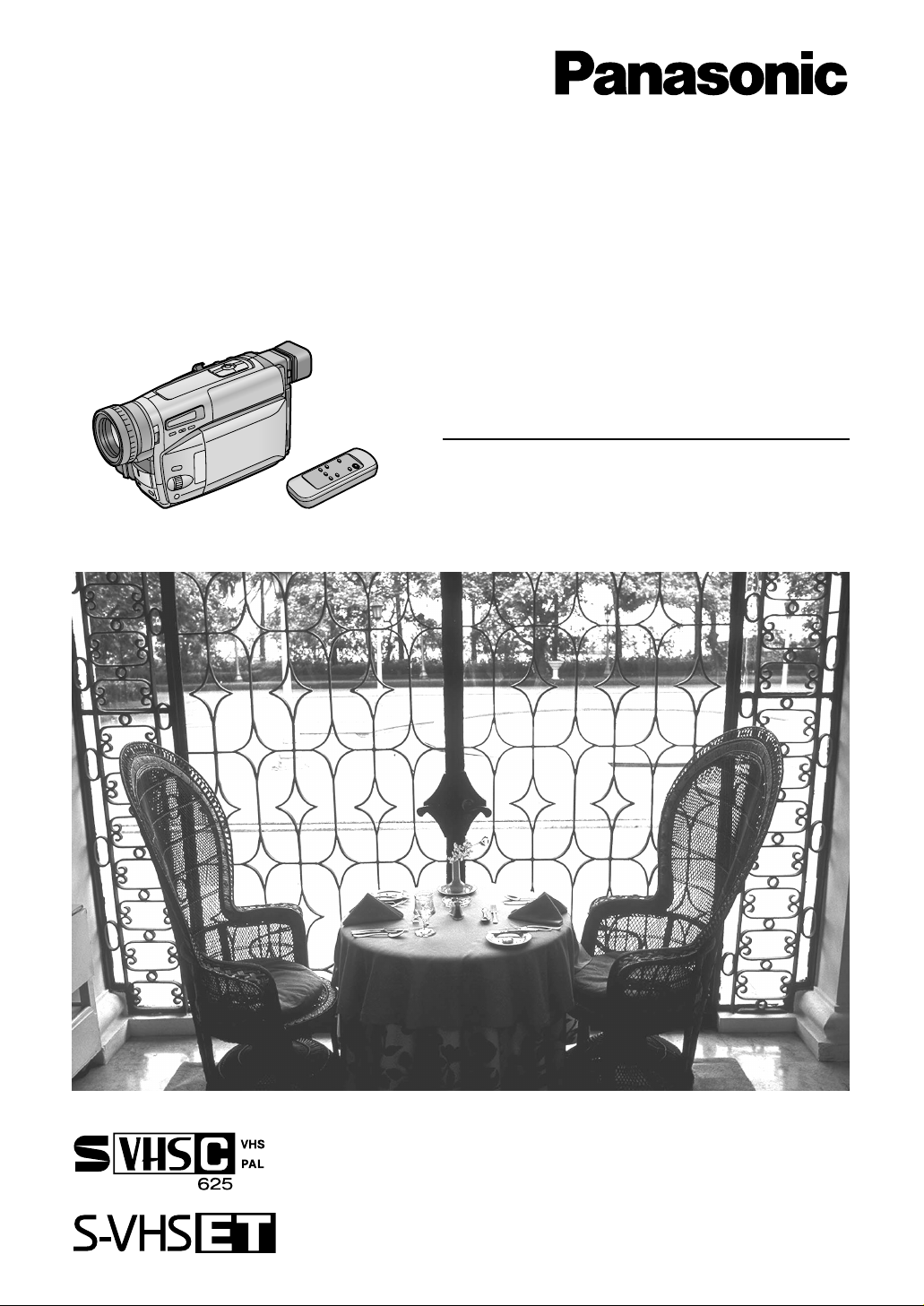
NV-VS40B
S-VHS-C Movie Camera
Operating Instructions
Model No. NV-VS40B
Before use, please read these instructions completely.
VQT9093
Page 2
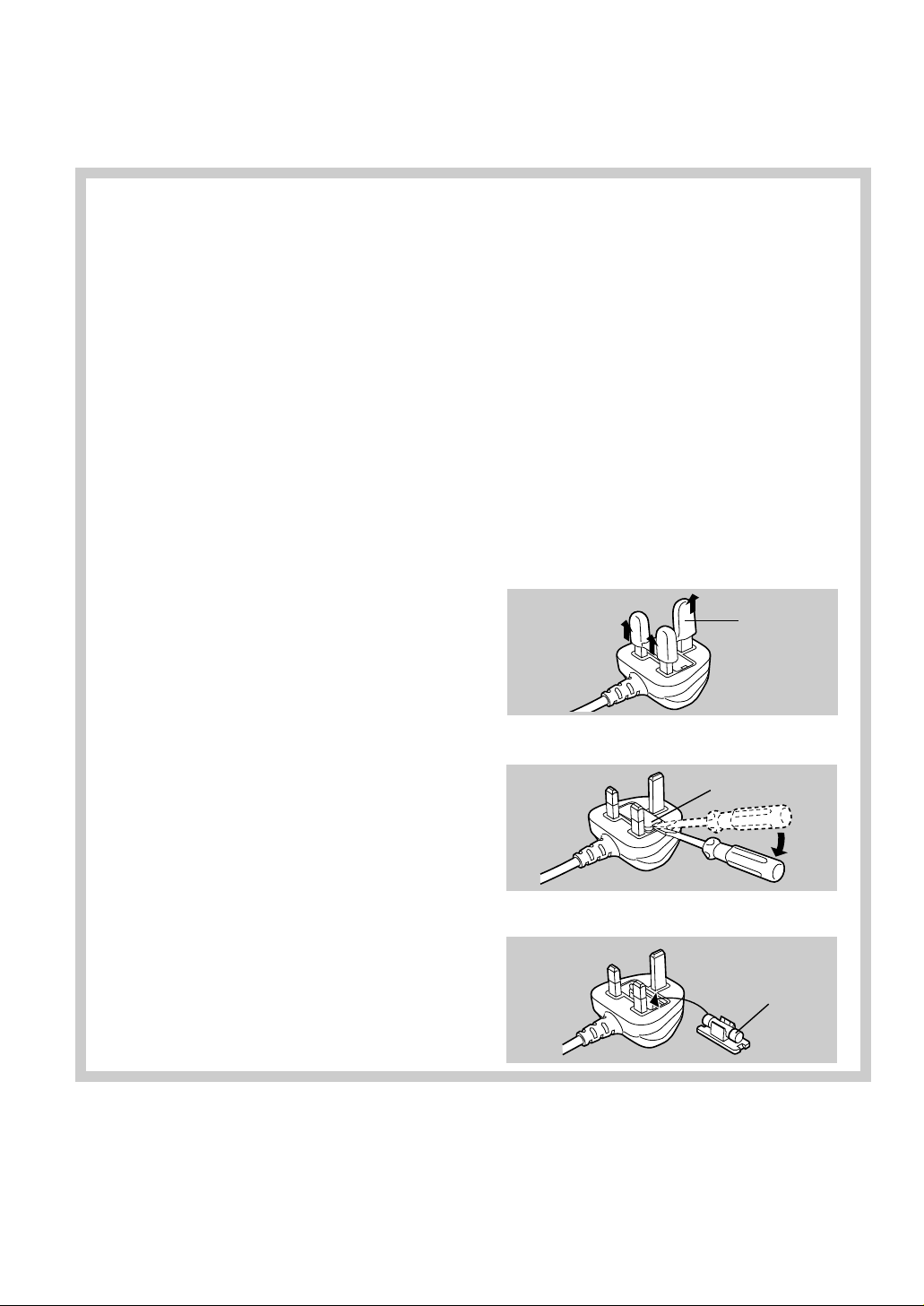
Dear Customer,
We would like to take this opportunity to thank you for purchasing this
Panasonic Movie Camera. Please read these Operating Instructions carefully
and keep them handy for future reference. Please note that the actual controls
and components, menu items, etc. of your Movie Camera may look somewhat
different from those shown in the illustrations in these Operating Instructions.
Information for Your Safety
S-VHS-C Movie Camera
≥The rating plate is on the underside of the
Movie Camera.
AC Adaptor
≥The rating plate is on the underside of the
AC Adaptor.
≥As this equipment gets hot during use,
operate it in a well ventilated place; do not
install this equipment in a confined space
such as a bookcase or similar unit.
Caution for AC mains lead
For your safety, please read the following
text carefully.
This appliance is supplied with a moulded
three-pin mains plug for your safety and
convenience. A 5-ampere fuse is fitted in
this plug.
Should the fuse need to be replaced, please
ensure that the replacement fuse has a
rating of 5-amperes and it is approved by
ASTA or BSI to BS1362.
Check for the ASTA mark
mark
Ì on the body of the fuse.
If the plug contains a removable fuse cover
you must ensure that it is refitted when the
fuse is replaced. If you lose the fuse cover,
the plug must not be used until a
replacement cover is obtained. A
replacement fuse cover can be purchased
from your local Panasonic Dealer.
IF THE FITTED MOULDED PLUG IS
UNSUITABLE FOR THE SOCKET OUTLET
IN YOUR HOME THEN THE FUSE
SHOULD BE REMOVED AND THE PLUG
CUT OFF AND DISPOSED OF SAFELY.
THERE IS A DANGER OF SEVERE
ELECTRICAL SHOCK IF THE CUT OFF
PLUG IS INSERTED INTO ANY 13AMPERE SOCKET.
If a new plug is to be fitted, please observe
the wiring code as shown below.
If in any doubt, please consult a qualified
electrician.
Ï or the BSI
∫ IMPORTANT
The wires in this mains lead are coloured in
accordance with the following code:
Blue: Neutral
Brown: Live
As the colours of the wires in the mains lead of
this appliance may not correspond with the
coloured markings identifying the terminals in
your plug, proceed as follows:
The wire which is coloured BLUE must be
connected to the terminal in the plug which is
marked with the letter N or coloured BLACK.
The wire which is coloured BROWN must be
connected to the terminal in the plug which is
marked with the letter L or coloured RED.
Under no circumstances should either of these
wires be connected to the earth terminal of the
three-pin plug, marked with the letter E or the
Earth Symbol Ó.
∫ Before Use
Remove the Connector Cover as follows.
Connector
Cover
∫ How to replace the Fuse
1. Remove the Fuse Cover with a screwdriver.
Fuse Cover
2. Replace the fuse and attach the Fuse
Cover.
Fuse
∫WARNING
To reduce the risk of fire or shock hazard and
annoying interference, use only the
recommended accessories and do not expose
this equipment to rain or moisture.
Do not remove the cover (or back); there are no
user serviceable parts inside. Refer servicing
to qualified service personnel.
2
∫Carefully observe copyright laws.
Recording of pre-recorded tapes or discs or
other published or broadcast material for
purposes other than your own private use may
infringe copyright laws. Even for the purpose
of private use, recording of certain material
may be restricted.
Page 3
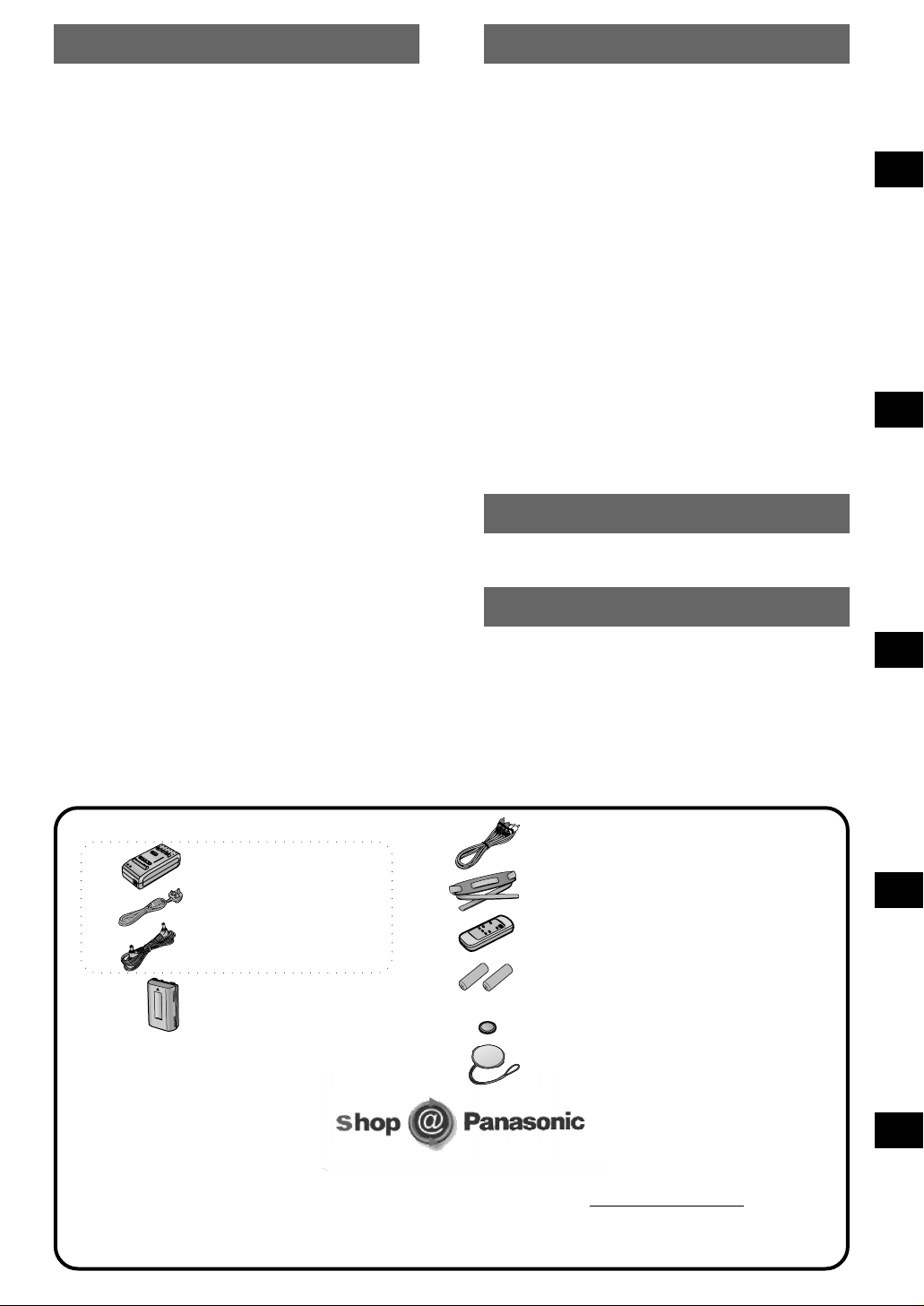
Contents
—Basic Operations
Contents
—Advanced Operations
Check List for the Standard Accessories . . . . . . . . . . . 3
Controls and Functions . . . . . . . . . . . . . . . . . . . . . . . . 4
The 3 Types of Power Supply . . . . . . . . . . . . . . . . . . . 6
1) Supplying Power from an AC Mains
Socket . . . . . . . . . . . . . . . . . . . . . . . . . . . . . . . . . . . . 6
2) Supplying Power from the Cigarette Lighter
Socket in a Car . . . . . . . . . . . . . . . . . . . . . . . . . . . . . 6
3) Supplying Power with the Battery . . . . . . . . . . . . . . 8
Inserting the Button-type Battery . . . . . . . . . . . . . . . . . 11
Using the Menu Screen . . . . . . . . . . . . . . . . . . . . . . . . 12
Menu Functions . . . . . . . . . . . . . . . . . . . . . . . . . . . . . . 14
Setting the Date and Time . . . . . . . . . . . . . . . . . . . . . . 16
Adjusting the LCD Monitor/Viewfinder . . . . . . . . . . . . . 17
Inserting a Cassette . . . . . . . . . . . . . . . . . . . . . . . . . . . 18
¥ Selecting the Correct Tape Length . . . . . . . . . . . . . 19
Using the Viewfinder . . . . . . . . . . . . . . . . . . . . . . . . . . 20
Using the LCD Monitor . . . . . . . . . . . . . . . . . . . . . . . . . 20
Recording (Filming) . . . . . . . . . . . . . . . . . . . . . . . . . . . 22
¥ About the VHS Formats . . . . . . . . . . . . . . . . . . . . . 22
Recording Backlit Scenes . . . . . . . . . . . . . . . . . . . . . . 24
Checking If the Picture Is Recorded . . . . . . . . . . . . . . 24
Viewing Recorded Scenes During Recording Pause . 24
Recording Yourself . . . . . . . . . . . . . . . . . . . . . . . . . . . . 26
Focusing on the Subject Manually . . . . . . . . . . . . . . . . 26
Enlarging Your Subject or Widening
the Recording Angle . . . . . . . . . . . . . . . . . . . . . . . . . 28
Recording with the Time and/or Date
Superimposed in the Picture . . . . . . . . . . . . . . . . . . 28
¥ Voice Zoom . . . . . . . . . . . . . . . . . . . . . . . . . . . . . . . 29
Viewing the Just Recorded Scenes
on the Movie Camera . . . . . . . . . . . . . . . . . . . . . . . . 30
¥ Adjusting the Sound Volume . . . . . . . . . . . . . . . . . 31
Using the Cue, Review and Still Playback Functions
During Normal Playback . . . . . . . . . . . . . . . . . . . . . 32
Eliminating Picture Distortions . . . . . . . . . . . . . . . . . . . 32
Playing Back on a TV . . . . . . . . . . . . . . . . . . . . . . . . . . 34
After Use . . . . . . . . . . . . . . . . . . . . . . . . . . . . . . . . . . . . 34
Starting to Record with Gradually Appearing
Picture and Sound . . . . . . . . . . . . . . . . . . . . . . . . . . 36
Ending the Recording of a Scene with Gradually
Disappearing Picture and Sound . . . . . . . . . . . . . . . 36
Creating Your Own Titles and Inserting Them
During Recording . . . . . . . . . . . . . . . . . . . . . . . . . . . 38
Recording in Special Situations . . . . . . . . . . . . . . . . . . 42
Recording with Special Effects . . . . . . . . . . . . . . . . . . 44
Recording with Minimised Camera Shake . . . . . . . . . . 46
Using the Digital Zoom Function . . . . . . . . . . . . . . . . . 46
Using the Digital Fade Functions . . . . . . . . . . . . . . . . . 48
Recording with Pre-programmed
Titles Inserted in the Picture . . . . . . . . . . . . . . . . . . 50
Recording with Automatic White Balance Adjustment 52
Recording with Manual White Balance Adjustment . . . 52
Motion-Sensor-Controlled Recording . . . . . . . . . . . . . . 54
Recording in Dark Places without Any
Illumination . . . . . . . . . . . . . . . . . . . . . . . . . . . . . . . . 56
Using the 0 Lux Night View Function together
with the Motion-Sensor-Controlled
Recording Function in Dark Places without
Any Illumination . . . . . . . . . . . . . . . . . . . . . . . . . . . . 56
Remote Controller . . . . . . . . . . . . . . . . . . . . . . . . . . . . 58
Contents
Copying onto an S-VHS (or VHS) Cassette . . . . . . . . 60
Optional Accessories . . . . . . . . . . . . . . . . . . . . . . . . . . 62
Contents
Cautions for Use . . . . . . . . . . . . . . . . . . . . . . . . . . . . . . 63
Glossary . . . . . . . . . . . . . . . . . . . . . . . . . . . . . . . . . . . . 66
Indications . . . . . . . . . . . . . . . . . . . . . . . . . . . . . . . . . . 70
Specifications . . . . . . . . . . . . . . . . . . . . . . . . . . . . . . . . 73
Before Requesting Service
(Problems & Solutions) . . . . . . . . . . . . . . . . . . . . . . 74
Index
. . . . . . . . . . . . . . . . . . . . . . . . . . . . . . . . . . . . . . 76
—Options/Editing
—Miscellaneous/Care of Unit
Basic OperationsAdvanced OperationsOptions/EditingIndex Miscellaneous/
Check List for the Standard Accessories
AC Adaptor Set
. . . . . . AC Adaptor
. . . . . . (VSK0593)
. . . . . . AC Mains Lead
. . . . . . (VJA0940)
. . . . . . DC Input Lead
. . . . . . (VJA1128)
. . . . . . Battery Pack
. . . . . . (CGR-V14)
≥For purchasing additional Battery Packs,
see the list of optional accessories on p. 62
≥Order accessory and consumable items for all Audio Visual Products with ease and confidence either by
telephoning our Customer Care Centre on 08705 357357 Mon–Friday 9:00am–5:30pm.
≥Or go on line through our Internet Accessory ordering application at www.panasonic.co.uk.
≥Most major credit and debit cards accepted.
≥All enquires transactions and distribution facilities are provided directly by Panasonic UK Ltd.
≥It couldn’t be simpler!
. . . . . . AV Cable (VFA0039)
. . . . . . Shoulder Strap (VFC3299)
. . . . . . Remote Controller (EUR646570)
. . . . . . Batteries for Remote Controller
. . . . . . (AAA, UM-4 or R03)
. . . . . . Button-Type Battery (CR2025)
. . . . . . Lens Cap (VYF2655)
Care of Unit
3
Page 4
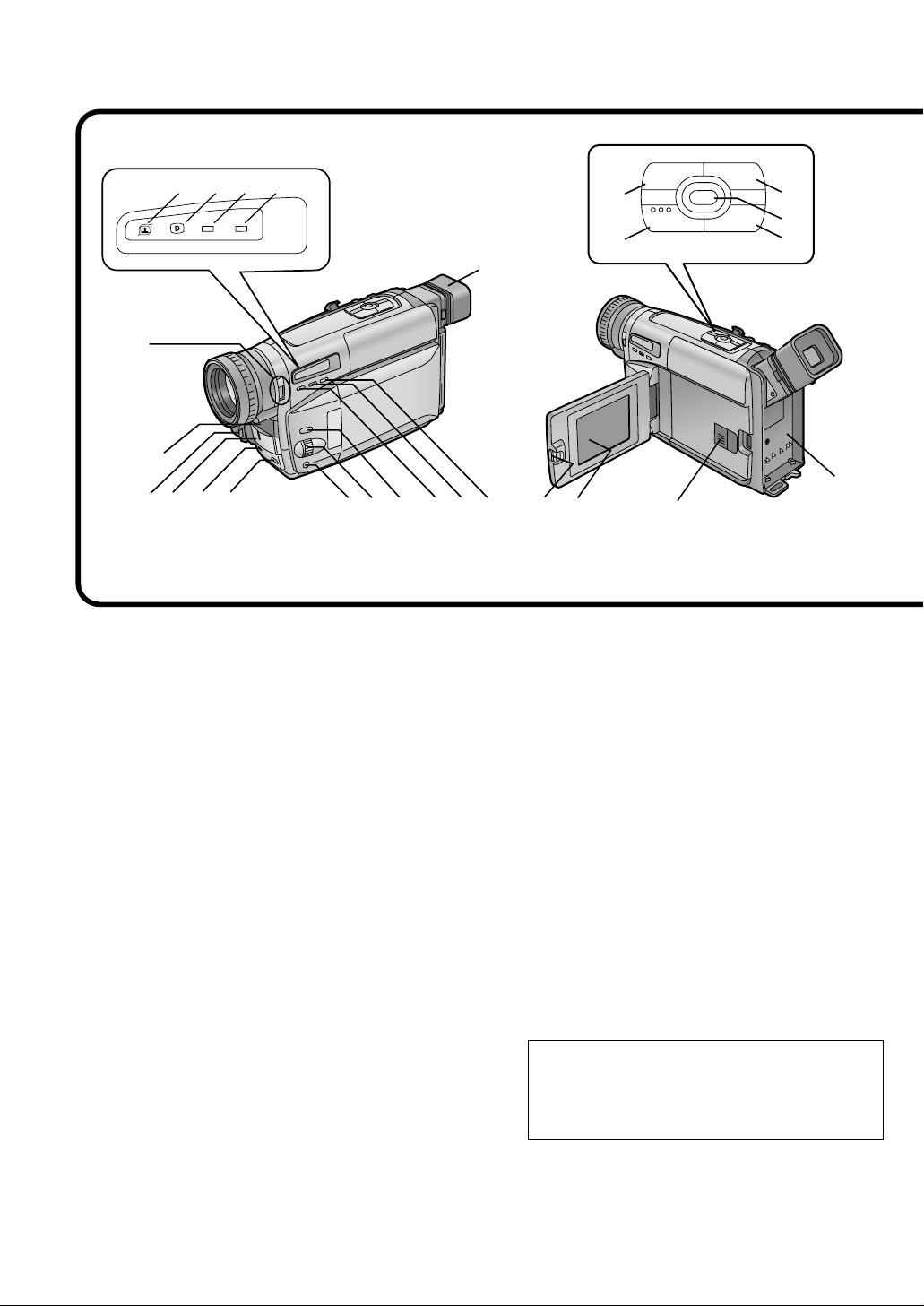
Controls and Functions
5
141315 16 17
11
12
18
10
6, 7, 8
9
26 27
19
20
21
23
22
28
s SEARCH SEARCH r
BLC
;W.B
∫1
65
S
24
25
1234
INFO-
WINDOW
CAMERA
V C R
TBC
For more details, see the pages indicated in brackets.
4
1 Super Image Stabilizer Indication Lamp
[[] (p. 44, 46)
2 Digital Effect Indication Lamp [©]
(p. 44, 46, 48)
3 Camera Mode Lamp [CAMERA] (p. 22)
4 VCR Mode Lamp [VCR] (p. 30)
5 0-Lux Recording Switch [0 LUX OFF/ON]
(p. 56)
6 White Balance Sensor (p. 52)
7 Remote Control Sensor (p. 58)
8 Built-in Infra-red Beam Emitters (p. 56)
9 Lens Cap Holder (p. 21)
10 Microphone
11 Tally Lamp (p. 23)
12 Fade Button [FADE] (p. 36, 48)
13 Focus Button [FOCUS] (p. 26)
Item Set Button [SET] (p. 12)
Tracking Button (p. 32)
14 Multi-Function Dial [34/MF/TRACKING]
(p. 12, 26, 32)
15 Menu Button [MENU] (p. 12)
16 Auto Exposure Selector Button
[PROG. AE] (p. 26, 42, 52)
17 Digital Image Store Button [STORE]
(p. 38)
Digital Image Superimposer Button
[OFF/ON] (p. 38, 40)
18 Colour Selector Button for Digital Fade/
Digital Image [COLOUR] (p. 38,48)
19 Eyecup
20 Reverse Search Button [sSEARCH] (p. 24)
Rewind/Review
/High-Speed Rewind Button
[6] (p. 30, 32)
Recording Check Button [S] (p. 24)
21 Stop Button [∫] (p. 30)
22 Forward Search Button [SEARCHr] (p. 24)
Fast Forward/Cue Button [5] (p. 30, 32)
23 White Balance Button [
Pause Button [
24 Playback Button [1] (p. 30)
Backlight Button [BLC] (p. 24)
;
TBC Button [TBC] (p. 31)
25 LCD Monitor Open Lever [
] (p. 32)
W.B
] (p. 52)
3
OPEN]
(p. 18, 20)
26 LCD Monitor (p. 18, 20, 66)
Due to limitations in LCD production
technology, there may be some tiny bright or
dark spots on the LCD Monitor screen.
However, this is not a malfunction and does
not affect the recorded picture.
27 Cassette Compartment Lock Button
[LOCK] (p. 18)
28 Battery Holder (p. 8)
Page 5
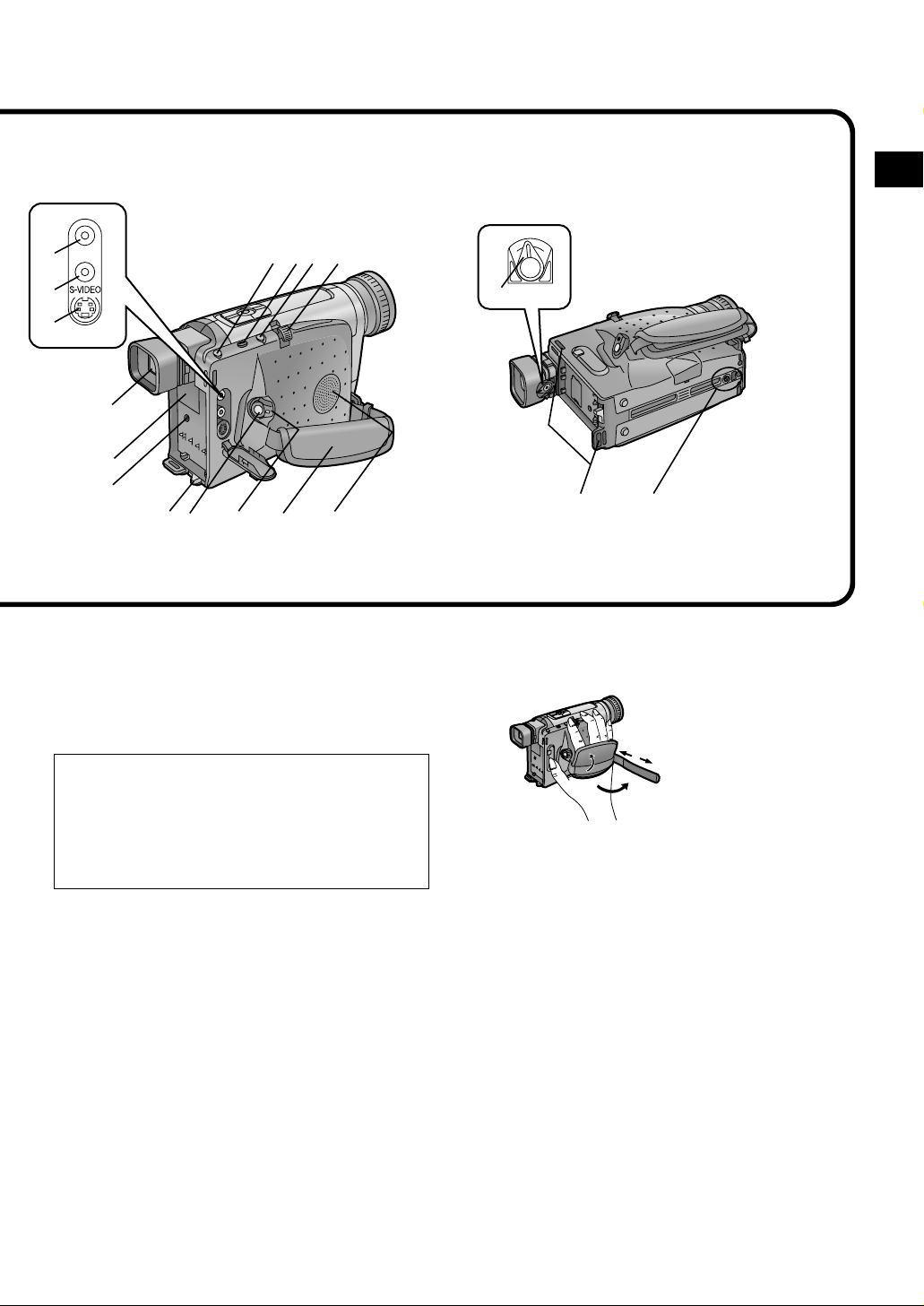
29
V
A
41
40 36
42
30
31
32
33
34
39
37
38
36
35
29 Video Output Socket [V] (p. 34, 60)
30 Audio Output Socket [A] (p. 34, 60)
31 S-Video Output Socket [S-VIDEO]
(p. 34, 60)
32 Viewfinder (p. 20, 66)
Due to limitations in LCD production
technology, there may be some tiny bright or
dark spots on the Viewfinder screen, the whole
screen may have a slight colour cast, and
flickering may occur. However, this is not a
malfunction and does not affect the recorded
picture .
33 Cover of the Button-type Battery’s
Compartment [BACKUP BATTERY] (p. 11)
34 DC Input Socket [DC IN] (p. 6)
35 Battery Eject Lever [2BATTERY EJECT]
(p. 9)
36 Recording Start/Stop Buttons (p. 22)
Use either of these buttons depending on the
recording angle.
37 Off/On Mode Selector Switch
[CAMERA/OFF/VCR] (p. 12, 22, 30, 34)
43
44
38 Grip Belt
You can adjust the Grip Belt to the size of your
hand.
39Speaker
40 Cassette Eject Button [< EJECT] (p. 18, 34)
41 Date/Time/Title Button [DATE/TITLE]
(p. 29, 50)
42 Zoom Lever [W/T] (p. 28, 46)
Volume Adjustment Lever [sVOLr] (p. 31)
43 Eyepiece Corrector Lever (p. 20)
44 Shoulder Strap Holders (p. 66)
45 Tripod Receptacle
Attach a tripod (optional) to this receptacle.
45
Open the Grip Belt
Cover and adjust
the length of the
Grip Belt.
Basic Operations
5
Page 6
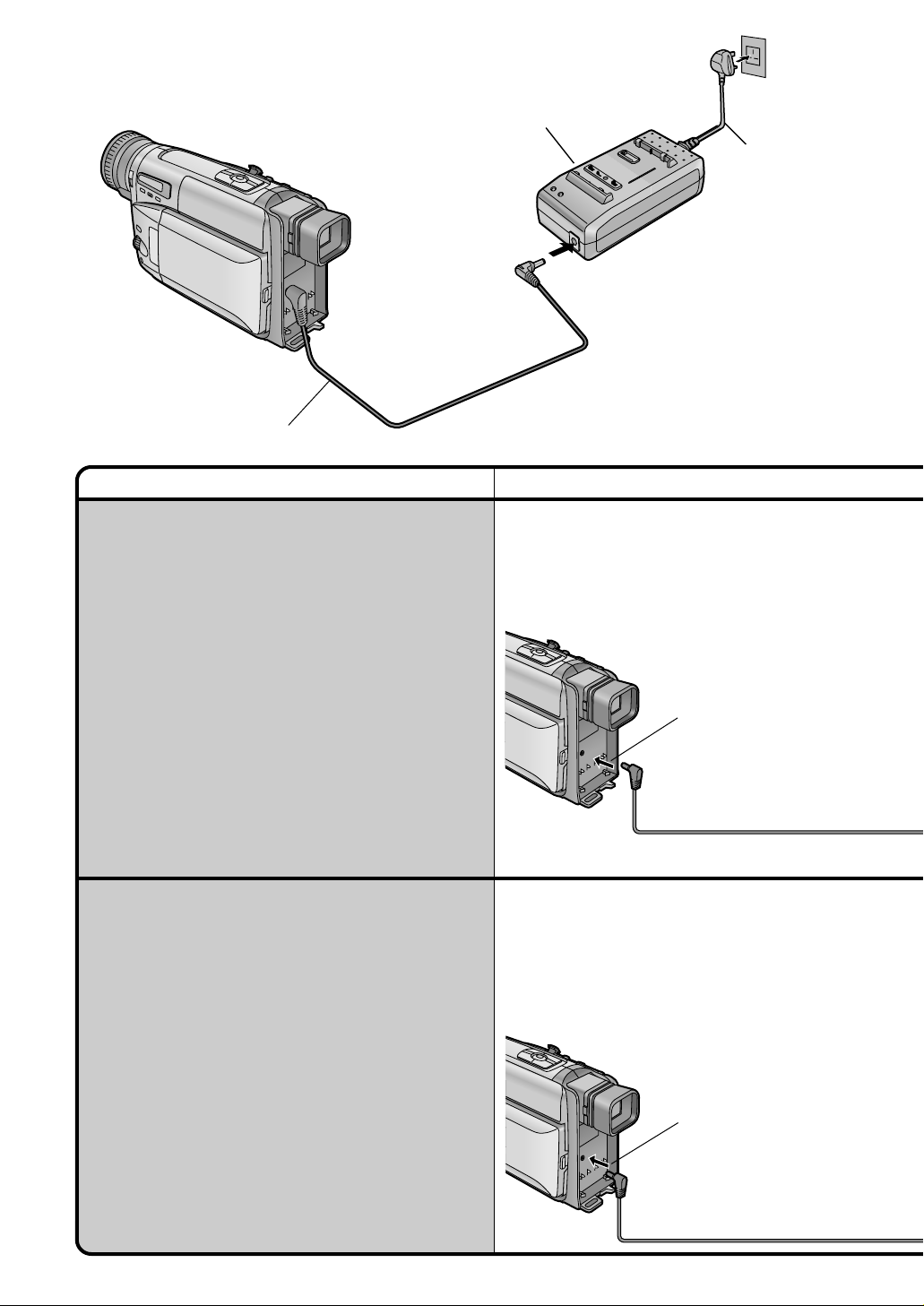
DC Input Lead
Title Procedure
The 3 Types of Power Supply
1) AC Adaptor (supplied) to supply power from an AC
mains socket
2) Car Battery Charger (optional) to supply power from
the cigarette lighter socket in a vehicle
3) Battery (supplied) (p. 8)
1) Supplying Power from an AC Mains Socket
AC Adaptor
AC Mains Lead
Connect the DC
Input Lead to the
[DC IN] Socket
on the Movie
Camera.
2) Supplying Power from the Cigarette Lighter
Socket in a Car
The use of the Car Battery Charger (VW-KBC7E;
optional) makes it possible to supply power to the
Movie Camera in a car for recording and playback.
6
Start the engine and then plug the Car Battery
Charger into the Cigarette Lighter Socket.
Connect the
DC Input Lead.
Page 7
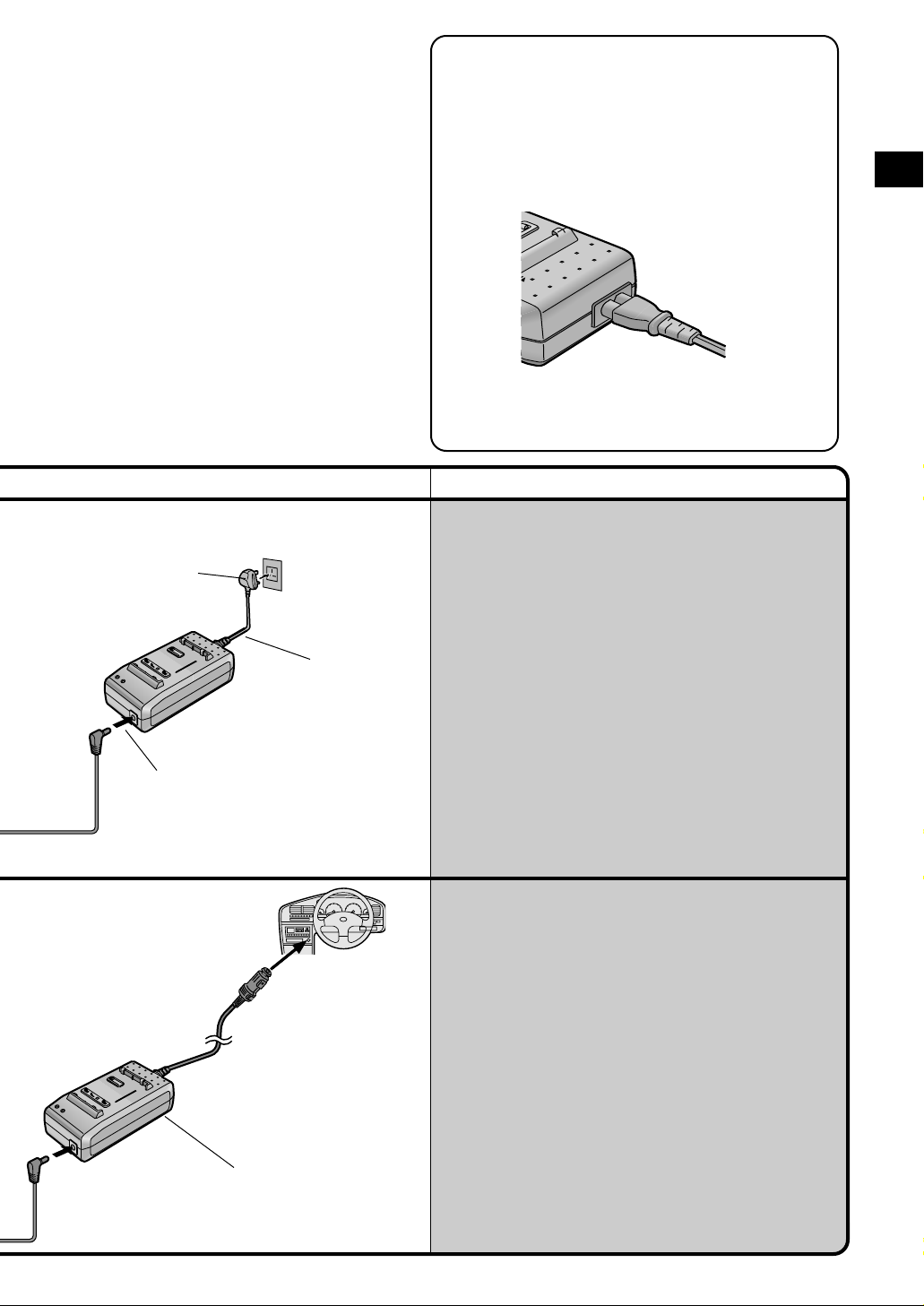
Connect the AC
Mains Lead to an
AC mains socket.
Connect the other end
of the DC Input Lead
to the AC Adaptor.
Connect the AC
Mains Lead to
the AC Adaptor.
The AC Mains Lead’s outlet plug cannot be
pushed fully into the AC Adaptor socket. A gap
will remain as shown below.
Basic Operations
Remarks, etc.
≥Always set the [CAMERA/OFF/VCR] Switch to [OFF]
before disconnecting the AC Mains Lead.
≥If you use the Movie Camera for a long time, it
becomes warm. However, this is normal.
≥Do not use the AC Adaptor for any purposes other
than supplying the unit with power or charging the
Battery.
≥When not using the AC Adaptor, unplug its AC Mains
Lead from the AC mains socket. To unplug, pull it by
the plug, not by the lead.
≥This AC Adaptor works on any mains supply voltage
between 100 and 240 V, and any frequency between
50 and 60 Hz. For use in other countries, an adaptor
plug may be necessary.
≥Before connecting the DC Input Lead to the Movie
Camera, be sure to set the [CAMERA/OFF/VCR]
Switch to [OFF].
Car Battery Charger
≥After use, be sure to disconnect the Car Battery
Charger from the cigarette lighter socket.
≥The Car Battery Charger can be used with 12 V and
24 V DC negative-grounded vehicles.
≥Do not start the car engine while the Movie Camera is
being powered by the car battery.
≥If the voltage drops suddenly e.g. because the car
air-conditioner is turned on, the Movie Camera is
automatically turned off to protect it.
Wait about 10 seconds before turning it on again.
≥If the Car Battery Charger is already connected to the
cigarette lighter socket when you start the engine, the
fuse in the Car Battery Charger’s plug may blow.
≥Also read the operating instructions of the Car Battery
Charger.
7
Page 8
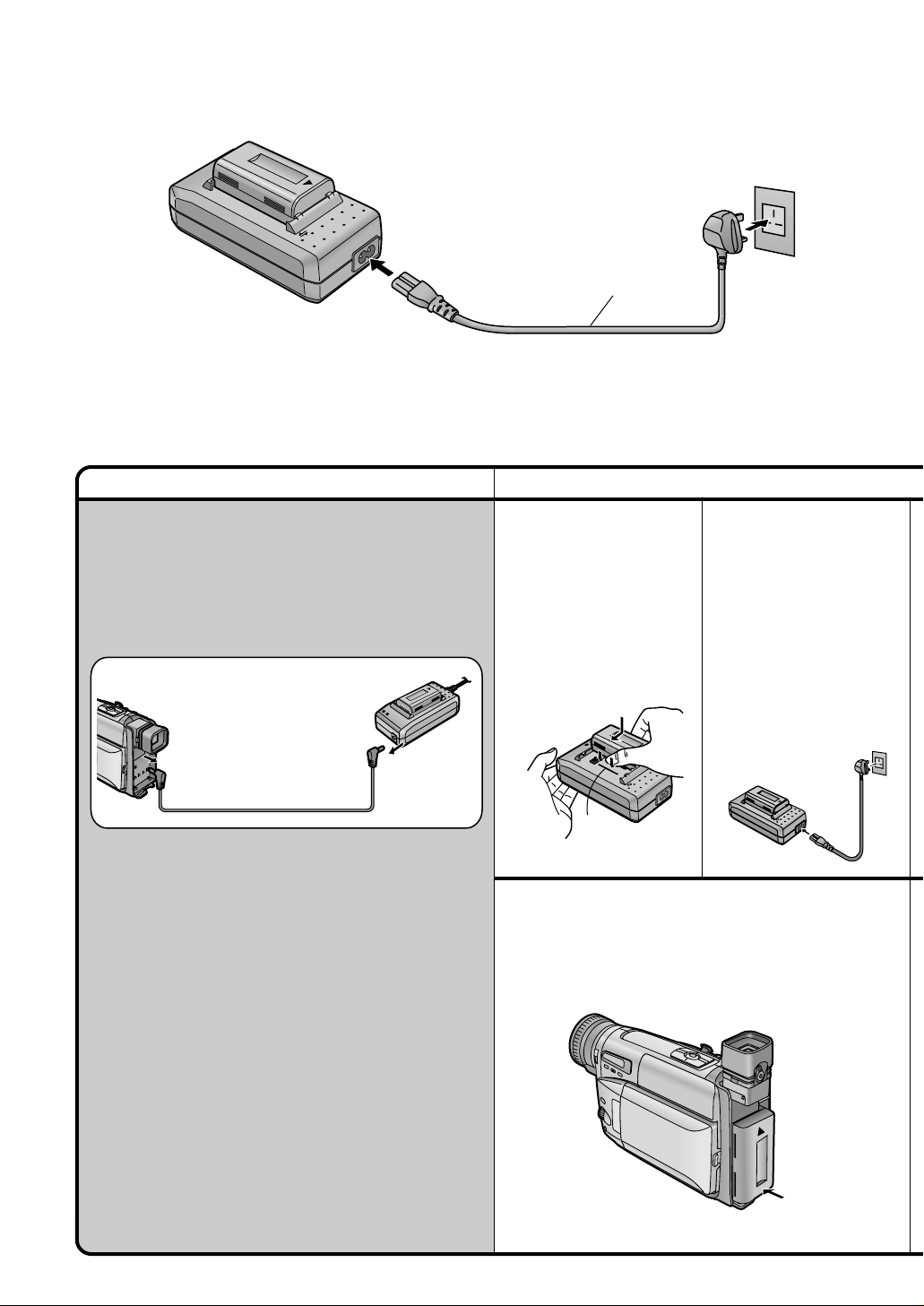
Plug into AC Adaptor.
1
Title Procedure
The 3 Types of Power Supply
(cont.)
3) Supplying Power with the Battery
Before use, charge the Battery.
When charging,
do not connect
the DC Input
Lead to the AC
Adaptor.
AC Mains Lead
1
To attach the Battery,
align it with line
push it down and slide
it in the direction of
the arrow.
1
,
Plug into AC
mains socket.
2
Connect the AC Mains
Lead to the AC Adaptor
and an AC mains
socket.
The [POWER] Lamp and
the [CHARGE] Lamp
light and charging starts.
8
5
Press the bottom of the Battery toward the
Movie Camera until it locks with a click.
Page 9
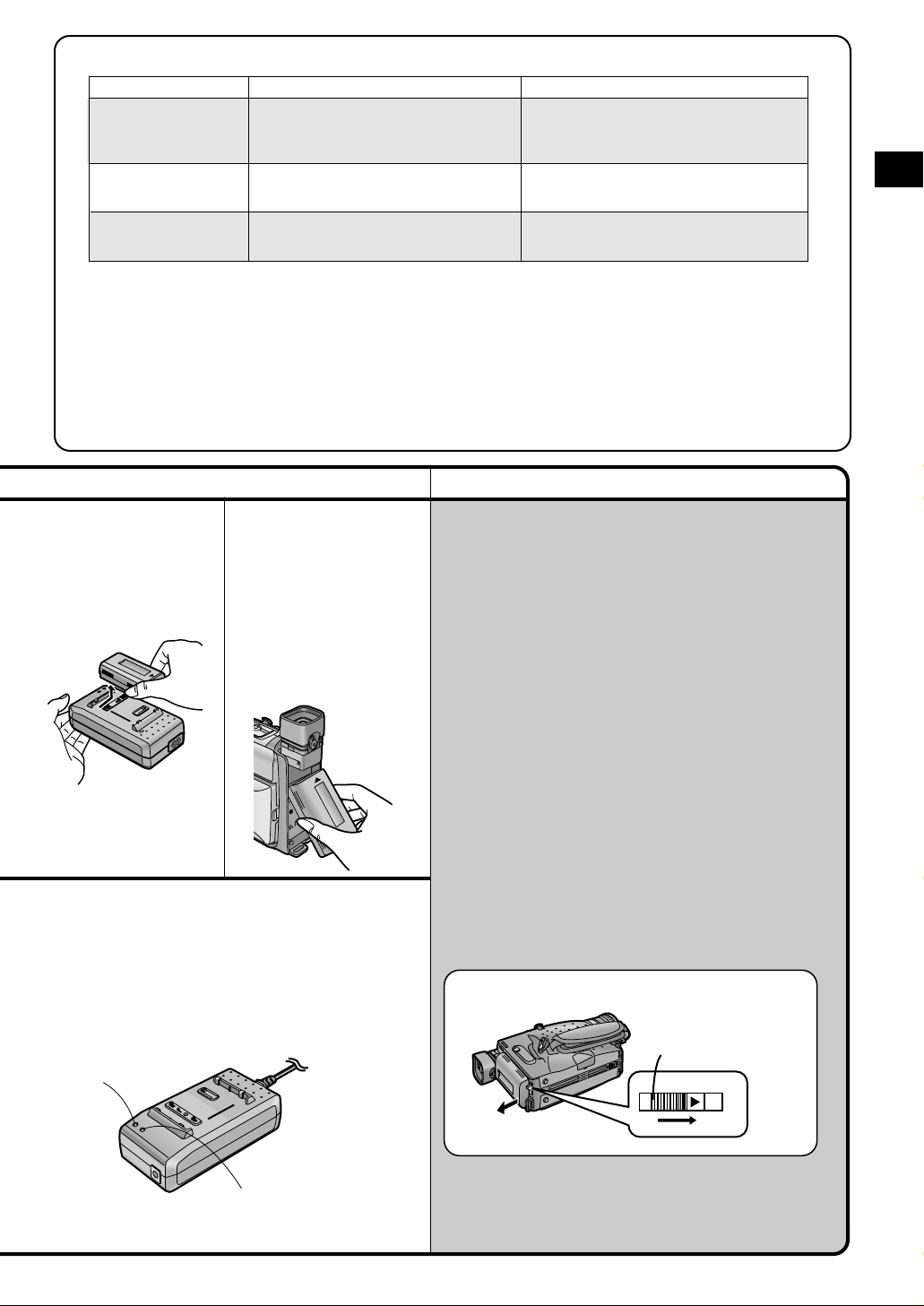
∫ Charging Time and Maximum Time for Continuous Recording
Battery No.
CGR-V14 (supplied)
CGR-V14S
CGR-V610
CGR-V26S
CGR-V620
CGR-V53S
CGR-V816
(The times shown in the above chart are approximations. The figures in parentheses show the recording
time when using the LCD Monitor.)
The times listed above for your information indicate the duration of recording performed at an ambient
temperature of 25°C and 60% relative humidity. The charging time may be longer when you charge the
Battery at higher or lower temperature.
≥During recording or charging, the Battery becomes warm. However, this is normal.
≥To ensure precise indication of the remaining battery power, always use a fully charged Battery when
attaching a Battery.
≥If you do not use the Battery for a long time, please read “Precautions for Storage” (p. 65).
Charging Time for a Full Charge
2 h 40 min.
4 h 50 min.
10 h 20 min.
Max. Continuous Recording Time
2 h 10 min. (1 h 30 min.)
4 h 10 min. (2 h 55 min.)
8 h 20 min. (5 h 50 min.)
Remarks, etc.
≥Be sure to insert the mains plug completely into the
3
Remove the Battery
by sliding it in the
opposite direction of
Step
1
.
4
If necessary, adjust the
angle of the Viewfinder
by tilting it upward and
then insert the Battery
with its top (so that the
arrow points upward)
into the top Battery
Holder.
correct socket.
≥If the [CHARGE] Lamp does not light even though the
Battery is attached, remove the Battery and then
re-attach it.
≥If you have any problems with charging the Battery,
refer to page 74.
≥Charge the Battery at a room temperature between
10°C and 30°C.
≥When first charging a Battery that is completely
discharged as a result of being in storage for an
extended period of time, etc., the [POWER] Lamp
and the [CHARGE] Lamp both flash.
Basic Operations
≥Also disconnect the
AC Mains Lead.
[CHARGE] Lamp
Lit: During charging.
Off: The Battery is fully charged.
[POWER] Lamp
[CHARGE] Lamp
Removing the Battery from the Movie Camera
Hold the Battery firmly to prevent it from dropping and
pull it off while sliding the [2BATTERY EJECT] Lever
in the direction of the arrow.
≥Be careful not to drop the Battery by accident.
≥Before removing the Battery, set the [CAMERA/OFF/
VCR] Switch to [OFF].
≥Never remove the Battery during recording or
playback, because the tape would remain in contact
with the video heads and this can cause damage to
the heads and tape.
[2BATTERY EJECT]
Lever
9
Page 10
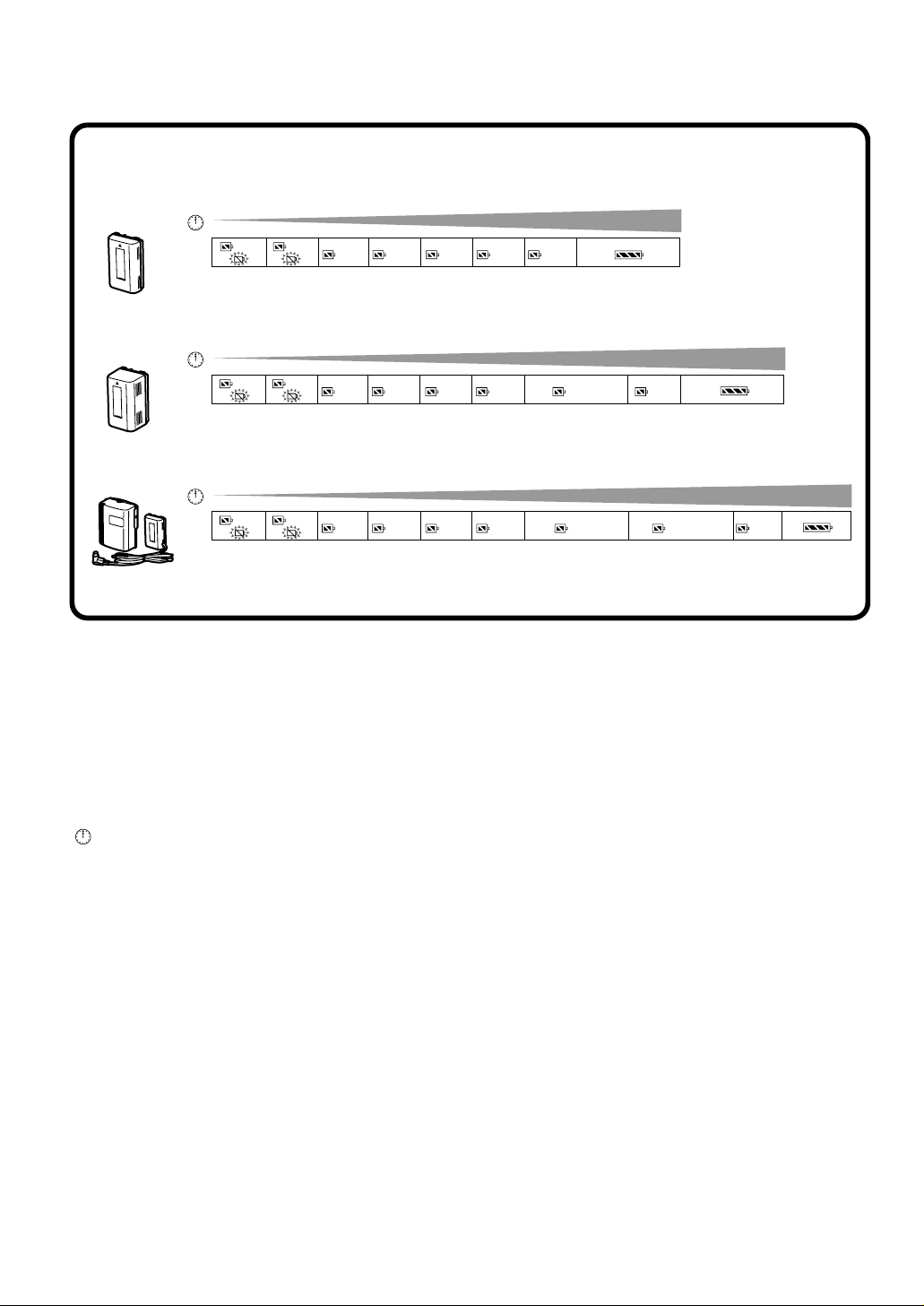
CGR-V14 (supplied)
CGR-V14S
CGR-V610
00 11 33 55 1010 2020 4040 6060
0:00 0:01
A
CGR-V26S
CGR-V620
00 11 33 55 1010 2020 4040 6060 8080 120120
0:00 0:01
A
CGR-V53S
CGR-V816
0:00 0:01
A
0:03 0:05 0:10 0:20 0:40
0:03 0:05 0:10 0:20 0:40
11 33 55 1010 2020 4040 6060 8080 120120 160160 24024000
0:03 0:05 0:10 0:20 0:40 1:20
1:20
2:40
∫ Checking the Remaining Battery Power
You can confirm the remaining charge in the
attached Battery in the Viewfinder or on the LCD
Monitor. This also shows you approximately how
much more continuous recording time you can get
from the attached Battery. The indicated time does
not change in 1-minute steps. The above
illustrations show how the Remaining Battery
Operation Time Indication changes according to
the remaining operation time.
: Actual Remaining Battery Operation Time
A: Remaining Battery Operation Time
Indication (This indication does not appear
when recording in the Mirror Mode.) (p. 27)
Remaining Battery Power & Operation Time
Indication
This Indication shows the remaining duration of
continuous recording at an ambient temperature of
25°C when a fully charged Battery was attached.
Therefore, in the following cases, the actual
available recording time is different from the times
shown above:
When Recording Is Not Performed
Continuously
In most cases, you will frequently start and stop
recording, turn the Movie Camera on and off, and
use the zoom and other functions, all of which
consume power. Therefore, the actual available
recording time from the Battery is approximately
30%-50% shorter than listed. (p. 9)
When the Ambient Temperature Is Extremely
Low or Extremely High
The characteristics of the Battery vary according
to the ambient temperature, and at a very low
temperature, the possible recording time becomes
extremely short.
In addition, the Remaining Battery Operation Time
Indication on the Movie Camera decreases a little
faster than at an ambient temperature of 25°C.
(At a higher temperature, it tends to decrease
more slowly.)
When the Service Life of the Battery Has
Reached Its End
When the operation time even after full charging is
too short for normal use, the service life of the
Battery has reached its end. (p. 74)
10
Page 11
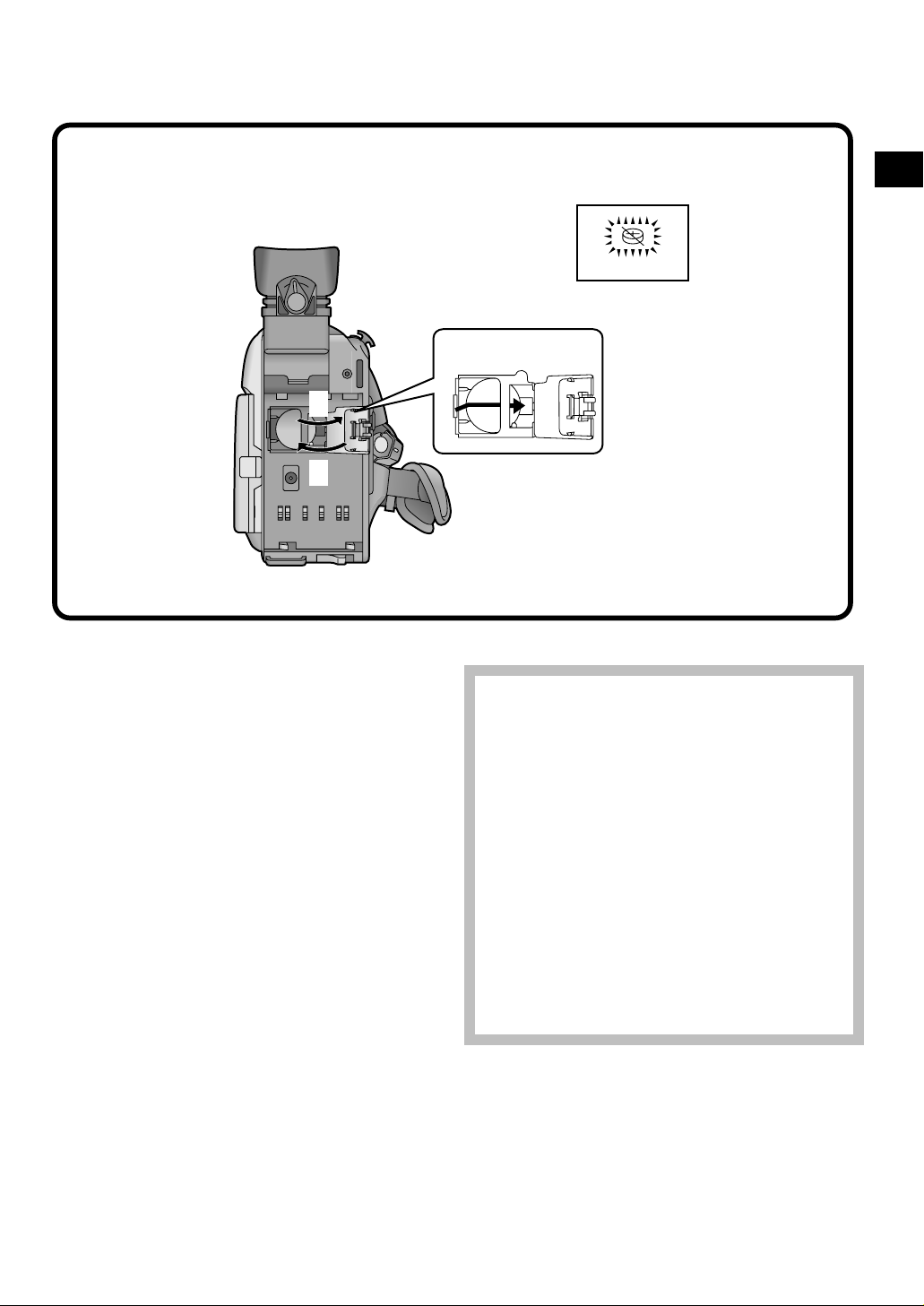
Inserting the Button-type Battery
Before setting the date and time, insert the button-type battery (supplied).
1
_
1
2
Basic Operations
1 Open the [BACKUP BATTERY] Cover and
insert the button-type battery so that its
(r) side is visible.
2 Close the [BACKUP BATTERY] Cover.
≥Before inserting or removing the button-type
battery, be sure to set the [CAMERA/OFF/VCR]
Switch to [OFF].
≥When the button-type battery is exhausted, the
[0] Indication flashes. In this case, replace it
with a new CR2025 battery.
(The life of the battery is about 3 years.)
≥To make it easier to remove the button-type
battery, use a pointed object.
≥Keep the button-type battery out of the reach
of children.
≥The internal clock works even when the Movie
Camera is turned off, and it consumes power
from the button-type battery.
Information for your safety
WARNING
“THE LITHIUM BATTERY IS A CRITICAL
COMPONENT (TYPE NUMBER CR2025
MANUFACTURED BY PANASONIC).
IT MUST NEVER BE SUBJECTED TO
EXCESSIVE HEAT OR DISCHARGE. IT MUST
THEREFORE ONLY BE FITTED IN EQUIPMENT
DESIGNED SPECIFICALLY FOR ITS USE.
REPLACEMENT BATTERIES MUST BE OF THE
SAME TYPE AND MANUFACTURER.
THEY MUST BE FITTED IN THE SAME MANNER
AND LOCATION AS THE ORIGINAL BATTERY,
WITH THE CORRECT POLARITY
CONNECTIONS OBSERVED.
DO NOT ATTEMPT TO RE-CHARGE THE OLD
BATTERY OR RE-USE IT FOR ANY OTHER
PURPOSE. IT SHOULD BE DISPOSED OF IN
WASTE PRODUCTS DESTINED FOR BURIAL
RATHER THAN INCINERATION.”
11
Page 12
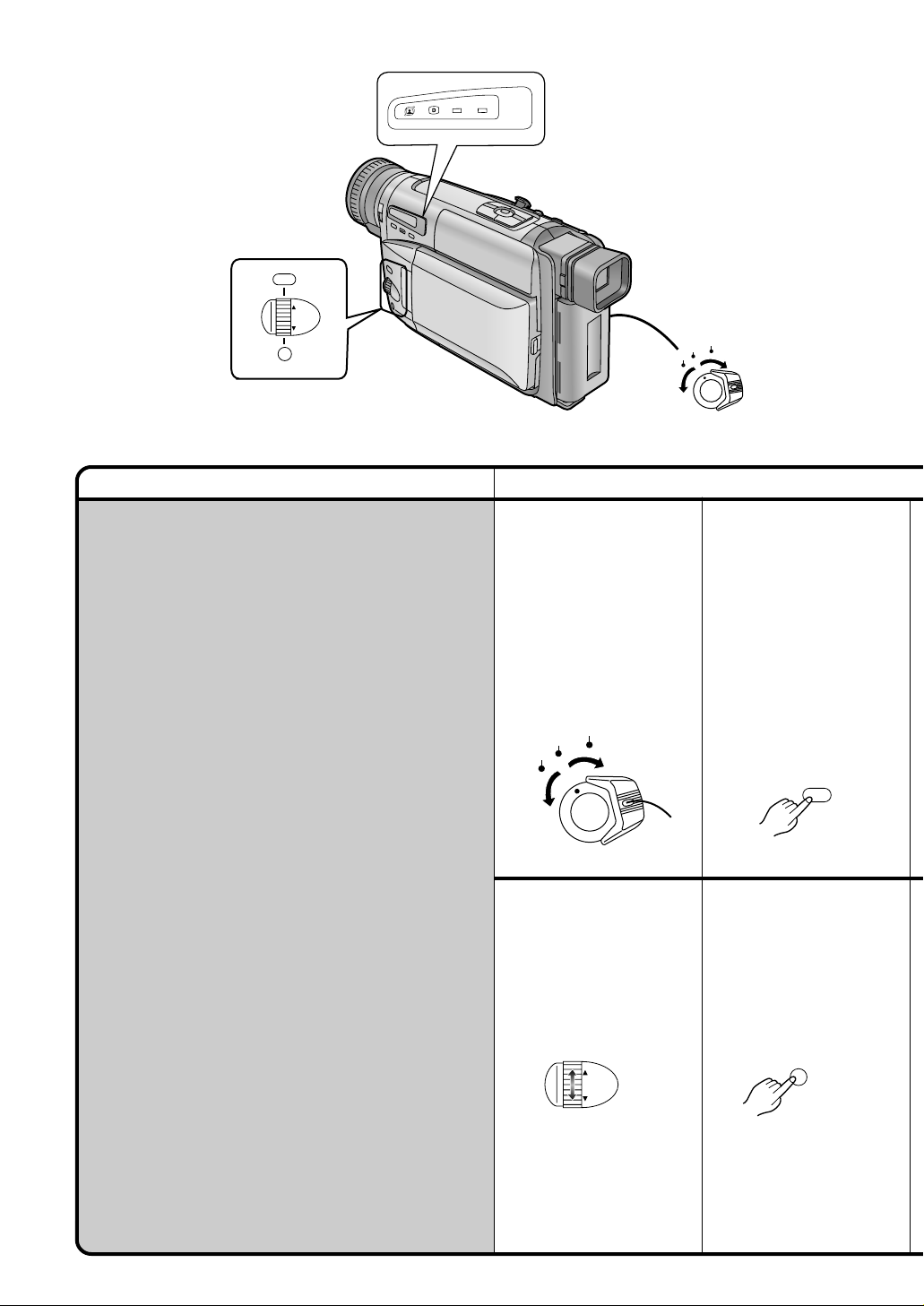
INFO-
V C R
CAMERA
WINDOW
MENU
MF/
TRACKING
CAMERA
OFF
FOCUS / SET
VCR
Title Procedure
Using the Menu Screen
This Movie Camera displays the settings of various
functions in Menus to make it easy to select the
desired functions and settings.
1
Set the [CAMERA/OFF/
VCR] Switch to
[CAMERA] or [VCR].
Turn the switch while
pressing the button
CAMERA
OFF
VCR
1.
5
Turn the [34] Dial to
select the item to be
set.
2
Press the [MENU]
Button.
When you press this
button while the
[CAMERA] Lamp is lit in
red, the Camera Mode
Main-Menu
When you press this
button while the [VCR]
Lamp is lit in green, the
VCR Mode Main-Menu
appears.
1
6
Press the [SET] Button
to set the selected item
to the desired mode.
Every press moves the
cursor [1] to the next
mode.
1 appears.
2
MENU
12
MF/
TRACKING
FOCUS / SET
Page 13
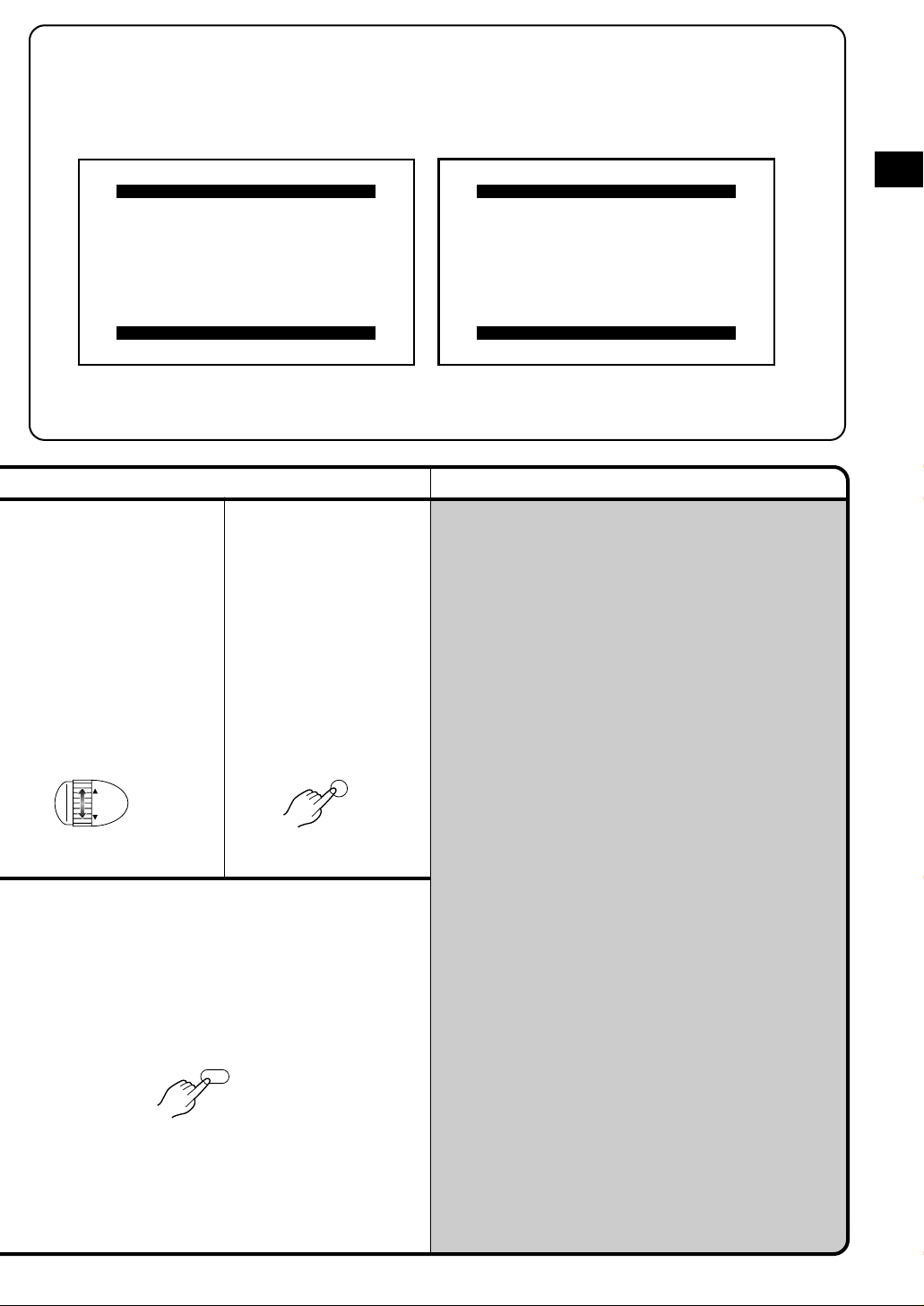
1 Camera Mode Main-Menu
2 VCR Mode Main-Menu
CAMERA FUNCTIONS
1.
CAMERA SETUP
2.
DIGITAL EFFECT
3.
TITLE SETUP
4.
DATE/TIME SETUP
5.
DISPLAY SETUP
6.
LCD/EVF SETUP
7.
OTHER FUNCTIONS
PRESS MENU TO EXIT
3
Turn the [34] Dial to
select the desired SubMenu.
Turning the [34] Dial
changes the highlighted
item.
MF/
TRACKING
4
Press the [SET] Button
to display the selected
Sub-Menu.
FOCUS / SET
VCR FUNCTIONS
1.
DISPLAY SETUP
2.
LCD/EVF SETUP
PRESS MENU TO EXIT
Remarks, etc.
Note About the Settings Made on the Menu
The settings you selected on the Menu are maintained
when you turn the Movie Camera off. However, if you
disconnect the power supply unit (Battery or AC
Adaptor) from the Movie Camera before turning it off,
the selected settings may not be maintained.
≥You can display the menu during playback, but not
during recording. Also, it is possible to start playback
while the menu is displayed, but if you start recording,
the displayed menu disappears.
≥The method for making settings on the [DATE/TIME
SETUP] Sub-Menu (p. 16) and [LCD/EVF SETUP]
Sub-Menu (p. 17) differs slightly from that of other
Sub-Menus.
≥Do not turn off the power while performing a menu
operation.
Basic Operations
Exiting the Menu
Press the [MENU] Button again.
MENU
13
Page 14
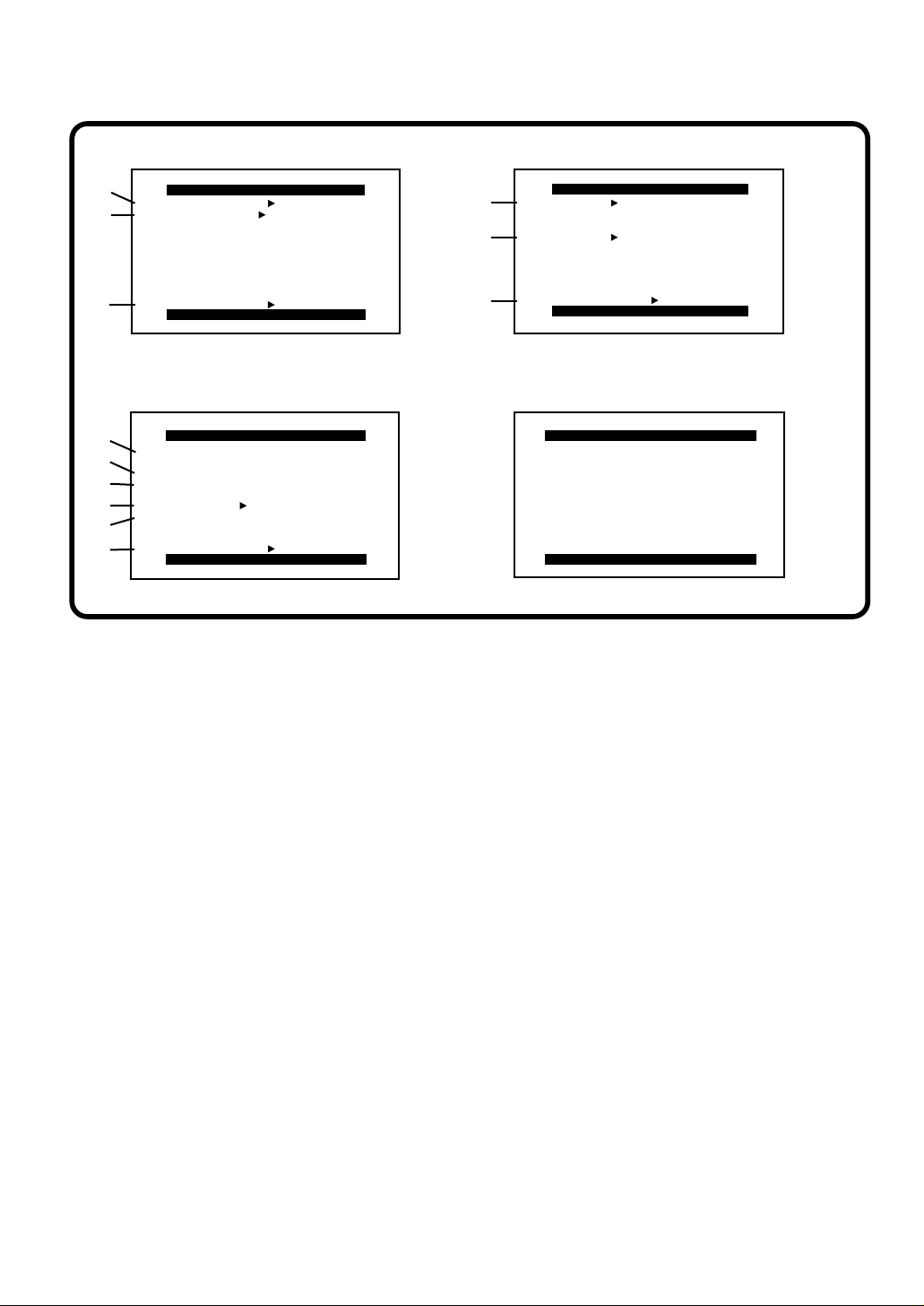
Menu Functions
Camera Mode Menu 1`7
VCR Mode Menu 6, 8
[CAMERA SETUP] Sub-Menu 1
1
2
3
M.SENSOR
D.ZOOM
RETURN
CAMERA SETUP
OFF ON
45t 100t 250t
PRESS MENU TO EXIT
---- YES
[TITLE SETUP] Sub-Menu 3
7
DATE/TITLE
8
TITLE
9
LANGUAGE
FOR TITLE
:
SIZE
;
RETURN ---- YES
<
The illustrations of the menus are intended for
explaining the functions; the actual menus look
somewhat different.
Camera Mode Main-Menu [CAMERA FUNCTIONS]
1. CAMERA SETUP
2. DIGITAL EFFECT
3. TITLE SETUP
4. DATE/TIME SETUP
5. DISPLAY SETUP
6. LCD/EVF SETUP
7. OTHER FUNCTIONS
TITLE SETUP
DATE TIME TITLE
HAPPY BIRTHDAY
ENGLISH
NORMAL LARGE
YELLOWCOLOUR
PRESS MENU TO EXIT
[DIGITAL EFFECT] Sub-Menu 2
EFFECT1 OFF SIS D.ZOOM
4
EFFECT2 OFF NEGA SOLARI
5
RETURN ---- YES
6
DIGITAL EFFECT
SIS+D.ZOOM MOSAIC
STRETCH
SEPIA B/W D.FADE1
D.FADE2 D.FADE3
PRESS MENU TO EXIT
[DATE/TIME SETUP] Sub-Menu 4
DATE/TIME SETUP
YEAR 2001
MONTH 2
DATE 28
HOUR 15
MIN. 30
PRESS MENU TO RETURN
[TITLE SETUP] Sub-Menu 3
7 Date/Time/Title Indication [DATE/TITLE] (p. 29)
8 Title [TITLE] (p. 50)
9 Language of the Title [LANGUAGE FOR TITLE]
(p. 50)
: Size of the Title [SIZE] (p. 50)
; Colour of the Date/Time/Title Indication
[COLOUR] (p. 50)
< Returning to the Main-Menu [RETURN]
[CAMERA SETUP] Sub-Menu
1
1 Motion-Sensor-Controlled Recording [M.SENSOR]
(p. 54)
2 Digital Zoom [D.ZOOM] (p. 46)
3 Returning to the Main-Menu [RETURN]
≥If you set [RETURN] to [YES], the menu changes
back to the Main-Menu.
[DIGITAL EFFECT] Sub-Menu 2
4 Digital Effects 1 [EFFECT1] (p. 44, 46)
5 Digital Effects 2 [EFFECT2] (p. 44, 48)
6 Returning to the Main-Menu [RETURN]
14
[DATE/TIME SETUP] Sub-Menu 4 (p. 16)
[DISPLAY SETUP] Sub-Menu 5
= Tape Length [TAPE2] (p. 19)
> Counter Display Mode [DISPLAY] (p. 71)
? Counter Reset [C.RESET] (p. 69)
@ Self-Recording [SELF SHOOT] (p. 27)
A Returning to the Main-Menu [RETURN]
[LCD/EVF SETUP] Sub-Menu 6 (p. 17)
Page 15
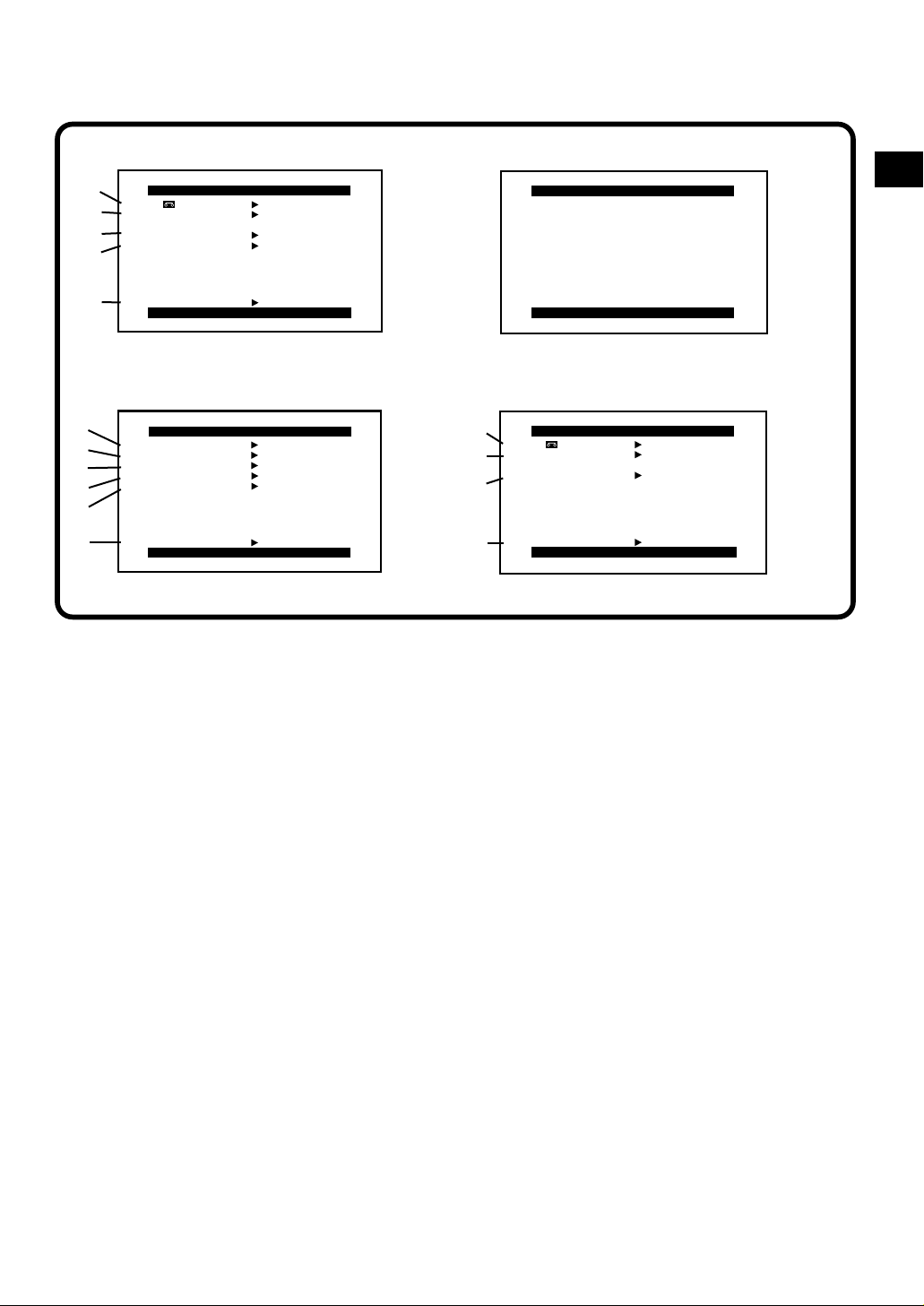
[DISPLAY SETUP] Sub-Menu 5
[LCD/EVF SETUP] Sub-Menu 6
=
TAPE 30 45 60
>
DISPLAY ALL MEMORY
PARTIAL OFF
C.RESET ---- YES
?
SELF SHOOT NOR. MIR.
@
RETURN ---- YES
A
DISPLAY SETUP
PRESS MENU TO EXIT
[OTHER FUNCTIONS] Sub-Menu 7
B
C
D
E
OTHER FUNCTIONS
REC SPEED SP LP
TALLY LAMP OFF ON
VOICE ZOOM OFF ON
DEMO MODE OFF ON
S-VHS ET OFF ON
F
G
[OTHER FUNCTIONS] Sub-Menu 7
RETURN ---- YES
PRESS MENU TO EXIT
B Recording Speed Mode [REC SPEED]
≥[SP] means Standard Play. Recording is possible
for the time indicated on the cassette.
[LP] means Long Play. Recording is possible for
approximately double the time indicated on the
cassette. However, the quality of the pictures
recorded in the LP Mode is slightly inferior
compared to those recorded in the SP Mode.
≥If you set [S-VHS ET] on the [OTHER FUNCTIONS]
Sub-Menu to [ON], [REC SPEED] is automatically
set to [SP]. Even if you later set [S-VHS ET] to
[OFF], [REC SPEED] remains set to [SP].
Therefore, to use the LP Mode when recording in
the VHS format, set [REC SPEED] to [LP].
C Recording Lamp [TALLY LAMP] (p. 23)
D Voice Zoom [VOICE ZOOM] (P. 29)
E Demonstration Mode [DEMO MODE] (p. 69)
F S-VHS ET Mode [S-VHS ET] (p. 22)
≥When an S-VHS-C cassette is inserted in the Movie
Camera, [S-VHS] is indicated instead of [S-VHS ET]
and you can set it to [ON] or [OFF] to select or
cancel the S-VHS recording format.
≥If you insert an S-VHS-C cassette with a broken out
erasure prevention tab, [S-VHS ET] is indicated
instead of [S-VHS], however, this is not a
malfunction. If you want to perform recording, use a
cassette with an intact tab. (p. 19)
≥If you set [REC SPEED] on the [OTHER
FUNCTIONS] Sub-Menu to [LP], [S-VHS ET] is
automatically set to [OFF].
G Returning to the Main-Menu [RETURN]
LCD/EVF SETUP
LCD BRIGHTNESS
LCD COLOUR
EVF BRIGHTNESS
[-]||||----[+]
[-]||||----[+]
[-]||||----[+]
PRESS MENU TO RETURN
[DISPLAY SETUP] Sub-Menu
in VCR Mode 8
H
TAPE 30 45 60
DISPLAY ALL MEMORY
I
OFF
C.RESET ---- YES
J
RETURN ---- YES
K
VCR Mode Main-Menu
[VCR FUNCTIONS]
1. DISPLAY SETUP
2. LCD/EVF SETUP
[DISPLAY SETUP] Sub-Menu
DISPLAY SETUP
PRESS MENU TO EXIT
8
H Tape Length [TAPE2] (p. 19)
I Counter Display Mode [DISPLAY] (p. 71)
J Counter Reset [C.RESET] (p. 69)
K Returning to the Main-Menu [RETURN]
[LCD/EVF SETUP] Sub-Menu 6 (p. 17)
Basic Operations
15
Page 16
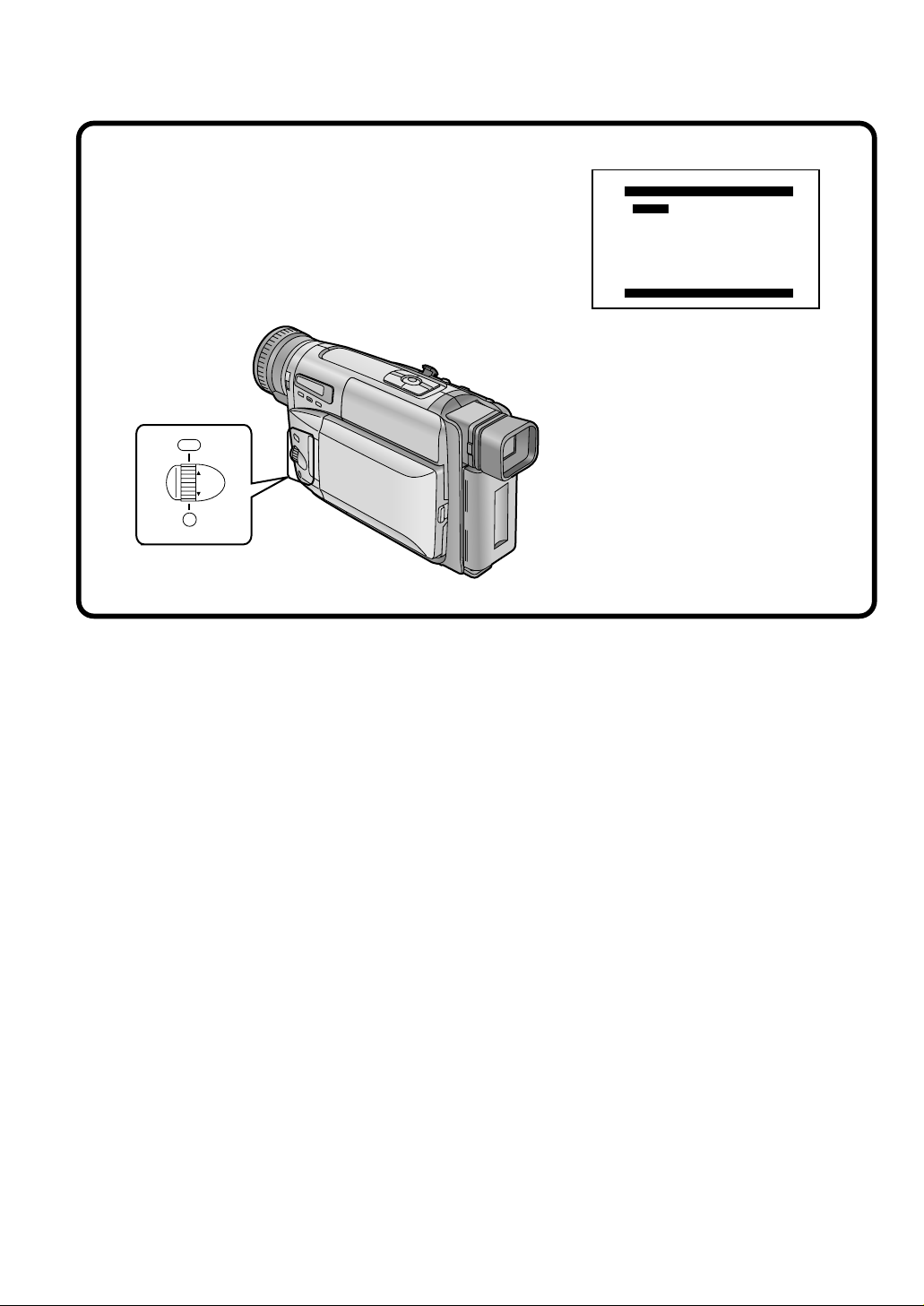
Setting the Date and Time
If you select the [DATE/TIME SETUP] Sub-Menu of the [CAMERA FUNCTIONS] Main-Menu, the menu shown
below appears.
DATE/TIME SETUP
YEAR 2001
MONTH 10
DATE 15
HOUR 14
MIN. 30
PRESS MENU TO RETURN
MENU
MF/
TRACKING
FOCUS / SET
The initial setting of date and time is 0:00, 1st
January, 2000.
For example: To set the clock to 15th October
2001, 14:30.
1 Turn the [34] Dial to set to [2001].
≥The years change in the following order:
…1990…1991…2000…2089…1990…
2 Press the [SET] Button to select
[MONTH].
3 Turn the [34] Dial to set to [10].
4 Press the [SET] Button to select [DATE].
5 Turn the [34] Dial to set to [15].
6 Press the [SET] Button to select [HOUR].
7 Turn the [34] Dial to set to [14].
8 Press the [SET] Button to select [MIN.].
9 Turn the [34] Dial to set to [30].
10 Press the [MENU] Button to finish the
date and time setting.
The operation of the clock starts from
[00] seconds.
Pressing the button one more time makes
the menu disappear.
≥If you select the [DATE/TIME SETUP] Sub-Menu
when the button-type battery is not inserted into
the Movie Camera or is exhausted, the MainMenu disappears and the [0] Indication flashes
instead. Insert a new button-type battery (p. 11)
and then set the date and time again.
≥As the Movie Camera’s built-in clock is subject to
slight imprecision, be sure to check the indicated
time before recording.
≥The clock employs the 24-hour system.
16
Page 17
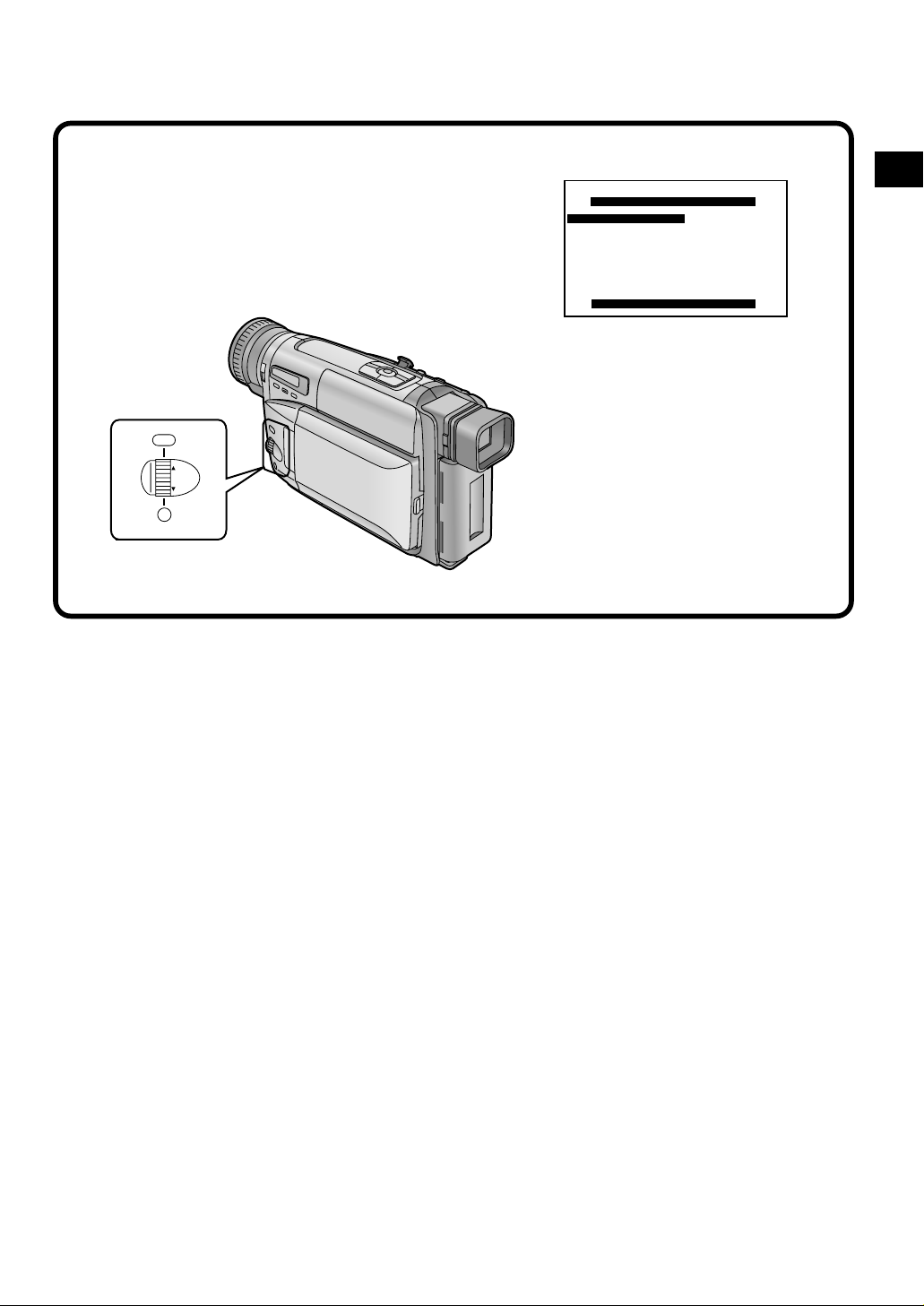
Adjusting the LCD Monitor/Viewfinder
If you select the [LCD/EVF SETUP] Sub-Menu of the [VCR FUNCTIONS] or the [CAMERA FUNCTIONS] MainMenu, the following items are displayed.
LCD/EVF SETUP
LCD BRIGHTNESS
[-]||||----[+]
LCD COLOUR
[-]||||----[+]
EVF BRIGHTNESS
[-]||||----[+]
PRESS MENU TO RETURN
MENU
MF/
TRACKING
FOCUS / SET
Basic Operations
LCD Brightness [LCD BRIGHTNESS]
To adjust the brightness of the LCD screen. The
Bar Indication is divided into 8 steps. The more
vertical bars are shown, the brighter the screen is.
LCD Colour Level [LCD COLOUR]
To adjust the colour saturation of the LCD screen.
The Bar Indication is divided into 8 steps. The
more vertical bars are shown, the stronger the
colours are.
Viewfinder Brightness [EVF BRIGHTNESS]
To adjust the brightness of the Viewfinder. The Bar
Indication is divided into 8 steps. The more vertical
bars are shown, the brighter the screen is.
1 Press the [SET] Button to select the item
that you want to adjust.
2 Turn the [34] Dial to increase or decrease
the vertical bars of the Bar Indication.
The Bar Indication is divided into 8 steps. The
more vertical bars are shown, the stronger the
brightness or colour saturation is.
Exiting the Menu
Press the [MENU] Button twice.
≥These adjustments have no influence on the
actual picture recorded.
17
Page 18
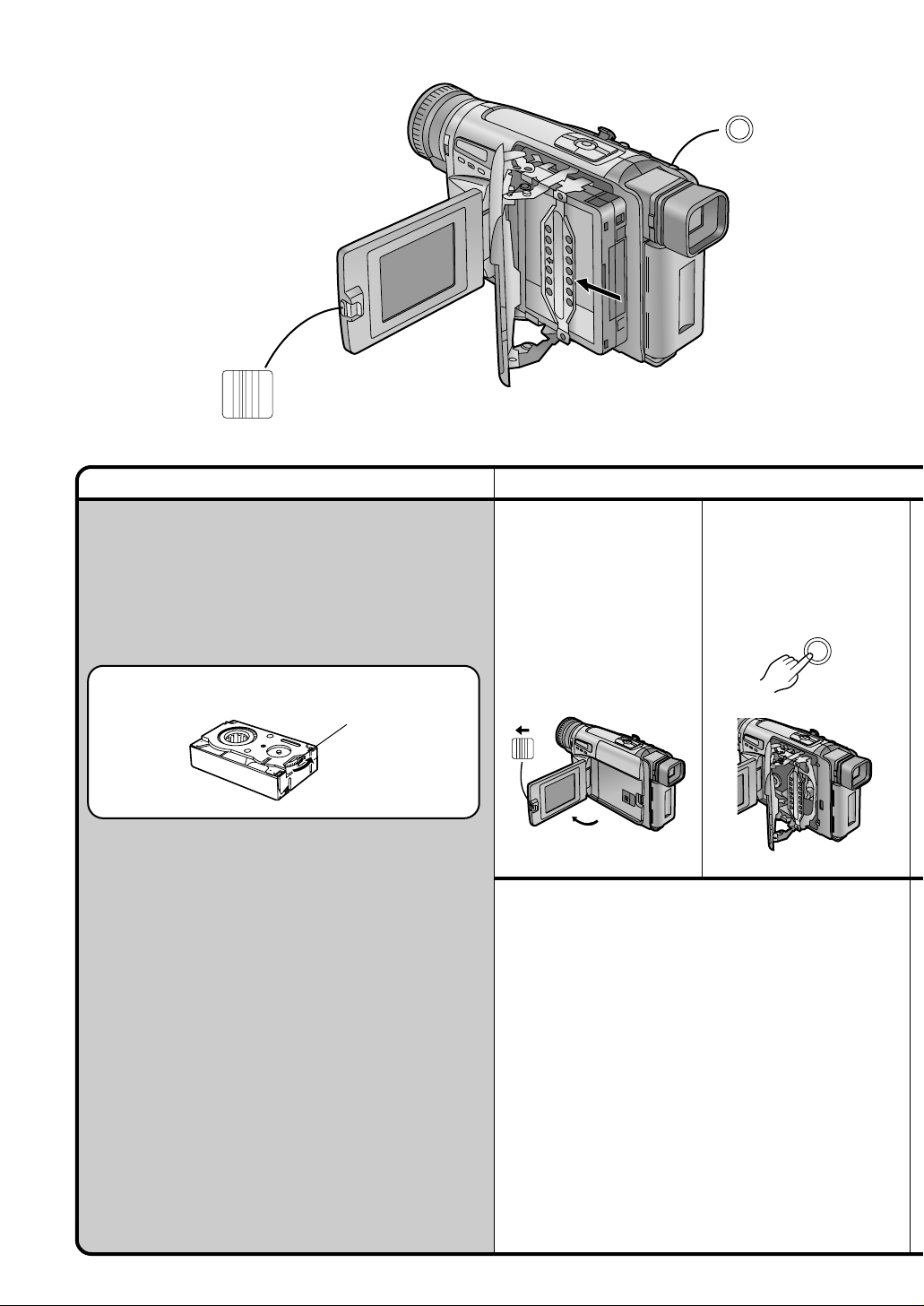
OPEN
3
Title Procedure
Inserting a Cassette
If the AC Adaptor or Battery is used to supply power, it
is possible to insert or eject the cassette without
turning on the Movie Camera.
Before inserting the cassette, make sure that the tape
is tight. If it is loose, turn the cog wheel in the direction
of the arrow to tighten it.
1
Slide the [3 OPEN]
Lever to open the LCD
Monitor (approx. 90°).
<
EJECT
2
Push the [< EJECT]
Button.
<
EJECT
Cog Wheel
OPEN
3
18
Page 19
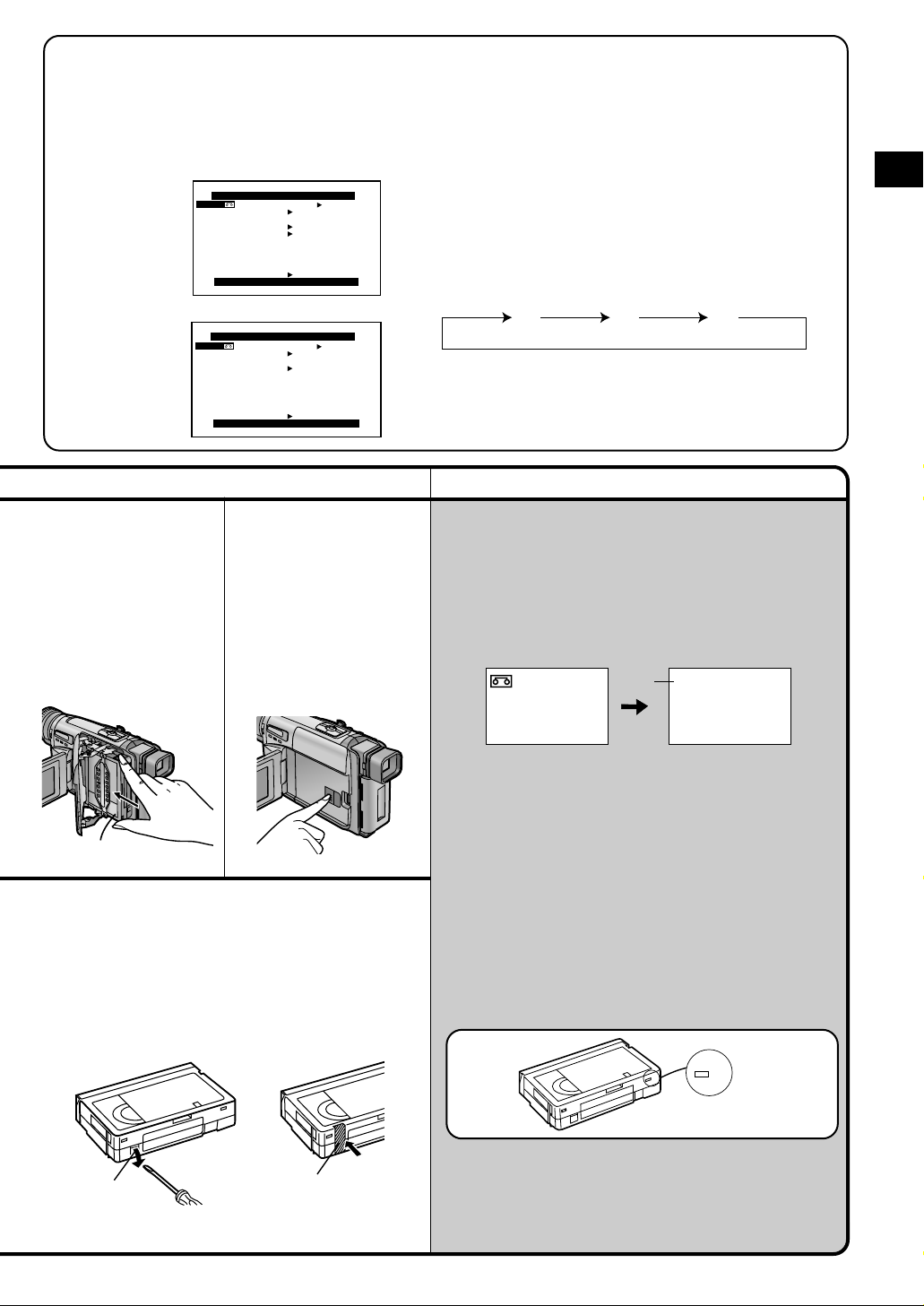
¥ Selecting the Correct Tape Length
To ensure that the Remaining Tape Time Indication
displayed during recording and playback is correct,
you need to set the tape length that matches that of
the inserted cassette.
Camera Mode
DISPLAY SETUP
TAPE 30 45 60
DISPLAY ALL
C.RESET ----
SELF SHOOT NOR.
RETURN ----
PRESS MENU TO EXIT
1 Press the [MENU] Button.
≥The Main-Menu appears.
2 Turn the [34] Dial to select [DISPLAY SETUP]
and then press the [SET] Button.
3 Turn the [34] Dial to select [TAPE2].
4 Press the [SET] Button to select the correct
tape length.
≥The selected tape length is marked with the [1] Mark.
≥The Tape Length Indications change in the following
order:
VCR Mode
3
Insert the cassette
with its window in
position
1.
DISPLAY SETUP
TAPE 30 45 60
DISPLAY ALL
C.RESET ----
RETURN ----
PRESS MENU TO EXIT
4
Close the Cassette
Compartment by
pressing the [LOCK]
Button.
1
Preventing Accidental Erasure of
Recordings
Break off the tab with a screwdriver in the direction
of the arrow prevents recording. To record again,
cover the hole firmly with two layers of adhesive
tape.
[30] [45] [60]
[230] [245] [260]
5 Press the [MENU] Button to exit the Menu.
Remarks, etc.
≥If a cassette with broken out erasure prevention tab is
inserted, the [ Y ] Indication flashes.
Confirming the Remaining Tape Time
During recording and playback, the Remaining Tape
Time Indication
always know how much time you have left on the
cassette.
≥If you start recording or playback, the [R] Indication
flashes for a few seconds, while the Movie Camera
calculates the remaining tape time.
≥When the remaining tape time is less than 2 minutes,
the [R] Indication and the Remaining Tape Time
Indication start to flash.
≥This function is only meant as a guide. The
Remaining Tape Time Indication is subject to
imprecision due to either user error (such as
incorrectly selected tape length) or stretching of the
tape.
≥When you use a cassette bearing the [P] mark or
other special types of cassettes, the Remaining Tape
Time Indication may not be very precise.
2 is automatically displayed, so you
R 0:30
30
2
Basic Operations
Tab
Adhesive Tape
P
P
19
Page 20
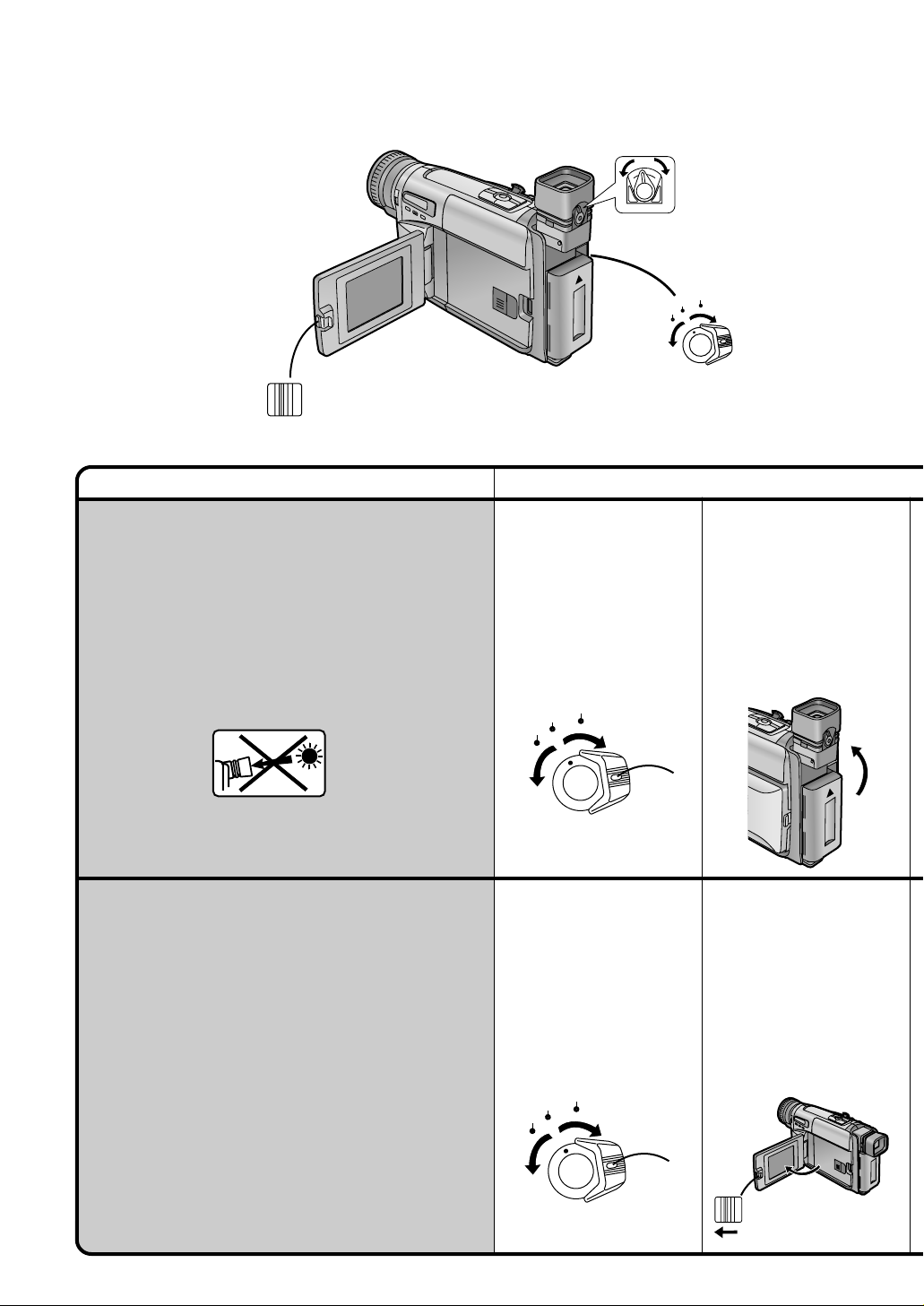
OPEN
3
Title Procedure
Using the Viewfinder
Before using the Viewfinder, adjust it to your eyesight
so that the indications in the Viewfinder are clear and
easy to read.
Before adjusting the Viewfinder, make sure that
the LCD Monitor is completely closed.
Never aim the Movie Camera with its
Viewfinder or Lens directly at the sun; this
could damage internal parts of the unit.
Eyepiece Corrector Lever
VCR
1
Set the [CAMERA/OFF/
VCR] Switch to
[CAMERA] or [VCR].
Turn the switch while
pressing the button
CAMERA
OFF
VCR
1.
CAMERA
OFF
2
If necessary, adjust the
angle of the Viewfinder
by tilting it upward.
Using the LCD Monitor
It is also possible to record while viewing the picture on
the opened LCD Monitor.
Relationship between Viewfinder and LCD
Monitor
Opening the LCD Monitor turns off the Viewfinder.
Closing the LCD Monitor turns the Viewfinder on again.
However, turning the LCD Monitor forward also turns on
the Viewfinder again. (p. 26)
≥Due to limitations in production technology, there may
be some tiny bright or dark spots on the LCD,
however, these are not recorded on the tape.
20
1
Set the [CAMERA/OFF/
VCR] Switch to
[CAMERA] or [VCR].
Turn the switch while
pressing the button
CAMERA
OFF
VCR
2.
1
2
Push the [3OPEN]
Lever and turn out the
LCD Monitor
approximately 90° in
the direction of the
arrow.
The Viewfinder turns off.
2
OPEN
3
Page 21
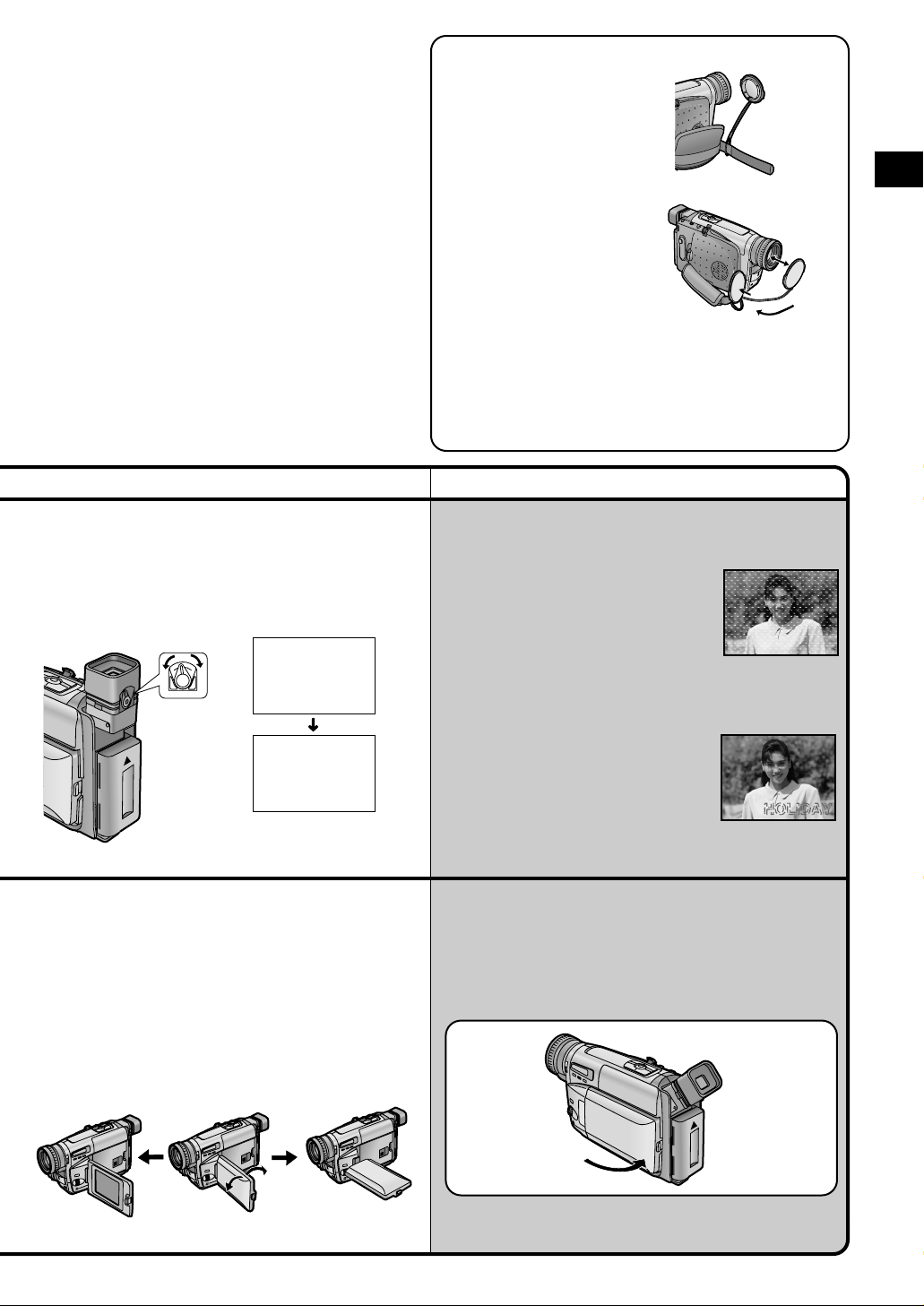
3
Adjust by turning the Eyepiece Corrector
Lever.
12:30:45
12:30:45
12:30:45
15.10.2001
15.10.2001
15.10.2001
Attaching the Lens
Cap
Attach the shorter loop
of the Lens Cap Cord to
the Grip Belt.
You can attach the
removed Lens Cap onto
the Grip Belt.
You can attach the Lens
Cap to the Lens Cap
Holder on the Grip Belt.
Basic Operations
≥Before you start recording, remove the Lens Cap.
≥When not actually recording, always attach the
Lens Cap to the Lens to protect it.
Remarks, etc.
≥Do not hold the Movie Camera by
the Viewfinder or apply any
pressure on it.
≥If sunlight or other strong light
enters the Viewfinder, sparkling
noise will occur on the Viewfinder
screen. If you block off the light, this
phenomenon disappears after a few
minutes and does not affect the
recorded picture.
12:30:45
15.10.2001
3
Adjust the angle of the LCD Monitor according
to the desired recording angle.
The LCD Monitor rotates upward a maximum of
180° and downward a maximum of 90° from its
normal vertical position. Trying to forcefully rotate
it beyond this range could seriously damage the
Movie Camera.
180˚
90˚
≥If a subject with strong contrast or a
menu is displayed in the Viewfinder,
a ghost image may remain
temporarily. However, this is not a
malfunction and does not affect the
recorded picture.
≥The picture seen on the LCD Monitor looks slightly
Stretched vertically, however, the actually recorded
picture remains unaffected by this.
Closing the LCD Monitor
Push the LCD Monitor close until the [3OPEN] Lever
locks with a click.
21
Page 22
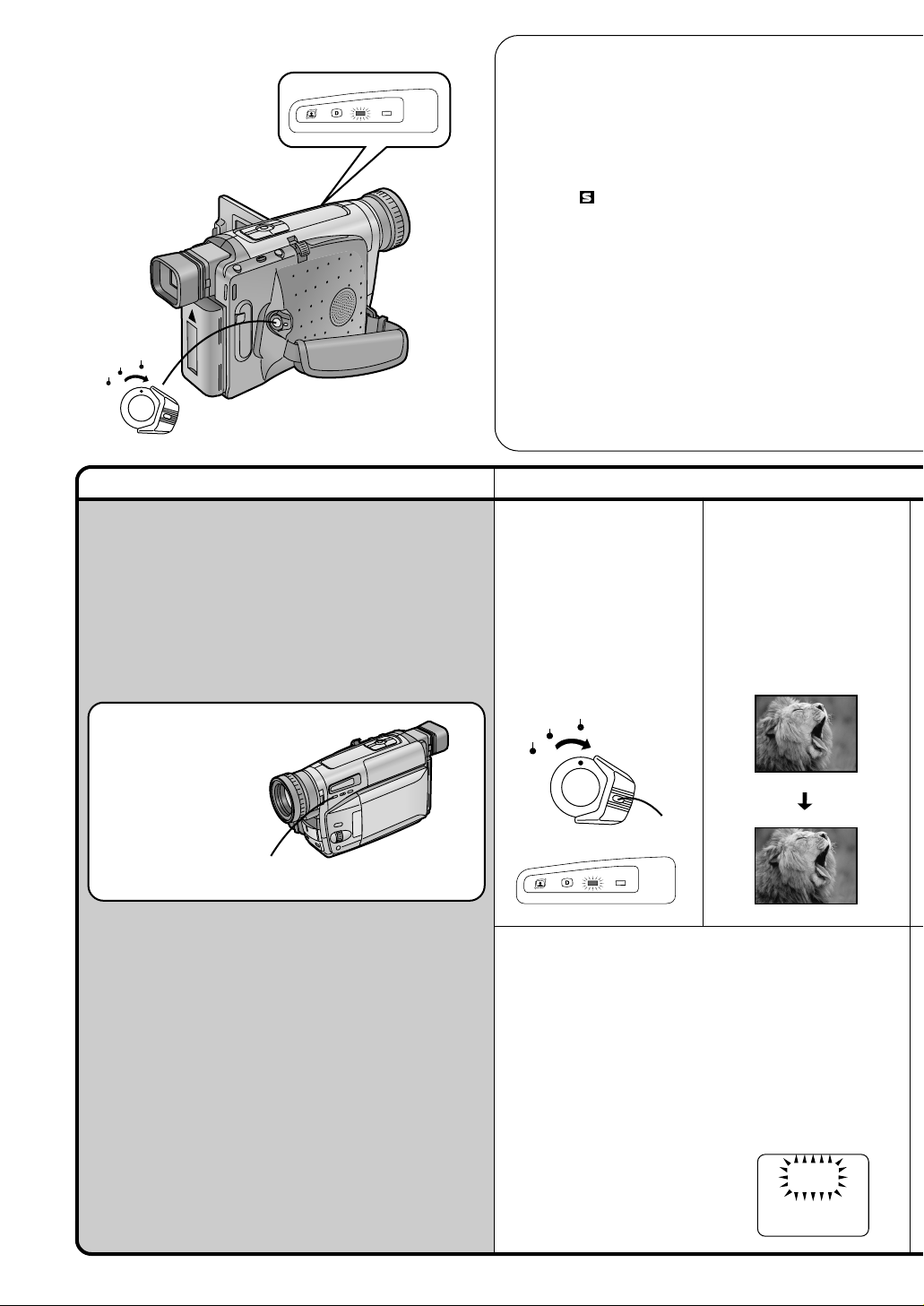
INFO-
V C R
VCR
CAMERA
OFF
CAMERA
WINDOW
Title Procedure
Recording (Filming)
When the [AUTO] Indication appears, you can simply
turn on the Movie Camera and press the Recording
Start/Stop Button to start recording, and the focus and
white balance are adjusted automatically.
≥If the [AUTO] Indication does not appear in the
Viewfinder or on the LCD Monitor, press the [PROG.
AE] Button repeatedly until the [AUTO] Indication
appears.
¥¥
¥ About the VHS Formats
¥¥
With this Movie Camera, you can choose one of the
following 3 different formats for recording:
1. VHS : also called “normal” or “conventional
VHS” format
2. S-VHS (Super-VHS) : developed based on the
VHS format but featuring higher resolution and
picture quality
(The [
3. S-VHS ET (Super-VHS Expansion Technology):
This function allows recording and playback in
S-VHS quality picture on a normal VHS-C
cassette
(The [S-VHS ET] Indication appears.)
(Recording in this format is only possible in the
SP Mode.)
≥When you insert a VHS-C cassette:
If you set [S-VHS ET] on the [OTHER
FUNCTIONS] Sub-Menu to [ON], recording is
performed in the S-VHS ET format, and if you set
[S-VHS ET] to [OFF], recording is performed in the
VHS format. (p. 15)
1
Set the [CAMERA/OFF/
VCR] Switch to
[CAMERA] while
pressing the button
The [CAMERA] Lamp
lights.
OFF
VCR
] Indication appears.)
CAMERA
2
Press the Recording
Start/Stop Button.
Recording starts and the
[%] Indication and the
1.
[REC] Indication appear.
([REC] means Recording.)
RECORD
[PROG. AE] Button
≥Depending on the light source and recording
situation, correct automatic focusing and white
balance adjustment may not be possible. In such
cases, adjust them manually.
Focus: p. 26
White Balance: p. 52
22
1
REC
%%
CAMERA
WINDOW
INFO-
V C R
∫ Index Signals (VISS)
Many VHS VCRs feature the Index Search and
Intro Scan Functions that make it easy to locate
the beginning of scenes marked with index
signals. This Movie Camera automatically records
an index signal in the following cases:
≥Start recording after connecting the AC Adaptor
or attaching the Battery.
≥Start recording after inserting a cassette.
≥Start recording after changing from the VCR
Mode to the Camera Mode.
The [INDEX] Indication flashes
briefly while the Movie Camera
records an index signal.
INDEX
Page 23
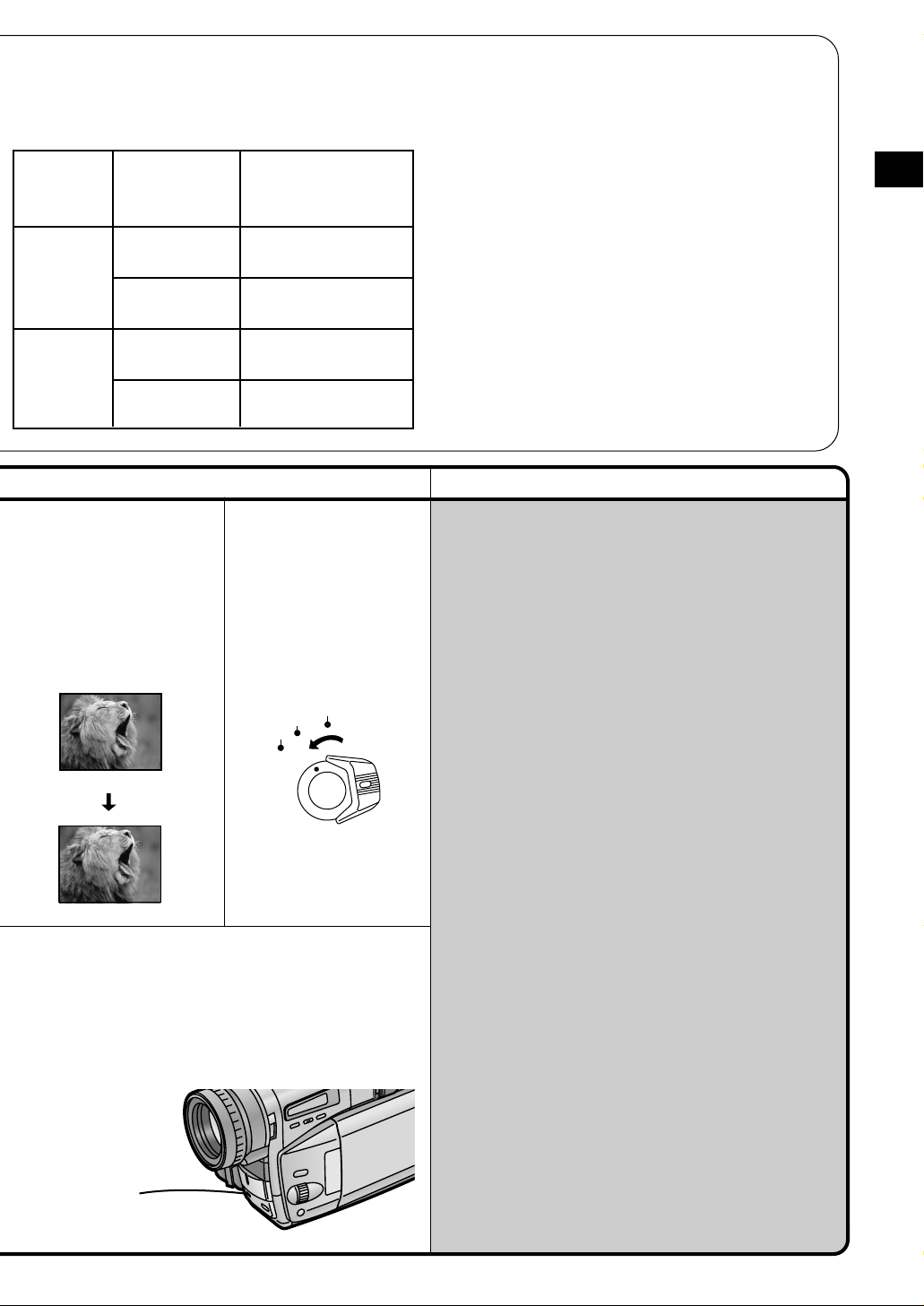
≥When you insert an S-VHS-C cassette:
If you set [S-VHS] on the [OTHER FUNCTIONS] SubMenu to [ON], recording is performed in the S-VHS
format, and if you set [S-VHS] to [OFF], recording is
performed in the VHS format. (p. 15)
Cassette
VHS-C
S-VHS-C
Recording
Format
VHS
(SP/LP)
S-VHS ET
(SP)
VHS
(SP/LP)
S-VHS
(SP/LP)
3
To pause recording:
Press the Recording
Start/Stop Button
again.
The [PAUSE] Indication
appears.
PAUSE
PAUSE
Compatible
Playback
Equipment
VHS, S-VHS,
S-VHS ET, SQPB
S-VHS,
S-VHS ET, SQPB
VHS, S-VHS,
S-VHS ET, SQPB
S-VHS,
S-VHS ET, SQPB
4
To finish recording:
Set the [CAMERA/OFF/
VCR] Switch to [OFF].
CAMERA
OFF
VCR
≥ A cassette that was recorded in the S-VHS or S-
VHS ET format can also be played back on other SVHS, S-VHS ET, or SQPB (S-VHS Quasi Playback)
video equipment. (However, with some equipment,
playback may not be possible. In that case, connect
this Movie Camera directly to the TV. (p. 34))
≥ If you want to record and play back with highest
possible picture quality or store the cassettes for a
long time, we recommend that you use S-VHS-C
cassettes and record in the S-VHS format.
≥ If you record in the S-VHS ET format, the picture
quality may not be very good with certain types of
cassettes. To avoid negative surprises, we
recommend that you make a trial recording and
confirm that the quality of the recorded picture is
satisfactory.
(To ensure optimum picture quality, we recommend
the use of HG (high-grade) type cassettes.)
Remarks, etc.
≥If you leave the Movie Camera in the Recording
Pause Mode for more than 6 minutes, it
automatically switches off to protect the tape
and to conserve battery power. To resume
recording from this condition, set the [CAMERA/
OFF/VCR] Switch to [OFF] and then to
[CAMERA] again.
≥During recording, the Programme AE Function
(p. 42) is locked. Therefore, even if you accidentally
press the [PROG. AE] Button during Recording, the
Programme AE Mode does not change.
≥Due to limitations in production technology, there
may be some tiny bright or dark spots on the LCD,
however, these are not recorded on the tape.
≥When recording in a dimly lit location, the picture
may become noisy and less sharp, so we
recommend that you use the IR/Video DC Light
(optional), etc. to brighten up the scene.
≥If you use an E55 type cassette for recording, the
picture may contain some distortion when you play
it back. However, this is not a malfunction of the
Movie Camera.
Basic Operations
∫ Recording Indicating (Tally) Lamp
The Recording Indicating Lamp lights during
recording to let the people in front of the Movie
Camera know that recording is being performed.
If you set [TALLY LAMP] on the [OTHER
FUNCTIONS] Sub-Menu to [OFF], the Recording
Lamp will not light up during a recording.
Recording
Indicating (Tally)
Lamp
23
Page 24
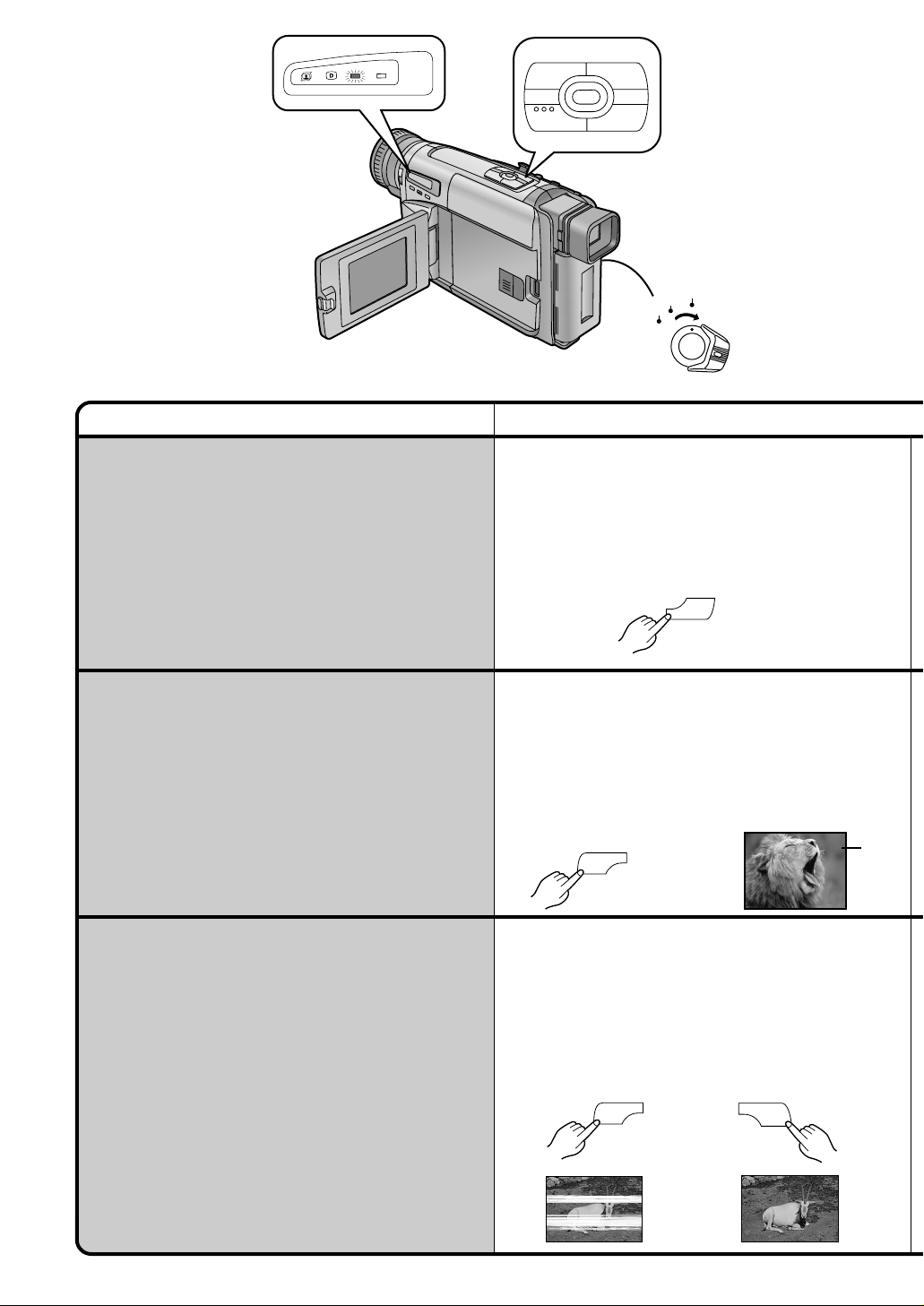
CAMERA
BLC
1
TBC
WINDOW
INFO-
V C R
Title Procedure
Recording Backlit Scenes
(Backlight Compensation)
To prevent the backlit subject from being recorded very
dark.
(Backlight means that the light falls on the subject from
behind, i.e. the subject is between the light source and
the Movie Camera.)
s SEARCH SEARCH r
S
65
;W.B
∫1
BLC
TBC
CAMERA
OFF
VCR
1
Keep the Backlight Button [BLC] pressed.
The backlight is being compensated as long as you
keep the Button pressed, and the subject is recorded
more brightly. (The picture brightens up as a whole.)
Checking If the Picture Is
Recorded
(Recording Check)
To play back the final few seconds of the last recorded
scene in the Recording Pause Mode.
Viewing Recorded Scenes
During Recording Pause
(Camera Search)
You can view recorded scenes when the Movie
Camera is in the Recording Pause Mode.
The Camera Search Function is convenient to search
for a scene from which you want to start recording a
new scene with smooth scene-to-scene transition.
1
Press the Recording Check Button [S] briefly in
the Recording Pause Mode.
The [CHK] Indication
1 appears. After checking, the
Movie Camera returns to the Recording Pause Mode
and is ready for recording the next scene.
([CHK] means Check)
e
s SEARCH
S
6
CHK
1
Keep the Reverse Search Button [sSEARCH] or the
Forward Search Button [SEARCHr] pressed for more
than 1 second.
≥Pressing the [sSEARCH] Button plays back the
picture in reverse direction.
≥Pressing the [SEARCHr] Button plays back the
picture in forward direction.
s SEARCH
S
6
SEARCH r
5
!
24
Page 25

Remarks, etc.
Basic Operations
Returning to Normal Recording
Release the Backlight Button [BLC].
1
TBC
BLC
2
Starting to Record from the
Desired Position:
Release the pressed
Search Button.
The Movie Camera is in
the Recording Pause
Mode.
3
Press the Recording
Start/Stop Button to
start recording.
The Movie Camera starts
recording a new scene
with smooth scene-toscene transition.
≥The sky may appear whitish.
≥When recording with the sun striking the subject at an
angle, star-shaped light reflections may be recorded
in the picture.
≥When recording a subject in front of a very bright
background, the subject may still appear dark in the
picture.
≥In some cases, the subject may look clear, but the
background may be overexposed (almost completely
white). However, this is normal and not a malfunction.
≥For Recording Check, the Movie Camera must be in
the same mode (SP or LP) as used for recording,
otherwise the playback picture is distorted.
≥If the Recording Speed Mode (SP/LP) of the previous
and the new recording are different, the playback
picture may be distorted.
s SEARCH SEARCH r
S
65
VCR
CAMERA
OFF
25
Page 26

Title Procedure
Recording Yourself
(Recording with the LCD Monitor Facing
Forward)
Turning the LCD Monitor so that it faces forward,
allows you to aim the Movie Camera and view the
picture in the Viewfinder, while the persons in front of
the camera can check the picture on the LCD Monitor
during recording. If you mount the Movie Camera on a
tripod and use the Remote Controller, you can also
take part in the action that you are recording and
check the picture from the front on the LCD Monitor.
INFO-
V C R
CAMERA
WINDOW
PROG. AE
MENU
MF/
TRACKING
FOCUS / SET
1
Open the LCD Monitor and turn it so that it faces
forward (lens side).
Focusing on the Subject
Manually
(Manual Focus)
This makes it possible to adjust the focus manually for
subjects and recording situations for which automatic
focusing is not precise.
26
1
Press the [PROG. AE]
Button repeatedly until
an indication other than
[AUTO] Indication
appears.
PROG. AE
2
Turn the [MF] Dial until
the subject is in focus.
The [MF] indication
appears. ([MF] means
Manual Focus.)
MF/
TRACKING
MF
1
1
Page 27

∫ Mirror Mode for the Picture on the LCD
Monitor
You are used to looking at yourself in the mirror.
Therefore, when recording yourself with the LCD
Monitor facing forward, the picture (as it is being
recorded) might look unusual and distracting. If you
prefer to see yourself on the LCD Monitor in the
same way as you see yourself in a mirror, i.e. with
the sides reversed, set [SELF SHOOT] on the
[DISPLAY SETUP] Sub-Menu to [MIR.]. However,
the picture will still be recorded in the normal,
non-reversed way.
This mirror mode for the picture on the LCD Monitor
works only during recording and in the Recording
Pause Mode with the LCD Monitor facing forward.
≥It is not possible to display and record the Date, Time
and/or Title Indication in the Mirror Mode.
If you turn the LCD Monitor so that it faces forward,
the Viewfinder also automatically turns on. However,
in the following cases, the Viewfinder turns off:
≥Changing from the Camera to the VCR Mode.
≥Closing the LCD Monitor with the screen facing
outward (as shown below).
≥In the Mirror Mode, only the following indications are
displayed.
Indication [°] appears, turn the LCD Monitor
backward so that you can confirm the actual
Warning/Alarm Indication.
[¥]: Recording
[;¥]: Recording Pause
[x]: Remaining Battery Power
[°]: Warning/Alarm Indication
When the General Warning/Alarm
x¥
°
(In addition to these indications, the Counter
Indication and the Programme AE Mode Indications
can also appear in the Viewfinder.)
Remarks, etc.
Basic Operations
Cancelling the Manual Focusing Mode
Press the [FOCUS] Button once to make the [MF]
Indication disappear
Button repeatedly until the [AUTO] Indication
appears.
FOCUS / SET
PROG. AE
2. Or, press the [PROG. AE]
2
≥It is not possible to adjust the focus when a menu is
displayed.
Hint for Manual Focus Adjustment
≥If you adjust the focus in the wide-angle setting, the
subject may go out of focus when you enlarge it.
Therefore, enlarge the subject
the focus, so that the picture remains focused when
you zoom out
4.
3 before you adjust
34
27
Page 28

s
VOL
r
CAMERA FUNCTIONS
1.
CAMERA SETUP
2.
DIGITAL EFFECT
3.
TITLE SETUP
4.
DATE/TIME SETUP
5.
DISPLAY SETUP
6.
LCD/EVF SETUP
7.
OTHER FUNCTIONS
PRESS MENU TO EXIT
TITLE SETUP
DATE/TITLE
TITLE
LANGUAGE
FOR TITLE
SIZE
RETURN ----
DATE TIME TITLE
HAPPY BIRTHDAY
ENGLISH
PRESS MENU TO EXIT
NORMAL
WHITECOLOUR
Title Procedure
Enlarging Your Subject or
Widening the Recording Angle
(Zooming In/Out)
Recording close-ups of your subjects and recording
wide-angle shots adds special effects to your videos.
[W]
1
Zooming Out
WT
VCR
CAMERA
MENU
MF/
TRACKING
FOCUS / SET
V C R
INFO-
WINDOW
1
To record a wider view (Zooming out):
Push the [W/T] Zoom Lever toward [W].
To enlarge your subject (Zooming in):
Push the [W/T] Zoom Lever toward [T].
The Zoom Magnification Indication appears for a few
seconds.
CAMERA
OFF
10
22
v.zoom
zooming
Zooming In
[T]
magnification
Recording with the Time and/or
Date Superimposed in the
Picture
Confirm that [CAMERA] Lamp is lit.
INFO-
V C R
CAMERA
WINDOW
s
WT
1
After displaying the
[TITLE SETUP] SubMenu... (p.14):
Turn the [34] Dial to
select [DATE/TITLE].
MF/
TRACKING
VOL
r
2
Press the [SET] Button
to select the desired
indication.
FOCUS / SET
28
Page 29

15.10.2001
12:30
HOLIDAY
15.10.2001
12:30:15
∫ The Date/Time/Title Indication
DATE/
TITLE
1
2
3
12:30
15.10.2001
[DATE TIME]
Date and Time (h/m)
4
HOLIDAY
15.10.2001
[DATE TITLE]
Date and Title
≥The indications change in the order 1 to 6.
15.10.2001
[DATE]
Date only
5
[TITLE]
Title only
¥ Voice Zoom
This function makes it possible to record the voices of
distant persons slightly louder and more clearly, by
emphasizing the frequency range of human voices
according to the zoom position of the Movie
Camera’s lens. To activate the Voice Zoom Function,
set [VOICE ZOOM] on the [OTHER FUNCTIONS]
Sub-Menu of the [CAMERA FUNCTIONS] MainMenu to [ON]. (p. 12)
≥The [V.ZOOM] Indication appears.
≥The Voice Zoom Function works within the zoom
range up to 14k: above that point, its effect remains
unchanged.
≥Depending on the distance of the person(s) and the
surrounding sounds, the Voice Zoom Function may
not have much effect.
[DATE TIME TITLE]
Date, Time and Title
6
HOLIDAY
[DATE TIMErSECONDS]
Date and Time (h/m/s)
Remarks, etc.
≥The further you push the [W/T] Zoom Lever toward
[W] or [T], the faster the zooming speed becomes.
≥When you have zoomed to the tele setting, precise
focusing is only possible on subjects no closer than
1.8 metres.
≥This Function also can be operated with Remote
Controller. (p. 59)
Recording Extra Close-up Shots of Small Subjects
(Macro Close-up Function)
When the zoom magnification is 1k, the Movie
Camera can focus on subjects down to a distance of
approximately 5 mm between lens and subject. This
allows recording very small subjects such as insects.
≥When using the Macro Close-up Function, we
recommend that you use the IR/Video DC Light
(optional), etc. rather than the 0 Lux Night View
Function to brighten up the scene.
Basic Operations
3
Press the [MENU]
Button to exit the Menu
Function.
The selected Date/Time/
Title Indication appears.
MENU
4
Press the Recording
Start/Stop Button to
start recording.
CAMERA
OFF
VCR
≥If the button-type battery for the built-in clock is not
inserted into the Movie Camera or is exhausted, only
the title is displayed. (p. 11)
≥When you turn the Movie Camera off and then on
again, none of the above indications are displayed.
≥The Date/Time/Title Indication remains displayed
when you exit the [TITLE SETUP] Menu after having
change the language of the title, the type of Date/
Time/Title Indication, the title itself, the size of the title
or the colour of the title. (p. 50)
Deleting the Date/Time/Title Indication
During recording or when the Movie Camera is in the
Recording Pause Mode, press the [DATE/TITLE]
Button to make the Date/Time/Title Indication
disappear.
29
Page 30

INFO-
CAMERA
OFF
VCR
1
INFO-
WINDOW
CAMERA
V C R
V C R
CAMERA
WINDOW
Title Procedure
Viewing the Just Recorded
Scenes on the Movie Camera
(Playback)
You can play back recorded scenes right after
recording.
s SEARCH SEARCH r
S
65
;W.B
∫1
BLC
TBC
CAMERA
OFF
VCR
1
Set the [CAMERA/OFF/
VCR] Switch to [VCR]
while pressing the
Button
The [VCR] Lamp lights.
1 .
2
Press the [6] Button
to rewind the tape.
Rewind the tape to the
point where the recording
started.
≥When the tape reaches
the beginning during
rewinding, it
automatically stops.
30
s SEARCH
S
6
Fast-Forwarding
Press the [5] Button in the Stop Mode.
≥When the tape reaches the end, it automatically
rewinds to the beginning.
SEARCH r
5
High-Speed Rewinding
Press the [6] Button for more than 1 second in the
Stop Mode.
≥The [≈] Indication appears.
s SEARCH
S
6
≈
Page 31

∫ TBC (Time Base Corrector) Function
Playback of certain cassettes can cause slight
horizontal shaking of the picture or other distortion. To
minimize such distortion and ensure a stable playback
picture, this Movie Camera is equipped with the TBC
Function. This function is automatically activated
within a few seconds after playback has started, and
the
[
TBC] Indication appears.
∫ Cancelling the TBC Function
With certain cassettes, however, the TBC Function
could cause slight vertical shaking or other distortion
in the playback picture. In this case, first try to adjust
the tracking (p. 32). If this does not improve the
picture, cancel the TBC Function by keeping the [TBC]
Button pressed until the
you want to turn the TBC Function on again, press the
[TBC] Button for a few seconds until the
Indication reappears. Even if you cancel the TBC
Function, it is automatically turned back on when you
switch the Movie Camera from the Camera Mode to
the VCR Mode.
3
Press the [1] Button to
start playback.
≥The [!] Indication
appears.
≥When the tape reaches
the end, it automatically
rewinds to the
beginning.
BLC
22
2
22
1
TBC
[
TBC] Indication disappears. If
[
TBC
4
To stop playback:
Press the [∫] Button .
∫ In the Following Cases, the TBC
Function Does Not Work:
≥≥
≥In the Cue, Review or Still Playback Mode
≥≥
≥≥
≥When using the Camera Search or Recording
≥≥
Check Function
≥≥
≥When adjusting the tracking
≥≥
≥≥
≥When playing back an unrecorded part on the
≥≥
tape
When you play back a cassette with stretched,
shrunk or otherwise damaged tape, the TBC
Function does not work correctly (it may
repeatedly turn on and off). In this case, cancel
the TBC Function.
]
Remarks, etc.
≥During High-Speed Rewinding, the tape winding
sound is louder.
≥When rewinding the tape to the beginning, the Movie
Camera automatically changes over from the HighSpeed Rewinding Mode to the Rewinding Mode near
the beginning of the tape, and it switches over to the
Stop Mode at the beginning of the tape.
≥When using the Remote Controller, press the [6]
Button for more than 3 seconds.
≥During High-Speed Rewinding, the Tape Counter
shows [0:00.00].
Basic Operations
2
!
∫
¥ Adjusting the Sound Volume
Push the [sVOLr] Lever toward [r] to increase
the volume or push it toward [s] to decrease the
volume. The [VOLUME] Indication appears and the
number of bars increases or decreases. When you
release the Lever, this indication disappears.
You can also adjust the volume with the Remote
Controller. Increase the volume by pressing the [T]
Button, or decrease it by pressing the [W] Button.
This adjustment is only possible during playback.
≥Because the speaker contains a magnet, do not
bring a cassette near the speaker. It could
adversely influence the recorded content.
s
VOL
r
WT
31
Page 32

s SEARCH SEARCH r
S
65
;W.B
MENU
MF/
TRACKING
FOCUS / SET
∫1
BLC
TBC
Title Procedure
Using the Cue, Review and Still
Playback Functions During
Normal Playback
Perform the following operations with the Movie
Camera in the VCR mode ([VCR] Lamp lights) and in
the Normal Playback Mode.
Eliminating Picture Distortions
(Manual Tracking Adjustment)
This Movie Camera adjusts the tracking automatically.
With certain cassettes, however, the tracking
adjustment may not be precise. In this case, adjust the
tracking manually.
Cue Playback
Keep the [5] Button
pressed during playback.
SEARCH r
5
1
Press the [FOCUS/SET]
Button briefly during
playback.
The [TRACK.] Indication
appears.
Review Playback
Keep the [6] Button
pressed during playback.
s SEARCH
S
6
2
Turn the [TRACKING]
Dial to adjust the
tracking.
White noise bars
32
TRACK.
TBC
TRACK.
TBC
FOCUS / SET
MF/
TRACKING
Page 33

Remarks, etc.
Basic Operations
Search Lock Function
For longer Cue or
Review Playback, press
the [5] Button or the
[6] Button only briefly.
As this locks the search
function, you do not need
to keep the button
pressed for a long time.
≥To resume normal
playback, press the [1]
Button.
Returning to the Auto Tracking Mode
Press [FOCUS/SET] Button for more than 2 seconds
during playback.
Still Playback
Press the [;] Button
during Normal Playback.
To return to Normal
Playback, press the [;]
Button again.
;W.B
;
≥If you leave the Movie Camera in the Still Playback
Mode for about 6 minutes, it automatically switches
over to the Stop Mode. And, if the Movie Camera is
being powered by the Battery, it switches off
completely after a further 6 minutes.
≥The sound is played back only during normal
playback.
≥In the Cue, Review and Still Playback Modes,
horizontal noise bars appear in the picture, or the
picture may become black and white or distorted.
≥The picture reproduced on the LCD Monitor contains
less noise than the picture in the Viewfinder. During
playback on a TV, however, the picture noise is the
same as in the Finder.
≥The horizontal noise bars have a different pattern in
the SP mode and LP mode.
≥During Cue or Review Playback, no indications are
displayed on the LCD Monitor.
≥The Tracking Adjustment Function is automatically
cancelled when the [TRACKING] Dial is not turned for
5 seconds.
≥It may not be possible to remove the noise bars
completely.
≥It is not possible to adjust the tracking when a menu
is displayed.
≥If you eject the cassette after adjusting the tracking,
the adjusted setting is cancelled.
FOCUS / SET
33
Page 34

To Video Output Socket.
V
A
1 S-VHS Scart Adaptor
(universally available)
To Video
Input Socket.
To S-Video
Input Socket.
To Audio
Input Socket.
V
A
To Audio Output Socket.
To S-Video
Output Socket.
S-VHS Scart Cable (universally available)
Title Procedure
Playing Back on a TV
By connecting the Movie Camera to a TV, you can
watch playback of the recorded scenes on the TV
screen.
AV Cable
S-Video Cable
OR
1
Connect the Audio Output Socket [A]
and the Video Output Socket [V] on the
Movie Camera with the audio and video
input sockets on the TV.
Use the AV Cable (supplied) to connect to
the TV. If your TV is equipped with an SVideo socket, also connect the S-Video
Cable (not supplied).
34
After Use
1
Take out the cassette.
(p. 18)
<
EJECT
2
Set the [CAMERA/OFF/
VCR] Switch to [OFF].
CAMERA
OFF
VCR
Page 35

OR
On the TV, select the AV
input channel which
corresponds to the audio
and video input sockets
that you have connected
the Movie Camera to.
Remarks, etc.
≥Before connecting, turn off both the Movie Camera
and the TV for safety’s sake.
≥If your TV is not equipped with audio and video input
sockets, an S-VHS Scart Adaptor
available) is necessary. Consult your dealer.
(When you use an S-VHS Scart Adaptor, it is not
necessary to connect the plug for the video signal of
the AV Cable.)
1 (universally
Basic Operations
3
Close the LCD Monitor.4Remove the Battery
(p. 9) and retract the
Viewfinder.
Attaching the Lens Cap
After use, attach the supplied Lens Cap to the Lens to
protect it.
35
Page 36

FADE
FADE
FADE
Title Procedure
Starting to Record with
Gradually Appearing Picture and
Sound
(Fading In)
Fading in lets you make the picture and sound appear
gradually at the beginning of a recording.
VCR
1
With the Movie Camera
in the Recording Pause
Mode, keep the [FADE]
Button pressed.
The picture gradually
disappears.
CAMERA
OFF
2
When the picture has
completely
disappeared, press the
Recording Start/Stop
Button to start
recording.
CAMERA
OFF
VCR
Ending the Recording of a Scene
with Gradually Disappearing
Picture and Sound
(Fading Out)
Fading out lets you make the picture and sound
disappear gradually at the end of a recording.
36
1
During recording, keep
the [FADE] Button
pressed.
The picture gradually
disappears.
2
After the picture has
completely
disappeared, press the
Recording Start/Stop
Button to stop
recording.
The Movie Camera is in
the Recording Pause
Mode.
CAMERA
OFF
VCR
Page 37

3
Approximately 3 seconds after the recording has
started, release the [FADE] Button.
The picture gradually appears again.
FADE
3
Release the [FADE] Button.
Remarks, etc.
Advanced Operations
FADE
37
Page 38

Title Procedure
Creating Your Own Titles and
Inserting Them During Recording
(Digital Superimposer Function)
This function lets you store the image of a handwritten
title, signboard, printed title, (or some similar object
with strong contrast) in the Movie Camera’s digital
image memory. Then you can change the dark parts of
this image to a desired colour and superimpose it
during recording.
STORE COLOUR
OFF/ON
1
Prepare a title that has
strong contrast (e.g.
write with a thick
black marker on white
paper).
2
With the Movie Camera
in the Recording Pause
Mode, aim it at the title.
If the Full Auto Mode
does not provide a sharp
picture, adjust the focus
manually. (p. 26)
38
RED
4
Press the [COLOUR] Button
repeatedly until the desired
colour is displayed.
RED
COLOUR
YEL
Page 39

3
Press the [STORE] Button for more than 2
seconds.
The title is now stored in the digital image
memory and it remains displayed.
STORE
OFF/ON
5
Press the [OFF/ON] Button briefly to make the
title disappear.
Pressing the [OFF/ON] Button briefly repeatedly
makes the title appear and disappear.
Remarks, etc.
≥The title stored in the digital image memory may be
automatically cancelled when you store a new title.
≥The title stored in the digital image memory may be
automatically cancelled or it may be missing partially
when the Battery is removed, the AC Adaptor is
disconnected or the Battery becomes discharged.
≥By displaying the title which you stored in the digital
image memory and using the Digital Fade 1, Digital
Fade 2 or Digital Fade 3 Function, you can fade the
title together with the picture. (p. 48)
≥It is not possible to apply the Negative Effect when
storing a title in the digital image memory.
≥After turning the Movie Camera off and then on
again, the title that had been displayed in the picture
is no longer displayed. To make it appear again,
press the [OFF/ON] Button.
≥When you want to capture a small title, use the
Macro Close-up Function. (p. 29)
≥As the title picture is automatically cropped on all four
sides, aim the Movie Camera so that there is
sufficient empty space around the actual title.
≥The colours of the title change in the following order:
WHT
(White)
BLK
(Black)
YEL
(Yellow)
BLU
(Blue)
MAG
(Magenta)
GRN
(Green)
RED
(Red)
CYN
(Cyan)
Advanced Operations
39
Page 40

STORE
CAMERA
OFF
VCR
STORE
OFF/ON
OFF/ON
Title Procedure
Creating Your Own Titles and
Inserting Them During Recording
(cont.)
(Digital Superimposer Function)
∫ Inserting Your Own Title at the Beginning of
a Recording
CAMERA
OFF
VCR
1
Press the [OFF/ON]
Button to make the title
appear.
2
Press the Recording
Start/Stop Button to
start recording.
RED
∫ Inserting Your Own Title During Recording
RED
1
Press the Recording
Start/Stop Button to
start recording.
CAMERA
OFF
VCR
2
At the point where you
want to insert the title,
press the [OFF/ON]
Button to make the title
appear.
STORE
OFF/ON
40
Page 41

3
Press the Recording Start/Stop Button to stop
recording.
CAMERA
OFF
VCR
3
Press the Recording Start/Stop Button to stop
recording.
Remarks, etc.
≥Confirm that the colour indicated is suitable for the
intended scene. If necessary, change the colour.
(p. 38)
≥To make the title disappear while the recording of the
scene continues, press the [OFF/ON] Button briefly.
≥To make the title disappear while the recording of the
scene continues, press the [OFF/ON] Button briefly.
Advanced Operations
VCR
CAMERA
OFF
41
Page 42

Title Procedure
PROG. AE
Recording in Special Situations
(Programme AE)
This function lets you select Automatic Exposure
settings optimized for special recording situations.
PROG. AE
1
Press the [PROG. AE] Button repeatedly until
the indication of the desired mode ([5],
[7], [N], [Ω] or [º]) appears.
42
[5] Sports Mode
To record scenes with fast-moving subjects such as
sports scenes.
[7] Portrait Mode
To make subjects stand out sharply from the
background.
[4] Low Light Mode
To record dark scenes more brightly.
[Ω] Spotlight Mode
To record subjects under bright spotlights such as at a
party, in the theatre, etc.
[º] Surf & Snow Mode
To record subjects in brightly lit surroundings such as
on a ski slope, beach, etc.
Page 43

Remarks, etc.
Cancelling the Programme AE Function
Press the [PROG. AE] Button repeatedly until
none of the indications ([5], [7], [N], [Ω] or
[º]) are displayed.
≥During recording, it is not possible to change the
recording mode ([AUTO], [MNL], [5], [7], [4],
[Ω], [º]), even if you press the [PROG. AE] Button.
≥It is not possible to use any of the Programme AE
Modes when the 0 Lux Night View Mode is activated.
Sports Mode
≥When playing back scenes recorded in the Sports
Mode, you can enjoy slow motion and still playback of
very sharp images with fine details.
≥During normal playback, movements in the picture
may not be smooth.
≥Avoid recording under fluorescent, mercury-vapour or
natrium lamps in this mode, as the colour and the
brightness of the playback picture may fluctuate.
≥When recording subjects lit by strong lights or with
much light reflection, the playback picture may
contain vertical streaks of light.
≥When the scene is not sufficiently lit, the [5]
indication flashes.
≥When using this mode for recording indoors, the
playback picture may flicker.
Portrait Mode
≥When using this mode for recording indoors, the
playback picture may flicker.
Low Light Mode
≥It may not be possible to sufficiently brighten up
extremely dark scenes.
≥The use of this mode for recording may cause noise
in the playback picture.
Spotlight Mode
≥When using this mode, the recorded picture may be
extremely dark.
≥If a subject is extremely bright, the recorded picture
may be whitish.
Surf & Snow Mode
≥If a subject is extremely bright, the recorded picture
may be whitish.
Advanced Operations
43
Page 44

FOCUS / SET
MF/
TRACKING
MENU
CAMERA
V C R
INFO-
WINDOW
CAMERA FUNCTIONS
1.
CAMERA SETUP
2.
DIGITAL EFFECT
3.
TITLE SETUP
4.
DATE/TIME SETUP
5.
DISPLAY SETUP
6.
LCD/EVF SETUP
7.
OTHER FUNCTIONS
PRESS MENU TO EXIT
MENU
MF/
TRACKING
FOCUS / SET
Title Procedure
Recording with Special Effects
(Digital Effects)
In addition to the Super Image Stabilizer and Digital
Zoom, this Movie Camera offers you various digital
effect modes to make it easy to enhance your scenes
in many creative ways.
DIGITAL EFFECT
EFFECT1 OFF SIS D.ZOOM
EFFECT2 OFF
RETURN ----
SIS+D.ZOOM MOSAIC
STRETCH
PRESS MENU TO EXIT
1
Select the [DIGITAL
EFFECT] on the
[CAMERA FUNCTIONS]
Main-Menu. (p. 12)
2
Turn the [34] Dial to
select [EFFECT1] or
[EFFECT2].
MF/
TRACKING
44
Digital Effects 1 [EFFECT1]
1 Super Image Stabilizer Mode [SIS] (p. 46)
This prevents shaky pictures when recording in
the tele range or from a moving vehicle.
2 Digital Zoom Mode [D.ZOOM] (p. 46)
It enlarges the subject beyond the optical
zooming range.
3 Super Image Stabilizer and Digital Zoom
Mode [SIS_D.ZOOM] (p. 46)
This combination mode allows recording in the
extreme tele range and prevents shaky picture.
4 Mosaic Mode [MOSAIC]
The picture becomes mosaic-like.
5 Stretch Mode [STRETCH]
The picture is stretched horizontally while its
height remains unchanged.
Page 45

1234
250 250
67895:
NEGA
;
D.FADE2
WHT
3
Press the [SET] Button
to select the desired
digital effect.
FOCUS / SET
D.ZOOM
SOLARI
<
D.FADE3
BLK
4
Press the [MENU]
Button to exit the
Menu.
MENU
D.ZOOM
SEPIA
MOSAIC
B/W
STRETCH
D.FADE1
BLK
Remarks, etc.
≥When you select the Super Image Stabilizer Mode,
the [[] Lamp lights. When you select any other
digital effect, the [©] Lamp lights.
≥If you set the [CAMERA/OFF/VCR] Switch to [OFF]
and then set it to [CAMERA] again, the indication of
the selected digital effect flashes for a few seconds to
inform you of the selected setting.
≥If you have set [EFFECT2] on the [DIGITAL EFFECT]
Sub-Menu to [SEPIA] or [B/W], it is not possible to
manually adjust the white balance. (p. 52)
Cancelling the Digital Effect
Set [EFFECT1] or [EFFECT2] on the [DIGITAL
EFFECT] Sub-Menu to [OFF].
Advanced Operations
Digital Effects 2 [EFFECT2]
6 Negative Mode [NEGA]
The recorded pictures have reversed colours
similar to photographic negatives.
7 Solarisation Mode [SOLARI]
The picture is recorded with an effect similar to
a painting.
8 Sepia Mode [SEPIA]
Scenes are recorded with a brown tint similar to
the colour of old photographs.
9 Black & White Mode [B/W]
The picture is recorded in black and white.
: Digital Fade 1 Mode [D.FADE1] (p. 48)
The picture fades in starting at the centre and
extending toward the edges, and it fades out in
reverse direction.
; Digital Fade 2 Mode [D.FADE2] (p. 48)
The picture fades in and fades out in small dots
similar to snow melting or falling.
< Digital Fade 3 Mode [D.FADE3] (p. 48)
The picture fades in with a wipe effect screen
and fades out.
45
Page 46

s
VOL
r
WT
CAMERA
MENU
MF/
TRACKING
FOCUS / SET
V C R
INFO-
WINDOW
Title Procedure
Recording with Minimised
Camera Shake
(Super Image Stabilizer)
In recording situations where shaking of the Movie
Camera is likely to happen, for example when you
have zoomed in on a distant subject or when you
record while walking, you can use this function to
stabilize the image.
≥In case of very strong camera shake, it may not be
possible to stabilize the picture.
CAMERA FUNCTIONS
1.
CAMERA SETUP
2.
DIGITAL EFFECT
3.
TITLE SETUP
4.
DATE/TIME SETUP
5.
DISPLAY SETUP
6.
LCD/EVF SETUP
7.
OTHER FUNCTIONS
PRESS MENU TO EXIT
DIGITAL EFFECT
EFFECT1 OFF SIS D.ZOOM
SIS+D.ZOOM MOSAIC
STRETCH
EFFECT2 OFF
RETURN ----
PRESS MENU TO EXIT
SIS (Super Image Stabilizer)
Mode
1
After displaying the
[DIGITAL EFFECT] SubMenu... (p. 44)
Turn the [34] Dial to
select [EFFECT1].
MF/
TRACKING
2
Press the [SET] Button
to select [SIS] or
[SISrD.ZOOM].
The [[] and/or [©]
Lamp lights.
FOCUS / SET
Using the Digital Zoom
Function
This function is convenient when you want to enlarge
a very distant subject even more than is possible
with the normal (optical) zoom which offers a
magnification range of 1k–22k. For the Digital
Zoom Function, you can choose between up to 45k,
up to 100k and up to 250k magnification.
46
1
After displaying the
[DIGITAL EFFECT] SubMenu... (p. 44)
Turn the [34] Dial to
select [EFFECT1].
MF/
TRACKING
5
Press the [SET] Button
to select the desired
digital zoom range up
to 45t, 100t or 250t.
FOCUS / SET
2
Press the [SET] Button
to select [D.ZOOM] or
[SISrD.ZOOM].
The [©] and/or [[]
Lamp lights.
FOCUS / SET
6
Press the [MENU]
Button to exit the
Menu.
The [D.ZOOM] and/or
[[] Indication appears.
MENU
Page 47

CAMERA FUNCTIONS
1.
CAMERA SETUP
2.
DIGITAL EFFECT
3.
TITLE SETUP
4.
DATE/TIME SETUP
5.
DISPLAY SETUP
6.
LCD/EVF SETUP
7.
OTHER FUNCTIONS
PRESS MENU TO EXIT
CAMERA FUNCTIONS
1.
CAMERA SETUP
2.
DIGITAL EFFECT
3.
TITLE SETUP
4.
DATE/TIME SETUP
5.
DISPLAY SETUP
6.
LCD/EVF SETUP
7.
OTHER FUNCTIONS
PRESS MENU TO EXIT
DIGITAL EFFECT
EFFECT1 OFF SIS D.ZOOM
SIS+D.ZOOM MOSAIC
STRETCH
EFFECT2 OFF
RETURN ----
PRESS MENU TO EXIT
D.Zoom Mode
3
Press the [MENU]
Button to exit the
Menu.
The [[] and/or
[D.ZOOM] Indication
appears.
MENU
[
3
Turn the [34] Dial to
select [RETURN] and
then press the [SET]
Button to select [YES].
MF/
TRACKING
FOCUS / SET FOCUS / SET
CAMERA SETUP
M.SENSOR OFF
D.ZOOM
RETURN
PRESS MENU TO EXIT
45t 100t 250t
----
Cancelling the Super
Image Stabilizer
Function
Set [EFFECT1] on the
[DIGITAL EFFECT] SubMenu to [OFF].
4
Select [D.ZOOM] on the
[CAMERA SETUP] SubMenu. (p. 12)
MF/
TRACKING
Remarks, etc.
∫ In the Following Recording Conditions, the
Picture Stabilizing Effect May Not Be Sufficient:
≥
Subjects
≥Flat subjects
≥Dark subjects (In this case, the [[] Indication
flashes. Increase the amount of light.)
≥Subject under many fluorescent lamps.
≥
Under
fluctuate and the colours may be unnatural.
Notes for Use of the Digital Zoom Function
≥When using the Digital Zoom Function, the picture
quality is somewhat reduced.
≥The zooming speed is variable. The farther you
push the [W/T] Zoom Lever toward [W] or [T], the
faster the zooming speed becomes.
≥Within the digital zoom range (23k–250k), it is not
possible to adjust the white balance manually or to
cancel the manually adjusted white balance setting.
≥After selecting the Digital Zoom Mode on the Movie
Camera, digital zooming can also be operated with
the Remote Controller. (p. 59)
with horizontal or vertical stripes
fluorescent lamps, the picture brightness may
Advanced Operations
7
Push toward [T] or [W]
to zoom in or out as
desired.
s
VOL
r
WT
Cancelling the Digital
Zoom Function
Set [EFFECT1] on the
[DIGITAL EFFECT] SubMenu to [OFF].
47
Page 48

FADE
CAMERA
MENU
V C R
INFO-
WINDOW
COLOUR
CAMERA FUNCTIONS
1.
CAMERA SETUP
2.
DIGITAL EFFECT
3.
TITLE SETUP
4.
DATE/TIME SETUP
5.
DISPLAY SETUP
6.
LCD/EVF SETUP
7.
OTHER FUNCTIONS
CAMERA
OFF
VCR
PRESS MENU TO EXIT
FADE
MENU
MF/
TRACKING
FOCUS / SET
Title Procedure
Using the Digital Fade Functions
There are 3 Digital Fade Modes available.
1
Digital Fade 1 [D.FADE1]
2
Digital Fade 2 [D.FADE2]
3
Digital Fade 3 [D.FADE3]
1
D.FADE1
BLK
D.FADE1
BLK
1
D.FADE1
BLK
DIGITAL EFFECT
EFFECT1 OFF
EFFECT2 OFF NEGA SOLARI
RETURN ----
SEPIA B/W D.FADE1
D.FADE2 D.FADE3
PRESS MENU TO EXIT
1
After displaying the [DIGITAL EFFECT] Sub-Menu...
(p. 44)
Set [EFFECT2] to [D.FADE1], [D.FADE2] or
[D.FADE3] and exit the Menu.
The [©] Lamp lights.
MF/
TRACKING
FOCUS / SET
48
2
3
D.FADE2
WHT
D.FADE3
BLK
D.FADE2
WHT
D.FADE3
BLK
D.FADE2
WHT
D.FADE3
BLK
3
∫ To Fade in:
With the Movie Camera
in the Recording Pause
Mode, keep the [FADE]
Button pressed.
The picture gradually
disappears.
3
∫ To Fade out:
During recording,
keep the [FADE]
Button pressed.
The picture gradually
disappears.
4
When the picture has
completely
disappeared, press the
Recording Start/Stop
Button to start
recording.
4
After the picture has
completely
disappeared, press the
Recording Start/Stop
Button to stop
recording.
CAMERA
OFF
VCR
Page 49

2
While keeping the [FADE] Button pressed,
repeatedly press the [COLOUR] Button until
the desired colour
FADE
1 is displayed.
COLOUR
5
Approximately 3-4 seconds after the recording
has started, release the [FADE] Button.
The picture gradually appears again.
Remarks, etc.
Cancelling the Selected Digital Fade Function
Set [EFFECT2] on the [DIGITAL EFFECT] Sub-Menu
to [OFF].
≥The colours of the Digital Fade change in the
following order:
BLK
(Black)
BLU
(Blue)
WHT
(White)
GRN
(Green)
YEL
(Yellow)
CYN
(Cyan)
MAG
(Magenta)
RED
(Red)
Advanced Operations
5
Release the [FADE] Button.
FADE
49
Page 50

DATE/
TITLE
MENU
MF/
TRACKING
FOCUS / SET
Title Procedure
Recording with Pre-programmed
Titles Inserted in the Picture
You can insert one of 10 pre-programmed titles when
recording of special occasions such as weddings and
birthday parties. These titles are available in 6
languages.
≥Be sure to turn the Movie Camera off before
removing the Battery or disconnecting the AC
Adaptor. Disconnecting the power supply while the
Movie Camera is on erases the Date/Time/Title
Indication stored in memory.
CAMERA
OFF
VCR
1
After displaying the
[TITLE SETUP] Sub-Menu...
(p.12)
Turn the [34] Dial to
select [LANGUAGE FOR
TITILE]
1.
MF/
TRACKING
2
Press [SET] Button
repeatedly to select the
desired language.
FOCUS / SET
50
5
Turn the [34] Dial to
select [COLOUR]
MF/
TRACKING
3.
6
Press the [SET]
Button repeatedly to
select the desired
colour.
9
Press the [MENU] Button to exit the
Menu.
MENU
FOCUS / SET
Page 51

HOLIDAY
1
DATE/TITLE
TITLE
LANGUAGE
FOR TITLE
SIZE
CAMERA FUNCTIONS
1.
CAMERA SETUP
2.
DIGITAL EFFECT
3.
TITLE SETUP
4.
DATE/TIME SETUP
5.
DISPLAY SETUP
6.
LCD/EVF SETUP
7.
OTHER FUNCTIONS
PRESS MENU TO EXIT
3
Turn the [34] Dial to
select [TITLE]
2.
4
Press the [SET] Button
repeatedly to select the
RETURN ----
PRESS MENU TO EXIT
2
DATE/TITLE
TITLE
LANGUAGE
FOR TITLE
SIZE
RETURN ----
PRESS MENU TO EXIT
desired title.
MF/
TRACKING
7
Turn the [34] Dial to
select [SIZE]
4.
8
Press the [SET] Button
repeatedly to select
FOCUS / SET
[NORMAL] or [LARGE].
MF/
TRACKING
FOCUS / SET
Deleting the Pre-programmed Title
Indication
During recording or when the Movie Camera is in the
Recording Pause Mode, press the [DATE/TITLE]
Button to make the Title Indication disappear. To
make it appear again, press the [DATE/TITLE]
Button.
TITLE SETUP
DATE TIME TITLE
HAPPY BIRTHDAY
ENGLISH
NORMAL
YELLOWCOLOUR
TITLE SETUP
DATE TIME TITLE
HAPPY BIRTHDAY
ENGLISH
NORMAL
YELLOWCOLOUR
3
DATE/TITLE
TITLE
LANGUAGE
FOR TITLE
SIZE
RETURN ----
4
DATE/TITLE
TITLE
LANGUAGE
FOR TITLE
SIZE
RETURN ----
TITLE SETUP
DATE TIME TITLE
HAPPY BIRTHDAY
ENGLISH
NORMAL
YELLOWCOLOUR
PRESS MENU TO EXIT
TITLE SETUP
DATE TIME TITLE
HAPPY BIRTHDAY
ENGLISH
NORMAL
YELLOWCOLOUR
PRESS MENU TO EXIT
Remarks, etc.
≥Repeatedly pressing the [SET] Button changes the
language of the title in the following order:
[ENGLISH] l [GERMAN] l [FRENCH] l [ITALIAN]
l [SPANISH] l [RUSSIAN] l [ENGLISH] l
≥Repeatedly pressing of the [SET] Button changes the
title in the following order:
(In the other available languages, they are arranged
in the same order.)
[HOLIDAY] l [HAPPY BIRTHDAY] l
[WEDDING] l [FAMILY] l [PARTY] l
[THE END] l [CONGRATULATIONS] l
[MERRY CHRISTMAS] l [HAPPY MEMORIES] l
[HAPPY NEW YEAR] l [HOLIDAY] l
≥You can select the colour of the title from among 8
colours.
≥Repeatedly pressing the [SET] Button changes the
colours of the title in the following order:
WHITE YELLOW RED
BLACK BLUE CYAN
≥When a large-size title is displayed, some
indications do not appear even if the
corresponding modes are activated.
≥If you set [SIZE] on the [TITLE SETUP] Sub-
Menu to [LARGE], the large [RECORD] and
[PAUSE] Indications, which usually appear briefly
when you start or stop recording, do not appear.
≥When you change the title size from [NORMAL]
to [LARGE], the Title Indication changes as
shown below.
MAGENTA
GREEN
Advanced Operations
HOLIDAY
≥The Date/Time/Title Indication remains displayed
when you exit the [TITLE SETUP] Sub-Menu
after having change the language of the title, the
type of Date/Time/Title Indication (p.29), the title
itself, the size of the title or the colour of the title.
51
Page 52

1
Title Procedure
Recording with Automatic White
Balance Adjustment
After pressing the [PROG. AE] Button so that the
[AUTO] Indication appears, it is possible to record
pictures with natural colours under almost any
recording condition.
;W.B
PROG. AE
1
Press the [PROG. AE] Button repeatedly until
the [AUTO] Indication appears.
Recording with Manual White
Balance Adjustment
With this Movie Camera, you can also adjust the white
balance manually.
Use this mode for special subjects and recording
conditions, for which the Full Auto Mode is not suitable,
and for light sources outside the Auto White Balance
Adjustment range 1 (p. 68). Use it also when you want
to manually adjust the white balance for each new
scene as professionals do.
1
Press the [PROG. AE]
Button repeatedly until
an indication other
than [AUTO] Indication
appears.
PROG. AE
PROG. AE
2
Attach the White Lens
Cap and zoom in until
the entire screen
becomes white.
52
Page 53

Remarks, etc.
Notes about the Recording with Automatic
White Balance Adjustment
≥Be careful not to cover the White Balance Sensor
for the Automatic White Balance Adjustment with
your hand, etc. during recording.
≥If the [1] Indication is displayed with the [MNL],
[5], [7], [4], [Ω] or [º] Indication, press the
[W.B] Button to make the [1] Indication
disappear.
Notes about the Adjusting the White
Balance Manually
≥If you use an additional light source with low
colour temperature (e.g. halogen lamp) while
recording a subject with high colour temperature
(e.g. blue sky or TV screen), unnatural colours will
result.
≥If there are several light sources or if the
illumination is weak:
In operation step 2, instead of attaching the Lens
Cap, point the Movie Camera at a pure white
subject.
≥If you want to record under weak illumination,
precise Manual White Balance Adjustment may
not be possible. In this case, record in the [AUTO]
Mode.
≥When the Sepia Mode, Black & White Mode or
0 Lux Night View Mode is used, it is not possible
to manually adjust the white balance. Also, if the
white balance was manually adjusted, it cannot be
cancelled, even if you press the [W.B] Button.
Advanced Operations
3
Keep the [W.B] Button
pressed until the [1]
Indication stops
flashing and remains
lit.
;W.B ;W.B
Returning to the Auto
White Balance
Adjustment Mode
Press the [W.B] Button
once. Or, press the
[PROG. AE] Button
repeatedly until the
[AUTO] indication
appears.
In the Following Cases, the [1] Indication
Flashes:
≥During manual adjustment of the white balance.
(If the surroundings are dark and the white
balance cannot be adjusted, the [1] Indication
keeps flashing.)
≥When the previously Manual White Balance
Adjustment is maintained.
≥When you are trying to adjust the white balance in
the digital zoom range (23k–250k). In this case,
first adjust the white balance in the optical zoom
range (1k–22k) and then zoom back to within the
Digital Zoom Mode.
≥We recommend that you adjust the white balance
anew whenever there is a change in the recording
situation.
PROG. AE
53
Page 54

MENU
CAMERA FUNCTIONS
MENU
1.
CAMERA SETUP
2.
DIGITAL EFFECT
3.
TITLE SETUP
4.
DATE/TIME SETUP
5.
DISPLAY SETUP
6.
LCD/EVF SETUP
7.
CAMERA
OFF
VCR
OTHER FUNCTIONS
PRESS MENU TO EXIT
MENU
MF/
TRACKING
FOCUS / SET
Title Procedure
Motion-Sensor-Controlled
Recording
In this mode, recording automatically starts when the
built-in Motion Sensor detects some movement in the
picture.
≥Select the desired Date/Time/Title Indications before
activating the Motion-Sensor Mode. (p. 28, 50)
CAMERA SETUP
M.SENSOR
D.ZOOM
RETURN
OFF ON
45X
----
PRESS MENU TO EXIT
M.SENSOR
D.ZOOM
RETURN
CAMERA SETUP
PRESS MENU TO EXIT
1
Select the [CAMERA
SETUP] on the
[CAMERA FUNCTIONS]
Main-Menu. (p. 12)
MF/
TRACKING
FOCUS / SET
OFF ON
45X
----
2
Turn the [34] Dial to
select [M.SENSOR].
MF/
TRACKING
54
STDBY
MOTION SENSOR
REC
MOTION SENSOR
Cancelling the Motion
Sensor Function
During Stand-by Mode
Set [M.SENSOR] on the
[CAMERA SETUP] SubMenu to [OFF].
MF/
TRACKING
FOCUS / SET
Cancelling the Motion
Sensor Function
During Recording
Press the Recording
Start/Stop Button for
more than 2 seconds.
CAMERA
OFF
VCR
Page 55

3
Press the [SET] Button
to select [ON].
FOCUS / SET
≥Approximately 1 second after the Movie Camera’s
Motion Sensor has detected movement in the
picture, recording automatically starts.
Approximately 10 seconds after movement in the
picture has stopped, recording automatically stops
and the Movie Camera is in the Motion Sensor
Function Stand-by Mode.
≥When the Movie Camera remains in the Motion
Sensor Function Stand-by Mode for more than 6
minutes, the Viewfinder or LCD Monitor turns off to
conserve power.
≥When the Motion Sensor again detects movement in
the picture, recording automatically restarts after
approximately 4 seconds, and the Viewfinder
or LCD Monitor turns on.
4
Press the [MENU]
Button to exit the
Menu.
The [STDBY] Indication
appears.
MENU
Remarks, etc.
In the Following Recording Situations, the Motion
Sensor May Not Work Correctly:
≥A white wall or another single-colour background
behind the subject.
≥A subject with horizontal, vertical or oblique stripes.
≥Sudden changes in the surrounding brightness.
≥Exposure of the Movie Camera to slight shocks or
vibration.
≥Recording in a dimly lit place. (The [MOTION
SENSOR] Indication flashes.)
≥Extremely slow or fast movement of the subject.
≥Very little movement of the subject.
≥A very small subject.
≥Movement of the subject near the edge of the
picture.
≥A background with horizontal or vertical stripes.
The Following Function Do Not Activate In the
Motion Sensor Function Stand-by Mode:
≥Normal Recording ≥Super Image Stabilizer
≥Digital Zoom ≥Digital Effect
≥Recording Check ≥Camera Search Function.
The Following Situation Cancels the Motion
Sensor Function:
≥If there is a power interruption.
≥To prevent accidental recording start caused by
Movie Camera movement, the Movie Camera
should be mounted on a tripod or be otherwise
secured in a very stable position.
≥Although you can select a Digital Effect on the
[DIGITAL EFFECT] Sub-Menu when [M.SENSOR]
on the [CAMERA SETUP] Sub-Menu is set to [ON],
the Motion Sensor Function has priority and the
selected digital effect is automatically cancelled.
≥When [M.SENSOR] on the [CAMERA SETUP]
Sub-Menu is set to [ON], it is not possible to
manually start recording by pressing the Recording
Start/Stop Button or to activate the Recording
Check or Camera Search Function.
≥When you use the AC adaptor to power the Movie
Camera, the Motion Sensor Function Stand-by
Mode will continue when no movement is detected
in the picture, even when the tape has reached the
end during recording. When you use the Battery to
power the Movie Camera, it remains in the Motion
Sensor Function Stand-by Mode until the Battery is
discharged, at which time the [CAMERA] Lamp
flashes for a few seconds.
≥To ensure correct functioning of the Motion Sensor
Function, the moving subject should be quite large
in the picture. Therefore, when you have zoomed
the lens to the maximum wide-angle position, the
distance between lens and subject should
preferably be within about 2 metres. For subjects at
larger distances, be sure to zoom in accordingly.
≥The Movie Camera requires time to set up before
recording starts. Therefore, the beginning of
movement is not recorded.
Advanced Operations
55
Page 56

0LUX
MENU
O LUX
OFF
ON
built-in Infra-red
Beam Emitters
Title Procedure
Recording in Dark Places
without Any Illumination
(0 Lux Night View Function)
This function is convenient when you want to record at
night in places without any illumination, for example for
observing the behaviour of nocturnal animals, etc. In
this mode, the Movie Camera emits infrared rays which
makes it possible to record subjects that are invisible
to the naked eye.
0LUX
Using the 0 Lux Night View
Function together with the
Motion-Sensor-Controlled
Recording Function in Dark
Places without Any Illumination
If you use the 0 Lux Night View Function together
with the Motion-Sensor-Controlled Recording
Function, recording starts automatically when the
Movie Camera’s built-in Motion Sensor detects
some movement in the picture. This combined
function is convenient for easy, unattended animal
observation recordings at night.
STDBY
MOTION SENSOR
0LUX
MOTION SENSOR
REC
0LUX
MF/
TRACKING
FOCUS / SET
1
Set the [0 LUX OFF/ON] Switch to [ON].
The [0LUX] Indication appears.
O LUX
OFF
ON
1
Set to [0 LUX OFF/ON]
Switch to [ON].
The [0LUX] Indication
appears.
O LUX
OFF
ON
5
Press the [SET] Button
to select [ON].
2
Press the [MENU]
Button.
The [CAMERA
FUNCTIONS] MainMenu appears.
6
Press the [MENU]
Button to exit the
Menu.
The [STDBY] Indication
appears.
MENU
MENU
56
FOCUS / SET
Page 57

Remarks, etc.
Cancelling this Function
Set the [0 LUX OFF/ON] Switch to [OFF].
The [0LUX] Indication disappears.
O LUX
OFF
ON
3
Turn the [34] Dial to
select the [CAMERA
SETUP] and then press
the [SET] Button.
The [CAMERA SETUP]
Sub-Menu appears.
MF/
TRACKING
Cancelling these
Function During Standby Mode
Set [M.SENSOR] on the
[CAMERA SETUP] SubMenu to [OFF] and then
set the [0 LUX OFF/ON]
Switch to [OFF].
FOCUS / SET
4
Turn the [34] Dial to
select [M.SENSOR].
Cancelling these
Function During
Recording
Press the Recording
Start/Stop Button for
more than 2 seconds
and then set the
[0 LUX OFF/ON] Switch
to [OFF].
MF/
TRACKING
Notes for Recording in Dark Places without
Any Illumination
≥The built-in Infra-red Beam Emitters light. Be careful
not to cover them with your hand when recording.
≥Do not use the 0 Lux Night View Function in brightly lit
places and never aim the Movie Camera against the
sun, as this could cause irreparable damage.
≥The playback picture of scenes recorded with the 0
Lux Night View Function will be in black and white.
≥If you change the setting of the [0 LUX OFF/ON]
Switch during recording, a switching noise is also
recorded.
≥When recording in the 0 Lux Night View Function, it is
not possible to adjust the white balance manually or to
cancel the manually adjusted white balance setting.
≥It is not possible to use any of the Programme AE
Modes when the 0 Lux Night View Mode is activated.
≥When using the 0 Lux Night View Function, the
subject should be within 3 metres from the Movie
Camera.
≥When the automatic focusing is not precise, adjust the
focus manually.
≥If you do not want the Recording Indicating (Tally)
Lamp to light during recording using the 0 Lux Night
View Function, set [TALLY LAMP] on the [OTHER
FUNCTIONS] Sub-Menu to [OFF].
≥If you use the Macro close-up Function and approach
extremely close to the subject when recording in the 0
Lux Night View Function, the infra-red beam from the
Movie Camera’s built-in Infra-red Beam Emitters may
not reach the subject.
≥As the iris is fully opened in the 0 Lux Night View
Mode, subjects in white or other light colours may be
recorded whitish, blurred and with weak contrast.
Advanced Operations
57
Page 58

CAMERA
Remote
Control Sensor
15
˚
10
˚
Transmitter
5m
Window
15
15
˚
˚
Title Procedure
Remote Controller
Using the wireless Remote Controller supplied with the
Movie Camera allows operating most of the Movie
Camera’s major functions from a distance.
∫ Inserting the Batteries
Insert the supplied batteries before using the Remote
Controller.
INFO-
V C R
WINDOW
CAMERA
OFF
VCR
12
Remove off the Battery
Cover.
Insert the batteries with
the polarity (+
and -)
correctly aligned.
∫ Using the Remote Controller
58
1
Set the [CAMERA/OFF/VCR] Switch on the Movie
Camera to [CAMERA] or [VCR].
≥When the [CAMERA] Lamp lights, you can use the
recording functions.
≥When the [VCR] Lamp lights, you can use the
playback functions.
VCR
VCR
CAMERA
OFF
CAMERA
OFF
CAMERA
CAMERA
V C R
V C R
INFO-
WINDOW
INFO-
WINDOW
Page 59

1 Zoom/Sound Volume Buttons [W/T]
START/STOP
VIDEO CAMERA
1
PLAY
;
PAUS E
∫
STOP
6
REW - SEARCH - FF
5
WT
1
2
3
7
6
4
5
CAMERA Mode: To zoom in and out. (p. 28)
VCR Mode: To adjust the volume of the
playback sound. (p. 31)
2 Rewind/Review Button [6]
To start review playback (p. 32) if pressed during
normal playback; and to rewind the tape (p. 30) if
pressed in the Stop Mode. Pressing it for more
than 3 seconds in the Stop Mode rewinds the tape
at high speed. (p. 30)
Also to activate the Camera Search Function
(p. 24) in reverse direction if kept pressed in the
Recording Pause Mode. Pressing it briefly
activates the Recording Check Function (p. 24).
3 Stop Button [∫]
To stop the tape. (p. 31)
4 Pause Button [;]
To pause playback. (p. 33) The playback picture
stands still.
5 Playback Button [1]
To start playback. (p. 30)
6 Fast Forward/Cue Button [5]
To start cue playback (p. 32) if pressed during
normal playback; and to fast-forward the tape
(p. 30) if pressed in the Stop Mode. Also to
activate the Camera Search Function (p. 24).
7 Recording Start/Stop Button [START/STOP]
To start and pause recording. (p. 22)
Remarks, etc.
Replacing the Batteries
3
Replace the Battery
Cover.
The life of the batteries is
about 1 year.
When the batteries are
exhausted, purchase two
new “AAA”, “UM-4” or
“R03” type batteries and
insert them in the same
way as explained.
2
Aim the Remote Controller at the Remote Control
Sensor on the Movie Camera and press the
appropriate button.
Distance to the Movie Camera: Less than 5 metres.
Angle: Approximately 10° up, and 15° down, left and
right from centre axis.
Remote
Control Sensor
Transmitter
Window
15
˚
10
˚
5m
15
˚
15
˚
≥Do not mix old batteries with new batteries.
≥Do not mix different battery types, i.e. Alkaline and
Manganese.
≥Do not use rechargeable (Ni-Cd) batteries.
≥Do not short-circuit the batteries.
≥When you do not use the Remote Controller for a
long time, take out the batteries and store them in a
cool, dry place.
≥The operative range described on the left is valid for
using the Remote Controller indoors.
When using it outdoors or under strong lights, it may
not work correctly even within the left range.
≥Within a distance of about 1 metre, it is also possible
to use the Remote Controller from the side ([MENU]
Button side).
≥Do not cover the Transmitter Window on the Remote
Controller with your hand, etc.
≥The zoom speed cannot be changed from the
Remote Controller.
To prevent inadvertent operation by other infrared
remote controllers, the Movie Camera needs to
receive each command signal three times. For this
reason, there is a slight delay between pressing the
[W] or [T] Button on the Remote Controller and the
actual operation of the zoom function on the Movie
Camera.
Advanced Operations
59
Page 60

CAMERA
OFF
VCR
s SEARCH SEARCH r
S
65
;W.B
∫1
CAMERA
OFF
VCR
TBC
BLC
To Video Output Socket.
V
A
To Audio Output Socket.
To S-Video
Output Socket.
Title Procedure
Copying onto an S-VHS (or VHS)
Cassette
By connecting the AV Cable (supplied), you can
copy the cassette recorded with this Movie Camera
onto a VCR.
(Dubbing)
1 S-VHS Scart Adaptor
(universally available)
To Video
Input Socket.
AV Cable
S-Video Cable
To S-Video
Input Socket.
To Audio
Input Socket.
OR
S-VHS Scart Cable (universally available)
12
Movie Camera:
Set the [CAMERA/OFF/
VCR] Switch to [VCR].
Movie Camera:
Insert the recorded
cassette.
60
56
VCR:
Start recording.
VCR:
Press the Pause or
Stop Button to stop
recording.
Page 61

34
VCR:
Insert an unrecorded
cassette with intact
erasure prevention tab.
As some settings
(external input, tape
speed, etc.) on the VCR
are necessary, please
refer to your VCR’s
operating instructions.
Movie Camera:
Press the [1] Button to
start playback.
1
TBC
BLC
7
Movie Camera:
Press the [∫] Button to
stop playback.
Remarks, etc.
≥Also read the Operating Instructions of the VCR.
≥If your VCR is equipped with an S-Video Socket, also
connect the S-Video Cable (not supplied).
≥If your VCR is not equipped with audio and video
input sockets, an S-VHS Scart Adaptor
(universally available) is necessary. Consult your
dealer.
(When you use an S-VHS Scart Adaptor, it is not
necessary to connect the plug for the video signal of
the AV Cable.)
≥As the picture quality on the dubbed cassette is
slightly reduced, we recommend that you select the
standard speed (SP Mode) on the VCR for dubbing.
(SP means Standard Play.)
≥For all additional scenes that you want to dub, follow
steps 4 to 7.
1
Options/Editing
∫
61
Page 62

Optional Accessories
Some of the accessories listed below may not be available in some countries.
AC Adaptor
VW-AS7B
Battery Pack
CGR-V14S
CGR-V610
Battery Pack
CGR-V26S
CGR-V620
Battery Pack
CGR-V53S
CGR-V816
Car Battery
Charger
VW-KBC7E
Filter Kit
VW-LF43WE
IR/Video DC Light
VZ-LDR10E
Tele Conversion
Lens
VW-LT4314WE
Shoe Adaptor
VW-SK11E
Wide Conversion
Lens
VW-LW4307WE
Tripod
VZ-CT55E
Cassette Adaptor
VW-TCA7E
(Halogen&Infrared)
IR/Video DC Light (VZ-LDR10E)
It requires the Shoe Adaptor (VW-SK11E) for attaching to the Movie Camera.
≥Order accessory and consumable items for all Audio Visual Products with ease and confidence either by
telephoning our Customer Care Centre on 08705 357357 Mon–Friday 9:00am–5:30pm.
≥Or go on line through our Internet Accessory ordering application at www.panasonic.co.uk.
≥Most major credit and debit cards accepted.
≥All enquires transactions and distribution facilities are provided directly by Panasonic UK Ltd.
≥It couldn’t be simpler!
62
Charging Time and Maximum Time for Continuous Recording
Battery No.
CGR-V14S
CGR-V610
CGR-V26S
CGR-V620
CGR-V53S
CGR-V816
(The times shown in the above chart are approximations. The figures in parentheses show the recording
time when using the LCD Monitor.)
Charging Time for a Full Charge
2 h 40 min.
4 h 50 min.
10 h 20 min.
Max. Continuous Recording Time
2 h 10 min. (1 h 30 min.)
4 h 10 min. (2 h 55 min.)
8 h 20 min. (5 h 50 min.)
Page 63

Cautions for Use
Take care that no water enters the Movie
Camera when using it in the rain and snow or
on the beach.
≥The Movie Camera and the cassette could
become damaged. (It might not be repairable.)
≥If seawater has accidentally splashed on the
Movie Camera, moisten a soft cloth with tap
water, wring it well and wipe the camera body
carefully with it. Then thoroughly wipe it with a
soft, dry cloth.
Keep the Movie Camera away from magnetized
equipment (TVs, video games, etc.).
≥Do not use near a cell phone because doing so
may cause noise to adversely affect the picture
and sound.
≥If you use the Movie Camera on or near a TV,
the electromagnetic radiation may cause picture
and sound distortion.
≥Strong magnetic fields generated by speakers
and large motors may damage the recordings on
the tape and distort the picture.
≥The electromagnetic radiation from micro-
processors can adversely influence the Movie
Camera and cause picture and sound distortion.
≥If the Movie Camera is adversely influenced by
magnetized equipment and does not work
correctly, turn the Movie Camera off, remove the
Battery or disconnect the AC Adaptor and attach
the Battery or connect the AC Adaptor again.
Then turn the Movie Camera on.
Do not use the Movie Camera near a radio
transmitter or high-voltage power line.
≥If you record near a radio transmitter or high-
voltage power line, the recorded picture and
sound may be adversely influenced.
Do not use the Movie Camera for surveillance
and other industrial application.
≥If the Movie Camera is being used for a long
time, the inside temperature could rise
excessively and this may cause malfunction.
≥This Movie Camera is not designed for industrial
use.
Take care that no sand and fine dust enters the
Movie Camera when using it on a beach or
similar places.
≥Sand and dust could damage the Movie Camera
and cassette. (Be careful when inserting and
removing the cassette.)
Do not use benzine, alcohol or thinner for
cleaning.
≥They could deform the body and cause the
surface coating to peel off.
≥Before cleaning, remove the Battery or unplug
the AC Mains Lead from the AC mains socket.
≥Wipe the Movie Camera with a soft, clean cloth.
To remove persistent stains, wipe with a cloth
moistened with mild detergent diluted with water,
and then finish with a dry cloth.
After use, always take out the cassette and
remove the Battery or unplug the AC Mains
Lead from the AC mains socket.
≥If you leave the cassette in the Movie Camera,
the tape can become loosened and damaged.
≥If you leave the battery attached to the Movie
Camera for a long time, the voltage level may
drop very low so that the Battery cannot be used
any more even after charging.
Notes about the AC Adaptor
≥If the temperature of the Battery is extremely
high or extremely low, the [CHARGE] Lamp may
keep on flashing and charging is not possible.
After the Battery has cooled down or warmed up
sufficiently, charging starts automatically.
However, if the [CHARGE] Lamp continues to
flash after the Battery has cooled down or
warmed up sufficiently, some malfunction may
have occurred in the Battery or in the AC
Adaptor. In this case, consult with your dealer.
≥When the battery is warm, charging takes longer
than usual.
≥When you use the AC Adaptor near a radio, the
radio reception may be distorted. Keep the AC
Adaptor more than 1 metre away from the radio.
≥When the AC Adaptor is in use, it may emit a
whirring sound. However, this is normal.
≥After use, be sure to disconnect the AC Mains
Lead from the AC mains socket. (If you leave it
connected, a small amount of electricity is
consumed.)
≥Always keep the terminals of the AC Adaptor and
the battery clean.
≥Do not handle with wet hands.
Options/Editing
Do not spray insecticide or volatile agents on
the Movie Camera.
≥Such agents could deform the body and cause
the surface coating to peel off.
≥Do not leave the Movie Camera in direct contact
with rubber or plastic products for a long time.
Miscellaneous/
Care of Unit
63
Page 64

Cautions for Use (cont.)
∫ Condensation
If Condensation Has Formed Inside the Movie
Camera, Recording is Not Possible.
Symptoms of Condensation
If the following symptoms occur, condensation has
formed inside the Movie Camera.
1 The Condensation Indication [U10/3] on
the LCD Monitor or in the Viewfinder
flashes.
After this indication flashes for a few seconds,
the Movie Camera automatically turns off.
2 When you turn on the Movie Camera, it
turns off.
However, the Movie Camera also turns off
when the Battery is discharged.
Remedy
≥Wait a few hours before operating the Movie
Camera again.
(The actual time depends on the surrounding
conditions.)
≥Turn on the Movie Camera.
≥Confirm that the Condensation Indication is not
displayed any more.
≥For added safety, wait about 1 more hour.
∫ Cautions for Transport
≥When not actually recording, carry the Movie
Camera in a specially designed Carrying Case.
≥Keep the packing materials. When transporting
the Movie Camera in the future, pack it in the
same way as it was when you purchased it.
Remarks about Condensation
≥Condensation can form if the Movie Camera is
suddenly brought from cold surroundings to a
place where it is hot or humid.
≥Since condensation forms gradually, there may
already be some condensation inside the Movie
Camera even before the Condensation Indication
begins to flash.
≥In an extremely cold place, condensation may
freeze and turn into frost. As the Movie Camera
cannot detect frost, the Condensation Indication
does not appear until the frost melts.
Precautions against Condensation
When moving it from a very cold place to a very
warm place, keep it in a tightly closed plastic bag
or similar to prevent condensation from forming.
64
Page 65

∫ Optimum Use of the Battery
∫ Precautions for Storage
Special Characteristics of the Battery
This Battery is a rechargeable lithium-ion battery.
Its ability to generate electric energy is based on
an internal chemical reaction. This reaction is
easily influenced by ambient temperature and
humidity, and the useful operation time that the
Battery can provide becomes shorter at high and
low temperatures. When used in extremely cold
surroundings, the Battery may only be able to
provide approximately 5 minutes of operation time.
If the Battery becomes extremely hot, a protection
function is activated and prevents the use of the
Battery for some time.
After Use, Always Remove the Battery.
Be sure to remove the Battery from the Movie
Camera. (If it is attached to the Movie Camera, a
small amount of electric current is consumed even
if the Movie Camera is turned off.) Leaving the
Battery attached to the Movie Camera for a very
long time could cause it to become excessively
discharged, so that it cannot be used any more
even after charging.
Discarding a Battery That Has Become
Unusable
≥The usable life of the Battery is limited.
≥Do not throw the Battery in a fire because it could
explode.
Keep the Battery’s Terminals Clean.
Be careful that the terminals do not get plugged up
with dust, dirt or other substances.
If you accidentally drop the Battery, confirm that
the Battery itself and the terminals are not
deformed. Attaching a deformed Battery to the
Movie Camera or to the AC Adaptor could damage
the Movie Camera or the AC Adaptor.
Before Storing the Movie Camera, Take out the
Cassette and Remove the Battery.
Store all equipment in a dry place where the
temperature remains relatively constant.
(Recommended temperature is 15°C–25°C and
recommended relative humidity is 40%– 60%.)
Movie Camera
≥Wrap it with a soft cloth to prevent dust form
entering.
≥Never leave the Movie Camera in place with high
temperature.
Battery
≥Extremely low or high temperature shortens the
Battery life.
≥Storing it in places with oily smoke and a lot of
dust could cause the terminals to get rusty, and
this can result in a malfunction.
≥Do not allow metal objects (such as
necklaces and hair pins) to touch the battery
terminals. Short-circuiting may occur and
generate heat, and touching it in this
condition could inflict serious burns.
≥Store the Battery in discharged condition. If you
store the Battery for a long time, we recommend
that you charge it once a year and completely
use up the charge before storing it again in
discharged condition.
Cassette
≥Rewind the tape to its beginning before storing.
Leaving the cassette with the tape stopped
halfway for more than 6 months (depending on
the storing condition) loosens the tape. Be sure
to rewind it to the beginning.
≥Put the cassette in its case to store it.
Dust, direct sunlight (ultraviolet rays) and
humidity could damage the tape. Dust contains
hard mineral particles and cassettes with dust
damage the video heads and other parts of the
Movie Camera. Make it a habit to always put the
cassette back into its case.
≥Completely wind the tape forward and then
rewind it once every half year. Leaving the
cassette for more than a year without winding/
rewinding it may deform the cassette because of
stretching and shrinking of the tape due to
changes in temperature and humidity.
Also, the tape may stick together.
≥Do not place the cassette near strongly
magnetized objects or equipment.
≥The tape surface is coated with microscopic
magnetic particles and they record signals. Such
objects as magnetic necklaces and toys have
stronger magnetic force than commonly thought,
and this could erase the recorded contents and
cause noise in picture and sound.
Miscellaneous/
Care of Unit
65
Page 66

Glossary
∫ Other Useful Information
LCD Monitor
≥In places where big changes in temperature
occur, condensation may form on the LCD
Monitor. Wipe it with a soft, dry cloth.
≥When the Movie Camera is very cold when
turning it on, the picture on the LCD Monitor is
darker than normally. However, as it reaches
normal temperature, it regains its normal
brightness.
≥To remove fingerprints, wipe the LCD Monitor
with a soft cloth.
≥Do not expose the LCD Monitor to direct
sunlight. When sunlight falls onto the LCD
Monitor, it may be difficult to view the picture.
Extremely high precision technology is
employed to produce the LCD Monitor. The
result is more than 99.99% effective pixels
with a mere 0.01% of the pixels inactive or
always lit. However, this is not a malfunction
and does not affect the recorded picture.
Viewfinder
≥Do not leave the Viewfinder or the Lens aimed
at the sun. This could seriously damage
internal parts.
Cleaning the Viewfinder
1 Push the Buttons on both sides of the
Viewfinder and remove it in the direction
of the arrow.
Lens Hood
≥When you want to attach the Tele Conversion
Lens (VW-LT4314WE, optional), the Wide
Conversion Lens (VW-LW4307WE, optional) or a
filter of the Filter Kit (VW-LF43WE, optional), be
sure to first remove the Lens Hood by turning it
counterclockwise. If you attach a filter of the
Filter Kit, you can attach the Lens Hood onto it.
≥During recording with a filter or conversions lens
attached, the four corners of the picture may
become dark (vignetting effect), when you push
the [W/T] Zoom Lever toward [W]. For details,
please also read the operating instructions of the
accessory being used.
Attaching the Shoulder Strap
Before you go recording outside, we recommend
that you attach the Shoulder Strap to prevent the
Movie Camera from dropping accidentally.
1 Pull the end of the Shoulder Strap through
the Shoulder Strap Holder on the Movie
Camera.
2 Remove dust with a blower brush (not
supplied).
If you use a cotton swab or similar to clean
the inside of the Viewfinder, use it very
carefully to prevent scratching the screen
inside the Viewfinder.
3 To re-attach the Viewfinder, push it
forward onto the Viewfinder Tube until it
locks with a click.
66
2 Fold the end of the Shoulder Strap back and
pull it through the Shoulder Strap Length
Adjuster so that it stands out more than
2 cm
1 to prevent it from slipping off.
1
Page 67

∫ Focus
If you look at an object through a magnifying glass
and move it closer or further away from your eye,
you will reach a point where the object becomes
clearly visible. Being focused or in focus means
that the subject can be seen with optimum clarity
and sharpness.
Human Eyes
Human eyes have lenses as well, and when we
look at objects at different distances, the shape of
these lenses changes automatically so that we
can always see these objects clearly.
Movie Camera
The image of the subject enters the Movie Camera
through the lens and is converted into an electric
signal (video signal) for recording onto magnetic
tape. The focus is adjusted either manually or
automatically by moving a focusing lens.
Auto Focus Adjustment
The Auto Focus System automatically moves the
internal focusing lens forward or backward and
adjusts the focus so that the subject can be seen
clearly.
The Auto Focus Adjustment has the following
characteristics:
≥It adjusts until the vertical contours of the subject
are as sharp and clean as possible.
≥It adjusts the focus on the subjects with strong
contrast.
≥It adjusts the focus on the subject in the centre of
the LCD monitor or Viewfinder. Unlike human
eyes, the lens of the Movie Camera cannot
instantaneously change the focus from a nearby
to a distant subject and vice versa.
For the following subjects and recording
situations, the Auto Focus system cannot
provide precise adjustment. Use the Manual
Focus Mode instead. (p. 26)
1 Recording subjects with a part of it near the
Movie Camera and another part far away
from it
As the Auto Focus adjusts on the centre part of
the image, it is often impossible to bring the
nearby and distant parts of the subject into
focus.
When you want to record a person with a
distant mountain in the back, it is not possible
to focus on both.
2 Recording subjects behind glass covered
with dirt or dust
As the focus is adjusted on the dirty glass, the
subject behind the glass is out of focus. When
recording a subject across a street on which
cars are running, the focus may be adjusted on
the cars.
3 Recording subjects in dark surroundings
As the amount of light information entering
through the lens is greatly reduced, the Movie
Camera cannot adjust the focus precisely.
4 Recording subjects surrounded by objects
with shiny surfaces or much light reflection
As the Movie Camera adjusts the focus on
objects with shiny surfaces or much light
reflection, the subject may go out of focus.
Therefore, when recording at a lake or the sea,
evening scenes, fireworks, or under special
types of lighting, the subject may be out of
focus.
5 Recording fast-moving subjects
As the internal focusing lens is moved
mechanically, it cannot follow fast-moving
subjects without delay.
Therefore, subjects like children running back
and forth may temporarily go out of focus.
6 Subjects with weak contrast
As the Movie Camera adjusts the focus based
on vertical contours in the picture, subjects with
little contrast such as a white wall may be out of
focus.
Miscellaneous/
Care of Unit
67
Page 68

Glossary (cont.)
∫ White Balance Adjustment
While most recording with a Movie Camera is
probably done outdoors under sunlight, video
recording is also done very often under artificial
light sources, both indoors and outdoors.
However, each of these light sources gives the
subject slightly different colours.
Human Eyes
Human eyes can easily adjust to different kinds of
lighting and see an object with the same colours
even under different lighting.
Movie Camera
Unlike human eyes, the Movie Camera does not
have the innate ability to adapt to changes in
lighting, and they influence the colours being
recorded. Therefore, depending on the light
source, the picture would be recorded with a
bluish or reddish tint. To minimise the influence of
the lighting on the colours of the subject, an
adjustment called White Balance Adjustment is
necessary.
White Balance Adjustment
The White Balance Adjustment determines the
colour of the light and adjusts the colours so that
white remains pure white. As white is the basic
colour of the entire colour spectrum, if white is
reproduced correctly, the other colours are correct
and natural, too.
Auto White Balance Adjustment
This Movie Camera stores the optimum settings
for several common light sources in memory. The
Movie Camera judges the recording situation by
determining the tint of the light received through
the lens and by the White Balance Sensor (p. 4),
and it selects the setting for the most similar tint.
This function is called Auto White Balance
Adjustment.
However, as the white balance settings for only a
few light sources are stored in memory, the white
balance is not correctly adjusted for other lighting
conditions.
For the range of different types of lighting within
which the Auto White Balance Function can
provide precise adjustment, refer to the chart. For
recording under lighting conditions outside this
range, the Auto White Balance Function does not
work correctly, and the recorded picture has a red
or blue cast. However, the same also applies, if
the subject is lit by more than one light source,
even if these light sources are within this range.
∫ Colour Temperature
Every light source has its own colour temperature
measured in Kelvin (K). The higher the Kelvin
value, the more bluish the light; the lower the
value, the more reddish the light. The Kelvin value
is related to the tint of the light, but not directly to
its brightness.
The range
1 indicated in the illustration below
shows the light sources for which this Movie
Camera can provide precise white balance
adjustment and, therefore, natural colours in the
recorded pictures, when using the Full Auto Mode.
For light sources outside this range, adjust the
white balance manually (p. 52). Also, additional
lighting may be necessary.
1 Control range of this Movie Camera’s Auto
White Balance Adjustment Mode
2 Blue sky
3 Cloudy sky (Rain)
4 TV screen
5 Sunlight
6 White fluorescent lamp
7 2 hours after sunrise or before sunset
8 1 hour after sunrise or before sunset
9 Halogen light bulb
: Incandescent light bulb
; Sunrise or sunset
< Candlelight
10 000K
9 000K
8 000K
7 000K
6 000K
5 000K
4 000K
3 000K
2 000K
1 000K
68
Page 69

∫ Counter Reset Function
Before starting to record or play back to reset the
Elapsed Tape Time Indication to [0:00.00].
1 Set [C.RESET] on the [DISPLAY SETUP]
Sub-Menu of the [VCR FUNCTIONS] or the
[CAMERA FUNCTIONS] Main-Menu to
[YES].
≥When recording or playback starts, the
elapsed tape time is indicated in hours,
minutes and seconds. During playback of
parts of the tape on which no recording has
been made, this indication does not change.
≥If you rewind the tape further than the tape
counter position [0:00.00], the minus sign [–]
appears in front of the Tape Counter
Indication.
≥The Tape Counter Indication is automatically
reset to [0:00.00] when you take out the
cassette, remove the Battery or use the
High-Speed Rewinding Function.
∫ Memory Stop Function
The Memory Stop Function is convenient for the
following operations.
Rewinding or fast-forwarding the tape to a
desired position
∫ Demonstration Mode
When the Movie Camera is turned on and in the
Camera Mode without any cassette inserted, and
you leave it for 10 minutes without activating any
function, it automatically switches over to the
Demonstration Mode which demonstrates its many
functions.
≥You can also start the Demonstration Mode by
setting [DEMO MODE] on the [OTHER
FUNCTIONS] Sub-Menu of the [CAMERA
FUNCTIONS] Main-Menu to [ON] and then
exiting the menu.
≥Pressing a button or displaying a menu
temporarily suspends the Demonstration Mode.
However, if you leave the Movie Camera in this
condition without activating any function for more
than approximately 10 minutes, the
Demonstration Mode resumes.
≥If you do not want the Demonstration Mode to be
activated, set [DEMO MODE] on the [OTHER
FUNCTIONS] Sub-Menu to [OFF].
≥If you set the [CAMERA/OFF/VCR] Switch to
[CAMERA] while pressing the [1] Button,
[DEMO MODE] is automatically set to [ON] and
the Demonstration Mode starts immediately.
≥If you set the [CAMERA/OFF/VCR] Switch to
[CAMERA] while pressing the [∫] Button,
[DEMO MODE] is automatically set to [OFF].
1 Reset the Tape Counter to zero at the tape
position from which you want to play back
later.
2 Set [DISPLAY] on the [DISPLAY SETUP]
Sub-Menu of the [VCR FUNCTIONS] or the
[CAMERA FUNCTIONS] Main-Menu to
[MEMORY].
3 Start playback or recording.
4 After playback or recording is finished:
Set the [CAMERA/OFF/VCR] Switch to
[VCR].
5 Press the [5] or [6] Button.
The tape automatically stops approximately at
the position at which you reset the counter to
zero.
≥During High-Speed Rewinding, the Tape Counter
shows [0:00.00]. However, this does not activate
the Memory Stop Function.
Miscellaneous/
Care of Unit
69
Page 70

Indications
1
r
2
3
R0:30
SP
4
5
D.ZOOM
NEGA
1 Remaining Battery Power
As the remaining battery power decreases, the
indication changes as follows:
[ r] l [ ]. When the battery is
completely discharged, the [6] Indication
flashes.
2 Remaining Tape Time (p. 19)
The remaining tape time is displayed in
minutes. (When it becomes less than 2
minutes, the indication starts to flash.)
≥The displayed remaining tape time may be
shorter than the actual remaining tape time.
Tape Length (p. 19)
230: The Tape Length Indication should be
matched to the tape length of the
inserted cassette (EC30, EC45 or
EC60) to ensure correct indication of
the remaining tape time.
3 Recording Speed Mode (p. 15)
The selected Recording Speed Mode is
displayed.
SP: Standard-play Mode
LP: Long-play Mode
Recording Format (p. 22)
The selected Recording Format Mode is
displayed.
No Indication:Recording was performed in the
: Recording was performed in the
S-VHS ET: Recording was performed in the
VHS format.
S-VHS format.
S-VHS ET format.
4 Super Image Stabilizer (p. 46)
[: When the Super Image
Stabilizer Function is activated,
this indication is displayed.
5 Digital Zoom (p. 46)
D.ZOOM: When the Digital Zoom function
is activated, this indication is
displayed.
6
:
0:00.00
MOTION SENSOR
9
Digital Effects (p. 44)
When a digital effect is activated, the
corresponding indication is displayed.
6 Tape movement during recording
7 Tape Run Indications
REC: Recording (p. 22)
PAUSE: Recording Pause (p. 23)
!: Playback (p. 30)/Camera Search in
;: Still playback (p. 33)
%: Fast-forward/Cue playback
&: Rewind/Review playback
≈: High-Speed Rewinding (p. 30)
CHK: Recording check (p. 24)
STDBY: Motion-Sensor-Controlled
≥When you record with the LCD Monitor facing
forward using the Mirror Mode, only the
Remaining Battery Power Indication, the
Recording Indication [¥] and the Recording
Pause Indication [;¥] appear. If the [°]
Indication appears, turn the LCD Monitor so that
it faces backward and then confirm the displayed
warning code.
8 Zoom Magnification (p. 28, 46)
When you push the [W/T] Zoom Lever up or
down, the Zoom Magnification Indication is
displayed.
9 Motion-Sensor-Controlled Recording Mode
(p. 54)
When the Motion-Sensor-Controlled Recording
Mode is activated, this indication is displayed.
: Tape Counter
The Elapsed Tape Time, Memory Stop
Function Indication is displayed. (p. 69)
7
REC
45k
8
MNL
MF
1
forward direction (p. 24)
(p. 30, 32)
(p. 30, 32)
Recording Function Stand-by
Mode (p. 54)
70
Page 71

r
R0:45
SP
0:00.00
INDEX
HOLIDAY
B
;
MNL
MF
1
WHT
TBC
0LUX
<
=
>
?
@
A
1
3
r
R0:45
SP
0:00.00
REC
14k
AUTO
REC
AUTO
14k
2
4
r
R0:45
SP
M 0:00.00
REC
14k
AUTO
REC
; Index (p. 22)
The [INDEX] Indication flashes briefly while an
index signal is being recorded.
< Recording Mode (p. 22, 26, 52)
AUTO: When the Auto Mode is activated,
this indication is displayed.
MNL: When the Manual Mode is
activated, this indication is
displayed.
Programme AE Mode (p. 42)
The Programme AE Function offers the
following settings:
5: Sports Mode
7: Portrait Mode
4: Low Light Mode
Ω: Spotlight Mode
º: Surf & Snow Mode
= Manual Focus (p. 26)
If you select the Manual Focus Mode, the [MF]
Indication is displayed.
Tracking Adjustment Mode (p. 32)
If you select the Tracking adjustment Mode, the
[TRACK.] Indication is displayed.
> White Balance Mode (p. 52)
1: When the White Balance Mode is
activated, this indication is displayed.
When the Movie Camera is in the Auto Mode,
the above indication is not displayed.
? Colour Indication for Digital Image (p. 38)
This indication shows the colour selected for a
title that you have stored in memory.
@ Time Base Corrector (p. 31)
TBC: When the Time Base Corrector
function is activated, this indication
is displayed.
Voice Zoom (p. 29)
V.ZOOM: When the Voice Zoom function is
activated, this indication is
displayed.
A 0 Lux Night View Mode (p. 56)
When the 0 Lux Night View Mode is activated,
this indication is displayed.
B Title (large indication) (p. 50)
This indication shows the selected preprogrammed large title.
Changing the Indications
By changing the setting for [DISPLAY] on the
[DISPLAY SETUP] Sub-Menu of the [VCR
FUNCTIONS] or the [CAMERA FUNCTIONS]
Main-Menu, the Counter Display Mode can be
changed in the order shown in the above
illustrations
1 – 4 in Camera Mode, and 1, 2
and 4 in VCR Mode.
1 ALL: Elapsed Tape Time Indication
(initial setting)
2 MEMORY: Memory Stop Indication and
Elapsed Tape Time Indication
(p. 69)
3 PARTIAL: No Counter Indication
Only a few indications are displayed so that all
parts of the picture can be seen clearly.
However, when you turn on the Movie Camera,
all indications initially appear for a few seconds
to inform you of the selected settings.
≥In this condition, if you switch the Movie
Camera over to the VCR Mode and then
back to the Camera Mode, [ALL] is
automatically selected for the Tape Counter
Indication.
4 OFF: No Counter Indication
In this mode, only the Operation Mode
Indications and Warning/Alarm Indications can
appear. However, when turning on the Movie
Camera, all indications appear for a few
seconds to inform you of the selected settings.
Miscellaneous/
Care of Unit
71
Page 72

Indications (cont.)
U10
C
3
VOLUME
D
15 : 30 : 45
15 . 10 . 2001
F
C Warning/Alarm
When any of the following indications lights or
flashes, confirm the condition of the Movie
Camera.
U10/3: Condensation has occurred. (p. 64)
Y: The erasure prevention tab of the
inserted cassette is broken out.
(p. 19)
No cassette is inserted. (p. 18)
6: The Battery is discharged. Charge
it. (p. 8)
0: The button-type battery is
exhausted or is not inserted. (p. 11)
U11/:: The heads are dirty. (p. 75)
2END: During recording, the tape has
reached its end.
D Sound Volume (p. 31)
Use this indication to adjust the volume of the
playback sound from the built-in speaker.
With the [VCR] Lamp lit, pressing the [sVOLr]
Lever toward [W] or [T] , the [VOLUME]
Indication appears.
Then press the [sVOLr] Lever toward [W] or
[T] to adjust the volume.
E Title (small indication) (p. 50)
This indication shows the selected preprogrammed small title.
F Date and Time (p. 29)
The time is indicated in the 24-hour system.
FAMILY
E
72
Page 73

Specifications
S-VHS-C Movie Camera Information for your safety
Power Source: DC 7.2V (Battery)
Power Consumption: Recording: 4.5 W (When using Viewfinder)
Tape Format: S-VHS-C/VHS-C Cassette
Recording/Playback Time: LP: 2 hours with EC60
VIDEO
Television System: CCIR: 625 lines, 50 fields PAL colour signal
Output Level: VIDEO OUT (PHONO); 1.0 Vp-p, 75 ohm terminated
AUDIO
Output Level/ Impedance: AUDIO OUT (PHONO); –6 dBV (47 kohm loaded)/less than 1 kohm
Audio Track: 1 track (Normal – Monaural)
Image Sensor: 1/5-inch CCD Image Sensor
Lens: 22:1 Power Zoom Lens (optical capability), F1.6
Monitor: 2.5-inch Colour LCD Monitor
Viewfinder: 0.24-inch Electronic Viewfinder
Standard Illumination: 1,400 lx
Operating Temperature: 0°C–40°C
Operating Humidity: 10%–80%
Dimensions: Approx. 88 (W) t 118 (H) t 231 (D) mm
Weight: Approx. 850 g (without Battery)
DC 7.9V (via AC Adaptor)
6.0 W (When using LCD Monitor)
S-VIDEO OUT;
Y Output: 1.0 Vp-p, 75 ohm terminated
C Output: 300 m Vp-p, 75 ohm terminated
Focal Length; 2.9 – 63.8mm, Digital Al Auto Focus/Auto Iris
Filter Diameter; 43 mm
AC Adaptor Information for your safety
Power Source: AC 100–240 V, 50/60 Hz
Power Consumption: 20 W
DC Output: DC 7.9 V, 8.5 W (Movie Camera Operation)
DC 8.4 V, 0.7 A (Battery Charging)
Dimensions: Approx. 72 (W) t 43 (H) t 143 (D) mm
Weight: Approx. 180 g (without AC Mains Lead)
Weight and dimensions shown are approximate.
Specifications are subject to change without notice.
Miscellaneous/
Care of Unit
73
Page 74

Before Requesting Service (Problems & Solutions)
Power Supply
P1: The Movie Camera does not turn on.
S1: Is the Battery or the AC Adaptor connected
correctly? Confirm the connection. (p. 6, 8)
P2: The Movie Camera has turned off
automatically.
S2: If you leave the Movie Camera in the
Recording Pause Mode for more than
6 minutes, it automatically switches off to
protect the tape and to conserve battery
power. (p. 23) Set the [CAMERA/OFF/VCR]
Switch to [OFF], and then set it [CAMERA]
again.
P3: The Movie Camera quickly turns off.
S3-1: Is the Battery discharged? When the
Remaining Battery Operation Time
Indication shows [0:00] or the [6]
Indication is flashing, the Battery is
discharged. Charge the Battery or attach a
fully charged Battery. (p. 8)
S3-2: Has condensation formed? If the Movie
Camera is brought from a cold to a warm
place, condensation may form inside. In this
case, the Movie Camera automatically
switches off and no operation can be
performed except taking out the cassette.
Wait until the Condensation Indication
disappears. (approximately 2 - 3 hours)
(p. 64)
Battery
P1: The Battery discharges quickly.
S1-1: Is the Battery fully charged? Charge it until
the [CHARGE] Lamp on the AC Adaptor
goes off. (p. 8)
S1-2: Are you using the Battery in a place where
the temperature is very low? The ambient
temperature greatly influences the Battery’s
performance. Its operation time becomes
shorter in a cold place. (p. 65)
S1-3: Has the Battery reached the end of its
service life? The service life of the Battery is
limited. It depends on the way the Battery is
used, but when the operation time even after
proper charging is too short for normal use,
the service life of the Battery has reached its
end.
P2: The Battery cannot be charged.
S2: If the DC Input Lead is connected to the AC
Adaptor, charging is not possible.
Disconnect the DC Input Lead.
Normal Recording
P1: Recording cannot be started even though
the Movie Camera is supplied with power
and the cassette is inserted correctly.
S1-1: The tab of the inserted cassette is broken
out. Insert a cassette with intact tab. Or
cover the hole where the tab was with two
layers of adhesive tape. (p. 19)
S1-2: Has the tape reached its end? Insert a new
cassette. (p. 18)
S1-3: Is the Movie Camera turned on? (p. 22)
S1-4: Is the [CAMERA/OFF/VCR] Switch set to
[CAMERA]? When it is set to [VCR],
recording is not possible. (p. 22)
S1-5: Is the Condensation Indicaiton [3]
displayed? When condensation has formed,
no functions except taking out the cassette
can be operated. Wait until the
Condensation Indicaiton disappears. (p. 64)
Other Recording
P1: No picture appears in the Viewfinder.
S1: The LCD Monitor is open (Except when
recording with the LCD Monitor facing
forward). Securely close the LCD Monitor.
(p. 20)
P2: Picture on the LCD Monitor is not clear.
S2: Picture quality is not properly adjusted.
Adjust picture quality. (p. 17)
P3: The Auto Focus Function does not work.
S3-1: Is the Manual Focus Mode selected? If you
select the Auto Focus Mode, the focus is
adjusted automatically. (p. 26)
S3-2: Is the subject or recording situation suitable
for the Auto Focus Mode? The Auto Focus
Function does not work correctly for some
kinds of subjects and recording situations. In
this case, use the Manual Focus Mode to
adjust the focus. (p. 67)
P4: Recording is not possible in the S-VHS
ET format.
S4: Is [LP] selected for [REC SPEED] on the
[OTHER FUNCTIONS] Sub-Menu? If you
select [LP], [S-VHS ET] on the [OTHER
FUNCTIONS] Sub-Menu is automatically set
to [OFF]. Set [S-VHS ET] to [ON] again.
(Setting to [ON] automatically changes the
setting of [REC SPEED] to [SP].) (p. 22)
74
Page 75

Cassette
Playback (Sound)
P1: The Remaining Tape Time Indication is
not correct.
S1: Is the tape length of the inserted cassette
correctly selected? Select the correct tape
length. (p. 19)
P2: The Movie Camera and cassettes
underwent security X-ray inspection at an
airport. Does this affect the cassettes?
S2: No, this has no negative influence on the
Movie Camera or the cassettes.
P3: When playing back a cassette that was
stored for some time, the picture is
distorted.
S3: The cassette was stored in an unsuitable
place (dusty, humid, hot, etc.) or near
strongly magnetized objects or equipment.
Unfortunately, there is no remedy. Always
store the cassettes correctly. (p. 65)
Playback (Picture)
P1: No playback picture is reproduced when
pressing the [1] Button.
S1: Is the [CAMERA/OFF/VCR] Switch set to
[VCR]? When it is set to [CAMERA],
playback is not possible. (p. 30)
P2: The playback picture is distorted or
contains noise bars.
S2-1: The tape in the cassette is loose.
Tighten it. (p. 18)
S2-2: The video heads are dirty. Consult Movie
Camera to qualified service personnel.
S2-3: The tracking is not adjusted correctly. Adjust
the tracking correctly. (p. 32)
S2-4: You are playing back an E55 type cassette.
As picture distortion tends to occur with this
type of cassette, we recommend that you
use cassettes other than type E55 for
recording. (p. 22)
P1: No sound is played back from the Movie
Camera’s built-in speaker.
S1: Is the volume set too low? With the [VCR]
Lamp lit, push the [sVOLr] Lever, so that
the [VOLUME] Indication appears. Then
push the [sVOLr] Lever toward [r] to
increase the volume or push it toward to [s]
to decrease the volume. (p. 31)
Others
P1: The cassette cannot be taken out.
S1-1: Is the Movie Camera supplied with power?
Is the AC Adaptor correctly connected or the
Battery correctly attached? To remove the
cassette, the Movie Camera must be
supplied with power, however, it is not
necessary to set the [CAMERA/OFF/VCR]
Switch to [CAMERA] or [VCR]. (p. 6, 8)
S1-2: The attached Battery may be discharged.
Replace it with a charged Battery. (p. 8)
P2: No operation except taking out the
cassette can be performed.
S2: Is the Condensation Indication [3]
displayed? If condensation has formed
inside the Movie Camera, it automatically
switches off and prevents all operations
except taking out the cassette. Wait until the
Condensation Indication disappears. (p. 64)
P3: The Remote Controller does not work.
S3: The batteries in the Remote Controller are
exhausted. Replace them with new “AAA”,
“UM-4”, “R03” type batteries. (p. 58)
P3: The Movie Camera is correctly connected
to a TV, but no playback picture is
reproduced.
S3: Did you select “Video Input” on the TV?
Carefully read the operating instructions for
your TV and select the channel that matches
the input sockets used for connection.
P4: The playback picture is not in colour.
S4: The colour adjustment on the TV is not
made properly. Adjust the colour control on
the TV.
Miscellaneous/
Care of Unit
75
Page 76

Index
A
AC Adaptor (p. 6, 8)
AC Mains Lead (p. 6, 8)
AC Mains Socket (p. 6, 8)
Auto Focus (p. 67)
Automatic White Balance Adjustment (p. 52)
B
Backlight (p. 24)
Battery Eject Lever (p. 9)
Before Requesting Service (p. 74)
Black & White Mode (p. 45)
C
[CAMERA/OFF/VCR] Switch (p. 12, 22, 30)
Camera Search (p. 24)
Charge Lamp (p. 9)
Colour Temperature (p. 68)
Condensation (p. 64)
Cue Playback (p. 32)
F
Fade (p. 36)
FF (Fast-Forward) (p. 30)
G/H
Grip Belt (p. 5)
High-Speed Rewinding (p. 30)
I
Index Signals (p. 22)
D
Date/Time/Title Indication (p. 29)
Date/Time Setting (p. 16)
DC Input Lead (p. 6)
Digital Effects (p. 44)
Digital Fade (p. 45, 48)
Digital Zoom (p. 44, 46)
Dubbing (p. 60)
E
Eyepiece Corrector Lever (p. 20)
L
LCD Monitor (p. 20, 66, 70)
Lens Cap (p. 21, 35, 52)
Low Light Mode (p. 42)
M
Macro Close-up Function (p. 29)
Manual Focus (p. 26)
Max. Continuous Recording Time with Battery
(p. 9, 62)
Memory Stop Function (p. 69)
Menu Screen (p. 12)
Microphone (p. 4)
Mirror Mode (p. 27)
Mosaic Mode (p. 44)
Motion Sensor (p. 54)
Multi-Function Dial (p. 12, 26, 32)
76
Page 77

N
T
Negative Mode (p. 45)
O/P
Optional Accessories (p. 62)
Playing Back on a TV (p. 34)
Portrait Mode (p. 42)
Programme AE (p. 42)
R
Recording Check (p. 24)
Recording Indicating (Tally) Lamp (p. 23)
Recording Pause Mode (p. 23)
Recording Start/Stop Button (p. 22)
Rec Speed (p. 15)
Remaining Tape Time (p. 19, 70)
Remote Controller (p. 58)
Review Playback (p. 32)
Tape Counter (p. 69, 71)
Tape Length (p. 19)
TBC Function (p. 31)
Tracking Adjustment (p. 32)
V
Viewfinder (p. 20, 66, 70)
Voice Zoom (p. 29)
Volume Adjustment (p. 31)
W
Warning/Alarm Indications (p. 72)
White Balance (p. 52)
S
Search Lock Function (p. 33)
Sepia Mode (p. 45)
Solarisation Mode (p. 45)
Sound Volume (p. 31)
SP/LP Mode (p. 15)
Sports Mode (p. 42)
Spotlight Mode (p. 42)
Standard Accessories (p. 3)
Still Playback (p. 33)
Stretch Mode (p. 44)
Super Image Stabilizer (p. 44, 46)
Surf & Snow Mode (p. 42)
S-VHS (p. 22)
S-VHS ET (p.22)
Z
0 Lux Night View Function (p. 56)
Zoom (p. 28)
Index
77
Page 78

78
Page 79

79
Page 80

B
VQT9093
F0201Kh0( 500 A)
C
Matsushita Electric Industrial Co., Ltd.
Central P.O. Box 288, Osaka 530-91, Japan
