Page 1
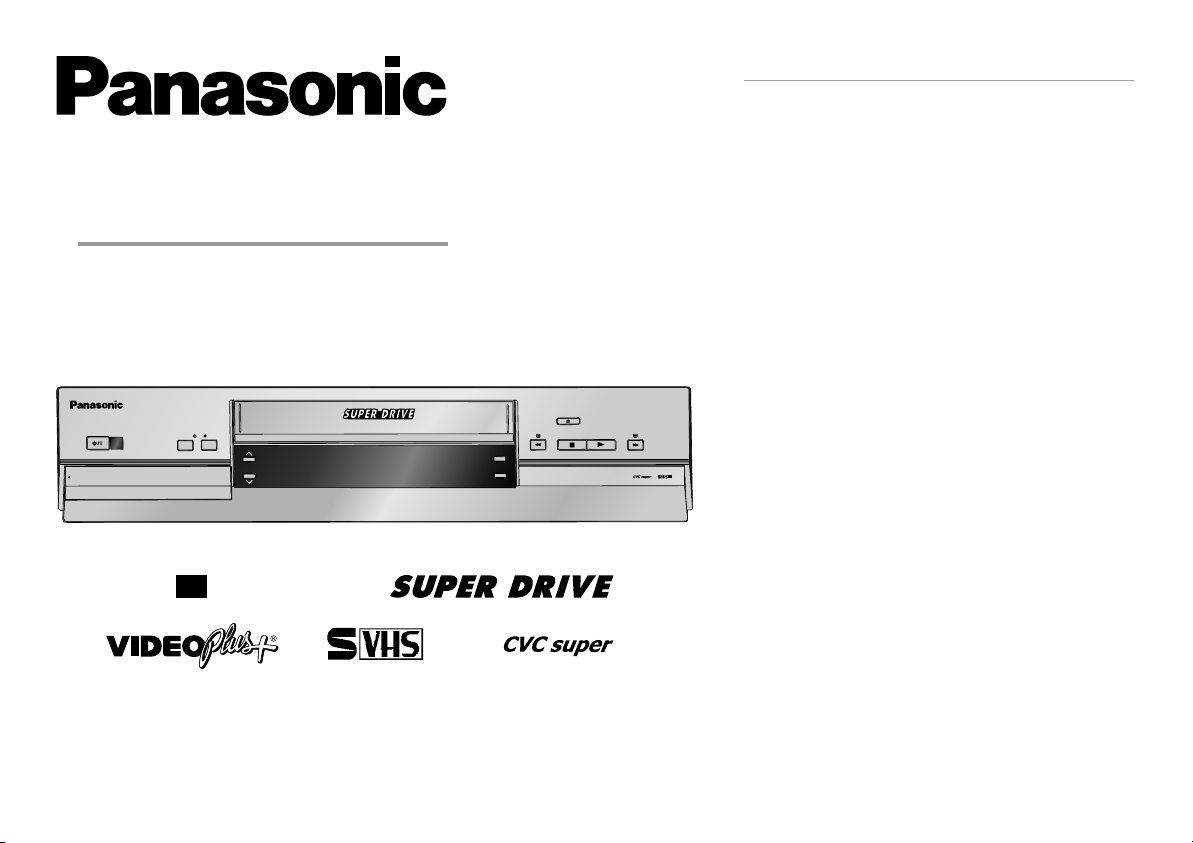
Video Cassette Recorder
NV-SV121EB
Operating Instructions
.
REC
TIMER REC
PULL OPEN
CH
SUPER LP 35x JET SEARCH
3D DNR
TBC
S-VHSET
VHS
PAL
625
Before connecting the device, operating it or adjusting settings please read these
operating instructions completely; especially the safety precautions on pages 2-3.
EJECT
Super VHS
Contents Page
Important Safety Warnings
Care and Maintenance
Panasonic Sales and Support Information 4
Included Accessories 5
Front Panel VCR / Rear Panel VCR 6-7
Remote control functions 8-9
Connecting with RF cable 10
VCR Auto Setup with RF cable
Connecting with 21-pin Scart cable 12
VCR Auto Setup with 21-pin Scart cable
Connecting to Satellite Receiver, Set Top Box 14
Connecting with S-Video cable 15
Connecting Audio Systems 16
Checking the Settings after Auto Setup 17
Removing Interference / Changing RF-output channel 18
Menu System 19
Playback 20
Tracking control 21
General convenient functions / Tape Care 22-23
Recording 24-33
S-VHS Recording / 24
S-VHS / VHS 25
ET
Recording 26
Timer recording 27-28
Recording with INTELLIGENT TIMER 29
Recording with VIDEO Plus+ 30-31
Recording with external recording controls 32
Editing 33
Manual Functions 34-40
Manual Tuning 34
Changing the name of TV stations 35
Changing the order of TV stations or deleting a station 35
Creating a new station table 36
Shipping condition/factory defaults 36
Others Menu 37
Owner ID 38
Clock setting 39
AUDIO mode / NICAM sound system 40
Before requesting service 41
21-pin Scart Socket 42
Specifications 43
Index last page
/ CAUTION! 2-3
S-VHS Expansion Technology
Page 2
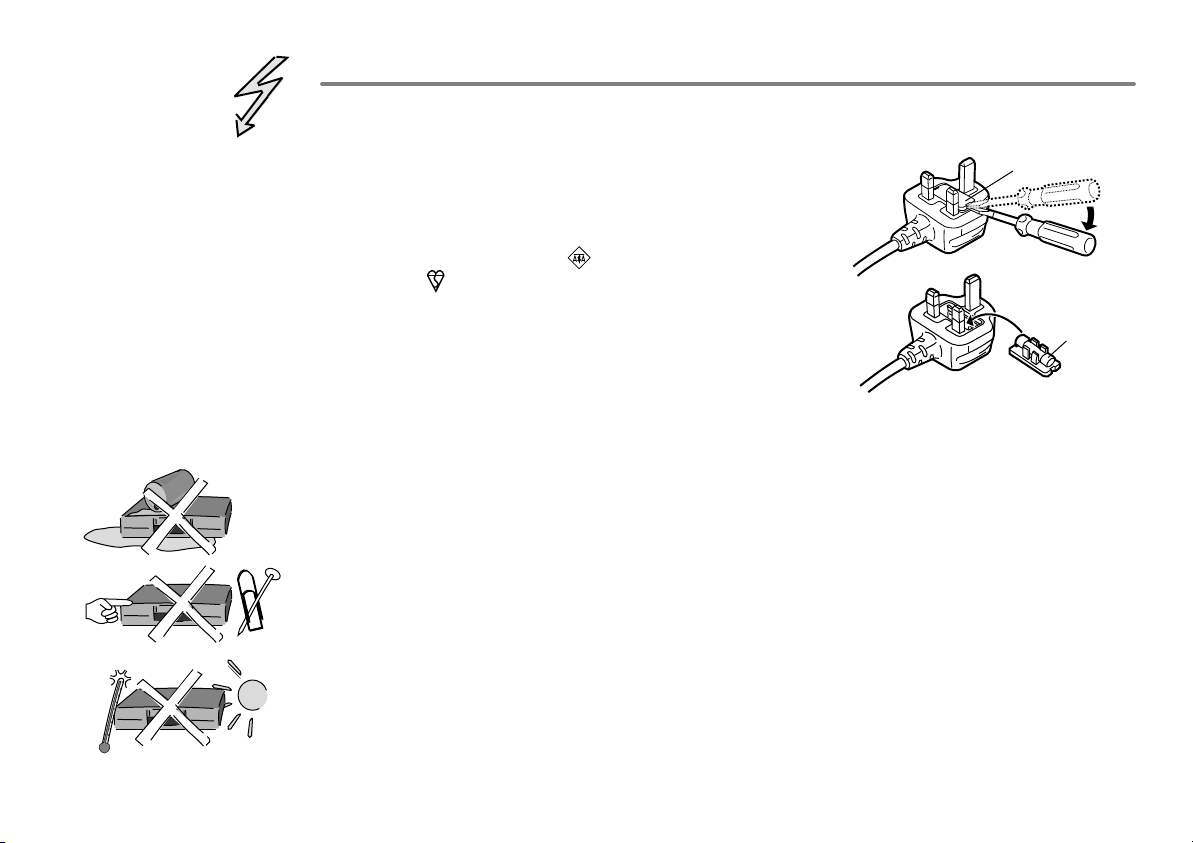
Important Safety Warnings
!
The moulded three pin mains plug is supplied for your safety and convenience and must
NOT be cut off.
!
A 5 amp fuse is fitted in the mains
plug. If the fuse has to be replaced,
it must be of the same rating and
approved by ASTA or BSI to BS1362.
Check for the ASTA mark or the
BSI mark on the body of the fuse.
To replace the fuse, open the fuse
compartment with a screwdriver as
shown and replace the fuse and the
cover securely.
!
To prevent electric shock, do not remove cover. No user serviceable parts inside.
1.Open the fuse
cover with a
screwdriver.
2.Replace the
fuse and close
or attach the
fuse cover.
Refer servicing to qualified service engineer only.
!
WARNING: To reduce the risk of fire, electric shock or product damage, do not expose
this apparatus to rain, moisture, dripping or splashing and that no objects filled with
liquids, such as vases, shall be placed on the apparatus.
!
Do not insert metal object into the slots or openings of the unit.
!
This unit is not disconnected from a.c. mains while it remains connected
to a live mains outlet, even if it has been turned off.
Fuse cover
Fuse
(5 ampere)
!
The socket outlet shall be installed near the equipment and easily accessible or the mains
plug or an appliance coupler shall remain readily operable.
!
This unit is intended for use in moderate climates.
2
Page 3
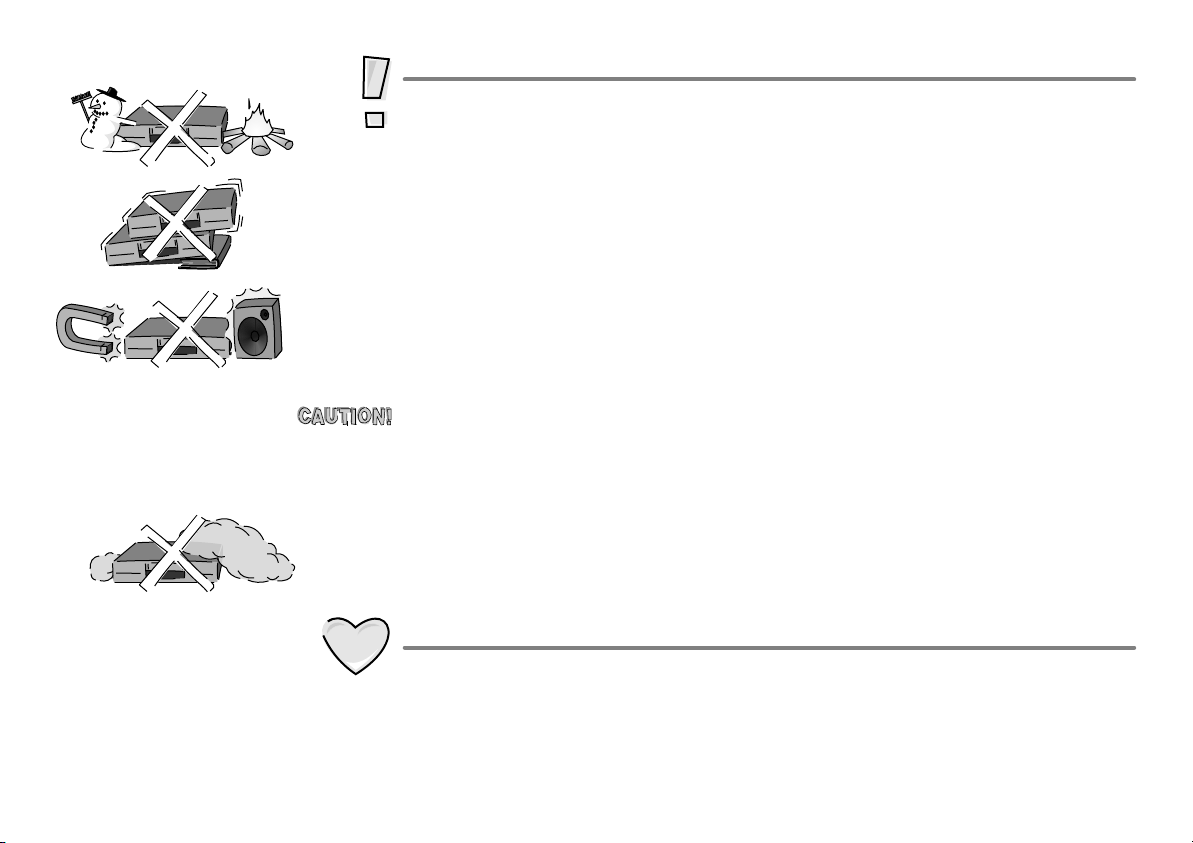
Caution
!
Avoid exposing the unit to direct sunlight or other heat sources.
!
Avoid sudden change in temperature or humidity, dew or condensation may
form, causing malfunction.
!
Dispose of batteries in accordance with the instructions given in this book.
!
Place the unit on a flat, stable surface. Do not place heavy object on top of the unit.
!
Your attention is drawn to the fact that recording of pre-recorded tapes or discs
or other published or broadcast materials may infringe copyright laws.
!
This unit is designed for indoor use only.
!
Do not use in area with strong magnetic fields, e.g. near transmitting antenna.
!
This product may receive radio interference caused by mobile telephones during
use. If such interference is apparent, please increase separation between the
product and the mobile telephone.
!
Do not install or place this unit in a bookcase, built-in cabinet or in another
confined space. Ensure the unit is well ventilated. To prevent risk of electric
shock or fire hazard due to overheating, ensure that curtains and any other
materials do not obstruct the ventilation vents.
!
Do not obstruct the unit’s ventilation openings with newspapers, tablecloths,
curtains, and similar items.
!
Do not place sources of naked flames, such as lighted candles, on the unit.
!
Dispose of batteries in an environmentally friendly manner.
Care and Maintenance
!
The cabinet can be wiped clean with a damp cloth, disconnect from mains before
cleaning. Do not use detergent or solution containing benzol or petroleum.
!
Video heads clogging can occur with use, when this happens picture and sound
will become distorted during playback. Purchase a head cleaning tape or consult
your dealer. Note that video head cleaning is not covered by the warranty.
3
Page 4
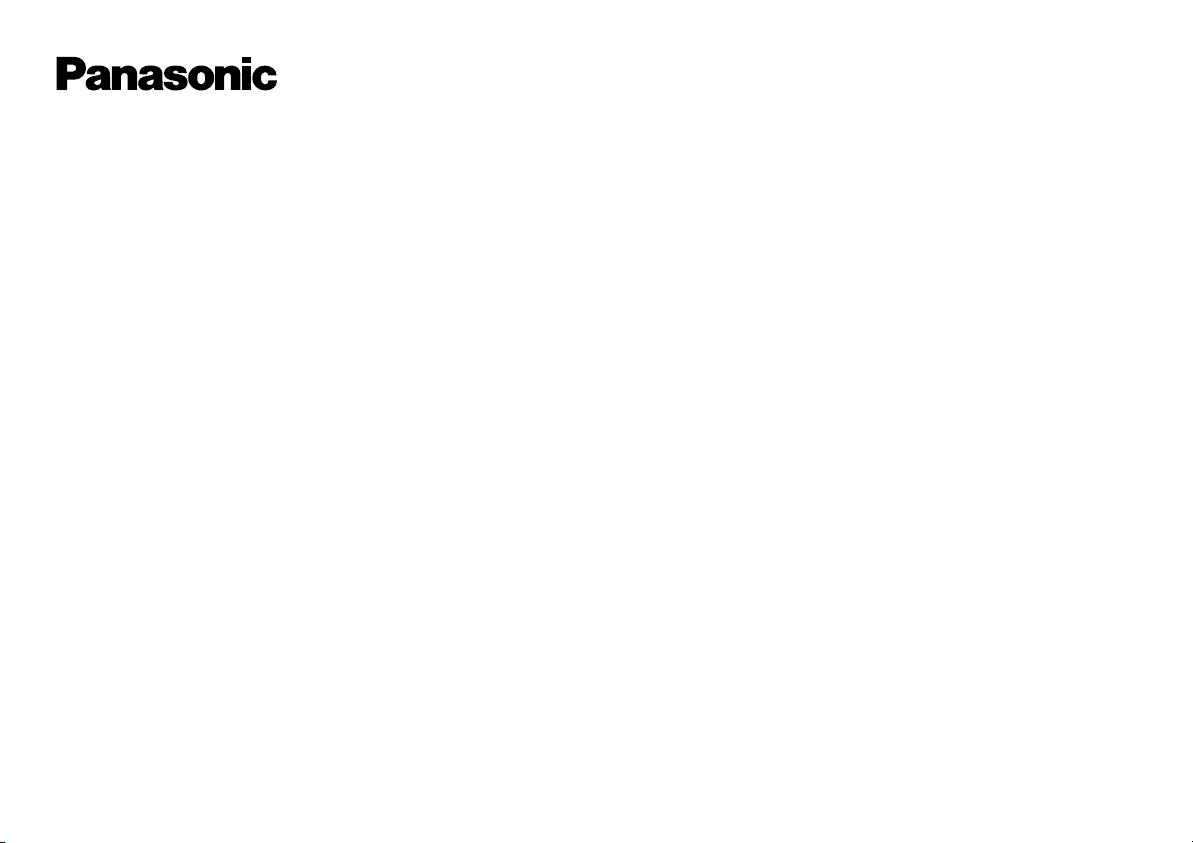
Sales and Support Information
Customer Care Centre
!
For UK customers:
08705 357357.
!
For Republic of Ireland customers:
01 289 8333.
!
Visit our website for product information www.panasonic.co.uk.
!
E-mail: customer.care@panasonic.co.uk.
Direct Sales at Panasonic UK
!
Order accessory and consumable items for your product with ease and
confidence by telephoning our Customer Care Centre
Mon - Friday 9:00am - 5:30pm (Excluding public holidays).
!
Or go on line through our Internet Accessory ordering application at
www.panasonic.co.uk.
!
Most major credit and debit cards accepted.
!
All enquiries, transactions and distribution facilities are provided directly by
Panasonic UK Ltd.
!
It couldn´t be simpler!
!
Also available through our internet is direct shopping for a wide range of
finished products, take a browse on our website for further details.
4
Page 5
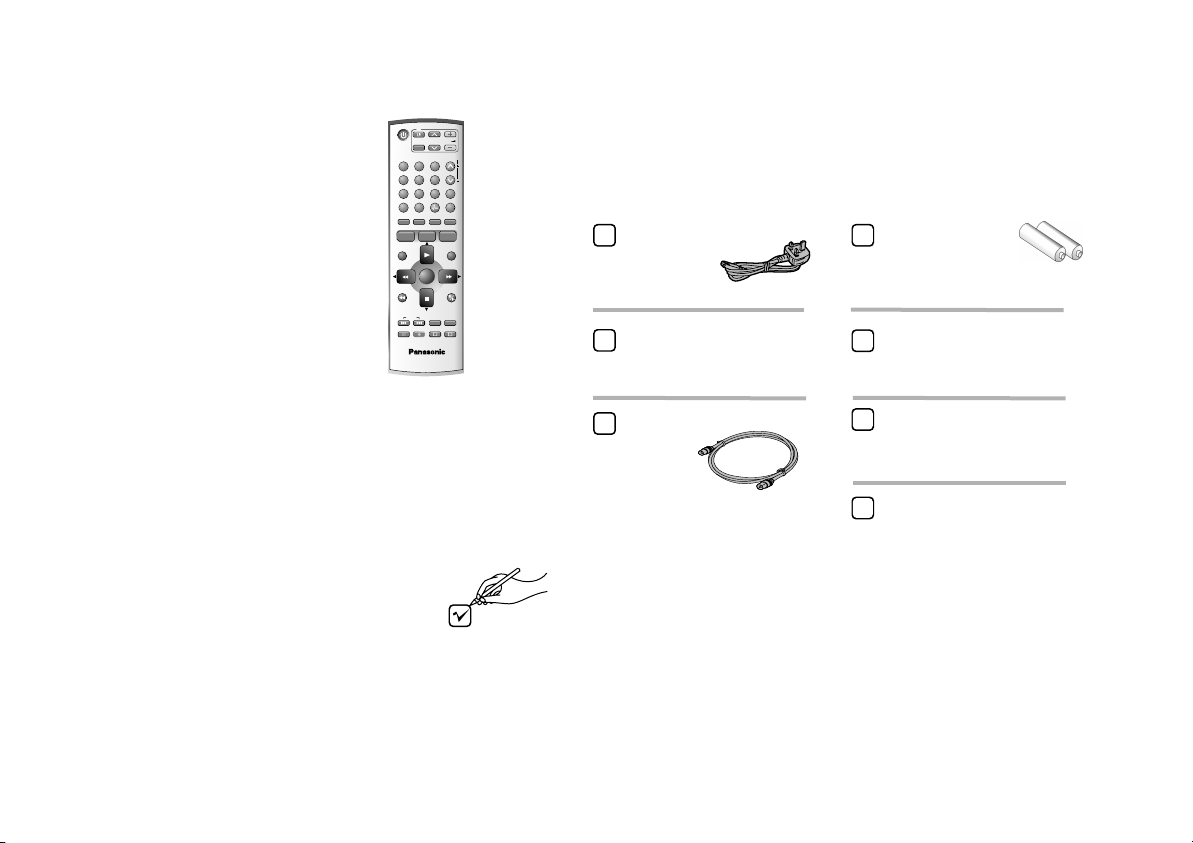
Included Accessories
VCR
1
4
7
INPUT SEL
ShowView
PROG
/CHECK
MENU
JET REW
INDEX
* Some functions may not be
TV
AV
2
5
8
0
AUDIO
PROG PLAY
ENTER
RECTIMER
applicale to your VCR.
VCR/TV
N2QAJB000088
Included
VOL
CH
TRACKING/V-LOCK
3
CH
ccessories
6
AV LINK
9
EXT LINK
RESET/CANCEL
STATUS
I-TIMER
EXIT
PAUSE/SLOW
OFF-TIMER
REC MODE
A
B
A
AC Mains Lead
RJA0044-3C
Batteries for the
Remote Control
R6 size
Remote control
N2QAJB000089
RF cable
K2KF2BA00001, VJA0728-A
Operating Instructions
RQTD0086-B
Quick Start Guide
RQCAD0013
Guarantee Card
or K1TWACC00001
Check that you have the accessories and items shown
5
Page 6
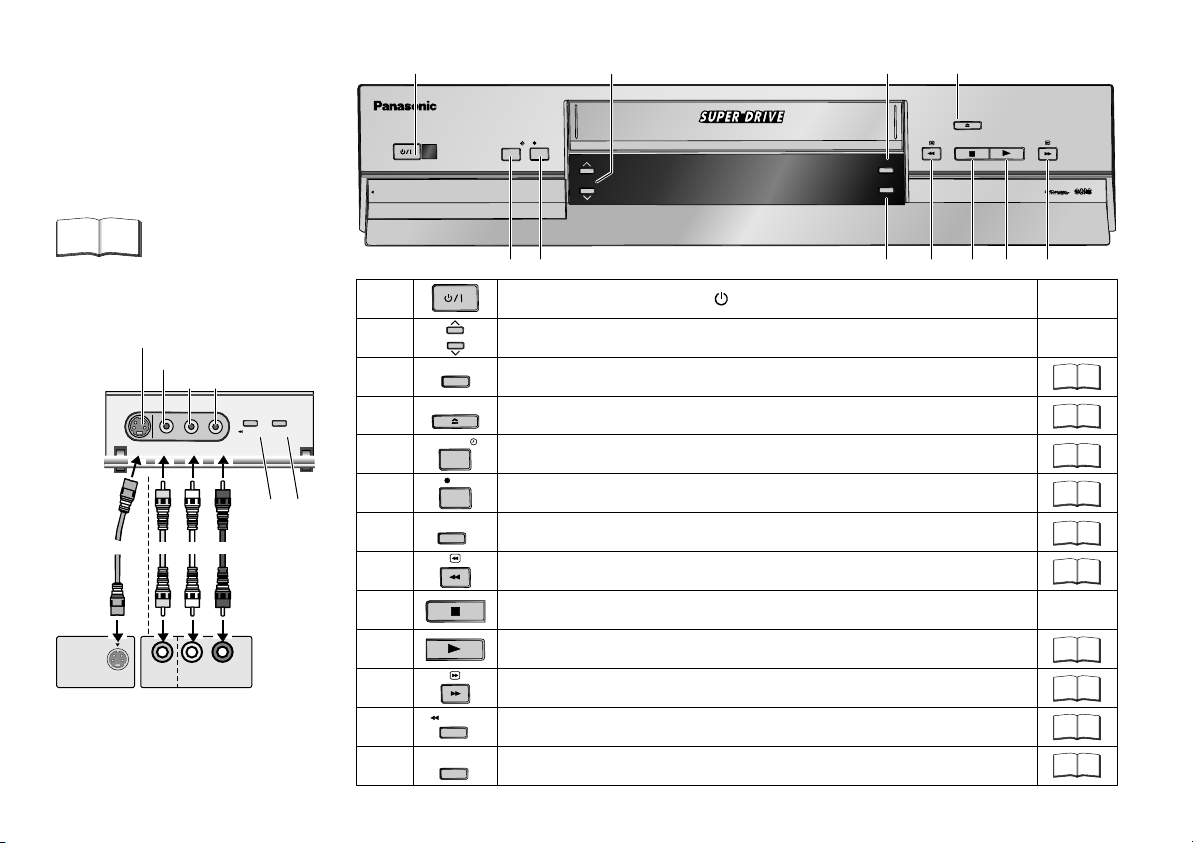
Front Panel VCR
VCR= Video Cassette Recorder
Detailed information
is available on the
specified pages.
Page
1 2
TIMER REC
PULL OPEN
3
.
REC
CH
SUPER LP 35x JET SEARCH
3D DNR
TBC
4
EJECT
Super VHS
ET
Front AV (AV3)
S-VIDEO IN (AV3)
VIDEO IN (AV3)
AUDIO IN (AV3)
JET REW
S-Video
S-VIDEO
OUT
VIDEO
OUT
AudioVideo
R L
AUDIO OUT
External equipment
(e.g. Video movie camera)
6
QUICK ERASE
12 13
5
6
7
8
9
10
11
12
13
5
6
1
2
3
4
CH
3D DNR
EJECT
TIMER REC
Stand-by/on switch /I.
Selects a channel.
3-Dimensional Digital Noise Reduction.
Ejects the cassette.
7 8
9 10
Activates the recording timer.
REC
Starts recording.
TBC
Time Base Correction: Optimises picture quality.
Fast winding / JET SEARCH.
11
20
23
21
27
21
26
22
21
22
Stop button.
20
22
22
23
21
JET REW
QUICK ERASE
Starts playback.
Fast winding / JET SEARCH.
Fast rewind to the beginning of the tape.
Erases a cassette.
Page 7
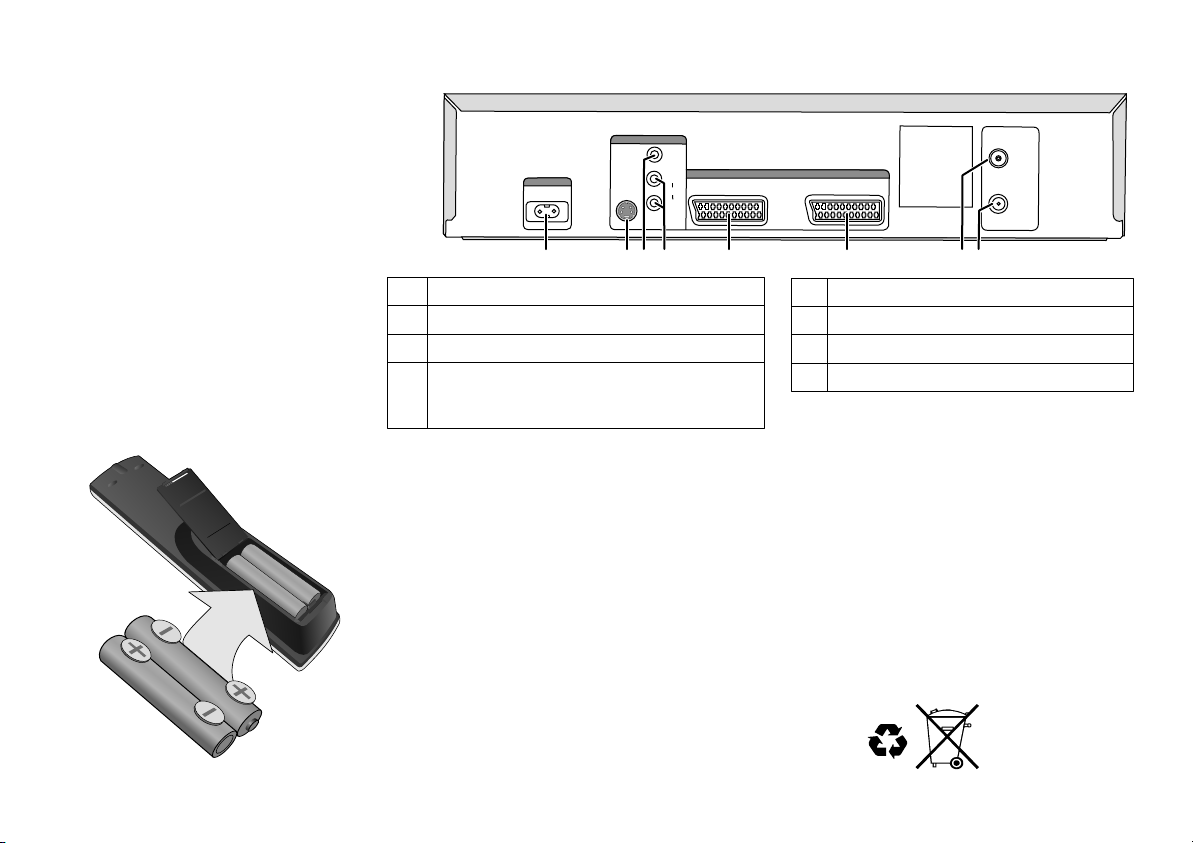
Rear Panel VCR
Rear Panel Connectors
AV OUT
AC IN~ (Power supply)
1
1
S-VIDEO output
2
2
3
3
VIDEO output
AUDIO output
4
4
AC IN
1
VIDEO
AV1 (TV)
S VIDEO
AV2
2
L
AUDIO
R
(
4
3
5
~
AV2 (DECODER/EXT)
6
5
AV1 (21-pin Scart socket)
AV2 (21-pin Scart socket)
6
RF IN = Aerial input
7
7
8
8
RF OUT = Aerial output
RF IN
RF OUT
8
7
L = AUDIO output left channel
R = AUDIO output right channel
Inserting batteries into the remote control unit:
The batteries last for about a year, depending on how often you use the RC unit.
!
Do not mix old with new batteries or batteries of different types.
!
Only use batteries without any harmful substances (such as lead, cadmium, mercury).
!
Do not use rechargeable type batteries.
!
Remove the batteries if the remote control unit will remain unused for longer
periods of time.
!
Do not heat or short-circuit the batteries.
!
Immediately remove used-up batteries and replace with batteries
of type AA, UM3 or R6.
!
Be sure to put in the batteries the right way round (+and -).
Dispose of batteries, packaging material and the unit
according to statutory regulations. They must not
be thrown into the household refuse.
7
Page 8
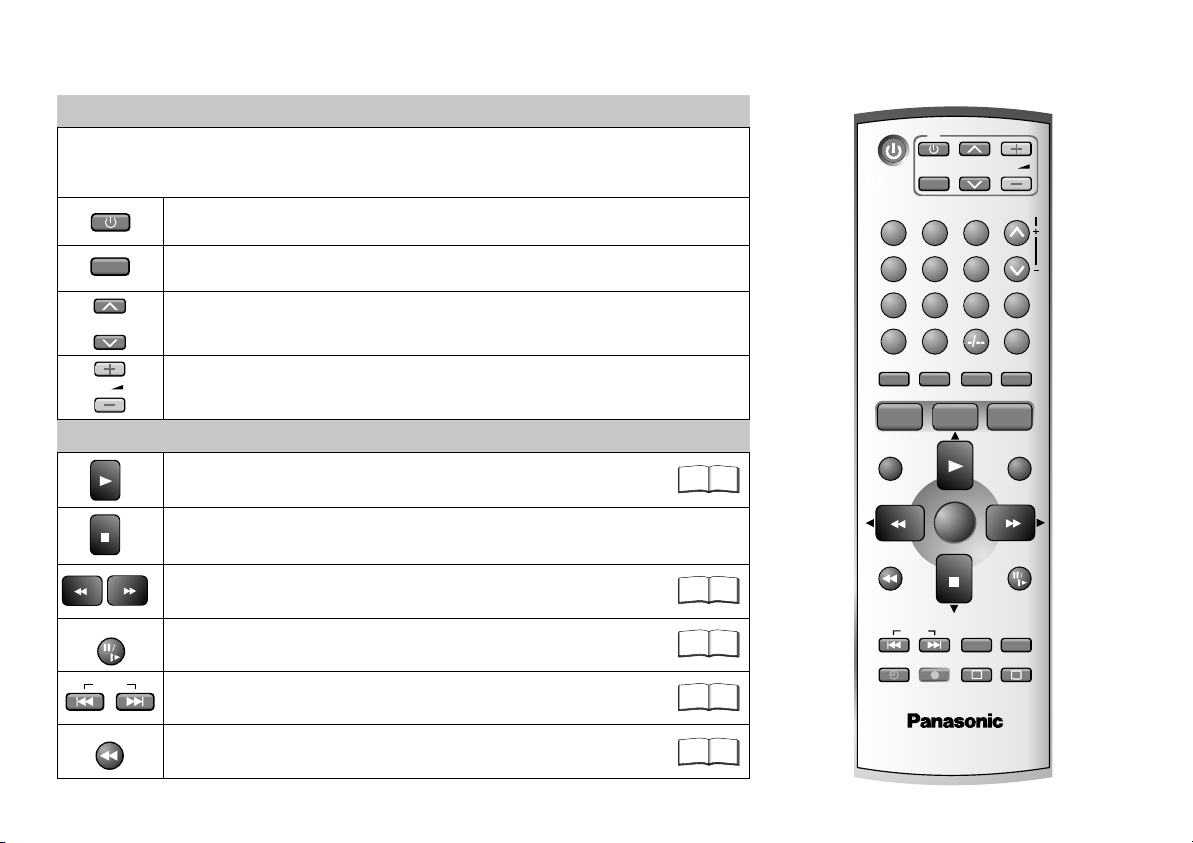
Remote control functions
TV Controls
Some Panasonic television sets may be controlled with the remote control
unit of this VCR. However, some of old Panasonic TVs cannot be operated
using this remote control.
Press to switch the TV from on to stand-by mode or vice versa.
AV
CH
VOL
Selects the TV set´s AV port.
TV Channel selector.
To adjust the volume of the TV.
VCR Playback Control
PAUSE/SLOW
INDEX
Normal playback.
Stop ends recording, playback, or winding.
Eject: Press and hold for more than 3 seconds.
Fast forward/rewind when stopped,
search forward or backwards during playback.
Stop a recording session.
Still playback or Slow Playback.
Search beginning of a recording session.
20
22
20
22
VCR
1
4
7
INPUT SEL
VIDEO Plus+
AUDIO
PROG
/CHECK
MENU
JET REW
INDEX
"Some functions may not be
applicable to your VCR."
TV
AV
2
5
8
0
PROG PLAY
RECTIMER
ENTER
CH
3
6
9
STATUS
REC MODE
A
VOL
TRACKING/V-LOCK
CH
EXT LINK
RESET/CANCEL
I-TIMER
EXIT
PAUSE/SLOW
OFF-TIMER
B
JET REW
Fast rewind to beginning of tape.
22
VCR/TV
N2QAJB000089
8
Page 9
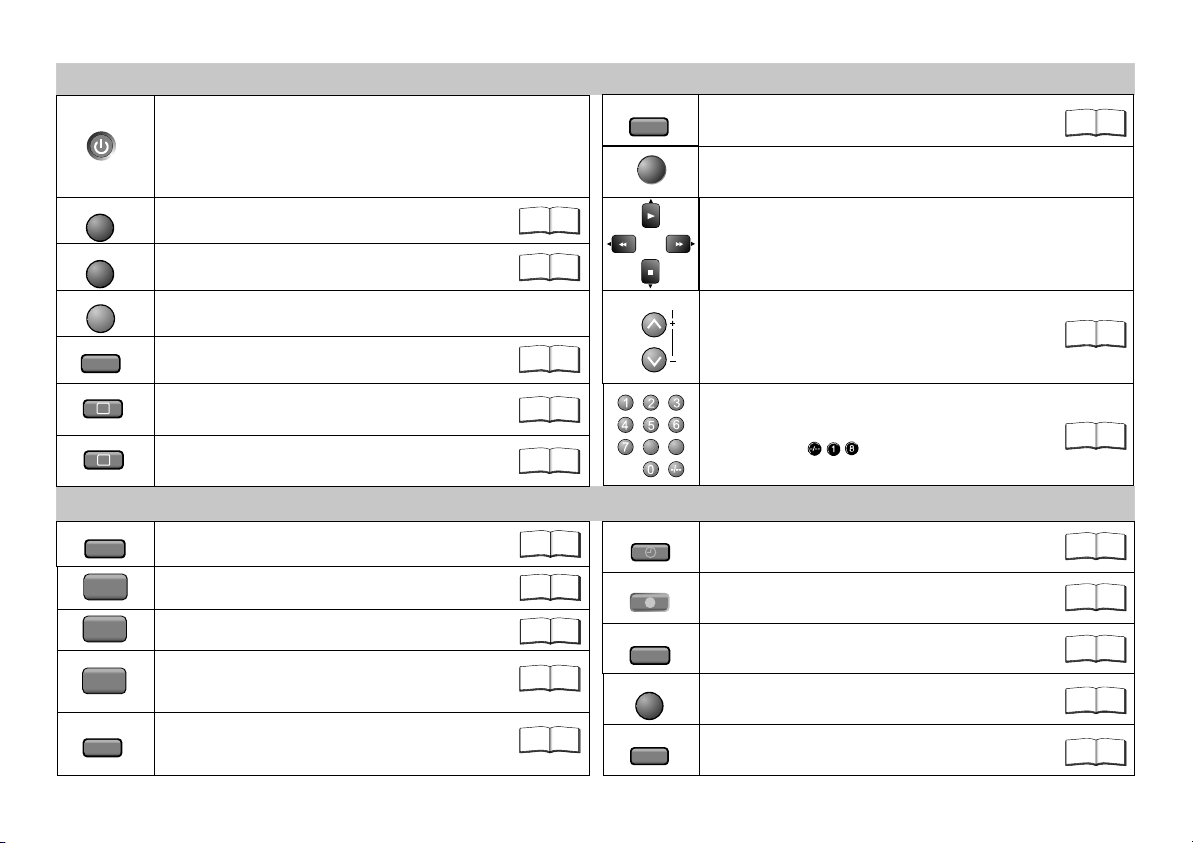
VCR
MENU
EXIT
INPUT SEL
RESET/CANCEL
VCR Standard Controls
Stand-by/on switch
Press to switch the unit from on to stand-by
mode or vice versa.
In stand-by mode, the unit is still consuming a
small amount of power.
Displays the menu.
Quits a menu.
Switches between AV inputs A1, A2 and Tuner.
RESET : Resets the counter to 0:00.00.
CANCEL: Clears an entry you made.
19
19
23
AUDIO
ENTER
TRACKING/V-LOCK
CH
Audio out settings.
40
Selecting or storing settings.
Menu navigation buttons.
Channel select buttons.
Tracking control of VCR picture disturbance.
21
A
B
VIDEO Plus+
PROG
/CHECK
PROG PLAY
I-TIMER
OFF-TIMER
Delete highlighted station.
Move highlighted station.
VCR Recording Controls
Displays the VIDEO Plus+ menu.
Displays the menu Timer recording.
Plays back programmed recordings.
Programming TV programmes
broadcasted at the same time and on
the same channel.
Switches the VCR into stand-by mode
after a preset period of time during
recording, playback or stop mode.
30
22
35
35
8 9
TIMER
27
28
29
REC
REC MODE
EXT LINK
STATUS
Select programme storage position
or enter the VIDEO Plus+ number.
E.g.: 18 =
Activate the recording timer mode.
Record.
Sets the tape speed (SP/LP/EP).
Activates the recording timer for
externally controlled recording.
Press repeatedly to display the time,
tape counter or tape remain.
30
27
26
26
32
26
9
Page 10
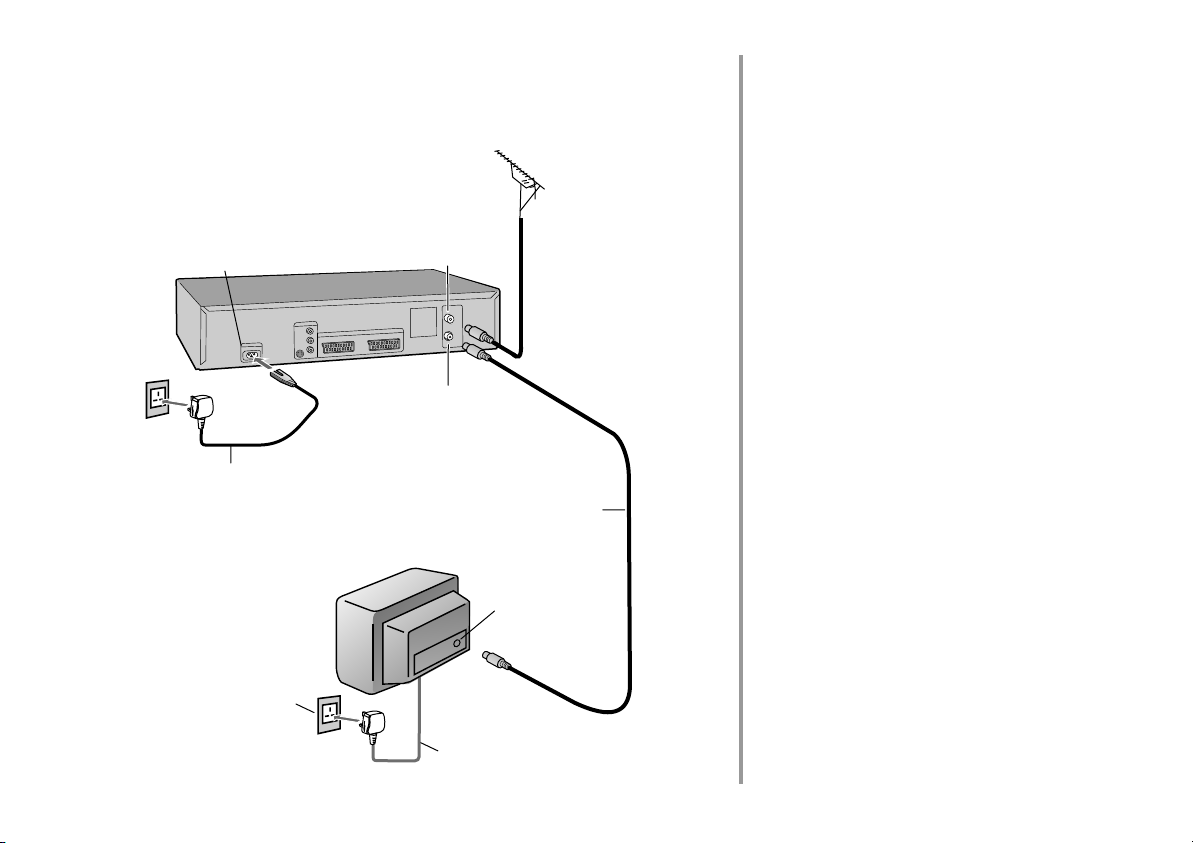
Connecting with RF cable
You can connect the VCR to your TV
set by using a RF cable.
AC IN~
VCR
(
2
V
A
4
AC mains lead
(supplied)
Aerial
2
RF IN
(Aerial input)
RF OUT
(Aerial output)
RF cable
(supplied)
Follow the steps described below.
Ensure TV Power is disconnected
1
from AC Mains socket.
Connect aerial to the RF IN
2
(Aerial input) connector of the VCR.
Connect the VCR´s RF OUT
3
(Aerial output) to the TV
set’s aerial in connector.
10
AC mains socket
1
TV
4
3
AC mains lead
Aerial input
Connect VCR and TV set to the
4
AC mains socket.
Page 11
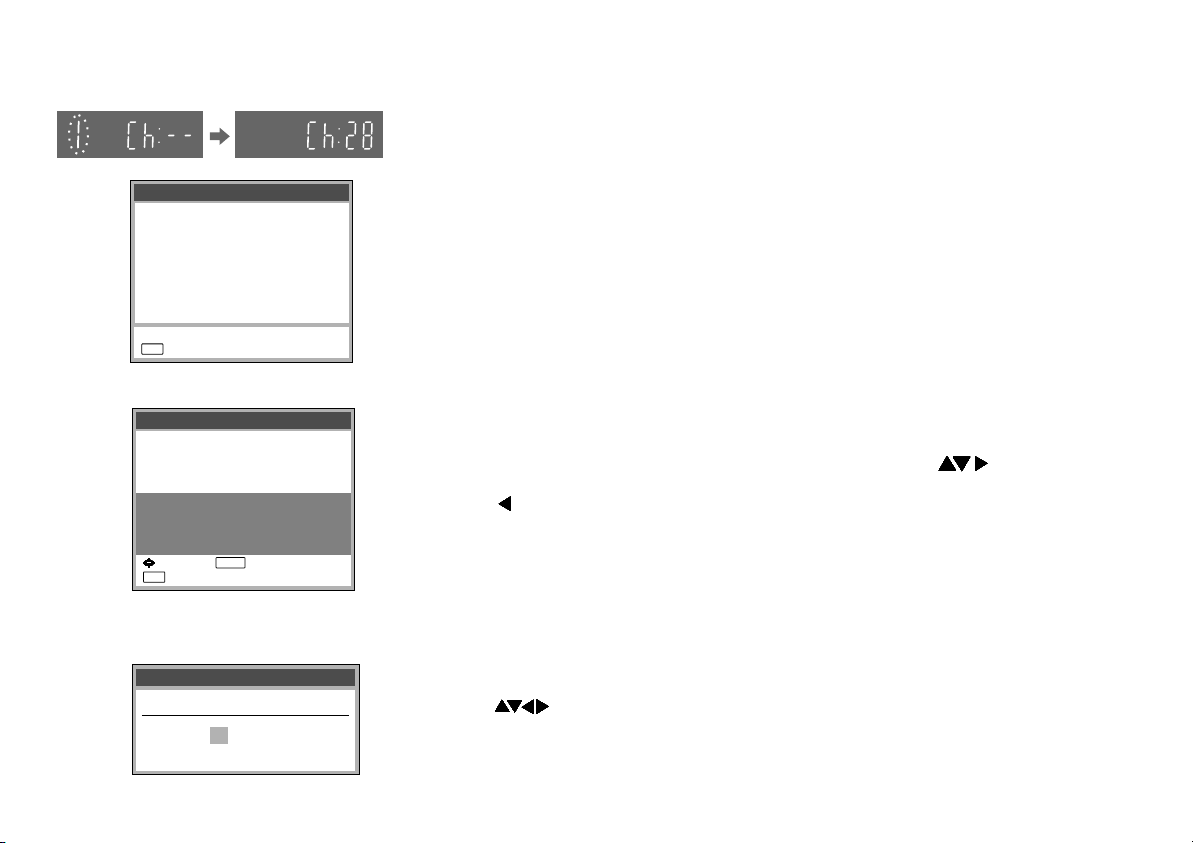
VCR Display
Auto Setup
Tuning : Ch 21
EXIT
: exit
Owner ID
PIN number :
Name :
House No :
Postcode :
You now have the opportunity
help the police crack crime
:select : store
EXIT
: exit
****
**************
***********
***********
to enter your details and
see instruction book.
ENTER
VCR Auto Setup with RF cable (Automatic tuning)
!
Turn on your television set.
!
With the Stand-by/on switch turn on the VCR. Automatic tuning for all
available TV stations begins. Approximate duration is 5 minutes.
!
After Automatic tuning has finished, press EXIT. The Owner ID screen will appear.
- While Auto Setup is running the first digit of the VCR display will flash. After a
while it will stop flashing and the RF output channel number will be displayed.
- Select an unused channel pre-set on your TV and tune it to the RF output
channel number shown on the VCR display (or until you can clearly see the
Auto Setup screen). Store the new video playback channel (refer to the
instructions for your TV).
D
In some cases, the RF output channel may interfere with the TV stations
transmitted in your area. This may prevent you from seeing the On-Screen
Display clearly. Please see page 18 for removing the interference before
restarting Auto Setup (page 36).
Owner ID
You can complete the Owner ID now or skip this step and do it later. To do it
later, press the EXIT button. Your VCR is now ready to use.
!
To set the Owner ID now, press the Numeric buttons or to enter a fourdigit PIN number.
!
Press , to correct the digit.
!
Make sure that you will remember the PIN number (make a note of it).
!
Press the ENTER button twice to confirm.
!
Enter the [Name], [House No] and [Postcode] in the same way.
!
Press the ENTER button to confirm each entry.
!
Press the EXIT button to leave the Owner ID screen.
!
You will now see the TV picture. Your VCR is now ready to use.
Datum / ZeitClock set
MANUAL
Time : 12 : 00 : 00
Date : 11. 6. 04
If the clock setting menu appears
(Auto clock set was not possible due to a weak signal)
!
Press to set the correct time and date.
!
Press the ENTER button to finish this setting.
D
Mind that a wrong date or time will influence the programmed recording of TV
programmes (don't forget to change summer time and winter time).
11
Page 12

Connecting with 21-pin Scart cable (Fully wired)
2
Aerial
RF OUT
(Aerial output)
3
AC IN~
AC IN
AV1
21-pin Scart socket
A V
5
AC mains lead
(supplied)
VCR
(
2
RF IN
(Aerial input)
RF cable
(supplied)
Follow the steps described below.
Ensure TV Power is disconnected
1
from AC Mains socket.
Connect aerial to the RF IN
2
(Aerial input) connector of the VCR.
Connect the VCR´s RF OUT
3
(Aerial output) to the TV set’s
Aerial in connector.
12
AC mains socket
1
TV
AC mains lead
5
Aerial input
21-pin Scart cable
4
Connect the VCR’s AV1 socket
4
(21-pin Scart socket) to the TV
set’s Scart In socket.
Connect VCR and TV set to the
5
AC mains socket.
Page 13
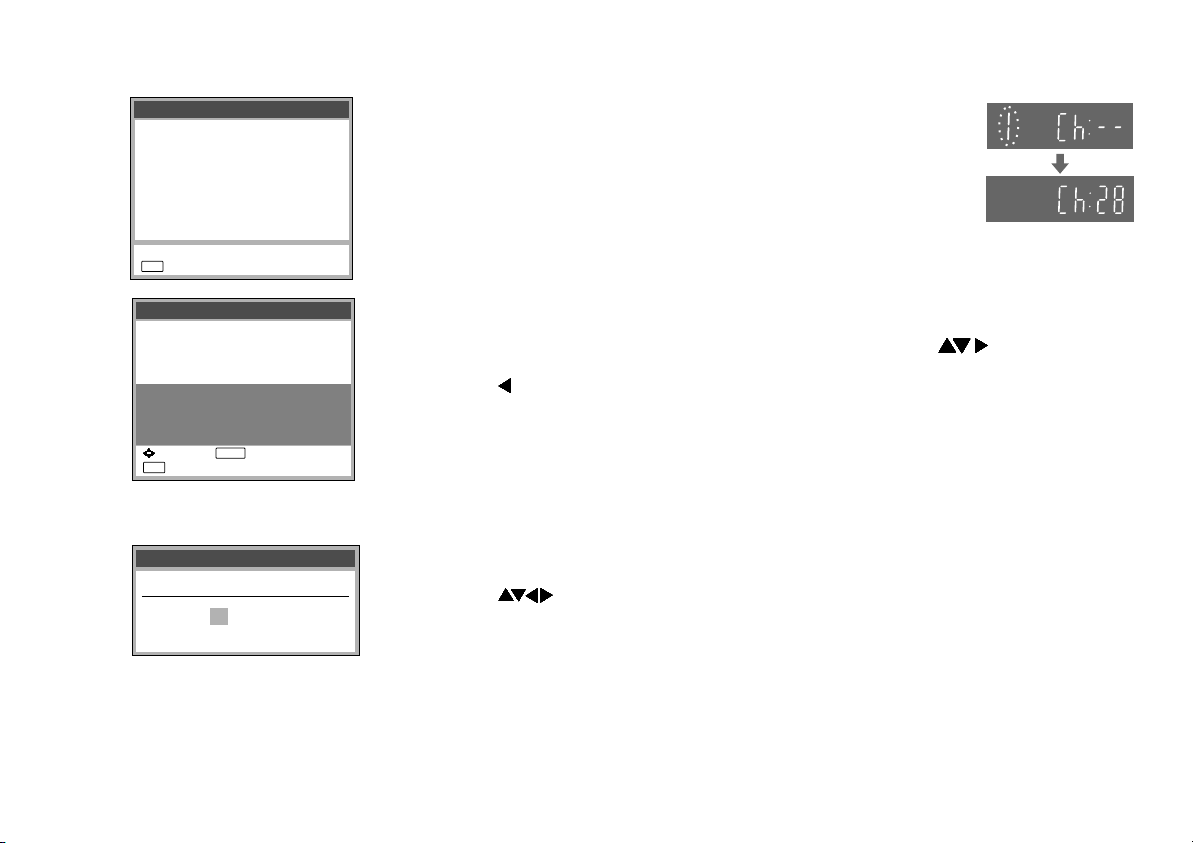
Auto Setup
Tuning : Ch 21
EXIT
: exit
Owner ID
PIN number :
Name :
House No :
Postcode :
You now have the opportunity
help the police crack crime
:select : store
EXIT
: exit
****
**************
***********
***********
to enter your details and
see instruction book.
ENTER
VCR Auto Setup with 21-pin Scart cable
(Automatic tuning)
!
Turn on your television set.
!
With the Stand-by/on switch turn on the VCR.
Automatic tuning for all available TV stations begins.
Approximate duration is 5 minutes.
!
After Automatic tuning has finished, press EXIT.
The Owner ID screen will appear.
VCR Display
Owner ID
You can complete the Owner ID now or skip this step and do it later. To do it
later, press the EXIT button. Your VCR is now ready to use.
!
To set the Owner ID now, press the Numeric buttons or to enter a
four-digit PIN number.
!
Press , to correct the digit.
!
Make sure that you will remember the PIN number (make a note of it).
!
Press the ENTER button twice to confirm.
!
Enter the [Name], [House No] and [Postcode] in the same way.
!
Press the ENTER button to confirm each entry.
!
Press the EXIT button to leave the Owner ID screen.
!
You will now see the TV picture. Your VCR is now ready to use.
Datum / ZeitClock set
MANUAL
Time : 12 : 00 : 00
Date : 11. 6. 04
If the clock setting menu appears
(Auto clock set was not possible due to a weak signal)
!
Press to set the correct time and date.
!
Press the ENTER button to finish this setting.
D
Mind that a wrong date or time will influence the programmed recording of TV
programmes (don't forget to change summer time and winter time).
D
If Auto Setup has previously been completed the VCR will not start Auto Setup
automatically. In this case you can re-start Auto Setup again. See page 36.
D
If you want to cancel Auto Setup before it has finished, press the EXIT button.
You can restart Auto Setup again. See page 36.
13
Page 14
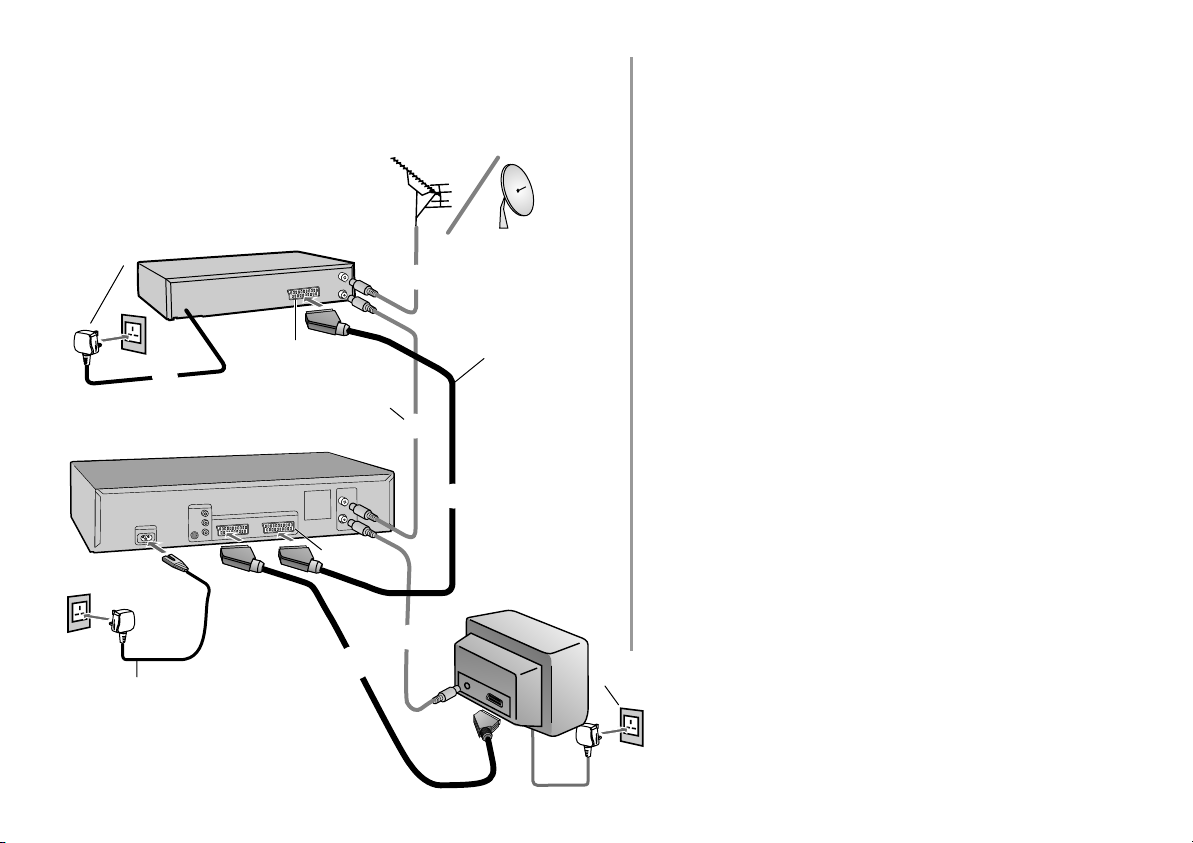
Connecting to Satellite Receiver, Set Top Box
You can connect a Set Top Box to receive digital
broadcast by aerial (DVB-T) signals, a satellite
receiver (digital/analogue) or a decoder to decrypt
encrypted programmes.
AC mains socket
1
4
To AC Mains socket
VCR
(
2A
V
AC mains socket
1
AC mains lead
4
(supplied)
14
External unit
21-pin Scart socket
RF cable
(supplied)
(AV2)
2
Aerial
3
21-pin Scart cable
3
2
3
TV
AC mains
1
socket
AC mains
4
lead
Follow the steps described below.
Ensure TV Power, External unit Power and VCR
1
Power are disconnected from AC Mains socket.
Connect a 21-pin scart cable (fully wired) to the
2
AV2 21-pin scart socket on the VCR and to the
21-pin scart socket on the external unit.
Connect a 21-pin scart cable (fully wired) to the
AV1 21-pin scart socket on the VCR and to the
21-pin scart socket on the TV set.
Connect aerial to the Aerial in connector of the
3
External unit.
Connect the External unit´s Aerial out connector
to the VCR’s RF IN (Aerial input).
Connect the VCR´s RF OUT (Aerial output) to
the TV set’s Aerial in connector.
Connect the External unit, VCR and TV set to
4
the AC mains supply.
Switch on the TV set and VCR.
5
Set the VCR menu settings for AV2 according
the connected External unit (See page 37).
Switch on the External unit. Then follow page 13
6
for VCR Auto Setup with 21-pin Scart cable.
D
[RGB] means separate Red/Green/Blue colour
signals. If you connect a TV equipped with RGB
input capability to the AV1 socket on this VCR,
and a decoder equipped with RGB output
capability to the AV2 socket, RGB signals will
pass through the VCR to the TV when the VCR is
in stand-by mode. The RGB signals cannot be
recorded or produced by this VCR.
Page 15

Connecting with S-Video cable
Audio Output sockets
AC IN
S-Video Output socket
AC IN~
AC IN
AC mains
1
socket
AC mains lead
(supplied)
5
Follow the steps described below.
Ensure TV Power and the VCR Power are
1
disconnected from AC Mains socket.
Connect aerial to the RF IN (Aerial input)
2
connector of the VCR.
Connect the VCR´s RF OUT (Aerial output)
3
to the TV set’s Aerial in connector.
Connect the VCR’s S-VIDEO socket to the
4
TV set’s S-VIDEO socket.
Connect the VCR’s AUDIO socket (L/R) to
the TV set’s AUDIO IN socket.
Connect VCR and TV set to the
5
AC mains socket.
Follow the steps for VCR Auto Setup on page 11.
(
V
A 2
RF IN
(Aerial input)
2
RF OUT
(Aerial output)
Audio cables
4
Aerial
S-Video cable
4
3
RF cable
(supplied)
S-Video Input socket
Aerial Input socket
Audio Input
sockets
TV with S-Video
Input socket
AC mains
1
socket
AC mains lead
5
Connections and preparations for a TV with a S-Video socket
This VCR uses the S-VHS format that makes it possible to obtain high
resolution and high picture quality by using the high-performance S-VHS
video cassette tapes.
The conventional video sockets of VCRs output (input) a combination of
the luminance signal (Y) and colour signal (C) which are recorded on
the video tape. The new S (Separate)-Video Socket allows separate
transmission of signals in order to obtain clearer pictures.
The connection with the S-Video Cable can also be used for playing
back a tape that was recorded in the conventional VHS system. The [S]
in the [S-Video Socket] stands for [SEPARATED Y/C] not for [S-VHS].
15
Page 16

Connecting Audio Systems
For details about the connection, also read the operating instructions of the
Audio System. Be sure to keep the VCR, TV and Audio System
disconnected from mains until you have finished all connections.
Follow the steps described below.
Audio Output sockets
16
Audio cable
VCR
(
2
V
A
Ensure Power,
1
Audio Systems
VCR Power and TV Power is
disconnected from AC Mains
socket.
2
Connect an Audio cable (not
supplied) to the Audio Output
sockets on the VCR and to the Audio
Input sockets on the .Audio System
left = white (L) right = red (R).
Audio System
To AC Mains
socket
3
2
To Audio Input sockets
D
If you have a scart adapter cable
you can also connect the video
recorder's AV 21-pin scart socket
to an .
Audio System
Connect the , VCR and
3
Audio System
TV set to the AC mains mains supply.
Page 17

Checking the Settings
after Auto Setup
Menu
Timer recording
Tuning
Clock set
Others
:select : access
EXIT
: exit
Tuning
Manual
Auto Setup
Shipping condition
Owner ID
: select : access
MENU EXIT
: return : exit
ENTER
ENTER
To confirm that the TV stations have been tuned correctly by Auto Setup
MENU
!
Press the MENU button to display the OSD Main menu on the TV screen.
!
Press to select Tuning then press the ENTER button.
!
Press to select Manual then press the ENTER button to display the list of
tuned TV stations and confirm that all available TV stations have been set
correctly.
D
If station name is [ ]:
The asterisks indicate that a station was found during Auto Setup but has not
been named (due to weak signal).
The stations in the list with asterisk will need to be named manually see page 35.
D
If station name is [- - - -]:
The dashes represent unused channel positions.
The stations in the list with dashes will need to be set manually. See page 34.
EXIT
!
Press the EXIT button to exit the On Screen Display.
When the station names and/or channel numbers have not been set correctly,
see page 34 for details.
When no station has been found, confirm all connections of the VCR again and
restart the Auto Setup. See page 36 for details.
TV Reception Channels
Tuning
Pos Name Ch Pos Name Ch
1 BBC1 22
2 BBC2 23
3 ITV 24
4 CH4 25
5 CH5 26
Example
6 30
7 - - - - - - 8 - - - - - - 9 - - - - - - 10 - - - - - - -
17
Page 18

Removing Interference / Changing RF-output channel
In some cases, interference (lines or patterning) or a very poor picture may
appear on the TV when the VCR is connected. If this happens, follow the steps
below to change the video playback channel (RF output channel) to remove the
The picture with interference
TV screen
VCR Ch:28
MENU
interference.
!
Press the MENU button for more than 5 seconds. The RF output channel
number is displayed on the VCR display.
On-Screen Display
Test pattern indication
VCR display
Indication when the RF output
channel is 28 (example)
Indication after changing the RF
output channel to 31 (example)
VCR Ch:31
Test pattern indication
The clear picture
18
TRACKING/V-LOCK
CH
ENTER
!
Press the Numeric buttons or use the Channel (CH) button
to select a channel number, which differs by 2 or 3 from the
present channel number. (For example, if the original
8 9
channel number was 28, enter 31.)
!
Retune your TV until you receive the Test pattern. It may be necessary to
repeat steps above until you can see the Test pattern clearly. If using a Scart
cable please see the note below.
!
Press ENTER to finish this setting.
D
Set the RF output channel of the VCR to [- -] (RF OFF) if the VCR is
connected to the TV via the 21-pin Scart cable.
!
Press MENU for about 5 seconds. The preset channel will be
displayed on the VCR-display.
!
Press channel select buttons CH or 0 to invoke [- -].
!
Confirm with ENTER.
...
21
(RF OFF)
68
Page 19

Menu System
27
Timer recording 1 / 3
Pos Date Start Stop
-- ---- -- / -- --:-- --:-- - ---
-- ---- -- / -- --:-- --:-- - ---
-- ---- -- / -- --:-- --:-- - ---
28
-- ---- -- / -- --:-- --:-- - ---
-- ---- -- / -- --:-- --:-- - ---
-- ---- -- / -- --:-- --:-- - ---
PDC
ENTER
The cursor buttons on the remote control
unit allow you to navigate through menus
and change selected entries.
Menu
Timer recording
Tuning
Clock set
Others
11
Tuning
Manual
Auto Setup
17
Shipping condition
Owner ID
Datum / ZeitClock set
AUTO
13
Time : 12 : 00 : 00
Date : 11. 6. 04
Others 1 / 2
Tape length : AUTO ( E-240)
AV2 : NORMAL
37
AV2 IN : VIDEO
AV1 OUT : VIDEO
S-VHS playback : AUTO
OSD : 4:3
VCR display : DIMMED
!
Press MENU, the menu screen appears.
!
With select the desired sub-menu.
!
Press ENTER, the selected menu appears.
!
With select the entry you would like to change,
then confirm with ENTER.
!
Make your changes following the menu steps.
!
With MENU return to the previous menu.
!
Press EXIT to leave the menu.
19
Page 20

Playback
Normal playback
!
Turn on the VCR.
!
Be sure the TV set is turned on and
tuned to the video playback channel.
!
Insert a video cassette.
!
Press PLAY to start playback.
!
Press STOP to end playback.
Repeat playback
!
The VCR repeats playback from
beginning to the end of the recording.
!
In stop or playback mode press PLAY
for longer than 5 seconds.
The symbol [R] appears on the VCR´s
display.
!
Press STOP to end playback.
20
3D DNR
Still playback
!
Press PAUSE/SLOW
during playback.
!
To exit still playback press
PAUSE/SLOW again or PLAY .
Slow playback
!
During playback press
PAUSE/SLOW for longer
than 2 seconds.
!
To return to normal playback press
PAUSE/SLOWPAUSE/SLOW
PLAY .
Playback from power stand-by mode
!
When inserting a cassette and
pressing PLAY , the device will turn
itself on and start playing back.
Starting automatic playback
!
When inserting a cassette with
removed protection tab, playback will
start automatically.
To Ensure High Playback Picture Quality (3D DNR Function)
The 3-Dimensional Digital Noise Reduction (3D DNR) function is activated if the
indicator (on the TV screen) is [DNR ON].
Use the 3D DNR button to check the status or to activate the function.
If you press this button once, the DNR indicator (on the TV screen) will display
current status ([DNR ON] or [DNR OFF]).
And if you press the button once again, the status will change ([DNR ON]/[DNR OFF]).
D
We recommend that you leave this function activated for normal use of the VCR.
However, when performing editing, press the 3D DNR button to turn this function
off so that the [DNR OFF] indication appears on the TV screen, to ensure editing
with optimal picture quality.
Page 21

Tracking control
Playback picture
containing noise bars
TRACKING/V-LOCK
CH
Adjusting the playback picture
Under normal conditions, the VCR automatically adjusts the tracking for
optimum performance.
However, in some cases it may be necessary to adjust it manually.
If the picture contains noise bars and it is not clear to see (tracking adjustment):
If noise bars appear during normal playback, slow playback or still playback,
follow the operations below.
During normal or slow playback, press CH or until the noise bars
disappear.
!
If the noise bars appear during still playback, switch the VCR over to the slow
playback mode and then adjust the tracking as explained above.
To return to Auto Tracking:
Press CH or simultaneously.
If the still picture jitters or jumps (V-lock adjustment):
If the still picture jitters or jumps, perform the following.
During still playback, keep the CH button or pressed until the picture
becomes stable.
D
With certain TV models and tapes, it may not be possible to adjust the tracking
perfectly.
D
If you play back a cassette that was recorded on another unit of VCR, the
picture quality may be inferior in the normal playback, slow playback,
and still playback, and it may need to manual adjust the tracking by above
method.
D
Also, on some TVs, the picture may scroll up and down in the special
playback functions.
D
However, these are not malfunctions.
21
Page 22

General convenient functions
Auto-Start
When inserting a cassette the VCR will automatically
switch on.
Automatic rewinding
When a cassette is played to the end, the VCR will
automatically rewind it to the beginning of the tape.
D
This function is not available during programmed
recording sessions.
Search forward or backwards
!
While playing back press or ,
the search begins.
!
When pressing the button twice (JET SEARCH) the
search speed increases.
!
When holding the button down the search will run for
the duration of the button being held.
!
Press PLAY to end search.
D
The JET SEARCH function is not available in some
cases (e.g. at the beginning or end of the tape).
Fast winding forward or backwards
!
In stop mode press or .
Press STOP to end winding.
JET REW
JET REW
For fast rewinding to the beginning of the tape.
On a E180 cassette approx. 43 seconds.
D
Tape counter and tape remain display are unavailable
during this function.
Quick search for a beginning of a recording
INDEX
While playing back or in stop-mode.
!
INDEX tape winds forward / INDEX tape rewinds.
!
Every time you press the button (max. 20 times) the
!
VCR will find the start of the next recording.
!
Playback will start automatically.
!
Press STOP to exit the Search function.
Time limited recording or playback
OFF-TIMER
During recording, playback or stop mode the device
switches to stand-by after a preset period of time.
Press the button repeatedly to increase this period from
30 to 60, 120, 180 or 240 minutes.
The set time appears in the VCR’s display.
!
Press OFF-TIMER
Automatic stop function
To protect the video heads the device will automatically
quit the functions search backwards/forwards, quick
search, still playback and slow playback after 5-10 minutes.
Interference and motor noise are not a malfunction.
TBC, TIME BASE CORRECTION
TBC
TBC offers undistorted and stable playback picture quality.
!
Press the TBC button to activate / deactivate this function.
The status will be displayed on the TV screen.
22
Page 23

General convenient functions
Tape Care
Tape Counter
When inserting a video cassette the tape counter will
automatically reset to [0:00.00].
!
The tape counter may also be reset to [0:00.00] by
pressing the RESET/CANCEL button.
EJECT
Automatic shut down and removing cassettes
If the VCR is switched into stand-by mode, the cassette
may be removed by pressing the EJECT-button.
Once done the VCR will switch back to stand-by mode.
Playing back NTSC video cassettes
You can play back NTSC video cassettes for viewing
on a PAL system TV set.
If there is any interference when playing back NTSC,
try readjusting your TV set.
Read the operating instructions of your TV set. You
cannot record or copy video cassettes in NTSC format.
QUICK ERASE
QUICK ERASE
To record on a cassette containing previous
recordings without loss of quality, erase these
recordings with the QUICK ERASE function.
!
Press and hold the QUICK ERASE button for
a few seconds.
It takes approx. 30 minutes to erase an E-180
cassette.
Some do’s and dont’s on tape care.
DO:
!
Use a good quality branded tape, such as Panasonic.
!
Keep in the box supplied with the tape, or a video case,
when not in use.
!
Try to use the whole tape when making recordings and
avoid re-recording over the same section of the tape
repeatedly as this will help prevent premature tape wear.
!
Take care to insert a tape correctly into the VCR to avoid
damage.
!
Take tape out of the VCR when not in use.
DO NOT:
!
Expose the tape to high humidity or temperature.
!
Expose to liquid.
!
Expose to dust particles by storing directly on a carpet
for example.
!
Use a damaged tape or attempt to repair it.
!
Dismantle the cassette housing.
!
Attempt to lift the front cassette flap or touch the tape
surface.
Cassette erasure protection
Break out the erasure protection
tab to protect the cassette
against accidental erasure of
recordings you wish to keep.
Stick adhesive tape over the
gap if you wish to re-record a
protected cassette.
23
Page 24

Recording
Recording functions
S-VHS Recording
Recording
Instant recording of the
VCR - TV picture.
Timer recording
Recording controlled by timer.
Recording with INTELLIGENT TIMER
Repeating programmed
recordings.
Recording with Video Plus+
Programming recordings using
the Video Plus+ function.
Recording with external recording controls
Recording is controlled
by an external device.
Assemble Editing
24
24 25
26
27
30
31
32
28
29
33
S-VHS Recording
For recordings that you intend to play back on this VCR or another S-VHS
VCR, we recommend that you record in the S-VHS format to take
advantage of this system’s superior picture quality. Be sure to use a
cassette bearing the S-VHS logo.
Insert an S-VHS cassette and set the [S-VHS REC] to [ON], so that the SVHS indicator is lit (See page 37).
Recording is performed in the S-VHS format.
When a cassette that was recorded in the S-VHS format is played back on a
VHS VCR without S-VHS quasi playback function, noisy playback picture
will appear.
If you want to make a recording in the VHS format in order to play it back on
a VHS VCR, set the [S-VHS REC] to [OFF], so that the S-VHS indicator turns
off (See page 37).
S-VHS Expansion Technology
S-VHS ET stands for Super-VHS Expansion Technology.
This function allows recording and playback in S-VHS picture quality on a
normal VHS cassette.
Recording in this format is only possible in the SP mode.
If LP or EP mode is selected while setting up a timer recording, the S-VHS
ET indicator turns off and S-VHS ET is cancelled.
Insert a VHS cassette and set the [S-VHS ET REC] to [ON], so that the SVHS ET indicator is lit.
Recording is performed in the S-VHS picture quality (See page 37).
When a cassette that was recorded using S-VHS ET function is played back
on a VHS VCR without S-VHS quasi playback function, noisy playback
picture will appear.
Page 25

S-VHS / VHS
Recording
The following table lists the playback formats that are compatible with this VCR’s
recording standard.
Cassette Recording format Compatible Playback Equipment
VHS
(SP/LP/EP)
VHS
S-VHS ET
(SP)
VHS
(SP/LP/EP)
S-VHS
S-VHS
(SP/LP/EP)
*1 SQPB stands for S-VHS quasi playback.
*2 Some models are not compatible.
D
We recommend that you use cassettes other than type E300.
D
If you want to record and playback with highest possible picture quality or store the
cassettes for a long time, we recommend that you use S-VHS cassettes and record
in the S-VHS format.
D
If you record in the S-VHS ET format, the picture quality may not be very good with
certain types of cassettes. To avoid negative surprises, we recommend that you
make a trial recording and confirm that the quality of the recorded picture is
satisfactory. To ensure optimum picture quality, we recommend the use of high-quality
type cassettes.
D
We recommend entering [S-VHS ET] into the cassette label on any cassette that you
have recorded using the S-VHS ET function so that you will be able to distinguish
such cassettes from VHS cassettes.
VHS, S-VHS,
VHS with SQPB*1
S-VHS*2,
VHS with SQPB
VHS, S-VHS,
VHS with SQPB
S-VHS,
VHS with SQPB
25
Page 26

Recording
Instant recording
Set the TV set to the video channel and insert a cassette into the
VCR; make sure that the cassette’s protection tab is intact.
!
Select channel to record from.
!
REC
When recording from an external device, select from
Scart inputs AV1, AV2.
!
Press REC to start recording.
!
Press STOP to stop recording.
!
Press PAUSE/SLOW to pause recording.
!
To protect the video heads this function will be terminated after
approx. 5 minutes.
!
Press PAUSE/SLOW again to resume recording.
26
REC MODE
STATUS
Tape speed
!
Prior to starting the recording session, press REC MODE to set the
tape speed.
SP : normal recording time - optimal picture quality
LP : double recording time - lower picture quality
EP : triple recording time - lowest picture quality
When playing back LP or EP recordings, interferences may occur
when using certain types of cassettes (e.g. Type E-300). These are
not indicative of a VCR malfuncion.
Tape Remain counter
The display of the VCR shows:
Time - Counter - Tape Remain.
!
Press STATUS until [RE] is displayed.
Page 27

Timer recording
Timer recording 1 / 3
Pos Date Start Stop
1 BBC1 31/12 10:30 11:30 SP ON
2 BBC2 31/12 11:30 12:30 SP ON
3 ITV 31/12 12:30 13:30 SP ON
4 CH4 31/12 13:30 14:30 SP ON
5 CH5 31/12 14:30 15:30 SP ON
-- - - - - - -/ - - - -: - - - -:- - SP - - -
:select : store
CANCEL
: delete : exit
ENTERENTERENTERENTERENTERENTERENTERENTERENTERENTERENTERENTERENTERENTERENTERENTERENTER
EXITEXITEXITEXITEXITEXITEXITEXITEXITEXITEXITEXITEXITEXITEXITEXITEXIT
PDC
PROG
/CHECK
TIMER
TIMER
The Timer recording allows you to programme the recording time of TV
programmes up to 1 month in advance. Use the on-screen menu to programme
a maximum of 16 recordings. Do not forget to verify that there is enough tape
left. The length of the recording must not exceed the tape left on the video
cassette.
!
Press MENU, and confirm Timer recording with ENTER
or press PROG/CHECK to display the Timer recording menu.
!
Press ENTER to access timer programming.
!
Select a station (e.g. BBC1).
!
Press to set date, week or weekday with (e.g. 31/12).
!
Press to set start- and stop-time with , (e.g. 10:30).
Hold buttons down to change time in 30-minute steps.
!
Press to select tape speed: A (Automatic), SP, LP, EP with .
!
Press to set PDC ON/OFF with .
!
Press ENTER to save timer programme.
!
Repeat these steps for further recordings you may wish to programme.
!
Press TIMER to activate the VCR´s timer mode.
Make sure the symbol is displayed on the VCR display.
To cancel the Timer recording Standby Mode
When you want to use the VCR for playback or manual recording before the
programmed timer recording will be performed, you can temporarily cancel the
timer recording standby mode.
!
Press TIMER button. The indication on the VCR display disappears.
However, after you have finished using the VCR, remember to reactivate the
timer recording standby mode.
!
Press TIMER button again, otherwise the programmed timer recording will
not take place.
27
Page 28

Timer recording
Checking the timer programme
!
Press PROG/CHECK,
PROG
/CHECK
the Timer recording menu appears.
!
Press PROG/CHECK again or EXIT
to quit the menu.
PROG
Changing or cancelling a timer programme
!
Press PROG/CHECK,
/CHECK
the Timer recording menu appears.
!
With select the entry you would like to edit,
confirm with ENTER.
!
Modify entries with and confirm with ENTER.
!
Press RESET/CANCEL to delete a recording.
Playing back programmed recordings
!
Press PROG PLAY.
!
The device will rewind to the beginning of the
PROG PLAY
recording, and automatically start playing it back.
You can also play back programmed recordings
manually.
This function will not work if the tape has been ejected
after Timer Recordings have been completed.
Automatic SP/LP selection
A: If, at the beginning of a timer programme, there is not
enough tape left to complete it, the SP/LP function will
automatically run the tape at LP speed. This ensures
that the entire programme will be recorded. If the LP
mode is not enough to ‘stretch’ the remaining tape to
fit, you will not be able to record all of the TV
programmes.
D
It is not possible to automatically activate the EP mode.
PDC function
Programme Delivery Control adjusts the start and stop time
of a timer recording automatically to ensure the recording
starts and finishes in line with the programme broadcast.
This is useful when a programme over-runs the published
times.
The station must be transmitting PDC and the exact time
must be set for PDC to work. The VCR detects whether a
station is transmitting PDC only during the tuning process.
If PDC is introduced or discontinued by a station you will
need to re-tune the VCR before it becomes aware of this.
PDC transmissions are not currently nation-wide so please
check with your local broadcaster for more information.
ON : The station transmits PDC signals. You must set the
timer to the time specified in the TV magazines.
- - - : The station does not transmit PDC signals. Try to
set the start and stop time such that the entire film
can be recorded even if a programme begins or
ends earlier or later than planned.
28
Page 29

Recording with
INTELLIGENT TIMER
INTELLIGENT TIMER 25/10/04
Pos Date Start Stop
1 BBC1 25/10 10:30 11:30 SP ON
1 BBC1 25/10 18:3019:30 SP OFF
2 BBC2 25/10 12:3013:30 A ON
Timer recording 1 / 3
Pos Date Start Stop
1 BBC1 26/10 10:30 11:30 SP ON
1 BBC1 26/10 18:30 19:30 SP OFF
-- ---- -- / -- --:-- --:-- - ---
-- ---- -- / -- --:-- --:-- - ---
-- ---- -- / -- --:-- --:-- - ---
-- ---- -- / -- --:-- --:-- - ---
INTELLIGENT TIMER 25/10/04
Pos Date Start Stop
1 BBC1 25/10 10:30 11:30 SP ON
1 BBC1 25/10 18:3019:30 SP OFF
2 BBC2 25/10 12:3013:30 A ON
PDC
PDC
PDC
The INTELLIGENT TIMER allows you to easily time the recording of
programmes broadcasted by the same TV station at the same daytime at
different days.
To use the INTELLIGENT TIMER function, at least one recording session must
be programmed in the Timer recording menu (page 27). This information will be
copied into the INTELLIGENT TIMER menu.
Upon completing the programmed recording session, such session information
will be deleted from the Timer recording menu, but remain available in the
INTELLIGENT TIMER menu. From there such information may be copied back
to the Timer recording menu, thus allowing you to easily programme the
recording session again with changed dates.
The INTELLIGENT TIMER menu will contain information about the last 5
programmed recording sessions.
Copying stored recording sessions
!
I-TIMER
Press I-TIMER.
!
With or I-TIMER select recording session.
!
Press TIMER to activate the VCR´s timer mode.
Editing a programme
!
I-TIMER
Press I-TIMER.
!
Press or I-TIMER to select a programme and confirm with ENTER.
The Timer recording screen appears.
!
With modify the desired data, and store changes with ENTER.
!
Press TIMER to activate the VCR´s timer mode.
Protecting I-TIMER programmes
I-TIMER
Once 5 entries are stored in INTELLIGENT TIMER menu, any new entry will
overwrite the oldest stored programme.
!
Press I-TIMER.
!
With or I-TIMER select an entry.
!
To protect the entry press . The symbol appears.
!
To remove protection press . The symbol disappears.
29
Page 30

Recording with VIDEO Plus+
Video Plus+
8 3 5 4 2 - - - -
:enter : access
0 - 9
: correct : exit
Timer recording 1/3
Pos Date Start Stop
1 BBC1 31/12 10:30 11:30 SP ON
1 BBC1 31/12 11:30 12:30 SP ON
2 BBC2 31/12 12:30 13:30 SP OFF
- - - - - - - -/ - - - -: - - - -: - - - - - -
- - - - - - - -/ - - - -: - - - -: - - - - - -
- - - - - - - -/ - - - -: - - - -: - - - - - -
VIDEO Plus+ and PlusCode are registered
trademarks of Gemstar Development
Corporation. The VIDEO Plus+ system is
manufactured under license from Gemstar
Development Corporation.
30
ENTER
EXIT
PDC
VIDEO Plus+
TIMER
Programming recordings with the VIDEO Plus+ function
The VIDEO Plus+ code simplifies entering programme information to record TV
and SAT programmes. The recording time may be slightly longer than the TV
programme.
!
Press VIDEO Plus+.
!
Enter the VIDEO Plus+ number ( to correct entry).
!
Confirm entry with ENTER. The Timer recording screen appears.
If you do not wish to edit the Timer recording data activate timer mode
!
Press TIMER to activate the timer mode. The symbol appears on the VCR display.
!
To edit Timer recording data press ENTER.
!
Select station
!
Use to set the date, week or day of week and use to set the start time.
!
Use to change the start time and use to set the stop time.
!
Use to change the stop time and use to set the tape speed.
!
Set the tape speed: A (Automatic), SP, LP, EP use to set PDC
(for automatic setting and PDC recording see page 28).
!
Press ENTER to confirm the settings.
!
Press TIMER to activate the timer mode.
Ensure that the video recorder symbol is displayed.
and use to set date.
To cancel the Timer recording Standby Mode see page 27.
D
If the device fails to recognise the TV station automatically, the [ - - ] indication
appears under the programme position (Pos).
The [ - - ] will also appear, when using VIDEO Plus+ to record from a Satellite
broadcast for the first time. For each satellite station, you will have to set the
Pos for the first time (for details see page 31).
!
The TV station must be entered manually with .
The VCR will store this information so it will not have to be entered again.
Page 31

Recording with VIDEO Plus+
Video Plus+
8 3 5 4 2 - - - -
VIDEO Plus+ Codes for Satellite Receivers / Set Top Box
This VCR is not designed to control (switch on or change channel) your
satellite receiver or Set Top Box, however, it can be taught to recognise
VIDEO Plus+ Codes for Satellite stations. The Satellite Receiver or Set Top
Box must be switched on and the correct station selected. Some receivers
have their own timer facility for this purpose. Please refer to your Satellite
Receiver/Set Top Box instructions for use of such timer facilities.
For your VCR to recognise the VIDEO Plus+ Codes for each satellite station,
you must teach your VCR which channel or AV input to record from for the first
time. Otherwise when setting a VIDEO Plus+ recording, the [- -] symbol will
appear in the channel position indicating that the VCR does not know which
channel position to set. Once you have set the channel/AV input the VCR will
remember it whenever you use a VIDEO Plus+ Code for the station again.
Timer recording 1/3
Pos Date Start Stop
- - - - - - 10:30 11:30 SP - - -
- - - - - - - -/ - - - -: - - - -: - - - - - -
- - - - - - - -/ - - - -: - - - -: - - - - - -
- - - - - - - -/ - - - -: - - - -: - - - - - -
- - - - - - - -/ - - - -: - - - -: - - - - - -
- - - - - - - -/ - - - -: - - - -: - - - - - -
Timer recording 1 / 3
Pos Date Start Stop
Invalid entry
PDC
PDC
1 AV2 26/10 10:30 11:30 SP ON
-- ---- -- / -- --:-- --:-- - ---
-- ---- -- / -- --:-- --:-- - ---
-- ---- -- / -- --:-- --:-- - ---
-- ---- -- / -- --:-- --:-- - ---
-- ---- -- / -- --:-- --:-- - ---
VIDEO Plus+
!
Press the VIDEO Plus+ button.
!
Enter a VIDEO Plus+ Code from a Satellite TV Guide for a satellite channel,
e.g. Sky 1 using the Numeric buttons. Press to correct any mistakes.
!
Press the ENTER button. [ - - ] will appear instead of a channel number/AV input.
!
Press the CH button to select the channel or AV input that is to be used for
recording from the satellite channel.
!
Press the ENTER button to memorise the setting. The VCR will now
automatically set the programme position or AV input correctly when a VIDEO
Plus+ recording is set for this satellite station in the future.
!
Press to select the programme that you have just set. Now press the
CANCEL button to delete it from the timer recording list. It is no longer
needed.
!
Repeat the steps above until you have set and deleted dummy timer
recordings for each of the satellite stations that you will make VIDEO Plus+
recordings from.
!
Press EXIT when you have finished.
31
Page 32

Recording with external
recording controls
Receiver
VCR
Others 2 / 2
S-VHS REC : ON
S-VHS ET REC : OFF
EXT LINK : 2
: select
MENU
: return : exit
32
Aerial
EXIT
TV
EXT LINK
EXT LINK
EXT LINK
The AV2 input of this VCR is equipped for use with external equipment having
external timer recording control such as digital satellite receivers. The AV2 input
can be set to EXT LINK 1 or EXT LINK 2 depending on the equipment to be
connected. Fully wired 21-pin scart cable is required. Refer also to the
manufacturer’s instruction for the external unit.
!
Press MENU, the Menu screen appears.
!
With select menu Others and confirm with ENTER.
!
With select [EXT LINK] and turn to [2] or [1] .
!
Press MENU to return to the Menu screen.
EXT LINK 1: The VCR recording start and stop time is controlled by a control
signal sent via the 21-pin scart cable from the external unit (e.g.
Sky Digibox).
EXT LINK 2: The VCR will start recording when AV2 input detects the video
signal and stop recording when the video signal is switched off by
the external unit.
!
Press EXT LINK to activate the VCR´s recording stand-by mode.
Make sure the VCR´s EL1 or EL2 display appears.
As long as the satellite or digital receiver transmits
the special recording signal (EL1), or a video picture
is transmitted (EL2), the VCR will continue to record.
The following screen will be shown
if you select [EXT LINK 2]:
!
Press ENTER to hide this message.
!
Press EXT LINK to stop recording.
D
Be sure that the timer programmes stored by your VCR do not overlap with
ENTER : yes EXT LINK :cancel
EXT LINK recording in progress
the ones of the satellite or digital receiver. Some external equipment may not
work with this function, refer to the operating instructions for the external unit.
Quitting recording stand-by mode
!
Press EXT LINK to quit recording stand-by mode. The EL1 or EL2 display
disappears.
You can now play back a cassette or make a manual recording. You must
press EXT LINK again to reactivate the recording stand-by mode.
Page 33

Editing
PULL OPEN
L R
AudioVideoS-Video
Video movie camera
TIMER REC
JET REW
Assemble Editing
Assemble editing is the process of copying scenes from an external source (e.g. video movie
camera or another VCR) to this VCR. These scenes can be assembled in the order of your
choice to create your own unique composition.
REC
!
Connect the external source to this VCR with an audio/video cable or a 21-pin Scart cable,
QUICK ERASE
as shown in the illustration.
!
Display the VCR picture on the TV.
!
Insert the cassette on which you wish to record, and ensure that its erasure prevention tab
is intact.
!
Press the INPUT SELECT button to select the AV Input (external input) [A1], [A2] or [A3]
depending on the socket(s) on the VCR to which the source unit has been connected.
A1: When connected to the AV1 21-pin Scart socket
A2: When connected to the AV2 21-pin Scart socket
D
Make sure that AV2 is set to NORMAL. (See page 37.)
A3: When connected to the Video and Audio Input socket on the front panel of the this VCR
D
Use the Audio L connector for operations in the normal (monaural) mode.
Rear Panel VCR
AV1 (TV)
AV1 AV2
AV2 (DECODER/EXT)
Other VCR
!
Press the PLAY button to start playback.
!
At the point where you want to join a new scene, press the PAUSE/SLOW
button to put this VCR in the still playback mode.
!
Press the REC button to put this VCR in the recording pause mode.
!
Start playback on the source unit and search for the point from which you want to
record (copy) onto this VCR.
!
When that point is reached, press the PAUSE/SLOW button of this VCR
again to start recording the new picture and sound from the source playback unit.
!
To record (copy) additional scenes, press the PAUSE/SLOW button to put
this VCR in the recording pause mode and then perform above steps again.
!
When you have finished recording, press the STOP button.
33
Page 34

Manual Functions
This VCR has 99 programme positions that can be tuned to receive TV stations.
In certain circumstances you may wish to tune in a station manually or rename
a TV station.
Tuning
Pos Name Ch Pos Name Ch
ENTER
6 30
7 - - - - - - 8 - - - - - - 9 - - - - - - 10 - - - - - - -
: 7
: - - - -
- - - -
:
: AUTO
1 BBC1 22
2 BBC2 23
3 ITV 24
4 CH4 25
5 CH5 26
A B
: delete : move
: access
select
MENU EXIT
: return : exit
Pos
Name
Channel
NICAM
: select
MENU EXIT
: return : exit
Manual Tuning
!
Press MENU, the Menu screen appears.
!
Select the Tuning menu by pressing and confirming with ENTER.
!
Confirm [Manual] by pressing ENTER.
!
With the buttons, select an open storage position.
!
Press ENTER.
!
Press to start Channel tuning, or Numeric buttons to enter
the channel number.
!
Wait until the desired station has been set.
!
Press MENU to return to the Tuning screen.
D
If you have performed Manual Tuning to find TV stations, the [ - - ] indication
may appear under [Pos/Name] on the On Screen Display when programming
a VIDEO Plus+ timer recording.
Options available for tuning the channels
Pos
Name
Channel
NICAM
AUTO / OFF
Station position
Station name setting
Channel setting
Automatic NICAM detection/Mono
34
40
35
35
34
Page 35

Manual Functions
Tuning
Pos Name Ch Pos Name Ch
1 BBC1 22
2 BBC2 23
3 ITV 24
4 CH4 25
5 CH5 26
A B
: delete : move
select
: return : exit
: access
MENU EXIT
Pos
Name
Channel
NICAM
: select
MENU EXIT
: return : exit
6 30
7 - - - - - - 8 - - - - - - 9 - - - - - - 10 - - - - - - -
ENTER
: 1
BBC1
:
: 22
: AUTO
Tuning
Pos Name Ch Pos Name Ch
1 BBC1 22
2 BBC2 23
3 ITV 24
4 CH4 25
5 CH5 26
A B
: delete : move
: store
move
MENU EXIT
: return : exit
6 30
7 - - - - - - 8 - - - - - - 9 - - - - - - 10 - - - - - - -
ENTER
Changing the name of TV stations
!
Press MENU, the Menu screen appears.
!
With select the Tuning menu, confirm with ENTER.
!
Confirm [Manual] with ENTER.
!
With select the name entry.
!
Press ENTER.
!
With select the name entry.
!
The cursor will mark the first letter .
!
With change that letter.
!
With select the next letter .
!
Press MENU.
!
The new name will be stored in Tuning.
BBC1
BC1B
Changing the order of TV stations or deleting a station
!
Press MENU, the Menu screen appears.
!
With select the Tuning menu, confirm with ENTER.
!
Confirm [Manual] with ENTER.
!
!
!
!
BBBBBBBBBBBBBBBBBBB
Press . An arrow to the left will mark the selected field.
With move the station to any other desired location.
Press ENTER.
A
Press to delete the station.
35
Page 36

Manual Functions
Tuning
Manual
Auto Setup
Shipping condition
Owner ID
OK?
Creating a new station table
!
Press MENU, the Menu screen appears.
!
With select the Tuning menu, confirm with ENTER.
!
With select [Auto Setup], confirm with ENTER.
!
Press ENTER to confirm.
: yes : no
ENTER
EXIT
Auto Setup
Tuning : Ch 1
Tuning
Manual
Auto Setup
Shipping condition
Owner ID
OK?
: yes : no
ENTER
EXIT
36
The Auto Setup menu will be displayed.
The Automatic Tuning will start.
D
When no stations have been set, confirm all connections and restart Auto Setup.
D
You can restart Auto Setup, without using remote controller, by pressing some
buttons on the front of the unit. Hold down and on the main unit
simultaneously for about 5 seconds.
Shipping condition/factory defaults
Shipping condition resets the VCR back to the original factory settings except
Owner ID information. This is useful if the VCR is going to be used in a new
location as auto-setup will begin again when the unit is switched on (after
connecting to aerial and mains).
!
Press MENU, the Menu screen appears.
!
With select the Tuning menu, confirm with ENTER.
!
With select [Shipping condition] and confirm with ENTER.
!
Press ENTER to confirm.
!
To re-tune the VCR, disconnect and reconnect the AC Mains lead.
Page 37

Manual Functions
Others Menu
Displaying the Others Menu
!
Press MENU and select
Others .
!
Press ENTER.
The Others menu appears.
Others 1 / 2
Tape length : AUTO ( E-240)
AV2 : NORMAL
AV2 IN : VIDEO
AV1 OUT : VIDEO
S-VHS playback : AUTO
OSD : 4:3
VCR display : DIMMED
: select
MENU
: return : exit
!
Press to display
the 2nd screen.
Others 2 / 2
S-VHS REC : ON
S-VHS ET REC : OFF
EXT LINK : 1
: select
MENU
: return : exit
EXIT
EXIT
Tape length
AV2
AV2 IN
AV1 OUT
S-VHS playback
OSD
VCR display
(only in stand-by mode)
S-VHS REC
S-VHS ET REC
In SP mode only.
EXT LINK
( ),
Sets the tape length of the cassette you use.
AUTO E - 240 E - 195, E - 260, E - 300
Selects the type of external unit connected to the VCR's . AV2 21-pin scart socket
DECODER: If a decoder is connected.
NORMAL : If another video recorder, satellite receiver or Set Top Box is connected.
Allows you to record the S-Video signal of an external unit connected to the
VCR's AV2 .21-pin scart socket
VIDEO : If the unit does not support S-VIDEO.
S-VIDEO : If the unit support S-VIDEO. To connect use a 21-pin scart cable.
VIDEO : Video signal via the 21-pin scart cable.
S-VIDEO : S-Video signal via the 21-pin scart cable.
AUTO : The VCR automatically detects the type of recording.
ON : Plays back S-VHS format cassettes in the S-VHS format.
OFF : Plays back cassettes recorded in VHS format only.
4 : 3 : Displays appear at the edge of the screen
(displays not visible on 16:9 format screens).
WIDE : Displays appear at the edge of the screen
(displays appear in the middle on 4:3 format screens).
OFF : No on-screen displays.
DIMMED : The VCR's display is dimmed.
ON : The VCR's display is on at normal brightness.
In conjunction with the PAL TV system only.
ON : For S-VHS format recordings on a S-VHS type cassette.
OFF : For VHS format recordings on a S-VHS type cassette.
In conjunction with the PAL TV system only.
ON : Takes recordings at a higher picture quality on VHS-HG cassettes.
OFF : Takes standard quality recordings.
1 : The VCR recording start and stop time is controlled by a control signal sent via
the 21-pin cable from the external unit, for example Sky Digibox.
2 : The VCR will start recording when AV2 input detects the video signal and stop
recording when the video signal is switched off by the external unit.
37
Page 38

Manual Functions
Tuning
Manual
Auto Setup
Shipping condition
Owner ID
Owner ID
PIN number : 846
Name :
House No :
Postcode :
Owner ID
Name : MARWIN
House No : BANKS
Postcode : RG12 8FT
*
**************
***********
***********
Owner ID
!
Press MENU and select Tuning .
!
Press ENTER.
!
Select Owner ID and press ENTER.
!
Use the Numeric buttons or to enter the current PIN number.
After entering the correct PIN number, you can change the Name, House No
and Postcode.
!
Press ENTER to conclude the setting.
!
Use , the Numeric buttons and ENTER to select and change the
desired information.
!
Press EXIT to exit the On Screen Display.
EJECT
To display the Owner ID information on TV
!
Keep EJECT pressed for more than 5 seconds.
D
The PIN number is not displayed.
After 30 seconds, this menu automatically disappears.
38
Page 39

Manual Functions
Menu
Timer recording
Tuning
Clock set
Others
:select : access
EXIT
: exit
Datum / ZeitClock set
MANUAL
Time : 12 : 00 : 00
Date : 11. 6. 04
Datum / ZeitClock set
AUTO
Time : 12 : 00 : 00
Date : 11. 6. 04
ENTER
Clock setting
The clock will normally be set correctly during Auto-Setup however, in some
circumstances the VCR cannot set the clock automatically. In this case, follow the
operation steps below to manually set the clock.
To manually adjust the clock
!
Press MENU and select Clock set .
!
Press ENTER.
!
Confirm that Clock set is set to MANUAL, and press ENTER.
!
Use or Numeric buttons to set the Date and Time.
!
Press ENTER to conclude the settings.
!
Press EXIT to exit the On Screen Display.
To activate the automatic time correction function
The correct time for the VCR clock can be automatically maintained when the VCR
is tuned to a station that transmits a time signal.
!
Press MENU and select Clock set .
!
Press ENTER.
!
Use to set AUTO.
!
Press ENTER to conclude the setting.
!
Under adverse reception conditions, etc., the Automatic time correction function
may not work. In this case, the indication for Clock setting is automatically reset
to MANUAL. If the reception conditions improve later on, it is possible to activate
this function.
!
Press EXIT to exit the On Screen Display.
D
If Clock setting is set to AUTO when you open the Clock screen, do not set it to
MANUAL, otherwise, the automatic time correction function is deactivated.
D
This VCR uses a 24 hour clock.
D
In case of a power failure, an automatic back-up system maintains the clock for
approximate 60 minutes.
D
When Clock setting is set to AUTO, the automatic time correction function checks
and if necessary adjusts the time several times every day. The automatic time
correction function only works when the VCR is in standby, it does not work in the timer
recording mode.
D
Don't forget to change summer time and winter time.
39
Page 40

Manual Functions
Tuning
Pos Name Ch Pos Name Ch
1 BBC1 7
2 BBC2 4
3 ITV 2
4 CH4 12
5 CH5 13
6 - - - - - - 7 - - - - - - 8 - - - - - - 9 - - - - - - 10 - - - - - - -
AUDIO
Audio mode (L/R)
At each press of the AUDIO button, the selected sound output is indicated with
L (Left) and R (Right).
Stereo playback : Display: LR
Left audio channel playback : Display: L Right audio channel playback : Display: - R
Playback of normal audio (Mono) sound : Display: - -
NICAM sound system
The NICAM System is a 2 channel digital sound broadcast system which in
most instances provides high quality stereo sound.
Broadcasters can also transmit two separate mono soundtracks on this system.
AUTO: When you record a programme which is broadcast with NICAM sound,
the NICAM sound is automatically recorded.
OFF: If you want to record the normal (mono) sound on the Hi-Fi audio tracks
during a NICAM broadcast, or if the stereo sound is distorted due to
poor reception conditions.
!
Press MENU, the Menu screen appears.
!
With select the Tuning menu and confirm
with ENTER.
!
Confirm Manual with ENTER.
!
With select the desired channel
and confirm with ENTER.
!
With select NICAM and switch to
AUTO or OFF with .
!
Press MENU to return to Tuning.
Pos
Name
Channel
NICAM
: 1
: BBC1
: 7
:
OFF
40
Page 41

Before requesting service
Please contact our after sales service centre if you fail to remove problems by yourself
(see Guarantee Information).
I HAVE AN ON SCREEN MESSAGE.
You have attempted to carry out a function, which is not possible at this time.
It may be that no tape is inserted and you have pressed PLAY or that you
tried to change the details of a timer recording whilst it was being carried out.
!
Please follow the instructions as given on the display.
THE VCR DISPLAY IS NOT ILLUMINATED.
The AC mains lead has become disconnected
!
Connect mains lead securely.
THE DISPLAY IS LIT, BUT THE VCR CANNOT BE OPERATED.
The VCR is in timer recording mode.
!
Press TIMER to cancel the mode.
Safety devices are operating.
!
Disconnect the mains, wait for 1 minute and reconnect.
If problem persists, consult service engineer.
VCR PICTURE DOES NOT APPEAR ON THE SCREEN.
If connected via RF
!
Check RF output channel and adjust if necessary. (See page 18.)
If connected via SCART
!
Check connections and choose appropriate AV channel on TV.
AUTO CLOCK SETTING DOES NOT OPERATE.
Teletext information is not available or cannot be read.
!
Set the clock manually. (See page 39 for details.)
THE PLAYBACK PICTURE IS DISTORTED, BLACK AND WHITE
OR HAS HORIZONTAL NOISE BARS.
The tracking adjustment is not correct.
!
Adjust the tracking. (See page 21.)
The playback channel on the TV has not been tuned properly.
!
Re-tune the TV.
The video heads may be worn or clogged.
!
Try to playback a new tape.
THE PICTURE OF A RECORDED PROGRAMME IS DISTORTED OR
MISSING.
The aerial or connection is defective
!
Check connections and reconnect as necessary.
No programme was recorded because the VCR is not tuned correctly.
!
Re-tune the VCR.
Incorrect programme position was selected.
!
Select correct channel.
TIMER RECORDING DOES NOT OPERATE CORRECTLY.
Time and date were not set correctly.
!
Re-set correctly.
The start or finish time was not set correctly.
!
Re-set correctly.
The VCR was not put into timer recording mode.
!
Put VCR into timer recording mode.
RECORDING FROM AN EXTERNAL SOURCE IS NOT POSSIBLE.
The incorrect AV input was selected.
!
Check which AV input is in use and select this on the VCR.
The cables are not connected properly.
!
Check connections and adjust as necessary.
THE REMOTE CONTROL DOES NOT OPERATE CORRECTLY.
The remote signal cannot reach the VCR.
!
Point the remote at the front of VCR and make sure that there are no
objects in the way.
The remote is too far from the VCR
!
Move closer to the VCR or replace the batteries.
The batteries have been inserted incorrectly.
!
Insert the batteries correctly.
41
Page 42

21-pin Scart Socket
The 21-pin Scart socket transmits both input and output signals for picture and sound.
TVs equipped with the same type of socket can be connected here.
This type of socket is also called Peritel, Euro Connector and Euro AV.
21-pin Scart Socket
1 3 5 7 9 11 13 15 17 19
2 4 6 8 10 12 14 16 18 20
42
AV1 Scart Socket (NORMAL)
1 Audio output CH2 (R)
2 Audio input CH2 (R)
21
3 Audio output CH1 (L)
4 Audio ground
5 Blue ground
6 Audio input CH1 (L)
7 Blue
8 Switching voltage
9 Green ground
10 Reserved
11 Green
12 No connection
13 Red ground
14 Blanking ground
15 Red
16 Blanking
17 Video output ground
18 Video input ground
19 Video output
20 Video input
21 Ground
AV1 Scart Socket (S-VIDEO)
1 Audio output CH2 (R)
2 Audio input CH2 (R)
3 Audio output CH1 (L)
4 Audio ground
5 No connection
6 Audio input CH1 (L)
7 No connection
8 Switching voltage
9 No connection
10 Reserved
11 No connection
12 No connection
13 C Out ground
14 No connection
15 C Out
16 No connection
17 Y Out ground
18 Video input ground
19 Y Out
20 Video input
21 Ground
AV2 Scart Socket
1 Audio output CH2 (R)
2 Audio input CH2 (R)
3 Audio output CH1 (L)
4 Audio ground
5 Blue ground
6 Audio input CH1 (L)
7 Blue
8 Switching voltage
9 Green ground
10 Control signal
11 Green
12 Reserved
13 Red ground
14 Blanking ground
15 Red
16 Blanking
17 Video output ground
18 Video input ground
19 Video output
20 Video input
21 Ground
The Red, Green and Blue (RGB) video signals are looped through only from an
external source unit, for example from a connected pay-TV decoder, i.e. they are not
from tape playback.
Page 43

Specifications
NV-SV121EB
Option
Power supply
Power consumption in operation
Controls
Video and Audio heads (helical scanning system) 4 heads (Super Ferrite Head) / 2 heads Hi-Fi
Tape speed
Record and playback time (E240 cassette)
Fast forward or fast rewind time (E180 cassette)
TV system
Video input and output level
RF modulated output
Audio Input level
Audio Output level
Horizontal resolution (colour) more than 240 lines (VHS (SP)),
Signal-to-noise ratio video (colour) more than 43 dB (SP)
Signal-to-noise ratio audio more than 43 dB (SP, normal)
Dynamic range audio
Audio frequency response
Operating temperature / humidity
Weight and Dimensions (approximate value) 3.5 kg / 430 (width) x 89 (height) x 276 mm (depth)
D
These specifications are subject to change without notice.
Technical data
220-240 V AC, 50/60 Hz
18W
multifunctional remote control (VCR and Panasonic TV) /
VCR direct controls (main functions)
SP: 23.39 mm/s, LP: 11.7 mm/s
SP: 240 min, LP: 480 min
approx. 60 s
PAL I 625 lines
1.0 V peak-to-peak, 75 Ohm, terminated
UHF channel (21-68), 75 Ohm
-6 dBV, more than 10 kOhm
-6 dBV, less than 1 kOhm
400 lines (S-VHS/S-VHS ET (SP))
more than 90 dB (Hi-Fi sound tracks)
80 Hz to 8 kHz (SP, normal)
20 Hz to 20 kHz (Hi-Fi sound tracks)
5°C to 40°C / 35-80% relative humidity
List of TV Reception Channels
UK – 21–68
VHF
UHF
43
Page 44

Index
Page Page Page
Aerial cable 10,12,14 JET SEARCH 22 Satellite Receiver 14,32
Aerial input/output 7 JET REWIND 22 Scart Cable 12,14,32
AUDIO 40 Shipping condition 36
AUDIO output 7,16 Slow playback 20
Auto Setup 11,13,36 Stereo 16,40
AV1 7 Still playback 20
AV2 7,32,37 S-VHS 24,37
Batteries 7
Channel 18,34
Clock 11,13,39
Date 27,30
Digital Receiver 14,32
Dimmed 37
Erasure protection 23
External Devices 14,37
EXT LINK 32,37
Factory defaults 36
Manual Tuning 34
Mono 40
NICAM 40
NTSC 23
OFF TIMER 22
OSD 37
Playback 8,20
PDC 28
PROG PLAY 28
Quick Erase 6,23
Recording 26,32
Remain 26
Remote 8,9
Repeat Playback 20
Tape length 37
Tape speed 26,27
Timer recording 27,28
TRACKING/V-LOCK 9,21
Tuning 34
VCR display 37
VIDEO Plus+ 30,31
INDEX 22
INTELLIGENT TIMER 29
F30A04-0
RQTD0086-B
Matsushita Electric Industrial Co., Ltd.
http://www.panasonic.co.jp/global/
