Panasonic NV-GS90 User Manual
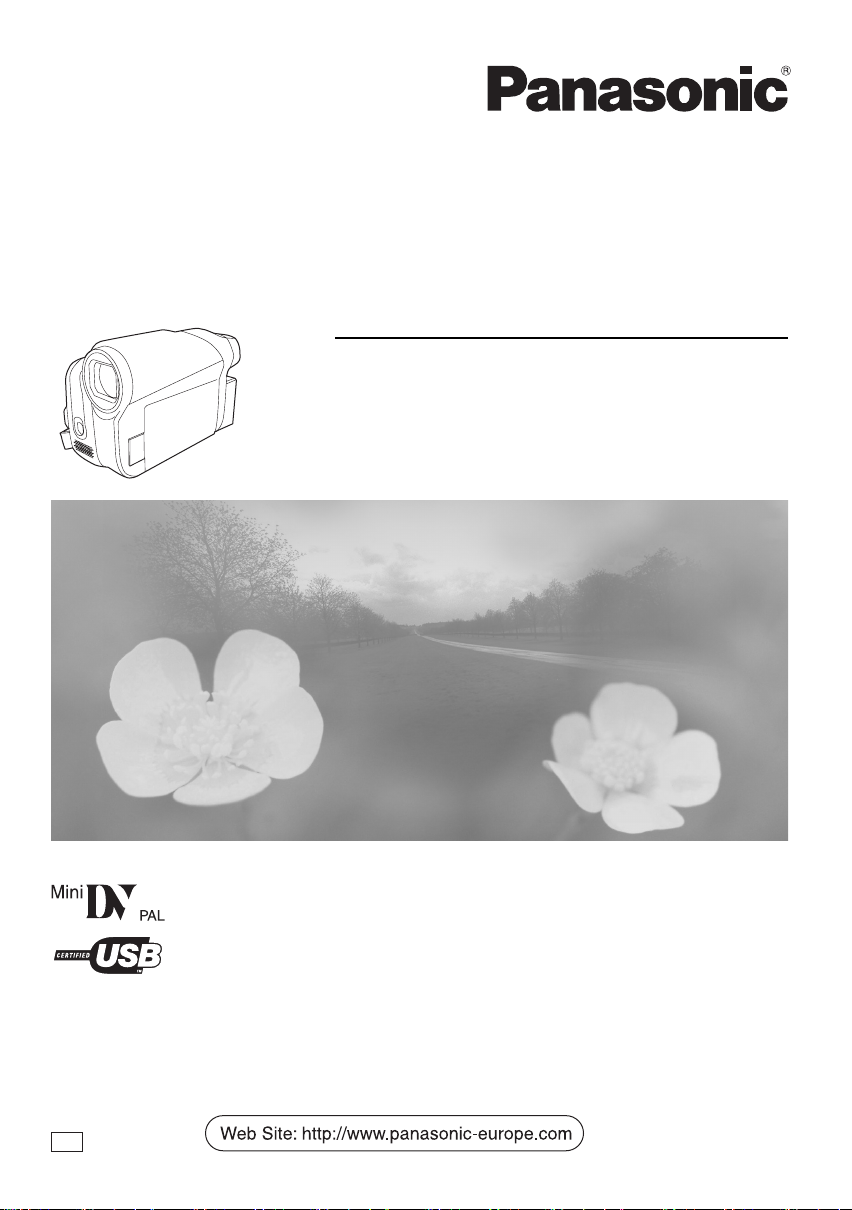
Operating Instructions
Digital Video Camera
Model No. NV-GS90
EB
Before use, please read these instructions completely.
LSQT1291 B
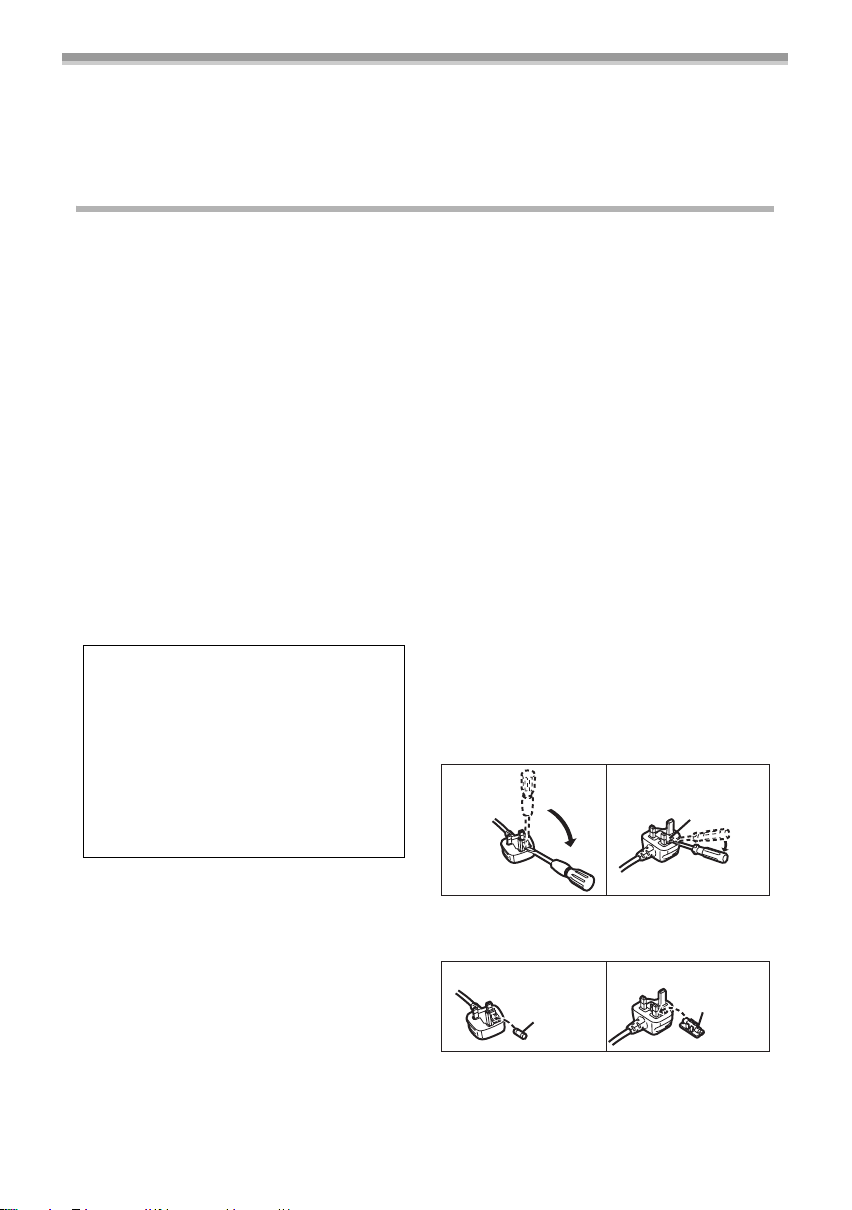
Dear Customer,
We would like to take this opportunity to thank you for purchasing this Panasonic Movie Camera.
Please read these Operating Instructions carefully and keep them handy for future reference. Please
note that the actual controls and components, menu items, etc. of your Movie Camera may look
somewhat different from those shown in the illustrations in these Operating Instructions.
Caution for AC mains lead
For your safety, please read the following text
carefully.
This appliance is supplied with a moulded three
pin mains plug for your safety and
convenience.
A 5-ampere fuse is fitted in this plug.
Should the fuse need to be replaced please
ensure that the replacement fuse has a rating
of 5-ampere and that it is approved by ASTA or
BSI to BS1362.
Check for the ASTA mark Ï or the BSI mark
Ì on the body of the fuse.
If the plug contains a removable fuse cover you
must ensure that it is refitted when the fuse is
replaced.
If you lose the fuse cover the plug must not be
used until a replacement cover is obtained.
A replacement fuse cover can be purchased
from your local dealer.
CAUTION!
IF THE FITTED MOULDED PLUG IS
UNSUITABLE FOR THE SOCKET OUTLET IN
YOUR HOME THEN THE FUSE SHOULD BE
REMOVED AND THE PLUG CUT OFF AND
DISPOSED OF SAFELY.
THERE IS A DANGER OF SEVERE
ELECTRICAL SHOCK IF THE CUT OFF PLUG
IS INSERTED INTO ANY 13-AMPERE
SOCKET.
The wire which is coloured Blue must be
connected to the terminal which is marked with
the letter N or coloured Black or Blue.
The wire which is coloured Brown must be
connected to the terminal which is marked with
the letter L or coloured Brown or Red.
WARNING: DO NOT CONNECT EITHER
WIRE TO THE EARTH TERMINAL WHICH IS
MARKED WITH THE LETTER E, BY THE
EARTH SYMBOL Ó OR COLOURED
GREEN OR GREEN/YELLOW.
THIS PLUG IS NOT WATERPROOF—KEEP
DRY.
Before use
Remove the connector cover.
How to replace the fuse
The location of the fuse differ according to the
type of AC mains plug (figures A and B).
Confirm the AC mains plug fitted and follow the
instructions below.
Illustrations may differ from actual AC mains plug.
1. Open the fuse cover with a screwdriver.
Figure A Figure B
Fuse cover
If a new plug is to be fitted please observe the
wiring code as stated below.
If in any doubt please consult a qualified
electrician.
IMPORTANT
The wires in this mains lead are coloured in
accordance with the following code:
Blue: Neutral, Brown: Live.
As these colours may not correspond with the
coloured markings identifying the terminals in
your plug, proceed as follows:
2
LSQT1291
2. Replace the fuse and close or attach the
fuse cover.
Figure A Figure B
Fuse
Fuse
(5 ampere)
(5 ampere)
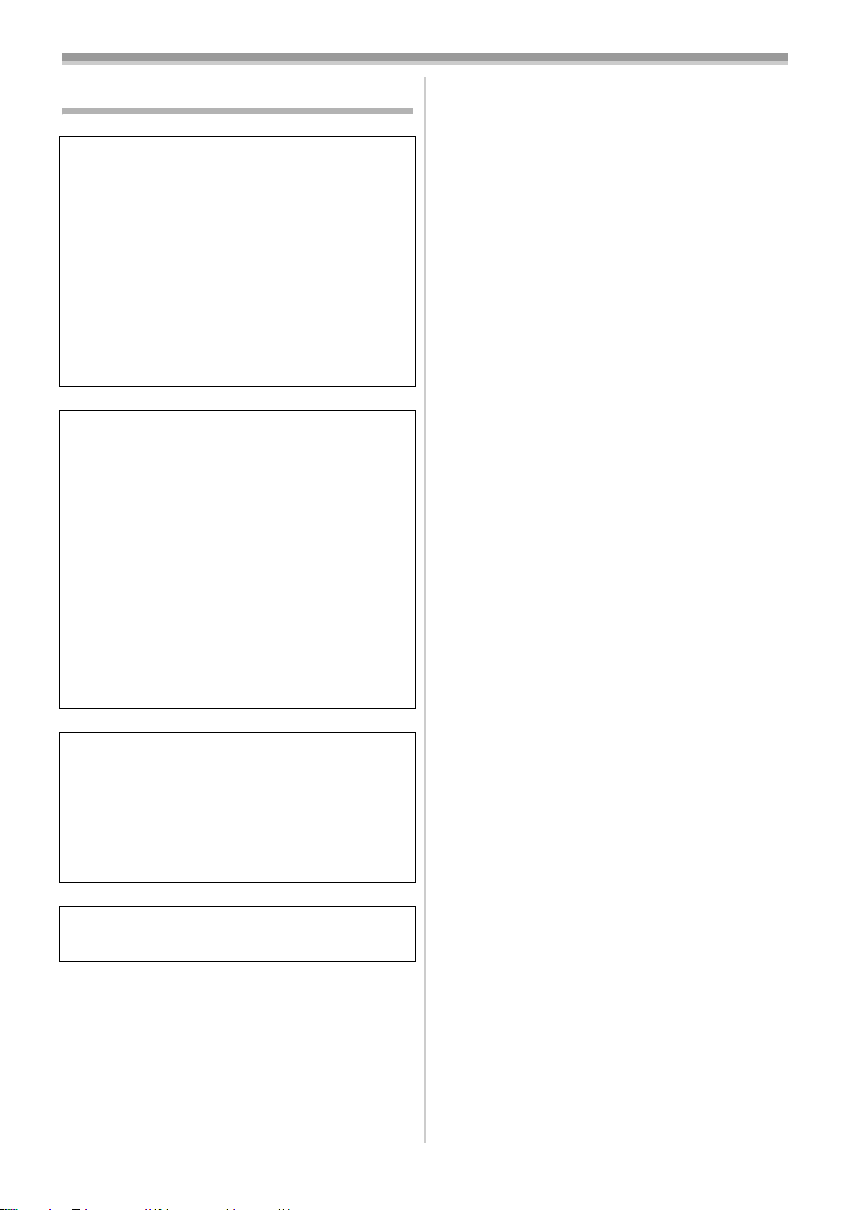
Information for Your Safety
WARNING:
TO REDUCE THE RISK OF FIRE, ELECTRIC
SHOCK OR PRODUCT DAMAGE,
≥ DO NOT EXPOSE THIS APPARATUS TO RAIN,
MOISTURE, DRIPPING OR SPLASHING AND
THAT NO OBJECTS FILLED WITH LIQUIDS,
SUCH AS VASES, SHALL BE PLACED ON THE
APPARATUS.
≥ USE ONLY THE RECOMMENDED
ACCESSORIES.
≥ DO NOT REMOVE THE COVER (OR BACK);
THERE ARE NO USER SERVICEABLE PARTS
INSIDE. REFER SERVICING TO QUALIFIED
SERVICE PERSONNEL.
Operating instructions
≥All other company and product names in the
operating instructions are trademarks of their
respective corporations.
Pages for reference
Pages for reference are indicated by dashes
either side of a number, for example:
-00-
The menu operation flow is indicated by >> in the
description.
Use only the recommended accessories.
≥Do not use any other AV cables except the
supplied one.
≥When you use the cable which are sold
separately, please make sure to use the one
whose length is less than 3 meters.
CAUTION!
≥ DO NOT INSTALL OR PLACE THIS UNIT IN A
BOOKCASE, BUILT-IN CABINET OR IN
ANOTHER CONFINED SPACE. ENSURE THE
UNIT IS WELL VENTILATED. TO PREVENT RISK
OF ELECTRIC SHOCK OR FIRE HAZARD DUE
TO OVERHEATING, ENSURE THAT CURTAINS
AND ANY OTHER MATERIALS DO NOT
OBSTRUCT THE VENTILATION VENTS.
≥ DO NOT OBSTRUCT THE UNIT’S VENTILATION
OPENINGS WITH NEWSPAPERS,
TABLECLOTHS, CURTAINS, AND SIMILAR
ITEMS.
≥ DO NOT PLACE SOURCES OF NAKED FLAMES,
SUCH AS LIGHTED CANDLES, ON THE UNIT.
≥ DISPOSE OF BATTERIES IN AN
ENVIRONMENTALLY FRIENDLY MANNER.
The socket outlet shall be installed near the
equipment and easily accessible.
The mains plug of the power supply cord shall
remain readily operable.
To completely disconnect this apparatus from
the AC Mains, disconnect the power supply
cord plug from AC receptacle.
Product Identification Marking is located on the
bottom of units.
ª Carefully observe copyright laws.
Recording of pre-recorded tapes or discs or
other published or broadcast material for
purposes other than your own private use
may infringe copyright laws. Even for the
purpose of private use, recording of certain
material may be restricted.
≥U.S. Patent Nos. 6,836,549; 6,381,747;
7,050,698; 6,516,132; and 5,583,936.
≥This product incorporates copyright protection
technology that is protected by U.S. patents and
other intellectual property rights. Use of this
copyright protection technology must be
authorized by Macrovision, and is intended for
home and other limited viewing uses only
unless otherwise authorized by Macrovision.
Reverse engineering or disassembly is
prohibited.
3
LSQT1291
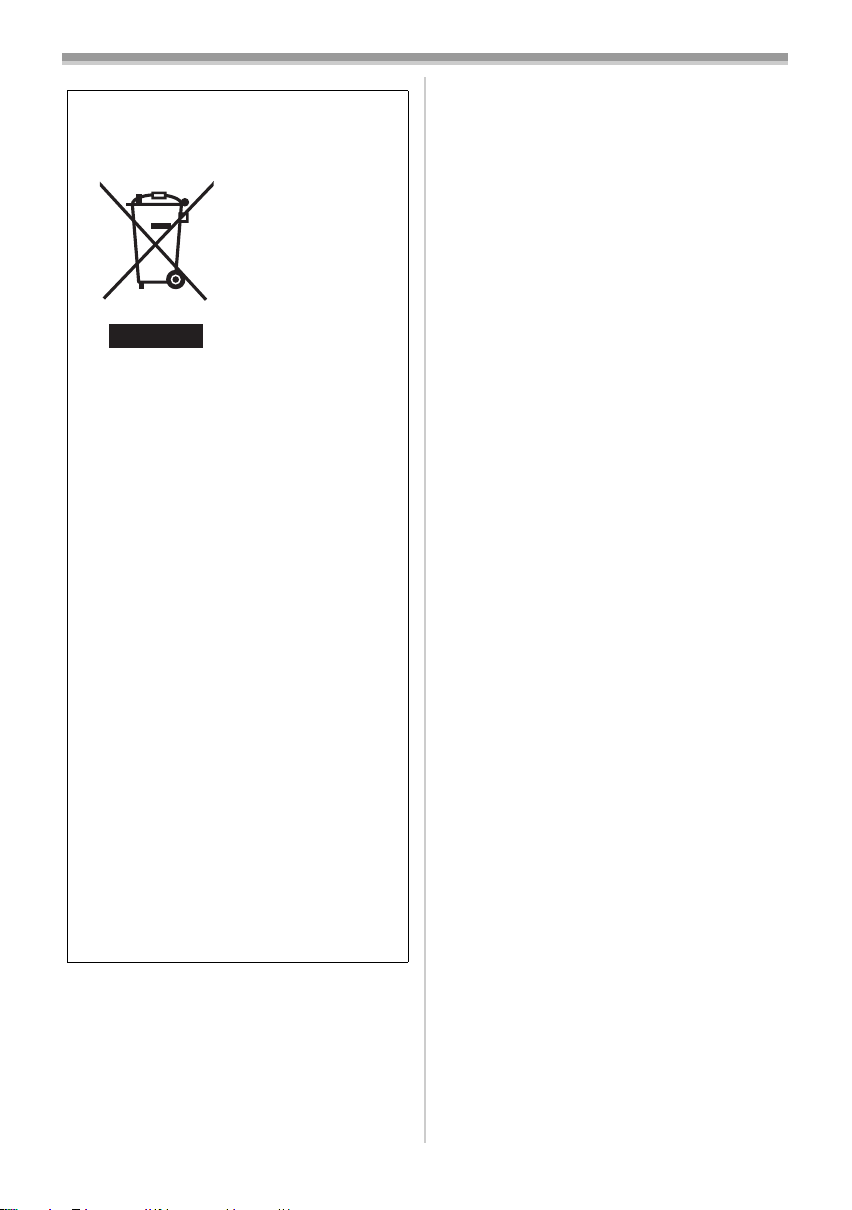
Information on Disposal for Users of
Waste Electrical & Electronic Equipment
(private households)
This symbol on the
products and/or
accompanying
documents means
that used electrical
and electronic
products should not
be mixed with
general household
waste.
For proper
treatment, recovery
and recycling, please take these products to
designated collection points, where they will
be accepted on a free of charge basis.
Alternatively, in some countries you may be
able to return your products to your local
retailer upon the purchase of an equivalent
new product.
Disposing of this product correctly will help to
save valuable resources and prevent any
potential negative effects on human health
and the environment which could otherwise
arise from inappropriate waste handling.
Please contact your local authority for further
details of your nearest designated collection
point.
Penalties may be applicable for incorrect
disposal of this waste, in accordance with
national legislation.
For business users in the European
Union
If you wish to discard electrical and
electronic equipment, please contact your
dealer or supplier for further information.
Information on Disposal in other
Countries outside the European Union
This symbol is only valid in the European
Union.
If you wish to discard this product, please
contact your local authorities or dealer and
ask for the correct method of disposal.
4
LSQT1291
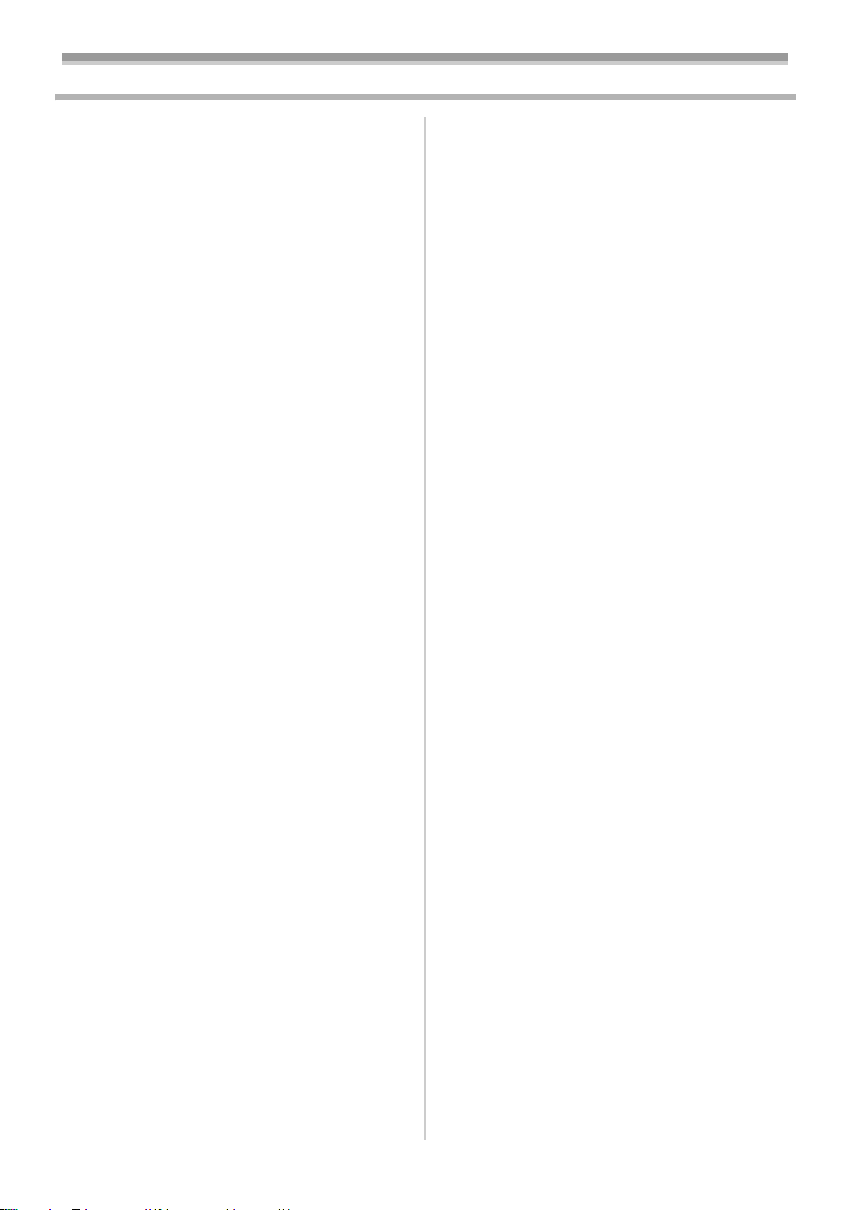
Contents
Caution for AC mains lead....................................2
Information for Your Safety...................................3
Before using
Accessories...........................................................6
Optional.................................................................6
Parts identification and handling ...........................7
The grip belt..........................................................8
Using the lens cover .............................................9
Power supply ........................................................9
Charging time and recordable time .....................11
Selecting a mode
(Turning the camera on/off)..............................11
Setting date and time ..........................................13
Using the LCD monitor........................................13
Using the viewfinder............................................14
Quick start...........................................................14
Inserting/removing a cassette .............................15
How to use the joystick .......................................16
Help mode...........................................................17
Switching the language .......................................18
Using the menu screen .......................................18
Adjusting LCD monitor/viewfinder .......................19
Recording with the built-in LED video light .........19
Record mode
Check before recording.......................................20
Recording on a tape............................................21
Recording check .................................................21
Blank search function..........................................22
Recording a still picture on a tape
(Photoshot).......................................................22
Zoom in/out function ...........................................23
Recording yourself ..............................................24
Backlight compensation function ........................24
Colour night view function...................................25
Soft skin mode ....................................................25
Fade in/fade out function ....................................26
Wind noise reduction function.............................26
Wide/4:3 function ................................................27
Image stabilizer function .....................................27
Guideline function ...............................................27
Auto slow shutter mode ......................................28
Recording in various situations
(Scene mode)...................................................28
Recording in natural colours
(White balance)................................................29
Manual focus adjustment ....................................30
Manual shutter speed/aperture adjustment ........31
Playback mode
Playing back tape................................................32
Frame-by-frame playback ...................................33
Playback on TV ...................................................33
Edit mode
Copying onto a DVD recorder or a VCR
(Dubbing)..........................................................34
Using the DV Cable for Recording
(Digital Dubbing)...............................................35
Using the movie camera as a
Web Camera ....................................................35
Using on Macintosh.............................................36
Notes...................................................................37
Menu
Menu list..............................................................38
Menus related to taking pictures .........................39
Menus related to playback ..................................39
Other menus .......................................................39
Others
Indications...........................................................40
Warning/alarm indications...................................41
Functions cannot be used simultaneously ..........42
Before requesting repair
(Problems and solutions)..................................42
Cautions for Use .................................................45
Explanation of terms ...........................................49
Specifications
Specifications ......................................................50
Index ...................................................................51
5
LSQT1291
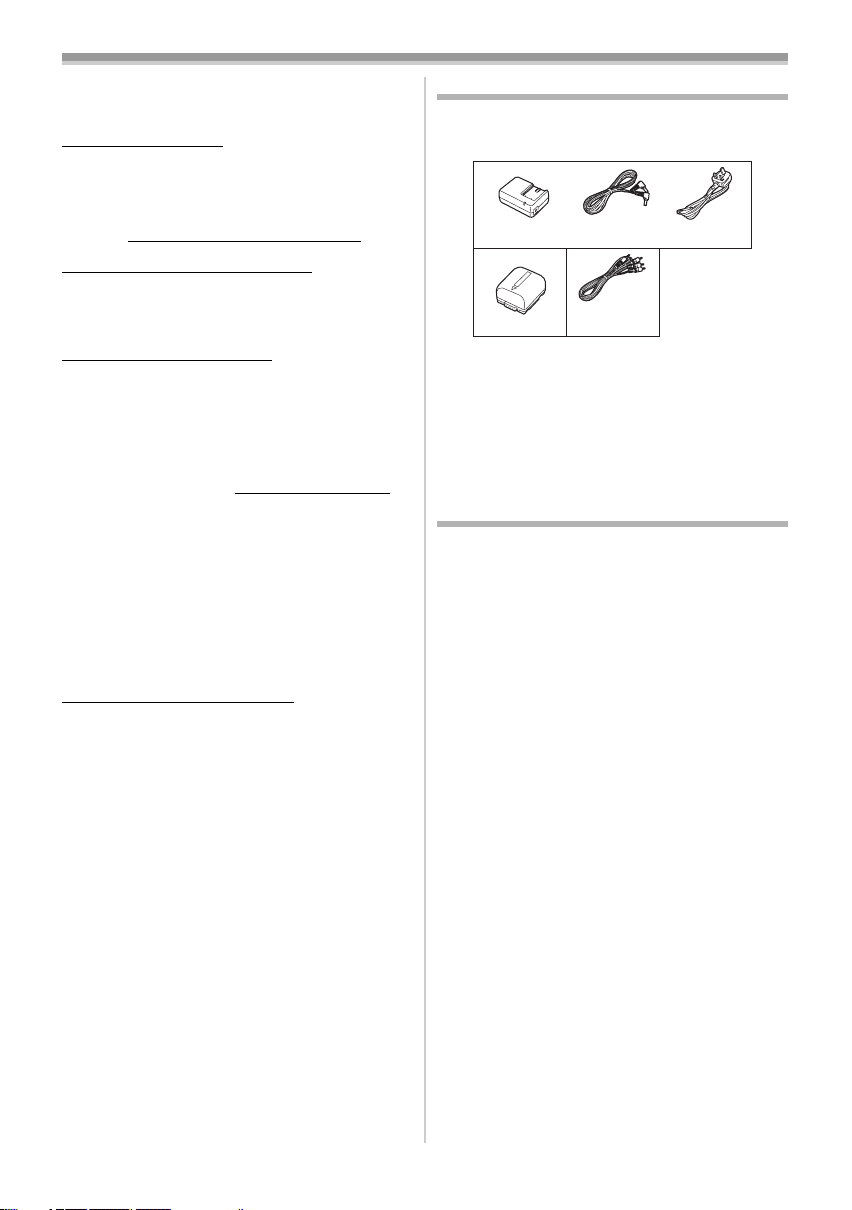
Before using
Before using
ª Sales and Support Information
Customer Care Centre
≥For customers within the UK: 0844 844 3852
≥For customers within the Republic of lreland:
01 289 8333
≥Visit our website for product information
≥E-mail: customer.care@panasonic.co.uk
Technical Support for AV Software
≥For customers within the UK: 0844 844 3869
≥For customers within the Republic of lreland:
01 289 8333
Direct Sales at Panasonic UK
≥
Order accessory and consumable items for your
product with ease and confidence by phoning
our Customer Care Centre Monday–Thursday
9.00 a.m.–5.30 p.m., Friday 9.30 a.m.– 5.30 p.m.
(Excluding public holidays)
≥Or go on line through our Internet Accessory
ordering application at www.panasonic.co.uk
≥Most major credit and debit cards accepted.
≥All enquiries transactions and distribution
facilities are provided directly by Panasonic UK
Ltd.
≥It couldn’t be simpler!
≥Also available through our Internet is direct
shopping for a wide range of finished products,
take a browse on our website for further details.
Interested in purchasing an extended guarantee?
Please call 0870 240 6284 or visit our website
www.panasonic.co.uk/guarantee
.
.
Accessories
The followings are the accessories supplied with
this product.
1)
2)
VSK0698
LSSB0017
K2GJ2DC00015
or
K2GJ2DC00011
3)
K2KC4CB00022
or
K2KC4CB00020
K2CT3CA00004
1) AC adaptor, DC input lead, AC mains lead
-10-
2) Battery pack -9-
≥The supplied battery pack is not available as
spare part, see the list of optional batteries
below for alternative battery.
3) AV cable
-33-, -34-
Optional
1) Battery pack (lithium/VW-VBG130/1320 mAh)
2) Battery pack (lithium/VW-VBG260/2640 mAh)
3) Battery pack (lithium/VW-VBG6*/5800 mAh)
4) Battery pack holder kit (VW-VH04)
5) Shoe adaptor (VW-SK12E)
6) Video DC light (VW-LDC102E)
7) Light bulb for video DC light (VZ-LL10E)
8) Tripod (VW-CT45E)
9) DV cable (VW-CD1E)
≥Some optional accessories may not be
available in some countries.
* The battery pack holder kit VW-VH04 (optional)
is necessary.
6
LSQT1291
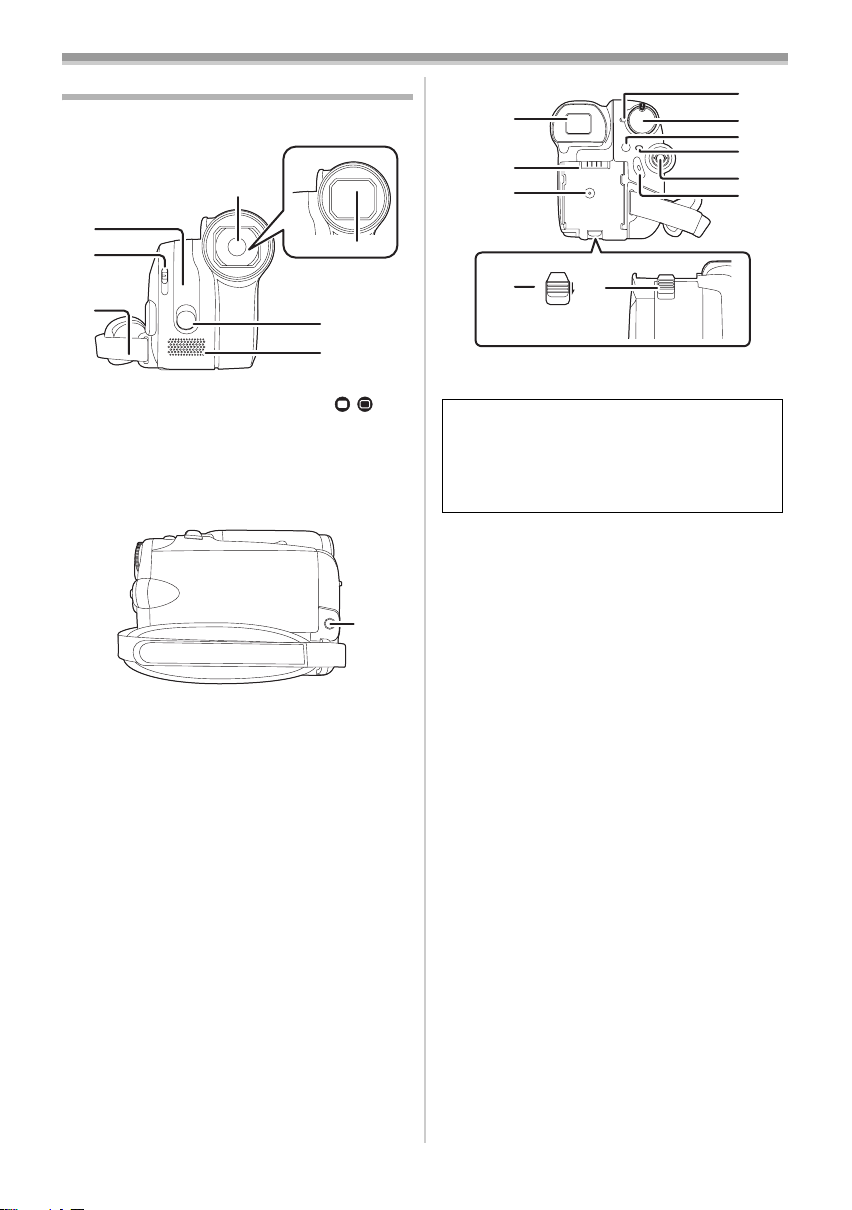
Before using
Parts identification and handling
ª Camera
(4)
(1)
(2)
(3)
(1) White balance sensor -30-
Lens cover open/close switch [ ] -9-
(2)
Grip belt -8-
(3)
Lens
(4)
(5) Lens cover
(6) Built-in LED video light -19-
Microphone (built-in, stereo) -23-, -26-
(7)
Audio-video output terminal [A/V] -33-, -34-
(8)
≥Use the supplied AV cable only, otherwise
audio may not be played back normally.
(5)
(6)
(7)
/
(8)
(9)
(10)
(11)
(12)
(9) Viewfinder -14-, -48-
BATTERY
Due to limitations in LCD production
technology, there may be some tiny bright or
dark spots on the viewfinder screen.
However, this is not a malfunction and does
not affect the recorded picture.
(10)
Battery holder -10-
(11)
DC input terminal [DC/C.C.IN] -10-
Battery release lever [BATTERY] -10-
(12)
Status indicator -11-
(13)
Mode dial -11-
(14)
Optical image stabilizer button [O.I.S.] -27-
(15)
(16)
Menu button [MENU] -18-
Joystick -16-
(17)
Recording start/stop button -21-
(18)
(13)
(14)
(15)
(16)
(17)
(18)
7
LSQT1291
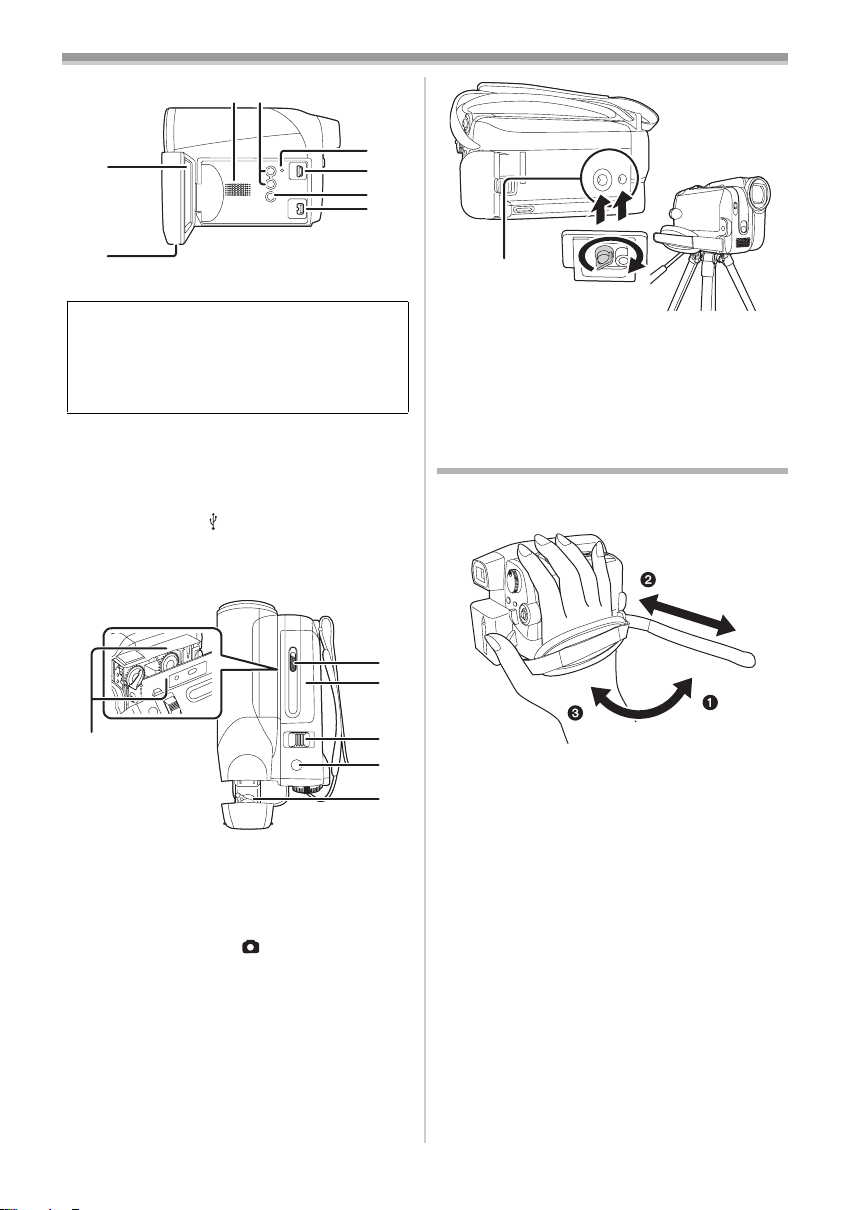
(21)(22)
Before using
(19)
(20)
(19) LCD monitor -13-, -48-
Due to limitations in LCD production
technology, there may be some tiny bright or
dark spots on the LCD monitor screen.
However, this is not a malfunction and does
not affect the recorded picture.
(20)
LCD monitor open part -13-
Speaker -32-
(21)
(22)
Mode select buttons [AUTO]/
[MANUAL AF/MF]
Reset button [RESET] -41-, -44-
(23)
USB terminal [ ] -35-
(24)
Light button [LIGHT] -19-
(25)
(26)
DV output terminal [DV] -34-, -35-
-20-, -28-, -29-, -30-, -31-
(23)
(24)
(25)
(26)
(28)
(29)
(33)
Tripod receptacle
(33)
This is a hole for attaching the camera to optional
tripod. (Please carefully read the operating
instructions for how to attach the tripod to the
camera.)
The grip belt
Adjust the belt length so it fits your hand.
1 Adjust the belt length and the pad position.
(27)
(27)
Cassette holder -15-
Cassette eject lever [OPEN/EJECT] -15-
(28)
Cassette cover -15-
(29)
Zoom lever [W/T] -23-
(30)
Volume lever [sVOLr] -32-
Photoshot button [ ] -22-
(31)
(32)
Eyepiece corrector knob -14-
8
LSQT1291
(30)
(31)
1 Flip the belt.
2 Adjust the length.
(32)
3 Fix the belt.
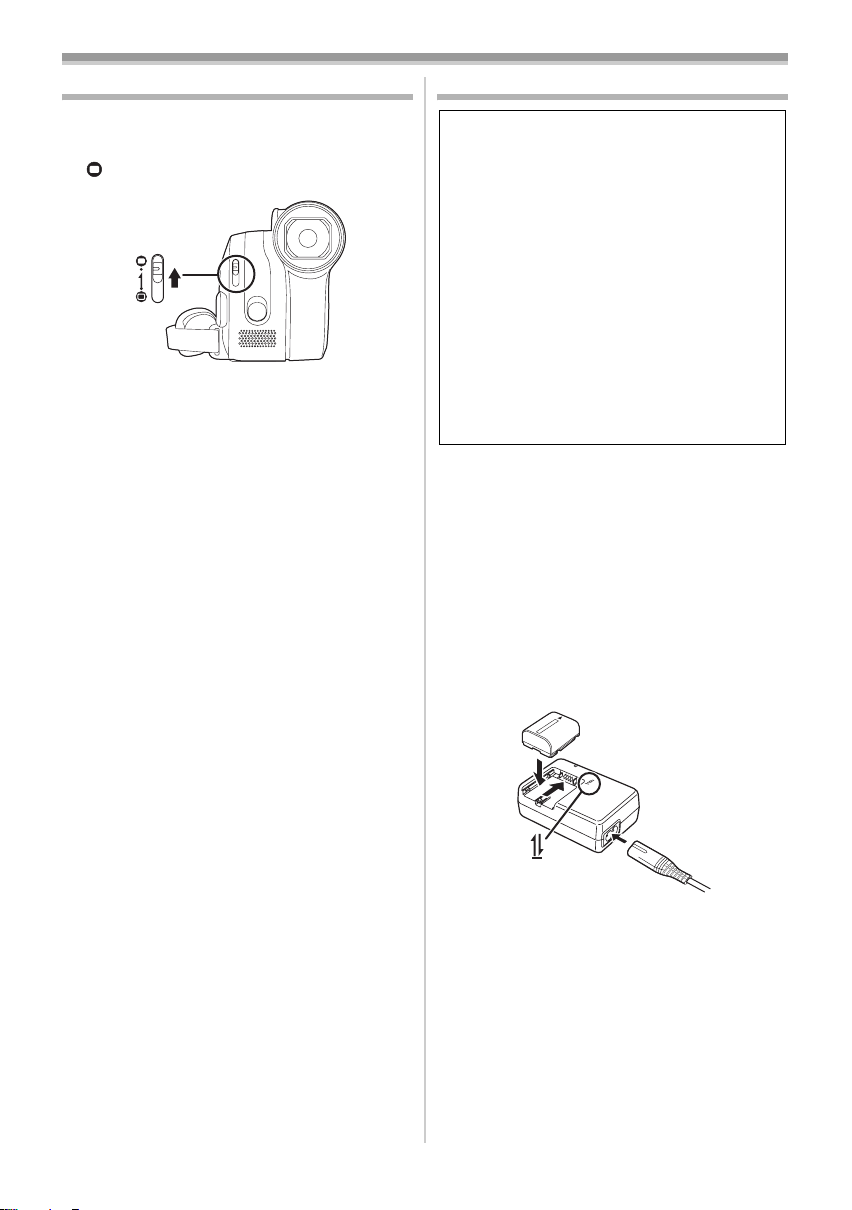
Before using
Using the lens cover
For the lens protection, be sure to close the lens
cover when not in use.
1 Slide the lens cover open/close switch to
[].
Power supply
It has been found that counterfeit battery packs
which look very similar to the genuine product
are made available to purchase in some
markets. Some of these battery packs are not
adequately protected with internal protection to
meet the requirements of appropriate safety
standards. There is a possibility that these
battery packs may lead to fire or explosion.
Please be advised that we are not liable for any
accident or failure occurring as a result of use of
a counterfeit battery pack. To ensure that safe
products are used we would recommend that a
genuine Panasonic battery pack is used.
≥Be aware that many batteries sold at
extremely cheap prices or in situations where
it is difficult to verify the actual products
before purchase have proven to be
counterfeit.
ª Charging the battery
When this product is purchased, the battery is not
charged. Charge the battery before using this product.
≥Battery charging time (-11-)
≥We recommend using Panasonic batteries. (
≥If you use other batteries, we cannot guarantee
the quality of this product.
≥If the DC input lead is connected to the AC
adaptor, then the battery will not get charged.
Remove the DC input lead from the AC adaptor.
1 Connect the AC mains lead to the AC
adaptor and the AC mains socket.
2
Put the battery on the battery mount by
aligning the mark, and then securely plug it in.
-6-)
2
1
ª Charging lamp
Lights up: Charging
Goes off: Charging completed
Flashing: When the battery temperature is
excessively high or low, the lamp
flashes and the charging time will be
longer than normal. Remove dirt,
foreign objects or dust on the
terminals of the battery or the AC
adaptor. If the lamp is still flashing,
something may be wrong with the
battery or AC adaptor.
Contact your dealer.
9
LSQT1291
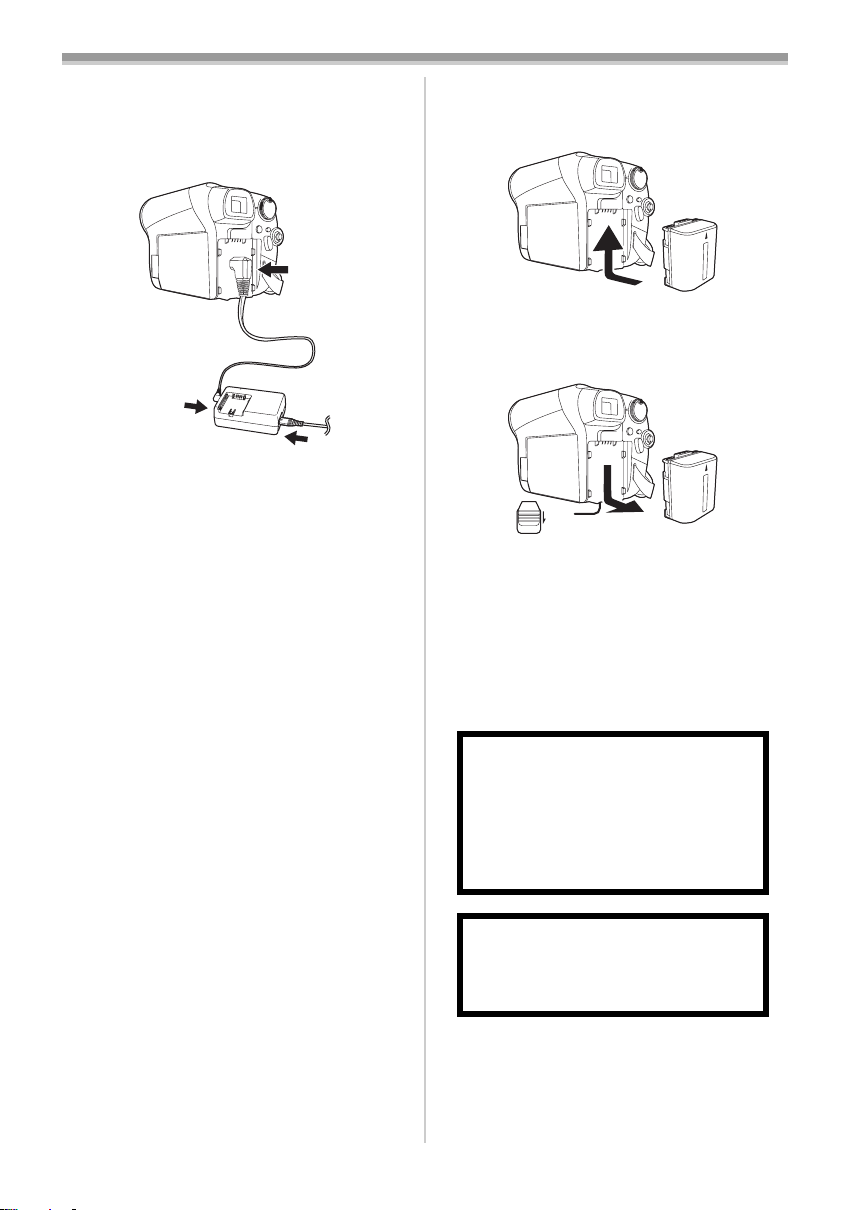
Before using
1
ª Connecting to the AC outlet
The unit is in the standby condition when the AC
adaptor is connected. The primary circuit is
always “live” as long as the AC adaptor is
connected to an electrical outlet.
3
2
1 Connect the AC mains lead to the AC
adaptor and the AC mains socket.
2 Connect the DC input lead to the AC
adaptor.
3 Connect the DC input lead to this product.
≥Do not use the power cord for other
equipment since the power cord is exclusively
designed for the movie camera. Or do not use
the power cord of other equipment for the
movie camera.
Fitting the battery
ª
Push the battery against the battery holder and
slide it until it clicks.
Removing the battery
ª
While sliding the [BATTERY] lever, slide the
battery to remove it.
BATTERY
≥Hold the battery with your hand so it does not
fall.
≥Before removing the battery, be sure to set the
Mode dial to OFF and check that the status
indicator is off.
≥Do not heat or expose to flame.
≥Do not leave a battery pack in an automobile
exposed to direct sunlight for a long period of
time with doors and windows closed.
10
LSQT1291
CAUTION
Danger of explosion if battery is
incorrectly replaced. Replace only with
the same or equivalent type
recommended by the manufacturer.
Dispose of used batteries according to
the manufacturer’s instructions.
Warning
Risk of fire, explosion and burns. Do not
disassemble, heat above 60 xC or
incinerate.
Notice about the rechargeable battery
The battery is designated recyclable.
Please follow your local recycling regulations.
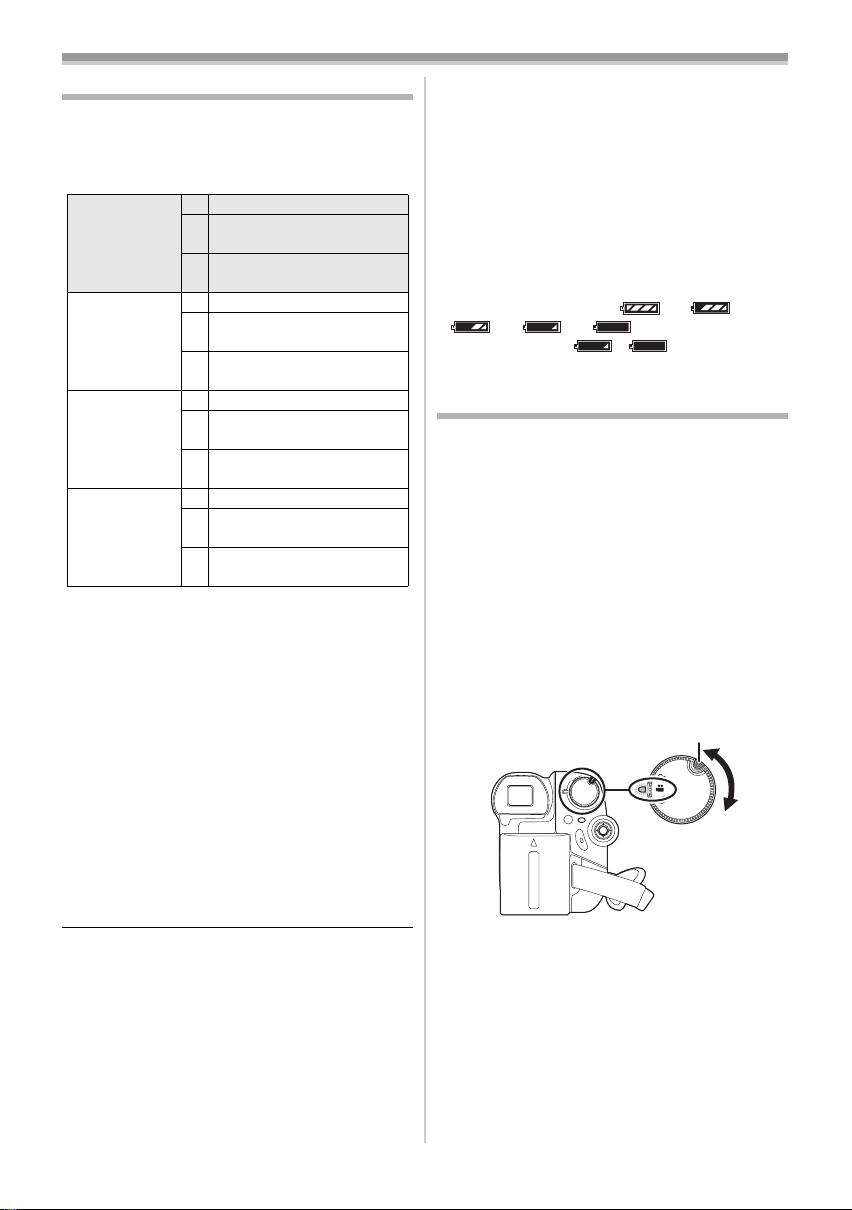
Before using
Charging time and recordable time
The times shown in the tables below are for when
the temperature is 25 oC and the humidity is 60%.
If the temperature is higher or lower than 25 oC,
the charging time will become longer.
Supplied
battery
(7.2 V/
640 mAh)
VW-VBG130
(7.2 V/
1320 mAh)
VW-VBG260
(7.2 V/
2640 mAh)
VW-VBG6
(7.2 V/
5800 mAh)
A Charging time
B Maximum continuously recordable time
C Actual recordable time
(The actual recordable time refers to the
recordable time on a tape when repeatedly
starting/stopping recording, turning the unit on/off,
moving the zoom lever, etc.)
“1 h 40 min” indicates 1 hour 40 minutes.
≥The charging time and recordable time shown in
the table are approximations. The times indicate
the recordable times when the viewfinder is
used. The times in parentheses indicate the
recordable times when the LCD monitor is used.
≥We recommend the Battery Pack VW-VBG130,
VW-VBG260 and VW-VBG6 for long time
recording (2 hours or more for continuous
recording, 1 hour or more for actual recording).
A 1 h 40 min
B 1 h 45 min
(1 h 30 min)
C 55 min
(45 min)
A 2 h 35 min
B 3 h
(2 h 40 min)
C 1 h 35 min
(1 h 20 min)
A 4 h 40 min
B 6 h 5 min
(5 h 20 min)
C 3 h 10 min
(2 h 45 min)
A 9 h 25 min
B 14 h 5 min
(12 h 15 min)
C 7 h 25 min
(6 h 25 min)
≥The actual time may become shorter than this.
The recordable time shown in the table are
approximations. The recordable time will
become shorter in the following cases:
≥When you use both the viewfinder and the
LCD monitor simultaneously while rotating
the LCD monitor frontward to record yourself
etc.
≥The batteries heat up after use or charging. The
main unit of the movie camera being used will
also heat up. This is normal.
≥Along with the reduction of the battery capacity,
the display will change: # #
# # . If the battery
discharges, then ( ) will flash.
Selecting a mode
(Turning the camera on/off)
When recording, open the lens cover before
turning the unit on. (
the lens cover closed, the automatic white
balance adjustment (
properly.
Rotate the mode dial to select the desired mode
or OFF.
≥Rotate the mode dial slowly.
How to turn on the power
ª
While pressing the lock release button, set
1
the mode dial to select the desired mode
≥Rotate the mode dial while at the same time
pressing in the lock release button A if
changing from OFF to another mode.
≥Align with the mark B.
≥The status indicator lights red and the power
turns on.
-9-) If the unit is turned on with
-49-) may not function
A
B
11
LSQT1291
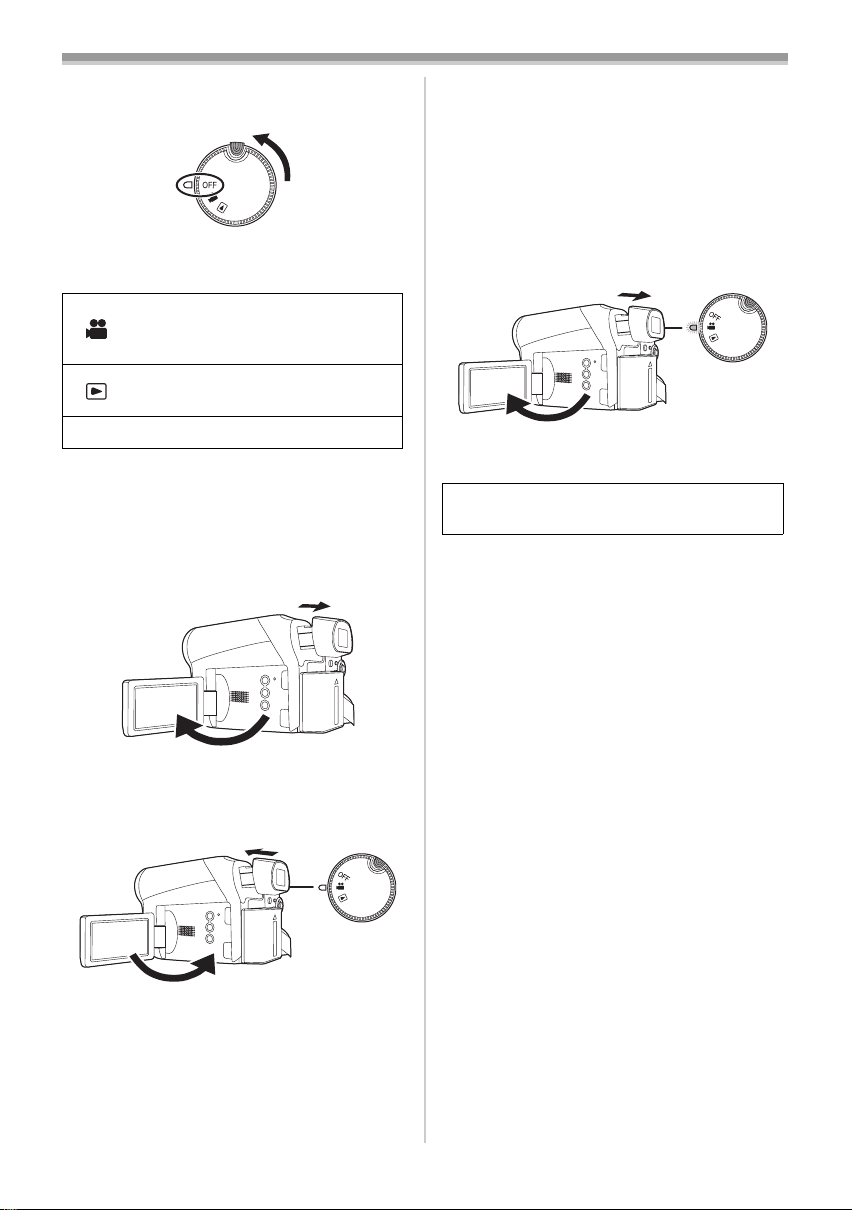
Before using
ª How to turn off the power
1 Set the mode dial to OFF.
≥The status indicator goes off when the power
turns off.
TAPE RECORDING MODE
Use this when you record the
image on a tape.
TAPE PLAYBACK MODE
Use this to play back a tape.
OFF The power turns off.
How to turn the power on and off with
ª
the LCD monitor/viewfinder
When the mode dial is set to Tape Recording
Mode, the power can be turned on and off with
the LCD monitor and the viewfinder.
1 Open the LCD monitor out or extend the
viewfinder to turn on the power. (
-13-, -14-)
≥The status indicator automatically goes off
and the power turns off. (If quick start is set to
-14-), the unit goes into quick start
[ON] (
standby mode and the status indicator lights
green.)
≥The power does not turn off even if the
LCD monitor is closed and the viewfinder
is retracted while recording on a tape.
3 Open the LCD monitor or extend the
viewfinder to turn the power on and use the
movie camera again.
≥The status indicator lights red and the power
turns on.
Set the mode dial to OFF when this unit is not
being used.
≥The LCD monitor or the viewfinder will be
activated.
2 Close the LCD monitor and retract the
viewfinder to turn off the power.
≥The power will not turn off unless the LCD
monitor is closed and the viewfinder is
retracted.
12
LSQT1291
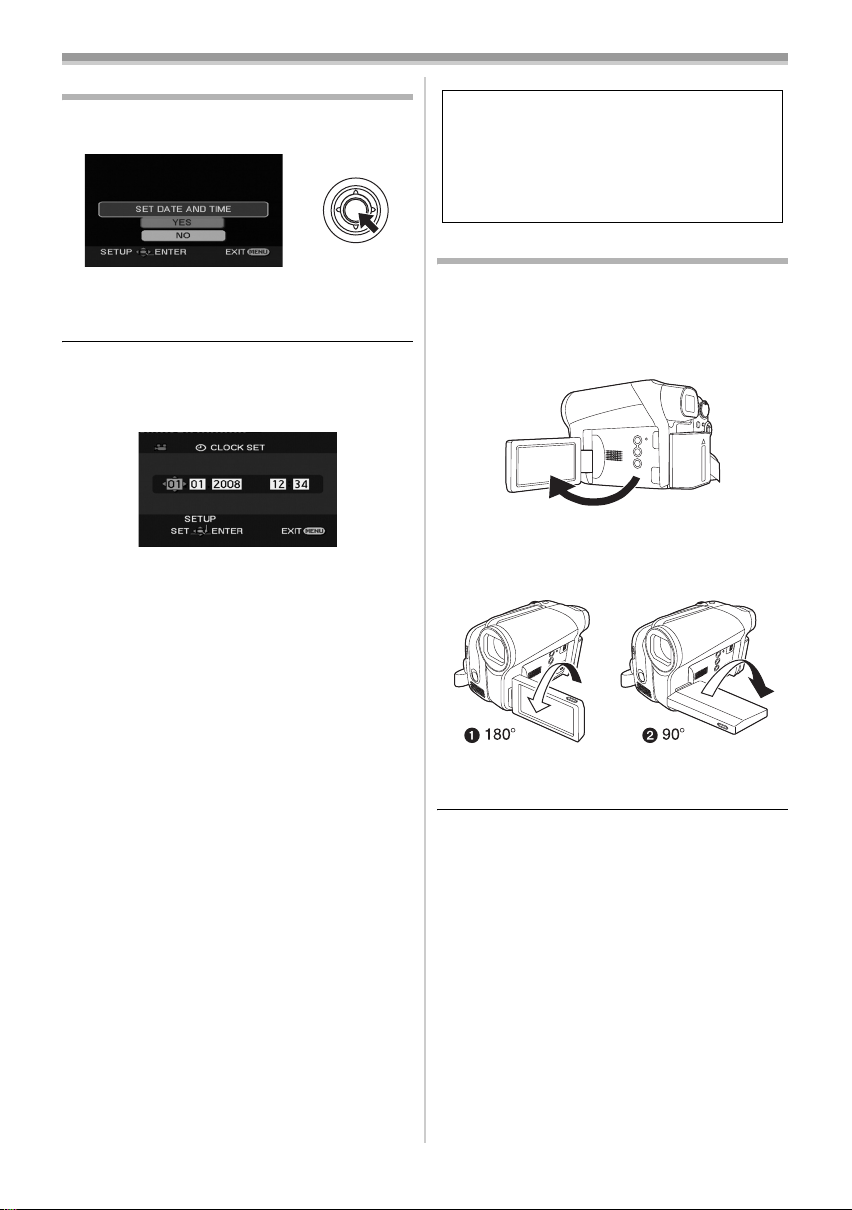
Before using
Setting date and time
When the movie camera is turned on for the first
time, [SET DATE AND TIME] will appear.
≥Select [YES] and press the centre of the
joystick. Do steps 2 and 3 below to set the date/
time.
If the screen shows the incorrect date/time, then
adjust it.
≥Set to Tape Recording Mode.
1 Set [BASIC] >> [CLOCK SET] >> [YES]. (-18-)
2 Move the joystick left or right in order to
select the item to be set. Then move the
joystick up or down to set the desired value.
≥The year will change as follows:
2000, 2001, ..., 2089, 2000, ...
≥The 24-hour clock is used.
3 Press the joystick to determine the setting.
≥The clock function starts at [00] seconds.
About date/time
ª
≥The date and time function are driven by a
built-in lithium battery.
≥Make sure to check the time before recording
because the built-in clock is not very accurate.
Recharging the built-in lithium battery
ª
≥If [0] or [--] appears when the camera is
turning on, then the built-in lithium battery has
run down. Use the steps below to charge the
battery. When turn on the power for the first time
after charging, [SET DATE AND TIME] will
appear. Select [YES] and set the date and time.
Connect the AC adaptor to the camera or attach
the battery to the camera, and the built-in lithium
battery will be recharged. Leave the camera as
is for approx. 24 hours, and the battery will drive
the date and time for approx. 6 months. (The
battery is still being recharged even if the mode
dial is set to OFF.)
WARNING
THE LITHIUM BATTERY IN THIS
EQUIPMENT MUST ONLY BE REPLACED
BY QUALIFIED PERSONNEL. WHEN
NECESSARY, CONTACT YOUR LOCAL
PANASONIC SUPPLIER.
Using the LCD monitor
You can record the image while viewing it on the
opened LCD monitor.
1 Put a finger on the LCD monitor open part
and pull the LCD monitor out in the
direction of the arrow.
≥It can open up to 90o.
2 Adjust the angle of the LCD monitor
according to your preference.
≥It can rotate up to 180o 1 towards the lens or
90o 2 towards the viewfinder.
≥The brightness and colour level of the LCD
monitor can be adjusted from the menu.
≥If it is forcibly opened or rotated, the camera
may be damaged or fail.
≥If the LCD monitor is rotated by 180o towards
the lens and the viewfinder is extended (when
recording yourself), the LCD monitor and the
viewfinder simultaneously light.
13
LSQT1291
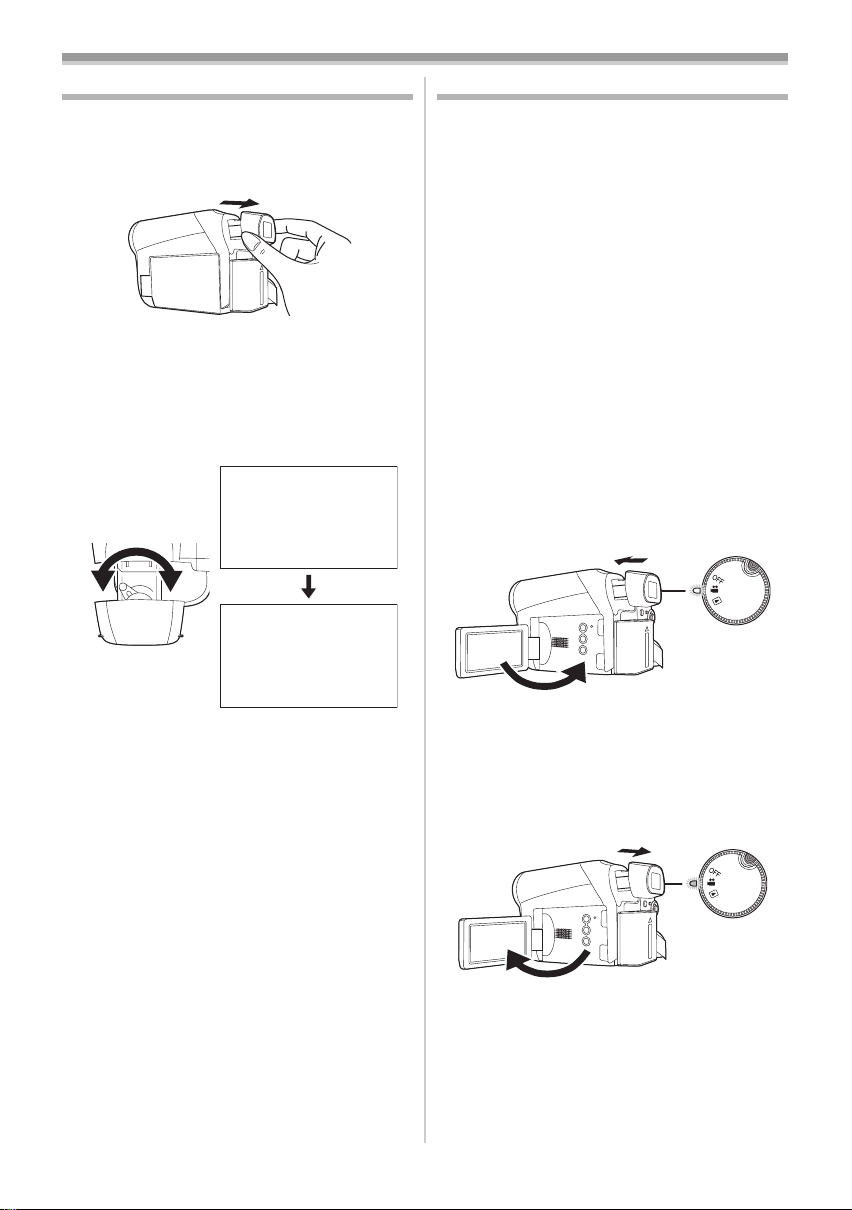
Before using
Using the viewfinder
ª Extending the viewfinder
1 Pull out the viewfinder and extend it by
pinching the extension knob.
≥The viewfinder will be activated. (If the LCD
monitor is opened, the viewfinder will be
deactivated.)
Adjusting the field of view
ª
1 Adjust the focus by sliding the eyepiece
corrector knob.
12:34:5612:34:5612:34:56
1. 1. 20081. 1. 20081. 1. 2008
Quick start
When quick start is on the battery power is still
being consumed, even when the LCD monitor
and the viewfinder are closed.
The camera will resume recording/pause mode
about 1.7 seconds after the LCD monitor or the
viewfinder is reopened.
≥Please note in quick start mode approximately
half the pause recording power is being
consumed. Using quick start mode will reduce
the battery recording/playback time.
≥This is only activated in the following cases.
≥While using the battery
A tape is inserted, while the Tape Recording
Mode is set.
≥While using the AC adaptor
Quick Start can be used even if a tape is not
inserted.
≥Set to Tape Recording Mode.
1 Set [SETUP] >> [QUICK START] >> [ON].
(
-18-)
2 Close the LCD monitor and retract the
viewfinder while the mode dial is set to
Tape Recording Mode.
12:34:56
1. 1. 2008
≥You can adjust the brightness of the viewfinder
from the menu.
14
LSQT1291
≥The status indicator lights green and the unit
goes into quick start standby mode.
≥The movie camera will not go into quick start
standby mode unless the LCD monitor is
closed and the viewfinder is retracted.
3 Open the LCD monitor or extend the
viewfinder.
≥The status indicator lights red and the camera
is put into recording pause approx.
1.7 seconds after it is turned on.
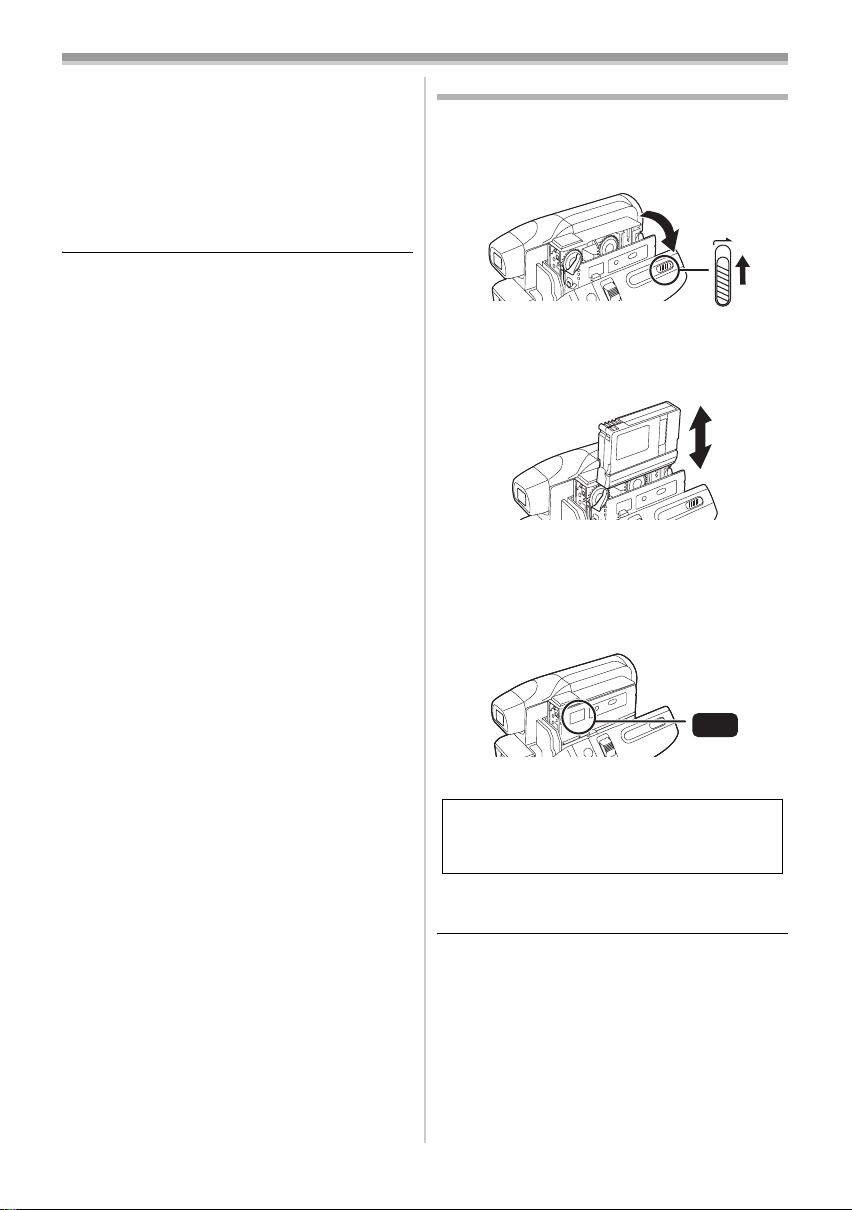
Before using
ª To cancel Quick Start
1 Set [SETUP] >> [QUICK START] >> [OFF].
-18-)
(
≥The status indicator goes off and the power
turns off if the mode dial is set to OFF while the
unit is in quick start standby mode.
≥If the standby continues for approx. 30 minutes,
then the status indicator will go off and the
camera will be completely turned off.
≥In the following cases, quick start is cancelled
and the power turns off.
≥When the Mode dial is moved.
≥When the battery or AC adaptor is removed.
≥When the tape is removed while using the
battery in Tape Recording Mode.
≥When the movie camera is quick-started with
the white balance on automatic, it may take
some time until the white balance is adjusted if
the scene being recorded has a light source
different from the scene last recorded. (When
the colour night view function is used, however,
the white balance of the scene last recorded is
retained.)
≥If the power is turned on in quick start standby
mode, the zoom magnification becomes 2k and
the picture size may differ from what it was
before quick start standby mode.
≥If [POWER SAVE] (
and the unit automatically goes into quick start
standby mode, close the LCD monitor and
retract the viewfinder and then open the LCD
monitor or extend the viewfinder again.
-39-) is set to [5 MINUTES]
Inserting/removing a cassette
1 Fit the AC adaptor or the battery and turn on
the power.
2 Slide the [OPEN/EJECT] lever and open the
cassette cover.
OPEN/
EJECT
≥When the cover is fully opened, the cassette
holder will come out.
3 After the cassette holder is opened, insert/
remove the cassette.
≥When inserting a cassette, orient it as shown
in the figure, and then securely insert it as far
as it goes.
≥When removing, pull it straight out.
4 Push the [PUSH] mark 1 in order to close
the cassette holder.
1
PUSH
≥The cassette holder is housed.
Caution:
Take care not to trap your fingers under the
cassette holder when closing it.
5 Only after the cassette holder is completely
housed, close the cassette cover tightly.
≥When inserting a previously recorded cassette,
use the blank search function to find the position
where you want to continue recording. If you are
overwriting a previously recorded cassette, be
sure to find the position where you want to
continue recording.
≥When closing the cassette cover, do not get
anything, such as a cable, caught in the cover.
15
LSQT1291
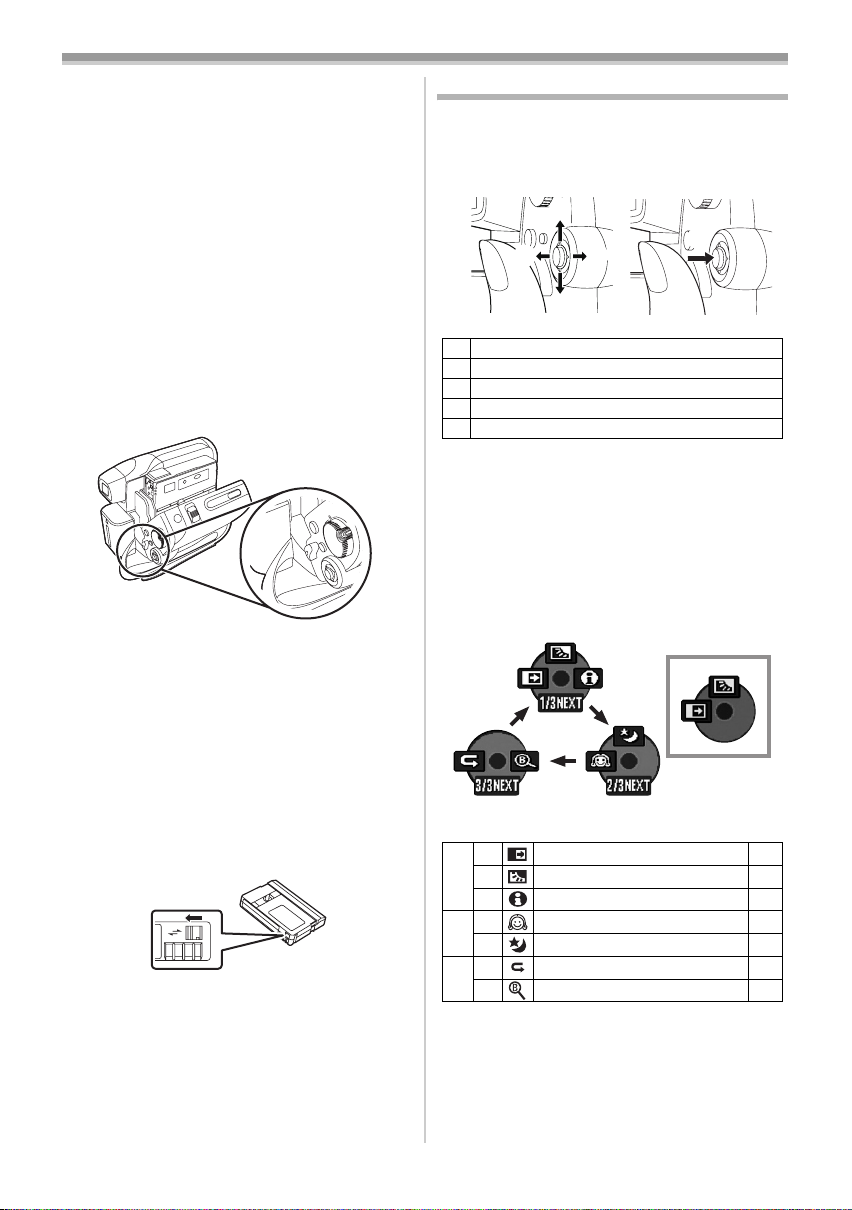
Before using
≥After use, be sure to rewind the cassette
completely, remove it and put it in a case. Store
the case in an upright position. (
-48-)
≥If the indicator of the condensation does not
display on the LCD monitor and/or the
viewfinder and you notice condensation on the
lens or the main unit, do not open the cassette
cover otherwise condensation may be formed
on the heads or the cassette tape. (
ª
When the cassette holder does not
-45-)
come out
≥Close the cassette cover completely, and then
open it again completely.
≥Check if the battery has run down.
≥Check if the cassette compartment cover is in
contact with grip belt as shown below. If so, be
sure the grip belt stays clear of the cover when
opening.
When the cassette holder cannot be
ª
housed
≥Set the mode dial to OFF, then to another mode
again.
≥Check if the battery has run down.
Accidental erasure prevention
ª
If the accidental erasure prevention slider 1 of a
cassette is opened (slide in the direction of the
[SAVE] arrow), the cassette cannot be recorded.
When recording, close the accidental erasure
prevention slider of the cassette (slide in the
direction of the [REC] arrow).
1
R E C
SAVE
How to use the joystick
ª Basic joystick operations
Operations on the menu screen
Move the joystick up, down, left or right to select
an item, and then push in the centre to set it.
1
3
4
2
1 Select by moving up.
2 Select by moving down.
3 Select by moving left.
4 Select by moving right.
5 Determine by pushing the centre.
Joystick and screen display
ª
Push the centre of the joystick, and icons will be
displayed on the screen. Each time the joystick is
moved down, the indication changes.
(In the Tape playback mode, the icons will be
automatically displayed on the screen.)
1) Tape Recording Mode
(When the [AUTO] button is pressed to
set to auto mode)
2 Fade
3 Backlight compensation -24-
1/3
1 Help mode -17-
2 Soft skin mode
2/3
3 Colour night view -25-
2 Recording check
3/3
1 Blank search -22-
≥1 is displayed while recording on a tape.
5
1
-26-
-25-
-21-
16
LSQT1291
