Panasonic NV-GS75EP User Manual
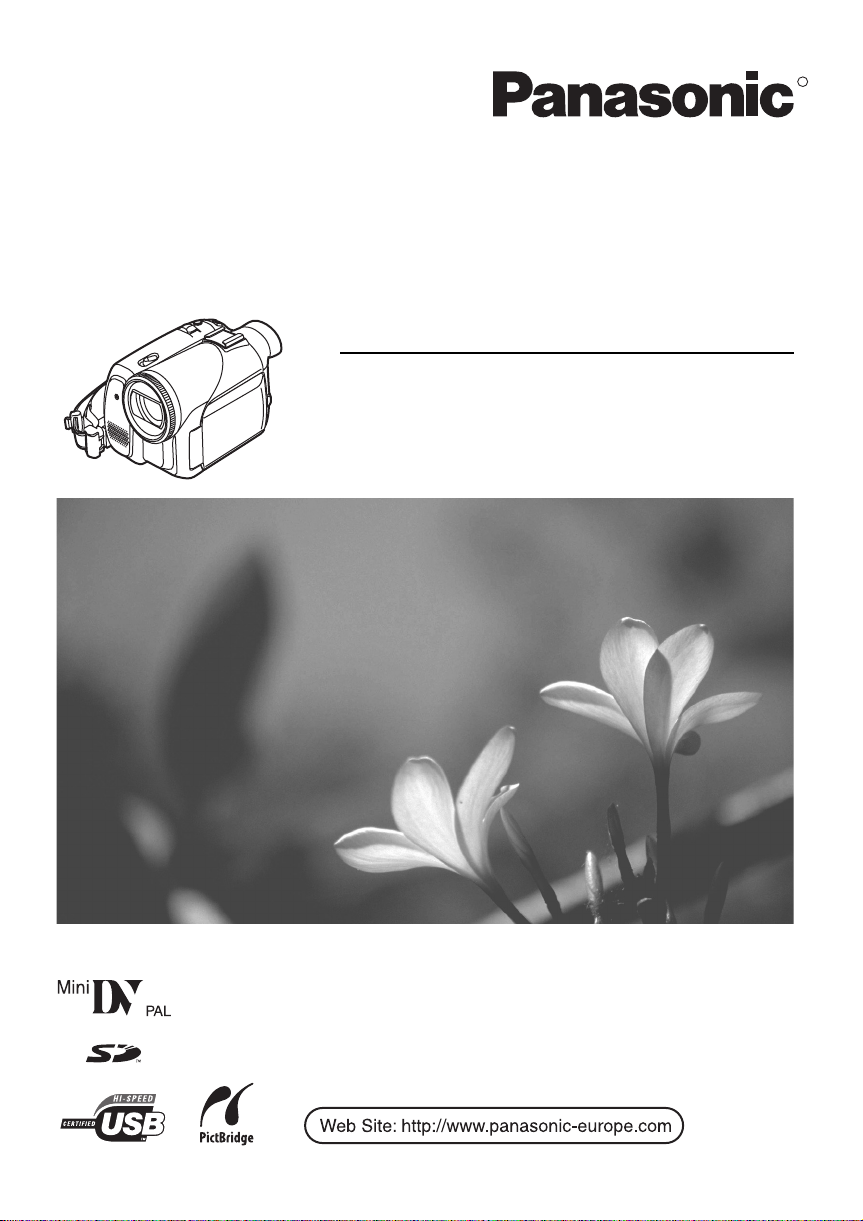
Operating Instructions
Instrukcja obsługi
Digital Video Camera
Model No. NV-GS75EP
R
Before use, please read these instructions completely.
Przed pierwszym włączeniem kamery prosimy o dokładne przeczytanie
instrukcji obsługi.
VQT0P93
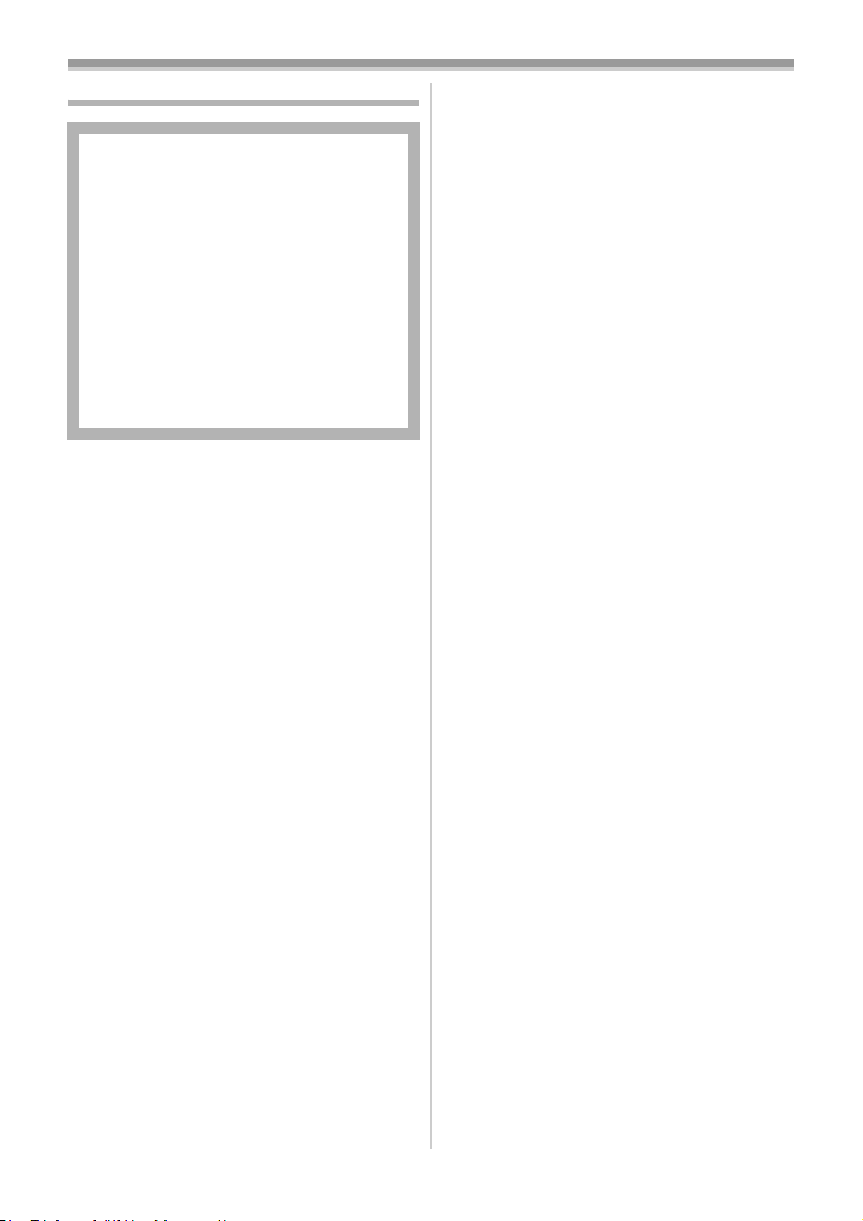
Information for your safety
As this equipment gets hot during use,
operate it in a well-ventilated place; do
not install this equipment in a confined
space such as a bookcase or similar unit.
To reduce the risk of fire, electric shock
or product damage, do not expose this
equipment to rain, moisture, dripping or
splashing and ensure that no objects
filled with liquids, such as vases, shall be
placed on the equipment.
AC Adaptor
≥The rating plate is on the underside of
the AC Adaptor.
ª Carefully read the Operating
Instructions and use the Movie
Camera correctly.
≥Injury or material damage resulting from any
kind of use that is not in accordance with the
operating procedures explained in these
Operating Instructions are the sole
responsibility of the user.
Try out the Movie Camera.
Be sure to try out the Movie Camera before
recording your first important event and check
that it records properly and functions correctly.
The manufacturer is not liable for loss of
recorded contents.
The manufacturer shall in no event be liable for
the loss of recordings due to malfunction or defect
of this Movie Camera, its accessories or
cassettes.
Carefully observe copyright laws.
Recording of pre-recorded tapes or discs or other
published or broadcast material for purposes
other than your own private use may infringe
copyright laws. Even for the purpose of private
use, recording of certain material may be
restricted.
≥The Movie Camera uses copyright-protected
technologies and is protected by the patented
technologies and intellectual properties of
Japan and the U.S. To use these copyrightprotected technologies, authorization of the
Macrovision Company is required. It is
prohibited to disassemble or modify the Movie
Camera.
≥Windows is a trademark or registered trademark
of Microsoft Corporation U.S.A.
≥SD Logo is a trademark.
≥All other company and product names in the
operating instructions are trademarks or
registered trademarks of their respective
corporations.
Files recorded on SD Memory Card
It may not be possible to play back the files on
this Movie Camera recorded on and created by
other equipment or vice versa. For this reason,
check the compatibility of the equipment in
advance.
≥Keep the Memory Card out of reach of children
to prevent swallowing.
Pages for reference
Pages for reference are indicated by dashes
either side of a number, for example:
The menu operation flow is indicated by >> in the
description.
-00-
ª Warning
Do not remove the cover (or back); there are
no user serviceable parts inside.
Refer servicing to qualified service personnel.
ª EMC Electric and magnetic
compatibility
This symbol (CE) is located on the rating
plate.
Use only the recommended accessories.
≥Do not use any other AV cables and USB
cables except the supplied one.
≥When you use the cable which are sold
separately, please make sure to use the one
whose length is less than 3 metres.
2
VQT0P93
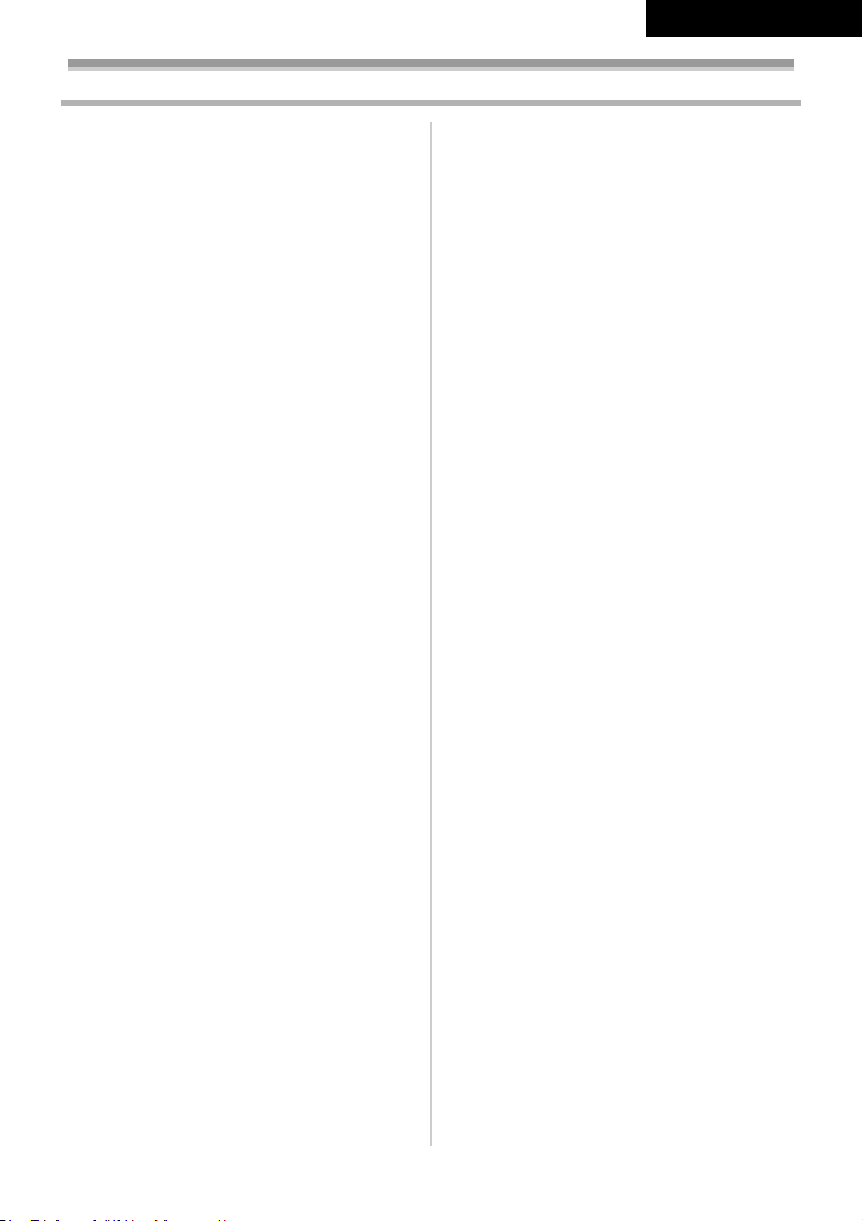
Contents
ENGLISH
Information for your safety ................................... 2
Before using
Accessories.......................................................... 4
Optional................................................................ 4
Parts identification and handling .......................... 4
Fitting the lens cap .............................................. 6
The one-touch free-style grip belt ........................ 7
Using the LCD monitor......................................... 7
Using the viewfinder............................................. 8
Power supply ....................................................... 8
Charging time and recordable time ...................... 9
Inserting/removing a cassette............................ 10
Inserting/removing a card .................................. 11
Turning the camera on....................................... 11
Selecting a mode ............................................... 12
How to use the joystick ...................................... 12
Switching the language ...................................... 13
Using the menu screen ...................................... 13
Setting date and time ......................................... 15
Adjusting LCD monitor/viewfinder ...................... 15
Using the remote control.................................... 16
Free style remote control ................................... 17
Record mode
Check before recording...................................... 18
Recording on a tape........................................... 19
Recording still pictures on a card while
recording image onto a tape............................ 19
Check the recording........................................... 20
Blank search function......................................... 20
Recording still pictures onto a card
(Photoshot)...................................................... 20
Zoom in/out function .......................................... 21
Recording yourself ............................................. 22
Quick start.......................................................... 22
Backlight compensation function ....................... 23
Night view functions........................................... 23
Soft skin mode ................................................... 24
Tele-macro function ........................................... 24
Fade in/fade out function ................................... 24
Wind noise reduction function............................ 25
Self-timer recording............................................ 25
Recording images for wide-screen TVs ............. 25
Image stabilizer function .................................... 26
Continuous Photoshot........................................ 26
Recording in various situations
(Scene mode).................................................. 27
Recording in natural colours
(White balance)............................................... 28
Manual focus adjustment ................................... 29
Manual shutter speed/aperture adjustment ....... 29
Playback mode
Playing back tape............................................... 31
Slow-motion playback/
frame-by-frame playback................................. 31
Variable-speed search function.......................... 32
Playback on TV .................................................. 33
Playing back card............................................... 33
Deleting files recorded on a card ....................... 34
Formatting a card............................................... 35
Protecting files on a card.................................... 35
Writing the printing data on a card
(DPOF setting) ................................................ 35
Edit mode
Recording from a tape onto a card..................... 36
Copying onto a DVD recorder or a VCR
(Dubbing)......................................................... 36
Using the DV Cable for Recording
(Digital Dubbing).............................................. 37
Audio dubbing .................................................... 37
Printing pictures by directly connecting to
the printer (PictBridge) .................................... 38
Menu
Menu list............................................................. 40
Menus related to taking pictures ........................ 42
Menus related to playback ................................. 42
Other menus ...................................................... 43
Others
Indications.......................................................... 44
Warning/alarm indications.................................. 45
Functions cannot be used simultaneously ......... 46
Before requesting repair
(Problems and solutions)................................. 47
Cautions for Use ................................................ 50
Explanation of terms .......................................... 54
Specifications
Specifications ..................................................... 55
3
VQT0P93
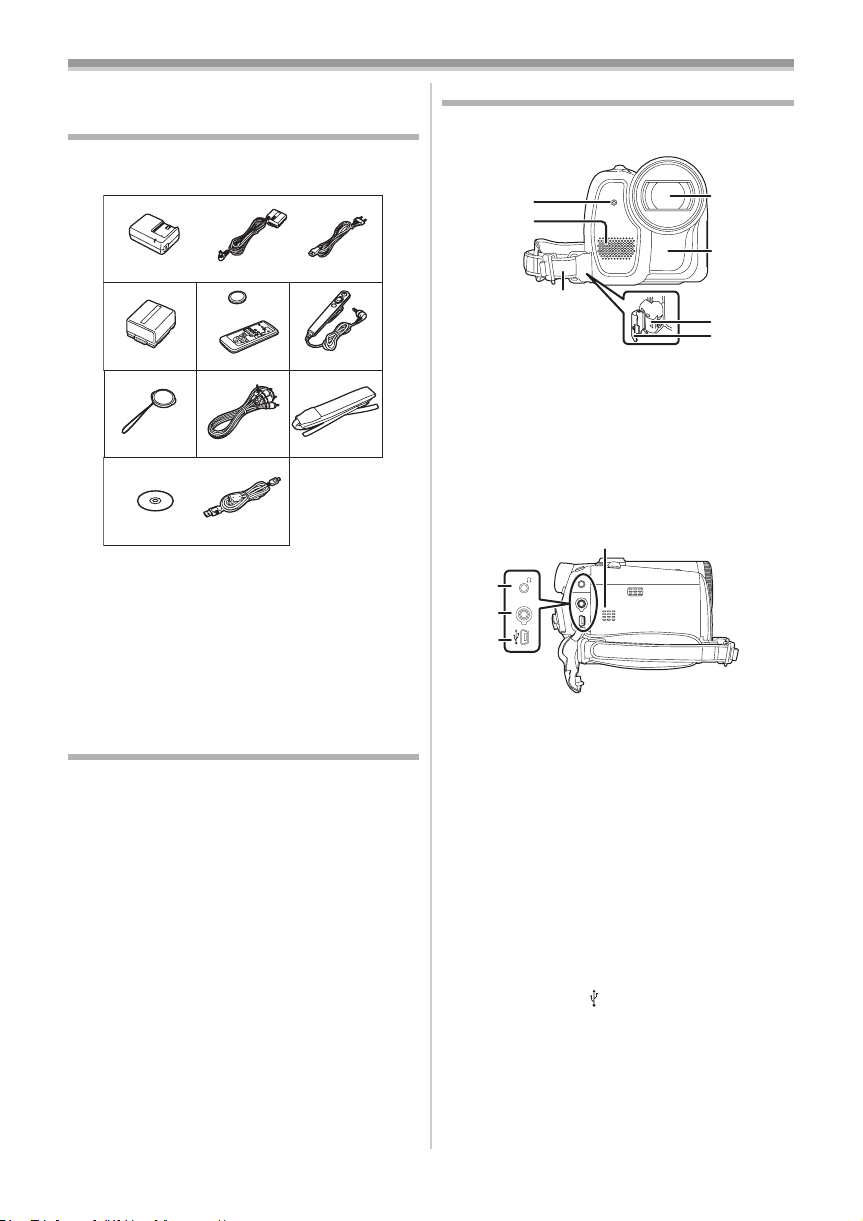
Before using
Before using
Accessories
The followings are the accessories supplied with
this product.
1)
VSK0651B
2)
5)
VYF3031
8)
K2GJ2DZ00017
3)
CR2025
N2QAEC000012
6)
K2KC4CB00018
VFA0425B
1) AC adaptor, DC input lead, AC mains lead
-8-
2) Battery pack -8-
3) Remote control, button-type battery -16-
4) Free style remote control -17-
5) Lens cap -6-
6) AV cable -36-
7) Shoulder strap -6-
8) USB cable and CD-ROM -38-
Optional
1) AC adaptor (VW-AD11E)
2) Battery pack (lithium/CGR-DU06/640mAh)
3) Battery pack (lithium/CGA-DU07/680mAh)
4) Battery pack (lithium/CGA-DU12/1150mAh)
5) Battery pack (lithium/CGA-DU14/1360mAh)
6) Battery pack (lithium/CGA-DU21/2040mAh)
7) Wide conversion lens (VW-LW3707M3E)
8) Tele conversion lens (VW-LT3714M2E)
9) Filter kit (VW-LF37WE)
10) Video DC light (VW-LDC10E)
11) Light bulb for video DC light (VZ-LL10E)
12) Stereo microphone (VW-VMS2E)
13) Tripod (VW-CT45E)
14) DV cable (VW-CD1E)
15) Jacket pouch (VW-SJ05E)
≥Some optional accessories may not be
available in some countries.
K2CQ2DA00003
4)
N2QCAD000002
7)
VFC3506-1A
Parts identification and handling
ª Camera
(1)
(2)
(3)
(1) Recording lamp -42-
Microphone (built-in, stereo) -22-, -25-
(2)
Grip belt
(3)
(One-touch free style grip belt)
Lens
(4)
(5) White balance sensor -28-
Remote control sensor -17-
Lock button -7-
(6)
Lock cover -7-
(7)
(11)
AV/
(8)
REMOTE/MIC
(9)
(10)
Audio-video output terminal [AV] -36-
(8)
≥Use the supplied AV cable or headphones
only, otherwise audio may not be played
back normally.
Headphone terminal [Ë]
(9) Terminal for free style remote control
[REMOTE]
-17-
Microphone terminal [MIC]
≥A compatible plug-in powered microphone
can be used as an external microphone.
≥When the movie camera is connected with
AC Adaptor, sometimes noise may be heard
depending on microphone type. In that
case, please switch to battery for power
supply and noise will stop.
(10) USB terminal [ ] -38-
Speaker -31-
(11)
(4)
(5)
(6)
(7)
-7-
4
VQT0P93
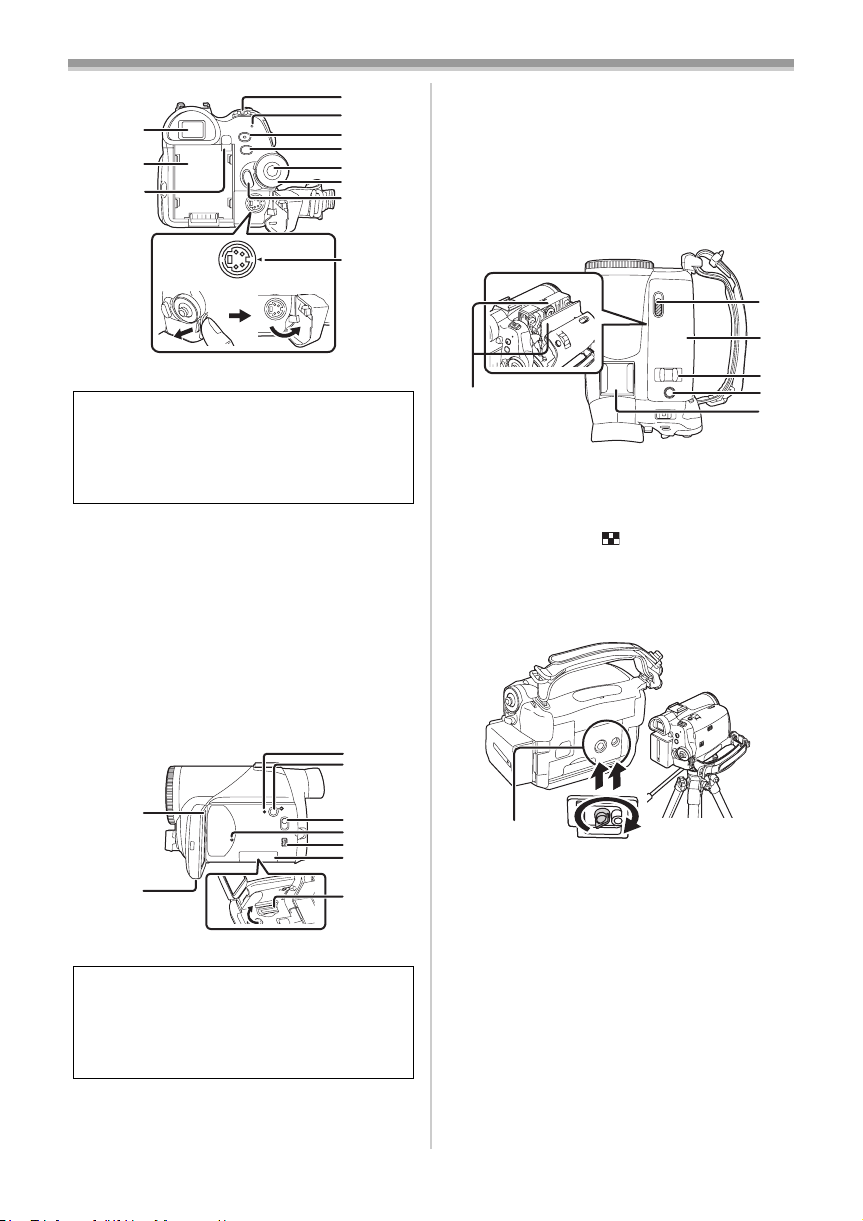
(15)
(12)
(13)
(14)
S-VIDEO
(12) Viewfinder -8-, -53-
(16)
(17)
(18)
(19)
(20)
(21)
(22)
Due to limitations in LCD production
technology, there may be some tiny bright or
dark spots on the Viewfinder screen.
However, this is not a malfunction and does
not affect the recorded picture.
(13)
Battery holder
(14) Battery eject button [PUSH BATT] -9-
Power switch [OFF/ON] -11-
(15)
Power lamp -11-
(16)
Quick start recording button
(17)
[QUICK START]
-22-
Quick start recording lamp -22-
Menu button [MENU] -1 3-
(18)
Joystick -12-
(19)
Mode dial -12-
(20)
Recording start/stop button -19-
(21)
(22)
S-Video output terminal [S-VIDEO] -33-
(25)
(26)
Before using
Power LCD button [POWER LCD] -15-
(26)
Power LCD lamp -15-
(27)
Mode select switch [AUTO/MANUAL/
FOCUS]
Card access lamp -11-
(28)
DV terminal [DV] -37-
(29)
Card slot cover -11-
(30)
Card slot -11-
(31)
(32)
Cassette holder -10-
(32)
Cassette eject lever [OPEN/EJECT] -10-
(33)
Cassette cover -10-
(34)
(35)
Zoom lever [W/T] -21-
-18-, -27-, -29-
Volume lever [s /VOLr] -31-
Photoshot button [PHOTO SHOT] -19-
(36)
Accessory shoe
(37)
≥Accessories, such as a stereo microphone
(VW-VMS2E; optional), are attached here.
(33)
(34)
(35)
(36)
(37)
(23)
(24)
(23)
LCD monitor -7-, -53-
(27)
(28)
(29)
(30)
(31)
Due to limitations in LCD production
technology, there may be some tiny bright or
dark spots on the LCD monitor screen.
However, this is not a malfunction and does
not affect the recorded picture.
(24) LCD monitor open part [OPEN] -7-
Reset button [RESET] -45-
(25)
(38)
(38) Tripod receptacle
This is a hole for attaching the camera to optional
tripod/VW-CT45E. (Please carefully read the
operating instructions for how to attach the tripod
to the camera.)
≥When the tripod is used, operate the camera
from the free style remote control for
convenience. (When not using the remote
control, attach the clip to the grip belt for
convenience. When you move with remote
control attached to a pocket, etc., take care to
avoid falling of the tripod.)
≥You cannot open the card slot cover when the
tripod is used. Insert the card first and then
attach the tripod.
5
VQT0P93
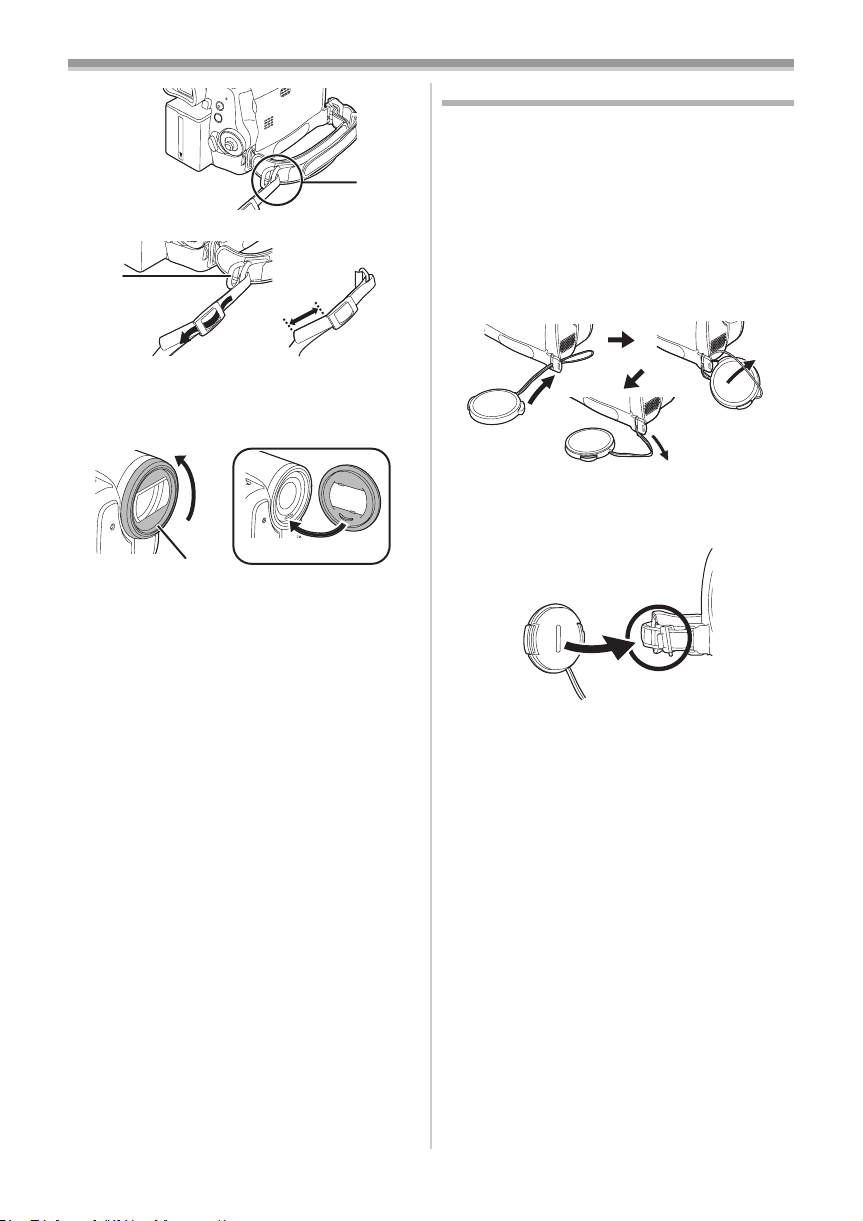
Before using
(39)
(39) Shoulder strap fixture
1
3
2
≥Put the strap through the fixture 1 and through
the stopper 2 so it will not come off. Extend
part 3 by at least 2 cm.
≥Fit the other end of the belt similarly.
Fitting the lens cap
Fit the lens cap to protect the surface of the lens.
If you do not use the movie camera when the MC
protector or the ND filter of the Filter Kit
(VW-LF37WE; optional) is attached to the front of
the lens hood, attach the lens cap to protect the
surface of the lens.
1 Remove the grip belt. Run the end of the
lens cap cord through the hole in the grip
belt attachment part and run the lens cap
through the lens cap cord.
1
(40) Lens hood
(40)
2
In order to remove the lens hood, rotate it
counterclockwise 1. In order to fit it, put into slot
2, and then rotate it clockwise.
≥Fit the MC protector or the ND filter of the Filter
Kit (VW-LF37WE; optional) in front of the lens
hood. Do not fit the other accessories on the
hood. (Except for the lens cap)
≥When fitting the tele conversion lens
(VW-LT3714M2E; optional) or the wide
conversion lens (VW-LW3707M3E; optional),
first remove the lens hood.
≥When 2 lens accessories, such as the ND filter
and tele conversion lens, are fitted and the
[W/T] lever is pressed toward the [W] side, the
4 corners of an image will be darkened.
(Vignetting)
≥The lens cap removed can be hung on the lens
cap fixture. (It cannot be hung if the grip belt is
used as a hand strap.)
≥To fit or remove the lens cap, hold both sides of
the lens cap with the tips of your first 2 fingers.
6
VQT0P93
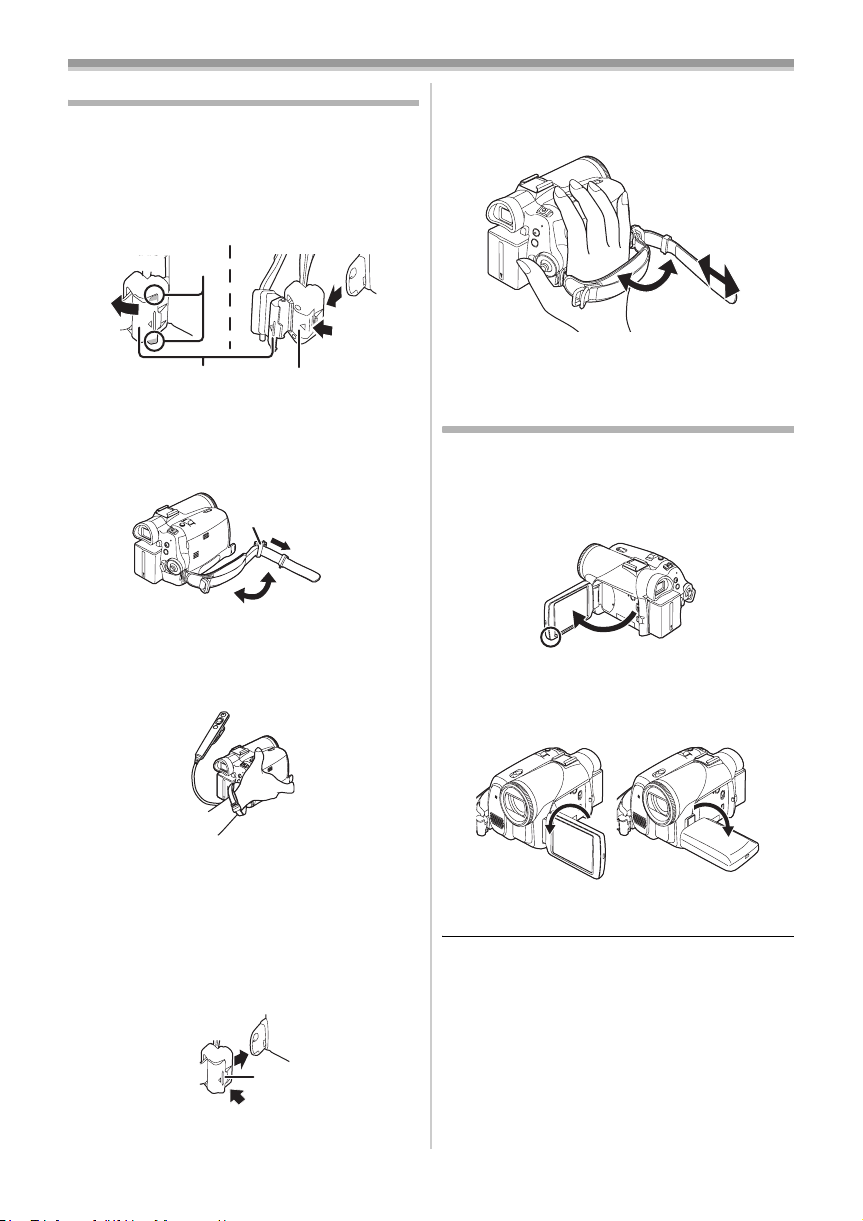
Before using
The one-touch free-style grip belt
ª To use as a hand strap
If you use the grip belt as a hand strap, then you
can carry or handle this camera more easily.
1 Open the lock cover 1 by pinching the
projections 2 on both sides. Press the lock
button 3 to remove the grip belt.
2
1
≥When removing the grip belt, tightly hold the
camera with both hands.
≥After removing the grip belt, restore the lock
cover to the original position.
2 Adjust the belt length.
1 Flip the belt.
2 Slide 1 in the direction indicated by the arrow.
3 Fix the belt.
3 Put your hand through the strap.
1
1
3
2
3
To use as a grip belt
ª
Adjust the belt length so it fits your hand.
1 Adjust the belt length and the pad position.
2
3
1
1 Flip the belt.
2 Adjust the length.
3 Fix the belt.
Using the LCD monitor
You can record the image while viewing it on the
LCD monitor opened.
1 Put a finger on the LCD monitor open part
and pull the LCD monitor out in the
direction of the arrow.
≥The viewfinder will go off.
≥It can open up to 90o.
2 Adjust the angle of the LCD monitor as you
prefer.
≥Use the free style remote control for more
convenience.
≥Hold the movie camera not to cover the
microphones or the sensors with your hands.
To restore the strap to the grip belt
ª
≥When returning the grip belt to the grip belt
attachment part, press the lock cover 1 and
check if the grip belt is securely locked.
1
1 180o 2 90o
≥It can rotate up to 180o 1 towards the lens or
90o 2 towards the viewfinder.
≥The brightness and colour level of the LCD
monitor can be adjusted from the menu.
≥If it is forcibly opened or rotated, the camera
may be damaged or fail.
≥Check that the card slot cover is closed.
≥When the LCD monitor is rotated by 180o
towards the lens (when recording yourself), the
LCD monitor and the viewfinder will be
simultaneously activated.
7
VQT0P93
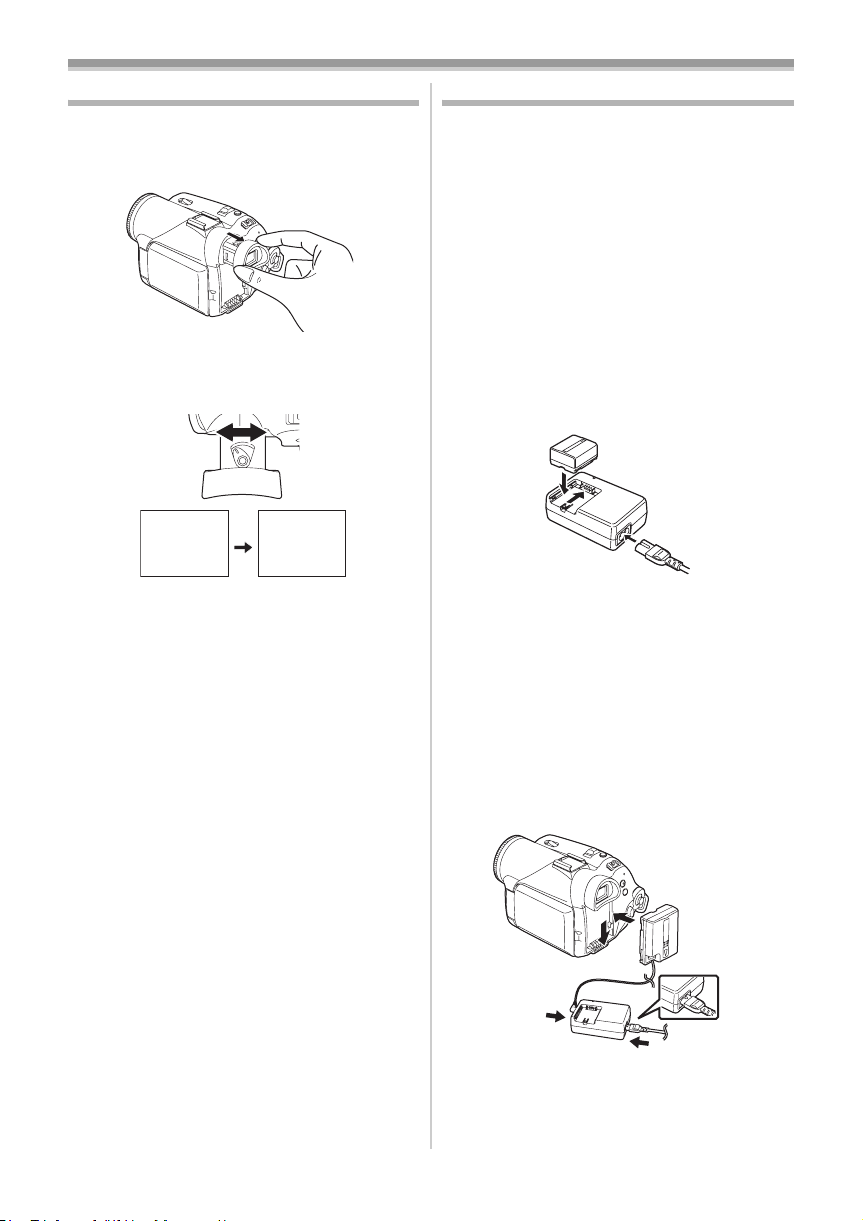
Before using
Using the viewfinder
ª Extending the viewfinder
1 Pull out the viewfinder and extend it by
pinching the extension knob.
ª
Adjusting the field of view
1 Adjust the focus by sliding the eyepiece
corrector knob.
12:30:4512:30:4512:30:45
1.4. 20051.4. 20051.4. 2005
≥You can adjust the brightness of the viewfinder
from the menu.
12:30:45
1.4. 2005
Power supply
ª Charging the battery
When this product is purchased, the battery is not
charged. Charge the battery before using this
product.
≥Battery charging time (
≥We recommend using Panasonic batteries.
≥If you use other batteries, we cannot guarantee
the quality of this product.
≥If the DC input lead is connected to the AC
adaptor, then the battery will not get charged.
Remove the DC input lead from the AC adaptor.
1 Connect the AC mains lead to the AC
adaptor and the AC mains socket.
2 Put the battery on the battery mount by
aligning the mark, and then securely plug it
in.
Charging lamp
ª
Lights up:Charging
Goes off: Charging completed
Flashing: The battery is over discharged
ª
(discharged excessively). In a while,
the lamp will light up and normal
charging will start.
When the battery temperature is
excessively high or low, the [CHARGE]
lamp flashes and the charging time will
be longer than normal.
Connecting to the AC outlet
-9-)
8
VQT0P93
1
1 Connect the AC mains lead to the AC
adaptor and the AC mains socket.
2 Connect the DC input lead to the AC
adaptor.
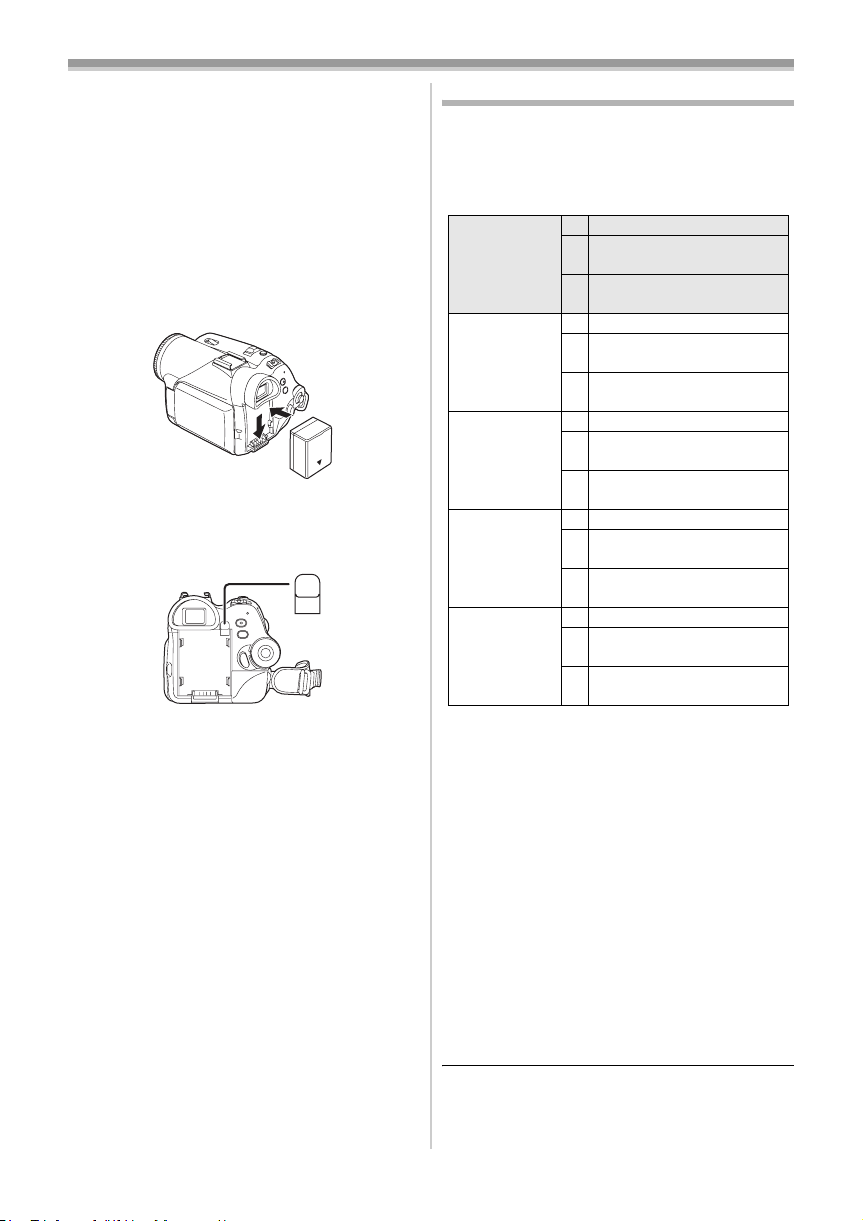
Before using
3 Connect the DC input lead to this product.
≥The output plug of the AC mains lead is not
completely connected to the AC adaptor
socket. As shown in 1, there is a gap.
≥Do not use the power cord for other
equipment since the power cord is exclusively
designed for the movie camera. Or do not use
the power cord of other equipment for the
movie camera.
Fitting the battery
ª
Push the battery against the battery holder and
slide it until it clicks.
Removing the battery
ª
While pushing the [PUSH BATT] button, slide the
battery (or the DC input lead) to remove it.
PUSH
BATT
≥Hold the battery with your hand so it does not
fall.
Charging time and recordable time
The times shown in the table below show the
times at a temperature of 25oC and a humidity of
60%. This is just a guide. If the temperature is
higher or lower than the specified value, the
charging time will become longer.
Supplied
battery/
CGA-DU12
(7.2 V/
1150 mAh)
CGA-DU14
(7.2 V/
1360 mAh)
CGA-DU21
(7.2 V/
2040 mAh)
CGR-DU06
(7.2 V/
640 mAh)
CGA-DU07
(7.2 V/
680 mAh)
A Charging time
B Maximum continuously recordable time
C Intermittent recordable time
(The intermittent recordable time refers to
recordable time when the recording and stopping
operations are repeated.)
“1h. 10 min.” indicates 1 hour 10 minutes.
≥The battery CGA-DU12 is supplied.
≥The times shown in the table are rough
estimates. The times indicate the recordable
times when the viewfinder is used. The times in
parentheses indicate the recordable times when
the LCD monitor is used.
≥We recommend the Battery Pack CGA-DU12,
CGA-DU14 and CGA-DU21 for long time
recording (2 hours or more for continuous
recording, 1 hour or more for intermittent
recording).
A 2 h. 25 min.
B 2 h. 40 min.
(2 h. 25 min.)
C 1h. 20 min.
(1 h. 15 min.)
A 2 h. 45 min.
B 3 h.
(2 h. 50 min.)
C 1h. 30 min.
(1 h. 25 min.)
A 3 h. 55 min.
B 4 h. 30 min.
(4 h. 15 min.)
C 2 h. 15 min.
(2 h. 10 min.)
A 1 h. 40 min.
B 1 h. 25 min.
(1 h. 20 min.)
C 45 min.
(40 min.)
A 1 h. 30 min.
B 1h. 30 min.
(1 h. 25 min.)
C 45 min.
(45 min.)
9
VQT0P93
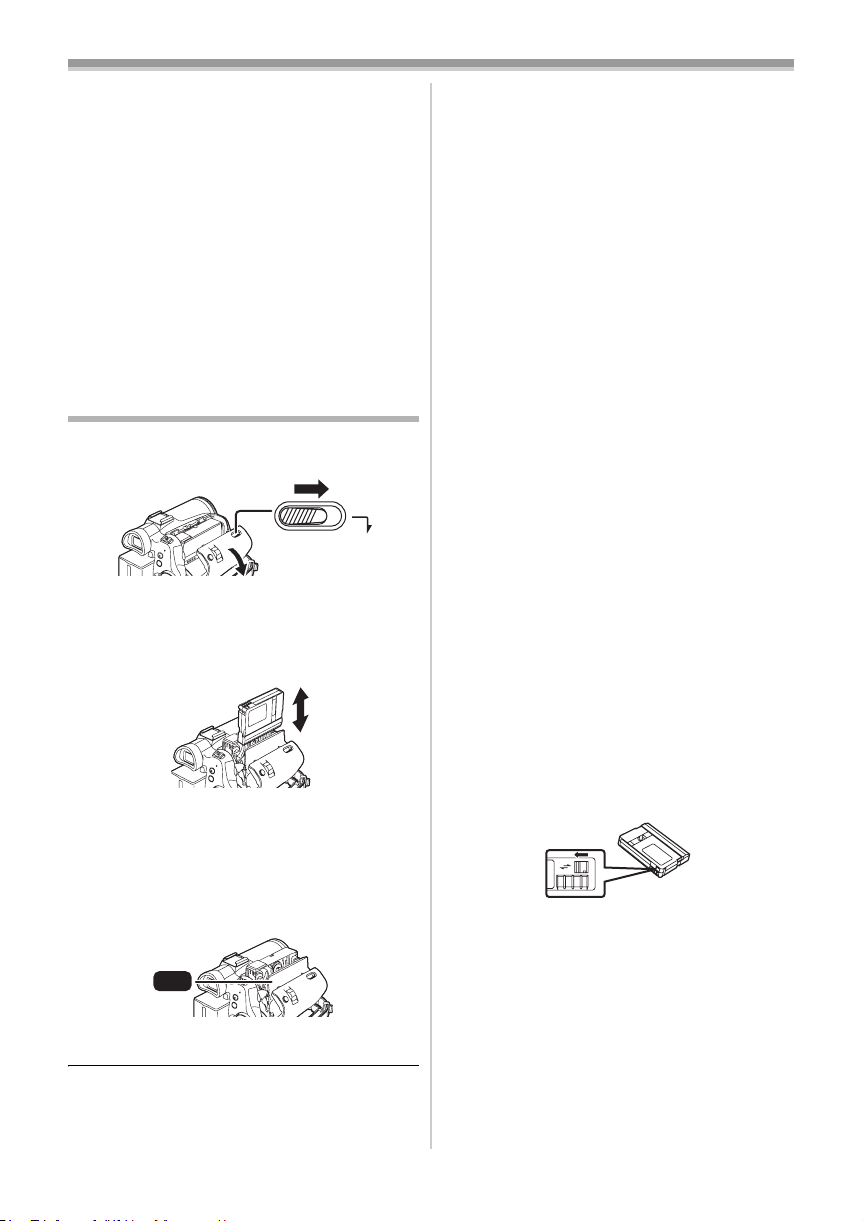
Before using
≥The recordable time will become shorter in the
following cases:
≥When you use both the viewfinder and the
LCD monitor simultaneously while rotating
the LCD monitor frontward to record yourself,
using the 0 lux night view function, etc.
≥When you use this camera with the LCD
monitor lit up by pressing the [POWER LCD]
button.
≥The batteries heat up after use or charging. The
main unit of the movie camera being used will
also heat up. This is normal.
≥Along with the reduction of the battery capacity,
the display will change: r # s #
t # u # v. If the battery
discharges, then u (v) will flash.
Inserting/removing a cassette
1 Slide the [OPEN/EJECT] lever and open the
cassette cover.
EJECT
OPEN/
≥When the cover is fully opened, the cassette
holder will come out.
2 After the cassette holder is opened, insert/
remove the cassette.
≥When inserting a cassette, orient it as shown
in the figure, and then securely insert it as far
as it goes.
≥When removing, pull it straight out.
3 Push the [PUSH] mark 1 in order to close
the cassette holder.
≥After using, make sure to rewind the cassette
completely, remove it, and put it in a case. Store
the case in an upright position. (
-52-)
≥When condensation is formed on the lens or the
main unit of the movie camera, even if no
condensation alarm is indicated, condensation
may have formed on the heads or the cassette
tape. Do not open the cassette cover. (
When the cassette holder does not
ª
-50-)
come out
≥Close the cassette cover completely, and then
open it again completely.
≥Check if the battery has run down.
ª
When the cassette holder cannot be
housed
≥Set the [OFF/ON] switch to [OFF], then to [ON]
again.
≥Check if the battery has run down.
ª
Inserting/removing the cassette
≥When the cassette holder is in action, do not
touch anything except the [PUSH] mark.
≥When inserting a previously recorded cassette,
use the blank search function to find the position
where you want to continue recording. If you
overwrite-record on a previously recorded
cassette, be sure to find the position where you
continue recording.
≥Close the cassette cover tightly.
≥When closing the cassette cover, do not get
anything, such as a cable, caught in the cover.
Accidental erasure prevention
ª
If the accidental erasure prevention slider 1 of a
cassette is opened (slide in the direction of the
[SAVE] arrow), the cassette cannot be recorded.
When recording, close the accidental erasure
prevention slider of the cassette (slide in the
direction of the [REC] arrow).
1
R E C
SAVE
1
PUSH
4 Only after the cassette holder is completely
housed, close the cassette cover.
10
VQT0P93
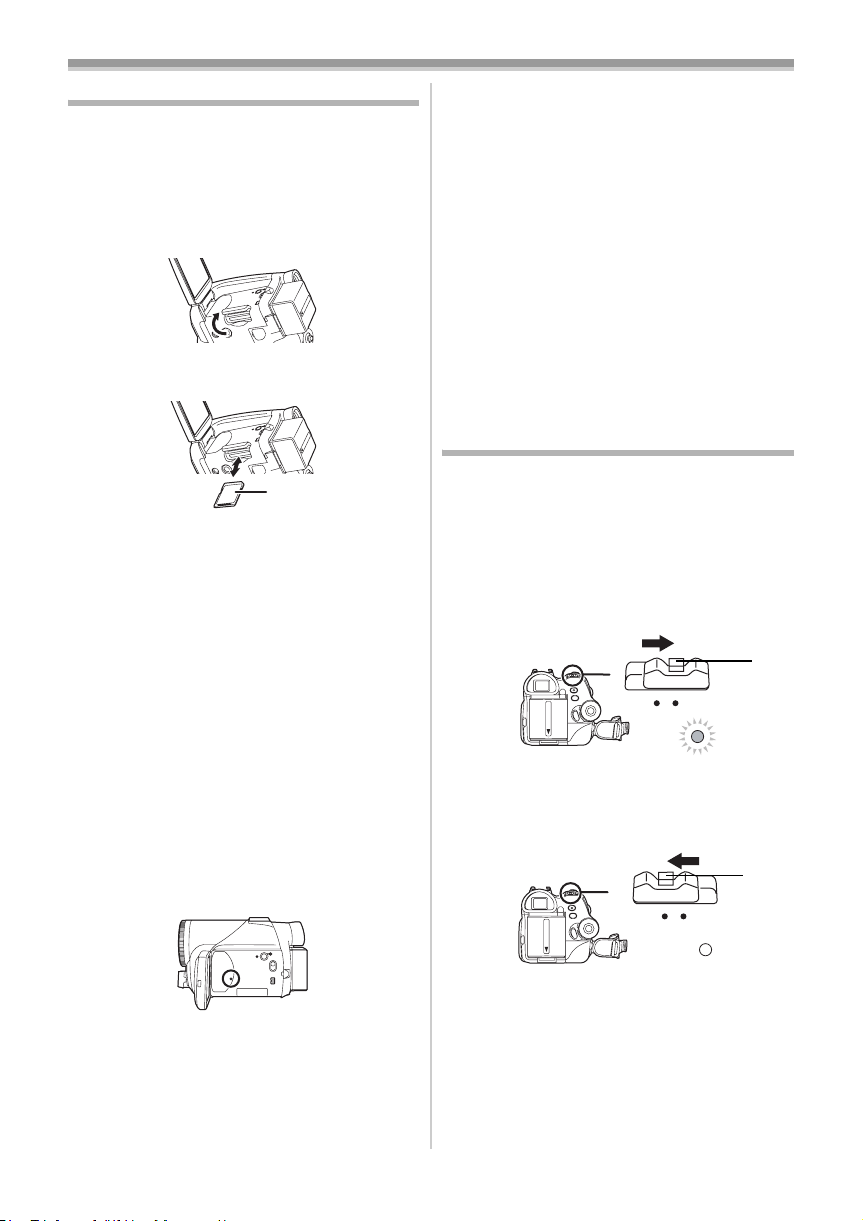
Before using
Inserting/removing a card
Before inserting/removing a card, be sure to turn
the power [OFF].
≥If the card is inserted or removed with the power
turned on, this camera may malfunction or the
data recorded on the card may be lost.
1 Open the LCD monitor and then open the
card slot cover.
2 Insert/remove the card into/from the card
slot.
1
≥When inserting a card, face the label side 1
towards you and push it straight in with one
stroke as far as it goes.
≥When removing the card, open the card slot
cover and press the centre of the card and
then pull it straight out.
3 Securely close the card slot cover.
Concerning the card
ª
≥Do not touch the terminals on the back of the
card.
≥Do not format the card with another movie
camera or any personal computer. This
operation may make the card unusable.
≥Electrical noise, static electricity, or failure of the
movie camera or the card may damage or erase
the data stored on the card. We recommend
saving important data on a personal computer
by using a USB cable, PC card adaptor, and
USB reader/writer.
Card access lamp
ª
≥Opening the card slot cover and inserting or
removing the card
≥Operating the [OFF/ON] switch or the mode
dial
SD Memory Card
ª
≥The memory capacity indicated on the SD
Memory Card label corresponds to the total
amount of capacity to protect and manage the
copyright and the capacity available as
conventional memory for a movie camera,
personal computer or other equipment.
Concerning the write protection
ª
switch on the SD Memory Card
≥The SD Memory Card has a write protection
switch on it. If the switch is moved to [LOCK],
you cannot write to the card, erase the data on
it, or format it. If it is moved back, you can.
Turning the camera on
When the camera is turned on with the lens cap
fitted, the automatic white balance adjustment
may not function properly. Please turn the camera
on after removing the lens cap.
How to turn on the power
ª
1 While pressing the button 1, set the [OFF/
ON] switch to [ON].
≥The power lamp lights up.
1
OFF ON
How to turn off the power
ª
1 While pressing the button 1, set the [OFF/
ON] switch to [OFF].
≥The power lamp goes off.
1
OFF ON
≥When the camera accesses the card (reading,
recording, playback, erasing, etc.), the access
lamp lights up.
≥If the following operations are performed when
the access lamp is lit, then the card or the
recorded data may be damaged or the camera
may malfunction.
11
VQT0P93
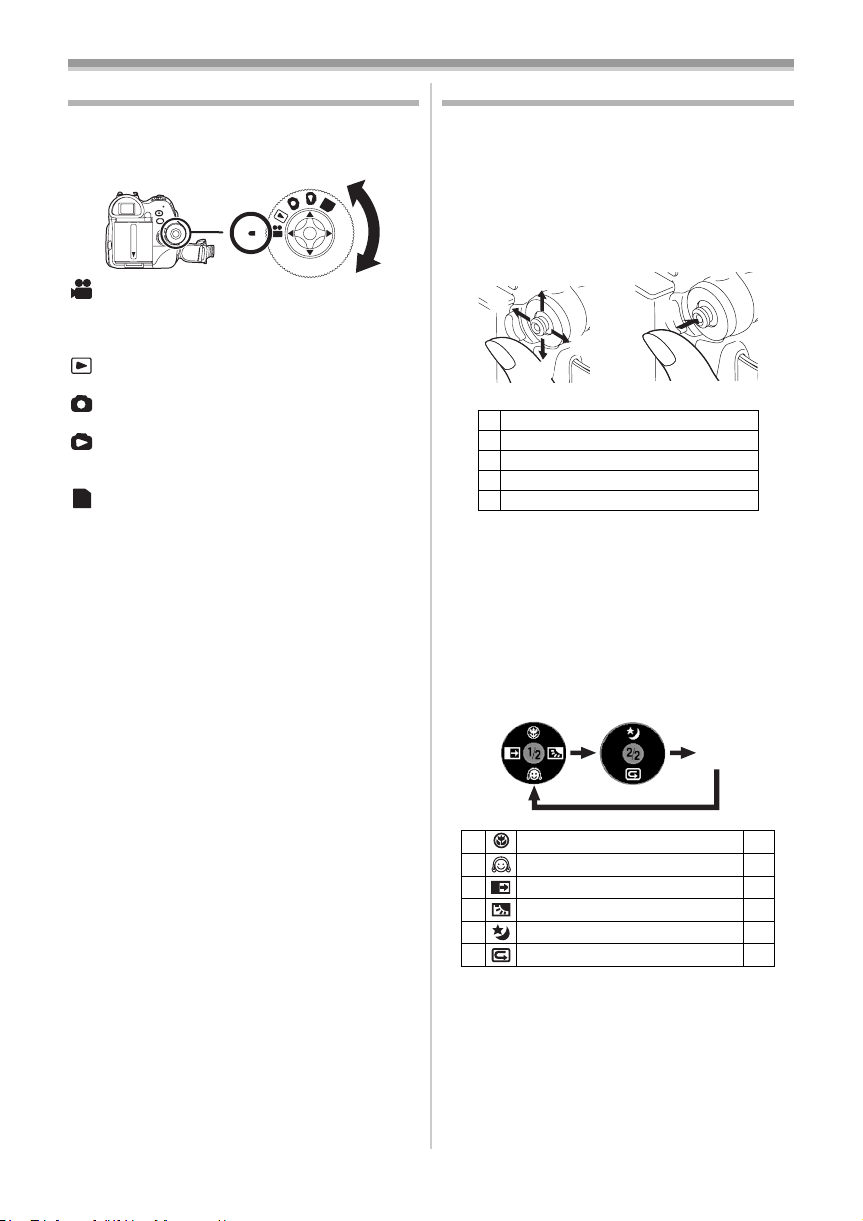
Before using
Selecting a mode
Rotate the mode dial to select the desired mode.
1 Rotate the mode dial.
≥Set your desired mode to 1.
1
: Tape recording mode
Use this when you record the image on a tape.
(Also, you can simultaneously record still pictures
on a card while recording images on a tape.)
: Tape playback mode
Use this to play back a tape.
: Card recording mode
Use this to record still pictures on a card.
: Picture playback mode
Use this to play back the still pictures recorded on
a card.
:PC mode
PC
You can view or edit the images recorded on a
card on your personal computer.
(Refer to the operating instructions for PC
connection.)
PC
How to use the joystick
ª Basic joystick operations
Operations on the menu screen and selection
of files to be played back on the multi-image
display
Move the joystick up, down, left, or right to select
an item or file, and then push in the centre to set
it.
1
3
4
2
1 Select by moving up.
2 Select by moving down.
3 Select by moving left.
4 Select by moving right.
5 Determine by pushing the centre.
Joystick and screen display
ª
Push the centre of the joystick, and icons will be
displayed on the screen. Each push switches the
display as follows depending on the mode.
(In the Tape playback mode or the Picture
playback mode, the icons will be automatically
displayed on the screen.)
1) Tape recording mode
([AUTO/MANUAL/FOCUS] switch is set to
[AUTO])
5
12
VQT0P93
OFF
3 Tele-macro
4 Soft skin mode -24-
2 Fade -24-
1 Backlight compensation -23-
3 Night view/0 Lux night view -23-
4 Recording check -20-
-24-
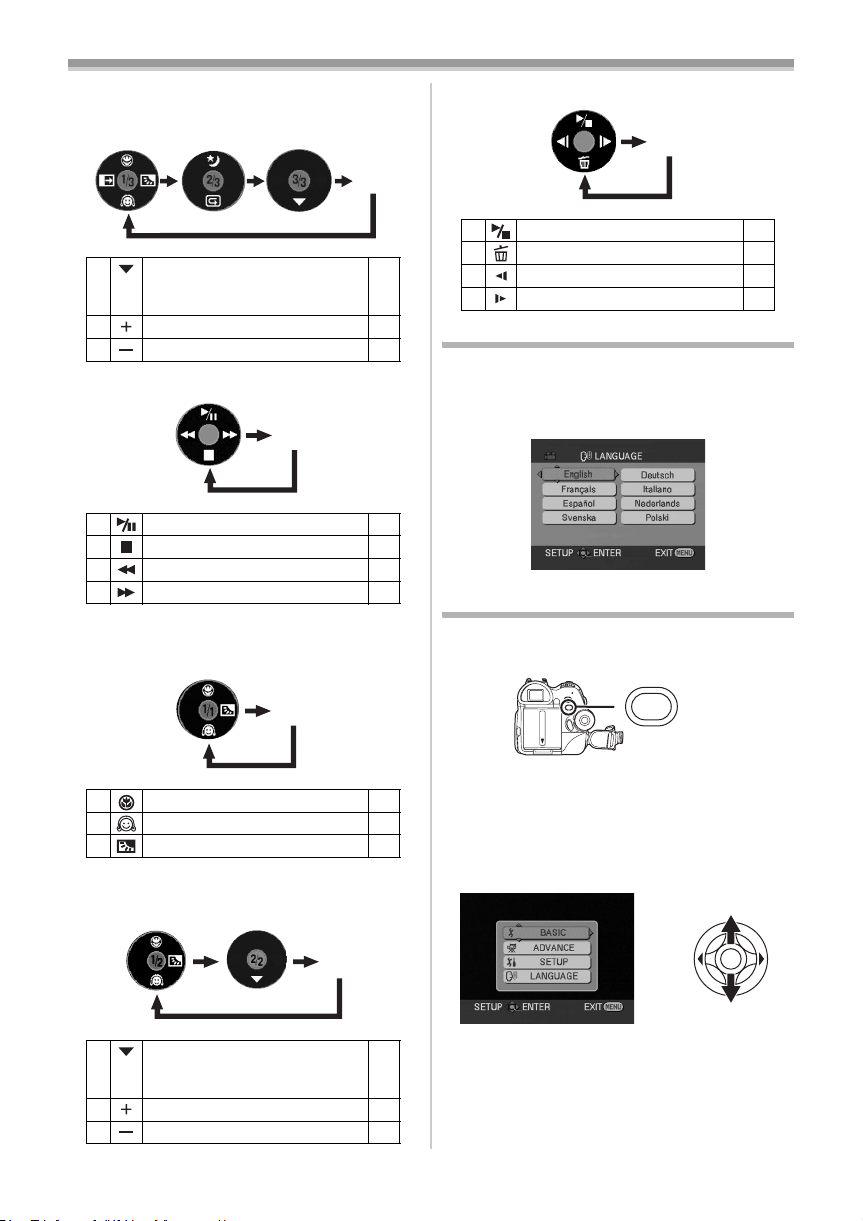
Before using
2) Tape recording mode
([AUTO/MANUAL/FOCUS] switch is set to
[MANUAL])
4 White balance
Shutter speed
Iris or gain value
1 Select/Adjust -28-
2 Select/Adjust -28-
3) Tape playback mode
OFF
3 Playback/pause -31-
4 Stop -31-
2 Rewind (review playback) -31-
1 Fast forward (cue playback) -31-
4) Card recording mode
([AUTO/MANUAL/FOCUS] switch is set to
[AUTO])
OFF
-28-
6) Picture playback mode
OFF
3 Playback/stop -33-
4 Erase -34-
2 Playback previous picture -33-
1 Playback next picture -33-
Switching the language
You can switch the language on the screen
display or the menu screen.
1 Set [LANGUAGE] >> select the desired
language.
Using the menu screen
For each individual menu, please refer to -40-.
1 Press the [MENU] button.
OFF
3 Tele-macro -24-
4 Soft skin mode -24-
1 Backlight compensation -23-
5) Card recording mode
([AUTO/MANUAL/FOCUS] switch is set to
[MANUAL])
OFF
4 White balance
Shutter speed
Iris or gain value
1 Select/Adjust -28-
2 Select/Adjust -28-
MENU
≥The menu corresponding to the mode
selected by the mode dial is displayed.
≥Do not switch the mode dial when the menu is
displayed.
2 Move the joystick up or down in order to
select the top menu.
-28-
13
VQT0P93
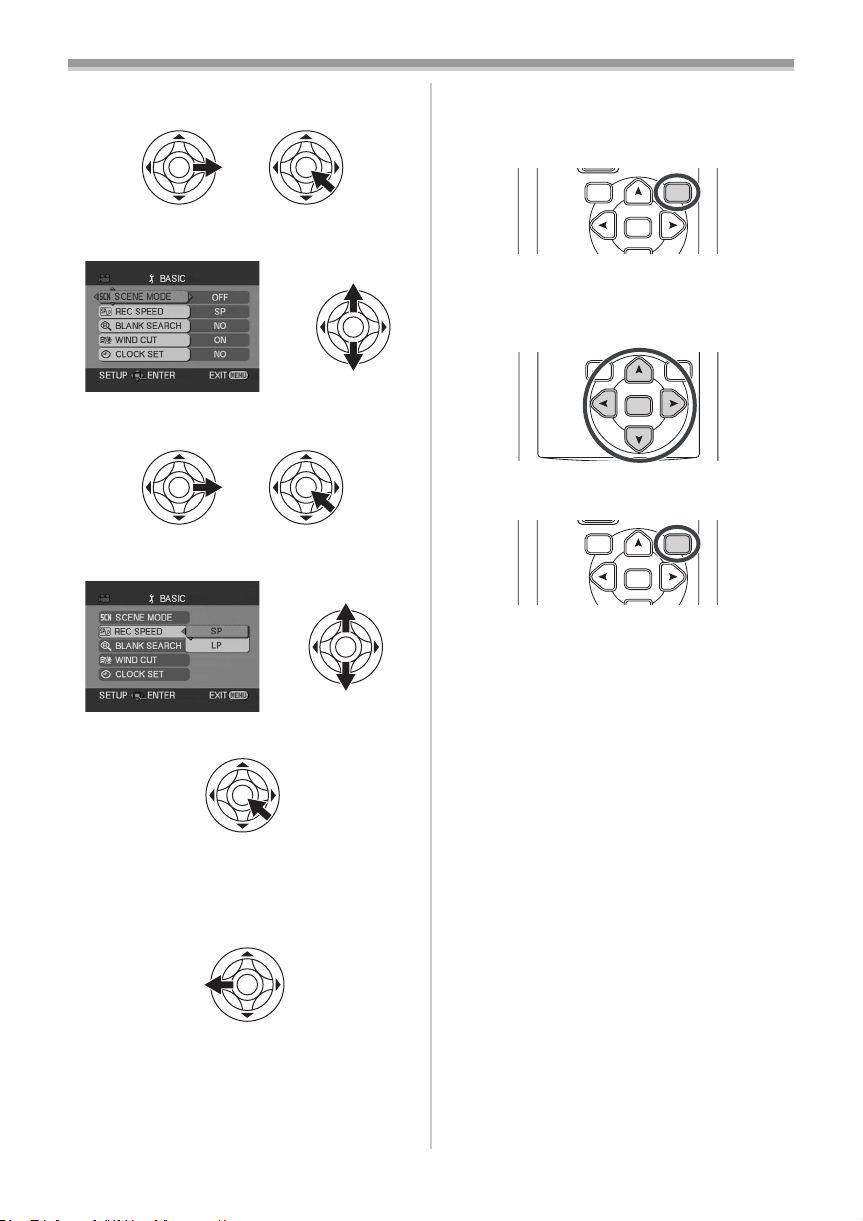
Before using
3 Move the joystick right or press it to set the
selection.
4 Move the joystick up or down in order to
select the sub-menu.
5 Move the joystick right or press it to set the
selection.
6 Move the joystick up or down in order to
select the item to be set.
Operating with remote control
ª
The menu screen transition is the same as when
the buttons on the main unit are used.
1 Press the [MENU] button.
VAR .
SEARCH
MENU
ENTER
2 Select a menu item.
≥Use the direction buttons (π, ∑, ∏, ∫) and
[ENTER] button in place of the joystick on the
main unit.
VAR .
SEARCH
MENU
ENTER
3 Press the [MENU] button to exit the menu
screen.
VAR .
SEARCH
MENU
ENTER
7 Press the joystick to determine the setting.
ª
To exit the menu screen
Press the [MENU] button.
ª
To get back to the previous screen
Move the joystick left.
About the menu setting
ª
≥The menu screen does not appear during
recording. And you cannot record when the
menu screen appears.
14
VQT0P93
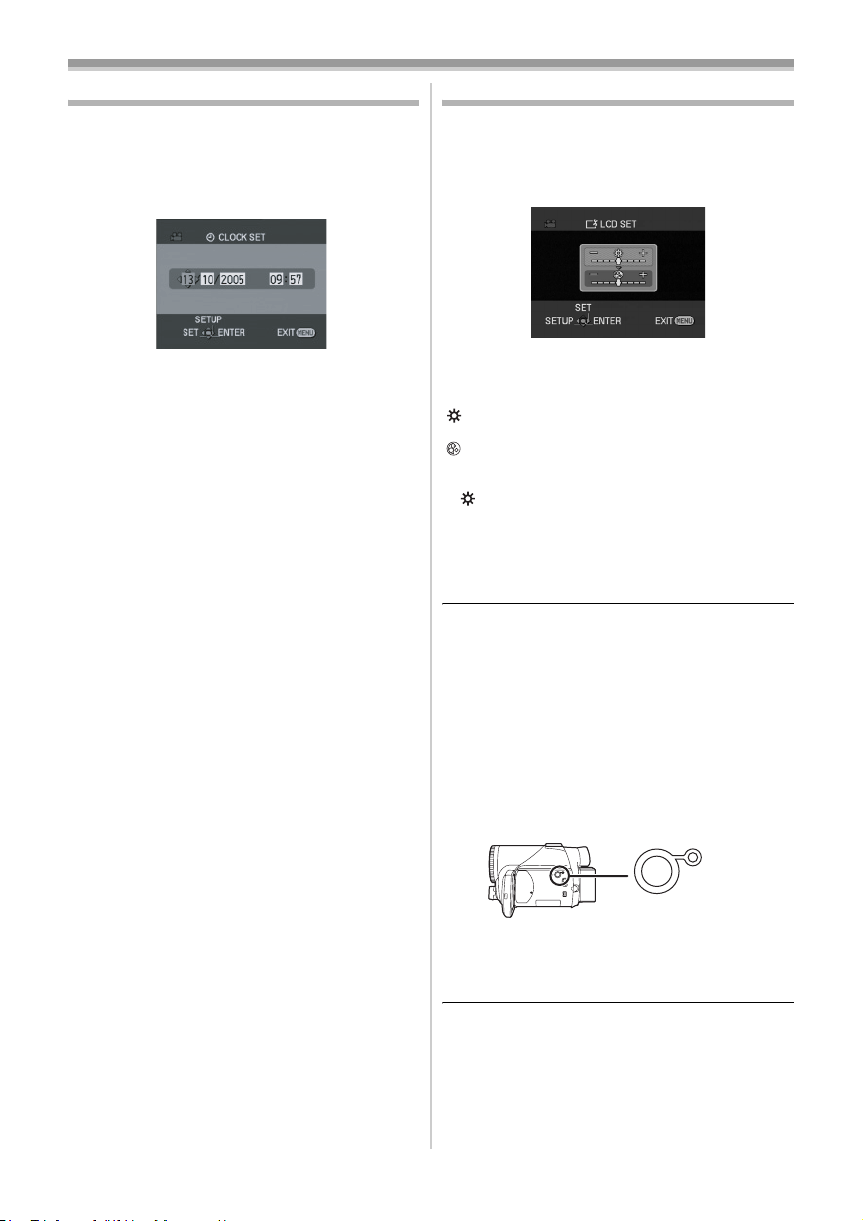
Before using
Setting date and time
If the screen shows the incorrect date/time, then
adjust it.
≥Set to Tape Recording Mode or Card
Recording Mode.
1 Set [BASIC] >> [CLOCK SET] >> [YES].
2 Move the joystick left or right in order to
select the item to be set. Then move the
joystick up or down to set the desired value.
≥The year will change as follows:
2000, 2001, ..., 2089, 2000, ...
≥The 24-hour clock is used.
3 Press the joystick to determine the setting.
≥The clock function starts at [00] seconds.
About date/time
ª
≥The date and time function are driven by a built-
in lithium battery.
≥Make sure to check the time before recording
because the built-in clock is not very accurate.
Recharging the built-in lithium battery
ª
≥If [0] or [--] is indicated when the camera is
turned on, then the built-in lithium battery runs
down. Connect the AC adaptor to the camera or
place the battery on the camera, and the built-in
lithium battery will be recharged. Leave the
camera as is for approx. 24 hours, and the
battery will drive the date and time for approx. 6
months. (Even if the [OFF/ON] switch is set to
[OFF], the battery is still being recharged.)
Adjusting LCD monitor/viewfinder
ª Adjusting the brightness and colour
level
Set [SETUP] >> [LCD SET] or [EVF SET] >>
1
[YES].
2 Move the joystick up or down in order to
select the item to be adjusted.
[LCD SET]
:Brightness of the LCD monitor
:Colour level of the LCD monitor
[EVF SET]
:Brightness of the viewfinder
EVF
3 Move the joystick left or right to move the
bar indication representing the brightness.
4 Press the [MENU] button or the joystick to
complete the settings.
≥In order to adjust the brightness of the
viewfinder, close the LCD monitor, and the
viewfinder will be activated.
≥When the LCD monitor is rotated by 180°
towards the lens, the brightness of the LCD
monitor cannot be adjusted.
≥These settings will not affect the images actually
recorded.
In order to increase the brightness of
ª
the entire LCD monitor
Press the [POWER LCD] button.
1
POWER LCD
≥The [POWER LCD] lamp lights up.
≥If the [POWER LCD] button is pressed, the
entire LCD monitor will become approx. twice
as bright as the normal.
≥Press this button again, and the lamp will go off
and the brightness will revert back to the original
brightness.
≥This will not affect the images to be recorded.
≥If you turn on the camera when the AC adaptor
is used, the [POWER LCD] function will
automatically be activated.
VQT0P93
15
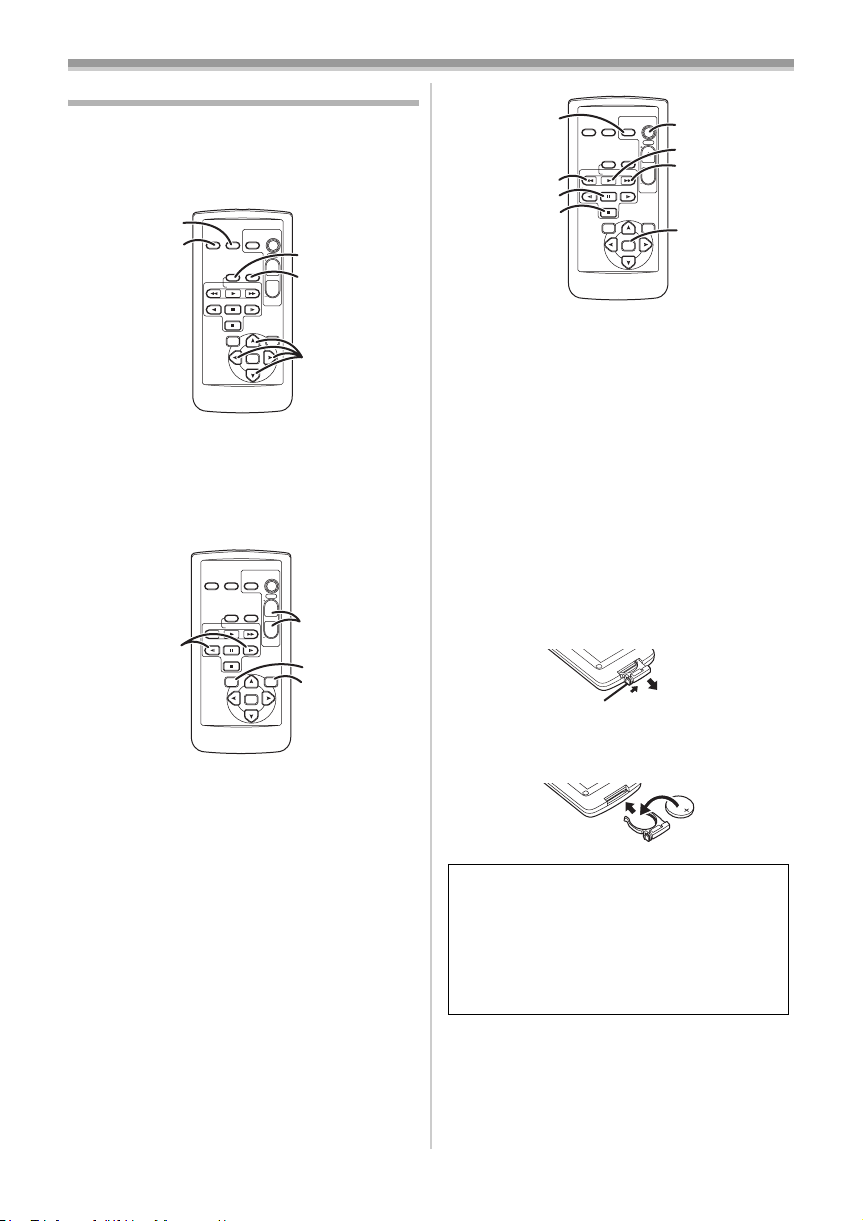
Before using
Using the remote control
ª Remote control
Using the remote control supplied will enable
controlling almost all the functions of this camera
to be controlled.
(1)
(2)
V
STILL ADV
(1) Date/time button [DATE/TIME] -40-
On-screen display button [OSD] -33-
(2)
Record button [¥REC]
(3)
(not available)
(4) Audio dubbing button [A.DUB] -37-
Direction buttons [π, ∑, ∏, ∫] -14-
(5)
V
STILL ADV
(6)
Slow/frame-by-frame forward button
(6)
[E, D] (E: reverse, D: forward)
Zoom/volume button [ZOOM/VOL] ¢
(7)
(8) Search button [VAR. SEARCH] -32-
Menu button [MENU] -1 4-
(9)
START/
PHOTO
DATE/
STOP
SHOT
OSD
TIME
ZOOM
(3)
T
¥REC
A.DUB
(4)
W
PLAY
/REW
FF/
W
VOL
PAUSE
STILL ADV
STOP
VAR.
MENU
SEARCH
DATE/
OSD
TIME
¥REC
/REW
PLAY
PAUSE
STILL ADV
STOP
VAR.
SEARCH
(5)
ENTER
START/
PHOTO
STOP
SHOT
ZOOM
T
A.DUB
(7)
W
FF/
W
VOL
(8)
MENU
(9)
ENTER
-31-
(10)
V
(11)
STILL ADV
(12)
(13)
(10)
Photoshot button [PHOTO SHOT] ¢
START/
PHOTO
DATE/
STOP
(14)
SHOT
OSD
TIME
ZOOM
(15)
T
¥REC
A.DUB
(16)
W
/REW
FF/
PLAY
W
VOL
PAUSE
STILL ADV
STOP
VAR.
MENU
SEARCH
(17)
ENTER
(11) Rewind/review button [6]
(12) Pause button [;]
(13) Stop button [∫]
(14) Recording start/stop button [START/
STOP] ¢
(15) Playback button [1]
(16) Fast forward/cue button [5]
(17) Enter button [ENTER] -14 -
¢ means that these buttons function in the same
manner as the corresponding buttons on the
movie camera.
ª
Install a button-type battery
Install the button-type battery supplied in the
remote control before using it.
1 While pressing the stopper 1, pull out the
battery holder.
1
2 Set the button-type battery with its (i) mark
facing upward and get the battery holder
back in place.
16
VQT0P93
Caution
Danger of explosion if battery is incorrectly
replaced. Replace only with the same or
equivalent type recommended by the
equipment manufacturer. Discard used
batteries according to manufacturer’s
instructions.
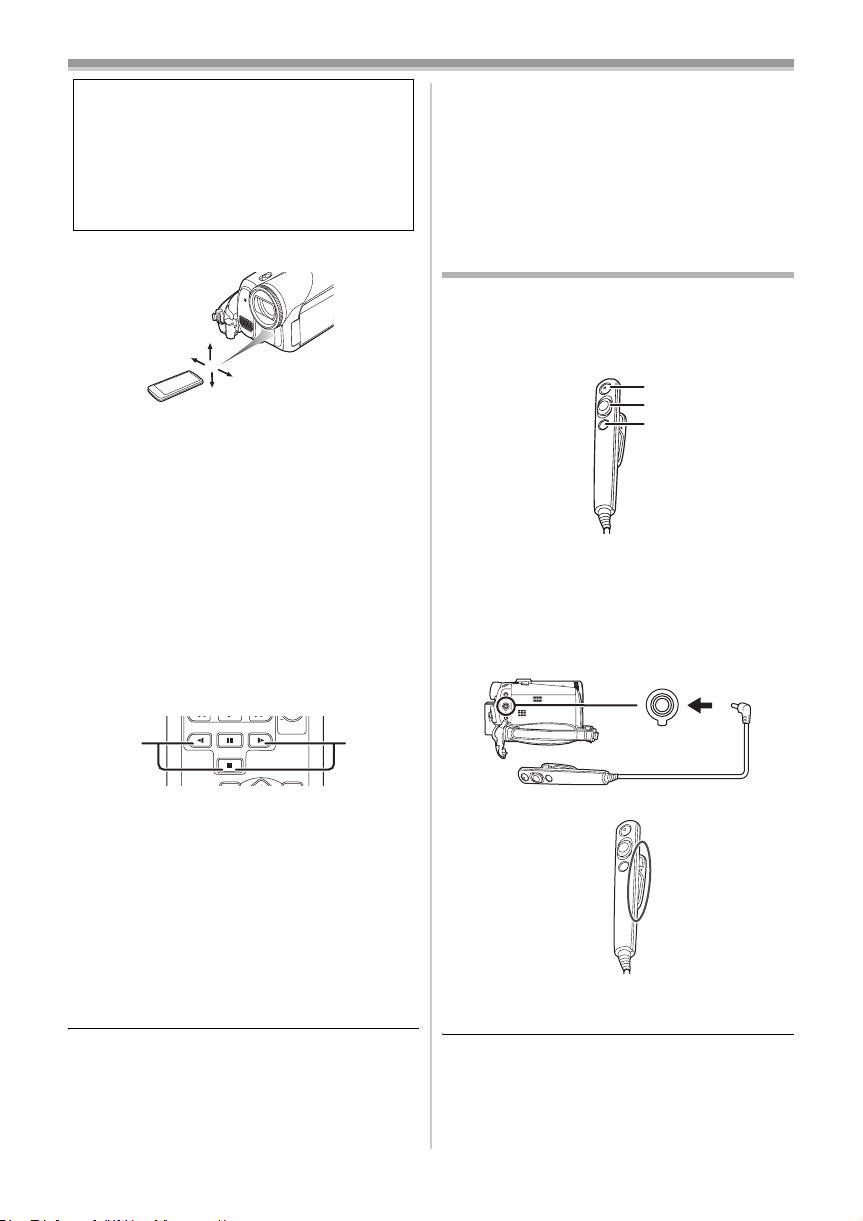
Before using
Warning
Risk of fire, explosion and burns. Do not
recharge, disassemble, heat above 100xC or
incinerate. Keep the Button-Type battery out
of the reach of children. Never put ButtonType battery in mouth. If swallowed call your
doctor.
ª Remote control usable range
≥The distance between the remote control and
the camera: Within approx. 5 m
Angle: Approx. 10o up and 15o down, left, and
right
Selecting the remote control mode
ª
If 2 cameras are used simultaneously, set the
mode for one pair of movie camera and remote
control to [VCR1] and that of the other pair to
[VCR2]. This will prevent interference between
the 2 pairs. (The default setting is [VCR1]. When
the button-type battery is replaced, the setting will
revert to the default [VCR1].)
1 Setting on the camera:
Set [SETUP] >> [REMOTE] >> [VCR1] or
[VCR2].
2 Setting on the remote control:
STILL ADV
2 1
PAUSE
STOP
STILL ADV
VOL
MODE” (
-45-) will appear and operation is
impossible. Set the same remote control mode.
≥The remote control is intended for indoor
operation. Outdoors or under strong light, the
movie camera may not operate properly even
within the usable ranges.
≥Within a 1 metre range, you can operate the
remote control from beside the remote control
sensor (LCD monitor side) of the movie camera.
Free style remote control
This controller can be used from different high
and low angles. It is also handy when a tripod is
used. When you do not use the controller, attach
the clip to the grip belt. Left-handed users can use
this camera more easily.
(1)
(2)
(3)
(1) Recording start/stop button [REC]
(2) Zoom lever [W/T]
(3) Photoshot button [PHOTO SHOT]
Connect the free style remote control
ª
to the camera
1 Plug the free style remote control into the
[REMOTE] terminal as far as it goes.
REMOTE/MIC
[VCR1]:
Press [D] and [∫] simultaneously. 1
[VCR2]:
Press [E] and [∫] simultaneously. 2
Concerning the button-type battery
ª
≥When the button-type battery runs down,
replace it with a new battery (part number:
CR2025). The battery is normally expected to
last about 1 year, but it depends on operation
frequency.
≥Keep the button-type battery out of the reach of
children.
≥If the remote control mode of the camera and
that of the remote control do not match with
each other, “REMOTE” will appear. When the
remote control is operated for the first time after
the camera is turned on, “CHECK REMOTE
About the clip (on the backside)
ª
When you move with the clip fitted to your pocket
or elsewhere, beware of knocking over the tripod
and causing the camera to fall off the table.
≥If the pin plug of the control is not inserted
securely into the [REMOTE] terminal as far as it
will go, normal operation may not be ensured.
≥Before using, make sure that the plug is
inserted securely into the terminal as far as it
will go.
VQT0P93
17
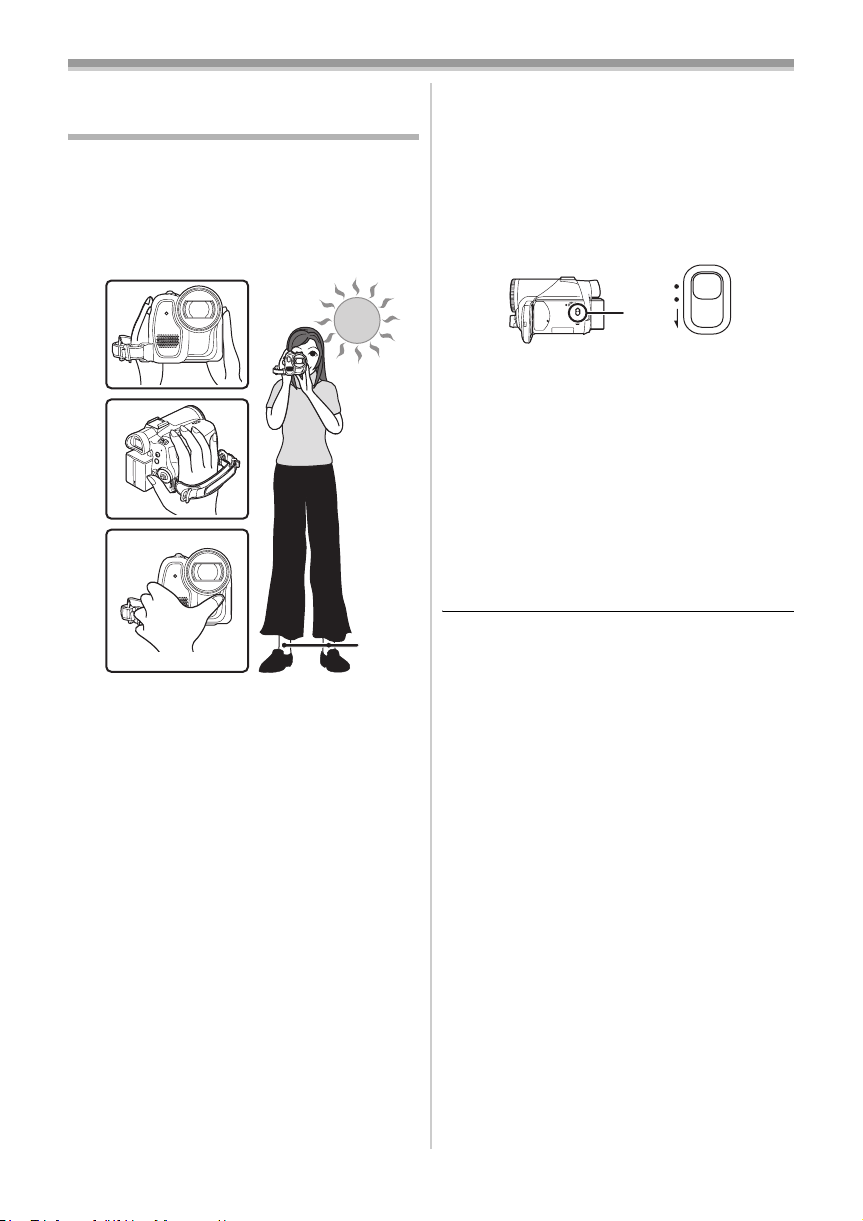
Record mode
Record mode
Check before recording
Check the following by trying recording before
important events such as weddings in order to
verify that the image recording and audio
recording work properly and that you know how to
use the movie camera.
Basic camera holding
ª
1)
ª
About auto mode
≥Set the [AUTO/MANUAL/FOCUS] switch to
[AUTO], and colour balance (white balance) and
focusing will be adjusted automatically.
≥Auto white balance:
≥Auto focusing: -54-
≥Colour balance and focus may not be adjusted
depending on light sources or scenes. If so,
manually adjust the white balance and focus.
-54-
AUTO
MANUAL
FOCUS
2)
4)
3)
5)
1) Hold the camera with both hands.
2) Run your hand through the grip belt.
3) Do not cover the microphones or sensors with
your hands.
4) Keep your arms near your body.
5) Slightly open your legs.
≥When you are in the open air, record pictures
with the sunlight as far in the background as
possible. If the subject is backlit, it will become
dark in the recording.
Check points
ª
≥Remove the lens cap. (-6-)
(When the camera is turned on with the lens cap
fitted, the automatic white balance adjustment
may not function properly. Please turn the
camera on after removing the lens cap.)
≥Grip belt adjustment (
≥Power supply (
≥Insert a cassette/card (
≥Setting date/time (
≥Adjustment of LCD monitor/viewfinder (
≥Getting the remote control ready (
≥Setting SP/LP mode (
-7-)
-8-)
-10-, -11-)
-15-)
-15-)
-16-)
-18-)
≥Scene mode setting (
≥White balance setting (
≥Shutter speed setting (
≥Iris/gain value setting (
≥Focus setting (
Recording mode
ª
You can switch the tape recording mode.
≥Set to Tape Recording Mode.
-27-)
-28-)
-29-)
-29-)
-29-)
1 Set [BASIC] >> [REC SPEED] >> [SP] or
[LP].
If the LP mode is selected, the recording time will
be 1.5 times the SP mode, but some functions will
be disabled.
≥We recommend using the SP mode for
important recording.
≥In order to fully exhibit the performances of the
LP mode, we recommend using Panasonic
cassettes marked LP mode.
≥It is not possible to dub audio onto image
recorded in the LP mode. (
≥In the LP mode, the picture quality will not be
degraded in comparison with the SP mode, but
mosaic noise may appear on the playback
image or some functions may be disabled.
≥Playback on other digital video equipment
or on digital video equipment without the LP
mode.
≥Playback of the image on other digital video
equipment recorded in the LP mode.
≥Slow/frame-by-frame playback.
-37-)
18
VQT0P93
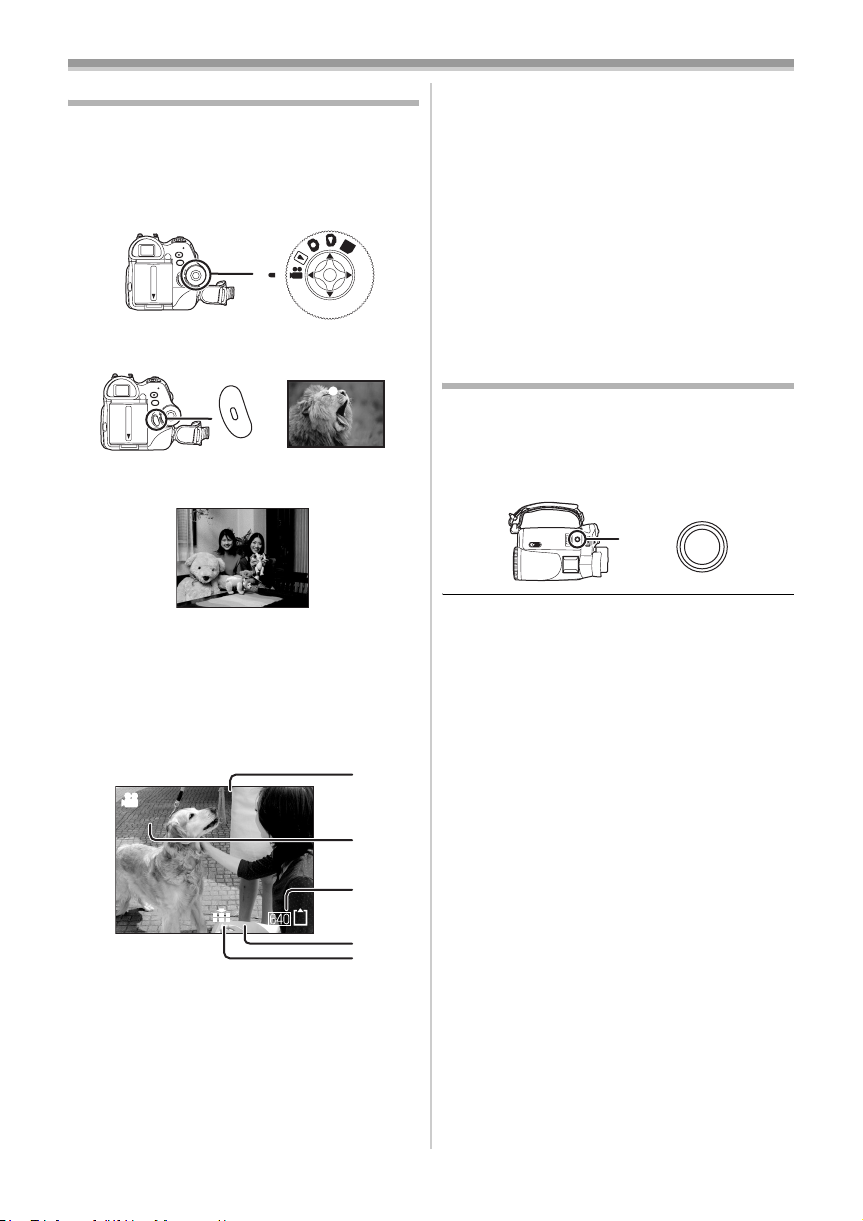
Record mode
Recording on a tape
Remove the lens cap. (-6-)
(When the camera is turned on with the lens cap
fitted, the automatic white balance adjustment
may not function properly. Please turn the camera
on after removing the lens cap.)
≥Set to Tape Recording Mode.
PC
1 Press the recording start/stop button to
start recording.
2 Press the recording start/stop button again
to pause recording.
Concerning the remaining tape time
ª
indication on the screen
≥The remaining tape time is indicated in minutes.
(When it reaches less than 3 minutes, the
indication starts flashing.)
≥During a 15-second or shorter recording, the
remaining tape time indication may not be
displayed or the remaining tape time may not be
displayed correctly.
≥In some cases, the remaining tape time
indication may display remaining tape time that
is 2 to 3 minutes shorter than the actual
remaining tape time.
Recording still pictures on a card
while recording image onto a tape
You can record still pictures while recording
image onto a tape.
≥Set to Tape Recording Mode.
1 Press the [PHOTO SHOT] button fully while
recording image onto a tape.
;
≥For the recording time on a tape, refer to
≥Carry out a recording check (
the image is recorded properly.
≥In order to find the unrecorded section, carry out
the blank search (
ª
On-screen display in the tape
-20-) .
-20-) to verify that
-9-.
recording mode
1)
R0:30
¢These indications are displayed only when the
card is inserted.
1) Recording time elapse
2) Remaining tape indication
3) Still picture size
4) Number of recordable still pictures
(When no picture can be recorded, this
indication will flash in red.)
5) Quality of still pictures
0h00m10s00f
2)
3)¢
100
4)¢
5)¢
PHOTO
SHOT
≥For the number of still pictures to be recorded
on a card, refer to
≥When recording pictures onto a card, the
recording start/stop button is disabled.
≥You can select a picture quality for still pictures
to be recorded. (
≥The sizes of pictures to be recorded are [640].
≥In order to record still pictures with higher
quality, we recommend using the card recording
mode.
-56-.
-21-)
VQT0P93
19
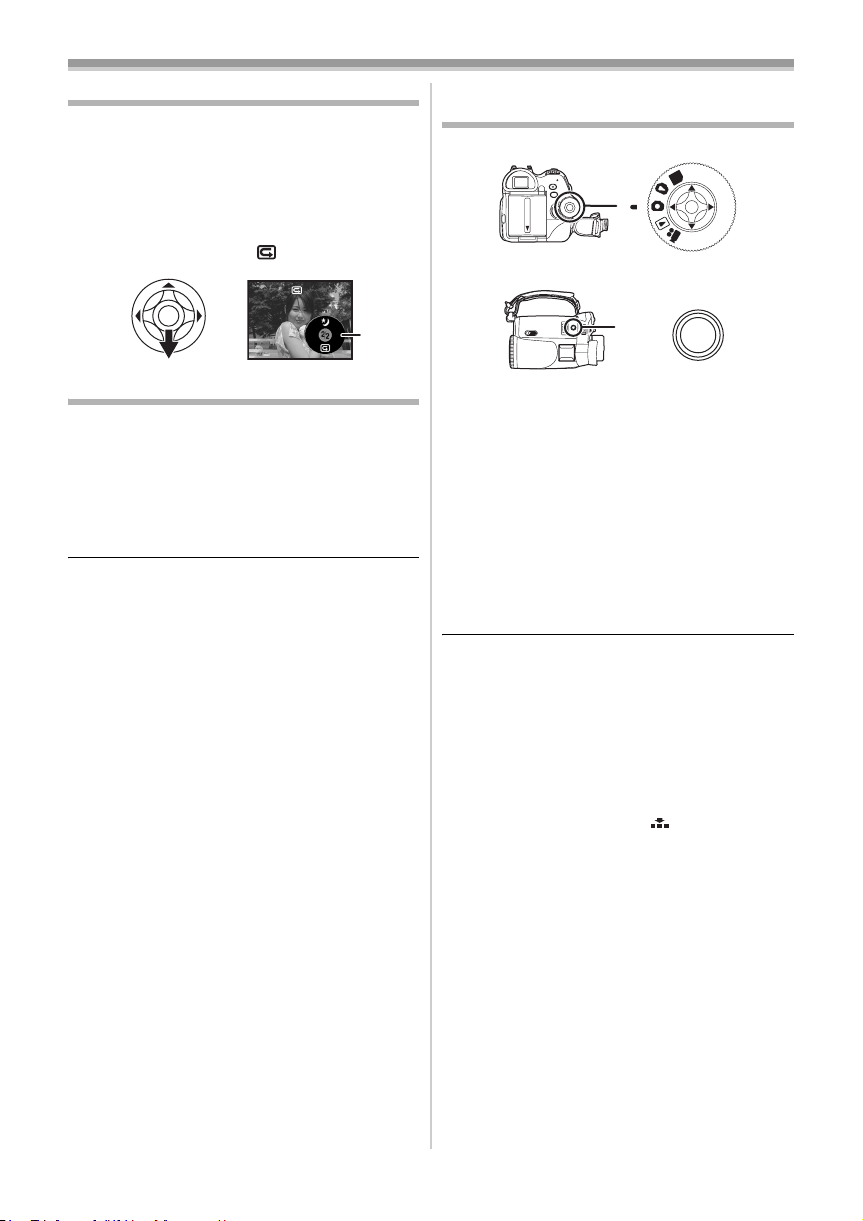
Record mode
Check the recording
The last image recorded is played back for 2 to
3 seconds. After checking, the camera will be set
to a recording pause.
≥Set to Tape Recording Mode.
1 Press the joystick during the recording
pause until the icon 1 appears.
2 Move the joystick down to select the
recording check icon [ ].
1
Blank search function
Searches for the last part of the image recorded
(unused part of the tape).
≥Set to Tape Recording Mode.
1 Set [BASIC] >> [BLANK SEARCH] >> [YES].
Stopping blank search midway
ª
through
Move the joystick down.
≥If the cassette tape has no blank part, then the
camera will stop at the end of the tape.
≥The camera stops at a point approx. 1 second
before the end of the last image recorded.
When you start recording at that point, the
image can be recorded seamlessly from the last
image.
Recording still pictures onto a card
(Photoshot)
≥Set to Card Recording Mode.
PC
1 Press the [PHOTO SHOT] button.
PHOTO
SHOT
To record still pictures clearly
ª
≥When zooming in on the subject with a
magnification of 4k to 10k or higher, it is
difficult to reduce the slight shaking from holding
the movie camera by hand. We recommend
decreasing the zoom magnification and
approaching the subject when recording.
≥When recording still pictures, hold the movie
camera firmly with your hands and keep your
arms stationary at your side so as not to shake
the movie camera.
≥You can record stable pictures without shaking
by using a tripod and the remote control.
≥For the number of still pictures to be recorded
on a card, refer to
≥The sound cannot be recorded.
≥While data are recorded on a card, do not
operate the mode dial.
≥When the access lamp is lit, do not insert or
remove a card.
≥Another product may degrade or not play back
data recorded on this camera.
≥If set [PICT. QUALITY] >> [ ], mosaic-pattern
noise may appear on a playback image
depending on the picture content.
≥When the [PICTURE SIZE] is set to other than
[640], the mega pixel recording mode is set.
≥When the picture size setting is other than [640],
the scene around the subject can be recorded
wider than that in [640].
-56-.
20
VQT0P93
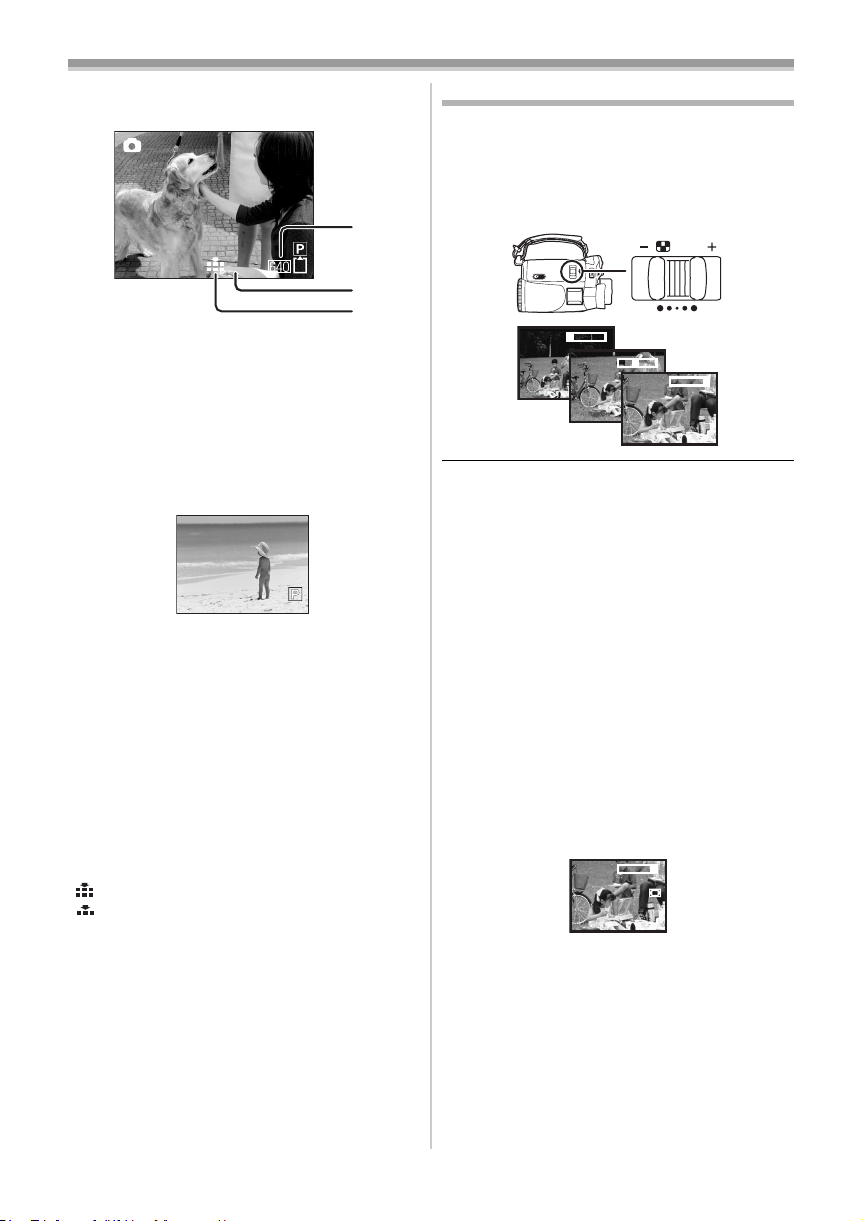
Record mode
ª On-screen display in the card
recording mode
1)
100
2)
3)
1) Still picture size
2) Number of recordable still pictures
(When no pictures can be recorded, the red
light will flash.)
3) Quality of still pictures
Progressive Photoshot
ª
You can record still pictures with higher picture
quality and frames. (You cannot switch the
progressive function off/on.)
≥In the tape recording mode, the progressive
function may be disabled depending on the
other functions used. (
Select the size of still pictures to be
ª
-46-)
recorded on a card
Set [BASIC] >> [PICTURE SIZE] >> select
1
the desired picture size.
[1520]: 1520k1152
[640]: 640k480
Select the picture quality for
ª
photoshot images
Set [BASIC] >> [PICT. QUALITY] >> select
1
the desired picture quality.
[ ]: High picture quality
[ ]: Normal picture quality
≥You can also change the picture quality on
[ADVANCE] >> [PICT. QUALITY] in the tape
recording mode.
Recording with a shutter operation
ª
effect
You can add a shutter operation simulating
sound.
1 Set [ADVANCE] >> [SHTR EFFECT] >> [ON].
Zoom in/out function
You can zoom in up to 10k optically.
≥Set to Tape/Card Recording Mode.
1 Wide-angle recording (zoom out):
Push the [W/T] lever towards [W].
Close-up recording (zoom in):
Push the [W/T] lever towards [T].
/VOL
WT
5tW
20tW
T
T
10tW
T
T
1tW
≥When zooming in and taking a picture while
holding the movie camera by hand, we
recommend using the image stabilizer function.
≥When you are zooming on a faraway subject, a
sharper focus is achieved if the recording
subject is 1.2 metres or further from the movie
camera.
≥When the zoom speed is high, the subject may
not be focused easily.
≥When the zoom magnification is 1k, the movie
camera can focus on a subject approx. 4 cm
distant from the lens.
Digital zoom function
ª
If the zoom magnification exceeds 10 times, then
the digital zoom function will be activated. The
digital zoom function allows you to select a
magnification from 20k to 500k.
1 Set [ADVANCE] >> [D.ZOOM] >> [20k] or
[500k].
[OFF]: Optical zoom only (Up to 10k)
[20k]: Up to 20k
[500k]: Up to 500k
≥The larger the digital zoom magnification, the
more the image quality is degraded.
≥When the Card Recording mode is used, the
digital zoom function cannot be used.
21
VQT0P93
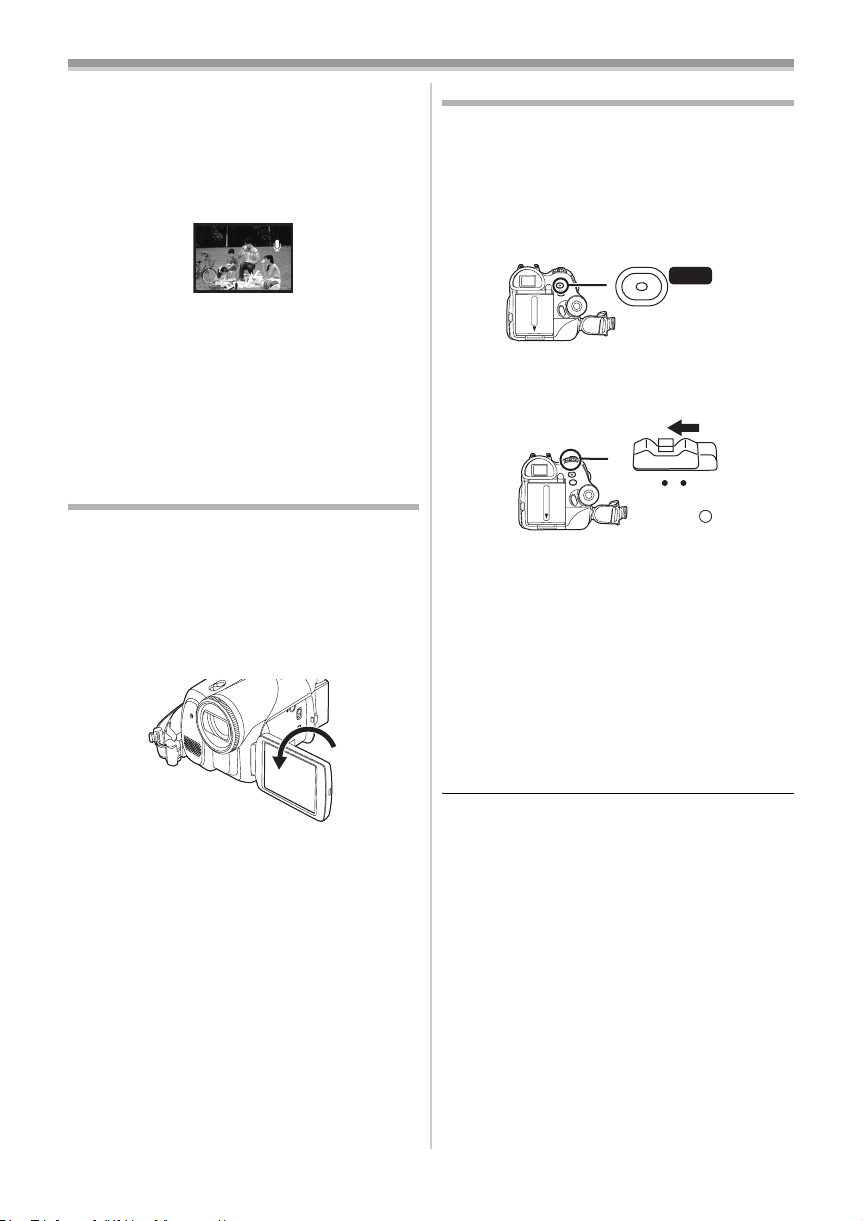
Record mode
ª To use the zoom microphone function
Interlocked with the zooming operation, the
microphone will collect sounds clearly far away
with the tele-shot or those in the vicinity with the
wide-angle shot.
≥Set to Tape Recording Mode.
1 Set [ADVANCE] >> [ZOOM MIC] >> [ON].
ZOOM
About the variable speed zoom
ª
function
≥When pushing the [W/T] lever as far as it will go,
you can zoom from 1k to 10k in 2.1 second at
the maximum.
≥The zoom speed varies according to the amount
of movement of the [W/T] lever.
≥The variable speed zoom function cannot be
used with the remote control.
Recording yourself
You can record yourself while viewing the LCD
monitor. You can record persons in front of the
camera while presenting them the image. The
image is horizontally flipped as if you see a mirror
image. (The image to be recorded is the same as
that recording.)
1 Rotate the LCD monitor towards the lens
side.
≥When the LCD monitor is opened, the
viewfinder will be automatically turned off. If the
LCD monitor is rotated towards the lens side
though, then the viewfinder will be activated.
≥When the LCD monitor is rotated towards the
lens side, the icon will not be displayed even if
you push the centre of the joystick.
22
VQT0P93
Quick start
This camera will be put into standby in approx.
1.7 seconds after the power is turned on.
≥This is only activated in the following cases.
≥A tape or a card is inserted, while the Tape
Recording Mode is set.
≥A card is inserted, while the Card Recording
Mode is set.
1 Press the [QUICK START] button.
QUICK
START
≥The quick start recording lamp lights up.
(Press the button again to cancel it.)
2 Set the [OFF/ON] switch to [OFF].
OFF ON
≥The quick start is now ready.
3 Set the [OFF/ON] switch to [ON].
≥This camera will be put into a recording
pause in approx. 1.7 seconds after it is turned
on.
To cancel the quick start when the
ª
power is [OFF]
Press and hold the [QUICK START] button for
approx. 2 seconds. The lamp will go off and the
camera will be completely turned off.
≥If the standby continues for approx. 30 minutes,
then the lamp will go off and the camera will be
completely turned off.
≥When you rotate the mode dial or remove the
battery, the quick start recording lamp is turned
off and the quick start mode is cancelled. If the
movie camera is turned on and the Tape/Card
Recording Mode is set though, the lamp turns
on and the quick start mode is restored.
≥When the camera is quick-started with the white
balance on automatic, it may take some time
until the white balance is adjusted if the scene
being recorded has a light source different from
the scene last recorded. (When the colour night
view function is used, however, the white
balance of the scene last recorded is retained.)
≥The zoom magnification may differ from when it
is in the quick start standby mode and when the
recording starts.
≥Since about half the power of normal recording
is used in quick start standby, using quick start
reduces the recordable time.
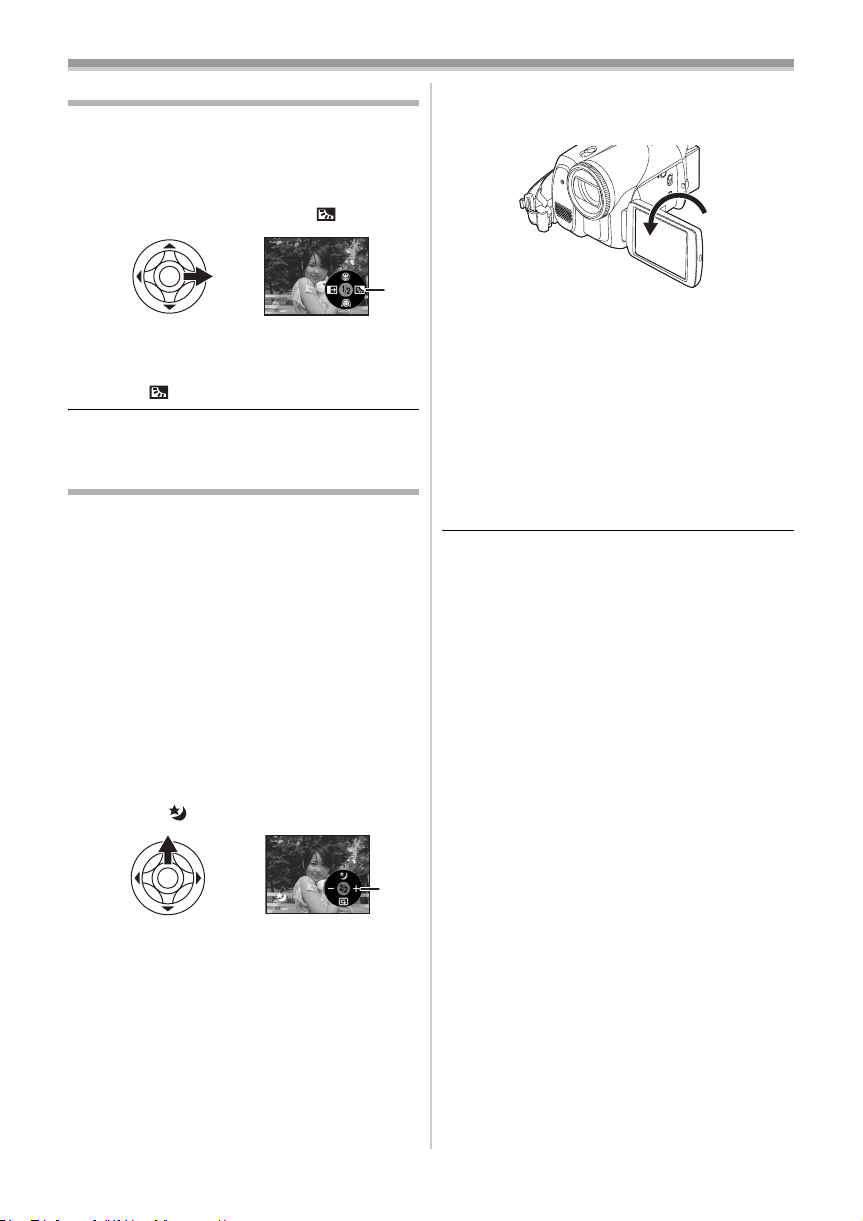
Record mode
Backlight compensation function
This protects a backlit subject from being
darkened.
≥Set to Tape/Card Recording Mode.
1 Press the joystick until the icon 1 appears.
2 Move the joystick right to select the
backlight compensation icon [ ].
ª
≥The image on the screen will become
brighter.
To return to normal recording
ª
Select the [ ] icon again.
≥If you operate the [OFF/ON] switch or the mode
dial, the backlight compensation is cancelled.
1
Night view functions
This function allows you to record colour subjects
in dark locations to stand out against the
background.
Attach the camera to a tripod, and you can record
images free from vibration.
≥Only manual focusing can be used.
≥Recorded scene is seen as if frames were
missed.
Colour night view function
You can record dark locations brightly in colour.
0 Lux night view function
You can record completely dark locations with the
light of the LCD monitor.
≥Set to Tape Recording Mode.
1 Press the joystick until the icon 1 appears.
2 Move the joystick up to select the night
view icon [ ].
3 (In the case of 0 lux night view function)
Rotate the LCD monitor towards the lens
side.
≥When the LCD monitor is reversed, the
Power LCD Lamp turns on and the screen is
lit in white.
≥Record the subject while viewing it on the
viewfinder.
≥The light of the LCD monitor reaches approx.
1.2 m or less.
To cancel the colour night view
ª
function
Select the night view icon until the night view
indication disappear.
≥If set in a bright place, the screen may become
whitish for a while.
≥The night view function makes the signal
charging time of CCD up to approximately 25k
longer than usual, so that dark scenes invisible
to the naked eye can be recorded brightly. For
this reason, bright dots that are usually invisible
may be seen, but this is not a malfunction.
≥The night view function is canceled when you
operate the power switch or the mode dial.
≥Each upward press switches the modes.
OFF # Colour night view function # 0 Lux
night view function # OFF
1
23
VQT0P93
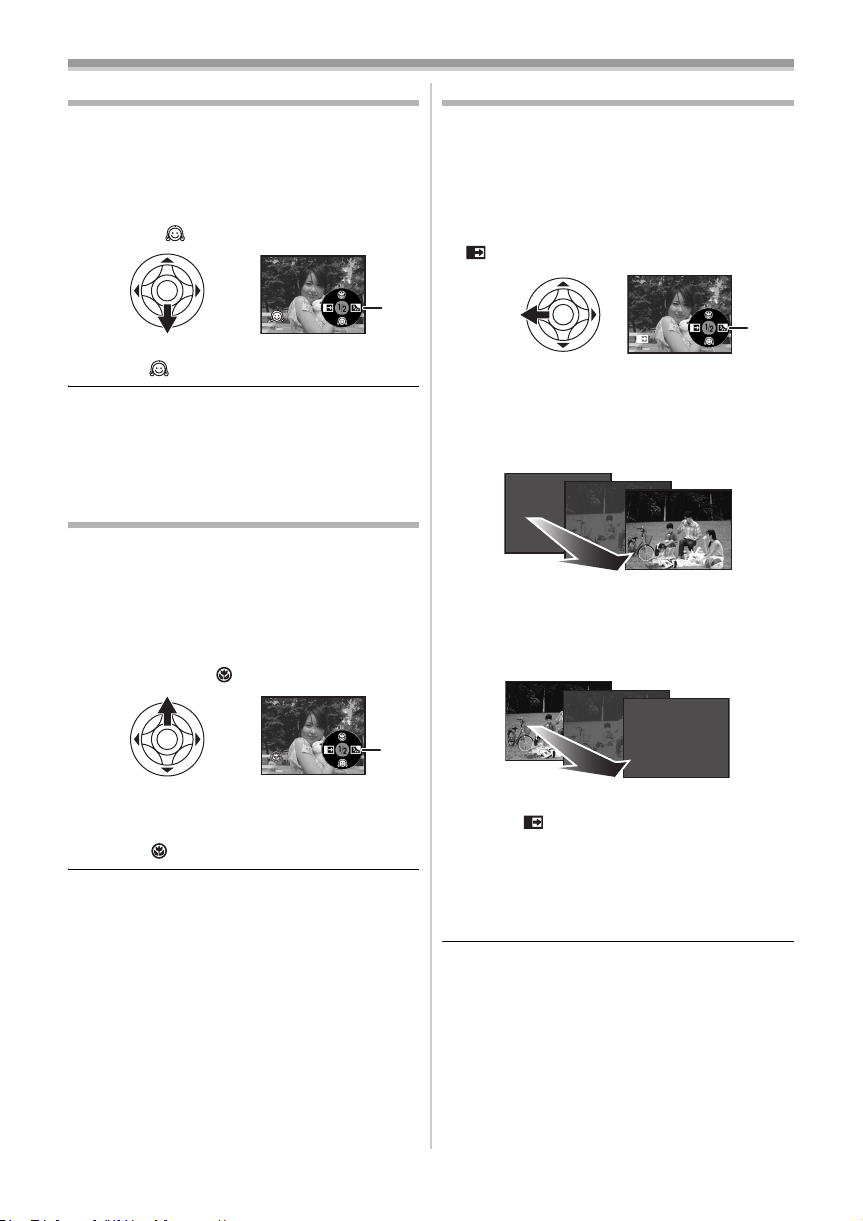
Record mode
Soft skin mode
This allows the skin colour to be recorded in a
softer tone. This is more effective if you record the
bust image of a person.
≥Set to Tape/Card Recording Mode.
1 Press the joystick until the icon 1 appears.
2 Move the joystick down to select the soft
skin icon [ ].
1
ª
To cancel the soft skin mode
Select the [ ] icon again.
≥If the background or anything else in the scene
has colours similar to the skin colour, they will
also be smoothed.
≥If the brightness is insufficient, the effect may
not be clear.
Tele-macro function
By focusing only on the subject and blurring the
background, the image can be impressive. This
camera can focus on the subject at a distance of
approx. 40 cm.
≥Set to Tape/Card Recording Mode.
1 Press the joystick until the icon 1 appears.
2 Move the joystick up to select the
tele-macro icon [ ].
Fade in/fade out function
Fade in
The image and audio gradually appear.
Fade out
The image and audio gradually disappear.
≥Set to Tape Recording Mode.
1 Press the joystick until the icon 1 appears.
2 Move the joystick left to select the fade icon
[].
B
3 Press the recording start/stop button.
Start recording. (fade in)
When you start recording, the image/audio
disappeared completely and the image/audio
gradually appears.
Pause recording. (fade out)
The image/audio gradually disappears. After the
image/audio completely disappears, recording
stops.
1
≥If the magnification is 10k or less, then it is
automatically set to 10k.
ª
To cancel the tele-macro function
Select the [ ] icon again.
≥If a sharper focus cannot be achieved, adjust
the focus manually.
≥In the following cases, the tele-macro function is
cancelled.
≥The zoom magnification becomes lower than
10k.
≥The [OFF/ON] switch or the mode dial is
operated.
24
VQT0P93
1
To cancel fading
ª
Select the [ ] icon again.
To select the colour for fade in/out
ª
The colour which appears in fading pictures can
be selected.
1 Set [SETUP] >> [FADE COLOUR] >>
[WHITE] or [BLACK].
≥While the fade in/fade out function is selected, it
takes several seconds to display the image
when you start recording images. Besides, it
also takes several seconds to pause recording.
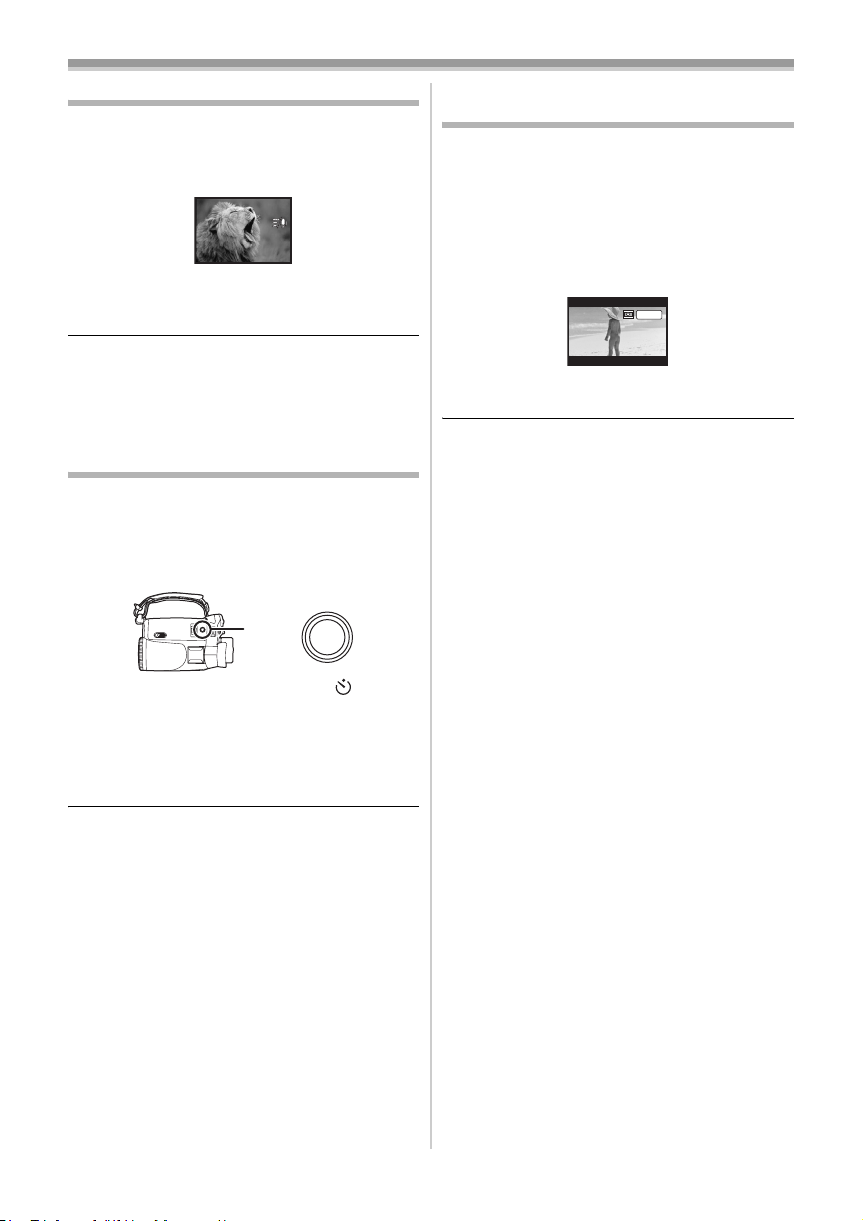
Record mode
Wind noise reduction function
This reduces the wind noise coming into the
microphone when recording.
≥Set to Tape Recording Mode.
1 Set [BASIC] >> [WIND CUT] >> [ON].
To cancel the wind noise reduction
ª
function
Set [BASIC] >> [WIND CUT] >> [OFF].
≥Reduces the wind noise depending on the wind
strength. (If this function is activated in strong
winds, the stereo effect may be reduced. When
the wind weakens, the stereo effect will be
restored.)
Self-timer recording
You can record still pictures on a card using the
timer.
≥Set to Card Recording Mode.
1 Set [BASIC] >> [SELF TIMER] >> [YES].
2 Press the [PHOTO SHOT] button.
PHOTO
SHOT
≥After the recording lamp and the [ ]
indication flashes for approx. 10 seconds,
recording will start. After recording, the
self-timer will be cancelled.
To stop the timer midway through
ª
Press the [MENU] button.
Recording images for wide-screen
TVs
This allows you to record images compatible with
wide-screen TVs.
Cinema Function
Images are recorded with a black belt appearing
along the top and bottom of the screen so that
they look like theatre movies.
≥Set to Tape Recording Mode.
1 Set [ADVANCE] >>[CINEMA] >> [ON].
CINEMA
To cancel the Cinema function
ª
Set [ADVANCE] >>[CINEMA] >> [OFF].
≥Images played back vary depending on the TV
connected. Please refer to the operating
instructions for your TV.
≥This function does not widen the recording
range.
≥When images are played back on a TV screen,
the date/time indication may be erased in some
cases.
≥Depending on the TV, the picture quality may
deteriorate.
≥When a cinema picture is imported into a
personal computer, the imported picture may
not be displayed correctly, depending on the
software in used.
≥By operating the [OFF/ON] switch or mode dial,
the self-timer standby mode is cancelled.
≥If the continuous photoshot recording is set, the
maximum recordable pictures are recorded.
25
VQT0P93
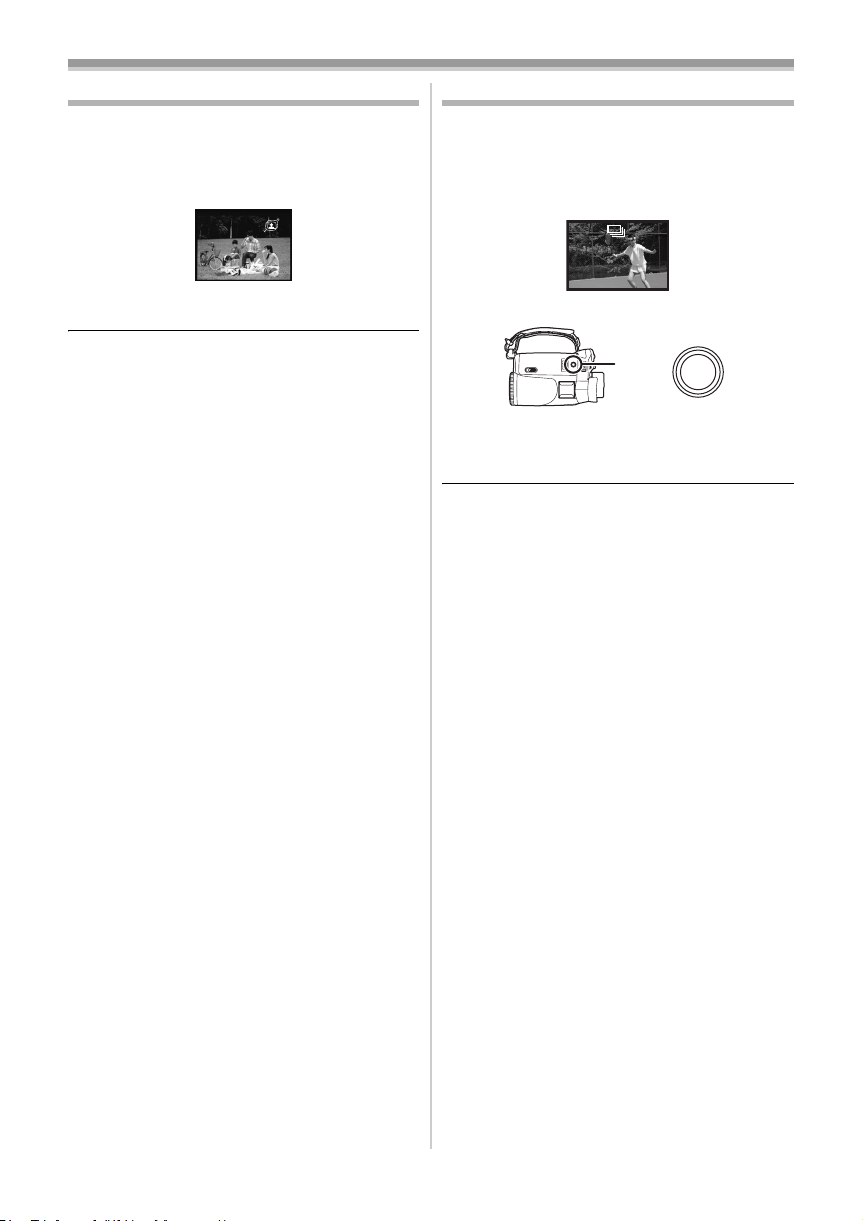
Record mode
Image stabilizer function
Reduces the image shaking due to hand
movement when recording.
≥Set to Tape Recording Mode.
1 Set [ADVANCE] >> [SIS] >> [ON].
To cancel the image stabilizer function
ª
Set [ADVANCE] >> [SIS] >> [OFF].
≥When a tripod is used, we recommend that you
turn the image stabilizer off.
≥Under fluorescent lighting, image brightness
may change or colours may not look natural.
≥When the night view function is used, the image
stabilizer function does not work. If so, the [[]
indication flashes.
≥In the following cases, the image stabilizer
function may not work effectively.
≥When the digital zoom is used
≥When a conversion lens is used
≥When recording is done in an extremely dark
place
≥When the camera is shaken greatly
≥When you record a moving subject while
tracking it
Continuous Photoshot
Records still pictures continuously at a certain
interval.
≥Set to Card Recording Mode.
1 Set [BASIC] >> [PICTURE SIZE] >> [640].
2 Set [ADVANCE] >> [BURST MODE] >> [ON].
3 Press and hold the [PHOTO SHOT] button.
PHOTO
SHOT
To stop continuous photoshot
ª
midway through
Release the [PHOTO SHOT] button.
≥The camera records up to 10 still pictures at
intervals of 0.5 seconds. If the shutter speed is
manually set to 1/25, then the still pictures can
be recorded at intervals of 0.7 seconds.
≥One more still picture may be recorded after you
release the [PHOTO SHOT] button.
≥If set [SELF TIMER] >> [YES], the movie
camera records the maximum number of
pictures recordable.
≥Intervals between recording pictures may
become longer depending on the card. We
recommend using a Panasonic SD Memory
Card.
≥When using the card formatted by other
equipment or a card that was recorded and
erased repeatedly, the intervals between
recording pictures may become longer. If so,
back up your important data on a PC, and
format your card with this movie camera.
26
VQT0P93
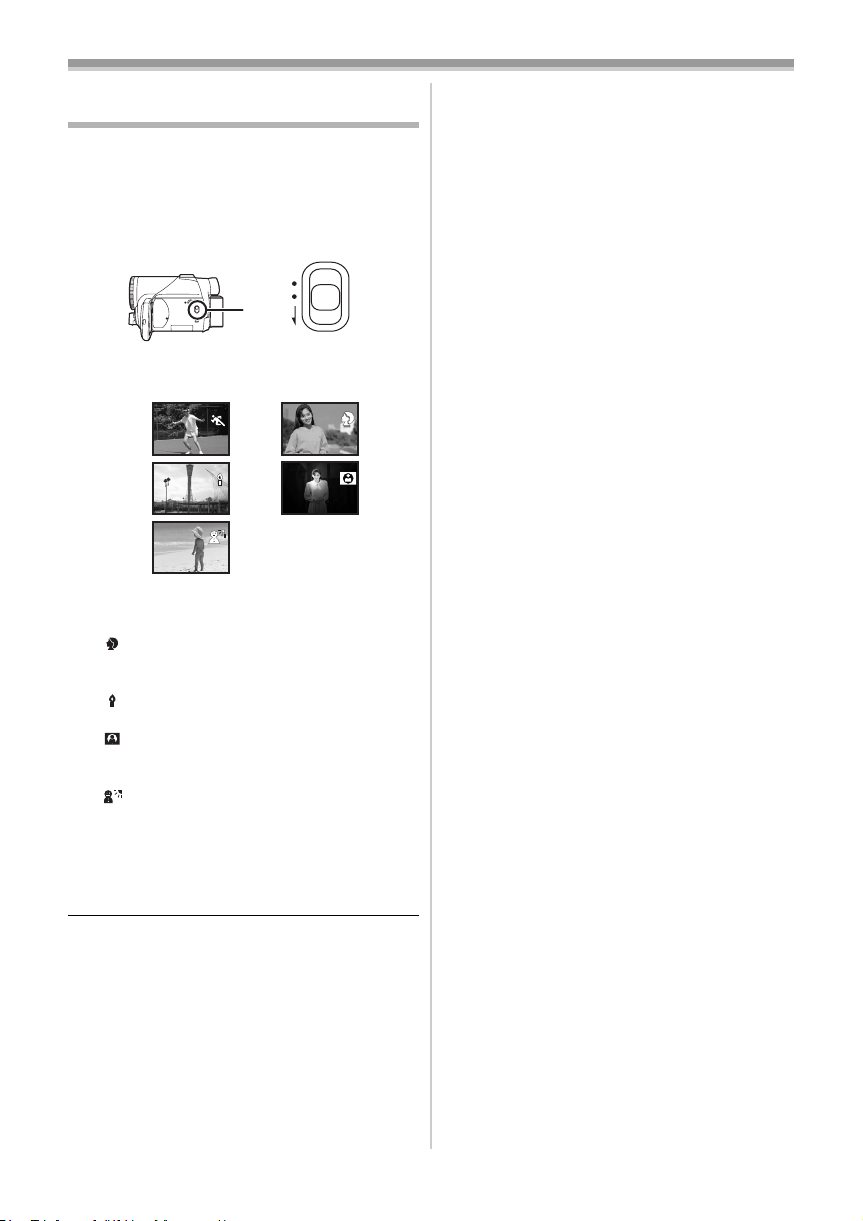
Record mode
Recording in various situations
(Scene mode)
When you record images in different situations,
this mode automatically sets optimum shutter
speeds and apertures.
≥Set to Tape/Card Recording Mode.
1 Set the [AUTO/MANUAL/FOCUS] switch to
[MANUAL].
AUTO
MANUAL
FOCUS
2 Set [BASIC] >> [SCENE MODE] >> select the
desired mode.
1)
3)
5)
1) [5] Sports mode
≥To record sports scenes or scenes where
there are quick motions
2) [ ] Portrait mode
≥To make persons stand out against the
background
3) [ ] Low light mode
≥To record dark scenes so they are brighter
4) [ ] Spotlight mode
≥To record subjects spotlit in a party or
theatre
5) [ ] Surf & snow mode
≥To record images at dazzling places such
as ski slopes and beaches
To cancel the scene mode function
ª
Set [BASIC] >> [SCENE MODE] >> [OFF] or set
the [AUTO/MANUAL/FOCUS] switch to [AUTO].
2)
4)
≥If you record a subject illuminated with strong
light or a highly reflective subject, vertical
lines of light may appear.
≥If the brightness is insufficient, the sports
mode does not function. The [5] indication
flashes.
≥If this mode is used indoors, the screen may
flicker.
Portrait mode
≥If this mode is used indoors, the screen may
flicker. If so, change the scene mode setting
to [OFF].
Low light mode
≥Extremely dark scenes may not be able to be
recorded finely.
Spotlight mode
≥If the recording subject is extremely bright,
the recorded image may become whitish and
the periphery of the recorded image
extremely dark.
Surf & snow mode
≥If the recording subject is extremely bright,
the recorded image may become whitish.
Sports mode
≥For slow-motion playback or playback pause
of recorded pictures, this mode presents free
of camera shakes.
≥During normal playback, the image
movement may not look smooth.
≥Avoid recording under fluorescent light,
mercury light or sodium light because the
colour and brightness of the playback image
may change.
27
VQT0P93
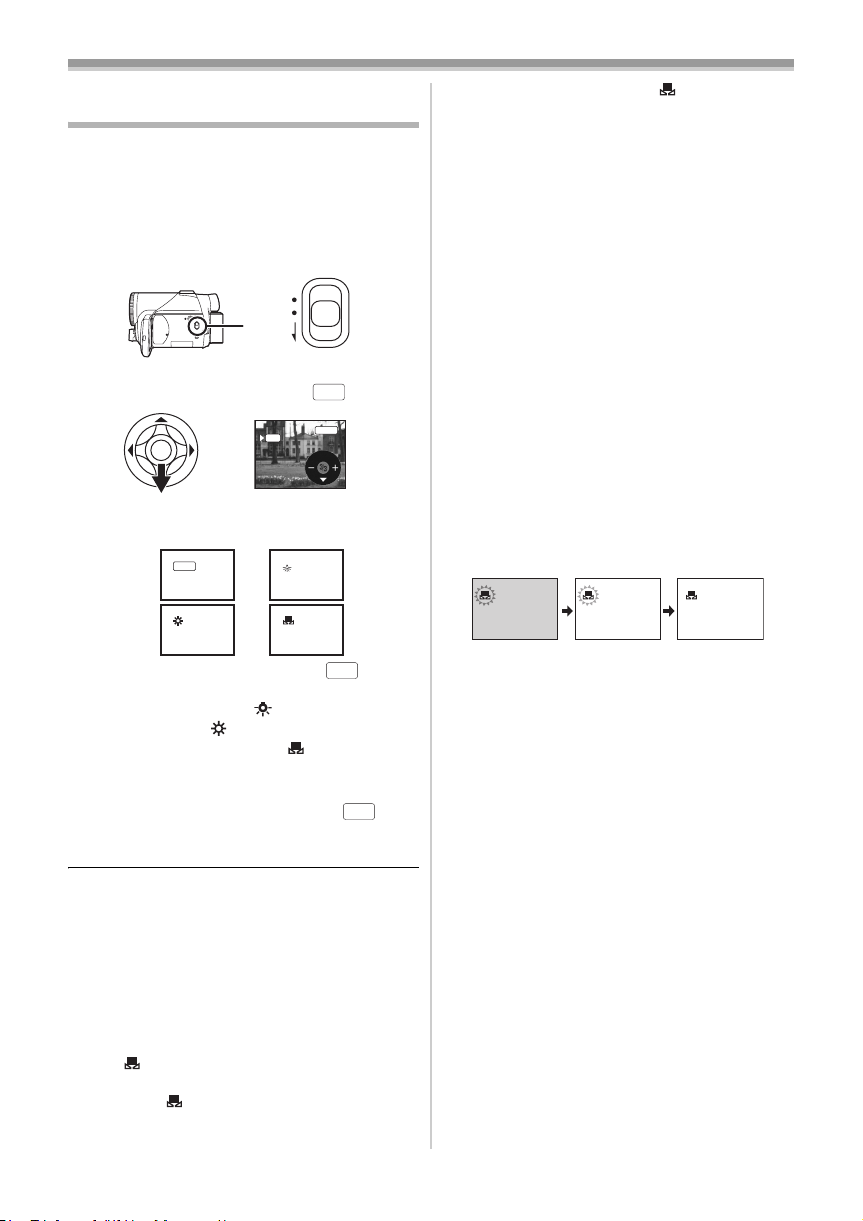
Record mode
Recording in natural colours
(White balance)
The automatic white balance function may not
reproduce natural colours depending on the
scenes or lighting conditions. If so, you can adjust
the white balance manually.
≥Set to Tape/Card Recording Mode.
1 Set the [AUTO/MANUAL/FOCUS] switch to
[MANUAL].
AUTO
MANUAL
FOCUS
2 Move the joystick down until the white
balance indication appears. ([ ] etc.)
3 Move the joystick left or right in order to
select the white balance mode.
1)
1
AWB
2)
AWB
MNL
AWB
1
About flashing of the [ ] indication
ª
When the manual adjustment mode is
selected
≥Flashing indicates that the white balance
previously adjusted is stored. This setting is
stored until the white balance is adjusted again.
When white balance cannot be set in the
manual adjustment mode
≥White balance may not be adjusted properly in
the manual adjustment mode in dark places. If
so, use the auto white balance mode.
During setting in the manual adjustment mode
≥When the setting is completed, it will keep lit.
About the white balance sensor
ª
The white balance sensor detects the type of light
source during recording.
≥Do not cover the white balance sensor during
recording, or it may not function properly.
About the black balance adjustment
ª
This is one of the 3CCD system functions that
automatically adjusts the black when the white
balance is set in the manual adjustment mode.
When the black balance is adjusted, the screen
will temporarily be black.
123
3)
1
1) Auto white balance adjustment [ ]
4)
1
AWB
2) Indoor mode (for recording under
incandescent lamps) [ ]
3) Outdoor mode [ ]
4) Manual adjustment mode [ ]
To restore to the automatic
ª
adjustment
Move the joystick left or right until the [ ]
indication appears. Or, set the [AUTO/MANUAL/
FOCUS] switch to [AUTO].
≥When the camera is turned on with the lens cap
fitted, the automatic white balance adjustment
may not function properly. Please turn the
camera on after removing the lens cap.
≥When setting both the white balance and the
iris/gain, set the white balance first.
≥Whenever recording conditions change, re-set
the white balance for correct adjustment.
To set the white balance manually
ª
Select [ ] in Step 3. Then, while viewing a white
subject on the entire screen, move the joystick up
to select the [ ] indication.
AWB
28
VQT0P93
1 Black balance adjustment (Flashes.)
2 White balance adjustment (Flashes.)
3 Adjustment completed (Lights up.)
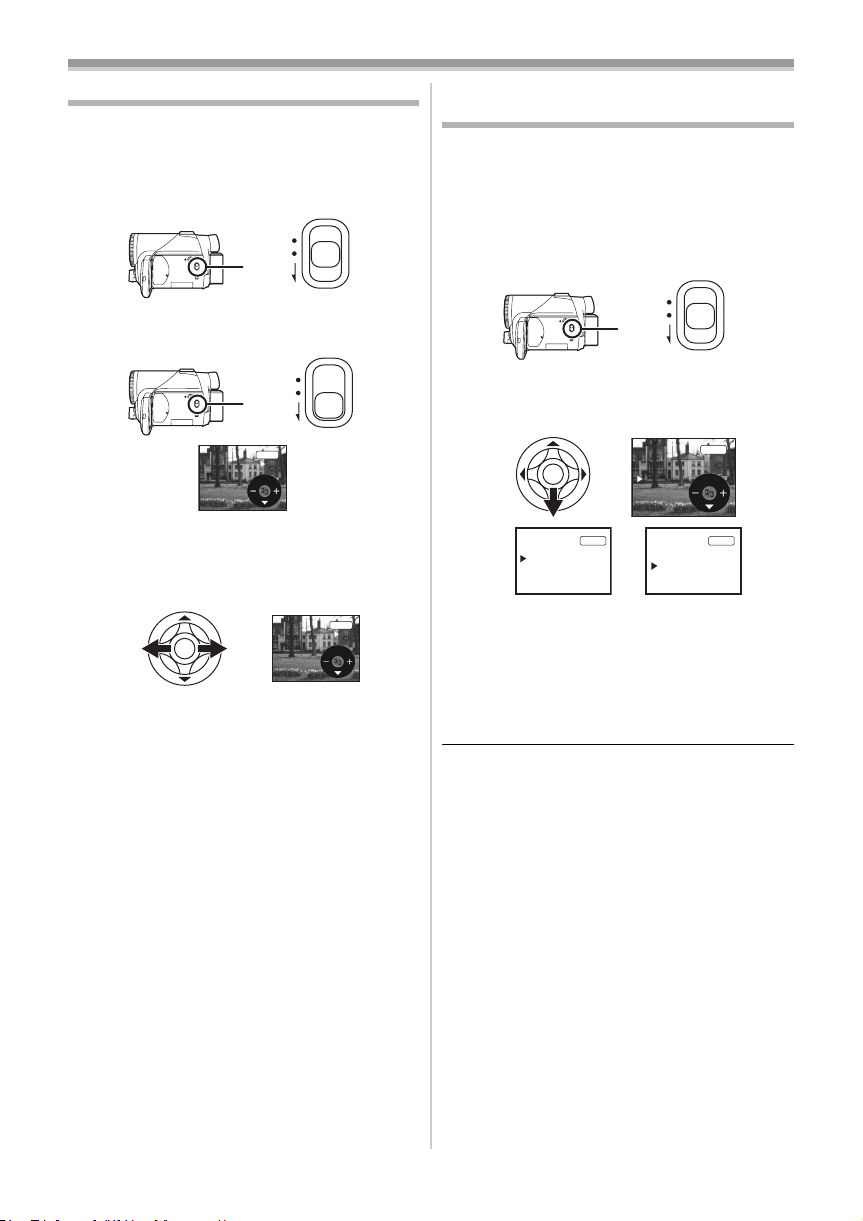
Record mode
Manual focus adjustment
If auto focusing is difficult due to the conditions,
then manual focusing is available.
≥Set to Tape/Card Recording Mode.
1 Set the [AUTO/MANUAL/FOCUS] switch to
[MANUAL].
AUTO
MANUAL
FOCUS
2 Set the [AUTO/MANUAL/FOCUS] switch to
[FOCUS].
AUTO
MANUAL
FOCUS
MNL
MF
≥The MNL and the manual focus indication [MF]
will be displayed.
3 Move the joystick left or right in order to
adjust the focus.
MNL
MF
≥When focused with a wide angle, the subject
may not be in focus when zoomed in. First,
zoom in on the subject, and then focus on it.
To restore to the automatic
ª
adjustment
Set the [AUTO/MANUAL/FOCUS] switch to
[AUTO] or [FOCUS].
Manual shutter speed/aperture
adjustment
Shutter Speed
Adjust it when recording fast-moving subjects.
Aperture
Adjust it when the screen is too bright or too dark.
≥Set to Tape/Card Recording Mode.
1 Set the [AUTO/MANUAL/FOCUS] switch to
[MANUAL].
AUTO
MANUAL
FOCUS
2 Move the joystick down until the shutter
speed indication or aperture value
indication appears.
1/50
F2.0
0dB
MNL
MNL
1/50
OPEN
OdB
1)
1/1000
MNL
2)
1) Shutter speed
2) (Aperture) Iris/gain value
3 Move the joystick left or right in order to
adjust the shutter speed or aperture.
To restore to automatic adjustment
ª
Set the [AUTO/MANUAL/FOCUS] switch to
[AUTO].
Manual shutter speed adjustment
≥Avoid recording under fluorescent light, mercury
light or sodium light because the colour and
brightness of the playback image may change.
≥If you increase the shutter speed manually, the
sensitivity lowers and accordingly the gain value
increases automatically, which may increase
the noises on the screen.
≥You may see vertical lines of light in the
playback image of a brightly shining subject or
highly reflective subject, but this is not a
malfunction.
≥During normal playback, image movement may
not look smooth.
≥When recording in the extremely bright place,
the colour of the screen may change or flickers.
If so adjust the shutter speed manually to 1/50
or 1/100.
29
VQT0P93
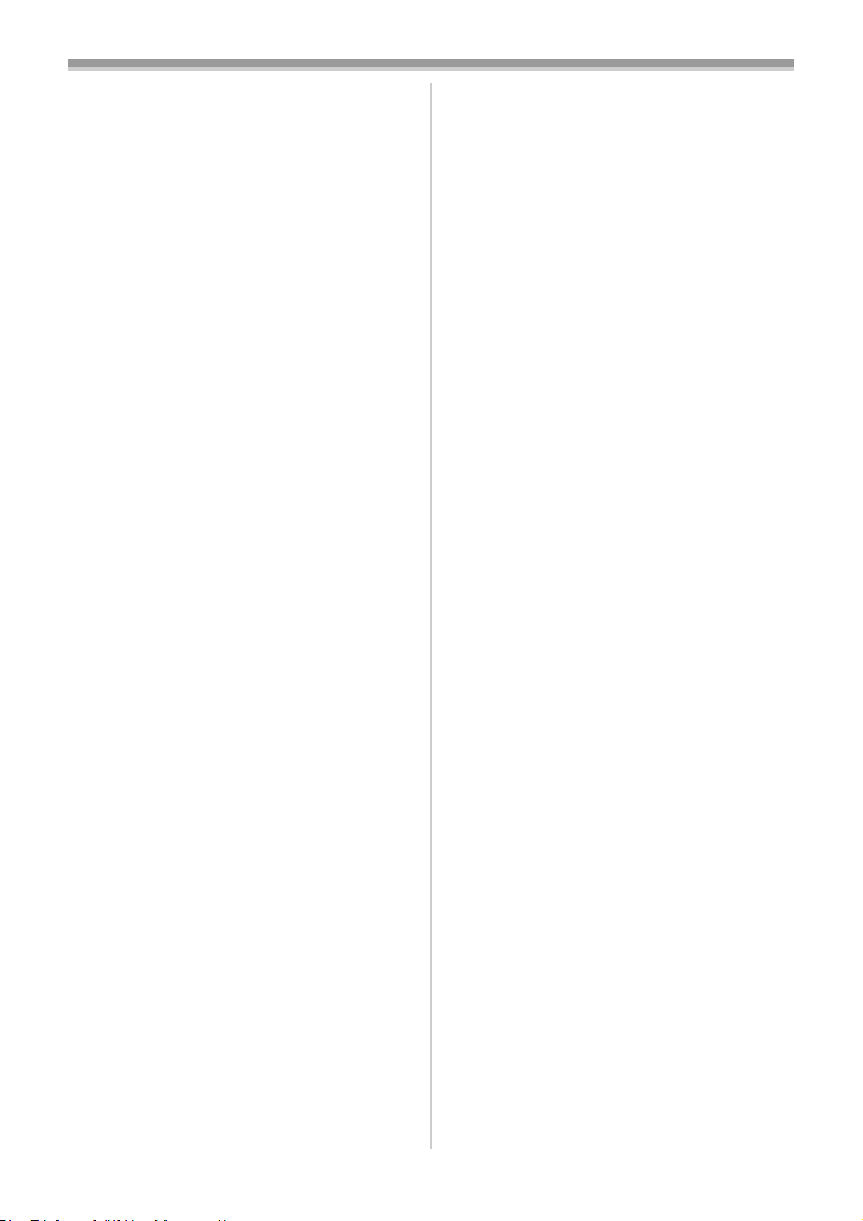
Record mode
Manual iris/gain adjustment
≥If the value does not become “OPEN”, you
cannot adjust the gain value.
≥If the gain value is increased, the noise on the
screen increases.
≥Depending on the zoom magnification, there are
iris values that are not displayed.
Shutter speed range
ª
1/50–1/8000 seconds: Tape Recording Mode
1/25–1/500 seconds: Card Recording Mode
The shutter speed closer to 1/8000 is faster.
Iris/gain value range
ª
CLOSE (Closed), F16, ..., F2.0,
OPEN (Opened) 0dB, ..., 18dB
Value closer to [CLOSE] darken the image.
Value closer to [18dB] brighten the image.
Values with dB are gain values.
30
VQT0P93
