PANASONIC LX1 User Manual
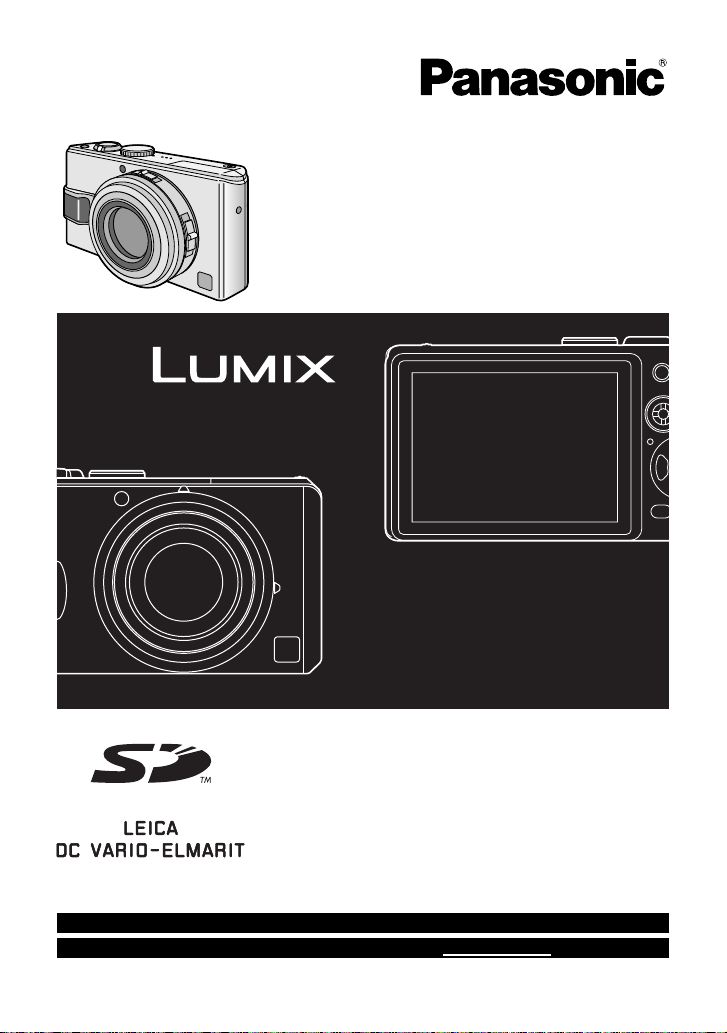
Operating Instructions
Digital Camera
Model No.DMC-LX1PP
Before connecting, operating or
adjusting this product, please read
the instructions completely.
For USA assistance, please call: 1-800-272-7033 or send e-mail to : digitalstillcam@panasonic.com
For Canadian assistance, please call: 1-800-561-5505 or visit us at www.panasonic.ca
VQT0S19

Dear Customer,
We would like to take this opportunity to
thank you for purchasing this Panasonic
Digital Camera. Please read these
Operating Instructions carefully and keep
them handy for future reference.
Information for Your
Safety
WARNING
TO REDUCE THE RISK OF FIRE OR
SHOCK HAZARD AND ANNOYING
INTERFERENCE, USE ONLY THE
RECOMMENDED ACCESSORIES
AND DO NOT EXPOSE THIS
EQUIPMENT TO RAIN OR MOISTURE.
DO NOT REMOVE THE COVER (OR
BACK); THERE ARE NO USER
SERVICEABLE PARTS INSIDE.
REFER SERVICING TO QUALIFIED
SERVICE PERSONNEL.
Before Use
Carefully observe copyright laws.
Recording of pre-recorded tapes or
discs or other published or broadcast
material for purposes other than your
own private use may infringe copyright
laws. Even for the purpose of private
use, recording of certain material may
be restricted.
• Please note that the actual controls and
components, menu items, etc. of your
Digital Camera may look somewhat
different from those shown in the
illustrations in these Operating
Instructions.
• SD Logo is a trademark.
• Other names, company names, and
product names printed in these
instructions are trademarks or registered
trademarks of the companies concerned.
THE SOCKET OUTLET SHALL BE
INSTALLED NEAR THE EQUIPMENT
AND SHALL BE EASILY ACCESSIBLE.
CAUTION
Danger of explosion if battery is
incorrectly replaced. Replace only with
the same or equivalent type
recommended by the manufacturer.
Dispose of used batteries according to
the manufacturer’s instructions.
2
VQT0S19
RBRC
Li-ion
A lithium ion/polymer battery that is recyclable powers the product
you have purchased. Please call 1-800-8-BATTERY for information on
TM
how to recycle this battery.
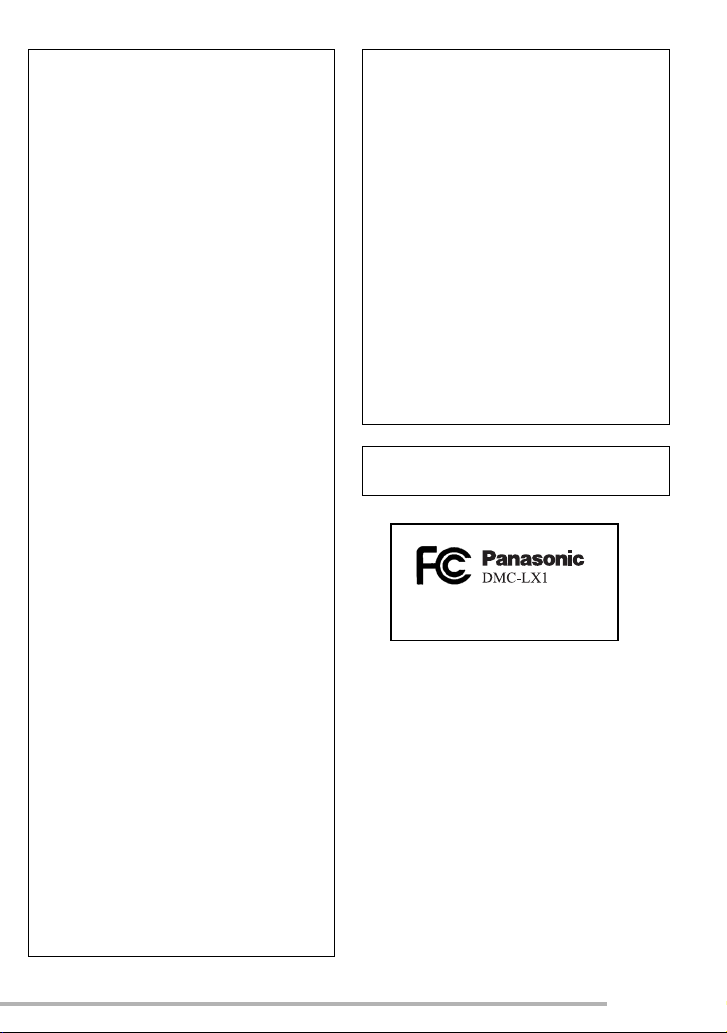
Before Use
FCC Note: (U.S. only)
This equipment has been tested and
found to comply with the limits for a
Class B digital device, pursuant to Part
15 of the FCC Rules. These limits are
designed to provide reasonable
protection against harmful interference
in a residential installation. This
equipment generates, uses, and can
radiate radio frequency energy and, if
not installed and used in accordance
with the instructions, may cause harmful
interference to radio communications.
However, there is no guarantee that
interference will not occur in a particular
installation. If this equipment does cause
harmful interference to radio or
television reception, which can be
determined by turning the equipment off
and on, the user is encouraged to try to
correct the interference by one or more
of the following measures:
• Reorient or relocate the receiving
antenna.
• Increase the separation between the
equipment and receiver.
• Connect the equipment into an outlet
on a circuit different from that to which
the receiver is connected.
• Consult the dealer or an experienced
radio/TV technician for help.
FCC Caution: To assure continued
compliance, follow the
attached installation
instructions and use only
shielded interface cables
with ferrite core when
connecting to computer or
peripheral devices.
Any changes or modifications not
expressly approved by the party
responsible for compliance could void
the user’s authority to operate this
equipment.
Trade Name: Panasonic
Model No.: DMC-LX1
Responsible party: Panasonic
Corporation of
North America
One Panasonic Way,
Secaucus, NJ 07094
Support Contact: Panasonic Consumer
Electronics Company
1-800-272-7033
This device complies with Part 15 of the
FCC Rules. Operation is subject to the
following two conditions: (1) This device
may not cause harmful interference, and
(2) this device must accept any
interference received, including
interference that may cause undesired
operation.
This Class B digital apparatus complies
with Canadian ICES-003
VQT0S19
3
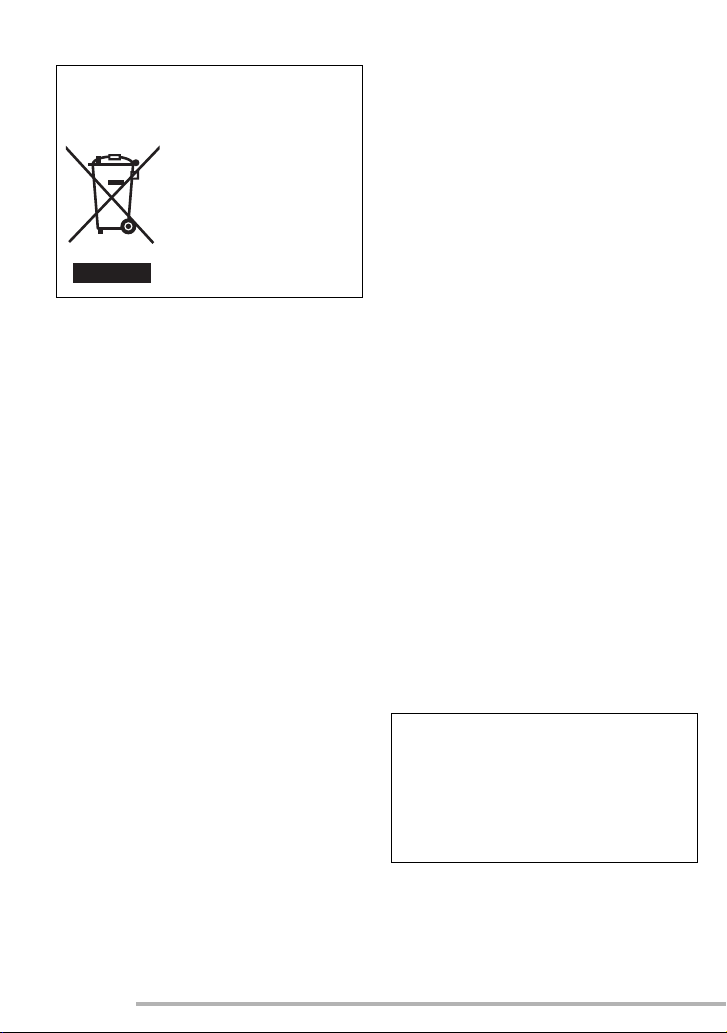
Before Use
-If you see this symbol- n Care for the camera
Information on Disposal in other
Countries outside the European
Union
This symbol is only valid
in the European Union.
If you wish to discard this
product, please contact
your local authorities or
dealer and ask for the
correct method of
disposal.
• Do not shake or cause impact to the
camera. The camera may not be
operated normally or recording of pictures
may be disabled, or the lens may be
damaged.
• Sand or dust may cause a malfunction
of the camera. When you use the
camera on a beach etc., take care so
that sand or dust does not get into the
camera.
• When you use the camera on a rainy day
or on a beach, take care so that water
does not get into the camera.
• If seawater splashes onto the camera,
wet a soft cloth with tap water, wring it
well, and use it to wipe the camera
body carefully. Then, wipe it again with
a dry cloth.
n About the LCD monitor
• Do not press the LCD monitor strongly.
It may cause uneven colors on the LCD
monitor or a malfunction of the LCD
monitor.
• In a place with drastic temperature
changes, condensation may form on the
LCD monitor. Wipe it with a soft, dry cloth.
• If the camera is extremely cold when you
turn the camera on, the image on the LCD
monitor is slightly darker than usual at
first. However, as the internal temperature
increases, it goes back to the normal
brightness.
Extremely high precision technology is
employed to produce the LCD monitor
screen. The result is more than 99.99%
effective pixels with a mere 0.01% of the
pixels inactive or always lit. However,
this will not be recorded on the pictures
in the card.
4
VQT0S19
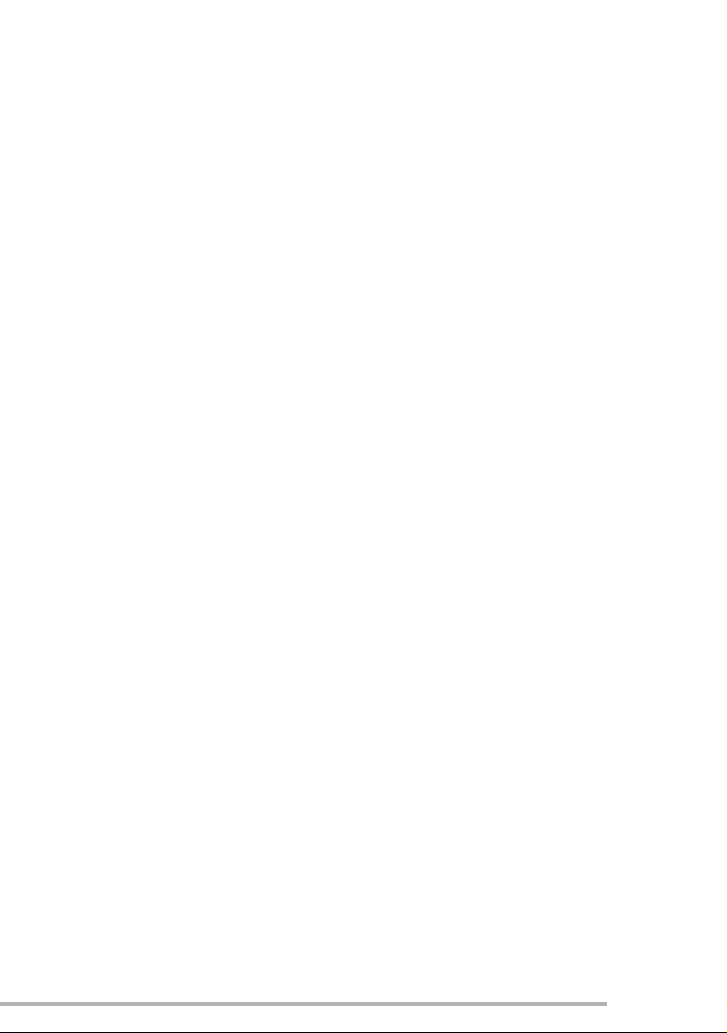
n About the Lens
• Do not direct the lens to the sun or strong
light sources. It may cause not only a
malfunction of the camera but irreversible
damage to your eye.
• Do not press the lens strongly.
• Leaving the camera with the lens facing
the sun may cause a malfunction. Be
careful when you put the camera outside
or near a window.
n About Condensation (When the lens
is fogged up)
Condensation takes place when the
ambient temperature or humidity is
changed as follows:
Be careful of condensation since it causes
stains on the lens, fungus or malfunction.
• When the camera is brought inside from
the cold to a warm room.
• When the camera is moved from outside
to an air-conditioned car.
• When cool wind from an air conditioner or
other is directly blown onto the camera.
• In humid places
Put the camera into plastic bag until the
temperature of the camera is close to the
ambient temperature to avoid
condensation. In case of condensation,
turn the camera off and then leave it for
about 2 hours.
When the camera becomes close to the
ambient temperature, the fog disappears
naturally.
Before Use
n If you will not be using the camera for
a long time
• Store the battery in a cool and dry place
with a relatively stable temperature.
[Recommended temperature: 59°F to
77°F (15°C to 25°C), Recommended
humidity: 40% to 60%]
• Be sure to remove the battery and the
card from the camera.
• When the battery is left inserted in the
camera for a long time, discharge takes
place even if the camera is turned off. If
you leave the battery inserted for an
extended period of time, it will be
excessively discharged and it may
become unusable even after it is charged.
• To store the battery for a long period of
time, we recommend charging it once
every year and storing it again after you
completely use up the charged capacity.
• When you keep the camera in a closet or
a cabinet, we recommend storing it with
the desiccant (silica gel).
VQT0S19
5
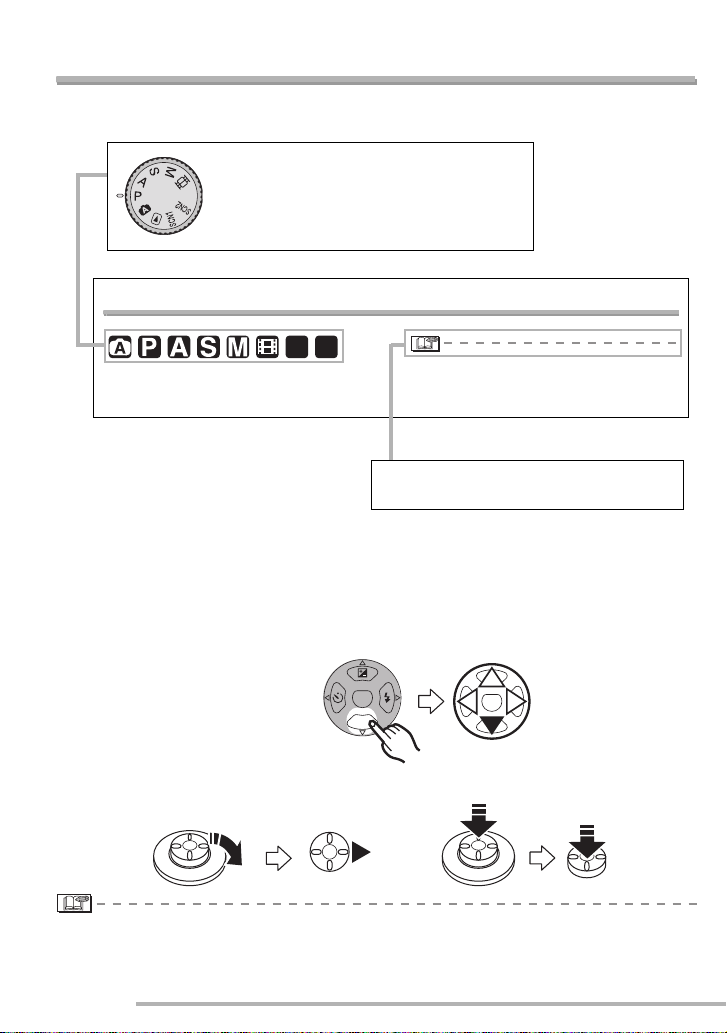
Before Use
About These Operating Instructions
Please note that the description on this page is a sample and all pages are not described in
this manner.
Modes indicated here allow you to use
the functions or settings described on this
page. Set the Mode dial to any of the
modes to use the functions or settings.
Using the Optical Zoom
SCN1SCN
2
You can make people and subjects appear
closer with the 4 times optical zoom, and
landscapes can be recorded in wide angle.
n About illustrations in these operating instructions
Please note that the appearance of the product, the illustration or the menu screen are a
little different from those in actual use.
n About illustrations of the cursor button and the joystick
In those operating instructions, the operations on the cursor button are described as
illustrated below.
• The picture may have some distortion
(typical example: vertical straight line bent
outwards).
Convenient or helpful information for use
of this camera is described.
For example: Pressing the r
cursor button
For example: Moving the
joystick to the right
MENU
REV
For example: Pressing the
joystick
• [PHOTOfunSTUDIO -viewer- Version 1.0E] is referred to as [PHOTOfunSTUDIO] in these
operating instructions.
6
VQT0S19
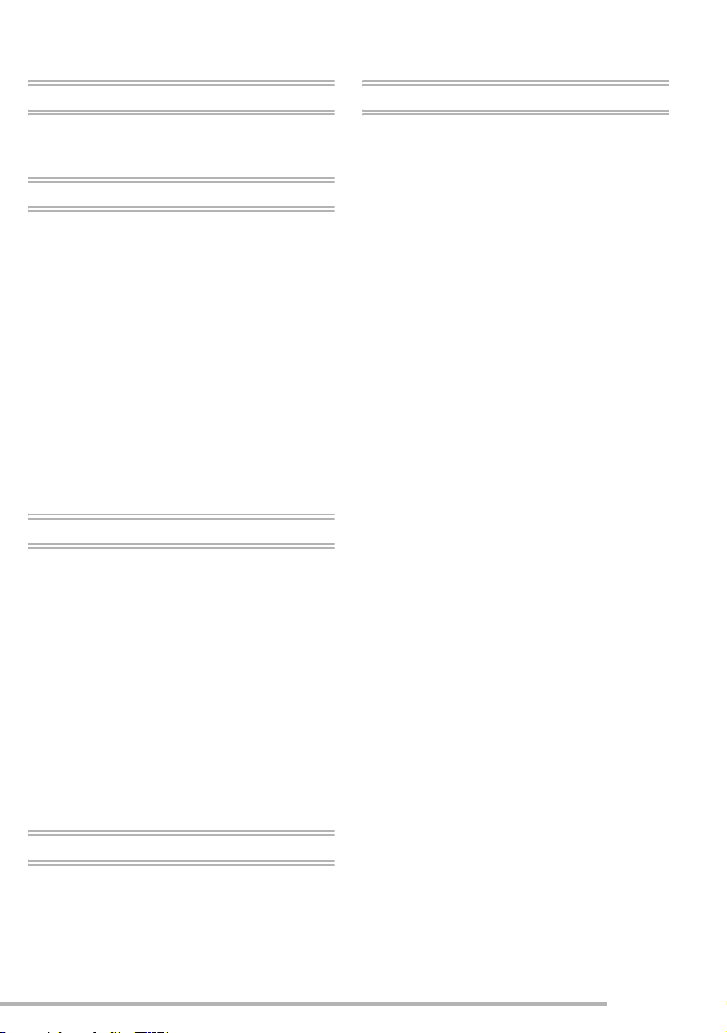
Contents
Before Use
Information for Your Safety . . . . . . . . . . .2
About These Operating Instructions . . . . .6
Preparation
Standard Accessories . . . . . . . . . . . . . . .9
Names of the Components . . . . . . . . . .10
Quick Guide . . . . . . . . . . . . . . . . . . . . . .12
Charging the Battery with the Charger . .13
About the Battery . . . . . . . . . . . . . . . . . .14
Inserting/Removing the Battery . . . . . . . 15
Inserting/Removing the Card . . . . . . . . .16
About the Card . . . . . . . . . . . . . . . . . . . .17
Approximate number of recordable
pictures and the size . . . . . . . . . . . . .18
Attaching the Lens Cap/Strap . . . . . . . .21
Setting Date/Time (Clock Set) . . . . . . . .22
Setup Menu . . . . . . . . . . . . . . . . . . . . . .23
About the LCD Monitor . . . . . . . . . . . . . .27
Recording pictures (basic)
Taking Pictures . . . . . . . . . . . . . . . . . . .30
Taking Pictures in Auto Mode . . . . . . . . 35
Checking the Recorded Picture
(Review) . . . . . . . . . . . . . . . . . . . . . . .37
Using the Optical Zoom . . . . . . . . . . . . .38
Taking Pictures using the
Built-in Flash . . . . . . . . . . . . . . . . . . . .40
Taking Pictures with the Self-timer . . . . .44
Compensating the Exposure . . . . . . . . . 45
Taking Pictures using Auto Bracket . . . .46
Optical Image Stabilizer
[STABILIZER] . . . . . . . . . . . . . . . . . . .47
Taking Pictures using Burst Mode . . . . . 48
Playback (basic)
Playing Back Pictures . . . . . . . . . . . . . .49
9/16/25 Pictures Multi Playback . . . . . . .50
Using the Playback Zoom . . . . . . . . . . . 51
Deleting Pictures . . . . . . . . . . . . . . . . . .52
Recording pictures (advanced)
Using the Mode Dial . . . . . . . . . . . . . . . 54
• Aperture-priority AE . . . . . . . . . . . . 54
• Shutter-priority AE . . . . . . . . . . . . . 55
• Manual exposure . . . . . . . . . . . . . . 56
• Motion picture mode . . . . . . . . . . . . 59
• Scene mode . . . . . . . . . . . . . . . . . . 61
– Portrait mode . . . . . . . . . . . . . . . 62
– Sports mode . . . . . . . . . . . . . . . . 62
– Food mode . . . . . . . . . . . . . . . . . 63
– Scenery mode . . . . . . . . . . . . . . 63
– Night portrait mode . . . . . . . . . . . 64
– Night scenery mode . . . . . . . . . . 64
– Baby mode . . . . . . . . . . . . . . . . . 65
– Soft skin mode . . . . . . . . . . . . . . 66
– Candle light mode . . . . . . . . . . . 66
– Party mode . . . . . . . . . . . . . . . . . 67
– Fireworks mode . . . . . . . . . . . . . 67
– Snow mode . . . . . . . . . . . . . . . . 68
– Starry sky mode . . . . . . . . . . . . . 68
– Self portrait mode . . . . . . . . . . . . 69
Using the [REC] mode menu . . . . . . . . 70
• White Balance [W.BALANCE] . . . . 71
• ISO Sensitivity [SENSITIVITY] . . . . 73
• Picture Size [PICT.SIZE] . . . . . . . . 73
• Quality [QUALITY] . . . . . . . . . . . . . 74
• Audio Recording [AUDIO REC.] . . . 75
• Metering Mode
[METERING MODE] . . . . . . . . . . . . 75
• AF Mode [AF MODE] . . . . . . . . . . . 76
• Continuous AF [CONT.AF] . . . . . . . 77
• AF Assist Lamp
[AF ASSIST LAMP] . . . . . . . . . . . . . 77
• Digital Zoom [D.ZOOM] . . . . . . . . . 78
• Color Effect [COL.EFFECT] . . . . . . 78
• Picture Adjustment [PICT.ADJ.] . . . 79
• Flip Animation [FLIP ANIM.] . . . . . . 79
Using the Quick setting . . . . . . . . . . . . . 82
Taking Pictures with Manual Focus . . . 83
AF/AE Lock (AF: Auto focus/AE: Auto
exposure) . . . . . . . . . . . . . . . . . . . . . 85
AF Macro mode . . . . . . . . . . . . . . . . . . 86
Setting the aspect ratio . . . . . . . . . . . . . 87
7
VQT0S19
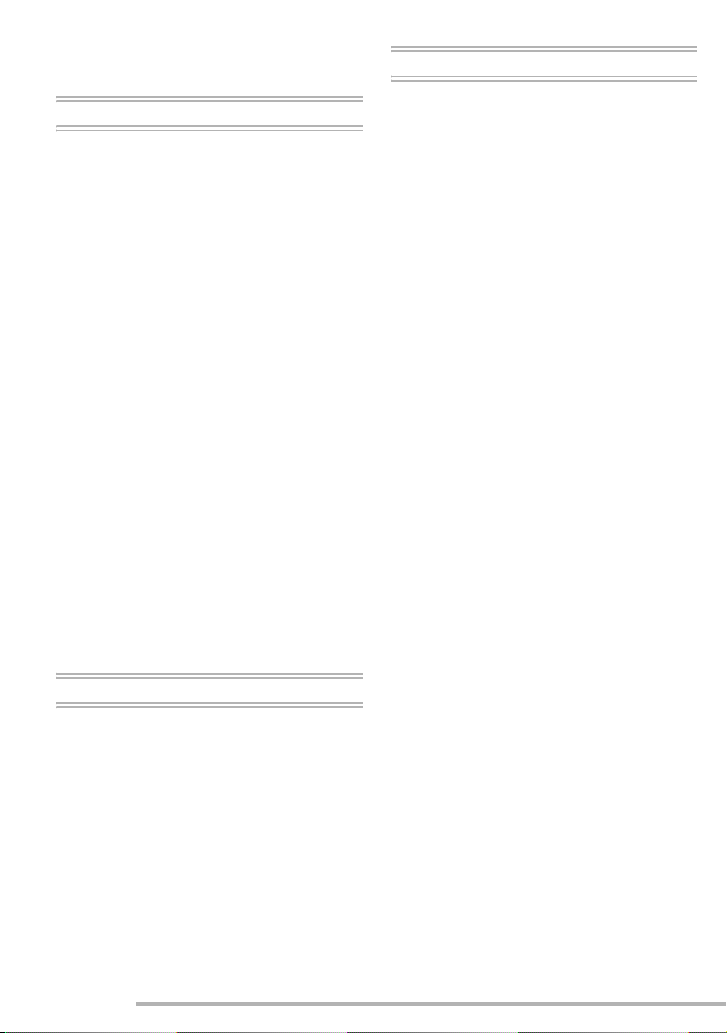
Shooting with the extended optical
zoom . . . . . . . . . . . . . . . . . . . . . . . . . 88
Playback (advanced)
Playing Back Pictures with Audio/Motion
pictures . . . . . . . . . . . . . . . . . . . . . . . 89
Using the [PLAY] mode menu . . . . . . . . 90
• Playing Back with Slide Show
[SLIDE SHOW] . . . . . . . . . . . . . . . . 91
• Favorites setting [FAVORITE] . . . . . 92
• Displaying pictures in a direction
at the time of recording
[ROTATE DISP.] . . . . . . . . . . . . . . . 93
• Rotating the Picture [ROTATE] . . . .94
• Setting the Picture to be Printed
and the Number of Prints
[DPOF PRINT] . . . . . . . . . . . . . . . . . 95
• Preventing Accidental Erasure of the
Picture [PROTECT] . . . . . . . . . . . . . 97
• Adding Audio to Recorded Pictures
[AUDIO DUB.] . . . . . . . . . . . . . . . . . 98
• Resizing the Pictures [RESIZE] . . . . 99
• Trimming the Pictures
[TRIMMING] . . . . . . . . . . . . . . . . . 100
• Changing the Aspect Ratio
[ASPECT CONV.] . . . . . . . . . . . . . 102
• Clean up the Card [CLEAN UP] . . 103
• Initializing the Card [FORMAT] . . . 103
Playing Back Pictures with a TV
Screen . . . . . . . . . . . . . . . . . . . . . . .104
Others
Screen Display . . . . . . . . . . . . . . . . . . 112
Cautions for Use . . . . . . . . . . . . . . . . . 114
Message Display . . . . . . . . . . . . . . . . 116
Troubleshooting . . . . . . . . . . . . . . . . . 118
Specifications . . . . . . . . . . . . . . . . . . . 123
Digital Camera Accessory System . . . 125
Digital Camera Accessory Order Form
(For USA Customers) . . . . . . . . . . . 126
Request for Service Notice
(For USA Only) . . . . . . . . . . . . . . . . 127
Limited Warranty (For USA Only) . . . . 128
Customer Services Directory
(For USA Only) . . . . . . . . . . . . . . . . 130
Index . . . . . . . . . . . . . . . . . . . . . . . . . . 131
Spanish Quick Use Guide/Guía rápida
en español . . . . . . . . . . . . . . . . . . . 133
Connecting to a PC or Printer
Before Connecting with USB
Connection Cable
[4 : USB MODE] . . . . . . . . . . . . . 105
Connecting to a PC . . . . . . . . . . . . . . . 106
Connecting to a PictBridge-compliant
Printer . . . . . . . . . . . . . . . . . . . . . . . 108
8
VQT0S19
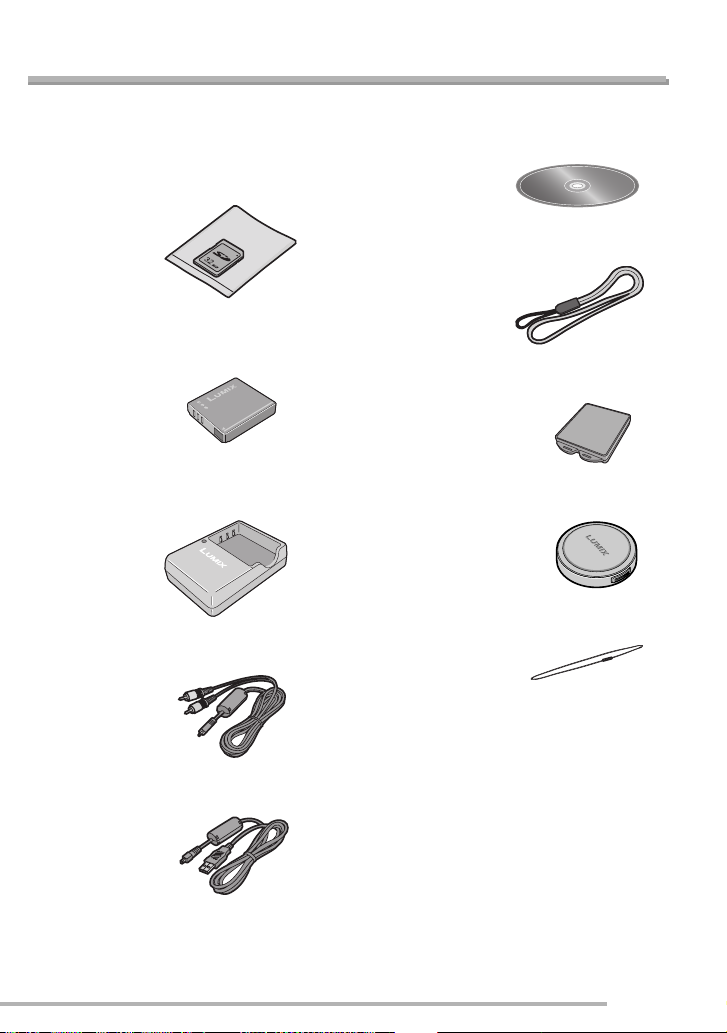
Preparation
Standard Accessories
Before using your camera, check the contents.
n SD Memory Card (32 MB)
RP-SD032BVE0
(In the text, it is indicated as “Card”)
n Battery Pack
CGA-S005A
(In the text, it is indicated as “Battery”)
n Battery Charger
DE-A11B
(In the text, it is indicated as “Charger”)
n AV C able
K1HA08CD0008
n USB Connection Cable
K1HA08CD0007
n CD-ROM
n Strap
VFC4082
n Battery Carrying Case
VYQ3509
n Lens Cap
VYF3055
n Lens Cap String
VFC4137
• For information about optional
accessories, please refer to “Digital
Camera Accessory System”. (P125)
• If any of the accessories are lost, please
contact Panasonic’s parts department at
1 800 833-9626 (For USA) or in Canada
call 1 800 561-5505 for more details on
how to obtain replacement parts.
VQT0S19
9
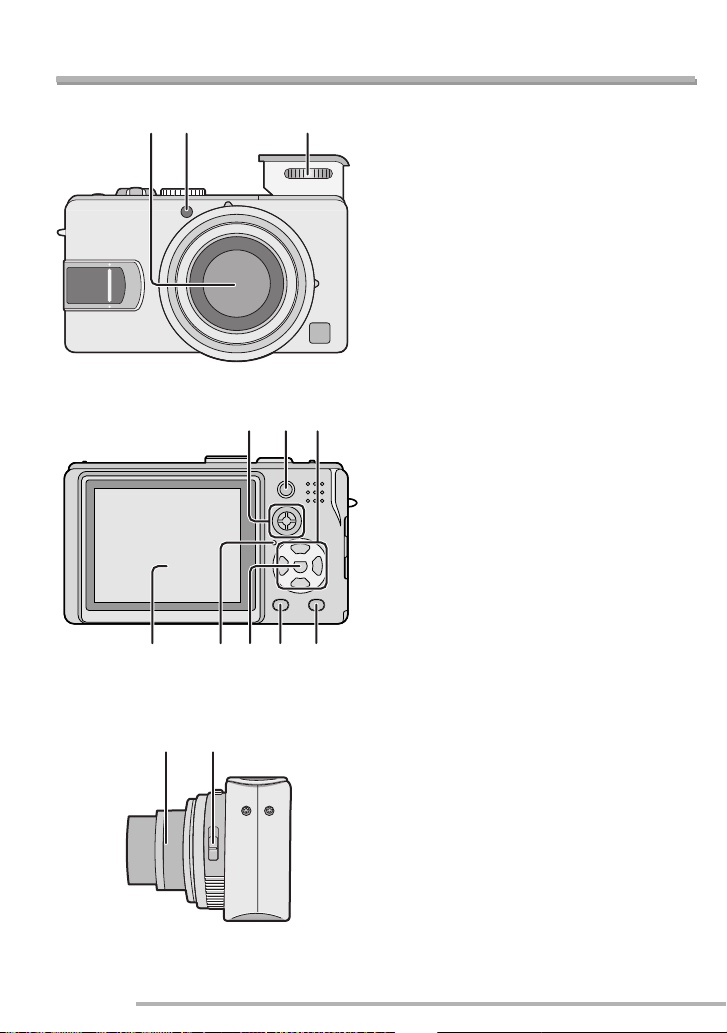
Preparation
Names of the Components
12 3
456
1110987
1 Lens part
2 Self-timer Indicator (P44)
AF Assist Lamp (P77)
3 Flash (P32, 40)
4 Joystick (P34, 49, 83)
5 AF/AE Lock Button (P85)
6 Cursor buttons
w/Self-timer Button (P44)
r/[REV] Button (P37)
q/Flash Mode Button (P40)
e/Backlight Compensation in Auto
Mode (P36)/Exposure Compensation
(P45)/Auto Bracket (P46)/White
Balance Fine Adjustment (P72) Button
7 LCD Monitor (P27, 112)
8 Status Indicator
9 [MENU] Button (P23, 61, 90)
10 [DISPLAY/PWR LCD] Button (P27)
11 Single/Burst Mode (P48)/Delete Button
(P37, 52, 92)
10
VQT0S19
12 13
12 Lens barrel
13 Focus switch (P31, 83, 86)
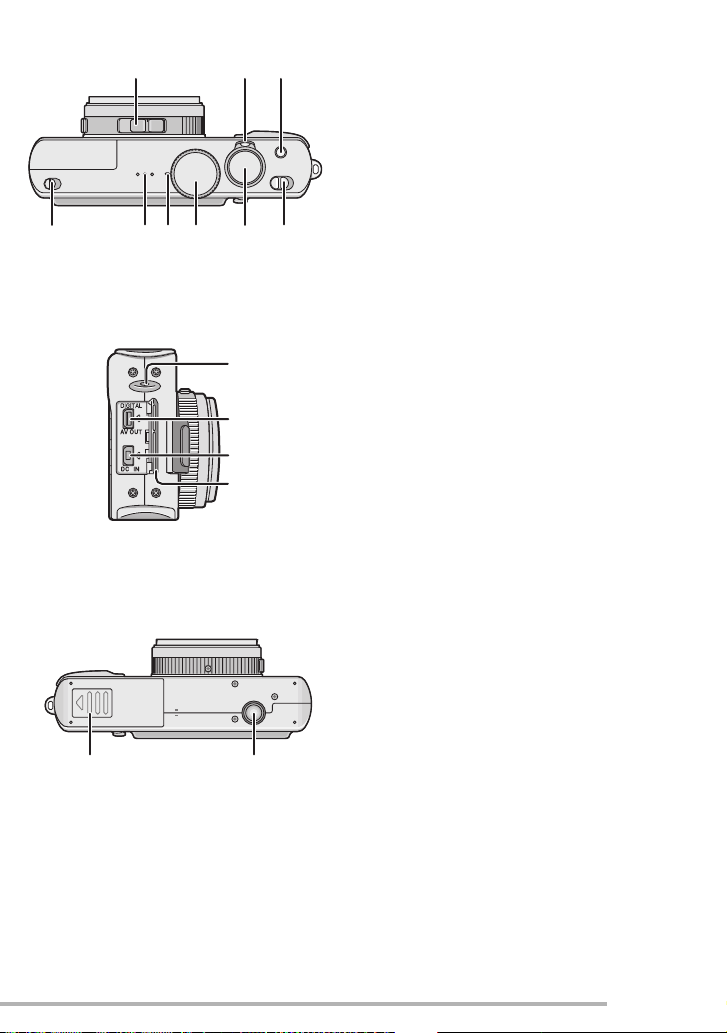
Preparation
14 15 16
191817
23
24
25
26
14 Aspect ratio switch (P87)
15 Zoom Lever (P37, 38, 50, 51)
16 Optical Image Stabilizer Button (P47)
17 Flash Open Switch (P40)
18 Speaker (P89)
19 Microphone (P59, 75)
20 Mode Dial (P30)
21 Shutter Button (P31)
222120
22 Camera Switch (P23)
23 Lens Cap/Strap Eyelet (P21)
24 [DIGITAL/AV OUT] Socket (P104, 106,
108)
25 [DC IN] Socket (P106, 108)
• Please be sure to use genuine
Panasonic AC adaptor (DMW-AC5;
optional).
• This camera cannot charge the
battery even though the AC adaptor
(DMW-AC5; optional) is connected to
it.
26 Terminal Cover
27 28
27 Card/Battery Door (P15, 16)
28 Tripod Receptacle
• When you use a tripod, make sure the
tripod is stable with the camera
attached to it.
11
VQT0S19
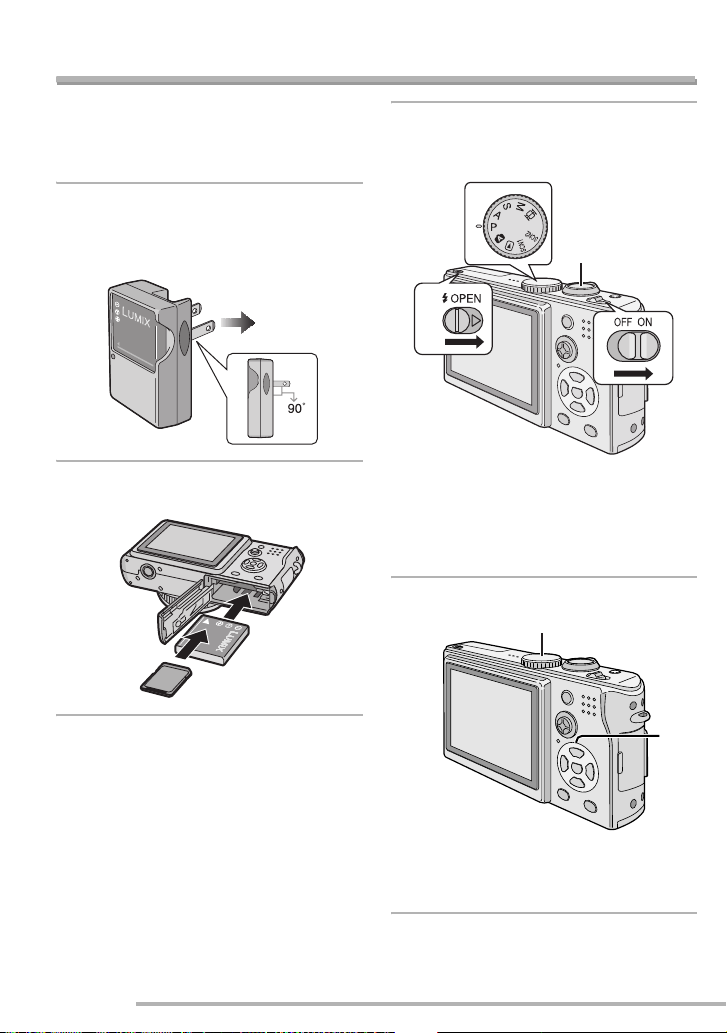
Quick Guide
Preparation
This is the overview of the procedure to
record pictures with this camera. For each
operation, be sure to refer to the
corresponding pages.
1
Charge the battery. (P13)
• When the camera is shipped, the
battery is not charged. Charge the
battery before use.
2
Insert the battery and the card.
(P15, 16)
3
Turn the camera on to take
pictures.
• Set the clock. (P22)
1
3
2
1 Set the mode dial to [L].
2 Open the flash. (When using the
flash) (P40)
3 Press the shutter button to take
pictures. (P31)
4
Play back the pictures.
1
12
VQT0S19
2
Set the mode dial to [Q].
1
2 Select the picture you want to view.
(P49)
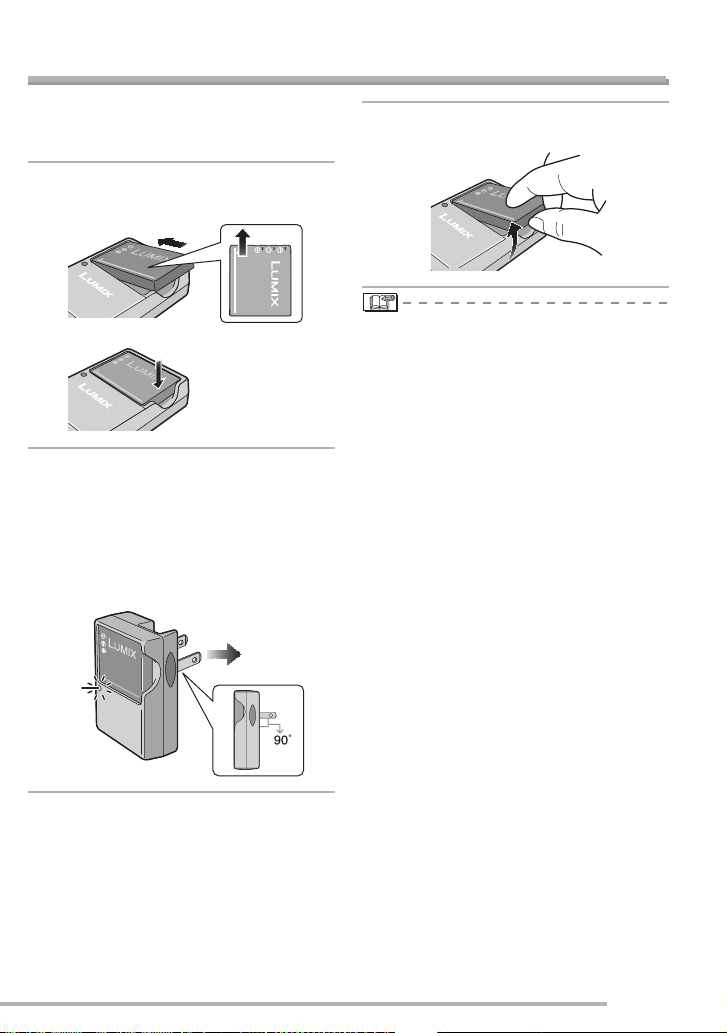
Preparation
Charging the Battery with the Charger
When the camera is shipped, the battery is
not charged. Charge the battery before
use.
1
Attach the battery with attention
to the direction of the battery.
2
Connect the charger to the
electrical outlet.
• When the [CHARGE] indicator A lights
in green, charging starts.
• When the [CHARGE] indicator
off (in about 130 minutes), charging is
completed.
A turns
3
Detach the battery.
• After charging is completed, be sure to
disconnect the charger from the electrical
outlet.
• The battery becomes warm after use/
charge or during charge. The camera also
becomes warm during use. However, this
is not a malfunction with the camera.
• The battery will discharge if left for a long
time after charging. Recharge it.
• Use the dedicated charger and battery.
• Charge the battery with the charger
indoors.
• Do not disassemble or modify the
charger.
A
13
VQT0S19
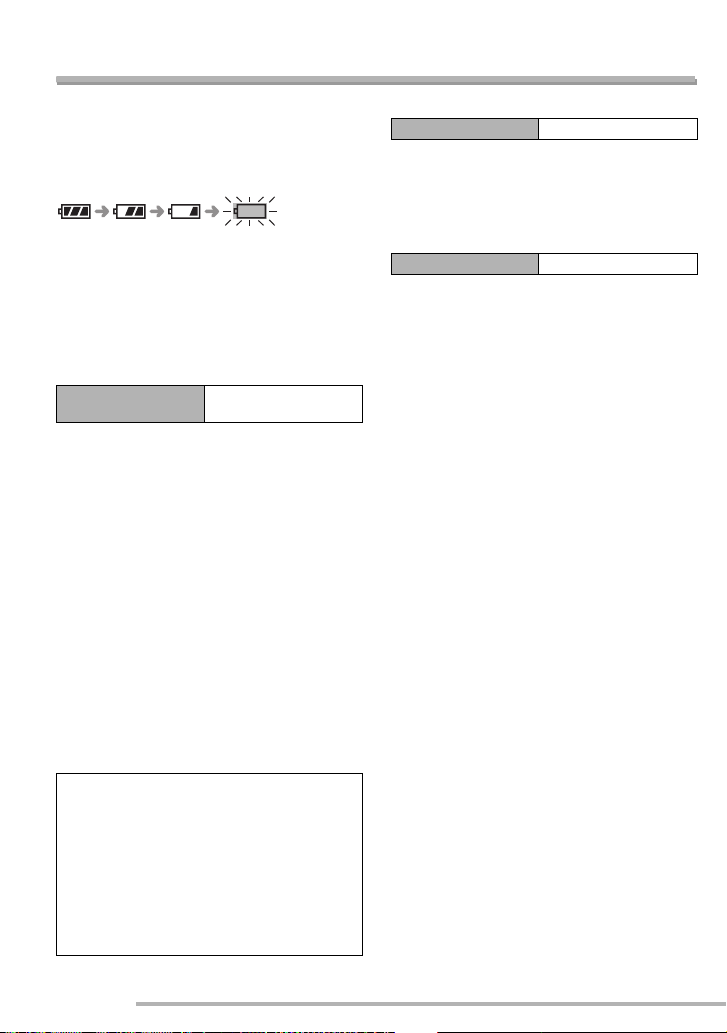
About the Battery
Preparation
n Battery indication
The remaining battery power appears on
the screen. [It does not appear when you
use the camera along with the AC adaptor
(DMW-AC5; optional).]
The indication turns red and blinks:
Recharge or replace the battery.
n The lifetime of the battery
The number of recordable pictures by
CIPA standards (In Program AE mode)
• CIPA is an abbreviation of [Camera &
Imaging Products Association].
Number of
recordable pictures
Approx. 240 pictures
(Approx. 120 min.)
(Recording conditions by CIPA standards)
• Temperature: 73.4°F (23°C)/
Humidity: 50% when LCD monitor is on.
• Using SD Memory Card (supplied:32 MB).
• Using the supplied battery.
• Recording starts 30 seconds after the
camera is turned on.
• Record once every 30 seconds, with full
flash every other recording.
• Rotating the zoom lever towards Tele to
Wide and vice versa in every recording.
• Turn the camera off every 10 recordings./
Leaving the camera until the battery is
cooled down.
Note:When the Power LCD function (P28)
is used, the number of recordable
pictures decreases.
The actual number of pictures you can take
depends on the interval you leave between
shooting. The number of shots reduces
proportionately to the interval you leave.
• So for example if you leave 2 minutes
between each shot instead of the 30seconds given in the conditions above,
then the number of shots reduce to a
quarter (Approx. 60 pictures).
14
VQT0S19
n Playback time
Playback time Approx. 300 min.
The number of recordable pictures and
playback time will vary depending on the
operating conditions and storing condition
of the battery.
n Charging
Charging time Approx. 130 min.
Charging time and the number of
recordable pictures with the optional
battery pack (CGA-S005A) are the same
as the above.
• When charging starts, the [CHARGE]
indicator lights.
n Charging error
• If the [CHARGE] indicator blinks at
approximately 1-second intervals during
charging, a charging error has occurred.
In this case, disconnect the charger from
the electrical outlet, detach the battery
and then make sure both room and
battery temperature are not too low or
high. If the room temperature is between
50°F to 95°F (10°C to 35°C), recharge the
battery. If the [CHARGE] indicator still
blinks even if you charge the battery for a
while, consult the dealer or your nearest
servicenter.
• When the operating time of the camera
becomes extremely short even if the
battery is properly charged, the life of the
battery may have expired. Buy a new
battery.
n Charging conditions
• Charge the battery under temperature of
50°F to 95°F (10°C to 35°C). (Battery
temperature should be the same.)
• The performance of the battery may be
temporarily deteriorated and the
operating time may become shorter in low
temperature conditions (e.g. skiing/
snowboarding).
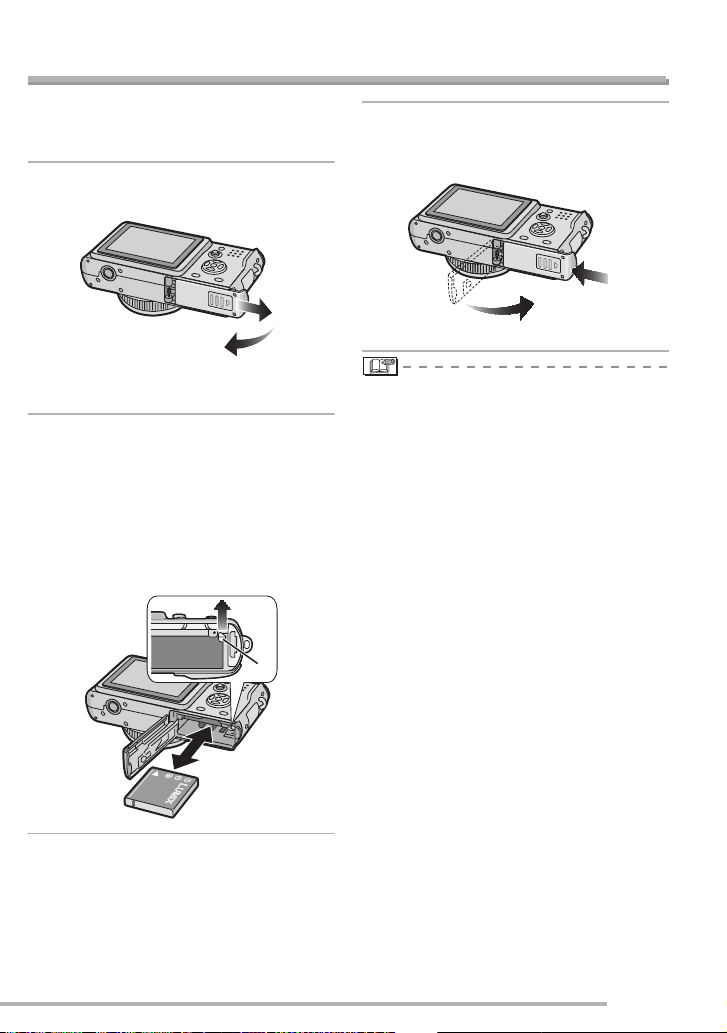
Preparation
Inserting/Removing the Battery
• Check that the camera is turned off and
that the lens is retracted.
• Close the flash.
1
Slide the card/battery door to
open it.
• Please be sure to use genuine
Panasonic batteries (CGA-S005A).
2
Insert:
Insert the charged battery paying
attention to the direction of the
battery.
Remove:
Slide the lock 1 to remove the
battery.
1
3
1 Close the card/battery door.
2 Slide the card/battery door to
the end and then close it firmly.
2
1
• If you will not be using the camera for a
long time, remove the battery. Store the
removed battery in the battery carrying
case (supplied). (P115)
• When fully charged battery has been
inserted for more than 24 hours, the clock
setting is stored (in the camera) for at
least 3 months even if the battery is
removed. (The storing may be shorter if
the battery is not charged sufficiently.) If
more than 3 months has passed, the
clock setting will be lost. In this case, set
the clock again. (P22)
• Do not remove the card and the battery
while the card is being accessed (P17).
The data on the card may be damaged.
• The supplied battery is designed only
for use with this camera. Do not use it
with any other equipment.
• Ensure the camera is off before
removing the battery. Camera settings
may be lost if you remove the battery
while it is on.
15
VQT0S19
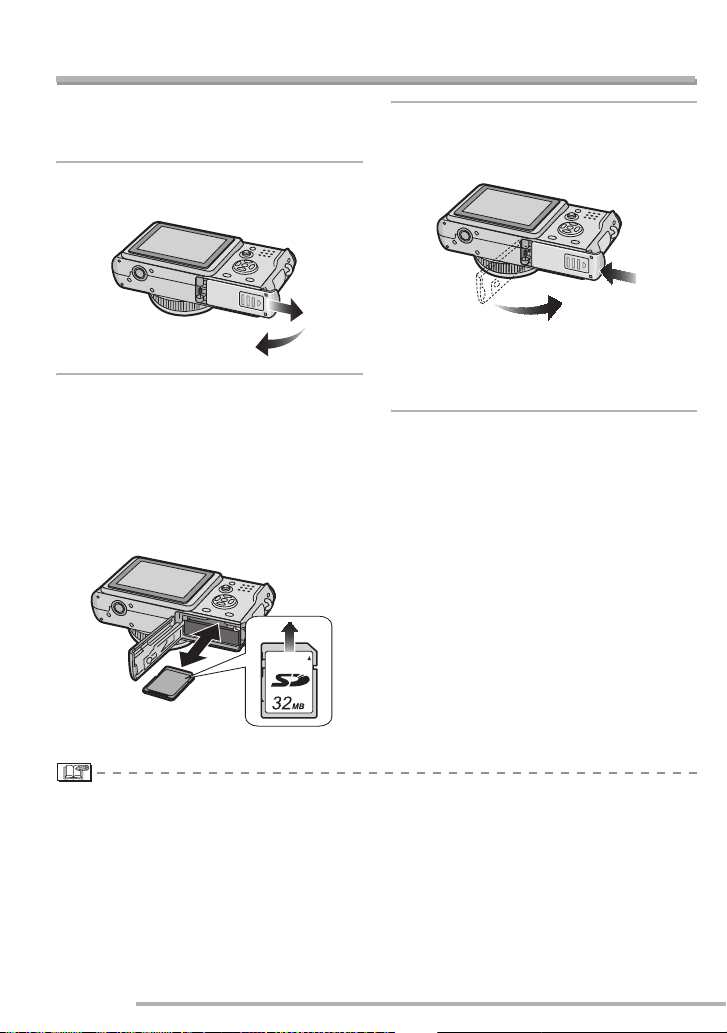
Preparation
Inserting/Removing the Card
• Check that the camera is turned off and
that the lens is retracted.
• Close the flash.
1
Slide the card/battery door to
open it.
2
Insert:
Insert the card with the label side
facing the back of the camera
until it clicks.
Remove:
Push the card until it clicks, then
pull the card out upright.
3
1 Close the card/battery door.
2 Slide the card/battery door to
the end and then close it firmly.
2
1
• If the card/battery door cannot be
completely closed, remove the card and
insert it again.
• Check the direction of the card.
• The card and the data may be damaged if it is inserted or removed while the camera
is on.
• We recommend using Panasonic’s SD Memory Card. (Use only the genuine SD card
with SD Logo.)
• Do not touch the connection terminals on the back side of the card.
• The card may be damaged if it is not fully inserted.
16
VQT0S19
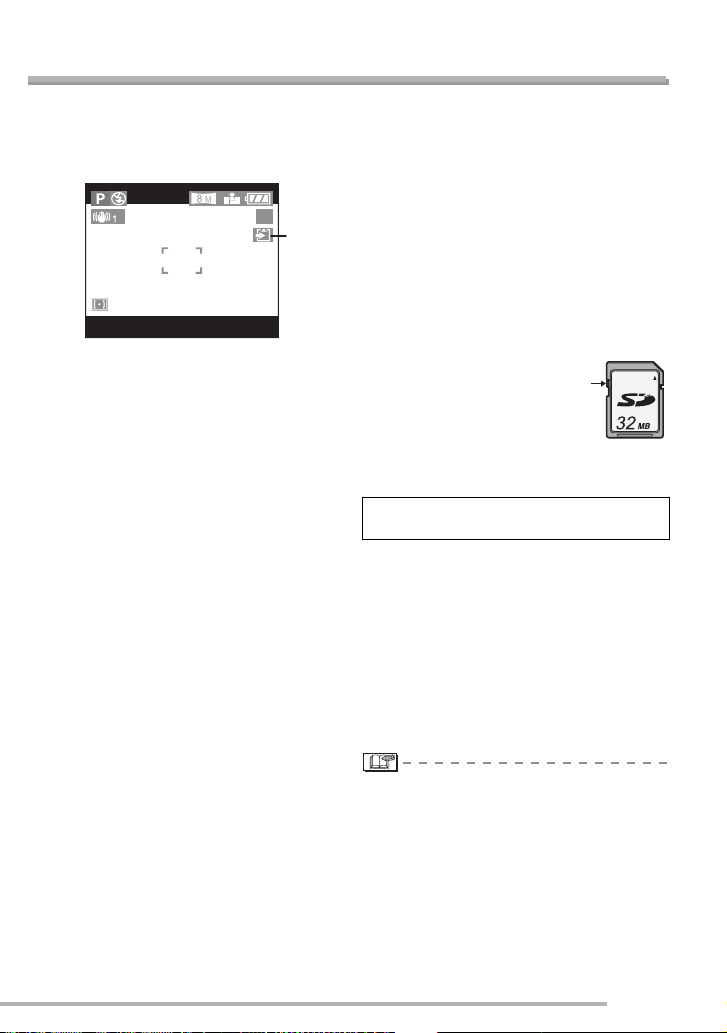
About the Card
Preparation
n Access to the card
When pictures are being recorded onto the
card, the card access indication
red.
1 lights
19
1
When the card access indication lights,
pictures are being read or deleted, or the
card is cleaned up (P103) or formatted, do
not:
• turn the camera off.
• remove the battery or the card.
• shake or impact the camera.
The card and the data may be damaged
and the camera may not operate normally.
n About handling a card
Store precious data to your PC (P106). The
data on the card may be damaged or lost
due to electromagnetic wave, static
electricity, breakdown of this camera or a
defective card.
• If you have formatted the card on a
computer or other equipment, reformat it
with this camera. (P103)
n SD Memory Card (supplied) and
MultiMediaCard (optional)
The SD Memory Card and MultiMediaCard
are small, lightweight, removable external
memory cards. The reading/writing speed
of an SD Memory Card is fast. The SD
Memory Card is equipped with a WriteProtect switch
formatting a card. (When the switch is slid
to the [LOCK] side, it is not possible to write
or delete data on the card and format it.
When the switch is unlocked, these
functions become available.)
SD Memory Card
2 that can inhibit writing and
2
You can use SD Memory Cards with the
following capacities (from 8 MB to 2 GB).
8 MB, 16 MB, 32 MB, 64 MB, 128 MB,
256 MB, 512 MB, 1 GB, 2 GB(Maximum)
Please confirm the latest information on the
following website.
http://panasonic.co.jp/pavc/global/cs
(This site is in English only.)
• This unit supports SD Memory Cards
formatted in FAT12 system and FAT16
system based on SD Memory Card
Specifications.
• This camera cannot take motion pictures
if you are using a MultiMediaCard.
• The reading/writing speed of a
MultiMediaCard is slower than an SD
Memory Card. When a MultiMediaCard is
used, the performance of certain features
may be slightly slower than advertised.
• Keep the Memory Card out of reach of
children to prevent swallowing.
VQT0S19
17
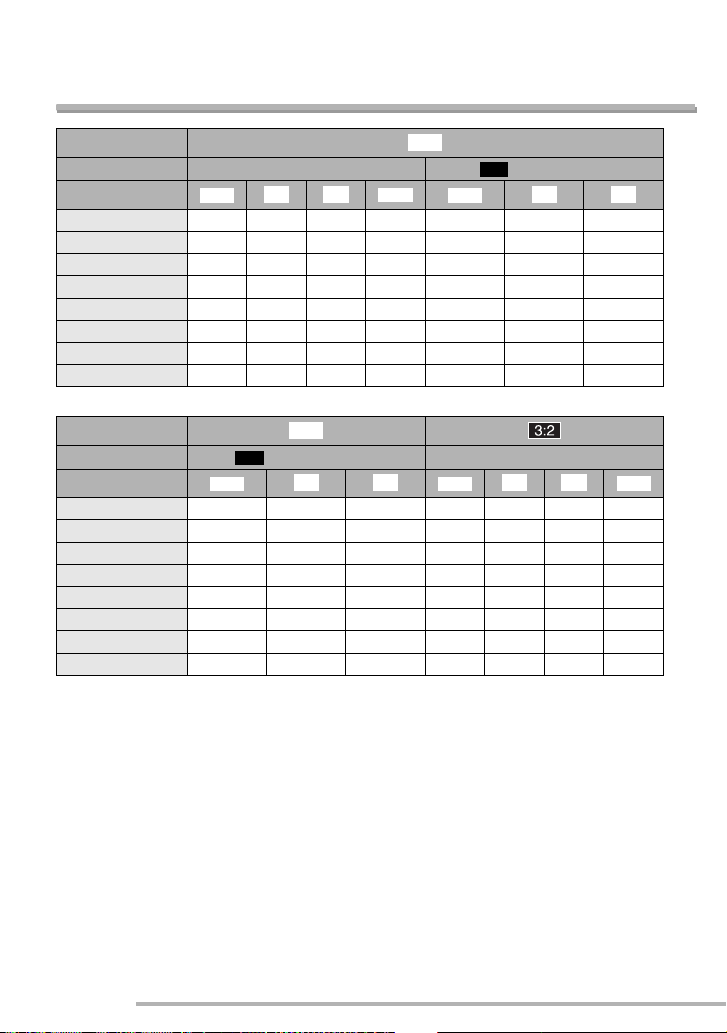
Preparation
Approximate number of recordable pictures and
the size
Aspect ratio
Picture size
Quality
8M (3840×2160 pixels)
TIFF
G H
j
EZ
5.5M (3072×1728 pixels)
RAW
TIFF
G H
16 MB 0360 0 5 10
32 MB 1 7 14 1 1 11 22
64 MB 2 15 29 3 3 23 46
128 MB 4 30 60 6 7 47 93
256 MB 9 59 115 13 14 92 180
512 MB 18 115 230 26 28 180 350
1 GB 36 230 460 52 57 360 710
2 GB 74 470 930 105 115 740 1420
EZ
j
G H
7M (3248×2160 pixels)
TIFF
G H
RAW
Aspect ratio
Picture size
Quality
2M (1920×1080 pixels)
TIFF
16 MB 2 13 25 0480
32 MB 4 28 54 1 8 17 1
64 MB 9 58 110 2 17 35 3
128 MB 18 115 220 5 36 71 6
256 MB 36 230 430 10 70 135 13
512 MB 72 450 860 21 135 270 26
1 GB 145 910 1720 43 270 540 53
2 GB 290 1800 3410 87 560 1090 105
18
VQT0S19
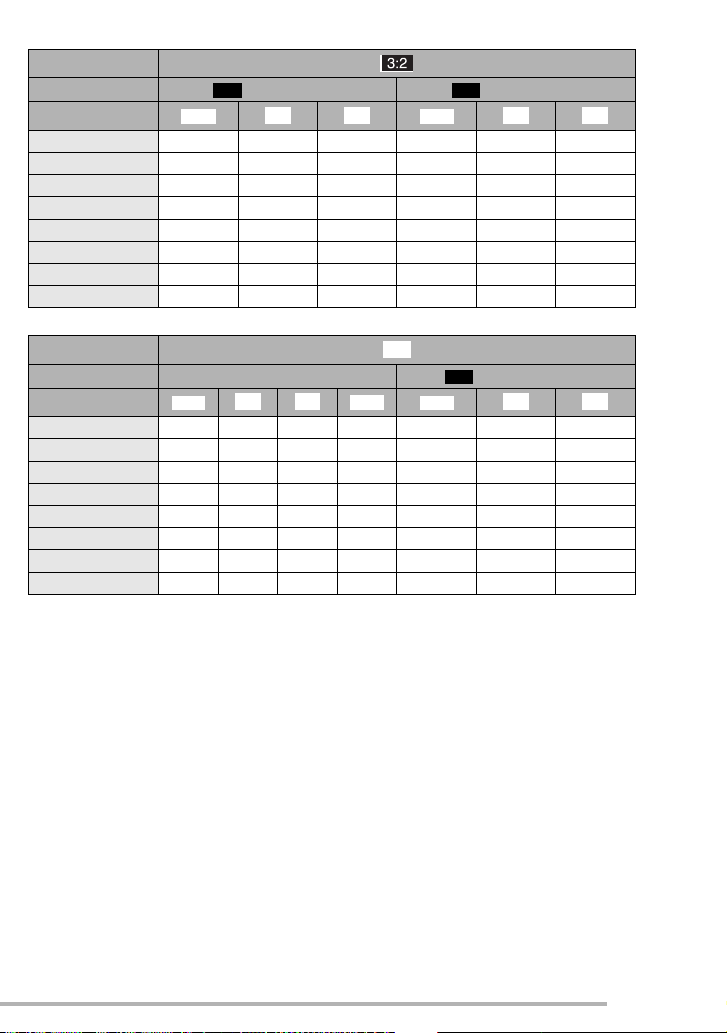
Preparation
Aspect ratio
Picture size
Quality
EZ EZ
4.5M (2560×1712 pixels) 2.5M (2048×1360 pixels)
TIFF
G H
TIFF
G H
16 MB 1 6 12 1 10 19
32 MB 2 13 27 3 21 41
64 MB 4 28 55 6 44 84
128 MB 8 57 110 14 89 170
256 MB 17 110 210 27 170 330
512 MB 34 220 430 54 340 650
1 GB 69 440 860 105 680 1310
2 GB 140 890 1700 210 1360 2560
RAW
h
EZ
4M (2304×1728 pixels)
TIFF
G H
Aspect ratio
Picture size
Quality
6M (2880×2160 pixels)
TIFF
G H
16 MB 0490 1 7 14
32 MB 1 9 19 1 2 15 29
64 MB 3 20 39 3 4 31 60
128 MB 6 40 79 6 9 62 120
256 MB 12 79 155 13 19 120 230
512 MB 24 155 300 26 38 240 470
1 GB 48 310 610 53 76 480 940
2 GB 98 630 1220 105 150 970 1860
19
VQT0S19
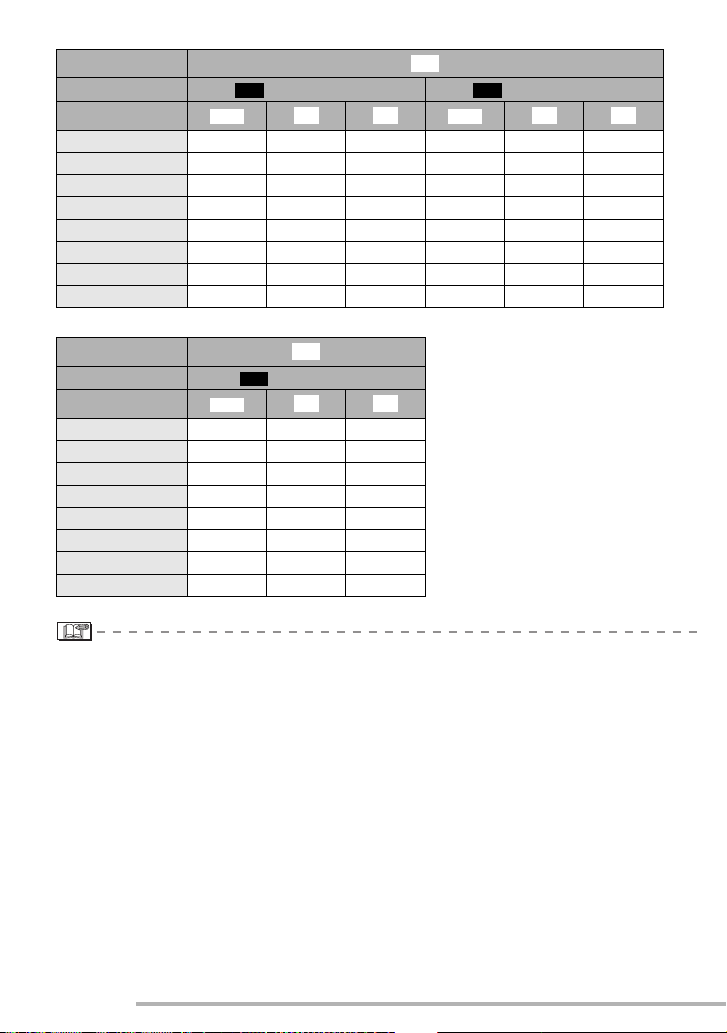
Preparation
Aspect ratio
Picture size
Quality
EZ EZ
3M (2048×1536 pixels) 2M (1600×1200 pixels)
TIFF
G H
h
TIFF
G H
16 MB 1 9 17 2 14 28
32 MB 3 19 37 4 30 59
64 MB 6 39 75 10 62 120
128 MB 12 79 150 20 125 240
256 MB 24 150 290 39 240 470
512 MB 48 300 590 78 480 940
1 GB 96 610 1180 155 970 1880
2 GB 195 1220 2360 310 1920 3610
Aspect ratio
Picture size
Quality
1M (1280×960 pixels)
TIFF
h
EZ
G H
16 MB 3 22 41
32 MB 7 46 86
64 MB 15 94 175
128 MB 31 190 350
256 MB 61 370 690
512 MB 120 730 1370
1 GB 240 1470 2740
2 GB 490 2920 5120
• Aspect ratio is the ratio of the width and the height of the picture. For aspect ratio settings,
see page 87.
• If you select a larger picture size, you can print pictures clearly. When you select a smaller
picture size, you can store more pictures on a card though the picture quality is deteriorated.
(P73)
• EZ is an abbreviation for Extended Optical Zoom. (P88)
• For details about quality, see page 74.
• The numbers are approximations. (The numbers vary depending on the recording
condition and the type of the card.)
• The number of recordable pictures may vary depending on subjects.
• The remaining number of recordable pictures displayed on the screen is an
approximation.
20
VQT0S19
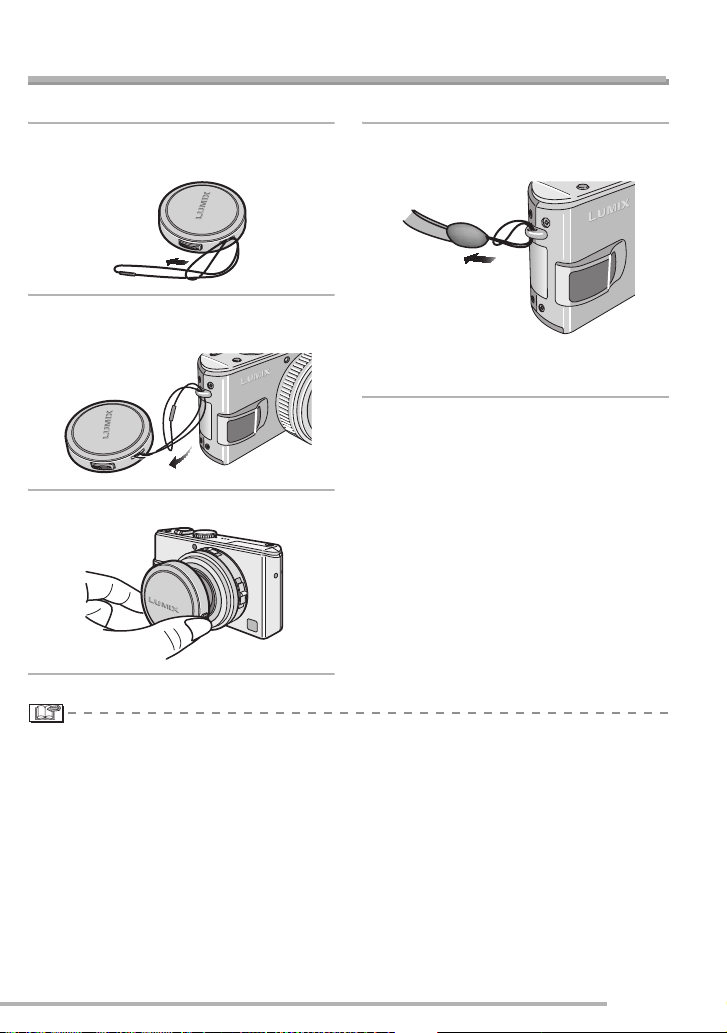
Preparation
Attaching the Lens Cap/Strap
n Lens Cap
1
Pass the string through the hole
on the lens cap.
2
Pass the string through the hole
on the camera.
3
Attach the lens cap.
n Strap
1
Pass the strap through the hole at
the Strap Eyelet.
• Check that the strap is firmly attached to
the camera.
• When you turn the camera off, carry the camera or play back the pictures, attach the lens
cap to protect the surface of the lens.
• Detach the lens cap before turning on the camera in the recording mode.
• When the mode dial is set to one of the recording modes and the camera is turned on with
the lens cap attached, the message [REMOVE LENS CAP AND PRESS q BUTTON]
appears. After removing the lens cap, press the q cursor button.
• Be careful not to lose the lens cap.
21
VQT0S19
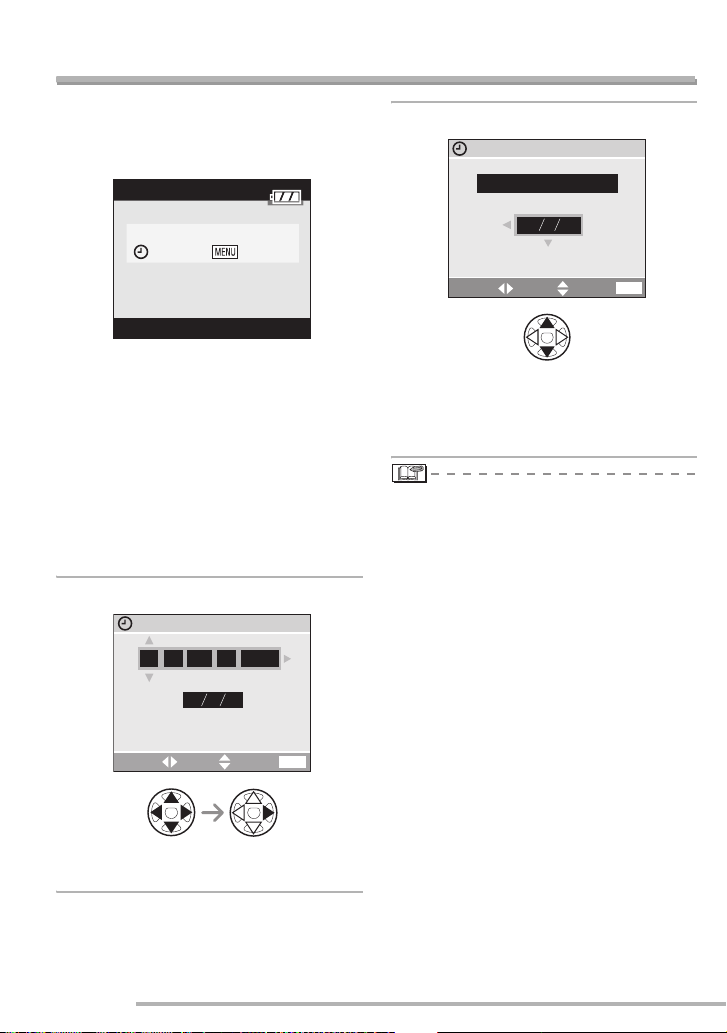
Preparation
Setting Date/Time (Clock Set)
n Initial setting
The clock is not set when the camera is
shipped. When you turn the camera on, the
following screen appears.
PLEASE SET THE CLOCK
CLOCK SET
• Take the lens cap off before setting the
date and time.
• Press the [MENU] button, the screen
shown in step 1 appears.
• The setting screen disappears in about 5
seconds. Switch the unit back on to show
the above screen again. Alternatively,
press the [MENU] button to show the
menu screen (P23), select [CLOCK SET]
on page 2/4 of the setup menu, and do
steps 1 and 2.
1
Set date and time.
CLOCK SET
. 1.
:
000
SELECT SET EXIT
JAN
2005
DMY
MENU
2
Select [M/D/Y], [D/M/Y] or [Y/M/D].
CLOCK SET
2005
DEC.
10:00
SELECT SET EXIT
20.
MDY
MENU
• Close the menu by pressing the [MENU]
button 2 times after finishing the setting.
• Check if the clock setting is correct, after
turning the camera off and on.
• When a fully charged battery has been
inserted for more than 24 hours, the clock
setting is stored (in the camera) for at
least 3 months even if the battery is
removed. (The storing time may be
shorter if the battery is not charged
sufficiently.)
If more than 3 months has passed, the
clock setting will be lost. In this case, set
the clock again.
• You can set the year from 2000 to 2099.
The 24-hour system is used.
• If you do not set the date, the date cannot
be printed when you go to a photo studio
for digital printing.
• For the date print setting, refer to P96.
• w /q : Select the desired item.
• e /r : Set date and time.
22
VQT0S19
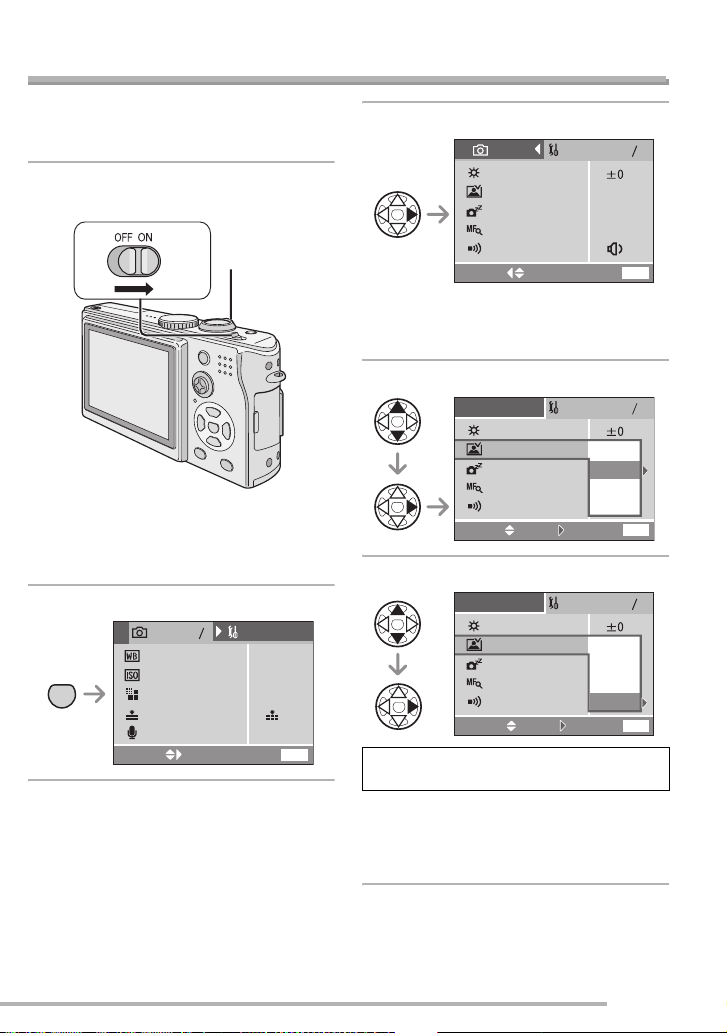
Setup Menu
Preparation
Change the settings if necessary. (See
pages 24 to 26 for details about the
settings.)
1
Remove the lens cap and turn the
camera on.
A
• The menu items depend on the mode
selected with the mode dial (P30). In this
page, the items in Program AE mode [L]
are indicated.
2
Press the [MENU] button.
1
SETUP
3
AUTO
AUTO
8
M
OFF
MENU
MENU
REC
.BALANCE
W
SENSITIVITY
PICT.SIZE
QUALITY
AUDIO REC.
SELECT EXIT
3
Select the [SETUP] Menu.
REC
SETUP
1
4
MONITOR
AUTO REVIEW
ER SAVE
POW
MF ASSIST
1 SEC.
2 MIN.
MF1
BEEP
SELECT EXIT
MENU
• When rotating the zoom lever A toward T,
the page of the menu screen can be
forwarded. (vice versa)
4
Select the desired item.
SETUP
1
4
MONITOR
AUTO REVIEW
ER SA
POW
MF ASSIST
BEEP
SELECT EXIT
5
Set the desired value.
SET
VE
SETUP
OFF
1 SEC.
3 SEC.
ZOOM
MENU
1
4
MONITOR
AUTO REVIEW
ER SAVE
POW
MF ASSIST
BEEP
SELECT EXIT
SET
OFF
1 SEC.
3 SEC.
ZOOM
MENU
Be sure to press q at the end to
determine the setting.
• Press [MENU] to exit the menu. If you are
in recording mode, you can exit the setup
menu by pressing the shutter button
halfway.
23
VQT0S19
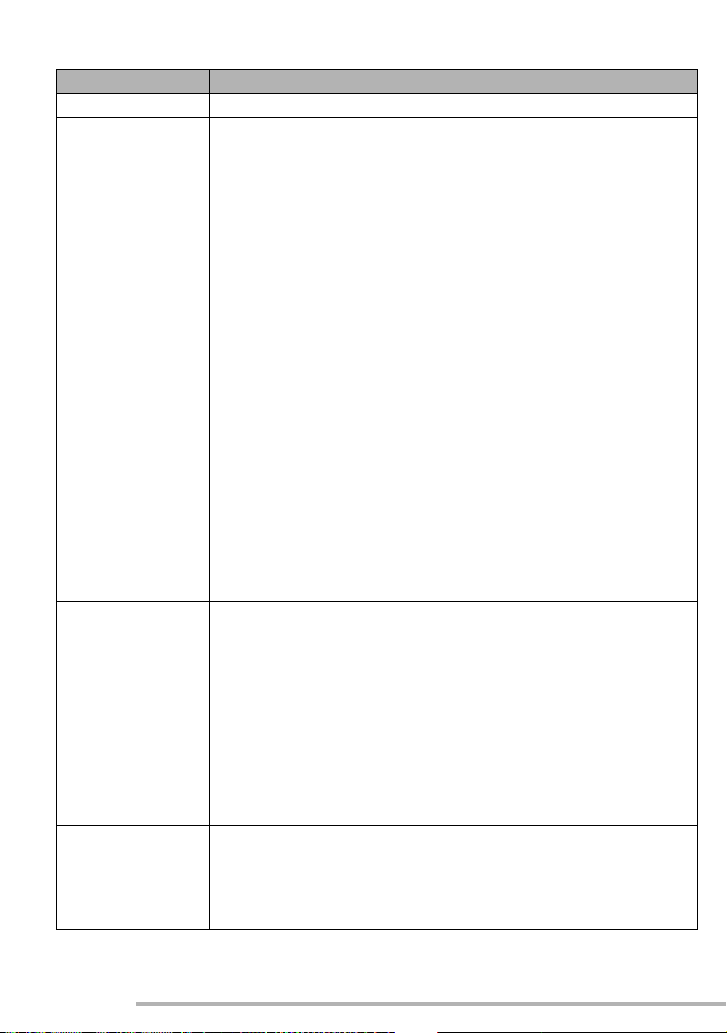
Preparation
For setting, see page 23.
Menu Functions
x MONITOR Adjust the brightness of the LCD monitor in 7 steps.
P AUTO REVIEW [OFF]: The recorded picture does not automatically appear.
[1 SEC.]:The recorded picture automatically appears on the screen
for about 1 second.
[3 SEC.]:The recorded picture automatically appears on the screen
for about 3 seconds.
[ZOOM]:The recorded picture automatically appears on the screen
for about 1 second. Then it is enlarged 4 times and
appears for about 1 second. This mode is useful for
confirming focus. Pictures in burst mode, auto bracket,
pictures with audio are not enlarged even if [ZOOM] is
selected.
• In motion picture mode [i], auto review function is not activated.
• Auto review activates if you shoot with auto bracket [B] (P46) or
burst modes [D], [E], and [F] (P48), irrespective of the
auto review setting. (But the picture is not enlarged.)
• When the quality is set to [TIFF] or [RAW], the auto review function
works until the end of recording onto the card. (The picture is not
enlarged.)
• When using pictures with audio, the auto review function works
while recording the audio or the data into the card regardless of the
setting on the auto review function. (The picture is not enlarged.)
• You cannot change the auto review setting when using auto
bracket, burst modes, shooting motion pictures, [SELF
PORTRAIT] in scene mode, and recording sound.
5 POWER SAVE [1 MIN.]/[2 MIN.]/[5 MIN.]/[10 MIN.]:
If you perform no operations, the camera turns off
automatically after the interval you set to save the battery.
[OFF]: The camera is not automatically turned off.
• Press the shutter button halfway or turn the camera off and on to
recover from the power save mode.
• When using the AC adaptor (DMW-AC5; optional)/connecting to a
PC or a printer/recording motion pictures/playing back motion
pictures/during Slide Show, the power save mode is not activated.
(Note that when you are using the Slide Show manually, the power
saving feature will switch the unit off after 10 minutes.)
X MF ASSIST In manual focus, assistance screen appears on the center of the
screen to facilitate focusing on the subject. (P84)
[OFF]: No MF ASSIST
[MF1]: MF ASSIST appears in the center of the screen
[MF2]: MF ASSIST takes up the whole screen
24
VQT0S19
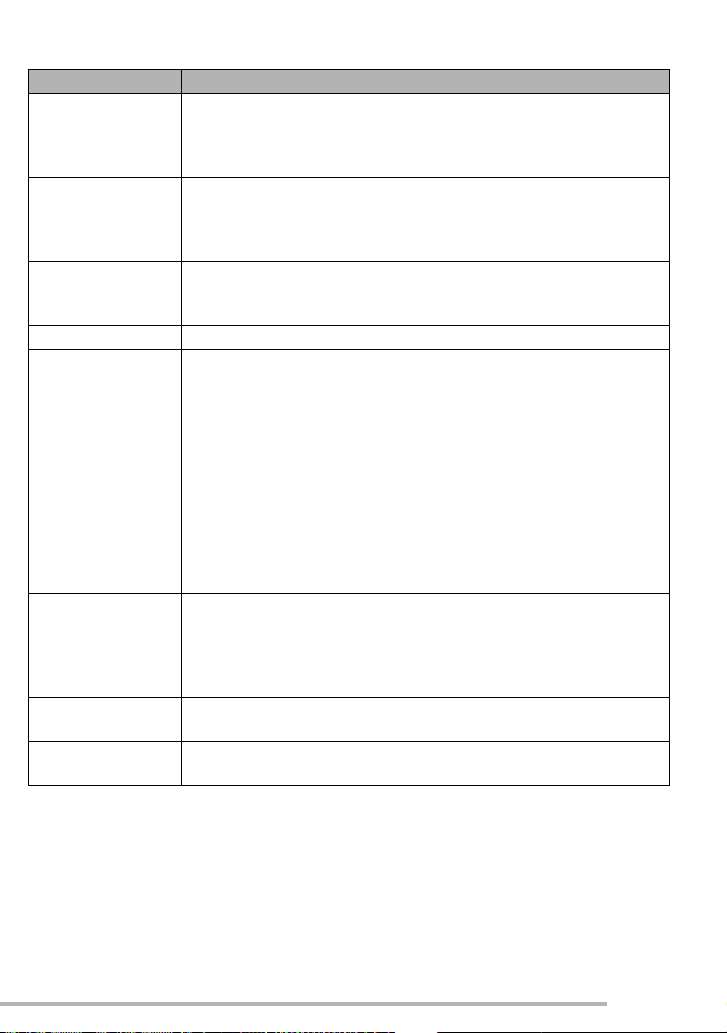
Preparation
For setting, see page 23.
Menu Functions
6 BEEP Set to select the volume of operational sound.
[7 ]: No operational sound
[8 ]: Soft operational sound
[9]: Loud operational sound
B SHUTTER Set to select the volume of shutter sound.
[C]: No shutter sound
[E]: Soft shutter sound
[D]: Loud shutter sound
9 VOLUME The volume of speakers can be adjusted in 7 steps. (LEVEL6 to 0)
• When you connect the camera to a TV, the volume of the speakers
of the TV is not changed.
3 CLOCK SET Change date and time. (P22)
2NO.RESET Set this when you want to start the file number of the picture from
0001 on the next recording. (The folder number is updated, and the
file number starts from 0001.)
• The folder number can be assigned from 100 to 999.
When the folder number reaches 999, it cannot be reset. We
recommend formatting the card after saving the data on a PC or
elsewhere.
• To reset the folder number to 100, you must first reformat the card
(P103). After this perform [NO.RESET] to reset the file number,
after which a screen appears asking whether you want to reset the
folder number. Select [YES].
• For details about file and folder numbers, see page 107.
1 RESET The settings on the recording or the [SETUP] menu are reset to the
initial settings.
• The folder number and the clock setting are not changed.
• Your baby’s birthday (set in [BABY] scene mode (P65)) is cleared.
[ROTATE DISP.] (P93) is reset to [ON].
4 USB MODE Set the USB communication system. Set before connecting to a PC
or a printer. (P105)
Y HIGHLIGHT When the auto review or review function is activated, a white
saturated area appears blinking in black and white. (P28)
25
VQT0S19
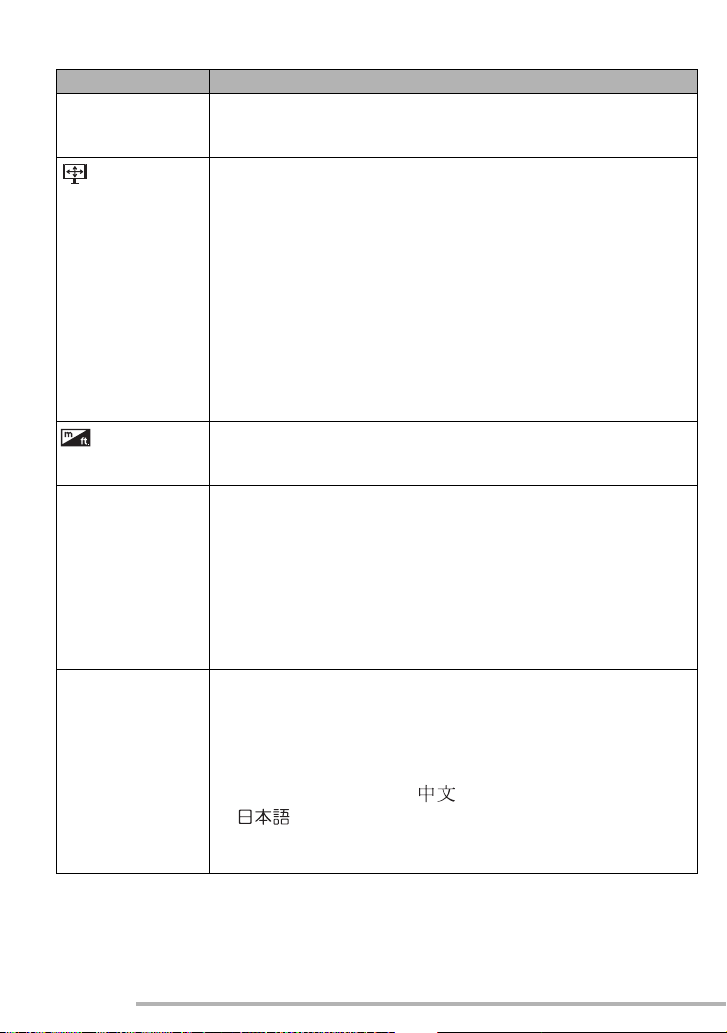
Preparation
For setting, see page 23.
Menu Functions
X VIDEO OUT
(Playback
[NTSC]: Video output is set to NTSC system.
[PAL]: Video output is set to PAL system. (P104)
mode only)
TV ASPECT
(Playback
mode only)
[j]: Select if your television has a 16:9 aspect ratio.
• This mode is best for showing [j] aspect ratio
images on a 16:9 aspect ratio television. Pictures shot in
the [h] aspect ratio have black bands added to either
side.
[h]: Select if your television has a 4:3 aspect ratio.
• This mode is best for showing [h] aspect ratio images
on a 4:3 aspect ratio television. Images with a [j]
aspect ratio are shown with black bands at the top and
bottom (letterbox).
• Note that when you select [j] and output to a television
(P104), the picture on the camera’s LCD will be stretched
vertically.
MF m/ft
[m]: The focal distance is indicated in meters in manual
focusing.
[ft]: The focal distance is indicated by feet in manual focusing.
g SCENE MENU [OFF]: [SCENE MODE] menu does not appear when setting the
mode dial to [R] or [S] and the camera is operated in
the scene mode currently selected. If you change the
scene mode, press the [MENU] button to display the
[SCENE MODE] menu and then select the desired scene
mode.
[AUTO]: [SCENE MODE] menu appears automatically when setting
the mode dial to [R] or [S]. Select the desired scene
mode.
{ LANGUAGE Set to the language on the menu screen from the following 7
languages.
Set to the desired language with e / r and determine it with q.
[ENGLISH]: English [DEUTSCH]: German
[FRANÇAIS]: French [ESPAÑOL]: Spanish
[ITALIANO]: Italian []: Chinese (Simplified)
[]: Japanese
• When you set to other language by mistake, select [{] from the
menu icons to set the desired language.
26
VQT0S19
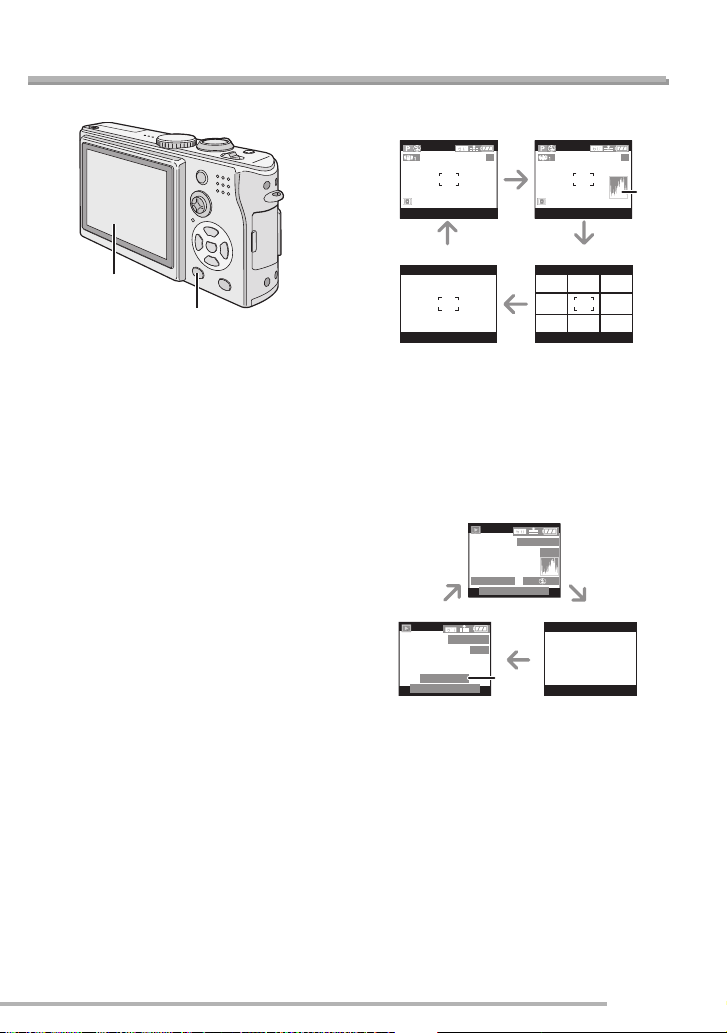
About the LCD Monitor
Preparation
n Selecting the screen to be used
A
DISPLAY/PWR LCD
A LCD monitor (LCD)
Press the [DISPLAY/PWR LCD] button to
switch to the screen to be used.
• When the menu screen appears, the
[DISPLAY] button is not activated. During
multi playback (P50) or playback zoom
(P51), the indications on the screen can
be turned on and off.
In recording mode (P30)
BC
19
19
*
ED
B Display
C Display with histogram
D Non-display (Recording guide line)
E Non-display
*Histogram
In playback mode (P49)
G
100_0001
1/19
ISO100
DEC.20.2005
*
AUTO
HF
F2.8 1/25P
10:00
100_0001
1/19
1 month 10days
DEC.20.2005
10:00
F Display
G Display with recording information and
histogram
H Non-display
* Displayed when you set birthday setting
for [BABY] in scene mode (P65), and
[WITH AGE] is selected at taking pictures.
27
VQT0S19
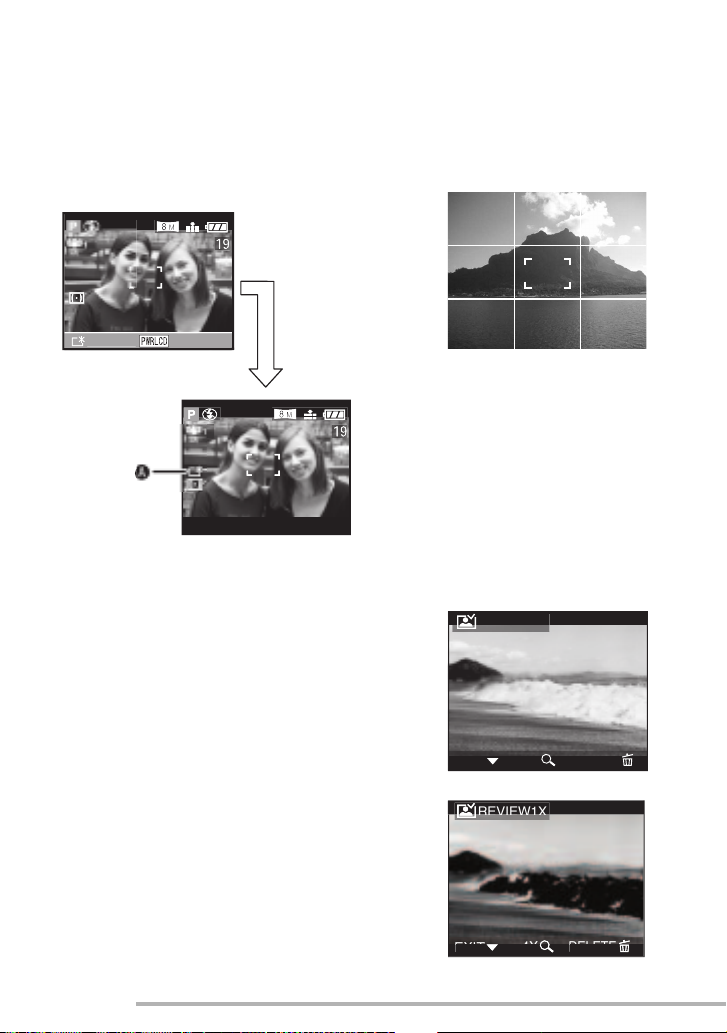
Preparation
O
SS
n To view the LCD monitor outdoors on
a bright sunny day (Power LCD
function)
When you press and hold the [DISPLAY/
PWR LCD] button for 1 second, the power
LCD function is activated, the LCD monitor
becomes brighter than usual and easier to
see outdoors.
n Recording guide line
When you align the subject on the
horizontal and vertical guide lines or the
cross point of these lines, you can take
pictures with well-designed composition by
viewing the size, the slope and the balance
of the subject.
N:PRE
FOR 1 SEC.
A: Power LCD indication
• When you take pictures, the LCD monitor
automatically reverts back to the normal
brightness 30 seconds after the
[DISPLAY/PWR LCD] button is pressed. If
you press any button, the LCD monitor
turns on brightly again.
• If you press and hold [DISPLAY/PWR
LCD] button for 1 second again, the
power LCD function is canceled and the
LCD monitor reverts back to its usual
brightness.
• In the power LCD function, the brightness
and color tone are emphatically displayed
on the LCD monitor. Therefore, the
brightness and the color tone may look
different from those in real life depending
on the subject. However, this function
does not affect recorded pictures.
n Highlight display
When setting [HIGHLIGHT] to [ON] on the
[SETUP] menu (P25) while the auto review
or review function is activated, any white
saturated area (extremely bright or
glistening part) on the picture appears
blinking in black and white.
• If you compensate the exposure to minus,
referring to the histogram and then take a
picture again, it may result in a good
picture.
No highlight display
REVIEW1X
DELETE
EXIT
4X
With highlight display
28
VQT0S19
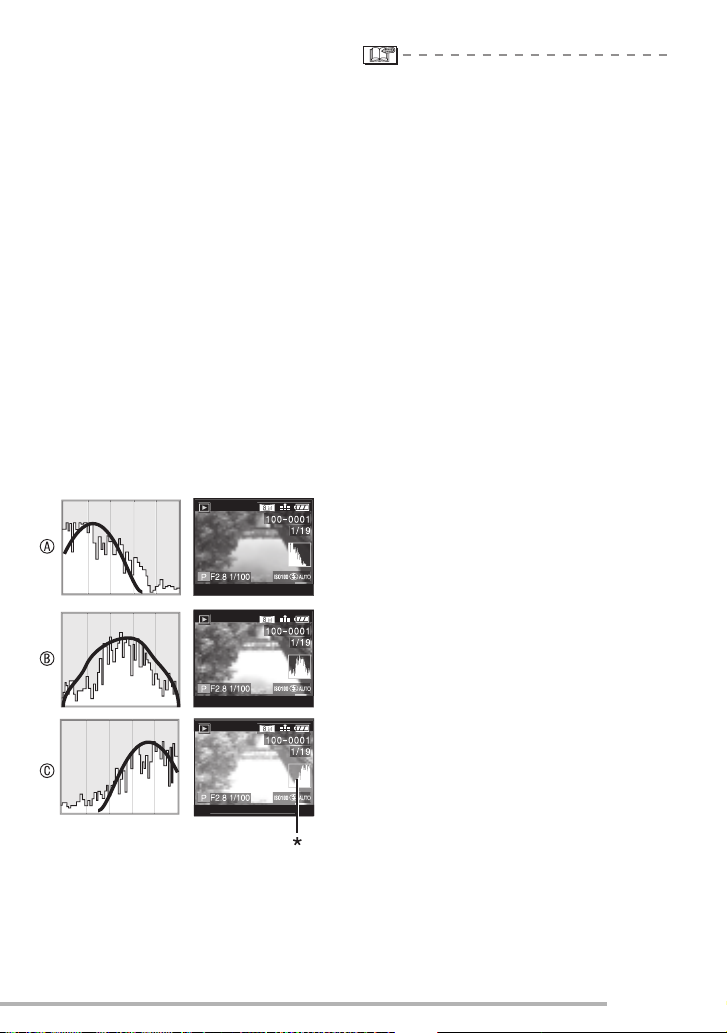
n Histogram
• A histogram is a graph that displays
brightness along the horizontal axis (black
to white) and the number of pixels at each
brightness level on the vertical axis.
• It allows the camera user to easily check
the way a picture is being exposed.
• When the values are concentrated to the
left
A, the picture is under exposed.
Pictures that are mostly black, such as
night scenery, forms this type of
histogram.
• When the values in the histogram are
distributed evenly
B, the exposure is
adequate and the brightness is wellbalanced.
• When the values are concentrated to the
C, the picture is over exposed.
right
Pictures that are mostly white, forms this
type of histogram.
Example of histogram
10:00
DEC.20.2005
Preparation
• When the recorded picture and the
histogram do not match each other
under the following conditions, the
histogram is displayed in orange.
–When the flash is activated
–When the flash is closed
1 When the brightness of the screen is
not correct in dark places
2 When the exposure is not adequately
adjusted
• The histogram does not appear when in
motion picture mode [i], during multi
playback and playback zoom.
• The histogram in the recording mode is an
approximation.
• The histogram in recording and playback
may not match each other.
• The histogram in this camera does not
match the one displayed in image editing
software used with a PC, etc.
• Check white saturated areas with the
highlight display in the auto review
function or the review function. (P28)
A Under Exposed
B Properly Exposed
C Over Exposed
*Histogram
10:00
10:00
DEC.20.2005
DEC.20.2005
29
VQT0S19
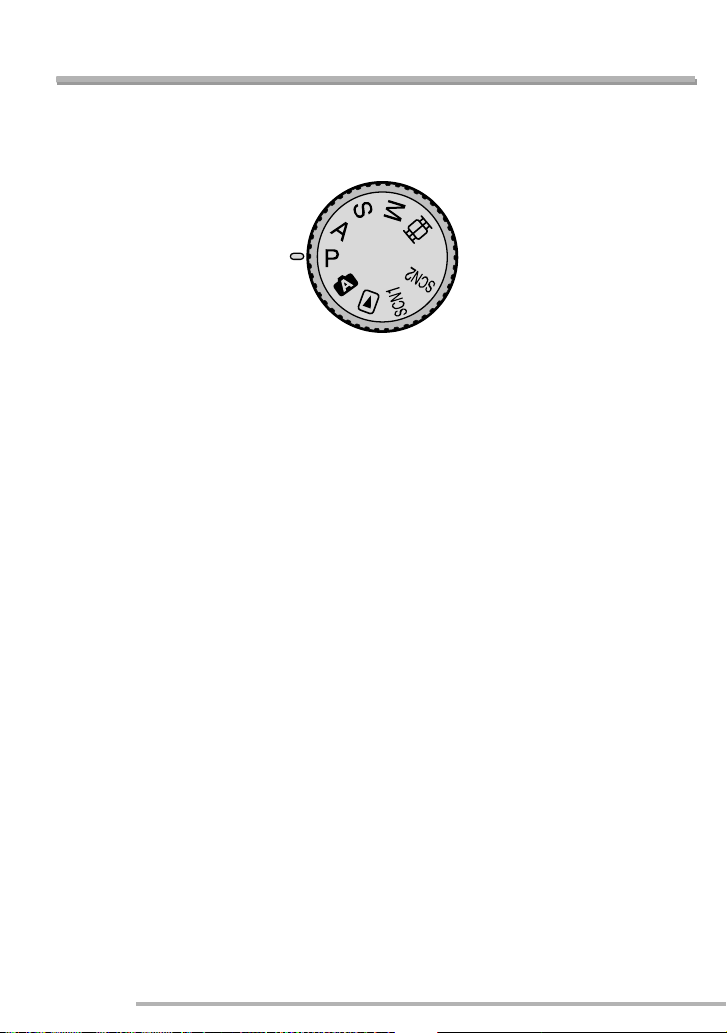
Recording pictures (basic)
Taking Pictures
n The Mode Dial
This camera has a mode dial to suit for recording of many kinds of scenes.
Select the desired mode and enjoy the variety of recording.
Rotate the mode dial slowly and securely.
L : Program AE mode (P31)
The exposure is automatically adjusted by
the camera.
M : Aperture-priority AE (P54)
The shutter speed is automatically
determined by the aperture value you set.
N : Shutter-priority AE (P55)
The aperture value is automatically
determined by the shutter speed you set.
O : Manual exposure (P56)
The exposure is adjusted by the aperture
value and the shutter speed which are
manually adjusted.
i : Motion picture mode (P59)
This mode allows you to record motion
pictures with audio.
R : Scene mode 1 (P61)
S: Scene mode 2 (P61)
This mode allows you to take pictures
depending on the recording scenes.
This mode also allows you to set [SCENE
MENU] (P26) on the [SETUP] menu to
[OFF] and set the scene modes which are
frequently used to [R] and [S] on the
mode dial.
It is convenient because you can select the
scene mode quickly and minimize the
operation.
0 : Auto mode (P35)
This is the recommended mode for
beginners.
Q : Playback mode (P49)
This mode allows you to play back
recorded pictures.
30
VQT0S19
