Page 1
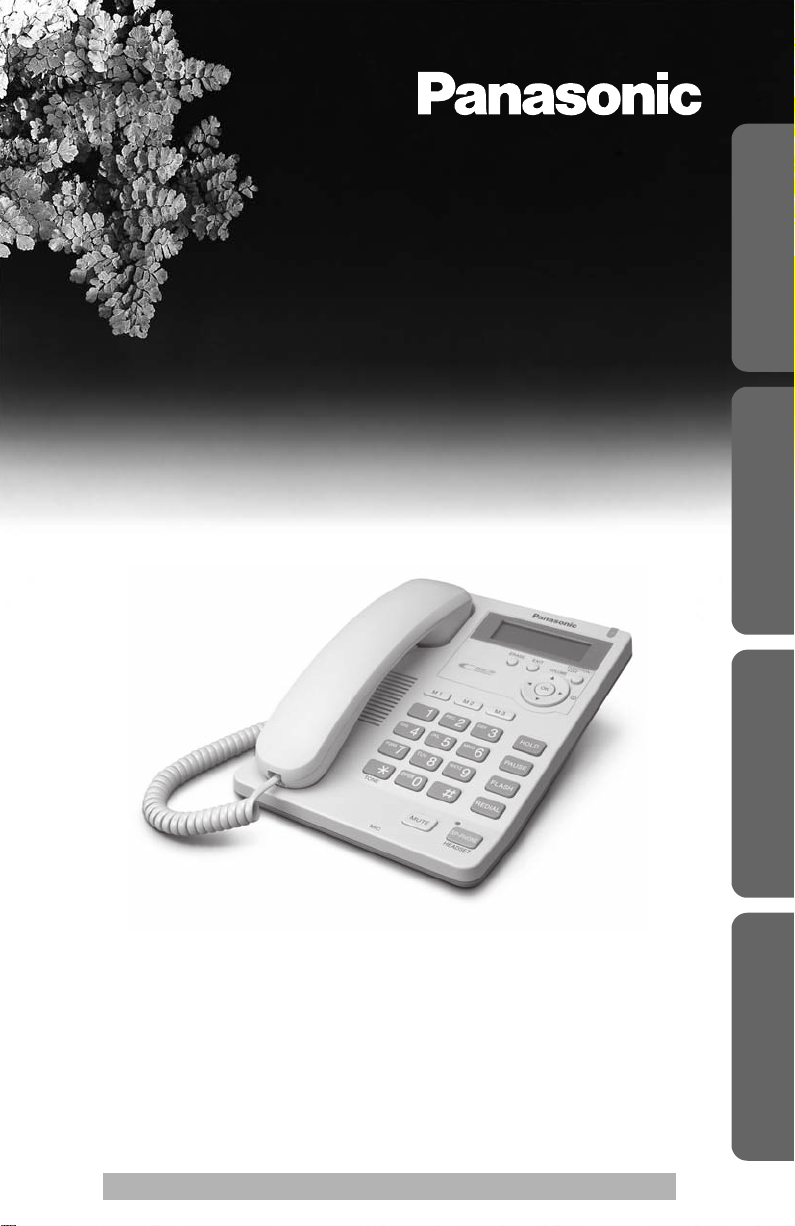
Integrated Telephone System
Operating Instructions
Model No. KX-TS600W
KX-TS600
Pulse-or-tone dialing capability
KX-TS600W
B
Useful InformationBasic OperationPreparation Advanced Operation
This unit is compatible with Caller ID. To use this feature, you must
subscribe to the appropriate service offered by your service provider.
Please read these Operating Instructions before using the unit and save
for future reference.
Panasonic World Wide Web address: http://www.panasonic.com
for customers in the USA or Puerto Rico
For assistance, please visit http://www.panasonic.com/phonehelp
Page 2
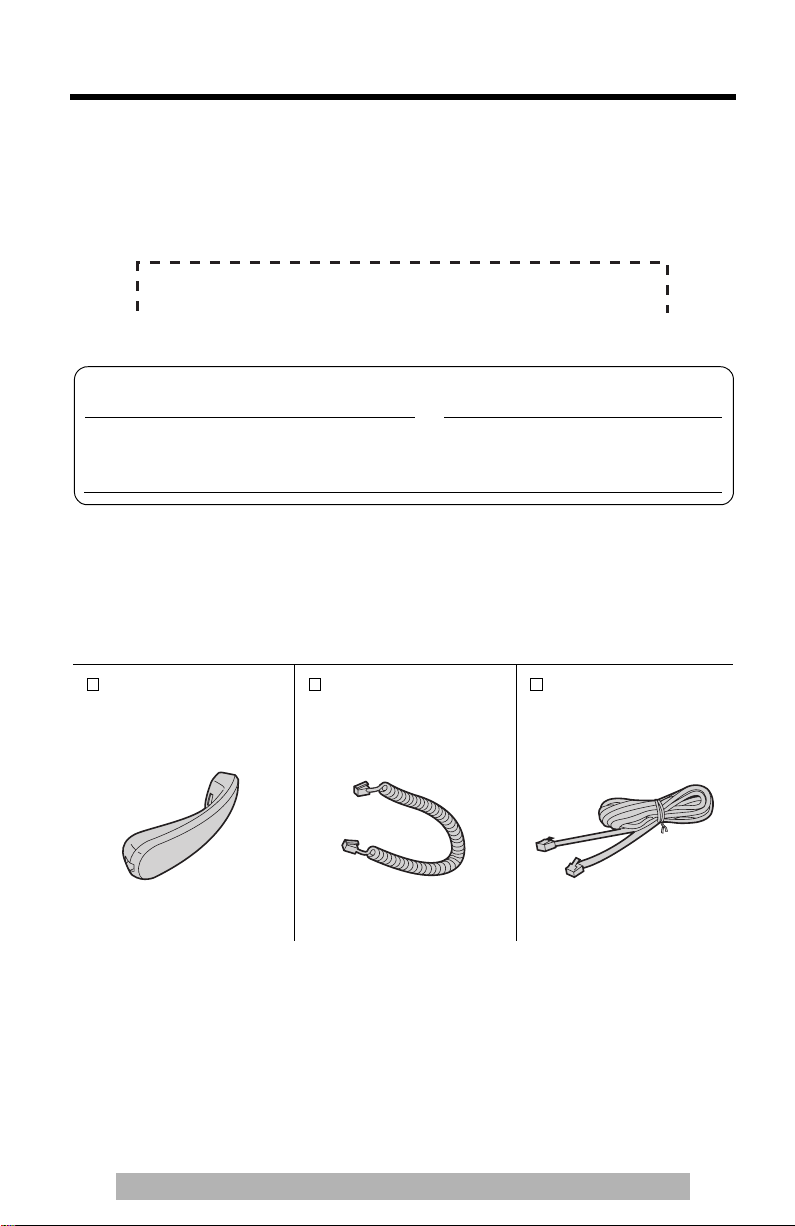
Before Initial Use
Please read IMPORTANT SAFETY INSTRUCTIONS on page 47 before
use. Read and understand all instructions.
Thank you for purchasing your new Panasonic integrated
telephone.
Attach your purchase receipt here.
For your future reference
Serial No. Date of purchase
(found on the bottom of the unit)
Name and address of dealer
Accessories (included)
To order replacement accessories, call 1-800-332-5368.
TTY users (hearing or speech impaired user) can call 1-866-605-1277.
Handset (p. 6)
Order No.
PQJXF0101Z (White)
PQJXF0102Z (Black)
one
2
For assistance, please visit http://www.panasonic.com/phonehelp
Handset Cord (p. 6)
Order No.
PQJA212M (White)
PQJA212N (Black)
one
Telephone Line
Cord (p. 6)
Order No.
PQJA10075Z
one
Page 3
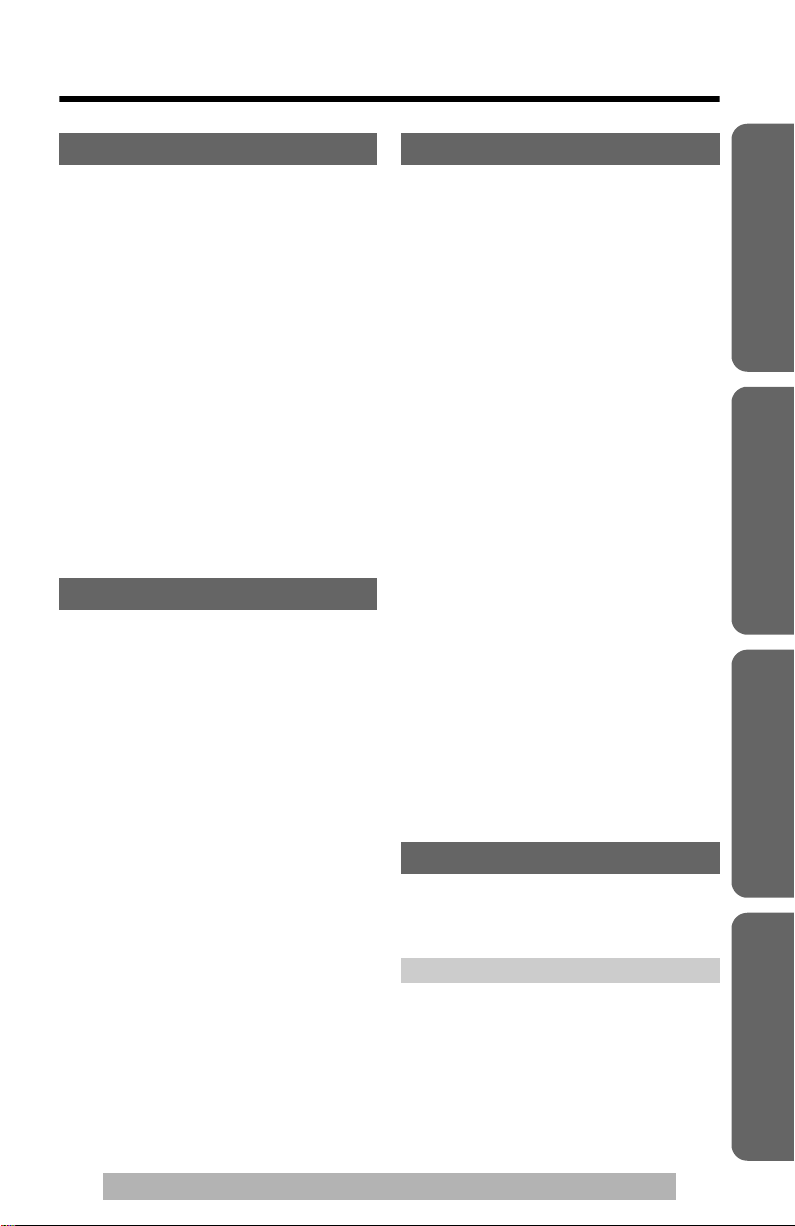
Contents
Preparation
Location of Controls. . . . . . . . . . 4
Display . . . . . . . . . . . . . . . . . . . . . 5
Settings . . . . . . . . . . . . . . . . . . . . 6
Installing the Batteries . . . . . . . . 6
Connecting the Handset/
Telephone Line Cord . . . . . . . . 6
Connecting a Communication
Device . . . . . . . . . . . . . . . . . . . 7
Programming Summary . . . . . . . 8
Time and Date . . . . . . . . . . . . . . 9
Display Language. . . . . . . . . . . 11
Dialing Mode. . . . . . . . . . . . . . . 12
LCD Contrast . . . . . . . . . . . . . . 13
Ringer Volume . . . . . . . . . . . . . 13
Caller ID Number Auto Edit . . . 14
Time Adjustment
(Caller ID subscribers only) . . 15
Voice mail (VM) Tone . . . . . . . . 16
Basic Operation
Making Calls . . . . . . . . . . . . . . . 18
Answering Calls . . . . . . . . . . . . 19
Caller ID Service . . . . . . . . . . . . 20
Private Name Display . . . . . . . . 20
Using the Caller List . . . . . . . . . 21
Viewing the Caller List . . . . . . . 21
Calling Back from the Caller
List . . . . . . . . . . . . . . . . . . . . . 22
Editing the Caller’s Phone
Number. . . . . . . . . . . . . . . . . . 23
Storing Caller List Information in
the Phonebook . . . . . . . . . . . . 24
Storing Caller List Information in
the Direct Dial Memory . . . . . . 25
Erasing Caller List
Information . . . . . . . . . . . . . . . 27
Advanced Operation
Phonebook. . . . . . . . . . . . . . . . 28
Storing Names and Phone
Numbers in Phonebook . . . . . 28
Dialing from the Phonebook . . . 30
Chain Dial . . . . . . . . . . . . . . . . . 31
Editing . . . . . . . . . . . . . . . . . . . . 32
Erasing . . . . . . . . . . . . . . . . . . . 33
Direct Dial (M1, M2, M3) . . . . . 34
Storing Names and Phone
Numbers in Memory . . . . . . . . 34
Dialing . . . . . . . . . . . . . . . . . . . . 35
Special Features . . . . . . . . . . . 36
Temporary Tone Dialing
(For Rotary or Pulse Service
Users) . . . . . . . . . . . . . . . . . . . 36
How to Use the PAUSE Button
(For PBX Line/Long Distance
Calls). . . . . . . . . . . . . . . . . . . . 36
For Call Waiting Service
Users . . . . . . . . . . . . . . . . . . . 36
Muting Your Conversation . . . . 37
Setting a Hold Music
to ON/OFF . . . . . . . . . . . . . . . 37
FLASH Button . . . . . . . . . . . . . . 38
Setting the Password . . . . . . . . 39
Call Restriction . . . . . . . . . . . . . 40
Voice Mail Service. . . . . . . . . . 41
Listening to Voice Mail
Message(s) . . . . . . . . . . . . . . . 41
Useful Information
Optional Headset. . . . . . . . . . . 42
Wall Mounting . . . . . . . . . . . . . . 43
Battery Replacement . . . . . . . 44
Troubleshooting . . . . . . . . . . . 45
Important Safety Instructions . 47
Specifications . . . . . . . . . . . . . . 49
FCC and Other Information . . . 50
Index. . . . . . . . . . . . . . . . . . . . . . 52
Warranty. . . . . . . . . . . . . . . . . . . 53
Customer Services . . . . . . . . . . 55
Useful InformationBasic OperationPreparation Advanced Operation
For assistance, please visit http://www.panasonic.com/phonehelp
3
Page 4
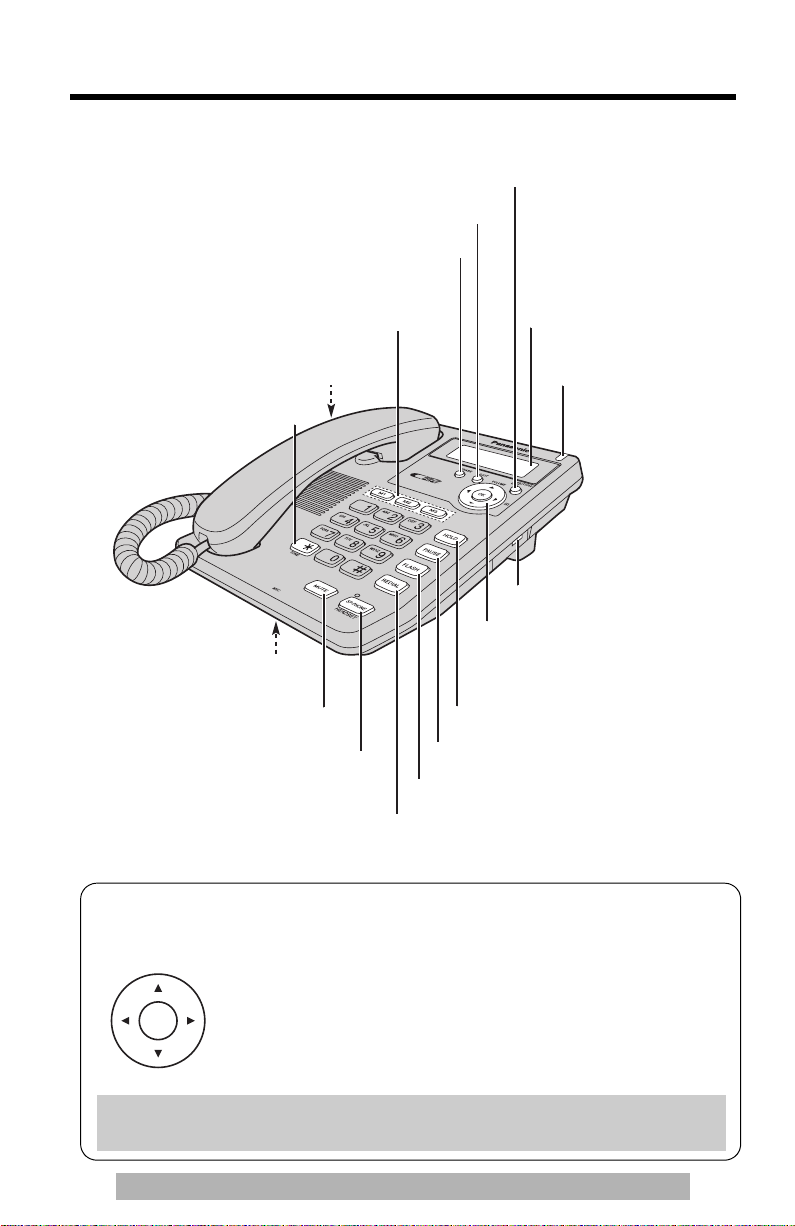
Location of Controls
[FUNCTION/EDIT] Button (p. 8, 23)
[EXIT] Button (p. 8, 21)
[ERASE] Button (p. 27, 33)
Direct Dial Buttons
(p. 25, 34)
Headset Jack (p. 42)
[TONE] Button
(p. 36)
O
P
E
R
MIC (Microphone)
(p. 17, 19)
[MUTE] Button (p. 37)
[SP-PHONE (Speakerphone)/
HEADSET] Button
and Indicator (p. 17, 19, 42)
Display (p. 5)
RINGER Indicator
(p. 19, 20)
RINGER Selector (p. 13)
Navigator Key
3], [4], [2], [1], [OK])
([
(p. 8, 21, 30)
[HOLD] Button (p. 19)
[PAUSE] Button (p. 36)
[FLASH] Button (p. 36, 38)
[REDIAL] Button (p. 18)
How to use the Navigator key and [OK] button
This key has five active areas that are indicated by arrows and [OK].
• Pressing the up and down arrows allows you to enter the
Caller List and scroll through the function menu.
OK
Throughout this Operating Instructions, the navigator key is indicated by the
arrows [4], [3], [2] or [1] and [OK].
4
For assistance, please visit http://www.panasonic.com/phonehelp
• Pressing the right and left arrows allows you to enter the
Phonebook and move the cursor when entering items. The
right arrow also use to select the desired item.
•The [OK] button is used to select and confirm desired item.
Page 5
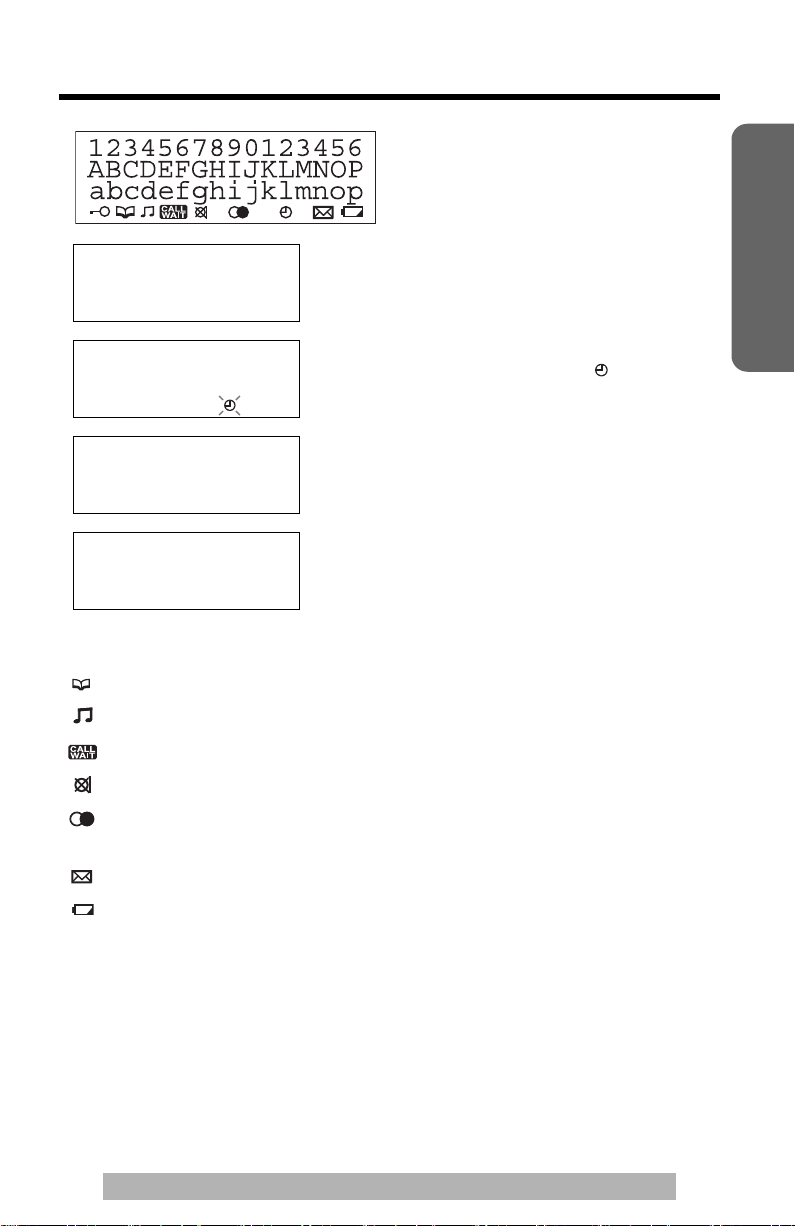
Display
(This display shows all of the
possible configurations.)
While the unit is not in use, the display shows
12:00AM 12/31
10 missed calls
12:00AM 12/31
12:34AM 5/21
01-06-35
SMITH,JACK
1-111-444-7777
11:50AM 11/24
:The unit enters in the Phonebook.
:The unit plays music during the hold for a caller.
:The second call has been received while talking (p. 37).
the current time and date, and the number of
missed calls.
If the display continuously shows “12:00AM
12/31” or “0:00 12/31” and “ ” flashes,
the clock needs adjustment (p. 9, 10).
During a conversation, the display shows the
length of the call (Ex. 1 hour, 6 minutes and
35 seconds).
This is a display from the Caller List. The
display shows:
—the caller’s name and number,
—the time and date of the call
(Ex. Nov. 24, 11:50 AM).
Preparation
:[MUTE] was pressed during a conversation (p. 37).
:[REDIAL] was pressed while the handset is on the cradle and
SP-PHONE/HEADSET indicator is off (p. 18).
:The voice mail message(s) is/are recorded (p. 41).
:This display flashes, when the battery power is low. To replace the
batteries, see page 44.
P
:[PAUSE] was pressed while dialing or storing phone numbers.
F
:[FLASH] was pressed while storing phone numbers.
For assistance, please visit http://www.panasonic.com/phonehelp
5
Page 6
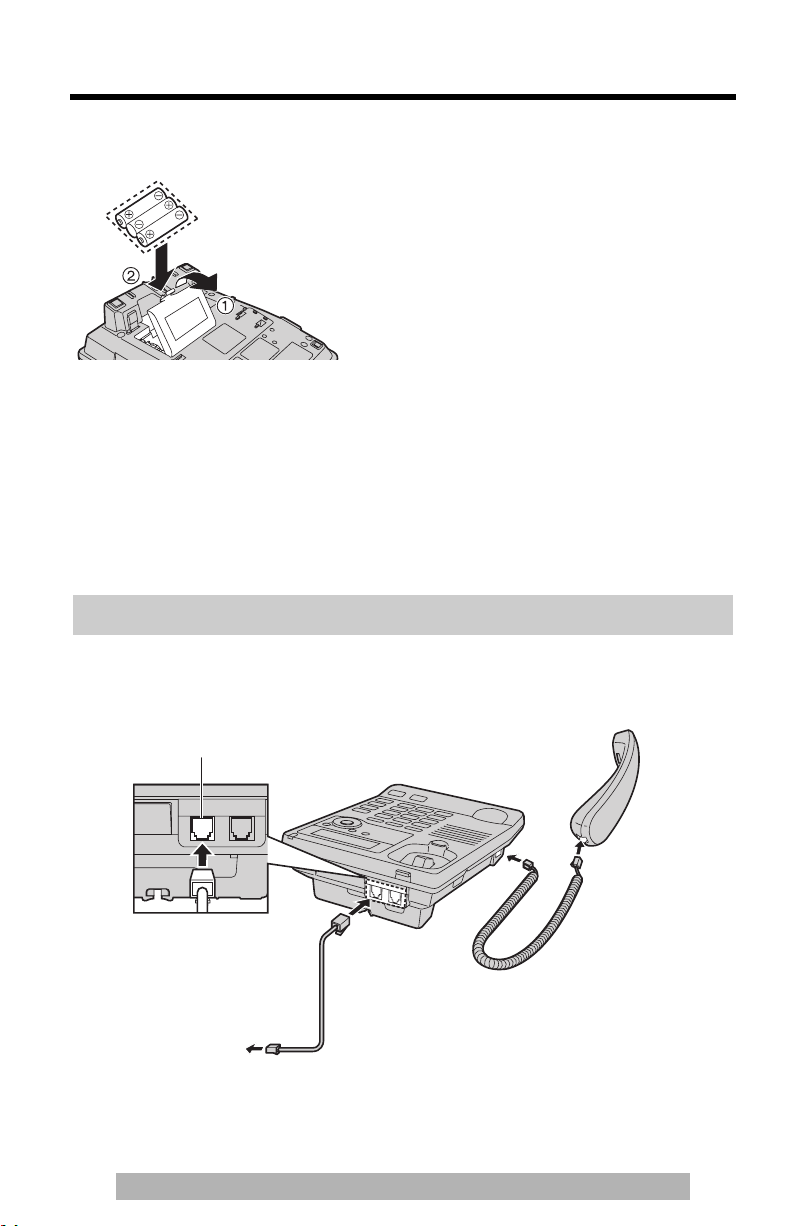
Settings
Installing the Batteries
Press down in the direction of the arrow
1
and open the cover (1).
Install the batteries in the proper order
2
as shown (2), matching the correct
polarity.
Close the battery cover.
3
• Batteries are not included in the unit.
• Install three high quality “AA” size Alkaline (LR6) or Manganese (R6, UM-3)
batteries. We recommend to use Panasonic batteries.
Battery life is: —about six months in use of Alkaline batteries.
—about three months in use of Manganese batteries.
Battery life may depend on usage conditions and ambient temperature.
• Make sure batteries were inserted properly in phase to ensure the functionality of
this unit.
• Please refer page 44 for the battery replacement and precautions.
THE UNIT MAY NOT WORK PROPERLY WITHOUT BATTERIES.
Connecting the Handset/Telephone Line Cord
After connection, lift the handset to check for a dial tone.
LINE
Handset
Handset Cord
Telephone Line
Cord
To Single-Line
Telephone Jack
• Use only a Panasonic Handset for the KX-TS600W or KX-TS600B.
• Use only a telephone line cord included in the unit.
• If your unit is connected to a PBX which does not support Caller ID services, you
cannot access those services.
6
For assistance, please visit http://www.panasonic.com/phonehelp
Page 7
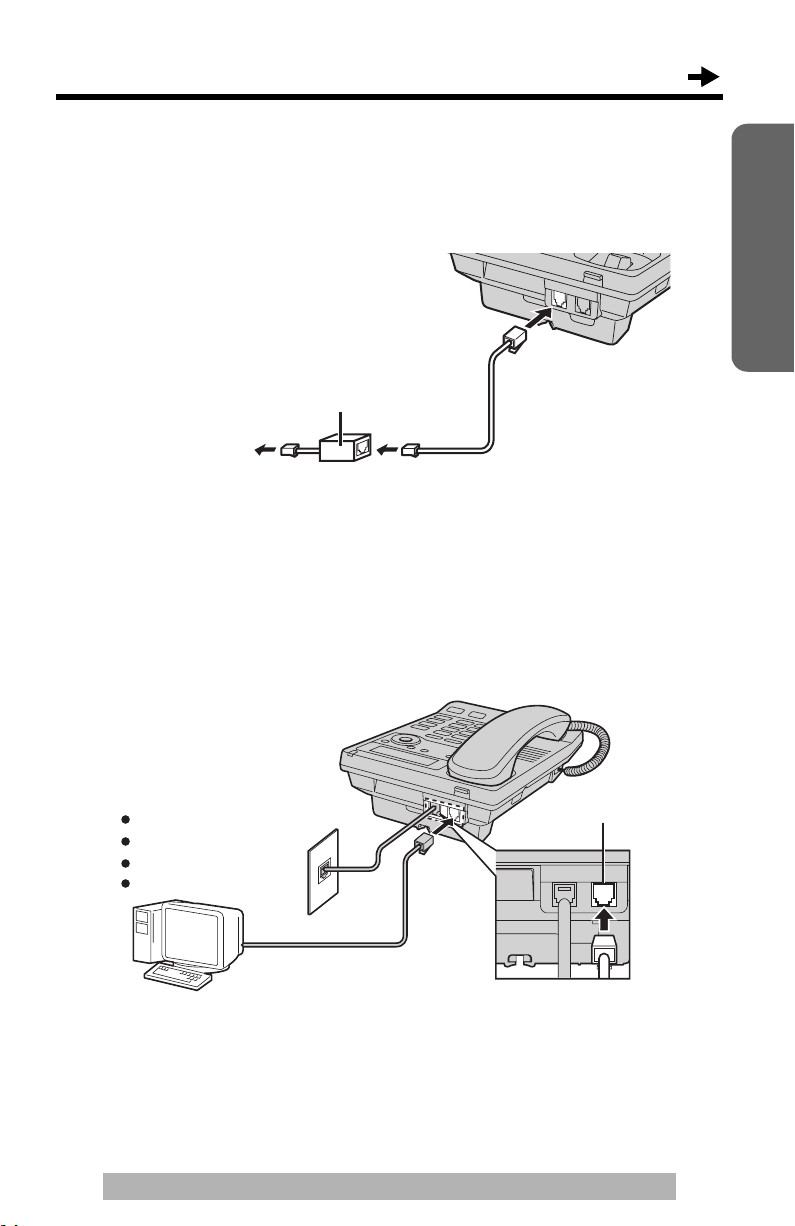
If you subscribe to a DSL service
• Please attach a noise filter (contact your DSL provider) to the telephone line
between the base unit and the telephone line jack in the event of the following:
jNoise is heard during conversations.
jCaller ID feature (p. 20) do not function properly.
Noise filter
(For DSL users)
To Single-Line
Telephone
Line Cord
Telephone Jack
Connecting a Communication Device
If you connect a communication device (computer, modem, fax, answering
machine, etc.) to the telephone line, you can connect it through this unit
using the DATA jack.
After connecting the handset and telephone line cord (p. 6), connect the
communication device telephone line cord to the DATA jack.
Preparation
Computer
Modem
Fax
Answering Machine
• Make sure the communication device is not in use before using this unit (making
calls, storing phone numbers in memory etc.) or the communication device may
not operate properly.
For assistance, please visit http://www.panasonic.com/phonehelp
DATA
7
Page 8
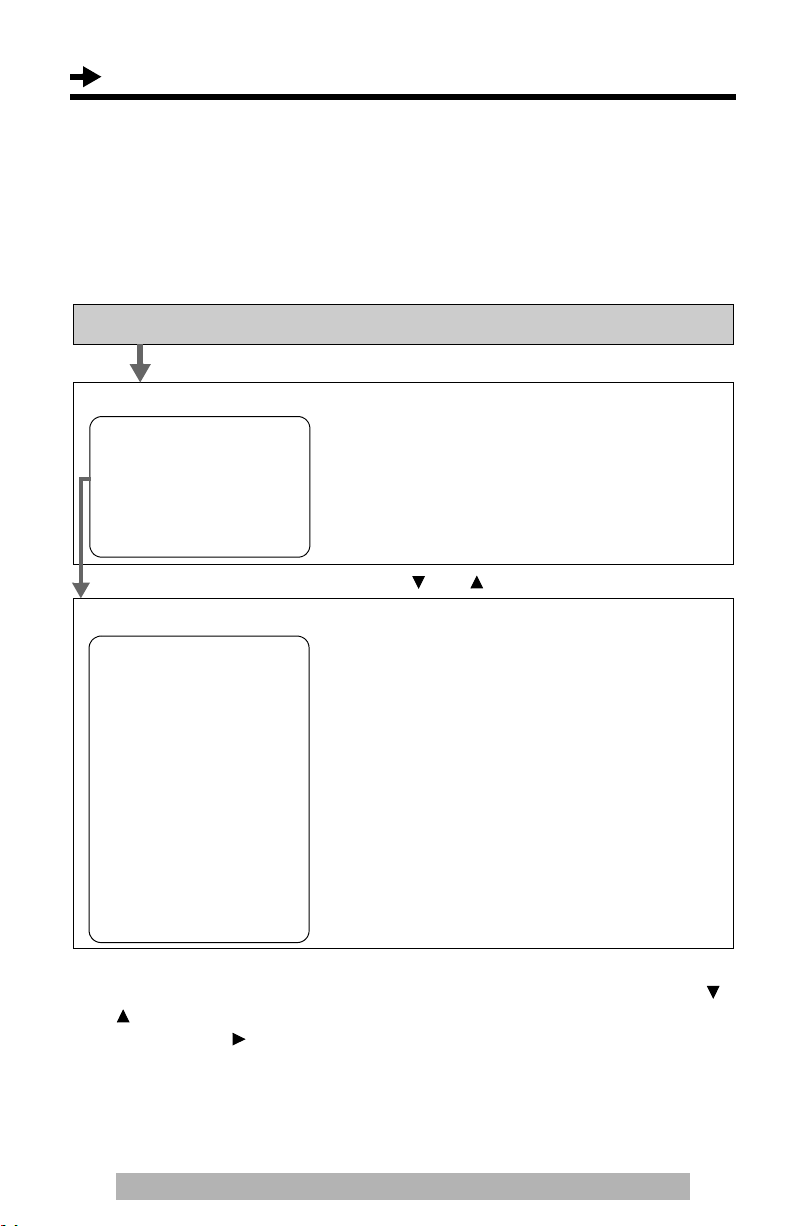
Settings
Programming Summary
You can program the following functions. The display shows the
programming instructions. See the corresponding pages for function
details.
Make sure that the handset is on the cradle and the SP-PHONE/
HEADSET indicator light is off.
Press [FUNCTION/EDIT].
<Function menu>*
Save phonebook ? To store names and phone numbers in
. . . .
Save M1,M2,M3 ? memory (p. 28, 34).
Program ?
Set clock ? . . . . . . . . . To set the time and date (p. 9).
Change language? . . . . To select the display language (p. 11).
–––––––––––––––
Scroll to “Program ?” by pressing [] or [], and press [OK].
<Function menu>*
Change password? . . . . To change the password for the call
restriction (p. 39).
Call restrict ? . . . . . To set the call restriction (p. 40).
Set flash time ? . . . . To select the flash time (p. 38).
Set dial mode ? . . . . .To select the dialing mode (p. 12).
LCD contrast ? . . . . . . To select the LCD contrast (p. 13).
Set hold music ? . . . . To set a music during the hold (p. 37).
Set auto edit ? . . . . . To set area code and edit pattern for
incoming call (p. 14).
Time adjustment? . . . . To set the auto time adjustment (p. 15).
VM tone detect ? . . . . To select ON/OFF of voice mail tone
(p. 16).
–––––––––––––––
During programming
* To select a desired function item, scroll through the items by pressing []
or []. Then press [OK] to go to the next step.
The right arrow [] also use to select or confirm desired item.
•“–––––––––––––––” indicates the end of the function menu.
• You can exit the programming mode any time by pressing [EXIT].
• If you do not press any valid buttons for 60 seconds, the unit will exit the
programming mode.
8
For assistance, please visit http://www.panasonic.com/phonehelp
Page 9
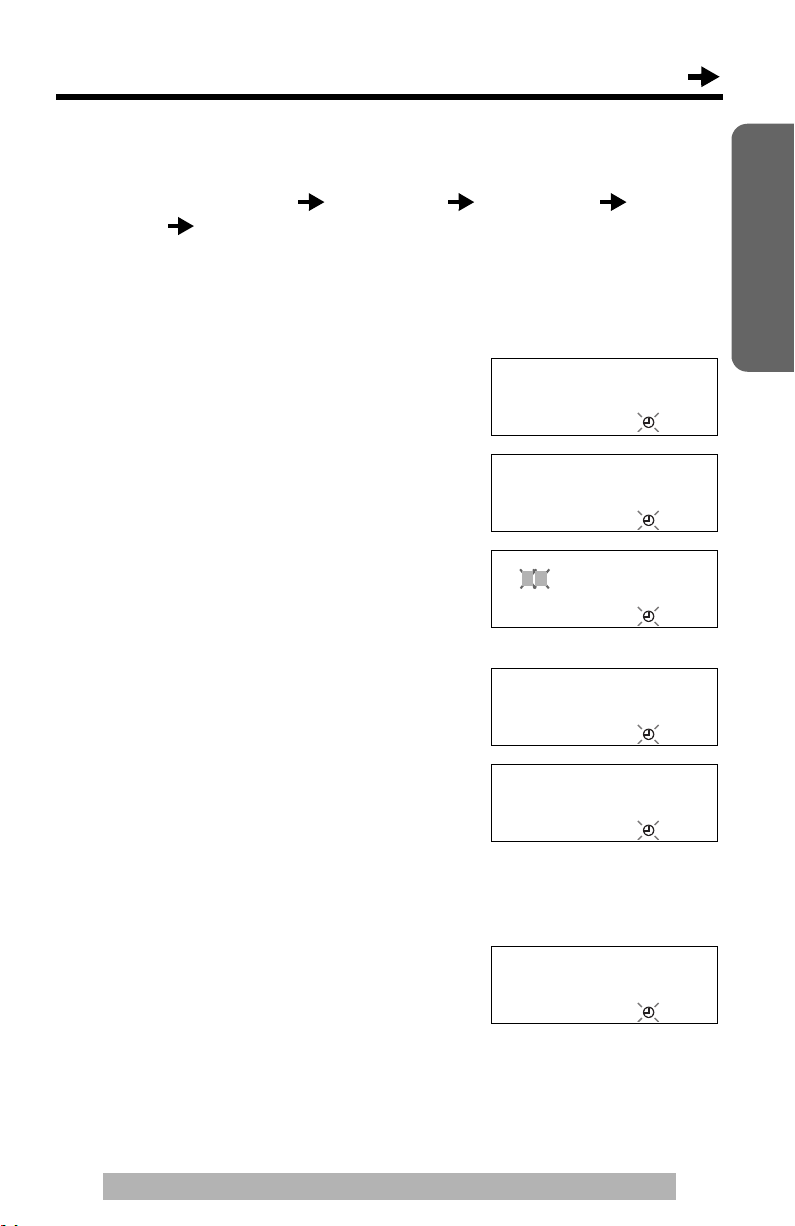
Time and Date
You can select AM/PM or 24-hour clock by programming.
Setting will start from Year hour/minute AM/PM/24H
month/date OK (Save).
Make sure that the handset is on the cradle and the SP-PHONE/
HEADSET indicator light is off.
Press [FUNCTION/EDIT].
1
Scroll to “Set clock ?” by pressing [4]
2
or [
3].
Set clock ?
34
[OK]=Yes
Preparation
Press [OK] (Yes key).
3
Press [OK] (Next key).
4
Enter the current year.
(Ex. To set 2005, enter “05”.)
• You can set the year 2000 to 2099.
Press [OK] (Next key).
5
Enter the current time (hour and minute)
6
using a 4-digit number.
(Ex. To set 9:30, enter “0930”.)
• For AM/PM setting: Enter numbers
between 0100 and 1259.
• For 24-hour clock: Enter numbers
between 0000 and 2359.
Press [OK] (Next key).
7
• If numbers between 0000 and 0059, or
1300 and 2359 are entered, the time will
automatically be set using the 24-hour
clock. Skip the steps 8 and 9, and go to
the step 10.
12:00AM 12/31
2005
4
[OK]=Next
Enter year
2005
34
[OK]=Next
Enter time
12:00
34
[OK]=Next
Enter time
09:30
34
[OK]=Next
#=AM/PM/24H
AM
34
[OK]=Next
For assistance, please visit http://www.panasonic.com/phonehelp
9
Page 10

Settings
Press [#] to select “AM”, “PM” or 24-hour
8
clock.
(Ex. You select “PM”.)
Display
AM
PM
24H
• Each time you press [#], the selection will
change on the display.
Press [OK] (Next key).
9
Enter the current day and month using
10
a 4-digit number.
(Ex. To set Dec. 27, enter “1227”.)
Press [OK] (Save key).
11
• A long beep sounds.
• The clock starts working.
• The display will return to step 2. To exit
the programming mode, press [EXIT] or
wait for 60 seconds.
• You can go back to the previous screen by pressing [
and date (steps 4 through 10).
• If 3 beeps sound when entering the time or date, the time or date entered are not
correct. Enter the correct time or date.
Option
AM
PM
24-Hour clock
#=AM/PM/24H
PM
34
[OK]=Next
Enter month/day
12/31
3
[OK]=Save
Enter month/day
12/27
3
[OK]=Save
3], when setting the time
If the batteries installed in the unit expired, the time and date will be shown as
“12:00AM 12/31” or “0:00 12/31”, and “ ” will flash. Replace the batteries
then adjust the time and date.
For Caller ID service users (p. 20)
If a time display service is available with the Caller ID service:
• The Caller ID information will re-set the clock after the ring if the adjusted time
and/or date is incorrect and the Time Adjustment set to ON (p. 15). If the time/
date has not previously been set, the Caller ID information will not adjust the
clock.
10
For assistance, please visit http://www.panasonic.com/phonehelp
Page 11
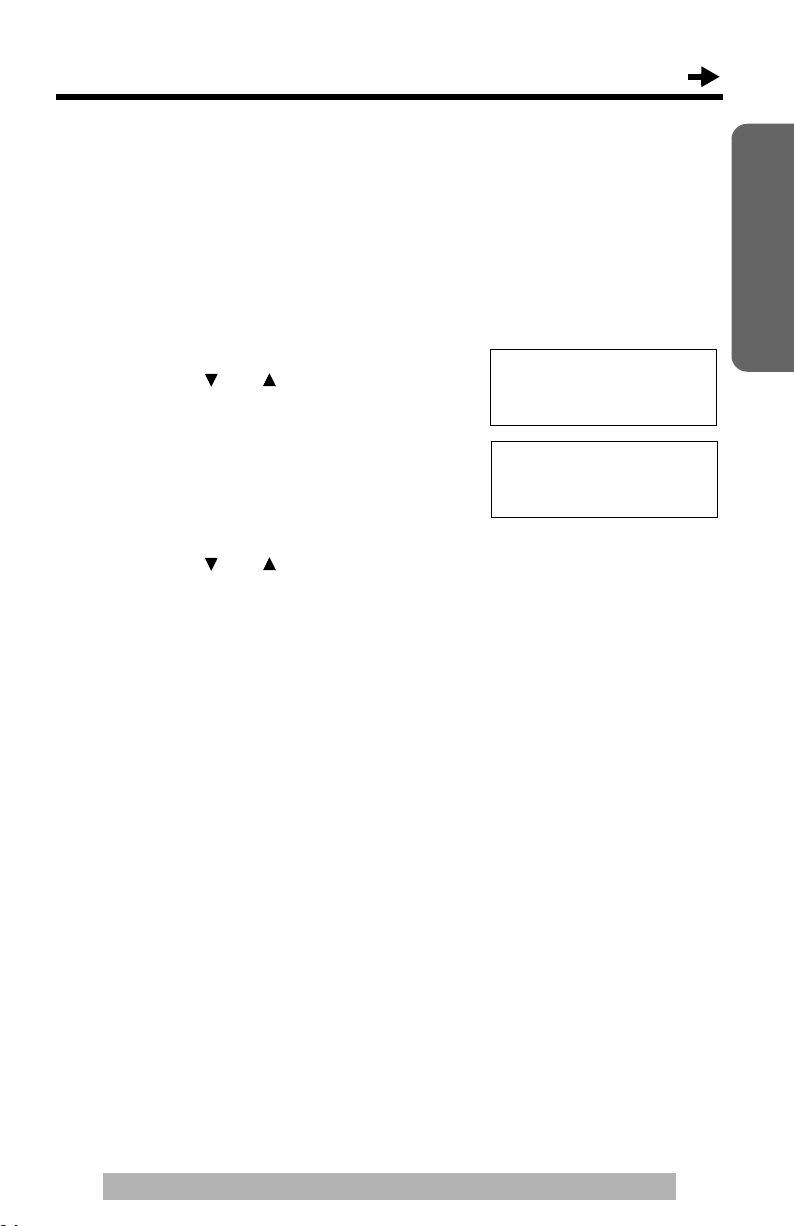
Display Language
You can select “English” or “Español” as the display language.
Your phone comes from the factory set to “English”.
Make sure that the handset is on the cradle and the SP-PHONE/
HEADSET indicator light is off.
Press [FUNCTION/EDIT].
1
Scroll to “Change language?” by
2
pressing [] or [].
Change language?
34
[OK]=Yes
Preparation
Press [OK] (Yes key).
3
Select “English” or “Español” by
4
pressing [] or [].
Press [OK] (Save key).
5
• A long beep sounds.
• The display will return to step 2. To exit
the programming mode, press [EXIT] or
wait for 60 seconds.
• You can exit the programming mode any time by pressing
Language
:English
34
[OK]=Save
[EXIT].
For assistance, please visit http://www.panasonic.com/phonehelp
11
Page 12
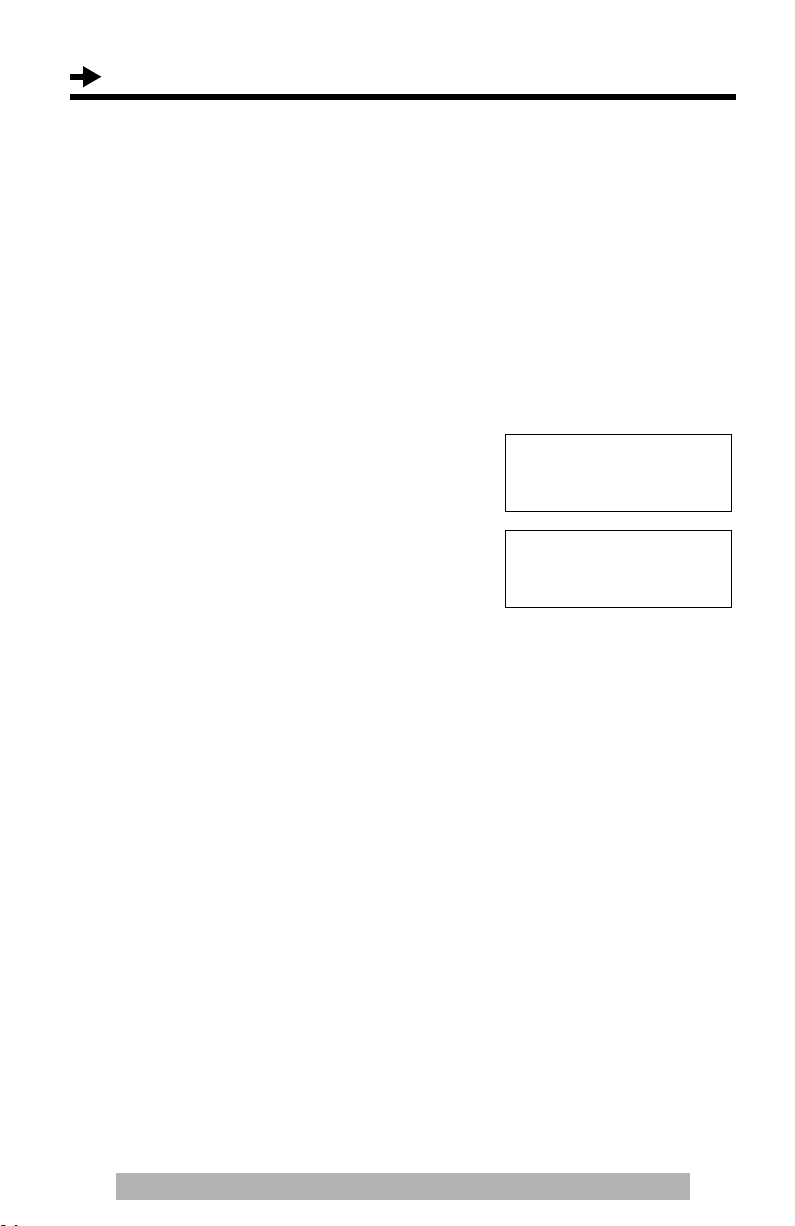
Settings
Dialing Mode
You can select the dialing mode by programming. If you have touch tone
service, set to Tone. If rotary or pulse service is used, set to Pulse. Your
phone comes from the factory set to Tone.
Make sure that the handset is on the cradle and the SP-PHONE/
HEADSET indicator light is off.
Press [FUNCTION/EDIT].
1
Scroll to “Program ?” by pressing [4] or
2
[
3]. Press [OK] (Yes key).
Scroll to “Set dial mode ?” by
3
pressing [
4] or [3].
Set dial mode ?
34
[OK]=Yes
Press [OK] (Yes key).
4
Select “Pulse” or “Tone” by pressing
5
[
4] or [3].
Press [OK] (Save key).
6
• A long beep sounds.
• The display will return to step 3. To exit
the programming mode, press [EXIT] or
wait for 60 seconds.
• You can exit the programming mode any time by pressing [EXIT].
Dial mode
:Tone
34
[OK]=Save
12
For assistance, please visit http://www.panasonic.com/phonehelp
Page 13
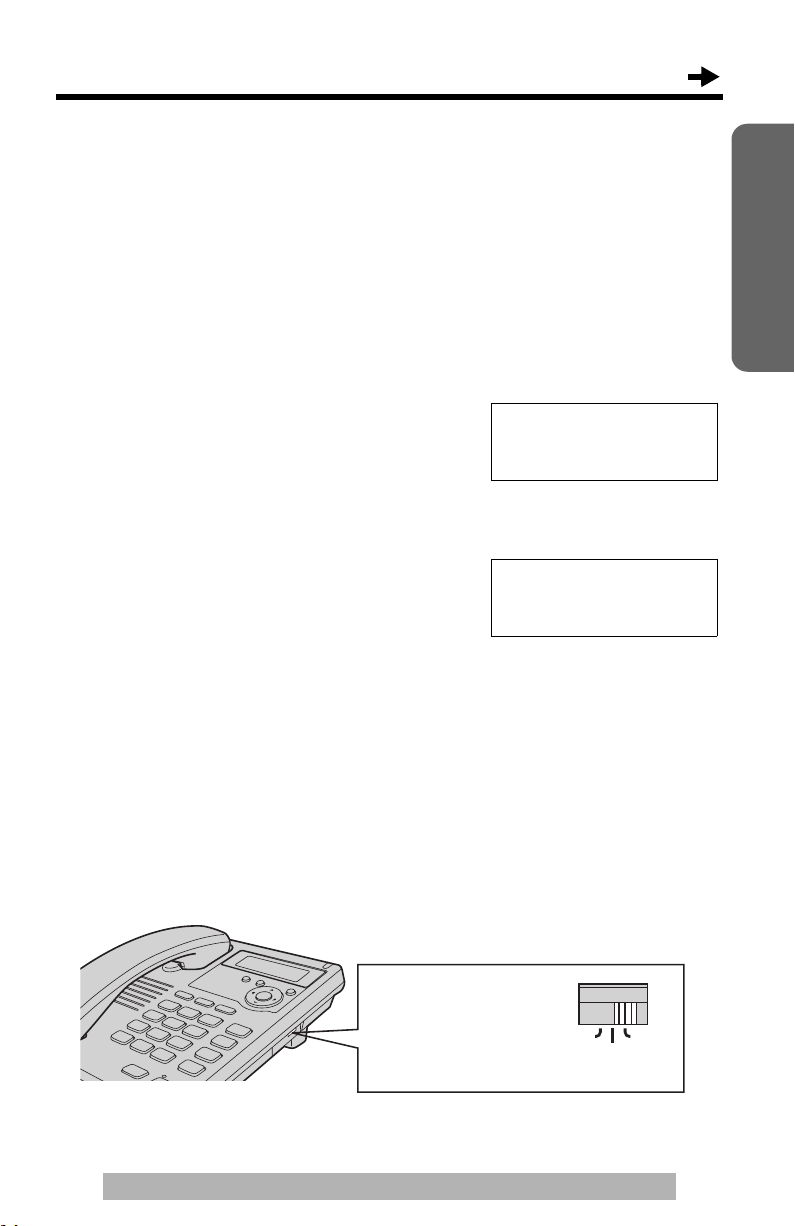
LCD Contrast
You can select the LCD contrast level from 1 to 4 by programming. Your
phone comes from the factory set to 2.
Make sure that the handset is on the cradle and the SP-PHONE/
HEADSET indicator light is off.
Press [FUNCTION/EDIT].
1
Scroll to “Program ?” by pressing [4] or
2
[
3]. Press [OK] (Yes key).
Scroll to “LCD contrast ?” by pressing
3
[
4] or [3] and press [OK] (Yes key).
• The current setting is displayed.
Press [OK] (Yes key).
4
LCD contrast ?
34
[OK]=Yes
Preparation
Select the desired contrast by pressing
5
[
4] or [3].
• Each time you press [4] or [3], the LCD
contrast will change.
Press [OK] (Save key).
6
• A long beep sounds.
• The display will return to step 3. To exit the programming mode, press
[EXIT] or wait for 60 seconds.
• You can exit the programming mode any time by pressing [EXIT].
LCD contrast
????
Low
34
[OK]=Save
High
Ringer Volume
You can select the ringer volume to HIGH, LOW or OFF. Your phone comes
from the factory set to HIGH.
RINGER Selector:
Set to HIGH, LOW or
OFF.
• When set to OFF,
the unit will not ring.
OFF HIGH
LOW
RINGER
For assistance, please visit http://www.panasonic.com/phonehelp
13
Page 14
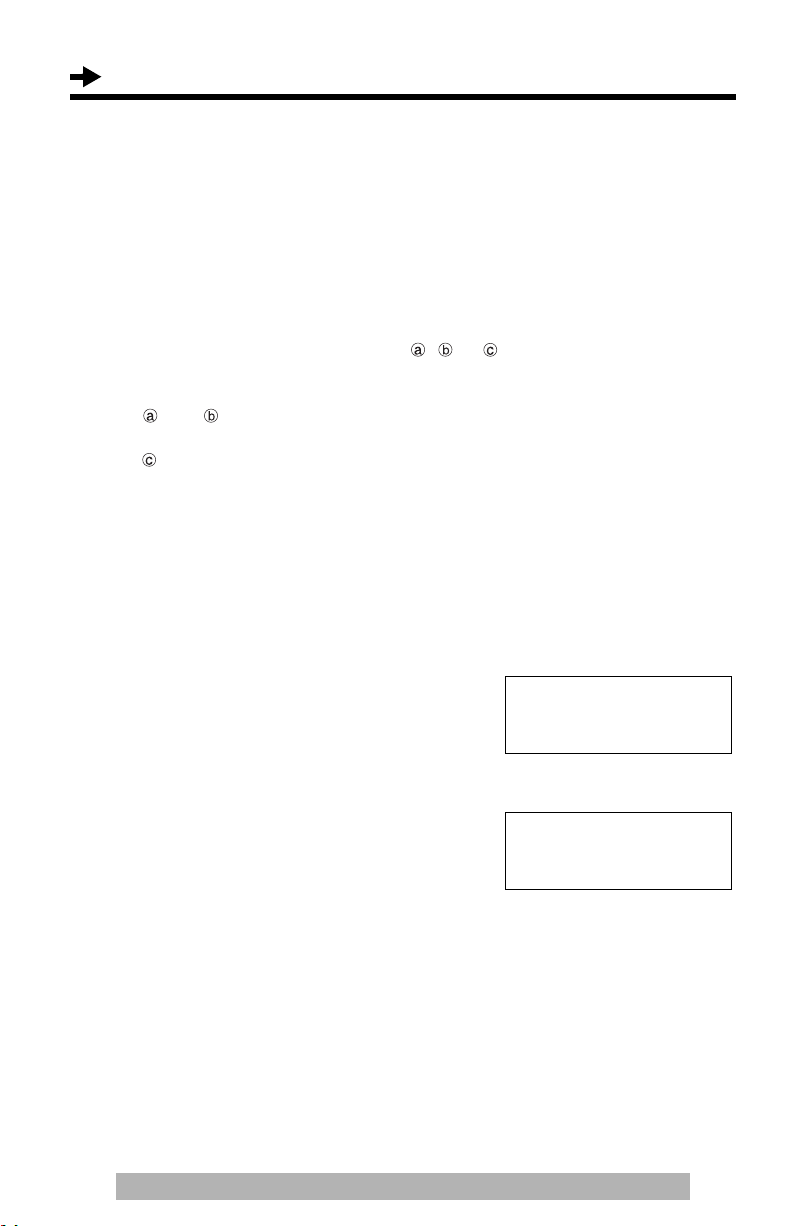
Settings
Caller ID Number Auto Edit
Once you call back an edited number (p. 23), this unit can automatically edit
incoming phone numbers from the same area code in the Caller List and
each time you receive a call. For example, it can ignore the area code of
calls originating from your area code, so that you can call these numbers
from the Caller List without dialing the area code. This function only
applicable for 10 digits of incoming number only. Other than 10 digits phone
number, the Auto Edit will not be performed by the set for call back function.
To activate this feature, you must edit a caller’s phone number in the
Caller List (p. 23) by selecting pattern , or , then make a call to that
number. Calls from numbers in that area code will be edited automatically.
The unit can remember up to 4 area codes to be edited according to
pattern and .
When more than 5 area codes are edited, older area codes are reset to
pattern . Phone numbers from the 4 most recently edited area codes will
be automatically edited. You can turn this feature on or off. The factory
preset is ON.
To turn Caller ID Number Auto Edit On or OFF.
Press [FUNCTION/EDIT].
1
Scroll to “Program ?” by pressing [4]
2
or [
3]. Press [OK] (Yes key).
Scroll to “Set auto edit ?” by
3
pressing [
Press [OK] (Yes key).
4
Select “Off” or “On” by pressing [4] or
5
[
3].
Press [OK] (Save key).
6
• A long beep sounds.
• The display will return to step 3. To exit the programming mode, press
[EXIT] or wait for 60 seconds.
• If you fail to reach your destination when making a call, the phone number you
dialed might have an incorrect pattern. Edit the phone number with another
pattern (p. 23).
• When this feature is turned off, the unit will still be able to display Caller ID, but
incoming Caller ID numbers will not be automatically edited.
• If you move to another area, you may need to turn this feature off to erase the
previously edited area codes. To use this feature again, turn it on and reprogram
the area codes you want to edit once again.
14
For assistance, please visit http://www.panasonic.com/phonehelp
4] or [3].
Set auto edit ?
34
[OK]=Yes
Auto edit
:On
34
[OK]=Save
Page 15
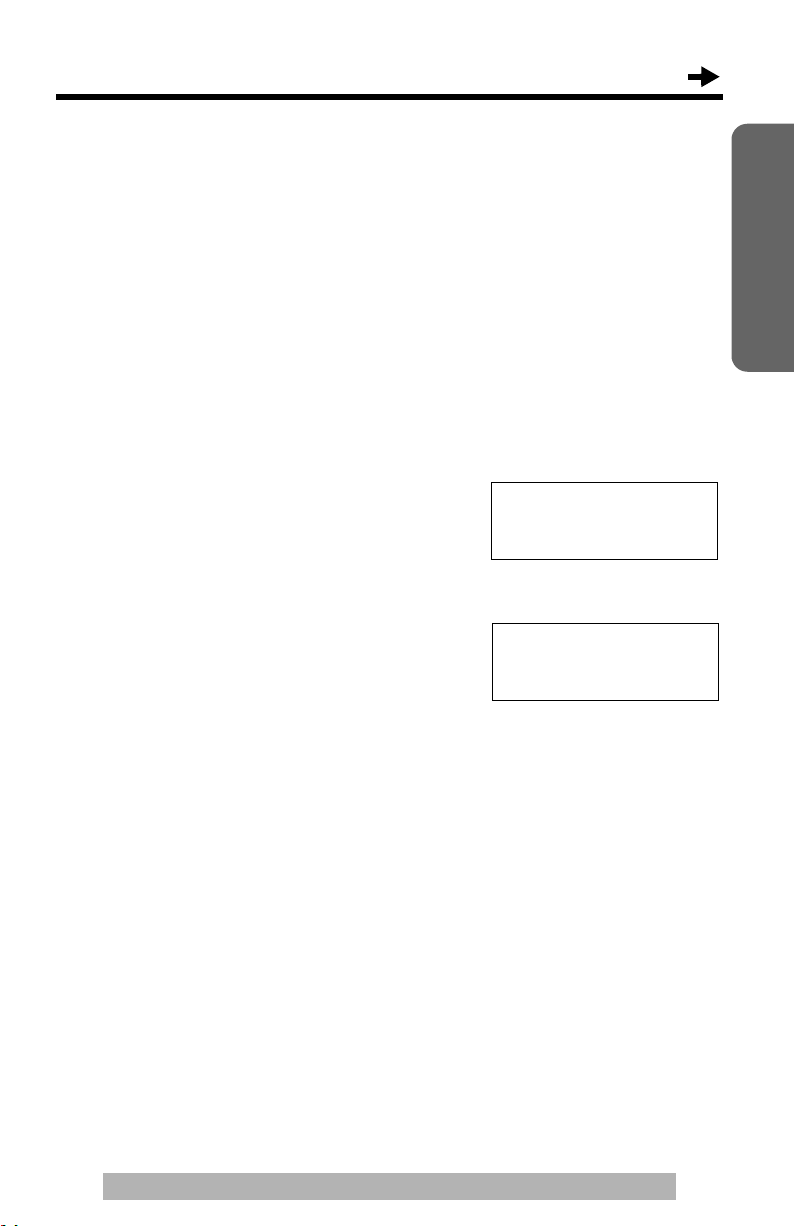
Time Adjustment (Caller ID subscribers only)
Using this feature, the unit’s date and time setting will be automatically
adjusted when caller information is received.
You can set the auto time adjustment by programming.
Your phone comes from factory is set to ON.
Make sure that the handset is on the cradle and the SP-PHONE/
HEADSET indicator light is off.
Press [FUNCTION/EDIT].
1
Scroll to “Program ?” by pressing [4]
2
or [
3]. Press [OK] (Yes key).
Scroll to “Time adjustment?” by
3
pressing [
Press [OK] (Yes key).
4
4] or [3].
Time adjustment?
34
[OK]=Yes
Preparation
Select “On” or “Off” by pressing [4] or
5
[
3].
(Ex. “On” is selected.)
Press [OK] (Save key).
6
• A long beep sounds.
• The display will return to step 3. To exit the programming mode, press
[EXIT] or wait for 60 seconds.
• To use this feature, set the date and time in advance (p. 9).
For assistance, please visit http://www.panasonic.com/phonehelp
Time adjustment
:On
34
[OK]=Save
15
Page 16
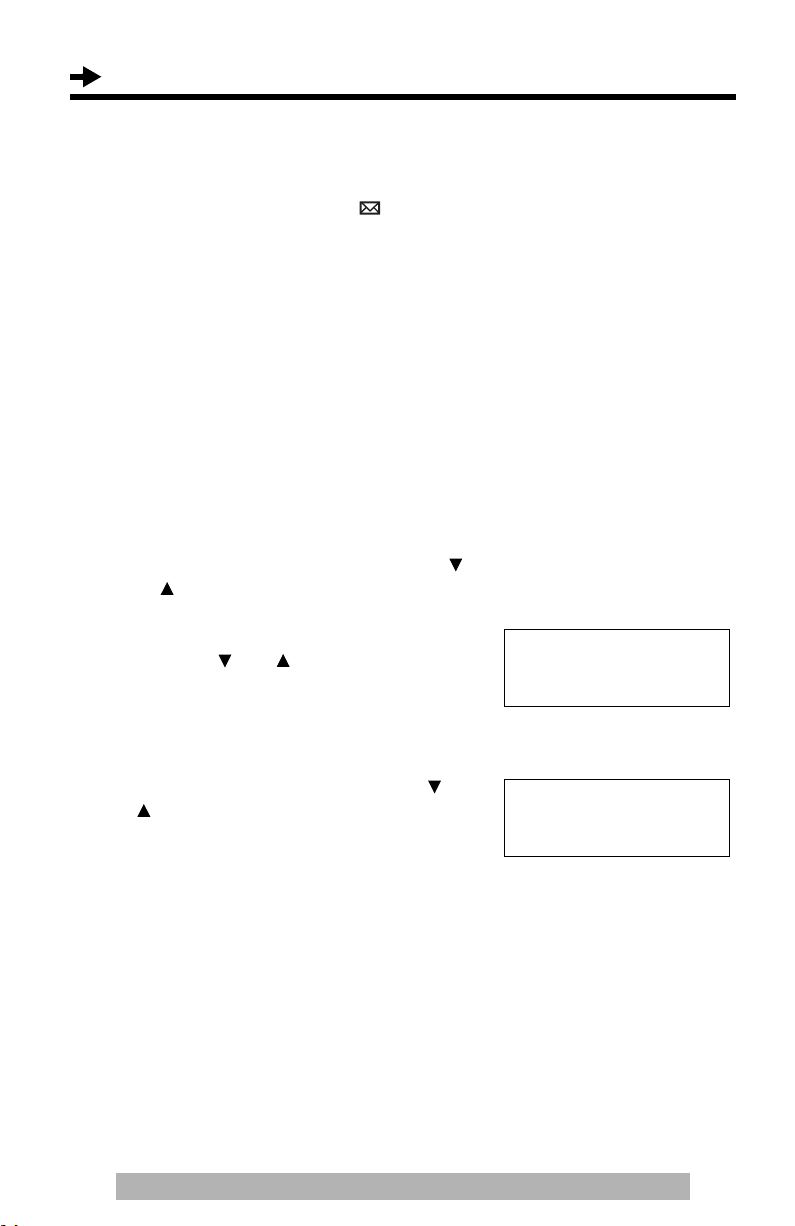
Settings
Voice Mail (VM) Tone
If your voice mail service sends a voice mail tone after a new message has
finished recording, set to “ON”. “ ” icon will flash on the display if a
message was recorded in your mailbox. You will hear a series of voice mail
tones then a dial tone after lifting the handset.
(Contact your service provider about your service.)
Set to “OFF” when:
— you subscribe the FSK voice mail service.
— you do not subscribe to a voice mail service.
— your voice mail service does not send a voice mail tone, or
— the unit is connected to PBX.
Your phone comes from factory set to “ON”.
Press [[FUNCTION/EDIT]].
1
Scroll to “Program ?” by pressing []
2
or [], and press [OK] (Yes key).
Scroll to “VM tone detect ?” by
3
pressing [] or [].
VM tone detect ?
34
[OK]=Yes
16
Press [OK] (Yes key).
4
Select “Off” or “On” by pressing [] or
5
[]. (Ex. “On” is selected.)
Press [OK] (Save key).
6
• A long beep sounds.
• The display will return to step 3. To exit
the programming mode, press [EXIT] or
wait for 60 seconds.
For assistance, please visit http://www.panasonic.com/phonehelp
VM tone detect
:On
34
[OK]=Save
Page 17
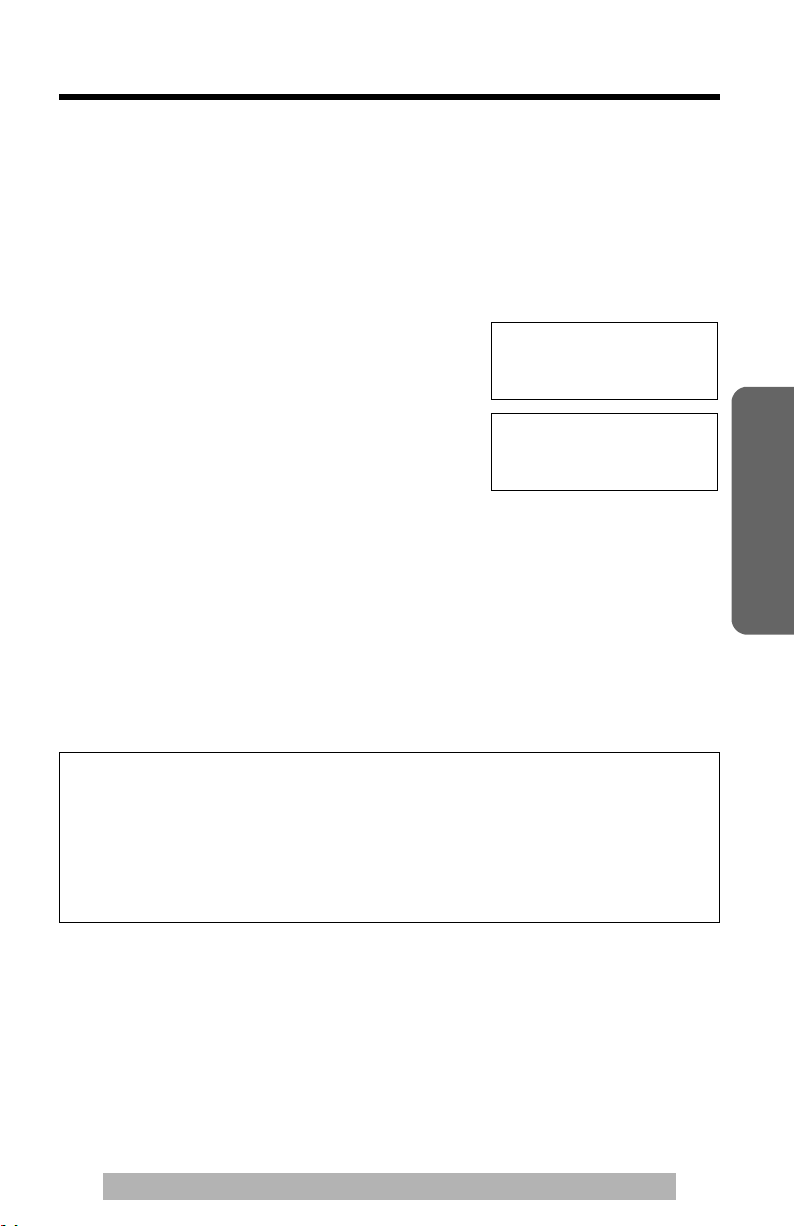
Making Calls
You can make a call by simply lifting the handset. To hang up, place the
handset on the cradle.
Using the speakerphone
Press [SP-PHONE/HEADSET],
1
then dial a phone number.
OR
Dial a phone number, then press
[SP-PHONE/HEADSET].
• The indicator lights.
• The dialed number is displayed.
• After a few seconds, the display will show
the length of the call.
• If you misdial, hang up and start again
from step 1.
When the other party answers, talk into
2
the MIC (microphone).
To hang up, press [SP-PHONE/HEADSET].
3
• The indicator light goes out.
• The display back to standby after a few
seconds.
12:34PM 5/21
1234567890
12:34PM 5/21
00-00-02
Basic Operation
During speakerphone operation
For best performance, please note the following:
• Talk alternately with the other party in a quiet room.
• If the other party has difficulty hearing you, press VOLUME [
the speaker volume.
• You can switch to the handset by lifting it up. To switch back to the
speakerphone, press [SP-PHONE/HEADSET].
For assistance, please visit http://www.panasonic.com/phonehelp
4] to decrease
17
Page 18

Making Calls
To redial the last number dialed
Using the handset: Lift the handset press [REDIAL].
OR
Press [REDIAL] Lift the handset.
Using the speakerphone: Press [SP-PHONE/HEADSET]
press [REDIAL].
OR
Press [REDIAL] press [SP-PHONE/
HEADSET].
To redial using the redial list (Memory Redial)
The last 20 phone numbers dialed are stored in the redial list.
1. Press [REDIAL].
• The last number dialed and “ ” are displayed.
• When the number dialed has been stored in the Phonebook, the name is also
displayed.
2. Scroll to the desired number by pressing [4]or [3].
• You can also scroll through the list by pressing [REDIAL].
• To exit the list, press [EXIT].
3. Lift the handset or press [SP-PHONE/HEADSET].
• To erase an item, repeat steps 1 and 2, and press [ERASE].
•If “No items stored” is displayed, the list is empty.
To adjust the handset volume (4 levels) or the speaker
volume (8 levels) while talking
To increase, press VOLUME [3]. To decrease, press VOLUME [4].
Ex. Handset volume level: 2 Ex. Speaker volume level: 3
Loud
????
Low
??
” shows one level. “?” shows one level.
“
• The display shows the volume level for a few seconds.
18
For assistance, please visit http://www.panasonic.com/phonehelp
High
Loud
Low
???
High
Page 19

To put a call on hold
Press [HOLD].
• The SP-PHONE/HEADSET indicator flashes.
• If using the handset, you can place it on the cradle.
• During the hold, both party will hear music. For canceling music, see page 37.
To release the hold
If the handset is on the cradle, lift the handset.
If the handset is off the cradle, press [HOLD].
If using the speakerphone, press [SP-PHONE/HEADSET].
• If another phone is connected on the same line, you can also release the hold by
lifting its handset.
Answering Calls
When a call is received, the unit rings, the RINGER indicator flashes
quickly and “Incoming call” is displayed. You can answer a call by
simply lifting the handset.
If you subscribe to a Caller ID service, the calling party’s information will be
displayed when the unit is ringing (p. 20).
Using the speakerphone
Basic Operation
Press [SP-PHONE/HEADSET].
1
• The indicator lights.
Talk into the MIC (microphone).
2
To hang up, press [SP-PHONE/HEADSET].
3
• The indicator light goes out.
• When the ringer volume is set to OFF (p. 13), the unit will not ring.
• The RINGER indicator will flash when
— a telephone number is dialed in PULSE mode, or
— someone picks up or hangs up another phone connected to the same phone
line.
This is normal.
For assistance, please visit http://www.panasonic.com/phonehelp
19
Page 20

Caller ID Service
This unit is compatible with a Caller ID service offered by your telephone
company. If you subscribe to a Caller ID service, the calling party’s
information will be displayed when the unit is ringing.
The unit can record information of up to 50 incoming calls, including the
time and date received, in the Caller List. The Caller List information is
sorted from the most recent to the oldest call. When the 51st call is
received, the oldest call is deleted.
Using the list, you can automatically call back a caller. You can store the
callers’ numbers from the Caller List in the Phonebook memory or the
Direct Dial memory.
How caller information is displayed when a call is received
The display shows the caller’s name
and phone number when the unit is
ringing.*
• After you answer the call, the display
will show the length of the call.
SMITH,JACK
1-111-444-7777
The RINGER indicator
will flash quickly when a
call is being received.
*Private name display
If you receive a call from one of the same
phone numbers stored in the Phonebook or
Direct Dial memory, the caller’s name will be
displayed.
• To use this function, names and phone numbers must be stored in the Phonebook
(p. 28) or Direct Dial memory (p. 34).
• Caller information will not be displayed in the following cases:
—If the caller dialed from an area which does not provide a Caller ID service, the
display will show “Out of area”.
—If the caller has requested not to display his/her information, the display will
show “Private caller”.
—If a long distance call is identified and the caller’s name and/or number cannot
be received, the display will show “Long distance”.
• If your unit is connected to a PBX which does not support Caller ID services, you
cannot access those services.
• If the batteries installed in the unit have expired, Caller ID services will not be
available.
• If the name and the time/date display service is available in your area, the
display will show caller’s names and the time/date the calls were received. For
further information, please contact your telephone company.
20
For assistance, please visit http://www.panasonic.com/phonehelp
ROBINSON,TINA
1-111-321-4444
Page 21

Using the Caller List
If you have received 10 missed calls, the
number of missed calls will be displayed as
shown, while the unit is not in use.
12:34AM 5/21
10 missed calls
Viewing the Caller List
To check who has called, follow the steps below.
Press [4] or [3] to enter the Caller List.
1
To search from the most recent call,
2
press [
• To search from the oldest call, press [3].
• To scroll between callers, press [
To exit the Caller List, press [EXIT].
3
•If “No items stored” is displayed in step 1, the Caller List is empty.
4].
4] or [3].
Ex. When you search from the most recent call:
or
Press
[
4]
SMITH,JACK
1-111-444-7777
11:50AM 11/24
ROBINSON,TINA
*
1-111-321-4444
10:50AM 11/23
WHITE,JOHN
**
456789012345678
10:00AM 11/22
to enter the list.
[3]
Press [4].
Press [
To return to the previous caller,
press [
To exit the Caller List, press
[EXIT].
* If you receive a call from one of the
same phone numbers stored in the
Phonebook or the Direct Dial memory,
the caller’s name will be displayed
(Private name display).
4].
Press [2] or [1].
Caller list
10 missed calls
34
3].
WHITE,JOHN
90123
10:00AM 11/22
Basic Operation
Press [
** If an arrow ( ) or ( ) is displayed after the number, the whole phone
number has not been shown. Press [
or to return to the previous display.
Each time you press [
For assistance, please visit http://www.panasonic.com/phonehelp
4].
2] or [1] to see the remaining numbers
2] or [1], the display will change alternately.
21
Page 22

Using the Caller List
Display meaning:
Y: You have checked this caller information, answered the call or called
back the caller.
Calling Back from the Caller List
Press [4] or [3] to enter the Caller List.
1
Scroll to the desired caller by pressing
2
[
4] or [3].
• To exit the Caller List, press [EXIT] or wait
for 60 seconds.
Lift the handset or press [SP-PHONE/
3
HEADSET].
• The displayed phone number is dialed
automatically.
• After a few seconds, the display will show
the length of the call.
SMITH,JACK
1-111-444-7777
10:50AM 11/23
12:34PM 11/25
11114447777
12:34PM 11/25
00-00-02
• In some cases, you may have to edit the number before dialing (p. 23).
• If a phone number is not displayed in the caller information, you cannot call back
that caller.
22
For assistance, please visit http://www.panasonic.com/phonehelp
Page 23

Editing the Caller’s Phone Number
You can edit a phone number in the Caller List by removing its area code
and/or the long distance code “1”.
Once you call back and edited number, this unit can automatically edit
incoming phone numbers from the same area code in the Caller List and
each time you receive a call (Caller ID Number Auto Edit, page 14).
Press [] or [] to enter the Caller List.
1
Scroll to the desired caller by pressing
2
[] or [].
Smith,Jack
1-111-444-7777
10:50AM 11/23
Press [FUNCTION/EDIT].
3
Press [FUNCTION/EDIT]
4
repeatedly until the number is
shown in the desired format.
• Each time you press
FUNCTION/EDIT], the number
[
is rearranged into one of 3
patterns.
a
Phone no.
b
Area code
c
— —
1
• The order in which pattern a — c
are displayed depends on how the
telephone number is displayed in
step 2.
After editing, you can continue with calling back or storing
5
procedures.
To call back, lift the handset or press [SP-PHONE/HEADSET]
(p. 22).
To store the number in the Phonebook memory, follow steps 4 to 5
on page 24 to complete the operation.
To store the number in the Direct Dial memory, follow steps 4 to 6 on
pages 25 and 26 to complete the operation.
• To exit the Caller List during editing, press [EXIT] or wait for 60 seconds.
• The number edited in step 3 will not be maintained in the Caller List.
—
Area code
Phone no.
Phone no.
Smith,Jack
444-7777
[ OK]=Save
[FUNCTION/EDIT]
Smith,Jack
111-444-7777
[ OK]=Save
[FUNCTION/EDIT]
Smith,Jack
1-111-444-7777
[ OK]=Save
[FUNCTION/EDIT]
Basic Operation
For assistance, please visit http://www.panasonic.com/phonehelp
23
Page 24

Using the Caller List
Storing Caller List Information in the
Phonebook
You can store numbers that are in the Caller List in the Phonebook.
Make sure that the handset is on the cradle and the SP-PHONE/
HEADSET indicator light is off.
Press [4] or [3] to enter the Caller List.
1
Scroll to the caller you want to store in the
2
Phonebook by pressing [
Press [FUNCTION/EDIT].
3
• If the number requires editing, see
page 23.
Press [OK] (Next key).
4
a)If a name is not required, press [OK]
(Next key).
b)If a name is required, enter the name
(p. 29). When finished, press [OK]
(Next key).
Press [OK] (Save key).
5
• A long beep sounds.
• After a few seconds, the display will return
to the Caller List. You can continue storing
other items. To exit the Caller List, press
[EXIT] or wait for 60 seconds.
• If 3 beeps sound and the display shows “Phonebook full” in step 5, press
[EXIT] to exit the list. To erase other stored items from the Phonebook, see
page 33.
• To cancel during programming, press [EXIT]. Start again from step 1.
• You cannot store caller information in the Phonebook if a phone number is not
displayed.
4] or [3].
SMITH,JACK
1-111-444-7777
10:50AM 11/23
1-111-444-7777
[OK ]=Save
Enter name
3
[OK ]=Next
Enter name
SMITH,JACK
3
[OK ]=Next
>Save phonebook
Save M1,M2,M3
4
[OK ]=Next
SMITH,JACK
1-111-444-7777
24
For assistance, please visit http://www.panasonic.com/phonehelp
Page 25

Storing Caller List Information in the Direct
Dial Memory
You can store numbers that are in the Caller List in the Direct Dial memory
([M1], [M2] and [M3]).
Make sure that the handset is on the cradle and the SP-PHONE/
HEADSET indicator light is off.
Press [4] or [3] to enter the Caller List.
1
Scroll to the caller you want to store in
2
the Direct Dial memory by pressing [
or [
3].
Press [FUNCTION/EDIT].
3
• If the number requires editing, see
page 23.
Press [OK] (Next key).
4
a)If a name is not required, press [OK]
(Next key).
b)If a name is required, enter the name
(p. 29). When finished, press [OK]
(Next key).
Press [4].
5
Press one of the Direct Dial button
6
[M1], [M2] or [M3] (Ex. [M1] is pressed).
SMITH,JACK
4]
1-111-444-7777
10:50AM 11/23
1-111-444-7777
[OK ]=Save
Enter name
3
[OK ]=Next
Enter name
SMITH,JACK
3
[OK ]=Next
Save phonebook
>Save M1,M2,M3
3
M1,M2,M3=Save
SMITH,JACK
1-111-444-7777
Basic Operation
(Continued )
For assistance, please visit http://www.panasonic.com/phonehelp
25
Page 26

Using the Caller List
If the Direct Dial button selected is
occupied, the display on the right will
be shown.
M1 is occupied
Overwrite ?
3
] =No [OK]=Yes
[
To overwrite, press [OK] (Yes key).
To select the other empty Direct Dial
memory, press [
3] (No key), press an
empty Direct Dial button by pressing
[M1], [M2] or [M3] (Save key).
• A long beep sounds.
• After a few seconds, the display will return
to the Caller List. You can continue storing
other items. To exit the Caller List, press
[EXIT] or wait for 60 seconds.
• To erase other stored items from the Direct Dial memory, see page 35.
• To cancel during programming, press [EXIT]. Start again from step 1.
• You cannot store caller information in the Direct Dial memory if a phone number is
not displayed.
26
For assistance, please visit http://www.panasonic.com/phonehelp
Page 27

Erasing Caller List Information
After checking the Caller List, you can erase some or all of the entries.
Make sure that the handset is on the cradle and the SP-PHONE/
HEADSET indicator light is off.
To erase a specific caller from the Caller List
Press [4] or [3] to enter the Caller List.
1
Scroll to the caller you want to erase
2
from the Caller List by pressing [
[
3].
Press [ERASE].
3
• A long beep sounds and the information
is erased.
• After a few seconds, the display will show
the previous caller information.
• To exit the Caller List, press [EXIT] or wait
for 60 seconds.
4] or
To erase all entries in the Caller List
Press [4] or [3] to enter the Caller List.
1
Press [ERASE].
2
Press [OK] (Yes key).
3
• A long beep sounds and all entries are
erased.
• The unit will exit the Caller List.
SMITH,JACK
1-111-444-7777
10:50AM 11/23
Erased
Caller list
10 missed calls
34
All erase ?
[
3
]=No [OK]=Yes
All erased
Y
Basic Operation
For assistance, please visit http://www.panasonic.com/phonehelp
27
Page 28

Phonebook
Storing Names and Phone Numbers in
Phonebook
You can store up to 50 names and phone numbers in memory.
Make sure that the handset is on the cradle and the SP-PHONE/
HEADSET indicator light is off.
Press [FUNCTION/EDIT].
1
Press [OK] (Yes key).
2
Enter a name, up to 15 characters with
3
the dialing buttons [0] to [9], [
(p. 29).
• To move the cursor, press [2] or [1].
• If a name is not required, go to step 4.
Press [OK] (Next key).
4
Enter a phone number up to 32 digits.
5
• If you enter a wrong number, press
[ERASE] and enter the correct number.
• If you want to change the storing name,
press [
3] to reach the desired display.
£] and [#]
Save phonebook ?
34
[OK]=Yes
Phonebook
10 items
Enter name
Tom Jones
4
[OK]=Next
Enter phone No.
3
0987654321
3
[OK]=Save
Press [OK] (Save key).
6
• The entered name and phone number are
displayed.
• The display will return to step 1.
• If the display shows “Phonebook full” in step 2, press [EXIT] to exit the list. To
erase other stored items from the Phonebook, see page 33.
• You can exit the programming mode any time by pressing [EXIT].
• If a pause is required for dialing, press [PAUSE] where needed. If required, you
can also store [FLASH] in a phone number. Pressing [PAUSE] or [FLASH]
counts as one digit (p. 36, 38).
To store an emergency number (#):
Emergency numbers are numbers stored in the Phonebook that can be dialed even
when the Call Restriction (p. 40) is set to ON.
To store a number as an emergency number, add # at the beginning of the name in
step 3.
28
For assistance, please visit http://www.panasonic.com/phonehelp
Tom Jones
0987654321
Page 29

Selecting characters to enter names
The dialing buttons ([0] to [9], [£] and [#]) can be used to enter letters and
symbols. Pressing each button selects a character as shown below.
Number of times key is pressed
Keys 1 2 3 4 5 6 7 8 9
[1]
[2]
[3]
[4]
[5]
[6]
[7]
[8]
[9]
[£]
[0]
[#] #
2]
[
[1]
&’(),–./1
abcABC2
defDEF3
ghiGHI4
jklJKL5
mnoMNO6
pqrsPQRS7
tuvTUV8
wxyzWXYZ9
¢
Space
0
To move the cursor to the left
To move the cursor to the right
Advanced Operation
If you make a mistake while entering a name
Use [
2] or [1] to move the cursor to the incorrect character, press
[ERASE] to delete and enter the correct character. Each time you press
[ERASE], a character is erased.
For example, to enter “Tom Jones”:
Press [8] four times.
1
Press [6] three times, then press [1].
2
Press [6] once, then press [1] twice.
3
Press [5] four times, press [6] three times,
4
then press [
Press [6] twice, press [3] twice, then press
5
[7] four times.
1].
For assistance, please call: 1-800-211-PANA(7262)For assistance, please visit http://www.panasonic.com/phonehelp
T
To
Tom
Tom Jo
Tom Jones
29
Page 30

Phonebook
Dialing from the Phonebook
Make sure that the handset is on the cradle and the SP-PHONE/
HEADSET indicator light is off.
Press [2] or [1] to enter the Phonebook.
1
Scroll to the desired item by using
2
[4] or [3].
• All Phonebook items are stored in
order shown on the right.
• Item with # at the beginning will be
displayed with first priority if Call
Restriction is set to ON.
To search for a name by initial:
1. Press the dialing button for the first
letter of the desired name until any
name with the same initial is displayed
(see the Index table on page 31)
Ex. To find “Frank”, press [3]
repeatedly until the first item under
“F” is displayed.
2. Press [
Lift the handset or press [SP-PHONE/
3
HEADSET].
4] repeatedly until the name is
displayed.
Phonebook
10 items
34
Press [4]. Press [3].
Space i Alphabet
Alphabet
Symbol (excluding # and ¢)
Number
# and ¢
Telephone number
(When a name is not stored)
To hang up, place the handset on the
4
cradle or press [SP-PHONE/HEADSET].
•If “No items stored” is displayed in step 1, the Phonebook is empty.
• You can exit the Phonebook any time by pressing [EXIT].
• You can also dial the stored number as follows:
1. Lift the handset or press [SP-PHONE/HEADSET].
2. Find the desired item (above steps 1 and 2).
3. Press [OK]
30
For assistance, please visit http://www.panasonic.com/phonehelp
(Send key).
Page 31

Index table
Keys Index Keys Index
[1]
[2]
[3]
[4]
[5]
[6]
Symbols, 1, No name
A, B, C, 2
D, E, F, 3
G, H, I, 4
J, K, L, 5
M, N, O, 6
[7]
[8]
[9]
[£]
[0]
[#] #
P, Q, R, S, 7
T, U , V, 8
W, X, Y, Z, 9
¢
Space, 0
Chain Dial
You can dial a combination of Phonebook or manual key pad entries while
making a call. This feature can be used, for example, to first automatically
dial a calling card access number that you have stored in the Phonebook,
then manually or automatically dial your PIN and then automatically dial the
destination number from the Phonebook.
Ex. Using a long distance calling card.
• To prevent misdialing, we recommend you add pauses where needed when
storing numbers. For example, add pauses after a calling card access number and
your PIN when storing in the Phonebook (p. 36).
1. Search and dial from Phonebook: 1800123456 (Calling card access number)
• The Voice guidance may be announced.
2. Search and dial from Phonebook: 1234 (Calling card PIN)
3. Search and dial from Phonebook: 15550123456 (Destination number)
Advanced Operation
While you are on a call;
1
Press [2] or [1].
Search for the desired item by pressing [4] or [3].
2
• To search for an item by initial, see page 30.
Press [OK].
3
• The phone number is dialed.
• If required, repeat steps 1 to 3 for any remaining number.
• When storing a calling card access number and your PIN in the
Phonebook as one item, press [PAUSE] to add pauses after the number
and PIN as necessary (p. 36).
• If you have rotary or pulse service, you need to press
2] or [1] in step 1 to change the dialing mode temporarily to tone.
[
For assistance, please call: 1-800-211-PANA(7262)For assistance, please visit http://www.panasonic.com/phonehelp
[£] before pressing
31
Page 32

Phonebook
Editing
Make sure that the handset is on the cradle and the SP-PHONE/
HEADSET indicator light is off.
Press [2] or [1] to enter the Phonebook.
1
Scroll to the Phonebook item you want to
2
change by using
• To search for the item by initial, see page
30.
Press [FUNCTION/EDIT].
3
• If you do not want to change the name,
go to step 5.
Edit the name using the dialing buttons
4
(p. 29).
• To clear an incorrect character, move the
cursor to the character by using [
[1], then press [ERASE].
[4] or [3].
2] or
Jane
123-4567
Enter name
Jane
4
[OK]=Next
32
Press [OK] (Next key).
5
Insert the required numbers.
6
• If you enter a wrong number, press
[ERASE] and enter the correct number.
Press [OK] (Save key).
7
• To exit the Phonebook, press [EXIT] or
wait for 60 seconds.
For assistance, please visit http://www.panasonic.com/phonehelp
8901234567
3
[OK]=Save
Jane
890-123-4567
Page 33

Erasing
Make sure that the handset is on the cradle and the SP-PHONE/
HEADSET indicator light is off.
Press [2] or [1] to enter the Phonebook.
1
Scroll the Phonebook item you want to erase by using [4] or [3].
2
• To search for the item by initial, see page 30.
Press [ERASE].
3
• To stop erasing, press [3] (No key).
Press [OK] (Yes key).
4
• A long beep sounds.
• To erase other items, repeat from step 2.
• To exit the Phonebook, press [EXIT] or
wait for 60 seconds.
• Item with # at the beginning cannot be deleted when the Call Restriction is set to
ON.
• You can exit the programming mode any time by pressing [EXIT].
Erase ?
[
3
]=No [OK]=Yes
Erased
Advanced Operation
For assistance, please call: 1-800-211-PANA(7262)For assistance, please visit http://www.panasonic.com/phonehelp
33
Page 34

Direct Dial (M1, M2, M3)
Storing Names and Phone Numbers in
Memory
You can store up to 3 names and phone numbers in the Direct Dial memory.
Make sure that the handset is on the cradle and the SP-PHONE/
HEADSET indicator light is off.
Press [FUNCTION/EDIT].
1
Scroll to the “Save M1,M2,M3 ?” by
2
pressing [
(Yes key).
4] or [3]. Press [OK]
Save M1,M2,M3 ?
34
[OK]=Yes
Enter a name, up to 15 characters with
3
the dialing buttons [0] to [9], [
(p. 29).
• To move the cursor, press [2] or [1].
• If a name is not required, go to step 4.
Press [OK] (Next key).
4
Enter a phone number up to 32 digits.
5
• If you enter a wrong number, press
[ERASE] and enter the correct number.
Press one of the Direct Dial button
6
[M1], [M2] or [M3] (Save key).
(Ex. [M1] is pressed.)
• The entered name and phone number are
displayed.
• After a few seconds, the display will return
to step 2. To exit the programming mode,
press [EXIT] or wait for 60 seconds.
£] and [#]
Enter name
White,John
4
[OK]=Next
Enter phone No.
3
1234567890
3
M1,M2,M3=Save
White,John
123-456-7890
34
For assistance, please visit http://www.panasonic.com/phonehelp
Page 35

If the Direct Dial button selected is
occupied, the display on the right will
be shown.
To overwrite, press [OK] (Yes key).
To select other empty Direct Dial
memory, press [
Direct Dial button ([M1], [M2] or [M3]).
• A long beep sounds.
• To continue storing other items, repeat from step 2.
• To exit the programming mode, press [EXIT] or wait for 60 seconds.
• To erase other stored items from the Direct Dial memory, see below.
• When using the Call Restriction feature (p. 40), you cannot store a phone number
in the Direct Dial memory ([M1], [M2] or [M3]).
• You can exit the programming mode any time by pressing [EXIT].
• If a pause is required for dialing, press [PAUSE] where needed. If required, you
can also store [FLASH] in a phone number. Pressing [PAUSE] or [FLASH]
counts as one digit (p. 36, 38).
3] (No key), press an empty
M1 is occupied
Overwrite ?
[
3
]=No [OK]=Yes
To erase a stored number
Press the required Direct Dial button
1
([M1], [M2] or [M3]).
Press [ERASE].
2
• To stop erasing, press [3] (No key).
Press [OK] (Yes key).
3
• A long beep sounds.
• To exit the programming mode, press [EXIT]
or wait for 60 seconds.
Erase ?
[
Dialing
Lift the handset or press [SP-PHONE/HEADSET].
1
Press the required Direct Dial button ([M1], [M2] or [M3]).
2
• The stored number is displayed and dialed.
OR
Press the required Direct Dial button ([M1], [M2] or [M3]).
1
• The stored number is displayed.
Lift the handset or press [SP-PHONE/HEADSET].
2
3
]=No [OK]=Yes
Erased
Memory Empty
Advanced Operation
For assistance, please call: 1-800-211-PANA(7262)For assistance, please visit http://www.panasonic.com/phonehelp
35
Page 36

Special Features
[ERASE]
(TONE)
[MUTE]
[EXIT]
[FUNCTION/EDIT]
3], [4], [OK]
[
[FLASH]
[PAUSE]
Temporary Tone Dialing
(For Rotary or Pulse Service Users)
Press [£] (TONE) before entering access numbers which require tone
dialing.
• The dialing mode changes to tone. You can enter numbers to access an
answering service, electronic banking service, etc. When you hang up, the mode
will return to pulse.
How to Use the PAUSE Button
(For PBX Line/Long Distance Calls)
We recommend you press [PAUSE] if a pause is required for dialing with a
PBX or to make a long distance call.
Ex. Line access number [9] (PBX)
[9] [PAUSE]
• Pressing [PAUSE] once creates a 3.5 second pause.
This prevents misdialing when you redial or dial a stored number.
• Pressing [PAUSE] more than once increases the length of the pause between
numbers.
Phone number
For Call Waiting Service Users
Press [FLASH] if you hear a call-waiting tone while talking.
• The first call is put on hold and you can answer the second call.
• To return to the first caller, press [FLASH] again.
• If this function does not operate properly, consult your telephone company for
details.
36
For assistance, please visit http://www.panasonic.com/phonehelp
Page 37

Visual Call Waiting Caller ID Feature
Visual Call Waiting Caller ID Feature allows
your unit to display the second caller’s
information. After you hear a call-waiting tone
while talking, the unit will display the caller’s
name, phone number and “ ”.
• Please contact your telephone company for details and availability in your area.
JOHNSON,KEVIN
1-123-456-7890
Muting Your Conversation
Press [MUTE] while talking. “ ” is displayed.
• The other party cannot hear you but you can hear them.
• To resume the conversation, press [MUTE] again.
Setting a Hold Music to ON/OFF
You can set music play during the hold as follows. Your phone comes from
the factory set to ON.
Make sure that the handset is on the cradle and the SP-PHONE/
HEADSET indicator light is off.
Press [FUNCTION/EDIT].
1
Advanced Operation
Scroll to “Program ?” by pressing [4] or
2
[
3], and press [OK] (Yes key).
Scroll to “Set hold music ?” by
3
pressing [
Press [OK] (Yes key).
4
Select “Off” or “On” by pressing [4] or [3].
5
Press [OK] (Save key).
6
• A long beep sounds.
• The display will return to step 3. To exit
the programming mode, press [EXIT] or
wait for 60 seconds.
4] or [3].
For assistance, please call: 1-800-211-PANA(7262)For assistance, please visit http://www.panasonic.com/phonehelp
Set hold music ?
34
[OK]=Yes
Hold music
:On
34
[OK]=Save
37
Page 38

Special Features
FLASH Button
Pressing [FLASH] allows you to use special features of your host PBX
such as transferring an extension call or accessing special telephone
services (optional) such as call waiting.
Selecting the flash time
The flash time depends on your telephone exchange or host PBX. You can
select the following flash times: “80, 90, 100, 110, 160, 200, 250, 300, 400,
600, 700, 900 ms (milliseconds)”. Your phone comes from the factory set to
“600 ms”.
Make sure that the handset is on the cradle and the SP-PHONE/
HEADSET indicator light is off.
Press [FUNCTION/EDIT].
1
Scroll to “Program ?” by pressing [4] or
2
[
3], and press [OK] (Yes key).
Scroll to “Set flash time ?” by
3
pressing
[4] or [3].
Set flash time ?
34
[OK]=Yes
Press [OK] (Yes key).
4
Select the desired time by pressing
5
[4] or [3].
Press [OK] (Save key).
6
• A long beep sounds.
• The display will return to step 3. To exit
the programming mode, press [EXIT] or
wait for 60 seconds.
• You can exit the programming mode any time by pressing [EXIT].
• If the unit is connected via a PBX, PBX functions (transferring a call, etc.) might
not work correctly. Consult your PBX supplier for the correct setting.
• If there is no battery, Flash function may not operate appropriately.
38
For assistance, please visit http://www.panasonic.com/phonehelp
Flash time
:600ms
34
[OK]=Save
Page 39

Setting the Password
You can change the password for the call restriction. The factory preset
password is “1111”.
To set the password
Make sure that the handset is on the cradle and the SP-PHONE/
HEADSET indicator light is off.
Press [FUNCTION/EDIT].
1
Scroll to “Program ?” by pressing [4] or
2
[
3], and press [OK] (Yes key).
Scroll to “Change password?” by
3
pressing
[4] or [3].
Change password?
34
[OK]=Yes
Press [OK] (Yes key).
4
Enter the current password.
5
Press [OK] (Next key).
6
• If the wrong password is entered, 3 beeps
will sound. Enter the correct password.
Enter a new password using a 4-digit
7
number. (Ex. “1234” is entered.)
Press [OK] (Save key).
8
• A long beep sounds.
• The display will return to step 3. To exit
the programming mode, press [EXIT] or
wait for 60 seconds.
• You can exit the programming mode any time by pressing [EXIT].
Please write down your password. If you forget your password, consult your
nearest Panasonic service center.
Current password
:--- [OK]=Next
Current password
¢¢¢¢
:
[OK]=Next
New password
:--- [OK]=Save
New password
:1234
[OK]=Save
Advanced Operation
For assistance, please call: 1-800-211-PANA(7262)For assistance, please visit http://www.panasonic.com/phonehelp
39
Page 40

Special Features
Call Restriction
You can prevent the unit from dialing phone numbers beginning with
specified digit(s) (1 digit or 2 digits). Phone numbers with the restricted
leading digits cannot be dialed out, except the emergency numbers (#)
stored in the Phonebook and Direct Dial memory ([M1], [M2] or [M3]).
To set the call restriction
Make sure that the handset is on the cradle and the SP-PHONE/
HEADSET indicator light is off.
Press [FUNCTION/EDIT].
1
Scroll to “Program ?” by pressing [4] or
2
[
3], and press [OK] (Yes key).
Scroll to “Call restrict ?” by
3
pressing [
4] or [3].
Call restrict ?
34
[OK]=Yes
Press [OK] (Yes key).
4
If you changed the password “1111”
(factory set), the display on the right
will be shown. Follow below steps 1
and 2.
1.Enter the password (p. 39).
2.Press [OK] (Next key).Go to step 5.
• If the wrong password is entered, 3
beeps will sound. Enter the correct
password.
Enter the number(s) (1 digit or 2 digits)
5
you want to restrict ([0] to [9]).
• If the wrong number is entered, press
[ERASE] and enter the correct number.
Press [OK] (Save key).
6
• A long beep sounds.
• The display will return to step 3. To exit
the programming mode, press [EXIT] or
wait for 60 seconds.
Restrict No.
:- [OK]=Save
Enter password
:--- [OK]=Next
Enter password
¢¢¢¢
:
[OK]=Next
Ex: “9” is entered.
Restrict No.
:9 [OK]=Save
40
For assistance, please visit http://www.panasonic.com/phonehelp
Page 41

When dialing a phone number with the restricted leading digit(s), “CALL
RESTRICTED” will be displayed but not dialed out.
To cancel the call restriction
Follow steps 1 through 4 on page 40. In step 5, press [ERASE] to clear the
restricted digits, and press [OK] (Save key).
Voice Mail Service
Voice mail service is an electronic on-line answering system offered by
your telephone company. After subscribing, the voice mail system can
answer calls automatically when your line is busy or if calls are not
answered. Callers can leave messages by following the pre-recorded
instructions. When voice mail message(s) is/are recorded, “Voice mail”
and “ ” will be displayed.
Listening to Voice Mail Message(s)
After receiving a voice mail message, “ ” will flash on the display.
To listen to your voice mail, perform the following steps.
Advanced Operation
Lift the handset or press [SP-PHONE/
1
HEADSET] and dial an access phone
number.
• You will get an access phone number
from your telephone company.
Follow the pre-recorded instructions.
2
When finished, place the handset on the cradle or press
3
[SP-PHONE/HEADSET].
• “Voice mail” and “ ” will disappear.
•If “ ” still flash after you have listened to your voice mail message(s),
press [SP-PHONE/HEADSET], and then press and hold [ERASE] and
“ ” will disappear.
For assistance, please visit http://www.panasonic.com/phonehelp
12:34PM 12/15
Voice mail
10 missed calls
41
Page 42

Optional Headset
Plugging the optional headset into the unit allows a hands-free phone
conversation.
Please use only a Panasonic KX-TCA60, KX-TCA86, KX-TCA88HA,
KX-TCA91, KX-TCA92 or KX-TCA98 headset. To order, call the
accessories telephone number on page 2.
Connecting the Optional Headset to the Unit
Connect the optional headset to the headset jack as shown below.
Headset
Jack
If you want to have a normal conversation, disconnect the headset.
Hook
Making/Answering Calls
Make sure to install the batteries.
Press [SP-PHONE/HEADSET] to make or answer a call.
1
OR
Dial the number and press [SP-PHONE/HEADSET] to make a call.
•The SP-PHONE/HEADSET indicator lights.
• If you misdial during pre-dialing, press [ERASE] and enter the correct
number. Then press [SP-PHONE/HEADSET] for dialing.
To hang up, press [SP-PHONE/HEADSET].
2
• The indicator light goes out.
To adjust the headset receiver volume (4 levels):
While using the headset, press VOLUME [
• During a conversation using the headset, you cannot switch the call to the handset
by lifting it off the cradle.
• If you disconnect the optional headset during a conversation with the handset on
the cradle, the call will be switched to the speakerphone.
• During a conversation using the speakerphone, you can switch the call to the
headset by connecting the headset.
3] or [4].
42
For assistance, please visit http://www.panasonic.com/phonehelp
Page 43

Wall Mounting
This unit can be mounted on a wall.
Press the tabs in the
1
direction of the arrows (1),
then remove the wall
mounting adaptor (2).
Tuck the telephone line cord
2
inside the wall mounting
adaptor, and push it in the
direction of the arrow (1
and 2).
• “UP WALL” should be facing
upward.
Drive screws (not included)
3
into the wall using the wall
template below. Connect the
telephone line cord. Mount the
unit, and slide down.
2
1
Screws
8.3 cm
To Single-Line
Telephone Jack
Wall Template
To temporarily set the handset
down during a conversation,
place it as shown here.
8.3 cm
Useful Information
43
Page 44

Battery Replacement
If “ ” flashes, the battery power is low. Install new batteries as soon as
possible. If batteries are not replaced even after the “ ” is displayed, the
unit may not work properly.
• Store the desired items in the Phonebook or Direct Dial memory, because after
the battery replacement, the information stored in the Redial List will be cleared.
Disconnect the telephone line
1
cord from the unit.
Press down in the direction of the
2
arrow and open the cover (1).
Replace the batteries with new
3
ones using correct polarity (+, –)
(2), and close the cover.
Connect the telephone line cord
4
to the unit.
• The time will be shown as “12:00AM 12/31” or “0:00 12/31” and “ ” will
flash after replacing the batteries, readjust the time and date.
Battery Precautions:
The batteries should be used correctly, otherwise the unit may be damaged by
battery leakage.
— Do not mix different types of batteries.
— Do not charge, short-circuit, disassemble, heat or dispose of in fire.
— Remove all the batteries when replacing.
Note:
— If you do not install the batteries or if the battery power is low, the time will be
shown as “12:00AM 12/31” or “0:00 12/31” and “ ” will flash.
Readjust the time after the battery replacement.
— Replace all the batteries every six months if using Alkaline batteries, or
misoperation may occur. (When you use Manganese batteries, replace all of
them every three months.)
— Do not use nickel-cadmium batteries.
44
For assistance, please visit http://www.panasonic.com/phonehelp
Page 45

Troubleshooting
Problem Cause and Remedy
The unit does not work. • Check the settings (p. 6 – 16).
• Remove the batteries and reinstall them
to reset the unit.
The unit does not ring. • The ringer selector is set to OFF. Set to
HIGH or LOW (p. 13).
The display is blank. • Install new batteries (p. 44).
You cannot dial. • Check that the dialing mode selection is
correct (p. 12).
• The dialed number is restricted. To
cancel, see page 41.
The other party suddenly
cannot hear your voice
during a conversation.
You cannot program items
such as the dialing mode.
The unit does not display
the caller’s phone number.
• [MUTE] may have been pressed during
the conversation. If “ ” is displayed,
press [MUTE].
• Programming is not possible when the
handset is off the cradle, the
SP-PHONE/HEADSET indicator lights,
or when viewing the Caller List and the
Phonebook.
• Do not pause for over 60 seconds while
programming.
• You need to subscribe to a Caller ID
service.
• Install or replace the batteries.
• Other telephone equipment may be
interfering with your phone. Disconnect
it and try again.
• Telephone line noise may be interfering
with the Caller ID information. Consult
your telephone company.
Useful Information
For assistance, please visit http://www.panasonic.com/phonehelp
45
Page 46

Troubleshooting
Problem Cause and Remedy
You cannot store a name
and phone number in
memory.
While programming or
searching, the unit starts to
ring and stops the program/
search.
The display exits the Caller
List.
• Programming is not possible when the
handset is off the cradle or the
SP-PHONE/HEADSET indicator lights.
• Check that the batteries are installed in
the unit and that the battery power is not
low.
• Do not pause for over 60 seconds while
storing.
• Do not enter a phone number more than
32 digits long.
• When using the Call Restriction feature
(p. 40), you cannot store a phone
number in the Direct Dial memory
([M1], [M2] or [M3]) and emergency
numbers (#).
•If “Phonebook full” is displayed,
erase other stored items from the
Phonebook memory (p. 33).
• To answer the call, lift the handset or
press [SP-PHONE/HEADSET]. Start
again from the beginning after hanging
up.
• Do not pause for over 60 seconds while
searching.
You cannot redial by
pressing [REDIAL].
Information stored in the
Redial List is erased.
46
For assistance, please visit http://www.panasonic.com/phonehelp
• If the last number dialed was more than
32 digits long, the number will not be
redialed correctly.
• If “ ” flashes, replace the batteries as
soon as possible. Otherwise,
information stored in the Redial List may
be erased, and beep may not sound.
Store the desired item in the Phonebook
or Direct Dial memory, if necessary.
Page 47

Important Safety Instructions
When using this unit, basic safety precautions should always be followed to
reduce the risk of fire, electric shock, or personal injury.
1. Read and understand all instructions.
2. Follow all warnings and instructions marked on this unit.
3. Unplug this unit from wall outlets before cleaning. Do not use liquid or
aerosol cleaners. Use a damp cloth for cleaning.
4. Do not use this unit near water, for example, near a bathtub, washbowl,
kitchen sink, or the like.
5. Place this unit securely on a stable surface. Serious damage and/or injury
may result if the unit falls.
6. Do not cover slots and openings on the unit. They are provided for ventilation
and protection against overheating. Never place the unit near radiators, or in
a place where proper ventilation is not provided.
7. Do not place objects on the power cord. Install the unit where no one can
step or trip on the cord.
8. Do not overload wall outlets and extension cords. This can result in the risk
of fire or electric shock.
9. Never push any objects through slots in this unit. This may result in the risk of
fire or electric shock. Never spill any liquid on the unit.
10. To reduce the risk of electric shock, do not disassemble this unit. Take the
unit to an authorized servicenter when service is required. Opening or
removing covers may expose you to dangerous voltages or other risks.
Incorrect reassembly can cause electric shock when the unit is subsequently
used.
11. Unplug this unit from the wall outlet and refer servicing to an authorized
servicenter when the following conditions occur:
A. When the power supply cord or plug is damaged or frayed.
B. If liquid has been spilled into the unit.
C. If the unit has been exposed to rain or water.
D. If the unit does not work normally by following the operating instructions.
Adjust only controls covered by the operating instructions. Improper
adjustment may require extensive work by an authorized servicenter.
E. If the unit has been dropped or physically damaged.
F. If the unit exhibits a distinct change in performance.
12. During thunderstorms, avoid using telephones except cordless types. There
may be a remote risk of an electric shock from lightning.
13. Do not use this unit to report a gas leak, when in the vicinity of the leak.
Useful Information
SAVE THESE INSTRUCTIONS
WAR NING :
TO PREVENT FIRE OR SHOCK HAZARD, DO NOT EXPOSE THIS
PRODUCT TO RAIN OR ANY TYPE OF MOISTURE.
For assistance, please call: 1-800-211-PANA(7262)For assistance, please visit http://www.panasonic.com/phonehelp
47
Page 48

Important Safety Instructions
CAUTION:
To reduce the risk of fire or injury to persons, read and follow these instructions.
1. Use only the battery(ies) specified.
2. Do not dispose of the battery(ies) in a fire. It (they) may explode.
3. Do not open or mutilate the battery(ies). Released electrolyte is corrosive and
may cause burns or injury to the eyes or skin. The electrolyte may be toxic if
swallowed.
4. Exercise care in handling the battery(ies) in order not to short the battery(ies)
to conductive materials such as rings, bracelets, and keys. The battery(ies)
and/or conductor may overheat and cause burns.
5. Do not recharge the battery(ies) provided with or identified for use with this
product. The battery(ies) may leak corrosive electrolyte or explode.
6. Do not attempt to rejuvenate the battery(ies) provided with or identified for use
with this product by heating. Sudden release of battery electrolyte may occur
causing burns or irritation to the eyes or skin.
7. Replace all batteries at the same time. Mixing fresh and discharged batteries
could increase internal cell pressure and rupture the discharged batteries.
(Applies to products employing more than one separately replaceable primary
battery.)
8. When installing batteries observe the proper polarity or direction. Incorrect
installation can cause charging, and may result in leakage or explosion.
(Applies to products employing more than one separately replaceable primary
battery.)
9. Remove the battery(ies) from this product if the product will not be used for a
long period of time (several months or more). During this time the battery(ies)
could leak in the product.
10. Discard the dead battery(ies) as soon as possible. The dead battery(ies) may
leak in the product.
11. Do not store this product, or the battery(ies) provided with or identified for use
with this product, in high temperature areas. Batteries that are stored in a
freezer or refrigerator for the purpose of extending shelf life should be
protected from condensation during storage and defrosting. Batteries should
be stabilized at room temperature prior to use after cold storage.
48
For assistance, please visit http://www.panasonic.com/phonehelp
Page 49

Specifications
Power Source: From telephone line
From 3 AA (LR6, UM-3, R6) batteries
Dimensions (H x W x D): Approx. 91 mm x 165 mm x 220 mm
Mass (Weight): Approx. 700g (1.54lb.)
Dialing Mode: Tone (DTMF)/Pulse
Operating Environment: 5 °C – 40 °C (41°F – 104°F)
Specifications are subject to change without notice.
19
(3
/32 x 6 1/2 x 8 21/32)
For assistance, please call: 1-800-211-PANA(7262)For assistance, please visit http://www.panasonic.com/phonehelp
Useful Information
49
Page 50

FCC and Other Information
This equipment complies with Part 68 of the FCC rules and the requirements
adopted by the ACTA. On the bottom of this equipment is a label that contains,
among other information, a product identifier in the format US:ACJ-----.
If requested, this number must be provided to the telephone company.
Registration No. .....................................................(found on the bottom of the unit)
Ringer Equivalence No. (REN) ..........................................................................1.0B
A plug and jack used to connect this equipment to the premises wiring and
telephone network must comply with the applicable FCC Part 68 rules and
requirements adopted by the ACTA. A compliant telephone cord and modular plug
is provided with this product. It is designed to be connected to a compatible modular
jack that is also compliant.
The REN is used to determine the number of devices that may be connected to a
telephone line. Excessive RENs on a telephone line may result in the devices not
ringing in response to an incoming call. In most but not all areas, the sum of RENs
should not exceed five (5.0). To be certain of the number of devices that may be
connected to a line, as determined by the total RENs, contact the local telephone
company. For products approved after July 23, 2001, the REN for this product is
part of the product identifier that has the format US:AAAEQ##TXXXX. The digits
represented by ## are the REN without a decimal point (e.g., 03 is a REN of 0.3).
If this equipment causes harm to the telephone network, the telephone company
will notify you in advance that temporary discontinuance of service may be
required. But if advance notice isn’t practical, the telephone company will notify the
customer as soon as possible. Also, you will be advised of your right to file a
complaint with the FCC if you believe it is necessary.
The telephone company may make changes in its facilities, equipment, operations
or procedures that could affect the operation of the equipment. If this happens the
telephone company will provide advance notice in order for you to make necessary
modifications to maintain uninterrupted service.
If trouble is experienced with this equipment, for repair or warranty information,
please contact a Factory Servicenter or other Authorized Servicer. If the equipment
is causing harm to the telephone network, the telephone company may request that
you disconnect the equipment until the problem is resolved.
Connection to party line service is subject to state tariffs. Contact the state public
utility commission, public service commission or corporation commission for
information.
If your home has specially wired alarm equipment connected to the telephone line,
ensure the installation of this equipment does not disable your alarm equipment. If
you have questions about what will disable alarm equipment, consult your
telephone company or a qualified installer.
This device complies with Part 15 of the FCC Rules. Operation is subject to the
following two conditions: (1) This device may not cause harmful interference, and
(2) this device must accept any interference received, including interference that
may cause undesired operation.
50
For assistance, please visit http://www.panasonic.com/phonehelp
Page 51

CAUTION:
Any changes or modifications not expressly approved by the party responsible for
compliance could void the user’s authority to operate this device.
Note:
This equipment has been tested and found to comply with the limits for a Class B
digital device, pursuant to Part 15 of the FCC Rules. These limits are designed to
provide reasonable protection against harmful interference in a residential
installation. This equipment generates, uses, and can radiate radio frequency
energy and, if not installed and used in accordance with the instructions, may cause
harmful interference to radio communications. However, there is no guarantee that
interference will not occur in a particular installation. If this equipment does cause
harmful interference to radio or television reception, which can be determined by
turning the equipment off and on, the user is encouraged to try to correct the
interference by one or more of the following measures:
—Reorient or relocate the receiving antenna.
—Increase the separation between the equipment and receiver.
—Connect the equipment into an outlet on a circuit different from that to which the
receiver is connected.
—Consult the dealer or an experienced radio/TV technician for help.
This equipment is hearing aid compatible as defined by the FCC in 47 CFR Section
68.316.
When you hold the phone to your ear, noise might be heard in your Hearing Aid.
Some Hearing Aids are not adequately shielded from external RF (radio
frequency) energy. If noise occurs, use an optional headset accessory or the
speakerphone option (if applicable) when using this phone. Consult your
audiologist or Hearing Aid manufacturer about the availability of Hearing Aids
which provide adequate shielding to RF energy commonly emitted by digital
devices.
A TIA/EIA-IS-968 compliant telephone cord and modular plug is provided with this
equipment. This equipment is designed to be connected to the telephone network
or premises wiring using a compatible modular jack that is also TIA/EIA-IS-968
compliant.
• Environment—do not place the unit in room where the temperature is less than
”
5 °C (41°F) or greater than 40 °C (104°F). Allow 10 cm (4
unit for proper ventilation. Avoid excessive smoke, dust, mechanical vibration,
shock, or direct sunlight.
• Routine care—wipe the unit with a soft cloth. Do not use benzine, thinner, or any
abrasive powder.
• If there is any trouble—disconnect the unit from the telephone line and connect
a known working phone. If the known working phone operates properly, have your
unit repaired by one of the authorized Panasonic Factory Service Centers. If the
known working phone does not operate properly, consult your telephone
company.
) clearance around the
Useful Information
For assistance, please visit http://www.panasonic.com/phonehelp
51
Page 52

Index
A
Accessories: 2
Answering Calls: 19
B
Battery Installation: 6
B a t t e r y R e p l a c e m e n t : 4 4
C
Call Restriction: 40
Call Waiting: 36
Caller ID Number Auto Edit: 14
Caller ID Service:
Private Name Display: 20
Caller List
Calling Back: 22
Editing: 23
Erasing: 27
Storing: 24
Viewing: 21
D
Dialing Mode: 12
Display: 5
Direct Dial
Dialing: 35
Erasing: 35
Storing: 34
M
Making Calls: 18
Mute: 37
N
Navigator key: 4
P
Password: 39
PAUS E: 3 6
Phonebook
Chain Dial: 31
Editing: 32
Erasing: 33
Storing: 28
Pulse Service: 36
R
Redial: 18
Ringer Volume: 13
Rotary Service, Tone Dialing: 36
S
Specifications: 49
T
Time Adjustment: 15
Troubleshooting: 45
F
FCC and Other Information: 50
Flash Button: 38
Flash time: 38
H
Headset: 42
I
Important Safety Instructions: 47
L
LCD Contrast: 13
52
For assistance, please visit http://www.panasonic.com/phonehelp
V
Voice Mail: 42
Visual Call Waiting: 37
W
Wall Mounting: 43
Warranty: 53
Page 53

Warranty
PANASONIC CONSUMER PANASONIC PUERTO RICO, INC.
ELECTRONICS COMPANY, DIVISION San Gabriel Industrial Park,
OF PANASONIC CORPORATION OF Ave. 65 de Infantería, Km. 9.5,
NORTH AMERICA Carolina, Puerto Rico 00985
One Panasonic Way,
Secaucus, New Jersey 07094
Panasonic Telephone Limited Warranty
Limited Warranty Coverage
If your telephone (identified in your Operating Instructions) does not work properly
because of a defect in materials or workmanship, Panasonic Consumer Electronics
Company or Panasonic Puerto Rico, Inc. (collectively referred to as “the
warrantor”) will, for the length of the period indicated on the chart below, which
starts with the date of original purchase (“Limited Warranty period”), at its option
either (a) repair your product with new or refurbished parts, or (b) replace it with a
new or a refurbished product. The decision to repair or replace will be made by the
warrantor.
Parts Labor
One (1) Year One (1) Year
During the “Labor” Limited Warranty period there will be no charge for labor. During
the “Parts” Limited Warranty period, there will be no charge for parts. You must
mail-in your product during the Limited Warranty period. This Limited Warranty
excludes both parts and labor for batteries, antennas, and cosmetic parts
(cabinet). This Limited Warranty only applies to products purchased and serviced
in the United State or Puerto Rico. This Limited Warranty is extended only to the
original purchaser and only covers products purchased as new. A purchase receipt
or other proof of the original purchase date is required for warranty service.
To obtain service in the USA please contact:
Panasonic Services Company, Panasonic Plus Department
20421 84th Avenue South
Kent, WA 98032
Tel: 1-800-833-9626 Fax: 1-800-237-9080
For assistance in Puerto Rico call Panasonic Puerto Rico, Inc. (787)-750-4300 or
fax (787)-768-2910.
For Limited Warranty service for headsets if a headset is included with this product
please call Panasonic Plus Department at 1-800-833-9626.
When shipping the unit carefully pack, include all accessories, and send it prepaid,
adequately insured and preferably in the original carton. Include a letter detailing
the complaint, a return address and a day time phone number where you can be
reached.
For assistance, please visit http://www.panasonic.com/phonehelp
Useful Information
53
Page 54

Warranty
Limited Warranty Limits And Exclusions
This Limited Warranty ONLY COVERS failure due to defects in materials or
workmanship, and DOES NOT COVER normal wear and tear or cosmetic damage.
The Limited Warranty ALSO DOES NOT COVER damages which occurred in
shipment, or failures which are caused by products not supplied by the warrantor,
or failures which result from accidents, misuse, abuse, neglect, mishandling,
misapplication, alteration, faulty installation, set-up adjustments, misadjustment of
consumer controls, improper maintenance, power line surge, lightning damage,
modification, introduction of sand, humidity or liquids, commercial use such as
hotel, office, restaurant, or other business or rental use of the product, or service
by anyone other than a Factory Servicenter or other Authorized Servicer, or
damage that is attributable to acts of God.
THERE ARE NO EXPRESS WARRANTIES EXCEPT AS LISTED UNDER
“LIMITED WARRANTY COVERAGE”. THE WARRANTOR IS NOT LIABLE FOR
INCIDENTAL OR CONSEQUENTIAL DAMAGES RESULTING FROM THE USE
OF THIS PRODUCT, OR ARISING OUT OF ANY BREACH OF THIS LIMITED
WARRANTY. (As examples, this excludes damages for lost time, lost calls or
messages, cost of having someone remove or re-install an installed unit if
applicable, travel to and from the servicer. The items listed are not exclusive, but
are for illustration only.) ALL EXPRESS AND IMPLIED WARRANTIES,
INCLUDING THE WARRANTY OF MERCHANTABILITY, ARE LIMITED TO THE
PERIOD OF THE LIMITED WARRANTY.
Some states do not allow the exclusion or limitation of incidental or consequential
damages, or limitations on how long an implied warranty lasts, so the exclusions
may not apply to you.
This Limited Warranty gives you specific legal rights and you may also have other
rights which vary from state to state. If a problem with this product develops during
or after the Limited Warranty period, you may contact your dealer or Servicenter. If
the problem is not handled to your satisfaction, then write to the warrantor’s
Consumer Affairs Department at the address listed for the warrantor.
PARTS AND SERVICE, WHICH ARE NOT COVERED BY THIS LIMITED
WARRANTY, ARE YOUR RESPONSIBILITY.
54
For assistance, please visit http://www.panasonic.com/phonehelp
Page 55

Customer services
Customer Services Directory
Obtain Product Information and Operating Assistance; locate your nearest
Dealer or Servicenter; purchase Parts and Accessories; or make Customer
Service and Literature requests by visiting our Web site at:
http://www.panasonic.com/consumersupport
or, contact us via the web at:
http://www.panasonic.com/contactinfo
You may also contact us directly at 1-800-211-PANA (7262),
Monday-Friday 9 am-9 pm; Saturday-Sunday 10 am-7 pm, EST.
TTY users (hearing or speech impaired users) can call 1-877-833-8855.
Accessory Purchases
Purchase Parts, Accessories and Instruction Books online for all
Panasonic Products by visiting our Web Site at:
http://www.pasc.panasonic.com
or, send your request by E-mail to:
npcpart@us.panasonic.com
You may also contact us directly at:
1-800-332-5368 (Phone) 1-800-237-9080 (Fax only)
(Monday-Friday 9 am to 8 pm, EST.)
Panasonic Services Company
20421 84th Avenue South, Kent, WA 98032
(We Accept Visa, MasterCard, Discover Card, American Express, and
Personal Checks)
TTY users (hearing or speech impaired users) can call 1-866-605-1277
Service in Puerto Rico
Panasonic Puerto Rico, Inc.
í
San Gabriel Industrial Park, Ave. 65 de Infanter
Carolina, Puerto Rico 00985
Phone (787)750-4300, Fax (787)768-2910
For assistance, please visit http://www.panasonic.com/phonehelp
a, Km. 9.5,
.
Useful Information
55
Page 56

If you need assistance with setup or operation;
1 Visit our website: http://www.panasonic.com/consumersupport
2 Contact us via the web at: http://www.panasonic.com/contactinfo
3 Call us at: 1-800-211-PANA (7262)
TTY users (hearing or speech impaired users) can call 1-877-833-8855
When you ship the product
• Carefully pack your unit, preferably in the original carton.
• Attach a letter, detailing the symptom, to the outside of the carton.
Symptom
• Send the unit to an authorized servicenter, prepaid and adequately
insured.
• Do not send your unit to the Panasonic Consumer Electronics Company
listed below or to executive or regional sales offices. These locations do
not repair consumer products.
If you need to assistance with the setup or operation,
please call 1-800-211-PANA(7262)
For hearing or speech impaired TTY users, TTY : 1-877-833-8855
Copyright:
This material is copyrighted by Panasonic Communications (Malaysia) Sdn. Bhd.,
and may be reproduced for internal use only. All other reproduction, in whole or in
part, is prohibited without the written consent of Panasonic
Communications (Malaysia) Sdn. Bhd.
© 2005 Panasonic Communications (Malaysia) Sdn. Bhd. All Rights Reserved.
Panasonic Consumer Electronics Company,
Division of Panasonic Corporation of North America
One Panasonic Way, Secaucus, New Jersey 07094
Panasonic Puerto Rico, Inc.
San Gabriel Industrial Park, Ave. 65 de Infanter
í
a, Km. 9.5,
Carolina, Puerto Rico 00985
PQQX14924ZA
For assistance, please visit http://www.panasonic.com/phonehelp
FM1005SN0
