Page 1
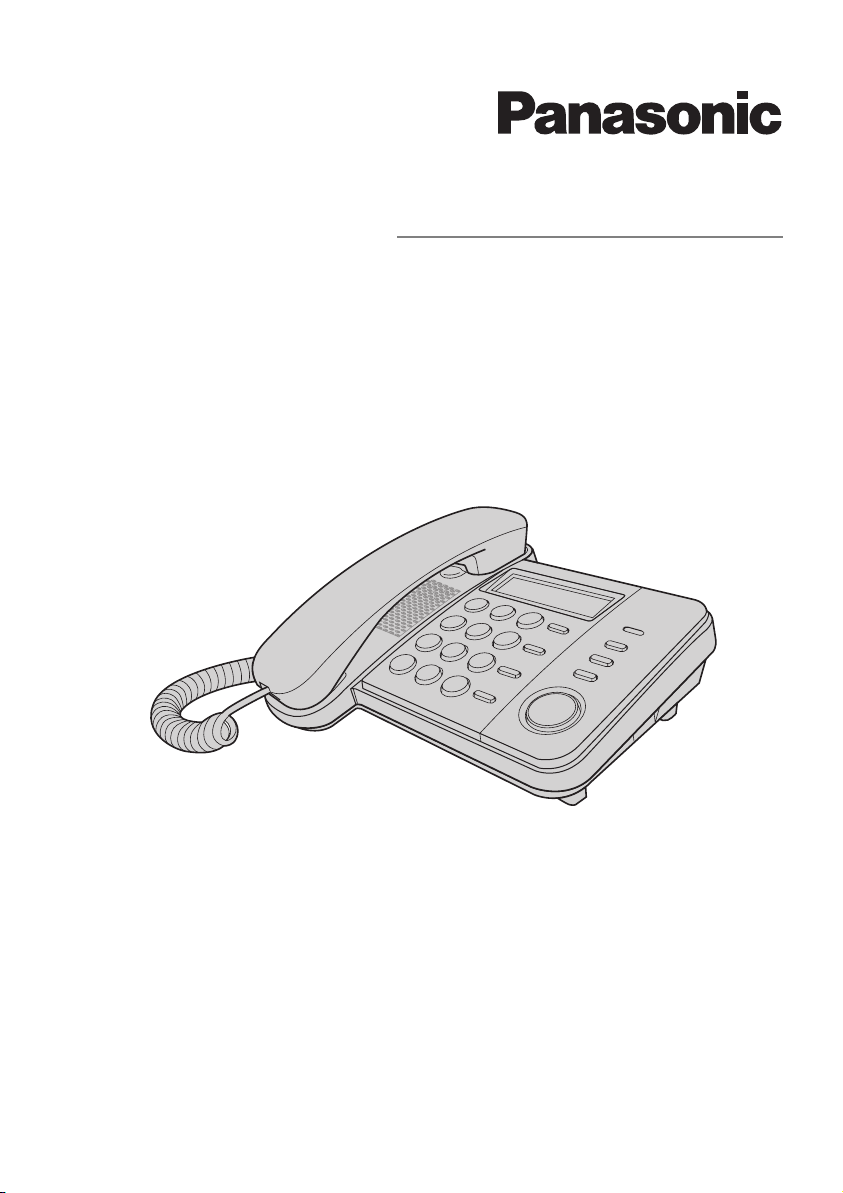
Operating Instructions
Integrated Telephone System
Model No. KX-TS560MX
KX-TS580MX
Model shown is KX-TS580MX
This unit is compatible with Caller ID. You must subscribe to the appropriate service offered
by your service provider/telephone company.
Please read these operating instructions before using the unit and save them for future
reference.
Page 2
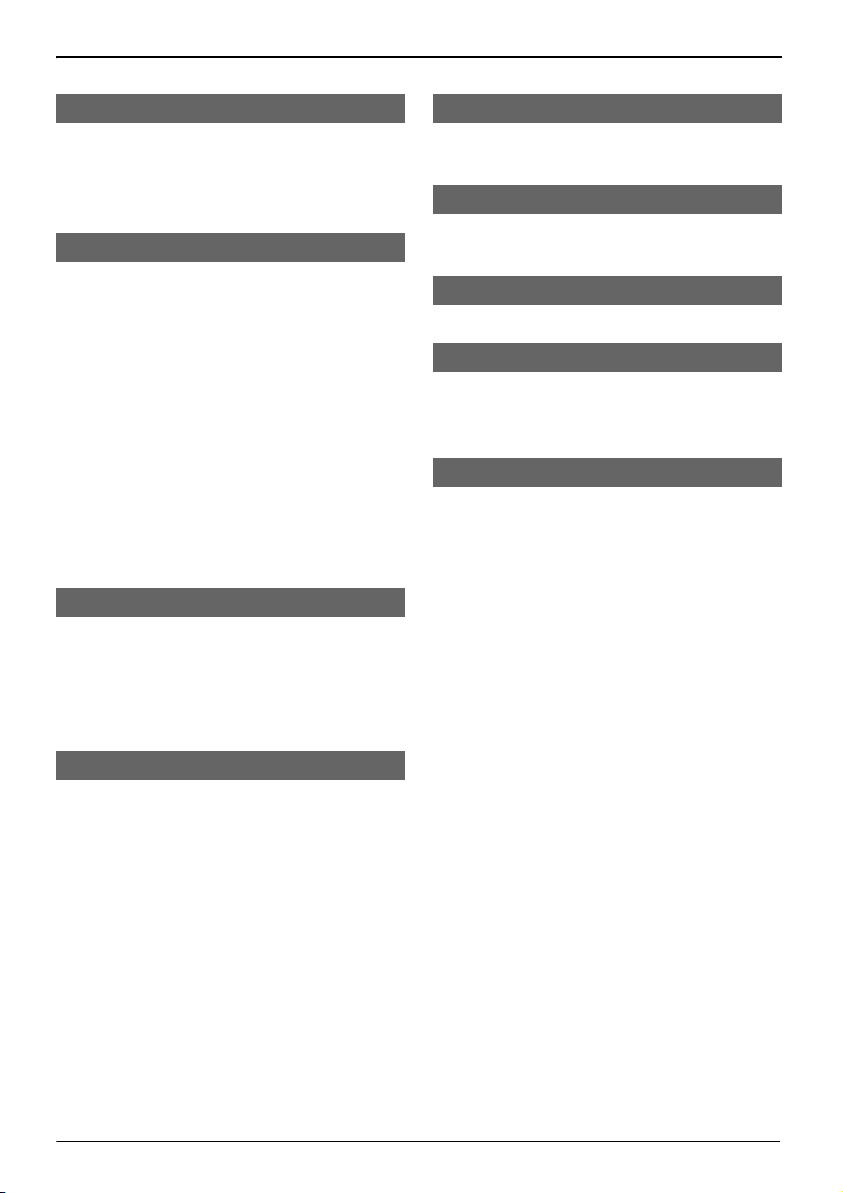
Table of Contents
Introduction
Accessory information ....................... 3
For your safety................................... 4
Important safety instructions .............4
For best performance ........................ 5
Preparation
Controls ............................................. 6
Display............................................... 7
Battery installation and
replacement....................................... 8
Connections ...................................... 9
Connecting a communication
device .............................................. 10
Symbols used in these operating
instructions ...................................... 11
Setting up the unit before use ......... 12
Date and time.............................12
Dialing mode .............................. 12
Storing your area code ............... 12
Programming
Programmable settings ................... 13
Special instructions for
programmable settings.................... 14
Call restriction ............................ 14
Changing the unit password....... 14
Phonebook
Phonebook ......................................19
Chain dial ........................................20
Caller ID Service
Using Caller ID service....................21
Caller list.......................................... 22
Voice Mail Service
Voice mail service............................ 23
Useful Information
Wall mounting.................................. 24
Troubleshooting ...............................25
Specifications ..................................26
Index
Index................................................ 27
Making/Answering Calls
Making calls..................................... 15
Answering calls ............................... 16
Useful features during a call............ 17
Hold (Available for:
KX-TS580MX) ............................ 17
Handset mute (KX-TS560MX)/
Mute (KX-TS580MX) .................. 17
Flash .......................................... 17
For call waiting or Call Waiting
Caller ID service users ............... 17
Temporary tone dialing (for rotary/
pulse service users) ................... 17
Dial lock........................................... 18
2
Page 3
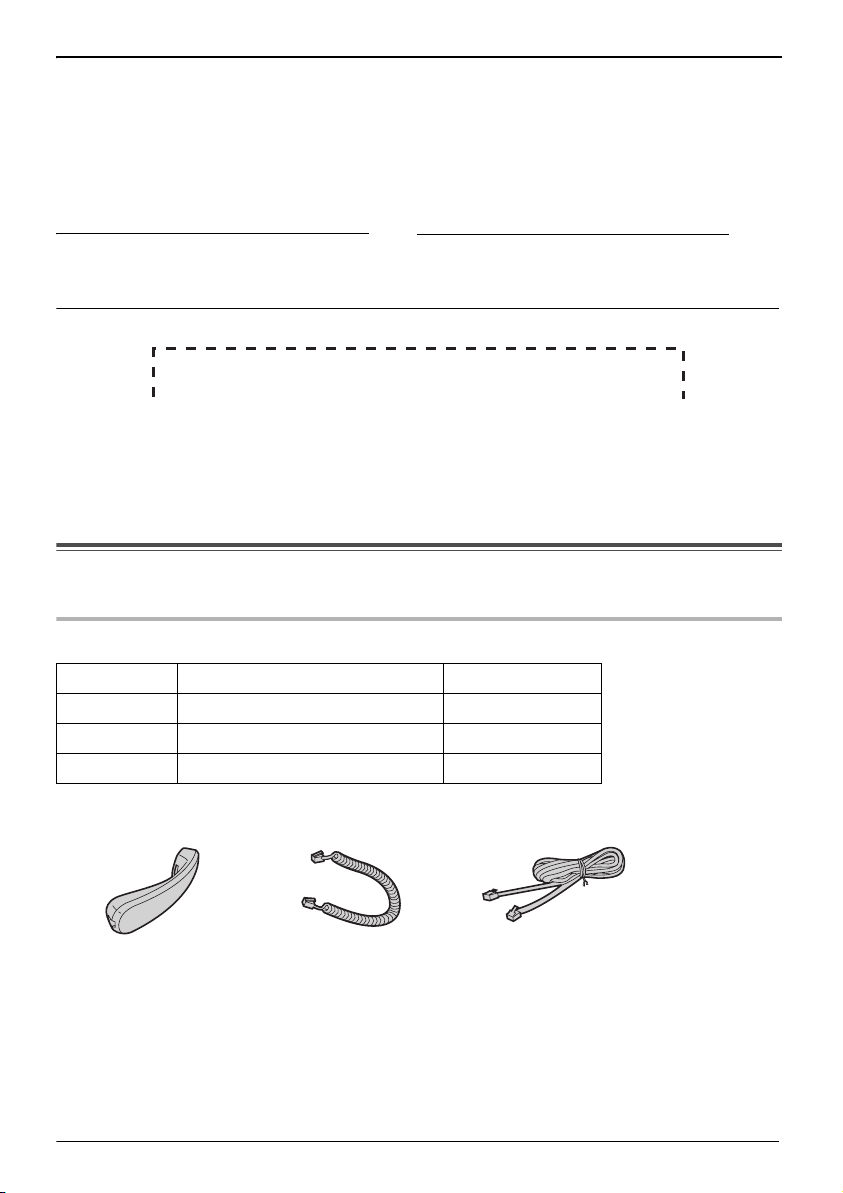
Thank you for purchasing a new Panasonic integrated telephone.
For your future reference
We recommend keeping a record of the following information to assist with any repair under
warranty.
Serial No. Date of purchase
(found on the bottom of the unit)
Name and address of dealer
Introduction
Attach your purchase receipt here.
Accessory information
Supplied accessories
No. Accessory item Quantity
1 Handset 1
2 Handset cord 1
3 Telephone line cord 1
123
3
Page 4
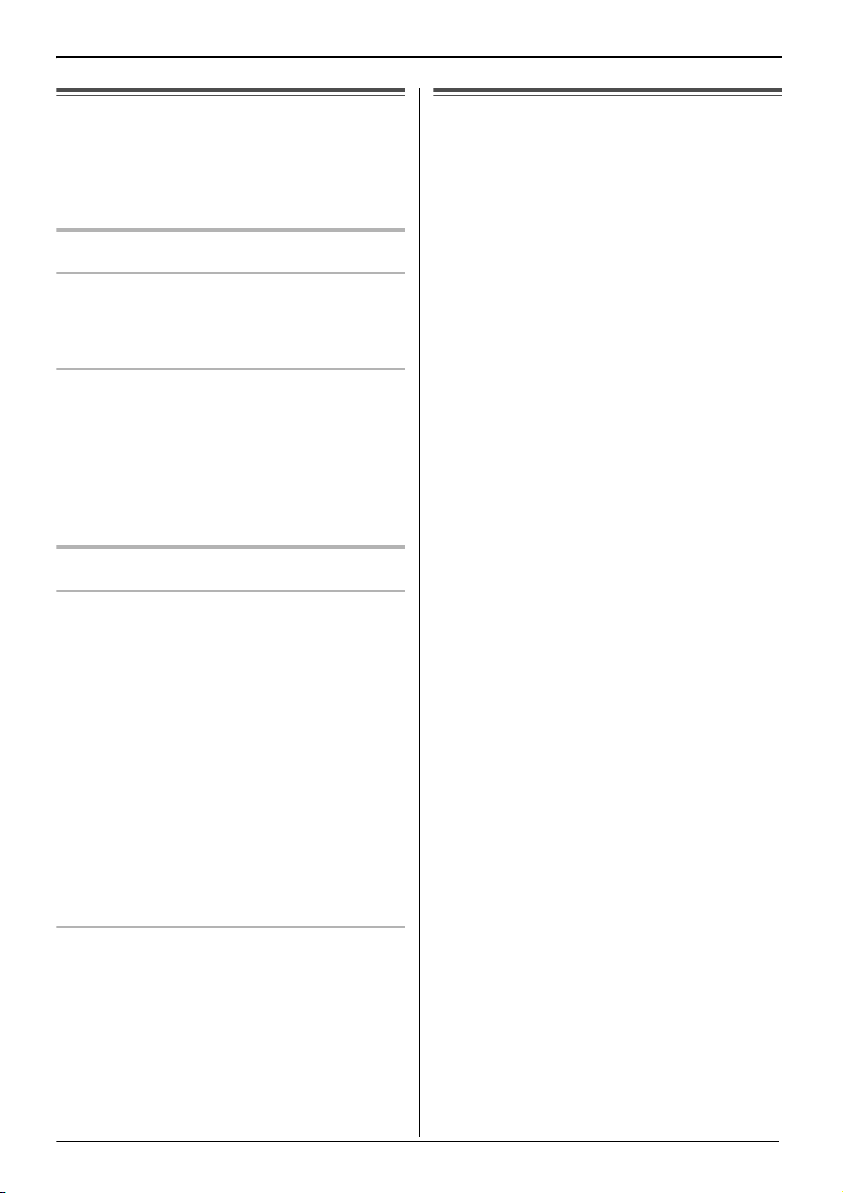
Introduction
For your safety
To prevent severe injury and loss of life/
property, read this section carefully before
using the product to ensure proper and safe
operation of your product.
WARNING
Installation
≥ To prevent the risk of fire or electrical shock, do
not expose the product to rain or any type of
moisture.
Operating safeguards
≥ Do not disassemble the product.
≥ Do not spill liquids (detergents, cleansers, etc.)
onto the telephone line cord plug, or allow it to
become wet at all. This may cause a fire. If the
telephone line cord plug becomes wet,
immediately pull it from the telephone wall jack,
and do not use.
CAUTION
Installation and relocation
≥ Never install telephone wiring during an
electrical storm.
≥ Never install telephone line jacks in wet
locations unless the jack is specifically
designed for wet locations.
≥ Never touch uninsulated telephone wires or
terminals unless the telephone line has been
disconnected at the network interface.
≥ Use caution when installing or modifying
telephone lines.
≥ This product is unable to make calls when:
s the dial lock feature is turned on.
s the call restriction feature is turned on (only
phone numbers stored in the unit as
emergency numbers can be called.)
Important safety instructions
When using your product, basic safety
precautions should always be followed to
reduce the risk of fire, electric shock and
injury to persons, including the following:
1. Do not use this product near water, for
example, near a bathtub, washbowl, kitchen
sink or laundry tub, in a wet basement or near
a swimming pool.
2. Avoid using a telephone (other than a cordless
type) during an electrical storm. There may be
a remote risk of electric shock from lightning.
3. Do not use the telephone to report a gas leak
in the vicinity of the leak.
4. Use only the batteries indicated in this
manual. Do not dispose of batteries in a fire.
They may explode. Check with local codes for
possible special disposal instructions.
SAVE THESE INSTRUCTIONS
Battery
≥ We recommend using the batteries noted on
page 8.
≥ Do not mix old and new batteries.
4
Page 5
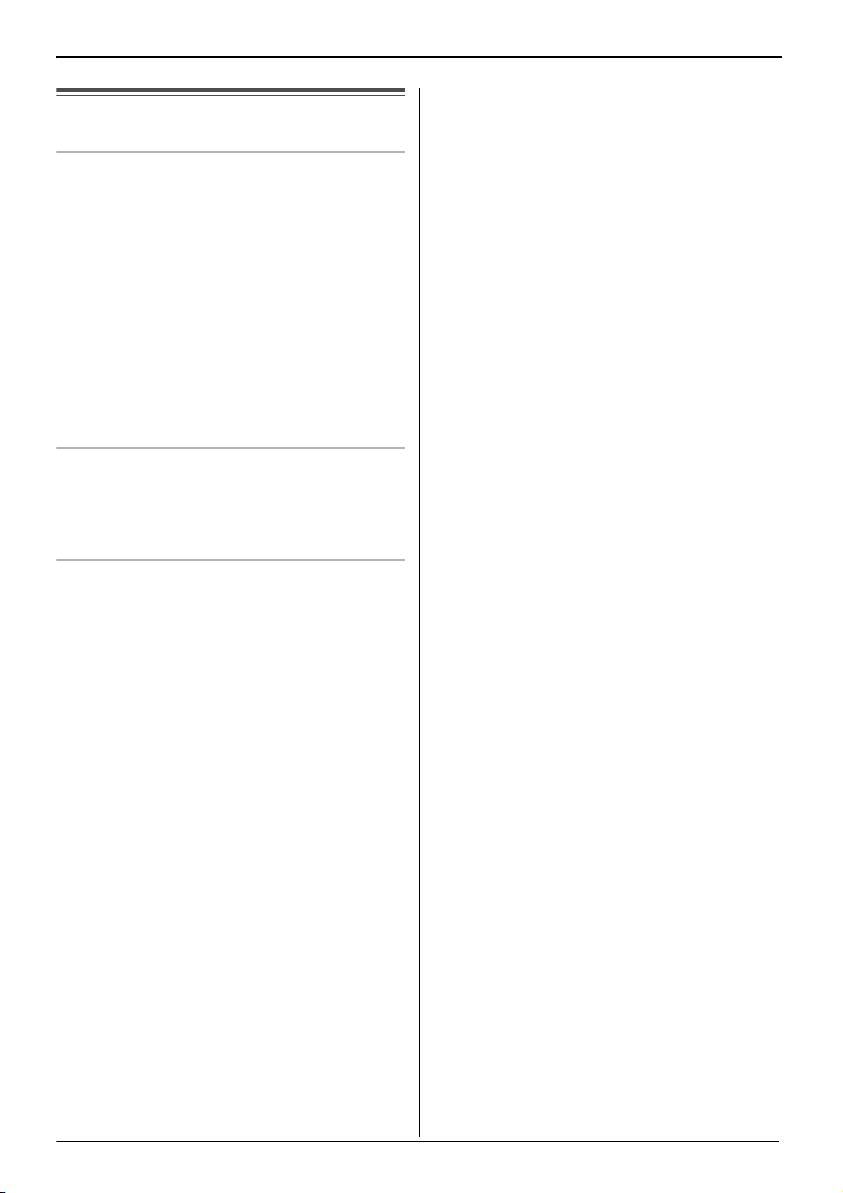
For best performance
Environment
≥ The product should be kept free from
excessive smoke, dust, high temperature, and
vibration.
≥ The product should not be exposed to direct
sunlight.
≥ Do not place heavy objects on top of the
product.
≥ The product should be kept away from heat
sources such as radiators, cookers, etc. It
should not be placed in rooms where the
temperature is less than 5°C or greater than
40°C. Damp basements should also be
avoided.
Routine care
≥ Wipe the outer surface of the product with a
soft moist cloth.
≥ Do not use benzine, thinner, or any abrasive
powder.
Notice for product disposal, transfer, or
return
≥ This product can store your private/confidential
information. To protect your privacy/
confidentiality, we recommend that you erase
the information such as phonebook or caller list
entries from the memory before you dispose of,
transfer, or return the product.
Introduction
5
Page 6
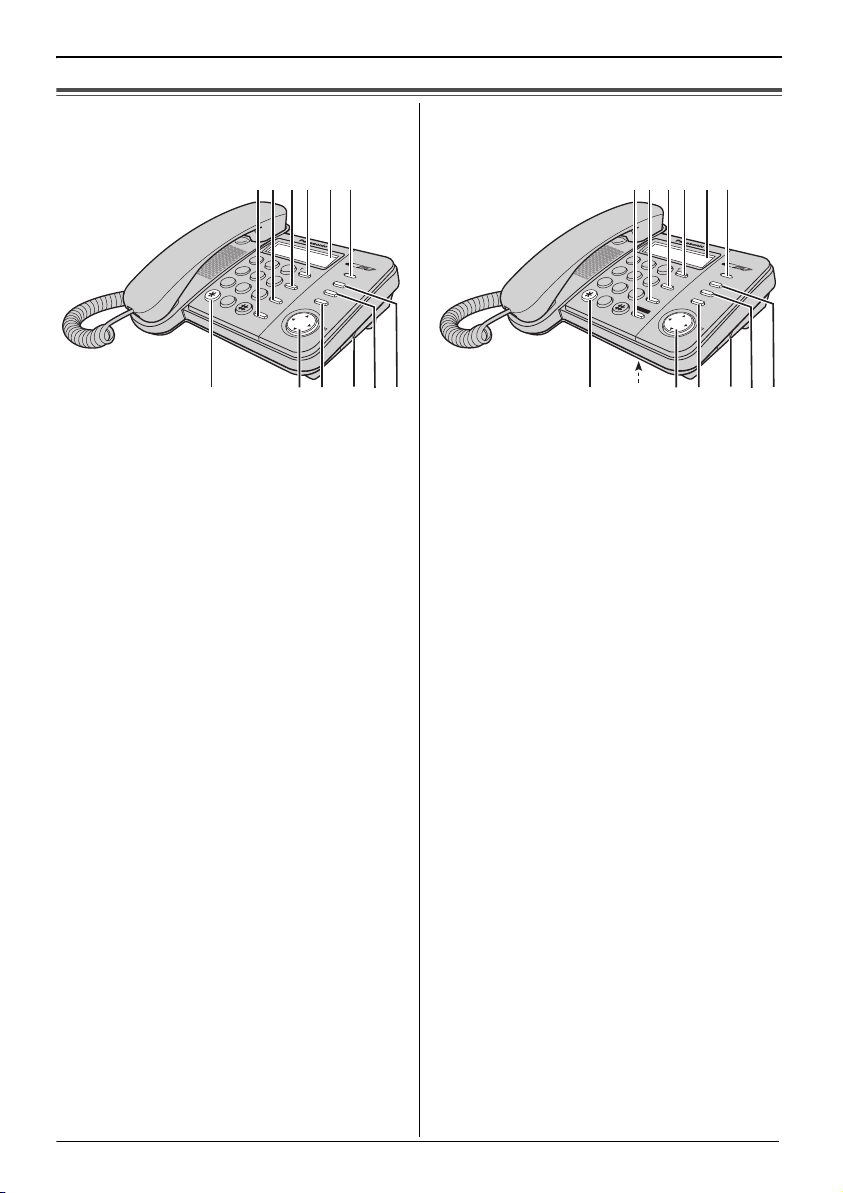
FGMH
CDE
Preparation
Controls
KX-TS560MX
ABC
1
DEF
GHI
2
JKL
3
4
MNO
PQRS
5
TUV
6
7
TONE
0
1 Display (page 7)
2 Ringer indicator (page 16)
3
{FUNCTION} (page 12, 13, 19)
{EXIT}
(page 12, 13, 15, 19, 22)
4
{HANDSET MUTE} (page 17)
{CLEAR}
(page 12, 14, 15, 19, 22)
5 RINGER selector (page 16)
6
{ENTER}
7
Navigator key ({
(page 12, 13, 18, 19, 22)
3}, {4}, {2}, {1})
{LOUD/SEARCH}
(page 7, 20, 22)
8
{£}
{TONE} (page 17)
9
{REDIAL}
:
{PAU SE }
;
{FLASH}
<
{PDIAL LOCK} (page 18)
(page 15)
(page 7, 16)
(page 7, 17)
FLASH
W
X
YZ
8
9
P
A
USE
REDIAL
{kEDIT}
KX-TS580MX
ABKLIJ
1
GHI
DIAL LOCK
FUNCTION
EXIT
HANDSET MUTE
CLEAR
ENTER
LOUD/
SEARCH
EDIT
GFH
CDE
JKL
4
PQRS
5
TUV
7
WXYZ
8
9
0
TONE
SP-PHONE
1 Display (page 7)
2 Ringer indicator (page 16)
3
{FUNCTION} (page 12, 13, 19)
{EXIT}
(page 12, 13, 15, 19, 22)
4
{MUTE}
{CLEAR}
(page 17)
(page 12, 14, 15, 19, 22)
5 RINGER selector (page 16)
6
{ENTER}
7
Navigator key ({
{LOUD/SEARCH}
(page 12, 13, 18, 19, 22)
3}, {4}, {2}, {1})
{kEDIT}
(page 7, 20, 22)
8
{£}
{TONE} (page 17)
9
{SP-PHONE} (Speakerphone)
(page 15, 23)
:
{PAU SE}
(page 7, 16)
{REDIAL} (page 15)
;
{FLASH} (page 7, 17)
<
{PDIAL LOCK} (page 18)
{HOLD} (page 17)
= MIC (Microphone)
ABKLIJ
ABC
DEF
2
3
DIAL LOCK
HOLD
MNO
6
REDIAL
MIC
FUNCTION
FLASH
EXIT
MUTE
CLEAR
PAUSE
ENTER
LOUD/
SEARCH
EDIT
6
Page 7
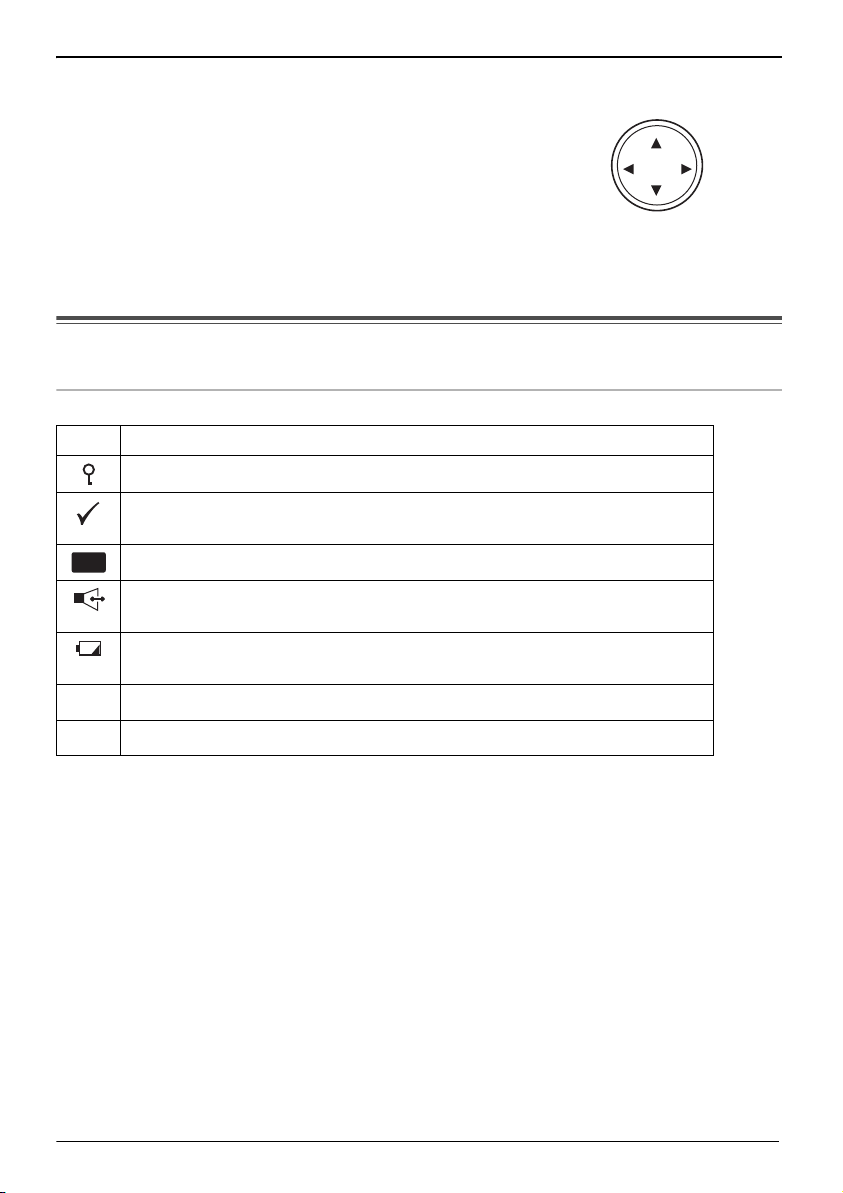
Using the navigator key
The navigator key can be used to navigate through menus
and to select items shown on the display by pressing {
3},
{4}, {2} or {1}.
To adjust the volume, press {3} to increase volume, or
press {4} to decrease volume repeatedly while talking.
Display
Display items
Item Meaning
The dial lock mode is set (page 18).
You have checked this caller information, answered the call or called back
the caller from the caller list (page 22).
CALL
The second call has been received while talking (page 17).
WAIT
The phone line is in SP-PHONE (speakerphone) call mode (page 15).
(KX-TS580MX)
The display flashes when the battery power is low. To replace the
batteries, see page 8.
{PAU SE} was pressed while dialing or storing phone numbers.
P
{FLASH} was pressed while storing phone numbers.
F
Preparation
LOUD/
SEARCH
7
Page 8
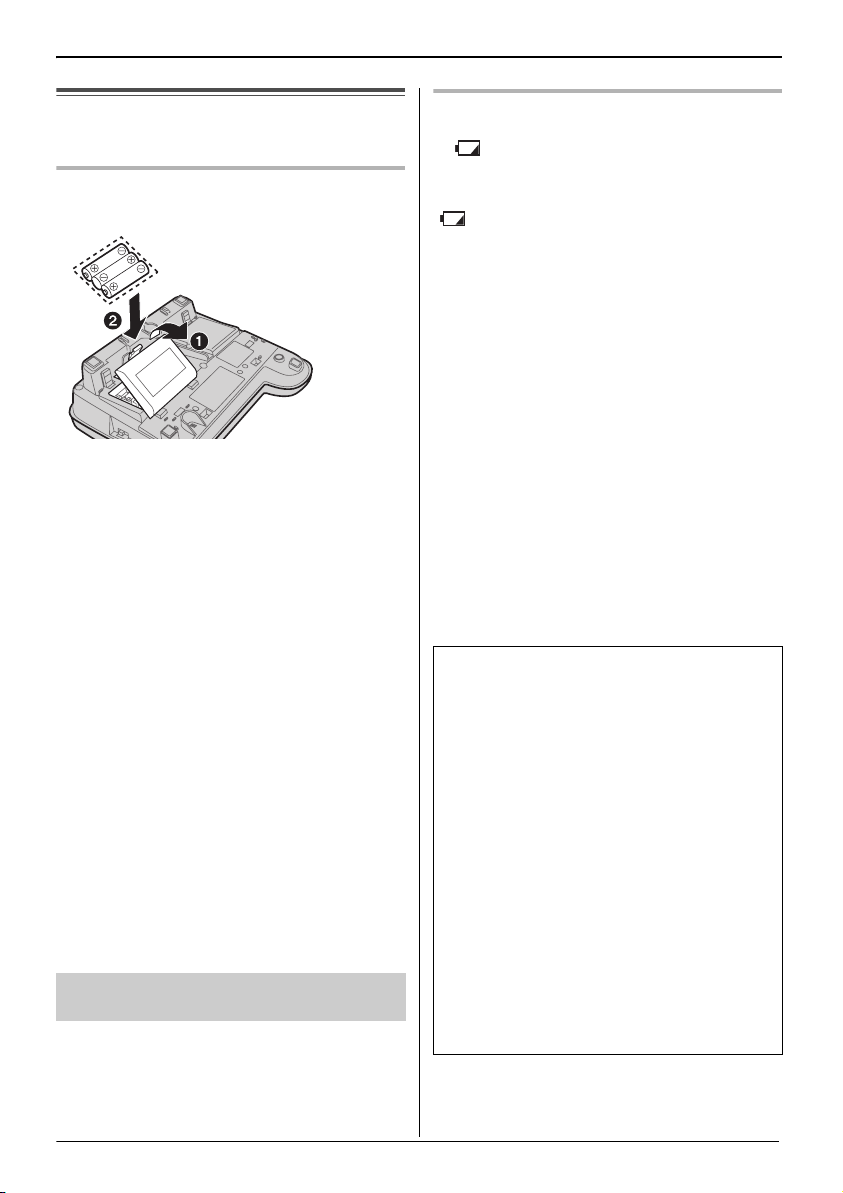
Preparation
Battery installation and
replacement
Installing the batteries
1 Press down in the direction of the arrow
and open the cover (1).
2 Install the batteries in the proper order
as shown (2), matching the correct
polarity.
3 Close the battery cover.
≥ After battery installation, the unit will reset
SET CLOCK
and “
the time is set.
≥ To set the clock, see page 12.
≥ Batteries are not included with the unit.
≥ Install three high quality “AA” size Alkaline
(LR6) or Manganese (R6, UM-3) batteries. We
recommend to use Panasonic batteries.
Battery life is: j about six months when using
≥ Battery life may depend on usage conditions
and ambient temperature.
≥ Make sure batteries were inserted properly
inphase to ensure the functionality of this unit.
THE UNIT MAY NOT WORK PROPERLY
WITHOUT BATTERIES.
” will always display until
Alkaline batteries.
j about three months when
using Manganese batteries.
Replacing the batteries
If “ ” flashes, the battery power is low.
Install new batteries as soon as possible.
If batteries are not replaced even after the
“ ” is displayed, the unit may not work
properly.
≥ Store the desired items in the phonebook,
because after the battery replacement, the
information stored in the redial list will be
cleared.
1 Disconnect the telephone line cord from
the unit.
2 Press down in the direction of the arrow
and open the cover.
3 Replace the batteries with new ones
using correct polarity (+, –), and close
the cover.
4 Connect the telephone line cord to the
unit.
Battery precautions:
The batteries should be used correctly,
otherwise the unit may be damaged by
battery leakage.
s do not mix different types of batteries.
s do not charge, short-circuit, disassemble,
heat or dispose of in fire.
s remove all the batteries when replacing.
Note:
s if you do not install the batteries or if the
battery power is low, the display will become
blank. Readjust the time after the battery
replacement.
s replace all the batteries every six months if
using Alkaline batteries, or misoperation may
occur. (When you use Manganese batteries,
replace all of them every three months.)
s do not use nickel-cadmium batteries.
8
Page 9
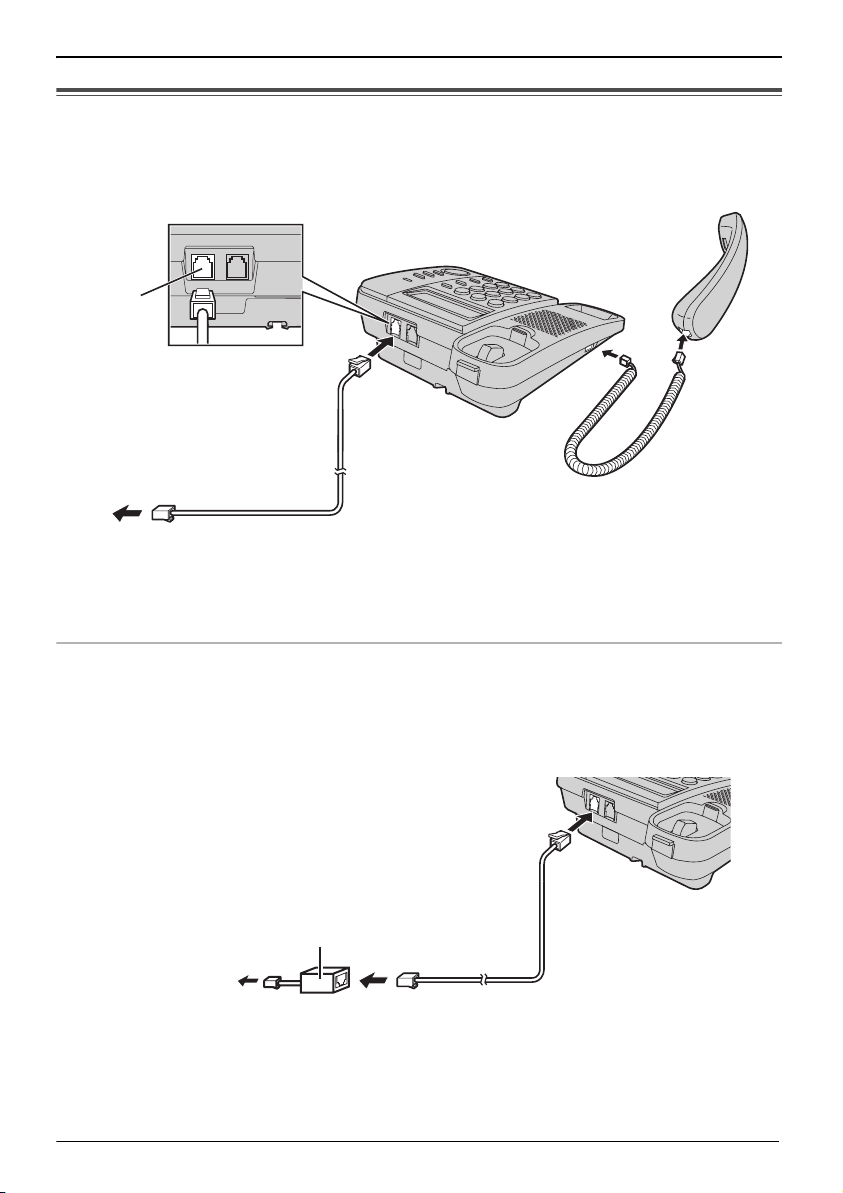
Preparation
Connections
Connect the handset cord (1) to the handset and the unit. Connect the telephone line cord
until it clicks into the unit and telephone line jack (2).
After line connection, lift the handset to check for a dial tone.
LINE
2
To single-line telephone jack
≥ Use only a Panasonic handset for KX-TS560MX and KX-TS580MX.
≥ Use only the supplied telephone line cord. Using another telephone line cord may not allow the unit
to work properly.
1
If you subscribe to a DSL/ADSL service
Please attach a DSL /ADSL filter (contact your DSL /ADSL provider) to the telephone line
between the unit and the telephone line jack in the event of the following:
s noise is heard during conversations.
s Caller ID features (page 21) do not function properly.
D S L / A DS L f i lt e r
To single-line
telephone jack
9
Page 10

Preparation
Connecting a communication device
If you connect a communication device (computer, modem, fax, answering machine etc.) to
the telephone line, you can connect it through this unit using the DATA jack.
After connecting the handset and telephone line cord, connect the communication device
telephone line cord to the DATA jack.
≥ Computer
≥ Modem
≥ Fax
≥ Answering machine
DATA
≥ Make sure the communication device is not in use before using this unit (making calls, storing phone
numbers in memory etc.) or the communication device may not operate properly.
10
Page 11

Symbols used in these operating instructions
Symbol Meaning
{ } The words in the brackets indicate button names on the unit.
>
“ ” The words in quotations indicate the menu on the display.
4} / {3}: “ ” Press {4} or {3} to select the words in quotations.
{
Proceed to the next operation.
Example: “SAVE PHONEBOOK ?”
Example: {
4} / {3}: “OFF”
Preparation
11
Page 12

Preparation
Setting up the unit before
use
Date and time
1 {FUNCTION} > {4} / {3}: “
CLOCK ?
2 Enter the current year by selecting 2
digits.
Example: 2008
{0} {8}
≥ You can set the year 2000 to 2099.
” > {ENTER}
3 {ENTER}
4 Enter the current hour and minute by
selecting 2 digits for each.
5 {ENTER}
≥ If numbers between 0000 and 0059, or
1300 and 2359 are entered, the time will
automatically set using the 24-hour clock.
Skip steps 6 and 7, and go to step 8.
6 Press {
#
} to select “AM”, “PM” or
24-hour clock.
Display
AM
PM
(Blank display)
≥ Each time you press {#}, the selection will
change on the display.
Example: 9:30PM
{0} {9} {3} {0}
“
9:30PM
> Press {
” is displayed.
7 {ENTER}
8 Enter the current date and month by
selecting 2 digits for each.
Example: 15 July
{1} {5} {0} {7}
9 {ENTER} >{EXIT}
≥ If the date and time entered are wrong,
“ERROR” will be displayed and you cannot
continue with the setting. Enter the correct
date and time.
SET
Option
AM
PM
24-hour clock
#
} until
For Caller ID service users (page 21)
If a time display service is available with
the Caller ID service:
≥ The Caller ID information will re-set the clock
after the ring if:
s the adjusted time and/or date is incorrect.
s the time adjustment set to ON.
Dialing mode
If you cannot make calls, change this setting
according to your telephone line service.
The default setting is “
“
TONE
”: For tone dial service.
“
PULSE
”: For rotary/pulse dial service.
1 {FUNCTION} > {4} / {3}: “
MODE ?
” > {ENTER}
TONE
”.
SET DIAL
2 {4} / {3}: Select the desired setting >
{ENTER}
Storing your area code
We recommend storing your area code
before using Caller ID (page 21). Calls from
the same area will be recorded in the caller
list without the area code. You do not have
to remove it before calling back the caller.
≥ To store the caller’s information in the
phonebook, you may need to remove the area
code because same area code would be
appeared automatically while storing.
1 {FUNCTION} > {4} / {3}: “
CODE ?
> {EXIT}
SET AREA
” > {ENTER}
2 Enter your area code (8 digits max.).
Example: 092
{0} {9} {2}
≥ To correct a digit, press {CLEAR}. Enter
the correct number.
3 {ENTER} >{EXIT}
To erase your area code
1 {FUNCTION} > {4} / {3}: “
CODE ?
” > {ENTER}
SET AREA
2 {CLEAR} > {ENTER} > {EXIT}
12
Page 13

Programming
Programmable settings
You can customize the unit by programming the following features.
Make sure that the handset is on the cradle and “ ” (KX-TS580MX) is not displayed.
Programming by scrolling through the display menus
1 {FUNCTION}
2 {4} / {3}: Select the desired item in main menu > {ENTER}
3 {4} / {3}: Select the desired setting > {ENTER}
≥ This step may vary depending on the feature being programmed.
≥ To exit the operation, press {EXIT} or wait for 60 seconds.
Note:
≥ In the following table, < > indicates the default settings.
≥ The current item or setting is highlighted on the display.
Main menu Setting Page
SAVE PHONEBOOK ?
SET CLOCK ?
CHANGE PASSWORD?
<
1111
>14
CALL RESTRICT ?
SET FLASH TIME ?
*1
900MS/
300MS/
110MS/
<
600MS
700MS/
250MS/
100MS/
>
SET DIAL MODE ? TONE/PULSE
<
TONE
>
LCD CONTRAST ?
*2
TIME ADJUSTMENT?
SET HOLD MUSIC ?
*3
*4
/
<
>
ON/OFF
<
OFF
>
ON/OFF
<ON>
SET AREA CODE ?
j 19
j 12
j 14
600MS/
400MS
200MS/
160MS
90MS/
80MS
/
/
j 12
/
/
j
12
j
j
j
*1 The flash time depends on your telephone exchange or host PBX. Contact your PBX supplier if
necessary.
” shows one level. To make the display clearer, set to high level.
*2 “
*3 If the Caller ID time and date display service is available in your area, this feature allows the unit to
automatically adjust the date and time setting when caller information is received. To use this
feature, set the date and time first.
*4 You can set music play during the hold (KX-TS580MX).
13
Page 14

Programming
Special instructions for
programmable settings
Call restriction
You can restrict the unit from dialing phone
numbers beginning with specified digit(s)
(1 digit or 2 digits). Phone numbers with the
restricted leading digits cannot be dialed
out, except the emergency numbers (#)
stored in the phonebook.
≥ When call restriction is turned on, you cannot
store, edit, or erase the emergency numbers
begin with # in the phonebook.
Setting the call restriction
1 {FUNCTION}
2 {4} / {3}: “
{ENTER}
≥ If you have not changed the unit password
(default: 1111), go to step 4.
3 Enter the unit password > {ENTER}
4 Enter the number(s) (1 digit or 2 digits)
you want to restrict ({0} to {9})
{ENTER} > {EXIT}
CALL RESTRICT ?
” >
>
Changing the unit password
Important:
≥ If you change the password, please make note
of your new password. The unit will not reveal
the password to you. If you forget your
password, consult your nearest Panasonic
service center.
1 {FUNCTION}
2 {4} / {3}: “
{ENTER}
CHANGE PASSWORD?
” >
3 Enter the current 4-digit password
1111
(default: “
≥ If you have entered the wrong password,
ERROR
“
Enter the correct password.
”) > {ENTER}
” and “
----
” will be displayed.
4 Enter the new 4-digit password >
{ENTER} > {EXIT}
Erasing the restricted number
1 {FUNCTION}
2 {4} / {3}: “
{ENTER}
≥ If you have not changed the unit password
(default: 1111), go to step 4.
CALL RESTRICT ?
” >
3 Enter the unit password > {ENTER}
4 Press and hold {CLEAR} > {ENTER}
> {EXIT}
14
Page 15

Making/Answering Calls
Making calls
1 Lift the handset and dial the phone
number.
2 When you finish talking, place the
handset on the cradle.
Using the speakerphone
(Available for: KX-TS580MX)
1 {SP-PHONE} > Dial a phone number.
OR
Dial a phone number
≥ Speak alternately with the other party.
≥ If you have misdialed, press {SP-PHONE}
and start again from step 1.
2 When you finish talking, press
{SP-PHONE}.
Note:
≥ For best performance, use the speakerphone
in a quiet environment.
If necessary, adjust the speaker volume.
≥ You can switch to the handset by lifting it up.
To switch back to the speakerphone, press
{SP-PHONE} and place the handset on the
cradle.
Adjusting the handset or the speaker
volume
Press {3} or {4} repeatedly while talking.
≥ “
” shows one level.
> {SP-PHONE}.
Making a call using the redial list
The last 20 phone numbers dialed are
stored in the redial list.
1 {REDIAL}
2 {4} / {3}: Select the desired phone
number.
≥ You can also scroll through the list by
pressing {REDIAL}.
≥ To exit the list, press {EXIT}.
3 π KX-TS560MX
Lift the handset to start calling.
π KX-TS580MX
Lift the handset or press {SP-PHONE}
to start calling.
Automatic redial
(Available for: KX-TS580MX):
If you use the speakerphone when redial
and the other party’s line is engaged, the
unit will automatically redial the number up
to 15 times. While the unit is waiting to
redial, “
displayed.
While the unit is redialing, mute is
automatically turn on.
≥ Automatic redial is canceled when {FLASH}
≥ If mute does not turn off after the line is
Erasing a number in the redial list
WAITING REDIAL
is pressed.
connected, press {MUTE}.
” will be
1 {REDIAL}
2 {4} / {3}: Select the desired phone
number.
3 {CLEAR}
≥ If “
NO ITEMS STORED
list is empty.
” is displayed, the
4 {EXIT}
15
Page 16

Making/Answering Calls
Pause (for PBX/long distance service
users)
A pause is sometimes required when
making calls using a PBX or long distance
service. When storing a calling card access
number and/or PIN in the phonebook, a
pause is also needed (page 20).
Example: If you need to dial the line access
number “9” when making outside calls with
a PBX:
1 {9} > {PAUSE}
2 Dial the phone number.
3 π KX-TS560MX
Lift the handset to start calling.
π KX-TS580MX
Lift the handset or press {SP-PHONE}
to start calling.
Note:
≥ A 3.5 second pause is inserted each time
{PAU S E} is pressed. Repeat as needed to
create longer pauses.
s someone picks up or hangs up another
phone connected to the same phone line.
This is normal.
Adjusting the unit ringer volume
You can select the ringer volume to HIGH,
LOW or OFF. The default setting is HIGH.
OFF
HIGH
LOW
RINGER
Answering calls
When a call is being received, the unit rings,
the ringer indicator flashes quickly and
INCOMING CALL
“
answer a call by simply lifting the handset.
Using the speakerphone
(Available for: KX-TS580MX)
1 {SP-PHONE}
2 When you finish talking, press
{SP-PHONE}.
Note:
≥ The ringer indicator will flash when
s a telephone number is dialed in PULSE
mode, or
16
” is displayed. You can
Page 17

Making/Answering Calls
Useful features during a call
Hold
(Available for: KX-TS580MX)
This feature allows you to put an outside call
on hold.
1 Press {HOLD} during an outside call.
≥ If using the handset, you can place it on
the cradle.
≥ During the hold, both party will hear music.
For canceling music, see page 13.
2 To release hold, lift the handset if the
handset is on the cradle.
OR
Press {HOLD} if the handset is off the
cradle.
OR
Press {SP-PHONE} if using the
speakerphone.
Note:
≥ If another phone is connected to the same line,
you can also take the call by lifting its handset.
Handset mute (KX-TS560MX)/
Mute (KX-TS580MX)
While mute is turned on, you can hear the
other party, but the other party cannot hear
you.
1 During an outside call,
s Press {HANDSET MUTE} (KX-TS560MX)
s Press {MUTE} (KX-TS580MX)
2 To return to the conversation,
s Press {HANDSET MUTE} (KX-TS560MX)
s Press {MUTE} (KX-TS580MX)
For call waiting or Call Waiting
Caller ID service users
To use call waiting, you must first subscribe
to the call waiting service of your service
provider/telephone company. This feature
allows you to receive calls while you are
already talking on the phone. If you receive
a call while on the phone, you will hear a
call waiting tone. If you subscribe to both
Caller ID and Call Waiting with Caller ID
services, the 2nd caller’s information and
CALL
“ ” are displayed after you hear the call
WAIT
waiting tone.
1 Press {FLASH} to answer the 2nd call.
2 To switch between calls, press
{FLASH}.
Note:
≥ Please contact your service provider/telephone
company for details and availability of this
service in your area.
Temporary tone dialing (for
rotary/pulse service users)
You can temporarily switch the dialing mode
to tone when you need to access touchtone services (for example, answering
services, telephone banking services, etc.).
Press {£} {TONE} before entering access
numbers which require tone dialing.
Flash
{FLASH} allows you to use the special
features of your host PBX such as
transferring an extension call, or accessing
optional telephone services.
Note:
≥ To change the flash time, see page 13.
17
Page 18

Making/Answering Calls
Dial lock
This feature prohibits making outside calls.
The default setting is OFF.
Important:
≥ When dial lock or call restriction (page 14)
is turned on, only phone number stored in
the phonebook as emergency numbers
(numbers stored with a # at the beginning
of the name) can be dialed using the
phonebook (page 19). We recommend
storing emergency numbers in the
phonebook before using this feature.
≥ When dial lock is turned on, you cannot store,
edit, or erase the emergency numbers begin
with # in the phonebook.
To turn the dial lock on/off
1 {PDIAL LOCK}
≥ “” flashes on the display.
2 Enter the unit password (default “
> {ENTER}
1111
”)
Note:
≥ If dial lock is turned on, the unit displays “ ”.
DIAL LOCKED
≥ “
buttons are pressed before/after:
s lifting the handset.
s pressing {SP-PHONE} (KX-TS580MX).
” will be displayed if the dial
18
Page 19

Phonebook
Phonebook
The phonebook allows you to make calls
without having to dial manually. You can add
50 names and phone numbers.
Adding entries
1 {FUNCTION}
2 “
SAVE PHONEBOOK ?
≥ The display will show the number of stored
items.
3 Enter the party’s name (15 characters
> {ENTER}
max.)
4 Enter the party’s phone number (32
digits max.) > {ENTER}
≥ To add other entries, repeat from step 2.
≥ If the display shows “
step 2, press {EXIT} to exit the list. To
erase other stored items from the
phonebook, see page 20.
5 {EXIT}
To store emergency numbers
Emergency numbers are numbers stored in
the phonebook that can be dialed using the
phonebook even when dial lock (page 18)
or call restriction (page 14) is turned on.
To store a number as an emergency
number, add # at the beginning of the name
in step 3.
” > {ENTER}
PHONEBOOK FULL
” in
Character table for entering names
Key Character
{1} & ' ( ) , - . / 1
{2} A B C 2
{3} D E F 3
{4} G H I 4
{5} J K L 5
{6} M N O 6
{7} P Q R S 7
{8} T U V 8
{9} W X Y Z 9
{0} 0 Space
{£};
#
} #
{
≥ To enter another character that is located on
the same dial key, press {1} to move the
cursor to the next space.
Correcting a mistake
Press {
2} or {1} to move the cursor to the
character or number you want to erase,
then press {CLEAR}. Enter the appropriate
character or number.
≥ Press and hold {CLEAR} to erase all
characters or numbers.
19
Page 20

Phonebook
Finding and calling a phonebook
entry
Scrolling through all entries
1
Press
{2}
or
{1}
list.
to enter the phonebook
2 {4} / {3}: Select the desired entry.
≥ Item with # at the beginning will be
displayed with first priority if dial lock
(page 18) or call restriction (page 14) is
turned on.
3 π KX-TS560MX
Lift the handset to start calling.
π KX-TS580MX
Lift the handset or press {SP-PHONE}
to start calling.
Searching by first character
(alphabetically)
1 Press {2} or {1}
phonebook list.
to enter the
2 Press the dial key ({0}j{9}, {£} or
#
}) which contains the character you
{
are searching for (page 19).
≥ Press the same dial key repeatedly to
display the first entry corresponding to
each character located on that dial key.
≥ If there is no entry corresponding to the
character you selected, the next entry is
displayed.
3 {4} / {3}: Scroll through the
phonebook if necessary.
4 π KX-TS560MX
Lift the handset to start calling.
π KX-TS580MX
Lift the handset or press {SP-PHONE}
to start calling.
Editing entries
1 Press {2} or {1}
phonebook list.
to enter the
2 {4} / {3}: Select the desired entry >
{ENTER}
3 Edit the name if necessary
(15 characters max. : page 19)
{ENTER}
>
4 Edit the phone number if necessary
(32 digits max) > {ENTER} > {EXIT}
Erasing entries
1 Press {2} or {1}
phonebook list.
to enter the
2 {4} / {3}: Select the desired entry >
{CLEAR} > {ENTER} > {EXIT}
Chain dial
This feature allows you to dial phone
numbers in the phonebook while you are on
a call. This feature can be used, for
example, to dial a calling card access
number or bank account PIN that you have
stored in the phonebook, without having to
dial manually.
1 During an outside call, press {2} or {1}.
2 {4} / {3}: Select the desired entry >
{ENTER}
Note:
≥ When storing a calling card access number
and your PIN in the phonebook as one
phonebook entry, press {PAUS E} to add
pauses after the number and PIN as necessary
(page 16).
≥ If you have rotary/pulse service, you need to
press {£} before pressing {2} or {1} in step
1 to change the dialing mode temporarily to
tone.
20
Page 21

Caller ID Service
Using Caller ID service
Important:
≥ This unit is Caller ID compatible. To use Caller
ID features, you must subscribe to Caller ID
service. Contact your service provider/
telephone company for details.
Caller ID features
When an outside call is being received, the
phone number is displayed. Caller
information for the last 50 callers is logged
in the caller list from the most recent call to
the oldest. When the 51st call is received,
the oldest call is deleted.
≥ If the unit cannot receive caller information, the
following is displayed:
OUT OF AREA
s “
area which does not provide Caller ID
service.
PRIVATE CALLER
s “
not to send caller information.
LONG DISTANCE
s “
distance call.
≥ If the unit is connected to a PBX system, caller
information may not be received properly.
Contact your PBX supplier.
≥ If the batteries installed in the unit have
expired, Caller ID services will not be available.
”: The caller dialed from an
”: The caller requested
”: The caller made a long
Missed calls
If a call is not answered, the unit treats the
call as a missed call. The display shows the
number of missed calls, while the unit is not
in use. This lets you know if you should view
the caller list to see who called while you
were away.
If you have entered the caller list before and
there is no new missed call coming in after
that, number of missed calls will not be
displayed in standby mode.
≥ If there are unviewed missed calls, number of
missed calls will be displayed when you enter
the caller list.
Phonebook name display
When caller information is received and it
matches a phone number stored in the
phonebook, the stored name in the
phonebook is displayed and logged in the
caller list.
21
Page 22

Caller ID Service
Caller list
Important:
≥ Make sure the unit’s date and time setting is
correct (page 12).
Viewing the caller list and calling
back
1 Press {4} or {3} to enter the caller list.
2 Press {4} to search from the most
recent call, or {
oldest call.
3 To call back,
π KX-TS560MX
Lift the handset.
π KX-TS580MX
Lift the handset or press {SP-PHONE}.
4 To exit, press {EXIT}.
Note:
≥ If the item has already been viewed or
answered, “ ” is displayed.
≥ If “
NO ITEMS STORED
the caller list is empty.
Editing a caller’s phone number
before calling back
1 Press {4} or {3} to enter the caller list.
2 {4} / {3}: Select the desired entry >
{ENTER} or {1}.
3} to search from the
” is displayed in step 1,
Note:
≥ The edited phone number is not saved in the
caller list.
Erasing selected caller
information
1 Press {4} or {3} to enter the caller list.
2 {4} / {3}: Select the desired entry.
3 {CLEAR} > {EXIT}
Erasing all caller information
1 {CLEAR} > {ENTER}
Storing caller information into
the phonebook
1 Press {4} or {3} to enter the caller list.
2 {4} / {3}: Select the desired entry >
{ENTER} or {1}.
≥ Edit the number if necessary.
3 {ENTER}
≥ If there is name information for the caller,
go to step 5.
4 Enter the name (15 character max. :
page 19).
5 {ENTER} > {EXIT}
3 Add or erase digits to the beginning of
the number as necessary.
≥ To add a digit, press the desired dial key.
≥ To erase a digit, press {CLEAR} or {
#
4 To call back,
π KX-TS560MX
Lift the handset.
π KX-TS580MX
Lift the handset or press {SP-PHONE}.
22
}.
Page 23

Voice mail service
Voice mail is an automatic answering
service offered by your service provider/
telephone company. After you subscribe to
this service, your service provider/
telephone company’s voice mail system
answers calls for you when you are
unavailable to answer the phone or when
your line is busy. Messages are recorded by
your service provider/telephone company,
not your telephone. Please contact your
service provider/telephone company for
details of this service.
Listening to voice mail
message(s)
The unit lets you know that you have new
voice mail messages in the following way:
s “
VOICE MAIL
1 π KX-TS560MX
Lift the handset and dial an access
phone number.
π KX-TS580MX
Lift the handset or press {SP-PHONE}
and dial an access phone number.
≥ You will get an access phone number from
your telephone company.
2 Follow the pre-recorded instructions.
” is displayed.
Voice Mail Service
3 When finished, place the handset on the
cradle.
OR
Press {SP-PHONE} if using the
speakerphone (KX-TS580MX).
≥ “
VOICE MAIL
display.
VOICE MAIL
≥ If “
listened to your voice mail messages,
press {FUNCTION}, and then press and
hold {CLEAR} and “
disappear.
” will disappear from the
” still display after you have
VOICE MAIL
” will
23
Page 24

Useful Information
Wall mounting
1 Press the tabs in the direction of the
arrows (1), then remove the wall
mounting adaptor (2).
2 Tuck the telephone line cord inside the
wall mounting adaptor, and push it in
the direction of the arrow.
≥ “UP WALL” should be facing upward.
3 Drive screws (not
included) into the
wall using the wall
template below.
Connect the
telephone line cord.
Mount the unit, and
then slide it down.
Screws
8.3 cm
LINE
DATA
Wall Template
24
Hooks
To temporarily set the handset down during a conversation, place it
as shown in this picture.
8.3 cm
To single-line
telephone jack (LINE)
To communication device (DATA)
Page 25

Troubleshooting
Problem Cause/solution
The unit does not work.
The unit does not ring.
The display is blank.
You cannot dial.
The other party suddenly
cannot hear your voice during
a conversation.
You cannot program items
such as the dialing mode.
Caller information is not
displayed.
Number of missed calls does
not display during standby
mode.
You cannot store a name and
phone number in memory.
≥ Check the connections (page 9).
≥ Remove the batteries and reinstall them to reset the unit.
≥ The RINGER selector is set to OFF. Set to HIGH or LOW
(page 16).
≥ Install new batteries (page 8).
≥ Check the dial tone. If there is no dial tone, check the
connections (page 9).
≥ The dialing mode may be set incorrectly. Change the
settings (page 12).
≥ Dial lock is turned on. To turn it off, see page 18.
≥ The dialed number is restricted. To cancel, see page 14.
≥ {HANDSET MUTE} (KX-TS560MX) or {MUTE}
(KX-TS580MX) may have been pressed during the
conversation.
To cancel, press {HANDSET MUTE} or {MUTE} again
(page 17).
≥ Programming is not possible when:
s the handset is off the cradle.
s viewing caller information.
s “ ” is displayed (KX-TS580MX).
≥ Do not pause for over 60 seconds while programming.
≥ You need to subscribe to a Caller ID service. Consult your
service provider/telephone company for details.
≥ Install or replace the batteries.
≥ If your unit is connected to any additional telephone
equipment such as a Caller ID box or cordless telephone
line jack, plug the unit directly into the wall jack.
≥
If you use a DSL/ADSL service, we recommend connecting
a DSL/ADSL filter between the unit and the telephone line
jack. Contact your DSL/ADSL provider for details.
≥ Other telephone equipment may be interfering with your
phone. Disconnect it and try again.
≥ You have entered the caller list before and there is no new
missed call coming in after that.
If there are unviewed missed calls, number of missed calls
will be displayed when you enter the caller list.
≥ Programming is not possible when the handset is off the
cradle.
≥ Check that the batteries are installed in the unit and that
the battery power is not low.
≥ Do not pause for over 60 seconds while storing.
≥ Do not enter a phone number more than 32 digits long.
≥
When using the dial lock (page 18) or call restriction feature
(page 14), you cannot store emergency numbers
≥ If “
PHONEBOOK FULL
items from the phonebook memory (page 20).
Useful Information
(#)
” is displayed, erase other stored
.
25
Page 26

Useful Information
Problem Cause/solution
While programming or
searching, the unit starts to
ring and stops the program/
search.
The display exits the caller list.
You cannot redial by pressing
{REDIAL}.
Information stored in the redial
list is erased.
Liquid damage
Problem Cause/solution
≥ A call is being received. Answer the call and start again
after hanging up.
≥ Do not pause for over 60 seconds while searching.
≥ If the last number dialed was more than 32 digits long, the
number will not be redialed correctly.
≥ If “ ” flashes, replace the batteries as soon as possible.
Otherwise, information stored in the redial list will be
erased. Store the desired item in the phonebook memory
before the battery replacement.
Liquid or other form of
moisture has entered the unit.
≥ Disconnect the telephone line cord from the unit. Remove
the batteries from the unit and leave to dry for at least 3
days. After the unit is completely dry, reconnect the
telephone line cord. Insert the batteries.
Caution:
≥ To avoid permanent damage, do not use a microwave oven to speed up the drying process.
Specifications
Power source: From telephone line
From 3 AA (LR6, R6, UM-3) batteries
Dimensions (H x W x D): Approx. 95 mm k 190 mm k 196 mm
Mass (Weight): Approx. 588 g (KX-TS560MX)
Approx. 618 g (KX-TS580MX)
Operating conditions: 5 °C–4 0 °C, 20 %j80 % relative air humidity (dry)
Note:
≥ Design and specifications are subject to change without notice.
≥ The illustrations in these instructions may vary slightly from the actual product.
26
Page 27

Index
A Accessories: 3
Answering calls: 16
Area code: 12
Automatic redial: 15
B Battery: 8
C Caller ID service: 21
Caller list: 22
Caller list edit: 22
Call restriction: 14
Call waiting: 17
Call Waiting Caller ID: 17
Chain dial: 20
Connections: 9
Controls: 6
D Date and time: 12
Dial lock: 18
Dialing mode: 12
Display: 7
Index
R Redial: 15
Ringer volume: 16
Rotary/pulse service: 17
S SP-PHONE (Speakerphone): 15
T Temporary tone dialing: 17
Time adjustment: 13
Troubleshooting: 25
V Voice mail: 23
W Wall mounting: 24
F Flash: 17
H Handset mute: 17
Hold: 17
M Making calls: 15
Menu: 13
Missed calls: 21
Mute: 17
N Navigator key: 7
P Password: 14
Pause: 16
Phonebook: 19
27
Page 28

Panasonic Communications Co., Ltd.
1-62, 4-chome, Minoshima, Hakata-ku, Fukuoka 812-8531, Japan
Copyright:
This material is copyrighted by Panasonic Communications (Malaysia) Sdn. Bhd., and may
be reproduced for internal use only. All other reproduction, in whole or in part, is prohibited
without the written consent of Panasonic Communications (Malaysia) Sdn. Bhd.
© 2008 Panasonic Communications (Malaysia) Sdn. Bhd. All Rights Reserved.
PNQX1080ZA FM0908ND0
