Panasonic kx-tge632 Operation Manual
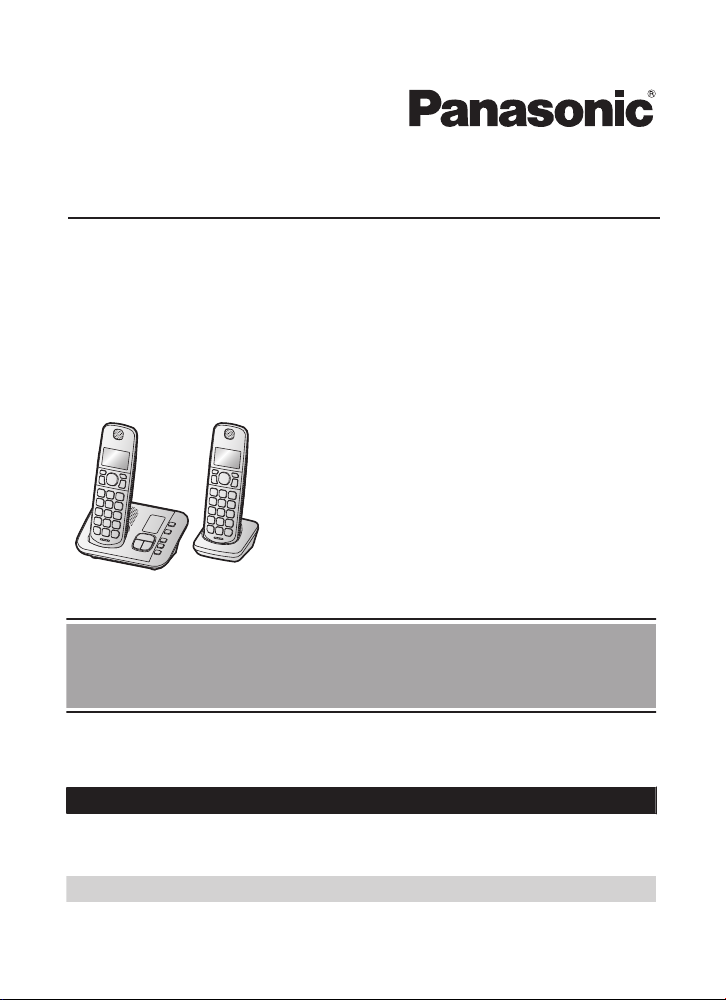
Operating Instructions
Cordless Telephone with Digital Answering Machine
Model No.
KX-TGE632
KX-TGE633
KX-TG3834
KX-TGE645
KX-TG3845
Model shown is KX-TGE632.
Before initial use, see “Getting Started”
on page 10.
Thank you for purchasing a Panasonic product.
Please read these operating instructions before using the unit and save them for
future reference.
Consulte “Guía Rápida Española”, página 63.
For assistance, visit our Web site: http://shop.panasonic.com/support for
customers in the U.S.A.
Please register your product: http://shop.panasonic.com/support
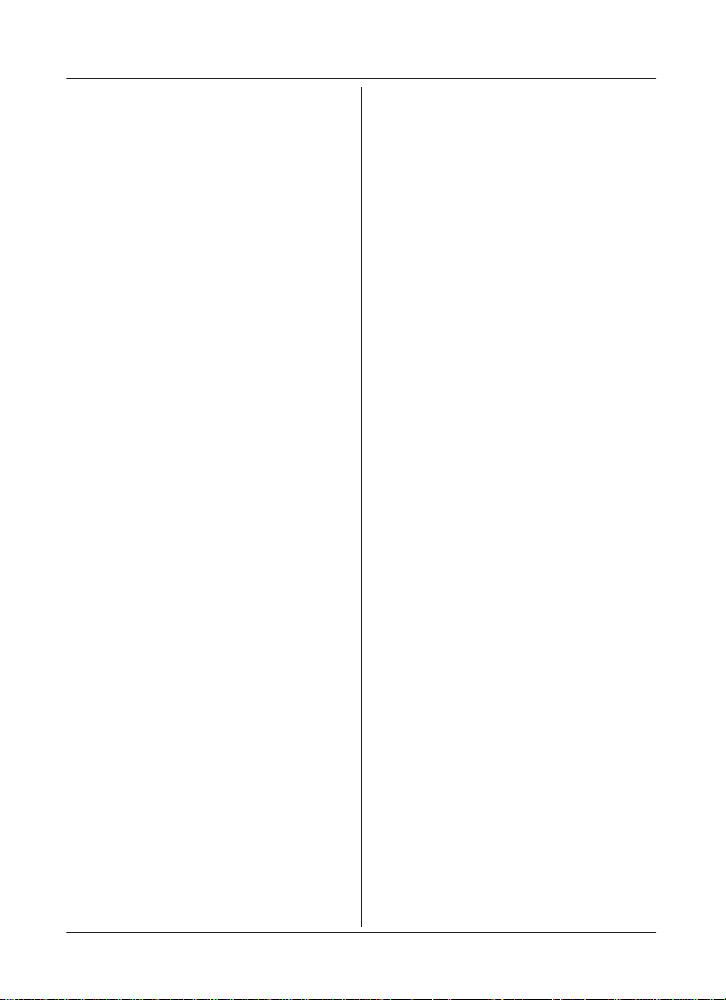
Table of Contents
Introduction
Model composition .......................................3
Accessory information ..................................3
Graphical symbols for use on equipment and
their descriptions ..........................................5
Important Information
For your safety .............................................6
Important safety instructions ........................7
For best performance ...................................7
Other information .........................................8
Specifications ...............................................9
Getting Started
Setting up ...................................................10
Controls ......................................................12
Display icons ..............................................14
Language settings ......................................14
Date and time .............................................14
Recording your greeting message .............15
Other settings .............................................15
Making/Answering Calls
Making calls ...............................................16
Answering calls ..........................................17
Useful features during a call
Handset locator ..........................................20
Cell locator .................................................20
Intercom .....................................................20
Power backup operation ............................21
.......................17
Call Block
Call block ....................................................23
Storing unwanted callers ............................23
Automated call block
Automated call block ..................................25
Phonebook
Phonebook .................................................28
Speed dial ..................................................30
Programming
Menu list .....................................................31
Alarm ..........................................................37
Silent mode ................................................38
Baby monitor ..............................................38
Other programming ....................................40
Registering a unit .......................................40
2
Caller ID Service
Using Caller ID service
Caller list ....................................................42
...............................42
Answering System
Answering system ......................................44
Turning the answering system on/off .........44
Greeting message ......................................44
Listening to messages ...............................45
Advanced new message alerting
features ......................................................46
Remote operation .......................................47
Answering system settings .........................49
Useful Information
Voicemail service .......................................50
Wall mounting ............................................51
Error messages ..........................................54
Troubleshooting .........................................55
FCC and other information .........................60
Guía Rápida Española
Guía Rápida Española ...............................63
Appendix
Customer services .....................................68
Limited Warranty (ONLY FOR U.S.A.) .......69
Index
Index...........................................................71
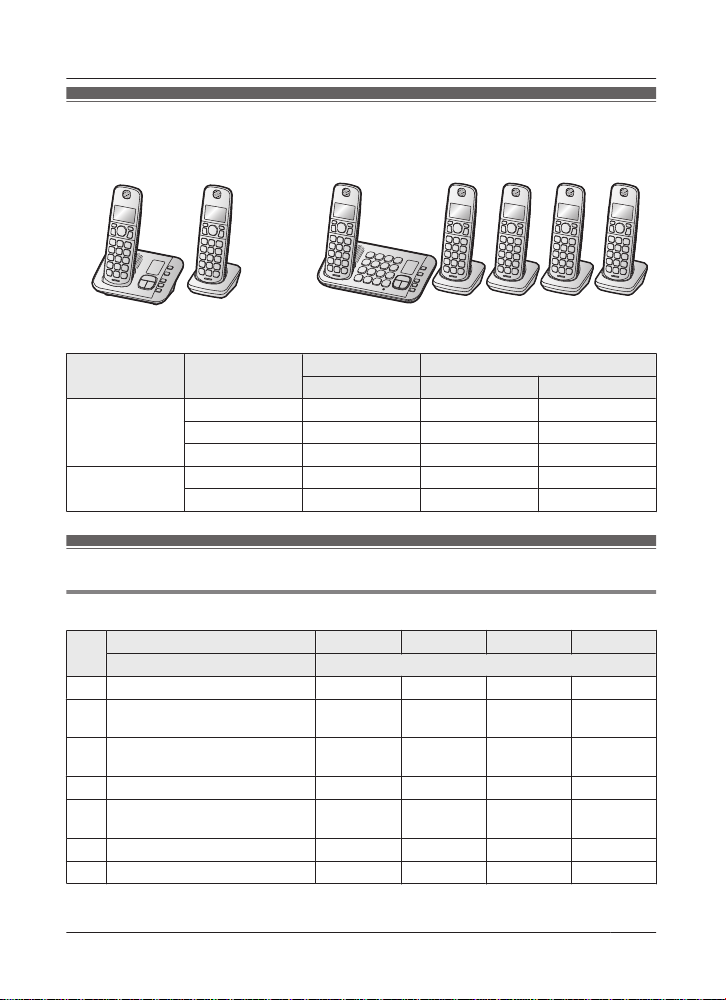
Introduction
Model composition
n KX-TGE630 series n KX-TGE640 series
odel shown is KX-TGE632. R Model shown is KX-TGE645.
R M
Series Model No.
KX-TGE630
eries
s
KX-TGE632 KX-TGE630 KX-TGEA60 2
KX-TGE633 KX-TGE630 KX-TGEA60 3
Base unit Handset
Part No. Part No. Quantity
KX-TG3834 KX-TGE630 KX-TGEA60 4
KX-TGE640
eries
s
KX-TGE645 KX-TGE640 KX-TGEA60 5
KX-TG3845 KX-TGE640 KX-TGEA60 5
Accessory information
Supplied accessories
1
Supplied handset quantity
No.
Accessory item/Part number Accessory quantity
2 units
*
A AC adaptor/PNLV226-0X 1 1 1 1
B Telephone line cord/
NJA1186Z
P
C Wall mounting adaptor/
NKL1001X1
P
D
Rechargeable batteries
*
E
Handset cover
6
/
5
*
1 1 1 1
1 1 1 1
4 6 8 10
2 3 4 5
PNYNTGEA60BR
F Belt clip/PNKE2125Z1 2 3 4 5
G Charger/PNLC1079ZB 1 2 3 4
3 units
2
*
4 units
3
*
5 units
4
*
For assistance, please visit http://shop.panasonic.com/support
3
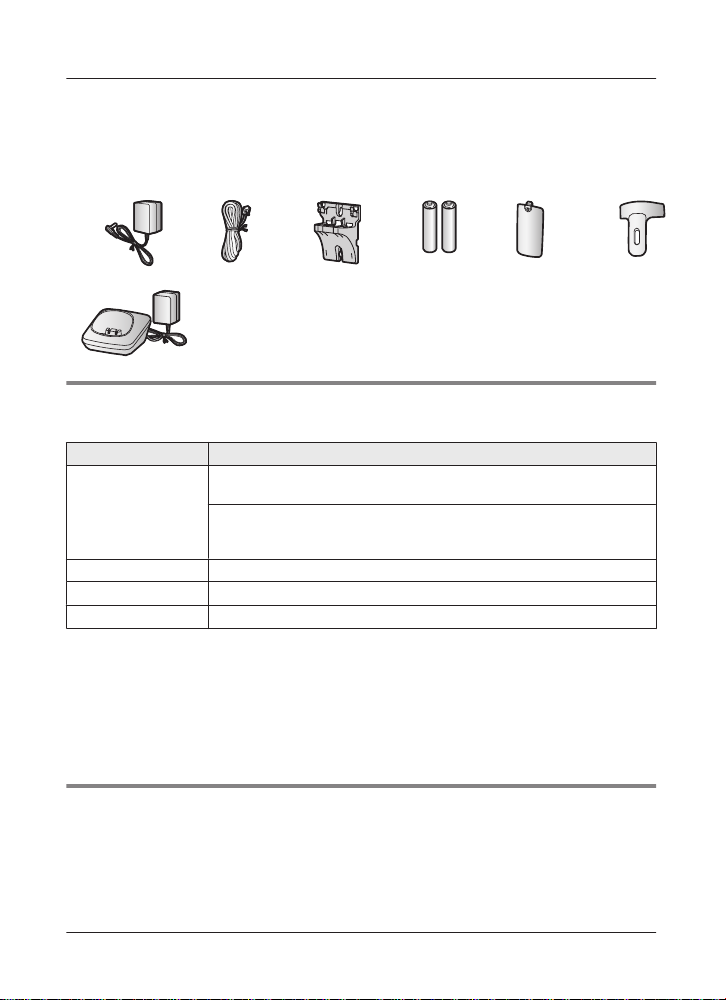
Introduction
*1 KX-TGE632
*
2 KX-TGE633
*3 KX-TG3834
*4 KX-TGE645/KX-TG3845
*5 See page 4 for replacement battery information.
*6 The handset cover comes attached to the handset.
A
B C D E F
G
Additional/replacement accessories
P
lease contact your nearest Panasonic dealer for sales information (page 68).
Accessory item Model number/Specifications
1
Rechargeable
atteries
b
HHR-4DPA
R To order, please visit http://shop.panasonic.com/support
Battery type:
–
– 2 x AAA (R03) size for each handset
Headset KX-TCA93, KX-TCA430
Range extender
Key detector
KX-TGA407
KX-TGA20
*1 Replacement batteries may have a different capacity from that of the supplied batteries.
*
2 By installing this unit, you can extend the range of your phone system to include areas
where reception was previously not available. This product can be purchased online. Please
visit our Web site: http://shop.panasonic.com/support
*3 By registering the key detector (4 max.) to a Panasonic Digital Cordless Phone and
attaching it to an easy-to-lose item in advance, you can locate and find the mislaid item to
which the key detector is attached. Please visit our Web site:
http://www.panasonic.com/tga20
*
Nickel metal hydride (Ni-MH)
2
*
3
*
Other information
R D
esign and specifications are subject to change without notice.
R The illustrations in these instructions may vary slightly from the actual product.
4
For assistance, please visit http://shop.panasonic.com/support
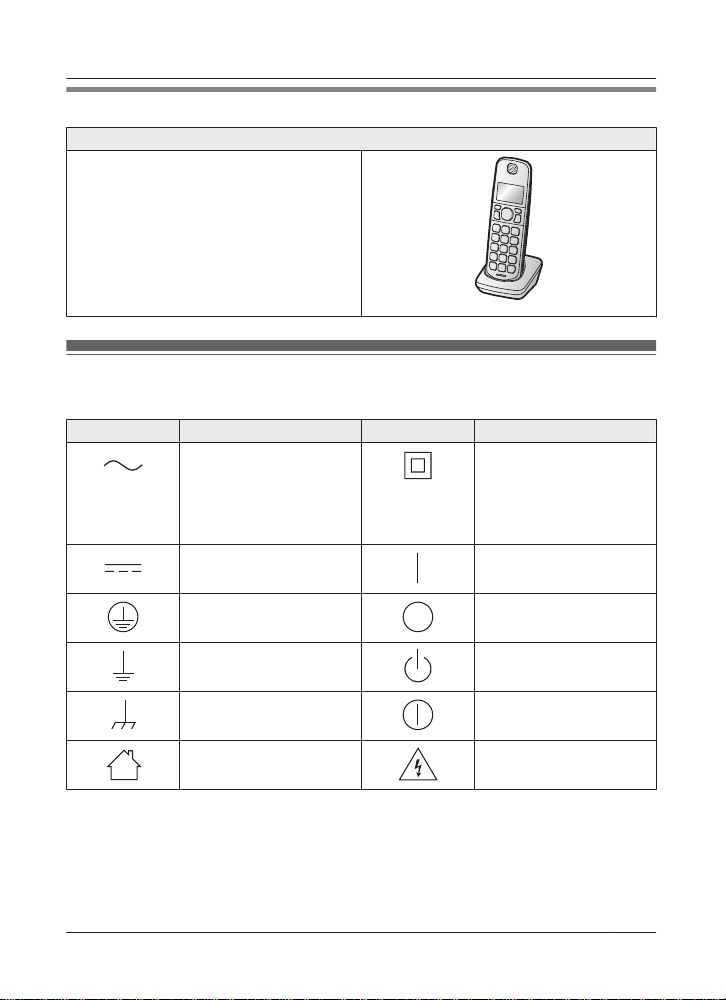
Introduction
Expanding your phone system
Handset (optional): KX-TGEA60/KX-TGEA61
You can expand your phone system by
egistering optional handsets (6 max.) to a
r
single base unit.
R Optional handsets may be a different color
from that of the supplied handsets.
R Optional handsets (KX-TGEA61) have a
different key print from that of the supplied
handsets.
R To order, please visit http://
shop.panasonic.com/support
Graphical symbols for use on equipment and their
d
escriptions
Symbol Explanation Symbol Explanation
Alternating current (A.C.) Class P
Direct current (D.C.) “ON” (power)
Protective earth “OFF” (power)
equipment
(equipment in which
protection against electric
shock relies on Double
Insulation or Reinforced
Insulation)
Protective bonding earth Stand-by (power)
Functional earth “ON”/“OFF” (power;
For indoor use only Caution, risk of electric
For assistance, please visit http://shop.panasonic.com/support
p
ush-push)
hock
s
5
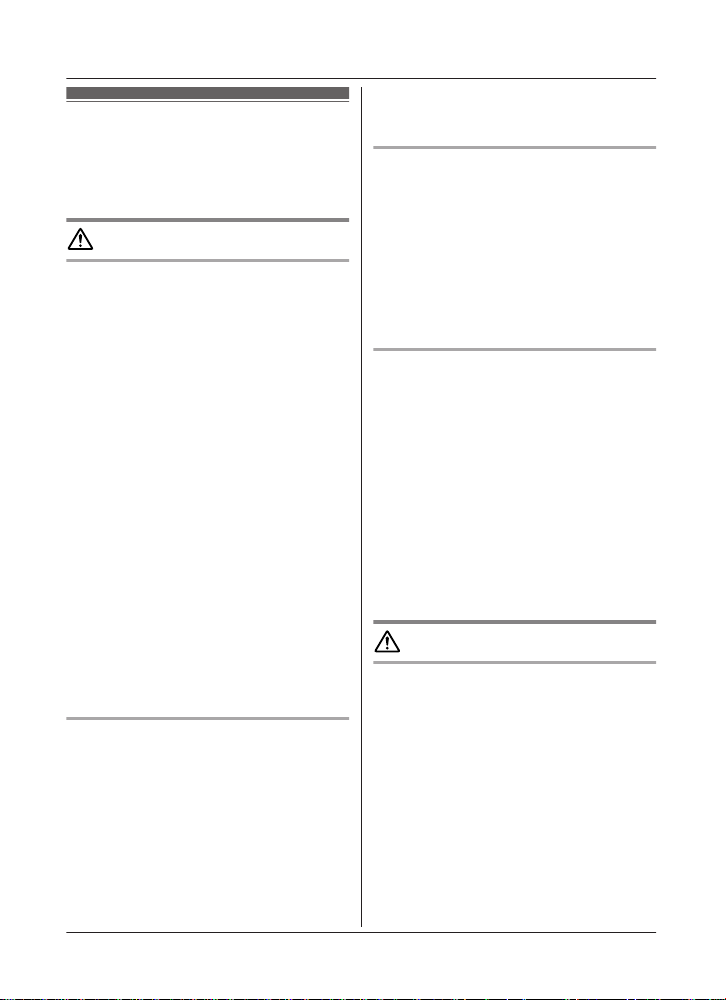
Important Information
For your safety
T
o prevent severe injury and loss of life/
property, read this section carefully before
using the product to ensure proper and safe
operation of your product.
WARNING
Power connection
R U
se only the power source marked on the
product.
R Do not overload power outlets and
extension cords. This can result in the risk
of fire or electric shock.
R Completely insert the AC adaptor/power
plug into the power outlet. Failure to do so
may cause electric shock and/or excessive
heat resulting in a fire.
R Regularly remove any dust, etc. from the
AC adaptor/power plug by pulling it from
the power outlet, then wiping with a dry
cloth. Accumulated dust may cause an
insulation defect from moisture, etc.
resulting in a fire.
R Unplug the product from power outlets if it
emits smoke, an abnormal smell, or makes
an unusual noise. These conditions can
cause fire or electric shock. Confirm that
smoke has stopped emitting and contact us
at http://shop.panasonic.com/support
R Unplug from power outlets and never touch
the inside of the product if its casing has
been broken open.
R Never touch the plug with wet hands.
Danger of electric shock exists.
Installation
o prevent the risk of fire or electrical
R T
shock, do not expose the product to rain or
any type of moisture.
R Do not place or use this product near
automatically controlled devices such as
automatic doors and fire alarms. Radio
waves emitted from this product may cause
such devices to malfunction resulting in an
accident.
6
For assistance, please visit http://shop.panasonic.com/support
R D
o not allow the AC adaptor or telephone
line cord to be excessively pulled, bent or
placed under heavy objects.
Operating safeguards
nplug the product from power outlets
R U
before cleaning. Do not use liquid or
aerosol cleaners.
R Do not disassemble the product.
R Do not spill liquids (detergents, cleansers,
etc.) onto the telephone line cord plug, or
allow it to become wet at all. This may
cause a fire. If the telephone line cord plug
becomes wet, immediately pull it from the
telephone wall jack, and do not use.
Medical
onsult the manufacturer of any personal
R C
medical devices, such as pacemakers or
hearing aids, to determine if they are
adequately shielded from external RF
(radio frequency) energy. (The product
operates in the frequency range of
1.92 GHz to 1.93 GHz, and the RF
transmission power is 115 mW (max.).)
R Do not use the product in health care
facilities if any regulations posted in the
area instruct you not to do so. Hospitals or
health care facilities may be using
equipment that could be sensitive to
external RF energy.
CAUTION
Installation and location
R Never install telephone wiring during an
electrical storm.
R Never install telephone line jacks in wet
locations unless the jack is specifically
designed for wet locations.
R Never touch uninsulated telephone wires or
terminals unless the telephone line has
been disconnected at the network interface.
R Use caution when installing or modifying
telephone lines.
R The AC adaptor is used as the main
disconnect device. Ensure that the AC
outlet is installed near the product and is
easily accessible.

R T
his product is unable to make calls when:
– the handset batteries need recharging or
have failed.
– there is a power failure.
Battery
e recommend using the batteries noted
R W
on page 4. USE ONLY rechargeable
Ni-MH batteries AAA (R03) size.
R Do not mix old and new batteries.
R Do not open or mutilate the batteries.
Released electrolyte from the batteries is
corrosive and may cause burns or injury to
the eyes or skin. The electrolyte is toxic and
may be harmful if swallowed.
R Exercise care when handling the batteries.
Do not allow conductive materials such as
rings, bracelets, or keys to touch the
batteries, otherwise a short circuit may
cause the batteries and/or the conductive
material to overheat and cause burns.
R Charge the batteries provided with or
identified for use with this product only, in
accordance with the instructions and
limitations specified in this manual.
R Only use a compatible base unit (or
charger) to charge the batteries. Do not
tamper with the base unit (or charger).
Failure to follow these instructions may
cause the batteries to swell or explode.
Attention:
A nickel metal hydride battery that is
r
ecyclable powers the product you have
purchased.
Please call 1-800-8-BATTERY
(1-800-822-8837) for information on how to
recycle this battery.
Important Information
Important safety
i
nstructions
When using your product, basic safety
precautions should always be followed to
reduce the risk of fire, electric shock, and
injury to persons, including the following:
1. Do not use this product near water for
example, near a bathtub, washbowl,
kitchen sink, or laundry tub, in a wet
basement or near a swimming pool.
2. Avoid using a telephone (other than a
cordless type) during an electrical storm.
There may be a remote risk of electric
shock from lightning.
3. Do not use the telephone to report a gas
leak in the vicinity of the leak.
4. Use only the power cord and batteries
indicated in this manual. Do not dispose of
batteries in a fire. They may explode.
Check with local codes for possible special
disposal instructions.
SAVE THESE INSTRUCTIONS
For best performance
Base unit location/avoiding noise
The base unit and other compatible Panasonic
units use radio waves to communicate with
each other.
R For maximum coverage and noise-free
communications, place your base unit:
– at a convenient, high, and central
location with no obstructions between
the handset and base unit in an indoor
environment.
– away from electronic appliances such as
TVs, radios, personal computers,
wireless devices, or other phones.
– facing away from radio frequency
transmitters, such as external antennas
of mobile phone cell stations. (Avoid
putting the base unit on a bay window or
near a window.)
R Coverage and voice quality depends on the
local environmental conditions.
For assistance, please visit http://shop.panasonic.com/support
7
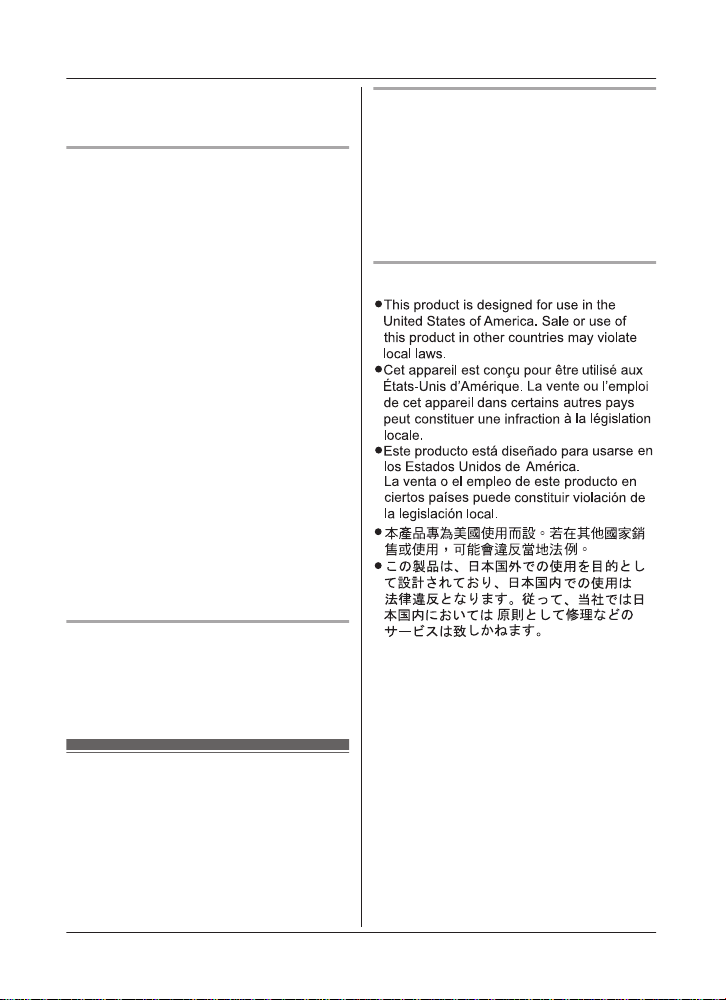
Important Information
R I
f the reception for a base unit location is
not satisfactory, move the base unit to
another location for better reception.
Environment
eep the product away from electrical noise
R K
generating devices, such as fluorescent
lamps and motors.
R The product should be kept free from
excessive smoke, dust, high temperature,
and vibration.
R The product should not be exposed to
direct sunlight.
R Do not place heavy objects on top of the
product.
R When you leave the product unused for a
long period of time, unplug the product from
the power outlet.
R The product should be kept away from heat
sources such as heating devices, cooking
appliances, etc. It should not be placed in
rooms where the temperature is less than
0 °C (32 °F) or greater than 40 °C (104 °F).
Damp basements should also be avoided.
R The maximum calling distance may be
shortened when the product is used in the
following places: Near obstacles such as
hills, tunnels, underground, near metal
objects such as wire fences, etc.
R Operating the product near electrical
appliances may cause interference. Move
away from the electrical appliances.
Routine care
ipe the outer surface of the product
R W
with a soft moist cloth.
R Do not use benzine, thinner, or any
abrasive powder.
Notice for product disposal, transfer,
r return
o
R This product can store your private/
confidential information. To protect your
privacy/confidentiality, we recommend that
you erase information such as phonebook
or caller list entries from the memory before
you dispose of, transfer, or return the
product.
Notice
Other information
C
AUTION: Risk of explosion if battery is
replaced by an incorrect type. Dispose of used
batteries according to the instructions.
8
For assistance, please visit http://shop.panasonic.com/support
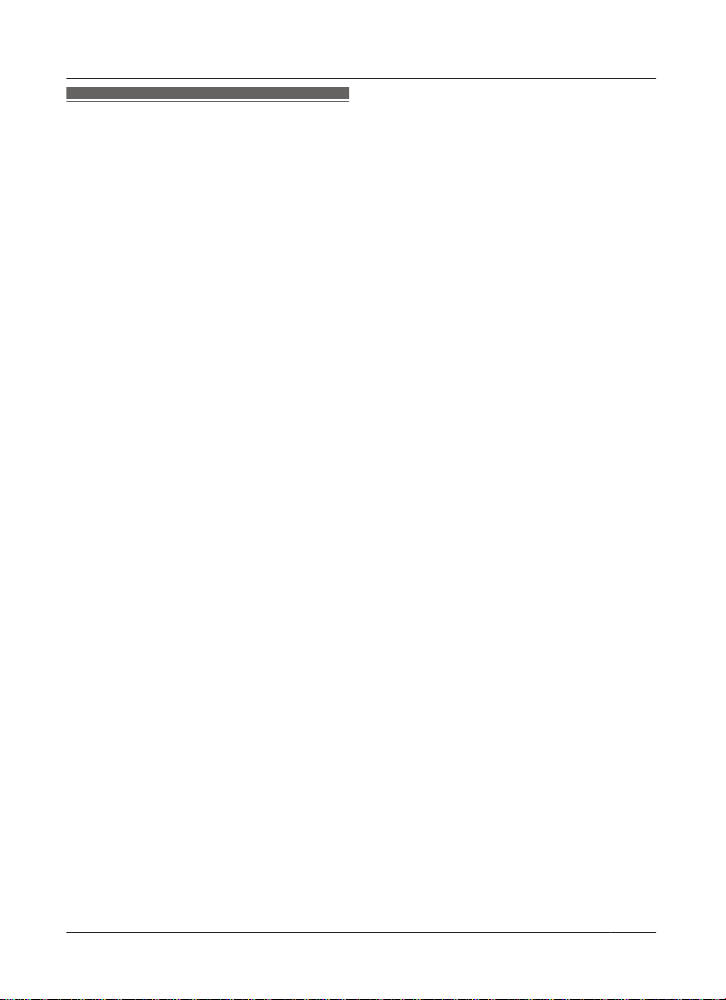
Specifications
R S
tandard:
DECT 6.0 (Digital Enhanced Cordless
Telecommunications 6.0)
R Frequency range:
1.92 GHz to 1.93 GHz
R RF transmission power:
115 mW (max.)
R Power source:
120 V AC, 60 Hz
R Power consumption:
Base unit:
Standby: 1.0 W
Maximum: 4.3 W
Charger:
Standby: 0.1 W
Maximum: 1.8 W
R Operating conditions:
0 °C – 40 °C (32 °F – 104 °F), 20 % – 80 %
relative air humidity (dry)
Important Information
For assistance, please visit http://shop.panasonic.com/support
9
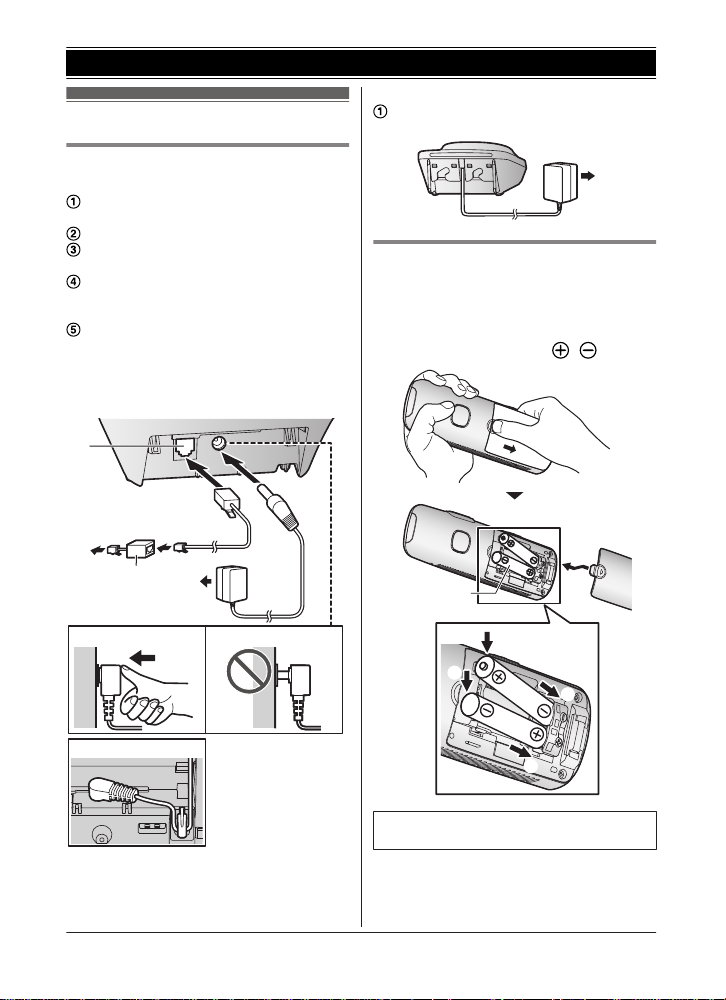
3
4
4
5
1
2
1
1
1
1
3
4
2
Getting Started
Setting up
Connections
n
Base unit
Connect the AC adaptor to the unit by
p
ressing the plug firmly.
Fasten the cord by hooking it.
Connect the AC adaptor to the power
o
utlet.
Connect the telephone line cord to the
u
nit, then to the single-line telephone jack
(RJ11C) until you hear a click.
A DSL/ADSL filter (not supplied) is
r
equired if you have a DSL/ADSL service.
Note:
R Use only the supplied Panasonic AC
adaptor PNLV226.
n
Charger
Connect the AC adaptor to the power
o
utlet.
Battery installation
SE ONLY rechargeable Ni-MH batteries
R U
AAA (R03) size (
R Do NOT use alkaline/manganese/Ni-Cd
batteries.
R Confirm correct polarities ( , ).
).
ollow the directions on the display to set
10
For assistance, please visit http://shop.panasonic.com/support
R F
up the unit.
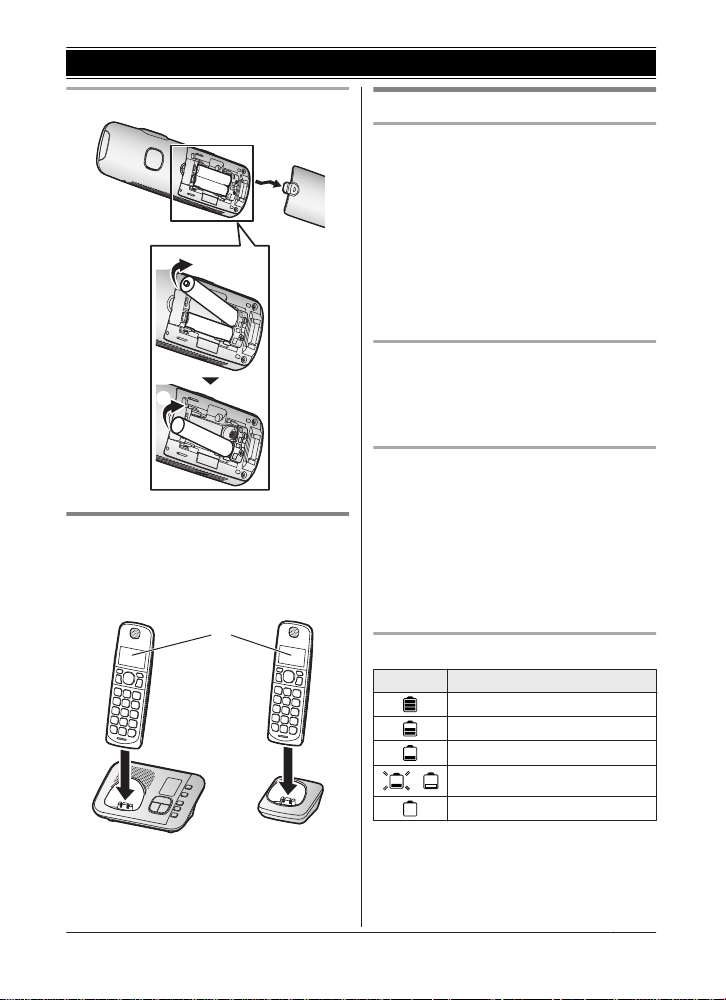
1
2
1
1
Getting Started
Removing the battery
Battery charging
harge for about 7 hours.
C
R Confirm “Charging” is displayed (
hen the batteries are fully charged,
R W
“Fully charged” is displayed.
Note when setting up
Note for connections
he AC adaptor must remain connected at
R T
all times. (It is normal for the adaptor to feel
warm during use.)
R The AC adaptor should be connected to a
vertically oriented or floor-mounted AC
outlet. Do not connect the AC adaptor to a
horizontally oriented AC outlet that faces
the floor, such as an AC outlet installed on
a ceiling or under a table, as the weight of
the adaptor may cause it to become
disconnected.
Note for battery installation
se the supplied rechargeable batteries.
R U
For replacement, we recommend using the
Panasonic rechargeable batteries noted on
page 4, 7.
Note for battery charging
t is normal for the handset to feel warm
R I
during charging.
R Clean the charge contacts of the handset,
base unit, and charger with a soft and dry
cloth once a month. Before cleaning the
).
unit, disconnect from power outlets and any
telephone line cords. Clean more often if
the unit is exposed to grease, dust, or high
humidity.
Battery level
Icon Battery level
High
Medium
Low
Needs charging.
/
Empty
Note:
t the end of each call, the unit displays a
R A
large icon for a few moments to indicate the
battery level.
For assistance, please visit http://shop.panasonic.com/support
11
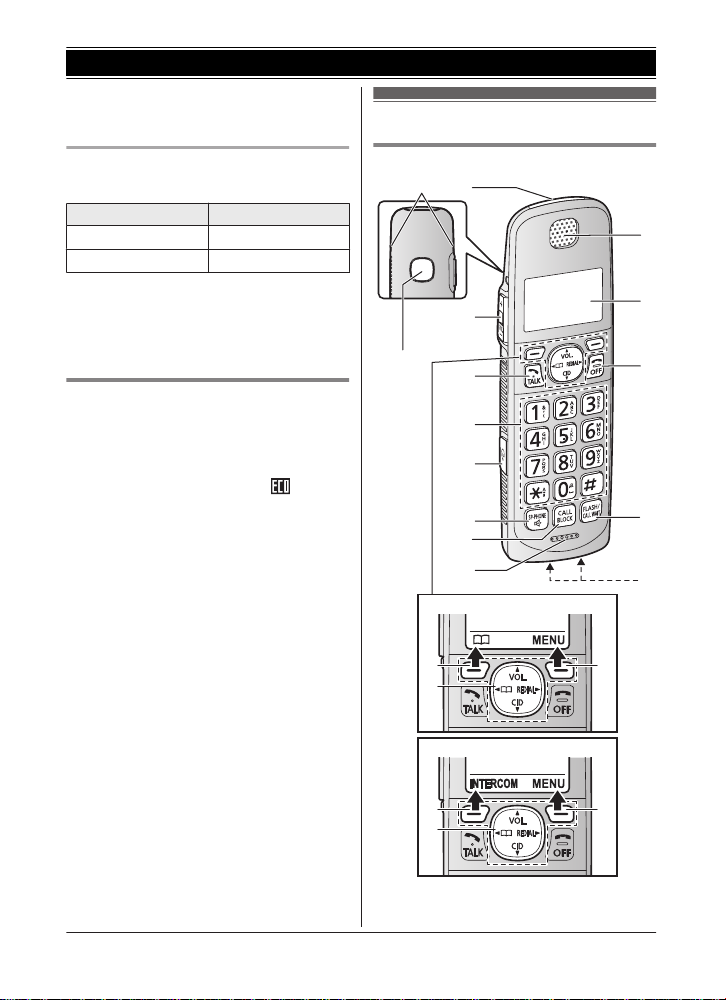
A
B
A
KX-TGE630
A
B
A
KX-TGE640
C
F
G
E
D
L
M
N
K
O
H
I
J
B A
Getting Started
R Y
ou can set the unit to play a voice
announcement when the battery is low or
needs charging (page 15).
Controls
Ni-MH battery performance (supplied
atteries)
b
Operation Operating time
In continuous use
Not in use (standby)
*1 If eco mode is on.
N
ote:
R Actual battery performance depends on
usage and ambient environment.
10 hours max.
5 days max.
Intelligent eco mode
T
his feature automatically reduces handset
power consumption by suppressing handset
transmission power when the handset is close
to the base unit.
R When this feature is activated,
isplayed.
d
Handset
1
*
1
*
is
12
For assistance, please visit http://shop.panasonic.com/support
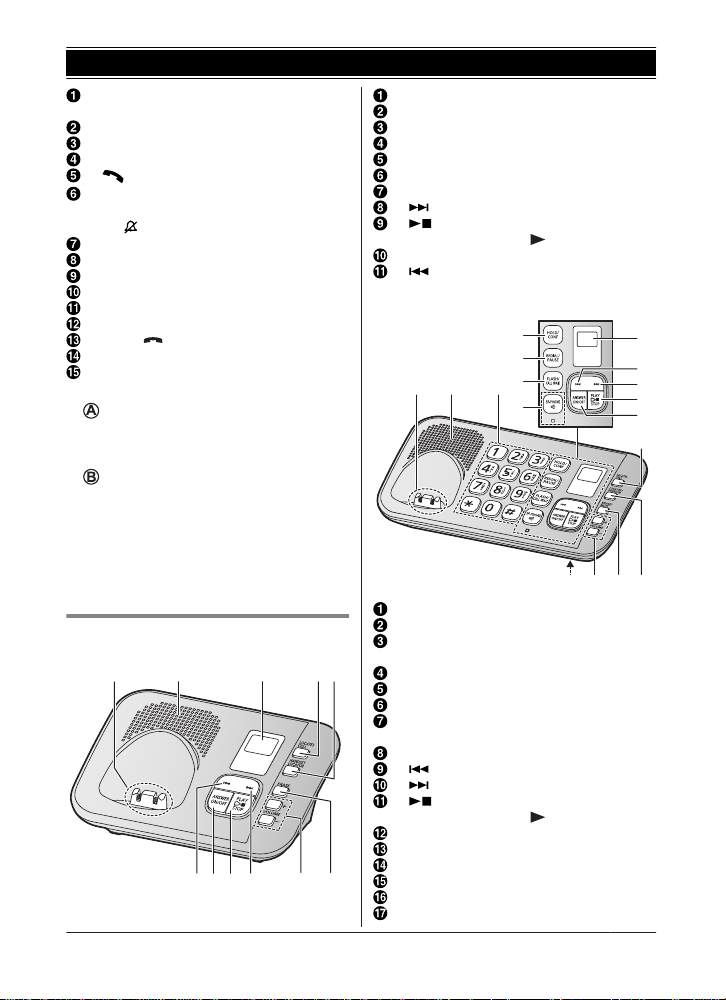
Ringer indicator
B C DE
A
F
GK IJ H
M
NO
B C
P
D
H
I
J
K
L
E
F
G
Q
A
M
essage indicator
Belt clip holes
Speaker
MjN/M
kN (VOL.: Volume up/down)
(TALK)
M N
Dial keypad
*:
Temporary tone dialing
) Ringer off
0: (
Headset jack
MZN (
SP-PHONE: Speakerphone)
MC
ALL BLOCKN
Microphone
Receiver
Display
MO
MF
Charge contacts
ontrol type
n C
S
By pressing a soft key, you can select the
feature shown directly above it on the
display.
N
– MDN, MCN, MFN, or MEN: Scroll through
various lists and items.
– VOL.(Volume: MDN or MCN): Adjust the
receiver or speaker volume while talking.
– MFN W: View the phonebook entry.
– MEN REDIAL: View the redial list.
– MCN CID (Caller ID): View the caller list.
)
FFN (
LASHNMCALL WAITN
oft keys
avigator key
Base unit
n K
X-TGE630 series: page 3
For assistance, please visit http://shop.panasonic.com/support
Getting Started
Charge contacts
Speaker
Message counter
ML
OCATES CELLN
MH
ANDSET LOCATORN
ME
RASEN
MjN/M
kN (VOLUME: Volume up/down)
(Skip)
M N
M N (PLAY/STOP)
Message indicator ( )
MA
NSWER ON/OFFN
M N
(Repeat)
n KX-TGE640 series: page 3
Charge contacts
Speaker
Dial keypad
Temporary tone dialing
*:
OLDN MCONFN
MH
EDIALN MPAUSEN
MR
LASHN MCALL WAITN
MF
MZN (SP-PHONE: Speakerphone)
SP-PHONE indicator
Message counter
(Repeat)
M N
(Skip)
M N
(PLAY/STOP)
M N
Message indicator (
NSWER ON/OFFN
MA
OCATES CELLN
ML
MLOCATORN MINTERCOMN
ME
RASEN MMUTEN
MjN/M
kN (VOLUME: Volume up/down)
Microphone
)
13
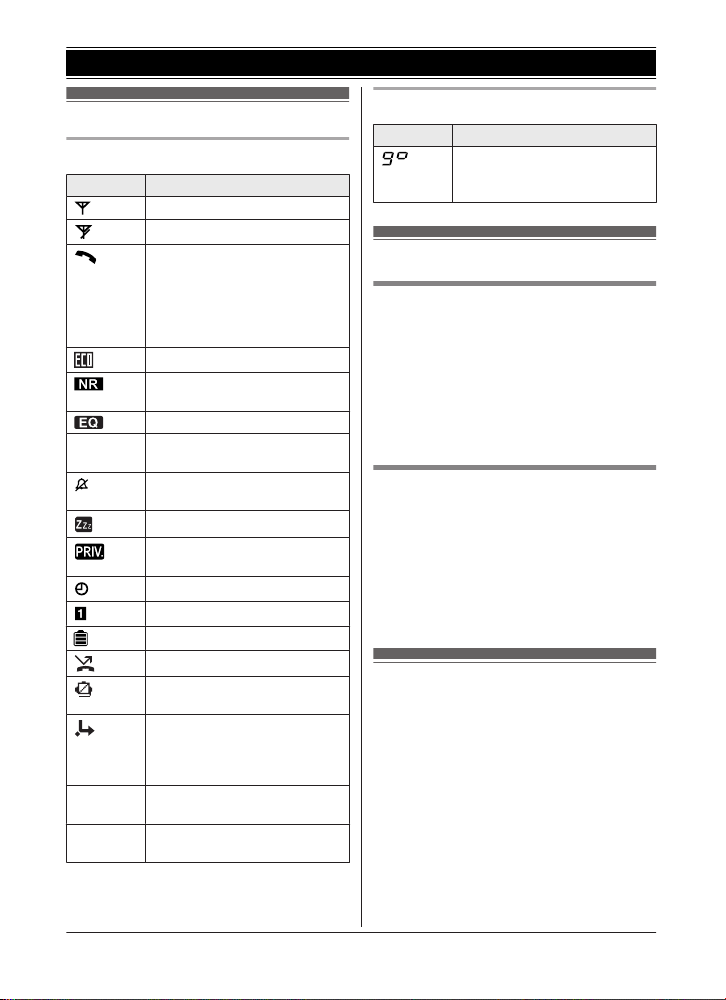
Getting Started
Display icons
Handset display items
Item Meaning
Within base unit range
Out of base unit range
The line is in use.
R When flashing:
The call is on hold.
R When flashing rapidly: An
incoming call is now being
received.
Eco mode is on. (page 12)
Noise reduction is set.
page 18)
(
Equalizer is set. (page 18)
Z Speakerphone is on.
In use
Line in
se
u
14
page 16)
(
Ringer volume is off.
(
page 17, 33)
Silent mode is on. (page 38)
Call sharing mode is off.
page 36)
(
Alarm is on. (page 37)
Handset number
Battery level
Blocked call (page 23)
Blocked automated call
(
page 25)
Baby monitor is activated. The
n
ame/number displayed next
to the icon indicates the
monitoring unit. (page 38)
Answering system is being
sed by another unit.
u
Someone is using the line.
For assistance, please visit http://shop.panasonic.com/support
Base unit display item
Item Meaning
“G
reeting only” is
selected. Caller messages are
not recorded. (page 49)
Language settings
Display language
1 MMENUN#110
2 MbN: Select the desired setting. a
MSAVEN a MOFFN
Note:
R The language selected will also be used for
the low battery alert announcement
(page 15).
Voice announcement language
ou can select the language used for the
Y
following features.
– Answering system guidance
– Talking Caller ID
1 MMENUN#112
2 MbN: Select the desired setting. a
MSAVEN a MOFFN
Date and time
1 MMENUN#101
2 Enter the current month, date, and year
by selecting 2 digits for each.
Example: July 12, 2018
07 12 18
3 MOKN
4 Enter the current hour and minute
(12-hour clock format) by selecting 2
digits for each.
Example: 9:30
09 30
5 *: Select “AM” or “PM”.
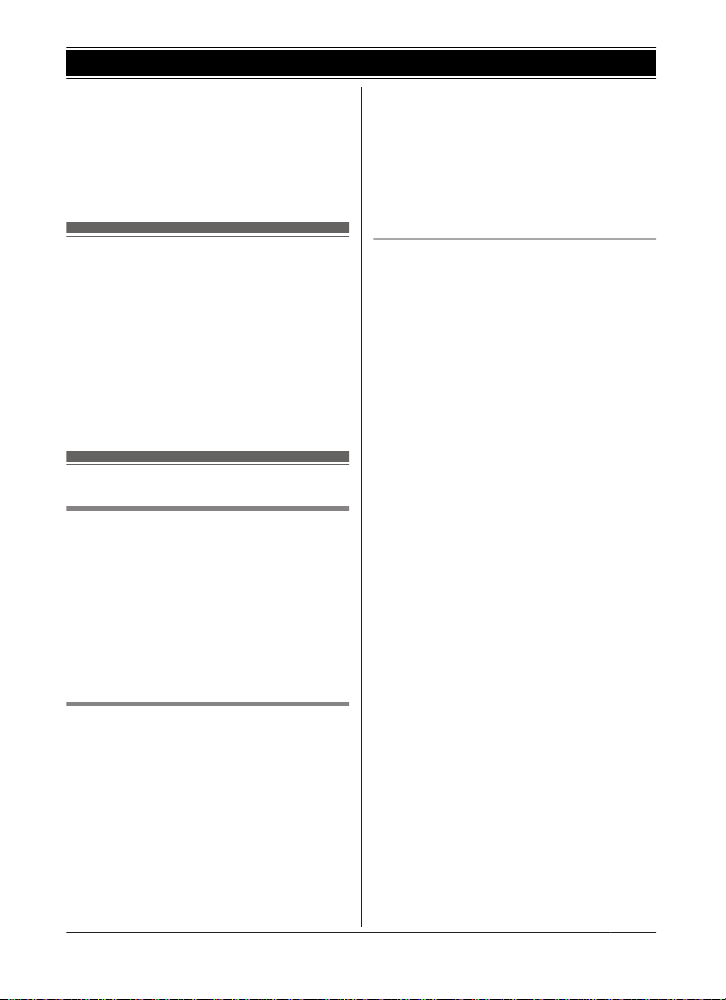
AVEN a MOFFN
6 MS
Note:
R When English is selected as the display
language, 12-hour clock format is used.
When Spanish is selected, 24-hour clock
format is used.
Getting Started
n W
hen the handset is in standby mode:
– If the battery is low or needs charging,
the unit plays a voice announcement at
the selected interval up to 3 times.
Note for handset:
R At the end of each call, the unit displays a
large icon for a few moments to indicate the
battery level.
Recording your greeting
m
essage
You can record your own greeting message
instead of using a pre-recorded greeting
message. See page 44 for details.
1 MMENUN#302
2 MbN: “Yes” a MSELECTN
3 Record a greeting message. a MSTOPN
a MOFFN
Other settings
Dialing mode
I
f you cannot make calls, change this setting
according to your telephone line service. The
default setting is “Tone”.
“Tone”: For tone dial service.
“Pulse”: For rotary/pulse dial service.
1 MMENUN#120
2 MbN: Select the desired setting. a
MSAVEN a MOFFN
Low battery alert
his feature plays a voice announcement
T
when the battery is low or needs charging.
When this feature is turned on, the unit notifies
you as follows.
n When you end a call:
– The unit plays a voice announcement
when the battery is low or needs
charging.
Setting low battery alert
o turn this feature on, select the desired
T
announcement interval, or select “Off” to turn
this feature off. The default setting is “Every
hour”.
1 MMENUN#176
2 MbN: Select the desired setting. a
MSAVEN a MOFFN
For assistance, please visit http://shop.panasonic.com/support
15
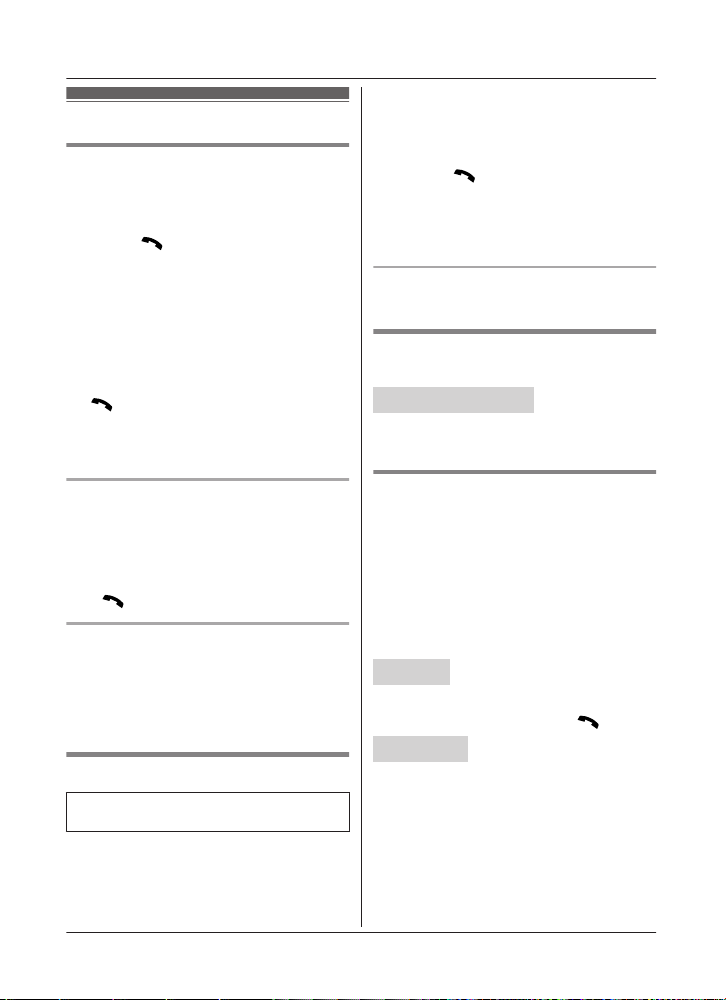
Making/Answering Calls
Making calls
Using the handset
1 L
ift the handset and then dial the phone
number.
R To correct a digit, press MCLEARN.
2 Press M
R To make the call using the
3 When you finish talking, press MOFFN or
place the handset on the base unit or
charger.
Note:
R To switch to the speaker, press MZN.
To switch back to the receiver, press MZN/
M
R I
n step 1, you can store the dialed phone
number to the phonebook by pressing
MSAVEN.
N
to make the call.
speakerphone, press MZN.
N.
hen you finish talking, press MZN.
4 W
Note:
R While on a call, you can switch from the
base unit to the handset:
– Press M
MZN on the base unit with the call
sharing mode on (page 36).
– If the handset is on the base unit, simply
lift it.
on the handset, then press
N
Redialing the last number dialed
MZN a MR
EDIALN
Adjusting the receiver or speaker
v
olume
1
Handset / Base unit
*1 KX-TGE640 series: page 3
Press MjN or MkN repeatedly while talking.
*
Making a call using the redial list
he last 5 phone numbers dialed are stored in
T
the redial list (48 digits max. each).
1 MEN REDIAL
2 MbN: Select the desired entry.
3 M
N
Erasing a number in the redial list
1 MEN
REDIAL
2 MbN: Select the desired entry. a
MERASEN
3 MbN: “Yes” a MSELECTN a MOFFN
Using the base unit
Available for:
X-TGE640 series (page 3)
K
1 MZN
2 D
ial the phone number.
3 When the other party answers, speak into
the microphone.
16
For assistance, please visit http://shop.panasonic.com/support
Pause (for PBX/long distance
s
ervice users)
A pause is sometimes required when making
calls using a PBX or long distance service.
When storing a calling card access number
and/or PIN in the phonebook, a pause is also
needed (page 29).
Example: If you need to dial the line access
number “9” when making outside calls with a
PBX:
Handset
1 9 a MDN
2 Dial the phone number. a M
Base unit
*1 KX-TGE640 series: page 3
*
1
(Pause)
N
1 MZN
2 9 a MPAUSEN
3 Dial the phone number.
Note for handset and base unit:
R A 3.5 second pause is inserted each time
you press MDN (Pause) on the handset or
MPAUSEN on the base unit.
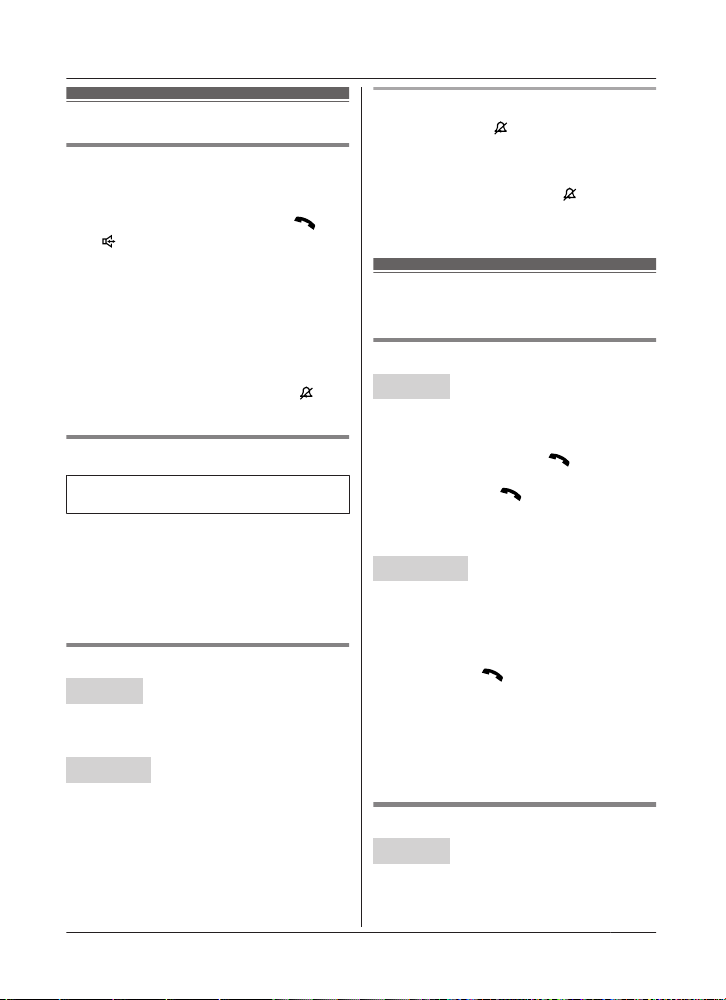
Making/Answering Calls
Answering calls
Using the handset
W
hen a call is being received, the ringer
indicator flashes rapidly.
1 Lift the handset and then press M
M
N
when the unit rings.
2 When you finish talking, press MOFFN or
place the handset on the base unit or
charger.
Any key answer: You can answer the call by
pressing any dial key (except 0 key).
Auto talk: You can answer calls simply by
lifting the handset (page 35).
Temporary handset ringer off: You can turn
the ringer off temporarily by pressing MN (left
soft key).
Using the base unit
Available for:
K
X-TGE640 series (page 3)
When a call is being received, the SP-PHONE
i
ndicator flashes rapidly.
1 Press MZN when the unit rings.
2 Speak into the microphone.
3 When you finish talking, press MZN.
Adjusting the ringer volume
Handset
ress MjN or MkN repeatedly to select the
P
desired volume.
R To turn the ringer off, press MkN repeatedly.
Base unit
P
ress MjN or MkN repeatedly to select the
desired volume.
R To turn the ringer off, press and hold MkN
until the unit beeps.
or
N
One-touch ringer off for the handset
ress and hold 0 (
P
urn the ringer off. While the ringer is turned
t
off, the handset will not ring for calls.
R You can turn the ringer on again by:
– pressing and holding 0 (
unit beeps
– pressing MjN repeatedly
) until the unit beeps to
) until the
Useful features during a
all
c
Hold
Handset
1 P
ress MMENUN during an outside call.
2 MbN: “Hold” a MSELECTN
3 To release hold, press M
R A
nother handset user can take the call
by pressing M
R T
he base unit user can take the call by
pressing MZN. (KX-TGE640 series:
page 3)
1
Base unit
*1 KX-TGE640 series: page 3
*
1 Press MHOLDN during an outside call.
2 To release hold, press MZN.
R A handset user can take the call by
pressing M
N
ote for handset and base unit:
R While an outside call is on hold, the
SP-PHONE indicator on the base unit
flashes.
R After holding for 10 minutes, the call is
disconnected.
N.
Mute
Handset
1 Press MMUTEN during a call.
2 To return to the call, press MMUTEN.
N.
N.
For assistance, please visit http://shop.panasonic.com/support
17
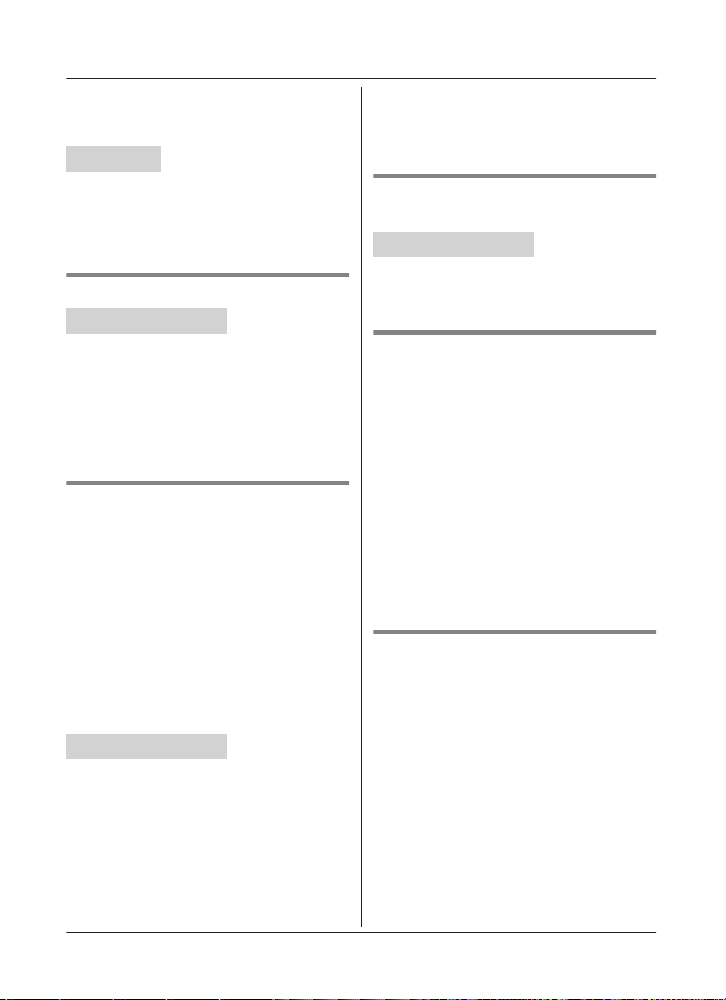
Making/Answering Calls
Note:
R
MMUTEN is a soft key visible on the display
during a call.
*
Base unit
*1 KX-TGE640 series: page 3
1
1 Press MMUTEN during a call.
R The SP-PHONE indicator flashes.
2 To return to the call, press MMUTEN.
Flash
*
Handset / Base unit
*1 KX-TGE640 series: page 3
MFLASHN allows you to use the special
features of your host PBX such as transferring
an extension call, or accessing optional
telephone services.
Note:
R To change the flash time, see page 35.
1
For call waiting or Call Waiting
aller ID service users
C
To use call waiting or Call Waiting Caller ID,
you must first subscribe with your phone
service provider.
This feature allows you to receive calls while
you are already talking on the phone. If you
receive a call while on the phone, you will hear
a call waiting tone.
If you subscribe to both Caller ID and Call
Waiting with Caller ID services, the 2nd
caller’s information is displayed on the unit
that is in use after you hear the call waiting
tone.
1
Handset / Base unit
*1 KX-TGE640 series: page 3
*
1 Press MCALL WAITN to answer the 2nd
call.
2 To switch between calls, press MCALL
WAITN.
Note:
R P
lease contact your phone service provider
for details and availability of this service in
your area.
Temporary tone dialing (for
otary/pulse service users)
r
*
Handset / Base unit
*1 KX-TGE640 series: page 3
Press * before entering access numbers
which require tone dialing.
1
Handset noise reduction
his feature allows you to hear the voice of
T
the person you are talking to more clearly, by
reducing the surrounding noise coming from
the other party’s telephone.
1 Press MMENUN while talking.
2 MbN: “Noise reduction on” or
“Noise reduction off” a
MSELECTN
Note:
R Depending on the environment where this
handset is being used, this feature may not
be effective.
R This feature is not available while using the
speakerphone.
Handset equalizer
T
his feature clarifies the voice of the person
you are talking to, producing a more
natural-sounding voice that is easier to hear
and understand.
1 Press MMENUN while talking.
2 MbN: “Equalizer” a MSELECTN
3 MbN: Select the desired setting.
4 Press MOKN to exit.
Note:
R Depending on the condition and quality of
your telephone line, this feature may
emphasize existing line noise. If it becomes
difficult to hear, turn this feature off.
18
For assistance, please visit http://shop.panasonic.com/support
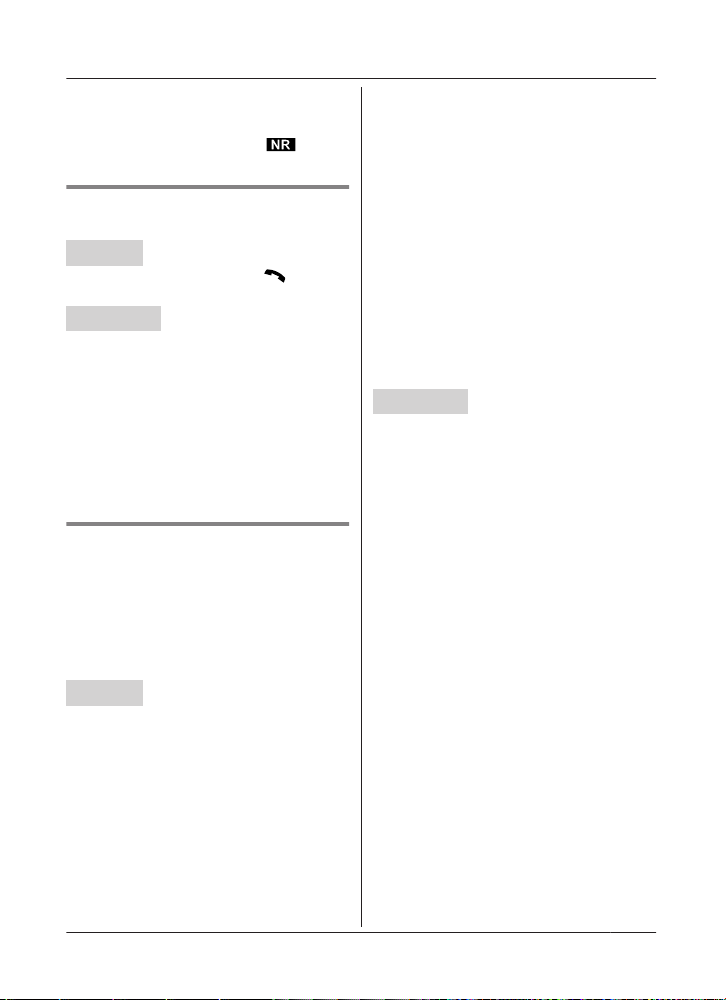
R T
his feature is not available while using the
speakerphone.
R When both the “Equalizer” setting and
noise reduction are activated,
s
hown on the display.
is
Call share
ou can join an existing outside call.
Y
Handset
o join the conversation, press M
T
the other unit is on an outside call.
1
Base unit
*1 KX-TGE640 series: page 3
To join the conversation, press MZN when the
handset is on an outside call.
Note for handset and base unit:
R A maximum of 3 parties (including 1 outside
R To prevent other users from joining your
*
party) can join a conversation using 2
extensions. (3-way conference)
conversations with outside callers, turn call
sharing mode off (page 36).
N
when
Transferring calls, conference
alls
c
Outside calls can be transferred or a
conference call with an outside party can be
made:
– between handsets
– between a handset and the base unit
*1 KX-TGE640 series: page 3
Handset
1 D
uring an outside call, press MMENUN.
*1
2 MbN: “Intercom” a MSELECTN
3 MbN: Select the desired unit. a MSELECTN
R If you select “Voice paging”, the
call will be switched from the
ear-receiver mode to the
speakerphone mode.
4 Wait for the paged party to answer.
R If the paged party does not answer,
press MBACKN to return to the outside
call.
Making/Answering Calls
o complete the transfer:
5 T
Press MOFFN.
To establish a conference call:
MMENUN a MbN: “Conference” a
MSELECTN
R To leave the conference, press MOFFN.
The other 2 parties can continue the
conversation.
R To put the outside call on hold:
MMENUN a MbN: “Hold” a
MSELECTN
To resume the conference: MMENUN
a MbN: “Conference” a MSELECTN
R To cancel the conference: MMENUN a
MbN: “Stop conference” a
MSELECTN
You can continue the conversation
with the outside caller.
1
Base unit
*1 KX-TGE640 series: page 3
*
1 During an outside call, press
MINTERCOMN.
When 2 or more handsets are
registered:
– To page a specific handset, enter the
handset number.
– To page all handsets, press 0 or wait
for a few seconds.
2 Wait for the paged party to answer.
R If paged party does not answer, press
MINTERCOMN to return to the outside
call.
3 To complete the transfer:
Press MZN.
R The outside call is being routed to the
handset.
To establish a conference call:
Press MCONFN.
R To leave the conference, press MZN.
The other 2 parties can continue the
conversation.
R To put the outside call on hold, press
MHOLDN. To resume the conference,
press MCONFN.
For assistance, please visit http://shop.panasonic.com/support
19
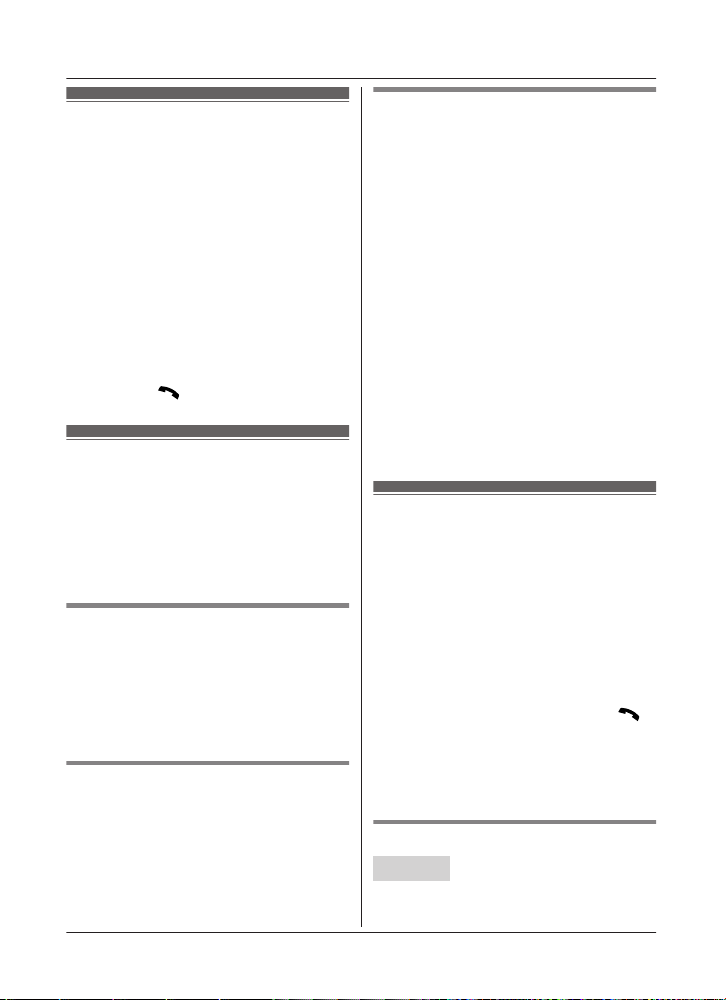
Making/Answering Calls
Handset locator
Y
ou can locate a misplaced handset by
paging it.
1 Base unit: Press MLOCATORN or
MHANDSET LOCATORN.
R All registered handsets beep for 1
minute.
2 To stop paging:
Base unit:
Press MLOCATORN or MHANDSET
LOCATORN.
Handset:
n KX-TGE630 series: page 3
Press MOFFN.
n KX-TGE640 series: page 3
Press M
then press MOFFN.
N,
Cell locator
his feature allows you to locate a misplaced
T
cellular phone by pressing the MLOCATES
CELLN button on the base unit and calling
your cellular phone. You must assign your
cellular phone’s phone number to the button
beforehand. Only 1 cellular phone number (24
digits max.) can be assigned.
Adding a phone number
ENUN#248
1 MM
R If you have already stored a cellular
phone number, the current number is
displayed.
2 Enter your cellular phone number. a
MSAVEN a MOFFN
Erasing the number
1 MMENUN#248
2 Press and hold MCLEARN until all digits
are erased. a MSAVEN a MOFFN
20
For assistance, please visit http://shop.panasonic.com/support
Calling the misplaced cellular
phone
Base unit: MLOCATES CELLN
R To stop calling:
– KX-TGE630 series: press MLOCATES
CELLN again.
– KX-TGE640 series: press MZN.
Important:
R While the base unit is calling the cellular
phone, the outside line is used.
– KX-TGE630 series: Even if the cellular
phone answers, you cannot talk with the
cellular phone and the base unit beeps
for 1 minute. To end the call, press
MLOCATES CELLN on the base unit.
– KX-TGE640 series: When the cellular
phone answers, you can talk with the
cellular phone. To end the call, press
MZN on the base unit.
Charges may be incurred if the cellular
phone answers the call.
Intercom
I
ntercom calls can be made:
– between handsets
– between a handset and the base unit
*1 KX-TGE640 series: page 3
Note:
R When paging unit(s), the paged unit(s)
beeps for 1 minute.
R If you receive an outside call while talking
on the intercom, the interrupt tone sounds.
– Handset: To finish intercom, press
MOFFN. To answer the call, press M
– Base unit: To finish intercom, press
MZN. To answer the call, press MZN
again.
R To change the handset ringer volume and
ringer tone for intercom, see page 33.
Making an intercom call
Handset
ENUN a MbN: “Intercom” a
1 MM
MSELECTN
*1
N.
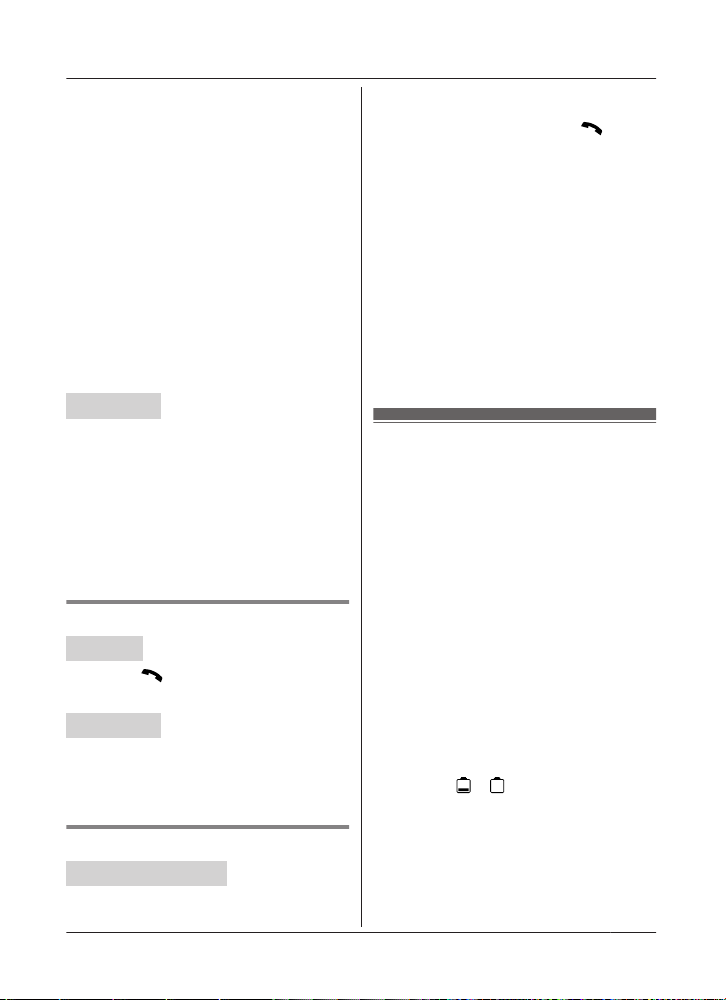
Select the desired unit or “Voice
2 MbN:
paging”. a MSELECTN
R If you select “Voice paging”, speak
into the microphone after the beep.
Your voice will be heard using the
speakers of the base unit*1 and all
handsets, until a paged party answers
your page or until you press MOFFN.
After the other party answers, the
speakerphone mode is turned on.
3 When you finish talking, press MOFFN.
*1 KX-TGE640 series: page 3
Note:
R You can also use the MINTERCOMN soft
key, if displayed, to make intercom calls.
R You cannot use voice paging if other units
are in use.
Base unit
*1 KX-TGE640 series: page 3
*1
1 Press MINTERCOMN.
When 2 or more handsets are
registered:
– To page a specific handset, enter the
handset number.
– To page all handsets, press 0 or wait
for a few seconds.
2 When you finish talking, press MZN.
Answering an intercom call
Handset
ress M
1 P
N
to answer the page.
2 When you finish talking, press MOFFN.
1
Base unit
*1 KX-TGE640 series: page 3
*
1 Press MZN to answer the page.
2 When you finish talking, press MZN.
Turning auto intercom on/off
*
Handset / Base unit
*1 KX-TGE640 series: page 3
1
Making/Answering Calls
This feature allows the handset or base unit to
a
nswer intercom calls automatically when it is
called. You do not need to press M
MZN. When this feature is set to “On”, the
monitoring handset or base unit for the baby
monitor feature (page 40) will also answer
baby monitor calls automatically. The default
setting is “Off”.
or
N
1 For handset setting: MMENUN#273
For base unit setting (using a
handset)*1: MMENUN#*273
2 MbN: Select the desired setting. a
MSAVEN a MOFFN
Note:
R This feature is not available for all handsets
paging and voice paging even if it is turned
on.
Power backup operation
When a power failure occurs, the charged
handset temporarily supplies power to the
base unit (power backup mode). This allows
you to make and receive calls using a handset
during a power failure. The base unit will not
perform any other functions. However, some
functions such as Caller ID and phonebook
are available only when using a handset other
than the handset supplying power to the base
unit. You can program “Power failure”
and the default setting is “Auto” (page 36).
Important:
R If a handset is not placed on the base unit
when a power failure occurs, “Power
outage Press OFF” is displayed. After
pressing MOFFN on the handset, place it on
the base unit to start power backup mode.
R Power backup mode will not work if the
battery level of the power supplying
handset is or .
R Do not lift the power supplying handset
from the base unit during power backup
mode.
For assistance, please visit http://shop.panasonic.com/support
21
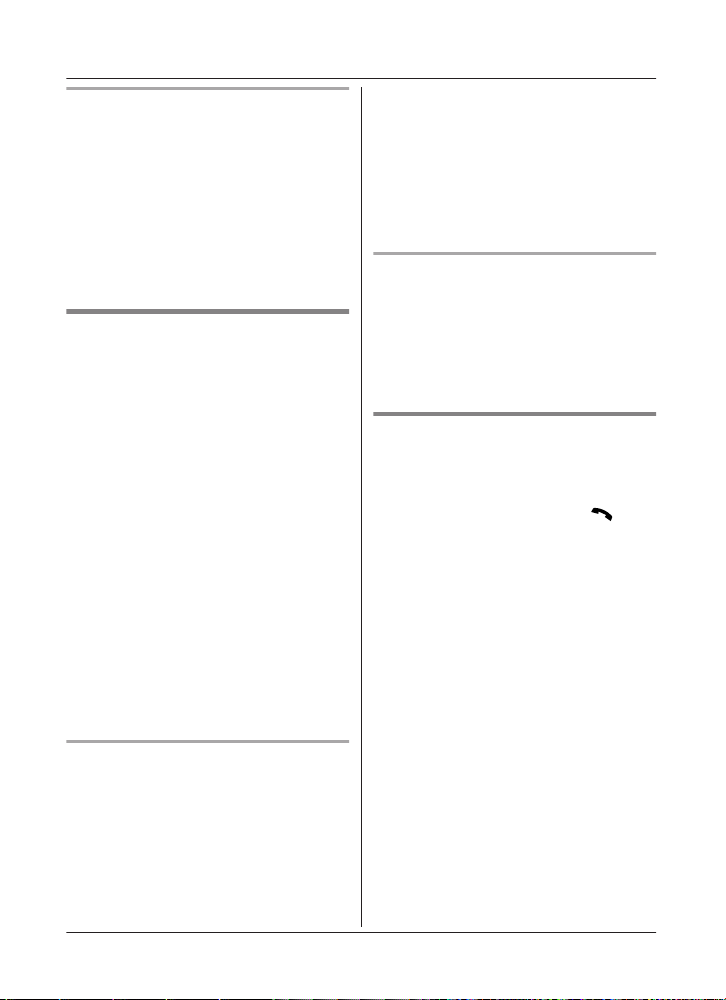
Making/Answering Calls
Ni-MH battery performance (supplied
atteries) during power backup mode
b
When the batteries are fully charged,
operating time of the handset in power backup
mode varies depending on usage.
– Continuous use of the handset in power
backup mode: 1 hour max.
– Continuous use of the handset other than a
handset in power backup mode: 1.5 hours
max.
– Not in use in power backup mode: 1.5
hours max.
Making calls during a power
f
ailure
n When only 1 handset is registered:
1 Lift the handset and dial the phone
number.
2 Within 1 minute, place the handset on
the base unit.
R Wait until speakerphone is turned
on automatically and the call is
made.
3 When the other party answers the call,
keep the handset on the base unit and
talk using the speakerphone.
4 When you finish talking, press MOFFN.
n When 2 or more handsets are registered:
You should leave one handset on the base
unit for supplying the power, and use
another handset for making calls.
Note:
R The range of the base unit is limited during
a power failure. Please use the handset
close to the base unit.
Making a call using the redial list
n W
hen only 1 handset is registered:
1 Lift the handset.
2 MEN REDIAL
3 MbN: Select the desired entry.
ithin 1 minute, place the handset on
4 W
the base unit.
R Wait until speakerphone is turned
on automatically and the call is
made.
n When 2 or more handsets are registered:
You should leave one handset on the base
unit for supplying the power, and use
another handset for making calls.
Making a call using the phonebook
T
here must be at least 2 handsets
registered to the base unit in order for the
phonebook feature to be used during a
power failure.
You should leave one handset on the base
unit for supplying the power, and use another
handset for making calls.
Answering calls during a power
f
ailure
n When only 1 handset is registered:
1 When the unit rings, keep the handset
on the base unit and press M
MZN.
R Speakerphone is turned on.
N
or
2 When you finish talking, press MOFFN.
n When 2 or more handsets are registered:
When the unit rings, use a handset which is
not supplying power to the base unit.
R Do not use or lift the handset which is
placed on the base unit during power
backup mode.
Note:
R The range of the base unit is limited during
a power failure. Please use the handset
close to the base unit.
22
For assistance, please visit http://shop.panasonic.com/support
