Panasonic kx-tge463 Operation Manual

Operating Instructions
Cordless Telephone with Bluetooth
and Digital Answering Machine
Model No.
KX-TGE463
KX-TG654SK
KX-TG684SK
KX-TGE474
Model shown is KX-TGE463.
KX-TGE484
KX-TGE475
Before initial use, see “Getting Started”
on page 11.
Thank you for purchasing a Panasonic product.
Please read these operating instructions before using the unit and save them for
future reference.
Consulte “Guía Rápida Española”, página 81.
For assistance, visit our Web site: http://shop.panasonic.com/support for
customers in the U.S.A.
Please register your product: http://shop.panasonic.com/support
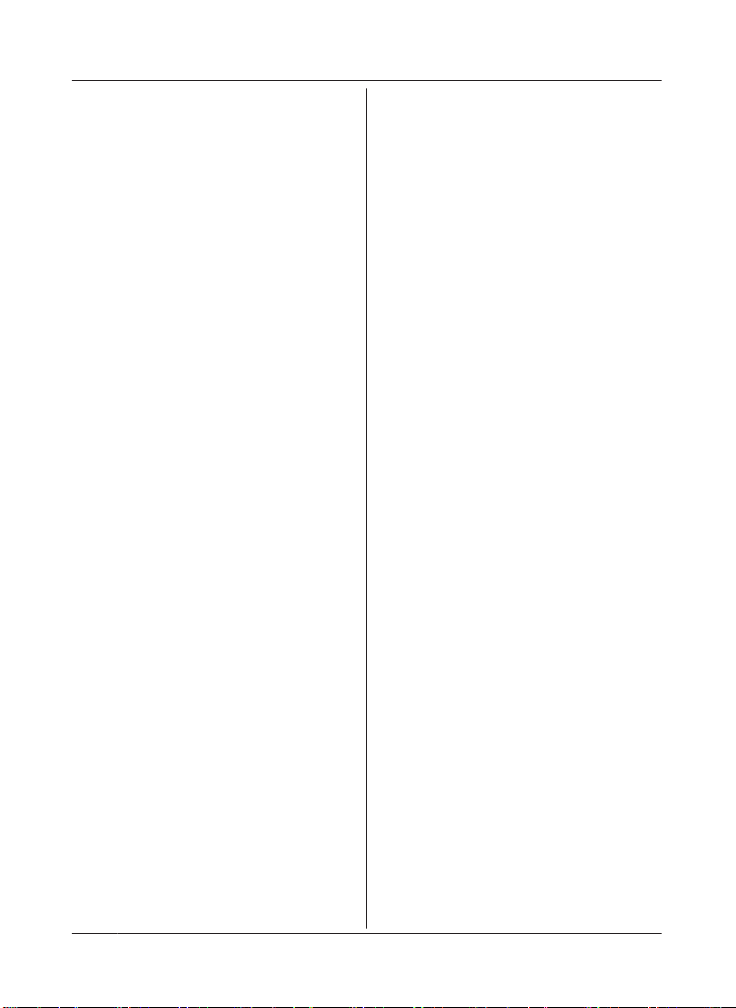
Table of Contents
Introduction
Model composition .......................................4
Accessory information ..................................4
Important Information
For your safety .............................................7
Important safety instructions ........................8
For best performance ...................................8
Other information .........................................9
Specifications .............................................10
Getting Started
Setting up ...................................................11
Controls ......................................................13
Display icons/Indicators .............................14
Language settings ......................................16
Date and time .............................................16
Recording your greeting message .............16
Other settings .............................................16
Link to Cell
Link to cell feature ......................................17
Pairing a cellular phone
Link to cell settings .....................................18
..............................17
Making/Answering Calls Using
the Handset
Making cellular calls ...................................21
Making landline calls ..................................21
Answering calls ..........................................22
Useful features during a call .......................22
Power backup operation for landline ..........25
Making/Answering Calls Using
the Base Unit
Making cellular calls ...................................27
Making landline calls ..................................27
Answering calls ..........................................27
Useful features during a call .......................28
Locator/Intercom
Handset locator ..........................................30
Cell locator .................................................30
Intercom .....................................................30
Call Block
Call block ....................................................32
Storing unwanted callers ............................32
Phonebook
Phonebook .................................................34
Speed dial ..................................................36
Programming
Menu list .....................................................38
Alarm ..........................................................46
Silent mode ................................................46
Baby monitor ..............................................47
Other programming ....................................49
Registering a unit .......................................49
Caller ID Service
Using Caller ID service
Caller list ....................................................51
...............................51
Using Bluetooth® Devices
Copying phonebook from a cellular phone
(phonebook transfer) ..................................53
Link to Cell app ..........................................54
Text message (SMS) alert .........................55
Alert settings for your DECT phone ...........55
Using a Bluetooth wireless headset (optional)
for landline calls .........................................56
Answering System for Landline
Answering system for landline ...................58
Turning the answering system on/off .........58
Greeting message ......................................58
Listening to messages ...............................59
Advanced new message alerting
features ......................................................60
Remote operation .......................................62
Answering system settings .........................63
Useful Information
Voicemail service for landline .....................65
Wall mounting ............................................66
Error messages ..........................................69
Troubleshooting .........................................70
FCC and other information .........................78
Guía Rápida Española
Guía Rápida Española ...............................81
Appendix
Customer services .....................................91
Limited Warranty (ONLY FOR U.S.A.) .......92
2
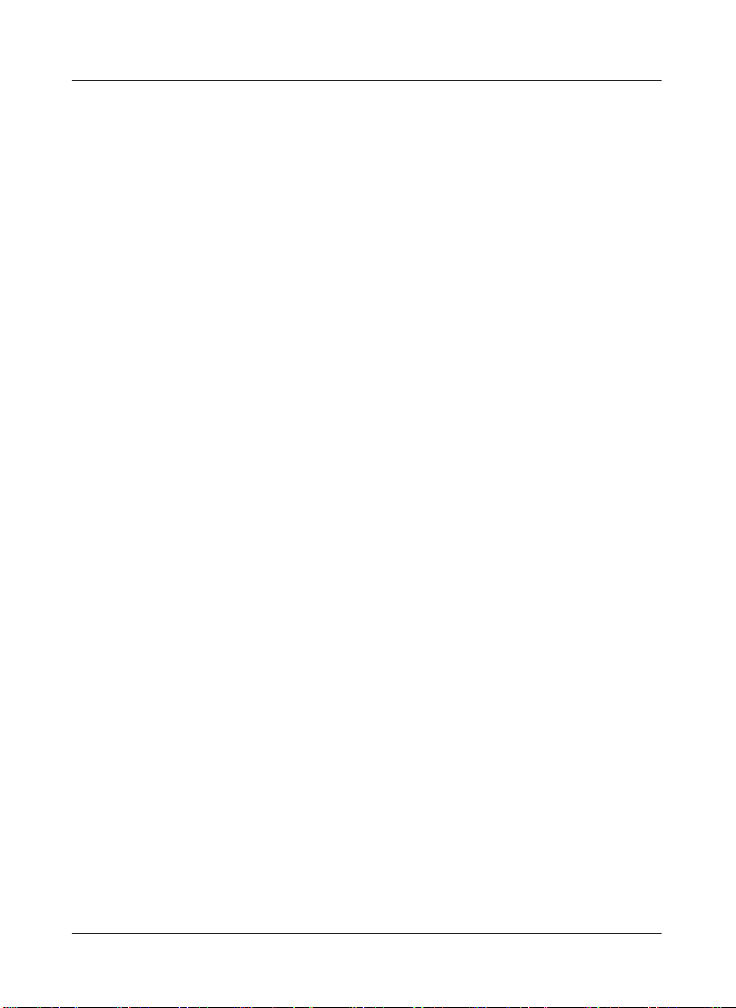
Index
Index...........................................................94
Table of Contents
3
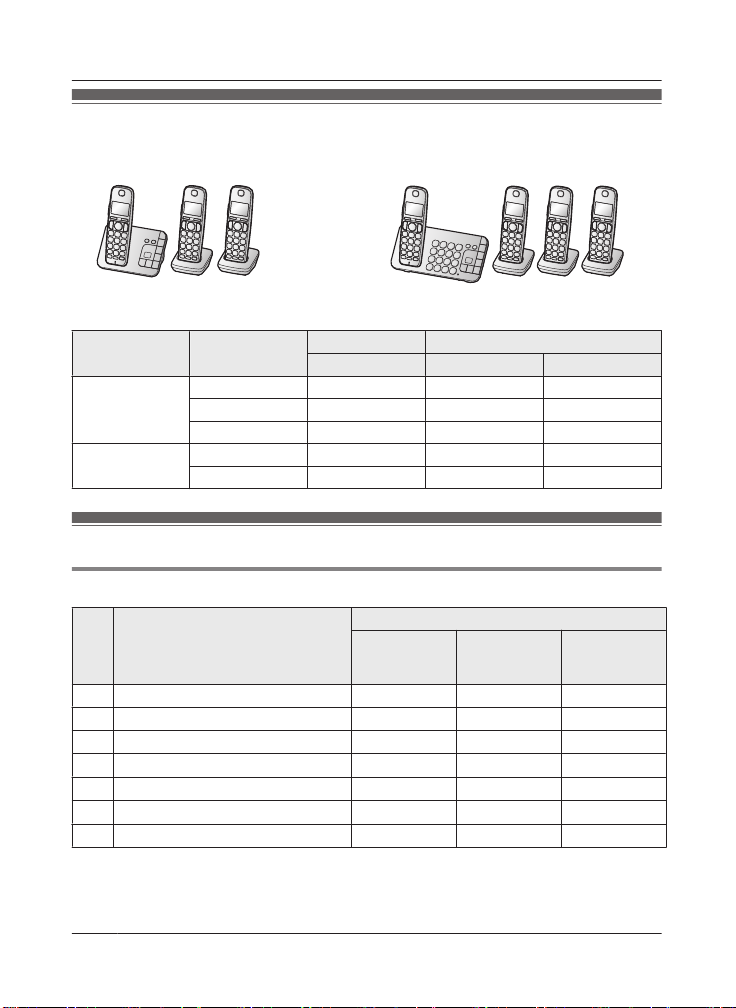
Introduction
Model composition
n KX-TGE460 series n KX-TGE470 series
odel shown is KX-TGE463. R Model shown is KX-TGE474.
R M
Series Model No.
KX-TGE460
eries
s
KX-TGE463 KX-TGE460 KX-TGEA40 3
KX-TG654SK KX-TGE460 KX-TGEA40 4
Base unit Handset
Part No. Part No. Quantity
KX-TG684SK KX-TGE460 KX-TGEA40 4
KX-TGE470
eries
s
KX-TGE474 KX-TGE470 KX-TGEA40 4
KX-TGE475 KX-TGE470 KX-TGEA40 5
Accessory information
Supplied accessories
Quantity
No. Accessory item/Part number
KX-TGE463
A AC adaptor/PNLV226-0X 1 1 1
1
*
4, *5
*
2
*
3
*
B
Telephone line cord
C
Wall mounting adaptor
D
Rechargeable batteries
E
Handset cover
*
Belt clip
Charger
6
7
*
F
G
*1 PQJA10075Y (Black cord), PQJA10075Z (Transparent cord)
2 PNKL1044Y2 (Black), PNKL1044Y1 (White)
*
*3 See page 5 for replacement battery information.
1 1 1
1 1 1
6 8 10
3 4 5
3 4 5
2 3 4
*4 The handset cover comes attached to the handset.
4
For assistance, please visit http://shop.panasonic.com/support
KX-TG654SK
X-TG684SK
K
KX-TGE474
KX-TGE475
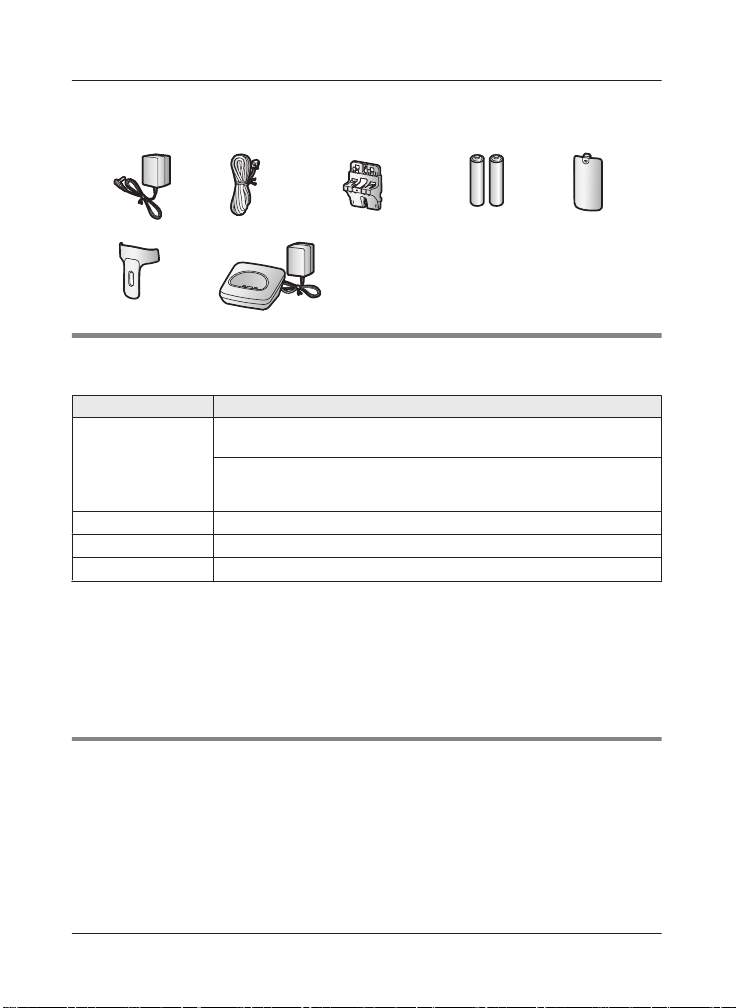
Introduction
*5 PNYNTGEA20BR (Black), PNYNTGEA20SR (White)
*
6 PNKE1312Z2 (Black), PNKE1312Z1 (White)
*7 PNLC1050ZB (Black), PNLC1050ZS (Silver)
A
B C D E
F G
Additional/replacement accessories
P
lease contact your nearest Panasonic dealer for sales information (page 91).
Accessory item Model number/Specifications
1
Rechargeable
atteries
b
HHR-4DPA
R To order, please visit http://shop.panasonic.com/support
Battery type:
–
– 2 x AAA (R03) size for each handset
Headset KX-TCA60, KX-TCA93, KX-TCA400, KX-TCA430
Range extender
Key detector
KX-TGA405
KX-TGA20
*1 Replacement batteries may have a different capacity from that of the supplied batteries.
*
2 By installing this unit, you can extend the range of your phone system to include areas
where reception was previously not available. This product can be purchased online. Please
visit our Web site: http://shop.panasonic.com/support
*3 By registering the key detector (4 max.) to a Panasonic Digital Cordless Phone and
attaching it to an easy-to-lose item in advance, you can locate and find the mislaid item to
which the key detector is attached. Please visit our Web site:
http://www.panasonic.com/tga20
*
Nickel metal hydride (Ni-MH)
2
*
3
*
Other information
R D
esign and specifications are subject to change without notice.
R The illustrations in these instructions may vary slightly from the actual product.
For assistance, please visit http://shop.panasonic.com/support
5
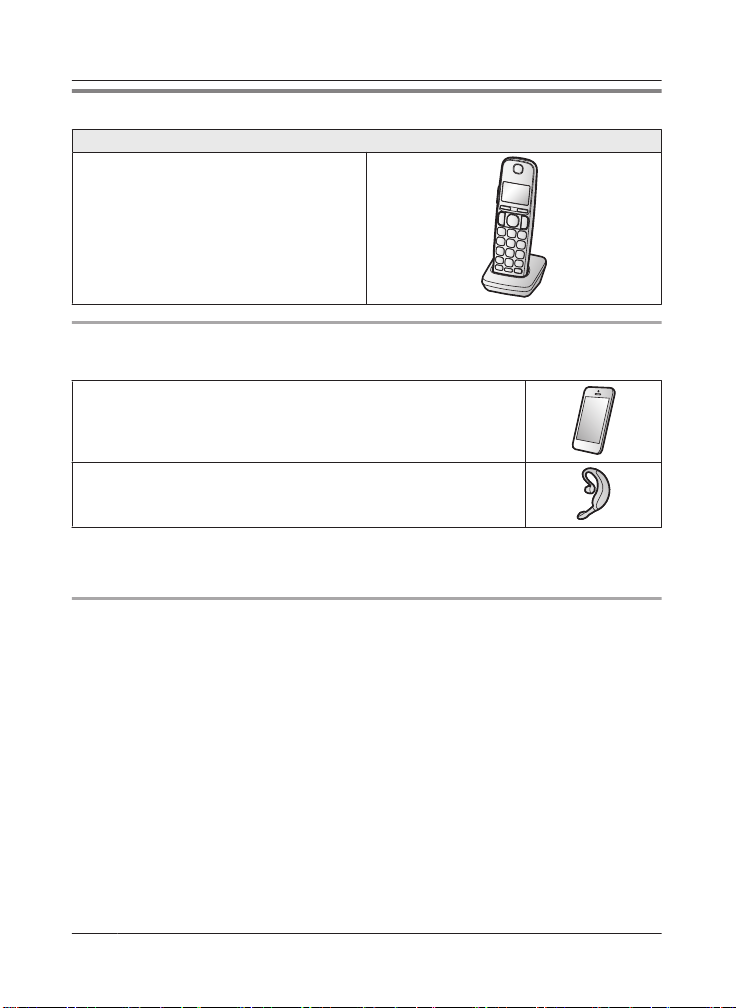
Introduction
Expanding your phone system
Handset (optional): KX-TGEA40
You can expand your phone system by
egistering optional handsets (6 max.) to a
r
single base unit.
R Optional handsets may be a different color
from that of the supplied handsets.
Bluetooth® devices
You can expand your phone system by pairing the following units to a single base unit.
1
*
1
*
: 1 max.
: 2 max.
Your Bluetooth cellular phone
(for cellular calls: page 17)
Your Bluetooth headset
(for a wireless hands-free conversation: page 56)
*1 Your cellular phone and headset must be Bluetooth wireless technology compatible. For
ore details and the list of compatible cellular phones, please visit our Web site:
m
http://shop.panasonic.com/bluetooth-phone
Trademarks
he Bluetooth® word mark and logos are registered trademarks owned by Bluetooth SIG, Inc.,
R T
and any use of such marks by Panasonic Corporation is under license.
R iPhone is a registered trademark of Apple Inc.
R Android is a trademark of Google Inc.
R Gmail, Google Calendar are trademarks of Google Inc.
R Facebook is trademark of Facebook, Inc.
R Twitter is trademark of Twitter Inc.
R Instagram is trademark of Instagram, Inc.
R BlackBerry® is owned by Research In Motion Limited and is registered in the United States
and may be pending or registered in other countries. Panasonic is not endorsed, sponsored,
affiliated with or otherwise authorized by Research In Motion Limited.
R All other trademarks identified herein are the property of their respective owners.
6
For assistance, please visit http://shop.panasonic.com/support
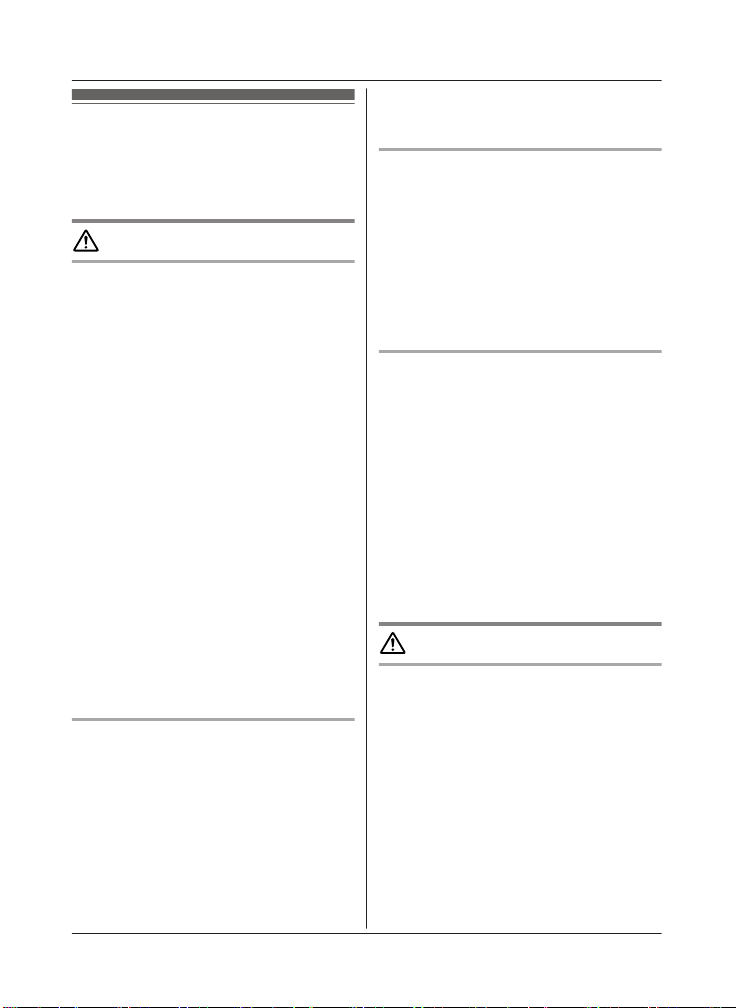
For your safety
T
o prevent severe injury and loss of life/
property, read this section carefully before
using the product to ensure proper and safe
operation of your product.
WARNING
Power connection
R U
se only the power source marked on the
product.
R Do not overload power outlets and
extension cords. This can result in the risk
of fire or electric shock.
R Completely insert the AC adaptor/power
plug into the power outlet. Failure to do so
may cause electric shock and/or excessive
heat resulting in a fire.
R Regularly remove any dust, etc. from the
AC adaptor/power plug by pulling it from
the power outlet, then wiping with a dry
cloth. Accumulated dust may cause an
insulation defect from moisture, etc.
resulting in a fire.
R Unplug the product from power outlets if it
emits smoke, an abnormal smell, or makes
an unusual noise. These conditions can
cause fire or electric shock. Confirm that
smoke has stopped emitting and contact us
at http://shop.panasonic.com/support
R Unplug from power outlets and never touch
the inside of the product if its casing has
been broken open.
R Never touch the plug with wet hands.
Danger of electric shock exists.
Installation
o prevent the risk of fire or electrical
R T
shock, do not expose the product to rain or
any type of moisture.
R Do not place or use this product near
automatically controlled devices such as
automatic doors and fire alarms. Radio
waves emitted from this product may cause
such devices to malfunction resulting in an
accident.
For assistance, please visit http://shop.panasonic.com/support
Important Information
R D
o not allow the AC adaptor or telephone
line cord to be excessively pulled, bent or
placed under heavy objects.
Operating safeguards
nplug the product from power outlets
R U
before cleaning. Do not use liquid or
aerosol cleaners.
R Do not disassemble the product.
R Do not spill liquids (detergents, cleansers,
etc.) onto the telephone line cord plug, or
allow it to become wet at all. This may
cause a fire. If the telephone line cord plug
becomes wet, immediately pull it from the
telephone wall jack, and do not use.
Medical
onsult the manufacturer of any personal
R C
medical devices, such as pacemakers or
hearing aids, to determine if they are
adequately shielded from external RF
(radio frequency) energy. (The product
operates in the frequency range of
1.92 GHz to 1.93 GHz, and the RF
transmission power is 115 mW (max.).)
R Do not use the product in health care
facilities if any regulations posted in the
area instruct you not to do so. Hospitals or
health care facilities may be using
equipment that could be sensitive to
external RF energy.
CAUTION
Installation and location
R Never install telephone wiring during an
electrical storm.
R Never install telephone line jacks in wet
locations unless the jack is specifically
designed for wet locations.
R Never touch uninsulated telephone wires or
terminals unless the telephone line has
been disconnected at the network interface.
R Use caution when installing or modifying
telephone lines.
R The AC adaptor is used as the main
disconnect device. Ensure that the AC
outlet is installed near the product and is
easily accessible.
7
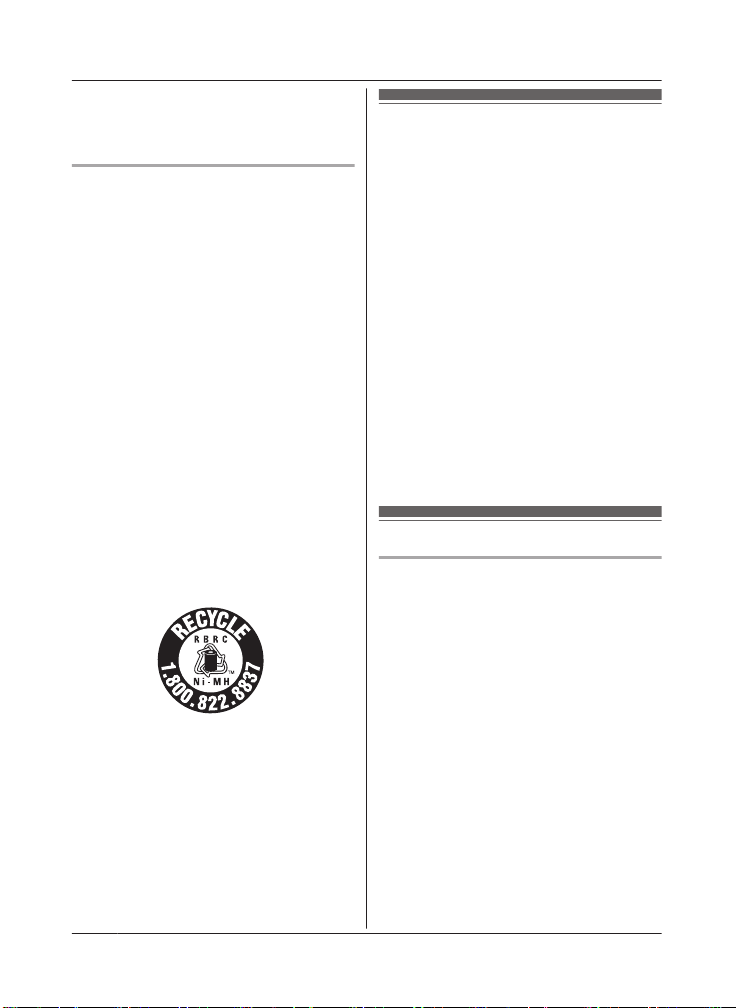
Important Information
R T
his product is unable to make calls when:
– the handset batteries need recharging or
have failed.
– there is a power failure.
Battery
e recommend using the batteries noted
R W
on page 5. USE ONLY rechargeable
Ni-MH batteries AAA (R03) size.
R Do not mix old and new batteries.
R Do not open or mutilate the batteries.
Released electrolyte from the batteries is
corrosive and may cause burns or injury to
the eyes or skin. The electrolyte is toxic and
may be harmful if swallowed.
R Exercise care when handling the batteries.
Do not allow conductive materials such as
rings, bracelets, or keys to touch the
batteries, otherwise a short circuit may
cause the batteries and/or the conductive
material to overheat and cause burns.
R Charge the batteries provided with or
identified for use with this product only, in
accordance with the instructions and
limitations specified in this manual.
R Only use a compatible base unit (or
charger) to charge the batteries. Do not
tamper with the base unit (or charger).
Failure to follow these instructions may
cause the batteries to swell or explode.
Attention:
A nickel metal hydride battery that is
r
ecyclable powers the product you have
purchased.
Please call 1-800-8-BATTERY
(1-800-822-8837) for information on how to
recycle this battery.
Important safety
i
nstructions
When using your product, basic safety
precautions should always be followed to
reduce the risk of fire, electric shock, and
injury to persons, including the following:
1. Do not use this product near water for
example, near a bathtub, washbowl,
kitchen sink, or laundry tub, in a wet
basement or near a swimming pool.
2. Avoid using a telephone (other than a
cordless type) during an electrical storm.
There may be a remote risk of electric
shock from lightning.
3. Do not use the telephone to report a gas
leak in the vicinity of the leak.
4. Use only the power cord and batteries
indicated in this manual. Do not dispose of
batteries in a fire. They may explode.
Check with local codes for possible special
disposal instructions.
SAVE THESE INSTRUCTIONS
For best performance
Base unit location/avoiding noise
T
he base unit and other compatible Panasonic
units use radio waves to communicate with
each other.
R For maximum coverage and noise-free
communications, place your base unit:
– at a convenient, high, and central
location with no obstructions between
the handset and base unit in an indoor
environment.
– away from electronic appliances such as
TVs, radios, personal computers,
wireless devices, or other phones.
– facing away from radio frequency
transmitters, such as external antennas
of mobile phone cell stations. (Avoid
putting the base unit on a bay window or
near a window.)
R Coverage and voice quality depends on the
local environmental conditions.
8
For assistance, please visit http://shop.panasonic.com/support
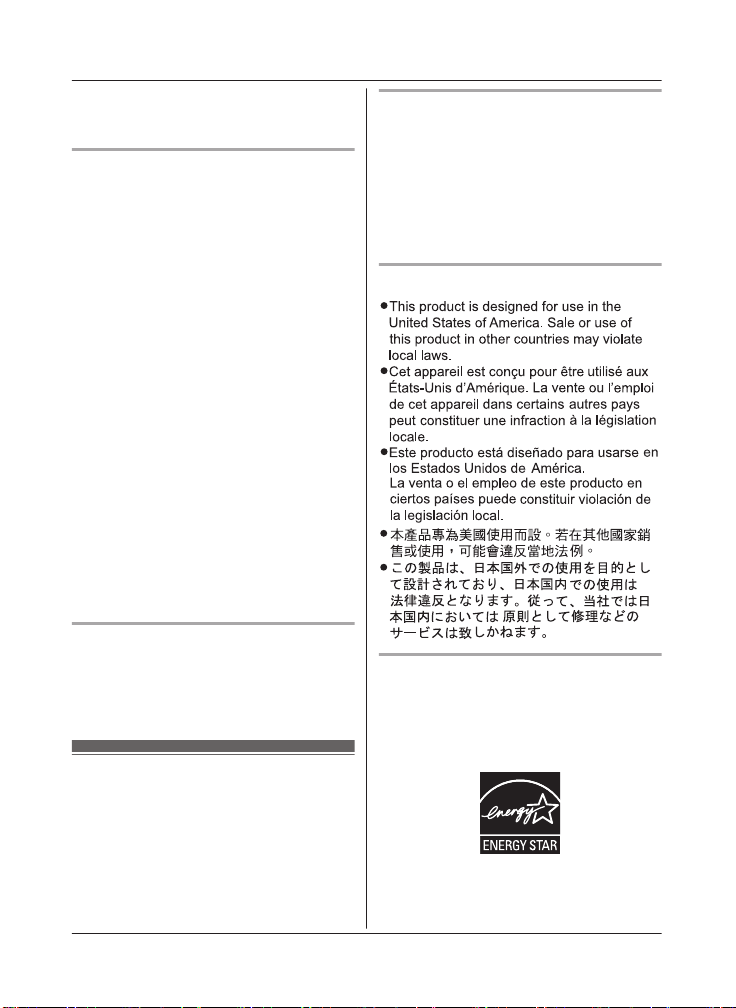
R I
f the reception for a base unit location is
not satisfactory, move the base unit to
another location for better reception.
Environment
eep the product away from electrical noise
R K
generating devices, such as fluorescent
lamps and motors.
R The product should be kept free from
excessive smoke, dust, high temperature,
and vibration.
R The product should not be exposed to
direct sunlight.
R Do not place heavy objects on top of the
product.
R When you leave the product unused for a
long period of time, unplug the product from
the power outlet.
R The product should be kept away from heat
sources such as heaters, kitchen stoves,
etc. It should not be placed in rooms where
the temperature is less than 0 °C (32 °F) or
greater than 40 °C (104 °F). Damp
basements should also be avoided.
R The maximum calling distance may be
shortened when the product is used in the
following places: Near obstacles such as
hills, tunnels, underground, near metal
objects such as wire fences, etc.
R Operating the product near electrical
appliances may cause interference. Move
away from the electrical appliances.
Routine care
ipe the outer surface of the product
R W
with a soft moist cloth.
R Do not use benzine, thinner, or any
abrasive powder.
Other information
C
AUTION: Risk of explosion if battery is
replaced by an incorrect type. Dispose of used
batteries according to the instructions.
Important Information
Notice for product disposal, transfer,
r return
o
R This product can store your private/
confidential information. To protect your
privacy/confidentiality, we recommend that
you erase information such as phonebook
or caller list entries from the memory before
you dispose of, transfer, or return the
product.
Notice
ENERGY STAR
A
s an ENERGY STAR® Partner, Panasonic
has determined that this product meets the
ENERGY STAR guidelines for energy
efficiency. ENERGY STAR is a U.S.
registered mark.
For assistance, please visit http://shop.panasonic.com/support
9
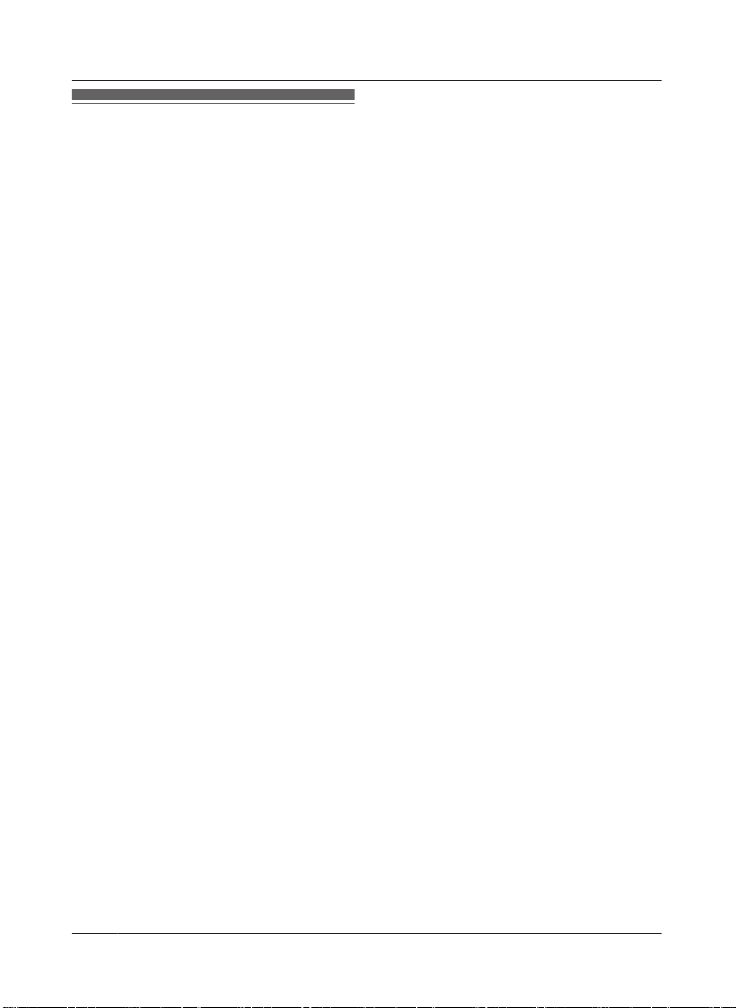
Important Information
Specifications
R S
tandard:
DECT 6.0 (Digital Enhanced Cordless
Telecommunications 6.0)
Bluetooth wireless technology 2.1
R Frequency range:
1.92 GHz to 1.93 GHz (DECT)
2.402 GHz to 2.48 GHz (Bluetooth)
R RF transmission power:
115 mW (max.)
R Power source:
120 V AC, 60 Hz
R Power consumption:
Base unit:
Standby: Approx. 1.2 W
Maximum: Approx. 4.5 W
Charger:
Standby: Approx. 0.1 W
Maximum: Approx. 1.8 W
R Operating conditions:
0 °C – 40 °C (32 °F – 104 °F), 20 % – 80 %
relative air humidity (dry)
10
For assistance, please visit http://shop.panasonic.com/support
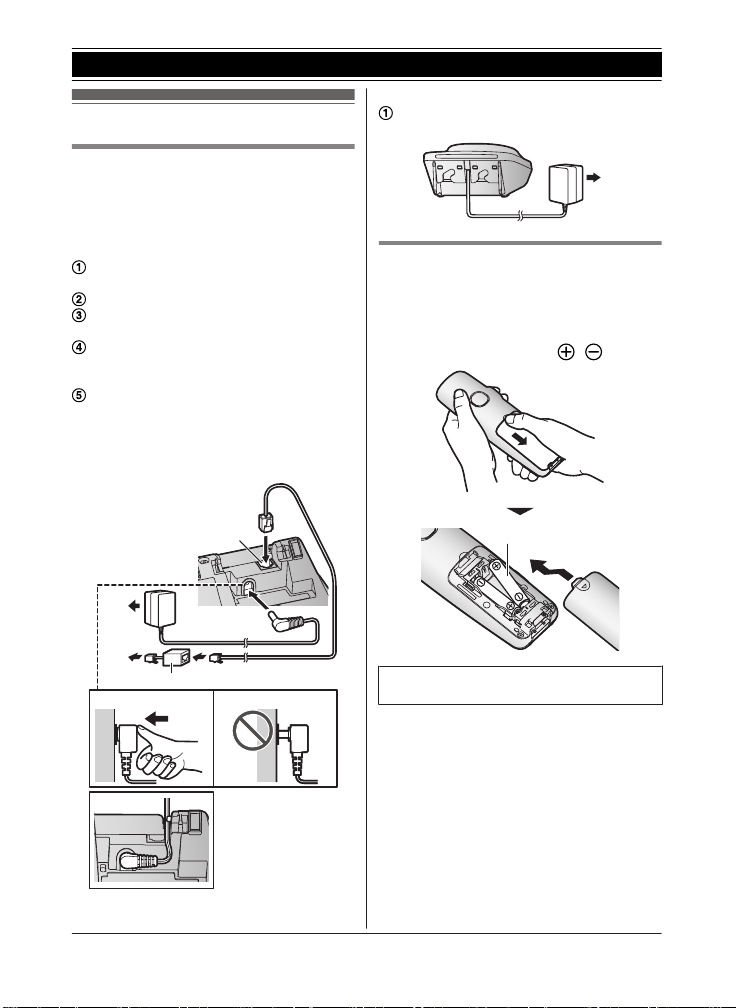
Setting up
1
3
4
4
5
2
1
1
1
Connections
R I
f you do not connect the telephone line
cord and use only cellular lines, set the
cellular line only mode to use this unit more
conveniently (page 19).
n Base unit
Connect the AC adaptor to the unit by
p
ressing the plug firmly.
Fasten the cord by hooking it.
Connect the AC adaptor to the power
utlet.
o
Connect the telephone line cord to the
nit, then to the single-line telephone jack
u
(RJ11C) until you hear a click.
A DSL/ADSL filter (not supplied) is
equired if you have a DSL/ADSL service.
r
Note:
R Use only the supplied Panasonic AC
adaptor PNLV226.
Getting Started
n
Charger
Connect the AC adaptor to the power
o
utlet.
Battery installation
SE ONLY rechargeable Ni-MH batteries
R U
AAA (R03) size (
R Do NOT use alkaline/manganese/Ni-Cd
batteries.
R Confirm correct polarities ( , ).
).
ollow the directions on the display to set
R F
up the unit.
For assistance, please visit http://shop.panasonic.com/support
11
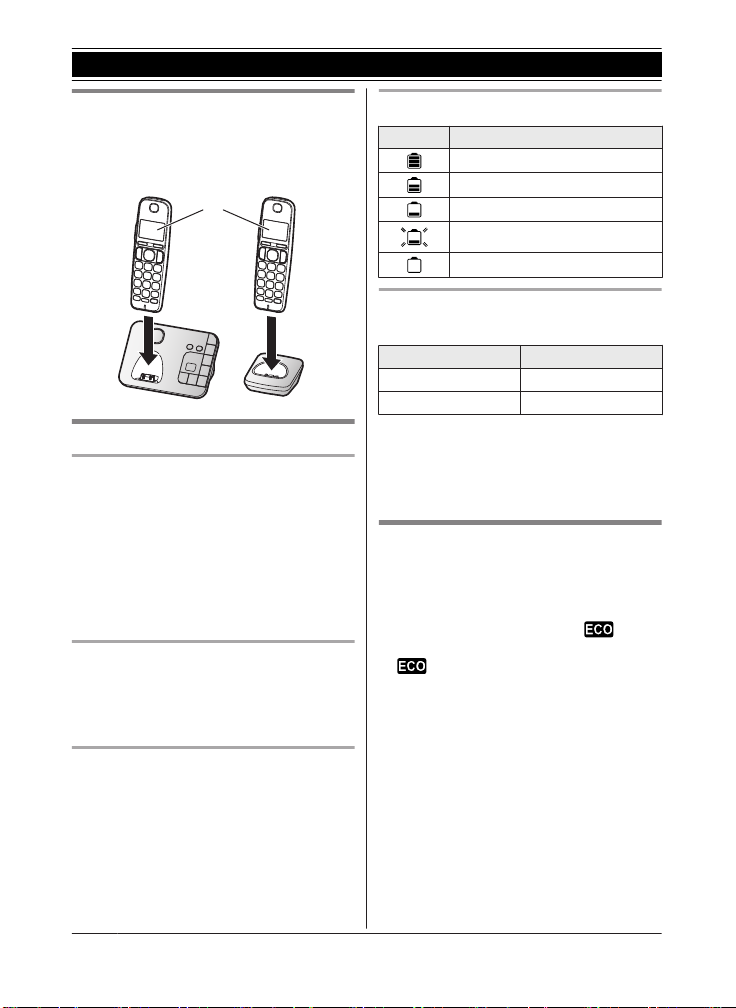
1
Getting Started
Battery charging
Charge for about 7 hours.
R Confirm “Charging” is displayed (1).
R W
hen the batteries are fully charged,
“Fully charged” is displayed.
Note when setting up
Note for connections
he AC adaptor must remain connected at
R T
all times. (It is normal for the adaptor to feel
warm during use.)
R The AC adaptor should be connected to a
vertically oriented or floor-mounted AC
outlet. Do not connect the AC adaptor to a
ceiling-mounted AC outlet, as the weight of
the adaptor may cause it to become
disconnected.
Note for battery installation
R Use the supplied rechargeable batteries.
For replacement, we recommend using the
Panasonic rechargeable batteries noted on
page 5, 8.
Battery level
Icon Battery level
High
Medium
Low
Needs charging.
Empty
Panasonic Ni-MH battery
erformance (supplied batteries)
p
Operation Operating time
1
In continuous use
Not in use (standby)
*1 If eco mode is on.
ote:
N
R Actual battery performance depends on
usage and ambient environment.
12 hours max.
8 days max.
*
1
*
Intelligent eco mode
T
his feature automatically reduces handset
power consumption by suppressing handset
transmission power when the handset is close
to the base unit.
R When this feature is activated,
isplayed. However, during a cellular call,
d
is not displayed even though this
eature is activated.
f
R Eco mode is turned off when the clarity
booster is activated (page 23).
is
Note for battery charging
R I
t is normal for the handset to feel warm
during charging.
R Clean the charge contacts of the handset,
base unit, and charger with a soft and dry
cloth once a month. Before cleaning the
unit, disconnect from power outlets and any
telephone line cords. Clean more often if
the unit is exposed to grease, dust, or high
humidity.
12
For assistance, please visit http://shop.panasonic.com/support
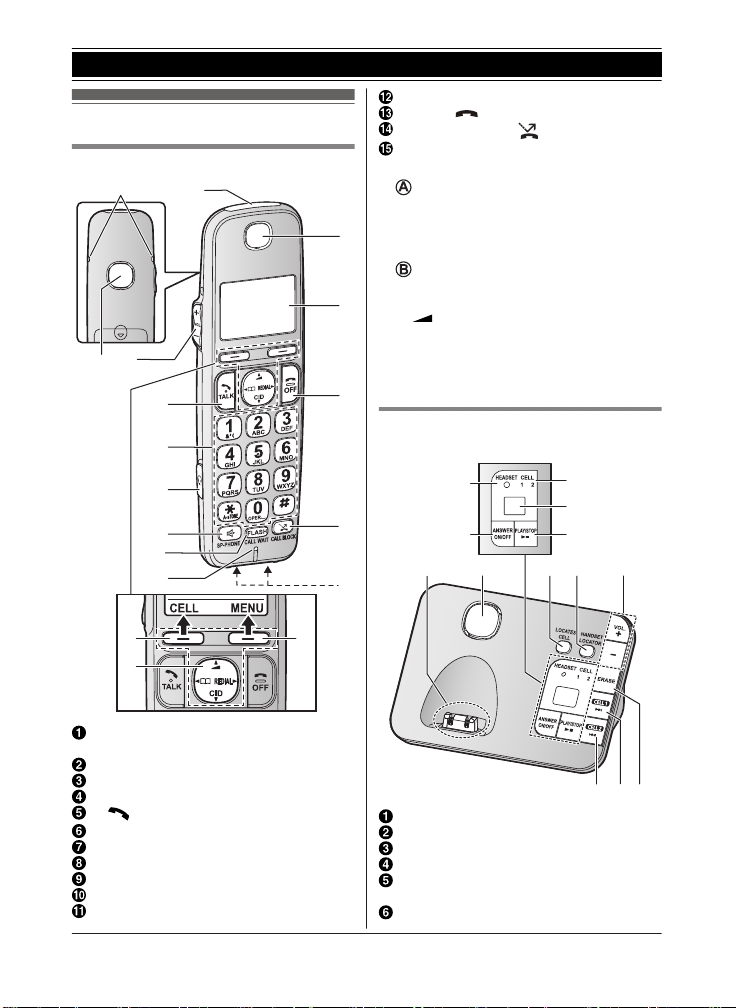
Controls
A
B
A
C
F
G
E
L
M
N
K
O
B
A
D
H
I
J
A
H I
M L K
B J
C
D
F
G
E
Handset
Getting Started
Display
MO
MC
Charge contacts
n C
ontrol type
S
By pressing a soft key, you can select the
feature shown directly above it on the
display. After a cellular phone is paired,
MCELLN is displayed.
N
– MDN, MCN, MFN, or MEN: Scroll through
various lists and items.
–
receiver or speaker volume while talking.
– MFN W: View the phonebook entry.
– MEN REDIAL: View the redial list.
– MCN CID (Caller ID): View the caller list.
)
FFN (
ALL BLOCKN (
oft keys
avigator key
(Volume: MDN
)
or MCN): Adjust the
Base unit
KX-TGE460 series: page 4
n
TONE)
Charge contacts
Speaker
HEADSET indicator
MA
NSWER ON/OFFN
CELL 1 indicator
ELL 2 indicator
C
Message counter
13
Ringer indicator
M
essage indicator
Belt clip holes
Speaker
MjN/M
M N
Dial keypad (*:
Headset jack
MZN (
LASHN MCALL WAITN
MF
Microphone
Receiver
kN (VOL.: Volume up/down)
(TALK)
SP-PHONE: Speakerphone)
For assistance, please visit http://shop.panasonic.com/support
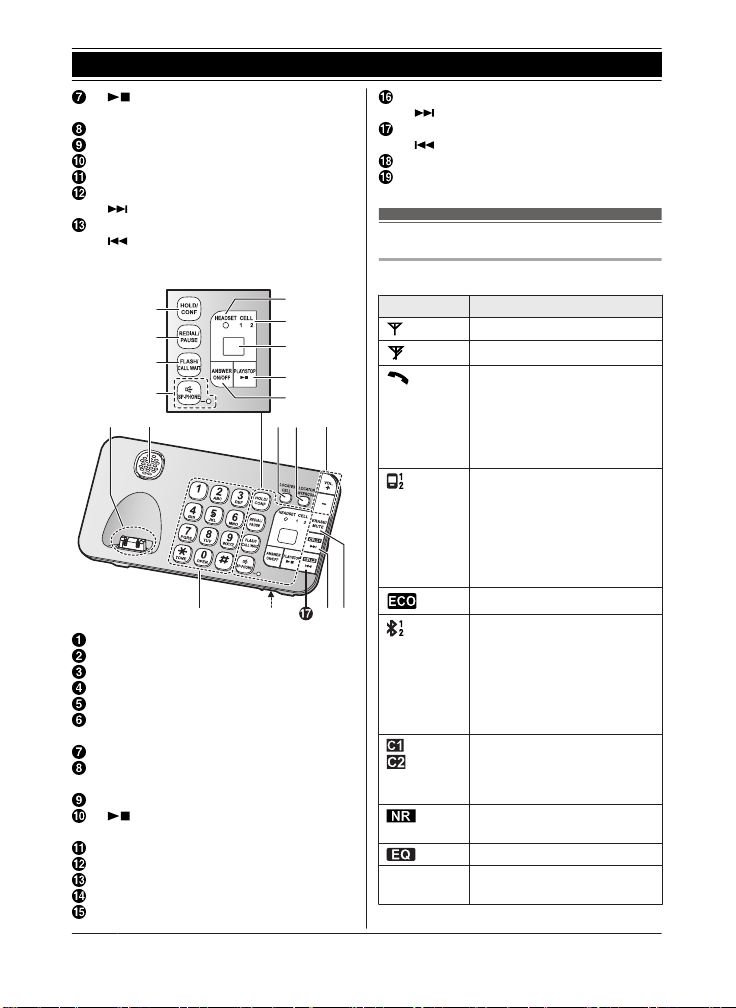
R
L M
P O
BA N
S
C
E
F
D
I
J
K
G
H
Getting Started
M N
(PLAY/STOP)
Message indicator
MLOCATES CELLN
MH
ANDSET LOCATORN
MjN/M
kN (VOL.: Volume up/down)
ME
RASEN
MC
ELL 1N (For pairing)
MN (Skip)
MC
ELL 2N (For pairing)
N
M
(Repeat)
n KX-TGE470 series: page 4
Charge contacts
Speaker
OLDN MCONFN
MH
EDIALN MPAUSEN
MR
LASHN MCALL WAITN
MF
SP-PHONE: Speakerphone)
MZN (
SP-PHONE indicator
HEADSET indicator
CELL 1 indicator
C
ELL 2 indicator
Message counter
(PLAY/STOP)
M N
Message indicator
NSWER ON/OFFN
MA
OCATES CELLN
ML
OCATORN MINTERCOMN
ML
MjN/MkN (VOL.: Volume up/down)
MERASEN MMUTEN
14
For assistance, please visit http://shop.panasonic.com/support
MC
ELL 1N
N
M
(Skip)
MC
ELL 2N
MN (Repeat)
Microphone
Dial keypad (*:
TONE)
Display icons/Indicators
Handset display items
Item Meaning
Within base unit range
Out of base unit range
The landline is in use.
R W
hen flashing:
The call is put on hold.
R When flashing rapidly: An
incoming call is now being
received.
A cellular line is in use.
R When flashing:
The cellular call is put on
hold.
R When flashing rapidly:
A cellular call is being
received.
*
Eco mode is on.
Z Speakerphone is on.
A cellular phone is
onnected.*1 Ready to make/
c
receive cellular calls.
R When turned off:
A cellular phone is not
connected to the base
unit. (page 19)
– A cellular call is in
p
rogress on that line.
– The cellular line is
selected for the setting.
Noise reduction is set.
page 23)
(
Equalizer is set. (page 23)
page 21)
(
2
(page 12)
1
*
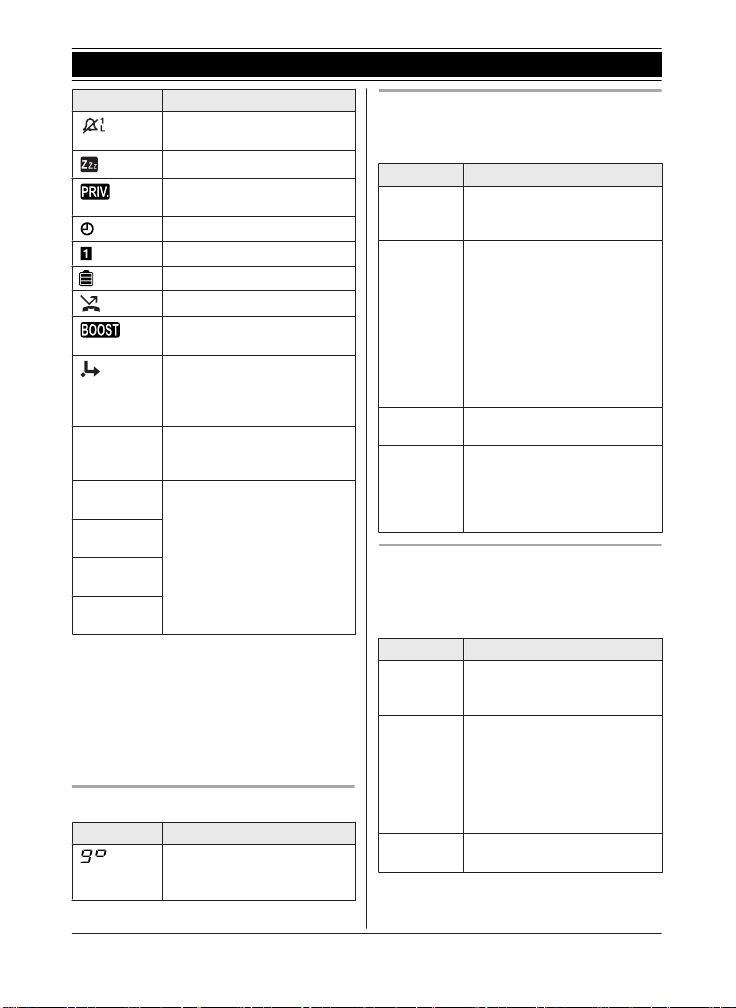
Getting Started
Item Meaning
3
Ringer volume is off.
(page 22, 40, 42)
Silent mode is on. (page 47)
Call sharing mode is off.
(
page 44)
Alarm is on. (page 46)
Handset number
Battery level
Blocked call (page 32)
Clarity booster is on.
(page 23)
Baby monitor is activated.
he name/number displayed
T
next to the icon indicates the
monitoring unit. (page 47)
In use
Cell1 in
se
u
Cell2 in
se
u
C1&C2 in
se
u
Line in
se
u
*1 Corresponding lines (1, 2: cellular line)
are indicated next to the item.
*2 During a cellular call, the item is not
displayed even though the feature is
activated.
*3 Corresponding lines (1, 2: cellular line, L:
landline) are indicated next to the item. If
all lines are turned off, no line is indicated.
Answering system is being
sed by another handset or
u
the base unit.
Someone is using the
orresponding line.
c
*
2
*
Base unit display item
Item Meaning
“G
reeting only” is
selected. Caller messages
are not recorded. (page 63)
CELL indicators on the base unit
he CELL indicators show each cellular line
T
status.
Status Meaning
On A cellular phone is connected.
Flashing – The cellular line is in use.
Flashing
apidly
r
Light off – A cellular phone is not
eady to make/receive
R
cellular calls.
Phonebook entries are
–
being copied from a
cellular phone (page 53).
– The base unit is searching
for the paired cellular
phone.
– The base unit is pairing a
cellular phone.
– A cellular call is put on hold.
A cellular call is being
received.
aired to the base unit.
p
– A cellular phone is not
connected to the base unit
(page 19).
Bluetooth HEADSET indicator on the
ase unit
b
The HEADSET indicator shows the Bluetooth
headset status.
Status Meaning
On A Bluetooth headset is
Flashing – A Bluetooth headset is in
Flashing
apidly
r
onnected to the base unit.
c
Ready to use it.
se.
u
– The base unit is searching
for the paired Bluetooth
headset.
– The base unit is pairing a
headset.
A landline call is being
received.
For assistance, please visit http://shop.panasonic.com/support
15
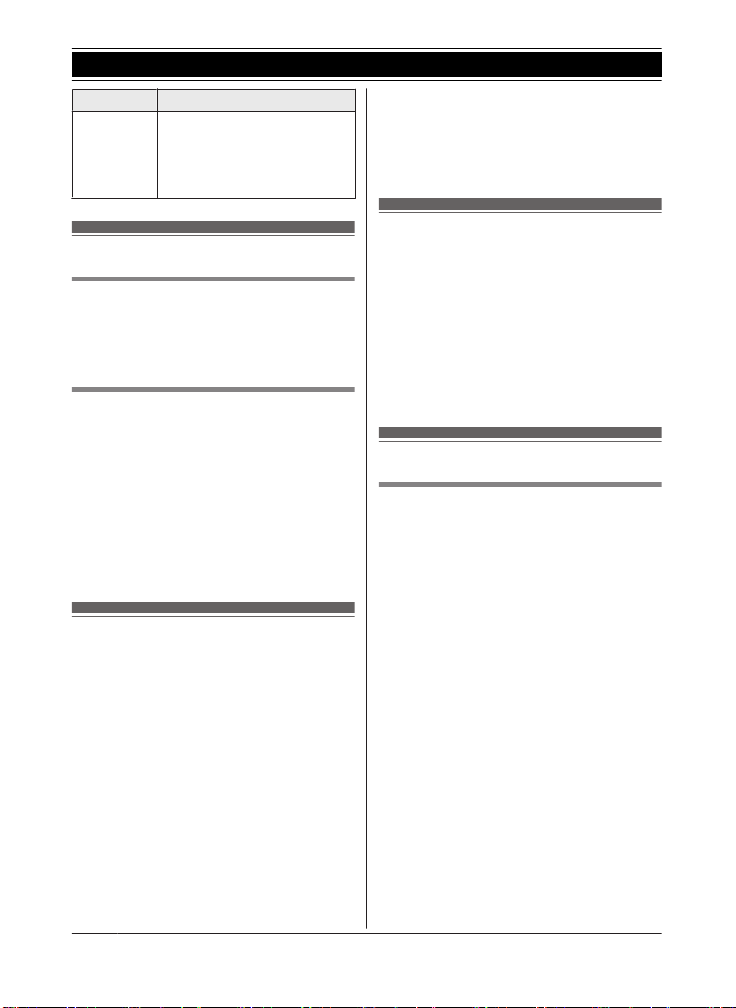
Getting Started
Status Meaning
Light off – A Bluetooth headset is not
p
aired to the base unit.
– The Bluetooth headset is
not connected to the base
unit.
Language settings
Display language
1 MM
ENUN#110
2 MbN: Select the desired setting. a
MSAVEN a MOFFN
Voice announcement language
ou can select the language used for the
Y
following features.
– Answering system guidance
– Talking Caller ID
– Application (App) alert announcement
– Text message (SMS) alert announcement
1 MMENUN#112
2 MbN: Select the desired setting. a
MSAVEN a MOFFN
Date and time
1 MMENUN#101
2 Enter the current month, date, and year
by selecting 2 digits for each.
Example: July 12, 2016
07 12 16
3 MOKN
4 Enter the current hour and minute
(12-hour clock format) by selecting 2
digits for each.
Example: 9:30
09 30
5 *: Select “AM” or “PM”.
6 MSAVEN a MOFFN
Note:
R W
hen English is selected as the display
language, 12-hour clock format is used.
When Spanish is selected, 24-hour clock
format is used.
Recording your greeting
m
essage
You can record your own greeting message
instead of using a pre-recorded greeting
message. See page 58 for details.
1 MMENUN#302
2 MbN: “Yes” a MSELECTN
3 Record a greeting message. a MSTOPN
a MOFFN
Other settings
Dialing mode
f you cannot make calls, change this setting
I
according to your telephone line service. The
default setting is “Tone”.
“Tone”: For tone dial service.
“Pulse”: For rotary/pulse dial service.
1 MMENUN#120
2 MbN: Select the desired setting. a
MSAVEN a MOFFN
16
For assistance, please visit http://shop.panasonic.com/support
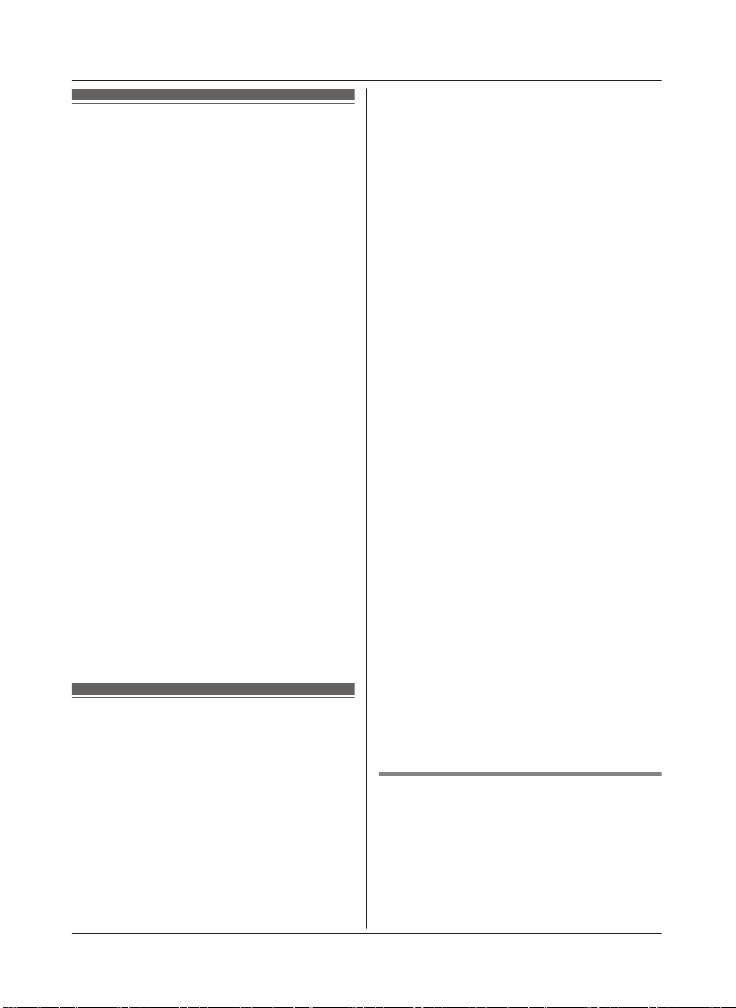
Link to cell feature
Y
ou can connect your base unit and cellular
phone using Bluetooth wireless technology, so
that you can make or answer cellular calls
using your phone system. This allows you to:
– use the unit to talk on cellular calls even if
some areas of your home have poor
cellular reception, simply by placing your
cellular phone in an area with good
reception.
– talk on cellular calls even if your cellular
phone is in your pocket or bag.
– enjoy cordless cellular calls even if your
cellular phone plugged in and charging.
Important:
R Your cellular phone must support the
Hands Free Profile (HFP) specification.
R You may pair 2 cellular phones and 1
headset.
R The unit can be used to talk on 2 lines at
the same time (for example, 2 cellular lines,
or the landline and 1 cellular line).
R Only 2 Bluetooth devices can be used with
the unit at the same time (for example, 2
cellular lines, or the headset and 1 cellular
line).
R Locate your cellular phone near the base
unit. If the cellular phone is too close to the
base unit during a cellular call, you may
hear noise. For best performance, we
recommend placing the cellular phone
between 0.6 m to 3 m (2 feet to 10 feet)
away from the base unit.
Pairing a cellular phone
mportant:
I
R For more details and the list of compatible
cellular phones, please visit our Web site:
http://shop.panasonic.com/bluetooth-phone
R Before pairing a Bluetooth enabled cellular
phone to the base unit, make sure that no
other Bluetooth device such as a Bluetooth
headset is connected to your cellular phone.
1 Base unit:
Press and hold MCELL 1N or MCELL 2N
for about 5 seconds.
For assistance, please visit http://shop.panasonic.com/support
Link to Cell
fter the corresponding CELL
R A
indicator on the base unit starts
flashing, the rest of the procedure
must be completed within 5 minutes.
2 Your cellular phone:
While the corresponding CELL
indicator is flashing, follow the
instructions of your cellular phone to
enter the pairing mode.
R Depending on your cellular phone, it
may ask you to enter the Bluetooth
PIN (default: “0000”).
R If your cellular phone prompts you
to confirm the passkey, tap MOKN or
otherwise to accept the pairing
request.
3 Base unit:
Wait until a long beep sounds.
R It may take more than 10 seconds
to complete pairing.
R When the corresponding CELL
indicator lights up, the cellular
phone is connected to the base unit.
You are ready to make cellular calls.
Note:
R If the cellular phone has already paired
to the base unit, it is overwritten.
R Make sure that your cellular phone is set
to connect to this product automatically.
Refer to your cellular phone’s operating
instructions.
R Make sure you cancel your cellular
phone’s current pairing if you want to
pair it to the other line (page 17).
R The default setting for the alert feature is
“On”, so when you pair your cellular
phone to the base unit, this feature may
be activated (page 55). (This depends
on the version and type of cellular phone
you are using.)
Unpairing a cellular phone
Y
ou can cancel the pairing of a cellular phone
that is stored in the base unit.
1 For CELL 1: MMENUN#6111
For CELL 2: MMENUN#6112
17
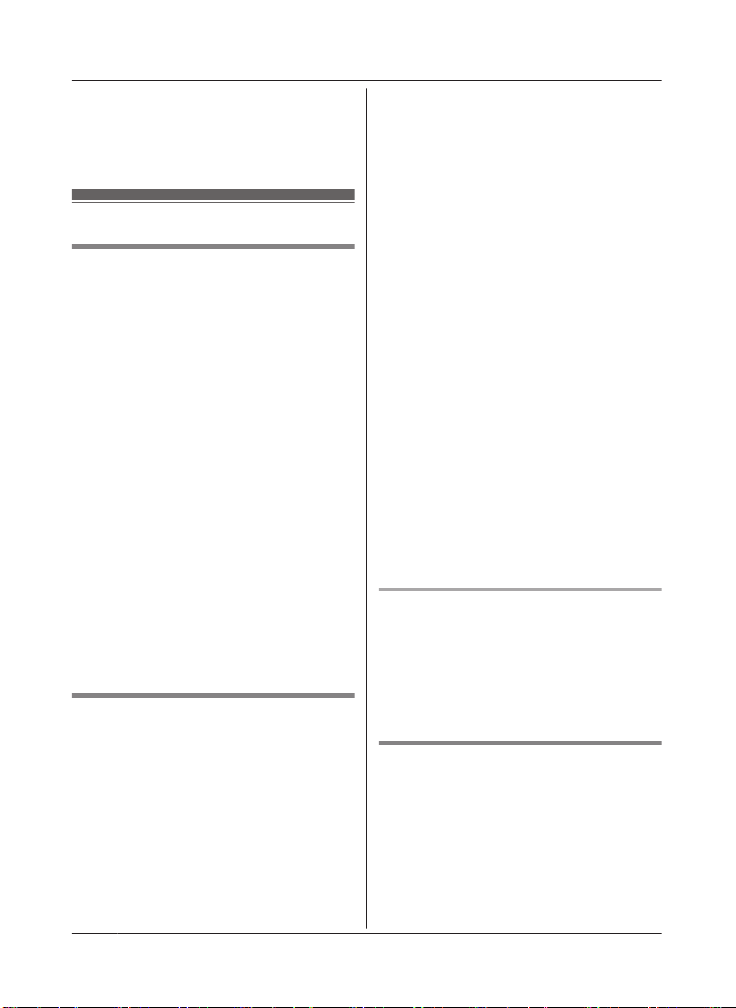
Link to Cell
“Yes” a MSELECTN
2 MbN:
R When the cellular phone is unpaired,
the CELL indicator is turned off.
3 MOFFN
Link to cell settings
Selecting which unit receives
ellular calls
c
You can select which unit rings and receives
calls for a cellular line. When “All” is
selected, all handsets and the base unit ring.
1 For CELL 1: MMENUN#6271
For CELL 2: MMENUN#6272
2 MbN: Select the desired handset or “All”.
a MSAVEN a MOFFN
Note:
R When you select a specific handset to
receive calls for a cellular line:
– other handsets cannot answer the calls.
– the base unit can answer the calls even
though it does not ring. However, you
can make the base unit ring by adjusting
the base unit ringer volume (page 40).
(KX-TGE470 series: page 4)
R When you change to “All” from another
setting, the base unit ringer volume also
returns to the lowest level even if the ringer
volume was changed.
R The units selected with this setting have the
alert feature (page 55) applied to them.
Ring as cell mode
nce this feature is turned on, the handset
O
and base unit ring using the same ringer tone
as your cellular phone.
The following settings are available:
– “Off”: Turn this feature off to use the
ringer tones of the handset and base unit.
Caller information is announced depending
on the Talking Caller ID setting (page 43).
– “On (with Talking CID)” (default):
The handset and base unit use your cellular
phone’s ringer tone. Caller information is
announced even if the Talking Caller ID is
t
urned off.
– “On (without Talking CID)”: The
handset and base unit use your cellular
phone’s ringer tone. Caller information is
not announced even if the Talking Caller ID
is turned on.
Important:
R To use this feature, your cellular phone
must support Bluetooth in-band ringtone.
Refer to your cellular phone’s operating
instructions.
1 For CELL 1: MMENUN#6141
For CELL 2: MMENUN#6142
2 MbN: Select the desired setting. a
MSAVEN a MOFFN
Note:
R The units use the preset ringer tones
instead of your cellular phone’s ringer tone
when a cellular call is being received if:
– your cellular phone is in silent mode
(depending on your cellular phone).
– the base unit is in use.
– 2 handsets are sharing a landline call.
R If your cellular phone is in silent mode with
“On (with Talking CID)” set, the unit
announces caller information even when
Talking Caller ID is turned off (page 43).
To use the handset ringer tone
i
nstead of your cellular phone’s
ringer tone
Select “Off” in step 2, “Ring as cell mode”,
page 18.
To change the handset ringer tone for a
cellular line, see page 40.
Auto connection to the Bluetooth
d
evices (cellular phones)
After pairing, your Bluetooth devices are
connected to the base unit. If you move the
Bluetooth devices out of base unit range, the
Bluetooth devices are disconnected from the
base unit. This feature allows the base unit to
try to reconnect the Bluetooth devices at
regular intervals when it returns within base
18
For assistance, please visit http://shop.panasonic.com/support
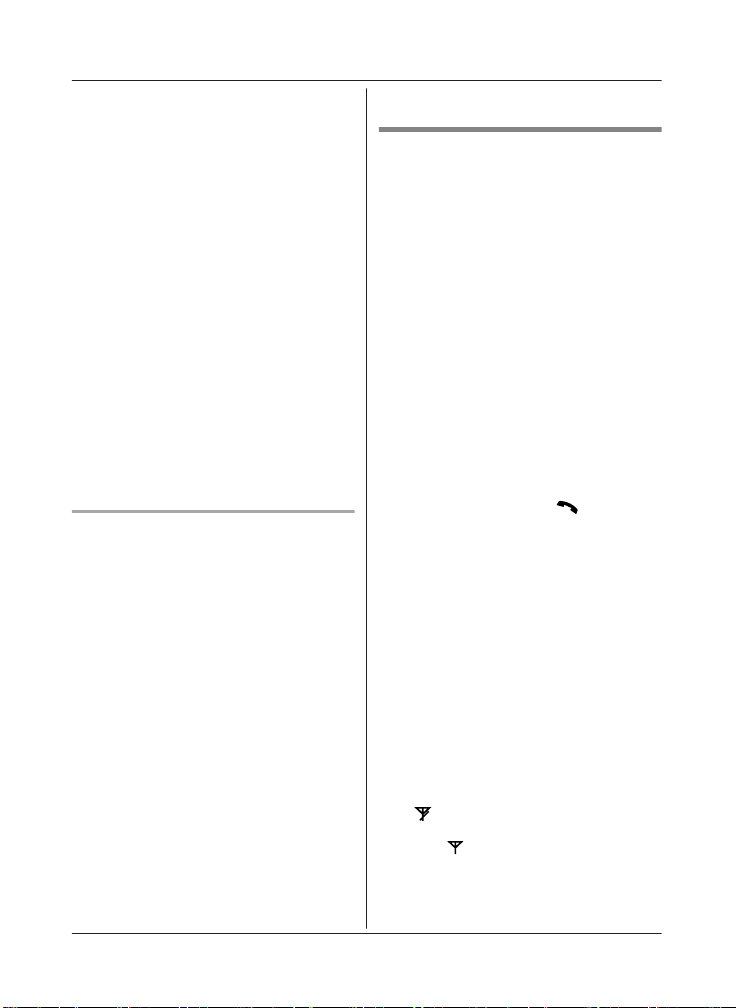
unit range. You can set the interval. The
d
efault setting is “1 min”.
Important:
R When 3 Bluetooth devices (2 cellular
phones and 1 headset) are paired to the
base unit, only 2 Bluetooth devices can be
used with the unit at the same time, and the
base unit loses its connection from other
Bluetooth devices. To automatically resume
the connection to Bluetooth devices, leave
the auto connection on.
R Some cellular phones lose connection after
usage, please check the specifications of
your cellular phone for more details.
1 MMENUN#632
2 MbN: Select the desired setting. a
MSAVEN a MOFFN
Note:
R Some cellular phones may ask you if you
accept the connection requirement from the
base unit. In that case, select “Off” in step
2. Check the specifications of your cellular
phone.
Connecting/disconnecting the
ellular phone manually
c
If you will not be using the paired cellular
phone’s link to cell feature temporarily (for
example, you do not want the unit to ring
when your cellular line receives a call), you
can disconnect your cellular phone from the
base unit. If you want to use it again,
reconnect the cellular phone to the base unit.
Note:
R After you disconnect a paired cellular
phone from the base unit manually, it will
automatically be connected to the base unit
in 30 minutes. If you do not use the link to
cell feature anymore, unpair the cellular
phone (page 18).
R A disconnected cellular phone is not
unpaired from the base unit, so pairing it to
the base unit again is unnecessary.
1 To connect/disconnect:
For CELL 1: MMENUN#6251
For CELL 2: MMENUN#6252
R A long beep sounds.
Link to Cell
FFN
2 MO
Cellular line only mode (If you do
n
ot use the landline)
If you do not use the landline, we recommend
setting the unit to the cellular line only mode.
The default setting is “Off”.
Important:
R If you turn on the “Cell line only
mode”, disconnect the telephone line cord
from the base unit. Otherwise the “Cell
line only mode” cannot be activated.
1 MMENUN#157
2 To turn on:
MbN: “On” a MSELECTN a MbN: “Yes”
a MSELECTN
To turn off:
MbN: “Off” a MSELECTN
Note:
R Once you set this mode, you can use the
following buttons to make cellular calls:
– for the handset, press MN or MZN
instead of MCELLN (page 21).
– for the base unit, press MZN without
pressing MCELL 1N or MCELL 2N set for
the cellular line selection (page 20,
27). (KX-TGE470 series: page 4)
R Once you set this mode, the following
features cannot be used:
– Landline features (page 45)
– Answering system (page 58)
Messages cannot be received.
– Voicemail features (page 65)
R After this mode is turned on or off, the base
unit reboots.
– Bluetooth connections from cellular
phones or headset are disconnected. If
the auto connection is turned on
(page 18), the cellular phones are
reconnected.
–
will be displayed on the handset
m
omentarily. The handset can be used
once
is displayed.
For assistance, please visit http://shop.panasonic.com/support
19
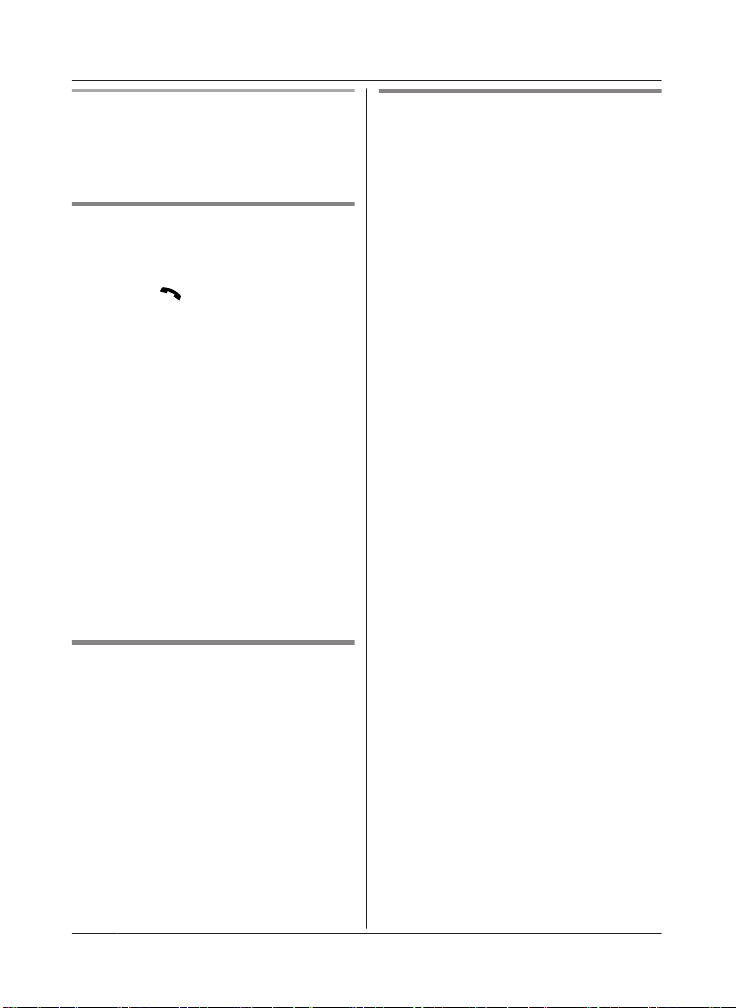
Link to Cell
When you use the landline again
efore connecting the telephone line to the
B
base unit, select “Off” in step 2, “Cellular line
only mode (If you do not use the landline)”,
page 19.
Cellular line selection
his feature determines which cellular line is
T
selected to make cellular calls when:
– you press MCELLN on the handset.
– you press M
while the cellular line only mode is turned
on.
– you press MZN on the base unit while the
cellular line only mode is turned on.
(KX-TGE470 series: page 4)
The following settings are available:
– “Manual” (handset only: default): You can
select the desired cellular line when making
a call.
– “Cellphone 1”*1 (base unit default):
CELL 1 is selected.
– “Cellphone 2”*1: CELL 2 is selected.
N
or MZN on the handset
1 For handset: MMENUN#634
For base unit*2: MMENUN#*634
2 MbN: Select the desired setting. a
MSAVEN a MOFFN
*1 After the Bluetooth device is paired, the
device name is displayed.
*2 KX-TGE470 series: page 4
Storing your area code (for
d
ialing only a 7-digit phone
number to make a local call)
You need to add your area code when making
cellular calls to a phone number in your area.
Once you store your area code, it is
automatically added to the beginning of the
7-digit phone number when making cellular
calls.
1 MMENUN#633
2 Enter the 3-digit area code.
R To correct a digit, press MCLEARN.
3 MSAVEN a MOFFN
Changing the Bluetooth PIN
(Personal Identification Number)
The PIN is used to pair cellular phones to the
base unit. The default PIN is “0000”. To
prevent unauthorized access to this product,
we recommend that you change the PIN, and
keep it confidential.
Important:
R Please make note of your new PIN. The
unit does not reveal the PIN to you. If you
forget your PIN, see page 77.
1 MMENUN#619
R If the unit prompts you to enter the old
PIN (when the default has been
changed), enter the current 4-digit PIN.
2 Enter the new 4-digit PIN. a MOKN
3 Enter the new 4-digit PIN again. a
MSAVEN a MOFFN
20
For assistance, please visit http://shop.panasonic.com/support
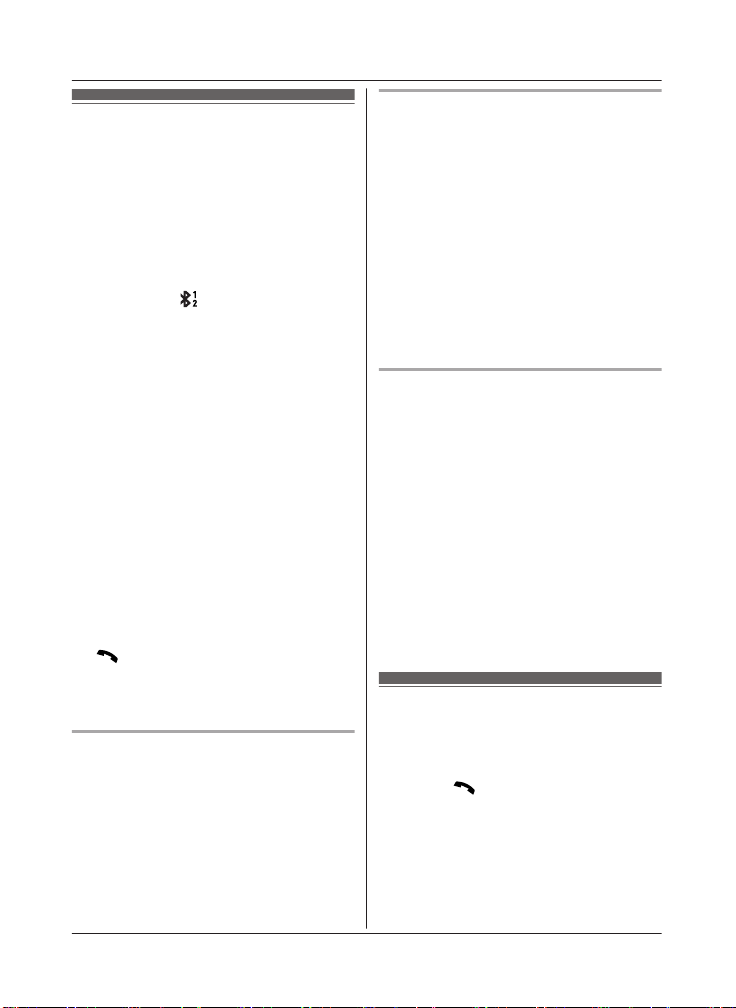
Making/Answering Calls Using the Handset
Making cellular calls
I
mportant:
R The unit can be used to talk on 2 lines at
the same time (for example, 2 cellular lines,
or the landline and 1 cellular line).
R Only 2 Bluetooth devices can be used with
the unit at the same time (for example, 2
cellular lines, or the headset and 1 cellular
line).
R Before making calls, confirm that the
corresponding
isplayed (page 14).
d
1 Lift the handset and then dial the phone
number.
R To correct a digit, press MCLEARN.
2 MCELLN
R The unit starts dialing immediately in
the following situations.
– Only 1 cellular phone is paired.
– A specific line is set to make cellular
calls (page 20).
Go to step 4.
3 MbN: Select the desired cellular phone. a
MSELECTN
4 When you finish talking, press MOFFN or
place the handset on the base unit or
charger.
Note:
R To switch to the speaker, press MZN.
To switch back to the receiver, press MZN/
M
N.
R In step 1, you can store the dialed phone
number to the phonebook by pressing and
holding MFN W for a few seconds.
Adjusting the receiver or speaker
v
olume
Press MjN or MkN repeatedly while talking.
Note:
R The receiver or speaker volume you set is
kept for each line (landline and cellular
lines).
on the handset is
For assistance, please visit http://shop.panasonic.com/support
Making a cellular call using the redial
ist
l
The last 5 phone numbers dialed are stored in
the redial list (each 48 digits max.).
1 MEN REDIAL
2 MbN: Select the desired entry.
3 MCELLN
R The unit starts dialing immediately in
the following situations.
– Only 1 cellular phone is paired.
– A specific line is set to make cellular
calls (page 20).
4 MbN: Select the desired cellular phone. a
MSELECTN
Erasing a number in the redial list
n W
hen a cellular phone is paired:
1 MEN REDIAL
2 MbN: Select the desired entry. a
MMENUN
3 MbN: “Erase” a MSELECTN
4 MbN: “Yes” a MSELECTN
5 MOFFN
n When a cellular phone is not paired:
1 MEN REDIAL
2 MbN: Select the desired entry. a
MERASEN
3 MbN: “Yes” a MSELECTN a MOFFN
Making landline calls
ift the handset and then dial the phone
1 L
number.
R To correct a digit, press MCLEARN.
2 Press M
R To make the call using the
3 When you finish talking, press MOFFN or
place the handset on the base unit or
charger.
Note:
R To switch to the speaker, press MZN.
N
to make the call.
speakerphone, press MZN.
21
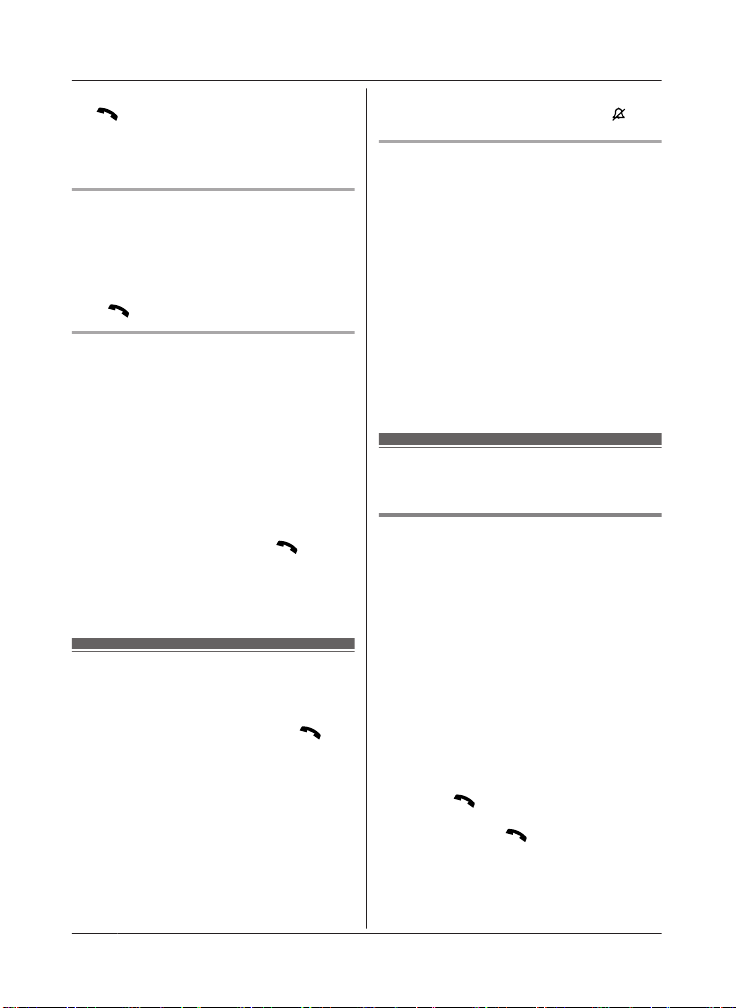
Making/Answering Calls Using the Handset
To switch back to the receiver, press MZN/
M
N.
n step 1, you can store the dialed phone
R I
number to the phonebook by pressing and
holding MFN W for a few seconds.
Making a call using the redial list
he last 5 phone numbers dialed are stored in
T
the redial list (each 48 digits max.).
1 MEN REDIAL
2 MbN: Select the desired entry.
3 M
N
Pause (for PBX/long distance service
sers)
u
A pause is sometimes required when making
calls using a PBX or long distance service.
When storing a calling card access number
and/or PIN in the phonebook, a pause is also
needed (page 36).
Example: If you need to dial the line access
number “9” when making outside calls with a
PBX:
1 9 a MDN (Pause)
2 Dial the phone number. a M
ote:
N
R A 3.5 second pause is inserted each time
MDN (Pause) is pressed.
N
Answering calls
W
hen a call is being received, the ringer
indicator flashes rapidly.
1 Lift the handset and then press M
MZN when the unit rings.
R To answer a cellular call, you can also
press MCELLN.
2 When you finish talking, press MOFFN or
place the handset on the base unit or
charger.
Any key answer: You can answer the call by
pressing any dial key.
Auto talk: You can answer calls simply by
lifting the handset (page 44).
Temporary handset ringer off:
the ringer off temporarily by pressing M
Adjusting the handset ringer volume
n W
hile the handset is ringing for an
incoming call:
Press MjN or MkN repeatedly to select the
desired volume.
n While the handset is in standby mode:
Press MjN or MkN repeatedly to select the
desired volume for landline call.
R To turn the ringer off, press MkN repeatedly.
Note:
R You can adjust the ringer volume for
cellular call and landline call by
programming (page 40, 42).
R The ringer volume you set is kept for each
line (landline and cellular lines).
Useful features during a
all
c
Hold
ress MMENUN during an outside call.
1 P
2 MbN: “Hold” a MSELECTN
3 To release hold on the cellular line:
Press MCELLN.
R Another handset user can take the call
by pressing MCELLN.
*1 If you press MCELLN and the
N
or
R The base unit user can take the call by
pressing MCELL 1N or MCELL 2N.
(KX-TGE470 series: page 4)
To release hold on the landline:
Press M
R A
by pressing M
R T
pressing MZN. (KX-TGE470 series:
page 4)
You can turn
N.
*1
*1
selection list is displayed, select
the desired cellular line and press
MSELECTN.
N.
nother handset user can take the call
N.
he base unit user can take the call by
22
For assistance, please visit http://shop.panasonic.com/support
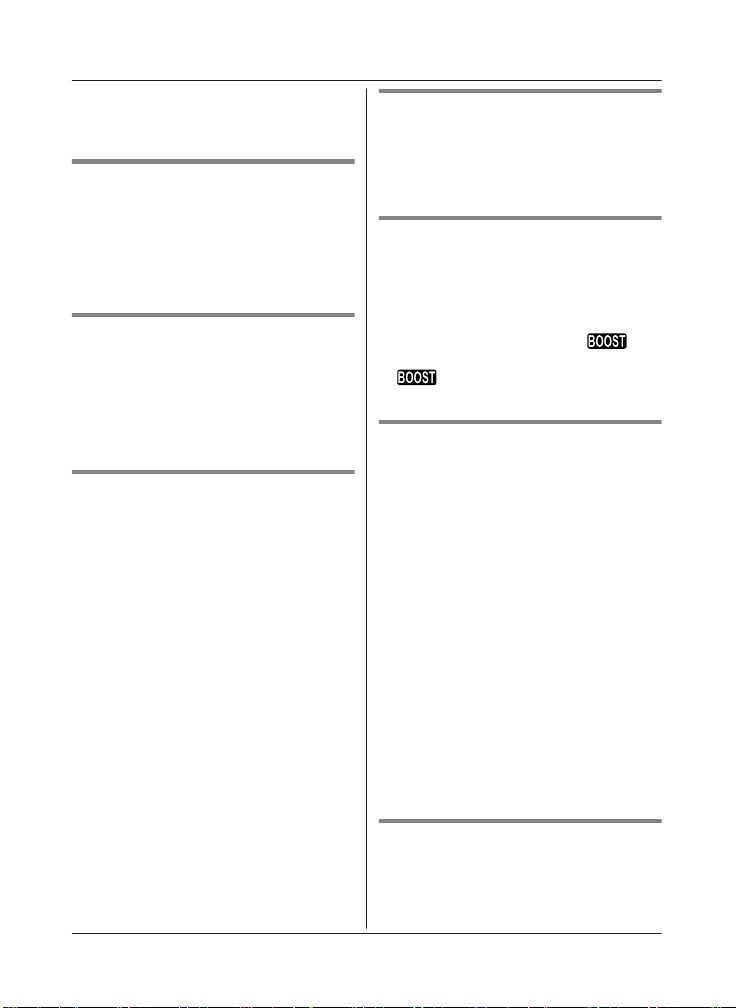
Making/Answering Calls Using the Handset
Note:
R A
fter holding for 10 minutes, the call is
disconnected.
Mute
ress MMUTEN during a call.
1 P
2 To return to the call, press MMUTEN.
Note:
R MMUTEN is a soft key visible on the display
during a call.
Flash for landline calls
MF
LASHN allows you to use the special
features of your host PBX such as transferring
an extension call, or accessing optional
telephone services.
Note:
R To change the flash time, see page 44.
For call waiting or Call Waiting
aller ID service users
C
To use call waiting or Call Waiting Caller ID,
you must first subscribe with your phone
service provider.
This feature allows you to receive calls while
you are already talking on the phone. If you
receive a call while on the phone, you will hear
a call waiting tone.
If you subscribe to both Caller ID and Call
Waiting with Caller ID services, the 2nd
caller’s information is displayed on the unit
that is in use after you hear the call waiting
tone.
1 Press MCALL WAITN to answer the 2nd
call.
2 To switch between calls, press MCALL
WAITN.
Note:
R Please contact your phone service provider
for details and availability of this service in
your area.
For assistance, please visit http://shop.panasonic.com/support
Temporary tone dialing for
landline calls (for rotary/pulse
service users)
Press * (TONE) before entering access
numbers which require tone dialing.
Handset clarity booster
his feature can improve sound clarity when
T
the handset is used in an area where there
may be interference. During an outside call,
this feature is turned on automatically when
necessary.
R When this feature is turned on,
d
isplayed. However, during a cellular call,
is not displayed even though the
eature is activated.
f
is
Handset noise reduction
his feature allows you to hear the voice of
T
the person you are talking to more clearly, by
reducing the surrounding noise coming from
the other party’s telephone.
1 Press MMENUN while talking.
2 MbN: “Noise reduction on” or
“Noise reduction off” a
MSELECTN
Note:
R The setting you made is kept for each line
(landline and cellular lines).
The default settings are as follows:
– for landline: “Noise reduction off”
– for cellular lines: “Noise reduction
on”
R Depending on the environment where this
handset is being used, this feature may not
be effective.
R This feature is not available while using the
speakerphone.
Handset equalizer
T
his feature clarifies the voice of the person
you are talking to, producing a more
natural-sounding voice that is easier to hear
and understand.
23
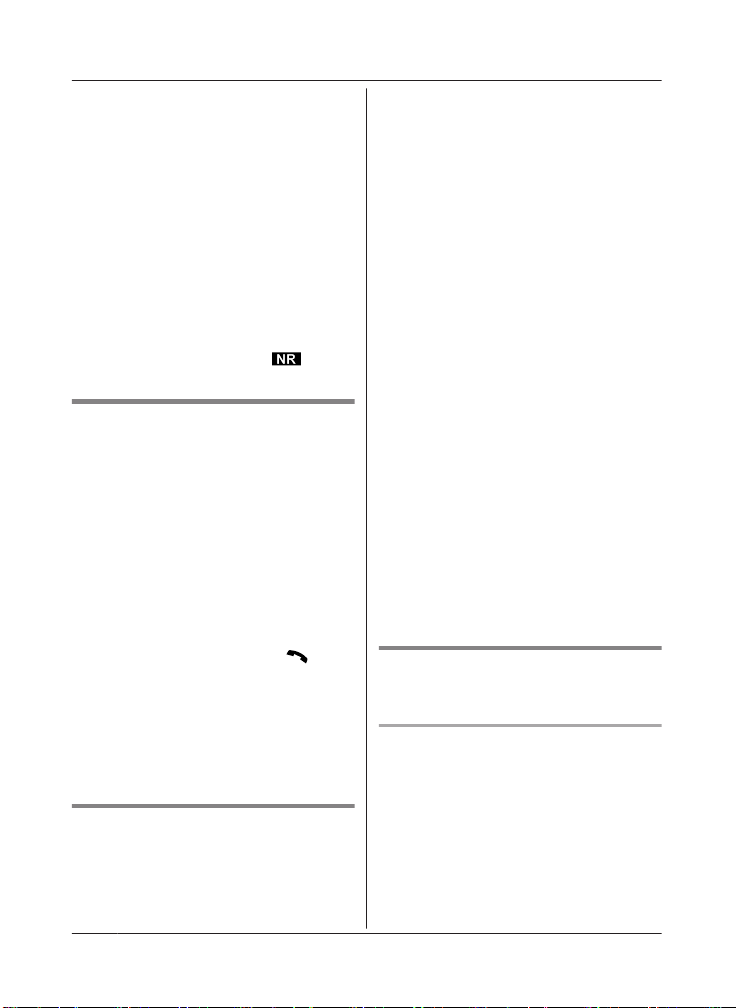
Making/Answering Calls Using the Handset
ress MMENUN while talking.
1 P
2 MbN: “Equalizer” a MSELECTN
3 MbN: Select the desired setting.
4 Press MOKN to exit.
Note:
R The setting you made is kept for each line
(landline and cellular lines).
R Depending on the condition and quality of
your telephone line, this feature may
emphasize existing line noise. If it becomes
difficult to hear, turn this feature off.
R This feature is not available while using the
speakerphone.
R When both the “Equalizer” setting and
noise reduction are activated,
s
hown on the display.
is
Call share
Y
ou can join an existing outside call.
n While another unit is on a cellular call:
1 To join the conversation, press
MCELLN.
R You can join the conversation in the
following situations.
– Only 1 cellular phone is paired.
– A specific line is set to make
cellular calls (page 20).
2 MbN: Select the corresponding cellular
phone. a MSELECTN
n While another unit is on a landline call:
To join the conversation, press M
ote:
N
R A maximum of 3 parties (including 1 outside
party) can join a conversation using 2
extensions. (3-way conference)
R To prevent other users from joining your
conversations with outside callers, turn call
sharing mode off (page 44).
N.
Transferring calls, conference
calls
Outside calls can be transferred or a
conference call with an outside party can be
made:
– between 2 handsets
24
For assistance, please visit http://shop.panasonic.com/support
– between a handset and the base unit
*1 KX-TGE470 series: page 4
1 During an outside call, press MMENUN.
2 MbN: “Intercom” a MSELECTN
3 MbN: Select the desired unit. a MSELECTN
R If you select “Voice paging”, the
call will be switched from the
ear-receiver mode to the
speakerphone mode.
4 Wait for the paged party to answer.
R If the paged party does not answer,
press MBACKN to return to the outside
call.
5 To complete the transfer:
Press MOFFN.
To establish a conference call:
MMENUN a MbN: “Conference” a
MSELECTN
R To leave the conference, press MOFFN.
The other 2 parties can continue the
conversation.
R To put the outside call on hold:
MMENUN a MbN: “Hold” a
MSELECTN
To resume the conference: MMENUN
a MbN: “Conference” a MSELECTN
R To cancel the conference: MMENUN a
MbN: “Stop conference” a
MSELECTN
You can continue the conversation
with the outside caller.
Transferring a cellular call
b
etween the handset and a
cellular phone
Transferring a cellular call from the
andset to a cellular phone
h
1 Press MMENUN during a cellular call.
2 MbN: “Transfer to cell” a
MSELECTN
R The cellular call is transferred to the
cellular phone.
Note:
R Depending on your cellular phone type, you
may need to set the cellular phone to be
*1
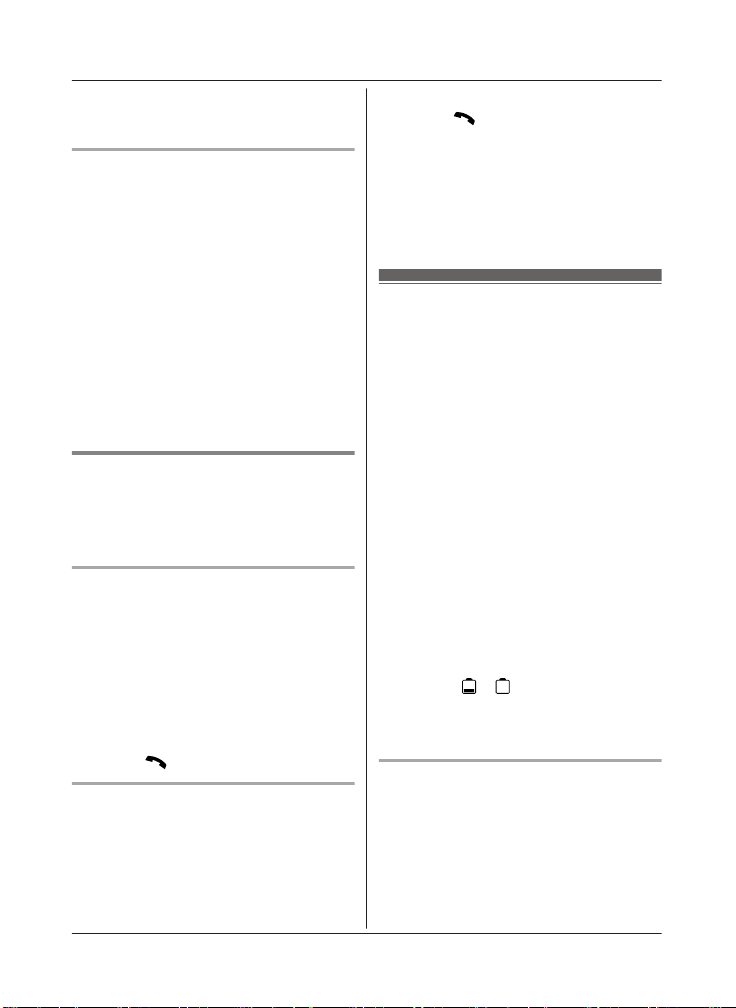
Making/Answering Calls Using the Handset
ready to talk before transferring. For
e
xample, if your cellular phone has a top
cover, open it beforehand.
Transferring a cellular call from a
ellular phone to the handset
c
During a conversation using a cellular phone,
the call cannot be transferred to the handset
by the cellular phone. Perform the following
with the handset.
1 During a conversation using a cellular
phone, press MCELLN.
R The call is transferred to the handset in
the following situations.
– Only 1 cellular phone is paired.
– A specific line is set to make cellular
calls (page 20).
2 MbN: Select the corresponding cellular
phone. a MSELECTN
R The call is transferred to the handset.
Answering a 2nd call
I
f you receive a call while talking on the phone,
the interrupt tone sounds (page 42) and the
2nd caller’s information is displayed if you
subscribe to Caller ID service (page 51).
Answering a 2nd call during a
l
andline call
1 Press MMENUN during a landline call.
2 MbN: “Hold” a MSELECTN
3 To answer the 2nd call:
Press MCELLN while the 2nd call is being
received.
4 To hang up the 2nd call and return to the
1st call (landline call), press MOFFN, then
press M
N.
Answering a 2nd call during a cellular
all
c
1 Press MMENUN during a cellular call.
2 MbN: “Hold” a MSELECTN
o answer the 2nd call:
3 T
Press M
is being received.
N or MCELLN while the 2nd call
4 To hang up the 2nd call and return to the
1st call (cellular call), press MOFFN, then
press MCELLN.
*1 If you press MCELLN and the selection list
is displayed, select the desired cellular
line and press MSELECTN.
*1
Power backup operation for landline
When a power failure occurs, the charged
handset temporarily supplies power to the
base unit (power backup mode). This allows
you to make and receive landline calls using a
handset during a power failure. The base unit
will not perform any other functions. However,
some functions such as Caller ID and
phonebook are available only when using a
handset other than the handset supplying
power to the base unit. You can program
“Power failure” and the default setting is
“Auto” (page 44).
Important:
R If a handset is not placed on the base unit
when a power failure occurs, “Base no
power Press OFF” is displayed. After
pressing MOFFN on the handset, place it on
the base unit to start power backup mode.
R Power backup mode will not work if the
battery level of the power supplying
handset is or .
R D
o not lift the power supplying handset
from the base unit during power backup
mode.
Panasonic Ni-MH battery
p
erformance (supplied batteries)
during power backup mode
When the batteries are fully charged,
operating time of the handset in power backup
mode varies depending on usage.
– Continuous use of the handset in power
backup mode: 1.5 hours max.
For assistance, please visit http://shop.panasonic.com/support
25
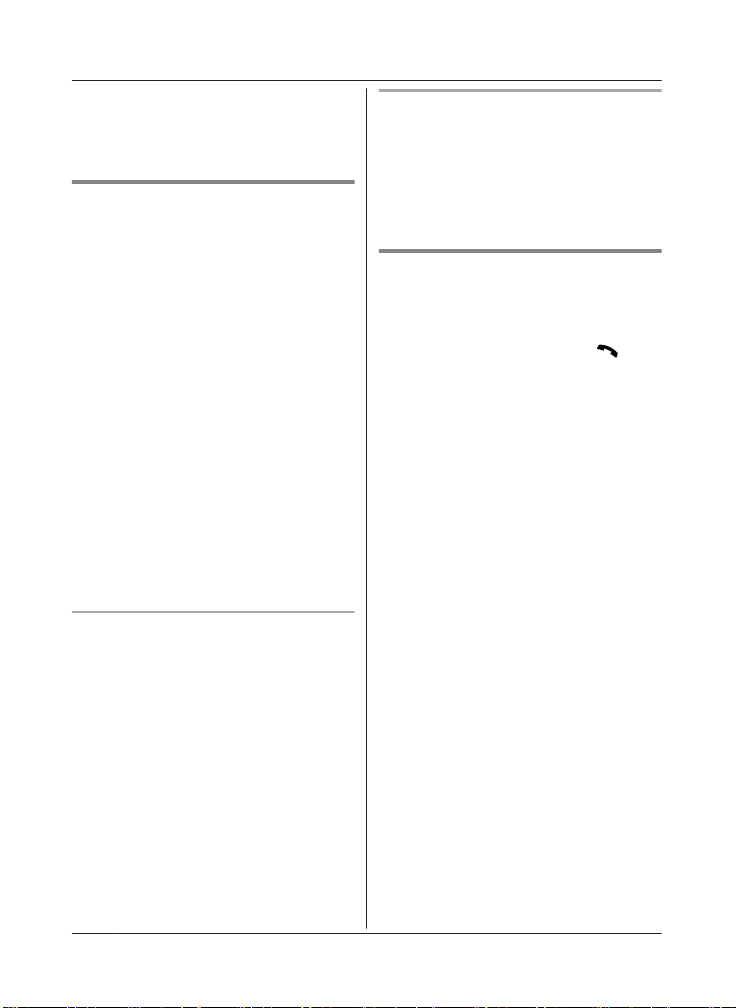
Making/Answering Calls Using the Handset
– Continuous use of the handset other than a
h
andset in power backup mode: 2 hours
max.
– Not in use in power backup mode: 2 hours
max.
Making calls during a power
ailure
f
n When only 1 handset is registered:
1 Lift the handset and dial the phone
number.
2 Within 1 minute, place the handset on
the base unit.
R Wait until speakerphone is turned
on automatically and the call is
made.
3 When the other party answers the call,
keep the handset on the base unit and
talk using the speakerphone.
4 When you finish talking, press MOFFN.
n When 2 or more handsets are registered:
You should leave one handset on the base
unit for supplying the power, and use
another handset for making calls.
Note:
R The range of the base unit is limited during
a power failure. Please use the handset
close to the base unit.
Making a call using the redial list
n W
hen only 1 handset is registered:
Making a call using the phonebook
here must be at least 2 handsets
T
registered to the base unit in order for the
phonebook feature to be used during a
power failure.
You should leave one handset on the base
unit for supplying the power, and use another
handset for making calls.
Answering calls during a power
ailure
f
n When only 1 handset is registered:
1 When the unit rings, keep the handset
on the base unit and press M
MZN.
R Speakerphone is turned on.
2 When you finish talking, press MOFFN.
n When 2 or more handsets are registered:
When the unit rings, use a handset which is
not supplying power to the base unit.
R Do not use or lift the handset which is
placed on the base unit during power
backup mode.
Note:
R The range of the base unit is limited during
a power failure. Please use the handset
close to the base unit.
1 Lift the handset.
2 MEN REDIAL
3 MbN: Select the desired entry.
4 Within 1 minute, place the handset on
the base unit.
R Wait until speakerphone is turned
on automatically and the call is
made.
n When 2 or more handsets are registered:
You should leave one handset on the base
unit for supplying the power, and use
another handset for making calls.
or
N
26
For assistance, please visit http://shop.panasonic.com/support
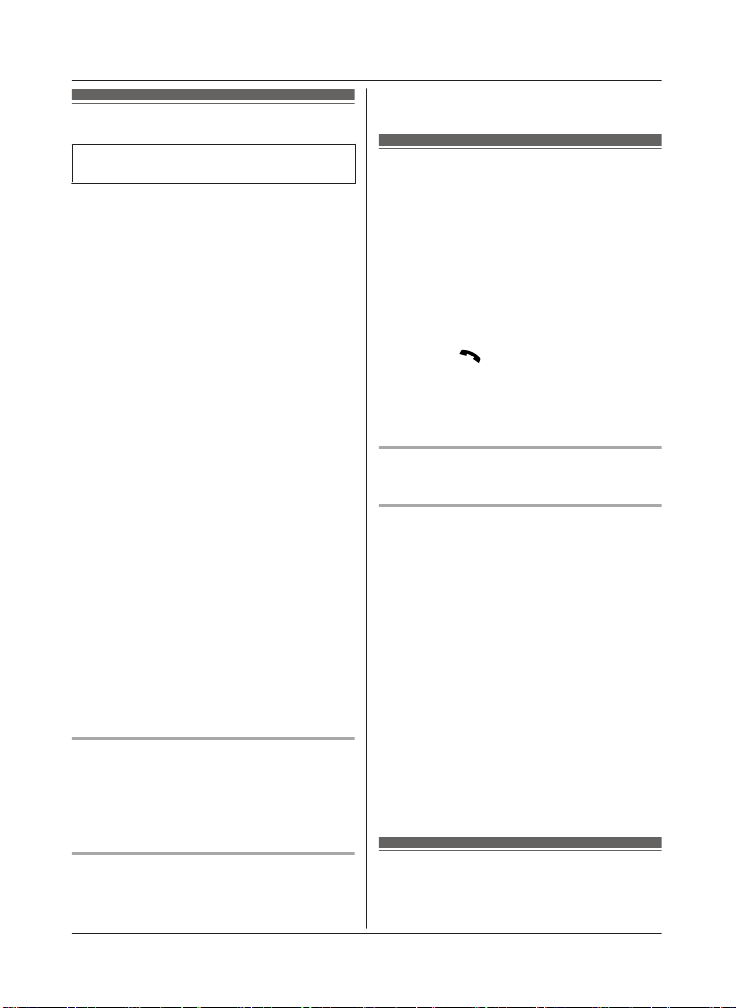
Making/Answering Calls Using the Base Unit
Making cellular calls
Available for:
X-TGE470 series (page 4)
K
Important:
he unit can be used to talk on 2 lines at
R T
the same time (for example, 2 cellular lines,
or the landline and 1 cellular line).
R Only 2 Bluetooth devices can be used with
the unit at the same time (for example, 2
cellular lines, or the headset and 1 cellular
line).
R Before making calls, confirm that the
corresponding CELL indicator on the base
unit lights up (page 15).
1 Press MCELL 1N or MCELL 2N.
2 Dial the phone number.
3 When the other party answers, speak into
the microphone.
4 When you finish talking, press MZN.
Note:
R While on a call, you can switch from the
base unit to the handset:
– With the call sharing mode on
(page 44), press MCELLN*1 on the
handset. a MbN: Select the desired
cellular phone. a MSELECTN a Press
MZN on the base unit.
– If the handset is on the base unit, simply
lift it.
*1 The call is taken when:
– only 1 cellular phone is paired.
– a specific line is set to make cellular
calls (page 20).
Adjusting the speaker volume
ress MjN or MkN repeatedly while talking.
P
Note:
R The speaker volume you set is kept for
each line (landline and cellular lines).
EDIALN
2 MR
Making landline calls
1 MZN
2 D
ial the phone number.
3 When the other party answers, speak into
the microphone.
4 When you finish talking, press MZN.
Note:
R While on a call, you can switch from the
base unit to the handset:
– Press M
MZN on the base unit with the call
sharing mode on (page 44).
– If the handset is on the base unit, simply
lift it.
Redialing the last number dialed
MZN a MR
Pause (for PBX/long distance service
sers)
u
A pause is sometimes required when making
calls using a PBX or long distance service.
When storing a calling card access number
and/or PIN in the phonebook, a pause is also
needed (page 36).
Example: If you need to dial the line access
number “9” when making outside calls with a
PBX:
1 MZN
2 9 a MPAUSEN
3 Dial the phone number.
Note:
R A 3.5 second pause is inserted each time
MPAUSEN is pressed.
on the handset, then press
N
EDIALN
Redialing the last number dialed
1 P
ress MCELL 1N or MCELL 2N.
For assistance, please visit http://shop.panasonic.com/support
Answering calls
W
hen a landline call is being received, the
SP-PHONE indicator flashes rapidly.
27
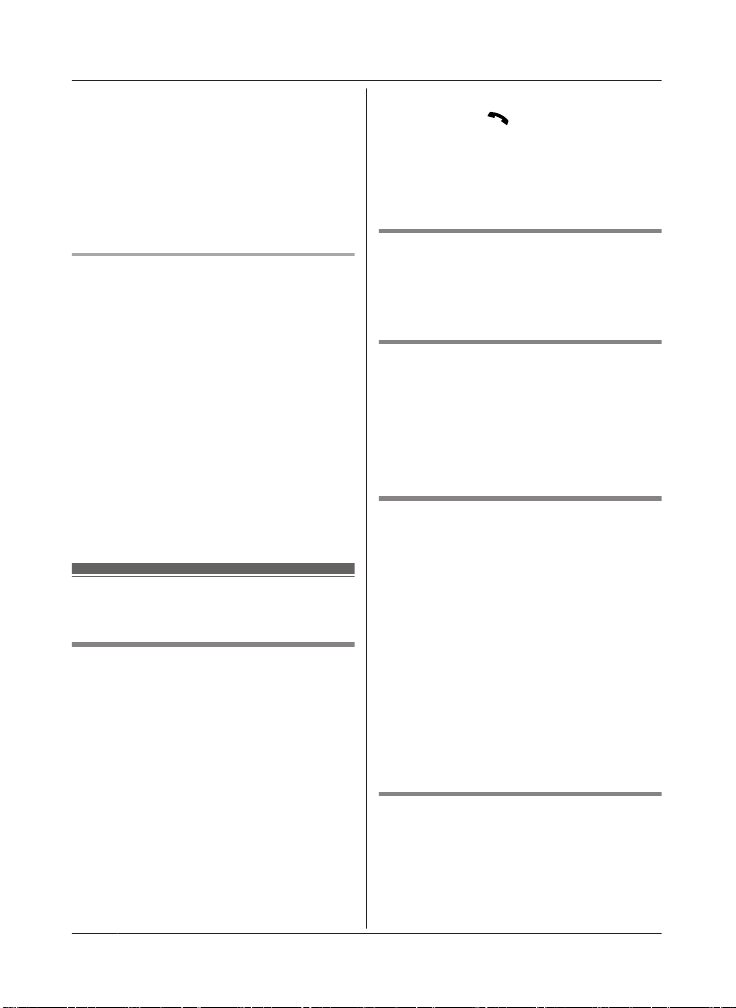
Making/Answering Calls Using the Base Unit
When a cellular call is being received, the
C
ELL indicator and SP-PHONE indicator flash
rapidly.
1 Press MZN when the unit rings.
R You can also answer the cellular call
by pressing MCELL 1N or MCELL 2N.
2 Speak into the microphone.
handset user can take the call by
R A
pressing M
Note:
R While a landline call is on hold, the
SP-PHONE indicator flashes.
R After holding for 10 minutes, the call is
disconnected.
3 When you finish talking, press MZN.
Mute
Adjusting the base unit ringer volume
n W
hile the base unit is ringing for an
incoming call:
Press MjN or MkN repeatedly to select the
desired volume.
n While the base unit is in standby mode:
Press MjN or MkN repeatedly to select the
desired volume for landline call.
R To turn the ringer off, press and hold MkN
until the unit beeps.
Note:
R You can adjust the ringer volume for
cellular call and landline call by
programming (page 40, 42).
R The ringer volume you set is kept for each
line (landline and cellular lines).
Useful features during a
all
c
1 P
ress MMUTEN during a call.
R The SP-PHONE indicator flashes.
2 To return to the call, press MMUTEN.
Flash for landline calls
LASHN allows you to use the special
MF
features of your host PBX such as transferring
an extension call, or accessing optional
telephone services.
Note:
R To change the flash time, see page 44.
For call waiting service users
T
o use call waiting, you must first subscribe
with your phone service provider.
This feature allows you to receive calls while
you are already talking on the phone. If you
receive a call while on the phone, you will hear
a call waiting tone.
1 Press MCALL WAITN to answer the 2nd
Hold
ress MHOLDN during an outside call.
1 P
2 To release hold on the cellular line:
Press MCELL 1N or MCELL 2N.
R A handset user can take the call:
MCELLN*1 a MbN: Select the
corresponding cellular phone. a
MSELECTN
*1 The call is taken in the following
situations.
– Only 1 cellular phone is paired.
– A specific line is set to make
cellular calls (page 20).
To release hold on the landline:
Press MZN.
28
For assistance, please visit http://shop.panasonic.com/support
call.
2 To switch between calls, press MCALL
WAITN.
Note:
R Please contact your phone service provider
for details and availability of this service in
your area.
Temporary tone dialing for
l
andline calls (for rotary/pulse
service users)
Press * (TONE) before entering access
numbers which require tone dialing.
N.
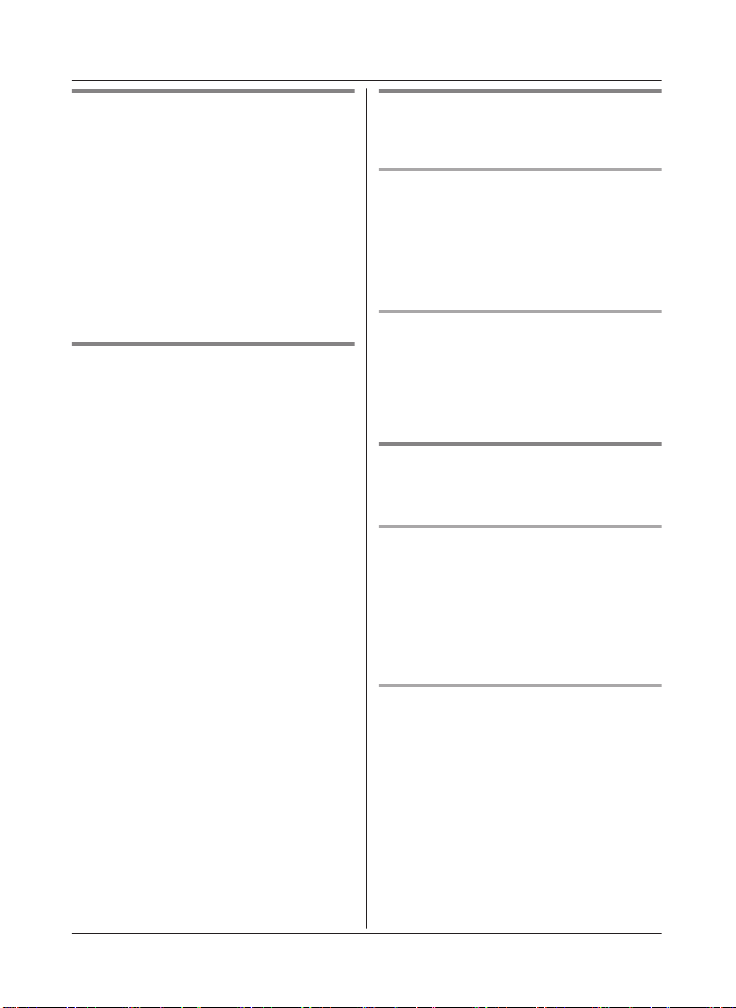
Making/Answering Calls Using the Base Unit
Call share
You can join an existing outside call.
To select the line that is being used for the call:
– for a cellular line press MCELL 1N or MCELL
2N.
– for the landline press MZN.
Note:
R A maximum of 3 parties (including 1 outside
party) can join a conversation using 2
extensions. (3-way conference)
R To prevent other users from joining your
conversations with outside callers, turn call
sharing mode off (page 44).
Transferring calls, conference
alls
c
Outside calls can be transferred or a
conference call with an outside party can be
made between a handset and the base unit.
1 During an outside call, press
MINTERCOMN.
When 2 or more handsets are
registered:
– To page a specific handset, enter the
handset number.
– To page all handsets, press 0 or wait
for a few seconds.
2 Wait for the paged party to answer.
R If paged party does not answer, press
MINTERCOMN to return to the outside
call.
3 To complete the transfer:
Press MZN.
R The outside call is being routed to the
handset.
To establish a conference call:
Press MCONFN.
R To leave the conference, press MZN.
The other 2 parties can continue the
conversation.
R To put the outside call on hold, press
MHOLDN. To resume the conference,
press MCONFN.
Transferring a cellular call
between the base unit and a
cellular phone
Transferring a cellular call from the
ase unit to a cellular phone
b
During a cellular call, press and hold MCELL
1N or MCELL 2N until the SP-PHONE indicator
goes out.
R The cellular call is transferred to the cellular
phone.
Transferring a cellular call from a
ellular phone to the base unit
c
During a conversation using a cellular phone,
press MCELL 1N or MCELL 2N.
R The cellular call is transferred to the base
unit.
Answering a 2nd call
f you receive a call while talking on the phone,
I
the interrupt tone sounds (page 42).
Answering a 2nd call during a
landline call
1 Press MHOLDN during a landline call.
2 To answer the 2nd call:
Press MCELL 1N or MCELL 2N.
3 To hang up the 2nd call and return to the
1st call (landline call), press MZN 2 times.
Answering a 2nd call during a cellular
all
c
1 Press MHOLDN during a cellular call.
2 To answer the 2nd call:
MZN, MCELL 1N, or MCELL 2N
3 To hang up the 2nd call and return to the
1st call (cellular call), press MZN, then
press MCELL 1N or MCELL 2N.
For assistance, please visit http://shop.panasonic.com/support
29
