Panasonic KX-TG9471, KX-TG9472 User Manual

Operating Instructions
Digital Corded/Cordless Answering System
Model shown is KX-TG9471.
Model No. KX-TG9471
KX-TG9472
Before initial use, see “Getting Started” on
page 8.
Thank you for purchasing a Panasonic product.
Please read these operating instructions before using the unit and save them for future
reference.
Consulte “Guía Rápida Española”, página 52.
This unit is compatible with Caller ID. You must subscribe to the appropriate service offered
by your service provider/telephone company.
For assistance, visit our Web site: http://www.panasonic.com/help for customers in the
U.S.A. or Puerto Rico.
Please register your product: http://www.panasonic.com/prodreg
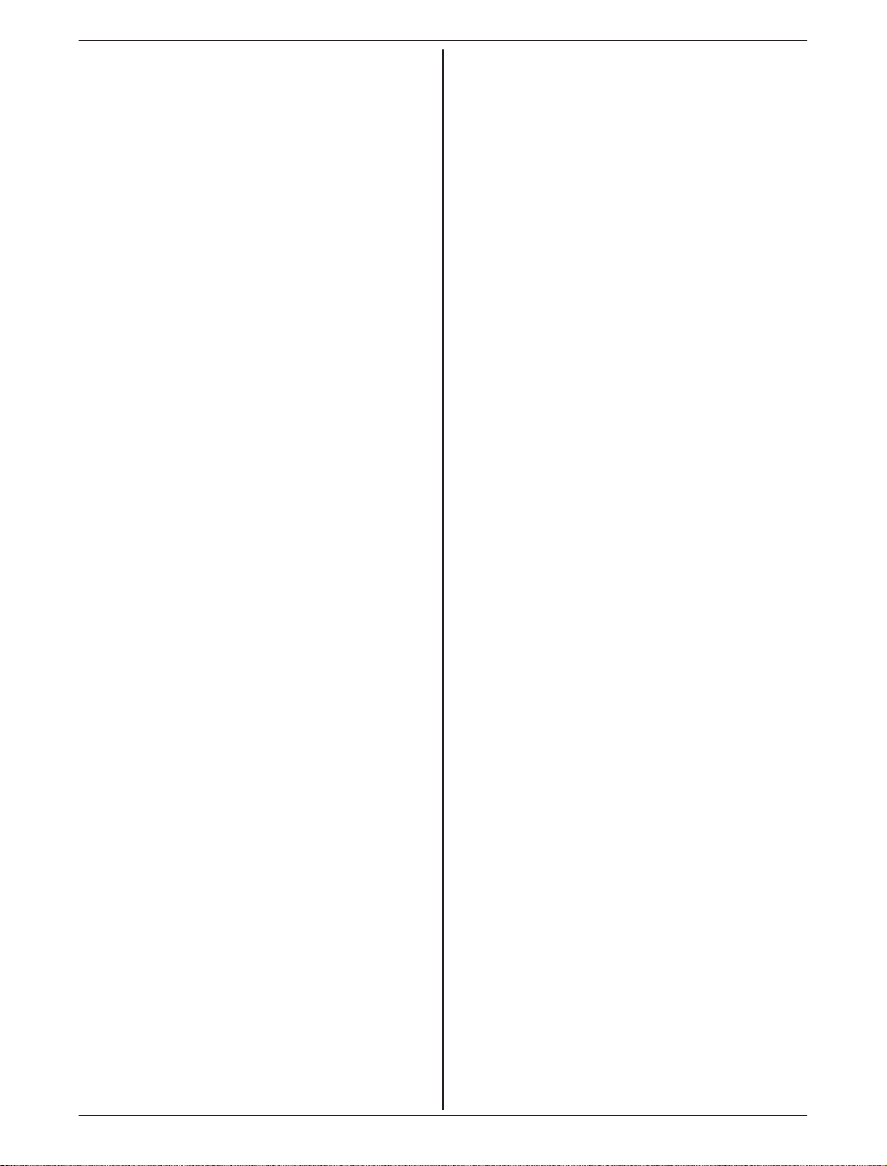
Table of Contents
Introduction
Model composition ..............................................3
Accessory information ........................................3
System capabilities .............................................5
“Telephone Plug-in
overview ..............................................................5
” for Microsoft Office Outlook
Important Information
For your safety ....................................................6
Important safety instructions ...............................7
For best performance .........................................7
Other information ................................................7
Getting Started
Setting up ............................................................8
Note when setting up ........................................10
Controls ............................................................11
Belt clip .............................................................12
Display/indicators ..............................................12
Initial settings ....................................................13
Making/Answering Calls
Making calls ......................................................15
Answering calls .................................................16
Useful features during a call .............................16
Using the other line during a call ......................18
“Telephone Plug-in” for Microsoft
Office Outlook
“Telephone Plug-in” settings .............................19
Making a call from “Telephone Plug-in” ............20
“Telephone Plug-in” pop-up window for incoming
call ....................................................................22
“Telephone Plug-in” toolbar settings .................22
Phonebook
Base unit/handset phonebook ..........................23
Copying phonebook entries ..............................25
Programming
Programmable settings .....................................26
Special programming ........................................30
Registering a unit ..............................................31
Caller ID Service
Using Caller ID service .....................................32
Caller list ...........................................................32
Answering System
Answering system .............................................35
Turning the answering system on/off ................35
Greeting message ............................................35
Listening to messages using the base
unit ....................................................................36
Listening to messages using the
handset .............................................................37
Remote operation .............................................38
Answering system settings ...............................39
Voice Mail Service
Voice mail service .............................................41
Intercom/Locator
Intercom ............................................................42
Handset locator .................................................
Transferring calls ..............................................42
Conference calls ...............................................43
42
Useful Information
Wall mounting ...................................................44
Error messages ................................................45
Troubleshooting ................................................46
FCC and other information ...............................50
Guía Rápida Española
Guía Rápida Española ......................................52
Appendix
Customer services ............................................58
Warranty (For United States and Puerto
Rico) .................................................................59
Index
Index..................................................................61
2
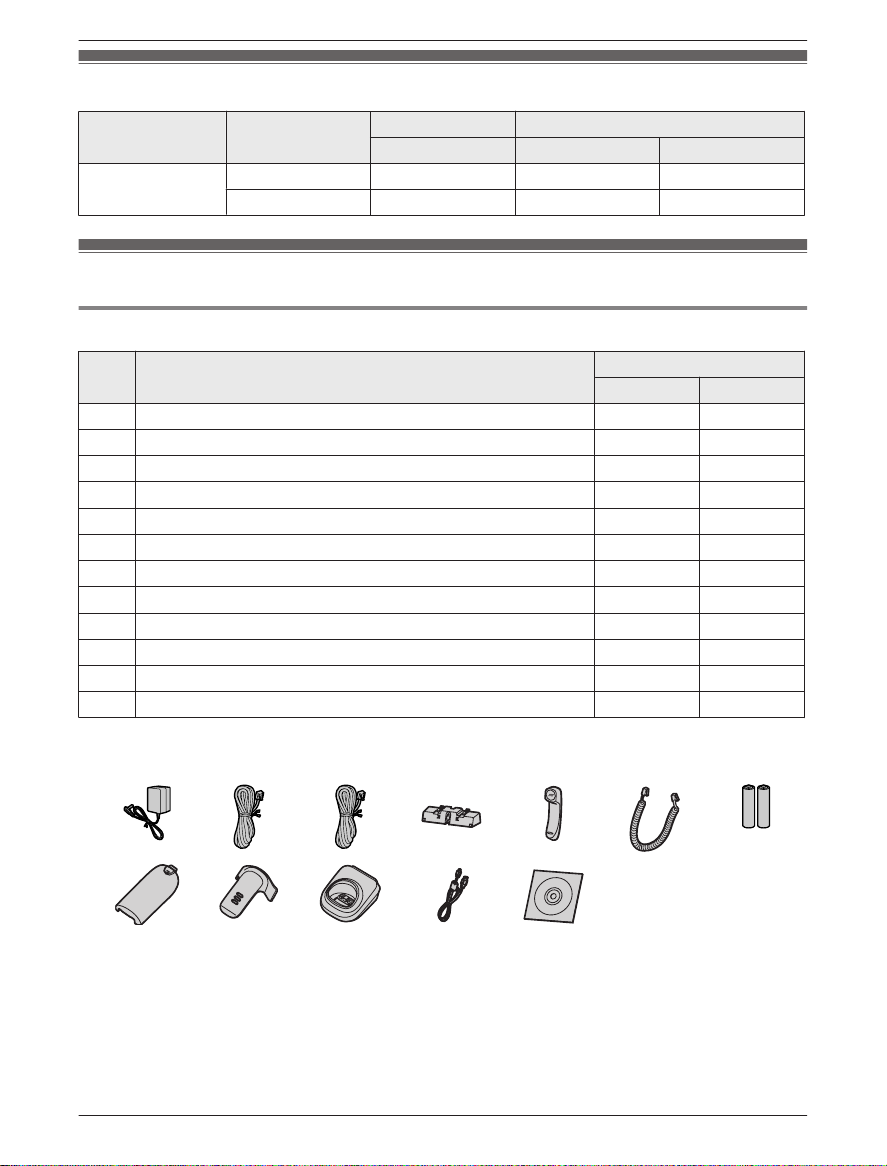
Model composition
Introduction
Series Model No.
KX-TG9471 series KX-TG9471 KX-TG9471 KX-TGA939 1
KX-TG9472 KX-TG9471 KX-TGA939 2
Base unit Handset
Part No. Part No. Quantity
Accessory information
Supplied accessories
No. Accessory item/Order number
A AC adaptor/PQLV219Y 2 3
B 4-wire telephone line cord with green plugs/PQJA10088Z 1 1
C 2-wire telephone line cord with transparent plugs/PQJA10075Z 1 1
1
D
Desk stand/Wall mounting adaptor
E Corded handset/PNLXP1010Z 1 1
F Corded handset cord/PQJA212V 1 1
G Rechargeable batteries/HHR-4DPA 2 4
2
H
Handset cover
I Belt clip/PNKE1004Z1 1 2
J Charger/PNLC1001YT 1 2
K mini USB cable/PNJA1081Z 1 1
L CD-ROM/PNJX1009Z 1 1
*
/PNYNTGA939TR
*
/PNKL1034Z1
Quantity
KX-TG9471 KX-TG9472
1 1
1 2
*1 The desk stand/wall mounting adaptor comes attached to the base unit.
*
2 The handset cover comes attached to the handset.
A
H I J K L
B C D E F G
For assistance, please visit http://www.panasonic.com/help
3
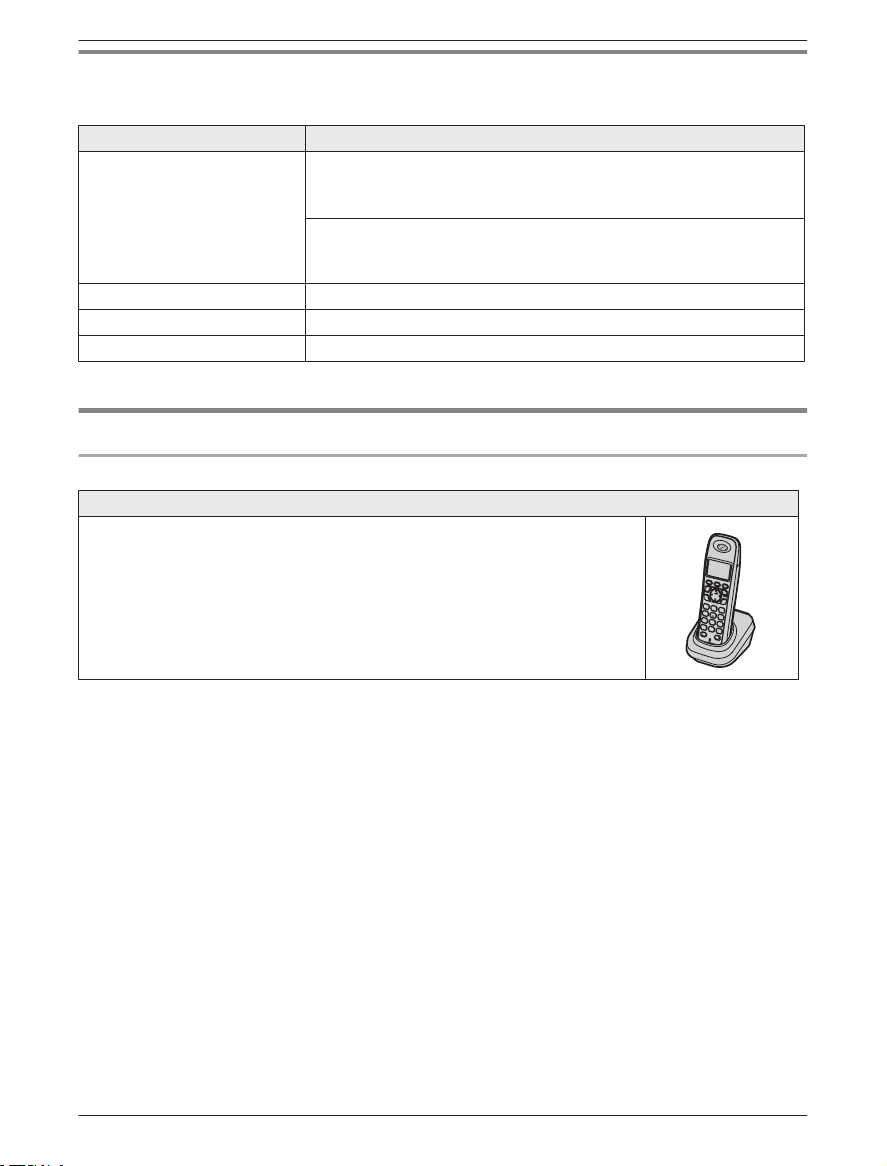
Introduction
Additional/replacement accessories
lease contact your nearest Panasonic dealer for sales information (page 58).
P
Accessory item Order number
*
Rechargeable batteries
Headset KX-TCA60, KX-TCA93, KX-TCA94, KX-TCA400, KX-TCA430
T-adaptor KX-J66
2-line splitter KX-J42
*1 Replacement batteries may have a different capacity from that of the supplied batteries.
HHR-4DPA
R To order, please call 1-800-332-5368 or visit
http://www.panasonic.com/batterystore
Battery type:
Nickel metal hydride (Ni-MH)
–
– 2 x AAA (R03) size for each handset
1
Expanding your phone system
Optional handset feature overview
Handset (optional): KX-TGA939
You can expand your phone system by registering optional handsets (6 max.)
o a single base unit.
t
R Optional handsets may be a different color from that of the supplied handsets.
4
For assistance, please visit http://www.panasonic.com/help

Introduction
System capabilities
T
he unit can accommodate up to 2 external telephone lines and the following operations are available at
the same time.
How many units can be in use at one time?
n A maximum of 4 parties are available:
Line 1: Outside call (including 1 extension and 1 outside party)
Line 2: Outside call (including 1 extension and 1 outside party)
e.g. Outside call on line 1 e.g. Outside call on line 2
n A
maximum of 5 parties are available:
Line 1: Conference call (including 2 extensions and 1 outside party)
Line 2: Outside call (including 1 extension and 1 outside party)
e.g. Conference call on line 1 e.g. Outside call on line 2
he following operations are possible simultaneously:
n T
R An outside call and 1 pair of intercom call can be made at a time.
R While a caller is leaving a message on your answering system through one line, the unit can make
an outside call through another line.
Note:
R The maximum operating number may decrease, depending on the state of usage, for example, when
the answering system is taking a call.
“Telephone Plug-in” for Microsoft Office Outlook overview
y installing the supplied “Telephone Plug-in” for Microsoft® Office Outlook® and connecting the base
B
unit and your computer with the mini USB cable, the following features are available:
– You can make a call from the contact list of Microsoft Office Outlook through the base unit
speakerphone.
– Caller information is shown in a pop-up window on your computer display when a call is received.
For assistance, please visit http://www.panasonic.com/help
5
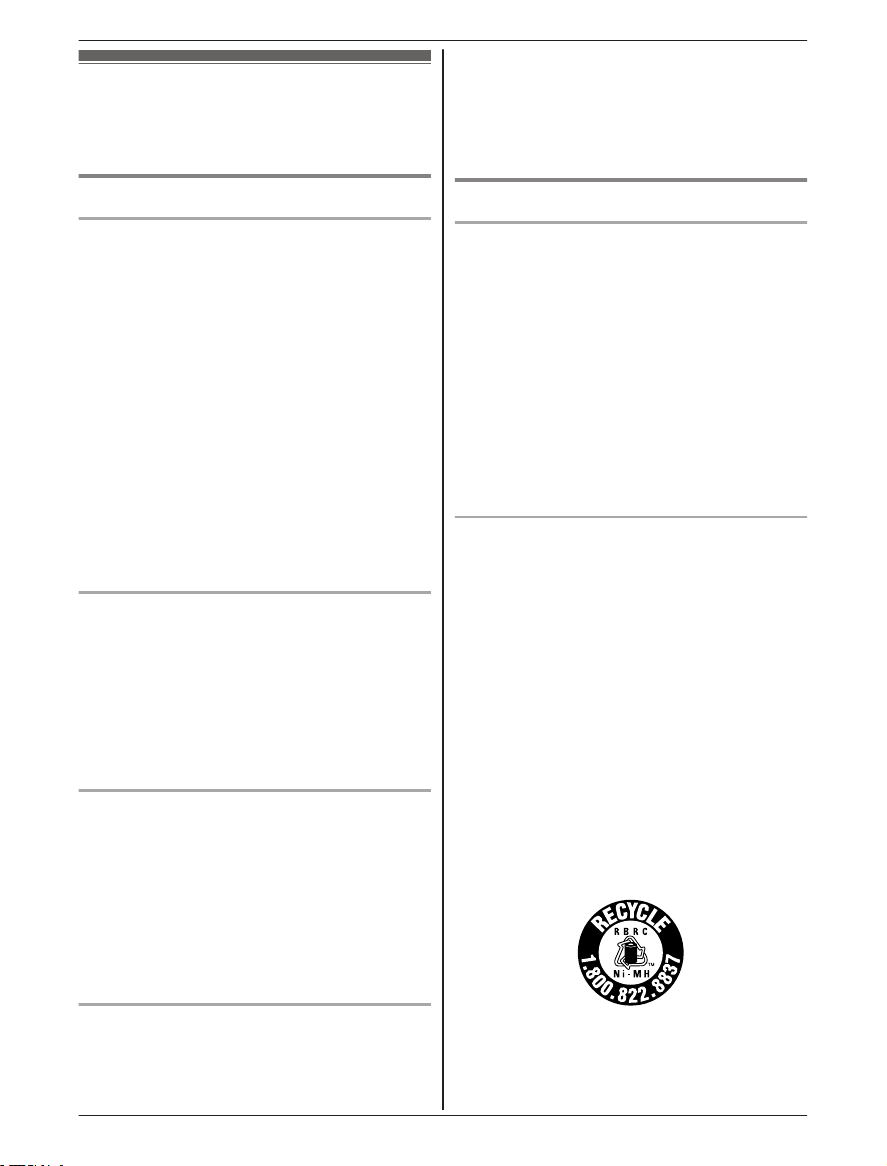
Important Information
For your safety
o prevent severe injury and loss of life/property, read this
T
section carefully before using the product to ensure
proper and safe operation of your product.
the frequency range of 1.92 GHz to 1.93 GHz, and the
R
F transmission power is 115 mW (max.).)
R Do not use the product in health care facilities if any
regulations posted in the area instruct you not to do so.
Hospitals or health care facilities may be using
equipment that could be sensitive to external RF
energy.
WARNING
Power connection
se only the power source marked on the product.
R U
R Do not overload power outlets and extension cords.
This can result in the risk of fire or electric shock.
R Completely insert the AC adaptor/power plug into the
power outlet. Failure to do so may cause electric shock
and/or excessive heat resulting in a fire.
R Regularly remove any dust, etc. from the AC adaptor/
power plug by pulling it from the power outlet, then
wiping with a dry cloth. Accumulated dust may cause
an insulation defect from moisture, etc. resulting in a
fire.
R Unplug the product from power outlets if it emits
smoke, an abnormal smell, or makes an unusual noise.
These conditions can cause fire or electric shock.
Confirm that smoke has stopped emitting and contact
the Panasonic Call Center at 1-800-211-PANA
(1-800-211-7262).
R Unplug from power outlets and never touch the inside
of the product if its casing has been broken open.
R Never touch the plug with wet hands. Danger of
electric shock exists.
Installation
o prevent the risk of fire or electrical shock, do not
R T
expose the product to rain or any type of moisture.
R Do not place or use this product near automatically
controlled devices such as automatic doors and fire
alarms. Radio waves emitted from this product may
cause such devices to malfunction resulting in an
accident.
R Do not allow the AC adaptor or telephone line cord to
be excessively pulled, bent or placed under heavy
objects.
Operating safeguards
nplug the product from power outlets before cleaning.
R U
Do not use liquid or aerosol cleaners.
R Do not disassemble the product.
R Do not spill liquids (detergents, cleansers, etc.) onto
the telephone line cord plug, or allow it to become wet
at all. This may cause a fire. If the telephone line cord
plug becomes wet, immediately pull it from the
telephone wall jack, and do not use.
R Do not excessively pull the corded handset cord from
the base unit. This may cause the base unit to fall,
resulting in injury.
Medical
onsult the manufacturer of any personal medical
R C
devices, such as pacemakers or hearing aids, to
determine if they are adequately shielded from external
RF (radio frequency) energy. (The product operates in
CAUTION
Installation and location
R N
ever install telephone wiring during an electrical
storm.
R Never install telephone line jacks in wet locations
unless the jack is specifically designed for wet
locations.
R Never touch uninsulated telephone wires or terminals
unless the telephone line has been disconnected at the
network interface.
R Use caution when installing or modifying telephone
lines.
R The AC adaptor is used as the main disconnect device.
Ensure that the AC outlet is installed near the product
and is easily accessible.
R This product is unable to make calls when:
– the handset batteries need recharging or have failed.
– there is a power failure.
Battery
R W
e recommend using the batteries noted on page 4.
USE ONLY rechargeable Ni-MH batteries AAA
(R03) size.
R Do not mix old and new batteries.
R Do not open or mutilate the batteries. Released
electrolyte from the batteries is corrosive and may
cause burns or injury to the eyes or skin. The
electrolyte is toxic and may be harmful if swallowed.
R Exercise care when handling the batteries. Do not
allow conductive materials such as rings, bracelets, or
keys to touch the batteries, otherwise a short circuit
may cause the batteries and/or the conductive material
to overheat and cause burns.
R Charge the batteries provided with or identified for use
with this product only, in accordance with the
instructions and limitations specified in this manual.
R Only use a compatible charger to charge the batteries.
Do not tamper with the charger. Failure to follow these
instructions may cause the batteries to swell or
explode.
Attention:
A nickel metal hydride battery that is recyclable powers
he product you have purchased.
t
Please call 1-800-8-BATTERY (1-800-822-8837) for
information on how to recycle this battery.
6
For assistance, please visit http://www.panasonic.com/help
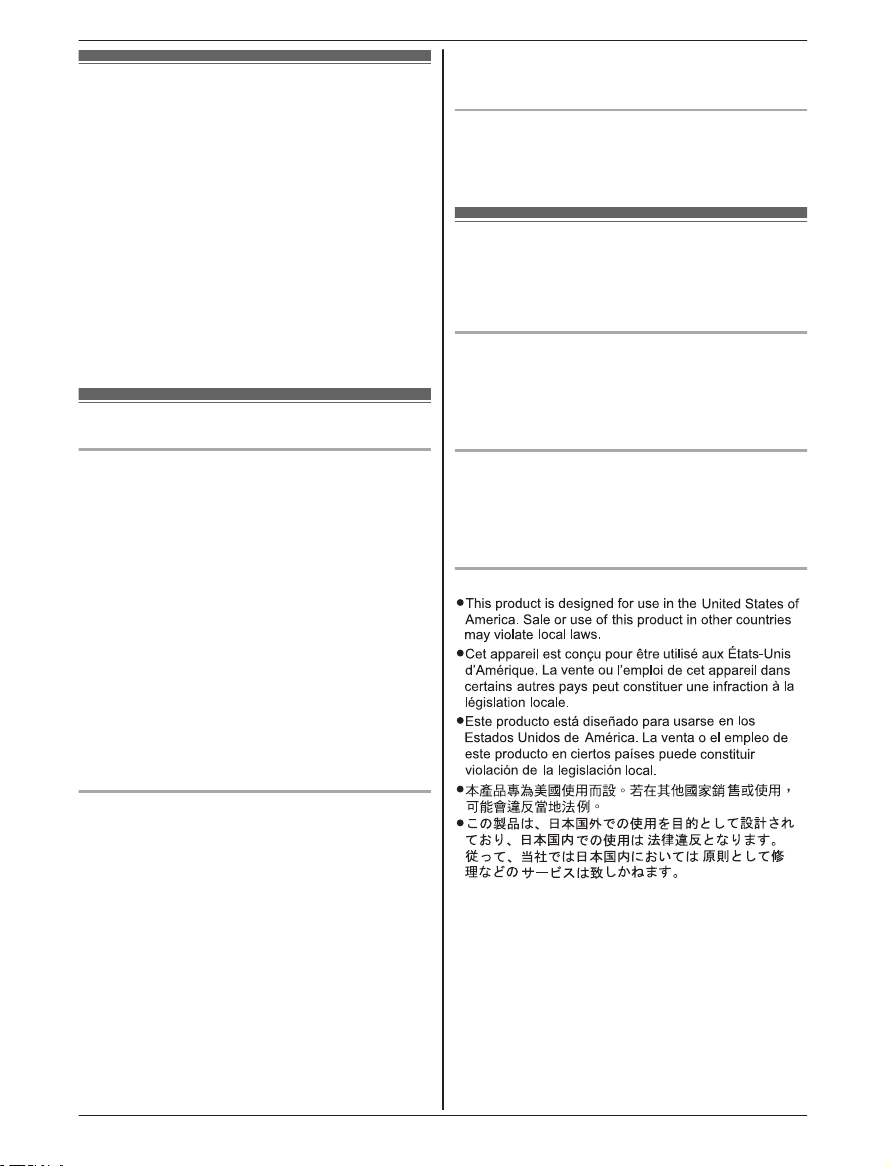
Important safety instructions
hen using your product, basic safety precautions should
W
always be followed to reduce the risk of fire, electric
shock, and injury to persons, including the following:
1. Do not use this product near water for example, near
a bathtub, washbowl, kitchen sink, or laundry tub, in a
wet basement or near a swimming pool.
2. Avoid using a telephone (other than a cordless type)
during an electrical storm. There may be a remote risk
of electric shock from lightning.
3. Do not use the telephone to report a gas leak in the
vicinity of the leak.
4. Use only the power cord and batteries indicated in this
manual. Do not dispose of batteries in a fire. They
may explode. Check with local codes for possible
special disposal instructions.
SAVE THESE INSTRUCTIONS
For best performance
Base unit location/avoiding noise
T
he base unit and other compatible Panasonic units use
radio waves to communicate with each other.
R For maximum coverage and noise-free
communications, place your base unit:
– at a convenient, high, and central location with no
obstructions between the cordless handset and
base unit in an indoor environment.
– away from electronic appliances such as TVs,
radios, personal computers, wireless devices, or
other phones.
– facing away from radio frequency transmitters, such
as external antennas of mobile phone cell stations.
(Avoid putting the base unit on a bay window or
near a window.)
R Coverage and voice quality depends on the local
environmental conditions.
R If the reception for a base unit location is not
satisfactory, move the base unit to another location for
better reception.
Environment
eep the product away from electrical noise generating
R K
devices, such as fluorescent lamps and motors.
R The product should be kept free from excessive
smoke, dust, high temperature, and vibration.
R The product should not be exposed to direct sunlight.
R Do not place heavy objects on top of the product.
R When you leave the product unused for a long period
of time, unplug the product from the power outlet.
R The product should be kept away from heat sources
such as heaters, kitchen stoves, etc. It should not be
placed in rooms where the temperature is less than
0 °C (32 °F) or greater than 40 °C (104 °F). Damp
basements should also be avoided.
R The maximum calling distance may be shortened when
the product is used in the following places: Near
obstacles such as hills, tunnels, underground, near
metal objects such as wire fences, etc.
Important Information
R O
perating the product near electrical appliances may
cause interference. Move away from the electrical
appliances.
Routine care
ipe the outer surface of the product with a soft
R W
moist cloth.
R Do not use benzine, thinner, or any abrasive powder.
Other information
AUTION: Risk of explosion if battery is replaced by an
C
incorrect type. Dispose of used batteries according to the
instructions.
Notice on disposal
isposal may be regulated in your community due to
D
environmental considerations. For disposal or recycling
information, please visit Panasonic website:
http://www.panasonic.com/environmental or call
1-888-769-0149.
Notice for product disposal, transfer, or return
his product can store your private/confidential
R T
information. To protect your privacy/confidentiality, we
recommend that you erase information such as
phonebook or caller list entries from the memory
before you dispose of, transfer, or return the product.
Notice
For assistance, please visit http://www.panasonic.com/help
7
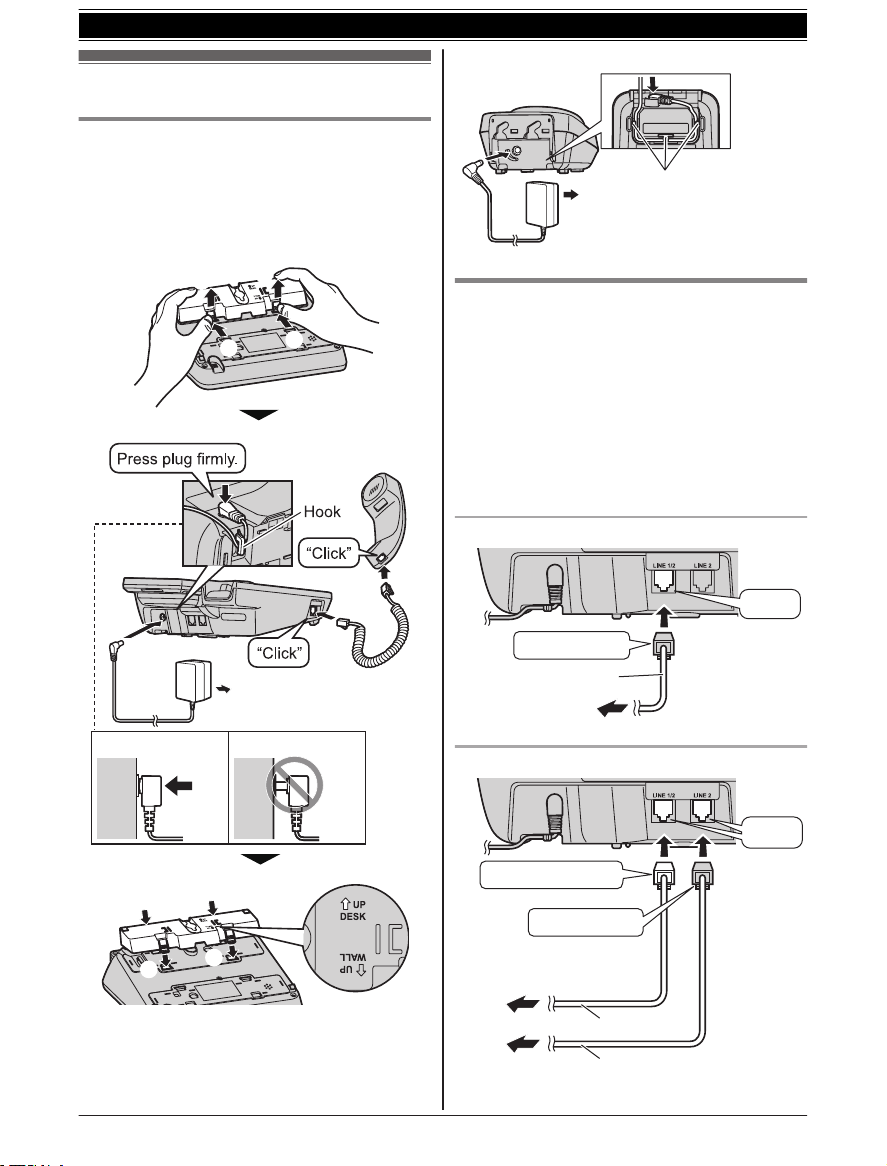
A
B
B
A
(120 V AC, 60 Hz)
Correct Wrong
A
A
B
B
(120 V AC, 60 Hz)
Hooks
4-wire cord
To 2-line telephone
j
ack (RJ14C)
“GREEN” plug
“Click”
To single-line
telephone jacks (RJ11C)
4-wire cord
“GREEN” plug
“Transparent” plug
2-wire cord
Line 1
Line 2
“Click”
Getting Started
Setting up
Connecting the AC adaptor/corded
h
andset
R Use only the supplied Panasonic AC adaptor
PQLV219.
n Base unit
harger
n C
Connecting the telephone line cord
efer to one of the following methods depending
R
on your situation:
– To connect to a 2-line telephone jack: page 8
– To connect to 2 single-line telephone jacks:
page 8
– If you use the unit as a single-line telephone
only: page 9
Connect the telephone line cord until it clicks into
the base unit and telephone line jack.
To connect to a 2-line telephone jack
R T
8
he words “UP DESK” should be facing up.
To connect to 2 single-line telephone jacks
For assistance, please visit http://www.panasonic.com/help
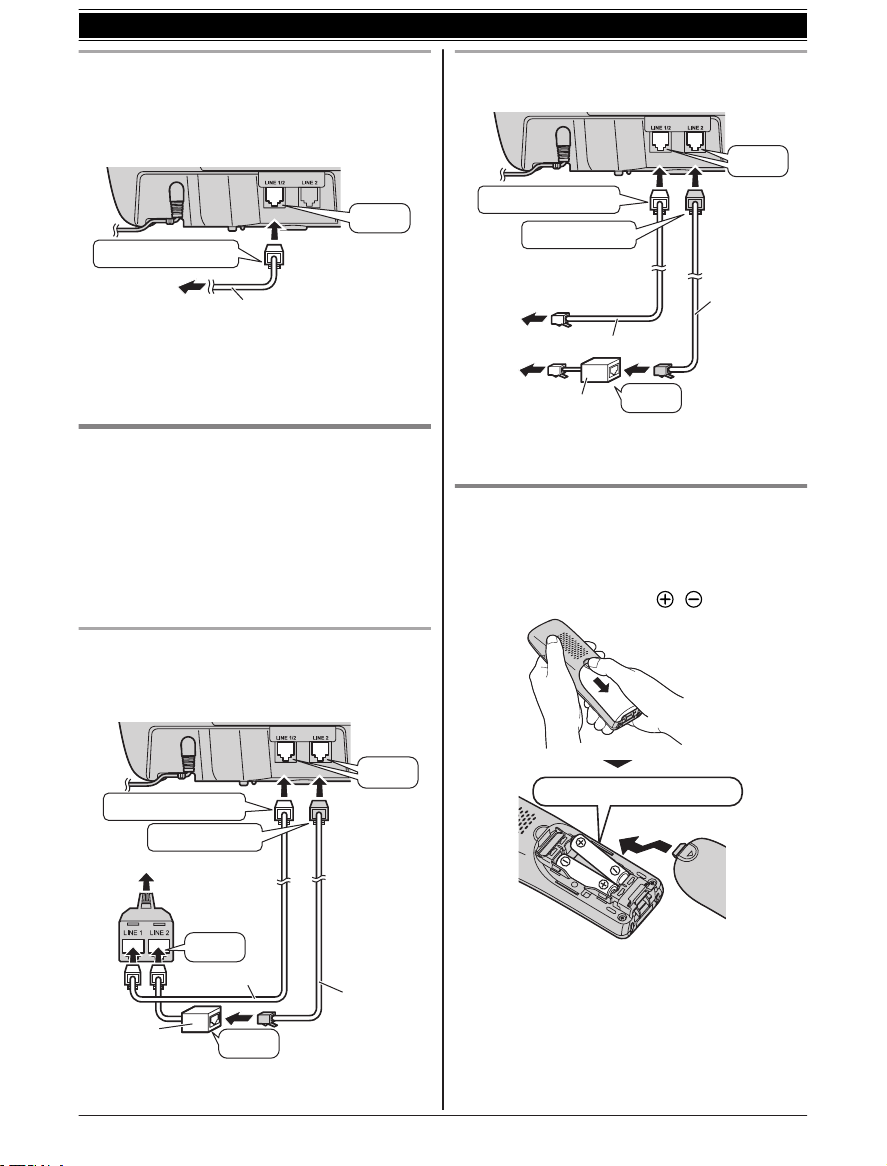
“Transparent” plug
To single-line
telephone
j
ack (RJ11C)
2-wire cord
“Click”
To 2-line telephone
2-line
splitter
“Transparent” plug
DSL/ADSL
filter*
2-wire cord
4-wire cord
“GREEN” plug
“Click”
“Click”
“Click”
jack (RJ14C)
“GREEN” plug
“Transparent” plug
2-wire cord
4-wire cord
To single-line telephone
jacks (RJ11C)
Line 1
Line 2
DSL/ADSL filter*
“Click”
“Click”
Rechargeable Ni-MH ONLY
Getting Started
If you use the unit as a single-line telephone
nly
o
Be sure to connect the telephone line cord to LINE
1/2. Change the line selection mode from “Auto”
to “Line1” (page 14).
Note:
R “C
heck tel line 2” is displayed on the unit.
To erase it, see page 45.
If you subscribe to a DSL/ADSL
s
ervice
Please attach a DSL/ADSL filter (contact your DSL/
ADSL provider) to the telephone line between the
base unit and the telephone line jack in the event
of the following:
– noise is heard during conversations.
– Caller ID features do not function properly.
To connect to a 2-line telephone jack
or this connection, please purchase a Panasonic
F
2-line splitter (page 4).
Example: DSL/ADSL line is line 2
To connect to 2 single-line telephone jacks
xample: DSL/ADSL line is line 2
E
*DSL/ADSL filter (not supplied) is required if you
ave DSL/ADSL service.
h
Battery installation
SE ONLY Ni-MH batteries AAA (R03) size.
R U
R Do NOT use Alkaline/Manganese/Ni-Cd
batteries.
R Confirm correct polarities (
, ).
*DSL/ADSL filter (not supplied) is required if you
h
ave DSL/ADSL service.
For assistance, please visit http://www.panasonic.com/help
9
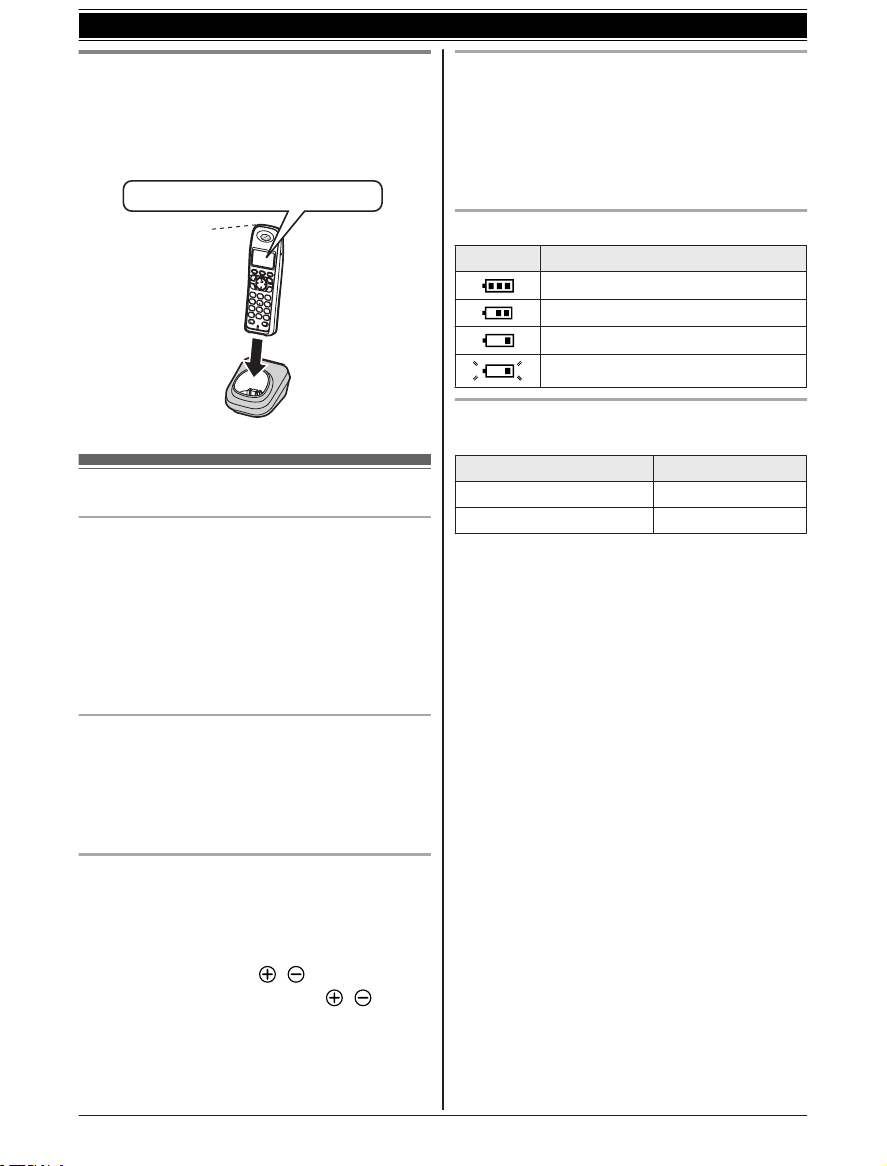
Confirm "Charging" is displayed.
Charge
indicator
Getting Started
Battery charging
harge for about 7 hours.
C
R When the batteries are fully charged, “Charge
completed” is displayed.
Note when setting up
Note for connections
he AC adaptor must remain connected at all
R T
times. (It is normal for the adaptor to feel warm
during use.)
R The AC adaptor should be connected to a
vertically oriented or floor-mounted AC outlet.
Do not connect the AC adaptor to a
ceiling-mounted AC outlet, as the weight of the
adaptor may cause it to become disconnected.
During a power failure
The unit will not work during a power failure. We
recommend connecting a corded-type telephone
(without AC adaptor) to the same telephone line or
to the same telephone line jack using a Panasonic
T-adaptor (page 4).
Note for battery charging
t is normal for the handset to feel warm during
R I
charging.
R Clean the charge contacts of the handset and
charger with a soft and dry cloth once a month.
Clean more often if the unit is exposed to
grease, dust, or high humidity.
Battery level
Icon Battery level
High
Medium
Low
Needs charging.
Panasonic Ni-MH battery performance
(
supplied batteries)
Operation Operating time
In continuous use 12 hours max.
Not in use (standby) 6 days max.
Note:
ctual battery performance depends on usage
R A
and ambient environment.
R Even after the batteries are fully charged, the
handset can be left on the charger without any
ill effect on the batteries.
R The battery level may not be displayed correctly
after you replace the batteries. In this case,
place the handset on the charger and let it
charge for at least 7 hours.
Note for battery installation
R U
se the supplied rechargeable batteries. For
replacement, we recommend using the
Panasonic rechargeable batteries noted on
page 4, 6.
R Wipe the battery ends (
R A
void touching the battery ends (
u
nit contacts.
10
, ) with a dry cloth.
, ) or the
For assistance, please visit http://www.panasonic.com/help

Controls
A GFE
H IHKLJ
B C D
O
P
Q
A
M
N
B
R
S
T
U
Base unit
Getting Started
Desk stand/Wall mounting adaptor
he adaptor is a removable attachment for
R T
desk stand or wall mounting use. (page 8,
44).
RASEN MCLEARN
ME
(STOP) (EXIT)
MnN
MA
NSWER ON/OFFN
ANSWER ON/OFF indicator
ML
OCATORN MINTERCOMN
M N
(PLAY)
Message indicator
MH
OLDN
MR
EDIALN MPAUSEN
MF
LASHN MCALL WAITN
M N (
SP-PHONE: Speakerphone)
SP-PHONE indicator
n Control type
Soft keys
he base unit features 3 soft keys. By pressing
T
a soft key, you can select the feature shown
directly above it on the display.
Navigator key
MCN, MN, or MN: Scroll through
– MDN,
various lists and items.
– VOLUME (MDN or MCN): Adjust the receiver or
speaker volume while talking.
– M
playback.
Repeat/skip messages during
N/M N:
Corded handset
Receiver
Speaker
Display
R T
he display can be moved back and forth to
select the desired angle.
ML
INE 1N
LINE 1 indicator
ML
INE 2N
LINE 2 indicator
MA
NSWER SELECTN
Microphone
Dial keypad (*:
USB indicator
USB jack
For assistance, please visit http://www.panasonic.com/help
TONE)
11
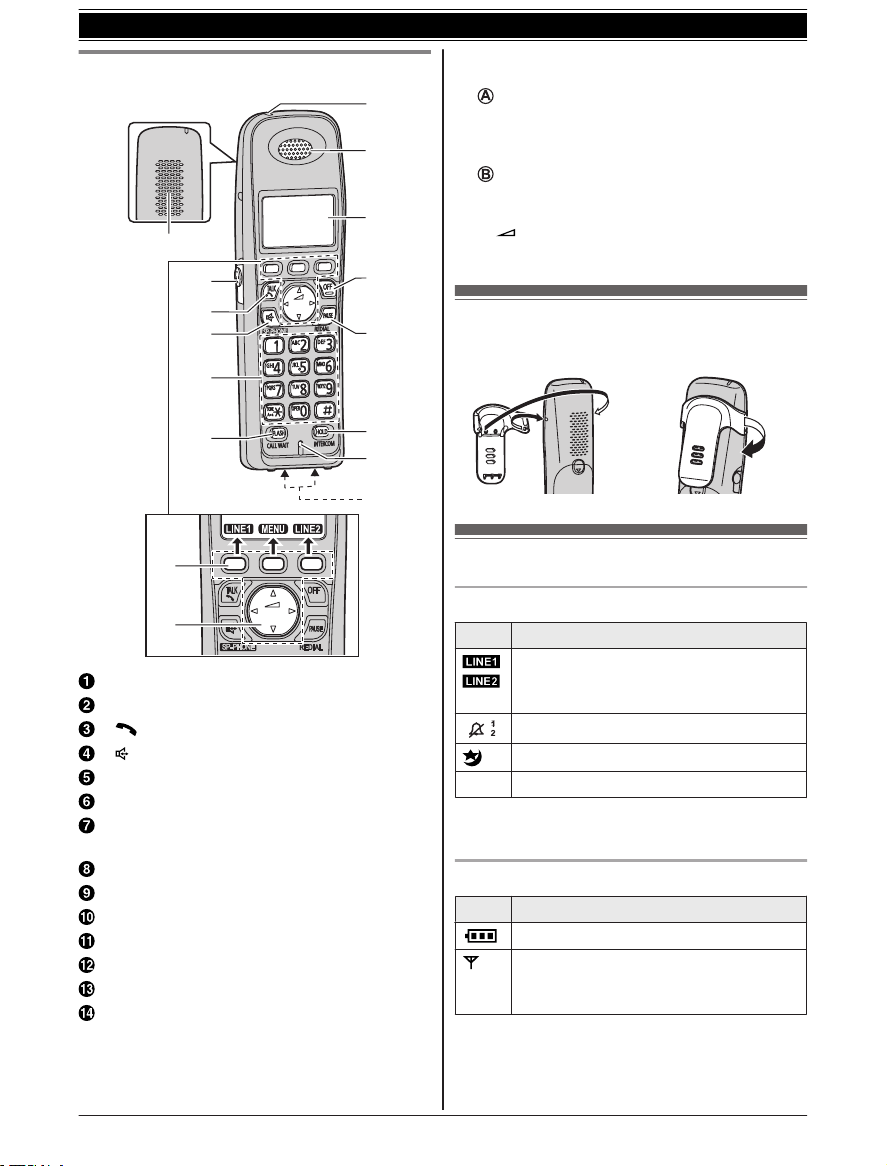
A
H
I
K
J
G
L
M
N
F
E
B
C
D
A
B
1
L
L
Getting Started
Handset
Speaker
Headset jack
M N (
SP-PHONE: Speakerphone)
M N (
Dial keypad (*:
LASHN MCALL WAITN
MF
Charge indicator
inger indicator
R
Receiver
Display
FFN
MO
AUSEN MREDIALN
MP
OLDN MINTERCOMN
MH
Microphone
Charge contacts
TALK)
TONE)
ontrol type
n C
Soft keys
T
he handset features 3 soft keys. By pressing
a soft key, you can select the feature shown
directly above it on the display.
Navigator key
– MDN,
MCN, MFN, or MEN: Scroll through various
lists and items.
(Volume: MDN
–
or speaker volume while talking.
or MCN): Adjust the receiver
Belt clip
n To attach n To remove
Display/indicators
Base unit display items
Item Meaning
Indicates the selected line(s) for
nswering system operations and
a
settings.
1
*
Ringer volume is off.
Night mode is on. (page 30)
PRIV. Privacy mode is on. (page 18)
*1 Corresponding line number(s) is indicated next
o the item.
t
Handset display items
Item Meaning
Battery level
Within range of the base unit
R W
hen flashing: Handset is searching
for the base unit. (page 47)
(page 16)
12
For assistance, please visit http://www.panasonic.com/help
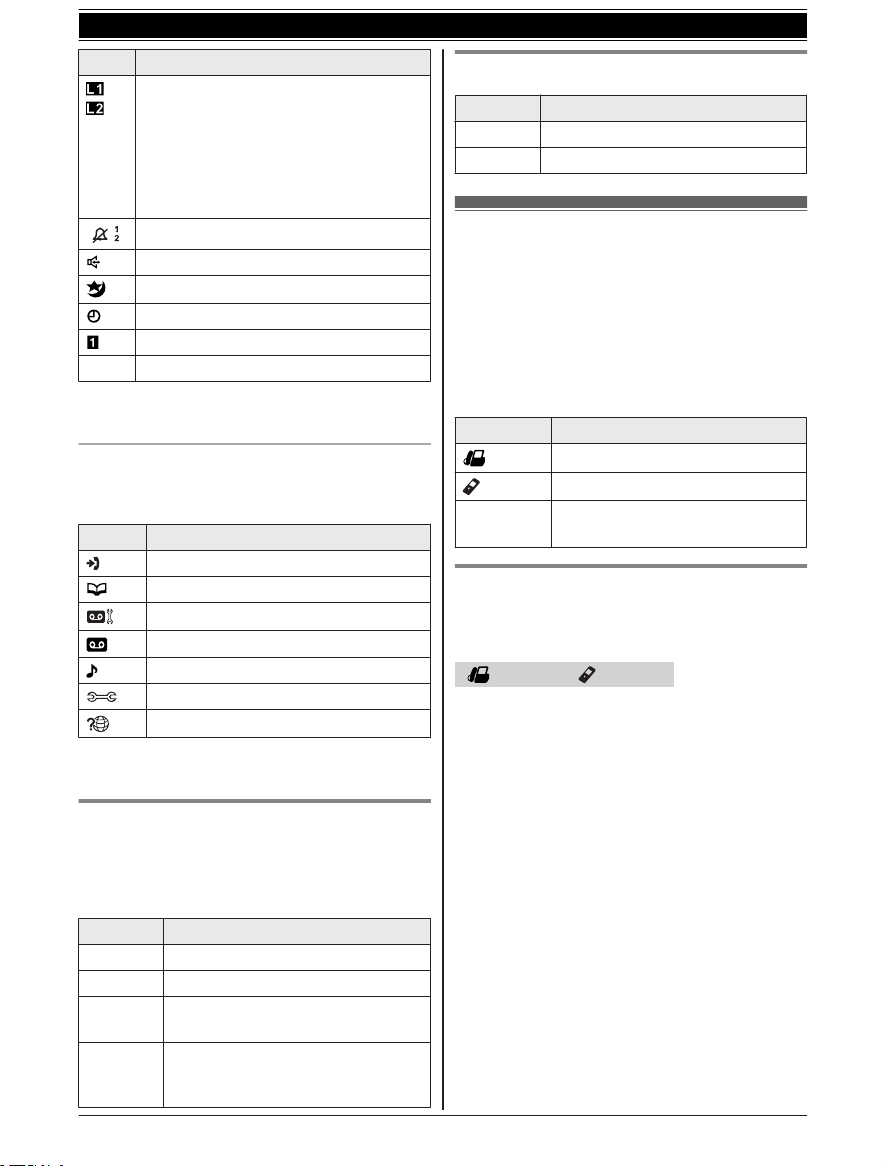
1
L
L
Getting Started
Item Meaning
The line is in use.
hen flashing:
R W
– The call is put on hold on that line.
– The answering system is
answering a call on that line.
R When flashing rapidly: An incoming
call is now being received on that line.
1
*
Ringer volume is off.
Speakerphone is on. (page 15)
Night mode is on. (page 30)
Alarm is on. (page 30)
Handset number
PRIV. Privacy mode is on. (page 18)
*1 Corresponding line number(s) is indicated next
t
o the item.
Main menu icons
he following icons are shown when you press
T
down on the middle soft key in standby mode.
Icon Feature
View Caller ID
Phonebook
*1
Set answering
*2
Answering device
Ringer settings
Initial settings
Customer support
*1 Base unit
*
2 Handset
(page 16)
LINE 1 indicator/LINE 2 indicator on
he base unit
t
The LINE 1 indicator and LINE 2 indicator show
the status of each line, respectively, as follows.
Status Meaning
Light off The line is available.
Light on The line is in use.
Flashing
apidly
r
Flashing A call is put on hold or the
A call is being received.
nswering system is answering a
a
call.
For assistance, please visit http://www.panasonic.com/help
USB indicator on the base unit
Status Meaning
Light off “Telephone Plug-in” is not active.
Light on “Telephone Plug-in” is active.
Initial settings
irect command code:
n D
Programmable settings can be accessed by
pressing MMENUN, # and then the
corresponding code on the dial keypad
(page 26).
Example: Press MMENUN#110.
n Symbol meaning:
Symbol Meaning
Perform with the base unit.
Perform with the handset.
Example:
“Off”
MbN:
Date and time
P
rogram this setting using either the base unit or
one of the handsets.
Base unit / Handset
1 MM
2 Enter the current month, date, and year by
selecting 2 digits for each.
Example: July 15, 2011
07 15 11
3 Enter the current hour and minute (12-hour
clock format) by selecting 2 digits for each.
Example: 9:30
09 30
4 *: Select “AM” or “PM”. a MSAVEN
5 Proceed with the operation for your unit.
Base unit: MnN (EXIT)
Handset: MOFFN
Note:
R When English is selected as the display
language, 12-hour clock format is used. When
Spanish is selected, 24-hour clock format is
used.
Press MCN or MDN to select the
words in quotations.
ENUN#101
13
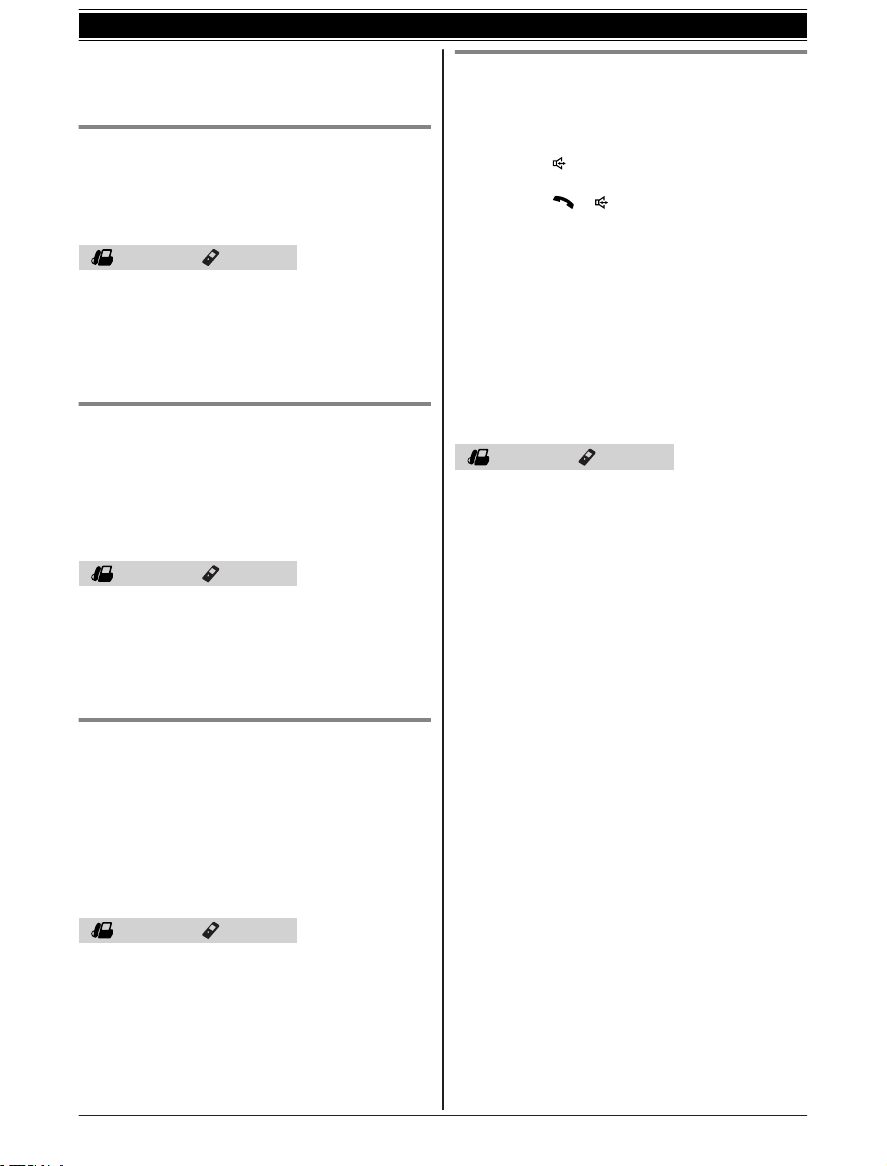
Getting Started
he date and time may be incorrect after a
R T
power failure. In this case, set the date and time
again.
Display language
You can select either “English” or “Español”
as the display language. The default setting is
“English”.
Base unit / Handset
1 MM
ENUN#110
2 MbN: Select the desired setting. a MSAVEN
3 Proceed with the operation for your unit.
Base unit: MnN (EXIT)
Handset: MOFFN
Voice guidance language
ou can select either “English” or “Español”
Y
as the voice guidance language of the answering
system. The default setting is “English”.
Program this setting using either the base unit or
one of the handsets.
Base unit / Handset
ENUN#112
1 MM
2 MbN: Select the desired setting. a MSAVEN
3 Proceed with the operation for your unit.
Base unit: MnN (EXIT)
Handset: MOFFN
Line selection mode
he line selection mode determines which line is
T
selected when:
– you lift the corded handset
– you press M
answering calls)
– you press M
making/answering calls)
The following setting is available:
– “Auto” (default): When making a call, line 1 is
selected. If that line is unavailable, line 2 is
selected. When you call back using the caller
list (page 32) or while listening to a message
(page 36, 37), the indicated line is used.
When answering a call, the ringing line is
selected.
– “Line1”: Line 1 is selected.
– “Line2”: Line 2 is selected.
Base unit / Handset
1 MM
ENUN#250
on the base unit (when making/
N
N/M N
on the handset (when
2 MbN: Select the desired setting. a MSAVEN
3 Proceed with the operation for your unit.
Base unit: MnN (EXIT)
Handset: MOFFN
Note:
R You can select a line manually regardless of the
line selection mode by pressing MLINE 1N or
MLINE 2N.
Dialing mode
f you cannot make calls, change this setting
I
according to your telephone line service. The
default setting is “Tone”.
“Tone”: For tone dial service.
“Pulse”: For rotary/pulse dial service.
Program this setting using either the base unit or
one of the handsets.
Base unit / Handset
1 MM
ENUN#120
2 MbN: Select the desired setting. a MSAVEN
3 Proceed with the operation for your unit.
Base unit: MnN (EXIT)
Handset: MOFFN
14
For assistance, please visit http://www.panasonic.com/help
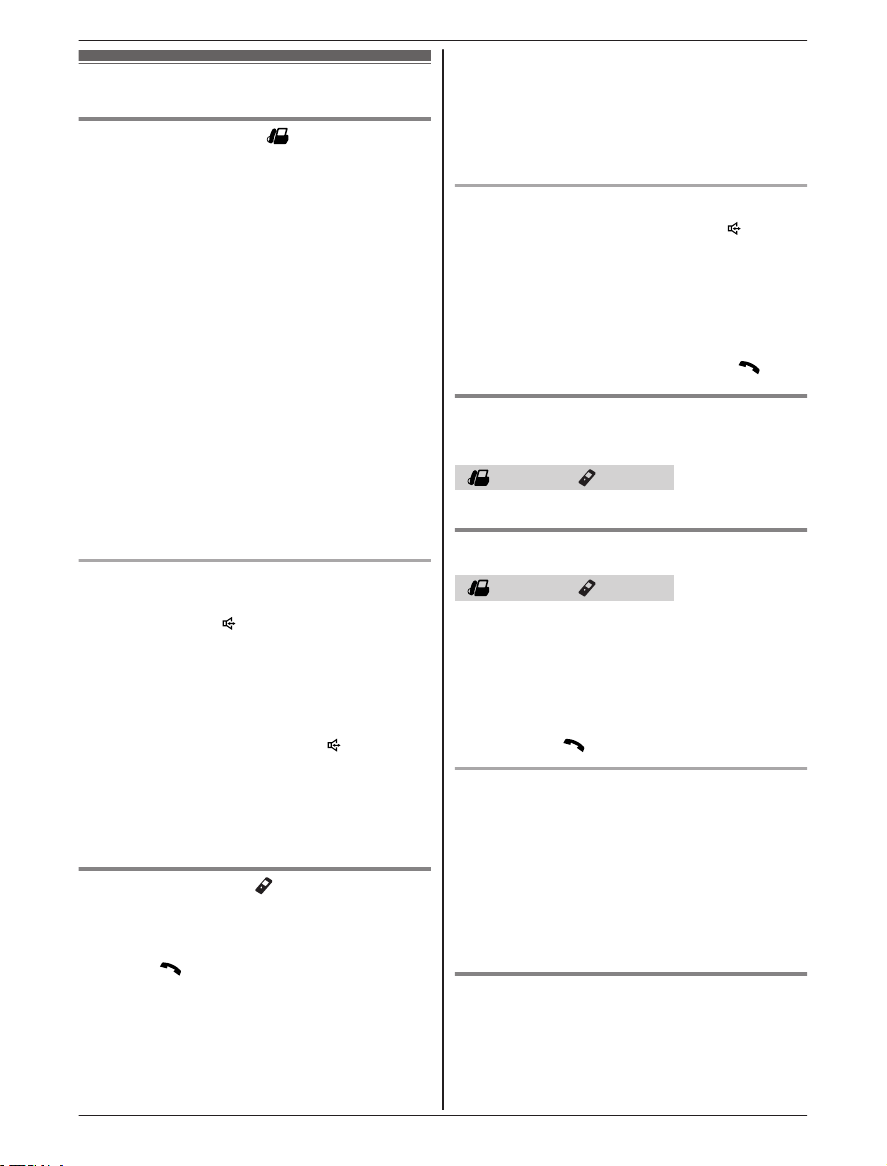
Making calls
Using the base unit
1 D
ial the phone number.
R To correct a digit, press MCLEARN.
2 Lift the corded handset.
R An available line is automatically selected
and either the LINE 1 indicator or LINE 2
indicator lights up. To change the line
selection mode, see page 14.
R You can also select the line manually by
pressing MLINE 1N or MLINE 2N before lifting
the corded handset.
3 When you finish talking, place the corded
handset on the cradle.
Note:
R You can also dial the phone number after lifting
the corded handset.
R To switch to the cordless handset, press MLINE
1N or MLINE 2N on the cordless handset, then
place the corded handset on the cradle.
Using the speakerphone
uring a conversation with the corded
1 D
handset, press MN to turn on the
speakerphone.
R You can place the corded handset on the
cradle.
R Speak into the base unit microphone.
R Speak alternately with the other party.
2 When you finish talking, press M
N
ote:
R For best performance, use the speakerphone in
a quiet environment.
R To switch to the receiver, lift the corded handset.
Using the handset
1 L
ift the handset and dial the phone number.
R To correct a digit, press MCLEARN.
2 Press M
R A
R You can also select the line manually by
N.
n available line is automatically selected
and the line number is displayed. To
change the line selection mode, see
page 14.
pressing MLINE 1N or MLINE 2N.
N.
Making/Answering Calls
3 W
hen you finish talking, press MOFFN or place
the handset on the charger.
Note:
R The LINE 1 indicator or LINE 2 indicator on the
base unit lights up while using the handset.
Using the speakerphone
1 D
ial the phone number and press M
R S
peak alternately with the other party.
N.
2 When you finish talking, press MOFFN.
Note:
R For best performance, use the speakerphone in
a quiet environment.
R To switch back to the receiver, press M
N.
Adjusting the receiver or speaker
olume
v
Base unit / Handset
ress MDN or MCN repeatedly while talking.
P
Making a call using the redial list
Base unit / Handset
T
he last 10 phone numbers dialed are stored in
the redial list (each 48 digits max.).
1 MREDIALN
2 MbN: Select the desired phone number.
3 Proceed with the operation for your unit.
Base unit: Lift the corded handset.
Handset: M
Erasing a number in the redial list
EDIALN
1 MR
N
2 MbN: Select the desired phone number. a
MERASEN (Soft key)
3 MbN: “Yes” a MSELECTN
4 Proceed with the operation for your unit.
Base unit: MnN (EXIT)
Handset: MOFFN
Pause (for PBX/long distance service
u
sers)
A pause is sometimes required when making calls
using a PBX or long distance service. When
storing a calling card access number and/or PIN in
For assistance, please visit http://www.panasonic.com/help
15
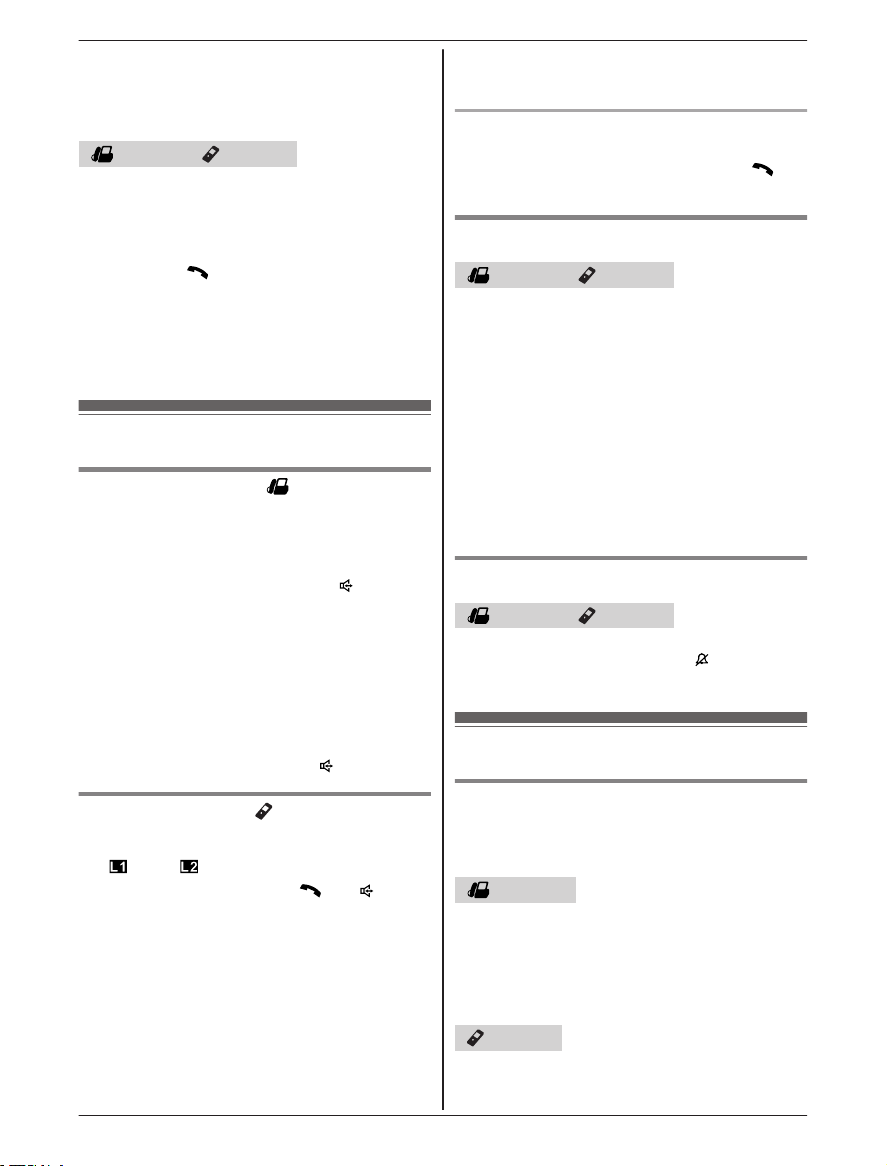
Making/Answering Calls
the phonebook, a pause is also needed
page 25).
(
Example: If you need to dial the line access
number “9” when making outside calls with a PBX:
Base unit / Handset
1 9 a MP
AUSEN
2 Dial the phone number.
3 Proceed with the operation for your unit.
Base unit: Lift the corded handset.
Handset: M
N
ote:
R A 3.5 second pause is inserted each time
MPAUSEN is pressed. Repeat as needed to
create longer pauses.
N
Answering calls
Using the base unit
When a call is being received, the LINE 1 indicator
nd/or LINE 2 indicator on the base unit flashes
a
rapidly.
1 Lift the corded handset or press M
unit rings.
R The called line is automatically selected. To
change the line selection mode, see
page 14.
R You can also answer the call by pressing
MLINE 1N or MLINE 2N.
2 When you finish talking, place the corded
handset on the cradle. When the
speakerphone is used, press M
Using the handset
When a call is being received, the ringer indicator
nd
a
and/or flashes rapidly.
ift the handset and press M
1 L
the unit rings.
R The called line is automatically selected. To
change the line selection mode, see
page 14.
R You can also answer the call by pressing
MLINE 1N or MLINE 2N.
R You can also answer the call by pressing
any dial key from 0 to 9, *, or #. (Any
key answer feature)
N
when the
N.
N or M N when
2 W
hen you finish talking, press MOFFN or place
the handset on the charger.
Auto talk
Y
ou can answer calls simply by lifting the handset
off the charger. You do not need to press M
o turn this feature on, see page 28.
T
N.
Adjusting the ringer volume
Base unit / Handset
hile the unit is ringing for an incoming call:
n W
Press MDN or MCN repeatedly to select the
desired volume.
n Programming the volume beforehand:
1 MMENUN#160
2 MbN: Select the desired line. a MSELECTN
3 MbN: Select the desired volume. a MSAVEN
4 Proceed with the operation for your unit.
Base unit: MnN (EXIT)
Handset: MOFFN
Temporary ringer off
Base unit / Handset
W
hile the unit is ringing for a call, you can turn the
ringer off temporarily by pressing M
unit or MOFFN on the handset.
on the base
N
Useful features during a call
Hold
T
his feature allows you to put an outside call on
hold.
Base unit
1 P
ress MHOLDN during an outside call.
R If you are using the corded handset, you
can place it on the cradle.
2 To release hold, press MLINE 1N or MLINE 2N
that is flashing on the base unit.
Handset
1 P
ress MHOLDN 2 times during an outside call.
16
For assistance, please visit http://www.panasonic.com/help
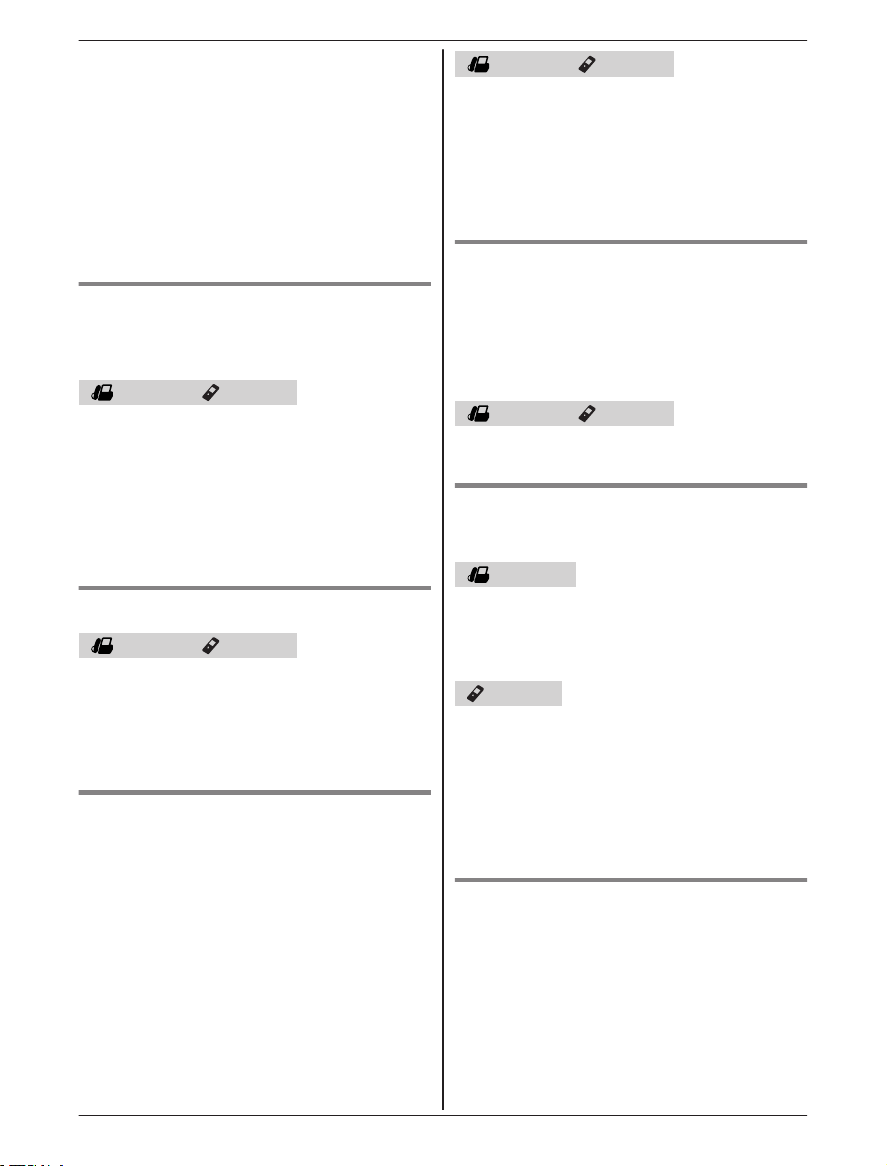
2 T
o release hold, press MLINE 1N or MLINE 2N
that is flashing on the handset.
Note for base unit and handset:
R If a call is kept on hold for more than 9 minutes,
an alarm tone starts to sound and the ringer
indicator on the handset flashes rapidly. After 1
additional minute on hold, the call is
disconnected.
R If another phone is connected to the same line,
you can also take the call by lifting its handset.
Mute
W
hile mute is turned on, you can hear the other
party, but the other party cannot hear you.
Base unit / Handset
1 P
ress MMUTEN during conversation.
R MMUTEN flashes.
2 To return to the conversation, press MMUTEN
again.
Note:
R MMUTEN is a soft key visible on the display
during a call.
Flash
Base unit / Handset
MF
LASHN allows you to use the special features of
your host PBX such as transferring an extension
call, or accessing optional telephone services.
Note:
R To change the flash time, see page 28.
For call waiting or Call Waiting Caller
I
D service users
To use call waiting or Call Waiting Caller ID, you
must first subscribe with your service provider/
telephone company.
This feature allows you to receive calls while you
are already talking on the phone. If you receive a
call while on the phone, you will hear a call waiting
tone.
If you subscribe to both Caller ID and Call
Waiting with Caller ID services, the 2nd caller’s
information is displayed on the base unit or
handset that is in use after you hear the call
waiting tone.
Making/Answering Calls
Base unit / Handset
ress MCALL WAITN to answer the 2nd call.
1 P
2 To switch between calls, press MCALL WAITN.
Note:
R Please contact your service provider/telephone
company for details and availability of this
service in your area.
Temporary tone dialing (for rotary/
ulse service users)
p
You can temporarily switch the dialing mode to
tone when you need to access touch-tone services
(for example, answering services, telephone
banking services, etc.).
Base unit / Handset
ress * (TONE) before entering access numbers
P
which require tone dialing.
Call share
ou can join an existing outside call.
Y
Base unit
o join the conversation, press MLINE 1N or MLINE
T
2N to select the line that is being used by another
extension for an outside call, then lift the corded
handset.
Handset
T
o join the conversation, press MLINE 1N or MLINE
2N to select the line that is being used by another
extension for an outside call.
Note for base unit and handset:
R A maximum of 3 parties (including 1 outside
party) can join a conversation. (3-way
conference)
Privacy mode
hen the privacy mode is “On”, the unit prevents
W
other users from joining your conversations with
outside callers. You can turn the feature on for
both lines by programming the base unit before
the call. To allow other users to join your
conversations, leave this feature off. The default
setting is “Off”.
For assistance, please visit http://www.panasonic.com/help
17
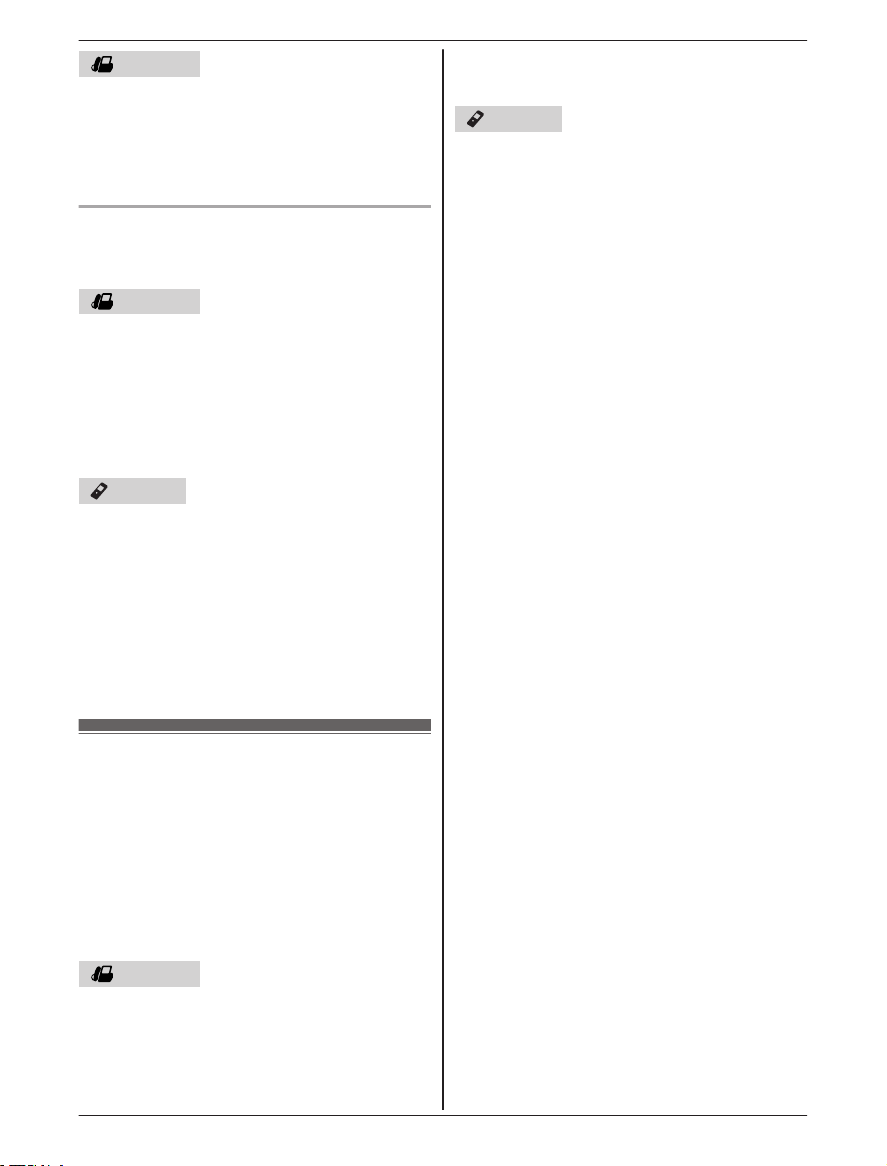
Making/Answering Calls
Base unit
ENUN#194
1 MM
2 MbN: “On” or “Off” a MSAVEN
3 MnN (EXIT)
R When this feature is turned on, “PRIV.” is
displayed during an outside call.
Temporarily turning call privacy on/off
uring an outside call, you can temporarily turn
D
call privacy on/off.
Base unit
1 P
ress MMENUN during an outside call.
R If any options appear on the display,
perform the following:
MbN: “Privacy” a MSELECTN
2 MbN: “On” or “Off” a MSELECTN
R When this feature is turned on, “PRIV.” is
displayed.
Handset
1 P
ress MMENUN during an outside call.
2 MbN: “Privacy” a MSELECTN
3 MbN: “On” or “Off” a MSELECTN
R When this feature is turned on, “PRIV.” is
displayed.
3 T
o return to the 1st call (line 1), press MLINE
1N.
Handset
xample: If you are using line 1:
E
1 Press MHOLDN 2 times to put the 1st call (line
1) on hold.
2 Press MLINE 2N to make or answer a 2nd call.
R To hold the 2nd call, press MHOLDN 2 times.
3 To return to the 1st call (line 1), press MLINE
1N.
Note for base unit and handset:
R If you subscribe to Caller ID, the 2nd caller’s
information is displayed when a call is being
received on the other line (page 32).
Note for base unit and handset:
After you hang up the call, the feature will return to
the setting programmed on page 17.
Using the other line during a
c
all
You can use the other line in the following ways:
– When a call is being received on the other line
during a conversation, an interrupt tone will be
heard (page 28). You can answer the 2nd call
while holding the 1st call.
– During an outside call, you can also make a call
using the other line by holding the 1st call.
Base unit
xample: If you are using line 1:
E
1 Press MHOLDN to put the 1st call (line 1) on
hold.
2 Press MLINE 2N to make or answer a 2nd call.
R To hold the 2nd call, press MHOLDN.
18
For assistance, please visit http://www.panasonic.com/help
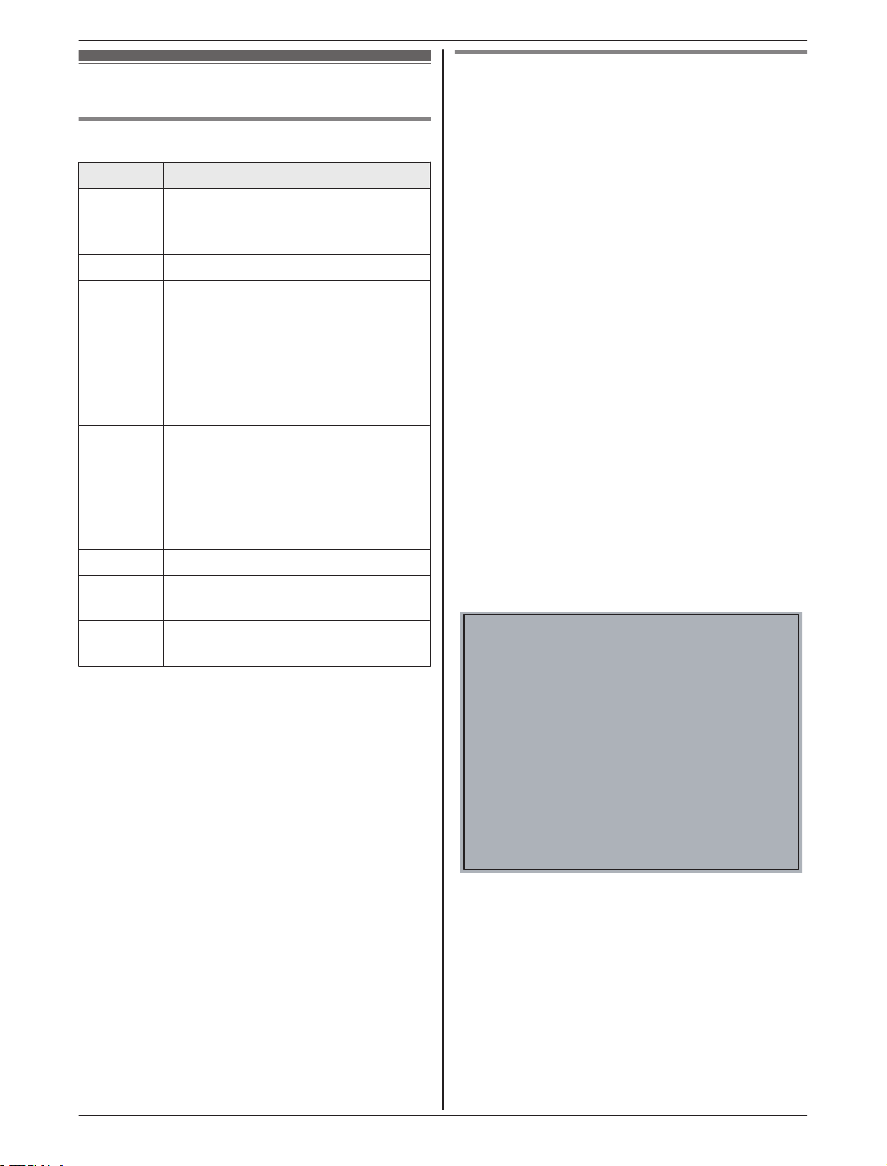
“Telephone Plug-in” for Microsoft Office Outlook
“Telephone Plug-in” settings
System requirements
Item Specifications
CPU
RAM 512 MB or more
OS
Microsoft
O
ffice
Outlook
Hard disk 20 MB or more
Video
esolution
r
Others R C
1.0 GHz Intel®
processor or comparable CPU or
higher processor
R Microsoft Windows® XP
Service Pack 3 or later (32-bit
only)
R Microsoft Windows Vista
Service Pack 2 or later
R Microsoft Windows 7
Service Pack 1 or later
R Microsoft Office Outlook 2003
Service Pack 3 or later
R Microsoft Office Outlook 2007
Service Pack 2 or later
R Microsoft Office Outlook 2010
or later (Service Pack)
1,024 x 768 or higher
D-ROM drive
R USB 2.0
Pentium®/Celeron
®
®
Installing the “Telephone Plug-in”
efore installing “Telephone Plug-in”, make sure of
B
the following:
– Microsoft Office Outlook is installed on your
computer.
– The base unit is not connected to your computer
with the mini USB cable (until instructed to do
so).
1 Start Windows and exit all other applications.
R You must be logged in as an administrator
in order to install “Telephone Plug-in”.
2 Insert the included CD-ROM into your
CD-ROM drive.
R Installation starts automatically. If the
installation does not start, see page 49.
R For Microsoft Windows Vista and
Microsoft Windows 7 users:
Click [Run Setup.exe] when prompted.
3 When the language selection window is
displayed, select the desired language and
click [Next].
4 When the “Telephone Plug-in” window is
displayed, click [Next].
5 Read the license agreement carefully.
If you accept the terms of the license
agreement, check the box and click [Next].
Trademarks:
icrosoft, Windows, Windows Vista, and
R M
Outlook are either registered trademarks or
trademarks of Microsoft Corporation in the
United States and/or other countries.
R Intel, Celeron and Pentium are trademarks of
Intel Corporation in the U.S. and other countries.
R All other trademarks identified herein are the
property of their respective owners.
R Microsoft product screen shots reprinted with
permission from Microsoft Corporation.
Note:
R The screen shot shown is for Microsoft Office
Outlook 2010.
R The screen shots shown in these instructions
may differ slightly from those of the actual
product.
R Software features and appearance are subject
to change without notice.
For assistance, please visit http://www.panasonic.com/help
hen the “Telephone Plug-in” install shield
6 W
wizard is displayed, click [Install].
7 When installation is finished, click [Finish] to
complete the installation. Then remove the
CD-ROM from your CD-ROM drive.
19
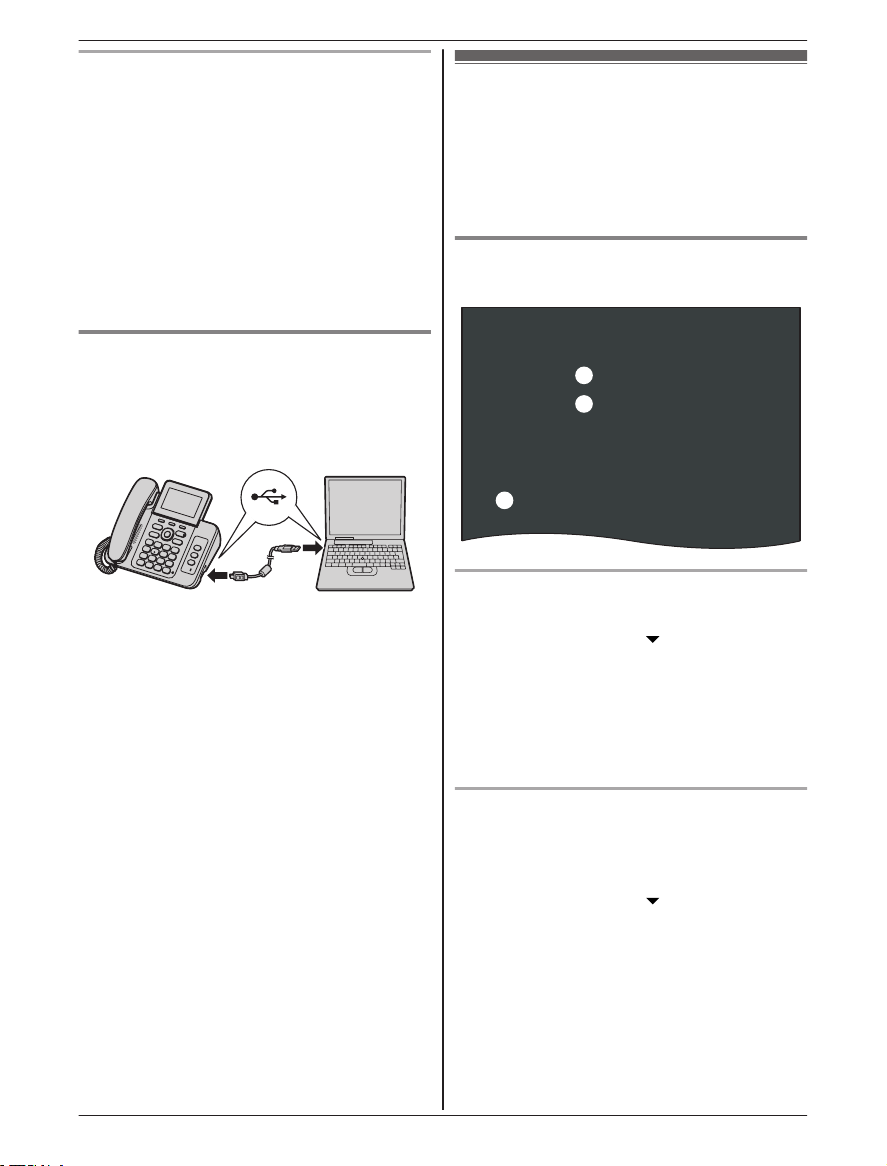
1
3
2
“Telephone Plug-in” for Microsoft Office Outlook
Uninstalling the “Telephone Plug-in”
xit all applications and disconnect the mini
1 E
USB cable from your computer.
2 To uninstall “Telephone Plug-in”, perform the
following procedure:
From the Start menu:
Point to [All Programs] a [Panasonic] a
[Telephone Plug-in], and click [Uninstall].
3 When the uninstall confirmation window is
displayed, click [Yes] to start uninstallation.
4 When uninstallation is finished, click [Finish]
to exit the uninstallation.
Making a call from
“
Telephone Plug-in”
When “Telephone Plug-in” is installed correctly, a
toolbar appears in the Microsoft Office Outlook
display. You can make calls from the base unit
speakerphone using the toolbar.
Making a call from the Microsoft
O
utlook contact list
Connecting a computer to the base
nit with mini USB cable
u
“Telephone Plug-in” must be installed before
connecting the base unit to your computer.
Microsoft Office Outlook 2010 users
ind and double click the desired contact.
1 F
2 Click [Phone numbers
3 Click the phone number you want to call.
----(B)
4 Click [Call from line1] or [Call from line2] to
select the desired line. ----(C)
R The base unit automatically dials the
number with the speakerphone.
----(A)
].
20
Microsoft Office Outlook 2003/2007 users
1 F
ind and double click the desired contact.
2 Click [Call from line1] or [Call from line2] to
select the desired line. ----(C)
3 Click [Phone numbers
----(A)
].
4 Click the phone number you want to call.
----(B)
R The base unit automatically dials the
number with the speakerphone.
For assistance, please visit http://www.panasonic.com/help
