Page 1

5.8 GHz Digital Cordless Phone
Operating Instructions
Model No. KX-TG5055
Pulse-or-tone dialing capability
The unit is Caller ID compatible. To display the Caller’s name and phone
number, you must subscribe to Caller ID service.
PLEASE READ BEFORE USE AND SAVE.
Charge the battery for 6 hours before initial use.
Panasonic World Wide Web address: http://www.panasonic.com
for customers in the USA or Puerto Rico
Page 2

Thank you for purchasing your new Panasonic cordless
telephone.
Please read the IMPORTANT SAFETY INSTRUCTIONS on
page 50 before use. Read and understand all instructions.
Caller ID, Call Waiting and Voice Mail Service, where available, are telephone
company services. After subscribing to Caller ID this phone will display a caller’s
name and phone number. Call Waiting Caller ID, which displays a second
caller’s name and phone number while the user is on another call, requires a
subscription to both Caller ID and Call Waiting with Caller ID Services (CWID).
After subscribing to Voice Mail Service, this unit will give you visual indication to
let you know when there are messages in the mailbox.
Attach your purchase receipt here.
Accessories (included)
For extra orders, call 1-800-332-5368.
For hearing or speech impaired TTY users, call 1-866-605-1277.
A AC Adaptor (p. 9)
Order No. PQLV1Z
(PQLV1)
one
A Handset Cover (p. 10)
Order No. PQKK10142Z2
one
2
A Telephone Line Cord
(p. 9)
Order No. PQJA10075Z
one
A Battery (p. 10)
Order No. HHR-P104
one
A Wall Mounting
Adaptor (p. 42)
Order No. PQKL10063Z1
one
A Belt Clip (p. 41)
Order No. PQKE10377Z2
one
Page 3
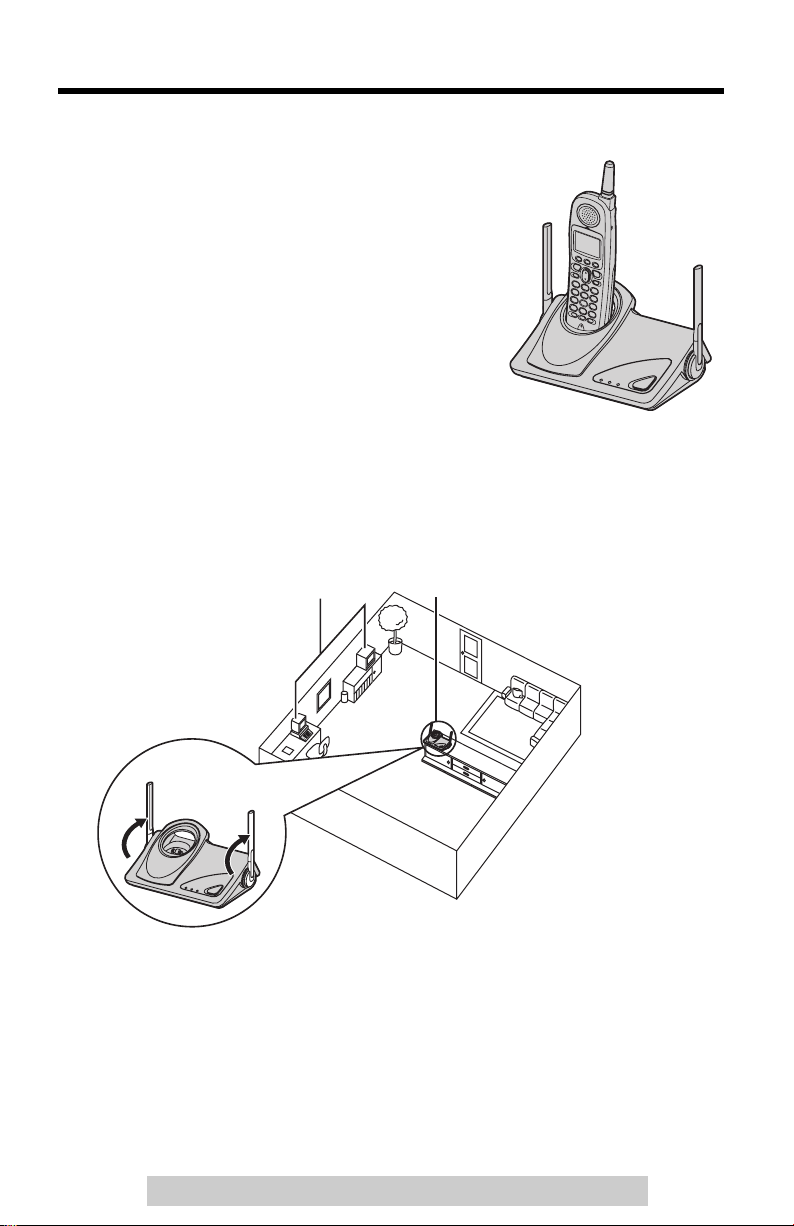
For Best Performance
A
Battery charge
The handset is powered by a rechargeable
Nickel-Metal Hydride (Ni-MH) battery. Charge the
battery for 6 hours before initial use (p. 10).
Base unit location/Noise
Calls are transmitted between the base unit and handset using wireless radio
waves. For maximum distance and noise-free operation, the recommended
base unit location is:
way from electrical appliances
such as a TV, personal computer
or another cordless phone.
Raise the
antennas.
Note:
• If you use the handset near a microwave oven which is being used, noise may be
heard from the receiver or the speaker. Move away from the microwave oven and
closer to the base unit.
• If you use the handset near another cordless phone’s base unit, noise may be
heard. Move away from the other cordless phone’s base unit and closer to your
base unit.
In a HIGH and CENTRAL location
with no obstructions such as walls.
For assistance, please call: 1-800-211-PANA(7262)
3
Page 4
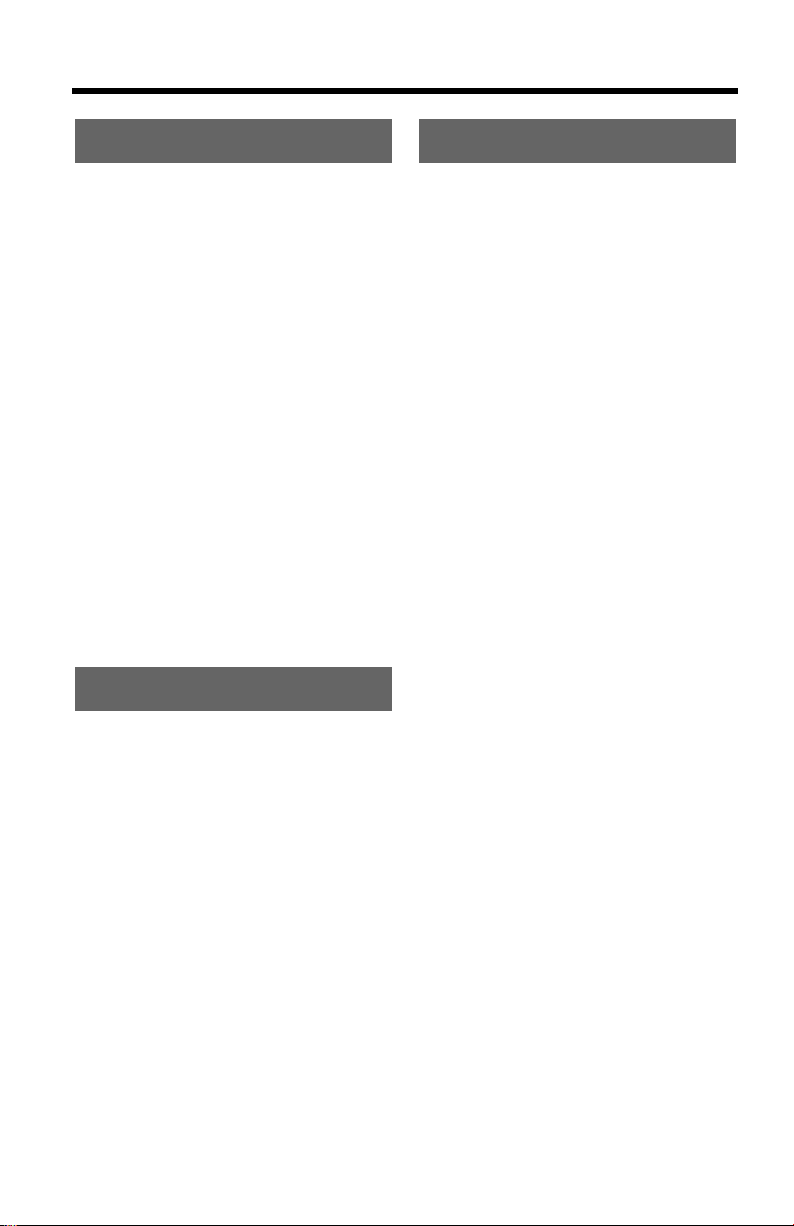
Contents
Preparation
Location of Controls . . . . . . . . . 6
Display . . . . . . . . . . . . . . . . . . . . 8
Installation . . . . . . . . . . . . . . . . . 9
Connections . . . . . . . . . . . . . . . 9
Installing the Battery in
the Handset. . . . . . . . . . . . . . . 10
Battery Charge . . . . . . . . . . . . 10
Programmable Settings. . . . . . 12
Programming Guidelines. . . . . 12
Function Menu Table . . . . . . . 13
Display Language
Dialing Mode . . . . . . . . . . . . . . 14
Line Mode . . . . . . . . . . . . . . . . 15
Auto Talk . . . . . . . . . . . . . . . . . 15
Ringer Volume . . . . . . . . . . . . 16
Ringer Tone . . . . . . . . . . . . . . 17
LCD Contrast . . . . . . . . . . . . . 18
Message Alert . . . . . . . . . . . . . 18
. . . . . . . . . . .14
Basic Operation
Making Calls . . . . . . . . . . . . . . . 19
Answering Calls . . . . . . . . . . . . 22
Caller ID Service. . . . . . . . . . . . 23
Using the Caller List . . . . . . . . 24
Viewing the Caller List. . . . . . . 24
Calling Back from the
Caller List . . . . . . . . . . . . . . . . 25
Editing the Caller’s Phone
Number . . . . . . . . . . . . . . . . . . 26
Caller ID Number Auto Edit . . 27
Storing Caller Information
in the Phone Book. . . . . . . . . . 28
Erasing Caller Information. . . . 28
Advanced Operation
Phone Book . . . . . . . . . . . . . . . 29
Storing Names and Numbers
Dialing from the Phone Book
Chain Dial
Editing an Item in the
Phone Book
Erasing an Item in the
Phone Book
Voice Mail Service . . . . . . . . . . 34
Storing a Voice Mail Access
Number . . . . . . . . . . . . . . . . . . 34
Setting Voice Mail (VM) Tone
Detection . . . . . . . . . . . . . . . . . 35
Listening to Voice Mail
Messages . . . . . . . . . . . . . . . . 36
Special Features. . . . . . . . . . . . 37
Handset Locator . . . . . . . . . . . 37
Muting Your Conversation. . . . 37
Temporary Tone Dialing
(For Rotary or Pulse Service
Users) . . . . . . . . . . . . . . . . . . . 37
For Call Waiting Service
Users. . . . . . . . . . . . . . . . . . . . 38
Using the PAUSE Button
(For PBX Line/Long Distance
Calls) . . . . . . . . . . . . . . . . . . . . 38
FLASH Button . . . . . . . . . . . . . 39
Key Tone. . . . . . . . . . . . . . . . . 40
Re-registering the Handset . . . 40
. . . . . . . . . . . . . . . . 32
. . . . . . . . . . . . . . . 33
. . . . . . . . . . . . . . . 33
. . . 29
. . 31
4
Page 5
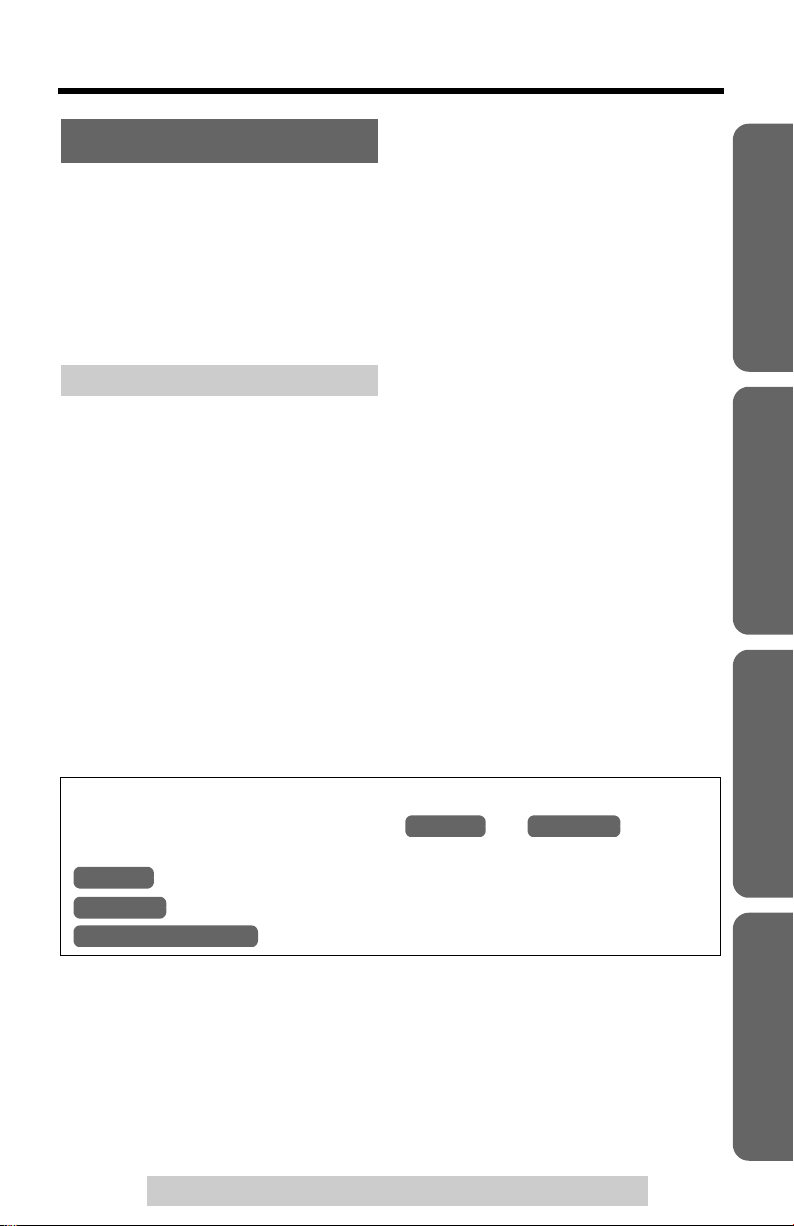
Useful Information
Contents
Belt Clip . . . . . . . . . . . . . . . . . . . 41
Optional Headset . . . . . . . . . . . 41
Wall Mounting . . . . . . . . . . . . . . 42
Direct Commands. . . . . . . . . . . 45
If the Following Appear on
Your Display... . . . . . . . . . . . . . 46
Troubleshooting. . . . . . . . . . . . 47
Important Safety
Instructions . . . . . . . . . . . . . . . . 50
FCC and Other Information . . . 52
Index . . . . . . . . . . . . . . . . . . . . . 55
Warranty . . . . . . . . . . . . . . . . . . 57
Specifications . . . . . . . . . . . . . . 59
Preparation
Basic Operation
Advanced Operation
Important
Throughout these Operating Instructions, and are used
to indicate with which unit an operation can be performed.
Handset
Base Unit
Handset & Base Unit
: Perform with the handset.
: Perform with the base unit.
:
Perform with
For assistance, please call: 1-800-211-PANA(7262)
Handset Base Unit
the handset and base unit
together.
Useful Information
5
Page 6
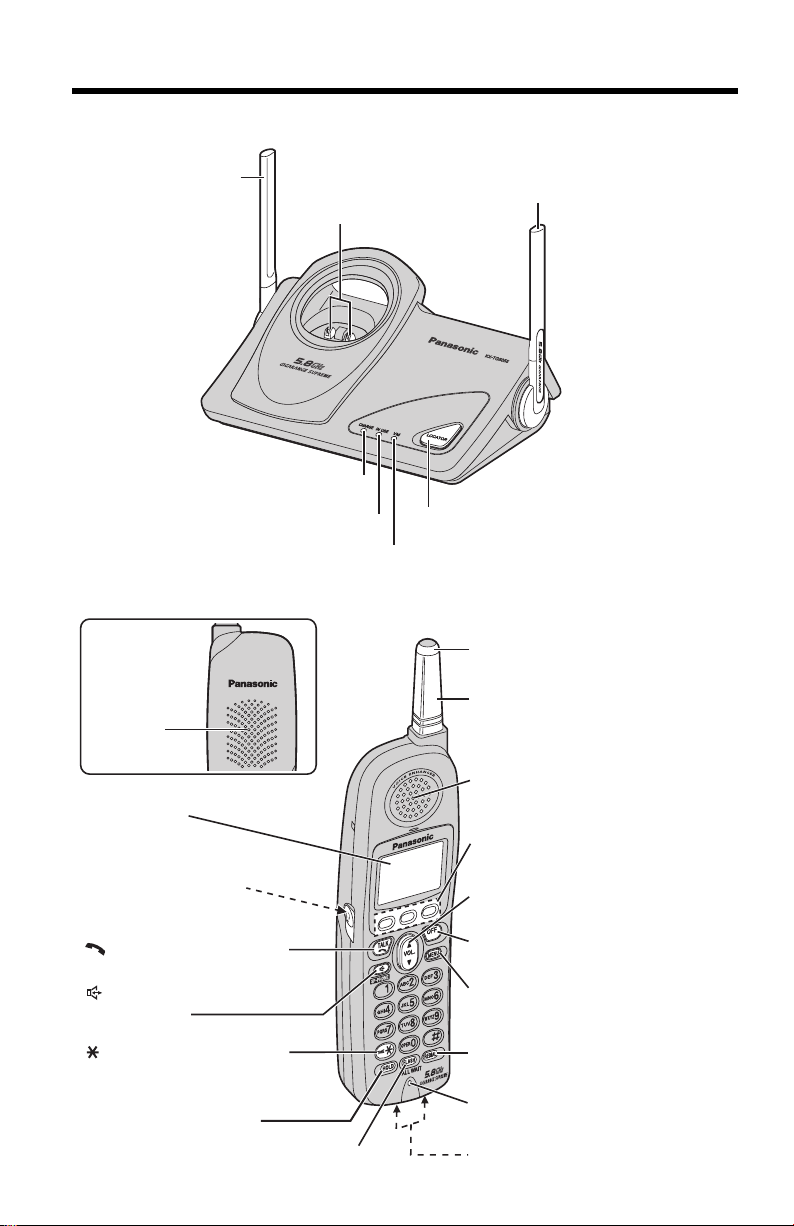
Location of Controls
Base unit
Handset
Back side
Speaker
Antenna
(p. 3)
Charge Contacts (p. 11)
CHARGE Indicator (p. 10)
IN USE Indicator (p. 22)
VM Indicator (p. 36)
Antenna (p. 3)
[LOCATOR] Button (p. 37)
Ringer/Message Alert
Indicator (p. 18, 22)
Antenna
Display (p. 8)
Headset Jack (p. 41)
[ ] (TALK) Button (p. 19)
[ ] (Speakerphone)
Button (p. 19)
[ ] (TONE) Button (p. 37)
[HOLD] Button (p. 20)
[FLASH/CALL WAIT]
6
Button (p. 38, 39)
Receiver
Soft Keys (p. 7)
Navigator Key ([d], [B]) (p. 7)
[OFF] Button (p. 12, 19)
[MENU]
[REDIAL] Button (p. 20)
Microphone (p. 19)
Charge Contacts (p. 11)
Button (p. 12)
Page 7
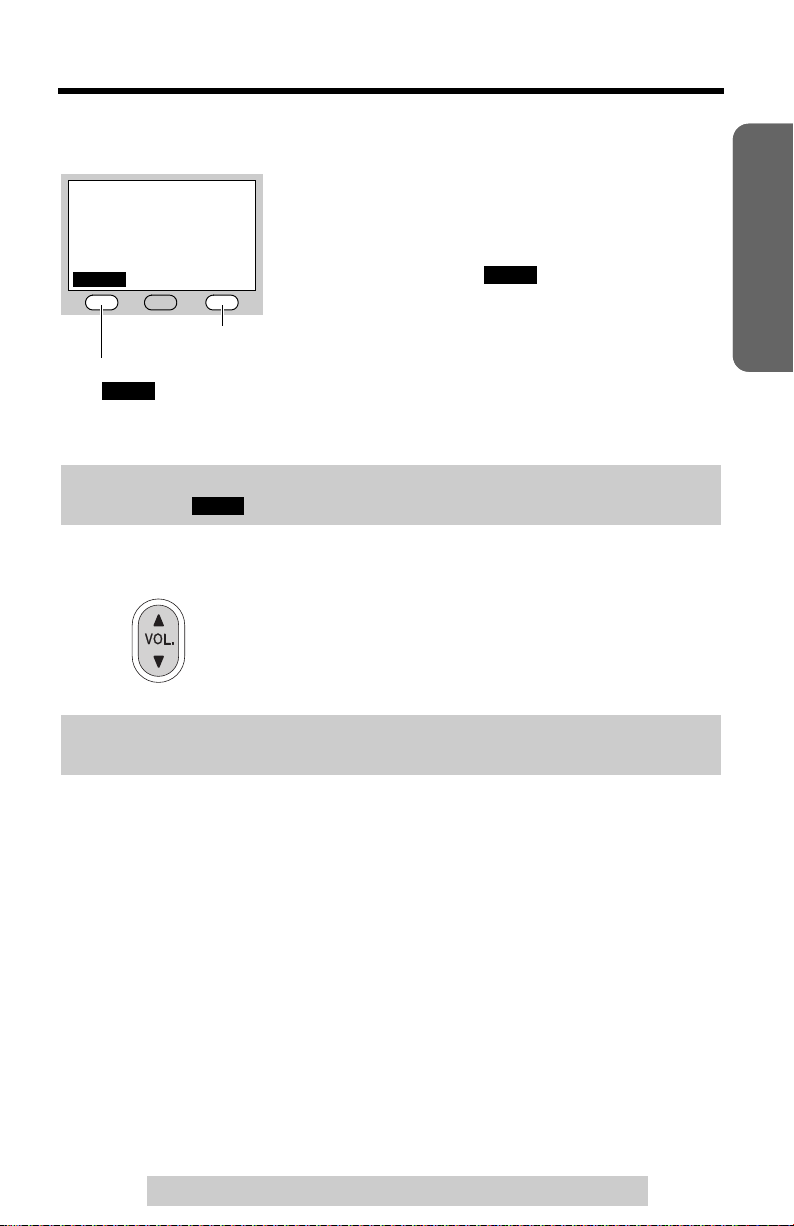
Location of Controls
C
How to use the soft keys/navigator key
Handset soft keys
IN USE
SPI
PRIVACY
CID PLAY
1
Three soft keys are used to select functions
displayed directly above each key. Functions
displayed above each key will change depending on
the state of use.
On this sample display, “
” and “C” are
displayed above the soft keys.
Preparation
CID
Pressing the right soft key selects the Phone Book “
C ”.
Pressing the left soft key to review Caller ID information in the Caller List
CID
”.
“
• When a function name does not appear above a soft key, the soft key has no
function.
Throughout these Operating Instructions, the soft keys are indicated by their
icons, such as and C.
CID
Handset navigator key
Scrolls up [B] and down [d] the function menu, the
Caller List and the phone book.
Increases [B] or decreases [d] the handset ringer and
receiver/speaker volumes.
Throughout these Operating Instructions, the handset navigator key is indicated
by the arrows [d] or [B].
For assistance, please call: 1-800-211-PANA(7262)
Useful InformationAnswering SystemTelephone System
7
Page 8

Display
C
Handset
123 4
IN USE
SPI
PRIVACY
1
10 missed calls
5
CID PLAY
1 “ ” functions as follows.
IN USE
Off (invisible) The line is free.
On The line is in use.
Flashing A call is on hold.
Flashing rapidly A call is being received.
6
2 “SP” is shown when you are using the speakerphone.
3 “ ” indicates Voice Enhancer mode is on (p. 21).
VE
4 The battery icon indicates battery strength (p. 10).
5 The display shows the dialed number, call status, programming options, phone
book items, Caller ID information, etc.
6 The icons on the bottom line indicate the functions of the corresponding soft
keys which are located directly below the display (p. 7).
Ex. The soft key below “C” (phone book icon) is used when storing or viewing
phone book items (p. 29, 31).
8
Page 9

Installation
Connections
Raise the antennas.
Fasten the AC adaptor cord.
Hook
Bottom of the base unit
Single-Line Telephone Jack (RJ11C)
Telephone Line Cord
Power Outlet (AC 120 V, 60 Hz)
AC Adaptor
•
USE ONLY WITH
• The AC adaptor must remain connected at all times. (It is normal for the adaptor to
feel warm during use.)
• If your unit is connected to a PBX which does not support Caller ID and voice mail
services, you cannot access those services.
• This unit will not function during a power failure. We recommend connecting a
standard telephone to the same telephone line or to the same telephone jack
using the Panasonic KX-J66 T-adaptor.
Panasonic AC ADAPTOR PQLV1
(Order No. PQLV1Z)
.
Preparation
For assistance, please call: 1-800-211-PANA(7262)
Useful InformationAnswering SystemTelephone System
9
Page 10
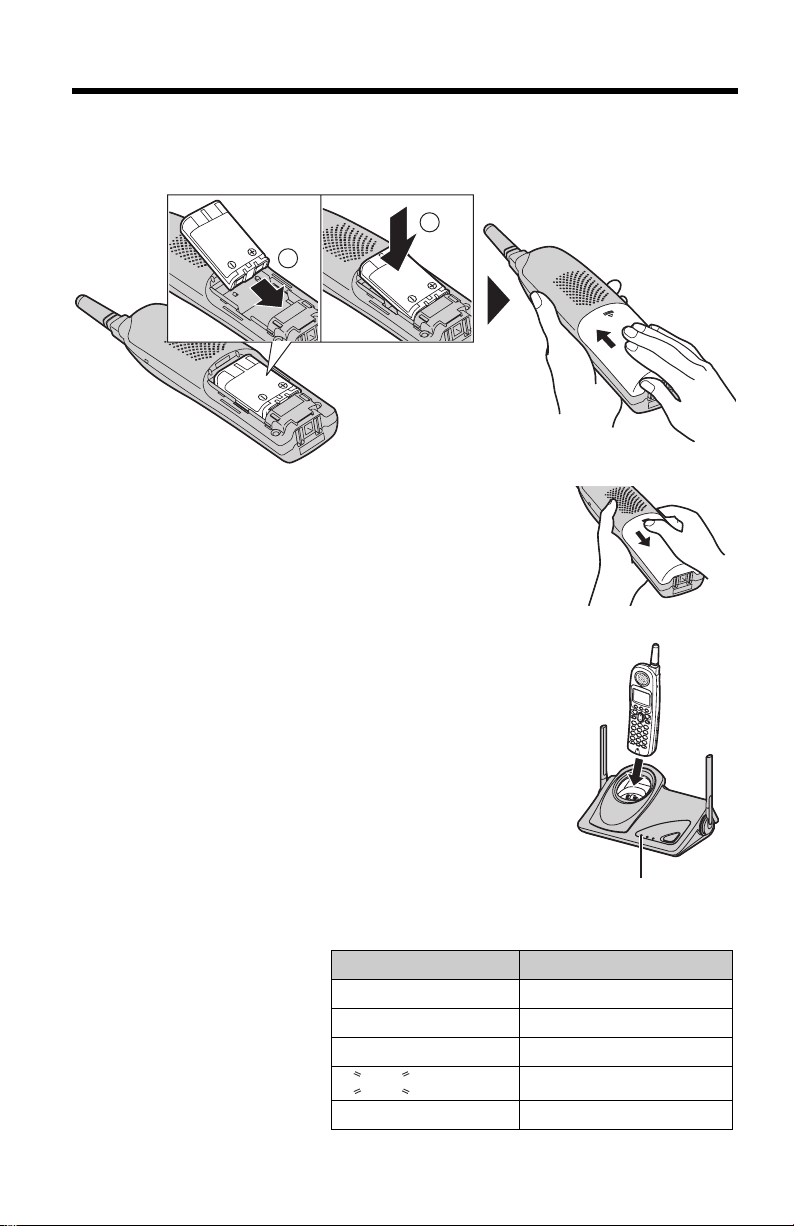
Installation
Installing the Battery in the Handset
Insert the battery (1), and press it down until it snaps into the compartment (2).
Close the cover.
2
1
To replace the battery:
Press the notch on the cover firmly and slide it as
indicated by the arrow. Replace the old battery with a new
one (p. 11). Close the cover and charge the handset for 6
hours.
Battery Charge
Place the handset on the base unit
for 6 hours before initial use.
• The unit beeps once, the CHARGE
indicator lights and “Charging” is
displayed.
• When the battery is fully charged,
“Charge completed” is displayed if
there are no new calls in the Caller List.
Battery strength
You can confirm the battery
strength on the handset
display.
Battery strength is indicated
by the icons shown in the
chart to the right.
10
CHARGE Indicator
Display prompt Battery strength
1 Fully charged
2 Medium
3 Low
3 (flashing) Needs to be recharged.
4 Discharged
Page 11

Installation
Recharge
Recharge the battery when:
— “Recharge battery” is displayed on the handset,
— “3” flashes, or
— the handset beeps intermittently while it is in use.
• The display will continually indicate “Recharge battery” and/or “
flash when the handset battery is charged for less than 15 minutes and the
handset is lifted off the base unit.
• If the battery has been discharged, the handset will display “Charge for 6 HRS”
and “4” when you place the handset on the base unit. The handset will not
work unless the battery is charged. Continue charging.
Battery replacement:
If you cleaned the charge contacts and fully charged the battery, but after a few
telephone calls, “Recharge battery” is displayed and/or “
flash, or “Charge for 6 HRS” and “
to be replaced. Please order a new Panasonic HHR-P104 battery at the
telephone number shown on page 2. To replace the battery, see page 10.
A nickel metal hydride battery that is recyclable powers the product
you have purchased. Please call 1-800-8-BATTERY for
information on how to recycle this battery
4” are displayed, the battery may need
.
Battery information
After your Panasonic battery is fully charged, you can expect the following performance:
Operation Operating time
While in use (TALK) Up to 5 hours
While not in use (Standby) Up to 11 days
While using the Clarity Booster feature (p. 21) Up to 3 hours
• A fully charged battery will give you up to 5 hours of continuous talk time, or keep
your handset in Standby mode to receive incoming calls for up to 11 days (if no
phone calls are made). Battery power is consumed whenever the handset is off of
the base unit, even when the handset is not in use. The longer you leave the
handset off of the base unit, the time you can actually talk on the handset will be
shortened. Actual battery performance depends on a combination of how often
the handset is in TALK mode and how often it is in Standby mode.
• Clean the charge contacts of the handset and the base unit with a soft, dry
cloth once a month. Clean more often if the unit is subject to grease, dust or
high humidity. Otherwise the battery may not charge properly.
• If the battery is fully charged, you do not have to place the handset on the base
unit until “Recharge battery” is displayed and/or “
maximize the battery life.
• If you want to keep the battery fully charged at all times, place the handset on the
base unit when the handset is not used. The battery cannot be overcharged.
• When the Clarity Booster feature is turned on automatically or manually, battery
operating time may be shortened (p. 21).
IN USE
SPI
PRIVACY
3
Recharge battery
3” will
3” continues to
3” flashes. This will
Preparation
Useful InformationAnswering SystemTelephone System
For assistance, please call: 1-800-211-PANA(7262)
11
Page 12

Programmable Settings
SAVE
BACK
Programming Guidelines
Handset
The unit has several programmable functions which can be selected from the
function menu on the display (p. 13).
The soft key works
BACK
as the key.
BACK
SAVE
The soft key works as
the or key.
SELECT
SAVE
SAVE
[OFF] exits
programming.
Navigator key scrolls
through the menu.
[MENU] enters the
function menu.
How to select a function item from the menu
Make sure the handset and base unit are not being used. The handset must
be operated near the base unit and while off the base unit.
1
Press
[MENU]
• The main menu is displayed (p. 13).
.
B
Ringer setting
BACK
d
PLAY
SELECT
2 Scroll to the desired item by pressing [d] or [B].
3 Press the soft key ( ) to select the desired item.
SELECT
4 If the item has a sub-menu, select the menu item (p. 13).
Repeat steps 2 and 3 until the desired item is displayed.
If the item has no sub-menu, go to step 5.
5 Select the desired setting by pressing [d] or
[B], then press the soft key ( ).
• A confirmation tone will be heard and the setting
will be saved.
6 Press
• To go back to the previous menu, press the soft key ( ), or press the soft key
( ) while “---(Go back)----” is displayed. If you press this key in the
SELECT
main menu, the unit will exit programming mode.
• After programming is complete, the display will return to the main menu or the
sub-menu depending on which menu the selected item is located. (See the menu
table on page 13.)
• You can exit programming mode at any time by pressing [OFF].
If you do not press any buttons for 60 seconds, the unit will exit programming mode.
•
• If the unit detects a problem, an error message will be displayed (p. 46) and/or
error beeps will sound.
[OFF] to exit programming mode.
SAVE
BACK
d
B
BACK
PLAY
SAVE
12
Page 13

Programmable Settings
Function Menu Table
You can use the following functions to customize your unit. See the corresponding
pages for function details.
• After pressing [MENU], you can also program menu items directly by pressing ([0]
to [9], and [#]) instead of using the soft keys (p. 45).
Main menu
Ringer setting
Voice enhancer
Initial setting
p. 21
Handset
Sub-menu
Ringer volume
Ringer tone
Voice Mail
Message alert
LCD contrast
Key tone
Auto talk
Caller ID edit
Set tel line
Change language
I
p. 16
p. 17
p. 18
p. 18
p. 40
p. 15
p. 27
p. 14
Sub-menu
Store VM access#
VM tone detect
Set dial mode
Set flash time
Set line mode
II
p. 34
p. 35
p. 14
p. 39
p. 15
Preparation
For assistance, please call: 1-800-211-PANA(7262)
Useful InformationAnswering SystemTelephone System
13
Page 14

Programmable Settings
Display Language
You can select either “English” or “Spanish” as the display language. The factory
preset is “English”.
Handset
1 Press [MENU].
2 Scroll to “Initial setting” by pressing
[d] or [B], then press the soft key ( ).
SELECT
Initial setting
3 Scroll to “Change language” by pressing
[d] or [B], then press the soft key ( ).
SELECT
4 To change from English to Spanish, press the
soft key ( ).
To change from Spanish to English, press the
soft key ( ).
• The display changes to the selected language.
• You can also select the display language by
pressing [d] or [B].
5
When Spanish is selected, press the soft key ( ), then press
When English is selected, press the soft key ( ), then press
• If you select a language you cannot read, change the display language again
using direct commands (p. 45).
ESPAÑOL
ENGLISH
Change language
Display
:English
GUARDAR
SAVE
[OFF]
[OFF]
.
.
Dialing Mode
If you have touch tone service, set the dialing mode to “Tone”. For rotary or pulse
service, set to “Pulse”. The factory preset is “Tone”.
Handset
1 Press [MENU].
2 Scroll to “Initial setting” by pressing
[d] or [B], then press the soft key ( ).
SELECT
Initial setting
3 Scroll to “Set tel line” by pressing [d] or
[B], then press the soft key ( ).
4 Press the soft key ( ) at “Set dial
mode”.
SELECT
SELECT
5 Select “Pulse” or “Tone” by pressing [d] or
[B].
6 Press the soft key ( ), then press [OFF].
SAVE
Set tel line
Set dial mode
Set dial mode
:Tone
14
Page 15
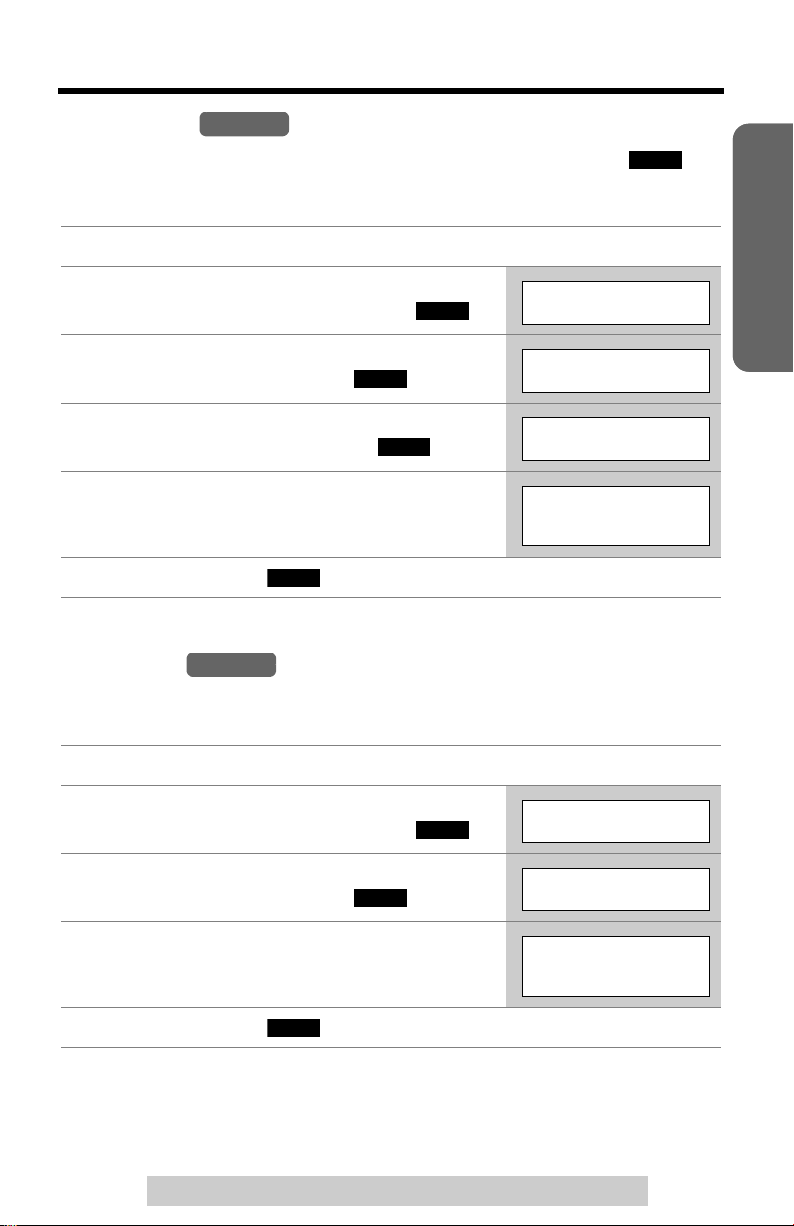
Programmable Settings
Line Mode
The line mode is preset to “B” and generally should not be adjusted. If “
not displayed on the handset properly, the line mode selection is incorrect. Set line
mode to
“A”
.
Handset
IN USE
”
is
1 Press [MENU].
2 Scroll to “Initial setting” by pressing
[d] or [B], then press the soft key ( ).
SELECT
Initial setting
3 Scroll to “Set tel line” by pressing [d] or
[B], then press the soft key ( ).
SELECT
Set tel line
4 Scroll to “Set line mode” by pressing [d]
or [B], then press the soft key ( ).
SELECT
5 Select “A” or “B” by pressing [d] or [B].
Set line mode
Set line mode
:B
6 Press the soft key ( ), then press [OFF].
Auto Talk
The Auto Talk feature allows you to answer calls by simply lifting the handset off the
base unit. You do not need to press [C] or [s]. The factory preset is OFF.
Handset
SAVE
Preparation
1 Press [MENU].
2 Scroll to “Initial setting” by pressing
[d] or [B], then press the soft key ( ).
SELECT
Initial setting
3 Scroll to “Auto talk” by pressing [d] or
[B], then press the soft key ( ).
SELECT
4 Select “On” or “Off” by pressing [d] or [B].
5 Press the soft key ( ), then press [OFF].
• In order to view Caller ID information after you lift the handset to answer a call,
leave the Auto Talk feature turned off.
For assistance, please call: 1-800-211-PANA(7262)
SAVE
Auto talk
Auto talk
:Off
Useful InformationAnswering SystemTelephone System
15
Page 16

Programmable Settings
Ringer Volume
You can set the handset ringer volume to high, medium, low, or off. The factory
preset is HIGH. If set to off, the handset will not ring for outside calls.
1
Press
[MENU]
2 Press the soft key ( ) at “Ringer
setting”.
3 Press the soft key ( ) at “Ringer
volume”.
4 Select the desired volume by pressing [d] or
[B].
• The volume will change and ring.
• The number of steps indicates the volume level.
• To turn the ringer off, press [d] repeatedly until
“Off ?” is displayed.
Handset
.
SELECT
Ringer setting
SELECT
Ringer volume
Ex. High
Ringer volume
Low High
Ex. Off
Ringer volume
Off ?
5 Press the soft key ( ).
• If the handset ringer is turned off, the handset displays “Ringer off” while not in
use. When there are new messages in your voice mailbox (p. 36), “Ringer off”
is not displayed.
You can also adjust the ringer volume while an outside call is ringing. Press
•
[B]
while the handset is ringing.
SAVE
[d]
or
Temporary ringer off
While the handset is ringing for an outside call, you can turn the ringer off
temporarily by pressing [OFF]. The handset will ring again as normal the next time
a call is received.
16
Page 17

Programmable Settings
Ringer Tone
You can set the handset ringer to use one of 7 ringer patterns for outside calls.
“Tone 1” to “Tone 3” are bell ringer patterns. “Melody 1” to “Melody 4” are melody
patterns. The factory preset is “Tone 1”.
• If you subscribe to a Distinctive Ring Service (such as IDENTA-RING) from your
telephone company with 2 or 3 consecutive rings, select a bell ringer pattern (Tone
1 to 3). If you select a melody pattern, you will not be able to distinguish lines by
their ringers.
• If you select one of the melody ringer patterns, the ringer will continue to sound for
several seconds if:
— the caller hangs up before you answer the call, or
another person answers the call using another phone connected on the same
—
line.
Handset
1 Press [MENU].
2 Press the soft key ( ) at “Ringer
setting”.
SELECT
Ringer setting
3 Scroll to “Ringer tone” by pressing [d] or
[B], then press the soft key ( ).
SELECT
4 Select the desired ringer tone by pressing
[d] or [B].
• The handset will ring and the ringer tone will
change. If the ringer volume has been turned off,
the handset will not ring (p. 16).
• You can also select the ringer tone by pressing
[1] to [7].
Ringer tone
Ringer tone
1:Tone 1
Preparation
5 Press the soft key ( ), then press [OFF].
For assistance, please call: 1-800-211-PANA(7262)
SAVE
Useful InformationAnswering SystemTelephone System
17
Page 18
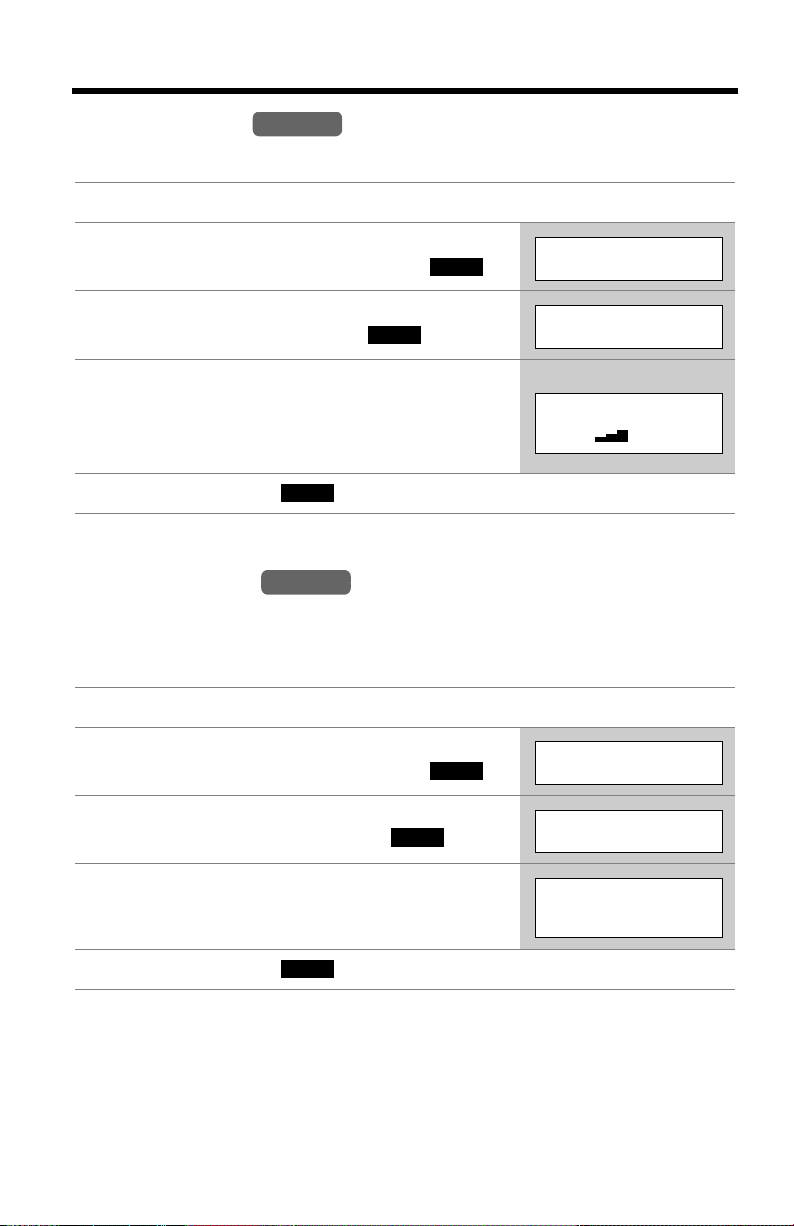
Programmable Settings
LCD Contrast
There are 6 levels of LCD contrast. The factory preset is “level 3”.
Handset
1 Press [MENU].
2 Scroll to “Initial setting” by pressing
[d] or [B], then press the soft key ( ).
SELECT
Initial setting
3 Scroll to “LCD contrast” by pressing [d] or
[B], then press the soft key ( ).
SELECT
4 Select the desired contrast by pressing [d]
or [B].
• The contrast will change.
• The number of steps indicates the contrast level.
5 Press the soft key ( ), then press [OFF].
Message Alert
You can select whether or not the Ringer/Message Alert indicator on the handset
will flash slowly when new messages in your voice mailbox have been recorded
(p. 36). The factory preset is OFF.
SAVE
Handset
LCD contrast
Ex. Level 3
LCD contrast
Low High
1 Press [MENU].
2 Scroll to “Initial setting” by pressing
[d] or [B], then press the soft key ( ).
SELECT
Initial setting
3 Scroll to “Message alert” by pressing [d]
or [B], then press the soft key ( ).
SELECT
4 Select “On” or “Off” by pressing [d] or [B].
Message alert
Message alert
:Off
5 Press the soft key ( ), then press [OFF].
• The Ringer/Message Alert indicator will not flash for new messages while the
handset is in use.
• The Ringer/Message Alert indicator acts as a ringer indicator and as a message
alert indicator. This indicator will flash rapidly when a call is received whether this
feature is on or off.
• Battery operating time may be shortened when using this feature (p. 11).
18
SAVE
Page 19

Making Calls
1 Press [C].
• “Talk” is displayed.
2 Dial a phone number.
• The dialed number is displayed.
• After a few seconds, the display will
show the length of the call.
3 To hang up, press [OFF] or place
the handset on the base unit.
Preparation
To have a hands-free phone
conversation
1 Press [s].
• “SP-phone” is displayed.
[ ]
[ ]
Soft Keys
[OFF]
[B], [d]
2 Dial a phone number.
• The dialed number is displayed.
• After a few seconds, the display will
show the length of the call.
3 When the other party answers, talk
into the microphone.
Microphone
[HOLD]
[REDIAL]
4 To hang up, press [OFF] or place
the handset on the base unit.
Hands-free Digital Duplex Speakerphone
For best performance, please note the following:
• Talk alternately with the other party in a quiet room.
• If you or the other party has difficulty hearing, press [d] to decrease the
speaker volume.
• While talking using [C], you can switch to a hands-free phone conversation
by pressing [s]. To switch back to the receiver, press [C].
Basic Operation
Useful InformationAnswering System
For assistance, please call: 1-800-211-PANA(7262)
19
Page 20

Making Calls
To dial after confirming the
entered number
1. Enter a phone number.
3334444
• If you misdial, press the soft key
CLEAR
( ). Enter the correct phone
number.
• If a pause is required when dialing,
press the soft key ( ) where
needed (p. 38).
• To cancel, press [OFF].
2. Press [C] or [s].
3. To hang up, press [OFF] or place
the handset on the base unit.
|
PAU SE
To adjust the receiver/
speaker volume during a
conversation
There are 3 volume levels for the
receiver and 6 volume levels for the
speaker.
To increase volume, press [B].
To decrease volume, press [d].
Ex. Receiver volume: High
Speaker volume: Level 6
Volume
Low High
d
B
• The display shows the current volume
setting.
• If you try to increase/decrease volume
when it is at the maximum/minimum
level, the handset will beep 3 times.
To redial using the redial
list (Memory Redial)
The last 5 phone numbers dialed are
stored in the redial list.
1. Press [REDIAL].
• The last number dialed is
displayed.
2. Scroll to the desired number by
pressing [d] or [B].
• You can also scroll down through
the list by pressing [REDIAL].
• To exit the list, press [OFF].
3. Press [C] or [s].
• To erase an item, scroll to the item
then press the soft key ( ).
• If “No items stored” is displayed,
the list is empty.
ERASE
To put a call on hold
Press [HOLD] during a
conversation.
• “Hold” is displayed.
To return to the call, press [C] or
[s].
• If another phone is connected on the
same line (p. 9), you can also take the
call by lifting its handset.
• If a call is kept on hold for 6 minutes,
an alarm tone will start to sound and
the Ringer/Message Alert indicator will
start to flash rapidly. After 4 additional
minutes on hold, the call will be
disconnected.
To redial the last number
dialed
Press [C] or [s], then press
[REDIAL].
20
Page 21

Making Calls
Voice Enhancer Technology
Panasonic’s Voice Enhancer Technology clarifies the voice of the person you are
talking to, reproducing a more natural-sounding voice that is easier to hear and
understand.
Voice Enhancer Technology can be turned on or off. The factory preset is OFF.
• Depending on the condition and quality of your telephone line, this feature may
emphasize existing line noise. If it becomes difficult to hear, turn this feature off.
(VE)
(VE)
IN USE
SPI
Talk
PRIVACY
00-00-32
(VE)
PRIVACY
1
MUTE
1
To turn this feature on, press the soft key ( )
during a conversation.
• “ ” is displayed.
VE
• To turn this feature off, press the soft key ( )
” disappears from the display.
again. “
• After hanging up a call, the on/off setting will be retained.
When the handset is not in use, you can also turn this feature on or off by
programming as follows:
1. Press [MENU].
2. Scroll to “Voice enhancer” by pressing [d] or [B], then press the soft key
3. Select “On” or “Off” by pressing [d] or [B].
4. Press the soft key ( ), then press [OFF].
VE
SELECT
().
SAVE
Clarity Booster
This feature can improve sound clarity when the handset is used in an area where
there may be interference. During an outside call, this feature will be turned on
automatically when necessary. This feature will turn off when you hang up or put a
call on hold. It will not turn off automatically during a call. You can also turn this
feature on or off manually.
Preparation
]
Basic Operation
1. Press [MENU] during an outside call.
2. Press [2] to select “2=Booster on” or
1=Phone book
2=Booster on
“2=Booster off”.
• You can also select “2=Booster on” or “2=Booster off” by pressing [d]
then pressing the soft key ( ).
• While this feature is turned on, “Booster on” will flash during a conversation.
• If this feature is turned off manually during a call, it will not be turned on
automatically during the same call.
• When this feature is turned on automatically or manually, battery operating time
may be shortened (p. 11).
SELECT
Backlit LCD display/Lighted handset keypad
The handset display and dialing buttons will light for a few seconds after pressing a
button or lifting the handset off the base unit.
For assistance, please call: 1-800-211-PANA(7262)
Useful InformationAnswering System
21
Page 22

Answering Calls
When a call is received, the unit rings, “
Ringer/Message Alert indicator on the handset and the
unit flash rapidly.
1 Press [C] or [s].
• You can also answer a call by pressing any
button except [d], [B] or [OFF].
Incoming call
” is displayed, and the
IN USE indicator
on the base
Ringer/
Message
Alert
Indicator
2 To hang up, press [OFF] or place the
handset on the base unit.
[ ]
[ ]
Auto Talk
If the Auto Talk feature is turned on (p. 15), you can answer a call by simply lifting
the handset off the base unit.
Temporary ringer off
While the handset is ringing for an outside call, you can turn the ringer off
temporarily by pressing [OFF]. The handset will ring again as normal the next time
a call is received.
• If the ringer volume is turned off, the unit will not ring (p. 16).
[OFF]
22
Page 23

Caller ID Service
This unit is compatible with Caller ID services offered by your telephone company. If
you subscribe to Caller ID, caller names and phone numbers will be displayed and
recorded in the Caller List.
How Caller ID information is displayed
When a call comes in, the unit will ring and Caller ID
information will be received. The handset display will
show the caller’s information.*
• After you answer the call, the display will show the
length of the call.
*Personalized Name Display
If you receive a call from one of the same phone numbers stored in the phone book,
the handset will show the caller’s name stored in the phone book instead of
incoming caller’s name.
• If the unit does not receive Caller ID information, one of the following will be
displayed:
Display Meaning
Out of area
Private caller The caller requested not to send his/her information.
Long distance The caller made a long distance call.
The caller dialed from an area which does not provide
Caller ID service.
Example
ROBINSON,TINA
1-555-222-3333
Preparation
Basic Operation
• Depending on radio communications with the base unit, the handset may not
display Caller ID information immediately after the first ring.
• If your unit is connected to a PBX which does not support Caller ID, you cannot
access Caller ID service.
• Name display service may not be available in some areas. For further information,
please contact your telephone company.
• If you subscribe to both Caller ID and Call Waiting with Caller ID service (CWID),
when a second call is received while talking, a call waiting tone will be heard and
the second caller’s information will be displayed (p. 38).
Contact your telephone company for details about availability in your area, and to
verify that CWID service is activated on your telephone line.
For assistance, please call: 1-800-211-PANA(7262)
Useful InformationAnswering System
23
Page 24

Using the Caller List
C
The unit can record information up to 50 different callers and store this information
in the Caller List. Caller information is sorted by the most recent call to the oldest.
When the 51
The unit will also tell you how many calls you missed while you were out or
unavailable to answer the phone.
st
call is received, the information from the 1st call is deleted.
10 missed calls
CID PLAY
1
2 Stands for Caller ID
Viewing the Caller List
1 Press the soft key ( ), [d], or [B] to
1 The display will show the number of calls
you missed.
2 Press the soft key ( ), [d], or [B] to
review other calls logged in the Caller List.
• If there are no items in the Caller List,
CID
“ ” will not be displayed.
• After viewing the missed call entries,
“missed calls” will disappear from the
display.
Handset
CID
enter the Caller List.
2
To search from the most recent call, press
To search from the oldest call, press [B].
• The caller’s name, number and the time and date
of the call are displayed.
[d]
CID
Ex.
10 calls
Caller list
10 missed calls
dB
=Scroll list
.
Example
SMITH,JACK
1-555-333-4444
3:10P JUN.10
missed.
3 Press
• If there is no name information for a caller and you do not store the name and
phone number in the phone book, the display will only show the phone number.
• If you do not press any buttons for 60 seconds, the unit will exit the Caller List.
[OFF] to exit the list.
24
Page 25

Using the Caller List
What “√” means
“√” indicates you have already viewed this calling
information or answered the call. If the same caller calls
again, the call entry with the “√” will be replaced with the
new call entry.
If a caller calls more than once
The number of times the same caller called is displayed
(“×2” to “×9”). The date and time of the most recent call
will be recorded. After viewing a caller’s information, “×2”
to “×9” will be replaced with “√”.
Calling Back from the Caller List
1 Press the soft key ( ), [d], or [B] to enter the Caller List.
CID
SMITH,JACK
1-555-333-4444
3:10P JUN.10 √
Ex. Called 3 times.
TURNER,CINDY
1-555-456-7890
11:20A JAN.12 ×3
Handset
2 Scroll to the desired caller by pressing [d] or [B].
3 Press [C] or [s].
• The phone number is dialed.
• In some cases, you may have to edit the number before dialing (p. 26).
(Ex. You may have to delete “1” and the area code.)
• If a phone number is not displayed in the caller information, you cannot call that
caller back from the Caller List.
Preparation
Basic Operation
For assistance, please call: 1-800-211-PANA(7262)
Useful InformationAnswering System
25
Page 26

Using the Caller List
Editing the Caller’s Phone Number
You can edit a phone number in the Caller List by removing its area code and/or the
long distance code “1”.
Once you call back an edited number, this unit can automatically edit incoming
phone numbers from the same area code in the Caller List and each time you
receive a call (Caller ID Number Auto Edit, p. 27).
1 Press the soft key ( ), [d], or [B] to enter the Caller List.
2 Scroll to the desired caller by pressing
[d] or [B].
3 Press the soft key (
CID
EDIT
) repeatedly
Handset
PARKER,FRED
1-555-321-5555
F
321-5555
until the number is shown in the desired
format.
• Each time you press the soft key ( ),
the number is rearranged into one of 3
patterns.
Phone no.
F
Area code
G –
Area code
H 1– –
• The order in which patterns F–H are
displayed depends on how the telephone
number is displayed in step 2.
Phone no.
Phone no.
EDIT
G
555-321-5555
H
1-555-321-5555
4 To call the edited number, press [C] or [s].
• If Caller ID Number Auto Edit feature is turned on (factory preset is on),
phone numbers with the same area code as the number you edited will now
be edited in the Caller List and each time you receive a call.
• You can press [OFF] immediately after pressing [C] or [s] if you wish to
activate the Auto Edit feature without actually dialing the number you just
edited.
To save the edited number into the phone book,
(
).
SAVE
• If there is no name information, see “Storing Caller Information in the Phone
Book” on page 28, from step 3.
• Even if the Auto Edit feature is turned on, this feature will not be activated by
saving the edited number in the phone book.
• If you receive a call from a 7-digit phone number stored in the phone book,
EDIT
” will not be displayed when the call’s Caller ID information is displayed.
“
press the soft key
26
Page 27

Using the Caller List
Caller ID Number Auto Edit
Once you call back an edited number (p. 26), this unit can automatically edit
incoming phone numbers from the same area code in the Caller List and each time
you receive a call. For example, it can ignore the area code of calls originating from
your area code, so that you can call these numbers from the Caller List without
dialing the area code.
To activate this feature, you must edit a caller’s phone number in the Caller List
(p. 26) by selecting pattern F, G, or H, then make a call to that number. Calls
from numbers in that area code will be edited automatically. The unit can remember
up to 4 area codes to be edited according to patterns F and G.
When more than 5 area codes are edited, older area codes are reset to pattern H.
Phone numbers from the 4 most recently edited area codes will be automatically
edited.
You can turn this feature on or off using the handset.
Handset
The factory preset is ON.
To turn on or off Caller ID Number Auto Edit feature
1 Press [MENU].
2 Scroll to “Initial setting” by pressing
[d] or [B], then press the soft key ( ).
SELECT
Initial setting
3 Scroll to “Caller ID edit” by pressing [d]
or [B], then press the soft key ( ).
SELECT
4 Select “Off” or “On” by pressing [d] or [B].
Caller ID edit
Auto edit
:On
Preparation
Basic Operation
5 Press the soft key ( ), then press [OFF].
• If you fail to reach your destination when making a call, the phone number you
dialed might have an incorrect pattern. Edit the phone number with another
pattern (p. 26).
• When this feature is turned off, the unit will still be able to display Caller ID, but
incoming Caller ID numbers will not be automatically edited.
• If you move to another area you may need to turn this feature off to erase the
previously edited area codes. To use this feature again, turn it on and reprogram
the area codes you want to be edited once again.
For assistance, please call: 1-800-211-PANA(7262)
SAVE
Useful InformationAnswering System
27
Page 28

Using the Caller List
Storing Caller Information in the Phone Book
Caller names and phone numbers that are in
phone book.
1 Press the soft key ( ), [d], or [B] to enter the Caller List.
CID
the
Caller List can be stored in the
Handset
2 Scroll to the desired caller by pressing [d] or [B].
• If the number requires editing, see page 26.
3 Press the soft key ( ).
• If there is no name information for the caller, “Enter name” will be
displayed.
— You can enter a name by performing the following steps:
(1) enter the name (p. 30),
(2) press
(3) press the soft key (
— If a name is not required, press [d], then press the soft key (
• To continue storing other items, repeat from step 2.
• To exit programming mode, press [OFF].
• You cannot store Caller List items in the phone book if a phone number is not
displayed.
[d]
Erasing Caller Information
, and
SAVE
SAVE
).
Handset
).
SAVE
To erase a specific caller To erase all entries
1 Press the soft key ( ),
[d], or [B] to enter the Caller
List.
2 Scroll to the desired caller by
pressing [d] or [B].
3 Press the soft key ( ).
• “Erased” is displayed.
• To erase other items, repeat
from step 2.
• To exit the Caller List, press
[OFF].
ERASE
28
CID
1 Press the soft key ( ),
CID
[d], or [B] to enter the Caller
List.
• Before erasing all entries, make
sure that “0 missed call” is
displayed.
2 Press the soft key ( ).
• “All erase?” is displayed.
• To cancel erasing, press the soft
NO
().
key
3 Press the soft key ( ).
• “All erased” is displayed and
all entries in your Caller List are
erased.
ERASE
YES
Page 29

Phone Book
The handset can store up to 50 names and phone numbers in its phone book. You
can make a call by selecting a name or number from the phone book.
Storing Names and Numbers
Handset
1 Press the soft key (C).
• The display will show the number of stored items.
2 Press the soft key ( ).
ADD
3 Enter a name of up to 16 characters with the
dialing buttons ([0] to [9]) (p. 30), then press
[d].
• To move the cursor, press the soft key
g
()
• If a name is not required, press [d] then go to
step 4.
.
f
()
4 Enter a phone number of up to 32 digits.
• To delete a digit, press the soft key
To erase all of the digits, press and hold the soft
CLEAR
key
()
.
CLEAR
()
.
5 Press [d].
• If you want to change the name, press the soft
EDIT
key ( ). The display returns to step 3.
Change the name.
• If you want to change the number, press [B].
The display returns to step 4. Change the
number.
Phone book
10 items
0-9=Name search
dB
=Scroll list
Enter name
To|m
d
or
=Next
Enter phone no.
5557654321
d
=Next
Tom
555-765-4321
Preparation
Telephone System Useful Information
|
Advanced Operation
6 Press the soft key ( ).
• To continue storing other items, repeat from step 2.
7 Press
• If a pause is required when dialing, press the soft key
is stored in a phone number as one digit (p. 38).
• To store numbers for calling card access (see “Chain Dial” on page 32), we
recommend you add pauses after each item. Storing pauses with numbers will
prevent misdialing (p. 38). The delay time necessary will depend on your
telephone company.
[OFF].
For assistance, please call: 1-800-211-PANA(7262)
SAVE
PAU SE
()
in step 4. A pause
29
Page 30

Phone Book
Selecting characters to enter names
Enter names using the dialing buttons. Press each button until the desired
character is displayed.
• Pressing each button selects a character in the order shown below.
Keys Characters Keys Characters
[1]
#& ’ ( ); ,–. /1
[2]
abcABC2
[3]
de fDEF3
[4]
ghiGHI4
[5]
jklJKL5
f
Moves the cursor to the left.
g
Moves the cursor to the right. (To enter another character using the same
number key, move the cursor to the next space.)
For example, to enter “Tom”:
1. Press [8] four times.
2. Press [6] three times, then press the soft key
g
()
3. Press [6] once.
to move the cursor.
[6]
mn oMNO6
[7]
pqr sPQRS7
[8]
tuvTUV8
[9]
wx y zWXYZ9
[0]
0Space
|
T
To
|
To|m
If you make a mistake while entering a name or number
1. Press the soft key
character.
2. Press the soft key
• Each time you press the soft key
• To erase all characters, press and hold the soft key
3. Enter the correct character.
f g
()
()
or
()
CLEAR
to delete the character.
to move the cursor to the incorrect
CLEAR
()
, a character is erased.
CLEAR
()
.
30
Page 31

Phone Book
Dialing from the Phone Book
1 Press the soft key (C).
• The display shows the number of stored items.
• You can press the soft key
first item.
SEARCH
()
Handset
to view the
Phone book
10 items
0-9=Name search
dB
=Scroll list
2 Scroll to the desired item. To scroll down,
press [d]. To scroll up, press [B].
Phone book items are sorted in the following
order:
1 Alphabet letters (Alphabetical)
2 Space & ’ ( ) , – . /
3 Numbers 0 to 9
4 #
5 Telephone numbers (If no name is stored)
3 Press [C], [s], or the soft key ( ).
• The phone number is dialed.
• If “No items stored” is displayed in step 1, the phone book is empty.
• To exit the phone book, press [OFF].
To search for a name by initial
1. Press the soft key (C).
2. Press the dialing button for the first letter of the desired name until any
name with the same initial is displayed (see the Index table below).
Ex. To find “Frank”, press [3] repeatedly until the first item under “F” is
displayed.
• If there are no items beginning with the character you selected, the first item in
the next alphabetical index will be displayed.
3. Press [d] repeatedly until the desired name is displayed.
Index table
;
CALL
Frank
555-456-7890
Preparation
Telephone System
Advanced Operation
Useful Information
Keys Index Keys Index
[1] Symbols, 1 [6] M, N, O, 6
[2] A, B, C, 2 [7] P, Q, R, S, 7
[3] D, E, F, 3 [8] T, U, V, 8
[4] G, H, I, 4 [9] W, X, Y, Z, 9
[5] J, K, L, 5 [0] 0, Space
For assistance, please call: 1-800-211-PANA(7262)
31
Page 32

Phone Book
Chain Dial
You can dial a combination of phone book or manual key pad entries while making
a call. This feature can be used, for example, to first automatically dial a calling card
access number that you have stored in the phone book, then manually or
automatically dial your PIN and then automatically dial the destination from the
phone book.
Ex. Using a long distance calling card
• To prevent misdialing, we recommend you add pauses where needed when
storing numbers. For example, add pauses after a calling card access number
and your PIN when storing in the phone book (p. 29).
1. Search and dial from the phone book: 1-800-012-3456 (Calling card access
number)
• The voice guidance will be announced.
2. Search and dial from the phone book: 1234 (Calling card PIN)
3. Search and dial from the phone book: 1-555-012-3456 (Destination Number)
1 While you are on a call;
Press [MENU].
2 Press the soft key ( ) at “
book”, or press [1].
Handset
SELECT
1=
Phone
1=Phone book
2=Booster on
Phone book
30 items
0-9=Name search
dB
=Scroll list
3 Search for the desired item by pressing [d]
or [B].
• To search for an item by initial, see page 31.
4 Press the soft key ( ).
• The phone number is dialed.
• If required, repeat steps 1 to 4 for any remaining
numbers.
• If you have rotary or pulse service, you need to press [*] before pressing
[MENU] in step 1 to change the dialing mode temporarily to tone.
CALL
Alan
1-555-012-3456
32
Page 33

Phone Book
Editing an Item in the Phone Book
1 Press the soft key (C).
2 Scroll to the desired item by pressing [d] or
[B].
• To search for the item by initial, see page 31.
3 Press the soft key ( ).
4 Edit the name (p. 30), then press [d].
• If you do not need to change the name, press
[d] then go to step 5.
• To move the cursor, press the soft key
g
()
.
5 Edit the phone number, then press [d].
• If you do not need to change the number, press
[d] then go to step 6.
• To delete a digit, press the soft key
To delete all of the digits, press and hold the soft
CLEAR
()
key
.
EDIT
f
()
CLEAR
()
.
Handset
Jane
456-7890
Enter name
Jane
d
=Next
Enter name
Jane Walke
d
or
=Next
Enter phone no.
5554567890
d
=Next
|
|
r
|
Preparation
Telephone System
Advanced Operation
6 Press the soft key ( ).
• To continue editing other items, repeat from step 2.
7 Press
[OFF].
SAVE
Erasing an Item in the Phone Book
1 Press the soft key (C).
2 Scroll to the desired item by pressing [d] or [B].
• To search for the item by initial, see page 31.
3 Press the soft key ( ).
• To cancel erasing, press the soft key
4 Press the soft key
• To erase other items, repeat from step 2.
5 Press
[OFF].
For assistance, please call: 1-800-211-PANA(7262)
ERASE
YES
()
.
NO
()
.
Handset
Erase?
Erased
Useful Information
33
Page 34

Voice Mail Service
Voice mail is an automatic answering service offered by your telephone company. If
you subscribe to this service, your telephone company’s voice mail system can
answer calls for you when you are unavailable to answer the phone or when your
line is busy. Callers can leave messages that are saved in virtual voice mailboxes,
which are maintained for you at the phone company, allowing you to listen to your
messages whenever you like.
The unit will let you know that someone has left voice mail for you (p. 36).
Once you have stored your voice mail access number, you can access your voice
mailbox simply by pressing the soft key ( ), then pressing [C] or [s] on the
handset.
VM
Storing a Voice Mail Access Number
Handset
1 Press [MENU].
2 Scroll to “Initial setting” by pressing
[d] or [B], then press the soft key ( ).
3 Press the soft key ( ) at “Voice Mail”.
SELECT
SELECT
Initial setting
Voice Mail
4 Press the soft key ( ) at “Store VM
access#”.
5 Enter your access number, up to 32 digits.
• If a pause is required for dialing, press the soft
PAU SE
key ( ).*
• Each time you press the soft key ( ), a digit
is erased. To erase all of the digits, press and
hold the soft key ( ).
6 Press the soft key ( ), then press [OFF].
VM
• “ ” is displayed.
*To prevent misdialing, you may add pauses between your voice mail access
number and your mailbox password in step 5.
SELECT
CLEAR
CLEAR
SAVE
Ex. 1-222-333-4444
Store VM access#
Example
Store VM access#
1234567PPP890
PPPP 8888
|
Your voice mail access number Pauses Your mailbox password
Pressing the soft key ( ) once creates a 3.5 second delay and counts as
one digit. The delay time necessary between entering your access number and
entering your mailbox password will depend on your telephone company.
PAU SE
34
Page 35

Voice Mail Service
To erase a stored voice mail access number
Repeat steps 1 to 4 on page 34, then press and hold the soft key ( )
until all of the digits are erased. Press the soft key ( ), then press
[OFF]
.
SAVE
CLEAR
Preparation
Setting Voice Mail (VM) Tone Detection
Your telephone company sends special signals (Voice mail tones) to the unit.
Press [C] or [s] to listen to the dial tone. If you hear a series of dial tones followed
by a continuous dial tone, this indicates that a new message was recorded. Voice
Mail detection is preset at the factory to ON. Minutes after you hang up or after the
phone stops ringing, your unit will seize the phone line and check if a message has
been recorded. If a new message was recorded at your telephone company,
“Voice Mail” will be displayed on the handset, the Ringer/Message Alert
indicator on the handset will flash slowly if Message Alert is turned on (p. 18), and
the VM indicator will flash on the base unit.
Turn off this programming when:
— you do not subscribe to a voice mail service,
— your telephone company does not send a series of tones, followed by a
continuous tone to indicate you have new voice mail, or
— your phone is connected to a business or office telephone system (PBX).
See below to turn this setting off.
If you are not sure which setting is required, consult your local telephone company
or contact the Panasonic Customer Call Center.
Handset
1 Press [MENU].
2 Scroll to “Initial setting” by pressing
[d] or [B], then press the soft key ( ).
3 Press the soft key ( ) at “Voice Mail”.
SELECT
SELECT
Initial setting
Voice Mail
Telephone System
Advanced Operation
4 Scroll to “VM tone detect” by pressing
[d] or [B], then press the soft key ( ).
SELECT
5 Select “Off” or “On” by pressing [d] or [B].
6 Press the soft key ( ), then press [OFF].
For assistance, please call: 1-800-211-PANA(7262)
SAVE
VM tone detect
Useful Information
VM tone detect
:On
35
Page 36

Voice Mail Service
Listening to Voice Mail Messages
The unit will let you know that someone has left new voice mail for you:
(a) the VM indicator will flash on the base unit,
(b) “Voice Mail” will be displayed on the handset,
VM
” will flash on the handset, and
(c) “
(d) the Ringer/Message Alert indicator on the handset will flash slowly if Message
Alert is turned on (p. 18) and the handset is not in use.
Handset
To listen to your voice mail message(s)
1 Press the soft key ( ), then press [C]
or [s].
• “Dial VM access#” is displayed and the
number is dialed (p. 34).
• If the handset beeps 3 times and “Store VM
access#” is displayed, a voice mail access
number is not stored. To store the number, see
page 34.
VM
Voice Mail
VM
2 Follow the pre-recorded instructions.
3 When finished, press [OFF].
• After listening to your message(s), “ ” stops flashing but remains on the
handset display.
• If the handset and base unit still indicate you have new messages even after you
have listened to them, turn the voice mail indicators off by pressing and holding
[OFF] until the handset beeps. “Voice Mail” will disappear and “
flashing but remains on the handset, and the Ringer/Message Alert indicator on
the handset and the VM indicator on the base unit will go out.
• If your voice mail service uses a voice mail tone and the recorded message is
over 3 minutes long, the handset and base unit may not indicate you have new
messages.
• If your voice mail service uses a voice mail tone, the tone will be heard from any
parallel connected phone. If you use another phone to retrieve messages, you
have to dial your access number manually.
VM
VM
” stops
36
Page 37

Special Features
Handset Locator
You can locate the handset or page the handset user with beep tones from the base
unit.
Base Unit
1 Press [LOCATOR] to page the handset.
• The IN USE indicator on the base unit and the Ringer/Message Alert
indicator on the handset flash rapidly.
• The paged handset will ring for 1 minute and display “Call from Base”.
2 To stop paging,
Base unit:
Press [LOCATOR].
OR
Handset:
Press [OFF].
• You can also stop paging by pressing any button except [d] or [B].
Muting Your Conversation
During a call, you can mute your phone so the other party cannot listen to you.
When muting your conversation, you can hear the other party.
Press the soft key ( ).
• “Mute” will be displayed for a few seconds and “
• To release the mute, press the soft key
• If you press [C] or [s] to switch between the receiver and speaker, the mute will
be released.
MUTE
Handset
MUTE
MUTE
() again.
” will flash.
Preparation
Telephone System Useful Information
Advanced Operation
Temp or ar y To ne Dialing
(For Rotary or Pulse Service Users)
Press [*] (TONE) before entering access numbers which require tone
dialing.
• The dialing mode changes to tone. You can enter numbers to access an
answering service, electronic banking service, etc. When you hang up, the dialing
mode will return to pulse.
For assistance, please call: 1-800-211-PANA(7262)
Handset
37
Page 38

Special Features
For Call Waiting Service Users
Handset
Press [FLASH/CALL WAIT] if you hear a call waiting tone during a
conversation.
• The first call is put on hold and you can answer the second call.
•
To return to the first caller, press
• Call Waiting service cannot be used when the first call is put on hold.
• If this function does not operate properly, consult your telephone company for
details.
Call Waiting Caller ID display
If you subscribe to both Caller ID and Call Waiting with
Caller ID services (CWID), when a second call is received
while talking, the second caller’s information will be
displayed. After you hear a call waiting tone while talking,
the display shows the caller’s name with the phone
number and “Waiting”.
• Contact your telephone company for details about availability in your area, and to
verify that CWID service is activated on your telephone line.
Using the PAUSE Button
[FLASH/CALL WAIT]
again.
Handset
BROWN,NANCY
1-555-666-7777
----Waiting-----
(For PBX Line/Long Distance Calls)
Handset
We recommend you press the soft key () if a pause is required for dialing
with a PBX or to make a long distance call.
PAU S E
• “ ” is displayed on the handset only when dialing before pressing [C] or [s]
(p. 20), or storing numbers in the phone book (p. 29).
Ex. Line access number [9] (PBX)
[9] N Soft key
PAU S E
() N
Phone number
PAU S E
PAU S E
• Pressing the soft key
misdialing when you dial after confirming the entered number (p. 20) or dial a
stored number (p. 31, 32).
• Pressing the soft key
between numbers.
() once creates a 3.5 second pause. This prevents
PAU S E
() more than once increases the length of the pause
38
Page 39

Special Features
FLASH Button
Pressing [FLASH/CALL WAIT] allows you to use special features of your host PBX
such as transferring an extension call, or accessing optional telephone services
such as call waiting.
• Pressing [FLASH/CALL WAIT] cancels the mute or the Temporary Tone Dialing
mode (p. 37).
Handset
Selecting the flash time
The flash time depends on your telephone exchange or host PBX.
You can select the following flash times: “700, 600, 400, 300, 250, 110, 100 or 90
ms (milliseconds)”. The factory preset is “700 ms”.
• If PBX functions do not work correctly, consult your PBX supplier for the correct
settings.
1 Press [MENU].
2 Scroll to “Initial setting” by pressing
[d] or [B], then press the soft key ( ).
SELECT
Initial setting
3 Scroll to “Set tel line” by pressing [d] or
[B], then press the soft key ( ).
SELECT
Set tel line
4 Scroll to “Set flash time” by pressing [d]
or [B], then press the soft key ( ).
SELECT
5 Select the flash time by pressing [d] or [B].
Set flash time
Set flash time
:700ms
Preparation
Telephone System
Advanced Operation
6 Press the soft key ( ), then press [OFF].
For assistance, please call: 1-800-211-PANA(7262)
SAVE
Useful Information
39
Page 40

Special Features
Key Tone
You can select whether or not the handset keys will sound tones (key tone,
confirmation tone, error tone). The factory preset is ON.
Handset
1 Press [MENU].
2 Scroll to “Initial setting” by pressing
[d] or [B], then press the soft key ( ).
SELECT
Initial setting
3 Scroll to “Key tone” by pressing [d] or [B],
then press the soft key ( ).
SELECT
4 Select “Off” or “On” by pressing [d] or [B].
5 Press the soft key ( ), then press [OFF].
Re-registering the Handset
If “No link to base. Move closer to base and try again.” is
displayed even when using the handset near the base unit, the handset may have
lost communication with the base unit. You need to re-register the handset to that
base unit.
• Have both the handset and base unit nearby during registration.
• Follow steps 1 and 2 listed below. You have about 1 minute to complete
them.
SAVE
Handset & Base Unit
Key tone
Key tone
:On
1 Base unit: Press and hold [LOCATOR] for 3 seconds.
• The CHARGE indicator flashes.
2 Handset: Press and hold [FLASH/CALL
WAIT] until “Handset Registering”
displayed
• After registration is complete, a long beep
sounds from the handset.
.
is
IN USE
SPI
PRIVACY
1
Handset
Registering
IN USE
SPI
PRIVACY
1
Handset [1]
Registered
• If the handset beeps 3 times and “Error!!” is displayed, an error occurred. Try
again from step 1.
• You can stop registration by pressing [OFF] on the handset and pressing
[LOCATOR] on the base unit.
40
Page 41

Belt Clip
You can hang the handset on your belt or pocket using the included belt clip.
To attach the belt clip To remove the belt clip
While pressing the top of the clip (1),
pull the right edge in the direction of
the arrow (
2).
B
A
Optional Headset
Connecting an optional headset to the handset allows hands-free phone
conversation. Please use only a Panasonic KX-TCA60, KX-TCA86, KX-TCA88,
KX-TCA88HA, KX-TCA91, KX-TCA92, or KX-TCA98 headset. To order, call the
accessories telephone number on page 2.
Connecting an optional headset
Open the headset jack cover, and insert the headset plug into the headset jack as
shown below.
Preparation
Telephone System Useful Information
Answering System
• Headset sold separately. Model shown here is KX-TCA88.
To switch to the speakerphone while using the headset:
Press [s]. To return to the headset, press [C].
For assistance, please call: 1-800-211-PANA(7262)
Headset Jack
41
Page 42

Wall Mounting
This unit can be mounted on a wall phone plate.
1 Connect the AC adaptor.
To P o w e r
Outlet
2 Tuck the telephone line cord inside the wall mounting adaptor (
Connect the telephone line cord (B).
1
2
A
).
3 Insert the hooks on the wall mounting adaptor into the holes (A) and
(
B) on the base unit.
B
A
B
A
42
Page 43

Wall Mounting
4 Adjust the adaptor to hold the base unit, then push it in the direction of
the arrow until it clicks into place.
5 Connect the telephone line cord. Mount the unit, then slide it down.
• Raise the antennas.
Preparation
Telephone System
6 To charge the handset battery:
Place the handset on the base unit.
• The unit beeps once and the CHARGE indicator lights.
For assistance, please call: 1-800-211-PANA(7262)
Useful InformationAnswering System
43
Page 44

Wall Mounting
To remove the wall mounting adaptor
While pushing down the RELEASE LEVERS (A), remove the adaptor (B).
1
RELEASE
LEVERS
1
2
44
Page 45

Direct Commands
Handset
After pressing [MENU], you can also program menu items directly by pressing ([0]
to [9], and [#]) instead of using the soft keys.
Ringer volume [1] [1] [0] : Off [1] : Low [2] : Medium
Ringer tone [1] [2] [1]–[3] : Tone pattern 1–3
Voice enhancer [5] [1] : On [0] : Off p. 21
LCD contrast [0] [1] [1]–[6] : Level 1–6 p. 18
Key tone [0] [2] [1] : On [0] : Off p. 40
Auto talk [0] [3] [1] : On [0] : Off p. 15
Caller ID Number Auto Edit [0] [4] [1] : On [0] : Off p. 27
Set dial mode [0] [5] [1] [1] : Pulse [2] : Tone p. 14
Set flash time [0] [5] [2] [1] : 700 ms [2] : 600 ms
Menu item Command Selection items Page
p. 16
[3] : High
p. 17
[4]–[7] : Melody pattern 1–4
p. 39
[3] : 400 ms [4] : 300 ms
[5] : 250 ms [6] : 110 ms
[7] : 100 ms [8] : 90 ms
Preparation
Telephone System Useful Information
Answering System
Set line mode [0] [5] [3] [1] : A [2] : B p. 15
Store VM access# [0] [7] [1] Go to Step 5 on page 34. –
VM tone detect [0] [7] [2] [1] : On [0] : Off p. 35
Change language [0] [8] [1] : English [2] : Spanish p. 14
Message alert [0] [#] [1] : On [0] : Off p. 18
During programming:
” is displayed, press the right soft key to save the new settings.
When “
To exit programming, press [OFF].
• If you press the direct command incorrectly, press [OFF], then re-enter
• For function details, see the corresponding pages.
SAVE
programming mode by pressing [MENU].
For assistance, please call: 1-800-211-PANA(7262)
45
Page 46

If the Following Appear on Your Display...
The following will be displayed when the unit needs your attention.
Display message Cause & Remedy
Recharge battery
Charge for 6 HRS
No link to base.
Move closer to
base and try
again.
Please lift up
and try again.
Error!!
Phone book full
Store VM access#
System is busy.
Please try again
later.
• The battery needs to be charged. Recharge the
battery (p. 11).
• The battery has been discharged. The handset will
not work. Fully charge the battery (p. 10).
• The handset has lost communication with the base
unit. Walk closer to the base unit and try again or reregister the handset (p. 40).
• Confirm the base unit’s AC adaptor is plugged in.
• Raise the base unit antennas.
• A handset button was pressed while the handset was
on the base unit. Lift the handset and press the
button again.
• When you tried to re-register the handset, the
handset and base unit could not link for some reason,
such as interference from electrical appliances. Move
the handset and base unit away from any electrical
appliances and try again.
• When you tried to store an item in the phone book,
the phone book memory was full. Press [OFF] to exit
programming mode. To erase other items from the
phone book, see page 33.
• A voice mail access number is not stored. Store the
number (p. 34).
• The handset has lost communication with the base
unit. Walk closer to the base unit and try again.
46
Page 47

Troubleshooting
If the handset display shows error messages, see “If the Following Appear on
Your Display...” (p. 46) for the Cause & Remedy.
Problem Cause & Remedy
“No link to base.
Move closer to
base and try
again.” is displayed and an
alarm tone sounds.
The handset and/or base unit
does not work.
Static, sound cuts in/out,
fades. Interference from other
electrical units.
• You are too far form the base unit. Walk
closer to the base unit, and try again.
• Confirm the base unit’s AC adaptor is
plugged in.
• Raise the base unit antennas.
• If the above remedies do not solve the
problem, the handset may have lost
communication with the base unit. Register
the handset again (p. 40).
• Check the settings (p. 9–11).
• Check whether the dialing mode setting is
correct (p. 14).
• Fully charge the battery (p. 10).
• Clean the charge contacts and charge again
(p. 11).
• Check battery installation (p. 10).
• Unplug the base unit’s AC adaptor to reset it.
Plug in, and try again.
• Re-install the battery (p. 10) and fully charge
it.
• Move the handset and base unit away from
other electrical appliances (p. 3).
• Walk closer to the base unit.
• Raise the base unit antennas.
• Turn on the Clarity Booster feature (p. 21).
Preparation
Telephone System Useful Information
Answering System
The handset does not ring. • The ringer volume is turned off. Set to high,
medium, or low (p. 16).
The handset display is blank. • If the handset display is blank, fully charge
the battery (p. 10).
You cannot program any
function items.
While programming or
searching, the handset starts
to ring and the program/
search stops.
For assistance, please call: 1-800-211-PANA(7262)
• Programming is not possible while the
handset is being used.
• Do not pause for over 60 seconds while
programming.
• Walk closer to the base unit.
• A call is coming in. To answer the call, press
[C] or [s]. Start again from the beginning
after hanging up.
47
Page 48

Troubleshooting
Problem Cause & Remedy
You cannot redial. • If the last number dialed was more than 48
digits long, the number will not be redialed
correctly.
You cannot make long
distance calls.
The handset does not display
the caller’s name and/or
phone number.
The handset cannot
automatically edit the Caller
List/incoming phone numbers.
The handset display exits the
Caller List or phone book.
“Recharge battery” is
displayed, “
the handset beeps
intermittently.
3” flashes, or
• Please make sure you have long distance
service.
• You need to subscribe to Caller ID.
• Other telephone equipment may be
interfering with your phone. Disconnect it and
try again.
• Other electrical appliances connected to the
same outlet may be interfering with Caller ID.
Telephone line noise may be affecting Caller ID.
•
• The caller requested not to send his/her
Caller ID information (p. 23).
• If a (separate) Caller ID box is connected
between the base unit and the telephone wall
jack, disconnect the Caller ID box or plug the
unit directly into the wall jack.
• The Caller ID Number Auto Edit feature is
turned off. Turn it on (p. 27) and try again.
• You need to press [C] or [s] after editing
the number.
• Do not pause for over 60 seconds while
searching.
• Fully charge the battery (p. 10).
“Charge for 6 HRS” and
“
4” are displayed and the
handset does not work.
You charged the battery fully,
but “Recharge battery” is
still displayed and/or “
continues to flash, or “Charge
for 6 HRS” and “
displayed.
4” are
48
3”
• The battery has been discharged. Fully
charge the battery (p. 11).
• Clean the charge contacts and charge again
(p. 11).
• The battery may need to be replaced. If you
install a new battery, fully charge it (p. 10, 11).
Page 49

Troubleshooting
Problem Cause & Remedy
The CHARGE indicator does
not go out after the battery has
been charged.
The Ringer/Message Alert
indicator flashes slowly when
the handset is not ringing and
in use.
You cannot have a
conversation using the
headset.
If you cannot solve your
problem
• This is normal.
• The Message Alert is turned on and new
messages in your voice mailbox have been
recorded. Turn the Message Alert off (p. 18)
or listen to the new messages (p. 36).
• Make sure the optional headset is connected
properly (p. 41).
• If “SP-phone” is displayed on the handset,
press [C] to switch to the headset.
• Visit our website:
http://www.panasonic.com/support
• Contact us via the web at:
http://www.panasonic.com/contactinfo
• Call our customer call center at:
1-800-211-PANA(7262)
Preparation
Telephone System
For assistance, please call: 1-800-211-PANA(7262)
Useful InformationAnswering System
49
Page 50

Important Safety Instructions
When using this unit, basic safety precautions should always be followed to reduce
the risk of fire, electric shock, or personal injury.
1. Read and understand all instructions.
2. Follow all warnings and instructions marked on this unit.
3. Unplug this unit from AC outlets before cleaning. Do not use liquid or aerosol
cleaners. Use a damp cloth for cleaning.
4. Do not use this unit near water, for example, near a bathtub, washbowl, kitchen
sink, or the like.
5. Place this unit securely on a stable surface. Serious damage and/or injury may
result if the unit falls.
6. Do not cover slots and openings on the unit. They are provided for ventilation
and protection against overheating. Never place the unit near radiators, or in a
place where proper ventilation is not provided.
7. Use only the power source marked on the unit. If you are not sure of the type of
power supplied to your home, consult your dealer or local power company.
8. Do not place objects on the power cord. Install the unit where no one can step
or trip on the cord.
9. Do not overload wall outlets and extension cords. This can result in the risk of
fire or electric shock.
10. Never push any objects through slots in this unit. This may result in the risk of
fire or electric shock. Never spill any liquid on the unit.
11. To reduce the risk of electric shock, do not disassemble this unit. Take the unit
to an authorized servicenter when service is required. Opening or removing
covers may expose you to dangerous voltages or other risks. Incorrect
reassembly can cause electric shock when the unit is subsequently used.
12. Unplug this unit from the wall outlet and refer servicing to an authorized
servicenter when the following conditions occur:
A. When the power supply cord or plug is damaged or frayed.
B. If liquid has been spilled into the unit.
C. If the unit has been exposed to rain or water.
D. If the unit does not work normally by following the operating instructions.
Adjust only controls covered by the operating instructions. Improper
adjustment may require extensive work by an authorized servicenter.
E. If the unit has been dropped or physically damaged.
F. If the unit exhibits a distinct change in performance.
13. During thunderstorms, avoid using telephones except cordless types. There
may be a remote risk of an electric shock from lightning.
14. Do not use this unit to report a gas leak, when in the vicinity of the leak.
50
SAVE THESE INSTRUCTIONS
Page 51

Important Safety Instructions
CAUTION:
To reduce the risk of fire or injury to persons, read and follow these instructions.
1. Use only the battery(ies) specified.
2. Do not dispose of the battery(ies) in a fire. They may explode. Check with local
waste management codes for special disposal instructions.
3. Do not open or mutilate the battery(ies). Released electrolyte is corrosive and
may cause burns or injury to the eyes or skin. The electrolyte may be toxic if
swallowed.
4. Exercise care in handling batteries in order not to short the battery to conductive
materials such as rings, bracelets, and keys. The battery and/or conductor may
overheat and cause burns.
5. Charge the battery(ies) provided with or identified for use with this product only in
accordance with the instructions and limitations specified in this manual.
WARNING:
TO PREVENT FIRE OR SHOCK HAZARD, DO NOT EXPOSE THIS
PRODUCT TO RAIN OR ANY TYPE OF MOISTURE.
•
The AC adaptor is used as the main disconnect device, ensure that the AC outlet is
located/installed near the unit and is easily accessible.
Preparation
Telephone System
For assistance, please call: 1-800-211-PANA(7262)
Useful InformationAnswering System
51
Page 52

FCC and Other Information
This equipment complies with Part 68 of the FCC rules and the requirements adopted
by the ACTA. On the bottom of this equipment is a label that contains, among other
information, a product identifier in the format US:ACJ-----.
If requested, this number must be provided to the telephone company.
Registration No. ......................................................... (found on the bottom of the unit)
Ringer Equivalence No. (REN)................................................................................0.1B
A plug and jack used to connect this equipment to the premises wiring and telephone
network must comply with the applicable FCC Part 68 rules and requirements adopted
by the ACTA. A compliant telephone cord and modular plug is provided with this
product. It is designed to be connected to a compatible modular jack that is also
compliant.
The REN is used to determine the number of devices that may be connected to a
telephone line. Excessive RENs on a telephone line may result in the devices not
ringing in response to an incoming call. In most but not all areas, the sum of RENs
should not exceed five (5.0). To be certain of the number of devices that may be
connected to a line, as determined by the total RENs, contact the local telephone
company. For products approved after July 23, 2001, the REN for this product is part
of the product identifier that has the format US:AAAEQ##TXXXX. The digits
represented by ## are the REN without a decimal point (e.g., 03 is a REN of 0.3).
If this equipment causes harm to the telephone network, the telephone company will
notify you in advance that temporary discontinuance of service may be required. But if
advance notice isn’t practical, the telephone company will notify the customer as soon
as possible. Also, you will be advised of your right to file a complaint with the FCC if
you believe it is necessary.
The telephone company may make changes in its facilities, equipment, operations
or procedures that could affect the operation of the equipment. If this happens the
telephone company will provide advance notice in order for you to make necessary
modifications to maintain uninterrupted service.
If trouble is experienced with this equipment, for repair or warranty information,
please contact a Factory Servicenter or other Authorized Servicer. If the equipment
is causing harm to the telephone network, the telephone company may request that
you disconnect the equipment until the problem is resolved.
Connection to party line service is subject to state tariffs. Contact the state public utility
commission, public service commission or corporation commission for information.
If your home has specially wired alarm equipment connected to the telephone line,
ensure the installation of this equipment does not disable your alarm equipment. If
you have questions about what will disable alarm equipment, consult your
telephone company or a qualified installer.
WHEN PROGRAMMING EMERGENCY NUMBERS AND(OR) MAKING TEST
CALLS TO EMERGENCY NUMBERS:
1) Remain on the line and briefly explain to the dispatcher the reason for the call.
Perform such activities in the off-peak hours, such as early morning or late evenings.
2)
This device complies with Part 15 of the FCC Rules. Operation is subject to the
following two conditions: (1) This device may not cause harmful interference, and
(2) this device must accept any interference received, including interference that
may cause undesired operation.
Privacy of communications may not be ensured when using this phone.
52
Page 53

FCC and Other Information
CAUTION:
Any changes or modifications not expressly approved by the party responsible for
compliance could void the user’s authority to operate this device.
Note:
This equipment has been tested and found to comply with the limits for a Class B
digital device, pursuant to Part 15 of the FCC Rules. These limits are designed to
provide reasonable protection against harmful interference in a residential
installation. This equipment generates, uses, and can radiate radio frequency
energy and, if not installed and used in accordance with the instructions, may cause
harmful interference to radio communications. However, there is no guarantee that
interference will not occur in a particular installation. If this equipment does cause
harmful interference to radio or television reception, which can be determined by
turning the equipment off and on, the user is encouraged to try to correct the
interference by one or more of the following measures:
— Reorient or relocate the receiving antenna.
— Increase the separation between the equipment and receiver.
— Connect the equipment into an outlet on a circuit different from that to which the
receiver is connected.
— Consult the dealer or an experienced radio/TV technician for help.
Some cordless telephones operate at frequencies that may cause interference to
nearby TVs and VCRs. To minimize or prevent such interference, the base of the
cordless telephone should not be placed near or on top of a TV or VCR. If
interference is experienced, move the cordless telephone further away from the TV
or VCR. This will often reduce, or eliminate, interference.
Operating near 5.8GHz electrical appliances may cause interference. Move away
from the electrical appliances.
FCC RF Exposure Warning:
This product complies with FCC radiation exposure limits set forth for an
uncontrolled environment. To comply with FCC RF exposure requirements the base
unit must be installed and operated with its antenna located 20 cm or more between
antenna and all person’s body (excluding extremities of hands, wrist and feet). The
handset unit may be carried and operated with only the specific provided belt-clip.
Other non-tested belt-clips or similar body-worn accessories may not comply and
must be avoided. The base and handset units must not be co-located or operated in
conjunction with any other antenna or transmitter.
This equipment is hearing aid compatible as defined by the FCC in 47 CFR Section
68.316.
When you hold the phone to your ear, noise might be heard in your Hearing Aid.
Some Hearing Aids are not adequately shielded from external RF (radio frequency)
energy. If noise occurs, use an optional headset accessory or the speakerphone
option (if applicable) when using this phone. Consult your audiologist or Hearing
Aid manufacturer about the availability of Hearing Aids which provide adequate
shielding to RF energy commonly emitted by digital devices.
Preparation
Telephone System
Useful InformationAnswering System
A TIA/EIA-IS-968 compliant telephone cord and modular plug is provided with this
equipment. This equipment is designed to be connected to the telephone network
or premises wiring using a compatible modular jack that is also TIA/EIA-IS-968
compliant.
For assistance, please call: 1-800-211-PANA(7262)
53
Page 54

FCC and Other Information
• Environment — do not place the unit in a room where the temperature is less
than 5°C (41°F) or greater than 40°C (104°F). Allow 10 cm (4”) clearance around
the unit for proper ventilation. Avoid excessive smoke, dust, mechanical vibration,
shock, or direct sunlight.
• Medical — consult the manufacturer of any personal medical devices, such as
pacemakers or hearing aids, to determine if they are adequately shielded from
external RF (radio frequency) energy. (The unit operates in the frequency range of
5760MHz to 5840MHz, and the power output level can range 0.25 to 0.5 watts.)
Do not use the unit in health care facilities if any regulations posted in the area
instruct you not to do so. Hospitals or health care facilities may be using
equipment that could be sensitive to external RF (radio frequency) energy.
•Routine care — wipe the unit with a soft cloth. Do not use benzine, thinner, or any
abrasive powder. When you leave the unit unused for a long period of time, unplug
the AC adaptor from the outlet.
• If there is any trouble — disconnect the unit from the telephone line and connect
a known working phone. If the known working phone operates properly, have your
unit repaired by one of the authorized Panasonic Factory Service Centers. If the
known working phone does not operate properly, consult your telephone
company.
54
Page 55

Index
A
Accessories . . . . . . . . . . . . . . . . . . 2
Answering calls. . . . . . . . . . . . . . . .22
Auto talk . . . . . . . . . . . . . . . . . .15, 22
B
Backlit LCD. . . . . . . . . . . . . . . . . . .21
Base unit location . . . . . . . . . . . . . . .6
Battery charge . . . . . . . . . . . . . .3, 10
−
Battery information . . . . . . . . . . . . .11
Battery replacement . . . . . . . . .10, 11
Battery strength . . . . . . . . . . . . . . .10
Belt clip . . . . . . . . . . . . . . . . . . . . . .41
−
Booster. . . . . . . . . . . . . . . . . . . . . .21
C
Call Waiting Caller ID display . . . . 38
Call waiting tone . . . . . . . . . . . . . . 38
−
Caller ID number auto edit . . 26, 27
Caller ID service . . . . . . . . . . . . . . .23
Caller List, editing . . . . . . . . . . . . . 26
Caller List, erasing . . . . . . . . . . . . 28
Caller List, storing. . . . . . . . . . . . . 28
Caller List, viewing . . . . . . . . . . . . 24
Calling back from the Caller List . . 25
−
Chain dial . . . . . . . . . . . . . . . . . . . 32
CID (Caller ID) . . . . . . . . . . . . . . . 23
−
Clarity booster . . . . . . . . . . . . . . . .21
D
Dialing mode. . . . . . . . . . . . . . . . . .14
Direct commands . . . . . . . . . . . . . .45
Display . . . . . . . . . . . . . . . . . . . . . . .8
Display language . . . . . . . . . . . . . .14
E
Error messages . . . . . . . . . . . . . . .46
F
FCC and other information . . . . . . .52
FLASH button . . . . . . . . . . . . . . . . 39
Flash time . . . . . . . . . . . . . . . . . . . .39
−
Function menu,
Direct commands . . . . . . . . . . . . . .45
Function menu, selection . . . . . . . .12
Function menu, table . . . . . . . . . . .13
H
Handset locator . . . . . . . . . . . . . . . 37
Headset, optional. . . . . . . . . . . . . . 41
Hold . . . . . . . . . . . . . . . . . . . . . . . . 20
I
Installation, AC adaptor . . . . . . . . . . 9
Installation, battery. . . . . . . . . . . . . 10
Installation, telephone line cord . . . . 9
K
Key tone. . . . . . . . . . . . . . . . . . . . . 40
L
LCD contrast . . . . . . . . . . . . . . . . . 18
Lighted handset keypad. . . . . . . . . 21
Line mode . . . . . . . . . . . . . . . . . . . 15
Location of controls . . . . . . . . . . . 6, 7
M
Making calls . . . . . . . . . . . . . . . . . . 19
−
Message alert . . . . . . . . . . . . . . . . 18
Microphone, handset . . . . . . . . . . . 19
Mute. . . . . . . . . . . . . . . . . . . . . . . . 37
N
Navigator key. . . . . . . . . . . . . . . . . . 7
Noise . . . . . . . . . . . . . . . . . . . . . . . . 3
P
PAUSE. . . . . . . . . . . . . . . . . . . . . . 38
−
Phone book . . . . . . . . . . . . . . . . . . 29
Phone book, dialing . . . . . . . . . 31, 32
Phone book, editing . . . . . . . . . . . . 33
Phone book, erasing . . . . . . . . . . . 33
Phone book, names. . . . . . . . . . . . 30
Phone book, storing. . . . . . . . . . . . 29
Power failure . . . . . . . . . . . . . . . . . . 9
Pulse service . . . . . . . . . . . . . . . . . 37
Preparation
Telephone System Useful Information
Answering System
For assistance, please call: 1-800-211-PANA(7262)
55
Page 56

Index
R
Redial. . . . . . . . . . . . . . . . . . . . . . . 20
Redial list . . . . . . . . . . . . . . . . . . . . 20
−
Registration . . . . . . . . . . . . . . . . . . 40
Ringer off . . . . . . . . . . . . . . . . 16, 22
Ringer tone . . . . . . . . . . . . . . . . . 17
Ringer volume . . . . . . . . . . . . 16, 22
Rotary service, tone dialing . . . . . 37
S
Safety instructions . . . . . . . . . . . . 50
Shipping product for service
. . . . . . . . . . . . Back cover
Soft keys . . . . . . . . . . . . . . . . . . . . 7
Specifications. . . . . . . . . . . . . . . . 59
SP-phone. . . . . . . . . . . . . . . . . . . 19
T
Troubleshooting . . . . . . . . . . . . . . . 47
TTY . . . . . . . . . . . .2, 58, Back Cover
V
VE (Voice Enhancer) . . . . . . . . . . . 21
−
VM (Voice Mail) . . . . . . . . . . . . . . . 34
−
Voice enhancer technology . . . . . . 21
Volume control. . . . . . . . . . . . . . . . 20
W
Wall mounting . . . . . . . . . . . . . . . . 42
Warranty . . . . . . . . . . . . . . . . . . . . 57
• “
−
” indicates important information
and frequently used features.
56
Page 57

✄
57
Page 58

58
Page 59

Specifications
N Handset
Power Supply: Ni-MH battery (3.6 V, 830 mAh)
Frequency: 5.76 GHz – 5.84 GHz
Dimensions (H x W x D): Approx. 220 mm x 53 mm x 37 mm
21
(8
/32" x 2 3/32" x 1 15/32")
Mass (Weight): Approx. 210 g (0.46 lb.)
Security Codes: 1,000,000
N Base Unit
Power Supply: AC adaptor (120 V AC, 60 Hz)
Power Consumption: Standby: Approx. 2.3 W
Maximum: Approx. 5.5 W
Frequency: 5.76 GHz – 5.84 GHz
Dimensions (H x W x D): Approx. 107 mm x 214 mm x 135 mm
7
(4
/32" x 8 7/16" x 5 5/16")
Mass (Weight): Approx. 340 g (0.75 lb.)
N Dialing Mode: Tone (DTMF)/Pulse
Preparation
Telephone System Useful Information
N Operating Environment: 5 °C – 40 °C (41 °F – 104 °F)
Specifications are subject to change without notice.
For your future reference
Serial No. Date of purchase
(found on the bottom of the unit)
Name and address of dealer
Energy Star:
As an ENERGY STAR® Participant, Panasonic has
determined that this product meets the
guidelines for energy efficiency.
U.S. regtistered mark.
For assistance, please call: 1-800-211-PANA(7262)
ENERGY STAR is a
ENERGY STAR
Answering System
59
Page 60

For product service
• Visit our website: http://www.panasonic.com/support
• Contact us via the web at: http://www.panasonic.com/contactinfo
• Call us at: 1-800-211-PANA(7262)
When you ship the product
• Carefully pack your unit, preferably in the original carton.
• Attach a letter, detailing the symptom, to the outside of the carton.
Symptom
• Send the unit to an authorized servicenter, prepaid and adequately insured.
• Do not send your unit to the Panasonic Consumer Electronics Company listed
below or to executive or regional sales offices. These locations do not repair
consumer products.
If you need assistance with setup or operation, please
call 1-800-211-PANA(7262)
For hearing or speech impaired TTY users, TTY : 1-877-833-8855
Panasonic Consumer Electronics Company,
Division of Matsushita Electric Corporation of America
One Panasonic Way, Secaucus, New Jersey 07094
Panasonic Sales Company,
Division of Matsushita Electric of Puerto Rico, Inc.
Ave. 65 de Infantería, Km. 9.5, San Gabriel Industrial Park
Carolina, Puerto Rico 00985
© 2004 Panasonic Communications Co., Ltd. All Rights Reserved.
PQQX14026ZA
S0104-0
