Panasonic KX-TG2357 User Manual
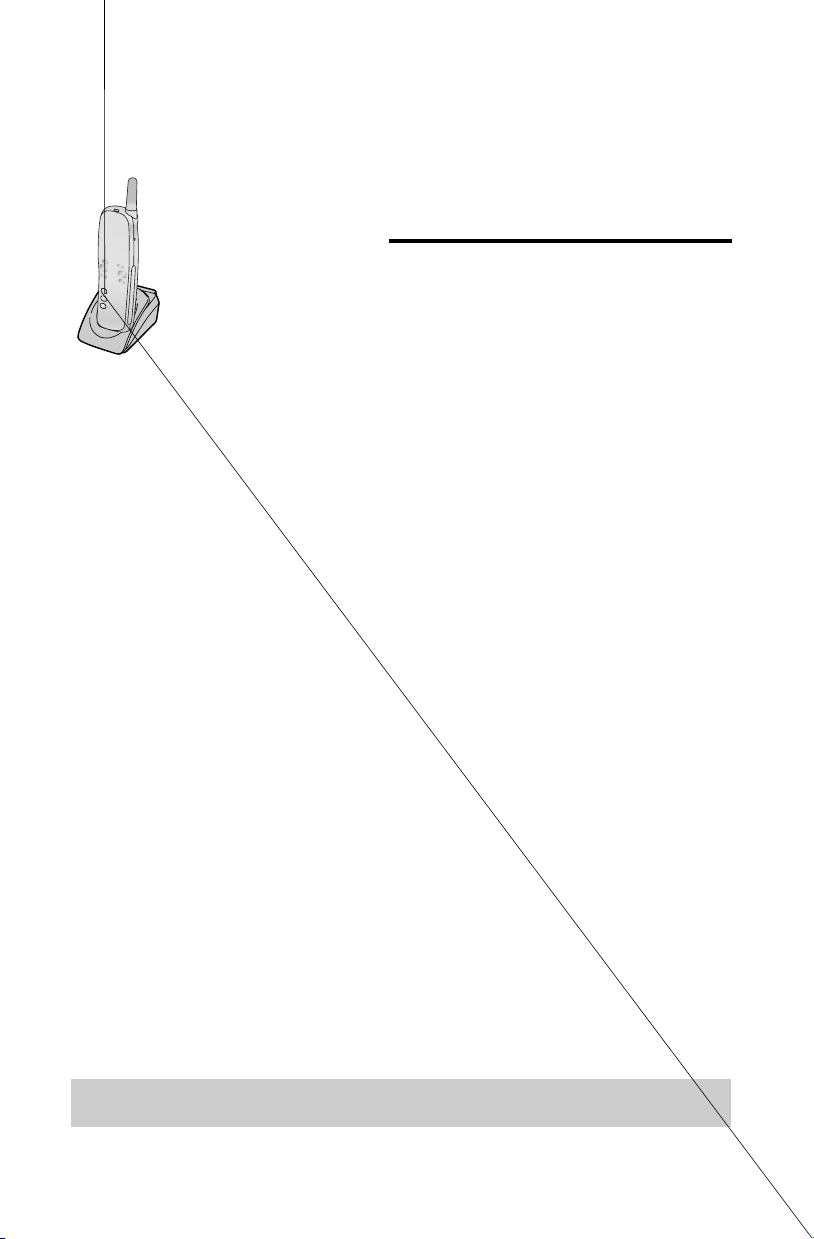
2.4 GHz Multi-Handset Digital Cordless Phone
Operating Instructions
Model No. KX-TG2357
Pulse-or-tone dialing capability
The unit is Caller ID compatible. To display the caller’s name and phone number,
you must subscribe to Caller ID service.
PLEASE READ BEFORE USE AND SAVE.
Charge the battery for 6 hours before initial use.
Panasonic World Wide Web address: http://www.panasonic.com
for customers in the USA or Puerto Rico

Thank you for purchasing your new Panasonic cordless
telephone.
Please read the IMPORTANT SAFETY INSTRUCTIONS on
page 82 before use. Read and understand all instructions.
Caller ID and Call Waiting Service, where available, are telephone company
services. After subscribing to Caller ID this phone will display a caller’s name
and phone number. Call Waiting Caller ID, which displays a second caller’s
name and phone number while the user is on another call, requires a
subscription to both Caller ID and Call Waiting with Caller ID Services (CWID).
Attach your purchase receipt here.
Trademarks:
openLCR, openLCR.com, and the openLCR logo are the trademarks of
openLCR.com, Inc.
Accessories (included)
For extra orders, call 1-800-332-5368.
For hearing or speech impaired TTY users, call 1-866-605-1277.
AAC Adaptor (p. 9)
Order No. PQLV1Z (PQLV1)
ATelephone Line Cord (p. 9)
Order No. PQJA10075Z
one
ABattery (p. 10)
Order No. HHR-P104
two
ABelt Clip (p. 66)
Order No. PQKE10375Z2 (Black)
PQKE10375Z3 (Silver)
two
2
one
AHandset Cover (p. 10)
Order No. PQKK10141Z2 (Black)
PQKK10141Z1 (Silver)
two
ACharger Unit (p. 9)
Charger Order No.
PQLV30023YB (Black)
PQLV30023YS (Silver)
AC Adaptor Order No. KX-TCA1-G
(KX-TCA1)
one
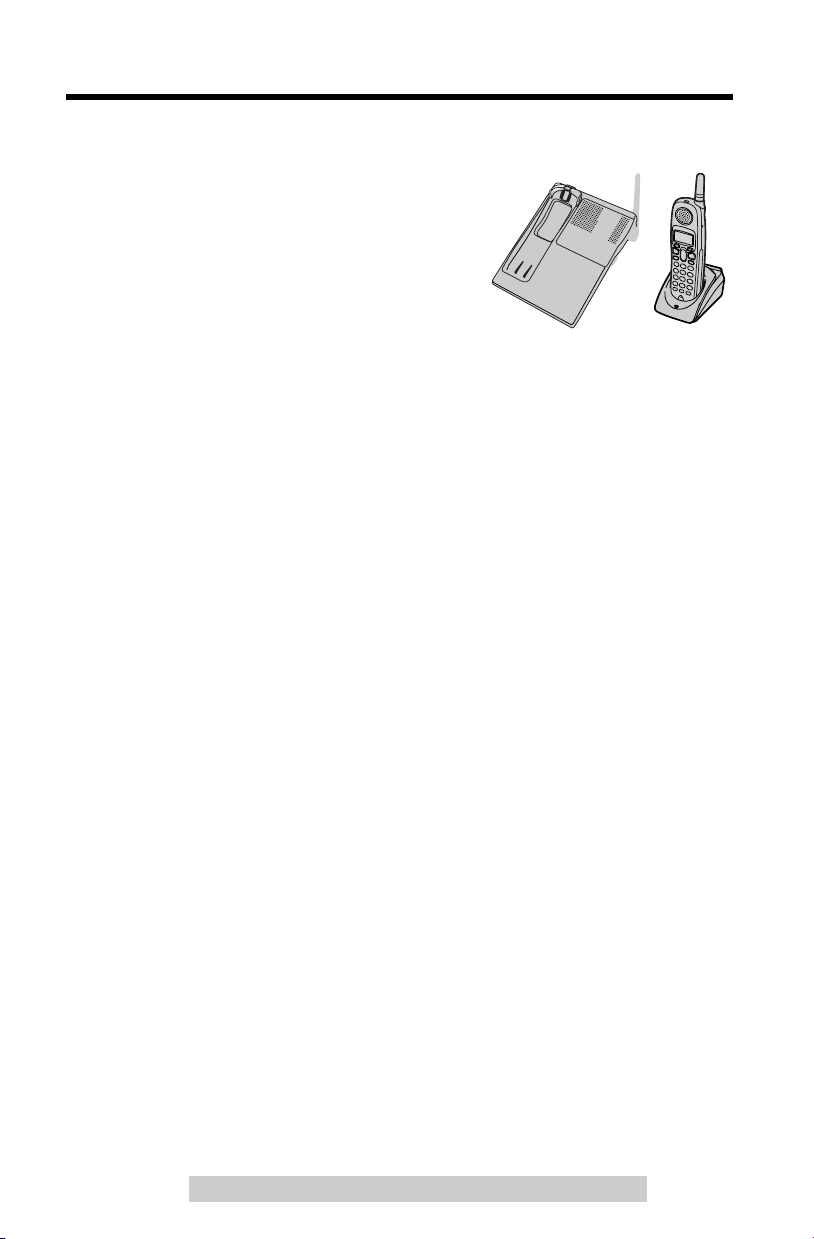
For Best Performance
Battery Charge
The handset is powered by a rechargeable NickelMetal Hydride (Ni-MH) battery. Charge the battery
for 6hours before initial use (p. 10).
Base Unit Location/Noise
Calls are transmitted between the base unit and handset using wireless radio
waves. For maximum distance and noise-free operation, the recommended
base unit location is:
Note:
• If you use the handset near a microwave oven which is being used, noise may be
heard from the receiver or the speaker. Move away from the microwave oven and
closer to the base unit.
• If you use the handset near another cordless phone’s base unit, noise may be
heard. Move away from the other cordless phone’s base unit and closer to your
base unit.
For assistance, please call: 1-800-211-PANA(7262)
3
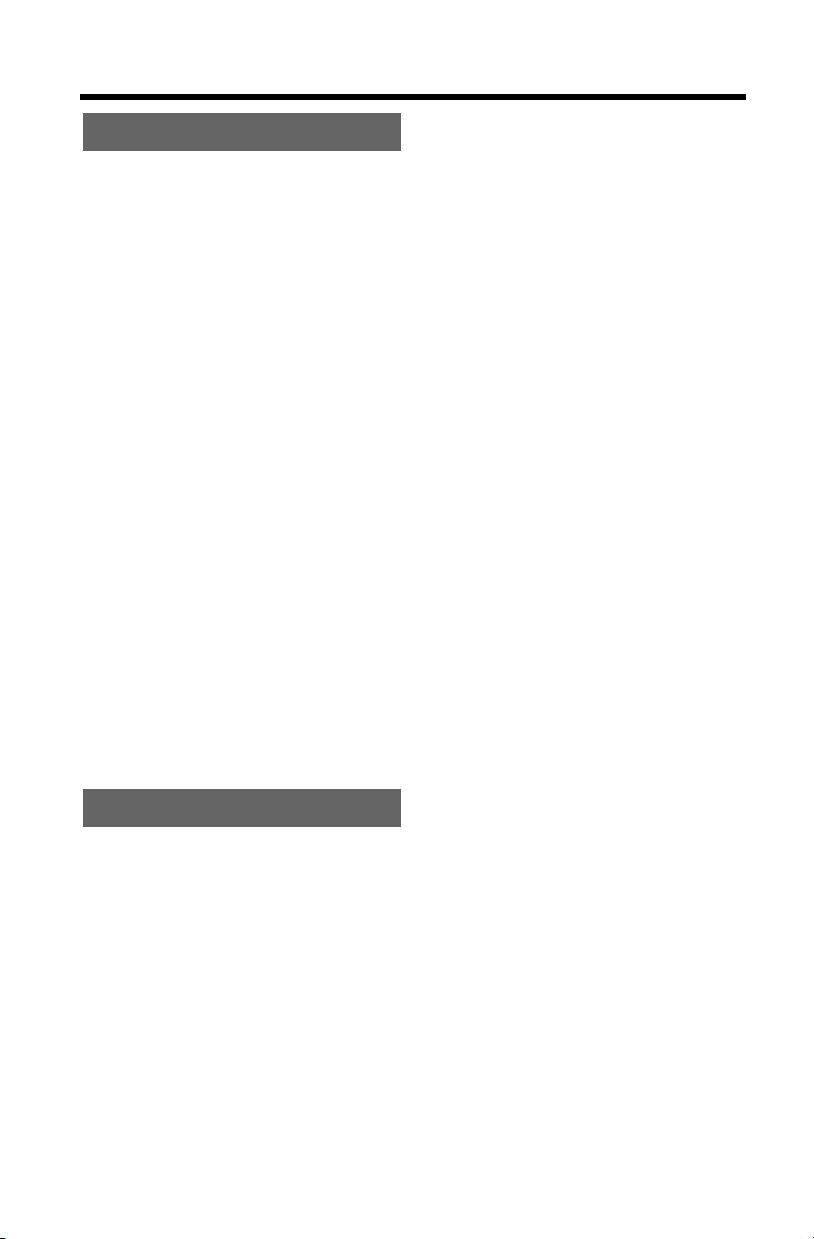
Contents
Preparation
Location of Controls . . . . . . . 6
Installation . . . . . . . . . . . . . . . 9
Connections . . . . . . . . . . . . . 9
Installing the Battery in the
Handset . . . . . . . . . . . . . . 10
Battery Charge . . . . . . . . . . 10
Programmable Settings . . . . 12
Programming Guidelines . 12
Function Menu Table . . . . 13
Date and Time . . . . . . . . . 14
Display Language . . . . . . . 15
Dialing Mode . . . . . . . . . . . 15
Line Mode . . . . . . . . . . . . . 16
Auto Talk . . . . . . . . . . . . . . 16
Ringer Volume . . . . . . . . . . 17
Ringer Tone . . . . . . . . . . . . 18
LCD Contrast . . . . . . . . . . 20
Preparing the Answering
System . . . . . . . . . . . . . . . . . 20
Greeting Message . . . . . . 20
Caller’s Recording Time . . 22
Number of Rings . . . . . . . . 23
Recording Mode . . . . . . . . 24
Message Alert . . . . . . . . . . 24
Telephone System
Making Calls . . . . . . . . . . . . . 25
Using the Handset . . . . . . 25
Using the Base Unit . . . . . 28
Answering Calls . . . . . . . . . . 29
Caller ID Service . . . . . . . . . . 30
Talking Caller ID . . . . . . . . 31
Using the Caller List . . . . . . .32
Viewing the Caller List . . . 33
Calling Back from the Caller
List . . . . . . . . . . . . . . . . . 33
Editing the Caller’s Phone
Number . . . . . . . . . . . . . . 34
Caller ID Number Auto
Edit . . . . . . . . . . . . . . . . . 35
Storing Caller Information in the
Phone Book . . . . . . . . . . 36
Erasing Caller Information . 37
Phone Book . . . . . . . . . . . . . . 38
Storing Names and
Numbers . . . . . . . . . . . . . 38
Dialing from the Phone
Book . . . . . . . . . . . . . . . . 40
Chain Dial . . . . . . . . . . . . . 41
Editing an Item in the Phone
Book . . . . . . . . . . . . . . . . 42
Erasing an Item in the Phone
Book . . . . . . . . . . . . . . . . 42
Copying Items in the Phone
Book . . . . . . . . . . . . . . . . 43
Intercom . . . . . . . . . . . . . . . . 45
Making Intercom Calls . . . . 45
Answering Intercom Calls . 46
Voice Paging . . . . . . . . . . . 47
Transferring a Call . . . . . . . . 48
Conference Calls . . . . . . . . . 50
Call Share . . . . . . . . . . . . . .50
Special Features . . . . . . . . . . 51
Temporary Tone Dialing
(For Rotary or Pulse Service
Users) . . . . . . . . . . . . . . 51
Muting Your Conversation . 51
For Call Waiting Service
Users . . . . . . . . . . . . . . . . 51
Using the PAUSE Key
(For PBX Line/Long Distance
Calls) . . . . . . . . . . . . . . . . 52
FLASH Button . . . . . . . . . 52
Incoming Call Tone . . . . . 53
Key Tone . . . . . . . . . . . . . . 54
Re-registering the
Handset . . . . . . . . . . . . . . 54
4

Contents
Automatic Answering
Preparation Useful InformationAnswering SystemTelephone System
For assistance, please call: 1-800-211-PANA(7262)
5
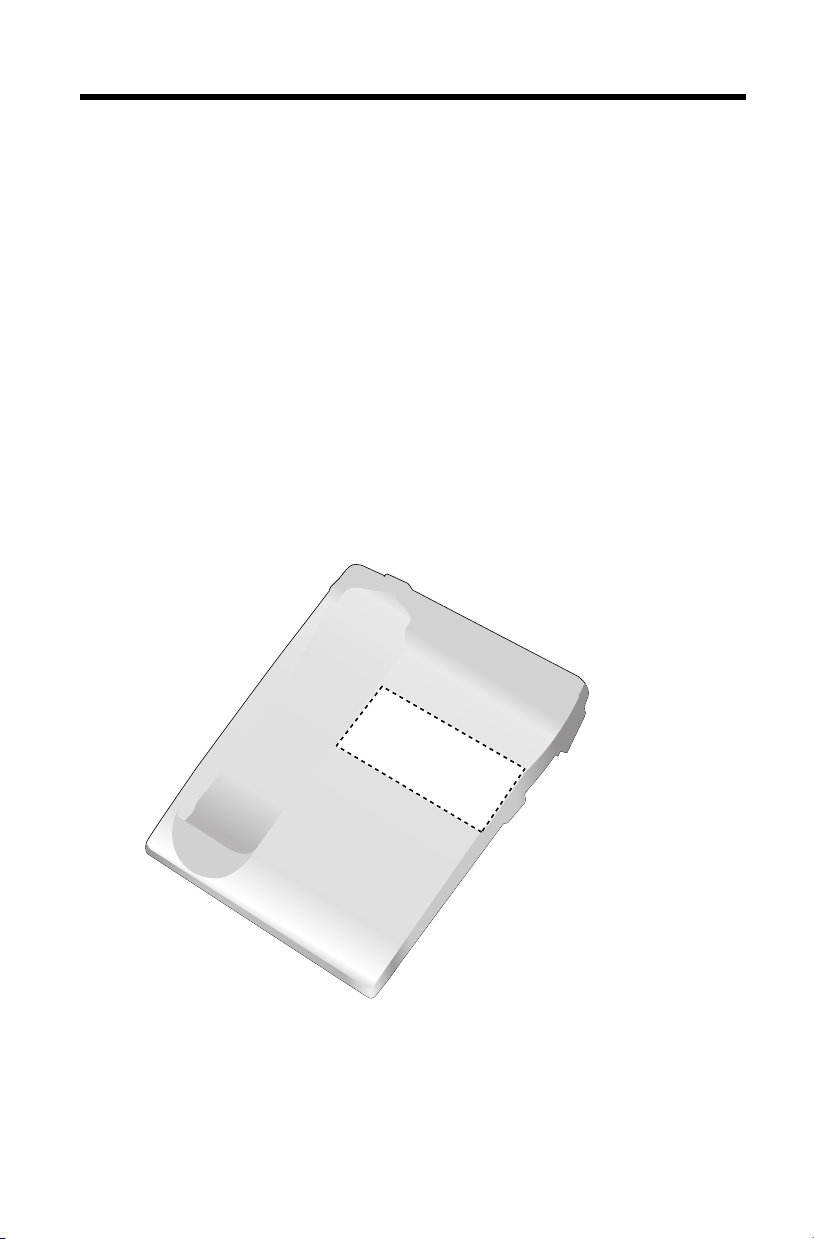
Location of Controls
Base unit
6

Handset
Location of Controls
Preparation
Charger unit
This unit includes two handsets and one base unit. The included handsets are
pre-registered at the factory and assigned the extension numbers 1 and 2.
For assistance, please call: 1-800-211-PANA(7262)
7
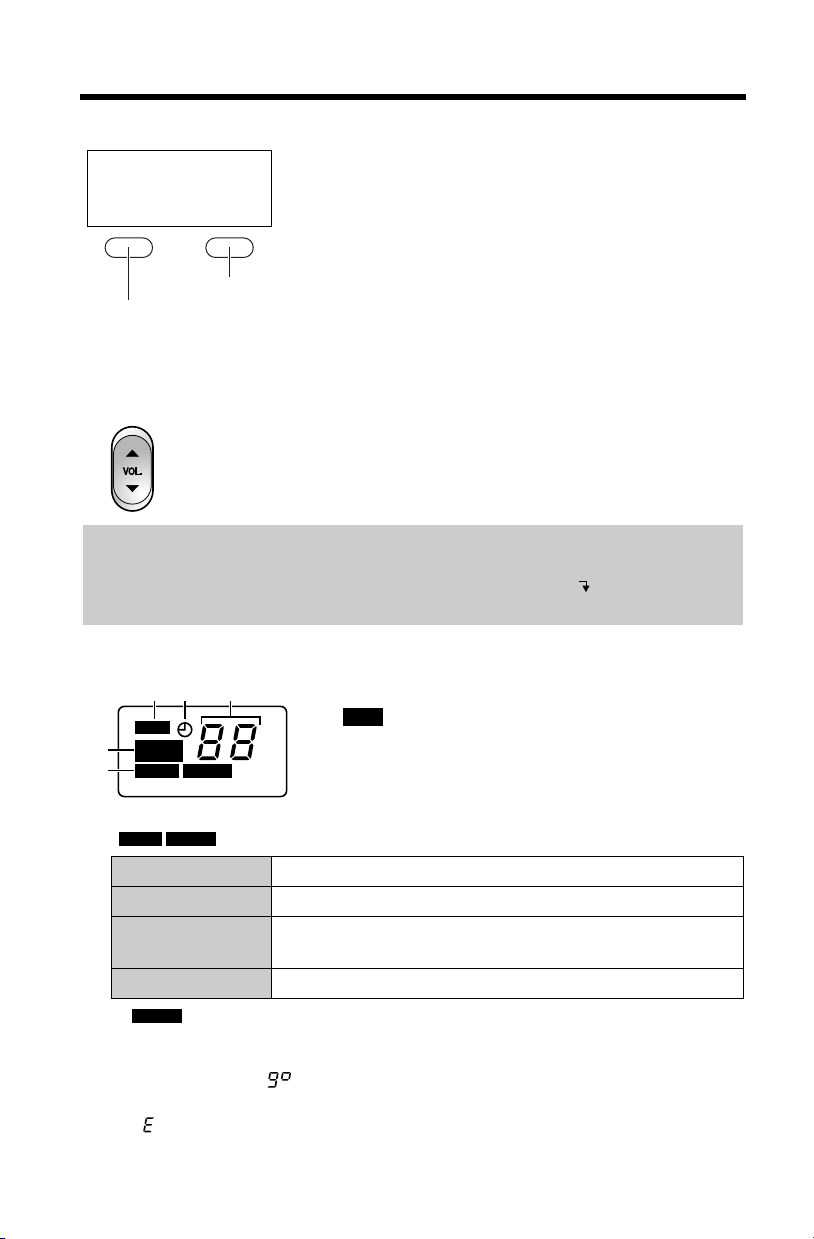
Location of Controls
Handset soft keys
J 5
Talk
00-00-32
K
(VE) Mute
Two soft keys are used to select functions displayed
directly above each key. Functions displayed above the
keys will change depending on the state of use.
L
On this sample display, “ (VE)” and “Mute ” are
displayed above soft keys.
KL
Pressing the right soft key selects mute “Mute
Pressing the left soft key selects Voice Enhancer “ (VE)
• When a function name does not appear above a soft key, the soft key has no
function.
K
L
”.
”.
Handset navigator key
Scrolls up [B] and down [d] the function menu, the Caller
List and the phone book.
B
Increases [
receiver/speaker volumes.
Throughout these Operating Instructions:
• The soft keys are indicated by what is displayed above the keys.
Ex. “Press Mute.” indicates “Press the soft key below Mute ”.
• The navigator key is indicated by the arrows [d] or [B].
] or decreases [d] the handset ringer and
Base unit display
2 345
FULL
RINGER
1
4 “ ” functions as follows.
OFF
LINE IN USE
LINE IN USE
Off (invisible) The line is free.
On The line is being used.
Flashing
Flashing rapidly A call is being received.
IN USE
• “ ” displays when a handset is operating the Answering System.
5 Message counter shows:
—the total number of recorded messages. If the recording time is set to
“Greeting only”, “ ” will be displayed (p. 22).
—the selected volume level while you are adjusting the volume (p. 21, 28).
—“ ” when your greeting message or memo message was not recorded
correctly (p. 21, 61).
1 “O” indicates the base unit ringer is off (p. 18).
2 “” flashes when no new messages can be
FULL
recorded. Erase unnecessary messages (p. 60).
3 “E” flashes until you set the date and time, and
flashes after a power failure. If it is flashing, set the
date and time (p. 14).
A call is on hold on the handset or base unit or the
Answering System is answering a call (p. 55).
8
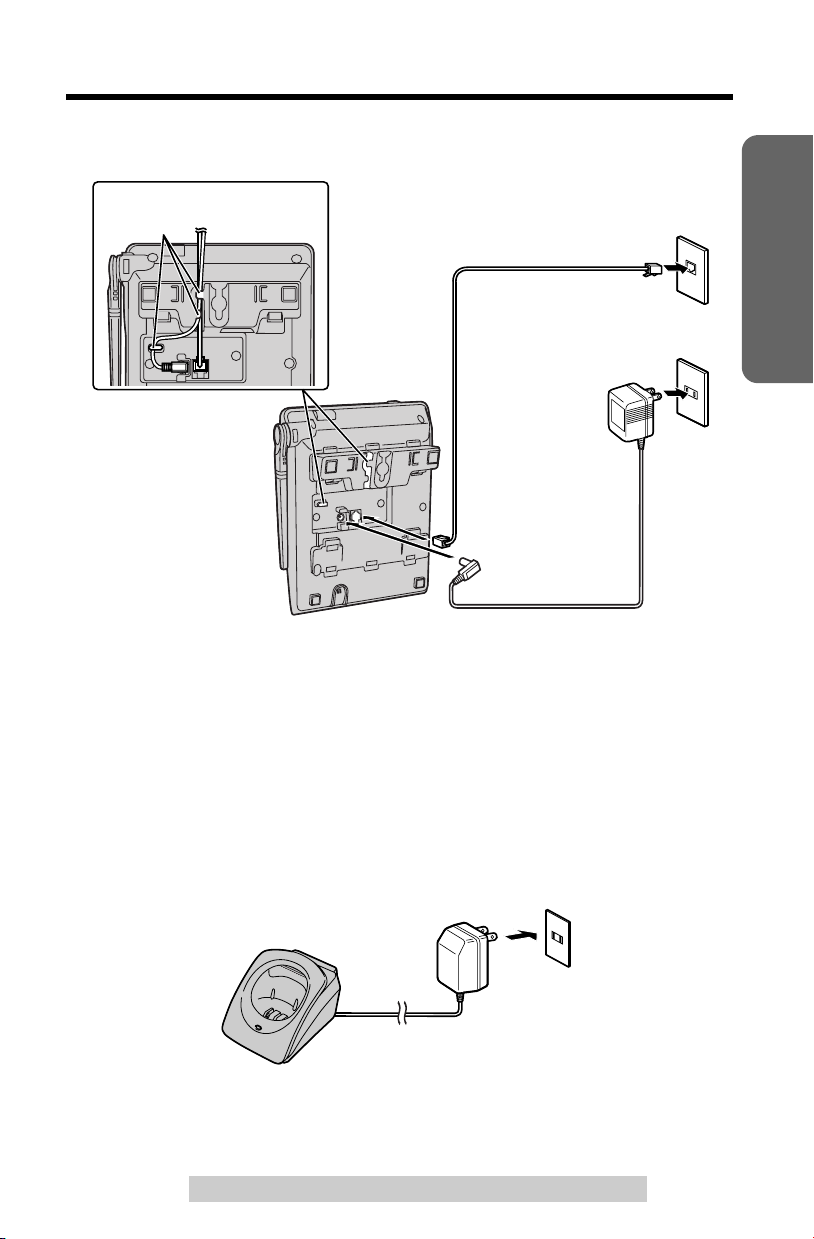
Installation
Connections
Base unit
Fasten the cords.
Hooks
• Base Unit: USE ONLY WITH Panasonic AC ADAPTOR PQLV1 (Order No.
PQLV1Z).
• The AC adaptor must remain connected at all times. (It is normal for the adaptor to
feel warm during use.)
• If your unit is connected to a PBX which does not support Caller ID, you cannot
access Caller ID services.
• The unit will not work during a power failure. We recommend connecting a
standard telephone to the same telephone line or to the same telephone jack
using the Panasonic KX-J66 T-adaptor.
Single-Line Telephone Jack (RJ11C)
Telephone Line Cord
Power Outlet
(AC 120 V, 60 Hz)
AC Adaptor
Preparation
Charger unit
Power Outlet (AC 120 V, 60 Hz)
AC Adaptor
• Charger unit: USE ONLY WITH Panasonic AC ADAPTOR KX-TCA1 (Order No.
KX-TCA1-G).
• The AC adaptor must remain connected at all times. (It is normal for the adaptor to
feel warm during use.)
For assistance, please call: 1-800-211-PANA(7262)
9
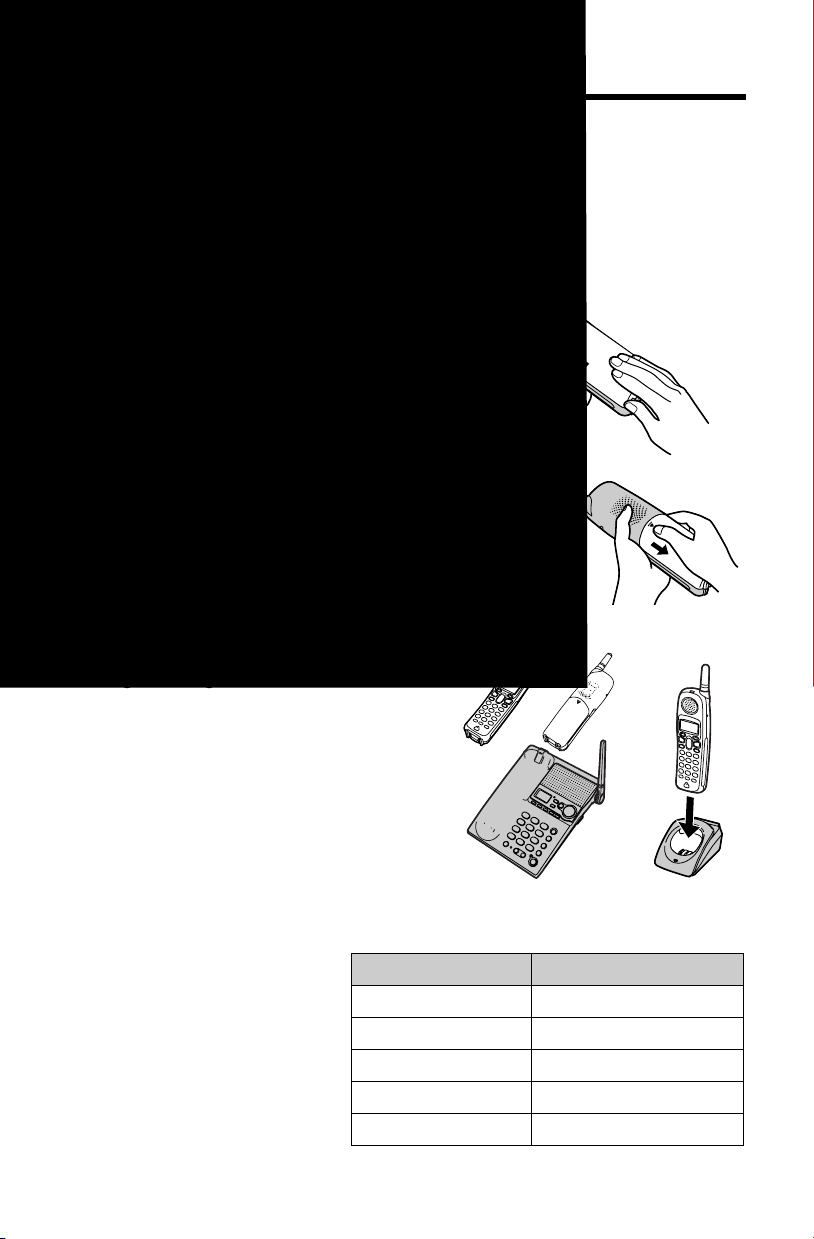
Installation
Installing the Battery in the Handset
Insert the battery (1), and press it down until it snaps into the compartment (2).
Close the cover.
2
1
To replace the battery:
Press the notch on the cover firmly and slide it as indicated
by the arrow. Replace the old battery with a new one
(p. 11). Close the cover and charge the battery for 6 hours.
Battery Charge
Place the handsets on the base unit and
charger. Charge for 6 hours before
initial use.
• The unit beeps once, the CHARGE
indicator lights, and “Charging” is
displayed.
• When the battery is fully charged, “Charge
completed” is displayed.
Battery strength
You can confirm battery strength
on the handset display.
Battery strength is indicated by
the icons shown in the chart to
the right.
10
Display prompt Battery strength
5 Fully charged
6 Medium
7 Low
074 (flashing) Needs to be recharged.
8 Discharged
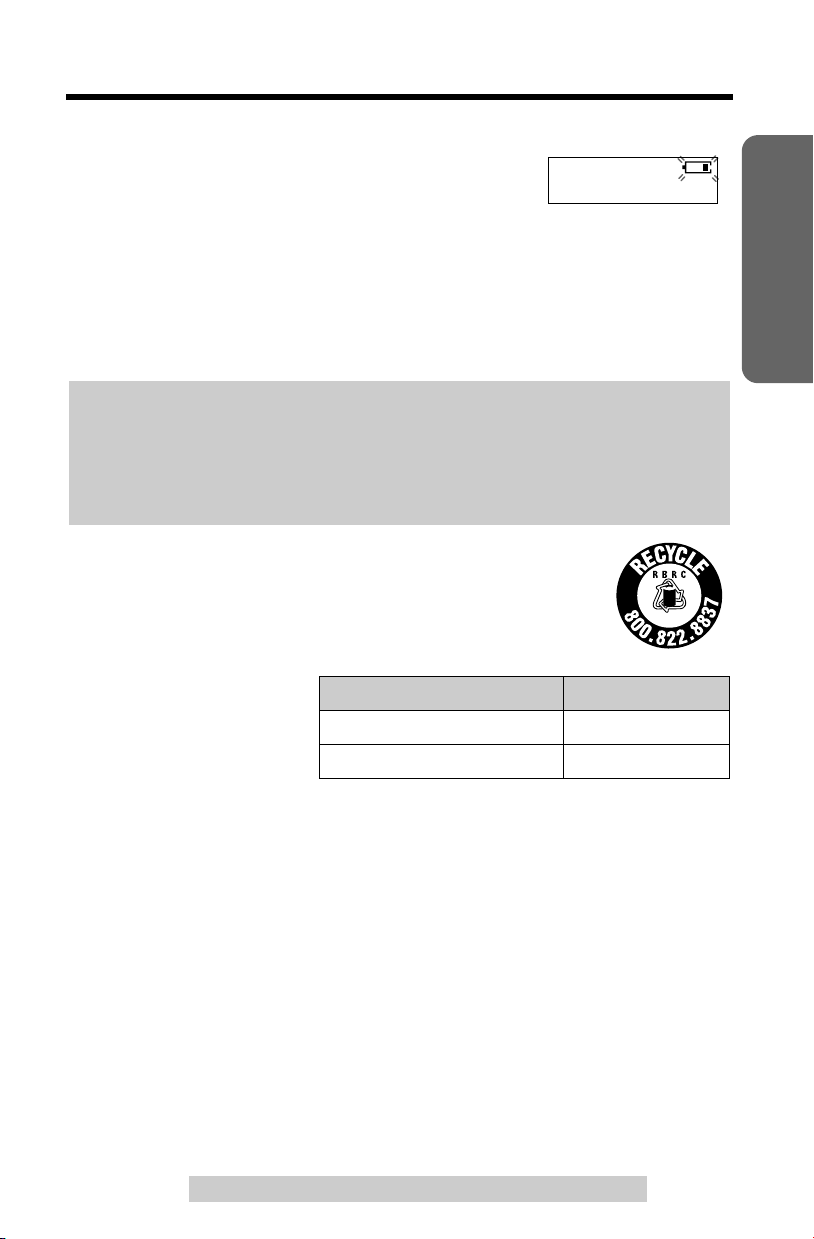
Installation
Recharge
Recharge the battery when:
—“Recharge battery” is displayed on the handset,
—“7” flashes, or
—the handset beeps intermittently while it is in use.
• The display will continually indicate “Recharge battery” and/or “7” will
flash when the handset battery is charged for less than 15 minutes and the
handset is lifted off the base unit or charger.
• If the battery has been discharged, the handset will display “Charge for 6h”
and “8” when you place the handset on the base unit or charger. The handset
will not work unless the battery is charged. Continue charging.
Battery replacement:
If you cleaned the charge contacts and fully charged the battery, but after a few
telephone calls, “Recharge battery” is displayed and/or “7” continues to
flash, or “Charge for 6h” and “8” are displayed, the battery may need to
be replaced. Please order a new Panasonic HHR-P104 battery at the telephone
number shown on page 2. To replace the battery, see page 10.
A nickel metal hydride battery that is recyclable powers the
product you have purchased. Please call 1-800-8-BATTERY for
information on how to recycle this battery.
Battery information
Recharge battery
Preparation
After your Panasonic battery
is fully charged, you can
expect the following
performance:
• A fully charged battery will give you up to 5 hours of continuous talk time, or keep
your handset in Standby mode to receive incoming calls for up to 11 days (if no
phone calls are made). Battery power is consumed whenever the handset is off of
the base unit or charger, even when the handset is not in use. The longer you
leave the handset off of the base unit or charger, the time you can actually talk on
the handset will be shortened. Actual battery performance depends on a
combination of how often the handset is in TALK mode and how often it is in
Standby mode.
• If the battery is fully charged, you do not have to place the handset on the base
unit or charger until “Recharge battery” is displayed and/or “7” flashes.
This will maximize the battery life.
• If you want to keep the battery fully charged at all times, place the handset on the
base unit or charger when the handset is not used. The battery cannot be
overcharged.
• Clean the charge contacts of the handset, the base unit and the charger with
a soft, dry cloth once a month. Clean more often if the unit is subject to
grease, dust or high humidity. Otherwise the battery may not charge properly.
For assistance, please call: 1-800-211-PANA(7262)
While in use (TALK) Up to 5 hours
While not in use (Standby) Up to 11 days
Operation Operating time
11
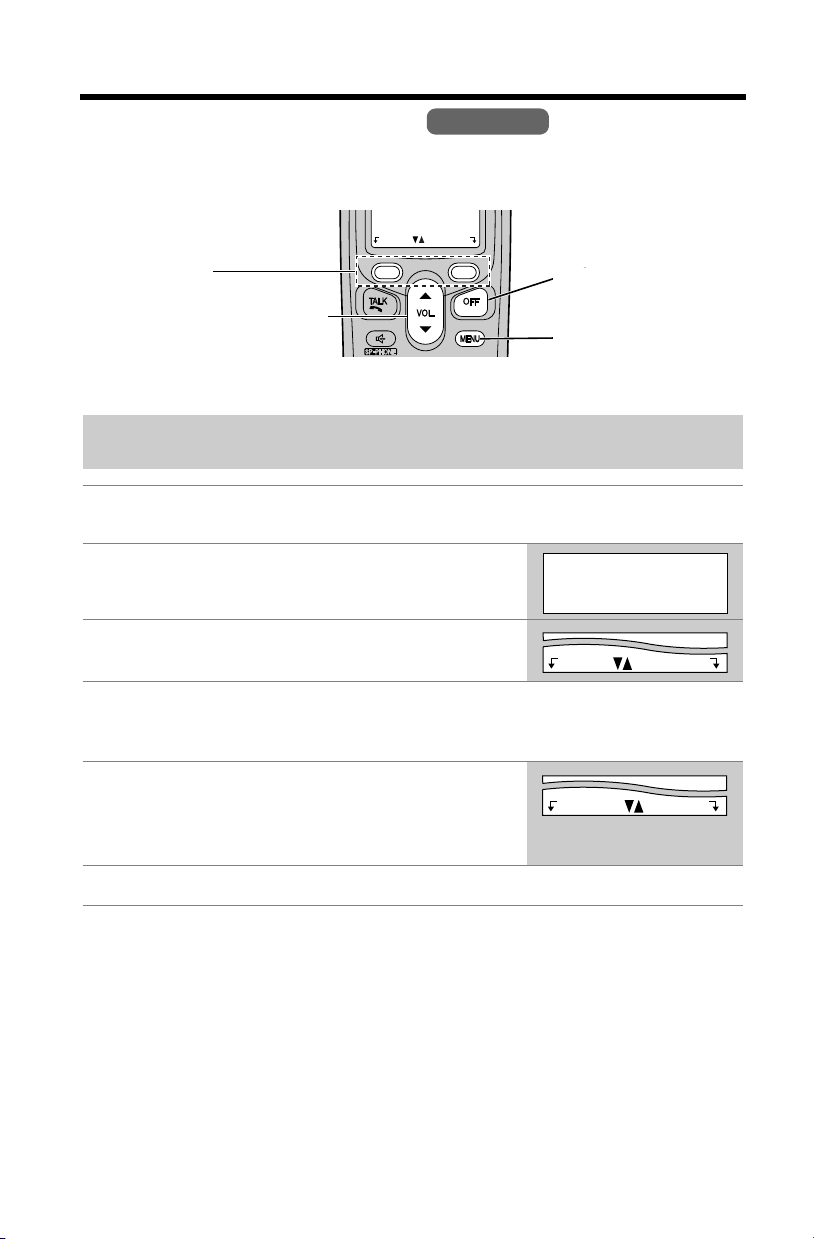
Programmable Settings
Programming Guidelines
This unit has several programmable functions which can be selected from the
function menu on the display (p. 13).
The soft keys selects the
functions displayed above
each soft key.
When “d” or “B” is displayed,
navigator key scrolls through
the menu.
Back Select
Handset
[OFF] exits
programming.
[MENU] enters the
function menu.
How to select a function item from the menu
Make sure the handset and base unit are not being used. The handset
must be operated near the base unit and while off the base unit or charger.
1 Press [MENU].
• The main menu is displayed (p. 13).
2 Scroll to the desired item by pressing [
[
B
].
d
] or
Initial setting
K
d
Back Select
BL
3 Press Select to select the desired item.
Back Select
4 If the item has a sub-menu, select the menu item (p. 13). Repeat
steps 2 and 3 until the desired item is displayed. If the item has no submenu, go to step 5.
5 Select the desired setting by pressing [
[
B
], then press Save to save your setting.
• A confirmation tone will be heard and the setting
will be saved.
d
] or
Back Save
6 Press [OFF] to exit programming mode.
• To go back to the previous menu, press Back, or press Select while
“---(Go back)----” is displayed. If you press this key in the main menu, the
unit will exit programming mode.
• After programming is complete, the display will return to the main menu or the
sub-menu depending on which menu the selected item is located. (See the menu
table on page 13.)
• You can exit programming mode at any time by pressing [OFF].
• If you do not press any buttons for 60 seconds, the handset will exit programming
mode.
• If the unit detects a problem, an error message will be displayed (p. 71–72) and/or
error beeps will sound.
12

Programmable Settings
Function Menu Table
Handset
You can use the following functions to customize your unit. See the corresponding
pages for function details.
• After pressing [MENU], you can also program menu items directly by pressing ([0]
to [9], [*] and [#]) instead of using the soft keys (p. 69–70).
Main menu Sub-menu I Sub-menu II
Message play
Ringer setting
Date and time
Voice enhancer
Caller IQ
Copy phone book
Talk Caller ID
Initial setting
(p. 58)
(p. 14)
(p. 27)
(p. 31)
Ringer volume
Ringer tone
Incoming call.
View Info.?
Get new Info.?
Turn CIQ off?
Copy 1 item
Copy all items
Set answering
Message alert
LCD contrast
Key tone
Auto talk
Caller ID edit
Set tel line
(p. 17)
(p. 18)
(p. 53)
(p. 81)
(p. 80)
(p. 78)
(p. 43)
(p. 44)
(p. 24)
(p. 20)
(p. 54)
(p. 16)
(p. 35)
* “Activate CIQ?” is
displayed if you have
not subscribed to
openLCR service.
“Turn CIQ on?” is
displayed when Caller
IQ is turned off (p. 78).
Number of rings
Recording time
Remote code
Recording mode
Set dial mode
Set flash time
Set line mode
(p. 23)
(p. 22)
(p. 63)
(p. 24)
(p. 15)
(p. 52)
(p. 16)
Preparation
(p. 19)
(p. 53)
(p. 32)
Set base unit
Change language
(p. 15)
Ringer tone
Incoming call.
Talk Caller ID
• If you program the date and time, dialing mode, flash time, line mode, number of
rings, recording time, recording mode or the remote code using one of the
handsets, you will not need to program the same item using another handset.
For assistance, please call: 1-800-211-PANA(7262)
13
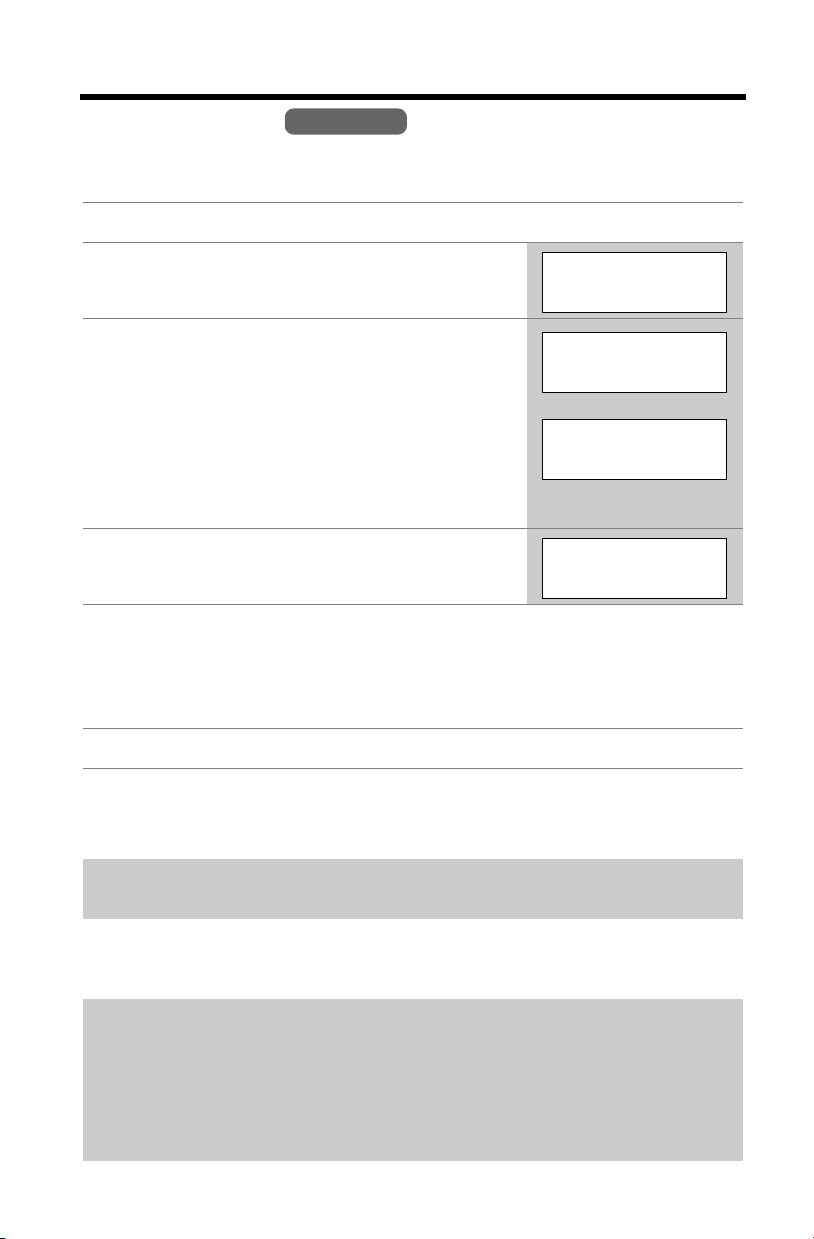
Programmable Settings
Date and Time
We recommend you set the date and time so that the unit will announce the day
and time each message was recorded when you play back messages.
Handset
1 Press [MENU].
2 Scroll to “Date and time” by pressing [
[
B
], then press Select.
3 1 Enter 2 digits each for the month, day, and
year. (Ex. To set May 15, 2004, enter “05
15 04”.)
2 Enter 4 digits for the time (hour and minute).
(Ex. To set 9:30, enter “0930”.)
• If you enter a wrong number, press [d] or [B] to
move the cursor to the incorrect number. Enter the
correct number.
4 Select “AM” or “PM” by pressing AM/PM.
d
] or
Date and time
d
Back Select
K
Date:|12.31.2004
Time:12:00 AM
AM/PM Save
K
Example
Date:|05.15.2004
Time:09:30 AM
AM/PM Save
K
Date:|05.15.2004
Time:09:30 AM
AM/PM Save
K
BL
5 Press Save.
• The date and time are set and “E” disappears
from the base unit display.
• If the handset beeps 3 times, the date and time
were not set correctly. Start again from step 3.
6 Press [OFF].
L
L
L
• When entering the time in step 3, you cannot enter numbers greater than 12. Do
not use military time. (To set 13:00 hours, enter “0100”, then select “PM” in
step 4.)
The date and time may be incorrect after a power failure. When “E” flashes on
the base unit display, set the date and time again.
To confirm the date and time, repeat steps 1 and 2 above.
• The current date and time are displayed. When finished, press [OFF].
For Caller ID service users (p. 30)
• When a call is received, Caller ID information adjust the date and time if the
time is incorrect.
• Caller ID information will automatically adjust the date and time for daylight
saving time.
• If the date and time have not previously been set, Caller ID information will not
adjust the date and time.
14
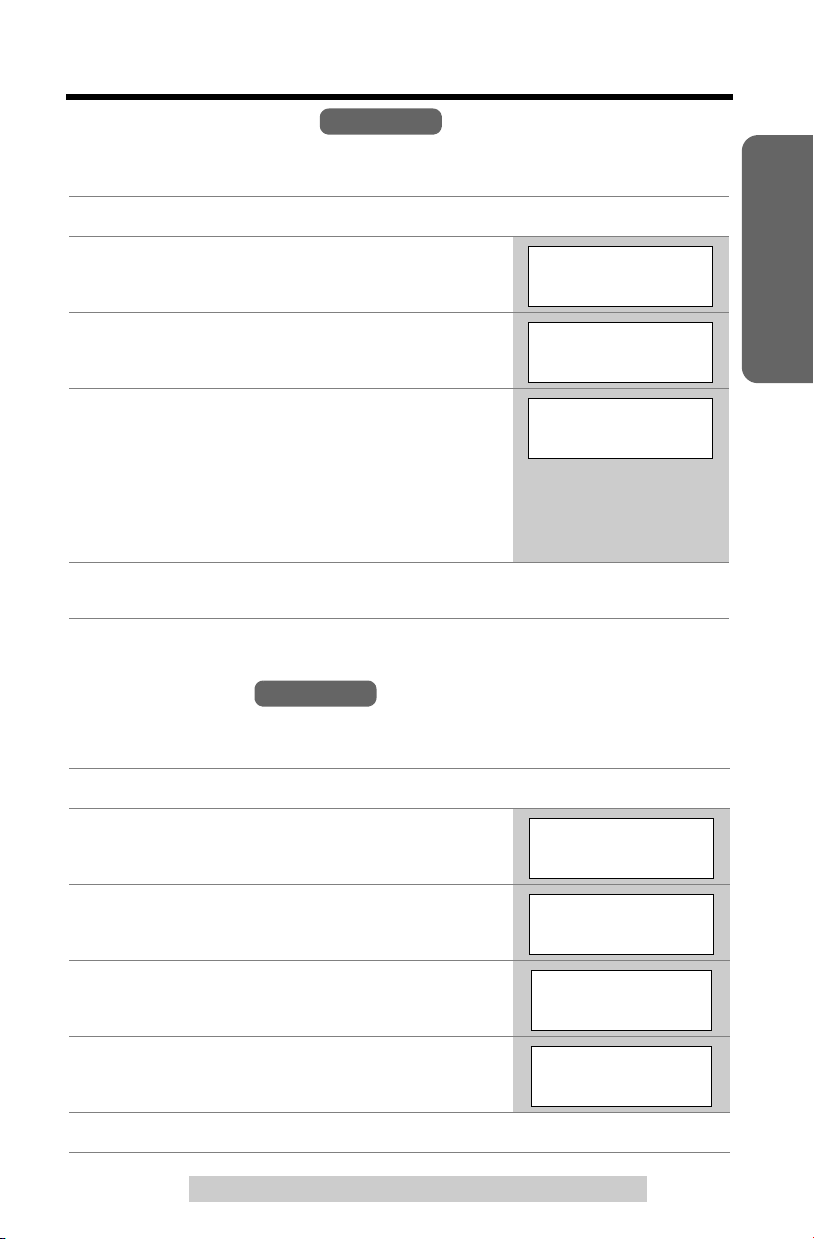
Programmable Settings
Display Language
You can select either “English” or “Spanish” as the display language. The factory
preset is “English”.
Handset
1 Press [MENU].
2 Scroll to “Initial setting” by pressing [
or [
B
], then press Select.
3 Scroll to “Change language” by pressing [
or [
B
], then press Select.
4 To change from English to Spanish, press
Español.
To change from Spanish to English, press
English.
• The display changes to the selected language.
• You can also select a language by pressing [
[B].
d
d
]
Initial setting
d
Back Select
K
d
]
Change language
d
Back Select
K
Display
:English
Español Save
K
] or
BL
BL
L
5 When Spanish is selected, press Salvar, then press [OFF].
When English is selected, press Save, then press [OFF].
• If you select a language you cannot read, change the display language again
using direct commands (p. 70).
Dialing Mode
If you have touch tone service, set the dialing mode to “Tone”. For rotary or pulse
service, set to “Pulse”. The factory preset is “Tone”.
Handset
1 Press [MENU].
Preparation
2 Scroll to “Initial setting” by pressing [
or [
B
], then press Select.
3 Scroll to “Set tel line” by pressing [
[
B
], then press Select.
d
4 Press Select at “Set dial mode”.
5 Select “Pulse” or “Tone” by pressing [
[
B
].
d
] or
6 Press Save, then press [OFF].
For assistance, please call: 1-800-211-PANA(7262)
d
] or
]
Initial setting
d
Back Select
K
BL
Set tel line
d
Back Select
K
BL
Set dial mode
d
Back Select
K
Set dial mode
:Tone
Back Save
K
BL
d
BL
15
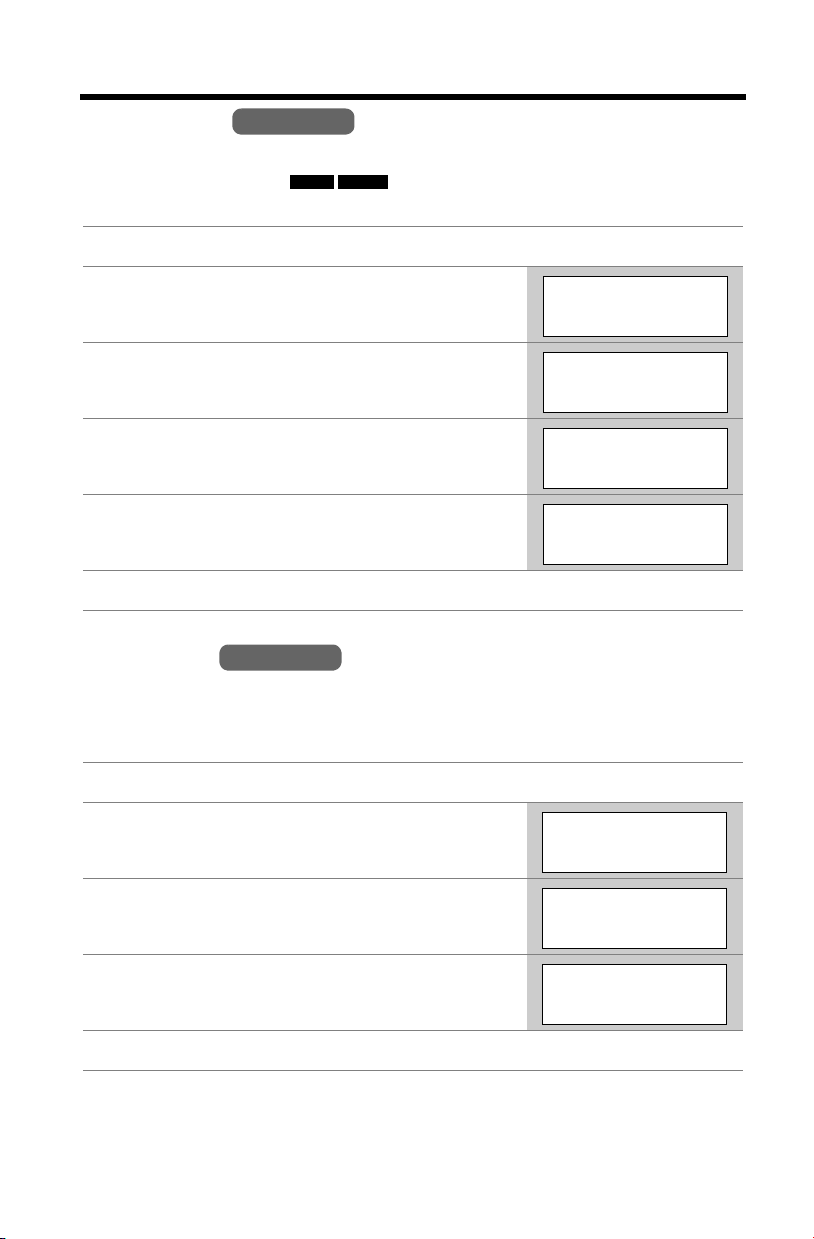
Programmable Settings
Line Mode
The line mode is preset to “B” and generally should not be adjusted. If “Line in
use” on the handset and “ ” on the base unit are not displayed properly,
the line mode selection is incorrect. Set line mode to “A”.
Handset
LINE IN USE
1 Press [MENU].
2 Scroll to “Initial setting” by pressing [
or [
B
], then press Select.
3 Scroll to “Set tel line” by pressing [
[
B
], then press Select.
4 Scroll to “Set line mode” by pressing [
[
B
], then press Select.
5 Select “A” or “B” by pressing [
d
] or [B].
d
] or
d
d
] or
]
Initial setting
d
Back Select
K
BL
Set tel line
d
Back Select
K
BL
Set line mode
d
Back Select
K
Set line mode
:B
Back Save
K
BL
d
BL
6 Press Save, then press [OFF].
Auto Talk
The Auto Talk feature allows you to answer calls by simply lifting the handset off the
base unit or charger. You do not need to press [C] or [s]. The factory preset is
OFF.
Handset
1 Press [MENU].
2 Scroll to “Initial setting” by pressing [
or [
B
], then press Select.
3 Scroll to “Auto talk” by pressing [
then press Select.
4 Select “On” or “Off” by pressing [
d
d
] or [B].
d
] or [B],
]
Initial setting
d
Back Select
K
BL
Auto talk
d
Back Select
K
Auto talk
:Off
Back Save
K
BL
d
BL
5 Press Save, then press [OFF].
• In order to view Caller ID information after you lift the handset to answer a call,
leave the Auto Talk feature turned off.
16
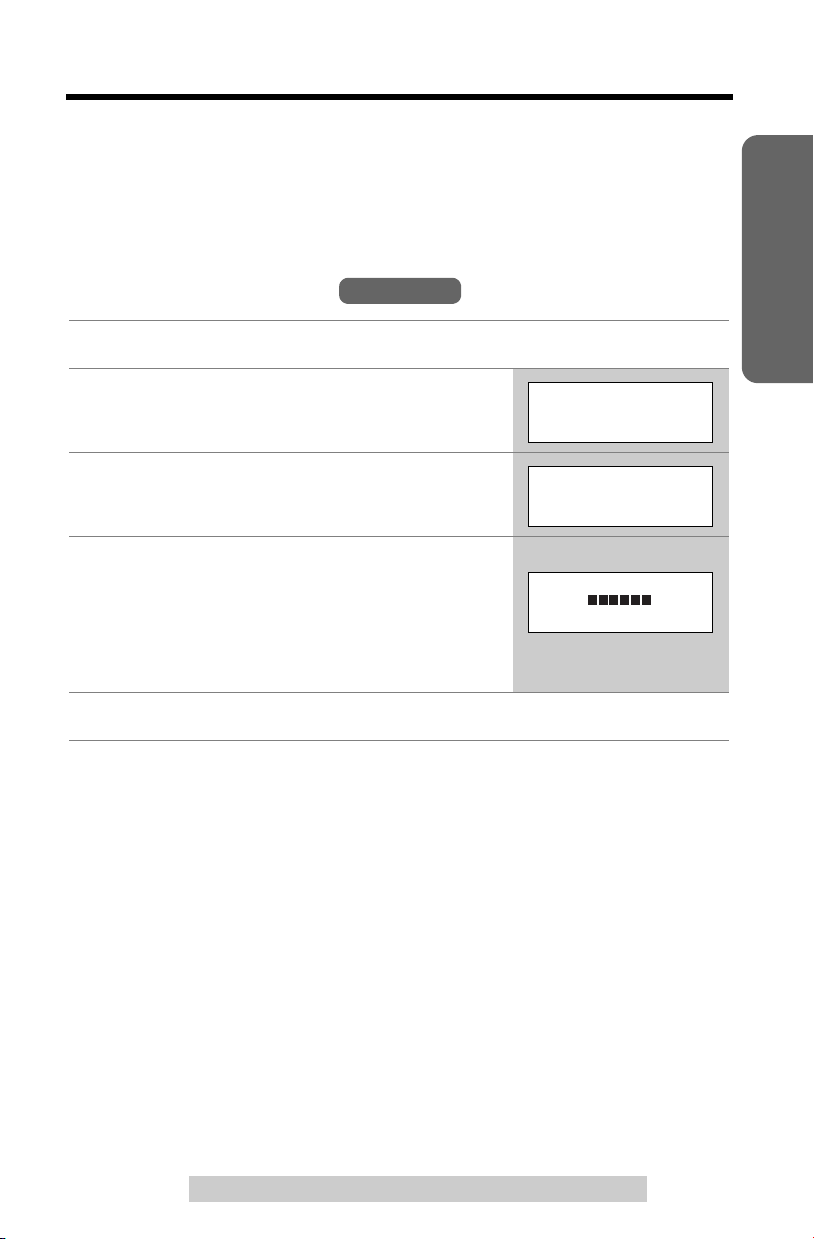
Programmable Settings
Ringer Volume
You can select the handset or base unit ringer volumes to high, medium, low, or off.
The factory preset is HIGH. If the handset and base unit ringer is turned off, the
handset or base unit will ring at the low level for intercom calls, and will not ring for
outside calls. Caller names will not be announced even if the Talking Caller ID
feature is turned on (p. 31, 32).
Preparation
Handset ringer volume
Handset
1 Press [MENU].
2 Scroll to “Ringer setting” by pressing [
or [
B
], then press Select.
d
]
Ringer setting
Back Select
K
d
BL
3 Press Select at “Ringer volume”.
Ringer volume
d
Back Select
K
4 Select the desired volume level by pressing
[
d
] or [B].
• The volume will change and ring.
• The number of steps indicates the volume level.
d
• To turn the ringer off, press [
“Off ?” is displayed.
] repeatedly until
Ex. High
Ringer volume
Low High
Back Save
K
5 Press Save.
• If the handset ringer is turned off, “Ringer off” will be displayed while not in
use. If the handset is off the base unit or charger when there are missed calls or
new messages (p. 58), “Ringer off” is not displayed.
• You can adjust the ringer volume while an outside call is ringing. Press [
while the handset is ringing.
BL
d
BL
d
] or [B]
Temporary ringer off
While the handset is ringing for an outside call, you can turn the ringer off
temporarily by pressing [OFF]. The handset will ring again as normal the next time
a call is received.
For assistance, please call: 1-800-211-PANA(7262)
17
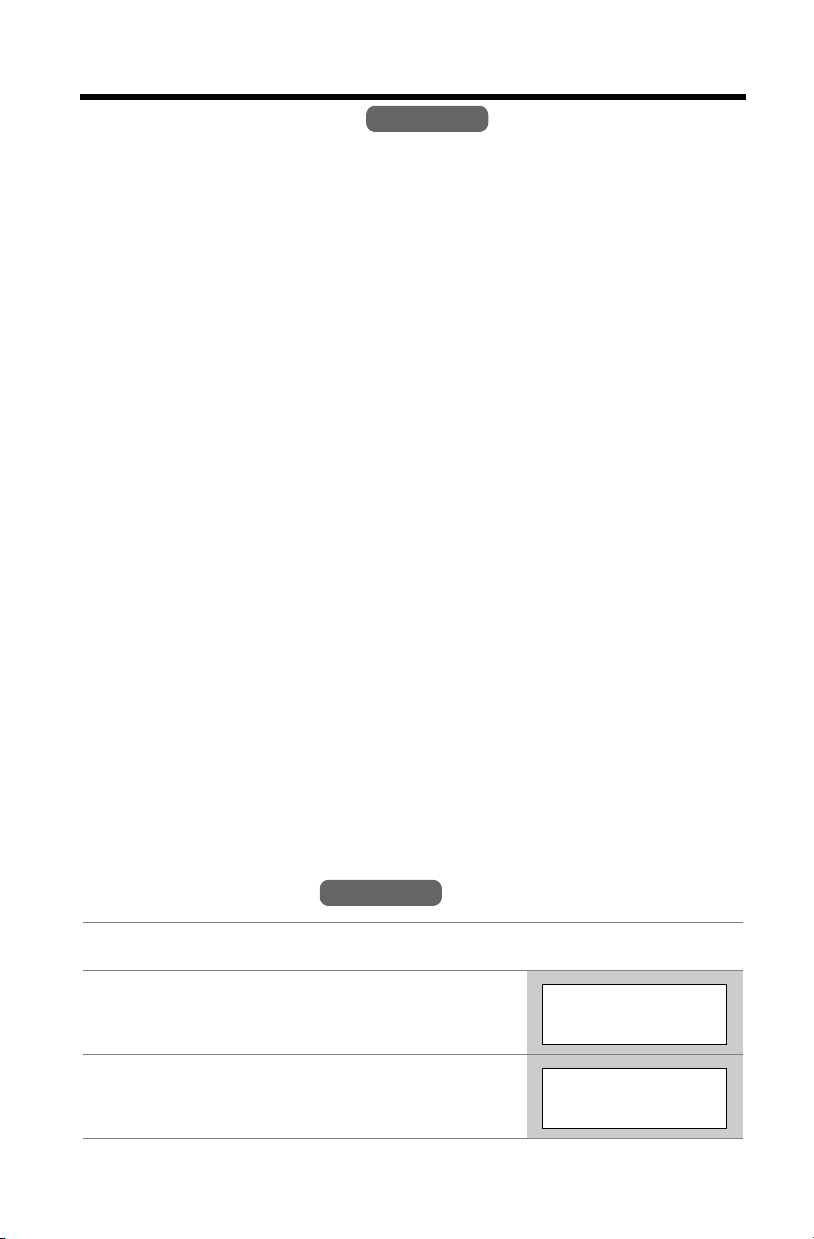
Programmable Settings
Base unit ringer volume
Make sure the base unit is not being used.
To set the ringer volume to high (preset), medium, or low, press
VOLUME [<] or [>].
• To increase volume, press VOLUME [>].
To decrease volume, press VOLUME [<].
• To stop ringing, press [STOP].
To turn the ringer off, press and hold VOLUME [<] until 2 beeps sound.
•“O” is displayed.
To turn the ringer on, press VOLUME [<] or [>].
• The base unit will ring at the low level.
• You can adjust the ringer volume while an outside call is ringing.
Press VOLUME
To turn the ringer off, press and hold VOLUME [
“O” is displayed.
[<] or [>] while the base unit is ringing.
Base Unit
<] until 2 beeps sound.
Ringer Tone
You can set the handset and base unit ringers to use one of 7 ringer patterns for
outside calls. “Tone 1” to “Tone 3” are bell ringer patterns. “Melody 1” to “Melody 4”
are preset melody patterns. The factory preset is “Tone 1”.
• You cannot change the ringer tone for intercom calls.
• If you subscribe to a Distinctive Ring Service (such as IDENTA-RING) from your
telephone company with 2 or 3 consecutive rings, select a bell ringer pattern
(Tone 1 to 3). If you select a melody pattern, you will not be able to distinguish
lines by their ringers.
• If you select one of the melody ringer patterns, the ringer will continue to sound for
several seconds if:
— the caller hangs up before you answer the call, or
— another person answers the call using another phone connected on the same
line.
Handset ringer tone
Handset
1 Press [MENU].
2 Scroll to “Ringer setting” by pressing [
or [
B
], then press Select.
3 Scroll to “Ringer tone” by pressing [
[
B
], then press Select.
18
d
] or
d
]
Ringer setting
d
Back Select
K
BL
Ringer tone
d
Back Select
K
BL

Programmable Settings
4 Select the desired ringer tone by pressing [
or [
B
].
• The handset will ring and the ringer tone will
change. If the ringer volume has been turned off,
the handset will not ring (p. 17).
• You can also select the ringer tone by pressing [1]
to [7].
d
]
Ringer tone
1:Tone 1
Back Save
K
d
BL
5 Press Save, then press [OFF].
Base unit ringer tone
(use either the handset or the base unit)
Base Unit
Make sure the base unit is not being used.
Press VOLUME [<] or [>], then select the desired ringer tone by pressing
[1] to [7].
[1] to [3] : Bell ringer patterns [4] to [7] : Melody patterns
• After pressing VOLUME [
tone.
• The base unit will ring and the ringer tone will change.
• To stop ringing, press [STOP].
<] or [>], the base unit will ring using the current ringer
Preparation
Setting the base unit ringer tone by using the
Handset
1 Press [MENU].
2 Scroll to “Initial setting” by pressing [
Select.
3 Scroll to “Set base unit” by pressing [
d
] or [B], then press
d
] or [B], then press Select.
4 Press Select at “Ringer tone”.
5 Select the desired ringer tone by pressing [
• The base unit will ring and the ringer tone will change. If the base unit ringer
volume has been turned off, the base unit will not ring (p. 18).
• You can also select the ringer tone by pressing [1] to [7].
d
] or [B].
6 Press Save, then press [OFF].
For assistance, please call: 1-800-211-PANA(7262)
19

Programmable Settings
LCD Contrast
There are 6 levels of LCD contrast. The factory preset is “level 3”.
Handset
1 Press [MENU].
2 Scroll to “Initial setting” by pressing [
or [
B
], then press Select.
3 Scroll to “LCD contrast” by pressing [
[
B
], then press Select.
4 Select the desired contrast by pressing [
[
B
].
• The contrast will change.
d
d
d
] or
] or
]
Initial setting
d
Back Select
K
BL
LCD contrast
d
Back Select
K
Ex. Level 3
LCD contrast
Low High
Back Save
K
BL
d
BL
5 Press Save, then press [OFF].
Preparing the Answering System
Greeting Message
You can record a personal greeting message of up to 2 minutes. If you do not
record your own message, one of two pre-recorded greetings will be played for
callers (p. 22).
Base Unit
The total recording time of all messages (greeting, incoming and memo) is
about 16 minutes.
We recommend you record a brief greeting message in order to leave more
time for recording new messages.
• You can use the enhanced recording mode for clearer sound, if necessary (p. 24).
20
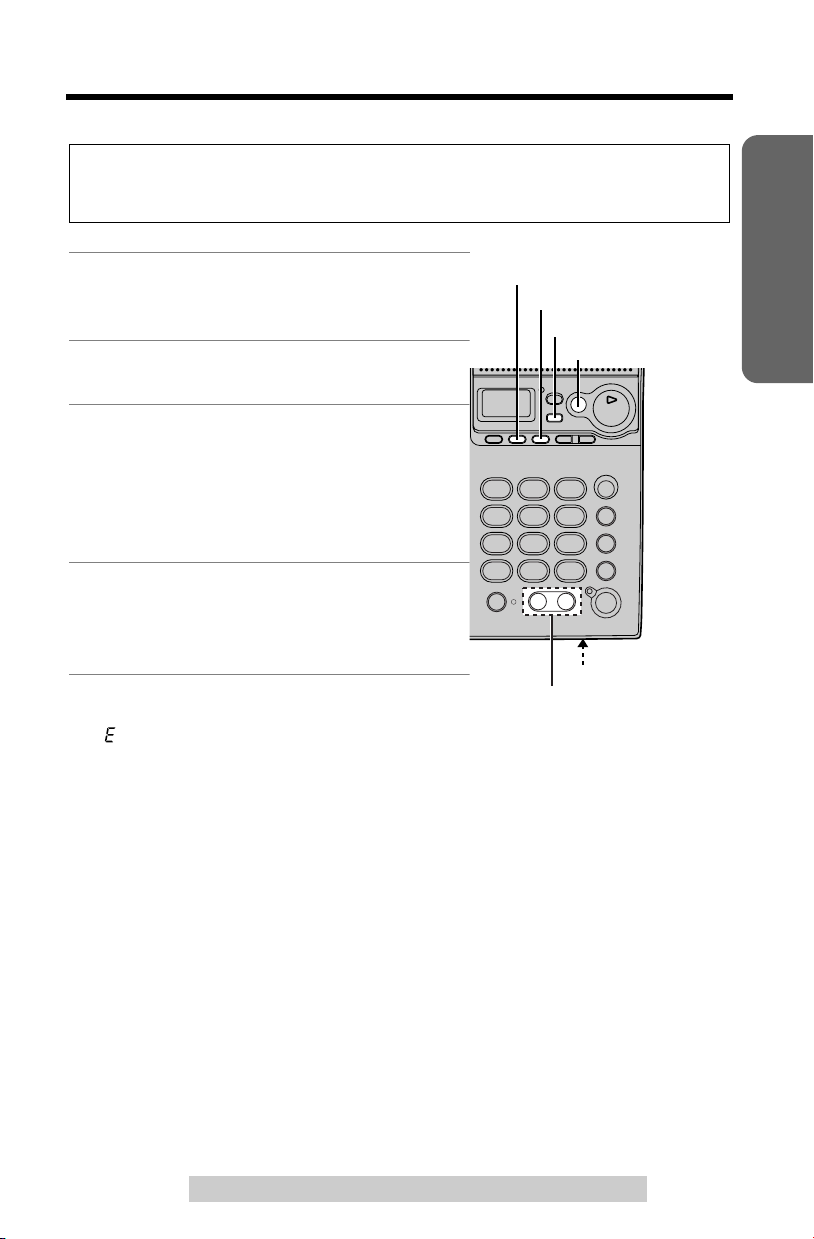
Preparing the Answering System
To record a greeting message
Sample greeting message
“Hello, this is (your name and/or number). Sorry, I cannot take your call. Please
leave a message after the beep. Thank you.”
Preparation
1 Press [GREETING REC].
•“To record greeting, press RECORD again” is
heard.
2 Within 10 seconds, press [GREETING
REC] again to record your greeting.
[GREETING REC]
[GREETING CHECK]
[ERASE]
[STOP]
3 After the long beep, talk clearly, about
20 cm (8 inches) away from the MIC
(microphone).
• The elapsed recording time is displayed.
• If you record for over 2 minutes, the unit will
stop recording.
4 When finished, press [GREETING REC]
or [STOP].
• To change the greeting, start again from
step 1.
VOLUME [<], [>]
• If “ ” is displayed, 6 beeps sound and “Your greeting was not recorded. Record your
greeting again.” is announced, start again from step 1.
To adjust the speaker volume, press VOLUME [<] or [>] during
playback.
MIC
• 9 levels (0–8) are available while using the Answering System. The level is
displayed on the base unit.
To review the greeting
Press [GREETING CHECK].
To erase the greeting
Press [GREETING CHECK], then press [ERASE] while the recorded
message is being played.
• The unit will answer calls with a pre-recorded greeting (p. 22).
For assistance, please call: 1-800-211-PANA(7262)
21

Preparing the Answering System
Pre-recorded greeting
If you do not record a greeting (p. 20, 21), one of two greetings will be played when
a call is received, depending on the caller’s recording time (see below).
To review the pre-recorded greeting, press [GREETING CHECK].
• A pre-recorded greeting will be played as follows:
n When the recording time is set to “1 minute”, “2 minutes” or “3 minutes”:
“Hello, we are not available now. Please leave your name and phone number after the
beep. We will return your call.”
• If recording time runs out, the unit will automatically switch to the “Greeting only”
mode (see below), and no new messages will be recorded.
n When the recording time is set to “Greeting only”:
“Hello, we are not available now. Please call again. Thank you for your call.”
Flash Memory Message Backup (Message storage)
Messages stored in memory will not be affected by power failures. All messages
are saved until you erase them.
Caller’s Recording Time
You can select “1 minute”, “2 minutes”, “3 minutes” or “Greeting only” for the caller’s
recording time. The factory preset is “3 minutes”.
Handset
1 Press [MENU].
2 Scroll to “Initial setting” by pressing [
or [
B
], then press Select.
d
]
Initial setting
d
Back Select
K
BL
3 Press Select at “Set answering”.
Set answering
d
BL
d
BL
d
BL
4 Scroll to “Recording time” by pressing [
or [
B
], then press Select.
5 Select the recording time by pressing [
[
B
].
• You can also select the recording time by pressing
[1], [2], [3] or [0] (Greeting only).
d
] or
6 Press Save, then press [OFF].
d
Back Select
K
]
Recording time
Back Select
K
Recording time
:3min
Back Save
K
22
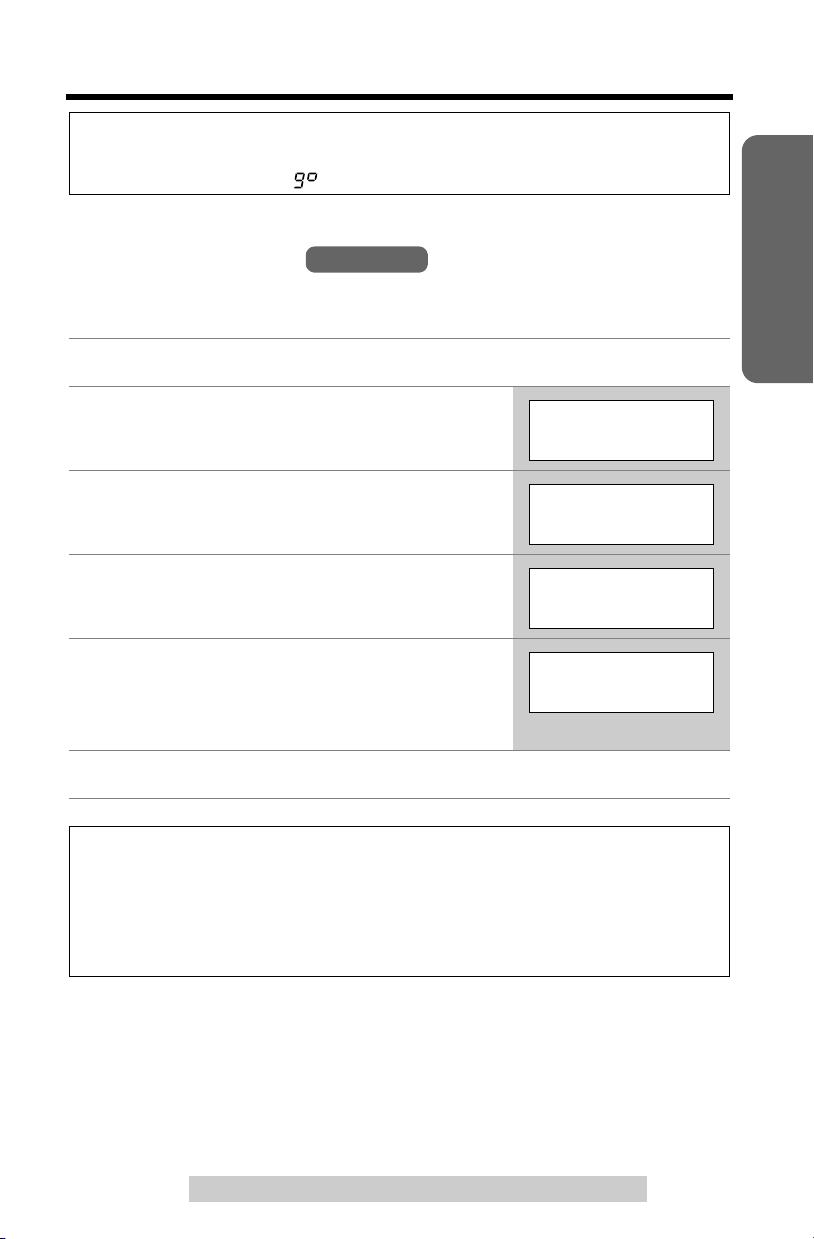
Preparing the Answering System
If you select “Greeting only”, the unit will answer calls with the greeting
message, and then hang up. The unit will not record any incoming messages.
The base unit will display “ ” instead of the number of messages.
Preparation
Number of Rings
You can select the number of times the unit rings before the Answering System
answers a call, from “2” to “7” or “Toll saver”*. The factory preset is “4”.
Handset
1 Press [MENU].
2 Scroll to “Initial setting” by pressing [
or [
B
], then press Select.
d
]
Initial setting
d
Back Select
K
BL
3 Press Select at “Set answering”.
Set answering
d
Back Select
K
BL
4 Press Select at “Number of rings”.
Number of rings
d
BL
d
BL
5 Select the number of rings by pressing [
[
B
].
• You can also select the number of rings by
pressing [0] (Toll saver*), or [2] to [7].
6 Press Save, then press [OFF].
d
] or
Back Select
K
Number of rings
:4
Back Save
K
*Toll saver
When you call the unit from a remote operation, the number of rings will tell you
if there are any new messages. If the unit answers on the 2nd ring, there is at
least one new message. If the unit answers on the 4th ring, there are no new
messages. To save the toll charges for the call, hang up immediately when you
hear the 3rd ring. The 3rd ring indicates that there are no new messages.
For assistance, please call: 1-800-211-PANA(7262)
23

Preparing the Answering System
Recording Mode
Two recording modes are available. The factory preset is “Standard recording
(16min)”, which provides more recording time (16min) and standard sound quality.
“Enhanced recording (8 min)” provides less recording time (8 min) but clearer
sound quality.
Handset
1 Press [MENU].
2 Scroll to “Initial setting” by pressing [
or [
B
], then press Select.
d
]
3 Press Select at “Set answering”.
Set answering
d
Back Select
K
4 Scroll to “Recording mode” by pressing [
or [
B
], then press Select.
5 Select the recording mode by pressing [
[
B
].
• You can also select the recording mode by
pressing [1] (Standard) or [2] (Enhanced).
d
d
] or
]
Recording mode
Back Select
K
Standard
recording(16min)
Back Save
K
6 Press Save, then press [OFF].
Message Alert
You can select whether or not the Ringer/Message Alert indicator on the handset
will flash slowly when new messages have been recorded (p. 58). The factory
preset is OFF.
Handset
1 Press [MENU].
BL
d
BL
d
BL
2 Scroll to “Initial setting” by pressing [
or [
B
], then press Select.
3 Scroll to “Message alert” by pressing [
[
B
], then press Select.
4 Select “On” or “Off” by pressing [
d
] or [B].
d
d
] or
]
Message alert
d
Back Select
K
Message alert
:Off
Back Save
K
BL
d
BL
5 Press Save, then press [OFF].
• The Ringer/Message Alert indicator will not flash for new messages while the
handset is in use.
• The Ringer/Message Alert indicator acts both as a ringer indicator and as a
message alert indicator. This indicator will flash rapidly when a call is received
whether this feature is on or off.
• Battery operating time will be shortened when using this feature (p. 11).
24
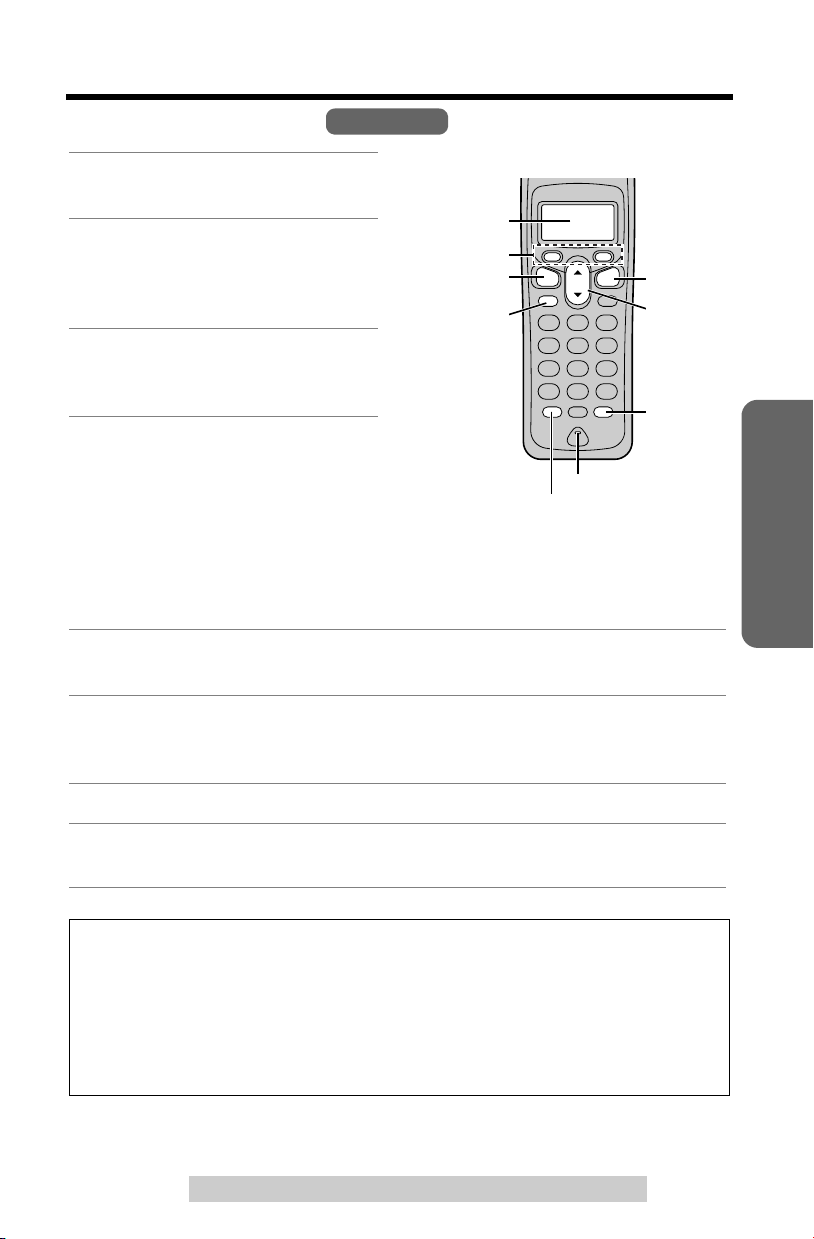
Making Calls
]
Using the Handset
Handset
1 Press [C].
•“Talk” is displayed.
2 Dial a phone number.
• The dialed number is displayed.
• After a few seconds, the display
will show the length of the call.
Display
Soft Keys
[C]
[s]
3 To hang up, press [OFF] or
place the handset on the base
unit or charger.
[HOLD/INTERCOM]
To have a hands-free phone conversation
1 Press [s].
•“SP-phone” is displayed.
Microphone
[OFF]
[d], [B]
[REDIAL
Telephone System
2 Dial a phone number.
• The dialed number is displayed.
• After a few seconds, the display will show the length of the call.
3 When the other party answers, talk into the microphone.
4 To hang up, press [OFF] or place the handset on the base unit or
charger.
Hands-free Digital Duplex Speakerphone
For best performance, please note the following:
• Talk alternately with the other party in a quiet room.
• If you or the other party has difficulty hearing, press [d] to decrease the
speaker volume.
• While talking using [C], you can switch to a hands-free phone conversation
by pressing [s]. To switch back to the receiver, press [C].
For assistance, please call: 1-800-211-PANA(7262)
25
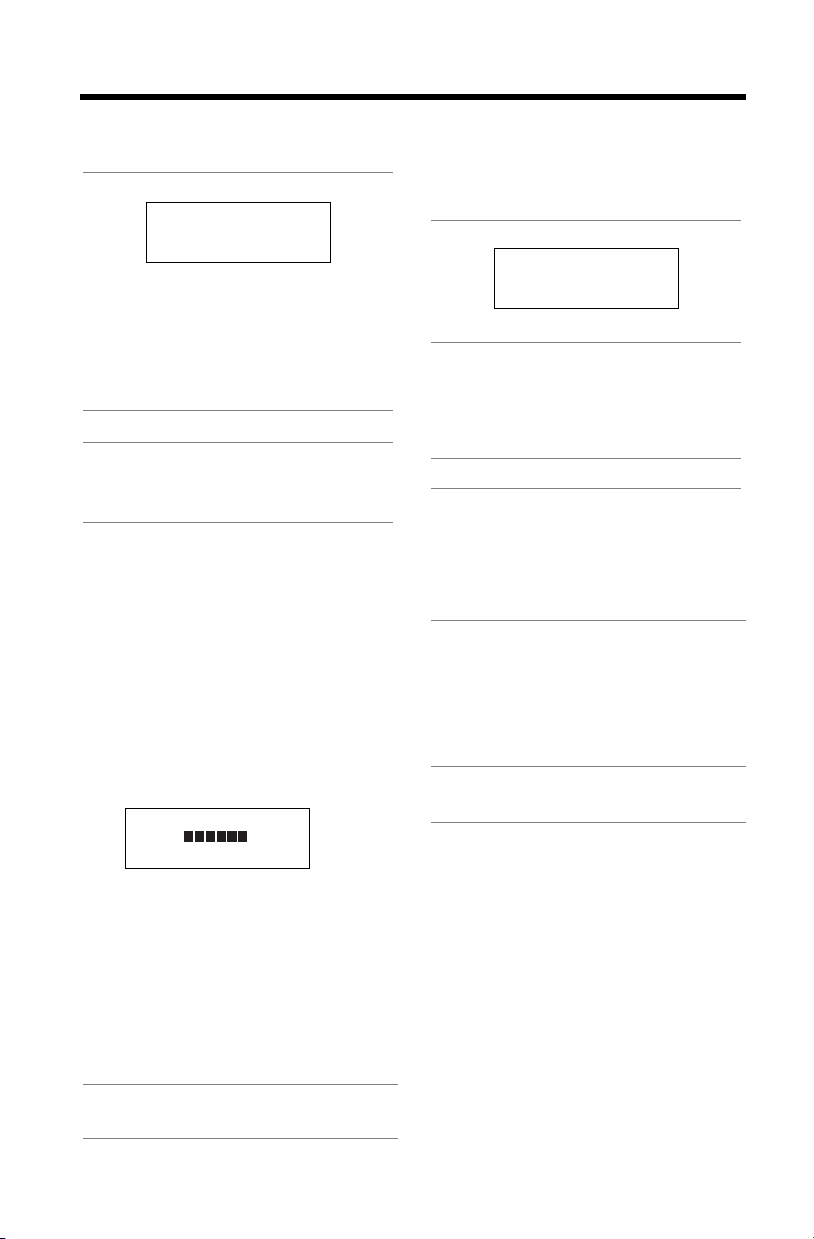
Making Calls
To dial after confirming the
entered number
1 Enter a phone number.
3334444
Clear Pause
K
• If you misdial, press Clear. Enter
the correct number.
• If a pause is required when
dialing, press Pause where
needed (p. 52).
• To cancel, press [OFF].
|
L
2 Press [C] or [s].
3 To hang up, press [OFF] or
place the handset on the base
unit or charger.
To adjust the receiver/
speaker volume during a
conversation
There are 3 volume levels for the
receiver and 6 volume levels for the
speaker.
To increase volume, press [B].
To decrease volume, press [
Ex. Receiver volume: High
Speaker volume: Level 6
Volume
Low High
(VE) Mute
K
• The display shows the current volume
setting.
• If you try to increase/decrease
volume when it is at the maximum/
minimum level, the handset will beep
3times.
d
L
To redial the last number
dialed
Press [C] or [s], then press
[REDIAL].
26
To redial using the redial
list (Memory Redial)
The last 5 phone numbers dialed are
stored in the redial list.
1 Press [REDIAL].
333-4444
K
Erase
• The last number dialed is displayed.
d
B
2 Scroll to the desired number by
pressing [
• You can also scroll down through
the list by pressing [REDIAL].
• To exit the list, press [OFF].
d
] or [B].
3 Press [C] or [s].
• To erase an item, scroll to the item
then press Erase.
•If “No items stored” is displayed,
the list is empty.
To put a call on hold
1 Press [HOLD/INTERCOM]
during a conversation.
•“Line on hold.” is displayed.
• To transfer the call to the base unit
].
or another handset, see
pages 48– 49.
2 Press [HOLD/INTERCOM] again.
•“Hold” is displayed.
To return to the call, press [C]
or [s].
• The base unit user can also take the
call by pressing [SP-PHONE].
Another handset user can also take
the call by pressing [C] or [s]
• If another phone is connected on the
same line (p. 9), you can also take the
call by lifting its handset.
• If a call is kept on hold for 6 minutes,
an alarm tone will start to sound and
the Ringer/Message Alert indicator
will start to flash rapidly. After 4
additional minutes on hold, the call
will be disconnected.
.
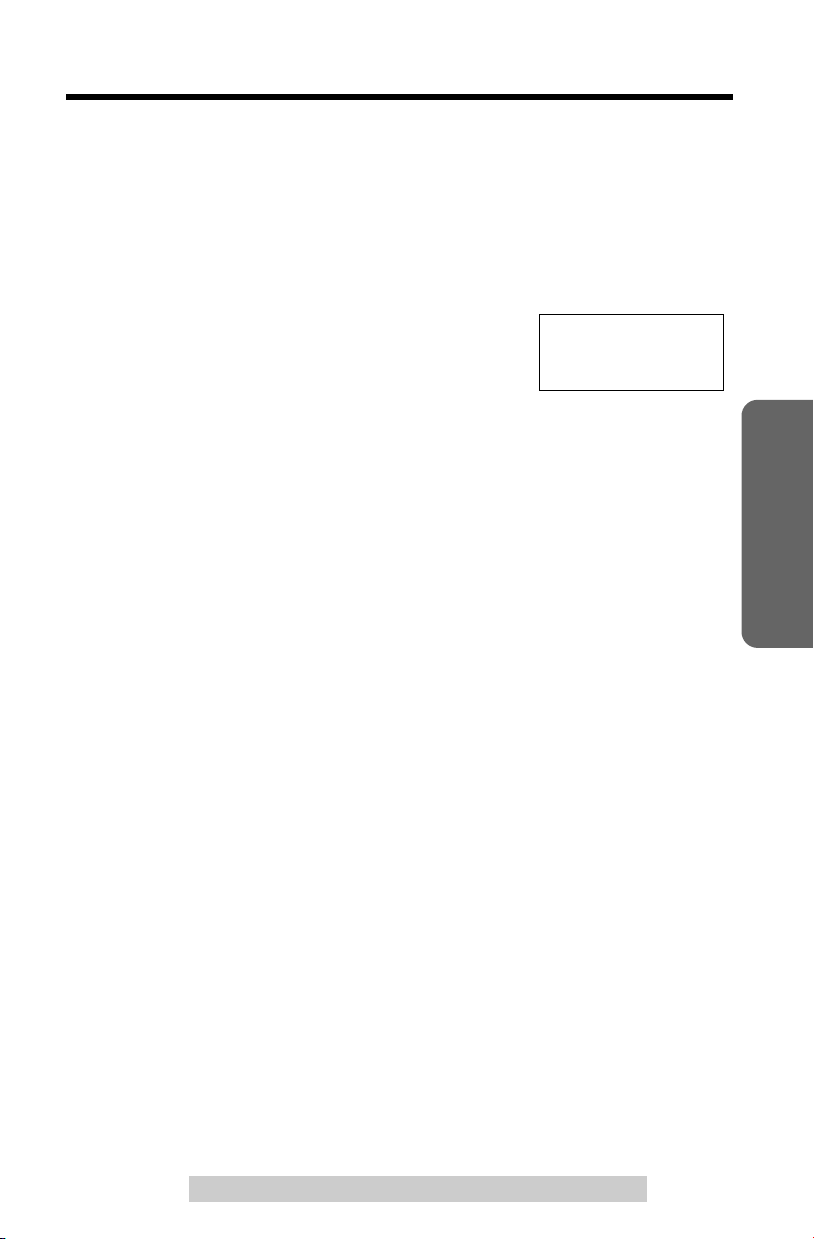
Making Calls
Voice Enhancer Technology
Panasonic’s Voice Enhancer Technology clarifies the voice of the person you are
talking to, reproducing a more natural-sounding voice that is easier to hear and
understand.
Voice Enhancer Technology can be turned on or off. The factory preset is OFF.
• Depending on the condition and quality of your telephone line, this feature may
emphasize existing line noise. If it becomes difficult to hear, turn this feature off.
To turn this feature on, press(VE)during a
conversation.
•“J” is displayed.
• To turn this feature off, press (VE) again.
“J” disappears from the display.
• After hanging up a call, the on/off setting will be retained.
When the handset is not in use, you can also turn this feature on or off by
programming as follows:
1. Press [MENU].
d
2. Scroll to “Voice enhancer” by pressing [
d
3. Select “On” or “Off” by pressing [
4. Press Save, then press [OFF].
] or [B].
] or [B], then press Select.
J 5
Talk
00-00-32
(VE) Mute
K
L
Backlit LCD display/Lighted handset keypad
The handset display and dialing buttons will light for a few seconds after pressing a
button or lifting the handset off the base unit or charger. They will also light when an
intercom/outside call is being received.
Telephone System
For assistance, please call: 1-800-211-PANA(7262)
27

Making Calls
Using the Base Unit
Base Unit
1 Press [SP-PHONE].
• The SP-PHONE indicator lights.
2 Dial a phone number.
3 When the other party answers, talk
into the MIC (microphone).
[HOLD/CONF]
[SP-PHONE]
and Indicator
4 To hang up, press [SP-PHONE].
• The indicator light goes out.
• To switch to the handset while using the base unit speakerphone:
— If the handset is off the base unit or charger, press [C] or [s] on the handset,
then press [SP-PHONE] on the base unit.
— If the handset is on the base unit, just lift up.
Hands-free Digital Duplex Speakerphone
For best performance, please note the following:
• Talk alternately with the other party in a quiet room.
• If you or the other party has difficulty hearing, press VOLUME [
the speaker volume.
[REDIAL]
MIC
VOLUME [<], [>]
<] to decrease
To adjust the speaker volume during a conversation
To increase volume, press VOLUME [>].
To decrease volume, press VOLUME [<].
• There are 8 volume levels. If you try to increase/decrease volume when it is at the
maximum/minimum level, the base unit will beep 3 times.
To redial the last number dialed
Press [SP-PHONE], then press [REDIAL].
To put a call on hold
Press [HOLD/CONF] during a conversation.
• The SP-PHONE indicator flashes.
To return to the call, press [SP-PHONE].
• The handset user can also take the call by pressing [C] or [s].
• If another phone is connected on the same line (p. 9), you can also take the call
by lifting its handset.
• If a call is kept on hold for 6 minutes, an alarm tone will start to sound. After
4 additional minutes on hold, the call will be disconnected.
28
