Panasonic KX-TEB308 User Manual

Advanced Hybrid System
User Manual
Model No.
KX-TEB308
Thank you for purchasing a Panasonic Advanced Hybrid System.
Please read this manual carefully before using this product and save this manual for future use.
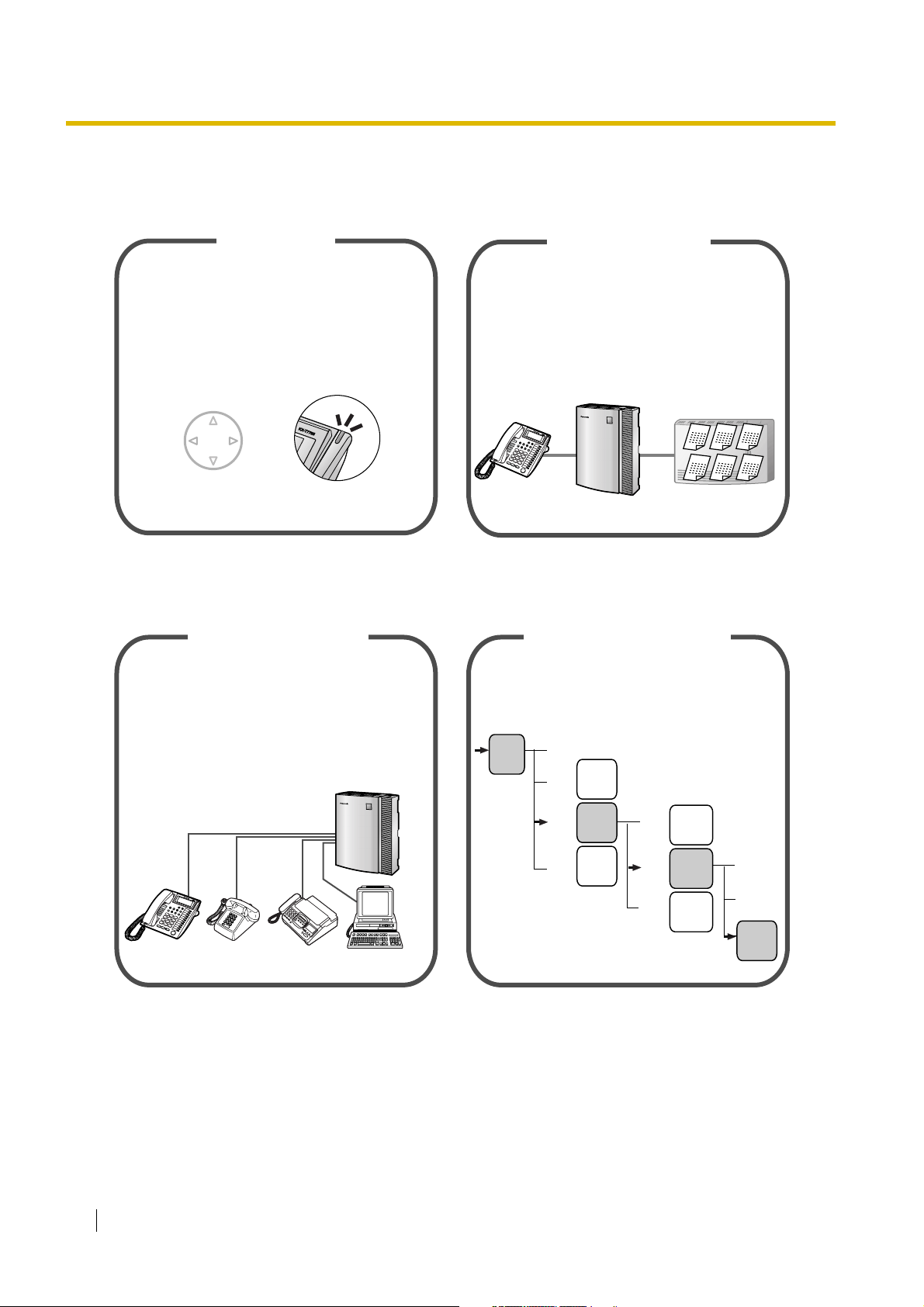
Feature Highlights
1.1.1 Before Operating a Telephone 1.8.3 If a Voice Processing System is Connected
Easy Operation
Voice Mail Integration
A Panasonic telephone that is equipped
with a Navigator Key and a display helps
you to access various features easily.
The Message/Ringer lamp (if equipped)
You can set your calls to be forwarded to
a separate Voice Processing System (VPS)
to let callers leave messages in your mailbox
when you cannot answer the phone.
informs you of any calls or messages
waiting.
M
essageMessageMessage
M
M
essageMessage
essage
Navigator Key
Message/Ringer Lamp
1.1.1 Before Operating a Telephone 1.2.7 Accessing Another Party Directly from
Outside (Direct Inward System Access [DISA])
Advanced Hybrid System
This PBX supports the connection of Panasonic
proprietary telephones (PTs), Direct Station
Selection (DSS) Consoles, and single line
devices such as single line telephones (SLTs),
fax machines, wireless telephones, and data
terminals.
3-level Automated Attendant
A caller can be directed to the desired party
simply by pressing a single-digit number as
directed by the 3-level DISA outgoing
messages (OGMs).
First
DISA
OGM
Dial 0 (Operator)
3-level
DISA
Dial 1
OGM 1
3-level
Dial 2
DISA
OGM 2
3-level
DISA
Dial 3
OGM 3
Dial 0
Dial 1
Dial 2
3-level
DISA
OGM 22
3-level
DISA
OGM 23
3-level
DISA
OGM 24
Dial 0
(Mike)
Dial 1
(John)
Dial 2
(Tony)
2 User Manual
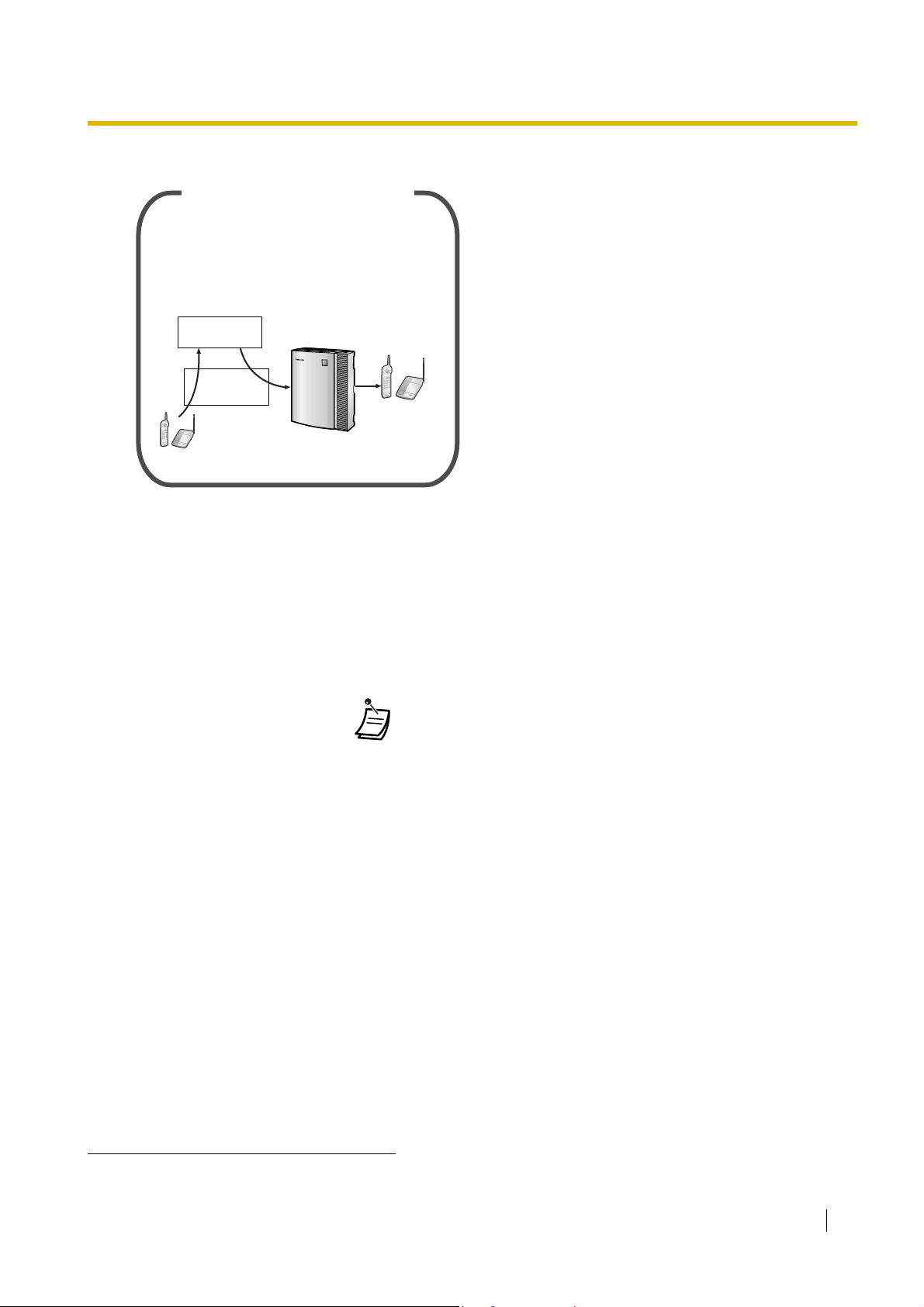
Fixed Line SMS Terminal Support
This PBX can route incoming calls sent
from a Short Message Service (SMS) centre
to specific single line telephones (SLTs) that
support SMS.
SMS centre
Telephone
Company
We recommend using SMS-enabled Panasonic
SLTs.
In this manual,
• Proprietary Telephone is abbreviated as "PT"*1.
Single Line Telephone is abbreviated as "SLT".
Proprietary Telephone with a Display is abbreviated as "Display PT".
• The suffix of each model number is omitted.
• The following icons are used as hints and conditions throughout this manual.
!!
!!
*1
In this manual, "proprietary telephone" ("PT") means an analogue proprietary telephone (APT).
ConditionsHints
User Manual 3
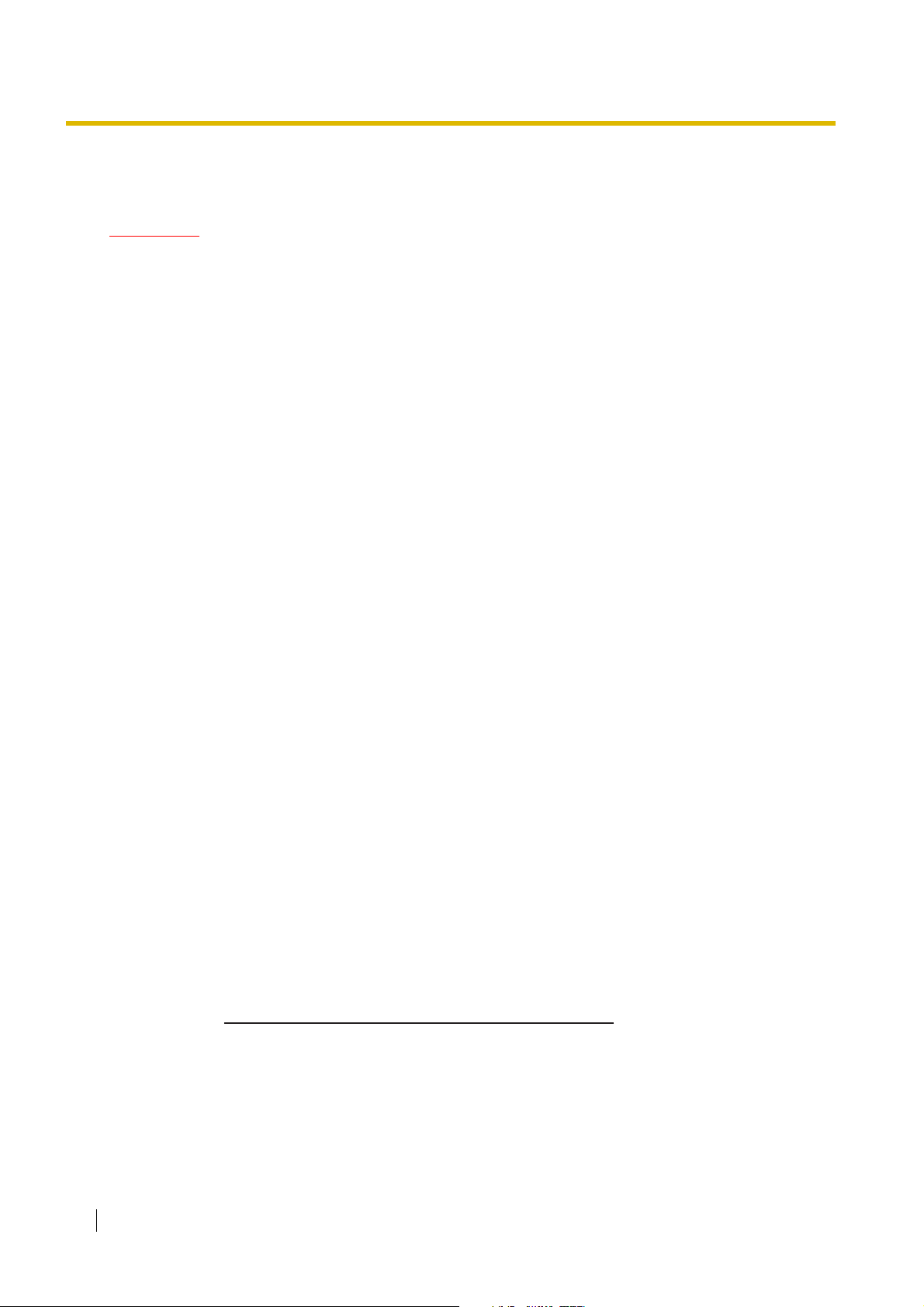
Important Information
WARNING
• THIS UNIT MAY ONLY BE INSTALLED AND SERVICED BY QUALIFIED SERVICE
PERSONNEL.
• IF DAMAGE TO THE UNIT EXPOSES ANY INTERNAL PARTS, DISCONNECT THE
POWER SUPPLY CORD IMMEDIATELY AND RETURN THE UNIT TO YOUR DEALER.
• UNPLUG THIS UNIT FROM THE AC OUTLET IF IT EMITS SMOKE, AN ABNORMAL
SMELL OR MAKES UNUSUAL NOISE. THESE CONDITIONS CAN CAUSE FIRE OR
ELECTRIC SHOCK. CONFIRM THAT SMOKE HAS STOPPED AND CONTACT AN
AUTHORISED PANASONIC FACTORY SERVICE CENTRE.
• WHEN RELOCATING THE EQUIPMENT, FIRST DISCONNECT THE TELECOM
CONNECTION BEFORE DISCONNECTING THE POWER CONNECTION. WHEN THE
UNIT IS INSTALLED IN THE NEW LOCATION, RECONNECT THE POWER FIRST,
AND THEN RECONNECT THE TELECOM CONNECTION.
• THIS UNIT IS EQUIPPED WITH AN EARTHED PLUG. FOR SAFETY REASONS THIS
PLUG MUST ONLY BE CONNECTED TO AN EARTHED OUTLET THAT HAS BEEN
INSTALLED ACCORDING TO APPLICABLE REGULATIONS.
• TO PREVENT POSSIBLE FIRE OR ELECTRIC SHOCK, DO NOT EXPOSE THIS
PRODUCT TO RAIN OR MOISTURE.
• THE POWER SUPPLY CORD IS USED AS THE MAIN DISCONNECT DEVICE.
ENSURE THAT THE AC OUTLET IS LOCATED NEAR THE EQUIPMENT AND IS
EASILY ACCESSIBLE.
• TO PROTECT THIS UNIT FROM STATIC ELECTRICITY, DO NOT TOUCH ANY
EXTERNAL CONNECTORS OF THE UNIT.
Safety Instructions
When using your telephone equipment, basic safety precautions should always be followed to reduce the
risk of fire, electric shock and injury to persons, including the following:
1. Do not use this product near water, for example, near a bathtub, wash bowl, kitchen sink, or laundry
tub, in a wet basement, or near a swimming pool.
2. Avoid using wired telephones during an electrical storm. There is a remote risk of electric shock from
lightning.
3. Do not use a telephone in the vicinity of a gas leak to report the leak.
4. Use only the power cord and batteries indicated in this manual. Do not dispose of batteries in a fire, as
they may explode. Dispose according to local regulations.
SAVE THESE INSTRUCTIONS
4 User Manual
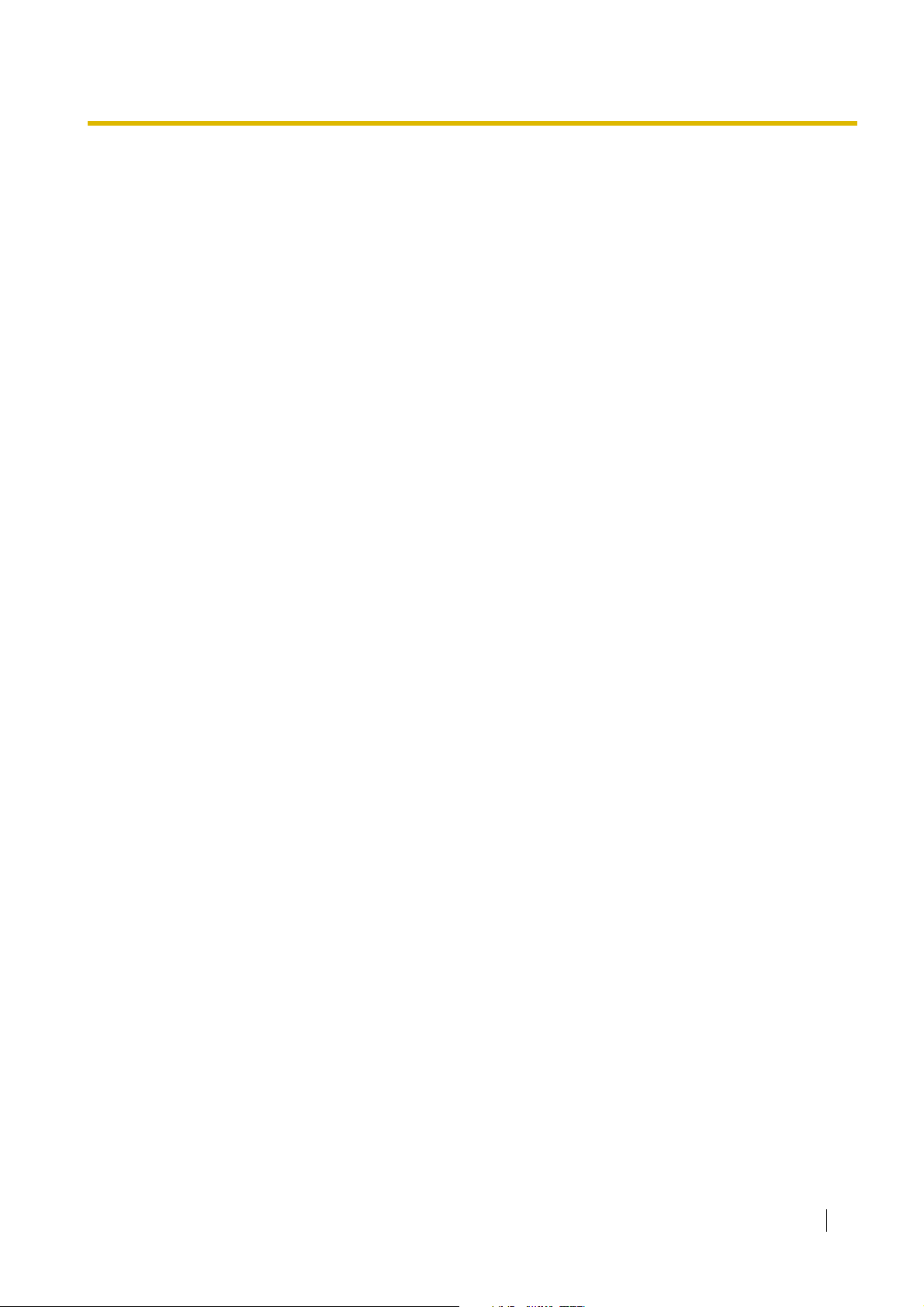
Attention
• Keep the unit away from heating appliances and devices that generate electrical noise such as
fluorescent lamps, motors, and televisions. These noise sources can interfere with the performance of
the PBX.
• This unit should be kept free of dust, moisture, high temperature (more than 40 ), and vibration, and
should not be exposed to direct sunlight.
• If you are having problems making calls to outside destinations, follow this procedure to test the outside
(CO) lines:
˚C
1. Disconnect the PBX from all outside (CO) lines.
2. Connect known working single line telephones (SLTs) to those outside (CO) lines.
3. Make a call to an external destination using those SLTs.
If a call cannot be carried out correctly, there may be a problem with the outside (CO) line that the SLT
is connected to. Contact your telephone company.
If all SLTs operate properly, there may be a problem with your PBX. Do not reconnect the PBX to the
outside (CO) lines until it has been serviced by an authorised Panasonic Factory Service Centre.
• Never attempt to insert wires, pins, etc. into the vents or holes of this unit.
• Wipe the unit with a soft cloth. Do not clean the unit with abrasive powders or with chemical agents such
as benzene or thinner.
• When using a Panasonic proprietary telephone (PT), use only the correct Panasonic handset.
User Manual 5
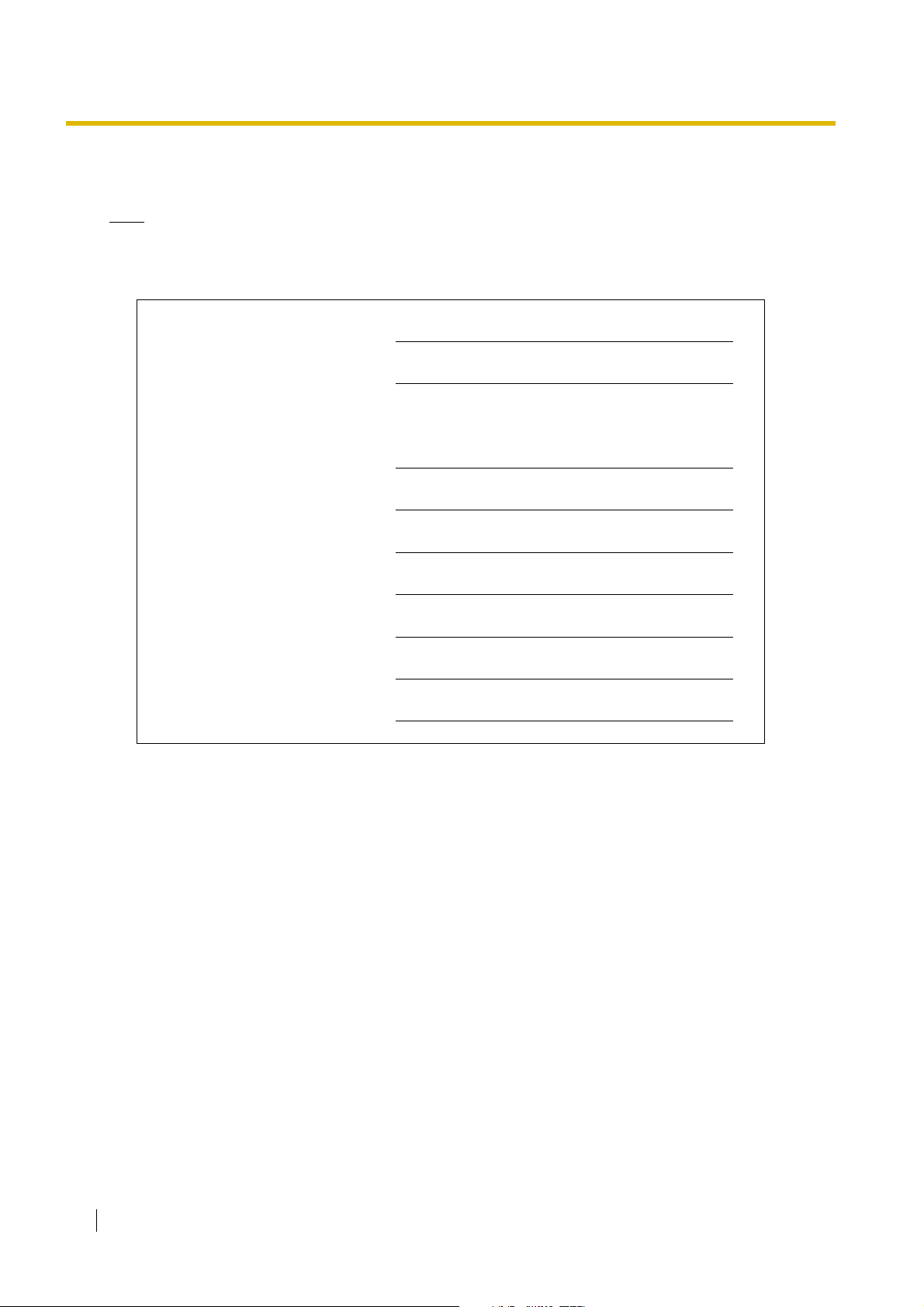
For Future Reference
Please print, record, and retain the following information for future reference.
Note
The serial number of this product can be found on the label affixed to the unit. You should record the
model number and the serial number of this unit as a permanent record of your purchase to aid in
identification in the event of theft.
MODEL NO.
SERIAL NO.
DATE OF PURCHASE
NAME OF DEALER
DEALER'S ADDRESS
DEALER'S TEL. NO.
6 User Manual
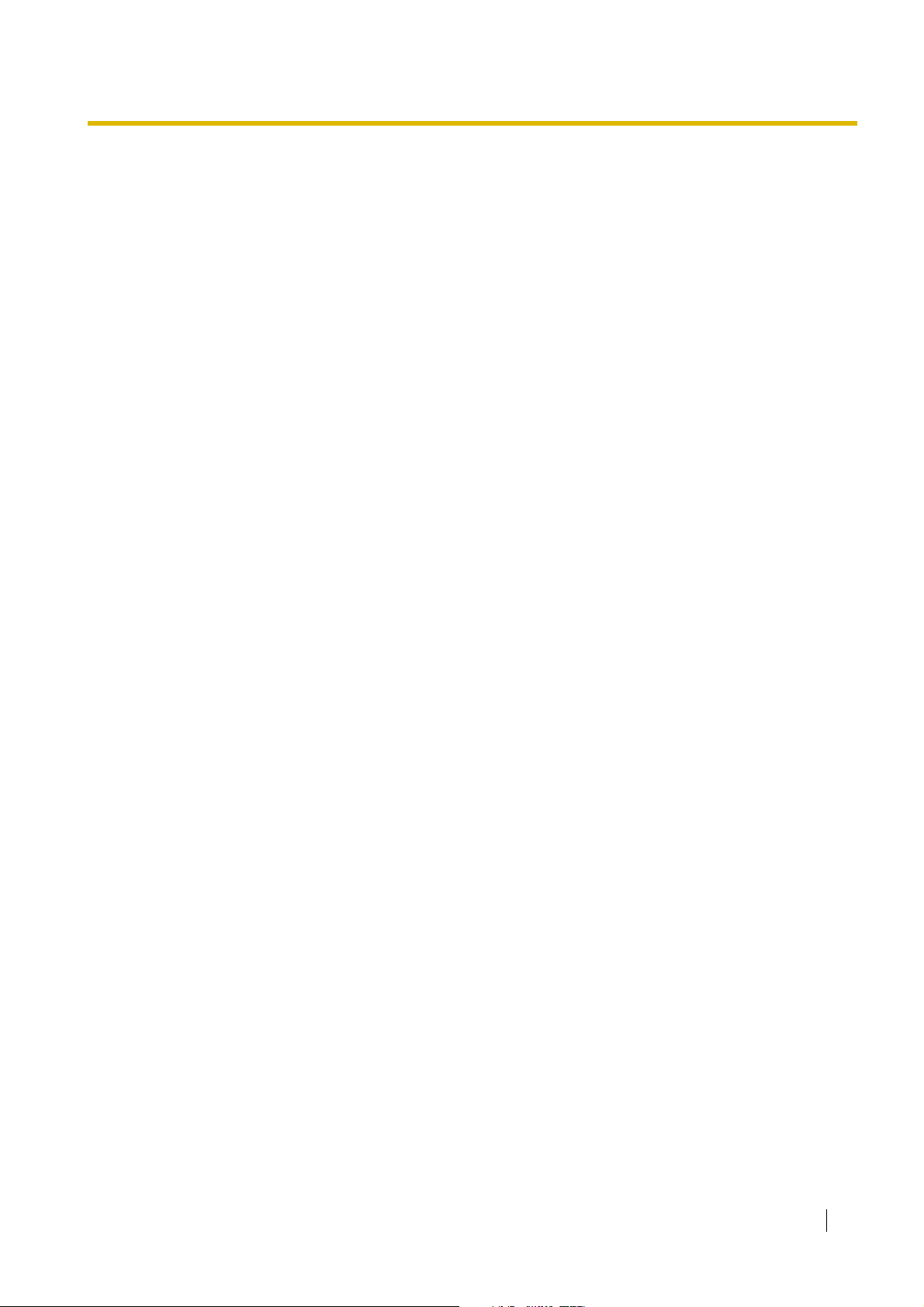
Table of Contents
1 Operation .................................................................................................9
1.1 Before Operating a Telephone ...................................................................................... 10
1.1.1 Before Operating a Telephone.......................................................................................... 10
1.2 Making Calls ................................................................................................................... 18
1.2.1 Basic Calling..................................................................................................................... 18
1.2.2 Easy Dialling..................................................................................................................... 23
1.2.3 Redialling ......................................................................................................................... 27
1.2.4 When the Dialled Party is Busy or There is No Answer ................................................... 29
1.2.5 Switching the Calling Method (Alternate Calling—Ring/Voice) ........................................ 36
1.2.6 Using Your Calling Privileges at Another Extension (Walking COS) ................................ 37
1.2.7
1.3 Receiving Calls............................................................................................................... 41
1.3.1 Answering Calls................................................................................................................ 41
1.3.2 Answering Hands-free (Hands-free Answerback) ............................................................ 42
1.3.3 Answering a Call Ringing at Another Telephone (Call Pickup)......................................... 43
1.4 During a Conversation ................................................................................................... 45
1.4.1 Transferring a Call (Call Transfer) ..................................................................................... 45
1.4.2 Holding a Call ................................................................................................................... 47
1.4.3 Talking to 2 Parties Alternately (Call Splitting) ................................................................. 51
1.4.4 Answering Call Waiting..................................................................................................... 52
1.4.5 Talking to Multiple Parties (Conference)........................................................................... 55
1.4.6 Muting a Microphone (Microphone Mute)......................................................................... 60
1.4.7 Using the Headset (Headset Operation) .......................................................................... 61
1.4.8 Talking to Another Party without Lifting the Handset (Hands-free Operation).................. 62
1.4.9 Changing the Dialling Mode (Pulse to Tone Conversion) ................................................. 63
1.5 Before Leaving Your Desk ............................................................................................. 64
1.5.1 Forwarding Your Calls (Call Forwarding [FWD]) ............................................................... 64
1.5.2 Showing a Message on the Caller's Telephone Display (Absent Message) .................... 67
1.5.3 Preventing Other People from Using Your Telephone (Extension Lock)........................... 69
1.5.4 Leaving a Group (Log-in/Log-out) .................................................................................... 70
1.6 Making/Answering a Paging Announcement............................................................... 71
1.6.1 Paging .............................................................................................................................. 71
1.6.2 Answering/Denying a Paging Announcement .................................................................. 73
1.7 Setting the Telephone According to Your Needs ........................................................ 74
1.7.1 Setting the Alarm (Timed Reminder)................................................................................ 74
1.7.2 Refusing Incoming Calls (Do Not Disturb [DND])............................................................. 76
1.7.3 Receiving Call Waiting ..................................................................................................... 77
1.7.4
1.7.5 Turning on the Background Music (BGM) ........................................................................ 79
1.7.6 Protecting Your Line against Notification Tones (Data Line Security)............................... 80
1.7.7 Checking the Time Service Mode .................................................................................... 81
1.7.8 Clearing Features Set at Your Extension (Extension Feature Clear)................................ 82
1.7.9 Monitoring a Room (Room Monitor) ................................................................................. 83
1.8 Using User-supplied Equipment................................................................................... 85
1.8.1 If a Doorphone/Door Opener is Connected...................................................................... 85
1.8.2 If a Host PBX is Connected.............................................................................................. 87
1.8.3 If a Voice Processing System is Connected ..................................................................... 88
Accessing Another Party Directly from Outside (Direct Inward System Access [DISA])
Preventing Other People from Joining Your Conversation (Executive Busy Override Deny)
............ 38
.......... 78
User Manual 7
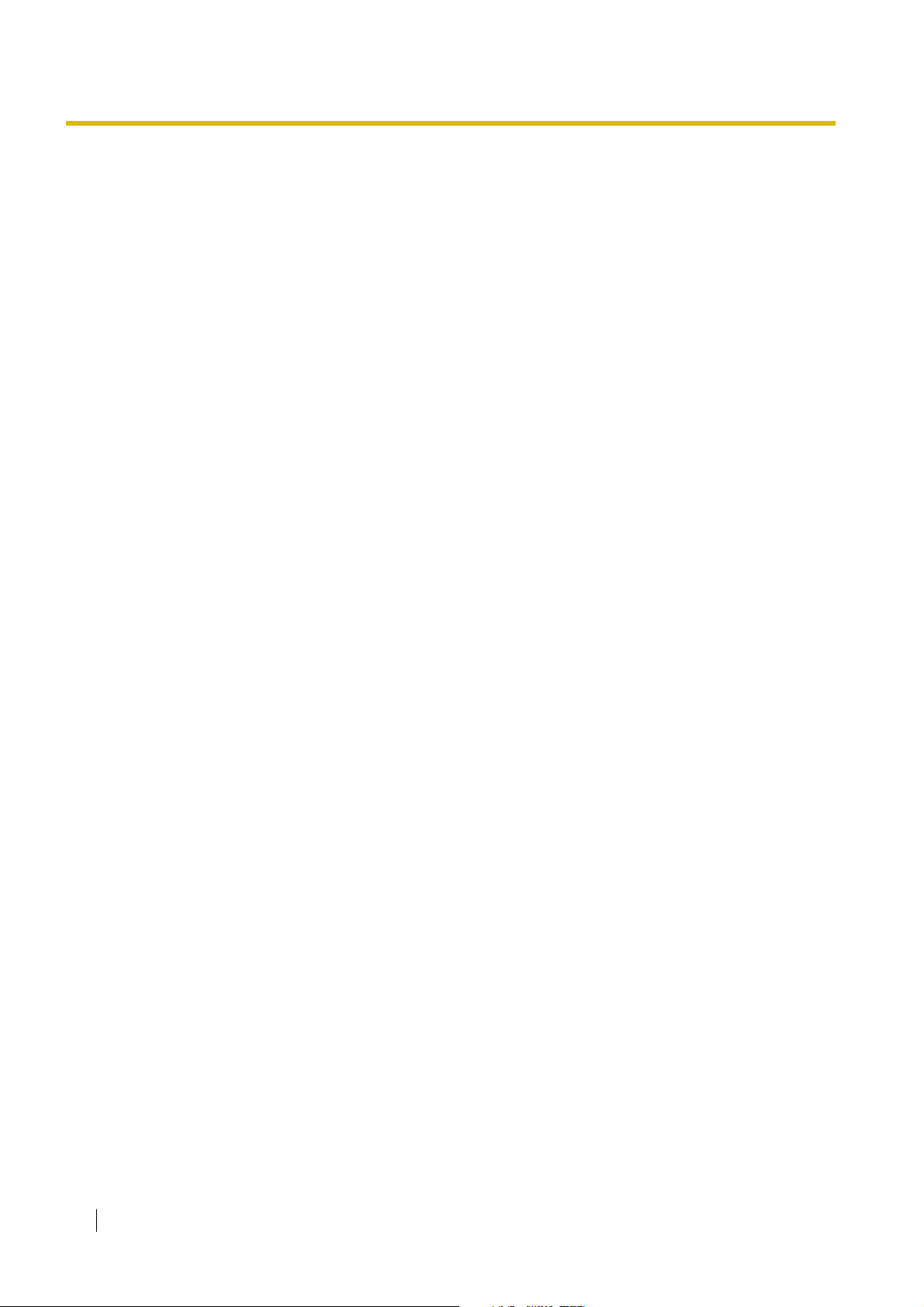
1.9 Using a Display Proprietary Telephone ........................................................................95
1.9.1 Calling with the Incoming Call Log .................................................................................... 95
2 Operator/Manager Operation............................................................... 99
2.1 Control Features ...........................................................................................................100
2.1.1 Locking Other Extensions (Remote Extension Lock)...................................................... 100
2.1.2 Switching the Time Service Mode (Time Service) .......................................................... 101
2.1.3
2.1.4 Erasing All Caller Information in the Common Area (Incoming Call Log in the Common
2.1.5 Disregarding the Newest Call or Overwriting the Oldest Call in the Common Area Call Log
2.1.6 Changing System Settings Using Programming Mode ...................................................107
Setting an Alarm for Other Extensions (Remote Timed Reminder [Wake-up Call])
Area—CLEAR ALL)
(301st Incoming Call Logged in the Common Area)
........................................................................................................ 105
.......................................................106
..............103
3 Customising Your Phone & PBX ....................................................... 111
3.1 Customising Your Phone (Personal Programming)................................................... 112
3.1.1 Customising Your Phone (Personal Programming).........................................................112
3.1.2 Changing Personal Settings Using Programming Mode .................................................113
3.1.3 Customising the Buttons .................................................................................................116
3.2 Managing Call Logs ......................................................................................................119
3.2.1 Requirements.................................................................................................................. 119
3.2.2 Printing and Clearing Call Logs ......................................................................................120
3.3 Customising Your PBX (System Programming).........................................................121
3.3.1 Programming Information................................................................................................ 121
3.3.2 System Programming......................................................................................................124
4 Appendix ............................................................................................. 129
4.1 Troubleshooting ............................................................................................................130
4.1.1 Troubleshooting...............................................................................................................130
4.2 Feature Number Table ..................................................................................................133
4.2.1 Feature Number Table..................................................................................................... 133
4.3 Identifying Tones...........................................................................................................140
4.3.1 Identifying Tones .............................................................................................................140
Index .......................................................................................................... 147
8 User Manual
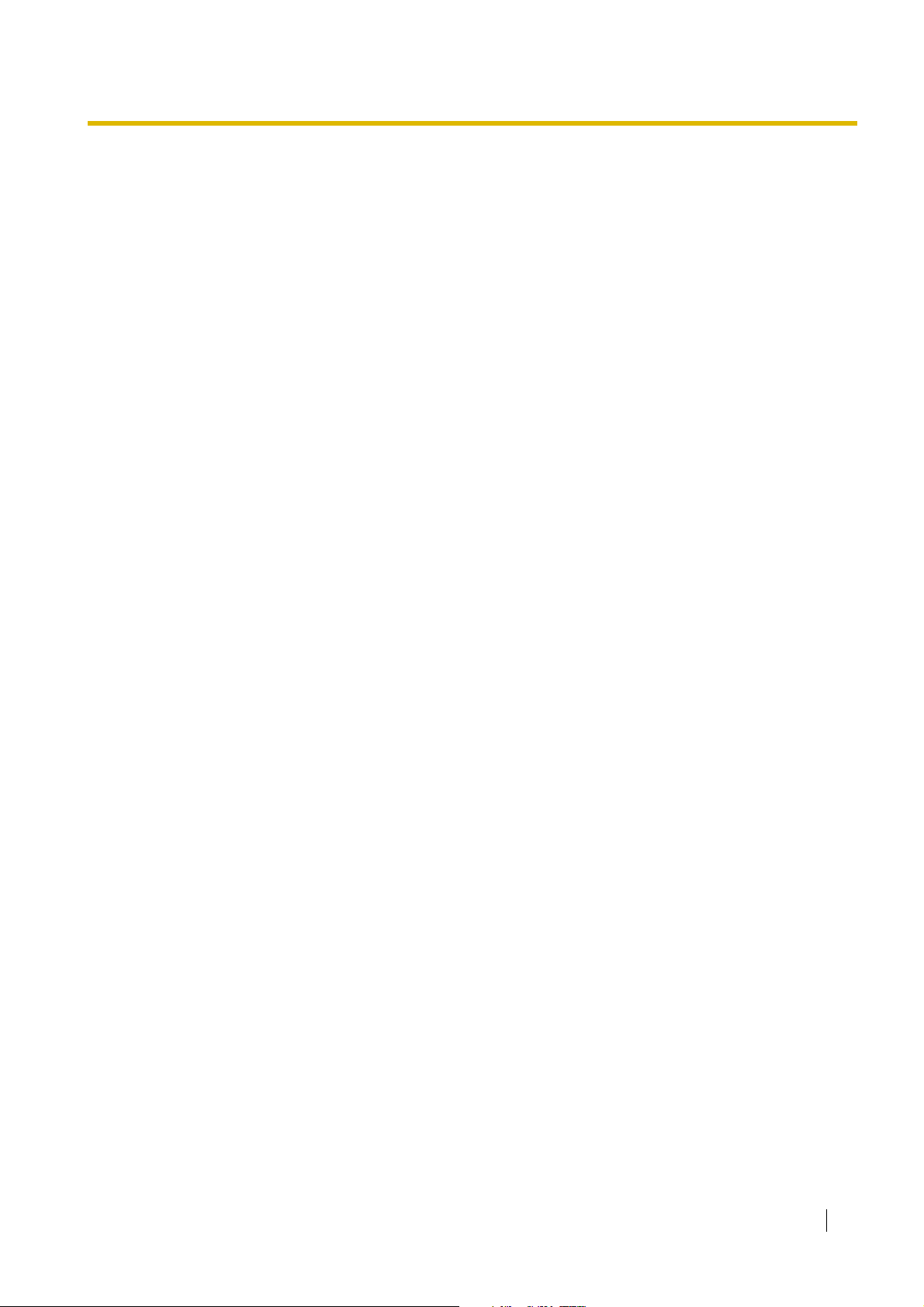
Section 1
Operation
This chapter shows you step by step how to use each feature.
Read this chapter to become familiar with the many useful
features of this PBX.
User Manual 9
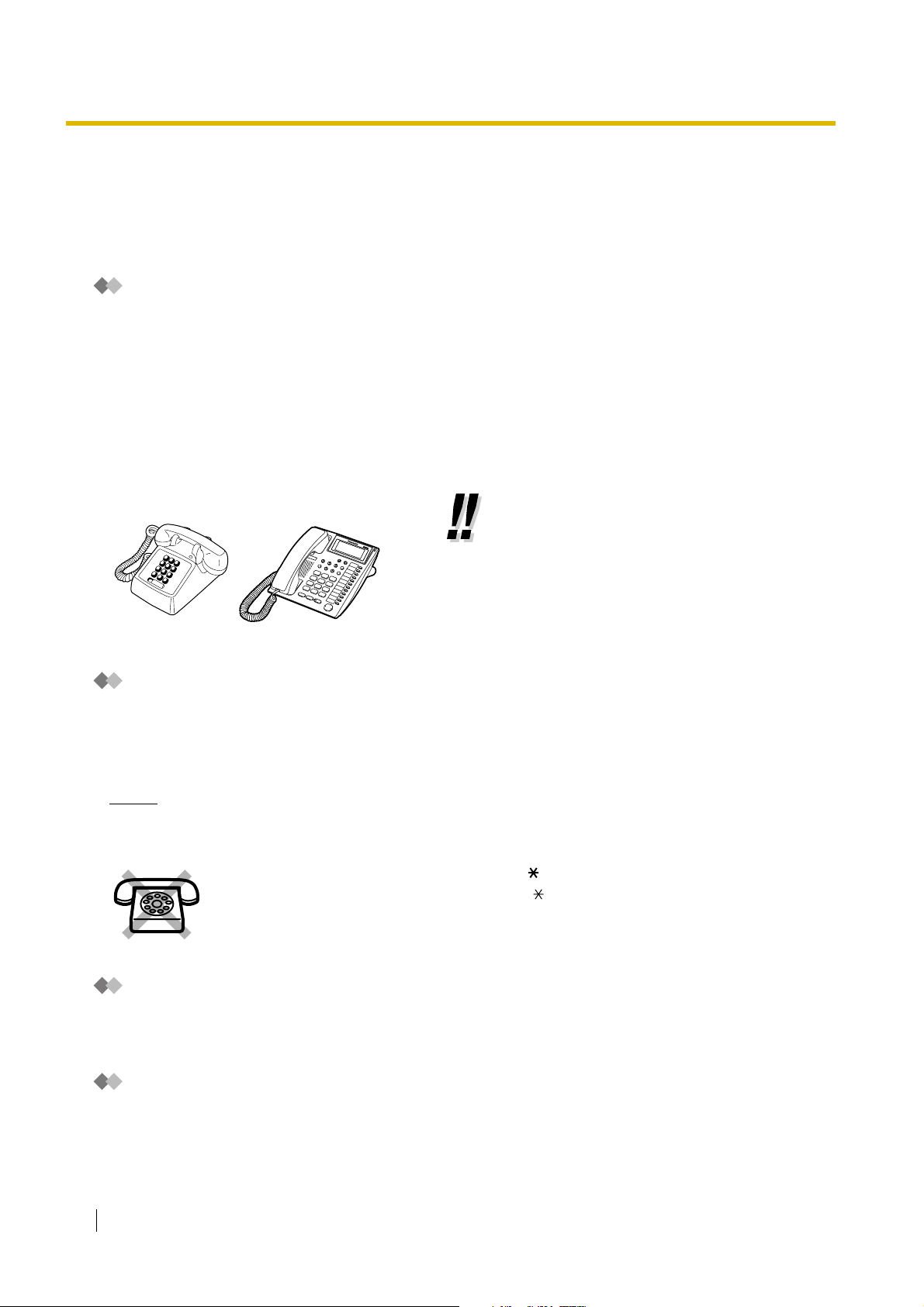
1.1 Before Operating a Telephone
1.1 Before Operating a Telephone
1.1.1 Before Operating a Telephone
What Kind of Telephone Can Be Used?
You can use a single line device such as a single line telephone (SLT), fax machine, modem, or wireless
telephone, or a Panasonic proprietary telephone (PT) such as the KX-T7730. Some features may not be
available, depending on the telephone you are using.
If you are using a Panasonic PT with special feature buttons, or a display (Display PT), or both, follow the
procedures that use feature buttons or the display, for easy operation.
If you are using an SLT, follow the procedures that use specified numbers to access features (feature
numbers).
If you use a Direct Station Selection (DSS) Console, you can also use the buttons on the DSS Console to
perform operations, instead of the buttons on the connected PT.
• If you use a Panasonic PT that does
not have feature buttons, you may
change one of the unused flexible
buttons to a feature button. Refer to
"
3.1.3 Customising the Buttons".
Feature Numbers
Features have been assigned feature numbers, which can be entered on your telephone to access the
corresponding feature. Some features are only accessible by entering the feature number. In addition, some
features require other additional parameters to be entered to activate the feature. Where necessary, these
are specified in the text.
Notice
The default value assigned to certain features may vary depending on your country/area. For more
details, consult your dealer.
If you use an SLT that does not have the " " or "#" keys,
it is not possible to access features that have " " or "#" in their feature numbers.
Tone
Various tones are used during or after operations to provide you with information. For more details regarding
the types of tones and their meanings, refer to "
4.3.1 Identifying Tones" (Appendix).
Display
In this manual, you will see the phrase "the display ...". This refers to the display of a Panasonic PT. When
you use a Panasonic display PT, displayed messages or items help you to operate the telephone.
10 User Manual
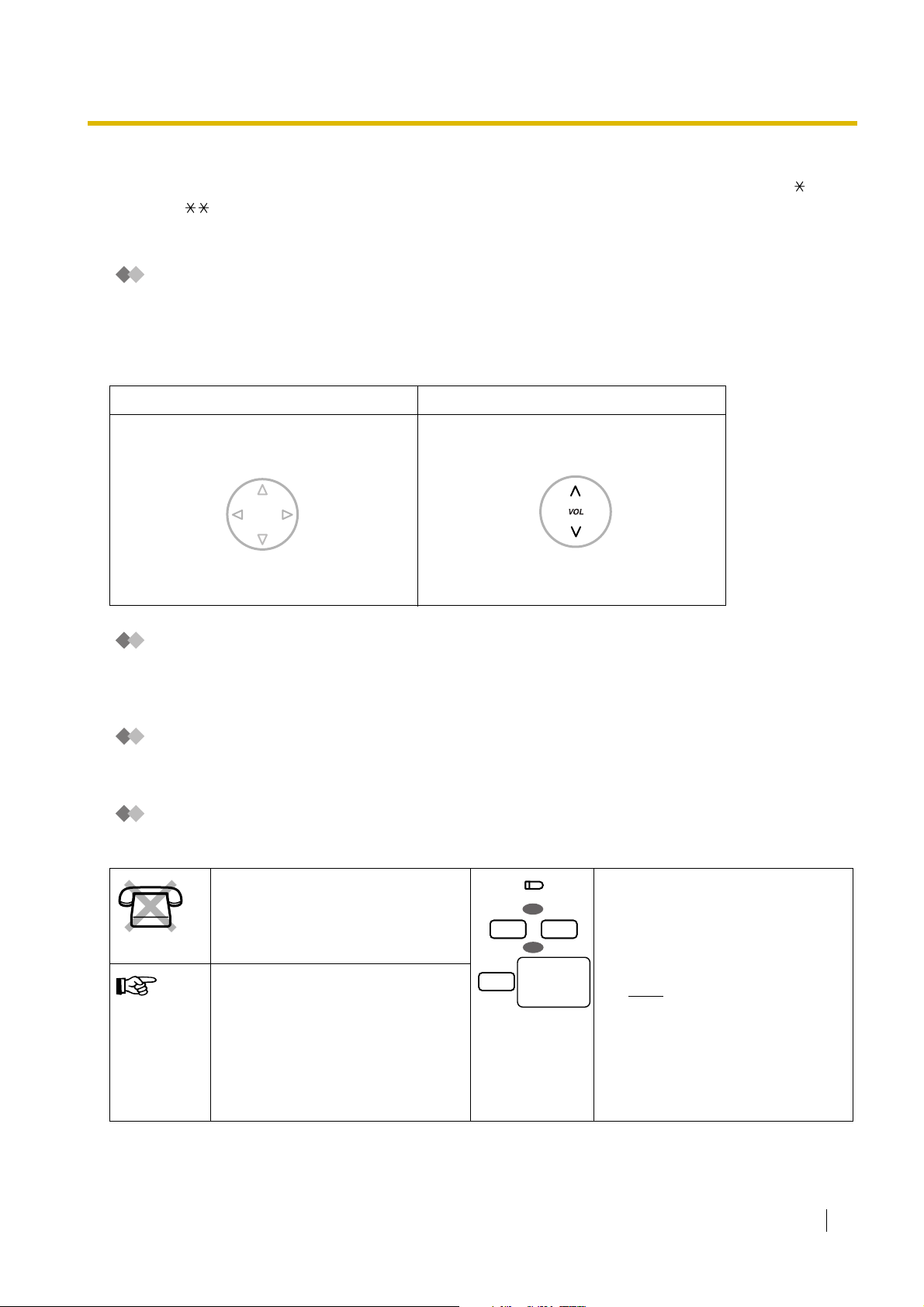
1.1 Before Operating a Telephone
Your Extension Number
If you use a Panasonic display PT, you can confirm your own extension number by pressing the " " key 2
times (" ") while on-hook, or by accessing personal programming. For more details, refer to "3.1.2
Changing Personal Settings Using Programming Mode".
Using a Navigator Key/Volume Key (depending on the type of your PT)
The Navigator Key can be used to control display contrast and volume, or to search for items using the
display. Pressing the Navigator Key in the desired direction will change the contrast, volume level or items
displayed, as shown below. On PTs with a Volume Key, this key can be used to adjust the volume, as shown
below.
Navigator Key Volume Key
Up
(Level increases)
(Level increases)
Up
RightLeft
Down
(Level decreases)
Down
(Level decreases)
Examples
The displays and the illustrations shown throughout this manual as examples are of a telephone connected
to the KX-TEB308.
Restrictions
Features that have been restricted through system programming will not be available at your extension.
Icon Descriptions
The following icons are used frequently throughout this manual.
No SLT
This feature cannot be used with an
SLT.
See "Programming" for related
programming, if necessary.
9
8
(CO)
OR
/
OR
outside
(CO) line
group no.
Seize an outside (CO) line by doing
one of the following:
*
• Press a CO button.
0
• Dial the automatic line access
number (9/0)
Note
*
For New Zealand, the
automatic line access number
may be either 1 or 9.
• Dial the outside (CO) line group
access number (8) and outside
(CO) line group number.
*
.
User Manual 11
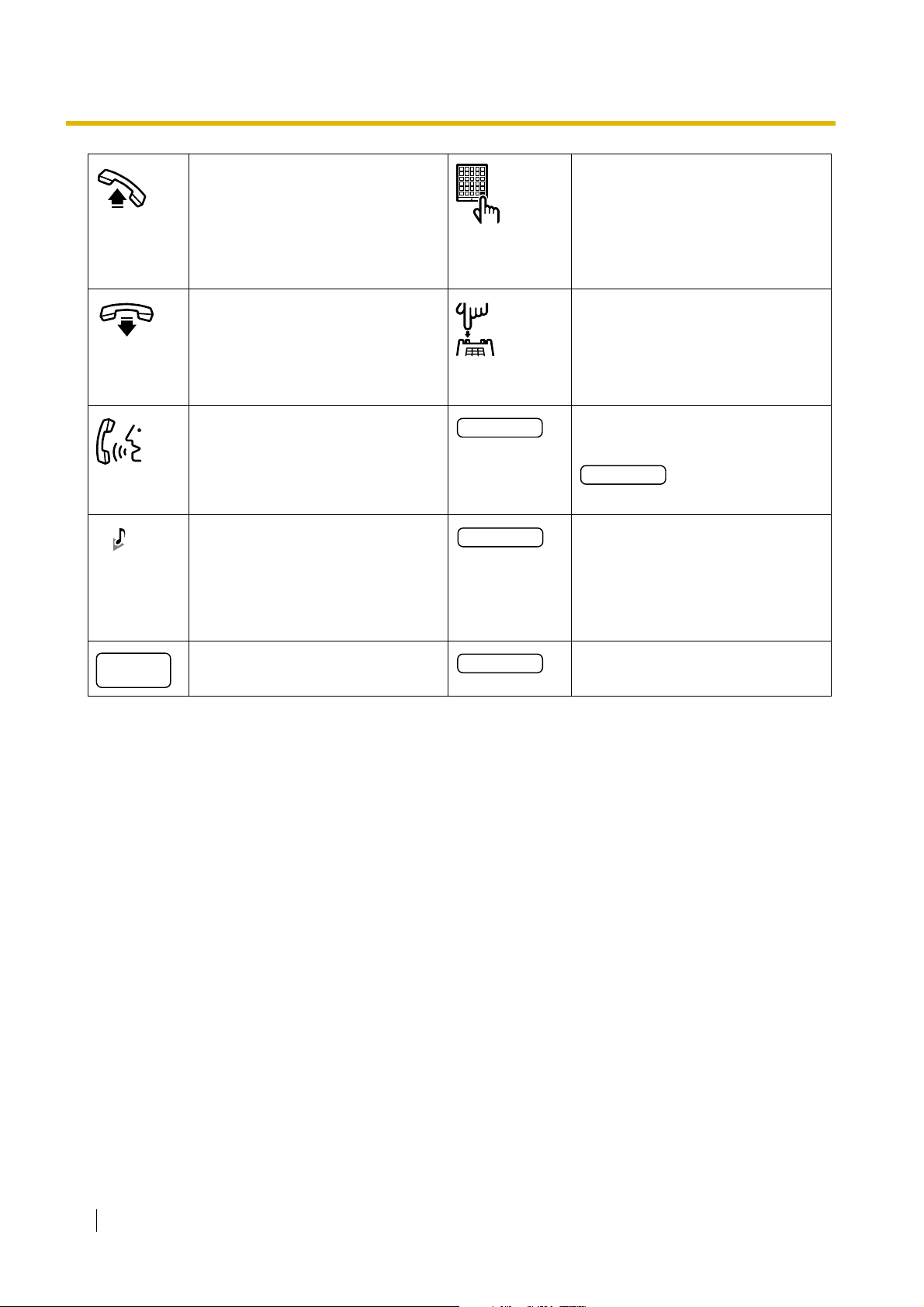
1.1 Before Operating a Telephone
Go off-hook by doing any of the
following:
Press the Call button on the
Doorphone.
• Lift the handset.
• Press the SP-PHONE button.
• Press the MONITOR button. (To
start talking, lift the handset.)
Go on-hook by doing any of the
Press the Recall/hookswitch briefly.
following:
• Hang up.
• Press the SP-PHONE button.
• Press the MONITOR button.
Ta lk . Enter the required number.
desired no.
<Example>
account code
Enter the account code.
You will hear a busy, confirmation,
dial, or ringback tone.
extension no.
Dial an extension number.
B. Tone: Busy Tone
C. Tone: Confirmation Tone
D. Tone: Dial Tone
R. B. Tone: Ringback Tone
outside
phone no.
Dial an outside telephone number. Dial an extension number or outside
phone no.
telephone number.
12 User Manual
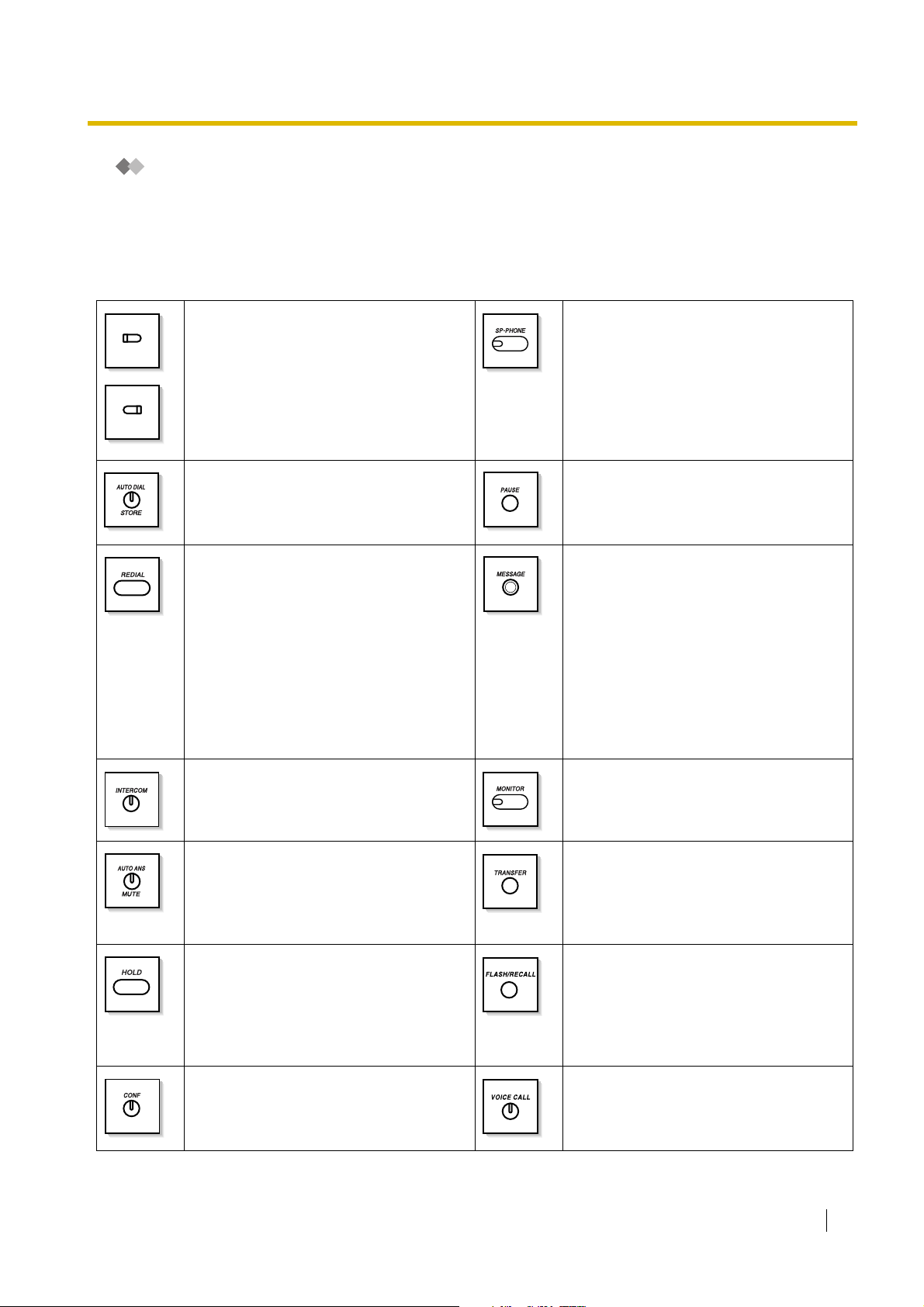
1.1 Before Operating a Telephone
When You Use a Panasonic Proprietary Telephone
If you use a Panasonic PT or DSS Console, you will be able to use some of the useful feature buttons
described below. These buttons simplify certain operations. The illustrations below may differ from the
actual buttons on your telephone.
Fixed Buttons
(CO)
(CO)
CO:
Used to access an outside (CO) line (or
outside (CO) line group) when making or
receiving a call. The button's
preprogrammed Outside (CO) Line
Access method determines which line is
selected. Can also be customised as a
feature button.
AUTO DIAL/STORE:
Used for System Speed Dialling/Saved
Number Redial and storing programme
changes.
REDIAL:
Used to redial the last number dialled.
SP-PHONE:
Used to select handset or hands-free
operation.
PAU SE :
Used to insert a dialling pause in a stored
number.
MESSAGE:
Used to leave a message waiting
indication, call back the party who left a
message waiting indication, or play back
voice messages. This button is provided
with an LED (Light Emitting Diode),
except for on KX-T7700 series
telephones. With KX-T7700 series
telephones, the Message/Ringer Lamp is
lit when a message waiting indication is
left at your extension.
INTERCOM:
Used to make or receive intercom calls.
AUTO ANS (Auto Answer)/MUTE:
Used to answer an intercom call
automatically in hands-free mode or to
mute the built-in microphone during a
conversation.
HOLD:
Used to place a call on hold.
CONF (Conference):
Used to establish a 3-party or 5-party
conference call.
MONITOR:
Used to select hands-free dialling and
monitor operation.
TRANSFER:
Used to transfer a call to another party.
FLASH/RECALL:
Used to disconnect the current call and
make another call without hanging up, or
to send an EFA (External Feature
Access) signal to the telephone company
or host PBX to access external features.
VOICE CALL:
Used to answer an intercom call
automatically.
User Manual 13
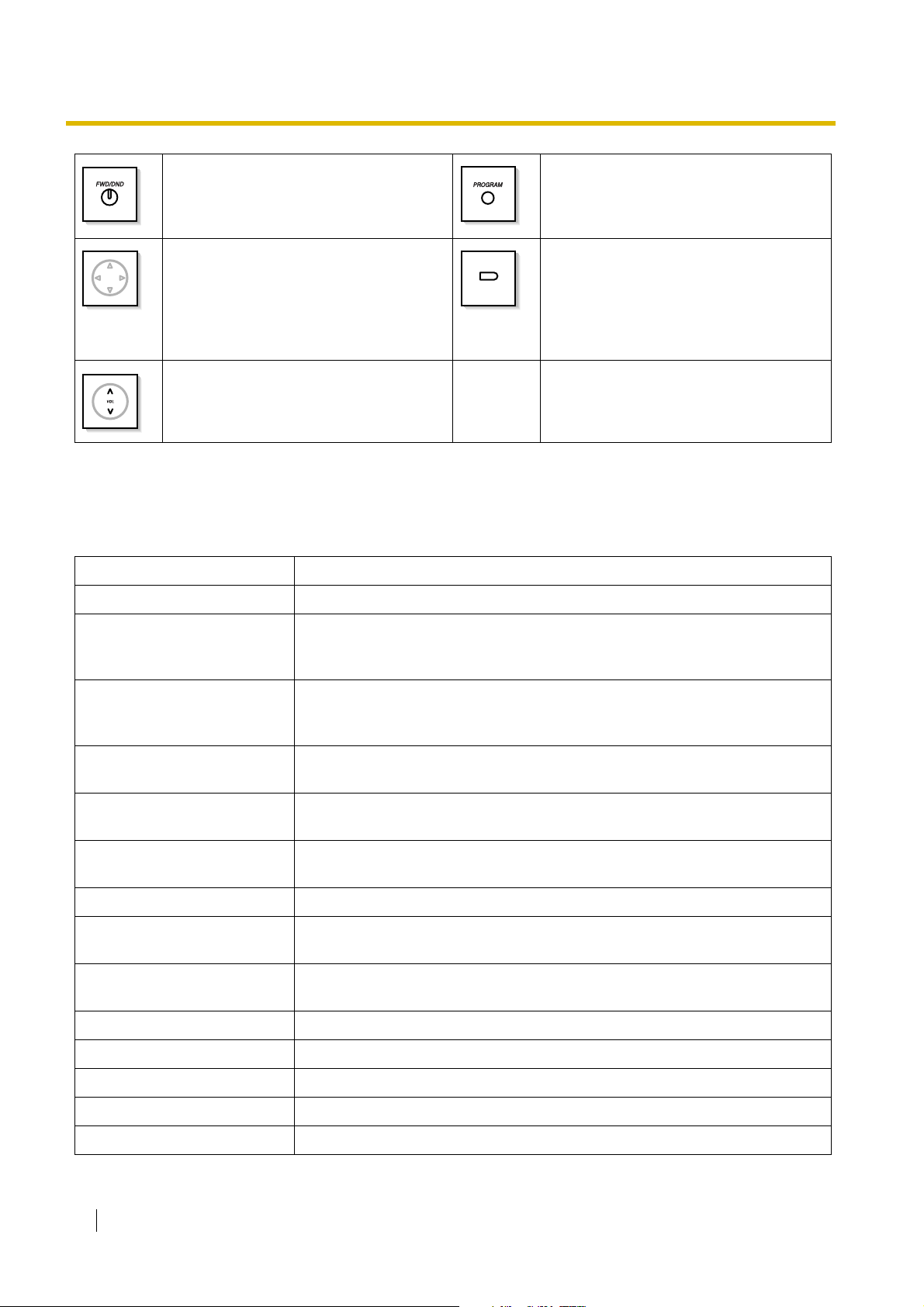
1.1 Before Operating a Telephone
FWD/DND (Call Forwarding/Do Not
Disturb):
Used to set the FWD or DND feature for
PROGRAM:
Used to enter and exit programming
mode.
the extension.
Navigator Key:
Used to adjust the volume of the speaker,
handset and headset, and the display
contrast, or to select desired items.
(PF)
Programmable Feature (PF):
Located in the right column of the CO
button array on certain telephones or on
the DSS Console. Used to access a
preprogrammed feature. Mostly used as a
One-touch Dialling button.
Vol u m e K e y :
Used to adjust the volume of the speaker,
handset and headset.
Customised Buttons
Throughout this manual, when the name of a button is written in parentheses, such as "(G-CO)", this means
that it is a flexible button that has been customised. To customise flexible buttons, refer to "
the Buttons".
Customised Button Function
Single-CO (S-CO) Used to access a specified outside (CO) line for making or receiving calls.
3.1.3 Customising
Used to access an idle outside (CO) line in a specified outside (CO) line group
Group-CO (G-CO)
for making calls. Incoming calls from outside (CO) lines in the assigned outside
(CO) line group arrive at this button.
Used to access an idle outside (CO) line for making calls. Incoming calls from
Other-CO (O-CO)
the assigned outside (CO) lines, which are not assigned to S-CO or G-CO
buttons, arrive at this button.
Direct Station Selection (DSS)
One-touch Dialling
Message
Used to call an extension with a one-touch operation.
Used to call a preprogrammed party or access a feature with a one-touch
operation.
Used to leave a message waiting indication, call back the party who left the
message waiting indication, or play back voice messages.
Message for another extension Used to access messages stored for another extension.
FWD/DND (Call Forwarding/
Do Not Disturb)
Save
Used to set the FWD or DND feature for the extension.
Used to store a telephone number while in a conversation with an outside
party or while hearing a busy tone, and then easily redial the number later.
Conference Used to establish a 3-party or 5-party conference call.
Log-in/Log-out Used to switch between Log-in and Log-out status.
Extension Lock Used to remotely lock or unlock another extension.
Day Used to change the time service mode to day mode.
Night Used to change the time service mode to night mode.
14 User Manual
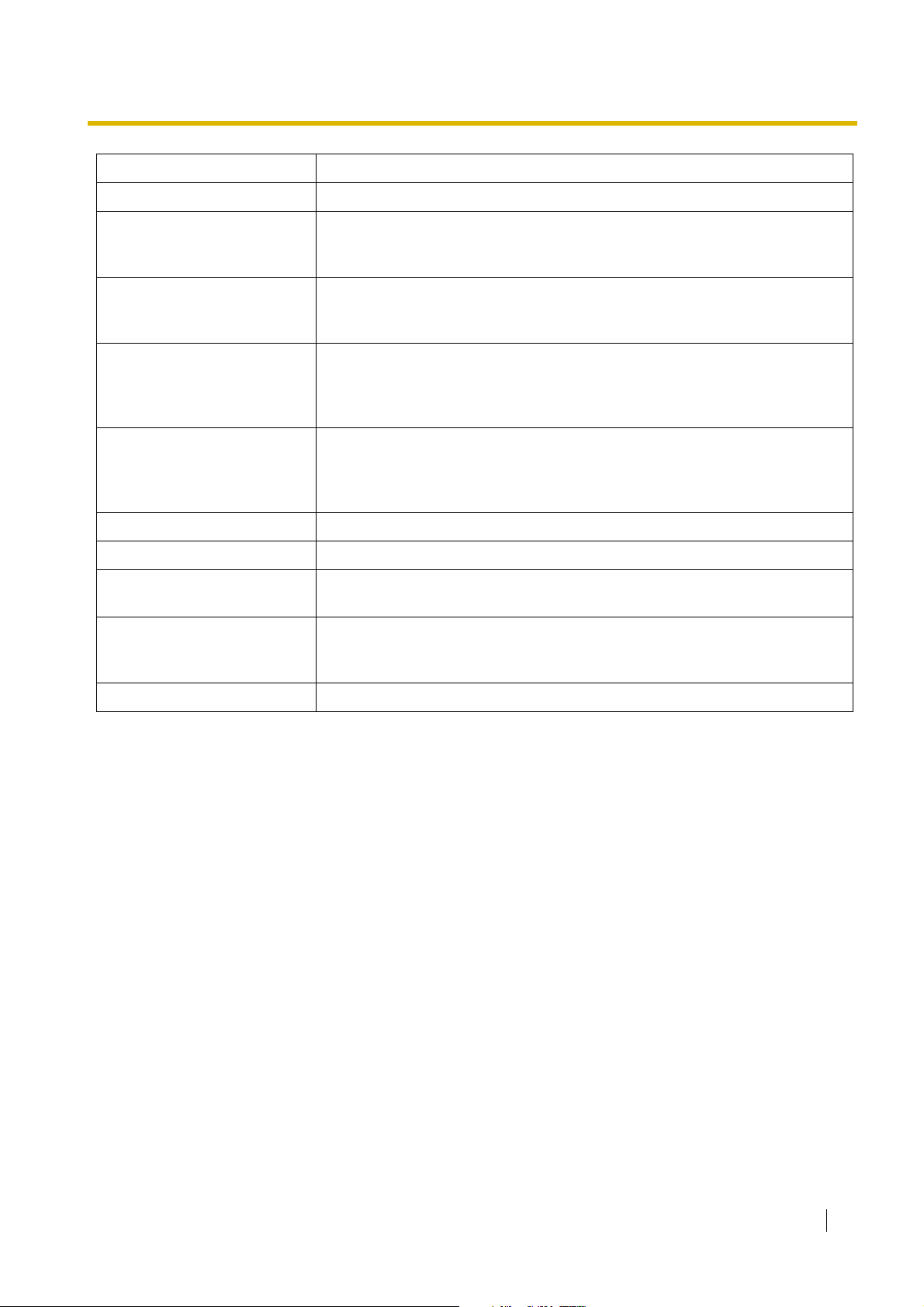
1.1 Before Operating a Telephone
Customised Button Function
Lunch Used to change the time service mode to lunch mode.
Used to inform you of calls logged in the common area, store the information
Caller ID Indication—Common
of an incoming call during a conversation, and view caller information while onhook and then call back a caller.
Used to inform you of calls logged in your personal area, store the information
Caller ID Indication—Personal
of an incoming call during a conversation, and view caller information while onhook and then call back a caller.
Used to display and cycle through the information of an incoming call during a
Caller ID Selection—Common
conversation, while receiving a call, or while viewing caller information, display
the number of logged calls while on-hook, and inform you that the common
area call log is full.
Used to display and cycle through the information of an incoming call during a
Caller ID Selection—Personal
conversation, while receiving a call, or while viewing caller information, display
the number of logged calls while on-hook, and inform you that the personal
area call log is full.
2-way Record Used to record a conversation into your own mailbox.
2-way Transfer Used to record a conversation into the mailbox of a specified extension.
Live Call Screening (LCS)
Used to listen while a caller is leaving a message in your voice mailbox and, if
desired, intercept the call.
Used to stop monitoring your own voice mailbox while a caller is leaving a
LCS Cancel
message, or stop the alert tone heard in Private mode while a caller is leaving
a message.
Voice Mail (VM) Transfer Used to transfer a call to the mailbox of a specified extension.
User Manual 15
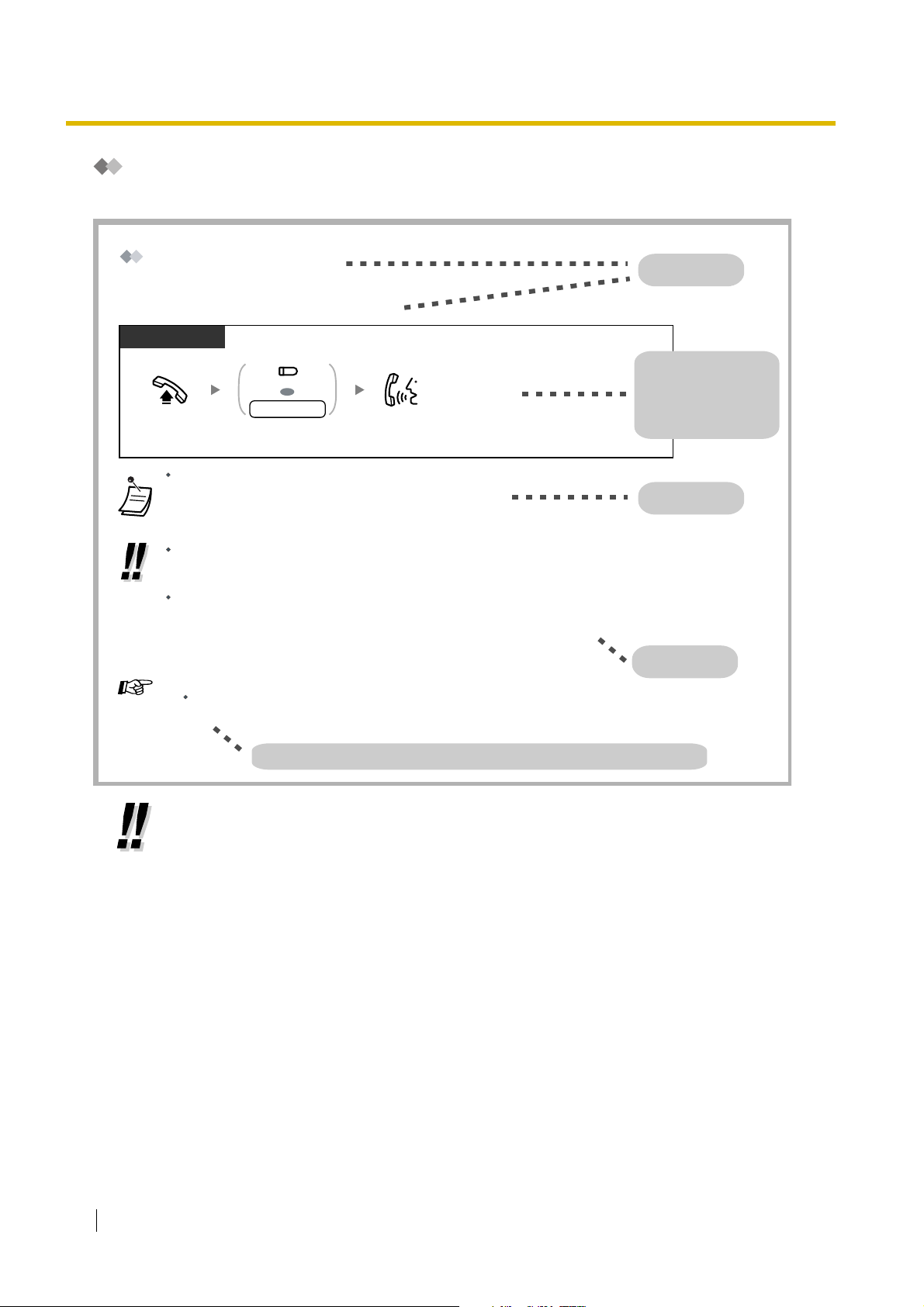
1.1 Before Operating a Telephone
How to Follow the Steps
An example system operation procedure is shown below.
Calling Other Extensions
To call another extension (Intercom Call)
PT/SLT
(DSS)
OR
extension no.
Off-hook.
The Direct Station Selection (DSS) button light shows the current status as follows:
Off: The extension is idle.
Red on: The extension is on a call.
For quick operation
For quick operation
If you are the operator or dial certain extension numbers frequently, DSS buttons are
useful.
Hands-free Operation
You can make an intercom call and have a conversation in hands-free mode using the SPPHONE/INTERCOM button. Refer to "1.4.8 Talking to Another Party without Lifting the
Handset (Hands-free Operation)".
Customising Your Phonet
3.1.3 Customising the Buttons
Create or edit a Direct Station Selection (DSS) button.
extension number.
Talk.Press DSS or dial
Feature title
Operation steps
Icons and meanings
are explained in
"Icon Descriptions".
Conditions
Hints
Programming References: Related or required programming is noted.
• If your telephone type is not included in the operation steps, for example, only "PT" is
marked and you are using an SLT, your telephone cannot execute that feature.
• If your telephone can use several methods to execute one feature, you can select the
preferred method according to your needs.
16 User Manual
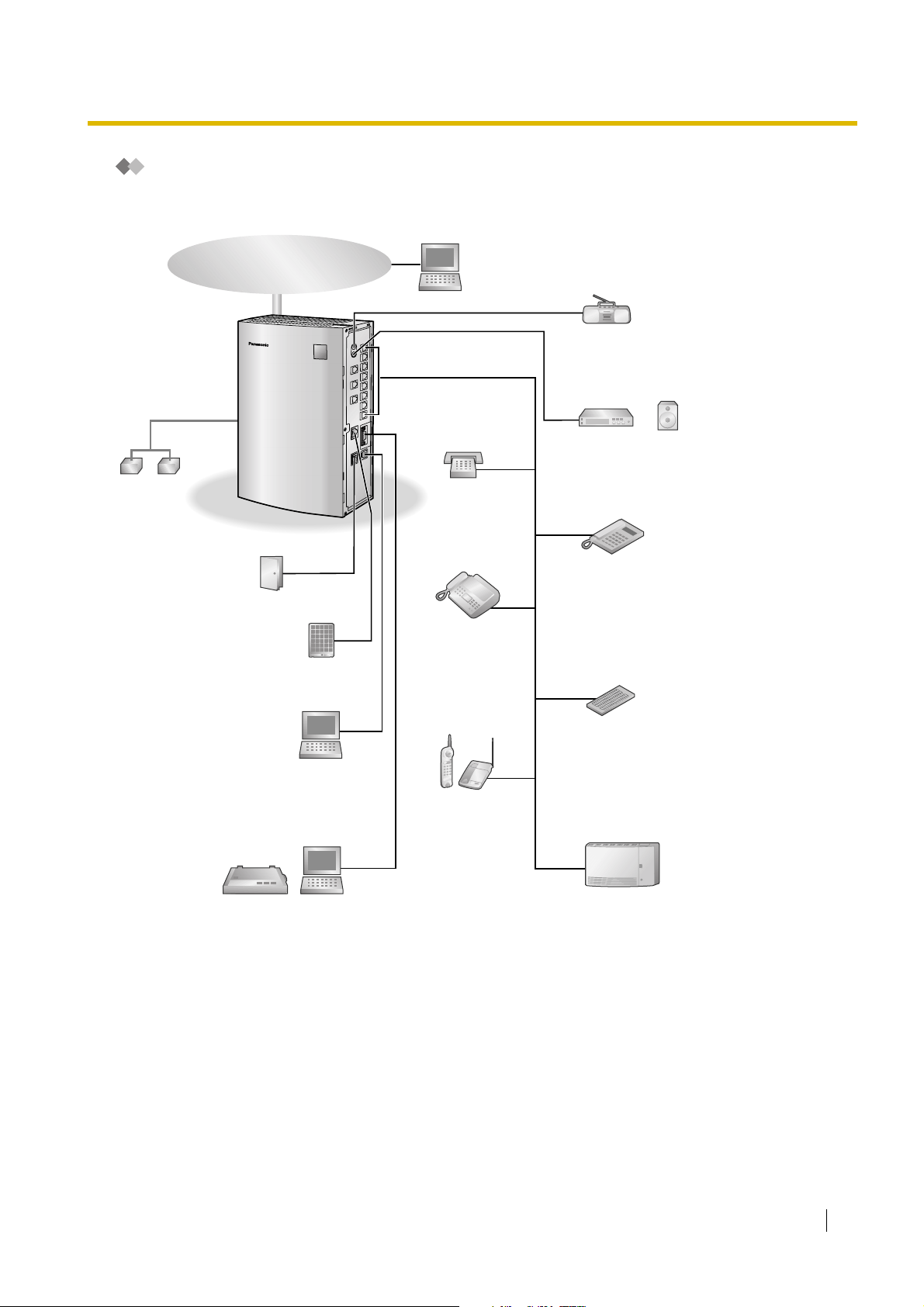
Connection Example
This diagram shows devices that can be connected.
Telephone Company
Computer
Batteries
SLT
1.1 Before Operating a Telephone
External audio source
(radio, CD player, etc.)
Paging system
(loudspeaker, amplifier
and speaker, etc.)
Door Opener/
Doorbell/Door Chime
Doorphone
Computer
Printer
Computer
PT
Fax/Telephone
Answering Machine
DSS Console
Wireless Phone
Voice Processing
System
User Manual 17
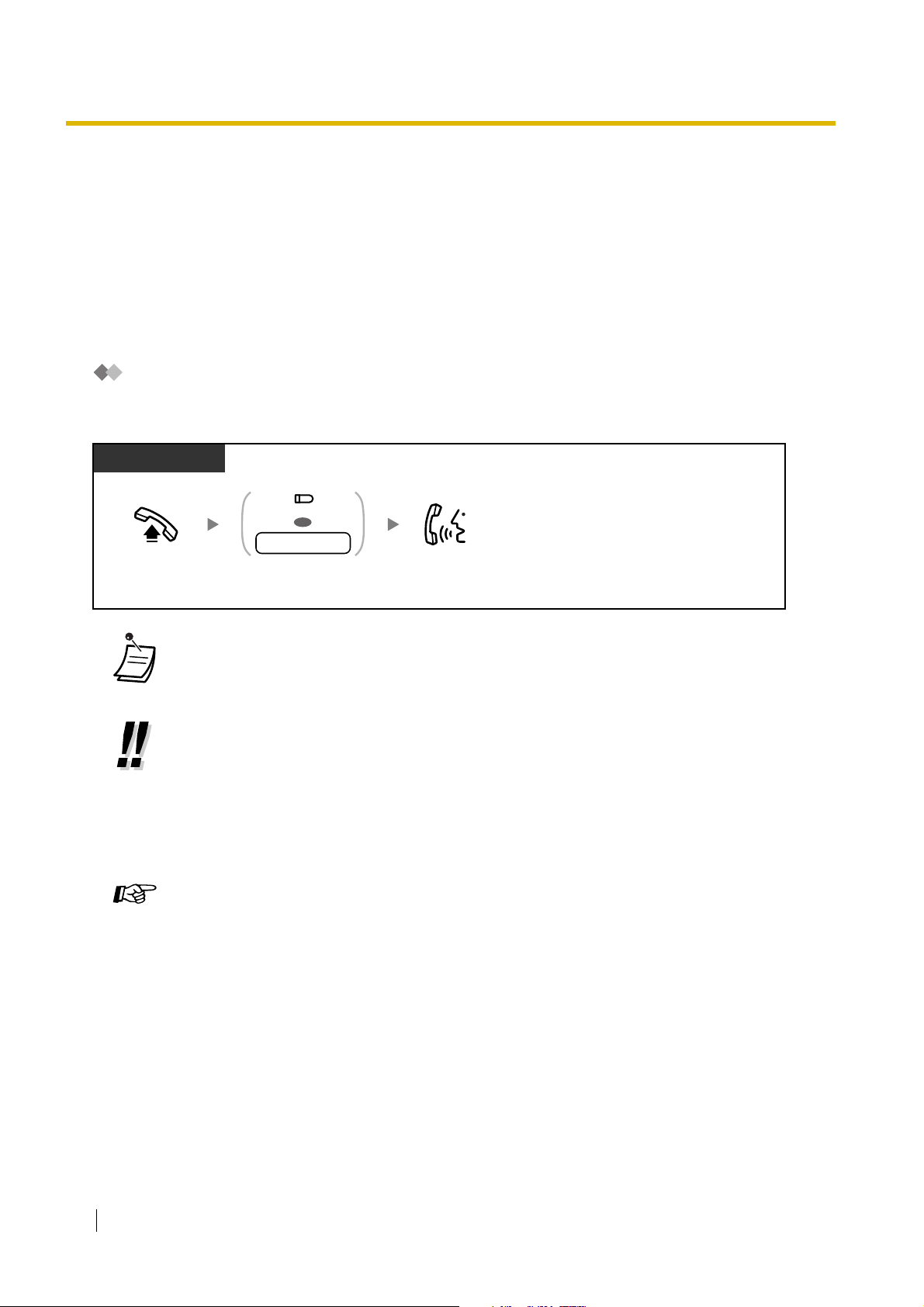
1.2 Making Calls
1.2 Making Calls
1.2.1 Basic Calling
– Calling Other Extensions
– Calling an Outside Party
– Using an Account Code (Account Code Entry)
Calling Other Extensions
To call another extension (Intercom Call)
PT/SLT
(DSS)
OR
extension no.
Off-hook.
• The Direct Station Selection (DSS) button light shows the current status as follows:
Off: The extension is idle.
Red on: The extension is on a call.
• For quick operation
If you are the operator or dial certain extension numbers frequently, DSS buttons are
useful.
• Hands-free Operation
You can make an intercom call and have a conversation in hands-free mode using the SPPHONE/INTERCOM button. Refer to "
Handset (Hands-free Operation)".
Customising Your Phone
• 3.1.3 Customising the Buttons
extension number.
Create or edit a Direct Station Selection (DSS) button.
Talk.Press DSS or dial
1.4.8 Talking to Another Party without Lifting the
18 User Manual
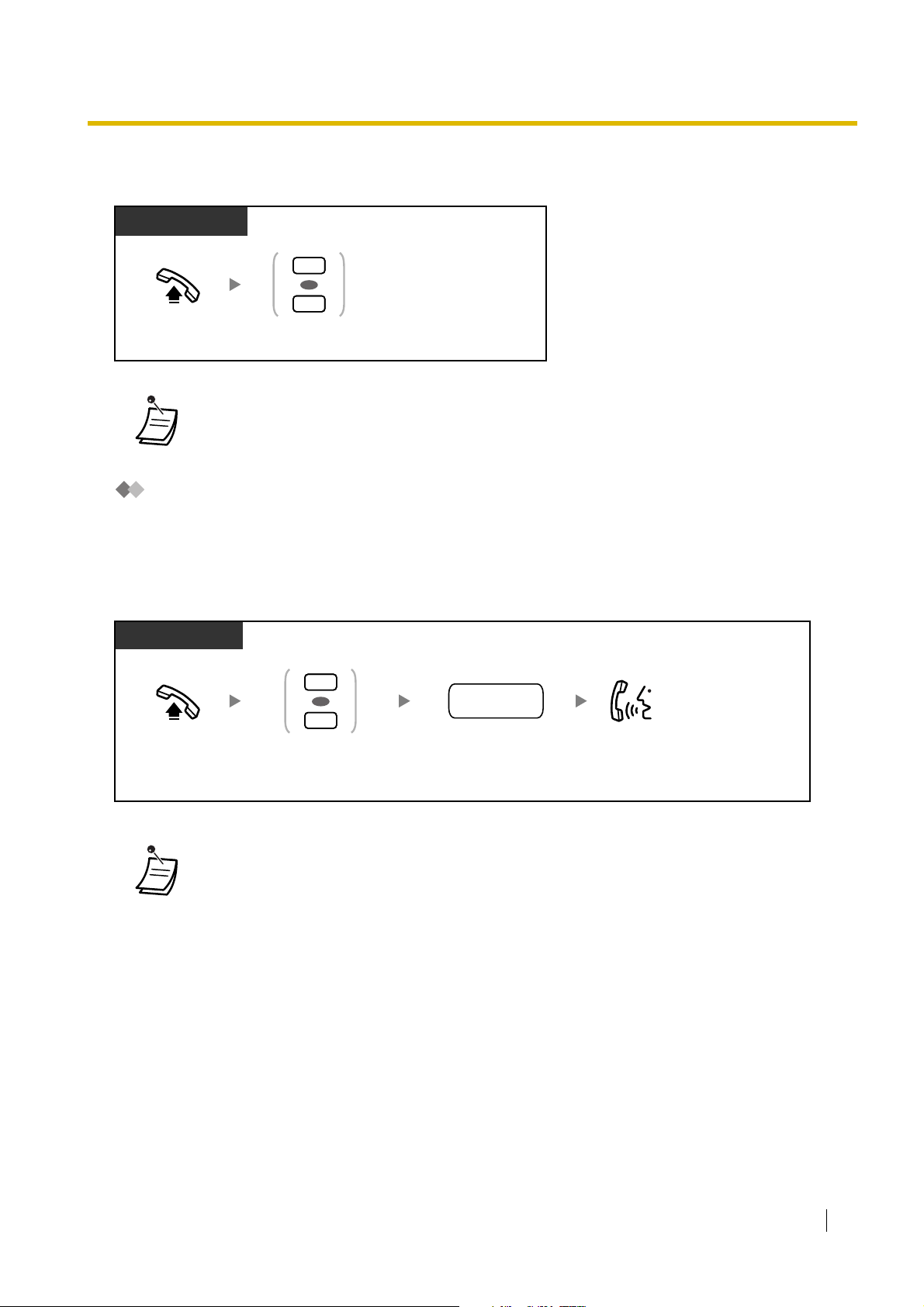
To call the operator (Operator Call)
You can easily call the extension assigned as the operator extension.
PT/SLT
0
OR
9
1.2 Making Calls
Off-hook.
Enter 0 or 9.
• The default operator call number varies depending on your country/area.
For more details, consult your dealer.
Calling an Outside Party
There are 4 methods of seizing an outside (CO) line. Use whichever method you prefer, unless requested
by your manager to use a specific method.
Choose one of the following methods:
To select an idle outside (CO) line automatically (Automatic Line Access)
PT/SLT
*
9
OR
0
Off-hook. Talk.
Enter automatic line
access number.
outside
phone no.
Dial outside phone
number.
* For New Zealand: 1 or 9
• The default automatic line access number varies depending on your country/area. For
more details, consult your dealer.
User Manual 19
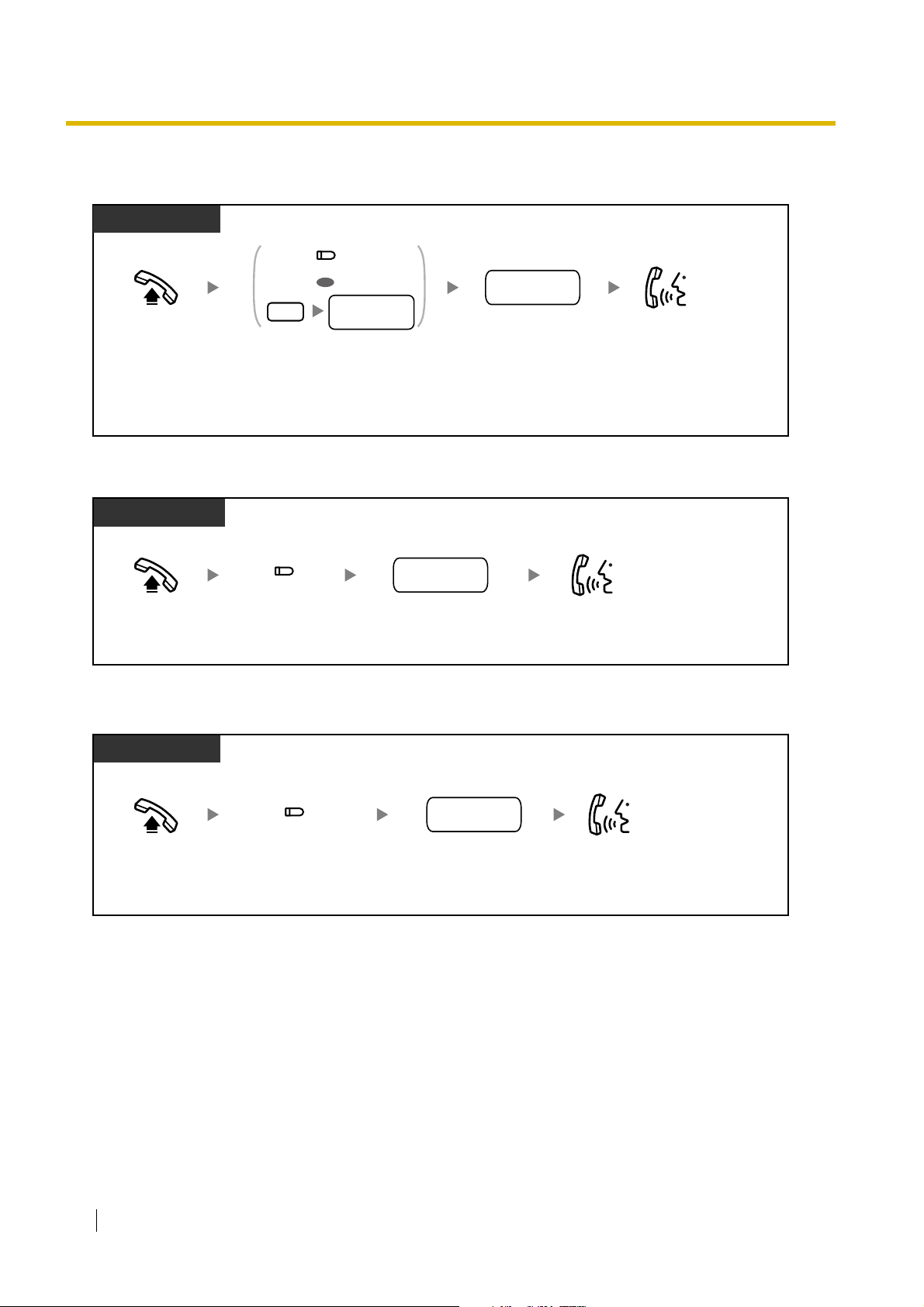
1.2 Making Calls
To select an idle outside (CO) line in the specified outside (CO) line group automatically
(Outside (CO) Line Group Access)
PT/SLT
(G-CO)
OR
8
outside (CO)
line group no.
outside
phone no.
Off-hook. Talk.
Press G-CO or dial outside
(CO) line group access
number and then outside
(CO) line group number (1–3).
Dial outside phone
number.
To select a specified outside (CO) line
PT
(S-CO)
Off-hook.
outside
phone no.
Dial outside phone
number.
Talk.Press S-CO.
To select an idle unassigned outside (CO) line
PT
Off-hook. Talk.
20 User Manual
(O-CO)
Press O-CO.
outside
phone no.
Dial outside phone
number.
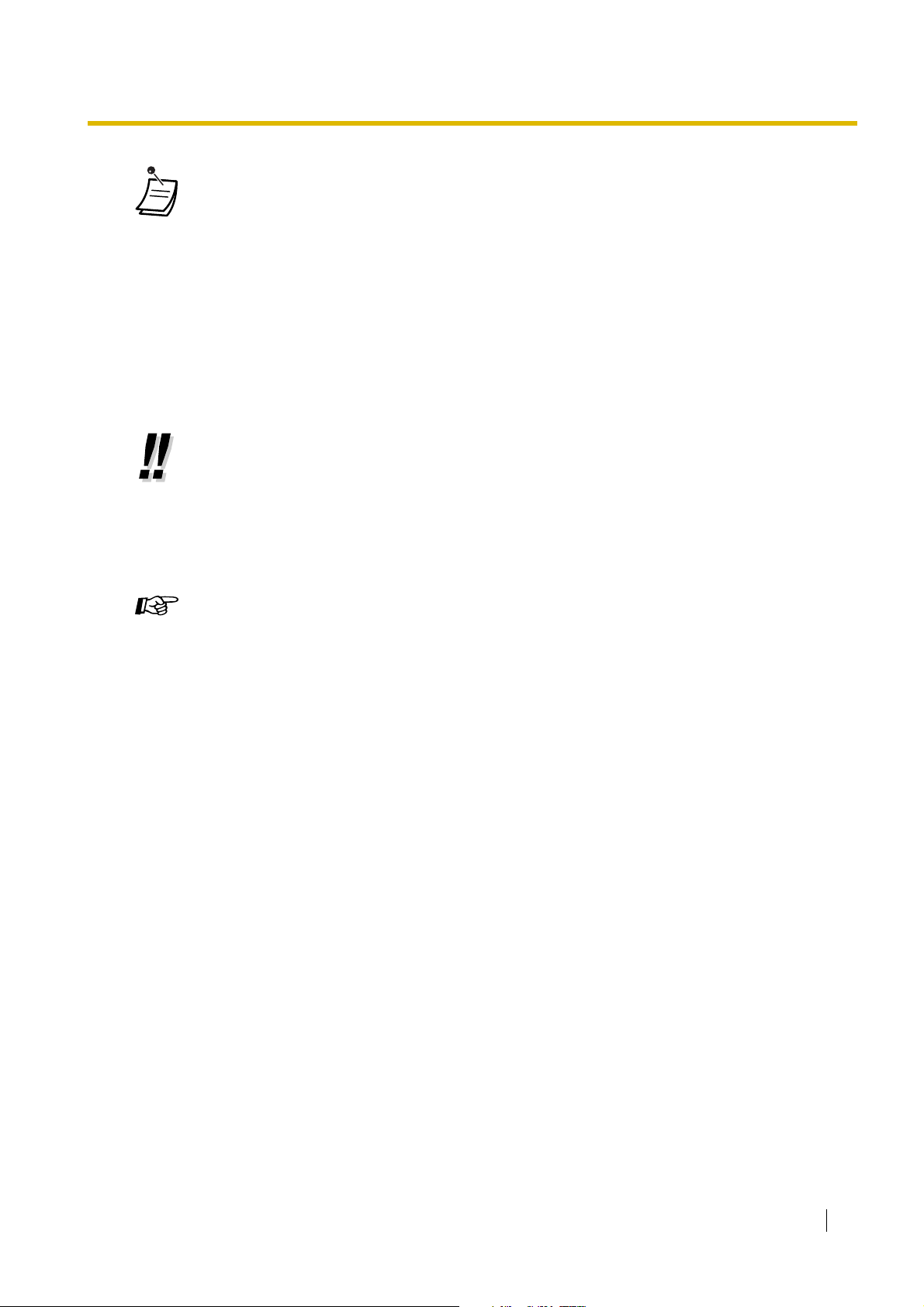
1.2 Making Calls
• The Single-CO (S-CO) and Group-CO (G-CO) button lights show the current status as
follows:
Off: The line is idle.
Green on: You are using the line.
Red on: Another extension is using the line (S-CO), or other extensions are using all
outside (CO) lines in the outside (CO) line group (G-CO).
• Emergency Call
You can dial preprogrammed emergency numbers after seizing an outside (CO) line
without any restrictions.
• You can press the S-CO or G-CO button without going off-hook first.
• You may be restricted from making calls to certain outside parties. If you have questions
about your calling restrictions, consult your manager or dealer.
• To make a call to another party without going on-hook, press the FLASH/RECALL
button. Pressing the button will re-access the outside (CO) line and provide an external
dial tone. You can dial the new phone number without going on/off-hook.
• Hands-free Operation
You can make an outside (CO) line call and have a conversation in hands-free mode using
the SP-PHONE button. Refer to "
1.4.8 Talking to Another Party without Lifting the Handset
(Hands-free Operation)".
Customising Your Phone
• 3.1.2 Changing Personal Settings Using Programming Mode–Line Preference—
Outgoing
Select the seized line when going off-hook.
• 3.1.3 Customising the Buttons
Create or edit a Single-CO (S-CO) button, Group-CO (G-CO) button, or Other-CO (OCO) button.
User Manual 21
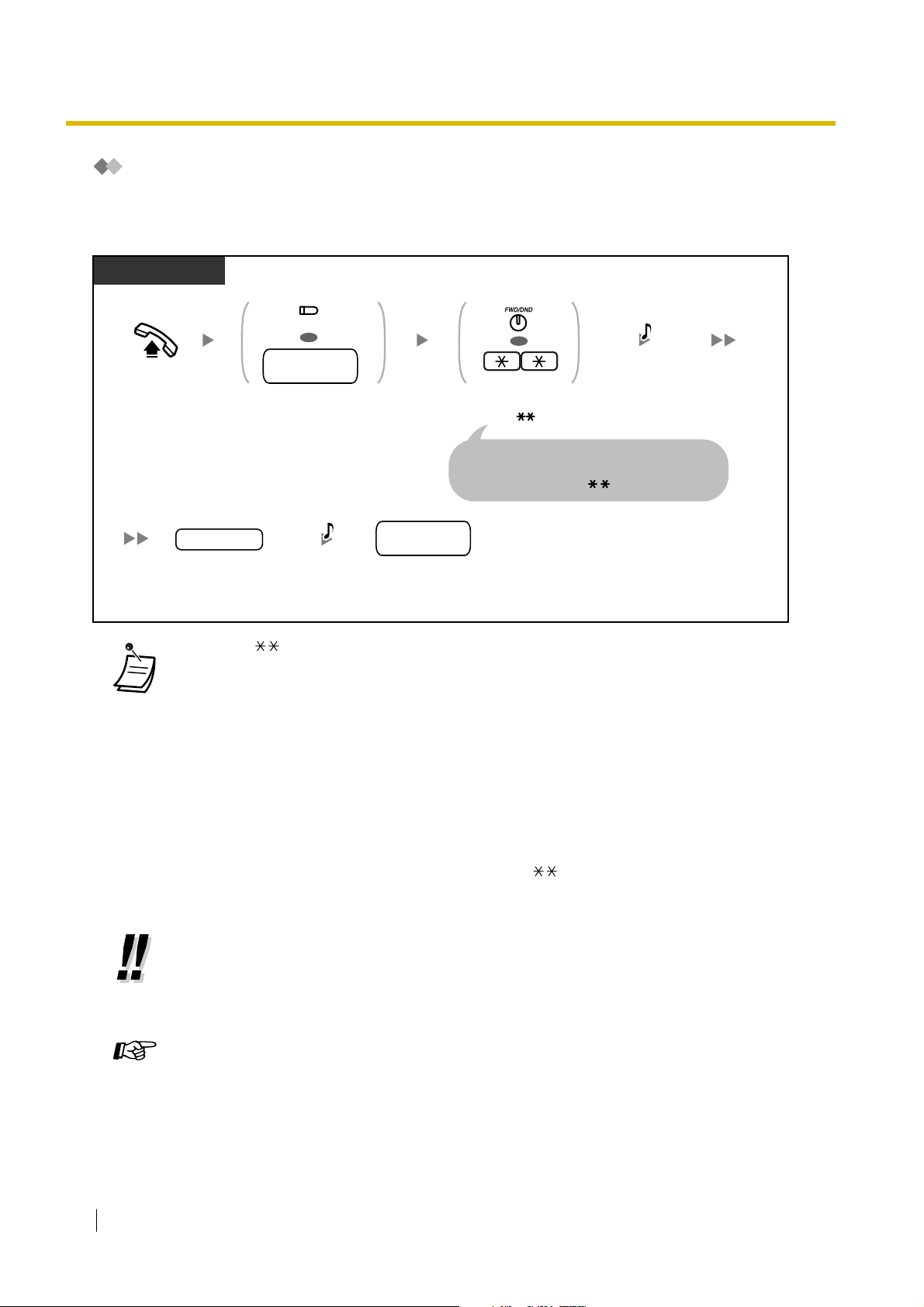
1.2 Making Calls
Using an Account Code (Account Code Entry)
The manager may give personal account codes to extension users, and check their telephone usage for
accounting purposes. Alternatively, an account code can be specified for each customer, to log call
durations for billing purposes.
PT/SLT
(CO)
Off-hook.
OR
outside (CO)
line access no.
Press CO or dial outside
(CO) line access number.
A PT user can press the PAUSE button
instead of the FWD/DND button, and an SLT user
can enter "49" instead of " ".
OR
Press FWD/DND
or enter .
*
D.Tone 3
account code
D.Tone
Enter account code
(4 digits).
outside
phone no.
Dial outside
phone number.
•* Enter "" when "Plan 2" or "Plan 3" is selected as the numbering plan through system
programming.
• You may not be able to make an outside (CO) line call without entering an account code
depending on your telephone's mode of account code entry. The mode is assigned to each
extension. Ask your manager or dealer about your telephone's mode.
• A Panasonic proprietary telephone (PT) user can enter an account code during a
conversation or within 30 seconds after the other party hangs up (while hearing a reorder
tone), by pressing the FWD/DND (Call Forwarding/Do Not Disturb) button, then entering
the account code.
• Account codes may use the digits "0 through 9". Non-numeric codes such as FLASH/
RECALL and PAUSE cannot be used.
• You can clear the account code by pressing the " " key or FWD/DND button while
entering the account code, and then re-enter the account code.
• If you hear a reorder tone after entering the account code, the account code entered
does not exist. Enter the correct code.
• For your convenience, you can store a code together with a phone number in the
telephone's memory (e.g., Speed Dialling).
22 User Manual
Customising Your Phone
• 3.1.3 Customising the Buttons
Create or edit an FWD/DND (Call Forwarding/Do Not Disturb).
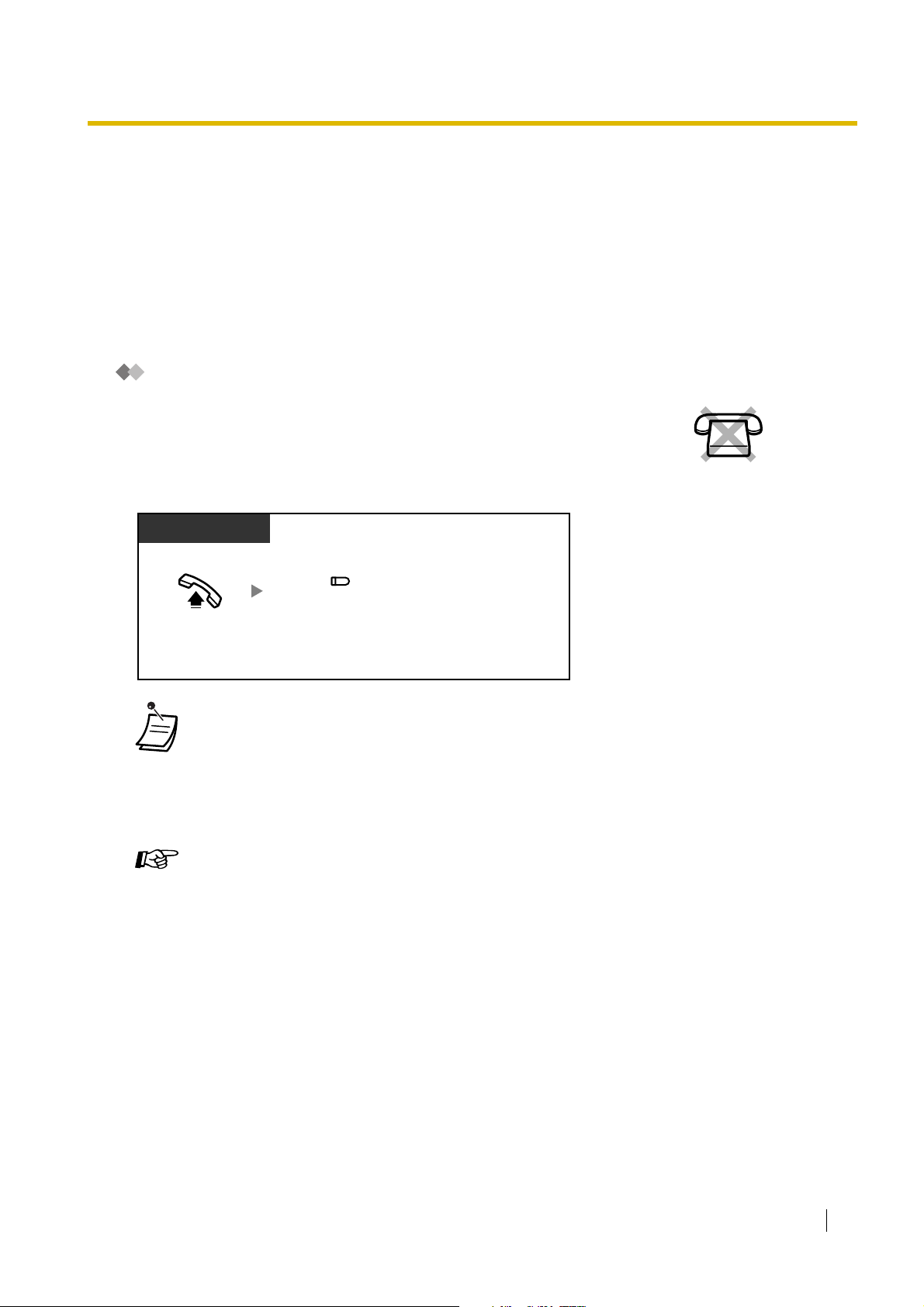
1.2.2 Easy Dialling
There are several convenient methods of storing and dialling frequently used phone numbers.
– Using a One-touch Button (One-touch Dialling)
– Using Numbers Stored at Your Extension (Personal Speed Dialling)
– Using Numbers Stored in the PBX (System Speed Dialling)
– Dialling a Preset Number by Going Off-hook (Hot Line)
– Using a Preprogrammed Number (Quick Dialling)
Using a One-touch Button (One-touch Dialling)
You can dial a phone number (max. 24 digits) previously stored to a flexible
button with a one-touch operation.
PT
1.2 Making Calls
No SLT
(One-touch
Dialling)
Off-hook.
Press One-touch
Dialling.
• A telephone number longer than 24 digits can be stored by dividing it among 2 or more
One-touch Dialling buttons.
• You can confirm the stored number of a One-touch Dialling button by pressing it while onhook.
• You can press a CO button to select a desired outside (CO) line before pressing the Onetouch Dialling button.
Customising Your Phone
• 3.1.3 Customising the Buttons
Create or edit a One-touch Dialling button, store the desired phone number, or feature
number.
User Manual 23
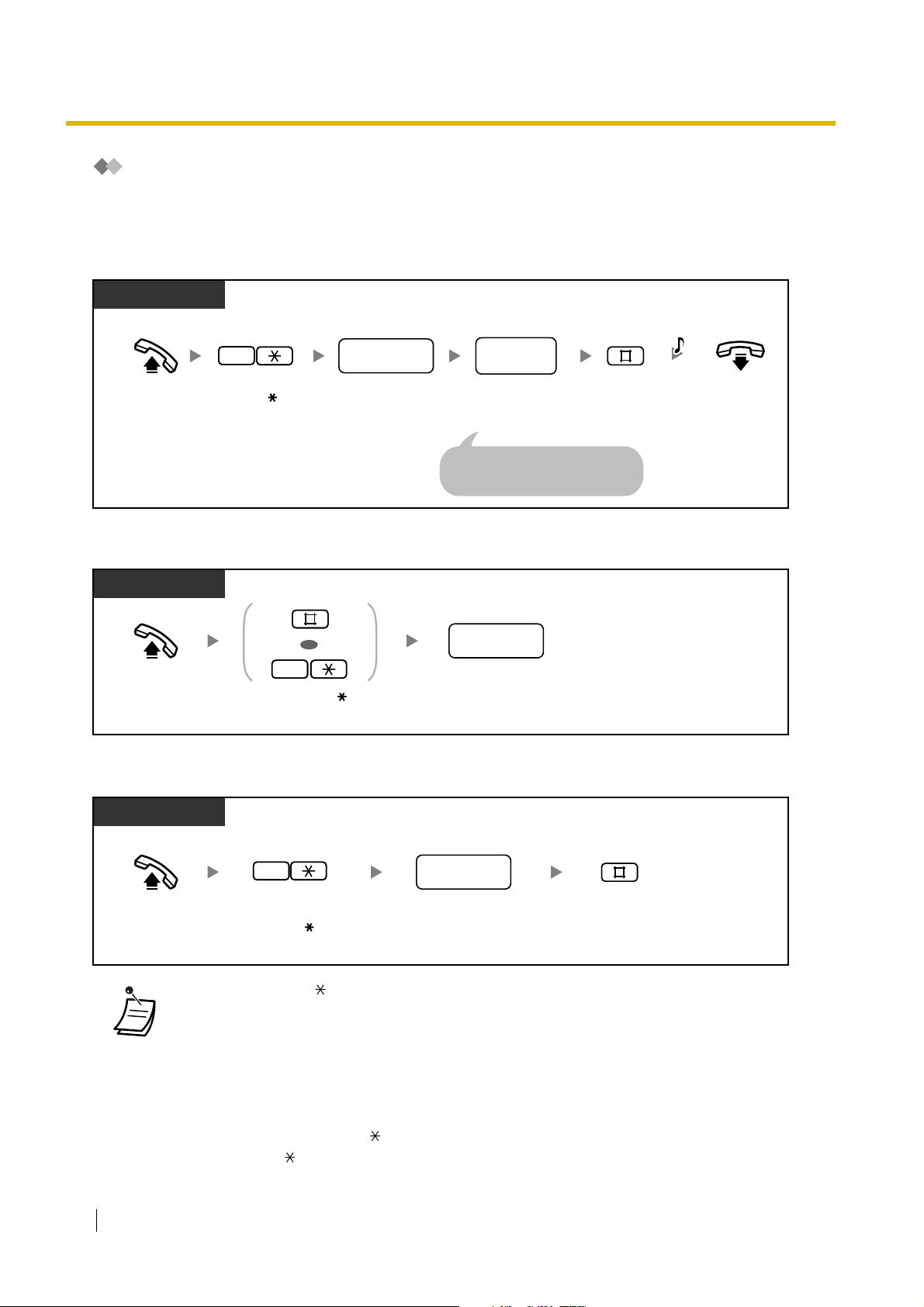
1.2 Making Calls
Using Numbers Stored at Your Extension (Personal Speed Dialling)
You can store up to 10 numbers at your extension for your personal use.
This feature is also known as Station Speed Dialling.
To store a phone number
PT/SLT
Off-hook.
To dial
PT/SLT
Off-hook.
To confirm
2
Enter 2 .
Enter # or 1 .
personal speed
dialling no.
Dial personal speed
dialling number (0–9).
OR
1
desired
phone no.
Dial desired
phone number
(max. 24 digits).
For an outside phone number, dial
an outside (CO) line access number
before the phone number.
*
Enter #.
C.Tone
On-hook.
personal speed
dialling no.
Dial personal speed
dialling number (0–9).
Display PT
Off-hook.
24 User Manual
3
Enter 3 .
personal speed
dialling no.
Dial personal speed
dialling number (0–9).
Enter #.
• * Enter "##" or "1 " when "Plan 2" or "Plan 3" is selected as the numbering plan through
system programming.
• Personal Speed Dialling numbers (0 through 9) correspond to the numbers (F1 through
F10) of the Programmable Feature (PF) buttons assigned as One-touch Dialling numbers.
Assigning a One-touch Dialling number to PF button "F1" will override Personal Speed
Dialling number "0", and vice versa.
• Rotary single line telephone (SLT) users cannot use this feature.
• Up to 24 digits including " " can be stored. However, depending on your mode of account
code entry, " " may not be regarded as a pause.
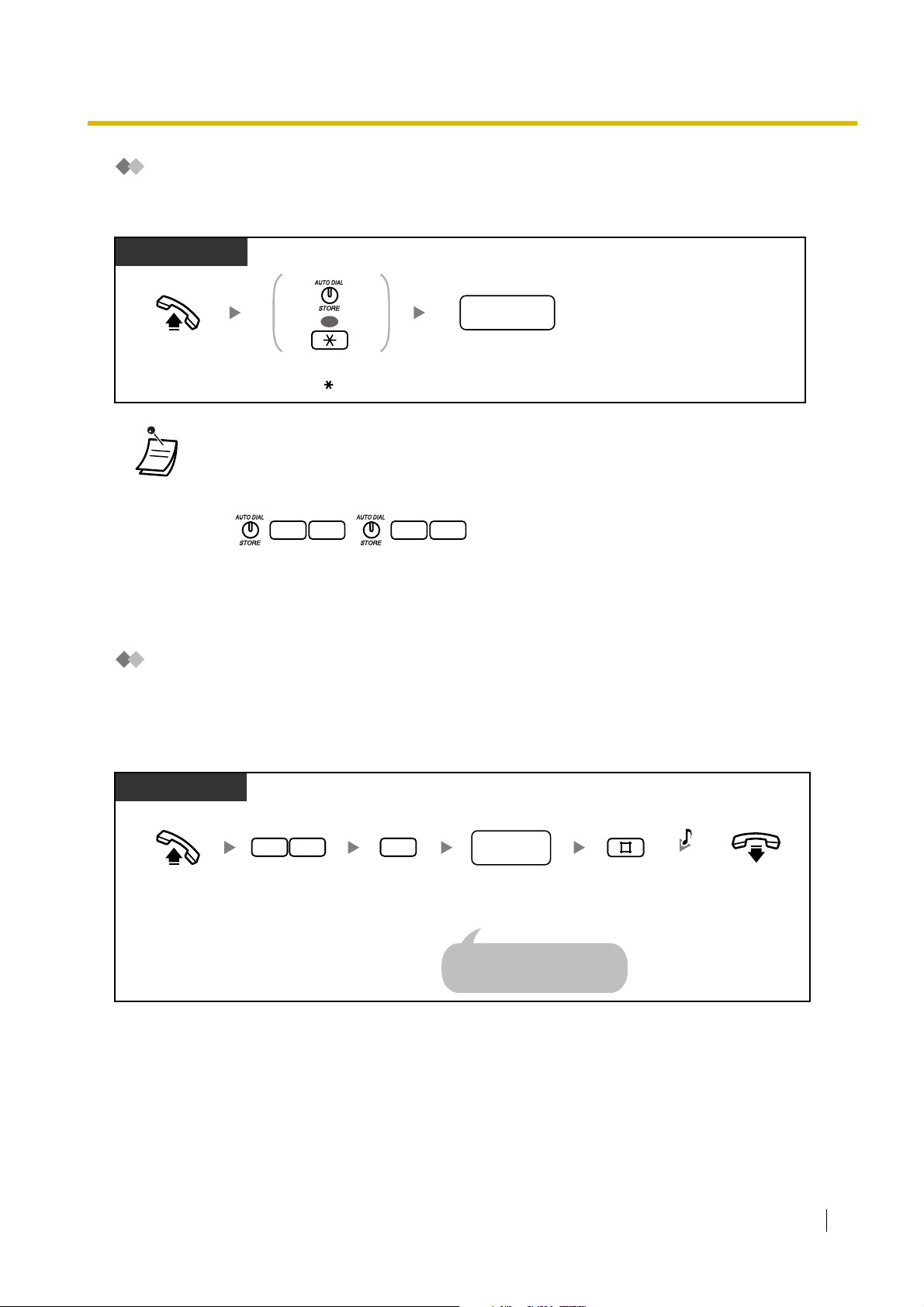
1.2 Making Calls
Using Numbers Stored in the PBX (System Speed Dialling)
You can make calls using preprogrammed speed dialling numbers (max. 100 codes) stored in the PBX. Ask
your manager or dealer about the stored speed dialling numbers.
PT/SLT
system speed
Off-hook.
OR
Press AUTO DIAL
or enter .
dialling no.
Dial system speed dialling
number (00–99).
• A telephone number longer than 32 digits can be stored by dividing it among 2 or more
System Speed Dialling buttons.
<Example>
If the number is divided and stored in system speed dialling numbers 01 and 02:
0 1 0 2
• Rotary SLT users cannot use this feature.
• You can press a CO button to select a desired outside (CO) line before pressing the AUTO
DIAL/STORE button.
Dialling a Preset Number by Going Off-hook (Hot Line)
An SLT user can make a call simply by going off-hook, if the telephone number has been stored beforehand.
This feature is also known as Pickup Dialling.
To store a phone number
SLT
Off-hook.
7
Enter 74.
4
2
Enter 2.
desired
phone no.
Dial desired
phone number
(max. 32 digits).
Dial an outside (CO) line access
number before the outside phone
number.
Enter #.
C.Tone
On-hook.
User Manual 25
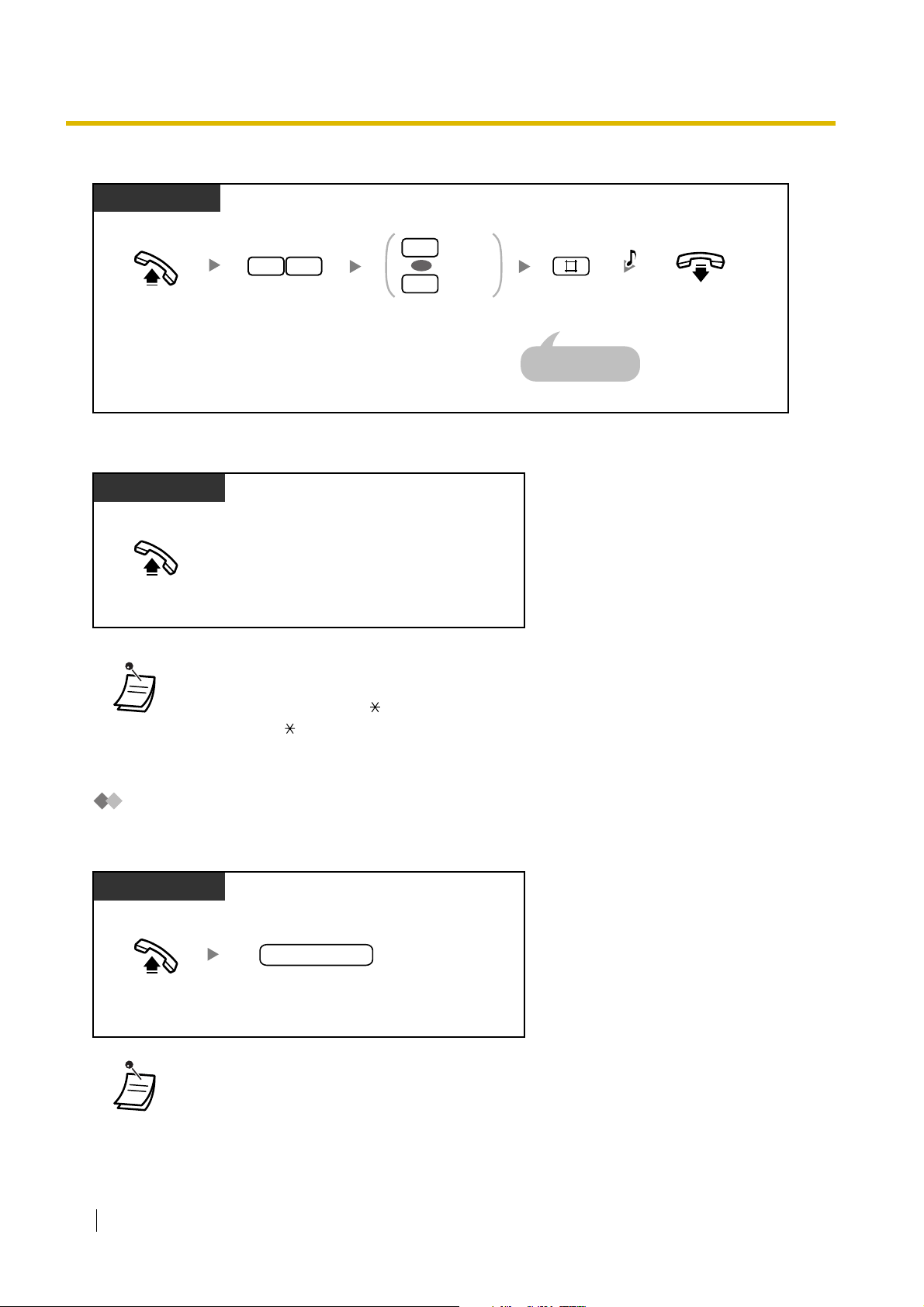
1.2 Making Calls
To set/cancel
SLT
Set
1
47
OR
0
Cancel
C.Tone
Off-hook. On-hook.
Enter 74.
Enter 1 to set
or 0 to cancel.
Enter #.
You can enter "0"
instead of "#".
To dial
SLT
Off-hook.
• To call another party, dial the desired party's phone number before the preprogrammed
number is dialled.
• Up to 32 digits including " " can be stored. However, depending on your mode of account
code entry, " " may not be regarded as a pause.
• Rotary SLT users cannot programme this feature.
Using a Preprogrammed Number (Quick Dialling)
You can make a call simply by using the preprogrammed code number (50 through 59). For more details,
consult your manager or dealer.
PT/SLT
quick dialling no.
Off-hook.
• This feature may be restricted depending on system programming.
26 User Manual
Dial quick dialling
number (50–59).
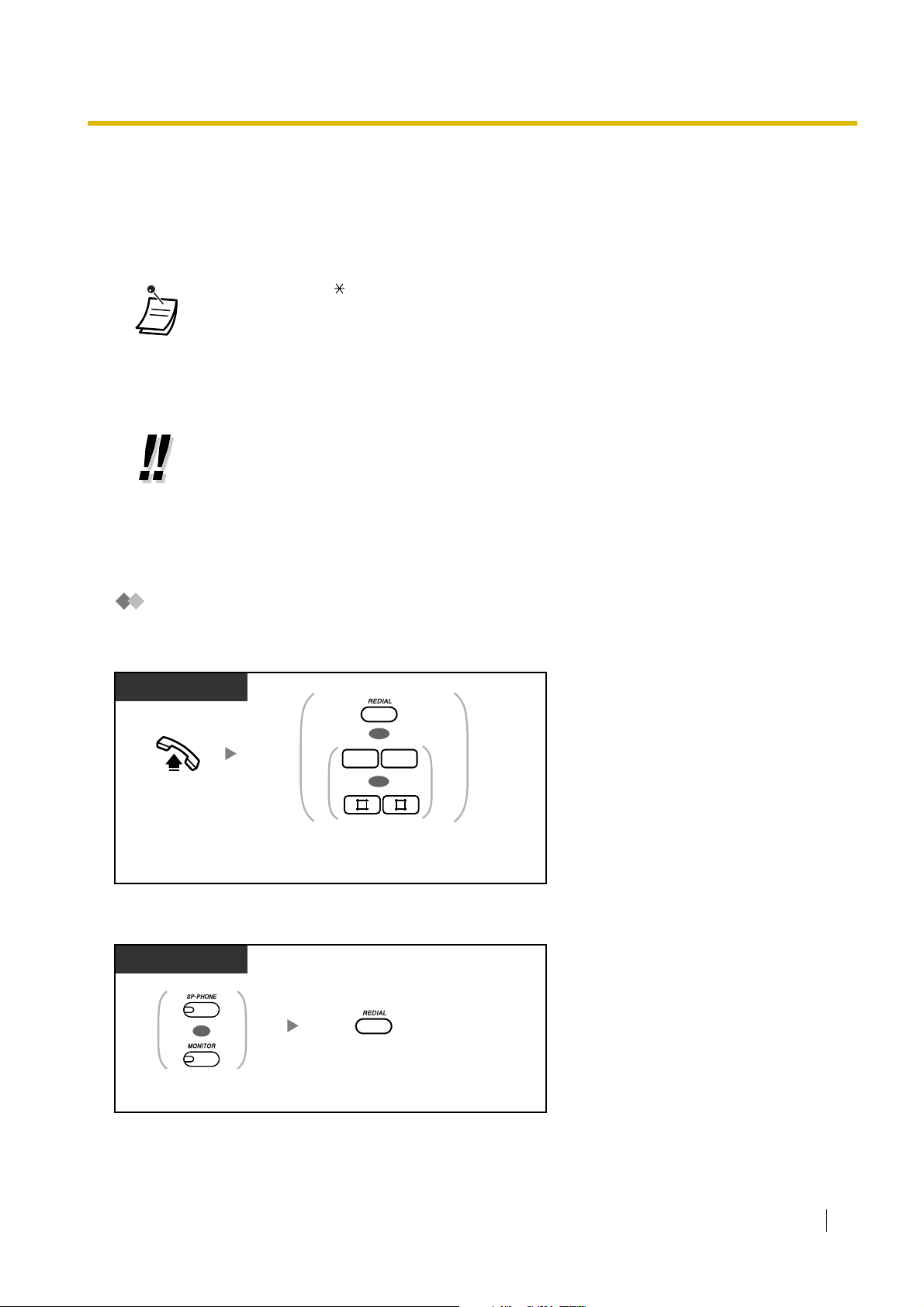
1.2.3 Redialling
Redial features make it easy to make consecutive calls to the same outside party.
– Redialling the Last Outside Number You Dialled (Last Number Redial)
– Saving an Outside Phone Number for Redialling (Saved Number Redial)
• Up to 64 digits, " ", "#", PAUSE, and SECRET (INTERCOM) (which stops all or part of
the number from being displayed) can be stored and redialled. The outside (CO) line
access number is not counted as a digit.
• If you hear a busy tone after pressing the REDIAL or Save button, select another line and
then press the REDIAL or Save button or enter the feature number to retry.
• You can confirm the stored number by pressing the REDIAL or Save button while on-hook.
• Automatic Redial
To redial automatically (if the called party is currently busy), press the SP-PHONE or
MONITOR button and then the REDIAL or Save button. Redialling will be automatically
repeated until the called party answers or until a specified time limit is reached.
You can perform other tasks while Automatic Redial is being carried out. To cancel, press
the FLASH/RECALL button or perform another operation.
Automatic Redial is not available for some countries/areas.
1.2 Making Calls
Redialling the Last Outside Number You Dialled (Last Number Redial)
To dial
PT/SLT
OR
8 0
OR
Off-hook.
Press REDIAL or enter 80 or ##.
To dial automatically (Automatic Redial)
PT
OR
*
Press SP-PHONE
or MONITOR.
Press REDIAL.
User Manual 27
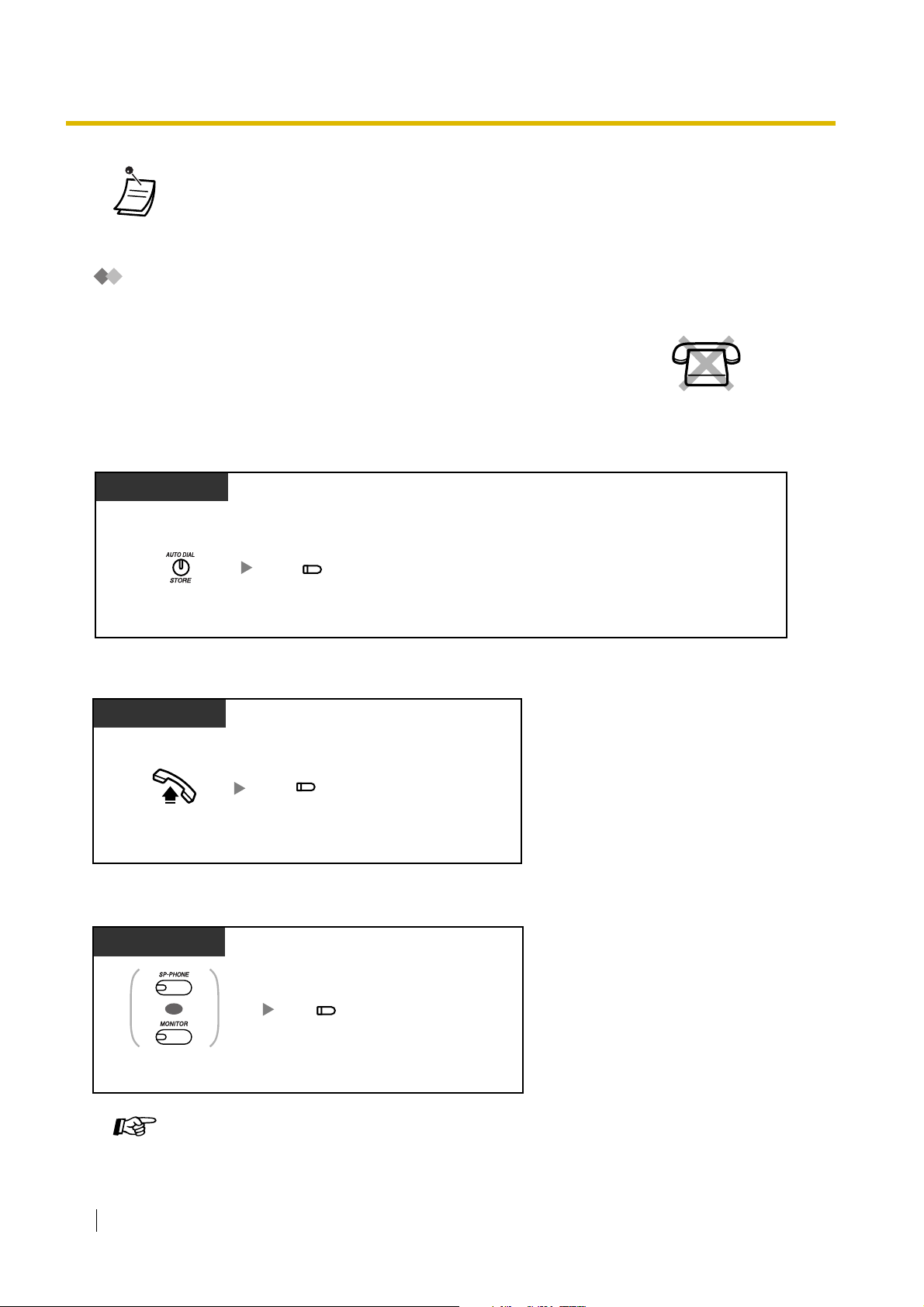
1.2 Making Calls
• * Enter "80" or "###" when "Plan 2" or "Plan 3" is selected as the numbering plan through
system programming.
• Pressing the REDIAL button after dialling a telephone number or during a conversation will
disconnect the current call and redial the stored number.
Saving an Outside Phone Number for Redialling (Saved Number
Redial)
The saved number remains available until another number is stored.
To save
PT
During a conversation or while hearing a busy tone
No SLT
(Save)
Press AUTO DIAL/
STORE.
Press Save.
To dial
PT
(Save)
Off-hook.
Press Save.
To dial automatically (Automatic Redial)
PT
OR
(Save)
Press SP-PHONE
or MONITOR.
28 User Manual
Press Save.
Customising Your Phone
• 3.1.3 Customising the Buttons
Create or edit a Save button.
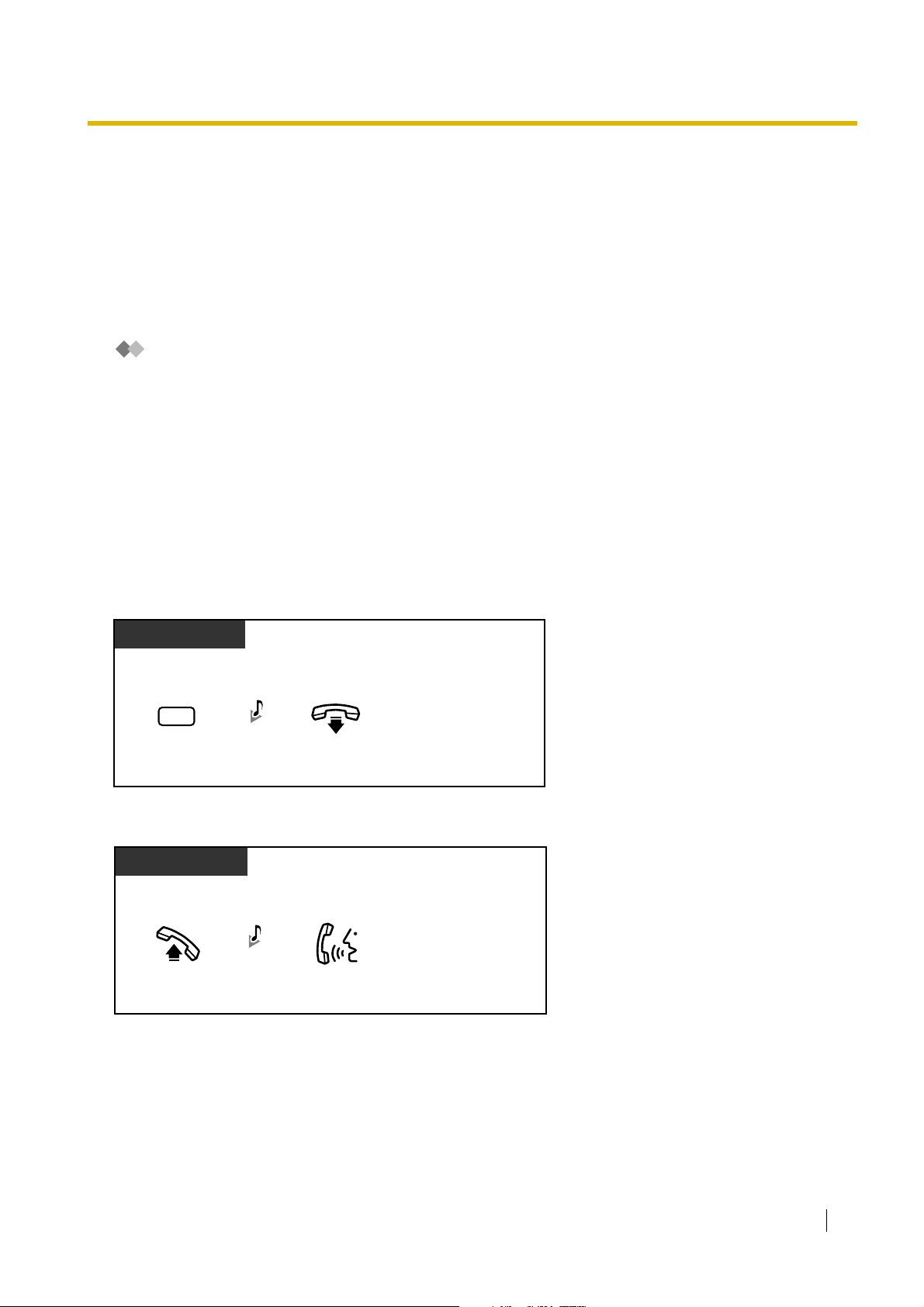
1.2 Making Calls
1.2.4 When the Dialled Party is Busy or There is No Answer
– Reserving a Busy Line (Automatic Callback Busy [Camp-on])
– Sending a Call Waiting Tone to a Busy Extension (Busy Station Signalling [BSS])
– Leaving a Message Waiting Indication/Calling Back a Caller Who Left an Indication (Message Waiting)
– Joining an Existing Call (Executive Busy Override)
– Calling an Extension That Is Refusing Calls (DND Override)
Reserving a Busy Line (Automatic Callback Busy [Camp-on])
If a dialled extension or a desired outside (CO) line is busy, you can set the Automatic Callback Busy feature.
Then, when the extension or outside (CO) line becomes idle, your telephone will ring automatically.
When you answer the callback ring:
• a dialled extension becomes idle.
• a desired outside (CO) line that is in use by another extension becomes idle.
You cannot set Automatic Callback Busy for a busy party outside of the PBX.
When you answer the callback ring:
• for an outside (CO) line call: the line is seized.
• for an intercom call: the called extension starts ringing automatically.
To set for both an outside (CO) line call and an intercom call
PT/SLT
While hearing a busy tone
6
C.Tone
Enter 6.
On-hook.
To answer a callback ring set for a busy extension
PT/SLT
While hearing a callback ring
R.B.Tone
Off-hook.
Talk.
User Manual 29
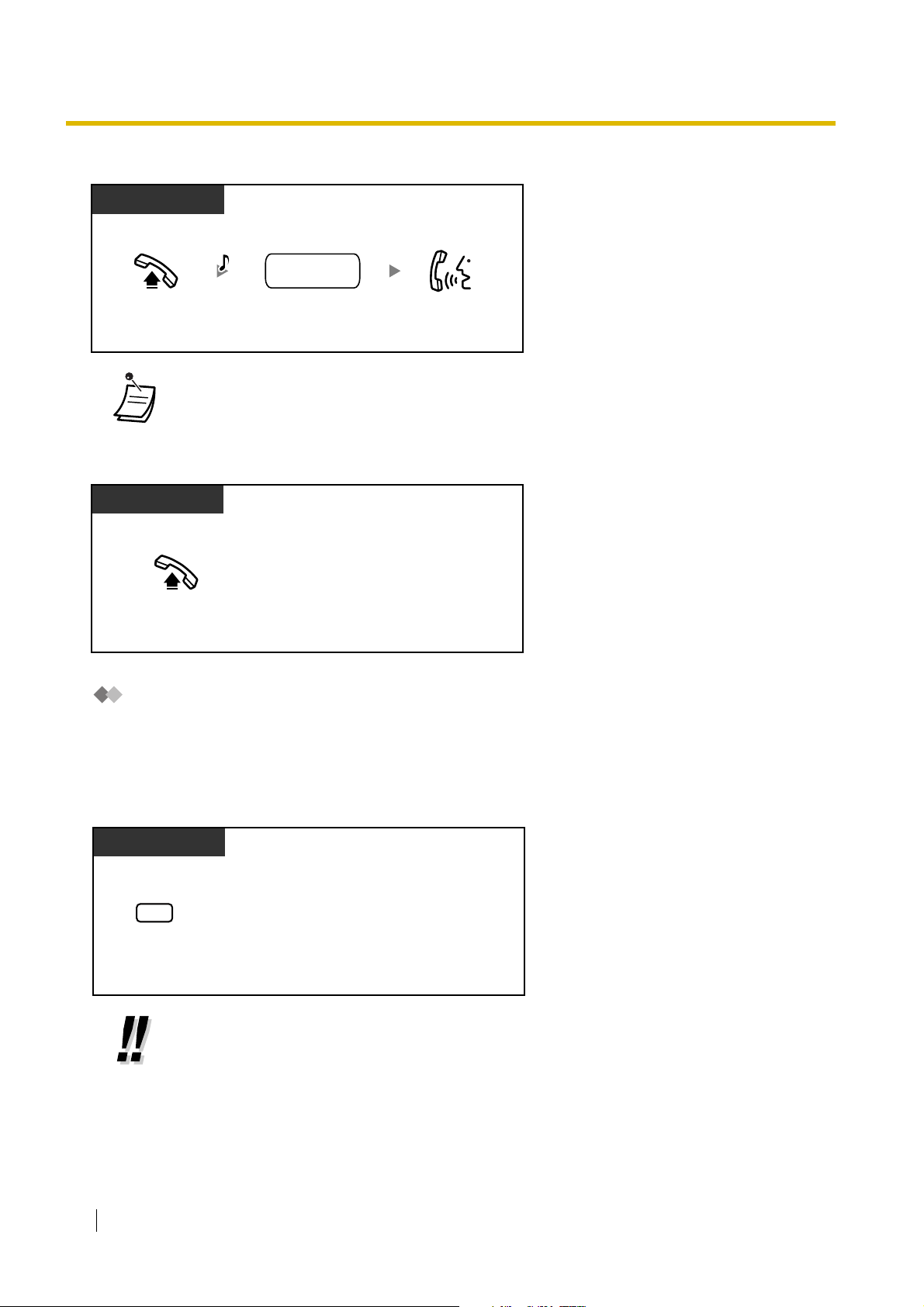
1.2 Making Calls
To answer a callback ring set for a busy outside (CO) line
PT/SLT
While hearing a callback ring
outside
D.Tone
phone no.
Off-hook.
Dial outside phone
number.
Talk.
• If you do not answer the callback ring within 10 seconds (4 rings), this feature will be
cancelled.
To cancel the callback ring (Automatic Callback Busy Cancel)
PT/SLT
Off-hook.
Sending a Call Waiting Tone to a Busy Extension (Busy Station
Signalling [BSS])
If the extension that you want to call is busy, you can send a call waiting tone, to inform the extension user
that your call is waiting. When the extension user hears this tone, he or she can choose to put the current
party on hold, and talk to you.
PT/SLT
While hearing a busy tone after dialling an extension number
2
Enter 2.
• If you hear a reorder tone after dialling an extension number, this feature is not
available for the other party's phone. This feature is only available if the called extension
has set Call Waiting. To set Call Waiting, refer to "
a waiting call, refer to "1.4.4 Answering Call Waiting".
30 User Manual
1.7.3 Receiving Call Waiting". To answer
