Page 1

Pure IP-PBX
Operating Manual
Model No.
KX-TDE100
KX-TDE200
Thank you for purchasing a Panasonic Pure IP-PBX.
Please read this manual carefully before using this product and save this manual for future use.
KX-TDE100/KX-TDE200: PMMPR Software File Version 1.0000 or later
Document Version: 2007-06
Page 2
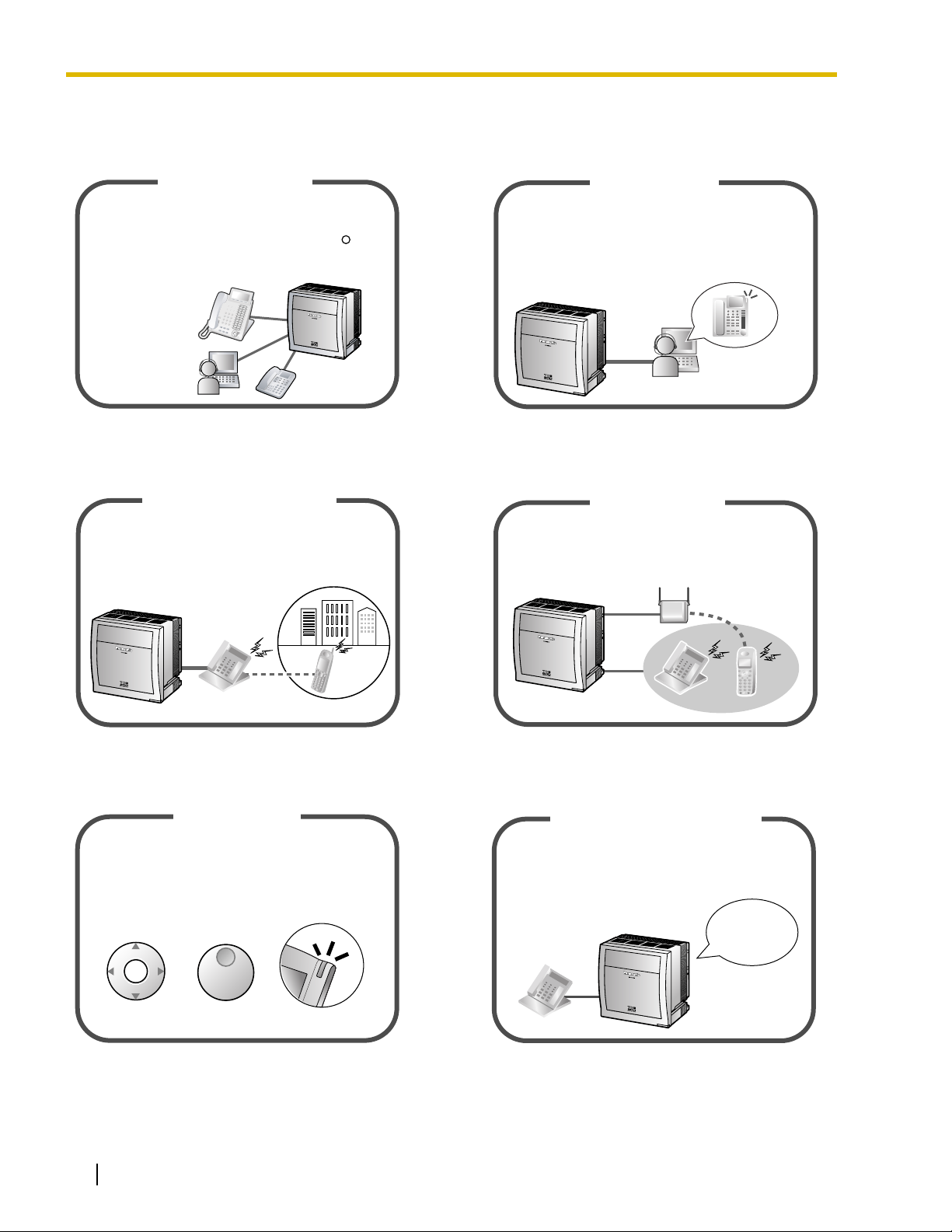
Feature Highlights
IP Communication
This PBX supports IP communication using
a variety of IP telephones, such as the KX-NT300
series with Self Labeling and/or Bluetooth
wireless headsets, and SIP Extensions (SIP
Hardphone/SIP Softphone).
IP Proprietary
Telephone
IP Softphone
R
SIP Extension
You can install a software-based telephone
(Panasonic IP Softphone) on your computer to
make and receive calls using Internet Protocol
(IP) and access PBX features without a wired
IP Proprietary Telephone.
IP Softphone
Consult your dealer Consult your dealer
Cellular Phone Features
This PBX supports the use of cellular phones
with the PBX. Cellular phones can make and
receive calls as if they were registered
extensions.
This PBX optionally supports a Portable Station
(PS) system. PSs can be used in the PBX
with other wired telephones.
Wireless System
Consult your dealer 1.3.77 Wireless XDP Parallel Mode (Page 142)
Easy Operation
A Panasonic telephone that is equipped with
a Navigator Key/Jog Dial and a display helps
you to access desired features easily. Also, you
will be informed of the arrival of an incoming call
or a message waiting by the lamp if it is equipped.
ENTER
Navigator Key Jog Dial
Message/Ringer Lamp
Simplified Voice Message
You can set incoming calls to be redirected
to your message box to let callers leave voice
messages when you are unable to answer
the phone.
Hello, this
is 204. Please
leave your
message.
1.1 Before Operating the Telephones (Page 18) 1.3.63 SVM (Simplified Voice Message) (Page
117)
2 Operating Manual
Page 3
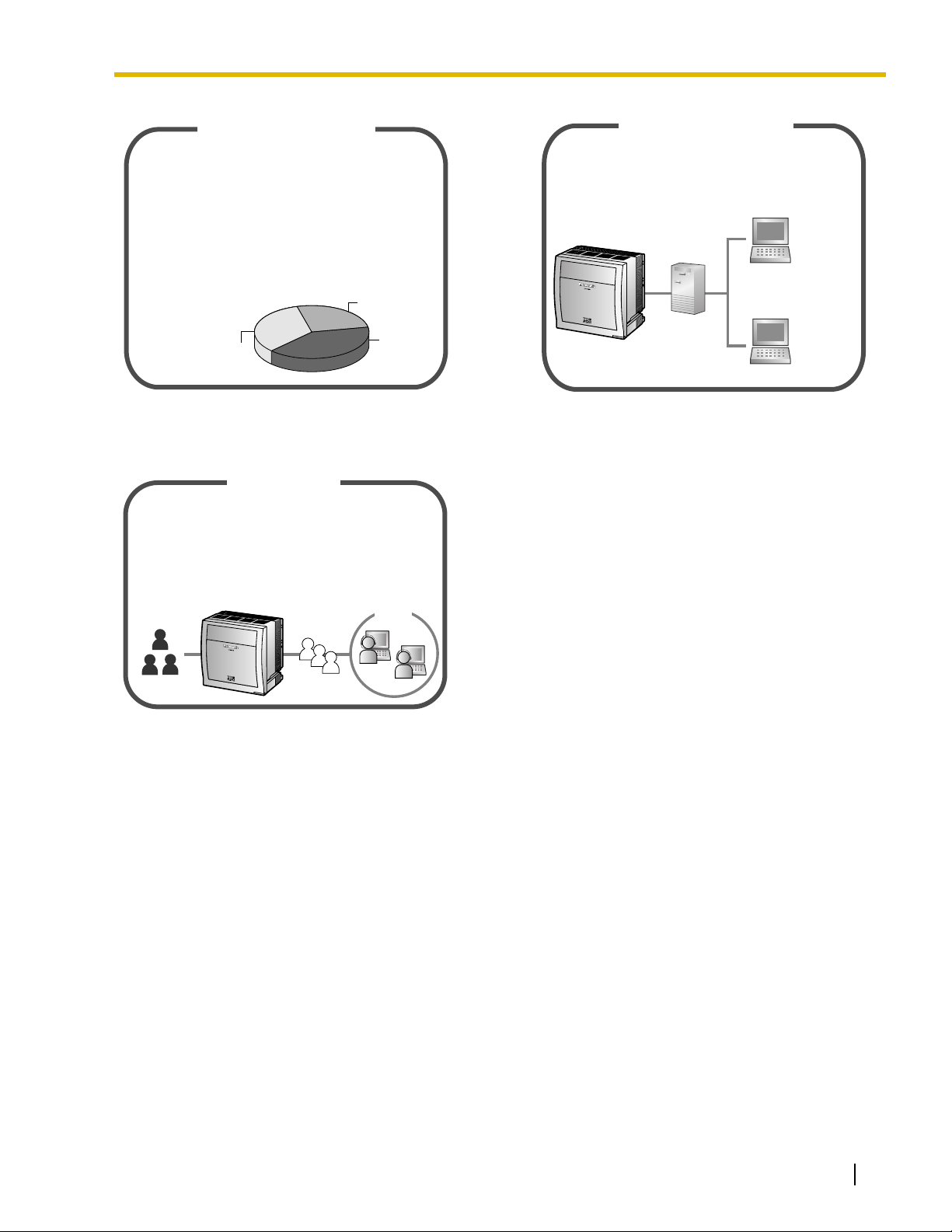
ACD Report Server
(KX-NCV200)
This PBX supports Voice Processing Systems
(VPS) with an ACD Report Server. In addition
to VPS features, the ACD Report Server
provides you with a variety of features, such as
monitoring, reporting, and creating performance
graphs, to manage call information efficiently.
Phone Assistant (PA)
This application allows you to use your computer
to access PBX features, providing advanced call
handling capabilities to ensure that each call is
handled efficiently.
Computer
(Client)
<Report Sample: Incoming Calls>
Nick
5
Jack
5
John
7
Computer
(PA Server)
Consult your dealer Consult your dealer
Call Center
This PBX offers a built-in Call Center feature
called Incoming Call Distribution (ICD) Group.
Incoming calls to an ICD Group can be queued
or redirected to a preprogrammed destination,
answered in order of priority and monitored by
a supervisor extension.
Customers
ICD Group
Queuing
1.3.35 ICD GROUP FEATURES (Page 88)
Computer
(Client)
Operating Manual 3
Page 4
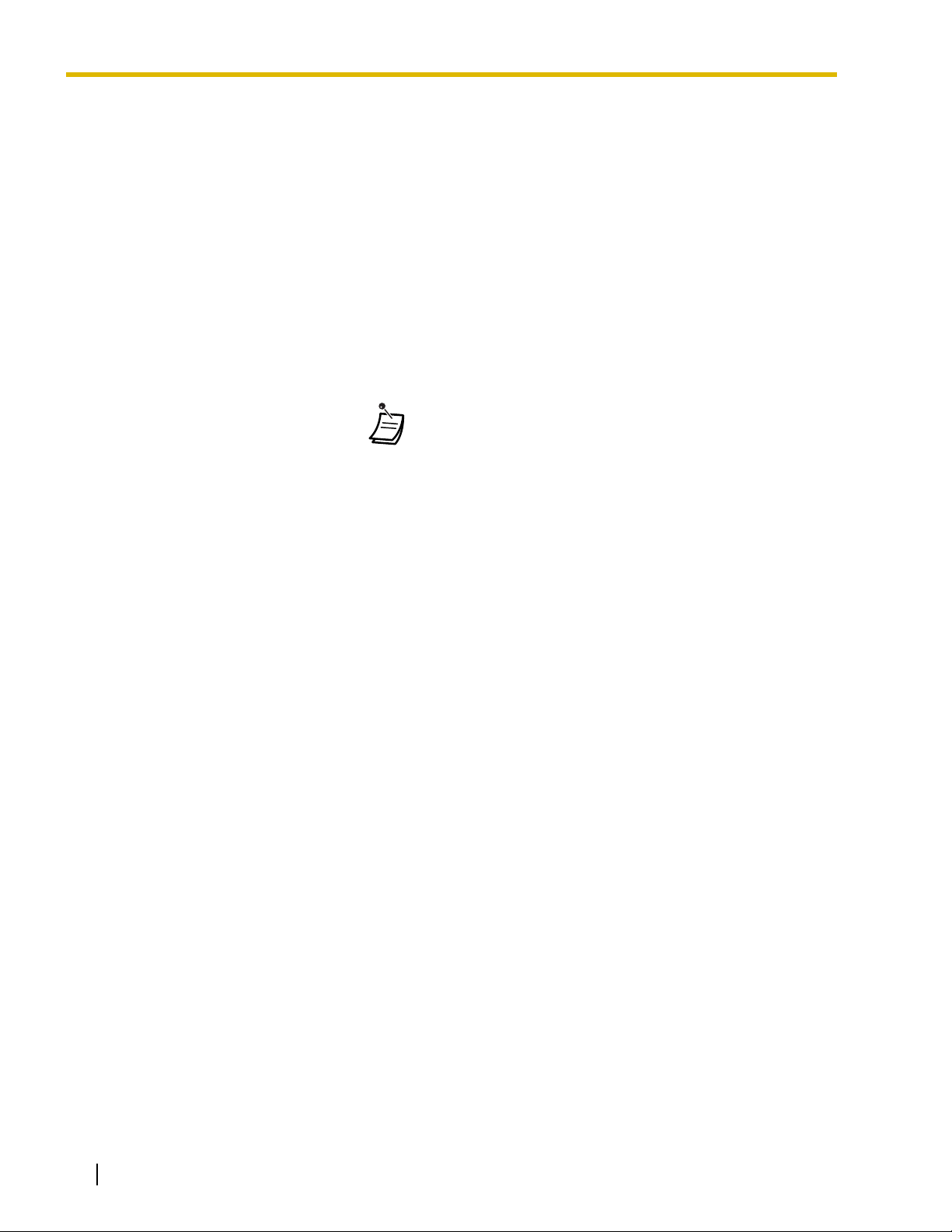
In This Manual,
• The following abbreviations are used:
APT → Analog Proprietary Telephone
Display PT → Proprietary Telephone with a Display
DPT → Digital Proprietary Telephone
IP-PT → IP Proprietary Telephone
PS → Portable Station
PT → Proprietary Telephone
SIP Extension → Session Initiation Protocol Extension
SLT → Single Line Telephone
• The illustrations of the PBX are based on the KX-TDE200.
• The following icons are used frequently.
!!
!!
ConditionsHints
Important Notice
• Under power failure conditions, the connected telephones may not operate. Please ensure that a
separate telephone, not dependent on local power, is available for emergency use.
• Prior to connection of this product, please verify that the intended operating environment is
supported.
Satisfactory performance cannot be guaranteed for the following:
– interoperability and compatibility with all devices and systems connected to this product
– proper operation and compatibility with services provided by telecommunications companies
over connected networks
NOTES
• This manual provides basic information on how you can access commonly used PBX functions
with proprietary telephones (PTs), single line telephones (SLTs), portable stations (PSs), and
DSS Consoles. For detailed information about each feature or setting, refer to the Feature Manual
or PC Programming Manual.
• In this manual, several kinds of PTs appear, as follows:
– IP Proprietary Telephone (IP-PT)
– Digital Proprietary Telephone (DPT)
– Analog Proprietary Telephone (APT)
– Proprietary Telephone with a Display (Display PT)
"PT" is used as a generic term to represent all of these PTs. If a PBX feature only supports
specific PTs, such as IP-PTs, the available telephone types are clearly indicated.
• This PBX supports SIP (Session Initiation Protocol) Extensions. However, some PBX features
may not be available for SIP Extensions, depending on your telephone type.
• IP-PTs/SIP Extensions may become busy and you may not be able to make or receive calls,
depending on the network status.
• The contents of this manual apply to PBXs with a certain software version, as indicated on the
cover of this manual. To confirm the software version of your PBX, refer to the PC Programming
Manual or PT Programming Manual.
• Product specifications are subject to change without notice.
4 Operating Manual
Page 5
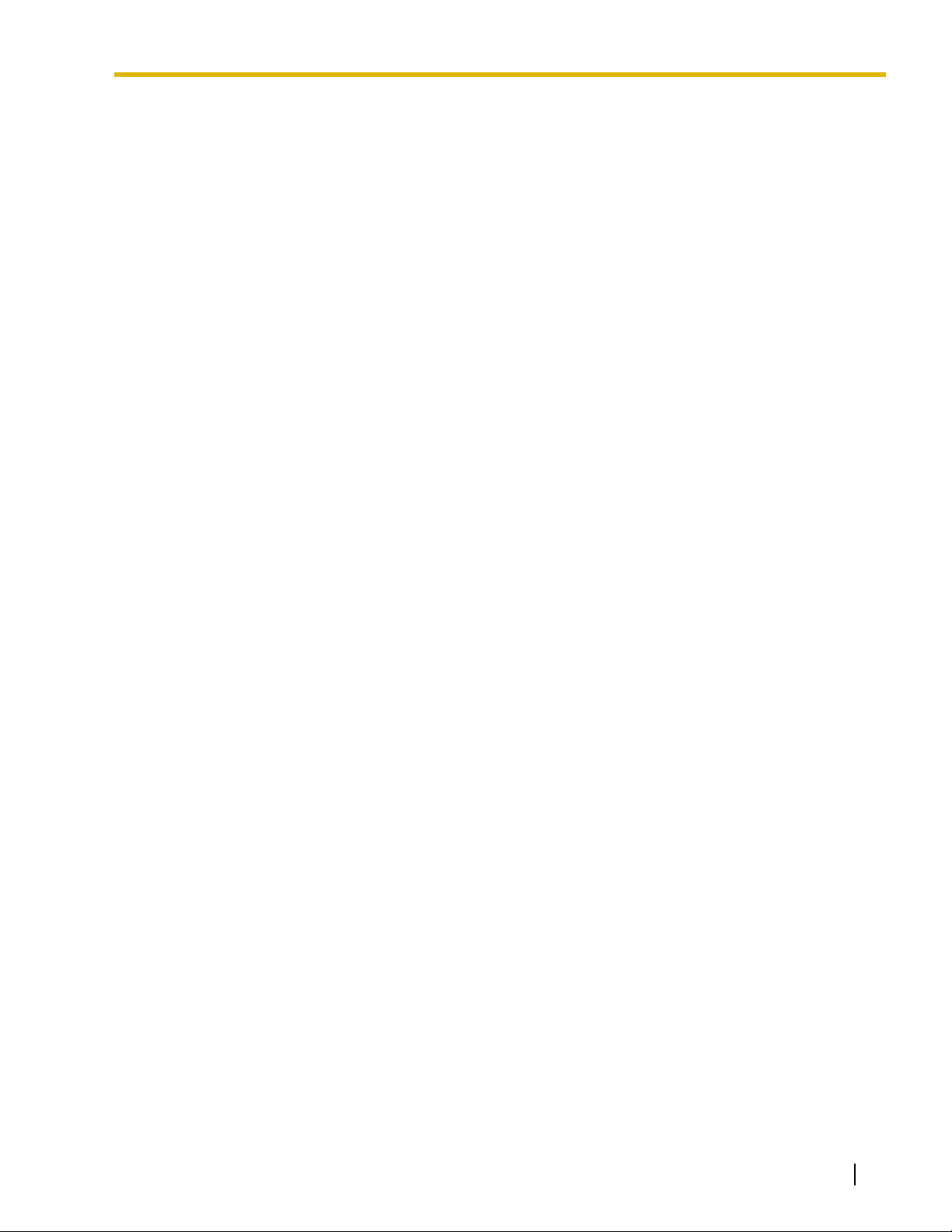
Notes for SIP Extension Users
Before using a SIP Extension, please read the following notes.
a. The following features are available for SIP Extension users:
– Making calls
–Answering calls
– Holding calls
– Transferring calls (You cannot go on-hook before the transferred party answers.)
b. The available operations using feature numbers are limited. Refer to the telephone types
displayed at the top left of each operation.
c. The operations for Call Forwarding (FWD)/Do Not Disturb (DND)/Personal Speed Dialing using
the feature number, are not available. However, it is possible to enable these features at SIP
Extensions if set through system programming.
d. The tones listed in "4.3.1 Tone" are not available for SIP Extension users. Tones or the tone types
may vary depending on the type of telephone being used. For example, when you put a call on
hold, a specific tone for the SIP Extension may be heard, or no tone may be heard.
e. Any number pressed while hearing a Busy/DND/Reorder tone, such as the feature number to
activate Automatic Callback Busy, will be ignored.
f. The operations for SIP Extensions may differ from the steps in this manual, and may vary
depending on the type of telephone being used.
Trademarks
• The Bluetooth word mark and logos are owned by the Bluetooth SIG, Inc. and any use of such
marks by Matsushita Electric Industrial Co., Ltd. is under license.
• All other trademarks identified herein are the property of their respective owners.
Operating Manual 5
Page 6
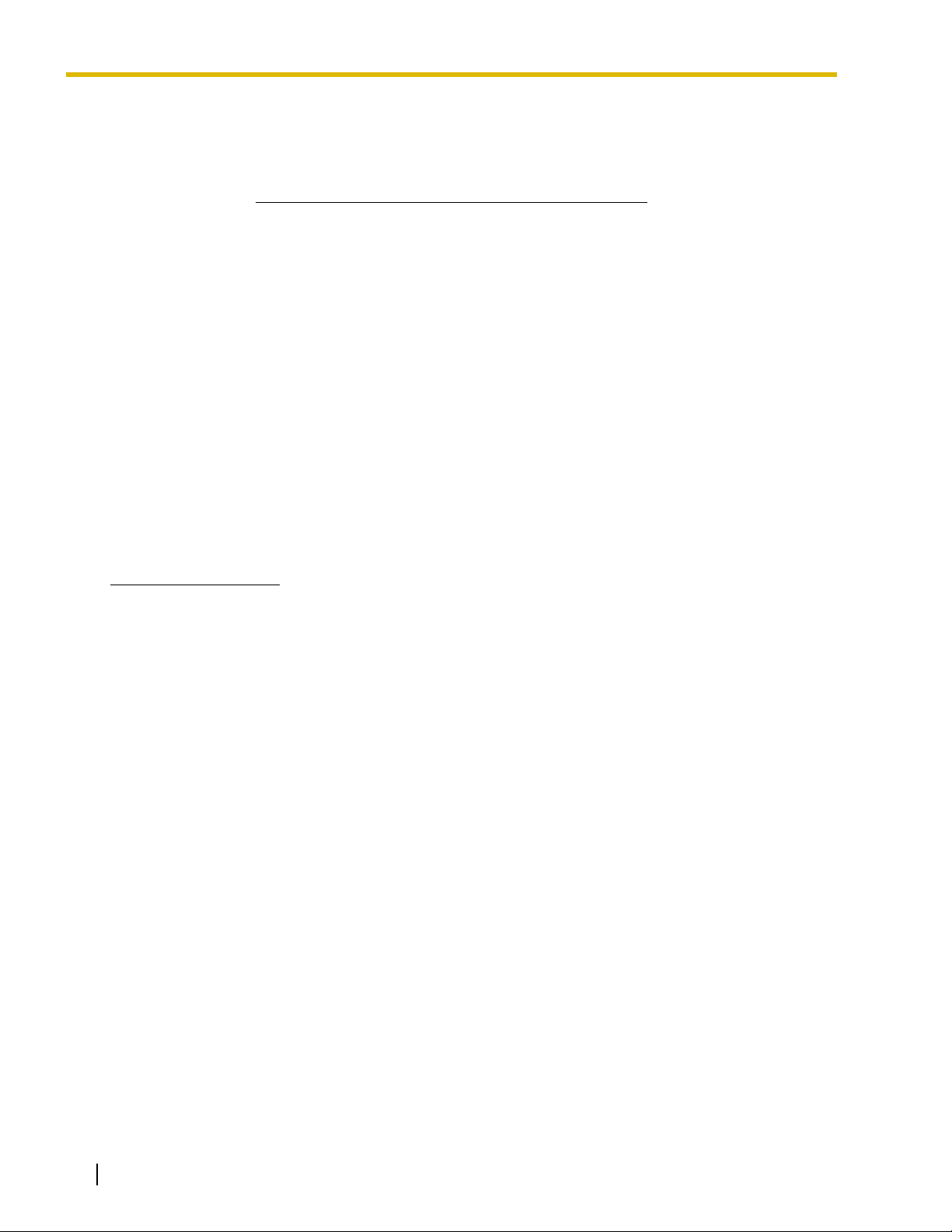
Important Information
SAVE THESE INSTRUCTIONS
SECURITY PRECAUTIONS
In order to use the PBX safely and correctly the Security Requirements below must be observed. Failure to
do so may result in:
• Loss, leakage, falsification or theft of user information.
• Illegal use of the PBX by a third party.
• Interference or suspension of service caused by a third party.
What is User Information?
User Information is defined as:
1. Information stored on the SD Memory Card:
Phonebook data, user IDs, system settings data, passwords (User/Administrator/Installer),
Personal Identification Numbers (PINs), etc.
2. Information sent from the PBX to a PC or other external device:
Phone call data (including telephone numbers of outside parties), call charge data, etc.
Security Requirements
1. The SD Memory Card contains software for all the processes of the PBX and all customer data. It can
be easily removed and taken away from the PBX by a third party. Therefore, do not allow unauthorized
access to prevent data leakage.
2. Always make backups of data stored on the SD Memory Card. For details, consult your dealer.
3. To prevent illegal access from the Internet, active a Firewall.
4. To avoid unauthorized access and possible abuse of the PBX, we strongly recommend:
a. Keeping the password secret.
b. Selecting a complex, random password that cannot be easily guessed.
c. Changing your password regularly.
5. Perform the following when sending the PBX for repair or handing it over to a third party.
a. Make a backup of data stored on the SD Memory Card.
b. Using an SD formatter, format the SD Memory Card so that information cannot be retrieved from it.
6. To prevent data leakage, render the SD Memory Card physically unusable before disposal.
7. When user information is sent from the PBX to a PC or other external device, the confidentiality of that
information becomes the responsibility of the customer. Before disposing of the PC or other external
device, ensure that data cannot be retrieved from it by formatting the hard disk and/or rendering it
physically unusable.
6 Operating Manual
Page 7
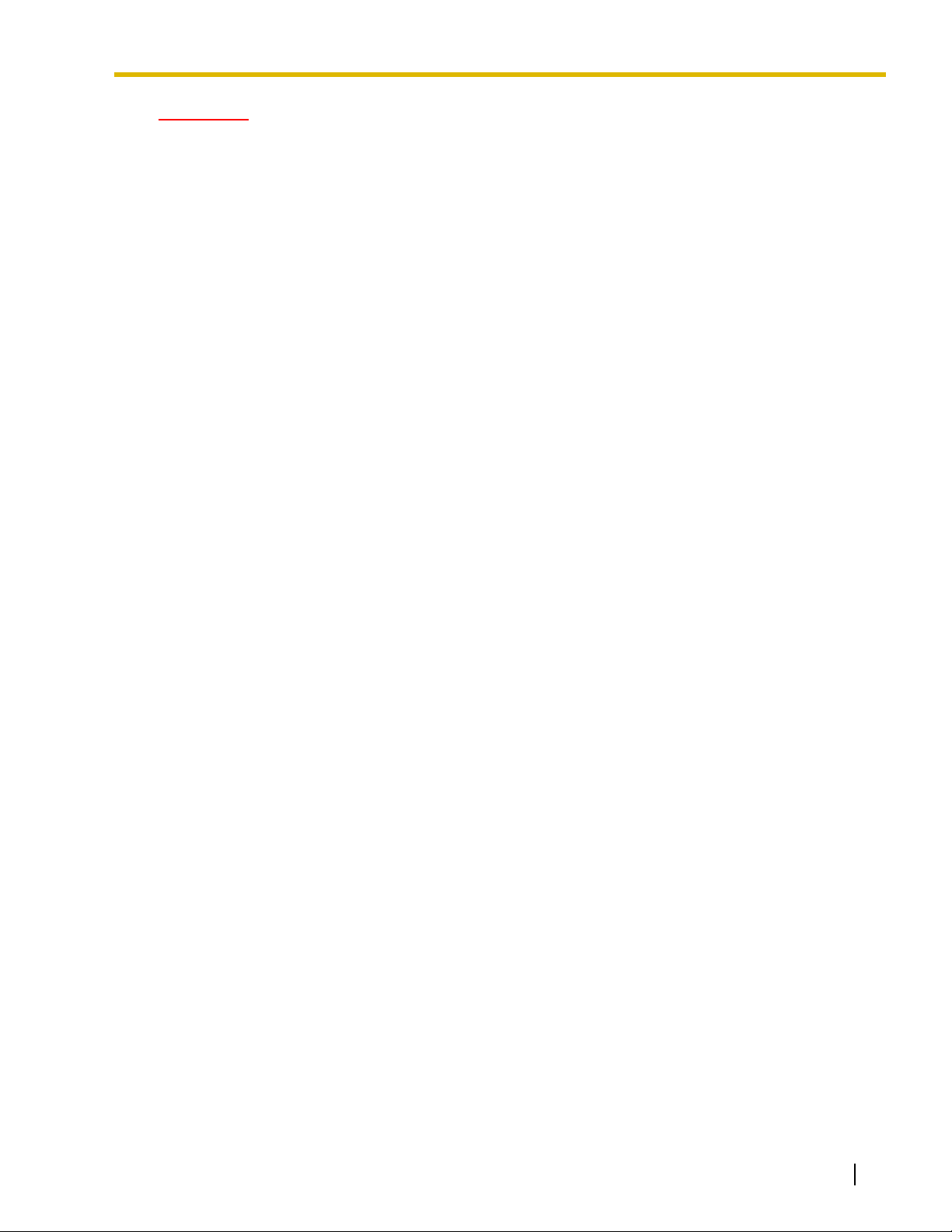
WARNING
• THIS UNIT MAY ONLY BE INSTALLED AND SERVICED BY QUALIFIED SERVICE
PERSONNEL.
• IF DAMAGE TO THE UNIT EXPOSES ANY INTERNAL PARTS, DISCONNECT THE
POWER SUPPLY CORD IMMEDIATELY AND RETURN THE UNIT TO YOUR DEALER.
• UNPLUG THIS UNIT FROM THE AC OUTLET IF IT EMITS SMOKE, AN ABNORMAL
SMELL OR MAKES UNUSUAL NOISE. THESE CONDITIONS CAN CAUSE FIRE OR
ELECTRIC SHOCK. CONFIRM THAT SMOKE HAS STOPPED AND CONTACT AN
AUTHORIZED PANASONIC FACTORY SERVICE CENTER.
• WHEN RELOCATING THE EQUIPMENT, FIRST DISCONNECT THE TELECOM
CONNECTION BEFORE DISCONNECTING THE POWER CONNECTION. WHEN THE
UNIT IS INSTALLED IN THE NEW LOCATION, RECONNECT THE POWER FIRST,
AND THEN RECONNECT THE TELECOM CONNECTION.
• THIS UNIT IS EQUIPPED WITH A GROUNDED PLUG. FOR SAFETY REASONS THIS
PLUG MUST ONLY BE CONNECTED TO A GROUNDED OUTLET THAT HAS BEEN
INSTALLED ACCORDING TO APPLICABLE REGULATIONS.
• TO PREVENT POSSIBLE FIRE OR ELECTRIC SHOCK, DO NOT EXPOSE THIS
PRODUCT TO RAIN OR MOISTURE.
• THE POWER SUPPLY CORD IS USED AS THE MAIN DISCONNECT DEVICE.
ENSURE THAT THE AC OUTLET IS LOCATED NEAR THE EQUIPMENT AND IS
EASILY ACCESSIBLE.
• TO PROTECT THIS UNIT FROM STATIC ELECTRICITY, DO NOT TOUCH ANY
EXTERNAL CONNECTORS OF THE UNIT.
Operating Manual 7
Page 8
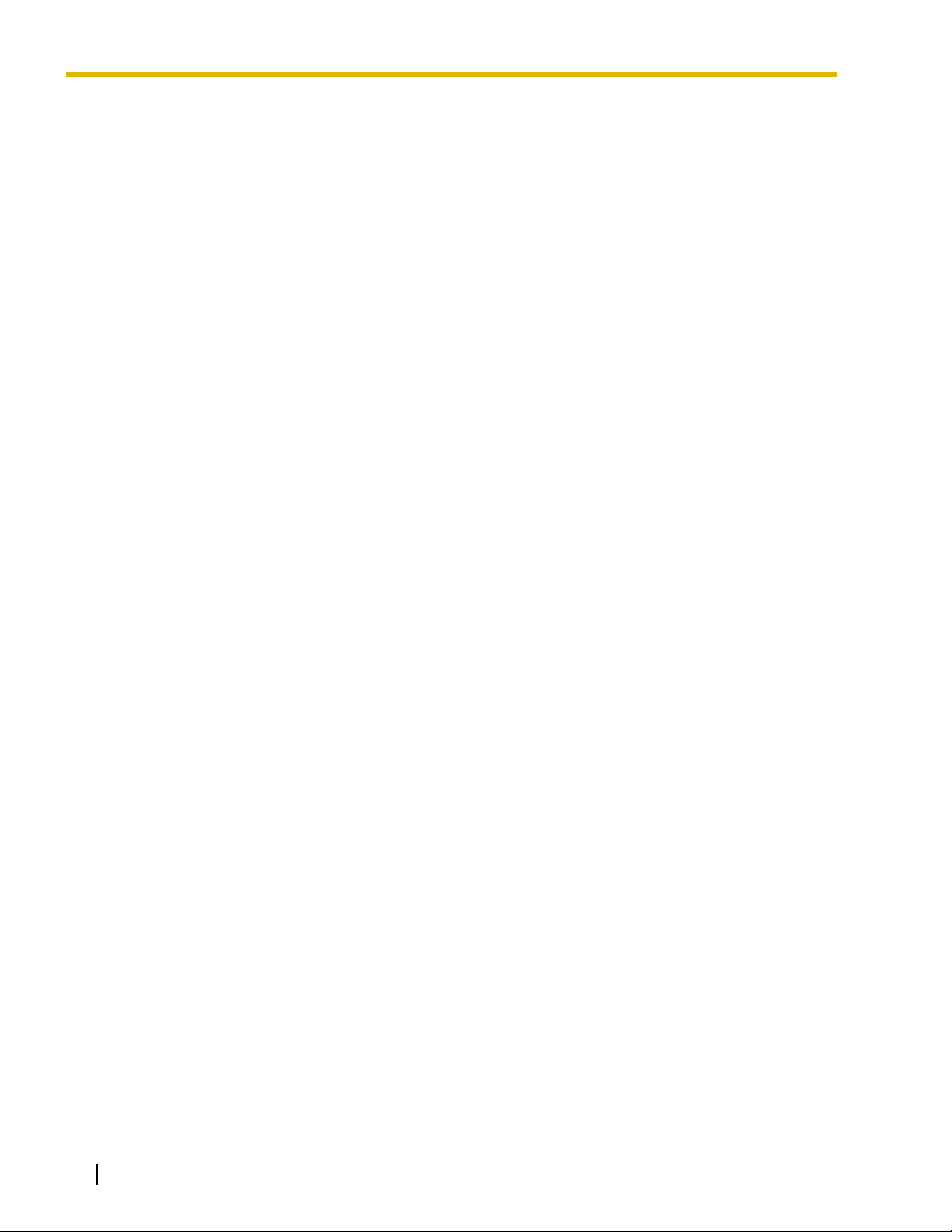
Safety Instructions
When using your telephone equipment, basic safety precautions should always be followed to reduce the
risk of fire, electric shock and injury to persons, including the following:
1. Read and understand all instructions.
2. Follow all warnings and instructions marked on the product.
3. Unplug the product from the wall outlet before cleaning. Do not use liquid cleaners or aerosol cleaners.
Clean with a damp cloth.
4. Do not use the product near water, for example, near a bathtub, wash bowl, kitchen sink, or laundry tub,
in a wet basement, or near a swimming pool.
5. Do not place this product on an unstable surface, as a fall may cause serious internal damage.
6. Slots and openings in the front, back and bottom of the cabinet are provided for ventilation; to protect
it from overheating, these openings must not be blocked or covered. The openings should never be
blocked by placing the product on a bed, sofa, rug, or other similar surface while in use. The product
should never be placed near or over a radiator or other heat source. This product should not be placed
in a sealed environment unless proper ventilation is provided.
7. The product should only be connected to the type of electrical power supply specified on the product
label. If you are not sure of the type of power supply to your home, consult your dealer or local power
company.
8. For safety purposes this unit is equipped with a grounded plug. If you do not have a grounded outlet,
please have one installed. Do not bypass this safety feature by tampering with the plug.
9. Do not allow anything to rest on the power cord. Do not locate this product where the power cord may
be stepped on or tripped on.
10. To reduce the risk of fire or electric shock, do not overload wall outlets and extension cords.
11. Do not insert objects of any kind into this product through its slots and openings, as they may touch
dangerous voltage points or short out parts that could result in a risk of fire or electric shock. Never spill
liquid of any kind on or in the product.
12. To reduce the risk of electric shock, do not disassemble this product. Only qualified personnel should
service this product. Opening or removing covers may expose you to dangerous voltages or other risks.
Incorrect reassembly can cause electric shock.
13. Unplug this product from the wall outlet and have it serviced by qualified service personnel in the
following cases:
a) When the power supply cord or plug is damaged or frayed.
b) If liquid has been spilled into the product.
c) If the product has been exposed to rain or water.
d) If the product does not operate according to the operating instructions. Adjust only the controls that
are explained in the operating instructions. Improper adjustment of other controls may result in
damage and may require service by a qualified technician to restore the product to normal
operation.
e) If the product has been dropped or the cabinet has been damaged.
f) If product performance deteriorates.
14. Avoid using wired telephones during an electrical storm. There is a remote risk of electric shock from
lightning.
15. Do not use a telephone in the vicinity of a gas leak to report the leak.
8 Operating Manual
Page 9
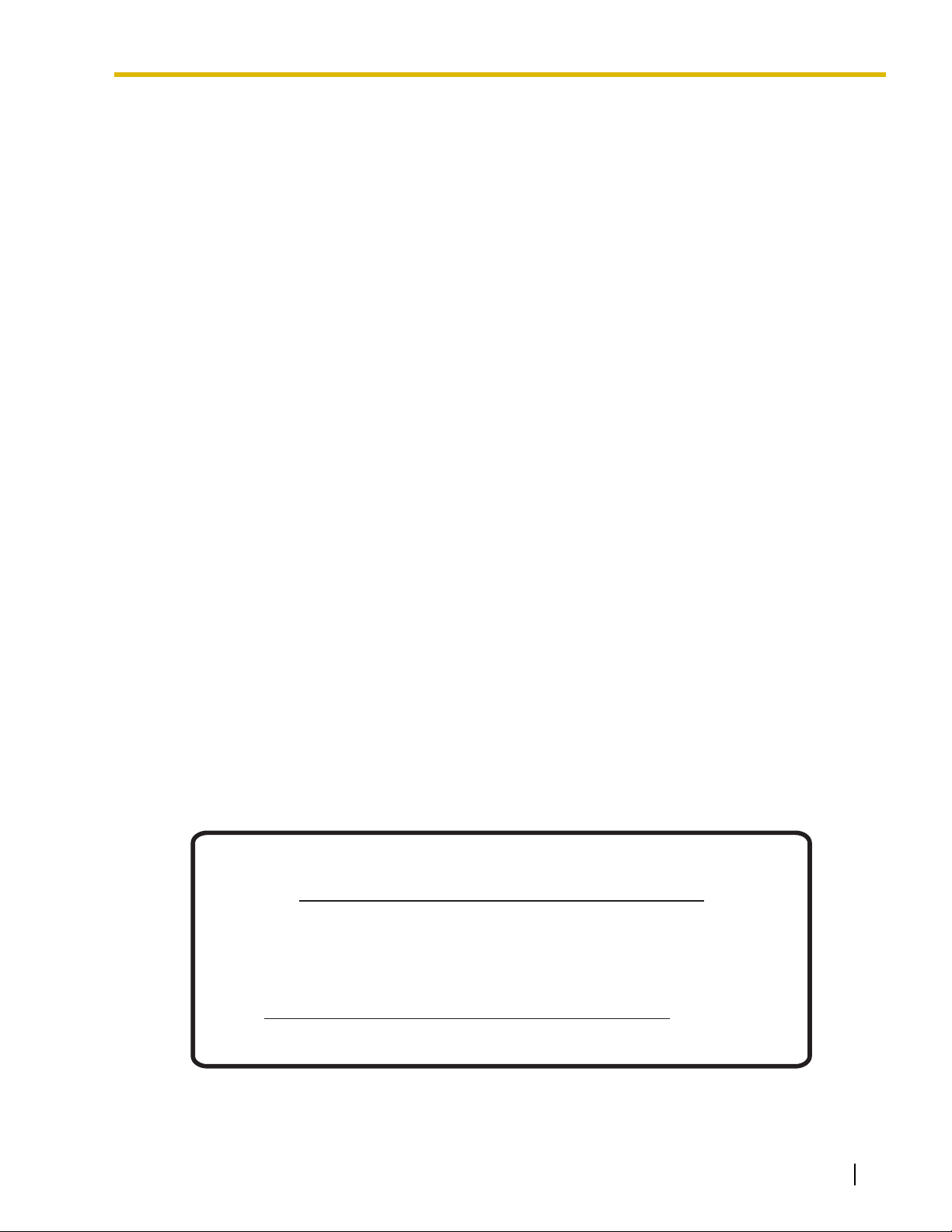
Attention
• Keep the unit away from heating appliances and devices that generate electrical noise such as
fluorescent lamps, motors and televisions. These noise sources can interfere with the performance of
the PBX.
• This unit should be kept free of dust, moisture, high temperature (more than 40 °C [104 °F]) and
vibration, and should not be exposed to direct sunlight.
• If you are having problems making calls to outside destinations, follow this procedure to test the CO
lines:
1. Disconnect the PBX from all CO lines.
2. Connect known working single line telephones (SLTs) to those CO lines.
3. Make a call to an external destination using those SLTs.
If a call cannot be carried out correctly, there may be a problem with the CO line that the SLT is
connected to. Contact your telephone company.
If all SLTs operate properly, there may be a problem with your PBX. Do not reconnect the PBX to the
CO lines until it has been serviced by an authorized Panasonic Factory Service Center.
• Wipe the unit with a soft cloth. Do not clean the unit with abrasive powders or with chemical agents such
as benzene or thinner.
• When using a Panasonic proprietary telephone (PT), use only the correct Panasonic handset.
• For users of PC Phone (Free License Version) shipped with KX-T7601 USB Module:
All features of the PC Phone software are available for 90 days from the date of installation.
After this period expires, the following buttons on the Operation Screen will become unavailable:
– Recording
–TAM
–Voice Memo
–Text Memo
– Speed
To continue using any of the corresponding features after the trial period, please purchase KXTDA0350 (PC Phone, 5 licenses).
Notice for users in California
This product contains a CR coin cell lithium battery that
contains perchlorate material—special handling may apply.
See www.dtsc.ca.gov/hazardouswaste/perchlorate
Operating Manual 9
Page 10
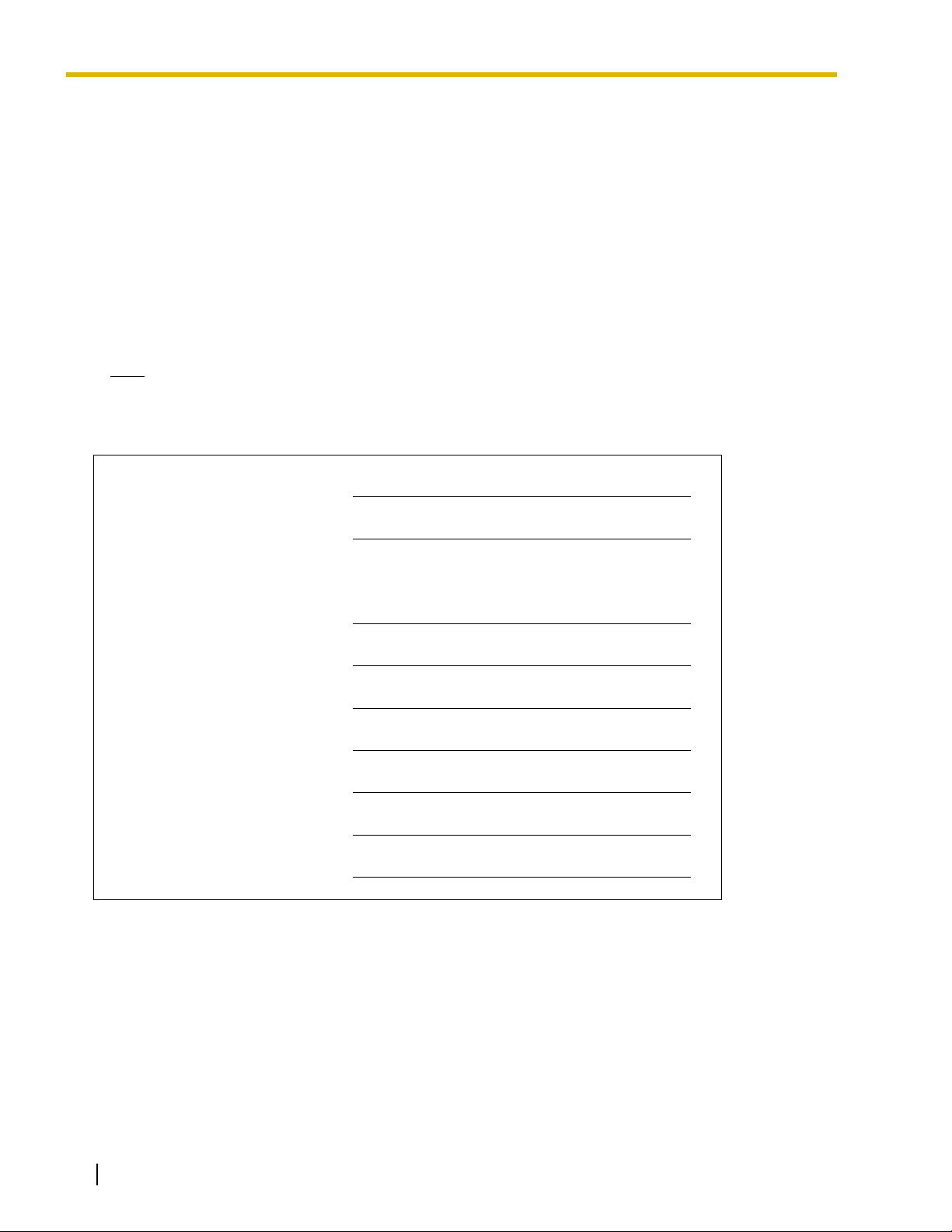
When you ship the product
Carefully pack and send it prepaid, adequately insured and preferably in the original carton. Attach a
postage-paid letter, detailing the symptom, to the outside of the carton. DO NOT send the product to
the Executive or Regional Sales offices. They are NOT equipped to make repairs.
Product Service
Panasonic Factory Service Centers for this product are listed in the service center directory. Consult
your certified Panasonic dealer for detailed instructions.
For Future Reference
Please print, record, and retain the following information for future reference.
Note
The serial number of this product can be found on the label affixed to the unit. You should record the
model number and the serial number of this unit as a permanent record of your purchase to aid in
identification in the event of theft.
MODEL NO.
SERIAL NO.
DATE OF PURCHASE
NAME OF DEALER
DEALER'S ADDRESS
DEALER'S TELEPHONE NO.
10 Operating Manual
Page 11
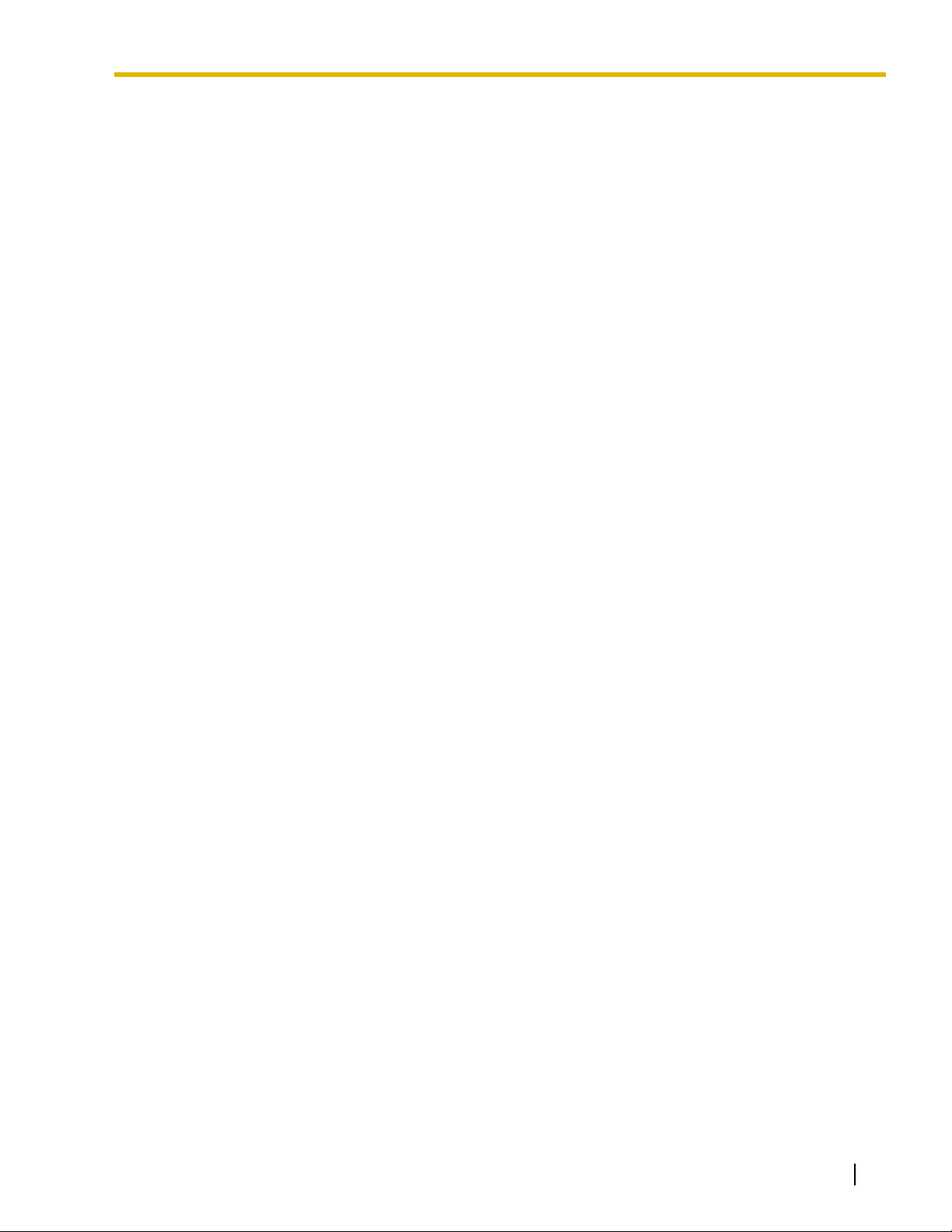
F.C.C. REQUIREMENTS AND RELEVANT INFORMATION
1. Notification to the Telephone Company
This equipment complies with Part 68 of the FCC rules and the requirements adopted by the ACTA. On
the side of this equipment is a label that contains, among other information, a product identifier in the
format US: ACJMF03AKX-TDA100. If requested, this number must be provided to the telephone
company.
Installation must be performed by a qualified professional installer. If required, provide the telephone
company with the following technical information:
• Telephone numbers to which the system will be connected
• Make: Panasonic
• Model: KX-TDE100 and KX-TDE200
• Certification No.: found on the side of the unit
• Ringer Equivalence No.: 0.3A
• Facility Interface Code: 02LS2, 04DU9.BN/DN/1KN/1SN
• Service Order Code: 9.0F, 6.0P
• Required Network Interface Jack: RJ21X, RJ48C, RJ2HX
2. Ringer Equivalence Number (REN)
The REN is used to determine the number of devices that may be connected to a telephone line.
Excessive RENs on a telephone line may result in the devices not ringing in response to an incoming
call. In most but not all areas, the sum of RENs should not exceed five (5.0). To be certain of the number
of devices that may be connected to a line, as determined by the total RENs, contact the local telephone
company. The REN for this product is part of the product identifier that has the format US:
ACJMF03AKX-TDA100. The digits represented by 03 are the REN without a decimal point (e.g., 03 is
a REN of 0.3). For earlier products, the REN is separately shown on the label.
3. Incidence of Harm to the Telephone Lines
If this equipment causes harm to the telephone network, the telephone company will notify you in
advance that temporary discontinuance of service may be required. But if advance notice isn't practical,
the telephone company will notify the customer as soon as possible. Also, you will be advised of your
right to file a complaint with the FCC if you believe it is necessary.
4. Changes in Telephone Company Communications Facilities, Equipment, Operations and
Procedures
The telephone company may make changes in its facilities, equipment, operations or procedures that
could affect the operation of the equipment. If this happens the telephone company will provide
advance notice in order for you to make necessary modifications to maintain uninterrupted service.
5. Trouble with this equipment
If trouble is experienced with this equipment, for repair or warranty information, please see the attached
warranty, which includes the Service Center Directory. If the equipment is causing harm to the
telephone network, the telephone company may request that you disconnect the equipment until the
problem is resolved.
6. Connection to Party Line
Connection to party line service is subject to state tariffs. Contact the state public utility commission,
public service commission or corporation commission for information.
Operating Manual 11
Page 12
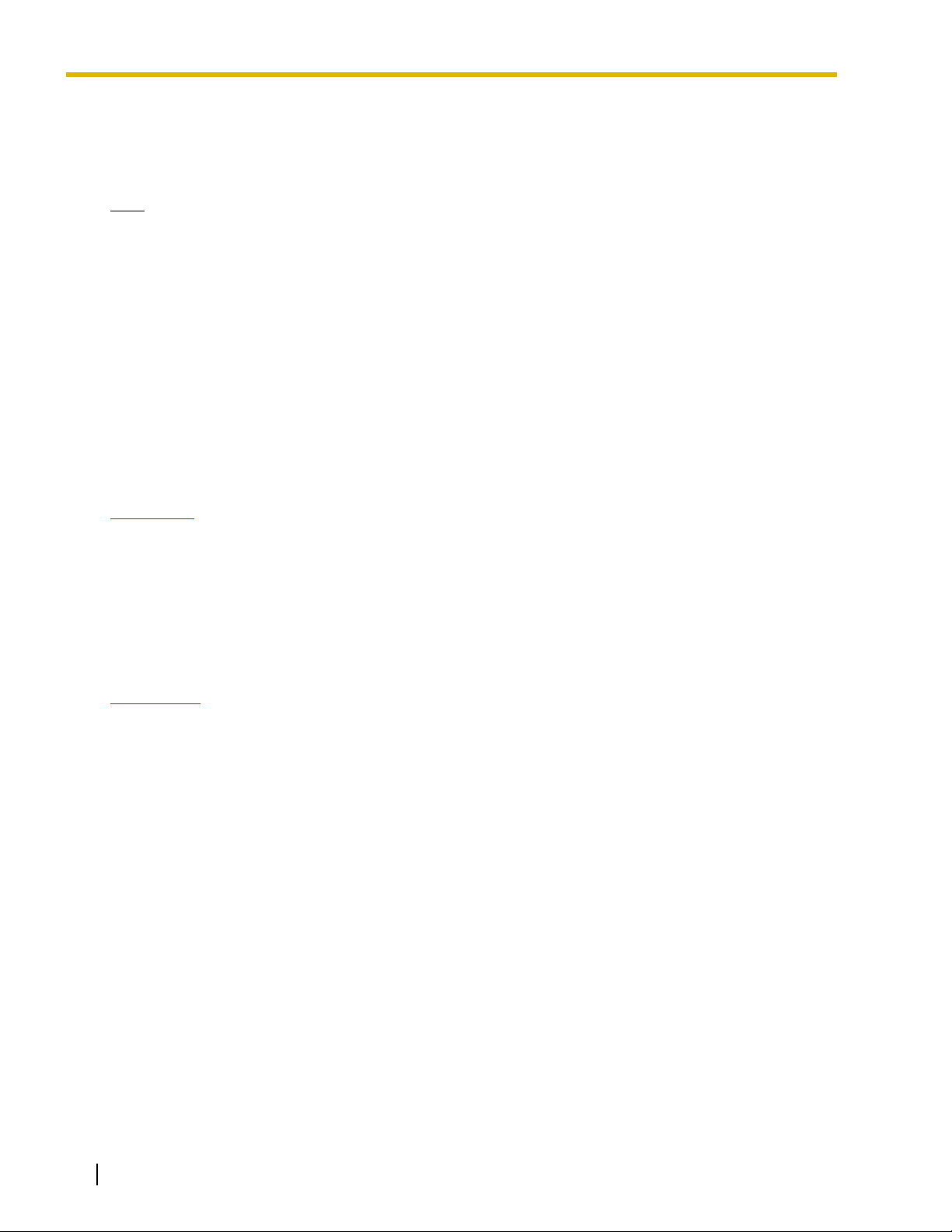
7. Combined Use with Alarm Equipment
If your home has specially wired alarm equipment connected to the telephone line, ensure the
installation of this equipment does not disable your alarm equipment. If you have questions about what
will disable alarm equipment, consult your telephone company or a qualified installer.
Note
This equipment has been tested and found to comply with the limits for a Class B digital device,
pursuant to Part 15 of the FCC Rules. These limits are designed to provide reasonable protection
against harmful interference in a residential installation. This equipment generates, uses, and can
radiate radio frequency energy and, if not installed and used in accordance with the instructions, may
cause harmful interference to radio communications. However, there is no guarantee that interference
will not occur in a particular installation. If this equipment does cause harmful interference to radio or
television reception, which can be determined by turning the equipment off and on, the user is
encouraged to try to correct the interference by one or more of the following measures:
• Reorient or relocate the receiving antenna.
• Increase the separation between the equipment and receiver.
• Connect the equipment into an outlet on a circuit different from that to which the receiver is
connected.
• Consult the dealer or an experienced radio/TV technician for help.
CAUTION
Any changes or modifications not expressly approved by the party responsible for compliance could
void the user's authority to operate this device.
When programming emergency numbers and/or making test calls to emergency numbers:
1. Remain on the line and briefly explain to the dispatcher the reason for the call before hanging up.
2. Perform such activities in the off-peak hours, such as early morning hours or late evenings.
WARNING
The software contained in the ARS and TRS features to allow user access to the
network must be upgraded to recognize newly established network area codes and
exchange codes as they are placed into service.
Failure to upgrade the on-premise PBXs or peripheral equipment to recognize the new
codes as they are established will restrict the customer and users of the PBX from
gaining access to the network and to these codes.
KEEP THE SOFTWARE UP TO DATE WITH THE LATEST DATA.
12 Operating Manual
Page 13
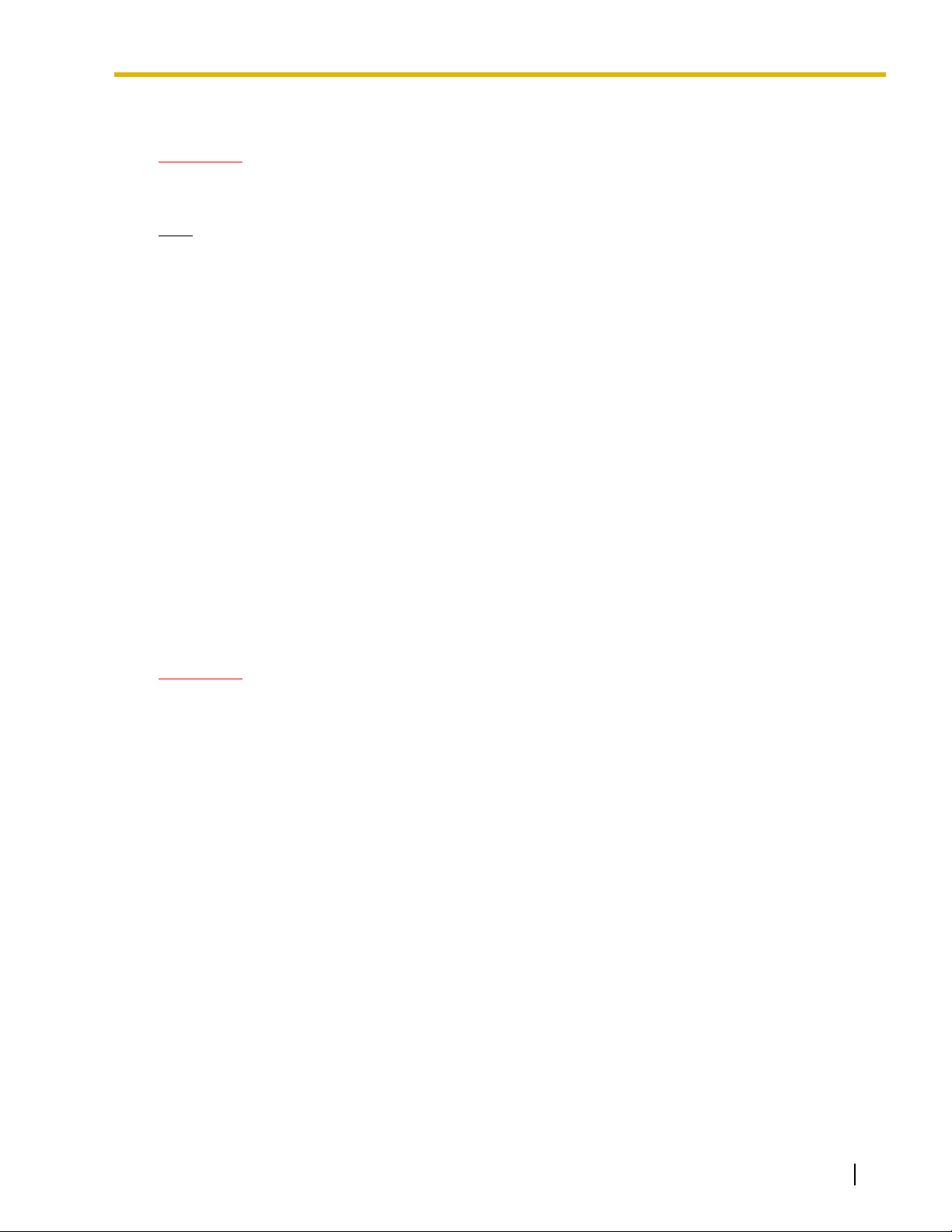
For Cell Station
CAUTION
Any changes or modifications not expressly approved by the party responsible for compliance could
void user's authority to operate this device.
Note
This equipment has been tested and found to comply with the limits for a Class B digital device,
pursuant to Part 15 of the FCC Rules. These limits are designed to provide reasonable protection
against harmful interference in a residential installation. This equipment generates, uses, and can
radiate radio frequency energy and, if not installed and used in accordance with the instructions, may
cause harmful interference to radio communications. However, there is no guarantee that interference
will not occur in a particular installation. If this equipment does cause harmful interference to radio or
television reception, which can be determined by turning the equipment off and on, the user is
encouraged to try to correct the interference by one or more of the following measures:
• Reorient or relocate the receiving antenna.
• Increase the separation between the equipment and receiver.
• Connect the equipment into an outlet on a circuit different from that to which the receiver is
connected.
• Consult the dealer or an experienced radio/TV technician for help.
Some wireless telephones operate at frequencies that may cause interference to nearby TVs and
VCRs. To minimize or prevent such interference, the base of the wireless telephone should not be
placed near or on top of a TV or VCR. If interference is experienced, move the wireless telephone
further away from the TV or VCR. This will often reduce, or eliminate, interference.
Operating near 2.4 GHz electrical appliances may cause interference. Move away from the electrical
appliances.
CAUTION
To comply with FCC RF exposure requirements in uncontrolled environment:
• This equipment must be installed and operated in accordance with provided instructions and a
minimum 20 cm (8 in) spacing must be provided between antenna and all person's body (excluding
extremities of hands, wrist and feet) during wireless modes of operation.
• This transmitter must not be co-located or operated in conjunction with any other antenna or
transmitter.
Medical—consult the manufacturer of any personal medical devices, such as pacemakers, to
determine if they are adequately shielded from external RF (radio frequency) energy. (The unit operates
in the frequency range of 2401 MHz to 2480 MHz, and the power output level can range from 0.004 W
to 0.4 W.) Do not use the unit in health care facilities if any regulations posted in the area instruct you
not to do so. Hospitals or health care facilities may be using equipment that could be sensitive to
external RF (radio frequency) energy.
Operating Manual 13
Page 14
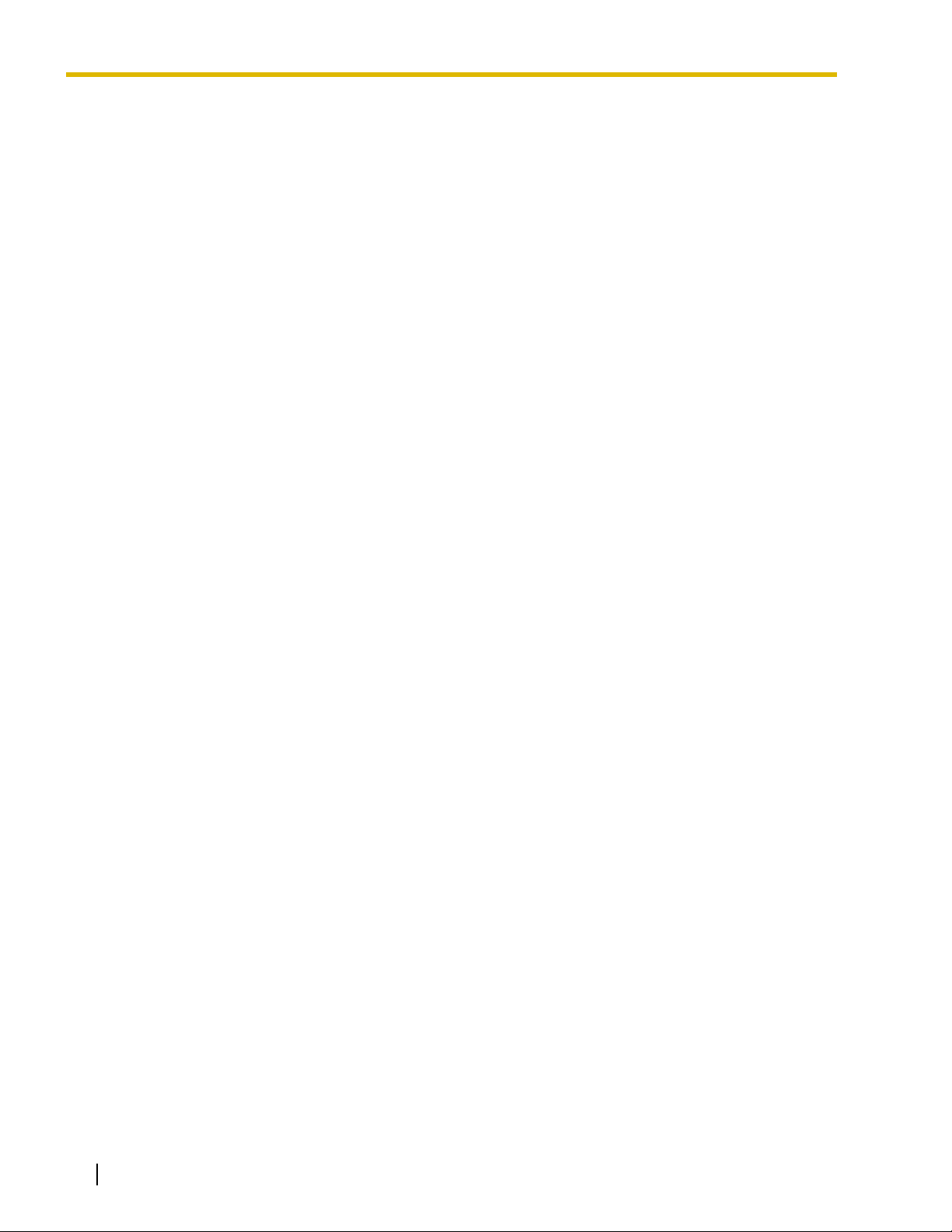
Table of Contents
1 Operation............................................................................................... 17
1.1 Before Operating the Telephones..................................................................................18
1.1.1 Before Operating the Telephones .....................................................................................18
1.2 Basic Operations.............................................................................................................28
1.2.1 Making Calls......................................................................................................................28
1.2.2 Answering Calls ................................................................................................................30
1.3 Telephone Features and Operation...............................................................................32
1.3.1 Absent Message ............................................................................................................... 32
1.3.2 Account Code Entry ..........................................................................................................33
1.3.3 Alternate Calling—Ring/Voice........................................................................................... 34
1.3.4 Automatic Callback Busy (Camp-on) ................................................................................34
1.3.5 BGM (Background Music).................................................................................................36
1.3.6 Call Hold ........................................................................................................................... 36
1.3.7 Call Monitor .......................................................................................................................39
1.3.8 Call Park............................................................................................................................ 39
1.3.9 Call Pickup ........................................................................................................................ 41
1.3.10 Call Splitting ...................................................................................................................... 42
1.3.11 Call Transfer ...................................................................................................................... 44
1.3.12 CALL WAITING FEATURES .............................................................................................47
1.3.13 Call Waiting Tone .............................................................................................................. 52
1.3.14 Character Entry .................................................................................................................53
1.3.15 Conference........................................................................................................................55
1.3.16 Conference, Unattended ...................................................................................................60
1.3.17 Data Line Security............................................................................................................. 61
1.3.18 DISA (Direct Inward System Access)................................................................................61
1.3.19 DND (Do Not Disturb) .......................................................................................................64
1.3.20 Door Open ........................................................................................................................67
1.3.21 Doorphone Call .................................................................................................................68
1.3.22 EFA (External Feature Access)......................................................................................... 69
1.3.23 Executive Busy Override ...................................................................................................69
1.3.24 Extension Dial Lock...........................................................................................................71
1.3.25 Extension Feature Clear ...................................................................................................72
1.3.26 Extension PIN (Personal Identification Number) ...............................................................73
1.3.27 External Relay................................................................................................................... 75
1.3.28 External Sensor ................................................................................................................ 75
1.3.29 FWD (Call Forwarding) .....................................................................................................76
1.3.30 Hands-free Answerback....................................................................................................82
1.3.31 Hands-free Operation........................................................................................................83
1.3.32 Headset Operation............................................................................................................84
1.3.33 HOSPITALITY FEATURES ...............................................................................................87
1.3.34 Hot Line.............................................................................................................................87
1.3.35 ICD GROUP FEATURES ..................................................................................................88
1.3.36 ICD Group Features—Call Log History for ICD Group .....................................................89
1.3.37 ICD Group Features—Incoming Call Queue Monitor........................................................90
1.3.38 ICD Group Features—Log-in/Log-out ...............................................................................91
1.3.39 ICD Group Features—Log-in/Log-out Monitor and Remote Control.................................93
1.3.40 ICD Group Features—Manual Queue Redirection ...........................................................95
14 Operating Manual
Page 15
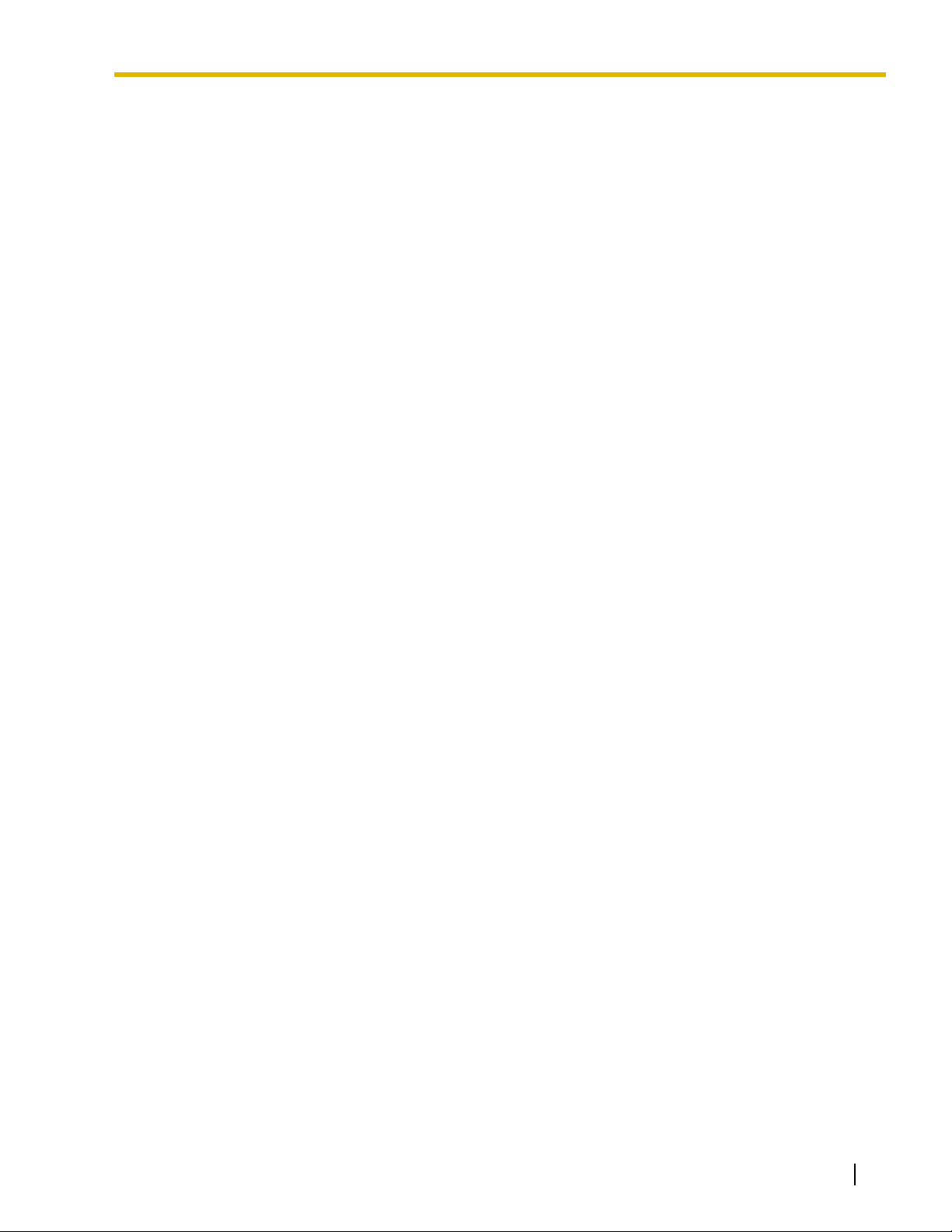
1.3.41 ICD Group Features—Supervisory...................................................................................96
1.3.42 Message Waiting .............................................................................................................. 97
1.3.43 Mute .................................................................................................................................. 99
1.3.44 Off-hook Monitor ............................................................................................................. 100
1.3.45 OHCA (Off-hook Call Announcement)............................................................................100
1.3.46 One-touch Dialing ........................................................................................................... 101
1.3.47 Paging ............................................................................................................................. 102
1.3.48 Paralleled Telephone.......................................................................................................103
1.3.49 PDN (Primary Directory Number)/SDN (Secondary Directory Number) Extension........ 104
1.3.50 Printing Message ............................................................................................................ 107
1.3.51 Privacy Release .............................................................................................................. 108
1.3.52 Private Network Features—CLIP (Calling Line Identification Presentation) ...................109
1.3.53 Private Network Features—CLIR (Calling Line Identification Restriction) ...................... 109
1.3.54 Private Network Features—COLP (Connected Line Identification Presentation)........... 110
1.3.55 Private Network Features—COLR (Connected Line Identification Restriction).............. 110
1.3.56 Private Network Features—TIE Line Access.................................................................. 111
1.3.57 Quick Dialing................................................................................................................... 112
1.3.58 Redial, Last Number ....................................................................................................... 112
1.3.59 Room Status Control ...................................................................................................... 112
1.3.60 Self Labeling (KX-NT366 only) .......................................................................................115
1.3.61 Speed Dialing, Personal .................................................................................................115
1.3.62 Speed Dialing, System ...................................................................................................116
1.3.63 SVM (Simplified Voice Message).................................................................................... 117
1.3.64 TAFAS (Trunk Answer From Any Station) ....................................................................... 126
1.3.65 Timed Reminder .............................................................................................................127
1.3.66 Time Service................................................................................................................... 128
1.3.67 Verification Code Entry ................................................................................................... 129
1.3.68 VOICE MAIL FEATURES................................................................................................130
1.3.69 Voice Mail Features—LCS (Live Call Screening)............................................................130
1.3.70 Voice Mail Features—Two-way Record........................................................................... 133
1.3.71 Voice Mail Features—Voice Mail Integration................................................................... 134
1.3.72 Wake-up Call................................................................................................................... 135
1.3.73 Walking COS .................................................................................................................. 137
1.3.74 Walking Extension .......................................................................................................... 138
1.3.75 Walking Extension, Enhanced ........................................................................................139
1.3.76 Whisper OHCA ............................................................................................................... 141
1.3.77 Wireless XDP Parallel Mode ........................................................................................... 142
1.4 Display Features ...........................................................................................................143
1.4.1 Call Log, Incoming..........................................................................................................143
1.4.2 Call Log, Outgoing..........................................................................................................145
1.4.3 Directories....................................................................................................................... 148
1.4.4 System Feature Access .................................................................................................. 150
2 Manager Operation ............................................................................. 155
2.1 Manager Service Features ........................................................................................... 156
2.1.1 Dial Tone Transfer ...........................................................................................................156
2.1.2 External BGM (Background Music).................................................................................156
2.1.3 OGM (Outgoing Messages)............................................................................................ 157
2.1.4 Private Network Features—NDSS (Network Direct Station Selection) Monitor Release ....... 159
2.1.5 Remote Extension Dial Lock........................................................................................... 159
2.1.6 Time Service Mode Control ............................................................................................ 159
Operating Manual 15
Page 16
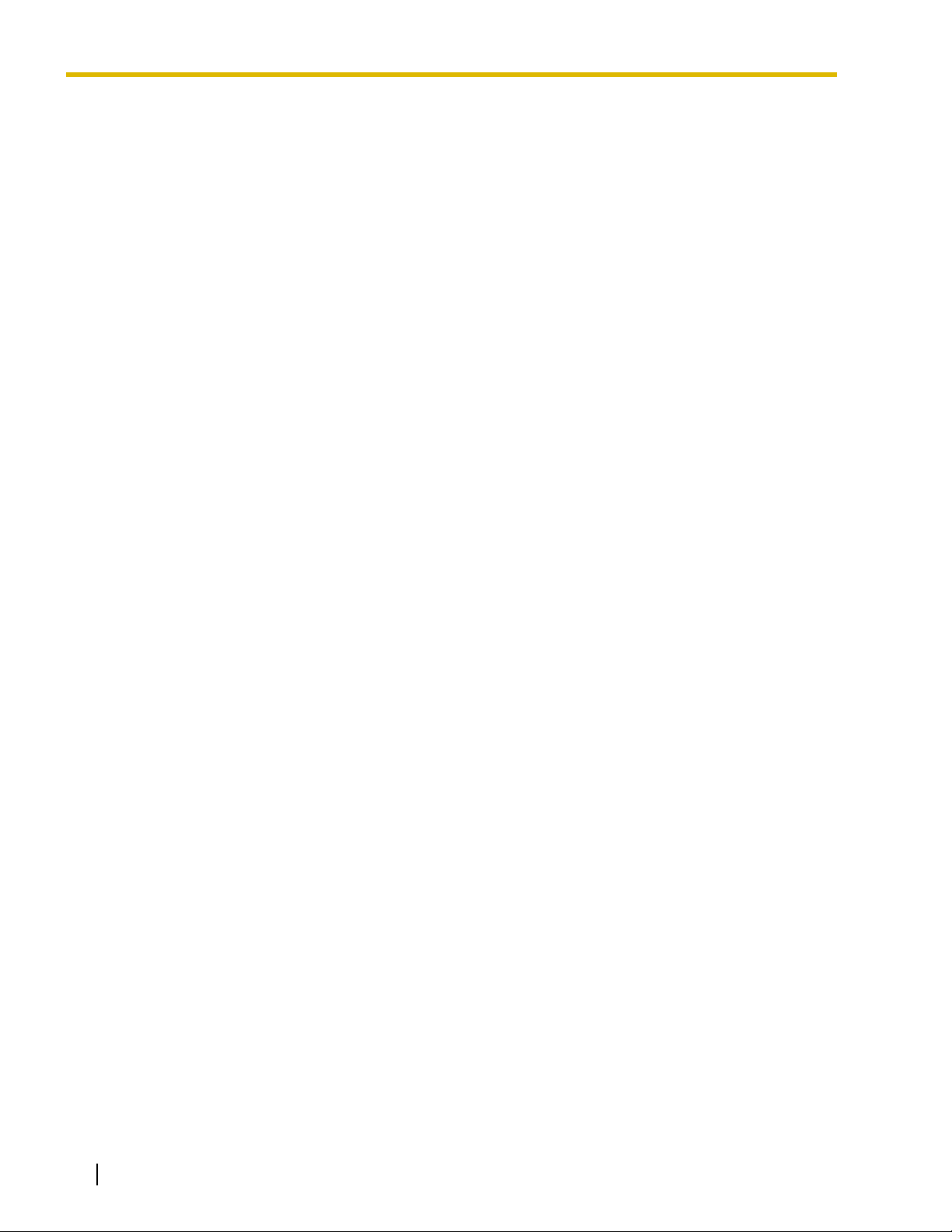
3 Customizing Your Phone & System.................................................. 163
3.1 Personal Programming.................................................................................................164
3.1.1 Programming Information................................................................................................ 164
3.1.2 Personal Programming....................................................................................................164
3.1.3 Programming Feature Clear............................................................................................ 173
3.1.4 Customizing the Buttons ................................................................................................. 175
3.2 Manager Programming .................................................................................................181
3.2.1 Programming Information................................................................................................ 181
3.2.2 Manager Programming ...................................................................................................182
3.3 System Programming ................................................................................................... 184
3.3.1 Programming Information................................................................................................ 184
3.3.2 System Programming...................................................................................................... 187
4 Appendix ............................................................................................. 191
4.1 Troubleshooting ............................................................................................................192
4.1.1 Troubleshooting ............................................................................................................... 192
4.2 Feature Number Table ..................................................................................................195
4.2.1 Feature Number Table..................................................................................................... 195
4.3 Tone................................................................................................................................ 204
4.3.1 Tone ................................................................................................................................ 204
Index .......................................................................................................... 209
16 Operating Manual
Page 17
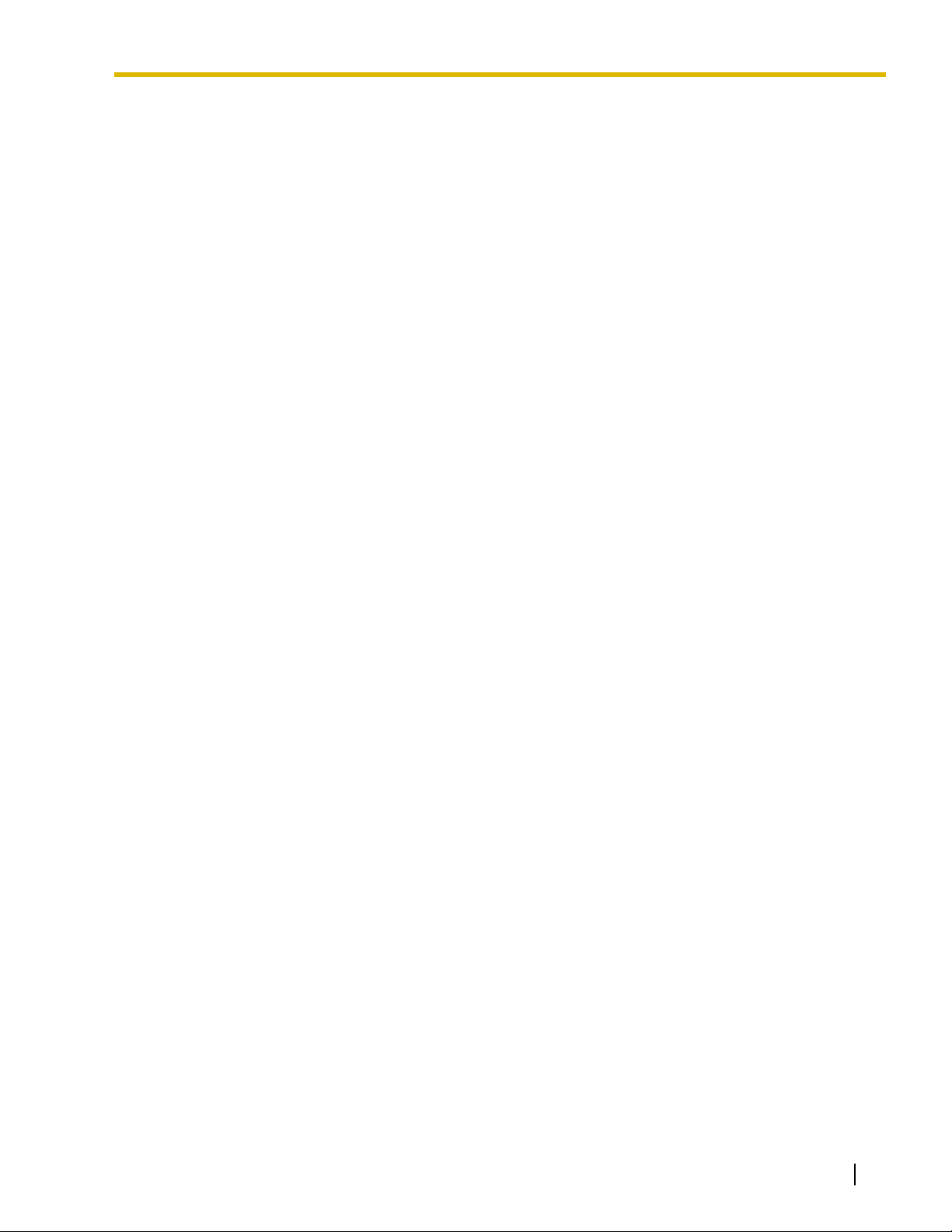
Section 1
Operation
This chapter shows you step by step how to use each feature.
Read this chapter to become familiar with the many useful
features of this PBX.
Operating Manual 17
Page 18
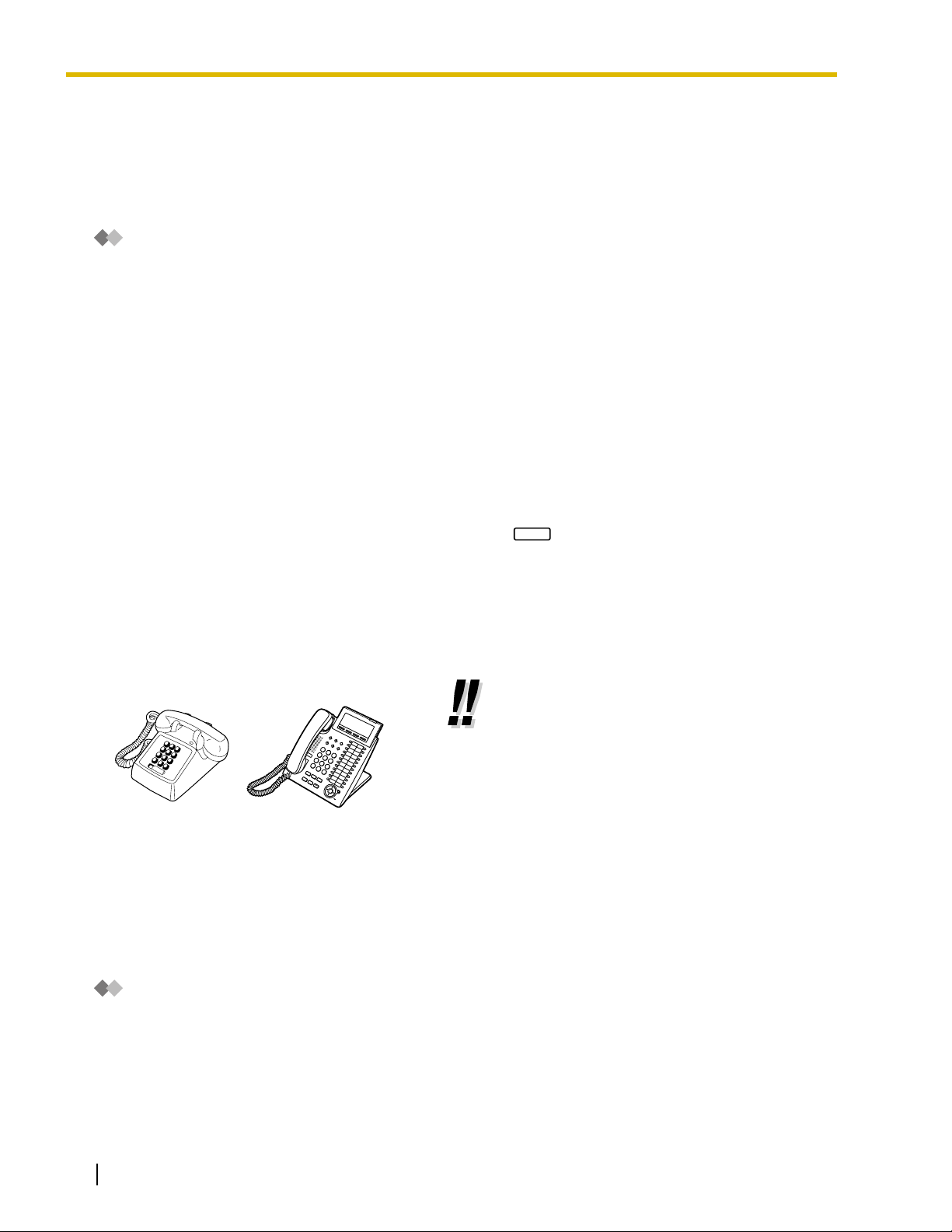
1.1 Before Operating the Telephones
1.1 Before Operating the Telephones
1.1.1 Before Operating the Telephones
What Kind of Telephone Can Be Used?
You can use the following types of telephone with this PBX:
• Panasonic IP Proprietary Telephone (IP-PT)
(e.g., KX-NT346 or KX-NT366)
• SIP Extension
(SIP Hardphone/SIP Softphone)
• Panasonic Proprietary Telephone (PT)
(e.g., KX-T7636)
• Panasonic Portable Station (PS)
(e.g., KX-TD7690)
• Single Line Telephone (SLT)
(e.g., rotary pulse telephone)
Which features are available depend on the type of telephone being used. If you are using a Panasonic
REDIAL
proprietary telephone with a special feature button such as or a display (Display PT) or both, you can
follow the operation with the button or display messages for easy programming.
If you use a large display telephone (e.g., KX-NT346 or KX-T7636), you can follow the displayed messages
to use the features. If your telephone does not have feature buttons and/or a display, you may operate the
PBX by entering a feature number instead. Follow the operation for your type of telephone.
If you use a Console, you can use the buttons on the Console as the buttons on the connected proprietary
telephone.
• If you use a Panasonic proprietary
telephone which does not have feature
buttons, you may change one of the unused
flexible buttons to a feature button. Refer to
"3.1.4 Customizing the Buttons".
Registration for your Portable Station (PS)/SIP Extension
Your PS/SIP Extension must be registered with the PBX and assigned an extension number before initial
use, through system programming. To confirm the extension number of your PS, refer to "Your extension
information" in "3.1.2 Personal Programming". For SIP Extension users, follow the instructions for your SIP
Extension.
Feature Numbers
To use certain features, you need to enter specified feature numbers (and an additional parameter, if
required).
There are two types of feature numbers as follows:
• Flexible feature number
• Fixed feature number
18 Operating Manual
Page 19
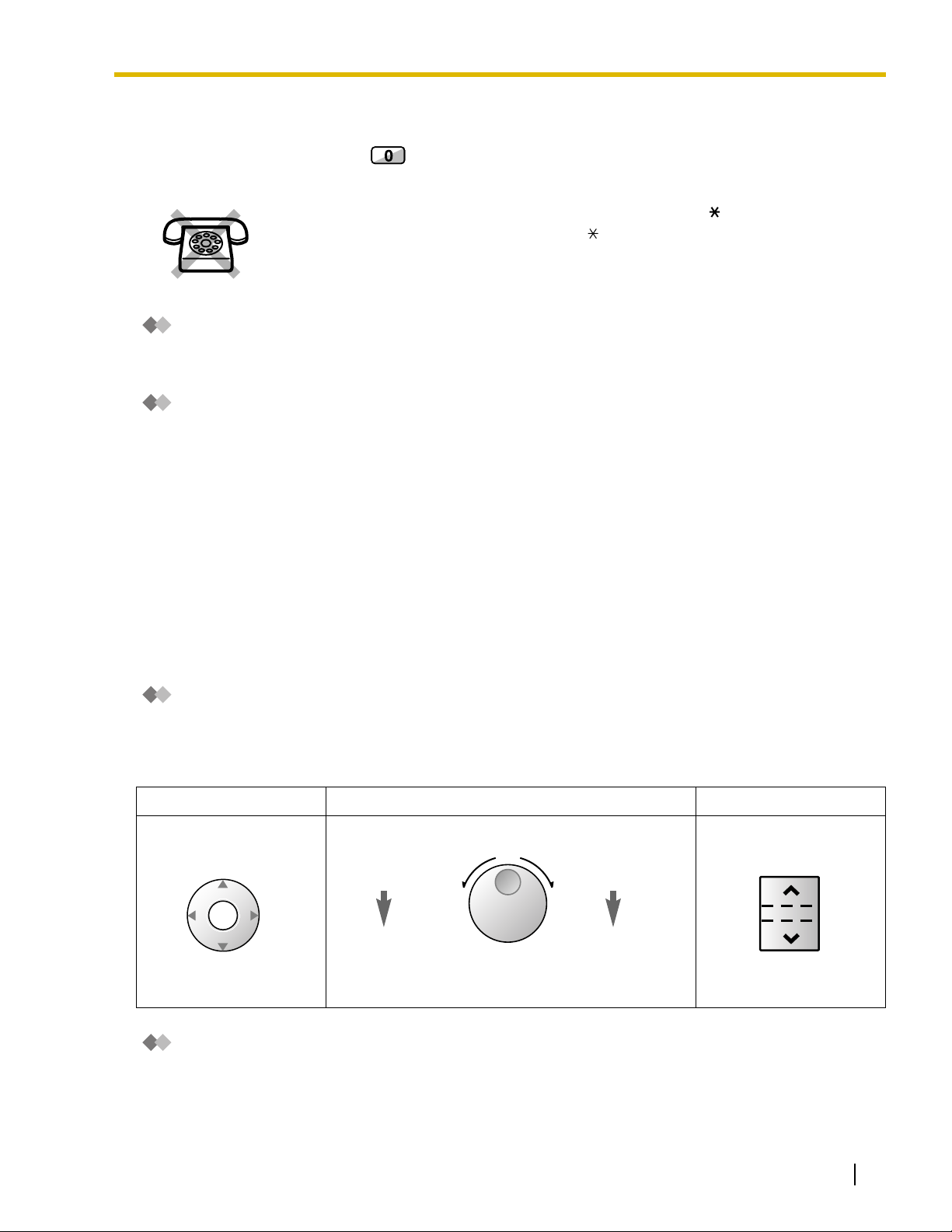
1.1 Before Operating the Telephones
Fixed feature numbers cannot be changed. However, you can change the flexible numbers to other numbers
for easier use. In this manual, the default numbers (factory installed) are used for operations.
A flexible number is shown as (half-shaded key). Use the new programmed number if you have
changed the feature number. Write the new number in the "Feature Number Table" (Appendix).
If you use a single line telephone which does not have the " " or "#" keys;
it is not possible to access features that have " " or "#" in their feature numbers.
Tone
You will hear various tones, during or after an operation, for confirmation. Refer to "4.3.1 Tone" (Appendix).
Display
In this manual, you will see "the display ...". This refers to the display of a Panasonic proprietary telephone.
If your telephone is not a Panasonic display proprietary telephone, the message will not be displayed.
If you use a Panasonic display proprietary telephone, the display helps you confirm the settings. Some
proprietary telephones also give you easy access to features. A message is displayed depending on the
feature. By pressing the corresponding button on the side or at the bottom of the display, or pressing the
Navigator Key, you can access the desired feature.
Furthermore, depending on the display proprietary telephone, you can operate features or make calls using
the display message. Refer to "1.4 Display Features".
Your Extension Number
If you use a Panasonic display proprietary telephone, you can check your own extension number on the
display. Press the TRANSFER button or Soft (S1) button while on-hook.
Using a Navigator Key/Jog Dial/Volume Key
The Navigator Key can be used for the display contrast and the volume control or you can search for desired
items on the display. Press the Navigator Key/Volume Key or rotate the Jog Dial in the desired direction. The
contrast or the volume level and the items will change as follows:
Navigator Key Jog Dial Volume Key
Up
Down
Up
(Level increases)
ENTER
Down
(Level decreases)
RightLeft
Left
(counter-clockwise)
Level decreases
Right
(clockwise)
Level increases
(Level increases)
(Level decreases)
Examples
The displays and the illustrations shown as examples are from a telephone connected to the KX-TDE200.
Operating Manual 19
Page 20
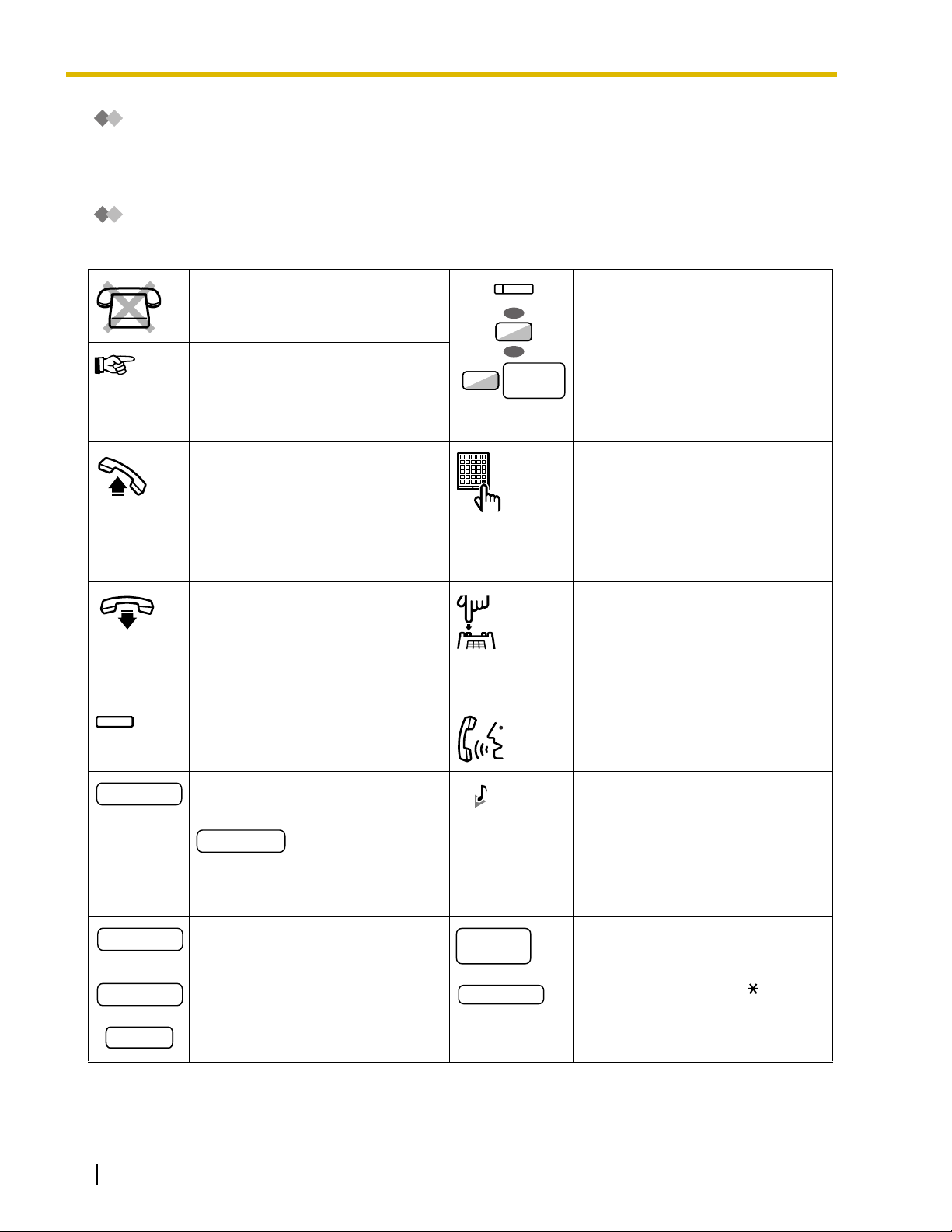
1.1 Before Operating the Telephones
Restrictions
Some features may be restricted at your extension depending on system programming and the type of
telephone being used.
Icon Descriptions
The following icons show you the feature availability, notes and action to use the features.
This feature cannot be used with a
single line telephone.
See "Programming" for Related
Programming if necessary.
Off-hook (One of the following).
• Lift the handset.
• Press the SP-PHONE button.
• Press the MONITOR button. (To
start talking, lift the handset.)
• Press TALK button.
On-hook (One of the following).
• Hang up.
• Press the SP-PHONE button.
• Press the MONITOR button.
• Press CANCEL button.
Press the corresponding feature
button on the proprietary telephone.
8
(CO)
OR
9
OR
CO line
group no.
Seize a CO line (One of the
following).
• Press the CO button.
• Dial automatic line access
number 9.
• Dial CO line group access
number and CO line group
number.
Press the Call button on the
Doorphone.
Press the hookswitch lightly.
Ta lk .
desired no.
extension no.
phone no.
HOLD
20 Operating Manual
Enter the required number.
<Example>
You will hear a busy, confirmation,
dial, ring or ringback tone.
B. Tone: Busy Tone
account code
Enter the account code.
C. Tone: Confirmation Tone
D. Tone: Dial Tone
R. Tone: Ring Tone
R. B. Tone: Ringback Tone
Dial an extension number. Dial outside phone number.
Dial the telephone number.
outside
phone no.
dial key
Press any dial key (0–9, , #).
Press the HOLD button on your SIP
Extension.
Page 21
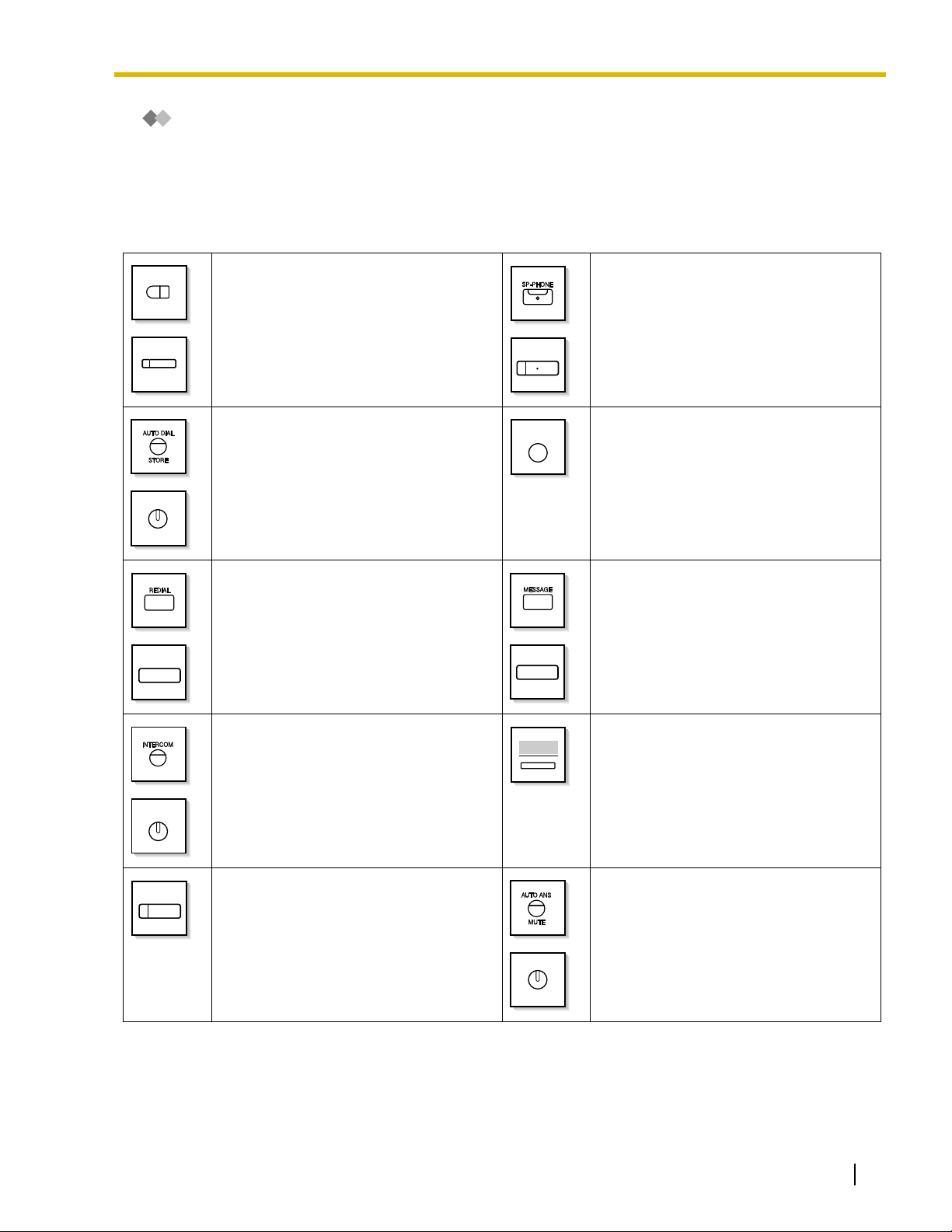
1.1 Before Operating the Telephones
When You Use a Panasonic Proprietary Telephone
If you use a Panasonic proprietary telephone and the Console, they may have some of the useful feature
buttons described below. For a PS user, refer to "Operating Instructions" for PS. These buttons make
operations simple. The illustrations may differ from the buttons on your telephone.
Buttons on the PT
AUTO DIAL
STORE
REDIAL
Flexible Buttons:
Used to make or receive an outside call
(CO button), or as a feature button.
Button assignment is required.
Refer to "Customized Buttons" for details.
AUTO DIAL/STORE:
Used for System/Personal Speed Dialing
or storing program changes.
REDIAL:
Used to redial the last dialed number.
SP-PHONE
PAUSE
MESSAGE
SP-PHONE:
Used for hands-free operation.
PAU SE :
Used to insert a pause when storing a
telephone number. This button also
functions as the PROGRAM button when
there is no PROGRAM button on your
telephone.
MESSAGE:
Used to leave a message waiting
indication or call back the party who left
the message waiting indication.
INTERCOM
MONITOR
INTERCOM:
Used to make or receive intercom calls.
MONITOR:
Used for hands-free dialing. You can
monitor the party's voice in hands-free
mode.
Soft Buttons:
Used to select the item displayed on the
bottom of the display.
AUTO ANS (Auto Answer)/MUTE:
Used to receive an incoming call in
hands-free mode or mute the microphone
during a conversation.
AUTO ANS
MUTE
Operating Manual 21
Page 22
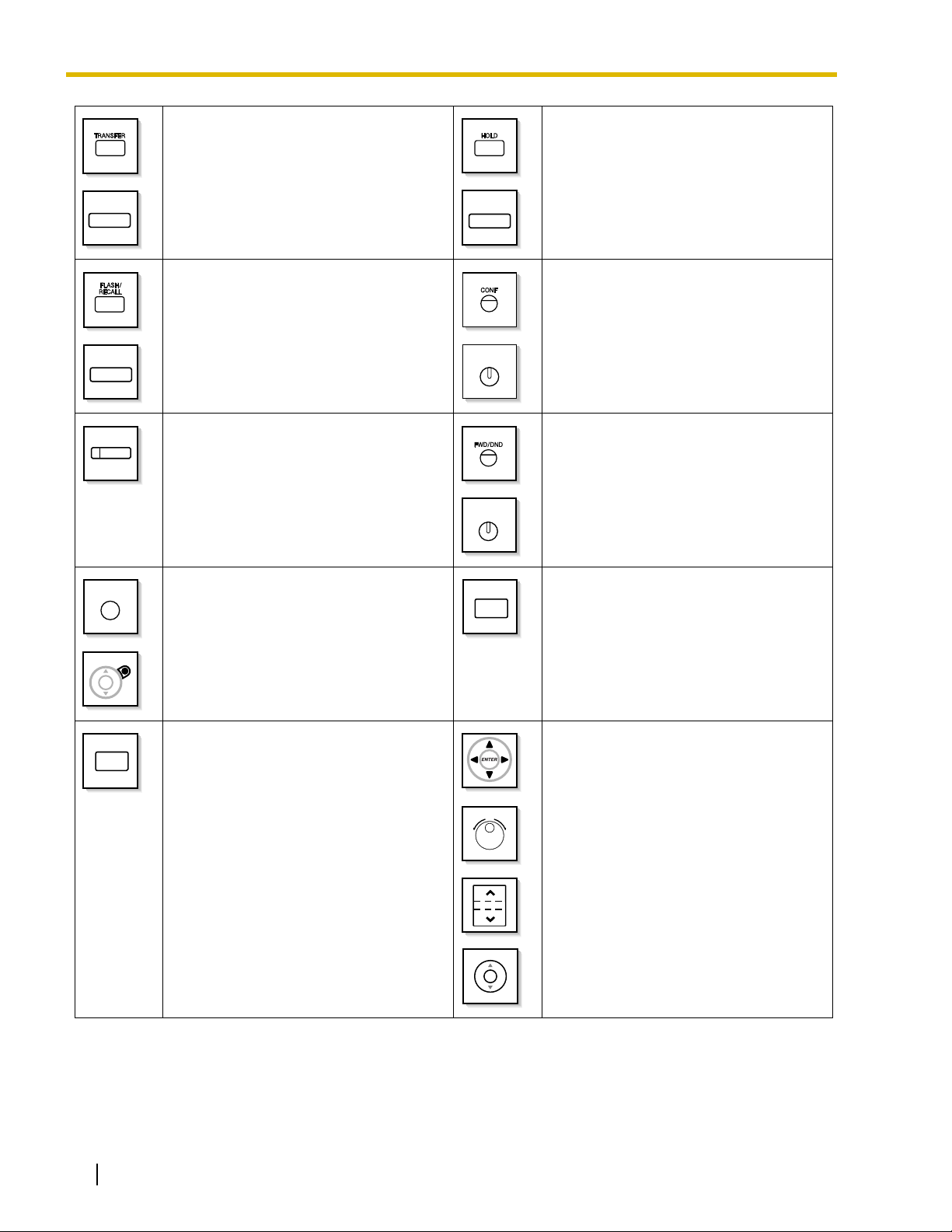
1.1 Before Operating the Telephones
TRANSFER
FLASH/
RECALL
VOICE CALL
MUTE
TRANSFER:
Used to transfer a call to another party.
FLASH/RECALL:
Used to disconnect the current call and
make another call without hanging up.
This button can also be used as a
CANCEL button while on-hook.
VOICE CALL/MUTE:
Used to monitor an intercom call
automatically, but it cannot be used for
hands-free conversations. It also mutes
the handset microphone during a
conversation.
HOLD:
Used to place a call on hold.
HOLD
CONF (Conference):
Used to establish a multiple party
conversation.
CONF
Call Forwarding (FWD)/Do Not Disturb
(DND):
Used to perform Call Forwarding (FWD)
or Do Not Disturb (DND).
FWD/DND
PROGRAM
RELEASE
PROGRAM:
Used to enter and exit the Programming
mode.
RELEASE:
Used to disconnect the line.
ANSWER
VOL
ANSWER:
Used to answer an incoming call.
Navigator Key/Jog Dial/Volume Key:
Used to adjust the volume and the display
contrast or select desired items.
22 Operating Manual
Page 23
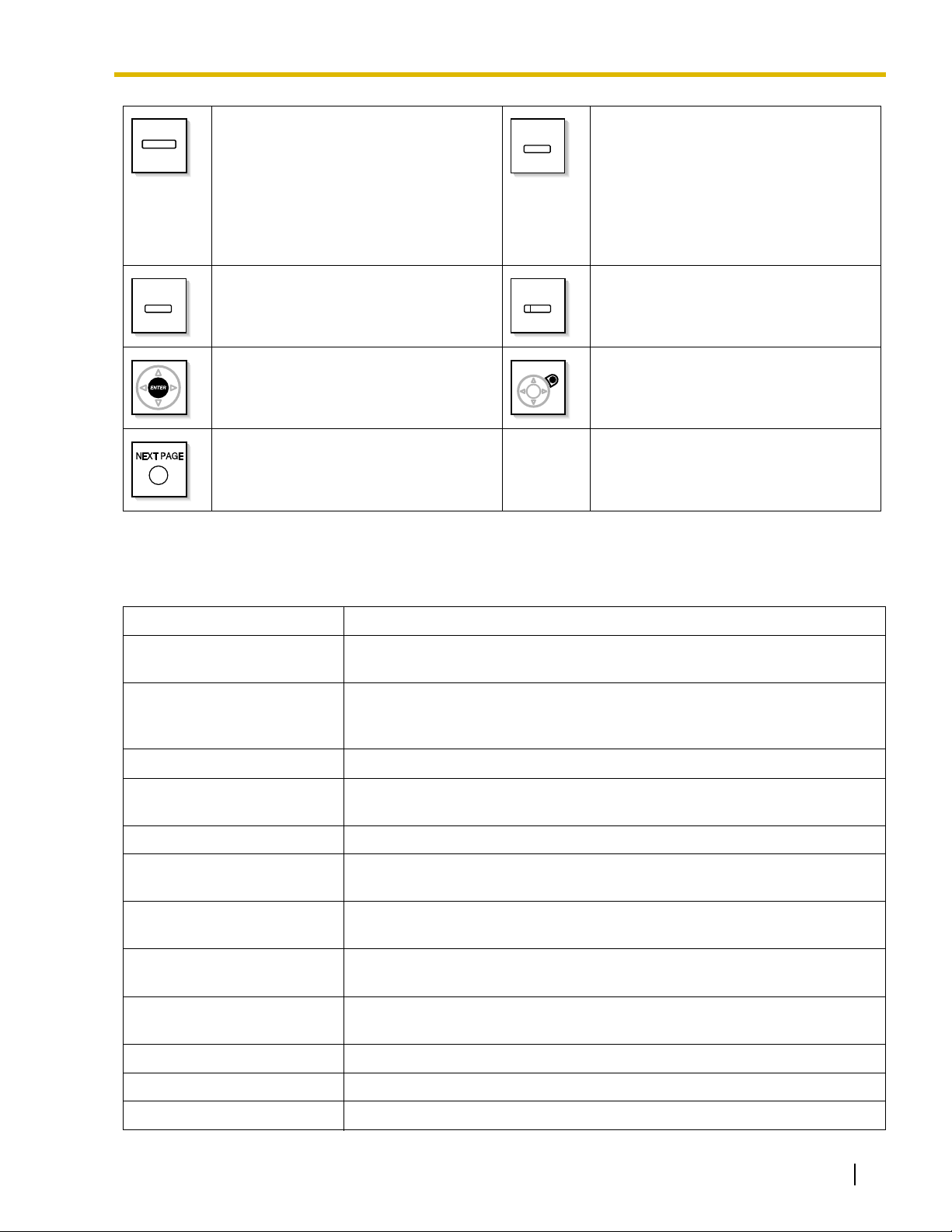
1.1 Before Operating the Telephones
MODE:
Used to shift the display to access various
features.
(PF)
Programmable Feature (PF):
Located on the upper part of the Flexible
button array or on the DSS Console.
MODE
Assigns the desired button and used to
access the stored feature. Mostly used as
a One-touch Dialing button. (Only the "F
and number" may be shown on some
telephones.)
SELECT:
SELECT SHIFT
Used to select the displayed item or to call
the displayed phone number.
ENTER:
Used to confirm the selected item.
SHIFT:
Used to access the second level of Soft
button features.
CANCEL:
Used to cancel the selected item.
NEXT PAGE:
Used to switch the page for the Self
Labeling feature. (KX-NT366 only)
Customized Buttons
If the term is in parentheses like (Account) in this manual, it means a flexible button has been made into an
"Account" button. To customize, refer to "3.1.4 Customizing the Buttons".
Button Feature
Loop-CO (L-CO)
Used to access an idle CO line for making outside calls.
Incoming outside calls from any CO line arrive at this button.
Used to access an idle CO line in a specified CO line group for making outside
Group-CO (G-CO)
calls.
Incoming calls from CO lines in the assigned CO line group arrive at this button.
Single-CO (S-CO) Used to access a specified CO line for making or receiving outside calls.
Direct Station Selection (DSS)
Used to access an extension with one touch.
It is also possible to be changed to the other feature button.
One-touch Dialing Used to access a desired party or system feature with one touch.
Incoming Call Distribution
Group (ICD Group)
Message
Message for Another
Extension
Call Forwarding (FWD)/Do Not
Disturb (DND)—Both calls
Used to access a specified incoming call distribution group for making or
receiving calls.
Used to leave a message waiting indication or call back the party who left the
message waiting indication.
Used to have a Message button for another extension.
Used to forward all calls to a specified destination or refuse.
FWD/DND—Outside calls Used to forward CO line calls to a specified destination or refuse.
FWD/DND—Intercom calls Used to forward intercom calls to a specified destination or refuse.
Group FWD—Both calls Used to forward all the calls to your group to a specified destination.
Operating Manual 23
Page 24
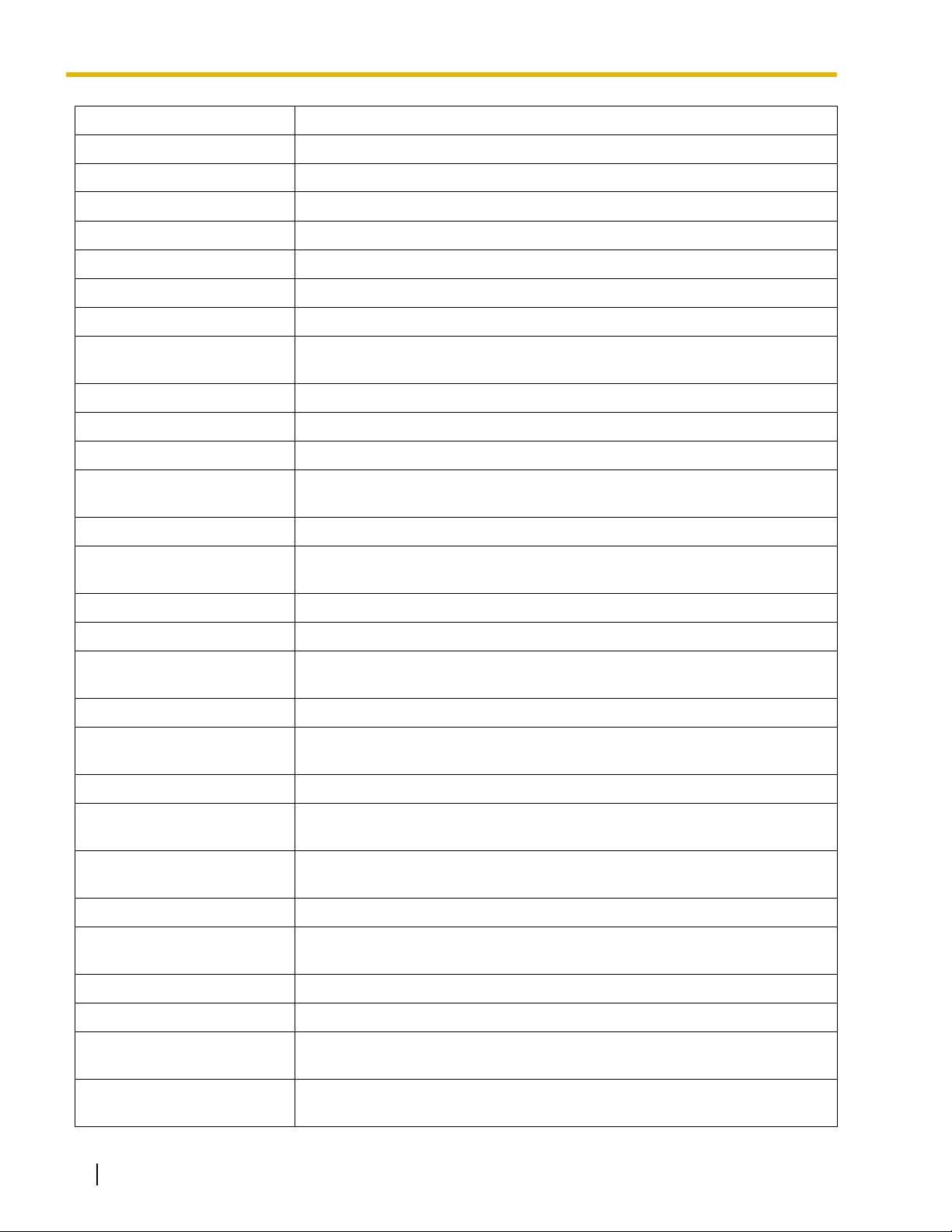
1.1 Before Operating the Telephones
Button Feature
Group FWD—Outside calls Used to forward the CO line calls to your group to a specified destination.
Group FWD—Intercom calls Used to forward the intercom calls to your group to a specified destination.
Account Used to enter an account code.
Conference Used to establish a multiple party conversation.
Terminate Used to disconnect the current call and make another call without hanging up.
External Feature Access (EFA) Used to access special features offered by a host PBX or a telephone company.
Call Park Used to park or retrieve a call in a preset parking zone.
Call Park (Automatic Park
Zone)
Used to park a call in an idle parking zone automatically.
Call Log Used to show the incoming call information.
Call Log for ICD Group Used to have a Call Log button for incoming call distribution group.
Log-in/Log-out Used to switch between the log-in and log-out mode.
Log-in/Log-out of a specified
group
Used to have a Log-in/Log-out button for another incoming call distribution
group.
Log-in/Log-out for all groups Used to have a Log-in/Log-out button for all groups.
Hurry-up
Used to transfer the longest waiting call in the queue of an incoming call
distribution group to the overflow destination.
Wrap-up Used to switch the wrap-up status, Ready and Not Ready mode.
System Alarm Used to confirm a PBX error.
Time Service (Day/Night/
Lunch/Break)
Used to switch the time service mode.
Answer Used to answer an incoming call.
Release
Used to disconnect the line during or after a conversation or to complete a Call
Transfer.
Toll Restriction (TRS) Used to change the toll restriction level of other extension users temporarily.
Calling Line Identification
Restriction (CLIR)
Connected Line Identification
Restriction (COLR)
Used to switch between the CLIP and CLIR services.
Used to switch between the COLP and COLR services.
Headset Used to talk using the headset.
Time Service Switching Mode
(Automatic/Manual)
Used to switch the time service mode, Automatic or Manual.
Two-way Record Used to record a conversation into your own mailbox.
Two-way Transfer Used to record a conversation into the mailbox of a specific extension.
One-touch Two-way Transfer
Live Call Screening (LCS)
24 Operating Manual
Used to record a conversation into the mailbox of a specific extension with one
touch.
Used to monitor your own voice mailbox while an incoming caller is leaving a
message and, if desired, intercept the call.
Page 25
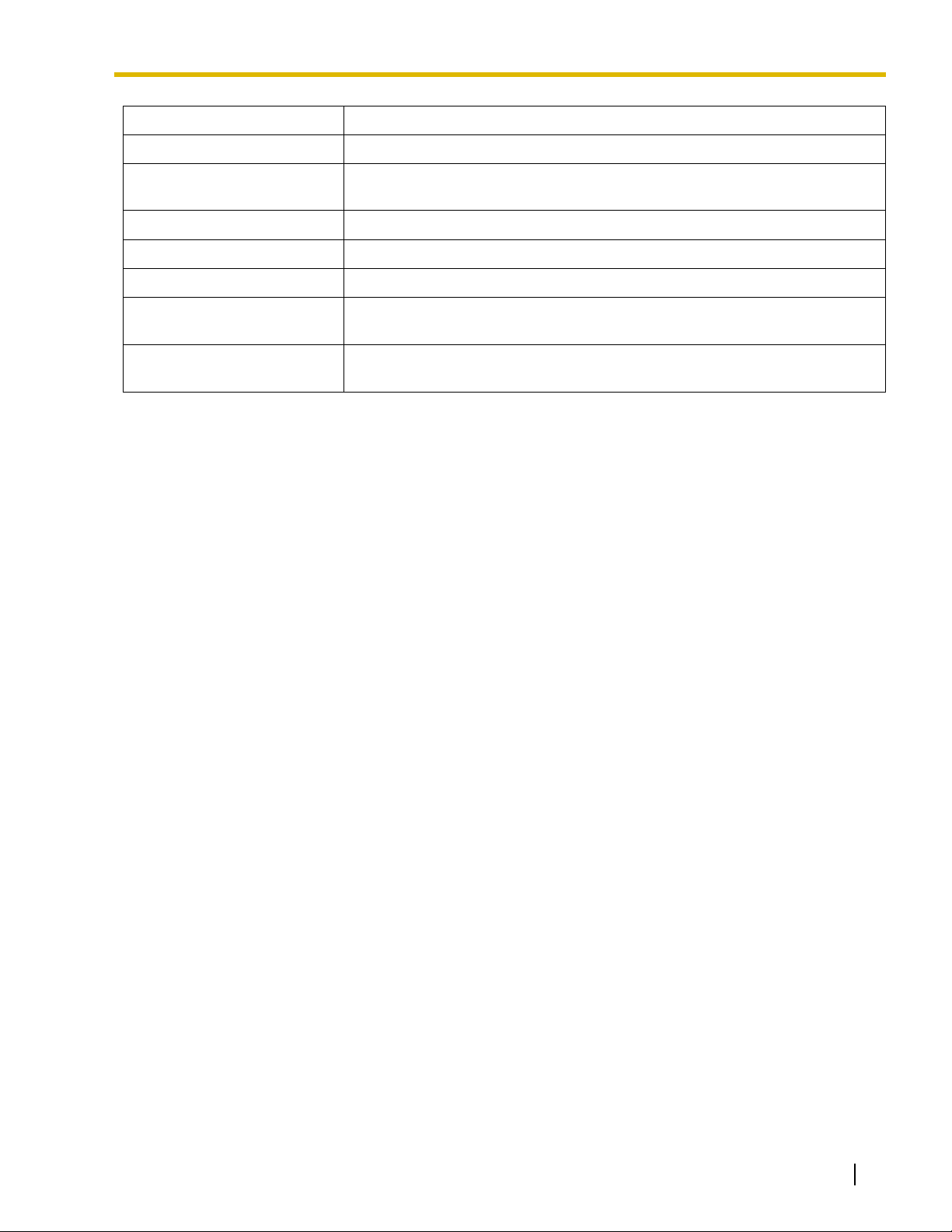
1.1 Before Operating the Telephones
Button Feature
Voice Mail Transfer Used to transfer a call to the mailbox of a specified extension.
Network Direct Station
Selection (NDSS)
Used to access an extension connected to other PBXs in the network with one
touch.
CTI Used to access CTI features.
Check-in Used to switch the room status of extensions from Check-out to Check-in.
Check-out Used to switch the room status of extensions from Check-in to Check-out.
Primary Directory Number
(PDN)
Secondary Directory Number
(SDN)
Used to make and receive both outside and intercom calls.
Used to show the current status of another extension, call the extension, and
pick up or transfer calls to it.
Operating Manual 25
Page 26
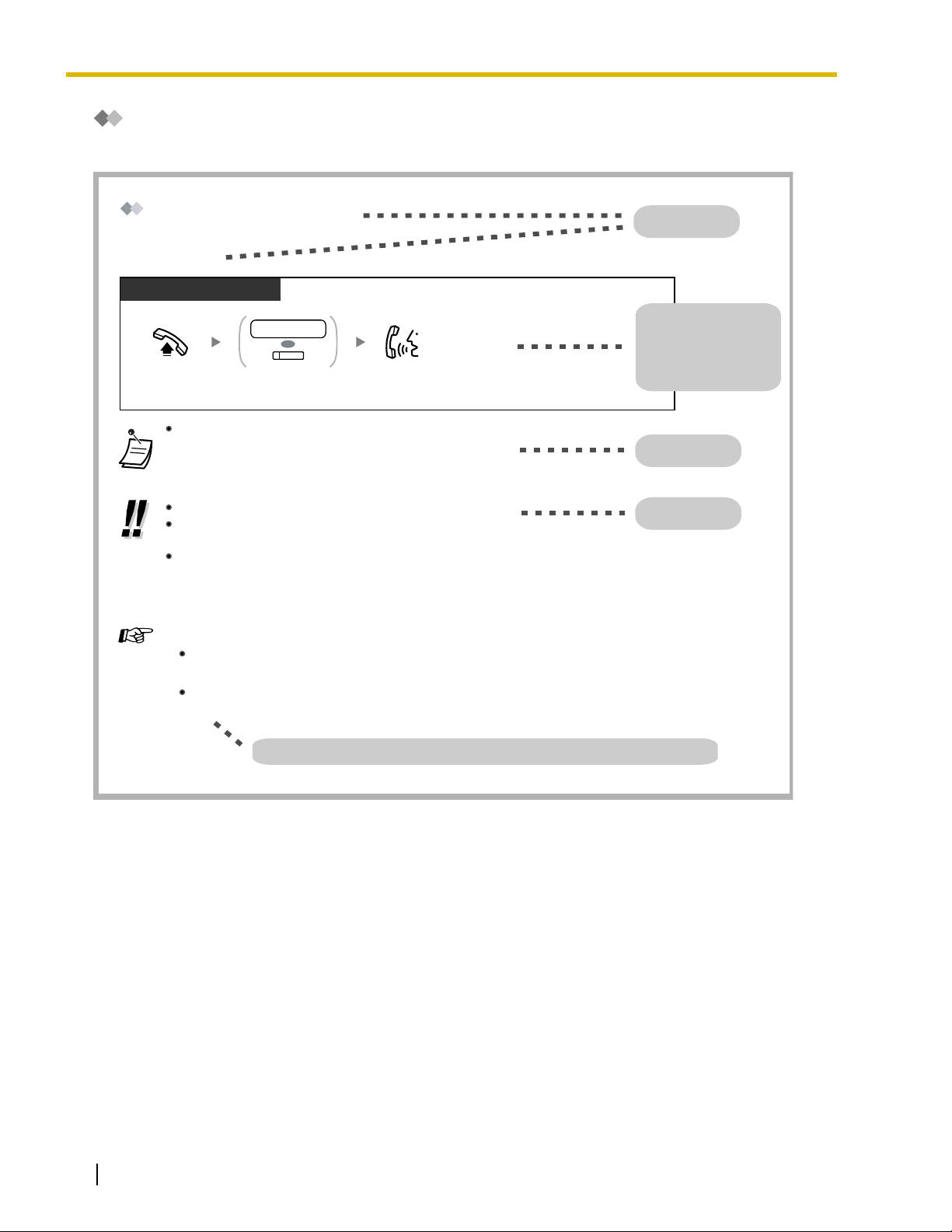
1.1 Before Operating the Telephones
How to Follow the Steps
An example of system operation is shown below.
Calling Another Extension
Intercom Call
PT and SLT
PT/SLT/PS/SIP Extn.
extension no.
(DSS)
Off-hook.
The DSS button light shows the current status as follows:
Off: The extension is idle.
Red on: Your or another extension is using the line.
To call using a directory, refer to "1.4.3 Directories".
For quick operation
If you are an operator or dial some extensions frequently, DSS buttons are useful.
Hands-free Operation
You can make an intercom call and have a conversation in hands-free mode using the SPPHONE button (refer to "1.3.37 Hands-free Operation").
Customizing Your Phone
Dial extension number
or press DSS.
3.1.2 Settings on the Programming Mode—Preferred Line Assignment—Outgoing
Select the seized line when going off-hook.
3.1.3 Customizing the Buttons
Create or edit a Direct Station Selection (DSS) button.
Feature title
Operation steps
OR
Talk.
The description of the
icons are explained on
"Icon Descriptions".
Conditions
Hints
26 Operating Manual
Programming References: The related or required programming is noted.
Page 27
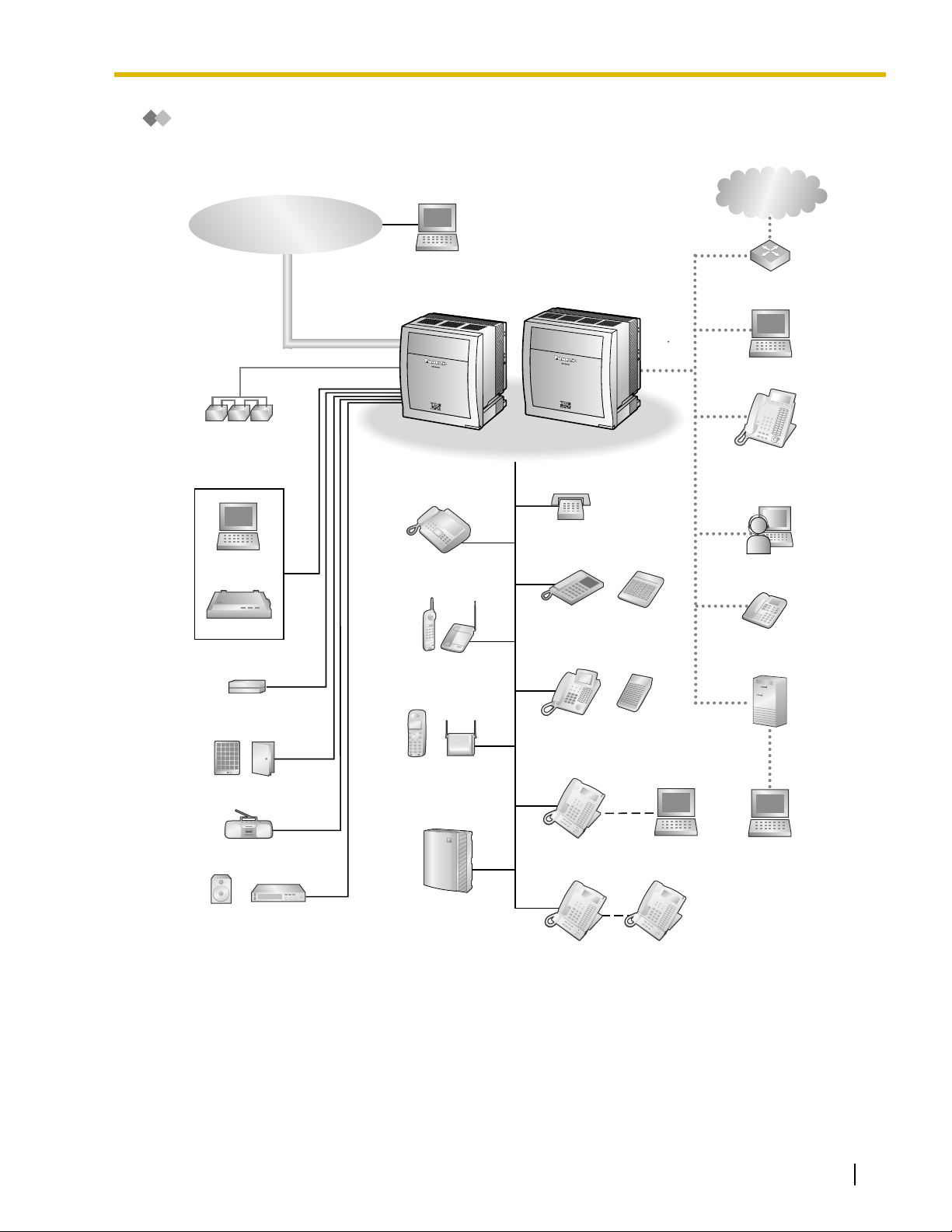
Connection Example
This diagram shows you a connection example.
Telephone Company
1.1 Before Operating the Telephones
Private IP
Network
Batteries
Computer
Printer
External Sensor/
External Relay
Doorphone & Door Opener
Computer
KX-TDE100 KX-TDE200
Fax Machine
Wireless Phone
Portable
Station
Pure IP-PBX
Cell
Station
Single Line
Telephone
Analog
Proprietary
Telephone
Digital
Proprietary
Telephone
DSS Console
DSS Console
USB
Router
Computer
IP Proprietary
Telephone
IP Softphone
SIP (Session Initiation
Protocol) Extension
Computer
(Server)
External Music Source
Pager/
Speaker
Amplifier
Voice Processing
System
KX-T7636/
KX-T7633
KX-T7600 Digital
Proprietary
Telephone
Computer
KX-T7600 Digital
Proprietary
Telephone
Computer
Operating Manual 27
Page 28
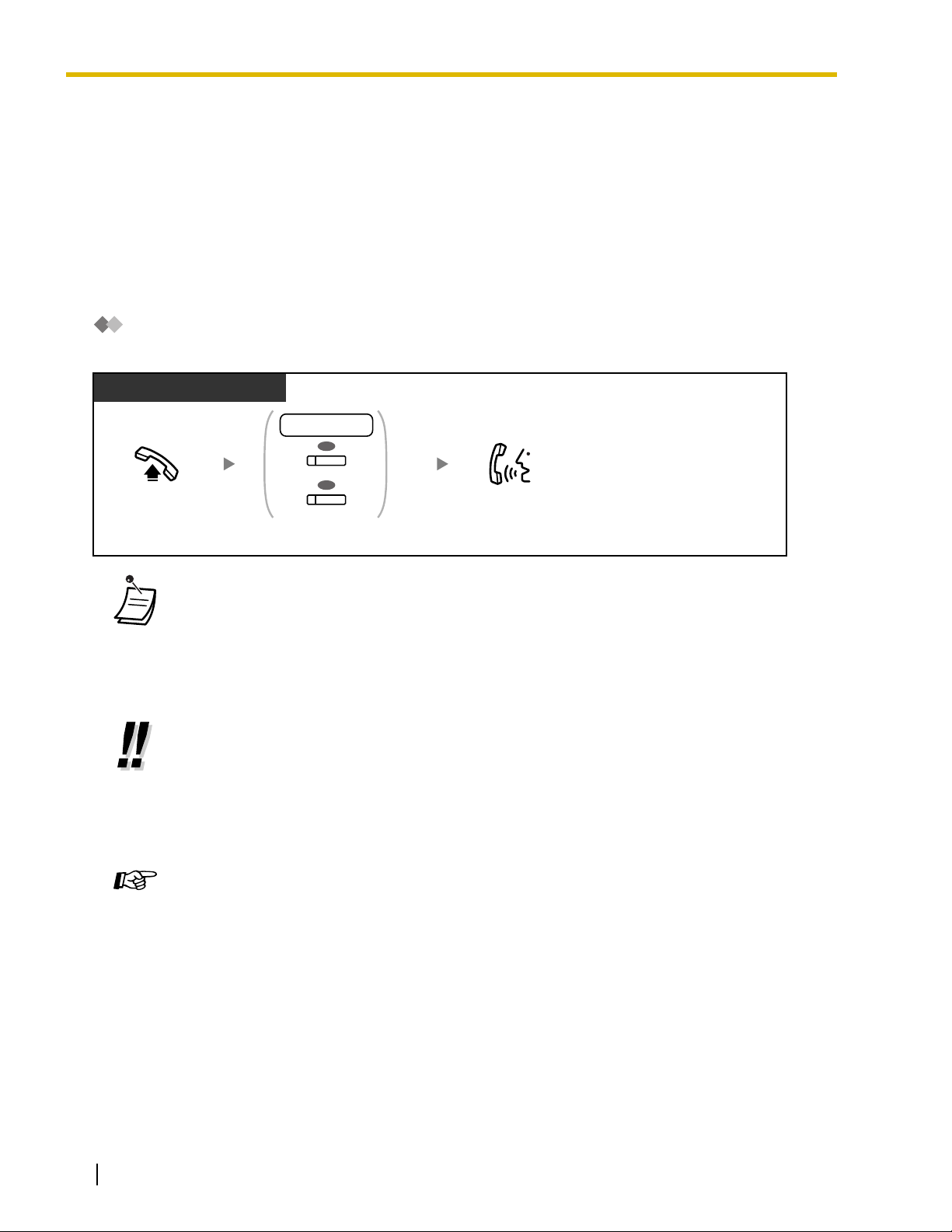
1.2 Basic Operations
1.2 Basic Operations
1.2.1 Making Calls
–Intercom Call
–Operator Call
– Calling an Outside Party
Intercom Call
You can call another extension user.
PT/SLT/PS/SIP Extn.
extension no.
OR
(DSS)
OR
*
Off-hook.
Dial extension number,
or press DSS or SDN.
(SDN)
Talk.
• The DSS button light shows the current status as follows:
Off: The extension is idle.
Red on: Your or another extension is using the line.
• * You have to press the SDN button once or twice depending on the mode of the SDN button.
For details, refer to "1.3.49 PDN (Primary Directory Number)/SDN (Secondary Directory
Number) Extension".
• To call using a directory, refer to "1.4.3 Directories".
• For quick operation
If you are an operator or dial some extensions frequently, DSS buttons are useful.
• Hands-free Operation
You can make an intercom call and have a conversation in hands-free mode using the SPPHONE button (refer to "1.3.31 Hands-free Operation").
Customizing Your Phone
• 3.1.2 Personal Programming—Preferred Line Assignment—Outgoing
Select the seized line when going off-hook.
• 3.1.4 Customizing the Buttons
Create or edit a Direct Station Selection (DSS) button.
28 Operating Manual
Page 29
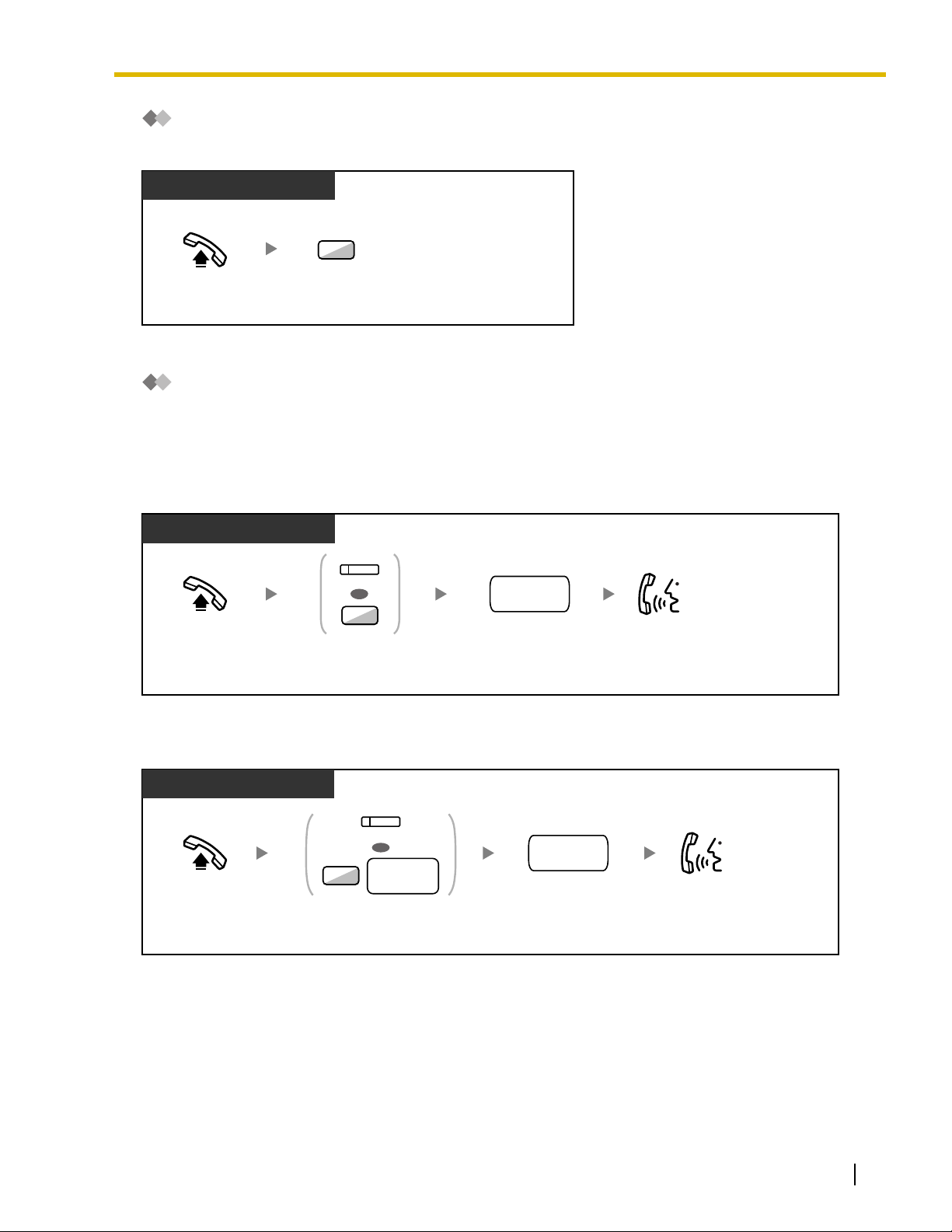
Operator Call
You can call an extension or a group assigned as the operator.
PT/SLT/PS/SIP Extn.
0
1.2 Basic Operations
Off-hook.
Enter 0.
Calling an Outside Party
You have to seize a CO line before dialing an outside phone number because external calls are made via
your PBX.
Select one of the following methods:
Automatic Line Access
PT/SLT/PS/SIP Extn.
(L-CO)
OR
9
Off-hook. Talk.
Press L-CO or
enter automatic
line access number.
CO Line Group Access
outside
phone no.
Dial outside
phone number.
PT/SLT/PS/SIP Extn.
(G-CO)
OR
CO line
8
group no.
Off-hook. Talk.
Press G-CO or enter CO line
group access number and then
CO line group number (2 digits).
outside
phone no.
Dial outside phone
number.
Operating Manual 29
Page 30
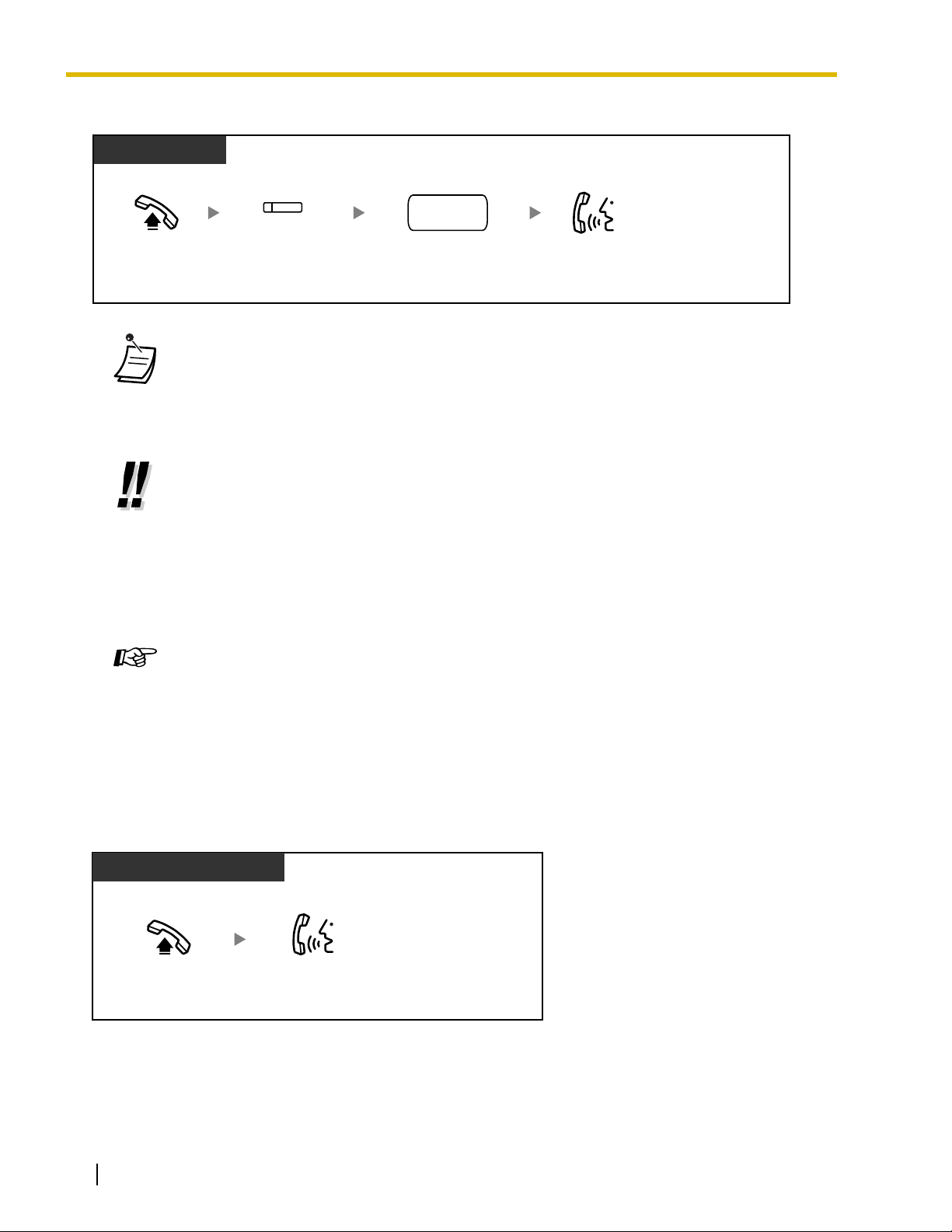
1.2 Basic Operations
S-CO Line Access
PT and SLT
PT/PS
(S-CO)
Off-hook. Talk.
Press S-CO.
outside
phone no.
Dial outside
phone number.
• Each of the S-CO button or G-CO button light shows the current status as follows:
Off: The line is idle.
Red on: The line is in use.
• You may be restricted from making a call to the specified outside party. To make a call, refer
to "1.3.67 Verification Code Entry" or "1.3.73 Walking COS".
• To confirm number before dialing, you can enter a phone number and confirm it on the
display and then go off-hook. (Predialing)
• To make a call to another party without going on-hook, press the FLASH/RECALL button.
It will re-access the CO line and provide external dial tone. Pressing the Terminate button will
provide intercom dial tone. You can dial the new phone number without going on/off-hook.
• Hands-free Operation
You can make an outside call and have a conversation in hands-free mode using the SPPHONE button (refer to "1.3.31 Hands-free Operation").
Customizing Your Phone
• 3.1.2 Personal Programming—Preferred Line Assignment—Outgoing
Select the seized line when going off-hook.
• 3.1.4 Customizing the Buttons
Create or edit a Loop-CO (L-CO) button, a Group-CO (G-CO) button, a Single-CO (SCO) button or a Terminate button.
1.2.2 Answering Calls
PT/SLT/PS/SIP Extn.
Off-hook.
30 Operating Manual
Talk.
Page 31

• You can select one of the following methods to answer calls:
– Lift the handset to receive the preferred line.
(Default: Ringing line is selected.)
– Press the SP-PHONE button.
(Refer to "1.3.31 Hands-free Operation".)
– Press the flashing CO, INTERCOM, ICD Group, PDN, or SDN button directly.
– Press the Answer button.
Customizing Your Phone
• 3.1.2 Personal Programming—
Preferred Line Assignment—Incoming
Select the seized line when going off hook.
Alternate Receiving—Ring/Voice
Select the alerting method, either ring or the other party's voice.
• 3.1.4 Customizing the Buttons
Create or edit an Incoming Call Distribution Group (ICD Group), Primary Directory
Number (PDN), or Secondary Directory Number (SDN) button.
1.2 Basic Operations
Operating Manual 31
Page 32

1.3 Telephone Features and Operation
1.3 Telephone Features and Operation
1.3.1 Absent Message
You can show the reason you do not answer, if the caller uses a Panasonic display proprietary telephone.
There are eight preprogrammed messages and one for your personal message (16 characters). The
selected message is shown on the display of your telephone.
Message no. Message (Example)
1 Will Return Soon
2 Gone Home
3 At Ext %%%% (Extension number)
4 Back at %%:%% (Hour:Minute)
5 Out until %%/%% (Month/Day)
6 In a Meeting
7
8
9 A message assigned for each extension.
(Personal Absent Message)
To set
PT/SLT/PS
Off-hook.
#
Enter #.
7 5
Enter 750.
C.Tone
0
On-hook.
To cancel
PT/SLT/PS
1
Will Return Soon
2
Gone Home
3
At Ext %%%% +
4
Back at %%:%% +
5
Out until %%/%% +
6
In a Meeting
7
8
9
Enter required number.
Extension no.
Hour : Minute
Month / Day
Off-hook.
32 Operating Manual
7 5
Enter 750.
0
0
Enter 0.
C.Tone
On-hook.
Page 33

1.3 Telephone Features and Operation
• Enter the desired value in the "%" positions. You must enter the correct number of characters
as represented by the "%" using 0 to 9 or .
• The preprogrammed messages can be changed through system programming.
• To create your personal message (Message no. 9), refer to "3.1.2 Personal Programming".
1.3.2 Account Code Entry
You may give a specified account code to extension users and check their telephone usage. You can specify
an account code for each client and check the call duration.
PT/SLT/PS/SIP Extn.
(Account)
OR
94
account code
D.Tone
Off-hook.
outside
phone no.
Dial outside
phone number.
Seize CO line before entering
outside phone number.
Press Account or
enter 49.
Enter account code
(max. 10 digits).
Enter #.
• A Panasonic proprietary telephone extension user can enter an account code during a
conversation and when hearing reorder tone after the other party hangs up.
• Account codes may use the digits "0" through "9".
• Depending on the settings of your PBX, you may be required to enter an account code to
make an outside call.
• If you enter the wrong code, press the " " key and re-enter the account code.
• For your convenience, you can store the code with the phone number in the memory (e.g.,
Speed Dialing).
Customizing Your Phone
• 3.1.4 Customizing the Buttons
Create or edit an Account button.
Operating Manual 33
Page 34

1.3 Telephone Features and Operation
1.3.3 Alternate Calling—Ring/Voice
The caller can alternate the alerting method, either ring or
voice, when making an intercom call.
On the other hand, any extension can set the alerting
method, either ring or voice, when receiving an intercom call.
Ringing (Default): You can call the other party with a
ring tone.
Voice-calling: You can talk to the other party
immediately after confirmation tone.
To change the method
PT/SLT/PS
After dialing
C.Tone
Enter .
• Voice-calling from a SIP Extension is not available.
• If the called party uses a SIP Extension, single line telephone (SLT) or portable station (PS),
Voice-calling is not available.
• This feature is not available when the called party's telephone is in the Voice Call Deny mode.
Talk.
Ring
Ring
Hello
OR
Customizing Your Phone
• 3.1.2 Personal Programming—Alternate Receiving—Ring/Voice
Select the alerting method, either ring or the other party's voice.
1.3.4 Automatic Callback Busy (Camp-on)
If a dialed extension or a desired CO line is busy, you can set the telephone to receive callback ringing:
• when a dialed extension becomes idle.
• when your desired CO line that is in use by another extension becomes idle.
You cannot set Automatic Callback Busy for a busy party outside of the PBX.
When you answer the callback ringing:
• For an outside call: The line is seized.
• For an intercom call: The called extension starts ringing automatically.
34 Operating Manual
Page 35

To set (for both extension and CO line)
PT/SLT/PS
While hearing a busy tone
1.3 Telephone Features and Operation
6
C.Tone
Enter 6.
On-hook.
To answer the callback ringing from an idle extension
PT/SLT/PS
While hearing a callback ringing
R.B.Tone
Off-hook.
Talk.
To answer the callback ringing from an idle CO line
PT/SLT/PS
While hearing a callback ringing
outside
phone no.
Off-hook.
Dial outside
phone number.
• If you do not answer the callback ringing within 10 seconds, this feature will be canceled.
Automatic Callback Busy Cancel
PT/SLT/PS
4 6
Off-hook.
Enter 46.
Talk.
C.Tone
On-hook.
Operating Manual 35
Page 36

1.3 Telephone Features and Operation
1.3.5 BGM (Background Music)
You can listen to the background music through your telephone speaker while on-hook. An
external music source, such as a radio, must be connected.
If your extension becomes busy (off-hook, making or receiving a call etc.), the music stops
temporarily. When you go back on-hook, the music starts again.
To select and set/cancel
PT
BGM no.
5 17
OR
Cancel
0
C.Tone
Off-hook. On-hook.
Enter 751.
Enter BGM number
(1 digit) or 0 to cancel.
• System programming may be required for some IP-PT users to listen to background music.
1.3.6 Call Hold
There are two types of hold. The difference between them is whether other people can retrieve your held
call (Regular Hold) or not (Exclusive Call Hold). As they can be alternated, ask your manager what the
current mode is.
• For users of SIP Extensions:
The holding operation for SIP Extension users may differ from the steps in this section, and
may vary depending on the type of telephone being used.
Call Hold
PT/PS
During a conversation
TRANSFER
Press HOLD, or press TRANSFER and
then enter 50.
36 Operating Manual
C.Tone
HOLD
OR
05
C.Tone
On-hook.
Page 37

SLT
During a conversation
1.3 Telephone Features and Operation
05
C.Tone
Press Recall/
hookswitch.
Enter 50.
SIP Extn.
During a conversation
HOLD
Press HOLD.
On-hook.
On-hook.
Operating Manual 37
Page 38

1.3 Telephone Features and Operation
Call Hold Retrieve
PT/SLT/PS
At the holding extension (Call Hold Retrieve)
(CO)
OR
INTERCOM
OR
0
5
A confirmation
tone is heard.
Off-hook.
Press flashing CO or INTERCOM,
or enter 50.
Talk.
To retrieve an outside call from another extension—only Regular Hold
(Call Hold Retrieve–Specified with a held line number)
(CO)
OR
A confirmation
tone is heard.
Talk.
Off-hook.
3
5
Press CO, or enter 53 and then held line number (3 digits).
held line no.
To retrieve an intercom call or outside call from another extension—only Regular Hold
(Call Hold Retrieve–Specified with a holding extension number)
(DSS)
OR
holding
extension no.
C.Tone
Talk.
Off-hook.
Enter 51.
15
Press DSS or dial
holding extension
number.
SIP Extn.
Off-hook.
38 Operating Manual
HOLD
Press HOLD.
Talk.
Page 39

1.3 Telephone Features and Operation
• The CO or INTERCOM button light shows the current status as follows:
– Regular Hold mode
Flashing green slowly: Your held call
Flashing red: Another extension's held call
– Exclusive Call Hold mode
Flashing green moderately: Your held call
Red on: Another extension's held call
• If a call is not retrieved within a specified time, you will hear an alarm as a reminder (Hold
Recall).
If an outside call is not answered within a specified time, it is automatically disconnected.
• Hold Mode Change (PT only)
After pressing the HOLD button, if you press the HOLD button again, the status switches from
the Regular Hold mode to the Exclusive Call Hold mode or from the Exclusive Call Hold mode
to the Regular Hold mode.
• If Automatic Call Hold has been preprogrammed, you can put the current call on hold
automatically by pressing another CO, ICD Group or INTERCOM button to make or answer
another call.
• For the Call Hold Retrieve operation using a PDN/SDN button, refer to "1.3.49 PDN (Primary
Directory Number)/SDN (Secondary Directory Number) Extension".
1.3.7 Call Monitor
A preprogrammed extension user can listen to the ongoing conversation of a busy extension user.
To monitor
PT/SLT/PS
(DSS)
OR
Monitoring starts
Off-hook.
(PDN)
OR
(SDN)
OR
extension no.
Press red DSS, PDN, or SDN,
or dial extension number.
B.Tone
5
C.Tone
Enter 5.
1.3.8 Call Park
You can put a call on hold in a common parking zone of the PBX so that any extension can retrieve the
parked call. You can use this feature as a transferring feature.
A call can be put into either a specified parking zone (Specified) or any idle parking zone (Auto). If a Call
Park button and Call Park (Automatic Park Zone) button have been established, you can select either way
to park by simply pressing the corresponding button.
Operating Manual 39
Page 40

1.3 Telephone Features and Operation
When a call is parked automatically, or more than one call has been parked at the same time, you need to
specify the parking zone number to retrieve the required call.
To set
PT/PS
During a conversation
(Call Park)
Press Call Park.
PT/PS
During a conversation
TRANSFER
parking zone no.
25
OR
Specified
Auto
C.Tone
Press TRANSFER.
SLT
During a conversation
Press Recall/
hookswitch.
Call Park Retrieve
Enter 52.
Enter 52.
Enter a specified parking
zone number (2 digits) or press
to park at an idle parking zone
automatically.
If you hear a busy tone, enter another
parking zone number or press again.
25
If you hear a busy tone, enter another
parking zone number.
parking zone no.
C.Tone
Enter a specified parking
zone number (2 digits).
On-hook.
On-hook.
PT/PS
(Call Park)
Press a flashing Call Park.
40 Operating Manual
Page 41

PT/SLT/PS
1.3 Telephone Features and Operation
Off-hook.
Enter 52. Dial stored parking
• If a call is parked automatically, confirm the parking zone number on the display.
• If a call is not retrieved within a specified time, you will hear an alarm as a reminder (Call
Park Recall).
If an outside call is not answered within a specified time, it is automatically disconnected.
• If you hear a reorder tone when retrieving a parked call, there is no held call. Confirm the
stored parking zone number.
• After you park a call, you can perform other operations.
Customizing Your Phone
• 3.1.4 Customizing the Buttons
Create or edit a Call Park button or Call Park (Automatic Park Zone) button.
1.3.9 Call Pickup
25
stored parking
zone no.
zone number (2 digits).
C.Tone
Talk.
– Call Pickup
– Call Pickup Deny
Call Pickup
You can answer an incoming call that is ringing at another extension or group from your phone without
leaving your desk.
The following types of pickup are available:
Group Call Pickup: Picks up a call within your group.
Directed Call Pickup: Picks up a specified extension's call.
PT/SLT/PS
Group
C.Tone
Directed
Talk.
Off-hook.
4 0
14
Enter 40 and then group number (2 digits).
Or enter 41 and then extension number.
group no.
OR
extension no.
Operating Manual 41
Page 42

1.3 Telephone Features and Operation
• If you receive a call waiting tone, you can ask a third party to pick up your second call with
Directed Call Pickup.
Call Pickup Deny
You can deny or allow other people to pick up your calls.
PT/SLT/PS
2 07
1
OR
0
Deny
Allow
C.Tone
Off-hook. On-hook.
Enter 720.
Enter 1 to deny
or 0 to allow.
1.3.10 Call Splitting
When talking to one party while the other party is on hold, you can swap the calls back and forth
(alternately).
To alternate between the parties leaving one party on hold temporarily
PT/PS
During a conversation
TRANSFER
Press
TRANSFER.
C.Tone
(DSS)
OR
extension no.
Press DSS or dial the other
party's extension number.
Talk to the
other party.
TRANSFER
Press
TRANSFER.
Talk to the
original party.
42 Operating Manual
The other party will be on hold.
Page 43

SLT
During a conversation
1.3 Telephone Features and Operation
C.Tone
Press Recall/
hookswitch.
extension no.
Dial the other party's
extension number.
Talk to the
other party.
To leave the conversation and then let the two parties talk
PT/PS
During a conversation
TRANSFER
Press
TRANSFER.
C.Tone
Press DSS or dial the other
party's extension number.
(DSS)
OR
extension no.
Talk to the
other party.
Press Recall/
hookswitch.
The other party will be on hold.
TRANSFER
Press
TRANSFER.
Talk to the
original party.
On-hook.
SLT
During a conversation
OR
C.Tone
Press Recall/
hookswitch.
extension no.
Dial the other party's
extension number.
Talk to the
other party.
OR
Press Recall/
hookswitch.
On-hook.
Operating Manual 43
Page 44

1.3 Telephone Features and Operation
1.3.11 Call Transfer
– Transferring to an Extension in the PBX
– Transferring to an Outside Party Using the PBX Service
• You can transfer a held call without talking, and go on-hook even if the transferred party does
not answer the call. (Not available for SIP Extensions.)
If a transferred call is not answered within a specified time, it will ring at a preprogrammed
extension, if set, or at your extension again. If you are off-hook at that time, you will hear an
alarm tone. If an outside call is not answered within a specified time, it is automatically
disconnected.
• For users of SIP Extensions:
– Even if your telephone has a TRANSFER button, you cannot use it to transfer calls.
Please make sure to use the HOLD button.
– The transfer operation for SIP Extension users may differ from the steps in this section,
and may vary depending on the type of telephone being used.
Transferring to an Extension in the PBX
To transfer
PT/PS
During a conversation
TRANSFER
Press TRANSFER.
SLT
During a conversation
Press Recall/
hookswitch.
C.Tone
C.Tone
(DSS)
OR
extension no.
Press DSS or dial
extension number.
extension no.
Dial
extension
number.
Talk.
This step can be omitted.
Talk.
On-hook.
On-hook.
44 Operating Manual
This step can be omitted.
Page 45

SIP Extn.
During a conversation
1.3 Telephone Features and Operation
HOLD
Press HOLD.
extension no.
Dial
extension number.
• * Instead of going on-hook, if you press the HOLD button once or twice (depending on the
telephone being used), you can return to the held call, and the call with the transferred party
will be disconnected.
• When you are not at your desk or not in the office and receive a forwarded outside call, for
example on your cellular phone, it is possible to transfer the call to an extension in the PBX
by pressing # + desired extension number (if enabled through system programming).
• For the transfer operation using an SDN button, refer to "1.3.49 PDN (Primary Directory
Number)/SDN (Secondary Directory Number) Extension".
To transfer with one touch (One-touch Transfer)
PT/PS
During a conversation with an outside party
Talk.
*
On-hook.
(DSS)
Press DSS.
Talk.
This step can be omitted.
On-hook.
• System programming is required to use the One-touch Transfer feature during a conversation
with an extension.
Transferring to an Outside Party Using the PBX Service
Some extensions may be restricted from performing this feature.
Operating Manual 45
Page 46

1.3 Telephone Features and Operation
PT/PS
During a conversation
TRANSFER
C.Tone
Press TRANSFER. Dial outside
CO line
Seize CO line.
outside
phone no.
phone number.
SLT
During a conversation
outside
phone no.
Dial outside
phone number.
Press Recall/
hookswitch.
C.Tone
CO line
Seize CO line.
SIP Extn.
On-hook.Talk.
On-hook.Talk.
During a conversation
HOLD
Press HOLD.
CO line
Seize CO line.
outside
phone no.
Dial outside phone
number.
On-hook.Talk.
*
• * Instead of going on-hook, if you press the HOLD button once or twice (depending on the
telephone being used), you can return to the held call, and the call with the transferred party
will be disconnected.
• Time limit
Both the caller and the transferred party will hear an alarm tone fifteen seconds before a
specified time period, and the call will be disconnected.
• To return to the held call before the destination answers, press the TRANSFER button,
corresponding CO, ICD Group, or INTERCOM button, or the hookswitch.
Customizing Your Phone
• 3.1.4 Customizing the Buttons
Create or edit a Direct Station Selection (DSS) button.
46 Operating Manual
Page 47

1.3.12 CALL WAITING FEATURES
– Call Waiting (BSS [Busy Station Signaling])
– Answering Call Waiting in the PBX
– Answering Call Waiting from the Telephone Company
Call Waiting (BSS [Busy Station Signaling])
For a caller
You can inform a busy extension user that your call is waiting.
To send a call waiting
PT/SLT/PS
While hearing a busy tone
1
Enter 1.
1.3 Telephone Features and Operation
• Depending on the type of the other party's telephone, you may be able to talk to the other
party using the speaker and the microphone (Off-hook Call Announcement [OHCA]), or you
can send a call announcement through the handset (Whisper OHCA), if they are having
another conversation using the handset. For more details on each feature, refer to "1.3.13 Call
Waiting Tone", "1.3.45 OHCA (Off-hook Call Announcement)", or "1.3.76 Whisper OHCA".
• Depending on system programming and the called extension's setting, a call waiting tone may
be sent automatically without performing the operation above. For details, refer to "Automatic
Call Waiting" in "3.1.2 Personal Programming".
For a called extension
A call waiting notification is sent to the busy extension user to notify him or her that a new incoming call is
waiting. The extension can then answer the second call by either disconnecting the current call or placing it
on hold.
One of the following notification methods can be assigned for each extension, depending on the type of
telephone being used. (Default: Call Waiting Tone)
• Call Waiting Tone: A call waiting tone is heard through the built-in speaker of PT or handset of
SLT (→ 1.3.13 Call Waiting Tone).
• Off-hook Call Announcement (OHCA): The caller's voice is heard through the built-in speaker
(→ 1.3.45 OHCA (Off-hook Call Announcement)).
• Whisper OHCA: The caller's voice is heard through the handset (→ 1.3.76 Whisper OHCA).
Operating Manual 47
Page 48

1.3 Telephone Features and Operation
Answering Call Waiting in the PBX
During a conversation, a call waiting tone or voice announcement through the speaker or the handset occurs
when an outside call has been received or another extension is letting you know a call is waiting. You must
activate this feature to use it. (Default: Call Waiting Tone)
You can answer the second call by disconnecting (1) or holding (2) the current call.
1. To disconnect the current call and then talk to the new party
PT/SLT/PS
While hearing a tone
On-hook.
Off-hook.
Talk to the
new party.
2. To hold the current call and then talk to the new party
PT/PS
While hearing a tone
HOLD
Press HOLD.
Disregard this step if both
parties are extensions.
(CO)
OR
(ICD Group)
OR
(PDN)
OR
(SDN)
OR
INTERCOM
Press CO, ICD Group,
PDN, SDN, or INTERCOM.
Talk to the
new party.
SLT
While hearing a tone
Press Recall/hookswitch.
48 Operating Manual
5
Enter 50.
0
C.Tone
Talk to the
new party.
Page 49

1.3 Telephone Features and Operation
After talking to the new party (second call), you can disconnect (2.1) or hold (2.2) it and then retrieve
the first call.
2.1 To disconnect the second call and then talk to the original party
PT/PS
During a conversation
Off-hook.On-hook. Talk to the
(CO)
OR
(ICD Group)
OR
(PDN)
OR
(SDN)
OR
INTERCOM
Press CO, ICD Group, PDN,
SDN, or INTERCOM.
original party.
PT/SLT/PS
During a conversation
On-hook.
Off-hook.
5
Enter 50.
0
C.Tone
Talk to the
original party.
Operating Manual 49
Page 50

1.3 Telephone Features and Operation
2.2 To hold the second call and then talk to the original party
After holding it, you can talk to the original party. Then, you can disconnect it and then talk to the new party
again.
PT/PS
During a conversation
HOLD
Press HOLD.
Disregard this step if both
parties are extensions.
On-hook.
(CO)
OR
(ICD Group)
OR
(PDN)
OR
(SDN)
OR
INTERCOM
Press CO, ICD Group,
PDN, SDN, or INTERCOM.
Off-hook.
Talk to the
original party.
(CO)
OR
(ICD Group)
OR
(PDN)
OR
(SDN)
OR
INTERCOM
Press CO, ICD Group,
PDN, SDN, or INTERCOM.
Talk to the
new party.
SLT
During a conversation
Press Recall/hookswitch.
50 Operating Manual
On-hook.
Enter 50.
Off-hook.
0
5
C.Tone
Talk to the
original party.
0
5
C.Tone
Enter 50.
Talk to the
new party.
Page 51

1.3 Telephone Features and Operation
• Depending on the type of your telephone, you may be able to talk to the other party using
the speaker and the microphone (Off-hook Call Announcement [OHCA]), or you can receive
an announcement through the handset (Whisper OHCA), if you are having a conversation
using the handset. For more details on each feature, refer to "1.3.13 Call Waiting Tone",
"1.3.45 OHCA (Off-hook Call Announcement)", or "1.3.76 Whisper OHCA".
• The caller's name or number is displayed for five seconds in fifteen second intervals while
waiting to be answered.
Customizing Your Phone
• 3.1.2 Personal Programming—Call Waiting Tone Type Selection
If you select "Tone 1", you will hear the same tone for Call Waiting from an outside party
and an extension. If you select "Tone 2", you will hear different tones for Call Waiting from
an outside party and an extension.
Default
15 s
(Tone 1)
Special Tones
5 s
(Tone 2)
OR
Answering Call Waiting from the Telephone Company
This is an optional telephone company service. You can receive a call waiting tone with the caller's name or
telephone number information. For details, consult your telephone company.
PT/PS
While hearing a tone
FLASH/
RECALL
OR
(EFA)
PT/SLT/PS
While hearing a tone
TRANSFER
OR
OR
6 0
Press FLASH/RECALL
or EFA.
Press TRANSFER
or Recall/hookswitch.
Enter 60.
• To return to the original party, repeat the operation.
• In this case, the FLASH/RECALL button on proprietary telephones must be set to External
Feature Access (EFA) mode through system programming.
• The caller's telephone number will not be displayed on telephones or wireless phones
connected to SLT ports.
Customizing Your Phone
• 3.1.4 Customizing the Buttons
Create or edit an External Feature Access (EFA) button.
Operating Manual 51
Page 52

1.3 Telephone Features and Operation
1.3.13 Call Waiting Tone
During a conversation, you can be informed of a waiting call with a call waiting tone through the built-in
speaker of your PT or the handset of your SLT.
To set/cancel for intercom calls (Manual Call Waiting)
PT/SLT/PS
No call
0
3 17
OR
Tone
1
C.Tone
Off-hook.
Enter 731.
Enter 0 or 1.
To set/cancel for outside calls (Automatic Call Waiting)
PT/SLT/PS
No tone
0
3 27
Off-hook.
• To change the tone from a PT, refer to "3.1.2 Personal Programming".
• For information about answering a waiting call, refer to "1.3.12 CALL WAITING FEATURES".
Enter 732.
OR
Tone
1
Enter 0 or 1.
On-hook.
C.Tone
On-hook.
52 Operating Manual
Page 53

1.3 Telephone Features and Operation
1.3.14 Character Entry
You can enter the following characters. The tables show you the characters available for each button. Table
1 or Table 2 can be programmed.
Table 1 (Standard mode)
Operating Manual 53
Page 54

1.3 Telephone Features and Operation
Table 2 (Option mode)
<Example> To enter "Ann"
A
2
Notes
• To erase the character on the cursor, press CLEAR.
• To move the cursor to the left, press .
• To move the cursor to the right, press . When entering two or more characters that use the
same button consecutively (e.g. "G" and "I"), you must press this button or the FWD/DND button
after entering the first character.
• If the SELECT button is pressed, the characters for each button will be displayed in reverse order.
• To toggle between Table 1 and Table 2 when using a KX-T7600 series DPT, press the leftmost soft
button.
n n
(5 times)
6
OR
FWD/DND
6
(5 times)
54 Operating Manual
Page 55

1.3.15 Conference
– Conference
– Leaving Three-party Conference
Conference
You can add one or more parties to your conversation.
To establish a conference call
PT/PS
During a conversation
CONF
1.3 Telephone Features and Operation
OR
TRANSFER
Press CONF
or TRANSFER.
Seize CO line before
dialing outside phone number.
PT/PS
During a conversation
TRANSFER
Seize CO line before
dialing outside phone number.
desired
phone no.
phone number.
desired
phone no.
Dial desired
phone number.
Talk to the
new party.
Talk to the
new party.
CONF
Press CONF.Dial desired
TRANSFER
Press TRANSFER.
C.ToneC.Tone
Talk with
multiple parties.
3
C.Tone
Enter 3.Press TRANSFER.
Talk with multiple parties.
Operating Manual 55
Page 56

1.3 Telephone Features and Operation
SLT
During a conversation
hookswitch.
desired
phone no.
Dial desired
phone number.
Talk to the
new party.
Press Recall/
hookswitch.
3
C.Tone
Enter 3.Press Recall/
Seize CO line before
dialing outside phone number.
Talk with multiple parties.
To establish a conference call when receiving a call from an outside party during a two-party
conversation
PT/PS
During a conversation
HOLD
Press HOLD.
Press flashing CO,
PDN, or SDN.
(CO)
OR
(PDN)
OR
(SDN)
Talk to the
new party.
CONF
OR
TRANSFER
Press CONF
or TRANSFER.
(CO)
OR
(ICD Group)
OR
(PDN)
OR
(SDN)
OR
INTERCOM
Talk to the
original party.
56 Operating Manual
CONF
OR
TRANSFER
3
Press CONF, or press TRANSFER
and then enter 3.
Press flashing CO, ICD Group,
PDN, SDN, or INTERCOM
corresponding to the
original party.
C.Tone
Talk with
multiple parties.
Page 57

To add four or more parties to a conference
PT/PS
During a conversation
To continue
1.3 Telephone Features and Operation
CONF CONF
desired
phone no.
Press CONF. Press CONF.Dial desired
Talk.
phone number.
Seize CO line before
dialing outside phone number.
To add another party on hold to a conference
PT/PS
During a 3- to 7-party conference
(CO)
CONF
Press CONF.
Press flashing CO, ICD Group,
PDN, or SDN corresponding to
the party on hold.
OR
(ICD Group)
OR
(PDN)
OR
(SDN)
CONF
Press CONF.
C.Tone
Talk.
C.Tone
Talk with
multiple parties.
To talk to two parties alternately in a three-party conversation
PT/PS
During a conversation
TRANSFER
Press TRANSFER.
Operating Manual 57
Page 58

1.3 Telephone Features and Operation
SLT
During a conversation
Press Recall/hookswitch.
To disconnect one party and then talk to the other in a three-party conversation
PT/PS
During a conversation
TRANSFER
Press TRANSFER once
or twice to establish a
conversation with the
party to be disconnected.
The other party will be put on hold.
• * In this case, the FLASH/RECALL button on a proprietary telephone must be set to Flash/
Recall mode through system programming.
• During a three-party conversation, pressing the TRANSFER button or Recall/hookswitch
alternates between the two other parties in the conversation.
• You can have a conference with a maximum of eight parties (comprising intercom or CO lines)
simultaneously.
• During a conversation involving four or more parties, you cannot disconnect one party and
maintain the conversation with the other parties.
• SIP Extensions cannot originate a conference call, but can be added as a member.
FLASH/
RECALL
*
Press
FLASH/RECALL.
(CO)
OR
(ICD Group)
OR
(PDN)
OR
(SDN)
OR
INTERCOM
Press flashing CO, ICD Group,
PDN, SDN, or INTERCOM
corresponding to the original party.
Talk.
Customizing Your Phone
58 Operating Manual
• 3.1.4 Customizing the Buttons
Create or edit a Conference button.
Page 59

1.3 Telephone Features and Operation
Leaving Three-party Conference
The person who originated a conference with two other parties can leave the conference, and allow the
other parties to continue the conversation.
To leave a conference involving at least one other extension
PT/SLT/PS
During a three-party conference
On-hook.
To leave a conference involving two outside parties
PT/PS
During a three-party conference
TRANSFER
Press TRANSFER.
On-hook.
SLT
During a three-party conference
Press Recall/hookswitch.
• To leave a conference call involving two outside parties and have the conversation continue,
your extension must be enabled to transfer calls to CO lines through COS programming.
On-hook.
Operating Manual 59
Page 60

1.3 Telephone Features and Operation
1.3.16 Conference, Unattended
The person who originated a conference can leave the conference, and allow the other
parties to continue the conversation.
To leave a conference
PT/PS
During a 3- to 7-party conference
CONF
Press CONF.
On-hook.
To return while others are talking
PT/PS
(CO)
Press flashing green CO, ICD Group, PDN, SDN, or INTERCOM.
(ICD Group)
OR
OR
(SDN)(PDN)
To complete a conversation
PT/PS
During a conversation
On-hook.
OROR
INTERCOM
• Time limit
Customizing Your Phone
60 Operating Manual
Both parties will hear an alarm tone before a specified timeout. The originating extension user
will hear an alarm tone before timeout. The call is disconnected when the timer runs out
unless the originating extension returns to the conference.
• 3.1.4 Customizing the Buttons
Create or edit a Conference button.
Page 61

1.3 Telephone Features and Operation
1.3.17 Data Line Security
You can protect the line against audible notification tones, such as a call waiting tone during a conversation.
Set this feature if your extension has a data communication device, such as a computer or fax machine
connected to ensure secure data transmission.
To set/cancel
PT/SLT/PS
Set
1
OR
Cancel
0
Enter 1 to set
or 0 to cancel.
C.Tone
On-hook.
Off-hook.
3 07
Enter 730.
1.3.18 DISA (Direct Inward System Access)
– Calling through DISA
Calling through DISA
When outside callers access extensions in the PBX, a
prerecorded message greets the caller and gives information
about how to access an extension. You do not need the
operator's assistance.
You may be able to access system features or call an outside
party with your password depending on the security mode.
Operating Manual 61
Page 62

1.3 Telephone Features and Operation
To call an extension
From Outside Telephone
In No Security Mode/Trunk Security Mode
DISA
phone no.
Off-hook.
In All Security Mode
Off-hook.
verification code PIN
Dial DISA
phone number.
*
DISA
phone no.
Dial DISA
phone number.
extension PIN
OR
PIN: Personal Identification Number
R.B.Tone &
DISA message
R.B.Tone &
DISA message
C.Tone &
D.Tone
desired
extension no.
Dial desired
extension number.
extension no.
74
Enter 47. Dial your extension number,
or enter and then verification
code.
desired
extension no.
your
OR
verification
code
Enter extension PIN or
verification code PIN
(max.10 digits).
Dial desired
extension number.
62 Operating Manual
Page 63

To call an outside party
1.3 Telephone Features and Operation
From Outside Telephone
PIN: Personal Identification Number
In No Security Mode
Off-hook.
DISA
phone no.
Dial DISA
phone number.
R.B.Tone &
DISA message
In Trunk Security Mode/All Security Mode
Off-hook.
extension PIN
OR
verification code PIN
DISA
phone no.
Dial DISA
phone number.
R.B.Tone &
DISA message
C.Tone &
D.Tone
phone no.
outside
phone no.
Dial outside
phone number.
Seize CO line before dialing
outside phone number.
*
Enter 47.
outside
your
extension no.
74
Dial your extension number,
or enter and then verification
code.
OR
verification
code
Enter extension PIN or
verification code PIN
(max.10 digits).
Dial outside
phone number.
Seize CO line before dialing
outside phone number.
• * Callers from preprogrammed outside numbers can access the PBX through DISA without a
password (extension PIN/verification code PIN) (DISA Automatic Walking COS).
To retry
From Outside Telephone
To dial a different number during a conversation with an outside party or
while hearing the ringback, reorder, or busy tone
phone no.
Dial phone number.
Dial a line access number as the first
digit when calling an outside party.
Enter .
DISA
message
Operating Manual 63
Page 64

1.3 Telephone Features and Operation
• WARNING
There is a risk that fraudulent telephone calls will be made using the CO-to-CO Line
Call feature of DISA.
The cost of such calls will be billed to the owner/renter of the PBX.
To protect the PBX from this kind of fraudulent use, we strongly recommend:
a) Enabling DISA security (CO Line Security or All Security).
b) Keeping your passwords (verification code PIN/extension PIN) secret.
c) Selecting complex, random PINs that cannot be easily guessed.
d) Changing PINs regularly.
• Time limit
Both parties will hear an alarm tone fifteen seconds before the specified time limit. To extend,
press any dial button except .
• If Built-in Automated Attendant service is set, you can access the desired extension
simply by pressing a single digit (0–9) from the options given the prerecorded message.
1.3.19 DND (Do Not Disturb)
– DND (Do Not Disturb)
– DND Override
– Switching FWD/DND Status Using Fixed FWD/DND Button
DND (Do Not Disturb)
You can set this feature to prevent incoming calls from ringing at your extension. This can be useful, for
example, when you are in a meeting or busy.
To set/cancel
PT/SLT/PS
0
Both Calls
Off-hook.
OR
1
OR
2
Outside Calls
Intercom Calls
Enter 71.
17
Enter 0 to 2 as you desire.
• When using a proprietary telephone, you can set or cancel DND by pressing the FWD/DND
button (fixed button) instead of " 710".
Set
1
OR
Cancel
0
Enter 1 to set
or 0 to cancel.
C.Tone
On-hook.
64 Operating Manual
Page 65

1.3 Telephone Features and Operation
• The FWD/DND button light shows the current status as follows:
Off: Both features are not set.
Flashing red slowly: FWD mode
Red on: DND mode
• The system has two modes: (1) FWD/DND Cycle Switch Mode and (2) FWD/DND Setting
Mode. Ask your manager what mode your system is in if you are not sure.
(1) When in FWD/DND Cycle Switch Mode:
Pressing the FWD/DND button (fixed button) while in idle status will cycle the setting as
shown below:
FWD DND Off
(2) When in FWD/DND Setting Mode:
Pressing the FWD/DND button (fixed button) while in idle status allows you to switch the
FWD/DND status and set the FWD destination (refer to "Switching FWD/DND Status
Using Fixed FWD/DND Button").
Note
A FWD/DND button (customized button) is always in FWD/DND Cycle Switch Mode: the
mode cannot be changed.
• If your extension has set this feature, a calling extension will hear DND tone.
• If this feature is set, the Call Forwarding (FWD) feature does not work.
• Specified extensions can override this feature and call DND extensions (DND Override).
• When using a SIP Extension, you cannot set/cancel the DND feature at your extension.
However, this feature is available if set through system programming.
• When making a call using an SDN button to a PDN extension with DND set, this feature will
temporarily be deactivated.
• When intercom calls are set to be handled differently from outside calls (DND set/cancel), we
recommend establishing buttons for both FWD/DND—Outside calls and FWD/DND—
Intercom calls, because:
a) the light patterns of the FWD/DND—Both calls button (including FWD/DND button [fixed
button]) will indicate the setting for either outside calls or intercoms calls, but not both.
Note
The DND icon on PS display reflects the setting for outside calls only.
b) pressing the FWD/DND—Both calls button (including FWD/DND button [fixed button])
will not change the FWD or DND mode for intercom calls and outside calls separately.
Customizing Your Phone
• 3.1.4 Customizing the Buttons
Create or edit FWD/DND (Both calls, Outside calls, Intercom calls) buttons.
Operating Manual 65
Page 66

1.3 Telephone Features and Operation
DND Override
The preprogrammed extension can call someone who has set the DND feature.
To call
PT/SLT/PS
Off-hook.
extension no.
DND Tone
Dial extension
number.
1
Enter 1.
R.B.Tone
Talk.
Switching FWD/DND Status Using Fixed FWD/DND Button
Using a proprietary telephone (PT), you can easily switch the FWD/DND status for outside/
intercom calls without clearing any FWD destination that was set previously.
To switch the FWD/DND status for outside calls
PT
While on-hook (when in FWD/DND Setting Mode)
FWD/DND
Press the fixed
FWD/DND
button.
The current FWD/DND status
for outside calls is displayed.
FWD/DND
Press the fixed
button again to switch the status.
FWD/DND
To switch the FWD/DND status for intercom calls
PT
While on-hook (when in FWD/DND Setting Mode)
FWD/DND
Press the fixed
FWD/DND
66 Operating Manual
2
Enter 2.
button.
The current FWD/DND status
for intercom calls is displayed.
FWD/DND
Press the fixed
button again to switch
the status.
FWD/DND
Page 67

To set and clear FWD/DND for outside/intercom calls
PT
While on-hook (when in FWD/DND Setting Mode)
1.3 Telephone Features and Operation
FWD/DND
Press the fixed
FWD/DND
button.
0
OR
1
Enter
FWD/DND off
DND on
0 or 1
.
Outside Calls
1
OR
Intercom Calls
2
Enter
1 or 2
.
Press
to set.
A confirmation tone will
be heard.
*
AUTO DIAL
STORE
STORE
• * This step can be omitted.
1.3.20 Door Open
A preprogrammed extension can open a door from the extension.
AUTO DIAL
STORE
Press
STORE.
From a preprogrammed extension
PT/SLT/PS
5 5
Off-hook. On-hook.
Enter 55.
doorphone no.
C.Tone
Enter doorphone
number (2 digits).
From any extension while talking to the doorphone
PT/SLT/PS
5
Enter 5.
C.Tone
On-hook.
Operating Manual 67
Page 68

1.3 Telephone Features and Operation
• The door open will be triggered for a specified time period.
1.3.21 Doorphone Call
Preprogrammed extensions or an outside party can receive a call from a doorphone, and talk to the person
through the doorphone.
To call from the doorphone
Doorphone
C.Tone
Press doorphone
button.
Talk.
To answer a call from the doorphone
PT/SLT/PS/SIP Extn.
Off-hook.
To call the doorphone
PT/SLT/PS/SIP Extn.
3 1
doorphone no.
C.Tone
• If no one answers a doorphone call within a specified time period, the call is canceled.
68 Operating Manual
Enter 31.
Enter doorphone
number (2 digits).
Talk.Off-hook.
Page 69

1.3 Telephone Features and Operation
1.3.22 EFA (External Feature Access)
You can access special features (e.g., Call Waiting) offered by a host PBX or telephone company. This
feature is only effective for an outside call.
<Example> To hold the current call and then talk to the new party
PT/PS SLT
While hearing a tone While hearing a tone
FLASH/
RECALL
OR
desired service
TRANSFER
(EFA)
OR
6 0
desired service
code
6 0
code
Press FLASH/RECALL or EFA.
Or press TRANSFER and
then enter 60.
Enter desired
service code.
Press Recall/
hookswitch.
Enter 60.
Enter desired
service code.
• In this case, the FLASH/RECALL button on a proprietary telephone must be set to External
Feature Access (EFA) mode through system programming.
Customizing Your Phone
• 3.1.4 Customizing the Buttons
Create or edit an External Feature Access (EFA) button.
1.3.23 Executive Busy Override
– Executive Busy Override
– Executive Busy Override Deny
Executive Busy Override
A preprogrammed extension can call someone who is busy on the telephone and establish a three-party
conversation.
Operating Manual 69
Page 70

1.3 Telephone Features and Operation
To join an intercom call
PT/SLT/PS
Party joining the call
Off-hook.
Dial extension number, or
press red PDN or SDN.
Parties in the conversation
During a conversation
To join an outside call
PT/PS
Party joining the call
Off-hook.
Press red CO, PDN or SDN.
Parties in the conversation
extension no.
OR
(PDN)
OR
(SDN)
(CO)
OR
(PDN)
OR
(SDN)
3
B. Tone
Enter 3.
C.Tone
C.Tone
3
B. Tone C.Tone
Enter 3.
Talk.
A three-party conversation
is now established.
Talk.
Talk.
A three-party conversation
is now established.
• To join another conversation, you must have Executive Busy Override enabled at your
• It is possible for an originating extension to leave a three-party conversation with an outside
• Executive Busy Override is not available when making a call to a SIP Extension.
70 Operating Manual
During a conversation
C.Tone
extension through COS programming.
party and let the two other parties talk by simply going on-hook.
Talk.
Page 71

For the originating extension
To talk to each party alternately
PT/PS
During a conversation
To continue
TRANSFER
1.3 Telephone Features and Operation
Press TRANSFER.
Talk to the
other party.
Executive Busy Override Deny
A preprogrammed extension user can prevent his calls from being interrupted by another extension user
(Default: Allow other users to interrupt calls).
To set
PT/SLT/PS
Prevent
1
OR
Allow
0
Enter 1 to prevent
or 0 to allow.
C.Tone
On-hook.
Off-hook.
3 37
Enter 733.
1.3.24 Extension Dial Lock
You can lock your extension so that other users cannot make unauthorized outside calls.
This feature is also known as Electronic Station Lockout.
To lo ck
PT/SLT/PS
177
C.Tone
Off-hook.
Enter 77.
Enter 1.
On-hook.
Operating Manual 71
Page 72

1.3 Telephone Features and Operation
To unlock
PT/SLT/PS
Off-hook. On-hook.
PIN: Personal Identification Number
077
Enter 77. Enter 0.
extension PIN
C.Tone
Enter extension PIN
(max. 10 digits).
• If you forget the extension PIN or cannot unlock your extension, consult your manager.
The manager can clear your extension PIN, or unlock your extension. Then, you can set the
new PIN and unlock your extension by entering it.
• If your extension is locked by this feature, it cannot perform the following operations:
– Making outside calls
– Changing the call forwarding destination
• If you do not set extension PIN, you cannot lock and unlock your extension.
To make an outside call while your extension is locked
PT/SLT/PS
Off-hook.
PIN: Personal Identification Number
your
74
Enter 47.
extension no.
extension no.
Dial your
extension number.
extension PIN
Enter extension PIN
(max. 10 digits).
C.Tone &
D.Tone
desired
extension no.
phone no.
Dial desired
phone number.
If the wrong extension PIN is
entered, you hear an alarm tone.
Seize CO line before entering
outside phone number.
• After you make an outside call, Extension Dial Lock is automatically activated again.
1.3.25 Extension Feature Clear
You can reset the settings of the following features on your extension to the default settings with one
operation.
This feature is also known as Station Program Clear.
Features Default Setting
Hot Line* Off
Message Waiting—(All the messages that have been left by other extension users) Off
Call Pickup Deny Allow
Call Forwarding (FWD)* Off
72 Operating Manual
Page 73

1.3 Telephone Features and Operation
Features Default Setting
Absent Message Off
Paging Deny Allow
Timed Reminder Cleared
Do Not Disturb (DND)* Off
Call Waiting* Enable—Tone
Executive Busy Override Deny Allow
BGM Off
Data Line Security Off
Paralleled Telephone The telephone in parallel
rings.
Log-in/Log-out Log-in
* These features may not be reset, depending on system programming.
To reset
PT/SLT/PS
9 07
Off-hook.
• After performing Extension Feature Clear, the setting of Call Waiting becomes "Enable—
Tone". In this case, dial tone 2 will be heard when you go off-hook.
Enter 790.
C.Tone
On-hook.
1.3.26 Extension PIN (Personal Identification Number)
You can assign a password to each extension.
The following features require an extension PIN.
1. Screening calls (1.3.69 Voice Mail Features—LCS (Live Call Screening)])
2. Prohibiting other people from seeing your personal speed dialing directory, call log, and SVM log
(Display Lock)
3. Using the same settings as your extension at other extensions (1.3.74 Walking Extension)
4. Remote Control Operation (1.3.73 Walking COS)
5. Extension Dial Lock Clear
Operating Manual 73
Page 74

1.3 Telephone Features and Operation
To set
PT/SLT/PS
Off-hook.
Enter #.
To cancel
PT/SLT/PS
Off-hook.
PIN: Personal Identification Number
7 9 9
Enter 799.
#
Enter same extension
PIN (max. 10 digits).
same
extension PIN
Enter #.
PIN: Personal Identification Number
7 9 9
Enter 799.
1
Enter 1. Enter extension
#
C.Tone
0
Enter 0. Enter stored
extension PIN
PIN (max. 10 digits).
On-hook.
stored
extension PIN
extension PIN.
C.Tone
On-hook.
• WARNING
There is a risk that fraudulent telephone calls will be made if a third party discovers
your password (extension PIN).
The cost of such calls will be billed to the owner/renter of the PBX.
To protect the PBX from this kind of fraudulent use, we strongly recommend:
a) Keeping your PIN secret.
b) Selecting a complex, random PIN that cannot be easily guessed.
c) Changing your PIN regularly.
• Valid numbers for an extension PIN are "0" through "9".
• If the wrong extension PIN is entered for a preprogrammed number of times, the PIN is
locked.
• If you forget your extension PIN or your extension PIN is locked, your manager can clear the
extension PIN and extension PIN lock.
74 Operating Manual
Page 75

1.3 Telephone Features and Operation
1.3.27 External Relay
Preprogrammed extensions can switch on a relay (e.g., alarm) connected to the PBX.
To switch on the relay
PT/SLT/PS
relay no.
Enter relay number
(2 digits).
C.Tone
On-hook.
Off-hook.
65
Enter 56.
• The relay will be switched off after a specified time period.
1.3.28 External Sensor
Preprogrammed extensions can receive an alert call from an external sensor (e.g., security alarm)
connected to the PBX.
To answer a sensor call
PT/SLT/PS
D.Tone
Off-hook.
On-hook.
• If you do not answer a sensor call within a specified time period, the sensor call will stop.
Operating Manual 75
Page 76

1.3 Telephone Features and Operation
1.3.29 FWD (Call Forwarding)
– FWD (Call Forwarding)
– FWD/DND Settings Using Fixed FWD/DND Button
FWD (Call Forwarding)
You can have your incoming calls forwarded to a specified
destination.
All Calls:
All calls are forwarded. Preset extensions may also forward
from their own receiving group.
Busy:
All calls are forwarded when your extension is busy.
No Answer:
All calls are forwarded when you do not answer the call
within a specified time period.
Busy/No Answer (BSY/NA):
All calls are forwarded when you do not answer within a
specified time period or when your extension is busy.
Follow Me (From):
If you fail to set the above-mentioned "All Calls" to forward
before you leave your desk, you can set the same feature
from the destination extension.
• Incoming calls can be forwarded up to four times.
• When using a SIP Extension, you cannot set/cancel the FWD feature at your extension.
However, this feature is available if a forward destination is set through system programming.
• You can set the floating extension number of a voice mail group or the SVM card as a forward
destination.
• You can set your cellular phone as the forward destination.
• Boss & Secretary feature
The extension which has been set as the destination can call the forwarding extension.
<Example>
Call
Forward
extension
set
destinationForwarding
76 Operating Manual
Page 77

To set/cancel
PT/SLT/PS
1.3 Telephone Features and Operation
0
0
Both Calls
OR
1
1
7
OR
2
Outside Calls
Intercom Calls
Cancel
All Calls
2
Busy
3
No Answer
4
Busy/No Answer
5
Off-hook.
Enter 71.
Enter 0 to 2 as
you desire.
destination
extension no.
OR
CO line
access no.
outside
phone no.
(max. 32 digits)
Enter destination extension number.
Or enter CO line access number
and then outside phone number.
To set Follow Me from another extension
PT/SLT/PS
1
7
Enter #.
0
Both Calls
OR
1
Outside Calls
OR
Intercom Calls
2
C.Tone
Enter required
number.
For "Cancel", go on-hook
directly after entering 0.
On-hook.
Follow Me
7
8
Follow Me Cancel
Off-hook.
Enter 71.
Enter 0 to 2 as
Enter 7 or 8.
you desire.
your
extension no.
Dial your
C.Tone
On-hook.
extension number.
• It is not possible to set Follow Me from a SIP Extension. However, it is possible to set it on a
SIP Extension from another extension that is not a SIP Extension.
Operating Manual 77
Page 78

1.3 Telephone Features and Operation
• When using a proprietary telephone, you can set or cancel Call Forwarding by pressing the
FWD/DND button (fixed button) instead of " 710".
To set the timer for "No Answer" and "Busy/No Answer"
PT/SLT/PS
time
C.Tone
Enter time
(seconds [2 digits]).
Off-hook.
1 3 7
Enter 713.
Call Forwarding (FWD) for your Incoming Call Distribution Group
PT/SLT/PS
Off-hook.
CO line
access no.
ICD Group: Incoming Call Distribution Group
4
Both Calls
OR
5
7
Enter 71.
destination
extension no.
OR
phone no.
(Max. 32 digits)
1
outside
Outside Calls
OR
Intercom Calls
6
Enter 4 to 6 as
you desire.
C.Tone
1
Set
OR
Cancel
0
Enter 1 to set
or 0 to cancel.
On-hook.
ICD Group
extension no.
Enter ICD Group
extension number.
For "Cancel", go on-hook
directly after entering ICD
Group extension number.
Enter destination extension number.
Or enter CO line access number
and then outside phone number.
• The FWD/DND button light shows the current status as follows:
• The Group FWD button light shows the current status as follows:
78 Operating Manual
Enter #.
Off: Both features are not set.
Flashing red slowly: FWD mode
Red on: DND mode
Off: No set
Flashing red slowly: FWD mode
On-hook.
Page 79

1.3 Telephone Features and Operation
• The system has two modes: (1) FWD/DND Cycle Switch Mode and (2) FWD/DND Setting
Mode. Ask your manager what mode your system is in if you are not sure.
(1) When in FWD/DND Cycle Switch Mode:
Pressing the FWD/DND button (fixed button) while in idle status will cycle the setting as
shown below:
FWD DND Off
(2) When in FWD/DND Setting Mode:
Pressing the FWD/DND button (fixed button) while in idle status allows you to switch the
FWD/DND status and set the FWD destination (refer to "FWD/DND Settings Using Fixed
FWD/DND Button").
Note
A FWD/DND button (customized button) is always in FWD/DND Cycle Switch Mode: the
mode cannot be changed.
• Transferred outside calls are also forwarded to the destination assigned for outside calls.
• When intercom calls are set to be handled differently from outside calls (forwarding type,
forward destination), we recommend establishing buttons for both FWD/DND—Outside calls
and FWD/DND—Intercom calls, and/or Group FWD—Outside calls and Group FWD—
Intercom calls, because:
a) the light patterns of the FWD/DND—Both calls button (including FWD/DND button [fixed
button]) and the Group FWD—Both calls button will indicate the setting for either outside
calls or intercom calls, but not both.
Note
The FWD icon on PS display reflects the setting for outside calls only.
b) pressing the FWD/DND—Both calls button (including FWD/DND button [fixed button]) or
the Group FWD—Both calls button will not change the FWD or DND mode for intercom
calls and outside calls separately.
Customizing Your Phone
• 3.1.4 Customizing the Buttons
Create or edit FWD/DND (Both calls, Outside calls, Intercom calls) buttons, or Group
FWD (Both calls, Outside calls, Intercom calls) buttons.
FWD/DND Settings Using Fixed FWD/DND Button
Using a proprietary telephone (PT), you can easily switch the FWD/DND status, and set the
forward destination for outside/intercom calls with the FWD/DND button (fixed button). It is
also possible to set outside telephone numbers (e.g., your cellular phone) as forward
destinations for up to 4 Virtual PSs* in an Incoming Call Distribution (ICD) group, to ring
together with other ICD group members for calls to the group.
The following settings are available:
• Switching the FWD/DND status and setting FWD destination for outside/intercom calls
• Timer for "No Answer" and "Busy/No Answer"
• Forwarding status (on/off) and outside destinations to ring in parallel for outside calls for up to 4
virtual PSs in an ICD group
Operating Manual 79
Page 80

1.3 Telephone Features and Operation
* Virtual PS
A virtual PS is a dedicated
extension number assigned to
a non-existent portable station
(PS) to allow access to outside
destinations such as a cellular
phone.
Talk
3
Forward to
2
outside destination
Extn. 101
To switch FWD/DND status for outside calls
PT
While on-hook (when in FWD/DND Setting Mode)
FWD/DND
Press the fixed
FWD/DND
button.
The current FWD/DND status
for outside calls is displayed.
To switch FWD/DND status for intercom calls
PT
While on-hook (when in FWD/DND Setting Mode)
FWD/DND
2
The current FWD/DND status
for intercom calls is displayed.
1
Dials 301
FWD/DND
Press the fixed
button again to switch the status.
FWD/DND
FWD/DND
Virtual PS
(Extn. No. 301)
Press the fixed
FWD/DND
• When you switch the FWD/DND status, any FWD destination that was set previously is not
80 Operating Manual
button.
cleared.
Enter 2.
Press the fixed
button again to switch
the status.
FWD/DND
Page 81

To set and clear FWD/DND for outside/intercom calls
PT
While on-hook (when in FWD/DND Setting Mode)
1.3 Telephone Features and Operation
FWD/DND
1
OR
2
Press the fixed
FWD/DND
button.
0
1
Enter 0 or 1.
FWD–All Calls
2
FWD–Busy
3
4
FWD–No Answer
5
Busy/No Answer
FWD–
Enter 2 to 5.
• * This step can be omitted.
Outside Calls
*
Intercom Calls
Enter
1 or 2
.
Press
FWD/DND off
DND on
OR
destination
extension no.
OR
CO line
access no.
(max. 32 digits)
Enter destination extension number,
or CO line access number and then
outside phone number.
outside
phone no.
AUTO DIAL
STORE
STORE.
AUTO DIAL
STORE
Press
STORE
to set.
A confirmation tone will
be heard.
To set the timer for "No Answer" and "Busy/No Answer"
PT
While on-hook (when in FWD/DND Setting Mode)
FWD/DND
3
Press the fixed
FWD/DND
button.
• * You can enter the time as a 1–3 digit number. For example, 15 seconds can be entered as
"15" or "015".
Enter 3.
AUTO DIAL
STORE
Press
STORE.
Enter time
(seconds [0–120]).
time
*
A confirmation tone will
be heard.
AUTO DIAL
STORE
Press
STORE
to set.
Operating Manual 81
Page 82

1.3 Telephone Features and Operation
To set forwarding status and outside destinations to ring in parallel for outside calls to an ICD
group
PT
While on-hook (when in FWD/DND Setting Mode)
Virtual PS 1
FWD/DND
4
5
Virtual PS 2
6
Virtual PS 3
7
Virtual PS 4
AUTO DIAL
STORE
Press the fixed
FWD/DND
button.
To set ringing
1
FWD–All Calls
Enter 1.
To cancel ringing
Enter
4 to 7
.
0
FWD off
Enter 0.
OR
CO line
access no.
(max. 32 digits)
Enter CO line access number
and then outside phone number.
outside
phone no.
Press
STORE.
AUTO DIAL
STORE
Press
to set.
A confirmation tone will
be heard.
STORE
• Only one extension assigned as member 1 in each ICD group can perform the settings for
virtual PSs.
• It is possible to switch the forwarding status (on/off) of a virtual PS by entering the number (4–
7) of that extension, then pressing the fixed FWD/DND button, instead of pressing the AUTO
DIAL/STORE button.
1.3.30 Hands-free Answerback
You can answer an incoming call without going off-hook as soon as the line is connected.
When an intercom call arrives, you will hear the caller talking without the phone ringing.
When an outside call arrives, you will hear the caller talking after a preprogrammed
number of rings. Hands-free Answerback for outside calls requires System Programming.
82 Operating Manual
Page 83

To set/cancel
PT
While on-hook
AUTO ANS
MUTE
Press
AUTO ANS.
• The AUTO ANS button light shows the current status as follows:
Off: Not set
Red on: Set
• PS users: Refer to "Operating Instructions" for PS.
1.3.31 Hands-free Operation
1.3 Telephone Features and Operation
You can have a conversation in hands-free mode using the SP-PHONE button.
To make/answer a call
PT
SP-PHONE
Press SP-PHONE.
• When performing hands-free operation:
– If it is difficult to hear the other party's voice,
Increase the volume using the Navigator Key, Jog Dial, or Volume Key.
– If the other party has difficulty hearing you,
Decrease the volume.
– If the other party reports that your voice echoes,
Use the telephone in a room that has curtains, carpeting or both.
– If parts of the conversation cannot be heard,
If you and the other party speak at the same time, parts of your conversation may be lost.
To avoid this, try to speak alternately.
Operating Manual 83
Page 84

1.3 Telephone Features and Operation
1.3.32 Headset Operation
– Headset Operation
– Answer/Release Button
Headset Operation
You can have a conversation using a headset.
In this case, you must select "Headset on" in programming mode or set the Headset button
on (red) in advance.
This feature is also known as Handset/Headset Selection.
To talk using the headset
PT
SP-PHONE
Press SP-PHONE.
To use the handset during a conversation using the headset
PT
Off-hook.
To talk in hands-free mode during a conversation using the headset
PT
(Headset)
Press red Headset.
• The Headset button light shows the current status as follows:
84 Operating Manual
Off: Headset mode off
Red on: Headset mode on
Page 85

1.3 Telephone Features and Operation
• For KX-NT300 series users:
• With the KX-NT300 series, you can use a Bluetooth wireless headset registered on your
extension as a headset.
• Operating Distance
Please keep KX-NT300 series IP-PTs with connected Bluetooth Modules, 3 m (9 ft 10 in)
or more apart from each other. Also, if a Bluetooth headset is in use near a KX-NT300
series IP-PT with a connected Bluetooth Module, other than the one it is registered to,
noise may be heard. Move away from the IP-PT and closer to the one it is registered to,
to improve the signal.
• Noise
Signals are transmitted between this module and the Bluetooth headset using radio
waves. For maximum distance and noise free operation, it is recommended that the
module is situated away from electrical appliances such as faxes, radios, personal
computers, or microwaves.
• Systems using the 2.4 GHz ISM (Industrial, Scientific and Medical) band may
interfere with this product. Examples of such systems are cordless telephones,
wireless LAN, Home RF, microwave ovens and other ISM devices. These systems
may cause minor noise.
Customizing Your Phone
• 3.1.2 Personal Programming—Headset Operation
Select the equipment to use.
• 3.1.4 Customizing the Buttons
Create or edit a Headset button.
Answer/Release Button
Customized Answer and Release buttons can make using a headset much easier. You can
answer incoming calls or disconnect the line with these buttons.
Some DSS Consoles have fixed ANSWER and RELEASE buttons.
To answer
PT
(Answer)
Press Answer.
Talk.
Operating Manual 85
Page 86

1.3 Telephone Features and Operation
To transfer a call
PT
During a conversation
TRANSFER
Press TRANSFER.
Seize CO line before
dialing outside phone number.
To talk to a waiting caller
PT
While hearing a call waiting tone
(Answer)
Press Answer.
(DSS)
OR
desired
phone no.
Press DSS or dial desired
phone number.
Talk.
The called
party answers.
(Release)
Press Release.
To transfer an outside call to an extension with a one-touch operation
PT
During a conversation
The called
(DSS)
Press DSS.
The other party is placed on hold and the
destination extension is called immediately.
party answers.
(Release)
Press Release.
86 Operating Manual
Page 87

1.3 Telephone Features and Operation
To end a conversation
PT
During a conversation
(Release)
Press Release.
Customizing Your Phone
• 3.1.4 Customizing the Buttons
Create or edit an Answer button or a Release button.
1.3.33 HOSPITALITY FEATURES
In a hotel-type environment, an extension assigned as a hotel operator can be used to view and set the
check-in/check-out status of each guest room extension. This allows the hotel operator to manage guests
and rooms with just a telephone. In addition, the hotel operator can set timed reminders remotely for guest
rooms.
Features Description
An extension assigned as a hotel operator can set the check-in/check-
Room Status Control
out status of rooms remotely.
(→ 1.3.59 Room Status Control)
Remote Wake-up Call
A hotel operator can set a timed reminder for a room remotely.
(→ 1.3.72 Wake-up Call)
1.3.34 Hot Line
You can make an outside call simply by going off-hook if you have preprogrammed your phone.
This feature is also known as Pickup Dialing.
To store a phone number
PT/SLT/PS
desired
phone no.
Enter desired
phone number
(max. 32 digits).
Enter #.
Off-hook.
7
Enter
740
4 0
.
2
Enter 2.
C.Tone
On-hook.
Enter CO line access number
before outside phone number.
Operating Manual 87
Page 88

1.3 Telephone Features and Operation
To set/cancel
PT/SLT/PS
Set
1
4 07
OR
0
Cancel
C.Tone
Off-hook.
To dial
PT/SLT/PS
Off-hook.
Enter 740.
Enter 1 to set
or 0 to cancel.
On-hook.
• To call another party, dial the desired party's phone number before the preprogrammed
number is dialed.
• You should assign the intercom line as the seized line when going off-hook. (Preferred Line
Assignment—Outgoing)
• It is possible to increase the delay before Hot Line is activated through system programming.
This can be useful if you require more time after going off-hook to dial another telephone
number or extension number.
Customizing Your Phone
• 3.1.2 Personal Programming—Preferred Line Assignment—Outgoing
Select the seized line when going off-hook.
1.3.35 ICD GROUP FEATURES
An incoming call distribution (ICD) group is a group of extensions assigned through system programming to
receive calls (for example, as a call center). The PBX has several features that support using extensions in
ICD groups, as follows:
Features Description
You can log in to or out of an ICD group, to control whether you receive
Log-in/Log-out
Supervisory Features
88 Operating Manual
calls from the group.
(→ 1.3.38 ICD Group Features—Log-in/Log-out)
An extension assigned as a supervisor (supervisor extension) can
monitor and control the status of each member within the ICD group,
using a 6-line display PT.
(→ 1.3.41 ICD Group Features—Supervisory)
Page 89

1.3 Telephone Features and Operation
Features Description
Manual Queue Redirection
(Hurry-up Transfer)
Call Forwarding (FWD) for
your ICD Group
You can forward the longest waiting call in the queue of calls to the ICD
group to a preprogrammed destination manually.
(→ 1.3.40 ICD Group Features—Manual Queue Redirection)
You can set a forward destination for your ICD group.
(→ Call Forwarding (FWD) for your Incoming Call Distribution Group)
1.3.36 ICD Group Features—Call Log History for ICD Group
An extension assigned as a supervisor (supervisor extension) can confirm the incoming
call log for the incoming call distribution (ICD) group.
To perform this operation, the supervisor has to enter incoming call queue monitoring
mode first.
To enter incoming call queue monitoring mode
6-Line Display PT
3 97
ICD Group
extension no.
C.Tone
Off-hook.
Group Monitor On
Enter 739.
On-hook.
To confirm the Call Log History
6-Line Display PT
While the display is in incoming call queue monitoring mode
JAN.31 08:13AM FRI
601:Sales Section
Waiting Calls Now: 00006
Max. Waiting Time: 02'18
EXIT LOG SPRVS
Since JAN.29 09:10AM
Total Calls : 00996
Overflow Calls : 00131
Lost Calls : 00039
Average Waiting : 01'06
EXIT CLEAR
Enter ICD Group
extension number.
Press "LOG".
Confirm the Call Log History.
Operating Manual 89
Page 90

1.3 Telephone Features and Operation
To clear Call Log History
6-Line Display PT
While the Call Log History is displayed
Since JAN.29 09:10AM
Total Calls : 00996
Overflow Calls : 00131
Lost Calls : 00039
Average Waiting : 01'06
EXIT CLEAR
Press "CLEAR".
• If the accumulated data exceeds the maximum number that can be displayed (99999), "****"
is shown on the display. To reinitialize the display, clear the Call Log History.
• For information about other supervisory features, refer to "1.3.41 ICD Group Features—
Supervisory".
1.3.37 ICD Group Features—Incoming Call Queue Monitor
An extension assigned as a supervisor (supervisor extension) can monitor the status of
waiting calls to be answered in the queue for an incoming call distribution (ICD) group.
To monitor the waiting call status
6-Line Display PT
ICD Group
extension no.
Enter ICD Group
extension number.
JAN.31 08:13AM FRI
601:Sales Section
Waiting Calls Now: 00006
Max. Waiting Time: 02'18
EXIT LOG SPRVS
Confirm the status of queued calls.
C.Tone
Off-hook.
Group Monitor On
3 97
Enter 739.
On-hook.
• If an ICD group has an overflowed call, the display shows the status automatically.
90 Operating Manual
Page 91

• For information about other supervisory features, refer to "1.3.41 ICD Group Features—
Supervisory".
1.3.38 ICD Group Features—Log-in/Log-out
You can control your status in an incoming call distribution
(ICD) group. When in the Log-out mode, incoming calls to
the group will not ring at your extension. When you return,
calls will again ring at your extension. (Default: Log-in)
Even if your extension is logged-in, you can have a
specified time period (wrap-up time) when you will not
receive calls after completing a previous call. This time can
be used for you to write a report and so on.
You can also manually select "Not Ready" mode to
temporarily leave an ICD group.
Talk.
1.3 Telephone Features and Operation
Log-out
Log-in
Ready
To set Log-in/Log-out
PT/SLT/PS
Off-hook.
ICD Group
extension no.
ICD Group: Incoming Call Distribution Group
OR
3 67
Enter 736.
Specified
All
C.Tone
Log-out
0
OR
Log-in
1
Enter 0 or 1.
Wrap-up
Not Ready
Enter ICD Group
extension number or .
On-hook.
Operating Manual 91
Page 92

1.3 Telephone Features and Operation
PT/PS
ICD Group: Incoming Call Distribution Group
While on-hook
ICD Group
extension no.
(Log-in/Log-out)
Press Log-in/Log-out.
Enter ICD Group extension
number or .
PT/PS
While on-hook
(Log-in/Log-out
of a Specified Group)
Press Log-in/Log-out of a Specified Group.
Specified
OR
All
To enter/leave Not Ready mode
PT/SLT/PS
Not Ready
1
537
Enter 735.
OR
Ready
0
Enter 1 or 0.
C.Tone
On-hook.Off-hook.
To set/cancel Not Ready mode or to leave Wrap-up mode (To enter Ready mode)
PT/PS
While on-hook
(Wrap-up)
Press red or flashing red Wrap-up.*
92 Operating Manual
Page 93

1.3 Telephone Features and Operation
• * The status will be as follows:
Ready Not Ready
Not Ready Ready
Wrap-up Not Ready
• The Log-in/Log-out of a specified group button light shows the current status as follows:
Off: Log-in mode
Red on: Log-out mode
• The Wrap-up button alternates the setting of Wrap-up mode, Not Ready mode or Ready
mode.
The Wrap-up button light shows the current status as follows:
Off: Ready mode
Red on: Not Ready mode
Flashing red: Wrap-up mode
• In Wrap-up mode/Not Ready mode, your extension does not receive calls through any group,
even if it belongs to multiple groups.
• The last remaining logged-in extension may not be allowed to log out, depending on system
programming.
• The Supervisor extension can control the Log-in/Log-out status of other extensions.
For more information, refer to "1.3.39 ICD Group Features—Log-in/Log-out Monitor and
Remote Control".
• For information about other ICD group features, refer to "1.3.35 ICD GROUP FEATURES".
Customizing Your Phone
• 3.1.4 Customizing the Buttons
Create or edit a Log-in/Log-out button, a Log-in/Log-out of a specified group button or a
Wrap-up button.
1.3.39 ICD Group Features—Log-in/Log-out Monitor and Remote
Control
An extension assigned as a supervisor (supervisor extension) can monitor the Log-in/Logout status of incoming call distribution (ICD) group members with the lights of
corresponding DSS buttons. The supervisor extension can change the Log-in/Log-out
status of an extension by pressing the corresponding DSS button.
To perform this operation, the supervisor has to enter incoming call queue monitoring
mode first.
Operating Manual 93
Page 94

1.3 Telephone Features and Operation
To enter incoming call queue monitoring mode
6-Line Display PT
3 97
Off-hook.
Group Monitor On
Enter 739.
On-hook.
To monitor the Log-in/Log-out status
6-Line Display PT
While the display is in incoming call queue monitoring mode
JAN.31 08:13AM FRI
601:Sales Section
Waiting Calls Now: 00006
Max. Waiting Time: 02'18
ICD Group
extension no.
Enter ICD Group
extension number.
C.Tone
EXIT LOG SPRVS
Press "SPRVS".
• While in Log-in/Log-out monitoring mode, the lights of DSS buttons for the ICD group
members indicate their status as follows:
Off: Out of the ICD group.
Green on: Log-in mode (Ready). The extension user is ready to answer calls.
Flashing green: Log-in mode (Not Ready). The extension user is not ready to answer calls.
Red on: Log-out mode.
To change the Log-in/Log-out mode
6-Line Display PT
While monitoring the Log-in/Log-out status
(DSS)
Press desired DSS.
94 Operating Manual
Page 95

1.3 Telephone Features and Operation
• Depending on the current status of the ICD group member, pressing the DSS button changes
the status as follows:
Log-in mode (Not Ready) Log-in mode (Ready)
Log-in mode (Ready) Log-out mode
Log-out mode Log-in mode (Ready)
• For information about other supervisory features, refer to "1.3.41 ICD Group Features—
Supervisory".
1.3.40 ICD Group Features—Manual Queue Redirection
When your incoming call distribution (ICD) group is busy and other outside calls arrive, the
arriving calls are put in a waiting queue.
Extensions can check the status of the queue with the Hurry-up button light, and forward
the longest waiting call in the queue to a preset destination manually.
This feature is also known as Hurry-up Transfer.
To forward the waiting call
PT/PS
(Hurry-up)
Press red or flashing red Hurry-up.
• The Hurry-up button light shows the current status as follows:
Off: No waiting call.
Red on: Some calls are waiting.
Flashing red: The number of calls exceeds the manual queue redirection level.
• For information about other ICD group features, refer to "1.3.35 ICD GROUP FEATURES".
Customizing Your Phone
• 3.1.4 Customizing the Buttons
Create or edit a Hurry-up button.
Operating Manual 95
Page 96

1.3 Telephone Features and Operation
1.3.41 ICD Group Features—Supervisory
An extension assigned as a supervisor (supervisor extension) can monitor and control the status of other
members in an Incoming Call Distribution (ICD) group using a 6-line display PT, as follows:
Features Description
Incoming Call Queue
Monitor
Log-in/Log-out Monitor and
Remote Control
Call Log History
Using these features, for example, if extension 101 is logged out but the user is at his extension, and
Incoming Call Queue Monitor shows that a call is waiting in the queue, the supervisor extension can change
the status of extension 101 to Log-in. The waiting call will then be automatically directed to that extension.
The following chart shows the flow of supervisory displays and access operations:
The supervisor extension can monitor the status of calls waiting in the
queue to be answered.
(→ 1.3.37 ICD Group Features—Incoming Call Queue Monitor)
The supervisor extension can monitor the Log-in/Log-out status of the
ICD group members with the lights of corresponding DSS buttons. The
supervisor extension can change their Log-in/Log-out status by
pressing the corresponding DSS button.
(→ 1.3.39 ICD Group Features—Log-in/Log-out Monitor and Remote
Control)
The supervisor extension can confirm the incoming call log for the ICD
group.
(→ 1.3.36 ICD Group Features—Call Log History for ICD Group)
96 Operating Manual
Page 97

"LOG"
Initial Display
JAN.31 08:10AM FRI
PROG INFO RING MENU
"EXIT"
Incoming Call
Queue Monitor
JAN.31 08:10AM FRI
601:Sales Section
Waiting Calls Now: 00006
Max. Waiting Time: 02'18
EXIT LOG SPRVS
739
1.3 Telephone Features and Operation
ICD Group
extension
no.
--- Date and time
--- Floating extension number/name of ICD group
--- The number of queued calls
--- The longest queuing time
"SPRVS"
Call Log History
Since JAN.29 09:10AM
Total Calls : 00996
Overflow Calls : 00131
Lost Calls : 00039
Average Waiting : 01'06
EXIT CLEAR
"EXIT"
--- Monitoring starting date and time
--- Total number of incoming calls
--- Total number of overflowed calls
--- The number of lost calls
--- Average queuing time
The lights of DSS buttons for the ICD group members
indicate their Log-in/Log-out status as follows:
OFF: Out of the ICD group.
Green on: Log-in mode (ready to answer calls).
Flashing green: Log-in mode (not ready to answer calls).
Red on: Log-out mode.
• For information about other ICD group features, refer to "1.3.35 ICD GROUP FEATURES".
1.3.42 Message Waiting
"EXIT"
Log-in/Log-out Monitor
JAN.31 08:10AM FRI
601:Sales Section
Waiting Calls Now: 00006
Max. Waiting Time: 02'18
EXIT
With
For a caller
When the called extension is busy or does not answer your call, you
can leave a notification so that the called party may call you back.
For a called extension
As a message receiver, the Message button light or Message/
Ringer Lamp lets you know that a call has been received. If you
receive notification, you can call back the caller by a simple
operation.
Operating Manual 97
Page 98

1.3 Telephone Features and Operation
For a caller
To leave a message waiting indication
PT/SLT/PS
When the called extension is busy or does not answer
MESSAGE
OR
4
Press MESSAGE
or enter 4.
C.Tone
On-hook.
To leave/cancel a message waiting indication
PT/SLT/PS
PT and SLT
Leave
1
OR
Cancel
0
Enter 1 to leave
or 0 to cancel.
Off-hook.
07
Enter 70.
• When making a call to SIP Extensions, you cannot leave a message waiting notification. If
you perform the operation to leave a message waiting notification to a SIP Extension, you will
hear a reorder tone.
For a called extension
desired
extension no.
Enter desired
extension number.
C.Tone
On-hook.
To check the left message and call back
PT/PS
While on-hook
MESSAGE
Press MESSAGE
until the desired
extension appears.
98 Operating Manual
Off-hook.
Talk.
Page 99

To call back
PT/SLT/PS
1.3 Telephone Features and Operation
MESSAGE
OR
2
Off-hook.
0
7
Press MESSAGE or enter 70 and then 2.
To clear message waiting indications left on your extension
PT/SLT/PS
your
extension no.
Dial your
extension number.
Off-hook.
07
Enter 70.
0
Enter 0.
• The Message button light or Message/Ringer Lamp shows the current status as follows:
Off: No message
Red on: You have a message.
• The display shows the messages starting with the most recent call.
• At a called extension, the MESSAGE button allows you to clear message waiting indications
if you do not want to call the callers back. To clear, press the MESSAGE button and then press
the soft button.
• On your PT, you can establish one or more Message for Another Extension buttons.
These buttons can accept the message waiting notification of other extensions or various
incoming call distribution groups.
In other words, you can monitor the message waiting notifications of other telephones.
• A single line telephone extension user will receive a special dial tone as message waiting
notification when going off-hook.
• The message waiting lamp of a single line telephone can also let you know that you have a
message in the same way as the Message button.
Talk.
C.Tone
On-hook.
Customizing Your Phone
• 3.1.4 Customizing the Buttons
Create or edit a Message button or Message for Another Extension button.
1.3.43 Mute
You can disable the microphone or the handset to consult privately with others in the room
while listening to the other party on the phone through the speaker or the handset.
Operating Manual 99
Page 100

1.3 Telephone Features and Operation
To set/cancel
PT
During a conversation
AUTO ANS
MUTE
OR
VOICE CALL
MUTE
Press MUTE.
• The AUTO ANS/MUTE or VOICE CALL/MUTE button light shows the current status as
follows:
Off: Normal
Flashing red: Mute
• If mute is used during OHCA, it will become Handset Mute.
1.3.44 Off-hook Monitor
You can let other people in the room listen to the conversation through the speaker while
continuing the conversation using the handset.
To set/cancel
PT
During a conversation using the handset
SP-PHONE
Press SP-PHONE.
• The SP-PHONE button light shows the current status as follows:
Off: The voice is heard through the handset.
On: The voice is heard through the speaker and the handset.
• This feature is only available with certain proprietary telephones, and requires system
programming.
1.3.45 OHCA (Off-hook Call Announcement)
During a conversation, you can be informed of a waiting call with a voice announcement. You can hear the
caller’s voice through the built-in speaker, and talk to the caller while the current call is continued using the
handset.
100 Operating Manual
