Panasonic KX-TDA200E, KX-TDA100E, KX-TDA30CE, KX-TDA200C, KX-TDA30E User Manual
...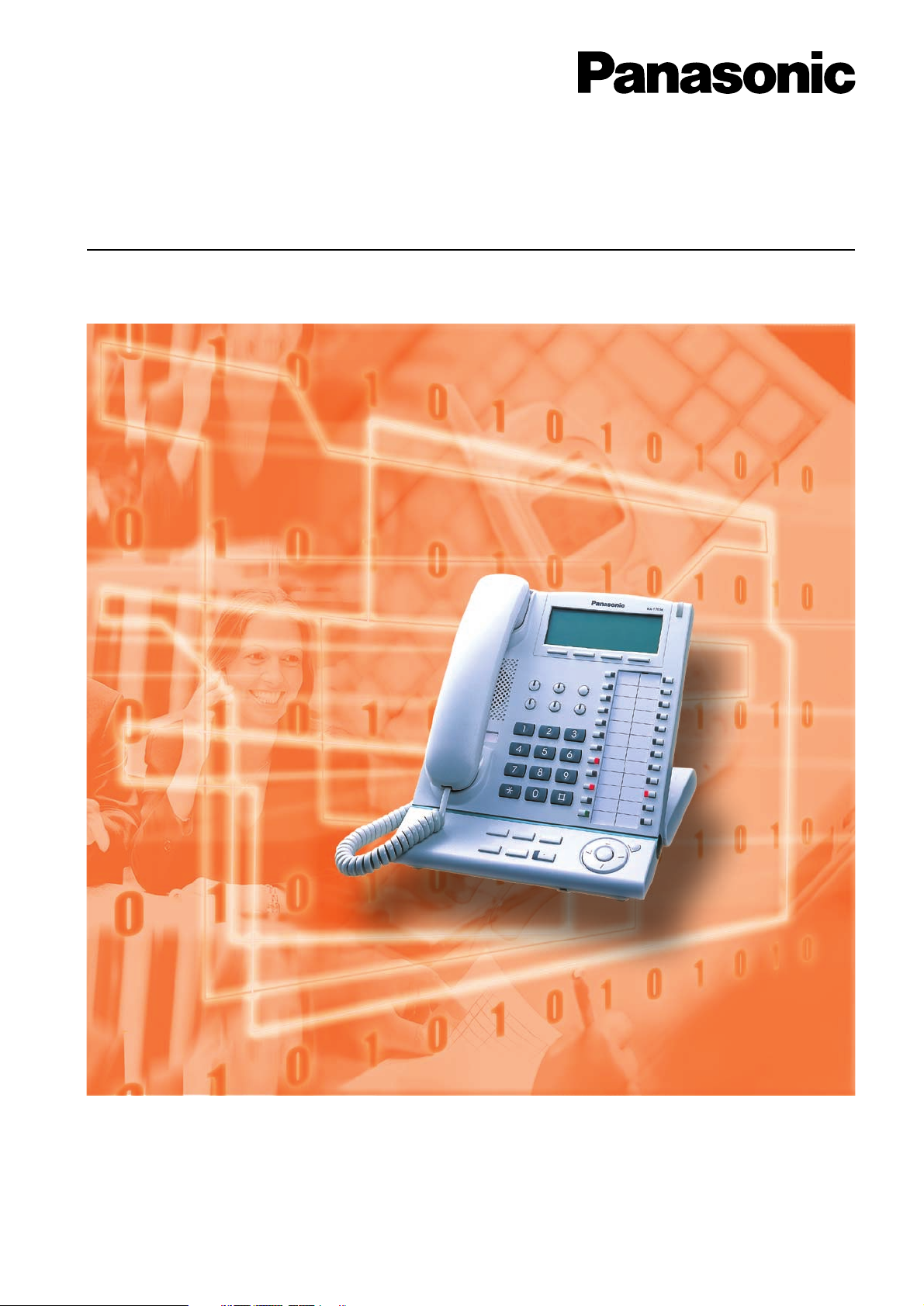
Model
Hybrid IP-PBX
User Manual
KX-TDA30/KX-TDA100/KX-TDA200
Thank you for purchasing the Panasonic Hybrid IP-PBX, KX-TDA30/KX-TDA100/KX-TDA200.
Please read this manual carefully before using this product and save this manual for future use.
KX-TDA30/KX-TDA100/KX-TDA200: Version 1.1
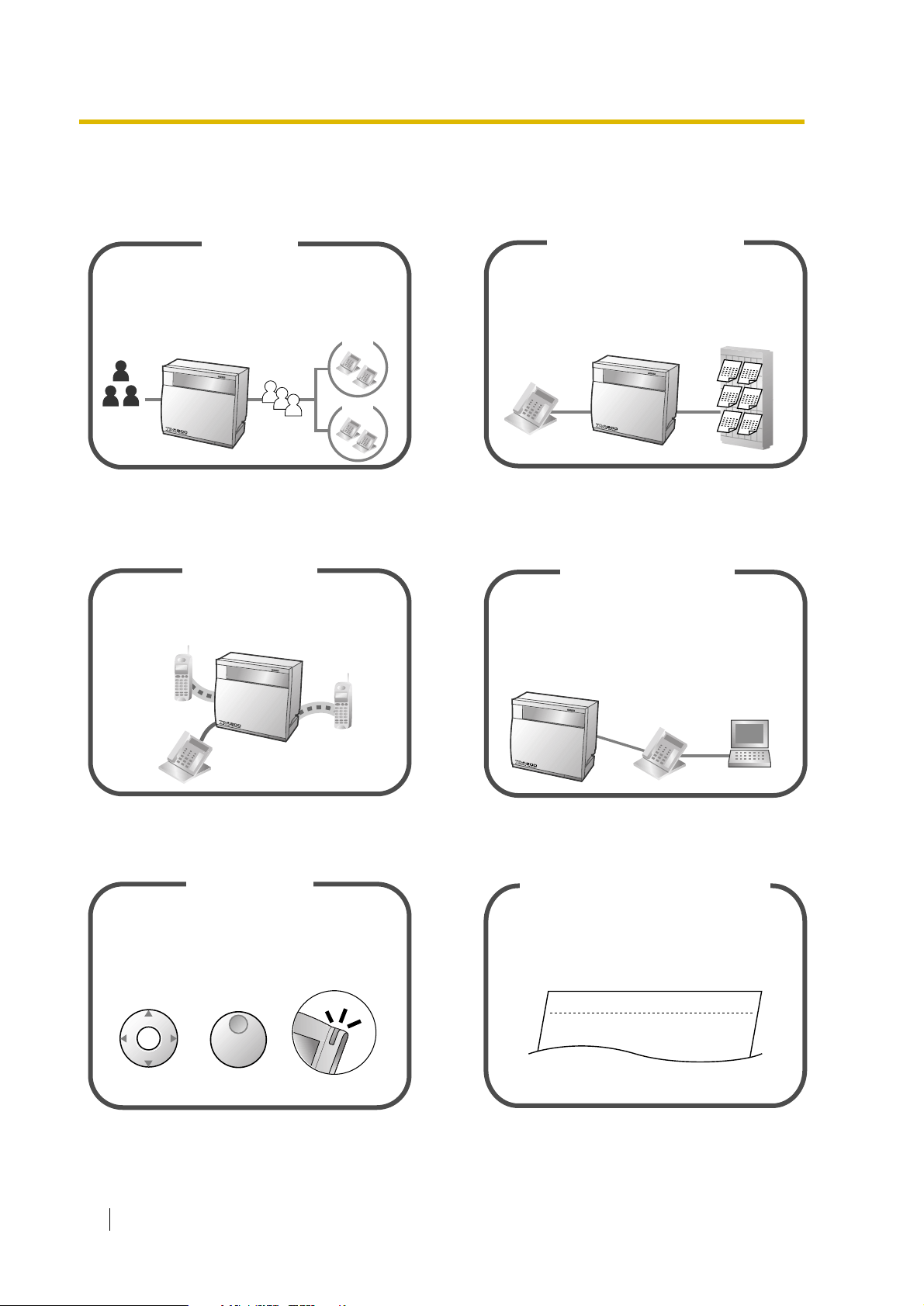
Feature Highlights
Call Centre
This PBX can establish Incoming Call Distribution
Groups (ICD Group) by which a large volume of
calls from the external customers could be
received. One extension can act as the supervisor,
and monitor other group members.
Customers
Queuing
ICD
Group 01
ICD
Group 02
You can forward your calls to a voice
processing system and let calling parties leave
messages in your mailbox when you are unable
to receive calls.
Voice Mail Integration
Message
Message
Message
1.8 Utilising the Call Centre (Page 109) 1.9.3 If a Voice Processing System is
Connected (Page 119)
Wireless System
This PBX optionally supports a Portable Station
(PS) system. PSs can be used on the PBX
with other wired telephones.
This PBX supports the PC Phone/PC Console
when your computer is connected to certain
Panasonic telephones via USB interface. The PC
Phone/PC Console provides advanced control and
monitoring of your PBX.
PC Phone/PC Console
Message
M
essage
Message
Appendix (Page 177) Consult your dealer
Easy Operation
If you are using a certain Panasonic telephone
that is equipped with a Navigator Key/Jog Dial
and a display, it helps you to access the desired
feature easily. Also, you will be informed of the
arrival of an incoming call or a message waiting
by the lamp if it is equipped.
ENTER
Navigator Key Jog Dial
Message/Ringer Lamp
1.1 Before Operating the Telephones (Page
(Station Message Detail Recording)
This PBX can record or print out call
information: date, time, extension no., dialled
no., duration, etc.
Date
01/02/02
01/02/02
Consult your dealer
12)
2 User Manual
Call Record
Time
10:03AM
11:07AM
Ext
1230
2230
Computer
• • • • • • •
• • • • • • •
• • • • • • •
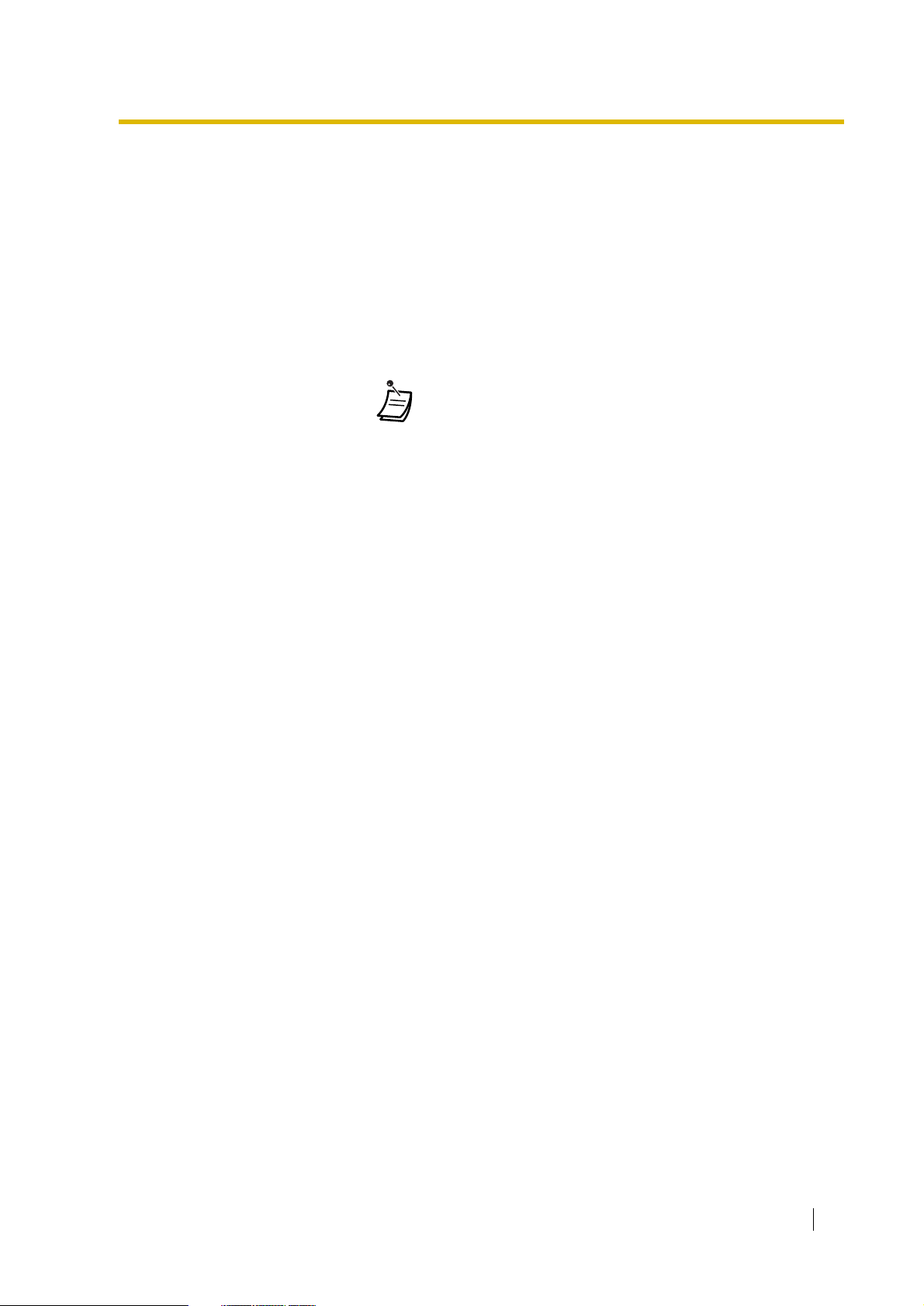
In This Manual,
• Proprietary Telephone is abbreviated as "PT".
Single Line Telephone is abbreviated as "SLT".
Portable Station is abbreviated as "PS".
Proprietary Telephone with a Display is abbreviated as "Display PT".
Digital Proprietary Telephone is abbreviated as "DPT".
• The suffix of each model number is omitted.
• The illustrations of the PBX are based on the KX-TDA200.
• The following icons are used frequently.
!!
!!
ConditionsHints
User Manual 3
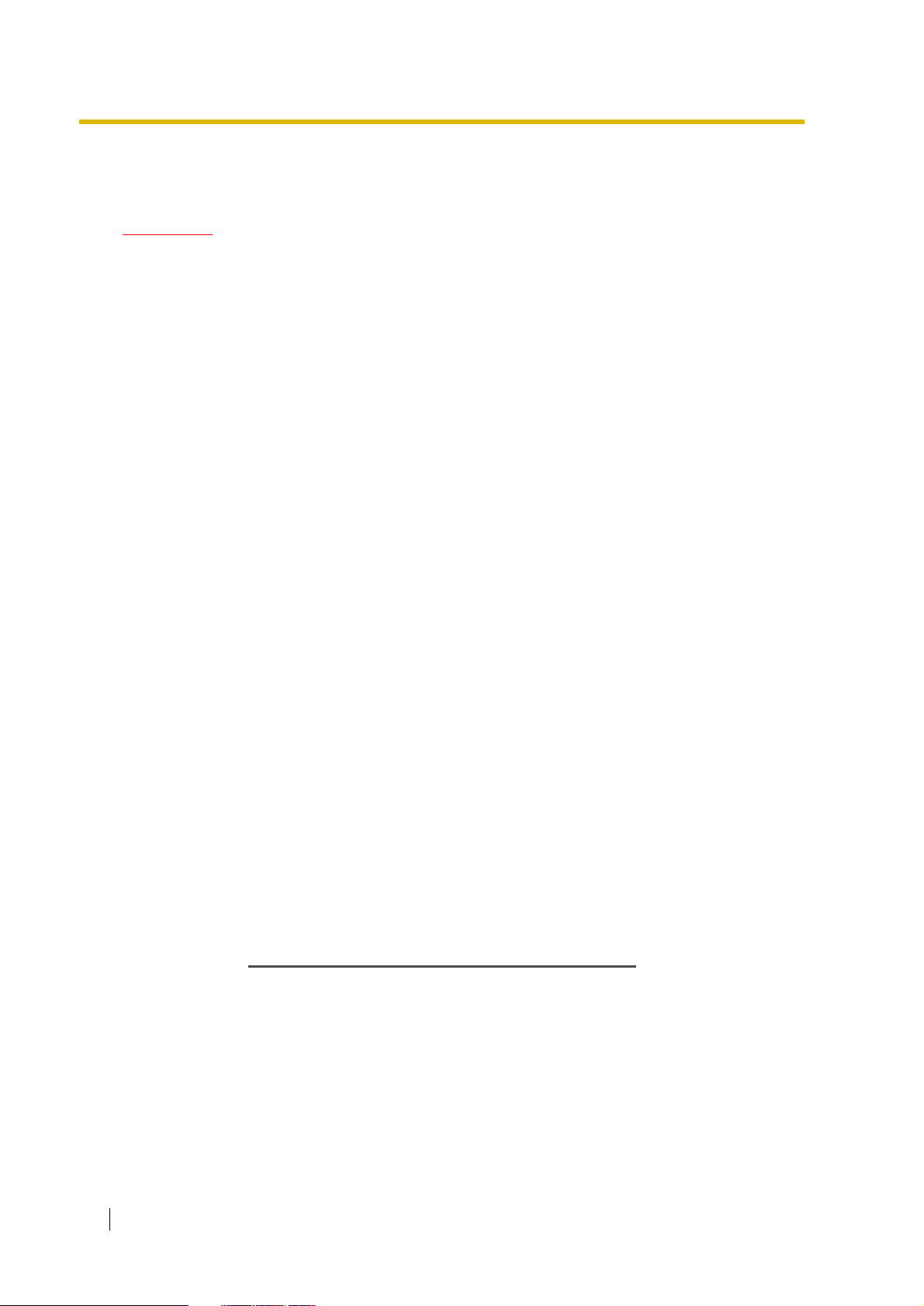
Important Information
WARNING
• THIS UNIT MAY ONLY BE INSTALLED AND SERVICED BY QUALIFIED
SERVICE PERSONNEL.
• WHEN A FAILURE OCCURS WHICH EXPOSES ANY INTERNAL PARTS,
DISCONNECT THE POWER SUPPLY CORD IMMEDIATELY AND RETURN THIS
UNIT TO YOUR DEALER.
• DISCONNECT THE TELECOM CONNECTION BEFORE DISCONNECTING THE
POWER CONNECTION PRIOR TO RELOCATING THE EQUIPMENT, AND
RECONNECT THE POWER FIRST.
• THIS UNIT IS EQUIPPED WITH AN EARTHING CONTACT PLUG. FOR SAFETY
REASONS THIS PLUG MUST ONLY BE CONNECTED TO AN EARTHING
CONTACT SOCKET WHICH HAS BEEN INSTALLED ACCORDING TO
REGULATIONS.
• THE POWER SUPPLY CORD IS USED AS THE MAIN DISCONNECT DEVICE.
ENSURE THAT THE SOCKET-OUTLET IS LOCATED/INSTALLED NEAR THE
EQUIPMENT AND IS EASILY ACCESSIBLE.
• TO PREVENT FIRE OR SHOCK HAZARD, DO NOT EXPOSE THIS UNIT TO
RAIN OR MOISTURE.
• TO PROTECT THIS UNIT FROM STATIC ELECTRICITY, DO NOT TOUCH ANY
CONNECTORS OF THE UNIT.
Safety Instructions
When using your telephone equipment, basic safety precautions should always be followed to reduce
the risk of fire, electric shock and injury to persons, including the following:
1. Do not use this product near water, for example, near a bath tub, wash bowl, kitchen sink or
laundry tub, in a wet basement or near a swimming pool.
2. Avoid using a telephone (other than a cordless type) during an electric storm. There may be a
remote risk of electric shock from lightning.
3. Do not use the telephone to report a gas leak in the vicinity of the leak.
4. Use only the power cord and batteries indicated in this manual. Do not dispose of batteries in a
fire. They may explode. Check with local codes for possible special disposal instructions.
SAVE THESE INSTRUCTIONS
4 User Manual
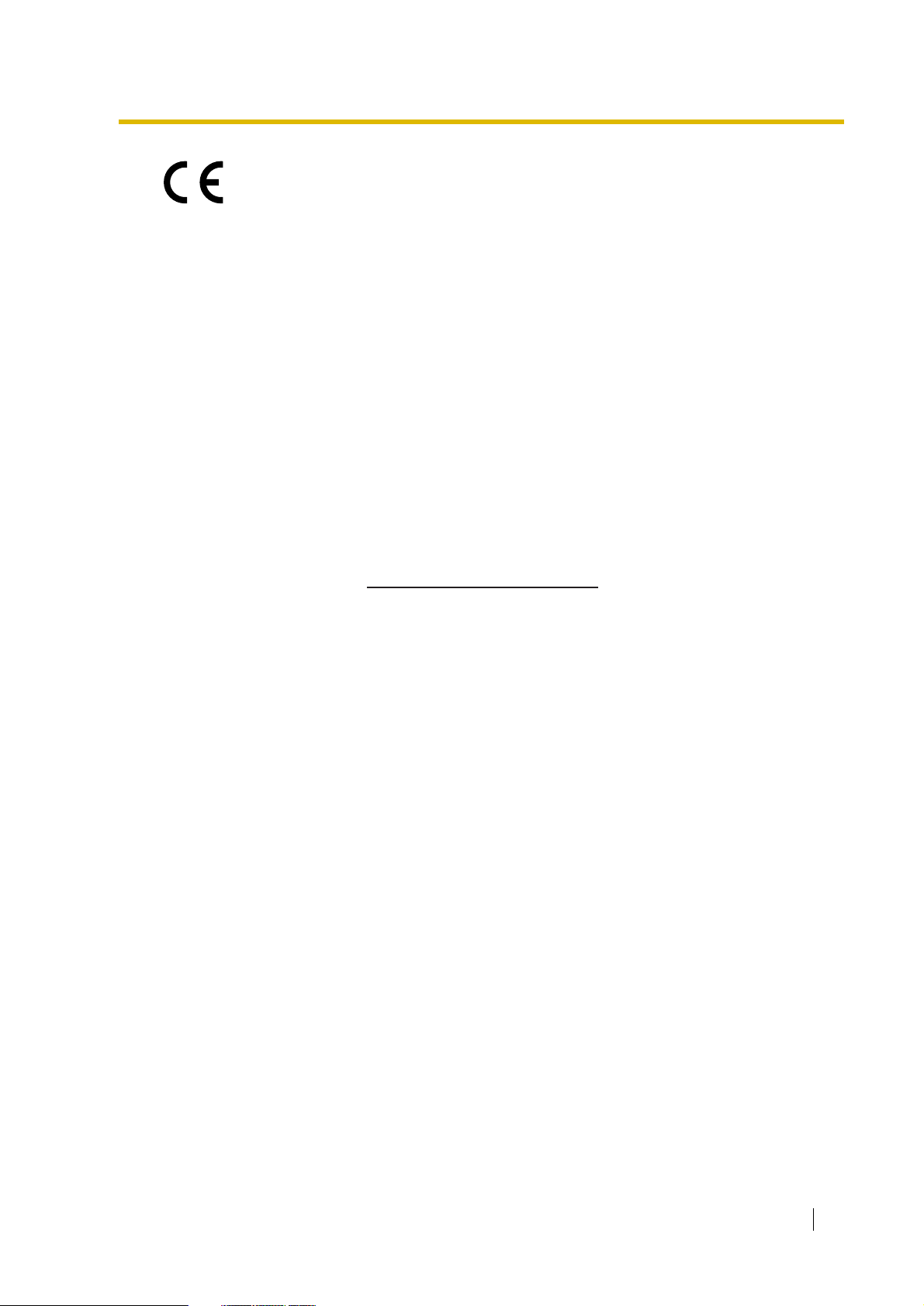
The KX-TDA30E, the KX-TDA30NE, the KX-TDA30GR, and the KX-TDA30CE
are designed to interwork with the:
• Analogue Public Switched Telephone Network (PSTN) of a European country
• Pan-European Integrated Services Digital Network (ISDN) using ISDN basic
rate access
The KX-TDA100E/KX-TDA200E, the KX-TDA100NE/KX-TDA200NE, the KXTDA100GR/KX-TDA200GR, and the KX-TDA100CE/KX-TDA200CE are
designed to interwork with the:
• Analogue Public Switched Telephone Network (PSTN) of a European country
• Pan-European Integrated Services Digital Network (ISDN) using ISDN basic
rate access
• Pan-European Integrated Services Digital Network (ISDN) using ISDN primary
rate access
• ONP 2048 kbit/s digital structured leased lines (D2048S)
We, Panasonic Communications Co., Ltd. /Panasonic Communications Company (U.K.)
Ltd., declare that this equipment is in compliance with the essential requirements and other
relevant provisions of Directive 1999/5/EC.
If you would like to receive a copy of the original Declaration of Conformity of our products
which relates to the R&TTE, please visit our web address:
http://doc.panasonic-tc.de
User Manual 5
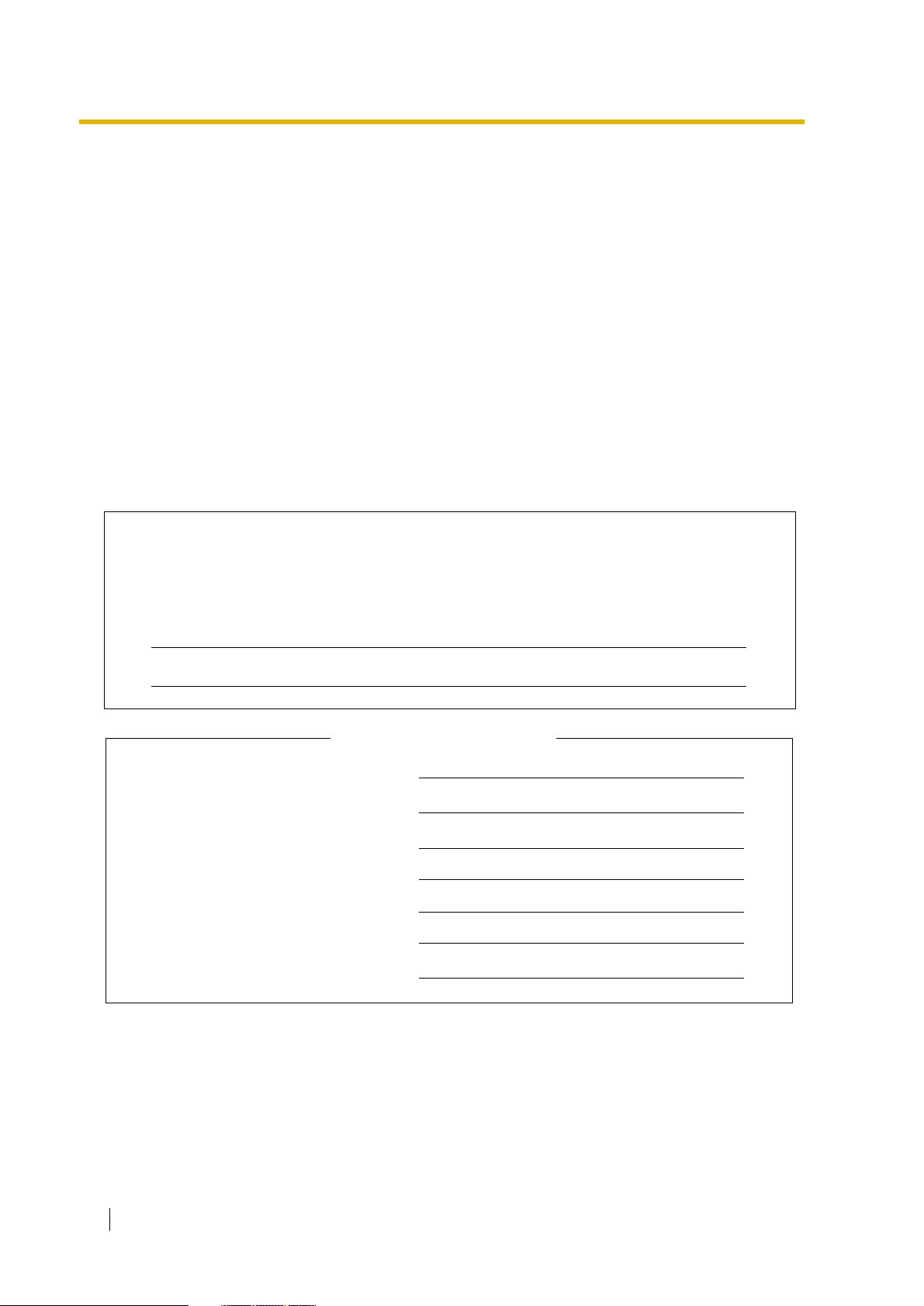
Attention
• If there is any trouble, disconnect the unit from the telephone line. Plug the telephone directly into
the telephone line. If the telephone operates properly, do not reconnect the unit to the line until
the problem has been repaired by a certified Panasonic dealer. If the telephone does not operate
properly, chances are that the problem is in the telephone system, and not in the unit.
• Keep the unit away from heating appliances and electrical noise generating devices such as
fluorescent lamps, motors and televisions. These noise sources can interfere with the
performance of the unit.
• This unit should be kept free of dust, moisture, high temperature (more than 40 °C) and vibration,
and should not be exposed to direct sunlight.
• Never attempt to insert wires, pins, etc., into the vents or holes of this unit.
• Do not use benzene, thinner, or the like, or any abrasive powder to clean the cabinet. Wipe it with
a soft cloth.
• Do not use any handset other than a Panasonic handset for KX-TDA30/KX-TDA100/KX-TDA200
use.
The serial number of this product may be found on the label affixed to the side of the
unit. You should note the model number and the serial number of this unit in the
space provided and retain this manual as a permanent record of your purchase to
aid in identification in the event of theft.
MODEL NO.:
SERIAL NO.:
For your future reference
DATE OF PURCHASE
NAME OF DEALER
DEALER'S ADDRESS
DEALER'S TELEPHONE NO.
6 User Manual
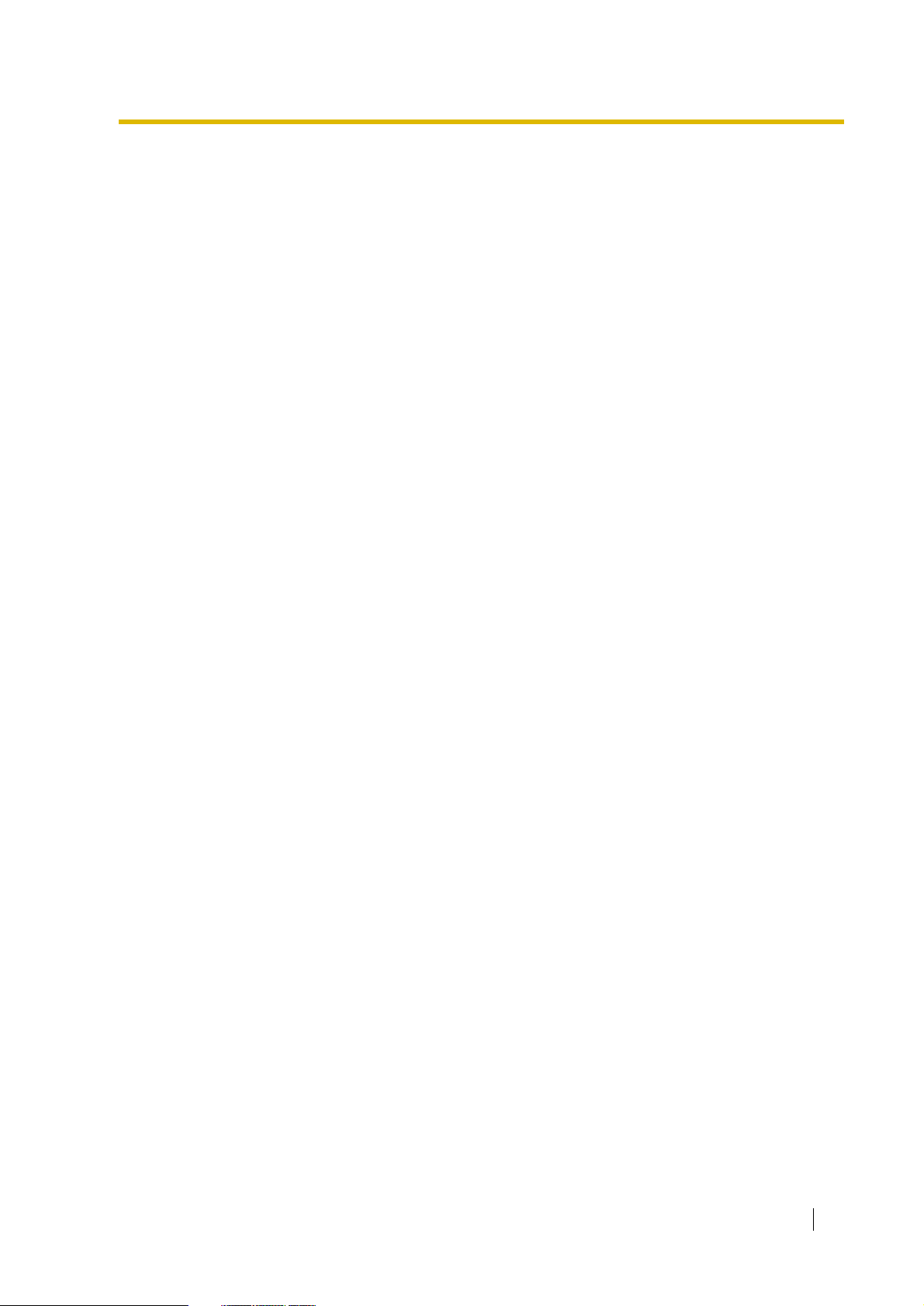
Table of Contents
1 Operation ....................................................................................... 11
1.1 Before Operating the Telephones ........................................................................12
1.1.1 Before Operating the Telephones ............................................................................12
1.2 Making Calls ...........................................................................................................23
1.2.1 Basic Calling ............................................................................................................23
1.2.2 Easy Dialling ............................................................................................................27
1.2.3 Redial.......................................................................................................................30
1.2.4 When the Dialled Line is Busy or There is No Answer.............................................31
1.2.5 Accessing the ISDN Service (ISDN Service Access) ..............................................39
1.2.6 Alternating the Calling Method (Alternate Calling—Ring/Voice) ..............................40
1.2.7 Calling without Restrictions......................................................................................41
1.2.8
1.2.9
1.3 Receiving Calls ......................................................................................................46
1.3.1 Answering Calls .......................................................................................................46
1.3.2 Answering Hands-free (Hands-free Answerback)....................................................47
1.3.3 Answering a Call Ringing at Another Telephone (Call Pickup) ................................48
1.3.4
1.3.5 Using the ANSWER/RELEASE Button....................................................................50
1.3.6 Identifying Malicious Calling Parties (Malicious Call Identification [MCID]) .............52
1.4 During a Conversation...........................................................................................53
1.4.1 Transferring a Call (Call Transfer) ............................................................................53
1.4.2 Holding a Call...........................................................................................................57
1.4.3 Talking to Two Parties Alternately (Call Splitting).....................................................61
1.4.4 Answering Call Waiting ............................................................................................63
1.4.5 Multiple Party Conversation .....................................................................................67
1.4.6 Mute .........................................................................................................................75
1.4.7 Letting Other People Listen to the Conversation (Off-hook Monitor) .......................76
1.4.8 Using the Headset (Headset Operation)..................................................................77
1.5 Before Leaving Your Desk.....................................................................................79
1.5.1 Forwarding Calls ......................................................................................................79
1.5.2 Showing a Message on the Caller’s Telephone Display (Absent Message) ............85
1.5.3 Preventing Other People from Using Your Telephone (Extension Lock) ..................87
1.6 Making/Answering an Announcement.................................................................88
1.6.1 Paging ......................................................................................................................88
1.6.2 Answering/Denying a Paging Announcement ..........................................................90
1.6.3
1.7 Setting the Telephone According to Your Needs ................................................94
1.7.1 Setting the Alarm (Timed Reminder) .......................................................................94
1.7.2 Refusing Incoming Calls (Do Not Disturb [DND]) ....................................................96
1.7.3 Receiving Call Waiting (Call Waiting/Off-hook Call Announcement [OHCA]/Whisper
1.7.4 Displaying Your Telephone Number on the Called Party and Caller’s Telephone
1.7.5 Preventing Your Telephone Number Being Displayed on the Caller’s Telephone
To Access Another Party Directly from Outside (Direct Inward System Access [DISA])
Setting Your Telephone from Another Extension or through DISA (Remote Setting)
Answering a Call via an External Speaker (Trunk Answer From Any Station [TAFAS])
Making an Announcement and Having a Multiple Party Conversation (Broadcasting)
OHCA) .....................................................................................................................98
(Calling/Connected Line Identification Presentation [CLIP/COLP]) .........................99
(Connected Line Identification Restriction [COLR]) ...............................................100
.......42
.....45
..49
...91
User Manual 7
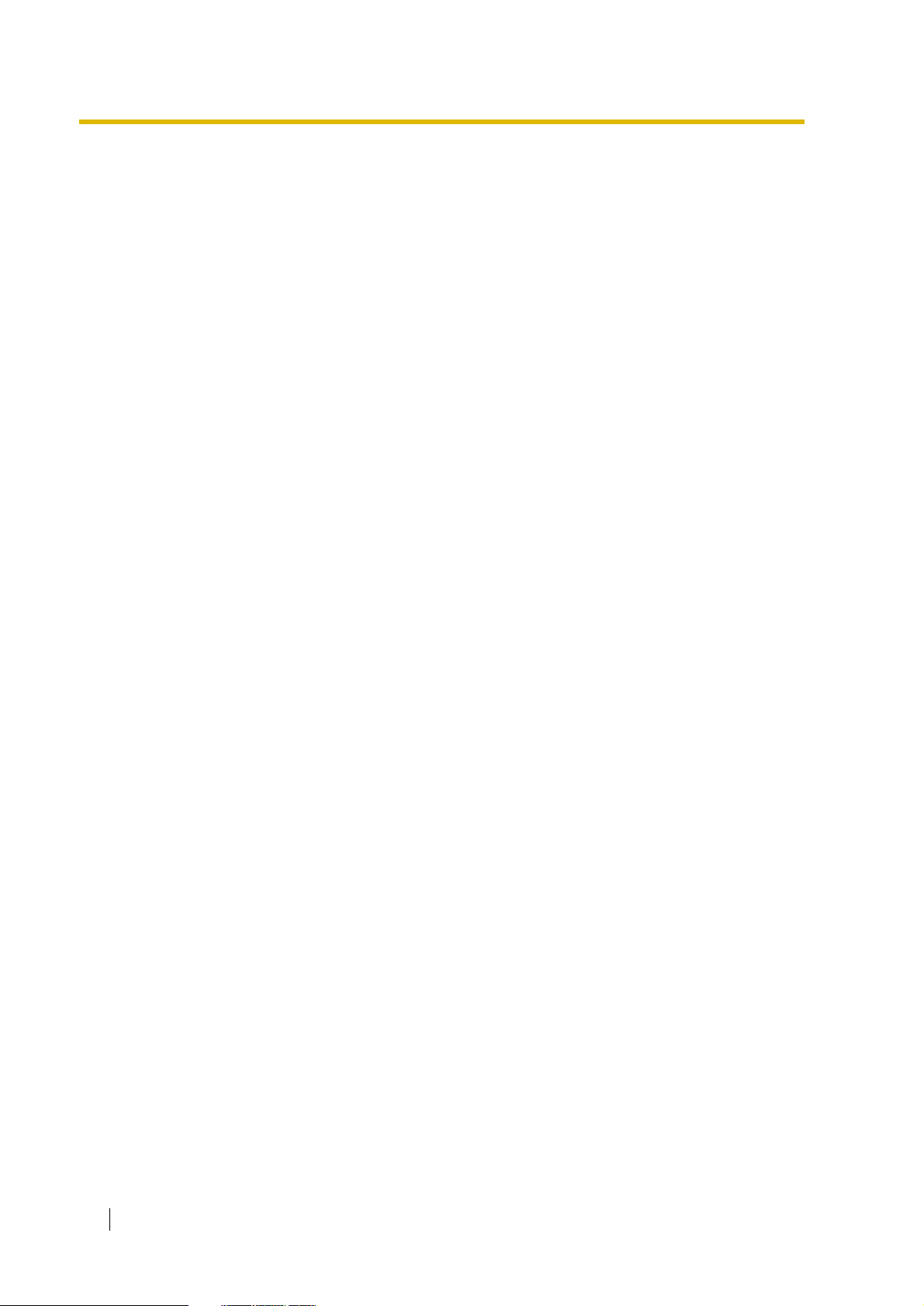
1.7.6 Preventing Your Number Being Displayed on the Called Party’s Telephone (Calling
Line Identification Restriction [CLIR]).................................................................... 101
1.7.7 Preventing Other People from Joining Your Conversation (Executive Busy Override
Deny)..................................................................................................................... 102
1.7.8 Turning on the Background Music (BGM) ............................................................. 103
1.7.9 Protecting Your Line against Notification Tones (Data Line Security) ................... 104
1.7.10 Checking the Time Service Status ........................................................................ 105
1.7.11 Setting the Parallelled Telephone to Ring (Parallelled Telephone) ........................ 106
1.7.12 Using Your PS in Parallel with a Wired Telephone (Wireless XDP Parallel Mode) 107
1.7.13 Clearing Features Set at Your Extension (Extension Feature Clear) .................... 108
1.8 Utilising the Call Centre...................................................................................... 109
1.8.1 Leaving an Incoming Call Distribution Group (Log-in/Log-out, Wrap-up).............. 109
1.8.2 Monitoring and Controlling the Call Status of an Incoming Call Distribution Group
(Incoming Call Distribution Group Monitor) ........................................................... 112
1.8.3 Forwarding a Waiting Call (Manual Queue Redirection) ....................................... 115
1.9 Using User-supplied Equipment........................................................................ 116
1.9.1 If a Doorphone/Door Opener is Connected........................................................... 116
1.9.2 If a Host PBX is Connected................................................................................... 118
1.9.3 If a Voice Processing System is Connected.......................................................... 119
1.10 After Moving to a New Location in the Office................................................... 125
1.10.1 Using the Same Settings as Your Previous Extension (Walking Extension) ......... 125
1.11 Using a Display Proprietary Telephone............................................................. 126
1.11.1 Using the Call Log ................................................................................................. 126
1.11.2 Using the Directories ............................................................................................. 130
1.11.3 Accessing System Features (System Feature Access)......................................... 137
2 Manager Operation...................................................................... 139
2.1 Control Features.................................................................................................. 140
2.1.1 Extension Control .................................................................................................. 140
2.1.2 Time Service Mode Control................................................................................... 141
2.1.3 Restriction Level Control (Dial Tone Transfer) ....................................................... 143
2.1.4 Turning on the External Background Music (BGM) ............................................... 144
2.1.5 Recording Outgoing Messages (OGM)................................................................. 145
3 Customising Your Phone & System .......................................... 149
3.1 Customising Your Phone (Personal Programming)......................................... 150
3.1.1 Customising Your Phone (Personal Programming) ............................................... 150
3.1.2 Settings on the Programming Mode ...................................................................... 152
3.1.3 Customising the Buttons ....................................................................................... 162
3.2 Manager Programming ....................................................................................... 166
3.2.1 Programming Information ...................................................................................... 166
3.2.2 Manager Programming.......................................................................................... 167
3.3 Customising Your System (System Programming) ......................................... 169
3.3.1 Programming Information ...................................................................................... 169
3.3.2 System Programming............................................................................................ 172
4 Appendix ...................................................................................... 177
4.1 Troubleshooting .................................................................................................. 178
4.1.1 Troubleshooting ..................................................................................................... 178
4.2 Feature Number Table......................................................................................... 181
4.2.1 Feature Number Table........................................................................................... 181
8 User Manual
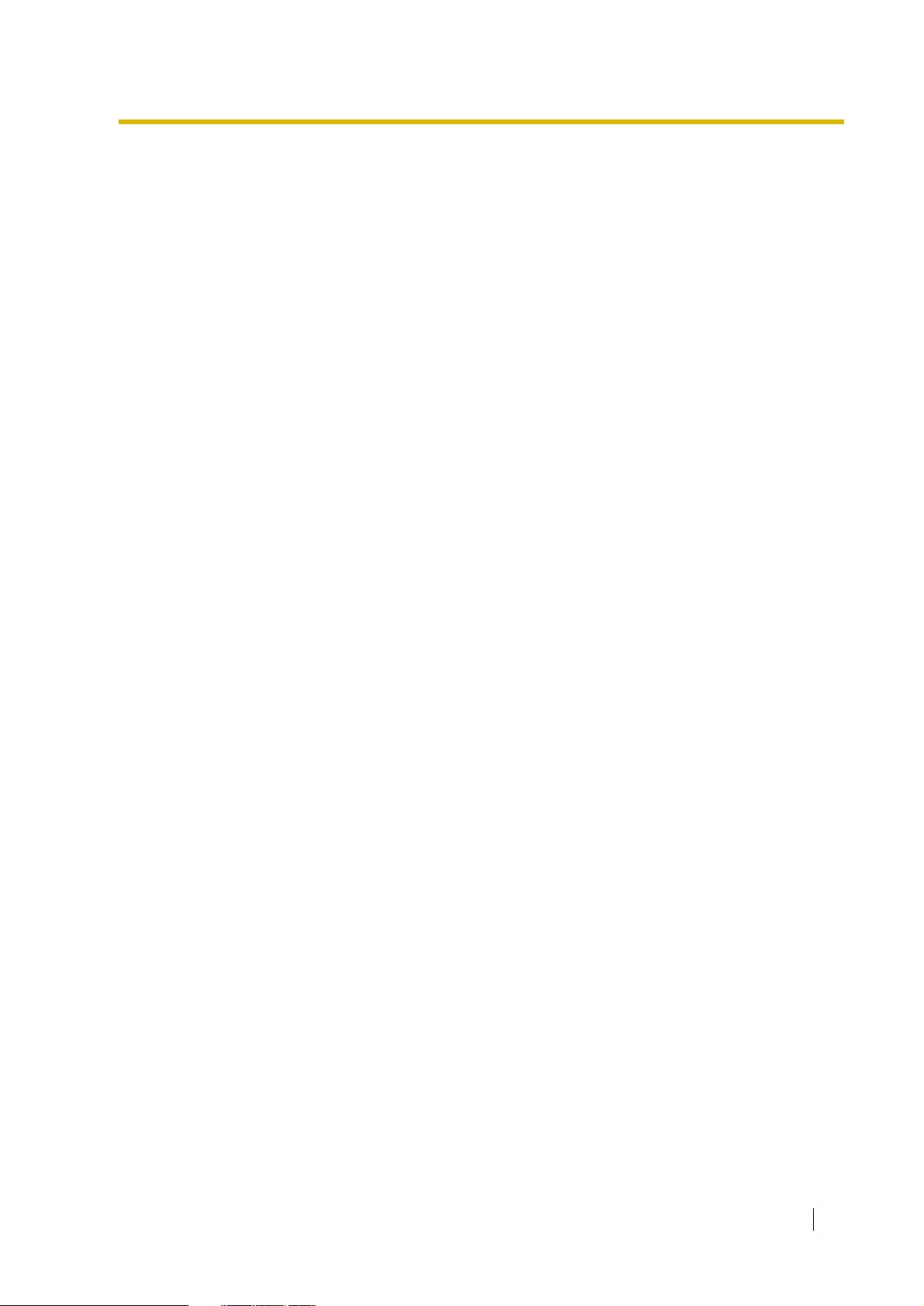
4.3 What is This Tone? ..............................................................................................190
4.3.1 What is This Tone? ................................................................................................190
4.4 Revision History...................................................................................................194
4.4.1 KX-TDA100/KX-TDA200 Version 1.1.....................................................................194
4.4.2 KX-TDA30 Version 1.1 ...........................................................................................195
Index .................................................................................................. 197
User Manual 9
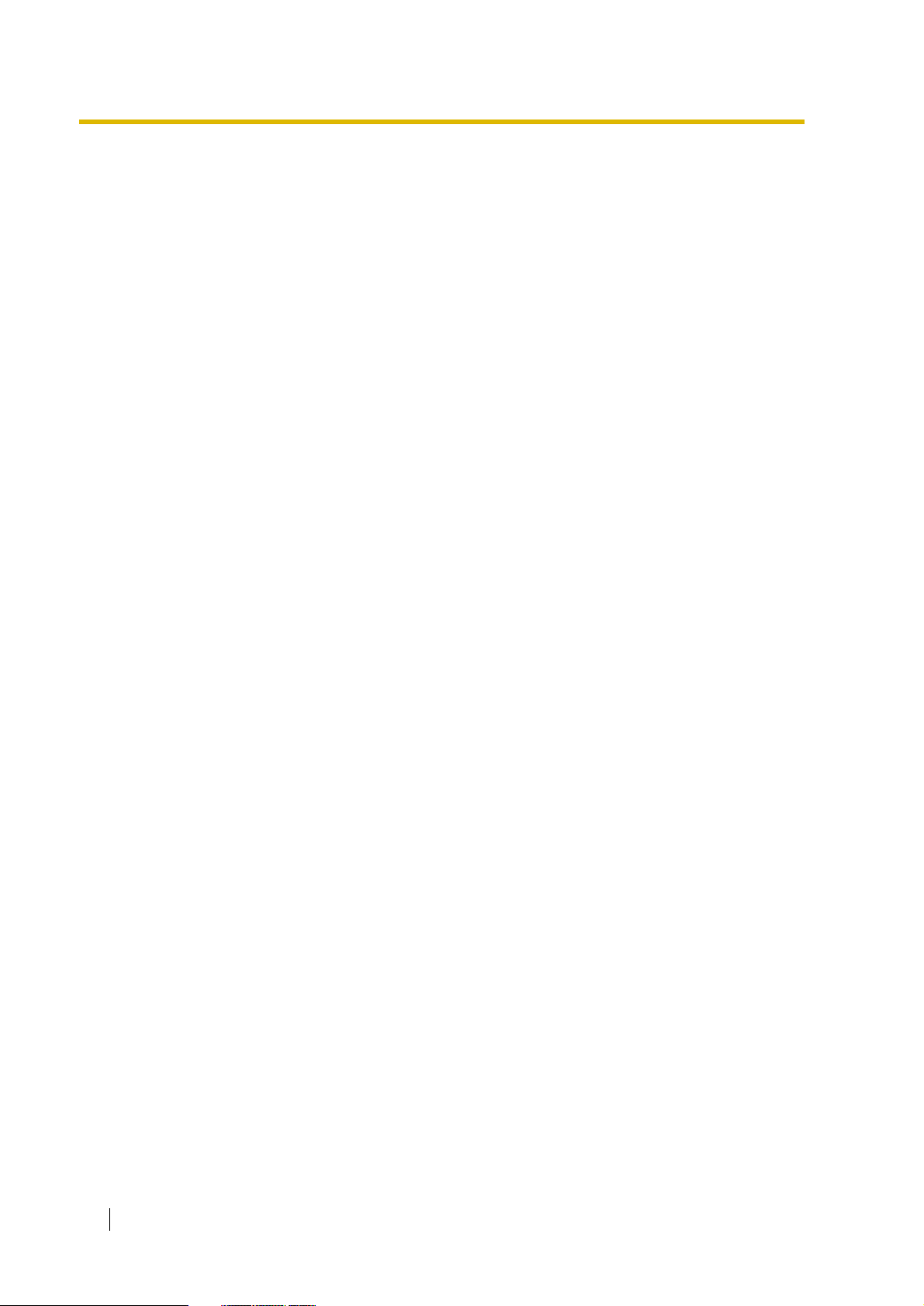
10 User Manual
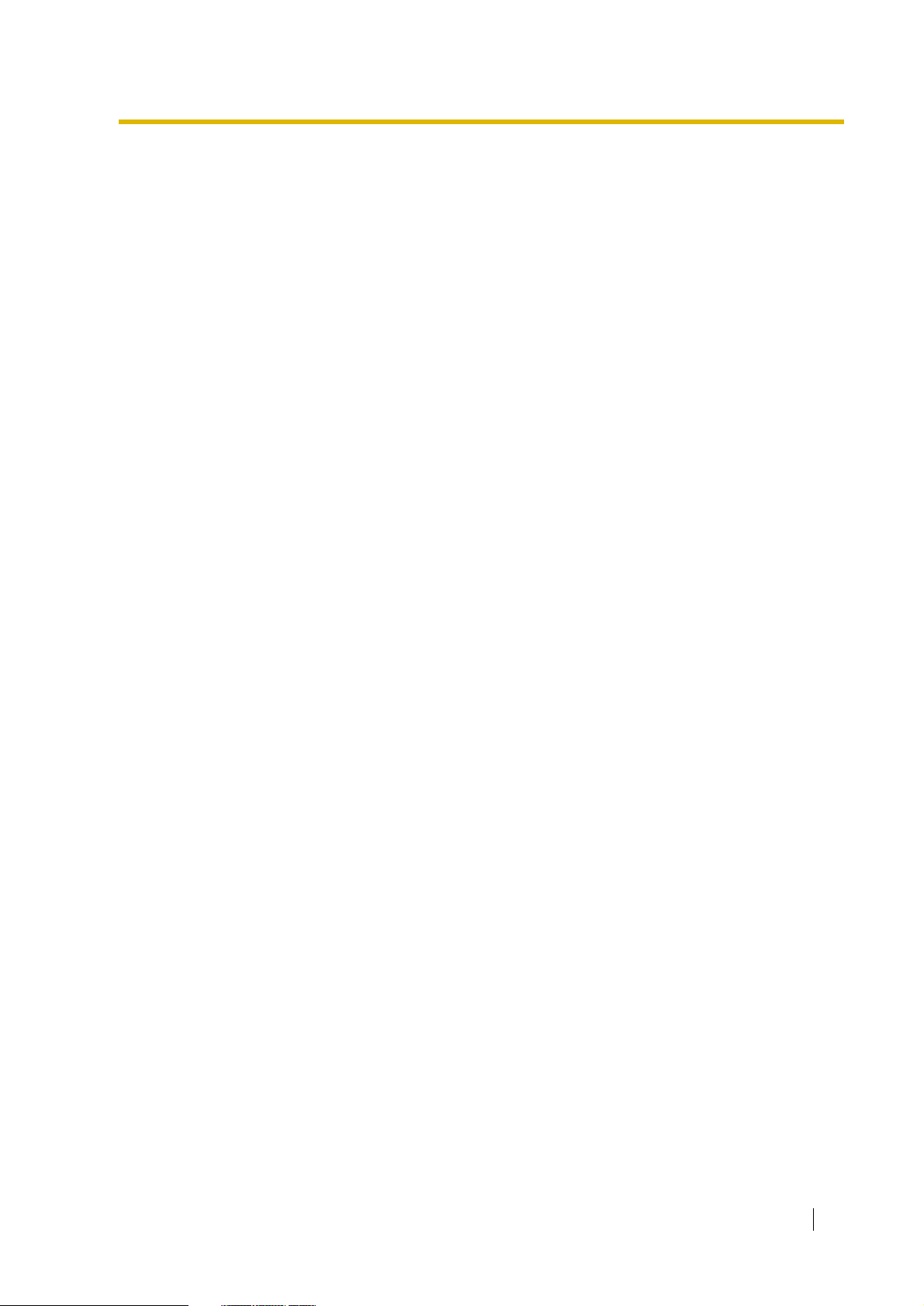
Section 1
Operation
This chapter shows you step by step how to use each
feature. Read this chapter to become familiar with the
many useful features of this PBX.
User Manual 11
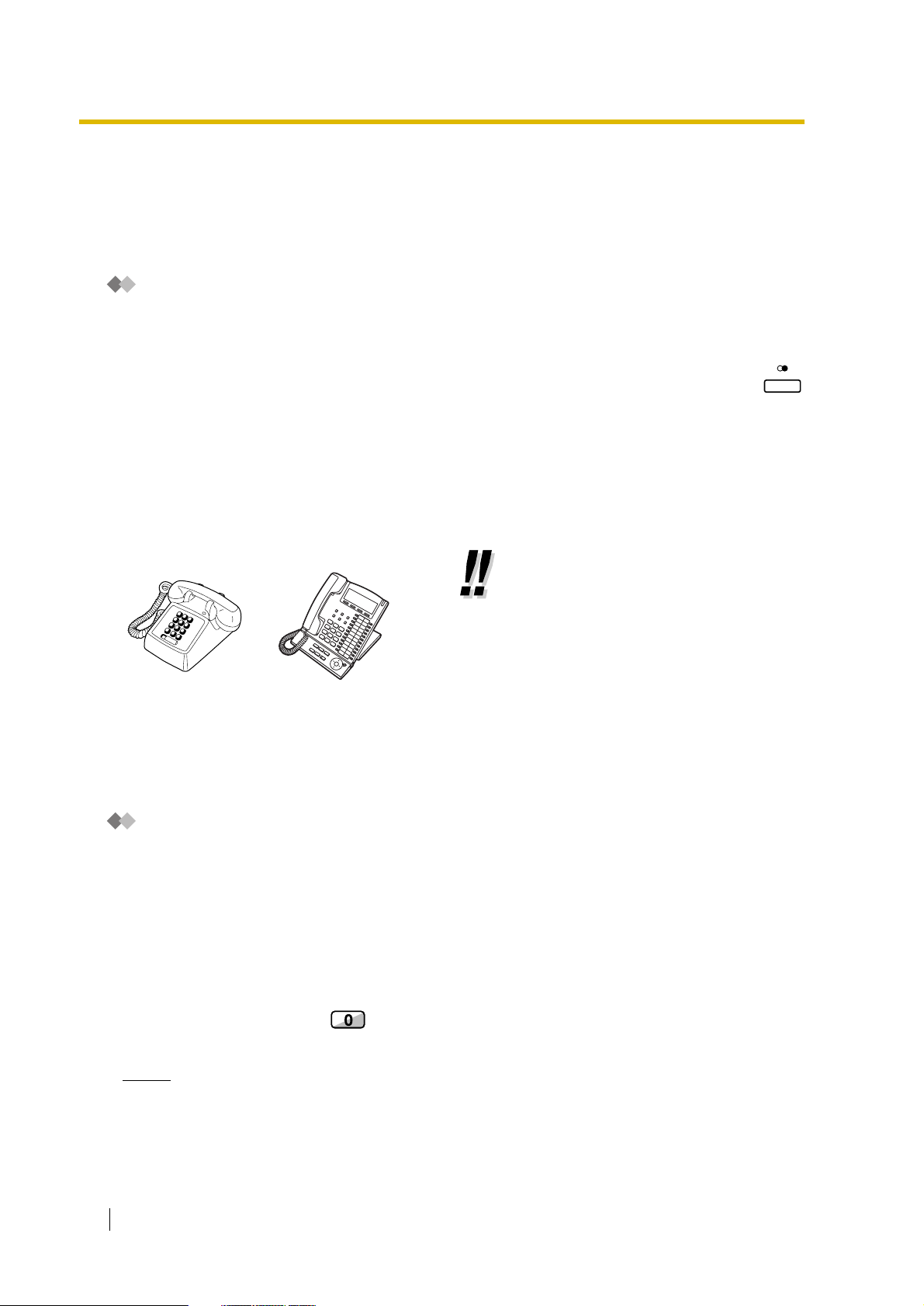
1.1 Before Operating the Telephones
1.1 Before Operating the Telephones
1.1.1 Before Operating the Telephones
What Kind of Telephone Can Be Used?
You can use a single line telephone (SLT), such as a rotary pulse telephone or a Panasonic
proprietary telephone (PT) such as the KX-T7636. You can also use a Panasonic Portable Station
(PS) such as the KX-TD7590 or KX-TD7690. Use the feature depending on the telephone you are
using. If you are using a Panasonic proprietary telephone with a special feature button such as
or a display (Display PT) or both, you can follow the operation with the button or display messages
for easy programming.
If you use a large display telephone (e.g., KX-T7636), you can follow the displayed messages to use
the features. If your telephone does not have feature buttons and/or a display, you may operate the
PBX by entering a feature number instead. Follow the operation for your type of telephone.
If you use a Console, you can use the buttons on the Console as the buttons on the connected
proprietary telephone.
• If you use a Panasonic proprietary
telephone which does not have
feature buttons, you may change one
of the unused flexible buttons to a
feature button. Refer to "3.1.3
Customising the Buttons".
REDIAL
Registration for Your Portable Station (PS)
You must register your PS in the PBX and determine its extension number before initial use. For PS
registration, consult your dealer.
Feature Numbers
To use certain features, you need to enter specified feature numbers (and an additional parameter, if
required).
There are two types of feature numbers as follows:
• Flexible feature number
• Fixed feature number
Fixed feature numbers cannot be changed. However, you can change the flexible numbers to other
numbers for easier use. If you want to change the numbers, consult your dealer. In this manual, the
default numbers (factory installed) are used for operations.
A flexible number is shown as (half-shaded key). Use the new programmed number if you have
changed the feature number. Write the new number in the "Feature Number Table" (Appendix).
Notice
The default value of a flexible feature number may vary depending on country/area. For more
details, consult your dealer.
12 User Manual
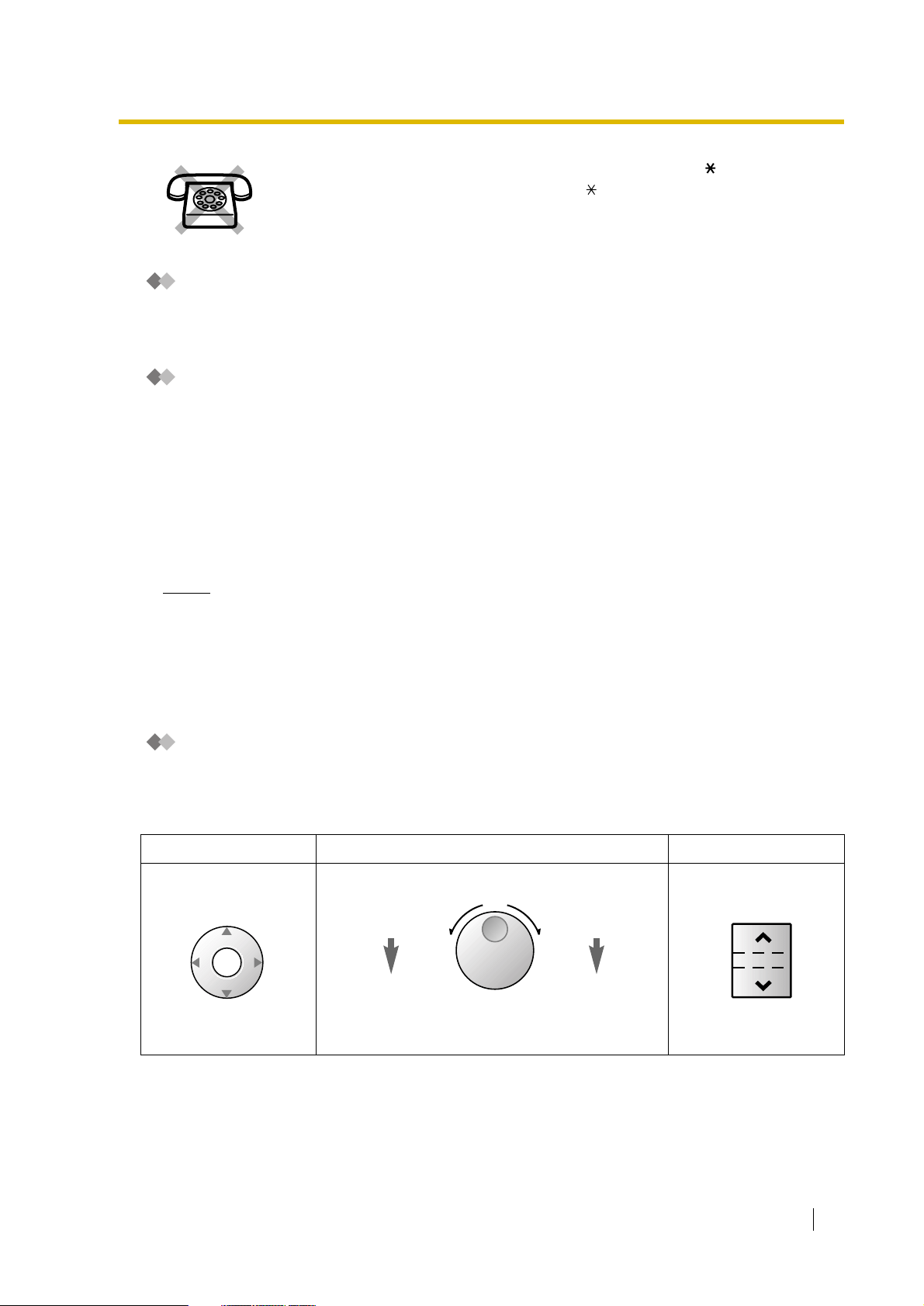
1.1 Before Operating the Telephones
If you use a single line telephone which does not have the " " or "#" keys;
it is not possible to access features that have " " or "#" in their feature numbers.
Tone
You will hear various tones, during or after an operation, for confirmation. Refer to "4.3.1 What is This
Tone?" (Appendix).
Display
In this manual, you will see "the display ...". This refers to the display of a Panasonic proprietary
telephone. If your telephone is not a Panasonic display proprietary telephone, the message will not
be displayed.
If you use a Panasonic display proprietary telephone, the display helps you confirm the settings.
Some proprietary telephones also give you easy access to features. A message is displayed
depending on the feature. By pressing the corresponding button on the side or at the bottom of the
display, or pressing the Navigator Key, you can access the desired feature.
Furthermore, depending on the display proprietary telephone, you can operate features or make calls
using the display message. Refer to "1.11 Using a Display Proprietary Telephone".
Notice
In this manual, the display messages are described in English.
Your Extension Number
If you use a Panasonic display proprietary telephone, you can check your own extension number on
the display. Press the TRANSFER button or Soft (S1) button while on-hook.
Using a Navigator Key/Jog Dial/Volume Key
The Navigator Key can be used for the display contrast and the volume control or you can search for
desired items on the display. Press the Navigator Key/Volume Key or rotate the Jog Dial in the desired
direction. The contrast or the volume level and the items will change as follows:
Navigator Key Jog Dial Volume Key
Up
increases
Down
decreases
(Level
(Level
Up
increases
ENTER
Down
decreases
)
Left
(anti-clockwise)
Right
(clockwise)
(Level
RightLeft
decreases
Level
)
Level
increases
(Level
)
)
User Manual 13
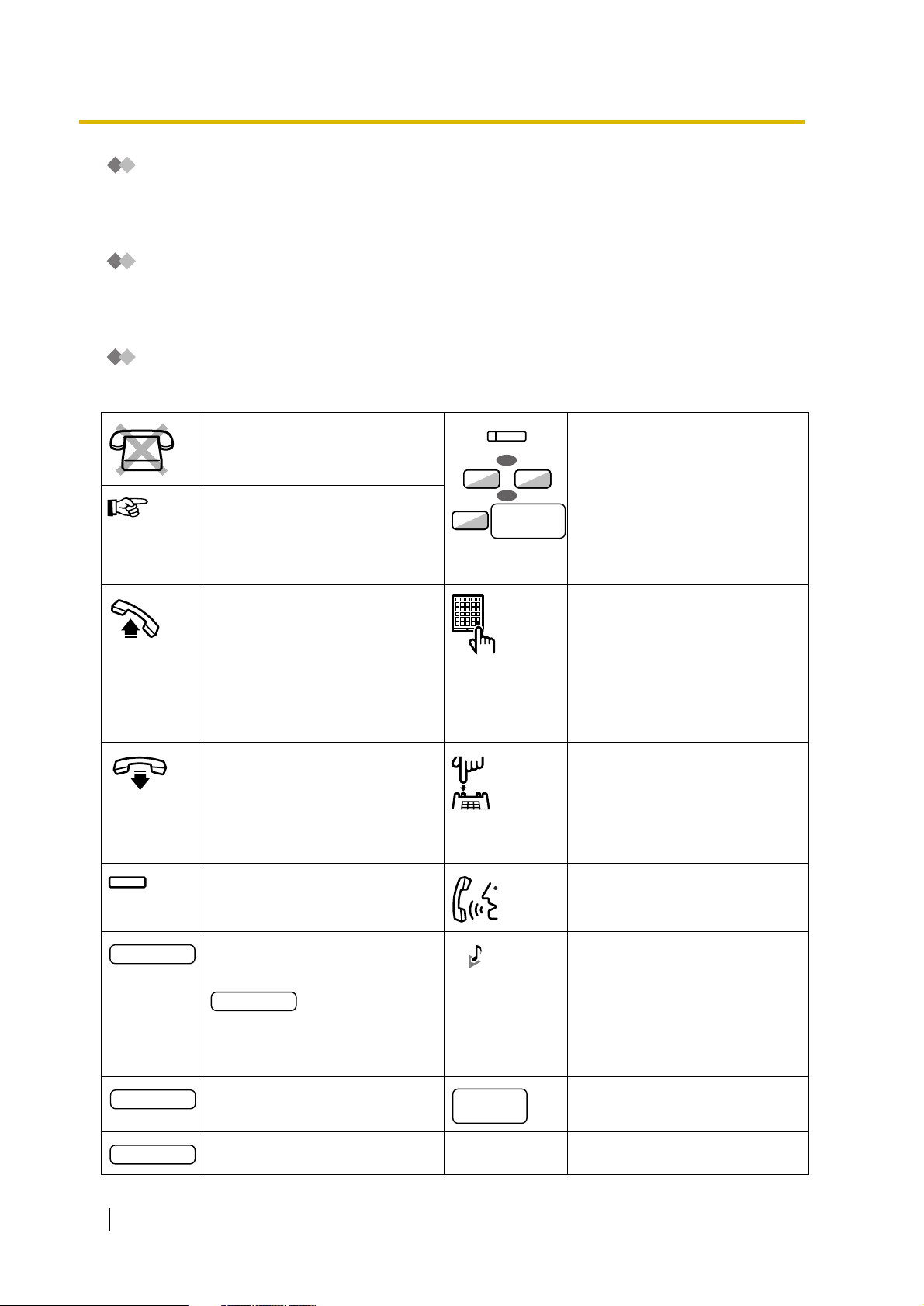
1.1 Before Operating the Telephones
Examples
The displays and the illustrations shown as examples are from a telephone connected to the KXTDA200.
Restrictions
Some features may be restricted at your extension under the system programming. Consult your
manager or dealer.
Icon Descriptions
The following icons show you the feature availability, notes and action to use the features.
This feature cannot be used with a
single line telephone.
See "Programming" for Related
Programming if necessary.
Off-hook (One of the following).
• Lift the handset.
• Press the SP-PHONE button.
• Press the MONITOR button.
(To start talking, lift the
handset.)
• Press TALK button.
On-hook (One of the following).
• Hang up.
• Press the SP-PHONE button.
• Press the MONITOR button.
• Press CANCEL button.
(CO)
OR
0
/
OR
outside line
8
group no.
Seize an outside line (One of the
following).
• Press the CO button.
9
• Dial automatic line access
number 0 or 9.
• Dial outside line group access
number and outside line
group number.
Press the Call button on the
Doorphone.
Press the hookswitch lightly.
desired no.
extension no.
phone no.
14 User Manual
Press the corresponding feature
button on the proprietary
telephone.
Enter the required number.
<Example>
account code
Enter the account code.
Dial an extension number. Dial outside phone number.
Dial the telephone number.
outside
phone no.
Ta lk .
You will hear a busy, confirmation,
dial, ring or ringback tone.
B. Tone: Busy Tone
C. Tone: Confirmation Tone
D. Tone: Dial Tone
R. Tone: Ring Tone
R. B. Tone: Ringback Tone
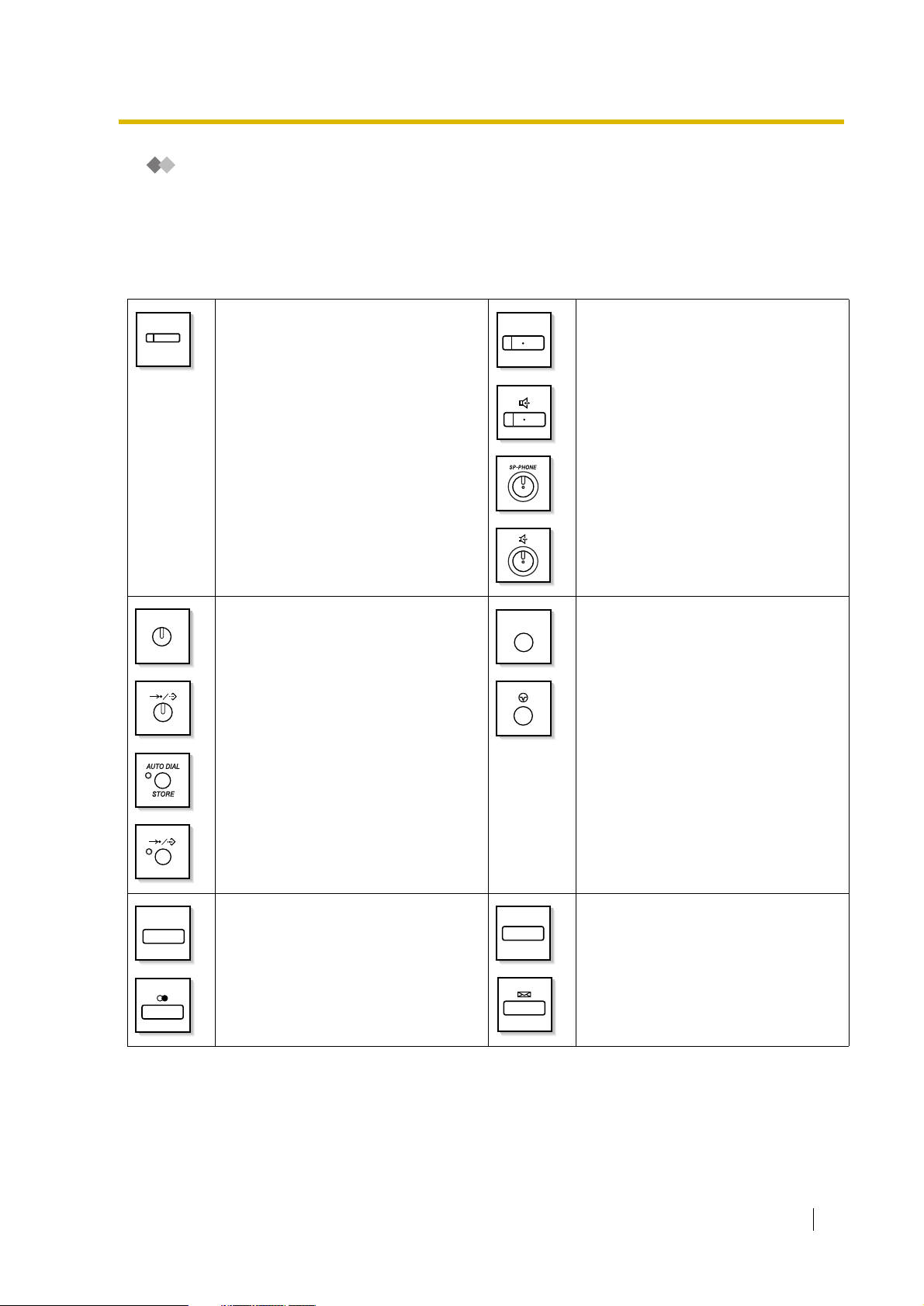
1.1 Before Operating the Telephones
When You Use a Panasonic Proprietary Telephone
If you use a Panasonic proprietary telephone and the Console, they may have some of the useful
feature buttons described below. For a PS user, refer to "Operating Instructions" for PS. These
buttons make operations simple. The illustrations may differ from the buttons on your telephone.
Fixed Buttons
(CO)
AUTO DIAL
STORE
CO:
Used to make or receive an outside
call. (Button assignment is required.)
Also used as feature buttons. (Button
assignment is required.)
(Only the outside line "number" [e.g., 1,
2] may be shown on some telephones.)
AUTO DIAL/STORE:
Used for System/Personal Speed
Dialling or storing programme
changes.
SP-PHONE
PAUSE
SP-PHONE:
Used for hands-free operation.
PAU SE :
Used to insert a pause when storing a
telephone number. This button also
functions as the PROGRAM button
when there is no PROGRAM button on
your telephone.
REDIAL
REDIAL:
Used to redial the last dialled number.
MESSAGE
MESSAGE:
Used to leave a message waiting
indication or call back the party who left
the message waiting indication.
User Manual 15
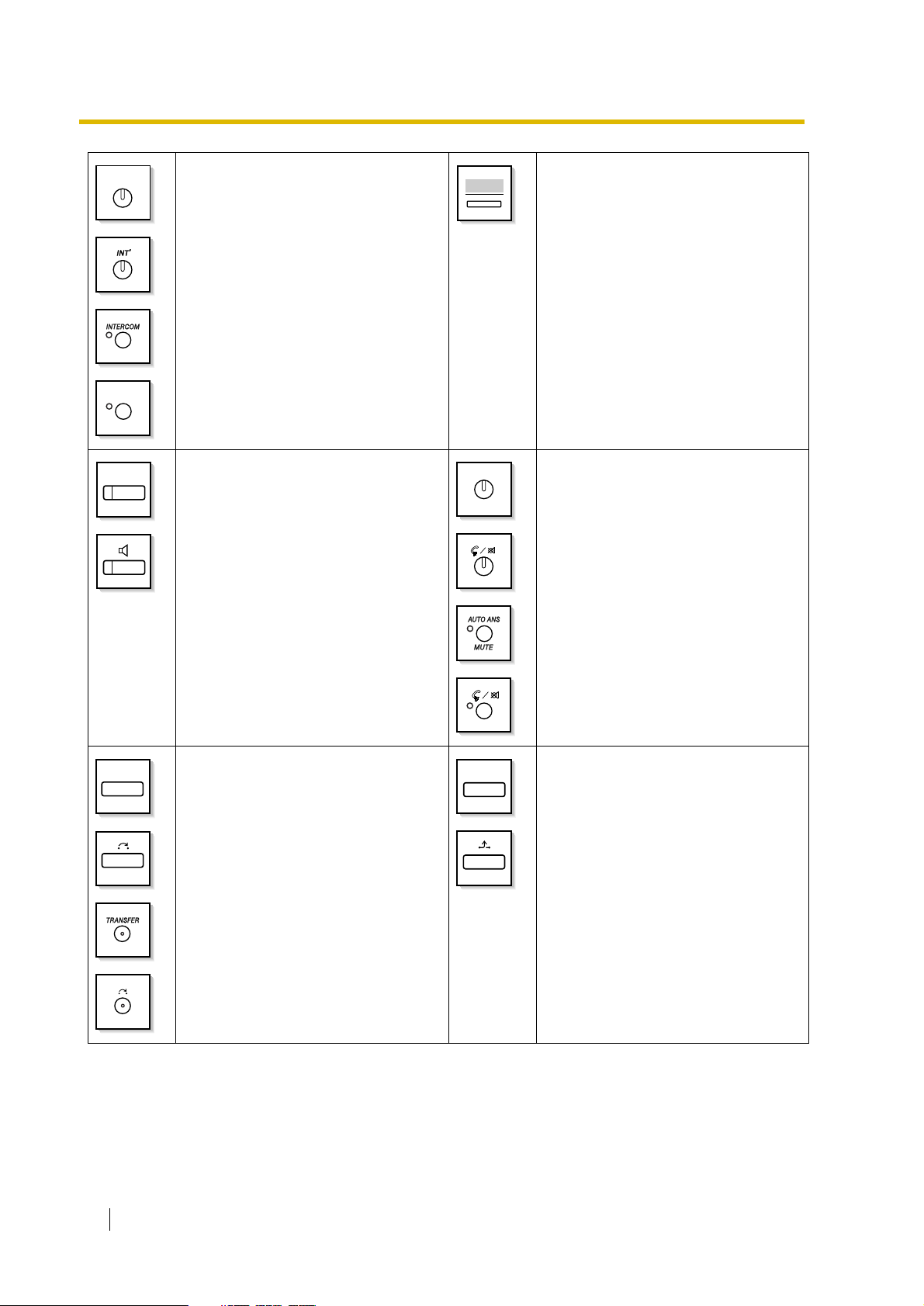
1.1 Before Operating the Telephones
INTERCOM
INT’
MONITOR
INTERCOM:
Used to make or receive intercom
calls.
MONITOR:
Used for hands-free dialling. You can
monitor the party’s voice in hands-free
mode.
AUTO ANS
MUTE
Soft Buttons:
Used to select the item displayed on
the bottom of the display.
AUTO ANS (Auto Answer)/MUTE:
Used to receive an incoming call in
hands-free mode or mute the
microphone during a conversation.
TRANSFER
TRANSFER:
Used to transfer a call to another party.
HOLD
HOLD:
Used to place a call on hold.
16 User Manual
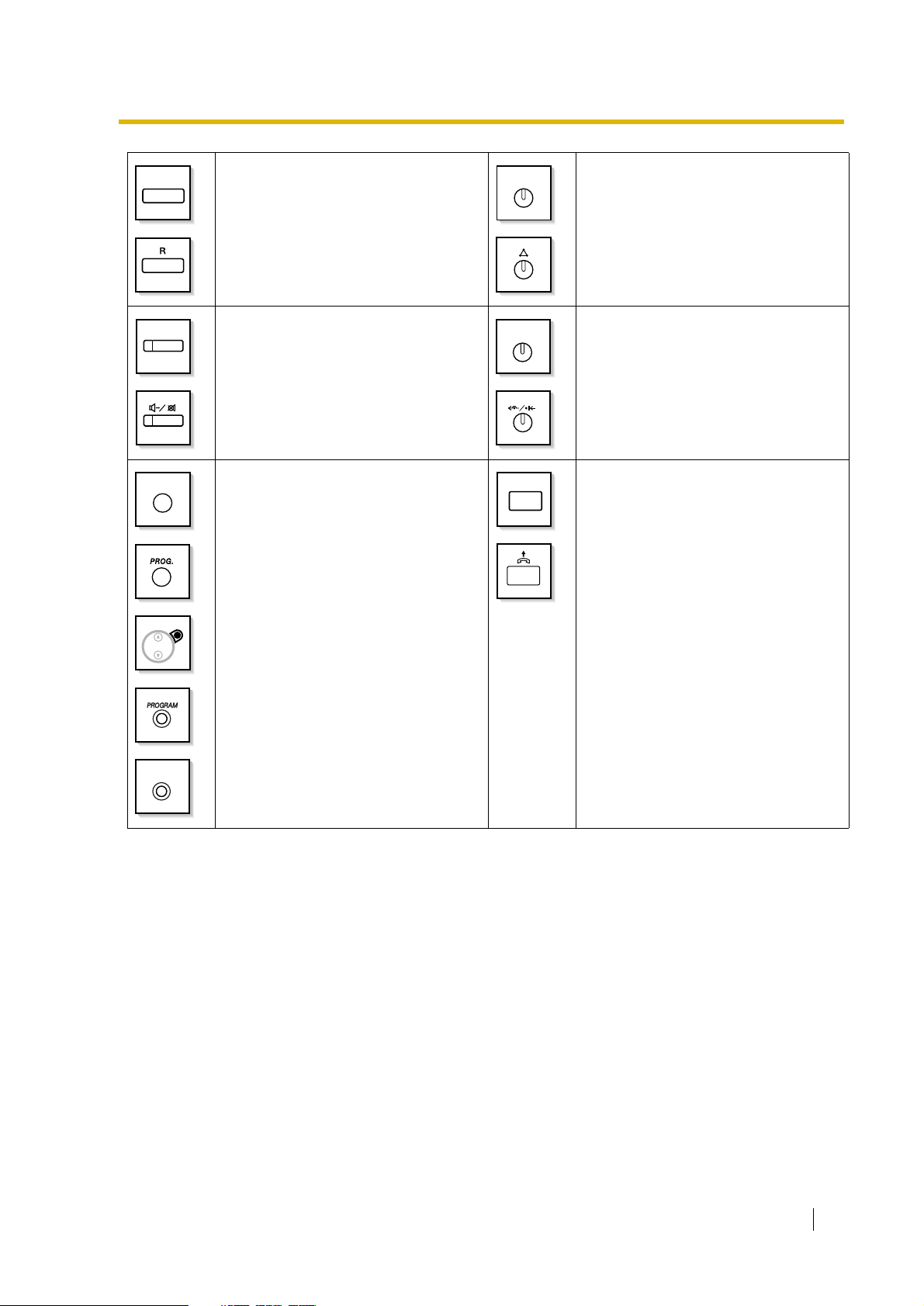
1.1 Before Operating the Telephones
FLASH/
RECALL
VOICE CALL
MUTE
PROGRAM
FLASH/RECALL:
Used to disconnect the current call and
make another call without hanging up.
This button also functions as a
CANCEL button while on-hook.
VOICE CALL/MUTE:
Used to monitor an intercom call
automatically, but it cannot be used for
hands-free conversations. It also
mutes the handset microphone during
a conversation.
PROGRAM:
Used to enter and exit the
Programming mode.
CONF
FWD/DND
ANSWER
CONF (Conference):
Used to establish a multiple party
conversation.
Call Forwarding (FWD)/Do Not
Disturb (DND):
Used to perform Call Forwarding
(FWD) or Do Not Disturb (DND).
ANSWER:
Used to answer an incoming call.
PROG.
User Manual 17

1.1 Before Operating the Telephones
RELEASE
(PF)
RELEASE:
Used to disconnect the line.
Programmable Feature (PF):
Located on the upper part of the CO
button array or on the DSS Console.
Assigns the desired button and used to
access the stored feature. Mostly used
as a One-touch Dialling button. (Only
the "F and number" may be shown on
some telephones.)
VOL
MODE
Navigator Key/Jog Dial/Volume Key:
Used to adjust the volume and the
display contrast or select desired
items.
MODE:
Used to shift the display to access
various features.
SELECT:
SELECT SHIFT
Used to select the displayed item or to
call the displayed phone number.
ENTER:
Used to confirm the selected item.
SHIFT:
Used to access the second level of Soft
button features.
CANCEL:
Used to cancel the selected item.
Customised Buttons
If the term is in parentheses like (Account) in this section, it means a flexible button has been made
into an "Account" button. To customise, refer to "3.1.3 Customising the Buttons".
Buttons Feature
Loop-CO (L-CO)
Group-CO (G-CO)
Used to access an idle outside line for making outside calls.
Incoming outside calls from any outside line arrive at this button.
Used to access an idle outside line in a specified outside line group for
making outside calls.
Incoming calls from outside lines in the assigned outside line group arrive
at this button.
18 User Manual
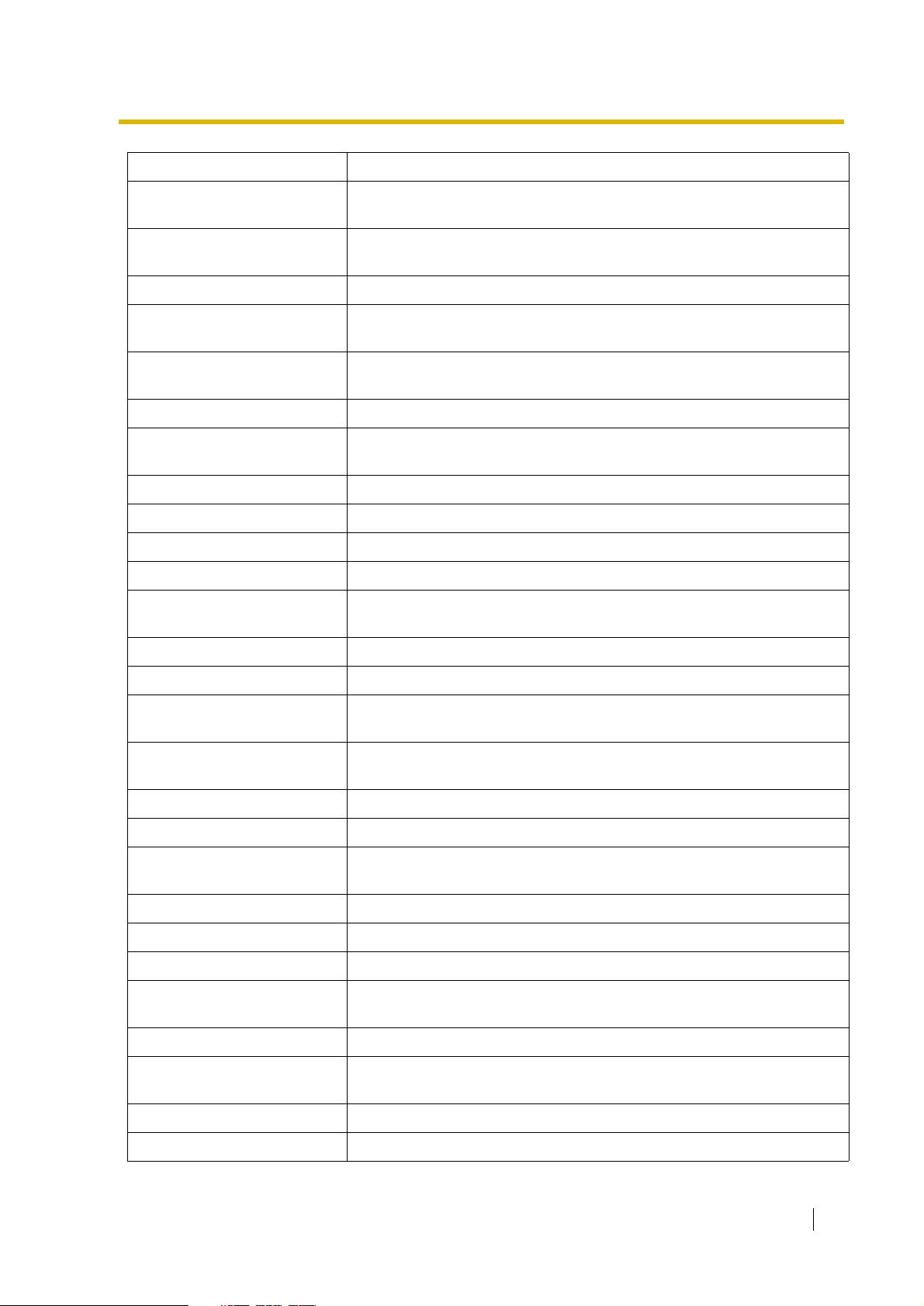
1.1 Before Operating the Telephones
Buttons Feature
Single-CO (S-CO)
Direct Station Selection (DSS)
Used to access a specified outside line for making or receiving outside
calls.
Used to access an extension with one-touch.
It is also possible to be changed to the other feature button.
One-touch Dialling Used to access a desired party or system feature with one-touch.
Incoming Call Distribution
Group (ICD Group)
Message
Used to access a specified incoming call distribution group for making or
receiving calls.
Used to leave a message waiting indication or call back the party who left
the message waiting indication.
Message for another extension Used to have a Message button for another extension.
Call Forwarding (FWD)/Do Not
Disturb (DND)—Both calls
Used to forward all calls to a specified destination or refuse.
FWD/DND—Outside calls Used to forward outside calls to a specified destination or refuse.
FWD/DND—Intercom calls Used to forward intercom calls to a specified destination or refuse.
Group FWD—Both calls Used to forward all the calls to your group to a specified destination.
Group FWD—Outside calls Used to forward the outside calls to your group to a specified destination.
Group FWD—Intercom calls
Used to forward the intercom calls to your group to a specified
destination.
Account Used to enter an account code.
Conference Used to establish a multiple party conversation.
Te r mi n a te
External Feature Access (EFA)
Used to disconnect the current call and make another call without
hanging up.
Used to access special features offered by a host PBX or a telephone
company.
Charge Reference Used to check the total call charge for your own extension.
Call Park Used to park or retrieve a call in a preset parking zone.
Call Park (Automatic Park
Zone)
Used to park a call in an idle parking zone automatically.
Call Log Used to show the incoming call information.
Call Log for ICD Group Used to have a Call Log button for incoming call distribution group.
Log-in/Log-out Used to switch between the log-in and log-out mode.
Log-in/Log-out of a specified
group
Used to have a Log-in/Log-out button for another incoming call
distribution group.
Log-in/Log-out for all groups Used to have a Log-in/Log-out button for all groups.
Hurry-up
Used to transfer the longest waiting call in the queue of an incoming call
distribution group to the overflow destination.
Wrap-up Used to switch the wrap-up status, Ready and Not Ready mode.
System Alarm Used to confirm a PBX error. For more details, consult your dealer.
User Manual 19
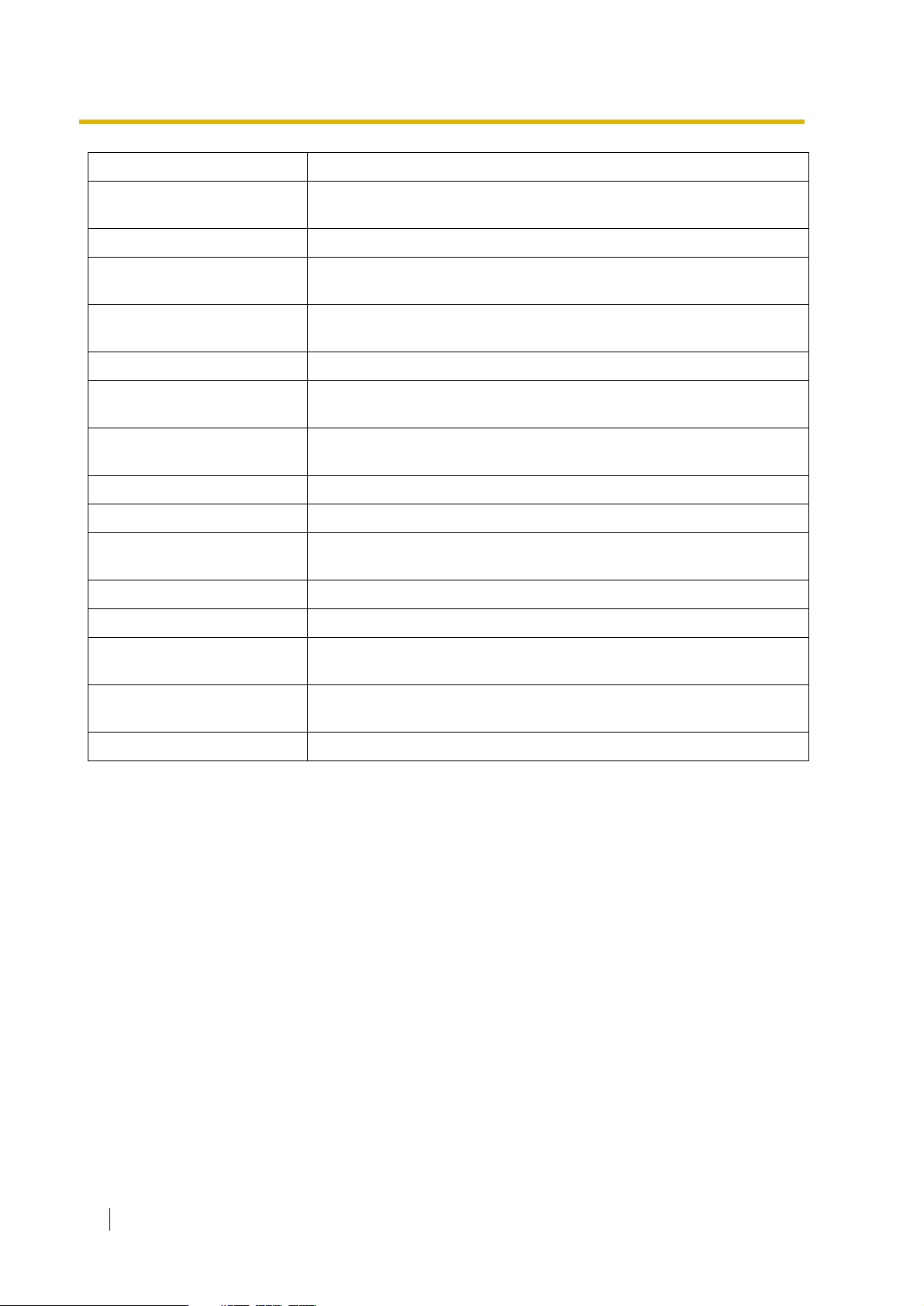
1.1 Before Operating the Telephones
Buttons Feature
Time Service (Day/Night/
Lunch/Break)
Used to switch the time service mode.
Answer Used to answer an incoming call.
Release
Toll Restriction/Call Barring
Used to disconnect the line during or after a conversation or to complete
a Call Transfer.
Used to change the toll restriction/call barring level of other extension
users temporarily.
ISDN Service Used to access an ISDN service.
Calling Line Identification
Restriction (CLIR)
Connected Line Identification
Restriction (COLR)
Used to switch between the CLIP and CLIR services.
Used to switch between the COLP and COLR services.
ISDN-Hold Used to transfer a call using telephone company.
Headset Used to talk using the headset.
Time Service Switching Mode
(Automatic/Manual)
Used to switch the time service mode, Automatic or Manual.
Two-way Record Used to record a conversation into your own mailbox.
Two-way Transfer Used to record a conversation into the mailbox of a specific extension.
One-touch Two-way Transfer
Live Call Screening (LCS)
Used to record a conversation into the mailbox of a specific extension
with one-touch.
Used to monitor your own voice mailbox while an incoming caller is
leaving a message and, if desired, intercept the call.
Voice Mail Transfer Used to transfer a call to the mailbox of a specified extension.
20 User Manual
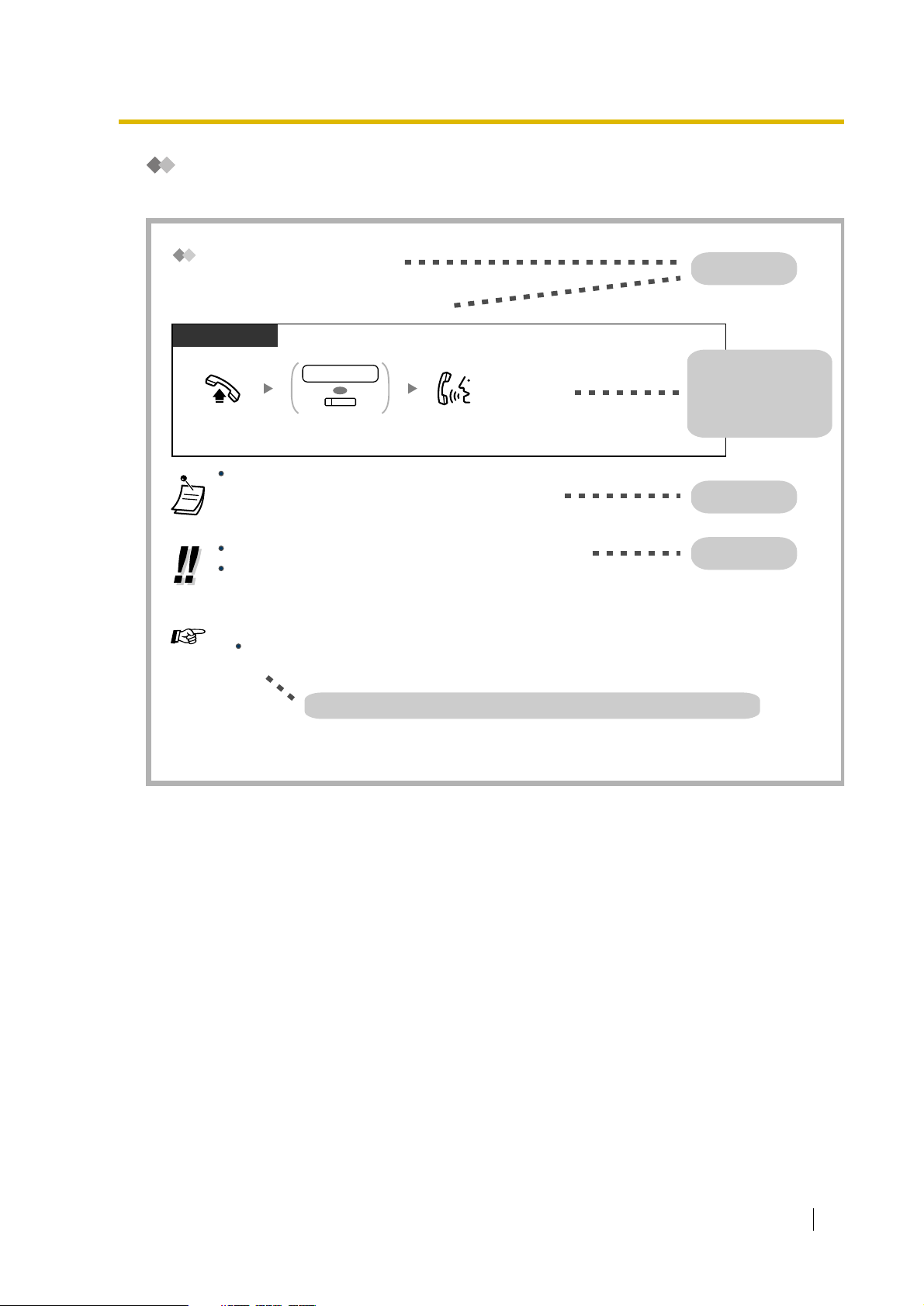
How to Follow the Steps
An example of system operation is shown below.
1.1 Before Operating the Telephones
Calling Another Extension
To another extension (Intercom Call)
PT and SLT
PT/SLT/PS
extension no.
OR
(DSS)
Off-hook.
The DSS button light shows the current status as follows:
Off: The extension is idle.
Red on: Your or another extension is using the line.
To call using a directory, refer to "1.11.2 Using the Directories".
For quick operation
If you are an operator or dial some extensions frequently, DSS buttons are useful.
Customising Your Phone
or press DSS.
3.1.3 Customising the Buttons
Create or edit a Direct Station Selection (DSS) button.
Talk.Dial extension number
Programming References: The related or required programming is noted.
Feature title
Operation steps
The description of the
icons are explained on
"Icon Descriptions".
Conditions
Hints
User Manual 21
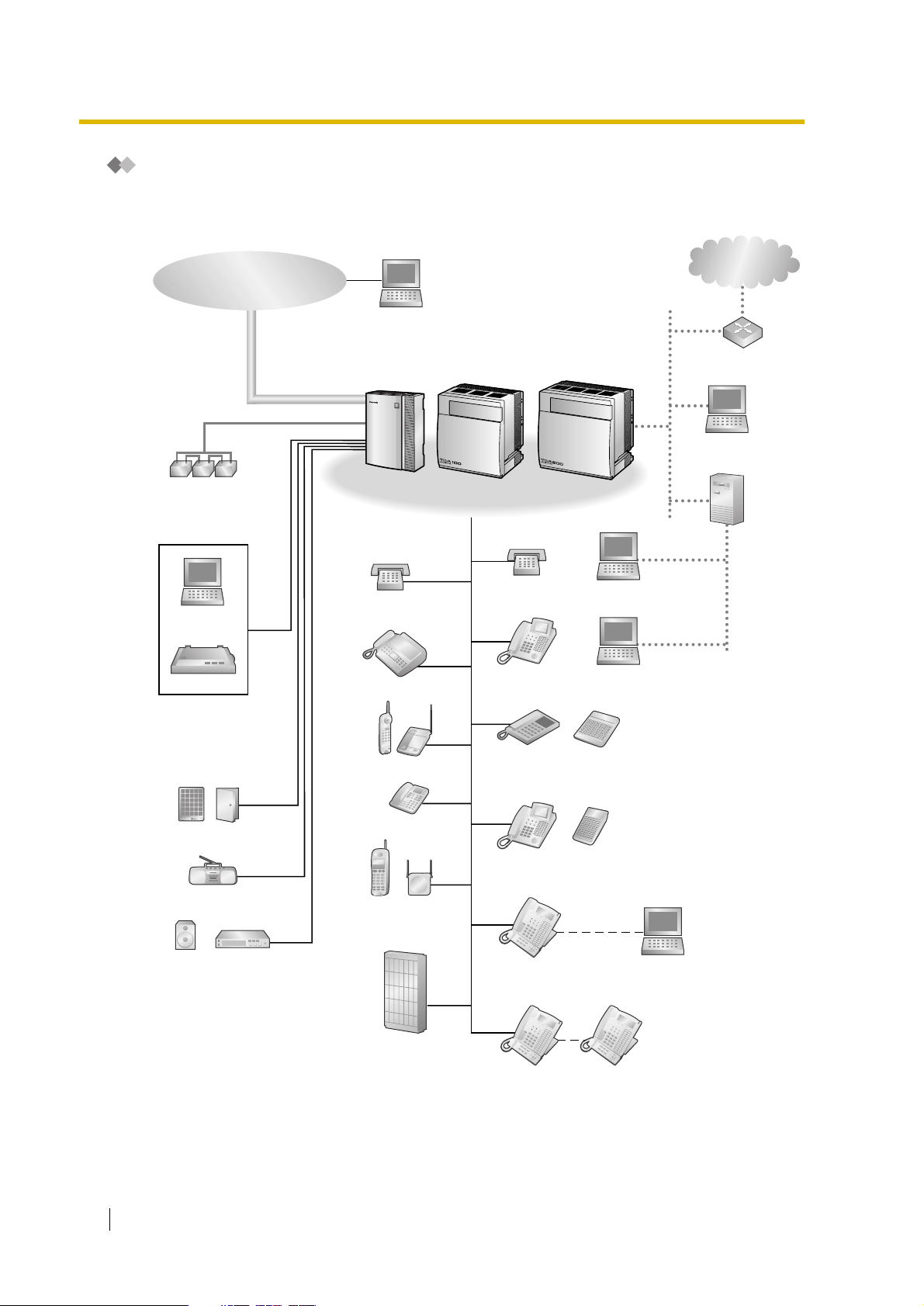
1.1 Before Operating the Telephones
Connection Example
This diagram shows you a connection example.
Telephone Company
Private IP
Network
Computer
Batteries
Computer
Printer
Hybrid IP-PBX
KX-TDA30 KX-TDA100 KX-TDA200
Single Line
Telephone
Fax Machine
Wireless Phone
Single Line
Telephone
Digital Proprietary
Telephone
Analogue
Proprietary
Telephone
Computer
Computer
DSS Console
Router
Computer
Computer
(Server)
Doorphone & Door Opener
External Music Source
Pager/
Speaker
22 User Manual
Amplifier
ISDN Telephone
Portable
Station
Voice Processing
Cell
Station
System
Digital
Proprietary
Telephone
KX-T7636/
KX-T7633
KX-T7600 Digital
Proprietary
Telephone
DSS Console
USB
Computer
KX-T7600 Digital
Proprietary
Telephone
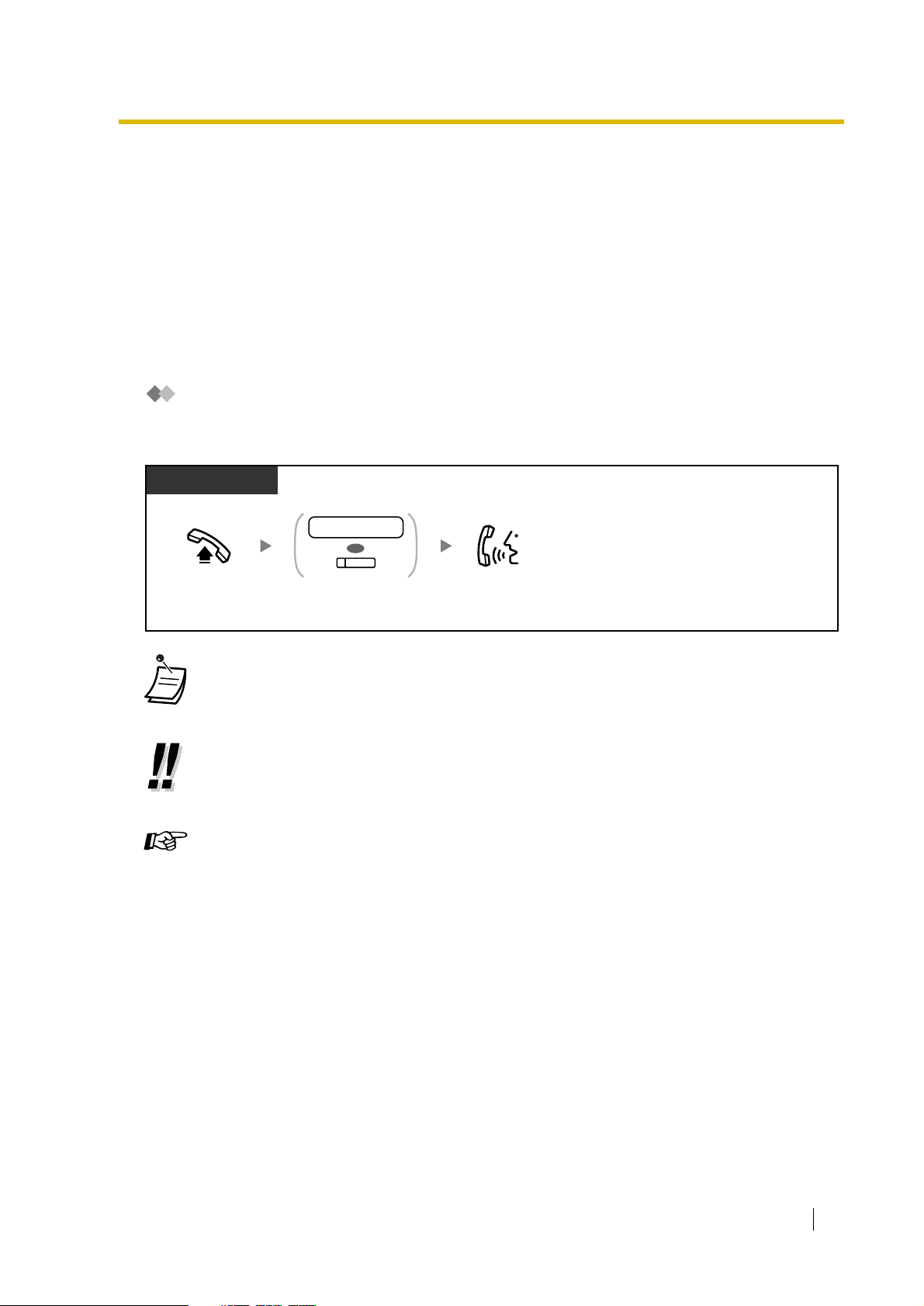
1.2 Making Calls
1.2.1 Basic Calling
— Calling Another Extension
— Calling an Outside Party
— Making a Call to a Private Network (TIE Line Access)
— Using an Account Code (Account Code Entry)
Calling Another Extension
To another extension (Intercom Call)
PT and SLT
PT/SLT/PS
extension no.
OR
(DSS)
Off-hook.
extension number
or press
DSS
.
1.2 Making Calls
Talk.Dial
• The DSS button light shows the current status as follows:
Off: The extension is idle.
Red on: Your or another extension is using the line.
• To call using a directory, refer to "1.11.2 Using the Directories".
• For quick operation
If you are an operator or dial some extensions frequently, DSS buttons are useful.
Customising Your Phone
• 3.1.3 Customising the Buttons
Create or edit a Direct Station Selection (DSS) button.
User Manual 23
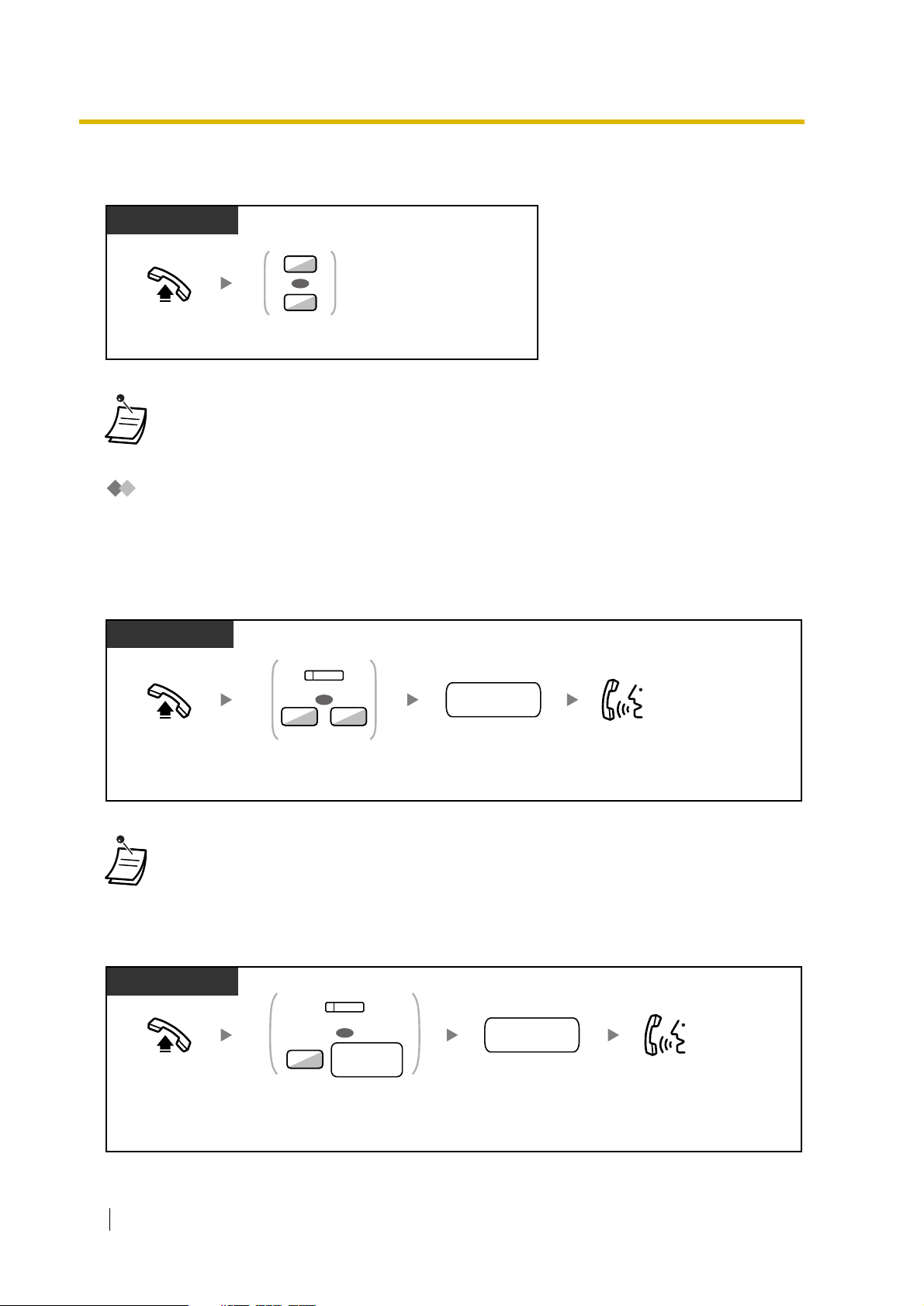
1.2 Making Calls
To an operator (Operator Call)
You can call an extension or a group assigned as the operator.
PT/SLT/PS
9
OR
0
Enter
9 or 0
Off-hook.
.
• The operator call number (default) varies depending on country/area.
For more details, consult your dealer.
Calling an Outside Party
You have to seize an outside line before dialling an outside phone number because external calls are
made via your PBX.
Select one of the following methods:
To select an idle outside line automatically (Automatic Line Access)
PT/SLT/PS
(L-CO)
OR
0 9
/
Off-hook. Talk.
Press L-CO or
enter automatic
line access number.
outside
phone no.
Dial outside phone
number.
• The automatic line access number (default) varies depending on country/area.
For more details, consult your dealer.
To select an idle outside line in the specified outside line group automatically (Outside
Line Group Access)
PT and SLT
PT/SLT/PS
(G-CO)
outside line
8
OR
group no.
outside
phone no.
Off-hook. Talk.
24 User Manual
Press
G-CO
line group access number
and then
number
or enter
outside line group
(2 digits).
outside
Dial
outside phone
.
number
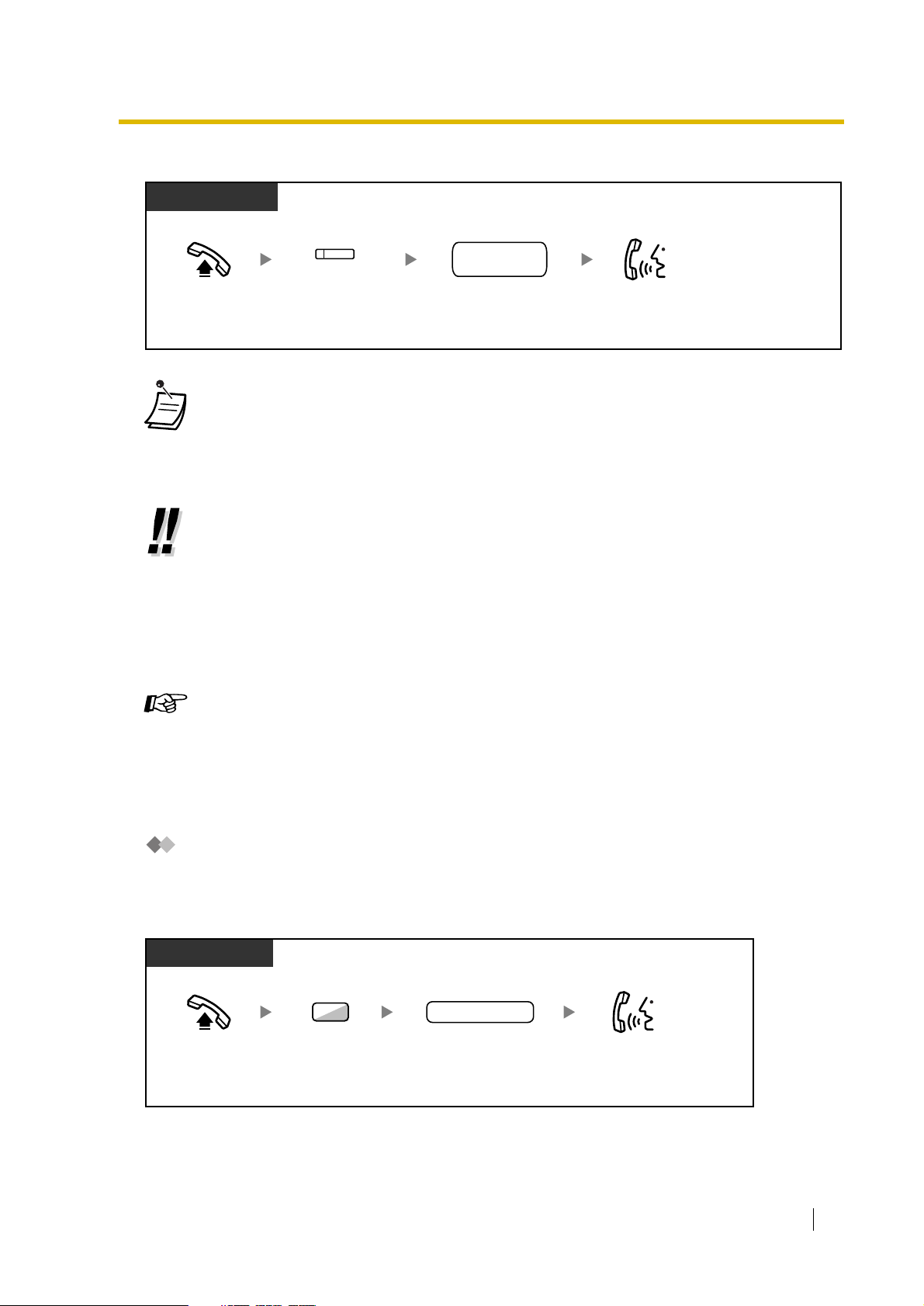
To select the specified outside line
PT and
PT/PS
1.2 Making Calls
outside
phone no.
Dial
outside phone
.
number
Talk.Press
Off-hook.
(S-CO)
S-CO
.
• Each of the S-CO button or G-CO button light shows the current status as follows:
Off: The line is idle.
Red on: The line is in use.
• You may be restricted from making a call to the specified outside party. To make a call,
refer to "1.2.7 Calling without Restrictions".
• To confirm number before dialling, you can enter a phone number and confirm it on the
display and then go off-hook. (Predialling)
• Call Charge Reference
You can confirm your total call charges by pressing the Charge Reference button.
• To make a call to another party without going on-hook, press the FLASH/RECALL
button. It will re-access the outside line and provide external dial tone. Pressing the
Terminate button will provide intercom dial tone. You can dial the new phone number
without going on/off-hook.
Customising Your Phone
• 3.1.2 Settings on the Programming Mode–Preferred Line Assignment—Outgoing
Select the seized line when going off-hook.
• 3.1.3 Customising the Buttons
Create or edit a Loop-CO (L-CO) button, a Group-CO (G-CO) button, a Single-CO (SCO) button, a Terminate button or a Charge Reference button.
Making a Call to a Private Network (TIE Line Access)
When your PBX is connected to a private network, you can access it.
To call
PT/SLT/PS
private phone no.
Talk.
number.
Off-hook.
7
Enter 7. Dial private phone
User Manual 25
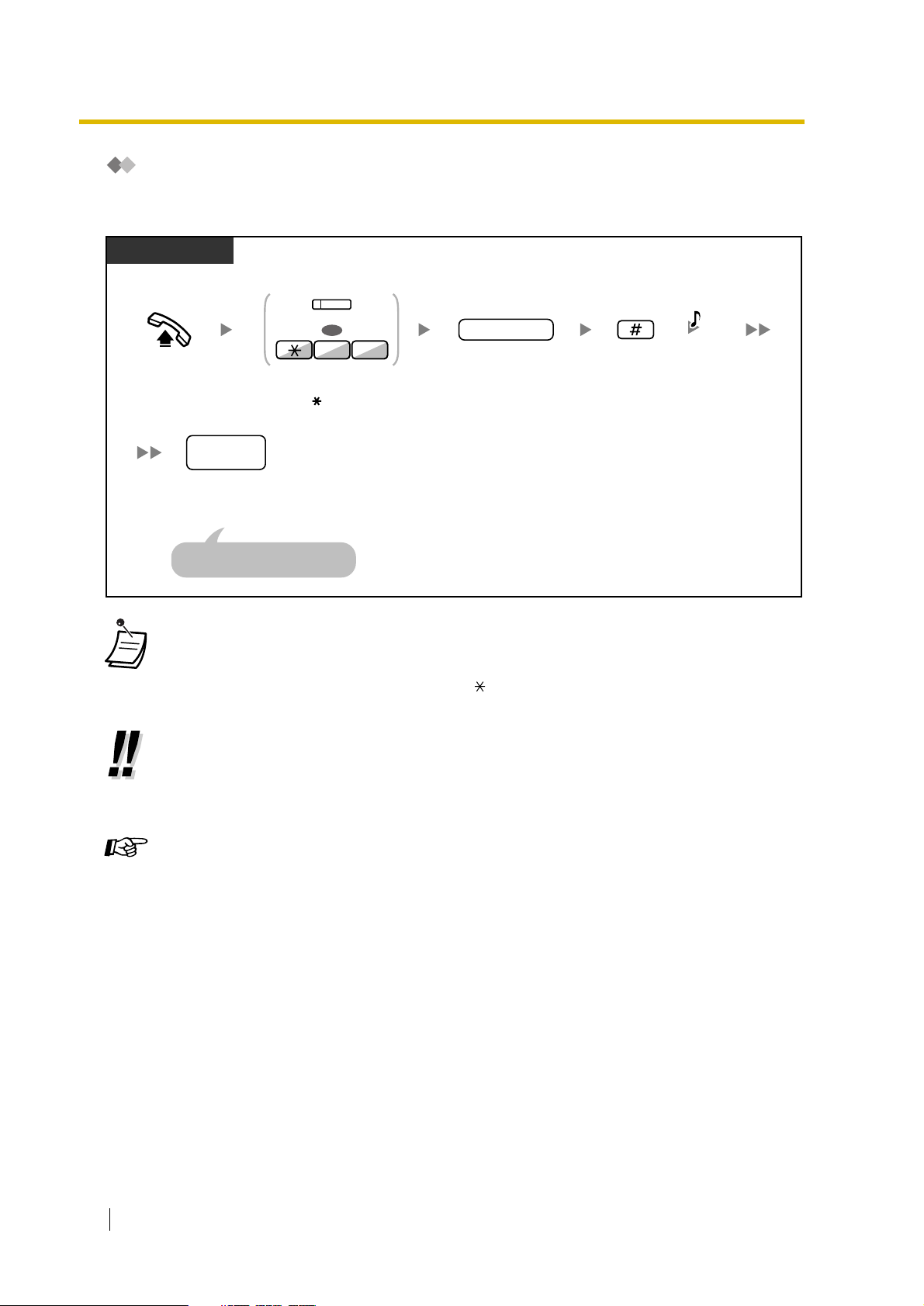
1.2 Making Calls
Using an Account Code (Account Code Entry)
You may give a specified account code to extension users and check their telephone usage. You can
specify an account code for each client and check the call duration.
PT/SLT/PS
(Account)
OR
94
account code
D.Tone
Off-hook.
Press
enter
Account
49
.
or
Enter
account code
(max. 10 digits).
Enter #.
outside
phone
no.
Dial
outside
phone number
Seize outside line before
entering outside phone number.
.
• A Panasonic proprietary telephone extension user can enter an account code during
a conversation and when hearing reorder tone after the other party hangs up.
• Account codes may use the digits "0" through "9".
• If you enter the wrong code, press the " " key and re-enter the account code.
• You may not be able to make an outside call without an account code. Entry mode is
assigned to each user. Ask your manager for your mode.
• For your convenience, you can store the code with the phone number in the memory
(e.g., Speed Dialling).
Customising Your Phone
26 User Manual
• 3.1.3 Customising the Buttons
Create or edit an Account button.
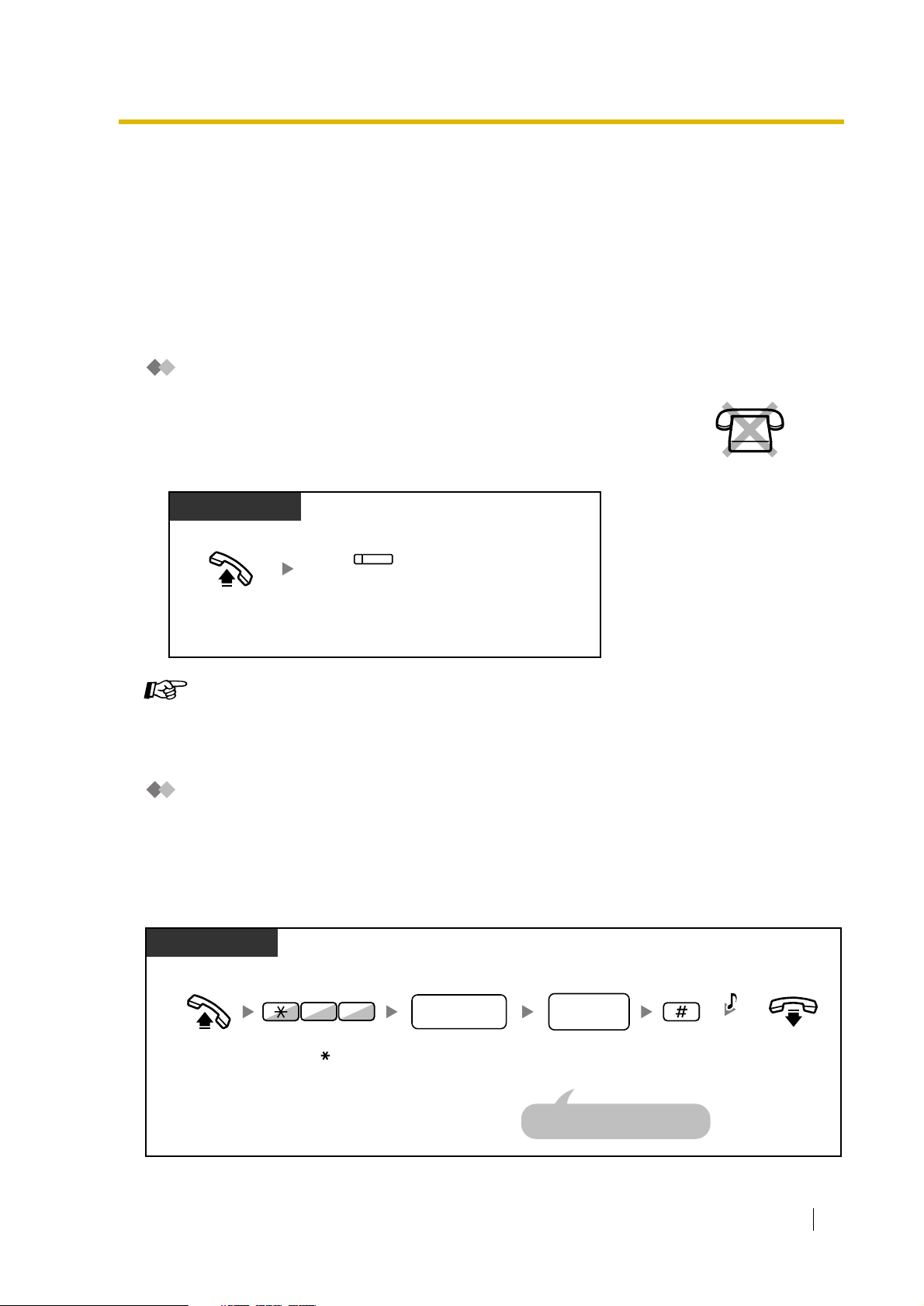
1.2.2 Easy Dialling
This is convenient for frequently dialled phone numbers.
— With a One Touch Button (One-touch Dialling) — Using Numbers Stored at Your Extension (Personal Speed Dialling) — Using Numbers Stored in the PBX (System Speed Dialling) — To a Preset Number by Going Off-hook (Hot Line) — Using a Preprogrammed Number (Quick Dialling)
With a One Touch Button (One-touch Dialling)
You can store a phone number into the flexible button for one-touch operation.
PT/PS
1.2 Making Calls
(One-touch
Dialling)
Press
Off-hook.
Dialling
One-touch
.
Customising Your Phone
• 3.1.3 Customising the Buttons
Create or edit a One-touch Dialling button, store the desired phone number or feature
number.
Using Numbers Stored at Your Extension (Personal Speed
Dialling)
You can store numbers at your extension for your personal use. (Default: 10 numbers, 00-09)
This feature is also known as Station Speed Dialling.
To store a phone number
PT/SLT
03
personal speed
dialling no.
desired
phone no.
C.Tone
Off-hook.
Enter 30.
Enter
personal speed
dialling number
(2 digits).
Enter
Enter outside line access number
before outside phone number.
desired
phone number
(max. 32 digits).
Enter #.
On-hook.
User Manual 27
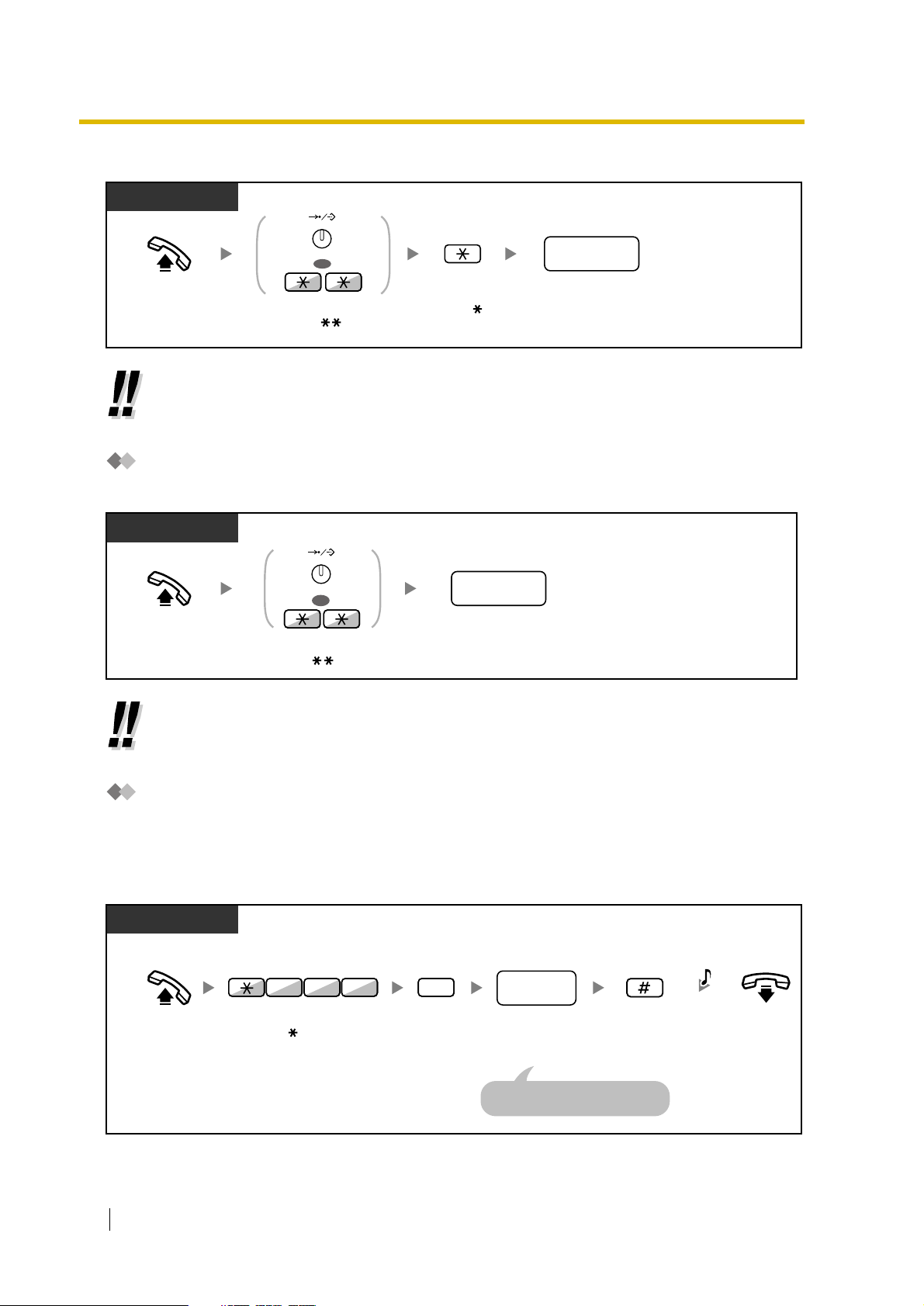
1.2 Making Calls
To dial
PT/SLT
AUTO DIAL
STORE
OR
Enter
Off-hook.
Press
AUTO DIAL
or enter .
.
• To call using a directory, refer to "1.11.2 Using the Directories".
Using Numbers Stored in the PBX (System Speed Dialling)
You can make calls using speed dialling numbers stored in the PBX.
PT/SLT/PS
personal speed
dialling no.
Dial
personal speed
dialling number
(2 digits).
AUTO DIAL
system speed
dialling no.
system speed
Dial
dialling number
(3 digits).
Off-hook.
STORE
OR
Press
AUTO DIAL
or enter .
• To call using a directory, refer to "1.11.2 Using the Directories".
To a Preset Number by Going Off-hook (Hot Line)
You can make an outside call simply by going off-hook if you have preprogrammed your phone.
This feature is also known as Pickup Dialling.
To store a phone number
PT/SLT/PS
4 0
7
2
desired
phone
no.
C.Tone
Off-hook.
28 User Manual
Enter
740
.
Enter 2.
Enter
desired
phone number
(max. 32 digits).
Enter outside line access number
before outside phone number.
Enter #.
On-hook.
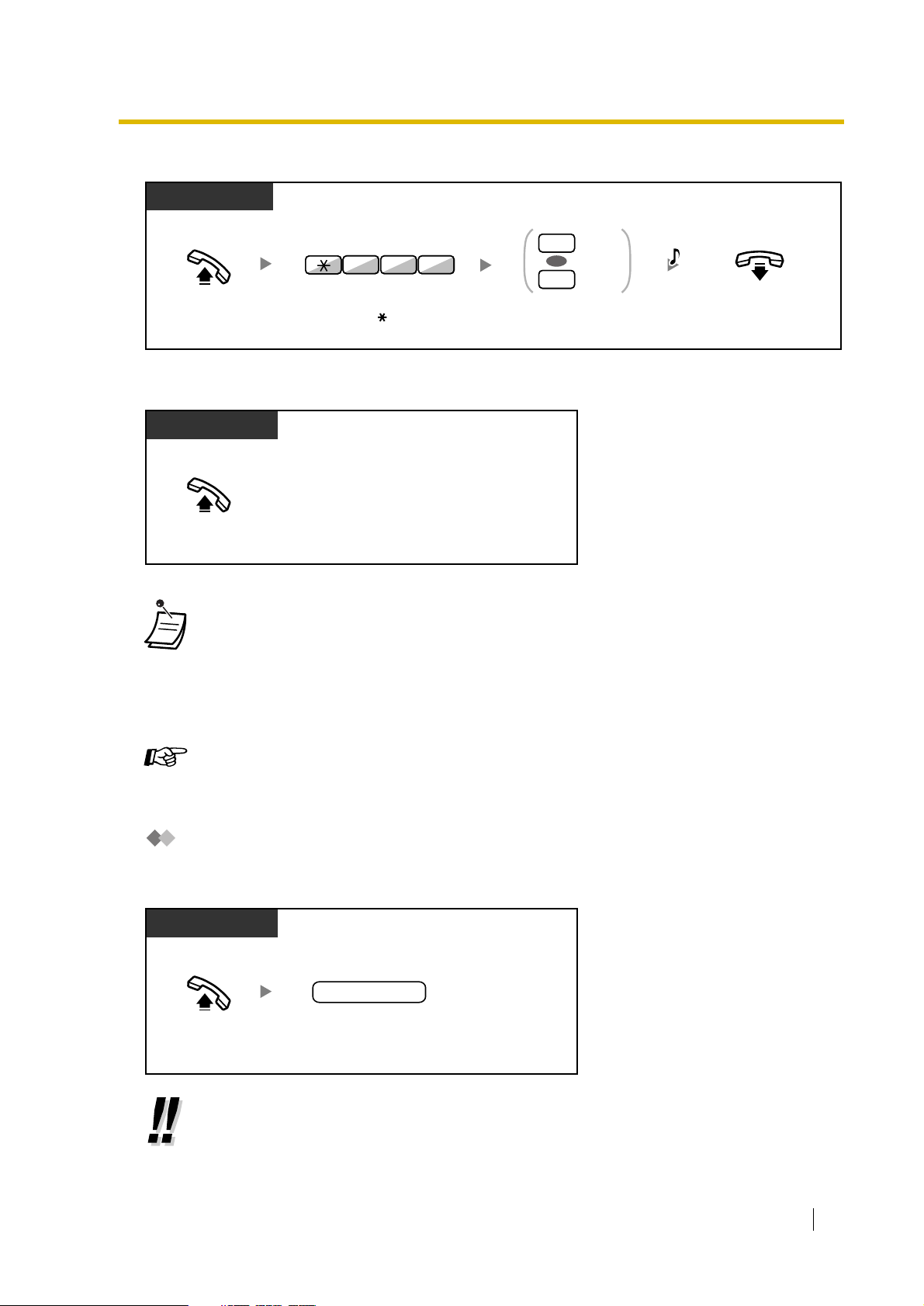
To set/cancel
PT/SLT/PS
1.2 Making Calls
Set
1
4 07
OR
Cancel
0
C.Tone
Off-hook.
To dial
PT/SLT/PS
Off-hook.
Enter
740
.
Enter 1 to set
or
0
to cancel.
On-hook.
• To call another party, dial the desired party’s phone number before the preprogrammed
number is dialled.
• You should assign the intercom line as the seized line when going off-hook. (Preferred Line
Assignment—Outgoing)
• If cancelling Hot Line is difficult because this feature is activated immediately after going
off-hook, consult your dealer.
Customising Your Phone
• 3.1.2 Settings on the Programming Mode—Preferred Line Assignment—Outgoing
Select the seized line when going off-hook.
Using a Preprogrammed Number (Quick Dialling)
You can make a call simply by pressing the preprogrammed number for quick dialling. For details,
consult your manager or dealer.
PT and SLT
PT/SLT/PS
quick dialling no.
quick dialling
Off-hook.
• It is a useful feature for Hotel.
For example, to dial the Room Service, dial the digit "3", not the full extension number.
Dial
number
(max. 4 digits).
User Manual 29
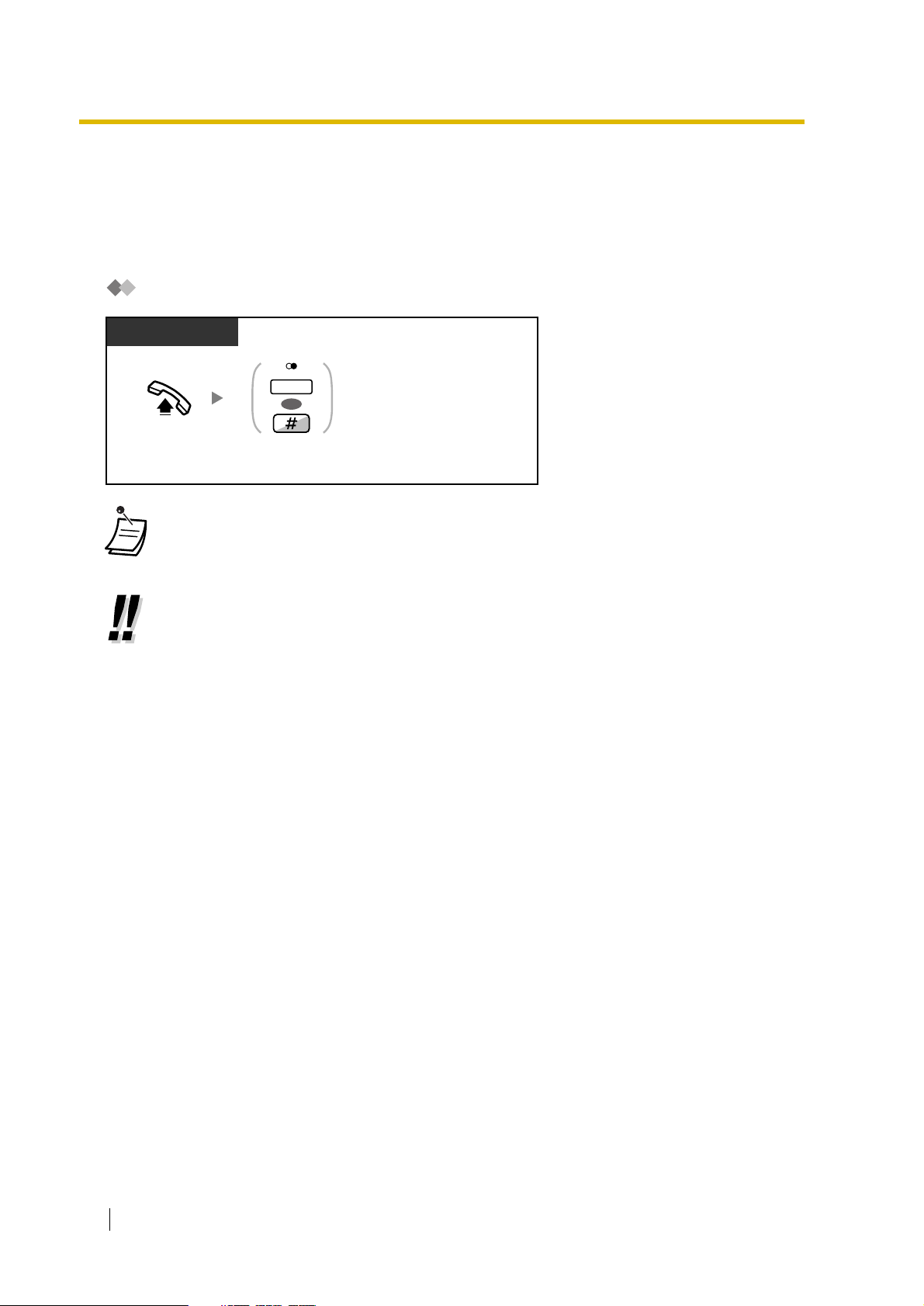
1.2 Making Calls
1.2.3 Redial
This is convenient when calling the same outside party again.
— Redialling the Last Number You Dialled (Last Number Redial)
Redialling the Last Number You Dialled (Last Number Redial)
PT/SLT/PS
REDIAL
OR
Off-hook.
Press
REDIAL
or enter #.
• Up to 32 digits can be stored and redialled.
• After pressing REDIAL, if you hear a busy tone again, press REDIAL to retry.
• Automatic Redial
To redial automatically, press the SP-PHONE button and then the REDIAL button, or
press the REDIAL button directly. It will keep trying the busy number until the called party
answers or until a specified timeout.
You can perform other tasks during dialling. To cancel, press the FLASH button.
Some outside lines may not support this feature.
This feature is not available for the KX-T7665 and PS.
30 User Manual
