Page 1
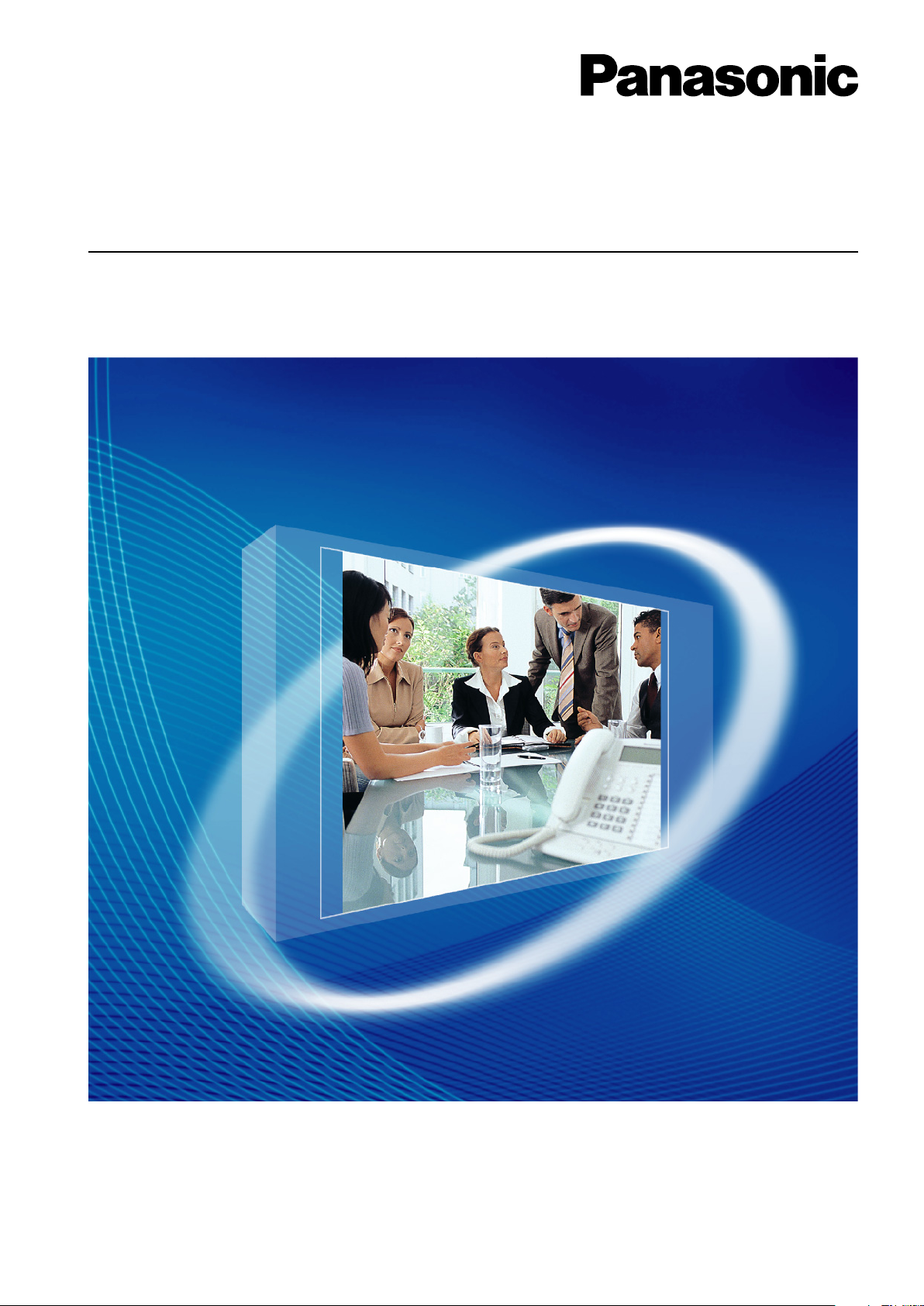
Thank you for purchasing a Panasonic Hybrid IP-PBX.
Please read this manual carefully before using this product and save this manual for future use.
KX-TDA30: PSMPR Software File Version 5.0000 or later
KX-TDA100/KX-TDA200: PMPR Software File Version 5.0000 or later
KX-TDA600: PLMPR Software File Version 5.0000 or later
Model No.
KX-TDA30/KX-TDA100
KX-TDA200/KX-TDA600
Hybrid IP-PBX
User Manual
Page 2
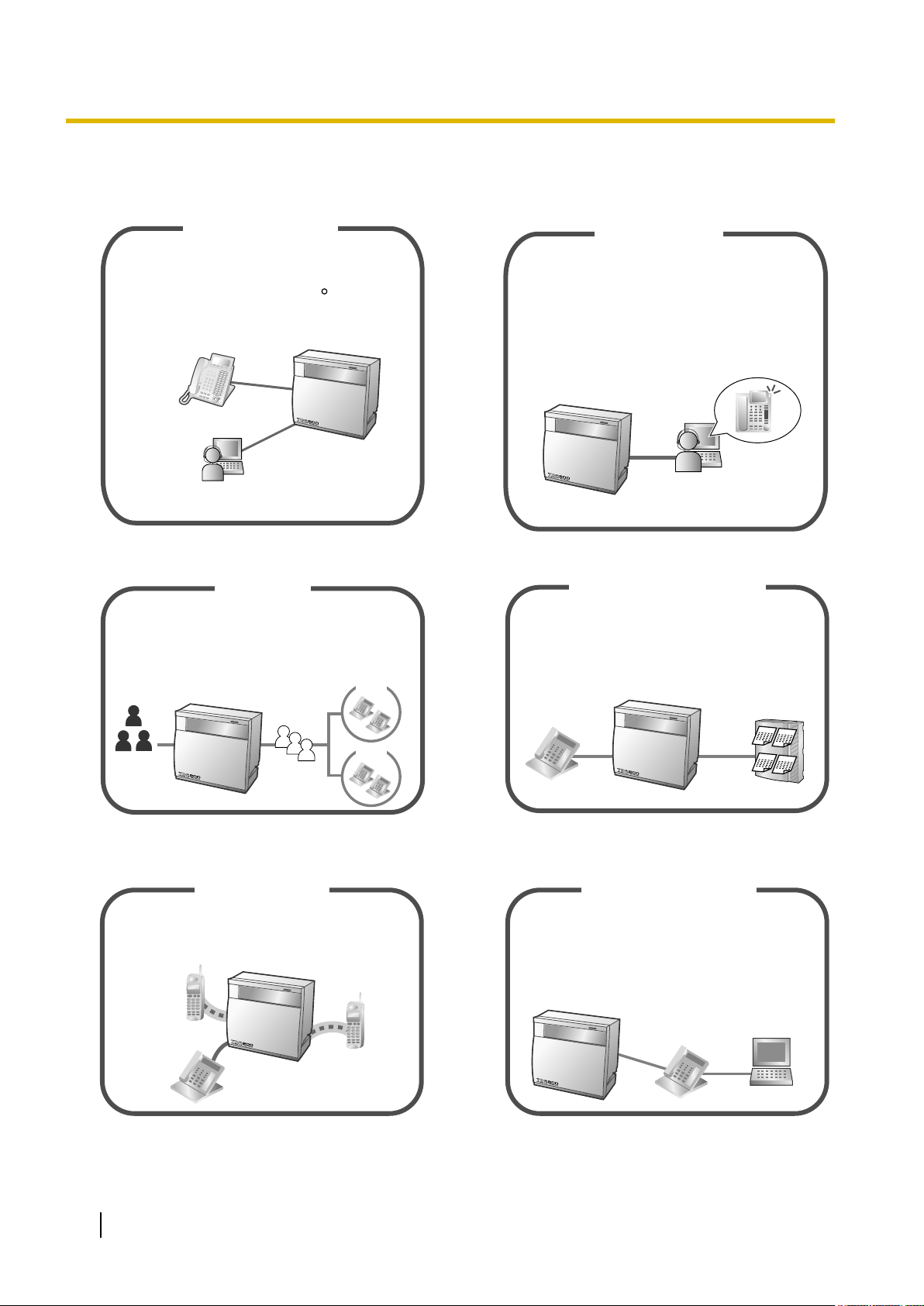
IP Communication
This PBX supports IP communication using
a variety of IP telephones, such as the
KX-NT300 series with Bluetooth wireless
headsets.
R
IP Softphone
IP Proprietary
Telephone
You can install a software-based telephone
(Panasonic IP Softphone) on your PC to make
and receive calls using Internet Protocol (IP)
and access PBX features without a wired IP
Proprietary Telephone.
IP Softphone
This PBX can establish Incoming Call Distribution
Groups (ICD Group) by which a large volume of
calls from the external customers could be
received. One extension can act as the supervisor,
and monitor other group members.
Call Centre
Queuing
Customers
ICD
Group 01
ICD
Group 02
You can forward your calls to a voice
processing system and let calling parties leave
messages in your mailbox when you are unable
to receive calls.
Voice Mail Integration
Message
Message
Message
Message
This PBX optionally supports a Portable Station
(PS) system. PSs can be used in the PBX
with other wired telephones.
Wireless System
PC Phone/PC Console
This PBX supports the PC Phone/PC Console
when your PC is connected to certain Panasonic
telephones via USB interface. The PC Phone/
PC Console provides advanced control and
monitoring of your PBX.
PC
Feature Highlights
Feature Highlights
Consult your dealer Consult your dealer
1.9 Utilising the Call Centre (Page 140) 1.10.5 If a Voice Processing System is Connected (Page 152)
Section 4 Appendix (Page 219) Consult your dealer
2 User Manual
Page 3
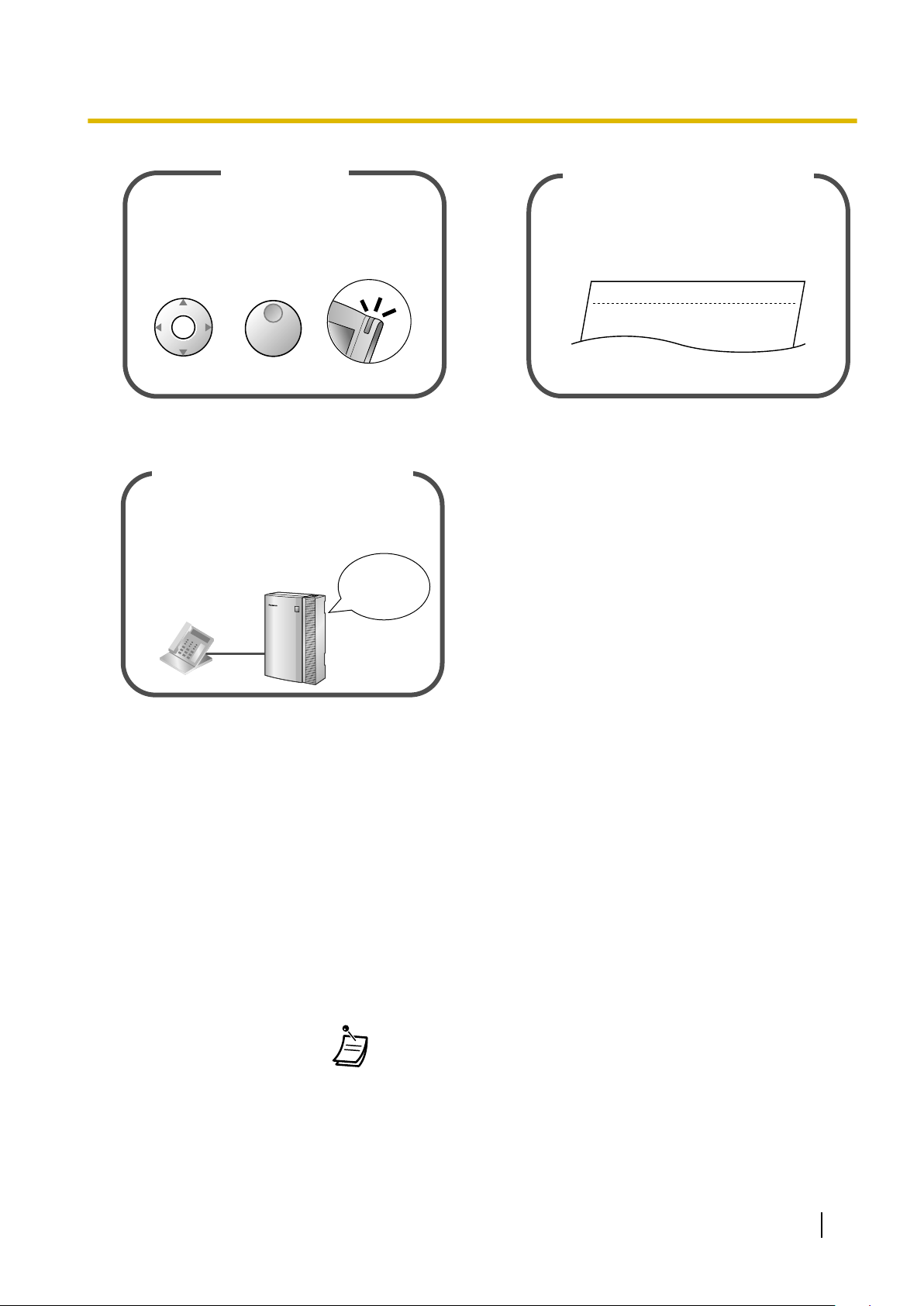
If you are using a certain Panasonic telephone
that is equipped with a Navigator Key/Jog Dial
and a display, it helps you to access the desired
feature easily. Also, you will be informed of the
arrival of an incoming call or a message waiting
by the lamp if it is equipped.
Easy Operation
ENTER
Navigator Key Jog Dial
Message/Ringer Lamp
This PBX can record or print out call
information: date, time, extension no., dialled
no., duration, etc.
Date
01/02/02
01/02/02
Time
10:03AM
11:07AM
Ext
1230
2230
• • • • • • •
• • • • • • •
• • • • • • •
Call Record
(Station Message Detail Recording)
You can set incoming calls to be redirected
to your message box to let callers leave voice
messages when you are unable to answer
the phone.
Built-in Simplified Voice Message
Hello, this
is 204. Please
leave your
message.
ConditionsHints
!!
!!
Feature Highlights
1.1 Before Operating the Telephones
(Page 18)
1.6.2 Using Voice Messaging (Built-in Simplified
Voice Message [SVM]) (Page 102)
In This Manual,
• The following abbreviations are used:
APT ® Analogue Proprietary Telephone
Display PT ® Proprietary Telephone with a Display
DPT ® Digital Proprietary Telephone
IP-PT ® IP Proprietary Telephone
PS ® Portable Station
PT ® Proprietary Telephone
SLT ® Single Line Telephone
• The suffix of each model number is omitted.
• The illustrations of the PBX are based on the
• The following icons are used frequently.
Consult your dealer
KX-TDA200.
User Manual 3
Page 4
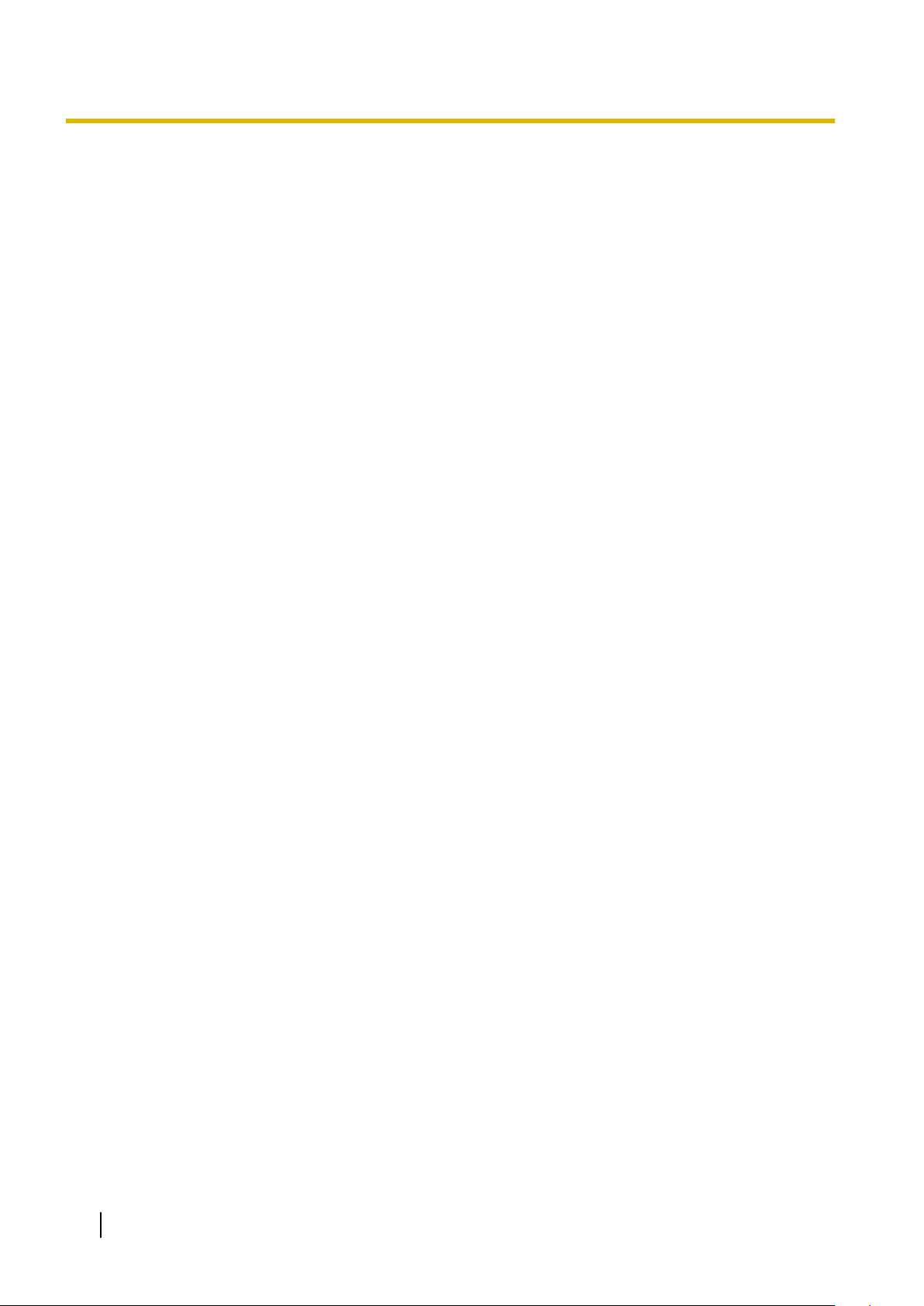
Feature Highlights
Notice
• Under power failure conditions,
telephone, not dependent on local power, is available for emergency use.
the connected telephones may not operate. Please ensure that a separate
• Prior to connection of this product, please verify that the intended operating environment is supported.
Satisfactory performance cannot be guaranteed for the following:
– interoperability and compatibility with all devices and systems connected to this product
– proper operation and compatibility with services provided by telecommunications companies over
connected networks
NOTES
• This manual provides basic information on how you can access commonly used PBX functions with
proprietary telephones (PTs), single line telephones (SLTs), portable stations (PSs), and DSS Consoles.
For detailed information about each feature or setting, consult your dealer.
• In this manual, several kinds of PTs appear, as follows:
– IP Proprietary Telephone (IP-PT)
– Digital Proprietary Telephone (DPT)
– Analogue Proprietary Telephone (APT)
– Proprietary Telephone with a Display (Display PT)
"PT" is used as a generic term to represent all of these PTs. If a PBX feature only supports specific PTs,
such as IP-PTs, the available telephone types are clearly indicated.
• IP-PTs may become busy and you may not be able to make or receive calls, depending on the network
status.
• The contents of this manual apply to PBXs with a certain software version, as indicated on the cover of
this manual. To confirm the software version of your PBX, consult your dealer.
• Product specifications are subject to change without notice.
4 User Manual
Page 5
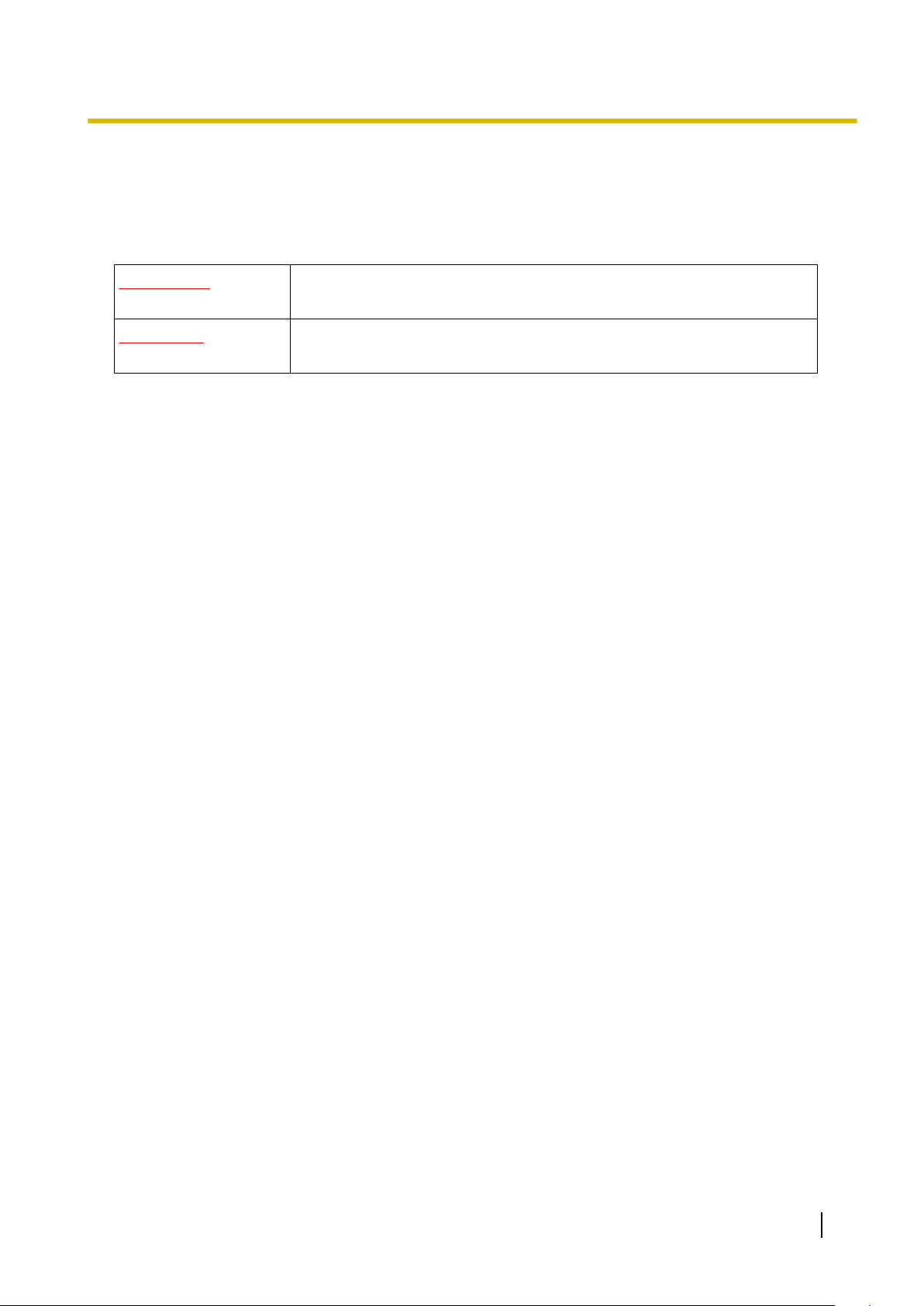
Safety Notices
Feature Highlights
Please observe the safety
damage to property.
The notices are classified as follows, according to the severity of injury or damage:
WARNING
CAUTION
notices in this manual in order to avoid danger to users or other people, and prevent
This notice means that misuse could result in death or serious injury.
This notice means that misuse could result in injury or damage to property.
Trademarks
• The Bluetooth
Panasonic Corporation is under licence.
®
word mark and
logos are owned by the Bluetooth SIG, Inc. and any use of such marks by
• All other trademarks identified herein are the property of their respective owners.
User Manual 5
Page 6
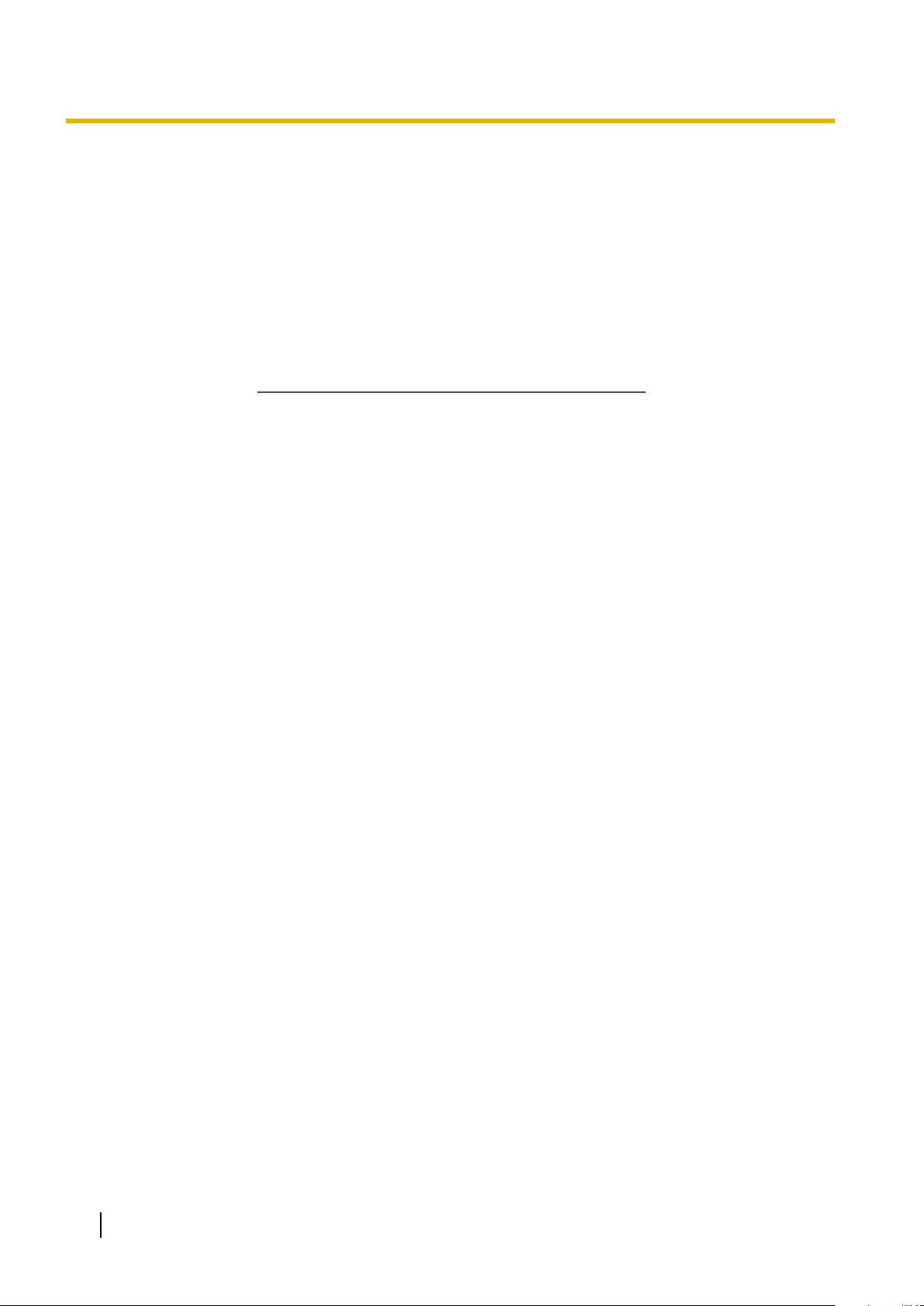
SAVE THESE INSTRUCTIONS
Important Safety Instructions
Important Safety Instructions
When using your telephone
of fire, electric shock and injury to persons, including the following:
• Do not use the product near water, for example, near a bathtub, wash bowl, kitchen sink, or laundry tub,
in a wet basement, or near a swimming pool.
• Avoid using wired telephones during an electrical storm. There is a remote risk of electric shock from
lightning.
• Do not use a telephone in the vicinity of a gas leak to report the leak.
equipment, basic safety precautions should always be followed to reduce the risk
6 User Manual
Page 7
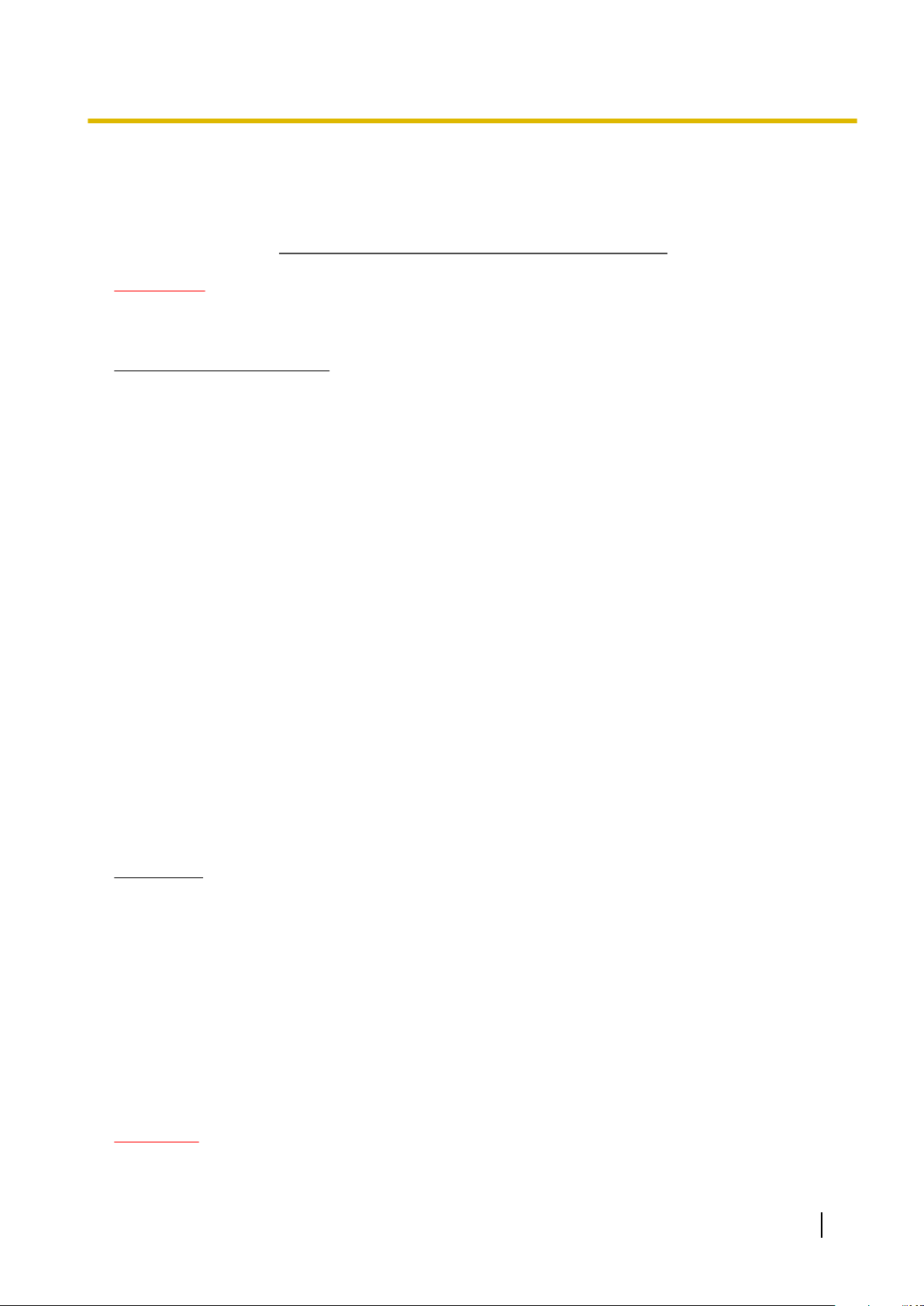
SAVE THESE INSTRUCTIONS
Important Information
Important Information
WARNING
SAFETY REQUIREMENTS
For All Telephone Equipment
• The product may only be installed and serviced by qualified service personnel.
• To prevent possible fire or electric shock, do not expose the product to rain or moisture.
• Follow all warnings and instructions marked on the product.
• Do not place the product on an unstable surface, as a fall may cause serious internal damage.
• The product should only
If you are not sure of the type of power supply to your home, consult your dealer or local power company.
• For safety purposes some products are equipped with an earthed plug. If you do not have an earthed outlet,
please have one installed. Do not bypass this safety feature by tampering with the plug.
• Do not allow anything to rest on the power cord. Do not locate the product where the power cord may be
stepped on or tripped on.
• To reduce the risk of fire or electric shock, do not overload wall outlets and extension cords.
• To reduce the risk of electric shock, do not disassemble the product. Only qualified personnel should
service the product. Opening or removing covers may expose you to dangerous voltages or other risks.
Incorrect reassembly can cause electric shock.
• Unplug the product from the wall outlet and have it serviced by qualified service personnel in the following
cases:
a. When the power supply cord or plug is damaged or frayed.
b. If liquid has been spilled into the product.
c. If the product has been exposed to rain or water.
d. If the product does not operate according to the operating instructions. Adjust only the controls that are
explained in the operating instructions. Improper adjustment of other controls may result in damage
and may require service by a qualified technician to restore the product to normal operation.
e. If the product has been dropped or the cabinet has been damaged.
f. If product performance deteriorates.
be connected to the type of electrical power supply specified on the product label.
For the PBX
• If damage to the unit exposes any internal parts, disconnect the power supply cord immediately and return
the unit to your dealer.
• Unplug this unit from the AC outlet if it emits smoke, an abnormal smell or makes unusual noise. These
conditions can cause fire or electric shock. Confirm that smoke has stopped and contact an authorised
Panasonic Factory Service Centre.
• This unit is equipped with an earthed plug. For safety reasons this plug must only be connected to an
earthed outlet that has been installed according to applicable regulations.
• Do not insert objects of any kind into this product through its slots and openings, as they may touch
dangerous voltage points or short out parts that could result in a risk of fire or electric shock. Never spill
liquid of any kind on or in the product.
• Use only the power cord and batteries indicated in this manual. Do not dispose of batteries in a fire, as
they may explode. Dispose according to local regulations.
CAUTION
User Manual 7
Page 8
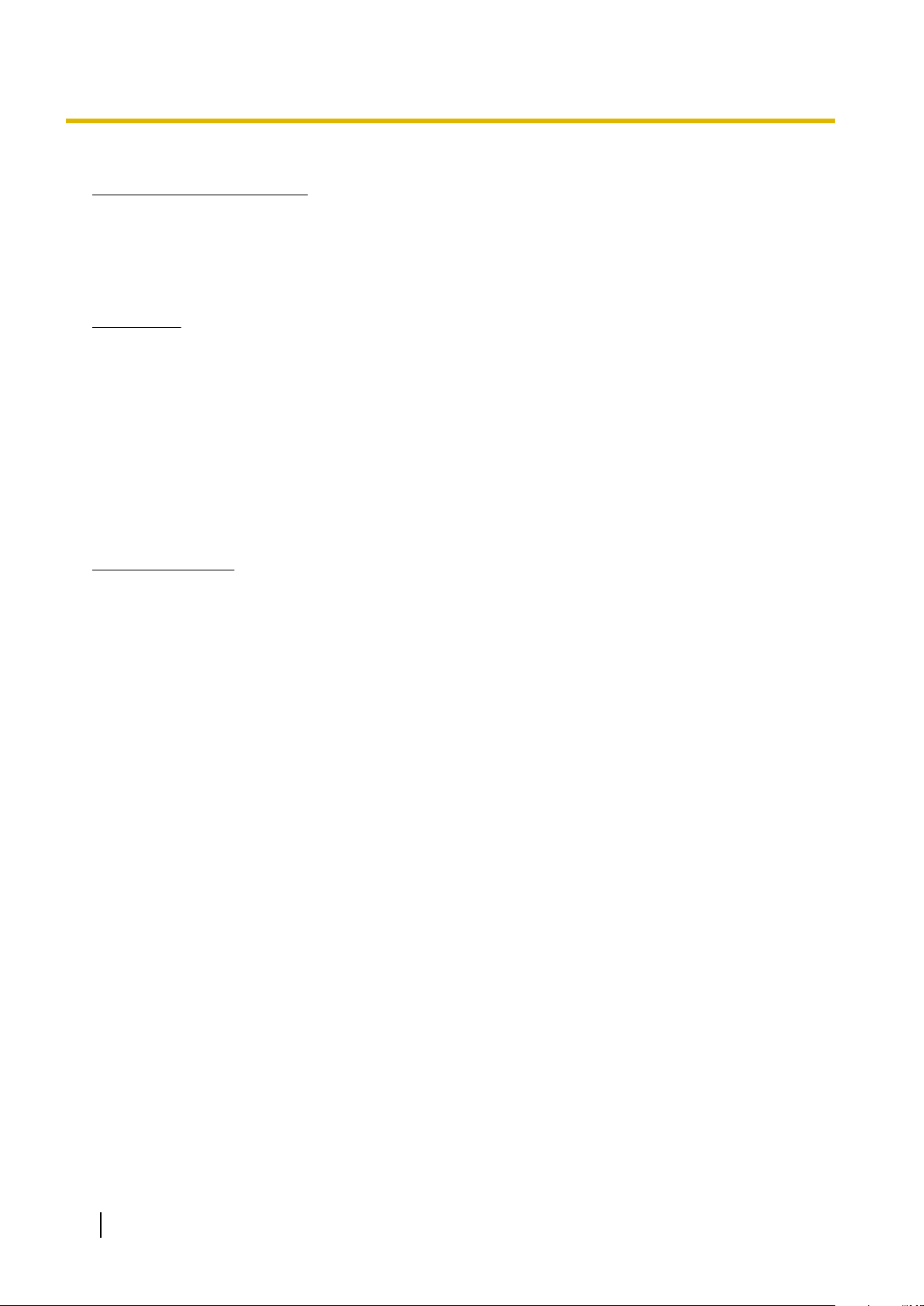
Important Information
SAFETY REQUIREMENTS
For All Telephone Equipment
• The product should be
should not be exposed to direct sunlight.
kept free of dust, moisture, high temperature (more than 40 °C), and vibration, and
• Unplug the product from the wall outlet before cleaning. Wipe the product with a soft cloth. Do not clean
with abrasive powders or with chemical agents such as benzene or thinner. Do not use liquid cleaners or
aerosol cleaners.
For the PBX
• When relocating the equipment, first disconnect the telecom connection before disconnecting the power
connection. When the unit is installed in the new location, reconnect the power first, and then reconnect
the telecom connection.
• The power supply cord is used as the main disconnect device. Ensure that the AC outlet is located near
the equipment and is easily accessible.
• Slots and openings in the front, back and bottom of the cabinet are provided for ventilation; to protect it
overheating, these openings
from
by placing the product on a bed, sofa, rug, or other similar surface while in use. The product should never
be placed near or over a radiator or other heat source. This product should not be placed in a sealed
environment unless proper ventilation is provided.
must not be blocked or covered. The openings should never be blocked
• To protect this unit from static electricity, do not touch any external connectors of the unit.
For the Cell Station
2.4 GHz Cell Station (Except for KX-TDA0151CN)
Medical—consult the manufacturer of
are adequately shielded from external RF (radio frequency) energy. (The unit operates in the frequency range
of 2401 MHz to 2480 MHz, and the power output level can range from 0.004 W to 0.4 W.) Do not use the unit
in health care facilities if any regulations posted in the area instruct you not to do so. Hospitals or health care
facilities may be using equipment that could be sensitive to external RF (radio frequency) energy.
2.4 GHz Cell Station (Only for KX-TDA0151CN)
Medical—consult the manufacturer of any personal medical devices, such as pacemakers, to determine if they
are adequately shielded from external RF (radio frequency) energy. (The unit operates in the frequency range
of 2401 MHz to 2480 MHz, and the output peak power level is less than 0.16W.) Do not use the unit in health
care facilities if any regulations posted in the area instruct you not to do so. Hospitals or health care facilities
may be using equipment that could be sensitive to external RF (radio frequency) energy.
DECT Cell Station
Medical—consult the manufacturer of any personal medical devices, such as pacemakers, to determine if they
are adequately shielded from external RF (radio frequency) energy. (The unit operates in the frequency range
of 1881 MHz to 1898 MHz, and the output peak power level is less than 0.25 W.) Do not use the unit in health
care facilities if any regulations posted in the area instruct you not to do so. Hospitals or health care facilities
may be using equipment that could be sensitive to external RF (radio frequency) energy.
DECT 6.0 Cell Station
Medical—consult the manufacturer of any personal medical devices, such as pacemakers, to determine if they
are adequately shielded from external RF (radio frequency) energy. (The unit operates in the frequency range
of 1920 MHz to 1930 MHz, and the output peak power level is less than 0.12 W.) Do not use the unit in health
care facilities if any regulations posted in the area instruct you not to do so. Hospitals or health care facilities
may be using equipment that could be sensitive to external RF (radio frequency) energy.
any personal medical devices, such as pacemakers, to determine if they
SECURITY REQUIREMENTS
In order to use the PBX safely and correctly the Security Requirements below must be observed. Failure to do
so may result in:
8 User Manual
Page 9
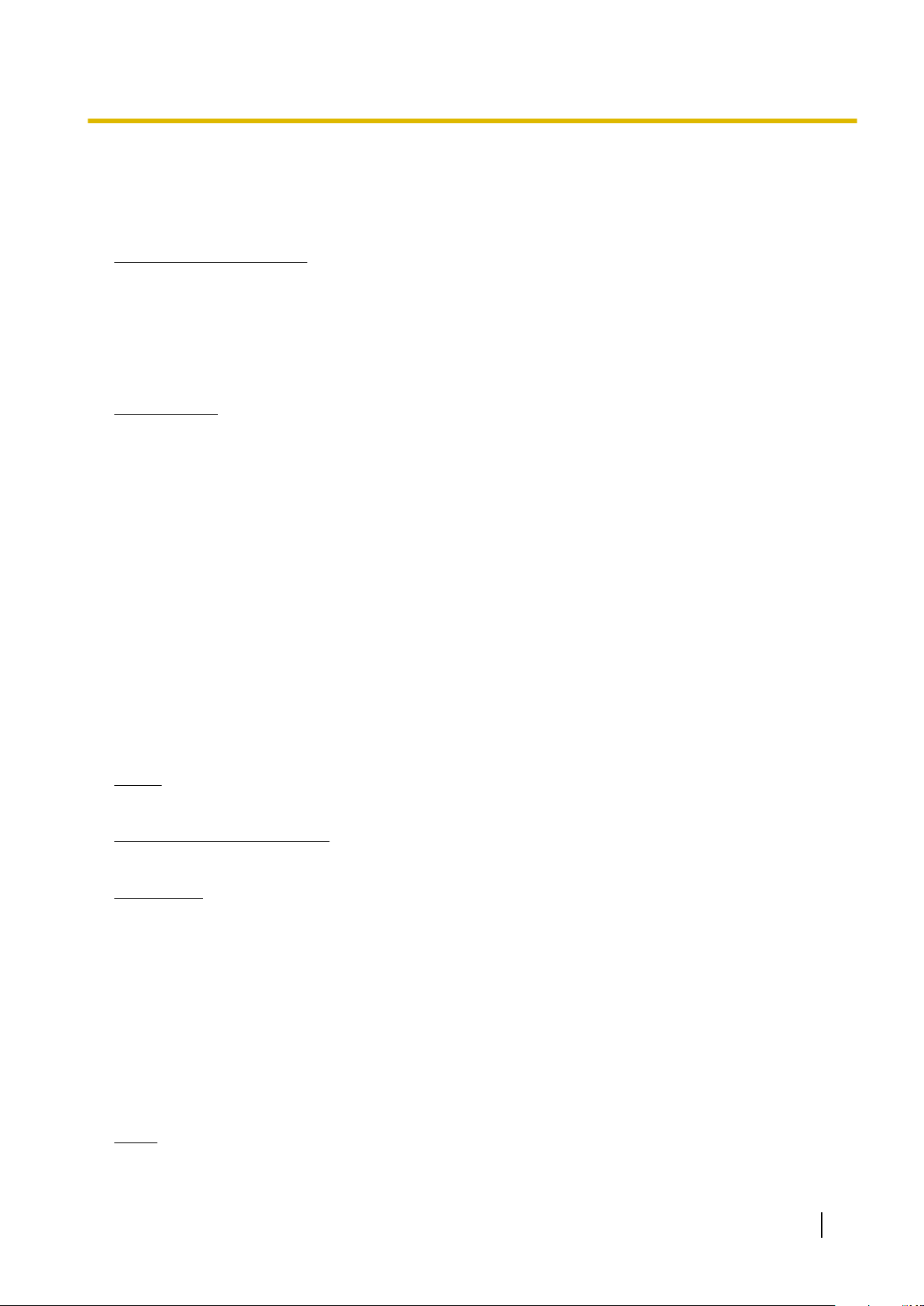
Important Information
• Loss, leakage, falsification or theft of user information.
• Illegal use of the PBX by a third party.
• Interference or suspension of service caused by a third party.
What is User Information?
User Information is defined as:
1. Information stored on the SD Memory Card:
Phonebook data, user IDs, system settings data, passwords (User/Administrator/Installer), Personal
Identification Numbers (PINs), etc.
2. Information sent from the PBX to a PC or other external device:
Phone call data (including telephone numbers of outside parties), call charge data, etc.
Requirements
1. The SD Memory Card
easily removed and taken away from the PBX by a third party. Therefore, do not allow unauthorised access
to prevent data leakage.
contains software for all the processes of the PBX and all customer data. It can be
2. Always make backups of data stored on the SD Memory Card. For details, consult your dealer.
3. To prevent illegal access from the Internet, activate a Firewall.
4. To avoid unauthorised access and possible abuse of the PBX, we strongly recommend:
a. Keeping the password secret.
b. Selecting a complex, random password that cannot be easily guessed.
c. Changing your password regularly.
5. Perform the following when sending the PBX for repair or handing it over to a third party.
a. Make a backup of data stored on the SD Memory Card.
b. Using an SD formatter, format the SD Memory Card so that information cannot be retrieved from it.
6. To prevent data leakage, render the SD Memory Card physically unusable before disposal.
7. When user information is sent from the PBX to a PC or other external device, the confidentiality of that
information becomes the responsibility of the customer. Before disposing of the PC or other external device,
ensure that data cannot be retrieved from it by formatting the hard disk and/or rendering it physically
unusable.
Notice
SAFETY REQUIREMENTS
For All Telephone Equipment
• Read and understand all instructions.
For the PBX
• Keep the unit away
lamps, motors, and televisions. These noise sources can interfere with the performance of the PBX.
from heating appliances and devices that generate electrical noise such as fluorescent
• If you are having problems making calls to outside destinations, follow this procedure to test the outside
lines:
1. Disconnect the PBX from all outside lines.
2. Connect known working single line telephones (SLTs) to those outside lines.
3. Make a call to an external destination using those SLTs.
If a call cannot be carried out correctly, there may be a problem with the outside line that the SLT is
connected to. Contact your telephone company.
If all SLTs operate properly, there may be a problem with your PBX. Do not reconnect the PBX to the
outside lines until it has been serviced by an authorised Panasonic Factory Service Centre.
Notes
User Manual 9
Page 10
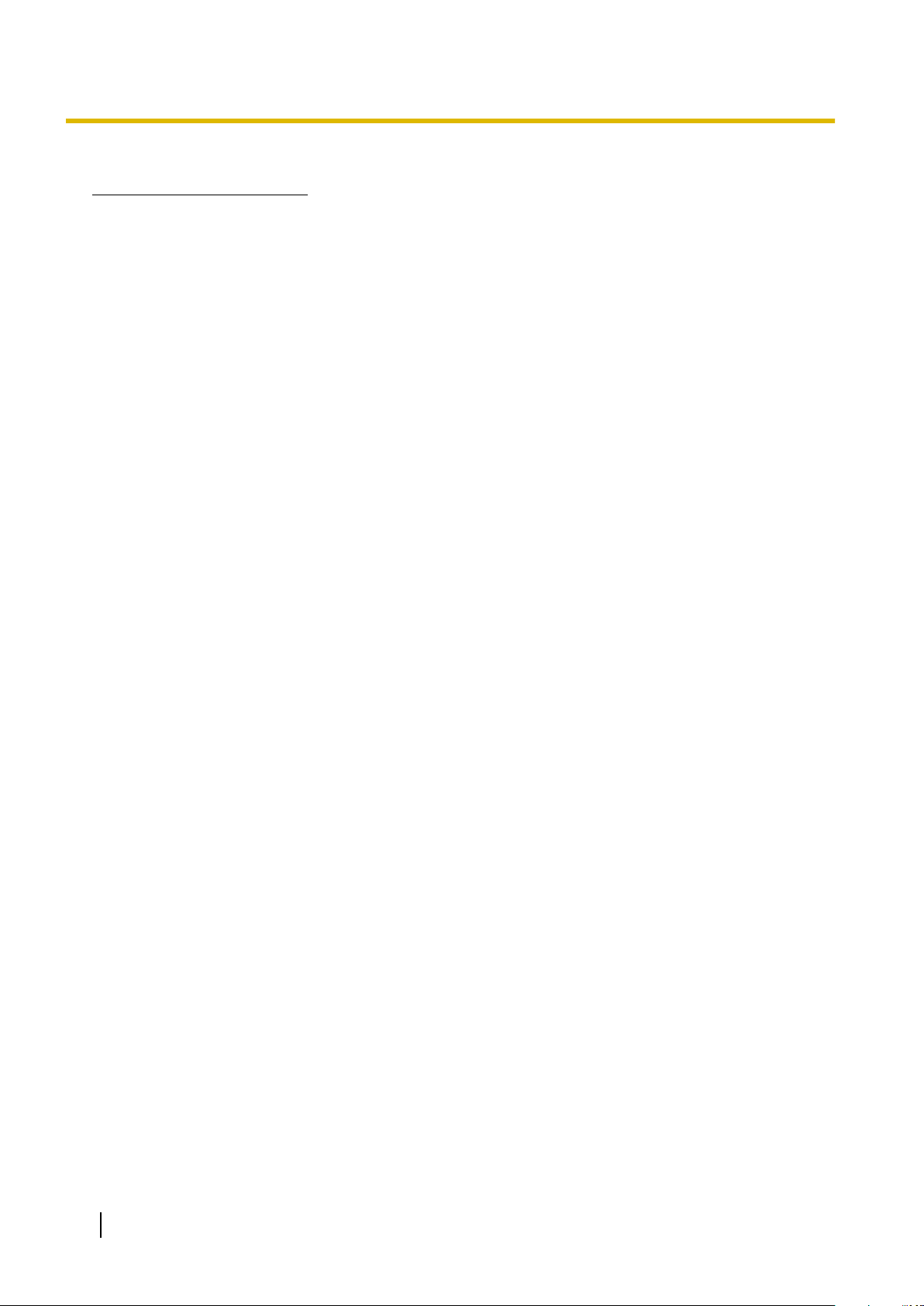
Important Information
SAFETY REQUIREMENTS
For All Telephone Equipment
• Never attempt to insert wires, pins, etc. into the vents or holes of the product.
10 User Manual
Page 11
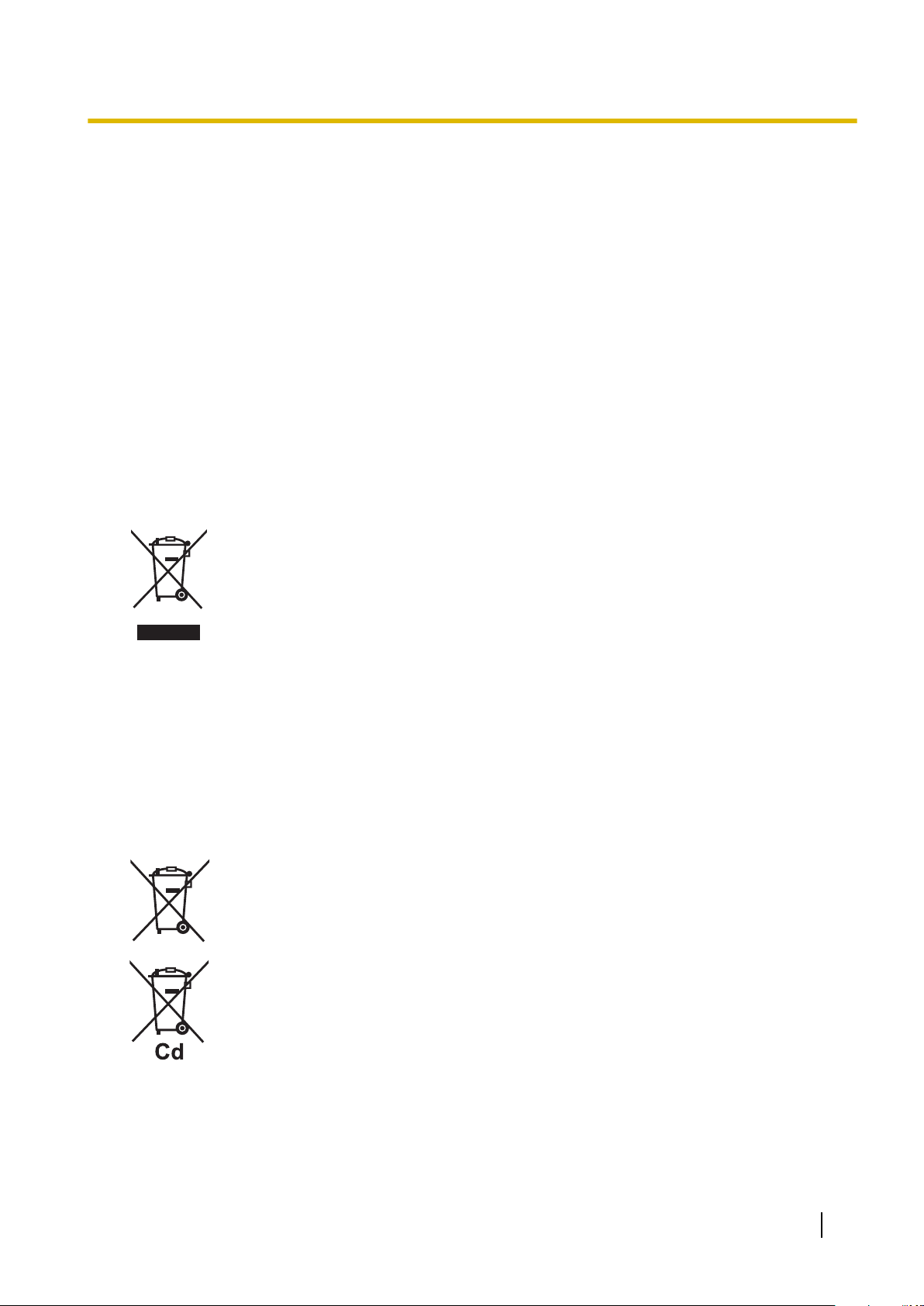
Attention
• When using a Panasonic proprietary telephone (PT), use only the correct Panasonic handset.
• For users of PC Phone (Free Licence Version) shipped with KX-DT301/KX-T7601 USB Module:
All features of the PC Phone software are available for 90 days from the date of installation.
After this period expires, the following buttons on the Operation Screen will become unavailable:
– Recording
– TAM
– Voice Memo
– Text Memo
– Speed
To continue using any of the corresponding features after the trial period, please purchase KX-TDA0350
(PC Phone, 5 licences).
For users in the European Union only
Information for Users on Collection and Disposal of Old Equipment and used Batteries
These symbols on the products, packaging, and/or accompanying documents mean that
used electrical and electronic products and batteries should not be mixed with general
household waste.
For proper treatment, recovery
them to applicable collection points, in accordance with your national legislation and the Directives 2002/96/EC and 2006/66/EC.
By disposing of these products and batteries correctly, you will help to save valuable resources and prevent any potential negative effects on human health and the environment which
could otherwise arise from inappropriate waste handling.
For more information about collection and recycling of old products and batteries, please
contact your local municipality, your waste disposal service or the point of sale where you
purchased the items.
Penalties may be applicable for incorrect disposal of this waste, in accordance with national
legislation.
and recycling of old products and used batteries, please take
Attention
For business users in the European Union
If you wish to
plier for further information.
Information on Disposal in other Countries outside the European Union
These symbols are only valid in the European Union. If you wish to discard these items,
please contact your local authorities or dealer and ask for the correct method of disposal.
Note for the battery symbol (bottom two symbol examples):
This symbol might be used in combination with a chemical symbol. In this case it complies
with the requirement set by the Directive for the chemical involved.
discard electrical and electronic equipment, please contact your dealer or sup-
For users in New Zealand only
• This equipment shall not be set to make automatic calls to the Telecom
’111’ Emergency Service.
• The grant of a Telepermit for any item of terminal equipment indicates only that Telecom has accepted
that
the
item
complies with minimum conditions for connection to its network. It indicates no endorsement
User Manual 11
Page 12
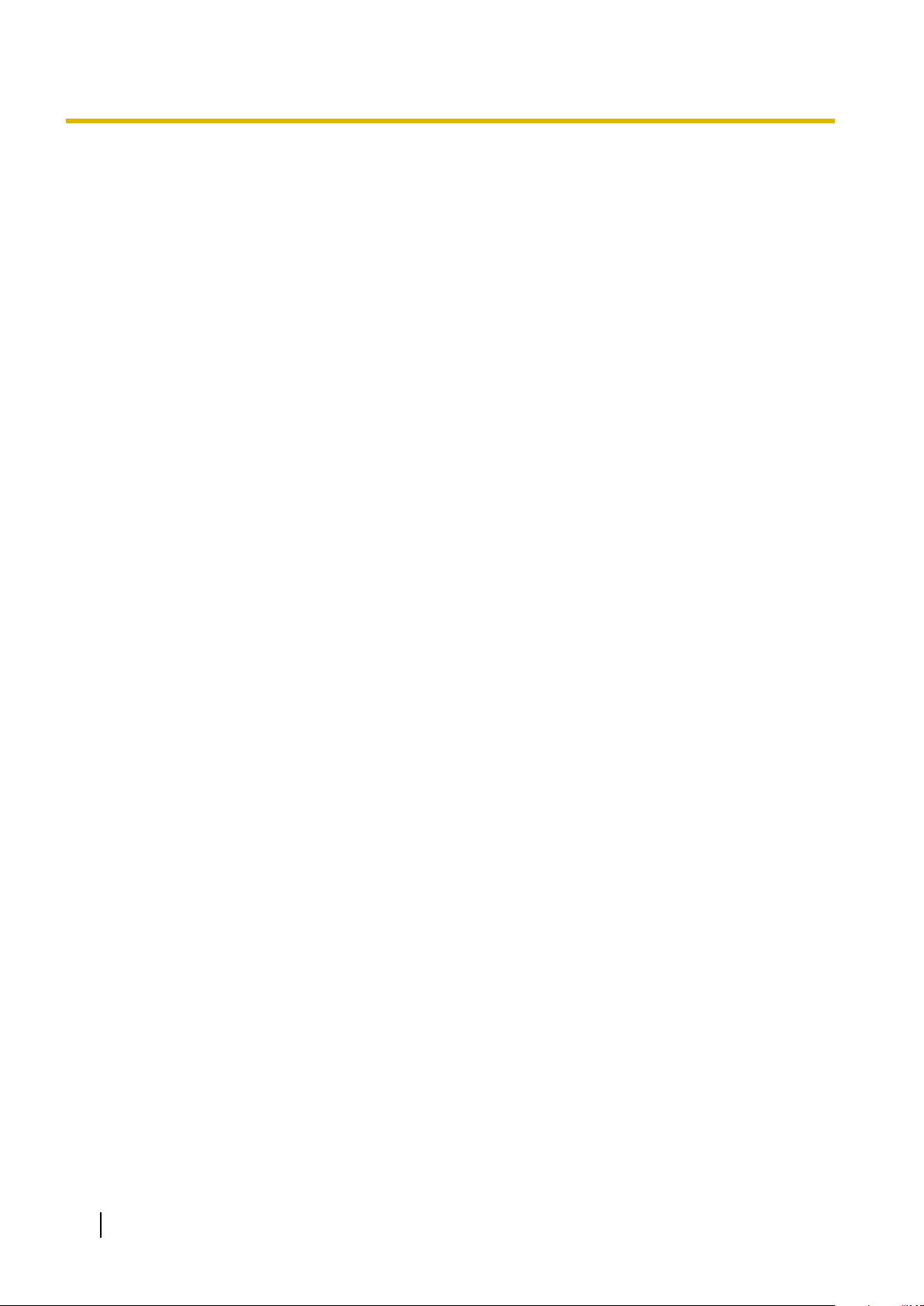
Attention
of the product by Telecom, nor does it provide any sort of warranty. Above all, it provides no assurance
that any item will
work correctly in all respects with another item of Telepermitted equipment of a different
make or model, nor does it imply that any product is compatible with all of Telecom’s network services.
• APPLICABLE ONLY TO TELECOM CUSTOMERS WHO HAVE AUTOMATIC ACCESS TO OTHER
CARRIERS FOR TOLL CALLS
When calling back a number from the Caller ID list, all numbers prefixed with "0 + AREA CODE" will be
automatically forwarded to your toll carrier. This includes numbers in your local calling area. The zero +
area code should either be removed when calling back local numbers, or check with your toll carrier that
a charge will not be levied.
• All persons using this device for recording telephone conversations shall comply with New Zealand law.
This requires that at least one party to the conversation is to be aware that it is being recorded. In addition,
the principles enumerated in the Privacy Act 1993 shall be complied with in respect to the nature of the
personal information collected, the purpose for its collection, how it is used, and what is disclosed to any
other party.
12 User Manual
Page 13
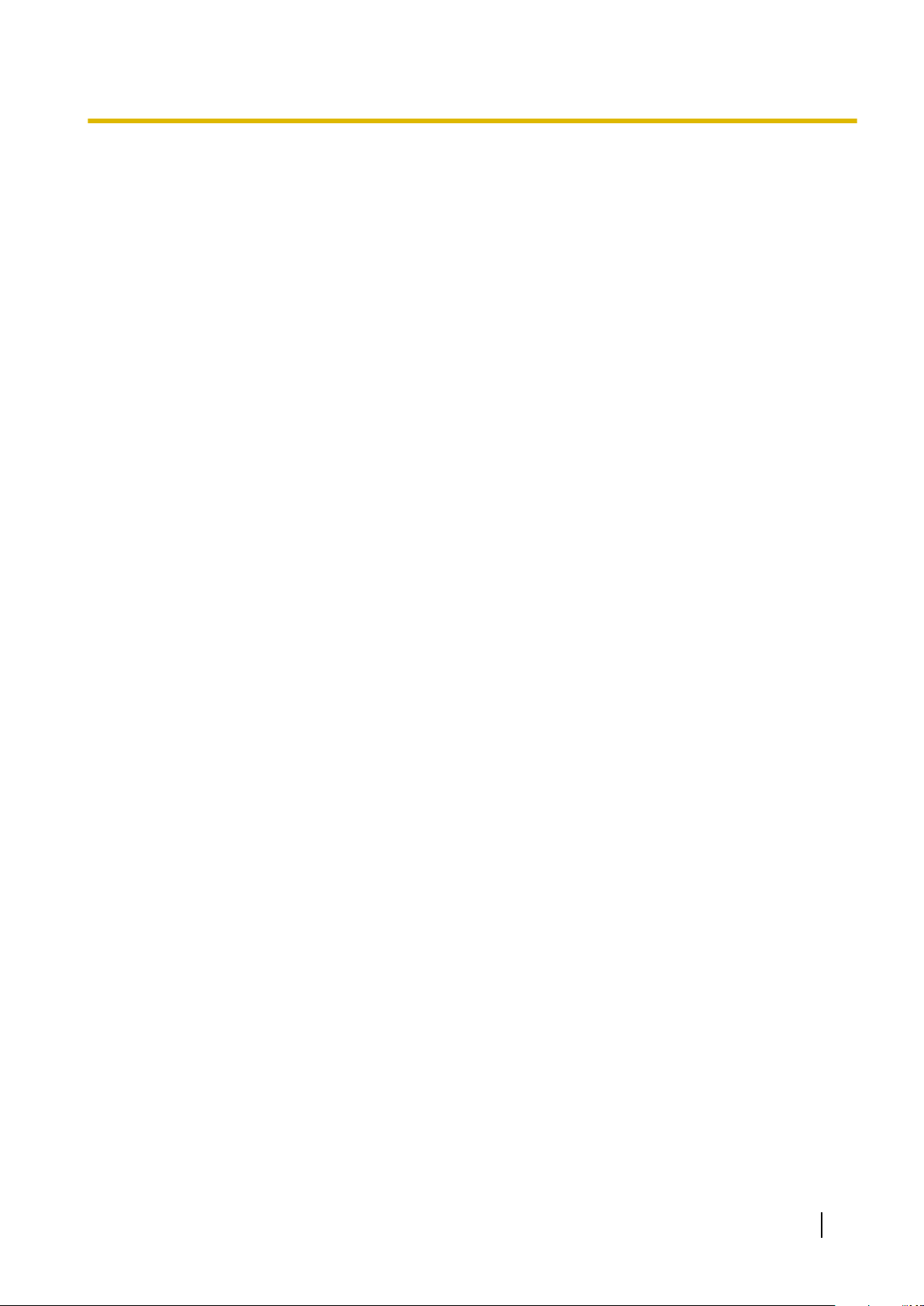
Table of Contents
Table of Contents
1 Operation ................................................................................................17
1.1 Before Operating the Telephones .................................................................................18
1.1.1 Before Operating the Telephones ..................................................................................18
1.2
1.2.1 Basic Calling ...................................................................................................................31
1.2.2 Easy Dialling ...................................................................................................................36
1.2.3 Redial .............................................................................................................................39
1.2.4 When the Dialled Line is Busy or There is No Answer ...................................................40
1.2.5 Accessing the ISDN Service (ISDN Service Access) .....................................................48
1.2.6 Alternating the Calling Method (Alternate Calling—Ring/Voice) ....................................49
1.2.7 Calling without Restrictions ............................................................................................50
1.2.8 To Access Another Party Directly from Outside (Direct Inward System Access
1.2.9 Setting Your Telephone from Another Extension or through DISA (Remote
1.3 Receiving Calls ................................................................................................................55
1.3.1 Answering Calls ..............................................................................................................55
1.3.2 Answering Hands-free (Hands-free Answerback) ..........................................................56
1.3.3 Answering a Call Ringing at Another Telephone (Call Pickup) ......................................57
1.3.4 Answering a Call via an External Speaker (Trunk Answer From Any Station
1.3.5 Using the ANSWER/RELEASE Button ..........................................................................59
1.3.6 Identifying Malicious Calling Parties (Malicious Call Identification [MCID]) ....................61
1.4 During a Conversation ....................................................................................................62
1.4.1 Transferring a Call (Call Transfer) ..................................................................................62
1.4.2 Holding a Call .................................................................................................................66
1.4.3 Talking to Two Parties Alternately (Call Splitting) ..........................................................70
1.4.4 Answering Call Waiting ..................................................................................................72
1.4.5 Multiple Party Conversation ...........................................................................................77
1.4.6 Mute ...............................................................................................................................86
1.4.7 Letting Other People Listen to the Conversation (Off-hook Monitor) .............................87
1.4.8 Using the Headset (Headset Operation) ........................................................................88
1.5 Using a PDN/SDN Button ...............................................................................................90
1.5.1 Primary Directory Number (PDN)/Secondary Directory Number (SDN) Extension
1.6 Before Leaving Your Desk .............................................................................................94
1.6.1 Forwarding Calls ............................................................................................................94
1.6.2 Using Voice Messaging (Built-in Simplified Voice Message [SVM]) ............................102
1.6.3 Showing a Message on the Caller’s Telephone Display (Absent Message) ................113
1.6.4 Preventing Other People from Using Your Telephone (Extension Dial Lock) ..............115
1.7 Making/Answering an Announcement ........................................................................117
1.7.1 Paging ..........................................................................................................................117
1.7.2 Answering/Denying a Paging Announcement ..............................................................119
1.7.3 Making an Announcement and Having a Multiple Party Conversation
1.8 Setting the Telephone According to Your Needs ......................................................123
1.8.1 Setting the Alarm (Timed Reminder) ............................................................................123
1.8.2 Refusing Incoming Calls (Do Not Disturb [DND]) .........................................................125
1.8.3 Receiving Call Waiting (Call Waiting/Off-hook Call Announcement [OHCA]/Whisper
1.8.4 Displaying Your Telephone Number on the Called Party and Caller’s Telephone (Calling/
Making Calls ....................................................................................................................31
[DISA]) ............................................................................................................................51
Setting) ...........................................................................................................................54
[TAFAS]) .........................................................................................................................58
(KX-TDA100/KX-TDA200/KX-TDA600 only) ..................................................................90
(Broadcasting) ..............................................................................................................120
OHCA) ..........................................................................................................................129
Connected Line Identification Presentation [CLIP/COLP]) ...........................................130
User Manual 13
Page 14
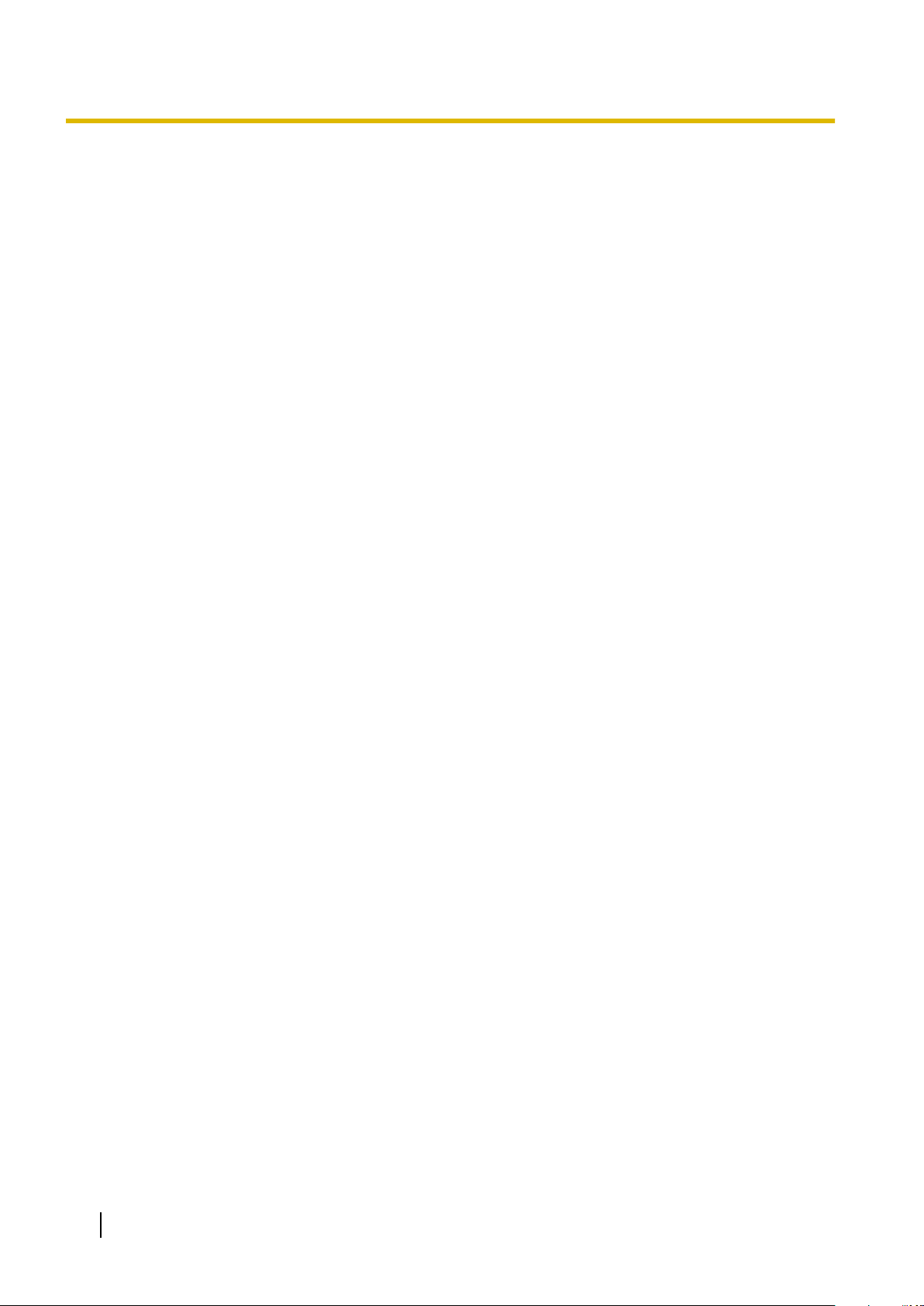
Table of Contents
1.8.5 Preventing Your Telephone Number Being Displayed on the Caller’s Telephone
(Connected Line Identification Restriction [COLR]) ......................................................131
1.8.6 Preventing Your Number Being Displayed on the Called Party’s Telephone (Calling Line
Identification Restriction [CLIR]) ...................................................................................132
1.8.7 Preventing Other People from Joining Your Conversation (Executive Busy Override
Deny) ..
1.8.8 Turning on the Background Music (BGM) ....................................................................134
1.8.9 Protecting Your Line against Notification Tones (Data Line Security) ..........................135
1.8.10 Checking the Time Service Status ...............................................................................136
1.8.11 Setting the Parallelled Telephone to Ring (Parallelled Telephone) ..............................137
1.8.12 Using Your PS in Parallel with a Wired Telephone (Wireless XDP Parallel
Mode) ...........................................................................................................................138
1.8.13 Clearing Features Set at Your Extension (Extension Feature Clear) ...........................139
1.9 Utilising the Call Centre ................................................................................................140
1.9.1 Leaving an Incoming Call Distribution Group (Log-in/Log-out, Wrap-up) .....................140
1.9.2 Monitoring and Controlling the Call Status of an Incoming Call Distribution Group (Incoming
Call Distribution Group Monitor) ...................................................................................143
1.9.3 Forwarding a Waiting Call (Manual Queue Redirection) ..............................................146
1.10 Using User-supplied Equipment ..................................................................................147
1.10.1 If a Doorphone/Door Opener is Connected ..................................................................147
1.10.2 If an External Relay is Connected ................................................................................149
1.10.3 If an External Sensor is Connected ..............................................................................150
1.10.4 If a Host PBX is Connected ..........................................................................................151
1.10.5 If a Voice Processing System is Connected .................................................................152
1.11 Administrative Features ...............................................................................................158
1.11.1 Using the Telephones in a Hotel-type Environment (Hospitality Features) ..................158
1.11.2 Recording Information Using Preprogrammed Messages (Printing Message) ............165
1.12 After Moving to a New Location in the Office .............................................................166
1.12.1 Using the Same Settings as Your Previous Extension (Walking Extension) ................166
1.13 Using a Display Proprietary Telephone ......................................................................167
1.13.1 Using the Call Log ........................................................................................................167
1.13.2 Using the Directories ....................................................................................................170
1.13.3 Accessing System Features (System Feature Access) ...............................................178
..........................................................................................................................133
2 Manager Operation ..............................................................................179
2.1 Control Features ...........................................................................................................180
2.1.1 Extension Control .........................................................................................................180
2.1.2 Time Service Mode Control ..........................................................................................181
2.1.3 Restriction Level Control (Dial Tone Transfer) .............................................................183
2.1.4 Turning on the External Background Music (BGM) ......................................................184
2.1.5 Recording Outgoing Messages (OGM) ........................................................................185
2.1.6 Allowing Users to Seize an Unavailable Outside Line (Trunk Busy Out) .....................188
2.1.7 Releasing Network Direct Station Selection (NDSS) Monitor ......................................189
3 Customising Your Phone & System ...................................................191
3.1 Customising Your Phone (Personal Programming) ..................................................192
3.1.1 Customising Your Phone (Personal Programming) .....................................................192
3.1.2 Settings on the Programming Mode .............................................................................194
3.1.3 Customising the Buttons ..............................................................................................204
3.2 Manager Programming .................................................................................................209
3.2.1 Programming Information .............................................................................................209
3.2.2 Manager Programming .................................................................................................210
3.3 Customising Your System (System Programming) ...................................................212
3.3.1 Programming Information .............................................................................................212
3.3.2 System Programming ...................................................................................................215
14 User Manual
Page 15
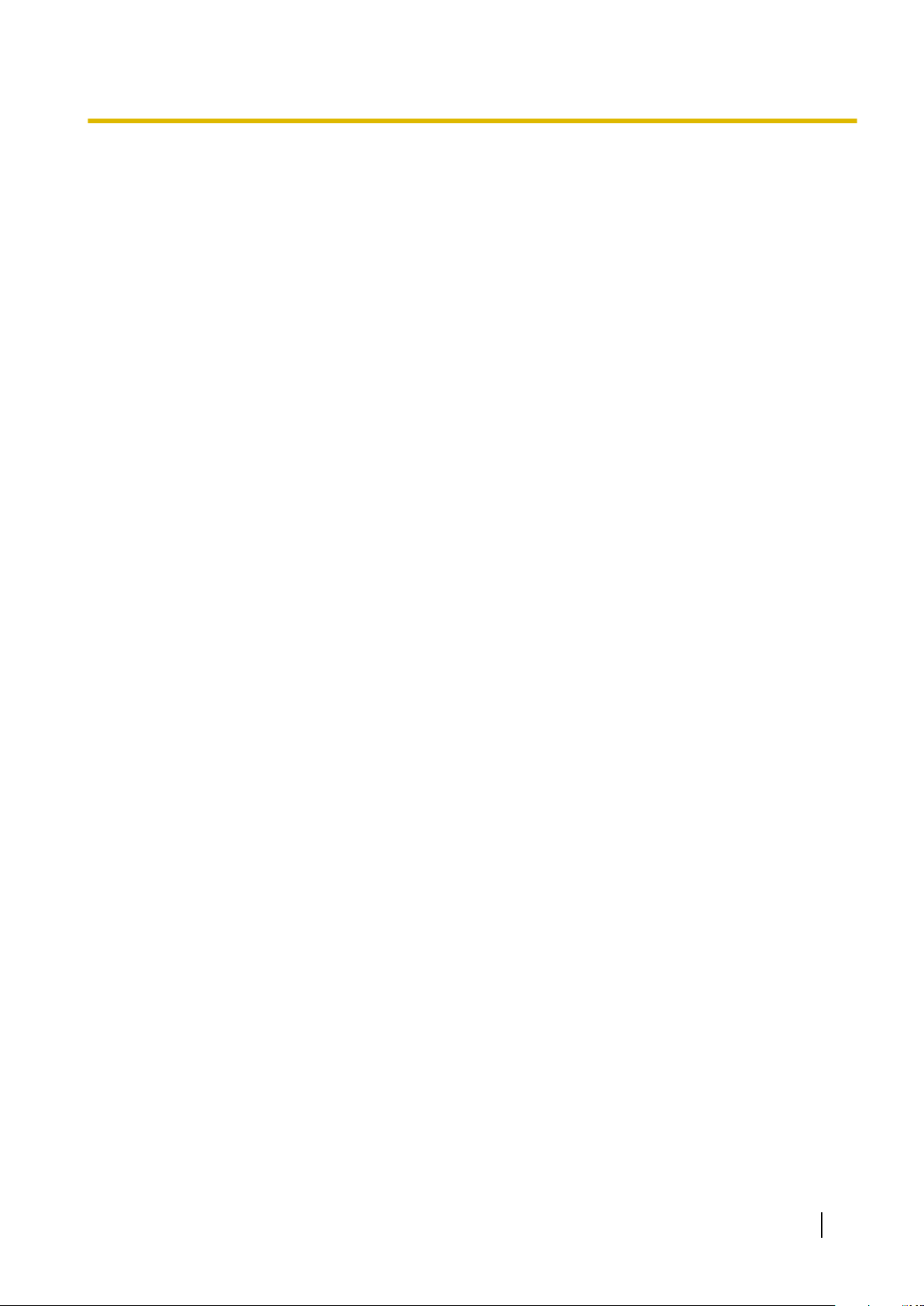
Table of Contents
4 Appendix ...............................................................................................219
4.1 Troubleshooting ............................................................................................................220
4.1.1 Troubleshooting ............................................................................................................220
4.2 Feature Number Table ..
4.2.1 Feature Number Table .................................................................................................224
4.3 What is This Tone? .......................................................................................................234
4.3.1 What is This Tone? ......................................................................................................234
4.4 Revision History ............................................................................................................238
4.4.1 KX-TDA600 PLMPR Software File Version 3.1xxx ......................................................238
4.4.2 KX-TDA600 PLMPR Software File Version 5.0xxx ......................................................239
4.4.3 KX-TDA100/KX-TDA200 PMPR Software File Version 1.1xxx ....................................240
4.4.4 KX-TDA100/KX-TDA200 PMPR Software File Version 2.0xxx ....................................241
4.4.5 KX-TDA100/KX-TDA200 PMPR Software File Version 3.0xxx ....................................242
4.4.6 KX-TDA100/KX-TDA200 PMPR Software File Version 3.2xxx ....................................243
4.4.7 KX-TDA100/KX-TDA200 PMPR Software File Version 5.0xxx ....................................244
4.4.8 KX-TDA30 PSMPR Software File Version 1.1xxx ........................................................245
4.4.9 KX-TDA30 PSMPR Software File Version 2.0xxx ........................................................246
4.4.10 KX-TDA30 PSMPR Software File Version 2.2xxx ........................................................247
4.4.11 KX-TDA30 PSMPR Software File Version 3.0xxx ........................................................248
4.4.12 KX-TDA30 PSMPR Software File Version 4.0xxx ........................................................249
4.4.13 KX-TDA30 PSMPR Software File Version 5.0xxx ........................................................250
................................................................................................224
Index............................................................................................................251
User Manual 15
Page 16
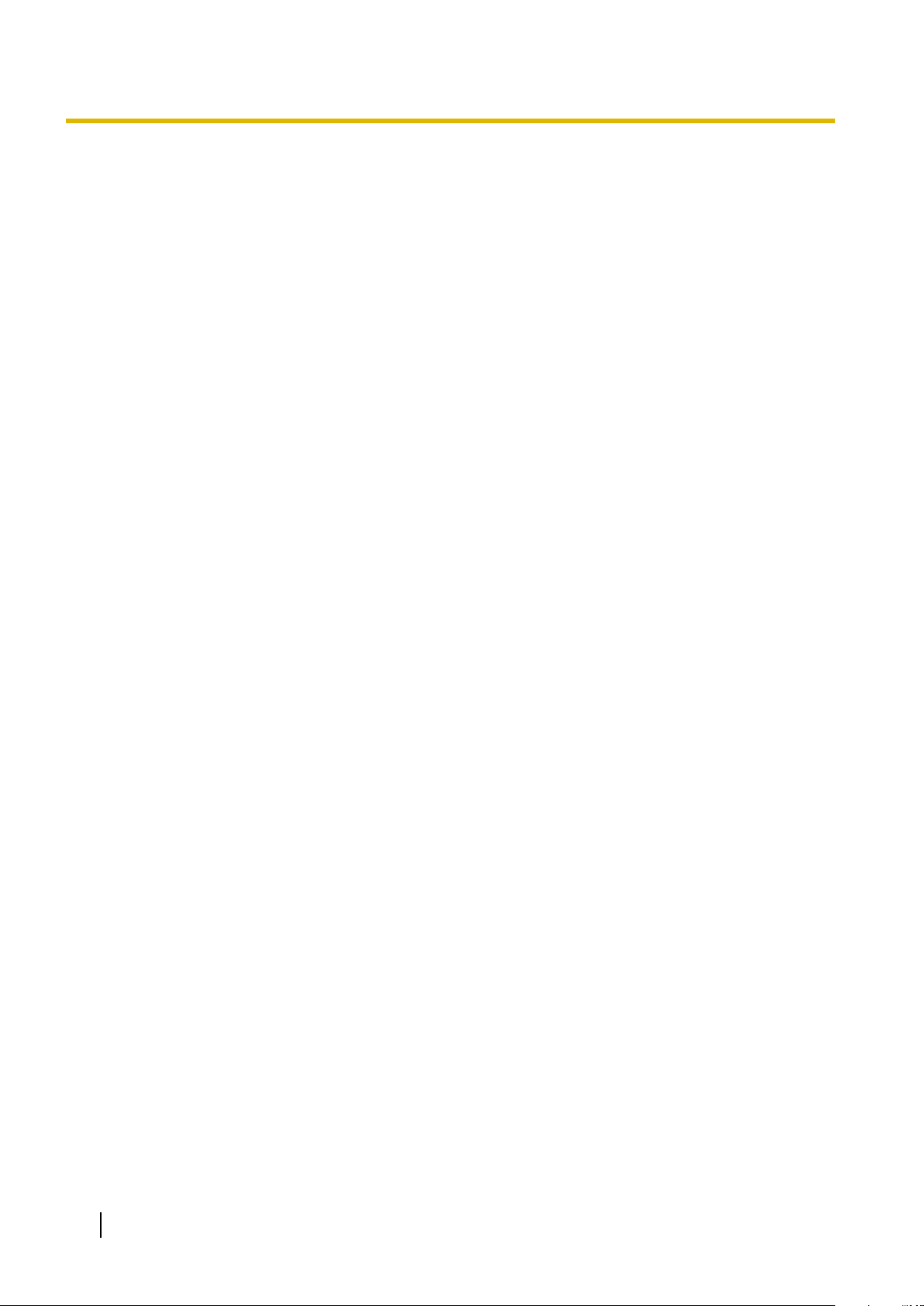
Table of Contents
16 User Manual
Page 17
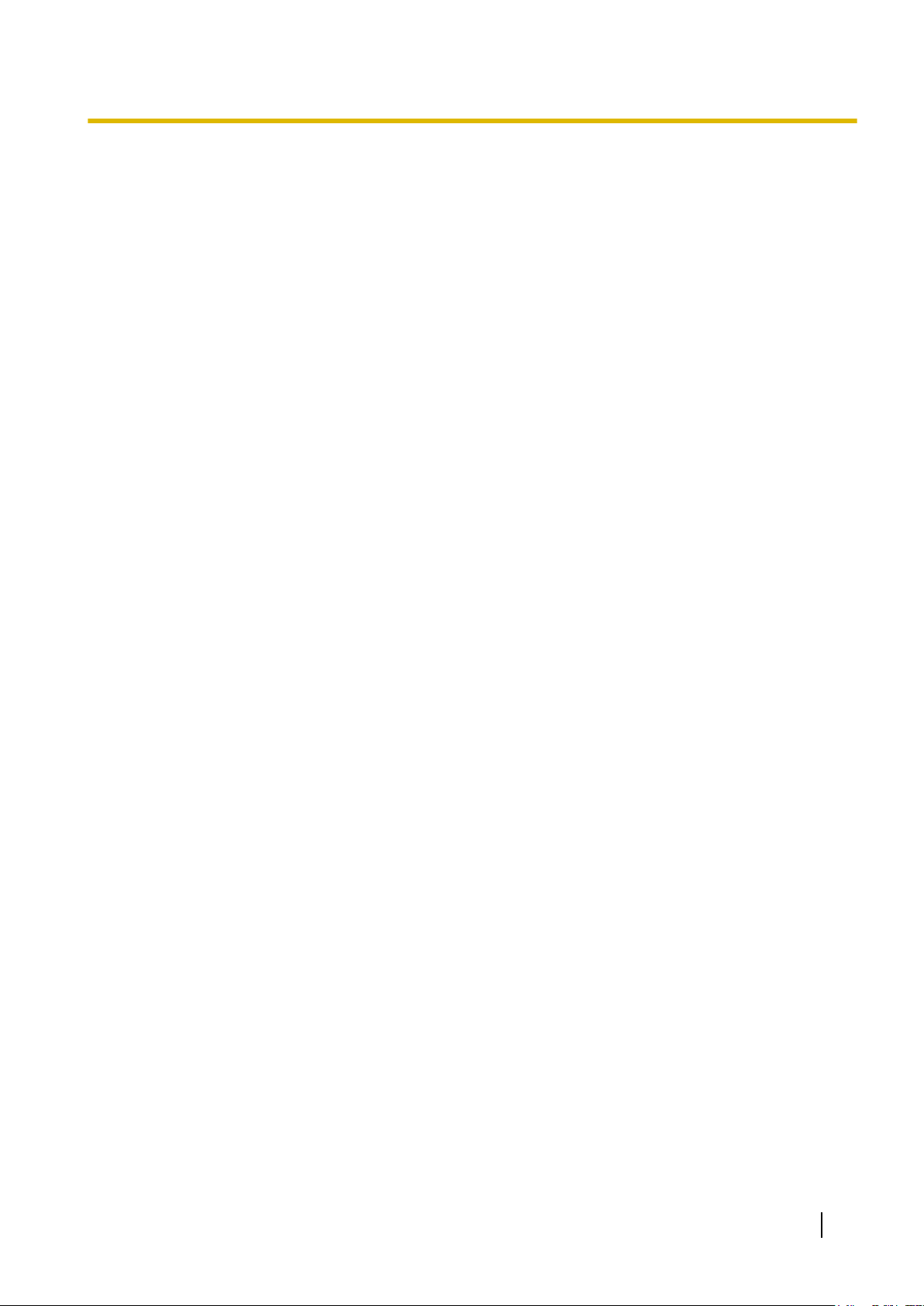
Section 1
Operation
This chapter shows you step by step how to use each
feature. Read this chapter to become familiar with the
many useful features of this PBX.
User Manual 17
Page 18
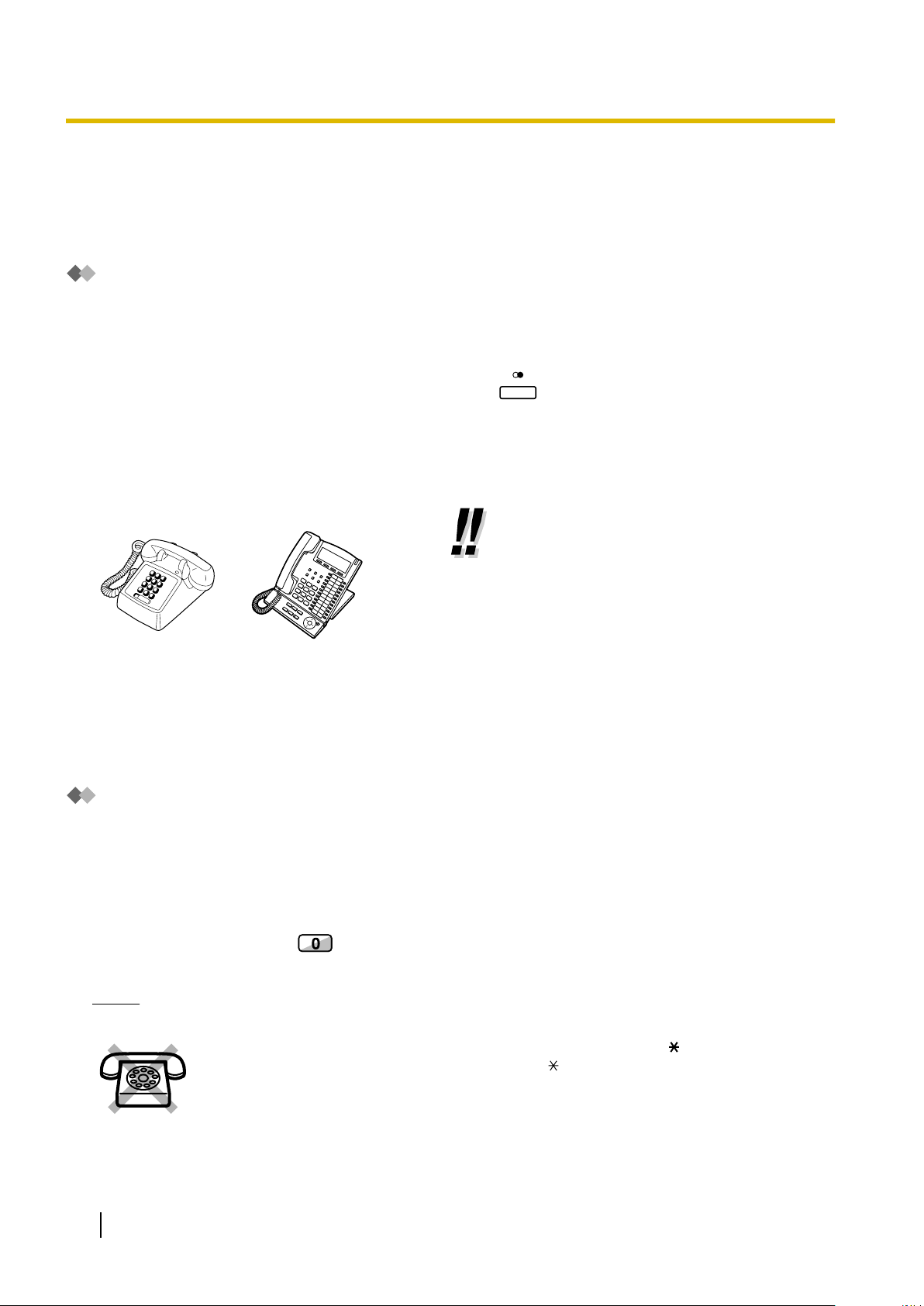
REDIAL
1.1.1 Before Operating the Telephones
1.1 Before Operating the Telephones
1.1.1 Before Operating the Telephones
What Kind of Telephone Can Be Used?
You can use a Panasonic IP Proprietary Telephone (IP-PT) (e.g., KX-NT346 or KX-NT366) and a single line
telephone (SLT), such as a rotary pulse telephone or a Panasonic proprietary telephone (PT) such as the
KX-T7636 or KX-DT346. You can also use a Panasonic Portable Station (PS) such as the
KX-TD7690. Use the feature depending on the telephone you are using. If you are using a Panasonic
proprietary telephone with a special feature button such as
follow the operation with the button or display messages for easy programming.
If you use a large display telephone (e.g., KX-NT346 or KX-T7636), you can follow the displayed messages
to use the features. If your telephone does not have feature buttons and/or a display, you may operate the
PBX by entering
you can use the buttons on the Console as the buttons on the connected proprietary telephone.
a feature number instead. Follow the operation for your type of telephone. If you use a Console,
or a display (Display PT) or both, you can
• If you use a Panasonic proprietary
telephone which does not have
feature buttons, you may change
one of the unused flexible buttons
to a feature button. Refer
to "3.1.3 Customising the Buttons".
KX-TCA255 or
Registration for Your Portable Station (PS)
Your PS must be
programming. To confirm the extension number of your PS, refer to "Your extension information" in
Section "3.1.2 Settings on the Programming Mode".
registered with the PBX and assigned an extension number before initial use, through system
Feature Numbers
use
To
There are two types of feature numbers as follows:
certain
• Flexible feature number
• Fixed feature number
Fixed feature numbers cannot be changed. However, you can change the flexible numbers to other numbers
for easier use. In this manual, the default numbers (factory installed) are used for operations.
A flexible number is shown as
the feature number. Write the new number in "4.2.1 Feature Number Table" (Appendix).
Notice
The default value of a flexible feature number may vary depending on country/area.
features,
you need to enter specified feature numbers (and an additional parameter, if required).
(half-shaded key). Use the new programmed number if you have changed
If you use a single line telephone which does not have the " " or "#" keys;
it is not possible to access features that have " " or "#" in their feature numbers.
18 User Manual
Page 19
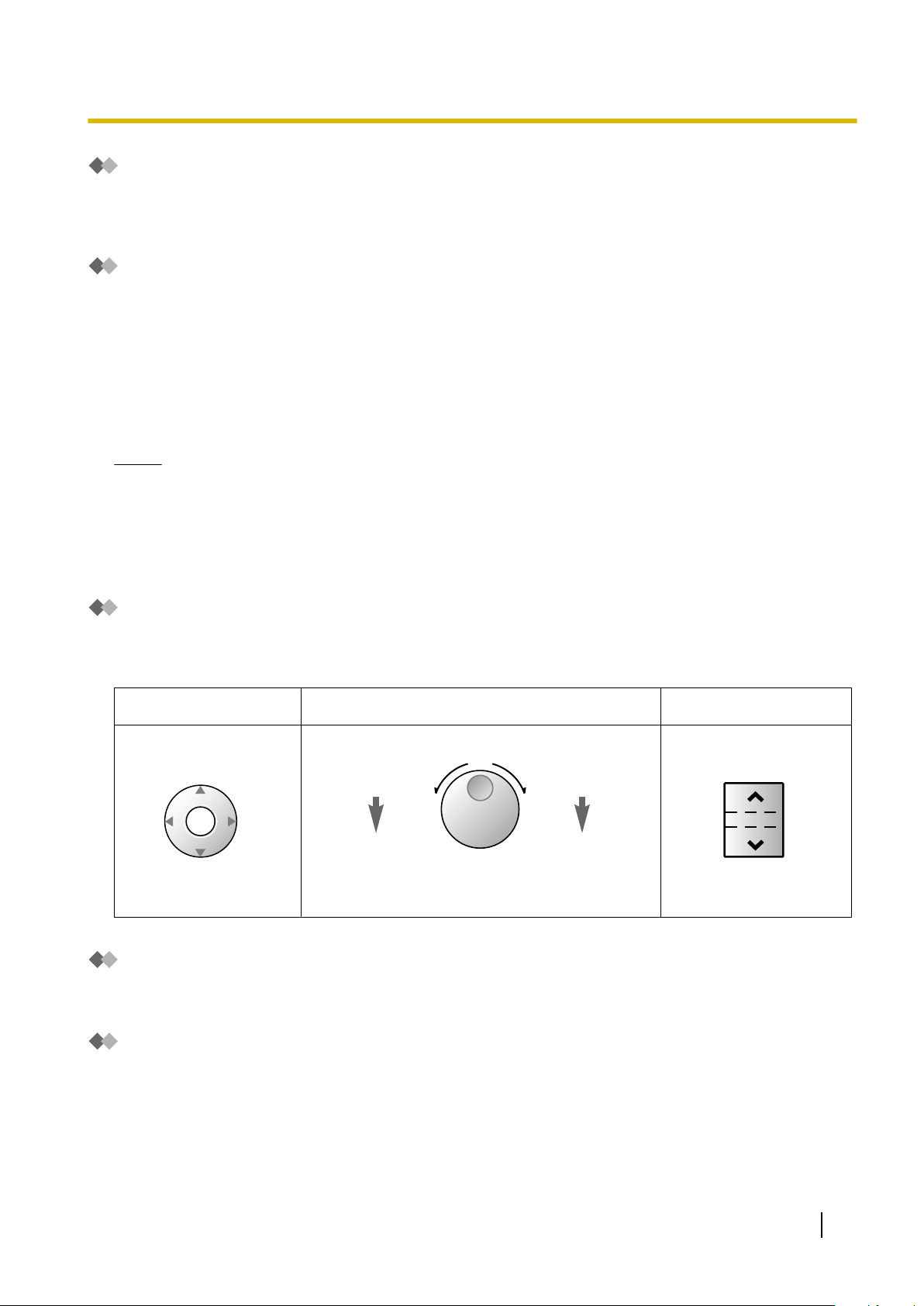
Up
(Level increases)
Down
(Level decreases)
RightLeft
ENTER
Left
(anti-clockwise)
Level decreases
Right
(clockwise)
Level increases
Up
(Level increases)
Down
(Level decreases)
1.1.1 Before Operating the Telephones
Tone
You will hear various tones, during or after an operation, for confirmation. Refer to "4.3.1 What is This
Tone?" (Appendix).
Display
In this manual, you
your telephone is not a Panasonic display proprietary telephone, the message will not be displayed. If you use
a Panasonic display proprietary telephone, the display helps you confirm the settings. Some proprietary
telephones also give you easy access to features. A message is displayed depending on the feature. By
pressing the corresponding button on the side or at the bottom of the display, or pressing the Navigator Key,
you can access the desired feature. Furthermore, depending on the display proprietary telephone, you can
operate features or make calls using the display message. Refer to "1.13 Using a Display Proprietary
Telephone".
Notice
In this manual, the display messages are described in English.
will see "the display …". This refers to the display of a Panasonic proprietary telephone. If
Your Extension Number
you use a
If
Press the TRANSFER button or Soft (S1) button while on-hook.
Panasonic display proprietary telephone, you can check your own extension number on the display.
Using a Navigator Key/Jog Dial/Volume Key
The Navigator Key can
items on the display. Press the Navigator Key/Volume Key or rotate the Jog Dial in the desired direction.
The contrast or the volume level and the items will change as follows:
Navigator Key
be used for the display contrast and the volume control or you can search for desired
Jog Dial Volume Key
Examples
The displays and the illustrations shown as examples are from a telephone connected to the KX-TDA200.
Restrictions
Some features may be restricted at your extension depending on system programming and the type of
telephone being used.
User Manual 19
Page 20
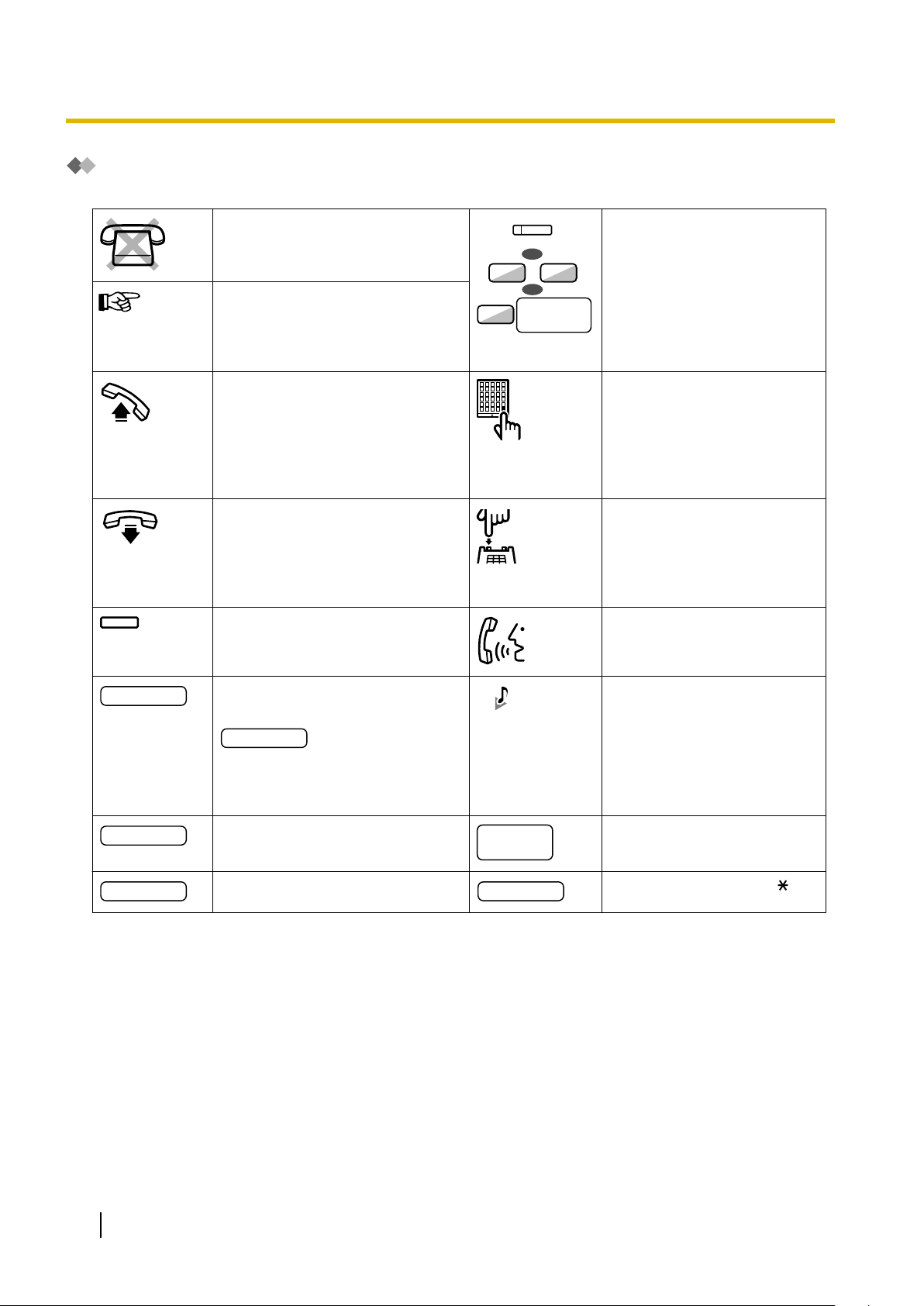
outside line
group no.
OR
/
8
9
0
OR
(CO)
desired no.
account code
extension no.
outside
phone no.
phone no.
dial key
1.1.1 Before Operating the Telephones
Icon Descriptions
The following icons show you the feature availability, notes and action to use the features.
This feature cannot be used with a
single line telephone.
See "Programming" for Related Programming if necessary.
Off-hook (One of the following).
• Lift the handset.
• Press the SP-PHONE button.
• Press the MONITOR button.
start talking, lift the handset.)
(To
• Press TALK button.
On-hook (One of the following).
• Hang up.
• Press the SP-PHONE button.
• Press the MONITOR button.
• Press CANCEL button.
Press the corresponding feature button on the proprietary telephone.
Seize an outside line (One of
the following).
• Press the CO button.
• Dial automatic line access
number 0 or 9.
• Dial outside line group ac-
cess number and outside
line group number.
Press the Call button on the
Doorphone.
Press the hookswitch lightly.
Talk.
Enter the required number.
<Example>
Enter the account code.
Dial an extension number.
Dial the telephone number.
You will hear a busy, confirmation, dial, ring or ringback tone.
B. Tone: Busy Tone
C. Tone: Confirmation Tone
D. Tone: Dial Tone
R. Tone: Ring Tone
R. B. Tone: Ringback Tone
Dial outside phone number.
Press any dial key (0–9, , #).
20 User Manual
Page 21
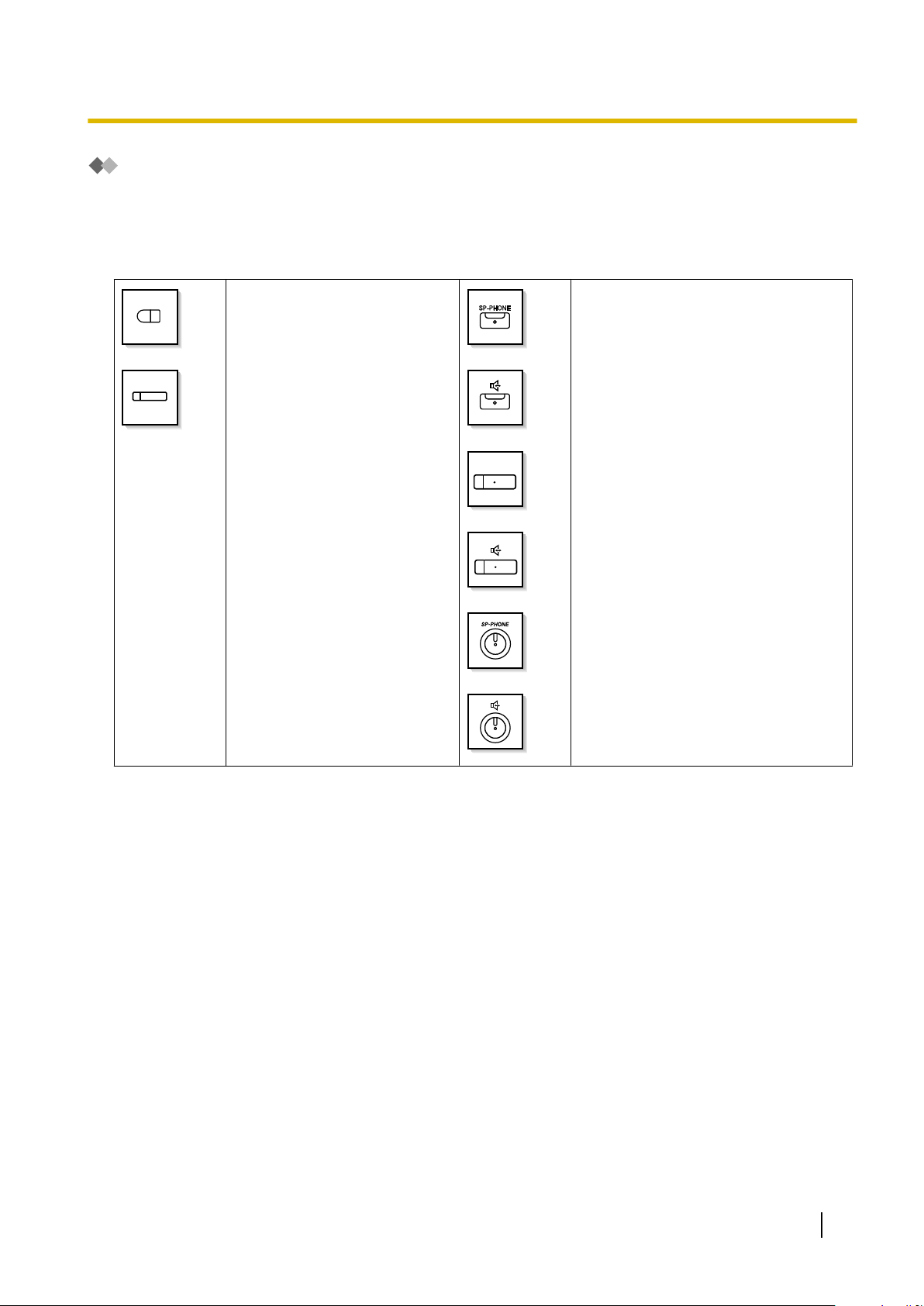
SP-PHONE
1.1.1 Before Operating the Telephones
When You Use a Panasonic Proprietary Telephone
If you use a Panasonic proprietary telephone and the Console, they may have some of the useful feature
buttons described below. For a PS user, refer to "Operating Instructions" for PS. These buttons make
operations simple. The illustrations may differ from the buttons on your telephone.
Buttons on the PT
Flexible Buttons:
Used to make or receive an outside call (CO button),
ture button.
Button assignment is required.
Refer to "Customised Buttons" for details.
or as a fea-
SP-PHONE:
Used for hands-free operation.
User Manual 21
Page 22
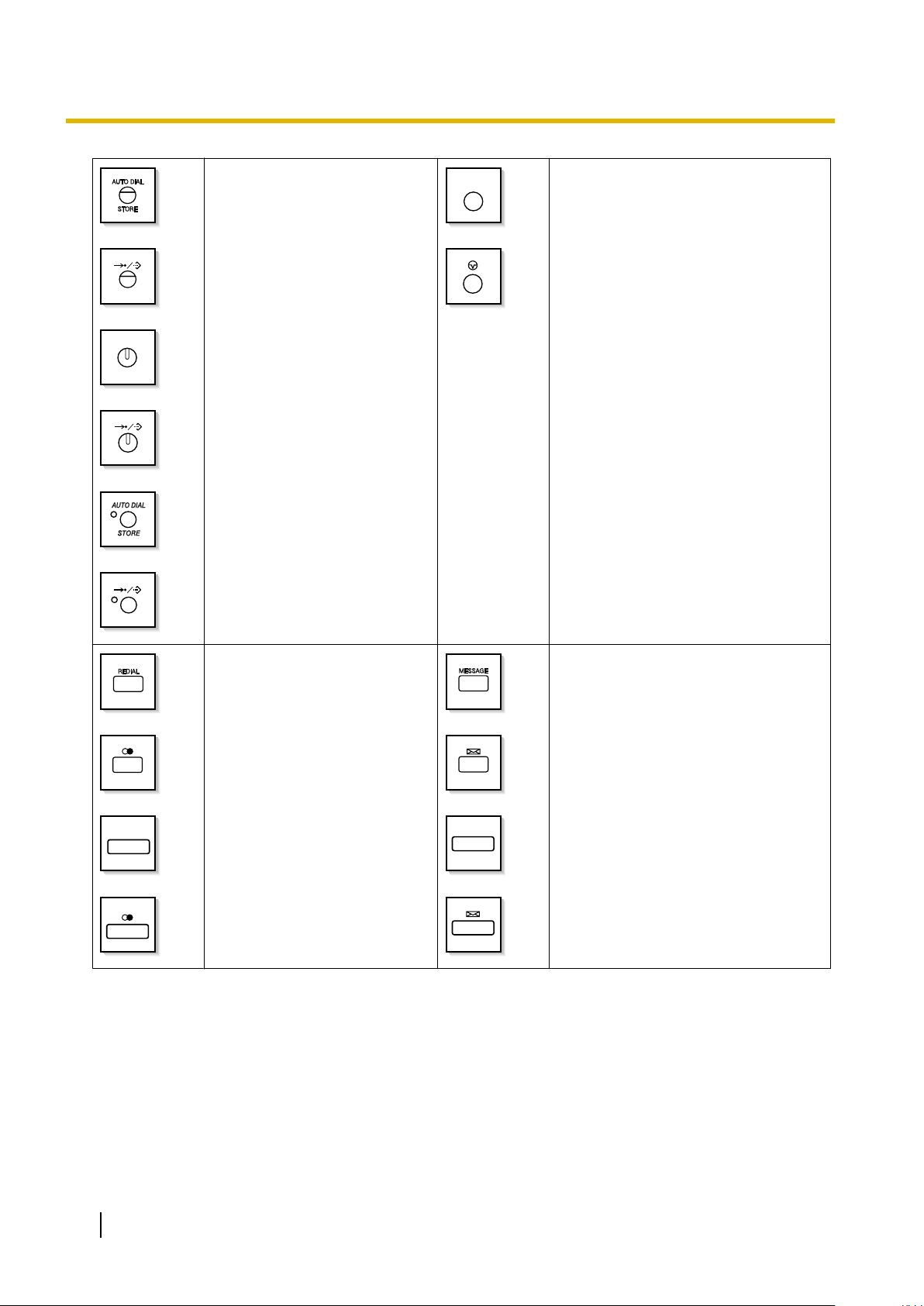
AUTO DIAL
STORE
PAUSE
REDIAL
MESSAGE
1.1.1 Before Operating the Telephones
AUTO DIAL/STORE:
Used for System/Personal
Speed Dialling or storing programme changes.
PAUSE:
Used to insert a pause when storing a
telephone number. This button also
functions as the PROGRAM button
when there is no PROGRAM button on
your telephone.
REDIAL:
Used to redial the last dialled
number.
MESSAGE:
Used to leave a message waiting indication or call back the party who left the
message waiting indication.
22 User Manual
Page 23
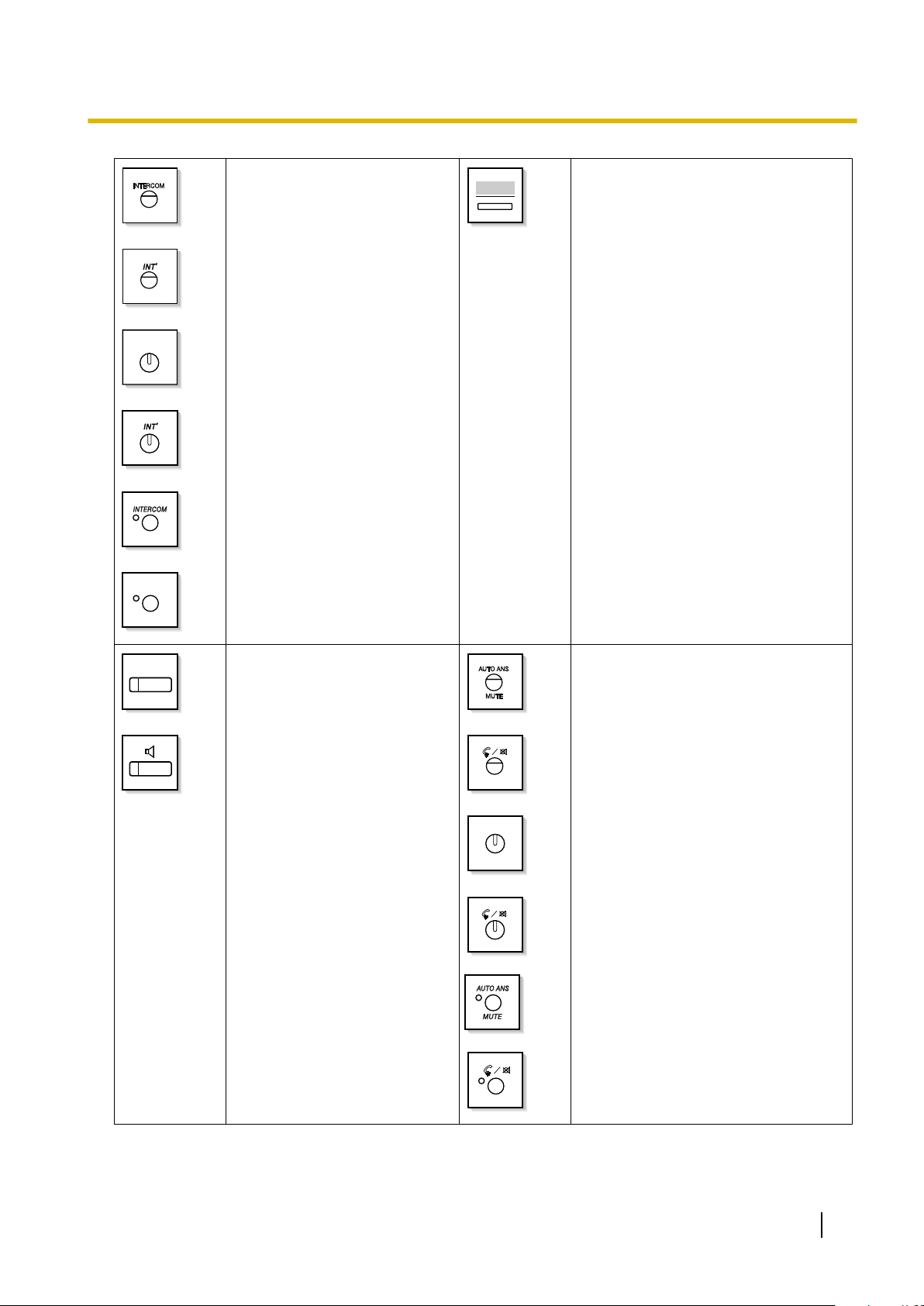
INTERCOM
INT’
MONITOR
AUTO ANS
MUTE
1.1.1 Before Operating the Telephones
INTERCOM:
Used to make or
calls.
receive intercom
Soft Buttons:
Used to select the
bottom of the display.
item displayed on the
MONITOR:
Used for hands-free dialling.
can monitor the party’s voice in
hands-free mode.
You
AUTO ANS (Auto Answer)/MUTE:
Used to receive an incoming call in
hands-free mode or mute the microphone during a conversation.
User Manual 23
Page 24
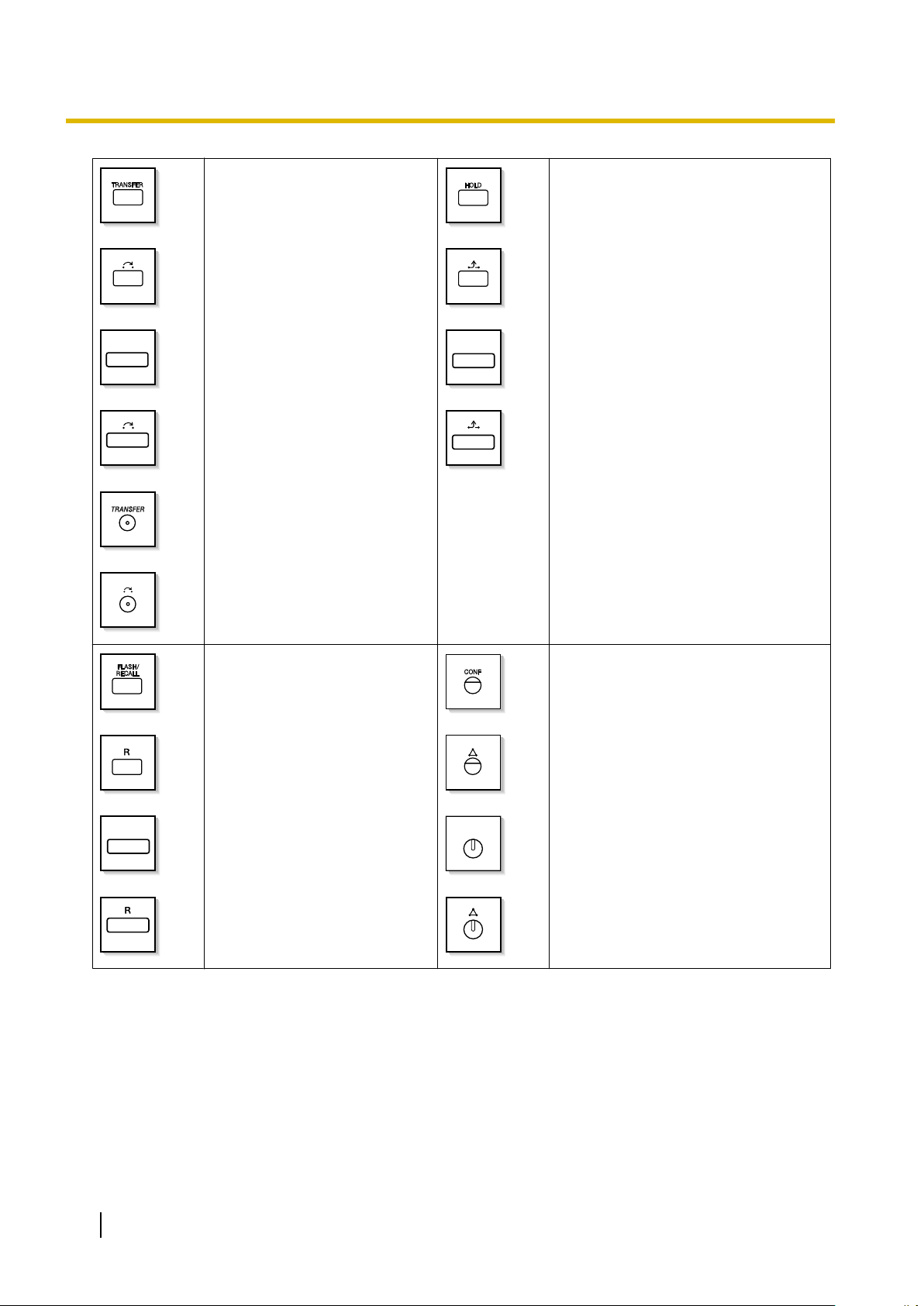
TRANSFER
HOLD
FLASH/
RECALL
CONF
1.1.1 Before Operating the Telephones
TRANSFER:
Used to transfer a
party.
call to another
HOLD:
Used to place a call on hold.
FLASH/RECALL:
Used to disconnect the current
call and make another call without hanging up.
This button also functions as a
CANCEL button while on-hook.
CONF (Conference):
Used to establish a multiple party conversation.
24 User Manual
Page 25
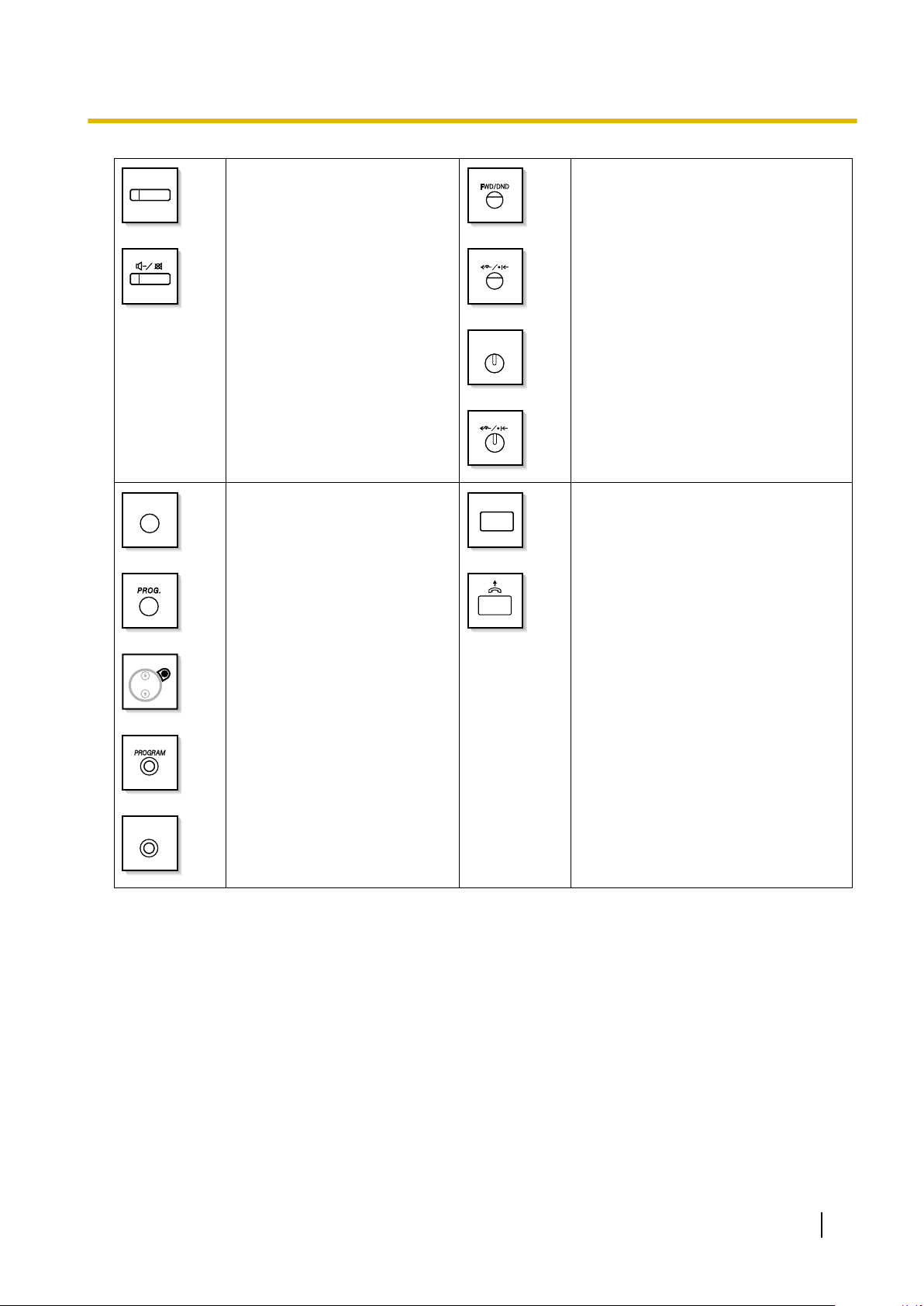
VOICE CALL
MUTE
FWD/DND
PROGRAM
PROG.
ANSWER
1.1.1 Before Operating the Telephones
VOICE CALL/MUTE:
Used to monitor an intercom call
automatically, but it cannot be
used for hands-free conversations. It also mutes the handset
microphone during a conversation.
PROGRAM:
Used to enter and exit the Programming mode.
Call Forwarding (FWD)/Do Not
Disturb (DND):
Used to perform Call
or Do Not Disturb (DND).
Forwarding (FWD)
ANSWER:
Used to answer an incoming call.
User Manual 25
Page 26
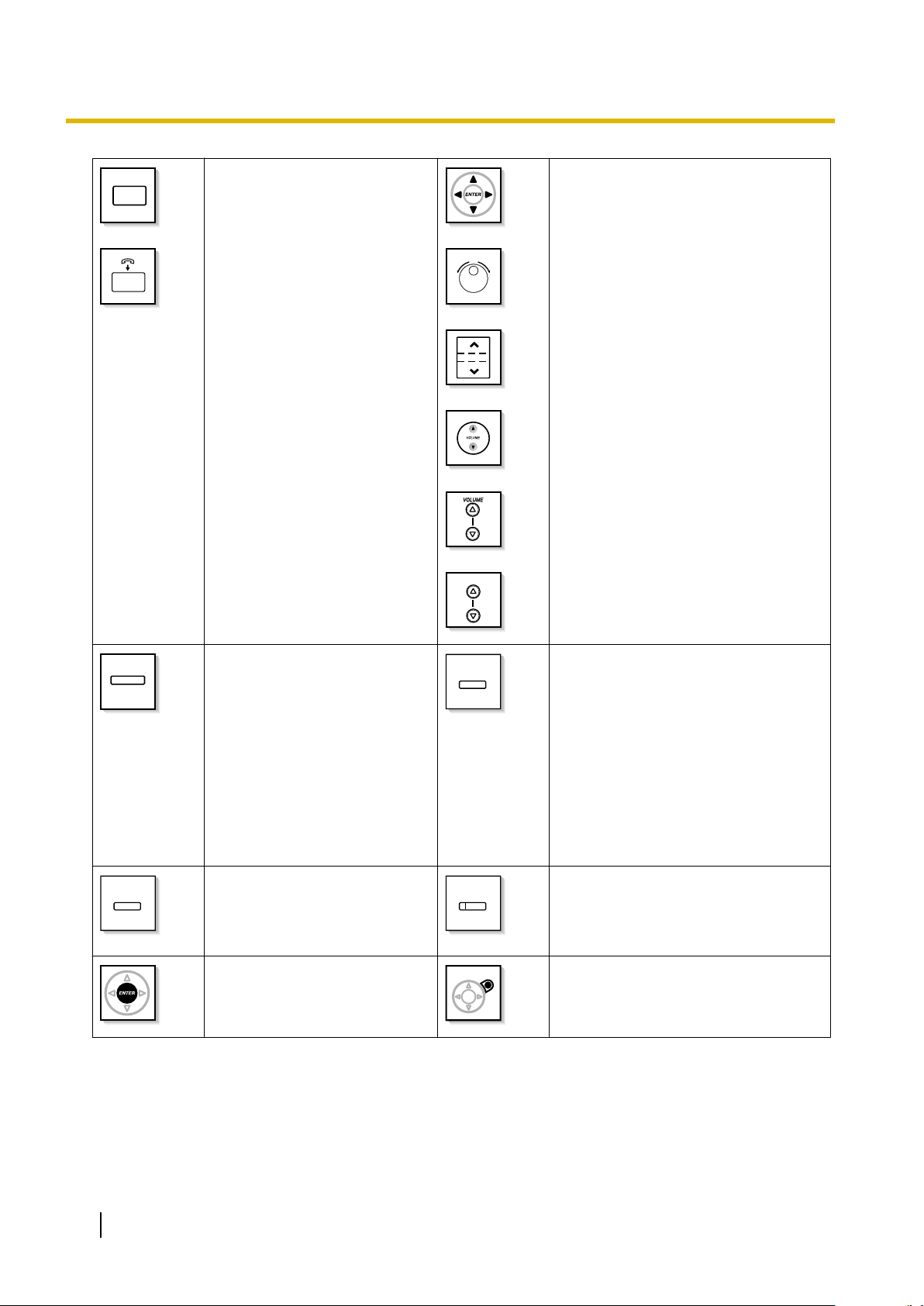
RELEASE
VOL
(PF)
MODE
SELECT
SHIFT
1.1.1 Before Operating the Telephones
RELEASE:
Used to disconnect the line.
Navigator Key/Jog Dial/Volume
Key:
Used to adjust the volume and the display contrast or select desired items.
Programmable Feature
(PF):
Located on the upper part of the
MODE:
Used to shift the display to access various features.
Flexible button array or on the
DSS Console.
Assigns the desired button and
used to access the stored feature. Mostly used as
a One-touch
Dialling button. (Only the "F and
number" may be shown on some
telephones.)
SELECT:
Used to select the displayed item
or to call the displayed phone
SHIFT:
Used to access the second level of Soft
button features.
number.
ENTER:
Used to confirm the selected
CANCEL:
Used to cancel the selected item.
item.
Customised Buttons
If the term is in parentheses like (Account) in this manual, it means a flexible button has been made into an
"Account" button. To customise, refer to "3.1.3 Customising the Buttons".
26 User Manual
Page 27
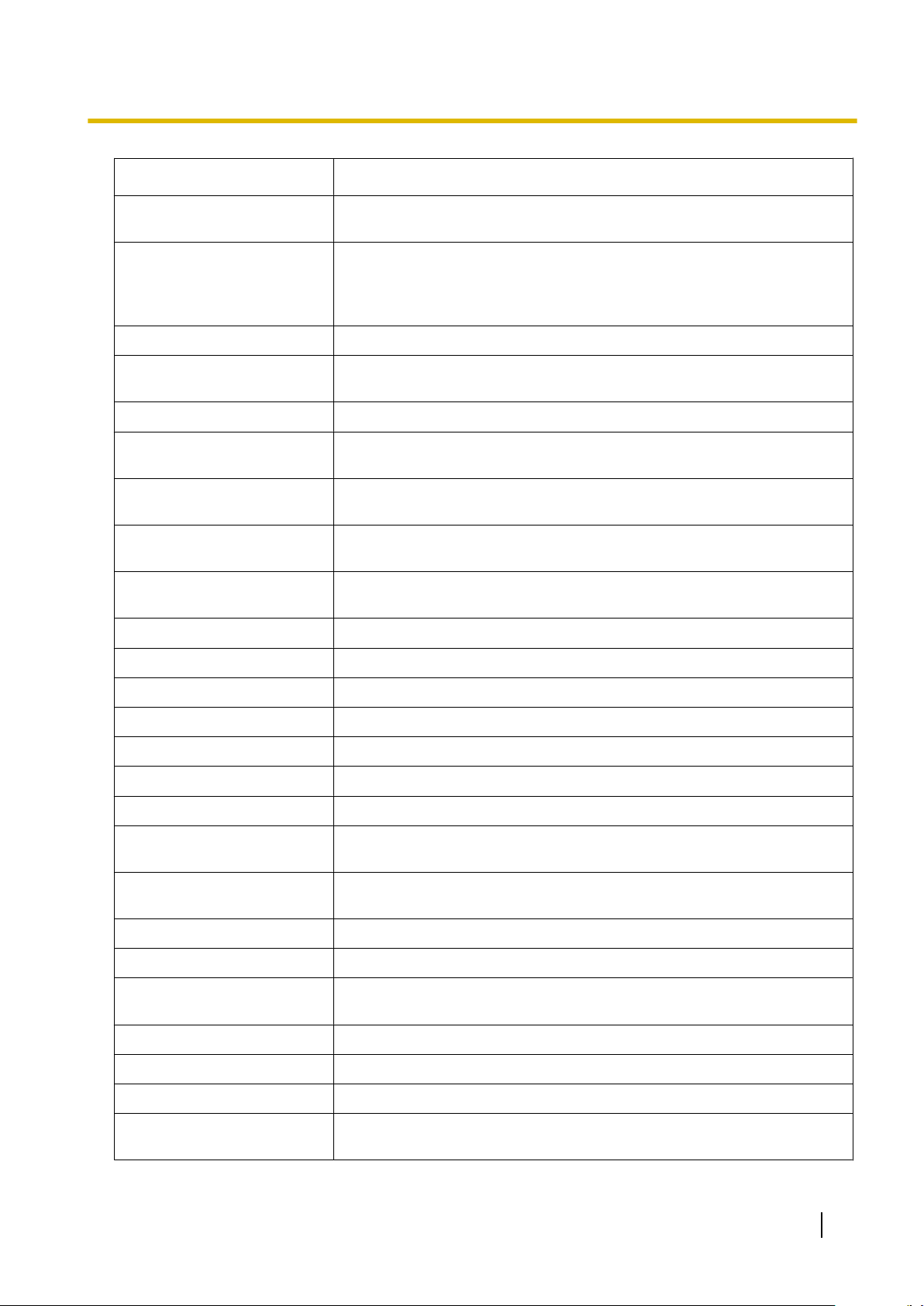
1.1.1 Before Operating the Telephones
Button Feature
Loop-CO (L-CO)
Used to access an idle outside line for making outside calls.
Incoming outside calls from any outside line arrive at this button.
Used to access an idle outside line in a specified outside line group for
Group-CO (G-CO)
making outside calls.
Incoming calls from outside lines in the assigned outside line group arrive
at this button.
Single-CO (S-CO) Used to access a specified outside line for making or receiving outside calls.
Direct Station Selection (DSS)
Used to access an extension with one touch.
It is also possible to be changed to the other feature button.
One-touch Dialling Used to access a desired party or system feature with one touch.
Incoming Call Distribution
Group (ICD Group)
Message
Message for Another Extension
Call Forwarding (FWD)/Do Not
Disturb (DND)—Both calls
Used to access a specified incoming call distribution group for making or
receiving calls.
Used to leave a message waiting indication or call back the party who left
the message waiting indication.
Used to have a Message button for another extension.
Used to forward all calls to a specified destination or refuse.
FWD/DND—Outside calls Used to forward outside calls to a specified destination or refuse.
FWD/DND—Intercom calls Used to forward intercom calls to a specified destination or refuse.
Group FWD—Both calls Used to forward all the calls to your group to a specified destination.
Group FWD—Outside calls Used to forward the outside calls to your group to a specified destination.
Group FWD—Intercom calls Used to forward the intercom calls to your group to a specified destination.
Account Used to enter an account code.
Conference Used to establish a multiple party conversation.
Terminate
External Feature Access (EFA)
Used to disconnect the current call and make another call without hanging
up.
Used to access special features offered by a host PBX or a telephone company.
Call Charge Reference Used to check the total call charge for your own extension.
Call Park Used to park or retrieve a call in a preset parking zone.
Call Park (Automatic Park
Zone)
Used to park a call in an idle parking zone automatically.
Call Log Used to show the incoming call information.
Call Log for ICD Group Used to have a Call Log button for incoming call distribution group.
Log-in/Log-out Used to switch between the log-in and log-out mode.
Log-in/Log-out of a specified
group
Used to have a Log-in/Log-out button for another incoming call distribution
group.
User Manual 27
Page 28
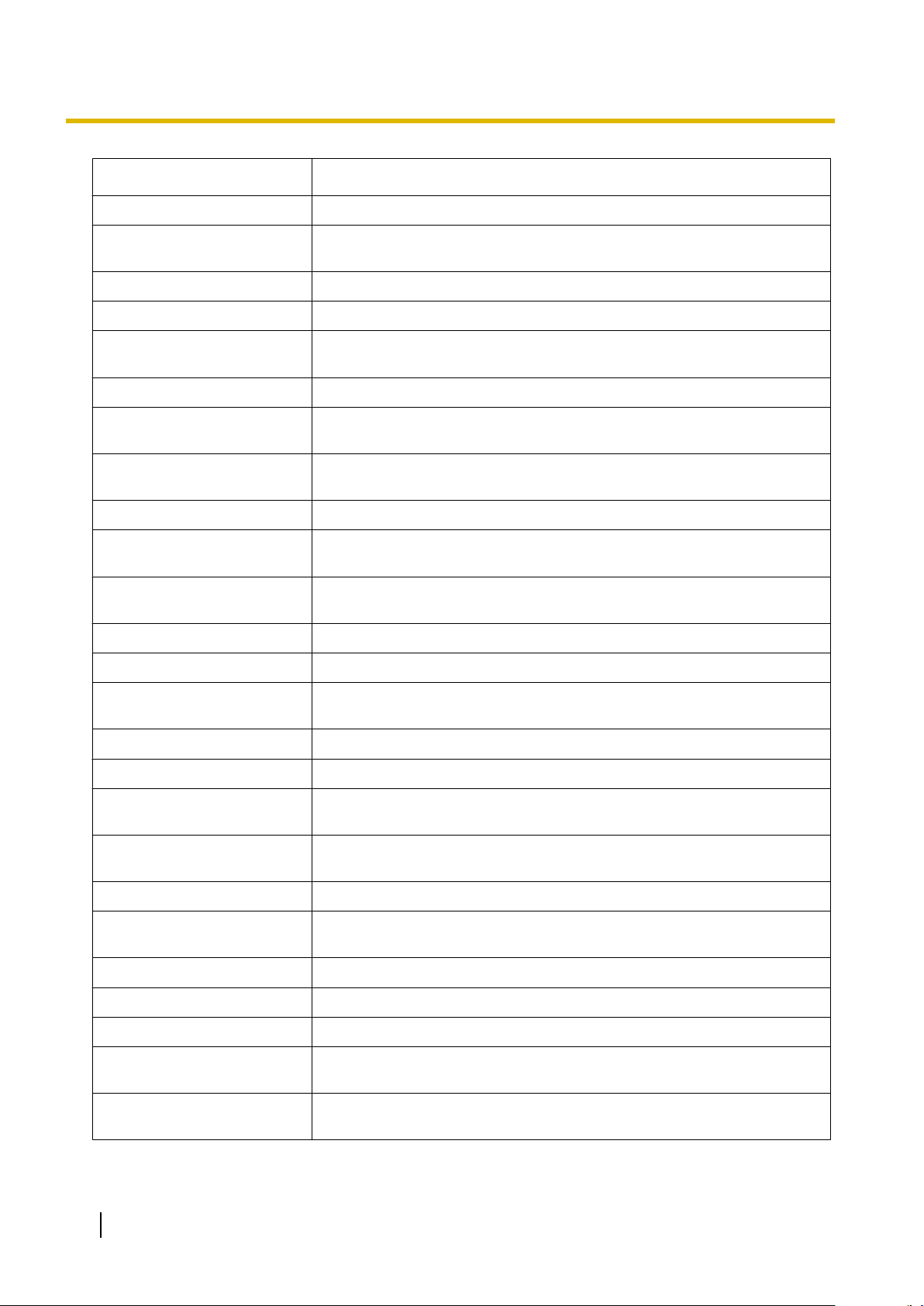
1.1.1 Before Operating the Telephones
Button Feature
Log-in/Log-out for all groups Used to have a Log-in/Log-out button for all groups.
Hurry-up
Used to transfer the longest waiting call in the queue of an incoming call
distribution group to the overflow destination.
Wrap-up Used to switch the wrap-up status, Ready and Not Ready mode.
System Alarm Used to confirm a PBX error.
Time Service (Day/Night/
Lunch/Break)
Used to switch the time service mode.
Answer Used to answer an incoming call.
Release
Toll Restriction/Call Barring
Used to disconnect the line during or after a conversation or to complete a
Call Transfer.
Used to change the toll restriction/call barring level of other extension users
temporarily.
ISDN Service Used to access an ISDN service.
Calling Line Identification Restriction (CLIR)
Connected Line Identification
Restriction (COLR)
Used to switch between the CLIP and CLIR services.
Used to switch between the COLP and COLR services.
ISDN-Hold Used to transfer a call using telephone company.
Headset Used to talk using the headset.
Time Service Switching Mode
(Automatic/Manual)
Used to switch the time service mode, Automatic or Manual.
Two-way Record Used to record a conversation into your own mailbox.
Two-way Transfer Used to record a conversation into the mailbox of a specific extension.
One-touch Two-way Transfer
Live Call Screening (LCS)
Used to record a conversation into the mailbox of a specific extension with
one touch.
Used to monitor your own voice mailbox while an incoming caller is leaving
a message and, if desired, intercept the call.
Voice Mail Transfer Used to transfer a call to the mailbox of a specified extension.
Network Direct Station Selection (NDSS)
Used to access an extension connected to other PBXs in the network with
one touch.
CTI Used to access CTI features.
Check-in Used to switch the room status of extensions from Check-out to Check-in.
Check-out Used to switch the room status of extensions from Check-in to Check-out.
Cleaned-up
*1
Primary Directory Number
*2
(PDN)
Used to switch the room status of extensions between Ready and Not
Ready.
Used to make and receive both outside and intercom calls.
28 User Manual
Page 29
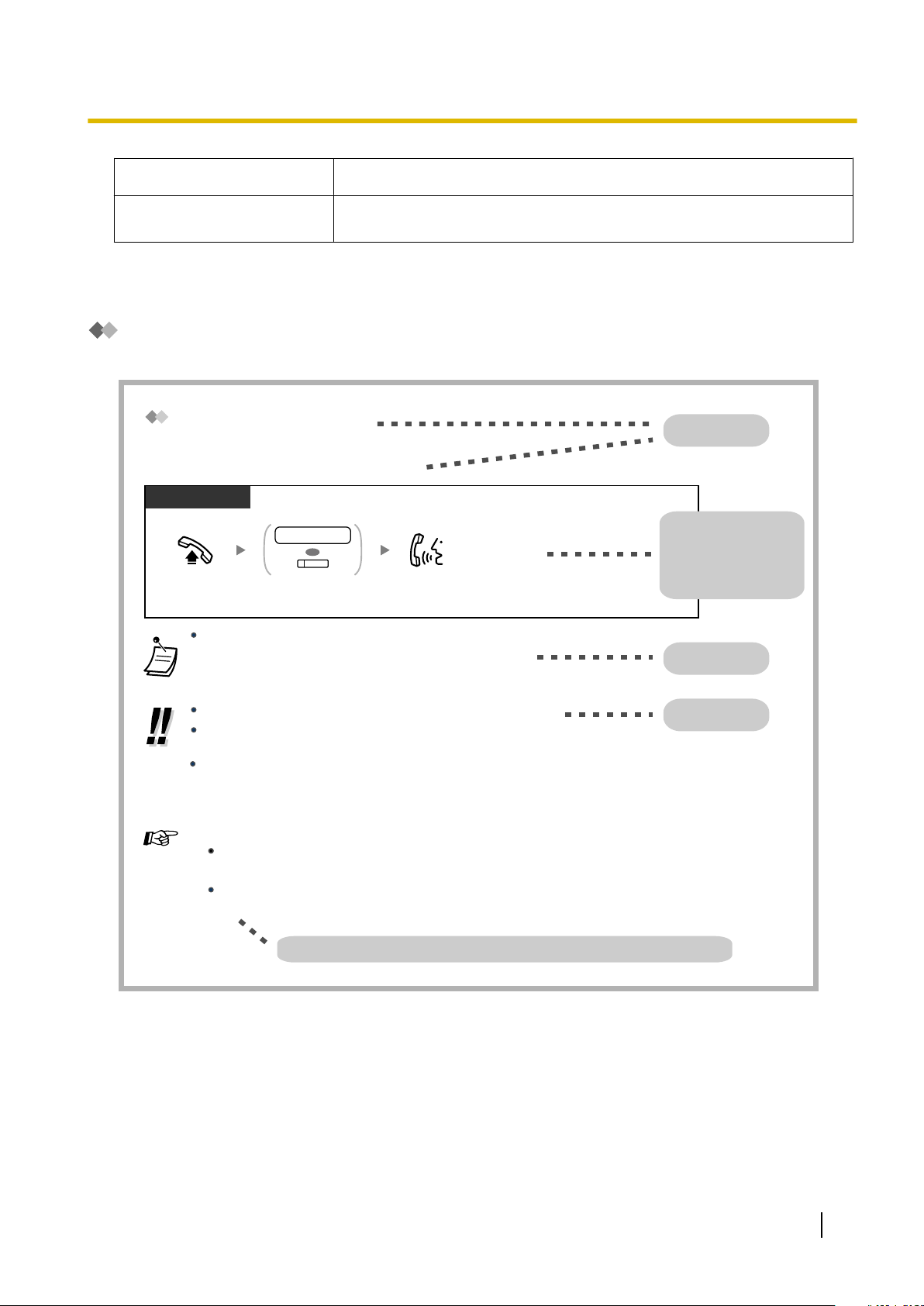
Calling Another Extension
To call an extension (Intercom Call)
The DSS button light shows the current status as follows:
Off: The extension is idle.
Red on: Your or another extension is using the line.
For quick operation
If you are an operator or dial some extensions frequently, DSS buttons are useful.
Customising Your Phone
3.1.3 Customising the Buttons
Create or edit a Direct Station Selection (DSS) button.
PT and SLT
PT/SLT/PS
Off-hook.
Talk.Dial extension number
or press DSS.
OR
extension no.
(DSS)
Feature title
Operation steps
The description of the
icons are explained on
"Icon Descriptions".
Conditions
Hints
Programming References: The related or required programming is noted.
To call using a directory, refer to "1.13.2 Using the Directories".
Hands-free Operation
You can make an intercom call and have a conversation in hands-free mode using the SPPHONE button.
3.1.2 Settings on the Programming Mode—Preferred Line Assignment—Outgoing
Select the seized line when going off-hook.
1.1.1 Before Operating the Telephones
Button Feature
Secondary Directory Number
*2
(SDN)
*1
Only available for KX-TDA30/KX-TDA100/KX-TDA200.
*2
Only available for KX-TDA100/KX-TDA200/KX-TDA600.
Used to show the current status of another extension, call the extension,
and pick up or transfer calls to it.
How to Follow the Steps
An example of system operation is shown below.
User Manual 29
Page 30
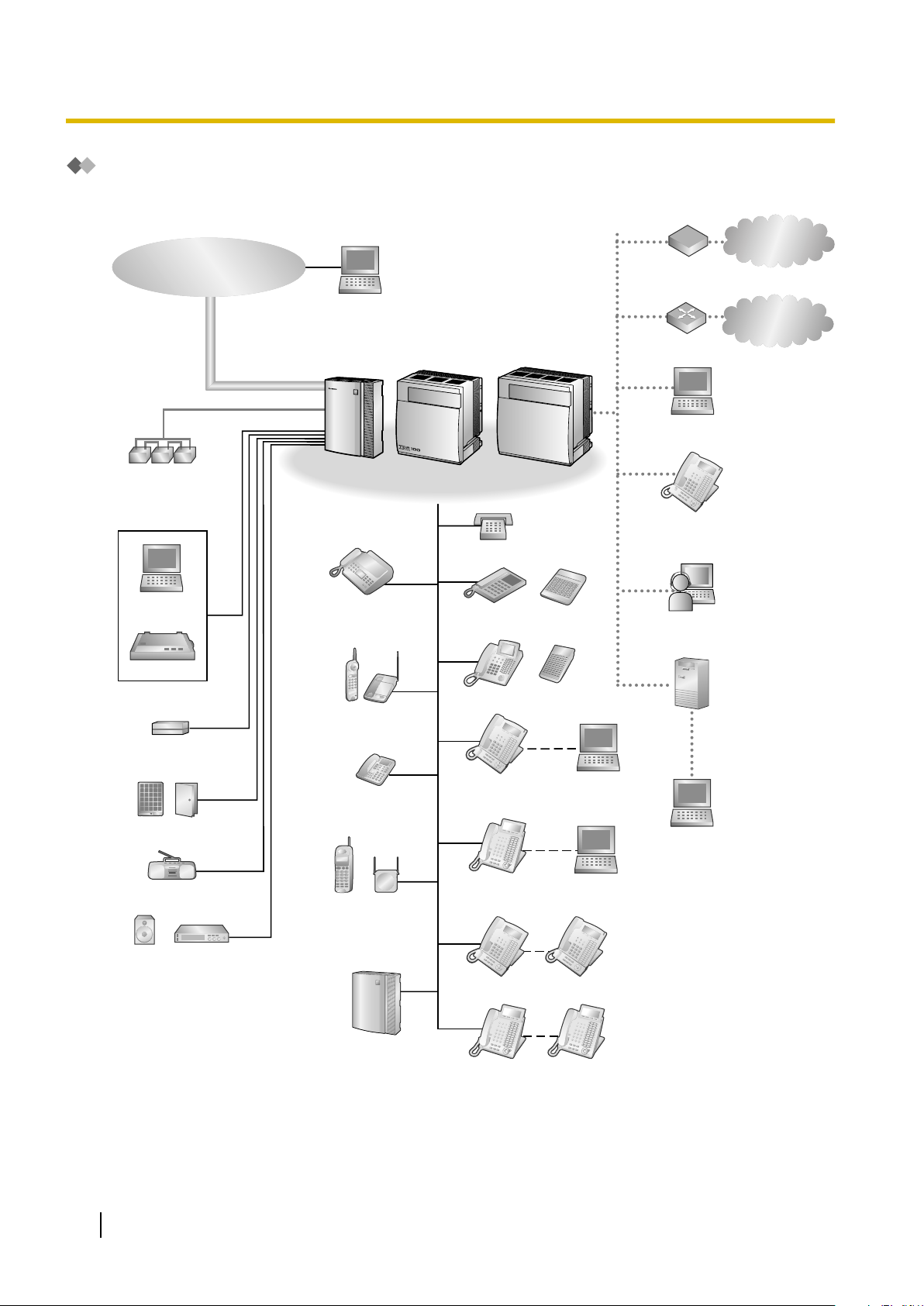
External Sensor/
External Relay Device
Doorphone & Door Opener
External Music Source
Pager/
Speaker
Batteries
Voice Processing
System
PC
Printer
Telephone Company
Hybrid IP-PBX
PC
CSPS
Wireless Phone
Fax Machine
KX-T7636/
KX-T7633
PC
USB
ISDN Telephone
Amplifier
PC
SLT
APT DSS Console
DPT DSS Console
KX-TDA30 KX-TDA100
KX-TDA200/
KX-TDA600
IP-PT
IP Softphone
CTI Server
Remote PC
KX-T7600 KX-T7600
PC
USB
KX-DT300
KX-DT300
Router
Private
IP Network
ITSP
*
1
Network
DCE
*
2
(e.g., ADSL
Modem)
KX-DT346/
KX-DT343
1.1.1 Before Operating the Telephones
Connection Example
This diagram shows you a connection example.
*1
ITSP: Internet Telephony Service Provider
*2
DCE: Data Circuit Terminating Equipment
30 User Manual
Page 31

1.2 Making Calls
PT and SLT
PT/SLT/PS
Off-hook.
Talk.Dial extension number,
or press DSS or SDN.
OR
extension no.
(DSS)
(SDN)
OR
*
1.2.1 Basic Calling
– Calling Another Extension
– Calling an Outside Party
– Making a Call to a Private Network (TIE Line Access)
– Using an Account Code (Account Code Entry)
Calling Another Extension
To call an extension (Intercom Call)
1.2.1 Basic Calling
• The DSS button light shows the current status as follows:
Off: The extension is idle.
Red on: Your or another extension is using the line.
• * You have to
For details, refer to "1.5.1 Primary Directory Number (PDN)/Secondary Directory Number
(SDN) Extension (KX-TDA100/KX-TDA200/KX-TDA600 only)".
press the SDN button once or twice depending on the mode of the SDN button.
• To call using a directory, refer to "1.13.2 Using the Directories".
• For quick operation
If you are an operator or dial some extensions frequently, DSS buttons are useful.
• Hands-free Operation
You can make an intercom call and have a conversation in hands-free mode using the
SP-PHONE button.
Customising Your Phone
• 3.1.2 Settings on the Programming Mode—Preferred Line Assignment—Outgoing
Select the seized line when going off-hook.
• 3.1.3 Customising the Buttons
Create or edit a Direct Station Selection (DSS) button.
User Manual 31
Page 32

PT/SLT/PS
Off-hook.
Enter 9 or 0.
OR
0
9
PT/SLT/PS
Off-hook. Talk.
Dial outside phone
number.
Press L-CO or
enter automatic
line access number.
OR
0 9
(L-CO)
/
outside
phone no.
PT and SLT
PT/SLT/PS
Off-hook. Talk.
Press G-CO or enter outside
line group access number
and then outside line group
number (2 digits).
Dial outside phone
number.
outside
phone no.
OR
(G-CO)
8
outside line
group no.
1.2.1 Basic Calling
To call an operator (Operator Call)
You can call an extension or a group assigned as the operator.
• The operator call number (default) varies depending on country/area.
Calling an Outside Party
You have to seize an outside line before dialling an outside phone number because external calls are made
via your PBX.
Select one of the following methods:
To select an idle outside line automatically (Automatic Line Access)
• The automatic line access number (default) varies depending on country/area.
To select an idle outside line in the specified outside line group automatically (Outside Line
Group Access)
32 User Manual
Page 33

To select the specified outside line
PT and
PT/PS
Off-hook.
Talk.Press S-CO.
(S-CO)
Dial outside phone
number.
outside
phone no.
PT/SLT/PS
Off-hook.
Talk.
private phone no.
7
Dial extension number or
enter 7 and then dial private phone number.
OR
extension no.
*
*
• Each of the S-CO button or G-CO button light shows the current status as follows:
Off: The line is idle.
Red on: The line is in use.
• You may be restricted from making a call to the specified outside party. To make a call, refer
to "1.2.7 Calling without Restrictions".
• To confirm number before dialling, you can enter a phone number and confirm it on the
display and then go off-hook. (Predialling)
• Call Charge Reference
You can confirm your total call charges by pressing the Call Charge Reference button.
• To
make a call
to another party without going on-hook, press the FLASH/RECALL button.
It will re-access the outside line and provide external dial tone. Pressing the Terminate button
will provide intercom dial tone. You can dial the new phone number without going on/off-hook.
• Hands-free Operation
You can make an outside call and have a conversation in hands-free mode using the
SP-PHONE button.
1.2.1 Basic Calling
Customising Your Phone
• 3.1.2 Settings on the Programming Mode—Preferred Line Assignment—Outgoing
Select the seized line when going off-hook.
• 3.1.3 Customising the Buttons
Create or edit a Loop-CO (L-CO) button, a Group-CO (G-CO) button, a Single-CO (S-CO)
button, a Terminate button or a Call Charge Reference button.
Making a Call to a Private Network (TIE Line Access)
You can access extensions connected to other PBXs in a private network.
To call
User Manual 33
Page 34

PT and SLT
PT/PS
Off-hook. Press NDSS.
Talk.
(NDSS)
PT/SLT/PS
Enter #.
Off-hook.
account code
Enter account code
(max. 10 digits).
Press Account or
enter 49.
Dial outside
phone number.
outside
phone no.
Seize outside line before
entering outside phone number.
OR
94
(Account)
D.Tone
1.2.1 Basic Calling
• * Which type of telephone number must be entered depends on the settings of your PBX.
To call with one touch
• To start monitoring another PBX extension after customising an NDSS button, go
off-hook, press the NDSS button, and go on-hook.
The NDSS button light will show the current status as follows:
Off: The extension is idle.
Red on: The extension is busy.
Using an Account Code (Account Code Entry)
You may give a
an account code for each client and check the call duration.
Customising Your Phone
• 3.1.3 Customising the Buttons
Create or edit a Network Direct Station Selection (NDSS) button.
specified account code to extension users and check their telephone usage. You can specify
34 User Manual
Page 35

1.2.1 Basic Calling
• A Panasonic proprietary telephone extension user can enter an account code during a
conversation and when hearing reorder tone after the other party hangs up.
• Account codes may use the digits "0" through "9".
• Depending on the settings
an outside call.
• If you enter the wrong code, press the "
of your PBX, you may be required to enter an account code to make
" key and re-enter the account code.
• For your convenience, you can store the code with the phone number in the memory (e.g.,
Speed Dialling).
Customising Your Phone
• 3.1.3 Customising the Buttons
Create or edit an Account button.
User Manual 35
Page 36

Press One-touch
Dialling.
Off-hook.
PT/PS
(One-touch
Dialling)
Off-hook.
Enter personal speed
dialling number
(2 digits).
Enter #.
desired
phone no.
personal speed
dialling no.
Enter desired
phone number
(max. 32 digits).
PT/SLT
On-hook.
03
Enter 30.
Enter outside line access number
before outside phone number.
C.Tone
1.2.2 Easy Dialling
1.2.2 Easy Dialling
This is convenient for frequently dialled phone numbers.
– With a One-touch Button (One-touch Dialling)
– Using Numbers Stored at Your Extension (Personal Speed Dialling)
– Using Numbers Stored in the PBX (System Speed Dialling)
– To a Preset Number by Going Off-hook (Hot Line)
– Using a Preprogrammed Number (Quick Dialling)
With a One-touch Button (One-touch Dialling)
You can store a phone number into the flexible button for one-touch operation.
Customising Your Phone
• 3.1.3 Customising the Buttons
Create or edit a One-touch Dialling button, store the desired phone number or feature number.
Using Numbers Stored at Your Extension (Personal Speed Dialling)
You can store up to 100 numbers at your extension for your personal use.
This feature is also known as Station Speed Dialling.
To store a phone number
36 User Manual
Page 37

To dial
PT/SLT
Enter .
Dial personal speed
dialling number (2 digits).
personal speed
dialling no.
Off-hook.
Press AUTO DIAL
or enter .
OR
AUTO DIAL
STORE
PT/SLT/PS
Off-hook.
Press AUTO DIAL
or enter .
Dial system speed
dialling number (3 digits).
system speed
dialling no.
OR
AUTO DIAL
STORE
PT/SLT/PS
Enter #.
On-hook.
Off-hook.
Enter desired
phone number
(max. 32 digits).
desired
phone no.
Enter outside line access number
before outside phone number.
Enter
740
.
2
Enter 2.
4 0
7
C.Tone
1.2.2 Easy Dialling
• To call using a directory, refer to "1.13.2 Using the Directories
".
Using Numbers Stored in the PBX (System Speed Dialling)
You can make calls using speed dialling numbers stored in the PBX.
• To call using a directory, refer to "1.13.2 Using the Directories".
To a Preset Number by Going Off-hook (Hot Line)
You can make an outside call simply by going off-hook if you have preprogrammed your phone.
This feature is also known as Pickup Dialling.
To store a phone number
User Manual 37
Page 38

PT/SLT/PS
Off-hook.
On-hook.
Enter 1 to set
or 0 to cancel.
Set
Cancel
1
0
OR
Enter 740.
4 07
C.Tone
Off-hook.
PT/SLT/PS
Off-hook.
Dial quick dialling
number (max. 4 digits).
PT and SLT
quick dialling no.
PT/SLT/PS
1.2.2 Easy Dialling
To set/cancel
To dial
• To call another party, dial the desired party’s phone number before the preprogrammed
number is dialled.
• You should assign the intercom line as the seized line when going off-hook. (Preferred Line
Assignment—Outgoing)
• It is possible
to increase the delay before Hot Line is activated through system programming.
This can be useful if you require more time after going off-hook to dial another telephone
number or extension number.
Customising Your Phone
• 3.1.2 Settings on the Programming Mode—Preferred Line Assignment—
Select the seized line when going off-hook.
Using a Preprogrammed Number (Quick Dialling)
You can make a call simply by pressing the preprogrammed number for quick dialling.
Outgoing
38 User Manual
• The length of a quick dialling number can be increased to a maximum of eight digits.
• This is a useful feature for hotels.
For example, to dial Room Service, dial the digit "3", not the full extension number.
Page 39

1.2.3 Redial
PT/SLT/PS
Off-hook.
Press REDIAL or enter #.
OR
REDIAL
This is convenient when calling the same outside party again.
– Redialling the Last Number You Dialled (Last Number Redial)
Redialling the Last Number You Dialled (Last Number Redial)
• Up to 32 digits can be stored and redialled.
• After pressing REDIAL, if you hear a busy tone again, press REDIAL to retry.
1.2.3 Redial
• Automatic Redial
To redial automatically, press the SP-PHONE button and then the REDIAL button, or press
the REDIAL button directly. It will keep trying the busy number until the called party answers
or until a specified timeout.
You can perform other tasks during dialling. To cancel, press the FLASH/RECALL button.
Some outside lines may not support this feature.
This feature is not available for the KX-T7665 and PS.
User Manual 39
Page 40

PT/SLT/PS
While hearing a busy tone
Enter 6.
6
On-hook.
C.Tone
Off-hook.
PT/SLT/PS
Talk.
While hearing a callback ringing
R.B.Tone
1.2.4 When the Dialled Line is Busy or There is No Answer
1.2.4 When the Dialled Line is Busy or There is No Answer
–
Reserving a Busy Line (Automatic Callback Busy)
– Setting Callback on an ISDN Line (Completion of Calls to Busy Subscriber [CCBS])
– Sending a Call Waiting Notification (Call Waiting)
– Leaving a Message Waiting Indication/Calling Back the Caller Who Left an Indication (Message
Waiting)
–
Joining an Existing Call (Executive Busy Override)
– Monitoring Another Extension (Call Monitor)
– To an Extension Refusing the Call (DND Override)
Reserving a Busy Line (Automatic Callback Busy)
You can set the telephone to receive callback ringing:
• when a dialled extension becomes idle.
• when your desired outside line that is in use by another extension becomes idle.
You cannot set Automatic Callback Busy for a busy party outside of the PBX.
When you answer the callback ringing:
• For an outside call: The line is seized.
• For an intercom call: The called extension starts ringing automatically.
To set (for both extension and outside line)
To answer the callback ringing from an idle extension
40 User Manual
Page 41

Off-hook.
PT/SLT/PS
Talk.
Dial outside phone
number.
outside
phone no.
While hearing a callback ringing
Off-hook.
PT/SLT/PS
On-hook.
4 6
Enter 46.
C.Tone
PT/SLT/PS
On-hook.
While hearing a busy tone
Enter 6.
6
C.Tone
1.2.4 When the Dialled Line is Busy or There is No Answer
To answer the callback ringing from an idle outside line
• If you do not answer the callback ringing within 10 seconds, this feature will be cancelled.
To cancel callback ringing (Automatic Callback Busy Cancel)
scriber [CCBS])
Setting Callback on an ISDN Line (Completion of Calls to Busy Sub-
can set the
You
When you answer the callback ringing, the called party’s telephone number is automatically dialled.
telephone to receive callback ringing when a busy called party on an ISDN line becomes free.
User Manual 41
Page 42

PT/SLT/PS
Off-hook.
Off-hook.
PT/SLT/PS
On-hook.
4 6
Enter 46.
C.Tone
PT/SLT/PS
Enter 1.
While hearing a busy tone
1
1.2.4 When the Dialled Line is Busy or There is No Answer
To answer while hearing a callback ringing
To cancel (CCBS Cancel)
• If you do not answer within a specified time period, this feature will be cancelled.
• Availability of this feature depends on the ISDN service of your telephone company.
Sending a Call Waiting Notification (Call Waiting)
You can inform the called party that your call is waiting.
This feature is also known as Busy Station Signalling (BSS).
• Depending on the type
party using the speaker and the microphone (Off-hook Call Announcement [OHCA]), or you
can send a call announcement through the handset (Whisper OHCA), if they are having another conversation using the handset.
Refer to "1.8.3 Receiving Call Waiting (Call Waiting/Off-hook Call Announcement [OHCA]/
Whisper OHCA)".
• Depending on system programming and the called extension’s setting, a call waiting tone may
be sent automatically without performing the operation above. For details, refer to "Automatic
Call Waiting" in "3.1.2 Settings on the Programming Mode".
of the other party’s telephone, you may be able to talk to the other
42 User Manual
Page 43

PT/SLT/PS
Press MESSAGE
or enter 4.
On-hook.
When the called extension is busy or does not answer
OR
4
MESSAGE
C.Tone
PT and SLT
PT/SLT/PS
Off-hook.
Enter 1 to leave
or 0 to cancel.
On-hook.
Enter desired
extension number.
Leave
Cancel
1
0
OR
07
Enter 70.
desired
extension no.
C.Tone
While on-hook
PT/PS
Press MESSAGE
until the desired
extension appears.
Off-hook. Talk.
MESSAGE
1.2.4 When the Dialled Line is Busy or There is No Answer
Leaving a Message Waiting Indication/Calling Back the Caller Who Left
an Indication (Message Waiting)
For a caller
When the called extension
leave a notification so that the called party may call you back.
For a called extension
As a message receiver, the Message button light or Message/Ringer
Lamp lets you know that a call has been received. If you receive notification, you can call the caller back by a simple operation.
For a caller
To leave a message waiting indication
is busy or does not answer your call, you can
To leave/cancel a message waiting indication
For a called extension
To check the left message and call back
User Manual 43
Page 44

Off-hook.
Press MESSAGE or enter 70 and then 2.
PT/SLT/PS
Talk.
OR
MESSAGE
0
2
7
PT/SLT/PS
Off-hook.
Enter 0.
On-hook.
Dial your
extension number.
0
07
Enter 70.
your
extension no.
C.Tone
1.2.4 When the Dialled Line is Busy or There is No Answer
To call back
To clear message waiting indications left on your extension
• The Message button light or Message/Ringer Lamp shows the current status as follows:
Off: No message
Red on: You have a message.
• The display shows the messages starting with the most recent call.
• At a called extension, the MESSAGE button allows you to clear message waiting indications
if you do not
the soft button.
want to call the callers back. To clear, press the MESSAGE button and then press
• On your PT, you can establish one or more Message for Another Extension buttons. These
buttons can accept the message waiting notification of other extensions or various incoming
call distribution groups.
In other words, you can monitor the message waiting notifications of other telephones.
• A single line telephone extension user will receive a special dial tone as message waiting
notification when going off-hook.
• KX-TDA100/KX-TDA200/KX-TDA600 only
The message waiting lamp of a single line telephone can also let you know that you have a
message in the same way as the Message button.
Customising Your Phone
• 3.1.3 Customising the Buttons
Create or edit a Message button or Message for Another Extension button.
Joining an Existing Call (Executive Busy Override)
The preprogrammed extension can call someone who is busy on the telephone and establish a three-party
conversation.
44 User Manual
Page 45

To join an intercom call
Enter 3.
3
PT/SLT/PS
Talk.
C.Tone
During a conversation
C.Tone
Talk.
A three-party conversation
is now established.
Parties in the conversation
Party joining the call
Off-hook.
B. Tone
Dial extension number,
PDN, or SDN.
extension no.
OR
(SDN)
(PDN)
OR
Off-hook.
Press red CO, PDN, or SDN.
Enter 3.
PT/PS
Talk.
3
B. Tone C.Tone
Parties in the conversation
Party joining the call
During a conversation
C.Tone
Talk.
A three-party conversation
is now established.
(CO)
OR
(SDN)
(PDN)
OR
To join an outside call
1.2.4 When the Dialled Line is Busy or There is No Answer
• To join another conversation, you must have Executive Busy Override enabled at your exten-
• It is possible for an originating extension to leave a three-party conversation with an outside
For the originating extension
sion through COS programming.
party and let the two other parties talk by simply going on-hook.
User Manual 45
Page 46

Talk to the
other party.
During a conversation
PT/PS
Press TRANSFER.
TRANSFER
To continue
1.2.4 When the Dialled Line is Busy or There is No Answer
To talk to each party alternately
• You can also deny others the possibility of joining your conversation (Default: Allow). Refer
to "1.8.7 Preventing Other
Deny)".
People from Joining Your Conversation (Executive Busy Override
46 User Manual
Page 47

PT/SLT/PS
Enter 5.
5
B.Tone
Off-hook.
C.Tone
Monitoring starts
Press red DSS, PDN, or SDN,
or dial extension number.
extension no.
(DSS)
(SDN)
OR
OR
(PDN)
OR
Enter 1.
PT/SLT/PS
Talk.
R.B.Tone
1
extension no.
Dial extension
number.
DND Tone
Off-hook.
1.2.4 When the Dialled Line is Busy or There is No Answer
Monitoring Another Extension (Call Monitor)
The preprogrammed extension can monitor another extension.
To monitor
To an Extension Refusing the Call (DND Override)
The preprogrammed extension can call someone who has set the DND feature.
User Manual 47
Page 48

Off-hook.
On-hook.
PT/PS
Press ISDN service.
Or press ISDN service and then enter service code and
then press ISDN service again.
outside line
Seize outside line.
(If all required digits are stored.)
(Requires to dial
additional digits.)
service code
OR
(ISDN Service)
(ISDN Service) (ISDN Service)
1.2.5 Accessing the ISDN Service (ISDN Service Access)
1.2.5 Accessing the ISDN Service (ISDN Service Access)
You can access services provided by the ISDN.
To access
• Availability of features depends on the ISDN service of your telephone company.
Customising Your Phone
• 3.1.3 Customising the Buttons
Create or edit an ISDN Service button.
48 User Manual
Page 49

Ring
Ring
Hello
OR
After dialling
Enter .
PT/SLT/PS
Talk.
C.Tone
1.2.6 Alternating the Calling Method (Alternate Calling—Ring/Voice)
1.2.6 Alternating the Calling Method (Alternate Calling—Ring/
Voice)
The caller can alternate the alerting method, either ring or
voice, when making an intercom call.
On the other hand,
either ring or voice, when receiving an intercom call.
Ringing (Default): You can call the other party with a ring
tone.
Voice-calling: You can talk to the other party immediately after confirmation tone.
To change the method
any extension can set the alerting method,
the called party uses a single line telephone or portable station, Voice-calling is not available.
• If
• This
feature
is
not available when the called party’s telephone is in the Voice Call Deny mode.
Customising Your Phone
• 3.1.2 Settings on the Programming Mode—Alternate Receiving—Ring/Voice
Select the alerting method, either ring or the other party’s voice.
User Manual 49
Page 50

Off-hook.
PT/SLT/PS
74
Enter 47.
extension PIN
extension no.
your
extension no.
extension no.
desired
phone no.
Dial your
extension number.
Enter extension PIN
(max. 10 digits).
If a wrong extension PIN is
entered, you hear an alarm tone.
Dial desired
phone number.
Seize outside line before entering
outside phone number.
C.Tone &
D.Tone
PIN: Personal Identification Number
Off-hook.
PT/SLT/PS
74
Enter 47.
Enter .
verification code PIN
verification code
Enter verification code
(max. 4 digits).
Enter verification code
PIN (max. 10 digits).
If a wrong verification code PIN is
entered, you hear an alarm tone.
extension no.
desired
phone no.
Dial desired
phone number.
Seize outside line before entering
outside phone number.
C.Tone &
D.Tone
PIN: Personal Identification Number
1.2.7 Calling without Restrictions
1.2.7 Calling without Restrictions
–
Using Your Calling Privileges at Another Extension (Remote COS Access)
Using Your Calling Privileges at Another Extension (Remote COS Ac-
cess)
You can use your
have been set. To use this feature, an original extension number and an extension PIN (Personal Identification
Number) are required. You can make a call by entering a verification code and verification code PIN.
To call (Walking COS)
calling privileges (Class of Service) at another extension. You may override restrictions which
To call with a verification code (Verification Code Entry)
50 User Manual
Page 51

TDA200
Dial DISA
phone number.
DISA
phone no.
From Outside Telephone
In No Security Mode/Trunk Security Mode
Off-hook.
Dial DISA
phone number.
Enter extension PIN or
verification code PIN (max.10 digits).
DISA
phone no.
In All Security Mode
Off-hook.
74
Enter 47.
Dial your extension number,
or enter
and then verification code.
your
extension no.
verification
code
OR
Dial desired
extension number.
desired
extension no.
Dial desired
extension number.
desired
extension no.
extension PIN
verification code PIN
OR
R.B.Tone &
DISA message
R.B.Tone &
DISA message
C.Tone &
D.Tone
PIN: Personal Identification Number
*
1.2.8 To Access Another Party Directly from Outside (Direct Inward System Access [DISA])
1.2.8 To Access Another Party Directly from Outside (Direct Inward System Access [DISA])
–
Calling through DISA
Calling through DISA
When outside callers access extensions in the PBX, a prerecorded message greets the caller and gives information
how to access
about
erator’s assistance.
You may be able to access system features or call an outside party with your password depending on the security
mode.
To call an extension
an extension. You do not need the op-
User Manual 51
Page 52

In No Security Mode
Dial
DISA
phone number
.
In Trunk Security Mode/All Security Mode
From Outside Telephone
DISA
phone no.
Off-hook.
Off-hook.
74
Enter 47.
Seize outside line before dialling
outside phone number.
Dial outside phone
number.
outside
phone no.
Seize outside line before dialling
outside phone number.
Dial outside phone
number.
outside
phone no.
R.B.Tone &
DISA message
R.B.Tone &
DISA message
Dial
DISA
phone number.
Dial your extension number,
or enter
and then verification
code.
Enter extension PIN or
verification code PIN
(max.10 digits).
extension PIN
OR
C.Tone &
D.Tone
DISA
phone no.
PIN: Personal Identification Number
*
your
extension no.
verification
code
OR
verification code PIN
Dial
phone number.
To dial a different number during a conversation with an outside party or
while hearing the ringback, reorder, or busy tone
Enter .
phone no.
Dial a line access number as the first
digit when calling an outside party.
From Outside Telephone
DISA
message
1.2.8 To Access Another Party Directly from Outside (Direct Inward System Access [DISA])
To call an outside party
• *
Callers from preprogrammed outside numbers can access the PBX through DISA without a
password (extension PIN/verification code PIN) (DISA Automatic Walking COS).
To retry
52 User Manual
Page 53

1.2.8 To Access Another Party Directly from Outside (Direct Inward System Access [DISA])
CAUTION
There is a risk that fraudulent telephone calls will be made using the Outside-to-Outside Call
feature of DISA.
The cost of such calls will be billed to the owner/renter of the PBX.
To protect the PBX from this kind of fraudulent use, we strongly recommend:
a. Enabling DISA security (Trunk Security or All Security).
b. Keeping your passwords (verification code PIN/extension PIN) secret.
c. Selecting complex, random PINs that cannot be easily guessed.
d. Changing PINs regularly.
• Time limit
Both parties will hear
press any dial button except
• If Built-in Automated Attendant
by pressing a single digit (0–9) from the options given the prerecorded message.
an alarm tone fifteen seconds before the specified time limit. To extend,
.
service is set, you can access the desired extension simply
User Manual 53
Page 54

Off-hook.
PT/SLT/PS
Enter 47.
extension PIN
extension no.
your
extension no.
extension no.
desired
feature no.
Dial your
extension number.
Enter extension PIN
(max. 10 digits).
If a wrong extension PIN is
entered, you hear an alarm tone.
Dial desired
feature number.
74
C.Tone &
D.Tone
PIN: Personal Identification Number
Off-hook.
Enter 47.
Dial your
extension number.
Enter extension PIN
(max. 10 digits).
If a wrong extension PIN is
entered, you hear an alarm tone.
Dial desired
feature number.
74
Dial
DISA
phone number.
DISA
phone no.
extension no.
your
extension no.
R.B.Tone &
DISA message
extension PIN
extension no.
desired
feature no.
C.Tone &
D.Tone
PIN: Personal Identification Number
From Outside Telephone
1.2.9 Setting Your Telephone from Another Extension or through DISA (Remote Setting)
1.2.9 Setting Your Telephone from Another Extension or through
DISA (Remote Setting)
You can set the following features on your telephone from another extension or through DISA.
• Call Forwarding (FWD)/Do Not Disturb (DND)
• Changing the Log-in/Log-out Status of Extensions
• Absent Message
• Extension Dial Lock
• Time Service—Changing the Time Mode (Day/Night/Lunch/Break)
From another extension
Through DISA
54 User Manual
Page 55

1.3 Receiving Calls
Talk.
Off-hook.
Select one of the following methods:
· Lift the handset to receive the preferred line.
(Default: Ringing line is selected.)
· Press the SP-PHONE button.
· Press the flashing CO, INTERCOM, ICD Group, PDN, or SDN button directly.
· Press the ANSWER button.
PT/SLT/PS
1.3.1 Answering Calls
1.3.1 Answering Calls
• Hands-free Operation
You can receive a call and have a conversation in hands-free mode using the SP-PHONE
button.
Customising Your Phone
• 3.1.2 Settings on the Programming Mode—
Preferred Line Assignment—Incoming
Select the seized line when going off-hook.
Alternate Receiving—Ring/Voice
Select the alerting method, either ring or the other party’s voice.
• 3.1.3 Customising the Buttons
Create or edit an Incoming Call Distribution Group (ICD Group), Primary Directory Number
(PDN), or Secondary Directory Number (SDN) button.
User Manual 55
Page 56

Press
AUTO ANS.
While on-hook
PT
AUTO ANS
MUTE
1.3.2 Answering Hands-free (Hands-free Answerback)
1.3.2 Answering Hands-free (Hands-free Answerback)
You can answer an incoming call without going off-hook as soon as the line is connected.
When an intercom call arrives, you will hear the caller talking without the phone ringing.
When an outside call
ber of rings. Hands-free Answerback for outside calls requires system programming.
To set/cancel
• The AUTO ANS button light shows the current status as follows:
Off: Not set
Red on: Set
• PS users: Refer to "Operating Instructions" for PS.
arrives, you will hear the caller talking after a preprogrammed num-
56 User Manual
Page 57

PT/SLT/PS
Off-hook.
Press flashing DSS.
Enter 40 and then dial group number (2 digits).
Or enter 41 and then dial extension number.
Talk.
Group
Directed
4 0
OR
14
group no.
extension no.
OR
(DSS)
C.Tone
Off-hook.
On-hook.
Enter 1 to deny
or 0 to allow.
PT/SLT/PS
Deny
Allow
1
0
OR
Enter 720.
2 07
C.Tone
1.3.3 Answering a Call Ringing at Another Telephone (Call Pickup)
1.3.3 Answering a Call Ringing at Another Telephone (Call Pickup)
–
Answering a Call from Another Telephone (Call Pickup)
– Denying Other People the Possibility of Picking Up Your Calls (Call Pickup Deny)
Answering a Call from Another Telephone (Call Pickup)
You can answer an
your desk.
The following types of pickup are available:
Group Call Pickup: Picks up a call within your group.
Directed Call Pickup: Picks up a specified extension’s call.
incoming call that is ringing at another extension or group from your phone without leaving
up Deny)
• If you receive a call waiting tone, you can ask a third party to pick up your second call with
Directed Call Pickup.
Denying Other People the Possibility of Picking Up Your Calls (Call Pick-
You can deny or allow other people to pick up your calls.
User Manual 57
Page 58

Off-hook.
Dial speaker
number (1 digit).
speaker no.
PT/SLT/PS
Talk.
While hearing a tone
Enter 42.
24
C.Tone
Off-hook.
PT/SLT/PS
Talk.
While hearing a tone
Enter 42.
24
C.Tone
Enter 1.
1
1.3.4 Answering a Call via an External Speaker (Trunk Answer From Any Station [TAFAS])
1.3.4 Answering a Call via an External Speaker (Trunk Answer
From Any Station [TAFAS])
You can be notified
of incoming outside calls through an external speaker. These calls can be answered from
any extension.
Through an external speaker
<For users of KX-TDA100/KX-TDA200/KX-TDA600>
<For users of KX-TDA30>
• You can also receive a paging announcement via a speaker with this operation.
58 User Manual
Page 59

Press ANSWER.
Talk.
PT
ANSWER
PT
During a conversation
Press DSS or dial desired
phone number.
The called
party answers.
Seize outside line before
dialling outside phone number.
OR
(DSS)
desired
phone no.
Press TRANSFER.
TRANSFER
Press RELEASE.
RELEASE
Press ANSWER.
Talk.
PT
While hearing a call waiting tone
ANSWER
1.3.5 Using the ANSWER/RELEASE Button
1.3.5 Using the ANSWER/RELEASE Button
The ANSWER and RELEASE buttons are convenient for operators using headsets.
With the ANSWER button, you can answer all incoming calls.
With the RELEASE button,
complete transferring a call.
To answer
To transfer a call
you can disconnect the line during or after a conversation, or
To talk to a waiting caller
User Manual 59
Page 60

Press DSS.
PT
During a conversation
Press RELEASE.
The called
party answers.
The other party is placed on hold and the
destination extension is called immediately.
(DSS)
RELEASE
Press RELEASE.
PT
During a conversation
RELEASE
1.3.5 Using the ANSWER/RELEASE Button
To transfer an outside call to an extension with a one-touch operation
To end a conversation
Customising Your Phone
• 3.1.3 Customising the Buttons
Create or edit an Answer button or a Release button.
60 User Manual
Page 61

Talk or on-hook.
During a conversation or when hearing a reorder tone after the calling party hangs up.
PT/SLT/PS
Enter 7 3.Press TRANSFER or
Recall/hookswitch.
OR
7 3
OR
OR
TRANSFER
C.Tone
1.3.6 Identifying Malicious Calling Parties (Malicious Call Identification [MCID])
1.3.6 Identifying Malicious Calling Parties
(Malicious Call Identifi-
cation [MCID])
You can ask your telephone company to trace a malicious calling party during a conversation or after the calling
party hangs up.
You will receive the information on the malicious call later on.
To request MCID
• Availability of this feature depends on the ISDN service of your telephone company.
User Manual 61
Page 62

Press DSS or dial
extension number.
On-hook.Talk.
During a conversation
This step can be omitted.
PT/PS
Press
TRANSFER.
extension no.
OR
(DSS)
TRANSFER
C.Tone
Dial
extension number.
On-hook.
Talk.
During a conversation
SLT
Press Recall/
hookswitch.
extension no.
OR
C.Tone
This step can be omitted.
1.4.1 Transferring a Call (Call Transfer)
1.4 During a Conversation
1.4.1 Transferring a Call (Call Transfer)
– Transferring to an Extension in the PBX
– Transferring to an Outside Party Using the PBX Service
– Transferring a Call Using the ISDN Service (Call Transfer [CT]—by ISDN)
• You can transfer a held call without talking, and go on-hook even if the transferred party does
not answer the call.
If a transferred call is not answered within a specified time, it will ring at a preprogrammed
extension, if set, or at your extension again. If you are off-hook at that time, you will hear an
alarm tone. If an outside call is not answered within a specified time, it is automatically disconnected.
Transferring to an Extension in the PBX
To transfer
62 User Manual
• When you are not at your desk or not in the office and receive a forwarded outside call, for
example on your cellular phone, it is possible to transfer the call to an extension in the PBX
by pressing # + desired extension number (if enabled through system programming).
Page 63

• For the transfer operation using an SDN button, refer to "1.5.1 Primary Directory Number
During a conversation with an outside party
PT/PS
Press DSS.
(DSS)
On-hook.
Talk.
This step can be omitted.
On-hook.Talk.
Seize outside line.
During a conversation
PT/PS
Press TRANSFER. Dial outside phone
number.
outside line
outside
phone no.
OR
TRANSFER
C.Tone
(PDN)/Secondary Directory Number (SDN) Extension (KX-TDA100/KX-TDA200/
KX-TDA600 only)".
To transfer with one touch (One-touch Transfer)
1.4.1 Transferring a Call (Call Transfer)
• System
programming
required
is
to use the One-touch Transfer feature during a conversation
with an extension.
Transferring to an Outside Party Using the PBX Service
Some extensions may be restricted from performing this feature.
User Manual 63
Page 64

On-hook.
Talk.Seize outside line.
During a conversation
SLT
Press Recall/hookswitch.
Dial outside phone
number.
outside line
outside
phone no.
OR
C.Tone
During a conversation
PT/PS
Press ISDN-Hold.
(ISDN-Hold)
Dial phone number.
phone no.
Talk.
On-hook.
This step can be omitted.
Dial phone number.
phone no.
PT/PS
Talk.
During a conversation
On-hook.
Enter 62.
26
Press
TRANSFER.
OR
TRANSFER
C.Tone
This step can be omitted.
1.4.1 Transferring a Call (Call Transfer)
• Time limit
Both the caller and the transferred party will hear an alarm tone fifteen seconds before a
specified time period, and the call will be disconnected.
• To return to the held call before the destination answers, press the TRANSFER button,
corresponding CO, ICD Group or INTERCOM button, or the hookswitch.
Customising Your Phone
• 3.1.3 Customising the Buttons
Create or edit a Direct Station Selection (DSS) button.
Transferring a Call Using the ISDN Service (Call Transfer [CT]—by ISDN)
64 User Manual
Page 65

Dial phone number.
phone no.
SLT
Talk.
During a conversation
On-hook.
Enter 62.
26
Press Recall/
hookswitch.
C.Tone
This step can be omitted.
1.4.1 Transferring a Call (Call Transfer)
• To retrieve the held call, press the TRANSFER button, Recall/hookswitch.
• Even if you go on-hook while transferring a call, it is transferred.
• After the call is transferred, the line becomes idle.
Customising Your Phone
• 3.1.3 Customising the Buttons
Create or edit an ISDN-Hold button.
User Manual 65
Page 66

On-hook.
During a conversation
PT/PS
Press HOLD, or press TRANSFER and
then enter 50.
C.Tone
OR
05
TRANSFER
HOLD
C.Tone
SLT
During a conversation
On-hook.
Enter 50.
Press Recall/
hookswitch.
05
C.Tone
1.4.2 Holding a Call
1.4.2 Holding a Call
–
Holding
– Holding in a System Parking Zone (Call Park)
Holding
There are two types of hold. The difference between them is that other people can retrieve your held call
(Regular Hold) or not (Exclusive Call Hold). As they can be alternated, ask your manager what the current
mode is.
To hold (Call Hold)
66 User Manual
Page 67

To retrieve a call (Call Hold Retrieve)
Off-hook.
Off-hook.
Press DSS or dial
holding extension
number.
Off-hook.
At the holding extension (Call Hold Retrieve)
To retrieve an outside call from another extension—only Regular Hold
(Call Hold Retrieve–Specified with a held line number)
To retrieve an intercom call or outside call from another extension—only Regular Hold
(Call Hold Retrieve–Specified with a holding extension number)
PT/SLT/PS
Talk.
Talk.
Talk.
Press CO, or enter 53 and then held line number (3 digits).
Enter 51.
holding
extension no.
OR
(DSS)
0
5
15
Press flashing CO or INTERCOM,
or enter 50.
C.Tone
(CO)
held line no.
35
OR
OR
(CO)
OR
INTERCOM
A confirmation
tone is heard.
A confirmation
tone is heard.
1.4.2 Holding a Call
• The CO or INTERCOM button light shows the current status as follows:
– Regular Hold mode
Flashing green slowly: Your held call
Flashing red: Another extension’s held call
– Exclusive Call Hold mode
Flashing green moderately: Your held call
Red on: Another extension’s held call
a call is
• If
Recall).
If an outside call is not answered within a specified time, it is automatically disconnected.
• Hold Mode Change (PT only)
After pressing the HOLD button, if you press the HOLD button again, the status switches from
the Regular Hold mode to the Exclusive Call Hold mode or from the Exclusive Call Hold mode
to the Regular Hold mode.
not retrieved within a specified time, you will hear an alarm as a reminder (Hold
User Manual 67
Page 68

During a conversation
Press Call Park.
PT/PS
(Call Park)
Enter a specified parking
zone number (2 digits) or press
to park at an idle parking zone
automatically.
During a conversation
Press TRANSFER.
PT/PS
On-hook.
Enter 52.
parking zone no.
OR
Specified
Auto
If you hear a busy tone, enter another
parking zone number or press again.
25
TRANSFER
C.Tone
1.4.2 Holding a Call
• If Automatic Call Hold has been preprogrammed, you can put the current call on hold auto-
matically by pressing another
call.
CO, ICD Group or INTERCOM button to make or answer another
• For the Call Hold Retrieve operation using a PDN/SDN button, refer to "1.5.1 Primary Directory
Number (PDN)/Secondary Directory Number (SDN) Extension (KX-TDA100/KX-TDA200/
KX-TDA600 only)".
Holding in a System Parking Zone (Call Park)
You can put a
call on hold in a common parking zone of the PBX so that any extension can retrieve the parked
call. You can use this feature as a transferring feature.
A call can be put into either a specified parking zone (Specified) or any idle parking zone (Auto). If a Call Park
button and Call Park (Automatic Park Zone) button have been established, you can select either way to park
by simply pressing the corresponding button.
When a call is parked automatically, or more than one call has been parked at the same time, you need to
specify the parking zone number to retrieve the required call.
To set
68 User Manual
Page 69

During a conversation
Press Recall/
hookswitch.
OR
SLT
On-hook.
If you hear a busy tone, enter another
parking zone number.
Enter 52. Enter a specified parking
zone number (2 digits).
parking zone no.
25
C.Tone
To retrieve (Call Park Retrieve)
Press a flashing Call Park.
PT/PS
(Call Park)
Off-hook.
Enter 52. Dial stored parking
zone number
(2 digits).
stored parking
zone no.
PT/SLT/PS
Talk.
25
C.Tone
1.4.2 Holding a Call
• If a call is parked automatically, confirm the parking zone number on the display.
• If a call is not retrieved within a specified time, you will hear an alarm as a reminder (Call
Park Recall).
If an outside call is not answered within a specified time, it is automatically disconnected.
• If you hear a reorder tone when retrieving a parked call, there is
no held call. Confirm the
stored parking zone number.
• After you park a call, you can perform other operations.
Customising Your Phone
• 3.1.3 Customising the Buttons
Create or edit a Call Park button or Call Park (Automatic Park Zone) button.
User Manual 69
Page 70

PT/PS
During a conversation
Press TRANSFER.
Talk to the
other party.
Talk to the
original party.
TRANSFER
Press DSS or dial the other
party's extension number.
Press TRANSFER.
extension no.
OR
(DSS)
OR
TRANSFER
C.Tone
The other party will be on hold.
SLT
During a conversation
Talk to the
other party.
Talk to the
original party.
Dial the other party's
extension number.
Press Recall/
hookswitch.
extension no.
OR
Press Recall/
hookswitch.
OR
C.Tone
The other party will be on hold.
PT/PS
Press DSS or dial the other
party's extension number.
Talk to the
other party.
During a conversation
Press TRANSFER.
extension no.
OR
(DSS)
OR
TRANSFER
Press TRANSFER.
OR
TRANSFER
C.Tone
On-hook.
1.4.3 Talking to Two Parties Alternately (Call Splitting)
1.4.3 Talking to Two Parties Alternately (Call Splitting)
When talking to one
party while the other party is on hold, you can swap the calls back and forth (alternately).
To alternate between the parties leaving one party on hold temporarily
To leave the conversation and then let the two parties talk
70 User Manual
Page 71

SLT
Dial the other party's
extension number.
Talk to the
other party.
During a conversation
Press Recall/
hookswitch.
extension no.
OR
C.Tone
On-hook.
Press Recall/
hookswitch.
OR
1.4.3 Talking to Two Parties Alternately (Call Splitting)
User Manual 71
Page 72

PT/SLT/PS
While hearing a tone
Off-hook.
On-hook.
Talk to the
new party.
PT/PS
Press HOLD.
While hearing a tone
Disregard this step if both
parties are extensions.
Press CO, ICD Group, PDN,
SDN, or INTERCOM.
HOLD
Talk to the
new party.
OR
(CO)
INTERCOM
(ICD Group)
OR
(SDN)
(PDN)
OR
OR
1.4.4 Answering Call Waiting
1.4.4 Answering Call Waiting
–
Answering Call Waiting in the PBX
– Answering Call Waiting from the Telephone Company
Answering Call Waiting in the PBX
During a conversation, a
when an outside call has been received or another extension is letting you know a call is waiting. You must
activate this feature to use it. (Default: Disable—No call [Intercom calls]/No tone [Outside calls])
You can answer the second call by disconnecting (1) or holding (2) the current call.
1. To disconnect the current call and then talk to the new party
2. To hold the current call and then talk to the new party
call waiting tone or voice announcement through the speaker or the handset occurs
72 User Manual
Page 73

SLT
While hearing a tone
Enter 50.
0
5
Talk to the
new party.
Press Recall/hookswitch.
C.Tone
PT/PS
During a conversation
Off-hook.On-hook. Talk to the
original party.
Press CO, ICD Group, PDN,
SDN, or INTERCOM.
OR
(CO)
INTERCOM
(ICD Group)
OR
(SDN)
(PDN)
OR
OR
PT/SLT/PS
During a conversation
Off-hook.
On-hook.
Talk to the
original party.
Enter 50.
0
5
C.Tone
1.4.4 Answering Call Waiting
After talking to the new party (second call), you can disconnect (2.1) or hold (2.2) it and then retrieve
the first call.
2.1 To disconnect the second call and then talk to the original party
User Manual 73
Page 74

PT/PS
Press HOLD.
During a conversation
Disregard this step if both
parties are extensions.
HOLD
Talk to the
original party.
Off-hook.
On-hook.
Talk to the
new party.
Press CO, ICD Group, PDN,
SDN, or INTERCOM.
OR
(CO)
INTERCOM
(ICD Group)
OR
(SDN)
(PDN)
OR
OR
Press CO, ICD Group, PDN,
SDN, or INTERCOM.
OR
(CO)
INTERCOM
(ICD Group)
OR
(SDN)
(PDN)
OR
OR
1.4.4 Answering Call Waiting
2.2 To hold the second call and then talk to the original party
After holding it, you can talk to the original party. Then, you can disconnect it and then talk to the new party
again.
74 User Manual
Page 75

SLT
During a conversation
Enter 50.
0
5
Talk to the
original party.
Press Recall/
hookswitch.
Off-hook.
On-hook.
Talk to the
new party.
Enter 50.
05
C.Tone
C.Tone
Default
(Tone 1)
Special Tones
(Tone 2)
15 s
5 s
OR
1.4.4 Answering Call Waiting
• Depending on the type of your telephone, you may be able to talk to the other party using
the speaker and the microphone (Off-hook Call Announcement [OHCA]), or you can receive
an announcement through the handset (Whisper OHCA), if you are having a conversation
using the handset.
Refer to "1.8.3 Receiving Call Waiting (Call Waiting/Off-hook Call Announcement [OHCA]/
Whisper OHCA)".
• The caller’s name or number is displayed for five seconds in fifteen second intervals while
waiting to be answered.
Customising Your Phone
• 3.1.2 Settings on the Programming Mode—Call Waiting Tone Type Selection
If you select "Tone 1", you will hear the same tone for Call Waiting from an outside party and
an extension. If you select "Tone 2", you will hear different tones for Call Waiting from an
outside party and an extension.
User Manual 75
Page 76

While hearing a tone
PT/PS
While hearing a tone
PT/SLT/PS
Press FLASH/RECALL
or EFA.
Enter 60.
6 0
Press TRANSFER
or Recall/hookswitch.
OR
OR
TRANSFER
FLASH/
RECALL
OR
(EFA)
1.4.4 Answering Call Waiting
Answering Call Waiting from the Telephone Company
This is an optional
telephone company service. You can receive a call waiting tone and the caller’s information.
For details, consult your telephone company.
• To return to the original party, repeat the operation.
• In this case, the FLASH/RECALL button on proprietary telephones must be set to External
Feature Access (EFA) mode through system programming.
Customising Your Phone
• 3.1.3 Customising the Buttons
Create or edit an External Feature Access (EFA) button.
76 User Manual
Page 77

1.4.5 Multiple Party Conversation
Press CONF
or TRANSFER.
Press CONF.Dial desired phone
number.
Seize outside line before
dialling outside phone number.
PT/PS
Talk with multiple
parties.
During a conversation
desired
phone no.
Talk to the
new party.
CONF
OR
CONF
TRANSFER
C.Tone
C.Tone
Dial desired
phone number.
desired
phone no.
PT/PS
Talk with multiple parties.
Enter 3.
Press TRANSFER.
Talk to the
new party.
3
During a conversation
Seize outside line before
dialling outside phone number.
TRANSFER
Press TRANSFER.
TRANSFER
C.Tone
1.4.5 Multiple Party Conversation
–
Adding Other Parties during a Conversation (Conference)
– Leaving a Conference (Unattended Conference)
– Leaving a Conference (Leaving Three-party Conference)
– Letting a Third Party Join Your Call (Privacy Release)
– Adding a Third Party during a Conversation Using the ISDN Service (Three-party Conference [3PTY]
—by ISDN)
Adding Other Parties during a Conversation (Conference)
You can add one or more parties to your conversation.
To establish a conference call
User Manual 77
Page 78

Dial desired
phone number.
desired
phone no.
SLT
Talk with multiple parties.
Enter 3.
Press Recall/
hookswitch.
Talk to the
new party.
3
During a conversation
Seize outside line before
dialling outside phone number.
Press Recall/
hookswitch.
C.Tone
PT/PS
Press HOLD.
During a conversation
Press the flashing
CO, PDN, or SDN.
(CO)
Talk to the
new party.
Press CONF
or TRANSFER.
OR
Talk to the
original party.
Press the flashing CO, ICD Group,
PDN, SDN, or INTERCOM
corresponding to the original party.
Press CONF, or press
TRANSFER and then enter 3.
Talk with
multiple parties.
C.Tone
CONF
OR
3
CONF
TRANSFER
HOLD
TRANSFER
(SDN)
(PDN)
OR
OR
OR
(CO)
INTERCOM
(ICD Group)
OR
(SDN)
(PDN)
OR
OR
1.4.5 Multiple Party Conversation
To establish a conference call when receiving a call from an outside party during a two-party
conversation
78 User Manual
Page 79

To add four or more parties to a conference
Press CONF. Press CONF.Dial desired
phone number.
desired
phone no.
Seize outside line before
dialling outside phone number.
PT/PS
Talk.
During a conversation
Talk.
CONF CONF
C.Tone
To continue
PT/PS
During a 3- to 7-party conference
Press the flashing CO, ICD Group,
PDN, or SDN corresponding to
the party on hold.
Talk with
multiple parties.
Press CONF. Press CONF.
C.Tone
CONFCONF CONF
OR
(CO)
(ICD Group)
OR
(SDN)
(PDN)
OR
During a conversation
PT/PS
Press TRANSFER.
TRANSFER
To add another party on hold to a conference
1.4.5 Multiple Party Conversation
To talk to two parties alternately in a three-party conversation
User Manual 79
Page 80

During a conversation
SLT
Press Recall/hookswitch.
PT/PS
Press TRANSFER once
or twice to establish a
conversation with the
party to be disconnected.
During a conversation
Press FLASH/RECALL.*
Press the flashing CO, ICD Group,
PDN, SDN, or INTERCOM
corresponding to the party on hold.
Talk.
The other party will be put on hold.
TRANSFER
FLASH/
RECALL
OR
(CO)
INTERCOM
(ICD Group)
OR
(SDN)
(PDN)
OR
OR
1.4.5 Multiple Party Conversation
To disconnect one party and then talk to the other in a three-party conversation
• * In this case, the FLASH/RECALL button on a proprietary telephone must be set to Flash/
Recall mode through system programming.
• During a three-party conversation, pressing the TRANSFER button or Recall/hookswitch al-
ternates between the other parties in the conversation.
• You can have a conference with a maximum of eight parties (comprising intercom or outside
lines) simultaneously.
• During a conversation involving four or more parties, you cannot disconnect one party and
maintain the conversation with the other parties.
Customising Your Phone
• 3.1.3 Customising the Buttons
Create or edit a Conference button.
Leaving a Conference (Unattended Conference)
The person who originated a conference can leave the conference, and allow the other
parties to continue the conversation.
80 User Manual
Page 81

To leave a conference
PT/PS
Press CONF.
During 3- to 7-party conference
On-hook.
CONF
Press flashing green CO, ICD Group, PDN, SDN, or INTERCOM.
PT/PS
OR
(CO)
INTERCOM
(ICD Group)
OR
(SDN)(PDN)
OR OR
During a conversation
PT/PS
On-hook.
To return while others are talking
1.4.5 Multiple Party Conversation
To complete a conversation
• Time limit
Both
parties
will hear an alarm tone before timeout. The call is disconnected when the timer runs out unless
the originating extension returns to the conference.
will
an alarm tone before a specified timeout. The originating extension user
hear
Customising Your Phone
• 3.1.3 Customising the Buttons
Create or edit a Conference button.
Leaving a Conference (Leaving Three-party Conference)
The person who originated
parties to continue the conversation.
a conference with two other parties can leave the conference, and allow the other
User Manual 81
Page 82

During a three-party conference
PT/SLT/PS
On-hook.
During a three-party conference
PT/PS
Press TRANSFER.
TRANSFER
On-hook.
SLT
Press Recall/hookswitch.
On-hook.
During a three-party conference
1.4.5 Multiple Party Conversation
To leave a conference involving at least one other extension
To leave a conference involving two outside parties
• To leave a conference call involving two outside parties and have the conversation continue,
your extension must be enabled to transfer calls to outside lines through COS programming.
82 User Manual
Page 83

Press green
S-CO.
Wait for an answer.
To prolong, press
the S-CO again.
PT/PS
Talk.
C.Tone
Off-hook.
Your extension (on the outside call)
The S-CO button will flash
at all extensions that have
that S-CO button.
Other extension
(S-CO)
(S-CO)
Press the flashing
S-CO within 5 seconds.
A three-party conversation
is now established.
Talk.
C.Tone
Press CONF.Dial desired phone
number.
Seize outside line before
dialling outside phone number.
PT/PS
Talk with multiple
parties.
During a conversation
desired
phone no.
Talk to the
new party.
CONF
C.Tone
Press ISDN-Hold.
(ISDN-Hold)
1.4.5 Multiple Party Conversation
Letting a Third Party Join Your Call (Privacy Release)
You can let a third party join your current outside call and establish a three-party conversation. You can also leave the conversation and then let the two other parties talk.
To let a third party join your conversation and establish a three-party conversation
• Only an S-CO button can be used for this operation.
• You can leave a three-party conversation and let the two other parties talk by simply going
on-hook.
Adding a Third Party during a Conversation Using the ISDN Service
(Three-party Conference [3PTY]—by ISDN)
User Manual 83
Page 84

Dial desired
phone number.
desired
phone no.
PT/PS
Talk with multiple parties.
Press TRANSFER.
Talk to the
new party.
During a conversation
Seize outside line before
dialling outside phone number.
TRANSFER
Press TRANSFER.
TRANSFER
Enter 62.
26
C.Tone
Enter 3.
3
C.Tone
Dial desired
phone number.
desired
phone no.
SLT
Talk with multiple parties.
Enter 3.
Press Recall/
hookswitch.
Talk to the
new party.
3
During a conversation
Seize outside line before
dialling outside phone number.
Press Recall/
hookswitch.
C.Tone
Enter 62.
26
C.Tone
1.4.5 Multiple Party Conversation
84 User Manual
Page 85

To complete a conversation
During a conversation
PT/SLT/PS
On-hook.
Customising Your Phone
• 3.1.3 Customising the Buttons
Create or edit an ISDN-Hold button.
1.4.5 Multiple Party Conversation
User Manual 85
Page 86

Press MUTE.
PT
OR
During a conversation
AUTO ANS
MUTE
VOICE CALL
MUTE
1.4.6 Mute
1.4.6 Mute
You can disable the microphone or the handset to consult privately with others in the
room while listening to
To set/cancel
the other party on the phone through the speaker or the handset.
• The AUTO ANS/MUTE or VOICE CALL/MUTE button light shows the current status as follows:
Off: Normal
Flashing red: Mute
• If mute is used during OHCA, it will become Handset Mute.
86 User Manual
Page 87

Press SP-PHONE.
PT
During a conversation using the handset
SP-PHONE
1.4.7 Letting Other People Listen to the Conversation (Off-hook Monitor)
1.4.7 Letting Other People Listen to the Conversation (Off-hook
Monitor)
You can let other people in the room listen to the conversation through the speaker while
continuing the conversation using the handset.
To set/cancel
• The SP-PHONE button light shows the current status as follows:
Off: The voice is heard through the handset.
On: The voice is heard through the speaker and the handset.
• This feature is only available with certain proprietary telephones, and requires system pro-
gramming.
• Hands-free operation
You
form other tasks simultaneously
can
have
conversation in hands-free mode using the SP-PHONE button. You can per-
a
• Helpful hints for hands-free operation:
– If it is difficult to hear the other party’s voice,
Increase the volume using the Navigator Key, Jog Dial, or Volume Key
– If the other party has difficulty hearing you,
Decrease the volume.
– If the other party reports that your voice echoes,
Use the telephone in a room that has curtains, carpeting or both.
– If parts of the conversation cannot be heard,
If you and the other party speak at the same time, parts of your conversation may be lost.
To avoid this, try to speak alternately.
User Manual 87
Page 88

Press SP-PHONE.
PT
SP-PHONE
PT
Off-hook.
PT
Press red Headset.
(Headset)
1.4.8 Using the Headset (Headset Operation)
1.4.8 Using the Headset (Headset Operation)
You can have a conversation using a headset.
In this case, you
on (red) in advance.
This feature is also known as Handset/Headset Selection.
To talk using the headset
To use the handset during a conversation using the headset
must select "Headset on" in programming mode or set the Headset button
To talk in hands-free mode during a conversation using the headset
• The Headset button light shows the current status as follows:
Off: Headset mode off
Red on: Headset mode on
• This feature is not available for the KX-T7665.
88 User Manual
Page 89

1.4.8 Using the Headset (Headset Operation)
• For KX-NT300 series (except KX-NT321)/KX-DT343/KX-DT346 telephone users:
• With the KX-NT300
use a Bluetooth wireless headset registered on your extension as a headset.
series (except KX-NT321)/KX-DT343/KX-DT346 telephones, you can
• Operating Distance
Please keep the telephones with connected Bluetooth Modules, 3 m or more apart from
each other. Also, if a Bluetooth headset is in use near a telephone with a connected Bluetooth Module, other than the one it is registered to, noise may be heard. Move away from
the telephone and closer to the one it is registered to, to improve the signal.
• Noise
Signals are transmitted between this module and the Bluetooth headset using radio waves.
For maximum distance and noise free operation, it is recommended that the module is
situated away from electrical appliances such as faxes, radios, PCs, or microwaves.
• Systems using the 2.4 GHz ISM (Industrial, Scientific and Medical) band may interfere
with this product. Examples of such systems are cordless telephones, wireless LAN,
Home RF, microwave ovens and other ISM devices. These systems may cause minor
noise.
Customising Your Phone
• 3.1.2 Settings on the Programming Mode—Headset Operation
Select the equipment to use.
• 3.1.3 Customising the Buttons
Create or edit a Headset button.
User Manual 89
Page 90

1.5.1 Primary Directory Number (PDN)/Secondary Directory Number (SDN) Extension (KX-TDA100/KX-TDA200/ KX-TDA600 only)
1.5 Using a PDN/SDN Button
1.5.1 Primary Directory
Number (PDN)/Secondary Directory Num-
ber (SDN) Extension (KX-TDA100/KX-TDA200/KX-TDA600 only)
Primary Directory Number (PDN) buttons and Secondary Directory Number (SDN) buttons are useful when
a secretary or multiple secretaries can handle calls and check the call status of a boss
or multiple bosses. The functions of PDN and SDN buttons are as follows:
PDN button: This button can be used to make and receive all calls (including both outside
and intercom calls). Having multiple PDN buttons allows multiple calls to be queued at
the extension. Extensions that have a PDN button are called PDN extensions.
SDN button: The light of an SDN button displays the current call status of the registered
extension, similar to a DSS button. In addition, this button can be used to perform the
following operations:
• call the PDN extension (
• answer calls ringing at the PDN extension
• hold calls and retrieve
Retrieve)
• transfer calls to the PDN extension (
Extensions that have an SDN button are called SDN extensions.
• The extension that is registered as the destination of an SDN button must have at least one
PDN button.
• One extension can have up to 8 PDN buttons.
• An extension can have only one SDN button for each PDN extension.
• A PDN extension can only receive OHCA or Whisper OHCA from the corresponding SDN
extension. When a call is made from another extension, a PDN extension will receive a call
waiting tone.
• The button light of each PDN/SDN button shows the current status as follows:
extension users will handle calls for other extensions. For example,
SDN Direct Dial)
calls held by the PDN extension (
Call Transfer Using SDN Button)
Call Hold and Call Hold
Light Pattern
Off The PDN extension is idle.
Green on The extension is on a call using the PDN but-
ton.
Flashing green
slowly
Flashing green
moderately
Flashing green
rapidly
Red on A corresponding SDN extension is using the
90 User Manual
A call is on hold at the PDN extension (Regular Hold).
A call is on hold temporarily or on Exclusive
Call Hold.
The PDN extension is receiving an incoming
call.
line.
PDN Button Status SDN Button Status
The extension is on a call using an SDN
button.
A call answered with the SDN button is
on hold (Regular Hold).
A call answered with the SDN button is
on hold temporarily or on Exclusive Call
Hold.
An SDN extension is receiving a Hold
Recall or callback ringing from a call answered with the SDN button.
The corresponding PDN extension or another corresponding SDN extension is
using the line.
Page 91

PT/PS
Off-hook. Talk.
Press corresponding
SDN.
(SDN)
Off-hook. Talk.
Press corresponding
SDN.
(SDN)
D.Tone
Press the SDN again.
PT/PS
(SDN)
1.5.1 Primary Directory Number (PDN)/Secondary Directory Number (SDN) Extension (KX-TDA100/KX-TDA200/
KX-TDA600 only)
Light Pattern PDN Button Status SDN Button Status
Flashing red
slowly
A corresponding SDN extension is holding a
call.
Another corresponding SDN extension,
or the PDN extension itself, is holding a
call.
Flashing red
rapidly
The PDN extension is receiving an incoming
call to an incoming call distribution (ICD)
The corresponding PDN extension is receiving an incoming call.
group.
SDN Direct Dial
Using an SDN button, you can easily call the corresponding PDN extension. SDN buttons are in one of two
modes depending on system programming, and the operation procedure differs as follows:
Enhanced DSS Key Mode
Standard SDN Key Mode
• When performing SDN Direct Dial to call the corresponding PDN extension, the SDN button
light shows the current status of the destination extension as follows:
Green on: You are using the line.
Red on: The line
extensions have SDN buttons to a same PDN extension, is using the line.)
• Even if a PDN extension has set Do Not Disturb (DND), you can call the extension as normal
by pressing the SDN button.
• When an SDN button is in Standard SDN Key Mode, you can dial a telephone number while
hearing a dial tone, instead of pressing the SDN button again. Depending on system programming, your call will
or those of the corresponding PDN extension (SDN Walking COS).
is being used. (The PDN extension, or another SDN extension when multiple
be made using either your normal calling privileges (Class of Service)
User Manual 91
Page 92

Off-hook.
Off-hook.
To retrieve a call at the holding extension
To retrieve a call from another extension—only Regular Hold
PT/PS
Talk.
Talk.
Press flashing green
PDN or SDN.
(SDN)
(PDN)
OR
(SDN)
(PDN)
OR
Press flashing red
PDN or SDN.
1.5.1 Primary Directory Number (PDN)/Secondary Directory Number (SDN) Extension (KX-TDA100/KX-TDA200/
KX-TDA600 only)
Call Hold and Call Hold Retrieve
You can put calls answered with a PDN or SDN button on hold normally (1.4.2 Holding a Call).
You can also retrieve a call held at your extension/another extension with a simple operation, regardless of
the call type.
Call Hold Retrieve
• If a call is not retrieved within a specified time, you will
Recall).
If an outside call is not answered within a specified time, it is automatically disconnected.
• If Automatic Call Hold has been preprogrammed, you can put the current call on hold auto-
92 User Manual
matically by pressing another PDN button to make or answer another call.
hear an alarm as a reminder (Hold
Page 93

On-hook.Talk.
During a conversation
This step can be omitted.
(SDN)
Press SDN.
PT/PS
*
1.5.1 Primary Directory Number (PDN)/Secondary Directory Number (SDN) Extension (KX-TDA100/KX-TDA200/
KX-TDA600 only)
Call Transfer Using SDN Button
You can transfer a call to a PDN extension with a simple operation using a corresponding SDN button.
To transfer a call to a PDN extension
• System programming is required to use this feature during a conversation with an extension.
• * When an SDN button
to transfer the call, unless you used that SDN button to answer an incoming call.
is in Standard SDN Key Mode, you have to press the SDN button twice
Customising Your Phone
• 3.1.2 Settings on the Programming Mode
Select the seized line when going off-hook.
• 3.1.2 Settings on the Programming Mode
Select the seized line when going off-hook.
• 3.1.3 Customising the Buttons
Create
ton.
or edit a Primary Directory Number (PDN) or Secondary Directory Number (SDN) but-
Preferred Line Assignment—Incoming
—
Preferred Line Assignment—Outgoing
—
User Manual 93
Page 94

Forward
set
Call
destinationForwarding
extension
1.6.1 Forwarding Calls
1.6 Before Leaving Your Desk
1.6.1 Forwarding Calls
– Forwarding Your Calls (Call Forwarding [FWD])
– FWD/DND Settings Using Fixed FWD/DND Button
– Forwarding Your Calls Using ISDN Service (Call Forwarding [CF]—by ISDN)
Forwarding Your Calls (Call Forwarding [FWD])
You can have your incoming calls forwarded to a specified
destination.
All Calls:
All calls are forwarded. Preset extensions may also forward
from their own receiving group.
Busy:
All calls are forwarded when your extension is busy.
No Answer:
calls are forwarded
All
a specified time period.
when you do not answer the call within
Busy/No Answer (BSY/NA):
All calls are forwarded when you do not answer within a specified time period or when your extension is busy.
Follow Me (From):
If you fail to set the above-mentioned "All Calls" to forward
before you leave your desk, you can set the same feature from
the destination extension.
• Incoming calls can be forwarded up to four times.
• You can set the floating extension number of a voice mail group or the SVM card as a forward
destination.
• You can set your cellular phone as the forward destination.
• Boss & Secretary feature
The extension which has been set as the destination can call the forwarding extension.
<Example>
94 User Manual
Page 95

To set/cancel
PT/SLT/PS
Enter #.
On-hook.
Enter destination extension number.
Or enter outside line access number
and then outside phone number.
2
0
3
4
5
Cancel
All Calls
Busy
No Answer
Busy/No Answer
Enter required
number.
For "Cancel", go on-hook
directly after entering 0.
Off-hook.
1
2
0
Both Calls
Intercom Calls
Outside Calls
OR
OR
Enter 71.
17
Enter 0 to 2 as
you desire.
OR
destination
extension no.
(max. 32 digits)
outside
phone no.
outside line
access no.
C.Tone
PT/SLT/PS
your
extension no.
On-hook.
Dial your
extension number.
Enter 7 or 8.
7
8
Follow Me
Follow Me Cancel
Off-hook.
1
2
0
Both Calls
Intercom Calls
Outside Calls
OR
OR
Enter 71.
17
Enter 0 to 2 as
you desire.
C.Tone
1.6.1 Forwarding Calls
To set Follow Me from another extension
• When using a proprietary telephone, you can set or cancel Call Forwarding by pressing the
FWD/DND button (fixed button) instead of " 710".
User Manual 95
Page 96

Off-hook.
Enter time
(seconds [2 digits]).
time
PT/SLT/PS
Enter 713.
On-hook.
1 3 7
C.Tone
PT/SLT/PS
0
1
Set
Cancel
OR
Enter 1 to set
or 0 to cancel.
Enter ICD Group
extension number.
ICD Group
extension no.
Off-hook.
5
6
4
Both Calls
Intercom Calls
Outside Calls
OR
OR
Enter 71.
17
Enter 4 to 6 as
you desire.
Enter #.
On-hook.
Enter destination extension number.
Or enter outside line access number
and then outside phone number.
OR
(max. 32 digits)
outside
phone no.
outside line
access no.
C.Tone
ICD Group: Incoming Call Distribution Group
For "Cancel", go on-hook
directly after entering ICD
Group extension number.
destination
extension no.
1.6.1 Forwarding Calls
To set the timer for "No Answer" and "Busy/No Answer"
To set/cancel (Call Forwarding [FWD] for your Incoming Call Distribution Group)
96 User Manual
Page 97

FWD DND Off
1.6.1 Forwarding Calls
• The FWD/DND button light shows the current status as follows:
Off: Both features are not set.
Red on: FWD mode
Flashing red slowly: DND mode
• The Group FWD button light shows the current status as follows:
Off: No set
Red on: FWD mode
• The system has two modes: (1) FWD/DND Cycle Switch Mode and (2) FWD/DND Setting
Mode. Ask your manager what mode your system is in if you are not sure.
(1) When in FWD/DND Cycle Switch Mode:
Pressing
below:
the FWD/DND button
(fixed button) while in idle status will cycle the setting as shown
(2) When in FWD/DND Setting Mode:
Pressing the FWD/DND button
DND status and set the FWD destination (refer to "
DND Button").
(fixed button) while in idle status allows you to switch the FWD/
FWD/DND Settings Using Fixed FWD/
Note
A FWD/DND button (customised button) is always in FWD/DND Cycle Switch Mode: the
mode cannot be changed.
• Transferred outside calls are also forwarded to the destination assigned for outside calls.
• When intercom calls are set to be handled differently from outside calls (forwarding type, for-
ward destination), we recommend
FWD/DND—Intercom calls, and/or Group FWD—Outside calls and Group FWD—Intercom
calls, because:
establishing buttons for both FWD/DND—Outside calls and
a. the light patterns of the FWD/DND—Both calls button (including FWD/DND button [fixed
button]) and the Group FWD—Both calls button will indicate the setting for either outside
calls or intercom calls, but not both.
Note
The FWD icon on PS display reflects the setting for outside calls only.
b. pressing the FWD/DND—Both calls button (including FWD/DND button [fixed button]) or
the Group FWD—Both calls button will not change the FWD or DND mode for intercom
calls and outside calls separately.
Customising Your Phone
• 3.1.3 Customising the Buttons
Create or edit FWD/DND (Both calls, Outside calls, Intercom calls) buttons, or Group FWD
(Both calls, Outside calls, Intercom calls) buttons.
User Manual 97
Page 98

Virtual PS
(Extn. No. 301)
Extn. 101
Talk
Dials 301
1
3
Forward to
outside destination
2
PT
FWD/DND
Press the fixed
FWD/DND
button.
While on-hook (when in FWD/DND Setting Mode)
The current FWD/DND status
for outside calls is displayed.
FWD/DND
Press the fixed
FWD/DND
button again to switch the status.
PT
FWD/DND
Press the fixed
FWD/DND
button.
While on-hook (when in FWD/DND Setting Mode)
The current FWD/DND status
for intercom calls is displayed.
FWD/DND
Press the fixed
FWD/DND
button again to switch
the status.
2
Enter 2.
1.6.1 Forwarding Calls
FWD/DND Settings Using Fixed FWD/DND Button
Using a proprietary telephone (PT), you can easily switch the FWD/DND status, and set
the forward destination for
It is also possible to set outside telephone numbers (e.g., your cellular phone) as forward
destinations for up to 4 Virtual PSs* in an Incoming Call Distribution (ICD) Group, to ring
together with other ICD Group members for calls to the group.
The following settings are available:
• Switching the FWD/DND status and setting FWD destination for outside/intercom calls
• Timer for "No Answer" and "Busy/No Answer"
• Forwarding status (on/off) and
in an ICD Group
* Virtual PS
A virtual PS is a dedicated extension number assigned to a non-existent portable station (PS) to allow access to outside destinations
such as a cellular phone.
outside/intercom calls with the FWD/DND button (fixed button).
outside destinations to ring in parallel for outside calls for up to 4 virtual PSs
To switch FWD/DND status for outside calls
To switch FWD/DND status for intercom calls
98 User Manual
Page 99

• When you switch the FWD/DND status, any FWD destination that was set previously is not
PT
Enter destination extension number,
or outside line access number
and then outside phone number.
FWD/DND
AUTO DIAL
STORE
Enter
1 or 2
.
Press the fixed
FWD/DND
button.
Press
STORE.
0
FWD/DND off
DND on
1
2
5
3
4
FWD–All Calls
FWD–Busy
FWD–No Answer
FWD–
Busy/No Answer
OR
destination
extension no.
(max. 32 digits)
outside
phone no.
outside line
access no.
While on-hook (when in FWD/DND Setting Mode)
AUTO DIAL
STORE
Press
STORE
to set.
OR
Enter 2 to 5.
1
2
Intercom Calls
Outside Calls
OR
A confirmation tone will
be heard.
Enter 0 or 1.
*
PT
FWD/DND
AUTO DIAL
STORE
Press the fixed
FWD/DND
button.
Press
STORE
to set.
While on-hook (when in FWD/DND Setting Mode)
Enter time
(seconds [0–120]).
time
A confirmation tone will
be heard.
3
Enter 3.
AUTO DIAL
STORE
Press
STORE.
*
cleared.
To set and clear FWD/DND for outside/intercom calls
1.6.1 Forwarding Calls
• * This step can be omitted.
To set the timer for "No Answer" and "Busy/No Answer"
User Manual 99
Page 100

PT
Enter outside line access number
and then outside phone number.
FWD/DND
AUTO DIAL
STORE
Enter
4 to 7
.
Press the fixed
FWD/DND
button.
Press
STORE.
0
FWD off
(max. 32 digits)
outside
phone no.
outside line
access no.
While on-hook (when in FWD/DND Setting Mode)
AUTO DIAL
STORE
Press
STORE
to set.
OR
Enter 1.
A confirmation tone will
be heard.
FWD–All Calls
1
To cancel ringing
To set ringing
7
4
6
5
Virtual PS 1
Virtual PS 2
Virtual PS 3
Virtual PS 4
Enter 0.
1.6.1 Forwarding Calls
• * You can enter the time as a 1–3 digit number. For example, 15 seconds can be entered as
"15" or "015".
To set forwarding status and outside destinations to ring in parallel for outside calls to an
ICD Group
• Only one extension assigned as member 1 in each ICD group can perform the settings for
virtual PSs.
100 User Manual
• It is possible to switch the forwarding status (on/off) of a virtual PS by entering the number
(4–7) of that extension, then pressing the fixed FWD/DND button, instead of pressing the
AUTO DIAL/STORE button.
