Page 1

Hybrid IP-PBX
Installation Manual
KX-TDA100
Model
KX-TDA200
Thank you for purchasing a Panasonic Hybrid IP-PBX.
Please read this manual carefully before using this product and save this manual for future use.
KX-TDA100/KX-TDA200: PMPR Software File Version 3.0000 or later
SD Logo is
a trademark.
Page 2
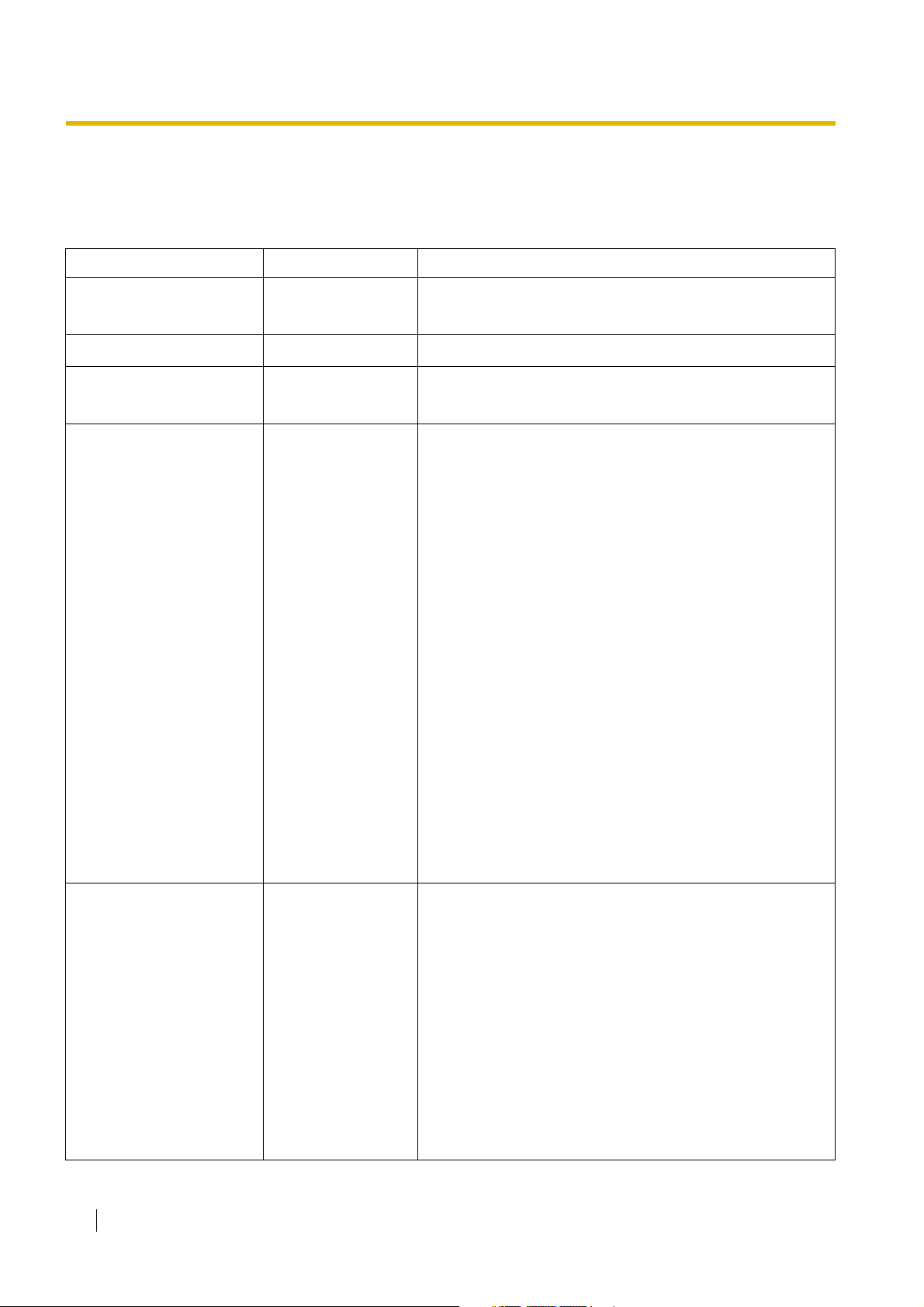
System Components
System Components Table
Category Model No. Description
Shelves KX-TDA100 Basic Shelf
KX-TDA200 Basic Shelf
Main Processing Card Main Processing Card (MPR)
MPR Option Card KX-TDA0105 Memory Expansion Card (MEC)
KX-TDA0196 Remote Card (RMT)
Trunk Cards KX-TDA0180 8-Port Analogue Trunk Card (LCOT8)
KX-TDA0181 16-Port Analogue Trunk Card (LCOT16)
KX-TDA0182 8-Port DID Card (DID8)
KX-TDA0183 4-Port Analogue Trunk Card (LCOT4)
KX-TDA0184 8-Port E & M Trunk Card (E&M8)
KX-TDA0187 T-1 Trunk Card (T1)
KX-TDA0188 E-1 Trunk Card (E1)
KX-TDA0189 8-Port Caller ID/Pay Tone Card (CID/PAY8)
KX-TDA0193 8-Port Caller ID Card (CID8)
KX-TDA0284 4-Port BRI Card (BRI4)
KX-TDA0288 8-Port BRI Card (BRI8)
KX-TDA0290CE/CJ PRI Card (PRI30)
KX-TDA0290 PRI Card (PRI23)
KX-TDA0480 4-Channel VoIP Gateway Card (IP-GW4)
KX-TDA0484 4-Channel VoIP Gateway Card (IP-GW4E)
KX-TDA0490 16-Channel VoIP Gateway Card (IP-GW16)
Extension Cards KX-TDA0143 4 Cell Station Interface Card (CSIF4)
KX-TDA0144 8 Cell Station Interface Card (CSIF8)
KX-TDA0170 8-Port Digital Hybrid Extension Card (DHLC8)
KX-TDA0171 8-Port Digital Extension Card (DLC8)
KX-TDA0172 16-Port Digital Extension Card (DLC16)
KX-TDA0173 8-Port Single Line Telephone Extension Card (SLC8)
KX-TDA0174 16-Port Single Line Telephone Extension Card (SLC16)
2 Installation Manual
KX-TDA0175 16-Port Single Line Telephone Extension with Message
Lamp Card (MSLC16)
KX-TDA0470 16-Channel VoIP Extension Card (IP-EXT16)
Page 3

System Components Table
Category Model No. Description
Other Cards KX-TDA0161 4-Port Doorphone Card (DPH4)
KX-TDA0162 2-Port Doorphone Card (German Type) (DPH2)
KX-TDA0164 4-Port External Input/Output Card (EIO4)
KX-TDA0166 16-Channel Echo Canceller Card (ECHO16)
KX-TDA0168 Extension Caller ID Card (EXT-CID)
KX-TDA0190 Optional 3-Slot Base Card (OPB3)
KX-TDA0191 4-Channel Message Card (MSG4)
KX-TDA0410 CTI Link Card (CTI-LINK)
Optional SD Memory
Cards
KX-TDA0820 SD Memory Card for Software Upgrade
KX-TDA0920 SD Memory Card for Software Upgrade to Enhanced
Version
Power Supply Units
(PSUs)
KX-TDA0103 L-Type Power Supply Unit (PSU-L)
KX-TDA0104 M-Type Power Supply Unit (PSU-M)
KX-TDA0108 S-Type Power Supply Unit (PSU-S)
Cell Stations (CSs) KX-TDA0141CE 2-Channel Cell Station Unit Using a DHLC/DLC Card (PT-
interface CS) for DECT Portable Station
KX-TDA0141 2-Channel Cell Station Unit Using a DHLC/DLC Card (PT-
interface CS) for 2.4 GHz Portable Station
KX-TDA0142CE 4-Channel Cell Station Unit Using a CSIF Card for DECT
Portable Station
KX-TDA0142 3-Channel Cell Station Unit Using a CSIF Card for 2.4 GHz
Portable Station
Proprietary Equipment KX-A228 S/M-type Back-up Battery Cable
KX-A229 L-type Back-up Battery Cable
KX-A258 Blank Slot Cover
KX-T30865 Doorphone
Installation Manual 3
Page 4
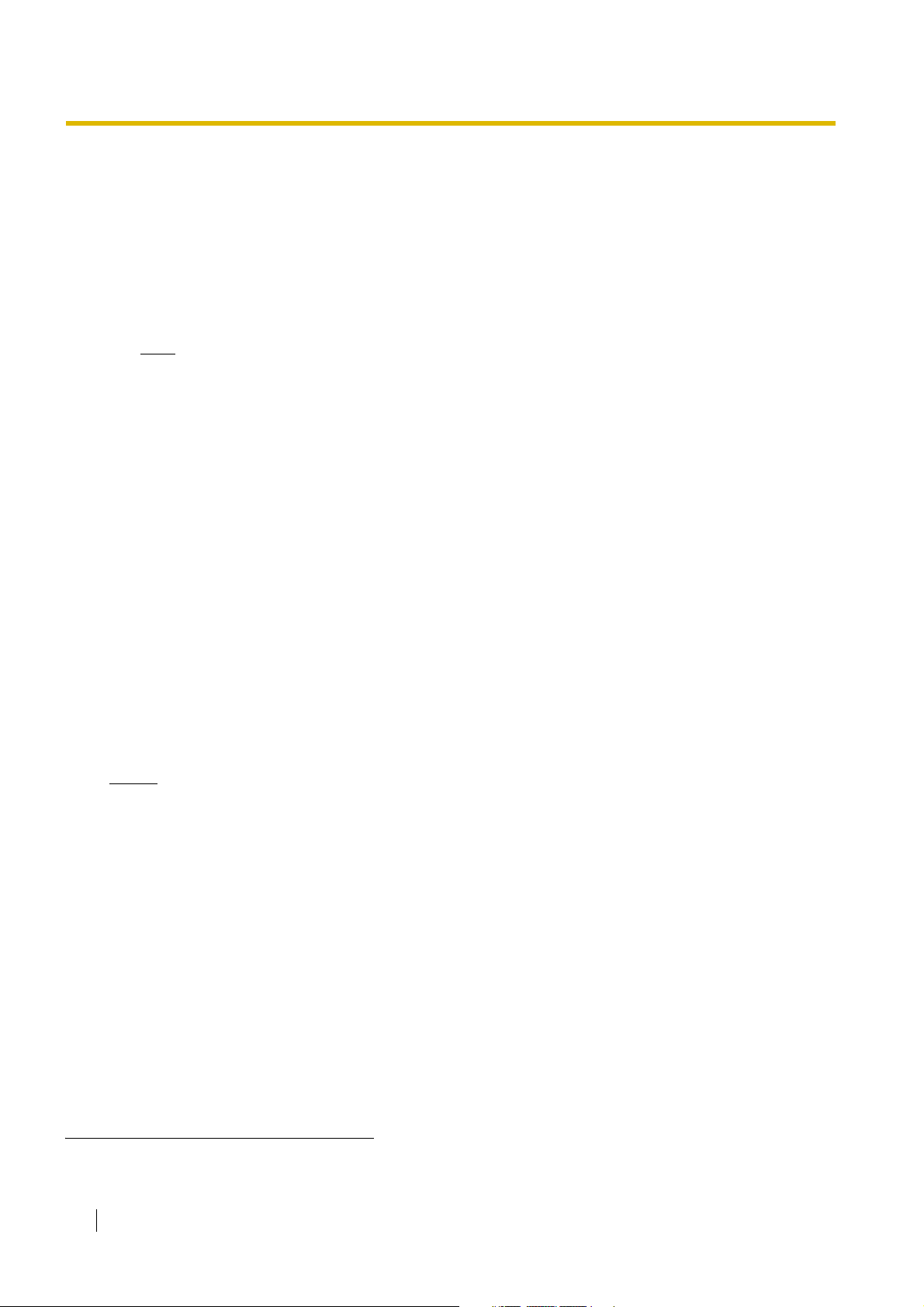
Available Proprietary Telephones
The Hybrid IP-PBX supports all of the Panasonic KX-T7000, KX-TD7000, KX-TCA, and KX-NT series:
• Digital/Analogue/IP proprietary telephones (e.g., KX-T7625, KX-T7630, KX-T7633, KX-T7636,
KX-NT136)
• Portable stations (e.g., KX-TCA155, KX-TCA255, KX-TD7690)
• DSS consoles (e.g., KX-T7640)
• Single line telephones (e.g., KX-T7710)
Note
The Hybrid IP-PBX does not support the following telephones:
• KX-T30800 series Proprietary Telephones and DSS consoles
• KX-T61600 series Proprietary Telephones and DSS consoles
• KX-T123200 series Proprietary Telephones and DSS consoles
• KX-TD7500 DECT Portable Station
*1
For the equipment (e.g., Add-on Key Module, USB Module, Headset
) that can be connected to a particular
telephone, refer to the telephone's manual.
For other equipment that can be connected to the Hybrid IP-PBX, refer to "1.2.2 System Connection
Diagram".
Abbreviations in this manual
Proprietary telephone: PT
Digital proprietary telephone: DPT
Analogue proprietary telephone: APT
IP proprietary telephone: IP-PT
Portable station: PS
Single line telephone: SLT
Notice
• Some optional service cards and features are not available for certain countries/areas. Consult
your certified Panasonic dealer for detailed instructions.
• In this manual, the suffix of each model number (e.g., KX-TDA100NE) is omitted unless necessary.
Important Notice
Prior to connection of this product, please verify that the intended operating environment is supported.
Satisfactory performance cannot be guaranteed for the following:
– interoperability and compatibility with all devices and systems connected to this product
– proper operation and compatibility with services provided by telecommunications companies over
connected networks
*1
The KX-T7090 headset can be connected to the KX-T7000, KX-T7200, KX-T7300, KX-T7400, and KX-T7500 (except for KX-T7560/KXT7565) series telephones.
4 Installation Manual
Page 5
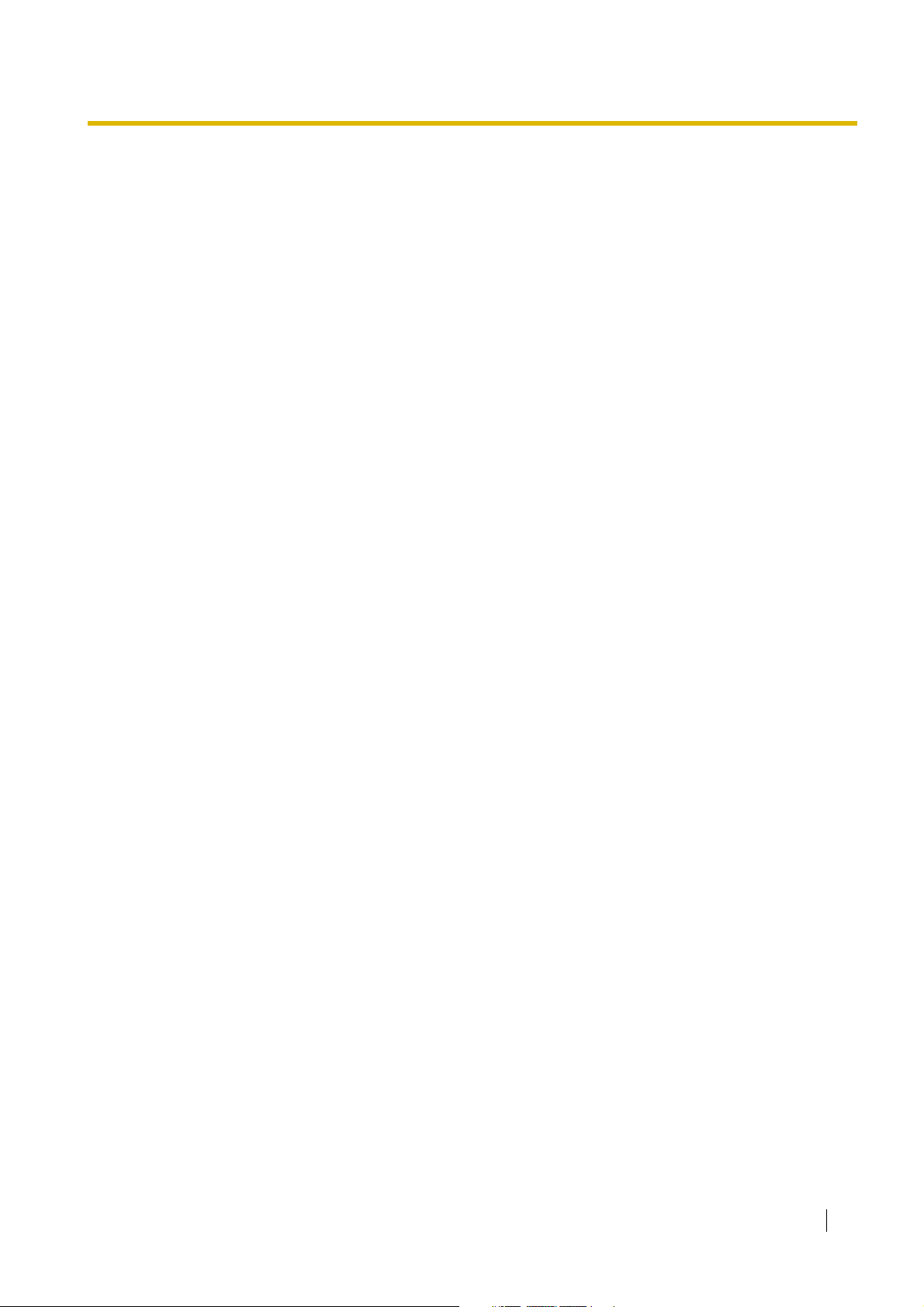
Important Safety Instructions
SAFETY REQUIREMENTS
When using your telephone equipment, basic safety precautions should always be followed to reduce the
risk of fire, electric shock and injury to persons, including the following:
1. Read and understand all instructions.
2. Follow all warnings and instructions marked on the product.
3. Unplug the product from the wall outlet before cleaning. Do not use liquid cleaners or aerosol cleaners.
Clean with a damp cloth.
4. Do not use this product near water, for example, near a bathtub, wash bowl, kitchen sink, or laundry
tub, in a wet basement, or near a swimming pool.
5. Do not place the product on an unstable surface, as a fall may cause serious internal damage.
6. Slots and openings in the front, back and bottom of the cabinet are provided for ventilation; to protect
it from overheating, these openings must not be blocked or covered. The openings should never be
blocked by placing the product on a bed, sofa, rug, or other similar surface while in use. The product
should never be placed near or over a radiator or other heat source. This product should not be placed
in a sealed environment unless proper ventilation is provided.
7. The product should only be connected to the type of electrical power supply specified on the product
label. If you are not sure of the type of power supply to your home, consult your dealer or local power
company.
8. For safety purposes this unit is equipped with an earthed plug. If you do not have an earthed outlet,
please have one installed. Do not bypass this safety feature by tampering with the plug.
9. Do not allow anything to rest on the power cord. Do not locate this product where the power cord may
be stepped on or tripped on.
10. To reduce the risk of fire or electric shock, do not overload wall outlets and extension cords.
11. Do not insert objects of any kind into this product through its slots and openings, as they may touch
dangerous voltage points or short out parts that could result in a risk of fire or electric shock. Never spill
liquid of any kind on or in the product.
12. To reduce the risk of electric shock, do not disassemble this product. Only qualified personnel should
service this product. Opening or removing covers may expose you to dangerous voltages or other risks.
Incorrect reassembly can cause electric shock.
13. Unplug this product from the wall outlet and have it serviced by qualified service personnel in the
following cases:
a) When the power supply cord or plug is damaged or frayed.
b) If liquid has been spilled into the product.
c) If the product has been exposed to rain or water.
d) If the product does not operate according to the operating instructions. Adjust only the controls that
are explained in the operating instructions. Improper adjustment of other controls may result in
damage and may require service by a qualified technician to restore the product to normal
operation.
e) If the product has been dropped or the cabinet has been damaged.
f) If product performance deteriorates.
14. Avoid using wired telephones during an electrical storm. There is a remote risk of electric shock from
lightning.
15. Do not use a telephone in the vicinity of a gas leak to report the leak.
Installation Manual 5
Page 6
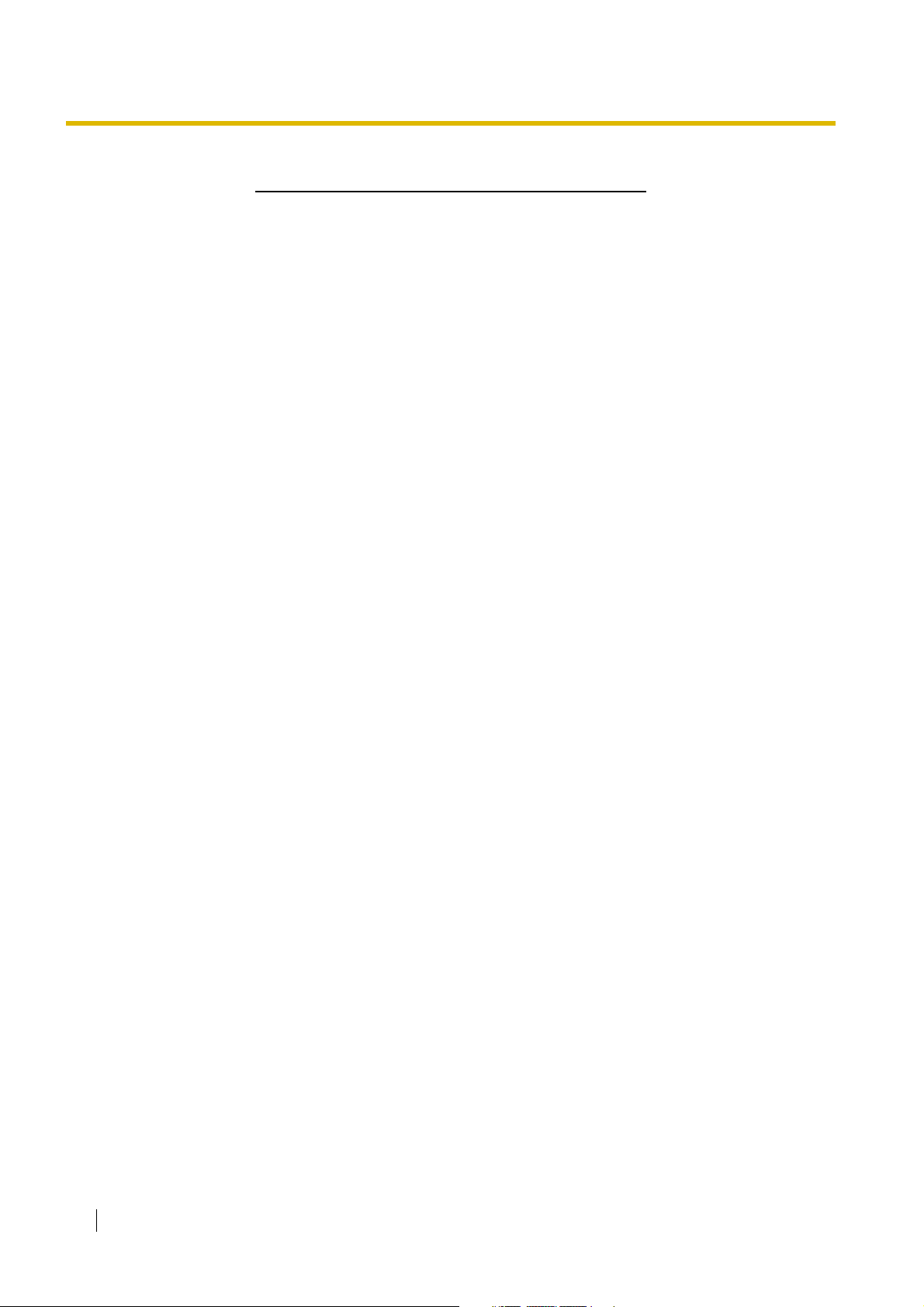
SAVE THESE INSTRUCTIONS
6 Installation Manual
Page 7

Precaution
C
• Keep the unit away from heating appliances and devices that generate electrical noise such as
fluorescent lamps, motors and televisions. These noise sources can interfere with the performance of
the Hybrid IP-PBX.
• This unit should be kept free of dust, moisture, high temperature (more than 40 ) and vibration, and
should not be exposed to direct sunlight.
• If you are having problems making calls to outside destinations, follow this procedure to test the trunks:
1. Disconnect the Hybrid IP-PBX from all trunks.
2. Connect known working SLTs to those trunks.
3. Make a call to an external destination using those SLTs.
If a call cannot be carried out correctly, there may be a problem with the trunk that the SLT is connected
to. Contact your telephone company.
If all SLTs operate properly, there may be a problem with your Hybrid IP-PBX. Do not reconnect the
Hybrid IP-PBX to the trunks until it has been serviced by an authorised Panasonic Factory Service
Centre.
• Wipe the unit with a soft cloth. Do not clean with abrasive powders or with chemical agents such as
benzene or thinner.
Information on Disposal for Users of Waste Electrical & Electronic Equipment (private households)
• This symbol on the products and/or accompanying documents means that used electrical and
electronic products should not be mixed with general household waste. For proper treatment, recovery
and recycling, please take these products to designated collection points, where they will be accepted
on a free of charge basis. Alternatively, in some countries you may be able to return your products to
your local retailer upon the purchase of an equivalent new product. Disposing of this product correctly
will help to save valuable resources and prevent any potential negative effects on human health and the
environment which could otherwise arise from inappropriate waste handling. Please contact your local
authority for further details of your nearest designated collection point. Penalties may be applicable for
incorrect disposal of this waste, in accordance with national legislation.
For business users in the European Union
• If you wish to discard electrical and electronic equipment, please contact your dealer or supplier
for further information.
Information on Disposal in other Countries outside the European Union
• This symbol is only valid in the European Union. If you wish to discard this product, please contact
your local authorities or dealer and ask for the correct method of disposal.
˚
For users in Germany only
• Machine Noise Information Ordinance, 3rd GPSGV: The highest sound pressure level is 70 dB (A) or
less according to EN ISO 7779.
Installation Manual 7
Page 8
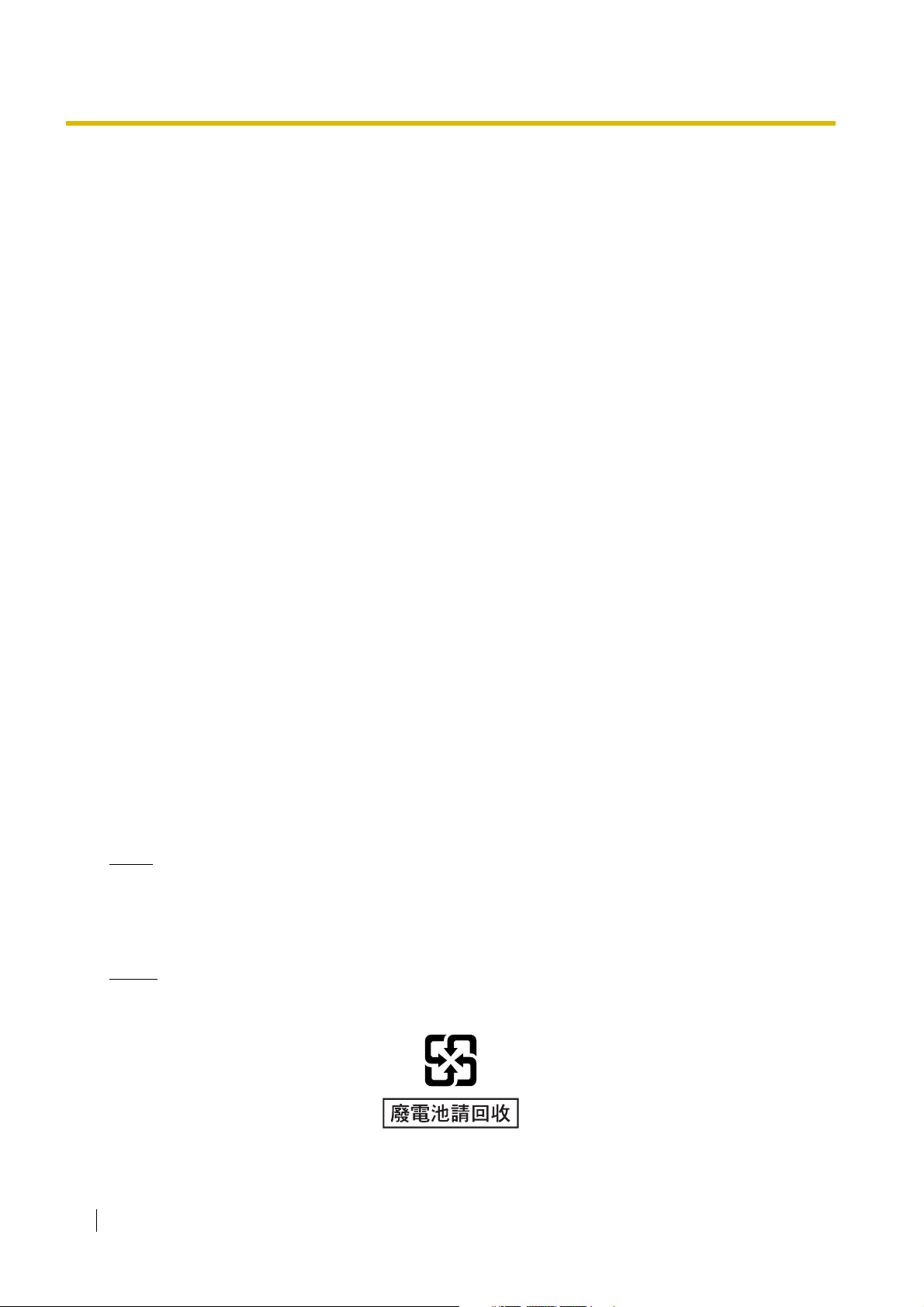
For users in Finland, Norway and Sweden only
• This unit may only be installed in a room or space with restricted access, and equipotential bonding
must be applied. For information on earthing, refer to "2.2.5 Frame Earth Connection".
For users in New Zealand only
• This equipment shall not be set to make automatic calls to the Telecom '111' Emergency Service.
• The grant of a Telepermit for any item of terminal equipment indicates only that Telecom has accepted
that the item complies with minimum conditions for connection to its network. It indicates no
endorsement of the product by Telecom, nor does it provide any sort of warranty. Above all, it provides
no assurance that any item will work correctly in all respects with another item of Telepermitted
equipment of a different make or model, nor does it imply that any product is compatible with all of
Telecom's network services.
• This equipment is not capable, under all operating conditions, of correct operation at the higher speeds
for which it is designed. Telecom will accept no responsibility should difficulties arise in such
circumstances.
• Some parameters required for compliance with Telecom's Telepermit requirements are dependent on
the equipment (PBX) associated with this modem. In order to operate within the limits for compliance
with Telecom's Specifications, the associated PBX equipment shall be set to ensure that modem calls
are answered between 3 and 30 seconds of receipt of ringing.
• Using the toll services of a company other than Telecom:
If the PBX is set up to use the toll services of a company other than Telecom, the telephone numbers
dialled from the Caller Display listings within the PBX will be directed through the toll services of the
other company because the telephone numbers include the toll access digit and area code digit. A toll
charge may be incurred. Please check with the toll carrier concerned.
• IMPORTANT NOTICE
Under power failure conditions, the connected telephones may not operate. Please ensure that a
separate telephone, not dependent on local power, is available for emergency use.
For users in Australia only
• No External TRC Terminal is provided due to an Internal Link between PE and TRC.
For users in Taiwan only
• Lithium batteries can be found in the circuit boards of the main board and optional cards of the PBX.
Notes
• When disposing of any of the above products, all batteries must be removed. Follow the applicable
laws, regulations, and guidelines in your country/area regarding disposal of batteries.
• When replacing a battery, use only the same battery type, or an equivalent recommended by the
battery manufacturer.
Notice
Regarding removing or replacing a battery in the circuit board, consult your dealer.
8 Installation Manual
Page 9

WARNING
• THIS UNIT MAY ONLY BE INSTALLED AND SERVICED BY QUALIFIED SERVICE
PERSONNEL.
• IF DAMAGE TO THE UNIT EXPOSES ANY INTERNAL PARTS, DISCONNECT THE
POWER SUPPLY CORD IMMEDIATELY AND RETURN THE UNIT TO YOUR DEALER.
• UNPLUG THIS UNIT FROM THE AC OUTLET IF IT EMITS SMOKE, AN ABNORMAL
SMELL OR MAKES UNUSUAL NOISE. THESE CONDITIONS CAN CAUSE FIRE OR
ELECTRIC SHOCK. CONFIRM THAT SMOKE HAS STOPPED AND CONTACT AN
AUTHORISED PANASONIC FACTORY SERVICE CENTRE.
• WHEN RELOCATING THE EQUIPMENT, FIRST DISCONNECT THE TELECOM
CONNECTION BEFORE DISCONNECTING THE POWER CONNECTION. WHEN THE
UNIT IS INSTALLED IN THE NEW LOCATION, RECONNECT THE POWER FIRST,
AND THEN RECONNECT THE TELECOM CONNECTION.
• TO PREVENT POSSIBLE FIRE OR ELECTRIC SHOCK, DO NOT EXPOSE THIS
PRODUCT TO RAIN OR MOISTURE.
• THE POWER SUPPLY CORD IS USED AS THE MAIN DISCONNECT DEVICE.
ENSURE THAT THE AC OUTLET IS LOCATED NEAR THE EQUIPMENT AND IS
EASILY ACCESSIBLE.
CAUTION
• DANGER OF EXPLOSION EXISTS IF A BATTERY IS INCORRECTLY REPLACED. REPLACE
ONLY WITH THE SAME OR EQUIVALENT TYPE RECOMMENDED BY THE BATTERY
MANUFACTURER. DISPOSE OF USED BATTERIES ACCORDING TO THE
MANUFACTURER'S INSTRUCTIONS.
• THE SD MEMORY CARD POSES A CHOKING HAZARD. KEEP THE SD MEMORY CARD OUT
OF REACH OF CHILDREN.
For Future Reference
Please print, record, and retain the following information for future reference.
Note
The serial number of this product can be found on the label affixed to the unit. You should record the
model number and the serial number of this unit as a permanent record of your purchase to aid in
identification in the event of theft.
Installation Manual 9
Page 10
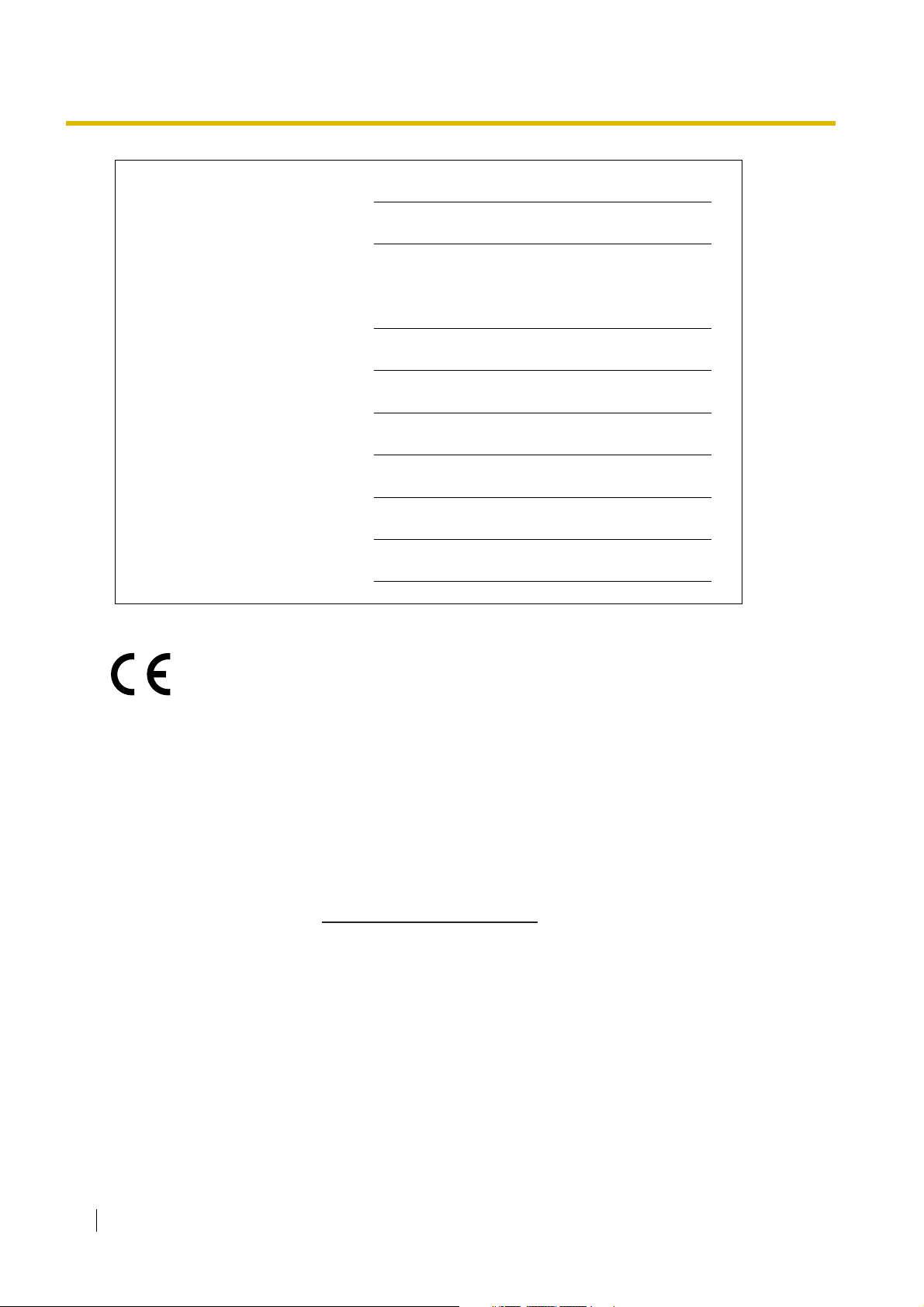
MODEL NO.
SERIAL NO.
DATE OF PURCHASE
NAME OF DEALER
DEALER'S ADDRESS
DEALER'S TEL. NO.
The KX-TDA100E/KX-TDA200E, the KX-TDA100NEKX-TDA200NE, the KXTDA100GR/KX-TDA200GR, and the KX-TDA100CE/KX-TDA200CE are designed to
interwork with the:
• Analogue Public Switched Telephone Network (PSTN) of European countries
• Pan-European Integrated Services Digital Network (ISDN) using ISDN basic rate access
• Pan-European Integrated Services Digital Network (ISDN) using ISDN primary rate
access
• ONP 2048 kbit/s digital structured leased lines (D2048S)
Panasonic Communications Co., Ltd./Panasonic Communications Company (U.K.) Ltd. declares that
this equipment is in compliance with the essential requirements and other relevant provisions of Radio
& Telecommunications Terminal Equipment (R&TTE) Directive 1999/5/EC.
Declarations of Conformity for the relevant Panasonic products described in this manual are available
for download by visiting:
http://www.doc.panasonic.de
Contact:
Panasonic Services Europe
a Division of Panasonic Marketing Europe GmbH
Panasonic Testing Centre
Winsbergring 15, 22525 Hamburg, Germany
10 Installation Manual
Page 11

Introduction
This Installation Manual is designed to serve as an overall technical reference for the Panasonic Hybrid IPPBX, KX-TDA100/KX-TDA200. It provides instructions for installing the hardware, and programming the
Hybrid IP-PBX using the KX-TDA Maintenance Console.
The Structure of this Manual
This manual contains the following sections:
Section 1 System Outline
Provides general information on the Hybrid IP-PBX, including the system capacity and specifications.
Section 2 Installation
Describes the procedures to install the Hybrid IP-PBX. Detailed instructions for planning the installation
site, installing the shelves and optional service cards, and cabling of peripheral equipment are provided.
Further information on system expansion and peripheral equipment installation is included.
Section 3 Guide for the KX-TDA Maintenance Console
Explains the installation procedure, structure, and basic information of the KX-TDA Maintenance
Console.
Section 4 Troubleshooting
Provides information on the Hybrid IP-PBX and telephone troubleshooting.
About the Other Manuals
Along with this Installation Manual, the following manuals are available:
Feature Guide
Describes all basic, optional and programmable features of the Hybrid IP-PBX.
PT Programming Manual
Provides step-by-step instructions for performing system programming using a PT.
User Manual
Provides operating instructions for end users using a PT, SLT, PS, or DSS Console.
About the software version of your Hybrid IP-PBX
The contents of this manual apply to Hybrid IP-PBXs with a certain software version, as indicated on the
cover of this manual. To confirm the software version of your Hybrid IP-PBX, see the FAQ of the on-line help
of the KX-TDA Maintenance Console, or "[190] Main Processing (MPR) Software Version Reference" in the
PT Programming Manual.
Trademarks
• Microsoft and Windows are either registered trademarks or trademarks of Microsoft Corporation in
the United States and/or other countries.
• Intel and Celeron are trademarks or registered trademarks of Intel Corporation or its subsidiaries
in the United States and other countries.
• All other trademarks identified herein are the property of their respective owners.
• Screen shots reprinted with permission from Microsoft Corporation.
Installation Manual 11
Page 12
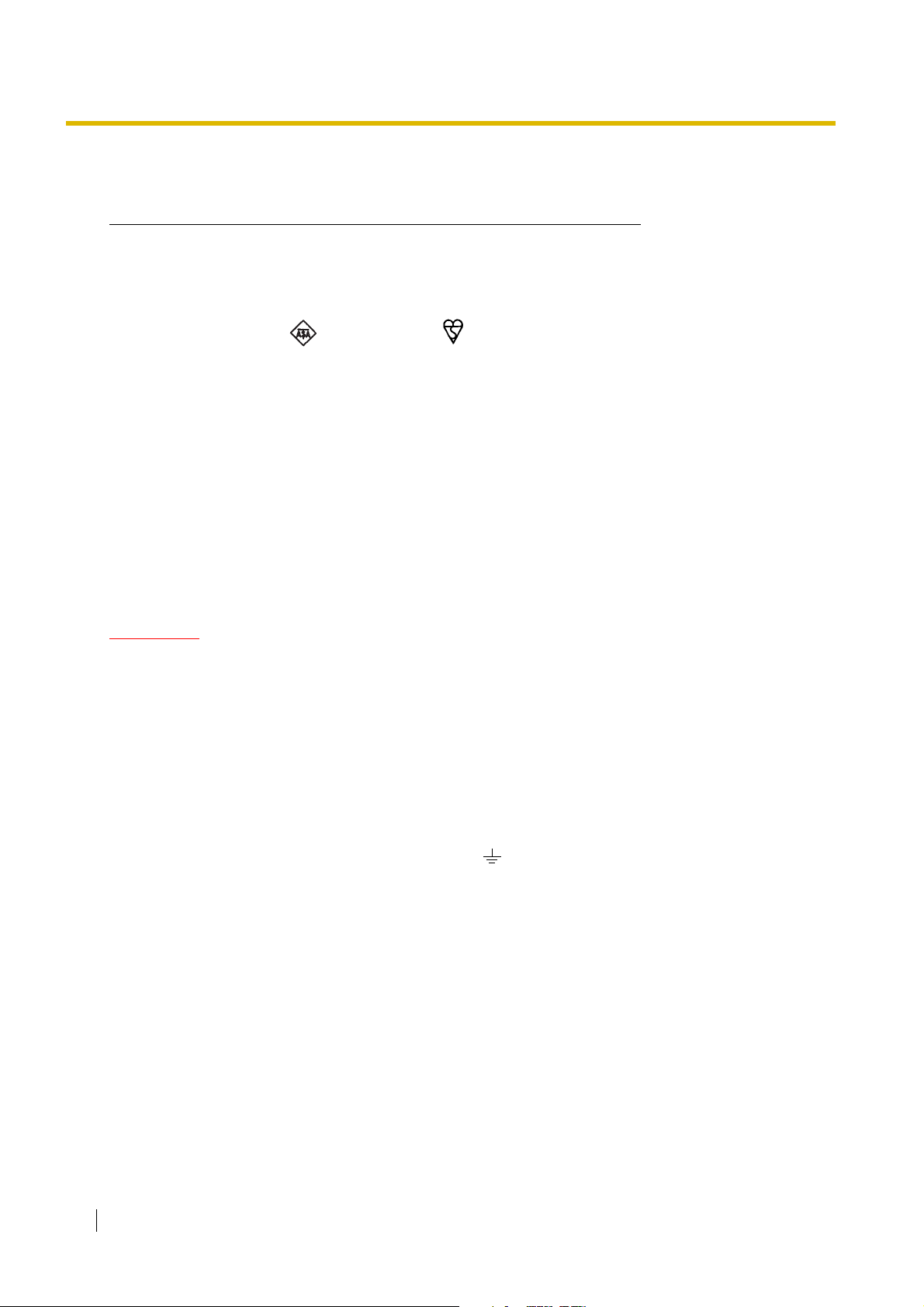
Precautions for Users in the United Kingdom
FOR YOUR SAFETY, PLEASE READ THE FOLLOWING TEXT CAREFULLY.
This appliance is supplied with a moulded three-pin mains plug for your safety and convenience. A 5 amp
fuse is fitted in this plug. Should the fuse need to be replaced, please ensure that the replacement fuse has
a rating of 5 amps and that it is approved by ASTA or BSI to BS1362.
Check for the ASTA mark or the BSI mark on the body of the fuse.
If the plug contains a removable fuse cover, you must ensure that it is refitted when the fuse is replaced. If
you lose the fuse cover, the plug must not be used until a replacement cover is obtained. A replacement
fuse cover can be purchased from your local Panasonic dealer.
IF THE FITTED MOULDED PLUG IS UNSUITABLE FOR THE AC OUTLET IN YOUR PREMISES, THEN
THE FUSE SHOULD BE REMOVED AND THE PLUG CUT OFF AND DISPOSED OF SAFELY. THERE IS
A DANGER OF SEVERE ELECTRICAL SHOCK IF THE CUT-OFF PLUG IS INSERTED INTO ANY 13 AMP
SOCKET.
If a new plug is to be fitted, please observe the wiring code as shown below. If in any doubt, please consult
a qualified electrician.
WARNING
THIS APPLIANCE MUST BE EARTHED.
IMPORTANT: The wires in the mains lead are coloured as follows:
Green-and-yellow: Earth
Blue: Neutral
Brown: Live
As the colours of the wires in the mains lead of this apparatus may not correspond with the coloured
markings identifying the terminals in your plug, proceed as follows.
The wire that is coloured GREEN-AND-YELLOW must be connected to the terminal in the plug that is
marked with the letter E or by the safety earth symbol or coloured GREEN or GREEN-AND-YELLOW.
The wire that is coloured BLUE must be connected to the terminal that is marked with the letter N or
coloured BLACK.
The wire that is coloured BROWN must be connected to the terminal that is marked with the letter L or
coloured RED.
12 Installation Manual
Page 13
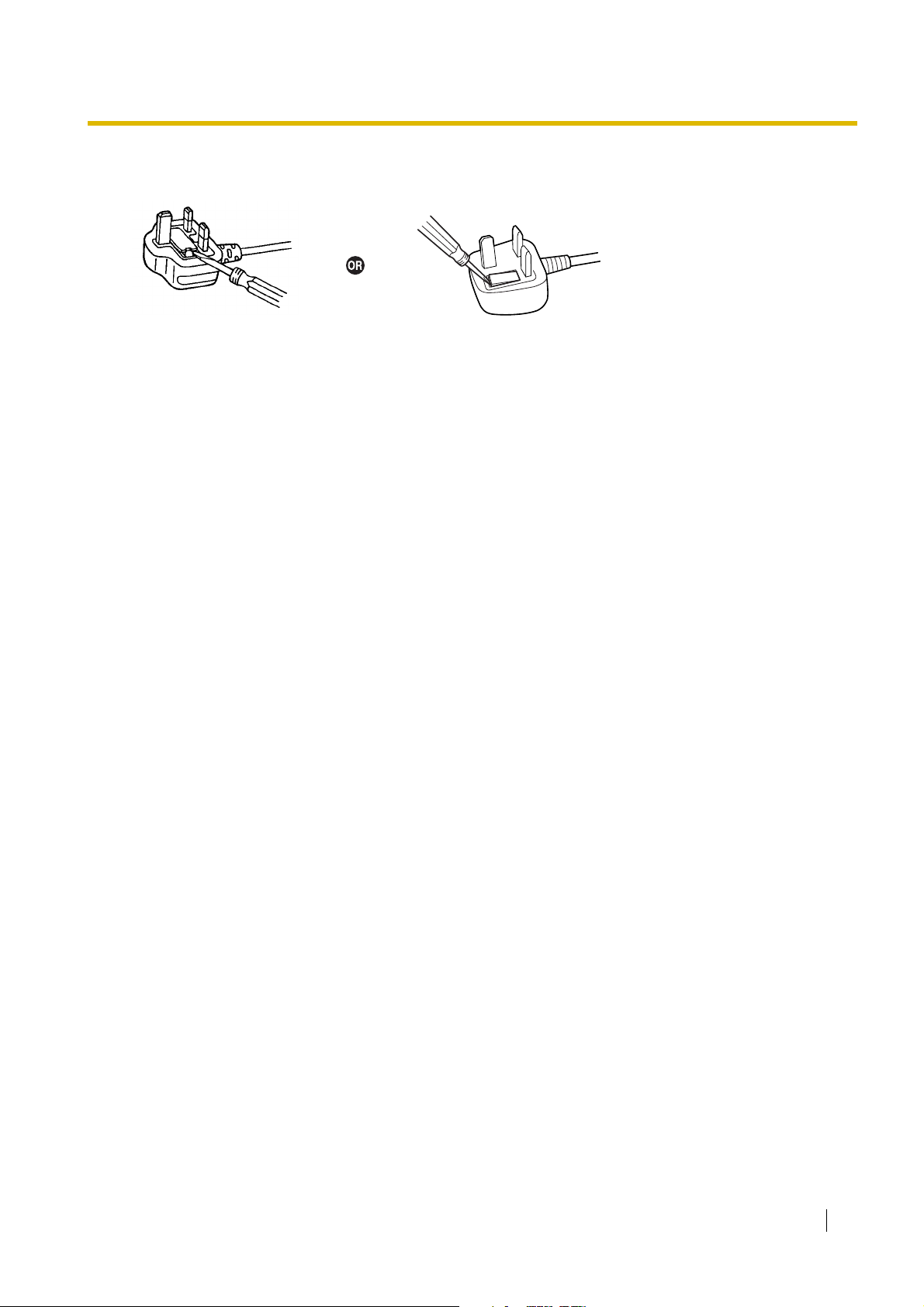
How to replace the fuse: Open the fuse compartment with a screwdriver and replace the fuse and fuse
cover.
The equipment must be connected to direct extension lines, and a payphone should not be connected as
an extension.
999 and 112 can be dialled on the apparatus after accessing the Exchange line for the purpose of making
outgoing calls to the BT emergency services.
During dialling, this apparatus may tinkle the bells of other telephones using the same line. This is not a fault
and we advise you not to call the Fault Repair Service.
Installation Manual 13
Page 14
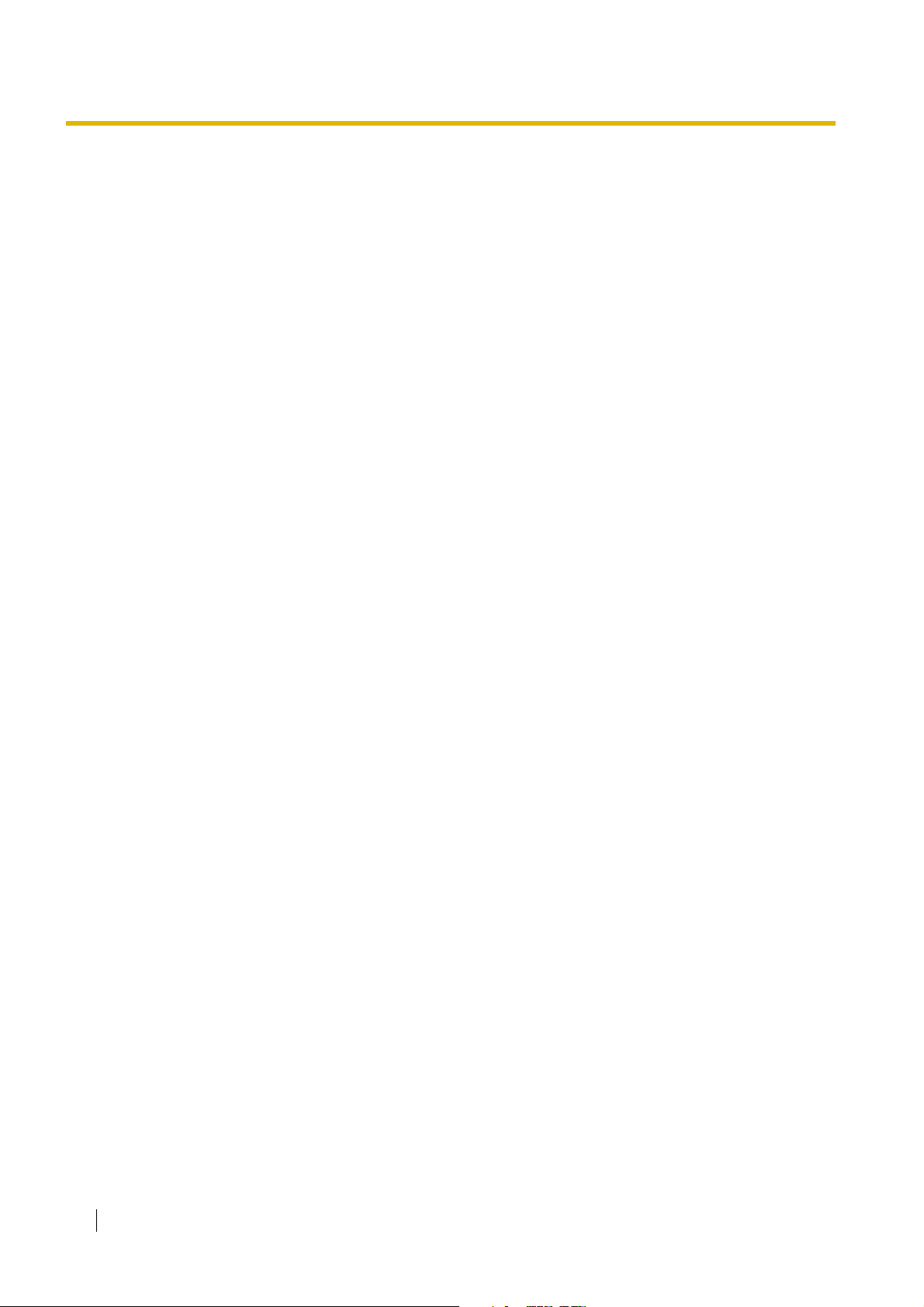
Table of Contents
1 System Outline ..................................................................................... 17
1.1 System Highlights...........................................................................................................18
1.1.1 System Highlights ............................................................................................................. 18
1.2 Basic System Construction ...........................................................................................20
1.2.1 Basic Shelf ........................................................................................................................ 20
1.2.2 System Connection Diagram ............................................................................................21
1.3 Optional Equipment........................................................................................................23
1.3.1 Optional Equipment ..........................................................................................................23
1.4 Specifications..................................................................................................................26
1.4.1 General Description ..........................................................................................................26
1.4.2 Characteristics ..................................................................................................................28
1.4.3 System Capacity ...............................................................................................................29
2 Installation............................................................................................. 37
2.1 Before Installation...........................................................................................................38
2.1.1 Before Installation ............................................................................................................. 38
2.2 Installation of the Hybrid IP-PBX ...................................................................................40
2.2.1 Unpacking ......................................................................................................................... 40
2.2.2 Names and Locations ....................................................................................................... 41
2.2.3 Opening/Closing the Front Cover......................................................................................42
2.2.4 Installing/Replacing the Power Supply Unit.......................................................................44
2.2.5 Frame Earth Connection...................................................................................................48
2.2.6 Backup Battery Connection............................................................................................... 49
2.2.7 Installing/Removing the Optional Service Cards...............................................................51
2.2.8 Types of Connectors .........................................................................................................56
2.2.9 Attaching a Ferrite Core ....................................................................................................58
2.2.10 Fastening Amphenol Connector........................................................................................60
2.2.11 Wall Mounting (KX-TDA200) .............................................................................................62
2.2.12 Wall Mounting (KX-TDA100) .............................................................................................64
2.2.13 Floor Standing (KX-TDA200 Only)....................................................................................66
2.2.14 Surge Protector Installation...............................................................................................68
2.3 Information about the Main Processing Card...............................................................71
2.3.1 MPR Card .........................................................................................................................71
2.3.2 MEC Card (KX-TDA0105).................................................................................................73
2.3.3 RMT Card (KX-TDA0196).................................................................................................74
2.4 Information about the Trunk Cards ...............................................................................75
2.4.1 LCOT4 Card (KX-TDA0183), LCOT8 Card (KX-TDA0180), and LCOT16 Card (KX-
TDA0181).......................................................................................................................... 75
2.4.2 DID8 Card (KX-TDA0182)................................................................................................. 77
2.4.3 CID/PAY8 Card (KX-TDA0189) .........................................................................................79
2.4.4 CID8 Card (KX-TDA0193)................................................................................................. 80
2.4.5 E&M8 Card (KX-TDA0184)...............................................................................................81
2.4.6 T1 Card (KX-TDA0187).....................................................................................................84
2.4.7 E1 Card (KX-TDA0188) ....................................................................................................87
2.4.8 BRI4 Card (KX-TDA0284) and BRI8 Card (KX-TDA0288)................................................90
2.4.9 PRI30 Card (KX-TDA0290CE/CJ) ....................................................................................94
2.4.10 PRI23 Card (KX-TDA0290)...............................................................................................98
14 Installation Manual
Page 15
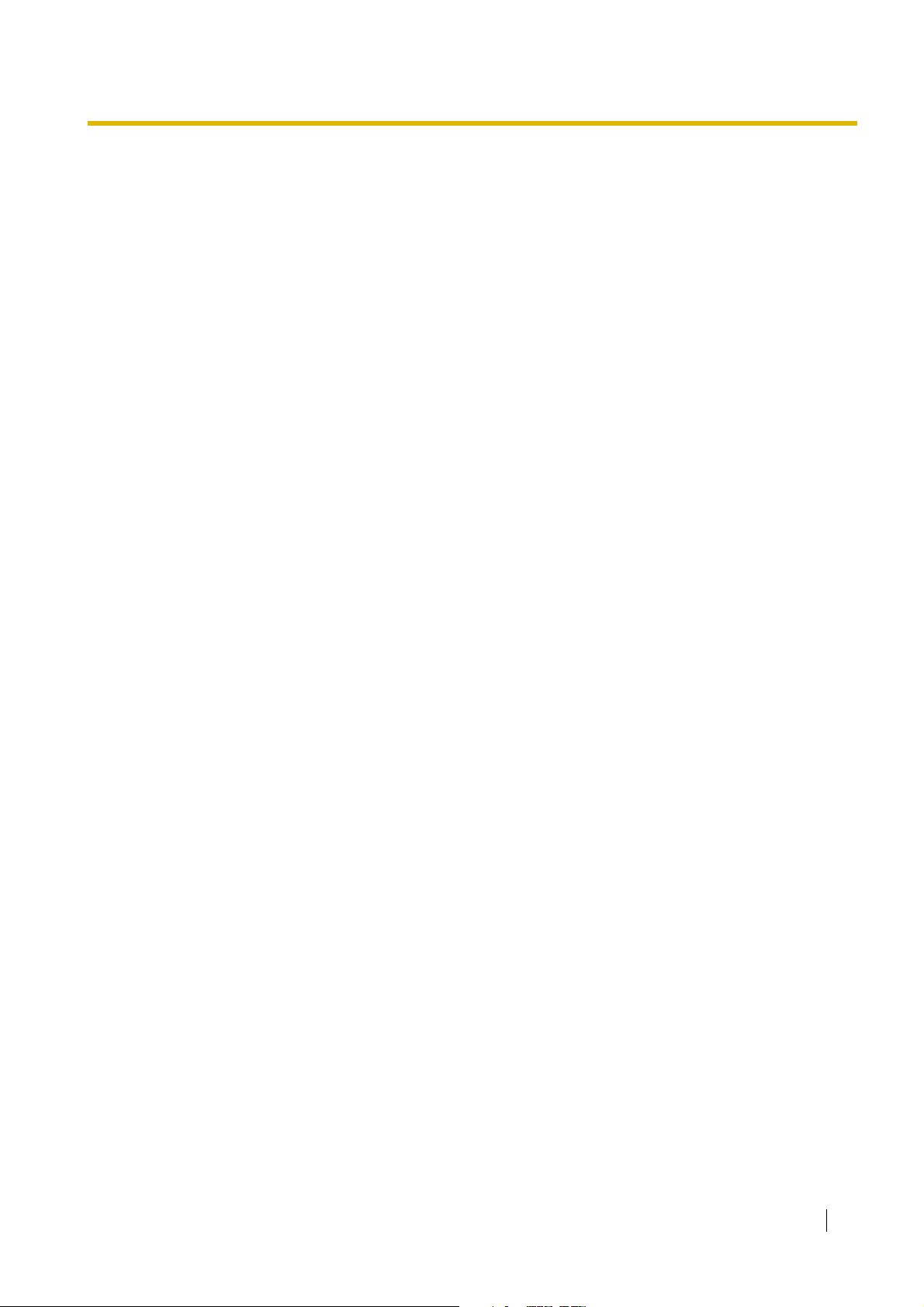
2.4.11 IP-GW4 Card (KX-TDA0480) ......................................................................................... 101
2.4.12 IP-GW4E Card (KX-TDA0484)....................................................................................... 103
2.4.13 IP-GW16 Card (KX-TDA0490) ....................................................................................... 105
2.5 Information about the Extension Cards ..................................................................... 107
2.5.1 CSIF4 Card (KX-TDA0143) and CSIF8 Card (KX-TDA0144)......................................... 107
2.5.2 DHLC8 Card (KX-TDA0170) .......................................................................................... 109
2.5.3 DLC8 Card (KX-TDA0171)............................................................................................. 112
2.5.4 DLC16 Card (KX-TDA0172)........................................................................................... 114
2.5.5 SLC8 Card (KX-TDA0173) ............................................................................................. 116
2.5.6 EXT-CID Card (KX-TDA0168) ........................................................................................ 118
2.5.7 SLC16 Card (KX-TDA0174) and MSLC16 Card (KX-TDA0175).................................... 119
2.5.8 IP-EXT16 Card (KX-TDA0470)....................................................................................... 121
2.6 Information about the Other Cards............................................................................. 123
2.6.1 OPB3 Card (KX-TDA0190)............................................................................................. 123
2.6.2 DPH4 Card (KX-TDA0161)............................................................................................. 124
2.6.3 DPH2 Card (KX-TDA0162)............................................................................................. 126
2.6.4 EIO4 Card (KX-TDA0164).............................................................................................. 129
2.6.5 ECHO16 Card (KX-TDA0166)........................................................................................ 132
2.6.6 MSG4 Card (KX-TDA0191) ............................................................................................ 133
2.6.7 CTI-LINK Card (KX-TDA0410) ....................................................................................... 134
2.7 Connection of Extensions........................................................................................... 136
2.7.1 Maximum Cabling Distances of the Extension Wiring (Twisted Cable) .......................... 136
2.7.2 Parallel Connection of the Extensions............................................................................ 137
2.7.3 Digital EXtra Device Port (Digital XDP) Connection ....................................................... 139
2.7.4 First Party Call Control CTI Connection ......................................................................... 144
2.8 Connection of DECT Portable Stations ...................................................................... 145
2.8.1 Overview......................................................................................................................... 145
2.8.2 Procedure Overview ....................................................................................................... 147
2.8.3 Site Planning .................................................................................................................. 149
2.8.4 Before Site Survey.......................................................................................................... 153
2.8.5 Site Survey Using the KX-TCA255/KX-TD7590............................................................. 157
2.8.6 After Site Survey............................................................................................................. 161
2.8.7 Connecting a Cell Station to the Hybrid IP-PBX............................................................. 162
2.8.8 Wall Mounting................................................................................................................. 171
2.9 Connection of 2.4 GHz Portable Stations................................................................... 173
2.9.1 Overview......................................................................................................................... 173
2.9.2 Procedure Overview ....................................................................................................... 175
2.9.3 Site Planning .................................................................................................................. 177
2.9.4 Before Site Survey.......................................................................................................... 181
2.9.5 Site Survey ..................................................................................................................... 183
2.9.6 After Site Survey............................................................................................................. 187
2.9.7 Connecting a Cell Station to the Hybrid IP-PBX............................................................. 188
2.9.8 Wall Mounting................................................................................................................. 196
2.10
2.10.1
Connection of Doorphones, Door Openers, External Sensors, and External Relays
Connection of Doorphones, Door Openers, External Sensors, and External Relays
.......... 198
........... 198
2.11 Connection of Peripherals........................................................................................... 201
2.11.1 Connection of Peripherals .............................................................................................. 201
2.12 Power Failure Connections ......................................................................................... 205
2.12.1 Power Failure Connections............................................................................................. 205
2.13 Starting the Hybrid IP-PBX .......................................................................................... 209
Installation Manual 15
Page 16

2.13.1 Starting the Hybrid IP-PBX ............................................................................................. 209
3 Guide for the KX-TDA Maintenance Console ................................... 211
3.1 Overview ........................................................................................................................ 212
3.1.1 Overview .........................................................................................................................212
3.2 Connection ....................................................................................................................213
3.2.1 Connection......................................................................................................................213
3.3 Installation of the KX-TDA Maintenance Console......................................................215
3.3.1 Installing and Starting the KX-TDA Maintenance Console..............................................215
4 Troubleshooting.................................................................................. 219
4.1 Troubleshooting ............................................................................................................220
4.1.1 Installation .......................................................................................................................220
4.1.2 Connection......................................................................................................................222
4.1.3 Operation ........................................................................................................................224
4.1.4 Using the Reset Button ................................................................................................... 226
4.1.5 Troubleshooting by Error Log ..........................................................................................227
5 Appendix ............................................................................................. 239
5.1 Revision History............................................................................................................ 240
5.1.1 PMPR Software File Version 1.1xxx ............................................................................... 240
5.1.2 PMPR Software File Version 2.0xxx ............................................................................... 241
5.1.3 PMPR Software File Version 3.0xxx ............................................................................... 242
Index .......................................................................................................... 243
16 Installation Manual
Page 17

Section 1
System Outline
This section provides general information on the Hybrid IPPBX, including the system capacity and specifications.
Installation Manual 17
Page 18

1.1 System Highlights
1.1 System Highlights
1.1.1 System Highlights
Networking Features
This Hybrid IP-PBX supports the following networking features:
TIE Line Service
A TIE line is a privately leased communication line between 2 or more PBXs, which provides cost
effective communications between company members at different locations.
Virtual Private Network (VPN)
VPN is a service provided by the telephone company. It uses an existing line as if it were a private line.
QSIG Network
QSIG is a protocol which is based on ISDN (Q.931) and offers enhanced PBX features in a private
network.
Voice over Internet Protocol (VoIP) Network
The PBX can connect to another PBX via a private IP network. In this case, voice signals are converted
into IP packets and sent through this network.
Built-in Small Call Centre Features
An incoming call distribution group can be used as a small call centre with the following features:
Queuing Feature
When a preprogrammed number of extensions in an incoming call distribution group are busy,
additional incoming calls can wait in a queue. While calls are waiting in the queue, the calls are handled
by the Queuing Time Table, which can be assigned for each time mode (day/lunch/break/night).
Log-in/Log-out
Incoming call distribution group members can join (Log-in) or leave (Log-out) the groups manually.
While logged-in, a member extension can have a preprogrammed time period automatically for refusing
calls after completing the last call (Wrap-up).
VIP Call
It is possible to assign a priority to incoming call distribution groups. If an extension belongs to multiple
groups and the extension becomes idle, queuing calls in the groups will be distributed to the extension
in priority order.
Computer Telephony Integration (CTI) Features
Connecting a PC to a DPT, or connecting a CTI server to this Hybrid IP-PBX allows function of the PC, PBX
and extension to be integrated so that, for example, detailed caller information can be taken from a database
and displayed on the PC as a call arrives, or the PC can dial numbers for the extension automatically.
Voice Mail Features
This Hybrid IP-PBX supports Voice Processing Systems (VPS) with DTMF Integration as well as DPT
(Digital) Integration.
Parallelled Telephone Features
By connecting telephones in parallel, you can increase the number of telephones connected to the PBX
without adding additional extension cards.
18 Installation Manual
Page 19

1.1 System Highlights
Parallel Mode
An SLT can be connected to an APT or DPT which is connected to a Super Hybrid Port of the PBX. The
SLT shares the same extension number with the APT or DPT.
EXtra Device Port (XDP) Mode
An SLT can be connected to a DPT which is connected to a Super Hybrid Port of the PBX. Unlike
parallel mode, XDP mode allows each telephone to act as an independent extension with its own
extension number.
Digital XDP
A DPT can be connected to another DPT which is connected to a DPT port or a Super Hybrid Port of
the PBX. Similar to XDP mode, each DPT acts as an independent extension with its own extension
number.
Portable Station (PS) Features
PSs can be connected to this Hybrid IP-PBX. It is possible to use the Hybrid IP-PBX features using the PS
like a PT. A PS can also be used in parallel with a wired telephone (Wireless XDP Parallel Mode). In this
case, the wired telephone is the main telephone and the PS is the sub telephone.
PC Phone/PC Console Features
This Hybrid IP-PBX supports PC Phone and PC Console. These Panasonic CTI applications provide
advanced features combining telephone and PC, such as the ability to display detailed caller information,
including a photograph, on the screen of the PC when a call is received, or to dial a telephone number
automatically just by selecting a name.
Hospitality Features
This Hybrid IP-PBX has several features that support its use in a hotel-type environment. Extensions
corresponding to guest rooms can be "checked in" or "checked out" by a designated hotel operator, who can
also check or set wake-up calls, and print out records of guest charges.
Installation Manual 19
Page 20

1.2 Basic System Construction
1.2 Basic System Construction
1.2.1 Basic Shelf
The basic shelf contains an MPR card for controlling the Hybrid IP-PBX. To use the system, install a power
supply unit (PSU) in the PSU Slot and optional service cards in the basic shelf.
KX-TDA100 KX-TDA200
Construction of the Basic Shelf
A: Slots for Expansion
B: MPR Card
A A
B B
20 Installation Manual
Page 21
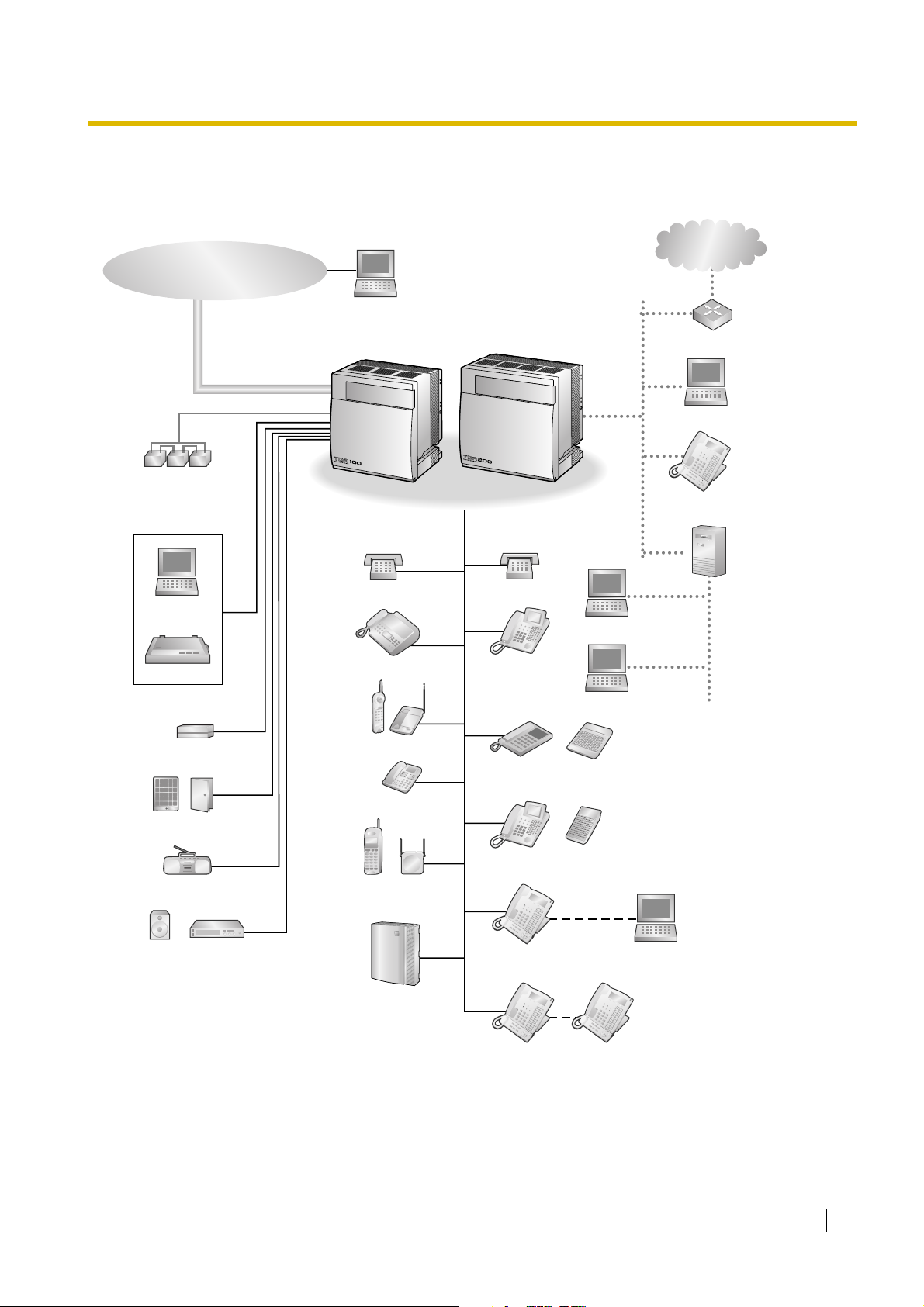
1.2.2 System Connection Diagram
Trunk (Telephone Company Lines)
Analogue/BRI/PRI/T1/E1
Remote PC
1.2 Basic System Construction
Private
IP Network
Batteries
PC
Printer
External Sensor/
External Relay Device
Hybrid IP-PBX
SLT
Fax Machine
Wireless Phone
SLT
DPT
APT
Router
PC
IP-PT
CTI Server
PC
PC
DSS Console
Doorphone & Door Opener
BGM/Music On Hold (MOH)
Pager/
Speaker
Amplifier
ISDN Telephone
CSPS
Voice Processing
System
DPT
DSS Console
USB
KX-T7636/
KX-T7633
KX-T7600 DPT KX-T7600 DPT
PC
Installation Manual 21
Page 22
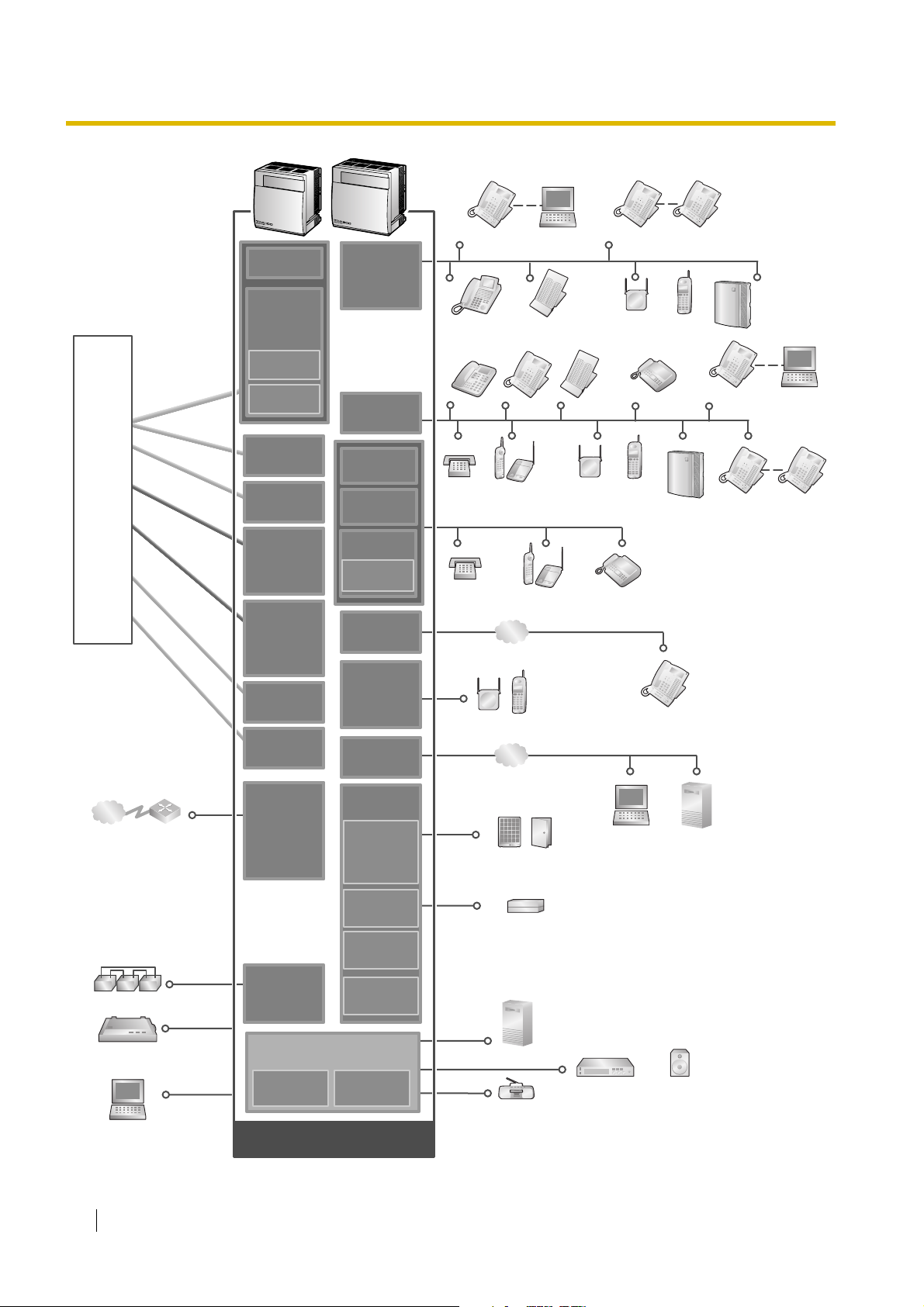
1.2 Basic System Construction
ISDN BRI Line
(Digital Trunk)
ISDN PRI Line
(Digital Trunk)
T1 Line
(Digital Trunk)
Analogue
Trunk
E & M Line
E1 Line
(Digital Trunk)
Hybrid IP-PBX
Telephone
Company
Private
IP Network
Analogue
Analogue
Trunk
Trunk
E & M Line
E & M Line
ISDN BRI Line
ISDN BRI Line
(Digital Trunk)
(Digital Trunk)
ISDN PRI Line
ISDN PRI Line
(Digital Trunk)
(Digital Trunk)
T1 Line
T1 Line
(Digital Trunk)
(Digital Trunk)
E1 Line
E1 Line
(Digital Trunk)
(Digital Trunk)
Router
LCOT4
LCOT4
(KX-TDA0183)
(KX-TDA0183)
LCOT16
LCOT16
(KX-TDA0181)
(KX-TDA0181)
LCOT8
LCOT8
(KX-TDA0180)
(KX-TDA0180)
CID/PAY8
(KX-TDA0189)
CID8
(KX-TDA0193)
DID8
(KX-TDA0182)
E&M8
(KX-TDA0184)
BRI4
(KX-TDA0284)
BRI8
(KX-TDA0288)
PRI30
(KX-TDA0290
CE/CJ)
PRI23
(KX-TDA0290)
T1
(KX-TDA0187)
E1
(KX-TDA0188)
IP-GW4
(KX-TDA0480)
IP-GW4E
(KX-TDA0484)
IP-GW16
(KX-TDA0490)
DLC16
(KX-TDA0172)
DLC8
(KX-TDA0171)
DHLC8
(KX-TDA0170)
MSLC16
(KX-TDA0175)
SLC16
(KX-TDA0174)
SLC8
(KX-TDA0173)
EXT-CID
(KX-TDA0168)
IP-EXT16
(KX-TDA0470)
CSIF4
(KX-TDA0143)
CSIF8
(KX-TDA0144)
CTI-LINK
(KX-TDA0410)
OPB3
(KX-TDA0190)
DPH4
(KX-TDA0161)
DPH2
(KX-TDA0162)
KX-T7636/
KX-T7633
DPT
APT
SLT Wireless Phone
SLT Wireless Phone Fax Machine
LAN
CS PS
LAN
Doorphone & Door Opener
PC
DSS Console
DSS Console
DPT
PT-interface CS
KX-T7600
DPT
PT-interface CS PS
PC
Fax Machine
PS
Voice
Processing
System
IP-PT
CTI Server
KX-T7600
DPT
KX-T7636/
KX-T7633
KX-T7600
DPT
Voice
Processing
System
PC
KX-T7600
DPT
Batteries
Station Message
Detail Recording (SMDR)
PC
22 Installation Manual
(KX-TDA0164)
ECHO16
(KX-TDA0166)
PSU-S/M/L
(KX-TDA0108/
KX-TDA0104/
KX-TDA0103)
(Installed by default)
MEC
(KX-TDA0105)
(KX-TDA0191)
MPR
RMT
(KX-TDA0196)
Mountable Equipment
EIO4
External Sensor/External Relay Device
MSG4
CTI Server
Amplifier Pager/Speaker
Radio
Page 23
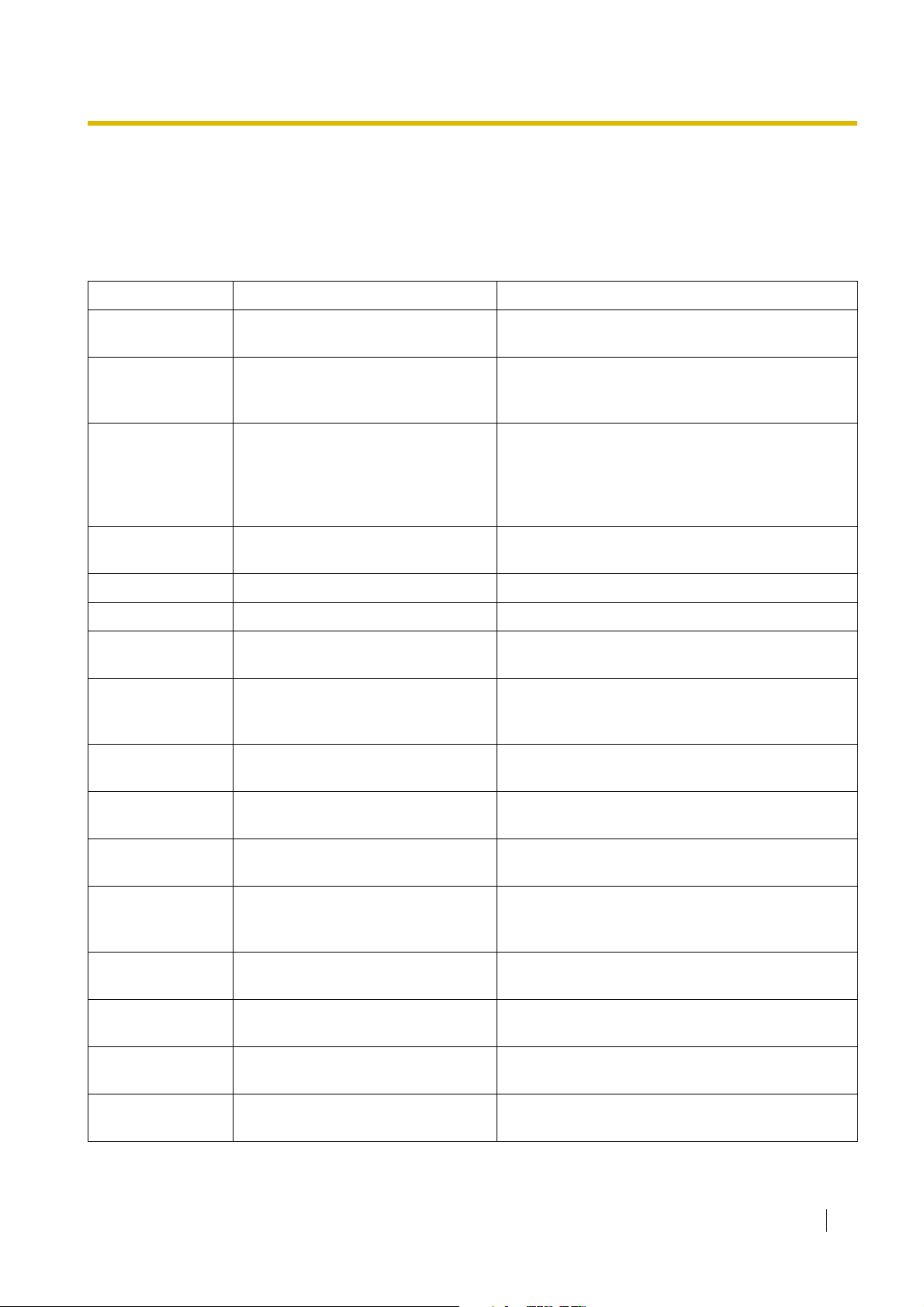
1.3 Optional Equipment
1.3 Optional Equipment
1.3.1 Optional Equipment
Model No. Model Name Description
KX-TDA0103 L-Type Power Supply Unit (PSU-L) Power Supply Unit for KX-TDA200. Total power
output of 279 W. Safety Class 1 compliant.
KX-TDA0104 M-Type Power Supply Unit (PSU-M) Power Supply Unit for KX-TDA100 and KX-TDA200.
Total power output of 140.4 W. Safety Class 1
compliant.
KX-TDA0105 Memory Expansion Card (MEC) Memory expansion card to increase system data
storage space, enable Broadcasting and Call Billing
for Guest Room features, and double the number of
DPTs, using Digital XDP connection. To be mounted
on the MPR card.
KX-TDA0108 S-Type Power Supply Unit (PSU-S) Power Supply Unit for KX-TDA100. Total power
output of 74 W. Safety Class 1 compliant.
KX-TDA0143 4 Cell Station Interface Card (CSIF4) 4-port CS interface card for 4 CSs.
KX-TDA0144 8 Cell Station Interface Card (CSIF8) 8-port CS interface card for 8 CSs.
KX-TDA0161 4-Port Doorphone Card (DPH4) 4-port doorphone card for 4 doorphones and 4 door
openers. To be mounted on the OPB3 card.
KX-TDA0162 2-Port Doorphone Card (German
Type) (DPH2)
KX-TDA0164 4-Port External Input/Output Card
(EIO4)
KX-TDA0166 16-Channel Echo Canceller Card
(ECHO16)
KX-TDA0168 Extension Caller ID Card (EXT-CID) Sends Caller ID signals to extension ports. To be
KX-TDA0170 8-Port Digital Hybrid Extension Card
(DHLC8)
KX-TDA0171 8-Port Digital Extension Card (DLC8) 8-port digital extension card for DPTs, DSS
KX-TDA0172 16-Port Digital Extension Card
(DLC16)
2-port doorphone card for 2 German-type
doorphones and 2 door openers. To be mounted on
the OPB3 card.
4-port external input/output card. To be mounted on
the OPB3 card.
16-channel card for echo cancellation during
conferences. To be mounted on the OPB3 card.
mounted on the SLC8 card only.
8-port digital hybrid extension card for DPTs, APTs,
SLTs, DSS consoles, and PT-interface CSs, with 2
power failure transfer (PFT) ports.
consoles, and PT-interface CSs.
16-port digital extension card for DPTs, DSS
consoles, and PT-interface CSs.
KX-TDA0173 8-Port Single Line Telephone
Extension Card (SLC8)
KX-TDA0174 16-Port Single Line Telephone
Extension Card (SLC16)
8-port extension card for SLTs with 2 power failure
transfer (PFT) ports.
16-port extension card for SLTs with 4 power failure
transfer (PFT) ports.
Installation Manual 23
Page 24
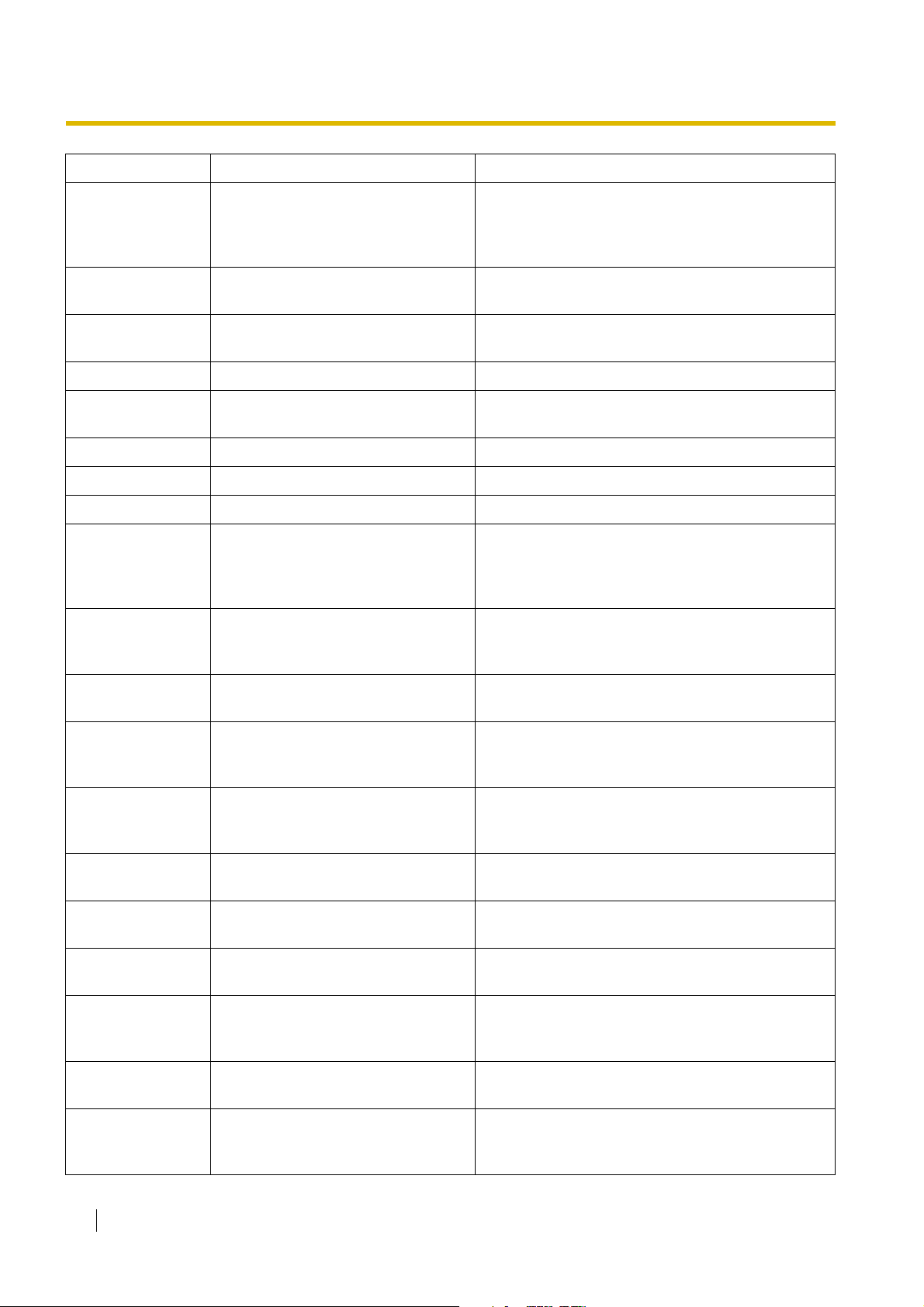
1.3 Optional Equipment
Model No. Model Name Description
KX-TDA0175 16-Port Single Line Telephone
Extension with Message Lamp Card
(MSLC16)
16-port extension card for SLTs with Message
Waiting Lamp control and 4 power failure transfer
(PFT) ports. Maximum power output of 160 V/90 V
for Message Waiting Lamp control.
KX-TDA0180 8-Port Analogue Trunk Card (LCOT8) 8-port analogue trunk card with 2 power failure
transfer (PFT) ports.
KX-TDA0181 16-Port Analogue Trunk Card
(LCOT16)
16-port analogue trunk card with 4 power failure
transfer (PFT) ports.
KX-TDA0182 8-Port DID Card (DID8) 8-port DID trunk card.
KX-TDA0183 4-Port Analogue Trunk Card (LCOT4) 4-port analogue trunk card with 2 power failure
transfer (PFT) ports.
KX-TDA0184 8-Port E & M Trunk Card (E&M8) 8-port E & M (TIE) trunk card. Type 5 support.
KX-TDA0187 T-1 Trunk Card (T1) 1-port T1 trunk card. EIA/TIA standard compliant.
KX-TDA0188 E-1 Trunk Card (E1) 1-port E1 trunk card. ITU-T standard compliant.
KX-TDA0189 8-Port Caller ID/Pay Tone Card (CID/
PAY 8)
8-port Caller ID signal type FSK/FSK (with Call
Waiting Caller ID [Visual Caller ID])/DTMF, and 8port Pay Tone Service (12 kHz/16 kHz). To be
mounted on the LCOT8/LCOT16 cards.
KX-TDA0190 Optional 3-Slot Base Card (OPB3) Optional 3-slot base card for mounting a maximum
of 3 option cards from the following: MSG4, DPH4,
DPH2, or ECHO16 card.
KX-TDA0191 4-Channel Message Card (MSG4) 4-channel message card. To be mounted on the
OPB3 card.
KX-TDA0193 8-Port Caller ID Card (CID8) 8-port Caller ID signal type FSK/FSK (with Call
Waiting Caller ID [Visual Caller ID])/DTMF. To be
mounted on the LCOT8/LCOT16 cards.
KX-TDA0196 Remote Card (RMT) Analogue modem card for remote communication
with the Hybrid IP-PBX. ITU-T V.90 support. To be
mounted on the MPR card.
KX-TDA0284 4-Port BRI Card (BRI4) 4-port ISDN Basic Rate Interface card with 1 power
failure transfer port. EURO-ISDN/ETSI compliant.
KX-TDA0288 8-Port BRI Card (BRI8) 8-port ISDN Basic Rate Interface card with 1 power
failure transfer port. EURO-ISDN/ETSI compliant.
KX-TDA0290CE/CJ PRI Card (PRI30) 1-port ISDN Primary Rate Interface card (30B
channels). EURO-ISDN/ETSI compliant.
KX-TDA0290 PRI Card (PRI23) 1-port ISDN Primary Rate Interface card (23B
channels). NI (North American standard ISDN
protocol) compliant.
KX-TDA0410 CTI Link Card (CTI-LINK) Ethernet card for CTI communication via 10BASE-T
port. CSTA Phase 3 protocol compatible.
KX-TDA0470 16-Channel VoIP Extension Card (IP-
EXT16)
16-channel VoIP extension card. Compliant with
Panasonic proprietary protocol, and ITU-T G.729a
and G.711 CODEC methods.
24 Installation Manual
Page 25
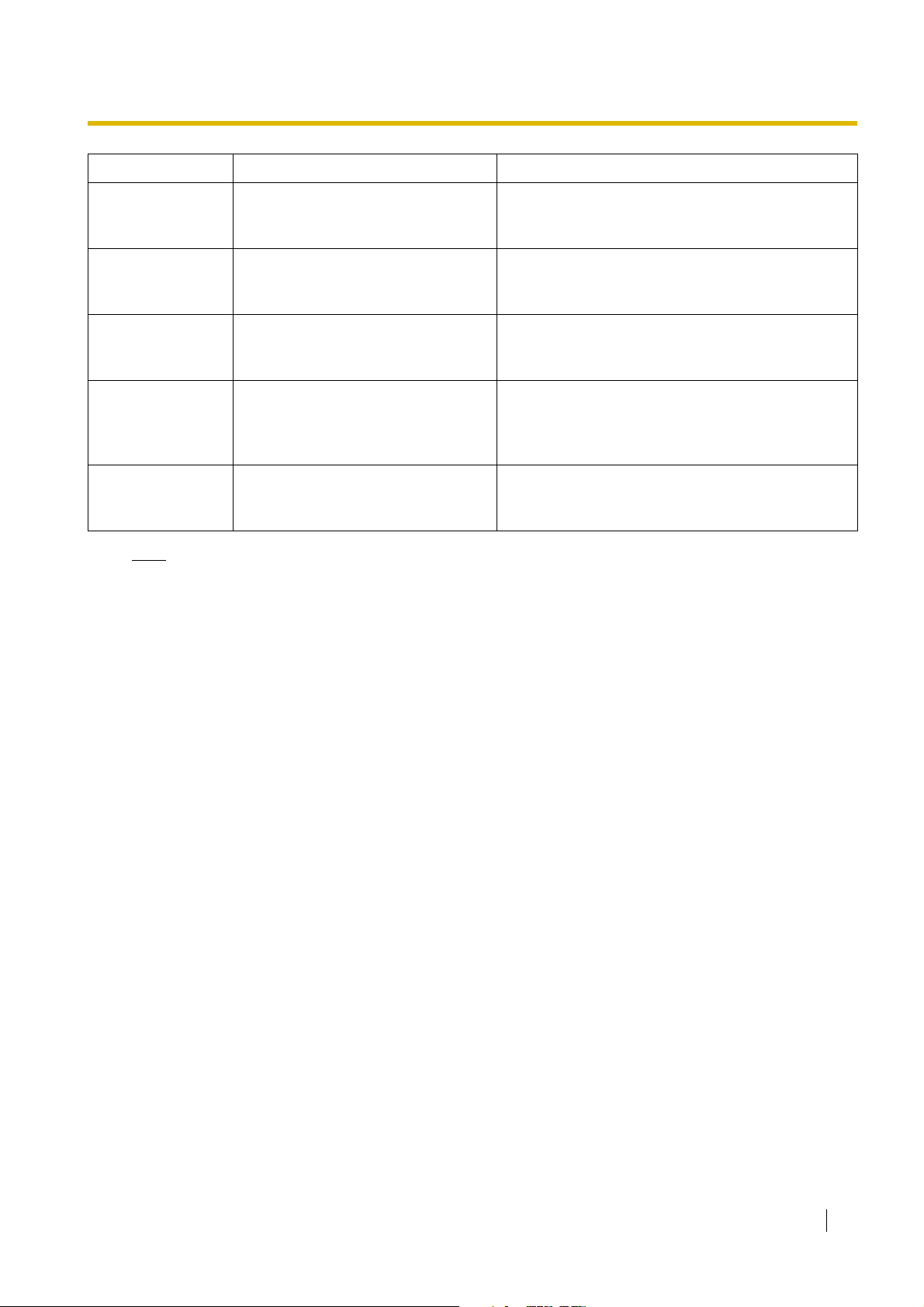
1.3 Optional Equipment
Model No. Model Name Description
KX-TDA0480 4-Channel VoIP Gateway Card (IP-
GW4)
KX-TDA0484 4-Channel VoIP Gateway Card (IP-
GW4E)
KX-TDA0490 16-Channel VoIP Gateway Card (IP-
GW16)
KX-TDA0820 SD Memory Card for Software
Upgrade
KX-TDA0920 SD Memory Card for Software
Upgrade to Enhanced Version
Note
For the maximum number of optional service cards that can be installed in the Hybrid IP-PBX, refer to
"1.4.3 System Capacity".
4-channel VoIP gateway card. Compliant with VoIP
H.323 V.2 protocol, and ITU-T G.729a and G.723.1
CODEC methods. G3 fax support.
4-channel VoIP gateway card. Compliant with VoIP
H.323 V.2 protocol, and ITU-T G.729a, G.723.1, and
G.711 CODEC methods.
16-channel VoIP gateway card. Compliant with VoIP
H.323 V.2 protocol, and ITU-T G.729a, G.723.1, and
G.711 CODEC methods.
Optional SD Memory Card to upgrade PMPR file
version 1.xxxx Hybrid IP-PBX. For more details,
refer to the SD Memory Card Installation/Upgrade
Guide.
Optional SD Memory Card to use enhanced
features. For more details, refer to the SD Memory
Card Installation/Upgrade Guide.
Installation Manual 25
Page 26

1.4 Specifications
C˚C
1.4 Specifications
1.4.1 General Description
Control Bus Original bus (16-bit, 8 MHz, 10 megabytes per second)
Communication Bus H.100 bus conformity (1024 time slots)
Switching Non-blocking
Power Input PSU-S 100 V AC to 130 V AC, 1.4 A/200 V AC to 240 V AC, 0.8 A,
50 Hz/60 Hz
PSU-M 100 V AC to 130 V AC, 2.5 A/200 V AC to 240 V AC, 1.4 A,
50 Hz/60 Hz
PSU-L 100 V AC to 130 V AC, 5.1 A/200 V AC to 240 V AC, 2.55 A,
50 Hz/60 Hz
External Battery +36 V DC (+12 V DC × 3, recommended maximum capacity
is 28 Ah)
Maximum Power Failure Tolerance 300 ms (without using backup batteries)
Memory Backup Duration 7 years
Dialling Trunk Dial Pulse (DP) 10 pps, 20 pps
Tone (DTMF) Dialling
Extension Dial Pulse (DP) 10 pps, 20 pps
Tone (DTMF) Dialling
Mode Conversion DP-DTMF, DTMF-DP
Ring Frequency 20 Hz/25 Hz (selectable)
Trunk Loop Limit 1600 Ω maximum
Operating
Environment
Conference Call Trunk From 10 × 3-party conference call to 4 × 8-party conference
Music on Hold (MOH) 2 ports (Level Control: -11 dB to +11 dB in 1 dB steps)
Paging Internal Level Control: -15 dB to +6 dB in 3 dB steps
Temperature
Humidity 10 % to 90 % (non-condensing)
External 2 ports (Volume Control: -15 dB to +15 dB in 1 dB steps)
˚
0 to 40
call
MOH1: External Music Source port
MOH2: Selectable Internal/External Music Source port
Serial Interface Port RS-232C 1 (maximum 115.2 kbps)
USB 1
26 Installation Manual
Page 27

1.4 Specifications
Extension Connection Cable SLT 1-pair wire (T, R)
DPT 1-pair wire (D1, D2) or
2-pair wire (T, R, D1, D2)
APT 2-pair wire (T, R, D1, D2)
PT-interface CS 1-pair wire (D1, D2)
DSS Console and Add-on
1-pair wire (D1, D2)
Key Module
Dimension KX-TDA100 334 mm (W) × 390 mm (H) × 270 mm (D)
KX-TDA200 430 mm (W) × 415 mm (H) × 270 mm (D)
Weight (when fully
mounted)
KX-TDA100 Under 12 kg
KX-TDA200 Under 16 kg
Installation Manual 27
Page 28
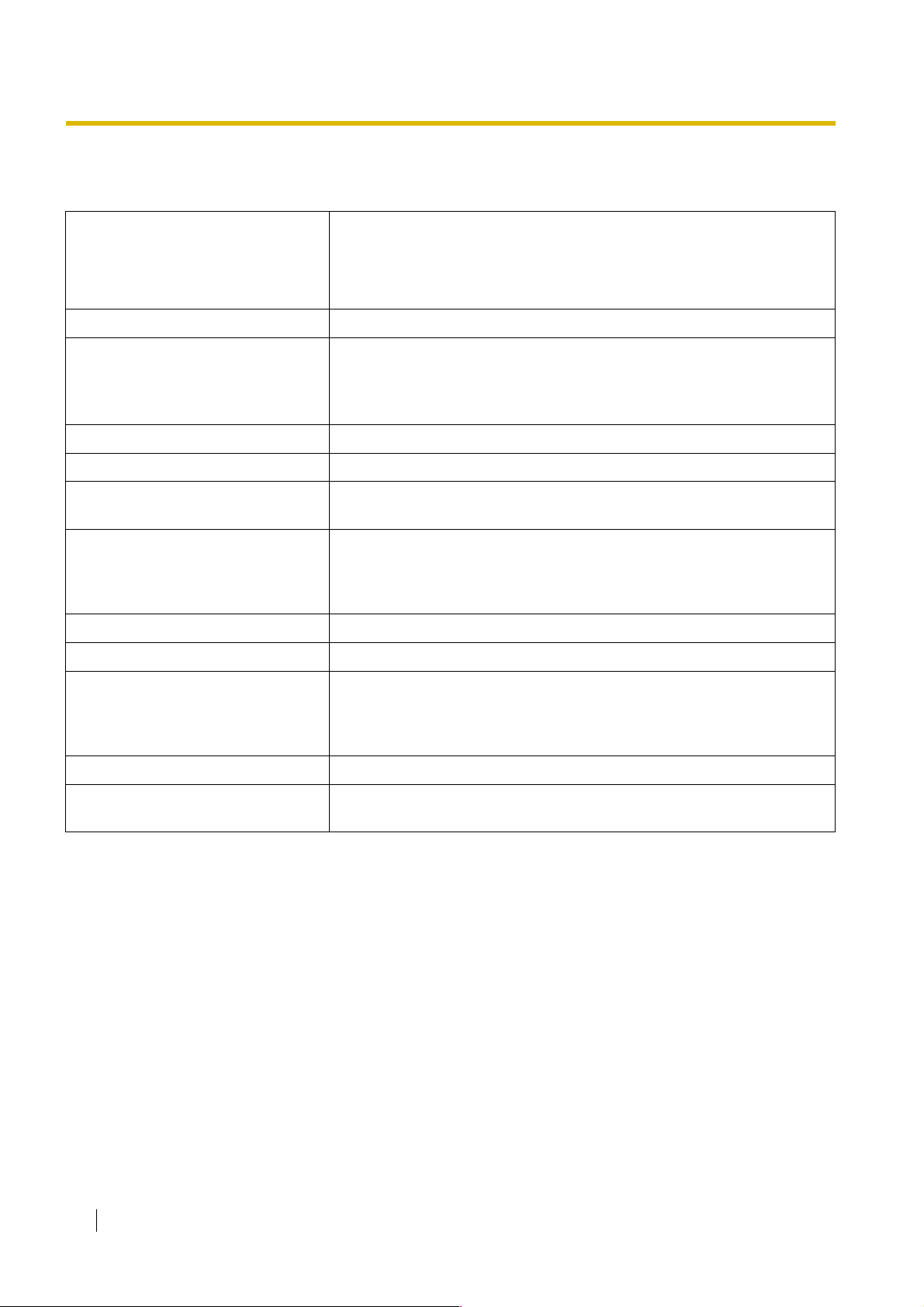
1.4 Specifications
1.4.2 Characteristics
Terminal Equipment Loop Limit • PT: KX-T7600 series DPT: 90 Ω; all other DPTs/APTs: 40 Ω
• SLT: 600 Ω including set
• Doorphone: 20 Ω
• CS: 130 Ω; PT-interface CS: 65 Ω
Minimum Leakage Resistance 15 000 Ω minimum
Maximum Number of Extension
Instruments per Line
Ring Voltage 75 Vrms at 20 Hz/25 Hz depending on the Ringing Load
Trunk Loop Limit 1600 Ω maximum
Hookswitch Flash/Recall Timing
Range
BRI Cards Internal ISDN Mode Supply Voltage: 40 V
Door Opener Current Limit 24 V DC/30 V AC, 1 A maximum
External Relay Current Limit 24 V DC/30 V AC, 1 A maximum
External Sensor Current Limit Power to the external sensor is provided from the EIO4 card and must be
Paging Terminal Impedance 600 Ω
MOH (Music on Hold) Terminal
Impedance
1 for PT or SLT
2 by Parallel or eXtra Device Port connection of an APT/DPT and an SLT
3 by Digital eXtra Device Port connection of 2 DPTs and an SLT
24 ms to 2032 ms
Power Supply (BRI4): 4.5 W per 1 line, 10 W per 4 lines
Power Supply (BRI8): 4.5 W per 1 line, 20 W per 8 lines
Power Supply Method: Phantom Power Supply
grounded through the EIO4 card. For the connection diagram, refer to
"2.6.4 EIO4 Card (KX-TDA0164)". The Hybrid IP-PBX detects input from
the sensor when the signal is under 100 Ω.
10 000 Ω
28 Installation Manual
Page 29
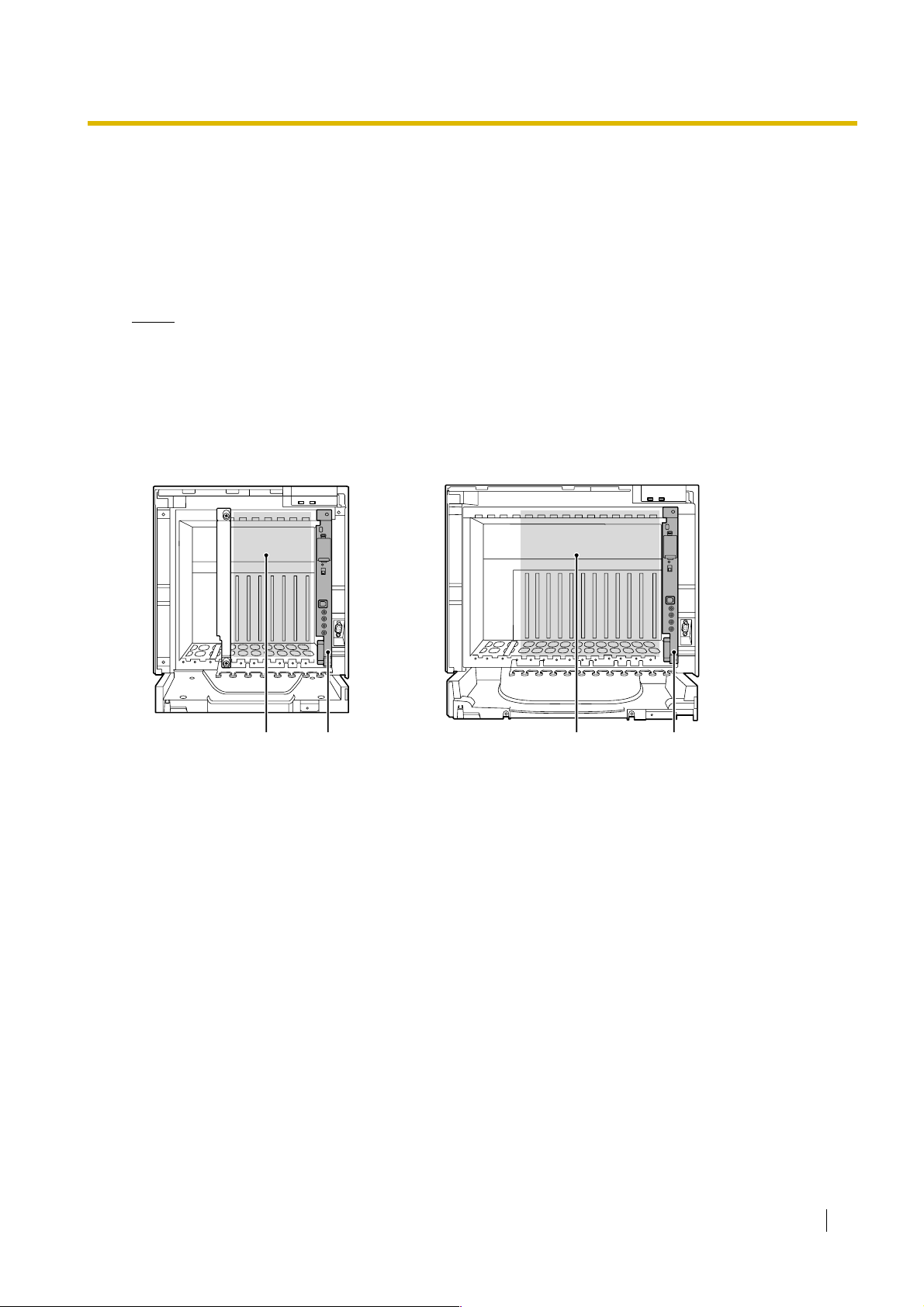
1.4.3 System Capacity
Maximum Optional Service Cards
There are 2 types of optional service cards for installation:
• Cards installed in the slots of the Hybrid IP-PBX
• Cards mounted on other optional service cards
Notes
• Any card that exceeds the capacity of the Hybrid IP-PBX will be ignored.
• When the Hybrid IP-PBX starts up with an invalid configuration, some cards will be ignored.
Cards Installed in the Slots of the Hybrid IP-PBX
KX-TDA100 KX-TDA200
1.4 Specifications
AB C B
Free Slots 1 to 6 (from the left)
A.
B. MPR Card Slot
C. Free Slots 1 to 11 (from the left)
Installation Manual 29
Page 30
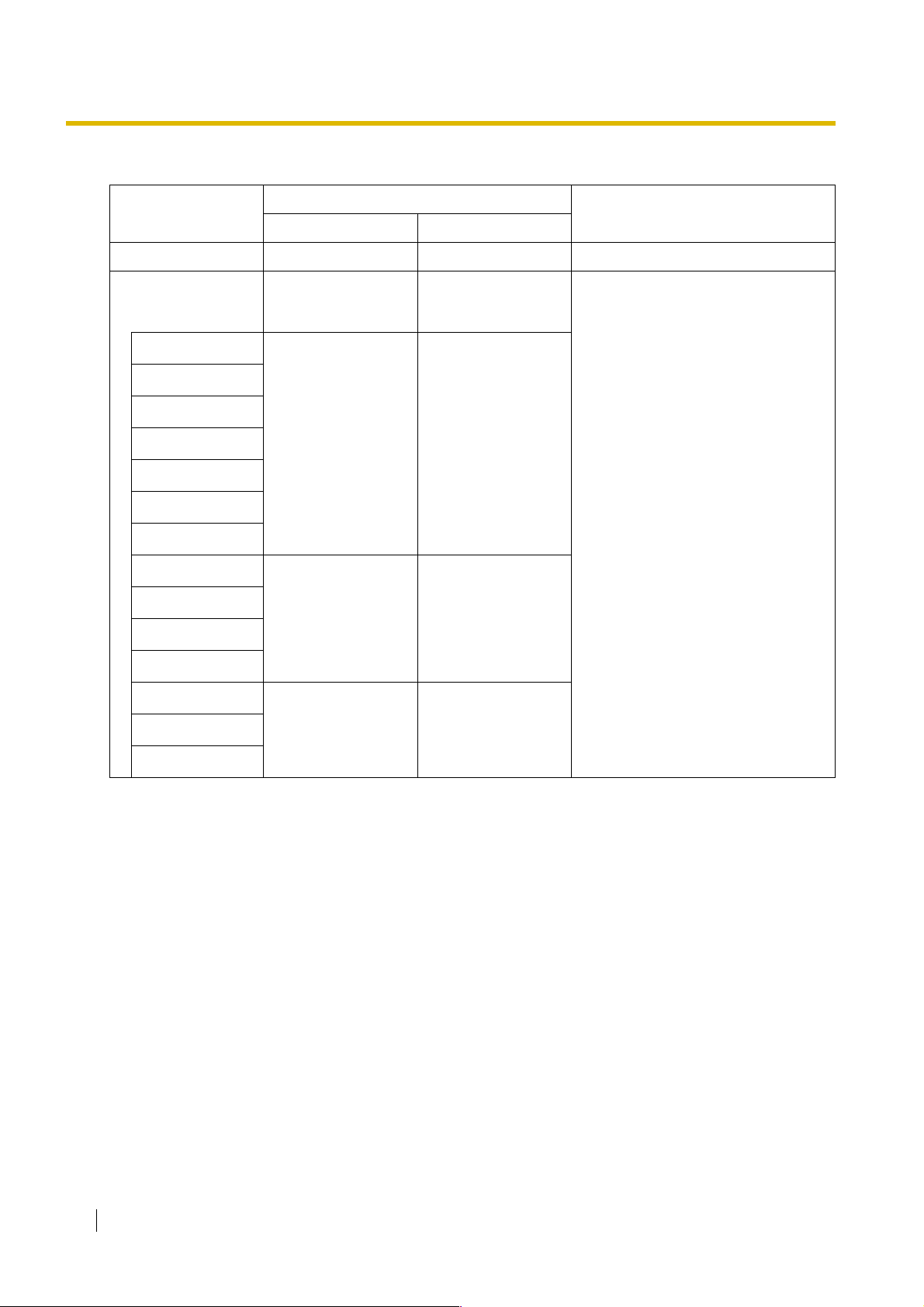
1.4 Specifications
The following number of optional service cards can be installed in the various slots of the Hybrid IP-PBX.
Card Type
Installed in
KX-TDA100 KX-TDA200
MPR 1 1 MPR Card Slot
Maximum Number
Trunk Card
Tot al 6
*1
To ta l 8
*2
LCOT4
LCOT8
LCOT16
DID8
68
E&M8
BRI4
Free Slot
BRI8
T1
E1
44
PRI23
PRI30
IP-GW4
IP-GW4E
IP-GW16
44
30 Installation Manual
Page 31

1.4 Specifications
Card Type
Maximum Number
KX-TDA100 KX-TDA200
Extension Card Total 6 Total 8
DHLC8
DLC8
DLC16
SLC8
68
SLC16
MSLC16
IP-EXT16
CSIF4
44
CSIF8
OPB3 4 4
CTI-LINK 1 1
Installed in
Free Slot
*1
When installing T1, E1, PRI30, PRI23, or IP-GW4 cards, make sure that the number of these cards × 2 + the number of other cards
(including IP-GW4E cards) does not exceed 8.
*2
One T1, E1, PRI30, PRI23, or IP-GW4 card counts as 2 cards. However, one IP-GW4E card counts as 1 card.
Cards Mounted on Other Optional Service Cards
The following number of optional service cards can be mounted on the specified other optional service
cards.
Card Type
KX-TDA100 KX-TDA200
MEC 1 1
RMT 1 1
CID/PAY8
CID8
EXT-CID 6 8 SLC8 Card
DPH4 4 4
DPH2 8 8
ECHO16
MSG4 4 4
Maximum Number
Mounted on
MPR Card
12 16 LCOT8 Card/LCOT16 Card
*1
2
*1
2
OPB3 Card
EIO4 4 4
*1
Only 1 ECHO16 card can be mounted on each OPB3 card.
Installation Manual 31
Page 32

1.4 Specifications
Maximum Terminal Equipment
The following number of items of terminal equipment can be supported by the Hybrid IP-PBX. For how to
count the total number of items of equipment to be connected, refer to "MEC Card Calculation".
Terminal Equipment Type KX-TDA100 KX-TDA200
Without MEC
Card
Telephone 64 160 128 256
SLT 64 96 128 128
KX-T7600 series DPT 64 128 128 256
KX-T7560/KX-T7565 DPT 64 96 128 128
Other DPT 32 32 128 128
APT 24246464
IP-PT 64
DSS console 8 8
CS 32 32
PS 128 128
Voice Processing System (VPS) 2 2
Doorphone 16 16
Door Opener 16 16
With MEC
Card
96 128 128
Without MEC
Card
With MEC
Card
External Sensor 16 16
External Relay 16 16
32 Installation Manual
Page 33

1.4 Specifications
MEC Card Calculation
Calculate the MEC figure from the type and total number of items of equipment to be connected. If the MEC
figure exceeds 64 (for KX-TDA100) or 128 (for KX-TDA200), you need to install an MEC card.
MEC Card Calculation
Equipment Type MEC Figure
PT KX-T7600 series DPT/KX-T7600 series DSS
console
KX-T7560/KX-T7565 DPT 1
Other DPT/Other DSS console 1
APT 1
IP-PT 1
Extension Card
*1
DHLC8 8
SLC8 8
SLC16 16
MSLC16 16
CS (1 unit) 0
PT-interface CS (1 unit) 0
ISDN Extension 0
VPS (1 port) 1
*1
Only the extension cards that can support SLTs count for the MEC figures.
Calculation Example (KX-TDA100)
1
Equipment Type MEC Figure
KX-T7600 series DPT 48 units 48
SLC16 1 card 16
MSLC16 1 card 16
VPS 8 ports 8
To ta l 88
The total MEC figure is 88. As this exceeds 64, you need to install an MEC card for this configuration.
Installation Manual 33
Page 34

1.4 Specifications
Power Supply Unit Selection
The Hybrid IP-PBX needs a power supply unit (PSU) suitable for its configuration. Calculate the load figure
from the type and number of items of equipment to be connected, and determine the type of PSU that will
be required.
Load Figure Calculation
Equipment Type Load Figure
PT KX-T7600 series DPT/KX-T7600 series DSS
console
KX-T7560/KX-T7565 DPT 1
Other DPT/Other DSS console 4
APT 4
IP-PT 0
Extension Card
*1
DHLC8 8
SLC8 8
SLC16 16
MSLC16 16
CS (1 unit) 4
PT-interface CS (1 unit) 4
ISDN Extension 2
VPS (1 port) 1
*1
Only the extension cards that can support SLTs count for the load figures.
PSU Capacity
Each PSU supports a different load figure.
1
PSU-S
PSU-M
PSU-L
*1
*2
*3
34 Installation Manual
*1
*2
*3
Available for the KX-TDA100
Available for the KX-TDA100 and KX-TDA200
Available for the KX-TDA200
PSU Type Maximum Load Figure
64
128
512
Page 35

1.4 Specifications
Calculation Example (KX-TDA200)
Equipment Type Load Figure
KX-T7600 series DPT 48 units 48
Other DPT 2 units 8
SLC16 1 card 16
MSLC16 1 card 16
VPS 8 ports 8
To ta l 96
The total load figure is 96. As this is between 64 and 128, you should install the PSU-M. But if you expect
expansion in the future, it may be better to install the PSU-L. There is no harm in installing a PSU that is
larger than is required for the current configuration.
Installation Manual 35
Page 36

1.4 Specifications
36 Installation Manual
Page 37

Section 2
Installation
This section describes the procedures to install the Hybrid IPPBX. Detailed instructions for planning the installation site,
installing the shelves and optional service cards, and cabling
of peripheral equipment are provided. Further information on
system expansion and peripheral equipment installation is
included.
Installation Manual 37
Page 38

2.1 Before Installation
C˚C
2.1 Before Installation
2.1.1 Before Installation
Please read the following notes concerning installation and connection before installing the Hybrid IP-PBX
and terminal equipment.
Be sure to comply with all applicable laws, regulations, and guidelines.
Safety Installation Instructions
When installing telephone wiring, basic safety precautions should always be followed to reduce the risk of
fire, electric shock and injury to persons, including the following:
1. Never install telephone wiring during a lightning storm.
2. Never install telephone jacks in wet locations unless the jack is specifically designed for wet locations.
3. Never touch uninsulated telephone wires or terminals unless the telephone line has been disconnected
at the network interface.
4. Use caution when installing or modifying telephone lines.
Installation Precautions
This set is made for wall mounting (KX-TDA100/KX-TDA200) or floor standing (KX-TDA200 only), and
should be installed in a location where it is accessible for inspections and maintenance.
To prevent malfunction, noise, or discolouration, avoid installing the system in the following locations:
1. In direct sunlight and hot, cold, or humid places. (Temperature range: 0 to 40 )
˚
2. Areas where sulfuric gases may be present, such as near thermal springs.
3. Areas where shocks or vibrations are frequent or strong.
4. High-dust areas, or places the system may come into contact with water or oil.
5. Near devices that generate high frequencies, such as sewing machines or electric welders.
6. On or near computers, telexes, or other office equipment, as well as microwave ovens or air
conditioners. (It is preferable not to install the system in the same room as the above equipment.)
7. Within 1.8 m of radios and televisions. (Both the Hybrid IP-PBX and PTs should be at least 1.8 m away
from such devices).
8. Locations where other objects will obstruct the area around the Hybrid IP-PBX. Be especially careful
to leave at least 20 cm of space above and 10 cm to the sides of the Hybrid IP-PBX for ventilation.
9. Do not block the openings of the Hybrid IP-PBX.
10. Do not stack up the optional service cards.
Wiring Precautions
Be sure to follow these instructions when wiring the unit:
1. Do not run unshielded telephone cables near AC power cables, computer cables, AC power sources,
etc. When running cables near other noise-generating devices or cables, use shielded telephone
cables or shield the telephone cables with metal tubing.
2. If cables are run on the floor, use protectors to prevent the cables from being stepped on. Avoid running
cables under carpets.
3. Avoid using the same AC outlet for computers, telexes, and other office equipment, as noise generated
by such equipment may hamper system performance or interrupt the system.
38 Installation Manual
Page 39

2.1 Before Installation
4. Use 2-pair telephone cables when connecting PTs.
Use 1-pair telephone cables when connecting SLTs, data terminals, answering machines, computers,
Voice Processing Systems, etc.
5. Unplug the system from its power source when wiring, and plug the system back in only after all wiring
is completed.
6. Mis-wiring may cause the Hybrid IP-PBX to operate improperly. Refer to Section 2 "Installation" when
wiring the system.
7. If an extension does not operate properly, disconnect the telephone from the extension line and connect
it again, or turn off the Hybrid IP-PBX using the power switch, then turn it on again.
8. For safety purposes this unit is equipped with an earthed plug. If you do not have an earthed outlet,
please have one installed. Do not bypass this safety feature by tampering with the plug.
9. Use twisted pair cable for trunk connection.
10. Trunks should be installed with surge protectors. For details, refer to "2.2.14 Surge Protector
Installation".
Installation Manual 39
Page 40

2.2 Installation of the Hybrid IP-PBX
2.2 Installation of the Hybrid IP-PBX
2.2.1 Unpacking
Unpack the box and check the items below:
KX-TDA100 KX-TDA200
Main Unit 1 1
AC Cord with a Ferrite Core
*1
Metal Bracket 1 1
Screw A 3 4
Screw B (Black) 2 6
Anchor Plug 3 4
Mini Plug (for pager and music source) 4 4
SD Memory Card 1 1
*2
1
*2
1
*1
In Canada, there is no ferrite core attached to the AC cord.
*2
KX-TDA100BX/KX-TDA200BX is supplied with 2 types of AC cord. Please use whichever is appropriate for the country/area.
40 Installation Manual
Page 41

2.2.2 Names and Locations
Inside View
KX-TDA100 KX-TDA200
2.2 Installation of the Hybrid IP-PBX
D
C
B
A
F
GIEEHH
A. RUN Indicator
B. ALARM Indicator
C. USB Port
D. RS-232C Port
E. PSU Slot
F. Null Slot (not available for any optional service card)
G. Free Slots 1 to 6 (from the left)
H. MPR Card Slot
I. Free Slots 1 to 11 (from the left)
D
C
B
A
Installation Manual 41
Page 42

2.2 Installation of the Hybrid IP-PBX
2.2.3 Opening/Closing the Front Cover
Opening the Front Cover
1. Insert a flathead screwdriver into the opening (on the left of the screw cover) and unlatch the screw
cover.
Screw Cover
2. Turn the screw anticlockwise to loosen.
3. Slide the front cover to the right until it stops, then lift the front cover.
42 Installation Manual
Page 43

2.2 Installation of the Hybrid IP-PBX
Closing the Front Cover
1. Hook the front cover onto the shelf (line up the protrusions on the cover with the receptacles on the
shelf). Then slide the front cover to the left until it locks.
2. Turn the screw clockwise to tighten.
3. Secure the screw cover.
2
1
Notes
• For safety reasons, close the front cover and tighten the screw before operating the Hybrid IP-PBX.
• Do not forget to tighten the screw before securing the screw cover.
Installation Manual 43
Page 44

2.2 Installation of the Hybrid IP-PBX
2.2.4 Installing/Replacing the Power Supply Unit
Function
PSU Type Lower/Upper Input Voltage Range Current Input Frequency
PSU-S
(for KX-TDA100)
PSU-M
(for KX-TDA100/200)
PSU-L
(for KX-TDA200)
Battery Switch
Battery Connector
Power Switch
Earth Terminal
AC Inlet
Lower: 100 V AC to 130 V AC 1.4 A
Upper: 200 V AC to 240 V AC 0.8 A
Lower: 100 V AC to 130 V AC 2.5 A
50 Hz or 60 Hz
Upper: 200 V AC to 240 V AC 1.4 A
Lower: 100 V AC to 130 V AC 5.1 A
Upper: 200 V AC to 240 V AC 2.55 A
PSU-S PSU-M/PSU-L
Battery Switch
Battery Connector
Earth Terminal
Power Switch
AC Inlet
Accessories and User-supplied Items
Accessories (included): Screws × 4
User-supplied (not included): Earthing wire, Back-up Battery Cable (KX-A228 for PSU-S and PSU-M, or
KX-A229 for PSU-L)
Notes
• For details about frame earth connection, refer to "2.2.5 Frame Earth Connection".
• For details about backup batteries connection, refer to "2.2.6 Backup Battery Connection".
Safety Instructions
Each PSU complies with Safety Class 1 of IEC60950, EN60950, UL60950,
CAN/CSA-C22.2 No.60950, and AS/NZS60950; therefore a protective earth connection exists between the
mains outlet ground and the PSU case. To ensure the PBX chassis is safely grounded, it is essential that
the PSU case be securely fastened to the PBX chassis with the 4 screws provided with each PSU.
When installing or replacing a PSU, basic safety precautions should always be followed to reduce the risk
of fire, electric shock and injury to persons, including the following:
1. Never install or replace a PSU during a lightning storm.
2. Never install or replace a PSU in wet locations.
44 Installation Manual
Page 45

2.2 Installation of the Hybrid IP-PBX
3. Never install or replace a PSU unless at least 20 s has elapsed after the AC supply and backup
battery supply are disconnected.
4. To protect the back board from static electricity, do not touch parts on the back board in the main
unit and PSU. To discharge static electricity, touch ground or wear an earthing strap.
The following procedures are for installing or replacing a PSU only. Do not replace or remove the
PSU for any other purpose.
Installing the Power Supply Unit
1. Insert the PSU along the guide rails.
CAUTION
For safety reasons, do not touch parts in the PSU.
Guide Rail
Installation Manual 45
Page 46

2.2 Installation of the Hybrid IP-PBX
2. Push the release lever in the direction of the arrow, so that the PSU engages securely with the
connector on the back board.
Back Board
Release Lever
3. Turn the 4 screws clockwise, in the order indicated by the numbers 1 to 4, to fix the PSU.
2
3
Screws
4
1
Replacing the Power Supply Unit
1. Unplug the AC power cord and Back-up Battery Cable.
46 Installation Manual
Page 47

2.2 Installation of the Hybrid IP-PBX
2. Turn the 4 screws anticlockwise to loosen them.
Screws
3. Pull the release lever in the direction of the arrow to disconnect the PSU from the back board.
Back Board
Release Lever
4. Replace the PSU.
New PSU
Current PSU
5. Follow the steps in "Installing the Power Supply Unit".
Installation Manual 47
Page 48

2.2 Installation of the Hybrid IP-PBX
2.2.5 Frame Earth Connection
IMPORTANT
Connect the frame of the Hybrid IP-PBX to earth.
1. Loosen the screw.
2. Insert an earthing wire (user-
supplied)*.
Screw
3. Tighten the screw.
4. Connect the earthing wire to
earth.
* For earthing wire, green-and-yellow insulation is required, and the cross-sectional area of the conductor
2
must be more than 0.75 mm
• Be sure to comply with applicable local regulations (e.g., laws, guidelines).
• Proper earthing (connection to earth) is very important to protect the Hybrid IP-PBX from the bad
effects of external noise or to reduce the risk to the user of electrocution in the case of a lightning strike.
• The earthing wire of the AC cable has an effect against external noise and lightning strikes, but it may
not be enough to protect the Hybrid IP-PBX. A permanent connection between earth and the earth
terminal of the Hybrid IP-PBX must be made.
or 18 AWG.
Earthing
wire
To earth
48 Installation Manual
Page 49

2.2 Installation of the Hybrid IP-PBX
2.2.6 Backup Battery Connection
The backup batteries and Back-up Battery Cable provide a backup power supply to allow full use of the
Hybrid IP-PBX in the event of a power failure. In case of power failure, the backup batteries automatically
maintain the power to the Hybrid IP-PBX without interruption.
User-supplied Items
• Backup Batteries: VRLA (Valve Regulated Lead Acid) 12 V DC × 3
• Back-up Battery Cable: KX-A228 (for PSU-S and PSU-M) or KX-A229 (for PSU-L)
CAUTION
• Make sure that the Back-up Battery Cable is securely fastened to both the backup batteries and
the Hybrid IP-PBX.
• Be sure to comply with applicable local regulations (e.g., laws, guidelines).
• Make sure that the polarities of the backup batteries and wiring are correct.
• Make sure that you do not short the backup batteries or cables.
• There is a danger of explosion if backup batteries are incorrectly replaced. Replace only with the
same or equivalent type recommended by the battery manufacturer. Dispose of used batteries
according to the manufacturer's instructions.
• Use the correct type of Back-up Battery Cable for the PSU.
Notes
• Turn on the battery switch on the PSU only after the installation of the Hybrid IP-PBX is finished
and AC power is available.
• The recommended maximum capacity is 28 Ah, to maintain effective battery charge.
• Make sure that the type and capacity of the 3 backup batteries are identical.
• The Back-up Battery Cable should not be exposed to direct sunlight. Keep the Back-up Battery
Cable and the backup batteries away from heating appliances and fire. Place the backup batteries
in a ventilated place.
• For details about the backup batteries, refer to the manual for the batteries.
Backup Power Supply Duration
The length of time that backup batteries can power the Hybrid IP-PBX varies depending on the total load
figure. For how to calculate the load figure from the connected items, refer to "Load Figure Calculation".
Examples
Battery Capacity Total Load Figure
64 11 h
28 Ah
128 5.5 h
512 3 h
Backup Power Supply Duration
*1
*1
The duration may vary depending on the conditions.
Installation Manual 49
Page 50

2.2 Installation of the Hybrid IP-PBX
Connecting Backup Batteries
1. Turn off the battery switch on the PSU.
2. Connect the Back-up Battery Cable to a set of 3 identical batteries.
Battery Connector
Back-up Battery Cable
Fuse
ON
Battery Switch
OFF
Red
Black
Backup Batteries (VRLA 12 V DC x 3)
50 Installation Manual
Page 51

2.2 Installation of the Hybrid IP-PBX
2.2.7 Installing/Removing the Optional Service Cards
CAUTION
To protect the back board from static electricity, do not touch parts on the back board in the main unit
and on the optional service cards. To discharge static electricity, touch ground or wear an earthing strap.
Note
The optional service cards can be installed or removed while the DC power is supplied. However, when
installing or removing the MPR card, the DC power supply must be turned off.
Installing Optional Service Cards
1. Insert the card along the guide rails.
Guide Rail
Installation Manual 51
Page 52

2.2 Installation of the Hybrid IP-PBX
2. Holding the card as shown below, push the release lever in the direction of the arrow so that the card
engages securely with the connector on the back board.
Back Board
Release Lever
3. Turn the 2 screws clockwise to fix the card in place.
Screws
Note
Make sure the screws are tightened to earth the card securely.
52 Installation Manual
Page 53

2.2 Installation of the Hybrid IP-PBX
Covering the Blank Slots
Be sure to cover each slot in which no optional service card is installed by using a Blank Slot Cover.
CAUTION
Failure to install the Blank Slot Cover may cause electromagnetic interference.
Installation Manual 53
Page 54

2.2 Installation of the Hybrid IP-PBX
Handling of the Cables
When cables are connected to the Hybrid IP-PBX, run the cables to either the right or the left and then
towards the back of the shelf as shown below.
1
2
3
Note
For safety reasons, do not stretch, bend, or pinch the AC power cord.
4
54 Installation Manual
Page 55

2.2 Installation of the Hybrid IP-PBX
Removing the Optional Service Cards
1. Turn the 2 screws anticlockwise to loosen them.
Screws
2. Pull the release lever in the direction of the arrow to disconnect the card from the back board. Pull the
card from the shelf to remove it.
Back Board
Release Lever
Installation Manual 55
Page 56

2.2 Installation of the Hybrid IP-PBX
2.2.8 Types of Connectors
Connector Type Pin Number Used for
RJ11
(Twisted pair cable)
RJ45
(Twisted pair cable)
• DHLC8 (KX-TDA0170)
• SLC8 (KX-TDA0173)
1
4
• SLC16 (KX-TDA0174)
• MSLC16 (KX-TDA0175)
• LCOT8 (KX-TDA0180)
• LCOT16 (KX-TDA0181)
• LCOT4 (KX-TDA0183)
• CSIF4 (KX-TDA0143)
• CSIF8 (KX-TDA0144)
8
• T1 (KX-TDA0187)
• E1 (KX-TDA0188)
1
• BRI4 (KX-TDA0284)
• BRI8 (KX-TDA0288)
• PRI30 (KX-TDA0290CE/CJ)
• PRI23 (KX-TDA0290)
• CTI-LINK (KX-TDA0410)
• IP-EXT16 (KX-TDA0470)
• IP-GW4 (KX-TDA0480)
• IP-GW4E (KX-TDA0484)
• IP-GW16 (KX-TDA0490)
BNC
Amphenol
Type A Type B
(Shielded twisted pair
cable)
50 25
26 1
• E1 (KX-TDA0188)
• PRI30 (KX-TDA0290CE/CJ)
1
2
• DHLC8 (KX-TDA0170)
• DLC8 (KX-TDA0171)
• DLC16 (KX-TDA0172)
• SLC8 (KX-TDA0173)
• SLC16 (KX-TDA0174)
• MSLC16 (KX-TDA0175)
• LCOT8 (KX-TDA0180)
• LCOT16 (KX-TDA0181)
• DID8 (KX-TDA0182)
• LCOT4 (KX-TDA0183)
• E&M8 (KX-TDA0184)
56 Installation Manual
Page 57

2.2 Installation of the Hybrid IP-PBX
Connector Type Pin Number Used for
10-pin
Terminal
Block
RS-232C
USB
8-pin
Terminal
Block
1
10
4
3
6 1
9 5
• DPH4 (KX-TDA0161)
1
• DPH2 (KX-TDA0162)
• EIO4 (KX-TDA0164)
8
• IP-GW4 (KX-TDA0480)
• Basic Shelf
•MPR
2
1
Mini Plug
•MPR
2
4
Installation Manual 57
Page 58

2.2 Installation of the Hybrid IP-PBX
2.2.9 Attaching a Ferrite Core
A ferrite core must be attached when:
• connecting T1, E1, PRI, BRI, IP-GW16, and IP-EXT16 cards using an RJ45 connector (except in
Canada, where the ferrite core is not necessarily required), or
• connecting extension cards using an Amphenol connector.
The ferrite core is included with the card.
When connecting a T1/E1/PRI/IP-GW16/IP-EXT16 card
Wrap the cable once around the ferrite core, then close the case of the ferrite core. Attach the ferrite core 5
cm away from the connector.
5 cm
When connecting a BRI card
Attach the ferrite core, then close the case of the ferrite core. Attach the ferrite core as close to the card's
connector as possible.
When only 1 or 2 cables are used for connection, wrap the
cable(s) once around the ferrite core.
When 3 or 4 cables are used for connection, simply pass the
cables through the ferrite core.
58 Installation Manual
Page 59

2.2 Installation of the Hybrid IP-PBX
Note
For every 4 cables, use 1 ferrite core; a ferrite core holds a maximum of 4 cables.
When connecting an extension card
Pass the cable through the ferrite core, then close the case of the ferrite core. Attach the ferrite core 3 cm
away from the connector.
3 cm
If you need to open the ferrite core, use a flathead screwdriver to unlatch the case of the ferrite core.
Installation Manual 59
Page 60

2.2 Installation of the Hybrid IP-PBX
2.2.10 Fastening Amphenol Connector
An Amphenol 57JE-type connector is used on some of the optional service cards.
To connect an Amphenol connector, use the spring latch or screw to fix the upper part and use Velcro tape
to fix the lower part of the connector.
®
Type A (Spring Latch + Velcro Tape)
Velcro
Tape
Spring
1
Latch
Type B (Screw + Velcro Tape)
Velcro
Tape
Spring
1
Latch
2
1
Insert the screw (included
with the Amphenol or
optional service card).
Remove the
screw on the
optional service
card.
60 Installation Manual
2
2
Page 61

2.2 Installation of the Hybrid IP-PBX
Amphenol Connector Pin Assignment Chart
Below is an Amphenol connector pin assignment chart for all optional service cards that use the Amphenol
connector. For more details, refer to the appropriate section in "2.4 Information about the Trunk Cards" and
"2.5 Information about the Extension Cards".
Pin No. LCOT4 LCOT8 LCOT16 DID8 E&M8 DHLC8 DLC8 DLC16 MSLC16 SLC16 SLC8
1 RA RA RA RA TA RA D2A RA RA RA
26 TA TA TA TA RA TA D1A TA TA TA
2 RB RB RB RB T1A D2A D2A D2B RB RB
27 TB TB TB TB R1A D1A D1A D1B TB TB
3RCRCRCRC EA D2C RC RC
28 TC TC TC TC MA D1C TC TC
4 RD RD RD RD SGA RB D2D RD RD RB
29 TD TD TD TD SGB TB D1D TD TD TB
5 RE RE RE TB D2B D2B D2E RE RE
30 TE TE TE RB D1B D1B D1E TE TE
6 RF RF RF T1B D2F RF RF
31 TF TF TF R1B D1F TF TF
7 RG RG RG EB RC D2G RG RG RC
32 TG TG TG MB TC D1G TG TG TC
8 RH RH RH TC D2C D2C D2H RH RH
33 TH TH TH RC D1C D1C D1H TH TH
9 RI T1C D2I RI RI
34 TI R1C D1I TI TI
10 RJ EC RD D2J RJ RJ RD
35 TJ MC TD D1J TJ TJ TD
11 RK TD D2D D2D D2K RK RK
36 TK RD D1D D1D D1K TK TK
12 RL T1D D2L RL RL
37 TL R1D D1L TL TL
13 RM ED RE D2M RM RM RE
38 TM MD TE D1M TM TM TE
14 RN TE D2E D2E D2N RN RN
39 TN RE D1E D1E D1N TN TN
15 RO T1E D2O RO RO
40 TO R1E D1O TO TO
16 RP EE RF D2P RP RP RF
41 TP ME TF D1P TP TP TF
17 TF D2F D2F
42 RF D1F D1F
18 T1F
43 R1F
19 EF RG RG
44 MF TG TG
20 TG D2G D2G
45 RG D1G D1G
21 T1G
46 R1G
22 EG RH RH
47 MG TH TH
23 TH D2H D2H
48 RH D1H D1H
24 T1H
49 R1H
25 EH
50 MH
Installation Manual 61
Page 62

2.2 Installation of the Hybrid IP-PBX
2.2.11 Wall Mounting (KX-TDA200)
CAUTION
• Make sure that the wall the shelf will be attached to is capable of supporting at least 4 times the
weight of the shelf.
• Drive mounting screws into the wall. Be careful to avoid touching any metal laths, wire laths or
metal plates in the wall.
Notes
• Do not block the openings of the shelf. Allow space of at least 20 cm above and 10 cm at the sides
of the shelf.
• Make sure that the surface behind the shelf is flat and free of obstacles, so that the openings on
the back of the shelf will not be blocked.
• Make sure that the surface behind the shelf is not made of wood.
• Be careful not to drop the shelf.
1. Install 4 anchor plugs in the wall, using the metal bracket as a template. Fix the metal bracket with 4
screws (A).
Metal Bracket
Screw (A)
Anchor Plug
Wall
Hammer
Screw (A)
Metal Bracket
Anchor Plug
8 mm
30 mm
62 Installation Manual
Page 63

2.2 Installation of the Hybrid IP-PBX
2. Hook the shelf onto the metal bracket, making sure that the shelf slides down and onto the hooked parts
of the metal bracket. Use 2 screws (B) to fix both sides of the shelf.
T
O
P
Screw (B)
Installation Manual 63
Page 64

2.2 Installation of the Hybrid IP-PBX
2.2.12 Wall Mounting (KX-TDA100)
CAUTION
• Make sure that the wall the shelf will be attached to is capable of supporting at least 4 times the
weight of the shelf.
• Drive mounting screws into the wall. Be careful to avoid touching any metal laths, wire laths or
metal plates in the wall.
Notes
• Do not block the openings of the shelf. Allow space of at least 20 cm above and 10 cm at the sides
of the shelf.
• Make sure that the surface behind the shelf is flat and free of obstacles, so that the openings on
the back of the shelf will not be blocked.
• Make sure that the surface behind the shelf is not made of wood.
• Be careful not to drop the shelf.
1. Install 3 anchor plugs in the wall, using the metal bracket as a template. Fix the metal bracket with 3
screws (A).
Metal Bracket
Screw (A)
Anchor Plug
TOP
TOP
Wall
Hammer
Screw (A)
Metal Bracket
Anchor Plug
8 mm
30 mm
64 Installation Manual
Page 65

2.2 Installation of the Hybrid IP-PBX
2. Hook the shelf onto the metal bracket, making sure that the shelf slides down and onto the hooked parts
of the metal bracket. Use 2 screws (B) to fix both sides of the shelf.
TOP
Screw (B)
Installation Manual 65
Page 66

2.2 Installation of the Hybrid IP-PBX
2.2.13 Floor Standing (KX-TDA200 Only)
Notes
• Do not block the openings of the shelf. Allow space of at least 20 cm above and 10 cm at the sides
of the shelf.
• Make sure that the surface behind the shelf is flat and free of obstacles, so that the openings on
the back of the shelf will not be blocked.
• Make sure that the surface behind the shelf is not made of wood.
• Be careful not to drop the shelf.
1. Install 4 anchor plugs in the floor, using the metal bracket as a template. Fix the metal bracket with 4
screws (A).
Screw (A) Metal Bracket
TOP
Screw (A)
Anchor
Plug
Floor
Hammer
Anchor
Plug
30 mm
8 mm
2. Remove the front cover of the shelf (refer to "2.2.3 Opening/Closing the Front Cover").
Metal
Bracket
66 Installation Manual
Page 67

2.2 Installation of the Hybrid IP-PBX
3. Lift the shelf, attach it to the metal bracket, slide it backwards until it locks, and retain it with 2 screws (B).
1
Screws (B)
2
TOP
FRONT
Metal Bracket
4. Fix the front cover on the shelf (refer to "2.2.3 Opening/Closing the Front Cover").
Installation Manual 67
Page 68

2.2 Installation of the Hybrid IP-PBX
2.2.14 Surge Protector Installation
Overview
A massive electrical surge can be caused if lightning strikes a telephone cable 10 m above ground, or if a
telephone line comes into contact with a power line. A surge protector is a device that is connected to a trunk
to prevent potentially dangerous electrical surges from entering the building via the trunk and damaging the
Hybrid IP-PBX and connected equipment.
To protect the system from electrical surges, we strongly recommend connecting the system to a surge
protector that meets the following specifications:
– Surge arrestor type: 3-electrode arrestor
– DC spark-over voltage: 230 V
– Maximum peak current: at least 10 kA
Additionally, proper earthing is very important for the protection of the system (refer to "2.2.5 Frame Earth
Connection").
Many countries/areas have regulations requiring surge protection. Be sure to comply with all applicable
laws, regulations, and guidelines.
Installation
Trunk Trunk Trunk
Surge
Protector
Terminal
Board
Extn. Extn.
CS
SLT
Earth
PT
Extn.
Extn.: Extension line
Hybrid
IP-PBX
Frame
Earth
68 Installation Manual
Page 69

Outside Installation
(Main Building)
2.2 Installation of the Hybrid IP-PBX
Trunk
If you install an extension outside of the building, the following precautions are recommended:
Surge Protector
Terminal
Board
Extn.
Trunk
Extn.
Extn.
CSSLT PT
Hybrid
IP-PBX
Extn.
Surge
Protector
Earth
(Another Building)
SLT
PT
CS
Extn.: Extension Line
a. Install the extension wire underground.
b. Use a conduit to protect the wire.
Note
The surge protector for an extension and CS is different from that for a trunk.
Installation of an Earth Rod
Surge Protector
Trunk
Earthing
Wire
(Underground)
Earth Rod
Hybrid
IP-PBX
Installation Manual 69
Page 70

2.2 Installation of the Hybrid IP-PBX
1. Connect the earth rod to the surge protector using an earthing wire with a cross-sectional area of at
2
least 1.3 mm
.
2. Bury the earth rod near the protector. The earthing wire should be as short as possible.
3. The earthing wire should run straight to the earth rod. Do not run the wire around other objects.
4. Bury the earth rod at least 50 cm underground.
Notes
• The above figures are recommendations only.
• The length of earth rod and the required depth depend on the composition of the soil.
70 Installation Manual
Page 71

2.3 Information about the Main Processing Card
1
2.3 Information about the Main Processing Card
2.3.1 MPR Card
Function
Contains the main processor for all processes, basic shelf main protocol, time switch (TSW) control,
detection of system clock alarm, basic shelf power down alarm, and watchdog timer overflow. An MEC card
and an RMT card can be mounted on the MPR card (refer to "2.3.2 MEC Card (KX-TDA0105)" and "2.3.3
RMT Card (KX-TDA0196)").
2
S
D
C
A
R
SD
Memory
Card
D
3
S
D
C
A
R
D
LEDs
SD Memory Card
Slot Cover
Reset Button
System Initialise
Switch
USB
BGM/MOH
Pager
4
S
D
C
A
R
D
5
Notes
• For details about connecting peripherals, refer to "2.11.1 Connection of Peripherals".
• For details about System Initialise Switch, refer to "2.13.1 Starting the Hybrid IP-PBX".
• For details about Reset Button, refer to "4.1.4 Using the Reset Button".
CAUTION
• Use only the SD Memory Card included with the Hybrid IP-PBX, or a Panasonic optional upgrade
SD Memory Card.
• The SD Memory Card contains software for all the processes of the Hybrid IP-PBX and all the
customer data. The SD Memory Card must be inserted before start up.
• Do not remove the SD Memory Card while power is supplied to the Hybrid IP-PBX. Doing so may
cause the Hybrid IP-PBX to fail to start when you try to restart the system.
Installation Manual 71
Page 72

2.3 Information about the Main Processing Card
• A LITHIUM BATTERY IS USED IN THE MPR CARD. THERE IS A RISK OF EXPLOSION IF THE
BATTERY IS REPLACED WITH THE INCORRECT TYPE. DISPOSE OF USED BATTERIES
ACCORDING TO THE MANUFACTURER'S INSTRUCTIONS.
LED Indications
Indication Colour Description
BATT ALARM Red Battery alarm indication
• OFF: Normal
SD ACCESS Green SD memory card status
• ON: Accessing
ON: Alarm
72 Installation Manual
Page 73

2.3 Information about the Main Processing Card
2.3.2 MEC Card (KX-TDA0105)
Function
Memory expansion card to increase system data storage space, enable Broadcasting and Call Billing for
Guest Room features, and double the number of DPTs, using Digital XDP connection. To be mounted on
the MPR card.
inside
Screw
MEC Card
Accessories and User-supplied Items
Accessories (included): Screws × 2
User-supplied (not included): none
Installation Manual 73
Page 74

2.3 Information about the Main Processing Card
2.3.3 RMT Card (KX-TDA0196)
Function
Analogue modem card for remote communication with the Hybrid IP-PBX. ITU-T V.90 support. To be
mounted on the MPR card.
inside
Screw
RMT Card
Accessories and User-supplied Items
Accessories (included): Screws × 2
User-supplied (not included): none
74 Installation Manual
Page 75

2.4 Information about the Trunk Cards
2.4 Information about the Trunk Cards
2.4.1 LCOT4 Card (KX-TDA0183), LCOT8 Card (KX-TDA0180), and LCOT16 Card (KX-TDA0181)
Function
LCOT4: 4-port analogue trunk card with 2 power failure transfer (PFT) ports.
LCOT8: 8-port analogue trunk card with 2 power failure transfer (PFT) ports. One CID8 or CID/PAY8
card can be mounted on the LCOT8 card (refer to "2.4.3 CID/PAY8 Card (KX-TDA0189)" and
"2.4.4 CID8 Card (KX-TDA0193)").
LCOT16: 16-port analogue trunk card with 4 power failure transfer (PFT) ports. A maximum of 2 CID8
and CID/PAY8 cards can be mounted on the LCOT16 card (refer to "2.4.3 CID/PAY8 Card
(KX-TDA0189)" and "2.4.4 CID8 Card (KX-TDA0193)").
LED
Amphenol
To trunk
Accessories and User-supplied Items
Accessories (included): Screws × 2
User-supplied (not included): Amphenol connector
Notes
• To connect the Amphenol connector, refer to "2.2.10 Fastening Amphenol Connector".
• For details about power failure transfer, refer to "2.12.1 Power Failure Connections".
• To confirm the trunk connection, refer to "Confirming the Trunk Connection" in "2.13.1 Starting the
Hybrid IP-PBX".
Installation Manual 75
Page 76

2.4 Information about the Trunk Cards
Pin Assignments
Amphenol Connector
No. Signal Name Function No. Signal Name Function
50 25
26 1
1 RA Ring port 1 26 TA Tip port 1
2 RB Ring port 2 27 TB Tip port 2
3 RC Ring port 3 28 TC Tip port 3
4 RD Ring port 4 29 TD Tip port 4
5 RE Ring port 5 30 TE Tip port 5
6 RF Ring port 6 31 TF Tip port 6
7 RG Ring port 7 32 TG Tip port 7
8 RH Ring port 8 33 TH Tip port 8
9 RI Ring port 9 34 TI Tip port 9
10 RJ Ring port 10 35 TJ Tip port 10
11 RK Ring port 11 36 TK Tip port 11
12 RL Ring port 12 37 TL Tip port 12
13 RM Ring port 13 38 TM Tip port 13
14 RN Ring port 14 39 TN Tip port 14
15 RO Ring port 15 40 TO Tip port 15
16 RP Ring port 16 41 TP Tip port 16
17-25 Reserved – 42-50 Reserved –
Notes
• Pin assignments for the pins 5 to 8 and 30 to 33 are for the LCOT8 and LCOT16 card only.
• Pin assignments for the pins 9 to 16 and 34 to 41 are for the LCOT16 card only.
LED Indications
Indication Colour Description
CARD STATUS Green/Red Card status indication
• OFF: Power Off
• Green ON: Normal (all ports are idle)
• Green Flashing (60 times per minute): Normal (a port is in use)
• Red ON: Fault (includes reset)
• Red Flashing (60 times per minute): Out of Service
76 Installation Manual
Page 77

2.4.2 DID8 Card (KX-TDA0182)
Function
8-port DID trunk card.
LED
Amphenol
2.4 Information about the Trunk Cards
To DID line
Accessories and User-supplied Items
Accessories (included): Screws × 2
User-supplied (not included): Amphenol connector
Notes
• To connect the Amphenol connector, refer to "2.2.10 Fastening Amphenol Connector".
• To confirm the trunk connection, refer to "Confirming the Trunk Connection" in "2.13.1 Starting the
Hybrid IP-PBX".
Pin Assignments
Amphenol Connector
No. Signal Name Function No. Signal Name Function
50 25
1 RA Ring port 1 26 TA Tip port 1
2 RB Ring port 2 27 TB Tip port 2
3 RC Ring port 3 28 TC Tip port 3
4 RD Ring port 4 29 TD Tip port 4
26 1
5 RE Ring port 5 30 TE Tip port 5
6 RF Ring port 6 31 TF Tip port 6
7 RG Ring port 7 32 TG Tip port 7
8 RH Ring port 8 33 TH Tip port 8
9-25 Reserved – 34-50 Reserved –
Installation Manual 77
Page 78

2.4 Information about the Trunk Cards
LED Indications
Indication Colour Description
CARD STATUS Green/Red Card status indication
• OFF: Power Off
• Green ON: Normal (all ports are idle)
• Green Flashing (60 times per minute): Normal (a port is in use)
• Red ON: Fault (includes reset)
• Red Flashing (60 times per minute): Out of Service
78 Installation Manual
Page 79

2.4 Information about the Trunk Cards
2.4.3 CID/PAY8 Card (KX-TDA0189)
Function
8-port Caller ID signal type FSK/FSK (with Call Waiting Caller ID [Visual Caller ID])/DTMF, and 8-port Pay
Tone Service (12 kHz/16 kHz). To be mounted on the LCOT8/LCOT16 cards.
Set all DIP switches for ports
09-16 at "OFF" positions
(LCOT16 card only).
SW2
OFF
ON
SW2
OFF
ON
Ports 09-16
Ports 01-08
1
SW
ON
OFF
CID/PAY8 Card
1
SW
ON
OFF
inside
Screw
Set all DIP switches for
ports 01-08 at "OFF"
positions.
Accessories and User-supplied Items
Accessories (included): Screws × 2
User-supplied (not included): none
Note
Only 1 CID/PAY8 card can be mounted on the LCOT8 card.
Switch Settings (on LCOT8/LCOT16 cards)
Switch Type Usage and Status Definition
Port Setting DIP Set all DIP switches at "OFF" positions.
Note
SW2 is for the LCOT16 card only.
Installation Manual 79
Page 80

2.4 Information about the Trunk Cards
2.4.4 CID8 Card (KX-TDA0193)
Function
8-port Caller ID signal type FSK/FSK (with Call Waiting Caller ID [Visual Caller ID])/DTMF. To be mounted
on the LCOT8/LCOT16 cards.
LCOT16 card only
SW2
OFF
ON
ON
OFF
inside
CID8 Card
Screw
SW1
Accessories and User-supplied Items
Accessories (included): Screws × 2
User-supplied (not included): none
Note
Only 1 CID8 card can be mounted on the LCOT8 card.
Switch Settings (on LCOT8/LCOT16 cards)
Switch Type Usage and Status Definition
Port Setting DIP Keep all DIP switches at default "ON" positions. Do not change the
positions of these switches.
Note
SW2 is for the LCOT16 card only.
80 Installation Manual
Page 81

2.4.5 E&M8 Card (KX-TDA0184)
Function
8-port E & M (TIE) trunk card. Type 5 support.
LED
Amphenol
2.4 Information about the Trunk Cards
To terminal board from the E & M (TIE) line
Accessories and User-supplied Items
Accessories (included): Screws × 2
User-supplied (not included): Amphenol connector
Notes
• Connect this optional service card to the trunk through terminal board from the E & M (TIE) line;
do not connect to the trunk directly.
• To connect the Amphenol connector, refer to "2.2.10 Fastening Amphenol Connector".
• To confirm the trunk connection, refer to "Confirming the Trunk Connection" in "2.13.1 Starting the
Hybrid IP-PBX".
Installation Manual 81
Page 82

2.4 Information about the Trunk Cards
Pin Assignments
Amphenol Connector
No. Signal Name Function No. Signal Name Function
50 25
26 1
1 TA Tip port 1 26 RA Ring port 1
2 T1A Tip 1 port 1 27 R1A Ring 1 port 1
3 EA E line port 1 28 MA M line port 1
4 SGA SG line port 1 29 SGB SG line port 2
5 TB Tip port 2 30 RB Ring port 2
6 T1B Tip 1 port 2 31 R1B Ring 1 port 2
7 EB E line port 2 32 MB M line port 2
8 TC Tip port 3 33 RC Ring port 3
9 T1C Tip 1 port 3 34 R1C Ring 1 port 3
10 EC E line port 3 35 MC M line port 3
11 TD Tip port 4 36 RD Ring port 4
12 T1D Tip 1 port 4 37 R1D Ring 1 port 4
13 ED E line port 4 38 MD M line port 4
14 TE Tip port 5 39 RE Ring port 5
15 T1E Tip 1 port 5 40 R1E Ring 1 port 5
16 EE E line port 5 41 ME M line port 5
17 TF Tip port 6 42 RF Ring port 6
18 T1F Tip 1 port 6 43 R1F Ring 1 port 6
19 EF E line port 6 44 MF M line port 6
20 TG Tip port 7 45 RG Ring port 7
21 T1G Tip 1 port 7 46 R1G Ring 1 port 7
22 EG E line port 7 47 MG M line port 7
23 TH Tip port 8 48 RH Ring port 8
24 T1H Tip 1 port 8 49 R1H Ring 1 port 8
25 EH E line port 8 50 MH M line port 8
82 Installation Manual
Page 83

LED Indications
Indication Colour Description
CARD STATUS Green/Red Card status indication
• OFF: Power Off
• Green ON: Normal (all ports are idle)
• Green Flashing (60 times per minute): Normal (a port is in use)
• Red ON: Fault (includes reset)
• Red Flashing (60 times per minute): Out of Service
2.4 Information about the Trunk Cards
Installation Manual 83
Page 84

2.4 Information about the Trunk Cards
2.4.6 T1 Card (KX-TDA0187)
Function
1-port T1 trunk card. EIA/TIA standard compliant.
LEDs
RJ45
To NT1 / Extension
Accessories and User-supplied Items
Accessories (included): Ferrite core × 1
User-supplied (not included): RJ45 connector
Notes
• When connecting this optional service card to the trunk, connect through NT1; do not connect to
the trunk directly.
• When connecting the RJ45 connector, attach the included ferrite core (except in Canada, where
the ferrite core is not necessarily required). Refer to "2.2.9 Attaching a Ferrite Core".
• This optional service card can be used for either trunk or extension connection, by setting the A/B
switch or using the connector with appropriate pin assignments.
• To confirm the trunk connection, refer to "Confirming the Trunk Connection" in "2.13.1 Starting the
Hybrid IP-PBX".
AB
CAUTION
T1 ports are SELV ports and should only be connected to SELV services.
Switch Settings
Switch Type Usage and Status Definition
A/B Slide Select A (default) for trunk or B for extension use.
84 Installation Manual
Page 85

Pin Assignments
RJ45 Connector for Trunk Use
No. Signal Name Level [V] Function
1 RX+ (+) Receive data (+)
8
2 RX- (-) Receive data (-)
3 Reserved – –
1
4 TX- (-) Transmit data (-)
5 TX+ (+) Transmit data (+)
6-8 Reserved – –
RJ45 Connector for Extension Use
No. Signal Name Level [V] Function
1 TX- (-) Transmit data (-)
8
2 TX+ (+) Transmit data (+)
2.4 Information about the Trunk Cards
3 Reserved – –
1
4 RX+ (+) Receive data (+)
5 RX- (-) Receive data (-)
6-8 Reserved – –
LED Indications
Indication Colour Description
CARD STATUS Green/Red Card status indication
• OFF: Power Off
• Green ON: Normal (all ports are idle)
• Green Flashing (60 times per minute): Normal (a port is in use)
• Red ON: Fault (includes reset)
• Red Flashing (60 times per minute): Out of Service
SYNC-ERR Red Non-synchronisation status indication
• OFF: Normal
• ON: Out of synchronisation
RAI Red RAI signal status indication
• OFF: Normal
•ON: Alarm (Clock Slave)
• Flashing (60 times per minute): Alarm (Clock Master)
AIS Red AIS status indication
• OFF: Normal
•ON: Alarm
Installation Manual 85
Page 86

2.4 Information about the Trunk Cards
Indication Colour Description
SYNC Green Synchronisation status indication
• OFF: Not synchronised
• ON: Synchronised
• Flashing (60 times per minute): Synchronised (Clock Master)
Maximum Cabling Distance of Extension Connection
The maximum length of the extension cable that connects the T1 cards is shown below:
Diameter Maximum Distance
0.5 mm: 200 m
86 Installation Manual
Page 87

2.4.7 E1 Card (KX-TDA0188)
Function
1-port E1 trunk card. ITU-T standard compliant.
LEDs
2.4 Information about the Trunk Cards
AB
RJ45
To NT1/Extension
To NT1/Extension
For RJ45
For BNC
120Ω
75Ω
120Ω
OR
75Ω
Accessories and User-supplied Items
Accessories (included): Ferrite core × 1
User-supplied (not included): RJ45 or BNC connector
Notes
• In some countries/areas, this optional service card must not be connected to the Public Switched
Telephone Network.
• When connecting this optional service card to the trunk, connect through NT1; do not connect to
the trunk directly.
• Use only 1 type of connector (RJ45 or BNC) for connection; RJ45 and BNC cannot be used
simultaneously.
• When connecting the RJ45 connector, attach the included ferrite core. Refer to "2.2.9 Attaching a
Ferrite Core".
• This optional service card can be used for either trunk or extension connection, by setting the A/B
switch or using the connector with appropriate pin assignments.
• To confirm the trunk connection, refer to "Confirming the Trunk Connection" in "2.13.1 Starting the
Hybrid IP-PBX".
BNC (TX)
BNC (RX)
BNC (TX) outer conductor
J308
1
For Frame
Ground Open
123
J308
OR
3
2
3
2
1
For Frame
Ground Short
J309
OR
J309
123
BNC (RX) outer conductor
CAUTION
E1 ports are SELV ports and should only be connected to SELV services.
Installation Manual 87
Page 88

2.4 Information about the Trunk Cards
Switch Settings
Switch Type Usage and Status Definition
Termination Slide Select 120 Ω (default) or 75 Ω to match the connector type to be
A/B Slide When using an RJ45 connector, select A (default) for trunk or B for
used.
extension use.
When using BNC connectors, make sure that A is selected.
Frame Ground
Short pin J308 is for BNC (TX) outer conductor, and J309 is for BNC (RX)
Short
Pin Assignments
RJ45 Connector for Trunk Use
No. Signal Name Level [V] Function
1 RX+ (+) Receive data (+)
8
2 RX- (-) Receive data (-)
3 Reserved – –
1
4 TX- (-) Transmit data (-)
5 TX+ (+) Transmit data (+)
6-8 Reserved – –
RJ45 Connector for Extension use
outer conductor.
Connection of 1 and 2: Open (default)
Connection of 2 and 3: Short
No. Signal Name Level [V] Function
1 TX- (-) Transmit data (-)
8
2 TX+ (+) Transmit data (+)
3 Reserved – –
1
4 RX+ (+) Receive data (+)
5 RX- (-) Receive data (-)
6-8 Reserved – –
BNC (coaxial) Connector (TX)
No. Signal Name Level [V] Function
1 TX+ (+) Transmit data (+)
1
2
2 TX- (-) Transmit data (-)
88 Installation Manual
Page 89

BNC (coaxial) Connector (RX)
No. Signal Name Level [V] Function
1 RX- (-) Receive data (-)
1
2
2 RX+ (+) Receive data (+)
LED Indications
Indication Colour Description
CARD STATUS Green/Red Card status indication
• OFF: Power Off
• Green ON: Normal (all ports are idle)
• Green Flashing (60 times per minute): Normal (a port is in use)
• Red ON: Fault (includes reset)
• Red Flashing (60 times per minute): Out of Service
SYNC-ERR Red Non-synchronisation status indication
• OFF: Normal
• ON: Out of synchronisation
2.4 Information about the Trunk Cards
RAI Red RAI signal status indication
• OFF: Normal
•ON: Alarm (Clock Slave)
• Flashing (60 times per minute): Alarm (Clock Master)
AIS Red AIS status indication
• OFF: Normal
•ON: Alarm
SYNC Green Synchronisation status indication
• OFF: Not synchronised
• ON: Synchronised
• Flashing (60 times per minute): Synchronised (Clock Master)
Maximum Cabling Distance of Extension Connection
The maximum length of the extension cable that connects the E1 cards is shown below:
Diameter Maximum Distance
0.5 mm: 200 m
Installation Manual 89
Page 90

2.4 Information about the Trunk Cards
2.4.8 BRI4 Card (KX-TDA0284) and BRI8 Card (KX-TDA0288)
Function
BRI4: 4-port ISDN Basic Rate Interface card with 1 power failure transfer port. EURO-ISDN/ETSI
compliant.
BRI8: 8-port ISDN Basic Rate Interface card with 1 power failure transfer port. EURO-ISDN/ETSI
compliant.
LEDs
RJ45
(LINE 1 to LINE 8)
To NT1/ Extension
Accessories and User-supplied Items
Accessories (included): Ferrite core(s) × 1 (BRI4 card) or 2 (BRI8 card)
User-supplied (not included): RJ45 connector
Notes
• LINE 5 to LINE 8 are for BRI8 card only.
• When connecting these optional service cards to the trunk, connect through an NT1; do not
connect to the U interface of the trunk directly.
AB
• These optional service cards have 100 of terminal resistance. For use in point to multi-point
connection, the cards must be placed at the end of the bus.
• When connecting the RJ45 connector, attach the included ferrite core. Refer to "2.2.9 Attaching a
Ferrite Core".
• These optional service cards can be used for either trunk or extension connection, by setting the
A/B switch or using the connector with appropriate pin assignments.
• For details about power failure transfer, refer to "2.12.1 Power Failure Connections".
• To confirm the trunk connection, refer to "Confirming the Trunk Connection" in "2.13.1 Starting the
Hybrid IP-PBX".
Notice
If the connected ISDN terminal has no external power source, make sure that the power is supplied
from the BRI4/BRI8 card by programming the Hybrid IP-PBX accordingly.
However, if there is an external power source to the terminal, make sure that there is no power supplied
to the terminal from the BRI4/BRI8 card. Failure to do so may cause damage to the power supply circuit
of the BRI4/BRI8 card or the terminal.
90 Installation Manual
Page 91

2.4 Information about the Trunk Cards
Switch Settings
Switch Type Usage and Status Definition
A/B Slide Select A (default) for trunk or B for extension use.
Pin Assignments
RJ45 Connector for Trunk Use
No. Signal Name Level [V] Function
1-2 Reserved – –
8
3 TX1 (+) Transmit data 1
4 RX2 (+) Receive data 2
1
5 RX1 (-) Receive data 1
6 TX2 (-) Transmit data 2
7-8 Reserved – –
RJ45 Connector for Extension Use
No. Signal Name Level [V] Function
1-2 Reserved – –
8
3 RX2 (+) Receive data 2
4 TX1 (+) Transmit data 1
1
5 TX2 (-) Transmit data 2
6 RX1 (-) Receive data 1
7-8 Reserved – –
LED Indications
Indication Colour Description
CARD STATUS Green/Red Card status indication
• OFF: Power Off
• Green ON: Normal (all ports are idle)
• Green Flashing (60 times per minute): Normal (a port is in use)
• Red ON: Fault (includes reset)
• Red Flashing (60 times per minute): Out of Service
Installation Manual 91
Page 92

2.4 Information about the Trunk Cards
Indication Colour Description
LINE 8
LINE 7
Green Line status indication (LINE 1 to LINE 8):
Refer to "LINE LED Pattern" below for details.
LINE 6
LINE 5
LINE 4
Note
LINE 5 to LINE 8 are for BRI8 card only.
LINE 3
LINE 2
LINE 1
LINE LED Pattern
Layer 1 Layer 2 Master Clock LED Pattern
OFF OFF OFF
ON OFF OFF
ON ON OFF
1 s
1 s
1 s
ON OFF ON
ON ON ON
1 s
1 s
Layer 1: ON (Synchronous)
Layer 2: ON (Link established)/OFF (Link not established)
Master Clock: ON (Master)/OFF (Slave)
92 Installation Manual
Page 93

2.4 Information about the Trunk Cards
Maximum Cabling Distance of S0 Bus Connection
The maximum length of the extension cable that connects the Hybrid IP-PBX and the ISDN terminal
equipment (TE) is shown below:
CAT 5: Under 1000 m
CAT 5: Under 150 m
TE 1 TE 8
CAT 5: Under 500 m CAT 5: Under 50 m
Point-to-Point
TE
Point-to-Multipoint
Expansion
Point-to-Multipoint
TE 8TE 1
Installation Manual 93
Page 94

2.4 Information about the Trunk Cards
2.4.9 PRI30 Card (KX-TDA0290CE/CJ)
Function
1-port ISDN Primary Rate Interface card (30B channels). EURO-ISDN/ETSI compliant.
LEDs
RJ45
To N T1
/
Extension
To NT1/Extension
For RJ45
For BNC
120Ω
75Ω
120Ω
OR
75Ω
Accessories and User-supplied Items
Accessories (included): Ferrite core × 1
User-supplied (not included): RJ45 or BNC connector
Notes
• In some countries/areas, this optional service card must not be connected to the Public Switched
Telephone Network.
• When connecting this optional service card to the trunk, connect through an NT1; do not connect
to the U interface of the trunk directly.
• Use only 1 type of connector (RJ45 or BNC) for connection; RJ45 and BNC cannot be used
simultaneously.
• When connecting the RJ45 connector, attach the included ferrite core. Refer to "2.2.9 Attaching a
Ferrite Core".
• This optional service card can be used for either trunk or extension connection, by setting the A/B
switch or using the connector with appropriate pin assignments.
• To confirm the trunk connection, refer to "Confirming the Trunk Connection" in "2.13.1 Starting the
Hybrid IP-PBX".
AB
BNC (TX)
BNC (RX)
CAUTION
PRI ports are SELV ports and should only be connected to SELV services.
94 Installation Manual
Page 95

2.4 Information about the Trunk Cards
Switch Settings
Switch Type Usage and Status Definition
Termination Slide Select 120 Ω (default) or 75 Ω to match the connector type to be
used.
A/B Slide When using an RJ45 connector, select A (default) for trunk or B for
extension use.
When using BNC connectors, make sure that A is selected.
Pin Assignments
RJ45 Connector for Trunk Use
No. Signal Name Level [V] Function
1 RX+ (+) Receive data (+)
8
2 RX- (-) Receive data (-)
3 Reserved – –
1
4 TX- (-) Transmit data (-)
5 TX+ (+) Transmit data (+)
6-8 Reserved – –
RJ45 Connector for Extension Use
No. Signal Name Level [V] Function
1 TX- (-) Transmit data (-)
8
2 TX+ (+) Transmit data (+)
3 Reserved – –
1
4 RX+ (+) Receive data (+)
5 RX- (-) Receive data (-)
6-8 Reserved – –
BNC (coaxial) Connector (TX)
No. Signal Name Level [V] Function
1 TX+ (+) Transmit data (+)
1
2
2 TX- (-) Transmit data (-)
Installation Manual 95
Page 96

2.4 Information about the Trunk Cards
BNC (coaxial) Connector (RX)
No. Signal Name Level [V] Function
1 RX- (-) Receive data (-)
1
2
2 RX+ (+) Receive data (+)
LED Indications
Indication Colour Description
CARD STATUS Green/Red Card status indication
SYNC-ERR Red Non-synchronisation status indication
• OFF: Power Off
• Green ON: Normal (all ports are idle)
• Green Flashing (60 times per minute): Normal (a port is in use)
• Red ON: Fault (includes reset)
• Red Flashing (60 times per minute): Out of Service
• OFF: Normal
• ON: Out of synchronisation
RAI Red RAI signal status indication
• OFF: Normal
•ON: Alarm (Clock Slave)
• Flashing (60 times per minute): Alarm (Clock Master)
AIS Red AIS status indication
• OFF: Normal
•ON: Alarm
SYNC Green Synchronisation status indication
• OFF: Not synchronised
• ON: Synchronised
• Flashing (60 times per minute): Synchronised (Clock Master)
D-LINK Green Data link status indication
• OFF: Not established
• ON: Established
96 Installation Manual
Page 97

2.4 Information about the Trunk Cards
Maximum Cabling Distance of Extension Connection
The maximum length of the extension cable that connects the PRI30 cards is shown below:
Diameter Maximum Distance
0.5 mm: 200 m
Installation Manual 97
Page 98

2.4 Information about the Trunk Cards
2.4.10 PRI23 Card (KX-TDA0290)
Function
1-port ISDN Primary Rate Interface card (23B channels). NI (North American standard ISDN protocol)
compliant.
LEDs
RJ45
To NT1/ Extension
Accessories and User-supplied Items
Accessories (included): Ferrite core × 1
User-supplied (not included): RJ45 connector
Notes
• When connecting this optional service card to the trunk, connect through an NT1; do not connect
to the U interface of the trunk directly.
• When connecting the RJ45 connector, attach the included ferrite core (except in Canada, where
the ferrite core is not necessarily required). Refer to "2.2.9 Attaching a Ferrite Core".
• This optional service card can be used for either trunk or extension connection, by setting the A/B
switch or using the connector with appropriate pin assignments.
• To confirm the trunk connection, refer to "Confirming the Trunk Connection" in "2.13.1 Starting the
Hybrid IP-PBX".
AB
CAUTION
PRI ports are SELV ports and should only be connected to SELV services.
Switch Settings
Switch Type Usage and Status Definition
A/B Slide Select A (default) for trunk or B for extension use.
98 Installation Manual
Page 99

Pin Assignments
RJ45 Connector for Trunk Use
No. Signal Name Level [V] Function
1 RX+ (+) Receive data (+)
8
2 RX- (-) Receive data (-)
3 Reserved – –
1
4 TX- (-) Transmit data (-)
5 TX+ (+) Transmit data (+)
6-8 Reserved – –
RJ45 Connector for Extension Use
No. Signal Name Level [V] Function
1 TX- (-) Transmit data (-)
8
2 TX+ (+) Transmit data (+)
2.4 Information about the Trunk Cards
3 Reserved – –
1
4 RX+ (+) Receive data (+)
5 RX- (-) Receive data (-)
6-8 Reserved – –
LED Indications
Indication Colour Description
CARD STATUS Green/Red Card status indication
• OFF: Power Off
• Green ON: Normal (all ports are idle)
• Green Flashing (60 times per minute): Normal (a port is in use)
• Red ON: Fault (includes reset)
• Red Flashing (60 times per minute): Out of Service
SYNC-ERR Red Non-synchronisation status indication
• OFF: Normal
• ON: Out of synchronisation
RAI Red RAI signal status indication
• OFF: Normal
•ON: Alarm (Clock Slave)
• Flashing (60 times per minute): Alarm (Clock Master)
AIS Red AIS status indication
• OFF: Normal
•ON: Alarm
Installation Manual 99
Page 100

2.4 Information about the Trunk Cards
Indication Colour Description
SYNC Green Synchronisation status indication
• OFF: Not synchronised
• ON: Synchronised
• Flashing (60 times per minute): Synchronised (Clock Master)
D-LINK Green Data link status indication
• OFF: Not established
• ON: Established
Maximum Cabling Distance of Extension Connection
The maximum length of the extension cable that connects the PRI23 cards is shown below:
Diameter Maximum Distance
0.5 mm: 200 m
100 Installation Manual
