Panasonic KX-T7565 User Manual
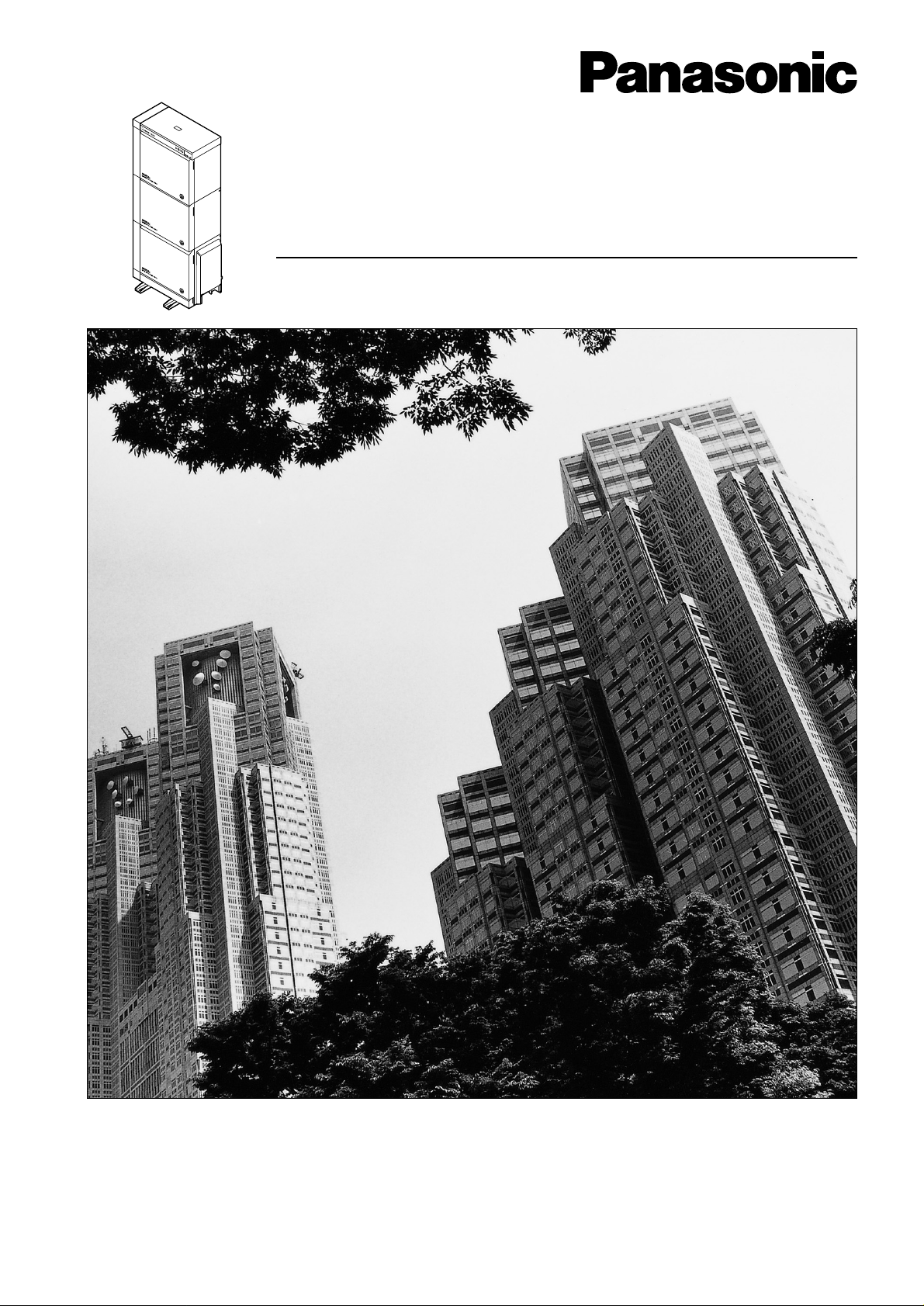
D
I
G
I
T
A
L
S
U
P
E
R
H
Y
B
R
I
D
S
Y
S
T
E
M
R
U
N
O
F
F
L
I
N
E
A
L
A
R
M
Digital Super Hybrid System
User Manual
Model No.
KX-TD500
Please read this manual before connecting the Digital Super Hybrid System and save this manual
for future reference.
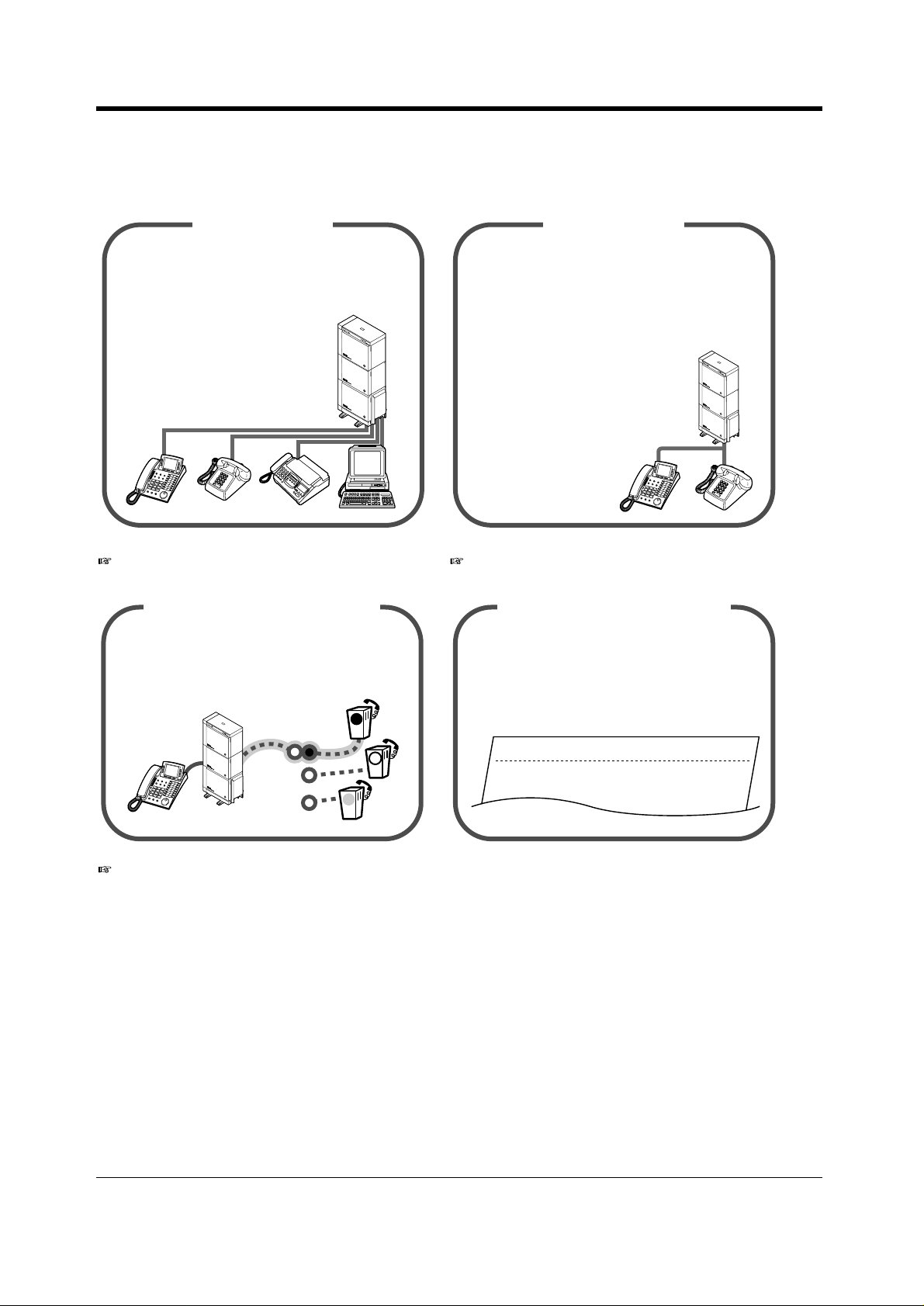
Thank you for purchasing the Panasonic Digital Super Hybrid System.
Telephones
This system can connect Panasonic Digital and
Analogue Proprietary Telephones.
Single line devices such as a Single Line
Telephone, facsimile, cordless telephone, Voice
Processing System, etc., can also
be connected.
D
I
G
I
T
A
L
S
U
P
E
R
H
Y
B
R
I
D
S
Y
S
T
E
M
R
U
N
O
F
F
L
I
N
E
A
L
A
R
M
This system can double the extension capacity
by connecting a Proprietary Telephone and a Single Line Telephone. The Proprietary Telephone
can share the extension with another Single Line
Telephone. Furthermore, you can connect a
Panasonic Digital Proprietary Telephone and a
More Extensions
Single Line Telephone to one port
D
I
G
I
T
A
L
S
U
P
E
R
H
Y
B
R
I
D
S
Y
S
T
E
M
R
U
N
O
F
F
L
I
N
E
A
L
A
R
and use them as individual
M
extensions.
"1.2 Connection Example." "1.3 Adding Another Telephone in Parallel."
Saves on telephone charges
(Automatic Route Selection)
(SMDR [Station Message Detail
Call Record
Recording])
This system chooses the most cost-effective carrier based on the outside number dialled and the
time called.
D
I
G
I
T
A
L
S
U
P
E
R
H
Y
B
R
I
D
S
Y
S
T
E
M
R
U
N
O
F
F
L
I
N
E
A
L
A
R
M
A
B
C
This system can record or print out call information: date, time, extension no., dialled no., duration, etc.
Date
02/02/00
02/02/00
Time
10:03AM
11:07AM
Ext
E1001
E1001
• • • • • • •
• • • • • • •
• • • • • • •
T
1
1
Page 28.
2 User Manual
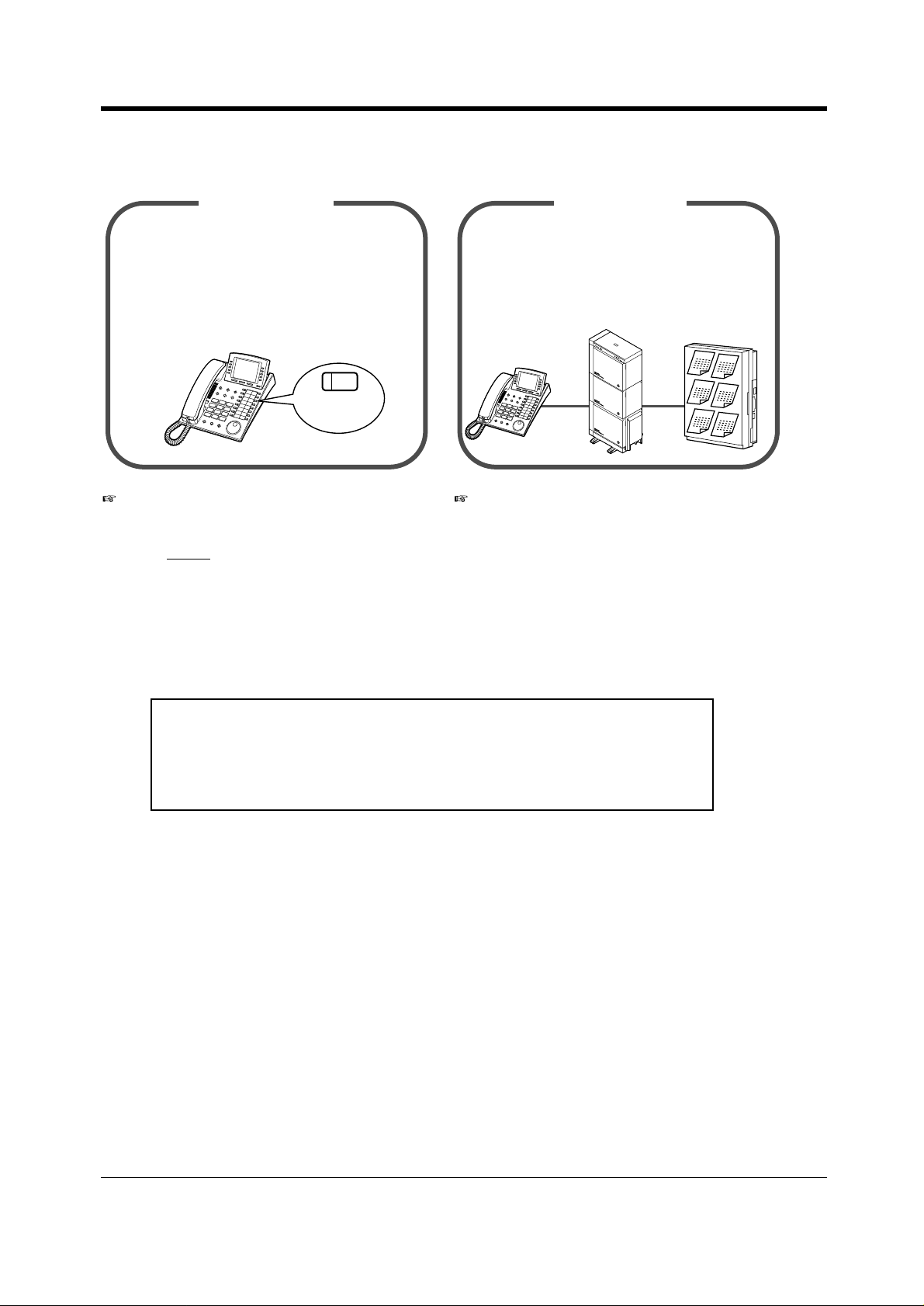
Saves Time
VPS Integration
Many useful features support your operations
and eliminate tasks. For example, easy dialling
with memory and re-dialling to busy parties.
You can forward your call to a Voice Processing
System and let callers leave their messages in
your mailbox when you are unable to receive
calls.
Message
Message
Message
Message
Message
Message
(One-Touch
Dialling)
D
I
G
I
T
A
L
S
U
P
E
R
H
Y
B
R
I
D
S
Y
S
T
E
M
R
U
N
O
F
F
L
I
N
E
A
L
A
R
M
"Operation." "VPS Integration" in "2.8.3 If a Voice
Processing System is Connected."
Notes
• In this manual, the suffix of each model number is omitted.
• Throughout this manual the term "he" or "she," "his" or "her" may be used.
In order to improve readability rather than continually use he/she we have only used one of
these terms. The term "he" or "she" should be taken as being interchangeable.
Warning
This is a Class A product. In a domestic environment this product may
cause radio interference in which case the user may be required to take
adequate measures.
User Manual 3
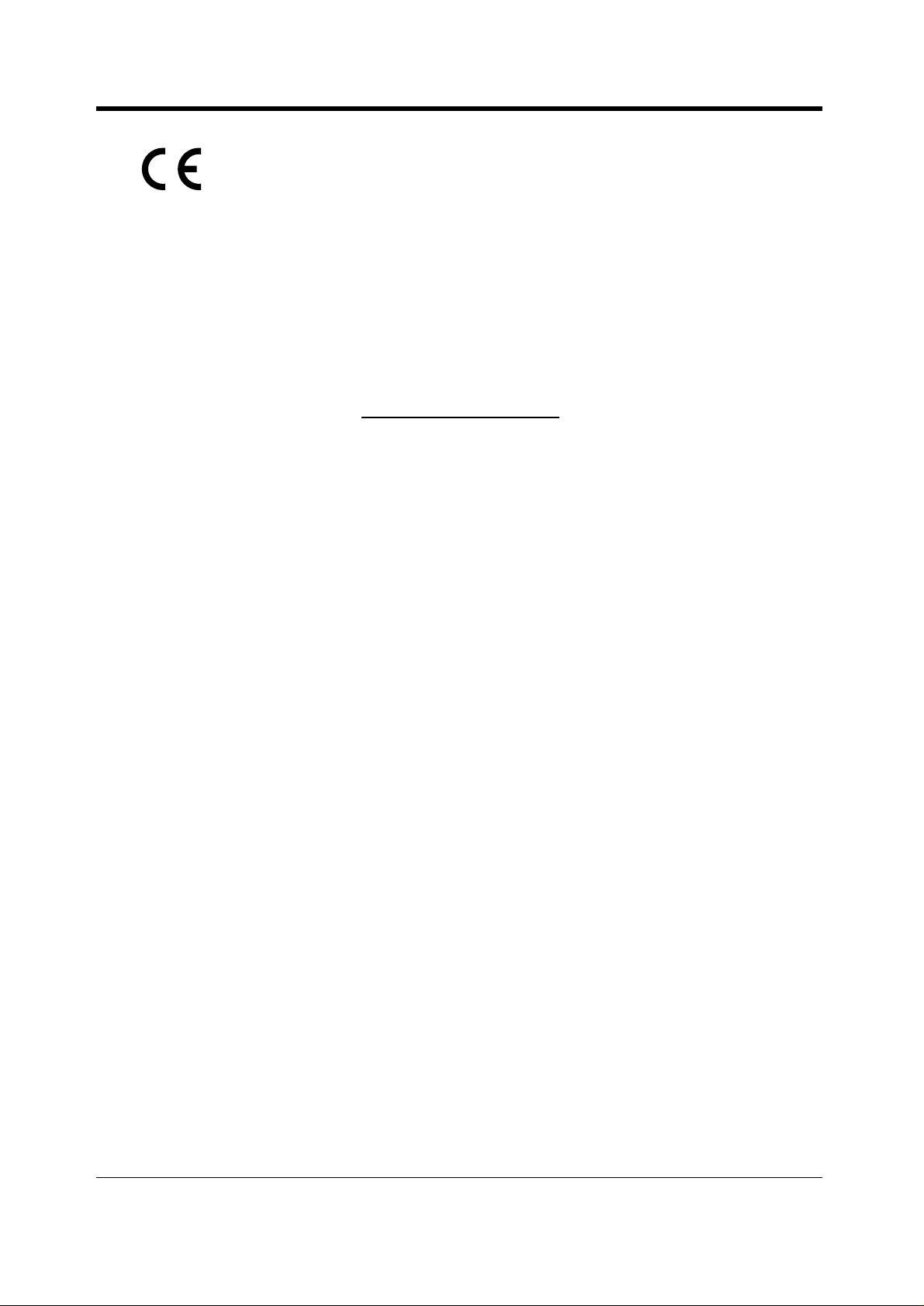
This product is designed to interwork with the:
• Greek analogue Public Switched Telephone Network (PSTN)
• Pan-European Integrated Services Digital Network (ISDN) using ISDN basic rate access
• Pan-European Integrated Services Digital Network (ISDN) using ISDN primary rate
access
Notice:
CE Standards do not apply to the following models:
KX-TD500X, KX-TD500X-BR, KX-TD500HK.
We, Panasonic Communications Co., Ltd., declare that this equipment is in compliance with the
essential requirements and other relevant provisions of Directive 1999/5/EC.
If you want to get a copy of the original Declaration of Conformity of our products which relates to the
R&TTE, please contact to our web address:
http://doc.panasonic-tc.de
4 User Manual

Important Information
Important Information
WARNING
THIS UNIT MAY ONLY BE INSTALLED AND SERVICED BY QUALIFIED SERVICE PERSONNEL.
WHEN A FAILURE OCCURS WHICH RESULTS IN THE INTERNAL PARTS BECOMING
ACCESSIBLE, DISCONNECT THE POWER SUPPLY CORD IMMEDIATELY AND RETURN THIS
UNIT TO YOUR DEALER.
DISCONNECT THE TELECOM CONNECTION BEFORE DISCONNECTING THE POWER
CONNECTION PRIOR TO RELOCATING THE EQUIPMENT, AND RECONNECT THE POWER
FIRST.
THIS UNIT IS EQUIPPED WITH AN EARTHING CONTACT PLUG. FOR SAFETY REASONS THIS
PLUG MUST ONLY BE CONNECTED TO AN EARTHING CONTACT SOCKET WHICH HAS BEEN
INSTALLED ACCORDING TO REGULATIONS.
THE POWER SUPPLY CORD IS USED AS THE MAIN DISCONNECT DEVICE. ENSURE THAT
THE SOCKET-OUTLET IS LOCATED / INSTALLED NEAR THE EQUIPMENT AND IS EASILY
ACCESSIBLE.
TO PREVENT FIRE OR SHOCK HAZARD, DO NOT EXPOSE THIS PRODUCT TO RAIN OR
MOISTURE.
Safety Instructions
When using your telephone equipment, basic safety precautions should always be followed to reduce
the risk of fire, electric shock and injury to persons, including the following:
Do not use this product near water, for example, near a both tub, wash bowl, kitchen sink or
1.
laundry tub, in a wet basement or near a swimming pool.
Avoid using a telephone (other than a cordless type) during an electric storm. There may be a
2.
remote risk of electric shock from lightning.
Do not use the telephone to report a gas leak in the vicinity of the leak.
3.
Use only the power cord and batteries indicated in this manual. Do not dispose of batteries in a
4.
fire. They may explode. Check with local codes for possible special disposal instructions.
SAVE THESE INSTRUCTIONS
[Icon Descriptions]
The following icons are used frequently in this manual.
Conditions Programming ReferencesHints
User Manual 5
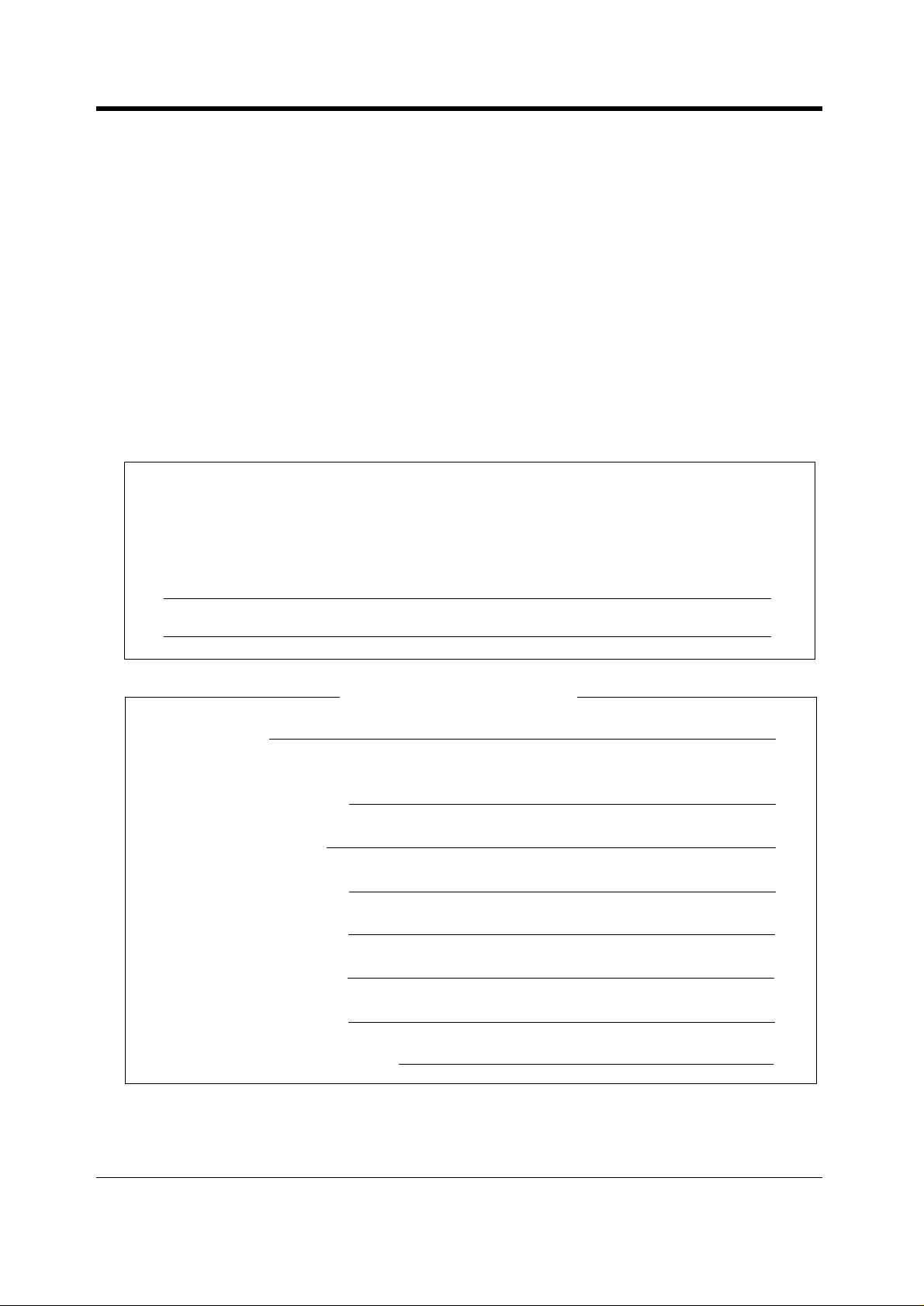
Attention
Attention
• Keep the unit away from heating appliances and electrical noise generating devices such as
fluorescent lamps, motors and televisions. These noise sources can interfere with the
performance of the unit.
• This unit should be kept free of dust, moisture, high temperature (more than 40 °C) and vibration,
and should not be exposed to direct sunlight.
• Never attempt to insert wires, pins, etc., into the vents or holes of this unit.
• If there is any trouble, disconnect the unit from the telephone line. Plug the telephone directly into
the telephone line. If the telephone operates properly, do not reconnect the unit to the line until the
problem has been repaired. If the telephone does not operate properly, chances are that the
problem is in the telephone system, and not in the unit.
• Do not use benzine, thinner, or any abrasive powder to clean the cabinet. Wipe it with a soft cloth.
• Do not use any handset other than a Panasonic handset.
The serial number of this product may be found on the label affixed to the bottom of the unit.
You should note the model number and the serial number of this unit in the space provided
and retain this manual as a permanent record of your purchase, to aid in identification in the
event of theft.
MODEL No.:
SERIAL No.:
For your future reference
SERIAL No.
(Found on the bottom of the unit)
DATE OF PURCHASE
NAME OF DEALER
DEALER'S ADDRESS
DEALER'S TELEPHONE No.
6 User Manual
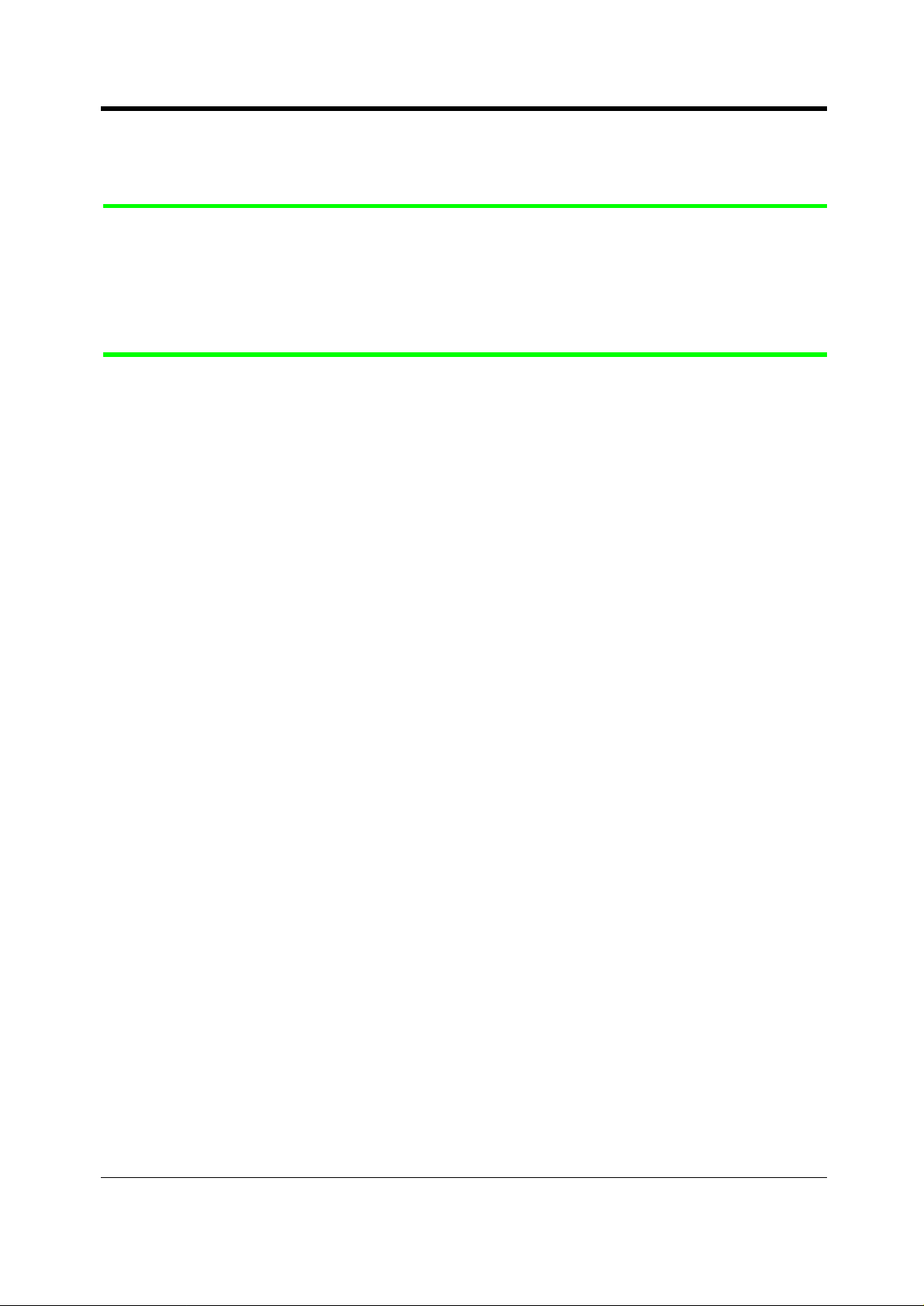
Table of Contents
Table of Contents
1 OVERVIEW
1.1 Capacity...................................................................................................................12
1.2 Connection Example............................ ....................................... .................... ........13
1.3 Adding Another Telephone in Parallel..................................................................15
2 Operation
2.1 Before Operating the Telephones............................. .. .................... .. .................... .18
2.2 Making Calls ............................................................................................................26
2.2.1 Basic Calling ....................................................................................................................... 26
2.2.2 Easy Dialling ....................................................................................................................... 30
2.2.3 Redial.................................................................................................................................. 38
2.2.4 When the Dialled Line is Busy or There is No Answer........................................................ 40
2.2.5 Calling without Restrictions....... ...... ............................................. ........................................ 47
2.2.6 Alternating the Calling Method (Alternate Calling—Ring/Voice) .......................................... 51
2.2.7 To Access Another Party Directly from Outside (Direct Inward System Access [DISA]) ..... 52
2.3 Receiving Calls....................................... .................. ..................................... ..........55
2.3.1 Answering Calls .................................................................................................................. 55
2.3.2 Answering Hands-free (Hands-free Answerback)............................................................... 57
2.3.3 Answering a Call Ringing at Another Telephone (Call Pickup)........................................... 58
2.3.4 Answering a Call via an External Speaker (Trunk Answer From Any Station [TAFAS])..... 60
2.3.5 Using the ANSWER/RELEASE Button ................................................................................ 62
2.4 During a Conversation............................................................................................64
2.4.1 Holding a Call....................................................................................................................... 64
2.4.2 Talking to Two Parties Alternately (Call Splitting) ................................................................ 70
2.4.3 Transferring a Call................................................................................................................ 71
2.4.4 Answering a Call Waiting..................................................................................................... 75
2.4.5 Three-party Conversation ....................................................................................................77
2.4.6 Five-party Conversation....................................................................................................... 80
2.4.7 Mute ..................................................................................................................................... 82
2.4.8 Letting Other People Listen to the Conversation (Off-Hook Monitor) [KX-T7531, KX-T7533,
KX-T7536 and KX-T7565 only]............................................. ...... ........................................ 83
2.4.9 End-to-End DTMF Signalling (Tone Through) ..................................................................... 84
2.5 Before Leaving Your Desk ..................................... .................... ............................86
2.5.1 Forwarding Your Calls (Call Forwarding) ............................... ...... ....... ...... ....... ...... ....... ...... . 8 6
2.5.2 Forwarding Your Calls by ISDN (Call Forwarding by ISDN Provider).................................. 90
2.5.3 Showing an Absent Message on the Caller's Telephone Display (Absent Message Capability). 92
2.5.4 Preventing Other People from Making Outside Calls Using Your Telephone (Electronic
Station Lockout).................................................................................................................. 95
2.5.5 Leaving a Group (Log-In/Log-Out)....................................................................................... 97
2.6 Making/Answering an Announcement.................................................... ............100
2.6.1 Paging................................................................................................................................ 100
2.6.2 Paging a Person and Transferring a Call........................................................................... 104
User Manual 7
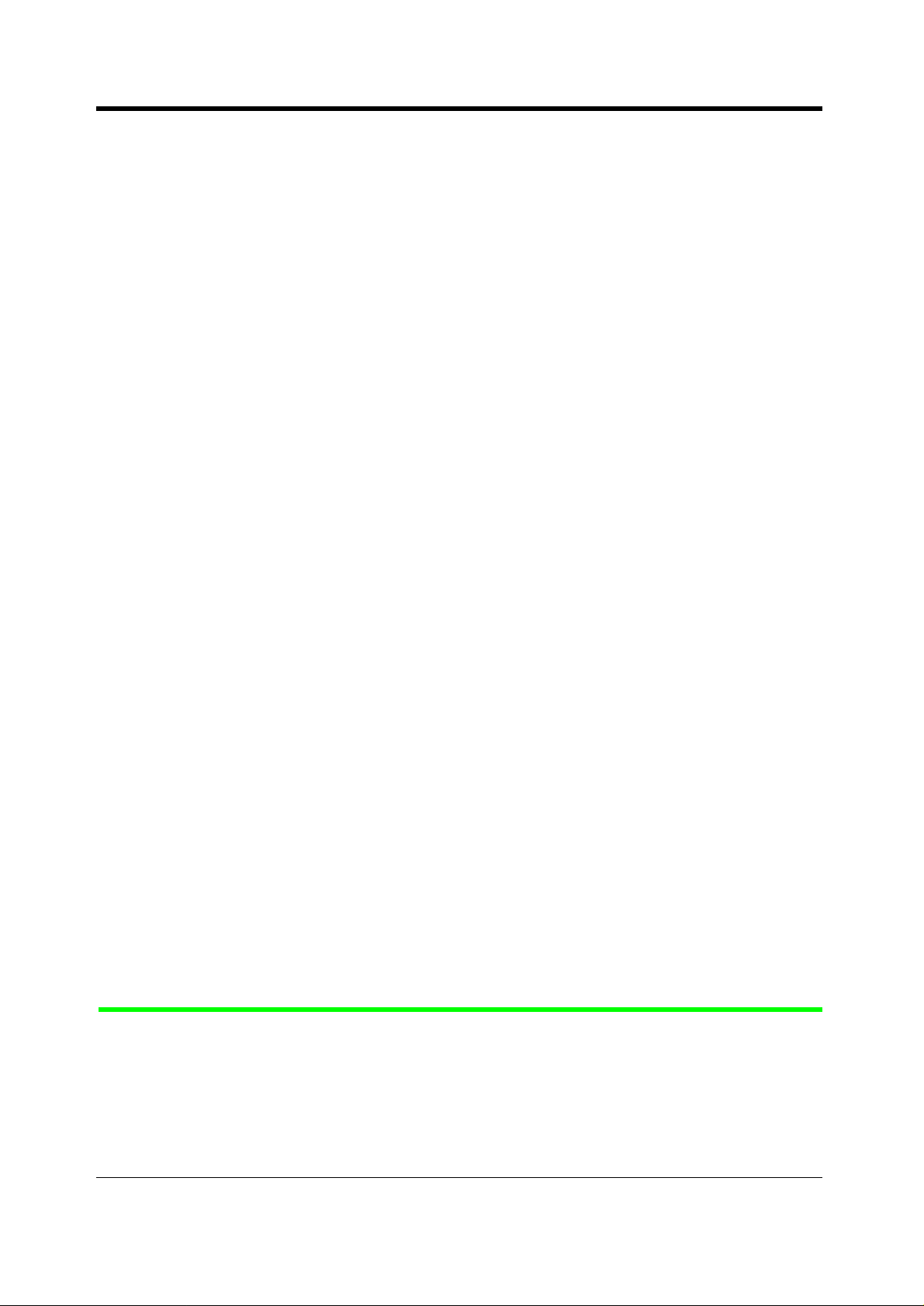
Table of Contents
2.6.3 Answering a Paged Announcement........................... ............................................. ........... 106
2.7 Setting the Telephone According to Your Needs ..............................................108
2.7.1 Setting the Alarm (Timed Reminder (Wake-Up Cal l)) ................................ ....... ...... ....... .... 108
2.7.2 Refusing Incoming Calls (Do Not Disturb [DND])............................................................... 112
2.7.3 Receiving a Call Waiting (Call Waiting/Off-Hook Call Announcement [OHCA]/Whisper OHCA)114
2.7.4 Denying the Paged Announcement (Paging—Deny)......................................................... 116
2.7.5 Displaying Your Number on the Called Party and Calling Party's Telephone (Calling/
Connected Line Identification Presentation [CLIP/COLP])............................................... 118
2.7.6 Preventing Your Number Being Displayed on the Called Party's Telephone (Calling Line
Identification Restriction [CLIR])..... ....... ...... ....... ...... ............................................. ....... .... 119
2.7.7 Preventing Your Number Being Displayed on the Called Party's Telephone (Connected Line
Identification Restriction [COLR]) .......... ...... ....... ...... ...... .............................................. .... 1 20
2.7.8 Denying Other People the Possibility of Picking up Your Calls (Call Pickup Deny)........... 121
2.7.9 Denying Other People the Possibility of Joining Your Conversation (Executive Busy Override
Deny)................................................................................................................................ 123
2.7.10 Turning on the Background Music (BGM)........................................................................ 125
2.7.11 Protecting Your Line against Indication Tones (Data Line Security)................................ 126
2.7.12 Checking the Day/Night Service Status ........................................................................... 128
2.7.13 Setting the Parallel Connected Telephone Ringer (Parallelled Telephone Connection).. 129
2.7.14 Clearing the Feature Settings at Your Extension (Station Programme Clear)................. 131
2.7.15 Identifying Malicious Callers (Malicious Call Identification [MCID]).................................. 133
2.8 Using User-supplied Equipment........................... .. ..................... .. .. ....................134
2.8.1 If a Doorphone/Door Opener is Connected........................................................................134
2.8.2 If a Host PBX is Connected................................................................................................ 138
2.8.3 If a Voice Processing System is Connected ...................................................................... 139
2.8.4 If CTI Service is Used ........................................................................................................ 147
2.9 After Moving to a New Location in the Office.................... .................... .............148
2.9.1 Using the Same Extension Number and the Setting of Your Previous Extension (Walking
Station) ............................................................................................................................. 148
2.10 Using the Display Proprietary Telephone.............................. ...........................149
2.10.1 Calling Using the Call Log (Incoming Call Log) [KX-T7533, KX-T7536, KX-T7230, KX-T7235
only].................................................................................................................................. 149
2.10.2 Recording a Call Log [KX-T7533, KX-T7536, KX-T7230, KX-T7235 only] ...................... 152
2.10.3 Denying Other People the Possibility of Seeing Your Call Log (Incoming Call Log Lock) [KX-
T7533, KX-T7536, KX-T7230, KX-T7235 only] ................................................................ 153
2.10.4 Using the KX-T7531, KX-T7533, KX-T7536 or KX-T7235............................................... 155
2.11 Other Features..................... .. ...................... ........................................................172
2.11.1 Controlling the External Modem (External Modem Control)............................................. 172
2.11.2 Accessing the ISDN Network Service (ISDN Network Service Access) .......................... 174
2.11.3 Monitoring the Number of UCD Calls Waiting to be Answered (UCD Monitor Mode)...... 175
2.11.4 Switching the Day/Night Service...................................................................................... 179
2.11.5 Monitoring the Conversation (Secret Busy Override)....................................................... 181
2.11.6 Forwarding All Calls to an Incoming Group (Call Forwarding)......................................... 182
3 Operator/Manager Operation
3.1 Extension Control.................................................................................................188
3.1.1 Setting the Alarm for Other Extensions (Remot e Timed Remi nd er (Wake-Up Call)) ..... .... 1 88
3.1.2 Setting or Cancelling the DND Feature to Other Extensions (Remote DND Control)........ 192
3.1.3 Calling the Extension that has set Call Forwarding (Remote FWD Cancel—Once).......... 194
8 User Manual
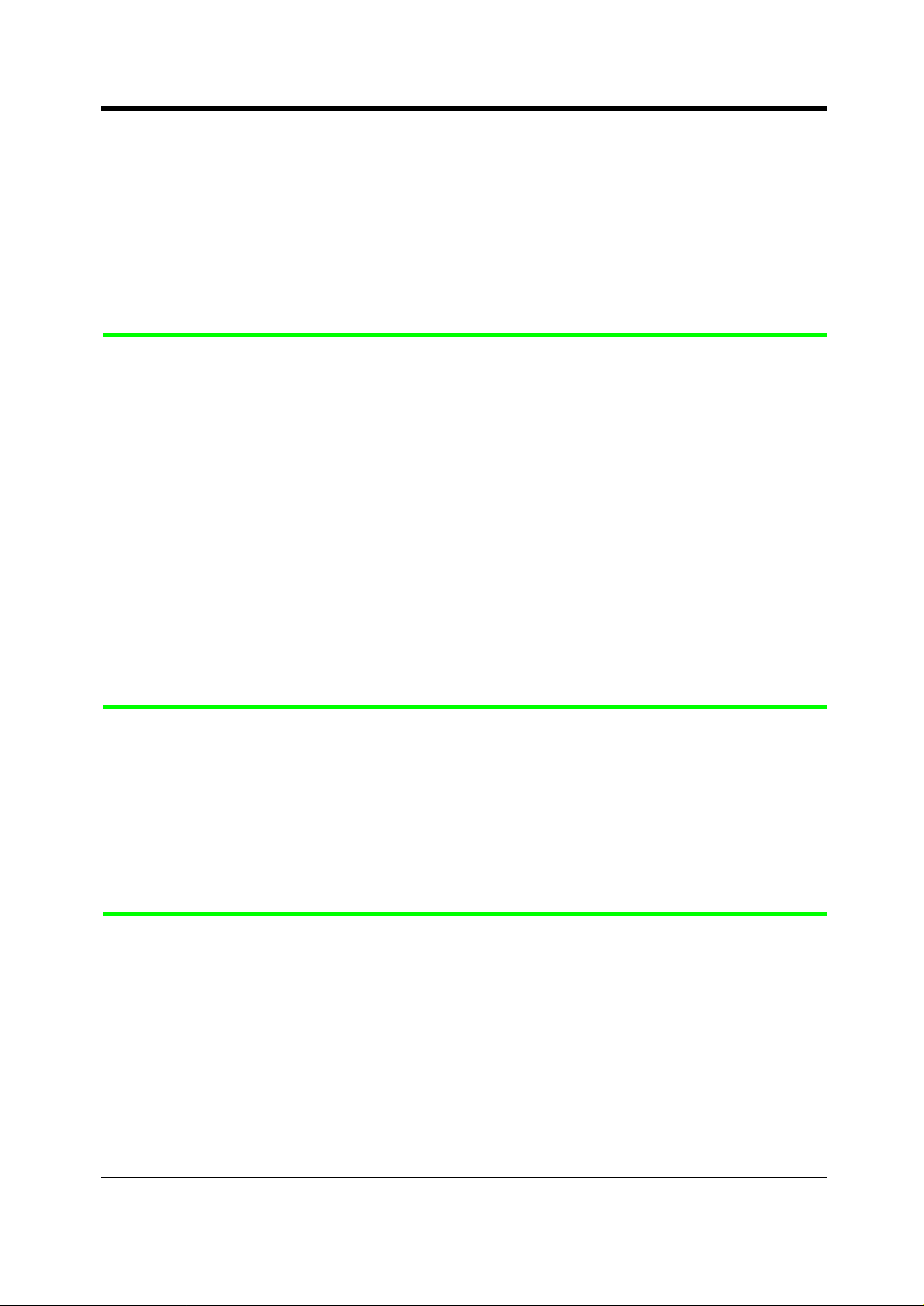
Table of Contents
3.1.4 Changing the Settings (Station Programming)................................................................... 196
3.1.5 Changing Service Level of Extensions (Switching COS)................................................... 197
3.2 System Control...................................................................................................... 199
3.2.1 Turning on the External Background Music (Background Music [BGM]—External) .......... 199
3.2.2 Recording Outgoing Messages........................... ...... ...... ....... ...... ....... ...... ....... .................. 200
3.2.3 Trunk Busy-out Setting....................................................................................................... 203
3.2.4 Trunk Route Control........................................................................................................... 207
3.2.5 Displaying a System Error Message (Local Alarm Indication) [Manager only] .................. 209
3.2.6 Hotel Use Features (Hotel Application) [KX-T7536, KX-T7235 only]................................. 212
4 Customising Your Phone & System
4.1 Customising Your Phone (Station Programming)............................... .. ............222
4.1.1 Initial Settings..................................................................................................................... 223
4.1.2 Customising the Buttons ....................................................................................................226
4.2 Charge Fee Management (Station Programming)..............................................231
4.3 Customising Your System (User Programming)................................................232
4.3.1 Date and Time Set (000)....................................................................................................241
4.3.2 System Speed Dialling Number Set (001) ......................................................................... 242
4.3.3 System Speed Dialling Name Set (002)............................................................................. 243
4.3.4 Extension Name Set (004) ................................................................................................. 244
4.3.5 Flexible CO Button Assignment (005)................................................................................ 245
4.3.6 Caller ID Dial Set (006) ...................................................................................................... 248
4.3.7 Caller ID Name Set (007)...................................................................................................249
4.3.8 Absent Messages Set (008)............................................................................................... 250
4.3.9 Quick Dial Number Set (009) ............................................................................................. 251
4.3.10 DISA/TIE User Code Set (010) ........................................................................................ 252
5 Appendix
5.1 Troubleshooting....................................................................................................254
5.2 Feature Numbers List ....................... ........................................... .. .. .....................258
5.3 Directory ................................................................................................................263
5.4 What is This Tone? ....................... ...................................... ..................................277
5.5 Specifications........................................................................................................286
6 Index....................................................................287
User Manual 9
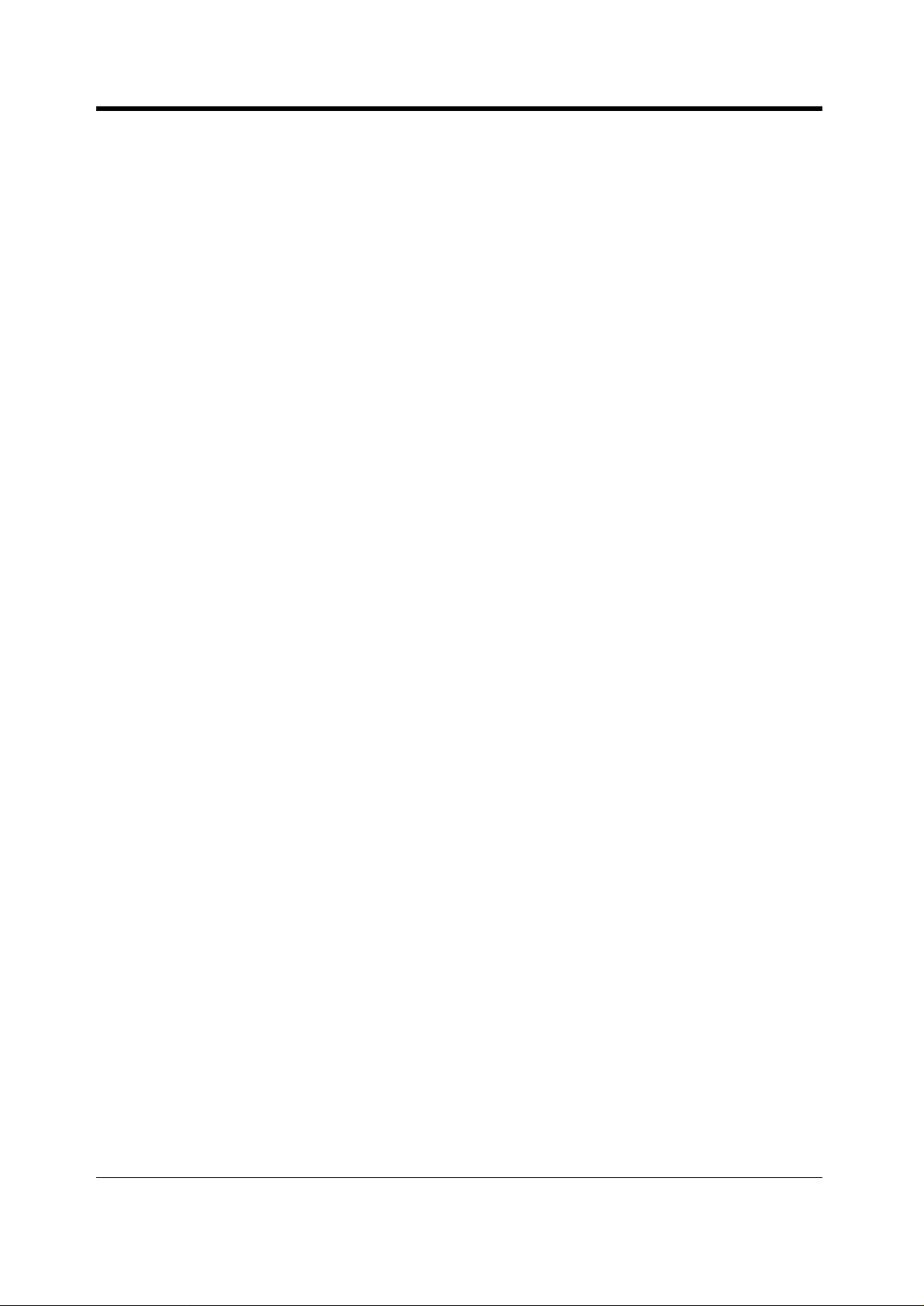
Table of Contents
10 User Manual
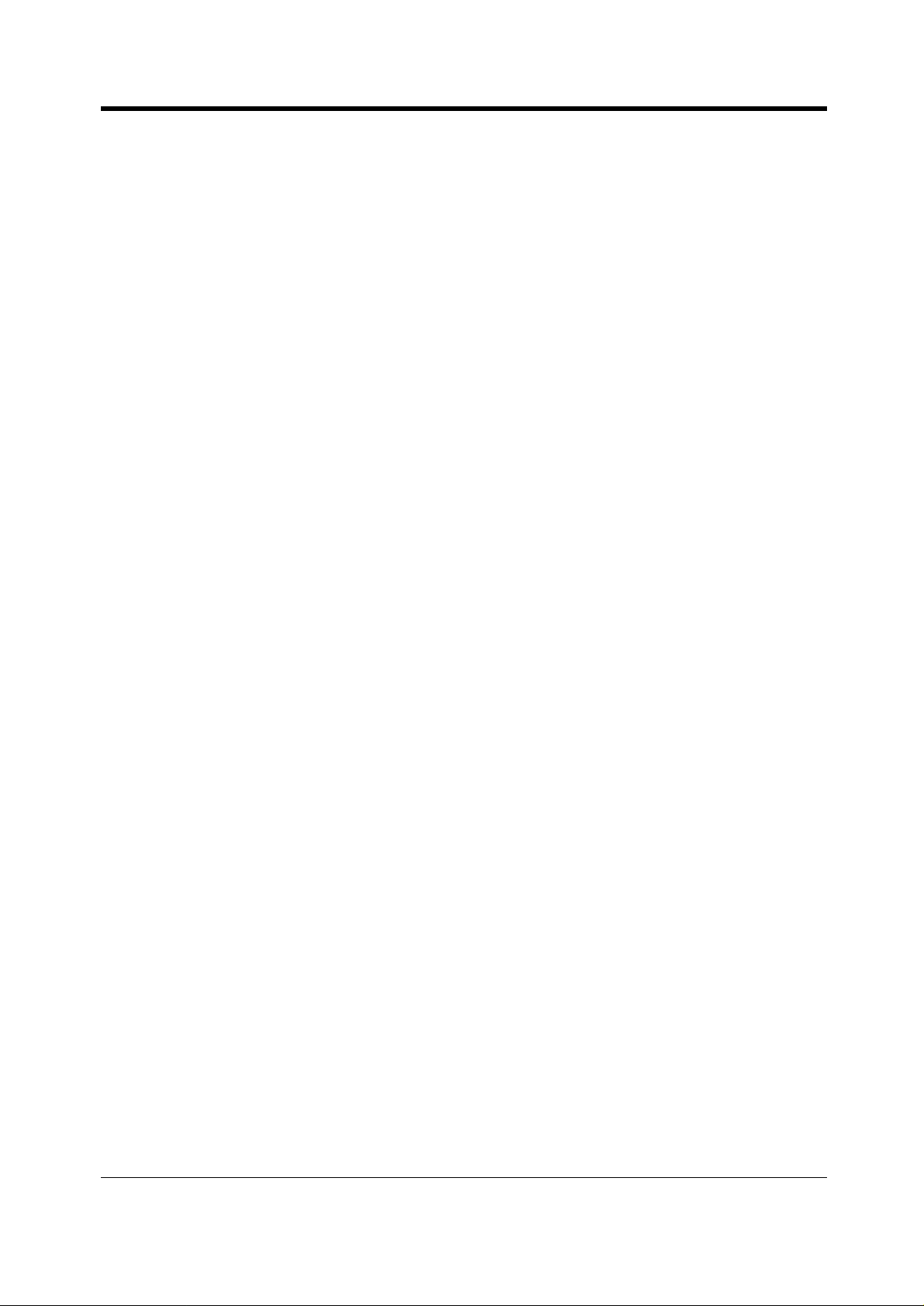
Section 1
OVERVIEW
This section briefly outlines your system.
OVERVIEW
User Manual 11

OVERVIEW
1.1 Capacity
The KX-TD500 system can consist of one, two, or three shelves (Basic and Expansion 1/2). Each
shelf contains its own power supply. [Building Block System]
D
IG
IT
A
L
S
U
P
E
R
H
Y
B
R
I
D
S
Y
S
T
E
M
R
U
N
O
F
F
LI
N
E
A
L
A
R
M
D
IG
IT
AL
S
U
P
E
R
H
Y
BR
ID
S
Y
S
T
EM
RU
N
O
P
O
W
E
R
F
U
S
E
O
N
1
O
F
F
F
F
L
IN
E
A
L
A
R
M
Basic System 3-Shelf System
Basic System
Basic System consists of one Shelf called Basic Shelf.
You can connect up to 192 lines (including Extensions and CO lines) to the Basic System.
3-Shelf System
The KX-TD500 system's capacity can be expanded by installing up to two Expansion Shelves on the
Basic Shelf. Fully expanded system (Basic Shelf + Expansion Shelf 1 + Expansion Shelf 2) is called
"3-Shelf System."
You can connect up to 512 lines (including Extensions and CO lines) to the 3-Shelf System.
12 User Manual
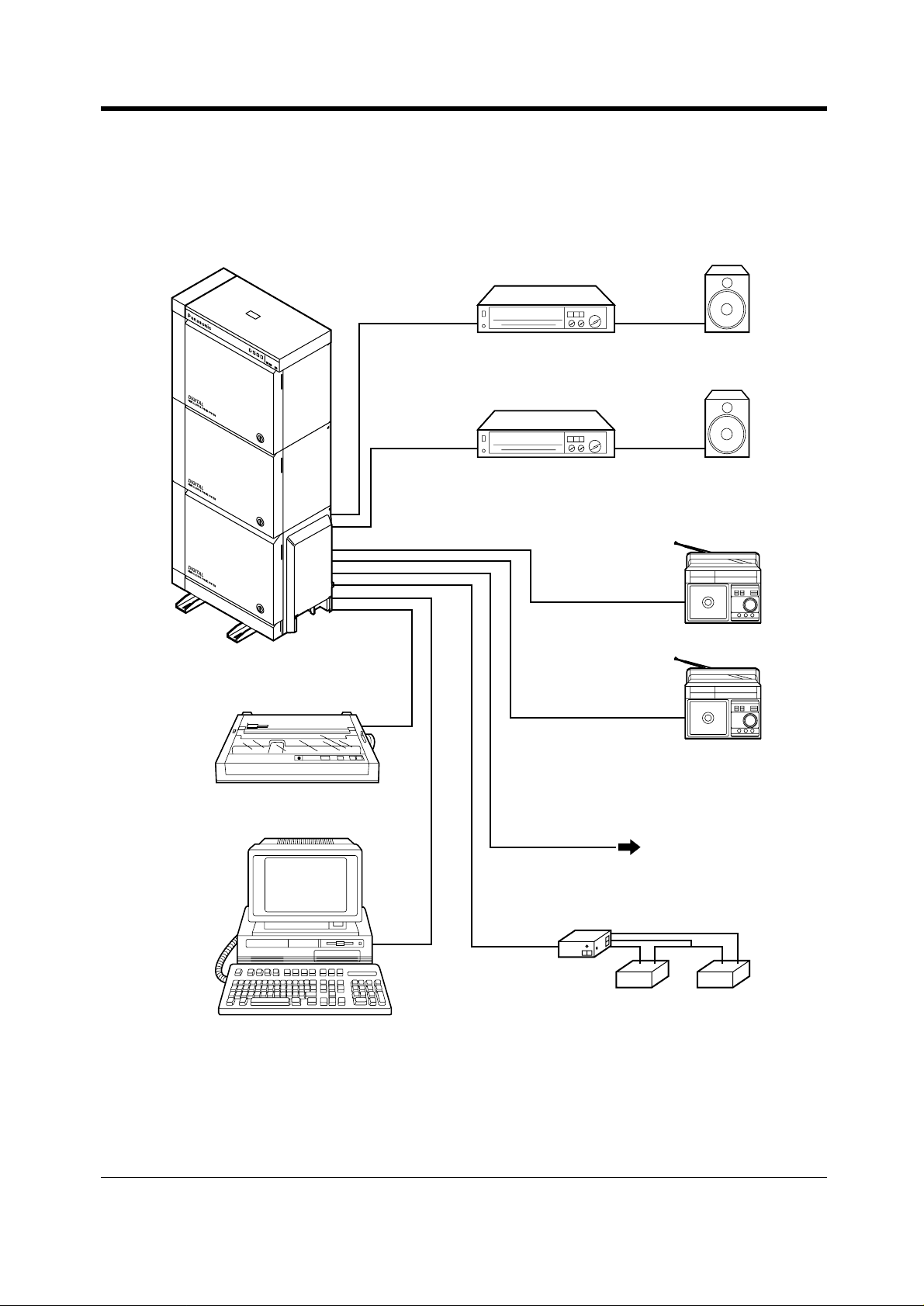
1.2 Connection Example
This diagram shows you a connection example including optional equipment.
Amplifier
D
I
G
I
T
A
L
S
U
P
E
R
H
Y
B
R
I
D
S
Y
S
T
E
M
R
U
N
O
F
F
L
I
N
E
A
L
A
R
M
Amplifier
OVERVIEW
Paging Speaker 1
Paging Speaker 2
Printer
Personal Computer (PC)
Radio
Radio
To AC Outlet
Battery Adaptor KX-A46
Automobile type batteries, connected in
series
• Consisting of two 12 V DC (24 V DC)
User Manual 13

OVERVIEW
Panason
ic
Panasonic
Panason
ic
Panasonic
Panasonic
AUTO SCAN
10CH
1 2 3 4
5 6 7
8
9
10
CH
LO
W
Panasonic
XX
X
XX
XX
FULL
X
X
X
X
X
X
XXXXX
Panasonic
TVP200
Panasonic
DI
GI
TA
L
SUPER HYBR
I
D
S
Y
S
TE
M
RUN
OF
F
LI
N
E
A
LA
RM
KX-TD500 System
(one pair)
Single Line Telephone
(one pair)
Data Terminal
Central Office Lines
Off Premise Extension Power
Unit KX-T96186
(two pair)
KX-T70XX
(three pair)
P
a
n
a
s
o
n
i
c
Doorphone 1
P
a
n
a
s
o
n
i
c
Doorphone 2
P
a
n
a
s
o
Doorphone 3 Doorphone 4
P
a
n
a
s
n
i
c
o
n
i
c
(two pair)
(two pair)
KX-T7220
Panasonic
(two pair)
(two pair)
KX-T7250
(two pair)
D
I
G
I
T
A
L
P
a
n
a
s
o
n
ic
KX-T7531/KX-T7545
KX-T7533
P
a
n
a
s
o
n
i
c
V
O
LU
M
E
G
E
XX
XX
Cordless Phone
(one pair)
(two pair)
KX-T7130
KX-T7235
D
I
G
I
T
A
L
P
a
n
a
s
o
n
ic
X
X
X
X
X
X
X
X
X
X
X
X
K
L
A
N
T
O
F
F
O
3
F
E
D
C
2
B
A
1
O
6
N
M
L
5
K
J
4
I
H
G
9
Y
X
W
8
V
U
T
7
S
R
P
R
0
E
P
D
/
L
A
I
D
E
R
E
S
U
A
P
E
N
O
T
M
A
R
G
O
R
P
X
X
X
O
X
T
U
X
A
X
X
X
X
X
X
X
X
X
X
X
X
X
X
X
X
X
X
X
S
X
O
E
T
U
U
X
M
N
XX
X
D
X
X
C
XX
X
H
X
A
XX
X
R
0
XX
G
1
E
R
X
9
X
8
X
L
H
7
L
OL
X
U
D
F
6
5
4
3
N
MU
T
A
2
E
C
1
MI
S
C
H
C
C
H
AR
O
T
X
W
XX
U
O
X
L
XX
A
X
X
c
X
i
XX
H
XX
n
C
X
o
0
XX
X
1
s
X
a
n
P
A
a
G
E/IN
P
T
ERC
O
M
(two pair)
(two pair)
KX-T7536
(one pair)
(two pair)
KX-T73XX
KX-T7230
KX-T7340/
KX-T7040
P
an
as
KX-T7240
o
n
ic
(two pair)
(two pair)
(two pair)
(two pair)
KX-T7540
KX-T7541
KX-T7520/
KX-T7550
Telephone Answering
Machine with Facsimile
(four pair)
D
I
G
I
T
A
ISDN Telephone
TVP200
V
O
IC
E
P
R
O
C
E
S
S
IN
G
S
Y
S
T
E
M
K
X
-T
V
P
2
0
0
(one pair)
P
a
n
as
o
nic
Voice Processing
System
L
Parallel connections of extension is available. Please refer to "1.3 Adding
Another Telephone in Parallel" for further information.
14 User Manual
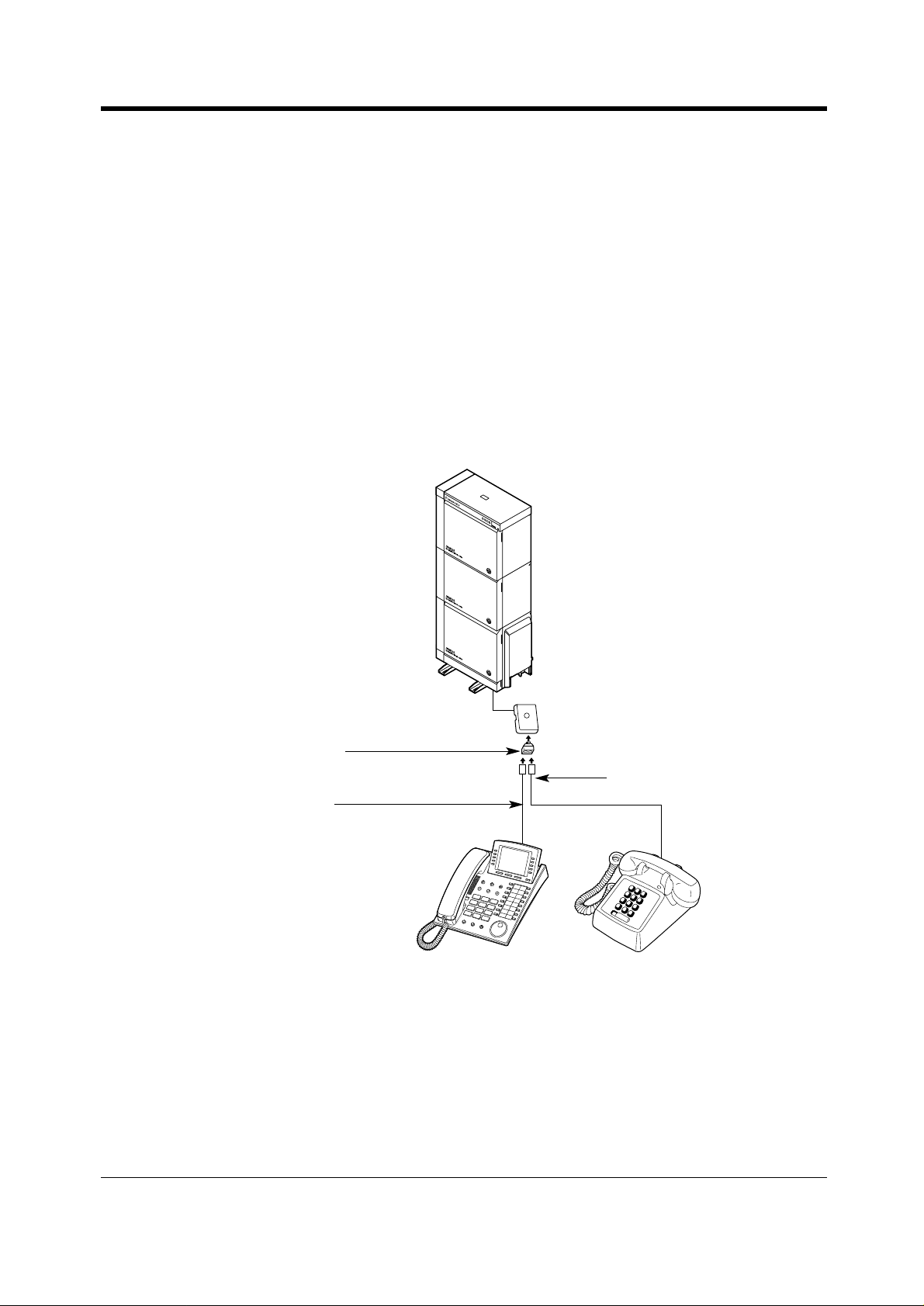
1.3 Adding Another Telephone in Parallel
A Panasonic Proprietary Telephone and a Single Line Telephone, including a facsimile, cordless
telephone, etc., can be connected to one extension jack in parallel. There are two types of parallel
connections.
• Parallelled Telephone Connection
Any Proprietary Telephone and a Single Line Telephone
These telephones share the same extension number. Follow Method 1 or 2.
To ring the Single Line Telephone, set to ring (on) if necessary. (Please refer to "2.7.13 Setting
the Parallel Connected Telephone Ringer (Parallelled Telephone Connection).")
• EXtra Device Port (XDP)
Digital Proprietary Telephone and a Single Line Telephone
Each telephone has a different extension number and can work individually. For more information,
contact your dealer. Follow Method 2 or 3.
Method 1
D
I
G
I
T
A
L
S
U
P
E
R
H
Y
B
R
I
D
S
Y
S
T
E
M
R
U
N
O
F
F
L
I
N
E
A
L
A
R
M
OVERVIEW
Modular T -Adaptor
(Panasonic KX-J66 or USOC RJA2X)
4-conductor wiring cord
2-conductor wiring cord
Connect pins "T" and "R."
For a Digital Proprietary Telephone:
Connect pins "D1" and "D2" only.
("T" and "R" are not required.)
For an Analogue Proprietary Telephone:
Connect pins "T," "R," "D1" and "D2."
Proprietary T elephone (PT)
Single Line Telephone (SLT)
User Manual 15
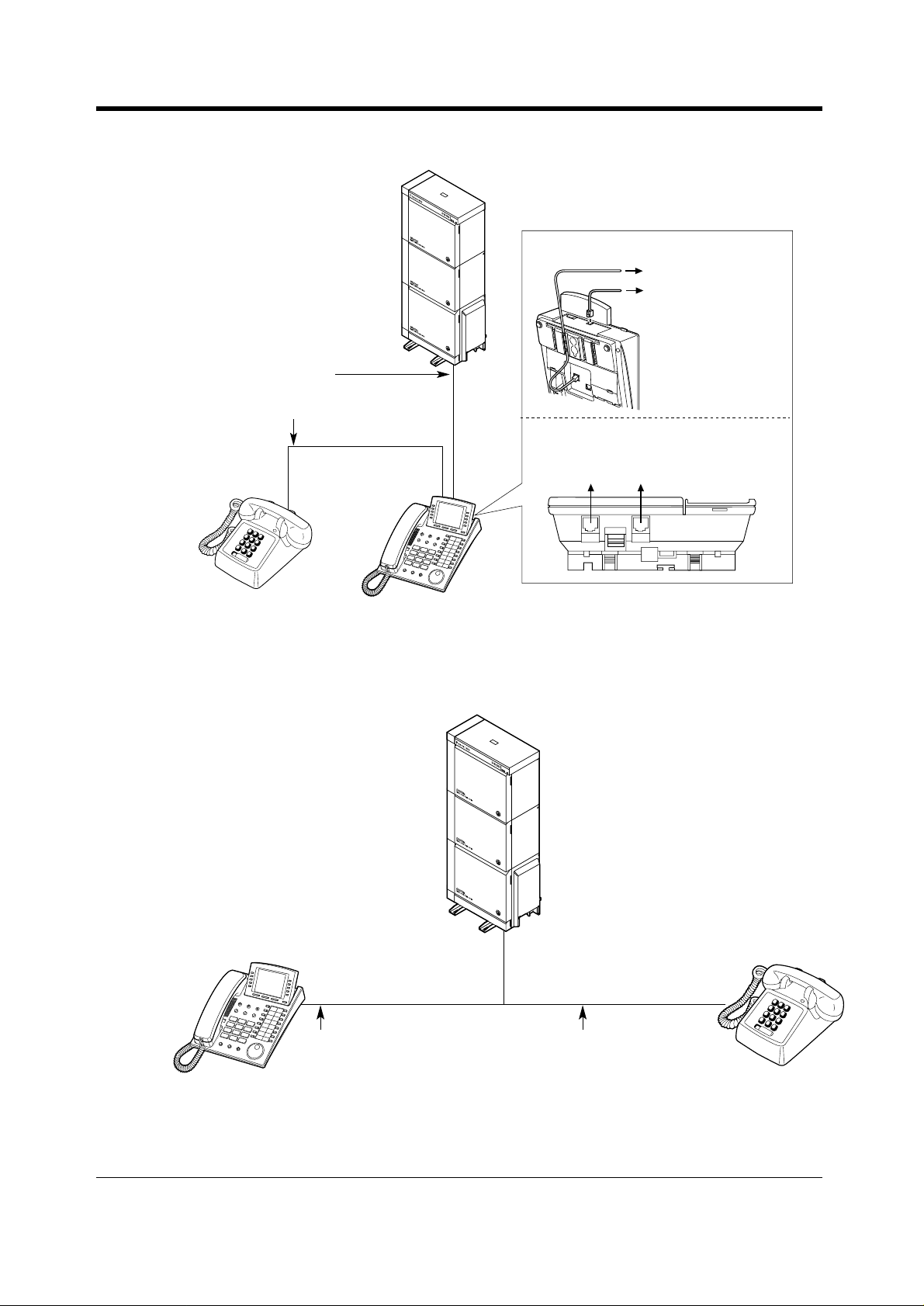
OVERVIEW
Method 2
4-conductor wiring cord
Connect pins "T," "R," "D1" and "D2."
2-conductor wiring cord
Connect pins "T" and "R."
D
I
GIT
AL
S
U
P
E
R
H
YB
RI
D
SY
S
T
E
M
RU
N
O
F
F LI
N
E
A
LA
R
M
<Back of the KX-T7500 Series DPTs>
To system
To Single Line Telephone
Note: Ensure the cords
are inserted in the grooves
to prevent damage to the
connectors, for both wall
mounting and desktop
positioning.
<Back of the KX-T7200 Series DPTs>
To Single Line
TO EMSS
Telephone
LCD ADJ
PUSH
TO TEL
To system
Method 3
Digital Proprietary Telephone (DPT)
Digital Proprietary Telephone (DPT)Single Line Telephone (SLT)
4-conductor wiring cord
Connect pins
and "D2.
"T," "R," "D1"
"
D
I
G
I
T
A
L
S
U
P
E
R
H
Y
B
R
I
D
S
Y
S
T
E
M
R
U
N
A
L
A
R
M
Single Line Telephone (SLT)
2-conductor wiring cord
Connect pins
"T"
and "R.
"
16 User Manual
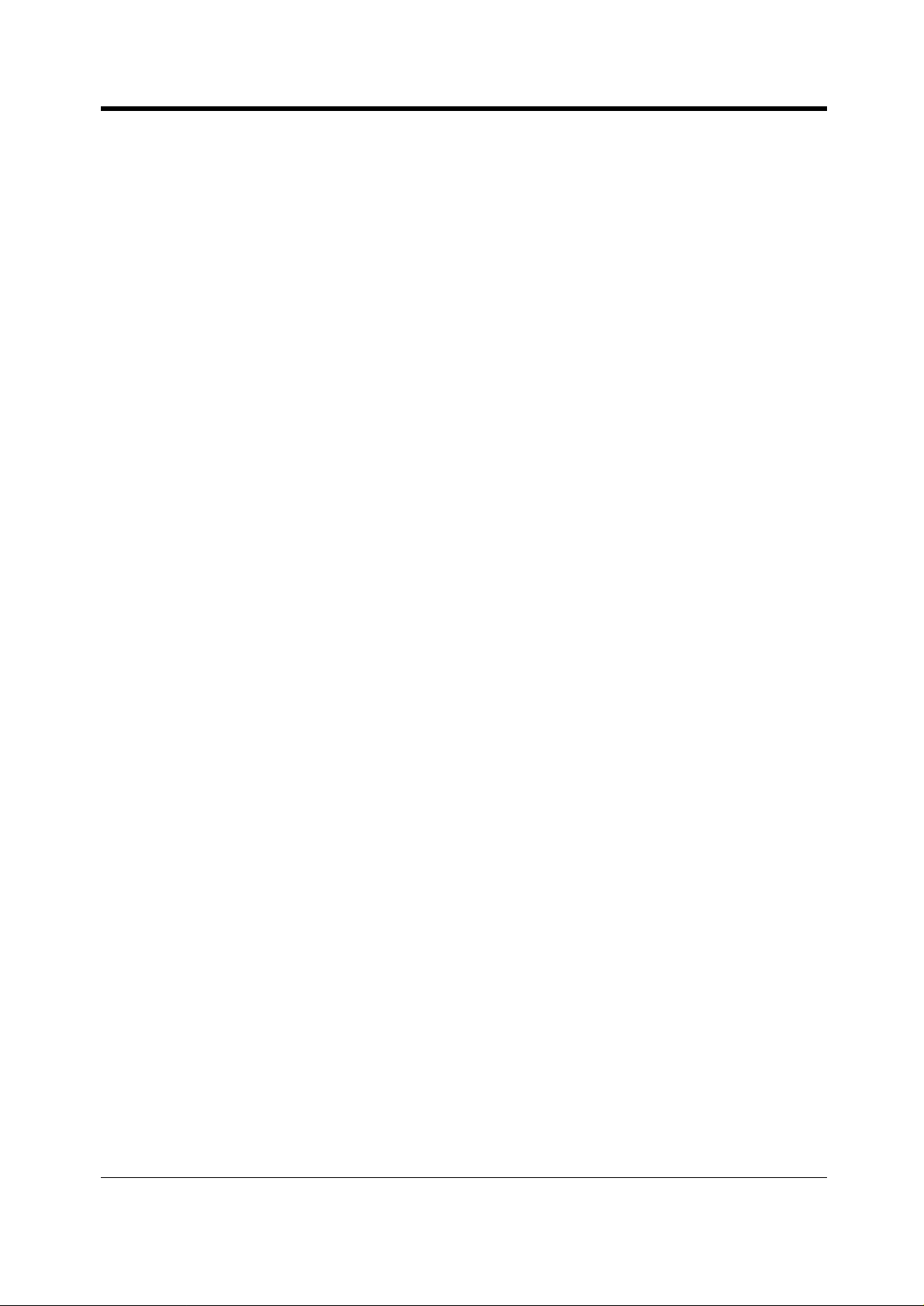
Section 2
Operation
This chapter shows you how to operate each feature
step by step. Read this chapter to become familiar with
the many useful features of this system.
Operation
User Manual 17
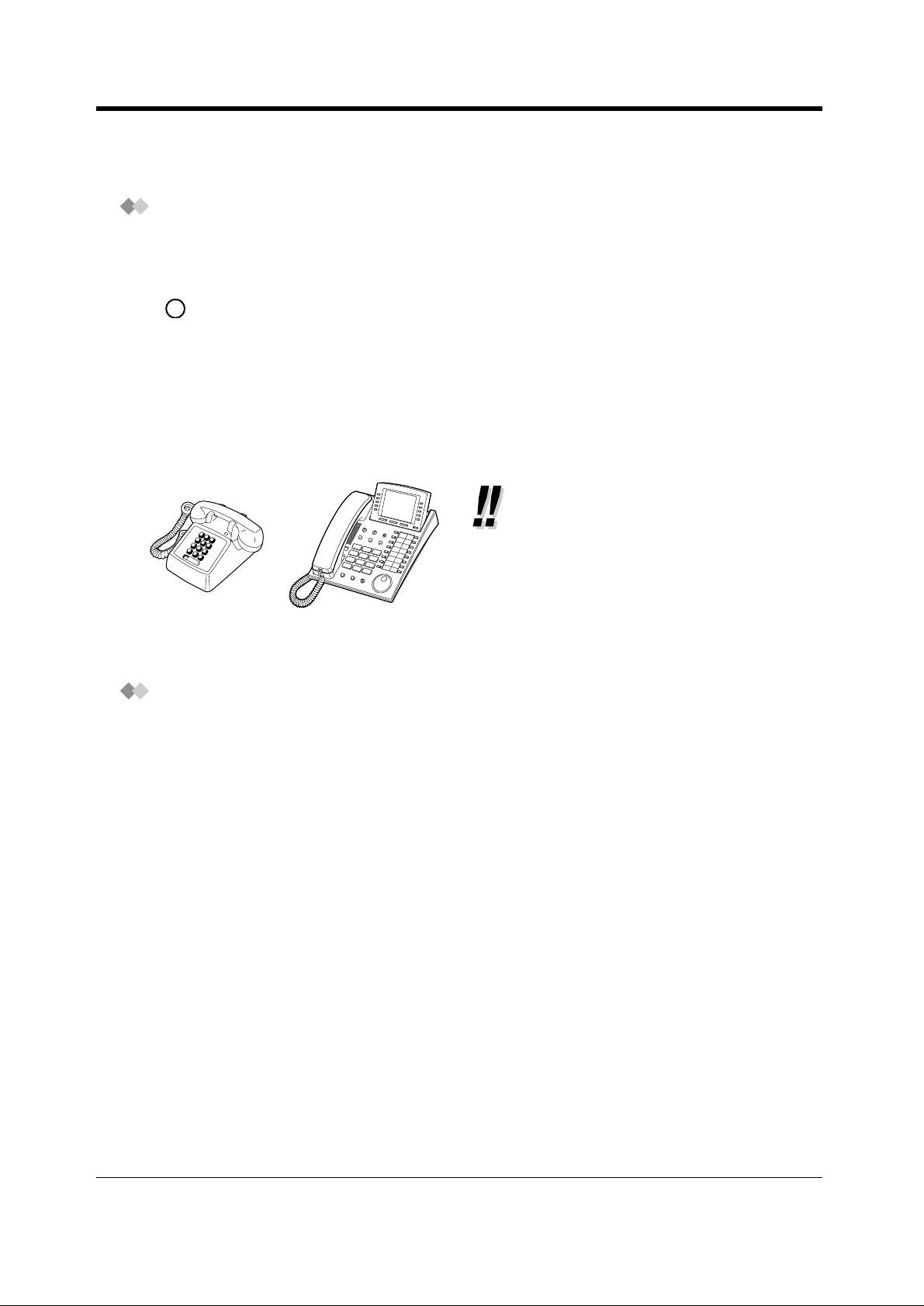
Operation
L
2.1 Before Operating the Telephones
What kind of telephone can be used?
You can use a Single Line Telephone (SLT), such as a rotary pulse telephone or a Panasonic
Proprietary Telephone (PT) such as the KX-T7536. Operate the feature depending on the telephone
you are using. If you are using a Panasonic Proprietary Telephone with a special function button such
REDIA
as and/or has a display (Display PT), you can follow the operation with the button or display
messages for easy programming.
If you use a large display telephone (e.g., KX-T7536), you can follow the displayed messages to
operate the features.
If your telephone does not have function buttons and/or a display, you may operate the unit by
entering a feature number instead. Follow the available operation with your telephone. If you use a
DSS Console, you can use the buttons on the DSS Console as the buttons on the connected
Proprietary Telephone.
• If you use a Panasonic Proprietary
Telephone which does not have
function buttons, you may change one
of the unused flexible buttons to a
function button. Please refer to
"4.1.2 Customising the Buttons."
For ISDN Extension Users
The KX-TD500 System also supports the connection of Terminal Equipment with separate power
supplies. For example, ISDN Telephones, G4 Facsimiles or Personal Computers which are
connected to an ISDN S0 bus on a BRI (Basic Rate Interface) card (KX-TD50288CE). A maximum
of eight Terminal Equipment can be connected to each ISDN S0 bus with Point-to-MultiPoint
configuration. However, only up to two Terminal Equipment can be used simultaneously. Each
Terminal Equipment connected to the S0 bus can be addressed individually with Multiple Subscriber
Numbers (MSN). The MSN consists of the ISDN extension number and an additional digit, 0 through
9.
If MSN is not assigned, all equipment on the same S0 bus are called simultaneously.
18 User Manual
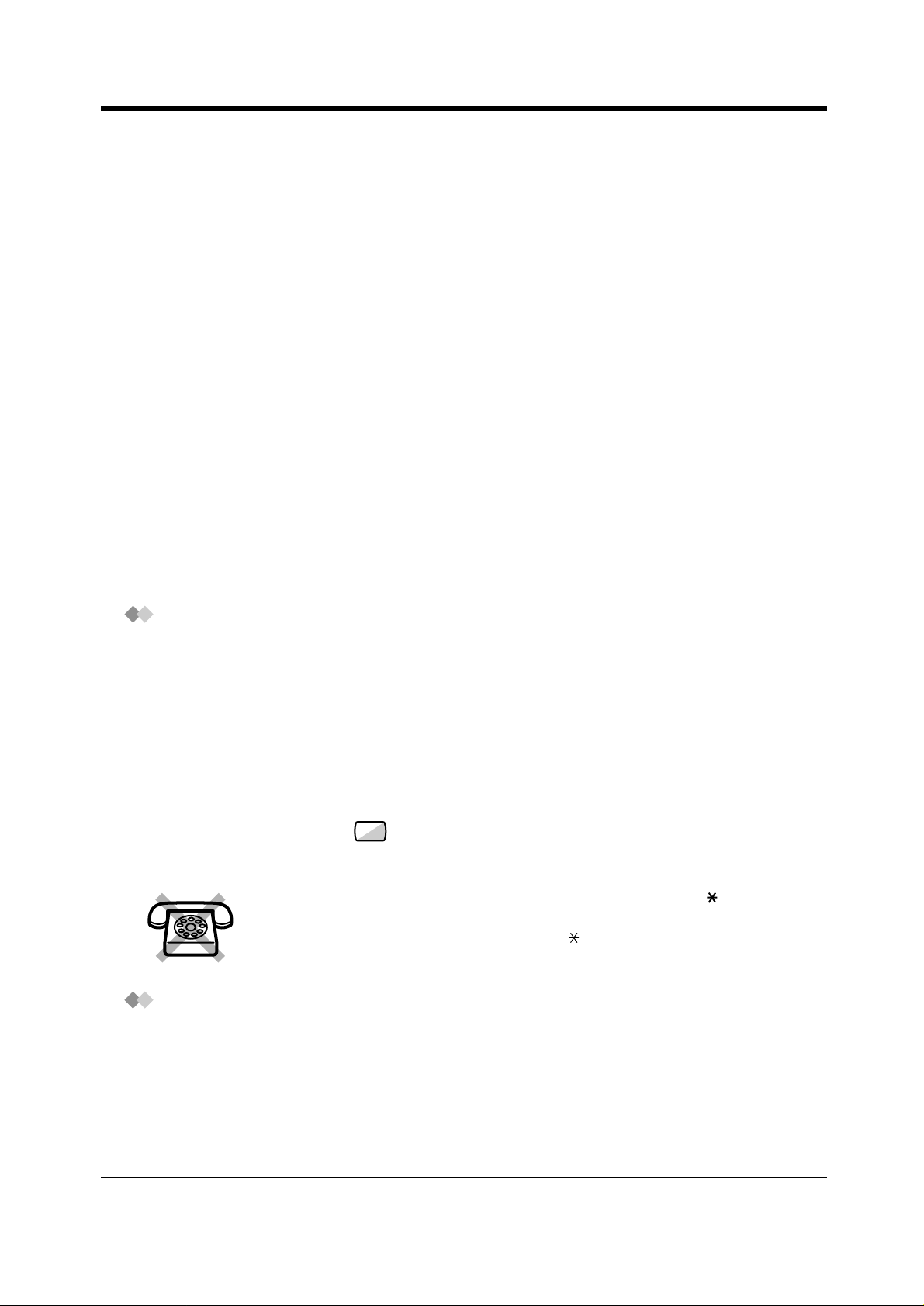
Operation
The functions of Terminal Equipment are similar to Single Line Telephone functions except for the
following features:
• Absent Message
• Alternate Calling - Ring / Voice
• Automatic Callback Busy
• Call Forwarding
• Call Hold
• Call Hold Retrieve
• Call Log Incoming, Log Lock
• Call Park
• Call Pickup
• Call Transfer
• Call Waiting
• Caller ID
• Charge Fee Reference
• Conference
• Data Line Security
• DIL 1:N Service
• Do Not Disturb (DND)
• Executive Busy Override
• Extension Group / Incoming Group Service
(Hunting, Operator, Ring, UCD)
• External Feature Access (EFA)
• EXtra Device Port (XDP)
• Log-In / Log-Out
• Manager Extension
• Message Waiting
• Paging - Group Answer
• Phan tom Ex ten sion
• Parallelled Telephone
• Pickup Dialling
• Released Link Operation
• Remote Station Lock
• Timed Reminder
• Trunk Answer From Any Station (TAFAS)
• Voice Mail Service
Feature Numbers
To operate certain features, you need to enter specified feature numbers (and an additional
parameter, if required).
There are two categories of feature numbers as follows:
• Flexible Feature Numbers (Please refer to "5.2 Feature Numbers List.")
• Fixed Feature Numbers (Please refer to "5.2 Feature Numbers List.")
Flexible feature numbers can be changed to other numbers for easier use by System Programming.
There are two types of fixed feature numbers list in the System and either one of them can be
selected by System Programming. If you want to change the feature numbers, consult your dealer.
In this manual, the default numbers (factory installed) are used for operations.
A flexible number is shown as (half-shaded key). Use the new programmed number if you have
changed the feature number. Write the new number in "5.2 Feature Numbers List."
0
If you use a Single Line Telephone which does not have the " " or "#"
keys;
it is not possible to access features that have " " or "#" in their feature numbers.
Tones
You will hear various tones, during or after an operation, for confirmation. Please refer to "5.4 What
is This Tone?."
User Manual 19
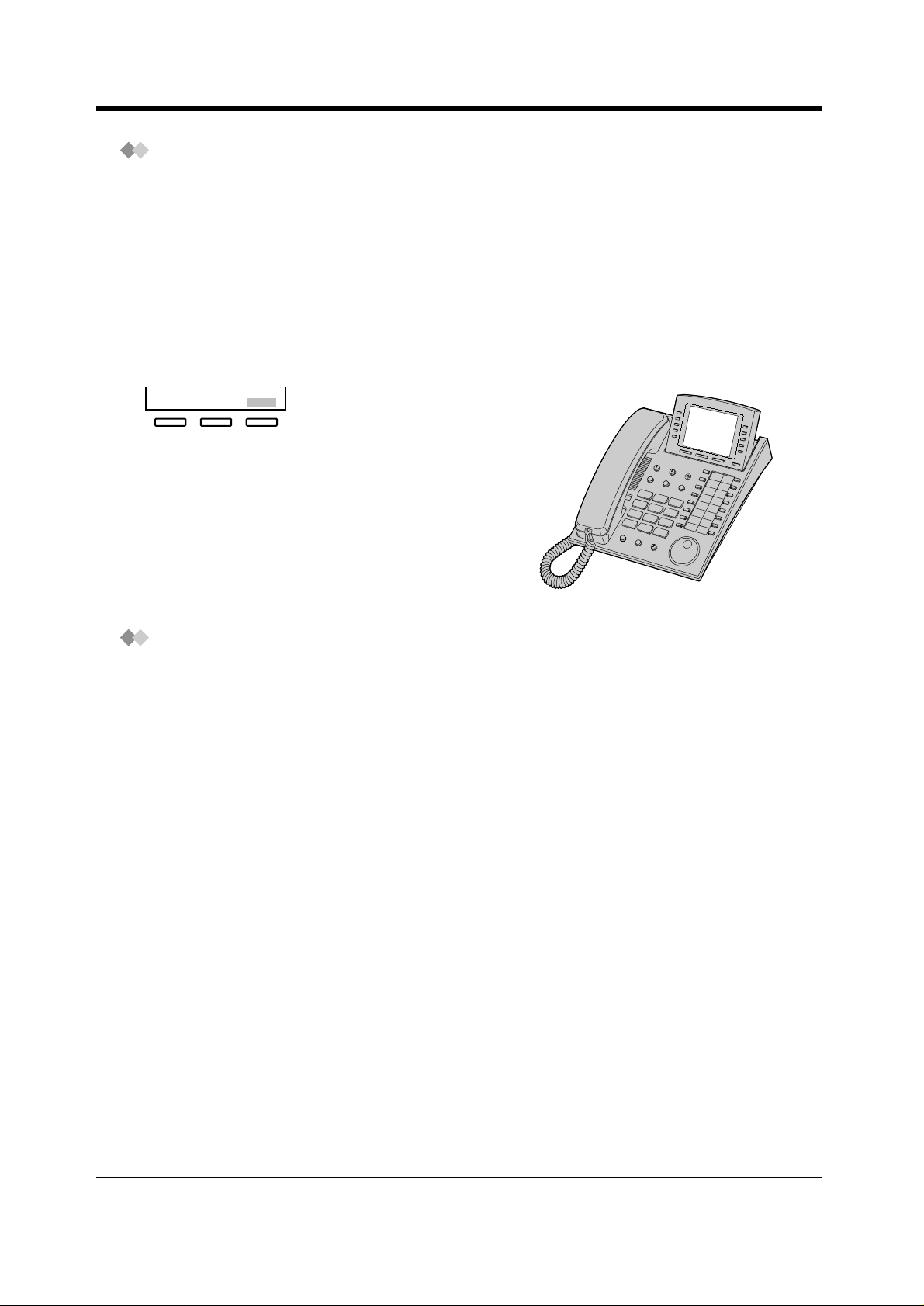
Operation
RING
BGM
CONT
JAN 01 12:00PM
Extension STA Speed
Features SYS Speed
Call
Log
Display
In this manual, you will see "the display ..." This refers to the display of a Panasonic Proprietary
Telephone. If your telephone is not a Panasonic Proprietary Telephone with a display, the message
will not be displayed.
If you use a Panasonic Display Proprietary Telephone (Display PT), the display helps you confirm
the settings. For example, when you set the Do Not Disturb feature, the display shows "Do Not
Disturb." Some Proprietary Telephones also give you easy access to operations. A message is
displayed depending on the operation. By pressing the corresponding button on the side or bottom
of the display, or rotating a jog dial, you can access the desired feature. For example, if turning
background music on becomes available, "BGM" will be shown on the display. Follow the instructions
in each operation.
BGM
Furthermore, depending on the Display Proprietary
J
A
N
0
1
1
2
:
0
0
P
M
E
x
t
e
n
s
i
o
n
S
T
F
A
e
a
S
t
p
u
e
r
e
e
d
s
S
Y
C
S
a
l
S
l
p
e
L
e
o
d
g
CONT
RING
BGM
Telephone, you can operate features or make calls using
the display message. Please refer to "2.10 Using the
Display Proprietary Telephone."
Restrictions
Some features may be restricted at your extension by System Programming. Consult your System
Manager or dealer.
20 User Manual
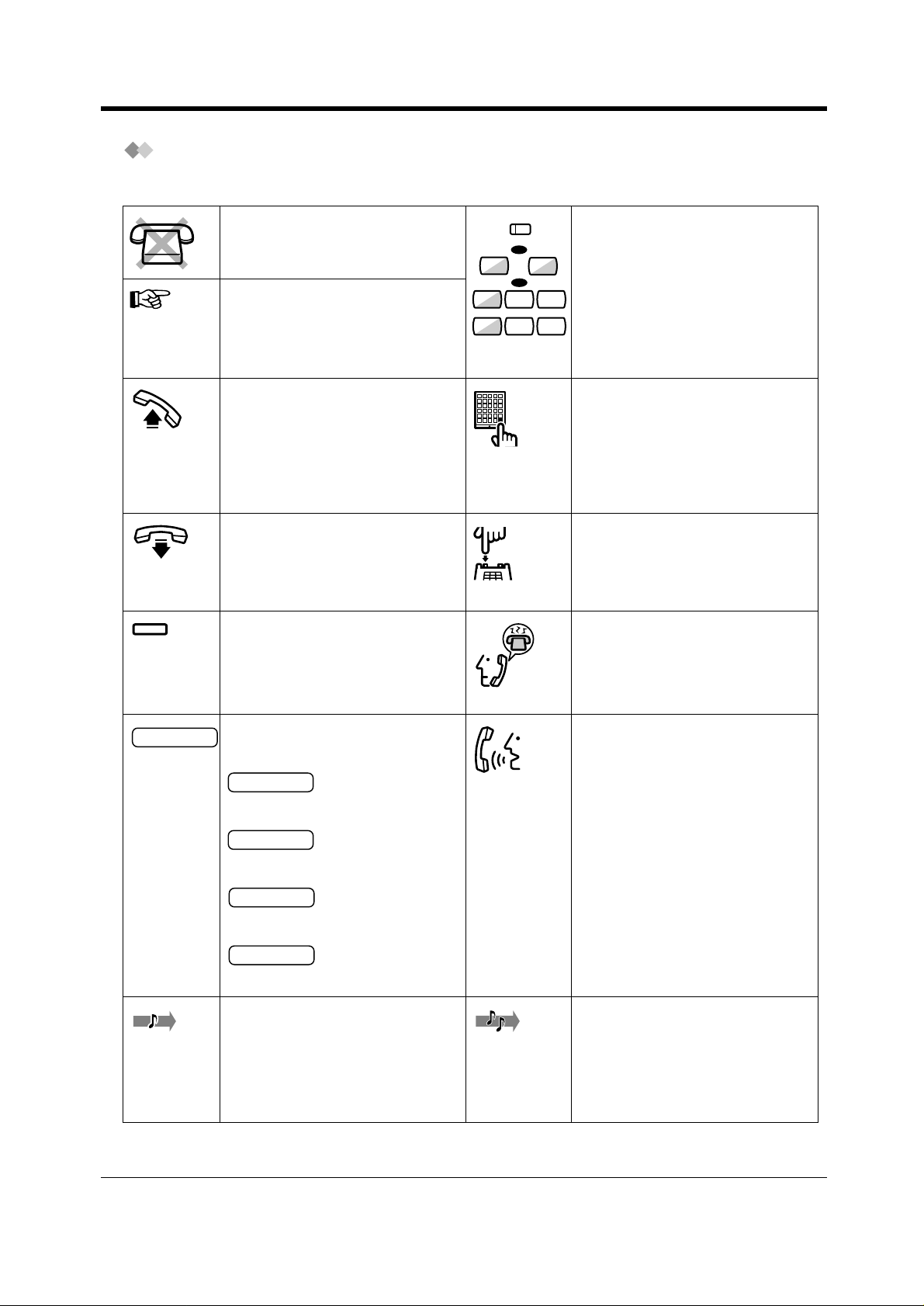
Operation
Icon Descriptions
The following icons show you the feature availability, notes and action to operate the features.
This feature cannot be operated
with a Single Line Telephone.
Related Programming Title
Please refer to "4 Customising
Your Phone & System," if
necessary.
Off-hook (One of the following).
• Lift the handset.
• Press the SP-PHONE button.
• Press the MONITOR button.
(To start talking, lift the
handset.)
On-hook (One of the following).
• Hang up.
• Press the SP-PHONE button.
• Press the MONITOR button.
Press the corresponding function
button on the Proprietary
Telephone. (Please refer to "When
You Use a Panasonic Proprietary
Telephone" in this section.)
(CO)
OR
(or )*
0
8 0 1
8 4 8
9
OR
to
Seize an external line (One of the
following).
• Pr ess the C O button.
• Dial automatic line access
number 0 (or 9).*
)
*
0: [SA], 9: Others
• Dial trunk group access number
801 to 848.
Press the Call button on the
Doorphone.
Press the switchhook lightly.
Wait for an answer.
desired no.
Enter the required number.
Talk.
<Example>
account code
Enter the account code.
extension no.
Dial an extension number.
phone no.
Dial the telephone number.
group no.
Dial the group number.
One short beep You will hear a confirmation, dial,
ring or ringback tone.
C. Tone: confirmation tone
D. Tone: dial tone
R. Tone: ring tone
R. B. Tone: ringback tone
User Manual 21
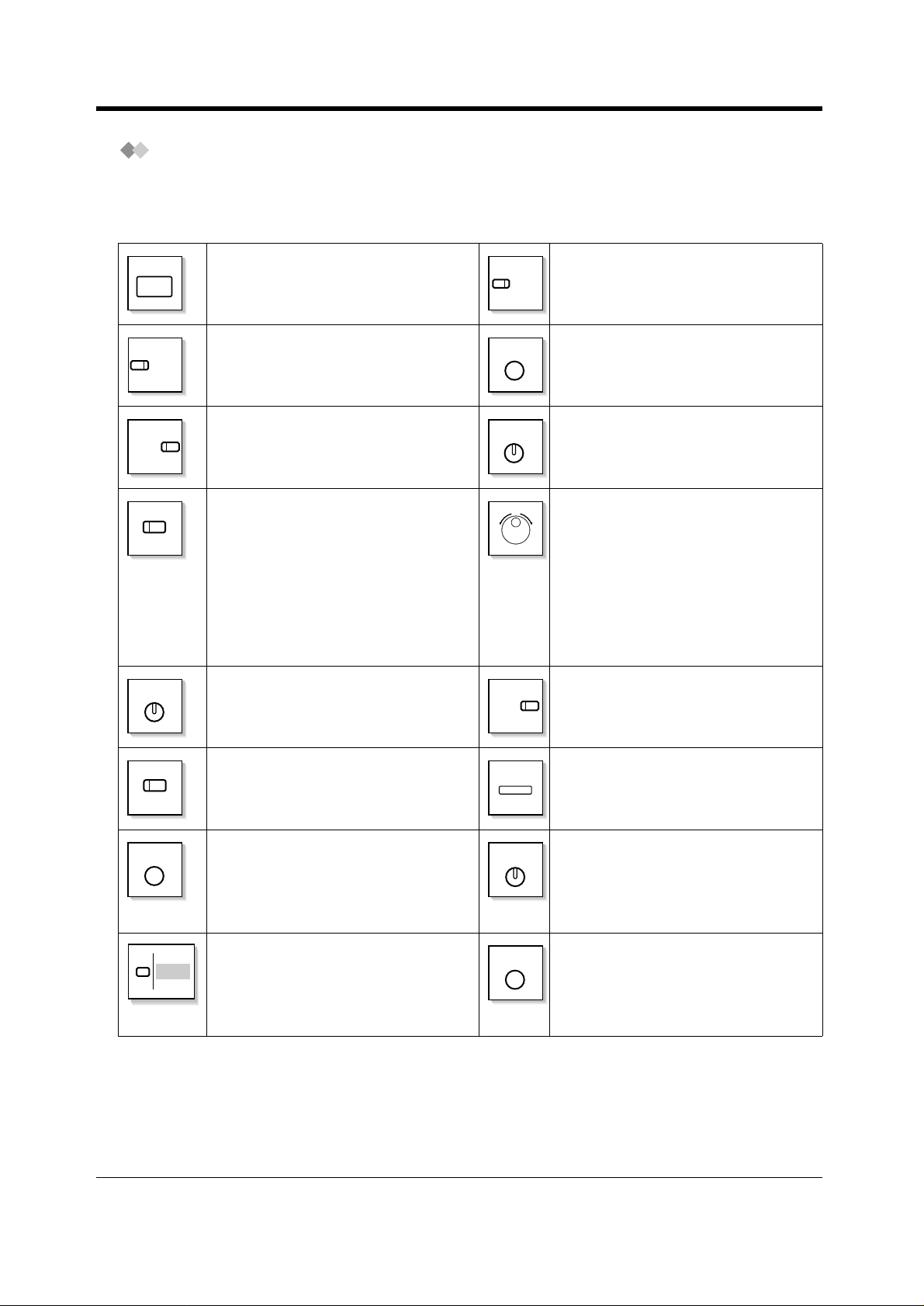
Operation
When You Use a Panasonic Proprietary Telephone
When you use a Panasonic Proprietary Telephone and the DSS Console, they may have some of
the useful function buttons listed below. These buttons make operations simple. The illustrations may
differ from the buttons on your telephone.
ANSWER
AUTO ANS/
AUTO DIAL/
STORE
(CO)
CONF
MUTE
Used to answer an incoming call. Call Forwarding/Do Not Disturb:
Used to perform Call Forwarding or Do
FWD/DND
Not Disturb.
Used to receive an incoming intercom
call in the hands-free mode or mute the
HOLD
Used to place a call on hold.
microphone during a conversation.
Used for System Speed Dialling or
storing programme changes.
CO: Used to make or receive an
outside call. A Loop-CO button
supports all lines. Pressing this button
INTERCOM
Used to make or receive an intercom
call.
Jog Dial: Used to adjust the volume
and the display contrast or select
desired items for each function.
seizes an idle line automatically.
(Button assignment is required.) Also
used as the desired function buttons.
(Button assignment is required.)
(Only the CO "number" (e.g., 1, 2) may
be shown on some telephones.)
Conference: Used to establish a threeparty or five-party conference call.
MESSAGE
Used to leave a message waiting
indication or call back t he party who l eft
the message waiting indication.
(DSS)
FLASH
DSS: Used to access the extension.
(Only the "S" may be shown on some
telephones.)
Used to send a flash signal to the
Central Office or another connected
MODE
MONITOR
Used to shift the display to access
various features.
(KX-T7531 only)
Used for hands-free dialling. You can
monitor the party's voice hands-free.
PBX. Or used to disconnect the current
call and make another call without
hanging up.
Function: Located beside the display.
Used to perform the displayed function
or operation.
PAUSE
Used to insert a pause when storing a
telephone number. This button also
functions as the PROGRAM button
when there is no PROGRAM button on
your telephone.
22 User Manual
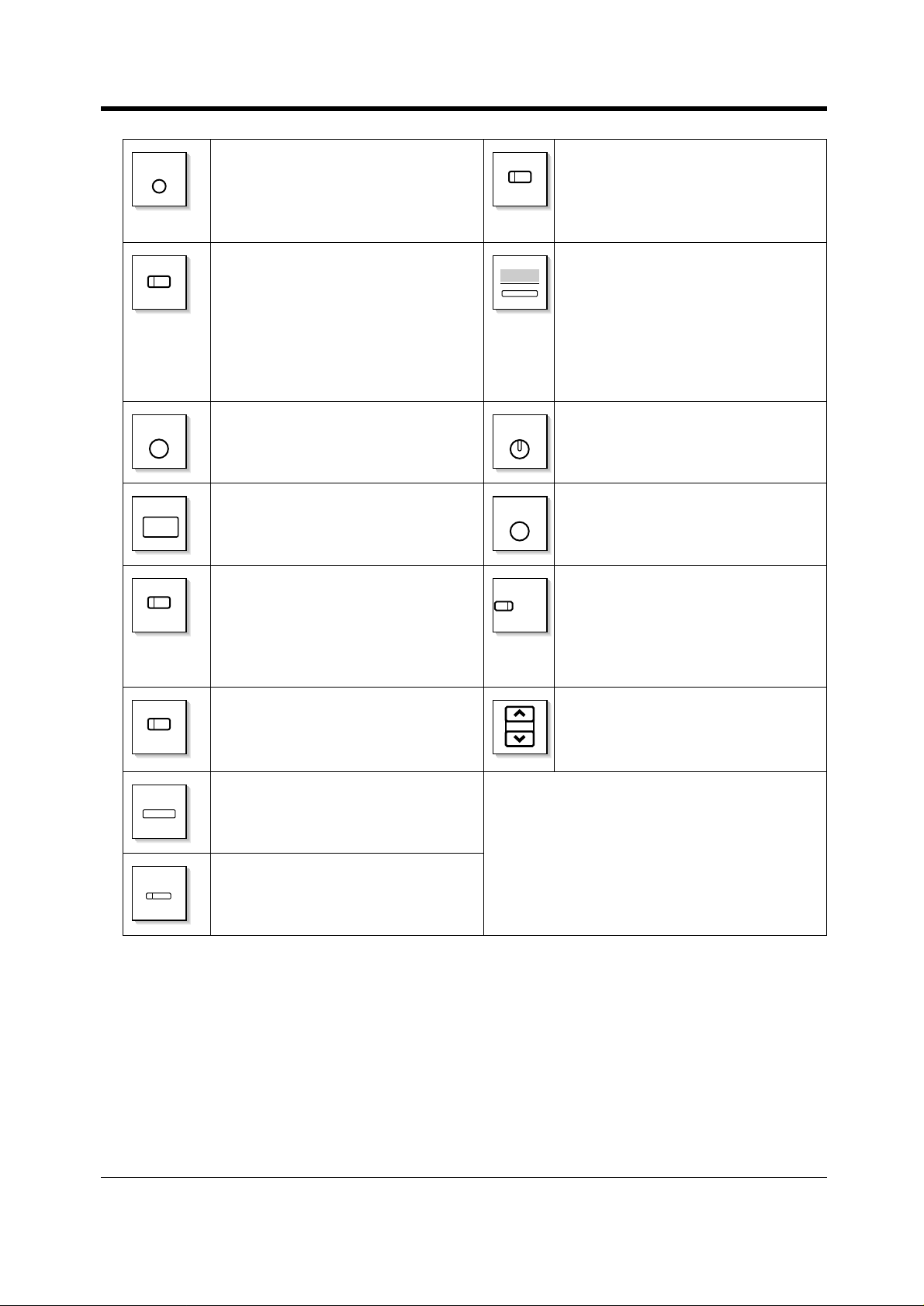
Operation
PROGRAM
(PF)
REDIAL
RELEASE
(Save)
Used to enter and exit the Station/User
Programming mode.
(PDN)
Primary Directory Number: Used to
make or receive an intercom / outside
call. This button can also be used to set
/ cancel various features available for
the extension.
PF (Programmable Feature): Located
on the upper part of the CO button
array or on the DSS Console. Assigns
Soft: Used to perform a function or
operation appearing on the bottom line
of the display.
the desired button and used to access
the stored function. Mostly used as a
One-Touch dialling button. (Only the "F
and number" may be shown on some
telephones.)
Used to redial. Speakerphone: Used for the hands-
SP-PHONE
free operation.
Used to disconnect the line. Used to transfer a call to another party.
TRANSFER
Used to store a dialled phone number
and redial.
Used to monitor an intercom call
automatically, but it cannot be used for
VOICE CALL/
MUTE
hands-free conversations. It also
mutes the handset microphone during
a conversation.
(KX-T7550, KX-T7560 only)
(SDN)
SELECT
SHIFT
Secondary Directory Number: A copy
of the other extension's PDN butto n.
Acts as a proxy of the owner PDN
button.
Used to select the displayed function
or to call the displayed phone number.
(KX-T7531 only)
Used to alternate between the
subfunctions on the display.
Used to adjust the volume of the
VOLUME
telephone speaker, handset receiver,
headset or ringer. This button can also
be used to adjust the display contrast.
If the term is in parentheses like (Account) in this
section, it means a flexible button has been made
into an "Account" button.
User Manual 23
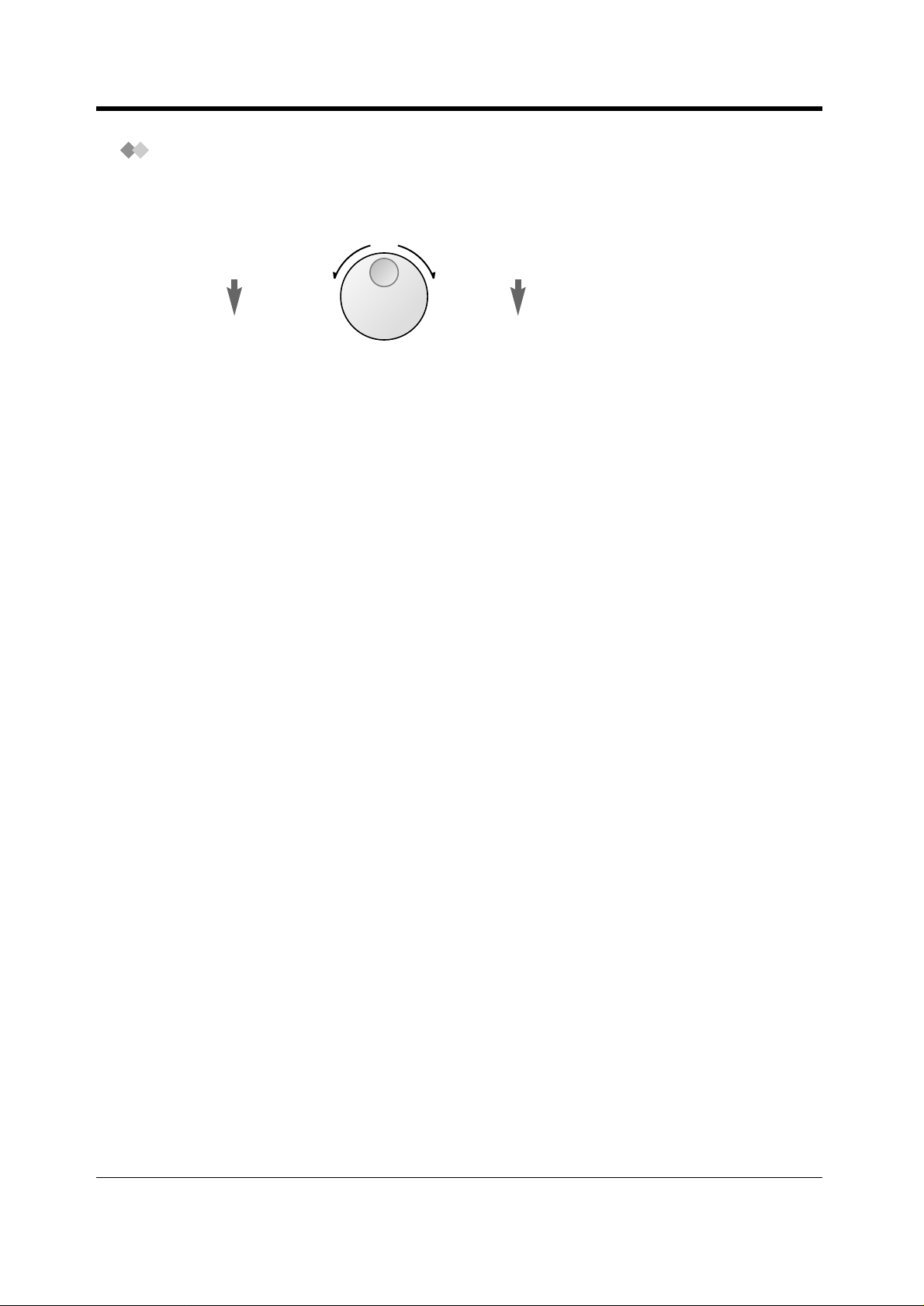
Operation
Using a Jog Dial
The Jog Dial can be used for the display contrast and the volume control or you can search for
desired items on the display. Rotate the Jog Dial in the either direction as desired. The contrast or
the volume level and the items will change as follows:
Left
(anticlockwise)
Level decreases
To the previous
item
Right
(clockwise)
Level increases
To the next item
24 User Manual
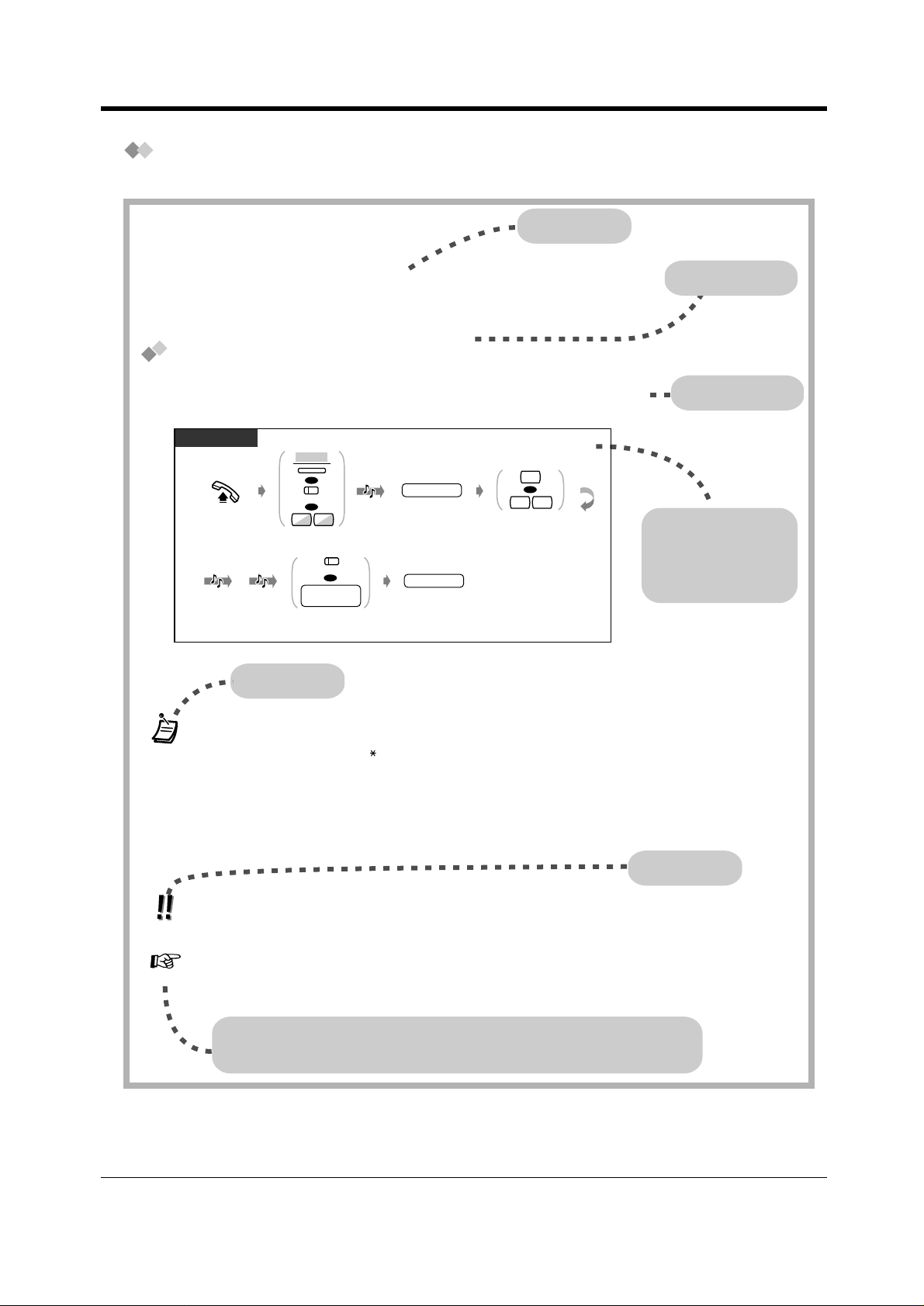
How to Follow the Steps
A sample operation is shown below.
Operation
Feature title
2.2.5 Calling Without Restrictions
— Using an account code
— Using your calling privilege at another
extension
Using an account code (Account Code Entry)
An Account Code gives information about outside calls for accounting and billing purposes. You may
not be able to make an outside call without an account code entry depending on your account code
entry mode. One of three modes is assigned to each extension by System Programming. Ask your
System Manager about your mode.
PT / SLT
ACCNT
OR
(Account)
Off-hook.
C.Tone D.Tone
*) 0: [SA], 9: Others
OR
4 9
Press "ACCNT,"
Account or dial 49.
(CO)
OR
line access
no.
Press CO or enter
line access number
(0 (or 9)* or 801-848).
Conditions
•
A Panasonic proprietary telephone user can enter an account code during a
conversation and when hearing a reorder tone after the other party hangs up.
• If you enter the wrong code, press the " " key while entering the account code and then
re-enter the code.
• To cancel the entry, press the Account button <PT> or press the switchhook lightly <SLT>;
while entering the code.
• For your convenience, you can store the code with the phone number in memory (e.g.,
Speed dialling).
• If you hear a reorder tone, the entered account code is wrong. Enter the correct code.
• The delimiter "99" is available for rotary type SLTs only.
— To call an extension who is refusing to
receive the call
— Changing the dialling mode
D.Tone 3
account code
Enter account code
(max. 10 digits).
phone no.
Enter phone number.
#
OR
9 9
Press # or dial 99.
Sub feature title
Description
Operation steps
The descriptions of
the icons are
explained on page 19.
Hints
• The System Manager may give a specified account code to you and check your telephone
usage. The System Manager can specify an account code to each client and check the call
duration.
4.1 Customising Your Phone (Station Programming)
• 4.1.2
Create or re-arrange an Account button.
4.3 Customising Your System (User Programming)
• 4.3.5 Flexible CO Button Assignment (005)
Customising the Buttons
Programming References: The related or required programming is noted.
To programme, please refer to "4 Customising Your Phone & System."
User Manual 25
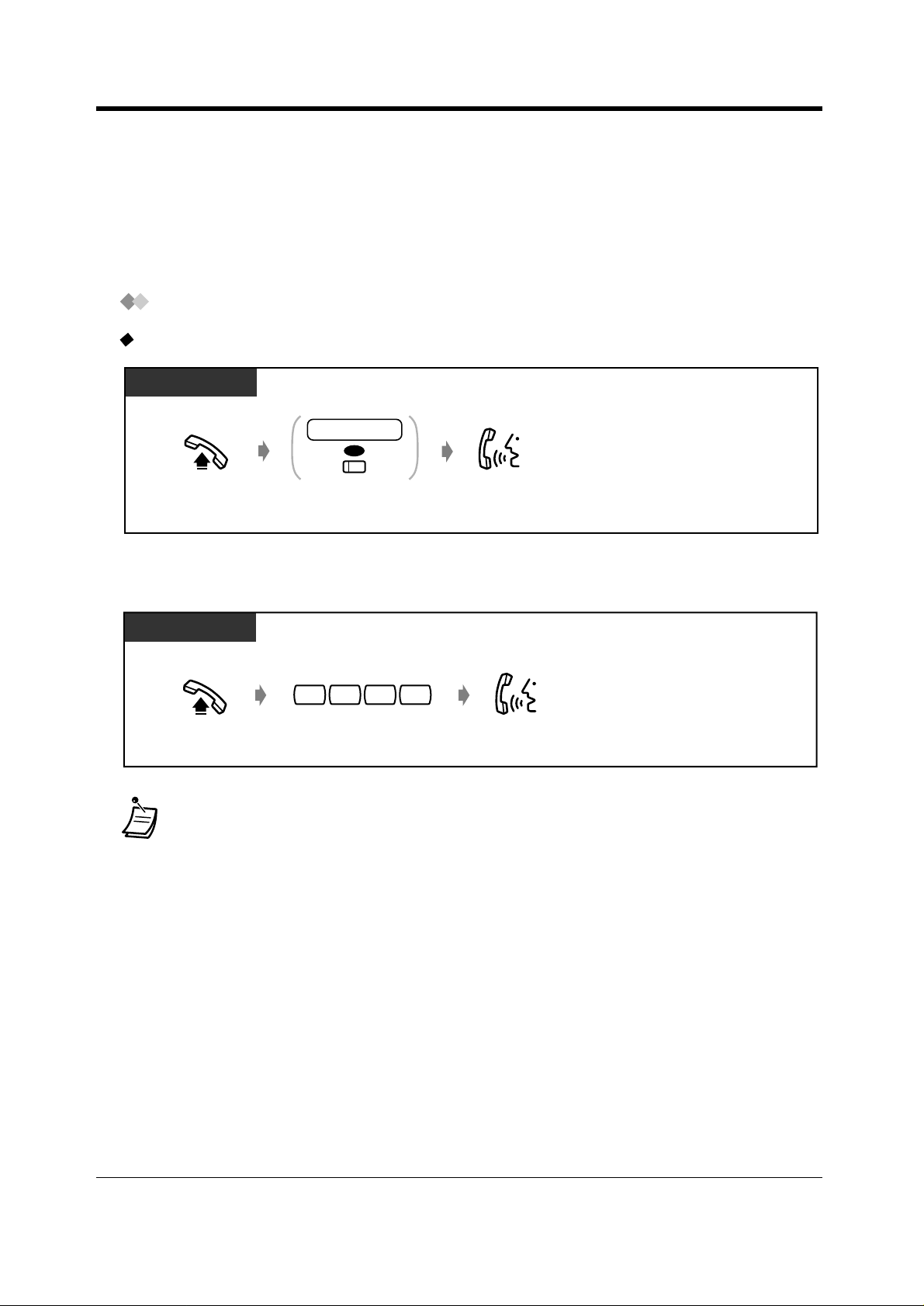
Operation
2.2 Making Calls
2.2.1 Basic Calling
— Calling another extension — Calling an external party
Calling another extension
To another extension (Intercom Call)
PT and SLT
PT / SLT
extension no.
OR
(DSS)
Off-hook.
Enter extension
number or press DSS.
Talk.
<Example>
When you call Mr. Thomas....
Mr. Thomas's extension number is 1234.
PT / SLT
1 2
Off-hook.
• The DSS button light shows the current status as follows:
Off: The extension is idle.
Red on: You or another extension is using the line.
4
3
Talk.Dial 1234.
26 User Manual
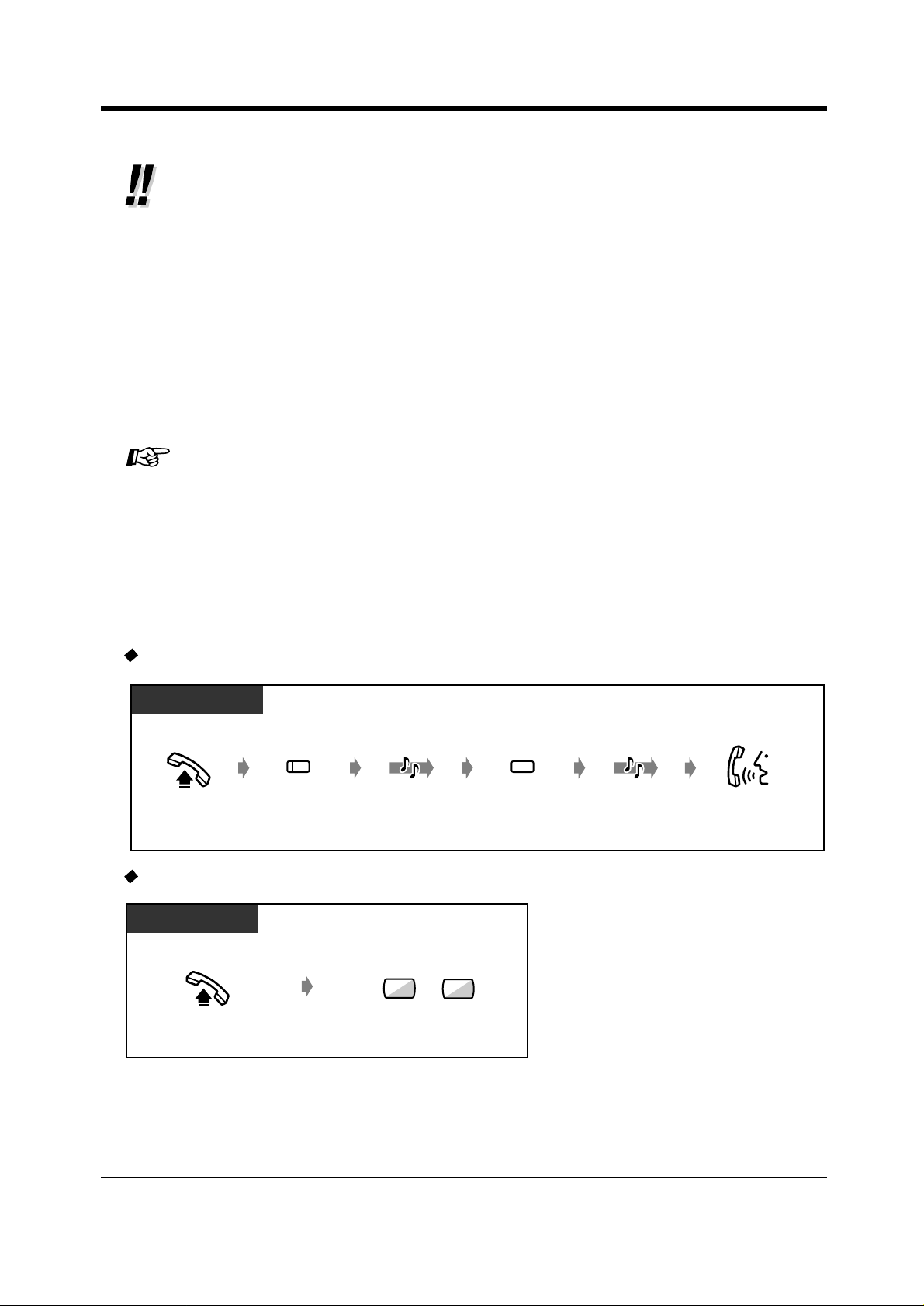
• Han ds- free ope ratio n
To keep your hands-free, press the SP-PHONE button instead of lifting the handset.
You can then perform other tasks at the same time.
Helpful hints for the hands-free operation
Use your telephone in a quiet room for best performance.
If the other party has difficulty hearing you, decrease the volume.
If you and the other party talk at the same time, parts of your conversation will be lost. To
avoid this, talk alternately.
• Do you have an extension directory?
Complete the directory on "Extension" in "5.3 Directory" and make a photo copy for your
reference.
• For quick operation
If you are an Operator or dial some extensions frequently, the DSS button is useful.
4.1 Customising Your Phone (Station Programming)
• 4.1.1 Initial Settings—Full One-Touch Dialling Assignment
Allow or cancel the one-touch operation while on-hook. (Default: Allow)
• 4.1.2 Customising the Buttons
Create or re-arrange a DSS button.
Create or re-arrange a PDN button.
Create or re-arrange a SDN button.
4.3 Customising Your System (User Programming)
• 4.3.5 Flexible CO Button Assignment (005)
Operation
To another extension (PDN Call)
PT
Off-hook.
(DN type PT)
(SDN)
Press SDN.
To an Operator (Operator Call)
PT / SLT
Off-hook.
*) 9: [SA], 0: Others
D.Tone
(or )*
9
Dial 9 (or 0)*.
0
(SDN)
Press SDN.
R.B.Tone
Talk.
User Manual 27
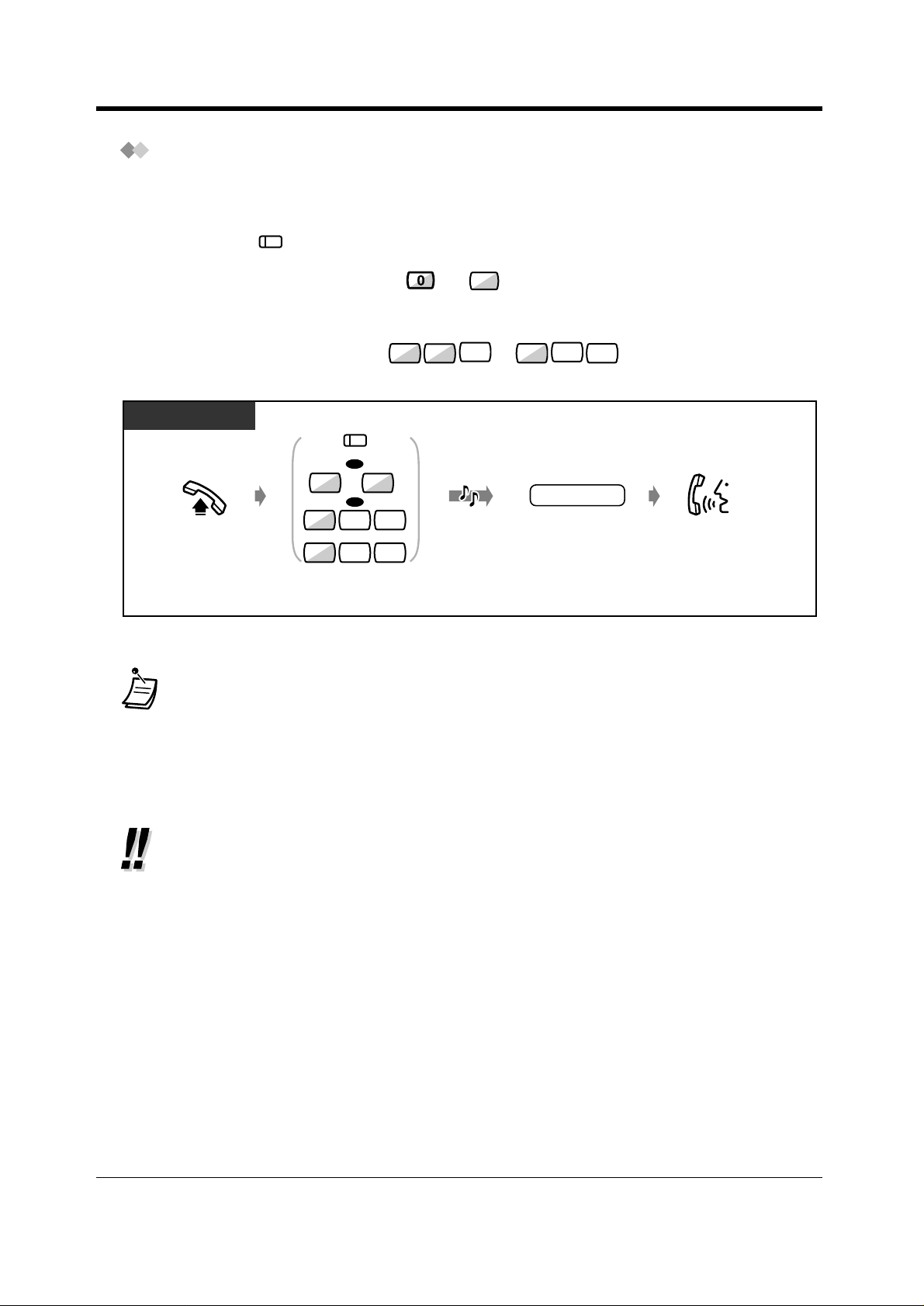
Operation
(CO)
Calling an external party
You have to seize an outside line before dialling an outside phone number because external calls are
made via your system.
Select one of the following methods:
• Press an idle button.
• Dial automatic line access number (or ).*
9
An idle line is selected automatically.
)
*
0: [SA], 9: Others
• Dial trunk group access number to .
8
1
0
4
8
A specific line is selected.
PT / SLT
(CO)
OR
9 )*
(or
0
OR
D.Tone
Off-hook.
*) 0: [SA], 9: Others
1
0
8
to
4 8
8
Seize an external line
(CO, 0 (or 9)* or 801-848).
• The CO button light shows the current status as follows:
Off: The line is idle.
Green on: You are using the line.
Red on: The line is in use.
• Emergency call
You can dial pre-programmed emergency numbers without any restrictions.
phone no.
8
Talk.Enter phone number.
• Hands-free operation
To keep your hands free, press the SP-PHONE button instead of lifting the handset. You
can then perform other tasks at the same time.
Helpful hints for hands-free operation
Use your telephone in a quiet room for best performance.
If the other party has difficulty hearing you, decrease the volume.
If you and the other party talk at the same time, parts of your conversation will be lost. To
avoid this, talk alternately.
• To select the less expensive line automatically, dial "0 (or 9)*" or press the Loop-CO
button to seize a line. (Automatic Route Selection)
)
0: [SA], 9: Others
*
• If you misdial, press the FLASH button <PT>; or press the switchhook lightly <SLT>; and
then dial the number again. The line will remain engaged.
28 User Manual
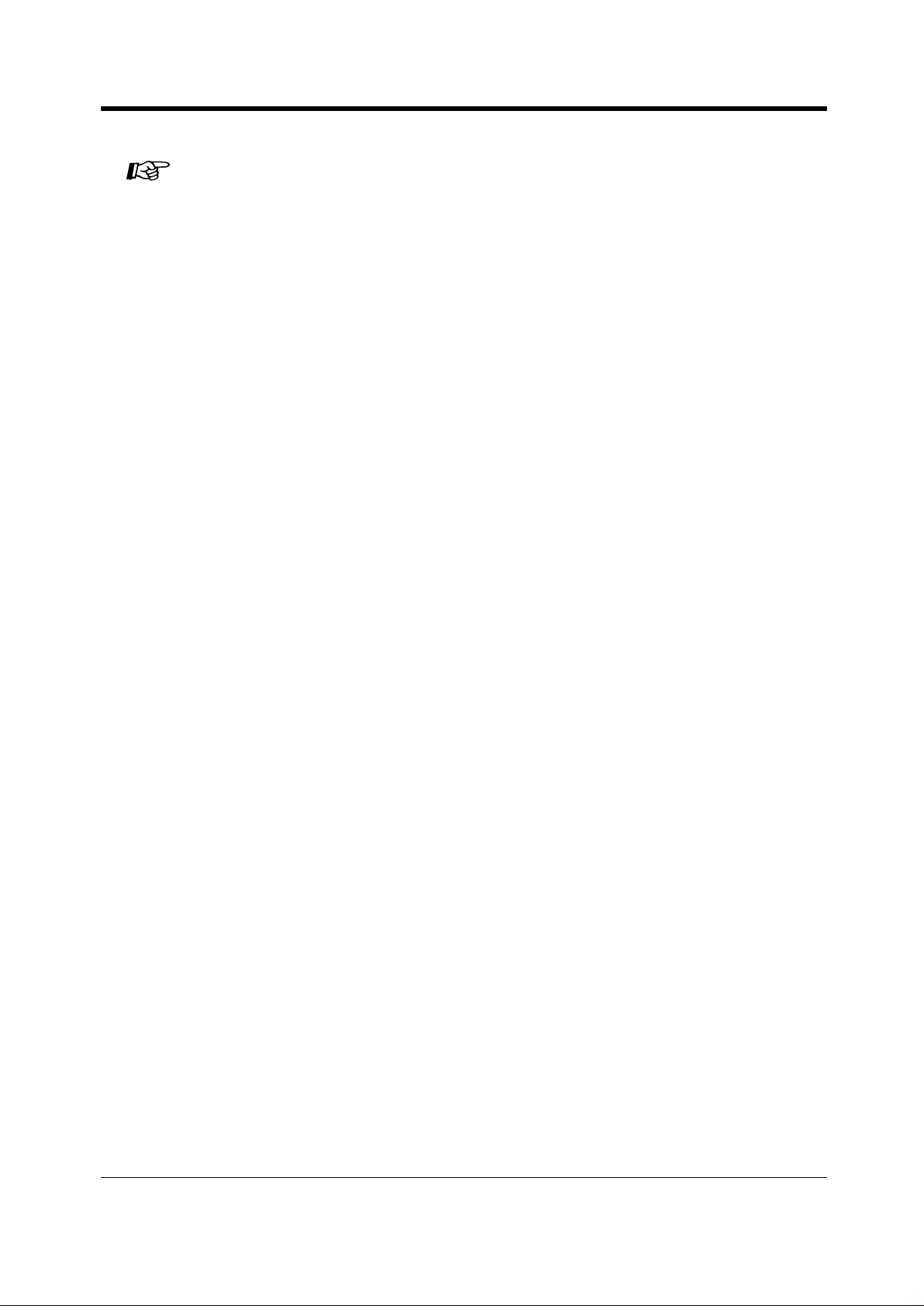
4.1 Customising Your Phone (Station Programming)
• 4.1.1 Initial Settings—Preferred Line Assignment – Outgoing
Select the seized line when going off-hook.
• 4.1.2 Customising the Buttons
You can re-arrange the CO button assignment and change the ringing tone for each CO
button.
4.3 Customising Your System (User Programming)
• 4.3.2 System Speed Dialling Number Set (001)
• 4.3.3 System Speed Dialling Name Set (002)
• 4.3.5 Flexible CO Button Assignment (005)
Operation
User Manual 29
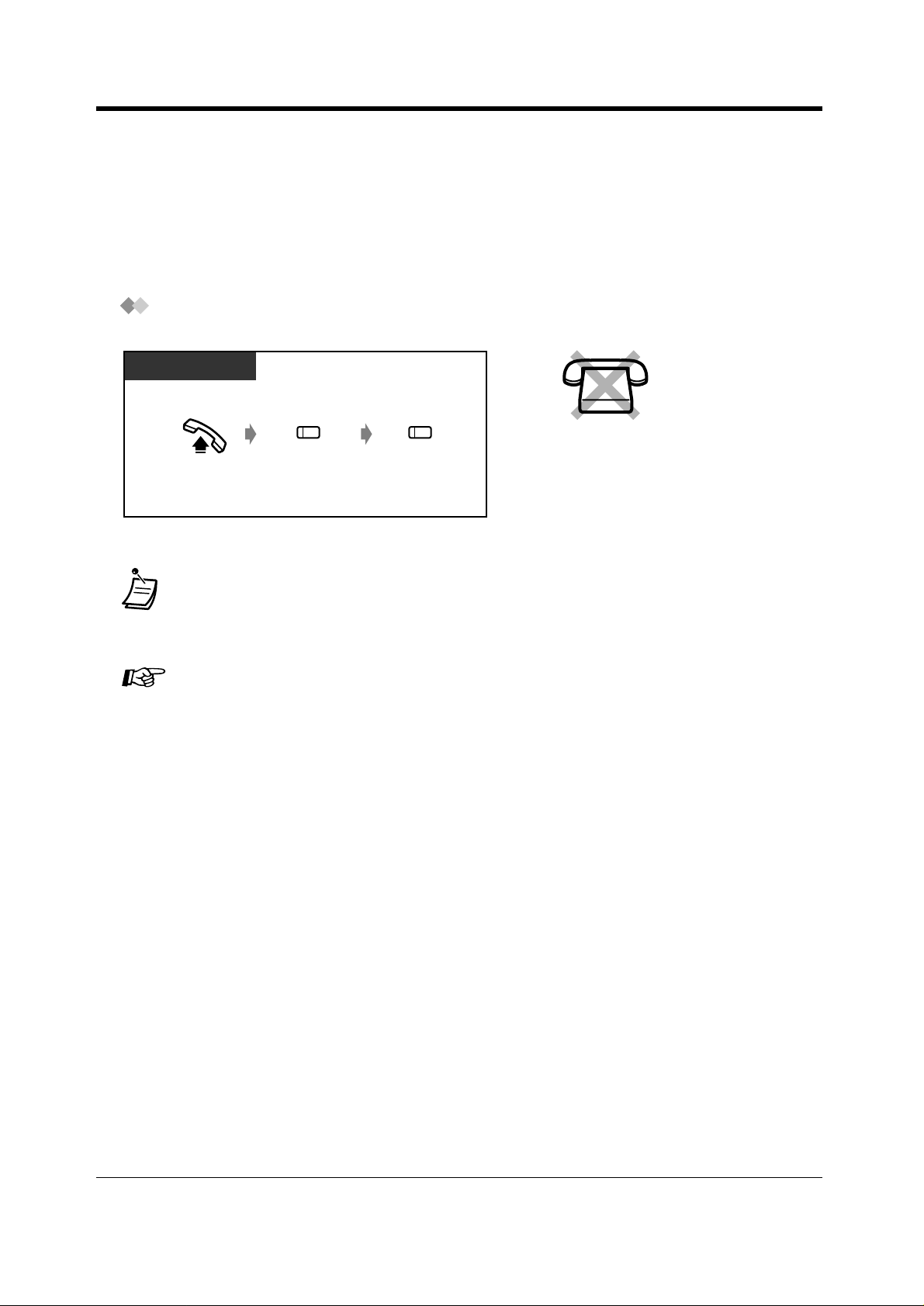
Operation
2.2.2 Easy Dialling
This is convenient for frequently dialled phone numbers.
— With one button
— Using numbers stored at your extension
— Using numbers stored in the system
With one button (One-Touch Dialling)
PT
(CO)
Off-hook.
Press CO,
if required.
• More than one one-touch dialling button can be used for long telephone number, if the
number is divided when stored.
4.1 Customising Your Phone (Station Programming)
• 4.1.1 Initial Settings—Full One-Touch Dialling Assignment
Allow or cancel the one-touch operation while on-hook. (Default: Allow)
• 4.1.2 Customising the Buttons
Create or re-arrange the One-Touch Dialling button and store the desired number,
phone number, feature number, etc.
4.3 Customising Your System (User Programming)
• 4.3.5 Flex ib le CO Button As si gn men t (005)
(One-Touch
Dialling)
Press One-Touch
Dialling.
— To a pre-set party by going off-hook
— Using a single digit number
— To a Phantom extension
30 User Manual
