Panasonic KX-HN6032AZ, KX-HN6002AZ, KX-HN6001AZ, KX-HNB600AZ, KX-HN6031AZ User Manual
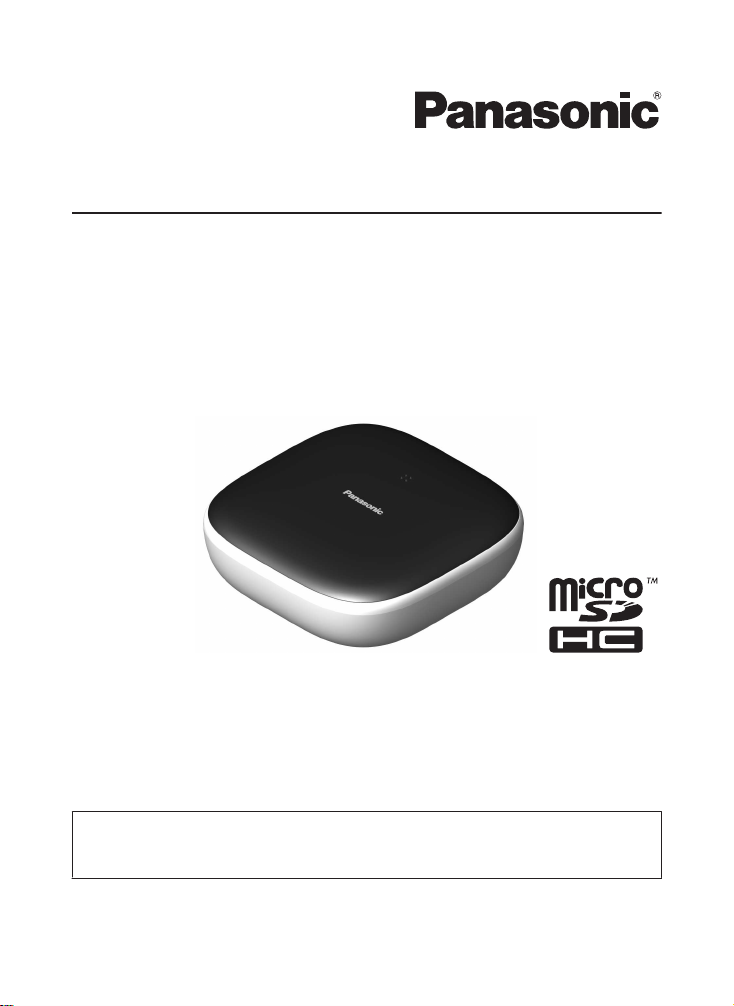
System Setup Guide
Home Network System
HUB
Model No. KX-HNB600AZ
Thank you for purchasing a Panasonic product.
This document explains how to configure the hub and access it using a mobile
device. These steps must be followed before you can use the system.
For details about how to use the system, refer to the User’s Guide (page
Please read this document before using the unit and save it for future reference.
17).
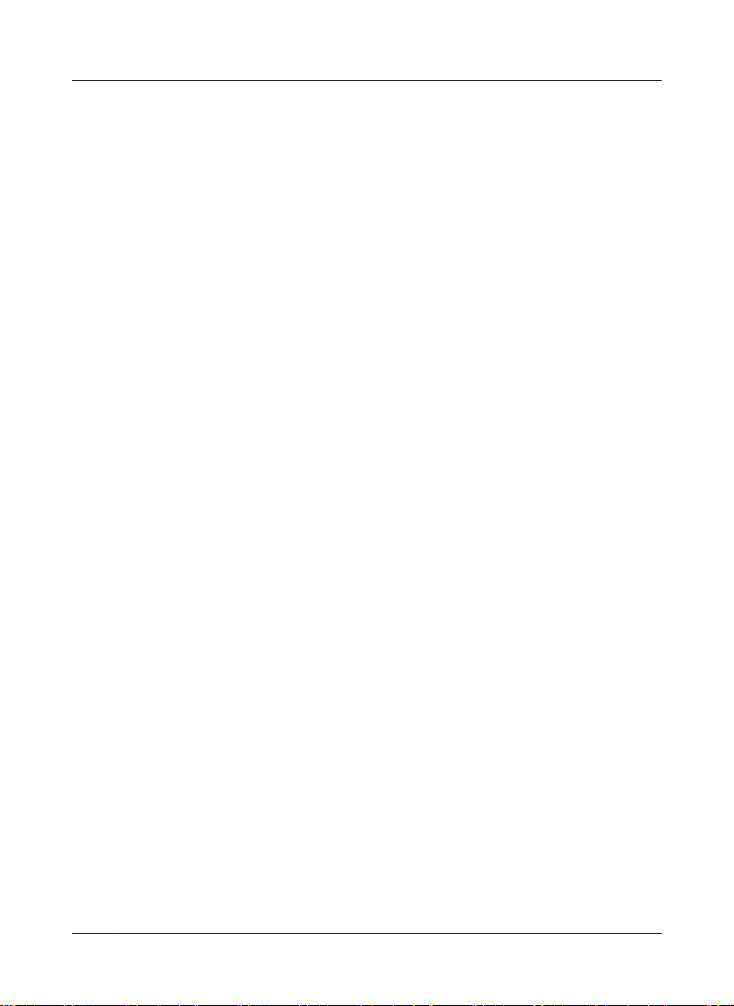
Table of Contents
Introduction
Accessory information ..................................3
Expanding the Panasonic
System .........................................................4
Home Network
Important Information
About this system .........................................6
For your safety .............................................6
Important safety instructions ........................8
Security cautions ..........................................8
For best performance ...................................9
Other information .........................................9
Setup
Part names and functions ..........................11
LED indicator ..............................................11
Connections ...............................................12
Wi-Fi® settings ...........................................13
Registering another mobile device .............15
Registering other devices to the hub ..........16
Appendix
Wireless communication range (DECT) .....17
Accessing the User’s Guide .......................17
Wall mounting ............................................18
Specifications .............................................20
Open source software notice .....................21
Software information ..................................21
Warranty (for New Zealand) .......................22
2
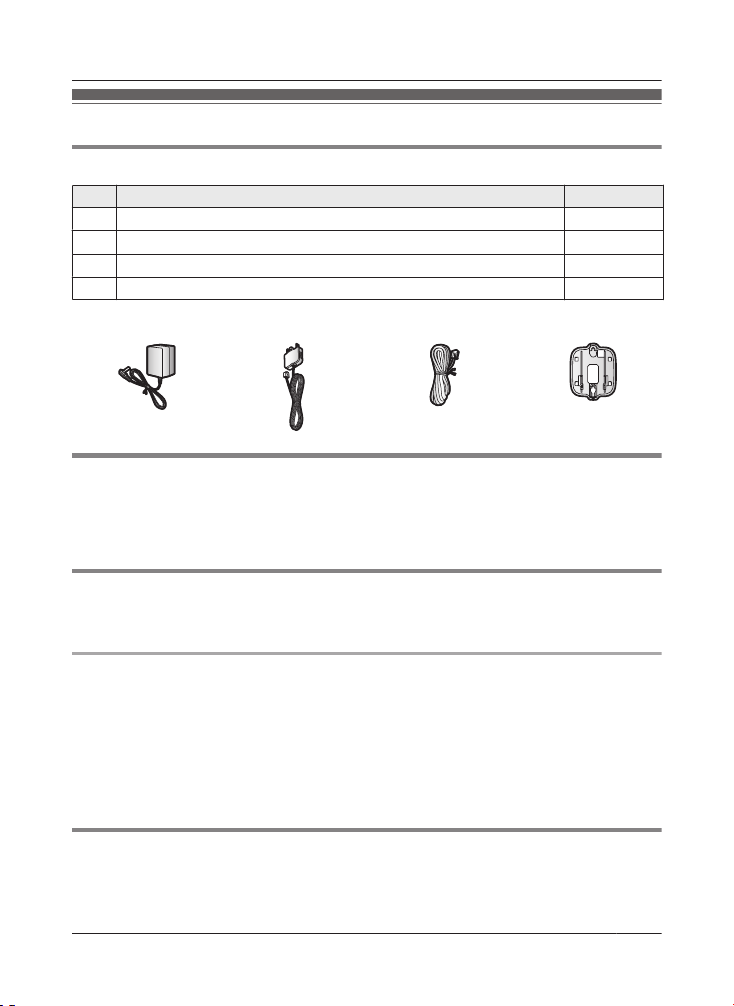
Introduction
Accessory information
Supplied accessories
No. Accessory item/Part number Quantity
A AC adaptor/PNLV236AL 1
1
B
Telephone line cord (for Australia)
C Telephone line cord (for New Zealand) 1
D Wall mounting adaptor 1
*1 The telephone line cord comes connected with the telephone plug.
A
B C D
*
Additional accessories
icroSD card (not supplied)
m
A commercially-available microSD card must be inserted into the hub in order to record images
from cameras. The following types of microSD cards are supported.
R microSD / SDHC card: Up to 32 GB
Other information
esign and specifications are subject to change without notice.
R D
R The illustrations in these instructions may vary slightly from the actual product.
1
Trademarks
R microSDHC Logo is a trademark of SD-3C, LLC.
R iPhone and iPad are trademarks of Apple Inc., registered in the U.S. and other countries.
R iPad mini is a trademark of Apple Inc., registered in the U.S. and other countries.
R Android is a trademark of Google Inc.
R Microsoft, Windows, and Internet Explorer are either registered trademarks or trademarks of
Microsoft Corporation in the United States and/or other countries.
R Wi-Fi, WPA, and WPA2 are registered trademarks or trademarks of Wi-Fi Alliance.
R All other trademarks identified herein are the property of their respective owners.
Notice
R T
he hub supports microSD and microSDHC memory cards. In this document, the term
“microSD card” is used as a generic term for any of the supported cards.
3
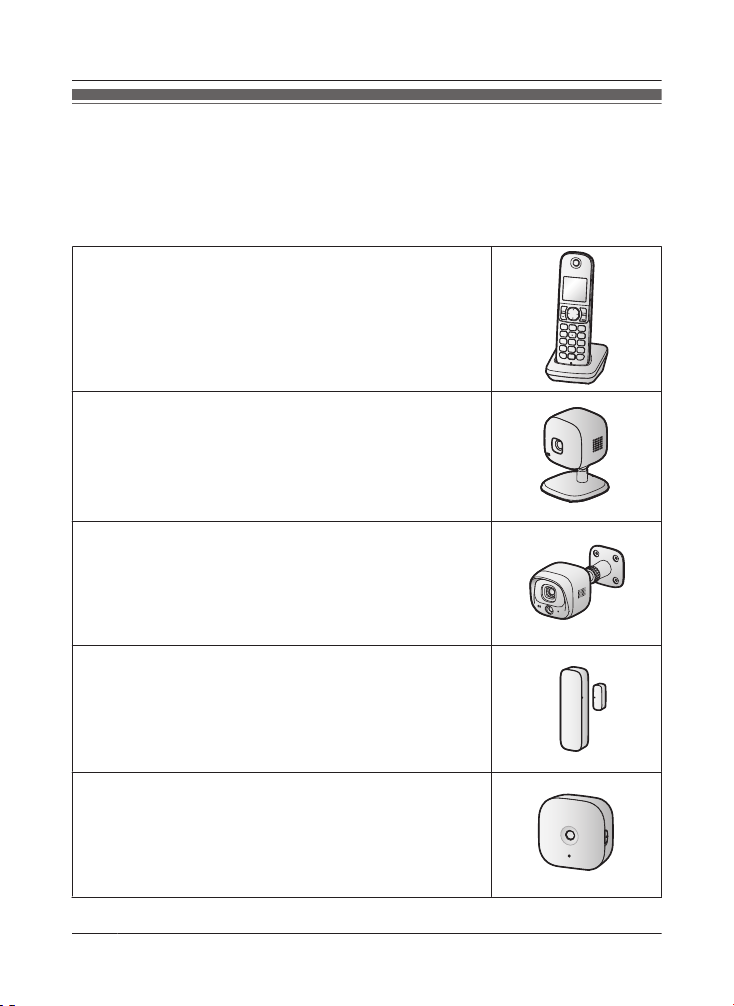
Introduction
Expanding the Panasonic Home Network System
T
he Panasonic Home Network System is a wireless system that lets you create a powerful
network of devices, such as cameras, sensors, and smart plugs, and control them all with an
easy-to-use app.
Compatible devices are explained below. For information about the Home Network app, refer to
the User’s Guide (page 17).
The maximum number of devices for each device type is listed below.
*
Digital Cordless Handset (KX-HNH100AZ: 6 max.
R Makes and receives calls using your home landline
R Can be used to change the system’s arm mode
R Displays system status
R Receives notification when the sensors are triggered
Indoor Camera (KX-HNC200AZ: 4 max.*2)
R Full-colour camera and built-in microphone for live monitoring
and recording
R Built-in visual sensor, audio sensor, and temperature sensor
can be used to trigger other actions (camera recording, turning
on a light, etc.)
R Built-in microphone and speaker for two-way communication
Outdoor Camera (KX-HNC600AZ: 4 max.
R Full-colour camera with built-in microphone for live monitoring
and recording
R Built-in visual sensor and infrared sensor can be used to trigger
other actions (camera recording, turning on a light, etc.)
R Built-in microphone and speaker for two-way communication
R Splash proof design for permanent, outdoor installation
Window/Door Sensor (KX-HNS101AZ: 50 max.
R Detects when the corresponding window or door is opened
R Can be used to trigger other events (camera recording, turning
on a light, etc.)
1
)
2
*
)
*
2
)
*
Motion Sensor (KX-HNS102AZ: 50 max.
R Detects motion in the surrounding area
R Can be used to trigger other events (camera recording, turning
on a light, etc.)
2
)
4
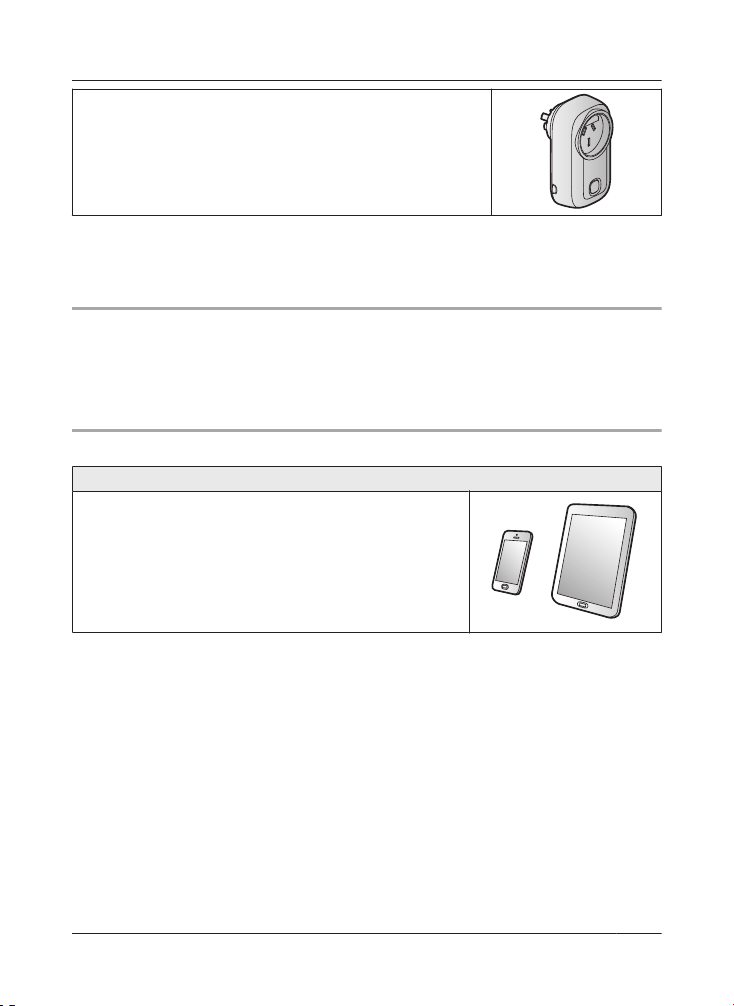
Introduction
*
Smart Plug (KX-HNA101AZ: 50 max.
R Can be turned on and off using the handset or Home Network
app, when triggered by a sensor, or according to a schedule
R Built-in overcurrent and overwattage detection for added peace
of mind
R Power consumption is logged for your reference
*1 Optional handsets may be a different colour from that of the handset supplied as part of a
pre-configured bundle.
*2 A total of 6 cordless handsets, 4 cameras, and 50 other devices (motion sensors, window/
door sensors, smart plugs, etc.) can be registered to the hub.
The Home Network System product lineup is growing!
ou can look forward to new devices that will make your Home Network System even more
Y
useful and convenient.
For information about the latest devices and bundles, visit the website below.
For Australia: www.panasonic.com/au
For New Zealand: www.panasonic.com/nz
Mobile devices
Your mobile devices: 8 max.
You can expand the system by installing the Home Network
pp on your mobile devices (smartphones, tablets, etc.) and
a
registering your mobile devices to the hub.
See page 13 for more information about the Home Network
app.
Note:
R You must configure the hub’s Wi-Fi settings before you can
use the app.
*1 8 mobile devices can be registered to the hub, however, only the first 4 can use phone
eatures.
f
2
)
*
1
5
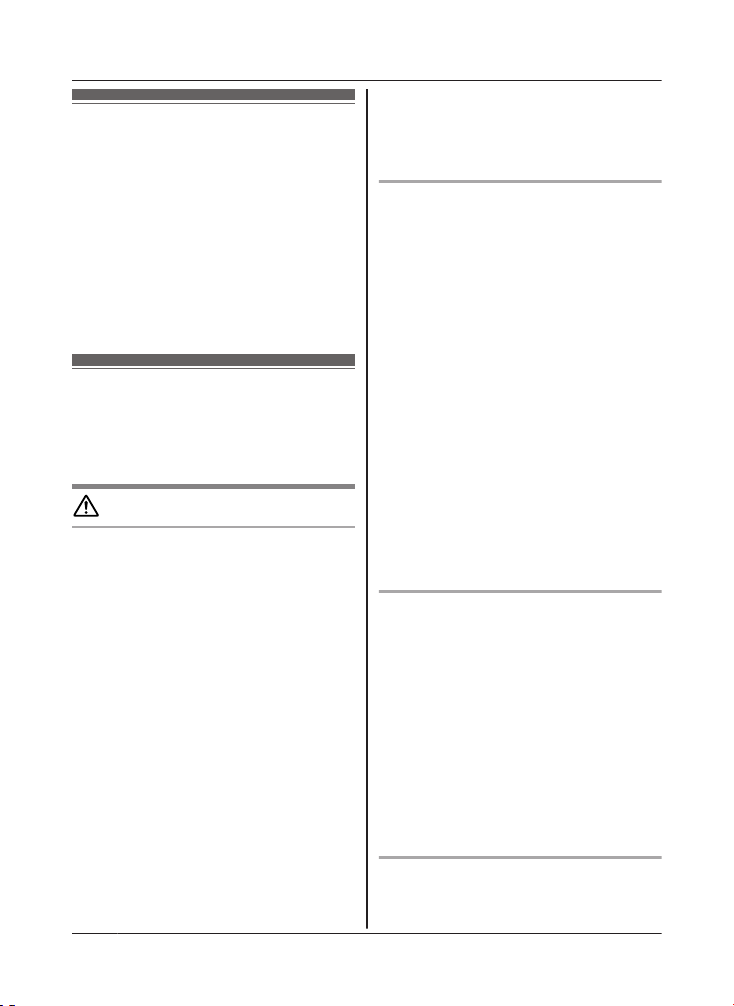
Important Information
About this system
R T
his system is an auxiliary system; it is not
designed to provide complete protection
from property loss. Panasonic will not be
held responsible in the event that property
loss occurs while this system is in operation.
R The system’s wireless features are subject
to interference, therefore functionality in all
situations cannot be guaranteed.
Panasonic will not be held responsible for
injury or damage to property that occurs in
the event of wireless communication error
or failure.
For your safety
o prevent severe injury and loss of life/
T
property, read this section carefully before
using the product to ensure proper and safe
operation of your product.
WARNING
Power connection
se only the power source marked on the
R U
product.
R Do not overload power outlets and
extension cords. This can result in the risk
of fire or electric shock.
R Completely insert the AC adaptor/power
plug into the power outlet. Failure to do so
may cause electric shock and/or excessive
heat resulting in a fire.
R Regularly remove any dust, etc. from the
AC adaptor/power plug by pulling it from
the power outlet, then wiping with a dry
cloth. Accumulated dust may cause an
insulation defect from moisture, etc.
resulting in a fire.
R Unplug the product from power outlets if it
emits smoke, an abnormal smell, or makes
an unusual noise. These conditions can
cause fire or electric shock. Confirm that
smoke has stopped emitting and contact an
authorised service centre.
R Unplug from power outlets and never touch
the inside of the product if its casing has
6
been broken open. Danger of electric shock
e
xists.
R Never touch the plug with wet hands.
Danger of electric shock exists.
R Do not connect non-specified devices.
Installation
o prevent the risk of fire or electrical
R T
shock, do not expose the product to rain or
any type of moisture.
R Do not place or use this product near
automatically controlled devices such as
automatic doors and fire alarms. Radio
waves emitted from this product may cause
such devices to malfunction resulting in an
accident.
R Do not allow the AC adaptor or telephone
line cord to be excessively pulled, bent or
placed under heavy objects.
R Keep small parts, such as microSD cards,
out of the reach of children. There is a risk
of swallowing. In the event they are
swallowed, seek medical advice
immediately.
R It is advised not to use the equipment at a
refuelling point. Users are reminded to
observe restrictions on the use of radio
equipment in fuel depots, chemical plants
or where blasting operations are in
progress.
Operating safeguards
nplug the product from power outlets
R U
before cleaning. Do not use liquid or
aerosol cleaners.
R Do not disassemble the product.
R Do not spill liquids (detergents, cleansers,
etc.) onto the telephone line cord plug, or
allow it to become wet at all. This may
cause a fire. If the telephone line cord plug
becomes wet, immediately pull it from the
telephone wall socket, and do not use.
R Never put metal objects inside the product.
If metal objects enter the product, turn off
the circuit breaker and contact an
authorised service centre.
Medical
onsult the manufacturer of any personal
R C
medical devices, such as pacemakers or
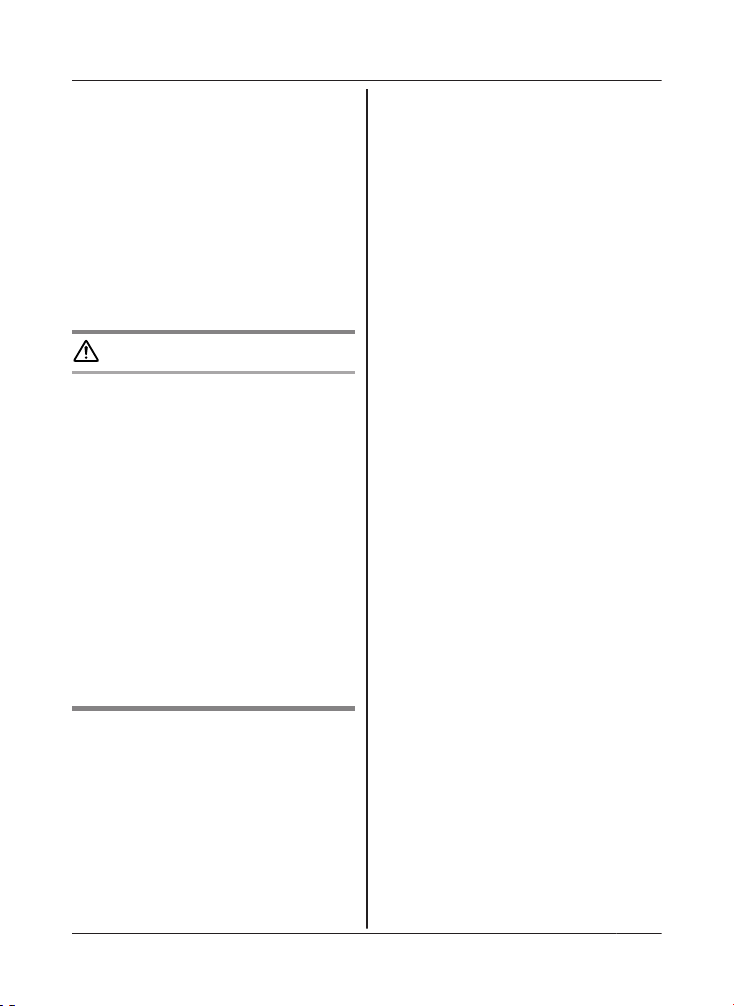
hearing aids, to determine if they are
a
dequately shielded from external RF
(radio frequency) energy. DECT features
operate between 1.88 GHz and 1.90 GHz
with a peak transmission power of 250 mW.
Wi-Fi features operate between 2.412 GHz
and 2.472 GHz with a peak transmission
power of 100 mW.
R Do not use the product in health care
facilities if any regulations posted in the
area instruct you not to do so. Hospitals or
health care facilities may be using
equipment that could be sensitive to
external RF energy.
CAUTION
Installation and location
R N
ever install wiring during a lightning storm.
R Never install telephone line sockets in wet
locations unless the socket is specifically
designed for wet locations.
R Never touch uninsulated telephone wires or
terminals unless the telephone line has
been disconnected at the network interface.
R Use caution when installing or modifying
telephone lines.
R The AC adaptor is used as the main
disconnect device. Ensure that the AC
outlet is installed near the product and is
easily accessible.
R This product is unable to make calls when:
– there is a power failure.
– when the cordless handset or mobile
device’s batteries need recharging or
have failed.
General notices
R T
his equipment will be inoperable when
mains power fails.
R When a failure occurs which results in the
internal parts becoming accessible,
disconnect the power supply cord
immediately and return this unit to an
authorised service centre.
R To minimise the possibility of lightning
damage, when you know that a
thunderstorm is coming, we recommend
that you:
Important Information
– Unplug the telephone line cord from the
p
hone socket.
– Unplug the AC adaptor from the AC
power outlet.
R No “000” (for Australia), “111” (for New
Zealand), and/or other calls can be made
from this device during a mains power
failure.
R The earpiece on the handset is magnetised
and may retain small metallic objects.
Important notice:
R Under power failure conditions, this
telephone may not operate. Please ensure
that a separate telephone, not dependent
on local power, is available for emergency
use.
For New Zealand
R Disconnect the telecom connection before
disconnecting the power connection prior to
relocating the equipment, and reconnect
the power first.
R This equipment shall not be set to make
automatic calls to the Telecom “111”
Emergency Service.
R The unit’s answering system only responds
to Distinctive Alert cadence(s) DA1 and
DA3.
R Not all telephones will respond to incoming
ringing when connected to the extension
socket.
R This equipment may not provide for the
effective hand-over of a call to another
device connected to the same line.
R The grant of a Telepermit for any item of
terminal equipment indicates only that
Telecom has accepted that the item
complies with minimum conditions for
connection to its network. It indicates no
endorsement of the product by Telecom,
nor does it provide any sort of warranty.
Above all, it provides no assurance that any
item will work correctly in all respects with
another item of Telepermitted equipment of
a different make or model, nor does it imply
that any product is compatible with all of
Telecom’s network services.
7
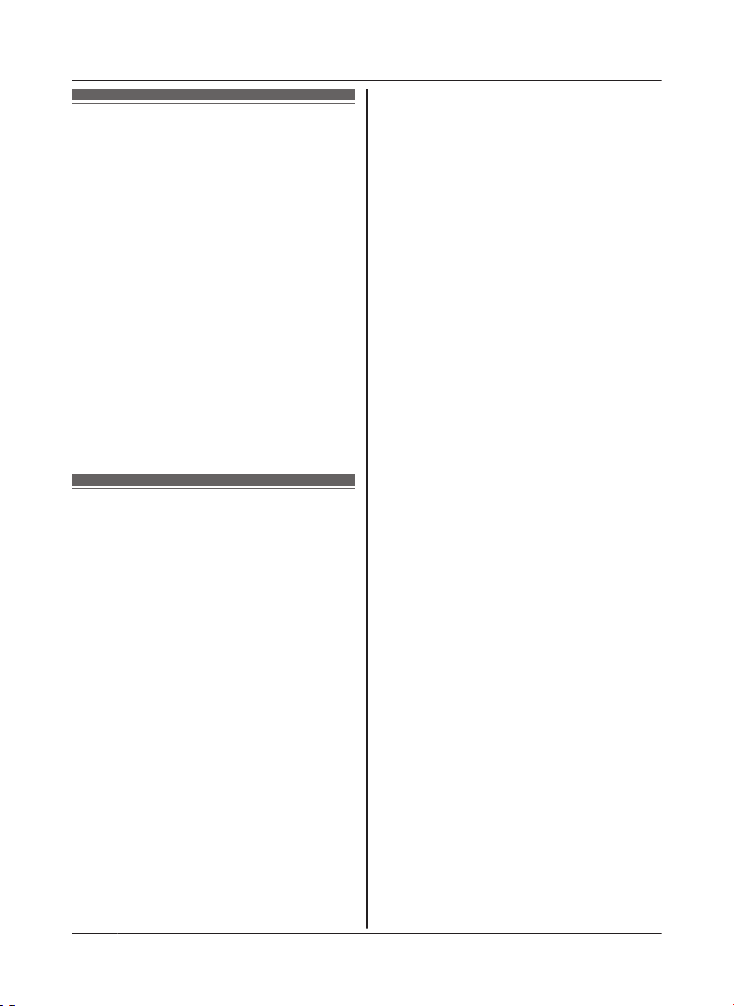
Important Information
Important safety
i
nstructions
When using your product, basic safety
precautions should always be followed to
reduce the risk of fire, electric shock, and
injury to persons, including the following:
1. Do not use this product near water for
example, near a bathtub, washbowl,
kitchen sink, or laundry tub, in a wet
basement or near a swimming pool.
2. Avoid using a telephone (including a
cordless type) during an electrical storm.
There may be a remote risk of electric
shock from lightning.
3. Do not use the telephone to report a gas
leak in the vicinity of the leak.
4. Use only the power cord indicated in this
document.
SAVE THESE INSTRUCTIONS
Security cautions
ake appropriate measures to avoid the
T
following security breaches when using this
product.
– Leaks of private information
– Unauthorised use of this product
– Unauthorised interference or suspension of
the use of this product
Take the following measures to avoid security
breaches:
R Configure the wireless router that connects
your mobile device to this product to use
encryption for all wireless communication.
R You may be vulnerable to security
breaches if the unit is used with the login
password, disarm code, or PIN code, or
other settings at their defaults values.
Configure your own values for these
settings.
R Do not use passwords that could be easily
guessed by a third party. If you keep a
record of your passwords, protect that
record. Change passwords regularly.
R If you lose your mobile device, change the
password used to access this product.
8
R I
f you enable the product’s auto login
feature, enable the screen lock or similar
security feature on your mobile device.
R Take care when performing important
security related operations such as deleting
MAC address, unit IDs, etc.
R To prevent disclosure of personal
information, enable the screen lock or
similar security feature on your mobile
device.
R When submitting the product for repair,
make a note of any important information
stored in the product, as this information
may be erased or changed as part of the
repair process.
R Before handing the product over to a third
party for repair or other purposes, perform
a factory data reset to erase any data
stored in the product and remove the
microSD card. Use only trusted repair
services authorised by Panasonic.
R Before disposing of the product, perform a
factory data reset to erase any data stored
in the product. Remove and erase the
microSD card.
R If your mobile device will no longer be used
with the product, delete your mobile
device’s registration from the product and
delete the corresponding app from your
mobile device.
R If this product experiences a power outage,
its date and time setting may become
incorrect. In this case, the date and time
setting will be automatically corrected when
your mobile device and this product are
connected to the same wireless network.
Additionally, note the following.
R Multiple hubs cannot be used on the same
network.
R Only one mobile device can access this
product while away from home. If a second
mobile device connects to this product
while away from home, the first mobile
device is disconnected.
R Communications may be interrupted
depending on network conditions and
wireless signal quality.
R This product may be used in ways that
violate the privacy or publicity rights of
others. You are responsible for the ways in
which this product is used.
