Page 1
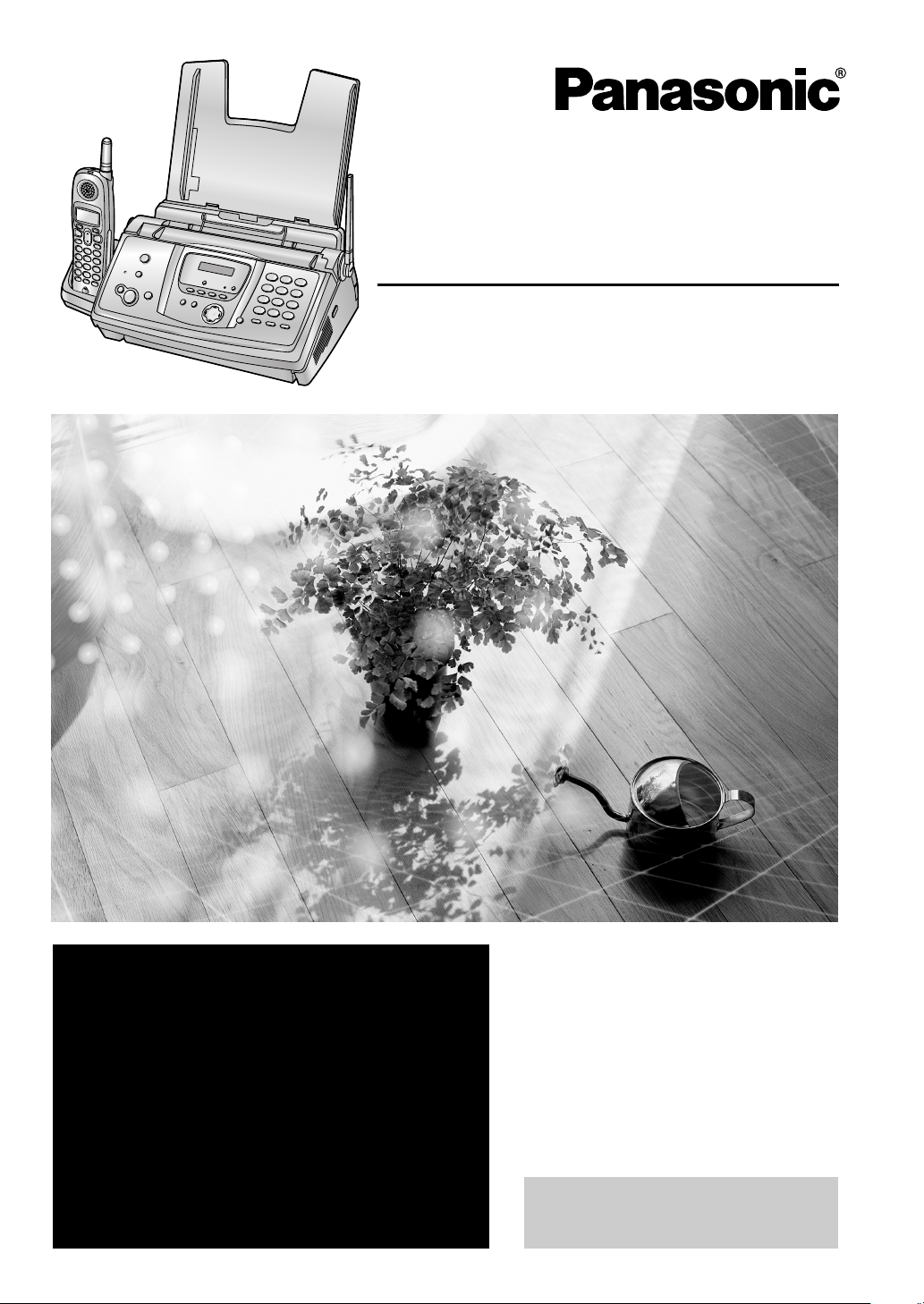
2.4 GHz
Cordless Phone System
with FAX and Copier
Operating Instructions
Model No. KX-FPG378
Model No. KX-FPG379
FOR FAX ADVANTAGE ASSISTANCE:
— PHONE CALL
1-800-HELP-FAX (1-800-435-7329)
— E-MAIL TO
consumer_fax@us.panasonic.com
for customers in the U.S.A. or Puerto
Rico
— REFER TO
www.panasonic.com
for customers in the U.S.A. or Puerto
Rico
Please read these Operating
Instructions before using the unit
and save for future reference.
This unit is compatible with
Caller ID. To use this feature,
you must subscribe to the
appropriate service of your
service provider.
This model is designed to be
used only in the U.S.A.
Page 2
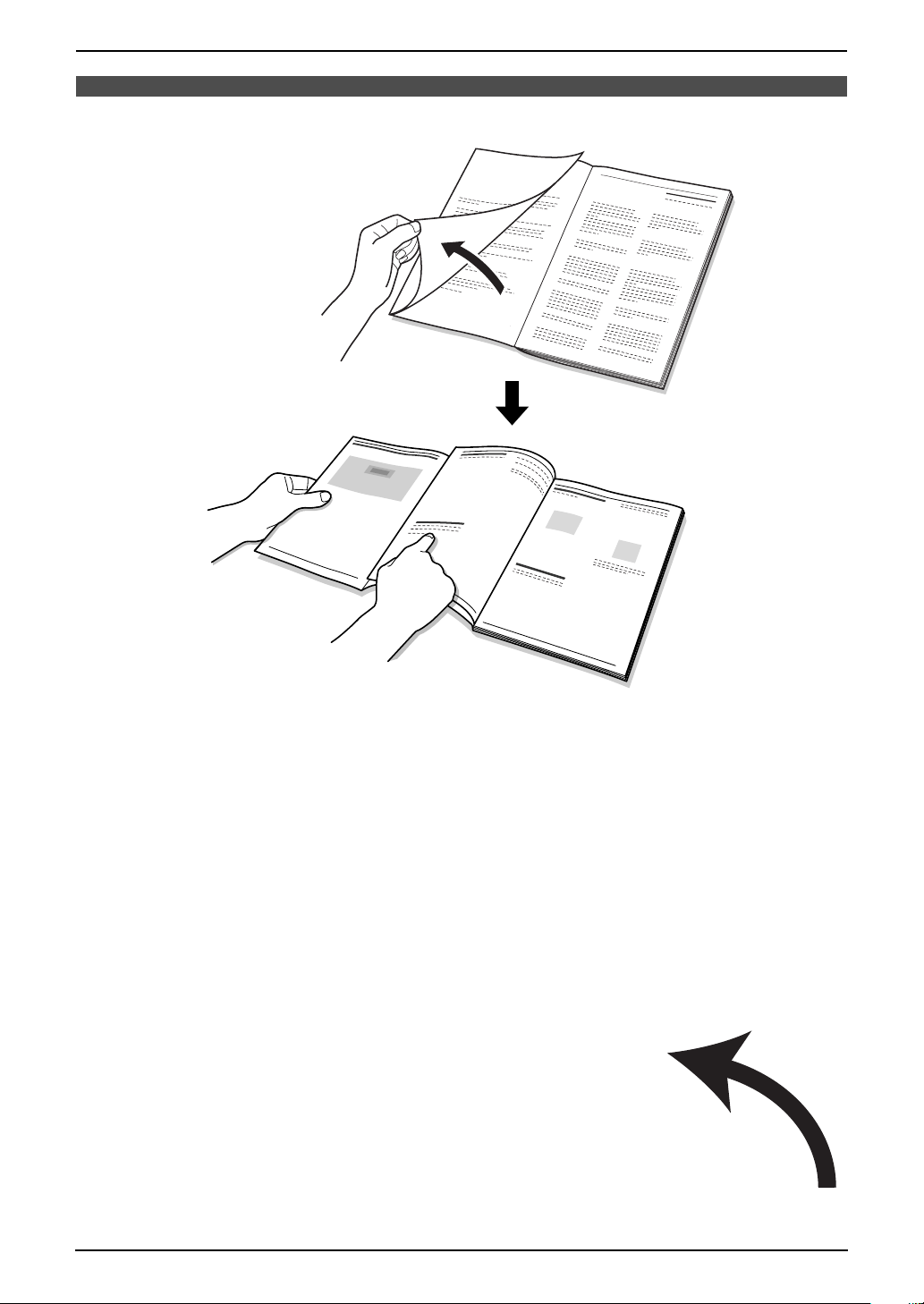
Location of Controls
How to use the operating instructions
When following operating instructions, always keep the front cover page (next page) open for easy
reference to the buttons.
OPEN
i
Page 3
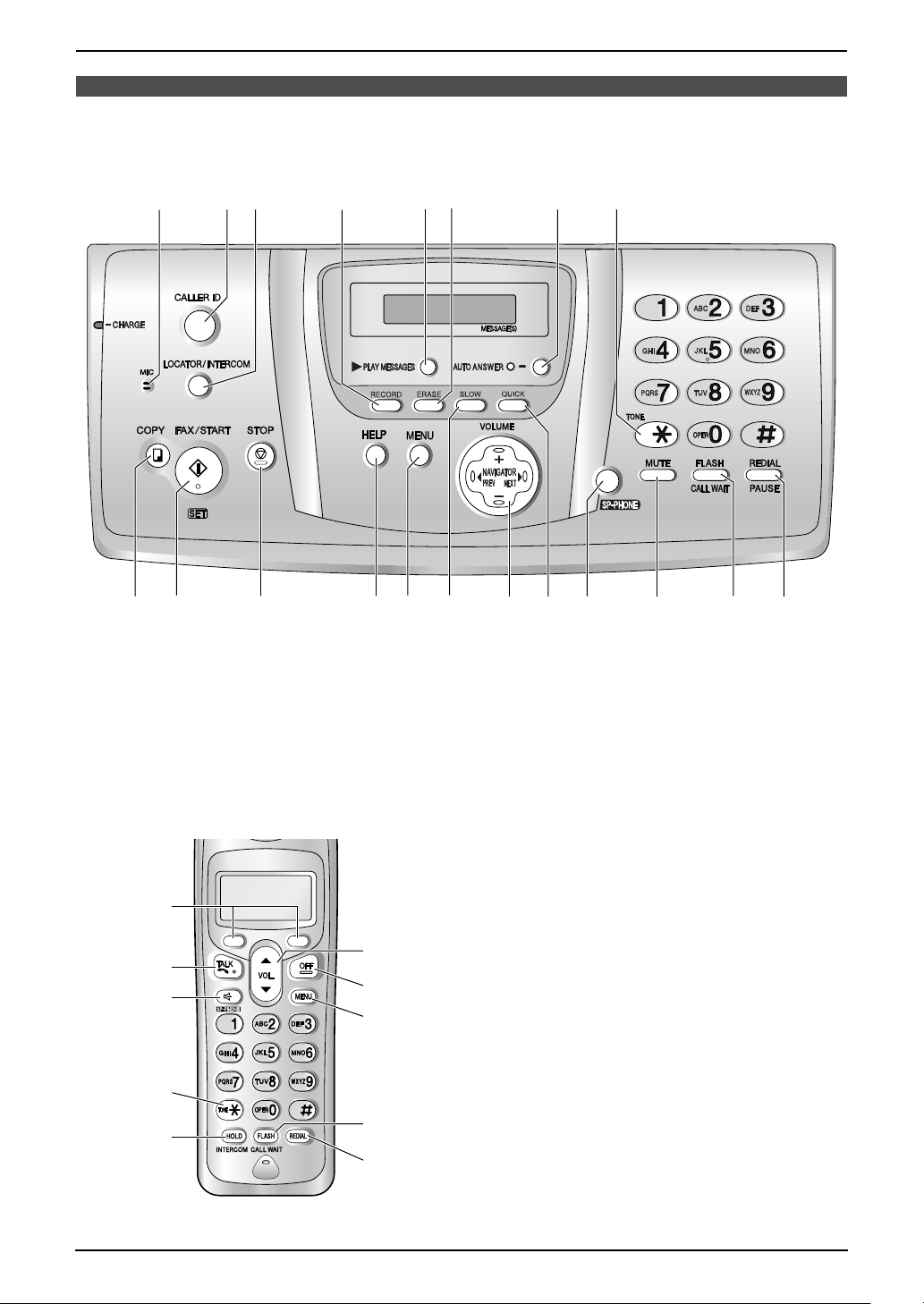
Location of controls
Please keep this page open when following operating instructions. For a description of each button, see
page 9.
A BC D
I
J
Buttons (Listed in alphabetical order)
AUTO ANSWER G MENU M SET J
CALLER ID B MIC A SLOW N
COPY I MUTE R SP-PHONE Q
ERASE F NAVIGATOR O START J
FAX/START J PLAY MESSAGES E STOP K
FLASH/CALL WAIT S QUICK P TONE H
HELP L RECORD D VOLUME O
LOCATOR/INTERCOM C REDIAL/PAUSE T
K
EF G H
L MN PQ R S T
O
A
B
C
D
E
F
G
H
I
J
Buttons
FLASH/CALL WAIT I
HOLD/INTERCOM E
MENU H
Navigator F
OFF G
REDIAL J
Soft keys A
SP-PHONE C
TA L K B
TONE D
VOL. F
ii
Page 4
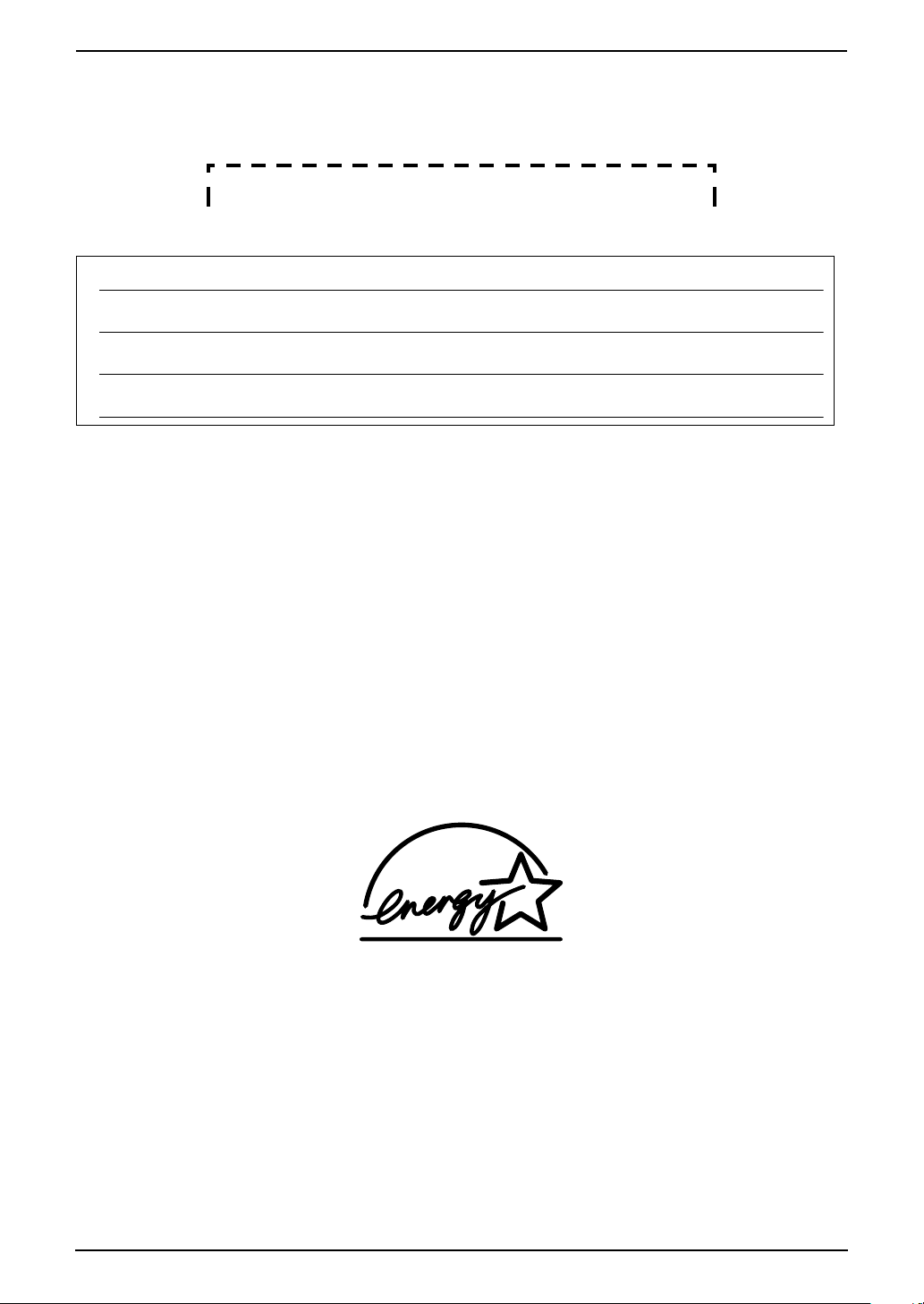
Thank you for purchasing a Panasonic fax machine.
Things you should keep a record of
Attach your sales receipt here.
For your future reference
Date of purchase
Serial number (found on the rear of the unit)
Dealer’s name and address
Dealer’s telephone number
Caution:
L The Telephone Consumer Protection Act of 1991 makes it unlawful for any person to use a computer
or other electronic device, including fax machines, to send any message unless such message clearly
contains in a margin at the top or bottom of each transmitted page or on the first page of the
transmission, the date and time it is sent and an identification of the business or other entity, or other
individual sending the message and the telephone number of the sending machine or such business,
other entity, or individual. (The telephone number provided may not be a 900 number or any other
number for which charges exceed local or long-distance transmission charges.)
In order to program this information into your fax machine, you should complete the instructions on
page 29 to page 31.
L Note that the images of copied or received documents will remain on the used ink film. Use discretion
when disposing of the used ink film.
L Do not rub or use an eraser on the printed side of recording paper, as the print may smear.
Energy Star:
L As an ENERGY STA R® Partner, Panasonic has determined that this product meets the ENERGY
STAR guidelines for energy efficiency.
ENERGY STAR is a U.S. registered mark.
Trademarks:
L Hammermill is a registered trademark of INTERNATIONAL PAPER in the United States and/or other
countries.
L All other trademarks identified herein are the property of their respective owners.
Copyright:
L This material is copyrighted by Panasonic Communications Co., Ltd., and may be reproduced for
internal use only. All other reproduction, in whole or in part, is prohibited without the written consent
of Panasonic Communications Co., Ltd.
© 2004 Panasonic Communications Co., Ltd. All Rights Reserved.
2
Page 5
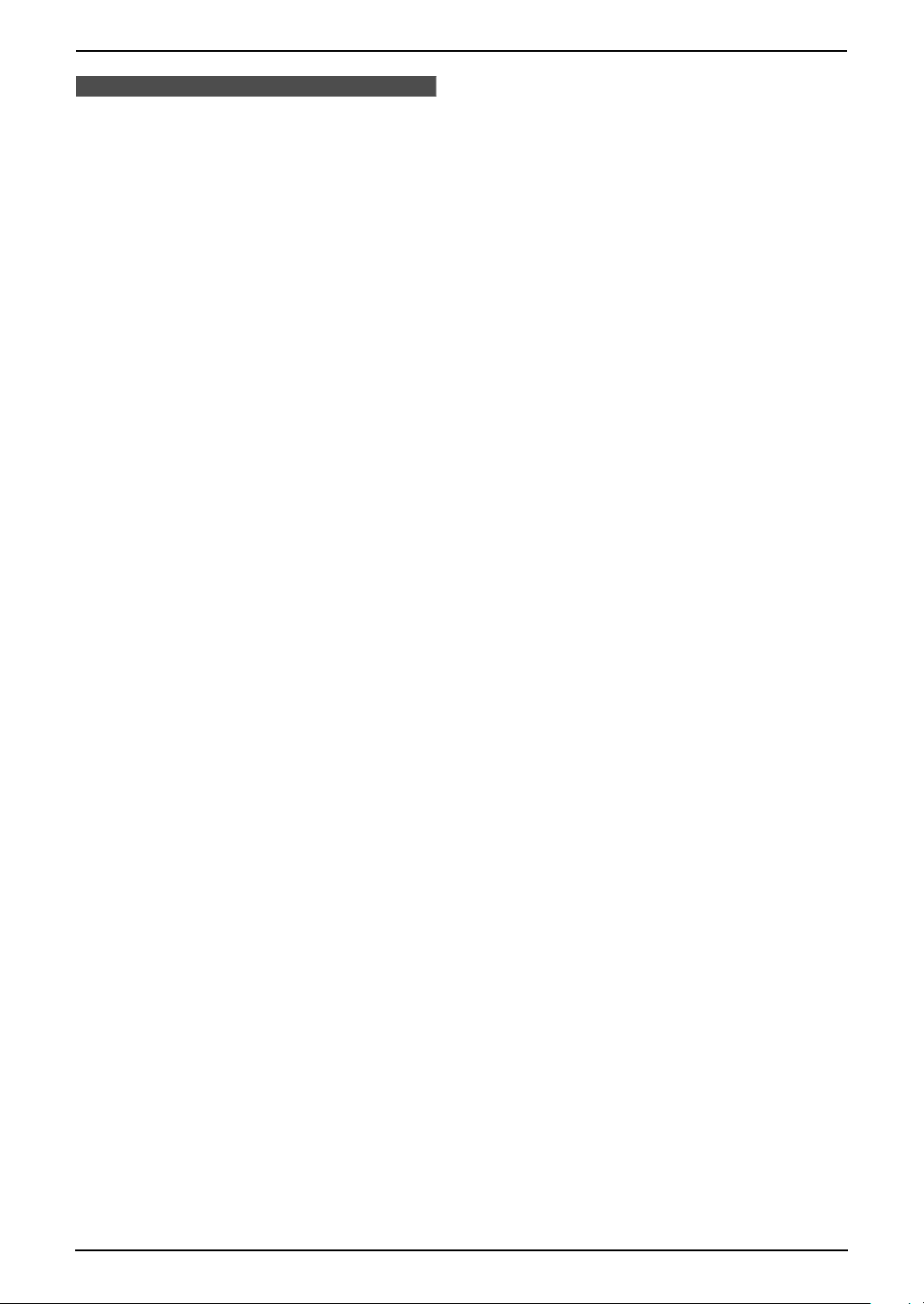
Important Information
Important InformationSafety Instructions1For Fax Advantage assistance, call 1-800-435-7329 .
Important safety instructions
When using this unit, basic safety precautions
should always be followed to reduce the risk of
fire, electric shock, or personal injury.
1. Read and understand all instructions.
2. Follow all warnings and instructions marked
on this unit.
3. Unplug this unit from power outlets before
cleaning. Do not use liquid or aerosol
cleaners. Use a damp cloth for cleaning.
4. Do not use this unit near water, for example
near a bathtub, wash bowl, kitchen sink, etc.
5. Place the unit securely on a stable surface.
Serious damage and/or injury may result if
the unit falls.
6. Do not cover slots and openings on the unit.
They are provided for ventilation and
protection against overheating. Never place
the unit near radiators, or in a place where
proper ventilation is not provided.
7. Use only the power source marked on the
unit. If you are not sure of the type of power
supplied to your home, consult your dealer or
local power company.
8. For safety purposes this unit is equipped with
a grounded plug. If you do not have this type
of outlet, please have one installed. Do not
defeat this safety feature by tampering with
the plug.
9. Do not place objects on the power cord.
Install the unit where no one can step or trip
on the cord.
10.Do not overload power outlets and extension
cords. This can result in the risk of fire or
electric shock.
11.Never push any objects through slots in this
unit. This may result in the risk of fire or
electric shock. Never spill any liquid on the
unit.
12.To reduce the risk of electric shock, do not
disassemble this unit. Take the unit to an
authorized service center when service is
required. Opening or removing covers may
expose you to dangerous voltages or other
risks. Incorrect reassembly can cause
electric shock when the unit is subsequently
used.
13.Unplug this unit from power outlets and refer
servicing to an authorized service center
when the following conditions occur:
A. When the power cord is damaged or
frayed.
B. If liquid has been spilled into the unit.
C. If the unit has been exposed to rain or
water.
D. If the unit does not work normally by
following the operating instructions.
Adjust only controls covered by the
operating instructions. Improper
adjustment may require extensive work
by an authorized service center.
E. If the unit has been dropped or physically
damaged.
F. If the unit exhibits a distinct change in
performance.
14.During thunderstorms, avoid using
telephones except cordless types. There may
be a remote risk of an electric shock from
lightning.
15.Do not use this unit to report a gas leak, when
in the vicinity of the leak.
SAVE THESE
INSTRUCTIONS
CAUTION:
Installation
L Never install telephone wiring during a
lightning storm.
L Never install telephone jacks in wet locations
unless the jack is specifically designed for
wet locations.
L Never touch uninsulated telephone wires or
terminals unless the telephone line has been
disconnected at the network interface.
L Use caution when installing or modifying
telephone lines.
L Do not touch the plug with wet hands.
L Consult the manufacturer of any personal
medical devices, such as pacemakers or
hearing aids, to determine if they are
adequately shielded from external RF (radio
frequency) energy. (The unit operates in the
frequency range of 2400 MHz to 2481 MHz,
and the power output level can range from
0.04 to 0.1 watts.) Do not use the unit in
health care facilities if any regulations posted
in the area instruct you not to do so. Hospitals
or health care facilities may be using
equipment that could be sensitive to external
RF (radio frequency) energy.
Battery
To reduce the risk of fire or injury to persons,
read and follow these instructions.
L Use only the battery(ies) specified.
For Fax Advantage assistance, call 1-800-435-7329.
3
Page 6
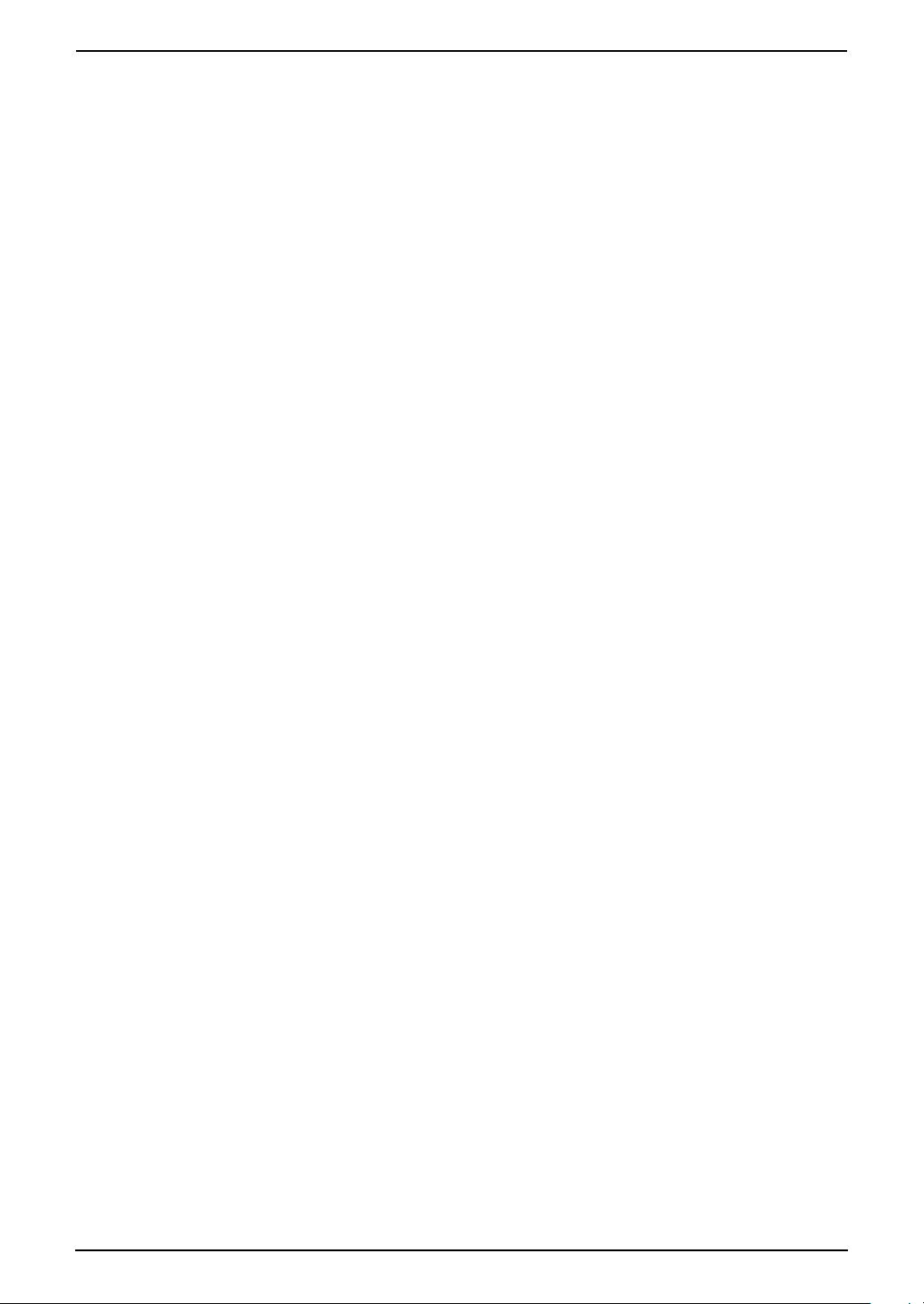
Important Information
L Do not dispose of the battery(ies) in a fire.
They may explode. Check with local waste
management codes for special disposal
instructions.
L Do not open or mutilate the battery(ies).
Released electrolyte is corrosive and may
cause burns or injury to the eyes or skin. The
electrolyte may be toxic if swallowed.
L Exercise care when handling the battery(ies).
Do not allow conductive materials such as
rings, bracelets or keys to touch the
battery(ies), otherwise a short circuit may
cause the battery(ies) and/or the conductive
material to overheat and cause burns.
L Charge the battery(ies) provided with or
identified for use with this product only in
accordance with the instructions and
limitations specified in this manual.
WARNING:
L To prevent the risk of fire or electrical shock,
do not expose this product to rain or any type
of moisture.
4
For Fax Advantage assistance, call 1-800-435-7329.
Page 7
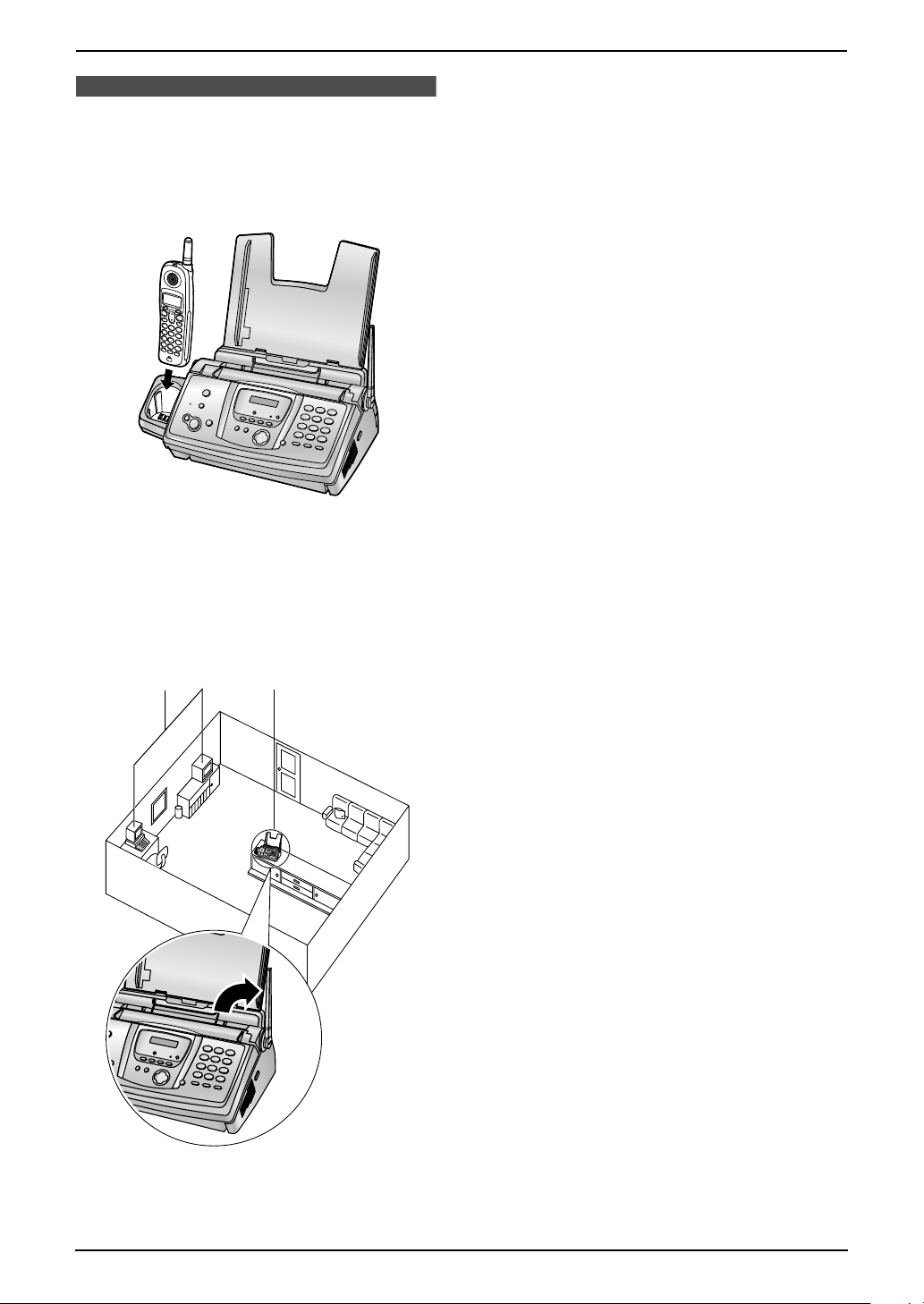
Important Information
For Best Pe rforma nce
For best performance
Battery charge
L Place the handset on the cradle of the base
unit for about 6 hours before initial use.
L For details, see page 20.
Operating distance and noise
L The base unit and handset use radio waves
to communicate with each other.
For maximum distance and noise-free
operation, we recommend the following:
1
2
3
2 Placing the unit in a HIGH and CENTRAL
location with no obstructions such as walls.
3 Raising the antenna vertically.
Note:
L If you use the handset near a microwave
oven which is being used, noise may be
heard from the receiver or the speaker. Move
away from the microwave oven and closer to
the base unit.
L If you use the handset near another cordless
phone’s base unit, noise may be heard. Move
away from the other cordless phone’s base
unit and closer to your base unit.
Environment
L Keep the unit away from electrical noise
generating devices, such as fluorescent
lamps and motors.
L The unit should be kept free from dust, high
temperature and vibration.
L The unit should not be exposed to direct
sunlight.
L Do not place heavy objects on top of the unit.
L When you leave the unit unused for a long
period of time, unplug this unit from power
outlet.
L The unit should be kept away from heat
sources such as heaters, kitchen stoves, etc.
It should not be placed in rooms where the
temperature is less than 5 °C (41 °F) or
greater than 35 °C (95 °F) (base unit)/40 °C
(104 °F) (handset). Damp basements should
also be avoided.
L Operating near 2.4 GHz electrical appliances
may cause interference. Move away from the
electrical appliances.
Recording paper
L Store unused paper in the original packaging,
in a cool and dry place. Not doing so may
affect print quality.
Routine care
L Wipe the outer surface of the unit with a soft
cloth. Do not use benzine, thinner, or any
abrasive powder.
1 Placing the unit away from electrical
appliances such as a TV, personal computer
or another cordless phone.
For Fax Advantage assistance, call 1-800-435-7329.
5
Page 8
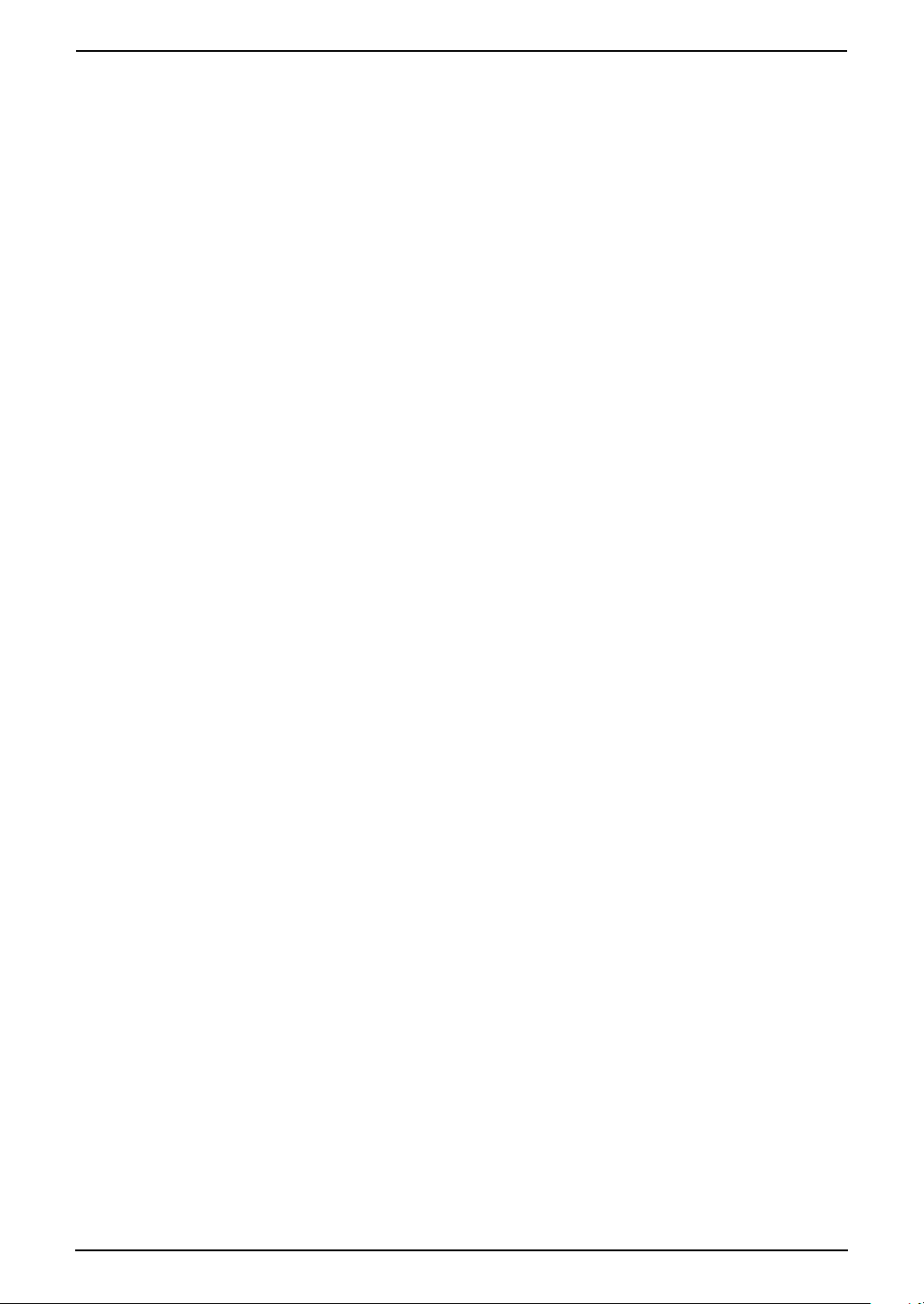
Table of Contents
1. Table of Contents
1. Introduction and
Installation
Accessories
1.1 Included accessories..........................8
1.2 Accessory information ........................ 9
Finding the Controls
1.3 Description of base unit buttons ......... 9
1.4 Description of handset buttons.........10
1.5 Overview ..........................................12
Installation (Base Unit)
1.6 Ink film .............................................. 13
1.7 Paper tray ......................................... 15
1.8 Recording paper...............................16
Installation (Handset)
1.9 Battery installation ............................ 17
1.10 Battery replacement .........................17
1.11 Belt clip............................................. 18
1.12 Headset (optional)............................ 18
2. Preparation
Connections and Setup
2.1 Connections .....................................19
2.2 Battery charge .................................. 20
2.3 Selecting the way to use your fax
machine............................................21
2.4 Case 1: TAM/FAX (Telephone
Answering Machine/Fax) ..................22
2.5 Case 2: Distinctive Ring (1 phone line
with 2 or more phone numbers) .......23
2.6 Case 3: TEL ONLY ...........................24
2.7 Case 4: FAX ONLY ........................... 26
Help Button
2.8 Base unit help function ..................... 27
Vo lu me
2.9 Adjusting handset volume ................27
2.10 Adjusting base unit volume...............28
Initial Programming
2.11 Date and time...................................29
2.12 Your logo...........................................30
2.13 Your fax number ...............................31
Caller ID
3.8 Caller ID service ............................... 39
3.9 Viewing and calling back using caller
information........................................ 40
3.10 Caller ID number auto edit feature ...42
3.11 Erasing caller information ................. 43
3.12 Storing caller information into the
phone book....................................... 44
Other Features
3.13 Intercom ...........................................45
3.14 Transferring a call .............................45
4. Fax
Sending Faxes
4.1 Sending a fax manually.................... 47
4.2 Documents you can send................. 48
4.3 Sending a fax using the phone book 49
4.4 Broadcast transmission.................... 49
Receiving Faxes
4.5 Receiving a fax manually – Auto answer
OFF .................................................. 51
4.6 Receiving a fax automatically – Auto
answer ON........................................52
4.7 Junk fax prohibitor (preventing fax
reception from undesired callers) ..... 54
5. Distinctive Ring
Distinctive Ring
5.1 Distinctive Ring service from your
phone company................................55
5.2 Using two or more phone numbers on a
single telephone line......................... 55
5.3 Using three or more phone numbers on
a single telephone line...................... 55
5.4 Programming the ring pattern assigned
for fax................................................56
6. Copy
Copying
6.1 Making a copy .................................. 57
3. Telephone
Making and Answering Calls
3.1 Making phone calls........................... 32
3.2 Answering phone calls......................34
Automatic Dialing
3.3 Storing names and telephone numbers
into the phone book..........................35
3.4 Making a phone call using the phone
book.................................................. 36
3.5 Editing a stored item......................... 37
3.6 Erasing a stored item .......................38
3.7 Copying phone book items from the
base unit to the handset ................... 38
6
7. Answering Machine
Greeting
7.1 Recording your greeting message....59
Incoming Messages
7.2 Listening to recorded messages using
the base unit.....................................60
7.3 Listening to recorded messages using
the handset (Remote operation)....... 61
Memo Message
7.4 Leaving a message for others or
yourself.............................................62
Page 9
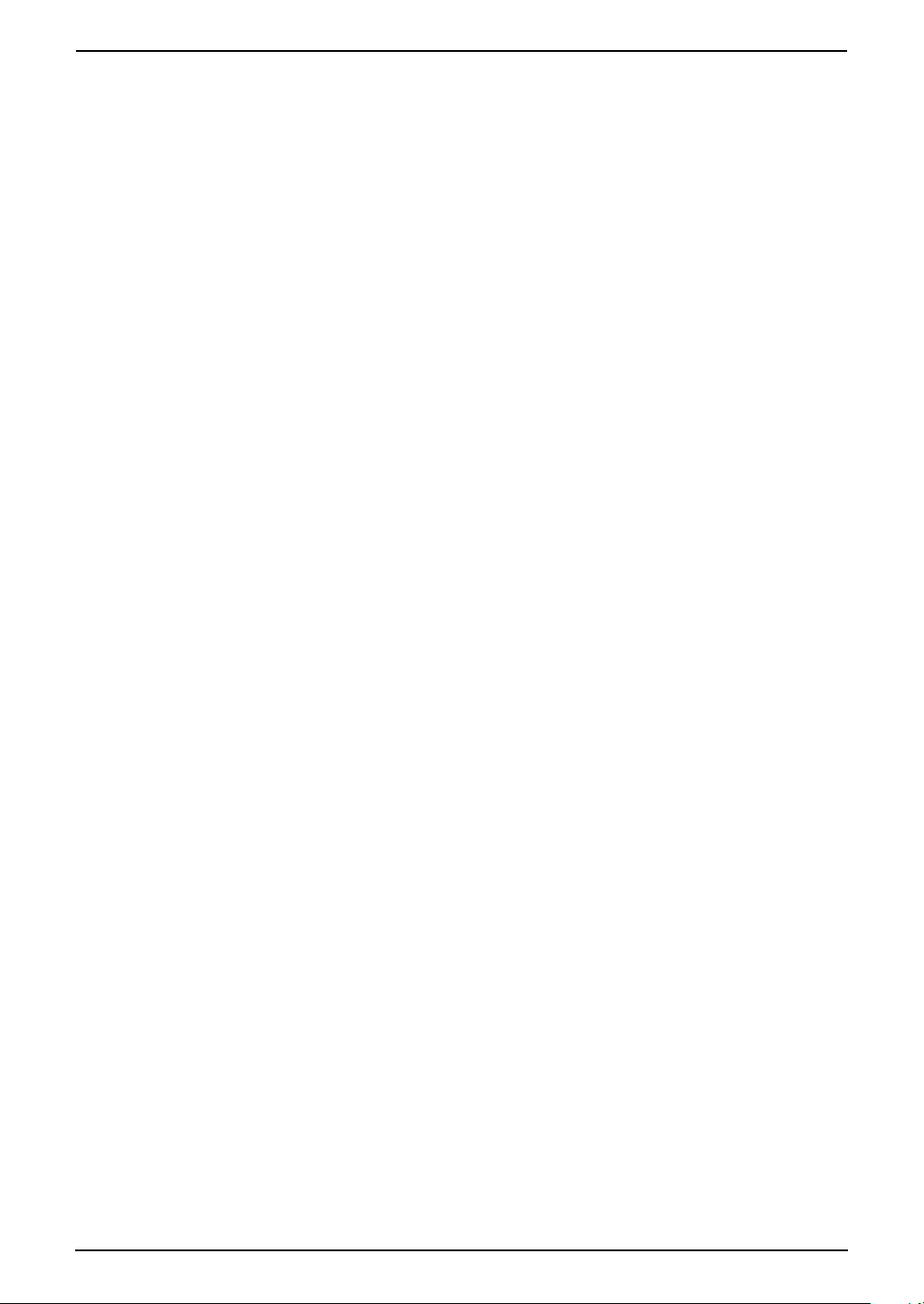
Remote Operation
7.5 Operating from a remote location.....63
Option
7.6 Transferring recorded messages to
another telephone ............................65
8. Programmable Features
Features (Base Unit)
8.1 Base unit programming ....................67
8.2 Direct command chart for base unit .67
8.3 Basic features................................... 69
8.4 Advanced features............................70
Features (Handset)
8.5 Handset programming......................74
8.6 Direct command chart for handset ... 74
8.7 Programming features......................76
9. Option
Handset Registration
9.1 Re-registering the handset ............... 78
Table of Contents
10.Help
Error Messages
10.1 Error messages – Reports ...............79
10.2 Error messages – Display ................ 79
Troubleshooting
10.3 When a function does not work, check
here .................................................. 83
Jams
10.4 Recording paper jams ......................89
10.5 Document jams – sending................ 91
Cleaning
10.6 Document feeder/scanner glass
cleaning ............................................ 92
10.7 Thermal head cleaning..................... 93
11.General Information
Printed Reports
11.1 Reference lists and reports (Base unit
only).................................................. 95
Specifications
11.2 Technical data about this product..... 96
FCC and Other Information
11.3 FCC and Other Information.............. 98
Limited Warranty
11.4 Limited Warranty ............................100
Customer Services
11.5 Customer Services directory ..........102
12.Index
12.1 Index.............................................. 103
7
Page 10
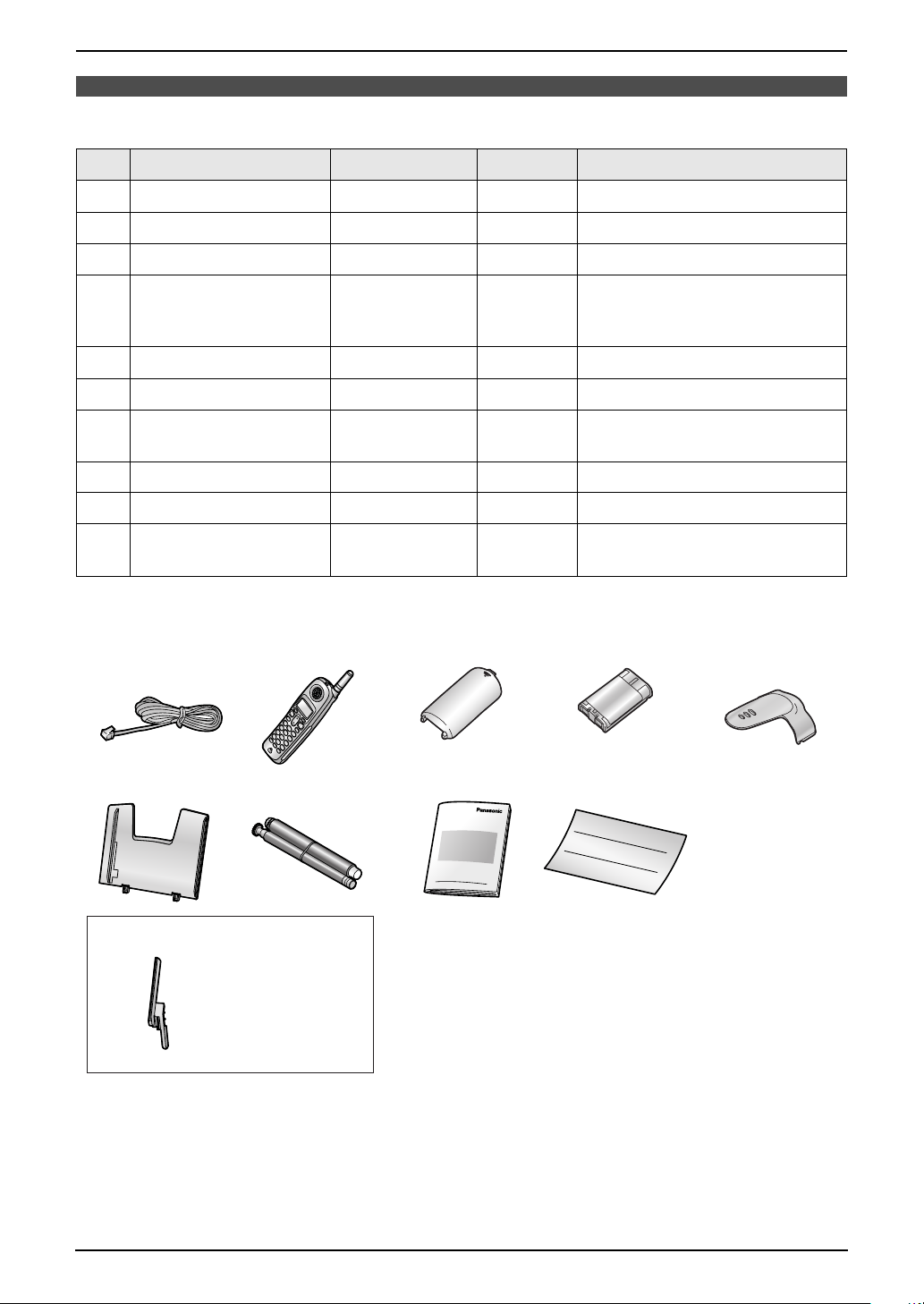
1. Introduction and Installation
1Int roduction and Installation
1.1 Included accessories
No. Item Part number
1 Telephone line cord PQJA10075Z 1 ----------
2 Cordless handset ---------- 1 ----------
3 Battery cover PQKK10141Z1 1 ----------
4 Battery HHR-P104 1 To order a new battery, the part
5 Belt clip PQKE10375Z3 1 ----------
6 Paper tray PFKS1088Y1 1 ----------
7 Ink film (10 meters long) ---------- 1 prints about 30 letter-sized
8 Operating instructions PFQX2138Z 1 ----------
9 Quick installation guide PFQW2234Z 1 ----------
j A4 paper guide PFKS1089Z1 1 No need to install when using
*1 Part numbers are subject to change without notice.
*2 For replacement film, see page 9.
12345
*1
Quantity Notes
number is HHR-P104A. See
page 9 for details.
*2
pages.
letter or legal paper.
6789
j
No need to
L
install when
using letter or
legal paper.
Note:
L If any items are missing or damaged, contact the place of purchase.
L Save the original carton and packing materials for future shipping and transportation of the unit.
8
For Fax Advantage assistance, call 1-800-435-7329.
Page 11
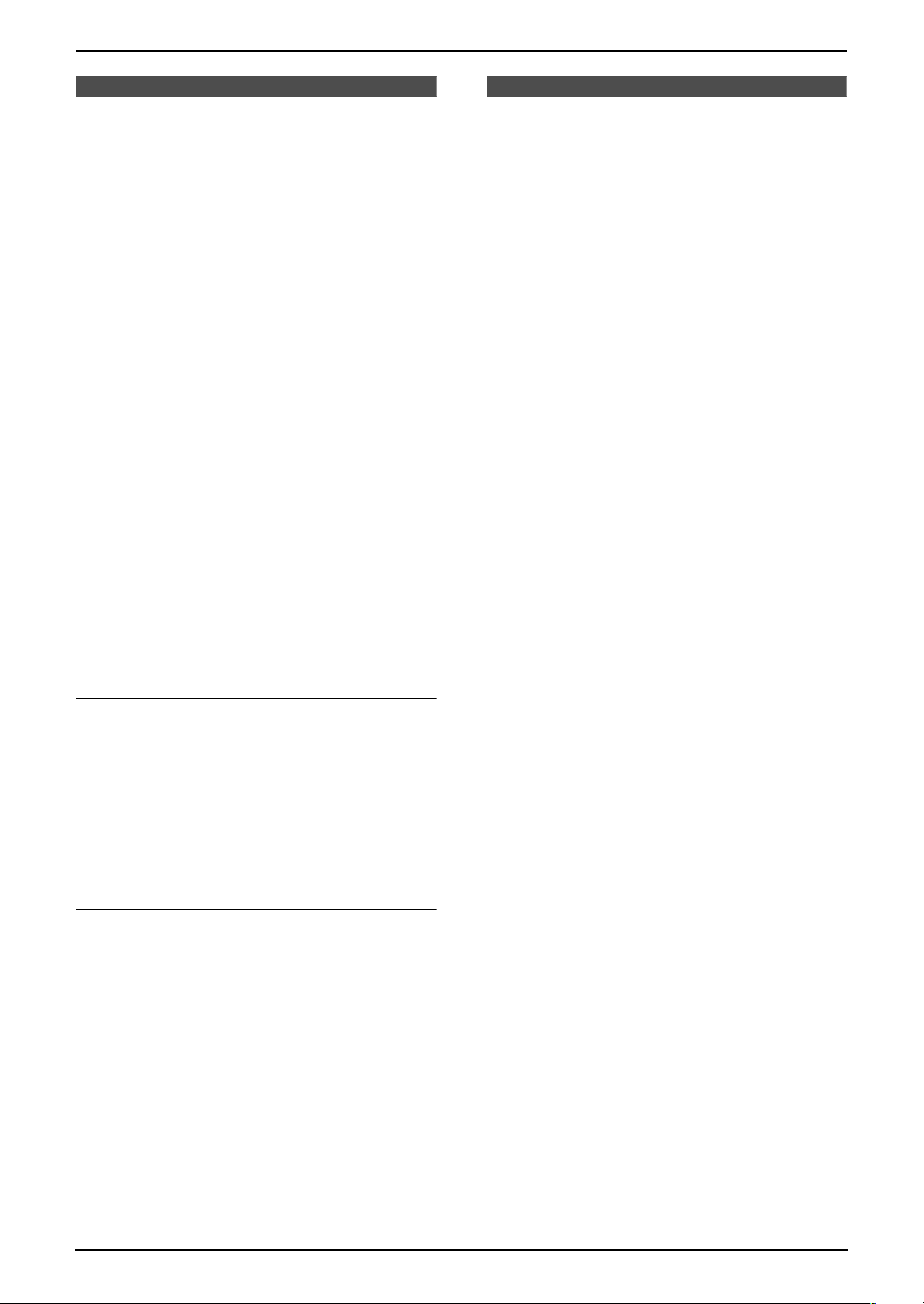
Finding the Controls
1. Introduction and Installation
1.2 Accessory information
Accessories for this unit can be ordered online,
by fax, or by telephone.
Please note that only orders for replacement film
and battery can be accepted by fax and
telephone.
– Replacement film
× 2 rolls (Each roll will print about 113 lettersized pages.)
– Battery (HHR-P104A)
– Headset (KX-TCA60, KX-TCA86, KX-
TCA88, KX-TCA88HA, KX-TCA91, KXTCA92, KX-TCA98): Allows hands-free
telephone conversations.
*1 To ensure the unit operates properly, we
recommend the use of a Panasonic
replacement film. The ink film is not
reusable. Do not rewind and use the
ink film again.
To place an order online (for customers in
the U.S.A. ONLY)
Visit our web site:
http://www.panasonic.com/kx-fa92
L For questions regarding online orders:
E-mail: direct@us.panasonic.com
Telephone: 1-866-888-2929
To place an order by fax (replacement film
and battery only)
Fax: 1-800-237-9080
Include:
– your name, shipping address and telephone
number
– credit card type, number, expiration date and
your signature
– part number and quantity
To place an order by telephone
(replacement film and battery only)
Telephone: 1-800-332-5368
*1
(KX-FA92): 35 m (114')
1.3 Description of base
unit buttons
L Keep the front cover page open for button
locations.
A {MIC}
L The built-in microphone.
B {CALLER ID}
L To use Caller ID features (page 41).
C {LOCATOR/INTERCOM}
L To page or locate the handset
(page 45).
L To transfer a call (page 45).
D {RECORD}
L To record a greeting message (page 59).
L To record a memo message (page 62).
E {PLAY MESSAGES}
L To play recorded messages (page 60).
F {ERASE}
L To erase recorded messages (page 61).
L To erase a recorded greeting message
(page 59).
G {AUTO ANSWER}
L To turn the AUTO ANSWER setting
ON/OFF (page 51, 52).
H {TONE}
L To change from pulse to tone temporarily
during dialing when your line has rotary
pulse services.
I {COPY}
L To copy a document (page 57).
J {FAX/START}{SET}
L To start sending or receiving a fax.
L To store a setting during programming.
K {STOP}
L To stop an operation or programming.
L {HELP}
L To print helpful information for quick
reference (page 27).
M {MENU}
L To initiate or exit programming (page 67).
N {SLOW}
L To slow down message playback (page
60).
O {VOLUME}{NAVIGATOR}
L To adjust volume (page 28).
L To search for a stored item (page 37, 49).
P {QUICK}
L To speed up message playback (page
60).
For Fax Advantage assistance, call 1-800-435-7329.
9
Page 12
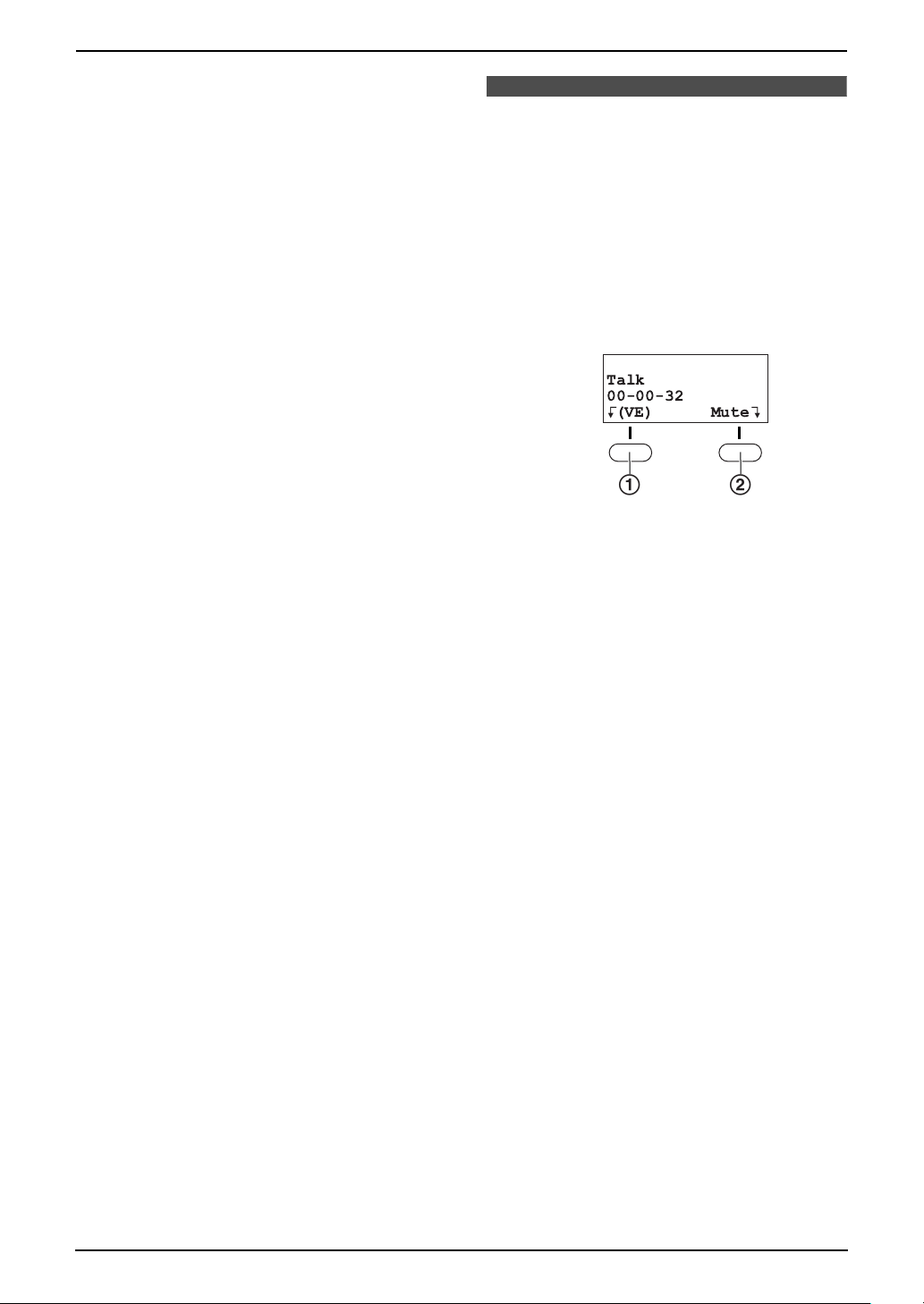
1. Introduction and Installation
Q {SP-PHONE}
L For speakerphone operation (page 33,
34).
R {MUTE}
L To mute your voice to the other party
during a conversation. Press this button
again to resume the conversation.
S {FLASH/CALL WAIT}
L To access special telephone services
such as call waiting (page 40) or for
transferring extension calls.
L The flash time can be changed (feature
#72 on page 73, or page 76).
T {REDIAL/PAUSE}
L To redial the last number dialed from the
base unit (page 33).
L To insert a pause during dialing.
1.4 Description of handset
buttons
L Keep the front cover page open for button
locations.
A Soft keys
L Two soft keys are used to select functions
displayed directly above each key.
Functions displayed above the keys will
change depending on the state of usage.
Example:
J 5
Talk
00-00-32
K
(VE)
12
“(VE)” is displayed above the left soft key
(1) and “Mute” is displayed above the right
soft key (2).
To select “(VE)” function, press the left soft
key (1).
To select “Mute” function, press the right soft
key (2).
L When a function does not appear above a
soft key, the soft key has no function.
B {TA LK }
L To make/answer calls (page 32, 34).
C {SP-PHONE}
L For speakerphone operation (page 32).
D {TONE}
L To change from pulse to tone temporarily
during dialing when your line has rotary
pulse services.
E {HOLD/INTERCOM}
L To put a call on hold (page 32).
L To page the base unit (page 45).
L To transfer a call (page 45).
F {VOL.}, Navigator
L To adjust volume (page 27).
L To search for a stored item (page 36).
G {OFF}
L To hang up (page 32, 34).
L To stop an operation or programming.
H {MENU}
L To initiate programming (page 74).
I {FLASH/CALL WAIT}
L To access special telephone services
such as call waiting (page 40) or for
transferring extension calls.
Mute
L
10
For Fax Advantage assistance, call 1-800-435-7329.
Page 13
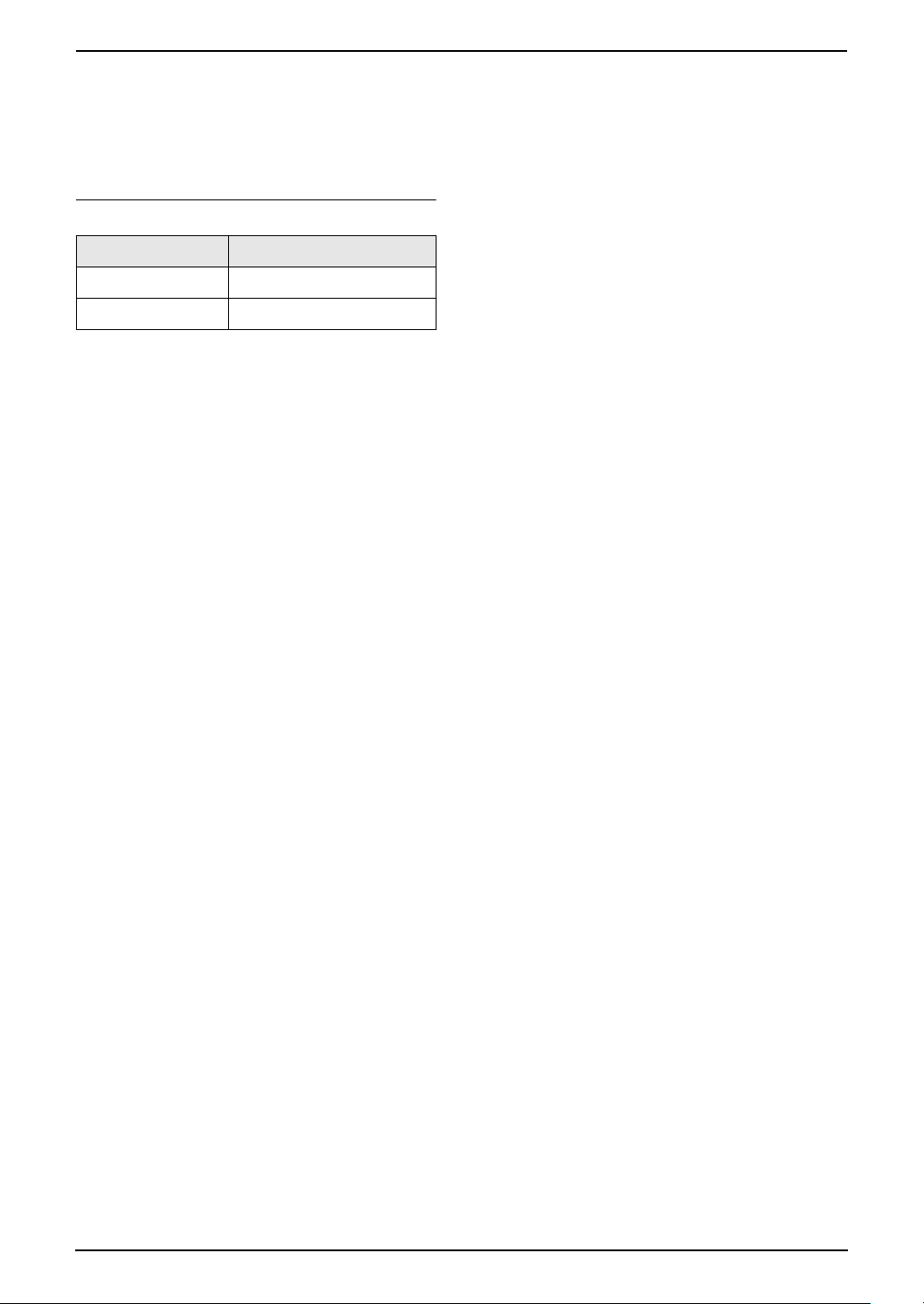
L The flash time can be changed (feature
#72 on page 73, or page 76).
J {REDIAL}
L To redial one of the last 5 numbers dialed
from the handset (page 32).
Handset displayed items
Displayed item Meaning
J Voice enhancer is ON.
5 Battery strength
1. Introduction and Installation
For Fax Advantage assistance, call 1-800-435-7329.
11
Page 14
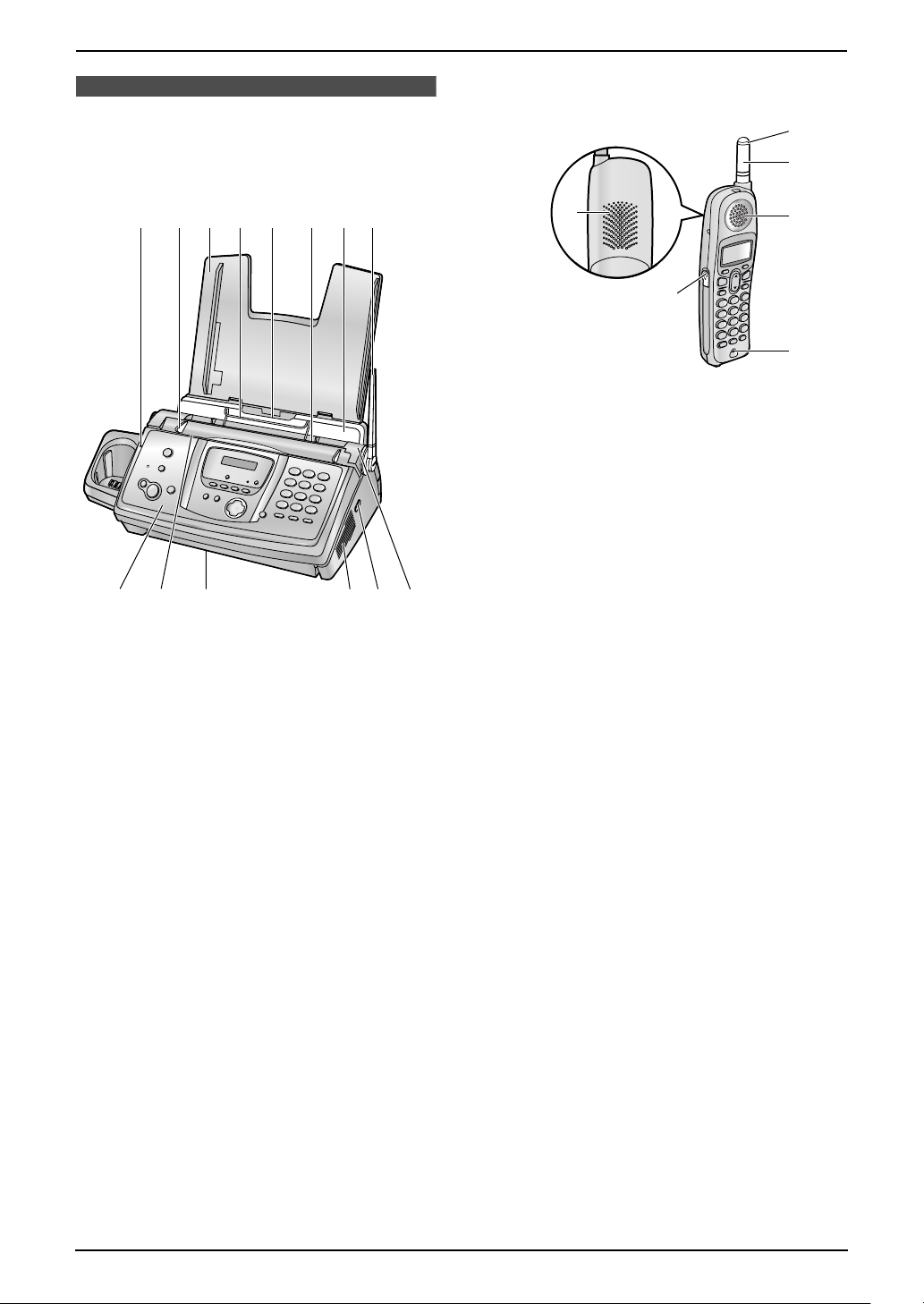
1. Introduction and Installation
1.5.2 Handset
1.5 Overview
1.5.1 Base unit
1
9
j
k
1
2
534 762
8
6
3
4
5
1 Ringer/Message alert indicator
2 Antenna
3 Receiver
4 Headset jack
5 Microphone
6 Speaker
m
n
l
1 CHARGE indicator
2 Document guides
3 Paper tray
4 Metal recording paper guide
5 Recording paper entrance
6 Recording paper exit
7 Tension plate
8 Antenna
9 Front cover
j Document entrance
k Document exit
l Speaker
m Green button (Back cover release button)
n Back cover
12
For Fax Advantage assistance, call 1-800-435-7329.
Page 15
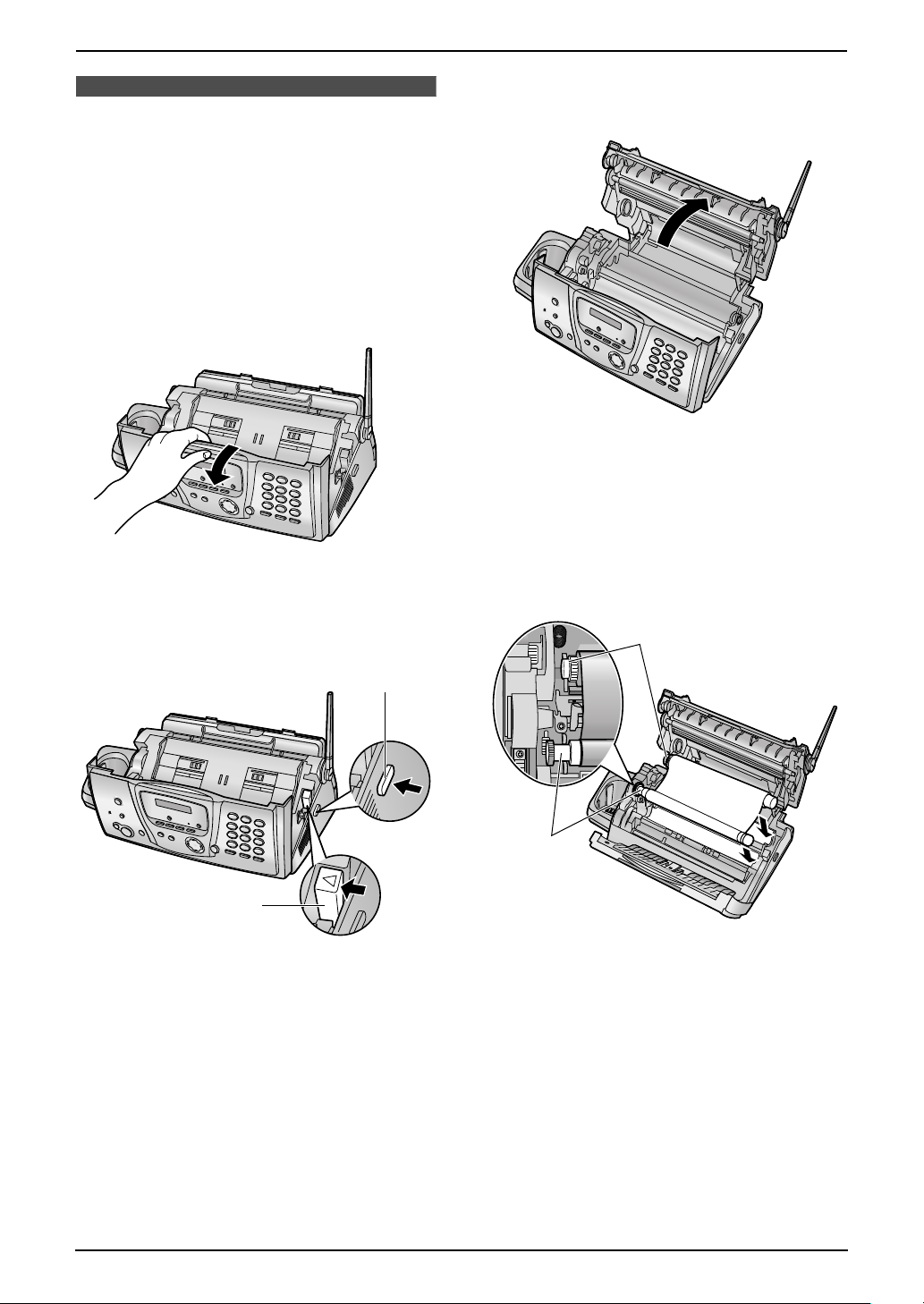
1. Introduction and Installation
Installation (Base Unit)
1.6 Ink film
The included film roll is a starter ink film.
1.6.1 Installing the ink film
Important:
L Remove all the blue shipping tape from
the unit before installation.
1 Open the front cover by pulling up the center
part.
2 Release the back cover by pushing the green
button (1).
L You can also release the back cover by
pushing in the green lever (2).
3 Open the back cover.
4 Insert the front ink film roll by inserting its
blue gear into the left slot of the unit (1).
Insert the rear ink film roll by inserting its
white gear into the left slot of the unit (2).
L The ink film is safe to touch and will not
rub off on your hands like carbon paper.
L Make sure the blue gear (1) and white
gear (2) are installed as shown.
2
2
1
1
For Fax Advantage assistance, call 1-800-435-7329.
13
Page 16
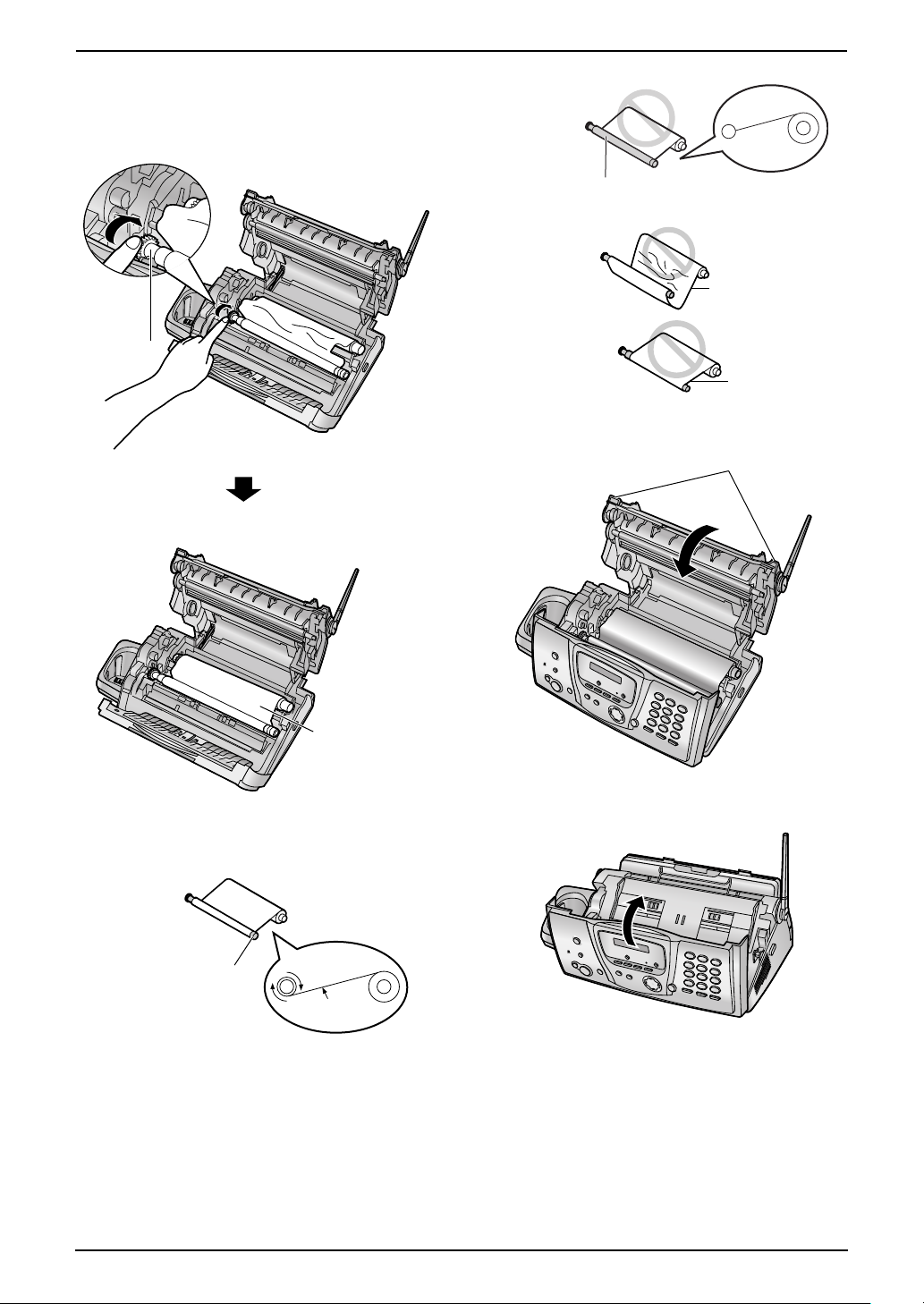
1. Introduction and Installation
5 Turn the gear of the blue core (1) in the
direction of the arrow until the ink film is tight
(2).
1
Incorrect
The ink film is not wrapped
around the blue core.
Slack/Crease
Reverse
6 Close the back cover securely by pushing
down on the notched area at both ends (1).
1
2
L Make sure that the ink film is wrapped
around the blue core (3) at least once.
Correct
3
1 turn
Tight
7 Close the front cover securely.
14
For Fax Advantage assistance, call 1-800-435-7329.
Page 17
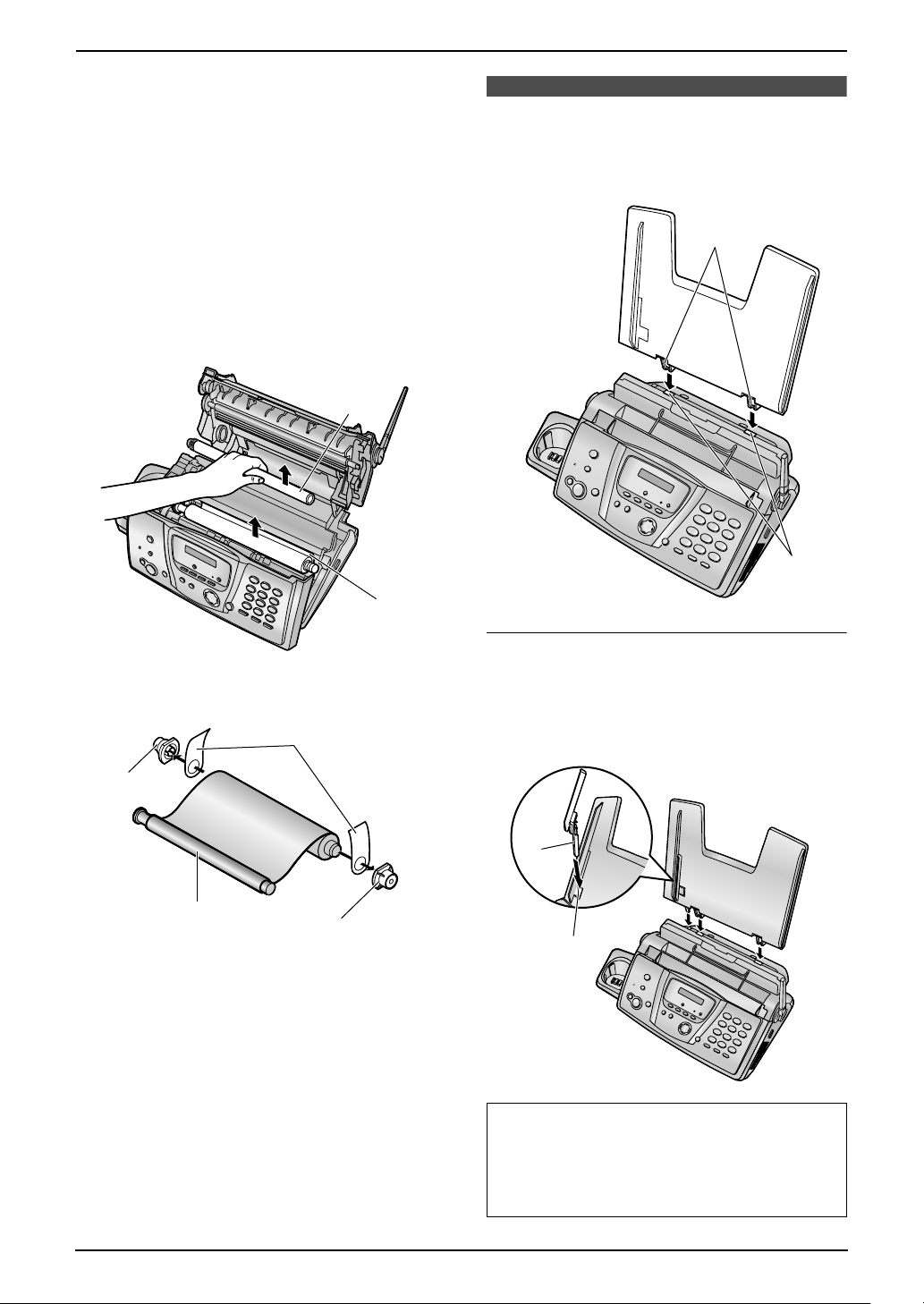
1.6.2 Replacing the ink film
To ensure that the unit operates properly, we
recommend the use of Panasonic replacement
film. See page 9 for accessory information.
L We cannot be responsible for any damage to
the unit or degradation of print quality which
may occur from the use of non-Panasonic
replacement film.
1 Open the covers (see steps 1 to 3 on page
13).
2 Remove the used core (1) and used ink film
(2).
1
1. Introduction and Installation
1.7 Paper tray
Insert the tabs on the paper tray (1) into the
slots on the back of the unit (2).
1
2
3 Remove the stoppers (1) and tags (2) from
the new ink film (3).
2
1
3
1
4 Insert the ink film and close the covers (see
steps 4 to 7 on page 13).
2
To use A4 size paper
Insert the tab on the A4 paper guide (1) into the
slot on the paper tray (2) and push the guide
until it clicks into place. Attach the paper tray to
the back of the unit.
1
2
Note:
L When you use letter or legal paper, you do
not need to install the A4 paper guide.
L Change the recording paper size to “A4”
(feature #16 on page 70).
For Fax Advantage assistance, call 1-800-435-7329.
15
Page 18
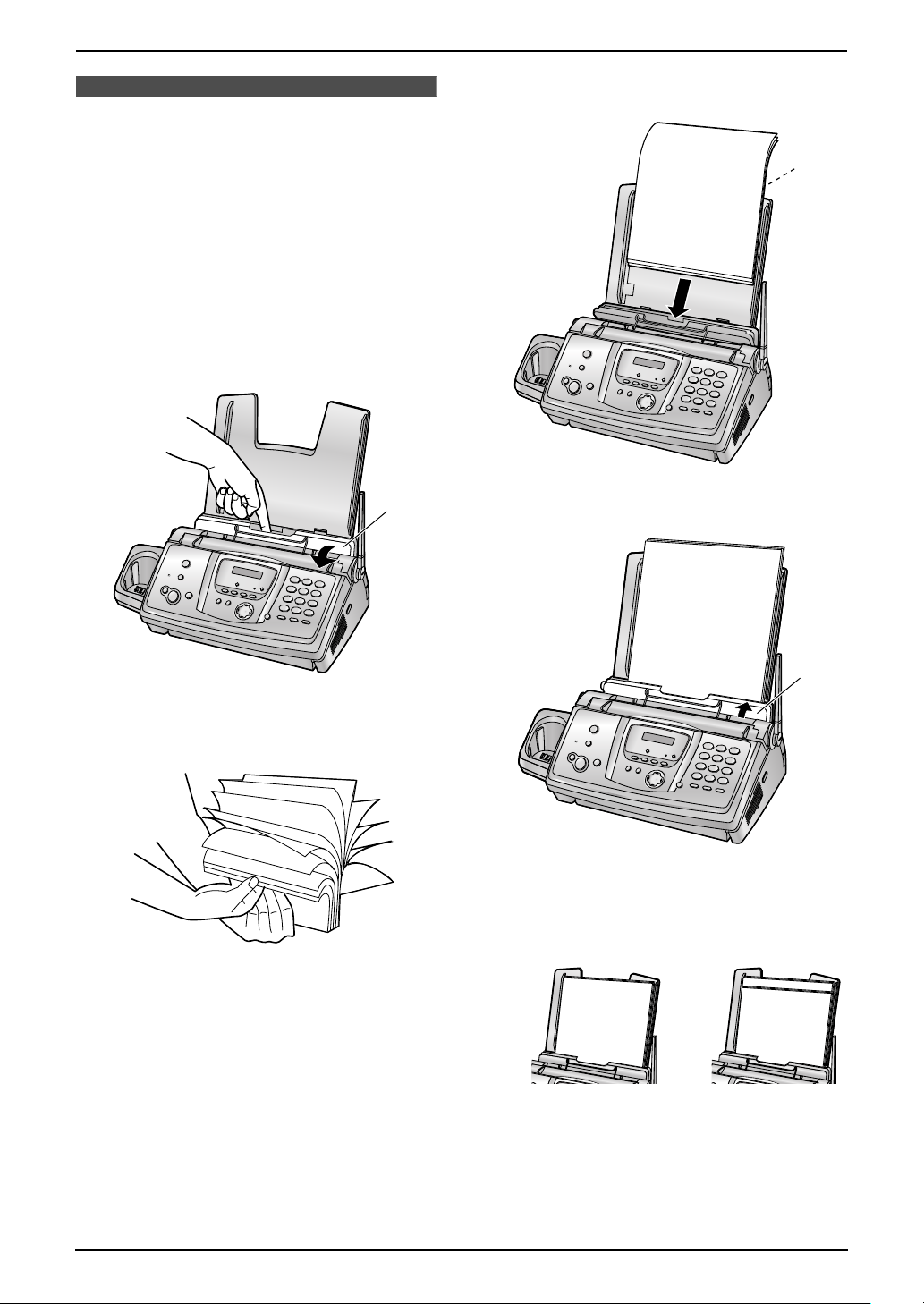
1. Introduction and Installation
1.8 Recording paper
The unit can hold:
– Up to 30 sheets of 60 g/m
to 21 lb.) paper.
– Up to 20 sheets of 90 g/m
– No more than 20 sheets of legal paper.
Please refer to page 97 for information on
recording paper.
For superior results, we recommend
Hammermill
®
Jet Print paper.
1 Pull the tension plate forward (1).
2
to 80 g/m2 (16 lb.
2
(24 lb.) paper.
3 Insert the paper, print-side down (1).
1
2 Fan the paper to prevent paper jams.
1
4 Push the tension plate back (1).
1
L If the paper is not inserted correctly,
readjust the paper, or the paper may jam.
Correct Incorrect
16
Installation (Handset)
For Fax Advantage assistance, call 1-800-435-7329.
Page 19
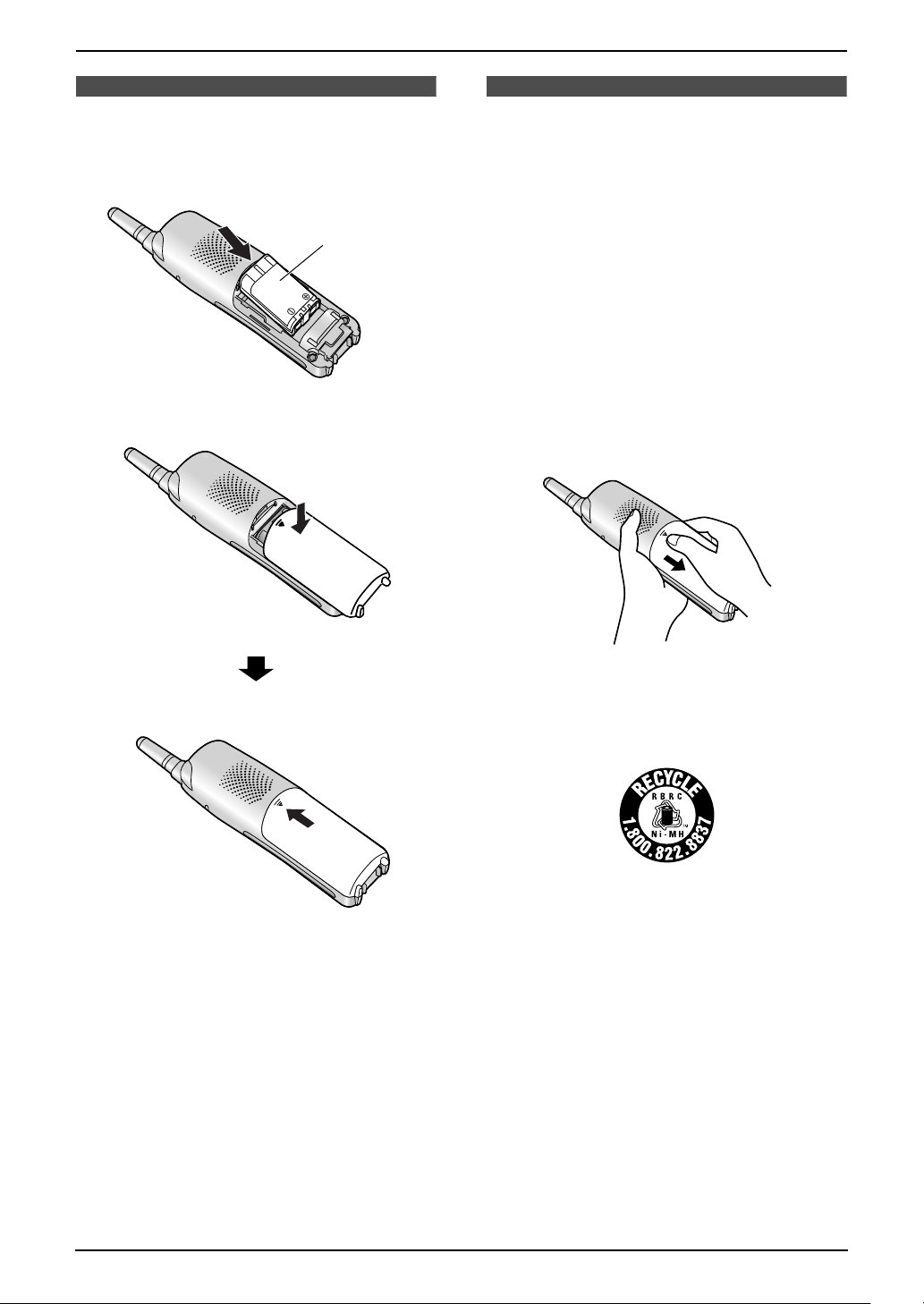
1. Introduction and Installation
1.9 Battery installation
1 Insert the battery (1), and press it down until
it snaps into the compartment.
1
2 Close the battery cover.
1.10 Battery replacement
If battery performance diminishes, make sure
you have cleaned the charge contacts and fully
charged the battery. After recharging if
“Recharge battery” is displayed and/or
68879 continues to flash, or “Charge for 6h”
and 68889 are displayed, the battery needs to be
replaced.
Please use only Panasonic battery. See page
9 for accessory information.
L Only use rechargeable battery. If you
install non-rechargeable battery and start
charging them, the battery may leak
electrolyte.
1 Press the notch on the battery cover firmly,
and slide the cover.
2 Replace the old battery with a new one, and
close the cover (see the battery installation
procedure on page 17).
Attention:
A nickel metal hydride battery that is recyclable
powers the product you have purchased.
Please call 1-800-8-BATTERY for information on
how to recycle this battery.
For Fax Advantage assistance, call 1-800-435-7329.
17
Page 20
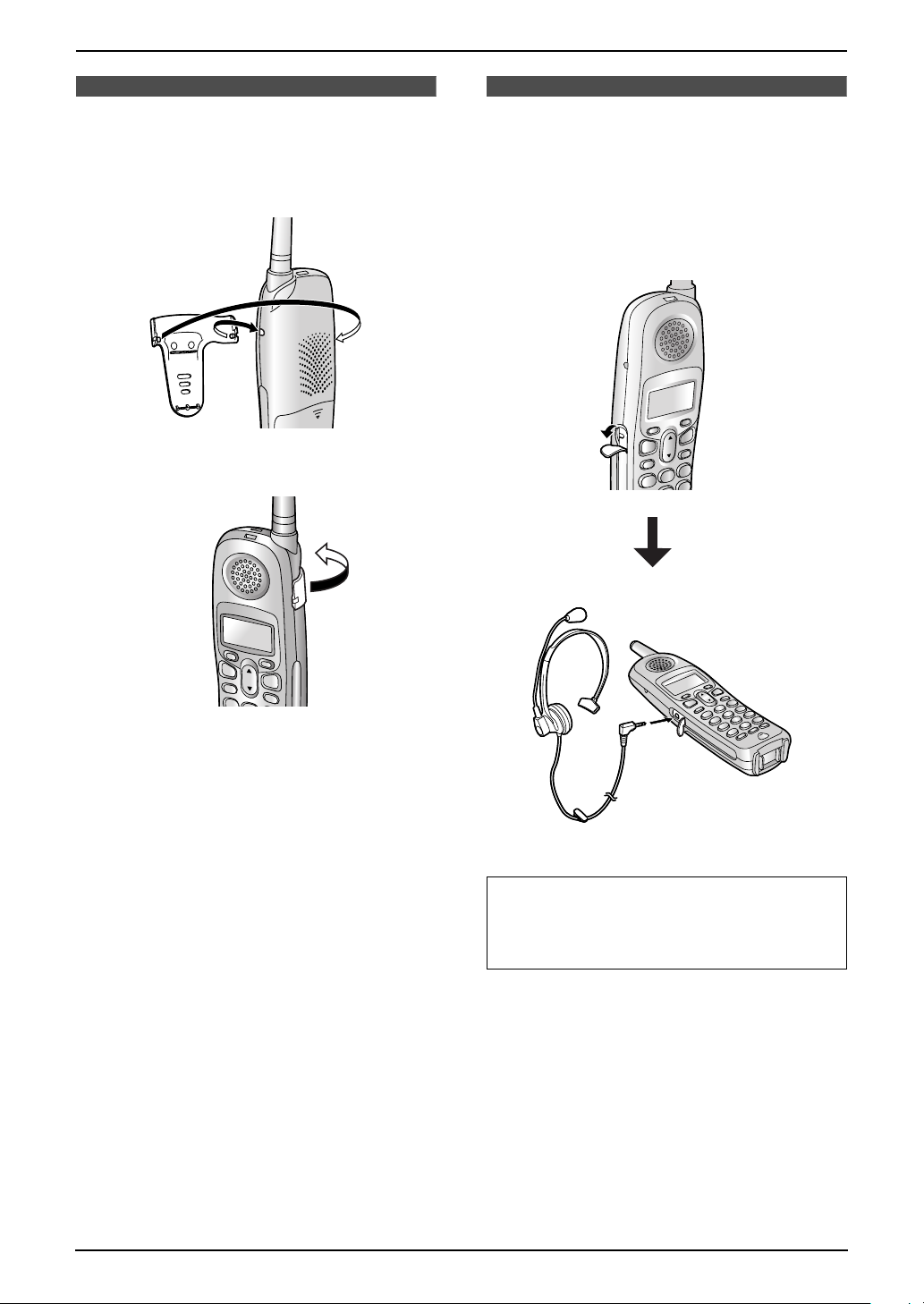
1. Introduction and Installation
1.11 Belt clip
You can hang the handset on your belt or pocket
using the included belt clip.
To attach the belt clip
To remove the belt clip
Pull the left edge in the direction of the arrow.
1.12 Headset (optional)
Connecting an optional headset to the handset
allows hands-free phone conversations. Please
use only a Panasonic headset. See page 9 for
accessory information.
To connect an optional headset to the
handset
18
L Model shown is KX-TCA88.
To switch to the speakerphone while using
the headset:
Press {SP-PHONE}. To return to the
headset, press {TALK}.
For Fax Advantage assistance, call 1-800-435-7329.
Page 21
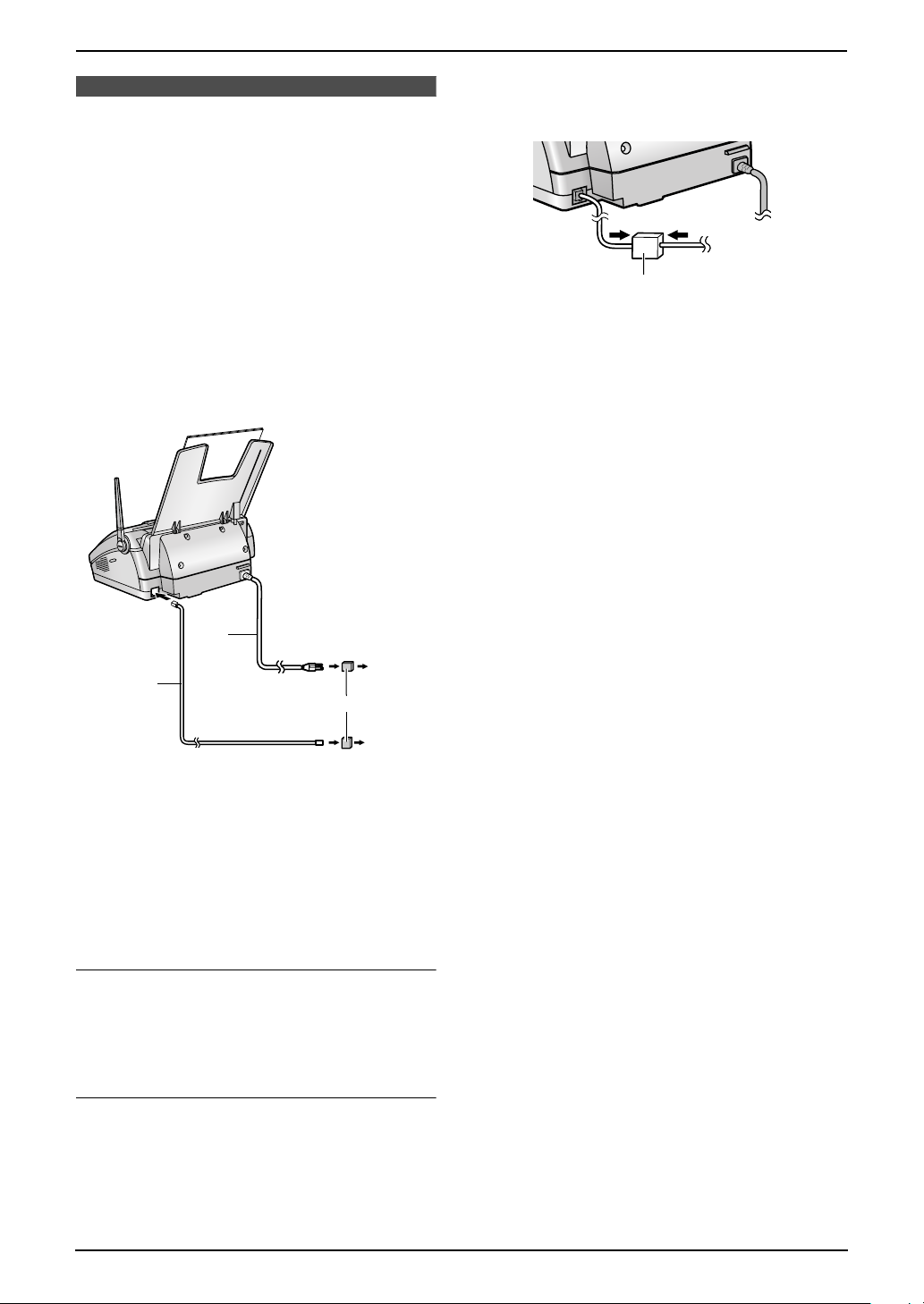
2. Preparation
2Pr eparation2For Fax Advantage assistance, call 1-800-435-7329 .Connections and Set up
2.1 Connections
Caution:
L When you operate this product, the power
outlet should be near the product and
easily accessible.
2.1.1 Base unit
1 Telephone line cord
L Connect to a single telephone line jack
(RJ11).
2 Power cord
L Connect to the power outlet
(120 V, 60 Hz).
is provided from your service company. Please
attach the filter (1) to the telephone line cord of
the fax machine.
1
2
1
3
Note:
L To avoid malfunction, do not position the fax
machine near appliances such as TVs or
speakers which generate an intense
magnetic field.
L If any other device is connected to the same
telephone line, this unit may disturb the
network condition of the device.
Using surge protectors
L The warranty does not cover damage due to
power line surges or lightning. For additional
protection, we recommend the use of a surge
protector (3).
If you use this unit with a computer or
subscribe to an xDSL service
Fax transmission/reception may be disturbed,
noise interference may be heard during
telephone conversation, or Caller ID (page 39)
may not function properly. A filter to prevent this
For Fax Advantage assistance, call 1-800-435-7329.
19
Page 22
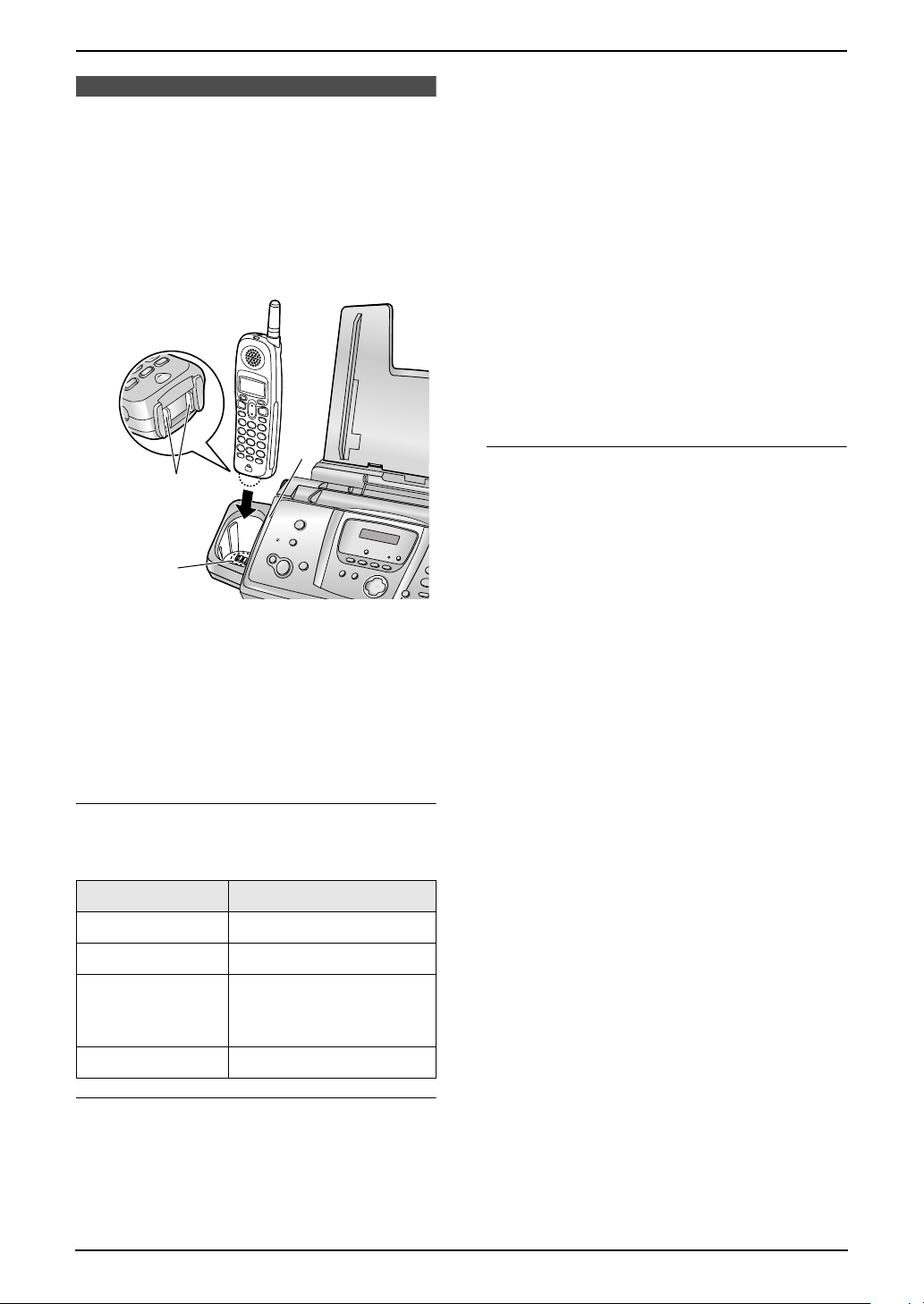
2. Preparation
2.2 Battery charge
Place the handset on the cradle of the base unit
for about 6 hours before initial use.
L The unit will beep once, the [CHARGE]
indicator (1) will light, and “Charging” will
be displayed.
L When the battery is fully charged, “Charge
completed” will be displayed.
– it should last up to about 11 days while not
in use (off the base unit).
Note:
L Battery power is consumed whenever the
handset is off the base unit, even when the
handset is not in use. The longer you leave
the handset off the base unit, the time you
can actually talk on the handset will be
shortened. Actual battery performance
depends on a combination of how often the
handset is in use (in conversation) and how
often it is not in use (off the base unit).
L Once the battery is fully charged, you do not
have to place the handset on the cradle of the
base unit until “Recharge battery” is
displayed and/or 68879 flashes. This will
maximize the battery life.
1
2
3
Note:
L To ensure the battery charges properly,
clean the handset charge contacts (2)
and the charger charge contacts (3) with
a soft, dry cloth once a month. Clean more
often if the unit is subject to grease, dust
or high humidity.
L The battery cannot be overcharged.
Battery strength
You can confirm the battery strength on the
handset display.
Battery icons Battery strength
67779 Fully charged
68779 Medium
Recharge
Recharge the battery when:
– “Recharge battery” is shown and/or
68879 flashes on the handset display.
– the handset beeps intermittently while it is in
use.
L Recharge the handset battery for more than
15 minutes, or the display will continue
showing the indication.
L If the battery has been discharged, the
handset will display “Charge for 6h” and
68889 when you place the handset on the
cradle of the base unit. The handset will not
work unless the battery is charged. Continue
charging.
68879 Low
L When flashing:
Needs to be charged
68889 Discharged
Battery life
L After your Panasonic battery is fully charged,
you can expect the following performance:
– it should last up to 5 hours while in use (in
conversation).
20
For Fax Advantage assistance, call 1-800-435-7329.
Page 23
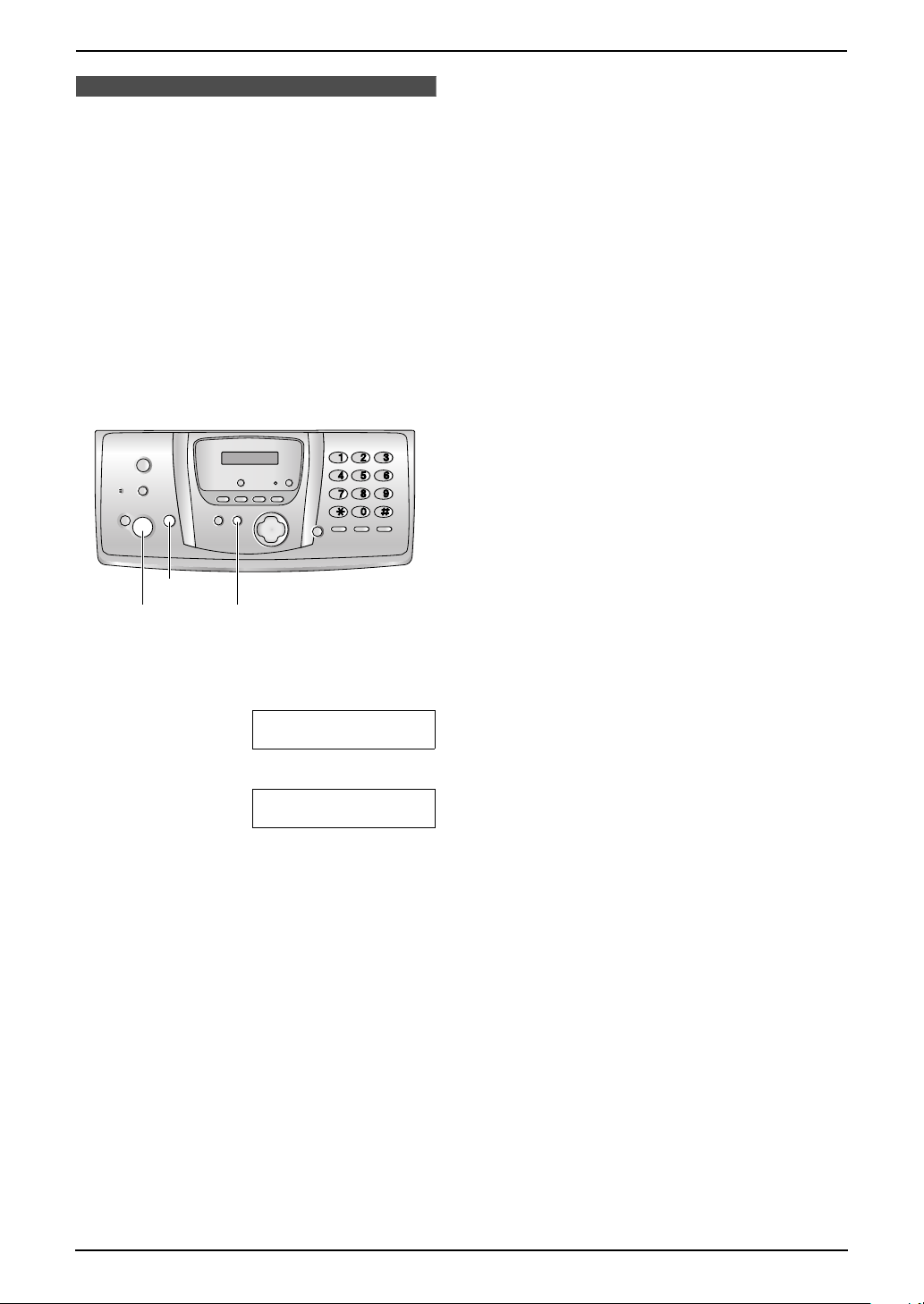
2.3 Selecting the way to
use your fax machine
Depending on your situation, you can select the
way you prefer to use your fax machine in Quick
Setup feature #00.
You can print out the Quick Setup Guide as a
reference.
– Case 1: TAM/FAX (Telephone Answering
Machine/Fax) (page 22)
– Case 2: Distinctive Ring (1 phone line with 2
or more phone numbers) (page 23)
– Case 3: TEL ONLY (page 24)
– Case 4: FAX ONLY (page 26)
2. Preparation
{STOP}
{SET}{MENU}
1 Press {MENU}.
2 Press {#}, then {0}{0}.
QUICK SETUP
PRESS SET
3 Press {SET}.
PRINT SETUP?
YES:SET/NO:STOP
4 Press {SET} again to print the Quick Setup
Guide.
L If you do not wish to print it, press
{STOP}.
5 Press {1} to {4} to display the desired
setting.
6 Press {SET}.
7 Press {MENU}.
For Fax Advantage assistance, call 1-800-435-7329.
21
Page 24
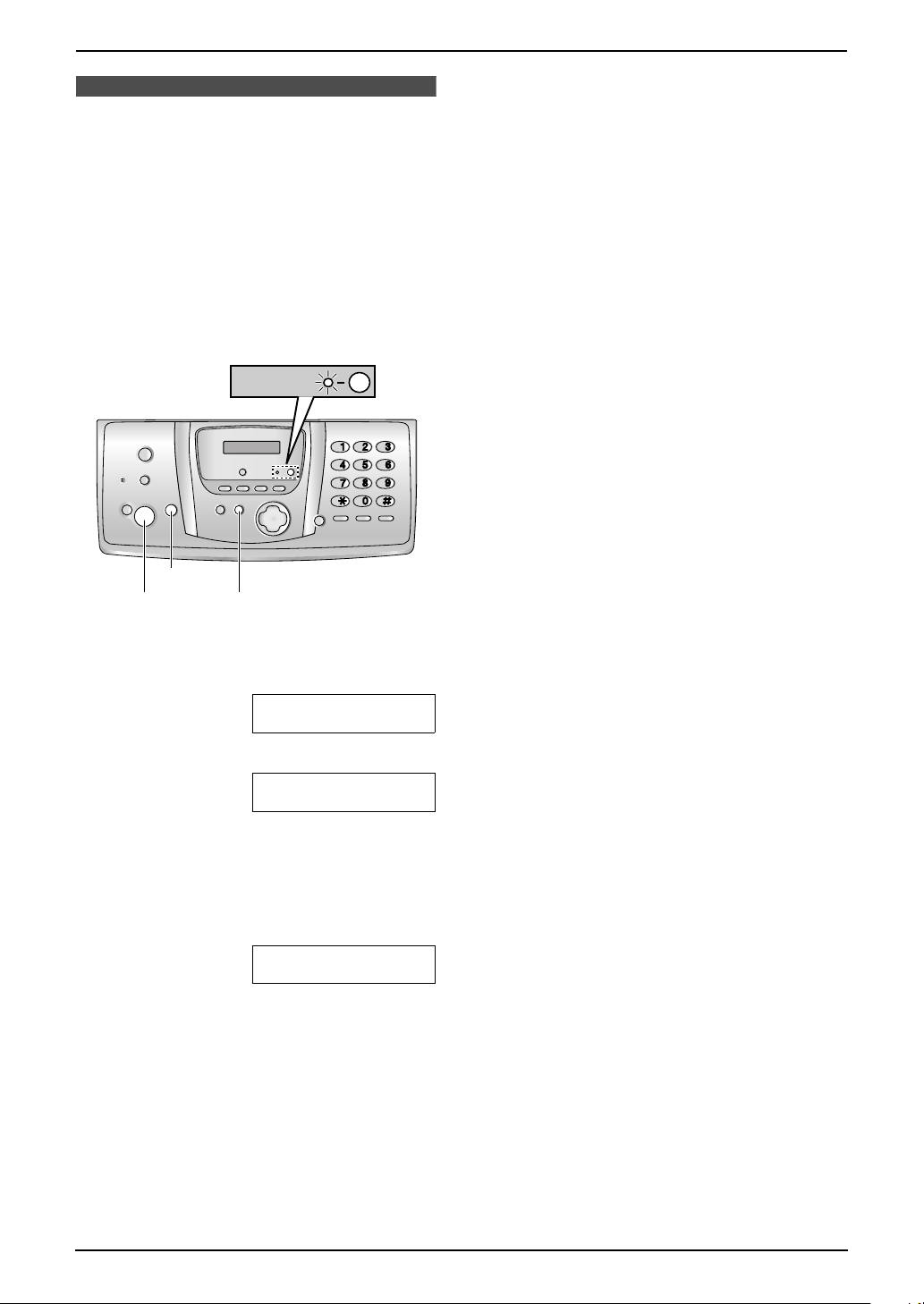
2. Preparation
2.4 Case 1: TAM/FAX
(Telephone Answering
Machine/Fax)
2.4.1 Your situation
You wish to answer phone calls using the
telephone answering machine and receive faxes
automatically.
2.4.2 How to setup
AUTO ANSWER
the automatic answer feature on this unit to
OFF.
L Do not subscribe to voice mail service as it
may disturb fax reception. If you do subscribe
to a voice mail service, call Panasonic Fax
Advantage assistance at 1-800-435-7329 for
more information.
2.4.3 How phone calls and faxes
are received
When receiving calls, the unit works as a fax and
answering machine.
L If the call is a phone call, the fax machine will
record the caller’s message automatically.
If a fax calling tone is detected, the fax
machine will receive the fax automatically.
{STOP}
{SET}{MENU}
1 Press {MENU}.
2 Press {#}, then {0}{0}.
QUICK SETUP
PRESS SET
3 Press {SET}.
PRINT SETUP?
YES:SET/NO:STOP
4 Press {SET} again to print the Quick Setup
Guide.
L If you do not wish to print it, press
{STOP}.
5 Press {1}.
SELECT A SETUP
=TAM/FAX [±]
6 Press {SET}.
L The {AUTO ANSWER} indicator turns
ON.
7 Press {MENU}.
Note:
L You can change the ring setting in TAM/FAX
mode (feature #06 on page 69, or page 77).
L Do not connect an answering machine to the
same telephone line. If one is connected, set
22
For Fax Advantage assistance, call 1-800-435-7329.
Page 25
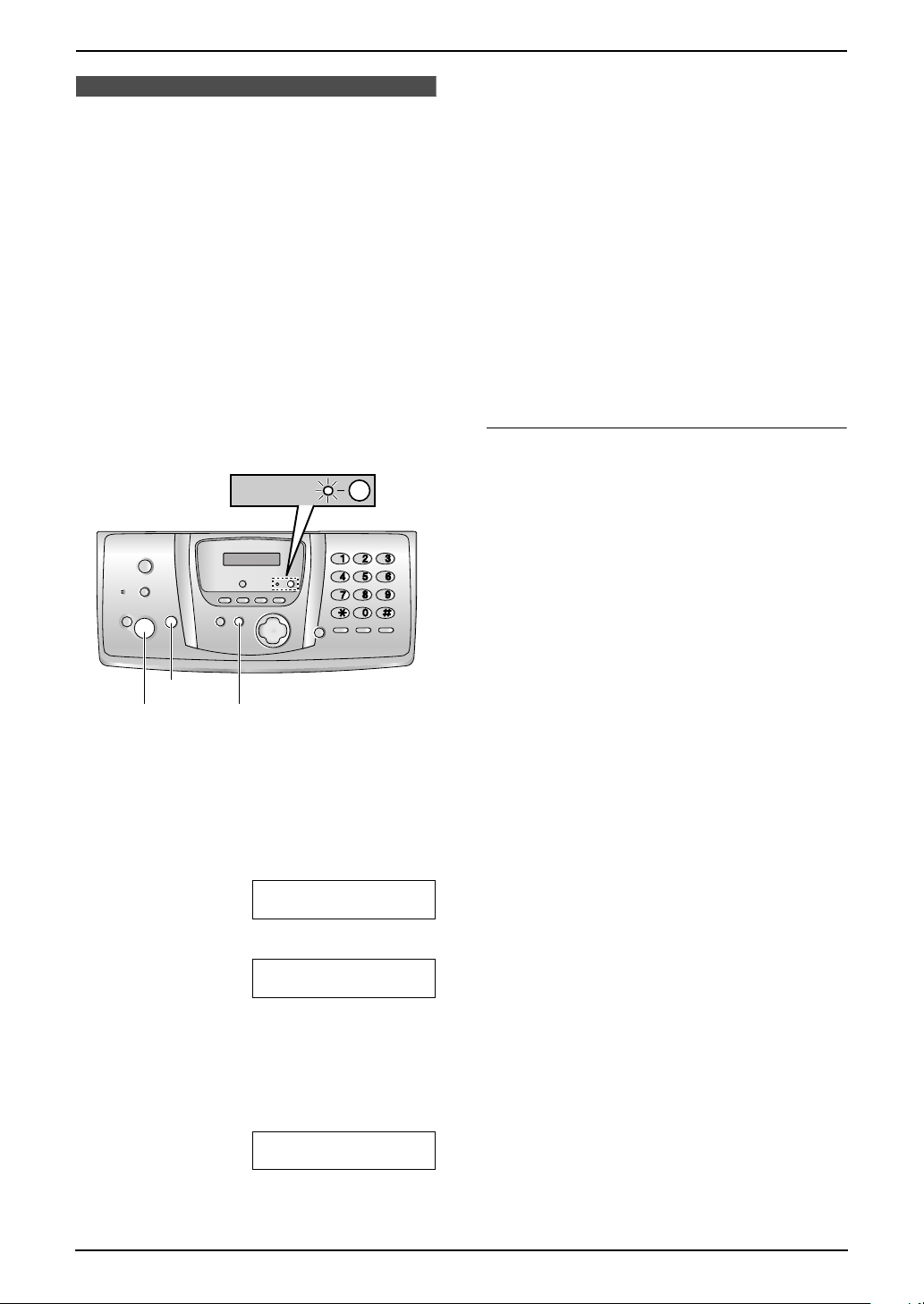
2.5 Case 2: Distinctive
Ring (1 phone line with 2
or more phone numbers)
2.5.1 Your situation
You wish to use this unit to receive faxes using
one phone number and to handle phone calls
using another phone number. You must get an
additional phone number by subscribing to your
telephone company’s Distinctive Ring service.
L Distinctive Ring service may be called Identa
Ring service. The name of the service
depends on the telephone company.
2. Preparation
L The {AUTO ANSWER} indicator turns
ON.
8 Press {MENU}.
Note:
L You can change the ring setting in TAM/FAX
mode (feature #06 on page 69, or page 77).
2.5.3 How phone calls and faxes
are received
If the number assigned for phone calls is called,
the fax machine will ring and record a voice
message automatically.
If the number assigned for fax is called, the fax
machine will ring and start fax reception
automatically.
2.5.2 How to setup
AUTO ANSWER
{STOP}
{SET}{MENU}
1 Subscribe to Distinctive Ring service with
your local telephone company to get a new
phone number.
2 Press {MENU}.
3 Press {#}, then {0}{0}.
QUICK SETUP
PRESS SET
4 Press {SET}.
PRINT SETUP?
YES:SET/NO:STOP
If you subscribe to three or more phone
numbers on a single telephone line
Each phone number will be assigned a different
ring pattern by the phone company.
To use one number for fax, program the ring
pattern assigned for fax (feature #32 on page 56)
by referring to the ring pattern table (page 55).
5 Press {SET} again to print the Quick Setup
Guide.
L If you do not wish to print it, press
{STOP}.
6 Press {2}.
SELECT A SETUP
=DIST. RING [±]
7 Press {SET}.
For Fax Advantage assistance, call 1-800-435-7329.
23
Page 26
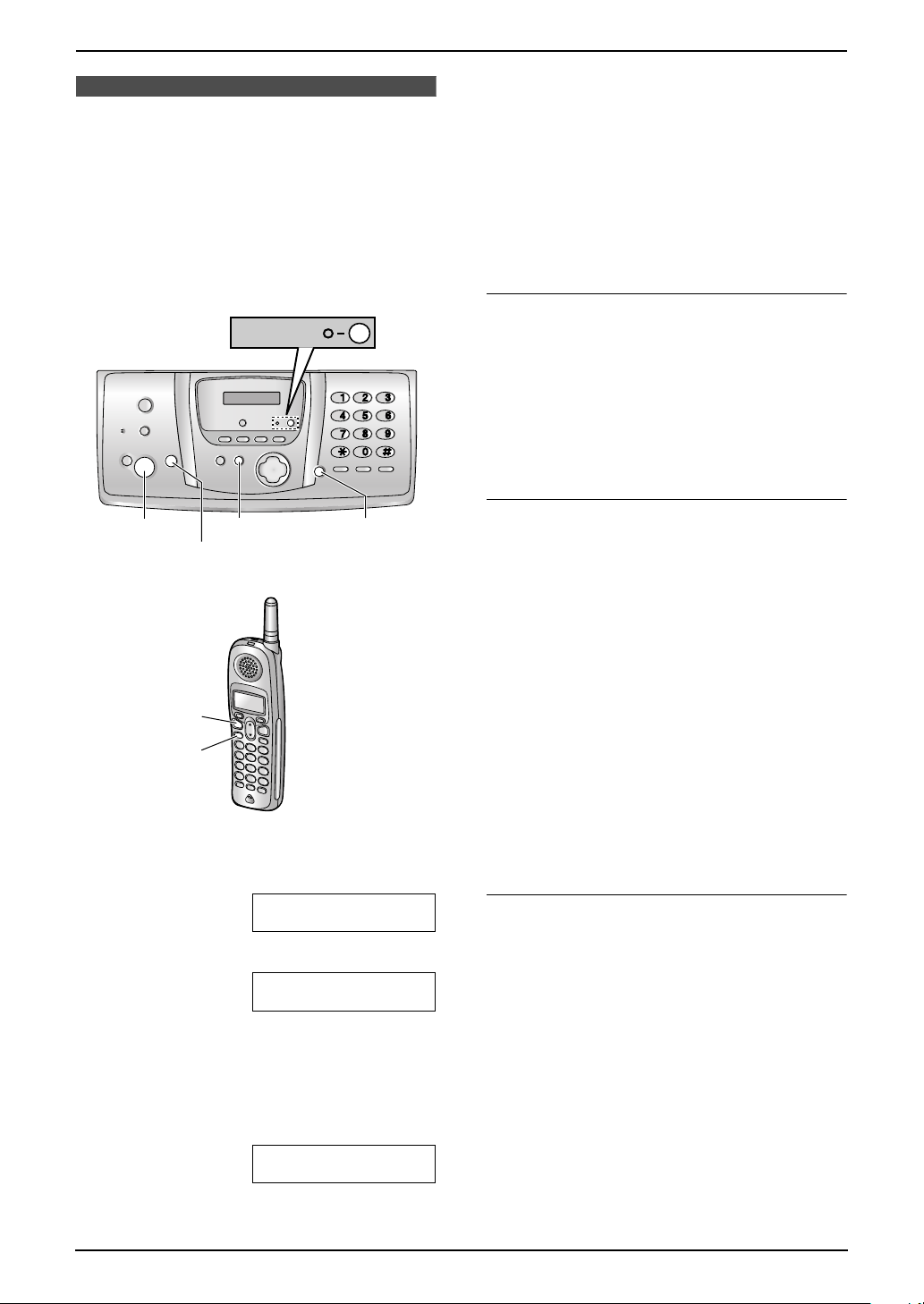
2. Preparation
2.6 Case 3: TEL ONLY
2.6.1 Your situation
You wish to use the fax machine and an
extension telephone in a different room. Most
incoming calls are phone calls and the fax
machine is seldom used for fax reception.
2.6.2 How to setup
AUTO ANSWER
L The {AUTO ANSWER} indicator turns
OFF.
7 Press {MENU}.
2.6.3 How to receive phone calls
and faxes
You have to answer all calls manually.
You can receive a fax with the base unit, handset
or an extension telephone.
With the base unit
1. Press {SP-PHONE} to answer the call.
2. When:
– document reception is required,
– a fax calling tone (slow beep) is heard, or
– no sound is heard,
press {FAX/START}.
L The fax machine will start fax reception.
{FAX/START}
{SET}
{TALK}
{SP-PHONE}
{MENU}{SP-PHONE}
{STOP}
1 Press {MENU}.
2 Press {#}, then {0}{0}.
QUICK SETUP
PRESS SET
3 Press {SET}.
PRINT SETUP?
YES:SET/NO:STOP
4 Press {SET} again to print the Quick Setup
Guide.
L If you do not wish to print it, press
{STOP}.
5 Press {3}.
SELECT A SETUP
=TEL ONLY [±]
6 Press {SET}.
With the handset
1. Lift the handset and press {TALK } or {SPPHONE} to answer the call.
2. When:
– document reception is required,
– a fax calling tone (slow beep) is heard, or
– no sound is heard,
press {*}{#}{9} (default fax activation
code) firmly.
L The fax machine will start fax reception.
L You can also press {FAX/START} on the
base unit.
Note:
L To receive fax documents using the handset,
make sure remote fax activation is turned ON
(feature #41 on page 72) beforehand. The
default setting is ON.
With an extension telephone
If you have another telephone connected to the
same line (extension telephone), you can use
the extension telephone to receive faxes.
1. When the extension telephone rings, lift the
handset of the extension telephone.
2. When:
– document reception is required,
– a fax calling tone (slow beep) is heard, or
– no sound is heard,
press {*}{#}{9} (default fax activation
code) firmly.
L The fax machine will start fax reception.
3. Replace the handset.
24
For Fax Advantage assistance, call 1-800-435-7329.
Page 27
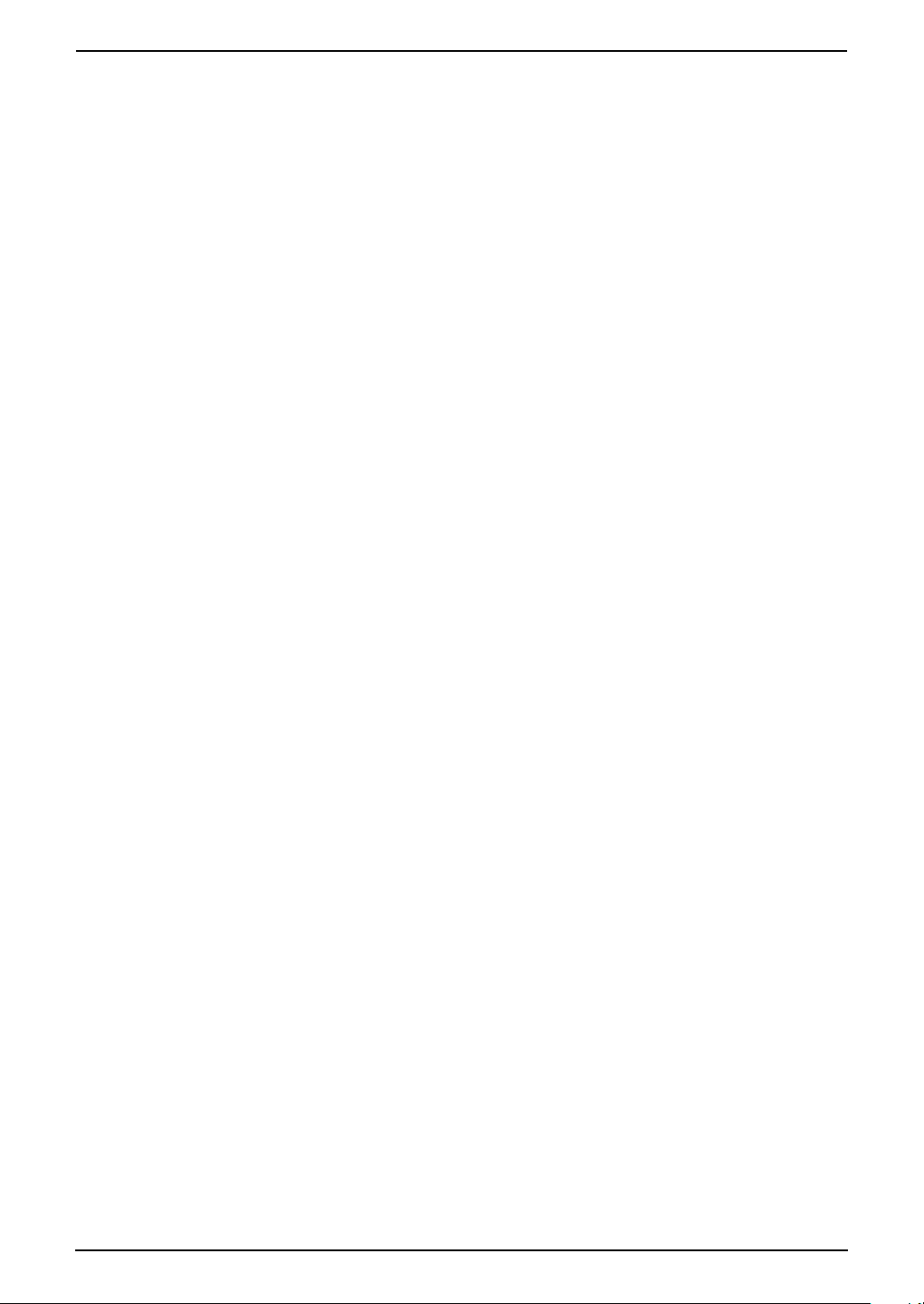
Note:
L To receive fax documents using the
extension telephone, make sure remote fax
activation is turned ON (feature #41 on page
72) beforehand. The default setting is ON.
2. Preparation
For Fax Advantage assistance, call 1-800-435-7329.
25
Page 28
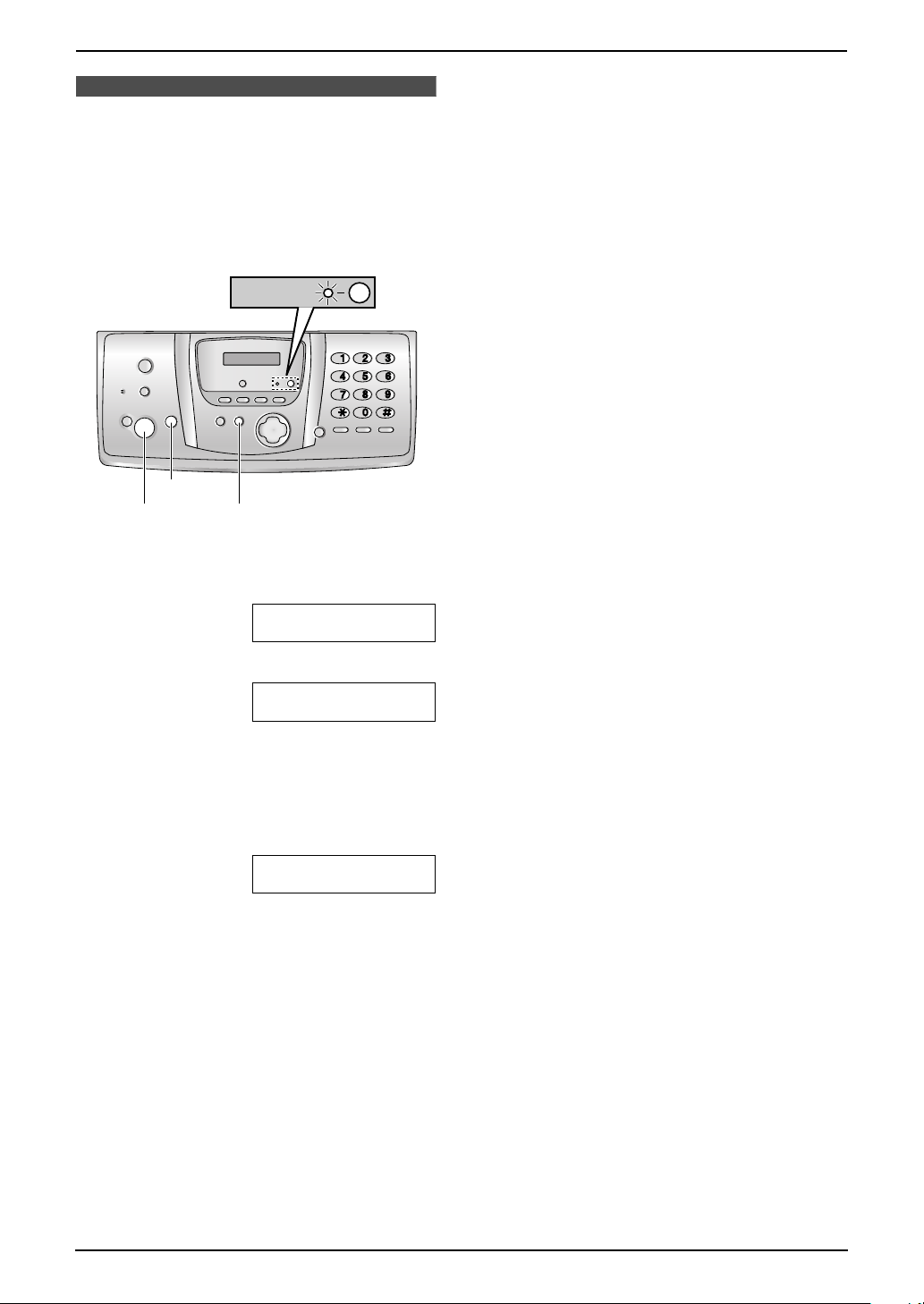
2. Preparation
2.7 Case 4: FAX ONLY
2.7.1 Your situation
You wish to use the fax machine only for fax
reception/transmission.
2.7.2 How to setup
AUTO ANSWER
{STOP}
{SET}{MENU}
1 Press {MENU}.
2 Press {#}, then {0}{0}.
QUICK SETUP
PRESS SET
3 Press {SET}
PRINT SETUP?
YES:SET/NO:STOP
4 Press {SET} again to print the Quick Setup
Guide.
L If you do not wish to print it, press
{STOP}.
5 Press {4}.
SELECT A SETUP
=FAX ONLY [±]
6 Press {SET}.
L The {AUTO ANSWER} indicator turns
ON.
7 Press {MENU}.
Note:
L You can change the ring setting in feature
#06 (page 69).
2.7.3 How faxes are received
Leave {AUTO ANSWER} turned ON. When the
other party sends a fax, the fax machine will
receive it automatically.
26
For Fax Advantage assistance, call 1-800-435-7329.
Page 29
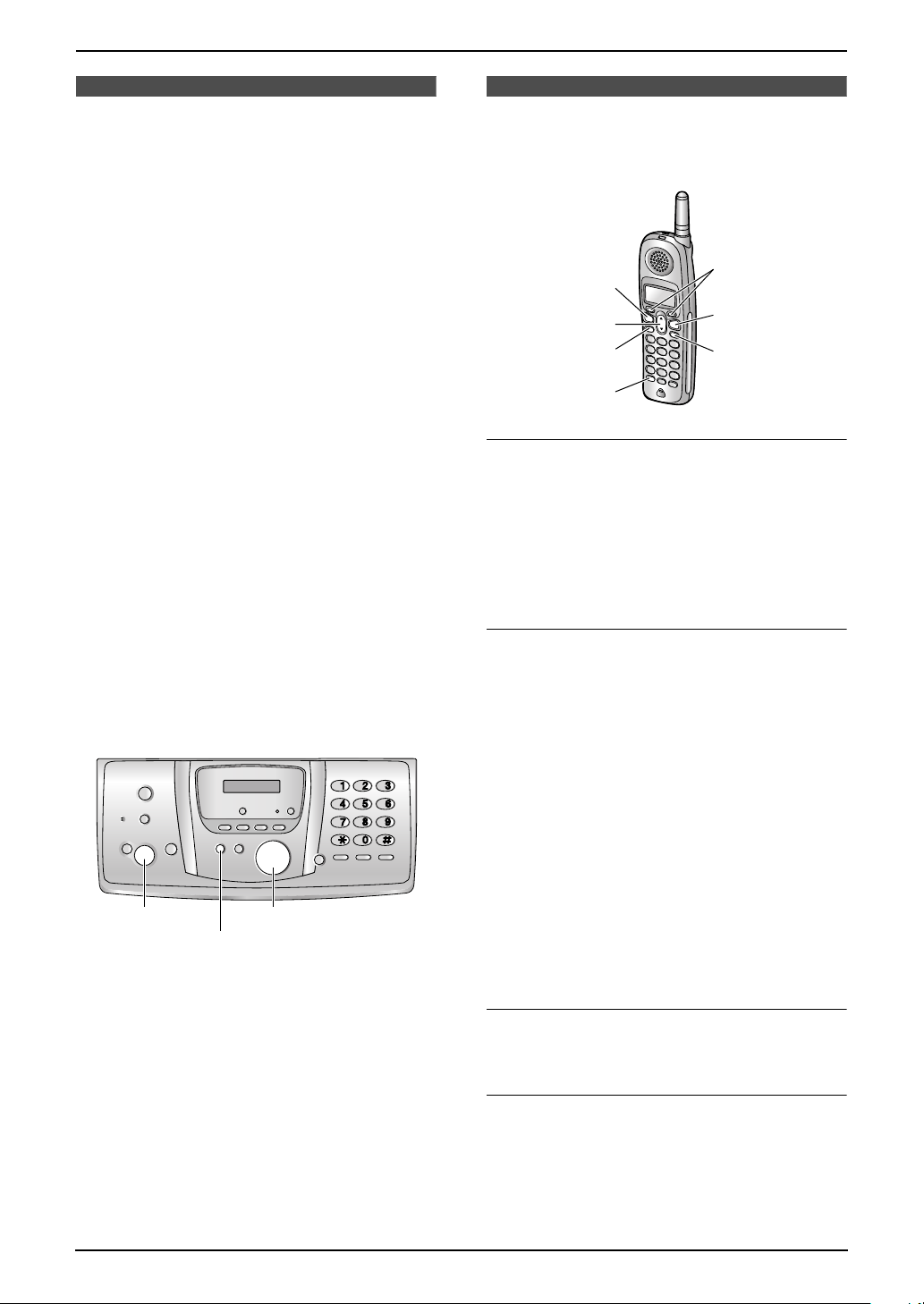
2. Preparation
Help Button
2.8 Base unit help function
The unit contains helpful information which can
be printed for quick reference.
“SEND GUIDE”:
How to send faxes. (The information is
announced by a voice guide and is not printed
out.)
“BASIC SETTINGS”:
How to set the date, time, your logo and fax
number.
“FEATURE LIST”:
How to program the features.
“TAM OPERATION”:
How to use the telephone answering machine.
“FAX SND/RCV”:
Help with problems sending/receiving faxes.
“COPIER”:
How to use the copier function.
“Q and A”:
Frequently asked questions and answers.
“ERRORS”:
Explanation of error messages shown on the
display.
“REPORTS”:
List of available reports.
“CALLER ID”:
How to use the Caller ID features.
{SET}
1 Press {HELP}.
2 Press {<} or {>} repeatedly to display the
desired item.
3 Press {SET}.
L The selected item will be printed.
{<}{>}
{HELP}
Volu me
2.9 Adjusting handset
volume
1
TALK}
{
{e}{v}
{SP-PHONE}
{HOLD/
INTERCOM}
Ringer volume
4 levels (high/medium/low/off) are available.
1. Press {MENU}.
2. Press {1}{1}.
L “Ringer volume” will be displayed.
3. Press {0} to {3} to select the desired volume.
4. Press {Save} (soft key 1).
To turn the ringer OFF
Press {0} to display “Off” in step 3.
L The handset will display “Ringer off”
while not in use.
L The handset will not ring for outside calls.
The handset will ring at the low level for
intercom calls.
L If the handset is off the base unit, when there
are missed calls or new messages (page 61),
“Ringer off” is not displayed.
L To turn the ringer back ON, press {1}, {2} or
{3} in step 3.
To turn the ringer OFF temporary
While the handset is ringing for an outside call,
you can turn the ringer OFF temporarily by
pressing {OFF}. The handset will ring the next
time a call is received.
Ringer tone
L You can select the handset ringer tone from
one of 7 patterns for outside calls (page 76).
Handset receiver volume
3 levels (high/medium/low) are available.
While using {TA LK} or {HOLD/INTERCOM},
press {v} or {e}.
{OFF}
{MENU}
For Fax Advantage assistance, call 1-800-435-7329.
27
Page 30
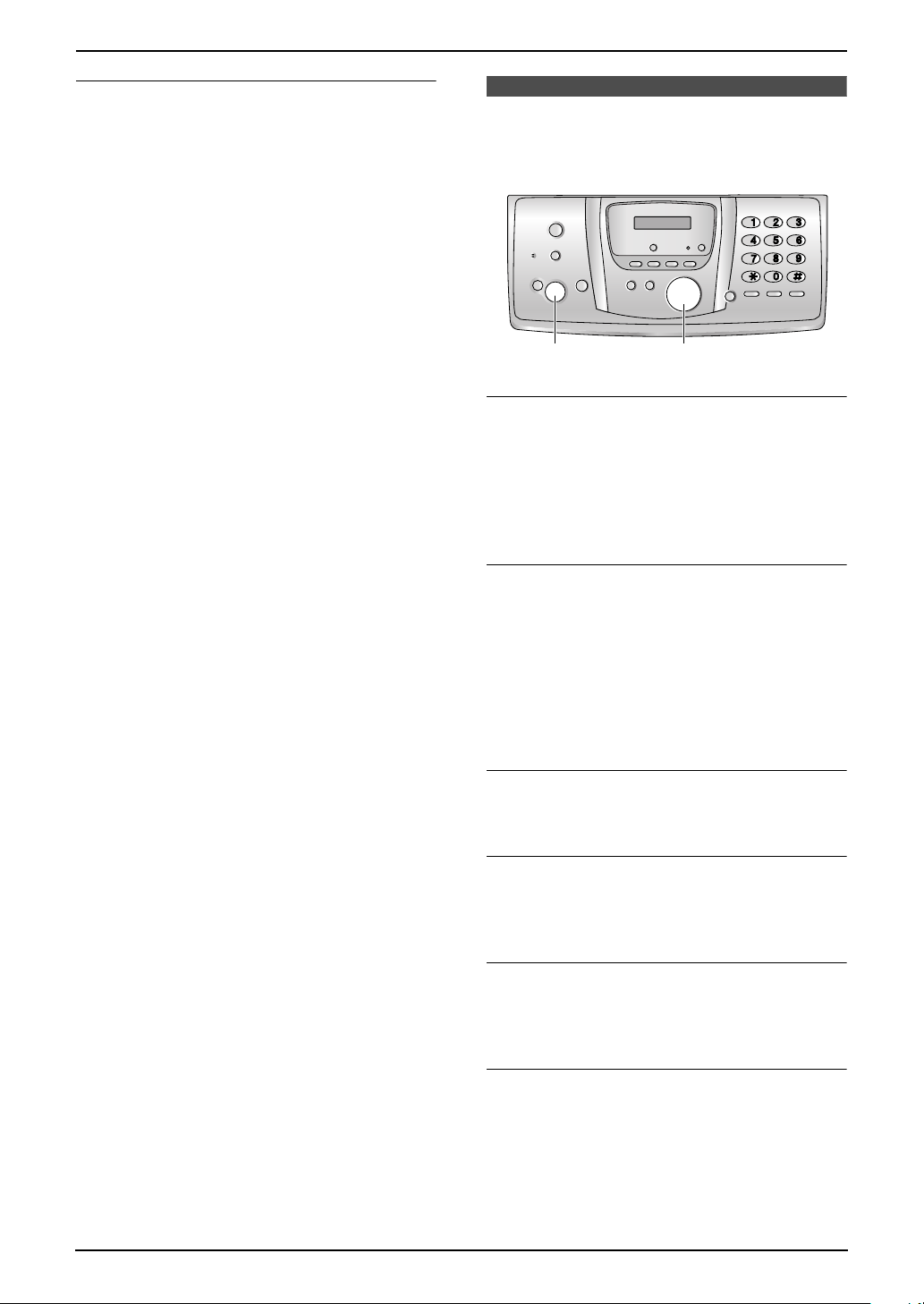
2. Preparation
Speaker volume
6 levels (high to low) are available.
While using {SP-PHONE}, press {v} or {e}.
2.10 Adjusting base unit
volume
{SET} {A}{B}
Ringer volume
4 levels (high/medium/low/off) are available.
While the unit is idle, press {A} or {B}.
L If any documents are in the document
entrance, you cannot adjust the volume.
Confirm that there are no documents in the
entrance.
To turn the ringer OFF
1. Press {B} repeatedly to display “RINGER
OFF= OK?”.
2. Press {SET}.
L The base unit will not ring for outside calls.
The base unit will ring at the low level for
intercom calls.
L To turn the ringer back ON, press {A}.
Ringer tone
L You can select one of three ringer patterns for
outside calls (feature #17 on page 70).
Speaker volume
8 levels (high to low) are available.
While using the speakerphone, press {A} or
{B}.
Fax voice guidance volume
9 levels (high to off) are available.
While listening to fax voice guidance, press
{A} or {B}.
Answering machine volume
9 levels (high to off) are available.
While listening to recorded messages, press
{A} or {B}.
28
For Fax Advantage assistance, call 1-800-435-7329.
Page 31

2. Preparation
Initial Programming
2.11 Date and time
{SET}
1 Press {MENU}.
2 Press {#}, then {0}{1}.
3 Press {SET}.
L The cursor (|) will appear on the display.
{<}{>}
{MENU}
SYSTEM SETUP
PRESS NAVI.[()]
SET DATE & TIME
PRESS SET
send according to your unit’s date and time
setting.
L The accuracy of the clock is approximately
±60 seconds a month.
To correct a mistake
Press {<} or {>} to move the cursor to the
incorrect number, and make the correction.
If you have subscribed to a Caller ID
service
The date and time will be automatically set
according to the received caller information.
L If the time has not previously been set, Caller
ID will not adjust the clock.
M:|01/D:01/Y:05
TIME: 12:00AM
4 Enter the current month/date/year by
selecting 2 digits for each.
Example: August 10, 2005
Press {0}{8} {1}{0} {0}{5}.
M:08/D:10/Y:05
TIME: |12:00AM
5 Enter the current hour/minute by selecting 2
digits for each. Press {*} to select “AM” or
“PM”.
Example: 10:15 PM (12 hour clock entry)
1. Press {1}{0} {1}{5}.
M:|08/D:10/Y:05
TIME: 10:15AM
2. Press {*} repeatedly to display “PM”.
M:|08/D:10/Y:05
TIME: 10:15PM
6 Press {SET}.
L If 3 beeps sound, the setting is not
correct. Start again from step 4.
SETUP ITEM [ ]
7 Press {MENU} to exit.
Note:
L The other party’s fax machine will print the
date and time on the top of each page you
For Fax Advantage assistance, call 1-800-435-7329.
29
Page 32

2. Preparation
2.12 Your logo
The logo can be your name or the name of your
company.
Keypad Characters
{7} pqr sPQRS7
{8} tuvTUV8
{9} wxyzWXYZ9
{0} 0 (Space)
{STOP} To delete a digit
Note:
L To enter another character that is located on
the same dial key, press {>} to move the
cursor to the next space.
{STOP}
{SET}
{MENU}
{<}{>}
{A}{B}
1 Press {MENU}.
SYSTEM SETUP
PRESS NAVI.[()]
2 Press {#}, then {0}{2}.
YOUR LOGO
PRESS SET
3 Press {SET}.
L The cursor (|) will appear on the display.
LOGO=|
4 Enter your logo, up to 30 characters. See the
following character table for details.
5 Press {SET}.
SETUP ITEM [ ]
6 Press {MENU} to exit.
Note:
L Your logo will be printed on the top of each
page sent from your unit.
To select characters with the dial keypad
To enter your logo
Example: “BILL”
1. Press {2} 5 times.
LOGO=|B
2. Press {4} 6 times.
LOGO=B|I
3. Press {5} 6 times.
LOGO=BI|L
4. Press {>} to move the cursor to the next
space and press {5} 6 times.
LOGO=BIL|L
To correct a mistake
Press {<} or {>} to move the cursor to the
incorrect character, and make the correction.
To delete a character
Press {<} or {>} to move the cursor to the
character you want to delete and press {STOP}.
L To erase all of the characters, press and hold
{STOP}.
Keypad Characters
{1} #&’ ()@ , – .
/1
{2} abcABC2
{3} def DEF3
{4} ghi GHI 4
{5} jklJKL5
{6} mn o MNO6
30
For Fax Advantage assistance, call 1-800-435-7329.
To select characters using {A} or {B}
Instead of pressing the dial keys, you can select
characters using {A} or {B}.
1. Press {B} repeatedly to display the desired
character. Characters will be displayed in the
following order:
1 Lowercase letters
2 Number
3 Symbol
4 Uppercase letters
L If you press {A}, the order will be
reversed.
Page 33

2. Press {>} to insert the character.
3. Return to step 1 to enter the next character.
2. Preparation
2.13 Your fax number
{STOP}
{SET}{MENU}{FLASH/CALL WAIT}
{<}{>}
1 Press {MENU}.
SYSTEM SETUP
PRESS NAVI.[()]
2 Press {#}, then {0}{3}.
YOUR FAX NO.
PRESS SET
3 Press {SET}.
L The cursor (|) will appear on the display.
NO.=|
4 Enter your fax number, up to 20 digits.
Example: NO.=1234567|
5 Press {SET}.
SETUP ITEM [ ]
6 Press {MENU} to exit.
Note:
L Your fax number will be printed on the top of
each page sent from your unit.
L The {*} button enters a “+” and the {#}
button enters a space.
Example: +234 5678
Press {*}{2}{3}{4}{#}{5}{6}{7}{8}.
L To enter a hyphen in a telephone number,
press {FLASH/CALL WAIT}.
To correct a mistake
Press {<} or {>} to move the cursor to the
incorrect number, and make the correction.
To delete a number
Press {<} or {>} to move the cursor to the
number you want to delete and press {STOP}.
L To erase all of the numbers, press and hold
{STOP}.
For Fax Advantage assistance, call 1-800-435-7329.
31
Page 34

3. Telephone
3TelephoneMaking and Answering Calls
3.1 Making phone calls
3.1.1 With the handset
3
Making hands-free phone calls
1. Lift the handset and press {SP-PHONE}.
2. Dial the telephone number.
3. When the other party answers, talk into the
microphone (2).
4. When finished talking, press {OFF} or place
the handset on the base unit.
1
{TALK}
{e}{v}
{SP-PHONE}
{HOLD/
INTERCOM}
{OFF}
{MENU}
{REDIAL}
2
1 Lift the handset and press {TALK}.
2 Dial the telephone number.
3 When finished talking, press {OFF} or place
the handset on the base unit.
To mute your conversation
During a call, you can mute your unit so the other
party cannot listen to you. When the call is
muted, you will be able to hear the other party.
Press {Mute} (soft key 1).
L “Mute” will flash.
L To release the mute, press {Mute} (soft key
1).
L When you switch between the receiver and
speaker, the mute will be released.
Voice enhancer feature
This feature clarifies the voice of the person you
are talking to, reproducing a more naturalsounding voice that is easier to hear and
understand.
Press the soft key {(VE)} (soft key 1) during a
conversation to turn this feature ON.
L “J” will be displayed.
L To turn this feature OFF, press {(VE)} (soft
key 1).
L The selected setting will be valid for the next
call.
You can also turn this feature ON when the
handset is not in use.
1. Press {MENU}.
2. Press {5}.
L “Voice enhancer” will be displayed.
3. Press {1} to select “On”.
4. Press {Save} (soft key 1).
5. Press {OFF}.
Speakerphone operation
L Adjust the handset speakerphone volume
using {v} or {e}.
L Talk alternately with the caller in a quiet
room.
L If the other party has difficulty hearing you,
press {v} to decrease the speaker
volume.
L While talking using {TAL K}, you can
switch to a hands-free phone conversation
by pressing {SP-PHONE}. To switch back,
press {TALK}.
To put a call on hold
Press {HOLD/INTERCOM}.
L “Hold” will be displayed.
L You can search a caller information or the
phone book while a call is on hold. To exit the
list, press {OFF}. The call will remain on
hold.
L To release the hold, press {TA LK } or {SP-
PHONE} on the handset or {SP-PHONE} on
the base unit.
L If you do not press a button for more than 6
minutes, Ringer/Message alert indicator (3)
will flash and beeps will sound every 30
seconds. After 4 additional minutes on hold,
the call will be disconnected.
To redial the last number dialed from the
handset
Press {TA LK} or {SP-PHONE}, then press
{REDIAL}.
To redial using the redial list (Memory
redial)
The last 5 phone numbers dialed from the
handset are stored in the redial list.
1. Press {REDIAL}.
L The last number dialed will be displayed.
2. Press {v} or {e} repeatedly to select the
desired number.
L You can also scroll through the list by
pressing {REDIAL} repeatedly.
32
Page 35

3. Telephone
L To delete the displayed number, press
{Erase} (soft key 1).
L To exit the list, press {OFF}.
3. Press {TALK} or {SP-PHONE}.
3.1.2 With the base unit
{A}{B}
{MIC}
{SP-PHONE}
{MUTE}
{REDIAL/PAUSE}
To mute your conversation
During a call, you can mute your unit so the other
party cannot listen to you. When the call is
muted, you will be able to hear the other party.
Press {MUTE}.
L “SP-PHONE MUTE” will be displayed.
L To release the mute, press {MUTE}.
1 Press {SP-PHONE}.
2 Dial the telephone number.
L When the other party answers, talk into
{MIC}.
3 When finished talking, press {SP-PHONE}.
Speakerphone operation
L Adjust the base unit speaker volume using
{A} or {B}.
L Talk alternately with the caller in a quiet
room.
Note:
L To switch to the handset while using the base
unit speakerphone:
– If the handset is off the base unit, press
{TALK} or {SP-PHONE}.
– If on the base unit, just lift up.
To redial the last number dialed from the
base unit
Press {SP-PHONE}, then press
{REDIAL/PAUSE}.
33
Page 36

3. Telephone
3.2 Answering phone calls
3.2.1 With the handset
3.2.2 With the base unit
{TALK}
{SP-PHONE}
{e}{v}
{OFF}
1 Lift the handset and press {TALK} or {SP-
PHONE}.
L You can also answer a call by pressing
any button except {v}, {e} or {OFF}
(Any key talk feature).
2 When finished talking, press {OFF} or place
the handset on the base unit.
Auto talk feature (Handset)
This feature allows you to answer a call by simply
lifting the handset off the base unit, without
pressing {TALK} or {SP-PHONE}. The default
setting is OFF. To activate this feature, see page
76.
MIC}
{
{SP-PHONE}
1 Press {SP-PHONE} and talk into {MIC}.
2 When finished talking, press {SP-PHONE}.
Automatic Dialing
34
Page 37
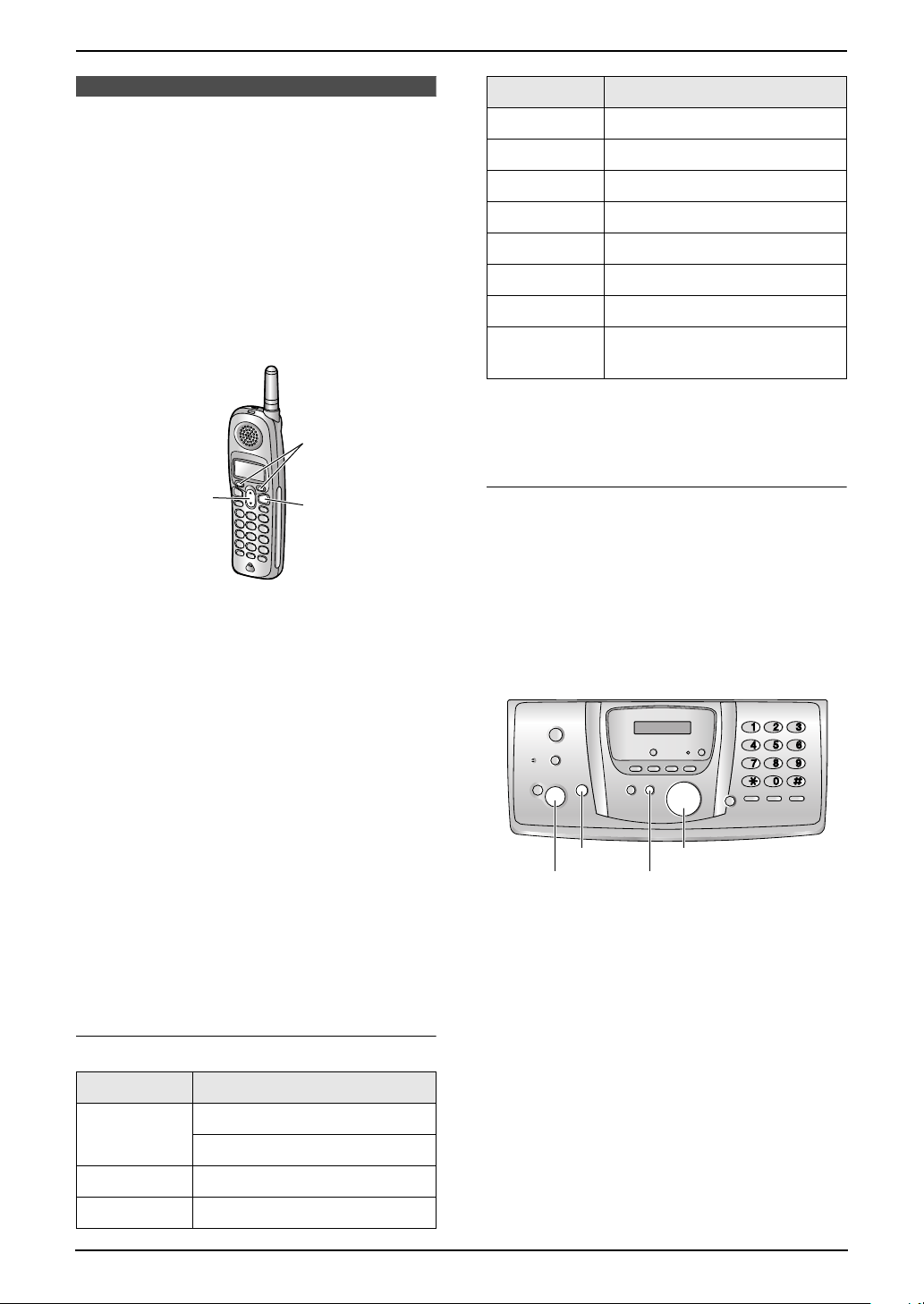
3.3 Storing names and
3. Telephone
Keypad Characters
{4} ghi GHI 4
telephone numbers into
the phone book
For rapid access to frequently dialed numbers,
the base unit and handset provide the phone
book (50 items each).
L Items stored in the phone book can be copied
from the base unit to the handset (page 38).
3.3.1 With the handset
1
{v}
Make sure the handset and base unit are not
being used.
1 Press {Phone book} (soft key 1).
L The display shows the number of items in
the phone book.
{OFF}
{5} jklJKL5
{6} mnoMNO6
{7} pqr sPQRS7
{8} tuvTUV8
{9} wxyzWXYZ9
{0} 0(Space)
{<}
(soft key 1)
Note:
L To enter another character that is located on
the same dial key, press {>} (soft key 1) to
move the cursor to the next space.
To delete a character/number
Press {<} (soft key 1).
L To erase all of the characters/numbers, press
and hold {<} (soft key 1).
To delete a digit.
3.3.2 With the base unit
L You can also send faxes using the phone
book (page 49).
2 Press {Add} (soft key 1).
3 Enter the name, up to 16 characters. See the
following character table for details.
4 Press {v}.
5 Enter the telephone number, up to 32 digits.
L To enter a pause, press {P} (soft key 1).
6 Press {v}.
7 Press {Save} (soft key 1).
L To program other items, repeat steps 2 to
7.
8 Press {OFF}.
To select characters with the dial keypad
Keypad Characters
{1} #&’ ()@ , – .
/1
{2} abc ABC2
{3} def DEF3
{STOP}
{SET}{MENU}
{<}{>}
1 Press {MENU} repeatedly to display “PHONE
BOOK SET”.
2 Press {*}.
L The display shows the number of items in
the phone book for a few seconds.
3 Enter the name, up to 16 characters. (see
page 30 for instructions).
4 Press {SET}.
5 Enter the telephone number, up to 32 digits.
6 Press {SET}.
L To program other items, repeat steps 3 to
6.
7 Press {MENU}.
35
Page 38

3. Telephone
Helpful hints:
L For your convenience, HELP-FAX (1-800-
435-7329) has been stored in the base unit
phone book. If you cannot solve a problem,
call this number from the base unit (page 37).
If not needed, you can erase it (page 38).
L You can confirm the stored items by printing
the telephone number list (page 95).
To correct a mistake
Press {<} or {>} to move the cursor to the
incorrect character/number, and then make the
correction.
To delete a character/number
Press {<} or {>} to move the cursor to the
character/number you want to delete, and press
{STOP}.
L To erase all of the characters/numbers, press
and hold {STOP}.
3.4 Making a phone call
using the phone book
Before using this feature, store the desired
names and telephone numbers in the phone
book (page 35).
L Keep the front cover page open for button
locations.
3.4.1 With the handset
Make sure the handset is not being used.
1 Press {Phone book} (soft key).
2 Press {Search} (soft key).
3 Press {v} or {e} repeatedly to display the
desired item.
L To exit the phone book, press {OFF}.
4 Press {TALK} or {SP-PHONE}.
L The unit will start dialing automatically.
To search for a name by initial
Example: “LISA”
1. Press {Phone book} (soft key).
2. Press {Search} (soft key).
3. Press {5} repeatedly to display any name
with the initial “L” (see the character table,
page 35).
L To search for symbols, press {1}.
4. Press {v} repeatedly to display “LISA”.
L To stop the search, press {OFF}.
L To dial the displayed number, press
{TALK} or {SP-PHONE}.
Chain dial feature
You can dial a combination of phone book items
during the same call. This feature is useful if for
example, you want to dial a number, then enter a
PIN. All items must be stored in the phone book
beforehand (page 35).
1. During a phone call, press {MENU}.
2. Press {v} or {e} repeatedly to display the
desired item.
L To search for a name by initial, see page
36.
3. Press {Call} (soft key).
L The unit will start dialing automatically.
L If required, repeat steps 1 to 3 for any
remaining numbers.
Note:
L If you have rotary or pulse service, you need
to press {*} before pressing {MENU} in
36
Page 39
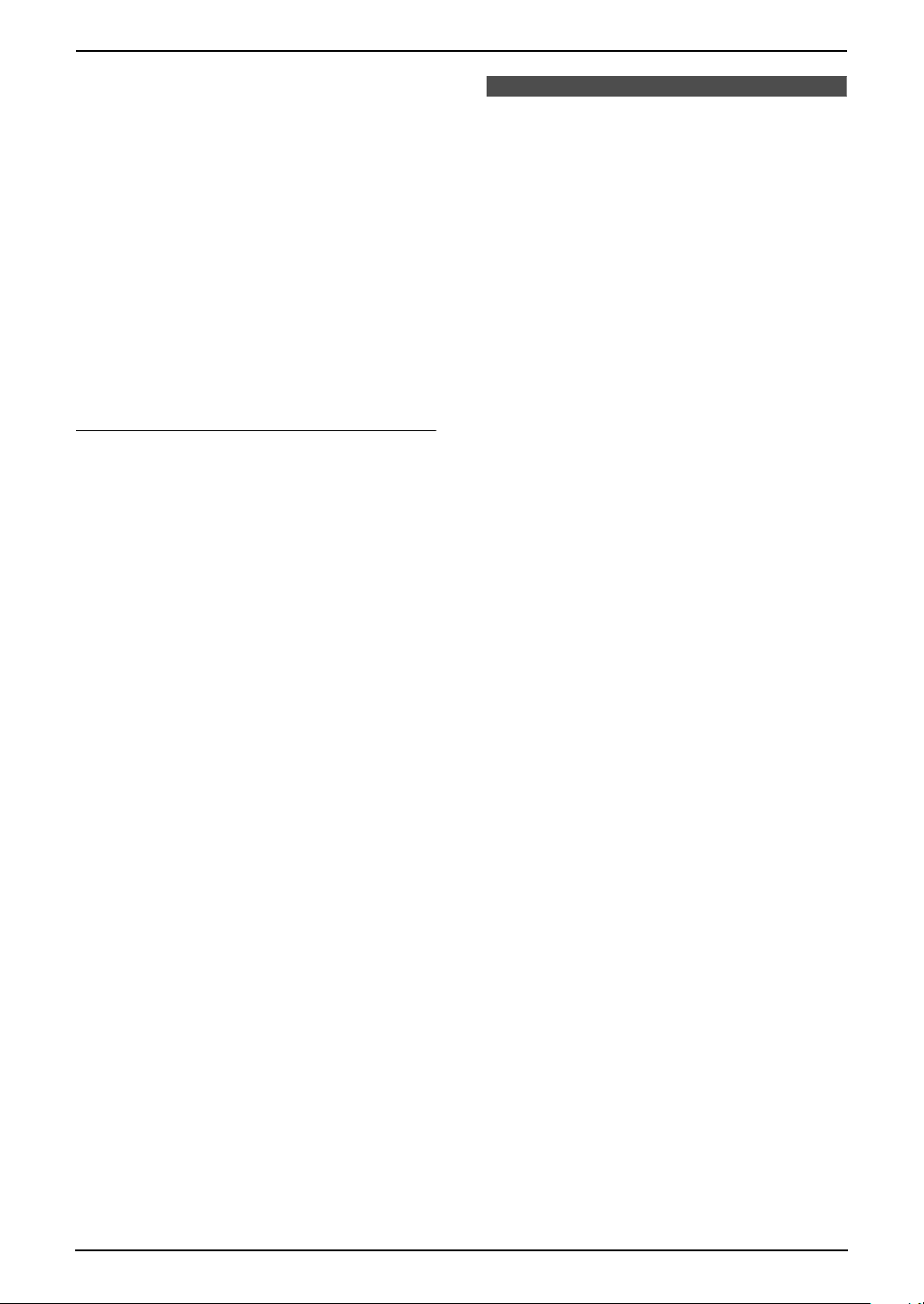
step 1 to change the dialing mode
temporarily to tone.
L To prevent misdialing, we recommend you
add pauses where needed when storing
numbers. For example, add pauses after a
telephone number when storing in the phone
book (page 35) if a PIN number is to be dialed
after it.
3. Telephone
3.5 Editing a stored item
L Keep the front cover page open for button
locations.
3.5.1 With the handset
Make sure the handset is not being used.
3.4.2 With the base unit
1 Press {>}.
2 Press {A} or {B} repeatedly to display the
desired item.
3 Press {SP-PHONE}.
L The unit will start dialing automatically.
To search for a name by initial
Example: “LISA”
1. Press {>}.
2. Press {A} or {B} to initiate the phone book.
3. Press {5} repeatedly to display any name
with the initial “L” (see the character table,
page 30).
L To search for symbols, press {1}.
4. Press {B} repeatedly to display “LISA”.
L To stop the search, press {STOP}.
L To dial the displayed number, press {SP-
PHONE}.
1 Press {Phone book} (soft key).
2 Press {Search} (soft key).
3 Press {v} or {e} repeatedly to display the
desired item.
4 Press {Edit} (soft key).
L If you do not need to edit the name, skip
to step 6.
5 Edit the name. For further details, see the
storing procedure on page 35.
6 Press {v}.
L If you do not need to edit the telephone
number, skip to step 8.
7 Edit the telephone number. For further
details, see the storing procedure on page
35.
8 Press {v}.
9 Press {Save} (soft key).
10 Press {OFF}.
3.5.2 With the base unit
1 Press {>}.
2 Press {A} or {B} repeatedly to display the
desired item.
3 Press {MENU}.
4 Press {*}.
L If you do not need to edit the name, skip
to step 6.
5 Edit the name. For further details, see the
storing procedure on page 35.
6 Press {SET}.
L If you do not need to edit the telephone
number, skip to step 8.
7 Edit the telephone number. For further
details, see the storing procedure on page
35.
8 Press {SET}.
9 Press {STOP}.
37
Page 40

3. Telephone
3.6 Erasing a stored item
L Keep the front cover page open for button
locations.
3.6.1 With the handset
Make sure the handset is not being used.
1 Press {Phone book} (soft key).
2 Press {Search} (soft key).
3 Press {v} or {e} repeatedly to display the
desired item.
4 Press {Erase} (soft key).
5 Press {Yes } (soft key).
L To cancel erasing, press {No} (soft key).
L To erase other items, repeat steps 3 to 5.
6 Press {OFF}.
3.6.2 With the base unit
1 Press {>}.
2 Press {A} or {B} repeatedly to display the
desired item.
3 Press {MENU}.
4 Press {#}.
L To cancel erasing, press {STOP}.
5 Press {SET}.
6 Press {STOP}.
3.7 Copying phone book
items from the base unit to
the handset
You can copy one or all of the phone book items
from the base unit to the handset. The handset
will save the items in its phone book.
L Keep the front cover page open for button
locations.
Important:
L Make sure the base unit and the handset
are not being used when copying phone
book items.
L If an outside call is received during the
phone book copy, copying will be
stopped. You will need to copy the item(s)
later.
3.7.1 Copying one phone book
item
1 Press {MENU}.
2 Press {#}, then {5}{9}.
3 Press {1} to display “1 ITEM”.
4 Press {SET}.
5 Press {A} or {B} repeatedly to display the
desired item.
L To search for the item by initial, see page
37.
Another method to erase a stored item
1. Press {>}.
2. Press {A} or {B} repeatedly to display the
desired item.
3. Press {ERASE}.
4. Press {SET}.
38
6 Press {SET}.
L When the item has been copied,
“COMPLETE” will be displayed and a
beep will sound.
L The handset display will show “Phone
book Receiving”, then “Phone book
Received”.
L To copy another item, repeat steps 5 and
6.
7 Press {MENU}.
3.7.2 Copying all the phone book
items
1 Press {MENU}.
2 Press {#}, then {5}{9}.
3 Press {2} to display “ALL ITEMS”.
4 Press {SET}.
Page 41

3. Telephone
L When all items have been copied,
“COMPLETE” will be displayed and a
beep will sound.
L The handset display will show “Phone
book Receiving”, then “Phone book
Received”.
Caller ID
3.8 Caller ID service
This unit is compatible with the Caller ID
service offered by your local telephone
company. To use this unit’s Caller ID
features, you must subscribe to a Caller ID
service.
Make sure the following ring settings are set
to 2 or more rings beforehand.
– TAM ring setting (feature #06 on page 69)
and FAX ring setting (feature #06 on page 69)
L Keep the front cover page open for button
locations.
3.8.1 How Caller ID is displayed
The calling party’s name or telephone number
will be displayed after the 1st ring. You have the
option of whether or not to answer the call.
The unit will automatically store caller
information (name, telephone number, date and
time of the call, the number of times called) from
the 30 (base unit)/50 (handset) most recent
callers. Caller information is stored by the most
recent to the oldest call. When the 31st (base
unit)/51st (handset) call is received, the oldest
call is deleted.
Caller information can be viewed on the display
one item at a time (page 40) or confirmed by
printing the Caller ID list (page 95).
L If the unit is connected to a PBX (Private
Branch Exchange) system, caller information
may not be received properly. Consult your
PBX supplier.
L If the unit cannot receive caller information,
the following will be displayed:
“OUT OF AREA”: The caller dialed from an
area which does not provide Caller ID
service.
“PRIVATE CALLER”: The caller requested
not to send caller information.
“LONG DISTANCE”: The caller made a long
distance call.
L The name display service may not be
available in some areas. For further
information, please contact your telephone
company.
L If the handset has lost communication with
the base unit when a call is received, caller
information will not be recorded in the
handset.
To confirm caller information using the
Caller ID list (Base unit only)
– To print manually, see page 95.
39
Page 42

3. Telephone
– To print automatically after every 30 new
calls, activate feature #26 (page 71).
Call Waiting Caller ID feature
If you subscribe to both Caller ID and Call
Waiting services, when a second call is received
during a conversation, you will hear a call-waiting
tone and the display will show the second caller’s
information.
Press {FLASH/CALL WAIT} to answer the
second call.
L The first call is put on hold and you can
answer the second call.
L To return to the first caller, press
{FLASH/CALL WAIT} again.
Note:
L The second caller’s information will not be
displayed when:
– the first call is placed on hold.
– the answering machine is recording an
incoming message,
– an extension telephone on the same line
is in use, or
– you are sending or receiving a fax
document.
L Please contact your telephone company for
details and availability of this service in your
area.
3.9 Viewing and calling
back using caller
information
Using caller information, you can easily see who
has called you and return their calls.
Important:
L Calling back will not be possible if the
caller information does not include a
telephone number.
3.9.1 With the handset
1
{TALK}
{e}{v}
{SP-PHONE}
The unit will tell you how many calls you missed
while you were out or unavailable to answer the
phone.
{OFF}
Example:
2 missed calls
Make sure the handset is not being used.
1 Press {Rcvd calls} (soft key 1), {v} or
{e} to display a caller information.
2 Press {v} to search from the most recently
received caller information.
L If you press {e}, the display order will be
reversed.
3 Press {TAL K} or {SP-PHONE} to return the
call.
L The unit will start dialing automatically.
40
Page 43
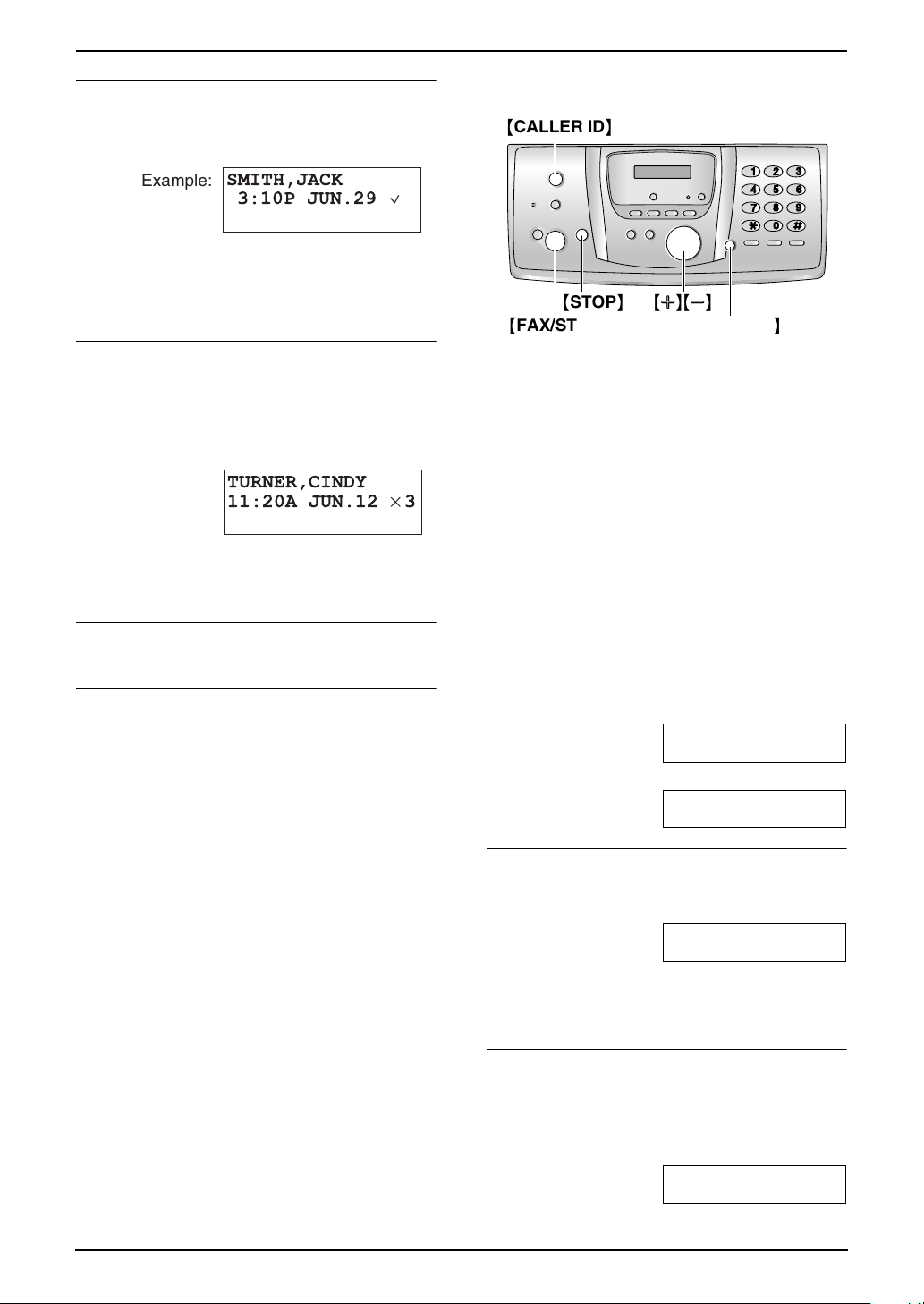
3. Telephone
What “,” means
“,” on the display means the call has already
been viewed or answered.
Example:
SMITH,JACK
3:10P JUN.29
,
L If the same caller calls again, the call entry
with “,” will be replaced with the new call
entry.
If the same person calls more than once
The number of times the same caller called
(“×2” to “×9”) will be displayed. Only the date
and time of the most recent call will be stored.
Example: The same person called 3 times.
TURNER,CINDY
11:20A JUN.12×3
L After viewing, “×2” to “×9” will be replaced
with a “,”.
To stop viewing
Press {OFF} after step 2 on page 40.
To edit a telephone number before calling
back/storing
Press {Select} (soft key 1), then press {Edit}
(soft key 1) after step 2 on page 40. Each time
you press {Edit} (soft key 1), the telephone
number will be changed as follows:
1 Local telephone number only (area code
omitted)
2 Area code – Local telephone number
3 1 – Area code – Local telephone number (“1”
added)
L To return a call, press {TALK} or {SP-
PHONE}.
L To store a number in the phone book, follow
from step 3 of the handset storing procedure
on page 44.
Note:
L The unit provides an auto edit feature for
Caller ID numbers. For details, see page 42.
3.9.2 With the base unit
{CALLER ID}
{STOP} {A}{B}
{FAX/START}{SP-PHONE}
1 Press {CALLER ID}.
2 Press {B} to search from the most recently
received caller information.
L If you press {A}, the display order will be
reversed.
3 Press {SP-PHONE} to return the call.
L The unit will start dialing automatically.
L To send a fax, insert the document FACE
DOWN and press {FAX /START }.
Note:
L When the unit could not receive a name, the
display will show “NO NAME RCVD”.
To change the way caller information is
displayed
Press {CALLER ID} repeatedly after step 2.
Example: SAM LEE
11:20A Jul 20 ,
b
1345678
11:20A Jul 20 ,
What “,” means
“,” on the display means the call has already
been viewed or answered.
Example: SAM LEE
11:20A Jul 20 ,
L If the same caller calls again, the call entry
with “,” will be replaced with the new call
entry.
If the same person calls more than once
The number of times the same caller called
(“×2” to “×9”) will be displayed. Only the date
and time of the most recent call will be stored.
Example: The same person called 3 times.
SAM LEE
10:30P Jul 20 ×3
41
Page 44

3. Telephone
L After viewing “×2” to “×9” will be replaced
with a “,”.
To stop viewing
Press {STOP} after step 2 on page 41.
To edit a telephone number before calling
back/storing
Press {*} repeatedly after step 2 on page 41.
Each time you press {*}, the telephone number
will be changed as follows:
1 Local telephone number only (area code
omitted)
2 Area code – Local telephone number
3 1 – Area code – Local telephone number (“1”
added)
L To return a call, press {SP-PHONE}.
L To store the number in the phone book, follow
from step 3 of the base unit storing procedure
on page 44.
Note:
L The unit provides an auto edit feature for
Caller ID numbers. For details, see page 42.
3.10 Caller ID number auto
edit feature
Once you call back an edited number, this unit
can automatically edit incoming phone numbers
from the same area code each time you receive
a call. For example, it can ignore the area code of
calls originating from your area code, so that you
can call these numbers using caller information
without dialing the area code.
To activate this feature, you must edit a caller
information by selecting pattern 1, 2 or 3
(page 41, 42), then make a call to that number.
After that, calls from numbers in that area code
will be edited automatically. The handset and
base unit can remember up to 4 area codes each
to be edited according to patterns 1 and 2.
When more than 5 area codes are edited, older
area codes are reset to pattern 3. Phone
numbers from the 4 most recently edited area
codes will be automatically edited.
This feature can be turned ON using either the
handset or the base unit. The default setting is
ON.
3.10.1 Turning ON the Caller ID
number auto edit feature
L Keep the front cover page open for button
locations.
With the handset
Make sure the handset is not being used.
1 Press {MENU}.
2 Press {0}{4}.
L “Auto edit” will be displayed.
3 Press {1} to select “On”.
4 Press the {Save} (soft key).
5 Press {OFF}.
With the base unit
1 Press {MENU}.
2 Press {#}, then {7}{5}.
3 Press {1} to select “ON”.
4 Press {SET}.
5 Press {MENU}.
Note:
L If you fail to reach your destination when
making a call, the phone number you dialed
might have an incorrect pattern. Edit the
42
Page 45

phone number with another pattern (page 41,
42).
L When this feature is set to OFF the unit will
still be able to display Caller ID, but incoming
Caller ID numbers will not be automatically
edited.
L If you move to another area, you may need to
turn this feature OFF to erase the previously
edited area codes. To use this feature again,
turn it ON and reprogram the area codes you
want to be edited once again.
3. Telephone
3.11 Erasing caller
information
L Keep the front cover page open for button
locations.
3.11.1 Erasing all caller
information
With the handset
Make sure the handset is not being used.
1 Press {Rcvd calls} (soft key), {v} or {e} to
display a caller information.
2 Press {All erase} (soft key).
L To cancel erasing, press {No} (soft key).
3 Press {Yes} (soft key).
With the base unit
1 Press {MENU} repeatedly to display
“CALLER SETUP”.
2 Press {SET}.
L “CALL LIST ERASE” will be displayed.
3 Press {SET}.
L To cancel erasing, press {STOP}, then
{MENU}.
4 Press {SET}.
5 Press {STOP}.
3.11.2 Erasing specific caller
information
With the handset
Make sure the handset is not being used.
1 Press {Rcvd calls} (soft key), {v} or {e} to
display a caller information.
2 Press {v} or {e} repeatedly to display the
desired item.
3 Press {Erase} (soft key).
L To erase other items, repeat from step 2.
4 Press {OFF}.
With the base unit
1 Press {CALLER ID}.
2 Press {A} or {B} repeatedly to display the
desired item.
3 Press {ERASE}.
L To erase other items, repeat from step 2.
4 Press {STOP}.
43
Page 46
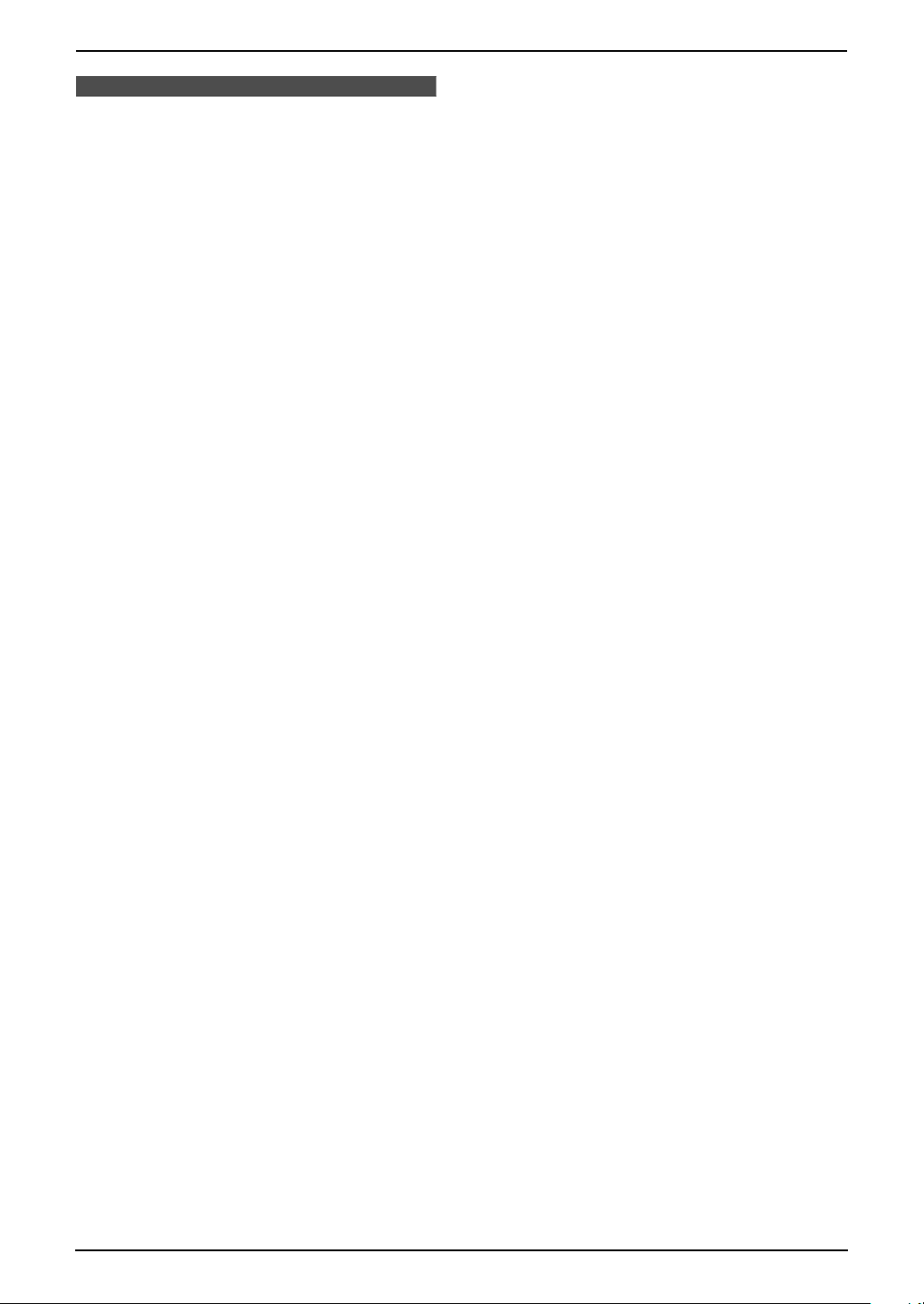
3. Telephone
3.12 Storing caller
information into the phone
book
L Keep the front cover page open for button
locations.
Important:
L This feature is not available in the
following cases.
– The caller information does not
include a telephone number.
3.12.1 Into the handset
Make sure the handset is not being used.
1 Press {Rcvd calls} (soft key), {v} or {e} to
display a caller information.
2 Press {v} or {e} repeatedly to display the
desired item, then press {Select} (soft key).
L If the number requires editing, see page
41.
L The unit can only store names of up to 16
characters long.
L To edit a name and number, see page 37.
3 Press {Save} (soft key).
L If there is no name information for the
caller, “Enter name” will be displayed.
You can enter a name by performing the
following steps:
1. Enter the name (see page 35 for
instructions.),
2. Press {v}, and
3. Press {Save} (soft key).
If a name is not required, press {v}, then
press {Save} (soft key).
L To continue storing other items, repeat
from step 2.
4 Press {OFF} to exit.
3.12.2 Into the base unit
1 Press {CALLER ID}.
2 Press {A} or {B} repeatedly to display the
desired item.
3 Press {MENU}.
4 Press {SET}.
5 Press {SET}.
Note:
L You can confirm the items stored in the base
unit by printing the telephone number list
(page 95).
44
Page 47

3. Telephone
Other Features
3.13 Intercom
Intercom calls can be made between the
handset and the base unit.
L Keep the front cover page open for button
locations.
3.13.1 Making intercom calls
With the handset
1 Press {HOLD/INTERCOM}.
L The base unit will beep for 1 minute.
L To stop paging, press {OFF}.
2 When the paged party answers, talk into the
handset.
L You can switch to the speaker by pressing
{SP-PHONE}. To switch back to the
receiver, press {TALK}.
3 To end the intercom, press {OFF}.
With the base unit
You can also locate a misplaced handset by
paging it (Handset locator).
1 Press {LOCATOR/INTERCOM}.
L The handset will beep for 1 minute.
L To stop paging, press {SP-PHONE} or
{LOCATOR/INTERCOM}.
2 When the paged party answers, talk into
{MIC}.
3 To end the intercom, press {SP-PHONE} or
{LOCATOR/INTERCOM}.
3.13.2 Answering intercom calls
With the handset
When the handset is being paged, it will ring and
the Ringer/Message alert indicator will flash
rapidly.
1 Press {TAL K}, {SP-PHONE} or
{HOLD/INTERCOM} to answer the page.
L You can also answer the page by
pressing any button except {v}, {e} or
{OFF}.
2 To end the intercom, press {OFF}.
With the base unit
When the base unit is being paged, it will beep.
1 Press {SP-PHONE} or
{LOCATOR/INTERCOM} to answer the
page.
2 To end the intercom, press {SP-PHONE} or
{LOCATOR/INTERCOM}.
Note:
L When the ringer volume is OFF (page 27,
28), the handset and the base unit will ring at
the low level when paged.
L If you have difficulty hearing the other party,
decrease the speaker volume.
3.14 Transferring a call
A telephone call can be transferred between the
base unit and the handset using the intercom
feature.
L Keep the front cover page open for button
locations.
3.14.1 To transfer a call from the
handset
1 Handset:
During a phone call, press
{HOLD/INTERCOM} 2 times to page the
base unit.
L The call will be put on hold.
L If the paged party does not answer, press
{TALK} or {SP-PHONE} to return to the
phone call.
L If you do not wish to announce the
transfer, press {OFF} to complete the
transfer.
2 Base unit:
Press {SP-PHONE} or
{LOCATOR/INTERCOM} to answer the
page.
L If the paging party hangs up before
you answer the page, “INCOMING
CALL” will be displayed. Press {SP-
PHONE} to take the transferred call.
3 Handset:
After the paged party answers, “Intercom
hold” is displayed.
To complete the transfer, press {OFF}.
3.14.2 To transfer a call from the
base unit
1 Base unit:
During a phone call, press
{LOCATOR/INTERCOM} to page the
handset.
L The call will be put on hold.
L If the paged party does not answer, press
{LOCATOR/INTERCOM}, then {SP-
PHONE} to return to the outside call.
45
Page 48

3. Telephone
L If you do not wish to announce the
transfer, press {SP-PHONE} to complete
the transfer.
2 Handset:
Press {TAL K}, {SP-PHONE} or
{HOLD/INTERCOM} to answer the page.
L If the paging party hangs up before
you answer the page, “Incoming
call” will be displayed. Press {TALK} or
{SP-PHONE} to take the transferred call.
3 Base unit:
To complete the transfer, press {SP-
PHONE}.
During a transfer
L If you do not announce the transfer and
the paged party does not answer within 60
seconds after you hang up, your extension
will ring and the call will be returned to
your phone. You can speak to the caller
again by pressing {TALK}, {SP-PHONE}
on the handset or {SP-PHONE} on the
base unit.
If you still do not answer the call within 4
minutes, the call will be disconnected.
46
Page 49

4. Fax
4FaxSending Faxes
4.1 Sending a fax manually
1
{HELP}
{STOP}{STOP}
{FAX/START}
{SET}
1 Adjust the width of the document guides (1)
to fit the actual size of the document.
2 Insert the document (up to 10 pages) FACE
DOWN until a single beep is heard and the
unit grasps the document.
L If the document guides are not adjusted
to fit the document, re-adjust them.
3 If necessary, press {A} or {B} repeatedly to
select the desired resolution.
4 Press {SP-PHONE}.
5 Dial the fax number.
6 When a fax tone is heard:
Press {FAX /START }.
When the other party answers your call:
Ask them to press their start button. When
the fax tone is heard, press {FAX/START}.
To select the resolution
Select the desired resolution according to the
type of document.
– “STANDARD”: For printed or typewritten
documents with normal-sized characters.
– “FINE”: For documents with small print.
– “SUPER FINE”: For documents with very
small print. This setting is effective only when
{A}{B}
{SP-PHONE}
{REDIAL/PAUSE}
the other party has a compatible fax
machine.
– “PHOTO”: For documents containing
photographs, shaded drawings, etc.
L Using the “FINE”, “SUPER FINE” and
“PHOTO” settings will increase transmission
time.
L If the resolution setting is changed during
feeding, it will be effective from the next page.
To redial the last number
1. Press {REDIAL/PAUSE}.
2. Press {FA X/START }.
L If the line is busy, the unit will automatically
redial the number.
L To cancel redialing, press {STOP}.
To send more than 10 pages at a time
Insert the first 10 pages of the document. Add
the other pages (up to 10 at a time) on top of the
previously inserted pages before the last page
feeds into the unit.
Pre-dialing a fax number
You can dial the fax number first before inserting
the document. This is convenient if you need to
refer to the document for the other party’s fax
number.
1. Enter the fax number.
2. Insert the document.
3. Press {FA X/START }.
Sending from memory (Quick scan feature)
You can scan the document into memory before
sending. To use this feature, activate feature #34
(page 71) beforehand.
1. Insert the document.
2. Enter the fax number.
3. Press {FA X/START }.
L The document will be fed into the unit and
scanned into memory. The unit will then send
the data. If the document exceeds the
memory capacity, transmission will be
canceled and this feature will be turned OFF
automatically. You must send the entire
document manually.
L This feature cannot be used if {SP-PHONE}
on the base unit, {TALK } or {SP-PHONE} on
the handset is pressed.
To stop transmission
Press {STOP}.
47
Page 50

4. Fax
Sending a fax with the voice guide
You can send documents by following the voice
guide.
1. Press {HELP} 2 times.
2. Press {SET}.
3. Follow the voice guide.
L After transmission, the voice guide will turn
OFF automatically.
Printing a confirmation report
A confirmation report provides you with a printed
record of transmission results. To print
confirmation reports, make sure feature #04 is
activated (page 69). For an explanation of error
messages, see page 79.
Printing a journal report
A journal report provides you with a printed
record of the 30 most recent faxes. To print it
manually, see page 95. To print it automatically
after every 30 new fax transmissions and
receptions, make sure feature #22 is activated
(page 70). For an explanation of error messages,
see page 79.
4.2 Documents you can
send
Minimum document size
(5")
128 mm
128 mm
(5")
Maximum document size
Effective scanning area
L Shaded area will be scanned.
1
(
2 mm
/16")
2 mm
4 mm 4 mm
208 mm(8
216 mm(8
3
/16")
1
/2")
(
5
/32")
Document weight
L Single sheet:
L Multiple sheets:
45 g/m
60 g/m
2
to 90 g/m2 (12 lb. to 24 lb.)
2
to 80 g/m2 (16 lb. to 21 lb.)
Note:
L Remove clips, staples or other fasteners.
L Do not send the following types of
documents: (Make a copy of the document
and send the copy.)
– Chemically treated paper such as carbon
or carbonless duplicating paper
– Electrostatically charged paper
– Badly curled, creased or torn paper
– Paper with a coated surface
– Paper with a faint image
– Paper with printing on the opposite side
that can be seen through the other side,
such as newsprint
L Check that ink, paste or correction fluid has
dried completely.
L To send a document with a width of less than
210 mm (8
1
/4"), we recommend using a copy
machine to copy the original document onto
A4 or letter-sized paper, then sending the
copied document.
48
216 mm
1
/2")
(8
/8")
5
600 mm
(23
Page 51

4. Fax
4.3 Sending a fax using
the phone book
Before using this feature, store the desired
names and telephone numbers into the base
unit’s phone book (page 35).
L Keep the front cover page open for button
locations.
1 Adjust the width of the document guides to fit
the actual size of the document.
2 Insert the document (up to 10 pages) FACE
DOWN until a single beep is heard and the
unit grasps the document.
L If the document guides are not adjusted
to fit the document, re-adjust them.
3 If necessary, press {A} or {B} repeatedly to
select the desired resolution (page 47).
4 Press {>}.
5 Press {A} or {B} repeatedly to display the
desired item and press {FAX/START}.
Fax auto redial
If the line is busy or if there is no answer, the unit
will automatically redial the number.
L To cancel redialing, press {STOP}.
If your unit does not send a fax
L Confirm that you have entered the number
correctly, and that the number is a fax
number.
L Confirm that the other party’s fax machine is
answering by turning ON the connecting tone
feature (feature #76 on page 73).
4.4 Broadcast
transmission
By storing the base unit’s phone book items
(page 35) into the broadcast memory, you can
send the same document to multiple parties (up
to 20). Your programmed items will remain in the
broadcast memory, allowing frequent re-use.
L Keep the front cover page open for button
locations.
4.4.1 Programming items into
the broadcast memory
1 Press {MENU} repeatedly to display “PHONE
BOOK SET”.
2 Press {#}.
3 Press {A} or {B} repeatedly to display the
desired item.
4 Press {SET}.
L The number in brackets indicates the
number of registered items.
L To program other items, repeat steps 3
and 4 (up to 20 items).
5 Press {SET}.
Note:
L If you program the wrong item, press {STOP}
after step 4 to erase the item.
L Confirm the stored items by printing a
broadcast programming list (page 95).
4.4.2 Adding a new item into the
broadcast memory
After initial programming, you can add new items
(up to a combined total of 20).
1 Press {>}.
2 Press {A} or {B} repeatedly to display
“<BROADCAST>”.
3 Press {MENU}.
4 Press {*}.
5 Press {A} or {B} repeatedly to display the
desired item.
6 Press {SET}.
L To add other items, repeat steps 5 and 6
(up to 20 items).
7 Press {STOP}.
49
Page 52
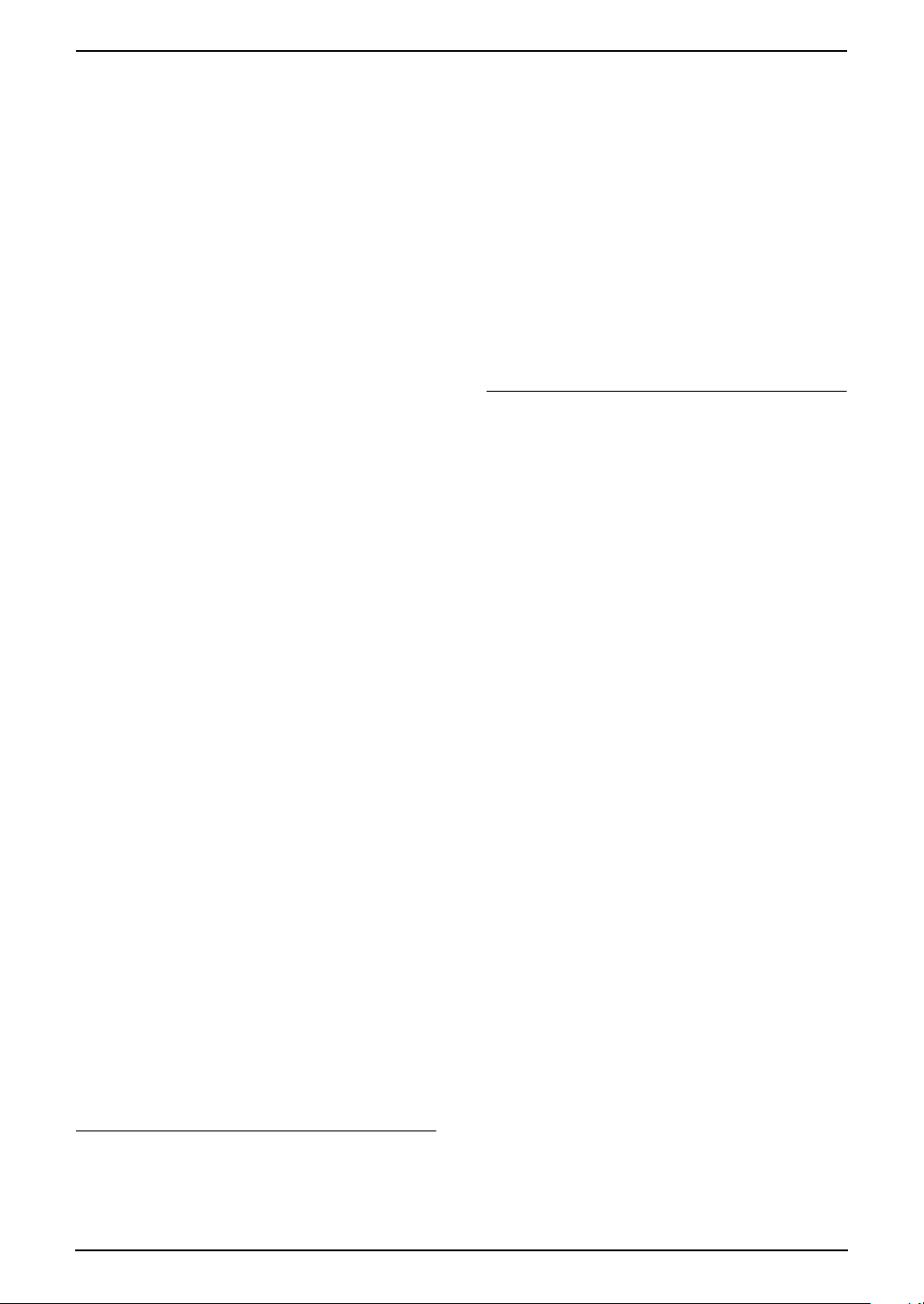
4. Fax
4.4.3 Erasing a stored item from
the broadcast memory
1 Press {>}.
2 Press {A} or {B} repeatedly to display
“<BROADCAST>”.
3 Press {MENU}.
4 Press {#}.
5 Press {A} or {B} repeatedly to display the
desired item you want to erase.
L To cancel erasing, press {STOP}.
6 Press {SET}.
7 Press {SET}.
L To erase other items, repeat steps 5 to 7.
8 Press {STOP}.
4.4.4 Sending the same
document to pre-programmed
parties
1 Insert the document FACE DOWN.
1. Insert the document.
2. Press {>}.
3. Press {A} or {B} repeatedly to display
“<ONE TIME BROAD>”.
4. Press {SET} to start programming the
parties you want to send the document to.
5. Press {A} or {B} repeatedly to display the
desired party.
6. Press {SET}.
L To program other parties, repeat steps 5
and 6 (up to 20 items).
7. Press {START} to start transmission to the
programmed parties.
To cancel broadcast transmission
1. Press {STOP} while “BROADCASTING” is
displayed.
L The display will show “SEND
CANCELED?”.
2. Press {SET}.
2 If necessary, press {A} or {B} repeatedly to
select the desired resolution (page 47).
3 Press {>}.
4 Press {A} or {B} repeatedly to display
“<BROADCAST>”.
5 Press {START}.
L The document will be fed into the unit and
scanned into memory. The unit will then
send the data to each party, calling each
number sequentially.
L After transmission, the stored document
will be erased from memory
automatically, and the unit will
automatically print a report (Broadcast
sending report).
Note:
L If you select “FINE”, “SUPER FINE” or
“PHOTO” resolution, the number of pages
that the unit can send will decrease.
L If the document exceeds the memory
capacity, transmission will be canceled.
L If a party is busy or does not answer, it will be
skipped and redialed later.
To send the same document to a one-time
group of items
You can also select a one-time group of parties
to send the same document to. After
transmission, this group will be deleted.
50
Page 53

Receiving Faxes
4.5 Receiving a fax
manually – Auto answer
OFF
4.5.1 Activating TEL mode
Set the fax machine to TEL mode by pressing
{AUTO ANSWER} repeatedly to display the
following.
TEL MODE
4. Fax
{TALK}
{SP-PHONE}
L The {AUTO ANSWER} indicator turns OFF.
L When the unit has new messages, the
{AUTO ANSWER} indicator will flash. By
pressing {AUTO ANSWER} when the
indicator is flashing, the unit will play back all
of the new messages. After playing back all of
the new messages, the {AUTO ANSWER}
indicator will stop flashing.
To set to TEL mode, press {AUTO
ANSWER} repeatedly.
Note:
L By default, the unit reduces the size of the
received document to 92% when printing
(See feature #36 on page 71 for details).
{STOP}
{FAX/START}
{SP-PHONE}
AUTO ANSWER
How to receive phone calls and faxes with
the base unit
1. Press {SP-PHONE} to answer the call.
2. When:
– document reception is required,
– a fax calling tone (slow beep) is heard, or
– no sound is heard,
press {FAX/START}.
CONNECTING.....
L The unit will start fax reception.
L If you do not answer the call within 10
rings, the unit will temporarily activate the
answering machine. The greeting
message will then be played and the other
party can then send a fax.
How to receive calls and faxes with the
handset
1. Lift the handset and press {TALK } or {SP-
PHONE} to answer the call.
2. When:
– document reception is required,
– a fax calling tone (slow beep) is heard, or
– no sound is heard,
press {*}{#}{9} (default fax activation
code) firmly.
L A single beep will be heard.
L The unit will start fax reception.
L You can also press {FAX/START} on the
base unit.
Note:
L To receive fax documents using the handset,
you must set the remote fax activation to ON
(feature #41, page 72) beforehand. The
default setting is ON.
To stop receiving
Press {STOP}.
51
Page 54

4. Fax
How to receive faxes with an extension
telephone
If you have another telephone connected to the
same line (extension telephone), you can use
the extension telephone to receive faxes.
1. When the extension telephone rings, lift the
handset of the extension telephone.
2. When:
– document reception is required,
– a fax calling tone (slow beep) is heard, or
– no sound is heard,
press {*}{#}{9} (default fax activation
code) firmly.
L The fax machine will start reception.
3. Replace the handset.
Note:
L To receive fax documents using the
extension telephone, make sure remote fax
activation is turned ON (feature #41 on page
72) beforehand. The default setting is ON.
4.6 Receiving a fax
automatically – Auto
answer ON
4.6.1 Activating TAM/FAX mode
(Telephone Answering
Machine/Fax mode)
1 Make sure feature #77 is set to “TAM/FAX”
(page 73) beforehand.
2 Press {AUTO ANSWER} repeatedly to
display the following.
TAM/FAX MODE
2 RINGS
L The display will show the ring setting in
TAM/FAX mode. If you wish to change it,
press {A} or {B} repeatedly to display
the desired setting, and press {SET}.
L You can adjust the speaker volume after
changing the ring setting. Press {A} or
{B} while listening to the greeting
message.
L The {AUTO ANSWER} indicator turns
ON.
L The remaining time for recording
messages will be displayed.
52
{SET}
Note:
L The maximum incoming message recording
time can be changed (feature #10 on page
69, or page 77).
{A}{B}
AUTO ANSWER
Page 55

4. Fax
L While an incoming call is being recorded, you
can monitor it through the speaker. If this
feature is not required, turn OFF feature #67
(page 73).
How phone calls and faxes are received
When receiving calls, the unit works as an
answering machine and/or fax.
L If the call is a phone call, the unit will record
the caller’s message automatically.
L If a fax calling tone is detected, the unit will
receive the fax automatically.
Note:
L By default, the unit reduces the size of the
received document to 92% when printing
(See feature #36 on page 71 for details).
Receiving a voice message and fax
document in one call
The caller can leave a voice message and send
a fax document during the same call. Inform the
caller of the following procedure beforehand.
1. The caller calls your unit.
L The answering machine will answer the
call.
2. The caller can leave a message after the
greeting message.
3. The caller presses {*}{9}.
L The unit will activate the fax function.
4. The caller presses the start button to send a
fax.
4.6.2 Activating FAX ONLY mode
1 Make sure feature #77 is set to “FAX ONLY”
(page 73) beforehand.
2 Press {AUTO ANSWER} repeatedly to
display the following.
FAXONLYMODE
3 RINGS
L The display will show the ring setting in
FAX ONLY mode. If you wish to change it,
press {A} or {B} repeatedly to display
the desired setting, and press {SET}.
L The {AUTO ANSWER} indicator turns
ON.
L When the unit has new messages, the
{AUTO ANSWER} indicator will flash. By
pressing {AUTO ANSWER} when the
indicator is flashing, the unit will play back
all of the new messages. After playing
back all of the new messages, the {AUTO
ANSWER} indicator will stop flashing.
To set to FAX ONLY mode, press {AUTO
ANSWER} repeatedly.
How faxes are received
When receiving calls, the unit will automatically
answer all calls and only receive fax documents.
Note:
L By default, the unit reduces the size of the
received document to 92% when printing
(See feature #36 on page 71 for details).
Changing the ring setting in TAM/FAX
mode
You can select from “2” (default), “3”, “4”, “5”,
“6”, “7” or “TOLL SAVER”. This setting can be
changed by feature #06 on page 69, or page 77.
– “TOLL SAVER”: The unit answers after 2
rings when new messages have been
recorded, and after 4 rings when there are no
new messages. If you call your unit from a
remote location to listen to new messages
(page 63), you will know that there are no
messages when the unit rings for the 3rd
time. You can then hang up without being
charged for the call.
Note:
L If you set to “4”, “5”, “6” or “7”, receiving
faxes may not be possible.
53
Page 56

4. Fax
4.7 Junk fax prohibitor
(preventing fax reception
from undesired callers)
If you subscribe to Caller ID service, this feature
prevents fax reception from calls that do not
show caller information.
Additionally, the fax machine will not accept
faxes originating from numbers that match a
programmable junk fax prohibitor list.
L Keep the front cover page open for button
locations.
Important:
L This feature does not work when manual
reception is performed.
4.7.1 Activating the junk fax
prohibitor
1 Press {MENU} repeatedly to display “JUNK
FAX PROH.”.
2 Press {>}.
3 Press {A} or {B} repeatedly to select “ON”.
4 Press {SET}.
5 Press {MENU} to exit the program.
L While the junk fax prohibitor is activated,
“JUNK FAX ON” is displayed.
4.7.2 Storing undesired callers
You can register up to 10 undesired numbers
from the Caller ID list (page 39) if you do not wish
to receive faxes from them.
1 Press {MENU} repeatedly to display “JUNK
FAX PROH.”.
To display the junk fax prohibitor list
1. Press {MENU} repeatedly to display “JUNK
FAX PROH.”.
2. Press {>} repeatedly to display “JUNK
LIST DISP.”.
3. Press {SET}.
4. Press {A} or {B} to display the item.
5. Press {MENU} to exit the program.
To print the junk fax prohibitor list
1. Press {MENU} repeatedly to display “JUNK
FAX PROH.”.
2. Press {>} repeatedly to display “JUNK
LIST PRINT”.
3. Press {SET}.
4. Press {MENU} to exit the list.
To erase an item from the junk fax
prohibitor list
1. Press {MENU} repeatedly to display “JUNK
FAX PROH.”.
2. Press {>} repeatedly to display “JUNK
LIST DISP.”.
3. Press {SET}.
4. Press {A} or {B} repeatedly to display the
desired item.
5. Press {<}.
L To cancel erasing, press {STOP}, then
press {MENU}.
6. Press {SET}.
L The item is erased.
L To erase other items, repeat steps 4 to 6.
7. Press {MENU} to exit the list.
2 Press {>} repeatedly to display “JUNK
LIST SET”.
3 Press {SET}.
4 Press {A} or {B} repeatedly to display the
item you wish to prevent the fax reception
from.
5 Press {SET}.
L To program other items, repeat steps 4 to
5.
6 Press {STOP} to exit the program.
Note:
L If there is no space to store new items, “LIST
FULL” is displayed in step 3 or step 5. Erase
unnecessary items.
54
Page 57

5. Distinctive Ring
5Distinctive RingDistinctive Ring
5.1 Distinctive Ring
service from your phone
company
This service is convenient if you wish to have a
different number for your fax machine and
telephone, even when you use them on a single
telephone line.
Distinctive Ring is a service offered by your local
telephone company which allows you to use
several telephone numbers on one telephone
line. When a call is made to one of your phone
numbers, the telephone company sends a ring
pattern to your telephone line to indicate which
number the call is intended for. By setting up this
unit for Distinctive Ring, you can make the fax
machine automatically start fax reception when
a call comes to the fax number.
To use this service, you must subscribe to
the Distinctive Ring service offered by your
local telephone company.
5.2 Using two or more
phone numbers on a
single telephone line
5.2.1 Activating the Distinctive
Ring feature
If the incoming call is for the phone number:
– the fax machine will keep on ringing in TEL
mode.
– the fax machine will record a voice message
in TAM/FAX mode.
– fax communication will be attempted in FAX
ONLY mode.
Note:
L Be sure to select a tone (Tone 1 to 3) for the
handset ringer tone (page 76). If you select a
melody, you will not be able to distinguish
lines by their ringers.
5.3 Using three or more
phone numbers on a
single telephone line
You may wish to use three or more phone
numbers for a single telephone line. In order to
distinguish which number the call was
addressed to, a different ring pattern must be
assigned for each number.
Example: Using three phone numbers
Telephone
number
012 1234 Standard
012 5678 Double ring Business
012 9876 Triple ring Fax
Ring pattern Use
Personal
ring
{SET}
{MENU}
1 Press {MENU}.
2 Press {#}, then {3}{1}.
3 Press {1} to select “ON”.
4 Press {SET}.
5 Press {MENU}.
How phone calls and faxes are received
If the incoming call is for the fax number, the fax
machine will ring with the assigned ring pattern
and automatically start fax reception.
To use one phone number for the fax, program
the ring pattern assigned for the fax in feature
#32 (page 56). In the example, the ring pattern
assigned for fax is a triple ring, so you should
program “C” (triple ring).
Ring pattern Settings in
feature #32
Standard ring (one long
ring)
1st ring 2nd ring
Double ring (two short rings) “B”
1st ring 2nd ring
“A”
55
Page 58

5. Distinctive Ring
Ring pattern Settings in
feature #32
Triple ring (short-long-short
rings)
1st ring 2nd ring
Other triple ring (shortshort-long rings)
1st ring 2nd ring
“C”
“D”
5.4 Programming the ring
pattern assigned for fax
L Keep the front cover page open for button
locations.
1 Set feature #31 to “ON” (page 55).
2 Press {MENU}.
3 Press {#}, then {3}{2}.
4 Press {1} to {5} to select the ring pattern
assigned for fax.
{1} “A”: Standard ring (one long ring)
{2} “B”: Double ring (two short rings)
{3} “C”: Triple ring (short-long-short-rings)
{4} “D”: Other triple ring (short-short-long
rings)
{5} “B-D” (default): The fax will respond to
calls with any of ring tone patterns “B”, “C”
and “D”
5 Press {SET}.
6 Press {MENU}.
56
Page 59

6CopyCopying
6.1 Making a copy
1
6. Copy
Quick scan feature
This feature is helpful when you want to copy the
document, then remove it for other uses. To use
this feature, activate feature #34 (page 71)
beforehand. The default setting is OFF.
L The document will be fed into the unit and
scanned into memory. The unit will then print
the data.
If the document exceeds the memory
capacity, copying of the exceeded document
will be canceled and this feature will be
turned OFF automatically.
To stop copying
Press {STOP}.
6.1.1 More copying features
{COPY}
{STOP}
{START}
{B}{>}{A}
1 Adjust the width of the document guides (1)
to fit the actual size of the document.
2 Insert the document (up to 10 pages) FACE
DOWN until a single beep is heard and the
unit grasps the document.
L If the document guides are not adjusted
to fit the document, re-adjust them.
3 If necessary, press {A} or {B} repeatedly to
select the desired resolution.
4 Press {COPY}.
L If necessary, enter the number of copies
(up to 30).
5 Press {START}, or wait for 15 seconds.
L The unit will start copying.
Note:
L Any document which can be sent as a fax can
also be copied (page 48).
To select the resolution
Select the desired resolution according to the
type of document.
– “FINE”: For printed or typewritten
documents with small print.
– “SUPER FINE”: For documents with very
small print.
– “PHOTO”: For documents containing
photographs, shaded drawings, etc.
L If you select “STANDARD”, copying will be
done using “FINE” mode.
To enlarge a document
1. Insert the document, then press {COPY}.
2. Press {>}.
3. Press {A} repeatedly to select “150%” or
“200%”, then press {START}.
L The unit will enlarge the center of the
upper part of the document. To make an
enlarged copy of the bottom of the
document, turn the document around,
and then make a copy.
Example: 150% enlarged copy
Original document Enlarged copy
AB
CD
AB
CD
To reduce a document
1. Insert the document, then press {COPY}.
2. Press {>}.
3. Press {B} repeatedly to select “92%”, “86%”
or “72%”, then press {START}.
Setting Recording
paper size
“100%”
(default)
“92%” Letter A4
Letter Letter
Legal Letter, A4,
A4 A4, Letter
Original
document
size
Legal
57
Page 60

6. Copy
Setting Recording
paper size
Original
document
size
“86%” Letter A4
“72%” Letter Legal
A4 Legal
Letter = 216 mm × 279 mm (81/2" × 11")
Legal = 216 mm × 356 mm (8
A4 = 210 mm × 297 mm (8
1
/2" × 14")
1
/4" × 1111/16")
Note:
L If the appropriate reduction rate is not
selected, the document may be divided and
the top of the second page will be deleted.
L If the image at the bottom of the document is
not copied when you copy a document that is
the same length as the recording paper, try
92% or 86%.
To collate multiple copies
The unit can collate multiple copies in the same
order as the original document pages.
1. Insert the document, then press {COPY}.
2. Enter the number of copies (up to 30).
3. Press {>} 2 times to display “COLLATE
OFF”.
4. Press {A} or {B} repeatedly to display
“COLLATE ON”.
5. Press {START}.
Example: Making 2 copies of a 4-page
original document
L If the unit has run out of recording paper, the
unit will scan the document but will not print,
and the data will not be stored in the memory.
Insert more paper, press {START} then try
copying again.
4
3
2
1
4
3
2
1
3
4
4
1
2
2
3
Collated pages Uncollated pages
Note:
L The unit will store the documents into
memory while collating the copies. If memory
becomes full while storing, the unit will only
print out the stored pages.
L After copying, the collating feature will turn
OFF automatically.
58
1
Page 61

7. Answering Machine
7Answer ing MachineGreeting
7.1 Recording your
greeting message
You can record your own greeting message for
TAM/FAX mode, for a maximum of 16 seconds
(default) or 60 seconds in length. We
recommend you record a message of less than
12 seconds to make it easier to receive faxes.
{MIC}
{SET}
{STOP}
1 Set feature #77 to “TAM/FAX” (page 73)
beforehand.
2 Press {RECORD} repeatedly to display
“TAM GREETING”.
{ERASE}
{RECORD}{AUTO ANSWER}
recorded greeting message will be played
when a call is received.
L If you change the maximum recording time to
“GREETING ONLY” (feature #10 on page
69), the unit will answer a call with your
current greeting message, and then hang up.
To check the greeting message
1. Set feature #77 to “TAM/FAX” (page 73)
beforehand.
2. Press {AUTO ANSWER} repeatedly to
display the following.
TAM/FAX MODE
2 RINGS
L The unit will play the greeting message.
7.1.1 Erasing your recorded
greeting message
1 Set feature #77 to “TAM/FAX” (page 73)
beforehand.
2 Press {ERASE} repeatedly to display “TAM
GREETING”.
3 Press {SET}.
L To cancel erasing, press {STOP}.
4 Press {SET}.
Note:
L If you erase your TAM/FAX greeting
message, the pre-recorded greeting
message will be played when a call is
received.
3 Press {SET}.
L A long beep will sound.
4 Speak clearly about 20 cm (8 inches) away
from {MIC}.
L The display will show the remaining
recording time.
5 When finished recording, press {STOP}.
L The unit will repeat your message.
Note:
L You can change the maximum TAM/FAX
greeting message recording time to 60
seconds (feature #54 on page 72).
– If you change the setting to 60 seconds,
we recommend that you tell the caller in
your TAM/FAX greeting message to press
*9 before starting fax transmission.
– If you change the setting from 60 seconds
to 16 seconds, your current greeting
message will be deleted. The pre-
59
Page 62

7. Answering Machine
Incoming Messages
7.2 Listening to recorded
messages using the base
unit
When the unit has recorded new voice
messages:
– The {AUTO ANSWER} indicator will flash
when AUTO ANSWER is turned ON.
– The total number of recorded messages will
flash on the base unit display.
Example:
02
– The unit will beep slowly if the message alert
feature is activated (feature #42, page 72).
7.2.1 To play back messages
{SLOW}
{PLAY MESSAGES}
AUTO ANSWER
MESSAGE(S)
Note:
L The total recording time of all messages
(greeting, incoming and memo) is about 18
minutes. If messages are recorded in noisy
rooms, the time may be shortened.
To repeat a message
Press {<} while listening to the message.
L If you press {<} within 5 seconds of the
beginning of the message, the previous
message will be played.
L To play back a specific message, press {<}
or {>} and search for the message you want
to listen to.
To skip a message
Press {>} to play the next message.
To stop playback temporarily
Press {STOP}.
L If you press {PLAY MESSAGES} within 1
minute, the unit will resume playing the rest of
the messages.
Voice time/day stamp
During playback, the unit will announce the day
of the week and time that each message was
recorded.
{STOP}
{SET}
Press {PLAY MESSAGES}.
L Only new messages will be played.
L Adjust the speaker volume using {A} or {B}.
L After playing back all of the new messages,
{MENU}
{ERASE}
{A}{B}{<}{>}
the {AUTO ANSWER} indicator will stop
flashing but will remain lit up when AUTO
ANSWER is turned ON. If you press {PLAY
MESSAGES} at this time, all the recorded
messages will be played.
{SP-PHONE}
{QUICK}
If you subscribe to Caller ID service
During playback, the display shows the name
and/or number of the caller whose message is
being played.
You can call back the displayed number using
the base unit.
1. Press {MENU} during playback.
L The base unit stops playback.
L If you do not need to edit the telephone
number, skip to step 3.
2. Edit the telephone number (page 42).
3. Press {SP-PHONE}.
L The base unit automatically dials the
telephone number.
To change the playback speed
Press {QUICK} to play messages at one and a
half times the original speed. Press {SLOW} to
play messages at half the original speed.
L To return to the original speed, press either
{QUICK} or {SLOW} again during quick or
slow playback.
60
Page 63

7.2.2 Erasing recorded
messages
7. Answering Machine
7.3 Listening to recorded
To erase a specific message
Press {ERASE} while listening to the message
you want to erase.
To erase all messages
1. Press {ERASE}.
2. Press {SET}.
3. Press {SET} again.
messages using the
handset (Remote
operation)
When the unit has recorded new voice
messages, “New message” is displayed.
1
{TALK}
{e}{v}
{SP-PHONE}
7.3.1 To play back messages
1 Press {MENU}.
L “Message play” is displayed.
2 Press {Select} (soft key 1).
L The unit will announce the number of new
messages, and will play back the new
messages.
L To switch to the receiver and listen to the
messages with privacy, press {TA LK}.
You can switch back to the speaker by
pressing {SP-PHONE}.
L Adjust the speaker or receiver volume
using {v} or {e}.
{OFF}
{MENU}
3 Press {OFF} to end the operation.
To repeat a message
Press {Repeat} (soft key 1) or {1} while
listening to the message.
L If pressed within 5 seconds of the beginning
of the message, the previous message will be
played.
To skip a message
Press {Skip} (soft key 1) or {2} to play the next
message.
To playback new messages
Press {4}.
L Only new messages are played back.
61
Page 64
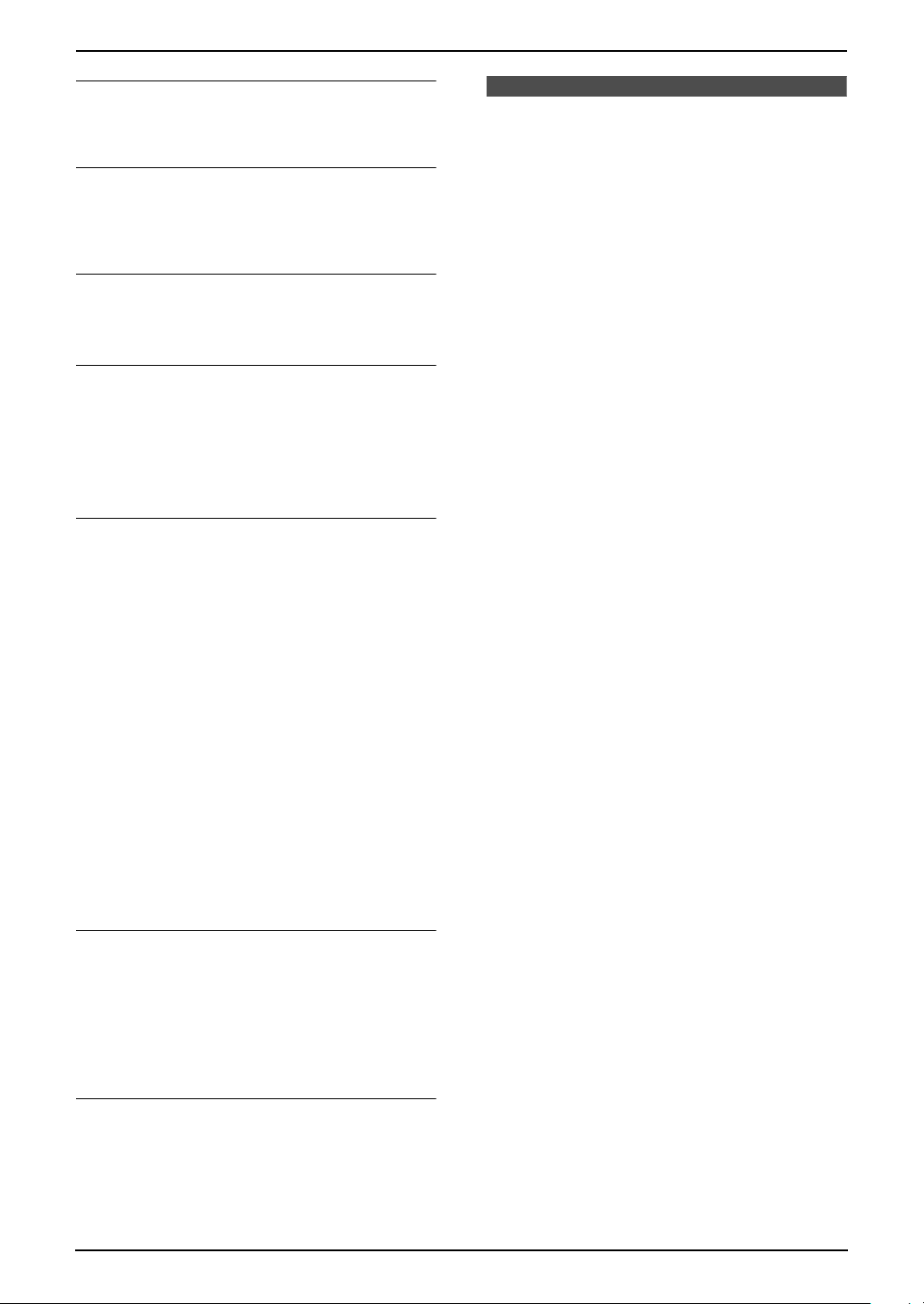
7. Answering Machine
To playback all messages
Press {5}.
L All messages are played back.
To stop playback temporarily
Press {9}.
L To resume operation, enter a remote
command within 10 seconds.
To turn OFF the AUTO ANSWER mode
Press {0}.
L The receiving mode will be set to TEL mode.
To turn ON the AUTO ANSWER mode
Press {8}.
L When AUTO ANSWER is turned ON, the
receiving mode will be set to FAX ONLY or
TAM/FAX mode, depending on the setting of
feature #77 (page 73).
If you have subscribed to a Caller ID
service
During playback, the display shows the name
and/or number of the caller whose message is
being played.
You can call back the displayed number using
the handset.
1. Press {MENU}.
L The unit stops playback.
L If you need to edit the phone number to
call back, see page 41.
2. Press {Call} (soft key 1), {TA LK }, or {SP-
PHONE}.
L The unit automatically dials the telephone
number.
Memo Message
7.4 Leaving a message for
others or yourself
You can record a voice memo to leave a private
message for yourself or someone else.
Recorded messages are treated as new
messages.
L Keep the front cover page open for button
locations.
1 Press {RECORD}.
2 Press {SET}.
L A long beep will sound.
3 Speak clearly about 20 cm (8 inches) away
from {MIC}.
4 To stop recording, press {STOP}.
Note:
L If 6 beeps sound and the unit announces
“Sorry, no more memory.”, the unit will exit
recording mode. Erase unnecessary
messages (page 61, 62) and try again.
7.3.2 Erasing recorded
messages
To erase a specific message
Press {*}{4} while listening to the message you
want to erase.
Voice guide:
“The message has been erased.”
L A long beep will sound and the next message
will be played.
To erase all messages
Press {*}{5} while listening to a message.
L A long beep will sound and the unit will
announce “All messages have been erased.”.
62
Page 65

7. Answering Machine
Remote Operation
7.5 Operating from a remote location
You can call your unit from a remote location and access the answering machine.
Important:
L Program the remote operation ID beforehand (feature #11 on page 69, or page 77).
L Set the unit to TAM/FAX mode before going out (page 52).
L Use a touch tone telephone for remote operations.
Helpful hints:
L When you press a key, press firmly.
L Please make a copy of the following table, and carry it with you when you go out.
Answering machine remote operation
1. Call your unit.
2. Enter the remote operation ID during the
TAM/FAX greeting message.
3. Enter a remote command within 10 seconds.
Key Remote command {8}{0} Turns OFF the answering machine
{1} Repeats a message {8}{1} Turns ON message transfer
{2} Skips a message {8}{2} Turns OFF message transfer
{4} New message playback {8}{3} Turns ON pager call
{5} All message playback {8}{4} Turns OFF pager call
{6} Room monitor {#} Skips the greeting message
{7} Records greeting message
{9} Stops recording of the greeting
message
{*}{4} Erases a specific message
{*}{5} Erases all messages
7.5.1 Summary of remote
operation
1 Call your unit.
2 Enter the remote operation ID during the
TAM/FAX greeting message.
3 When there are new recorded messages
L The voice guide will tell you the number of
new messages and they will be played
automatically.
When there are no new messages
Voice guide:
“No new messages.”
When voice memory is full
Voice guide:
“Sorry, no more memory. Please erase
unnecessary messages.”
Erase any unnecessary messages.
4 To end remote operation, hang up.
63
Page 66

7. Answering Machine
7.5.2 Remote operation using
remote commands
{1} Repeat (During playback)
L The current message is repeated.
L If pressed within 5 seconds of playback, the
previous message will be played.
{2} Skip (During playback)
L The current message is skipped. The next
message is played.
{4} New message playback
L Only new messages are played back.
{5} All message playback
L All messages are played back.
{6} Room monitor
L The unit will monitor the sound for about 30
seconds in the room.
L After 30 seconds, a beep will sound. To
continue monitoring, press {6} again within
10 seconds.
{7} Record greeting message
L After the long beep, talk for up to 16 seconds.
Press {9} to end. The new greeting message
will be played back.
{*}{4} To erase a specific message (During
playback)
L The current message is erased.
L A long beep will sound and the next message
will be played.
{*}{5} To erase all messages
L A long beep will sound and all messages will
be erased.
{8}{0} To turn OFF the answering machine
L The unit hangs up and will not answer calls
until turned ON again (page 52, 64).
{#} To skip the greeting message
L The greeting message is skipped.
Recording a marker message
After playing back the messages, you can leave
an additional message.
1. Wait for the voice guide.
Voice guide:
“All messages have been played.”
2. Wait about 10 seconds.
Voice guide:
“Please leave your name and message after
the beep.”
3. Leave a message after the beep.
To turn ON the AUTO ANSWER mode
1. Call your unit and let it ring 10 rings.
L The answering machine will temporarily
answer the call.
2. Enter the remote operation ID during the
greeting message.
L A long beep will sound, and the receiving
mode will be set to TAM/FAX.
3. Hang up the handset.
Turning message transfer ON or OFF
You must program a transfer telephone number
beforehand (feature #60 on page 72).
L Press {8}{1} to turn ON the message
transfer.
L Press {8}{2} to turn OFF the message
transfer.
Turning pager call ON or OFF
You must program a pager number beforehand
(feature #70 on page 73).
L Press {8}{3} to turn ON the pager call.
L Press {8}{4} to turn OFF the pager call.
64
Page 67

7. Answering Machine
Option
7.6 Transferring recorded
messages to another
telephone
This feature allows your unit to call a designated
telephone number each time an incoming voice
message is recorded. You can retrieve the
transferred message via remote operation.
Important:
L To use this feature, program the transfer
telephone number first (feature #60, page
72) and set the unit to TAM/FAX mode.
7.6.1 How this feature works
1 An incoming voice message is recorded in
your unit.
2 Your unit calls the transfer telephone
number.
L If the line is busy, your unit will
automatically redial the number.
3 You answer the call with the transfer
telephone.
4 Your unit will play the pre-recorded transfer
greeting message.
L You can record a transfer greeting
message.
5 You enter the remote operation ID, and
retrieve the message using remote operation
(page 63).
7.6.2 Recording your transfer
greeting message
The recording time is limited to 16 seconds.
Sample message: “This is a transferred
message from (your name, business and/or
telephone number). Please enter your remote ID
for remote operation.”
L Keep the front cover page open for button
locations.
1 Press {MENU}.
2 Press {#}, then {6}{1}.
3 Press {2} to select “RECORD”.
4 Press {SET}.
5 Speak clearly about 20 cm (8 inches) away
from the microphone.
L The display will show the remaining
recording time.
6 When finished recording, press {STOP}.
L The unit will repeat your message.
7 Press {MENU}.
To check the transfer greeting message
1. Press {MENU}.
2. Press {#}, then {6}{1}.
3. Press {1} to select “CHECK”.
4. Press {SET}.
L The unit will play the message.
5. Press {MENU}.
To erase your transfer greeting message
1. Press {MENU}.
2. Press {#}, then {6}{1}.
3. Press {3} to select “ERASE”.
4. Press {SET}.
5. Press {MENU}.
Note:
L When transferring a call, the pre-recorded
transfer greeting message will be played.
Pager call
This feature allows your unit to call your pager
when your unit receives an incoming voice
message.
1. Press {MENU}.
2. Press {#}, then {7}{0}.
3. Press {1} to select “ON”.
4. Press {SET}.
5. Enter your pager number up to 30 digits.
6. Press {SET}.
7. Enter your pager access code up to 10 digits
if required.
8. Press {SET}.
MSG.=07734
L The default code 07734 will show “Hello!”
on your pager.
L If you want to change this message, enter
your message up to 30 digits.
9. Press {SET}.
L The unit will dial the stored number.
10.Check that your pager received the pager
test call.
11.Press {SP-PHONE}.
Note:
L If you have subscribed to a Caller ID service,
instead of the message you entered in step 8,
65
Page 68

7. Answering Machine
your pager will display the caller’s telephone
number.
66
Page 69

8Pr ogrammable FeaturesFeatures (Base Unit)
8.1 Base unit programming
8. Programmable Features
1 Press {MENU}.
2 Press {#} and the 2-digit code.
3 Press the desired direct command to display
the desired setting.
L This step may be slightly different
depending on the feature.
{SET}{MENU}
5 To exit programming, press {MENU}.
8.2 Direct command chart for base unit
For more details on the features, see page 69 to page 73.
Feature Feature code Direct command Page
4 Press {SET}.
Quick Setup {0}{0}{1}: “TAM/FAX” (default)
{2}: “DIST. RING”
{3}: “TEL ONLY” {4}: “FAX ONLY”
Date and time {0}{1} ---------- page 29
Your logo {0}{2} ---------- page 30
Your fax number {0}{3} ---------- page 31
Confirmation report {0}{4}{1}: “ON” {2}: “OFF”
{3}: “ERROR” (default)
Fax ring count {0}{6}{1}: “1” {2}: “2” {3}: “3” (default)
{4}: “4”
TAM ring count {0}{6}{2}: “2” (default) {3}: “3” {4}: “4”
{5}: “5” {6}: “6” {7}: “7”
{0}: “TOLL SAVER”
page 21
page 69
page 69
page 53
Caller’s recording time {1}{0}{1}: “1 MIN” {2}: “2 MIN”
{3}: “3 MIN” (default)
{0}: “GREETING ONLY”
Remote operation ID {1}{1} ---------- page 69
Dialing mode {1}{3}{1}: “PULSE” {2}: “TONE” (default) page 70
Paper size {1}{6}{1}: “LETTER” (default) {2}: “A4” page 70
Ringer tone {1}{7}{1}: “A” (default) {2}: “B” {3}: “C” page 70
Automatic journal report {2}{2}{1}: “ON” (default) {2}: “OFF” page 70
Overseas mode {2}{3}{1}: “NEXT FAX” {2}: “OFF”
{3}: “ERROR” (default)
Delayed send {2}{5}{1}: “ON” {2}: “OFF” (default) page 70
Automatic Caller ID list {2}{6}{1}: “ON” {2}: “OFF” (default) page 71
page 69
page 70
67
Page 70

8. Programmable Features
Feature Feature code Direct command Page
Distinctive Ring {3}{1}{1}: “ON” {2}: “OFF” (default) page 55
Fax ring pattern {3}{2}{1}: “A” {2}: “B” {3}: “C” {4}: “D”
{5}: “B-D” (default)
Quick scan {3}{4}{1}: “ON” {2}: “OFF” (default) page 71
Receiving reduction {3}{6}{1}: “72%” {2}: “86%”
{3}: “92%” (default) {4}: “100%”
Display contrast {3}{9}{1}: “NORMAL” (default)
{2}: “DARKER”
Fax activation code {4}{1}{1}: “ON” (default) {2}: “OFF” page 72
Message alert {4}{2}{1}: “ON” {2}: “OFF” (default) page 72
Recording time alert {4}{3}{1}: “ON” {2}: “OFF” (default) page 72
Memory reception alert {4}{4}{1}: “ON” (default) {2}: “OFF” page 72
Friendly reception {4}{6}{1}: “ON” (default) {2}: “OFF” page 72
Fax voice guidance {4}{7}{1}: “ON” (default) {2}: “OFF”
{3}: “ERROR”
Greeting time {5}{4}{1}: “16s” (default) {2}: “60s” page 59
Copy phone book {5}{9}{1}: “1 ITEM” (default)
{2}: “ALL ITEMS”
Message transfer {6}{0}{1}: “ON” {2}: “OFF” (default) page 72
Message transfer greeting
message
{6}{1}{1}: “CHECK” (default)
{2}: “RECORD” {3}: “ERASE”
page 56
page 71
page 71
page 72
page 38
page 65
Incoming message monitor {6}{7}{1}: “ON” (default) {2}: “OFF” page 73
Pager call {7}{0}{1}: “ON” {2}: “OFF” (default) page 65
Flash time {7}{2}{1}: “90ms” {2}: “100ms”
{3}: “110ms” {4}: “250ms”
{5}: “300ms” {6}: “400ms”
{7}: “600ms” {8}: “700ms” (default)
Caller ID number auto edit {7}{5}{1}: “ON” (default) {2}: “OFF” page 42
Connecting tone {7}{6}{1}: “ON” (default) {2}: “OFF” page 73
AUTO ANSWER {7}{7}{1}: “TAM/FAX” (default)
{2}: “FAX ONLY”
Set default {8}{0}{1}: “YES” {2}: “NO” (default) page 73
page 73
page 73
68
Page 71

8.3 Basic features
{#}{0}{0} Setting the Quick Setup
QUICK SETUP
PRESS SET
L Press {SET} 2 times before pressing the
direct command button. See page 21 for
details.
{1} “TAM/FAX” (default)
{2} “DIST. RING”
{3} “TEL ONLY”
{4} “FAX ONLY”
{#}{0}{1} Setting the date and time
SET DATE & TIME
PRESS SET
L Enter the date and time using the dial
keypad. See page 29 for details.
{#}{0}{2} Setting your logo
YOUR LOGO
PRESS SET
L Enter your logo using the dial keypad. See
page 30 for details.
{#}{0}{3} Setting your fax number
YOUR FAX NO.
PRESS SET
L Enter your fax number using the dial keypad.
See page 31 for details.
{#}{0}{4} Printing a confirmation report
CONFIRM REPORT
MODE=ERROR [±]
To print a confirmation report for fax transmission
results (page 48).
{1} “ON”: A confirmation report will be printed
after every transmission.
{2} “OFF”: Confirmation reports will not be
printed.
{3} “ERROR” (default): A confirmation report will
be printed only when fax transmission fails.
{#}{0}{6} Changing the ring setting in FAX
ONLY mode
FAX RING COUNT
RINGS=3 [±]
To change the number of rings before the unit
answers a call in FAX ONLY mode.
{1} “1”
{2} “2”
8. Programmable Features
{3} “3” (default)
{4} “4”
{#}{0}{6} Changing the ring setting in
TAM/FAX m o d e
TAM RING COUNT
RINGS=2 [±]
To change the number of rings before the unit
answers a call in TAM/FAX mode. See page 53
for details.
{2} “2” (default)
{3} “3”
{4} “4”
{5} “5”
{6} “6”
{7} “7”
{0} “TOLL SAVER”
Note:
L You can also program this feature with the
handset (page 77).
{#}{1}{0} Changing the maximum recording
time for incoming messages
RECORDING TIME
MODE=3 MIN [±]
{1} “1 MIN”: 1 minute
{2} “2 MIN”: 2 minutes
{3} “3 MIN” (default): 3 minutes
{0} “GREETING ONLY”: Only plays the greeting
message.
Note:
L If you select “GREETING ONLY”, the unit will
answer a call with the greeting message, and
then hang up. The unit will not record any
incoming messages.
L You can also program this feature with the
handset (page 77).
{#}{1}{1} Setting the remote operation ID
REMOTE TAM ID
ID=11
1. Press {MENU}.
2. Press {#}, then {1}{1}.
3. Enter a 2-digit number (00–99).
L The default ID is “11”.
4. Press {SET}.
5. Press {MENU}.
Note:
L You can also program this feature with the
handset (page 77).
69
Page 72

8. Programmable Features
{#}{1}{3} Setting the dialing mode
DIALING MODE
MODE=TONE [±]
If you cannot make calls, change this setting
depending on your telephone line service.
{1} “PULSE”: For rotary pulse dial service.
{2} “TONE” (default): For tone dial service.
Note:
L You can also program this feature with the
handset (page 76).
{#}{1}{6} Setting the recording paper size
PAPER SIZE
=LETTER [±]
{1} “LETTER” (default): Letter or legal size
paper.
{2} “A4”: A4 size paper.
{#}{1}{7} Setting the ringer tone for outside
calls
RINGER TONE
MODE=A [±]
{1} “A” (default)
{2} “B”
{3} “C”
Note:
L To set the handset ringer tone, see page 76.
8.4 Advanced features
{#}{2}{2} Setting the journal report to print
automatically
AUTO JOURNAL
MODE=ON [±]
{1} “ON” (default): The unit will print a journal
report automatically after every 30 new fax
transmissions and receptions (page 48).
{2} “OFF”: The unit will not print a journal report,
but will keep a record of the last 30 fax
transmissions and receptions.
{#}{2}{3} Sending documents overseas
OVERSEAS MODE
MODE=ERROR [±]
If you cannot send a fax overseas even if the
number is correct and the line is connected,
activate this feature before sending the fax.
This feature improves the reliability by reducing
the transmission speed.
{1} “NEXT FAX”: This setting is effective only for
the next attempted fax transmission. After
transmission, the unit will return to the previous
setting.
{2} “OFF”: Deactivates this feature.
{3} “ERROR” (default): When the previous fax
transmission fails and you wish to re-send the
document.
Note:
L This feature is not available for broadcast
transmission.
L Calling charges may be higher than usual.
70
{#}{2}{5} Sending a fax at a specific time
DELAYED SEND
MODE=OFF [±]
This feature allows you to take advantage of lowcost calling hours offered by your telephone
company. This feature can be set up to 24 hours
in advance of the desired time.
To send a document:
{1} “ON”
{2} “OFF” (default)
1. Insert the document.
2. If necessary, press {A} or {B} repeatedly to
select the desired resolution (page 47).
3. Press {MENU}.
4. Press {#} then {2}{5}.
5. Press {1} to select “ON”.
6. Press {SET}.
Page 73
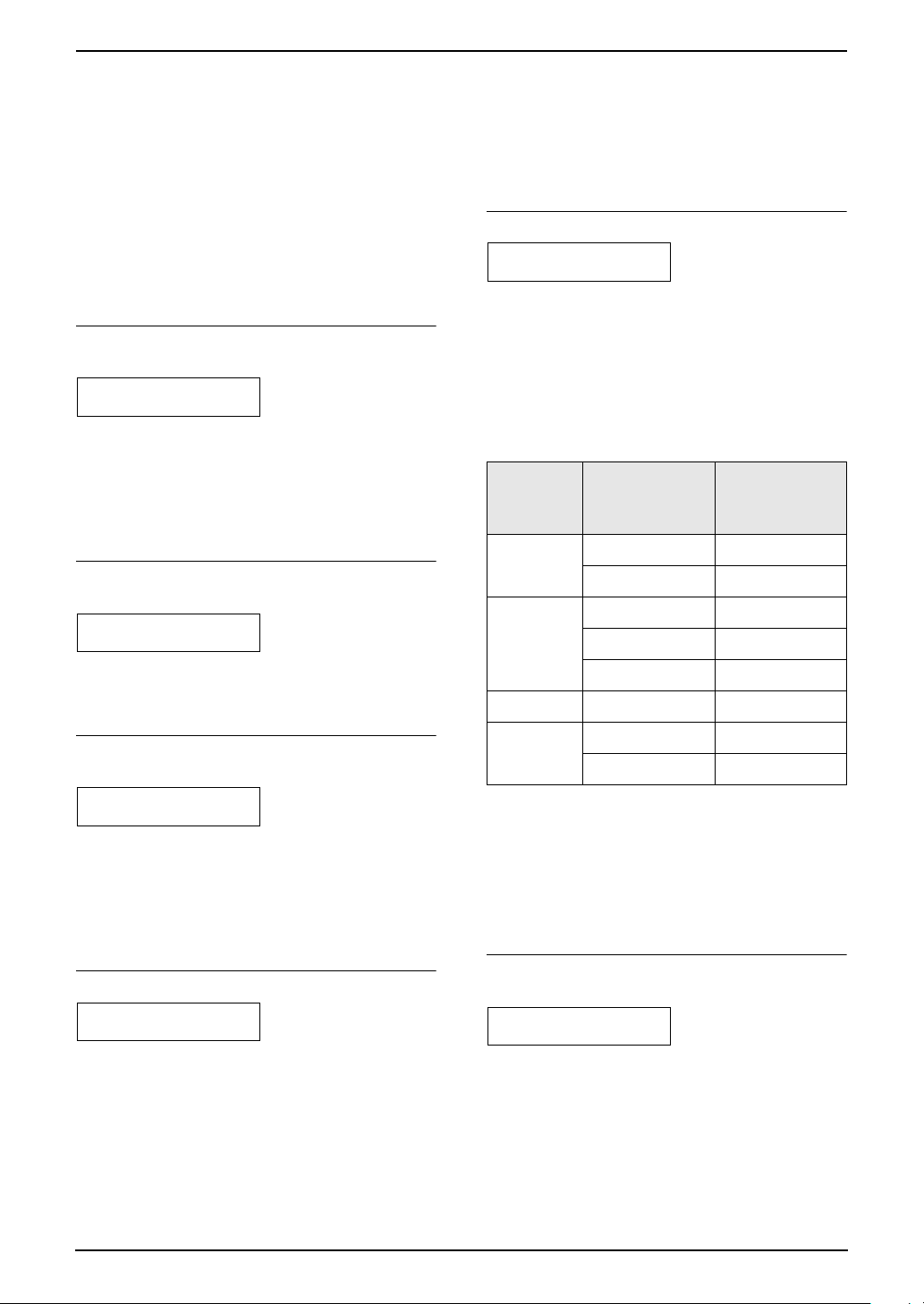
8. Programmable Features
7. Enter the fax number.
8. Press {SET}.
9. Enter the transmission start time.
L Press {*} repeatedly to select “AM” or
“PM”.
10.Press {SET}.
11.Press {MENU}.
Note:
L To cancel after programming, press {STOP}
then {SET}.
{#}{2}{6} Setting the Caller ID list to print
automatically
AUTO CALL. LIST
MODE=OFF [±]
{1} “ON”: The Caller ID list will be printed
automatically each time the base unit logs 30
different callers (page 39).
{2} “OFF” (default): The Caller ID list will not be
printed, but the base unit will keep a record of the
information for the last 30 different callers.
{#}{3}{1} Activating the Distinctive Ring
feature
DISTINCTIVE RING
MODE=OFF [±]
{1} “ON”
{2} “OFF” (default)
See page 55 for details.
{#}{3}{2} Setting the ring pattern for fax
(Distinctive Ring feature)
FAX RING PATTERN
RING=B–D [±]
{1} “A”
{2} “B”
{3} “C”
{4} “D”
{5} “B-D” (default)
See page 56 for details.
{#}{3}{4} Setting the quick scan
QUICK SCAN
MODE=OFF [±]
This feature is helpful when you want to remove
the document for other uses, because the unit
will release the document before sending or
copying.
{1} “ON”: The unit will scan the document and
store it into memory first, then the unit will start
sending or copying.
{2} “OFF” (default): Deactivates this feature.
Note:
L If the document exceeds the memory
capacity, sending of the whole document or
copying of the exceeded document will be
canceled and this feature will be turned OFF
automatically.
{#}{3}{6} Receiving oversized documents
RCV REDUCTION
MODE=92% [±]
If the size of the document sent by the other
party is as large as or larger than the recording
paper, the unit can reduce the document and
print it. Select the desired reduction rate.
{1} “72%”
{2} “86%”
{3} “92%” (default)
{4} “100%”
Setting Recording
paper size
“100%” Legal Letter, A4
A4 Letter
“92%”
(default)
“86%” Letter A4
“72%” Letter Legal
Note:
L The information of the sending party is
printed on the top of each page. Therefore,
even if the original document is the same size
as the recording paper, the document will be
divided into 2 sheets when printed at
“100%”. Select “92%” to print on 1 sheet.
{#}{3}{9} Changing the base unit display
contrast
LCD CONTRAST
MODE=NORMAL [±]
{1} “NORMAL” (default): For normal contrast.
{2} “DARKER”: Used when the display contrast
is too light.
Note:
L To change the handset display contrast, see
page 76.
Letter Letter
Legal Legal
A4 A4
A4 Legal
Original
document
size
71
Page 74

8. Programmable Features
{#}{4}{1} Changing the fax activation code
FAX ACTIVATION
MODE=ON [±]
If you wish to use a handset (page 51) or an
extension telephone (page 52) to receive faxes,
activate this feature and program the activation
code.
{1} “ON” (default)
{2} “OFF”
1. Press {MENU}.
2. Press {#}, then {4}{1}.
3. Press {1} to select “ON”.
4. Press {SET}.
5. Enter your code from 2 to 4 digits, using 0–9,
{*} and {#}.
L The default code is “;#9”.
L Do not enter “0000”.
6. Press {SET}.
7. Press {MENU}.
{#}{4}{2} Setting the message alert
MESSAGE ALERT
MODE=OFF [±]
To alert you with beeps when a new voice
message is recorded. If you hear slow beeps,
listen to recorded messages. The beeps will
stop.
{1} “ON”: You will hear a beeping sound.
{2} “OFF” (default): Deactivates this feature.
{#}{4}{3} Setting the recording time alert
REC. TIME ALERT
MODE=OFF [±]
To alert you with beeps when there is less than
60 seconds of remaining recording time. If you
hear slow beeps, erase the recorded messages
(page 61, 64). The beeps will stop.
{1} “ON”: You will hear a beeping sound.
{2} “OFF” (default): Deactivates this feature.
{1} “ON” (default): You will hear a beeping
sound.
{2} “OFF”: Deactivates this feature.
{#}{4}{6} Setting friendly reception
FRIENDLY RCV
MODE=ON [±]
To receive a fax automatically when you answer
a call and hear a fax calling tone (slow beep).
{1} “ON” (default): You do not have to press
{FAX/START} for fax reception.
{2} “OFF”: You have to press {FAX/STAR T } for
fax reception.
{#}{4}{7} Setting the fax voice guidance
FAX GUIDANCE
MODE=ON [±]
If you wish to hear voice guidance for fax
transmission/reception, activate this feature.
{1} “ON” (default): You will hear voice guidance.
{2} “OFF”: Deactivates this feature.
{3} “ERROR”: To hear voice guidance only when
fax transmission/reception fails.
{#}{5}{4} Changing the recording time for
your TAM/FAX greeting message
GREETING TIME
MODE=16s [±]
{1} “16s” (default): Maximum recording time is
16 seconds.
{2} “60s”: Maximum recording time is 60
seconds.
See page 59 for details.
{#}{5}{9} Copying phone book data from the
base unit to the handset
COPY PHONE BOOK
=1 ITEM [±]
{1} “1 ITEM” (default)
{2} “ALL ITEMS”
See page 38 for details.
{#}{4}{4} Setting the memory reception
alert
RECEIVE ALERT
MODE=ON [±]
To alert you with a beeping sound when a
received fax document is stored into memory
due to some existing problem.
The slow beeps will continue until you clear the
printing problem and make sure the unit is
supplied with enough paper to print the stored
document.
72
{#}{6}{0} Setting the message transfer
MESSAGE TRANSFER
MODE=OFF [±]
To transfer a recorded incoming message to
another telephone (page 65), activate this
feature and program the transfer telephone
number.
{1} “ON”
{2} “OFF” (default)
1. Press {MENU}.
2. Press {#}, then {6}{0}.
Page 75

8. Programmable Features
3. Press {1} to select “ON”.
4. Press {SET}.
5. Enter the transfer telephone number, up to 30
digits.
6. Press {SET}.
7. Press {MENU}.
{#}{6}{1} Checking, recording or erasing
the transfer greeting message
TRNS-GREETING
CHECK [±]
{1} “CHECK” (default)
{2} “RECORD”
{3} “ERASE”
See page 65 for details.
{#}{6}{7} Setting the incoming message
monitor
ICM MONITOR
MODE=ON [±]
To hear an incoming message (ICM) from the
speaker when the answering machine is
recording the message.
{1} “ON” (default): You can monitor the incoming
message.
{2} “OFF”: Deactivates this feature.
{#}{7}{0} Calling your pager
PAGER CALL
MODE=OFF [±]
{1} “ON”
{2} “OFF” (default)
See page 65 for details.
{#}{7}{2} Setting flash time
SET FLASH TIME
MODE=700ms [±]
The flash time depends on your telephone
exchange or host PBX.
{1} “90ms”
{2} “100ms”
{3} “110ms”
{4} “250ms”
{5} “300ms”
{6} “400ms”
{7} “600ms”
{8} “700ms” (default)
Note:
L If the unit is connected via a PBX, PBX
functions (transferring a call etc.) might not
work correctly. Consult your PBX supplier for
the correct setting.
L You can also program this feature with the
handset (page 76).
{#}{7}{5} Setting the Caller ID number auto
edit feature
CALLER ID EDIT
MODE=ON [±]
{1} “ON” (default)
{2} “OFF”
See page 42 for details.
{#}{7}{6} Setting the connecting tone
CONNECTING TONE
MODE=ON [±]
If you often have trouble when sending faxes,
this feature allows you to hear connecting tones:
fax tone, ring back tone and busy tone. You can
use those tones to confirm the status of the other
party’s machine.
{1} “ON” (default): You will hear connecting
tones.
{2} “OFF”: Deactivates this feature.
Note:
L If the ring back tone continues, the other
party’s machine may not be a fax machine or
may have run out of paper. Check with the
other party.
L The connecting tone volume cannot be
adjusted.
{#}{7}{7} Changing the receiving mode in
the AUTO ANSWER setting
AUTO ANSWER
MODE=TAM/FAX [±]
{1} “TAM/FAX” (default): Telephone Answering
Machine/Fax mode (page 52)
{2} “FAX ONLY”: Fax only mode (page 53)
{#}{8}{0} Resetting advanced features to
their default settings
SET DEFAULT
RESET=NO [±]
{1} “YES”
{2} “NO” (default)
To reset the advanced features:
1. Press {MENU}.
2. Press {#}, then {8}{0}.
3. Press {1} to select “YES”.
4. Press {SET}.
5. Press {SET} again.
6. Press {MENU}.
73
Page 76

8. Programmable Features
Features (Handset)
8.5 Handset programming
Important information
L Make sure the handset and base unit are
not being used.
1
1 Press {MENU}.
2 Press the code number ({0} to {9} and {#}).
{OFF}
{MENU}
3 Press the desired direct command to display
the desired setting.
L This step may be slightly different
depending on the feature.
4 Press {Save} (soft key 1).
5 Press {OFF}.
Note:
L To exit programming, press {OFF} at any
time.
8.6 Direct command chart for handset
For more details on the features, see page 76 to page 77.
Feature Feature code Direct command Page
Ringer volume {1}{1}{1}: Low {2}: Medium
{3}: High (default) {0}: Off
page 27
Ringer tone {1}{2}{1}: “Tone 1” (default)
{2}: “Tone 2” {3}: “Tone 3”
{4}: “Melody 1” {5}: “Melody 2”
{6}: “Melody 3” {7}: “Melody 4”
Message play {2} ---------- page 61
Voice enhancer {5}{1}: “On” {0}: “Off” (default) page 32
LCD contrast {0}{1}{1}-{6}: Level 1-6 page 76
Key tone {0}{2}{1}: “On” (default) {0}: “Off” page 76
Auto talk {0}{3}{1}: “On” {0}: “Off” (default) page 76
Caller ID number auto edit {0}{4}{1}: “On” (default) {0}: “Off” page 42
Set dial mode {0}{5}{1}{1}: “Pulse” {2}: “Tone” (default) page 76
Set flash time {0}{5}{2}{1}: “700ms” (default)
{2}: “600ms” {3}: “400ms”
{4}: “300ms”
{5}: “250ms” {6}: “110ms”
{7}: “100ms” {8}: “90ms”
Set line mode {0}{5}{3}{1}: “A” {2}: “B” (default) page 76
page 76
page 76
74
Page 77

8. Programmable Features
Feature Feature code Direct command Page
Number of rings {0}{6}{1}{2}: “2” (default) {3}: “3” {4}: “4”
{5}: “5” {6}: “6” {7}: “7”
{0}: “Toll saver”
Recording time {0}{6}{2}{1}: “1min” {2}: “2min”
{3}: “3min” (default)
{0}: “Greeting only”
Remote code {0}{6}{3} ---------- page 77
Display language {0}{8}{1}: “English” (default)
{2}: “Español”
Message alert {0}{#} {1}: “On” {0}: “Off” (default) page 77
page 53
page 77
page 77
75
Page 78

8. Programmable Features
8.7 Programming features
{1}{1} Changing the ringer volume
{1} Low
{2} Medium
{3} High (default)
{0} Off
See page 27 for details.
{1}{2} Setting ringer tone for outside calls
To set the handset ringer tone from one of 7
patterns for outside calls. You can select “Tone
1” (default), “Tone 2”, “Tone 3”, “Melody
1”, “Melody 2”, “Melody 3” or “Melody 4”.
{1} “Tone 1” (default)
{2} “Tone 2”
{3} “Tone 3”
{4} “Melody 1”
{5} “Melody 2”
{6} “Melody 3”
{7} “Melody 4”
{2} Playing back messages
See page 61.
{5} Setting voice enhancer feature
{1} “On”
{0} “Off” (default)
See page 32 for details.
{0}{1} Changing the handset display
contrast
You can adjust the handset display contrast.
{1} Level 1
{2} Level 2
{3} Level 3 (default)
{4} Level 4
{5} Level 5
{6} Level 6
Note:
L To change the base unit display contrast, see
feature #39 on page 71.
{0}{2} Setting the key tone
You can select whether or not key tones are
heard when keys are pressed. Includes
confirmation tones and error tones.
{1} “On” (default): You will hear key tones.
{0} “Off”: Deactivates this features.
{0}{3} Setting auto talk feature
This feature allows you to answer a call by lifting
the handset off the base unit without pressing
{TALK} or {SP-PHONE}.
{1} “On”
{0} “Off” (default)
Note:
L If you subscribe to Caller ID service and want
to view the caller’s information on the
handset display after lifting up the handset to
answer a call, turn OFF this feature.
{0}{4} Setting the Caller ID number auto
edit feature
{1} “On” (default)
{0} “Off”
See page 42 for details.
{0}{5}{1} Setting dialing mode
If you cannot make calls, change this setting
depending on your telephone line service.
{1}“Pulse”: For rotary pulse dial service.
{2}“Tone” (default): For tone dial service.
Note:
L You can also program this feature with the
base unit (feature #13 on page 70).
{0}{5}{2} Setting the flash time
The flash time depends on your telephone
exchange or host PBX.
{1} “700ms” (default)
{2} “600ms”
{3} “400ms”
{4} “300ms”
{5} “250ms”
{6} “110ms”
{7} “100ms”
{8} “90ms”
Note:
L If the unit is connected via a PBX, PBX
functions (transferring a call etc.) might not
work correctly. Consult your PBX supplier for
the correct setting.
L You can also program this feature with the
base unit (feature #72 on page 73).
{0}{5}{3} Setting line mode
The line mode is preset to “B” and generally
should not be adjusted. If “Line in use” is not
displayed on the handset properly, the line mode
selection is incorrect. Set line mode to “A”.
{1} “A”
{2} “B” (default)
76
Page 79

8. Programmable Features
{0}{6}{1} Changing the ring setting in
TAM/FAX mode
To change the number of rings before the unit
answers a call in TAM/FAX mode. See page 53
for details.
{2} “2” (default)
{3} “3”
{4} “4”
{5} “5”
{6} “6”
{7} “7”
{0} “Toll saver”
Note:
L You can also program this feature with the
base unit (feature #06 on page 69).
{0}{6}{2} Changing the maximum
recording time for incoming messages
{1} “1min”: 1 minute
{2} “2min”: 2 minutes
{3} “3min” (default): 3 minutes
{0} “Greeting only”: Only plays the greeting
message.
Note:
L If you select “Greeting only”, the unit will
answer a call with the greeting message, and
then hang up. The unit will not record any
incoming messages.
L You can also program this feature with the
base unit (feature #10 on page 69).
will flash when new messages have been
recorded (page 60).
{1} “On”: The Ringer/Message alert indicator
will flash.
{0} “Off” (default): Deactivates this feature.
Note:
L The Ringer/Message alert indicator will not
flash for new messages while the handset is
in use.
L The Ringer/Message alert indicator acts as a
ringer indicator and as a message alert
indicator. This indicator will flash rapidly
when a call is received whether this feature is
ON or OFF.
L Battery life may be shortened when using this
feature (page 20).
{0}{6}{3} Setting remote operation code
1. Press {MENU}.
2. Press {0}{6}{3}.
L “Remote code” will be displayed.
3. Enter a remote code using a 2-digit number
(00–99).
L The default setting is “11”.
4. Press {Save} (soft key 1).
5. Press {OFF}.
Note:
L You can also program this feature with the
base unit (feature #11 on page 69).
{0}{8} Changing the display language
You can select either “English” (default) or
“Español” for the display language.
{1} “English” (default)
{2} “Español”
{0}{#} Setting the message alert
You can select whether or not the
Ringer/Message alert indicator on the handset
77
Page 80
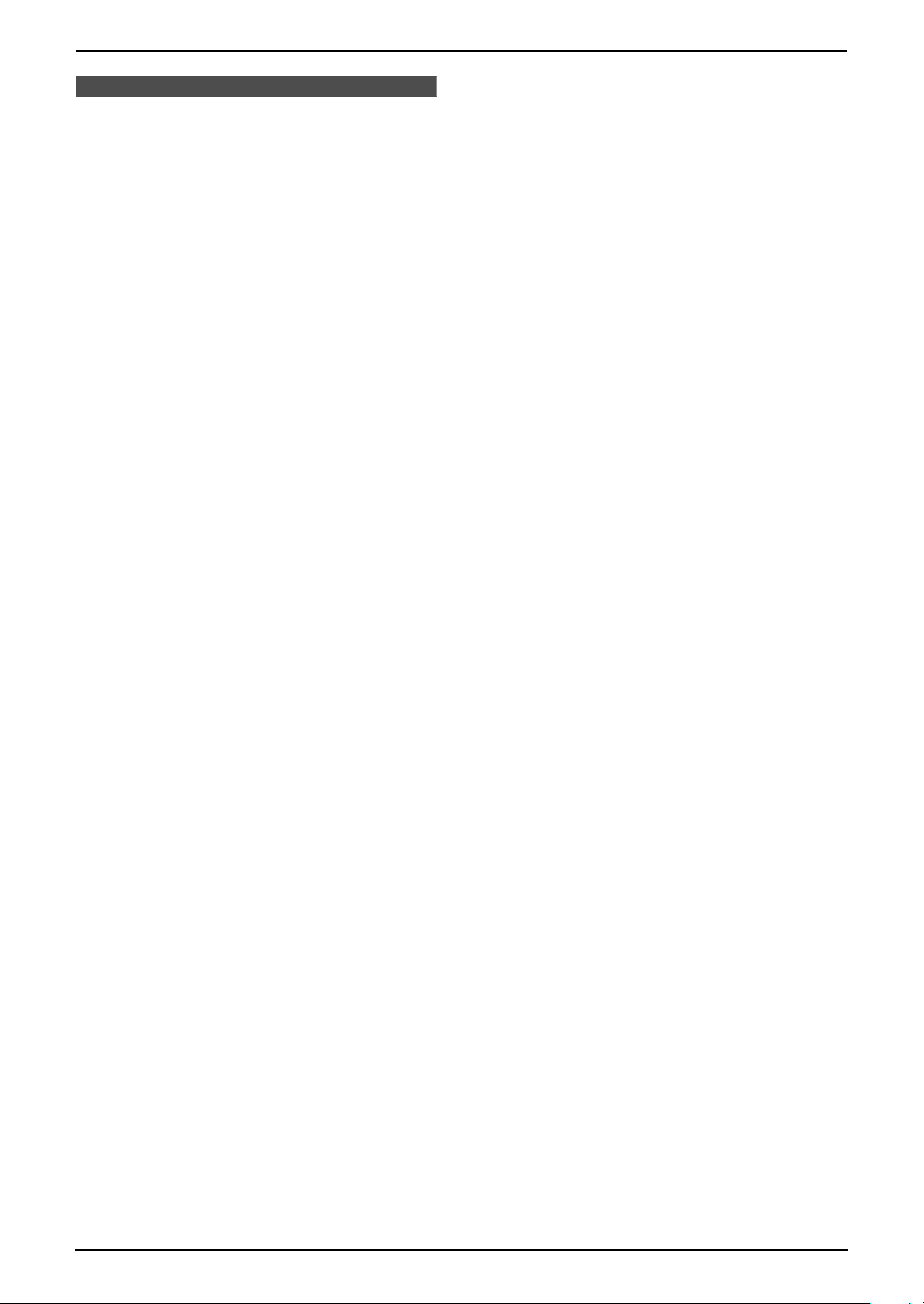
9. Option
9OptionHandset Registration
9.1 Re-registering the
handset
If “No link to base. Move closer to
base, try again.” is displayed even when
the handset is near the base unit, you may need
to re-register the handset to the base unit.
Make sure the base unit and the handset are
near each other and not being used.
Registration must be completed within 1
minute.
L Keep the front cover page open for button
locations.
1 Base unit:
Press and hold {LOCATOR/INTERCOM}
until a beep sounds.
L “HS REGISTRATION” is displayed.
2 Handset:
Press and hold {FLASH/CALL WAIT} until
“Handset Registering” is displayed.
L When registration is complete, a beep
sounds from the handset.
L Wait for 20 seconds after registration is
completed while the handset establishes
communication with the base unit.
Note:
L To stop registration, press {OFF} on the
handset and press {LOCATOR/INTERCOM}
on the base unit.
L If the handset beeps 3 times and “Error!!”
is displayed, an error occurred. Try again.
78
Page 81

10. Help
10He lp10For Fax Advantage assistanc e, call 1-800-435- 7329.Error Messages
10.1 Error messages –
Reports
If a problem occurs during fax transmission or
reception, one of the following messages will be
printed on the sending and journal reports (page
48).
COMMUNICATION ERROR
(Code: 40-42, 46-72, FF)
L A transmission or reception error occurred.
Try again or check with the other party.
COMMUNICATION ERROR
(Code: 43, 44)
L A line problem occurred. Connect the
telephone line cord to a different jack and try
again.
L An overseas transmission error occurred. Try
using the overseas mode (feature #23 on
page 70).
DOCUMENT JAMMED
L The document is jammed. Remove the
jammed document (page 91).
ERROR-NOT YOUR UNIT
(Code: 54, 59, 70)
L A transmission or reception error occurred
because of a problem with the other party’s
fax machine. Check with the other party.
JUNK FAX PROH. REJECT
L The junk fax prohibitor feature of this unit
rejected fax reception.
MEMORY FULL
L The memory is full of received documents
due to a lack of recording paper or a
recording paper jam. Install paper (page 16)
or clear the jammed paper (page 89).
NO DOCUMENT
L The document was not fed into the unit
properly. Re-insert the document and try
again.
OTHER FAX NOT RESPONDING
L The other party’s fax machine is busy or has
run out of recording paper. Try again.
L The other party’s fax machine rang too many
times. Send the fax manually (page 47).
L The other party’s machine is not a fax
machine. Check with the other party.
L The number you dialed is not in service.
PRESSED THE STOP KEY
L{STOP} was pressed, and fax transmission
or reception was canceled.
OK
L Fax transmission or reception was
successful.
10.2 Error messages –
Display
If the unit detects a problem, one or more of the
following messages will appear on the display.
10.2.1 Base unit
—————————————————————
BUSY
L The handset you tried to copy phone book
items to is in use.
—————————————————————
CALL SERVICE
L There is something wrong with the unit.
Contact our service personnel.
—————————————————————
CHECK DOCUMENT
L The document was not fed into the unit
properly. Re-insert the document. If
misfeeding occurs frequently, clean the
document feeder rollers (page 92) and try
again.
L Attempted to send a document longer than
600 mm (23
the document. Divide the document into two
or more sheets, and try again.
—————————————————————
CHECK MEMORY
L The base unit memory (telephone numbers,
parameters, etc.) has been erased. Reprogram.
—————————————————————
CHECK PAPER
L The recording paper is not installed or the
unit has run out of paper. Install paper and
press {START} to clear the message.
L The recording paper was not fed into the unit
properly (page 91). Reinstall paper (page 16)
and press {START} to clear the message.
L The recording paper has jammed near the
recording paper entrance. Clear the jammed
paper (page 89) and press {START} to clear
the message.
5
/8"). Press {STOP} to remove
For Fax Advantage assistance, call 1-800-435-7329.
79
Page 82

10. Help
—————————————————————
COVER OPEN
b
CHECK FILM
L The covers are open. Close them.
L The ink film is empty. Replace the ink film
with a new one (page 15).
L The ink film is not installed. Install it (page
13).
L The ink film is slack or creased. Tighten it
(see step 5 on page 14).
—————————————————————
ERROR!!
L The handset tried to copy phone book items
(page 38) but the copy has been stopped.
—————————————————————
FAXINMEMORY
L The unit has a document in memory. See the
other displayed message instructions to print
out the document.
—————————————————————
FAX MEMORY FULL
—————————————————————
INCOMPLETE
L The phone book copy stopped because the
destination handset was out of range.
—————————————————————
MEMORY FULL
L When making a copy, the document being
stored exceeded the memory capacity of the
unit. Press {STOP} to clear the message.
Divide the document into sections.
—————————————————————
MESSAGE FULL
L There is no room left in memory to record
voice messages. Erase unnecessary
messages (page 61, 62).
—————————————————————
MODEM ERROR
L There is something wrong with the unit’s
modem. Contact our service personnel.
—————————————————————
NO FAX REPLY
L The memory is full of received documents
due to a lack of recording paper or a
recording paper jam. Install paper (page 16)
or clear the jammed paper (page 89).
L When performing memory transmission, the
document being stored exceeded the
memory capacity of the unit. Send the entire
document manually.
—————————————————————
FILM EMPTY
b
COVER OPEN
L The ink film is empty. Replace the ink film
with a new one (page 15).
L The ink film is slack. Tighten it (see step 5 on
page 14) and install again.
L The fax machine is positioned near
appliances such as TVs or speakers which
generate an intense magnetic field.
—————————————————————
FILM NEAR EMPTY
L The remaining ink film is low. Prepare a new
ink film (page 9).
L The other party’s fax machine is busy or has
run out of recording paper. Try again.
—————————————————————
NO ITEMS STORED
L You tried to copy your phone book items to
the handset, but your phone book was empty.
—————————————————————
OPEN CABINET
CHECK FILM SLACK
b
OPEN CABINET
CHECK FILM TYPE
L Please use genuine Panasonic replacement
film (page 9).
L The ink film is slack. Tighten it (see step 5 on
page 14).
L The fax machine is positioned near
appliances such as TVs or speakers which
generate an intense magnetic field.
—————————————————————
PAPER JAMMED
L A recording paper jam occurred. Clear the
jammed paper (page 89).
80
For Fax Advantage assistance, call 1-800-435-7329.
Page 83

10. Help
—————————————————————
PHONE BOOK FULL
L There is no space to store new items in the
phone book. Erase unnecessary items (page
38).
L The phone book memory of the handset is
already full, or became full when copying
phone book items. Copying was stopped.
Press {STOP} to exit the mode (page 38).
Erase other stored items in the handset
phone book (page 38), then try again.
—————————————————————
PLEASE WAIT
L The unit is checking that there is no slack or
crease on the ink film. Wait for a moment
while the check is completed.
—————————————————————
REDIAL TIME OUT
L The other party’s fax machine is busy or has
run out of recording paper. Try again.
—————————————————————
REMOVE DOCUMENT
L The document is jammed. Remove the
jammed document (page 91).
L Press {STOP} to eject the jammed paper.
—————————————————————
SERIAL ERROR
L There is something wrong with the unit.
Contact our service personnel. The handset
will not work. So, if you make a call, use the
base unit.
—————————————————————
TRANSMIT ERROR
10.2.2 Handset
—————————————————————
Busy
L The called base unit is in use.
—————————————————————
Charge for 6h
L The battery has been discharged. The
handset will not work. Fully charge the
battery (page 20).
—————————————————————
Error!!
L When you tried to re-register the handset, the
handset and the base unit could not link for
some reason, such as interference from
electrical appliances. Move the handset and
the base unit away from the electrical
appliances and try again.
—————————————————————
Line in use
L The base unit is conducting an outside call or
a parallel connected telephone is in use.
—————————————————————
L A transmission error occurred. Try again.
L If you send a fax overseas, try the following:
– Use the overseas transmission mode
(feature #23 on page 70).
– Add 2 pauses at the end of the telephone
number or dial manually.
—————————————————————
UNIT OVERHEATED
L The unit is too hot. Stop using the unit for a
while and let the unit cool down.
For Fax Advantage assistance, call 1-800-435-7329.
Line on hold
L The base unit is on hold for an outside call.
—————————————————————
No link to base.
Move closer to
base, try again.
81
Page 84

10. Help
L The handset has lost communication with the
base unit. Move closer to the base unit, and
try again.
L Raise the base unit antenna.
L The handset’s registration may have been
canceled. Re-register the handset (page 78).
—————————————————————
Phone book full
L There is no space to store new items in
—————————————————————
phone book. Erase unnecessary items (page
38).
Please lift up
and try again.
L A handset button was pressed while the
handset was on the base unit. Lift the
handset and press the button again.
—————————————————————
Recharge battery
L The battery needs to be charged. Recharge
the battery (page 20).
—————————————————————
System is busy.
Please try again
later.
L The handset has lost communication with the
base unit. Move closer to the base unit and
try again.
L The base unit user is listening to messages.
Try again later.
82
For Fax Advantage assistance, call 1-800-435-7329.
Page 85

10. Help
Troubleshooting
10.3 When a function does not work, check here
10.3.1 Initial settings
Problem Cause & Solution
I cannot hear a dial tone. L If you used a splitter to connect the unit, remove the splitter and
connect the unit to the wall jack directly. If the unit operates
properly, check the splitter.
L Disconnect the unit from the telephone line and connect a known
working telephone. If the working telephone operates properly,
contact our service personnel to have the unit repaired. If the
working telephone does not operate properly, contact your
telephone company.
L The power cord or telephone line cord is not connected. Check the
connections.
L If you connected the fax machine through a computer modem,
connect the fax machine directly to a telephone line jack.
I cannot make calls. L The dialing mode setting may be wrong. Change the setting
(feature #13 on page 70, or page 76).
The unit does not work. L Check the battery is installed correctly (page 17).
L Check the connections (page 19).
L Fully charge the battery (page 20).
The unit does not ring. L The ringer volume is turned OFF. Adjust it (page 27, 28).
10.3.2 General
Problem Cause & Solution
The unit displays “CHECK
PAPER” even though
paper is inserted.
The other party complains
they only hear a fax tone
and cannot talk.
The {REDIAL/PAUSE}
button does not function
properly.
The receiving mode does
not function properly.
During programming, I
cannot enter the code or
ID number.
L The paper is inserted halfway. Insert it correctly (page 91) and
press {START} to clear the message.
L FAX ONLY mode is set. Tell the other party the number is only used
for faxes.
L Change the receiving mode to TEL mode (page 51) or TAM/FAX
mode (page 52).
L If you use a Distinctive Ring service, make sure you have set the
same ring pattern assigned by the telephone company (page 55).
L If this button is pressed during dialing, a pause will be inserted. If
pressed immediately after a dial tone is obtained, the last number
dialed will be redialed.
L The Distinctive Ring is set (feature #31 on page 71).
L All or part of the number is the same as another code or ID.
Change the number:
– remote operation ID (code): feature #11 on page 69, or page
77,
– fax activation code: feature #41 on page 72,
For Fax Advantage assistance, call 1-800-435-7329.
83
Page 86

10. Help
Problem Cause & Solution
The ink film runs out
quickly.
The unit beeps. L Recording paper/ink film has run out. Press {STOP} to stop the
Whenever I try to retrieve
my voice mail messages, I
am interrupted by the fax
tone.
The speakerphone is not
working.
I cannot page the handset
or base unit.
The unit does not display
the caller’s name and/or
telephone number.
L Even if there are only a few sentences, every page that comes out
of the machine is considered a full page.
L Turn OFF the following features:
– confirmation report: feature #04 on page 69.
– journal report: feature #22 on page 70.
– Caller ID list: feature #26 on page 71.
beeps and install paper/ink film.
L You are probably entering {*}{#}{9}. This is the default setting
for the fax activation code. If you use a voice mail service, turn the
fax activation feature OFF or reprogram the activation code
(feature #41 on page 72).
L Use the speakerphone in a quiet room.
L If you have difficulty hearing the other party, adjust the volume.
L The handset is too far from the base unit.
L You need to subscribe to a Caller ID service.
L Other telephone equipment may be interfering with your phone.
Disconnect it and try again.
L Other electrical appliances connected to the same outlet may be
interfering with the Caller ID information.
L Telephone line noise may be affecting the Caller ID information.
L The caller requested not to send his/her information (page 39).
L If a call is being transferred to you, the caller information will not be
displayed.
The Caller ID list/incoming
phone numbers are not
edited automatically.
The display exits the
Caller ID List while
viewing caller
information.
L The Caller ID number auto edit feature is turned OFF. Turn it ON
and try again (page 42).
L Do not pause for over 1 minute on the handset or 3 minutes on the
base unit while searching.
10.3.3 Cordless handset
Problem Cause & Solution
The handset does not
work.
The handset does not
ring.
The display shows “No
link to base. Move
closer to base, try
again.” and an alarm
tone sounds.
L Make sure that the battery is installed correctly (page 17).
L Fully charge the battery (page 20).
L Clean the charge contacts and charge again (page 20).
L Unplug the base unit’s power cord to reset. Plug in, and try again.
L Re-install the battery (page 17) and fully charge it.
L The ringer volume is set to OFF. Adjust it (page 27).
L The handset is too far from the base unit.
Move closer and try again.
L Plug in the base unit’s power cord.
L Raise the base unit antenna.
L The handset may have lost communication with the base unit.
Register the handset again (page 78).
84
For Fax Advantage assistance, call 1-800-435-7329.
Page 87

Problem Cause & Solution
10. Help
Static, sound cuts in/out,
fades. Interference from
other electrical units.
While programming, the
handset starts to ring.
I cannot redial by
pressing {REDIAL}.
“Recharge battery” is
displayed, 68879 flashes
or the handset beeps
intermittently.
“Charge for 6h” and
68889 are displayed and
the handset does not
work.
I charged the battery fully,
but “Recharge battery”
is still displayed and/or
68879 continues to flash,
or “Charge for 6h” and
68889 are displayed.
The [CHARGE] indicator
does not go out after the
battery has been charged.
L Move the handset and the base unit away from other electrical
appliances.
L Move closer to the base unit.
L Raise the base unit antenna.
L To answer a call, press {TA LK } or {SP-PHONE}. Start again from
the beginning after hanging up.
L If the last number dialed was more than 48 digits long, the number
will not be redialed correctly.
L Fully charge the battery (page 20).
L The battery has been discharged. Fully charge the battery (page
20).
L Clean the charge contacts and charge again (page 20).
L The battery may need to be replaced (page 17). If you install a new
battery, fully charge it (page 20).
L This is normal.
I cannot receive
documents by pressing
{*}{#}{9} on the
handset.
The handset display is
blank.
I cannot have a
conversation using the
headset.
I cannot program items. L Programming is not possible while the handset and/or base unit is
L You must set remote fax activation to ON (feature #41 on page 72)
beforehand.
L Press {*}{#}{9} firmly.
L The memory is full of received documents due to a lack of
recording paper or a recording paper jam. Install paper or clear the
jammed paper.
L Fully charge the battery (page 20).
L Make sure that an optional headset is connected properly (page
18).
L If “SP-phone” is displayed on the handset, press {TAL K} to
switch to the headset.
being used.
L Do not pause for over 1 minute while programming.
L Move closer to the base unit.
L While another user is listening to messages or the telephone
answering machine is answering a call, you cannot program. Try
again later.
For Fax Advantage assistance, call 1-800-435-7329.
85
Page 88
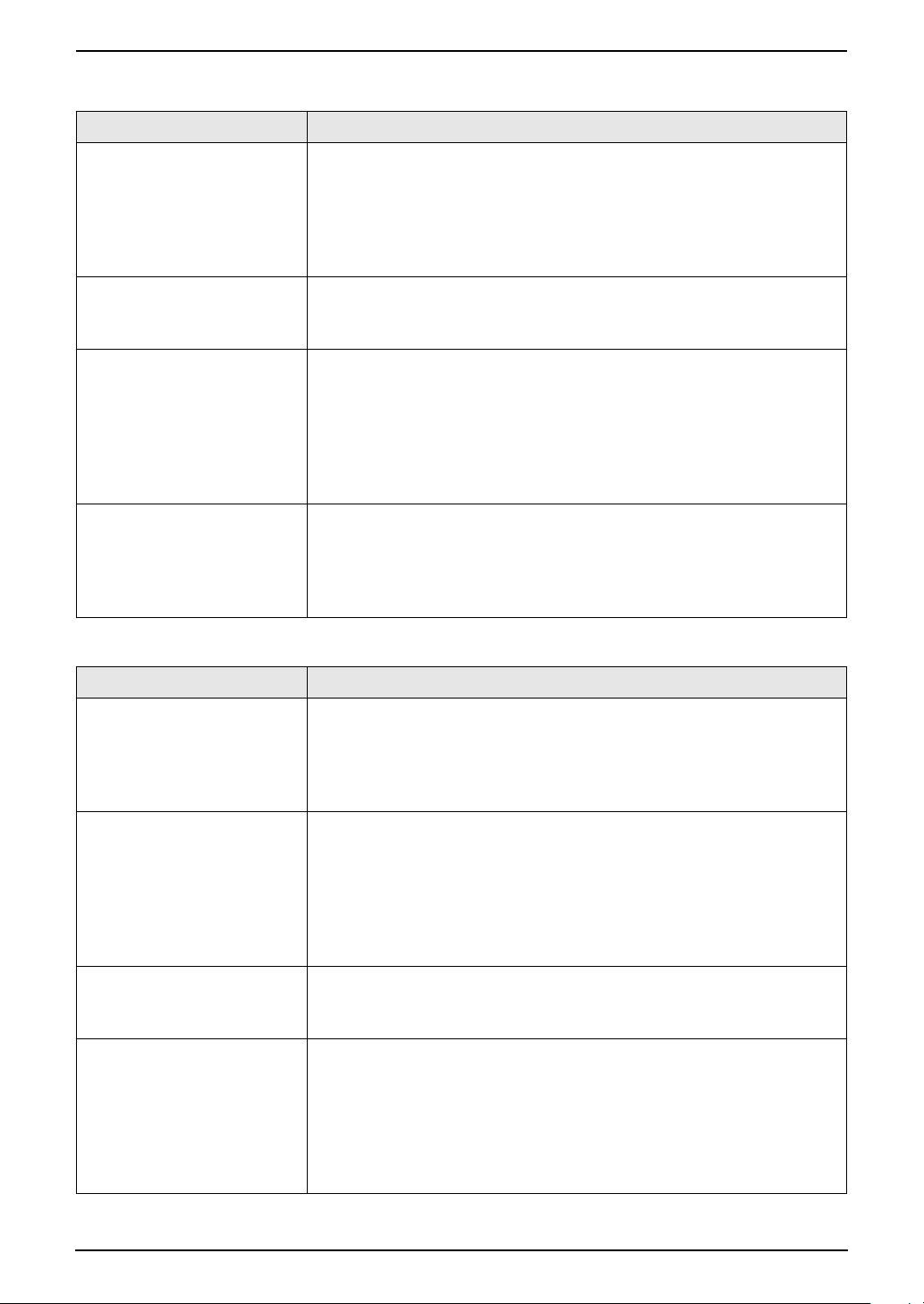
10. Help
10.3.4 Fax – sending
Problem Cause & Solution
I cannot send documents. L The other party’s fax machine is busy or has run out of recording
paper. Try again.
L The other party’s machine is not a fax machine. Check with the
other party.
L The other party’s fax machine failed to answer the fax
automatically. Send the fax manually (page 47).
I cannot send a fax
overseas.
The other party complains
that letters on their
received document are
distorted or not clear.
The other party complains
that black lines, white
lines or smudges appear
on their received
document.
L Use the overseas transmission mode (feature #23, on page 70).
L Add two pauses at the end of the telephone number or dial
manually.
L If your line has special telephone services such as call waiting, the
service may have been activated during fax transmission. Connect
the unit to a line that does not have these services.
L An extension telephone on the same line is off the hook. Hang up
the extension telephone and try again.
L Try copying the document with this unit. If the copied image is clear,
there may be something wrong with the other party’s machine.
L The scanner glass or rollers are dirty with correction fluid, etc.
Clean them (page 92). Please do not insert a document before
correction fluid has dried completely.
10.3.5 Fax – receiving
Problem Cause & Solution
I cannot receive
documents.
L When you have a single telephone line and subscribe to a voice
mail service, you must also subscribe to a Distinctive Ring service
(page 55).
L The ink film is empty. Replace the ink film with a new one (page
15).
I cannot receive
documents automatically.
The display shows
“CONNECTING.....”, but
faxes are not received.
A blank sheet is ejected. L If a blank sheet is ejected after the received document is printed
86
For Fax Advantage assistance, call 1-800-435-7329.
L The receiving mode is set to TEL mode.
Change the receiving mode:
– TAM/FAX mode (page 52) or FAX ONLY mode (page 53).
L The time taken to answer the call is too long. Decrease the number
of rings in feature #06 (page 69).
L The greeting message is too long. Record a shorter message
(page 59).
L The receiving mode is set to FAX ONLY mode and the incoming
call is not a fax. Change the receiving mode:
– TAM/FAX mode (page 52) or TEL mode (page 51).
out, the size of the document sent by the other party is as large as,
or larger than, the recording paper, or the receiving reduction rate
is not programmed correctly. Program the proper rate in feature
#36 (page 71).
L The other party placed the document in their fax machine facing
the wrong way. Check with the other party.
Page 89

Problem Cause & Solution
10. Help
The printing quality is
poor.
I cannot receive
documents by pressing
{*}{#}{9} on the
handset.
The other party complains
that they cannot send a
document.
Please do not reuse the ink film!
Please use genuine Panasonic replacement film. Refer to page 9 for
further details.
L The thermal head is dirty. Clean it (page 93).
L If documents can be copied properly, the unit is working normally.
The other party may have sent a faint document or there may be
something wrong with the other party’s machine. Ask them to send
a clearer copy of the document or to check their fax machine.
L Some paper has instructions recommending which side to print on.
Try turning the recording paper over.
L You may have used paper with a cotton and/or fiber content that is
over 20%, such as letterhead or resume paper. We recommend
smooth paper such as “Hammermill Jet Print” for clearer printing.
L You must set remote fax activation to ON (feature #41 on page 72)
beforehand.
L Press {*}{#}{9} firmly.
L The memory is full of received documents due to a lack of
recording paper or a recording paper jam. Install paper (page 16)
or clear the jammed paper (page 89).
L The receiving mode is set to TEL mode. Receive the document
manually (page 51) or change the receiving mode to TAM/FAX
mode (page 52) or FAX ONLY mode (page 53).
L The memory is full of received documents due to a lack of
recording paper or a recording paper jam. Install paper (page 16)
or clear the jammed paper (page 89).
I cannot select the desired
receiving mode.
L If you want to set TAM/FAX or FAX ONLY mode:
– select the desired mode using feature #77 (page 73), and
– press {AUTO ANSWER} repeatedly until the desired mode is
displayed.
L If you want to set TEL mode:
– press {AUTO ANSWER} repeatedly until TEL mode is
displayed.
10.3.6 Copying
Problem Cause & Solution
The unit will not make a
copy.
A black line, white line or
smudge appears on the
copied document.
The copied image is
distorted.
L The ink film is empty. Replace the ink film with a new one (page
15).
L You cannot make a copy during programming.
L You cannot make a copy during a telephone conversation.
L The scanner glass or rollers are dirty with correction fluid, etc.
Clean them (page 92). Please do not insert a document before
correction fluid has dried completely.
L Adjust the width of the document guides to fit the actual size of the
document.
For Fax Advantage assistance, call 1-800-435-7329.
87
Page 90

10. Help
Problem Cause & Solution
The printing quality is
poor.
Please do not reuse the ink film!
Please use genuine Panasonic replacement film. Refer to page 9 for
further details.
Original Copy
ABC
L The thermal head is dirty. Clean it (page 93).
L Some paper has instructions recommending which side to print on.
Try turning the recording paper over.
L You may have used paper with a cotton and/or fiber content that is
over 20%, such as letterhead or resume paper. We recommend
smooth paper such as “Hammermill Jet Print” for clearer printing.
10.3.7 Answering machine
Problem Cause & Solution
I cannot listen to
messages from a remote
location.
The other party complains
that they cannot leave a
voice message.
L Press the remote operation ID (code) correctly and firmly (feature
#11 on page 69, or page 77).
L The unit is not in TAM/FAX mode. Change to TAM/FAX mode (page
64).
L The recording time is set to “GREETING ONLY”. Select “1 MIN”,
“2 MIN” or “3 MIN” (feature #10 on page 69, or page 77).
L The memory is full. Erase unnecessary messages (page 61, 62).
I cannot operate the
answering machine with
the handset.
During message
playback, the unit rings.
The Ringer/Message alert
indicator flashes slowly
when the handset is not
ringing and in use.
Caller ID information does
not display during
message playback.
L Someone is operating the answering machine.
L You are too far from the base unit. Move closer to the base unit.
L A call is being received. To answer the call, if you are using the
base unit, press {SP-PHONE} on the base unit. If you are using
the handset, press {TALK} or {SP-PHONE} on the handset. For
playback, start again from the beginning after hanging up.
L The message alert is turned ON and new messages have been
recorded. Turn the message alert OFF (page 77) or listen to the
new messages (page 60, 61).
L The caller information will not be displayed if a message is
recorded by using {RECORD} (page 62).
10.3.8 If a power failure occurs
L The unit will not function.
L The unit is not designed for making emergency telephone calls when the power fails. Alternative
arrangements should be made for access to emergency services.
L Fax transmission and reception will be interrupted.
L If delayed transmission (feature #25, page 70) is programmed and a power failure prevents the
document from being sent at the set time, the document will be sent after power is restored.
L If any fax documents are stored in the memory, they will be lost. When power is restored, a power
down report will be printed stating which documents in memory have been erased.
88
For Fax Advantage assistance, call 1-800-435-7329.
Page 91

10. Help
Jams
10.4 Recording paper jams
10.4.1 When the recording paper
has jammed in the unit
The display will show the following.
PAPER JAMMED
1 Open the front cover by pulling up the center
part.
3 Open the back cover.
4 Remove the jammed recording paper (1).
1
2 Release the back cover by pushing the green
button (1).
L You can also release the back cover by
pushing in the green lever (2).
1
2
For Fax Advantage assistance, call 1-800-435-7329.
89
Page 92

10. Help
5 Turn the gear of the blue core (1) in the
direction of the arrow until the ink film is tight
(2).
1
Incorrect
The ink film is not wrapped
around the blue core.
Slack/Crease
Reverse
6 Close the back cover securely by pushing
down on the notched area at both ends (1).
1
2
L Make sure that the ink film is wrapped
around the blue core (3) at least once.
Correct
3
1 turn
Tight
7 Close the front cover securely.
90
For Fax Advantage assistance, call 1-800-435-7329.
Page 93

8 Remove the recording paper and straighten.
Pull the tension plate forward (1) and insert
the paper. Then push the tension plate back.
1
10. Help
10.5 Document jams –
sending
1 Open the front cover by pulling up the center
part. Remove the jammed document
carefully (1).
1
10.4.2 When the recording paper
was not fed into the unit properly
The display will show the following.
CHECK PAPER
Remove the recording paper and straighten. Pull
the tension plate forward (1) and insert the
paper. Push the tension plate back, then press
{START} to clear the message.
2 Close the front cover securely.
{START}
1
For Fax Advantage assistance, call 1-800-435-7329.
91
Page 94

10. Help
Note:
L Do not pull out the jammed paper forcibly
before opening the front cover.
Cleaning
10.6 Document
feeder/scanner glass
dry thoroughly. Clean the scanner glass (3)
with a soft, dry cloth.
Caution:
L Do not use paper products, such as
paper towels or tissues.
1
2
3
4 Close the front cover securely.
cleaning
Clean the document feeder/scanner glass when:
– Documents frequently misfeed.
– Smudges or black/white lines appear on the
original document when sending or copying.
1 Disconnect the power cord and the
telephone line cord.
2 Open the front cover by pulling up the center
part.
5 Connect the power cord and the telephone
line cord.
3 Clean the document feeder rollers (1) and
rubber flap (2) with a cloth moistened with
isopropyl rubbing alcohol, and let all parts
92
For Fax Advantage assistance, call 1-800-435-7329.
Page 95

10.7 Thermal head
cleaning
If smudges or black/white lines appear on a
copied/received document, check whether there
is dust on the thermal head. Clean the thermal
head to remove the dust.
10. Help
3 Release the back cover by pushing the green
button (1).
L You can also release the back cover by
pushing in the green lever (2).
1 Disconnect the power cord and the
telephone line cord.
2 Open the front cover by pulling up the center
part.
1
2
4 Open the back cover.
5 Remove the ink film (1).
For Fax Advantage assistance, call 1-800-435-7329.
1
93
Page 96

10. Help
6 Clean the thermal head (1) with a cloth
moistened with isopropyl rubbing alcohol,
and let it dry thoroughly.
Caution:
L To prevent a malfunction due to static
electricity, do not use a dry cloth and
do not touch the thermal head directly.
1
7 Reinstall the ink film and close the covers
(see steps 4 to 7 on page 13).
8 Connect the power cord and the telephone
line cord.
94
For Fax Advantage assistance, call 1-800-435-7329.
Page 97

11General InformationPrinted Reports
11.1 Reference lists and
reports (Base unit only)
You can print out the following lists and reports
for your reference.
“SETUP LIST”:
Provides you with the current settings of the
base unit programming features (page 69 to
page 73).
“TEL NO. LIST”:
Provides you with names and numbers which
are stored in the phone book of the base unit.
“JOURNAL REPORT”:
Keeps a record of fax transmission and
reception. This report can be printed
automatically after every 30 fax communications
(feature #22 on page 70).
“PRINTER TEST”:
Allows you to check the print quality of your unit.
If the test print has a smudge, or blurred points or
lines, clean the thermal head (page 93).
“BROADCAST LIST”:
Provides you with names and numbers which
are stored in the broadcast memory (page 49).
“CALLER ID LIST”:
Keeps a record of the last 30 different callers of
the base unit after subscribing to a Caller ID
service. To print automatically after every 30 new
calls, activate feature #26 (page 71).
11. General Information
{STOP}
{SET}{MENU}
{<}{>}
1 Press {MENU} repeatedly to display “PRINT
REPORT”.
2 Press {<} or {>} repeatedly to display the
desired item.
3 Press {SET} to start printing.
L To stop printing, press {STOP}.
4 Press {MENU}.
95
Page 98

11. General Information
Specifications
11.2 Technical data about
this product
11.2.1 Base unit
Applicable lines:
Public Switched Telephone Network
Document size:
Max. 216 mm (8
5
/8") in length
(23
Effective scanning width:
208 mm (8
Effective printing width:
Letter/Legal: 208 mm (8
A4: 202 mm (7
Transmission speed
Approx. 9 s/page
Scanning density:
Horizontal: 8 pels/mm (203 pels/inch)
Vertical: 3.85 lines/mm (98 lines/inch) (standard
resolution)
7.7 lines/mm (196 lines/inch) (fine/photo
resolution)
15.4 lines/mm (392 lines/inch) (super fine
resolution)
Photo resolution:
64 levels
Scanner type:
Contact Image Sensor
Printer type:
Thermal Transfer on plain paper
Data compression system:
Modified Huffman (MH), Modified READ (MR)
Modem speed:
14,400 / 12,000 / 9,600 / 7,200 / 4,800 / 2,400
bps; Automatic Fallback
Operating environment:
5 °C – 35 °C (41 °F – 95 °F), 20 % – 80 % RH
(Relative Humidity)
Dimensions:
Approx. height 128 mm × width 389 mm × depth
242 mm (5
Mass (Weight):
Approx. 3.1 kg (6.8 lb.)
Power consumption:
Standby: Approx. 7.0 W
Transmission: Approx. 13 W
Reception: Approx. 50 W (When receiving a 20
% black document)
Copy: Approx. 50 W (When copying a 20 % black
document)
1
/2") in width, Max. 600 mm
3
/16")
3
15
/16")
*2
1
/32" × 155/16" × 917/32")
/16")
*1
:
Maximum: Approx. 135 W (When copying a 100
% black document)
Power supply:
120 V AC, 60 Hz
Fax memory capacity
*3
:
Transmission: Approx. 25 pages
Reception: Approx. 28 pages
*4
Voice memory capacity
:
Approx. 18 minutes
*1 Transmission speed varies depending on
page content, resolution, telephone line
conditions, and the other party’s machine.
*2 Transmission speed is based upon the ITU-T
No. 1 Test Chart and original mode. If the
capabilities of the other party’s machine are
inferior to your unit, the transmission speed
may be lower.
*3 If an error occurs during fax reception, such
as a paper jam or if the recording paper runs
out, the fax and subsequent faxes will be
retained in memory.
*4 Including greeting messages. Total recording
time may be reduced by the calling party’s
background noise.
ITU-T No. 1 Test Chart
96
Page 99

11. General Information
Recording paper specifications
Recording paper size:
Letter: 216 mm × 279 mm (8
Legal: 216 mm × 356 mm (8
A4: 210 mm × 297 mm (8
Recording paper weight:
2
60 g/m
to 90 g/m2 (16 lb. to 24 lb.)
1
/2" × 11")
1
/2" × 14")
1
/4" × 1111/16")
Note for recording paper:
L Do not use the following types of paper:
– Paper with a cotton and/or fiber content
that is over 20 %, such as letterhead
paper or paper used for resumes
– Extremely smooth or shiny paper, or
paper that is highly textured
– Coated, damaged or wrinkled paper
– Paper with foreign objects attached, such
as tabs or staples
– Paper which has dust, lint or oil stains
– Paper that will melt, vaporize, discolor,
scorch or emit dangerous fumes near 200
°C (392 °F), such as vellum paper. These
materials may transfer onto the fusing
roller and cause damage.
– Moist paper
L Some paper only accepts print on one side.
Try using the other side of the paper if you are
not happy with the print quality or if
misfeeding occurs.
L For proper paper feeding and best print
quality, we recommend using long-grained
paper.
L Do not use paper of different types or
thickness at the same time. This may cause a
paper jam.
L Avoid double-sided printing.
L Do not use paper printed from this unit for
double-sided printing with other copiers or
printers. This may cause a paper jam.
L To avoid curling, do not open paper packs
until you are ready to use the paper. Store
unused paper in the original packaging, in a
cool and dry location.
11.2.2 Handset
Operating environment:
5 °C – 40 °C (41 °F – 104 °F)
Frequency:
2.40 GHz – 2.48 GHz
Dimensions:
Approx. height 208 mm × width 52 mm × depth
39 mm (8
Mass (Weight):
Approx. 190 g (0.42 Ib.)
Power supply:
Ni-MH battery (3.6 V, 830 mAh)
Security codes:
1,000,000
3
/16" × 21/16" × 117/32")
97
Page 100

11. General Information
FCC and Other Information
11.3 FCC and Other Information
This equipment complies with Part 68 of the FCC
rules and the requirements adopted by the ACTA.
On the rear of this equipment is a label that
contains, among other information, a product
identifier in the format US:ACJ----------.
If requested, this number must be provided to the
telephone company.
• Registration No .....(found on the rear of the unit)
• Ringer Equivalence No. (REN)
...............................(found on the rear of the unit)
A plug and jack used to connect this equipment to
the premises wiring and telephone network must
comply with the applicable FCC Part 68 rules and
requirements adopted by the ACTA. A compliant
telephone cord and modular plug is provided with
this product. It is designed to be connected to a
compatible modular jack that is also compliant.
The REN is used to determine the number of
devices that may be connected to a telephone line.
Excessive RENs on a telephone line may result in
the devices not ringing in response to an incoming
call. In most but not all areas, the sum of RENs
should not exceed five (5.0).To be certain of the
number of devices that may be connected to a
line, as determined by the total RENs, contact the
local telephone company. For products approved
after July 23, 2001, the REN for this product is part
of the product identifier that has the format
US:AAAEQ##TXXXX. The digits represented by
## are the REN without a decimal point (e.g.,03 is
a REN of 0.3).
Connection to party line service is subject to state
tariffs. Contact the state public utility commission,
public service commission or corporation
commission for information.
If your home has specially wired alarm equipment
connected to the telephone line, ensure the
installation of this equipment does not disable your
alarm equipment. If you have questions about
what will disable alarm equipment, consult your
telephone company or a qualified installer.
This equipment is hearing aid compatible as
defined by the FCC in 47 CFR Section 68.316.
When you hold the phone to your ear, noise might
be heard in your Hearing Aid. Some Hearing Aids
are not adequately shielded from external RF
(radio frequency) energy. If noise occurs, use an
optional headset accessory or the speakerphone
option (if applicable) when using this phone.
Consult with your audiologist or Hearing Aid
manufacturer about the availability of Hearing Aids
which provide adequate shielding to RF energy
commonly emitted by digital devices.
WHEN PROGRAMMING EMERGENCY
NUMBERS AND(OR) MAKING TEST CALLS TO
EMERGENCY NUMBERS:
1) Remain on the line and briefly explain to the
dispatcher the reason for the call.
2) Perform such activities in the off-peak hours,
such as early morning or late evenings.
If this equipment causes harm to the telephone
network, the telephone company will notify you in
advance that temporary discontinuance of service
may be required. But if advance notice isn’t
practical, the telephone company will notify the
customer as soon as possible. Also, you will be
advised of your right to file a complaint with the
FCC if you believe it is necessary.
The telephone company may make changes in its
facilities, equipment, operations or procedures that
could affect the operation of the equipment. If this
happens the telephone company will provide
advance notice in order for you to make necessary
modifications to maintain uninterrupted service.
If trouble is experienced with this equipment, for
repair or warranty information, please contact a
Factory Servicenter or other Authorized Servicer. If
the equipment is causing harm to the telephone
network, the telephone company may request that
you disconnect the equipment until the problem is
resolved.
98
The software contained in this equipment to allow
user access to the network must be upgraded to
recognize newly established network area codes
and exchange codes as they are placed into
service. Failure to upgrade the premises systems
or peripheral equipment to recognize the new
codes as they are established will restrict the
customer and the customer’s employees from
gaining access to the network and to these codes.
This device complies with Part 15 of the FCC
Rules. Operation is subject to the following two
conditions:
(1) This device may not cause harmful
interference, and (2) this device must accept any
interference received, including interference that
may cause undesired operation.
Privacy of communications may not be ensured
when using this phone.
