Page 1
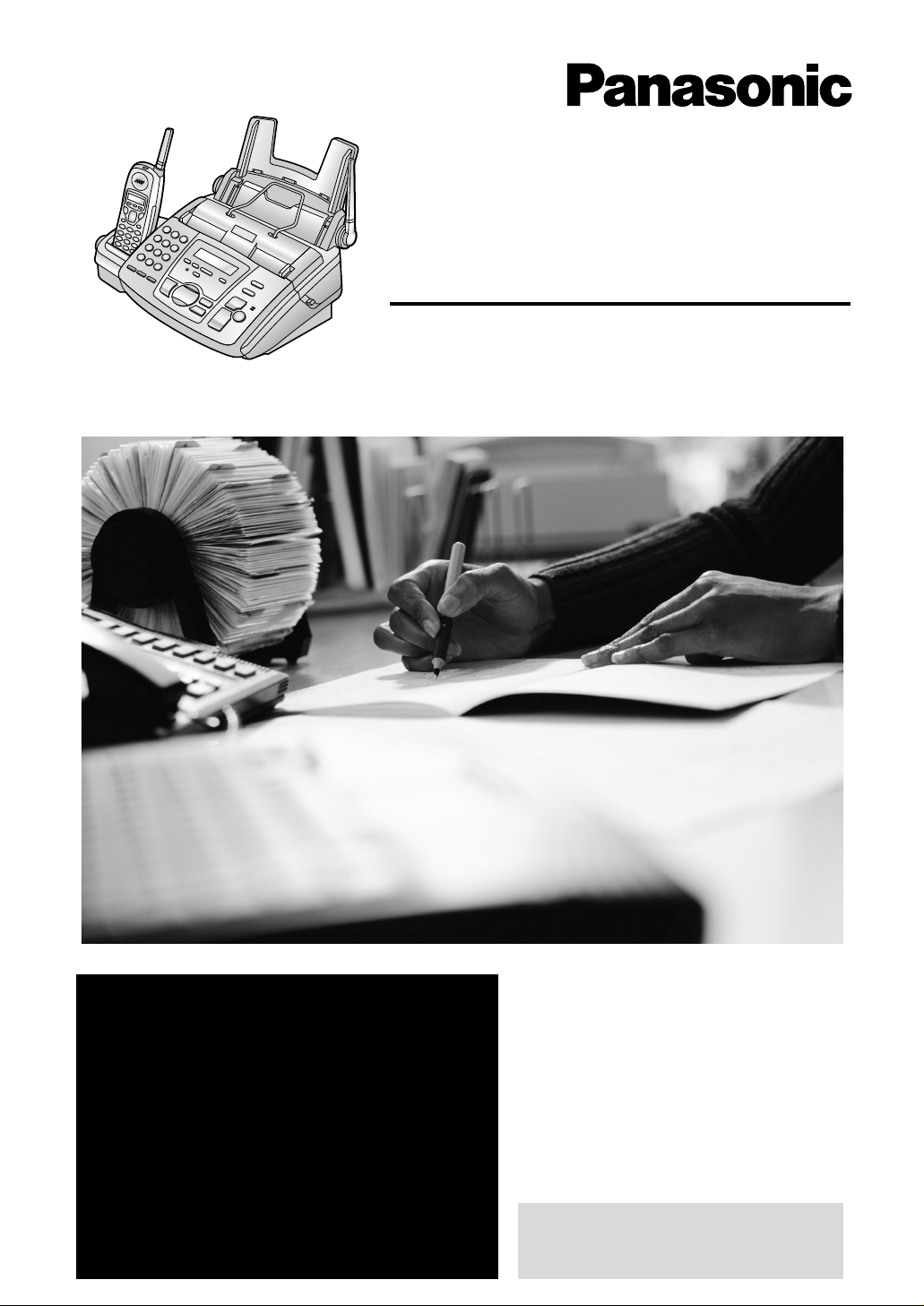
Compact Plain Paper Fax
with 2.4 GHz Cordless
and Answering System
Operating Instructions
General Information
Model No.
KX-FPG371
FOR FAX ADVANTAGE ASSISTANCE:
– (VOICE) CALL
1-800-HELP-FAX (1-800-435-7329)
–E-MAIL TO
consumerproducts@panasonic.com
for customers in the U.S.A. or Puerto
Rico
–REFER TO
www.panasonic.com
for customers in the U.S.A. or Puerto
Rico
Please read these Operating
Instructions before using the unit
and save for future reference.
This model is designed to be
used only in the U.S.A.
Page 2

Thank you for purchasing a Panasonic fax machine.
Things you should keep a record of
Attach your sales receipt here.
For your future reference
Date of purchase Serial number
(found on the rear of the unit)
Dealer’s name and address
Dealer’s telephone number
Caution:
The Telephone Consumer Protection Act of 1991 makes it unlawful for any person to use a computer
L
or other electronic device, including fax machines, to send any message unless such message
clearly contains in a margin at the top or bottom of each transmitted page or on the first page of the
transmission, the date and time it is sent and an identification of the business or other entity, or other
individual sending the message and the telephone number of the sending machine or such business,
other entity, or individual. (The telephone number provided may not be a 900 number or any other
number for which charges exceed local or long-distance transmission charges.)
In order to program this information into your fax machine, you should complete the instructions on
page 31 to page 34.
Note that the images of copied or received documents will remain on the used ink film. Use discretion
L
when disposing of the used ink film.
Do not rub or use an eraser on the printed side of recording paper, as the print may smear.
L
Energy Star:
L
As an
S
E
NERGY STAR® Partner, Panasonic has determined that this product meets the ENERGY
E
TAR guidelines for energy efficiency.
NERGY STAR is a U.S. registered mark.
Trademarks:
Hammermill is a registered trademark of INTERNATIONAL PAPER in the United States and/or other
L
countries.
openLCR and openLCR.com are the trademarks of openLCR.com, inc.
L
All other trademarks identified herein are the property of their respective owners.
L
Copyright:
This manual is copyrighted by Kyushu Matsushita Electric Co., Ltd. (KME) and its licensee. Under the
L
copyright laws, this manual may not be reproduced in any form, in whole or part, without the prior
written consent of KME and its licensee.
© Kyushu Matsushita Electric Co., Ltd. 2002
2
Page 3
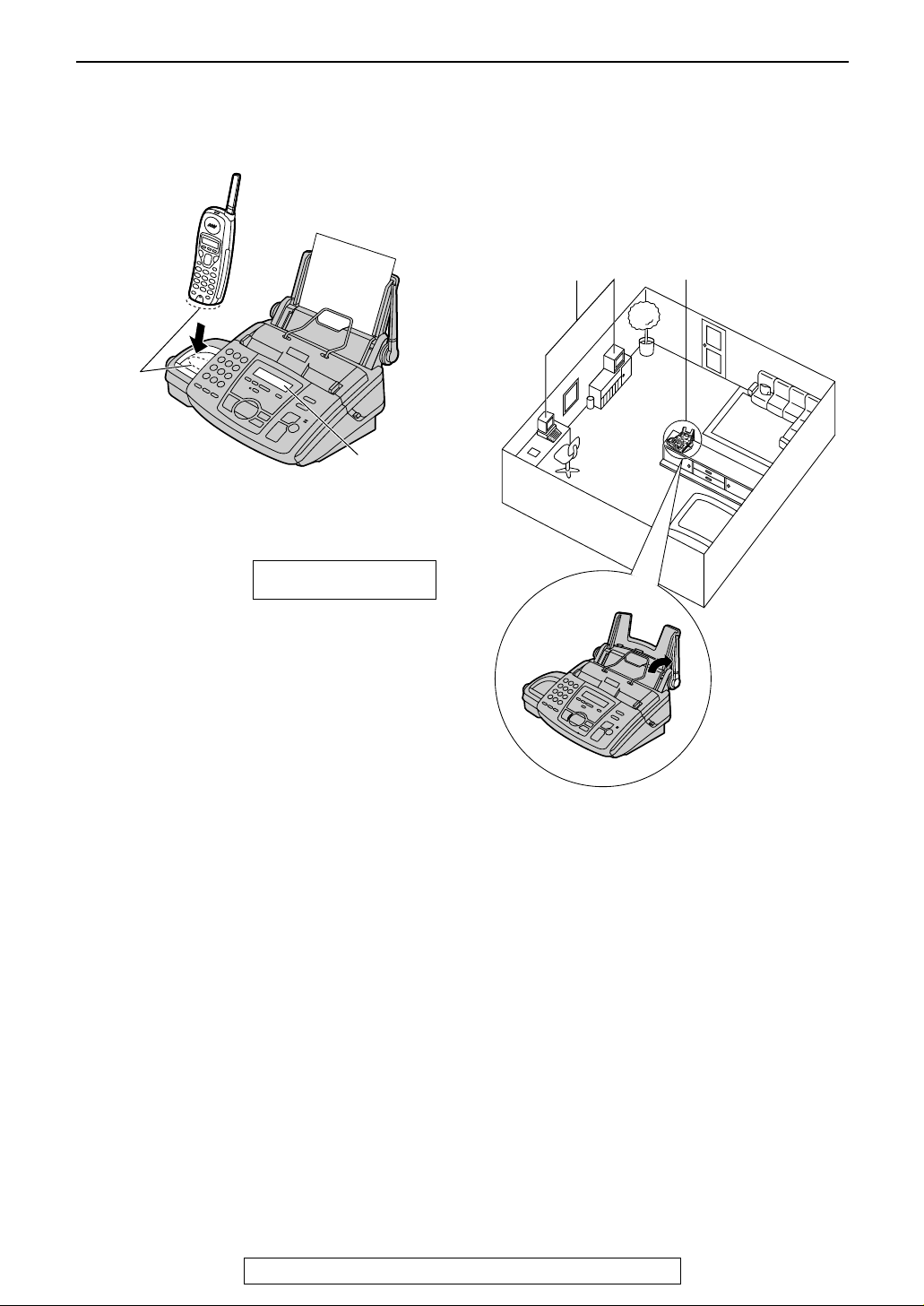
For Best Performance
Battery charge
Place the handset on the cradle of the base unit
for about 15 hours before initial use.
For Best Performance
Operating distance and noise
Calls are transmitted between the base unit and
the handset using wireless radio waves.
For maximum distance and noise-free
operation, the recommended base unit location
is:
Charge
contacts
Base unit
display
L A beep will sound, and the following will be
displayed for an instant on the base unit.
Base unit display: CHARGING
The display will show the date and time.
L For further details, see page 21.
C
A
B
AAAA
Away from electrical appliances such as a
TV, personal computer or another
cordless phone.
BBBB In a HIGH and CENTRAL location with no
obstructions such as walls.
CCCC Raise the antenna vertically.
Note:
L If you are using the handset near a
microwave oven which is being used, noise
may be heard from the receiver on the
handset. Move away from the microwave
oven and closer to the base unit.
L If more than one cordless phone is being
used and your handset is near another
cordless phone’s base unit, noise may be
heard. Move away from the other cordless
phone’s base unit and closer to your base
unit.
For Fax Advantage assistance, call 1-800-435-7329.
3
Page 4
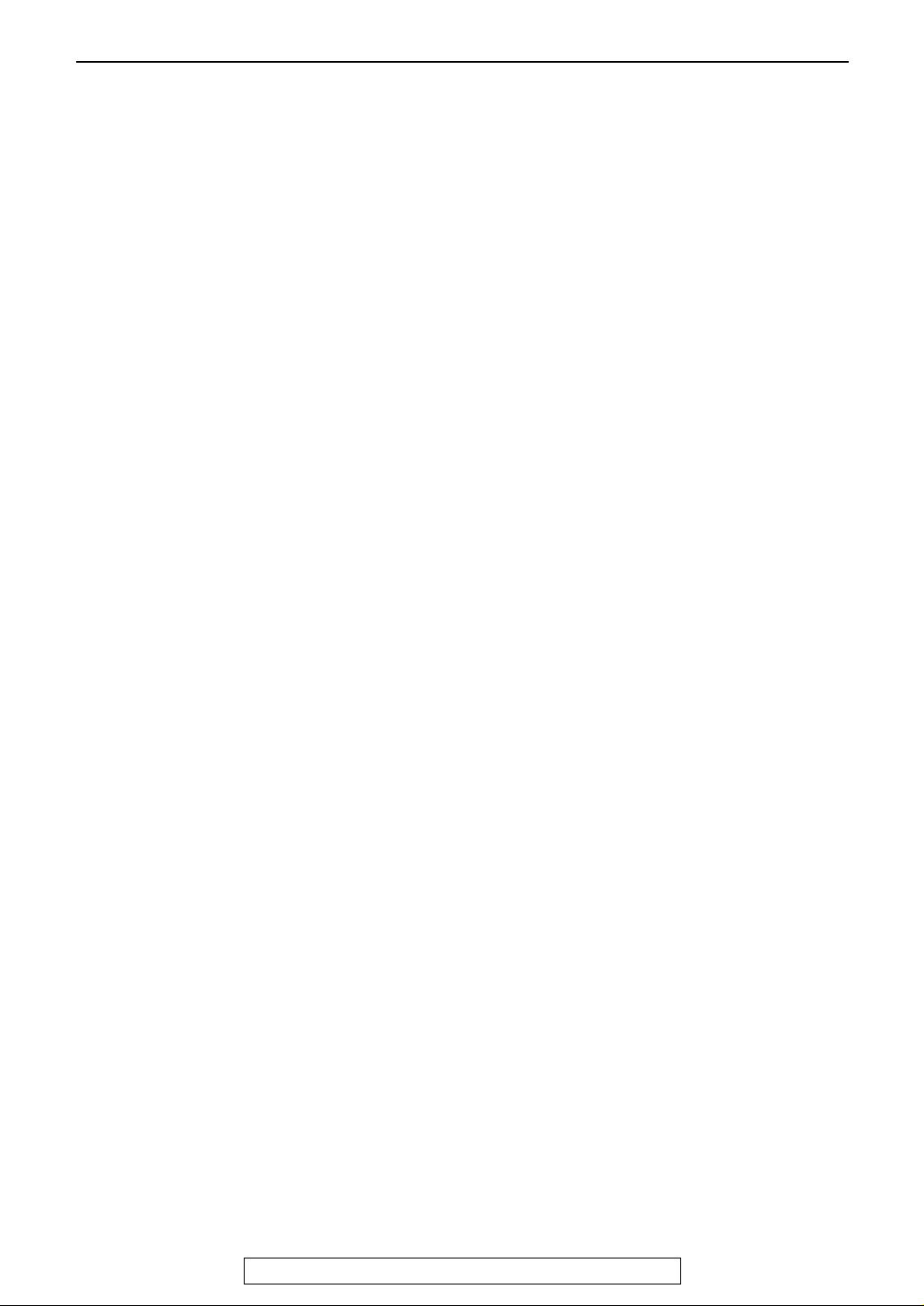
Safety Instructions
Safety Instructions
Important safety instructions
When using this unit, basic safety precautions
should always be followed to reduce the risk of
fire, electric shock, or personal injury.
1. Read and understand all instructions.
2. Follow all warnings and instructions marked
on this unit.
3. Unplug this unit from power outlets before
cleaning. Do not use liquid or aerosol
cleaners. Use a damp cloth for cleaning.
4. Do not use this unit near water, for example
near a bathtub, wash bowl, kitchen sink, etc...
5. Place the unit securely on a stable surface.
Serious damage and/or injury may result if
the unit falls.
6. Do not cover slots and openings on the unit.
They are provided for ventilation and
protection against overheating. Never place
the unit near radiators, or in a place where
proper ventilation is not provided.
7. Use only the power source marked on the
unit. If you are not sure of the type of power
supplied to your home, consult your dealer or
local power company.
8. For safety purposes this unit is equipped with
a grounded plug. If you do not have this type
of outlet, please have one installed. Do not
defeat this safety feature by tampering with
the plug.
9. Do not place objects on the power cord.
Install the unit where no one can step or trip
on the cord.
10.Do not overload wall outlets and extension
cords. This can result in the risk of fire or
electric shock.
11.Never push any objects through slots in this
unit. This may result in the risk of fire or
electric shock. Never spill any liquid on the
unit.
12.To reduce the risk of electric shock, do not
disassemble this unit. Take the unit to an
authorized service center when service is
required. Opening or removing covers may
expose you to dangerous voltage or other
risks. Incorrect reassembly can cause
electric shock when the unit is subsequently
used.
13.Unplug this unit from the wall outlet and refer
servicing to an authorized service center
when the following conditions occur:
A. When the power supply cord or plug is
damaged or frayed.
B. If liquid has been spilled into the unit.
C. If the unit has been exposed to rain or
water.
14.During thunderstorms, avoid using
15.Do not use this unit to report a gas leak, when
SAVE THESE
INSTRUCTIONS
INSTALLATION:
L Never install telephone wiring during a
L Never install telephone jacks in wet locations
L Never touch uninsulated telephone wires or
L Use caution when installing or modifying
WARNING:
L To prevent the risk of fire or electrical shock,
OTHER INFORMATION:
L Keep the unit away from electrical noise
L The unit should be kept free from dust, high
L The unit should not be exposed to direct
L Do not place heavy objects on top of this unit.
L Do not touch the plug with wet hands.
D. If the unit does not work normally by
following the operating instructions.
Adjust only controls covered by the
operating instructions. Improper
adjustment may require extensive work
by an authorized service center
E. If the unit has been dropped or physically
damaged.
F. If the unit exhibits a distinct change in
performance.
telephones except cordless types. There
may be a remote risk of an electric shock
from lightning.
in the vicinity of the leak.
lightning storm.
unless the jack is specifically designed for
wet locations.
terminals unless the telephone line has been
disconnected at the network interface.
telephone lines.
do not expose this product to rain or any type
of moisture.
generating devices, such as fluorescent
lamps and motors.
temperature and vibration.
sunlight.
4
For Fax Advantage assistance, call 1-800-435-7329.
Page 5
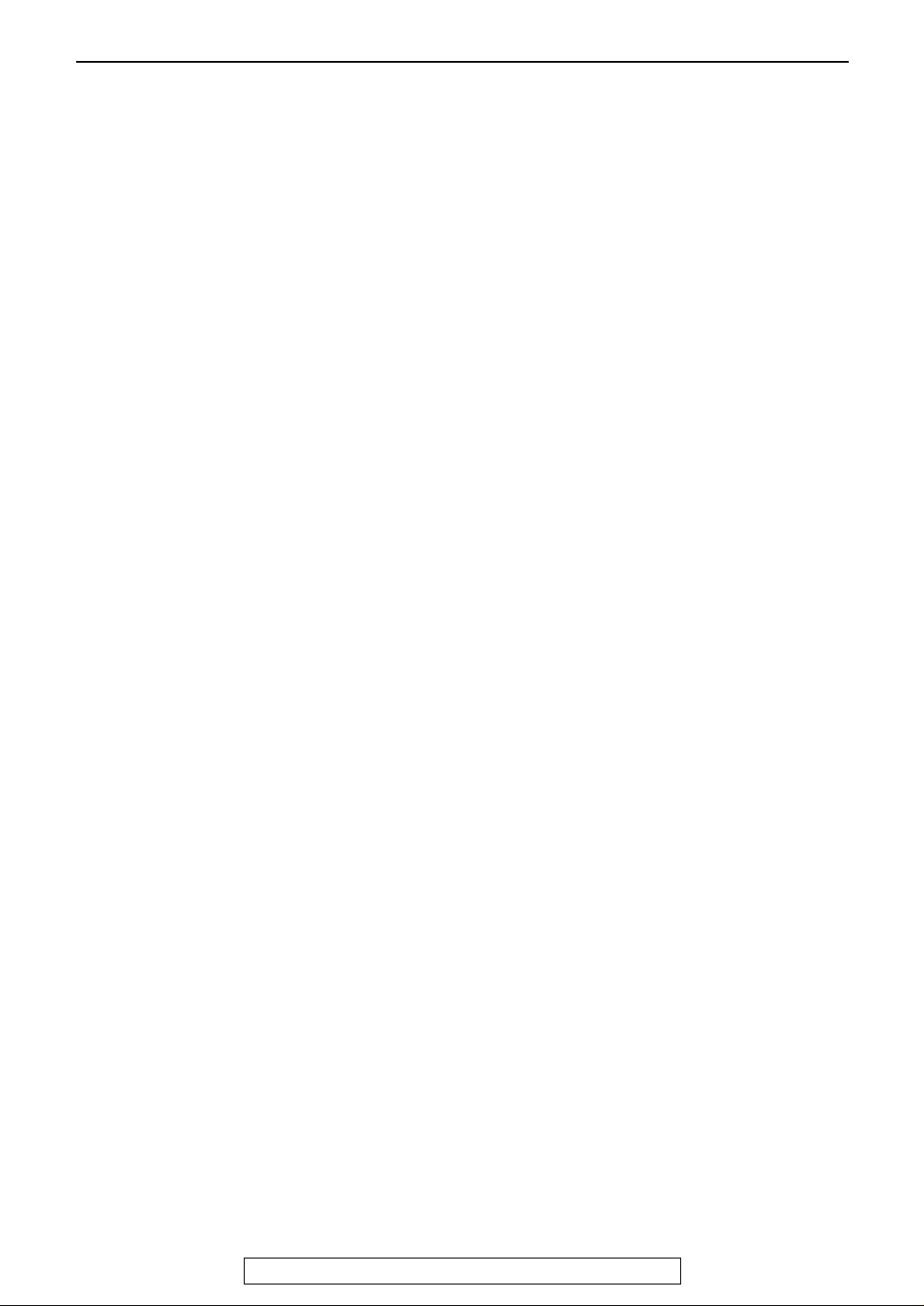
CAUTION:
Battery
To reduce the risk of fire or injury to persons,
read and follow these instructions.
L Use only the battery(ies) specified.
L Do not dispose of the battery(ies) in a fire.
They may explode. Check with local waste
management codes for special disposal
instructions.
L Do not open or mutilate the battery(ies).
Released electrolyte is corrosive and may
cause burns or injury to the eyes or skin. The
electrolyte may be toxic if swallowed.
L Do not let the batteries come in contact with
conductive materials such as rings, bracelets
and keys or the battery and/or conductor may
overheat and cause burns.
L Charge the battery(ies) provided with or
identified for use with this product only in
accordance with the instructions and
limitations specified in this manual.
NOTICE:
L Operating near 2.4GHz electrical appliances
may cause interference. Move away from the
electrical appliances and/or press the CH
(Channel) button.
L Consult the manufacturer of any personal
medical devices, such as pacemakers, to
determine if they are adequately shielded
from external RF (radio frequency) energy.
(The unit operates in the frequency range of
2402 MHz to 2480 MHz, and the power
output level can range 0.015 watts.) Do not
use the unit in health care facilities if any
regulations posted in the area instruct you
not to do so. Hospitals or health care facilities
may be using equipment that could be
sensitive to external RF (radio frequency)
energy.
Safety Instructions
For Fax Advantage assistance, call 1-800-435-7329.
5
Page 6
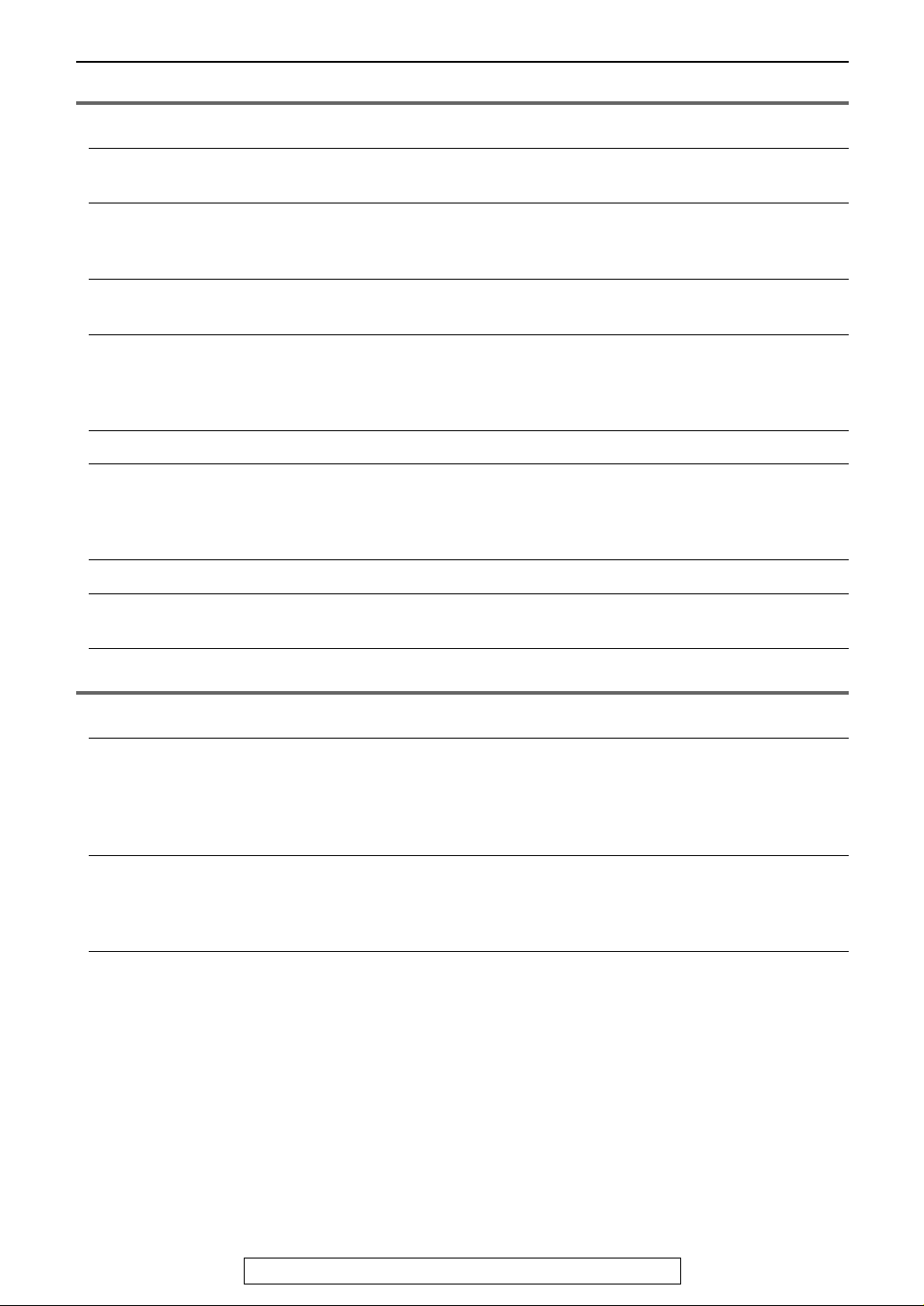
Table of Contents
Table of Contents
Initial Preparation
Accessories
Finding the Controls
(Base Unit)
Finding the Controls
(Handset)
Setting (Base Unit)
Setting (Handset)
Connections and Setup
Help Button
Volume
Initial Programming
Included accessories .............................................................................9
Accessory information.......................................................................... 10
Location of controls..............................................................................11
Overview ..............................................................................................12
Location of controls..............................................................................13
Ink film ................................................................................................. 14
Paper tray ............................................................................................16
Metal recording paper guide ................................................................17
Recording paper ..................................................................................18
Belt clip and headset............................................................................ 19
Selecting the way to use your fax machine.......................................... 20
Case 1: Using the fax machine only ....................................................22
Case 2: Using the fax machine with an extension telephone ..............24
Case 3: Using the fax machine with a computer.................................. 26
Help function .......................................................................................28
Adjusting handset volume....................................................................29
Adjusting base unit volume ..................................................................30
Date and time, your logo and fax number............................................ 31
Telephone
Making and Answering
Calls
Navigator Directory
Caller ID
Phone calls - making............................................................................ 35
Phone calls - answering.......................................................................37
Intercom ...............................................................................................38
Transferring a call ................................................................................40
Storing names and telephone numbers into the navigator directory.... 41
Editing a stored entry ...........................................................................43
Erasing a stored entry..........................................................................45
Making a phone call using the navigator directory............................... 47
Caller ID service from your phone company........................................ 49
Viewing and calling back using caller information................................ 50
Erasing caller information ....................................................................52
Storing caller information .....................................................................54
6
For Fax Advantage assistance, call 1-800-435-7329.
Page 7
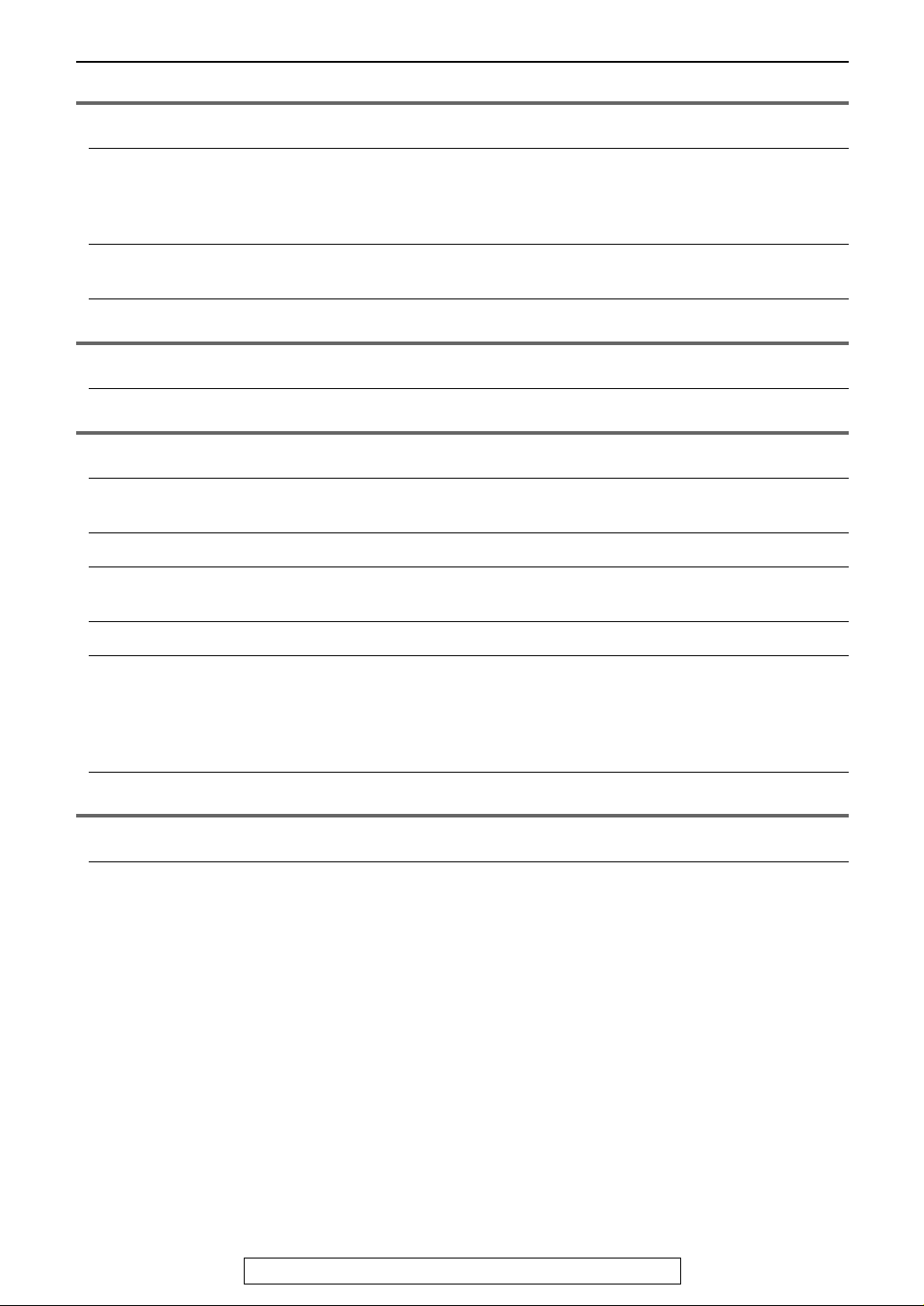
Fax
Table of Contents
Sending Faxes
Receiving Faxes
Distinctive Ring
Copy
Copying
Answering Device
Greeting
Memo Message
Incoming Messages
Remote Operation
Voice Mailbox
Sending a fax manually........................................................................ 55
Documents you can send ....................................................................57
Sending a fax using the navigator directory.........................................58
Broadcast transmission ....................................................................... 59
Receiving a fax manually .....................................................................62
Receiving a fax automatically ..............................................................64
Using two or more phone numbers in a single telephone line .............66
Making a copy......................................................................................68
Recording your own greeting message ...............................................71
Erasing your own recorded greeting message ....................................72
Leaving a message for others or yourself............................................73
Listening to recorded messages using the base unit...........................74
Listening to recorded messages using the handset............................. 76
Operating from a remote location ........................................................77
How callers can leave you private messages ......................................79
Recording your own mailbox greeting messages ................................80
Listening to recorded messages using the base unit...........................81
Listening to recorded messages using the handset............................. 82
Listening to recorded messages from a remote location .....................83
Option
Transferring recorded messages to another telephone .......................84
Programmable Features
Features Summary
Programming .......................................................................................86
Basic features .....................................................................................88
Advanced features ..............................................................................89
For Fax Advantage assistance, call 1-800-435-7329.
7
Page 8
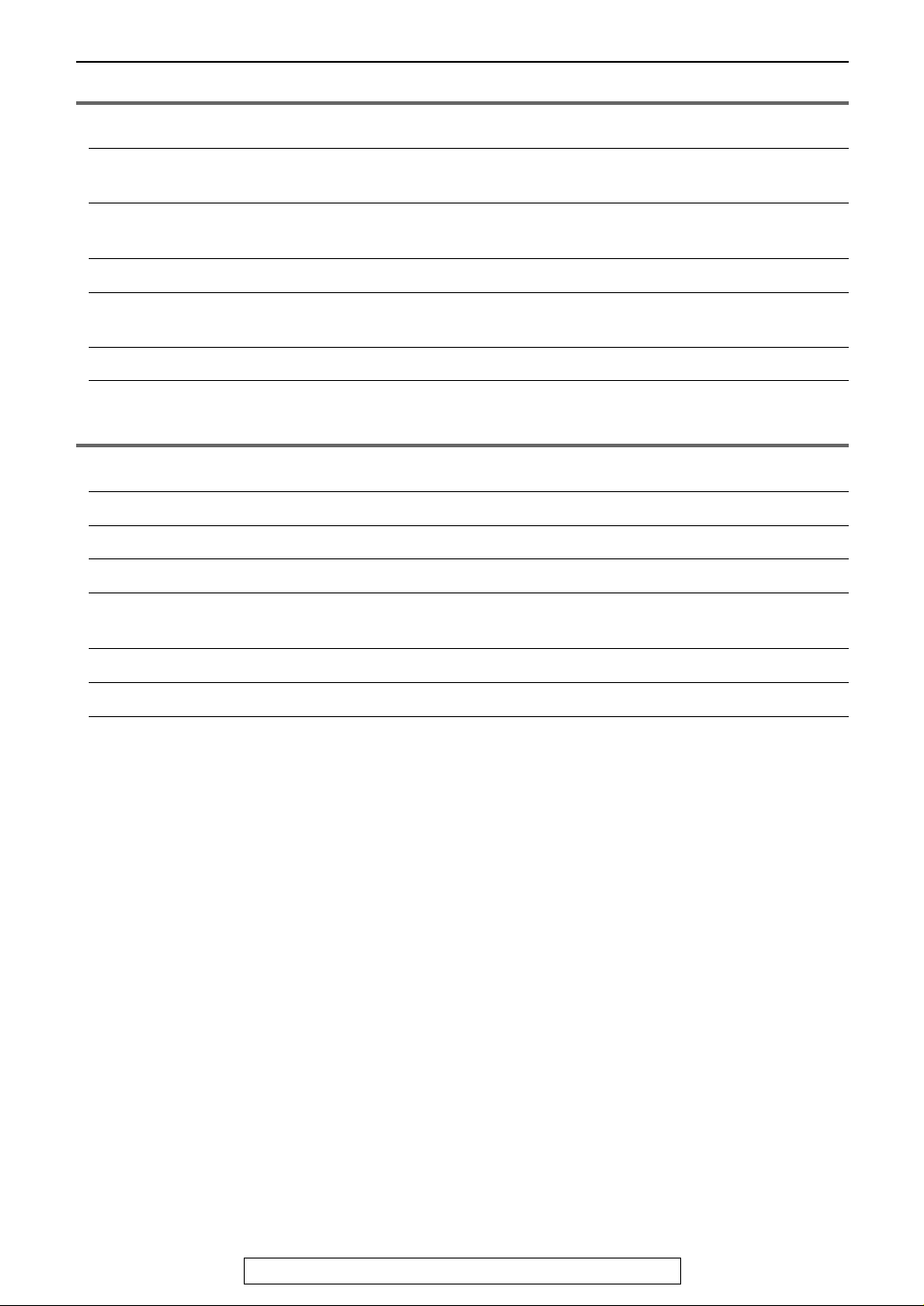
Table of Contents
Help
Error Messages
Frequently Asked
Questions
Replacement
Jams
Battery
Cleaning
General Information
Printed Reports
Caller IQ Feature
Specifications
FCC and Other
Information
Warranty
Reports ................................................................................................93
Display ................................................................................................94
When a function does not work, check here ........................................96
Ink film................................................................................................ 101
Recording paper jam.......................................................................... 103
Document jams – sending ................................................................106
Replacing the handset battery ...........................................................107
Document feeder ...............................................................................108
Thermal head.....................................................................................109
Reference lists and reports ...............................................................111
openLCR service for the Caller IQ feature ........................................ 112
Technical data about this product ......................................................119
FCC and Other Information................................................................ 121
Limited Warranty................................................................................123
Customer Services
Index
Customer Services directory.............................................................. 125
Program index.................................................................................... 126
Index ..................................................................................................127
8
For Fax Advantage assistance, call 1-800-435-7329.
Page 9
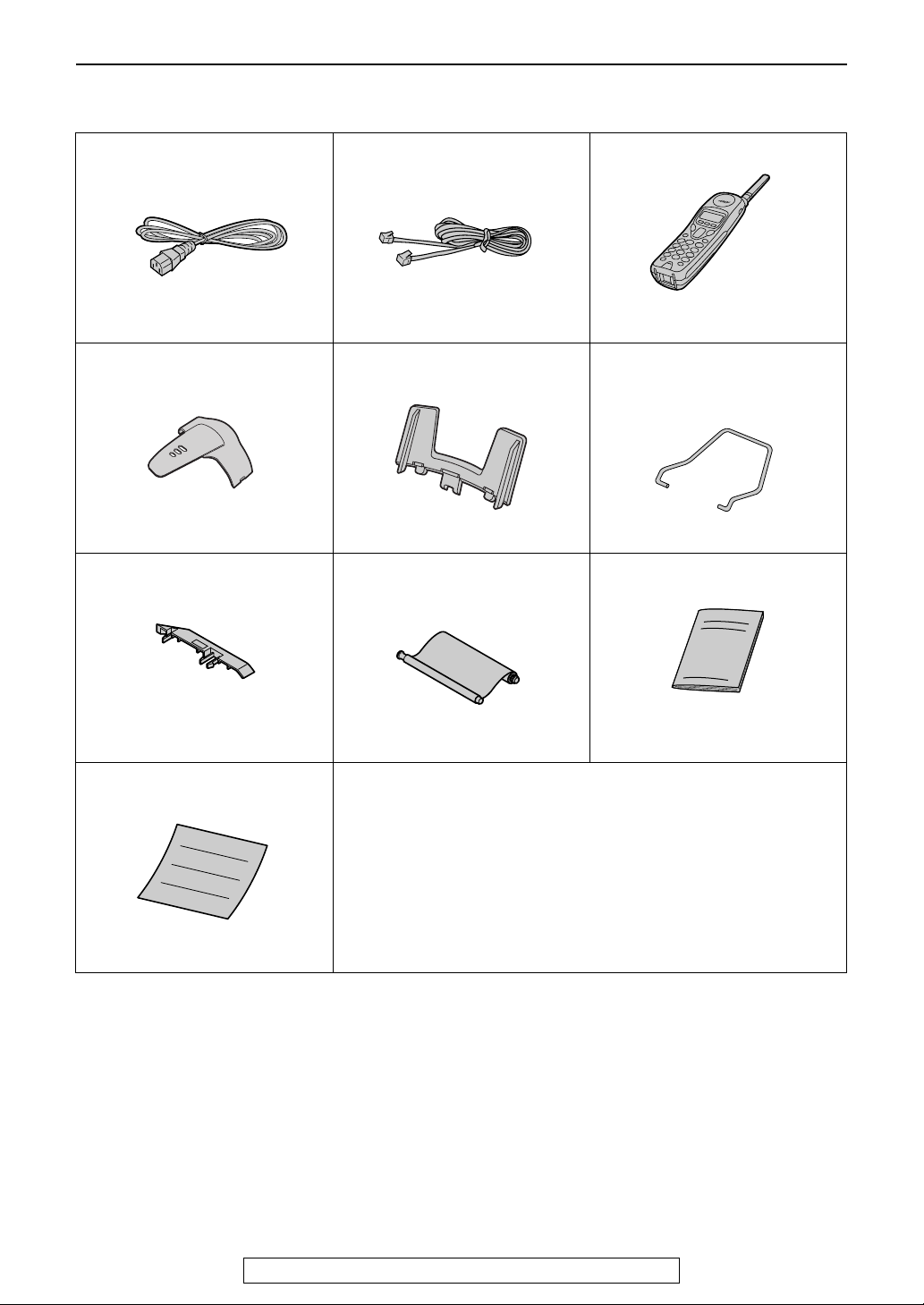
Initial Preparation
Included accessories
Accessories
Power cord ........................... 1
Part No. PFJA1030Z
Belt clip................................. 1
Part No. PQKE10341Z3
A4 paper guide..................... 1
Telephone line cord...............1
Part No. PQJA10075Z
Paper tray (for letter size
recording paper) ...................1
Part No. PFKS1060Z1
Ink film ..................................1
(10 meters long)
Cordless handset .................1
Metal recording paper
guide .................................... 1
Part No. PFUS1385Z
Operating instructions ..........1
Part No. PFZMFC175AL
Quick start sheet .................. 1
Part No. PFQW1815Z
L If any items are missing or damaged, check with the place of purchase.
L Save the original carton and packing materials for future shipping and transportation of the unit.
L The part numbers are subject to change without notice.
– prints about 30 letter size
pages.
Part No. PFQX1758Z
For Fax Advantage assistance, call 1-800-435-7329.
9
Page 10
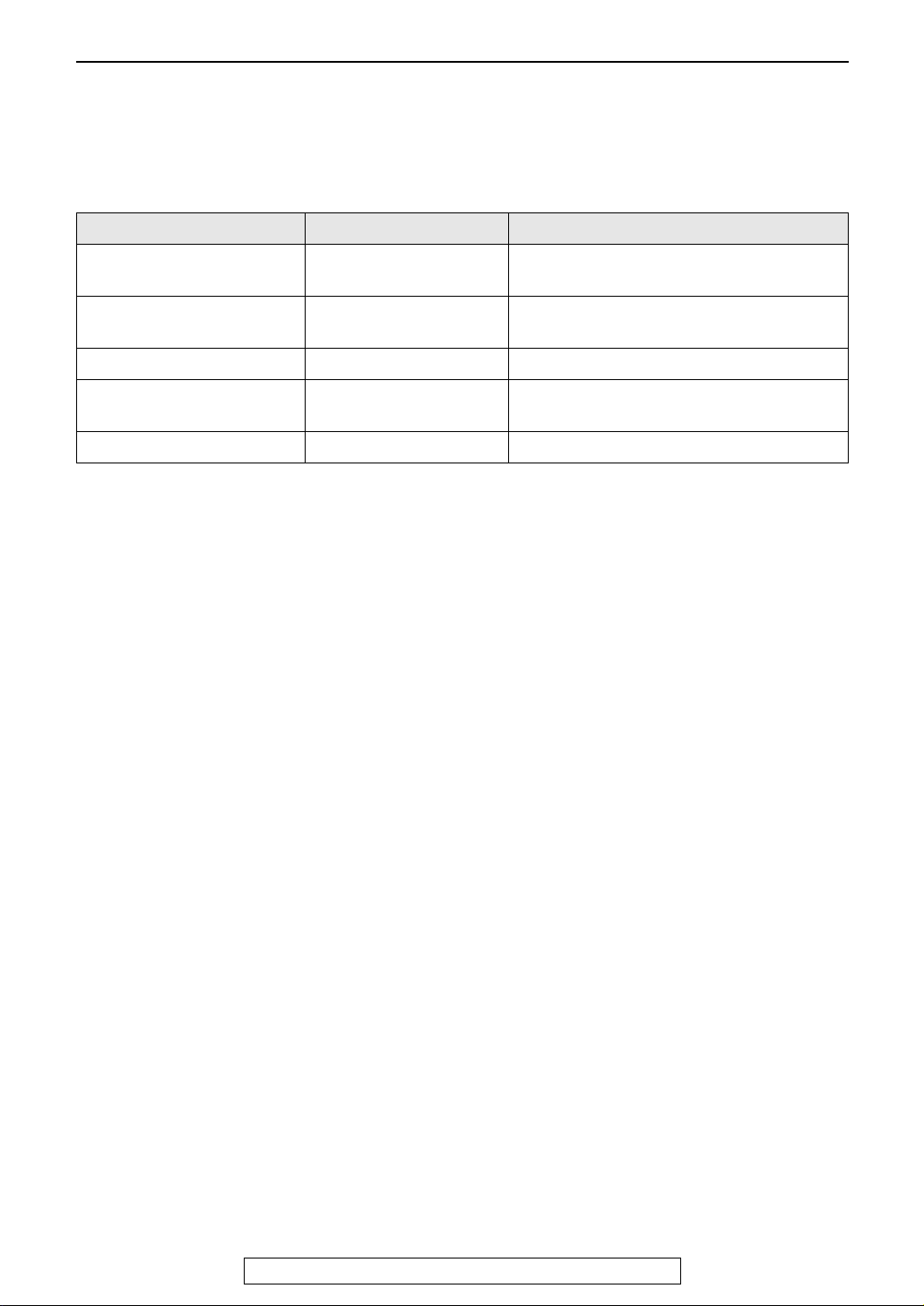
Accessories
Accessory information
L
The included film roll is 10 meters (32
50 meters (164') for continuous use of your unit. Please use genuine Panasonic replacement film. The ink
film is not reusable. Do not rewind and use the ink film again.
L To install legal size recording paper, use the legal paper tray (page 16).
Model No. Item Specifications/Usage
KX-FA53 Replacement film 1 roll – 216 mm × 50 m (8
KX-FA55 Replacement film 2 rolls – 216 mm × 50 m (8
KX-FA51 Legal paper tray To install legal size recording paper.
P-P511 Rechargeable battery Nickel cadmium battery for the cordless
KX-TCA88/KX-TCA90 Headset For a hands-free telephone conversation.
L To place an order:
Telephone: Call 1-800-332-5368.
Fax: Send a fax to 1-800-237-9080.
Include:
– your name, shipping address and telephone number,
– credit card type, number, expiration date and your signature,
– order part number and quantity.
Internet: Visit our web site: http://www.panasonic.com/store
(for customers in the U.S.A. ONLY)
L If you have any questions about internet orders, please contact us at:
E-mail: panasonicdirect@panasonic.com
Telephone: 1-866-888-2929
1/
') long. We recommend that you buy a full-size replacement film
2
1
/2" × 164')
(about 150 letter size pages)
1
/2" × 164')
(about 150 letter size pages)
handset.
10
For Fax Advantage assistance, call 1-800-435-7329.
Page 11
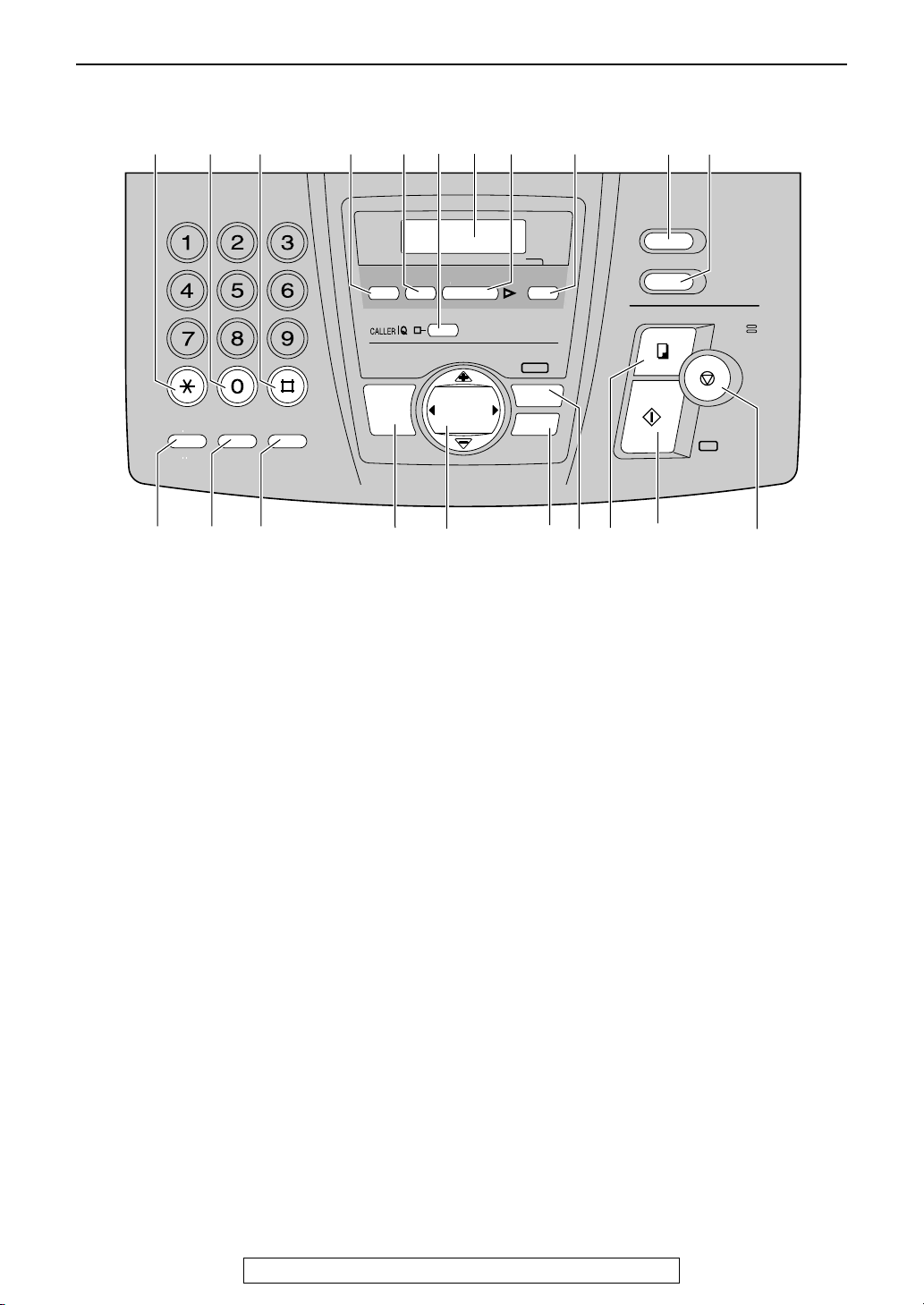
Finding the Controls (Base Unit)
COPY
CALL WAIT
QUICK
MIC
AUTO
MESSAGES
OFF
MESSAGE(S)
MENU
VOLUME
DIGITAL
ON
Finding the Controls (Base Unit)
Location of controls
A B C D E
F
C
E
B
D
A
I
L
K
V
U
R
E
SLOW
REDIAL
PAUSE
N
M
X
W
O
N
Z
Y
QUICK
MUTE
L
H
G
S
R
Q
P
TONE
FLASH
CALL WAIT
M
J
T
P
O
A {TONE}
L To change from pulse to tone temporarily
during dialing when your line has rotary
pulse services.
B {SLOW}
L For slow playback (page 74).
C {QUICK}
L For quick playback (page 74).
D {RECORD}
L To record your own greeting messages
(page 71).
E {ERASE}
L To erase recorded messages (page 75).
F {CALLER IQ}
L To use the Caller IQ feature (page 113).
G Display
H {PLAY MESSAGES}
L To play recorded messages (page 74).
I {AUTO ANSWER}
L To turn on/off the auto answer setting
(page 62, 64).
J {CALLER ID}
L To use Caller ID service (page 51, 54).
K {LOCATOR/INTERCOM}
L To page or locate the handset
(page 39, 40).
L {FLASH}{CALL WAIT}
L To access special telephone services
such as Call Waiting (page 49) or for
transferring extension calls.
RECORD ERASE
SP-PHONE
DIGITAL
O
F
PLAY MESSAGES
VOLUME
NAVIGATOR
PRE V NE XT
H
MESSAGE(S)
P T
ON
OFF
MENU
HEHELP
AUTO
ANSWER
IG
RQS
M {REDIAL}{PAU SE}
L To redial the last number dialed from the
base unit.
L To insert a pause during dialing or after
pressing {FLASH}.
N {MUTE}
L To mute your voice to the other party
during a conversation. Press this button
again to resume the conversation.
O {DIGITAL SP-PHONE}
L For speakerphone operation (page 36,
37).
P {NAVIGATOR}{VOLUME}
L To adjust volume (page 29).
L To search for a stored name (page 47,
58).
L To select the features or feature settings
during programming (page 86, 87).
L To navigate to the next operation.
Q {HELP}
L To print a quick reference (page 28).
R {MENU}
L To initiate or exit programming.
S {COPY}
L To initiate copying (page 68).
T {FAX/START}{SET}
L To initiate fax transmission or reception.
L To store a setting during programming.
U {STOP}
L To stop an operation or cancel
programming.
K
J
CALLER ID
LOCATOR/
INTERCOM
COPY
FAX/
SESET
MIC
STOP
START
U
For Fax Advantage assistance, call 1-800-435-7329.
11
Page 12
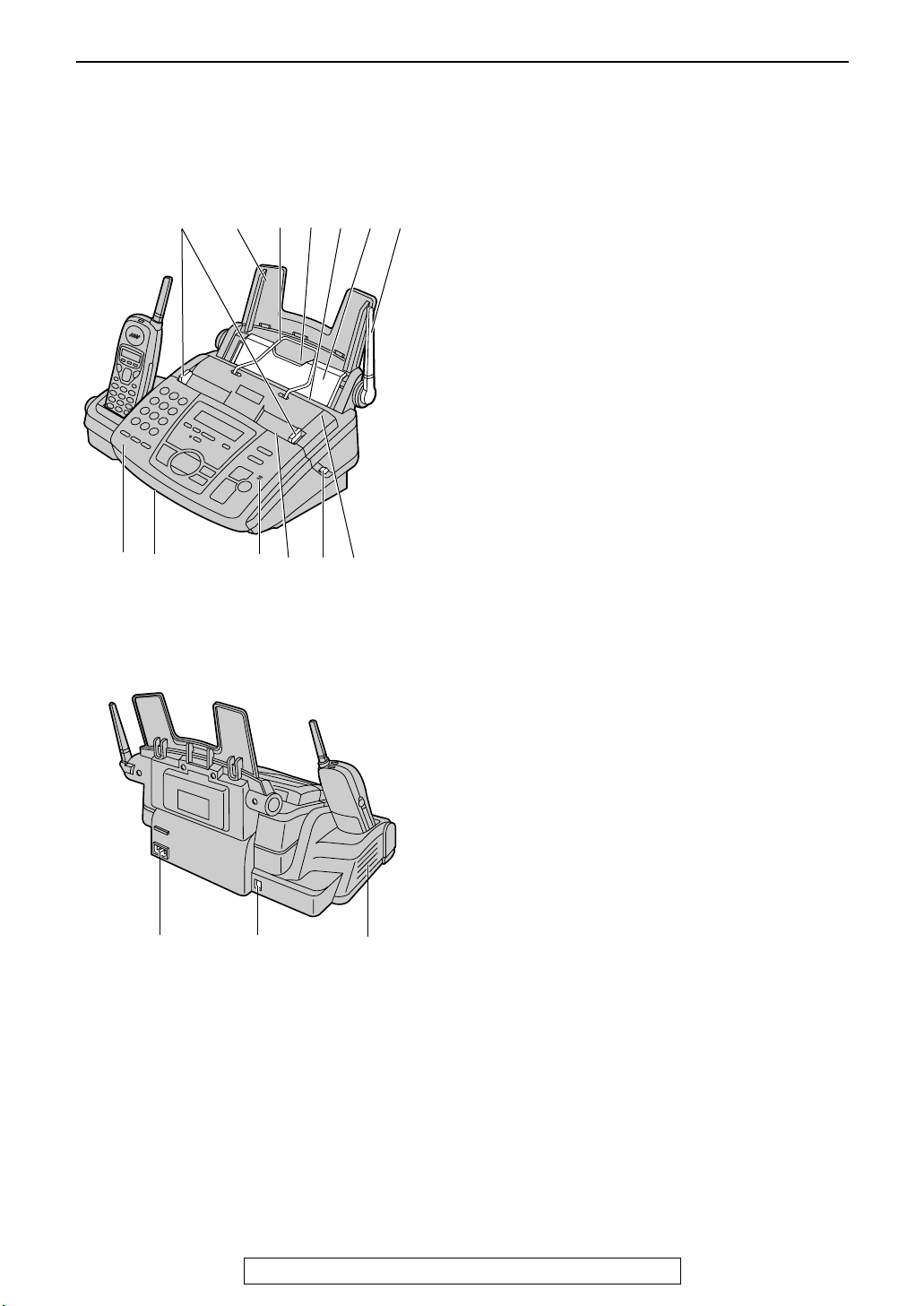
Finding the Controls (Base Unit)
Overview
Front view
AAAA Document guides
A
B
C
D
E
F G
BBBB Paper tray
CCCC Metal recording paper guide
DDDD Recording paper entrance
EEEE Recording paper exit
FFFF Tension plate
GGGG Antenna
HHHH Front cover
IIII Document exit
JJJJ Microphone
L To talk with the other party when using
the speakerphone.
KKKK Document entrance
LLLL Back cover open button
MMMM Back cover
H
I
Rear view
A
J
B
K
L
M
AAAA Power inlet
BBBB Telephone line jack
CCCC Speaker
C
12
For Fax Advantage assistance, call 1-800-435-7329.
Page 13
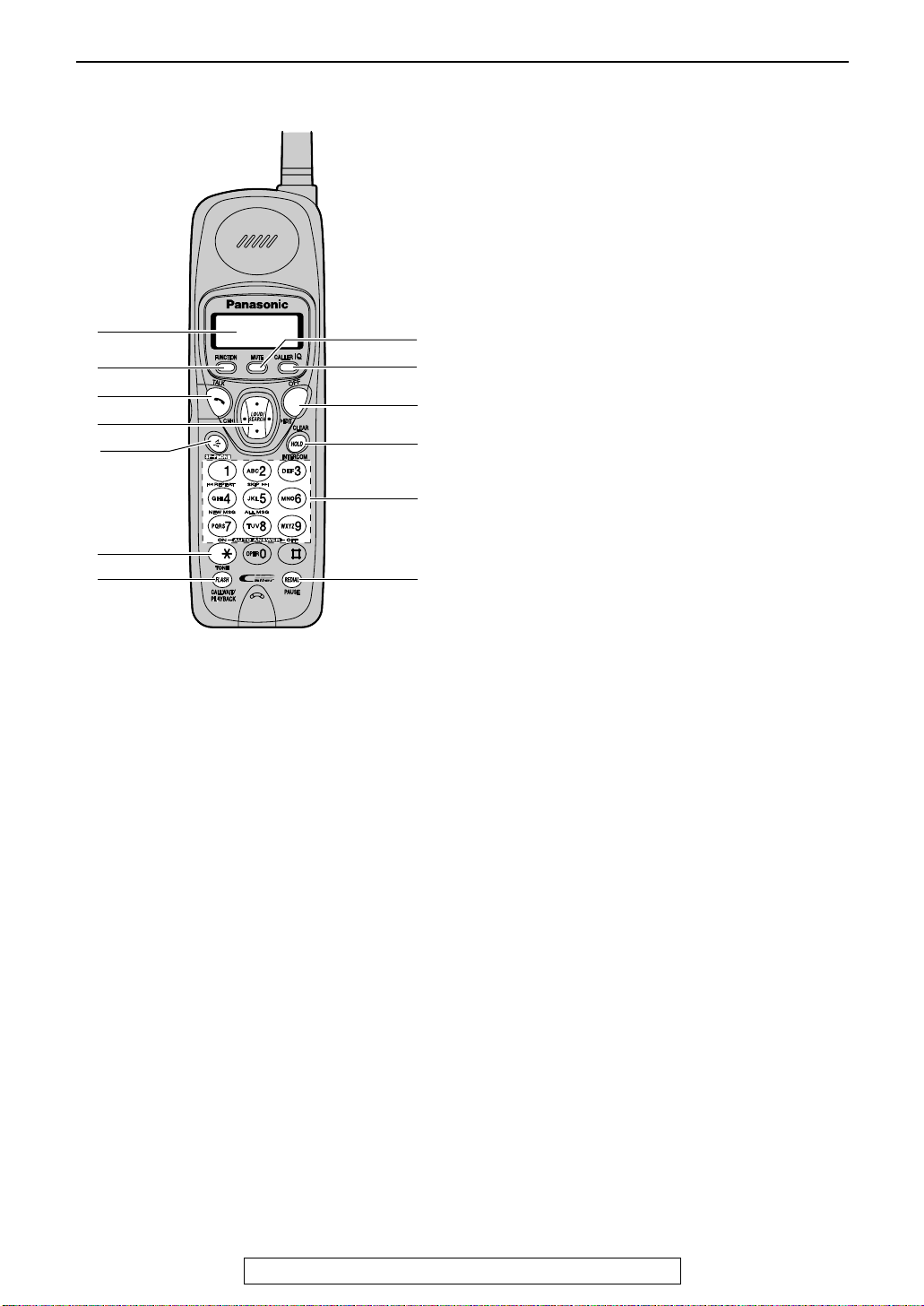
Finding the Controls (Handset)
Finding the Controls (Handset)
Location of controls
A
B
C
D
E
F
G
Backlit LCD Display
AAAA
L The lighted display will stay on for a few
seconds after pressing a handset button
or lifting the handset off the base unit.
BBBB
{{{{FUNCTION}}}}
L To enter programming (page 36, 37, 41).
CCCC
{{{{TALK}}}}
L To make/answer calls (page 35, 37).
DDDD
{{{{LOUD/SEARCH}{
L To adjust volume (page 30).
L To adjust LCD contrast (page 36).
L To search for a stored name (page 47).
L To view caller information (page 50).
L To select a clear channel (page 35).
L To edit the caller’s phone number
(page 50).
EEEE
{{{{SP-PHONE}}}}
L For speakerphone operation
(page 35, 37).
FFFF
{{{{TONE}}}}
L To change from pulse to tone temporarily
during dialing when your line has rotary
pulse services.
}{CH}{
}{EDIT}}}}
}{}{
}{}{
H
I
J
K
L
M
GGGG
{{{{FLASH}{
L To access special telephone services
L To listen to recorded messages
HHHH
{{{{MUTE}}}}
L To mute your voice to the other party
IIII
{{{{CALLER IQ}}}}
L To use the Caller IQ feature (page 112).
JJJJ
{{{{OFF}}}}
L To hang up (page 35, 37).
L To stop viewing caller information
KKKK
{{{{CLEAR}{
L To erase caller information (page 52).
L To erase an entry (page 45).
L To put a call on hold (page 35).
L To page the base unit (page 39).
Dial keypad
LLLL
L Dial 1: To repeat the recorded messages
L Dial 2: To skip the recorded messages
L Dial 4: To play new recorded messages
L Dial 5: To play all recorded messages
L Dial 7: To turn the auto answer setting on
L Dial 9: To turn the auto answer setting off
MMMM
{{{{REDIAL}{
L To redial the last number dialed from the
L To insert a pause during dialing.
}{CALL WAIT/PLAYBACK}}}}
}{}{
such as Call Waiting (page 49) or for
transferring extension calls.
(page 76).
during a conversation. To release the
mute, press {{{{MUTE}}}}, {{{{TALK}}}} or
{{{{SP-PHONE}}}}.
(page 50).
}{HOLD}{
}{}{
(page 76).
(page 76).
(page 76).
(page 76).
(page 76).
(page 76).
}{PAUSE}}}}
}{}{
handset.
}{INTERCOM}}}}
}{}{
For Fax Advantage assistance, call 1-800-435-7329.
13
Page 14
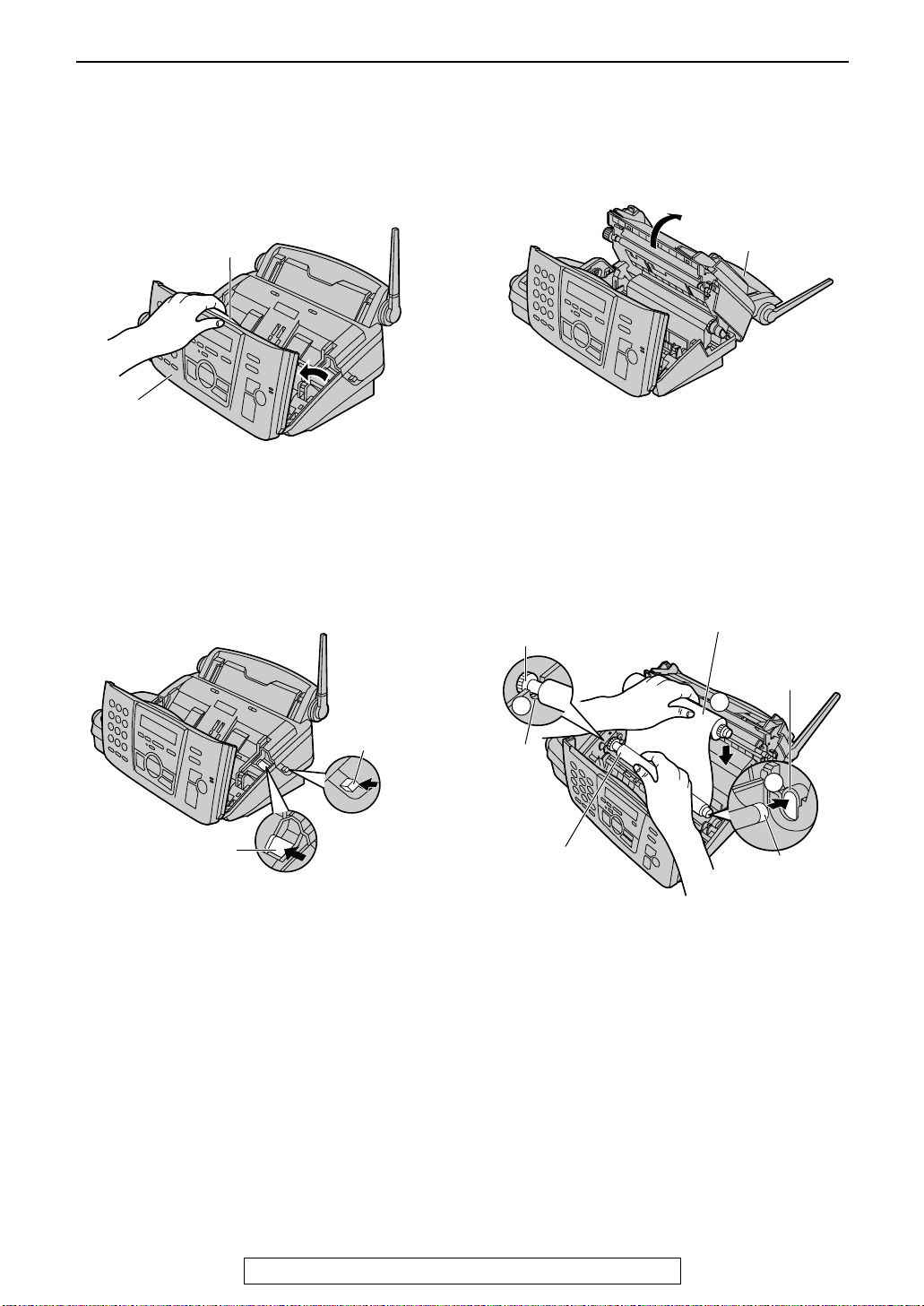
Setting (Base Unit)
Setting (Base Unit)
Ink film
1
Open the front cover by pulling up the
center part.
Center part
Front cover
2
Release the back cover by pushing the
back cover open button (green) on the right
side of the unit.
OR
Release the back cover by pushing the
back cover open lever (green) in the unit.
3
Open the back cover.
Back cover
4
Insert the blue core of the front ink film roll
into the right slot of the unit (1). Insert the
“T” shaped gear (blue) into the left slot of
the unit (2).
Insert the rear ink film roll (3).
L The ink film is safe to touch, and will not
rub off on your hands like carbon paper.
“T” shaped
gear (blue)
Rear ink film roll
Back cover
open lever (green)
Back cover
open button
(green)
2
Left
slot
Front ink
film roll
Right slot
3
1
Blue core
14
For Fax Advantage assistance, call 1-800-435-7329.
Page 15
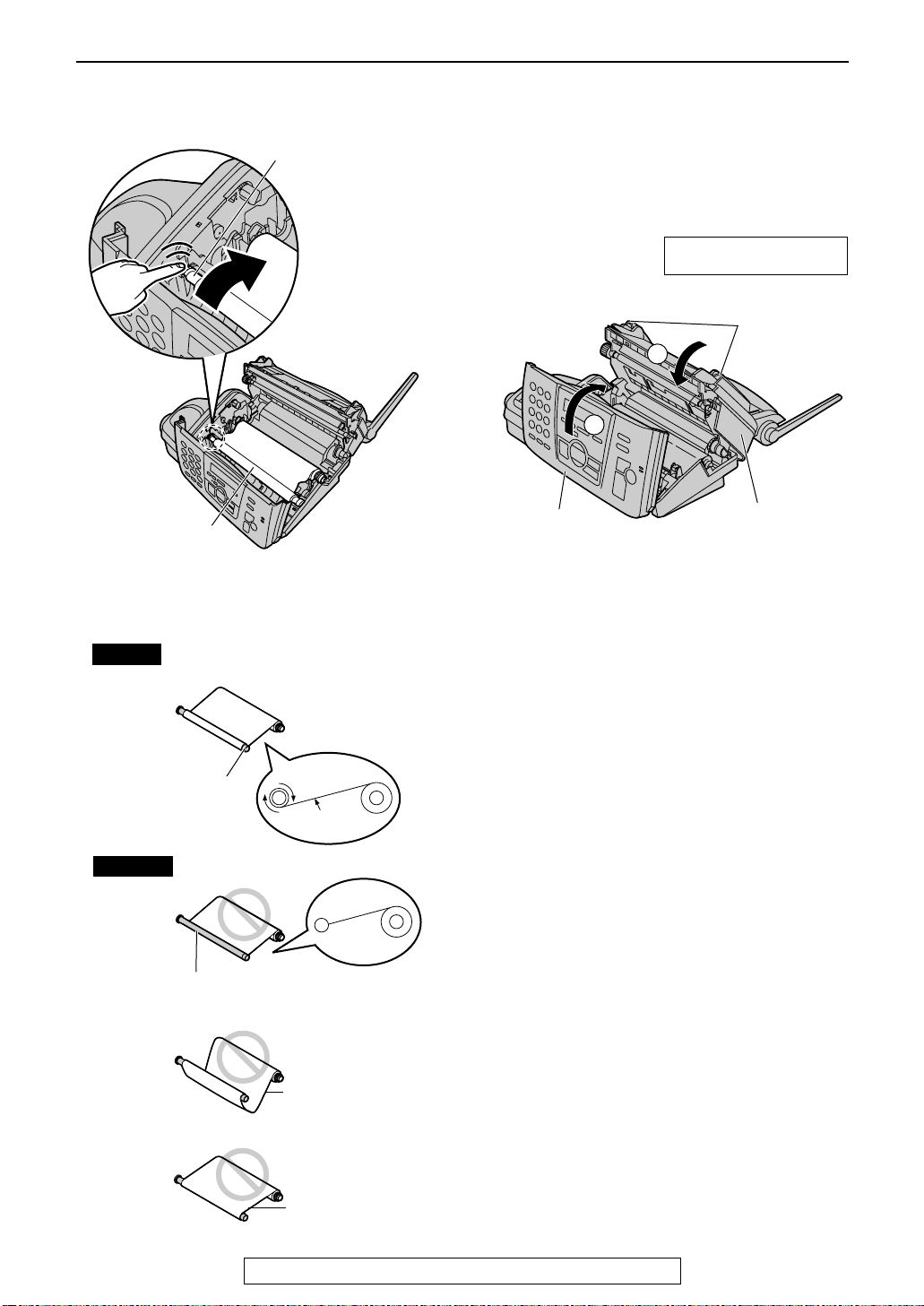
Setting (Base Unit)
5
Turn the “T” shaped gear (blue) in the
direction of the arrow.
“T” shaped gear
(blue)
Ink film
L Make sure that the ink film is wrapped
around the blue core at least once.
6
Close the back cover securely by pushing
down on the dotted area at both ends (1).
Close the front cover securely (2).
L When the power cord is connected, the
following message will be displayed
while the unit is checking that there is no
slack in the ink film.
PLEASE WAIT
Dotted
area
Back cover
2
Front cover
1
2
Correct
Incorrect
Blue core
The ink film is not wrapped
around the blue core.
1 turn
Tight
Slack
Reverse
For Fax Advantage assistance, call 1-800-435-7329.
15
Page 16
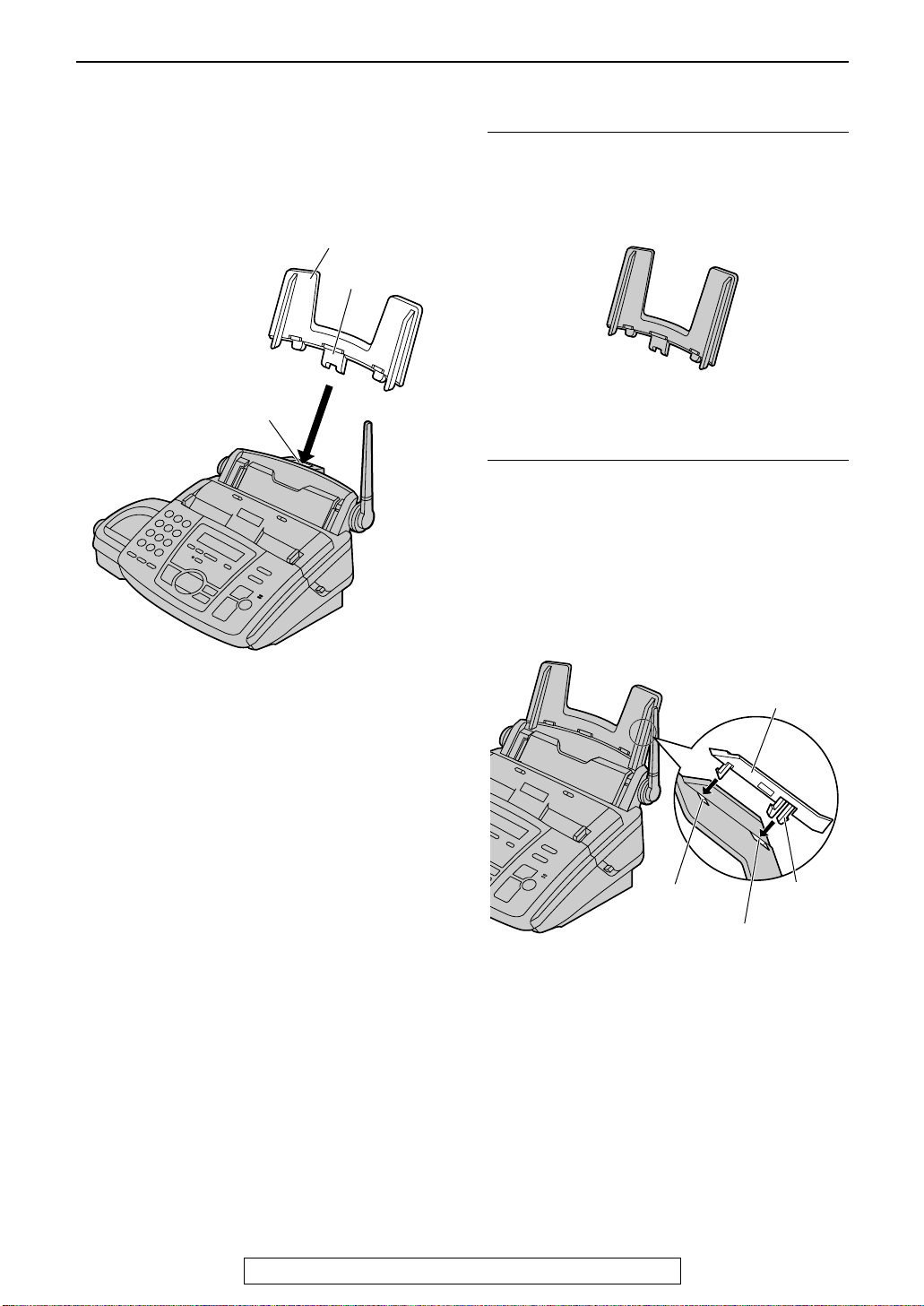
Setting (Base Unit)
Paper tray
The included paper tray is for letter size
recording paper.
Insert the tab on the paper tray into the slot on
the back of the unit.
Paper tray
Tab
Slot
To use legal size paper
L Please purchase a legal paper tray, Model
No. KX-FA51 (page 10) and install it.
Legal paper tray
To use A4 size paper
You need to install the A4 paper guide to the
right side of the paper tray.
L Change the recording paper size (feature
#16, page 88).
1. Insert the bottom tab on the A4 paper guide
into the lower slot.
2. Press the guide into the upper slot.
Note:
L Do not place the unit in an area where the
paper tray may be obstructed (i.e. by a wall
etc.).
Upper slot
Lower slot
A4 paper guide
Bottom tab
16
For Fax Advantage assistance, call 1-800-435-7329.
Page 17
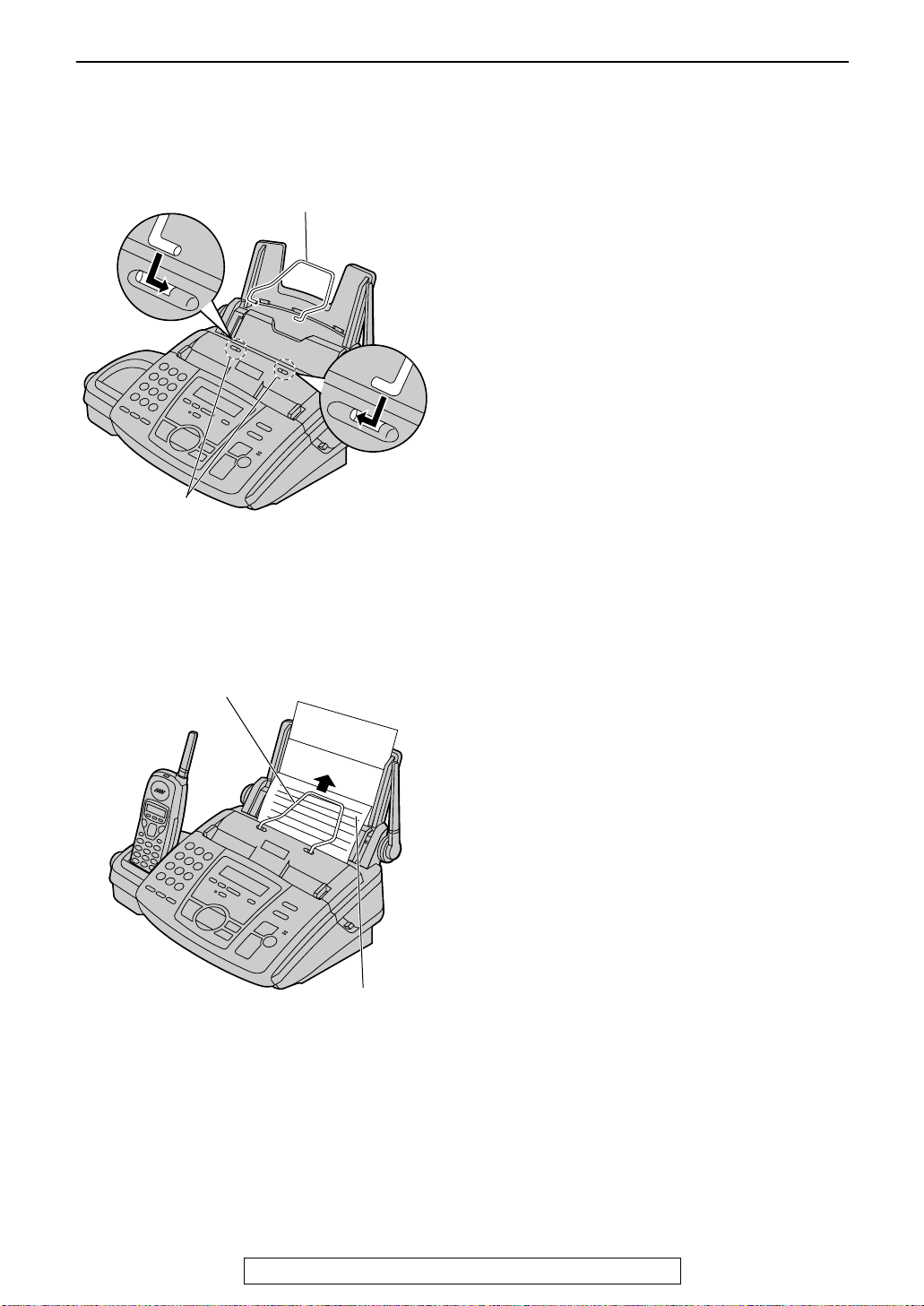
Metal recording paper guide
Attach the metal recording paper guide into the
slots on the recording paper exit.
Metal recording paper guide
Slots
Setting (Base Unit)
L The recording paper will be ejected from the
top of the unit after printing. The metal
recording paper guide prevents the printed
paper from curling.
Metal recording paper guide
Printed paper
For Fax Advantage assistance, call 1-800-435-7329.
17
Page 18
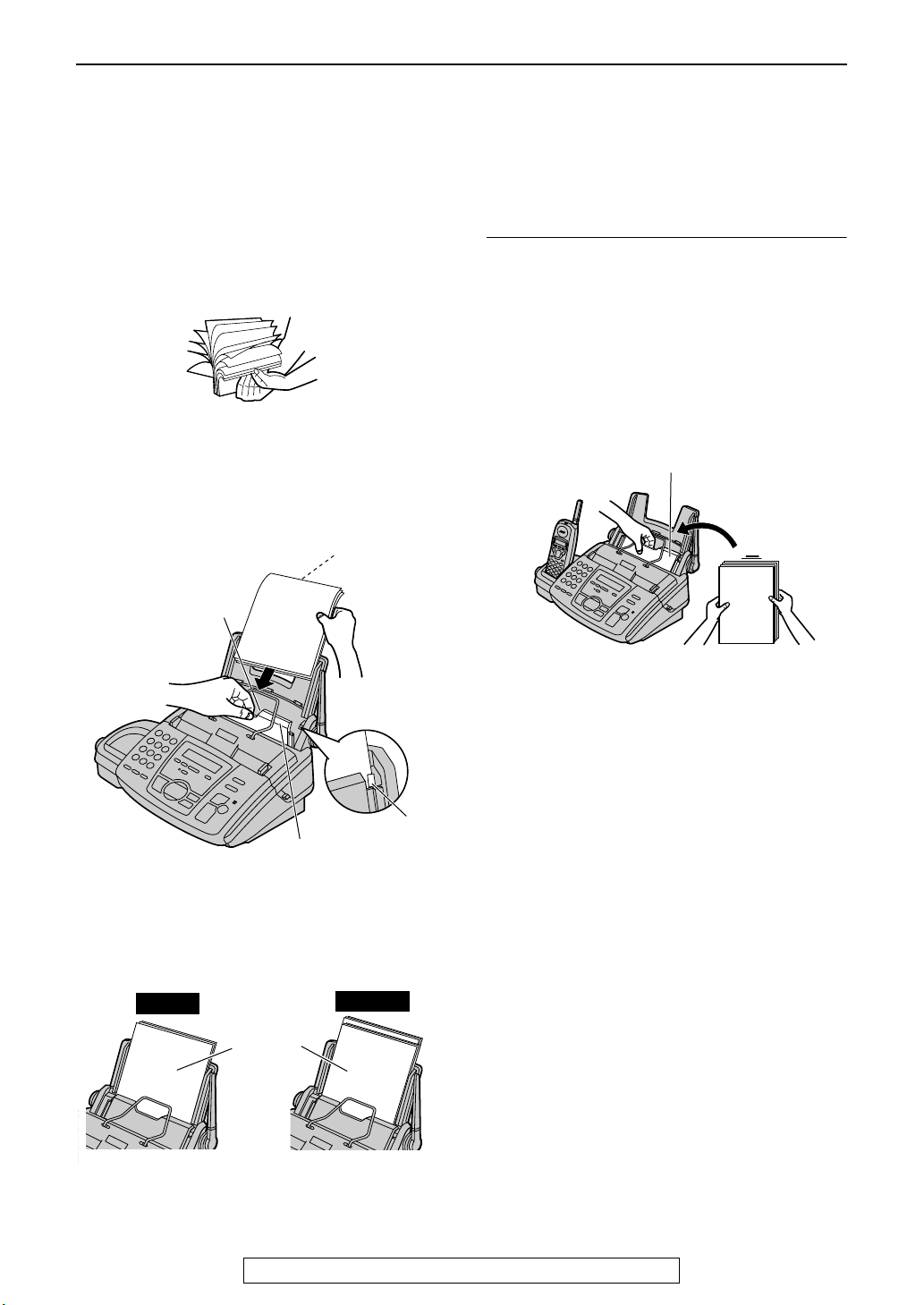
Setting (Base Unit)
Recording paper
Letter, legal or A4 size recording paper can be loaded. The unit can hold up to 50 sheets of 75 g/m2 (20
lb.) paper. You may use 60 g/m
(page 120). For superior results, we recommend Hammermill
paper, please install a legal paper tray (page 16).
2
to 90 g/m2 (16 lb. to 24 lb.) paper. See the note for paper specifications
®
Jet Print paper. If you use legal size
1 Fan the stack of paper to prevent a paper
jam.
2 Pull the tension plate forward and hold
open while inserting the paper.
Side to be printed
face down.
Recording paper
entrance
To add paper
1. Pull the tension plate forward and hold open
while removing all of the installed paper.
2. Add paper to the stack of paper you removed
and straighten.
3. Fan the stack of paper.
4. Pull the tension plate forward and hold open
while inserting the paper.
Tension plate
Tension plate
L The paper should not be over the tab.
L If the paper is not inserted correctly,
readjust the paper, or the paper may
jam.
Correct
Stack of
paper
18
For Fax Advantage assistance, call 1-800-435-7329.
Tab
Incorrect
Page 19
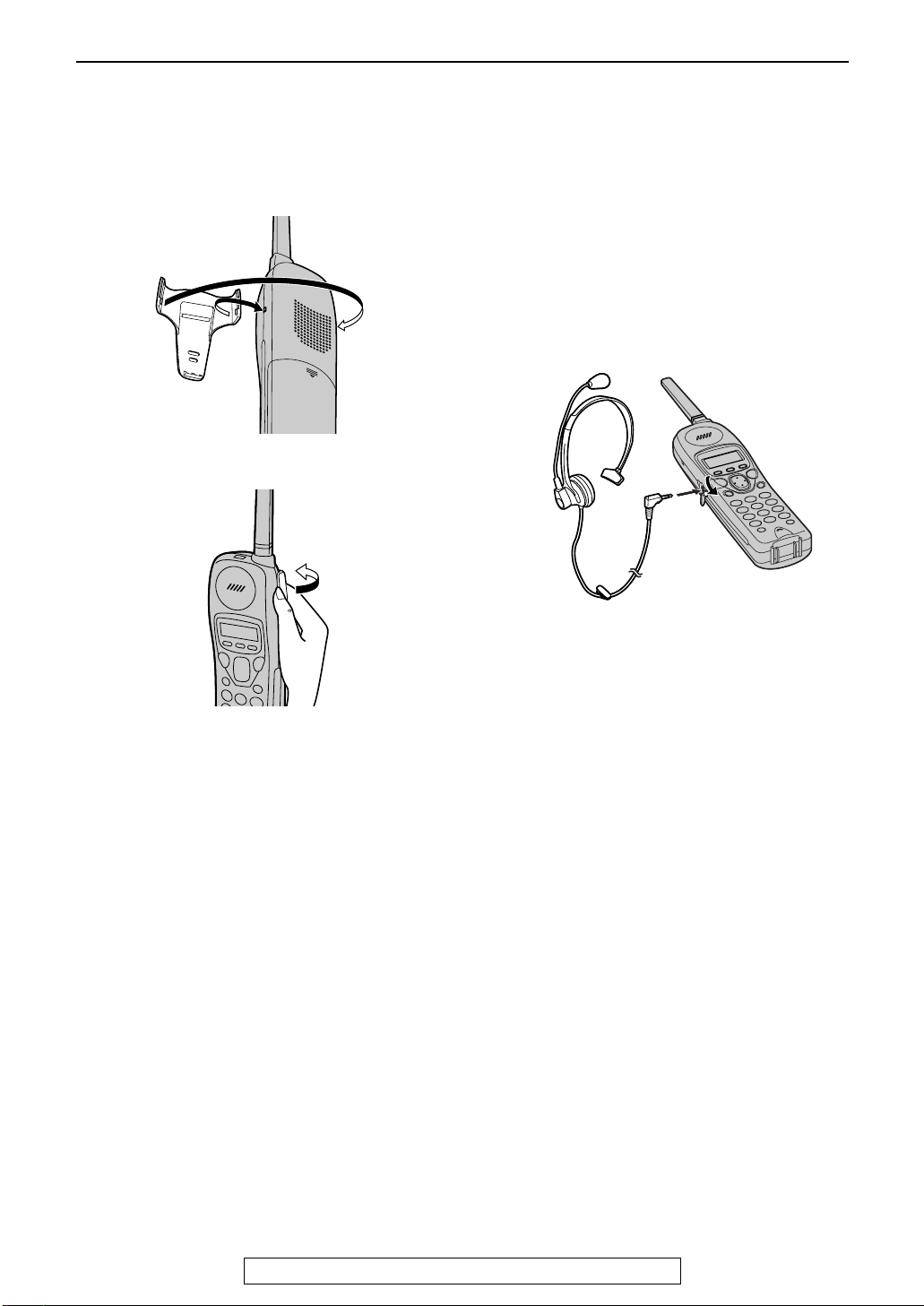
Setting (Handset)
Belt clip and headset
Setting (Handset)
Belt clip
To install the belt clip
To remove the belt clip
Headset (optional)
Plugging the headset into the handset allows a
hands-free telephone conversation. Please use
the Panasonic headset Model No. KX-TCA88 or
KX-TCA90. See page 10 for accessory
information.
To connect the headset
The pictured headset is KX-TCA88.
For Fax Advantage assistance, call 1-800-435-7329.
19
Page 20
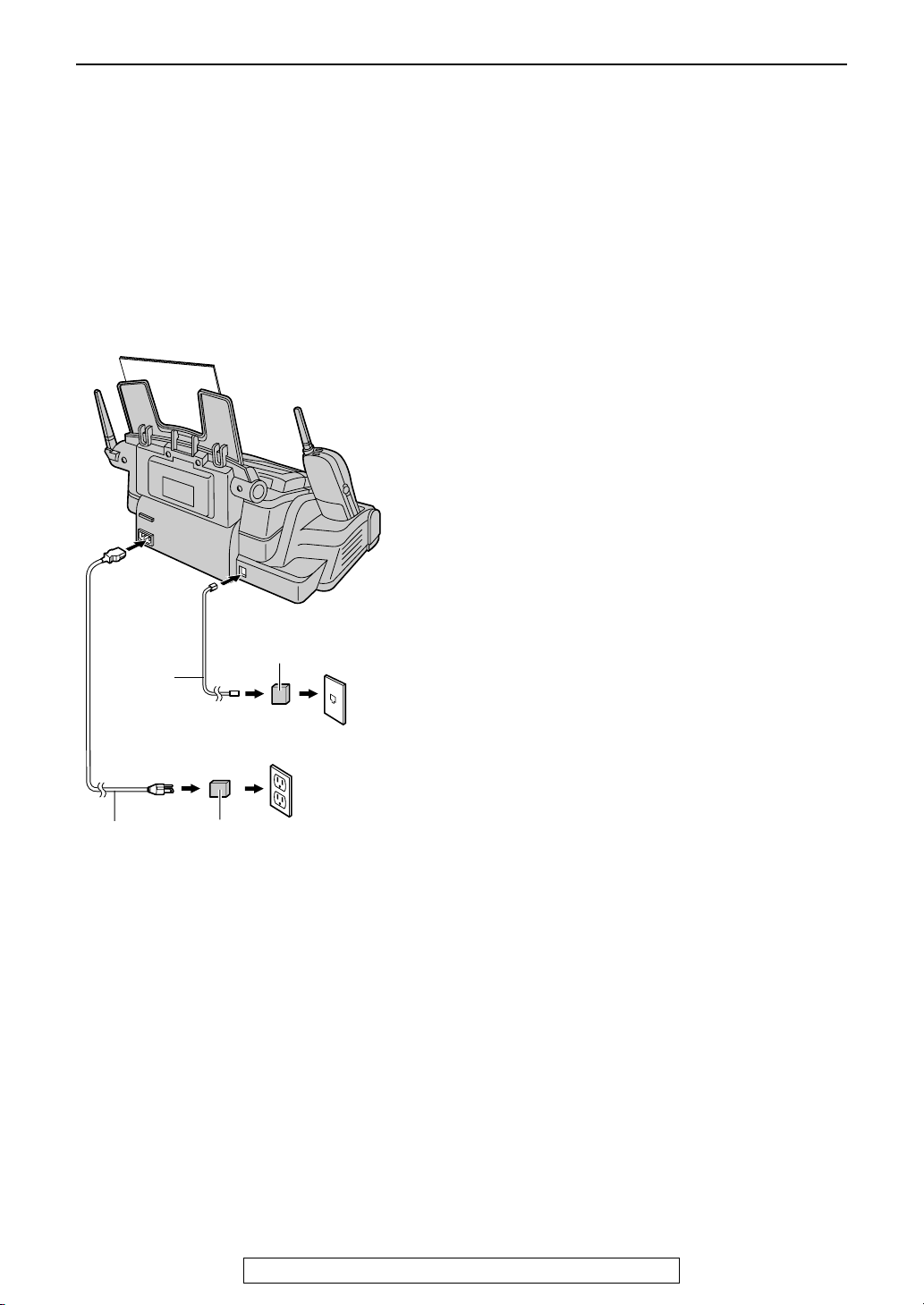
Connections and Setup
Connections and Set up
Selecting the way to use your fax machine
You may already have other devices such as a telephone or computer in addition to the fax machine. You
may use them in the same room or a different room. Depending on your situation, select the way you
prefer to use your fax machine.
– Case 1: Using the fax machine only (page 22)
– Case 2: Using the fax machine with an extension telephone (page 24)
– Case 3: Using the fax machine with a computer (page 26)
Connecting to a telephone line
jack and power outlet
Line surge
( )
Telephone
line cord
Power cord
protector
To a power outlet
(120 V, 60 Hz)
Power surge
( )
protector
To a single
telephone
line jack
(RJ11C)
To use surge protectors
L The warranty does not cover damage due to
power line surges or lightning. For additional
equipment protection, we recommend the
use of a surge protector. The following types
are available: TELESPIKE BLOK MODEL
TSB (TRIPPE MFG. CO.), SPIKE BLOK
MODEL SK6-0 (TRIPPE MFG. CO.), SUPER
MAX (PANAMAX) or MP1 (ITW LINX).
Caution:
L When you operate this product, the power
outlet should be near the product and
easily accessible.
Note:
L If any other device is connected on the same
line, this unit may disturb the network
condition of the device.
20
For Fax Advantage assistance, call 1-800-435-7329.
Page 21
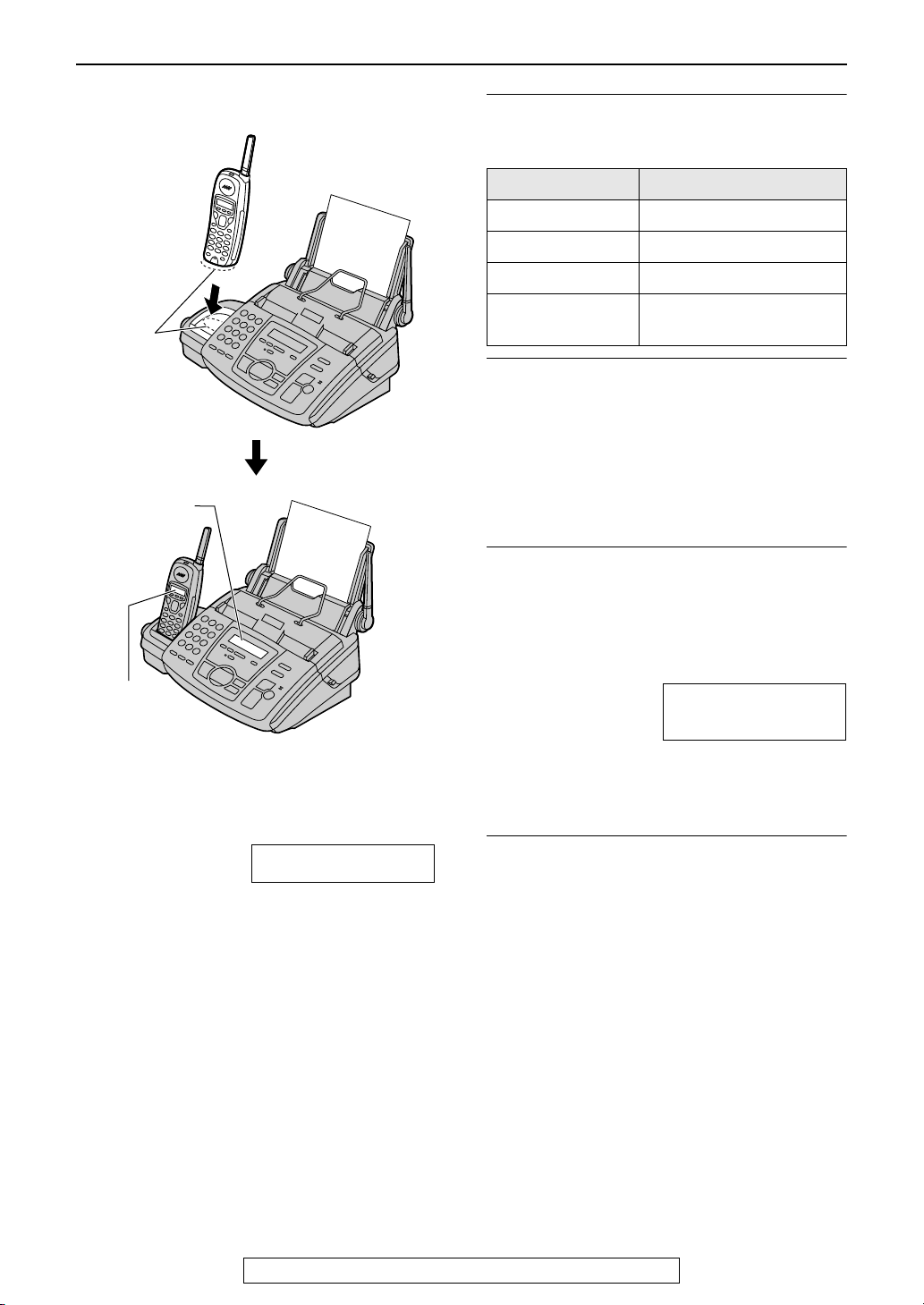
Connections and Setup
Battery charge
Charge
contacts
Base unit
display
Handset
display
Battery strength
You can check the battery strength on the
handset display.
Handset display Battery strength
12223 Fully charged
1 223 Medium
123 Low
01 234
(flashing)
Needs to be recharged.
Battery life
If your Panasonic battery is fully charged;
– the battery life will last up to 5 hours while in
use (in conversation).
– it will last for up to about 11 days while not in
use (off the base unit).
L Battery life may vary depending on usage
conditions and ambient temperature.
Recharge
Recharge the battery when:
– the handset beeps intermittently while it is in
use, or
– the following is shown and “123” flashes
on the handset display.
Handset display:
Recharge
01 234
Place the handset on the cradle of the base unit
for about 15 hours before initial use.
L A beep will sound, and the following will be
displayed for an instant on the base unit.
Base unit display: CHARGING
The display will show the date and time.
L If the base unit is in use, a beep may not
sound and the message may not be shown.
Note:
L Clean the handset and the base unit charge
contacts with a dry cloth once a month, or the
battery may not charge properly.
L The battery cannot be overcharged.
For Fax Advantage assistance, call 1-800-435-7329.
L Recharge the handset battery for more than
15 minutes, or the display will continue
showing the indication.
Automatic security code setting
The security code helps to avoid unauthorized
use of your telephone line by another cordless
telephone. Whenever you place the handset on
the base unit, the unit will automatically select
one of more than a million security codes.
21
Page 22
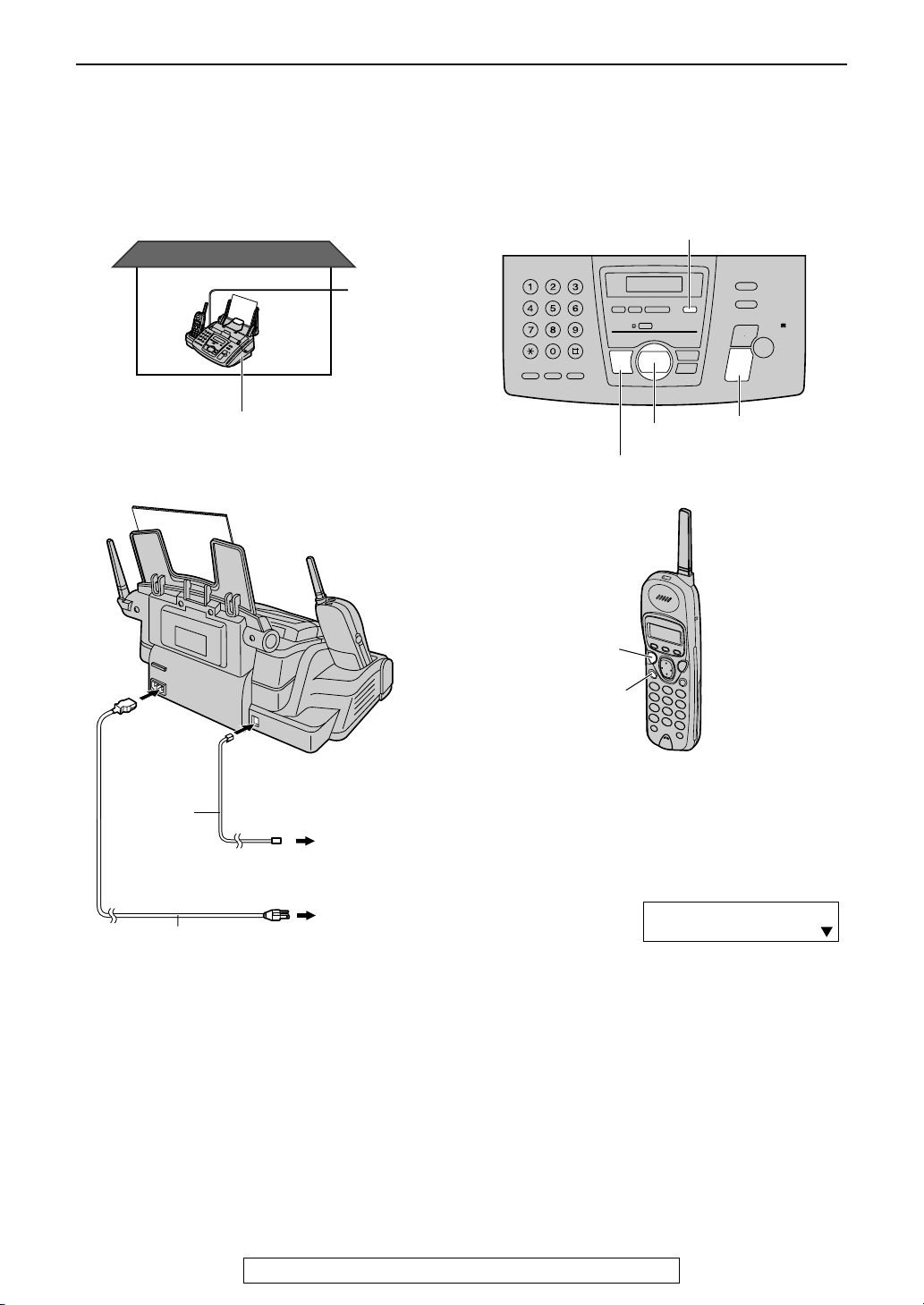
Connections and Setup
Case 1: Using the fax machine only
Telephone wiring image in
house or office
Single
telephone
line
Fax machine
Connections
When you are IN the house or
office
{AUTO ANSWER}
{+}{-}
{DIGITAL SP-PHONE}
{TALK}
{FAX/START}
{SET}
Telephone
line cord
Power cord
To a single
telephone line
jack
To a power
outlet
{
SP-PHONE}
How to set up
Set the fax machine to TEL mode by pressing
{AUTO ANSWER} until the following is
displayed.
ON
TEL MODE
OFF
How to receive calls with the base unit
1 When the fax machine rings, press
{DIGITAL SP-PHONE} on the base unit, or
lift the handset and press {TALK } or {SP-
PHONE} on the handset.
2 If document reception is required, a fax
calling tone (slow beep) is heard, or no
sound is heard, press {FAX/START}.
L The fax machine will start fax reception.
22
For Fax Advantage assistance, call 1-800-435-7329.
Page 23
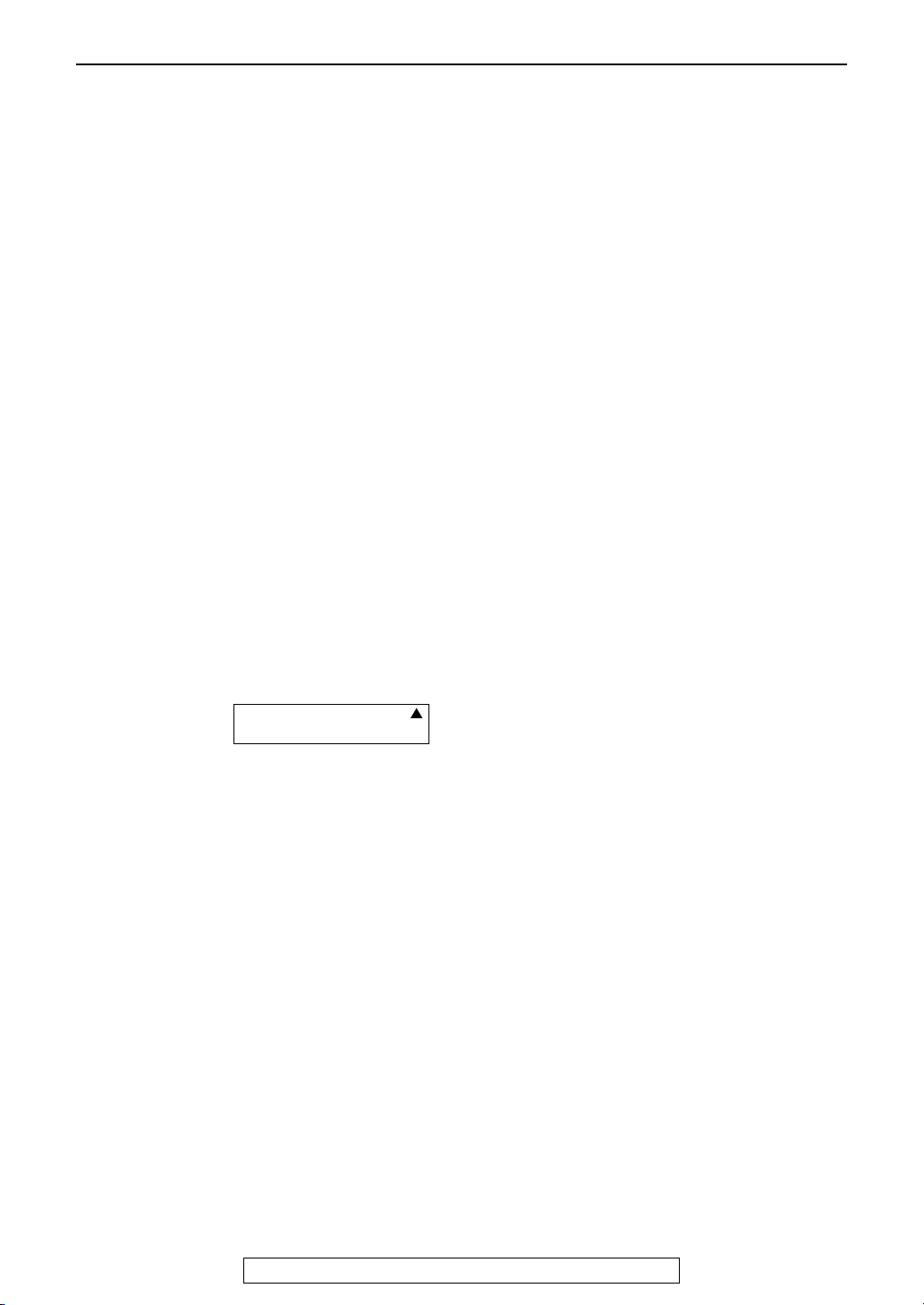
How to receive calls with the handset
1 When the fax machine rings, lift the handset
and press {TAL K} or {SP-PHONE}.
2 When document reception is required, a fax
calling tone (slow beep) is heard, or no
sound is heard, press {*}{#}{9} (preselected fax activation code) firmly.
L A single beep will be heard.
L The fax machine will start fax reception.
Note:
L To receive fax documents using the handset,
you must set the remote fax activation to on
(feature #41, page 90) beforehand.
L You can change the fax activation code in
feature #41 (page 90).
When you are OUT of the
house or office
How to set up
Connections and Setup
1 Set feature #77 to TAD/FAX mode
(page 92) beforehand.
2 Press {AUTO ANSWER} until the following
is displayed.
ON
TAD/FAX MODE
2 RINGS
OFF
L The display will show the number of
rings before the unit answers a call in
TAD/FAX mode.
L If necessary, press {+} or {-} to select
the desired ring setting and press
{SET}.
How to receive calls
If the call is a phone call, the fax machine will
record a voice message automatically.
If a fax calling tone is detected, the fax machine
will receive a fax automatically.
Note:
L Do not connect an answering machine to the
same telephone line. If connected, set
automatic answer feature to off.
L Do not subscribe to Voice Mail service.
L If you have already subscribed to Distinctive
Ring service, refer to page 66.
L If the fax machine is used only for fax
reception, refer to page 64.
For Fax Advantage assistance, call 1-800-435-7329.
23
Page 24
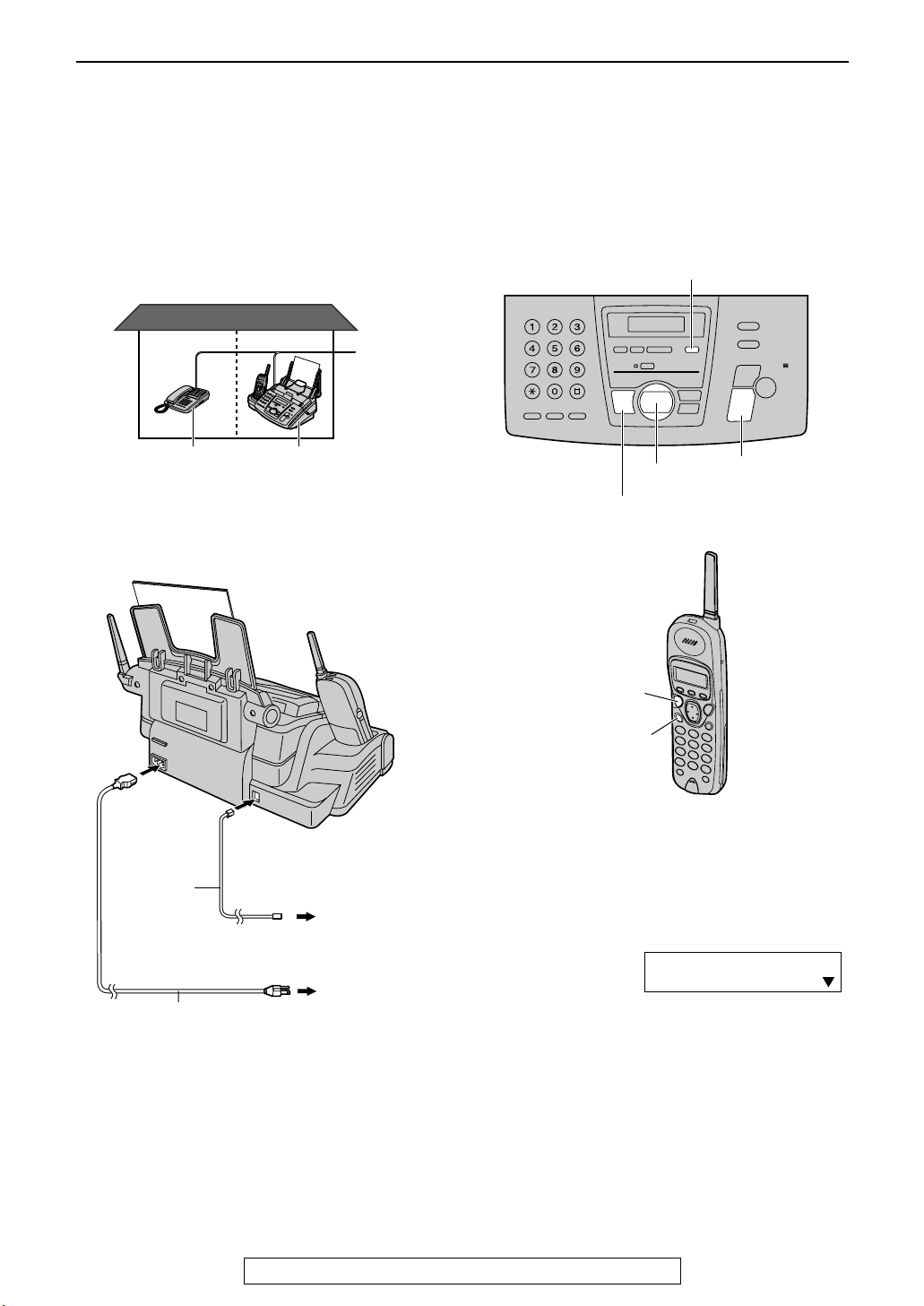
Connections and Setup
Case 2: Using the fax machine with an extension
telephone
Telephone wiring image in
house or office
Room
Extension
telephone
Room
Fax machine
Single
telephone
line
Connections
When you are IN the house or
office
{AUTO ANSWER}
{+}{-}
{DIGITAL SP-PHONE}
{TALK}
{FAX/START}
{SET}
Telephone
line cord
Power cord
To a single
telephone line
jack
To a power
outlet
{SP-PHONE}
How to set up
Set the fax machine to TEL mode by pressing
{{{{AUTO ANSWER}}}} until the following is
displayed.
ON
TEL MODE
OFF
24
For Fax Advantage assistance, call 1-800-435-7329.
Page 25
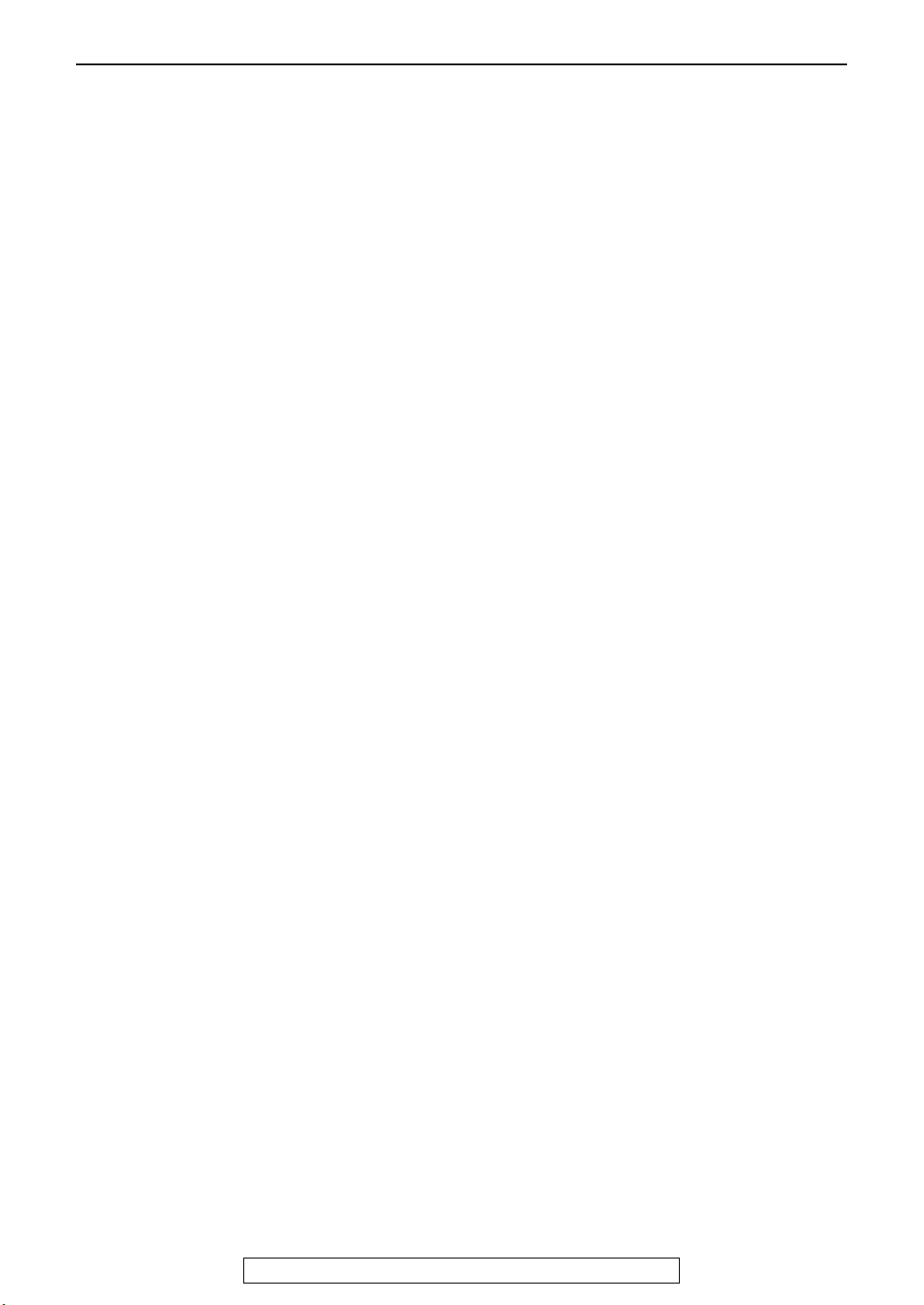
Connections and Setup
How to receive calls with the base unit
1 When the fax machine rings, press
{DIGITAL SP-PHONE} on the base unit, or
lift the handset and press {TALK } or {SP-
PHONE} on the handset.
2 If document reception is required, a fax
calling tone (slow beep) is heard, or no
sound is heard, press {FAX/START}.
L The fax machine will start fax reception.
How to receive calls with the handset
1 When the fax machine rings, lift the
handset and press {TAL K} or {SP-
PHONE}.
2 When document reception is required, a fax
calling tone (slow beep) is heard, or no
sound is heard, press {*}{#}{9} (preselected fax activation code) firmly.
L A single beep will be heard.
L The fax machine will start fax reception.
Note:
L To receive fax documents using the handset,
you must set the remote fax activation to on
(feature #41, page 90) beforehand.
L You can change the fax activation code in
feature #41 (page 90).
How to receive calls with an extension
telephone
1 When the extension telephone rings, lift the
handset of the extension telephone.
2 When document reception is required, a fax
calling tone (slow beep) is heard, or no
sound is heard, press {*}{#}{9} (preselected fax activation code) firmly.
When you are OUT of the
house or office
How to set up
1 Set feature #77 to TAD/FAX mode
(page 92) beforehand.
2 Press {AUTO ANSWER} until the following
is displayed.
L The display will show the number of
rings before the unit answers a call in
TAD/FAX mode.
L If necessary, press {+} or {-} to select
the desired ring setting and press
{SET}.
How to receive calls
If the call is a phone call, the fax machine will
record a voice message automatically.
If a fax calling tone is detected, the fax machine
will receive a fax automatically.
Note:
L Do not connect an answering machine to the
same telephone line. If connected, set
automatic answer feature to off.
L Do not subscribe to Voice Mail service.
L If you have already subscribed to Distinctive
Ring service, refer to page 66.
L If the fax machine is used only for fax
reception, refer to page 64.
3 Replace the handset.
L The fax machine will start fax reception.
Note:
L To receive fax documents using the
extension telephone, you must set the
remote fax activation to on (feature #41,
page 90) beforehand.
L You can change the fax activation code in
feature #41 (page 90).
For Fax Advantage assistance, call 1-800-435-7329.
25
Page 26
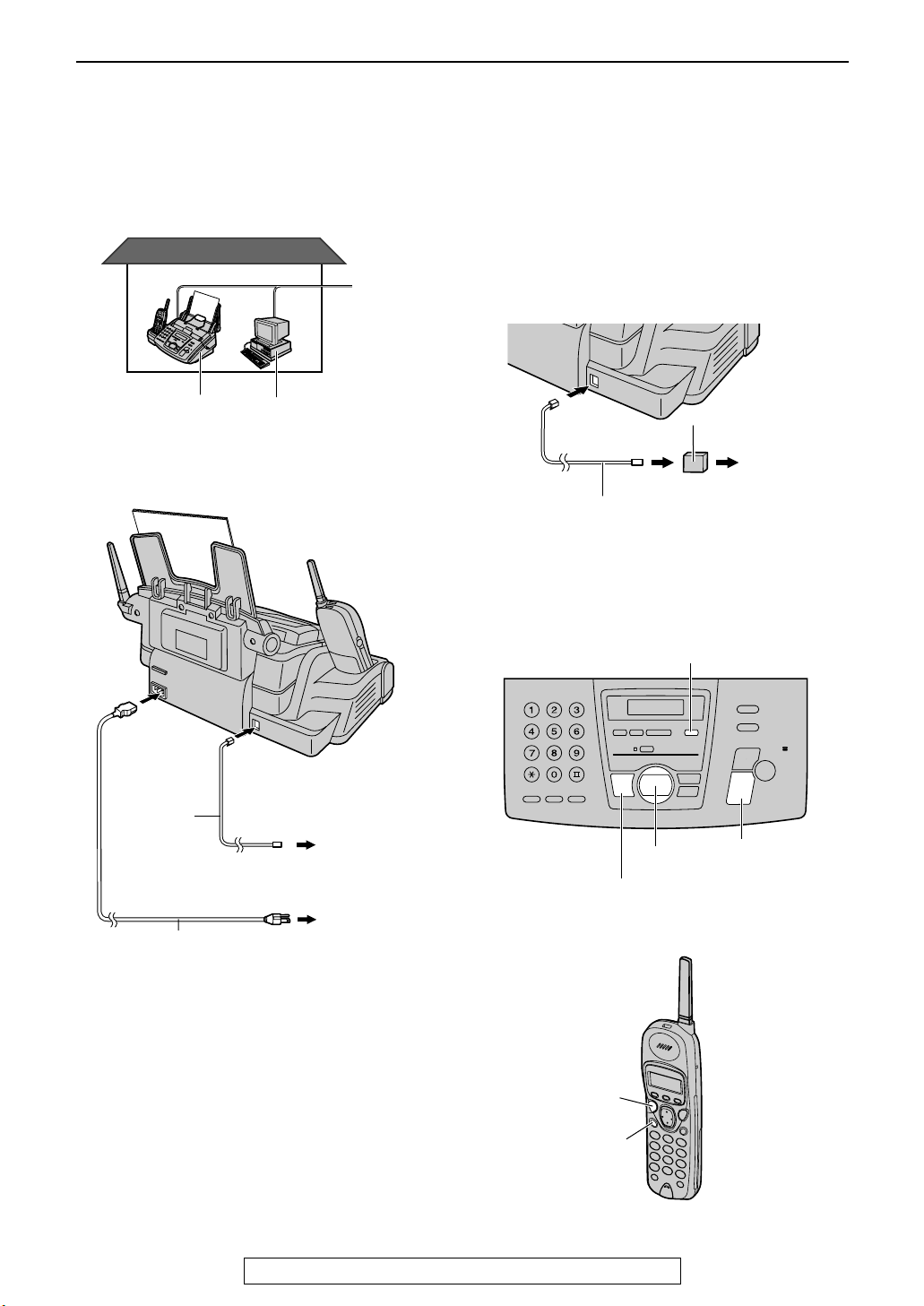
Connections and Setup
Case 3: Using the fax machine with a computer
Telephone wiring image in
house or office
Single
telephone
line
ComputerFax machine
Connections
Note:
L If you are subscribed to the ADSL service,
fax transmission/reception may be disturbed,
or you may hear interference noise during
telephone conversation. A filter to prevent
this is provided from your service company.
Please attach the filter to the telephone line
cord of the fax machine.
Filter
To a single
telephone
line jack
Telephone
line cord
When you are IN the house or
office
{AUTO ANSWER}
26
Telephone
line cord
Power cord
To a single
telephone line
jack
{DIGITAL SP-PHONE}
To a power
outlet
{TALK}
{SP-PHONE}
For Fax Advantage assistance, call 1-800-435-7329.
{+}{-}
{FAX/START}
{SET}
Page 27

Connections and Setup
How to set up
Set the fax machine to TEL mode by pressing
{AUTO ANSWER} until the following is
displayed.
ON
TEL MODE
OFF
How to receive calls with the base unit
1 When the fax machine rings, press
{DIGITAL SP-PHONE} on the base unit, or
lift the handset and press {TALK } or {SP-
PHONE} on the handset.
2 If document reception is required, a fax
calling tone (slow beep) is heard, or no
sound is heard, press {FAX/START}.
L The fax machine will start fax reception.
How to receive calls with the handset
1 When the fax machine rings, lift the handset
and press {TAL K} or {SP-PHONE}.
2 When document reception is required, a fax
calling tone (slow beep) is heard, or no
sound is heard, press {*}{#}{9} (preselected fax activation code) firmly.
L A single beep will be heard.
L The fax machine will start fax reception.
Note:
L To receive fax documents using the handset,
you must set the remote fax activation to on
(feature #41, page 90) beforehand.
L You can change the fax activation code in
feature #41 (page 90).
When you are OUT of the
house or office
How to set up
1 Set feature #77 to TAD/FAX mode
(page 92) beforehand.
2 Press {AUTO ANSWER} until the following
is displayed.
L The display will show the number of
rings before the unit answers a call in
TAD/FAX mode.
L If necessary, press {+} or {-} to select
the desired ring setting and press
{SET}.
How to receive calls
If the call is a phone call, the fax machine will
record a voice message automatically.
If a fax calling tone is detected, the fax machine
will receive a fax automatically.
Note:
L Do not connect an answering machine to the
same telephone line. If connected, set
automatic answer feature to off.
L Do not subscribe to Voice Mail service.
L If you have already subscribed to Distinctive
Ring service, refer to page 66.
L If the fax machine is used only for fax
reception, refer to page 64.
For Fax Advantage assistance, call 1-800-435-7329.
27
Page 28
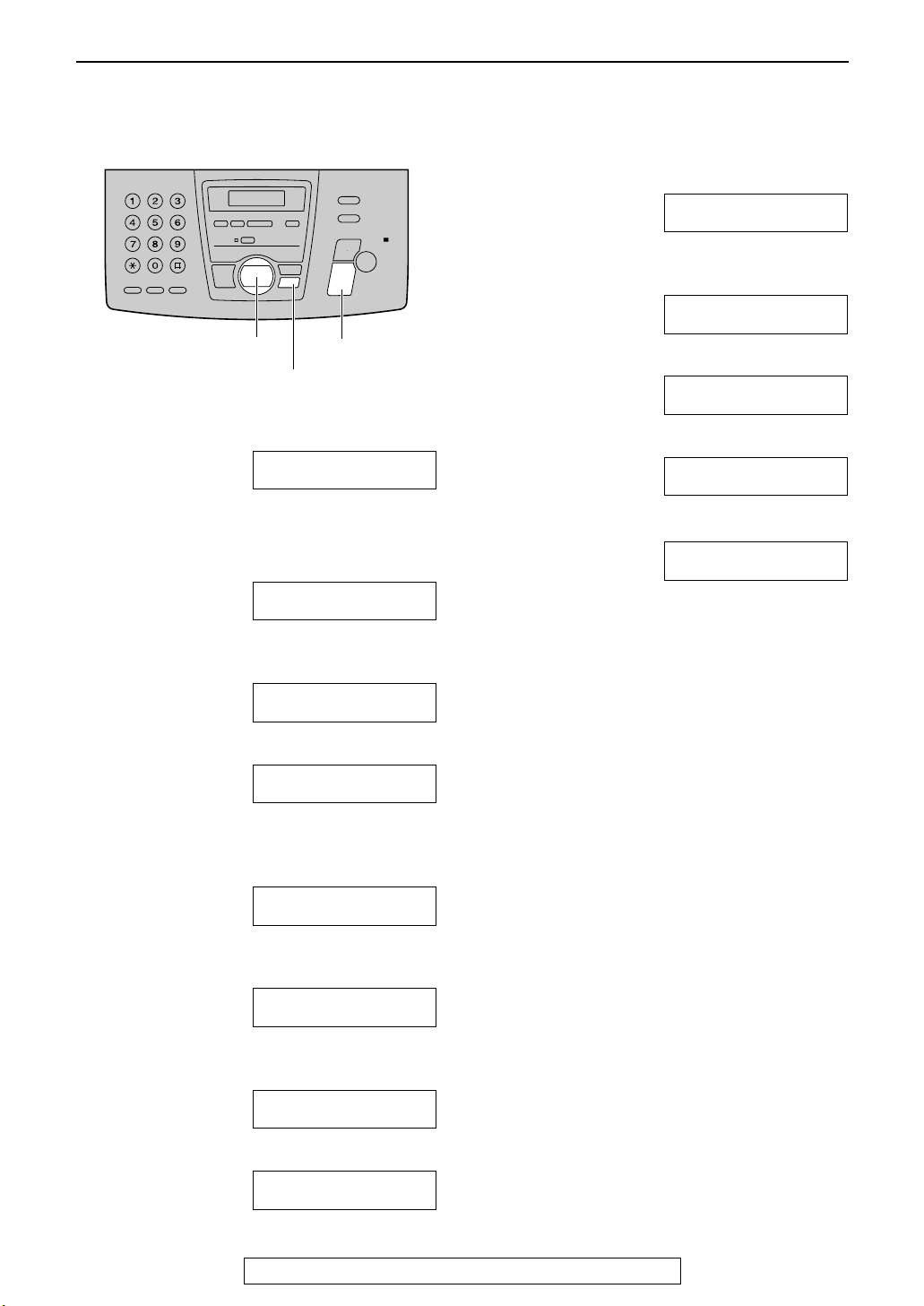
Help Button
Help Button
Help function
You can print a quick reference for assistance as follows.
{<}{>}
{HELP}
1
Press {{{{HELP}}}}.
PRESS NAVI.[( )]
& SET
2
Press {{{{<<<<}}}} or {{{{>>>>}}}} until the desired item is
displayed.
1. How to send faxes with the voice guide.
SEND GUIDE
{SET}
3
PRESS SET
8. Frequently asked questions and
answers.
Q and A
PRESS SET
9. Explanation of error messages shown
on the display.
ERRORS
PRESS SET
10.List of available reports.
REPORTS
PRESS SET
11.How to use the Caller ID service.
CALLER ID
PRESS SET
Press {{{{SET}}}}.
PRINTING
2. How to set the date, time, your logo and
fax number.
QUICK SET UP
3. How to program the features.
FEATURE LIST
4. How to store names and telephone
numbers in the directory and how to dial
them.
DIRECTORY
5. Help with problems operating the
answering device.
TAD OPERATION
6. Help with problems sending/receiving
faxes.
FAX SND/RCV
7. How to use the copier function.
COPIER
PRESS SET
PRESS SET
PRESS SET
PRESS SET
PRESS SET
PRESS SET
28
For Fax Advantage assistance, call 1-800-435-7329.
Page 29
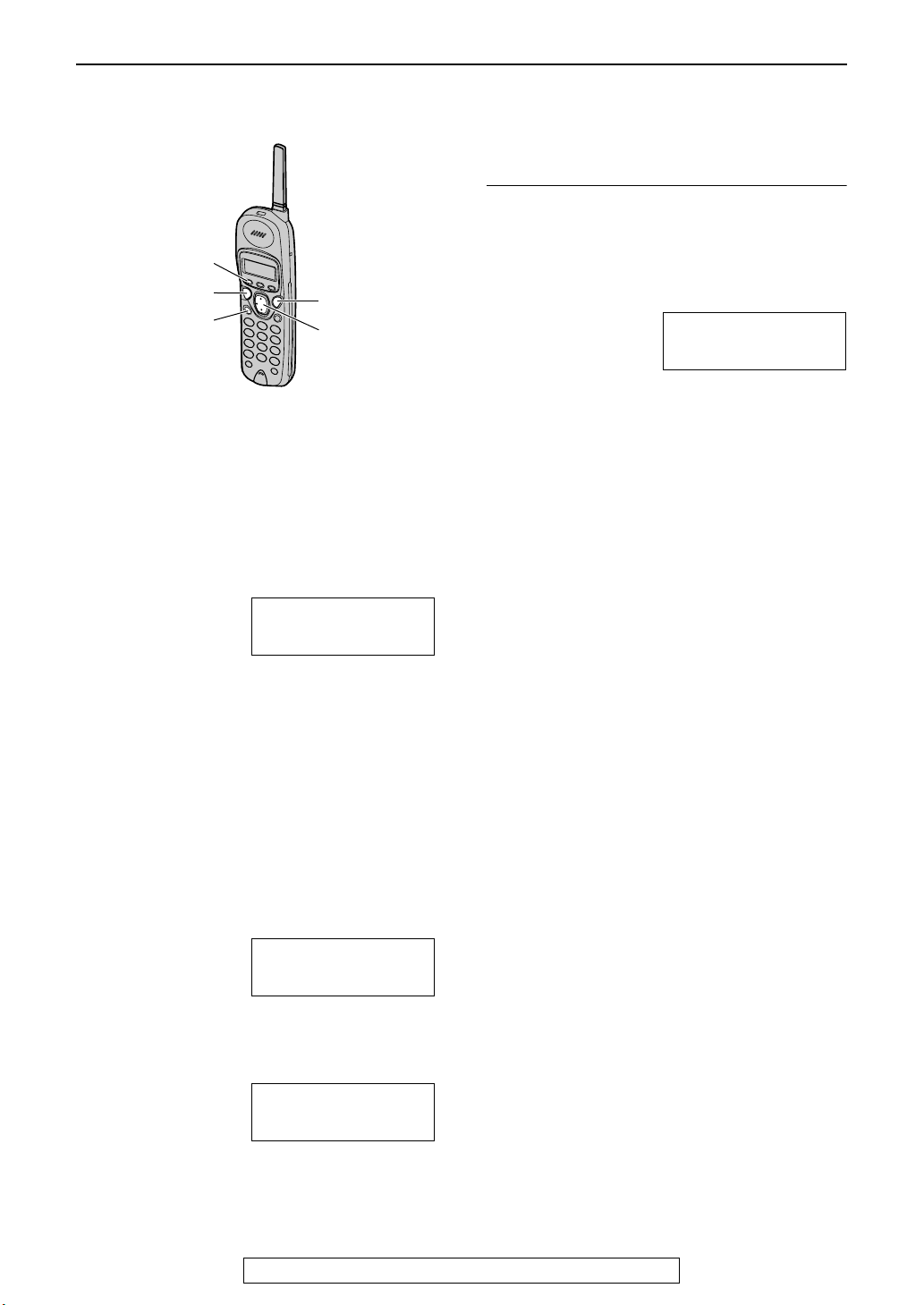
Volume
Adjusting handset volume
{FUNCTION}
{TALK}
{SP-PHONE}
{OFF}
{>}{e}{v}
Ringer volume
3 levels (high/low/off) are available.
Make sure the handset is idle.
1 Press {FUNCTION}.
2 Press {e} or {v} repeatedly until the
arrow points to “Ringer volume”.
Save directory
)Ringer volume
Ringer pattern
3 Press {>}.
4 Press {e} or {v} to select the desired
volume.
L The current ringer will sound.
5 Press {>}.
Volume
While the ringer volume is set to off:
When a call is received, the handset will not ring.
Ringer pattern
L You can select one of six ringer patterns.
1. Press {FUNCTION}.
2. Press {v} or {e} repeatedly until the arrow
points to “Ringer pattern”.
Ringer volume
)Ringer pattern
Program
3. Press {>}.
4. Press {v} or {e} to select the desired ringer
pattern.
5. Press {>}.
6. Press {OFF}.
Handset receiver volume
3 levels (high/middle/low) are available.
While using {TA LK }, press {e} or {v}.
Speaker volume
6 levels (high to low) are available.
While using the {SP-PHONE}, press {e} or
{v}.
Note:
L When you replace the battery, the selected
volume setting will return to the default
setting. Reprogram if necessary.
To turn the ringer off:
1. Press {FUNCTION}
2. Press {e} or {v} repeatedly until the arrow
points to “Ringer volume”.
3. Press {>}.
4. Press {v} repeatedly until the following is
displayed and press {>}.
To turn the ringer back on, press {e} or {v}.
5. Press {>}.
.
Save directory
)Ringer volume
Ringer pattern
Ringer off
V^ )=Save
For Fax Advantage assistance, call 1-800-435-7329.
29
Page 30
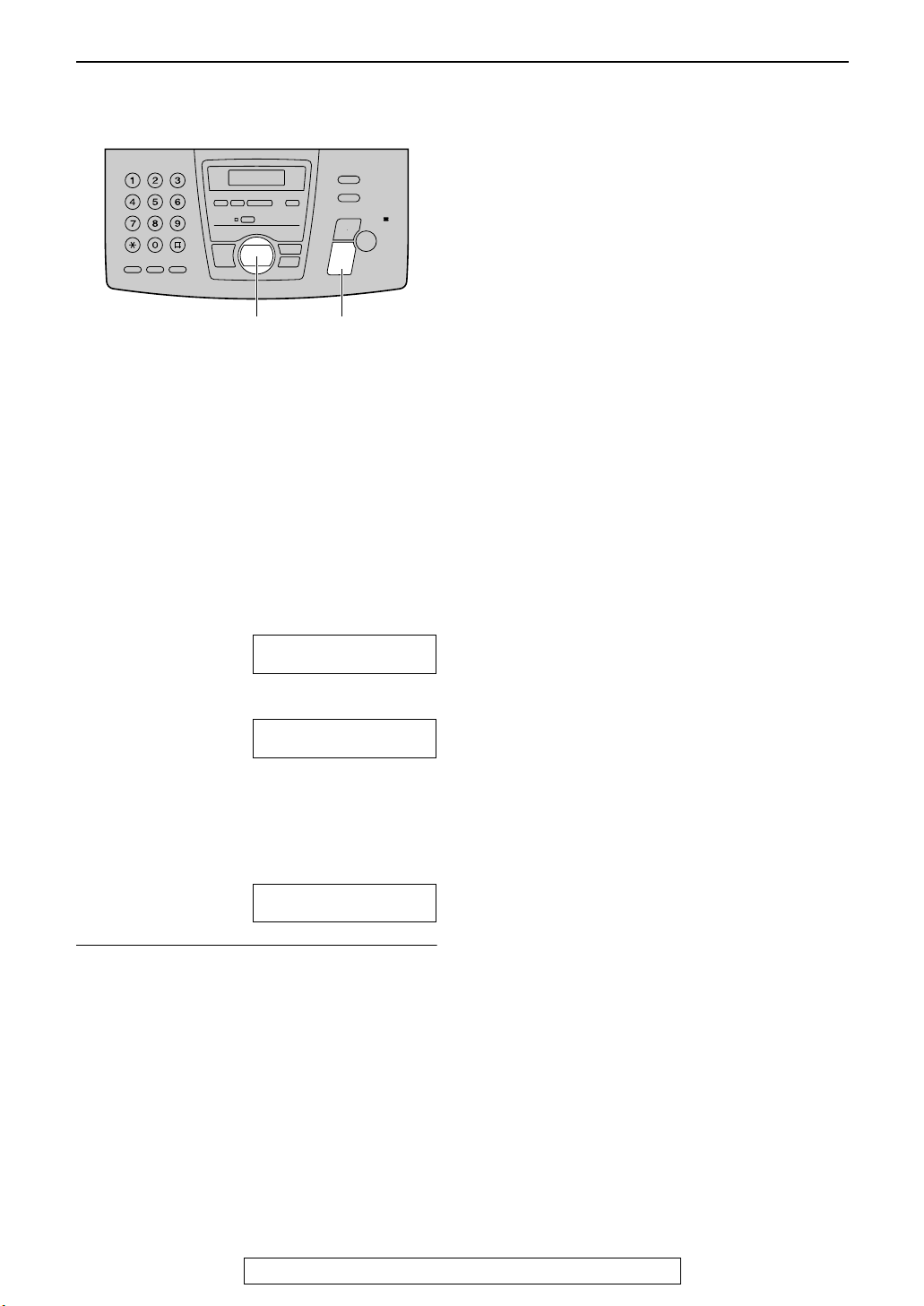
Volume
Adjusting base unit volume
{SET}{+}{-}
Ringer volume
4 levels (high/middle/low/off) are available.
While the unit is idle, press {{{{++++}}}} or {{{{----}}}}.
L If any documents are in the document
entrance, you cannot adjust the ringer
volume. Confirm that there are no documents
in the entrance.
To turn the ringer off:
Fax voice guidance volume
9 levels (high to off) are available.
While listening to the fax voice guidance,
press {{{{++++}}}} or {{{{----}}}}.
Answering device volume
9 levels (high to off) are available.
While listening to the recorded messages,
press {{{{++++}}}} or {{{{----}}}}.
1
Press {{{{----}}}} repeatedly until the following is
displayed.
RINGER OFF= OK?
YES:SET/NO:STOP
2
Press {{{{SET}}}}.
RINGER OFF
L To turn the ringer back on, press {{{{++++}}}}.
While the ringer volume is set to off:
When a call is received, the unit will not ring and
will display the following.
INCOMING CALL
Ringer pattern
L You can select one of three ringer patterns.
Change the setting (feature #17, page 88).
The ringer pattern you selected will sound
when the unit receives a call.
Speaker volume
8 levels (high to low) are available.
While using the speakerphone, press {{{{++++}}}} or
{{{{----}}}}.
30
For Fax Advantage assistance, call 1-800-435-7329.
Page 31

Initial Programming
Initial Programming
Date and time, your logo and fax number
You should program the date and time, your logo and fax number. This information will be printed
on each page transmitted from your unit.
Setting the date and time
{<}{>}{+}{-}
{MENU}
1
Press {{{{MENU}}}}.
SYSTEM SET UP
PRESS NAVI.[( )]
2
Press {{{{<<<<}}}} or {{{{>>>>}}}} until the following is
displayed.
SET DATE & TIME
3
Press {{{{SET}}}}.
L Cursor (|) will appear on the display.
M:|01/D:01/Y:02
TIME: 12:00AM
{SET}
PRESS SET
6
7
Note:
L You can enter the number by pressing {{{{++++}}}}
or {{{{----}}}} in steps 4 and 5. In this case, press
{{{{>} to move the cursor.
L The accuracy of the clock is approximately
±60 seconds a month.
To correct a mistake
Press {{{{<<<<}}}} or {{{{>>>>}}}} to move the cursor to the
incorrect number, and make the correction.
If you have registered with openLCR
service
The date and time will be automatically set. Do
not change the date and time setting yourself.
{{{{SET}}}}
Press
L The next feature will be displayed.
Press
.
{{{{MENU}}}}
.
4
Enter the correct month/day/year by
selecting 2 digits for each, using the dial
keypad.
Example: August 10, 2002
{{{{0}{
}{8}}}} {{{{1}{
Press
5
Enter the correct hour/minute by selecting 2
digits for each, using the dial keypad. Press
{{{{****}}}} to select “AM” or “PM”.
Example: 10:15PM (12 hour clock entry)
1.
Press
2.
Press
}{0}}}} {{{{0}{
}{}{
}{}{
{{{{1}{
}{0}}}} {{{{1}{
}{}{
{{{{****}}}}
until “PM” is displayed.
}{2}}}}
.
}{}{
M:08/D:10/Y:02
TIME: |12:00AM
}{5}}}}.
}{}{
M:|08/D:10/Y:02
TIME: 10:15AM
M:|08/D:10/Y:02
TIME: 10:15PM
For Fax Advantage assistance, call 1-800-435-7329.
31
Page 32

Initial Programming
Setting your logo
The logo can be your company, division or
name.
{STOP}
(Delete)
{<}{>}{+}{-}
{MUTE}
(Insert)
{FLASH/CALL WAIT}
(Hyphen)
Press {{{{MENU}}}}.
1
Press {{{{<<<<}}}} or {{{{>>>>}}}} until the following is
2
displayed.
Press {{{{SET}}}}.
3
Enter your logo, up to 30 characters, using
4
the dial keypad. See page 33 for details.
Example: “BILL”
1. Press {{{{2}}}} 2 times.
Cursor (|) will appear on the display.
L
2. Press {{{{4}}}} 3 times.
{MENU}
SYSTEM SET UP
PRESS NAVI.[( )]
YOUR LOGO
LOGO=
LOGO=|B
LOGO=B|I
{SET}
PRESS SET
Press {{{{SET}}}}.
5
L The next feature will be displayed.
Press {{{{MENU}}}}.
6
Note:
L You can enter your logo by pressing {{{{++++}}}} or
{{{{----}}}} in step 4. In this case, press {{{{>>>>}}}} to
move the cursor (see page 33 for details).
To change capital or lower-case letters
Pressing the {{{{####}}}} key will change to capital or
lower-case alternately.
1. Press {{{{2}}}} 2 times.
LOGO=|B
2. Press {{{{4}}}} 3 times.
LOGO=B|I
3. Press {{{{####}}}}.
LOGO=B|i
4. Press {{{{5}}}} 3 times.
LOGO=Bi|l
To correct a mistake
Press {{{{<<<<}}}} or {{{{>>>>}}}} to move the cursor to the
incorrect character, and make the correction.
To delete a character
Press {{{{<<<<}}}} or {{{{>>>>}}}} to move the cursor to the
character you want to delete and press {{{{STOP}}}}.
To insert a character
1. Press {{{{<<<<}}}} or {{{{>>>>}}}} to move the cursor to the
position to the right of where you want to
insert the character.
2. Press {{{{MUTE}}}} to insert a space and enter
the character.
3. Press {{{{5}}}} 3 times.
LOGO=BI|L
4. Press {{{{>>>>}}}} to move the cursor to the
next space and press {{{{5}}}} 3 times.
LOGO=BIL|L
32
For Fax Advantage assistance, call 1-800-435-7329.
Page 33

Initial Programming
To select characters with the dial keypad
Pressing the dial keys will select a character as shown below.
Keys Characters
{{{{1}}}} 1[ ] { } +– /=,._`:;?|
{{{{2}}}} ABCab c 2
{{{{3}}}} DEF d e f 3
{{{{4}}}} GHI g h i 4
{{{{5}}}} JKLj kl 5
{{{{6}}}} MNOmn o 6
{{{{7}}}} PQRSp q r s 7
{{{{8}}}} TUVt uv 8
{{{{9}}}} WXYZwxyz9
{{{{0}}}} 0( ) <>! " #$%&¥ @ @^ ’ →
{{{{####}}}} To change capital or lower-case letter.
{{{{FLASH/
CALL WAIT}}}}
{{{{MUTE}}}} Insert button (To insert one character or one space.)
{{{{STOP}}}} Delete button (To delete a character.)
{{{{>>>>}}}} The cursor is moved to the right. To enter another character using the same number
{{{{<<<<}}}} The cursor is moved to the left.
To select characters using {
Instead of pressing the dial keys, you can select
characters using {{{{++++}}}} or {{{{----}}}}.
1. Press {{{{++++}}}} or {{{{----}}}} until the desired character
is displayed.
2. Press {{{{>>>>}}}} to move the cursor to the next
space.
L The character displayed in step 1 is
inserted.
3. Return to step 1 to enter the next character.
Hyphen button (To insert a hyphen.)
key, move the cursor to the next space.
{
++++}}}} or
{{
{{{{
----}}}}
Display order of characters
Capital
alphabet
: Pressing {+}
Number
: Pressing {-}
Symbol
Lower-case
alphabet
For Fax Advantage assistance, call 1-800-435-7329.
33
Page 34

Initial Programming
Setting your fax number
{STOP}
(Delete)
{FLASH/CALL WAIT}
(Hyphen)
Press {{{{MENU}}}}.
1
Press {{{{<<<<}}}} or {{{{>>>>}}}} until the following is
2
displayed.
{<}{>}{+}{-}
SYSTEM SET UP
PRESS NAVI.[( )]
YOUR FAX NO.
PRESS SET
To delete a number
Press {{{{<<<<}}}} or {{{{>>>>}}}} to move the cursor to the
number you want to delete and press {{{{STOP}}}}.
{SET}{MENU}
Press {{{{SET}}}}.
3
NO.=
Enter your fax number, up to 20 digits,
4
using the dial keypad.
Example: NO.=1234567
Press {{{{SET}}}}.
5
L The next feature will be displayed.
Press {{{{MENU}}}}.
6
Note:
L You can enter your fax number by pressing
{{{{++++}}}} or {{{{----}}}} in step 4. In this case, press {{{{>>>>}}}}
to move the cursor.
L The {{{{****}}}} button replaces the digit with a “+”
and the {{{{####}}}} button replaces it with a space.
Example: +234 5678
Press {{{{****}{
L To enter a hyphen in a telephone number,
press {{{{FLASH/CALL WAIT}}}}.
To correct a mistake
Press {{{{<<<<}}}} or {{{{>>>>}}}} to move the cursor to the
incorrect number, and make the correction.
}{2}{
}{3}{
}{}{
}{}{
}{4}{
}{####}{
}{}{
}{}{
}{5}{
}{6}{
}{}{
}{}{
}{7}{
}{8}}}}.
}{}{
}{}{
34
For Fax Advantage assistance, call 1-800-435-7329.
Page 35

Making and Answering Calls
Telephone
Phone calls - making
With the handset
{FUNCTION}
{TALK}
{<}{>}{e}{v}
{SP-PHONE}
Microphone
1
Lift the handset and press {{{{TALK}}}}.
2
Dial the telephone number.
Example: Talk
L If noise interferes with the conversation,
press {{{{<<<<}}}} to select a clear channel or
move closer to the base unit.
3
When finished talking, press {{{{OFF}}}} or
the handset on the base unit.
place
Note:
L If short beeps sound when you press
{{{{TALK}}}};
– move closer to the base unit, or
– place the handset on the base unit.
Then try again.
L You can switch to the hands-free phone
conversation by pressing {{{{SP-PHONE}}}}. To
switch back, press {{{{TALK}}}}.
L During a conversation using the handset, the
call can be switched to the base unit
speakerphone by pressing {{{{DIGITAL SP-
PHONE}}}} on the base unit.
{OFF}
{HOLD}{CLEAR}
{REDIAL}
1112222
4. When finished talking, press {{{{OFF}}}} or place
the handset on the base unit.
To put a call on hold
Press {{{{HOLD}}}}.
To release the hold, press {{{{TALK}}}} or {{{{SP-
PHONE}}}} on the handset or {{{{DIGITAL SPPHONE}}}} on the base unit.
L If you do not press a button for more than 6
minutes, a beep will sound.
L If you do not press a button for more than 10
minutes, the line will be disconnected.
To redial the last number
Press {{{{TALK}}}} or {{{{SP-PHONE}}}} and press
{{{{REDIAL}}}}.
To redial using the redial list (Memory
redial)
The last 5 phone numbers dialed with the
handset are stored in the redial list.
1. Press {{{{REDIAL}}}}.
L The last number dialed is displayed.
Example: 3334444
V^Redial list
2. Scroll to the desired number by pressing {{{{v}}}}
or {{{{e}}}}.
L You can also scroll through the list by
pressing {{{{REDIAL}}}}.
L To delete the displayed number, press
{{{{CLEAR}}}}.
L To exit the list, press {{{{OFF}}}}.
3. Press {{{{TALK}}}} or {{{{SP-PHONE}}}}.
Note:
L If the list is empty, the following is displayed
in step 1.
No items stored
Making hands-free phone calls
1. Lift the handset and press {{{{SP-PHONE}}}}.
2. Dial the telephone number.
Example: SP-phone
3334444
3. When the other party answers, talk into the
microphone
.
For Fax Advantage assistance, call 1-800-435-7329.
35
Page 36

Making and Answering Calls
Adjusting LCD contrast
5 levels (high to low) are available.
Make sure the handset is idle.
1. Press {{{{FUNCTION}}}}.
--------------
)Save directory
Ringer volume
2. Press {{{{e}}}} or {{{{v}}}} until the arrow points to
“Program”.
Ringer pattern
)Program
--------------
3. Press {{{{>>>>}}}}.
4. Press {{{{e}}}} or {{{{v}}}} until the arrow points to
“LCD contrast”.
Talk switching
)LCD contrast
--------------
5. Press {{{{>>>>}}}}.
LCD contrast
Low 222 High
V^ )=Save
6. Press {{{{e}}}} or {{{{v}}}} to select the desired
contrast.
7. Press {{{{>>>>}}}}.
L The current contrast will be displayed.
8. Press {{{{OFF}}}} to exit the program.
With the base unit
{+}{-}
Microphone
{DIGITAL SP-PHONE}
Press {{{{DIGITAL SP-PHONE}}}}.
1
TEL=
PRESS NAVI. [ )]
Dial the telephone number.
2
L When the other party answers, talk into
the microphone.
When finished talking, press {{{{DIGITAL SP-
3
PHONE}}}}.
Note:
L To switch to the handset while using the base
unit speakerphone:
– If the handset is off the base unit, press
{{{{TALK}}}} or {{{{SP-PHONE}}}}.
– If on the base unit, just lift up.
36
Speakerphone operation
L Use the speaker in a quiet room.
L Adjust the handset speakerphone volume
using {{{{e}}}} or {{{{v}}}}.
L Adjust the base unit speaker volume using
{{{{+}}}} or {{{{-}}}}.
For Fax Advantage assistance, call 1-800-435-7329.
Page 37

Making and Answering Calls
Phone calls - answering
With the handset
{FUNCTION}
{TALK}
{SP-PHONE}
Microphone
1
Lift the handset and press {{{{TALK}}}} when
the unit rings.
L You can also answer a call by pressing
any dial key 0 to 9, *, or #.
(Any key talk feature)
2
When finished talking, press {{{{OFF}}}} or
place
the handset on the base unit.
Auto talk feature (Handset)
You can answer a call by just lifting the handset
off the base unit without pressing {{{{TALK}}}}. This
feature is set to off. To activate this feature,
proceed as follows.
{OFF}
{>}{e}{v}
5. Press {{{{e}}}} or {{{{v}}}} to select “On”.
Auto talk
:On
V^ )=Save
6. Press {{{{>>>>}}}}.
7. Press {{{{OFF}}}} to exit the program.
Note:
L If you subscribe to Caller ID service, and
want to view the caller’s information on the
handset display before answering a call, turn
off this feature.
Answering phone calls hands-free
1. When the unit rings, lift the handset and
press {{{{SP-PHONE}}}}, and talk into the
microphone.
2. When finished talking, press {{{{OFF}}}} or place
the handset on the base unit.
With the base unit
1. Press {{{{FUNCTION}}}}.
L Make sure the handset is idle.
--------------
)Save directory
Ringer volume
2. Press {{{{e}}}} or {{{{v}}}} repeatedly until the arrow
points to “Program”.
Ringer pattern
)Program
--------------
3. Press {{{{>>>>}}}}.
--------------
)Talk switching
LCD contrast
4. Press {{{{>>>>}}}}.
Auto talk
:Off
V^ )=Save
For Fax Advantage assistance, call 1-800-435-7329.
Microphone
{DIGITAL SP-PHONE}
1
When the unit rings, press {{{{DIGITAL SPPHONE}}}} and talk into the
2
When finished talking, press {{{{DIGITAL SPPHONE}}}}.
microphone.
37
Page 38

Making and Answering Calls
Intercom
Paging the base unit from the
handset
{OFF}
{-}
Microphone
{INTERCOM}
1
Handset:
Press {{{{INTERCOM}}}}.
L The base unit will beep. You can then
talk with the base unit user.
L The conversation time will appear on
the display.
Handset display: Intercom
(Example)
{LOCATOR/INTERCOM}
00-01-12 12223
Note:
L If the handset user has difficulty hearing the
base unit user, ask the base unit user to
decrease the speaker volume by pressing
{{{{-}}}}.
2
Base unit:
Answer through the microphone.
Base unit display: PAGING
u
INTERCOM
3
Handset:
When finished talking, press {{{{OFF}}}} or lay
the handset on the base unit.
Base unit:
When finished talking, press
{{{{LOCATOR/INTERCOM}}}}.
38
For Fax Advantage assistance, call 1-800-435-7329.
Page 39

Making and Answering Calls
Paging the handset from the
base unit
{OFF}
Microphone
{LOCATOR/INTERCOM}
Base unit:
1
Press {{{{LOCATOR/INTERCOM}}}}.
L The base unit will page the handset for
about 1 minute.
Base unit display: PAGING
{INTERCOM}
Handset locator
Using this feature, you can locate the handset if
it has been misplaced.
Handset display: Paging
Press INTERCOM
L To stop paging, press
{{{{LOCATOR/INTERCOM}}}} again.
Handset:
2
Press {{{{INTERCOM}}}} to answer.
Handset display: Intercom
(Example)
Base unit:
3
Speak into the microphone.
Base unit display: INTERCOM
Base unit:
4
When finished talking, press
{{{{LOCATOR/INTERCOM}}}}.
Handset:
When finished talking, press {{{{OFF}}}} or
place the handset on the base unit.
00-01-12 12223
For Fax Advantage assistance, call 1-800-435-7329.
39
Page 40

Making and Answering Calls
Transferring a call
The intercom can be used during a conversation. This feature enables you to transfer an outside call
between the handset and the base unit.
From the handset to the base
unit
{TALK}
{INTERCOM}
{SP-PHONE}
1
Handset:
During an outside call, press {{{{INTERCOM}}}}
2 times to page the base unit.
L The handset user can talk with the base
unit user.
L The outside call will be put on hold.
Handset display: Intercom hold
{DIGITAL SP-PHONE}
Microphone
00-01-12 12223
From the base unit to the
handset
{TALK}
{LOCATOR/INTERCOM}
{DIGITAL SP-PHONE}
1
Base unit:
During an outside call, press
{{{{LOCATOR/INTERCOM}}}} to page the
handset.
L The base unit will start paging the
handset for 1 minute.
L The outside call will be put on hold.
Base unit display: PAGING
{INTERCOM}
{SP-PHONE}
Base unit display: PAGING
u
INTERCOM HOLD
L If there is no answer on the base unit,
press {{{{TALK}}}} or {{{{SP-PHONE}}}} to
return to the outside call.
2
Base unit:
Talk with the handset user through the
microphone.
3
Base unit:
To answer the outside call, press {{{{DIGITAL
SP-PHONE}}}}.
40
Handset display: Paging
Press INTERCOM
L If there is no answer on the handset,
press {{{{DIGITAL SP-PHONE}}}} to return
to the outside call.
2
Handset:
Press {{{{INTERCOM}}}} to answer the page.
Handset display: Intercom hold
(Example)
Base unit display: INTERCOM HOLD
3
Handset:
To answer the outside call, press {{{{TALK}}}}
or {{{{SP-PHONE}}}}.
00-01-12 12223
Page 41

Navigator Directory
Navigator Directory
Storing names and telephone numbers into the
navigator directory
For rapid access to frequently dialed numbers, the unit provides the navigator directory. You can store
the names and telephone numbers using both the handset and base unit up to 50 entries in total.
First program the entries, then see page 47 to make a phone call.
L You can also send faxes using the navigator directory (page 58).
6
Using the handset
1
Press {{{{FUNCTION}}}}.
--------------
)Save directory
Ringer volume
Press {{{{v}}}}.
Example: Tom Jones
7
Press {{{{>>>>}}}}.
L To program other entries, repeat steps
2 to 7.
8
Press {{{{OFF}}}} to exit the program.
Helpful hint:
L For your convenience, HELP-FAX (1-800-
435-7329) has been pre-programmed. If you
cannot solve a problem, call using this entry
(page 47). If unnecessary, you can erase it
(page 45).
Keys
Characters
{{{{1}}}} 1
(Space)
[]{}+– /
3334444
^=Edit )=Save
2
Press {{{{>>>>}}}}.
Example: Directory=
2 items
u
Enter name
() V=Next
3
Enter the name, up to 10 characters (see
the character table).
Example: Enter name
L Pressing the {{{{####}}}} key will change to
capital or lower-case alternatively.
4
Press {{{{v}}}}.
5
Enter the telephone number, up to 30
digits, using the dial keypad.
Example: 3334444
Tom Jones
() V=Next
Enter phone no.
=,._`:;?|
{{{{2}}}} ABCab c2
{{{{3}}}} DEF de f 3
{{{{4}}}} GHI g h i 4
{{{{5}}}} JKLj kl 5
{{{{6}}}} MNOmn o 6
{{{{7}}}} PQRSpq r s 7
{{{{8}}}} TUVt uv8
{{{{9}}}} WXYZwxyz9
{{{{0}}}} 0()<>!"#$
%& ¥ @ @^ ’ →
Note:
L To enter another character using the same
number key, press {{{{>>>>}}}} to move the cursor to
the next space.
L If there is no space to store new entries, the
following is displayed.
Erase unnecessary entries (page 45).
Directory full
() V=Next
41
Page 42

Navigator Directory
To correct a mistake
1. Press {<} or {>} to move the cursor to the
incorrect character.
2. Press {CLEAR}.
3. Enter the correct character.
Using the base unit
{STOP}
(Delete)
{FLASH/CALL WAIT}
(Hyphen)
{<}{>}
{SET}{MENU}
1 Press {MENU} repeatedly until the
following is displayed.
DIRECTORY SET
NAVI.=@ BROAD=#
6 Press {SET}.
REGISTERED
u
NAME=
STORE:PRESS SET
L To program other entries, repeat steps
3 to 6.
7 Press {MENU} to exit the program.
Helpful hint:
L You can confirm the stored entries in the
telephone number list (page 111).
Note:
L When the following is displayed in step 6, you
can store only 5 more entries.
REGISTERED
SPACE= 5 DIRS.
L If there is no space to store new entries, the
following is displayed in step 6. Erase
unnecessary entries (page 45).
REGISTERED
DIRECTORY FULL
L A hyphen or a space entered in a telephone
number counts as two digits.
2 Press {*}.
NAME=
STORE:PRESS SET
3 Enter the name, up to 10 characters (see
page 33 for instructions).
Example: NAME=ALICE
STORE:PRESS SET
L Pressing the {#} key will change to
capital or lower-case alternatively.
4 Press {SET}.
NO.=
5 Enter the telephone number, up to 30
digits, using the dial keypad.
Example: NO.=5552233
L If you want to enter a hyphen, press
{FLASH/CALL WAIT}.
To correct a mistake
Press {<} or {>} to move the cursor to the
incorrect character/number, and then make the
correction.
To delete a character/number
Press {<} or {>} to move the cursor to the
character/number you want to delete, and press
{STOP}.
L If {STOP} is pressed before pressing {<} or
{>}, all characters/numbers will be deleted.
42
Page 43

Navigator Directory
Editing a stored entry
Entries stored in the handset and the base unit are for common use and can be edited from both the
handset and the base unit.
7
Using the handset
Press {{{{v}}}}.
Example: Jane
8
Press {{{{>>>>}}}}.
9
Press {{{{OFF}}}} to exit the program.
6789453
^=Edit )=Save
{OFF}
{<}{>}{e}{v}
1
Press {{{{<<<<}}}} or {{{{>>>>}}}}.
Directory list
V^
)=Caller’s list
2
Press {{{{e}}}} or {{{{v}}}} until the desired entry is
displayed.
Example: Jane
3
Press {{{{>>>>}}}}.
Example: Enter name
L If you do not need to edit the name, skip
to step 5.
4
Edit the name (see page 41 for
instructions).
5
Press {{{{v}}}}.
Example: 1234567
L If you do not need to edit the telephone
number, skip to step 7.
6
Edit the telephone number. For further
details, see page 41.
1234567
Jane
() V=Next
() V=Next
Using the base unit
{>}{+}{-}
1
Press {{{{>>>>}}}}.
L Confirm that there are no documents in
the document entrance.
DIRECTORY [+ -]
2
Press {{{{++++}}}} or {{{{----}}}} until the desired entry is
displayed.
Example: MARY
0123456
<MAILBOX>)
b
MARY
EDIT:PRESS MENU
3
Press {{{{MENU}}}}.
Example: NAME=MARY
4
Press {{{{****}}}}.
Example: NAME=MARY
L If you do not need to edit the name, skip
to step 6.
EDIT=@ DELETE=#
STORE:PRESS SET
{
SET}{MENU}
43
Page 44

Navigator Directory
5
Edit the name (see page 33, 42 for
instructions).
6
Press {{{{SET}}}}.
Example: NO.=0123456
L If you do not need to edit the telephone
number, skip to step 8.
7
Edit the telephone number. For further
details, see page 42.
8
Press {{{{SET}}}}.
REGISTERED
44
Page 45

Navigator Directory
Erasing a stored entry
Once erased, an entry cannot be accessed from either the handset or the base unit.
Using the handset
{OFF}
{<}{>}{e}{v}
1
Press {{{{<<<<}}}} or {{{{>>>>}}}}.
Directory list
V^
)=Caller’s list
2
Press {{{{e}}}} or {{{{v}}}} until the desired entry is
displayed.
3
Press {{{{CLEAR}}}}.
Example: Helen
1234567890
Clear?
{CLEAR}
Using the base unit
{ERASE}
{>}{+}{-}
1
Press {{{{>>>>}}}}.
L Confirm that there are no documents in
the document entrance.
DIRECTORY [+ -]
2
Press {{{{++++}}}} or {{{{----}}}} until the desired entry is
displayed.
Example: PETER
9876543
{STOP}
<MAILBOX>)
b
PETER
EDIT:PRESS MENU
{SET}{MENU}
(=No )=Yes
L To cancel erasing, press {{{{<<<<}}}}.
4
Press {{{{>>>>}}}} or {{{{CLEAR}}}}.
L The stored name and number are
erased.
5
Press {{{{OFF}}}} to exit the program.
Clear
3
Press {{{{MENU}}}}.
Example: NAME=PETER
4
Press {{{{####}}}}.
L To cancel erasing, press {{{{STOP}}}}.
5
Press {{{{SET}}}}.
L The stored name and number are
erased.
EDIT=@ DELETE=#
DELETE OK?
YES:SET/NO:STOP
DELETED
45
Page 46

Navigator Directory
Another method to erase a stored entry
1. Press {{{{>>>>}}}}.
L Confirm that there are no documents in
the document entrance.
2. Press {{{{++++}}}} or {{{{----}}}} until the desired entry is
displayed.
3. Press {{{{ERASE}}}}.
4. Press {{{{SET}}}}.
46
Page 47

Navigator Directory
Making a phone call using the navigator directory
Before using this feature, program the desired names and telephone numbers into the navigator
directory (page 41, 42).
Using the handset
{TALK}
{<}{>}{e}{v}
{SP-PHONE}
1
Press {{{{<<<<}}}} or {{{{>>>>}}}}.
Directory list
V^
)=Caller’s list
2
Press {{{{e}}}} or {{{{v}}}} until the desired entry is
displayed.
Example: Frank
4567890
{OFF}
Using the base unit
{>}{+}{-}
{DIGITAL SP-PHONE}
1
Press {{{{>>>>}}}}.
L Confirm that there are no documents in
the document entrance.
{STOP}
DIRECTORY [+ -]
<MAILBOX>)
L If the desired name has not been stored,
press {{{{OFF}}}} and dial the number
manually.
3
Press {{{{TALK}}}} or {{{{SP-PHONE}}}}.
L The unit will start dialing automatically.
2
Press {{{{++++}}}} or {{{{----}}}} until the desired entry is
displayed.
Example: LISA
2233445
b
LISA
EDIT:PRESS MENU
L If the desired name has not been stored,
press {{{{STOP}}}} and dial the number
manually.
3
Press {{{{DIGITAL SP-PHONE}}}} on the base
unit, or lift the handset and press {{{{TALK}}}} or
{{{{SP-PHONE}}}} on the handset.
L The unit will start dialing automatically.
47
Page 48

Navigator Directory
To search for a name by initial
Example: “LISA”
Using the handset
1. Press {{{{>>>>}}}}.
L Confirm that there are no documents in
the document entrance.
2. Press {{{{e}}}} or {{{{v}}}} to enter the directory.
3. Press {{{{5}}}} repeatedly until any name with the
initial “L” is displayed (see the character
table, page 41).
L To search for symbols (not letters or
numbers), press {{{{****}}}}.
4. Press {{{{e}}}} until “LISA” is displayed.
L To stop the search, press {{{{OFF}}}}.
L To make a call, press {{{{TALK}}}} or {{{{SP-
PHONE}}}}.
Using the base unit
1. Press {{{{>>>>}}}}.
L Confirm that there are no documents in
the document entrance.
2. Press {{{{++++}}}} or {{{{----}}}} to enter the directory.
3. Press {{{{5}}}} repeatedly until any name with the
initial “L” is displayed (see the character
table, page 33).
L To search for symbols (not letters or
numbers), press {{{{****}}}}.
4. Press {{{{++++}}}} until “LISA” is displayed.
L To stop the search, press {{{{STOP}}}}.
L To make a call, press {{{{DIGITAL SP-
PHONE}}}}.
48
Page 49

Caller ID
Caller ID
Caller ID service from your phone company
This unit is compatible with the Caller ID service offered by your local telephone company. To
use this feature, you must subscribe to a Caller ID service.
Change the following ring setting to 2 or more rings beforehand.
– TAD ring setting and FAX ring setting (feature #06, page 88)
How Caller ID is displayed
The calling party’s name or telephone number
will be displayed after the first ring. You then
have the option of whether or not to answer the
call depending on the caller.
The unit will automatically store the caller
information (name, telephone number and the
time of the call). You can view the caller
information (page 50) and print the Caller ID list
(page 111).
Note:
L If the unit is connected to a PBX (Private
Branch Exchange) system, you may not
receive the caller information. Consult your
PBX supplier.
L If the unit cannot receive caller information,
the following will be displayed:
– The caller dialed from an area which does
not provide Caller ID service:
Base unit display: OUT OF AREA
Handset display:
Out of area
– The caller requested not to send caller
information:
Base unit display: PRIVATE CALLER
To confirm caller information using the
Caller ID list
The unit will store information for the most recent
30 callers.
– To print manually, see page 111.
– To print automatically after every 30 new
calls, activate feature #26 (page 89).
Visual Call Waiting (Call Waiting ID)
Service
If you hear a call-waiting tone during a
conversation, the display will show the second
caller’s information.
Press {{{{CALL WAIT}}}} to answer the second call.
L The first call is put on hold and you can
answer the second call.
L To return to the first caller, press {{{{CALL
WAIT}}}} again.
Note:
L The second caller’s information will not be
displayed when:
– the answering system is recording an
incoming message,
– an extension telephone on the same line
is in use, or
– you are sending or receiving a fax
document.
L Please contact your telephone company for
details and availability of this service in your
area.
Handset display:
Private caller
– The caller made a long distance call:
Base unit display: LONG DISTANCE
Handset display:
Long distance
49
Page 50

Caller ID
Viewing and calling back using caller information
You can easily view caller information and call back.
Important:
LLLL Calling back will not be possible in the following cases:
– The telephone number includes data other than numbers (i.e. **** or ####).
– The caller information does not include a telephone number.
Using the handset
{TALK}
{>}{e}{v}
{SP-PHONE}
1
Lift the handset and press {{{{e}}}} or {{{{v}}}}.
Example:
2
Press {{{{e}}}} to search from the most recent
caller information.
Press {{{{v}}}} to search from the oldest caller
information.
Example: KEVIN PARKER
{OFF}
2 new calls
V^ )=Directory
333-4444
11:50A JUN10 ,
To edit the telephone number for calling
back
Press {{{{>>>>}}}} repeatedly after step 2. Each time
you press {{{{>>>>}}}}, the telephone number will be
changed as follows:
1. 1 - Area code - Local telephone number (“1”
added)
2. Local telephone number (area code omitted)
3. Area code - Local telephone number
4. 1 - Local telephone number (“1” added and
area code omitted)
To stop viewing
Press {{{{OFF}}}} after step 2.
L Check mark (,) on the display means
this call has already been viewed or
answered.
3
Press {{{{TALK}}}} or {{{{SP-PHONE}}}} to call back
the displayed party.
L The unit will start dialing automatically.
Display while viewing
When no calls have been received:
No caller data
50
Page 51

Caller ID
Using the base unit
FACE DOWN
{+}{-}
{FAX/START}
{TALK}
{SP-PHONE}
{STOP}
To change the display of the caller
information
Press {{{{CALLER ID}}}} repeatedly after step 2.
Example: SAM LEE
11:20AM Jul 20 ,
b
1345678901
11:20AM Jul 20 ,
L Check mark (,) on the display means the call
has already been viewed or answered.
Display while viewing
When the unit could not receive a name:
NO NAME RCVD
When no calls have been received:
{CALLER ID}{DIGITAL SP-PHONE}
To edit the telephone number for calling
back
Press {{{{****}}}} repeatedly after step 2. Each time
you press {{{{****}}}}, the telephone number will be
changed as follows:
1. 1 - Area code - Local telephone number (“1”
added)
2. Local telephone number (area code omitted)
3. Area code - Local telephone number
4. 1 - Local telephone number (“1” added and
area code omitted)
NO CALLER DATA
Press {{{{CALLER ID}}}}.
1
Example: 2 NEW CALLS
Press {{{{++++}}}} to search from the most recent
2
caller information.
Press {{{{----}}}} to search from the oldest caller
information.
Press {{{{DIGITAL SP-PHONE}}}}, or lift the
3
handset and press {{{{TALK}}}} or {{{{SPPHONE}}}} to call back the displayed party.
L The unit will start dialing automatically.
L To send a fax insert the document
FACE DOWN and press
{{{{FAX/START}}}}.
PRESS NAVI.[+ -]
To stop viewing
Press {{{{STOP}}}} after step 2.
51
Page 52

Caller ID
Erasing caller information
You can erase all or specific caller information. Once erased, it cannot be accessed from either the
handset or the base unit.
Erasing all caller information
using the handset
1
Lift the handset and press {{{{e}}}} or {{{{v}}}}.
Example:
2
Press {{{{CLEAR}}}}.
3
Press {{{{e}}}} or {{{{v}}}} repeatedly until the
arrow points to “All clear”.
L To cancel erasing, press {{{{OFF}}}}.
4
Press {{{{>>>>}}}} or {{{{CLEAR}}}}.
0 new call
V^ )=Directory
)Exit
All clear
V^ )=Yes
Exit
)All clear
V^ )=Yes
Erasing specific caller
information using the handset
{e}{v}
1
Lift the handset and press {{{{e}}}} or {{{{v}}}}.
Example:
2
Press {{{{e}}}} or {{{{v}}}} repeatedly until the
desired entry is displayed.
Example: CINDY TURNER
3
Press {{{{CLEAR}}}}.
{OFF}
{CLEAR}
2 new calls
V^ )=Directory
1-234-456-7890
11:20A JAN12
Clear
u
Example: KEVIN PARKER
333-4444
11:50A JAN12
52
All clear
L To erase other entries, repeat steps 2
and 3.
4
Press {{{{OFF}}}} to exit the program.
Page 53

Caller ID
Erasing all caller information
using the base unit
{STOP}
{SET}{MENU}
Press {{{{MENU}}}} repeatedly until the
1
following is displayed.
CALLER SET UP
Press {{{{SET}}}}.
2
CALL LIST ERASE
Press {{{{SET}}}}.
3
ALL ERASE OK?
YES:SET/NO:STOP
L To cancel erasing, press {{{{STOP}}}}, then
{{{{MENU}}}}.
Press {{{{SET}}}}.
4
ERASE COMPLETED
PRESS SET
PRESS SET
Erasing specific caller
information using the base
unit
{CALLER ID}{ERASE}
{STOP}{+}{-}
Press {{{{CALLER ID}}}}.
1
Example: 2 NEW CALLS
Press {{{{++++}}}} or {{{{----}}}} until the desired entry is
2
displayed.
Example: SAM LEE
Press {{{{ERASE}}}}.
3
L To erase other entries, repeat steps 2 to
3.
Press {{{{STOP}}}} to exit the program.
4
PRESS NAVI.[+ -]
12:10AM Jul 20
DELETED
Press {{{{STOP}}}} to exit the program.
5
53
Page 54

Caller ID
Storing caller information
Important:
LLLL This feature is not available in the following cases.
– The telephone number includes data other than numbers (i.e. **** or ####).
– The caller information does not include a telephone number.
Into the handset
{>}{e}{v}
Make sure the handset is idle.
1
Lift the handset and press {{{{e}}}} or {{{{v}}}}.
Example:
2
Press {{{{e}}}} or {{{{v}}}} until the desired entry is
displayed.
Example: CINDY TURNER
{OFF}
3 new calls
V^ )=Directory
1-234-456-7890
11:20A JAN12
Into the base unit
{CALLER ID}
{+}{-}
1
Press {{{{CALLER ID}}}}.
Example: 2 NEW CALLS
2
Press {{{{++++}}}} or {{{{----}}}} until the desired entry is
displayed.
Example: SAM LEE
3
Press {{{{MENU}}}}.
Example: NAME=SAM LEE
PRESS NAVI.[+ -]
11:50AM Apr 14
STORE:PRESS SET
{SET}{MENU}
3
Press {{{{>>>>}}}}.
)Edit
Save directory
V^ )=Yes
4
Press {{{{e}}}} or {{{{v}}}} repeatedly until the
arrow points to “Save directory”.
Edit
)Save directory
V^ )=Yes
5
Press {{{{>>>>}}}}.
Example: CINDY TURNER
6
Press {{{{OFF}}}} to exit the program.
12344567890
54
4
Press {{{{SET}}}}.
Example: NO.=134567
5
Press {{{{SET}}}}.
REGISTERED
Note:
L You can confirm the stored entries in the
telephone number list (page 111).
L The unit can only store a name of up to 10
characters long.
L To edit a name and number, see page 41.
Page 55

Fax
Sending a fax manually
Document guides
FACE DOWN
{+}{-}
{HELP}
{DIGITAL SP-PHONE}
{REDIAL}
1
Adjust the width of the document guides to
the size of the document.
{FAX/START}
{SET}
{STOP}
Sending Faxes
To select the resolution
Select the desired resolution according to the
type of document.
–“STANDARD”: For printed or typewritten
originals with normal-sized characters.
–“FINE”: For originals with small printing.
–“SUPER FINE”: For originals with very small
printing. This setting only works with other
compatible fax machines.
–“PHOTO”: For originals containing
photographs, shaded drawings, etc.
L Using the “FINE”, “SUPER FINE” or
“PHOTO” setting will increase transmission
time.
L If the resolution setting is changed during
feeding, it will be effective from the next
sheet.
To redial the last number
Press {{{{REDIAL}}}}.
L If the line is busy, the unit will automatically
redial the number up to 2 times.
L During redial, the following will be displayed.
WAITING REDIAL
2
Insert the document (up to 10 pages) FACE
DOWN until a single beep is heard and the
unit grasps the document.
STANDARD
PRESS NAVI.[+ -]
3
If necessary, press {{{{++++}}}} or {{{{----}}}} repeatedly
to select the desired resolution.
4
Press {{{{DIGITAL SP-PHONE}}}}.
TEL=
PRESS NAVI. [ )]
5
Dial the fax number.
Example:
6
Start sending.
When a fax tone is heard:
Press {{{{FAX/START}}}}.
When the other party answers your call:
Ask them to press their start button. When
the fax tone is heard, press {{{{FAX/START}}}}.
TEL=5678901
L To cancel redialing, press {{{{STOP}}}}.
CONNECTING.....
STANDARD [±]
55
Page 56

Sending Faxes
To send more than 10 pages at a time
Insert the first 10 pages of the document. Add
the other pages (up to 10 at a time) before the
last page feeds into the unit.
Convenient way to send a fax
You can dial the fax number first before inserting
the document. This is convenient if the other
party’s number is indicated on the document.
1. Enter the fax number.
2. Insert the document.
3. Press {{{{FAX/START}}}}.
Sending from memory (Quick scan
feature)
You can scan the document into memory before
sending. To use this feature, activate feature #34
(page 89).
1. Insert the document.
2. Enter the fax number.
3. Press {{{{FAX/START}}}}.
L The document will be fed into the unit and
scanned into memory. The unit will then
transmit the data. If the document exceeds
the memory capacity, sending will be
canceled and this feature will be turned off
automatically. Transmit the entire document
manually.
L This feature cannot be used if {{{{DIGITAL SP-
PHONE}}}}, {{{{TALK}}}} or {{{{SP-PHONE}}}} is
pressed.
Journal report
The unit stores the 30 most recent fax
communication results. To print manually, see
page 111. To print automatically after every 30
new fax communications, activate feature #22
(page 89). For the communication message in
the result column, see page 93.
To stop transmission
Press {{{{STOP}}}}.
Sending a fax with the voice guide
You can send documents by following the voice
guide.
1. Press {{{{HELP}}}} 2 times.
2. Press {{{{SET}}}}.
3. Follow steps 1 to 6 (page 55).
L After transmission, the voice guide will turn
off automatically.
Sending report for confirmation
This report will provide you with a printed record
of transmission results. To use this feature,
activate feature #04 (page 88). For the
communication message in the result column,
see page 93.
56
Page 57

Sending Faxes
Documents you can send
Minimum size Maximum size Effective scanning area Document weight
2 mm
(5")
128 mm
128 mm
(5")
216 mm
1
(8
/2")
Note:
L Remove clips, staples or other similar fasteners.
L Do not send the following types of documents: (Use copies for fax transmission.)
– Chemically treated paper such as carbon or carbonless duplicating paper
– Electrostatically charged paper
– Badly curled, creased or torn paper
– Paper with a coated surface
– Paper with a faint image
– Paper with printing on the opposite side that can be seen through the other side (i.e. newspaper)
L Check that ink, paste or correction fluid has dried completely.
L To transmit the document with a width of less than standard letter size (216 mm), we recommend
using a copy machine to copy the original document onto letter-sized paper, then transmitting the
copied document.
")
8
/
5
600 mm
(23
4 mm 4 mm
Document width 216 mm (8 1/2")
Scanned
area
2 mm
208 mm (8 3/16")
L Single sheet:
L Multiple sheets:
2
45 g/m
(12 lb. to 24 lb.)
60 g/m
(16 lb. to 20 lb.)
to 90 g/m2
2
to 75 g/m2
57
Page 58

Sending Faxes
Sending a fax using the navigator directory
Before using this feature, program the desired names and telephone numbers into the navigator
directory (page 41).
Fax auto redial
Document guides
FACE DOWN
{>}{+}{-}
{FAX/START}
{STOP}
If the line is busy or if there is no answer, the unit
will automatically redial the number up to 2
times.
L This feature is also available for delayed
transmission (feature #25, page 89).
L During redial, the following will be displayed.
WAITING REDIAL
L To cancel redialing, press {{{{STOP}}}}.
If your unit does not send a fax
L Confirm the stored telephone number on the
display and check that the number dialed is
answered by the other party’s machine.
L The connecting tone will be heard during
dialing to tell you the status of the other
party’s machine (feature #76, page 92).
1
Adjust the width of the document guides to
the size of the document.
2
Insert the document (up to 10 pages) FACE
DOWN until a single beep is heard and the
unit grasps the document.
STANDARD
PRESS NAVI.[+ -]
3
If necessary, press {{{{++++}}}} or {{{{----}}}} repeatedly
to select the desired resolution (page 55).
4
Press {{{{>>>>}}}}.
DIRECTORY [+ -]
5
Press {{{{++++}}}} or {{{{----}}}} to display the desired
entry and press {{{{FAX/START}}}}.
L If the desired name has not been stored
in the navigator directory, press
{{{{STOP}}}} and dial the number manually.
<MAILBOX>)
58
Page 59

Sending Faxes
Broadcast transmission
This feature is useful for sending the same document to more than one party (up to 20 entries). First
program the entries, then see page 61 for transmission.
Programming entries into the
broadcast memory
{STOP}
{SET}{MENU}
{+}{-}
1
Press {{{{MENU}}}} repeatedly until the
following is displayed.
DIRECTORY SET
NAVI.=@ BROAD=#
2
Press {{{{####}}}}.
DIR= [00]
NAVI.[+ -] & SET
Note:
L If you program the wrong entry, press
{{{{STOP}}}} after step 4 to erase the entry.
L Confirm the stored entries by printing a
broadcast programming list (page 111).
L The number in brackets indicates the
number of registered entries.
3
Press {{{{++++}}}} or {{{{----}}}} until the desired entry is
displayed.
Example: MIKE
4
Press {{{{SET}}}}.
Example: DIR=MIKE [01]
L To program other entries, repeat steps
3 and 4 (up to 20 entries).
5
Press {{{{SET}}}} to exit the program.
1-987-654-3210
STORE:PRESS SET
REGISTERED
59
Page 60

Sending Faxes
Adding a new entry into the
broadcast memory
{STOP}
{SET}{MENU}
{>}{+}{-}
Press {{{{>>>>}}}}.
1
L Confirm that there are no documents in
the document entrance.
DIRECTORY [+ -]
Press {{{{----}}}} or {{{{++++}}}} until the following is
2
displayed.
<BROADCAST>
EDIT:PRESS MENU
<MAILBOX>)
Erasing a stored entry in the
broadcast memory
{STOP}
{SET}{MENU}
{>}{+}{-}
Press {{{{>>>>}}}}.
1
L Confirm that there are no documents in
the document entrance.
DIRECTORY [+ -]
Press {{{{----}}}} or {{{{++++}}}} until the following is
2
displayed.
<BROADCAST>
EDIT:PRESS MENU
<MAILBOX>)
Press {{{{MENU}}}}.
3
BROADCAST
ADD=@ DELETE=#
Press {{{{****}}}}.
4
Press {{{{++++}}}} or {{{{----}}}} until the desired entry
5
you want to add is displayed.
Press {{{{SET}}}}.
6
Example: MARY
15843724123
REGISTERED
u
Example: NIKKI
L To add other entries, repeat steps 5 and
6 (up to 20 entries).
Press {{{{STOP}}}} to exit the program.
7
13852179365
Press {{{{MENU}}}}.
3
BROADCAST
ADD=@ DELETE=#
Press {{{{####}}}}.
4
Press {{{{++++}}}} or {{{{----}}}} until the desired entry
5
you want to erase is displayed.
Example: DICK
L To cancel erasing, press {{{{STOP}}}}.
Press {{{{SET}}}}.
6
Press {{{{SET}}}}.
7
Example: BOB
L To erase other entries, repeat steps 5 to 7.
13281432968
DELETE OK?
YES:SET/NO:STOP
DELETED
0123456
u
60
Press {{{{STOP}}}} to exit the program.
8
Page 61

Sending Faxes
Sending the same document
to pre-programmed parties
FACE DOWN
{>}{+}{-}
Insert the document FACE DOWN.
1
L If necessary, press {{{{++++}}}} or {{{{----}}}}
repeatedly to select the desired
resolution (page 55).
Press {{{{>>>>}}}}.
2
{STOP}
{SET}
DIRECTORY [+ -]
<MAILBOX>)
To send the same document to more than
one party only once
You can also select the parties for each
transmission.
1. Insert the document.
2. Press {{{{>>>>}}}}.
3. Press {{{{----}}}} or {{{{++++}}}} until the following is
displayed.
<ONE TIME BROAD>
PRESS SET
4. Press {{{{SET}}}} to start programming the entries
you want to transmit to.
DIR= [00]
NAVI.[+ -] & SET
5. Press {{{{++++}}}} or {{{{----}}}} until the desired entry you
want to transmit to is displayed.
Example: BILL
6543210
6. Press {{{{SET}}}}.
Example: DIR=BILL [01]
SEND:PRESS SET
L To program other entries, repeat steps 5
and 6 (up to 20 entries).
7. Press {{{{SET}}}} to start transmission to the
programmed entries.
Press {{{{----}}}} or {{{{++++}}}} until the following is
3
displayed.
<BROADCAST>
SEND:PRESS SET
Press {{{{SET}}}}.
4
L The document will be fed into the unit
and scanned into memory. The unit will
then transmit the data to each entry,
calling each number sequentially.
L After transmission, the stored document
will be erased automatically, and the
unit will automatically print a broadcast
sending report.
Note:
L If you select “FINE”, “SUPER FINE” or
“PHOTO” resolution, the number of pages
that the unit can transmit will decrease.
L If the document exceeds the memory
capacity, sending will be canceled.
L If one of the entries is busy or does not
answer, it will be skipped. All skipped entries
will be redialed up to 2 times after all of the
other entries have been called.
To cancel the broadcast setting
1. Press {{{{STOP}}}} while the unit displays the
following.
BROADCASTING
L The display will show the following.
SEND CANCELED?
YES:SET/NO:STOP
2. Press {{{{SET}}}}.
61
Page 62

Receiving Faxes
Receiving Faxes
Receiving a fax manually
Activating TEL mode
{STOP}
{FAX/START}
{DIGITAL SP-PHONE}
{TALK}
{SP-PHONE}
Set the fax machine to TEL mode by pressing
{AUTO ANSWER} until the following is
displayed.
{AUTO ANSWER}
ON
TEL MODE
OFF
How to receive calls using the
base unit
1
When the fax machine rings, press
{{{{DIGITAL SP-PHONE}}}} or lift the handset
and press {{{{TALK}}}} or {{{{SP-PHONE}}}} to
answer the call.
2
When document reception is required, a fax
calling tone (slow beep) is heard, or no
sound is heard, press {{{{FAX/START}}}}.
CONNECTING.....
L The unit will start fax reception.
How to receive calls using the
handset
1
When the fax machine rings, lift the
handset and press {{{{TALK}}}} or {{{{SP-
PHONE}}}}.
2
When document reception is required, a fax
calling tone (slow beep) is heard, or no
sound is heard, press {{{{****}{
selected fax activation code) firmly.
L A single beep will be heard.
L The unit will start fax reception.
Note:
L To receive fax documents using the handset,
you must set the remote fax activation to on
(feature #41, page 90) beforehand.
L You can change the fax activation code in
feature #41 (page 90).
L If you do not answer the call within 10 rings,
the unit will temporarily activate the
answering device. The greeting message will
then be played and the other party can then
send a fax.
To stop receiving
Press {{{{STOP}}}}.
}{####}{
}{9}}}} (pre-
}{}{
}{}{
62
Page 63

Extension telephone
If you use the fax machine with an extension
telephone, you can receive fax documents using
the extension telephone. You do not have to
press {{{{FAX/START}}}} on the fax machine.
Important:
LLLL Use a touch tone telephone as the
extension telephone and enter the fax
activation code firmly.
1. When the extension telephone rings, lift the
handset of the extension telephone.
2. When document reception is required, a fax
calling tone (slow beep) is heard, or no sound
is heard, press {{{{****}{
activation code) firmly.
3. Replace the handset.
L The fax machine will start reception.
Note:
L To receive fax documents using the
extension telephone, you must set the
remote fax activation to on (feature #41,
page 90) beforehand.
L You can change the fax activation code in
feature #41 (page 90).
}{####}{
}{9}}}} (pre-selected fax
}{}{
}{}{
Receiving Faxes
63
Page 64

Receiving Faxes
Receiving a fax automatically
Activating FAX ONLY mode
{+}{-}
1
Set feature #77 to “FAX ONLY” (page 92).
2
Press {{{{AUTO ANSWER}}}} until the following
is displayed.
{AUTO ANSWER}
{SET}
FAX ONLY MODE
3 RINGS
ON
OFF
Activating TAD/FAX mode
{+}{-}
1
Set feature #77 to “TAD/FAX” (page 92).
2
Press {{{{AUTO ANSWER}}}} until the following
is displayed.
{AUTO ANSWER}
{SET}
TAD/FAX MODE
2 RINGS
ON
OFF
L The display will show the number of
rings before the unit answers a call in
FAX ONLY mode.
3
Press {{{{++++}}}} or {{{{----}}}} to change the ring
setting to 2 and press {{{{SET}}}}.
How to receive calls
When receiving calls, the unit will automatically
answer all calls and only receive fax documents.
64
L The unit will play the pre-recorded
greeting message.
L The display will show the number of
rings before the unit answers a call in
TAD/FAX mode.
L If you wish to change the ring setting,
press {{{{++++}}}} or {{{{----}}}} until the desired
setting is displayed, and press {{{{SET}}}}.
L You can adjust the speaker volume
after changing the ring setting. Press
{{{{++++}}}} or {{{{----}}}} while listening to the
greeting message.
L The remaining time for recording
incoming messages will be displayed.
Example: TIME = 10m13s
Page 65

Note:
L The incoming message recording time can
be changed (feature #10, page 88).
L When the remaining time is low, erase
unnecessary messages (page 75).
L While an incoming call is being recorded, you
can monitor it through the speaker. If this
feature is not required, set feature #67 to off
(page 91).
How to receive calls
When receiving calls, the unit works as a fax
and/or answering device.
L If the call is a phone call, the answering
machine will record a voice message
automatically.
L If a fax calling tone is detected, the fax
machine will receive a fax automatically.
Ring setting in TAD/FAX mode
You can choose from 1, 2, 3, 4, “TOLL SAVER”
and “RINGER OFF”. This setting can be
changed by feature #06, page 88.
– “TOLL SAVER”: When you call the unit from
a remote location, the number of rings will tell
you if there are any new voice messages. If
the unit answers on the 2nd ring, there is at
least one new recorded message. If the unit
answers on the 4th ring, there are no new
recorded messages. To save the toll charges
for the call, hang up immediately when you
hear the 3rd ring. The 3rd ring indicates that
there are no new recorded messages.
– “RINGER OFF”: The unit will answer without
ringing.
L If you subscribe to a Caller ID service, set to
2 or more rings.
Receiving Faxes
65
Page 66

Distinctive Ring
Distinctive Ring
Using two or more phone numbers in a single
telephone line
The Distinctive Ring service is a service offered by your local telephone company. This service provides
several telephone numbers for a single telephone line, and the ring pattern differs according to which
telephone number the call was addressed to. Originally, this service was designed for the purpose of
allowing different ring patterns to distinguish which number the call was addressed to.
This unit distinguishes the different ring patterns. If the ring pattern is one which is assigned for a fax, the
fax machine will automatically start fax reception. This service is convenient if you wish to have a
different number for fax in a single telephone line.
To use this service, you must subscribe to the Distinctive Ring service offered by your local
telephone company.
Activating the Distinctive Ring
feature
{SET}{MENU}
{+}{-}
1
Press {{{{MENU}}}}.
SYSTEM SET UP
PRESS NAVI.[( )]
2
Press {{{{####}}}}, then {{{{3}{
3
Press {{{{++++}}}} or {{{{----}}}} to select “ON”.
}{1}}}}.
}{}{
DISTINCTIVE RING
MODE=OFF [±]
DISTINCTIVE RING
MODE=ON [±]
How to receive calls
If the incoming call is for the fax number, the fax
machine will ring with the assigned ring pattern
and automatically start fax reception.
If the incoming call is for the phone number;
– the fax machine will keep on ringing in TEL
mode.
– the fax machine will record voice message in
TAD/FAX mode.
– fax communication will be attempted in FAX
ONLY mode.
4
Press {{{{SET}}}}.
5
Press {{{{MENU}}}}.
66
Page 67

Distinctive Ring
If you use three or more phone
numbers
You may wish to use three or more phone
numbers for a single telephone line to distinguish
which number the call was addressed to. A
different ring pattern must be assigned for each
number.
Example: Using three phone numbers
Telephone
number
012 1234 Standard
012 5678 Double ring Business
012 9876 Triple ring Fax
To use one phone number for the fax, program
the ring pattern assigned for the fax in feature
#32. In the example, the ring pattern assigned
for fax is triple ring, so you should program “C”
(triple ring).
Ring pattern Settings in
Standard ring (one long ring) A
1st ring 2nd ring
Double ring (two short rings) B
Ring pattern Use
Personal
ring
feature #32
Programming the ring pattern
assigned for fax
{SET}{MENU}
{+}{-}
Press {{{{MENU}}}}.
1
SYSTEM SET UP
PRESS NAVI.[( )]
Press {{{{####}}}}, then {{{{3}{
2
Press {{{{++++}}}} or {{{{----}}}} to select the ring pattern
3
assigned for fax.
A: Standard ring (one long ring)
B: Double ring (two short rings)
C: Triple ring (short-long-short-rings)
D: Other triple ring (short-short-long rings)
B–D (default setting): For the ring pattern
of B, C and D
}{2}}}}.
}{}{
FAX RING PATTERN
RING=B-D [±]
1st ring 2nd ring
Triple ring (short-long-short
rings)
1st ring 2nd ring
Other triple ring (short-shortlong rings)
1st ring 2nd ring
Press {{{{SET}}}}.
4
Press {{{{MENU}}}}.
C
D
5
67
Page 68

Copying
Copy
Making a copy
Document guides
FACE DOWN
{COPY}
{>}{+}{-}
{START}
1
Adjust the width of the document guides to
the size of the document.
L Confirm that there is enough recording
paper in the recording paper entrance.
2
Insert the document (up to 10 pages) FACE
DOWN until a single beep is heard and the
unit grasps the document.
{STOP}
STANDARD
PRESS NAVI.[+ -]
To select the resolution
Select the desired resolution according to the
type of document.
– “FINE”: For printed or typewritten originals
with small printing.
– “SUPER FINE”: For originals with very small
printing.
– “PHOTO”: For originals containing
photographs, shaded drawings, etc.
L If you select “STANDARD”, copying will be
done using “FINE” mode.
Quick scan feature
This feature is helpful when you want to copy the
document, then remove it for other uses. To use
this feature, activate feature #34 (page 89).
L The document will be fed into the unit and
scanned into memory. The unit will then print
the data.
If the document exceeds the memory
capacity, copying of the exceeded document
will be canceled and this feature will be
turned off automatically.
To stop copying
Press {{{{STOP}}}}.
3
If necessary, press {{{{++++}}}} or {{{{----}}}} repeatedly
to select the desired resolution.
4
Press {{{{COPY}}}}.
NUMBER=1
COPY:PRESS START
b
NUMBER=1
OR PRESS NAVI. )
L If necessary, enter the number of copies
(up to 50).
5
Press {{{{START}}}}.
L The unit will start copying.
L If you do not press {{{{START}}}} for 15
seconds, the unit will start copying
automatically.
Note:
L Any transmittable document can be copied
(page 57).
68
Page 69

Copying
Convenient way of copying
To enlarge a document
1. Press {{{{>>>>}}}} after step 4 on page 68.
ZOOM 100% [+ -]
2. Press {{{{++++}}}} to select “150%” or “200%”, then
press {{{{START}}}}.
L The unit will only enlarge the centermost
part of the document, printing it on two
pages.
Example: 150% enlarged copy
Original
document
ABCD
EFGH
Area to be
enlarged
Enlarged
copy
Example: 200% enlarged copy
Original
document
ABCD
EFGH
Area to be
enlarged
<COLLATE>)
BC
FG
Enlarged
copy
BC
FG
To reduce a document
1. Press {{{{>>>>}}}} after step 4 on page 68.
ZOOM 100% [+ -]
<COLLATE>)
2. Press {{{{----}}}} to select “92%”, “86%” or “72%”,
then press {{{{START}}}}.
L See the following table for the
recommended reduction rates.
Setting Recording
paper size
Original
document
size
100%
(default)
Letter Letter
Legal Letter, A4,
Legal
A4 A4, Letter
92% Letter A4
86% Letter A4
72% Letter Legal
A4 Legal
1
Letter = 216 mm × 279 mm (8
Legal = 216 mm × 356 mm (8
A4 = 210 mm × 297 mm (8
/2" × 11")
1
/2" × 14")
1
/4" × 1111/16")
Note:
L If the appropriate reduction rate is not
selected, the document may be divided and
the top of the second sheet will be deleted.
L If the image at the bottom of the document is
not copied when you copy a document that is
the same length as the recording paper, try
92% or 86%.
69
Page 70

Copying
To collate multiple copies
The unit can collate multiple copies in the same
order as the original document pages.
1. After step 4 on page 68, press {{{{>>>>}}}} 2 times.
COLLATE OFF[+ -]
<RESOLUTION>)
2. Press {{{{++++}}}} or {{{{----}}}} repeatedly until the
following is displayed.
COLLATE ON [+ -]
<RESOLUTION>)
3. Press {{{{START}}}}.
Example: Making 2 copies of a 4-page
original document
4
3
2
1
4
3
3
4
Uncollated
pages
4
3
2
1
Collated
pages
1
1
2
2
Note:
L The unit will store the documents into
memory while collating the copies. If memory
becomes full while storing, the unit will only
print out the stored pages.
L After copying, the collating feature will turn off
automatically.
70
Page 71

Greeting
Answering Device
Recording your own greeting message
You can record your own greeting message for TAD/FAX mode. The recording time will be limited to 16
seconds. We recommend you record a massage less than 12 seconds in length to make it easier to
receive faxes.
Suggested message for TAD/FAX greeting:
We are unable to answer right now. To send a fax, start transmission. To leave a message, speak after
the beep. Thank you.”
“This is (your name, business and/or telephone number).
Note:
L You can choose 60 seconds for your own
TAD/FAX greeting message (feature #54,
page 91).
– If you change to 60 seconds, we
recommend that you tell the caller in your
own TAD/FAX greeting message to press
*9 before starting fax transmission.
– If you change to 16 seconds from 60
seconds, your own TAD/FAX greeting
message will be deleted. When receiving
a call, the pre-recorded greeting message
will be played.
{RECORD}
{+}{-}
1
Set feature #77 to “TAD/FAX” (page 92)
beforehand.
2
Press {{{{RECORD}}}} until the following is
displayed.
3
Press {{{{SET}}}}.
L A long beep will sound.
4
Speak clearly about 20 cm (8 inches) away
from the microphone.
L The display will show the remaining
recording time.
{SET}
{STOP}
Microphone
{AUTO ANSWER}
TAD GREETING
PRESS SET
TAD REC. 16s
Checking the greeting message
1. Set feature #77 to “TAD/FAX” (page 92)
beforehand.
2. Press {{{{AUTO ANSWER}}}} until the following
is displayed.
ON
TAD/FAX MODE
2 RINGS
OFF
L The unit will play the greeting message.
5
When finished recording, press {{{{STOP}}}}.
L The unit will repeat your message.
Adjust the volume using {{{{++++}}}} or {{{{----}}}}.
71
Page 72

Greeting
Erasing your own recorded greeting message
{ERASE}
{SET}
1
Set feature #77 to “TAD/FAX” (page 92)
beforehand.
2
Press {{{{ERASE}}}} until the following is
displayed.
3
Press {{{{SET}}}}.
L To cancel erasing, press {{{{STOP}}}}.
4
Press {{{{SET}}}}.
Note:
L If you erase your own TAD/FAX greeting
message, the pre-recorded greeting
message will be played when receiving a call.
{STOP}
TAD GREETING
PRESS SET
ERASE GREETING?
YES:SET/NO:STOP
GREETING ERASED
72
Page 73

Memo Message
Memo Message
Leaving a message for others or yourself
To leave a private message for yourself or someone else, you can record a voice memo. This memo can
be played back later, either directly or remotely.
{RECORD}
{SET}
1
Press {{{{RECORD}}}}.
2
Press {{{{SET}}}}.
L A long beep will sound.
3
Speak clearly about 20 cm (8 inches) away
from the microphone.
4
When finished recording, press {{{{STOP}}}}.
Microphone
{STOP}
MEMO MESSAGE
PRESS SET
MEMO RECORDING
73
Page 74

Incoming Messages
Incoming Messages
Listening to recorded messages using the base
unit
When the unit has recorded new voice
messages:
– The PLAY MESSAGES indicator will flash.
– The display will show the total number of
recorded messages.
Example:
02
– Slow beeps will sound if the message alert
feature is activated (feature #42, page 90).
FLASH/LIGHT
To repeat a message
Press {{{{<<<<}}}} while listening to the message.
L If you press {{{{<<<<}}}} within 5 seconds of the
beginning of the message, the previous
message will be played.
L To play back a specific message, press {{{{<<<<}}}}
or {{{{>>>>}}}} and search for the message you want
to listen to.
To skip a message
Press {{{{>>>>}}}} to play the next message.
PLAY MESSAGES
{ERASE}
{SLOW}
{QUICK}
{<}{>}{+}{-}
{SET}
Press {{{{PLAY MESSAGES}}}}.
L Only the new recorded messages will be
played.
L Adjust the speaker volume using {{{{++++}}}} or
{{{{----}}}}.
L After playing back all of the new messages,
the PLAY MESSAGES indicator will stop
flashing but will remain lit up. If you press
{{{{PLAY MESSAGES}}}} at this time, all the
recorded messages will be played.
{STOP}
To stop playback
Press {{{{STOP}}}}.
L If you press {{{{PLAY MESSAGES}}}} within 1
minute, the unit will resume playing the rest
of the messages.
Voice time/day stamp
During playback, a synthesized voice will
announce the time and day of the week that
each message was recorded.
To change the playback speed
Press {{{{QUICK}}}} to play messages at one and a
half times the original speed. Press {{{{SLOW}}}} to
play messages at half the original speed.
L To return to the original speed, press
{{{{QUICK}}}} or {{{{SLOW}}}} again during quick or
slow playback.
74
Page 75

Erasing recorded messages
To erase a specific message
Press {{{{ERASE}}}} while listening to the message
you want to erase.
To erase all the messages
Check that you have listened to all of the
recorded messages.
1. Press {{{{ERASE}}}}.
ALL MESSAGES
PRESS SET
2. Press {{{{SET}}}}.
ERASE MESSAGES?
YES:SET/NO:STOP
3. Press {{{{SET}}}}.
L Messages recorded in voice mailbox will
not be erased.
Incoming Messages
75
Page 76

Incoming Messages
Listening to recorded messages using the handset
When there are no new messages
Voice guide:
“No new messages.”
Wait for 4 seconds or press {{{{5}}}} to listen to all the
messages.
When voice memory is full
Voice guide:
{OFF}
{PLAYBACK}
1
Press {{{{PLAYBACK}}}}.
Remote
operation
The voice guide will tell you the number of
new messages and they will be played
automatically.
Voice guide example:
“3 new messages.”
To repeat only the new messages:
Press {{{{4}}}}.
To listen to all the messages:
Press {{{{5}}}}.
2
Press {{{{OFF}}}} to end the operation.
12223
“Sorry, no more memory. Please erase
unnecessary messages.”
The voice guide will be heard after playing back
the messages.
Erase unnecessary messages.
To repeat a message
Press {{{{1}}}} while listening to the message.
L If you press this key within 5 seconds of the
beginning of a message, the previous
message will be played.
To skip a message
Press {{{{2}}}} to play the next message.
To erase a specific message
Press {{{{****}{
you want to erase.
Voice guide:
“The message has been erased.”
L A long beep will sound. The unit will then play
}{4}}}} while listening to the message
}{}{
back the next message.
76
To erase all the messages
Press {{{{****}{
Voice guide:
“All messages have been erased.”
L A long beep will sound.
To turn AUTO ANSWER on or off
To turn AUTO ANSWER on (TAD/FAX mode),
press {{{{7}}}}.
To turn AUTO ANSWER off (TEL mode), press
{{{{9}}}}.
}{5}}}} to erase all the messages.
}{}{
Page 77

Remote Operation
Remote Operation
Operating from a remote location
You can call your unit from a remote location and access the answering device.
Important:
LLLL Program the remote operation ID beforehand (feature #11, page 88).
LLLL Set the unit to TAD/FAX mode before going out (page 64).
LLLL Use a touch tone telephone for remote operations.
Helpful hint:
LLLL Please cut off or make a copy of the card (page 129), and carry the card when you go out.
L When you press a key, press firmly.
L Press the remote command key within 10 seconds.
Listening to recorded
messages
1
Call your unit.
2
Press the remote operation ID during the
TAD/FAX greeting message.
3
Start remote operations.
When there are new recorded messages
The voice guide will tell you the number of
new messages and they will be played
automatically.
Voice guide example:
“3 new messages.”
When there are no new messages
Voice guide:
“No new messages.”
Wait for 4 seconds or press {{{{5}}}} to listen to
all the messages.
When voice memory is full
Voice guide:
“Sorry, no more memory. Please erase
unnecessary messages.”
The voice guide will be heard after playing
back the messages.
Erase unnecessary messages.
Remote operations using the
remote command key
{{{{1}}}}: repeats a message. If you press this key
within 5 seconds of the beginning of a message,
the previous message will be played.
{{{{2}}}}: skips a message.
{{{{4}}}}: repeats only the new messages.
{{{{5}}}}: plays back all the messages.
77
Page 78

Remote Operation
Other remote operations
Erasing a specific message
Press {{{{****}{
you want to erase.
Voice guide example:
“The message has been erased.”
L A long beep will sound. The unit will then play
Erasing all the messages
Press {{{{****}{
Voice guide example:
“All messages have been erased.”
L A long beep will sound.
Monitoring the room
Press {{{{6}}}} to monitor the sound for about 30
seconds in the room where the unit is installed.
L After 30 seconds, a beep will sound. To
Recording a marker message
After playing back the recorded messages, you
can leave an additional message.
1. Wait for the voice guide.
2. Wait about 10 seconds.
3. Leave a message after the beep.
Re-recording a greeting message
You can change the contents of the TAD/FAX
greeting message.
1. Press {{{{7}}}} to start recording.
2. Speak clearly up to 16 seconds.
3. When finished recording, press {{{{9}}}}.
}{4}}}} while listening to the message
}{}{
back the next message.
}{5}}}} to erase all the messages.
}{}{
continue monitoring, press {{{{6}}}} again within
10 seconds.
Voice guide example:
“All messages have been played.”
Voice guide example:
“Please leave your name and message after
the beep.”
L A long beep will sound.
L If you pause for over 2 seconds, 6 beeps
will sound and the recording will stop.
Repeat from step 1 within 10 seconds.
L The new greeting message will be played.
Turning the message transfer on or off
You must program a transfer telephone number
beforehand (feature #60, page 91).
Press {{{{8}{
Voice guide example:
“Message transfer is set. Transfer phone
number is 123...”
Press {{{{8}{
Voice guide example:
“Message transfer is off.”
L If a transfer telephone number is not
Turning the pager call on or off
You must program a pager number beforehand
(feature #70, page 91).
Press {{{{8}{
Voice guide example:
“Pager call is set. Pager number is 098765432.”
Press {{{{8}{
Voice guide example:
“Pager call is off.”
L If a pager number is not programmed, you
Changing the receive mode
Press {{{{8}{
TAD/FAX to TEL.
L You cannot return to TAD/FAX mode in the
Setting to TAD/FAX mode from TEL mode
1. Call your unit and wait for 10 rings.
2. Enter the remote operation ID during the
3. Hang up the handset.
}{1}}}} to turn on the message transfer.
}{}{
}{2}}}} to turn off the message transfer.
}{}{
programmed, you cannot turn this feature on.
Voice guide example:
“Transfer phone number is not set.”
}{3}}}} to turn on the pager call.
}{}{
}{4}}}} to turn off the pager call.
}{}{
cannot turn this feature on.
Voice guide example:
“Pager number is not set.”
}{0}}}} to change the receive mode from
}{}{
same call. To return to TAD/FAX mode, see
the following.
L The answering device will temporarily
answer the call.
greeting message.
L A long beep will sound, and your unit will
switch to TAD/FAX mode.
Skipping the greeting message
Press {{{{0}}}} during the greeting message
playback.
L The unit will skip the rest of the greeting
message.
78
Page 79

Voice Mailbox
Voice Mailbox
How callers can leave you private messages
This unit has two mailbox memories. Your caller can leave a private message in a specific mailbox. Only
the person who knows the password can retrieve a message from a mailbox. This feature is useful when
you share this unit with other people.
To use a mailbox
1
Record your own TAD/FAX greeting
message (page 71).
Suggested message:
We are unable to answer right now. To
send a fax, start transmission. To leave a
message, speak after the beep. To leave a
private message, press
mailbox number 1 or 2. Thank you.”
2
Record your own mailbox greeting
message if necessary (page 80).
Suggested message:
name). Please leave your name and
message after the beep.”
3
Change the mailbox password if
necessary.
– For mailbox 1 password, see feature
#51 (page 91).
– For mailbox 2 password, see feature
#52 (page 91).
“This is (your name).
and the desired
*
“This is (personal
How incoming messages are
recorded in a mailbox
1
Call your unit from a remote touch tone
telephone.
L The TAD/FAX greeting message will be
played.
2
Press {{{{****}}}} and the desired mailbox number
({{{{1}}}} or {{{{2}}}}).
L A mailbox greeting message will be
played.
3
After the beep, leave a message.
Note:
L If the caller does not enter the mailbox
number in step 2, the message will be
recorded in the common memory.
4
Set the unit to TAD/FAX mode (page 64).
79
Page 80

Voice Mailbox
Recording your own mailbox greeting messages
The recording time is limited to 16 seconds for each mailbox.
Suggested message:
“This is (personal name). Please leave your name and message after the beep.”
1
Press {{{{MENU}}}}.
2
Select a mailbox.
For mailbox 1:
Press {{{{####}}}}, then {{{{5}{
{MENU}
{+}{-}
{SET}
SYSTEM SET UP
PRESS NAVI.[( )]
}{5}}}}.
}{}{
BOX1 GREETING
CHECK [±]
{STOP}
Microphone
To check the mailbox greeting message
1. For mailbox 1, press {{{{MENU}}}}, {{{{####}{
For mailbox 2, press {{{{MENU}}}}, {{{{####}{
2. Press {{{{++++}}}} or {{{{----}}}} to select “CHECK”.
3. Press {{{{SET}}}}.
L The unit will play the message.
4. Press {{{{MENU}}}}.
To erase your own mailbox greeting
message
1. For mailbox 1, press {{{{MENU}}}}, {{{{####}{
For mailbox 2, press {{{{MENU}}}}, {{{{####}{
2. Press {{{{++++}}}} or {{{{----}}}} to select “ERASE”.
3. Press {{{{SET}}}}.
L Your own message will be erased.
4. Press {{{{MENU}}}}.
}{5}{
}{5}}}}.
}{}{
}{}{
}{5}{
}{6}}}}.
}{}{
}{}{
}{5}{
}{5}}}}.
}{}{
}{}{
}{5}{
}{6}}}}.
}{}{
}{}{
For mailbox 2:
Press {{{{####}}}}, then {{{{5}{
3
Press {{{{++++}}}} or {{{{----}}}} to select “RECORD”.
Example: BOX1 GREETING
4
Press {{{{SET}}}}.
5
Speak clearly about 20 cm (8 inches) away
from the microphone.
L The display will show the remaining
recording time.
Example: BOX1 REC. 16s
6
When finished recording, press {{{{STOP}}}}.
L The unit will repeat your message.
Adjust the volume using {{{{++++}}}} or {{{{----}}}}.
7
Press {{{{MENU}}}}.
}{6}}}}.
}{}{
BOX2 GREETING
CHECK [±]
RECORD [±]
80
Page 81

Voice Mailbox
Listening to recorded messages using the base
unit
Note:
L The following features can be used during
playback. See page 74, 75 for details.
– To repeat a message
{RECORD}
{>}{+}{-}
1
Press {{{{>>>>}}}} 2 times.
{ERASE}
{SET}
{STOP}
Microphone
{PLAY MESSAGES}
MAILBOX [+ -]
– To skip a message
– To stop playback
– To change the playback speed
– To erase a specific message
To record a memo message into a mailbox
1. Press {{{{>>>>}}}} 2 times.
MAILBOX [+ -]
2. Press {{{{++++}}}} or {{{{----}}}} until the desired mailbox
number is displayed.
Example:
MAILBOX1 [±] 00
b
PRESS
REC/ERASE/PLAY
3. Press {{{{RECORD}}}}.
L A long beep will sound.
2
Press {{{{++++}}}} or {{{{----}}}} until the desired mailbox
number is displayed.
Example: NEW MESSAGES
MAILBOX2 [±] 02
b
PRESS
REC/ERASE/PLAY
3
Press {{{{PLAY MESSAGES}}}}.
If you have programmed your own mailbox
password, enter it.
PASSWORD=
L Only the new recorded messages will
be played.
L If there are no new messages, the unit
will play back all the recorded
messages.
4
Press {{{{STOP}}}} to end the operation.
Example: BOX1 RECORDING
4. Speak clearly about 20 cm (8 inches) away
from the microphone.
5. When finished recording, press {{{{STOP}}}}.
To erase all the messages in a mailbox
1. Press {{{{>>>>}}}} 2 times.
2. Press {{{{++++}}}} or {{{{----}}}} until the desired mailbox
number is displayed.
Example:
MAILBOX1 [±] 01
b
PRESS
REC/ERASE/PLAY
3. Press {{{{ERASE}}}}.
BOX1 ERASE OK?
YES:SET/NO:STOP
4. Press {{{{SET}}}}.
81
Page 82

Voice Mailbox
Listening to recorded messages using the handset
Note:
L The following features can be used during
playback. See page 76 for details.
– To repeat a message
– To skip a message
– To erase a specific message
– To erase all the messages
L For the following, see page 76:
– When there are no new recorded
messages.
– When voice memory is full.
{PLAYBACK}
1
Press {{{{PLAYBACK}}}}.
2
Select a mailbox.
For mailbox 1:
Press {{{{****}{
}{1}}}}.
}{}{
{OFF}
Remote
operation
12223
For mailbox 2:
Press {{{{****}{
3
Enter the mailbox password (default setting
“555”).
The voice guide will tell you the number of
new messages and they will be played
automatically.
Voice guide example:
“3 new messages.”
To repeat only the new messages:
Press {{{{4}}}}.
To listen to all the messages:
Press {{{{5}}}}.
4
Press {{{{OFF}}}} to end the operation.
}{2}}}}.
}{}{
82
Page 83

Voice Mailbox
Listening to recorded messages from a remote
location
1
Call your unit from a remote touch tone
telephone.
2
Press {{{{****}}}} and the desired mailbox number
({{{{1}}}} or {{{{2}}}}) during TAD/FAX greeting
playback.
L If you have recorded your own mailbox
greeting message, it will be played.
3
Enter the mailbox password (default setting
“555”).
L If you have programmed your own
mailbox password, enter it instead of
“555”.
Note:
L For details on remote operation, see page 77
to page 78.
{{{{8}{
}{1}}}}, {{{{8}{
}{}{
used.
}{2}}}}, {{{{8}{
}{}{
}{3}}}}, and {{{{8}{
}{}{
}{4}}}} cannot be
}{}{
To listen to messages in another memory
after playback
Press {{{{****}}}} and {{{{0}}}} (for the common memory),
then enter the remote operation ID.
or
Press {{{{****}}}} and the desired mailbox number ({{{{1}}}}
or {{{{2}}}}), then enter the mailbox password.
83
Page 84

Option
Option
Transferring recorded messages to another
telephone
This feature allows your unit to call a designated telephone number each time an incoming voice
message is recorded. You can retrieve the transferred message during the same call using the remote
operation.
Important:
LLLL To use this feature, program the transfer telephone number first (feature #60, page 91) and set
the unit to TAD/FAX mode.
How this feature works
1
An incoming voice message is recorded in
your unit.
2
Your unit calls the transfer telephone
number.
3
Answer the call with the transfer telephone.
4
Your unit will play the pre-recorded transfer
greeting message.
L You can record your own transfer
greeting message.
5
Enter the remote operation ID, and retrieve
the message using the remote operation
(page 77 to page 78).
Recording your own transfer
greeting message
The recording time is limited to 16 seconds.
Suggested message:
message from (your name, business and/or
telephone number). Please enter your remote ID
for remote operation.”
“This is a transferred
{MENU}{DIGITAL SP-PHONE}
{+}{-}
1
Press {{{{MENU}}}}.
SYSTEM SET UP
PRESS NAVI.[( )]
2
Press {{{{####}}}}, then {{{{6}{
3
Press {{{{++++}}}} or {{{{----}}}} to select “RECORD”.
4
Press {{{{SET}}}}.
}{1}}}}.
}{}{
TRNS-GREETING
CHECK [±]
TRNS-GREETING
RECORD [±]
{STOP}
{SET}
Microphone
84
5
Speak clearly about 20 cm (8 inches) away
from the microphone.
L The display will show the remaining
recording time.
TRNS REC. 16s
6
When finished recording, press {{{{STOP}}}}.
L The unit will repeat your message.
Adjust the volume using {{{{++++}}}} or {{{{----}}}}.
7
Press {{{{MENU}}}}.
Page 85

Option
To check the transfer greeting message
1. Press {{{{MENU}}}}, {{{{####}{
2. Press {{{{++++}}}} or {{{{----}}}} to select “CHECK”.
3. Press {{{{SET}}}}.
L The unit will play the message.
4. Press {{{{MENU}}}}.
}{6}{
}{}{
}{1}}}}.
}{}{
To erase your own transfer greeting
message
1. Press {{{{MENU}}}}, {{{{####}{
2. Press {{{{++++}}}} or {{{{----}}}} to select “ERASE”.
3. Press {{{{SET}}}}.
L Your own message will be erased.
4. Press {{{{MENU}}}}.
Note:
L When transferring a call, the pre-recorded
transfer greeting message will be played.
}{6}{
}{}{
}{1}}}}.
}{}{
Pager call - when the unit receives a voice
message
This feature allows your unit to call your pager
when your unit receives an incoming voice
message.
1. Press {{{{MENU}}}}.
2. Press {{{{####}}}}, then {{{{7}{
}{0}}}}.
}{}{
PAGER CALL
MODE=OFF [±]
9. Press {{{{SET}}}}.
L The unit will dial the stored number.
10.Check that your pager received the pager
test call.
11.Press {{{{DIGITAL SP-PHONE}}}}.
Note:
L If you have subscribed to a Caller ID service,
instead of the message you entered in step 8,
your pager will display the caller’s telephone
number.
3. Press {{{{++++}}}} or {{{{----}}}} to select “ON”.
L If this feature is not required, select
“OFF”.
4. Press {{{{SET}}}}.
5. Enter your pager number up to 30 digits.
6. Press {{{{SET}}}}.
7. Enter your pager access code up to 10 digits
if required.
8. Press {{{{SET}}}}.
MSG.=07734
L The default code 07734 will show “Hello!”
on your pager.
L If you want to change this message, enter
your message up to 30 digits.
85
Page 86

Features Summary
Programmable Features
Programming
The unit provides various programming features.
Programming method for
basic features
{SET}{MENU}
{<}{>}{+}{-}
1
Press {{{{MENU}}}}.
SYSTEM SET UP
PRESS NAVI.[( )]
2
Select the feature you wish to program.
Press {{{{<<<<}}}} or {{{{>>>>}}}} until the desired feature
is displayed.
L The current setting of the feature will be
displayed.
Programming by entering the program
code number directly
You can select a feature by directly entering the
program code (# and 2-digit number) instead of
using {{{{<<<<}}}} or {{{{>>>>}}}}.
1. Press {{{{MENU}}}}.
2. Press {{{{####}}}} and the 2-digit code number
(page 88).
3. Press {{{{++++}}}} or {{{{----}}}} until the desired setting is
displayed.
4. Press {{{{SET}}}}.
5. To exit programming, press {{{{MENU}}}}.
To cancel programming
Press {{{{MENU}}}} to exit the program.
3
Press {{{{++++}}}} or {{{{----}}}} until the desired setting
is displayed.
L This step may be slightly different
depending on the feature.
4
Press {{{{SET}}}}.
L The setting you selected is set, and the
next feature will be displayed.
5
To exit programming, press {{{{MENU}}}}.
86
Page 87

Features Summary
Programming method for
advanced features
{SET}{MENU}
{<}{>}{+}{-}
Press {{{{MENU}}}}.
1
SYSTEM SET UP
PRESS NAVI.[( )]
Press {{{{<<<<}}}} or {{{{>>>>}}}} until the following is
2
displayed:
Press {{{{SET}}}}.
3
ADVANCED MODE
PRESS SET
Programming by entering the program
code number directly
You can select a feature by directly entering the
program code (# and 2-digit number) instead of
using {{{{<<<<}}}} or {{{{>>>>}}}}.
1. Press {{{{MENU}}}}.
2. Press {{{{####}}}} and the 2-digit code number
(page 89 to page 92).
3. Press {{{{++++}}}} or {{{{----}}}} until the desired setting is
displayed.
4. Press {{{{SET}}}}.
5. To exit programming, press {{{{MENU}}}}.
To cancel programming
Press {{{{MENU}}}} to exit the program.
Select the feature you wish to program.
4
Press {{{{<<<<}}}} or {{{{>>>>}}}} until the desired feature
is displayed.
L The current setting of the feature will be
displayed.
Press {{{{++++}}}} or {{{{----}}}} until the desired setting
5
is displayed.
L This step may be slightly different
depending on the feature.
Press {{{{SET}}}}.
6
L The setting you selected is set, and the
next feature will be displayed.
To exit programming, press {{{{MENU}}}}.
7
87
Page 88

Features Summary
Basic features
Code #01: Setting the date and time
SET DATE & TIME
PRESS SET
See page 31 for details.
Code #02: Setting your logo
YOUR LOGO
PRESS SET
See page 32 for details.
Code #03: Setting your fax number
YOUR FAX NO.
PRESS SET
See page 34 for details.
Code #04: Printing the sending report
SENDING REPORT
MODE=ERROR [±]
To print and check the sending report for fax
transmission results (page 56).
ERROR (default): The sending report will be
printed only when fax transmission fails.
ON: The sending report will be printed out after
every transmission.
OFF: The sending report will not be printed out.
Code #10: Changing the incoming message
recording time
RECORDING TIME
MODE=VOX [±]
VOX (default): Unlimited.
1 MIN: Up to 1 minute.
Code #11: Setting the remote operation ID
REMOTE TAD ID
ID=111
1. Press {MENU}.
2. Press {<} or {>} and select this feature.
3. Enter any 3-digit number except a number
using 0 or 7.
L The default ID is “111”.
4. Press {SET}.
5. Press {MENU}.
Code #13: Setting the dialing mode
DIALING MODE
MODE=TONE [±]
If you cannot dial, change this setting depending
on your telephone line service.
TONE (default): For tone dial service.
PULSE: For rotary pulse dial service.
Code #06: Changing the ring setting in
TAD/FAX mode
TAD RING COUNT
RINGS=2 [±]
To change the number of rings before the unit
answers a call in TAD/FAX mode. You can select
from 1, 2 (default), 3, 4, “ TOLL SAVER” and
“ RINGER OFF” . See page 65 for details.
Code #06: Changing the ring setting in FAX
ONLY mode
FAX RING COUNT
RINGS=3 [±]
To change the number of rings before the unit
answers a call in FAX ONLY mode.
You can select from 1, 2, 3 (default) and 4.
88
See page 86 for the programming method.
Code #16: Setting the recording paper size
PAPER SIZE
=LETTER [±]
LETTER (default): Letter or legal size paper.
A4: A4 size paper.
Code #17: Setting the ringer pattern
RINGER PATTERN
MODE=A [±]
You can select from A (default), B and C. The
selected ringer pattern will sound during setting.
Page 89

Advanced features
Features Summary
Code #22: Setting the journal report to print
automatically
AUTO JOURNAL
MODE=ON [±]
ON (default): The unit will print the journal
report automatically after every 30 new fax
communications (page 56).
OFF: The unit will not print the journal report, but
keep records of the last 30 fax communications.
Code #23: Sending documents overseas
OVERSEAS MODE
MODE=ERROR [±]
If you have difficulty sending an overseas fax,
activate this feature before starting transmission.
This feature makes sending documents easier
as the transmission speed is slowed down.
L This feature is not available for broadcast
transmission.
L The calling charge may be higher.
NEXT FAX: This setting is effective only for the
next attempted fax transmission. After
transmission, the unit will return to the previous
setting.
ERROR (default): When the previous fax
transmission fails and you wish to redial the
same number.
OFF: Deactivates this feature.
Code #25: Sending a fax at a specific time
DELAYED SEND
MODE=OFF [±]
This feature allows you to take advantage of lowcost calling hours offered by your telephone
company. This feature can be set up to 24 hours
in advance of the desired time.
To send a document:
1. Insert the document.
2. Press {MENU}.
3. Press {#}, then {2}{5}.
4. Press {+} or {-} to select “ON”.
5. Press {SET}.
6. Enter the fax number.
7. Press {SET}.
8. Enter the transmission start time.
L Press {*} to select “AM” or “PM”.
9. Press {SET}.
10.Press {MENU}.
L To cancel after programming, press {STOP}
then {SET}.
L Turn on the auto answer setting.
Code #26: Setting the Caller ID list to print
automatically
AUTO CALL. LIST
MODE=ON [±]
ON (default): The unit will print the Caller ID list
automatically after every 30 new calls (page 49).
OFF: The unit will not print the Caller ID list, but
keep records of the last 30 caller information.
Code #31: Activating the Distinctive Ring
feature
DISTINCTIVE RING
MODE=OFF [±]
See page 66 for details.
Code #32: Setting the ring pattern for fax
(Distinctive Ring feature)
FAX RING PATTERN
RING=B-D [±]
See page 67 for details.
Code #34: Setting the quick scan
QUICK SCAN
MODE=OFF [±]
This feature is helpful when you want to remove
the document for other uses, because the unit
will release the document before
sending/copying.
L If the document exceeds the memory
capacity, sending of the whole document or
copying of the exceeded document will be
canceled and this feature will be turned off
automatically.
ON: The unit will scan the document and store it
into memory first, then the unit will start
sending/copying.
OFF (default): Deactivates this feature.
See page 87 for the programming method.
89
Page 90

Features Summary
Code #36: Receiving oversized documents
RCV REDUCTION
MODE=92% [±]
If the size of the document sent by the other
party is as large as, or larger than the recording
paper, the unit can reduce the document and
print it. Select the desired reduction rate.
Setting Recording
paper size
100% Legal Letter, A4
A4 Letter
92%
(default)
86% Letter A4
72% Letter Legal
Code #39: Changing the display contrast
LCD CONTRAST
MODE=NORMAL [±]
NORMAL (default): For normal contrast.
DARKER: Used when the display contrast is too
light.
Code #41: Changing the fax activation code
FAX ACTIVATION
MODE=ON [±]
Letter Letter
Legal Legal
A4 A4
A4 Legal
Original
document
size
Code #42: Setting the message alert
MESSAGE ALERT
MODE=OFF [±]
To alert you with beeps when a new voice
message is recorded. If you hear slow beeps,
listen to recorded messages. The beeps will
stop.
ON: You will hear a beeping sound.
OFF (default): Deactivates this feature.
Code #43: Setting the recording time alert
REC. TIME ALERT
MODE=OFF [±]
To alert you with beeps when there is less than
60 seconds of remaining recording time. If you
hear slow beeps, erase the recorded messages
(page 75, 80). The beeps will stop.
ON: You will hear a beeping sound.
OFF (default): Deactivates this feature.
Code #44: Setting the memory reception alert
RECEIVE ALERT
MODE=ON [±]
To alert you with a beeping sound when a
received fax document is stored into memory
due to some existing problem.
If you are alerted by a slow beeping sound, clear
the printing problem and make sure the unit is
supplied with enough paper to print the stored
document. The beeps will stop.
ON (default): You will hear a beeping sound.
OFF: Deactivates this feature.
If you use an extension telephone and wish to
use it to receive a fax, activate this feature and
program the activation code.
1. Press {MENU}.
2. Press {#}, then {4}{1}.
3. Press {+} or {-} to select “ON”.
4. Press {SET}.
5. Enter your code from 2 to 4 digits, using 0– 9,
# and *.
L The default code is “
L Do not enter “0000”.
6. Press {SET}.
7. Press {MENU}.
90
@#9”.
See page 87 for the programming method.
Code #46: Setting the friendly reception
FRIENDLY RCV
MODE=ON [±]
To receive a fax automatically when you answer
a call and hear a fax calling tone (slow beep).
ON (default): You do not have to press
{FAX/START} for fax reception.
OFF: You have to press {FAX/START} for fax
reception.
Page 91

Features Summary
Code #47: Setting the fax voice guidance
FAX GUIDANCE
MODE=ON [±]
If you wish to hear voice guidance, activate this
feature.
ON (default): You will hear voice guidance.
OFF: Deactivates this feature.
ERROR: To hear the voice guidance only when
fax transmission/reception fails.
Code #51: Setting the mailbox 1 password
BOX1 PASSWORD
ID=
If you wish to prevent other users from retrieving
messages, program a password for mailbox 1.
1. Press {MENU}.
2. Press {#}, then {5}{1}.
3. Enter a 3-digit number except a number
using digits 0 or 7.
L The default ID is “555”.
4. Press {SET}.
5. Press {MENU}.
Code #52: Setting the mailbox 2 password
BOX2 PASSWORD
ID=
If you wish to prevent other users from retrieving
messages, program a password for mailbox 2.
1. Press {MENU}.
2. Press {#}, then {5}{2}.
3. Enter a 3-digit number except a number
using digits 0 or 7.
L The default ID is “555”.
4. Press {SET}.
5. Press {MENU}.
Code #54: Changing the recording time for
your own TAD/FAX greeting message
GREETING TIME
MODE=16s [±]
16s (default): Up to 16 seconds.
60s: Up to 60 seconds.
See page 71 for details.
Code #55: Greeting message for mailbox 1
BOX1 GREETING
CHECK [±]
See page 80 for details.
Code #56: Greeting message for mailbox 2
BOX2 GREETING
CHECK [±]
See page 80 for details.
Code #60: Setting the message transfer
MESSAGE TRANSFER
MODE=OFF [±]
To transfer a recorded incoming message to
another telephone (page 84), activate this
feature and program the transfer telephone
number.
1. Press {MENU}.
2. Press {#}, then {6}{0}.
3. Press {+} or {-} to select “ON”.
4. Press {SET}.
5. Enter the transfer telephone number.
6. Press {SET}.
7. Press {MENU}.
Code #61: Checking, recording or erasing the
transfer greeting message
TRNS-GREETING
CHECK [±]
See page 84, 85 for details.
Code #67: Setting the incoming message
monitor
ICM MONITOR
MODE=ON [±]
To hear an incoming message (ICM) from the
speaker when the answering device is recording
the message.
ON (default): You can monitor the incoming
message.
OFF: Deactivates this feature.
Code #70: Calling your pager
PAGER CALL
MODE=OFF [±]
See page 85 for details.
See page 87 for the programming method.
91
Page 92

Features Summary
Code #76: Setting the connecting tone
CONNECTING TONE
MODE=ON [±]
If you often have trouble when sending a fax, this
feature allows you to hear connecting tones; fax
tone, ring back tone and busy tone. You can
confirm the status of the other party’s machine.
L If the ring back tone continues, the other
party’s machine may not be a facsimile or
may have run out of paper. Check with the
other party.
L The connecting tone volume cannot be
adjusted.
ON (default): You will hear connecting tones.
OFF: Deactivates this feature.
Code #77: Changing the receiving mode in
the auto answer setting
AUTO ANSWER
MODE=TAD/FAX [±]
TAD/FAX (default): Telephone Answering
Device/Facsimile mode (page 64)
FAX ONLY: Facsimile only mode (page 64)
Code #80: Resetting advanced features to
their default settings
SET DEFAULT
RESET=NO [±]
To reset the advanced features:
1. Press {MENU}.
2. Press {#}, then {8}{0}.
3. Press {+} or {-} to select “YES”.
4. Press {SET}.
5. Press {SET} again.
6. Press {MENU}.
92
See page 87 for the programming method.
Page 93

Error Messages
Help
Reports
If your unit cannot send a fax, check the following:
– The number you dialed is correct.
– The other party’s machine is a fax machine.
If the problem remains, correct it by following the communication message printed on the sending and
journal reports (page 56).
COMMUNICATION ERROR
(Code: 40-42, 46-72, FF)
L A transmission or reception error occurred.
Try again or check with the other party.
COMMUNICATION ERROR
(Code: 43, 44)
L A line problem occurred. Connect the
telephone line cord to a different jack and try
again.
L An overseas transmission error occurred. Try
using the overseas mode of feature #23
(page 89).
DOCUMENT JAMMED
L The document is jammed. Remove the
jammed document (page 106).
ERROR-NOT YOUR UNIT
(Code: 54, 59, 70)
A transmission or reception error occurred
because of a problem with the other party’s fax
machine. Check with the other party.
MEMORY FULL
L The document was not received as a result of
the memory being full.
NO DOCUMENT
L The document was not fed into the unit
properly. Reinsert the document and try
again.
OTHER FAX NOT RESPONDING
L The other party’s fax machine is busy or has
run out of recording paper. Try again.
L The document was not fed properly. Reinsert
the document and try again.
L The other party’s fax machine rings too many
times. Send the fax manually (page 55).
L The other party’s machine is not a fax
machine. Check with the other party.
L The number you dialed is not in service.
PRESSED THE STOP KEY
L{{{{STOP}}}} was pressed and fax
communication was canceled.
OK
L Fax communication was successful.
For Fax Advantage assistance, call 1-800-435-7329.
93
Page 94

Error Messages
Display
If the unit detects a problem, one or more of the following messages will appear on the display.
Base unit
CALL SERVICE
CALL SERVICE2
L There is something wrong with the unit.
Contact our service personnel.
CHECK DOCUMENT
L The document was not fed into the unit
properly. Reinsert the document. If
misfeeding occurs frequently, clean the
document feeder rollers (page 108) and try
again.
L Attempted to transmit a document longer
than 600 mm. Press {{{{STOP}}}} to remove the
document. Divide the document into two or
more sheets and try again.
CHECK MEMORY
L The memory (telephone numbers,
parameters, etc.) has been erased. Reprogram.
COVER OPEN
b
CHECK FILM
L The covers are open. Close them.
L The ink film is empty. Replace the ink film
with a new one (page 101).
L The ink film is not installed. Install it
(page 14).
L The ink film is slack. Tighten it (see step 7 on
page 102).
DIRECTORY FULL
L There is no space to store new entries in
navigator directory. Erase unnecessary
entries (page 45).
FAX IN MEMORY
L The unit has a document in memory. See the
other displayed message instructions to print
out the document.
FAX MEMORY FULL
CHECK PAPER
L The recording paper is not installed or the
unit has run out of paper. Install paper and
press {{{{SET}}}} to clear the message.
To continue copying, try again (page 68).
L The recording paper was not fed into the unit
properly (page 105). Reinstall paper
(page 18) and press {{{{SET}}}} to clear the
message.
L The recording paper has jammed near the
recording paper entrance. Clear the jammed
paper (page 103) and press {{{{SET}}}} to clear
the message. Do not install folded or heavily
curled paper.
94
For Fax Advantage assistance, call 1-800-435-7329.
L The memory is full of received documents
due to a lack of recording paper or a
recording paper jam. Install paper (page 18)
or clear the jammed paper (page 103).
L When performing memory transmission, the
document being stored exceeds the memory
capacity of the unit. Transmit the entire
document manually.
MEMORY FULL
L When making a copy, the document being
stored exceeds the memory capacity of the
unit. Press {{{{STOP}}}} to clear the message.
Divide the document into sections.
Page 95

Error Messages
MESSAGE FULL
L There is no room left in memory to record a
voice message. Erase unnecessary
messages (page 75, 76, 81).
MODEM ERROR
L There is something wrong with the modem
circuit. Contact our service personnel.
J
NO FAX REPLY
L The other party’s fax machine is busy or has
run out of recording paper. Try again.
PAPER JAMMED
L A recording paper jam occurred. Clear the
jammed paper (page 103).
PLEASE WAIT
L The unit is checking that there is no slack on
the ink film. Wait for a moment while the
check is completed.
Handset
Directory full
L There is no space to store new entries in the
navigator directory. Erase unnecessary
entries (page 45).
No link to base
Place on cradle
and try again.
L The handset has lost communication with the
base unit. Move closer and try again.
L Place the handset on the base unit and try
again.
L The power cord is disconnected. Plug in the
power cord.
Not available
L{>}, {e}, {v}, {FLASH}, {CALL
WAIT/PLAYBACK}, {CLEAR}, {HOLD} or
{INTERCOM} was pressed while the base
unit was in use.
Please lift up
and try again.
REDIAL TIME OUT
L The other party’s fax machine is busy or has
run out of recording paper. Try again.
REMOVE DOCUMENT
L The document is jammed. Remove the
jammed document (page 106).
TRANSMIT ERROR
L A transmission error occurred. Try again.
UNIT OVERHEATED
L The unit is too hot. Let the unit cool down.
For Fax Advantage assistance, call 1-800-435-7329.
L A key was pressed while the handset was on
the base unit. Lift the handset and press the
button again.
Save error
L While programming, the handset has lost
communication with the base unit. Move
closer to the base unit.
95
Page 96

Frequently Asked Questions
Frequently Asked Questions
When a function does not work, check here
General
I cannot make and receive calls.
L The power cord or telephone line cord is not
connected. Check the connections.
L If you used a splitter to connect the unit,
remove the splitter and connect the unit to
the wall jack directly. If the unit operates
properly, check the splitter.
I cannot make calls.
L The dialing mode setting is wrong. Change
the setting of feature #13 (page 88).
The unit does not work.
L Disconnect the unit from the telephone line
and connect the line to a known working
telephone. If the working telephone operates
properly, contact our service personnel to
have the unit repaired. If the working
telephone does not operate properly, contact
your telephone company.
The unit does not ring.
L The ringer volume is set to off. Adjust it
(page 29, 30).
L The ring setting of feature #06 is set to
“RINGER OFF”. Change to another ring
setting (page 88).
L If you use a Distinctive Ring service, make
sure you have set the same ring pattern
assigned by the telephone company
(page 66).
The receiving mode does not function
properly.
L Distinctive Ring feature #31 is set (page 89).
The {{{{REDIAL/PAUSE}}}} button does not
function properly.
L If this button is pressed during dialing, a
pause will be inserted. If pressed
immediately after a dial tone is obtained, the
last number dialed will be redialed.
During programming, I cannot enter the code
or ID number.
L All or part of the numbers are the same.
Change the number: feature #11 (page 88),
#41 (page 90), #51 and #52 (page 91).
The ink film runs out quickly.
L The help printing function, copy function, and
reports also use ink film.
The unit beeps.
L Recording paper or ink film has run out.
Press {{{{STOP}}}} to stop the beeps and install
paper/ink film.
The unit displays the following though the
paper is inserted.
CHECK PAPER
L The paper is inserted halfway. Insert it
correctly (page 18) and press {{{{SET}}}} to clear
the message.
The other party complains they only hear a
fax tone and cannot talk.
L FAX ONLY mode is set. Tell the other party
the number is only used for faxes.
L Change to TEL mode or TAD/FAX mode by
pressing {{{{AUTO ANSWER}}}}.
L If you use a Distinctive Ring service, turn
AUTO ANSWER off so that the fax machine
is in TEL mode.
96
For Fax Advantage assistance, call 1-800-435-7329.
Whenever I try to retrieve my Voice Mail
messages, the retrieval is interrupted by the
fax tone.
L You are probably entering *#9. This is the
default setting for the fax activation code. If
you use a Voice Mail service, set the fax
activation feature to off or reprogram the
activation code (feature #41, page 90).
The speakerphone is not working.
L Use the speakerphone in a quiet room.
L If you have difficulty hearing the other party,
adjust the volume.
The {{{{LOCATOR/INTERCOM}}}} button does not
function.
L The handset is too far from the base unit.
L The handset is engaged in an outside call.
Page 97

Frequently Asked Questions
While having an intercom call, the intercom
call stops and the unit starts to ring.
L Someone is calling you from outside.
Press {TALK }, {SP-PHONE} or {DIGITAL
SP-PHONE} to answer the outside call.
Cordless handset
The handset does not work.
L Make sure that the battery is installed
correctly (page 107).
L Charge the battery fully (page 21).
L Clean the charge contacts and charge again
(page 21).
The handset does not ring.
L The ringer volume is set to off. Adjust it
(page 29).
The display shows the following and an
alarm tone sounds when I press {TA LK },
{CLEAR}, {HOLD}, {INTERCOM}, {FLASH}
or {CALL WAIT/PLAYBACK}.
No link to base
Place on cradle
and try again.
L The handset is too far from the base unit.
Move closer and try again.
L Place the handset on the base unit and try
again.
L The power cord is disconnected. Plug in the
power cord.
Static, sound cuts in/out, fades. Interference
from other electrical units.
L Locate the handset and the base unit away
from other electrical appliances.
L Move closer to the base unit.
L Press {<} on the handset to select a clearer
channel.
L Raise the base unit antenna.
While storing a name and telephone number
in the navigator directory, the handset starts
to ring.
L To answer a call, press {TA LK } or {SP-
PHONE}. The program will be canceled.
Store the name and number again.
I cannot redial by pressing {REDIAL}.
L If the last number dialed was more than 32
digits long, the number will not be redialed.
The handset beeps intermittently and/or the
following is displayed.
Recharge
01 234
L Charge the battery fully (page 21).
I charged the battery fully, but the following
is still displayed:
Recharge
01 234
L Clean the charge contacts and charge again
(page 21).
L It is time to replace the battery (page 107).
I cannot receive documents by pressing *#9
on the handset.
L You must set the remote fax activation to on
(feature #41, page 90) beforehand.
L Press *#9 firmly. A single beep will be
heard.
L The memory is full of received documents
due to a lack of recording paper or a
recording paper jam. Install paper or clear the
jammed paper.
The handset display is blank.
L Charge the battery fully (page 21).
The handset stops working while being used.
L Place the handset on the base unit, and
disconnect the power cord to reset the unit.
Connect the power cord, and try again.
I cannot store a name and telephone number
in the navigator directory.
L You cannot store a name and number while
the unit is in the talk or intercom mode.
L Do not pause for over 60 seconds while
storing.
For Fax Advantage assistance, call 1-800-435-7329.
The handset display exits the Caller ID List
while viewing the caller information.
L Do not pause for over 60 seconds while
searching.
97
Page 98

Frequently Asked Questions
Fax – sending
I cannot send documents.
L The other party’s fax machine is busy or has
run out of recording paper. Try again.
L The other party’s machine is not a fax
machine. Check with the other party.
L The other party’s fax machine rings too many
times. Send the fax manually (page 55).
The other party complains that letters on
their received document are distorted or not
clear.
L If your line has special telephone services
such as Call Waiting, the service may have
been activated during fax transmission.
Connect the unit to a line that does not have
these services.
L The extension telephone on the same line is
off the hook. Hang up the extension
telephone and try again.
L Try copying the document. If the copied
image is clear, there may be something
wrong with the other party’s machine.
The other party complains that smudges or
black lines appear on their received
document.
L The glass or rollers are dirty. Clean them
(page 108).
I cannot send a fax overseas.
L Use the overseas transmission mode of
feature #23 (page 89).
L Add two pauses at the end of the telephone
number or dial manually.
Fax – receiving
I cannot receive documents.
L When you have a single telephone line and
subscribe to a Voice Mail service, you must
also subscribe to a Distinctive Ring service
(page 66).
I cannot receive documents automatically.
L The receiving mode is set to TEL mode. Set
to TAD/FAX mode or FAX ONLY mode by
pressing {{{{AUTO ANSWER}}}}.
L The time taken to answer the call is too long.
Decrease the number of rings of feature #06
(page 88).
L The greeting message is too long. Shorten
the message (page 71).
The display shows the following, but faxes
are not received.
CONNECTING.....
L The incoming call is not a fax. Change the
receiving mode to TAD/FAX mode or TEL
mode by pressing {{{{AUTO ANSWER}}}}.
A blank sheet is ejected.
L If a blank sheet is ejected after the received
document is printed out, the receiving
reduction rate is not programmed correctly.
Program the proper rate in feature #36
(page 90).
L The other party placed the document in their
fax machine the wrong way. Check with the
other party.
98
A white line or a smudge appears on your
recording paper.
L The glass or rollers are dirty. Clean them
(page 108).
The printing quality is poor.
Note:
Please do not reuse the ink film!
Please use genuine Panasonic replacement
film. Refer to page 10 for further details.
L The other party sent a faint document. Ask
them to send a clearer copy of the document.
L The thermal head is dirty. Clean it
(page 109).
L Some paper has instructions recommending
which side to print on. Try turning the paper
over.
For Fax Advantage assistance, call 1-800-435-7329.
Page 99

Frequently Asked Questions
L You may have used paper with a cotton
and/or fiber content that is over 20%, such as
letterhead or resume paper. We recommend
smooth paper such as “Hammermill Jet Print”
for clearer printing.
I cannot receive documents by pressing ****#9
on the handset.
L You must set the remote fax activation to on
(feature #41, page 90) beforehand.
L Press *#9 firmly. A single beep will be
heard.
L The memory is full of received documents
due to a lack of recording paper or a
recording paper jam. Install paper or clear the
jammed paper.
The other party complains that they cannot
send a document.
L The memory is full of received documents
due to a lack of recording paper or a
recording paper jam. Install paper (page 18)
or clear the jammed paper (page 103).
Receiving mode
Copying
The unit does not make a copy.
L You cannot make a copy during
programming. Make the copy after
programming or stop programming.
L You cannot make a copy during telephone
conversation.
A black line, a white line or smudge appears
on the copied document.
L The glass or rollers are dirty. Clean them
(page 108).
The copied image is distorted.
L The thermal head is dirty. Clean it
(page 109).
The printing quality is poor.
Note:
Please do not reuse the ink film!
Please use genuine Panasonic replacement
film. Refer to page 10 for further details.
Original
Copy
I cannot select the desired receiving mode.
L If you want to set TAD/FAX or FAX ONLY
mode:
– select the desired mode using feature #77
(page 92), and
– press {{{{AUTO ANSWER}}}} repeatedly until
the desired mode is displayed.
L If you want to set TEL mode:
– press {{{{AUTO ANSWER}}}} repeatedly until
TEL mode is displayed.
The other party complains that they cannot
send a document.
L The unit is not in TAD/FAX or FAX ONLY
mode. Select the desired mode using feature
#77 and press {{{{AUTO ANSWER}}}} repeatedly
until TAD/FAX or FAX ONLY mode is
displayed.
ABC
L Some paper has instructions recommending
which side to print on. Try turning the paper
over.
L You may have used paper with a cotton
and/or fiber content that is over 20%, such as
letterhead or resume paper. We recommend
smooth paper such as “Hammermill Jet Print”
for clearer printing.
For Fax Advantage assistance, call 1-800-435-7329.
99
Page 100

Frequently Asked Questions
Answering device
I cannot retrieve recorded messages from a
remote location.
L Press the remote operation ID correctly and
firmly (page 77).
Messages in the mailbox do not play back.
L The mailbox password is wrong. Enter the
correct password.
– For mailbox 1 password, see feature #51
(page 91).
– For mailbox 2 password, see feature #52
(page 91).
The other party complains that they cannot
leave a voice message.
L The memory is full. Erase unnecessary
messages (page 75, 76, 81).
While operating the answering device from
the handset, the remote operation stops and
the unit starts to ring.
L Someone is calling you from outside.
Press {{{{TALK}}}} or {{{{SP-PHONE}}}} to answer
the outside call.
If a power failure occurs
L The unit will not function.
L The unit is not designed for making
emergency telephone calls when the power
fails. Alternative arrangements should be
made for access to emergency services.
L Fax transmission and reception will be
interrupted.
L If the delayed transmission (feature #25,
page 89) is programmed and the start time is
passed during a power failure, transmission
will be attempted soon after power is
restored.
L If any fax documents are stored in the
memory, they will be lost. When power is
restored, a power down report will be printed
out stating which contents in the memory
have been erased.
I cannot operate the answering device with
the handset.
L Someone is operating the answering device.
L You are too far from the base unit. Move
closer to the base unit.
100
For Fax Advantage assistance, call 1-800-435-7329.
