Panasonic KX-FPG175 User Manual

Panasonic
Compact Plain Paper Fax with 2.4GHz Cordtiesa
and Answering System
Operating Instructions
Model No, KX-FPG175
FOR FAX ADVANTAGE ASSiSTANCC:
-CALL
l^BOO-HELP-FAX (h80(H35-7!^29)
- E-MAIL TO
ii0f}fujmcrp.roducts
tor Gostomtftrfi In the U.&.A. or Puerto Rico
- REFER TO
www.pmia»onic-t:iom
for cu'storttere in the U.S.A. or Puerto Rico
PlohRo K’isd lhe&8‘ Operating
Instructinn;; bororti using the unit
and save for future: reference.
Thfa model fs designed to< be
used only In the U.S.A.

Thank you for purchasing a Panasonic facsimile.
Things you should keep a record of
r — — — — — — — — — — — — — — — — — — — — — — — — — — — T
I I
¡ Attach your sales receipt here ¡
For your future reference
Date of purchase
Dealer's name and address
Dealer's telephone number
Serial number
(found on the rear of Ihe unii)
Caution:
■ The Telephone Protection Act of 1991 requires the following information to be clearly slated
either at the top or bottom margin of the first message page when transmitting messages via
telephone facsimile
— date and time of transmission,
— identification of the business, entity or person(s) sending the facsimile, and
— telephone number of the business, entity or person(s)
To program this information into your unit, complete all the instructions on pages 15 to IB
■ Note that the images of copied or received documents will remain on the used ink film Use
discretion when disposing of the used ink film
■ Do not rub or use an eraser on the printed side of recording paper, as the print may smear
Energy Star
As an Energy Star® Partner, Panasonic has determined that this
product meets the ENERGY STAR guidelines for energy efficiency
Energy Star is a U S registered mark
Trademarks
Hammermill® is a registered trademark of INTERNATIONAL PAPER in the United Slates and/or
other countries
All other trademarks identified herein are the property of their respective owners
Copyright:
This manual is copyrighted by Kyushu Matsushita Electric Co , Ltd (KME) and its licensee
Under the copyright laws, this manual may not be reproduced in any form, in whole or part,
without the prior written consent of KME and its licensee
(E) Kyushu Matsushita Electric Co , Ltd 2001

For best performance
Battery charge
Lay Ihe handsel in the cradle of Ihe base unit for
about 6 hours before initial use
■ A beep will sound, and the following will be
displayed for an instant on the base unit
Base unit display
CHARGING
I
The display will show
the date and time
Charge
contacts
For further details, see page 20
Base unit
display
Operating distance and noise
Calls are transmitted between the base unit and the handset using wireless radio waves
For maximum distance and noise-free operation, the recommended base unit location is
Away from electrical
appliances such as a TV,
personal computer or
another cordless phone
In a HIGH and CENTRAL
location with no obstructions
such as walls
Note;
■ If you are using the handset near a microwave oven which is being used, noise may be heard from the
receiver Move away from Ihe microwave oven and closer to the base unit
■ If more Ihan one cordless phene is being used and your handset is near another cordless phone's base
unit, noise may be heard Move away from the other cordless phone's base unit and closer to your base
unit
For fax advantage assistance, call 1-800-435-7329

Safety instructions
Important safety instructions
Whan using this unit, basic safety precautions
should always be followed to reduce the risk of
fire, electric shock, or personal injury
1 Read and understand all inslruclions
2 Follow all warnings and instructions marked
on this unit
3 Unplug this unit from power outlets before
cleaning Do not use liquid or aerosol
cleaners Use a damp cloth for cleaning
4 Do not use this unit near water, for example
near a bath tub, wash bowl, kilchen sink, or
the like
5 Place the unit securely on a stable surface
Serious damage and/or injury may result if
the unit falls
6 Do not cover slots and openings on the
unit They are provided for ventilation and
protection against overheating Never place
the unil near radiators, or in a place where
proper ventilation is not provided
7 Use only the power source marked on the
unit If you are not sure of the type of power
supplied to your home, consult your dealer
or local power company
B For safety purposes this unit is equipped
with a grounded plug If you do not have
this type of outlet, please have one
installed Do not defeat this safety feature
by tampering with plug
g Do not place objects on the power cord
Install the unit where no one can step or trip
on the cord
10 Do not overload wall outlets and extension
cords This can result in the risk of fire or
electnc shock
11 Never push any objects through slots in this
unit This may result in the risk of fire or
electnc shock Never spill any liquid on the
unit
12 To reduce the risk of electric shock, do not
disassemble this unit Take the unit to an
authorized service center when service is
required Opening or removing covers may
expose you to dangerous voltages or other
risks Incorrect reassembly can cause
electnc shock when the unit is subsequently
used
13 Unplug this unit from the wall outlet and
refer servicing to an authorized service
center when the following conditions occur
A When the power supply cord or plug is
damaged or frayed
For fax advantage assistance, call 1-B0D-435-7329
B If liquid has been spilled into the unit
C If the unit has been exposed to ram or
water
D If the unit does not work normally by
following the operating instructions
Adjust only controls covered by the
operating instructions Improper
adjustment may require extensive work
by an authorized service center
E If the unit has been dropped or
physically damaged
F If the unit exhibits a distinct change in
performance
14 During thunderstorms, avoid using
telephones except cordless types There
may be a remote risk of an electric shock
from lightning
15 Do not USB this unit to report a gas leak,
when in the vicinity of the leak
SAVE THESE
INSTRUCTIONS
INSTALLATION;
■ Never install telephone wiring during a
lightning storm
■ Never install telephone jacks in wet locations
unless the jack is specifically designed for wet
locations
■ Never touch uninsulated telephone wires or
terminals unless the telephone line has been
disconnected at the network interface
■ Use caution when installing or modifying
telephone lines
WARNING:
■ To prevent the risk of fire or electrical shock,
do not expose this product to ram or any type
of moisture
OTHER INFORMATION:
■ Keep the unit away from electrical noise
generating devices, such as fluorescent
lamps and motors
■ The unit should be kept free from dust, high
temperature and vibration
■ The unit should not be exposed to direct
sunlight
■ Do not place heavy objects on top of this unit
■ Do not touch the plug with wet hands

Safety instructions
CAUTION:
Battery
To reduce Ihe risk of fire or injury Id persDns,
read and follDW these instructions
■ Use only the battery(ies) specified
■ Do not dispose of the battery(ies) in a fire
They may explode Check with local waste
management codes for special disposal
instructions
■ Do not open or mutilate the battery(ies)
Released electrolyte is corrosive and may
cause burns or injury to the eyes or skin The
electrolyte may be toxic if swallowed
■ Exercise care in handling batteries in order
not to short the battery to conductive
materials such as rings, bracelets, and keys
The battery and/or conductor may overheat
and cause burns
■ Charge the battery(ies) provided with or
identified for use with this product only in
accordance with the instructions and
limitations specified in this manual
Splash-resistant (Handset only)
The handset is designed to be splash resistant
and you can use the handset with wet hands,
but please note the following
■ Do not immerse in water or teave under
running water
■ Keep the handsel away from salt water
■ Avoid exposure to prolonged high humidity
■ Since water in headset jack may cause
damage, close the headset jack cover when
the optional headset is not in use When the
optional headset is connected, do not use the
handsel with wet hands
■ If the handset is wet, wipe with a soft dry
cloth
■ The base unit is not designed to be splash
resistant Do not place the wet handsel on the
base unit
NOTICE:
■ Operating near 2 4GHz electrical appliances
may cause interference Move away from the
electrical appliances and/or press the CH
(Channel) button
■ Consult the manufacturer of any personal
medical devices, such as pacemakers, to
determine if they are adequately shielded
from external RF (radio frequency) energy
(The unit operates in the frequency range of
2401MHz to 2472MHz, and the power output
level can range from 0 001 watts to 0 20
watts ) Do not use the unit in health care
facilities if any regulations posted m the area
instruct you not to do so Hospitals or health
care facilities may be using equipment that
could be sensitive to external RF (radio
frequency) energy
Shock-resistant (Handset only)
Although the handset is designed to be shock
resistant, do not throw or step on the handset
For fax advantage assistance, call 1-000-435-7329

Table of Contents
Initial Preparation
Accessories Included accessories
Accessory information B
Help Button Help function
Finding the
Controls
(Base Unit)
Setup Ink film - installing / replacing
(Base Unit)
'
Setup Location 19
(Handset) Belt clip and headset 19
Volume Adjusting handsel volume 21
Telephone
Making and
Answering Calls
Navigator
Directory
Caller ID
Voice Contact
Overview 3
Location 1G
Paper tray 13
Recording paper 13
Connections 14
Date and time, your logo and facsimile telephone number 15
Battery charge 20
Adjusting base unit volume
Phone calls - making
Phone calls - answering
Intercom
Transferring a call
Storing names and telephone numbers into the directory
Editing a stored item
Erasing a stored item
Making a phone call using the directory
Caller ID service from your phone company
Viewing and calling back using caller information
Erasing caller information
Storing caller information
Talking to the other party after fax transmission or reception
B
9
11
21
22
23
24
25
26
2B
29
30
31
32
34
36
37
Fax
Sending Fanes
Receiving
Faxes
Distinctive Ring
Copy
Copying
6
Sending a fax manually
Documents you can send
Sending a fax using the directory
Broadcast transmission
Setting the unit to receive faxes
TEL mode (answering all calls manually)
FAX ONLY mode (all calls are received as faxes)
TEL/FAX mode (receiving phone calls with ring signals and faxes
without ring signals when you are near the unit)
Extension telephone
Pager call - when the unit receives a fax or voice message
Using with a voice mail service
Making a copy
Far fax advantage assistance, call 1-B0D-435-7329 |
3B
39
40
41
44
46
47
4B
50
50
51
52

Answering Device
Setup
Greeting
Memo Message
Incoming
Messages
Remote
Operation
Voice Mailbox
Option
TAD/FAX mode (receiving phone calls and laxes aulomalically)
Recording your own greeting messages
Erasing your own recorded greeting messages
Leaving a message for others or yourself
Listening to recorded messages using the base unit
Listening to recorded messages using the handset
Operating from a remote location
How callers can leave you private messages 62
Recording your own mailbox greeting messages
Listening to recorded messages using the base unit
Listening to recorded messages using the handset
Listening to recorded messages from a remote location 65
Transferring recorded messages to another telephone 66
1 Programmable Features
Features
Summary
Programming
Basic features
Advanced features
Help
Error Messages
Operations
Jams
Battery Replacing the handsel battery
Cleaning
Reports
Display
When a function does not worh, check here before requesting help
If a power failure occurs
Recording paper jam
Document jams — sending
Document feeder
Thermal head
54
55
56
56
57
5B
59
63
64
65
67
6B
70
76
77
79
B3
B4
B5
B5
B6
B7
General Information
Printed Reports
FCC
Information
Limited
Warranty
Semcenter Servicenter directory
Directory
Specifications
Index
Reference lists and reports
List of FCC requirements and information
PANASONIC Facsimile Products Limited Warranty
Technical data about this product
Program index
Index
For fax advantage assistance, call 1-000-435-7329
BB
B9
90
91
92
93
94

Accessories
_____________
Included accessories
IF any items are missing or damaged, check with the place of purchase
Save the anginal carton and packing materials For Future shipping and transportation oF the unit
The part numbers listed above are subject to change without notice
Accessory information
The included film roll is 10 meters (32'/^') long We recommend that you buy a Full-size
replacement film - 50 meters (164') for continuous use of your unit For best results, use
genuine Panasonic replacement film lyiodel No KX-FA53 or KX-FA55
Model No
KX-FA53 Replacement film 1 roll - 216 mm x 50 m (B'/2"x 164')
KX-FA55 Replacement Film
KX-FA51
P-P510 Rechargeable battery
KX-TCABB
The ink film is not reusable. Do not rewind and use the ink film again.
To place an order
Telephone: Call 1-B0D-332-536B
Fax: Send a fax to 1-B0D-237-90B0
Internet: Visit our web site http //www Panasonic com/store
If you have any questions about internet orders, please contact us at
E-mail: panasonicdirect©panasonic com
Telephone: 1 201-34В-72Э2
Item
Legal paper tray
Headset
Include — your name, shipping address and telephone number,
— credit card type, number, expiration date and your signature,
— order part number and quantity
(for customers in the U S A or Puerto Rico ONLY)
Specifications / Usage
2 rolls - 216 mm X 50 m (By2"x 164')
To install legal size recording paper
Ni-Cd battery for the cordless handset
For a hands-free telephone conversation
a
For Fax advantage assistance, call 1-В00-4Э5-7Э29

Help Button /Finding the Controls (Base Unit)
Help function
You can print a quick reference far assistance as follows
Press [HELP]
1
Display
Press (3 O'" (B desired item is
displayed
1 How to send faxes with the voice guide
2 How to set the date, time, your logo and
fax number
3 How to program the features
PRESS NAVI [■< ►]
Sc SET
SEND GUIDE
QUICK SET UP
FEATURE LIST
4. How to store names in the directory and
how to dial them
DIRECTORY 1 О
PRESS SET
PRESS SET
PRESS SET
PRESS SET 1
7. How to USB the copier function
COPIER
B. Frequently asked questions and
answers
Q and A
9. Explanation of error messages
shown on the display
ERRORS
10. List of available reports
REPORTS
11 How to use the Caller ID service
CALLER ID
Press [set
PRINTING
PRESS SET
PRESS SET
PRESS SET
PRESS SET
PRESS SET
5. Help with problems operating the
answering device
TAD OPERATION
PRESS SET
6 Help with problems sending/receiving
faxes
FAX SND/RCV
PRESS SET
Overview
Recording paper entrance
Document guides
Speaker
(Left side of the unit)
Front cover
Document exit
Note:
■ The document will be ejEcted from the front of the unit
Install the unit on a desk or floor with a smooth surface
and do not place anything in front of the unit
Antennas
© © ®
© © ©
© ® ®
© © ®
Display
Paper tray
Tension bar
Recording paper exit
■ Up to 30 sheets of printed
paper can be held
Back cover
Back cover open button
Document entrance
Microphone
■ To talk with the other party
when using the speakerphone
[HELP](set)
For fax advantage assistance, call 1-В00-435-7Э2Э

Finding the Controls (Base Unit)
Location
To erasB recorded messages (p 57)
■ To record your own
greeting messages (p 55)
--------------- ---------------------------
Td turn on/off AUTO ANSWER (p 44)
' To play recorded
messages (p 57)
■To page or locate the
handset (p 24, 25)
To use caller ID
service (p 33)
For slow or quick
playback (p 57)
To mute your voice to the other party during a
conversation Press this button again to resume
the conversation
' To redial the last number dialed from the base unit
■ To insert a pause during dialing
To access special telephone services such as
call waiting (p 31) or for transferring extension
calls
To change from pulse to tone temporarily during
dialing when your line has rotary pulse services
For speakerphone
operation (p 22)
> To stop an operation
or cancel
programming
■ To initiate fax transmission
or reception
■ To store a setting during
programming
To initiate copying (p 52)
To initiate or exit programming
To print a quick reference (p 9)
To adjust volume (p 21)
To search for a stored name (p 3D, 40)
To select the features or feature
settings during programming (p 67)
To navigate to the next operation
10
For fax advantage assistance, call 1-800-435-7329

Setup (Base Unit)
Ink film - installing / replacing
Install the included ink film or replace the used ink film with a new one
The fellewing ink films are available for replacement
Model No KX-FA53 Replacement film (1 roll)
Model No. KX-FA55: Replacement film (2 rolls)
Each roll prints about 150 letter-sized pages See page B for accessory information
Open the front cover by pulling up the center
1
part
Push the back cover open button (green) on
the right side of the unit
OR
Push the back cover open lever (green)
inside of the unit
Open the back cover
■ For first lime installation of the supplied ink
film, skip to step 6
Center part
Front cover
Back cover
open button
(green)
Back cover
open lever (green)
Back cover
For replacement only
Pull out the blue gear and remove the used
ink film Remove the used core
(continued)
For fax advantage assistance, call 1-BD0-435-7329
Used
ink film
11

Setup (Base Unit)
For replacement only
Remove the stoppers and tags from the new
ink film Find the ‘T’ shaped gear (blue)
Insert the blue core of the front ink film roll
into the right slot of the unit (0) Insert the
'T' shaped gear (blue) into the left slot of
the unit (@)
Insert the rear ink film roll ((0)
Turn the ‘T’ shaped gear (blue) in the
direction of the arrow
■ Make sure that the ink film is
wrapped around the blue core
at least once
Correct
Tight
Blue core
Incorrect
The ink film is not wrapped
around the blue core
'T' shaped Rear ink film roll
Right
slot
Close the back cover securely by pushing
down on the dotted area at both ends (0)
8
Close the front cover securely ((0)
■ The following will be displayed while the unit
IS checking that there is no slack in the ink
film
Display
Note.
■ The ink film is completely safe to touch, and will not
rub oH on your hands like carbon paper
12
For fax advantage assistance, call 1-800-435-7329
PLEASE WAIT
Reverse
Ink film

Paper tray
Setup (Base Unit)
Insert the tab on the paper tray into the
slot on the back of the unit
To use A4 size paper
Insert the bollom tab on the A4 paper guide inlc the
Icwer slot Press the guide into the upper slot
■ Change the recording paper size (feature ^16 on
page 69)
Paper tray paper
is*===;'kr^.^;
To use legal size paper
Please purchase a legal paper tray,
□ □ place the unit in areas where the
paper Iray may be abstrucled (i e by a
wall, etc)
Model No KX-FA51 (p 8) and install
as shown on the left
Recording paper
Letter, legal or A4 size recording paper can be loaded The unit can hold up to 50 sheets of
60 lo 75 g/m^ (16 lb to 20 lb ) paper or 30 sheets of 90 g/m^ (24 lb ) paper
See the note for paper speciNcations on page 93
For superior results, we recommend HammermillJet Print paper
guide
Bottom tab
Lower slot
KX-FA51
Legal paper tray
Fan the stack of paper lo prevent a paper
1
jam
Pull the tension bar forward and hold open
2
while inserting the paper
■ The paper should not be over the tab
■ If the paper is not inserted correctly,
readjust the paper, or the paper may jam
Correct
Stack of
paper
Adding paper
1- Pull Ihe tension bar forward and hold open while
removing all of the inslalled paper
2 Add paper to the removed paper and straighten
3. Fan the slack of paper
4 Pull the tension bar forward and hold open while
inserting the paper
Incorrect
Side to be pnnled
face down
Tension bar
Tab
For fax advantage assistance, call 1-BQD-435-7329
13

Setup (Base Unit)
Connections
^ Connect the telephone line cord
Connect the power cord
Caution:
■ When you operate this product, the power outlet should be near the product and easily
accessible
Note:
■ The warranty does not cover damage due to power line surges or lightning For additional equipment
proteclion, we recommend the use of a surge protector The following types are available TELESPIKE
BLOK MODEL TSB (TRIPPE MFC CO ), SPIKE BLOK MODEL SK6-0 (TRIPPE MFG CO ). SUPER
MAX (PANAMAX) or MP1 (ITW LINX)
To use the fan machine with a computer on the same line
■ We recommend you use separate wall jacks for Ihe fax machine and the computer
■ Set the fax machine to TEL mode (p 46)
■ The device which has Ihe shortest ring setting will answer Ihe call first
■ If Ihe compuler provides a port for a telephone line, connect the fax machine to this port on the computer
14
I For fax advantage assistance, call 1-B0Q-435-7329

Setup (Base Unit)
Date and time, your logo and facsimile
telephone number
You should program the date and time, your logo and facsimile telephone number This
information will be printed on each page transmitted from your unit
Your logo Your facsimile telephone number Date and time
Example-
FHnH Panasnnir Fait
-----------
Fax Carreapondence
—
Feb 2S 2DD1 Dg 02AM PI
Setting the date and time
Press (MENU]
1
Display
Press (^ or until the following is
displayed
Press (Ш)
Example
SYSTEM SET UP
PRESS NAVI [< ►;
SET DATE & TIME
Cursor
X
M 01/D Dl/Y:01
TIME 12 DOAM
PRESS SET
Press [^SETl
■ The next feature will be displayed
YOUR LOGO
Press [MENU]
PRESS SET
Enter the correct month/day/year by selecting
2 digits for each, using the dial keypad
Example; Aug 10, 2001
Press [Щ] ШЕИНЕ]
M Oa/D lO/Y-Ol
TIME i'2 ÜÜAM
Enter the correct hour/minute by selecting
2 digits for each, using the dial keypad
Press @ to select "AM" or “PM"
Example 3 15PM
1. Press [g[3] [T][5]
M Ofl/D IG/Y.Ol
TIME; 02 15AM
2 Press Щ until "PM" IS displayed
M OB/D:10/Y 01
TIME 03:15PM
For fax advantage assistance, call 1-800-435-7329
Note*
■ You can enter the number by pressing (^
nr in steps 4 and 5 In this case,
press [►] to move Ihe cursor
■ The accuracy of the clock is approximately
±6D seccnds a mcnlh
To correct a mistake
■ Press (^ cr to move the cursor to the
incorrect number, and make the correcticn
■ If you press [stop] while programming, the
display will return to Ihe previous one
15

Setup (Base Unit)
Setting your logo
The logo can be your company, division or name
Press [MENU)
1
Display
2 Press or until the following is
displayed
Press [SET'
Enter your logo, up to 30 characters, using
the dial keypad See the next page for details
Example- “Bill"
1 Press 2 times
2 Press [4] 6 times
3. Press
4 Press (►} to move the cursor to the next
space and press [s] 6 times
Press [ SET]
■ The next feature will be displayed
Press [MENU]
6 times
SYSTEM SET UP
PRESS NAVI
YOUR LOGO
LGGO =
Cursor
LOGO-i
LOGO = Bi‘
LOGO = Bl'l'
LOGO = Blll'
YOUR FAX NO
►]
PRESS SET
PRESS SET
[STOP]
[+] Display
(Delete)
O CD ©
© © ©
0 © ®
© © ®
(MUTE) ®
(Insert)
[ FLASH/CALL WAIT ]
(Hyphen)
Note:
■ You can enter your logo by pressing f+1 nr
Q ( see the next page) in step 4 In this
case, press !□ move the cursor
To correct a mistake
■ Press or [^ to move the cursor to the
incorrect character, and make the correction
To delete a character
■ Move the cursor to the character you want to
delete and press [STOP] (Delete)
To insert a character
1 Press or to move the cursor to
the position to the right of where you want to
insert the character
2 Press [ MUTE ] (Insert) to insert a space
and enter the character
[►Umenuììsètì
Q
16
For fax advantage assistance, call 1-800-435-7323
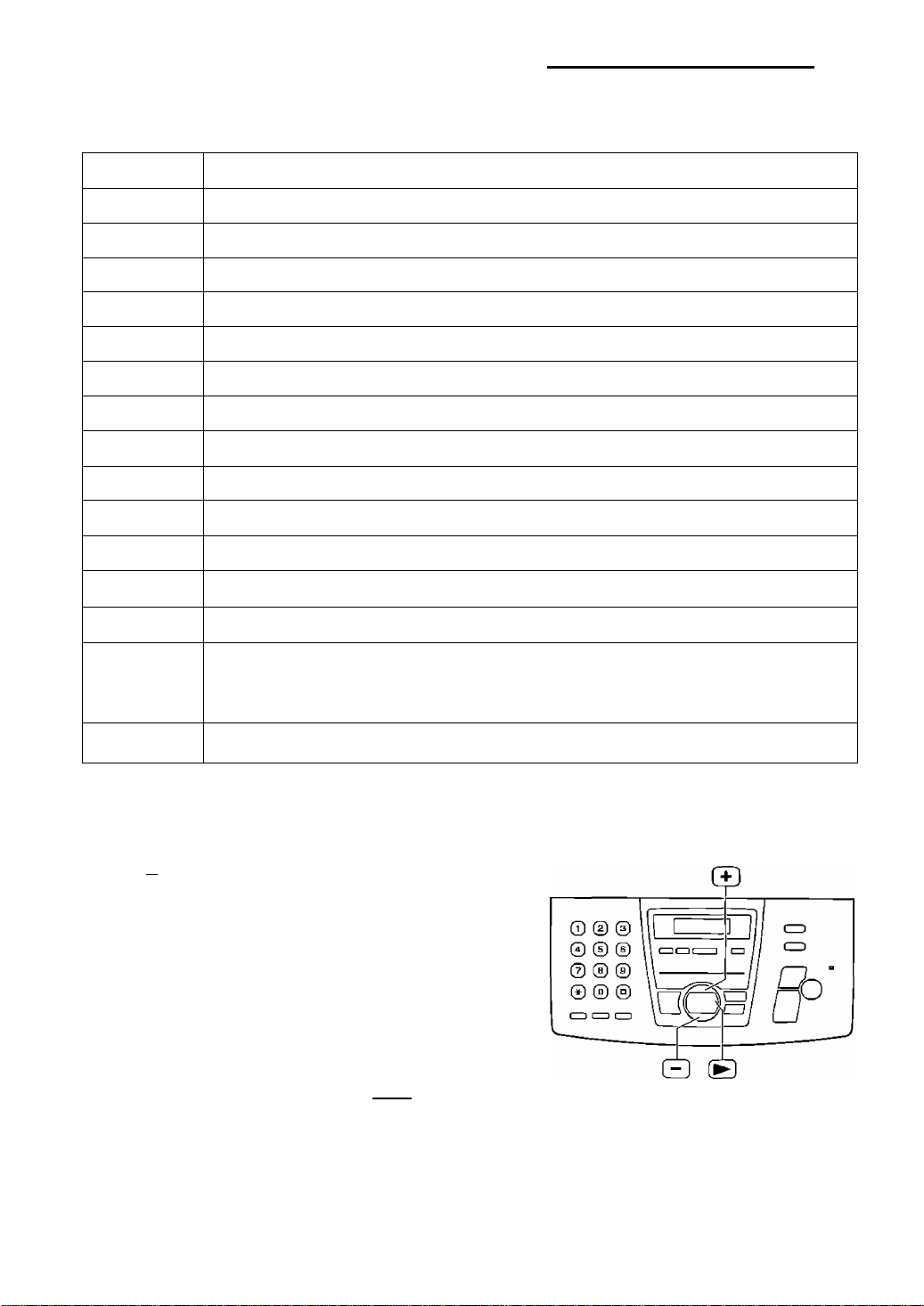
To selecl characters with the dial keypad
Pressing Ihe dial keys will select a character as shown below
Setup (Base Unit)
Keys
0
©
©
©
H]
©
©
©
©
©
[FLASH/CALLWAFTl
[MUTEl
(STOPI
Characters
1[]{} + -/ = , _
A B C a b c Z
D E F d e f 3
G H I g h 1 4
J K L j k 1 5
M N 0 m n D 6
PQRSpq rs7
T U V t u V B
WXYZwx y z 9
Hyphen button (To insert a hyphen )
Insert button (To insert one character or one space )
Delete button (To delete a character)
► key (To move the cursor to the right)
To enter another character using the same number key, move the cursor to Ihe next
space
^ key (To move the cursor to Ihe left)
To select characters using C+D or C3
Instead of pressing the dial keys, you can select characlers using (+D ED
1 Press El or ED until Ihe desired character is
displayed
2 Press (►] to move the cursor to the ne«l space
■ The character displayed in step 1 is inserted
3 Return to step 1 to enter the next character
Display order of characters
Capital ^
alphabet
n
Number
n
Symbol
U
Lower case
alphabet
—► Pressing f+D
---► Pressing ED
For fax advantage assistance, call 1-800-435-7329 |
17

Setup (Base Unit)
Setting your facsimile telephone number
Press [menu!
1
, SYSTEM SET UP
Display PRESS NAVI-[-< ►]
Display
(^OP]
(Delete)
Press or until the following is
displayed
2
YOUR FAX N0-
Press fSETl
NO =
^ Enter your facsimile telephone number, up to
20 digits, using the dial keypad
Example
Press [SET)
5
^ Press [menu]
Note.
■ You can enter your facsimile telephcne number by
pressing (T) or m step 4 If you use (¡+3 or
■ The button replaces the digit with a ‘V and the
Q button replaces it with a space
Example (using the dial keypad) +234 5G73
Press IDIDil]®®®©®®
■ To enter a hyphen in a telephone number, press
[FLASH/CALL WAIT) (Hyphen)
■ The next feature will be displayed
, press [^3 !□ move the cursor
NO =1234567
SENDING REPORT
MODE=ERROR [±]
PRESS SET
0
© ©
© © ®
© ® ©
© © ®
[FLASH/CALL WAIT]
(Hyphen)
@ (MENU) (set)
To correct a mistake
■ Press or to move the cursor to the incorrect
number, and make the correction
To delete a number
■ Move the cursor to the number you want to delete and
press [STOP] (Delete)
ia
For fax advantage assistance, call 1-flQQ-435-7329

Location
To adjust volumB (p 21)
To search for a stored
name (p 30)
To view caller information
(P 32)
To make/answer/end calls
(p 22, 23)
To select a clear channel
(P 22)
To enter programming (p
To stop viewing (p 32)
To change from pulse to tone
during dialing
To access special telephone
services such as call waiting
(p 31) or for transferring
extension calls
To listen to recorded
messages (p 5B)
Setup (Handset)
Backlit LCD display
The lighted display will stay on
for a few seconds after
pressing a handsel button or
lifting the handset off the base
unit
To page the base unit
(p 24. 25)
I To erase an item (p 29)
' To erase caller information
(P 34)
• To receive a fax (p 46)
' Dial 1 To repeat the recorded
messages (p 5B)
> Dial 2 To skip the recorded
messages (p 5S)
' Dial 4 To play new recorded
messages (p 5B)
■ Dial 5 To play all recorded
messages (p 5B)
• Dial 7 To turn AUTO
ANSWER on (p SB)
• Dial 9 To turn AUTO
ANSWER off (p SB)
•To redial the last number dialed
from the handset
■To insert a pause during dialing
Belt clip and headset
Belt clip
To install the belt clip
To remove the bell clip
For fax advantage assistance, call 1-B00-435-7329
Headset (optional)
Plugging the headset into the handset
allows a hands-free telephone
conversation For best results, use the
Panasonic headset Model No KX-TCABB
See page B for accessory information
To connect the headset
g
L c/
^ T r It
i§i
( J 1
(
f
S§i
19

Setup (Handset)
Battery charge
Lay the handset in the cradle of the base unit for
about 6 hours before initial use
■ A beep will sound, and the fallowing will be
displayed for an instant on the base unit
Display
If the base unit is in use, a beep may not sound
and the above display may not be shown
While charging, the battery strength mark (see
below) will be shown on the handset display
CHARGING
I
The display will show
the date and Lime
Charge
contacts
Base unit
display
Note:
■ Clean the handset and the base unit charge
contacts with a dry cloth once a month, or the
battery may not charge properly
■ The battery cannot be overcharged
Battery strength
You can check the battery strength on the
handsel display while the handsel is in use, or for
about 5 seconds after using the handset
Handset display Battery strength
[III]
[ 111
{ 11
ll l]'^ (flashing)
Fully charged
Medium
Low
Needs to be recharged
Battery life
If your Panasonic battery is fully charged,
— the battery life will last up to 4 5 hours while in
use (in conversation) near the base unit within
about 3 m (10')
— Ihe battery life will last up to 3 5 hours while in
use (in conversation) away from the base unit
— it will Iasi for up Id about 11 days while not in
use (off Ihe base unil)
■ Battery life may vary depending on usage
conditions and ambieni temperalure
Handset
display
Recharge
Recharge the battery when
— the handsel beeps mtermitlenlly while it is in
use, or
— the fcllowing is shown and "i ll” flashes on
the handset display
Display
■ Recharge the handset battery for more lhan 15
minutes, or the display will continue showing Ihe
above indication
Recharge ba t tery
Automalic security code setting
Whenever you place the handset on the base
unil, the unit will aulcmatically select one of a
million security codes These codes help lo avoid
unauthorized use of your telephone line by
another cordless lelephone
20
For fax advantage assistance, call 1-800-435-7329

Setup (Handset) / Volume
Adjusting handset volume
Ringer volume
3 levels (high/low/off) are available
Make sure the handset is idle
1 Press [FUNCTION/EXITl
2 Press [▼] to select “Ringer volume"
Save diractory
Display
3. Press
4 Press [▼] or [a] to select the desired volume
■ The current ringer will sound
■ To change the volume, press [▼) or (A]
again Within 5 seconds
►Ringer volume
Ti ►=Yes
Adjusting base unit volume
Ringer volume
4 levels (high/middle/low/cff) are available
While the unit is idle, press [+D C3
• If any documents are in the document entrance,
you cannot adjust the ringer volume Confirm
that there are no documents in the entrance
To turn the ringer off
1 Press (5 repeatedly until the following is
displayed
Display
2. Press fSET'
RINGER OFF= OK'^
YES SET/NO STOP
To turn the ringer off:
Press and hold ( W ] until you hear 2 beeps
in step 4
Ringer off
■ To turn the ringer back on, press in
step 4
While the ringer volume is set to off:
When receiving a call, the handset will not
ring
Handset receiver volume
3 levels (high/middle/low) are available
While talking, press (▼] or [▲]
Speaker volume
B levels (high to low) are available
While using the speakerphone, press
(S tQ
Fax voice guidance
volume
9 levels (high to off) are available
Whije listening to the fax voice
guidance, press [+] or
■ To turn the ringer back on, press [+3
While the ringer volume is set to off:
When a call is received, the unit will not ring and
will display the following
INCOMING GALL
Ringer pattern
■ You can selecl one of three ringer patterns Change
the setting (feature #17 on page G9) The ringer
pattern you selected Will sound when the unit receives
a call
For fax advantage assistance, call 1-BD0-435-7329
Answering device
volume
9 levels (high to off) are available
While listening to the recorded
messages, press f+1 or
21
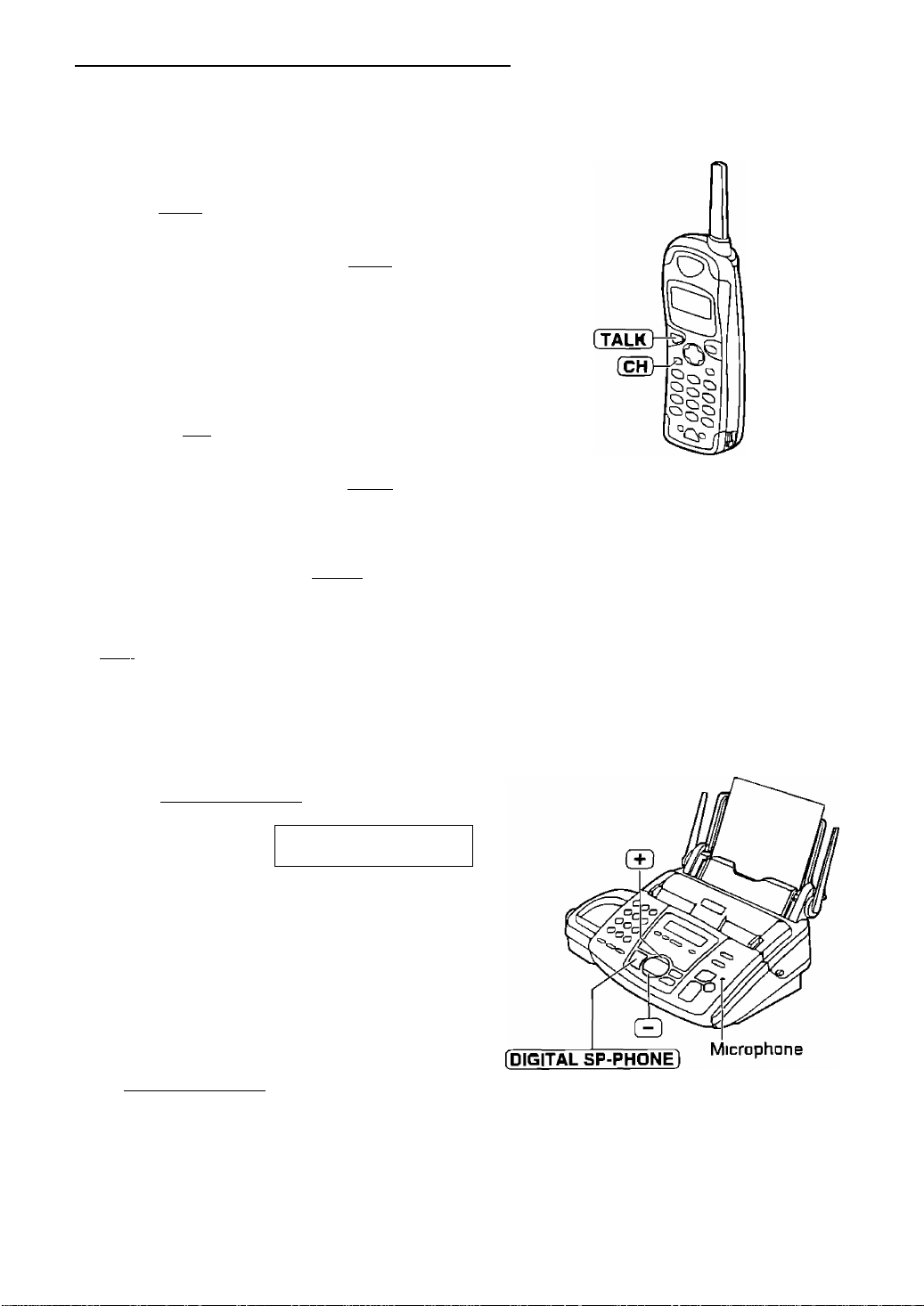
Making and Answering Calls
Phone calls - making
With the handset
Handset is off the base unit'
1
Press [TALK]
Handset is on the base unit-
Lift Ihe handset and press [TALK]
Dial the telephone number
Talk
Example
IF noise interferes with the conversation,
press [CH] to select a clear channel or
move closer to the base unit
When Finished talking, press (TALK) or lay
the handset on the base unit
3
Note
■ IF short besps sound when you press [TALK],
— move closer to the base unit, or
— lay the handset on the base unit
Than try again
■ IF [talk] is pressed while the base unit is in use,
the call will be switched to the handsel and the base
unit IS disconnected
1112222
With the base unit
Press [DIGITAL SP-PHONE]
1
Display
Dial the telephone number
Example TEL=2345o78
When the other party answers, talk into the
microphone
3
When finished talking, press
[DIGITAL SP-PHONE]
4
Speakerphone operation
■ Use the speakerphone in a quiet room
■ Adjust Ihe speakerphone voluma using or
22
TEL =
PRESS NAVI
For fax advantage assistance, call 1-B0Q-435-7329
[ ►]

Making and Answering Calls
Phone calls - answering
With the handset
Handset IS off the base unit
Press [talk] when the handset rings
1
■ You can also answer a call by pressing any
dial key 0 to 9, * , or #
(Any key talk feature)
Handset is on the base unit:
Lift the handset and press [ TALI^ when the
base unit rings
When finished talking, press [ TALK ] or lay
the handset on the base unit
With the base unit
When the base unit rings, press
iPIGITAL SP-PHONEj and talk into the
1
microphone
When finished talking, press
[DIGITAL SP-PHDNE]
(FUNCTlON/EXITl
talk!
/®/B
Auto talk feature (Handsel)
You can answer a call by jusi lifting the handset aft the
base unit wilhoul pressing [TALKI This feature is set to
off To activate this fealure, proceed as follows
Make sure Ihe handset is idle
1 Press [FUNCTION/EXIT]
Display
2 Press [^ 2 limes to select 'Talk switching”
3. Press
► Save directory
Ringer volume
▼ A
►Talk
TA ►=Yes
Auto
f A ►=Save
►=Yes
switching
talk
Off
For fax advantage assistance, call 1-800-435-7329
4 Press [▼] or [a] !□ selecl "On"
talk
Autc
▼ A
5 Press [►!
B Press (FUNCTION/EXifl lo bh \[ the
program
Note:
■ IF you are subscribed to the Caller ID service,
and want to view the caller’s information on
the handset display before answering a call,
turn off this fealure
□n
►=Save
23

Making and Answering Calls
Intercom
Paging the base unit from the handset
Handset'
1
Press iintercom!
■ The base unit will ring You can then talk
with the base unit user
Handset display
(Example)
Base unit
Answer through the microphone
Base unit display
Handsel;
When finished talking, press [ INTERCOM )
Intercom
00-0|l-12
Conversation time
dll]
i INTERCOM) [LOCATOR/INTERCOM]
Note:
■ If the handset user has difficulty hearing the
base unit user, ask the base unit user !□
decrease the speaker vclume by pressing
Q
■ Intercom can only be ended using the
handset
Paging the handset from the base unit
Using this feature, you can locate the handset if it has been misplaced (Handset locator)
Base unit: #
1 Press [LOCATOR/INTERCOMl
■ The base unit will page the handset for
about 1 minute
Base unit display
Handsel display
To stop paging, press
(LOCATOR/INTERCOMl again
Handset
Press [INTERCOM
Handset display
(Example)
PAGING
Paging
Press INTERCOM
1 to answer
Intercom
OO-Dl-12 [III]
Base unit
Speak into the microphone
Base unit
display
Handset
When finished talking, press
(INTERCOM)
Note.
■ Intercom can only be ended using the
handsel
INTERCOM
24
For fax advantage assistance, call 1-BQ0-435-7329

Making and Answering Calls
Transferring a call
The intercom can be used during a conversation This feature enables you to transfer an outside
call between the handset and the base unit
From the handset to the base unit
Handset'
During an outside call, press i INTERCOM ]
1
to page the base unit
■ The handset user can talk with the base
unit user
■ The outside call will be put on hold
Handsel display
(Example)
Base unit display
If there IS no answer on the base unit,
press [talk] to return to the outside call
From the base unit to the handset
Base unit:
1
During an outside call, press
[ LOCATOR/INTERCOM) to page the
handset
■ The base unit will start paging the handset
for 1 minute
■ The outside call will be put on hold
Base unit display
PAGING
Base unit:
Talk with the handset user through
2
the microphone
Base unit
To answer the outside call, press
3
[DIGITAL 5P-PHONE]
I inTe^m ) [digital SP-PHONEJ
Handset:
To answer the outside call, press
[T^LK]
Paging
Handset display
Press INTERCOM
Handset:
Press [ INTERCOM ] to answer the page
Handset display
(Example)
Base unit display
Intercom
00-01-12
INTERCOM HOLD
For fax advantage assistance, call 1-000-435-7329
hold
[III]
[LOCATOR/INTERCOM] (JNTERCOMJ
25

Navigator Directory
Storing names and telephone numbers
into the directory
For rapid access to frequently dialed numbers, the unit provides the navigator directory You can store
the names and telephone numbers using both the handset and base unit up to 5o items in total
Using the handset
Press (FUNCTION/EXITl
1
Display
Press (У
Example
2 Enter the name, up to ID characters (see
right)
Enter name
Example
Tom Janes
T=Next
Press (5
Enter phone no
Enter the telephone number, up to 30 digits,
using the dial keypad
3334444
Example
Press (5
Tom Jones
Example
Press
■ To program other items, repeat steps 2 to 7
7
Press [FUNCTION/EXifl to exit the
program
8
Helpful hint
■ For your convenience, HELP-FAX (1-fl00-435-7329)
has been pre-programmed
It you cannot solve a problem after trying the help
function (p 9), call using this item (p 30) If necessary,
you can erase it (p 29)
3334444
i=Edit ►=SavB
26
T=Next
Note
■ To enter another character using the same
number key, press (►) to move the cursor to
the next space
To correct a mistake
1 Press or (►) lo move the cursor to
the incorrect character
2 Press [CLRl
3 Enter the correct character

Using the base unit
Navigator Directory
Press [MENU] repeatedly until the fellGWing
1
15 displayed
Display
Press Щ to select “NAVI "
Enter the name, up to 10 characters (see
page 17 for instructions)
Example
Press fSETl
Enter the telephone number, up to 30 digits,
using the dial keypad
Example
■ If you want to enter a hyphen, press
(FLA5H/CALL WAIT ] (Hyphen)
Press [SET]
■ To program other items, repeat steps 3 to 6
Press [MENU] to exit the program
DIRECTORY БЕТ
NAVI =+ BROAD=#
NAME =
STORE PRESS SET
NAME=Alice
STORE PRESS SET
NO =
NO =5552233
[STOP]
(Delete)
О ® ©
® © ©
© ® ®
® © ®
CP CO CO
(FLASH/CALL WAIT] [MENU]
(Hyphen)
Helpful hint.
■ You can confirm the stored items on the
iBlephone number list (p BB)
Note
■ When the following is displayed in step Б,
you can store only 5 more items
Display
If there IS no space to store new items, the
following IS displayed in step 6
Erase unnecessary items (p 29)
■ A hyphen or a space entered in a telephone
number counts as two digits
To correct a mistake
■ Press (5) or [^ to move the cursor to the
incorrect character/number, and make the
correction
REGISTERED
SPACE= 5 DIRS
REGISTERED
DIRECTORY FULL
To delete a characler/number
■ Move the cursor to the characler/number you
want to delete, and press [STOP] (Delete)
27

Navigator Directory
Editing a stored item
Items stored in the handset and the base unit are for common use and can be edited from both
the handset and the base unit
Using the handset
Press 3) (B
1
Press (5 or (5 'Jntil the desired item is
displayed
Example
Press (g
Example
■ If you do not need to edit the name, ship to
step 5
Edit the name (see page 26 for instructions)
Direc tory list
Ti
►=Caller's list
Jane
1234567
Enter name
Jane
Using the base unit
Press (►)
■ Confirm that there are no documents in the
1
docume
document entrance
Display
Press or Lintil the desired item is
displayed
DIRECTORY [+ -]
<MAILBOX>^
T=Next
Press (▼}
123 456 7
Example
■ If you do not need to edit the
telephone number, skip to step 7
Edit the telephone number
4k T=Next
6
Press [▼)
7
Example
Press (►]
Jan e
67B 345 3
A=E dit ► =S ave
8
Press [ FUNCTION/EXIT 1 to exit the
program
9
Press to select “EDIT'
Example
■ If you do not need to edit the
name, ship to step G
Edit the name (see page 17 for
instructions)
5
NAME=Mary
STORE PRESS SET
28
Example
Press [menu!
Example
Press [set]
6
Example
■ If you do not need to edit the
telephone number, ship to step B
Edit the telephone number
7
Press [ SET ]
8
NO =0123456
registered

Navigator Directory
Erasing a stored item
Once erased, it cannot be accessed from either the handsel or the base unit
Using the handset
Press or ly
1
Display
Press [▼] or [a) until the desired item is
displayed
Example
Press iCLR]
To cancel erasing, press
Directory list
Ti
►=Caller's list
Helen
1234567ВЭ0
Clear'^
^=Nd
Using the base unit
Press (►]
1
■ Confirm that there are no documents in the
document entrance
Display
Press or until the desired item is
displayed
Example
Press [MENUl
Example
DIRECTORY [+ -]
<MAILBOX>^
Peter
9B76543
I Pet
er
I EDI'
EDIT:PRESS MENU
NAME=Peter
EDIT=+ DELETE=#
Press (►) or [CLR]
Clear
The stored name and number are
erased
Press [FUNCTION/EXIT] to exit the
program
► = Yes
Press @ to select ''DELETE"
DELETE OK"^
YES SET/NO STOP
■ To cancel erasing, press [ STOP ]
g Press [ SET ]
DELETED
■ The stored name and number are
erased
Note'
■ You can USB the fcllowing method la erase
1 Press (►)
■ Confirm that there are no documents in
the document entrance
2 Press (5D C3 Lintll the desired item
IS displayed
3 Press (ERASE!
4. Press (SET ]
29
