Panasonic KX-FG2451 User Manual

Operating Instructions
2.4 GHz
Cordless Phone System
with FAX and Copier
Model No. KX-FG2451
FOR FAX ADVANTAGE ASSISTANCE:
— REFER TO
www.panasonic.com/helpfax
for customers in the U.S.A. or Puerto
Rico
— E-MAIL TO
consumer_fax@us.panasonic.com
for customers in the U.S.A. or Puerto
Rico
— PHONE CALL
1-800-HELP-FAX (1-800-435-7329)
Please read these Operating
Instructions before using the unit
and save for future reference.
Charge the battery for about
6 hours before initial use.
This unit is compatible with
Caller ID. To use this feature,
you must subscribe to the
appropriate service of your
service provider.
This model is designed to be
used only in the U.S.A.

Thank you for purchasing a Panasonic fax machine.
Things you should keep a record of
Attach your sales receipt here.
For your future reference
Date of purchase
Serial number (found on the rear of the unit)
Dealer’s name and address
Dealer’s telephone number
Caution:
L The Telephone Consumer Protection Act of 1991 makes it unlawful for any person to use a computer or other
electronic device, including fax machines, to send any message unless such message clearly contains in a margin
at the top or bottom of each transmitted page or on the first page of the transmission, the date and time it is sent
and an identification of the business or other entity, or other individual sending the message and the telephone
number of the sending machine or such business, other entity, or individual. (The telephone number provided may
not be a 900 number or any other number for which charges exceed local or long-distance transmission charges.)
In order to program this information into your fax machine, you should complete the instructions on page 18 to
page 19.
L Note that the images of copied or received documents will remain on the used ink film. Use discretion when
disposing of the used ink film.
L Do not rub or use an eraser on the printed side of recording paper, as the print may smear.
Energy Star:
L As an
Trademarks:
L Hammermill is a registered trademark of INTERNATIONAL PAPER in the United States and/or other countries.
L All other trademarks identified herein are the property of their respective owners.
Copyright:
L This material is copyrighted by Panasonic Communications Co., Ltd., and may be reproduced for internal use only.
© 2006 Panasonic Communications Co., Ltd. All Rights Reserved.
ENERGY STAR
guidelines for energy efficiency.
All other reproduction, in whole or in part, is prohibited without the written consent of Panasonic Communications
Co., Ltd.
®
Partner, Panasonic has determined that this product meets the ENERGY STA R
ENERGY STAR is a U.S. registered mark.
2

Important Information
Important InformationSafety In struc tions1For assistance, please visit http://www.panasoni c.com/consumersuppo rt
Important safety instructions
When using this unit, basic safety precautions should
always be followed to reduce the risk of fire, electric
shock, or personal injury.
1. Read and understand all instructions.
2. Follow all warnings and instructions marked on this
unit.
3. Unplug this unit from power outlets before cleaning.
Do not use liquid or aerosol cleaners.
4. Do not use this unit near water, for example near a
bathtub, wash bowl, kitchen sink, etc.
5. Place the unit securely on a stable surface. Serious
damage and/or injury may result if the unit falls.
6. Do not cover slots and openings on the unit. They are
provided for ventilation and protection against
overheating. Never place the unit near radiators, or in
a place where proper ventilation is not provided.
7. Use only the power source marked on the unit. If you
are not sure of the type of power supplied to your
home, consult your dealer or local power company.
8. For safety purposes this unit is equipped with a
grounded plug. If you do not have this type of outlet,
please have one installed. Do not defeat this safety
feature by tampering with the plug.
9. Do not place objects on the power cord. Install the
unit where no one can step or trip on the cord.
10. Do not overload power outlets and extension cords.
This can result in the risk of fire or electric shock.
11. Never push any objects through slots in this unit. This
may result in the risk of fire or electric shock. Never
spill any liquid on the unit.
12. To reduce the risk of electric shock, do not
disassemble this unit. Take the unit to an authorized
service center when service is required. Opening or
removing covers may expose you to dangerous
voltages or other risks. Incorrect reassembly can
cause electric shock when the unit is subsequently
used.
13. Unplug this unit from power outlets and refer
servicing to an authorized service center when the
following conditions occur:
A. When the power cord is damaged or frayed.
B. If liquid has been spilled into the unit.
C. If the unit has been exposed to rain or water.
D. If the unit does not work normally by following the
operating instructions. Adjust only controls
covered by the operating instructions. Improper
adjustment may require extensive work by an
authorized service center.
E. If the unit has been dropped or physically
damaged.
F. If the unit exhibits a distinct change in
performance.
14. During thunderstorms, avoid using telephones
except cordless types. There may be a remote risk of
an electric shock from lightning.
15. Do not use this unit to report a gas leak, when in the
vicinity of the leak.
SAVE THESE
INSTRUCTIONS
CAUTION:
Installation
L Never install telephone wiring during a lightning
storm.
L Never install telephone jacks in wet locations unless
the jack is specifically designed for wet locations.
L Never touch uninsulated telephone wires or
terminals unless the telephone line has been
disconnected at the network interface.
L Use caution when installing or modifying telephone
lines.
L Do not touch the plug with wet hands.
L Consult the manufacturer of any personal medical
devices, such as pacemakers or hearing aids, to
determine if they are adequately shielded from
external RF (radio frequency) energy. (The unit
operates in the frequency range of 2.4 GHz to 2.48
GHz, and the power output level can range from 0.04
to 0.1 watts.) Do not use the unit in health care
facilities if any regulations posted in the area instruct
you not to do so. Hospitals or health care facilities
may be using equipment that could be sensitive to
external RF (radio frequency) energy.
Battery
To reduce the risk of fire or injury to persons, read and
follow these instructions.
L Use only the battery(ies) specified.
L Do not dispose of the battery(ies) in a fire. They may
explode. Check with local waste management codes
for special disposal instructions.
L Do not open or mutilate the battery(ies). Released
electrolyte is corrosive and may cause burns or injury
to the eyes or skin. The electrolyte may be toxic if
swallowed.
L Exercise care when handling the battery(ies). Do not
allow conductive materials such as rings, bracelets
or keys to touch the battery(ies), otherwise a short
circuit may cause the battery(ies) and/or the
conductive material to overheat and cause burns.
L Charge the battery(ies) provided with or identified for
use with this product only in accordance with the
instructions and limitations specified in this manual.
L Only use rechargeable battery(ies). If you install non-
rechargeable battery(ies) and start charging them,
the battery(ies) may leak electrolyte.
WARNING:
L To prevent the risk of fire or electrical shock, do not
expose this product to rain or any type of moisture.
L Unplug this unit from power outlets if it emits smoke,
an abnormal smell or makes unusual noise. These
For assistance, please visit http://www.panasonic.com/consumersupport
3

Important Information
conditions can cause fire or electric shock. Confirm
that smoke has stopped and contact an authorized
service center.
For Best Perfo rmance
For best performance
Location and noise
The base unit and cordless handset use radio waves to
communicate with each other. For maximum distance
and noise-free operation, we recommend the following:
L Placing the unit away from electrical appliances such
as a TV, personal computer or another cordless
phone.
L Placing the unit in a HIGH and CENTRAL location
with no obstructions such as walls.
L Raising the antenna vertically.
L If you use the cordless handset near a microwave
oven which is being used, noise may be heard from
the receiver or the speaker. Move away from the
microwave oven and closer to the base unit.
L If you use the cordless handset near another
cordless phone’s base unit, noise may be heard.
Move away from the other cordless phone’s base unit
and closer to your base unit.
Environment
L Keep the unit away from electrical noise generating
devices, such as fluorescent lamps and motors.
L The unit should be kept free from dust, high
temperature and vibration.
L The unit should not be exposed to direct sunlight.
L Do not place heavy objects on top of the unit.
L When you leave the unit unused for a long period of
time, unplug this unit from power outlet.
L The unit should be kept away from heat sources such
as heaters, kitchen stoves, etc. Damp basements
should also be avoided.
L The maximum calling distance may be shortened
when the unit is used in the following places: Near
obstacles such as hills, tunnels, undergrounds, near
metal objects such as wire fences, etc.
L Operating near 2.4 GHz electrical appliances may
cause interference. Move away from the electrical
appliances.
Routine care
L Wipe the outer surface of the unit with a soft cloth. Do
not use benzine, thinner, or any abrasive powder.
4
For assistance, please visit http://www.panasonic.com/consumersupport

1. Table of Contents
1. Introduction and Installation
Accessories
1.1 Included accessories..................................... 7
1.2 Accessory information................................... 7
Finding the Controls
1.3 Button descriptions of the base unit .............. 8
1.4 Button descriptions of the cordless handset.. 9
1.5 Overview ..................................................... 10
Installation
1.6 Ink film......................................................... 11
1.7 Paper tray .................................................... 12
1.8 Paper support.............................................. 13
1.9 Recording paper.......................................... 13
1.10 Battery installation / replacement ................ 14
1.11 Headset (optional)....................................... 14
Table of Contents
4. Fax
Sending Faxes
4.1 Sending a fax manually................................29
4.2 Document requirements...............................30
4.3 Sending a fax using the phonebook and one
touch dial......................................................30
4.4 Broadcast transmission................................31
Receiving Faxes
4.5 Selecting the way to use your fax machine ..32
4.6 Receiving a fax manually – Auto answer OFF
.....................................................................33
4.7 Receiving a fax automatically – Auto answer
ON................................................................34
4.8 Junk fax prohibitor (preventing fax reception
from undesired callers).................................35
2. Preparation
Connections and Setup
2.1 Connections ................................................ 15
2.2 Battery charge............................................. 15
2.3 Quick Setup................................................. 16
Help Button
2.4 Base unit help function ................................ 16
Vo lu m e
2.5 Adjusting cordless handset volume............. 17
2.6 Adjusting base unit volume.......................... 17
Initial Programming
2.7 Date and time.............................................. 18
2.8 Your logo...................................................... 18
2.9 Your fax number .......................................... 19
3. Telephone
Making and Answering Calls
3.1 Making phone calls...................................... 20
3.2 Answering phone calls................................. 21
Automatic Dialing
3.3 Storing names and telephone numbers into the
phonebook................................................... 22
3.4 Making a phone call using the phonebook.. 22
3.5 Editing a stored item.................................... 23
3.6 Erasing a stored item .................................. 23
3.7 One touch dial (Base unit only) ................... 24
3.8 Copying phonebook items........................... 24
Caller ID
3.9 Caller ID service.......................................... 25
3.10 Viewing and calling back............................. 25
3.11 Caller ID number auto edit feature .............. 26
3.12 Erasing caller information............................ 27
3.13 Storing caller information into the phonebook
.................................................................... 27
Other Features
3.14 Intercom ...................................................... 28
3.15 Transferring a call ........................................ 28
5. Distinctive Ring
Distinctive Ring
5.1 Distinctive Ring service ................................36
5.2 Using two or more phone numbers on a single
telephone line...............................................36
5.3 Using three or more phone numbers on a
single telephone line ....................................36
5.4 Programming the ring pattern assigned for fax
.....................................................................36
6. Copy
Copying
6.1 Making a copy..............................................37
7. Answering Machine
Greeting
7.1 Recording your greeting message ...............39
Incoming Messages
7.2 Listening to recorded messages using the
base unit.......................................................40
7.3 Listening to recorded messages using the
cordless handset..........................................40
Memo Message
7.4 Leaving a message for others or yourself ....41
Remote Operation
7.5 Operating from a remote location.................42
8. Programmable Features
Features (Base unit)
8.1 Base unit programming ................................43
Features (Cordless handset)
8.2 Cordless handset programming...................43
Features
8.3 Basic features ..............................................44
8.4 Advanced features .......................................46
8.5 Other features (Cordless handset only).......50
5

Table of Contents
9. Option
Cordless handset Registration
9.1 Re-registering the cordless handset............ 52
10.Help
Error Messages
10.1 Error messages – Reports .......................... 53
10.2 Error messages – Display ........................... 54
Troubleshooting
10.3 When a function does not work, check here 56
11.Maintenance
Jams
11.1 Recording paper jams ................................. 63
11.2 Document jams ........................................... 64
Cleaning
11.3 Document feeder/recording paper feeder/
scanner glass cleaning................................ 65
11.4 Thermal head cleaning................................ 66
12.General Information
Printed Reports
12.1 Reference lists and reports (Base unit only) 67
Specifications
12.2 Specifications .............................................. 67
FCC and Other Information
12.3 FCC and Other Information......................... 69
Limited Warranty
12.4 Limited Warranty ......................................... 71
Customer Services
12.5 Customer Services directory ....................... 73
13.Index
13.1 Index........................................................... 74
6

1Introdu ction and Installation1For assistance, please visit http://www.panasoni c.com/consumersuppo rtAccessories
1. Introduction and Installation
1.1 Included accessories
1 Telephone line cord
(PFJA02B002Y)
3 Battery
(HHR-P105)
5 Paper support
(PFUS1704Z)
*1
*1
*1
2 Cordless handset
4 Paper tray
(PFKS1147Z1)
6 Starter ink film
(10 meters long)
1.2 Accessory information
Accessories for this unit can be ordered online, by fax, or
by telephone.
Please note that headset orders can be accepted via the
internet.
– Replacement film
FA91): 25 m (82') × 2 rolls (Each roll will print about
80 letter-sized pages.)
– Battery (Model No./Part No. HHR-P105A)
– Headset (Model No./Part No. KX-TCA60, KX-
TCA86, KX-TCA88HA, KX-TCA91, KX-TCA92, KX-
TCA98): Allows hands-free telephone
*1
conversations.
– Belt clip (Model No./Part No. PQKE10393Z6)
*1 To ensure the unit operates properly, we
recommend using the Panasonic replacement
film. The ink film is not reusable. Do not
rewind and use the ink film again.
To place an order online (for customers in the U.S.A.
ONLY)
Visit our web site:
http://www.panasonic.com/kx-fa91
L For questions regarding online orders:
E-mail: direct@us.panasonic.com
Telephone: 1-866-888-2929
*1
(Model No./Part No. KX-
7 Operating instructions
(PFQX2417Z)
9 A4 paper guide
(PFKR1103Z1)
*1
*1*2
8 Quick installation guide
(PFQW2453Z)
*1
*1 Part numbers are subject to change without notice.
*2 No need to install when using letter size paper.
Note:
L If any items are missing or damaged, contact the
place of purchase.
L Save the original carton and packing materials for
future shipping and transportation of the unit.
To place an order by fax (replacement film and
battery only)
Fax: 1-800-237-9080
Include:
– your name, shipping address and telephone number
– credit card type, number, expiration date and your
signature
– part number and quantity
To place an order by telephone (replacement film
and battery only)
Telephone: 1-800-332-5368
(Monday - Friday 9 am to 8 pm, EST.)
For assistance, please visit http://www.panasonic.com/consumersupport
7

1. Introduction and Installation
Finding the Controls
1.3 Button descriptions of the
base unit
AGHIJKFEDCB
L
M
N
O
P
Q
A {MIC} (Microphone)
L The built-in microphone.
B {GREETING REC}
L To record a greeting message (page 39).
C {GREETING CHECK}
L To check a greeting message (page 39).
D {MEMO}
L To record a memo message (page 41).
E {ERASE}
L To erase messages (page 39, 40).
F {AUTO ANSWER}
L To turn the auto answer setting ON/OFF (page
33, 34).
G {PLAYBACK}
L To play messages (page 40).
H {REDIAL}{PAU S E}
L To redial the last number dialed from the base
unit.
L To insert a pause during dialing.
I {FLASH}{CALL WAIT}
L To access special telephone services such as
call waiting (page 25) or for transferring extension
calls.
L The flash time can be changed (feature #72 or
feature 052 on page 49).
J {CALLER ID}
L To use Caller ID features (page 25).
K {STOP}
L To stop an operation or programming session.
L To erase a character/number (page 18). Press
and hold to erase all characters/numbers.
L {LOCATOR}{INTERCOM}
L To make/answer intercom calls (page 28).
L To locate the cordless handset (page 28).
L To put a call on hold (page 21).
M {HELP}
L To print helpful information for reference
purposes (page 16).
N {MENU}
L To start or exit programming.
R
S
T
U
O {PHONEBOOK}{VOLUME}
L To adjust volume (page 17).
L To search for a stored item (page 23, 30).
P {SET}
L To store a setting during programming.
Q {TONE}
L To change from pulse to tone temporarily during
dialing when your line has rotary pulse service.
You can also use tone dial service by changing
feature #13 or feature 051 on page 45.
R {MUTE}
L To mute your voice during a conversation. Press
again to resume the conversation.
S {SP-PHONE}
L For speakerphone operation.
T {FAX START}
L To send or receive a fax.
U {COPY}
L To copy a document (page 37).
8
For assistance, please visit http://www.panasonic.com/consumersupport

1.4 Button descriptions of the
cordless handset
G
A
B
C
D
A
H
I
1. Introduction and Installation
L To erase a character/number (page 22). Press
and hold to erase all characters/numbers.
J {HOLD}{INTERCOM}
L To make/answer intercom calls (page 28).
L To put a call on hold (page 20).
E
F
J
A Soft keys
L Two soft keys are used to select the functions
displayed directly above each key.
Example:
Rcvd Phone
K
calls book
L
B {TALK }
L To make/answer calls (page 20, 21).
C Navigator
L To adjust volume (page 17).
L To search for a stored item (page 22).
D {SP-PHONE}
L For speakerphone operation.
E {TONE}
L To change from pulse to tone temporarily during
dialing when your line has rotary pulse service.
You can also use tone dial service by changing
feature #13 or feature 051 on page 45.
F {PAU S E}{REDIAL}
L To redial one of the last 5 numbers dialed from
the cordless handset (page 20).
L To insert a pause during dialing.
G {MENU}
L To start programming.
H {OFF}
L To hang up (page 20, 21).
L To stop an operation or programming.
I {MUTE}{CLEAR}
L To mute your voice during a conversation. Press
again to resume the conversation.
For assistance, please visit http://www.panasonic.com/consumersupport
9

1. Introduction and Installation
1.5 Overview
1.5.1 Base unit
7
6
5
4
3
2
1
k
l
9
j
1 CHARGE indicator
2 Document guides
3 Paper tray
4 Metal recording paper guide
5 Paper support
6 Recording paper exit
7 Recording paper entrance
8 Antenna
9 Microphone
j Front cover
k Document entrance
l Document exit
m Speaker
n Green button (Back cover release button)
o Back cover
8
n
m
o
1.5.2 Cordless handset
1
2
3
6
5
4
1 Antenna
2 Ringer indicator
Message indicator
3 Receiver
4 Microphone
5 Headset jack
6 Speaker
Removing the shipping tape
10
For assistance, please visit http://www.panasonic.com/consumersupport

1. Introduction and Installation
Installation
1.6 Ink film
The included film roll is a starter ink film.
1.6.1 Installing the ink film
Open the front cover.
1
2 Release the back cover by pushing the green button
(1).
L Make sure the blue gear (2) and white gear (3)
are installed as shown.
3
2
5 Turn the blue gear (4) in the direction of the arrow
until the ink film is tight (5) and at least one layer of
ink film is wrapped around the blue core (6).
1
3 Open the back cover.
4 Insert the blue gear of the ink film roll into the front
left slot of the unit (2) and the white gear of the ink
film roll into the rear left slot of the unit (3).
L The ink film is safe to touch and will not rub off on
your hands like carbon paper.
4
5
For assistance, please visit http://www.panasonic.com/consumersupport
11
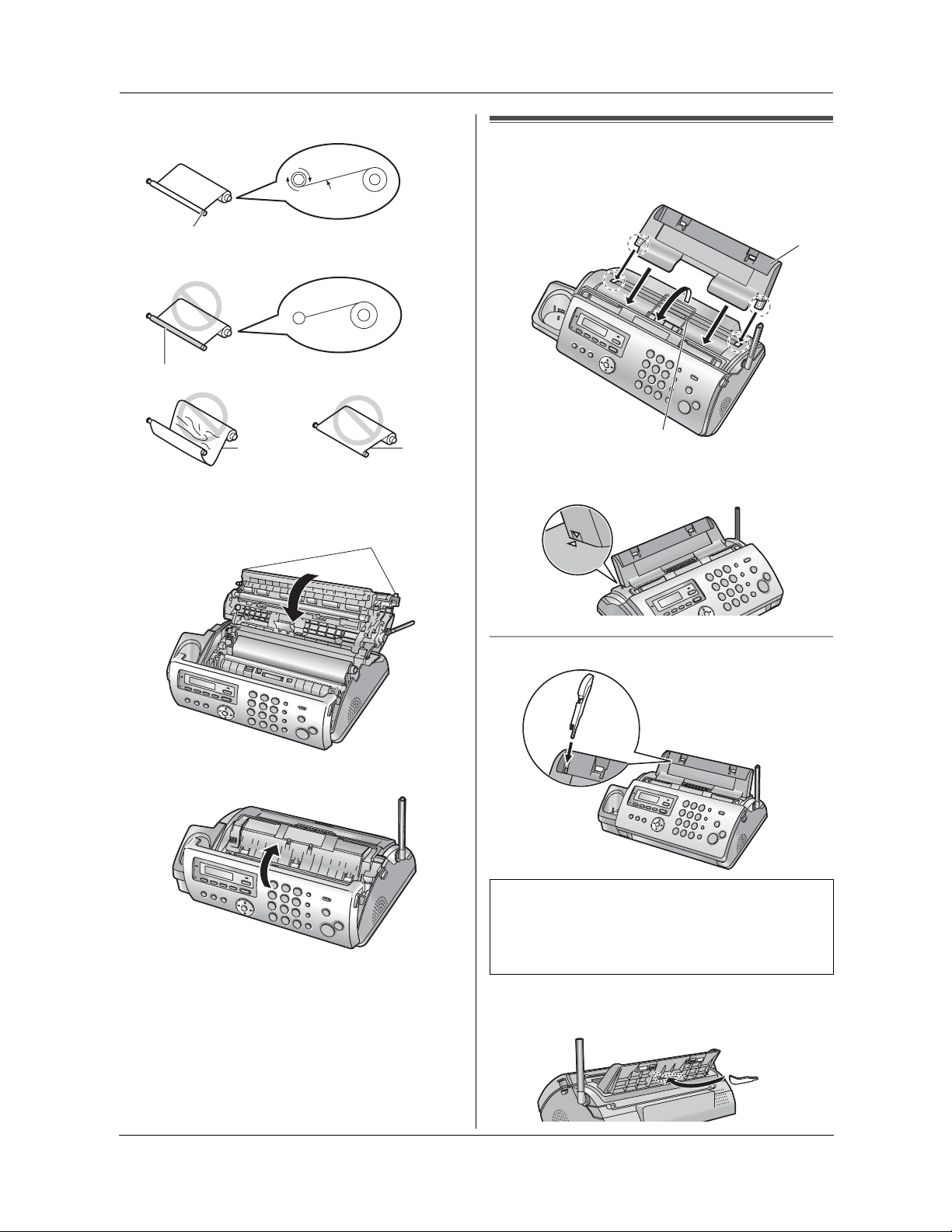
1. Introduction and Installation
Correct
1 turn
Tight
1.7 Paper tray
Pull up the metal recording paper guide (1), then install
the paper tray (2).
6
Incorrect
No ink film is wrapped around the blue core.
Slack/Crease
Reverse
6 Close the back cover securely by pushing down on
the dotted area at both ends (7).
7
2
1
L Make sure the arrows on the paper tray and the unit
match.
To use A4 size paper
7 Close the front cover securely.
12
For assistance, please visit http://www.panasonic.com/consumersupport
Note:
L When you use letter paper, you do not need to
install the A4 paper guide.
L Change the recording paper size to “A4” (feature
#16 on page 45).
L When you do not use the A4 paper guide, you can
attach it to the back of the paper tray for storage.

1. Introduction and Installation
1.8 Paper support
Hold open the paper support (1), then insert the ends
into the holes on the paper tray (2).
1
2
1.9 Recording paper
The unit can hold up to 20 sheets of 60 g/m2 to 90 g/m
(16 lb. to 24 lb.) paper.
Please refer to page 68 for more information on
recording paper.
For superior results, we recommend Hammermill
Jet Print paper.
1 Fan the paper to prevent paper jams.
2 Insert the paper gently, print-side down (1).
L Do not force the paper into the paper tray.
2
®
1
L If the paper is not inserted correctly, remove all of
the installed paper, and re-install it gently.
Otherwise the paper may jam.
Correct Slant
Note:
L Remove all of the installed paper before adding
paper.
For assistance, please visit http://www.panasonic.com/consumersupport
13

1. Introduction and Installation
1.10 Battery installation /
replacement
1 Press the notch on the battery cover firmly, and slide
the cover.
2 Installation:
Insert the battery (1), and press it down until it
snaps into the compartment (2).
OR
Replacement:
Replace the old battery with a new one.
Important:
Please use only a Panasonic battery. See page 7
for accessory information.
1.11 Headset (optional)
Connecting an optional headset to the cordless handset
allows hands-free phone conversations.
We recommend using a Panasonic headset. See
page 7 for accessory information.
L Model shown is KX-TCA86.
To switch to the speakerphone while using the
headset:
Press {SP-PHONE}. To return to the headset, press
{TALK }.
3 Close the battery cover.
Attention:
2
1
A nickel metal hydride battery that is recyclable powers
the product you have purchased.
Please call 1-800-8-BATTERY for information on how to
recycle this battery.
14
For assistance, please visit http://www.panasonic.com/consumersupport
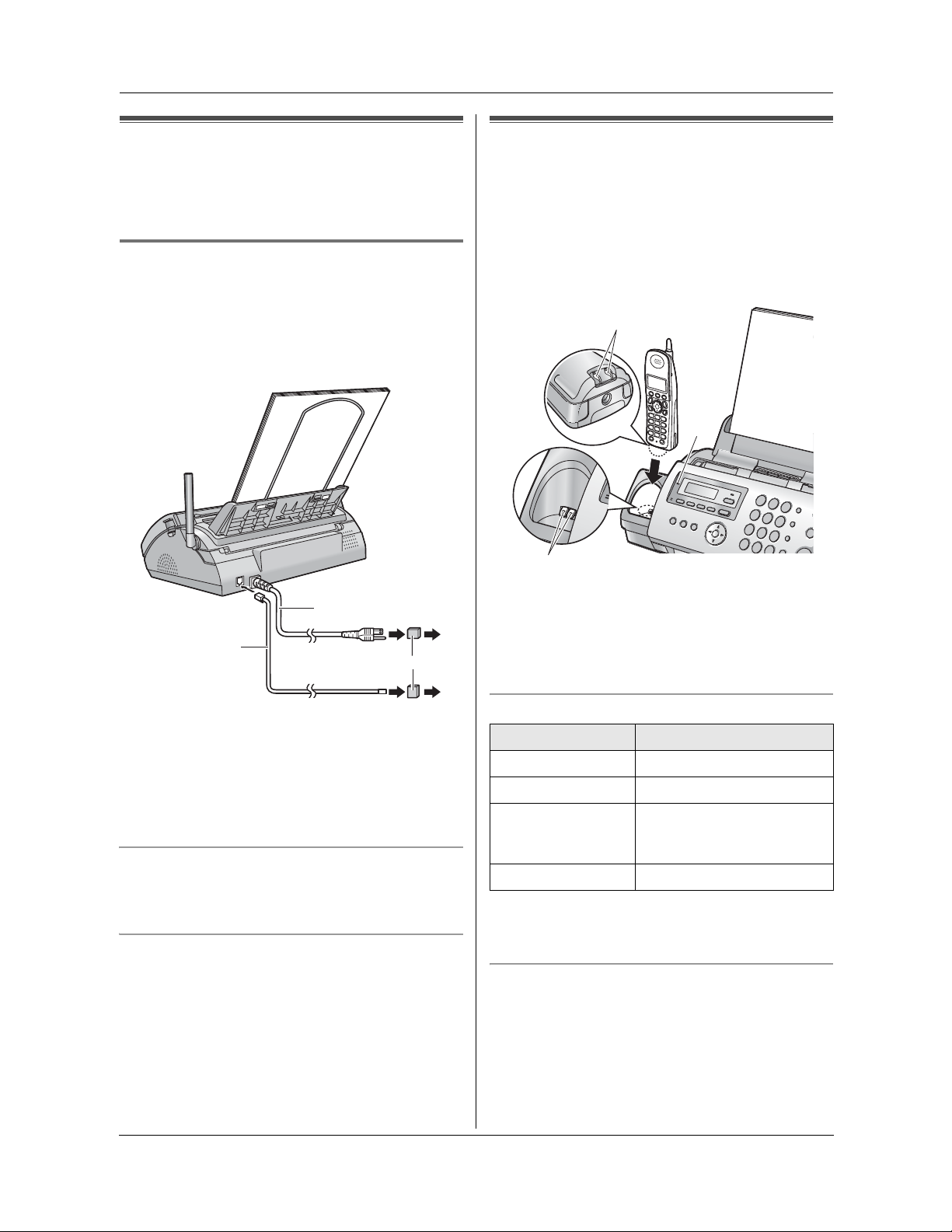
2Pr eparation2For assistance, please visit http://www.panasoni c.com/consumersuppo rtConnections and Set up
2. Preparation
2.1 Connections
Caution:
L When you operate this product, the power outlet
should be near the product and easily
accessible.
2.1.1 Base unit
1 Telephone line cord
L Connect to a single telephone line jack (RJ11).
2 Power cord
L Connect to a power outlet
(120 V, 60 Hz).
2
1
3
2.2 Battery charge
Place the cordless handset on the cradle of the base unit
for about 6 hours before initial use.
L The unit will beep once, the [CHARGE] indicator (1)
will light, and “Charging” will be displayed on the
cordless handset display.
L After the cordless handset is fully charged,
displaying “Charge completed”, it may be left on
the base unit without affecting the life of the battery.
2
1
3
Note:
L To ensure the battery charges properly, clean the
charge contacts of the cordless handset (2) and the
charger (3) with a soft, dry cloth once a month.
Clean more often if the unit is subject to grease, dust,
or high humidity.
Note:
L To avoid malfunction, do not position the fax machine
near appliances such as TVs or speakers which
generate an intense magnetic field.
L If any other device is connected to the same
telephone line, this unit may disturb the network
condition of the device.
Using surge protectors
L The warranty does not cover damage due to power
line surges or lightning. For additional protection, we
recommend using surge protectors (3).
If the fax machine shares a single telephone line with
a DSL service
Fax transmission/reception may be disturbed, noise
interference may be heard during telephone
conversations, or Caller ID (page 25) may not function
properly. A filter to prevent this is provided by your
provider. Please attach the filter to the telephone line
cord of the unit.
For assistance, please visit http://www.panasonic.com/consumersupport
Battery strength
Battery icon Battery strength
67779 Fully charged
68779 Medium
68879 Low
L When flashing: Needs to
be charged
68889 Discharged
Note:
L When the battery is low, the cordless handset beeps
intermittently while it is in use.
Panasonic battery performance
It should last up to 5 hours while in use (in conversation).
It should last up to about 11 days while not in use (off the
base unit).
It should last up to 3 hours while using the clarity booster
feature (page 20).
Note:
L Battery power is consumed whenever the cordless
handset is off the base unit, even when the cordless
15

2. Preparation
handset is not in use. The longer you leave the
cordless handset off the base unit, the shorter you
can actually talk using the cordless handset.
L Once the battery is fully charged, you should not
charge it again until “Recharge battery” is
displayed and/or 68879 flashes. This will maximize
the battery life.
2.3 Quick Setup
You can print out the quick fax setup guide and select the
desired receiving mode depending on your situation.
{1} “TAM/FAX” (default): Use as a telephone answering
machine and/or fax (page 34).
{2} “DIST. RING”: With the Distinctive Ring service
(page 36).
{3} “TEL ONLY”: Mostly phone calls (page 33).
{4} “FAX ONLY”: Use only as a fax (page 34).
{SET}
Help Bu tton
2.4 Base unit help function
The unit contains helpful information on the following
topics which can be printed for reference purposes, as
follows:
– “FILM ORDER SHEET”
– “SEND GUIDE”
L This information is announced by a voice guide
and is not printed out.
– “BASIC SETTINGS”
– “FEATURE LIST”
– “TAM OPERATION”
– “FAX SND/RCV”
– “COPIER”
– “Q and A”
– “ERRORS”
– “REPORTS”
– “CALLER ID”
{
SET}
{STOP}{MENU}
1 {MENU} i {#}{0}{0} i {SET}
2 Press {SET} again to print the quick fax setup guide.
L If you do not wish to print it, press {STOP}.
3 Press {1} to {4} to display the desired setting. i
{SET} i {MENU}
{HELP}{>}
1 {HELP}
2 Press {>} repeatedly to display the desired item.
i {SET}
16
For assistance, please visit http://www.panasonic.com/consumersupport

2. Preparation
Volume
2.5 Adjusting cordless handset
volume
1
{^}{V}
Ringer volume
1. {MENU} i {1}{1}
2. Press {0} to {3} to select the desired volume.
{1} Low
{2} Medium
{3} High
{0} Off
3. {Save} (soft key 1)
To turn the ringer OFF
Press {0} to display “Off ?” in step 2.
L The cordless handset will not ring for outside calls.
The cordless handset will ring at the low level for
intercom calls.
L To turn the ringer back ON, press {1}, {2} or {3} in
step 2.
To turn the ringer OFF temporarily
While the cordless handset is ringing for an outside call,
you can turn the cordless handset ringer OFF
temporarily by pressing {OFF}.
{MENU}
{OFF}
2.6 Adjusting base unit volume
{SET}
{A}{B}
Ringer volume
While the unit is idle, press {A} or {B}.
L If there are any documents in the document
entrance, you cannot adjust the volume. Confirm that
there are no documents in the entrance.
To turn the ringer OFF
Press {B} repeatedly to display “RINGER OFF= OK?”.
i {SET}
L The base unit will not ring for outside calls.
The base unit will ring at the low level for intercom
calls.
L To turn the ringer back ON, press {A}.
Ringer tone
L You can select the base unit ringer tone from one of
3 patterns for outside calls (feature #17 on page 45).
Speaker volume
While using the speakerphone, press {A} or {B}.
Ringer tone
L You can select the cordless handset ringer tone from
one of 7 patterns for outside calls (feature 12 on page
45).
Cordless handset receiver volume
While using the receiver, press {V} or {^}.
Speaker volume
While using the speakerphone, press {V} or {^}.
For assistance, please visit http://www.panasonic.com/consumersupport
17

2. Preparation
Initial Programming
2.7 Date and time
{SET}
{MENU}{<}{>}
1 {MENU} i {#}{0}{1} i {SET}
M:|01/D:01/Y:06
TIME: 12:00AM
2 Enter the current month/date/year/hour/minute by
selecting 2 digits for each.
Example: August 10, 2006 10:15 PM (12 hour
clock format)
1. Press {0}{8}{1}{0}{0}{6}{1}{0}{1}{5}.
M:|08/D:10/Y:06
TIME: 10:15AM
2. Press {*} repeatedly to select “PM”.
3 {SET}
4 Press {MENU} to exit.
Note:
L The other party’s fax machine will print the date and
time on the top of each page you send according to
your unit’s date and time setting.
To correct a mistake
Press {<} or {>} to move the cursor to the incorrect
number, and make the correction.
If you have subscribed to a Caller ID service
The date and time will be automatically set according to
the received caller information.
L If the time has not previously been set, Caller ID will
not adjust the clock.
L You can turn this feature OFF (feature #33 on page
47).
2.8 Your logo
You can program your logo (name, company name, etc.)
so that it appears on the top of each page sent.
{SET}{MUTE}
{STOP}{MENU}
{<}{>}
1 {MENU} i {#}{0}{2} i {SET}
LOGO=|
2 Enter your logo, up to 30 characters. See the
following character table for details. i {SET}
3 Press {MENU} to exit.
To select characters with the dial keypad
Keypad Characters
{1} &’(),–./1
{2} abcABC2
{3} def DEF3
{4} ghi GHI 4
{5} jklJKL5
{6} mnoMNO6
{7} pqr sPQRS7
{8} tuvTUV8
{9} wxyzWXYZ9
{0} 0 (Space)
{*} @
{#} #
18
{MUTE} To insert a space.
{STOP} To delete a character.
Note:
L To enter a character that is located on the same dial
key as the previously entered character, you must
first press {>} to move the cursor to the next space.
For assistance, please visit http://www.panasonic.com/consumersupport

2. Preparation
To enter your logo
Example: “BILL”
1. Press {2} 5 times.
LOGO=|B
2. Press {4} 6 times.
LOGO=B|I
3. Press {5} 6 times.
LOGO=BI|L
4. Press {>} to move the cursor to the next space and
press {5} 6 times.
LOGO=BIL|L
To correct a mistake
Press {<} or {>} to move the cursor to the incorrect
character, and make the correction.
L To erase all of the characters, press and hold
{STOP}.
2.9 Your fax number
You can program your fax number so that it appears on
the top of each page sent.
{SET}{FLASH}
{STOP}{MENU}
{<}{>}
1 {MENU} i {#}{0}{3} i {SET}
NO.=|
2 Enter your fax number, up to 20 digits.
L To enter a “+”, press {*}.
L To enter a space, press {#}.
L To enter a hyphen, press {FLASH}.
L To erase a number, press {STOP}.
3 {SET}
4 Press {MENU} to exit.
To correct a mistake
Press {<} or {>} to move the cursor to the incorrect
number, and make the correction.
L To erase all of the numbers, press and hold {STOP}.
For assistance, please visit http://www.panasonic.com/consumersupport
19

3. Telephone
3TelephoneMaking and Answering Calls
3.1 Making phone calls
3.1.1 With the cordless handset
2
{TALK}
{^}{V}
{SP-PHONE}
{REDIAL}
1
Lift the cordless handset and press {TALK}.
L To make hands-free phone calls, press {SP-
PHONE}.
2 Dial the telephone number.
3 To hang up, press {OFF} or place the cordless
handset on the base unit.
Note:
L While talking using {TAL K}, you can switch to a
hands-free phone conversation by pressing {SP-
PHONE}. To switch back, press {TAL K}.
L You can also dial by performing step 2 before step 1.
To mute your conversation
When the call is muted, you will be able to hear the other
party but the other party will not be able to hear you.
Press {MUTE}.
L To release the mute, press {MUTE}.
L When you switch between the receiver and the
speaker (hands-free), the mute will be released.
Voice enhancer feature
This feature clarifies the voice of the person you are
talking to, reproducing a more natural-sounding voice
that is easier to hear and understand. You can turn this
feature ON or OFF during a conversation.
1. Press {MENU} during an outside call.
2. Press {3} to turn ON or OFF.
L When turned ON, J will be displayed.
L The selected setting will remain until changed.
Note:
L You can also turn this feature ON or OFF through
programming (feature 5 on page 50).
1
{MENU}
{OFF}
{MUTE}{CLEAR}
{HOLD}
OFF when you hang up or put a call on hold. It will not
turn OFF automatically during a call. You can also turn
this feature ON or OFF manually.
1. Press {MENU} during an outside call.
2. Press {2} to select “Booster on” or “Booster
off”.
L While this feature is turned on, “BOOST” will flash
on the display.
Note:
L If this feature is turned OFF manually during a call, it
will not be turned ON automatically during the same
call.
L While this feature is turned ON, battery performance
will be shortened (page 15).
To put a call on hold
Press {HOLD}.
L To release the hold, press {TAL K} or {SP-PHONE}
on the cordless handset or {SP-PHONE} on the
base unit.
L If a call is kept on hold for more than 6 minutes,
beeps will start to sound and the ringer indicator (2)
will flash rapidly. After 4 additional minutes on hold,
the call will be disconnected.
To redial the last number dialed from the cordless
handset
Press {TAL K} or {SP-PHONE}. i {REDIAL}
To redial using the redial list (Memory redial)
The last 5 phone numbers dialed from the cordless
handset are stored in the redial list.
1. {REDIAL}
2. Press {V} or {^} repeatedly to select the desired
number.
L To delete the displayed number, press {CLEAR}.
L To exit the list, press {OFF}.
3. {TALK }, {SP-PHONE} or {Call} (soft key 1).
Clarity booster
This feature can improve sound clarity when the
cordless handset is used in an area where there may be
interference. During an outside call, this feature is turned
ON automatically when necessary. This feature will turn
20

3. Telephone
3.1.2 With the base unit
{LOCATOR}
1
{SP-PHONE}
{SP-PHONE}
{MUTE}
{REDIAL}
2 Dial the telephone number.
3 To hang up, press {SP-PHONE}.
Note:
L To switch to the cordless handset while using the
base unit speakerphone:
– If the cordless handset is off the base unit, press
{TALK} or {SP-PHONE}.
– If on the base unit, just lift up.
L You can also dial by performing step 2 before step 1.
3.2 Answering phone calls
3.2.1 With the cordless handset
{TALK}
{SP-PHONE}
1
Lift the cordless handset and press {TAL K} or {SP-
PHONE}.
L You can also answer a call by pressing any
button except {V}, {^}, {<}, {>} or {OFF} (Any
key talk feature).
2 To hang up, press {OFF} or place the cordless
handset on the base unit.
Auto talk feature (Cordless handset)
This feature allows you to answer a call by simply lifting
the cordless handset off the base unit (feature 03 on
page 50).
3.2.2 With the base unit
{OFF}
{^}{V}{<}{>}
To redial the last number dialed from the base unit
Press {SP-PHONE}. i {REDIAL}
To mute your conversation
When the call is muted, you will be able to hear the other
party but the other party will not be able to hear you.
Press {MUTE}.
L To release the mute, press {MUTE}.
To put a call on hold
Press {LOCATOR}.
L To release the hold, press {SP-PHONE} on the base
unit or {TAL K} or {SP-PHONE} on the cordless
handset.
L If a call is kept on hold for more than 6 minutes,
beeps will start to sound. After 4 additional minutes
on hold, the call will be disconnected.
SP-PHONE}{MIC}
{
1
Press {SP-PHONE} and talk into {MIC}.
2 To hang up, press {SP-PHONE}.
21

3. Telephone
Automatic Dialing
3.3 Storing names and telephone
numbers into the phonebook
The base unit and cordless handset provide a
phonebook (50 items each).
L Items stored in the phonebook can be copied
between the base unit and the cordless handset
(page 24).
Keypad Characters
{CLEAR} To delete a character.
Note:
L To enter a character that is located on the same dial
key as the previously entered character, you must
first press {>} to move the cursor to the next space.
L To erase all of the characters/numbers, press and
hold {CLEAR}.
3.3.1 With the cordless handset
1
{>}
{PAUSE}
1
{Phonebook} (soft key 1)
{OFF}
{CLEAR}
2 {Add} (soft key 1)
3 Enter the name, up to 16 characters. See the
following character table for details. i {Next} (soft
key 1)
4 Enter the telephone number, up to 32 digits.
L To enter a pause, press {PAUS E}.
5 {Next} (soft key 1) i {Save} (soft key 1)
L To program other items, repeat steps 2 to 5.
6 {OFF}
To select characters with the dial keypad
Keypad Characters
3.3.2 With the base unit
{SET}
{MENU}
1
Press {MENU} repeatedly to display “PHONEBOOK
SET”. i {*}
2 Enter the name, up to 16 characters (see page 18 for
instructions). i {SET}
3 Enter the telephone number, up to 32 digits. i
{SET}
L To program other items, repeat steps 2 to 3.
4 {MENU}
Helpful hints:
L For your convenience, HELP-FAX (1-800-435-7329)
has been stored in the base unit phonebook. If you
cannot solve a problem, call this number from the
base unit (page 23). If not needed, you can erase it
(page 23).
{1} &’(),–./1
{2} ab c ABC2
{3} def DEF3
{4} ghi GHI 4
{5} jklJKL5
{6} mn o MN O6
{7} pqr sPQRS7
{8} tuvTUV8
{9} wxyzWXYZ9
{0} 0 (Space)
{*} @
{#} #
22
3.4 Making a phone call using the
phonebook
3.4.1 With the cordless handset
{Phonebook} (soft key) i {Search} (soft key)
1
2 Press {V} or {^} repeatedly to display the desired
item.
L To exit the phonebook, press {OFF}.
3 {TA LK }, {SP-PHONE} or {Call} (soft key).
To search for a name by initial
Example: “LISA”
1. {Phonebook} (soft key) i {Search} (soft key)
2. Press {5} repeatedly to display any name with the
initial “L” (see the character table, page 22).

3. Telephone
L To search for symbols, press {1}, {*} or {#}.
3. Press {V} repeatedly to display “LISA”.
L To stop the search, press {OFF}.
L To dial the displayed number, press {TAL K},
{SP-PHONE} or {Call} (soft key).
Chain dial feature
You can dial a combination of phonebook items during
the same call. This feature is useful if for example, you
want to dial a number, then enter a PIN. All items must
be stored in the phonebook beforehand (page 22).
1. During a phone call, press {MENU}.
2. Press {1} to select “Phonebook”.
3. Press {V} or {^} repeatedly to display the desired
item.
L To search for a name by initial, see page 22.
4. {Call} (soft key)
L If required, repeat steps 1 to 4 for any remaining
numbers.
Note:
L If you have rotary or pulse service, you need to press
{*} before pressing {MENU} in step 1 to change the
dialing mode temporarily to tone.
L To prevent misdialing, we recommend you add
pauses where needed when storing numbers. For
example, add pauses after a telephone number
when storing in the phonebook (page 22) if a PIN
number is to be dialed after it.
3.4.2 With the base unit
{PHONEBOOK}
1
2 Press {A} or {B} repeatedly to display the desired
item. i {SP-PHONE}
To search for a name by initial
Example: “LISA”
1. {PHONEBOOK}
2. Press {A} or {B} to initiate the phonebook.
3. Press {5} repeatedly to display any name with the
initial “L” (see the character table, page 18).
L To search for symbols, press {1}, {*} or {#}.
4. Press {B} repeatedly to display “LISA”.
L To stop the search, press {STOP}.
L To dial the displayed number, press {SP-
PHONE}.
L If you do not need to edit the name, skip to step
5.
4 Edit the name. For further details, see the storing
procedure on page 22.
5 {Next} (soft key)
L If you do not need to edit the telephone number,
skip to step 7.
6 Edit the telephone number. For further details, see
the storing procedure on page 22.
7 {Next} (soft key) i {Save} (soft key) i {OFF}
3.5.2 With the base unit
{PHONEBOOK}
1
2 Press {A} or {B} repeatedly to display the desired
item. i {MENU}
3 {*}
L If you do not need to edit the name, skip to step
5.
4 Edit the name. For further details, see the storing
procedure on page 22.
5 {SET}
L If you do not need to edit the telephone number,
skip to step 7.
6 Edit the telephone number. For further details, see
the storing procedure on page 22.
7 {SET}
3.6 Erasing a stored item
3.6.1 Erasing a specific item
With the cordless handset
1. {Phonebook} (soft key) i {Search} (soft key)
2. Press {V} or {^} repeatedly to display the desired
item. i {CLEAR} i {Yes } (soft key)
L To cancel erasing, press {No} (soft key).
3. {OFF}
With the base unit
1. {PHONEBOOK}
2. Press {A} or {B} repeatedly to display the desired
item. i {MENU} i {#}
L To cancel erasing, press {STOP}.
3. {SET}
3.5 Editing a stored item
3.5.1 With the cordless handset
{Phonebook} (soft key) i {Search} (soft key)
1
2 Press {V} or {^} repeatedly to display the desired
item.
3 {Edit} (soft key)
3.6.2 Erasing all items
With the base unit
1. {PHONEBOOK} i {ERASE}
2. Press {A} or {B} repeatedly to select “YES”. i
{SET}
L To cancel erasing, press {STOP}.
3. {SET}
23
