Page 1
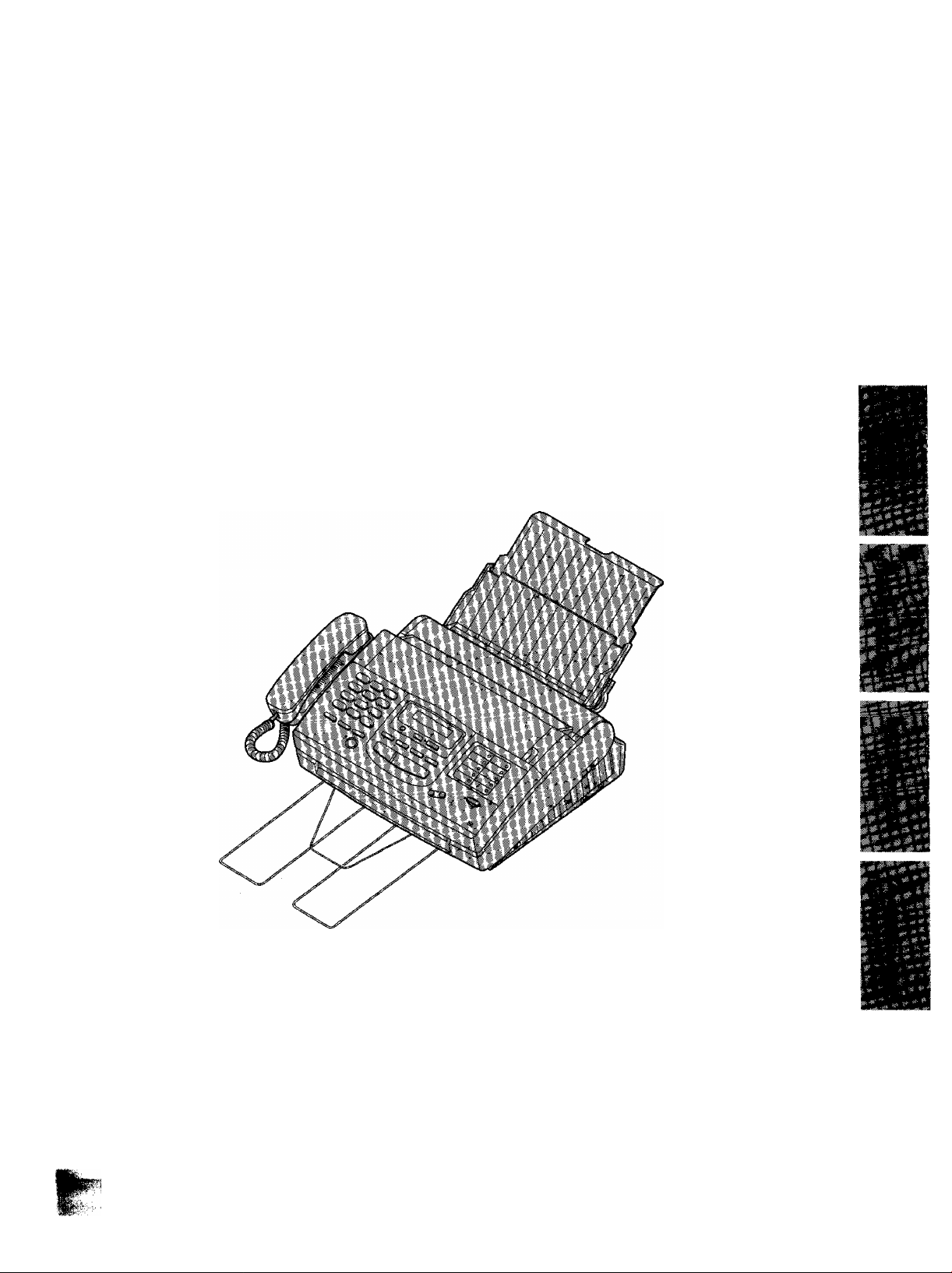
Panasonic
Multi-Function
Plain Paper FAX
Model No.
KX-F1110NZ
TO GET STARTED
EASILY,
PLEASE READ
THIS SECTION FIRST.<
OPERATING INSTRUCTIONS
Please read these Operating Instructions
before using the unit and save for future
reference.
Page 2
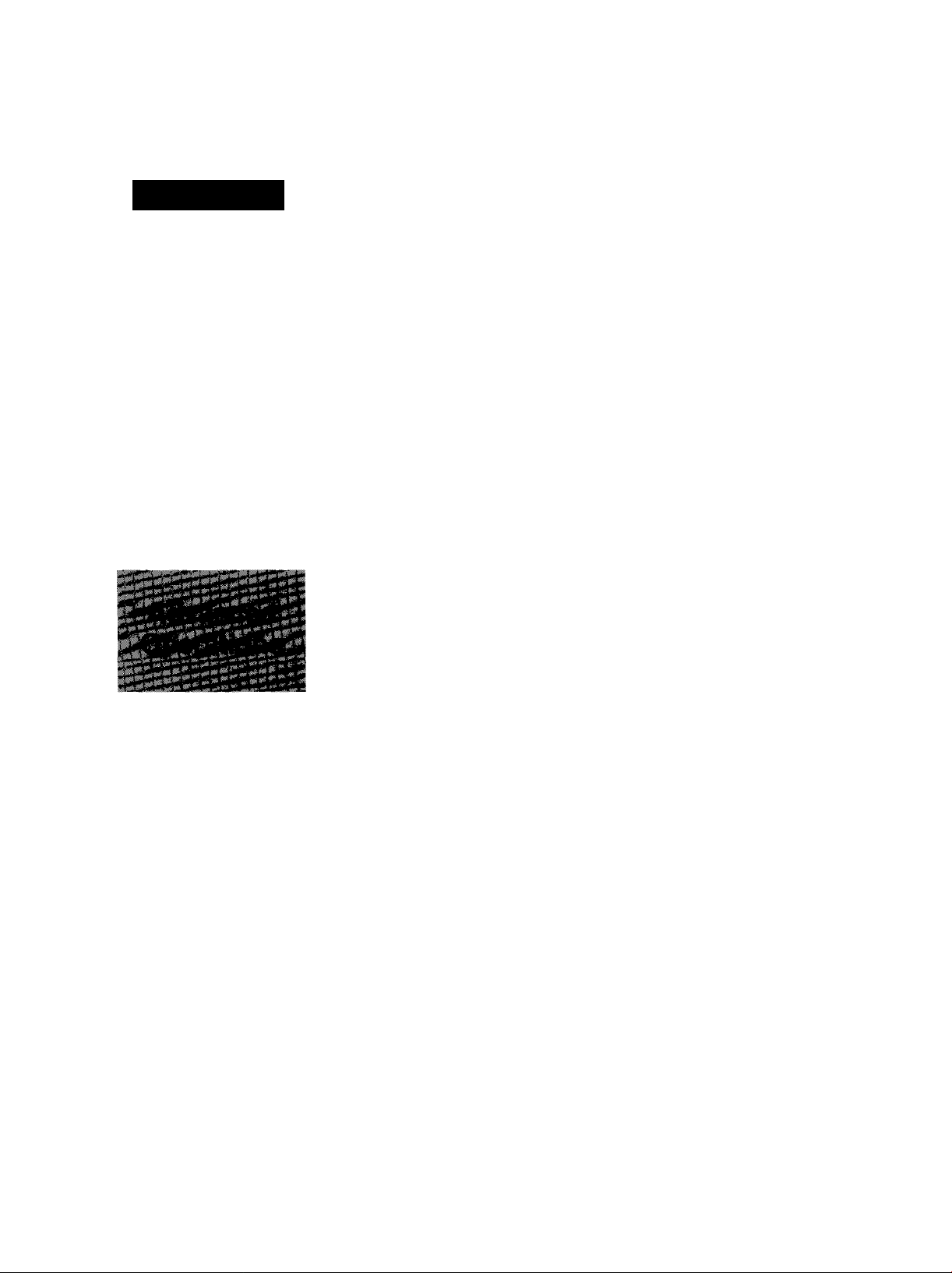
Quick Start
Table of Contents
Before you start
•Included accessories
•Accessory order information ......................................................................... 6
•Overview ........................................................................................................ 7
Installation
• Installing the diverter .................................................................................... 8
• Installing the paper ........................................................................................ 8
•Connecting the telephone line and the power outlet
• Location of controls ...................................................................................
• Help function ............................................................................................... 12
Initial preparation
•Setting the date and time.............................................................................. 13
•Setting your logo .......................................................................................... 14
•Setting your facsimile telephone number ..................................................... 15
Basic operations
•Making voice calls........................................................................................ 16
•Answering voice calls
•Making a copy .............................................................................................. 18
•Transmitting documents
• Receiving documents {receive mode, etc.)
•Operating the answering device.................................................................. 26
.....................................................................................
..................................
....
............................................................................... 17
.............................................................................
...............................................
6
10
11
20
22
Special receiving modes
FAX mode (receiving fax documents only)
TEUFAX mode (automatic voice and fax recognition)
Automatic dialing
Storing telephone numbers for automatic dialing.............................................. 33
Making voice calls using automatic dialing
Transmitting documents using automatic dialing
Electronic telephone directory (selecting a station name in the directory)
Telephone
Voice contact (talking to the caller during or after fax reception
or transmission)............................................................................................. 36
RECALL and REDIAL7PAUSE buttons............................................................ 37
Special sending features
Polling (retrieving fax documents) .................................................................... 38
Delayed transmission (sending a fax at a later time)
Transmitting documents from memory
Transmitting documents to multistations .......................................................... 41
Reserving transmission during fax reception
Printing a cover page ....................................................................................... 43
Special receiving features
Remote fax receiving (using an extension telephone to receive
a fax message).............................................................................................. 44
Junk mail prohibitor (preventing the reception of unwanted fax documents) ., 45
Receiving with a distinctive ring service (FaxAbility) ........................................ 46
Answering device
Recording your own greeting messages
Transferring incoming call messages
Operating the answering device from a remote telephone
Enhanced copy features
Making an extension copy
Making a reduction copy................................................................................... 57
...............................................................................
......................................................
.....................................
.......................................................
..............................................
___
.......................................
.............................................................
...................................................
.........................................................
..............................................................
..............................
29
30
34
34
35
39
40
43
47
49
51
56
Page 3
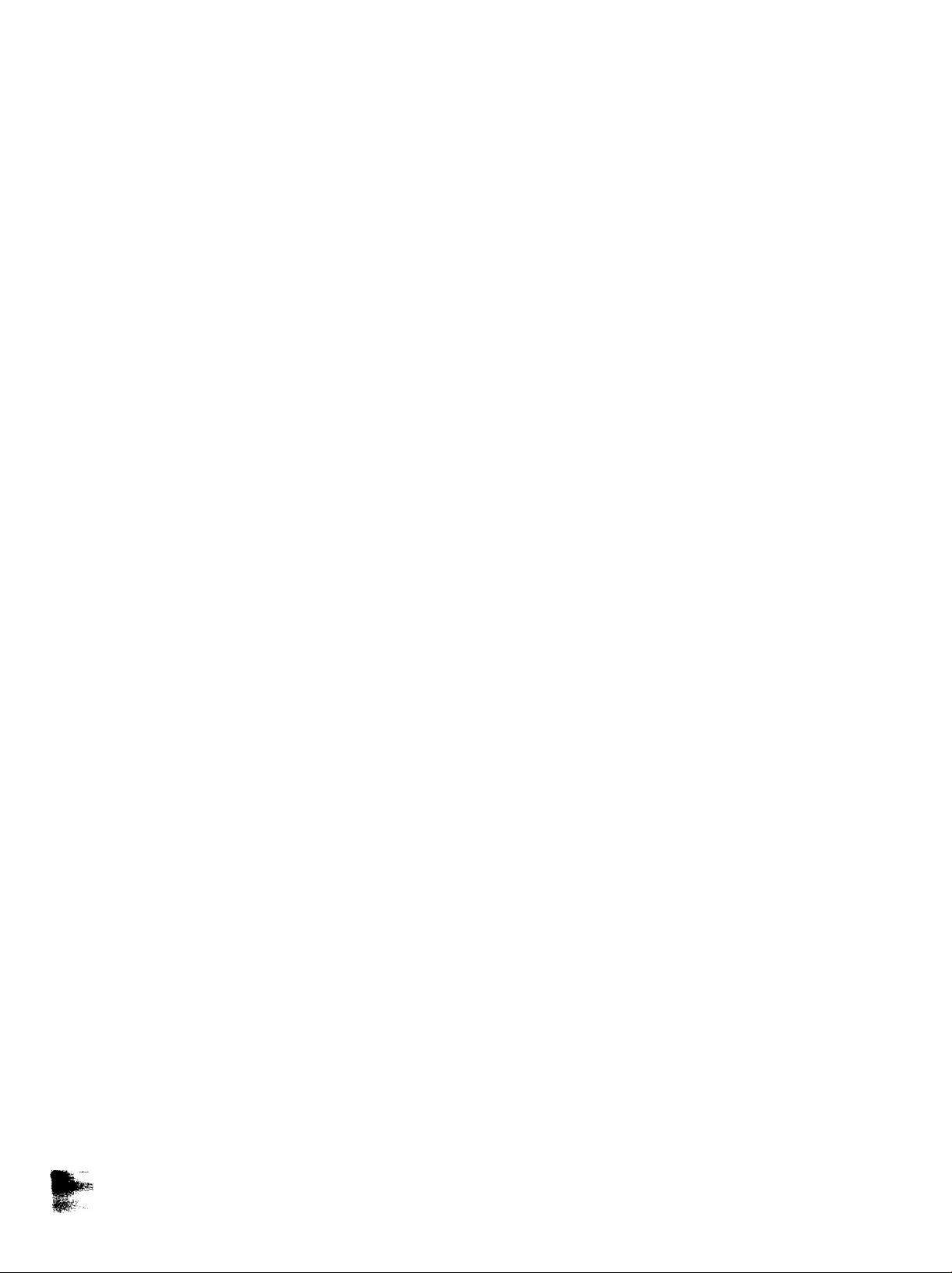
Important safety instructions
When using this unit, basic safety precautions
should always be followed to reduce the risk of fire,
electric shock, or personal injury.
1. Read and understand all instructions.
2. Follow all warnings and instructions marked on
this unit.
3. Unplug this unit from AC outlets before
cleaning. Do not use liquid or aerosol
cleaners. Use a damp cloth for cleaning.
4. Do not use this unit near water, for example:
near a bath tub, wash bowl, kitchen sink, etc.
5. Place this unit securely on a stable surface.
Serious damage and/or injury may result if the
unit falls.
6. Do not cover slots and openings on the unit.
They are provided for ventilation and
protection against overheating. Never place
the unit near radiators, or in a place where
proper ventilation is not provided.
7. Use only the power source marked on the unit.
If you are not sure of the type of power
supplied to your home, consult your dealer or
local power company.
8. For safety purposes this product is equipped
with a three prong grounded plug. If you do
not have this type of outlet, please have one
installed. Do not use any type of adaptor plug
to defeat this safety feature.
9. Do not place objects on the power cord. Install
the unit where no one can step or trip on the
cord.
10. Do not overload wall outlets and extension
cords. This can result in the risk of fire or
electric shock.
11. Never push any objects through slots in this
unit. This may result in the risk of fire or
electric shock. Never spill any liquid on the
unit.
12. To reduce the risk of electric shock, do not
disassemble this unit. Take the unit to an
authorized service center when service is
required. Opening or removing covers may
expose you to dangerous voltages or other
risks. Incorrect reassembly can cause electric
shock when the unit is subsequently used.
13. Unplug this unit from the wall outlet and refer
servicing to an authorized service center when
the following conditions occur:
A. When the power supply cord or plug is
damaged or frayed.
B. If liquid has been spilled into the unit.
C. If the unit has been exposed to rain or
water.
D. If the unit does not work normally by
following the operating instructions. Adjust
only controls covered by the operating
instructions. Improper adjustment may
require extensive work by an authorized
service center.
E. If the unit has been dropped or physically
damaged.
F. If the unit exhibits a distinct change in
performance.
14. During thunderstorms, avoid using telephones
except cordless types. There may be a remote
risk of an electric shock from lightning.
15. Do not use this unit to report a gas leak, when
in the vicinity of the leak.
SAVE THESE
INSTRUCTIONS
INSTALLATION:
1. Never install telephone wiring during a lightning
storm.
2. Never install telephone jacks in wet locations
unless the jack is specifically designed for wet
locations.
3. Never touch uninsulated telephone wires or
terminals unless the telephone line has been
disconnected at the network interface.
4. Use caution when installing or modifying
telephone lines.
WARNING:
To prevent the risk of fire or electrical shock, do
not expose this product to rain or any type of
moisture.
OTHER INFORMATION
• Keep the unit away from electrical noise
generating devices, such as fluorescent lamps
and motors.
•The unit should be kept free from dust, high
temperature and vibration.
•The unit should not be exposed to direct sunlight.
•Do not place heavy objects on top of this unit.
• Do not touch the plug with wet hands.
Page 4
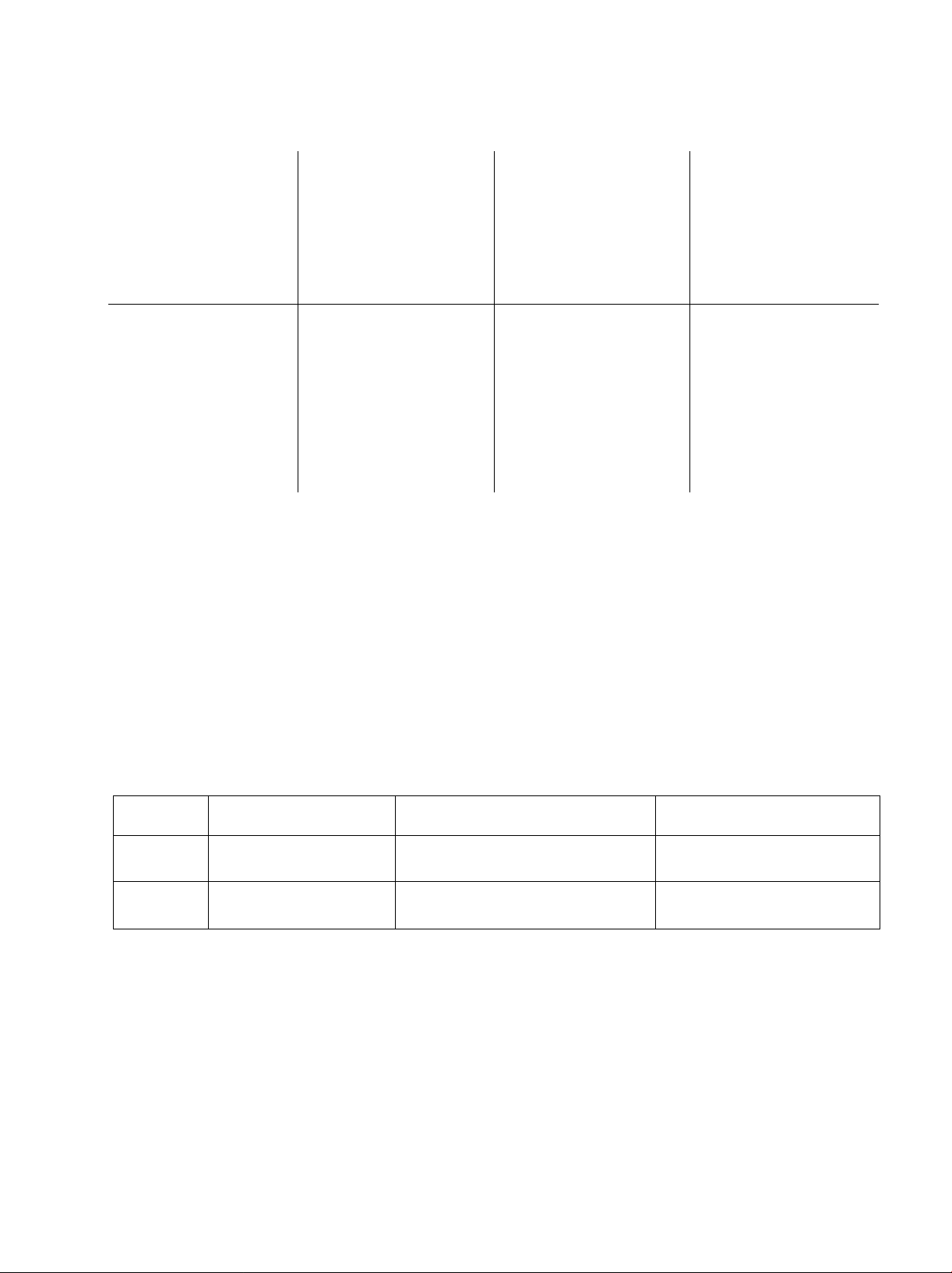
Before you start
Included accessories
Power cord
Diverter
• If any items are missing or damaged, contact your dealer.
►Save the original carton and packing materials for future shipping and transporting of the unit.
...........
.................
1 pc.
1 pc.
Telephone line
cord
......................
Paper tray
............
1 pc.
1 pc.
Handset
Film cartridge
(with starter film)
—The film cartridge is
...............
pre-installed.
1 pc. Handset cord
___
1 pc.
Panasonic Multi-Function
Center Software
(Floppy disks)
...........................
To use this unit with your PC
A RS232C cable is required to connect to a personal computer, see page 78.
Please purchase at any computer supply store.
___
1 pc.
3 pcs.
Accessory order information
The starter film is only 20 meters (65') long. We recommend buying regular film [100 m (328 )] for extra stock.
.....
KX-FA135A
KX-FA136A
Description
Film cartridge
Replacement film
[216 mmx 100 m (SVa'^x 328') roll]
[216 mm X 100 m (OVa" x 328 ) rolls]
Specitications
1 cartridge and 1 film
2 films
Note:
The film is not reusable. Do not rewind and use the film again.
"" ' 'T'- -
The film has been already
installed in the cartridge.
Film only. Use with your
original cartridge.
......... . ■ .. < •
d^mem
Page 5
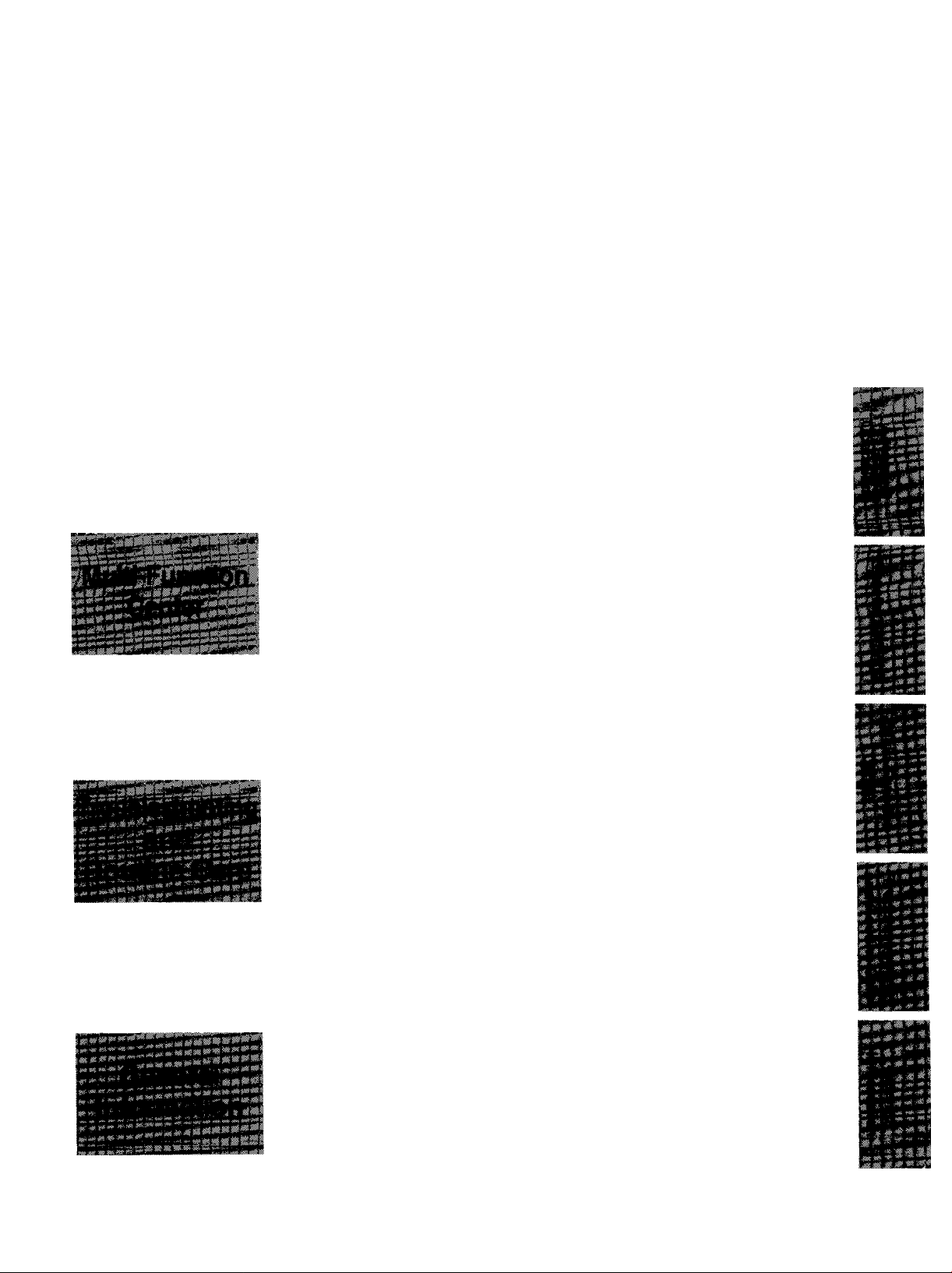
Summary of user programmable features......................................................... 58
Setting the ANS/FAX mode ring count
Setting the FAX mode ring count ................................................................. 60
w*
Setting the TEL7FAX mode ring count ........................................................ 61
Setting the silent fax recognition ring count.................................................. 62
Changing the caller’s recording time............................................................. 62
Changing the logo print position ................................................................... 63
Sending documents overseas ....................................................................... 64
Film/Paper save reception ............................................................................. 65
Receiving oversized documents .................................................................... 66
Changing the display contrast ....................................................................... 67
Setting the message alert ............................................................................. 67
Setting the recording time alert
Setting the memory reception alert
Setting the friendly reception ........................................................................ 69
Setting the fax voice guidance
Changing the recording time for the ANS/FAX greeting message
Setting the ICM monitor ................................................................................ 70
Signaling your pager that you have received a fax document
Setting the film detection................................................................................ 72
Resetting the advanced features ................................................................... 73
ECM communication
Printing reports and lists .................................................................................... 74
.....................................................................................
.....................................................................
.........................................................
....................................................................
..............................................................
..............
......................
59
68
68
69
70
71
73
Features............................................................................................................ 78
Preparation........................................................................................................ 78
Connecting to a computer
Installing the Multi-Function Center software ................................................ 79
Included applications ..................................................................................... 79
Printing/faxing from a Windows application
Receiving faxes on your PC ............................................................................. 84
Faxing a document on the facsimile unit ........................................................... 87
Making an Address Book.................................................................................. 88
Scanning and saving documents ....................................................................... 89
Receiving faxes directly to your fax machine ...................
Getting help for further information................................................................... 91
Error messages on the display .......................................................................... 93
Before requesting help...................................................................................... 95
If a power failure occurs.................................................................................... 97
Error codes on your PC when using Multi-Function Center software
Clearing a recording paper jam ...................................................................... 100
Clearing a document jam ................................................................................. 102
Adjusting the feeder pressure ........................................................................ 102
Checking the remaining film ........................................................................... 103
Replacing the film or film cartridge ................................................................. 103
Cleaning the inside of the unit ........................................................................ 105
.............................................................................
.....................................................
................................
Troubleshooting
..............
Routine care
78
80
90
98
Specifications ................................................................................................... 106
One-touch dialing list........................................................................................ 107
Speed dialing list............................................................................................... 108
Index................................................................................................................. 109
Page 6
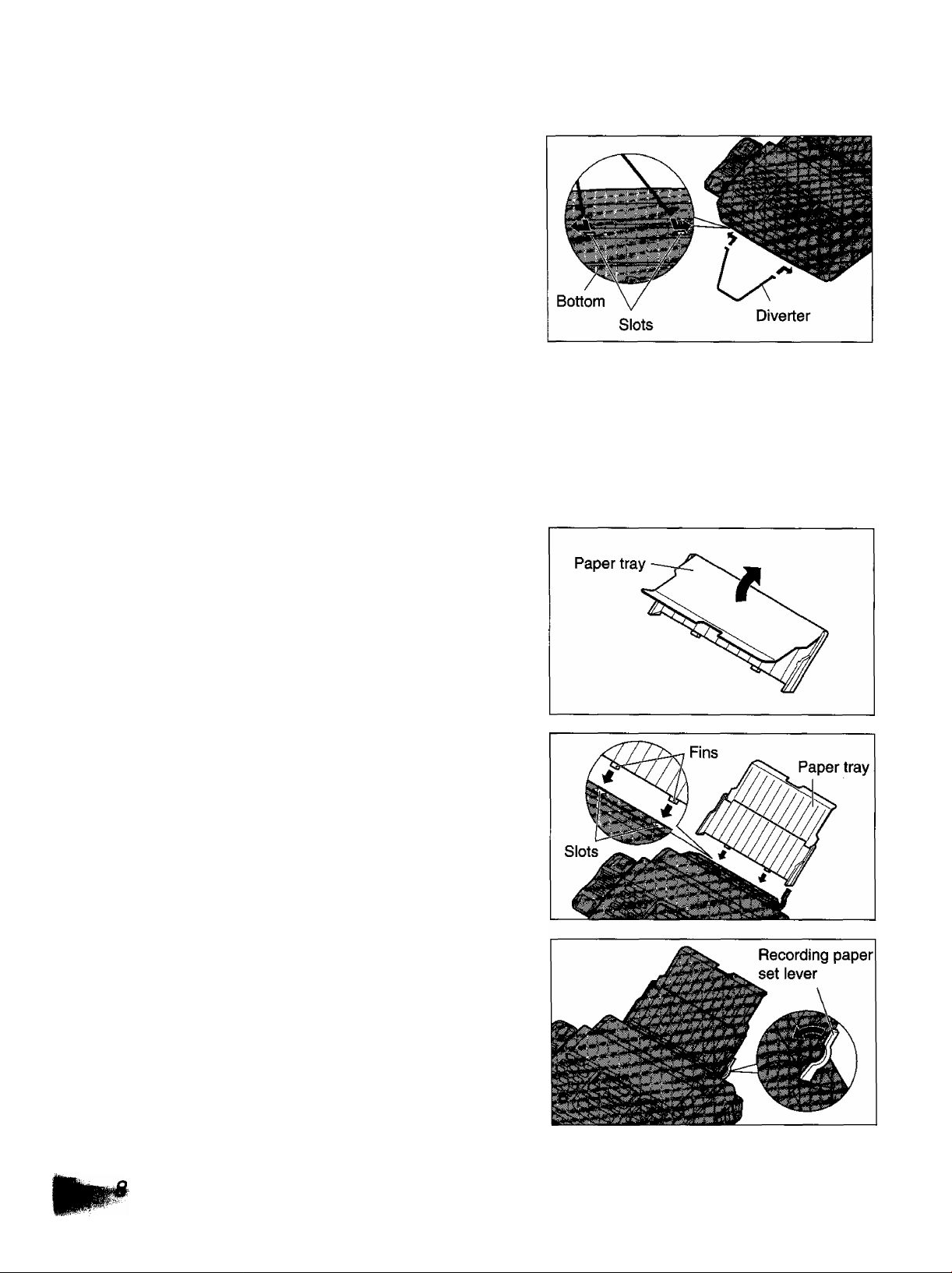
Installation
Installing the diverter
Insert the diverter into the slots on the main unit until it
clicks into place.
,o
'«P
75
CO
Installing the paper
The recording paper size that can be loaded is A4. The paper tray can hold up to 150 sheets of 75 g/m^
{20 lb.) paper. Use 60 to 90 g/m^ (16 to 24 lb.) paper.
Open the paper tray.
1
Insert the two fins on the paper tray into the slots
on the back of the unit.
Pull the recording paper set lever forward.
Page 7
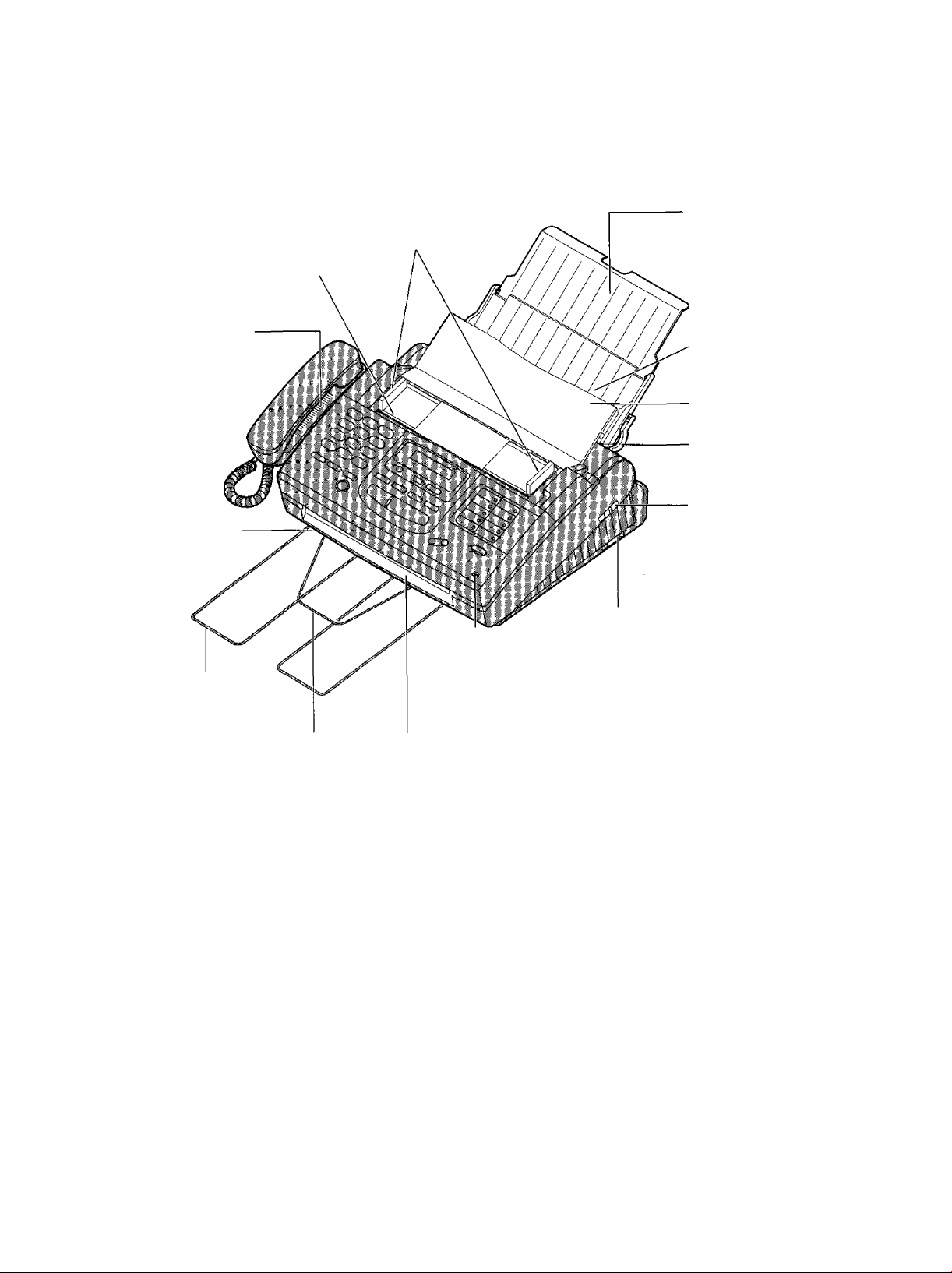
Overview
Document entrance
Paper tray
Document guide(s)
Speaker
Recording paper exit
Paper stacker
Diverter
Recording paper
entrance
Document feeder
tray
Recording paper
set lever
Front cover open
lever
Serial interface connector
(Used to connect to your PC with a
RS232C cable. For system requirements,
see page 78.)
Microphone
{Used to talk to the other party when using the speakerphone.
Also used to record greeting messages.)
Document exit
0)
(D
-4*
O
5
o
c
(0
fi)
^3.
Page 8
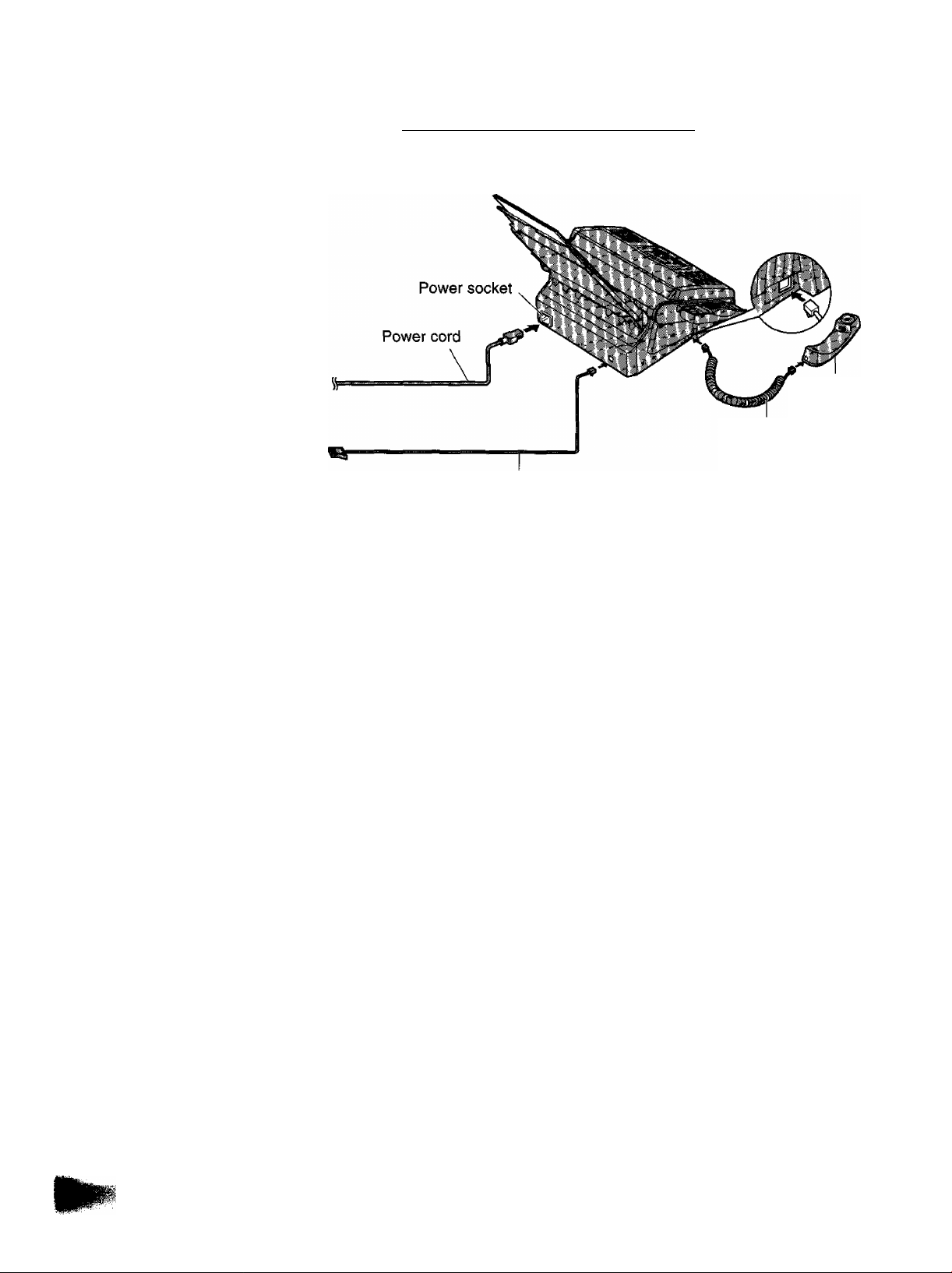
Connecting the telephone line and the power
O
*ip
«
75
**
(A
C
outlet — - .
Power outlet
(220-240 V, 50/60 Hz)
Single telephone line
Telephone line cord
Note:
♦When you operate this product, the power outlet should be near the product and easily accessible.
• If the following message is displayed when the unit is plugged in, the recording paper set lever is released.
.............
Handset
Handset cord
Display:
Move the lever back (see step 5 on page 9).
CHECK LEVER
Page 9
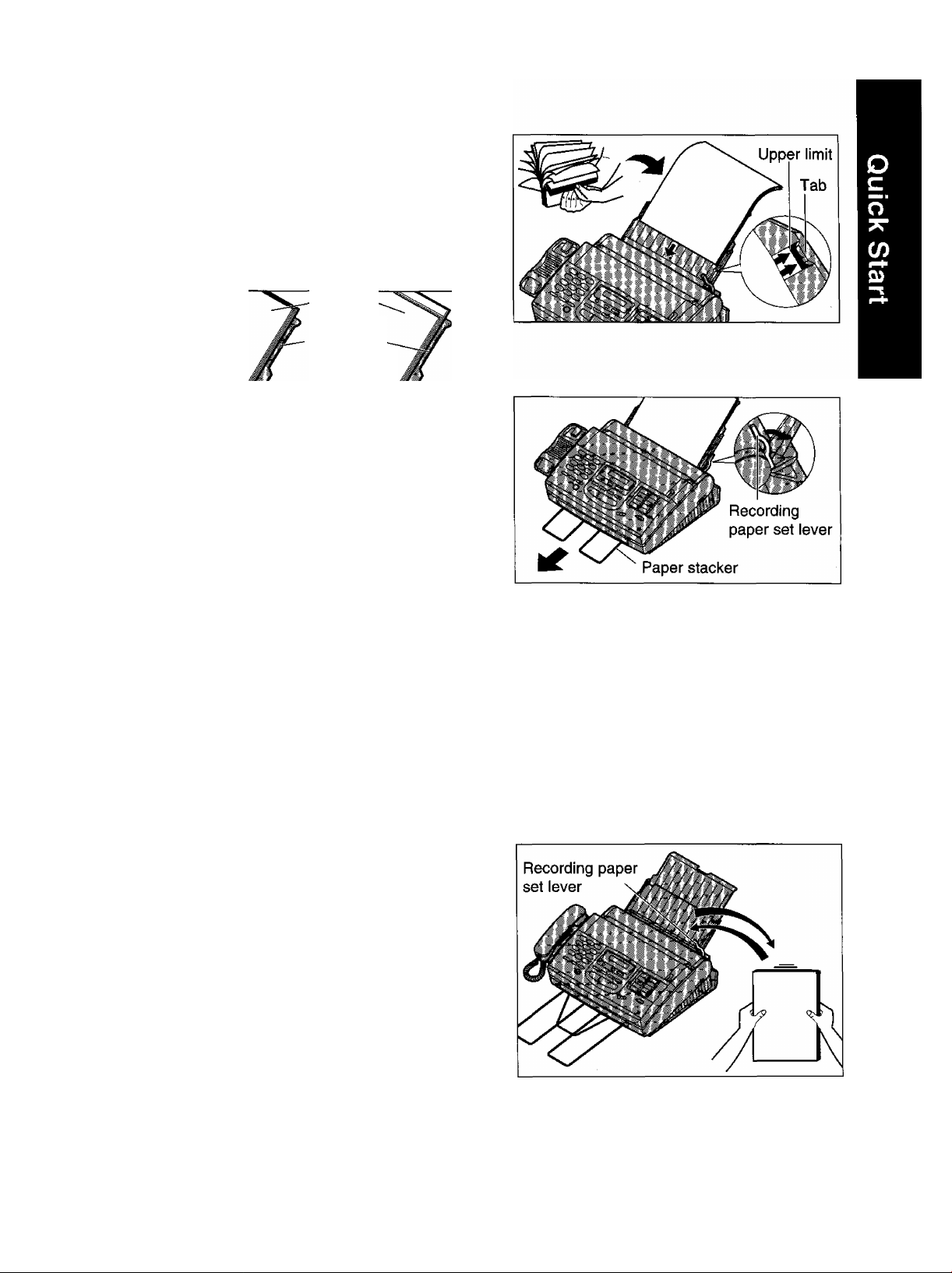
Fan the stack of paper to avoid a paper jam and
insert the paper into the paper tray.
•The height of the stack of the paper should not
exceed the upper limit on the paper tray, or it
may cause a paper jam.
•The paper should not be over the tab.
• If the paper is not inserted correctly, readjust the
paper or a paper jam may occur.
stack of
paper
Paper tray
Correct
Incorrect
Move the recording paper set lever back.
Pull out the paper stacker completely from the
bottom of the unit.
• Do not place the unit in areas where the paper
tray may be obstructed by walls, etc.
Note:
•Do not use different types or thicknesses of paper in the paper tray at the same time. This may cause a
paper jam.
•Avoid extremely smooth or shiny paper that is highly textured. Also avoid paper that is coated, damaged or
wrinkled or paper with a cotton and/or fiber content that is over 20%.
•Avoid used paper for double-sided printing.
• Do not use paper printed from this unit for double-sided printing with other copiers or printers, or a paper jam
may occur.
3
(0
»
S'
5'
Adding paper to the paper tray
Pull the recording paper set lever forward.
1.
•The unit will beep and the following message is
displayed.
Display:
2.
Remove the paper from the paper tray.
Add more paper to the removed paper.
3.
Fan the entire stack of paper and insert it into the
4.
paper tray.
Move the recording paper set lever back.
5.
CHECK LEVER
Page 10
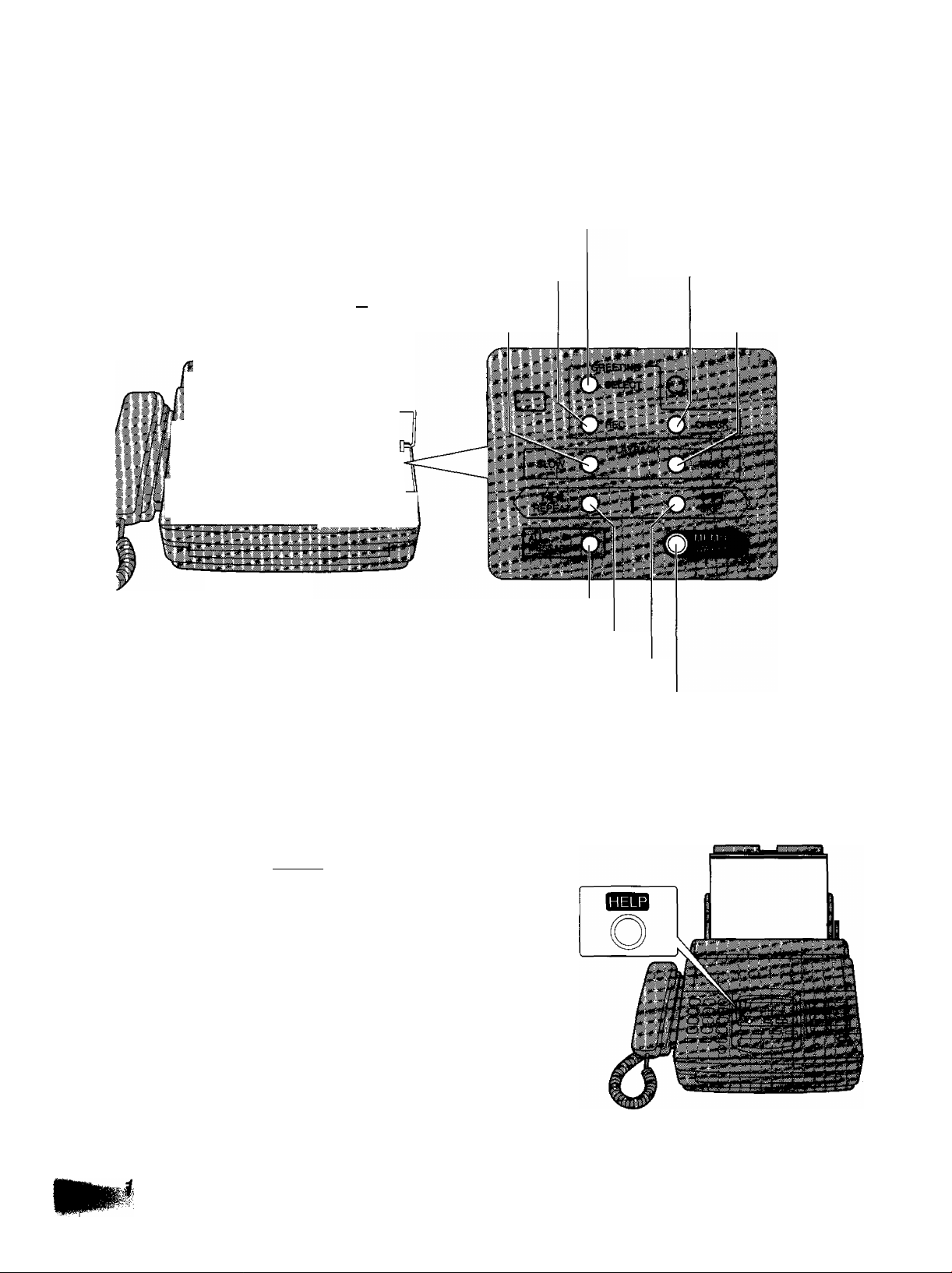
Location of controls (cont.)
Answering control buttons
Used to select a greeting message (p. 47, 48).
O
'ip
75
4-»
Used to record a
J. - I* ' yiccmiy
II - *ij|n Used
_ ■ — ^
Used to play back all messages (p. 26, 27).
Used to repeat recorded messages {p. 27).
greeting message (p. 47).
piayback (p. 27).
Used to skip a recorded message (p. 27).
for siow
Used to check greeting
messages (p. 48).
Used for quick piayback
{p. 27).
Help function
For assistance, press (HELP). The unit will print a quick
reference.
Used to record a memo message (p. 28).
Also used to record a telephone conversation (p. 28).
Page 11
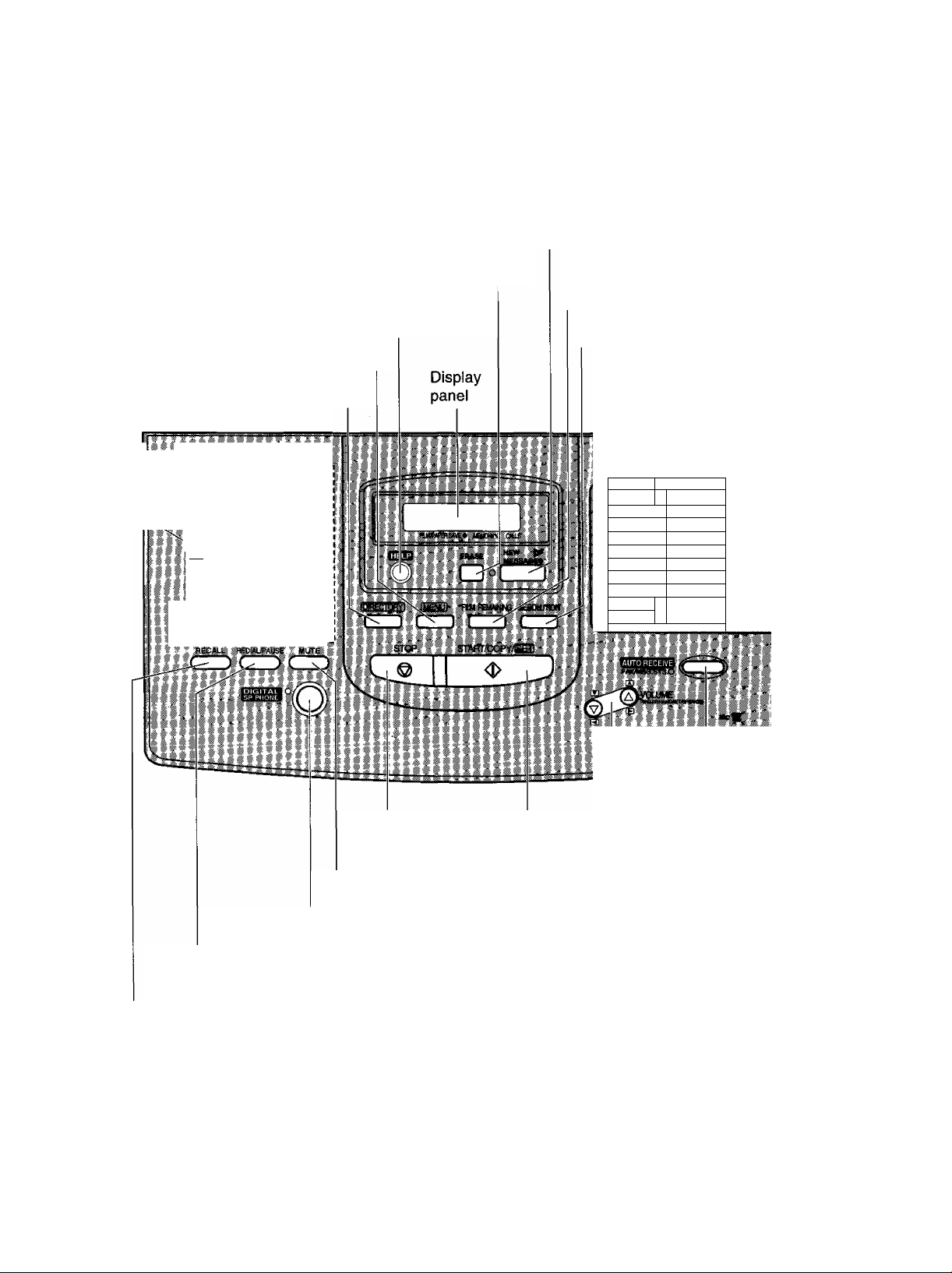
Location of controls
Control panel
Dial keypad
Used to initiate/exit programming.
Used for speed dialing (p. 34, 35).
ffIfIlllii
Used to erase recorded messages (p. 26, 48).
Used to print a quick reference
(see “HELP function” on the next page).
iCDCDCD
(±)(DCD
I PQRS TUV W>iYZ
I® CD®
I® CD®
----------------
Used to listen to new recorded messages (p. 26, 27).
Used for one-touch dialing.
Also used as character and command keys (p. 14, 33, 34).
Checks the amount of
remaining film (p. 103).
Used to select a resolution (p. 18).
Used for multistation
transmission (p. 41,42).
■V
10 ^
11
12
13
14 ^
® n
16 ^
^ Pi
16 l;
® Pi
17 U
16 ^
>
h- ‘
0)
a
o'
Used for the speakerphone operation (p. 16).
Redials the last number dialed.
Also inserts a pause during dialing (p. 37).
Used for special telephone services (p. 37).
m--'
Used to stop an operation
or programming.
Used for voice muting (p. 16).
Used to initiate fax transmission/reception and copying.
Also used to store a parameter during programming.
Used to select a
lower station
(p. 33, 34).
Used to turn on/off the auto
receive mode (p. 22, 24).
Adjusts ringer/handset/speaker volumes.
Also used as a cursor key or a selection key
(p. 13, 16. 17).
11
Page 12
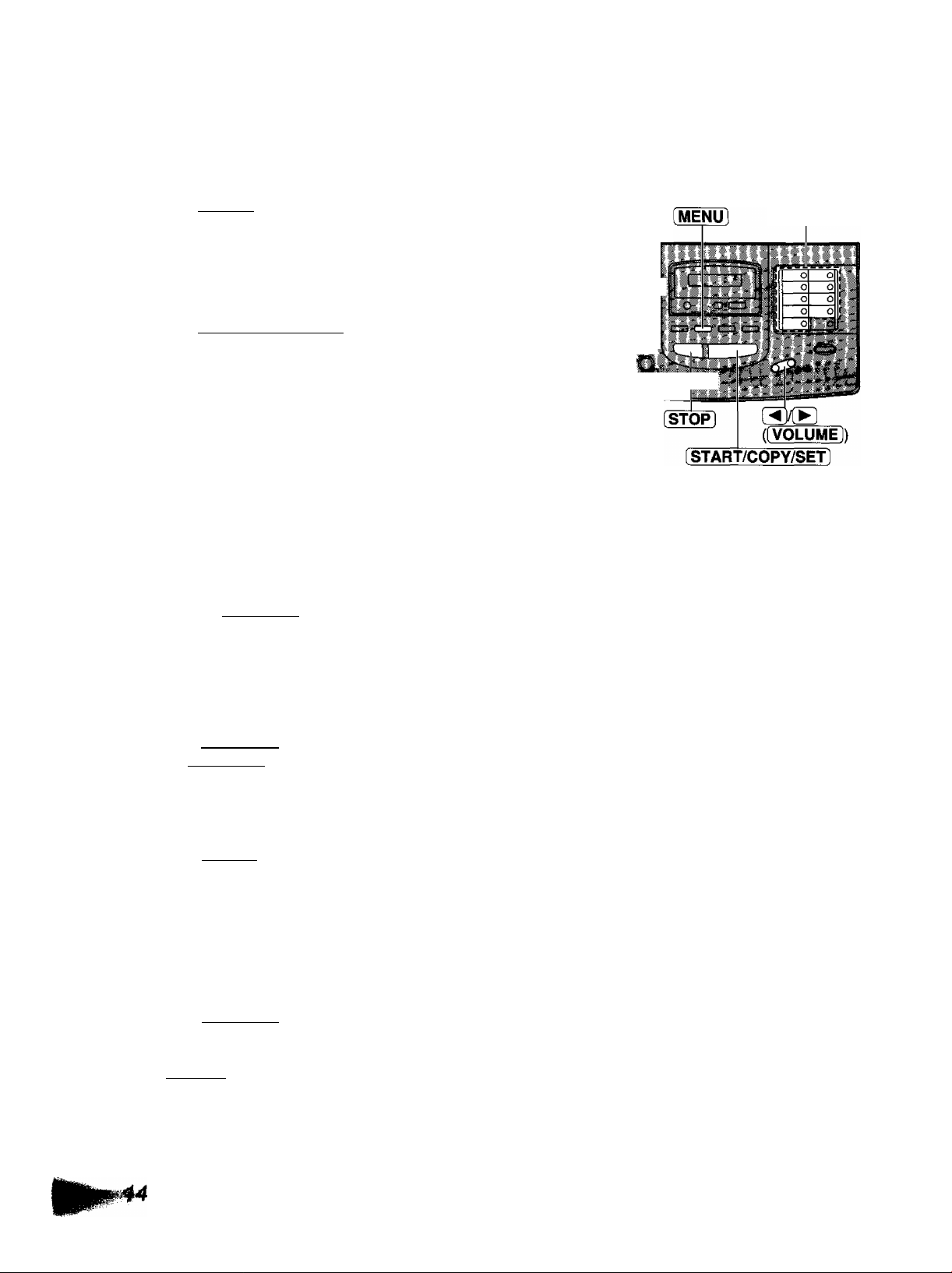
Setting your logo
The logo can be a company, division or personal name in an abbreviated form.
ca
CQ
a
£
a
«
Press [MENU].
Display:
Press then [^.
Press [START/COPY/SET].
Enter your logo up to 30 characters using the
dial keypad and direct call station keys.
For example, when entering “Bill” as your logo:
1. Press [Tl twice.
2. Press [5 six times.
3. Press U] six times.
4. Press ((VOLUME]) to move the cursor
and press six times.
Note:
• If you use the same number key continuously
to enter the next character, press
® ((VOLUME)) to move the cursor.
Press START/COPY/SET .
Press (MENUI
SYSTEM SET UP
YOUR LOGO
LOGO=
LOGO=B
LOGO=:Bi
LOGO=Bil
LOGO=Bill
Dial keypad
OCDCX)i
CDCE)®jfc
CDCEiCDl
CD®®!
1. ' ■ -
Character table
t I -1
CD
CD
CD
I ^
CD
É>y
CD
CD
■I I
I f <
* *
i №
CD
CD
CD
T »
i Ï *
1 i «
I 4 t
4 I i
i I- ^
■Ï i I
CD
Direct call
station keys
A B C a b c 2
D E F d e f 3
G H I g h i 4
J K L j k I 5
M N O m n 0 6
PQRSpqrs?
T U V t u V 8
WXYZwxyz9
0 ()<>!"#$%& ¥
? I @ ^ ’
INSERT key (Used to insert one
character or one space.)
SECRET key (Used for automatic
dialing on page 33.)
To correct a mistake while
programming
Use (3)/(B ([VOLUME]) to move the cursor to the
incorrect character, then make the correction,
or
Press [ STOP ] to delete the character to the left of
the cursor.
I *
f 4 *
■i- i <
SPACE key (Used to replace one
B
character with a space.)
DELETE key (Used to delete one
character.)
HYPHEN key (Used to insert a
hyphen.)
◄ key (Used to move the cursor to
the left.)
► key (Used to move the cursor to
the right.)
Page 13
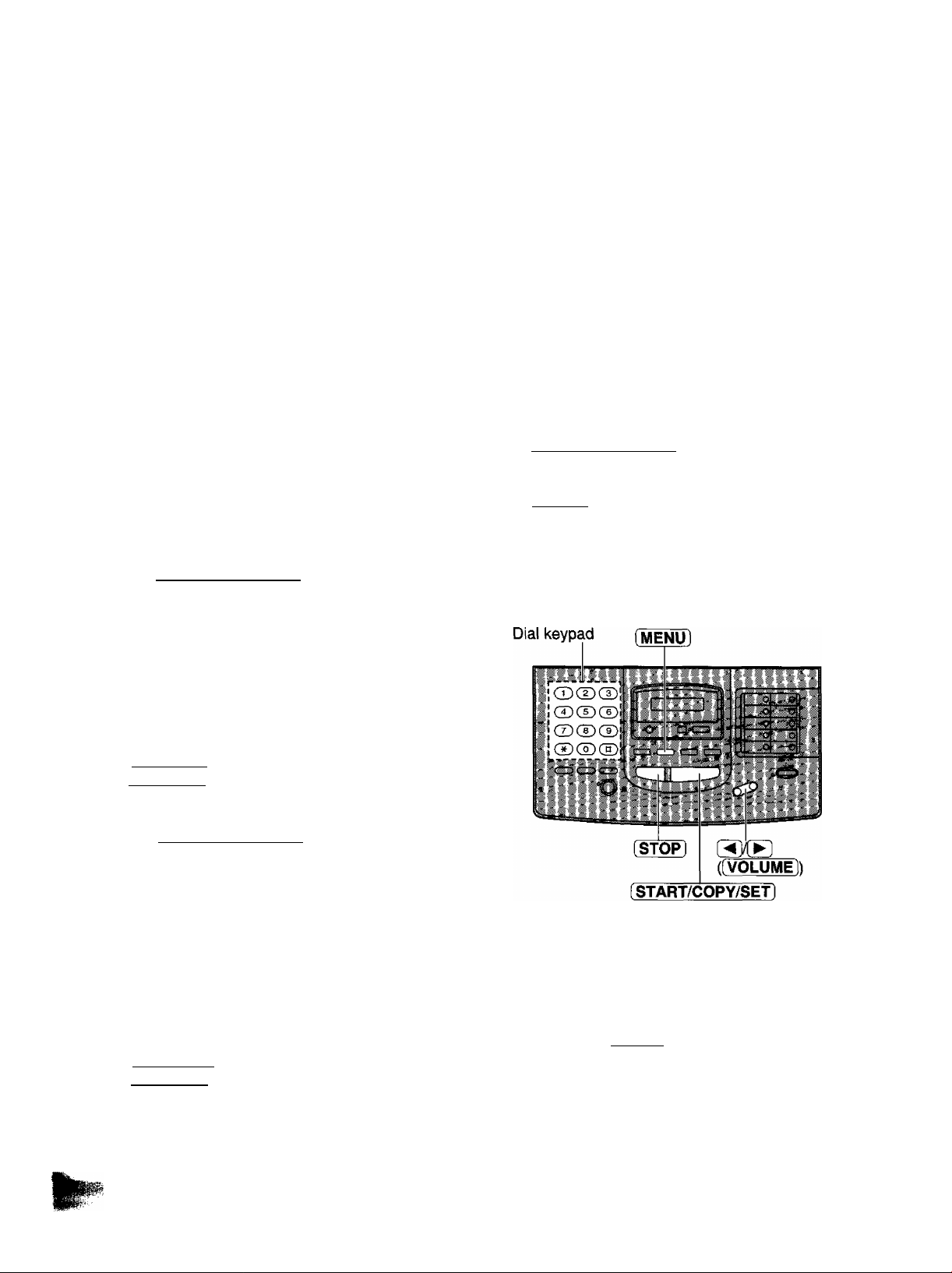
Initial preparation
Before using your unit, program the correct date and time, your iogo and your facsimile telephone number.
This information will be printed on the top of each page transmitted from your unit.
Your logo
FROM ; Panasonic Pax system
Your facsimile telephone number Date and time
Fax Correspondence
Setting the date and time
Press MENU .
1
Display:
Press then [T].
2
Press [START/COPY/SETl.
SYSTEM SET UP
SET DATE & TIME
3
Enter the correct month/day/year by selecting
4
each 2 digits.
PHONE NO ; 1234567
y Press (START/COPY/SET].
g Press [MENU].
Feb. 26 1997 04:02PM PI
■o
CD
"O
0)
Û)
o'
Exampie: Aug. 10 1997
Press [Oo] [HI].
M:08/D:10/Y:97
>lf you make a mistake, press
([VOLUME]) to move the cursor to the
incorrect number, then make corrections.
Press [START/COPY/SET].
5
Enter the correct hour/minute by selecting
each 2 digits.
6
Press @ to select AM or PM.
Example: 3:00PM
Press [^[3 E®, then press
until PM is displayed.
TIME:
• If you make a mistake, press (5y(B
([VOLUME]) to move the cursor to the
incorrect number, then make corrections.
03 ; 00PM
Note:
• If you press [STOP] while programming, the
display will return to the previous one.
•The accuracy of the clock will be
approximately ±60 seconds a month.
13
Page 14
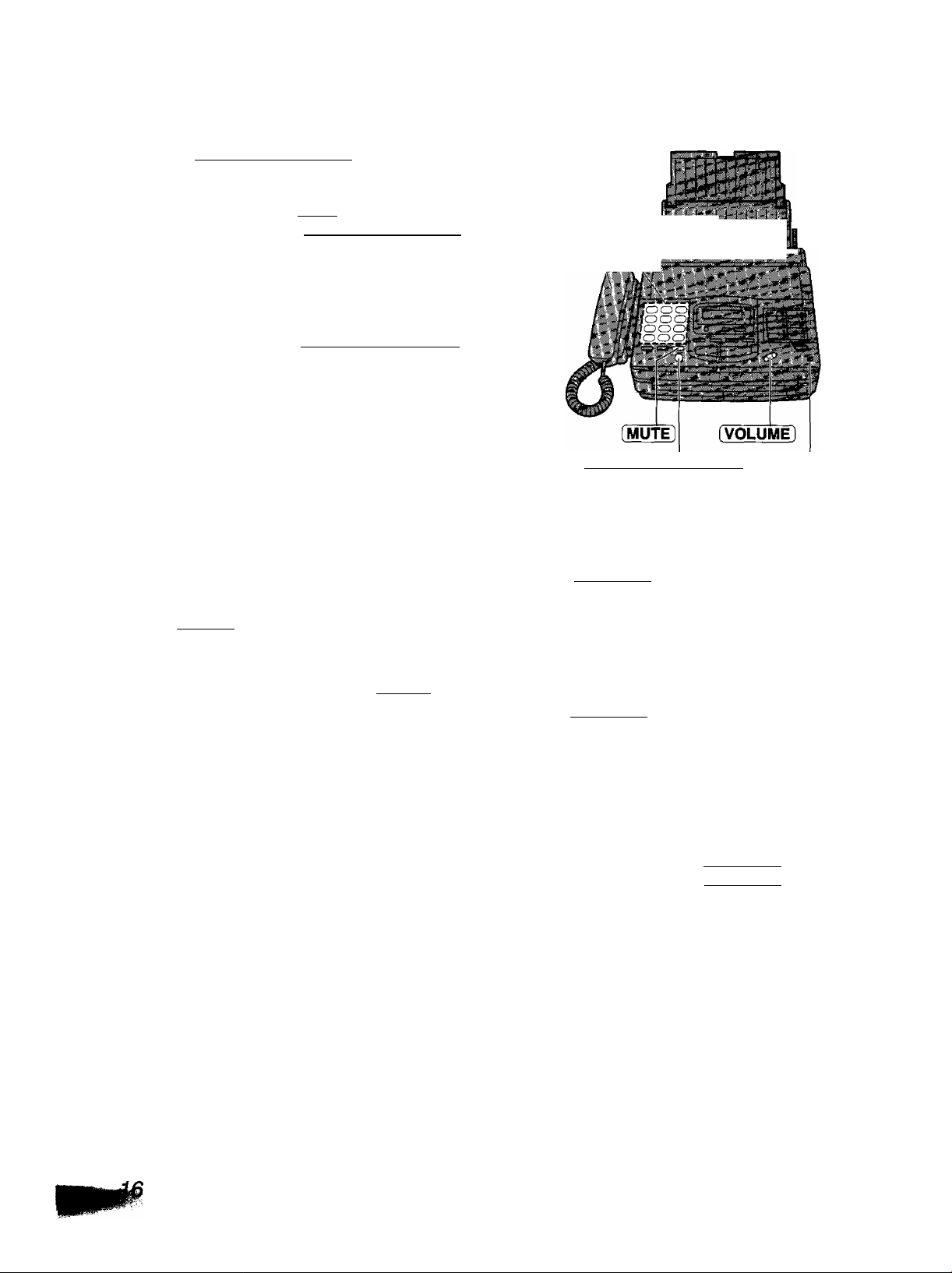
Basic operations
Making voice calls
Press (DIGITAL SP-PHONEl or lift the handset.
1
Dial the telephone number.______________
• If you misdial, press (DIGITAL SP-PHONEl or
2
hang up and dial again.
When the other party answers, speak into the
3
microphone or handset.
When finished, press (DIGITAL SP-PHONE] or
4
hang up the handset.
(A
c
o
'ip
(0
0)
Q.
o
^ Voice muting
(A
CO
CD
Using this feature, the other party cannot hear you
but you can hear them.
1. Press [ MUTE) during a telephone conversation,
2. To resume the conversation, press (MUTE).
Display:
Dial keypad
Handset i
[DIGITAL SP-PHONE] Microphone
Handset voiume
Press (VOLUME] (l5X3) while using the
handset.
•3 levels (high/middle/low) are available.
<MUTE>
Speaker volume
Press [VOLUME] (®/®) while using the
speakerphone.
•8 levels (high to low) are available.
Hints for speakerphone operation:
•Use the speakerphone in a quiet room.
• If you have difficulty hearing the other party,
adjust the volume using (VOLUME].
•If you and the other party speak at the same
time, parts of your conversation will be cut off.
•To switch to the handset, lift the handset. To
switch back to the speakerphone, press
[DIGITAL SP-PHONE].
Page 15
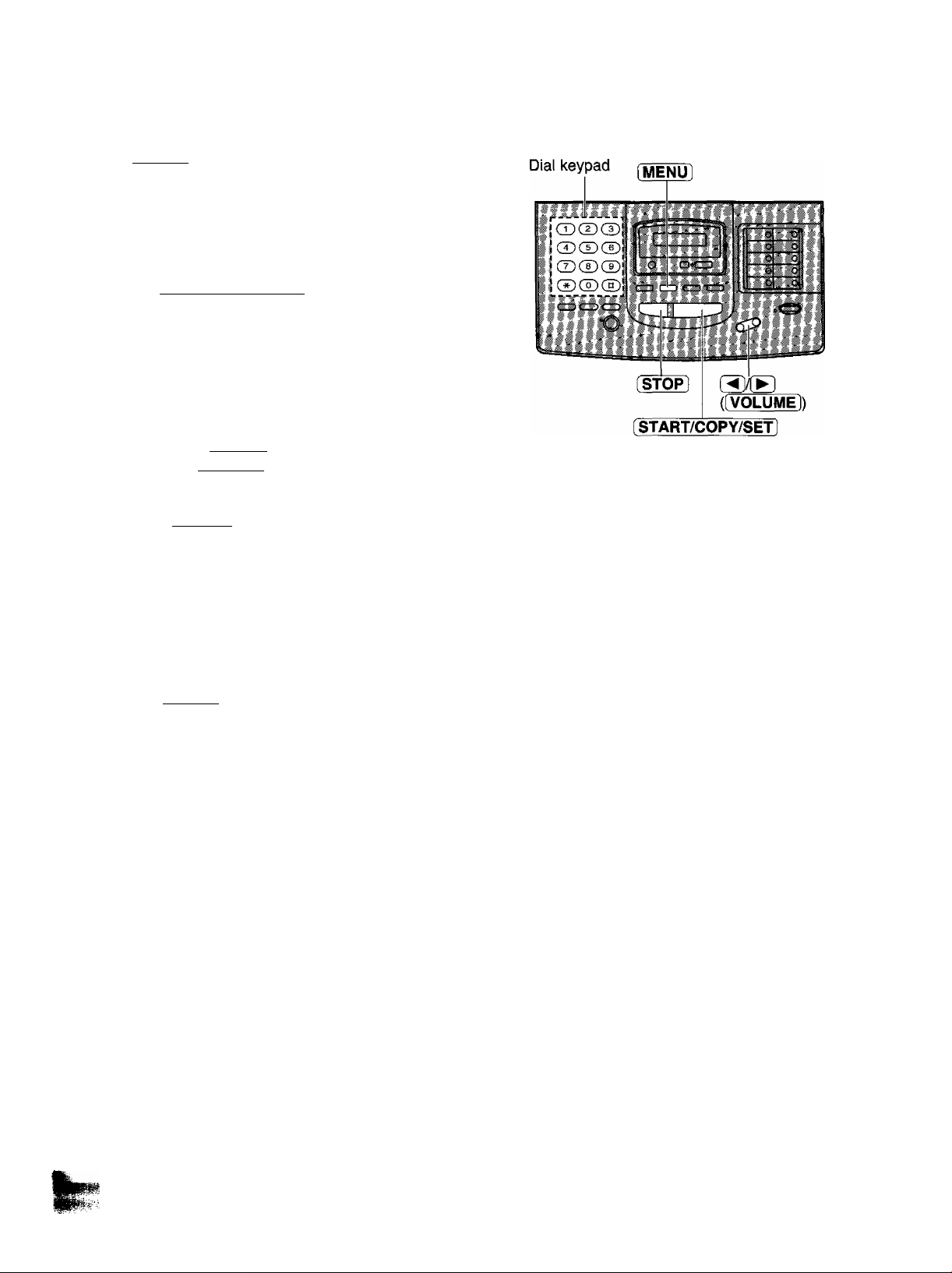
Setting your facsimile telephone number
^ Press [MENU],
Display:
2 Press then [^.
Press iSTART/COPY/SET).
Enter your facsimile telephone number up to
20 digits.
•The @ button inserts a space and the button
a
•To correct a mistake:
Use 3XB f[ volume)) to move the cursor to
the incorrect character, then make the correction,
or
Press [ STOP ] to delete the character to the left of
the cursor.
Example for New Zealand:
+64 9 1234567
Press [gSEHEBEIIlSEgSH.
SYSTEM SET UP
YOUR TEL NO.
NO. =
SL
■o
"1
CD
"O
a>
a>
5'
3
Press tSTART/COPY/SET).
5
Press [MENU].
6
15
Page 16
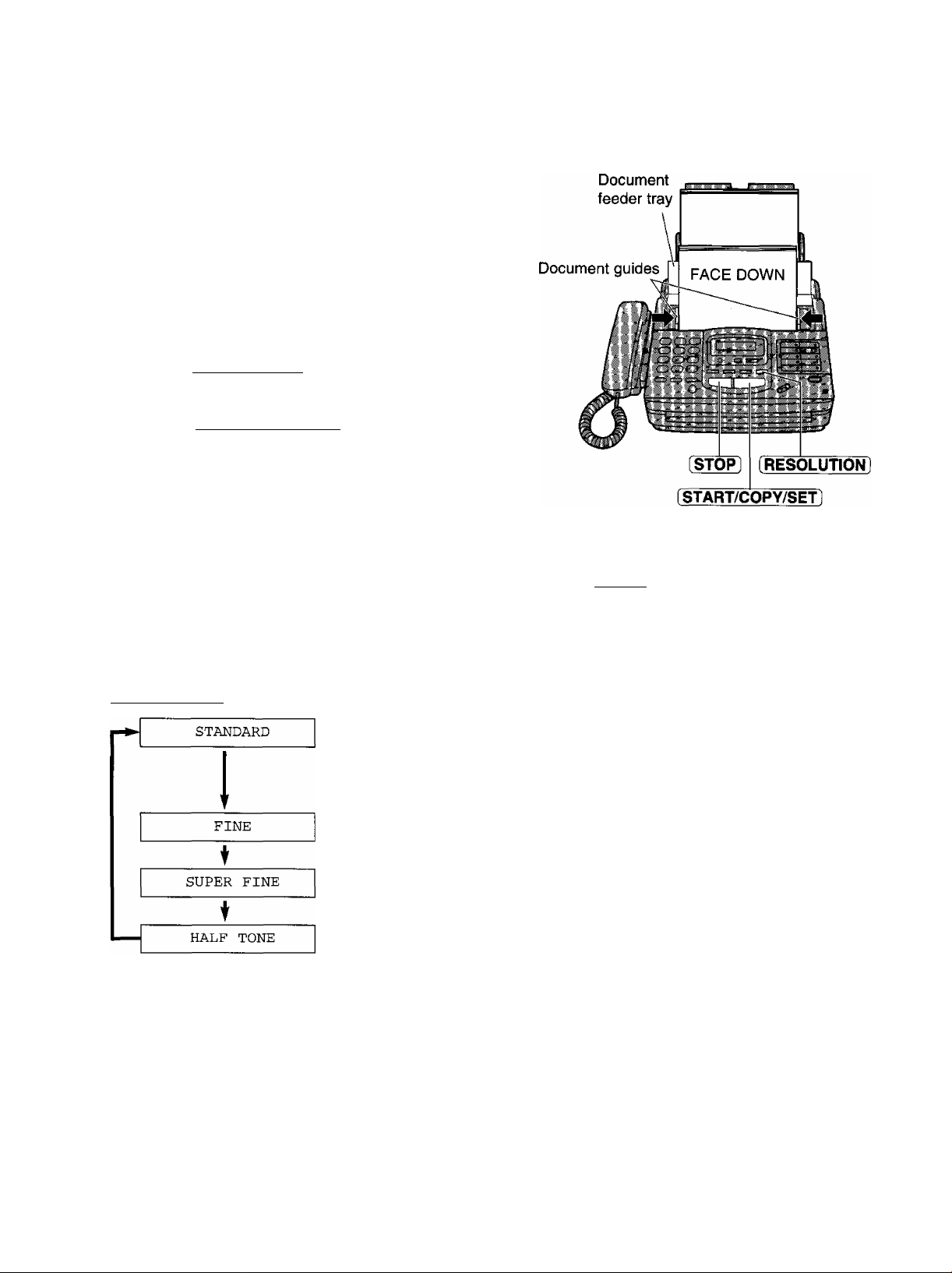
Making a copy
Any transmittable document can be copied.
Open the document feeder tray.
Insert the documents (up to 15 sheets) FACE
DOWN until a beep tone is heard.
Adjust the document guides to the width of the
document.
Press iRESOLUTION] repeatedly to the desired
setting, if needed (see below).
g Press fSTART/COPY/SETl
•The unit will start printing.
Note:
• If a resolution is not set, FINE resolution will
automatically be selected.
•You can make or receive a voice call while making a
copy.
To stop copying
Press [STOP].
Selecting the resolution
You can select the desired resolution by pressing
(RESOLUTION).
For printed or
typewritten originals
with normal-sized
characters.
For originals with
small printing.
For originals with
minute printing.
For originals
containing
photographs,
shaded drawings,
etc.
Note:
• Using the fine, super fine or half tone setting will
increase the transmission time.
• If the resolution setting is changed during
feeding, it will be effective from the next sheet.
•The super fine resolution only works with other
compatible machines.
To feed 16 or more sheets at a time
Insert the first 15 sheets of the document. Add the
extra sheets (up to 15) before the last sheet is fed
into the unit.
Page 17
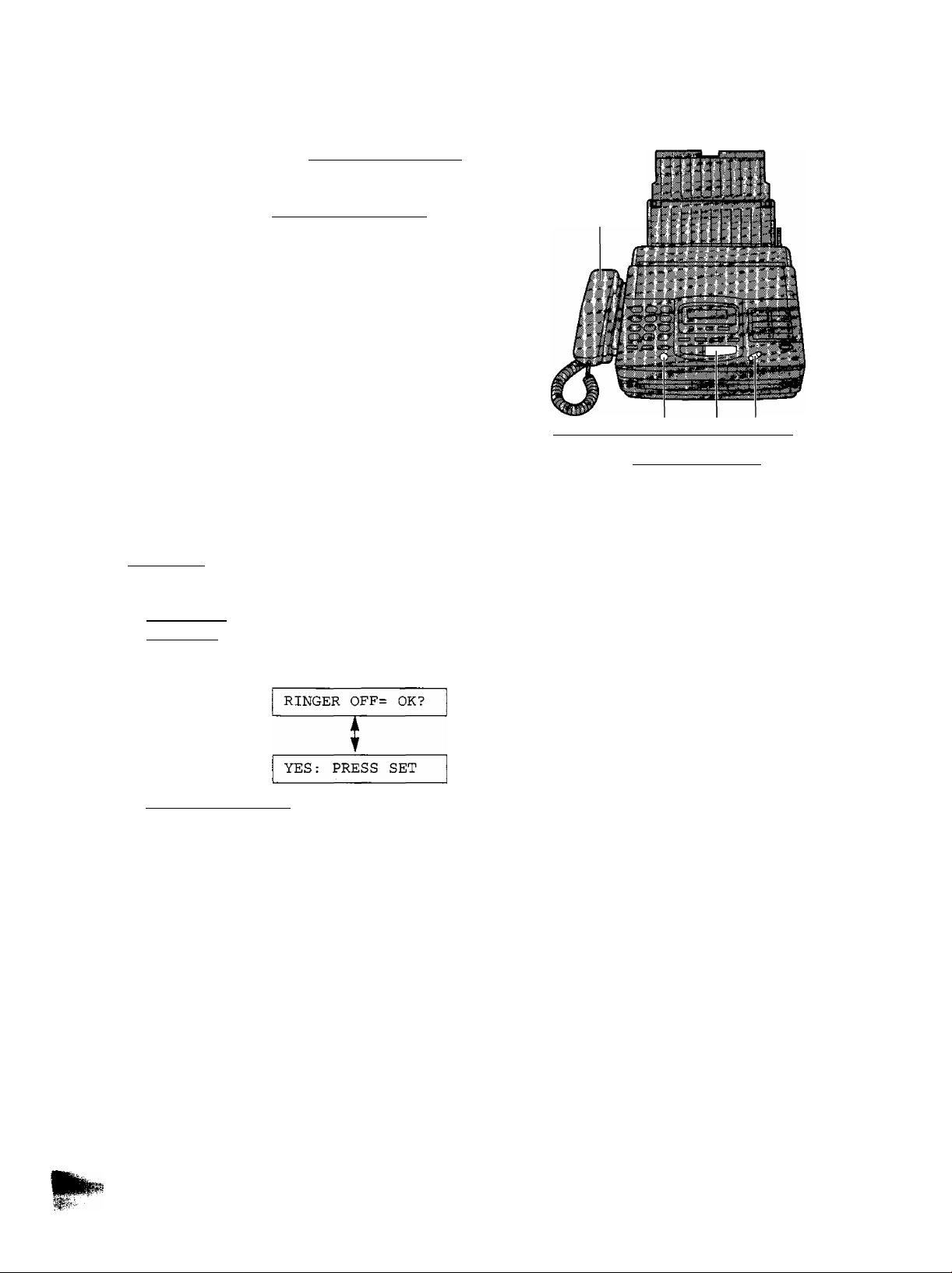
Answering voice caiis
When the unit rings, press [DIGiTAL SP-PHON^
1
or lift the handset.
When finished, press (DIGiTAL SP-PHONH or
hang up the handset.
2
Ringer volume
Press (VOLUME) ((3/l3) while the unit is idle.
•4 levels (high/middle/low/off) are available.
To turn the ringer off:
1. Press [VOLUME] (O) repeatedly.
•The following messages will be shown
alternately:
Handset
(DiGITAL SP-PHONE] [VOLUME]
iSTART/COPY/S^
2. Press (START/COPY/SETl
Whiie the ringer volume is set to off:
The display will show the following message and the
unit will not ring when receiving a call:
RINGER OFF
When receiving a call, the unit will not ring, but will
show the following message:
INCOMING CALL
17
Page 18
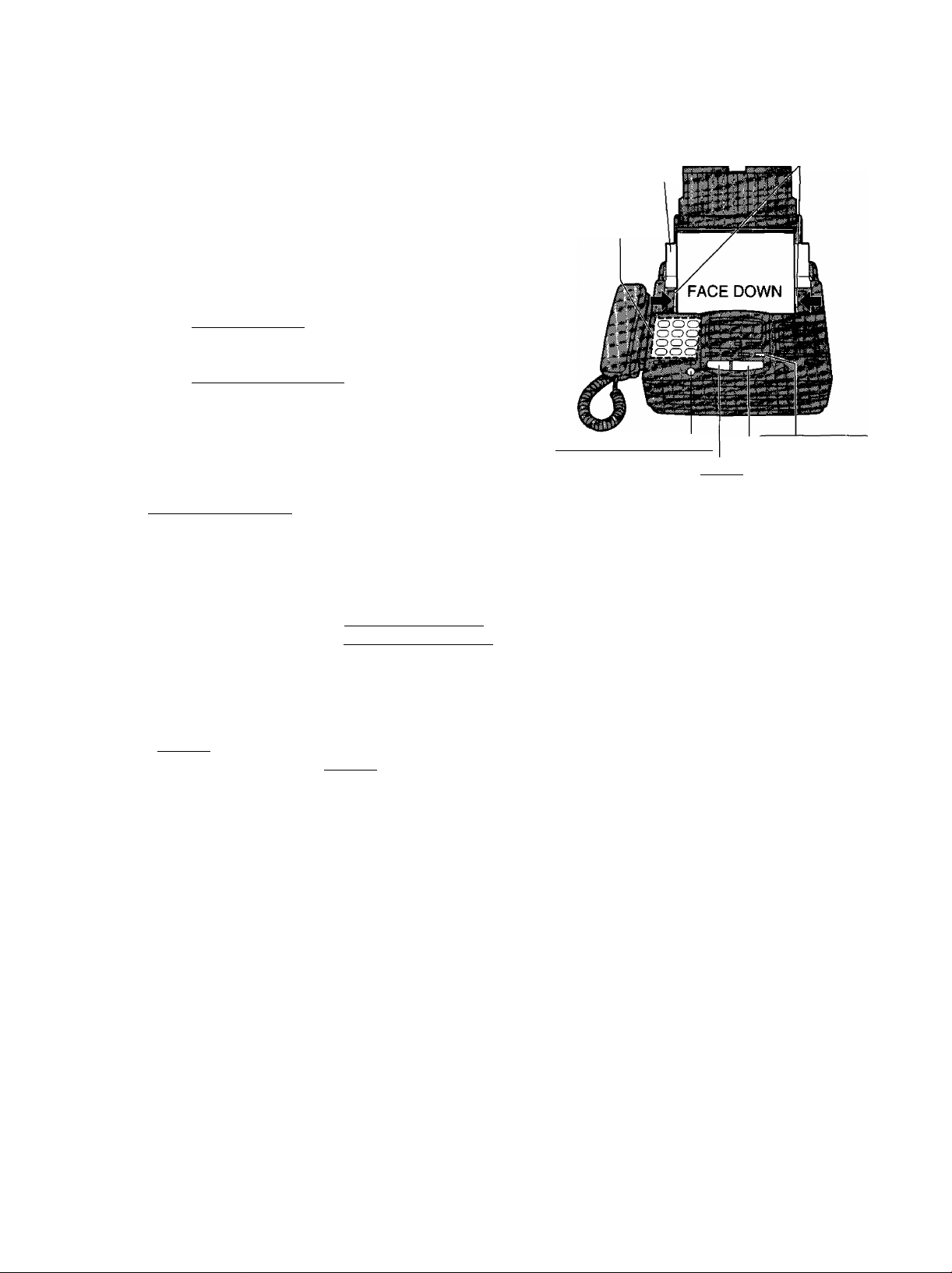
Transmitting documents
'ip
ffl
open the document feeder tray.
1
Insert the documents FACE DOWN (up to
15 sheets) until a beep tone is heard.
2
Adjust the document guides to the width of the
document.
3
Press (RESOLUTiON] repeatedly to the desired
setting, if needed (see page 18).
4
Press [DiGtTAL SP-PHON^ or lift the handset.
5
(A
O
CO
k.
0)
a
o
o
«
(0
Dial the telephone number.
• If you misdial, hang up and dial again.
6
When a fax tone is heard, press
(START/COPY/SETl.
7
Hang up the handset if using it.
8
Note:
• If the other party answers your call, ask them to start
receiving a fax, then press your (START/COPY/SET ].
Document
feeder tray
Dial keypad
[PiGiTAL SP-PHONE]
iSTO^
Document guides
RESOLUTiON
f START/COPY/SET]
To stop transmission
Press [STOP].
•To eject the document, press (STOP) again.
Fax voice guidance about
transmission
After transmission, one of the following messages
will tell you the result.
—Transmission is complete.
—Transmission has failed.
—Transmission has been interrupted.
You can set this feature to OFF and the guidance
will not be heard. Or you can set this feature to
ERROR and the guidance will prompt you only
when fax transmission fails (see page 69).
Page 19
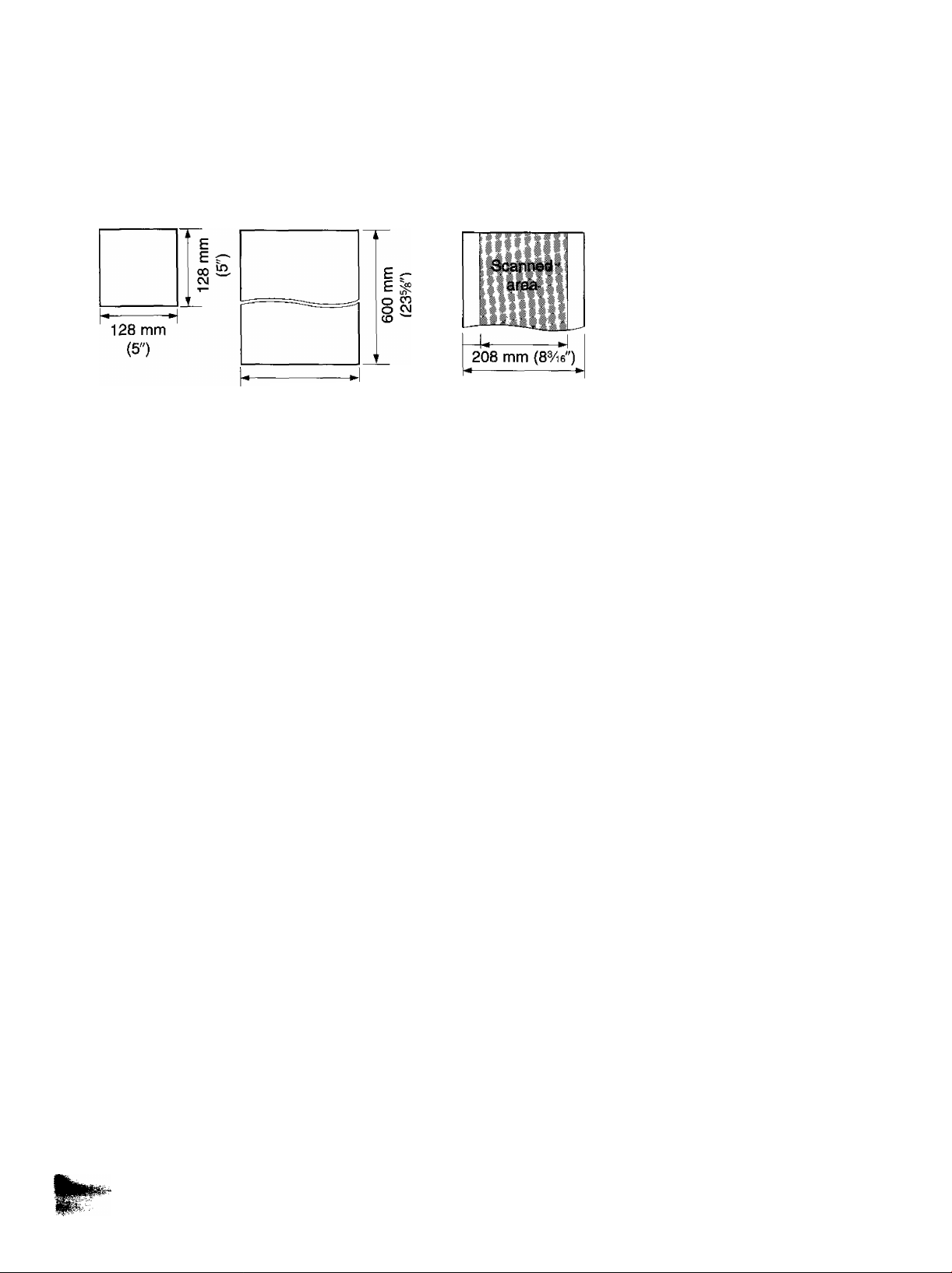
Documents the unit can feed
Minimum size
Note:
• Remove clips, staples or other similar fastening objects.
•Check that ink, paste or correction fluid has dried.
• Do not send the following types of documents: (Use copies for fax transmission.)
—Chemically treated paper, such as carbon or carbonless duplicating paper
—Electrostatically charged paper
—Heavily curled, creased or torn paper
—Paper with a coated surface
—Paper with a faint image
—Paper with printing on the opposite side that can be seen through the front (e.g. newspaper)
Maximum size Effective scanning area Document weight
Single sheet:
45 to 90 g/m2 (12 to 24 lb.)
Multiple sheets:
60 to 75 g/m2 (16 to 20 lb.)
4 mm
216 mm
(8V2")
Paper width
216 mm (8V2")
(A
19
Page 20
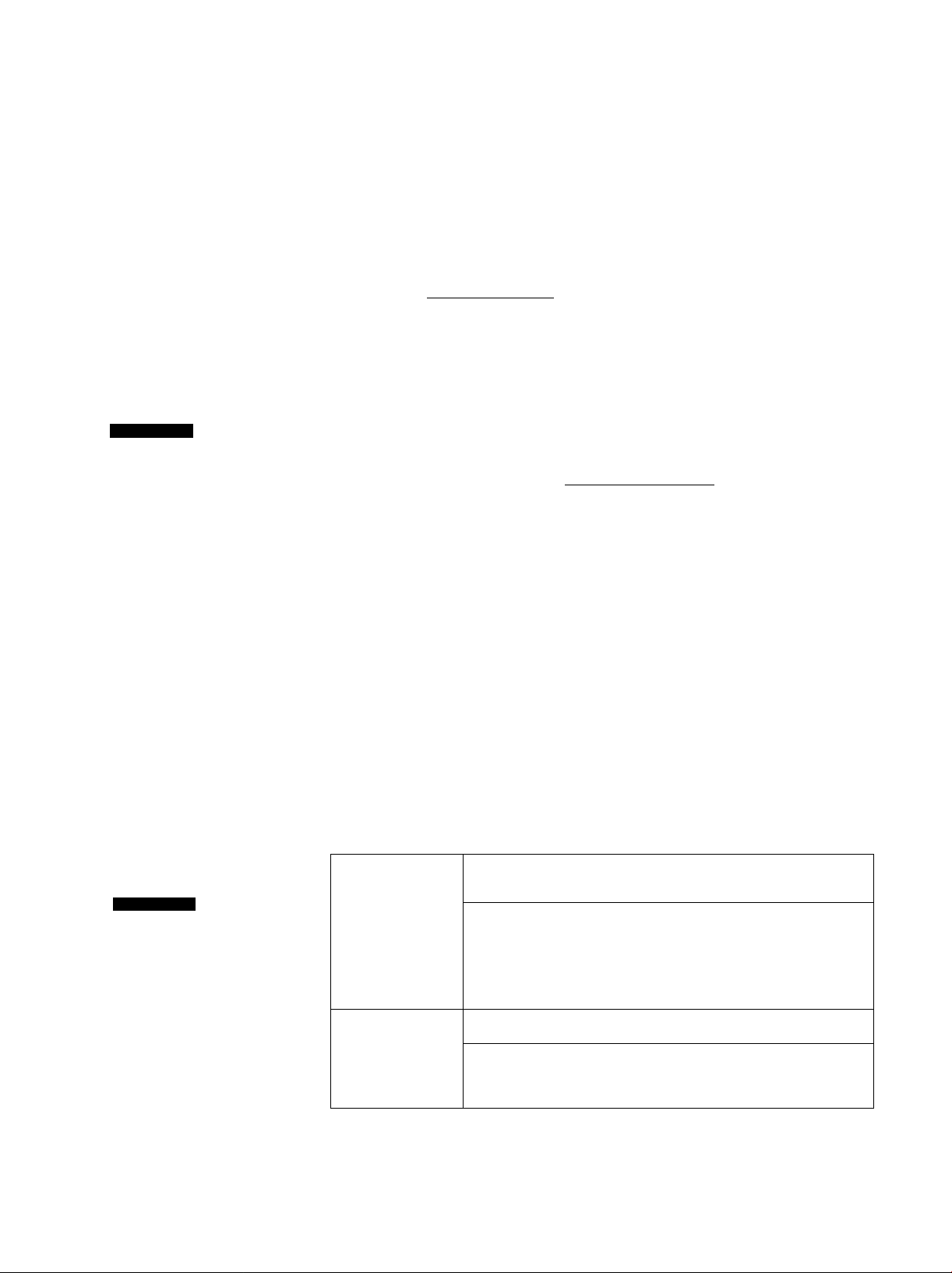
Receiving documents (receive mode, etc.)
Setting the receive mode
The unit has two receive modes:
The AUTO RECEiVE mode allows your unit to receive all calls automatically without your assistance.
Use this mode when you wish to use the unit solely as a facsimile machine or when you are going out.
The MANUAL RECEIVE mode lets you answer calls by lifting the handset. Use this mode when you are in
and wish to answer voice and fax calls.
These modes can be selected by pressing the (AUTO RECEIVE] button.
AUTO RECEIVE and MANUAL RECEIVE have two different receive settings.
___________________
MANUAL RECEIVE MODE
(0
c
o
CQ
0)
a
o
o
0)
cs
CD
AUTO RECEIVE
FAX/MSG.SYS.
The FAX/MSG.SYS.
indicator is off.
TEL mode
(pre-selected)
Allows you to answer all calls manually.
When the unit rings, you must answer all calls by picking
up the handset.
•When a fax call is received, you can start fax reception
by pressing ( START/COPY/SETÌ.
For further details, see page 23.
•You can change to the ANS/FAX mode from a remote
location. Call your unit from a touch tone telephone
and wait for 15 rings. The answering system will
temporarily answer the line. Then enter the remote
operation ID (page 52) during the greeting message.
The unit will switch to the ANS/FAX mode.
AUTO RECEIVE MODE
AUTO RECEIVE
The FAX/MSG.SYS.
indicator is on.
TEL/FAX
mode
* •
ANS/FAX
mode
(pre-selected)
FAX mode
Automatic voice and fax recognition
When a fax call is detected, the unit will automatically
answer the line and start reception.
When a voice call is detected, the unit will start to ring.
You can lift the handset to answer the call.
For further information about this mode, see pages
30 through 32. To change the number of rings before a
call is answered, see page 61.
Records voice messages and/or receives fax
documents.
When a voice call is detected, the telephone answering
system will record the voice message.
When a fax call is detected, the unit will receive fax
documents (see pages 24 and 25). To change the
number of rings before a call is answered, see page 59.
Receives fax documents only.
The unit will answer all calls automatically and activate
the fax function (see page 29). To change the number of
rings before a call is answered, see page 60.
Note:
• Regardless of the mode you select, you can always place calls and send faxes.
•See page 44, “Remote fax receiving (using an extension telephone to receive a fax message)”.
Page 21
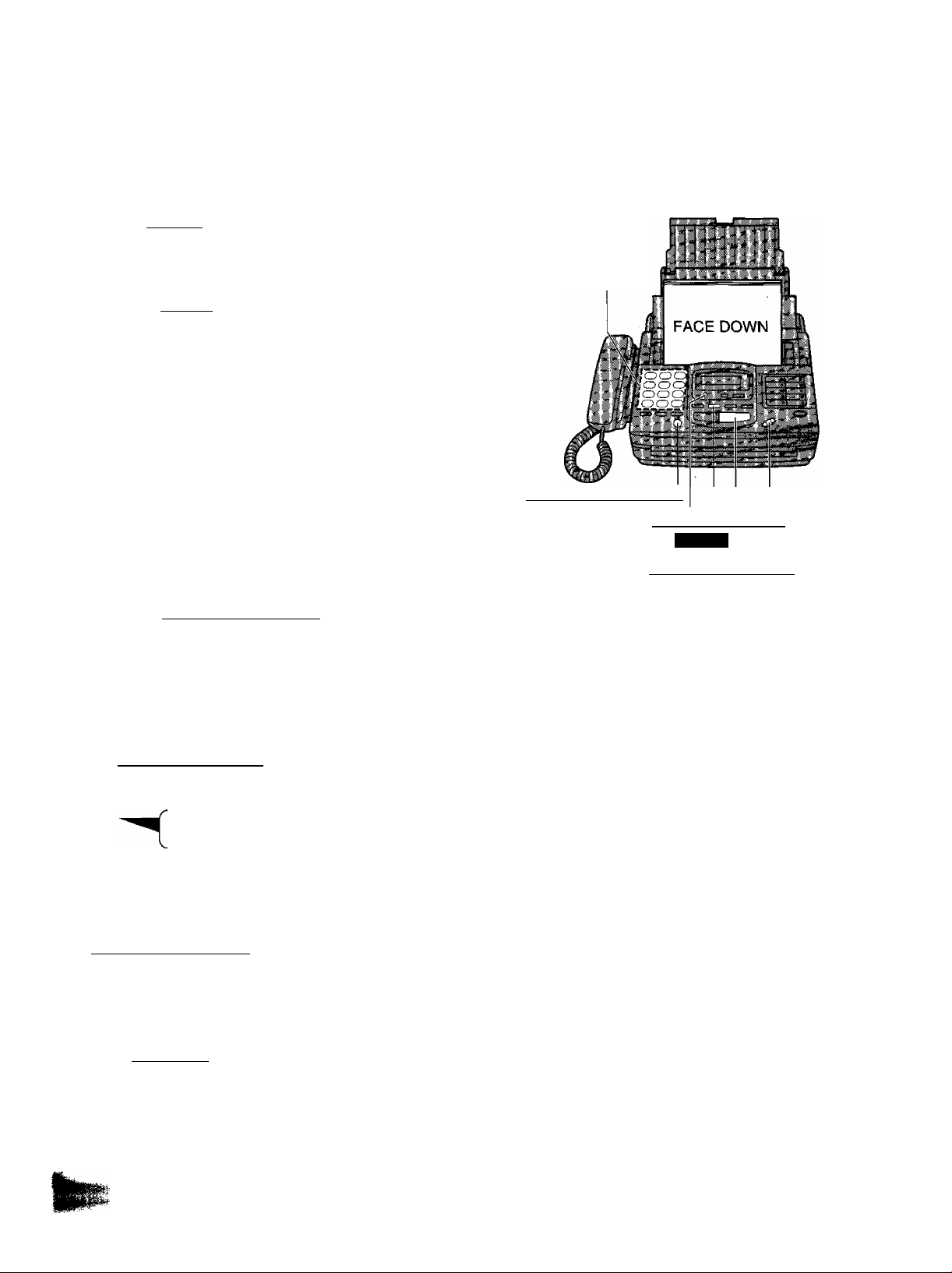
Need help?—Follow the voice guide
^ Press [MENU] until the following is displayed.
Display:
Press [HELP].
Voice guide:
To transmit, insert the document face
down until you hear the beep.
Insert the documents FACE DOWN until a beep
tone is heard.
Voice guide:
Press the speaker phone button, then dial
the phone number. When the fax tone is
heard, press the start button.
Press [DIGITAL SP-PHONEl.
Dial the telephone number.
XMT VOICE GUIDE
Dial keypad
(DiGiTAL SP-PHONEl
[HELP] (VOLUME]
[START/COPY/SET]
When a fax tone is heard, press
[START/COPY/SET].
Voice guide:
Start transmission.
Note:
•You can lift the handset instead of pressing
(DIGITAL SP-PHONE] in step 4.
Fax voice guidance voiume
Press (VOLUME] ((3/l3) while listening to the
voice guidance.
•9 levels (high to off) are available.
21
Page 22
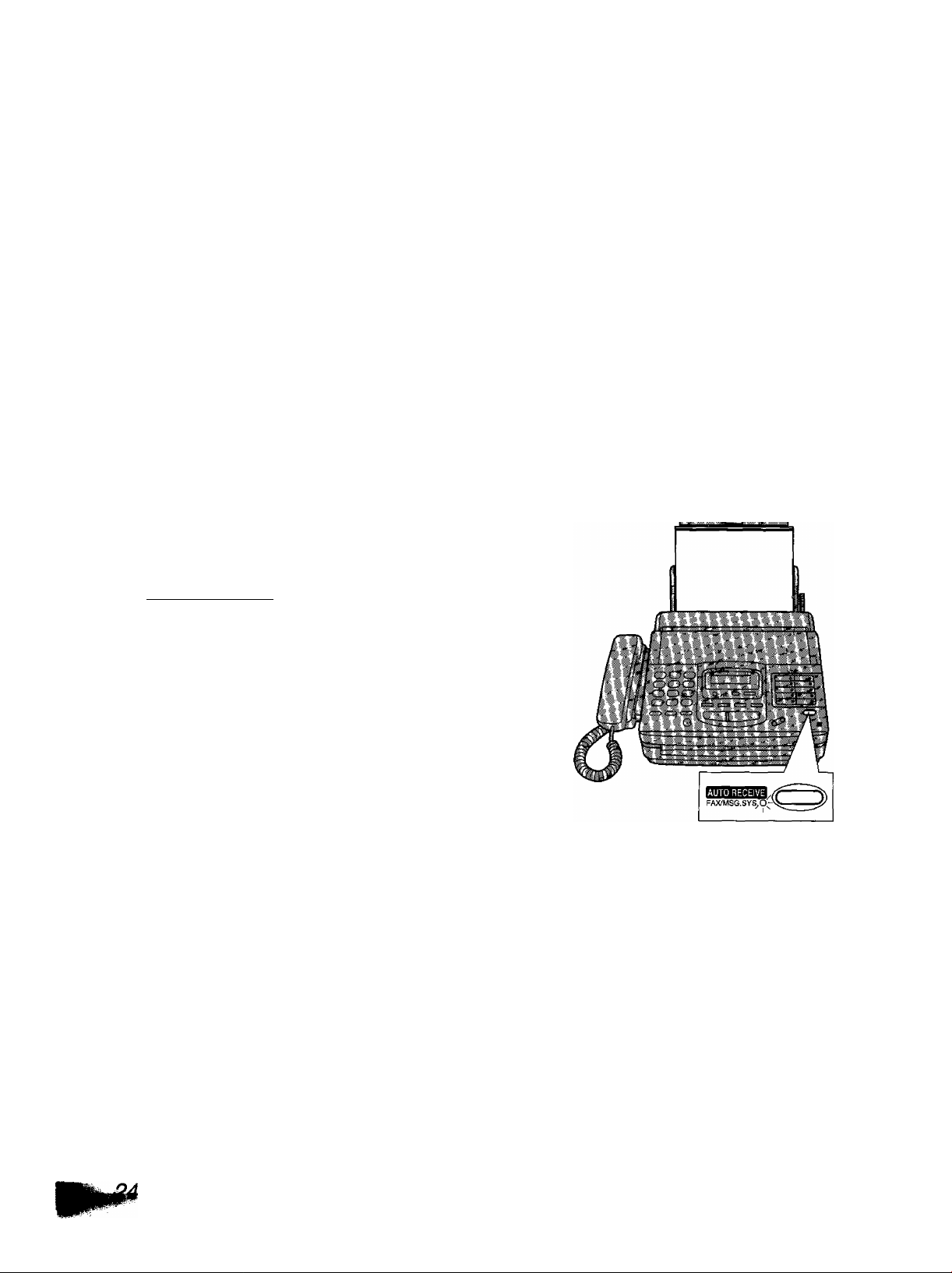
Receiving documents (receive mode, etc.) (cont.)
Receiving fax documents and/or recording incoming voice messages automatically (ANS/FAX mode)
When you turn on the AUTO RECEIVE mode (pre-selected setting is ANS/FAX), the unit will work as a
facsimile machine and/or answering device.
If a fax call is detected, the unit will automatically switch to receive faxes.
If a voice call is detected, the answering system will begin recording, then the caller can leave a voice
message.
•You can use a pre-recorded greeting message (see the next page) or record your own greeting message
(see page 47).
-----------------------------
Setup of voice message and document reception
(0
C The total recording time (including the greeting messages) is about 18 minutes. If messages are recorded in a
,0 noisy environment, the recording time may be shortened up to 11 minutes.
(0
To record incoming voice messages and receive fax documents, foliow the steps below:
Make sure that the AUTO RECEIVE mode is set to
1
ANS/FAX (see page 29).
To turn on the AUTO RECEIVE mode, press
2
[AUTO RECEIVE] until the FAX/MSG.SYS.
indicator light goes on.
•The display shows the following message:
Display:
The remaining time for recording incoming
messages will be displayed.
Example:
Note:
• Each incoming message recording time can be set to either 1 minute or unlimited. To change the setting, see
page 62.
•When the remaining time is low, erase unnecessary messages from memory (see pages 26 and 54).
•While an incoming call is being recorded, you can monitor it through the speaker. If this feature is not
required, set the ICM monitor feature to OFF (see page 70).
ANS/FAX MODE
TIME LEFT=10ml3s
The FAX/MSG.SYS. indicator is on.
Page 23
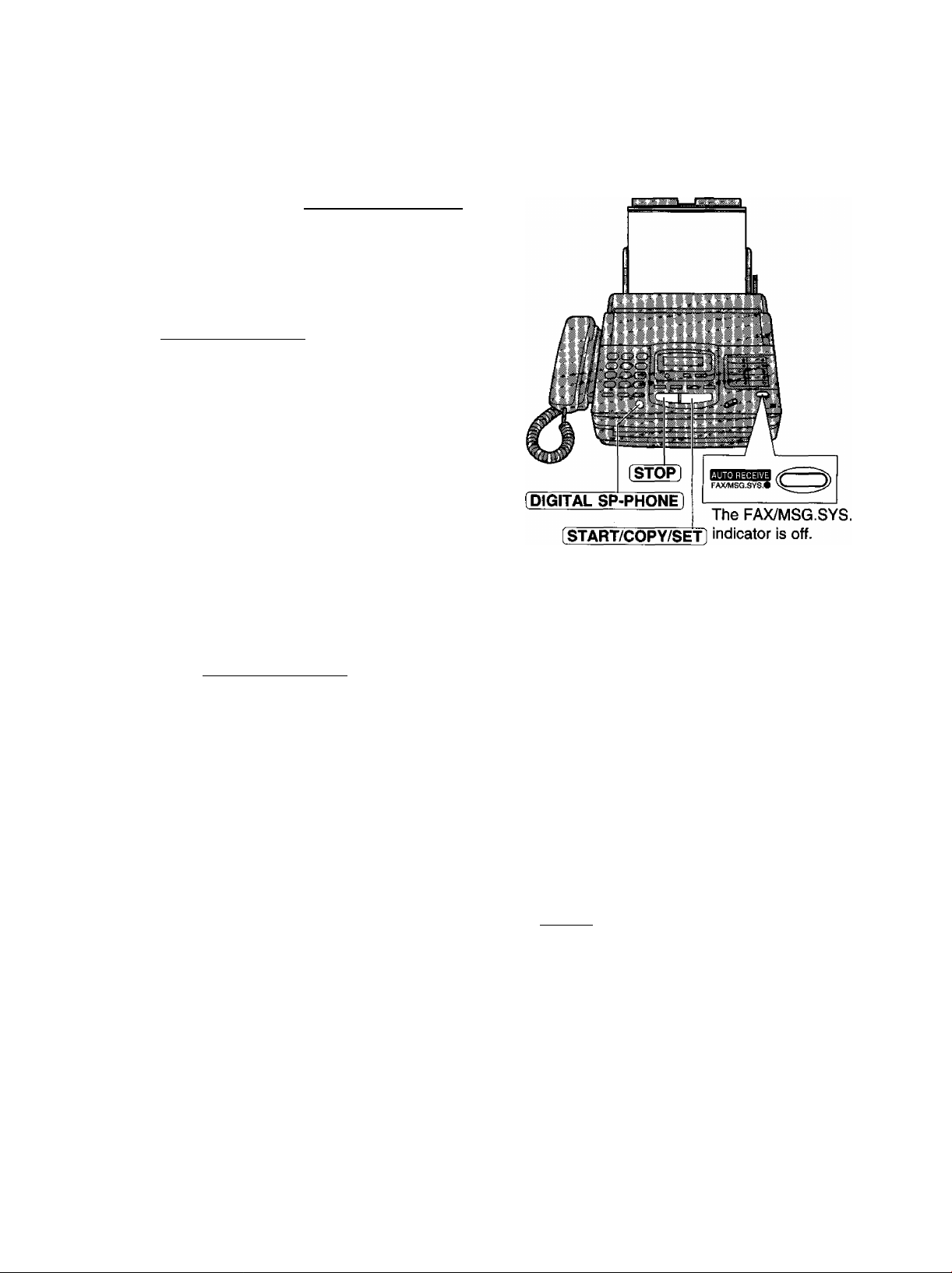
Allowing you to answer all calls manually (TEL mode)
When the unit rings, press (DIGITAL SP-PHONE]
1
or lift the handset to answer the call.
When:
—document reception is required,
—a slow beep is heard, or
—no sound is heard,
press [START/COPY/SETÌ.
Hang up the handset, if using it.
Note:
•If you do not answer a call by 15 rings, the unit will
temporarily activate the fax function to receive
documents.
•See page 44, “Remote fax receiving (using an
extension telephone to receive a fax message)”.
Friendly reception
When you answer the call and hear a slow beep,
the unit will automatically start fax reception even if
you do not press (START/COPY/SET).
• If this feature is not required, set to OFF (see
page 69).
When friendly reception is activated, one of the
following messages will be heard.
—Please hang up the handset for reception.
—Start reception.
• If the voice guidance feature is set to OFF, these
messages will not be heard (see page 69).
Fax voice guidance about
reception
After reception, one of the following messages will
tell you the result.
—Reception is complete.
—Reception has failed.
—Reception has been interrupted.
•You can set this feature to OFF. Or you can set
this feature to ERROR and the guidance will
prompt you only when fax reception fails (see
page 69).
•When the unit receives fax documents
automatically, the voice guidance will not be
played.
Memory reception
When a printing problem is detected, the unit will
temporarily store the received document into
memory.
While documents are in memory, the unit will:
—display an error message and the following
message alternately:
Display:
—alert you with a slow beep (Receive alert).
• Follow the instructions on pages 93 and 94 to
clear the problem and print the stored document.
• For memory capacity, see page 106.
FAX IN MEMORY
To stop reception
Press [STOP).
23
Page 24
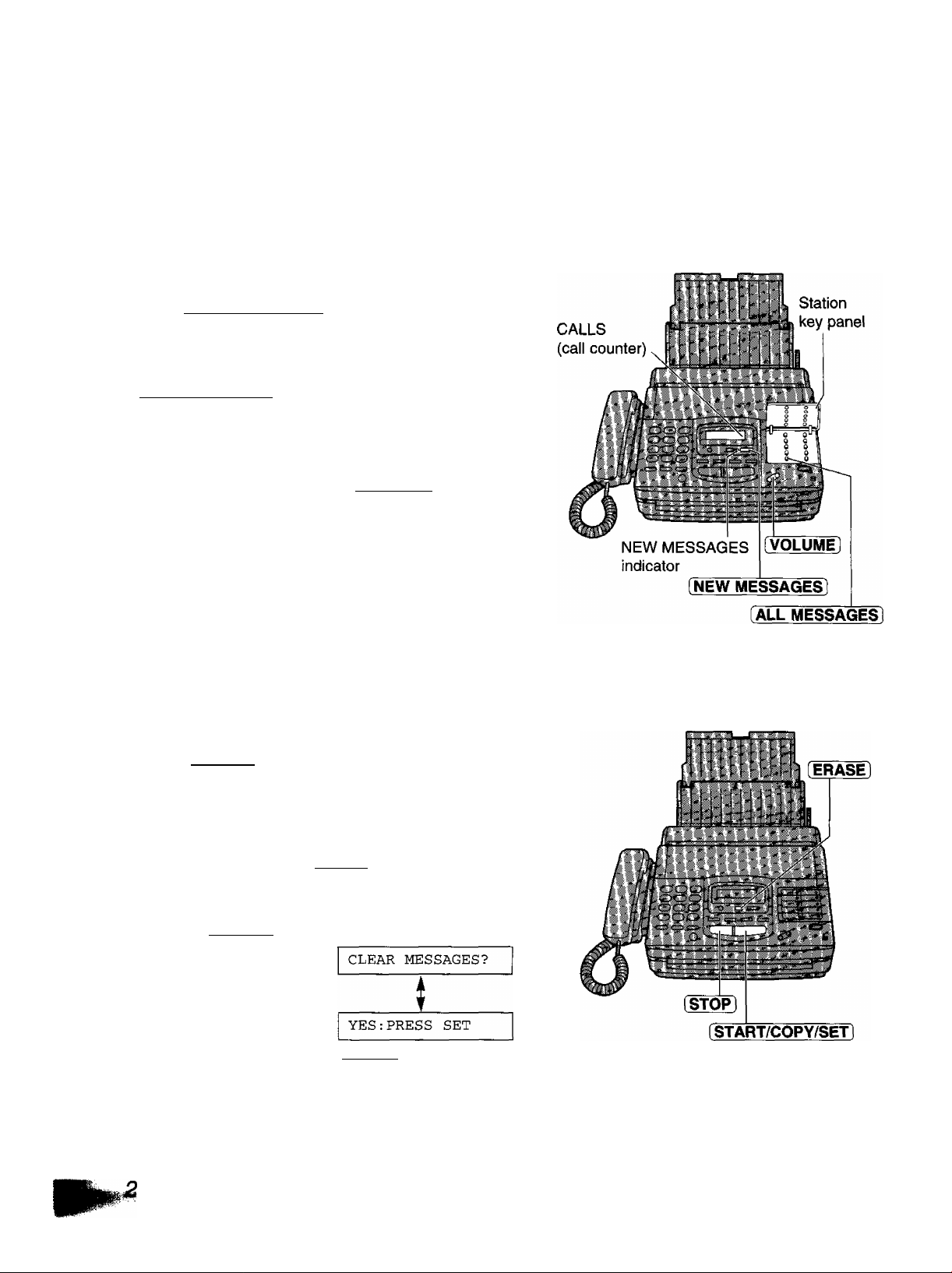
Operating the answering device
Listening to recorded messages
When the unit receives voice messages;
—the NEW MESSAGES indicator will flash,
—the call counter wilt show the total number of recorded messages, and
—a slow beep will sound if message alert {page 67) is set to ON.
-----------
■ To listen to new messages
Press (NEW MESSAGES].
■ To listen to all messages
open the station key panei, then press
CO
c
o
'ip
CO
Q>
a.
o
CO
(0
CO
(ALL MESSAGES].
Note:
•During playback, the display shows the recorded order
of the messages.
•Adjust the speaker voiume using [VOLUME).
•The number of calls in the call counter will not reset
until you erase your message.
Voice time/day stamp:
During playback, a synthesized voice wili announce
the time and day when each message was recorded.
Erasing recorded messages
Erase unnecessary messages to prevent memory from becoming fuii.
■ To erase specific messages
Press [ERASE] while listening to the message you
want to erase.
•3 beeps will sound and following message is
displayed.
To stop erasing, press [STOP] during 3 beeps.
Display:
To erase all messages
1. Press [ERASE] after listening to all of the
messages.
»To stop erasing, press [STOP )■
2. Press START/COPY/SET .
Display:
STOP=CANCEL
ERASING
ERASE COMPLETED
Page 25
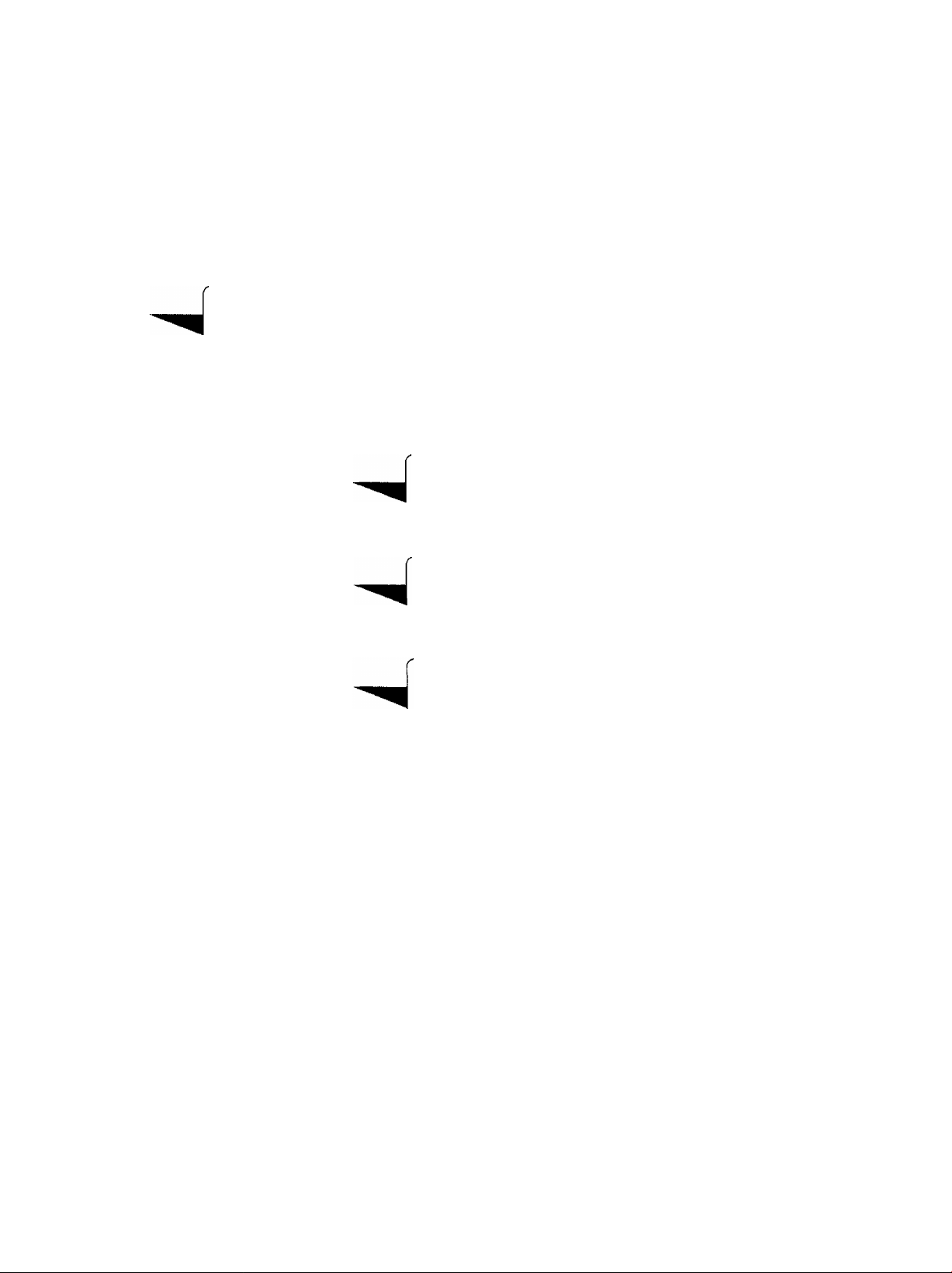
Pre-recorded greeting messages
The unit has pre-recorded greeting messages. According to the situation, one of the following messages will
be played to the caller.
■ When you do not record your own greeting message (page 47), the following message will be
played.
Hello! We are unable to answer right now.
To send a fax, please start transmission.
To leave a voice message, please speak after the beep.
Thank you.
When the unit detects a problem, one of the following pre-recorded greeting messages will be
played.
Hello! We are unable to answer right now.
MESSAGE FULL
FAX MEMORY FULL
To send a fax, please start transmission.
To leave a voice message, please try again later.
Thank you.
Hello! We are unable to answer right now.
To send a fax, please try again later.
To leave a voice message, please speak after the beep.
Thank you.
MESSAGE FULL
and
FAX MEMORY FULL
Note:
• If you erase your own greeting messages, the pre-recorded greeting messages will play automatically.
Hello! We are unable to answer right now.
Please try again later.
Thank you.
25
Page 26
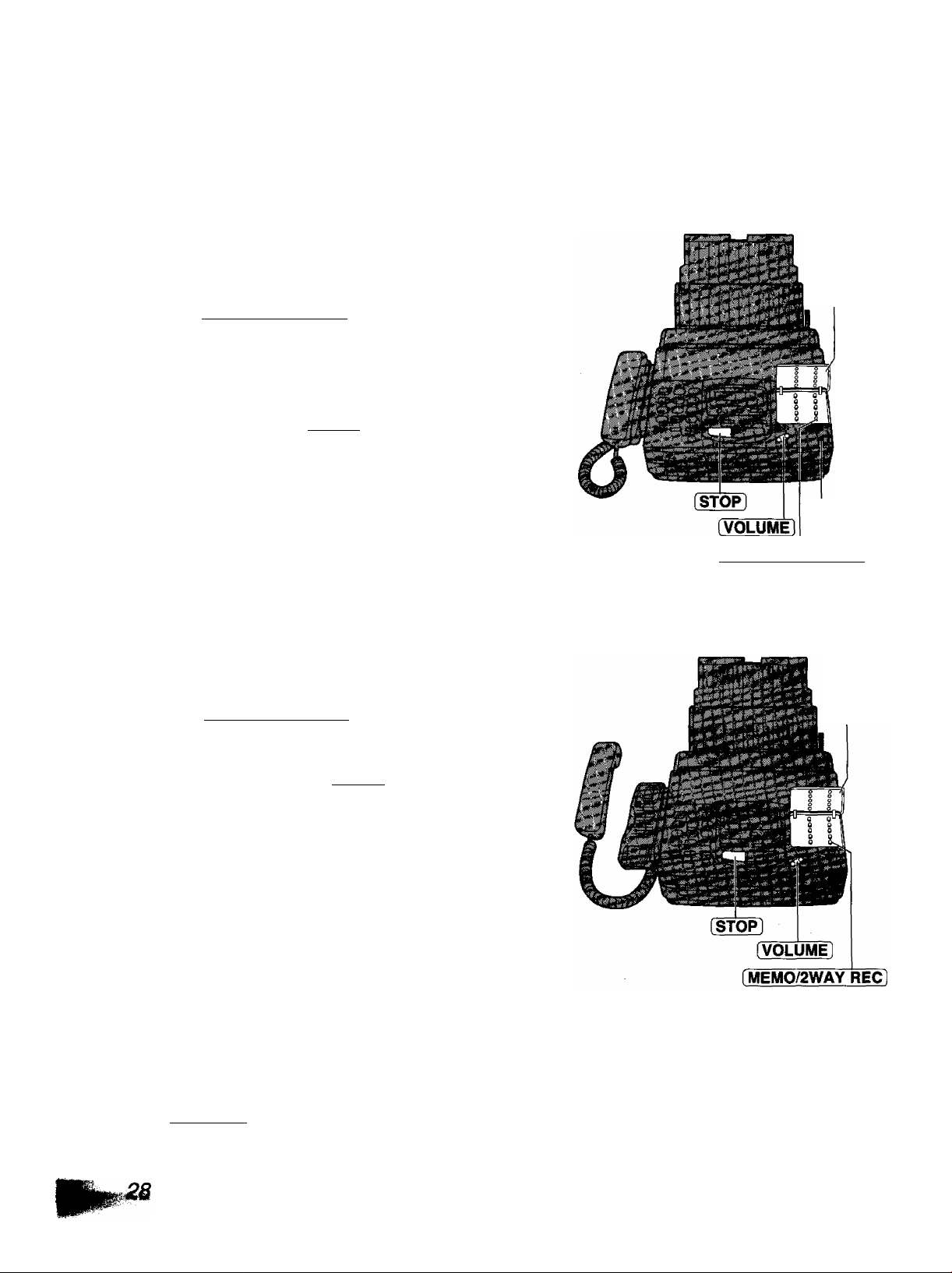
Operating the answering device (cont.)
Recording a memo message
To leave a private message for someone, you can record a voice memo. This memo can be played back later,
either directly or remotely.
Open the station key panel.
-------------------------
1
Press [MEMO/2WAY REC].
2
•A long beep will sound.
Speak clearly into the microphone.
3
(0
c
o
+3
CO
o
a
o
o
«
CO
CQ
When finished, press (STOP).
4
(MEMO/2WAY REC)
Station
key panel
Microphone
Recording a telephone conversation
During the telephone conversation, open the
1
station key panel.
Press [MEMO/2WAY RECl.
2
Display:
To stop recording, press (STOP) or hang up.
Note:
•All persons using this device for recording telephone
conversations shall comply with New Zealand law. This
requires that at least one party to the conversation is to
be aware that it is being recorded. In addition, the
Principles enumerated in the Privacy Act 1993 shall be
complied with in respect to the nature of the personal
information collected, the purpose for its collection,
how it is used and what is disclosed to any other party.
2WAY RECORDING
Station
key panel
Setting the answering device voiume
Press [VOLUME] {(▼X^) while listening to the
recorded messages.
•9 levels {high to off) are available.
Page 27
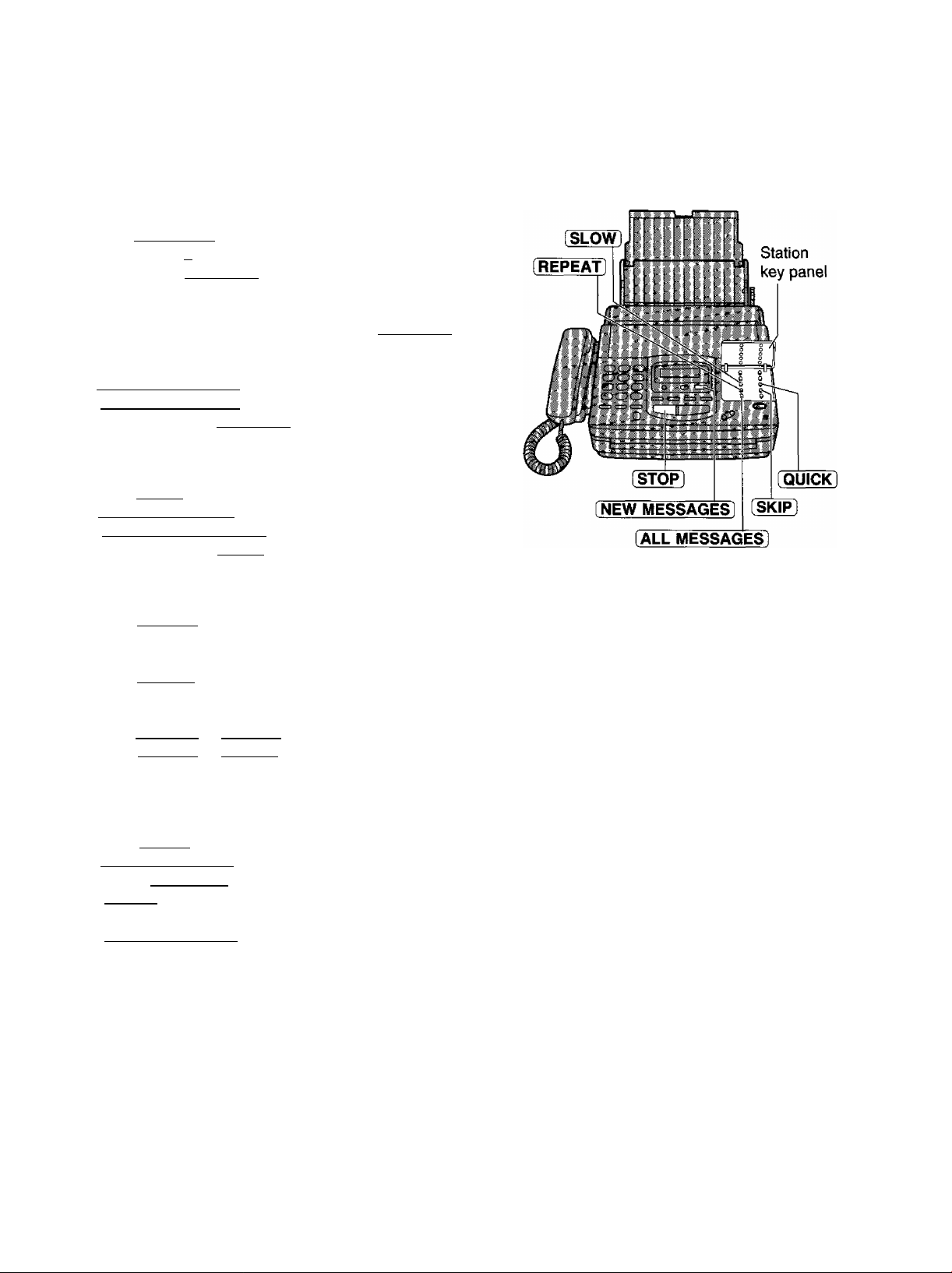
Functions during piayback —
■ To repeat a message
Press [ REPEAT ] while listening to the message you
want to repeat.
• If you press (REPEAT] within 5 seconds of the
beginning of the message, the previous message
will be played.
•To play back a specific message, press [REPEAT]
repeatedly until you hear the message you want to
repeat.
•When you want to repeat the new messages, press
(NEW MESSAGES] first, open the station key
panel and press (REPEAT].
■ To skip a message
Press (SKIP) to play the next message.
•When you want to skip the new messages, press
[NEW MESSAGES) first open the station key
panel and press (SKIP).
■ To change the playback speed
Press [QUICK] to play messages at one and a half
times the original speed.
Press [SLOW] to play messages at a half the
original speed.
To return to the original speed:
Press [QUICK] or [SLOW] again during quick or
slow playback.
To stop playback
Press [STOPI.
•To resume the new recorded messages, press
[NEW MESSAGES] within 1 minute after pressing
[STOP].
•To resume all of the recorded messages, press
[ALL MESSAGES].
27
Page 28
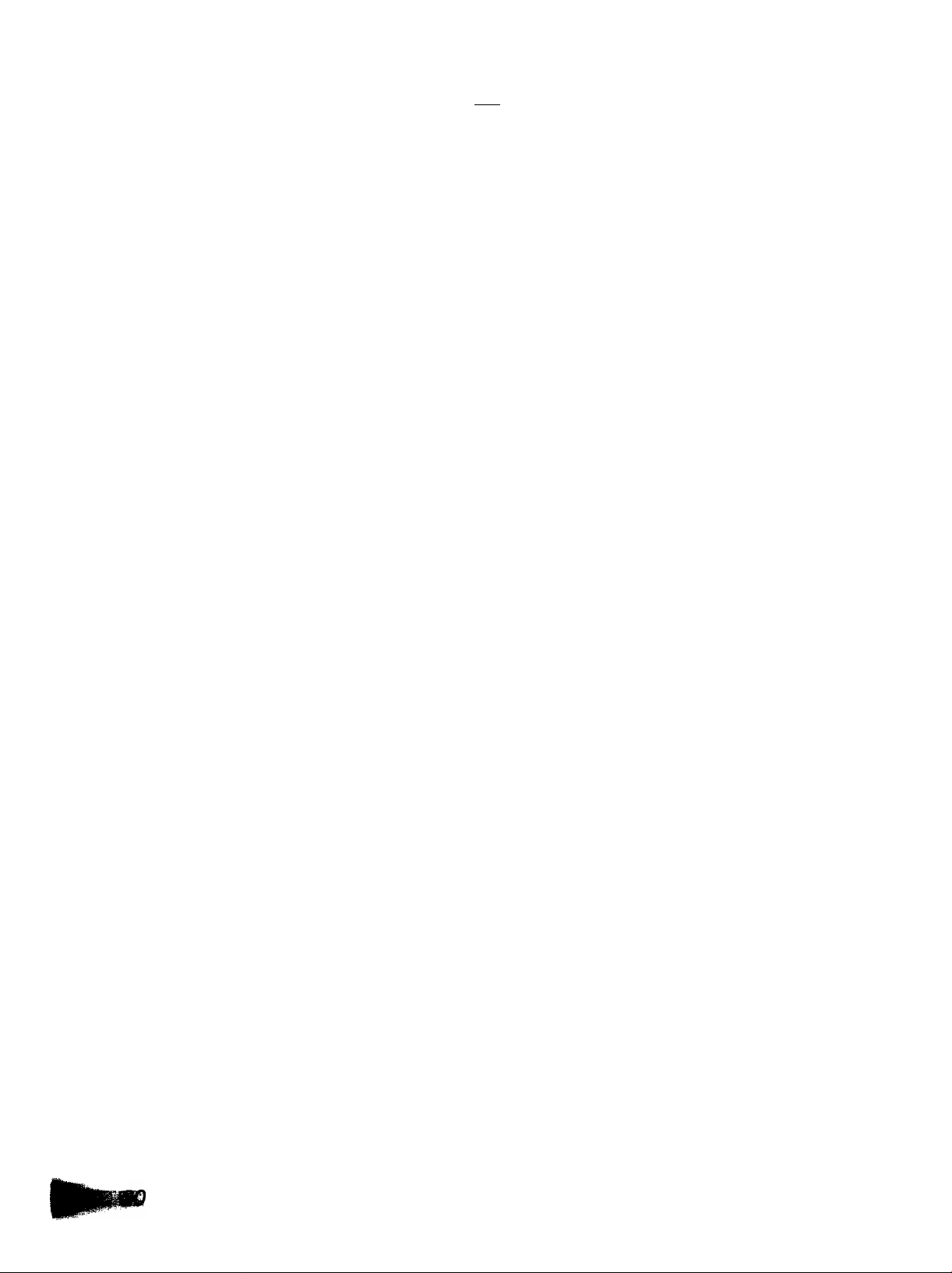
TEL/FAX mode -■
(automatic voice and fax recognition)
Use this mode when you wish to receive voice caiis with rings, but do not want to hear the unit ring when
faxes are received.
When a caii is received, the unit wiii work as foiiows:
A caii is received.
t
The unit wiii automaticaily answer the iine without ringing.
(At this point, a teiephone fee wiii be charged to the caiier.)
• If a TEL/FAX greeting message is recorded (see page 47), it wiii be piayed to the caiier.
if extension teiephones are connected, oniy they wiii ring before the caii is answered. ^
t
The unit wiii now distinguish between a voice and fax caii by detecting the caiiing tone.
Fax caii
The unit wiii receive a document.
Silent ring fax recognition system
The unit will start to ring. ^
•While ringing, the unit will emit a
different ring-back-tone to the calling
party.
Voice caii
t
Answer the call using the speakerphone
or the handset.
• If you do not answer the call by a
preset number of rings, the facsimile
unit will switch to the fax.
^ Regarding the ringing pattern of extension telephones and the facsimile unit, see “Helpful hints
when using the TEL/FAX mode” on the next page.
Note:
•Some fax messages that are transmitted manually may not send a calling tone. These calls must be received
manually.
Page 29
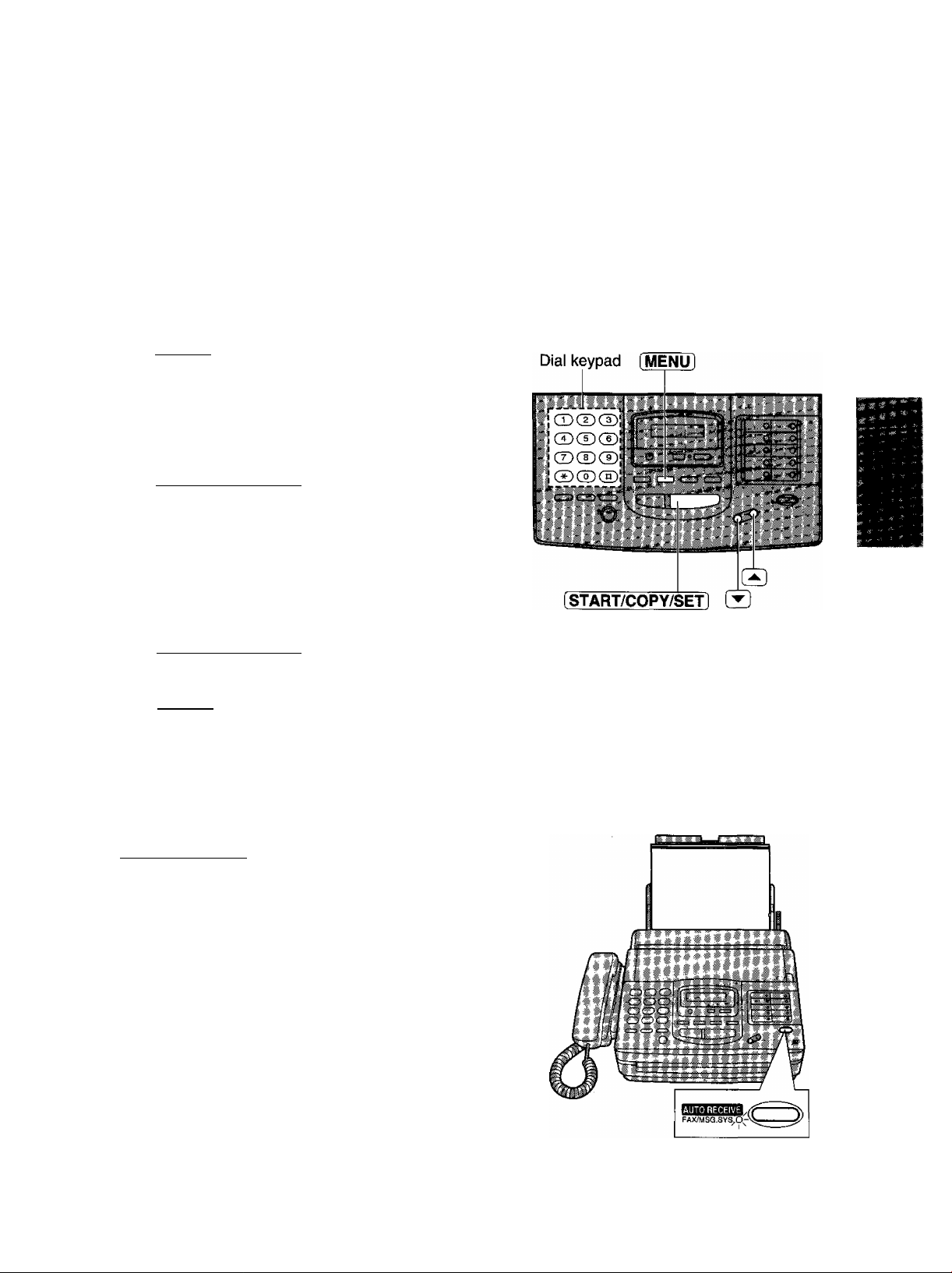
Special receiving modes
FAX mode —^
-------------------
(receiving fax documents only)
When you turn on the AUTO RECEIVE mode set to FAX, the unit works as a dedicated facsimile machine.
The unit will automatically answer all calls and generate fax tones to the callers.
Changing the AUTO RECEIVE mode setting
Change the AUTO RECEIVE setting from the ANS/FAX mode to the FAX mode.
Press [MENU].
1
Display;
Press then [^.
2
Press [START/COPY/SET].
SYSTEM SET UP
AUTO RECEIVE
3
MODE=AMS/FAX [ ▼ A ]
Press (3 or to select FAX.
4
MODE=FAX
[▼A]
•To return to the ANS/FAX mode, select ANS/FAX.
Press [START/COPY/SET],
5
Press [MENU],
6
Setting the FAX mode
Press [AUTO RECEIVE] until the FAX/MSG.SYS.
indicator light goes on.
•The display shows the following message:
Display: fax mode
The FAX/MSG.SYS. indicator is on.
29
Page 30
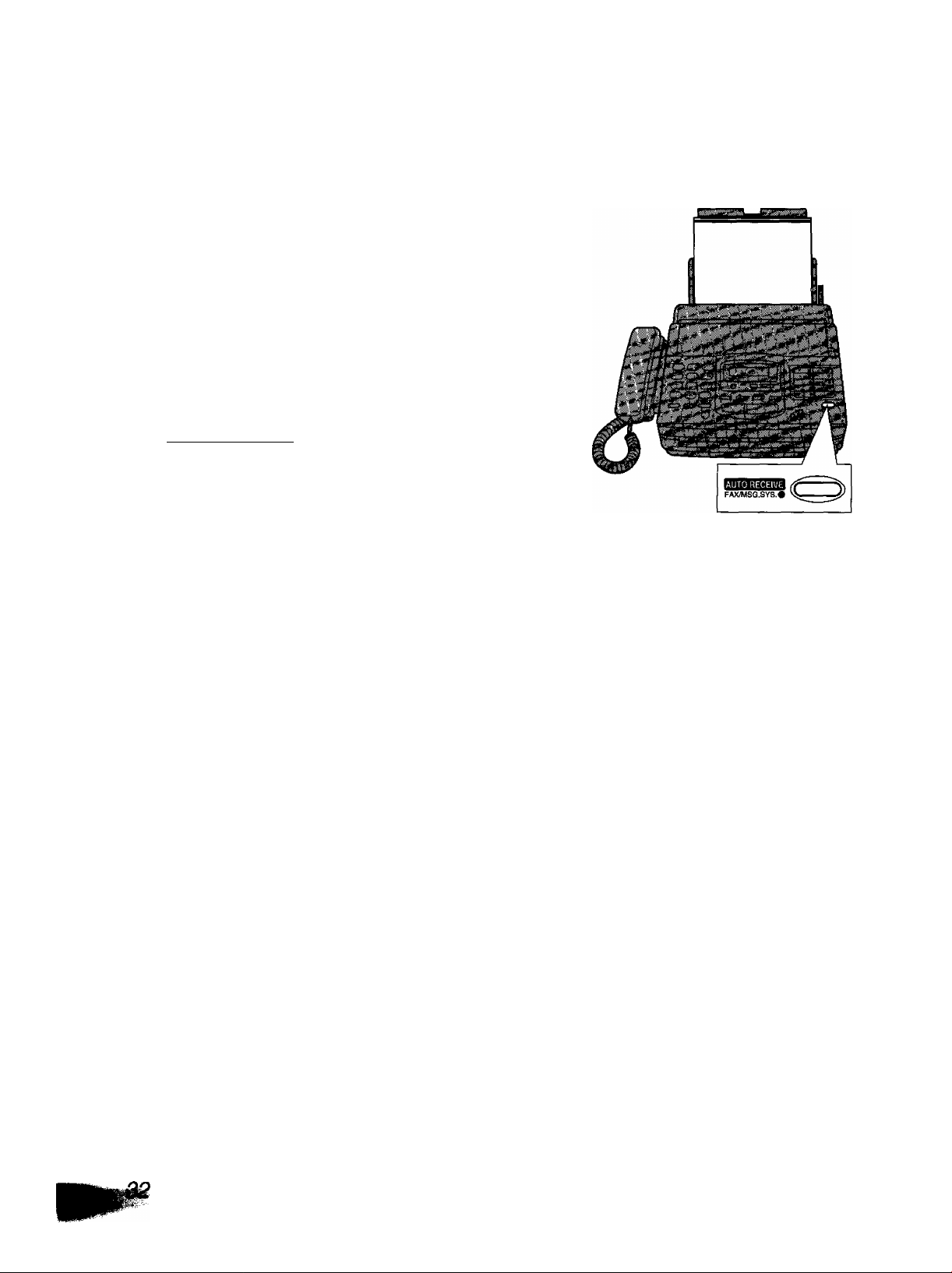
TEL/FAX mode (cont.)
Using the TEUFAX mode
Record the TEL/FAX mode greeting message (see
1
page 47).
•The TEL/FAX mode greeting message will be
played to the caller when the unit automatically
answers an incoming call.
Set the MANUAL RECEIVE mode to TEUFAX
(see page 31).
Make sure that the AUTO RECEIVE mode is
turned off.
• If the FAX/MSG.SYS. indicator light is on, press
(AUTO RECEIVE] to turn off the AUTO
RECEIVE mode.
•The display shows the following message:
Display: tel/fax mode
The FAX/MSG.SYS. indicator is off.
Page 31

Helpful hints when using the TEL/FAX mode
If an extension telephone is connected, the facsimile unit and the extension telephone will ring as follows.
At this point the caii is answered by your facsimiie unit.
The extension
telephone will ring
twice.
Only the facsimile unit will ring
up to 3 times.
. I i I f
TEL/FAX ring count
, ir i. /1 1. \ ■ receive documents.
If a fax calling tone (slow beep) is
detected, the unit will automatically
activate the fax function to receive
documents without ringing.
Note:
•You can change the number of rings for the TEL7FAX ring count (see page 61) and silent fax recognition ring
count (see page 62). If you answer from an extension phone on the same line during the TEL/FAX ring
count, you will need to press your remote activation code to receive faxes (see page 44).
5 sec.
I ■ ■ ■ ■
V—H-
Silent fax recognition ring count
The unit will automatically
activate the fax function to
Setting the TEL/FAX mode
Change the MANUAL RECEIVE setting from the TEL mode to TEL/FAX mode.
Press [MENU].
1
Display:
SYSTEM SET UP
Press then [^] [s]-
2
Press (START/COPY/SET).
3
Press (3 or (3 to select TEL/FAX.
4
•To return to the TEL mode, select TEL.
Press iSTART/COPY/SET].
MANUAL RECEIVE
MODE=TEL
MODE=TEL/FAX[ ▼ A:
5
Press (MENU).
6
[▼ a:
31
Page 32

Making voice calls using automatic dialing
Press (DIGITAL SP-PHONH or lift the handset.
1
Using one-touch dialing:
2a
For upper stations (1 -9)
Press the desired direct call station key.
For lower stations (10-18)
Press [LOWER], then press the desired direct
call station key.
Using speed dialing:
2b
Press (DIRECTORY], then press @ and the
desired 2-digit number (00-99),
Transmitting documents using automatic dialing =
insert the documents FACE DOWN.
1
Speed dial
Using one-touch dialing:
stations
2a
For upper stations (1-9)
Press the desired direct call station key.
For lower stations (10-18)
Press (LOWER], then press the desired direct
call station key.
Using speed dialing:
2b
Press [DIRECTORY], then press (g and the
desired 2-digit number (00-99).
[STOP] [LOWER
[DIRECTORY]
Fax auto redial
If there is no answer or the line is busy, the unit will
automatically redial the number up to 2 times.
This feature is available for;
—receive poiling (p. 38)
—delayed transmission (p. 39)
During auto redial, the display shows:
Direct call
stations
Display:
To cancel redialing, press [ STOP ].
WAITING REDIAL
Page 33

Automatic dialing
Storing telephone numbers for automatic diaiing =
The unit’s memory allows you to use both one-touch dialing and speed dialing for rapid access to your most
frequently dialed numbers.
One-touch dialing: 18 stations (Each of the 9 direct station keys is divided into an upper station and a lower
station).
•The direct call station 1 key can be used as direct cal! station 1 (DIAL MODE) or as a
broad cast key (PROG. MODE). Both functions cannot be used at the same time.
Speed dialing: This unit is equipped with 100 additional dialing stations. These stations are assigned to
2-digit numbers (00-99).
Press [MENU] until the following message is
1
displayed.
Display: STORE TEL NO.
One-touch dialing:
2a
For upper stations (1 -9)
Press one of the direct call station keys.
• If you select direct call station 1, select
“DIAL MODE” by pressing £|, then press
[ START/COPY/SET^ to go to the next
prompt.
For lower stations (10-18)
Press [ LOWER 1. then press one of the
direct call station keys.
Speed dialing:
2b
Press then press the desired 2-digit
number (00-99).
Enter the telephone number up to 30 digits in
length.
•To enter a hyphen in a telephone number,
press [HYPHEN] (direct call station 8).
Press [START/COPY/SET].
•To program other stations, repeat steps 2a
(or 2b) to 6.
Press (STOP).
Direct call
stations [Delete]
Speed dial
stations
I
------
--
I Gj CD CDi
¡CD CD CD;
\ iX)CD>CD!^irq^ (DCDCDr’^^B^
- r~
---
[START/COPY/SET]
— ^ ^
[MENU
[SECRET]
o 0||l-‘0 SfK*
ol o[r^ .
[LOWER]
[HYPHE
Press iSTART/COPY/SET).
4
NAME-
Enter the station name, up to 10 characters, by
following the instructions on page 14.
5
To keep the telephone number confidential
Press [SECRET] (direct call station 3) after
entering the telephone number.
•The telephone number will not appear on the
display or the telephone number list.
►[SECRET] is not counted as a digit.
mir-
Helpful hint:
•To confirm stored telephone numbers and
station names, print a telephone number list
(see page 74).
To erase a stored number and
station name
Press [STOP] in step 3 to erase the telephone
number. Press [DELETE] (direct call station 7)
repeatedly in step 5 until all of the characters are
erased.
Then press [START/COPY/SET].
33
Page 34

Telephone
___________________________
Voice contact
(talking to the caller during or after fax reception or
transmission)
You can have a conversation with the same caii after the fax message is completed. This will save the extra
expense and time of making another call.
This feature works only when the other party’s unit is equipped with a voice contact feature.
initiating voice contact
Press (DIGITAL SP-PHONEl while transmitting or
1
receiving documents.
Display:
•Your unit will call the other party with a distinctive
ring.
When the other party answers, your unit will emit a
distinctive ring.
Press ( DIGITAL SP-PHONll or lift the handset to
start talking.
•If you initiate voice contact during transmission,
you can talk after all of the documents have been
transmitted.
• If you initiate voice contact during reception, you
can talk after the current page of the document is
received.
___________
VOICE STANDBY
[DIGITAL SP-PHONE
Receiving a request for voice contact
If the other party initiates voice contact, your unit will emit a distinctive ring after transmission or reception is
completed.
When the distinctive ring is heard, press (DIGITAL SP"PHON^ or lift the handset, then start talking.
Note:
• If you do not answer within 10 seconds of the distinctive ring;
—if in the ANS/FAX mode, your unit will play back a greeting message and record an incoming voice
message.
—if in the TEL7FAX, FAX or TEL mode, the line will be disconnected.
Page 35

Electronic telephone directoiy
(selecting a station name in the directory)
The station names stored in memory are automatically registered into the electronic telephone directory in
alphabetical order. You can make a fax or voice call by selecting the desired station name on the display.
If you wish to send a fax, insert the documents into the document tray first.
Press [DIRECTORYl.
Display:
Press the dial key that corresponds to the first
initial of the desired station name (see the index
table below).
Example: To search a name starting with “N”:
Press 0 until the first station name
starting with “N” is displayed. Press
until the desired name is displayed.
OR
Press (3 or 3] repeatedly until the desired
name is displayed.
Press START/COPY/SET .
»The unit will start dialing.
► If a document is fed into the unit, the unit will start
transmission.
f ^ "y - , 1 i 1
Dial
1 a ¡1 fr^ex i 1 1 : f
1
SELECT INDEX
i p^i; i
V 1 g .I
Tl~m^"yyy7TTi
n n jrfcj^i u n
P, Q, R, S, 7
IW:
fCE/
^
...
^
:
iCD*
^ i f t ^ ^
, t 1 i 5- ^
II®'
i H. t 7, ¥■ <1
A, B, C, 2
D, E, F, 3
G. H. I,4
J, K, L, 5
M, N, 0,6
:® ■
; 1 1 5 ii *■
Wi
i®
T, U, V, 8
W, X, Y, Z, 9
0
Other symbols
(Used for speed
dialing.)
35
Page 36

Special sending features
Polling
(retrieving fax documents)
The polling feature allows you to receive a document from another compatible machine where you pay for the
call. This saves the sending party the call charges.
Receive poiiing
To place a call and recover a document from another
machine follow the steps below. Make sure that no
documents have been fed into your unit and that the
other party’s machine is ready for your call.
Press (MENU] until the following is displayed:
Dial keypad
1
Display:
Press iSTART/COPY/SET].
Enter the telephone number by using regular
dialing, one-touch dialing, speed dialing or the
electronic telephone directory.
POLLING
NO.=
Press [START/COPY/SETl
Transmit poiiing
A document stored in your unit can be recovered by
another party’s machine. To let other machines retrieve
documents loaded on your unit, proceed as follows:
Insert the documents FACE DOWN.
1
Press [MENU] until the following is displayed:
2
Display: POLLED
Press [START/COPY/SET].
3
MODE=OFF [▼ A ]
Press (3 or (3 to select “ON”.
4
MODE=ON [T A ]
• If this feature is not required, select “OFP.
Press [START/COPY/SET].
POLLED ON
(START/COPY/SET]
Note:
•This feature will not work when the unit is set
to the TEL mode.
•The caller pays for the document
transmission.
•When delayed transmission {see the next
page) is set to ON, transmit polling is not
available.
Page 37

RECALL and REDIAL7PAUSE buttons
RECALL button
The RECALL button allows you to use special features
of the host exchange (if connected) or local telephone
company services such as call waiting. For further
details, contact the supplier or your local telephone
company.
Redialing the last number
(REDIAL/PAUSE]
(DIGITAL SP-PHON^
dialed-----------------------------------
If the REDIALVPAUSE button is pressed immediately
after a dial tone is obtained, the last number dialed will
be redialed.
1. Lift the handset or press (DIGITAL SP-PHONE^
2. Press [REDIAL/PAUSE].
• If the line is busy when using the
DIGITAL SP-PHONE button, the unit will
automatically redial the number up to 2 times.
(RECALL)
Note:
• RECALL and PAUSE can be stored into a
telephone number for automatic dialing.
Entering pauses
If the REDIAL/PAUSE button is pressed during dialing, a pause will be Inserted.
Example-1: When your unit is connected to a host exchange, insert a pause to get an outside line.
Telephone number
Line access code
Example-2: If transmission errors occur when making an overseas transmission, add two pauses at the end
of the telephone number.
International
access code
Country
code
Telephone
number
^ ^ 1.
— *• ' - *•
37
Page 38

Transmitting documents from memory
The unit is able to scan and store documents into memory, and then transmit the stored documents.
The memory capacity is approx. 25 pages (14 pages if the Error Correction Mode on page 73 is set to ON),
based on CCITT No. 1 test chart in standard resolution. For the CCITT No, 1 test chart, see page 106.
Setting the memory transmission
Press [MENU].
1
Press then (T| [5].
2
Press iSTART/COPY/SET].
3
Press (3 oi' @ to select “ON”.
4
• If this feature is not required, select “OFF”.
Press [START/COPY/SET].
Display;
SYSTEM SET UP
MEMORY XMT
MODE=OFF [ТА]
MODE=ON
[▼ A ]
5
Press [MENU].
6
Transmitting documents from memory
Insert the documents FACE DOWN.
1
Dial keypad
I START/COPY/SET I ®
Enter the telephone number by using regular
dialing, one-touch dialing, speed dialing or the
electronic telephone directory.
When using regular dialing, press
i START/COPY/SET].
•The documents will be fed into the unit and
scanned into memory.
After storing all pages, the unit will transmit the
documents.
•The amount of memory used will be shown as a
percentage on the display.
Display:
Amount of memory used
Note:
•The stored documents will be automatically erased after transmission.
•To cancel the memory transmission, press [ЭТОР ] during or after scanning the documents.
• If you select the fine, super fine or halftone resolution, the number of documents that can be sent will be
decreased.
• If the stored documents exceed the memory capacity, the transmission will be canceled.
PAGES=01
Dial keypad
[START/COPY/SET]
Page 39

Delayed transmission =
(sending a fax at a later time)
Using a built-in clock, this unit can send documents automatically at a specific time. This allows you to take
advantage of low-cost calling hours offered by your telephone company. The delayed transmission can be
reserved to take place up to 24 hours in advance.
Insert the documents FACE DOWN.
1
Press [MENU].
2
Press (^, then (3 [^.
3
Press START/COPY/SET .
4
Press (3 or (3 to select “ON”.
5
Display:
SYSTEM SET UP
DELAYED XMT
MODE=OFF
MODE=ON
[▼ A ]
[▼ a :
6
7
8
9
10
11
• If this feature is not required, select “OFF”.
Press [START/COPY/SET].
NO.=
Enter the telephone number by using regular
dialing, one-touch dialing, speed dialing or the
electronic telephone directory.
Press [START/COPY/SET].
TIME=12:00AM
Enter the transmission start time.
Example: 11:00PM
Press \JJJ] then press to
select PM.
•You can select AM or PM by
pressing (¥].
Press START/COPY/SET 1
Press (MENU].
SEND AT 11:00PM
•When the programmed time has arrived, the
unit will automatically start transmission.
Note:
•You can receive, transmit and copy
documents while delayed transmission is set.
• If the programmed time is during a power
failure, delayed transmission will be
attempted soon after power is restored.
•When transmit polling (see page 38) is ON,
delayed transmission is not available.
39
Page 40

Transmitting documents to muitistations (cont.)
Transmission using the BROAD CAST key
The documents will be scanned and stored into memory when using the BROAD CAST key. After
transmission, the stored documents will be erased automatically.
The memory capacity is approx. 25 pages {14 pages if the Error Correction Mode on page 73 is set to ON),
based on CCITT No. 1 test chart in standard resolution. For the CCITT No. 1 test chart, see page 106.
Insert the documents FACE DOWN.
_____________
1
Press [BROAD CAST).
2
•The documents will be fed into the unit and
scanned into memory. Then the unit will transmit
the data to each station, calling each number
sequentially.
Note:
• If you select the fine, super fine or halftone resolution,
the number of documents that the unit can transmit will
be decreased.
• If one of the stations is busy or does not answer, the
station will be skipped. All skipped stations will be
redialed up to 2 times after all of the other stations
have been called.
[START/COPY/SETl
Cancelling the broadcast setting
1. Press I STOP 1 during idle status.
Display: cancel broad .
2. Press [START/COPY/SETÌ.
=YES
[▼A]
3. Press @ or S fo select “YES”.
4. Press [START/COPY/SET].
Multi Transmission report
After all of the transmissions have been completed, the unit will automatically print the following report.
Sample of a Multi Transmission report:
Page 41

Transmitting documents to multistations
This feature is usefui when frequently sending the same documents to selected parties whose telephone
numbers are stored in direct cail stations and speed dial stations. You must program these stations into the
BROAD CAST key {direct call station 1).
Important:
• Before programming, make sure that the desired teiephone numbers have been stored into the direct call
stations or speed diai stations.
•The BROAD CAST key can be used as direct call station 1 or as the broad cast key.
Programming the BROAD CAST key with
telephone numbers----------------------------------------------------------
[menu! until the following is displayed:
1
Display:
STORE TEL NO.
Direct call stations
Press (BROAD CAST).
2
DIAL MODE
t “PROG
3
PROG. MODE
Press START/COPY/SET .
n
4
N0.= [001]
Enter the telephone numbers.
5
a: Using direct call stations:
For upper stations 2-9, press the preset
direct call station key.
For lower stations 10-18, press [ LOWER I.
then press the preset direct call station key.
b: Using speed dial stations:
Press and the preset 2-digit number
(00-99).
•To enter other telephone numbers, repeat this
step {up to 117 stations).
MODE”
[T4]
[▼A]
Speed dial
stations
(FiW
[START/COPY/SET]
[LOWER]
Press [START/COPY/SET ] after entering all of the
desired telephone numbers.
6
Press (STOP).
Note:
• If you make a mistake while programming, press [STOP], then make the correction.
•Confirm that you have correctly stored the numbers by printing a telephone number list (see page 74).
41
Page 42

Special receiving features
Remote fax receiving
(using an extension telephone to receive a fax message)
If you have an extension telephone on the same line and answer the call before your facsimile unit does, it is
still possible to receive a fax message. Use the extension telephone to dial the remote fax activation code.
This saves you from going to the facsimile unit and pressing (
Important:
•To activate this feature, use a touch tone telephone as the extension telephone and enter the remote fax
activation code FIRMLY.
•The remote fax activation code is set to 9” as a pre-selected setting.
Receiving using an extension telephone
When a call is received, lift the extension
telephone handset.
I
START/COPY/SET ].
When:
—document reception is required,
—a slow beep is heard, or
—no sound is heard,
enter the remote fax activation code FIRMLY.
Extension telephone
Hang up the handset.
•The facsimile unit is activated for reception.
Changing the remote fax activation code
This code can be from 2 to 4 digits in length using numbers 0 through 9, and the character *.
Press [MENU].
1
Press then [T] (T].
2
Press f START/COPY/SET].
Display:
SYSTEM SET UP
REMOTE FAX ACT.
Dial keypad
3
MODE=ON [▼ A ]
To the same line
Press or to select the desired setting.
4
• If this feature is not required, select “OFF”.
Press iSTART/COPY/S^.
5
Enter the new code number.
CODE=>k 9
6
Press (START/COPY/SETI.
7
Press MENU .
8
[START/COPY/SET]
Note:
•Some special telephone company services
will require you to press a service access
code. If you subscribe to such services, all or
part of the remote fax activation code must
be different from the service access code.
•If the remote fax activation code is set to
“0000”, this feature will not work properly.
Page 43

Reserving transmission during fax reception
While the unit is receiving documents, you can reserve your fax transmission to another station.
The unit will automatically transmit documents after fax reception is completed.
Insert the documents FACE DOWN during fax
1
reception.
Enter the telephone number by using regular
2
dialing, one-touch dialing, speed dialing or the
electronic telephone directory.
Press START/COPY/SET .
Display:
XMT RSV. ON
To cancel the reservation
Remove the documents from the document tray.
Printing a cover page
The unit can print a cover page to attach to the documents you send.
■ r r
I ; ! ^
I ^ '
[START/COPY/SET]
lut
hi!]
Sample of a cover page
Press ( MENU ] until the following is displayed.
1
Display:
Press then (^.
2
Press [ START/COPY/SETÌ to start printing.
3
Press [MENU].
4
PRINT LIST
FAX COVER PAGE
PRINTING
Dial keypad
(START/COPY/SET]
43
Page 44

Receiving with a d istinctive ring service
Note for users in New Zealand: Telecom have called this service “FaxAbiiity”.
This feature is only for use if you subscribe to a distinctive ring pattern service from their telephone
company. For more information on the availability of this service in your area, please contact your
telephone company before setting this feature on your unit.
The distinctive ring service gives you an additional phone number on a single telephone line, with a different
ringing pattern.
When you wish to use the additional phone number as a facsimile telephone number, set the ring pattern
detection feature to ON. When the unit detects a call matching the distinctive ring pattern, the unit will
automatically activate depending on the receive mode setting.
To use this feature property, set the unit to the TEL7FAX or ANS/FAX mode.
(FaxAbiiity)=
Setting the ring pattern detection
Press [MENU].
1
Press then @ CD-
2
Press [START/COPY/SET].
3
Press [▼] or (3 to select “ON”.
4
• If this feature is not required, select “OFF”.
Press START/COPY/SET .
•The unit wiii print an information iist.
Press [MENU].
Display:
SYSTEM SET UP
RING DETECTION
MODE=OFF
MODE=ON
[▼A]
[TA]
PRINTING
Dial keypad
^ C±) d)'
' j__ _
' ' (O r^' _.. ^
___
I Ji —r
START/COPY/SET I @
How the unit wiii answer in each receive mode
imnD
I
ANS/FAX mode: When a distinctive ringing pattern is detected, the unit will automatically answer the line
and activate the fax function to receive documents.
If a standard ringing pattern is received, the unit will activate the fax function or the
answering system depending on the call.
TEUFAX mode: When a distinctive ringing pattern is detected, the unit will automatically answer the line
and activate the fax function to receive documents.
If a standard ringing pattern is received, the unit will ring until you answer the call.
TEL mode: In this mode, you have to answer all calls manually.
FAX mode: In this mode, the unit wiii answer all calls and activate the fax function.
Note:
•The unit automatically answers a distinctive ring call after the second ring. To change the number of rings,
change the FAX mode ring count {see page 60) after setting the ring pattern detection.
Page 45

Junk mail prohibitor
(preventing the reception of unwanted fax documents)
This feature prevents reception from facsimile machines whose telephone numbers are not stored in onetouch dialing and speed dialing.
Store the telephone numbers from where you want to receive documents (see page 33).
Important:
•This feature does not work when:
—manual reception is performed, or
—the other party does not program their facsimile telephone number correctly.
Setting the junk mail prohibitor
Press (MENU).
1
Display:
Press then \T] [5-
SYSTEM SET UP
2
JUNK MAIL PROH.
Press (START/COPY/SETl
3
Press or (3 to select “ON”.
MODE=OFF
4
MODE=ON
• If this feature is not required, select “OFF”.
Press fSTART/COPY/SET).
PRINTING
►The unit will print a list of the telephone numbers
from where the unit can receive documents.
Confirm that the desired facsimile numbers are
programmed.
Press [MENU],
[▼A]
[▼A]
45
Page 46

Recording your own greeting messages (com.)
Checking the greeting messages
Open the station key panel.
1
Press [SELECT] until the desired greeting is
displayed.
Example: ANS/FAX greeting
Station
key panel
Display:
Press [CHECK].
•After the beep, the unit will play back the
message. Adjust the volume using [VOLUME].
ANS-GREETING
Erasing your own recorded greeting messages
open the station key panel.
1
Press [SELECT] until the desired greeting is
2
displayed.
Example: Message transfer greeting
Display:
Press [ ERASE ].
TRNS-GREETING
Station
key panel
ERASE OK?
T
YES:PRESS SET
Press ISTART/COPY/SETl.
4
Press [STOP].
GREETING ERASED
5
Note;
• If you erase your own recorded greeting messages,
the pre-recorded greeting messages will be played.
[START/COPY/SETl
Page 47

Answering device
Recording your own greeting messac es
The recording time is limited to 16 seconds for each message. Record your messpi
optimum performance.
•As for the ANS/FAX greeting message, you can choose either 16 seconds or 60
(see page 70).
Suggested messages
ANS/FAX greeting message
TEUFAX greeting message
Message transfer greeting message
Note:
• If you do not record any messages, pre-recorded messages will be played (see
‘This is (your name, business and/or tele
unable to answer right now. To send a U
leave a message, speak after the beep.
This is (your name, business and/or tele
wait for someone to answer your call. To
transmission.”
‘This is a transferred message from (yoi
telephone number). Please enter your re
operation.”
ge within 12 seconds for
seconds of recording time
phone number). We are
X, start transmission. To
Thank you.”
phone number). Please
send a fax, start
r name, business and/or
note ID for remote
Dages 25 and 49).
Recording a greeting message
open the station key panel.
1
Press [SELECT) until the following Is displayed.
2
■ For the ANS/FAX greeting:
Display:
For the TEUFAX greeting:
For the message transfer greeting:
Press (REC).
•A long beep will sound.
3
Speak clearly 20 cm (8 inches) away from the
4
microphone.
•The display will show the elapsed recording time.
Example: ANS/FAX greeting
ANS-GREETING
TEL-GREETING
TRNS-GREETING
¡SELECT
[RECl
A JfJfoc
1
(STOP
..r
■ H -i -
*
[VOLUME]
-71
*
, j j .i
j**/ / "J
Station
key panel
Microphone
ANS REC. 02s
When finished, press [STOP].
•The unit will repeat your message. Adjust the
volume using [VOLUME]-
Note:
• If you make a m
from step 2.
stake while recording, repeat
47
Page 48

Transferring incoming caii messages (cont)
Setting the message transfer/pager call
Press [MENU!.
1
Display:
Press then 0 [^.
Press [START/COPY/SET].
Press [▼] or (3 to select the desired setting.
MESSAGE: transfers incoming messages.
PAGER: caiis your pager.
OFF: turns off this feature.
Press i START/COPY/SET],
a: If you selected ‘"MESSAGE” in step 4:
Enter the transfer telephone number.
b: If you selected “PAGER” in step 4:
Enter your pager number.
• If this feature does not work properly, press
[REDIAL/PAUSE] more than once at the end
of your pager number to extend the paging
time.
SYSTEM SET UP
MESSAGE TRANSFER
MODE=OFF
NO.=
Dial keypad
^CDCD®
gCDCDCD
[▼ A ]
[START/COPY/SET]
if you wish to dispiay a message on your
pager, enter the message after your pager
number and [REDIAL/PAUSE].
Programming methods may vary depending
on the pager company. Caii your pager
company for detaiis.
•You may enter a total of 46 digits and/or
pauses.
Press (START/COPY/SET).
Press [MENU].
8
Note:
•This feature can be turned on/off remoteiy from a
touch tone telephone {see page 55).
Page 49

Transferring incoming caii messages
This feature allows your unit to call a designated telephone or pager number each time an incoming voice
message is recorded.
You can choose Message transfer or Pager call.
Message transfer; Program the transfer telephone number first. When an incoming message is recorded in
your unit, the message will be transferred. You can retrieve the message during the same call by the remote
operation.
Pager call: Program the pager number first. When an incoming call is recorded, your pager will be called.
Call your unit and retrieve the message by the remote operation.
—This feature operates in the ANS/FAX mode.
—For details on the remote operation, see page 51.
—Use a touch tone telephone to access your unit.
An incoming voice message is recorded in memory. I
\
Your unit dials the transfer telephone number or pager number. |
^ Message transfer
The transferred telephone rings, then
answers the call.
\ \
Your unit will play the message
transfer greeting. ^
^ within 60 seconds
Enter the remote operation ID {see
page 52).
\
Retrieve the message by the remote
operation.
^ Pager call
Your pager beeps.
Call your unit to retrieve the message
by the remote operation.
SK The unit has a pre-recorded message
transfer greeting.
a —“This is a teiephone answering system.
1 Piease enter your remote ID for remote
I operation.”
49
Page 50

Operating the answering device from a remote
teiephone (cont.)
--------------
_ _
Programming the remote operation iD
The remote operation ID is used to access the answering device.
Choose any 3-digit number except a number using digits 0 or 7.
Press (MENU].
1
Display:
Press [^, then [T] |T].
2
Press (START/COPY/SET).
3
Enter the desired number.
4
Press (START/COPY/SETI.
5
SYSTEM SET UP
REMOTE ANS ID
ID=111
Dial keypad
CDCDCD!
n^OCDCD
■^CDCE)®
’ CE)® ®
.
|[
(START/COPY/SET]
Press [MENU].
6
Key
m
d]
®
Remote Command
Skips the greeting
message
Repeats a message
Skips a message
New message playback
All message playback
Key Remote Command
Stops re-recording of a
0
greeting message
Erases a specific
d]®
message
Erases all messages
d®
Changes to the TEL mode
®0
Message transfer/
(E®
Pager call ON
Bli^
m
Re-records a greeting
d]
message
Message transfer/
[E®
Pager call OFF
Page 51

Operating the answering device from a remote
telephone -■
The following operations can be performed from a remote location using a touch tone telephone.
Set the unit to ANS/FAX in the AUTO RECEIVE mode before going out (see page 24).
Dial key
■ i t®
Skips the greeting message 55
n iHitulilt! ,1
Repeats a message
: 0
Skips a message
New message playback 53
All message playback 53
0
Re-records a greeting message 55
Remote operation card
. i * t i 1
53
53
j * t # * *
i 4 1 ■* *
; M . 1 1 i i J « t - ■. s i i (
)—,11
01
^ -f. ^ J
.......
^ Lk|i1 ^
! Hw'f ^
ii?i:
so
f. it*
1.É » t # 5
* ■* t ® i ^
■ i^aga ;
Stops re-recording of a greeting
message
55
Erases a specific message 54
Erases all messages
Changes to the TEL mode
Turns on message transfer/
pager call for incoming messages
Turns off message transfer/
pager call for incoming messages
54
55
55
55
Please cut out and carry this card for assistance when using the remote operation.
1
i
Answering Device Remote
Operation
1. Call your unit.
2. Enter the remote operation ID
I I I I during the greeting
message.
3. Press the remote command
key(s) (see the reverse side)
within 4 seconds.
or
Wait for 4 seconds. All the
recorded messages will be
played back.
1
Notice of Remote Operation
i
1
i
i
1
•The remote operation is
available only from a touch tone
telephone when the unit is in the
ANS/FAX mode.
•When the unit is in the TEL
mode, call your unit and wait for
15 rings.
The answering system will
temporarily answer the line.
Enter the remote operation ID
during the greeting message.
The unit will switch to the
ANS/FAX mode.
•When you press any key, press
firmly.
•To send a document, press
@0. When a fax tone is heard,
start transmission.
51
Page 52

Operating the answering device from a remote
telephone (cont.)
Erasing incoming messages from memory
To erase a specific message
Press (5 [5 while listening to the message you want
to erase.
—A long beep and the voice guide will be heard.
Then the unit will continue with the ne)ct message.
To erase all messages
Voice guide example:
The message has been erased.
Press [g [|] to erase all messages.
—A long beep and the voice guide will be heard.
Voice guide example:
All messages have been erased.
Other remote operations
To record a marker message
After playing back the recorded messages, you can leave an additional message.
Voice guide example:
1. Wait for the voice guide to tell you that the
remote operation has ended.
2. Wait about 10 seconds until the voice guide is
played.
3. Leave a message after the beep.
All messages have been played.
Please leave your name and message
after the beep.
Page 53

Listening to messages
Call your unit.
1
Enter the remote operation ID during the ANS/FAX
2
greeting playback.
—The voice guide will tell you the number of new
recorded messages.
Press [5 to listen to the new recorded messages.
OR
Press [s] or wait for 4 seconds to listen to all of the
recorded messages.
Voice guide exampie:
3 new messages.
During playback
To repeat a message
Press |T| to play the current message.
—If you press [j] within 5 seconds of the beginning of a message, the previous message will be played.
To skip a message
Press [2].
Note:
• If the voice guide prompts you that memory is full
after playing the message, erase some or all of the
messages.
Voice guide exampie:
Sorry, no more memory. Please erase
unnecessary messages.
53
Page 54

Enhanced copy features
Making an extension copy
Use this feature to enlarge a document to twice the length of the paper that is currently being used in the
paper tray. This feature is used to reverse the film/paper save function (see page 65).
Sample of enlarged copy:
When you wish to enlarge the top half of the document:
Original document Enlarged copy
Top half
Bottom half
Insert the document into the
unit from the top edge side
FACE DOWN.
Insert the documents FACE DOWN.
1
Press [MENU].
2
Display:
Press then
3
Press (START/COPY/SETl
4
•The unit will start printing.
After printing, press [MENU].
Note:
•You cannot select FINE, SUPER FINE or HALF TONE
resolution for this feature.
•To make an enlarged copy of the whole page whose
length is as long as, or shorter than, the installed
paper, proceed as follows:
First insert the top half of the original document into
the feeder tray and copy. Then turn the original around
and insert the bottom half of the document into the
feeder tray and copy.
SYSTEM SET UP
EXTENSION COPY
COPYING
Dial keypad
i START/COPY/SETl
Page 55

To re-record a greeting message
You can change the contents of the greeting messages for the ANS/FAX mode.
1. Press 0 to start recording.
•A iong beep wili sound.
2. Speak cieariy up to 16 seconds.
• If you pause for over 2 seconds, 6 beeps will sound and the recording will stop. Repeat from
step 1 within 10 seconds.
3. When finished, press
•The new greeting message will be played.
To change to the TEL mode
You can change the setting of the receive mode from ANS/FAX to TEL from a remote location.
1. Call your unit.
2. Enter your remote operation ID.
3. Press [3 [^.
To turn the message transfer/pager call on or off
You can remotely turn this feature on or off. You must pre-program a transfer telephone number or a pager
number (see page 50).
Press jT] [jJ to turn ON the message transfer/pager
call.
•The unit will activate the previous setting.
For example:
When turning this feature ON from a remote
telephone, message transfer will be activated if
message transfer is set to ON beforehand, or pager
call will be activated if pager call is set to ON
beforehand.
Press |1] to turn OFF the message transfer/pager
call.
—If a transfer telephone number or a pager number
is not programmed, you cannot turn this feature
ON. The voice guide will prompt you.
To skip the greeting message
Press during the greeting message playback.
—The unit will skip the rest of the greeting message.
Voice guide example:
Message transfer is set.
Transfer phone number is 123456789.
or
Pager cail is set
Pager number is 098765432.
Message transfer is off.
or
Pager call is off.
Transfer phone number is not set
or
Pager number is not set
55
Page 56

Special Settings
Summary of user programmable features
Basic features
;.pcWe
!. ! Í 1 ^ .1 * ! imT?
________________________^__
#01 SET DATE & TIME
#02
#03
#04 PRINT TRANSMISSION REPORT
#05
#06
#07
#08 MANUAL RECEIVE MODE
#09
#10
YOUR LOGO
YOUR TELEPHONE NUMBER
AUTO RECEIVE MODE
ANS/FAX RING COUNT
FAX RING COUNT
TEL/FAX DELAYED RING 2 rings
RECORDING TIME
#11 REMOTE ANS ID
#14 PC LINK
#15
MEMORY TRANSMISSION OFF
Advanced features
Feature
#21
#22
#23
#24
#25
#30 SILENT FAX RECOGNITION RING
#31
#33
#34
#35
#36
#39 LCD CONTRAST
#41
#42 MESSAGE ALERT
#43
#44 RECEIVE ALERT
#46
#47 FAX VOICE GUIDANCE
#54
#60 MESSAGE TRANSFER
#67
#70 FAX PAGER
#79
#80
#88
LOGO POSITION
JOURNAL AUTO PRINT
OVERSEAS MODE
JUNK MAIL PROHIBITOR
DELAYED TRANSMISSION
RING DETECTION ^ ) OFF
FILM/PAPER SAVE ^
EXTENSION COPY
COPY REDUCTION
RECEIVE REDUCTION 92%
REMOTE FAX ACTIVATION CODE
RECORDING TIME ALERT OFF
FRIENDLY RECEPTION
GREETING MESSAGE RECORDING TIME 16s
ICM MONITOR
FILM DETECTION
SET DEFAULT NO
ECM COMMUNICATION
: ■ ■■■
----
------------------
^
_____
_______________
---------------
OFF
ANS/FAX ANS/FAX, FAX
2 rings
2 rings
TEL
VOX
ID=111
ON
ERROR, ON, OFF
2-9 rings, TOLL SAVER, RINGER OFF
2-9 rings
TEL, TEL/FAX
2-9 rings
VOX (unlimited), 1 MIN 62
__________
_________
ON, OFF
ON. OFF
-
“
13
14
15
75
29
59
60
31
61
52
90
40
A^bible
OUT
ON
OFF
OFF
OFF
3 rings
OFF
'
_____
OFF
NORMAL
ON/CODE=*9 ON, OFF 44
OFF ON, OFF 67
ON ON, OFF
ON
ON
OFF OFF, MESSAGE, PAGER 50
ON ON, OFF 70
OFF
ON
ON
OUT, IN
ON, OFF
ON, OFF
ON, OFF
ON, OFF
3-6 rings 62
ON, OFF
ON, OFF
---------^--------92%, 72%, OFF
92%. 86%, 72%, OFF
NORMAL, DARKER 67
ON, OFF
ON, OFF
ERROR. ON, OFF 69
16s, 60s
ON. OFF
ON, OFF
YES, NO
ON, OFF 73
63
75
64
45
39
46
65
56
57
66
68
68
69
70
71
72
73
■jlpIlP
Page 57

Making a reduction copy
When you copy documents that are longer than the recording paper, the unit can reduce the original document
and print it out on one page by programming a suitable reduction rate. The reduction rate is determined by a
combination of the size of the recording paper and original document.
■ Recommended reduction rate:
Mode
i Off
1 ^ ^ ^ ^ w ^ ^ c ^ ^
92% (8^ tio^ belo^)
1: i i i f *■ *! ytff i ■■ f!; i i 11
iL
____^________________
A4 = 210 X 297 mm (SV/' x irVie")
Letter= 216 X 279 mm (8V2" x 11")
Legal ^ 216 x 356 mm (8V2" x 14")
To program a reduction rate, proceed as follows:
Press (MENU).
1
Display;
Press then
SxedrtcfHdingi>aper 1
A4
A4
A4
SYSTEM SET UP
2
COPY REDUCTION
Press [START/COPY/SETl.
3
MODE=OFF
[▼ A ]
A4, Letter
A4
Legal
Dial keypad
Press (3 or (S fo select the desired setting.
4
• If this feature is not required, select “OFF.
Press [START/COPY/SETl.
5
Press [MENU].
6
Note:
• If the appropriate reduction rate is not programmed,
the document may be divided and the top of the
second sheet will be deleted.
• If the Image at the bottom of the document is not
copied when you copy a document as long as the
recording paper, try 92%.
(START/COPY/SET) H
57
Page 58

Setting the FAX mode ring count
This feature determines the number of rings after which the unit answers a caii in the FAX mode.
You can choose from 2 to 9 rings.
Heipfui hints:
•To answer a caii before the unit does, increase the number of rings, if you answer from an extension phone
on the same iine, see page 44.
• if you have difficuity in receiving faxes from machines that have an automatic transmission feature, decrease
the number of rings.
Press [MENU].
1
Dispiay:
Press then [o] 0.
SYSTEM SET UP
2
FAX RING
Press [START/COPY/SETl.
3
RING=2
Press (3 Of fo seiect the desired number.
4
Press i START/COPY/SETl.
5
Press [MENU].
6
Diai keypad
[TA]
(START/COPY/SETl ®
Page 59

Setting the ANS/FAX mode ring count
This feature determines the number of rings after which the unit answers a call in the ANS/FAX mode.
You can choose from 2 to 9, TOLL SAVER and RINGER OFF.
TOLL SAVER: When you call the unit from a remote location, the number of rings will tell you if there are any
new voice messages. If the unit answers on the second ring, there is at least one new
recorded message. If the unit answers on the fourth ring, there are no new recorded
messages. To save the toll charges for the call, hang up immediately when you hear the third
ring. The third ring indicates that there are no new messages.
RINGER OFF: The unit will answer without ringing.
Helpful hints:
•To answer a call before the unit does, Increase the number of rings. If you answer from an extension phone
on the same line, see page 44.
• If you find difficulty in receiving faxes from machines that have an automatic transmission feature, decrease
the number of rings.
Press [MENU].
1
Display:
Press then 0
SYSTEM SET UP
2
ANS/FAX RING
Press ISTART/COPY/SET].
RING=2
Press (3 or (3 to select the desired number.
4
Press (START/COPY/SET).
5
Press [MENU].
Dial keypad [menU]
u
[▼ A ]
(START/COPY/SET) (3
59
Page 60

Setting the silent fax recognition ring count
When a fax call is received in the TEL7FAX mode, the unit will automatically activate the fax function without
ringing. If the unit detects a voice call, it will ring. If a voice call is not answered within the selected number of
rings (3 to 6 rings), the unit will switch back to the fax mode. This is for machines that do not send a calling
tone.
Press [MENU],
1
Display;
Press then [¥] [^.
2
Press fSTART/CbPY/SET).
3
Press (3 or (3 to select the desired number.
SYSTEM SET UP
SILENT FAX RING
RING=3
[▼A]
Dial keypad
4
Press [START/COPY/SET].
I START/COPY/SET] H
5
Note:
Press (MENU).
6
Changing the caller’s recording time - ■ —
•If you increase the number of rings, you may
not be able to receive documents from some
older types of facsimile machines.
You can choose from two lengths of recording times for an incoming message.
VOX (unlimited): The unit records an incoming message as long as the caller talks (pre-selected setting).
1 MIN (1 minute): The unit will record each incoming message up to 1 minute.
Press [MENU).
1
Display:
Press then [T] (^.
2
Press (START/COPY/SET).
3
Press (3 or to select the desired setting.
SYSTEM SET UP
RECORDING TIME
MODE=VOX [A T ]
Dial keypad
EBnn
4
Press [START/COPY/SET],
5
Press [MENUI.
6
(START/COPY/SET) S
Page 61

Setting the TELTFAX mode ring count
This feature determines the number of rings after which the unit automaticaiiy answers a caii in the TEL/FAX
mode.
You can choose from 2 to 9 rings.
Helpful hints:
•To answer a call before the unit does, increase the number of rings. If you answer from an extension phone
on the same line, see page 44.
• If you have difficulty in receiving faxes from machines that have an automatic transmission feature, decrease
the number of rings.
Press MENU .
1
Display:
2 Press then [o] 0.
0 Press fSTART/COPY/SETl.
^ Press or El to select the desired number,
g Press (START/COPY/SET).
0 Press (MENUI.
SYSTEM SET UP
TEL/FAX RING
RING=2
[▼ A ]
Dial keypad
mm.
I ^ - ■
^rCDCDCDh
- -
(START/COPY/SET) H
61
Page 62

Sending documents overseas
You may experience difficulty in transmitting documents overseas. This feature makes sending documents
easier as the transmission speed is slowed down. Before starting transmission, follow the steps below:
Press [MENU].
1
Display:
Press then {T\ (Tj.
2
Press [START/COPY/SET].
3
Press (3 or O to select “ON”.
4
•If this feature is not required, select “OFF”.
Press (START/COPY/SET],
5
Press CgiNU).
6
Note:
•After transmission, this feature will turn off
automatically.
•This feature is not available for transmission using the
BROAD CAST key.
SYSTEM SET UP
OVERSEAS MODE
MODE=OFF [TA]
MODE=ON
[▼A]
Dial keypad
'■* rn CT) fDl
(T)CZ)C1^
^ ^ -
J CDCD®
(START/COPY/SET)
Page 63

Changing the logo print position
The logo, telephone number, date, time and page number will be printed on the transmitted document from
your unit in the following manner:
OUT: Outside of the transmitted document’s paper size (pre-selected setting).
IN: Inside of the transmitted document’s paper size.
Press (MENU).
1
Display:
Press then [2] (j].
2
Press iSTART/COPY/SET],
3
Press (3 or ® to select the desired setting.
4
Press fSTART/COPY/SET).
5
Press [MENU].
6
SYSTEM SET UP
LOGO POSITION
MODE=OUT
[▼ A ]
Dial keypad
a»—TTTT
;CD CE) CD!
CD C5~) r 6) I n
■ I ^
___ __I' i
CD CD CD? I
;■:! CD CD ® i: ca-carCia
(START/COPY/SET) ®
___
..'-rts®"-
* L
DM?
63
Page 64

Receiving oversized documents
When the size of the documents sent by the other party is as iarge as or larger than the recording paper, the
unit can reduce each page of the document and print it out on the recording paper by programming a suitabie
reduction rate.
The reduction rate is determined by a combination of the size of the recording paper and received document.
■ Recommended reduction rate:
i i ^ ‘ f i ^ i ^
1
-■ *
# ’ * ■ 1 f » ^ ■ if”* " 1 ^ ® 1 ®
OFIf ■
il ^ 1
................... ..........
A4
A4
Letter
A4
A4
’ ! 11 ^ 1^ * TI- * * * i * ^ t ! * >
A4 = 210 X 297 mm {8V4" x irVie")
Letter= 216 X 279 mm (8V2" x 11")
Legai = 216 x 356 mm (8V2" x 14")
To program a reduction rate, proceed as follows:
Press [MENU].
72% --
A4
1
Dispiay:
Press then 0.
2
Press [START/COPY/SET].
3
Press O or (53 to select the desired setting.
4
• If this feature is not required, select “OFF”.
SYSTEM SET UP
RX REDUCTION
MODE=92%
[▼ A ]
A4
Legal
Dial keypad
1®
I START/COPY/SET) ®
Press (START/COPY/SETI.
5
Press [MENU).
6
Note:
•This feature is not available when the film/paper save reception feature is set to ON (see page 65).
•Documents received by facsimile frequently have a heading on the top of each page which contains the
sender’s name/telephone number. This increases the length of each page. Therefore, it is recommended to
use the reduction mode.
• If the appropriate reduction rate is not programmed, the document will be divided.
•If most of documents sent from the other party are as long as your recording paper and they have a long
heading using a few lines, we recommend to select 86%.
Page 65

Film/Paper save reception
Use this feature if you wish to save fiim and recording paper when receiving two or more faxed pages. When
this feature is set, the unit wili reduce documents to half their length and print out two pages of documents on
one page. A boundary will be printed out between the documents.
Important:
•This feature wili not work when the other parly sends a document in fine resolution or other non-standard
resolutions.
Sample of paper save print:
Original document
{1st page)
ABCDEF
ABCDEF
Printed document
ABCOEF
ABCDEF
abcdef
abcdef
Boundary
(2nd page)
abcdef
abcdef
To set the film/paper save reception, follow the
steps below.
Press MENU .
^ <
1
Display:
Press then
2
Press I START/COPY/SET I.
3
Press [3 or (3 to select “ON”.
4
• If this feature is not required, select “OFF”.
Press START/COPY/SET .
5
Press [MENU].
6
—If this feature is set to “ON”, an arrow will be
displayed.
SYSTEM SET UP
FILM/PAPER SAVE
MODE=OFF [T A ]
MODE=ON [ ▼ A ]
RLM/PAPERSAVE» MEMORYX CALLS
Dial keypad
(START/COPY/SET) s
Note:
•When a reduced document is longer than the
recording paper, it will be printed on two
pages. The continuation will be printed on the
next page and there may be wasted space.
In this case, paper and film will not be saved.
If you wish to fit the document onto one
page, set this feature to off and program a
suitable reduction rate for reception (see the
next page).
•When documents are longer than legal size,
the unit will not print the next page of the
document on the same page.
•Paper and film will not be saved for a one
page document and the last page of odd
numbered documents (3, 5, 7 pages, etc.).
65
Page 66

Setting the recording time aiert
With this feature, when the remaining time to record incoming messages becomes less than 60 seconds, the
unit will alert the user with a slow beep.
Press [MENUl
1
Display:
Press then S-
2
Press (START/COPY/SET).
3
Press (3 O'" (3 to select “ON”.
SYSTEM SET UP
REC. TIME ALERT
MODE=OFF [ ▼ A ]
Dial keypad
4
MODE=ON [TA]
• If this feature is not required, select “OFF”.
[START/COPY/SET
Press (START/COPY/SET).
5
0 Press [MENUl
Setting the memory reception alert
When received documents are stored into memory, the unit will alert you with beep tones. If you hear slow
beeps, clear the printing problem or supply paper to print the stored documents. The beep tones will stop.
Press [MENUl
1
Press then [3 S-
Display:
SYSTEM SET UP
Dial keypad
2
RECEIVE ALERT
Press [START/COPY/SET].
3
^ Press [3 or to select the desired setting.
• If this feature is not required, select “OFF”.
0 Press [START/COPY/SET).
MODE=ON [ ▼ A ]
[START/COPY/SET] ^
■fii
0 Press [MENUl
Page 67

Changing the display contrast
Use this feature to adjust the brightness of the dispiay.
NORMAL: (Pre-selected setting)
DARKER; Used when the display contrast is too light.
Press (MENU]
1
Display:
Press then 0 0.
2
Press iSTART/COPY/SET],
3
Press or (3 to select the desired setting.
4
Press iSTART/COPY/SET].
5
SYSTEM SET UP
LCD CONTRAST
MODE=NORMAL [TA]
Press (MENU],
6
Setting the message alert
When this feature is on, the unit will let you know with a slow beep that a caller’s message has been recorded.
Press (MENU],
1
Display:
Press [^, then [4] |2-
2
Press [START/COPY/SET],
3
Press (53 Of 53 to select “ON”.
4
• If this feature is not required, select “OFF”.
SYSTEM SET UP
MESSAGE ALERT
MODE=OFF
MODE=ON
[▼ A ]
[▼ A ]
Dial keypad
s
[START/COPY/SET] ®
Press [START/COPY/SET].
5
Press [MENU].
6
67
Page 68

Changing the recording time for the ANS/FAX
greeting message
You can choose either 16 seconds or 60 seconds of recording time.
Press [MENU].
1
Press then [a]-
Dispiay:
----------------------------
SYSTEM SET UP
2
GREETING TIME
Press START/COPY/SET .
3
Press (3 or (3 to select the desired setting.
MODE=16s
[▼A
4
Press iSTART/COPY/SET].
5
Press [MENUI
6
Note:
•If you change the greeting message time to
60 seconds, we recommend that you inform
the caiier in the ANS/FAX greeting message
to press *9 before starting fax transmission.
•If you change the greeting message time to
16 seconds from 60 seconds, your recorded
ANS/FAX greeting message will be deleted.
Re-record a greeting message (see page 47).
---
- -
Setting the ICM monitor
When a call is received with the answering device, the incoming message will be heard from the speaker
during the call. If you do not wish the message to be heard by other persons who share your unit, set this
feature to OFF.
Press MENU .
1
Press then [ò] 0.
Display:
2
Press [ START/COPY/SET ].
3
Press (3 or ® to select “OFF”.
4
• If this feature is required, select “ON”.
Press f START/COPY/SET I.
SYSTEM SET UP
ICM MONITOR
MODE=ON [ T A ]
MODE=OFF [ ▼ A ]
Dial keypad
I START/COPY/SET I ®
5
Press (MENU).
6
Page 69

Setting the friendly reception
The friendly reception feature allows you to receive fax documents automatically without pressing
[ START/COPY/SETl. See page 23 for further details.
If you set this feature to OFF, you have to press [ START/COPY/SETl to receive fax documents each time you
answer a call.
Press [MENU).
1
Press then [4]
Display:
2
Press (START/COPY/SET).
3
Press or to select the desired setting.
SYSTEM SET UP
FRIENDLY RCV
MODE=ON
[▼ A ]
4
• If this feature is not required, select “OFF”.
Press i START/COPY/SET ]■
5
Press (MENU).
6
Setting the fax voice guidance
Dial keypad
START/COPY/SETl H
Note:
• If you set the fax voice guidance feature to
OFF {see below), you cannot hear the
friendly reception message.
One of the following choices is available (see pages 20 and 23).
ON: The voice guidance message regarding fax transmission/reception and friendly reception will be
heard after every transaction (pre-selected setting).
OFF: The fax voice guidance will not be heard.
ERROR; The fax voice guidance will be heard only when fax transmission/reception and friendly reception fail.
Press [MENU].
1
Display:
Press then
2
Press START/COPY/SET .
3
Press ® or @ to select the desired setting.
SYSTEM SET UP
FAX GUIDANCE
MODE=ON
[T A ]
Dial keypad (menu
----
CO CO) CO"
H “ “
'"*1 C±) Cl) CO
4
Press f START/COPY/SET).
5
Press [MENU].
6
START/COPY/SET] S
s
69
Page 70

Setting the film detection
If this feature is activated, the display will show the following message when the remaining film prints approx.
10 pages of A4 size documents:
Display:
• If you are using regular film (100 m roll), the unit also prints a report.
FILM NEAR EMPTY
Press [MENU].
1
Display:
Press then [j] 0.
2
Press START/COPY/SET .
3
Press (3 or to select the desired setting.
4
• If this feature is not required, select “OFF”.
Press [START/COPY/SET .
5
Press [MENU].
6
SYSTEM SET UP
FILM DETECTION
MODE=ON
Ti T ■ r^r — r T -
[▼ A ]
Dial keypad
"jJOCD®
-j GD CD CD i
¿CD®®
CDCDCD
(START/COPY/SET) ®
■ !■ t
...........
Page 71

Signaling your pager that you have received a fax
document
This feature allows your unit to call your pager when your unit receives a fax message.
Press (MENU].
1
Display:
Press [^, then 0
2
Press (START/COPY/SET).
3
Press (3 or (3 to select “ON”.
4
•If this feature is not required, select “OFF”.
Press START/COPY/SET .
5
SYSTEM SET UP
FAX PAGER
MODE-OFF
MODE=ON
NO. =
[▼A]
[▼A
Enter your pager number.
6
• If this feature does not work properly, press
[ REDIAL/PAUSE) more than once at the end of
your pager number to extend the paging time.
If you wish to display a message on your pager,
enter the message after your pager number and
[REDIAL/PAUSE].
Programming methods may vary depending on
the pager company. Contact your pager company
for details.
•You can enter a total of 46 digits and/or pauses.
Press [START/COPY/SETI.
7
Press MENU .
8
Note:
•This feature is not available when the receive mode is
set to the TEL mode.
71
Page 72

Printing reports and iists
You can print out the following reports/lists from your unit:
Feature list—provides you with the current settings of the basic and advanced programming features (see
page 58).
Telephone number list—provides you with telephone numbers and their station names which are stored in
automatic dialing. Telephone number codes are as shown below;
P: A pause has been entered.
F; A recall has been entered.
[ ]: A secret telephone number has been entered. (The telephone number is not printed.)
Journal report—keeps records of fax transmissions and receptions (see page 76 for a sample of the report).
This report will be printed automatically after every 35 fax communications, but also can be printed manually.
You can change the setting of the journal auto print feature (see page 75).
Printer test list—allows you to check the print quality of your unit. If the test print has a dirty pattern or blurred
points or lines, clean the thermal head (see page 105).
Transmission report—provides you with a printed record of the fax transmission result (see pages 75 and
76).
How to print reports and lists
Press [MENU] until the following is displayed.
1
For the feature list, press then []].
Display; PRINT LIST
2
SETUP LIST
For the telephone number list, press [^, then [^.
TEL NO. LIST
For the journal report, press [g, then [5-
JOURNAL REPORT
For the printer test list, press then [s].
PRINTER TEST
Press ( START/COPY/SET] to start printing.
PRINTING
•To interrupt printing, press [STOP].
Dial keypad
[START/COPY/SET]
After printing, press [MENU].
Page 73

Resetting the advanced features
Use this feature to return the advanced features except the ECM communication (#88) to their initial settings
{see page 58).
Press [MENU].
1
Press then |3.
2
Press (START/COPY/SET).
3
Press (3 or (3 to select “YES”.
4
Press (START/COPY/SET).
5
'if this feature is not required, press [STOP].
Press [ START/COPY/SETI again for confirmation.
6
Display:
SYSTEM SET UP
SET DEFAULT
RESET=NO
RESET=YES [▼A ]
RESET OK?
RESET COMPLETED
[▼ A ]
...........
Press №nu).
7
ECM communication
ECM means Error Correction Mode.
You can send documents even if there is static interference on the telephone line, provided both the
transmitting and receiving stations are ECM compatible.
ON: The unit functions with ECM communication (pre-selected setting).
OFF: The unit does not function with ECM communication.
Press (MENU).
1
Press then [^.
Display:
2
Press (START/COPY/SET).
3
Press (3 or 3) fo select the desired setting.
SYSTEM SET UP
ECM COMMUNI.
MODE=ON
[▼ A ]
Dial keypad
[MENU]
CD CD CD!
I CD CD CD' ‘■»t
CD CD CD'
4
Press (START/COPY/SET).
(START/COPY/SET)
5
Note:
Press [MENU].
6
•You cannot change the setting of this feature
if there are stored documents in memory.
Clear the stored document memory first.
73
Page 74

Printing reports and iists (cont.)
Journal report sample
(See page 77.) use only)
Page 75

Setting the transmission report printing —------------------------
One of the following choices is available:
ERROR: The transmission report will print out only when fax transmission fails.
ON: The report will always print out, indicating whether fax transmission is successful or not.
OFF: The report will not print (pre-selected setting).
Press fMENUl
1
Press then 0-
2
Press [START/COPY/SET].
Display:
SYSTEM SET UP
TX-REPORT MODE
Dial keypad
:iCDCEi:^!
j GD CE) CE)|'
-jCDCDCDl
NU
IF
» *
. o
' «
: s
» 13
:..:A
3
MODE=OFF [TA]
Press or to select the desired setting.
4
Press [START/COPY/SET].
[START/COPY/SET] H
5
Press [MENU].
6
Setting the journal report to automatically print
This unit will automatically print a journal report after every 35 fax communications. After printing, the journal
report will still remain in memory and the oldest communication will be erased when a new communication
occurs.
When this feature is deactivated, the unit will store the records of the last 35 fax communications, but the unit
will not print the journal report automatically.
Press [MENU].
1
Display:
Press then |T| [^.
SYSTEM SET UP
2
AUTO JOURNAL
Press [START/COPY/SET].
3
Press or to select the desired setting.
MODE=ON [▼ A ]
4
Press (START/COPYTSETI.
5
Press [MENU].
6
75
Page 76

MuHi-Function Center
Features
The Mutti-Function Center is an application that allows you to use your facsimile unit as a printer, scanner and
copier with Windows.
Printer functions
• Printing documents from a Windows application (See page 80.)
•Printing received documents (See page 86.)
Fax functions
• Faxing from a Windows application (See page 82.)
• Faxing a document on the facsimile unit (See page 87.)
•Viewing received faxes on the PC screen (See page 85.)
Scanner functions
•Scanning and saving documents (See page 89.)
Preparation
Connecting to a computer
To run the Multi-Function Center software, you need the following software and hardware.
• IBM PC 386, or higher, or compatible meeting alt AT bus specifications (DX 33Mhz minimum recommended).
•Microsoft Windows 3.1, 3.11 or Windows 95 (English version).
• Hard Disk drive with at least fourteen (14) MB of available storage.
• RS232C Serial Port.
m-
RS232C cable
(not included)
"The RS232C (DB9 Female/DB25 Male) serial cable can also be purchased at a
computer supply store.
’S
9 Pin Female
25 Pin Adaptor
Page 77

Communication messages on the report
When a problem has occurred, one of the following messages will be printed on the transmission and journal
reports;
PRINTED MESSAGE
COMMUNICATION ERROR
DOCUMENT JAMMED
ERROR-NOT YOUR UNIT
JUNKMAIL PROH. REJECT
MEMORY FULL
NO DOCUMENT
OTHER FAX NOT RESPOND
CODE
41-72
FF
—
—
—
—
—
MEANING
•A transmission or reception error occurred. Try again or check
with the other party.
•A document is jammed. Remove the jammed document {p. 102).
•A transmission or reception error occurred because of the trouble
of the other party’s machine. Check with the other party.
•The junk mail prohibitor of your unit rejected fax reception.
•The document was not received due to memory being full.
•The document was not fed into the unit properly. Try again.
•The receiving unit was busy or ran out of recording paper. Try
again.
•The START/COPY/SET button was pressed when the document
was not set properly. Set the document properly and press the
START/COPY/SET button after confirming the fax tone.
•The other party’s machine is not a facsimile. Check with the
other party.
PRESSED THE STOP KEY
THE COVER WAS OPENED
OK
—
—
—
•The STOP button was pressed and fax communication was
canceled.
•The front cover was opened during fax transmission.
• Fax communication was successful.
77
Page 78

Printing/faxing from a Windows application
Printing documents from a Windows application
You can print documents created from a Windows application.
Select Panasonic MFC Print as your printer.
For example, to print from Microsoft Word, proceed as follows.
For Windows 95 Users:
open the document you wish to print.
1
Select Print from the File menu.
2
•The Print dialog box will appear.
Select Panasonic MFC Print from the Name field
3
in the Printer group. <Fig. 1>
Set the Page range and enter the number of
4
collated copies.
Select the Properties button.
•The Panasonic MFC Print dialog box will appear.
5
<Fig. 2>
Set the Page Size, Resolution and Orientation.
Then click the OK button.
6
Click the OK button on the Print dialog box.
7
PuriQsnnir MI^ C Forint iin CÜM?
Page Si2.e;
E^solution:
■Orienlation —
iiÎEortraiti
rLandscape
A4 (21 Ox 297 mm)
Fine (200x200)
<Fig. 1>
<Fig. 2>
Page 79

Installing the Multi-Function Center software
start Windows 3,1/3.11/95 and close all
1
applications.
Insert disk #1 into disk drive A (or B).
For Windows 95
2
For Windows 95 users:
Click Start and select Run....
3
For Windows 3.1 or 3.11 users:
From the Program Manager, click File and
select Run... .
At the command line, type “a{or b):\setup” and
click OK.
4
Follow the instructions on the screen until all
diskettes (disk #2, disk #3) have been
5
installed.
Remove the disk from the disk drive and click
Finish to reboot your PC.
Note:
• If other communication software which uses the serial port has been installed, the communication setting
may be changed and the communication software may not function properly when the Multi-Function Center
software is installed.
•The dialog box images may differ according to applications.
For Windows 3.1
Run
Command Line:
a:\setup
EH Run Minimized
\-fWM
I
Included applications
The Multi-Function Center contains the following applications and files.
■ Viewer
Copier
Launch Pad
Send From Fax
Address Book
Finder
Message Center
ReadMe
Enables you to scan a new image or open an existing image, and then print, fax or edit
that image.
Enables you to copy after scanning a document on the facsimile unit, setting the
reduction, etc., from your PC.
Enables you to launch any Windows application with a single mouse click.
Enables you to fax a document placed on the facsimile.
Enables you to list your personal information database for fax and telephone numbers.
Enables you to access your faxes and scanned documents by the File Name and Key
phrases.
Enables you to manage all incoming and outgoing fax messages and print jobs. The
Message Center application contains five windows that may remain open or be
minimized to one icon within the Message Center main window.
Please read this file before using the Multi-Function Center software.
79
Page 80

Printing/faxing from a Windows application (cont)
Faxing from a Windows appiication
You can access the fax function from a Windows application by using the Print command in the File menu.
Select Panasonic MFC Fax as your printer.
To send a document created from Microsoft Word, proceed as follows;
_______________________
For Windows 95 Users:
Open the document you wish to send.
1
Select Print from the Fiie menu.
•The Print dialog box will appear.
Select Panasonic MFC Fax from the Name field in
the Printer group and select Properties. <Fig. 1 >
•The Panasonic MFC Fax dialog box will appear.
<Fig. 2>
Set the Page Size, Resoiution and Orientation.
Then click the OK button.
Click the OK button on the Print dialog box.
•The Fax Send dialog box will appear. <Fig. 3>
■ '■
4 jJOJinail
PuriEinnrm: MH; I ax <jn (;OM?
<Fig. 1>
Enter the name and fax number using the
keyboard or select the desired entry in the address
book currently displayed in the Address Book
name box.
Select the Start button in the Fax Send dialog box.
Note:
•If the line is busy or there is no answer, the Message
Center Outbox application will automatically redial the
number up to 2 times.
•To cancel transmission after diaiing:
Press [STOP ] on the facsimile unit.
OR
Select the Outbox window in the Message Center
window. Then select the CANCEL button on the
toolbar.
Page Size;
Besolution;
Orientation —
OLandscape
fMulli hundjonCe^r .
‘ 'f ...........................
M (210 X 297 mm)
Standard(200x100)
<Flg. 2>
cFig. 3>
Page 81

For Windows 3.1/3.11 Users:
Open the docurrtent you wish to print.
1
Select Print from the File menu.
•The Print dialog box will appear. <Fig. 1>
2
Piintei;
~ Print Range
®üi
Default Printer (Panasonic KX-P4420
on LPT1:)
Select the Setup button.
•The Print Setup dialog box will appear.
3
Select Panasonic MFC Print from the Specific
4
Printer field. <Fig. 2>
Select the Options button.
•The Panasonic MFC Print dialog box will appear.
5
<Fig. 3>
Set the Page Size, Resoiution and Orientation.
Then click the OK button.
6
Click the OK button on the Print Setup dialog box.
7
Click the OK button on the Print dialog box.
8
O Papes
From; [T
Print 9.ualit^: 1300 dpi
Cl Print to File
Panasonic M^C Print on COM2;
Page Size:
B.esotutiDn:
' Orientation
iS^lPorïiaili
O Landscape
lo: 1
~M Copies:
Collate Copies
<Fig. 1>
A4 (210x297 rrirn)
Fine (200x200)
<Fig. 3>
81
Page 82

Receiving faxes on your PC ^
Setup for receiving faxes on your PC
If I An I/Alir
If you wish to receive faxes on your PC
automatically, turn on AUTO RECEIVE mode on
1
the facsimile unit by pressing iAUTO RECEIVE [or
use the MANUAL RECEIVE mode to set to
TEUFAX.
Start Windows.
2
Open or minimize the Message Center
application.
3
To open the Message Center, follow these steps.
Windows 95
Windows 3.1
For Windows 95 users: Select the Start button. Point to Programs, then Multi-Function Center, and then click Message Center.
For Windows 3.1/3.11 users:
Double click the Message Center icon in the MultiFunction Center program group.
fi
ViaWCT Copier
Address Book
Finder
■
Launch Pad
■
Mb
Send From Fan
Viewing the list of faxes received
All faxes received by your PC are listed in the Inbox window in the Message Center application.
Inbox allows you to view, print or save faxes and append your faxes to other saved fax documents.
For Windows 95 users:
1
Select the Start button. Point to Programs, then
Multi-Function Center, and then click Message
Center.
For Windows 3.1/3.11 users:
Double click the Message Center icon in the
Windows screen.
Select the Inbox window from the Message
Center window.
•The Inbox window displays the current status of
all facsimiles distributed to you in the Inbox
queue.
Date and Time
Status messages
Complete—The facsimile was received successfully but has not been printed, saved or viewed yet.
Incomplete—An incomplete facsimile was received and has not been printed, saved or viewed yet.
Recovered—The system failed before the facsimile was completely received and was entered in the
Inbox. Information in the Log may be incomplete. The facsimile may be incomplete.
Viewed—The facsimile has been viewed but not printed or saved.
Printed—The facsimile was printed but not saved.
Saved—The facsimile has been saved.
Fax ID (if
transmitted)
Status messages
Number of pages
received
m
PeadMe
Page 83

Viewing received faxes on the PC screen
To view a fax in your inbox
Select the fax you wish to view in the Inbox
1
window. <Fig. 1>
Select View from the File menu of the Message
2
Center Inbox window or click the VIEW button on
the toolbar.
•The Viewer application window will display the
selected fax. <Fig. 2>
To preview the first page of the
received fax
■aS' FaHL
sj:
|l
VIEW button
-----
PREVIEW button
Items received:
05/04/97 16:40:14 1 23 4567
05/04/97 16:49:14 9976543
2 Viewed
1 Printed
Select the fax you wish to view in the Inbox
window. <Fig. 1>
1
Select Preview from the File menu of the Message
Center Inbox window or click the PREVIEW button
2
on the toolbar.
•The Preview window will display the first page of
the selected fax. <Fig. 3>
<Fig. 1>
<Fig. 3>
^If you are using Windows 3.1/3.11, the dialog
box images shown above will slightly differ
from the actual ones.
85
Page 84

Receiving faxes on your PC (cont.)
Printing received documents
Select the document you wish to print in the
1
Inbox window.
Select Print from the File menu or the PRINT
button from the toolbar. <Fig. 1>
•The Print dialog box will appear. <Fig. 2>
If you want to change your selected printer or
print setup, select Setup.
•The Print Setup dialog box will appear.
<Fig. 3>
If you want to use the facsimile unit as a printer,
select Panasonic MFC print from the Printer
list.
Choose the printer you wish to use, by selecting
the OK button.
5
Enter the number of copies you want to print in
6
the Copies field, and then select the OK button.
•The Inbox Print dialog box will appear.
<Fig. 4>
Select the range of faxes you want to print from
the Inbox Print group.
A. Select Print Seiected to print the facsimiles
you selected.
B. Select Print Unprinted to print all the
unprinted facsimiles.
C. Select Print Aii to print all the facsimiles.
If you want to delete the selected faxes
automatically after they have been printed,
8
select the Delete After Printing check box.
L
■ *! 1 !i Items iBoeived
IK I m/WS? 16:40;14 12345S7 2 Viewed
C5/04/37 1.6:4aLi
______________
3B7S543 1 Prirted
In III I f
HKi
• r;'- -'.V'- -tw*
''^4^iinnn Bubble Jh BJC 4D0I1 nn LPT1
'' J Pandiunic MhC ALA File nnALAFILF
Rubble^lst BJC-40ntanlPI1
. _J Panaio
JPanaionic MFC Fai on roMt
aeonic
wm
iheet feeilei 5|. " "'v'-
<Fig. 1>
<Fig. 2>
.«jr—‘
<Fig. 3>
If you want the seiected fax scaled to fit within
the size of paper you selected in the Print Setup
dialog box, select Scale To Fit.
Select the Print button.
10
iKlf you are using Windows 3.1/3.11, the dialog box
images shown will slightly differ from the actual ones.
InboK Print
A' “
________
-wtSLZi
___
L—jid''; J
<Fig. 4>
Page 85

Faxing a document on the facsimile unit
Place the document(s) on your fax machine.
1
<Fig. 1>
For Windows 95 Users:
2
Select the Start button. Point to Programs, point
to Multi-Function Center, then click Send From
Fax.
For Windows 3.1/3.11 Users:
Double click Send From Fax in the Multi-Function
Center program group.
•The Send From Fax application window will
appear. <Fig. 2>
Enter the name and fax number using the
keyboard or select the desired entry in the address
book currently displayed in the Address Book
name box.
You can access the Address Book application by
selecting Addr Bk... or the Address Book menu.
•The Address Book application window will
appear.
If you accessed the Address Book application,
select Exit from the File menu.
5
Select the Start button in the Send From Fax
application window.
6
<Fig. 2>
iiilf you are using Windows 3.1/3.11, the dialog
box image shown above will slightly differ
from the actual one.
87
Page 86

Making an Address Book
The Address Book is your personal information database for fax and telephone numbers.
To make the Address Book:
For Windows 95 Users:
1
Select the Start button. Point to Programs, point
to Multi-Function Center, then click Address
Book.
For Windows 3.1/3.11 Users:
Double click Address Book in the Multi-Function
Center program group.
•An Address Book will be displayed. <Fig. 1>
Click the File menu and select New.
•A New dialog box will be displayed. <Fig. 2>
2
Enter the File Name. Enter the Address Book
3
name. Click the OK button.
•The Address Book is made.
<Fig. 1>
To make an entry in the Address
Book:
Click the Open button.
1
•The open dialog box will be displayed. <Fig. 3>
Select the desired Address Book and click the OK
button.
2
Enter or edit the Name, Company, Fax No.,
Telephone No. and Notes.
3
Click the Add button. <Fig. 4>
•The entry will be added to the Address Book.
4
Broadcast
When sending the same document to more than one
location, you can use the list function in the Address
Book. You may select as many locations as you want
from the Address Book.
<Fig. 2>
<Fig. 3>
•Add button
^If you are using Windows 3.1/3.11, the dialog box
images shown will slightly differ from the actual ones.
<Fig. 4>
Page 87

Scanning and saving documents=
Your facsimile unit can be used as a scanner to enable you to incorporate image files into other Windows
applications. The scanned file can be saved as an .ALA (image) file, a .TIF, .PCX, .OCX, or .BMP file.
Place the document(s) on your fax machine.
1
<Fig. 1>
For Windows 95 Users:
Select the Start button. Point to Programs, point
to Multi-Function Center, and then dick Viewer.
•The Viewer application window will appear.
For Windows 3.1/3.11 Users:
Double click Viewer in the Multi-Function Center.
•The Viewer application window will appear.
Select Scan from the File menu. <Fig. 2>
•The TWAIN Scanner dialog box will appear.
<Fig 3>
Set the intensity and optimize for the type of
document you are scanning.
Select Scan.
•The scanned document is displayed in the
Viewer application window.
Select Save As... from the File menu.
•The Save As dialog box will appear. <Fig. 4>
Enter the file name in the File name text box, and
then select the drive and directory where you want
to store the document.
Select the OK button.
8
<Fig. 1>
<Fig. 2>
Mulh Function l.rnlrr TWAIN S
jsiszd
<Flg. 3>
^ If you are using Windows 3.1/3.11, the dialog box
images shown will slightly differ from the actual ones.
<Fig. 4>
89
Page 88

Receiving faxes directly to your fax machine
If you do not want to be disturbed by incoming faxes when using the PC, but want to receive faxes directly to
your facsimile machine, set one of the following.
—Pause your Inbox on the PC
—Turn off the PC LINK on the facsimile unit
To pause your Inbox
From the Inbox window select Pause Inbox from the File menu or select the Pause Inbox check box on the
Toolbar.
To turn off the PC LINK on the facsimile unit
•When this feature is off, any operation from your PC like fax transmission/reception, scanning, printing or
copying cannot be performed.
^ Press (MENÜ1.
Display;
2 Press then
Press [ STÄRT/COPY/SET]
Press (3 or to select “OFF”.
•To turn on the PC LINK on the facsimile unit,
g Press iSTART/COPY/SET]
0 Press fMENUl
|T| 0.
select “ON”.
SYSTEM SET UP
PC LINK
MODE=ON
[▼A]
Dial keypad
ISTART/COPY/SET I ®
iMsg
Page 89

Getting help for further information
To obtain information about the Multi-Function Center applications, use the help function.
For help, follow these steps.
For Windows 95 Users:
1. Click the Start button.
2. Click Programs.
3. Click Multi-Function Center.
4. Click the application you need help with.
5. Click Help menu.
6. Click Index or Contents and choose the
subject you need help with.
For Windows 3.1/3.11 Users:
1. In Program manager, double click
Multi-Function Center.
2. Double click the application you need help with.
3. Click Help menu.
4. Click Index or Contents and choose the
subject you need help with.
Functions of the Multi-Function Center applications
Applications
Viewer
Functions
Editing images
•Clearing portions of an image
•Copying to the Windows Clipboard
•Cropping images
•Cutting images
•Cutting or copying an entire image
• Inverting the color of an image
• Pasting from the Windows Clipboard
•Stretching and shrinking images
•Symmetrically changing the size of an image
Viewing Images
•Adding an application button to the Action Bar
•Arranging how windows and icons are displayed
• Displaying thumbnails
• Fliding or displaying the Toolbar, Status Bar or Action Bar
• Magnification, reductions or orientations
• Next or previous page
• Rotating the image
•Viewing different pages of a multiple page file
•Zooming—Sizing the image to the size of the window
•Zooming in a specified area of the image
Copier
Address Book
• Making a Copy
• Making multiple copies
• Reducing/enlarging your copy
• Setting up your Copier
•Choosing a printer
•Changing address books
•Copying Information into the clipboard
•Dialing a voice number
• Pasting information into your address book
• Printing an address book entry or the entire book
•Saving the address book as a file
•Sending a cover page fax
• Using editing key combinations to Cut, Paste, Copy and Undo editing
91
Page 90

Getting help for further information (cont.)
Applications
Message Center
Functions
•Cover page—Creating and Setting up
•Setting Up Your Personal Information—PC Fax Logo, Telephone Number, and
Night Delivery Time
•Time/Date stamp on received faxes
• Resending a fax
•Automatically printing incoming faxes
• Loading the Message Center automatically
Received Faxes
• Inbox Activity Log
•Automatically deleting your faxes after printing
•Deleting faxes
•Stop receiving faxes on the PC
•Manually receiving faxes
•Monitoring the fax line status
•Pausing and Resuming the Inbox so that you can run other communications
programs
• Previewing a received fax listed in the Inbox window
• Printing faxes
•Saving faxes
•Viewing the list of received faxes
•Stamping received facsimiles with the time/date received
•Viewing faxes
Sending Faxes
•Viewing the list of outgoing faxes
•Resending undelivered facsimiles
•Changing the destination fax number or delivery schedule
• Unsuccessful dialing attempts
Canceling Faxes
• Pause and Resume sending facsimiles
• Deleting facsimiles
• Monitoring the Fax line status
•Viewing the Outbox queue
•Outbox Activity Log
Send From Fax
Finder
Launch Pad
•Adding the current addressee to an Address Book
•Changing Address Books
•Choosing the Resolution
• Phone Number (addressing your fax)
•Sending a fax to multiple recipients (Specify To; Cc: Faxes)
•Sending a fax while you are doing other work on your PC
•Sending a fax with a cover page
•Sending a fax without a cover page
•Setting up your scanner
•Sorting the Address Book
•Specifying a distribution list as your fax destination
•Deleting files
•Printing, viewing and faxing files
•Searching for files
•Adding an application to your Launch Pad icon bar
•Automatically activating the Launch Pad
•Making your Launch Pad icon bar always visible on your desktop
• Removing an application from the Launch Pad
Page 91

Troubleshooting
Error messages on the display
If the unit detects a problem, one or more of the following messages will appear on the display:
CALL SERVICE
CHECK COVER
CHECK DOCUMENT
CHECK FILM
CHECK LEVER
CHECK MEMORY
CHECK PAPER
71 ^
*■ * *
_________________
•There is something wrong with the unit. Contact our service personnel.
•The front cover is open. Close it.
•The document is not fed into the unit properly. Reinsert the document. If
misfeeding occurs frequently, clean the document feeder rollers inside the unit
(p. 105). If the problem remains, adjust the feeder pressure {p. 102).
•The film cartridge is not inserted properly. Reinsert it correctly (p. 103,104).
•The recording paper set lever is released. Push it back to set the lever (p. 9).
'Memory {telephone numbers, parameters, etc.) has been erased. Re-program.
•The recording paper is not installed or the unit ran out of paper. Install paper
(p. 8).
•The recording paper is not fed into the unit properly or has jammed near the
recording paper entrance. Clear the jammed paper (see “When paper has
jammed near the recording paper entrance” on page 101).
Do not install folded or heavily curled paper in the paper tray.
t
j f I f I f f
# I j: * t
,i ,i. * j f
FAX IN MEMORY
FAX MEMORY FULL
FILM EMPTY
FILM NEAR EMPTY
MESSAGE FULL
NO RESPONSE
PAPER JAMMED
•The unit has (a) document{s) in memory. See the other message instructions to
print out the document(s).
•The memory is full of received documents due to a lack of recording paper or a
recording paper jam. Install paper or clear the paper jam.
•The film is empty. Replace the film or film cartridge with a new one (p. 103, 104).
•The film is slack. Tighten it (see step 8 on page 104) and install again.
•The remaining film can print approx. 10 pages of A4 size documents. Prepare a
new film or film cartridge (p. 6).
•There is no room left in memory to record a voice message. Erase some or all of
the messages (p. 26, 54).
•The receiving unit is busy or ran out of recording paper. Try again.
•A recording paper jam occurred under the film cartridge. Clear the jammed paper
(p. 100).
(continued)
93
Page 92

Error messages on the display (cont.)
OMJ№|cRiMpDY
PC FAIL OR BUSY
PLEASE WAIT
POLLING ERROR
REDIAL TIME OUT
REMOVE DOCUMENT
REMOVE PRINTOUT
STARTER FILM END
•The fax function cannot be operated on the PC. The RS232C cable is not
connected correctly, or the software is not running on the PC.
•The unit is checking if the film is set correctly. Wait for a while.
•The other fax machine does not have a polling feature. Check with the other
party.
•The receiving unit is busy or ran out of recording paper. Try again.
•The document is jammed. Remove the jammed document (p. 102).
•Attempted to transmit a document longer than 600 mm (23^/8"). Press the STOP
button and remove the document (p. 102).
Divide the document into two or more sheets and try again.
•There is too much paper on the paper stacker. Remove the printed paper. If the
display message still remains after removing the paper, a paper jam may have
occurred. Remove the jammed paper (see “When paper has jammed near the
recording paper exit” on page 101).
•The starter film is empty. Replace the film or film cartridge with a new one
(p. 103, 104).
TRANSMIT ERROR
UNIT OVERHEATED
•A transmission error occurred. Try again.
>The unit is too hot. Let it cool down.
Page 93

Before requesting help
General
1 cannot make and receive calls.
The unit does not work.
The unit does not ring.
The REDIAL/PAUSE button does
not function properly.
The receive mode does not function
as explained on page 22.
During programming, 1 cannot enter
the remote fax activation code or
the remote operation ID.
•The power cord or telephone line cord Is not connected. Check the
connections {see page 10).
• Disconnect the unit from the telephone line and connect a known
working telephone. If the known working telephone operates
properly, call your service center to have the unit repaired. If the
known working telephone does not operate properly, consult with
your telephone company.
•The ringer volume is set to OFF. Adjust to a suitable level (see
page 17).
•If this button is pressed during dialing, a pause will be inserted. If
pressed immediately after a dial tone is obtained, the last number
dialed will be redialed.
•The ring pattern detection is set. Check it (see page 46).
•All or part of the number is the same as another code or ID.
Change the number (see pages 44 and 52).
Fax transmission
The other party complains that
letters on their received document
are distorted.
The other party complains that dirty
patterns or biack lines appear on
their received documents.
The other party complains that they
cannot send documents.
1 cannot make an international fax
call.
; t
• If your line has special telephone services such as call waiting, the
service may have been activated during fax transmission. Connect
the unit to a line that does not have such services. Or suspend Call
Waiting.
•An extension telephone on the same line is off the hook. Hang up
and try again.
•The glass or rollers are dirty. Clean them (see page 105).
•The junk mail prohibitor is set to ON. Program their facsimile
number for automatic dialing (see page 33) or set the junk mail
prohibitor to OFF (see page 45).
• Use the overseas transmission mode (see page 64).
•Add two pauses at the end of the telephone number (see page 37).
95
Page 94

Before requesting help (cont.)
Fax reception
. ■ ... , i i * l , i; * 1 t %
1 cannot receive documents
automatically.
•The receive mode is set to the TEL mode. Set to the ANS/FAX,
TEL/FAX or FAX mode.
•The time to answer the call may be too long. Decrease the number
of rings {see pages 59, 60 and 61).
•The greeting message is too long. Shorten the message (see page
47).
•The junk mail prohibitor is set to ON. (see page 45).
• FaxAbility is set on but you do not have the service (see page 46).
.......
■ ci%t^|lF«€0r : " ^ .
The recording image is faint.
The printing quality is poor.
A biank sheet is ejected after the
received documents are printed out.
Answering device
No voice messages have been
recorded in the ANS/FAX mode.
1 cannot retrieve recorded
messages from a remote telephone.
Copying
; PROBueM
•The sender transmitted a faint document. Ask them to transmit a
clearer copy of the document.
•The thermal head is dirty. Clean it (see page 105).
•Some paper has instructions recommending the side to print on.
Try turning the paper over.
•The receiving reduction rate is not programmed correctly. Program
the proper reduction rate (see page 66).
-
....'......
•The memory is full. Erase some or all of the messages (see pages
26 and 54).
•Make sure that you use the remote operation ID correctly (see
page 52).
OAUSea^ REMEDY
......
' ^
A dirty pattern or a black line
appears on the copied documents.
The copied image is distorted.
The document is not copied
properly.
The copied document is blank.
The printing quality is poor.
A paper jam occurs during copying.
•The glass or rollers are dirty. Clean them (see page 105).
•The thermal head is dirty. Clean it (see page 105).
•The film is not inserted correctly. Insert it correctly (see pages
103 and 104).
•The film is not inserted correctly. Insert it correctly (see pages
103 and 104).
•Some paper has instructions recommending the side to print on.
Try turning the paper over.
•The film is not inserted correctly. Insert it correctly (see pages
103 and 104).
Page 95

If a power failure occurs...
When a power failure occurs, note the following:
•The unit will not function during a power failure.
•Transmission and reception will be interrupted. Check the transaction by printing a journal report.
•If fax documents are stored in memory, they will be lost. When power is restored, a power down report will
be printed out stating which contents in memory have been erased.
• If delayed transmission is set and the programmed start time has passed during a power failure,
transmission wilt be attempted soon after power is restored.
Power down report
The power down report will be automatically printed out after power is restored.
The report will not be printed out when there are no documents stored in memory.
Power down report sample
97
Page 96

Error codes on your PC when using
Multi-Function Center software
When using the Multi-Function Center software and the printer or scanner function is initiated and an error
occurs, an 8 digit error code will be dispiayed on the status log window.
See the printer 8 digit error code below and the scanner 8 digit code on page 99.
Error code for “Printer not ready.” status:
Recording paper set lever:
When this digit is “1”, the recording paper set lever is
released. Push it back to set the lever (p. 9).
Paper jam near the recording paper entrance:
When this digit is “1”, the recording paper is not fed into
the unit properly or has jammed near the recording
paper entrance. To clear, see page 101.
Paper jam under the fiim cartridge or too much paper on the paper stacker:
When this digit is “1”, the recording paper jammed
under the fiim cartridge or there is too much paper on
the paper stacker. Clear the jammed paper (p. 100) or
remove the printed paper.
Cover open:
When this digit is “1”, the top cover is open. Close it.
Film:
When this digit is “1”, film is empty or the film is not
inserted in the cartridge correctly. Replace the film or
film cartridge with a new one (p. 103) or reinsert the
film correctly by referring to step 8 on page 104.
Unit overheat:
When this digit is “1”, the unit is overheated. Leave it to
cool down.
Page 97

Document feed:
When this digit is “1”, the document is not fed into
the unit properly. Reinsert the document.
Document jam:
When this digit is “1”, the document is jammed.
Remove the jammed document (p. 102).
Cover open:
When this digit is “1”, the top cover is open. Close it.
For example:
If “1” appears in the 8 digit code, see the corresponding instructions and solve the problem.
e.g. When “Scanner not ready. Error code=00010000” is displayed on the Status Log window:
Cause & remedy—The top cover is open. Close it.
99
Page 98

Clearing a recording paper jam
If the unit does not eject any recording paper during reception or copying, the recording paper has jammed.
Remove the jammed paper by following the display message on this page and page 101.
When paper has jammed under the film cartridge------------------
The display will show the following message;
PAPER JAMMED
Remove the jammed paper as follows;
Slide the front cover open lever forward to unlock
1
the front cover and lift open.
Remove the film cartridge.
Remove the jammed recording paper.
If the film is slack, tighten it by winding the bottom
side gears.
Page 99

Replace the film cartridge by matching the blue
label side of the cartridge with that on the unit.
Close the front cover securely by pushing down on
both ends.
When paper has jammed near the recording paper entrance
The display will show the following message;
CHECK PAPER
Remove the jammed paper as follows:
Pull the recording paper set lever forwards, then pull out
the jammed recording paper from the recording paper
entrance.
-------------------------------------------------------------
When paper has jammed near the recording paper exit
The display will show the following message:
REMOVE PRINTOUT
Remove the jammed paper as follows:
Lift the unit slightly and push out the jammed
recording paper from the triangular window on the
1
bottom of the unit.
Remove the jammed recording paper from the
recording paper exit.
•If you cannot remove the jammed paper, remove
it by following steps 1-4 on page 100.
Page 100

Clearing a document jam
If the unit does not release the original document during feeding, remove the document as follows:
Slide the front cover open lever forward to unlock
the front cover and lift open.
1
Remove the jammed document carefully.
2
Close the front cover securely by pushing down on
both ends.
3
Front cover open lever
Adjusting the feeder pressure
When no feeding or multiple feeding occurs frequently, adjust the feeder pressure.
Front cover
Slide the front cover open lever forward to unlock
1
the front cover and lift open.
Shift the position of the lever by using an
instrument with a pointed end, like a clip or
2
bail-point pen.
Position A: When documents do not feed
Position B: Standard position (pre-selected)
Position C: When documents multiple feed
Close the front cover securely by pushing down on
both ends.
