Panasonic KX-F1100AL, KX-F1000AL User Manual
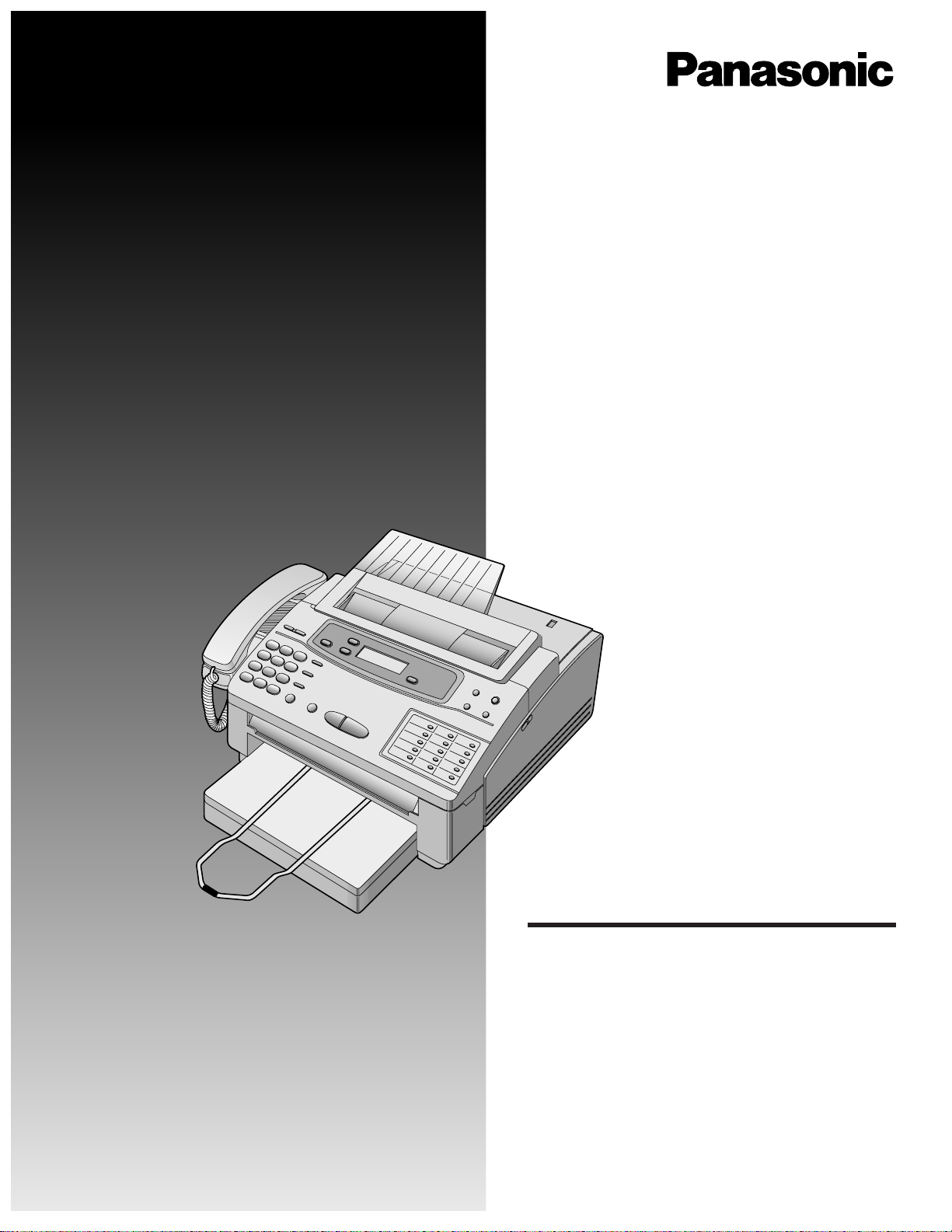
Plain Paper Facsimile
Model No. KX-F1000AL
Telephone Answering System
with Plain Paper Facsimile
Model No. KX-F1100AL
OPERATING
INSTRUCTIONS
Contents
Chapt 1. Installation and Connection
Chapt 2. Initial Preparation
Chapt 3. Making and Answering Voice Calls
Chapt 4. Transmitting and Receiving Fax Calls
Chapt 5. Operating the Answering Device
(KX-F1100AL only)
Chapt 6. Copier Function
Chapt 7. Automatic Dialing
Chapt 8. Advanced Operations
Please read these Operating Instructions before
using the unit and save for future reference.
Pictured model KX-F1100AL
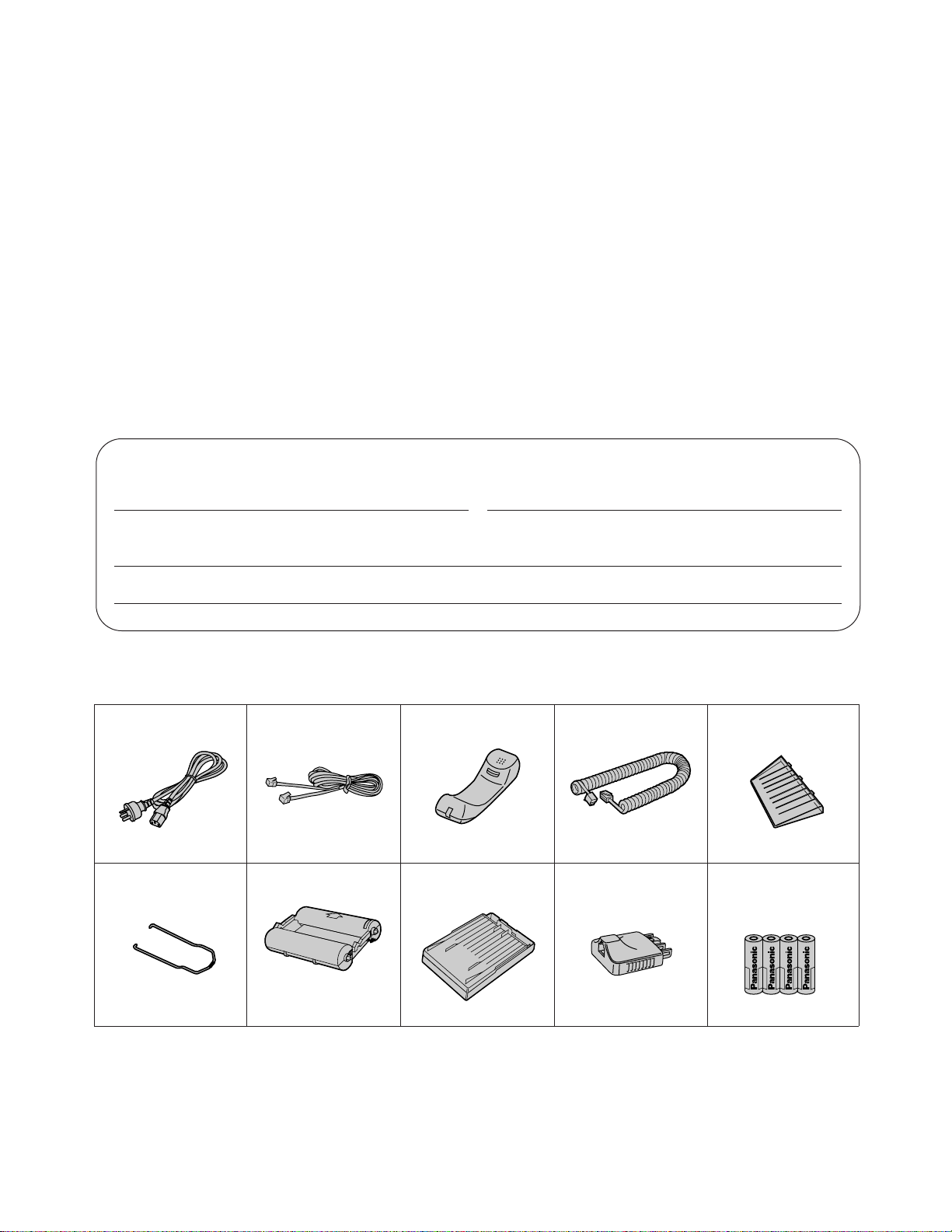
Power cord R1 pc.
(p. 8)
Telephone line
cord RRRR1 pc.
(p. 8)
HandsetRRR1 pc.
(p. 8)
Handset cord
RRRRRR1 pc.
(p. 8)
Document feeder
trayRRRRR1 pc.
(p. 6)
Document stacker
RRRRRR1 pc.
(p. 6)
Film cartridge
RRRRRR1 pc.
(pp. 4, 78)
—The included film
is 30 meters.
Paper cassette
RRRRRR1 pc.
(p. 5)
Telephone plug
RRRRRR1 pc.
(p. 8)
AA (R6, UM-3) size
batteries (KX-F1100AL
only)
RRRR4 pcs.
(p. 7)
2
Thank you for purchasing the Panasonic Plain Paper Facsimile.
For your future reference
Date of purchase Serial No.
(found on the rear of the unit)
Dealer’s name and address
Dealer’s telephone number
Included accessories
¡If any items are missing, check with place of purchase.
¡Save the original carton and packaging.
Note:
Most figures in these operating instructions are drawn on the basis of KX-F1000AL.
j 1996 Kyushu Matsushita Electric Co., Ltd. All Rights Reserved.
Caution:
¡Note that the images copied or received documents will remain on the used film. When disposing of the used
film, use discretion.
¡Do not rub the printed side or use an eraser on the printed side, as it may smear.
¡The used film is not reusable. You can order a new film for replacement through the nearest Panasonic
dealer.
Warning
¡When a failure occurs which results in the internal parts becoming accessible, disconnect the power supply
cord immediately and return this unit to an authorized service center.
¡Disconnect the Telecom connection before disconnecting power connection prior to relocating the
equipment, and reconnect the power first.
¡To minimize the possibility of lightning damage, when you know that a thunderstorm is coming, we
recommend that you:
A. Unplug the telephone line cord from the phone jack.
B. Unplug the power supply cord from the AC power outlet.
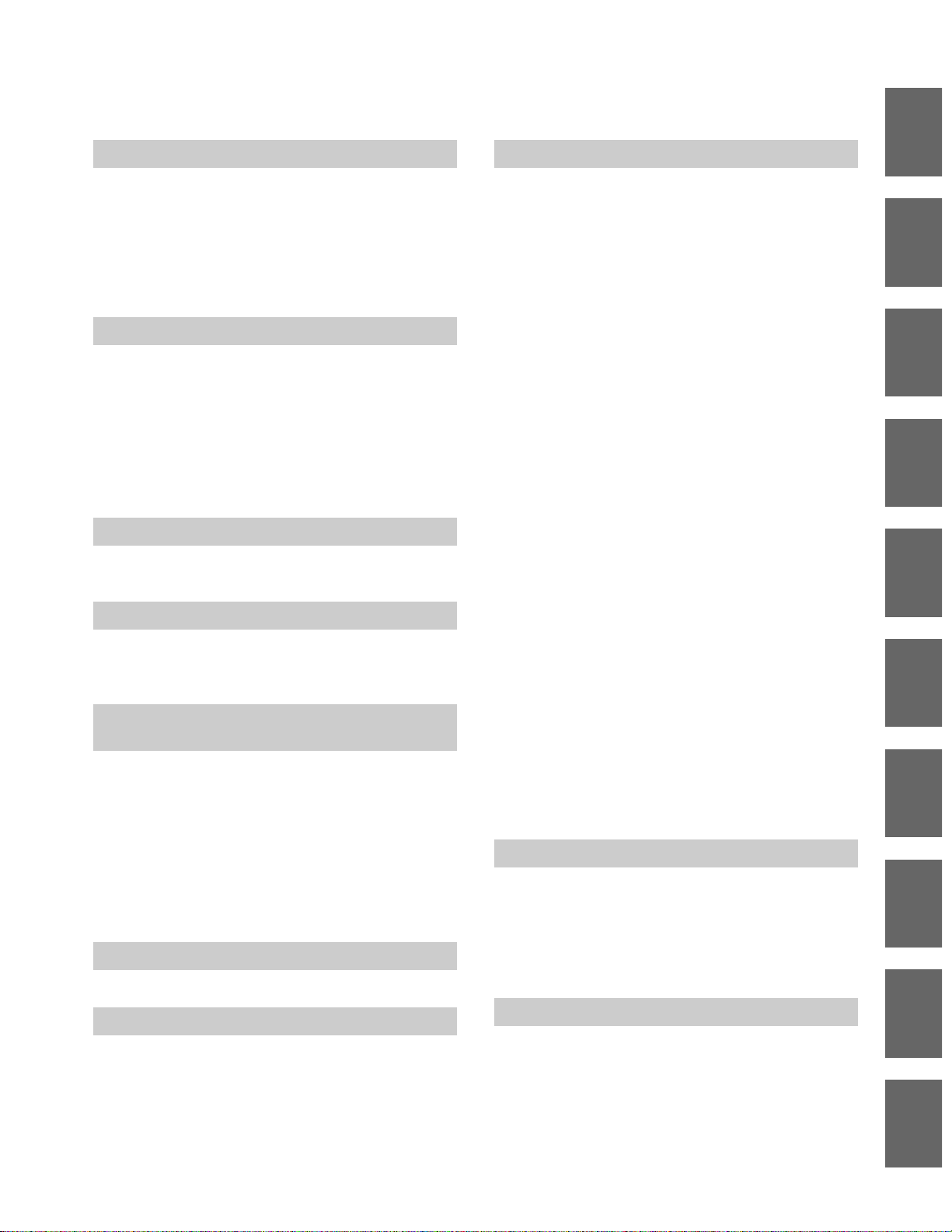
3
1
2
3
10
9
8
7
6
5
4
Table of Contents
1. Installation and Connection
Installing the film cartridge RRRRRRRRRR 4
Installing the paper cassette RRRRRRRRR 5
Installing the document stacker RRRRRRRR 6
Installing the document feeder tray RRRRRR 6
Installing the batteries (KX-F1100AL only) RRR 7
Connections RRRRRRRRRRRRRRRR 8
Location of controls RRRRRRRRRRRRR 9
2. Initial Preparation
Setting the date and time RRRRRRRRRR 12
Setting your logoRRRRRRRRRRRRRR 12
How to enter characters and symbolsRRRRR 13
Setting your facsimile telephone number RRR 14
Adjusting volumes RRRRRRRRRRRRR 14
Recording greeting messages
(KX-F1100AL only) RRRRRRRRRRRR 15
Selecting the receive mode RRRRRRRRR 16
3. Making and Answering Voice Calls
Making voice calls RRRRRRRRRRRRR 17
Answering voice callsRRRRRRRRRRRR 17
4. Transmitting and Receiving Fax Calls
Transmitting documents RRRRRRRRRR 18
Manual reception RRRRRRRRRRRRR 20
Automatic reception RRRRRRRRRRRR 20
5. Operating the Answering Device
(KX-F1100AL only)
Setup of voice message and document
reception RRRRRRRRRRRRRRRR 28
Listening to messages in common memory RR 29
Erasing recorded messagesRRRRRRRRR 30
Recording a memo message RRRRRRRR 30
Recording a telephone conversation RRRRR 31
Setting the caller’s recording time RRRRRR 32
Setting the message alert RRRRRRRRRR 32
Setting the recording time alert RRRRRRR 33
6. Copier Function
Making a copyRRRRRRRRRRRRRRR 34
7. Automatic Dialing
Storing Tel/Fax numbers RRRRRRRRRR 35
Making voice calls using automatic dialing RR 36
Transmitting documents using automatic
dialing RRRRRRRRRRRRRRRRR 36
Electronic telephone directory RRRRRRRR 37
8. Advanced Operations
Facsimile
Voice contact RRRRRRRRRRRRRRR 38
Polling RRRRRRRRRRRRRRRRRR 39
Delayed transmissionRRRRRRRRRRRR 40
Reserving transmission during fax receptionRR 41
Printing a cover pageRRRRRRRRRRRR 41
Remote fax receiving using an extension RRR 42
Junk mail prohibitor RRRRRRRRRRRR 43
Receiving with distinctive ring serviceRRRRR 44
Special settings
Logo print position RRRRRRRRRRRRR 45
Overseas transmission mode RRRRRRRR 45
Copy reduction modeRRRRRRRRRRRR 46
Receiving reduction modeRRRRRRRRRR 47
Film/Paper save reception RRRRRRRRR 48
Extension copy RRRRRRRRRRRRRR 49
Pager alert for fax reception RRRRRRRRR 50
Special features for KX-F1100AL
Voice mailbox RRRRRRRRRRRRRRR 51
Remote operation from a touch tone phone RR 56
Summary of remote operations RRRRRR 56
Programming the remote ANS ID RRRRR 57
Listening to messages in common memory R 57
Listening to messages in a mailbox RRRR 58
During playback RRRRRRRRRRRRR 58
Erasing messages from memory RRRRR 59
Other remote operations RRRRRRRRR 59
Pager alert for incoming messagesRRRRRR 61
Day/night mode RRRRRRRRRRRRRR 62
Others
Display contrast RRRRRRRRRRRRRR 63
Resetting the advanced featuresRRRRRRR 63
TONE, RECALL and PAUSE buttonsRRRRR 64
Printing reports and lists RRRRRRRRRR 65
Summary of user programmable features RRR 68
9. Troubleshooting and Routine Care
Error messages on the displayRRRRRRRR 70
Before requesting help RRRRRRRRRRR 71
Clearing a recording paper jam RRRRRRR 74
Clearing a document jam RRRRRRRRRR 76
Cleaning the unitRRRRRRRRRRRRRR 77
Replacing the film or film cartridge RRRRRR 78
10. General Information
Important safety instructionsRRRRRRRRR 80
Accessory order informationRRRRRRRRR 82
Specifications RRRRRRRRRRRRRRR 82
Telstra Telephone (Instructions to customer) R 83
IndexRRRRRRRRRRRRRRRRRRR 84
Remote control card for KX-F1100ALRRRRR 85
Speed dialer list RRRRRRRRRRRRRR 87
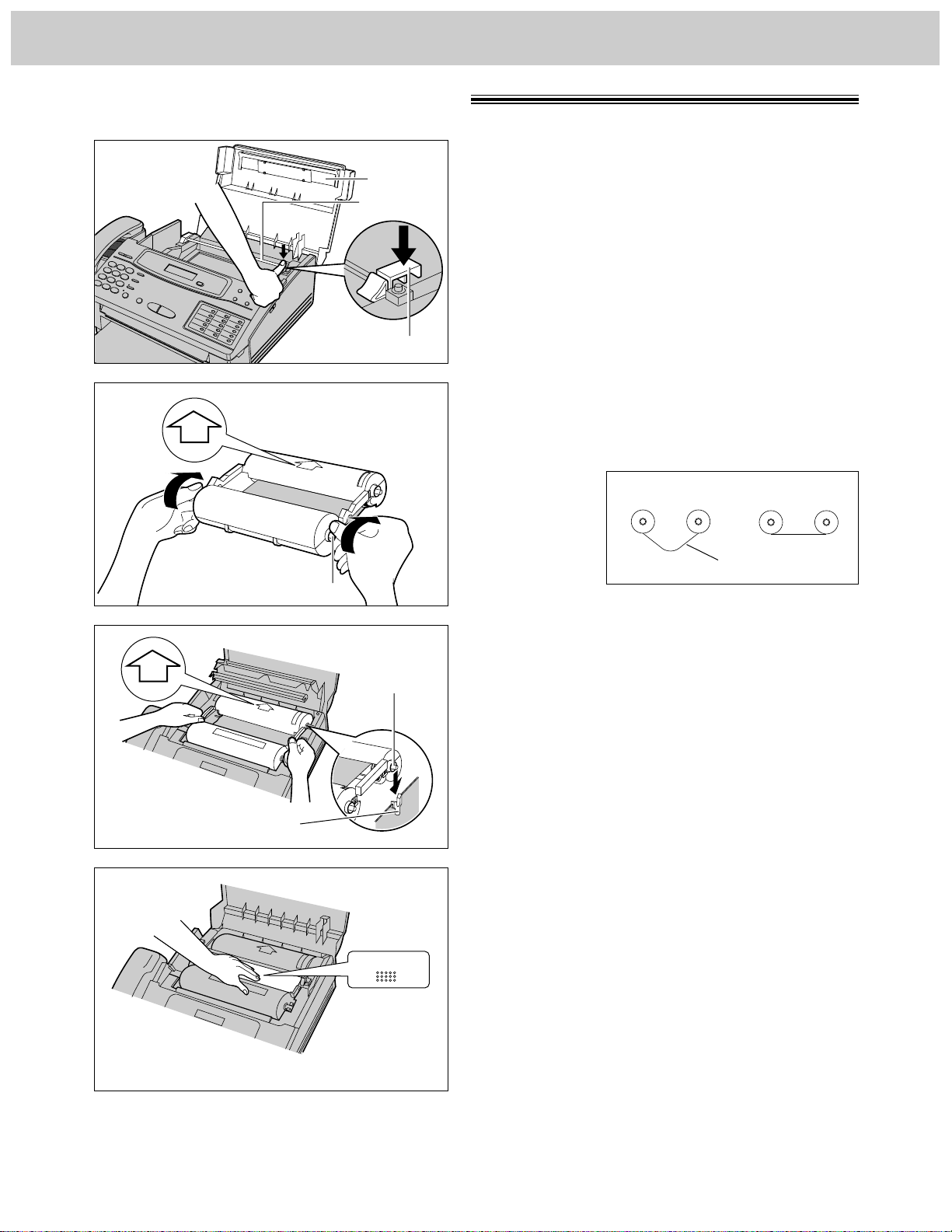
4
1. Installation and Connection
1
Open the top cover.
2
Press the green button on the right marked
“PUSH” and lift up the head unit.
3
Place the cartridge with the “BACK” indicator
facing up and tighten the film by winding the
gears if there is slack.
4
Place the “BACK” side of the cartridge into
the unit, by inserting the pins on the sides of
the green gears into the green holders. Then
lower the front of the cartridge into place.
5
Press the head unit down firmly to lock in
place.
6
Close the top cover securely by pushing
down on both sides.
PUSH
Green button
Top cover
Head unit
Green holder
Green gear
Gear
Installing the film cartridge
Note:
Because the length of the included film is 30 meters, it is recommended to purchase 200 meter length film for
replacement soon. See page 82.
Incorrect Correct
Slack
BACK
BACK
BACK
BACK
PUSH TO LOCK
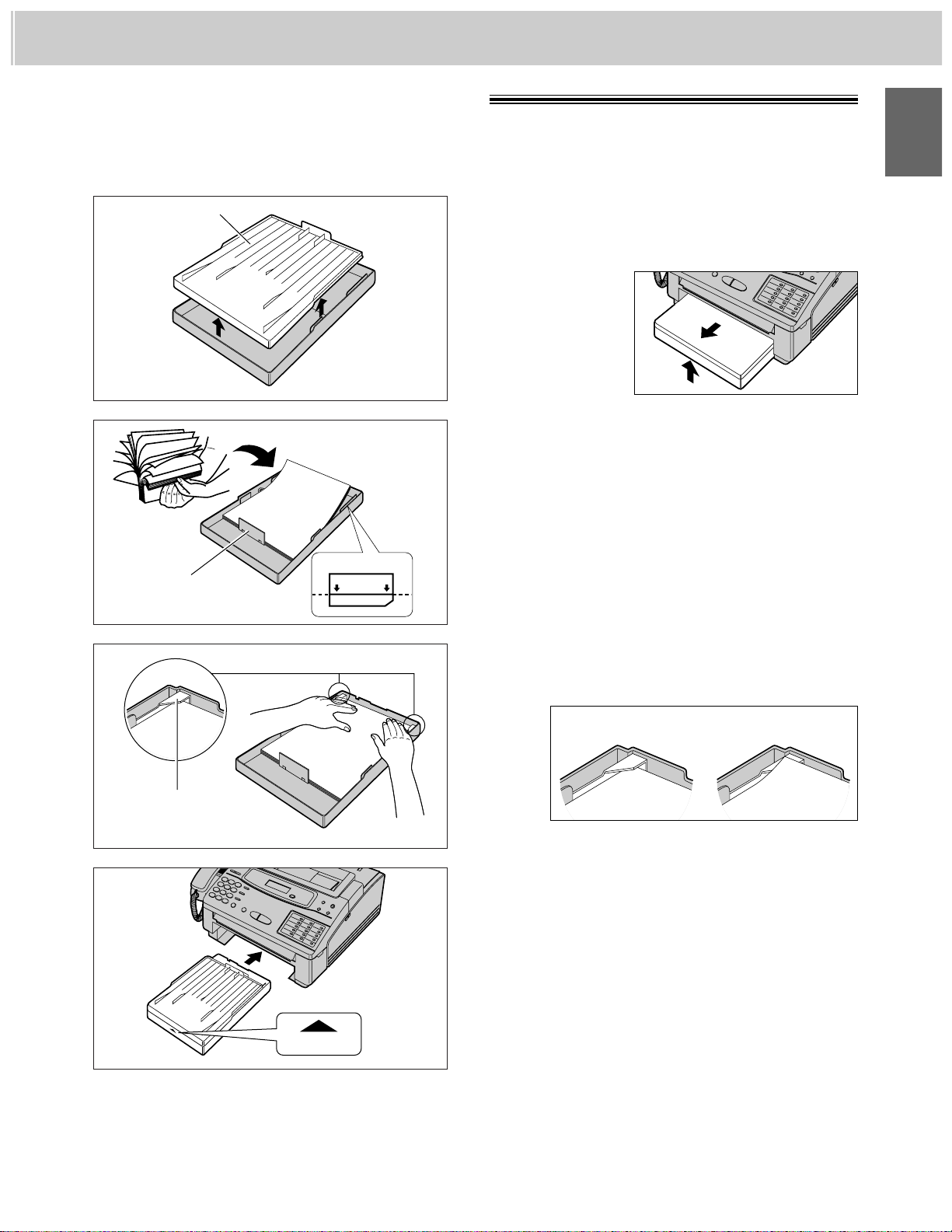
5
1
1. Installation and Connection
1
Open the paper cassette cover.
¡When removing the paper cassette from the
unit, lift it up slightly (A) and pull it towards
you (B).
2
Fan the stack of paper to avoid a paper jam.
3
Insert the paper by aligning the paper edges
with the partition.
¡Most paper has instructions recommending
the side to print on. Insert the paper with the
print side down.
¡The height of the paper should not exceed
the limit mark on the paper cassette or it
may cause a paper jam.
4
Push down the opposite edges so they are
secured under the clips.
You can use A4 size paper. The paper cassette can hold up to 250 sheets of 75 g/m2(20 lb.) paper. Use 60 to
90 g/m2(16 to 24 lb.) paper.
Paper cassette
cover
Partition
Clip
A
B
Correct Incorrect
Installing the paper cassette
5
Close the paper cassette cover and insert the
paper cassette into the unit until it clicks into
place.
Note:
¡Do not insert paper of different thickness into the cassette at same time. This may cause a paper jam.
¡Avoid extremely smooth or shiny paper that is highly textured. Also avoid paper that is coated, damaged or
wrinkled, or paper with a cotton and/or fiber content that is over 20%.
¡Avoid used paper for double-sided printing.
¡Do not use paper printed with this unit for double-sided printing with other copiers or printers, or a paper
jam may occur.
Limit mark
UPPER LIMIT
PULL UP
PULL UP
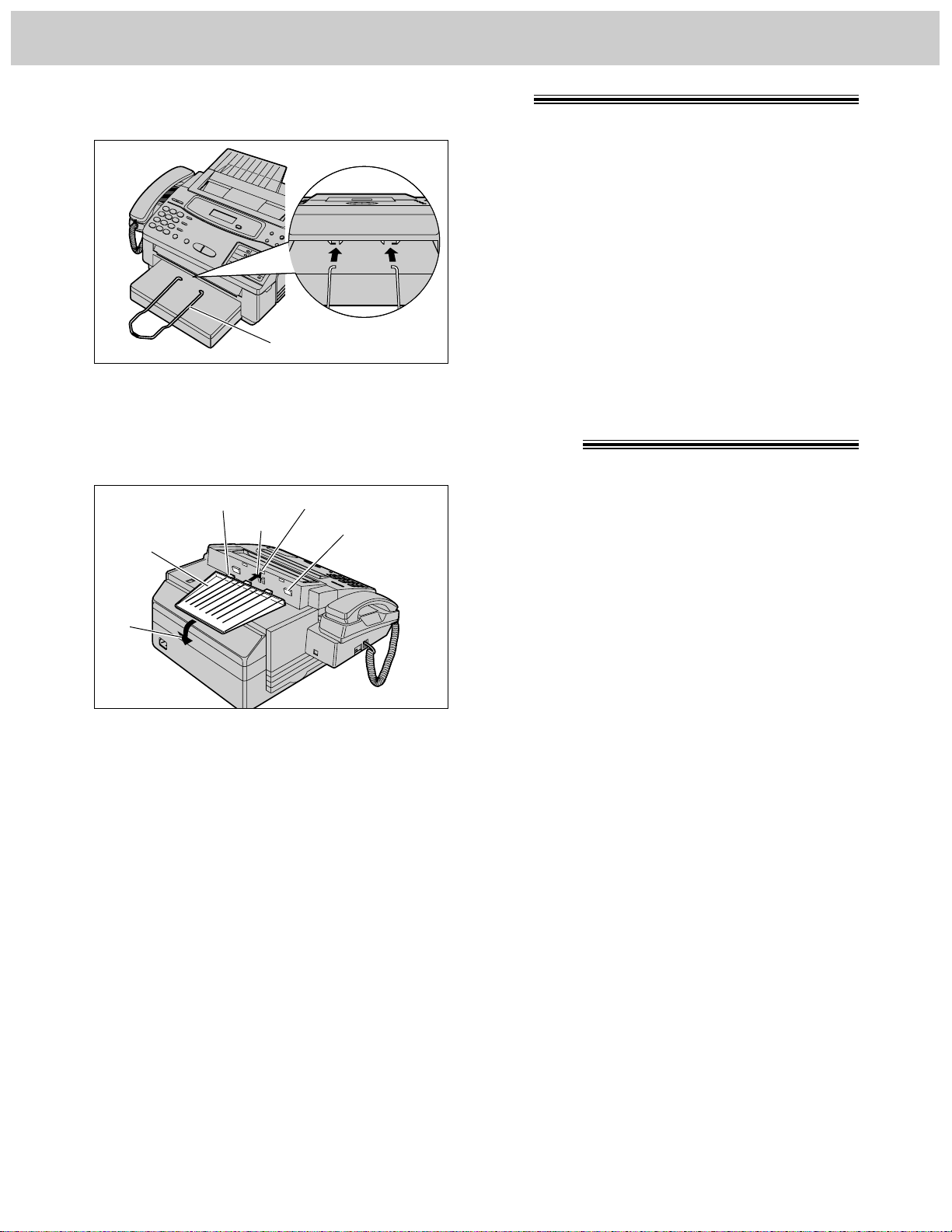
6
1. Installation and Connection
Insert the document stacker with the bent side
facing up until it clicks into place.
Helpful hint:
To extend the document stacker, pull it towards
you until it clicks into place.
To save space, slide the document stacker into the
unit until it clicks into place.
1
Insert the three tray fins into the slots of the
unit (A).
2
Press down the tray to place it on the two
holders (B).
Document stacker
Holder
SlotTray fin
Document
feeder tray
Installing the document stacker
Installing the document feeder tray
B
A

7
1. Installation and Connection
Installing the batteries
(KX-F1100AL only)
1
The batteries are required to retain greeting and incoming voice messages in memory when the power cord is
disconnected or during a power failure. Install four AA batteries (supplied) before using the unit.
1
Open the top cover, then open the front lid by
sliding the lever towards you.
2
Remove the battery compartment cover by
pulling the hook towards you and lifting it up.
3
Install four batteries into the compartment
using correct polarity (+, –).
4
Replace the battery compartment cover by;
A Insert the tab of the cover into the hole.
B Press down the area marked “PRESS”
until it clicks into place.
5
Close the front lid securely by pushing down
on both sides, then close the top cover.
Note:
¡Message retention time during a power failure is approximately 1 day with new batteries.
¡Install new batteries when the display shows “BATTERY LOW”.
¡To avoid losing the greeting and all messages saved in memory, the power cord must remain connected
when replacing batteries.
¡Disconnect the telephone line cord before opening the battery compartment cover.
¡Replace all the batteries once a year, or mis-operation may occur.
¡For further information about batteries, see page 81.
A
B
PRESS
Front lid
open lever
Front lid
Top cover
PRESS
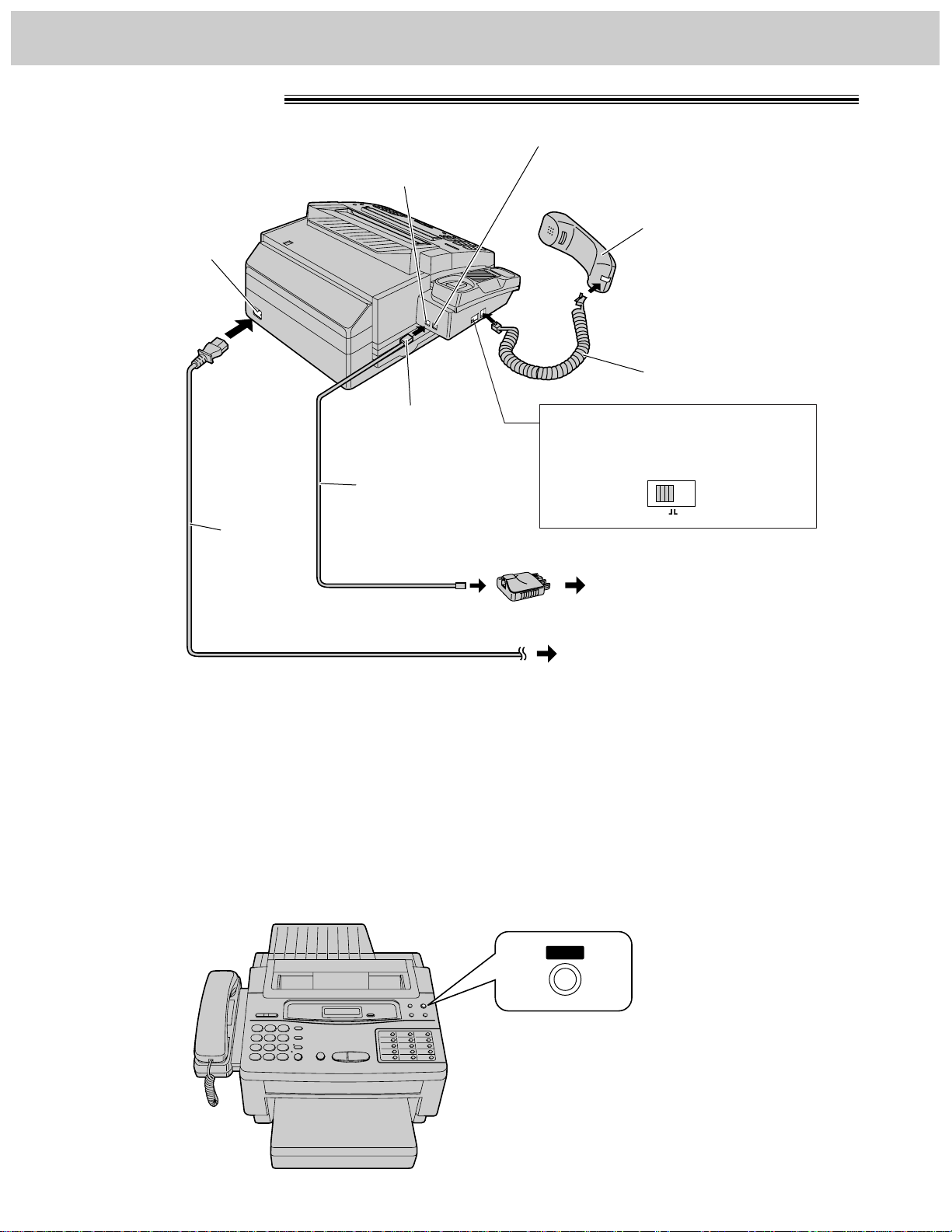
8
1. Installation and Connection
Connections
Note:
¡We recommend the use of an exclusive power outlet to avoid interference from other equipment.
¡When you operate this product, the power outlet should be near the product and easily accessible.
¡The unit will not function during a power failure.
¡When you use the KX-F1000AL, you cannot use an extension phone connected to the EXT. jack. When you
have telephone conversations between the extension and the other party then you pick up the phone of the
facsimile unit, the call is switched to the facsimile unit and the extension line is disconnected.
Helpful hint:
If assistance is needed, press (HELP). The unit will print a quick reference.
Handset
Single telephone line
Power outlet
(220–240 V)
Connect to
“LINE”.
Telephone line cord
Power cord
HELP
Power socket
Handset cord
DIALING MODE
TONE
PULSE
Dialing mode switch:
Set to TONE.
—If you cannot dial, set to PULSE.
LINE jack
EXT. jack
(The EXT. jack is provided for KX-F1000AL
only. For further details, see page 24.)
Telephone plug
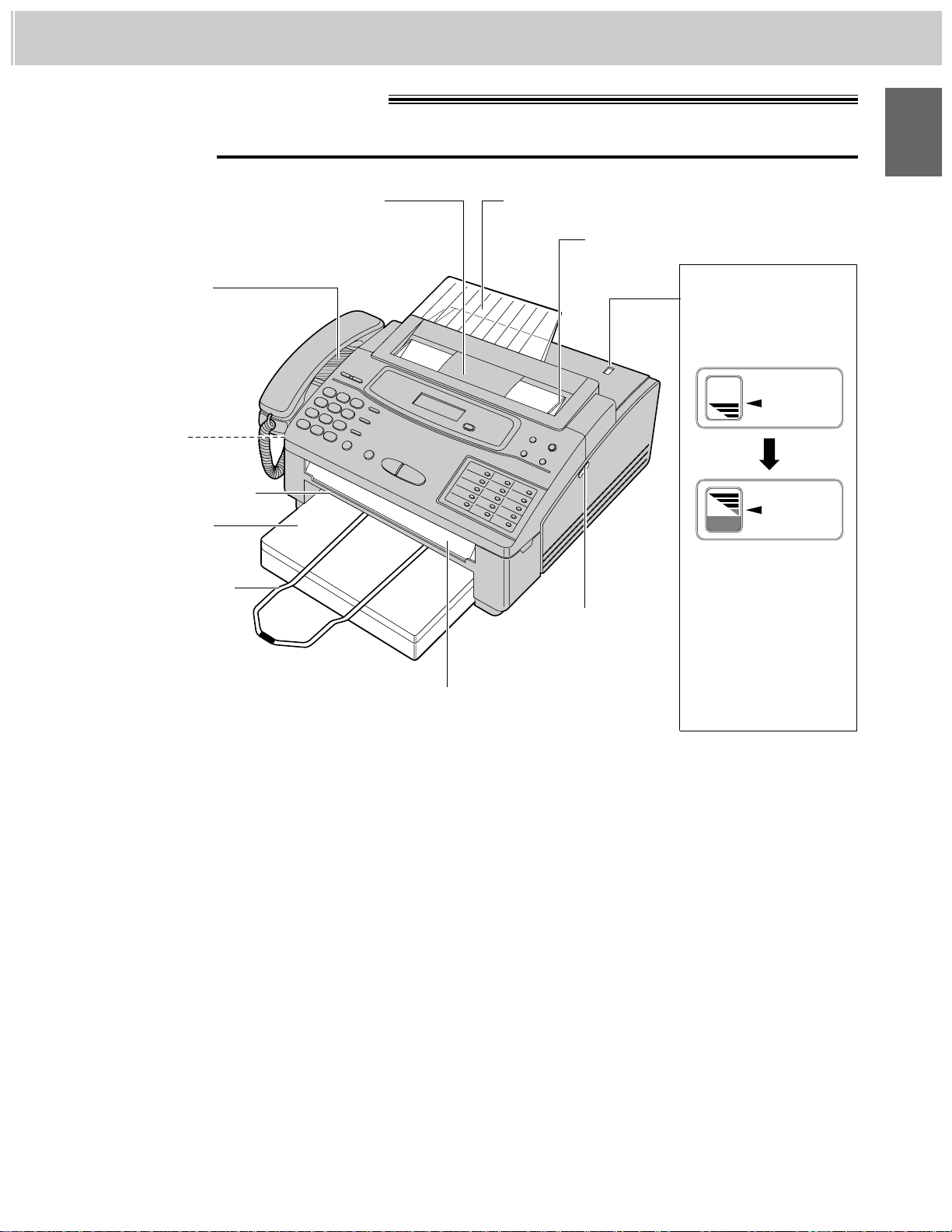
9
1
1. Installation and Connection
Location of controls
Visual film indicator:
shows the approximate
amount of remaining
film.
When the film indicator
points to the position in
the illustration above,
the remaining film
produces approx. 65
A4 size documents.
Prepare a new film or
film cartridge for
replacement.
Note:
The visual film indicator will show “FULL” when a new 200 meter film is installed. When the included film
cartridge (30 meter roll film) is installed, the indicator will not show “FULL”.
FULL
EMPTY
INDICATOR
FILM
INDICATOR
FILM
Document entrance
Document feeder tray (p. 6)
Paper cassette
(p. 5)
Document stacker
(p. 6)
Document exit
Front lid open
lever (p. 7)
Microphone
(pp. 15, 17)
Speaker (p. 14)
Document guide(s) (p. 18)
Recording paper exit
Front view
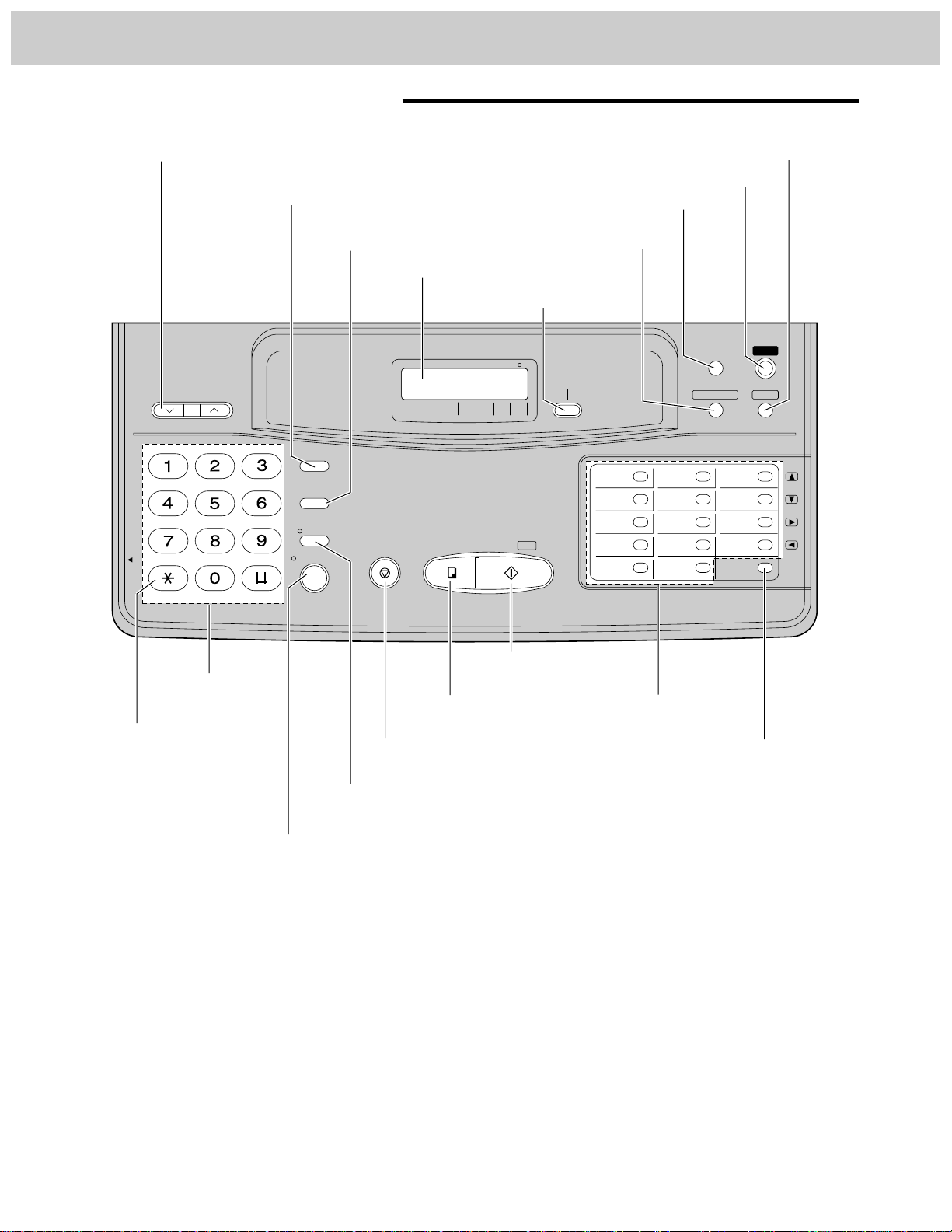
10
1. Installation and Connection
SET
MENU
DIRECTORY
ABC DEF
GHI JKL MNO
PQRS TUV
WXYZ
TONE
START/ COPY
RESOLUTION
VOLUME
RINGER/HANDSET/SP-PHONE
MIC
HELP
RECALL
SP-PHONE
REDIAL/PAUSE
MUTE
VOICE STDBY
STOP
1611
2712
3813
4914
510
FILM/PAPER
SAVE
ON/OFF
RECEIVE MODE
FAX TELTEL/
FAX
FILM/PAPER SAVE
EXT
TAM
VOLUME buttons (p. 14)
RECALL button (p. 64)
START/SET button
(p. 12, 18)
COPY button (p. 34)
DIRECTORY button
(pp. 36, 37)
HELP button (p. 8)
MENU button (p. 12)
RESOLUTION button (p. 18)
RECEIVE MODE
button (p. 16)
Display panel
REDIAL/PAUSE button
(pp. 17, 64)
TONE button (p. 64)
Dial keypad
MUTE button (p. 17)
STOP button (p. 18)
FILM/PAPER SAVE
key (p. 48)
Direct call stations
(pp. 13, 35)
Control panel (KX-F1000AL)
SP-PHONE/VOICE STDBY button (pp. 17, 38)
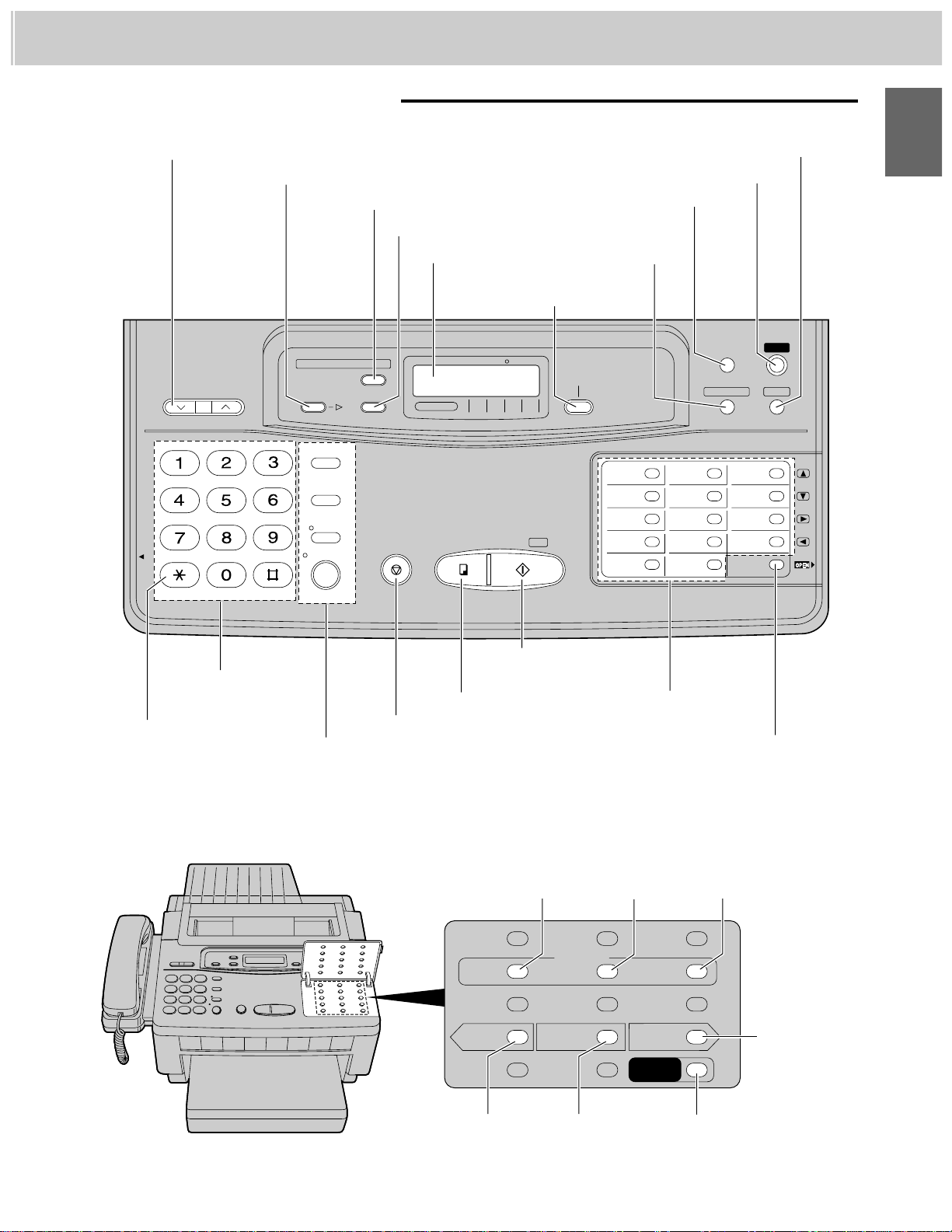
11
1
1. Installation and Connection
Control panel (KX-F1100AL)
SET
MENU
DIRECTORY
ABC DEF
GHI JKL MNO
PQRS TUV
WXYZ
TONE
START/ COPY
RESOLUTION
VOLUME
RINGER/HANDSET/SPEAKER
MIC
HELP
RECALL
SP-PHONE
REDIAL/PAUSE
MUTE
VOICE STDBY
STOP
1611
2712
3813
4914
510
FILM/PAPER
SAVE
ON/OFF
RECEIVE MODE
ERASE
MAIL BOX
NEW
MESSAGES
ANSWERING
CALLS
MAIL BOX
FAX TELTEL/
FAX
FILM/PAPER SAVE
ANS/
FAX
VOLUME buttons (p. 14)
NEW MESSAGES button (p. 29)
START/SET button
(p. 12, 18)
COPY button (p. 34)
DIRECTORY
button
(pp. 36, 37)
HELP button (p. 8)
MENU button (p. 12)
RESOLUTION button (p. 18)
RECEIVE MODE
button (p. 16)
Display panel
MAIL BOX button (p. 54)
ERASE button (p. 30)
TONE button (p. 64)
Dial keypad
RECALL button (p. 64)
REDIAL/PAUSE button (pp. 17, 64)
MUTE button (p. 17)
SP-PHONE/VOICE STDBY button (pp. 17, 38)
STOP button (p. 18)
FILM/PAPER SAVE
key (p. 48)
Direct call stations
(pp. 13, 35)
SELECT
REC CHECK
;<
REPEAT
ALL =
MESSAGES
=>
SKIP
GREETING
MEMO/
2WAY REC
SELECT
button (p. 15)
REC button
(p. 15)
SKIP button
(p. 29)
MEMO/2WAY REC
button (pp. 30, 31)
CHECK
button (p. 15)
ALL MESSAGES
button (p. 29)
REPEAT
button (p. 29)
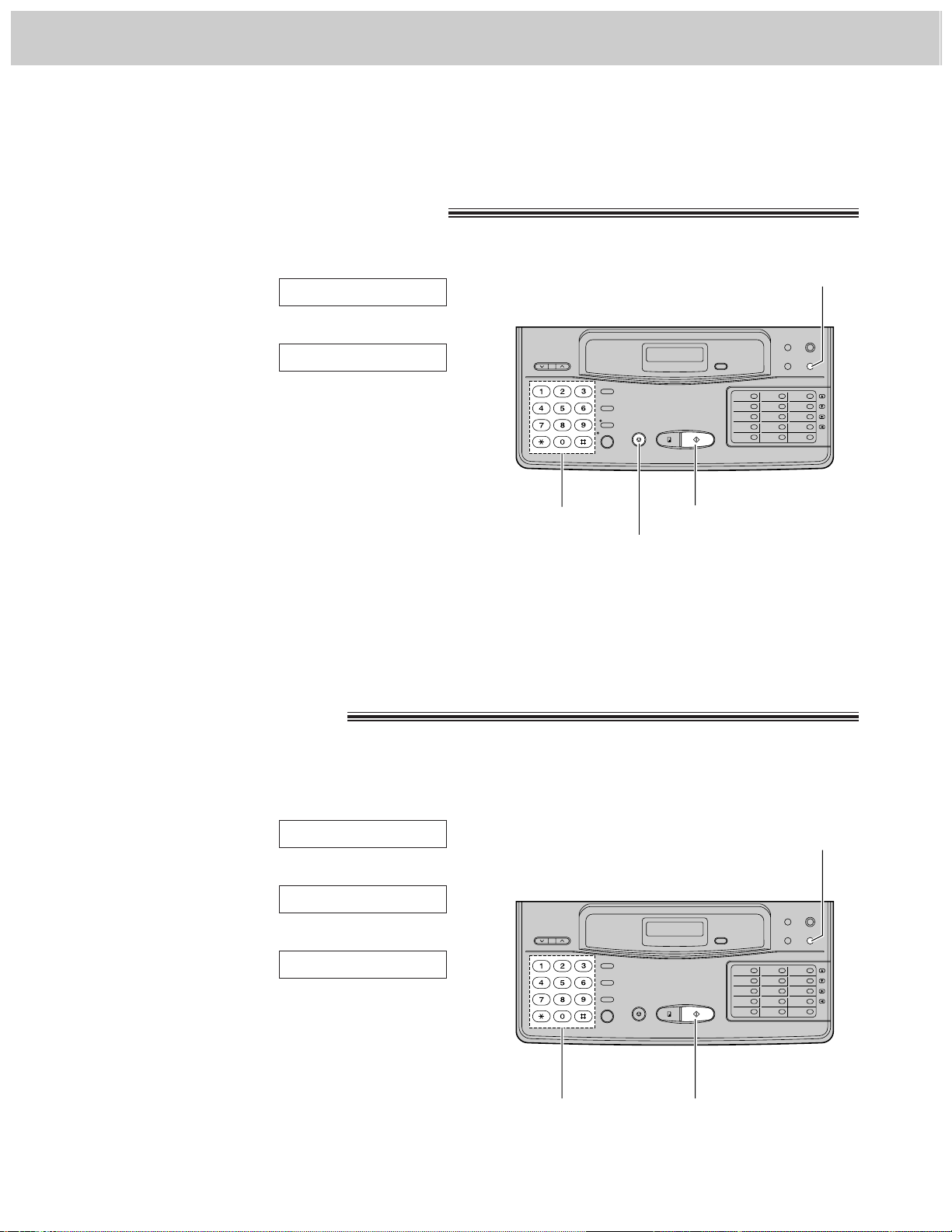
2. Initial Preparation
Setting the date and time
12
1
Press (MENU).
2
Press K, then
@A
.
3
Press
(START/SET)
.
4
Enter the correct month/day/year/hour/minute
by selecting each 2 digits.
Then press jfor AM or press kfor PM.
Example: Aug. 10 1996, 3:00PM
Press
`h a` iF `c ``
,
then press kfor PM.
5
Press
(START/SET)
.
6
Press
(MENU)
.
SET DATE & TIME
SYSTEM SET UP
Note:
¡When you make a mistake while programming,
press (STOP) then make the corrections.
¡The accuracy of the clock will be approximately
t60 seconds a month.
1
Press (MENU).
2
Press K, then
@B
.
3
Press
(START/SET)
.
4
Enter your logo up to 30 characters.
(The preset logo will be cleared.)
¡
Refer to the instructions on page 13.
5
Press
(START/SET)
.
6
Press
(MENU)
.
LOGO=
YOUR LOGO
SYSTEM SET UP
Usually the logo is a company, division or personal name in an abbreviated form.
Before using your unit, program the following:
¡Current date and time
¡Your logo
¡Your facsimile telephone number
This information will be printed on the top of each page transmitted from your unit.
(MENU)
(START/SET)
Dial keypad
(STOP)
Setting your logo
(MENU)
(START/SET)Dial keypad
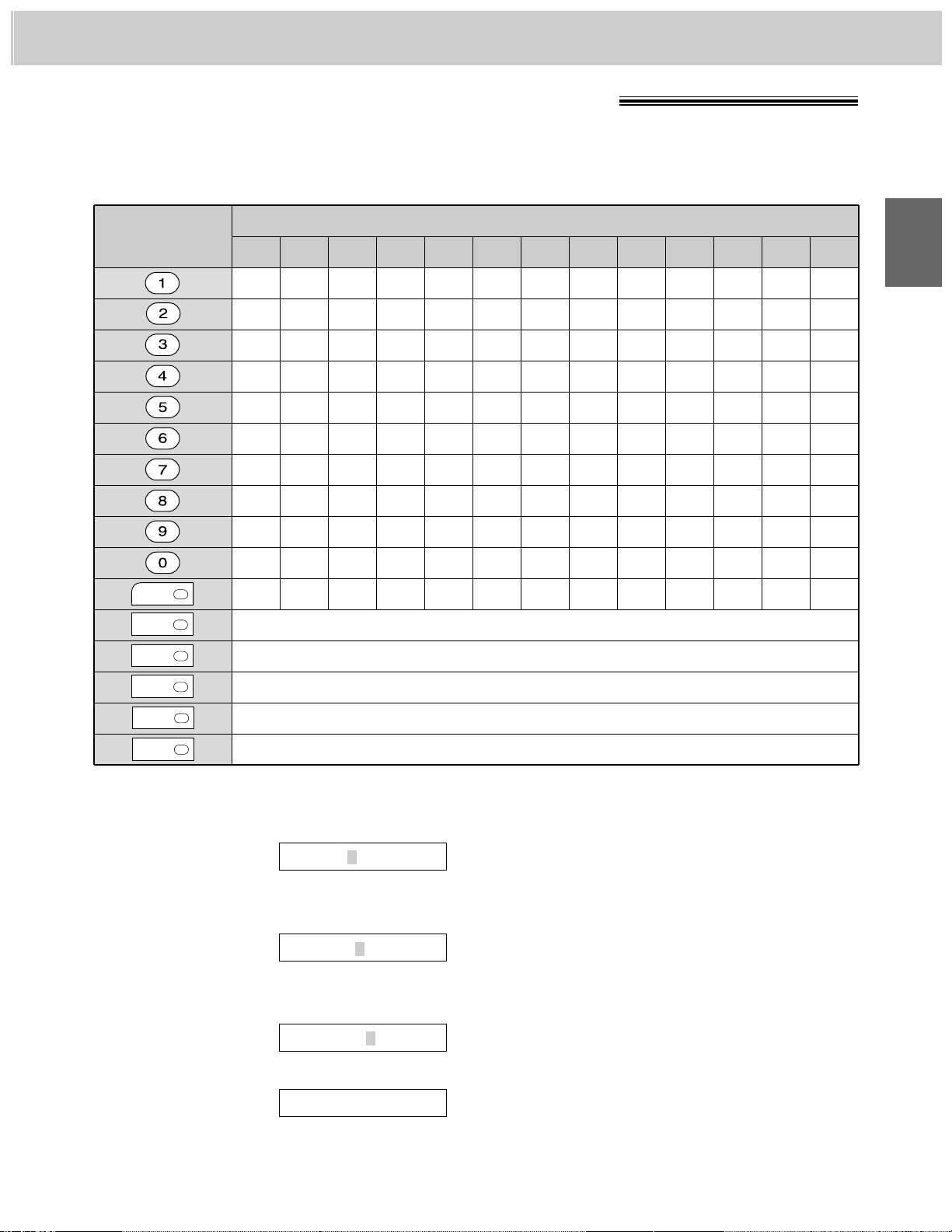
2. Initial Preparation
Keys
Number of times
How to enter characters and symbols
INSERT key (Used to insert one character or one space.)
SPACE key (Used to replace one character with a space.)
DELETE key (Used to delete one character.)
¤ key (Used to move the cursor to the right.)
⁄ key (Used to move the cursor to the left.)
13
'
12
_
¥
11
.
&
10
,
%
9
=
7
9
$
¢
8
/
s
z
#
’
7
–
2
3
4
5
6
r
8
y
"
^
6
+
c
f
i
l
o
q
v
x
!
@
5
}
b
e
h
k
n
p
u
w
>
U
4
{
a
d
g
j
m
S
t
Z
<
|
3
]
C
F
I
L
O
R
V
Y
)
?
2
[
B
E
H
K
N
Q
U
X
(
;
1
1
A
D
G
J
M
P
T
W
0
:
2
13
The dial keypad and the direct call stations can be used as character input keys and command keys.
Pressing 0–9 and direct call station 1 will alternately select a character as shown below.
For example, when entering “Mike” as your logo:
1
Press F, then press direct call station (13).
2
Press D six times, then press direct call
station (13).
3
Press E five times, then press direct call
station (13).
4
Press C five times.
LOGO=Mike
LOGO=Mik
LOGO=Mi
LOGO=M
Note:
¡If you make a mistake while programming, use
direct call stations (13) and (14) to move the
cursor to the incorrect character, then make the
correction.
¡The layout of the direct call station keys is printed
on the reverse side of the directory card. Remove
the directory card cover with a pencil or similar
object and turn the directory card over.
1
2
6
7
13
14
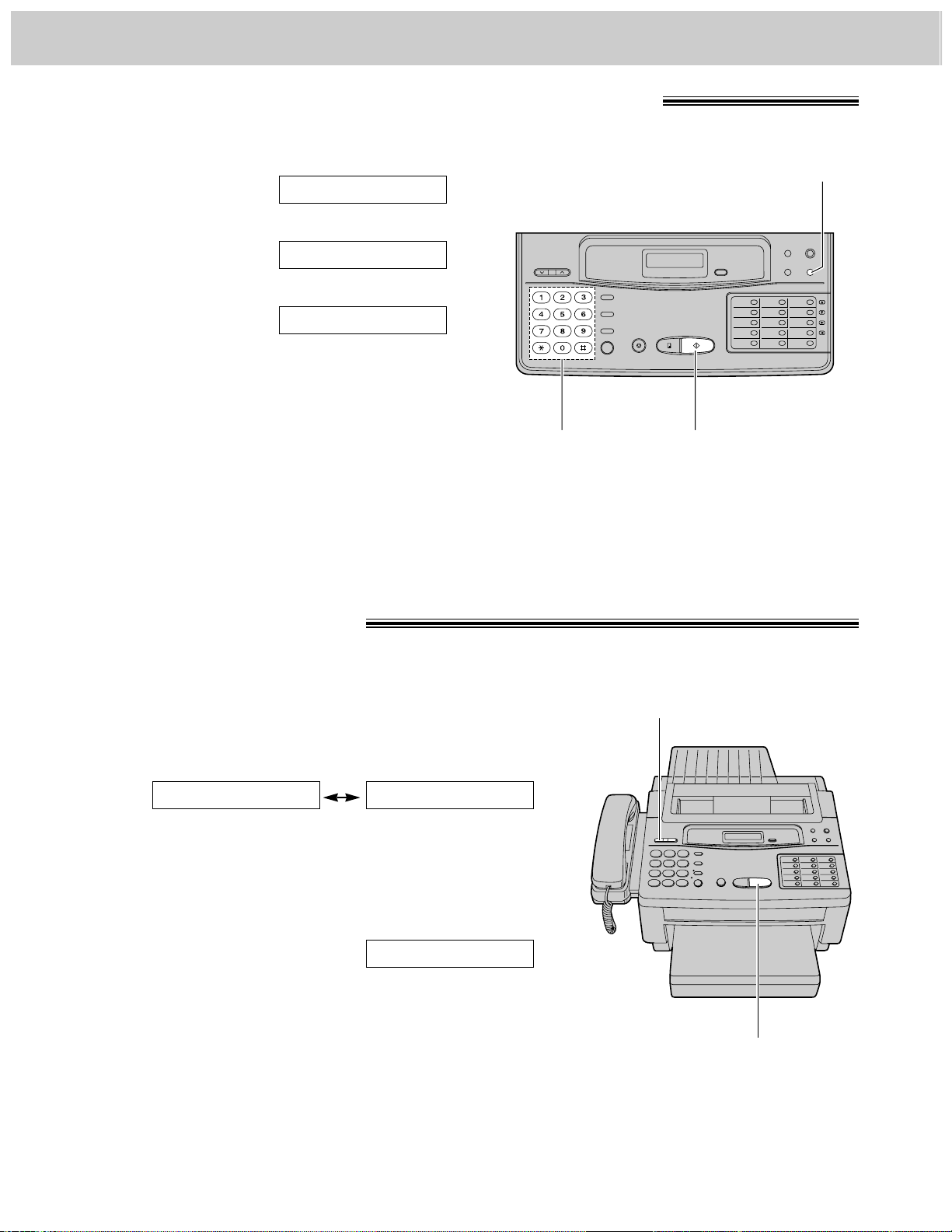
2. Initial Preparation
Setting your facsimile telephone number
14
1
Press (MENU).
2
Press K, then
@C
.
3
Press
(START/SET)
.
4
Enter your facsimile telephone number up to
20 digits.
¡k
button inserts a space and jbutton a
“+”.
5
Press
(START/SET)
.
6
Press
(MENU)
.
NO.=
YOUR TEL NO.
SYSTEM SET UP
» Ringer volume: 3 levels (high/low/off) are available.
Press (VOLUME) (Z/Y) while the unit is in an idle status.
To turn the ringer off:
1. Press Z repeatedly.
¡The following messages will be shown alternately.
» 2. Press (START/SET).
» While the ringer volume is set to off:
The display will show the following message and the unit will
not ring when receiving a call.
» Handset volume: 3 levels (high/middle/low) are available.
Press (VOLUME) (Z/Y) when using the handset.
» Speaker volume: 8 levels (high to low) are available.
Press (VOLUME) (Z/Y) when using the speakerphone.
» Answering device volume (KX-F1100AL only):
9 levels (high to off) are available.
Press (VOLUME) (Z/Y) when listening to the recorded
messages.
RINGER OFF
YES: PRESS SETRINGER OFF= OK?
Note:
Logo, telephone number, date, time and page
number will be printed outside of the document you
send. To change the print position, see page 45.
Adjusting volumes
(START/SET)
(MENU)
(START/SET)Dial keypad
(VOLUME)
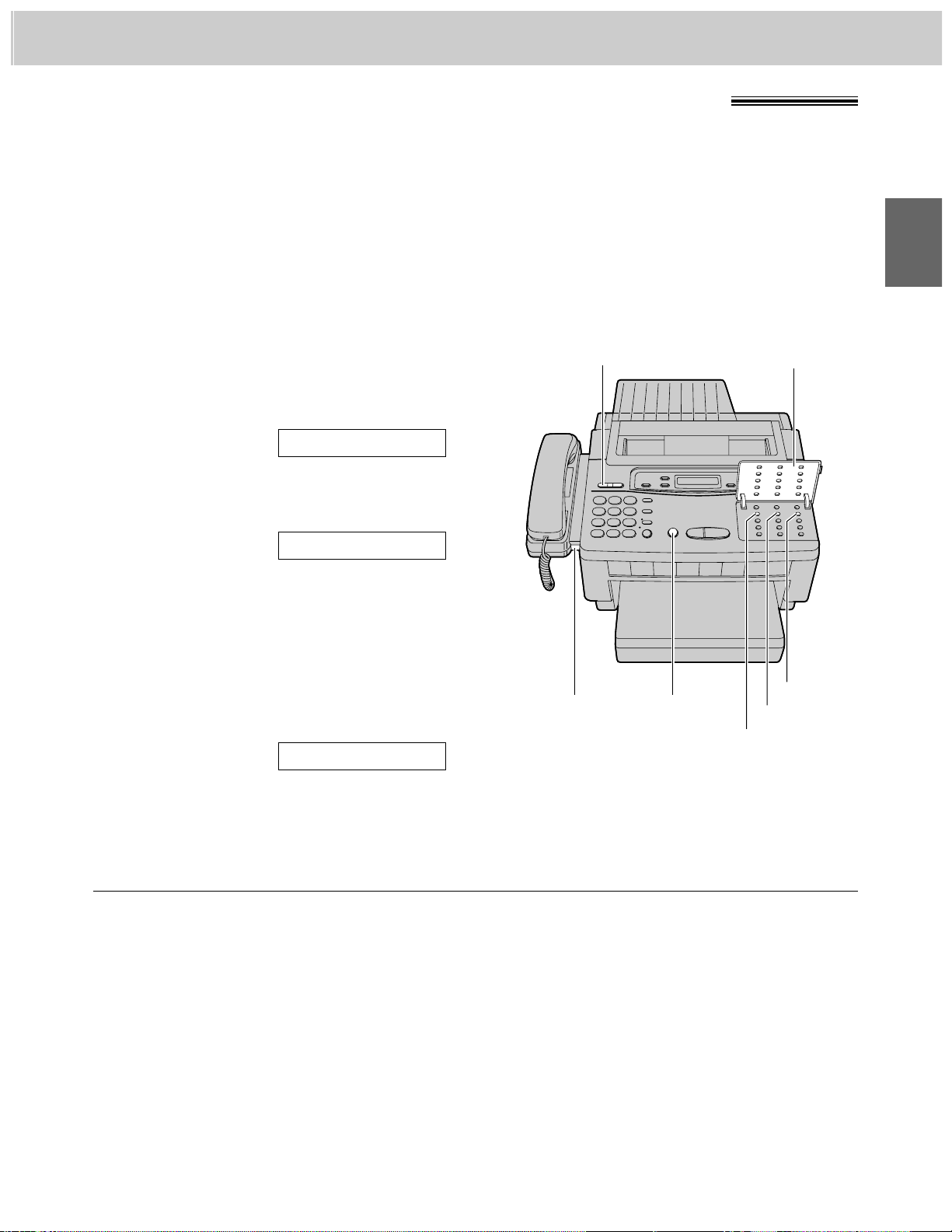
15
2
2. Initial Preparation
Recording greeting messages
(KX-F1100AL only)
Record two types of greeting message before using the unit as an answering device and facsimile. One is the
message for the ANS/FAX mode, and the other for the TEL/FAX mode.
The ANS/FAX mode greeting message tells a caller that you are unable to answer, and allows the caller to
leave a voice message or send a fax message.
The TEL/FAX mode greeting message tells a caller that the unit is calling you up, and allows the caller to wait
until you answer the call or to send a fax message.
The recording time is limited to 16 seconds for each message. Record a greeting message within
12 seconds for optimum performance.
1
Open the station key panel.
2
» For ANS/FAX mode greeting message:
Press (SELECT).
» For TEL/FAX mode greeting message:
Press (SELECT) repeatedly until the
following is displayed.
3
Press (REC).
¡A long beep will sound.
4
After the long beep, speak clearly 20 cm
(8 inches) away from the microphone.
¡The display will show the elapsed recording
time.
Example: ANS/FAX mode
5
When finished, press (STOP).
¡The unit will repeat your message for
confirmation. Adjust the volume to a suitable
level by pressing (VOLUME).
ANS REC. 02s
TEL-GREETING
ANS-GREETING
Suggested messages
» For ANS/FAX mode greeting message:
“This is (your name, business and/or telephone
number). We are unable to answer right now. To
send a fax, start transmission. To leave a
message, speak after a long beep. Thank you.”
» For TEL/FAX mode greeting message:
“This is (your name, business and/or telephone
number). Please wait for someone to answer the
line. To send a fax, start transmission.”
To check your greeting message
1. Press (SELECT) to select the greeting
message you wish to check.
2. Press (CHECK).
To erase the recorded greeting
message
1. Press (SELECT) to select the greeting
message you wish to erase.
2. Press (REC).
3. Press (STOP) immediately after a long beep.
(SELECT)
(REC)
(VOLUME)
Microphone
(CHECK)
Station key panel
(STOP)
Note:
If you make a mistake while recording, repeat from
step 2
.
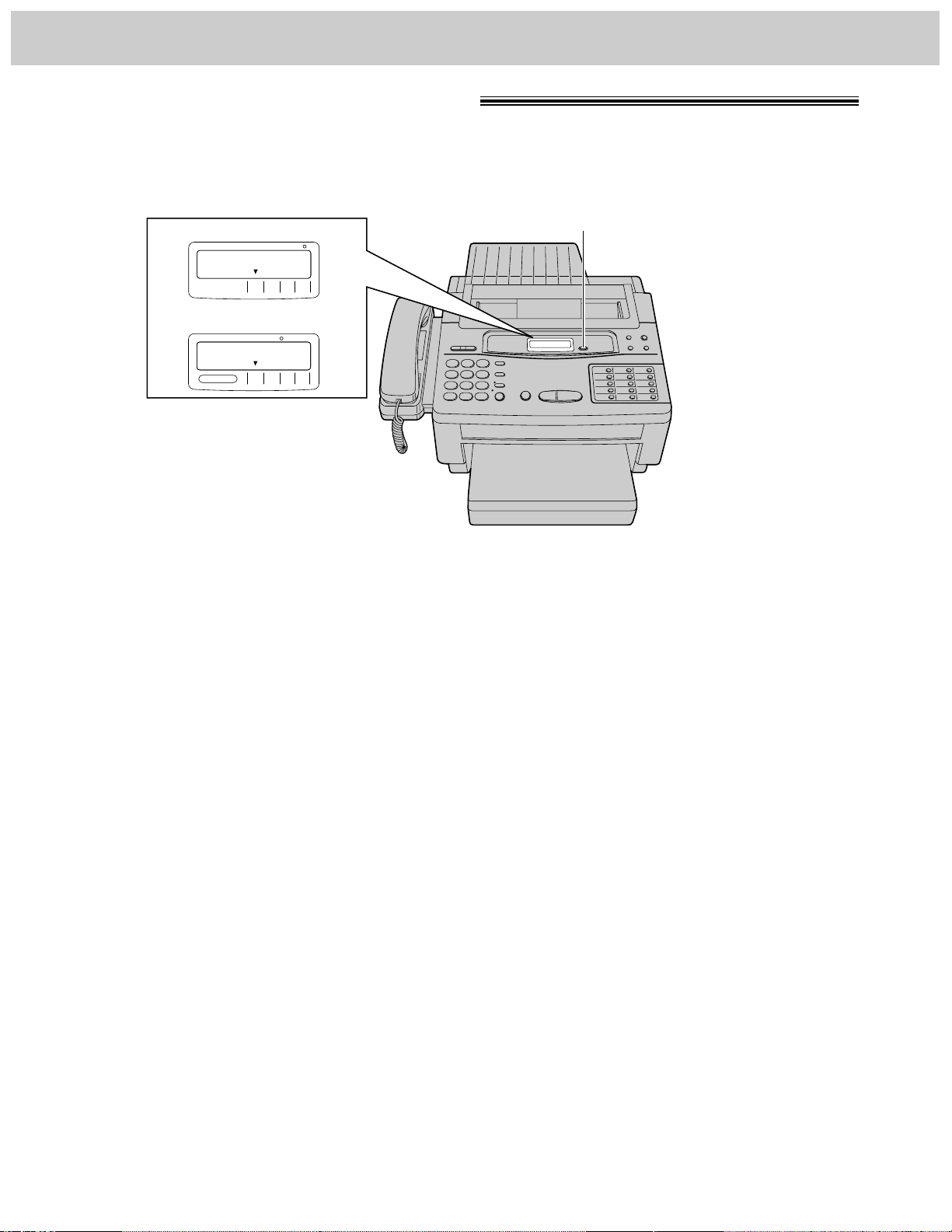
16
2. Initial Preparation
Selecting the receive mode
This unit has four types of receive modes.
Depending on your condition, select the desired mode by pressing (RECEIVE\MODE). The arrow mark in the
display shows your selection.
CALLS
MAIL BOX
FAX TELTEL/
FAX
FILM/PAPER SAVE
ANS/
FAX
FAX TELTEL/
FAX
FILM/PAPER SAVE
EXT.
FAX
» KX-F1000AL display
» KX-F1100AL display
(RECEIVE\MODE)
Regardless of the mode that you select, you can always place calls and send faxes. The descriptions below
will help you understand how the unit can work for you.
TEL mode: This mode can be used when you wish to answer all calls manually. The unit will not
automatically answer fax and voice calls. If you wish to answer a fax call, you can start
reception by pressing the START/SET button.
If no one answers an incoming call by 15 rings, the receive mode will automatically
switch to the TEL/FAX mode—KX-F1000AL, or the ANS/FAX mode—KX-F1100AL.
TEL/FAX mode: This mode can be used when you do not hear the unit ring when faxes are received
but wish to answer voice calls. The unit will automatically receive fax documents
without ringing when fax calls are received. For further details, see page 21.
FAX mode: We recommend that you select this mode when you will be using the unit solely as a
fax machine. The unit will automatically answer all calls and generate fax tones to the
callers. Callers will hear fax tones and will only be able to transmit faxes.
EXT. TAM mode
(KX-F1000AL only): This mode can be used when you wish to connect a telephone answering machine
(TAM) to the external telephone jack on your facsimile unit. If a voice call is detected,
the answering machine will begin recording. If a fax call is detected, the facsimile unit
will disconnect the answering machine and receive the fax documents. For further
details, see page 24. If your external telephone does not have an answering/recording
feature, do not select this mode. We recommend that you select the TEL/FAX or TEL
mode.
ANS/FAX mode
(KX-F1100AL only): This mode can be used when you wish the unit to record voice messages and/or
receive fax messages.
When a call is received, the unit will play the ANS/FAX mode greeting message. If a
voice call is detected, the answering system will begin recording, then caller can leave
a voice message. If a fax call is detected, the unit will switch to the fax and receive fax
documents.
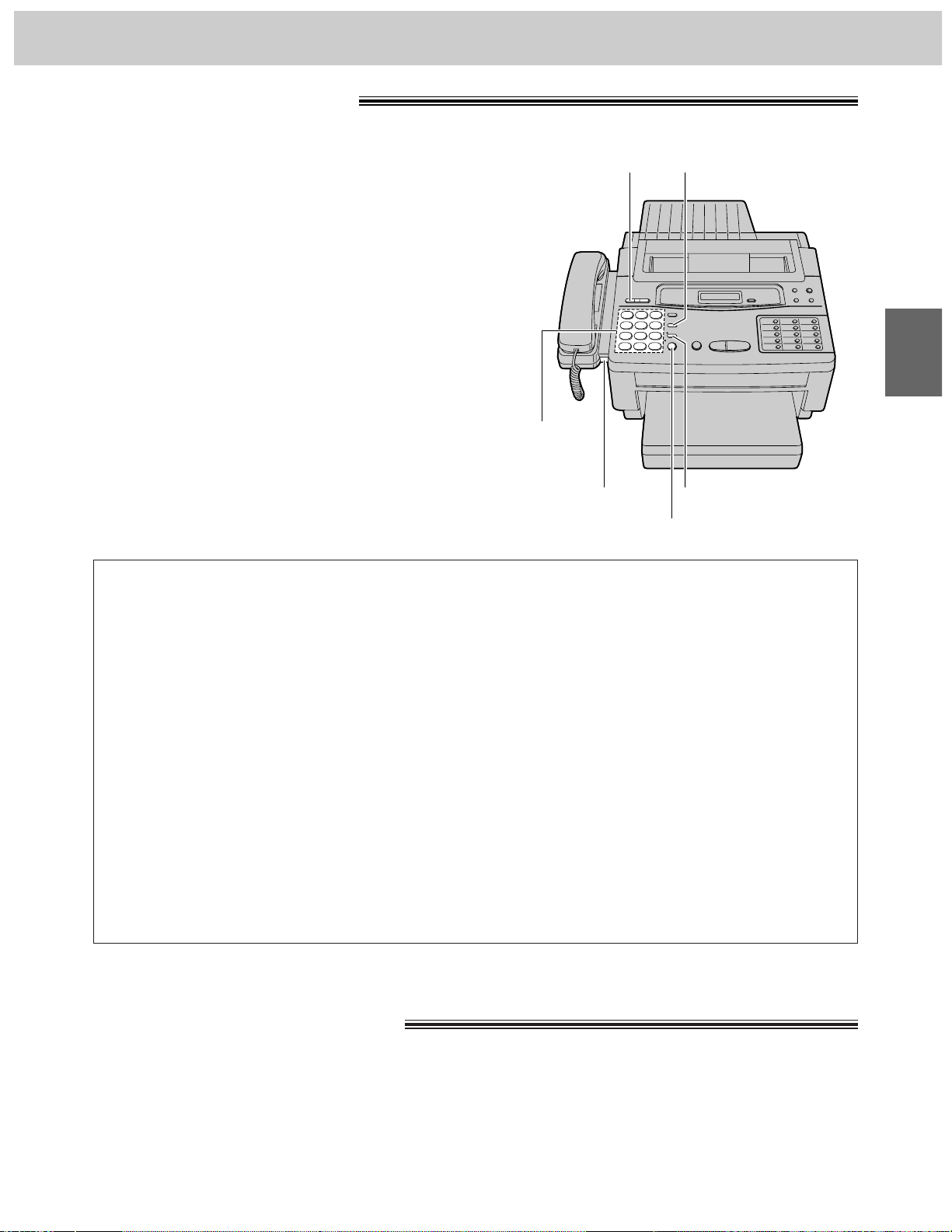
Answering voice calls
3
Making voice calls
17
1
Press (SP-PHONE) or lift the handset.
2
Dial a phone number.
¡If you misdial, hang up and dial again.
3
When the other party answers, speak into the
microphone from a distance of approximately
25 cm (10 inches) or speak using the
handset.
4
When finished, press (SP-PHONE) again or
replace the handset.
1
When the unit rings, lift the handset or press (SP-PHONE).
2
To hang up, replace the handset or press (SP-PHONE).
(MUTE)
(SP-PHONE)
Microphone
To redial the last number dialed
1. Press (SP-PHONE) or lift the handset.
2. Press (REDIAL/PAUSE).
¡The unit will redial the number once.
Voice muting
Using this feature, you can hear the voice of the
other party, but the other party cannot hear your
voice.
1. Press (MUTE) during a telephone
conversation.
¡The MUTE indicator light goes on.
2. To resume the conversation, press (MUTE)
again.
Hints for speakerphone operation
¡Use the speakerphone in a quiet room for best
performance.
¡If the other party has difficulty hearing you,
adjust the volume using (VOLUME).
¡If you and the other party speak at the same
time, parts of your conversation will be lost.
¡If you wish to switch to the handset from the
speakerphone, lift the handset. To switch to
the speakerphone, press (SP-PHONE).
3. Making and Answering Voice Calls
Dial
keypad
(REDIAL/PAUSE)(VOLUME)
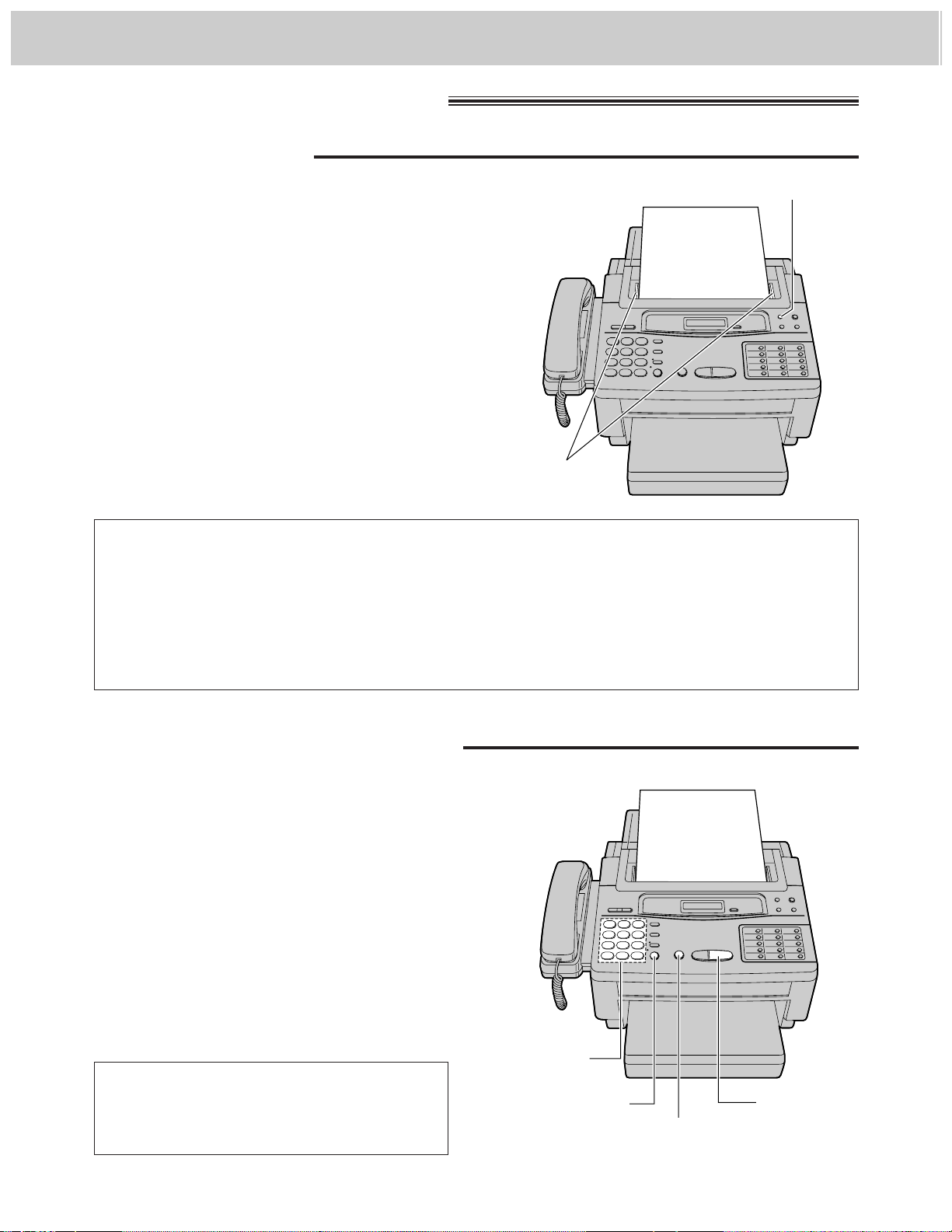
4. Transmitting and Receiving Fax Calls
Transmitting documents manually
18
1
Insert the documents FACE DOWN until a
beep tone is heard.
¡The unit can accept up to 15 sheets of
paper at a time.
2
Adjust the document guides to the width of
the documents.
3
Press (RESOLUTION) repeatedly to the
desired setting.
¡The selected resolution will be shown on
the display.
1
Insert the documents FACE DOWN.
2
Press (SP-PHONE) or lift the handset.
3
Dial a phone number.
¡If you misdial, hang up and dial again.
4
When a fax tone is heard, press
(START/SET).
5
Replace the handset if using it.
To stop transmission halfway
Press (STOP).
Selecting the resolution
STANDARD: Suitable for printed or typewritten originals with normal-sized characters.
FINE: Suitable for originals with small printing.
HALF TONE: Useful for originals containing photographs, shaded drawings, etc.
¡Note that using the FINE or HALF TONE setting will increase transmission time.
¡If the setting is changed during page feeding, it will be effective from the next sheet.
FACE DOWN
(RESOLUTION)
Document
guides
FACE DOWN
(START/SET)
Dial keypad
Transmitting documents
Loading documents
(SP-PHONE)
(STOP)
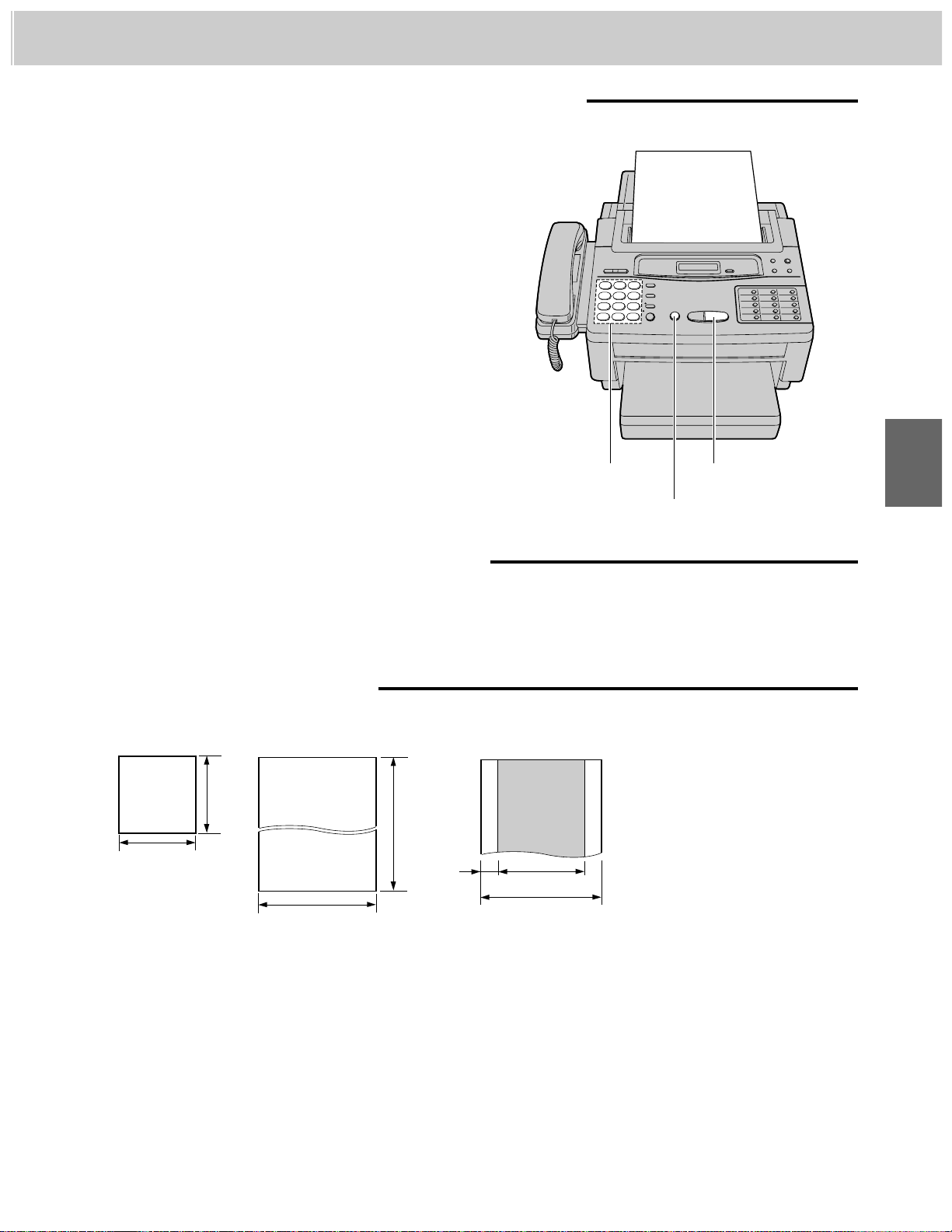
4. Transmitting and Receiving Fax Calls
4
19
1
Insert the documents FACE DOWN.
2
Dial a phone number.
¡If you misdial, press (STOP) and dial again.
3
Press (START/SET).
¡The unit will start to dial and transmit the
documents.
Note:
If there is no answer or the line is busy, the unit will
automatically redial the number up to 2 times.
To cancel redialing, press (STOP).
Transmitting documents with fewer procedure
Documents you can send
Note:
¡Remove clips, staples or other similar fastening objects from a document.
¡Check that ink, paste or correction fluid on the documents have completely dried.
¡Do not feed the following types of documents into the unit. Make copies of these documents by using a
copier then use these copies for fax transmission.
—Paper with a chemically treated surface such as carbon paper or carbonless duplicating paper
—Electrostatically charged paper
—Heavily curled, creased or torn paper
—Paper with a coated surface
—Paper with faint contrast between the printing and the background
—Paper with printing on the reverse side that can be seen through the front (e.g. newspaper)
128 mm
(5w)
128 mm
(5w)
216 mm (81⁄2w)
600 mm
(23
5
⁄8w)
Paper width
216 mm (81⁄2w)
208 mm (83⁄16w)
4 mm
Scanned
area
Minimum size Maximum size Effective scanning area Document weight
Single sheet:
45 to 90 g/m2(12 to 24 lb.)
Multiple sheets:
60 to 75 g/m2(16 to 20 lb.)
(STOP)
FACE DOWN
(START/SET)
To send 16 or more sheets at a time
Insert the first 15 sheets of the documents. Add the extra sheets up to 15 before the last sheet is fed into the
unit.
Dial keypad
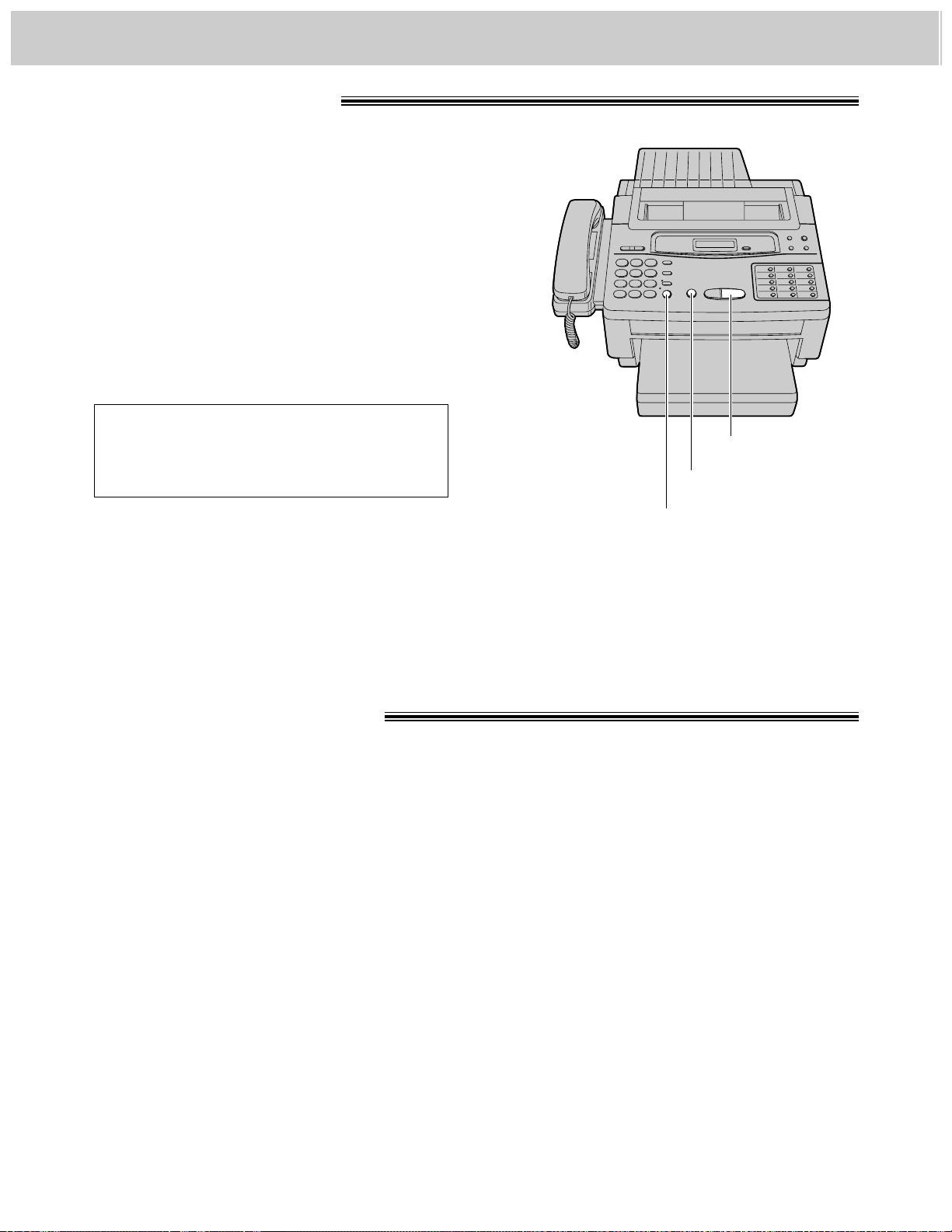
4. Transmitting and Receiving Fax Calls
Manual reception
20
1
When the unit rings, press (SP-PHONE) or lift
the handset to answer the call.
2
When:
—document reception is required,
—a slow beep is heard, or
—no sound is heard,
press (START/SET).
3
Replace the handset if using it.
¡The unit will start reception.
Set the receive mode to the TEL/FAX, FAX, EXT. TAM—KX-F1000AL, or ANS/FAX—KX-F1100AL.
When a fax call is received, the unit will automatically activate the fax function to receive documents.
Caution:
Do not let more than 100 sheets of paper accumulate at one time onto the paper cassette. This may cause a
paper jam.
Note:
¡When receiving an over-sized document, the unit
will divide it into two or more pages when printing
out.
¡If an appropriate reduction rate (page 47) is set,
the unit can print an over-sized document on one
page.
To stop reception halfway
Press (STOP).
(SP-PHONE)
(START/SET)
Automatic reception
(STOP)
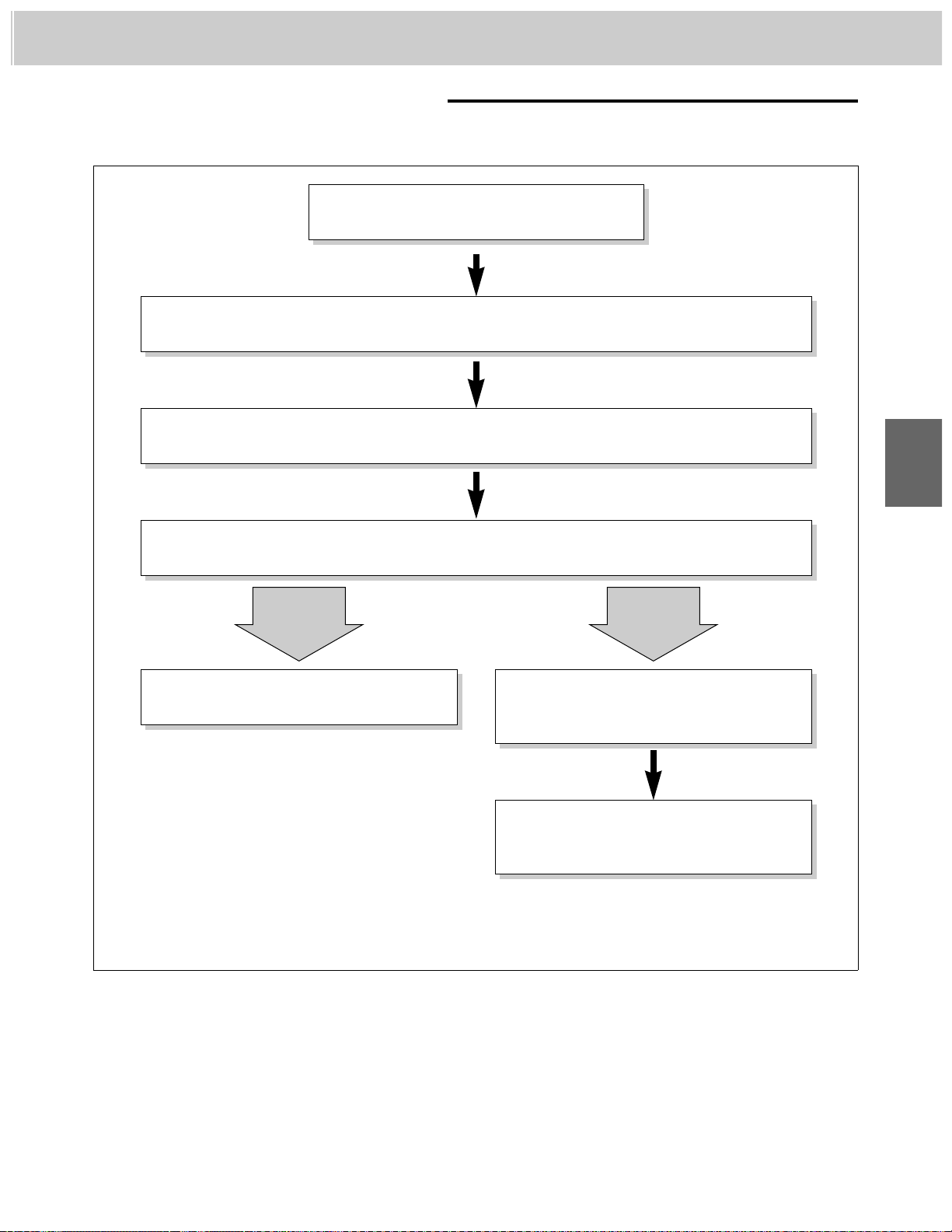
21
4
4. Transmitting and Receiving Fax Calls
Receiving in the TEL/FAX mode
When a call is received, the unit will work as follows.
A call is received.
If extension telephones are connected, they will only ring before the call is answered. \1
The facsimile unit will automatically answer the call without ringing.
(From this point, a telephone fee will be charged to the caller.)
The facsimile unit will distinguish between a voice and fax call.
The facsimile unit will receive a document.
The facsimile unit will start to ring. \2
While ringing, the unit will emit a different
ring back tone to the calling party.
Answer the call.
If you do not answer the call, the facsimile
unit will switch to the fax.
\1 The number of rings can be changed. See “Setting the TEL/FAX mode ring count” on page 22.
\2 The number of rings can be changed. See “Setting the silent fax recognition ring count” on
page 22.
Note:
Some fax messages may not be sent using a calling tone. These calls must be received manually.
Fax call
Voice call
(Silent ring fax recognition system)
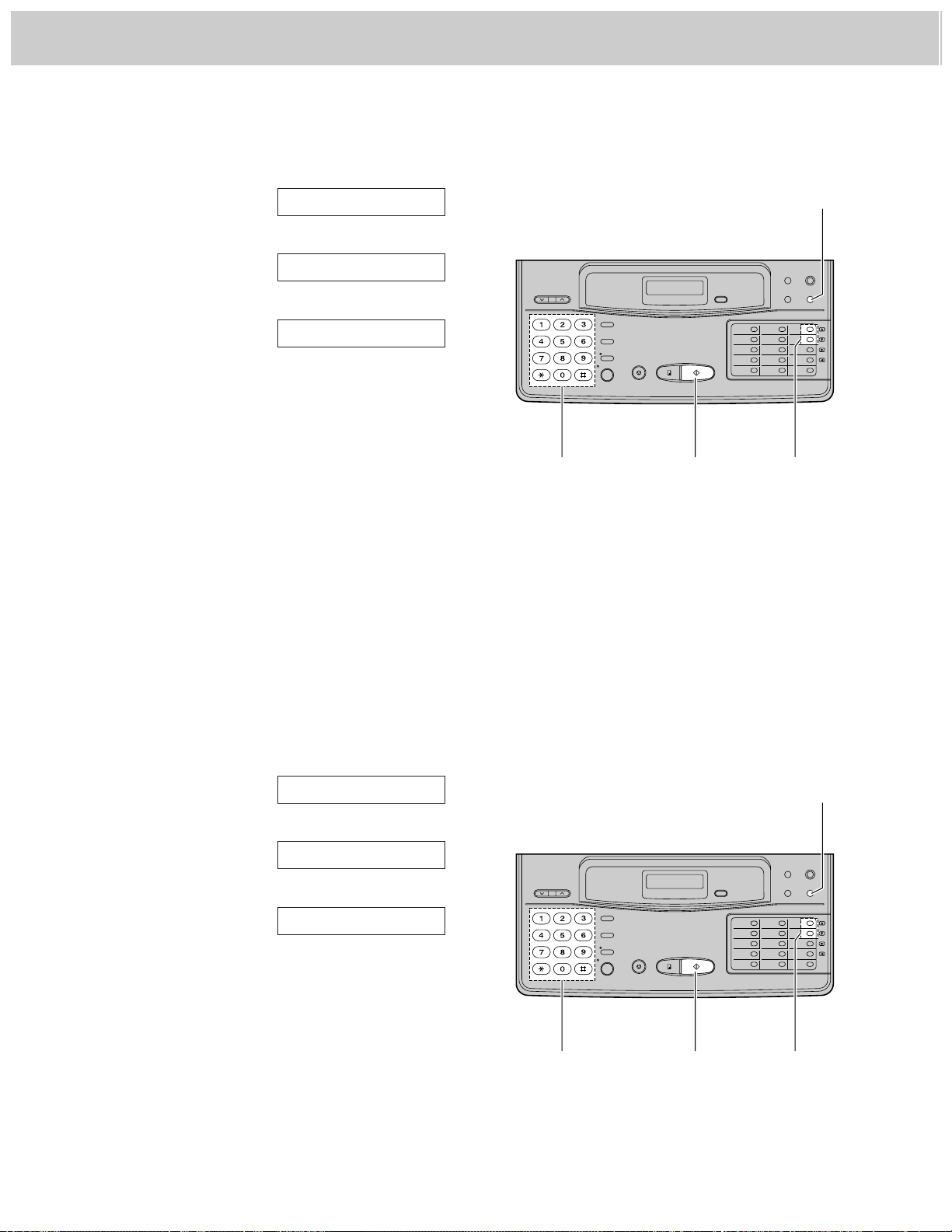
22
4. Transmitting and Receiving Fax Calls
Setting the TEL/FAX mode ring count
You can choose from 2 to 9 toll rings.
1
Press (MENU).
2
Press K, then press @F.
3
Press (START/SET)
4
Press (‹) or (›) to select the desired
number of rings.
5
Press (START/SET).
6
Press (MENU).
Note:
If you find difficulty in receiving faxes from
machines that have an automatic transmission
feature, decrease the number of rings.
COUNT=2 [ÿŸ]
TEL/FAX RING
SYSTEM SET UP
Setting the silent fax recognition ring count
When a fax call is received in the TEL/FAX mode, the unit will automatically activate the fax function without
ringing. If the unit detects a voice call, it will ring. The number of rings can be set from 3 to 6.
1
Press (MENU).
2
Press K, then press C@.
3
Press (START/SET).
4
Press (‹) or (›) to select the desired
number of rings.
5
Press (START/SET).
6
Press (MENU).
COUNT=3 [ÿŸ]
SILENT FAX RING
SYSTEM SET UP
(MENU)
(‹)/(›)
(START/SET)Dial keypad
(MENU)
(‹)/(›)
(START/SET)Dial keypad
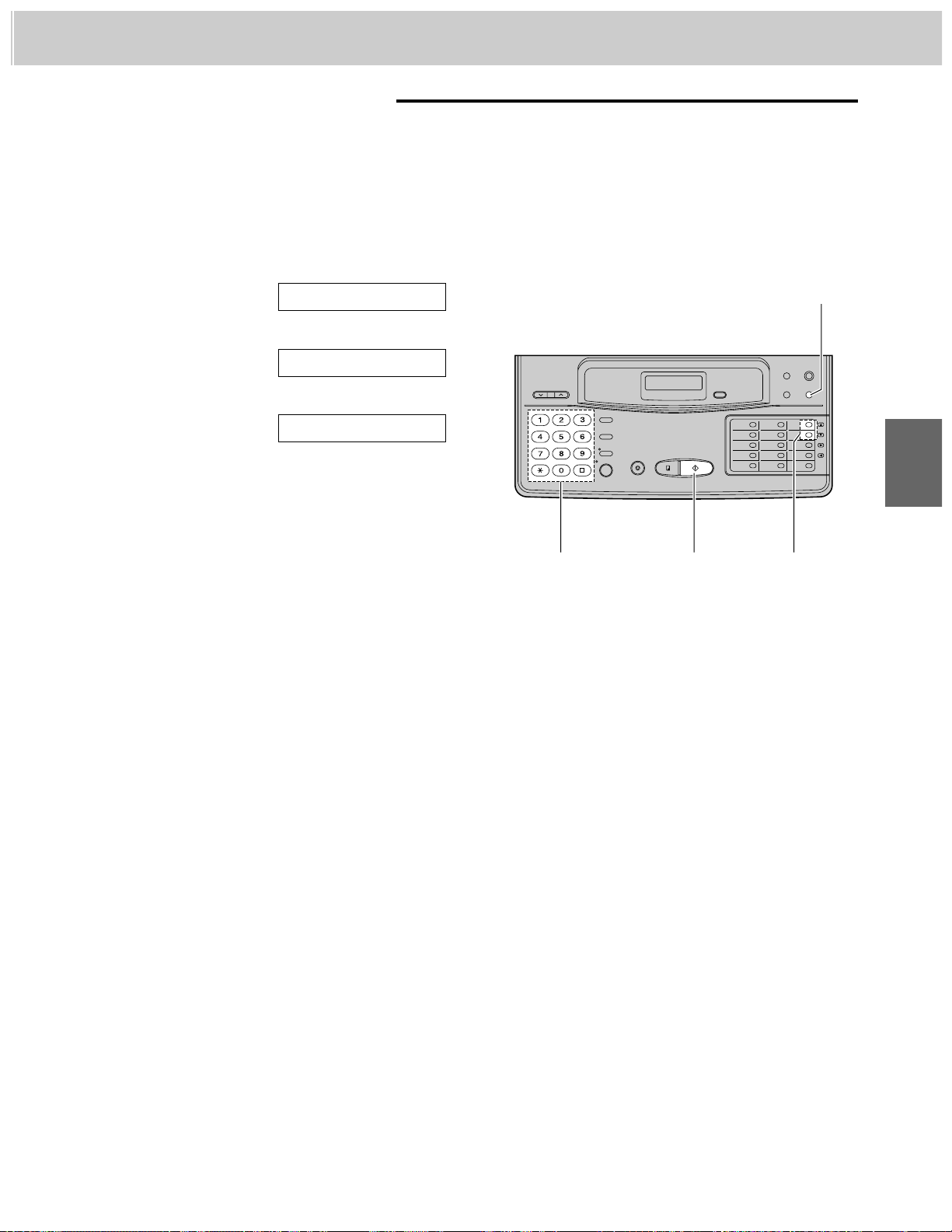
23
4
4. Transmitting and Receiving Fax Calls
1
Press (MENU).
2
Press K, then press @G.
3
Press (START/SET).
4
Press (‹) or (›) to select the desired
number of rings.
5
Press (START/SET).
6
Press (MENU).
Note:
¡If you wish to be able to answer a call before the
unit does, increase the number of rings.
¡If you find difficulty in receiving faxes from
machines that have an automatic transmission
feature, decrease the number or rings.
COUNT=2 [ÿŸ]
FAX RING
SYSTEM SET UP
Receiving in the FAX mode
When a call is received, the unit will ring and activate the fax function.
Setting the FAX mode ring count
You can choose from 2 to 9 rings.
(MENU)
(START/SET)Dial keypad
(‹)/(›)
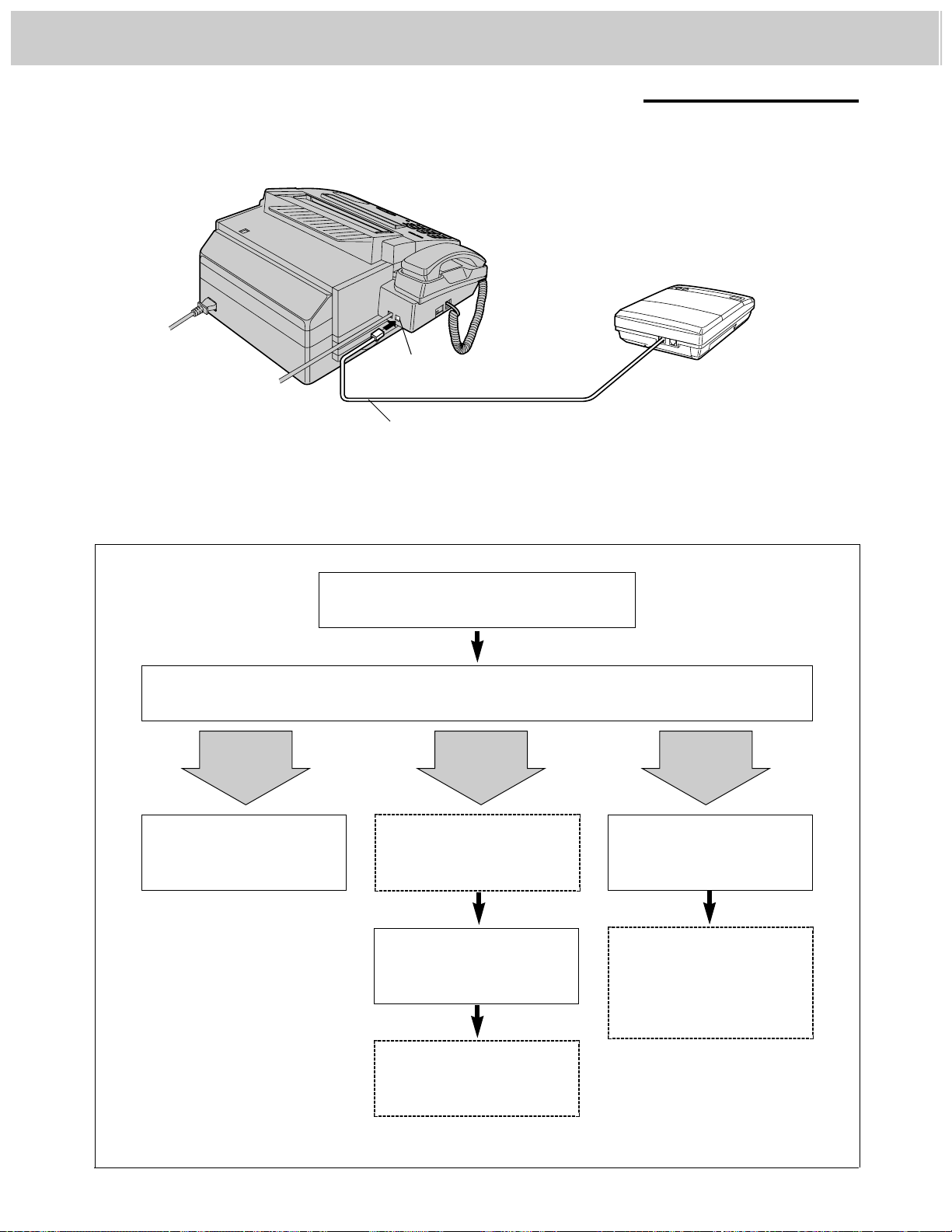
24
4. Transmitting and Receiving Fax Calls
Receiving in the EXT. TAM mode
(KX-F1000AL only)
This mode is used only when an EXTernal Telephone Answering Machine (EXT. TAM) has been connected to
the facsimile unit.
Incoming voice messages will be recorded on the answering machine and fax messages will be received on
the facsimile unit.
The facsimile unit will distinguish between a voice and fax call.
The facsimile unit will
activate the fax function to
receive a document.
Automatic
fax sending
Voice call
A call is received.
Manual fax
sending
The caller should press
your remote fax activation
code. \1
The external telephone
answering machine will
record the caller’s message
The facsimile unit will
activate the fax function.
If the caller wishes to send
documents on the same
call, they may press your
remote fax activation
code. \1
The caller should press
their start button to send a
document.
\1 Inform the fax caller of your remote fax activation code beforehand (see page 42).
Connect to EXT.
Telephone answering
machine
Peel off the tape on the
EXT. jack
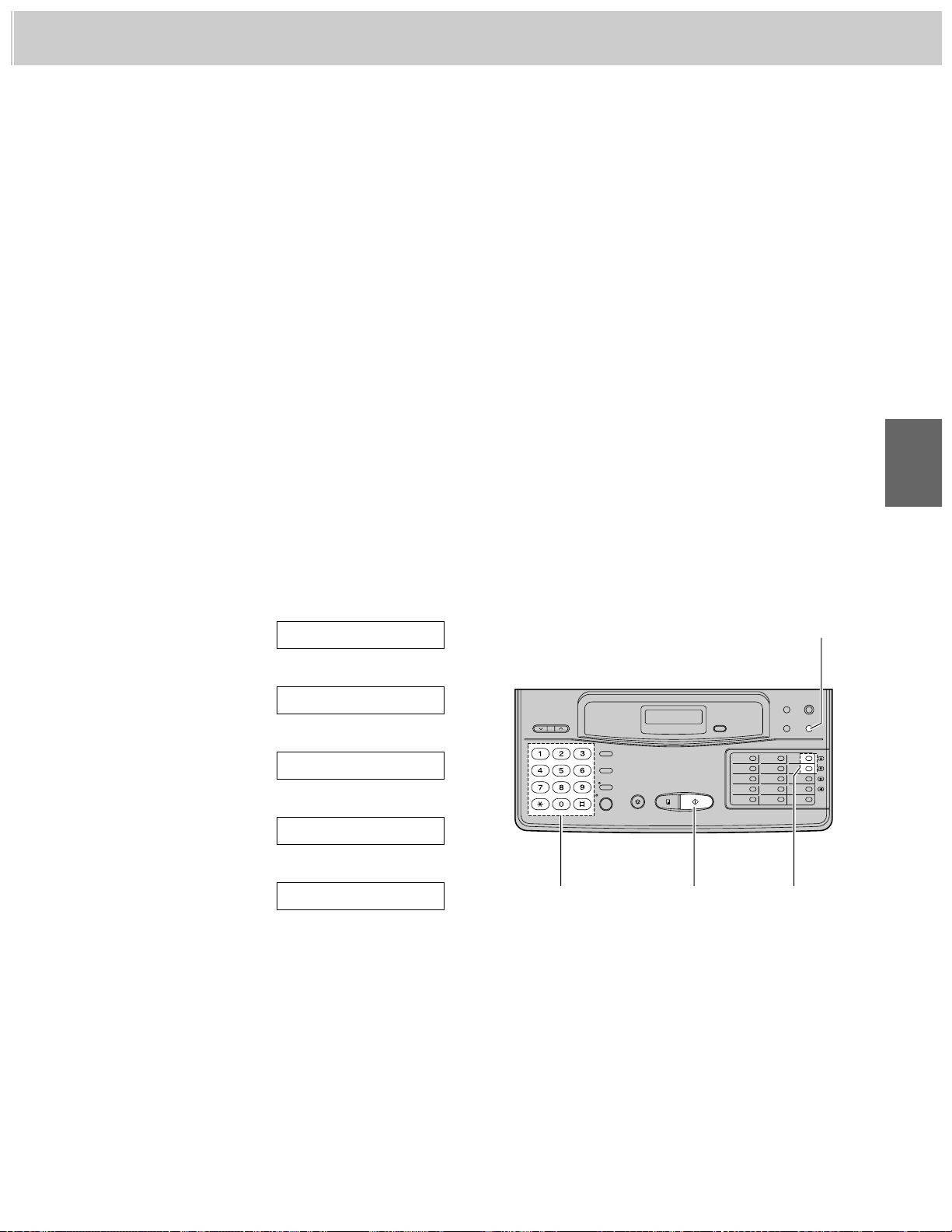
25
4
4. Transmitting and Receiving Fax Calls
Setting up the answering machine
1. Set the desired number of rings (1 to 4) on the telephone answering machine.
2. Record a greeting message referring to the example below.
“This is (your name, business and/or telephone number). We are unable to answer the phone right now.
Please leave a message after the long beep. To send a fax, dial my remote fax activation code and start
transmission. Thank you.”
—Do not pause for more than 4 seconds in the message.
—Your message can be 8 to 16 seconds long. We recommend you to keep it around 10 seconds in length.
—Inform the fax caller of your remote fax activation code beforehand (see page 42).
3. If your answering machine is equipped with a remote operation feature, you must set the same access
code (remote TAM activation ID) as stored on the answering machine in the unit’s memory. See below.
Setting the remote TAM activation ID
Set the same ID code on the facsimile unit as programmed on your answering machine.
Important:
This code should be different from the remote fax activation code (see page 42) and the junk mail prohibitor
ID (see page 43).
1
Press (MENU).
2
Press K, then press AA.
3
Press (START/SET).
4
Press (‹) or (›) to select “ON”.
5
Press (START/SET).
¡The display shows the current ID pre-
selected.
6
Enter the new ID number.
7
Press (START/SET).
8
Press (MENU).
ID=11
MODE=ON [ÿŸ]
MODE=OFF [ÿŸ]
REMOTE TAM ACT.
SYSTEM SET UP
(MENU)
(START/SET)Dial keypad
(‹)/(›)
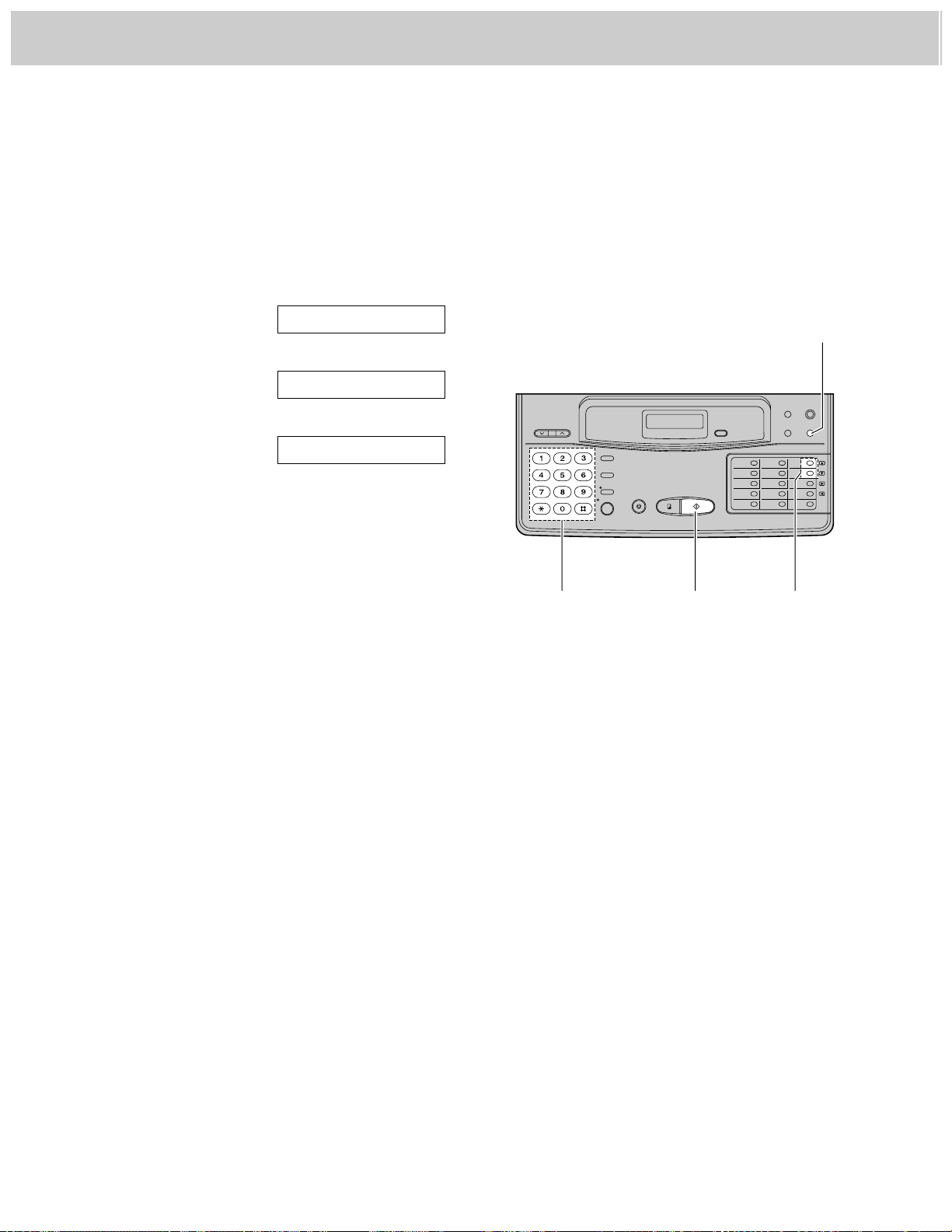
26
4. Transmitting and Receiving Fax Calls
Setting the silent detection
This feature allows the facsimile unit to activate the fax function automatically when a silent pause longer than
4 seconds is detected in the EXT. TAM mode.
Helpful hints:
¡To receive documents from stations that do not send a calling tone after dialing, activate this feature.
¡If you use a single cassette tape to give a greeting message and to record incoming messages, deactivate
this feature.
1
Press (MENU).
2
Press K, then press CH.
3
Press (START/SET).
4
Press (‹) or (›) to select the desired
mode.
5
Press (START/SET).
6
Press (MENU).
MODE=ON [ÿŸ]
SILENT DETECT.
SYSTEM SET UP
Notice when using with an answering machine
¡Every time the facsimile unit receives a document, a silent pause or a fax tone may be recorded on the
answering machine.
¡Advise callers that they should not pause for over 4 seconds while recording their voice messages.
Otherwise, the unit may switch to the fax mode.
¡When your answering machine runs out of recording tape, your facsimile unit may not be able to receive a
document. Rewind the tape to record messages.
¡When you set the answering machine to give only a greeting message, fax reception may not be available.
¡If you answer a call with the answering machine and pause for over 4 seconds, the facsmile unit may switch
to the fax mode and you may not be able to talk with the other party. To resume the conversation, press
(STOP) on the facsimile unit.
¡When the answering machine does not answer a call after 5 rings, the fax function will be activated.
¡Set the receive mode of the facsimile unit to the TEL mode under the following conditions:
—when you wish to set the number of rings on the answering machine to more than 5, or
—when you wish to use auto transfer functions (transfer, pager alert, etc.) on the answering machine.
Note that automatic fax sending can not be received automatically in the TEL mode.
(MENU)
(‹)/(›)
(START/SET)Dial keypad
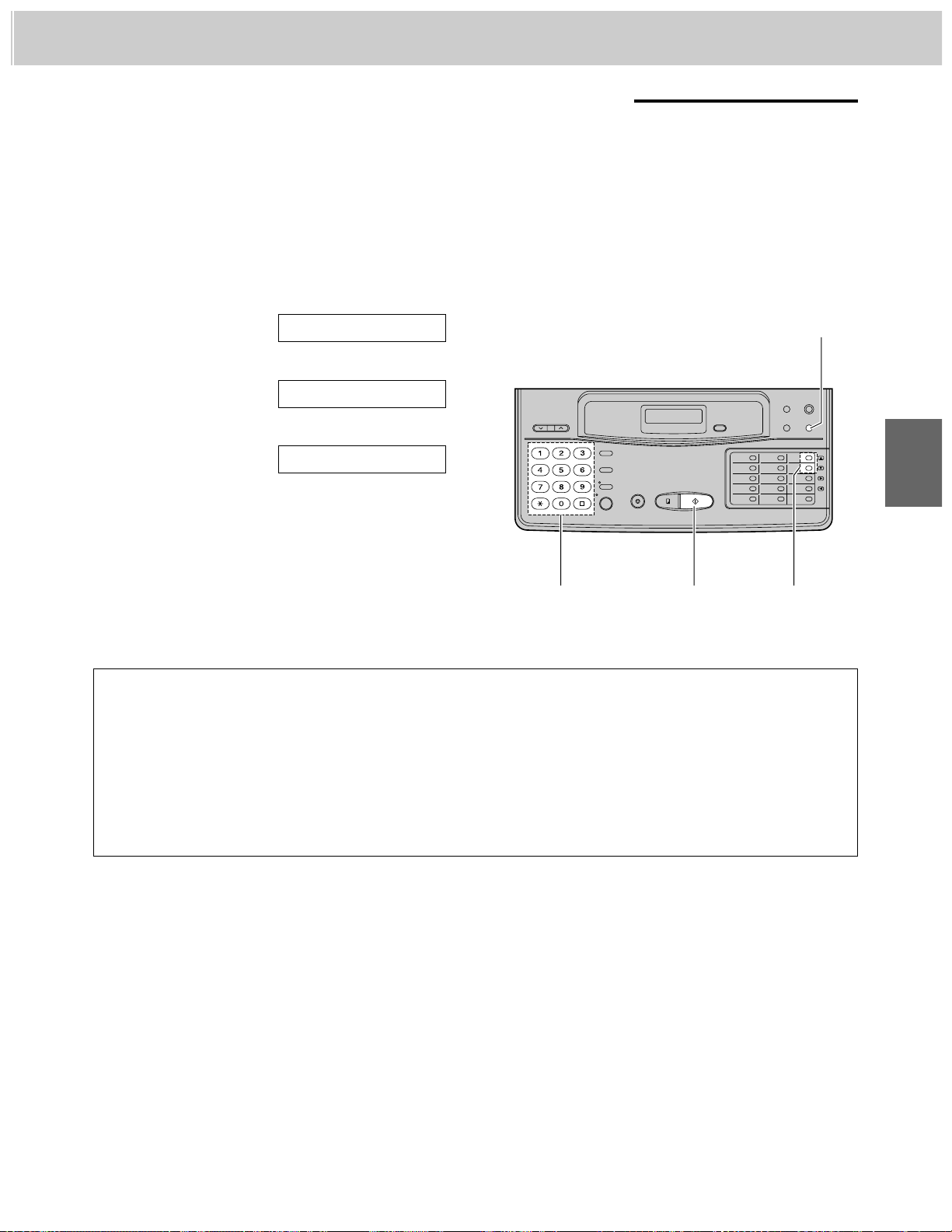
27
4
4. Transmitting and Receiving Fax Calls
1
Press (MENU).
2
Press K, then press @H.
3
Press (START/SET).
4
Press (‹) or (›) to select the desired
number of rings.
5
Press (START/SET).
6
Press (MENU).
COUNT=2 [ÿŸ]
ANS/FAX RING
SYSTEM SET UP
TOLL SAVER:
When you call the unit from a remote location, the number of rings will tell you if there are any new voice
messages or not.
If the unit answers on the second ring, there is at least one newly recorded message.
If the unit answers on the fourth ring, there are no newly recorded messages.
Hang up immediately when you hear the third ring. This will save you the toll charge for the call.
RINGER OFF:
The unit will answer without ring.
Receiving in the ANS/FAX mode
(KX-F1100AL only)
When a call comes in, the unit will automatically answer the call and distinguish between a fax and voice call.
When a fax call is received, the unit will automatically activate the fax function to receive documents.
When a voice call is received, the unit will play the greeting message and record an incoming voice message.
Setting the ANS/FAX mode ring count
You can choose from 2 to 9, TOLL SAVER and RINGER OFF.
(MENU)
(START/SET)Dial keypad
(‹)/(›)
