Page 1
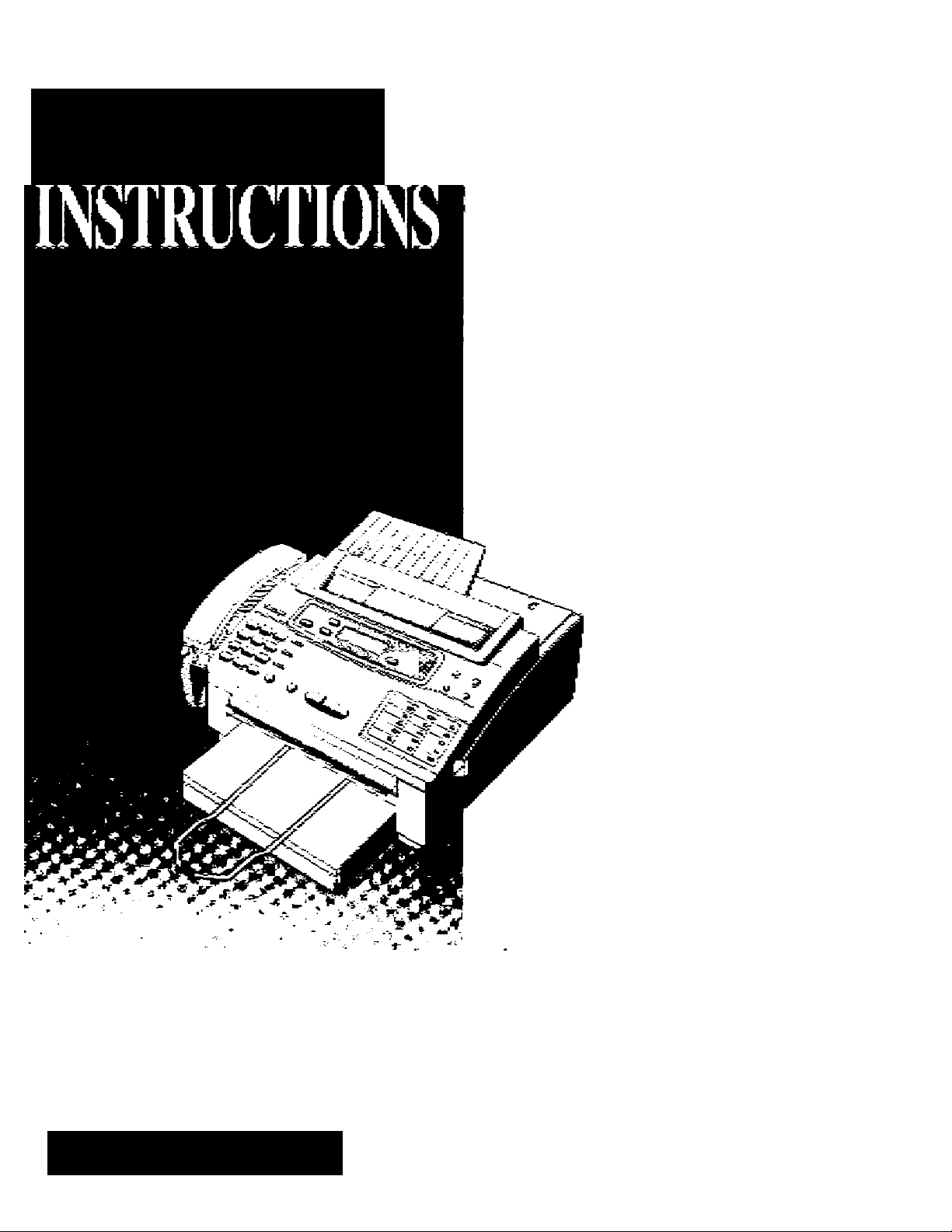
Panasonic
OPE R AT I NG
Telephone Answering System
•Vilh Pia n Paper Facsimile
Mi>3elNo. KX‘*‘F 1 1 00
Rease read Ihese Cperatng R&:pJctons beione Lshg fcne uni and sa‘«*e for future re'efero0:
FOR OPERATION ASSISTANCE.
CALL 1-aOO-RELP-FAX
Contents
Citapi T. Visrdfl8hch? Ciii7/ii^£ii6ti
C^pi J2r Wh*9! PrepsratfQo
Cirapi 3. MaMng and Atfsv/enog Catis
CitapA 4 TraasfnWiog and deceiving fax Oails
CTrap^ 5. Operah'irg №e Atfsvf&irig Oeifice
Citapi 6. Copier FbwctkJin
Citapi 7. Aatomaiic Diaiiog
Citapi 6. Ajdvancea'Opemfkfmt
Page 2
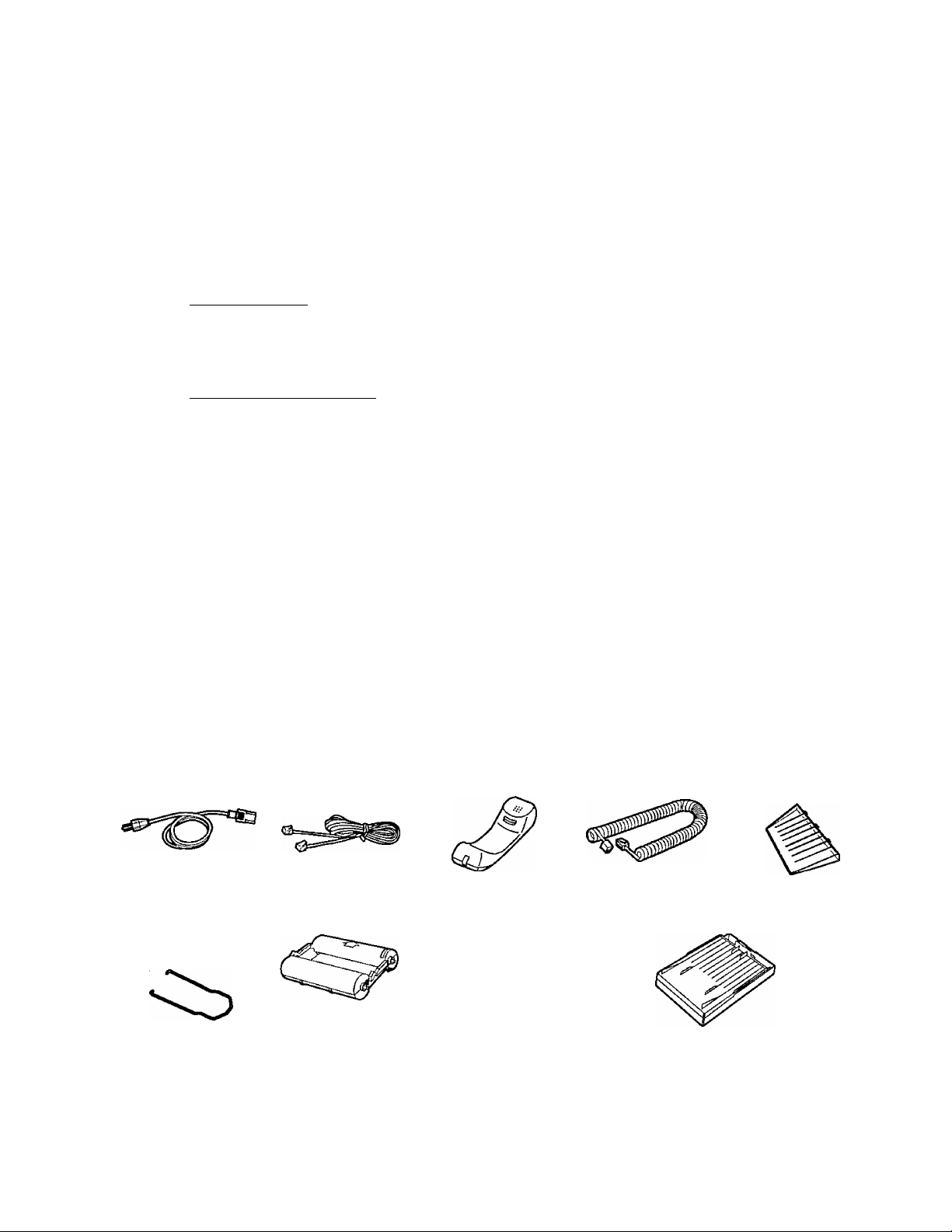
Thank you for purchasing the Panasonic Telephone Answering System with Facsimile.
Things you should keep records of
I
-----------------------------------------------------------------------
[ Attach your sales receipt here
For your future reference
Date of purchase
Dealer’s name and address
Dealer’s telephone number
Caution:
•The telephone Consumer Protection Act of 1991 requires to clearly state the following information in
the margin on the top or bottom of at least the first page of the transmission when sending any
message via a telephone facsimile machine.
—Date and time of transmission:
—Identification of the business or other entity, or other individual sending the message;
—Telephone number of the sending machine, business, other entity or individual.
To program this information into your unit, you must complete the steps on pages 12 to 14.
•Note that the images of copied or received documents will remain on the used film. When disposing of
the used film, use discretion.
• Do not rub the printed side or use an eraser on the printed side, as it may smear.
________
Serial No.
(found on the rear of the unit)
Included accessories (To order, call toll free 1-800-332-5368.)
Power cord .. 1 pc.
PQJA200Z
Document stacker
....................
PQZSF1000M (p. 8)
• If any items are missing, check with place of purchase.
•The part numbers listed above are subject to change without notice.
•Save the original carton and packaging.
1995 Kyushu Matsushita Electric Co., Ltd. All Rights Reserved.
(P- 9)
1 pc.
Telephone line
cord
.................
PQJA59V
Film cartridge 1 pc.
—The included film
is 30 meters.
1 pc.
(P- 9)
(PP. 4, 75)
Handset...........1 pc.
PQJXD0105Z
AA (R6, UM-3) size
battery
...........
(p.9)
4 pcs.
Dl
(P- 5)
Handset cord. .1 pc.
PQJA212M
Paper cassette
PQZE2F1000M (Cover)
PQZE1F1000M (Tray)
Document feeder
tray
(P- 9)
..................
PQKS10011Z (p. 8)
..................
1 pc.
(p.6)
1 pc.
Page 3
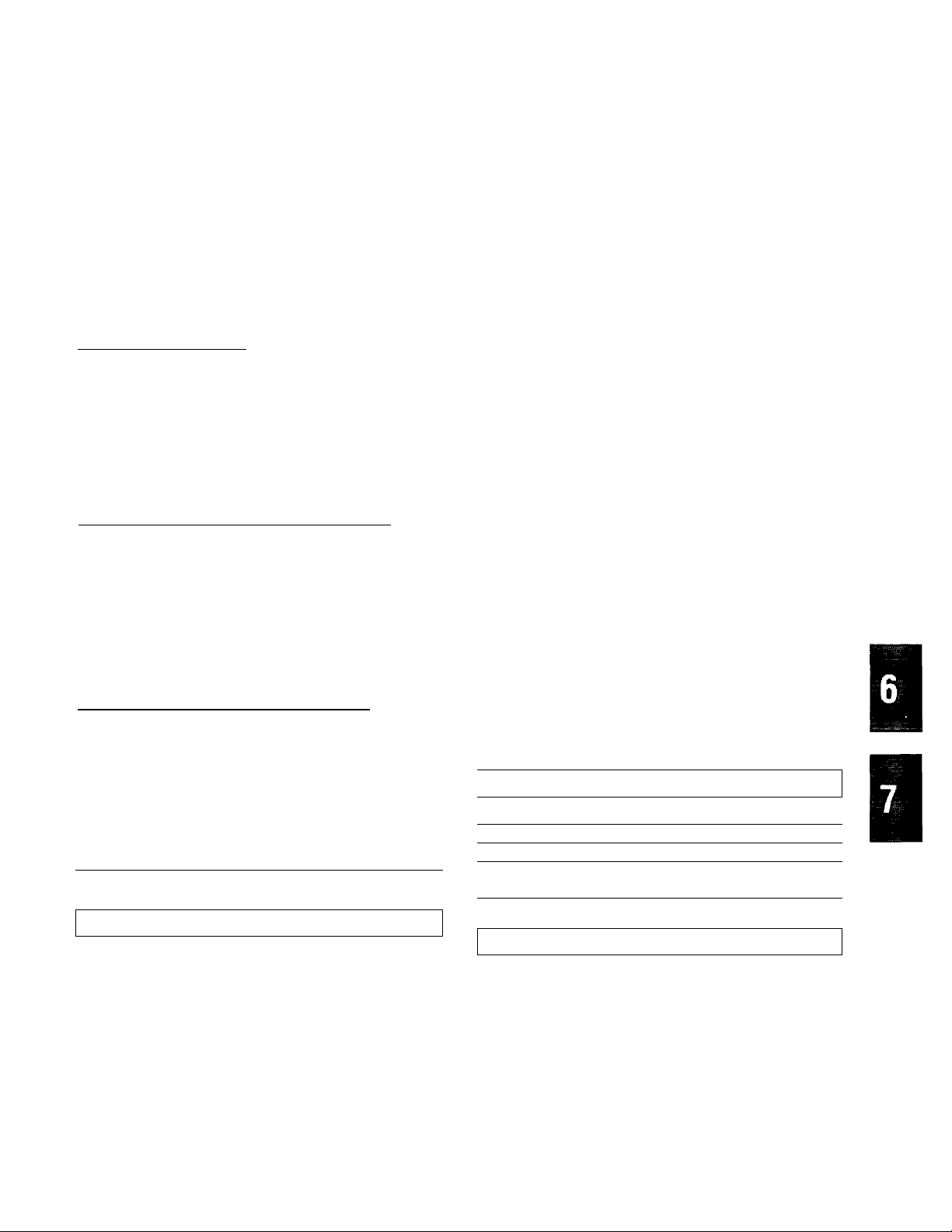
Table of Contents
1. InstaUation and Connection
Installing the film cartridge
Installing the batteries
Installing the paper cassette
Installing the document stacker
Installing the document feeder tray
Connections
Location of controls ............................................. 10
.........................................................
¡2. initiai Preparation
Setting the date and time
Setting your logo
How to enter characters and symbols
Setting your facsimile telephone number
Adjusting volumes
Recording a common greeting message ............ 15
Selecting the receive mode ................................ 16
.................................................
..............................................
|3, Making and Answering Voice Caits
Making voice calls ..,
Answering voice calls,
..................................
..........................................
...............................
...........................
......................
....................................
.................
...........
9
12
12
13
14
14
4, Transmitting and Receiving Fax Cailsl
Transmitting documents
Manual reception ................................................ 20
Automatic reception ............................................ 20
|5. Operating the Answering Device
Setup of voice message and document
reception.......................................................... 22
Listening to messages in common memory .... 23
Erasing recorded messages
Recording a memo message
Recording a telephone conversation
.....................................
...............................
.............................
.................
18
24
24
25
\6. Copier Function
Making a copy
7. Automatic Dialing
Storing Tel/Fax numbers
Making voice calls using automatic dialing
Transmitting documents using automatic
dialing
Electronic telephone directory
.....................................
...........................
.....................................................
....................
..............
26
8, Advanced Operations
Facsimile
Voice contact ...............................................
Polling ..........................................................
Delayed transmission
Reserving transmission during fax reception
...................................
4
5
6
8
8
17
17
27
28
28
29
30
31
32
33
Printing a cover page
Remote fax receiving using an extension
Junk mail prohibitor
Receiving with distinctive ring service
Voice mailbox
Remote operation from a touch tone phone .... 41
Summary of remote operations
Programming the remote ANS ID
Listening to messages in common memory .. 42
Listening to messages in a mailbox
During playback
Erasing messages from memory ... ’
Other remote operations
Logo print position .............................................. 46
Overseas transmission mode ............................. 46
Copy reduction mode
Receiving reduction mode................................... 48
Film/Paper save reception .................................. 49
Extension copy
Pager alert for fax reception................................ 51
Setting the caller’s recording time
Message alert
Recording time alert
Mailbox alert
Pager alert for incoming messages..................... 54
Display contrast
Resetting the advanced features......................... 55
TONE, FLASH and PAUSE buttons
Printing reports and lists ..................................... 57
Summary of user programmable features
......................................................
......................................................
.......................................................
..........................................
...........
............................................
.................
Answering device
.....................
..................
...............
..............................................
..............
................................
Special settings
..........................................
.................................................
......................
...........................................
..................................................
Others
...................
...........
33
34
35
36
37
41
42
43
43
44
44
47
50
52
52
53
53
55
56
60
9. Troubleshooting and Routine Care
.........
.........
.........
.........
.........
.........
61
62
64
66
67
68
Error messages on the display
Before requesting help
Clearing a recording paper jam ................
Clearing a document jam
Cleaning the unit
Replacing the film or film cartridge
.............................
.......................................
.................
.........................
...........
10. General Information
Important safety instructions
FCC information................................................... 72
Limited warranty
Service center directory....................................... 74
Accessory order information................................ 75
Specifications....................................................... 75
Information for users............................................ 76
Fax Correspondence
Speed dialer list
Remote control card ........................................... 81
Index.................................................................... 83
..................................................
...........................................
..................................................
...............................
70
73
77
79
Page 4
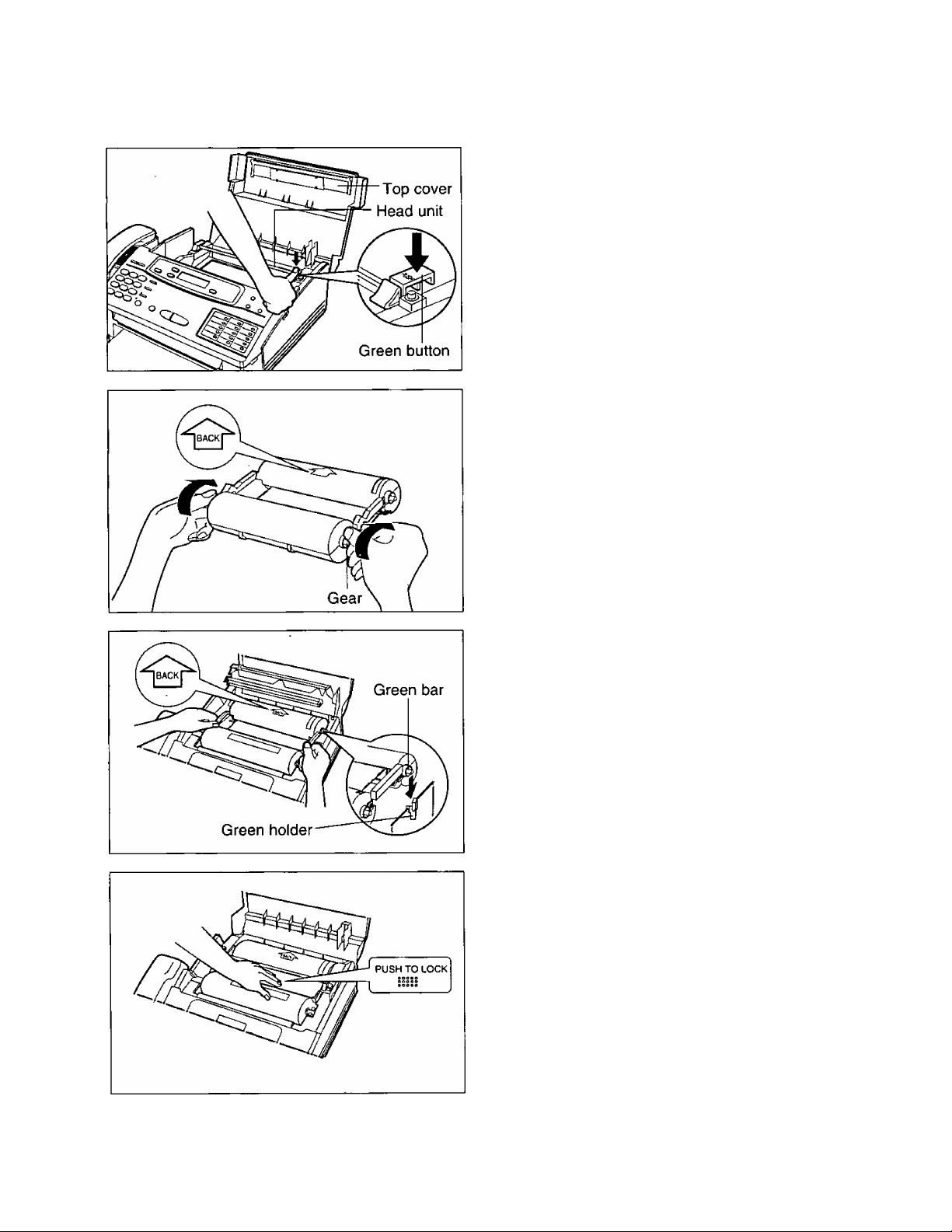
1. Installation and Connection
Installing the film cartridge
Open the top cover.
1
Press the green button on the right marked
“PUSH” and lift up the head unit.
2
Place the cartridge with the “BACK” indicator
facing up and tighten the film by winding the
gears if there is slack.
Incorrect
©
Slack
Place the “BACK” side of the cartridge into
the unit, by inserting the pins on the sides of
the green gears into the green holders. Then
lower the front of the cartridge into place.
Press the head unit down firmly to lock in
place.
5
Close the top cover securely by pushing
down on both sides.
6
Correct
___
©
Note:
Because the length of the included film is 30 meters, it is recommended to purchase 200 meter length film for
replacement soon. To order, see page 75.
Page 5
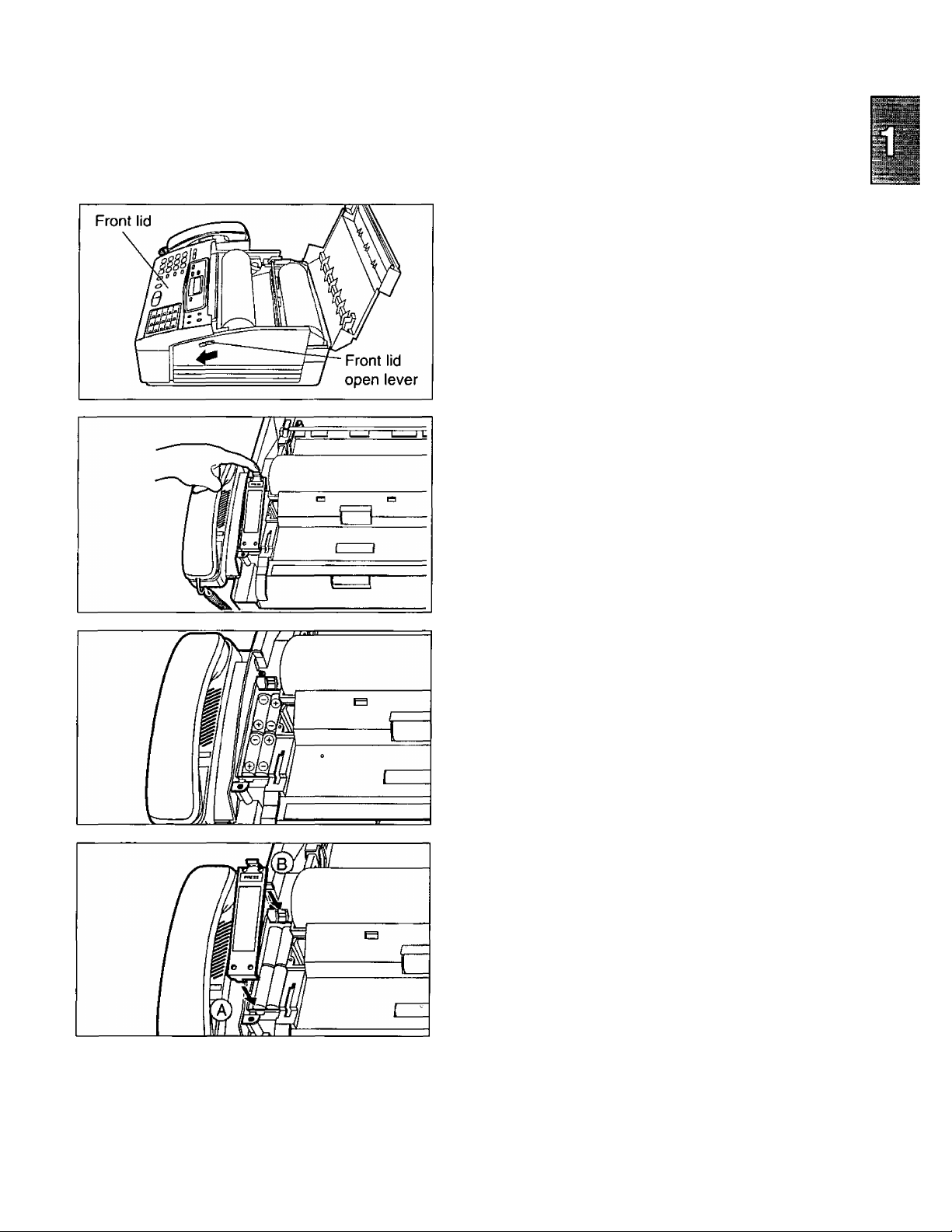
1. Installation and Connection
Installing the batteries
The batteries are required to retain greeting and incoming voice messages in memory when the power cord is
disconnected or during a power failure. Install four AA batteries (supplied) before using the unit.
Open the top cover, then open the front lid
by sliding the lever towards you.
1
Remove the battery compartment cover by
pulling the hook towards you and lifting it up.
Install four batteries into the compartment
using correct polarity (+, -).
Replace the battery compartment cover by;
(A) Insert the tab of the cover into the hole.
® Press down the area marked “PRESS”
until it clicks into place.
Close the front lid securely by pushing down
on both sides, then close the top cover.
Note:
• Message retention time during a power failure is approximately 1 day with new batteries.
• Install new batteries when the display shows “BATTERY LOW”.
•To avoid losing the greeting and all messages saved in memory, the power cord must remain connected
when replacing batteries.
• Disconnect the telephone line cord before opening the battery compartment cover.
• Replace all the batteries once a year, or mis-operation may occur.
• For further information about batteries, see page 71.
Page 6
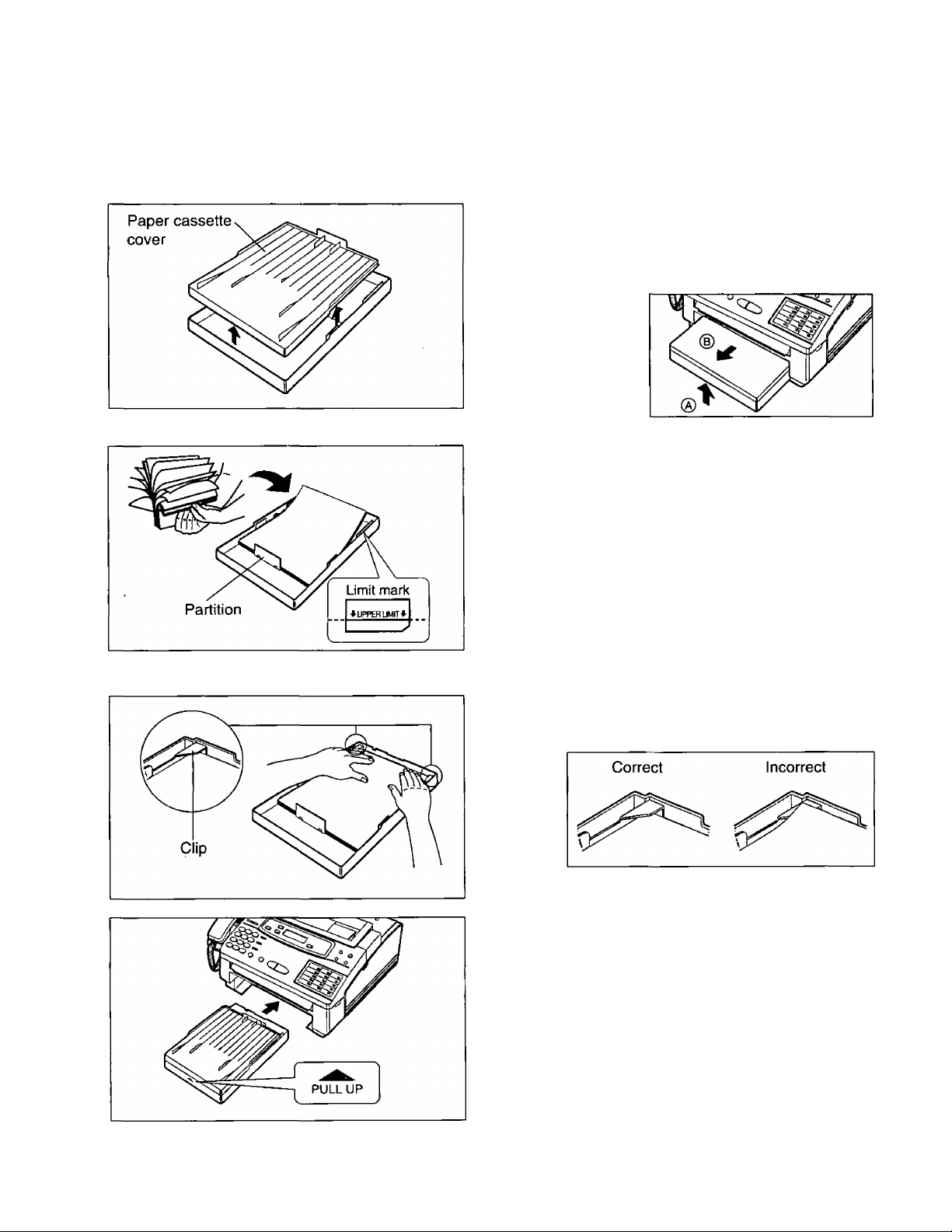
1. Installation and Connection
Installing the paper cassette
You can use letter size or legal size paper. The paper cassette can hold up to 250 sheets of 75 g/m^ (20 lb.)
paper. Use 60 to 90 g/m^ (16 to 24 lb.) paper.
Open the paper cassette cover.
•When removing the paper cassette from
I
the unit, lift it up slightly (0) and puli it
towards you ((b)).
Fan the stack of paper to avoid a paper jam.
2
Insert the paper by aligning the paper edges
with the partition.
3
• Most paper has instructions recommending
the side to print on. Insert the paper with
the print side down.
•The height of the paper should not exceed
the limit mark on the paper cassette or it
may cause a paper jam.
•When using legal size paper, see page 7.
Push down the opposite edges so they are
secured under the clips.
Close the paper cassette cover and insert
the paper cassette into the unit until it clicks
into place.
Page 7
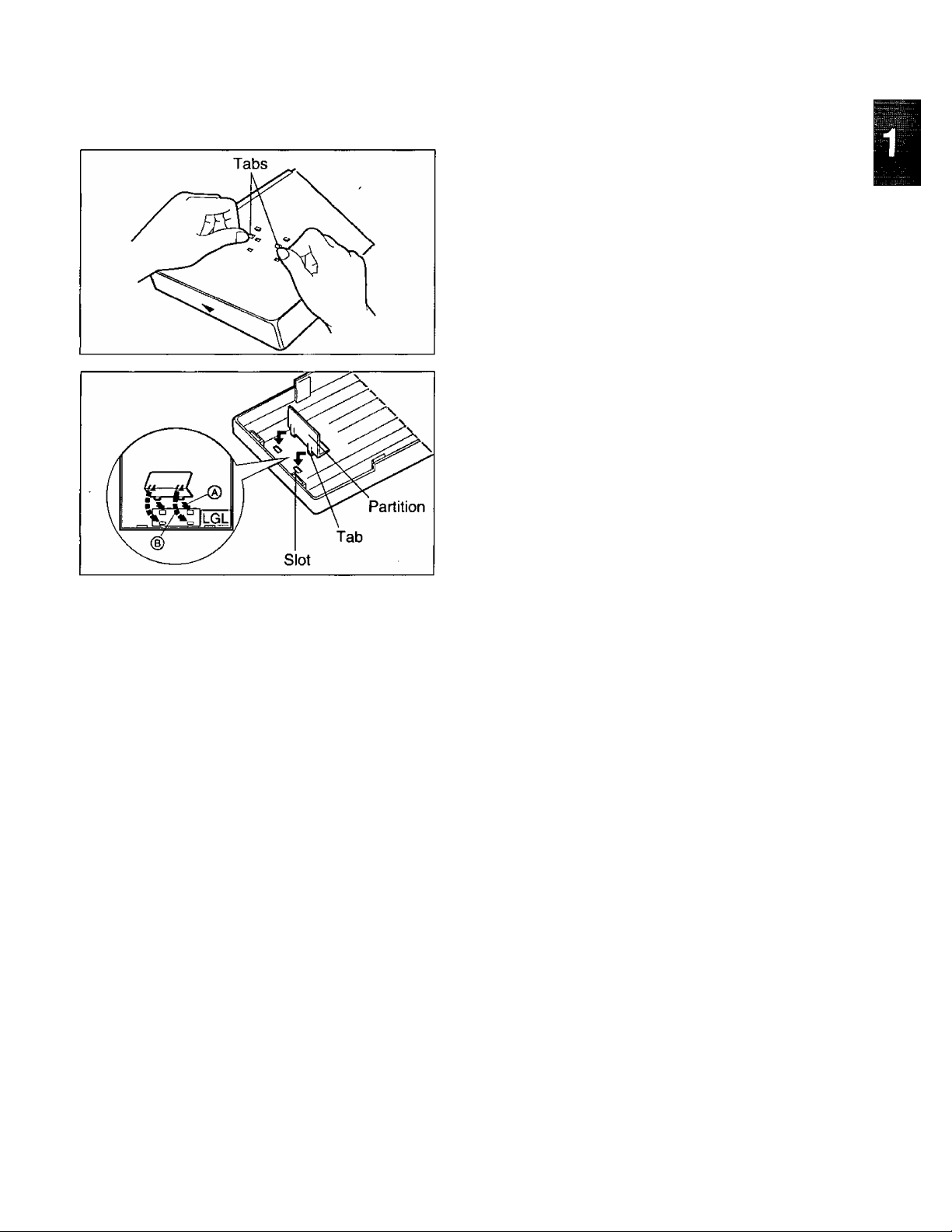
Using legal size paper
1. Instailation and Connection
Turn over the cassette and remove the
1
partition by pushing the lower two tabs of the
partition.
Turn over the cassette and install the
removed partition by inserting the two tabs
into the upper slots (marked as LGL)(@),
and then the other two tabs into the lower
slots (CD).
Insert the paper.
Note:
• Do not insert paper of different thickness into the cassette at same time. This may cause a paper jam.
•Avoid extremely smooth or shiny paper that is highly textured. Also avoid paper that is coated, damaged or
wrinkled, or paper with a cotton and/or fiber content that is over 20%.
•Avoid used paper for double*sided printing.
• Do not use paper printed with this unit for double-sided printing with other copiers or printers, or a paper jam
may occur.
Page 8

1. Installation and Connection
Installing the document stacker
Installing the document feeder tray
Insert the document stacker with the bent side
facing up until it clicks into place.
Helpful hint:
To extend the document stacker, pull it towards
you until it clicks into place.
To save space, slide the document stacker into
the unit until it clicks into place.
Insert the three tray fins into the slots of the
unit (®).
1
Press down the tray to place it on the two
holders {CD).
2
8
Page 9
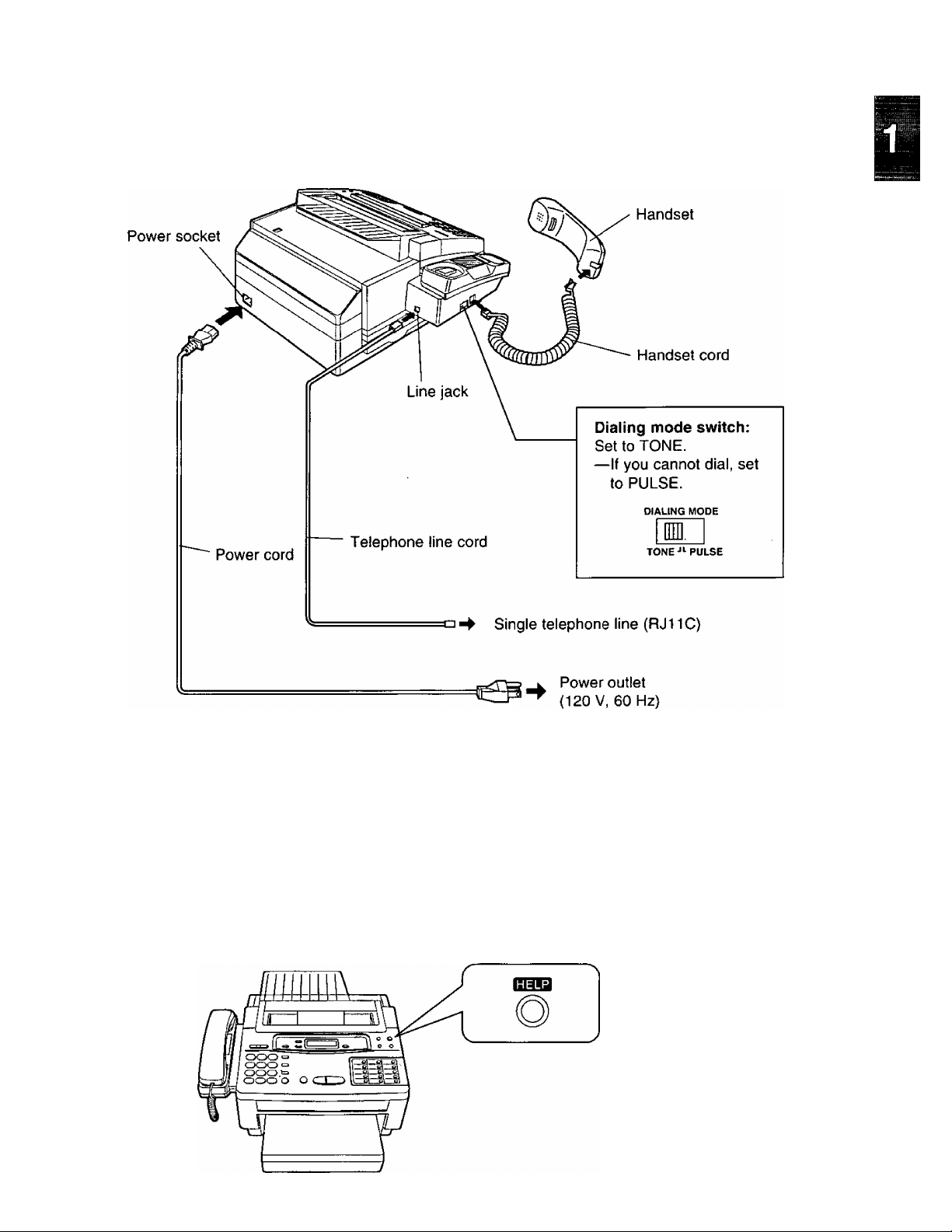
Connections
1. Installation and Connection
Note:
•We recommend the use of an exclusive power outlet to avoid interference from other equipment.
•When you operate this product, the power outlet should be near the product and easily accessible.
•The unit will not function during a power failure.
• For additional equipment protection, we recommend the use of a surge protector. The following types are
available; TELESPIKE BLOK MODEL TSB (TRIPPE MFG. CO.), SPIKE BLOK MODEL SK6-0 (TRIPPE
MFG. CO.), SUPER MAX (PANAMAX) or MP1 (ITW LINX).
Helpful hint:
If assistance is needed, press the HELP button. The unit will print a quick reference.
Page 10
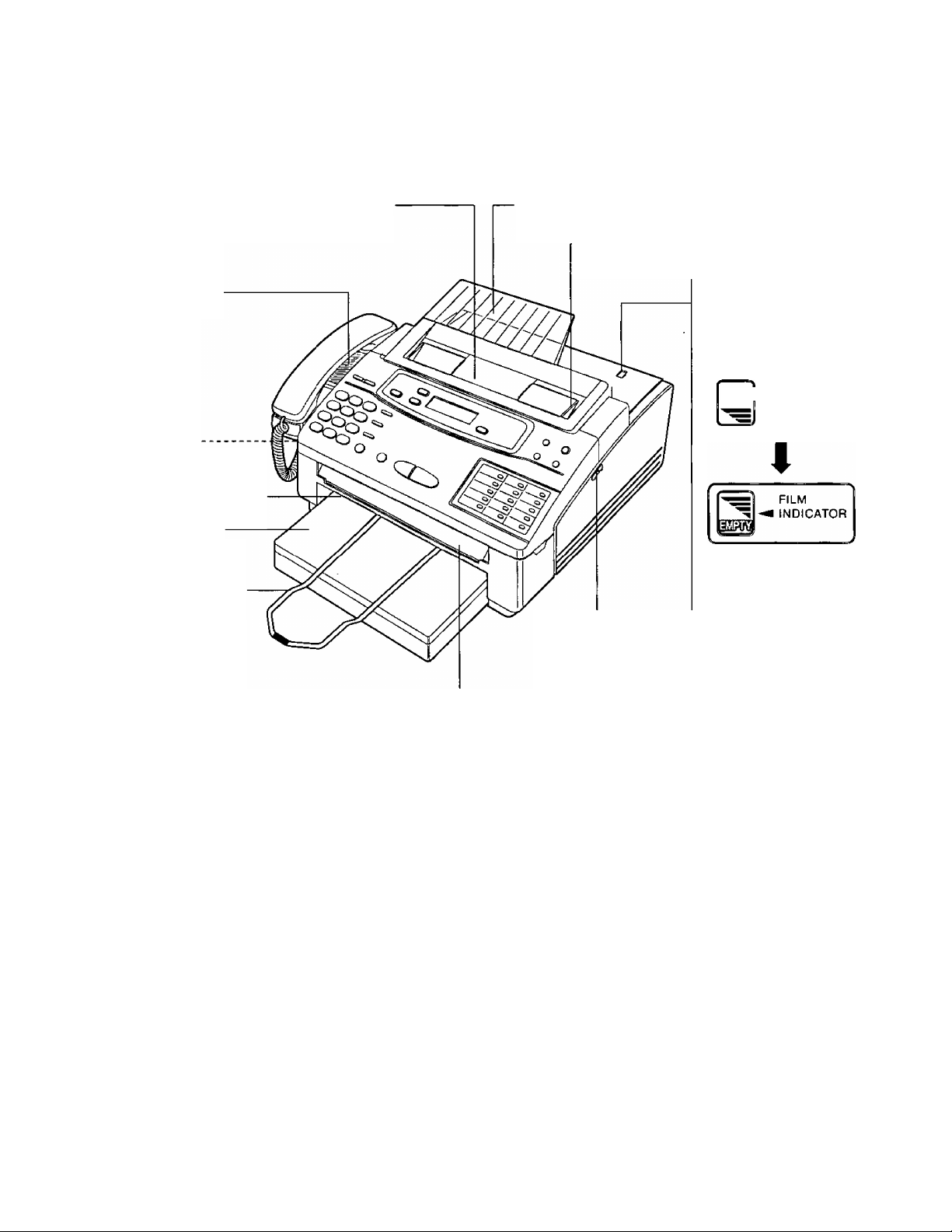
1. Installation and Connection
Location of controls
Front view
Speaker (p. 14)
Microphone
(pp. 15, 17)
Recording paper exit
Paper cassette
(P- 6)
Document stacker
(P. 8)
Document entrance
Document feeder tray (p. 8)
Document exit
-Document guide(s) {p. 18)
Visual film indicator:
shows the approximate
amount of remaining
film.
fullI film
When the film indicator
points to the position in
Front lid open
lever (p. 5)
the illustration above,
the remaining film
produces approx. 70
letter size documents.
Prepare a new film or
film cartridge for
replacement.
I INDICATOR
Note:
The visual film indicator will show “FULL” when a new 200 meter film is installed. When the included film
cartridge (30 meter roll film) is installed, the indicator will not show “FULL”.
10
Page 11
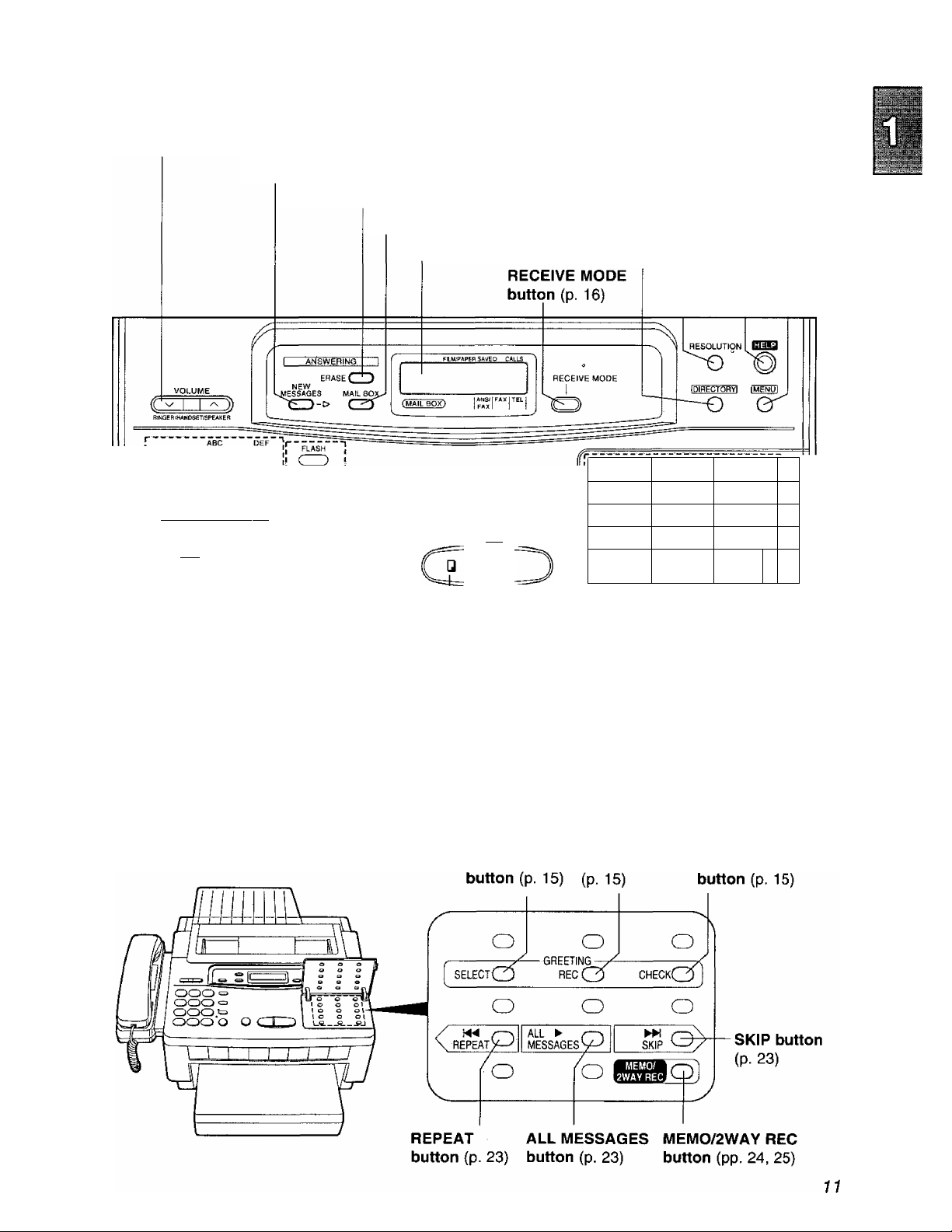
Control panel
1. Installation and Connection
VOLUME buttons (p. 14)
NEW MESSAGES button (p. 23)
CD CD®
GHI JKL MNO
CD®®
PflS TUV WXY
CD CD CD'
WI(J
______
OPER
_________________
J®®®
REDIAUPAUSE
o SP-PHONE
VOICE STOBY
I
___________
ERASE button (p. 24)
MAIL BOX button (p. 40)
O MUTE
C^
I
HELP button (p. 9)
RESOLUTION button (p. 18)
DIRECTORY
button
Display panel (pp. 28, 29)
r
^ O
^ o
=> o
COPY START/iSETl
4>
' o
' o
MENU button (p. 12)
® o o'(CD
12 Q
' o
13 Q
® o
^ o
D _Q.
FILU'PAPER^
o;
SAVEOMOfF^
P
1®
1®
i®
ICTI
J
Dial keypad
TONE button (p. 56)
START/SET button
{pp. 12, 18)
COPY button (p. 26) Direct call stations
STOP button (p. 18) (pp- 13, 27)
FLASH button (p. 56) FILM/PAPER
REDIAL7PAUSE button (pp. 17, 56) SAVE key (p. 49)
MUTE button (p. 17)
SP-PHONE/VOICE STDBY button (pp. 17, 30)
SELECT
REC button CHECK
Page 12
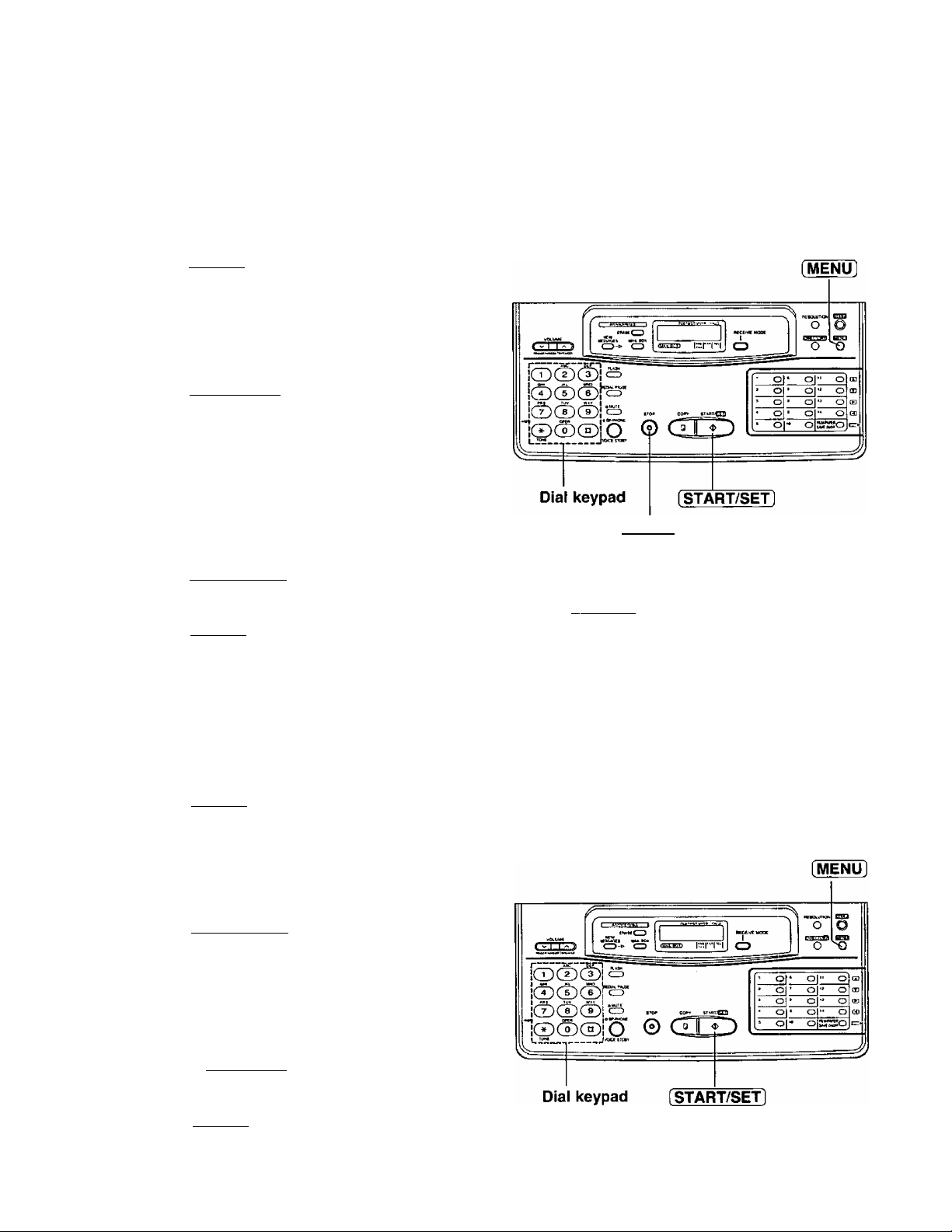
2. Initial Preparation
Before using your unit, program the foiiowing:
•Current date and time
•Your logo
•Your facsimile telephone number
This information will be printed on the top of each page transmitted from your unit.
Setting the date and time
Press [MENU],
1
SYSTEM SET UP
Press (^, then [[].
2
SET DATE & TIME
Press [START/SET].
3
Enter the correct month/day/year/hour/minute
4
by selecting each 2 digits.
Then press @ for AM or press @ for PM.
Example: Aug. 10 1995, 3:00PM
Press [START/SET].
5
Press [MENU].
6
Press 00 0000 00,
then press 0 for PM.
Note;
•When you make a mistake while programming,
press [ STOP 1 then make the corrections.
•The accuracy of the clock will be approximately
±60 seconds a month.
(STOP)
Setting your logo
Usually the logo is a company, division or personal name in an abbreviated form.
Press [MENU].
1
SYSTEM SET UP
Press [«], then [0 [0.
2
YOUR LOGO
Press [START/SET].
3
LOGO=
Enter your logo up to 30 characters.
(The preset logo will be cleared.)
4
• Refer to the instructions on page 13.
Press [STA^/SEf].
5
Press [MENU].
6
12
Page 13
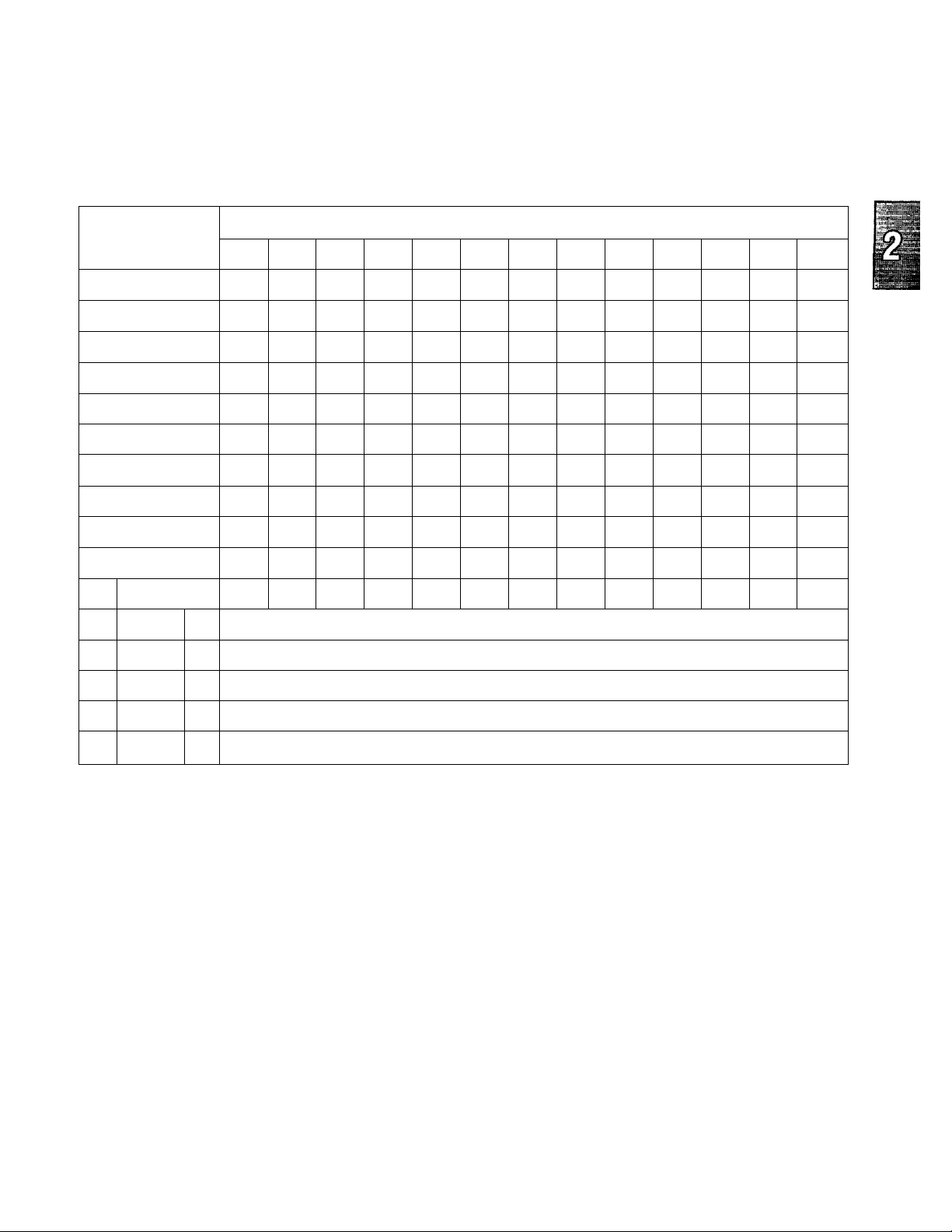
2. Initial Preparation
How to enter characters and symbols
The dial keypad and the direct call stations can be used as character input keys and command keys.
Pressing 0-9 and direct call station 1 will alternately select a character as shown below.
i' 0
^ 0
® 0
Keys
Œ)
CD
CD
CD
CD
CD
CD
CD
CD
CD
Number of times
1
2 3 4 5 6 7 8 9
1
A
D
G H I
J K L
M N 0 m n
P
T
w X Y Z w X
0
INSERT key (Used to insert one character or one space.)
SPACE key (Used to replace one character with a space.)
[ ] { }
B c a b c 2
E
Q
U V t u V
(
F
R
?
f
d e f 3
g
j
S
<
)
>
I *
h i 4
k I
P
+
0 6
q
!
@
-
5
r s 7
8
y
••
A
/
z 9
#
f
10
=
% & ¥
$
11
12 13
t
^ 0
13 Q
14 Q
For example, when entering “Mike” as your logo;
Press 0, then press direct call station
DELETE key (Used to delete one character.)
► key (Used to move the cursor to the right.)
◄ key (Used to move .the cursor to the left.)
1
LOGO=M
Press six times, then press direct call
2
station [13].
LOGO=Mi
Press five times, then press direct call
station [13].
LOGO=Mik
Press [3] five times.
LOGO=Mike
Note:
• If you make a mistake while programming, use
direct call stations and Qjl to move the
cursor to the incorrect character, then make the
correction.
•The layout of the direct call station keys is
printed on the reverse side of the directory card.
Remove the directory card cover with a pencil or
similar object and turn the directory card over.
13
Page 14
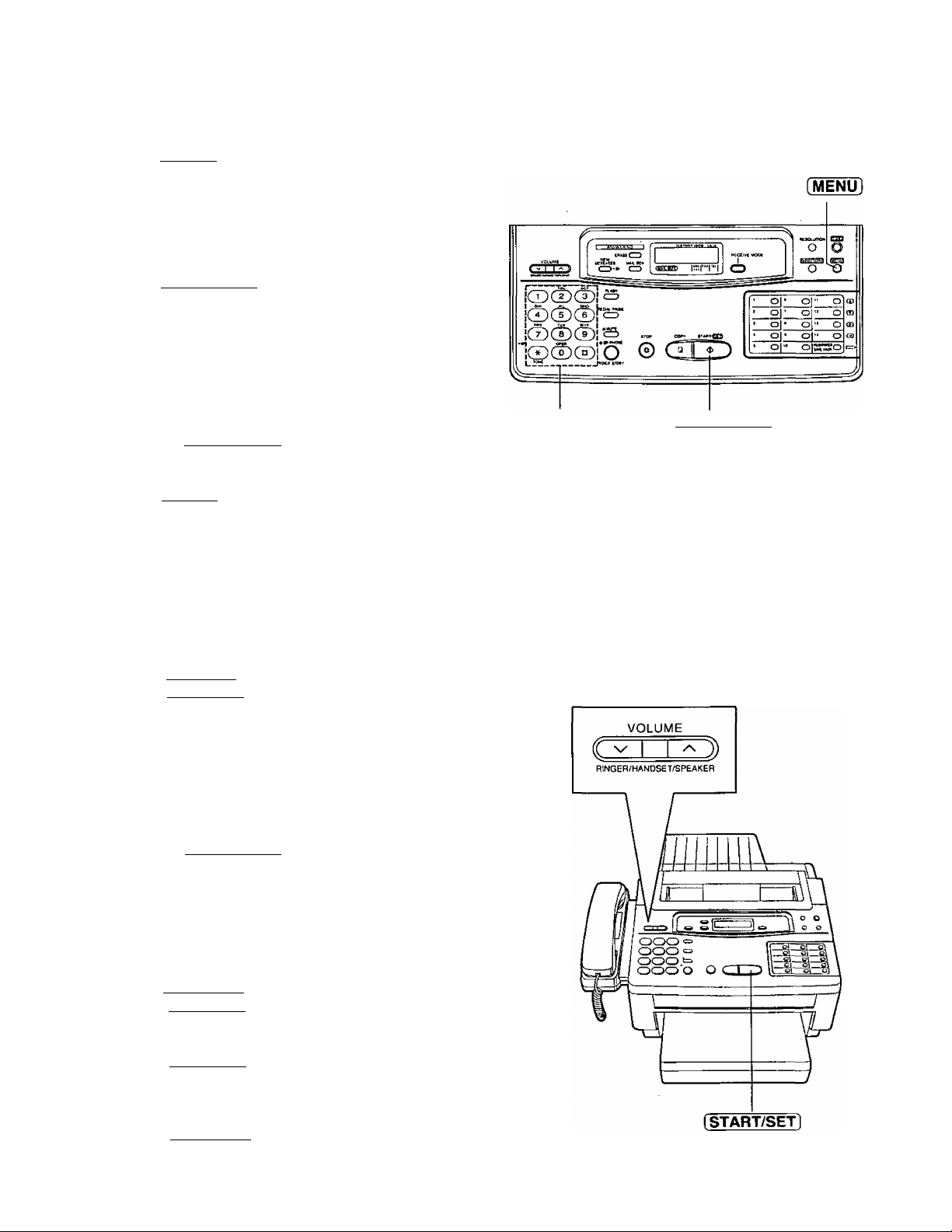
2. Initial Preparation
Setting your facsimile telephone number
^ Press [MENU].
SYSTEM SET UP
2 Press (^, then \J].
YOUR TEL NO.
2 Press [START/SET].
NO. ^
Enter your facsimile telephone number up to
4
20 digits.
button inserts a space and @ button a
0 Press [START/SET].
0 Press (MENU].
Adjusting volumes
Ringer volume: 3 levels (high/low/off) are available.
Press [VOLUME] (v/a) while the unit is in an idle status.
To turn the ringer off:
1. Press V repeatedly.
•The following messages will be shown alternately.
RINGER OFF^ OK?
2. Press [START/SET].
YES: PRESS SET
Dial keypad
Note:
Logo, telephone number, date, time and page
number will be printed outside of the document
you send. To change the print position, see page
46.
[START/SETl
While the ringer volume is set to off:
The display will show the following message and the unit will
not ring when receiving a call.
RINGER OFF
Handset volume: 3 levels (high/middle/low) are available.
Press [VOLUME] (v/a) when using the handset.
Speaker volume: 8 levels (high to low) are available.
Press [VOLUME] (v/a) when using the speakerphone.
Answering device volume: 9 levels (high to off) are
available.
Press [VOLUME^ (v/a) when listening to the recorded
messages.
______
14
Page 15
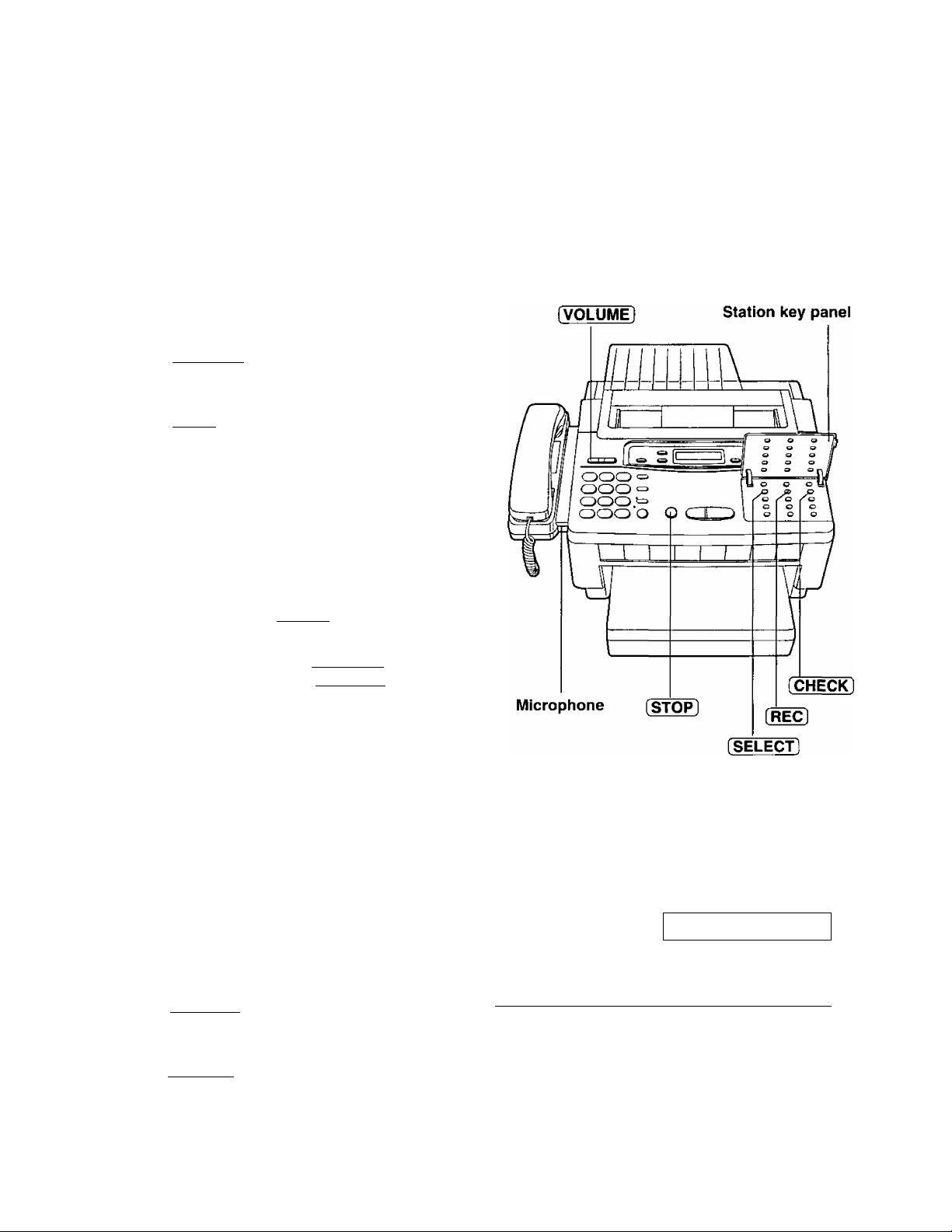
2. Initial Preparation
Recording a common greeting message
Record a common greeting message before using the unit as an answering device and facsimile.
The greeting message tells the caller that you are unable to answer, and allows the caller to leave a voice
message or send a fax message.
The recording time is limited to 16 seconds. Record the greeting message within 12 seconds for optimum
performance.
Open the station key panel.
1
Press [SELECT].
2
ANS-GREETING
Press (REC).
3
•A long beep will sound.
After the long beep, speak clearly 20 cm
4
(8 inches) away from microphone.
►The display will show the elapsed recording
time.
ANS REC. 02s
When finished, press [STOP).
►The unit will repeat your message for
confirmation. Adjust the volume to a
suitable level by pressing [VOLUME.
Note:
If you make a mistake while recording, repeat from
step 2.
Suggested message
“This is {your name, business and/or telephone
number). We are unable to answer right now.
To send a fax, start transmission. To leave a
message, speak after a long beep. Thank you.”
To check your greeting message
To erase the recorded greeting
message
1. Press [SELECT).
ANS-GREETING
2. Press [REC).
r
1. Press [SELECT).
2. Press [CHECK).
3. Press (STOP) immediateiv after a lonq been.
ANS-GREETING
15
Page 16
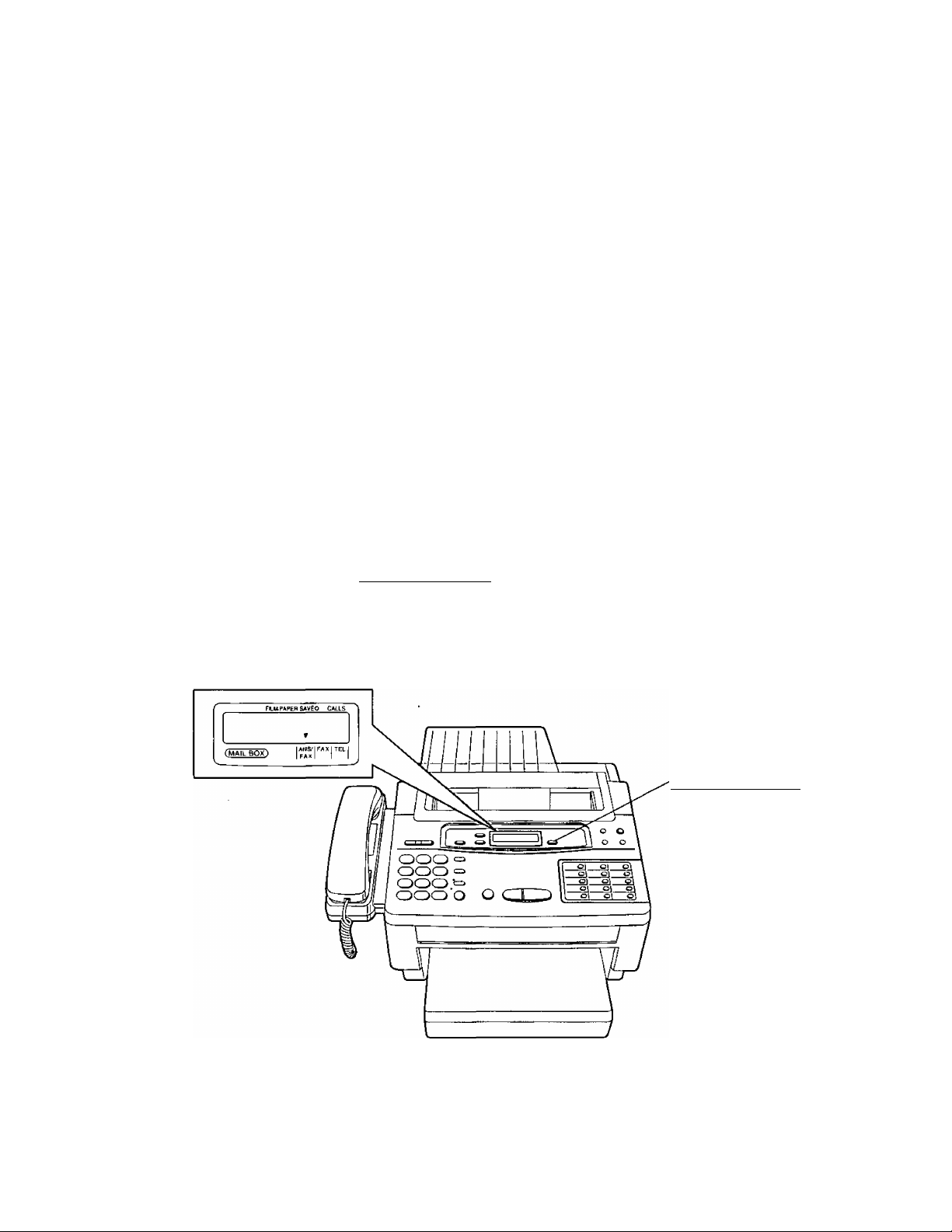
2. Initial Preparation
Selecting the receive mode
This unit combines the function of telephone, facsimile and answering system. To perform these functions,
this unit has three types of receive modes; ANS/FAX, FAX and TEL.
Regardless of the mode that you select, you can always place calls and send faxes. The descriptions below
will help you understand how the unit can work for you.
ANS/FAX mode:
This mode can be used when you wish the unit to record voice messages and/or receive fax messages.
When a call is received, the unit will play the common greeting message. If a voice call is detected, the
answering system will begin recording, then caller can leave a voice message. If a fax call is detected, the unit
will switch to the fax and receive fax documents.
FAX mode;
We recommend that you select this mode when you will be using the unit solely as a fax machine. The unit .
will automatically answer all calls and generate fax tones to the callers. Callers will hear fax tones and will
only be able to transmit faxes.
TEL mode:
This mode can be used when you wish to answer all calls manually. The unit will not automatically answer fax
and voice calls. If you wish to answer a fax call, you can start reception by pressing the START/SET button.
If no one answers an incoming call by 15 rings, the receive mode will switch to the ANS/FAX mode
automatically.
Select the desired mode by pressing [RECEIVE MODEJ repeatedly. The arrow mark in the display shows
your selection.
(RECEIVE MODE]
16
Page 17
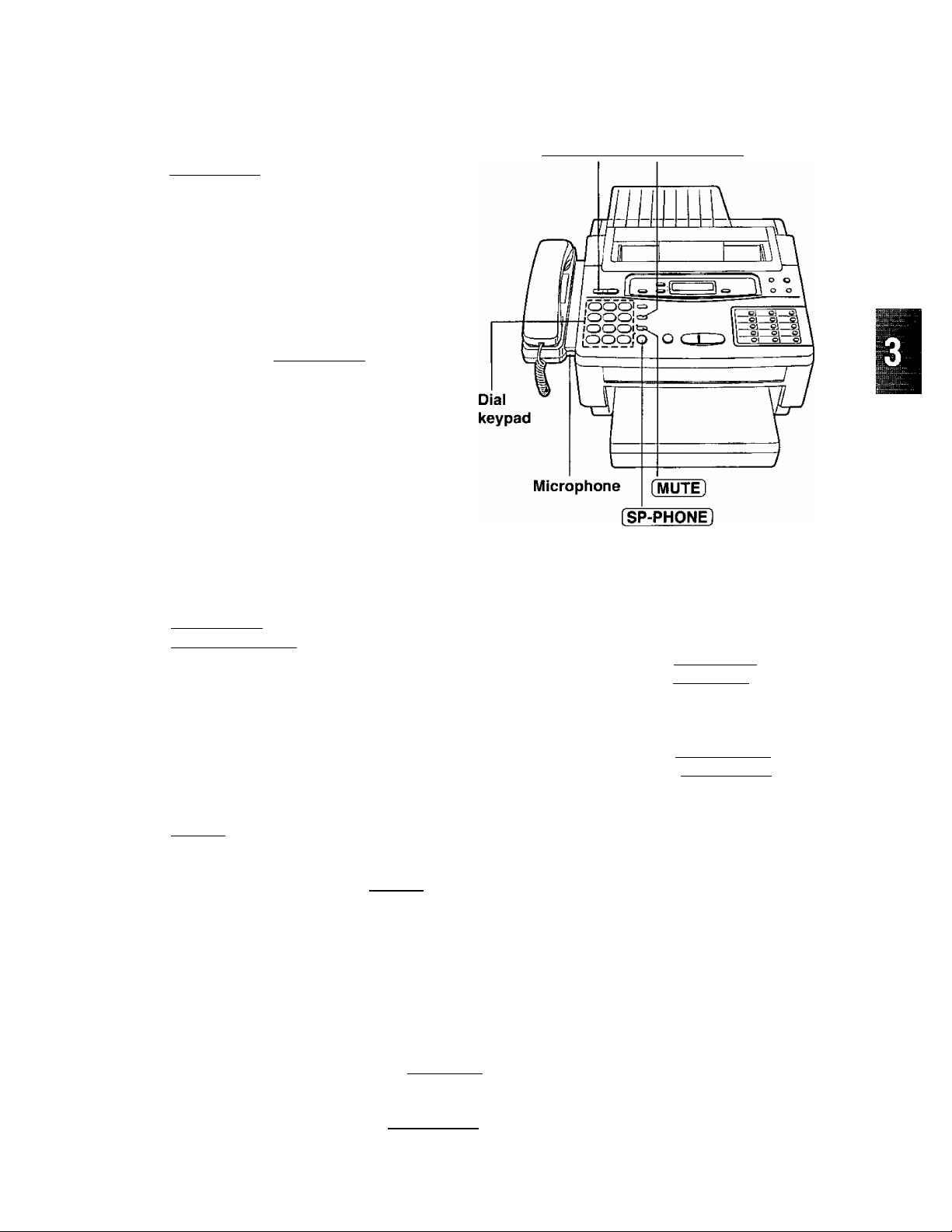
3. Making and Answering Voice Caiis
Making voice caiis
Press [SP-PHONE] or lift the handset.
1
Dial a phone number.
2
• If you misdial, hang up and dial again.
When the other party answers, speak into
the microphone or handset.
3
When finished, press [SP-PHONE] again or
replace the handset.
4
[VOLUME] [REDIAL/PAUSE
To redial the last number dialed
1. Press [SP-PHONE] or lift the handset.
2. Press [REDIAL/PAUSE].
• If the line is busy when using the
speakerphone, the unit will automatically
redial the number up to 14 times.
Voice muting
Using this feature, you can hear the voice of the
other party, but the other party cannot hear your
voice.
1. Press [MUTÉ] during a telephone
conversation.
•The MUTE indicator light goes on.^
2. To resume the conversation, press [MUTE]
again.
_____
Answering voice caiis
Hints for speakerphone operation
• Use the speakerphone in a quiet room for best
performance.
• If the other party has difficulty hearing you,
adjust the volume using [VOLUME].
• If you and the other party speak at the same
time, parts of your conversation will be lost.
• If you wish to switch to the handset from the
speakerphone, lift the handset. To switch to
the speakerphone, press [SP-PHONE).
^ When the unit rings] lift the handset or press [SP-PHOI^
2 To hang up, replace the handset or press [SP-PHONE].
17
Page 18
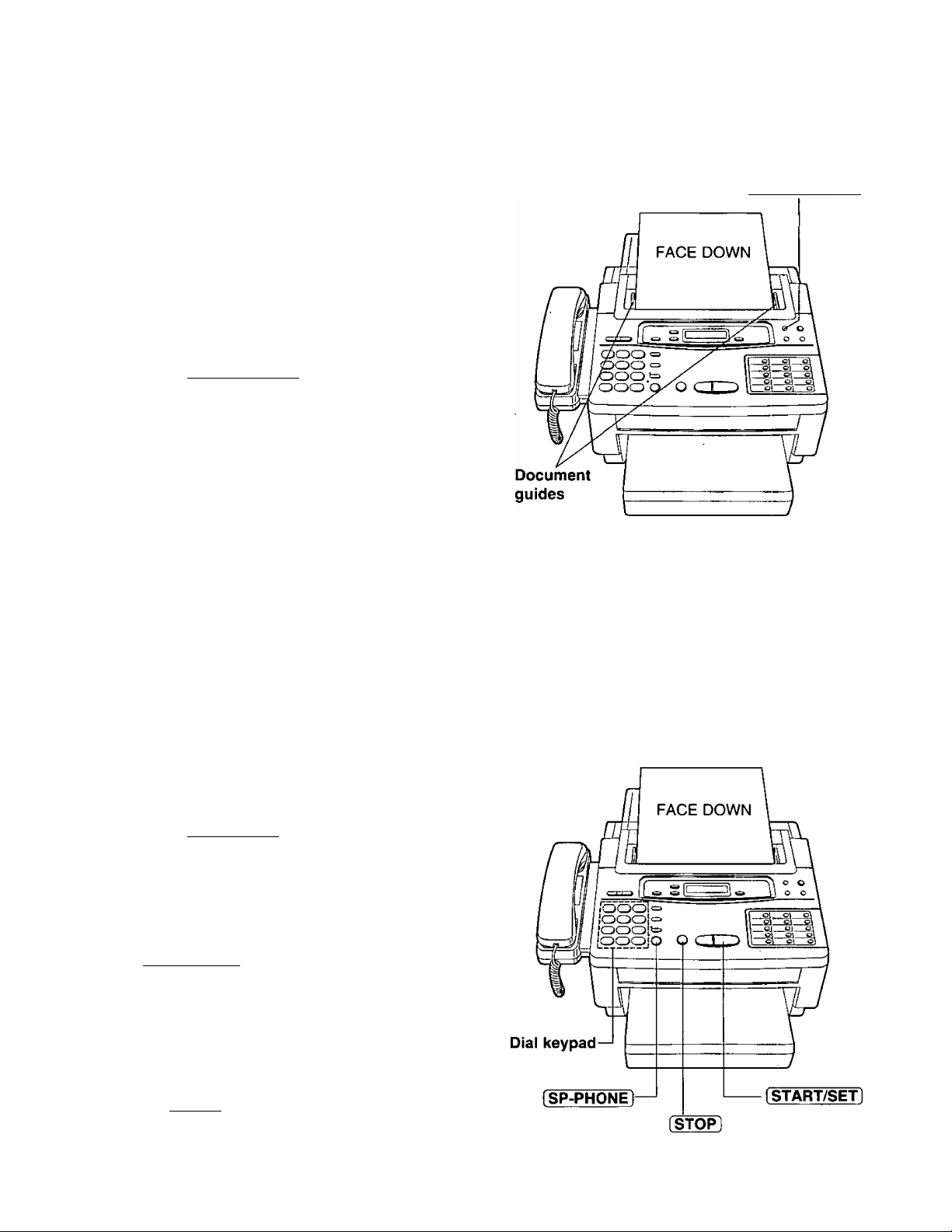
4. Transmitting and Receiving Fax Cails
Transmitting documents
Loading documents
Insert the documents FACE DOWN until a
1
beep tone is heard.
•The unit can accept up to 15 sheets of
paper at a time.
Adjust the document guides to the width of
2
the documents.
Press [RESOLUTION] repeatedly to the
desired setting.
3
•The selected resolution will be shown on
the display.
Selecting the resolution
STANDARD: Suitable for printed or typewritten originals with normal-sized characters.
FINE: Suitable for originals with small printing.
HALF TONE: Useful for originals containing photographs, shaded drawings, etc.
___________
[RESOLUTION]
• Note that using the FINE or HALF TONE setting will increase transmission time.
• If the setting is changed during page feeding, it will be effective from the next sheet.
Transmitting documents manually
Insert the documents FACE DOWN.
1
Press [SP-PHONE] or lift the handset.
2
Dial a phone number.
3
• If you misdial, hang up and dial again.
When a fax tone is heard, press
4
[START/SET].
Replace the handset if using it.
5
To Stop transmission halfway
Press [STOP].
18
Page 19
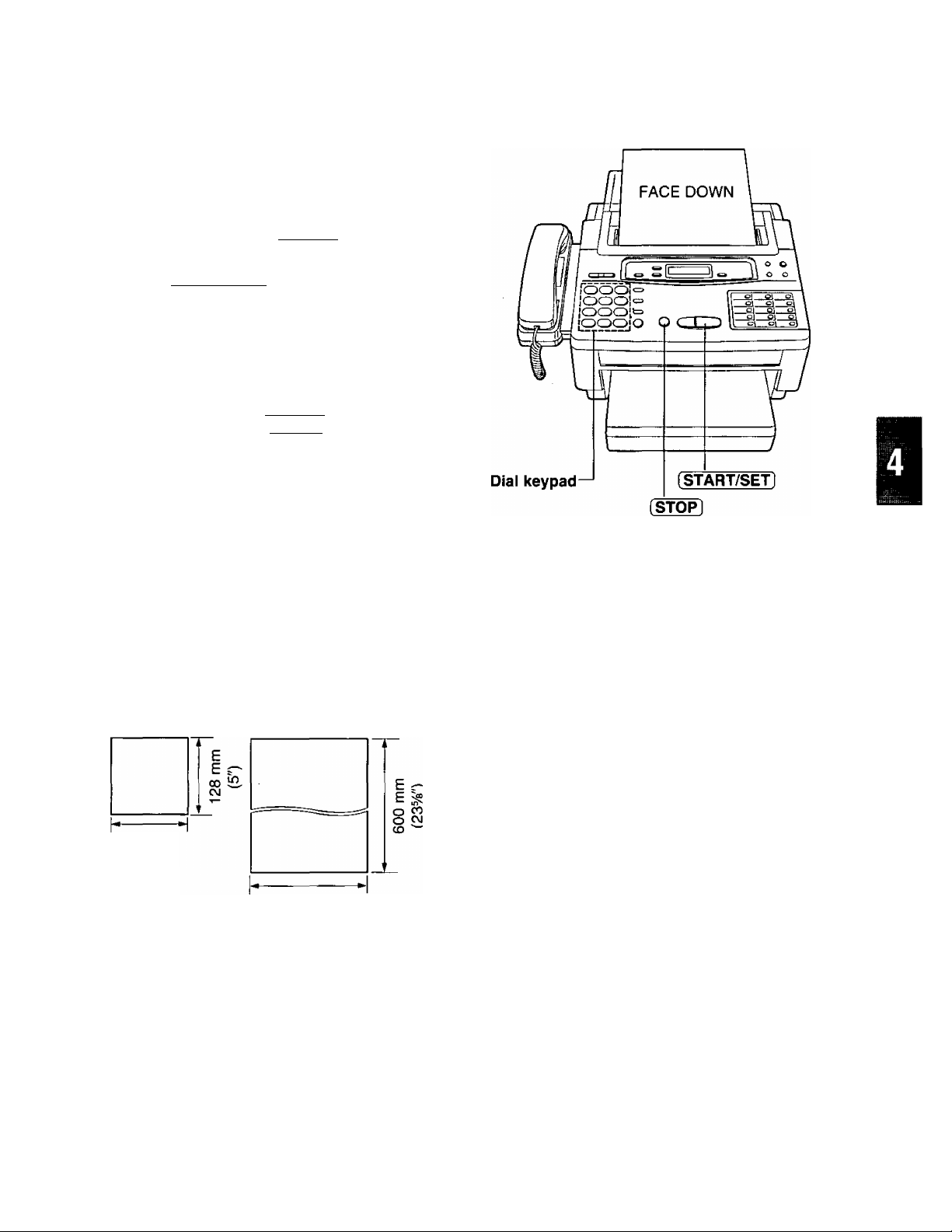
Transmitting documents with fewer procedure
Insert the documents FACE DOWN.
1
Dial a phone number.
2
• If you misdial, press [ STOP ] and dial again.
Press [START/SETl.
•The unit will start to dial and transmit the
documents.
Note:
If there is no answer or the line is busy, the unit
will automatically redial the number up to 5 times.
To cancel redialing, press
[STOP].
4. Transmitting and Receiving Fax Calls
To send 16 or more sheets at a time
Insert the first 15 sheets of the documents. Add the extra sheets (up to 15) before the last sheet is fed into the
unit.
Documents you can send
Minimum size
128 mm
(5")
Note;
• Remove clips, staples or other similar fastening objects from a document.
•Check that ink, paste or correction fluid on the documents have completely dried.
•Do not feed the following types of documents into the unit. Make copies of these documents by using a
copier then use these copies for fax transmission.
—Paper with a chemically treated surface such as
carbon paper or carbonless duplicating paper
—Electrostatically charged paper
—Heavily curled, creased or torn paper
—Paper with a coated surface
Maximum size
216 mm (Sy/)
Effective scanning area Document weight
Single sheet;
Scanned
area
4 mm
208 mm (83/i6")
Paper width
216 mm (8y2")
—Paper with faint contrast between the printing
and the background
—Paper with printing on the reverse side that can
be seen through the front (e.g. newspaper)
45 to 90 g/m^ (12 to 24 lb.)
Multiple sheets;
60 to 75 g/m^ (16 to 20 lb.)
19
Page 20
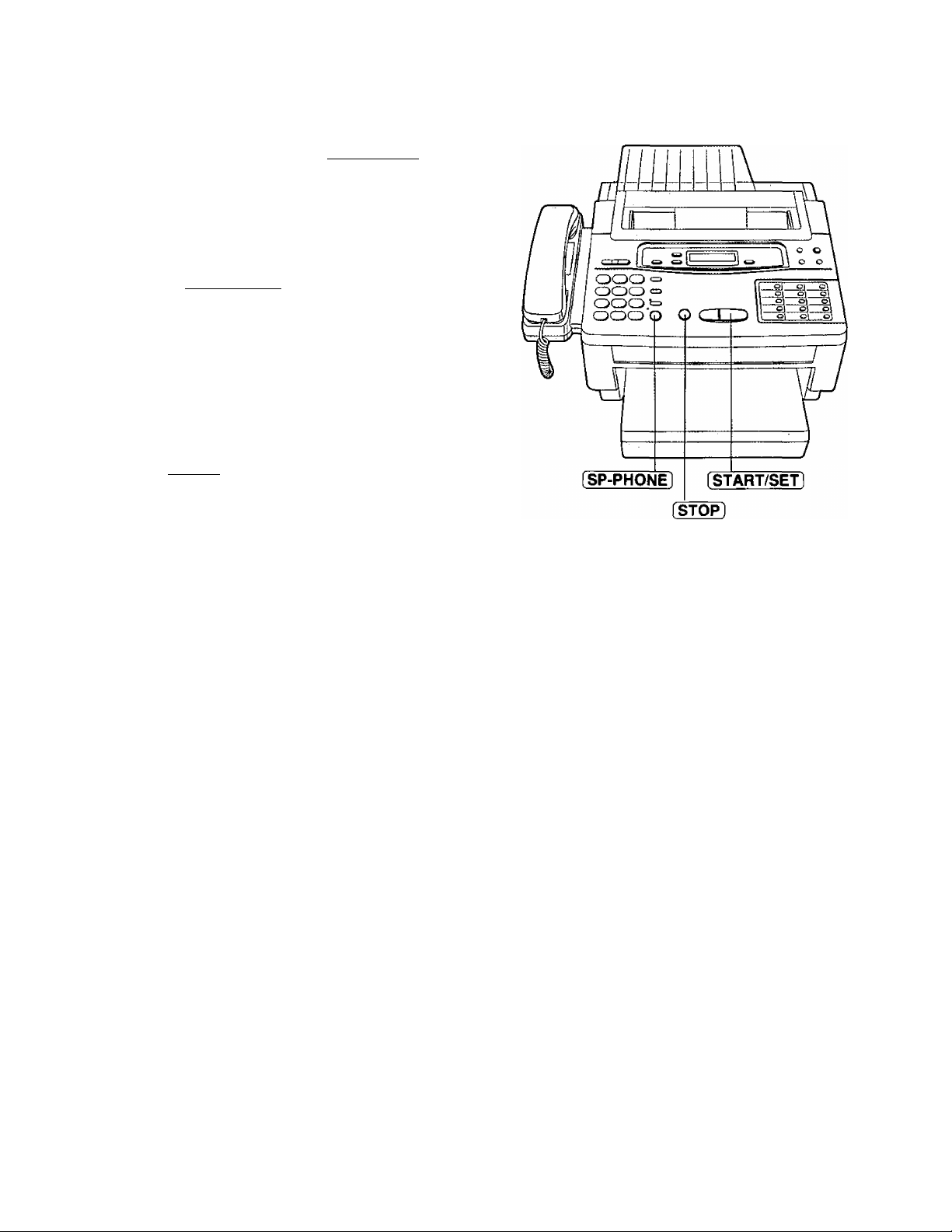
4. Transmitting and Receiving Fax Calls
Manual reception
When the unit rings, press [SP-PHONE] or
1
lift the handset to answer the call.
When:
—document reception is required,
—a slow beep is heard, or
—no sound is heard,
press [START/SET],
Replace the handset if using it.
•The unit will start reception.
To stop reception halfway
Press [STOP].
Note;
•When receiving an over-sized document, the unit
will divide it into two or more pages when printing
out.
• If an appropriate reduction rate (page 48) is set,
the unit can print an over-sized document on one
page.
Automatic reception
Set the RECEIVE MODE to the ANS/FAX or FAX mode.
For further details, see page 16.
Helpful hint;
•The unit will answer the call after one ring. The number of rings to answer the call can be changed. See
page 21.
—If you wish to be able to answer a call before the unit does, increase the number of rings.
—If you find difficulty in receiving faxes from machines that have an automatic transmission feature,
decrease the number of rings.
—If you subscribe to a caller ID/call display service, set the number of rings to more than 2.
•Transmit the leaflet on page 77 to several of your associates. This way, you can tell them the procedure for
transmitting documents and/or recording voice-messages.
Caution;
Do not let more than 100 sheets of paper accumulate at one time on the paper cassette. This may cause
a paper jam.
20
Page 21
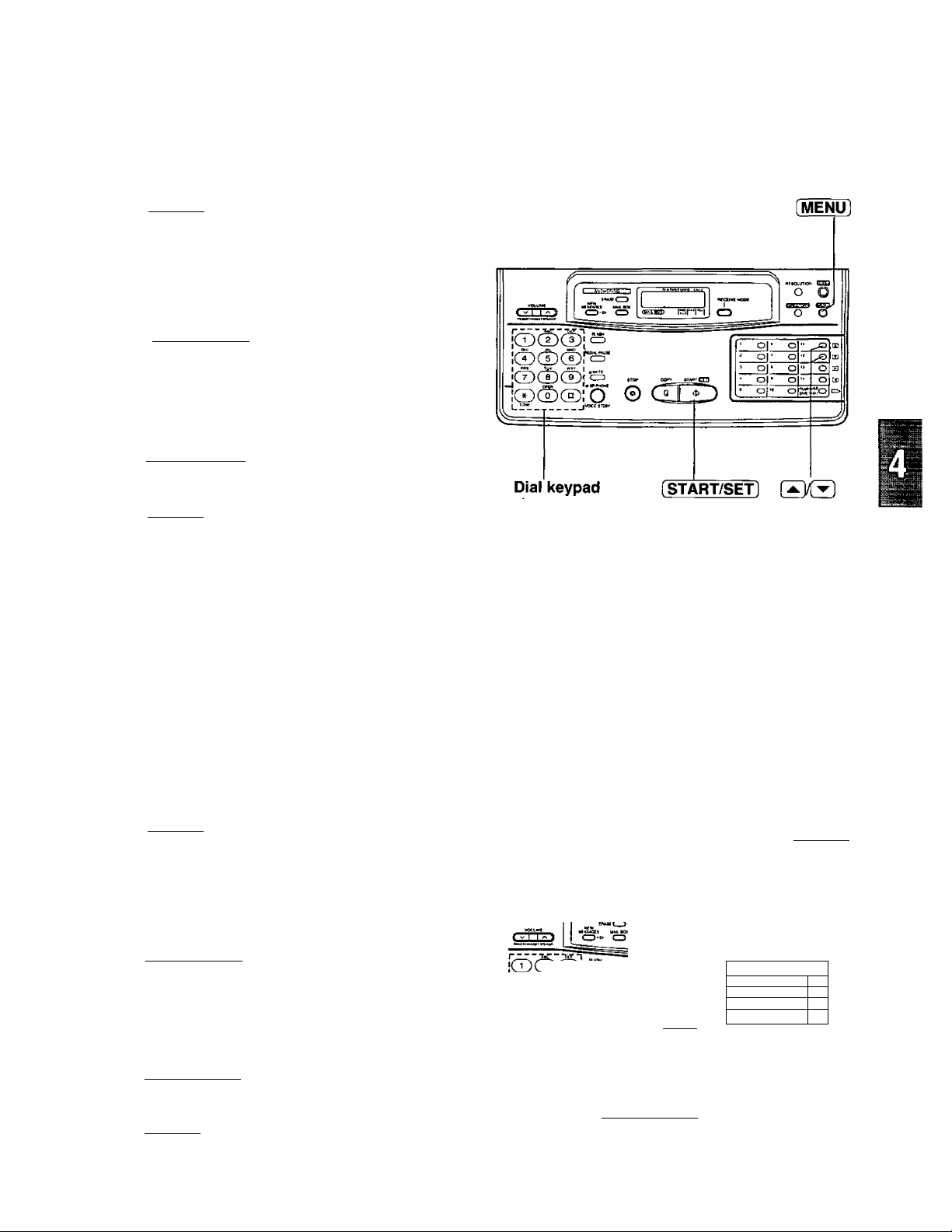
Setting the ANS/FAX mode ring count
You can choose from 1, 2, 3, 4, toll saver and
ringer off.
^ Press (MENU).
SYSTEM SET UP
2 Press then press 0[8].
ANS/FAX RING
O Press [START/SET].
4. Transmitting and Receiving Fax Calls
COUNTS1
Press or to select the desired
4
number of rings.
^ Press i START/SET].
0 Press [MENU].
Toll saver:
When you call the unit from a remote location, the number of rings will tell you if there are any new voice
messages or not.
If the unit answers on the first ring, there is at least one newly recorded message.
If the unit answers on the third ring, there are no newly recorded messages.
Hang up immediately when you hear the second ring. This will save you the toll charge for the call.
[AT
Setting the FAX mode ring count
You can choose from 1 to 4 rings.
-| Press [MENU].
SYSTEM SET UP
2 Press then press [^[Tj-
FAX RING
2 Press [START/SET],
COUNT=l [AT]
Press [3 01' to select the desired
4
number of rings.
0 Press [START/SET].
0 Press [MENU].
co^
u.™:______
Dial keypad (START/SETl &&
p™ —
© G i ?
CD
■ o|* ol" ^
■ _o|' o’<
[MENU]
o O
' or o|"
’ o| • o! '* o
o|" ojsr
-.s
o
ro
21
Page 22
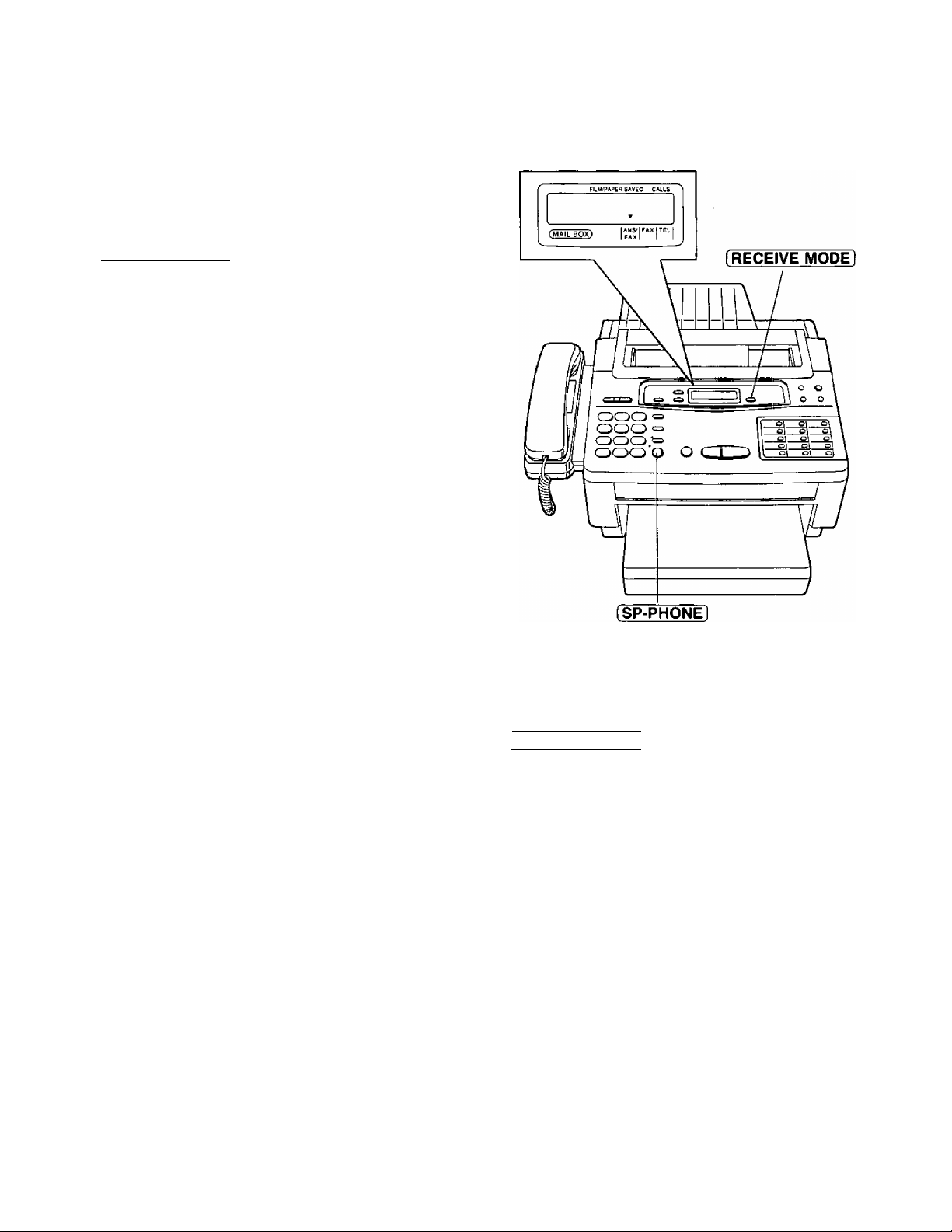
5. Operating the Answering Device
Setup of voice message and document reception
To record voice message and
receive fax document
Set the unit to the ANS/FAX mode by pressing
[RECEIVE MODE).
Monitoring incoming calls
While an incoming call is being recorded, you can
monitor it through the speaker. Adjust the volume
with the VOLUME buttons.
To answer the call while monitoring, press
[SP-PHONE] or lift the handset. The unit will stop
recording.
Total recording time
The unit can save a total of about 15 minutes of
voice recordings in common memory and three
mailbox memories.
• If the incoming messages are noisy, the
recording time might be less than 15 minutes.
Recording time for each incoming message:
The recording time for each incoming message
can be set to either “unlimited” (preset setting)
or “1 minute”. To change the recording time, see
page 52.
To confirm the time remaining for incoming message:
Select the ANS/FAX mode by pressing
[RECEIVE MODE] or open the station key
panel.
The display will show the remaining time for
about 2 seconds.
TIME LEFT=12MIN
•When the remaining time is little, erase
useless messages from memory (see page
24).
•When the remaining time becomes less than
60 seconds, the unit will alert the user with a
slow beep if a recording time alert feature is
set to on (page 53).
22
Page 23
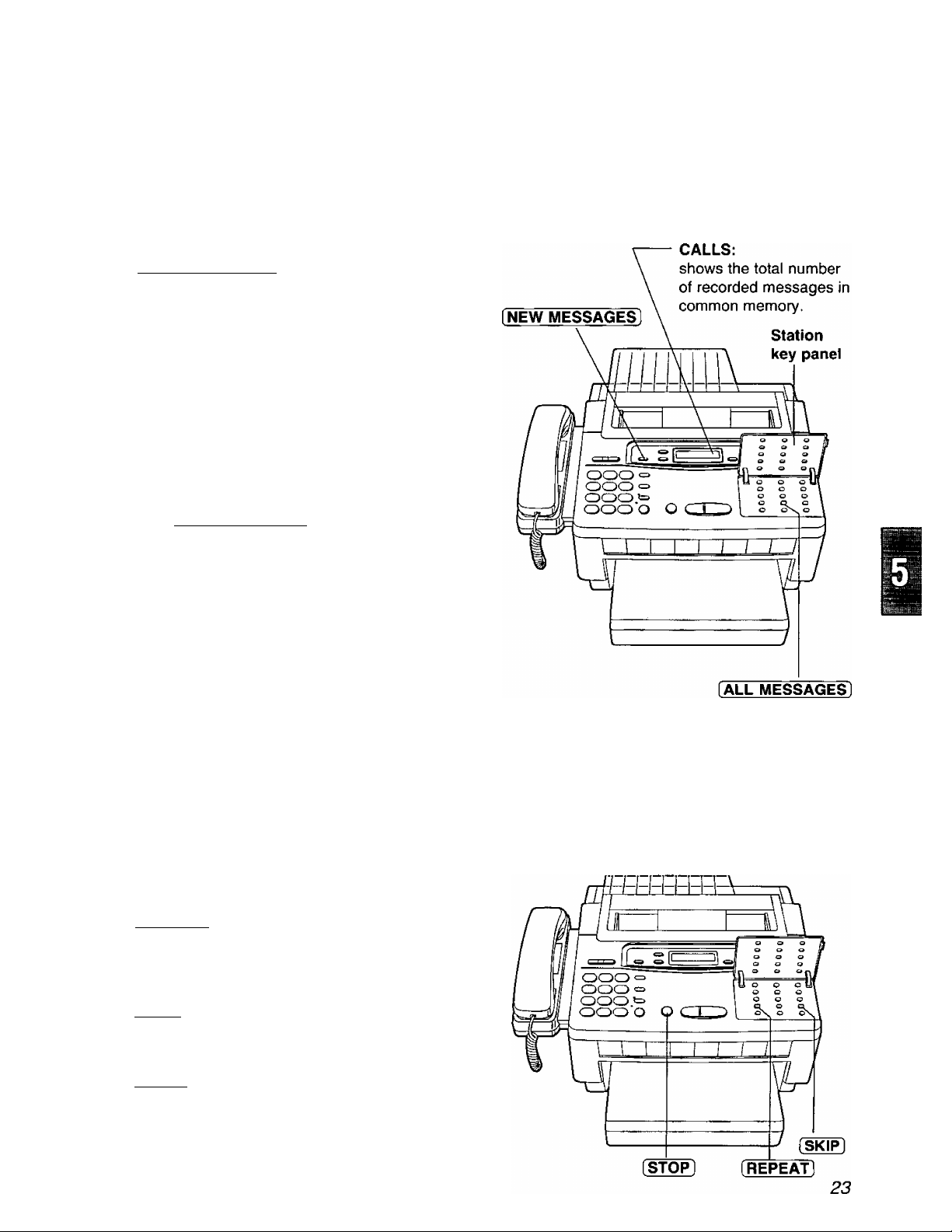
Listening to messages in common memory
When the unit receives voice messages,
—the NEW MESSAGES indicator will flash.
—a slow beep will sound if message alert {page 52) is set to ON.
To listen to new messages
Press [NEW MESSAGES],
•The unit will play back the new recorded
messages.
•At the end of the last message, 3 beeps will
sound.
To listen to all the recorded
messages
Open the station key panel.
1
5. Operating the Answering Device
Press [ALL MESSAGES],
2
•The unit will play back all the recorded
messages.
Day and time display
During playback, the display will show the
recorded day and time, along with the
recorded order of the message.
SUN 12;00AM 01
Saving message
The unit will save the incoming messages
automatically, if the user does not erase them.
Functions during playback
To repeat a message
Press [REPEAT] to play back the previous
message.
To skip a message
Press [SKIP] to play back the next message.
To stop the operation
Press [STOP] to stop playback or other operation.
• If you wish to resume playback, press the NEW
MESSAGES or ALL MESSAGES button within 1
minute after pressing the STOP button.
Page 24
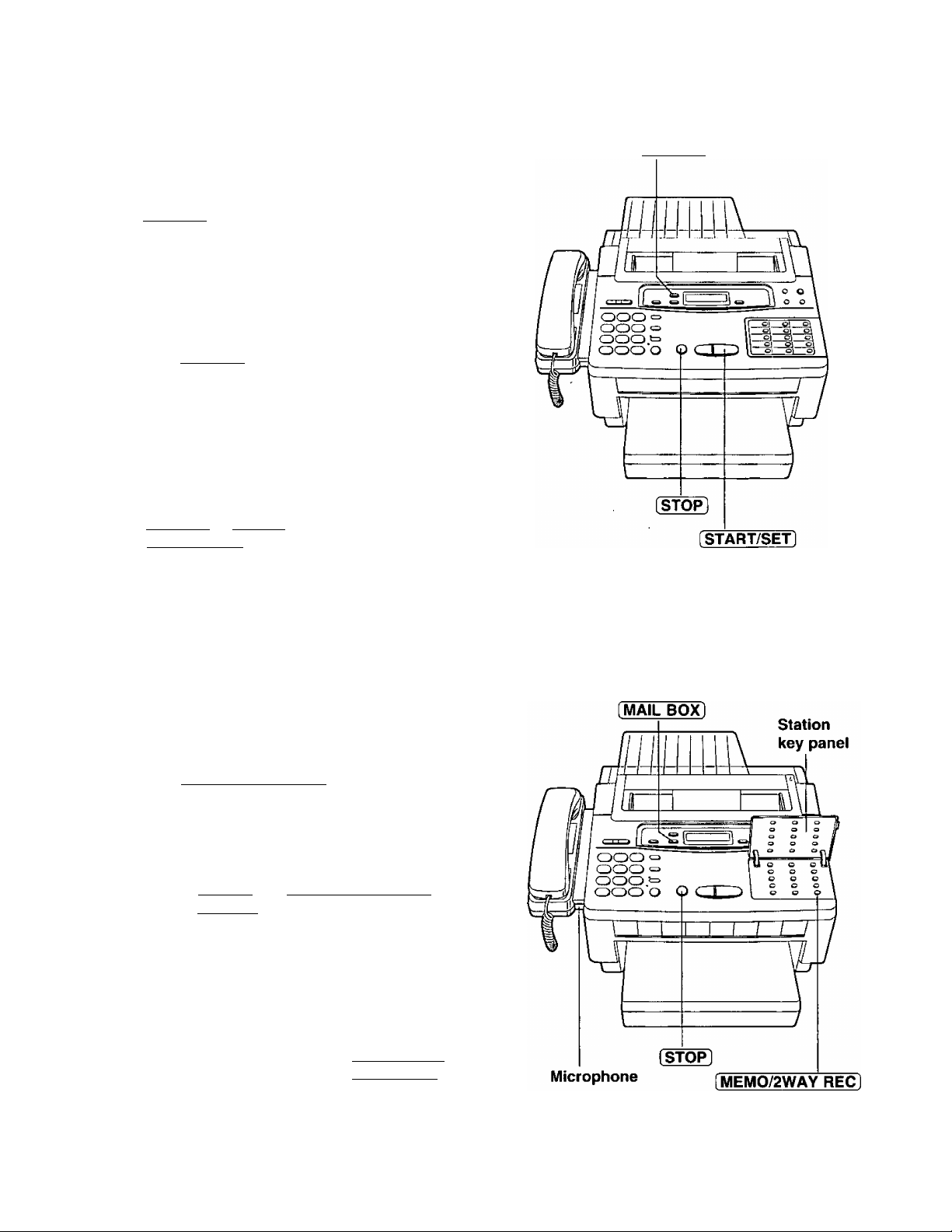
5
. Operating the Answering Device
Erasing recorded messages
To erase specific messages from
memory
Press (ERASE) while the message you want to
erase is playing.
To erase aii messages in
common memory
Press [ERASE] after listening to all of the
1
messages.
ICM ERASE OK?
ERASE COMPLETED
► If this feature is not required, press
(ERASE) or [STOP] instead of
[START/SET],
[ERASE]
Recording a memo message
If the user is going out and wants to leave a private message for someone, they can record a voice memo in
the unit. This can be played back later either directly or remotely, like other messages.
Open the station key panel.
1
Press [MEMO/2WAY REC].
2
Immediately after the beep, speak clearly
towards the microphone.
3
When finished, press [MEMO/2WAY REC]
again or [ STOP ].
4
Note:
•When memory becomes full while recording, the
unit will stop recording automatically and 6 beeps
will be heard. Erase some or all messages.
•This feature can also be used with the mailbox
feature. To record in a specific mailbox, you must
first select the mailbox by pressing [ MAIL b6)D.
24
Page 25
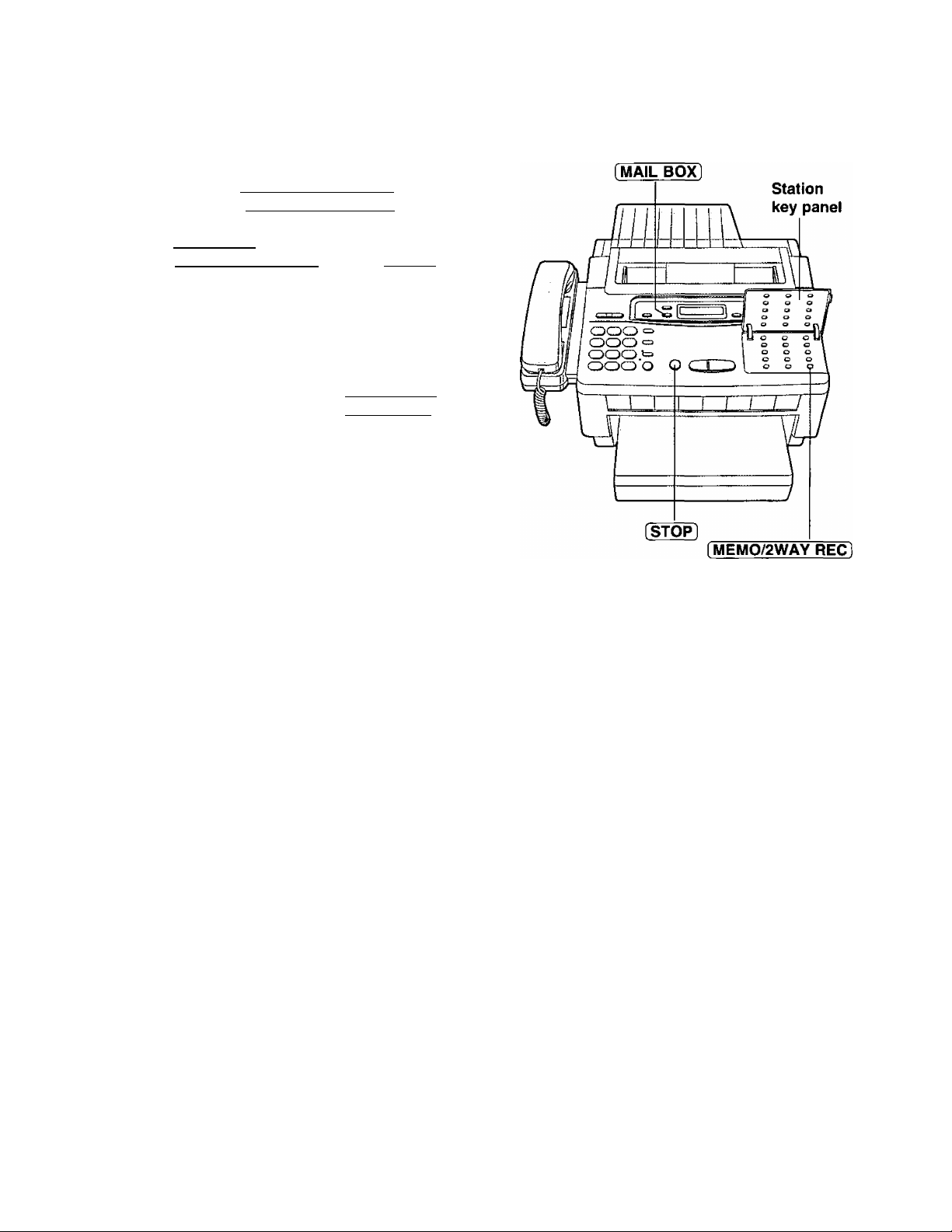
Recording a telephone conversation
The user may record a telephone conversation.
During the conversation, open the station key
1
panel and press (MEMO/2WAY RECT
To stop recording,
2
Press f MEMO/2WAY RECl again or [STOP],
or
Hang up after the conversation.
Note:
•This feature can also be used with the mailbox
feature. To record in a specific mailbox, you must
first select the mailbox by pressing
•There may be imposed regulations in your area
(state) concerning the manner in which 2-way
telephone conversations may be recorded. So
you should inform the other party that the
conversation is being recorded. Consult your
local telephone company for further information.
(MAIL BOX).
5. t Operating the Answering Device
25
Page 26
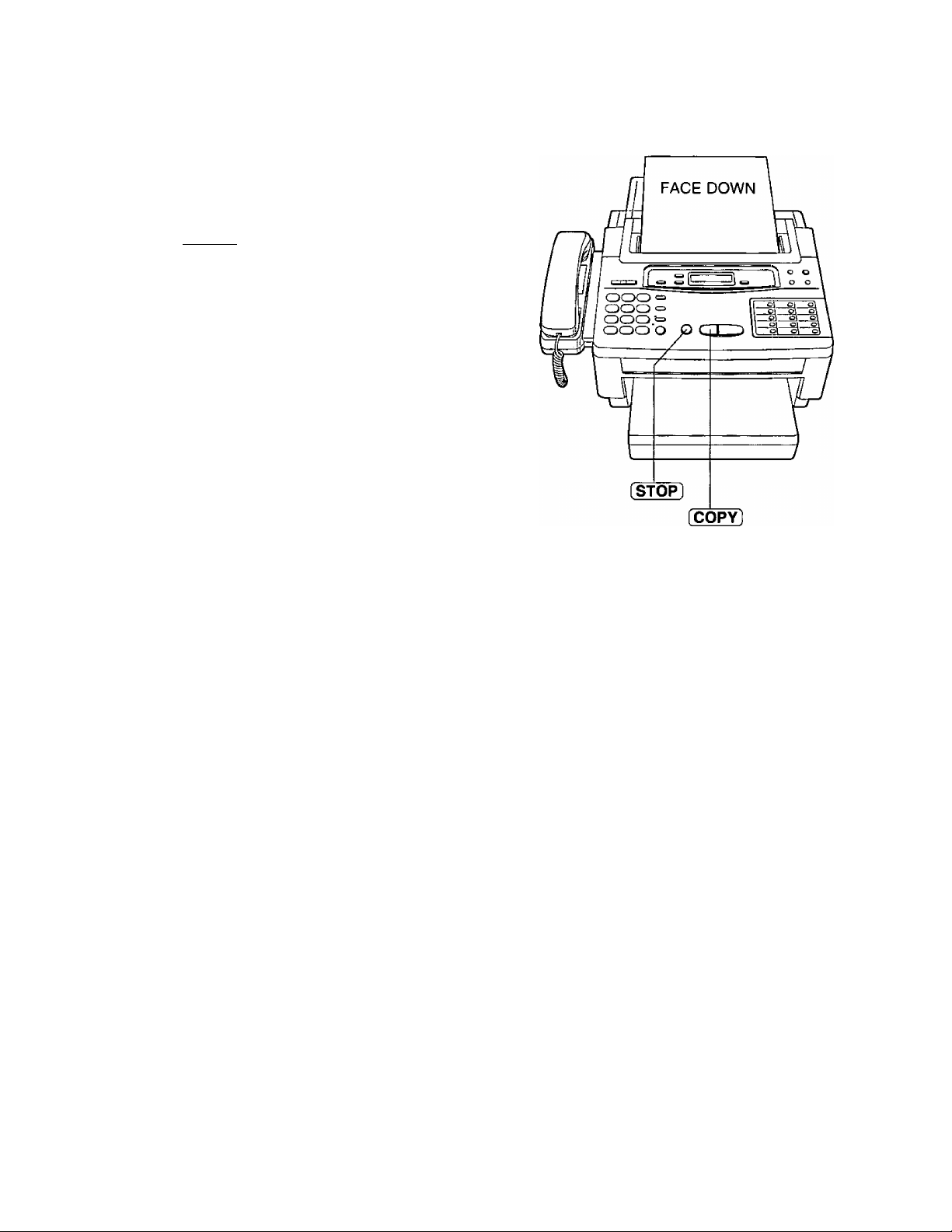
6. Copier Function
Making a copy
Insert the documents FACE DOWN.
1
•The unit can make a copy of up to 15
sheets of paper at a time.
Press [COPY],
•The unit will start copying.
To stop copying halfway
Press (STOP).
•The unit will stop copying and eject the
documents.
Note:
•Any transmittable document can be copied (see
page 19).
•When copying, the unit wilt automatically select
FINE resolution.
•You can make or receive a voice call while
making a copy.
26
Page 27

7. Automatic Dialing
The unit’s memory allows you to use both one-touch dialing and speed dialing for rapid access to your most
frequently dialed numbers.
One-touch dialing: The unit is equipped with 14 direct call station keys.
Speed dialing:
The unit is equipped with 60 additional dialing stations. These stations are assigned to
2-digit numbers {00-59).
Storing Tel/Fax numbers
Press [i^ENUl until the following message is
1
displayed.
STORE TEL NO.
For one-touch dialing:
Press one of the direct call station keys.
For speed dialing:
Press then press the desired 2-digit
number (00-59).
Enter the phone number up to 30 digits in
length.
•To enter a hyphen in a phone number,
press [HYPHEN] (direct call station 8).
Press [START/SET] to store the number.
4
NAME=
Speed dial
stations
[SECRET]
[HYPHEN]
[START/SET] Direct call
stations
Enter the station name, up to 10 characters,
by following the instructions on page 13.
5
Press [START/SET] to store the station
name.
6
•To program other stations, repeat from step
2.
Press [STOP] to end the program.
To keep a whole or a portion of the phone number secret
Press [SECRET] (direct call station 3) before
and after the number you wish to keep secret.
•The phone number will not appear on the
display and on the telephone number list.
• Pressing the SECRET key once counts as two
digits.
Helpful hint:
To confirm stored phone numbers and station
names, print a telephone number list (see page
57).
To erase a stored number and station name
Press [STOP] in step 3 to clear the phone
number
Press [DELETE] (direct call station 7)
repeatedly in step 5 until all the characters are
erased.
______
B
H
H
y
■■
27
Page 28

7
. Automatic Dialing
Making voice caiis using automatic diaiing
Press [SP-PHONE] or lift the handset.
1
Using one-touch dialing:
Press the desired direct call station key.
2
Using speed dialing:
Press [DIRECTORY], then press @ and the
desired 2-digit number (00-59).
Transmitting documents using automatic diaiing
Insert the documents FACE DOWN.
1
Using one-touch dialing:
Press the desired direct call station key.
2
Using speed dialing:
Press [DIRECTORY], then press @ and the
desired 2-digit number (00-59).
Automatic redialing
If there is no answer or the line is busy, the
unit will automatically redial the number up to
5 times. To cancel the redialing, press the
STOP button.
[DIRECTORY]
28
Page 29

7. Automatic Dialing
Electronic telephone directory
The station names stored in memory will be automatically registered into the electronic telephone directory in
alphabetical order. You can make a fax or voice call by selecting the desired station name on the display.
If you wish to send a fax, insert the documents
into the document feeder first.
1
SELECT INDEX
Press the dial key in which the first initial of a
2
station name is assigned (see index table
below).
Example: To search a name with initial “N":
Press 0 repeatedly until the first
station name with initial “N” is
displayed. Press [▼] until the
desired name is displayed.
or
Press (5 or (3 repeatedly until the desired
name is displayed.
Press [START/SET].
•The unit will start dialing.
• If a document is fed into the unit, the unit
will start transmission.
Dial
key
1 1
2
3
4 G, H, I, 4
5
6 M, N. O, 6 #
Index
A, B, C, 2 8
D, E, F, 3
J, K, L, 5
Dial
key
7
9 W, X, Y, Z, 9
0 0
Index
P, Q, R, S, 7
T, U, V, 8
Other symbols
(Used for speed
dialing)
29
Page 30

8. Advanced Operations
Voice contact
Initiating voice contact
You can have a voice conversation with the same call after the fax message is completed. This will save the
extra expense and time of making another call.
Important:
This feature works only when the other party’s unit is equipped with a voice contact feature.
Press [SP-PHONEA/OICE STDBYl while
transmitting or receiving documents.
1
VOICE STANDBY
•Your unit will call the other party with a
distinctive ring.
When the other party answers, the unit will
emit a distinctive ring.
Press [SP-PHONE/VOICE STDBYÌ or lift the
handset to start speaking.
• If you initiate voice contact during
transmission, you can speak after all the
documents have been transmitted.
• If you initiate voice contact during
reception, you can speak after the current
page of the document is received.
Receiving a request for voice contact
If the other party initiates voice contact, your unit will emit a distinctive ring after transmission or reception is
completed.
When the distinctive ring is heard, press [SP-PHONE/VOICE STDBY] or lift the handset, then start speaking.
Note:
If you do not answer within 10 seconds of hearing the distinctive ring, one of the following occurs:
—when the unit is in the ANS/FAX mode, it will play back your greeting message and record the incoming
voice message.
—when the unit is in the FAX or TEL mode, the line will be disconnected.
30
Page 31

i8:^ Advanced Opem^^
Polling
The polling feature allows you to receive a document from another compatible machine where you pay for the
call as opposed to the document being sent to you, thereby saving the other party call charges. This unit can
perform both receive and transmit polling.
Receive polling
To place a call and recover a document from another machine, follow the steps below. Make sure that no
documents have been fed into your unit and that the other party’s machine is ready for your call.
Press [MENU] until the following is
1
displayed.
POLLING
Press [START/SETJ.
2
NO. =
Enter the phone number by using one-touch
dialing, speed dialing, full number dialing or
3
electronic telephone directory.
Press (START/SETl
4
ICD®(I)I ^
!©®(D
L "
Dial keypad
Note:
• If there is no answer or the line is busy, the unit
will automatically redial the number up to 5 times.
•The receiving unit incurs any telephone charges.
O ©
Transmit polling
A document stored in your unit can be recovered by another party’s machine.
To let other machines retrieve documents loaded on your unit, proceed as follows.
Press [RECEIVE MODE) to select either
1
FAX or ANS/FAX mode.
I START/SETl
’ Ol-
' o|-
^ o|-
• o|*
ol:°
[MENU]
o CO
"
o
o
o CE
Olo o
o
(E
£3
Insert the documents FACE DOWN.
2
Press [MENU] until the following is
displayed.
3
POLLED
Press [START/SETl.
4
MODE=OFF
Press or [3 to select “ON”.
5
MODE=ON
*lf this feature is not required, select “OFF”.
Press [START/SET],
POLLED ON
nVjTtLtj
m
AY
AT]
Note:
When delayed transmission (page 32) is set to
ON, this feature is not available.
31
Page 32

8. Mymced Operations
Delayed transmission
The unit can send fax documents automatically at a
cost calling hours offered your telephone company.
Delayed transmission can be programmed up to 24
Insert the documents FACE DOWN.
1
Press [MENU].
2
Press then press [2]
3
Press ( START/SET).
4
Press (3 Of (3 to select “ON”.
5
• If this feature is not required, select
“OFF”.
Press START/SET .
6
SYSTEM SET UP
DELAYED XMT
MODE^OFF AY]
MODE=ON
NO. ^
AY
specific time. This allows you to take advantage of low-
hours in advance.
7
8
9
10
11
Enter the phone number by using onetouch dialing, speed dialing, full number
dialing or electronic telephone directory.
Press START/SET .
TIME=12;00AM
Enter the transmission start time.
Example: 11:00PM
Press [T][i]00, then press
to select PM.
To select AM, press
Press [START/SET],
Press [MENU],
•When the programmed time has come,
the unit will automatically start
transmission.
Note:
• If there is no answer or the line is busy, the unit
will automatically redial the number up to 5
times.
•You can receive, transmit and copy documents
while delayed transmission is set.
• If the programmed start time has passed during
a power failure, delayed transmission will be
attempted soon after power is restored.
•When transmit polling (see page 31) is set to
ON, delayed transmission is not available.
32
Page 33

8. Advanced Operations
Reserving transmission during fax reception
While the unit is receiving documents, you can reserve your fax transmission to another station.
The unit will automatically transmit documents after fax reception is complete.
Insert the documents FACE DOWN during
fax reception.
1
Enter the phone number by using one-touch
dialing, speed dialing, full number dialing or
2
electronic telephone directory.
•When using full number, press
[START/SETl.
XMT RSV. ON
To cancel the reservation
Remove the documents from the document
feeder tray.
Printing a cover page
The unit can print a cover page to attach to documents you send.
Sample of a cover page
To print a cover page, proceed as follows:
Press [MENU] until the following is
displayed.
1
PRINT LIST
[MENU]
Press then 0.
2
FAX COVER PAGE
Press [START/SET] to start printing.
3
PRINTING
Press [MENU],
4
33
Page 34

8. Advanced Operations
Remote fax receiving using an extension
If you have an extension phone on the same line, it is possible to receive a fax message to your facsimile unit.
Using the extension phone, dial the remote fax activation code^
This saves you from going to the facsimile unit and pressing fSTART/SET].
Important:
•To activate this feature, use a touch tone telephone as the extension phone.
•The remote fax activation code is set to “>!<*” as a preselected setting.
Using an extension
When a call is received, lift the handset of
1
the extension phone.
When:
2
—document reception is required, or
—a slow beep is heard, or
—no sound is heard,
press ** (remote fax activation code).
________
To the same line
Replace the handset.
•The facsimile unit will activate the fax
function to receive documents.
Changing the remote fax activation code
This
code can be from 1 to 4 digits in length using the numbers 0 through 9 and the character
code should not be set to “0000”.
This
Press [MENU].
1
SYSTEM SET UP
Press then 0[T].
2
Press [START/SET).
3
Enter the new code number.
4
REMOTE FAX ACT.
CODE=H<*
Press [ START/SET 1.
5
Press [MENU].
6
34
Dial keypad
Note:
Some special telephone company services will
require you to press a service access code. If you
subscribe to such services, the whole or part of
the remote fax activation code must be different
from the service access code.
[START/SET]
Page 35

8. Advanced Operations
Junk mail prohibitor
This feature prevents reception from facsimile machines whose phone numbers are not stored in automatic
dialing.
Important:
•This feature is available when the unit is in the ANS/FAX or FAX mode.
•This feature does not work under the following conditions:
—when manual reception is performed, or
—the other party does not program their facsimile ID number correctly.
• If you wish to receive documents from unauthorized machines, inform your junk mail prohibitor ID to callers,
and ask them to transmit documents manually.
•The junk mail prohibitor ID must be different from the first 2 digits of the remote ANS ID (page 42) and a
mailbox password (page 39). e.g. if the remote ANS ID is “321”, do not use “32” as a junk mail prohibitor ID.
Setting the junk mail prohibitor
Press [MENUl
1
SYSTEM SET UP
Press then [2](3-
2
JUNK MAIL PROH.
Press iSTART/SET].
3
Press Q O'' (3 to select “ON”.
• If this feature is not required, select “OFF”.
Press [START/SETl.
MODE^OFF ' [AT
MODE=ON
5
ID=22
To change the junk mail prohibitor ID, enter
the desired 2-digit number.
6
•0, # and * cannot be used.
Press [START/SETl.
7
Press [MENUl.
8
AT
r
[ O- CD
ro®-(5Ts
c±)(i)(|)p"
Dial keypad
1 1 T'”““
f START/SETl
o
' o|' o
' o[’ o
1 0|’ o
‘ ol* o o
’ oj'* o
---
N
[MENU]
O
O)
IT)
m
o
3}
so
zsr,
Transmitting documents to your unit with the prohibitor ID
Even if the junk mail prohibitor feature is activated, a designated caller will be able to transmit documents.
Give your junk mail prohibitor ID to all your designated callers, and advise them of the following steps.
This operation is available only when your unit is in the ANS/FAX mode.
1. Call your unit from a touch tone telephone.
2. Dial the prohibitor ID while the greeting message is playing.
3. Listen for the fax tone, and start transmission.
35
Page 36

8. Advanced Operations
Receiving with distinctive ring service
This feature enables you to use the distinctive ring service provided by your telephone company effectively.
The distinctive ring service gives you up to 3 phone numbers on a single telephone line, each will have a
different ringing pattern.
When you wish to use one of the phone numbers as a facsimile telephone number, program the ringing
pattern assigned for fax into your unit. When the unit detects a call matching the selected distinctive ringing
pattern, the unit will automatically activate the fax function to receive documents.
To use this feature effectively, set the unit to the ANS/FAX mode.
The unit will work as follows.
How the unit will answer in the ANS/FAX mode
When a distinctive ringing pattern that matches your selection is detected, the unit will automatically answer
the line and activate the fax function to receive documents. If other ringing patterns are received, the unit will
activate fax function and/or answering device depending on the call.
Note:
•The unit automatically answers a distinctive ring call after the second ring. To change the number of rings,
change the FAX ring count (page 21) after setting the ring detection feature.
•When in the TEL mode, you have to answer all calls manually.
•When in the FAX mode, the unit will automatically answer all calls and activate fax function.
• For more information on the distinctive ring service, please contact your telephone company.
Programming the distinctive ringing pattern
Ringing patterns that can be programmed:
OFF: Turns off the ring pattern detection feature (initial setting)
Standard ring (One long ring)
Double ring (Two short rings)
Triple ring (Short-long-short rings)
Other triple ring (Short-short-long rings)
Press [MENU],
1
SYSTEM SET UP
Press then 0[T).
2
RING DETECTION
Press [START/SET].
3
Press or [5 fo select the desired mode.
4
Press [START/SET].
5
MODE=OFF [AT]
*®C°DCE)jO ®
Dial keypad
■-
[START/SET] H/S
[MENU]
_ ________
o|* o
' oi’ o
' Q|‘__o
‘ o|’ o o
oi“ o
_o
Press (MENU).
6
36
Page 37

8. Advanced Operations
Voice mailt)ox
The unit has four memory locations—common memory and three mailboxes. The greeting messages and
incoming calls can be recorded into each memory location.
Your caller can leave a message in a specific mailbox. Only the person who knows the password can retrieve
the message from the mailbox.
If your caller does not specify a mailbox, their message will be recorded in common memory and anyone can
retrieve the message from memory. .
This feature is useful when you use the unit with other people and when your caller would like to record a
message directly to you.
To use a mailbox
1. Record a common greeting message into common memory (page 15).
2. Record personal greeting message(s) into the mailbox(es).
3. Program each mailbox password.
4. In order to leave a message in a mailbox, each owner of the mailbox must inform callers of their mailbox
number in advance.
37
Page 38

8. Advanced Operations
Recording a mailbox greeting message
Record a personal greeting message for each mailbox. This will be played back to the caller who selected the
specific mailbox.
Helpful hints:
• Each greeting message can be recorded up to 16 seconds. We recommend you record a brief greeting
message to leave more time for incoming messages.
• If you do not record a mailbox greeting message, incoming messages will be recorded after the long beep.
Open the station key panel.
1
Press (SELECT] until the desired mailbox
number is displayed.
2
Example: Mailbox 2
BOX2-GREETING
Press [RECj.
3
•A long beep will sound.
Immediately after the long beep, speak
clearly into the microphone.
4
•The display shows the elapsed recorded
time.
BOX2 REC. 02s
When finished, press [STOP].
Suggested message
“Hello, this is John. Sorry, I cannot take your
call. Please leave your message after the beep.
Thank you.”
To check your mailbox greeting
message
1. Press [SELECT] until the desired mailbox
number is displayed.
To erase a mailbox greeting message
1. Press [SELECT] until the desired mailbox
number is displayed.
2. Press (REC).
3. Press [ STOP ] immediately after a long beep.
2. Press [CHECK].
38
Page 39

8. Advanced Operations
Programming the mailbox password
Program your own password for your mailbox to prevent other users from retrieving messages.
Choose any 3-digit number except a number using digits 0 or 7.
Press [MENU],
1
SYSTEM SET UP
For mailbox 1, press then [s] [jj.
2
BOXI PASSWORD
For mailbox 2, press (^, then [^.
BOX2 PASSWORD
For mailbox 3, press then [s] [3].
BOX3 PASSWORD
Press [START/SET],
3
NO. ^
Enter the new password {111 -999).
4
Press [START/SETT
5
•To program other passwords, repeat from
step 2.
Press (MENU).
6
How incoming messages are recorded in a mailbox
In order to leave a message in a mailbox, each owner of a mailbox must inform their callers of their mailbox
number in advance and set the unit to the ANS/FAX mode.
A caller calls your unit (from a touch tone telephone only).
1
•The common greeting message will play.
They press *, then the desired mailbox number (1-3).
2
• Personal greeting message will play, followed by a long beep.
They leave a message in the mailbox.
Note:
If a caller does not specify a mailbox in step 2, the message will be recorded into common memory.
39
Page 40

8. Advanced Operations
Listening to messages in a mailbox
When there is a new message in a mailbox,
—the mailbox number will flash in the display.
—a slow beep will sound if mailbox alert (page 53) is set to ON.
Press [MAIL BOX] repeatedly until the
1
desired mailbox number is displayed.
BOX2 02
Enter the mailbox password.
Example: The password 555 (factory
setting)
PASSWORD^555
•The unit will play back the new recorded
messages.
• If no new messages are recorded, the unit
will play back all of the recorded messages.
To exit the mailbox, press [MAIL BOX].
Note:
•The REPEAT, SKIP and STOP buttons can be
used.
• If you leave the mailbox password as “555”
(factory setting), you need not enter a password.
Press [NEW~MESSAGE^ or
[ALL messages! instead of a password.
Erasing recorded messages in a mailbox
Erasing a specific message in a
mailbox
Press (ERASE) while the message you want to
erase is playing.
Erasing all messages in a
maiibox
Press [MAIL BOX] repeatedly until the
desired mailbox number is displayed.
1
_________
Example: Mailbox 1 is selected.
[ERASE
Press [ERASE].
2
Press (START/SET).
3
40
BOXI ERASE OK?
ERASE COMPLETED
Page 41

8. Advanced Operations
Remote operation from a touch tone phone
You can access your unit and retrieve the incoming messages from a remote location with a touch tone
telephone.
Summary of remote operations
41
Page 42

8. Advanced Operations
Programming the remote ANS ID
The remote ANS ID is used to access your answering device and listen to your messages in common
memory.
Choose any number from 111 to 999 except a number using digits 0 or 7.
Make sure that the first 2-digits of the remote ANS ID are different from the junk mail prohibitor ID.
Press [MENU],
1
SYSTEM SET UP
Press then (T)[^.
2
REMOTE ANS ID
Press [START/SET],
3
ID=111
Enter the desired number.
4
Press START/SET .
5
Press [MENU].
6
Listening to messages in common memory
Call your unit.
1
Press the remote ANS ID during common
2
greeting playback.
•A long beep and a short beep(s) will sound.
Short beep(s) indicate(s) the number of
new recorded messages.
Short beeps will sound up to 8 times even if
9 or more calls are recorded.
Press to listen to new recorded
messages.
OR
Press or wait for 4 seconds to listen to all
of the recorded messages.
To listen to messages in a mailbox
after playback
1. Press and the desired mailbox number
□.[HorU].
Note:
If you hear 6 beep tones after playing back the
messages, memory is full. You must erase some
or all of the messages.
42
2. Press the mailbox password.
3. Press the direct remote command 0 or
fsl to play back messages.
Page 43

Listening to messages in a mailbox
Call your unit.
1
Press and the desired mailbox number
(IT], IT], |T]) during common greeting
playback.
Enter a mailbox password during a personal
greeting message.
8. Advanced Operations
•A long beep and a short beep(s) will sound.
Short beep(s) indicate(s) the number of
newly recorded messages.
Short beeps will sound up to 8 times even if
9 or more calls are recorded.
Press to listen to newly recorded
messages.
OR
Press 5 or wait for 4 seconds to listen to all
the recorded messages.
Note:
If you hear 6 beep tones after playing back the
messages, memory is full. You must erase some
or all of the messages.
During playback ^
To listen to messages in another
memory after playback:
1. Press [^, and (for common memory),
or
press and other mailbox number [j],
[Horn],
2. If you selected common memory, press
the remote ANS ID.
or
If you selected a mailbox, press the
mailbox password.
3. Press the direct remote command 0 or
fT] to play back messages.
Repeating a message
Press [T] to start playing the previous message.
Skipping a message
Press [T| to start playing the next message.
43
Page 44

8. Advanced Operations
Erasing messages from memory
Erasing a specific message from
memory
Press [5 when the message you want to
erase is being played.
•The unit will erase the message being played
back.
•A long beep followed by three short beeps will
sound. Then the unit will continue with the next
message.
Other remote operations
Erasing aii messages from
memory
You can erase all of the recorded messages in
memory.
To erase all of the messages in a mailbox, you
must first select a mailbox.
Press [^.
•A long beep followed by three short beeps will
sound.
•The unit will erase all of the messages recorded
in the selected memory.
Note:
The greeting messages will not be erased during
this operation.
Monitoring the room sound
You can monitor the sound in the room where the
unit is installed for about 30 seconds.
This feature also allows you to speak with anyone
in the room.
Call your unit.
1
Press your remote ANS ID.
OR
Press then press your mailbox number.
Press 0 after hearing a beep.
•After 30 seconds are up, a beep sounds.
•To continue monitoring, press 0 again
within 10 seconds.
•To talk to the other party, tell them to lift the
handset or press [ SP-PHOf^.
Recording a marker message
After playing back the recorded messages, you
can leave an additional message.
Wait for 3 beeps indicating the end of the
remote operation.
I
Wait about 10 seconds for 2 more beeps
indicating that the unit is ready for recording.
2
2 Leave your message.
44
Page 45

8. Advanced Operations
Re~recording a greeting message
You can change the content of the greeting
message from a remote location.
Call your unit.
1
For the common greeting message:
2
Press your remote ANS ID.
For the mailbox greeting message:
Press and (T|, 0 or (desired
mailbox no.). Then press the mailbox
password.
Press 0 to start recording.
•A long beep will sound.
Speak immediately after the long beep (up to
16 seconds).
•If you pause for over 2 seconds while
recording, the unit will beep and stop the
greeting message recording. Repeat from
step 2 within 10 seconds.
When finished, press Q-
•The new greeting message will be played.
Turning on/off pager aiert
You can remotely turn on/off the pager alert for
incoming message if it has been programmed with
a pager number in advance (see page 54).
Call your unit.
1
For the common pager alert;
Press the remote ANS ID.
For a mailbox pager alert;
Press and the mailbox number ([T], [T]
or [^), then press the mailbox password.
To turn on the pager alert, press (sjCDTo turn off the pager alert, press
To skip the greeting message
Callers can record their messages without listening
to the greeting message.
After calling your unit, dial during the greeting
message playback.
•The unit will skip the rest of the greeting
message and start recording.
45
Page 46

8. Advanced Operations
Logo print position
Logo, telephone number, date, time and page number will be printed on the transmitted document from your
unit in the following manner.
OUT; Outside of the transmitted document’s paper size, {pre-selected setting)
IN: Inside of the transmitted document’s paper size.
OFF: Not printed.
To change the setting, proceed as follows.
Press fMENUl.
1
SYSTEM SET UP
2 Press then [T][T].
LOGO POSITION
0 Press [START/SET].
MODE^OUT [AT]
^ Press (5 or to select the desired
setting.
Press [START/SET].
5
0 Press [MENU].
Overseas transmission mode
You may experience difficulty in transmitting documents
This feature will make sending documents easier as the
-| Press [MENU].
SYSTEM SET UP
2 Press then @0.
OVERSEAS MODE
<Sc±)c±)!'s"
"lcD®®ro ®
■ ____ jToct
Dial keypad
overseas.
transmission speed is slowed down.
(START/SET)
' o|’ o
' Oj' o ■*
• oj' o
' 0|'* o
[MENU]
(D
ID
o
Gi
o
ca*
0 Press [START/SET].
MODE^OFF [AT]
yj Press [3 or to select “ON”.
MODE=ON [AT
• If this feature is not required, select “OFF”.
Press [START/SET].
5
0 Press [MENU].
•Then start transmission procedure (see
pages 18 and 19).
46
Dial keypad
Note:
•After the transmission has completed, this
feature will be turned off automatically.
•When using this feature, transmission time will
increase.
[START/SET]
Page 47

8. Advanced Operations
Copy reduction mode
When you copy documents that are longer than the recording paper, the unit can reduce the original
document and print it out on one page by programming a suitable reduction rate below. The reduction rate is
determined by a combination of the size of recording paper and original document.
■ Recommended reduction rate:
Mode
OFF (pre-selected)
92%
72%
Letter=216x279 mm (8V2"x11")
Legal=216x356 mm (SV/xH")
A4 =210x297 mm (may not be available in the United States.)
To program a reduction rate, proceed as foilows.
Press [MENU).
Size of recording paper
Letter
Legal
Letter
Letter Legal
1
SYSTEM SET UP
Press then [TIU].
2
Press [START/SET).
3
COPY REDUCTION
MODE=OFF [AT]
Size of originai document
Letter
Letter, A4, Legal
A4
(MENU]
Press (3 or [5 *0 select the desired mode.
4
Press [START/SET].
5
Press [MENU],
6
Note:
If the appropriate reduction rate is not
programmed the document may be divided and
the top of the second sheet will be deleted.
Dial keypad
[START/SET I CS/H
47
Page 48

8. Advanced Operathns
Receiving reduction mode
When the size of the documents sent by the other party is as large as, or larger than the recording paper, the
unit can reduce each page of the document and print it out on the recording paper at a suitable reduction rate
below.
The reduction rate is determined by a combination of the size of the recording paper and received document.
■ Recommended reduction rate:
Mode
OFF
92% (pre-selected)
86%
72%
Letter=216x279 mm (8y2"xi1")
Legal=216x356 mm (8V2"X14")
A4 =210x297 mm {may not be available in the United States.)
To program a reduction rate, proceed as foliows.
Press [MENU].
Size of recording paper
Legal
Letter
Legal
Letter
Letter
1
SYSTEM SET UP
Press then [a]0.
2
Press (START/SET).
3
Press (3 Of E) to select the desired mode.
4
RX REDUCTION
MODE=92%
AT
Size of received document
Letter, A4
Letter
Legal
A4
Legal
[MENU]
■ o|‘ oi"
* ol' ol”
ÈKfi coPi
® C° I t 3
!_5j' Pj"
‘ o[‘ o o
Oj'* o so
o
CD
CD
(E)
d»
J^J
Press i START/SET],
5
Press [MENU].
6
48
Dial keypad
Note:
•This feature is not available when the film/paper
save reception feature is set to ON (page 49).
• Documents received by facsimile frequently have
a heading on the top of each page which
contains the sender’s name/phone number. This
increases the length of each page. Therefore, it
is recommended to use the reduction mode.
• If the appropriate reduction rate is not
programmed, the over-sized document will be
divided.
[START/SET] (EV®
Page 49

8. Advanced Operations
Film/Paper save reception
Use this feature if you wish to save film and recording paper when receiving two or more faxed pages. When
this feature is set, the unit will reduce documents to half their length and print out two pages of documents on
one page. A boundary will be printed out between the documents.
Important:
This feature will not work when the other party sends a document in fine resolution or other nonstandard
resolutions.
Sample of paper save print:
Original document
(1st page)
ABCDEF
ABCDEF
(2nd page)
To activate this feature
Press [FILM/PAPER SAVE],
1
►The following messages will be alternately
displayed.
Press [START/SET].
____
PAPER SAVE^ON?
YES: PRESS SET
Printed document
ABCDEF=
ABCDeF=
atJcdol
at^odof
“Ci)®®'o © cZED
Boundary
L_.....
oKtwm |:iT“ri
R«C.|ivv wOde
1
CD J
■ ol-
• Op o|” o
■ op
: o|’
I.
o ©
■■ o
OJ
o tE)
O
o o tc
o
Ca
tD
cni*
FILM/PAPER SAVE
•The arrow mark will be displayed.
To deactivate this feature
Press [FILM/PAPER SAVE).
1
The following messages will be alternately
displayed.
PAPER SAVE=ON?
YES; PRESS SET
Press [START/SET],
•The arrow mark will be displayed.
(START/SET)
(FILM/PAPER SAV^
Note;
•When a reduced document is longer than the
recording paper, it will be printed on two pages.
The continuation will be printed on next page
and there may be wasted space. In this case,
paper and film will not be saved for the wasted
space.
•When documents are longer than legal size, the
unit will not print the next page of the document
on the same page.
• Paper and film will not be saved for one page
document and the last page of odd numbered
documents.
49
Page 50

$. Advanced Operati^^^
Extension copy
Use this feature to enlarge a document to twice the length of the paper that is correctly being used in the
paper cassette. This feature is used to reverse the film/paper save function {see page 49).
Sample of extension copy:
When you wish to enlarge the top half of the document:
Original document
Top edge
Top half
Bottom
half
Insert a document into
the unit from the top
edge side FACE DOWN.
To activate this feature, proceed as follows:
Insert the documents FACE DOWN.
1
Press [MENU).
2
SYSTEM SET UP
Enlarged copy
MENU]
Press then [s][5-
3
EXTENSION COPY
Press [^OPYl.
4
COPYING
►The unit will start printing.
After printing, press [MENU].
Note:
•You cannot select FINE or HALF TONE
resolution for this feature.
•To make an enlarged copy of the whole page
whose length is as long as, or shorter than your
installed paper:
First insert the top half of the original document
into the feeder tray and copy. Then turn the
original around and insert the bottom half of the
document into the feeder tray and copy.
50
Page 51

8. Advanced Operations
Pager alert for fax reception
This feature allows your unit to call your pager automatically each time your unit receives a fax message.
Press [MENU).
1
SYSTEM SET UP
Press (^, then |T|[^.
2
FAX PAGER
Press iSTART/SETl.
3
MODE=OFF [AW]
Press or (3 to select “ON”.
4
MODE=ON
• If this feature is not required, select “OFF”.
Press [START/SETl.
5
NO.=
Enter your pager phone number.
If necessary, press [PAUSE] twice.
6
Contact your pager company regarding the
proper pause time.
If your pager has the ability to display phone
7
numbers, enter the number that you wish to
appear in the display.
Press if required by your pager company.
Press START/SET .
8
[A¥
[MENUl
Dial keypad
[PAUSE]
Note;
You may enter a total of 30 digits and/or pauses in
steps 6 and 7.
[START/SET]
Press [MENU],
9
51
Page 52

8. Advanced Operations
Setting the caller’s recording time
You can choose between two lengths of recording times for incoming messages.
VOX (unlimited): The unit will record an incoming message as long as the caller speaks (pre-selected
setting).
1 MIN (1 minute): The unit will record an incoming message up to 1 minute per message.
-4 Press [MENU).
1
SYSTEM SET UP
2 Press [^, then
RECORDING TIME
2 Press [START/SET).
[MENU]
MODE=VOX [AT]
^ Press or (5 to select the desired mode.
\&(p&
ici)®®
■ o|* Ol"
' 0|' Ol'*
■ o]* o|- O
* oj* o
• oj'» o
r*o'
o
So
jvoci tTw
0 Press (START/SET).
Dial keypad [START/SET]
0 Press (MENU)
Message alert
This feature allows your unit to alert you with a slow beep if a caller’s message has been recorded in common
memory.
-j Press [MENU].
SYSTEM SET UP
2 Press then ®1T1.
MESSAGE ALERT
[MENU]
2 Press (START/SET).
MODE=OFF [AT
^ Press (3 or El to select “ON”.
MODE=ON
• If this feature is not required, select “OFF”.
Press [START/SET).
5
0 Press (MENU).
52
AT]
' o|* o
!®®C|)[“^^“
"iCEKScSLO © Cp I I J
Dial keypad [START/SET) @/@
Note:
This feature does not work for the mailbox feature.
* oi' o
’ ol* o
• o|* o
* oj“ o
"
m
m
ai
o
o Wi
c:*
Page 53

8. Advanced Operations
Recording time aiert
When the remaining time to record incoming messages becomes less than 60 seconds, the unit will alert the
user with a slow beep.
Press (MENU],
1
SYSTEM SET UP
Press [^, then 0S-
2
REC. TIME ALERT
Press [START/SET].
3
Press or (® to select “ON”.
MODE=OFF [AT]
4
MODE=ON [AT]
•If this feature is not required, select “OFF”.
Press iSTART/SET].
r~~"TJr~^Tkt—\ -
i(D®®ro 0
Dial keypad
’ o|‘ o|"
' or O ■■
* o|* or* o
• o|* O'*
* o|" ojsr
[START/SET] (3/S
5
Press (MENU).
6
Maiiix)x aiert
This feature allows your unit to alert you with a slow beep if a caller’s message has been recorded In a
mailbox.
(MENU)
--o'
o
So
Press MENU .
1
SYSTEM SET UP
Press [§, then [s][^.
2
Press [START/SET],
3
Press (3 or E) to select "ON”.
4
• If this feature is not required, select “OFF”.
Press [START/SET).
5
Press [MENU].
6
MAIL BOX ALERT
MODE=OFF
MODE=ON
[AV]
[AT]
foiSSi®
icf)(S)C9)!!s __
!®®®ro ® grp
__________
Dial keypad
(TUf
|Km™.
START/SET] Q/®
i/ooe
:__ _ _
> of’ o
‘ of o
< o|’ o
‘ oj’* o
[MENU]
pviouinON
o
o ^
oil.
o
o
fkwr
"o
53
Page 54

8. Advanced Operations
Pager alert for incoming messages
This feature allows your unit to call your pager automatically each time an incoming message is recorded.
You can set the pager number for each memory {common, mailbox 1, 2 and 3).
Press (MENU).
1
SYSTEM SET UP
For common pager alert, press [^, then
2
[EI[o].
COMMON PAGER
For mailbox 1 pager alert, press then
SUl-
[MENU]
MAIL BOXI PAGER
For mailbox 2 pager alert, press then
BE-
MAIL B0X2 PAGER
For mailbox 3 pager alert, press |^, then
uni-
MAIL BOX3 PAGER
Press [START/SETl.
3
MODE=OFF
Press or (3 lo select “ON”.
4
MODE=ON
• If this feature is not required, select “OFF”.
Press (START/SET).
5
N0.^
Enter your pager phone number.
If necessary, press [ PAUSE ] twice.
6
Contact your pager company regarding the
proper pause time.
AT]
AT
lO®CDl
i®®CDÌs^
IC3®®!0
I
__ __
>ra
Dial keypad
[PAUSE]
Note:
•You may enter a total of 30 digits and/or pauses
in steps 6 and 7.
•This feature can be turned on/off remotely from a
touch tone phone (see page 45).
[START/SET]
: o(‘ oi"
■ o[- o|*_OJ‘_ o)’-
• o|* o o
‘ oj" o
«U*
o
«0
If your pager has the ability to display phone
numbers, enter the number that you wish to
appear on the display.
Press if required by your pager company.
Press [START/SET],
8
Press [MENU].
9
»When the pager beeps, call your unit from a
touch tone telephone to retrieve the message.
54
Page 55

Display contrast
Use this feature to adjust the brightness of the display.
The following choices are available.
NORMAL: (Pre-selected)
LIGHT: Used when the display contrast is dark.
DARKER: Used when the display contrast is light.
Press [MENU].
1
SYSTEM SET UP
Press [^, then [^0.
2
LCD CONTRAST
Press fSTART/SET).
3
Press (3 or to select the desired mode.
MODE=NORMAL [AT]
4
Press (START/SET).
5
Press (MENU).
6
8^4^vänced Öfyeraiiqhs
/
■ f I
<-TT—B
OCD®lS
lCE)CD®iÖ © C°TT-D
Dial keypad
C3-» C3
jvotci s^wr
4 I
flUIL Sf-ii InirTi
_
___
[START/SET]
^
B^cfivE «ooe
I
(menu;
N
O DO
('
o|* o
' oj' o
• oj* o o
‘ o|’ o
oj" o
siiiü
s
o
So
Resetting the advanced Matures
Use this feature to return the advanced features (see page 60) to their initial settings.
Press MENU .
1
SYSTEM SET UP
Press then [3®-
2
Press [START/SET],
3
Press (5 or to select “YES”.
4
Press [START/SET].
5
»If this feature is not required, press [STOP].
Press [START/SET] again for confirmation.
6
SET DEFAULT
RESET^NO AT
RESET=YES AT
RESET OK?
RESET COMPLETED
|(T)ci)(f)|S
tf _ OPEH
1CZ)®®!0 Cg i I
Dial keypad
__ __
CfyOy 8T.iiiyTigCT
|Oa*<HKJ« ymty Lj
[START/SET] ®/[V
[STOP]
'
Ol*
ol"
« o|' ol”
* o|* o|”
o|’ o o
> oj” o
-jO
o
--------
So]
----------
Press [MENU].
7
55
Page 56

8. Advanced Operations
TONE, FLASH and PAUSE buttons
TONE button
The TONE (*) button is used when your line has a rotary pulse dial service. Pressing the button allows you to
change temporarily from pulse to tone mode during a dialing operation.
When you hang up, the unit will automatically return to pulse mode.
FLASH button
The FLASH button functions as the hookswitch on a regular phone. If you misdial or dial another phone
number, press the FLASH button firmly. The call will be terminated and you will hear dial tone. You can then
dial the next phone number.
The FLASH button also allows you to use special features of the host exchange {if connected) or local
telephone company services such as call waiting. For further details, contact the supplier or your local
telephone company.
PAUSE button
Pressing the REDIAL/PAUSE button causes a dialing delay in the dialing sequence.
Example-1: When your unit is connected to a host exchange, insert a pause as follows to get an outside line.
Example-2: If a transmission error occurs frequently when making an overseas transmission, add two
pauses at the end of the phone number.
Note:
TONE, FLASH and PAUSE can be stored into a phone number for automatic dialing.
56
Page 57

ShAffyanced Operations
Printing reports and iists
You can print out the following reports/lists from your unit.
Feature List—provides you with the current settings of the basic and advanced programming features, (see
page 60).
Telephone number list—provides you with phone numbers and their station names which are stored in
automatic dialing.
(Code in each phone number)
P: A pause has been entered.
F: A flash has been entered.
Journal report—is useful for keeping records of fax transmissions and receptions. This report will be printed
automatically after every 35 fax communications, but can be printed manually as shown below. You can
change the setting of the journal auto print feature (see page 58).
Printer Test List—allows you to check the print quality of your unit. If the test print has a dirty pattern, or
blurred points or lines, clean the thermal head (see page 67).
]: A secret phone number has been entered.
(The telephone number is not printed.)
Transmission report—provides you a printed record of the fax transmission result. For further details, see
page 58.
How to print each report/list
Press fMENU] until the following is
displayed.
1
PRINT LIST
For the feature list, press then []].
SETUP LIST
For the telephone number list, press (^,
then [^.
TEL NO. LIST
For the journal report, press then (^.
JOURNAL REPORT
For the printer test list, press then (T
PRINTER TEST
Press [START/SET] to start printing.
PRINTING
•To interrupt printing, press [STOP].
After printing, press [MENU).
57
Page 58

8. Advanced Operations
Setting the transmission report printing
______________________________________
One of the following choices is available.
ERROR: The transmission report will print out only when the fax transmission fails.
ON: The report will always print out, indicating whether fax transmission is successful or not.
OFF: The report will not print (pre-selected).
^ Press [MENU].
SYSTEM SET UP
2 Press then [^[3-
TX-REPORT MODE
2 Press [START/SET].
MODE=OFF
AT]
^ Press O or to select the desired mode,
g Press [START/SET],
. --'*1 - —
lOCDCDi
iCDd)®’
o 0
Dial keypad
'..PI' o
' or o
■ oj‘ o
‘ oj* o
• Ol'“ o
[START/SET] ®/Q
[MENU]
"
o
o
’ „■ o
=J J
0 Press [MENU],
Setting journal auto print
------------------------
The unit will automatically print a journal report after every 35 fax communications. After printing, the journal
memory will be erased and only subsequent activity will be recorded.
When this feature is deactivated, the unit will store the records of the last 35 fax communications, but the unit
will not print the journal report automatically.
•4 Press [MENU].
1
SYSTEM SET UP
[MENU]
Press then [^[3.
AUTO JOURNAL
Q Press f START/SET].
MODE^ON [ AT]
^ Press (3 or (5 fo select the desired mode.
f ,
» .
■'«CD
eiED r
TT^
CD
»
CD
■r.rr\
!CD®CE)I
icT)C i) (i) i'< s _
■lo®®ro ® C° II
fj
O _J
\
o
^
--- -- -- - -- -- -- -- -- - -- -- -- -- -- -
* o|* q
‘ o|’ o
o ^
' o|‘ o
’ oi' o DO
o|'* o SO
r®
O
O
CD
CD
CIO
Q]
cr»
0 Press [START/SET).
0 Press [MENU].
58
Dial keypad
(START/SET]
Page 59

Sample of journal report
8. Advanced Operations
Communication resuit on the report
When a problem has occurred, one of the following messages will be printed on the transmission report and
the journal report.
PRINTED MESSAGE
COMMUNICATION ERROR
DOCUMENT JAMMED
FILM EMPTY
JUNKMAIL PROH. REJECT
NO DOCUMENT
NO RESPONSE
PAPER JAMMED
PAPER OUT
A transmission or reception error occurred. Try again or check the other
party.
A document was jammed. Remove the jammed document (see page 66).
Film is empty. Replace the film or film cartridge with a new one (see page
68).
The junk mail prohibitor of your unit rejected fax reception (see page 35).
The document was not fed into the unit properly. Try again.
The receiving unit was busy or ran out of recording paper. Try again.
The recording paper was jammed. Clear the jammed paper (see page 64).
Your unit ran out of recording paper. Install paper (see page 6).
MEANING
PRESSED THE STOP KEY
PRINTER OVERHEATED
THE COVER WAS OPENED
The STOP button was pressed and fax communication was cancelled.
Printer was overheated. Leave the unit to cool down.
The top cover was open. Close it and try again.
59
Page 60

8. Advanced Operations
Summary of user programmable features
Basic features
Code Feature
#01
#02
#03 YOUR TELEPHONE NUMBER
#04 PRINT TRANSMISSION REPORT
#07 FAX RING COUNT
#08
#09
#10 REMOTE ANSID
SET DATE & TIME
YOUR LOGO
ANS/FAX RING COUNT
RECORDING TIME
Advanced features
Code
#21
#22
#23 OVERSEAS MODE
#24
#25
LOGO POSITION
JOURNAL AUTO PRINT
JUNK MAIL PROHIBITOR
DELAYED TRANSMISSION
Feature Selection
Selection
mm/dd/yy hh:mm
----
^
------------ERROR/ON/OFF OFF
1/2/3/4/T0LL SAVER/RINGER OFF
____
-----
1/2/3/4 rings
VOX/1 MIN
^
OUT/IN/OFF
ON/OFF
ON/OFF
ON/OFF
ON/OFF
-----
Initial setting
(Jan./01/95 12:00AM)
(Panasonic FAX SYSTEM)
_________
Initial setting
OFF/ID=22 35
Page
___
1 ring
1 ring
VOX 52
111
Page
OUT
ON
OFF
OFF 32
12
12
14
58
21
21
42
46
58
46
#31 RING DETECTION
#34
#35
#36 RX REDUCTION
#39 LCD CONTRAST
#41 REMOTE FAX ACTIVATION CODE
#42 MESSAGE ALERT
#43
#50
#51 BOX1 PASSWORD
#52 BOX2 PASSWORD
#53
#60
#61 MAIL BOX1 PAGER ON/OFF OFF
#62 MAIL BOX2 PAGER ON/OFF OFF 54
#63
#70 FAX PAGER ON/OFF OFF
#80 SET DEFAULT
EXTENSION COPY
COPY REDUCTION
RECORDING TIME ALERT
MAIL BOX ALERT
BOX3 PASSWORD
COMMON PAGER
MAIL BOX3 PAGER
OFF/A/B/C/D OFF
92%/72%/OFF
92%/86%/72%/OFF 92%
NORMAL/LIGHT/DARKER NORMAL
---------ON/OFF OFF
ON/OFF
ON/OFF
___________
ON/OFF OFF 54
ON/OFF OFF 54
YES/NO NO 55
-----
_
OFF 47
OFF 53
OFF 53
555 39
555 39
555 39
36
50
48
55
34
52
54
51
60
Page 61

9. Troubleshooting and Routine Care
Error messages on the display
If the unit detects a problem, one of the following messages will appear on the display.
ERROR MESSAGE
BATTERY LOW
CHECK CASSETTE
CHECK COVER
CHECK DOCUMENT
CHECK FILM
CHECK MEMORY
FILM EMPTY
LOADING FILM
MEMORY FULL
CAUSE & REMEDY
'Battery power is low. Replace the batteries with new ones (see page 5).
►The recording paper is jammed near the paper cassette. Clear the jammed
paper (see page 64).
•The top cover is open. Close it.
•The document is not fed into the unit properly. Reinsert the document and try
again. If misfeeding occurs frequently, clean the feeder rollers (see page 67). If
the problem remains, adjust the feeder pressure (see page 66).
►The film is not inserted in the cartridge correctly.
Reinsert it correctly by referring to step 8 on page 69.
'Memory (phone numbers, parameters, etc.) has been erased.
Re-program.
• Film is empty. Replace the film or film cartridge with a new one (see page 68).
•The blue leader of the film was not wound completely or the unit was out of film.
Wait for a while.
►There is no room left in memory to record a message. Erase some or all
messages (see page 24).
NO ANS GREETING
NO RESPONSE
OUT OF PAPER
PAPER JAMMED
POLLING ERROR
REMOVE DOCUMENT
TRANSMIT ERROR
UNIT OVERHEATED
►The common greeting message has not been recorded.
Record the message, (see page 15).
►The receiving unit was busy or ran out of recording paper. Try again.
•The unit is out of recording paper. Install paper (see page 6).
•The recording paper is jammed near the head unit. Clear the jammed paper
(see page 64).
►The other fax machine does not provide the polling function. Check the other
party.
►The document is jammed. Remove the jammed document (see page 66).
►Attempted to transmit a document longer than 600 mm (23Va"). Press the STOP
button and remove the document (see page 66). Divide it into two or more
sheets and try again.
►Transmission error occurred. Try again.
►The unit is overheated. Leave it to cool down.
H
61
Page 62

9. Troubleshooting and Routine Care
General
PROBLEM
I cannot make and receive calls.
I cannot make calls.
The unit does not work.
The unit does not ring.
The REDIAL/PAUSE button does
not function properly.
While programming, I cannot
enter the activation code or the
prohibitor ID.
CAUSE & REMEDY
•the power cord or telephone line cord is not connected. Confirm the
connection (see page 9).
•The setting of the dialing mode is wrong. Check the selector (see
page 9).
• Disconnect the unit from the telephone line and connect to a known
working phone. If the known working phone operates properly, call
your service personnel to have the unit repaired. If the known
working phone does not operate properly, consult your telephone
company.
•The ringer volume is set to OFF. Raise it to a suitable level (see
page 14).
• If this button is pressed during dialing, a pause will be inserted. If
this button is pressed immediately after the dial tone is obtained, the
last number dialed will be redialed.
•The whole or part of the number is same as the other code or ID.
Change the number (see pages 34, 35 and 42).
Fax Transmission & Reception
PROBLEM
The other party complains that
letters on their received
document are distorted.
The other party complains that a
dirty pattern or a black line
appears on their received
documents.
I cannot make an international
fax call.
I cannot receive documents
automatically.
• If your line has special telephone services such as call waiting, the
service may have been activated during the fax transmission.
Connect the unit to a line that does not have such services.
•Another telephone connected to the same line is off the hook.
Hang up and try again.
•The glass or rollers are dirty. Clean them (see page 67).
•Use the overseas transmission mode (see page 46).
•Add two pauses at the end of the phone number (see page 56).
•The receive mode is set to TEL. Set the receive mode to ANS/FAX
or FAX.
•The time to answer the call may be too long. Decrease the number
of rings (see page 21).
•The greeting message may be too long. Shorten the message or
ask the other party to press and then start transmission.
CAUSE & REMEDY
62
Page 63

9. Troubleshooting and Routine Care
PROBLEM
Recording image is faint.
A biank sheet is ejected after the
received documents are printed
out.
Answering Device
PROBLEM
No voice messages have been
recorded in the ANS/FAX mode.
1 cannot retrieve recorded
messages from a remote phone.
Messages in the mailbox do not
play back.
CAUSE & REMEDY
•The sender transmitted a faint document. Request them to transmit
a clearer copy of the document.
•The thermal head is dirty. Clean it (see page 67).
•The receiving reduction rate is not programmed correctly. Program
the proper reduction rate (see page 48).
CAUSE & REMEDY
•The memory is full. Erase some or all messages (see page 24).
• Make sure that you use the remote ANS ID correctly (see page 42).
When you dial it, press the button firmly.
•You have programmed the mailbox password. Press the password
and then try again (see page 39).
Copying
PROBLEM
A dirty pattern or biack line
appears on the copied
documents.
Copied image is distorted.
The document is not copied
properly.
A paper jam occurs during
copying.
CAUSE & REMEDY
•The glass or rollers are dirty. Clean them (see page 67).
•The thermal head is dirty. Clean it (see page 67).
•The film is not inserted correctly. Insert it correctly (see page 68).
•The film is not inserted correctly. Insert it correctly (see page 68).
63
Page 64

QATroubfeshoophg
Clearing a recording paper jam
If a recording paper jams, the display will show one of two messages below. Remove the jammed recording
paper following either message.
PAPER JAMMED A recording paper jammed near the head unit.
CHECK CASSETTE
A recording paper jammed near the paper cassette.
Removing a jammed recording paper near the head unit
Open the top cover.
1
Press the green button on the right marked
2
“PUSH” and lift up the head unit.
Remove the film cartridge.
3
Lift up the paper cassette slightly ((a)) and
4
pull it towards you to remove it ((b)).
Remove the jammed recording paper.
• If the jammed paper cannot be removed by
the way of the illustration to the left, then
remove it as below:
Place the “BACK" side of the cartridge into
the unit, by inserting the pins on the sides of
the green gears into the green holders. Then
lower the front of the cartridge into place.
• If the film is slack, tighten it by winding the
gears.
•
Page 65

9. Troubleshooting and Routine Care
Press the head unit down firmly until it clicks
into place.
7
Close the top cover securely by pushing
down on both sides.
8
Insert the paper cassette into the unit until it
clicks into place.
Removing a jammed recording paper near the paper cassette
Lift up the paper cassette slightly (®) and
pull it towards you to remove it {®).
1
Reach into the paper cassette opening and
remove the jammed recording paper.
•When the jammed paper cannot be
removed easily, open the top cover and
head unit, and remove the jammed paper.
Do not pull the jammed paper forcibly, or
torn pieces of paper may remain in the unit.
Insert the paper cassette into the unit until it
clicks into place.
65
Page 66

9. Troubleshooting and Routine Care
Clearing a document jam
If the unit does not release an original document during feeding, remove it as shown below.
Slide the front lid open lever towards you to
1
open the front lid.
Remove the jammed document carefully.
2
Close the lid securely by pushing down on
both sides.
3
Adjusting the feeder pressure
If misfeeding of documents occurs frequently, adjust the feeder pressure.
Slide the front lid open lever towards you to
1
open the front lid.
Shift the position of the lever to a desired
position by using an instrument with a
2
pointed end, like a clip or bail-point pen.
Position A: No feeding
Position B; Standard position
Position C: Multiple feeding
Close the lid securely by pushing down on
both sides.
66
Page 67

9, Troubleshooting and Routine Care
Cleaning the unit
Cleaning the document feeder unit
If misfeeding occurs frequently or dirty patterns or black bands appear on a copied or transmitted document,
clean the feeder rollers, sub roller, rubber flap, white plate and glass.
Disconnect the power cord and the
1
telephone line cord.
Slide the front lid open lever towards you to
open the front lid.
2
Clean the feeder rollers, sub roller and
rubber flap with a cloth moistened with
3
isopropyl rubbing alcohol, and let dry
thoroughly.
Clean the white plate and the glass with a
dry soft cloth.
4
Close the lid securely by pushing down on ’
both sides.
5
Connect the power cord and telephone line
cord.
6
Cleaning the thermal head
If dirty patterns or black bands appear on a copied or received document, clean the thermal head.
Disconnect the power cord and the
1
telephone line cord.
Open the top cover.
2
Press the green button on the right marked
“PUSH” and lift up the head unit.
3
Clean the thermal head with a cloth
moistened with isopropyl rubbing alcohol,
4
and let dry thoroughly.
Press the head unit down firmly until it clicks
into place.
5
Caution:
To prevent a malfunction due to static
electricity, do not use a dry cloth and do not
touch the thermal head directly with your
finger.
Close the top cover securely by pushing
down on both sides.
6
Connect the power cord and telephone line
7
cord.
67
Page 68

9:Troùbfe$hoo^^ Care
Replacing the film or film cartridge
When the unit detects the end of the film, the following message will be displayed.
FILM EMPTY
Replace the film or film cartridge with a new one. To order a replacement part, see page 75.
Open the top cover.
1
Press the green button on the right marked
2
“PUSH” and lift up the head unit.
Take out the film cartridge.
• If you purchased a film cartridge (Model no.
KX-FA132) for replacement, skip to step
11.
•To replace only the film, go to step 4.
Turn over the cartridge so that the “PULL
TAB” mark is facing up.
4
Unlock the four tabs of the cartridge, open
the cover of the cartridge and take out the
5
used film.
Pull out the four gears from the used film
cores.
Insert the four gears into the new film cores
so that the guide tab of each gear fits into
the slot of the film core.
68
Page 69

9. Troubleshooting and Routine Care
Insert the film into the cartridge so that the
arrow on the open cartridge points in the
8
same direction as the arrows on the film.
• If you insert a film which was used halfway,
insert the unused spool of the film on the
“FILM SUPPLY” mark of the cartridge.
10
• Insert the film
cores correctly
referring to the
illustration to the
right.
Roll the blue leader of the film by winding the
gears of the core until the leader is no longer
visible.
Close the covers of the cartridge by locking
the four tabs.
Incorrect
Correct
0
0
11
12
13
Turn over the cartridge and referring to the
illustration on the left, place the “BACK” side
of the cartridge into the unit, by inserting the
pins on the sides of the green gears into the
green holders. Then lower the front of the
cartridge into place.
Press the head unit down firmly until it clicks
into place.
Close the top cover securely by pushing
down on both sides.
• If the blue leader of the film is not wound
completely, the unit will automatically
advance it and the following message will
be displayed.
LOADING FILM
Hf the following message is displayed, the
film is not inserted in the cartridge correctly.
CHECK FILM
Reinsert it correctly by referring to step 8 on
this page.
9
H
69
Page 70

10. General Information
Important safety instructions
When using this product, basic safety precautions
should always be followed to reduce the risk of fire,
electric shock, and injury to persons, including the
following:
Read and understand all instructions.
Follow all warnings and instructions marked on
this product.
Unplug this product from wall outlets before
cleaning. Do not use liquid or aerosol cleaners.
Use a damp cloth for cleaning.
4.
Do not use this product near water, for
example, near a bath tub, wash bowl, kitchen
sink, or laundry tub, in a wet basement, or near
a swimming pool.
Do not place this product on an unstable cart,
5.
stand or table. The product may fall, causing
serious damage to the product.
6.
Slots and openings in the cabinet and the back
or bottom are provided for ventilation, to protect
it from overheating, these openings must not be
blocked or covered. The openings should never
be blocked by placing the product on the bed,
sofa rug, or other similar surface. This product
should never be placed near or over a radiator
or heat register. This product should not be
placed in a built-in installation unless proper
ventilation is provided.
This product should be operated only from the
7.
type of power source indicated on the marking
label. If you are not sure of the type of power
supply to your home, consult your dealer or
local power company.
This product is equipped with a three wire
8.
grounding type plug, a plug having a third
(grounding) pin. This plug will only fit into a
grounding type power outlet. This is a safety
feature. If you are unable to insert the plug into
the outlet, contact your electrician to replace
your obsolete outlet. Do not defeat the safety
purpose of the grounding type plug.
Do not allow anything to rest on the power cord.
9.
Do not locate this product where the cord will
be abused by people walking on it.
10. Do not overload wall outlets and extension
cords as this can result in the risk of fire or
electric shock.
11. Never push objects of any kind into this product
through cabinet slots as they may touch
dangerous voltage points or short out parts that
could result in a risk of fire or electric shock.
Never spill liquid of any kind on the product.
12. To reduce the risk of electric shock, do not
disassemble this product, but take it to a
qualified serviceman when some service or
repair work is required. Opening or removing
covers may expose you to dangerous voltages
or other risks. Incorrect reassembly can cause
electric shock when the appliance is
subsequently used.
13. Unplug this product from the wall outlet and
refer servicing to qualified service personnel
under the following conditions:
A. When the power supply cord or plug is
damaged or frayed.
B. If liquid has been spilled into the product.
C. If the product has been exposed to rain or
water.
D. If the product does not work normally by
following the operating instructions. Adjust
only those controls, that are covered by the
operating instructions because improper
adjustment of other controls may result in
damage and will often require extensive
work by a qualified technician to restore the
product to normal operation.
E. If the product has been dropped or the
cabinet has been damaged.
F. If the product exhibits a distinct change in
performance.
14. Avoid using a telephone (other than a cordless
type) during an electrical storm. There may be
a remote risk of electric shock from lightning.
15. Do not use the telephone to report a gas leak in
the vicinity of the leak.
70
SAVE THESE INSTRUCTIONS
Page 71

10. General Infolwation
CAUTION:
To reduce the risk of fire or injury to persons, read
and follow these instructions.
Use only the batteryfies) instructed.
Do not dispose of the battery(ies) in a fire. The
cell may explode. Check with local codes for
possible special disposal instructions.
Do not open or mutilate the battery(ies).
3.
Released electrolyte is corrosive and may
cause damage to the eyes or skin. It may be
toxic if swallowed.
Exercise care in handling batteries in order not
4.
to short the battery with conducting materials
such as rings, bracelets, and keys. The
battery or conductor may overheat and cause
burns.
Do not attempt to recharge the battery(ies)
5.
provided with or identified for use with this
product. The batteries may leak corrosive
electrolyte or explode. ■
Do not attempt to rejuvenate the battery(ies)
6.
provided with or identified for use with this
product by heating them. Sudden release of
the battery electrolyte may occur causing
burns or irritation to eyes or skin.
7.
When replacing batteries, all batteries should
be replaced at the same time. Mixing fresh
and discharged batteries could increase
internal cell pressure and rupture the
discharged battery(ies). (Applies to products
employing more than one separately
replaceable primary battery.)
8.
When inserting batteries into this product, the
proper polarity or direction must be observed.
Reverse insertion of batteries can cause
charging, and that may result in leakage or
explosion. {Applies to product employing more
than one separately replaceable primary
battery.)
Remove the batteries from this product if the
9.
product will not be used for a long period of
time (several months or more) since during
this time the battery could leak in the product.
Discard “dead” batteries as soon as possible
10.
since “dead” batteries are more likely to leak
in a product.
11. Do not store this product, or the batteries
provided with or identified for use with this
product, in high-temperature areas. Batteries
that are stored in a freezer or refrigerator for
the purpose of extending shelf life should be
protected from condensation during storage
and defrosting. Batteries should be stabilized
at room temperature prior to use after cold
storage.
INSTALLATION:
1. Never install telephone wiring during a lightning
storm.
2. Never install telephone jacks in wet locations
unless the jack is specifically designed for wet
locations.
3. Never touch uninsulated telephone wires or
terminals unless the telephone line has been
disconnected at the network interface.
4. Use caution when installing or modifying
telephone lines.
WARNING:
To prevent the risk of fire or electrical shock, do
not expose this product to rain or any type of
moisture.
OTHER INFORMATION
•Keep the unit away from electrical noise
generating devices, such as fluorescent lamps
and motors.
•The unit should be kept free from dust, moisture,
high temperature, and vibration.
•The unit should not be exposed to direct sunlight.
• Do not place heavy objects on top of this unit.
• Do not damage the power cord.
• Do not touch the plug with wet hands.
• Do not use benzine, thinner, or any abrasive
powder, to clean the cabinet. Wipe it with a soft
cloth.
• Do not mix different types of batteries.
• Do not use Nickel-Cadmium batteries.
71
Page 72

10. Genera! information
FCC information
If required by the telephone company, inform them
of the following.
• FCC Registration No.: (found on the rear side of
the unit)
• Ringer Equivalence No.: (found on the rear side
of the unit)
•The particular telephone line to which the
equipment is connected.
This unit must not be connected to a coin operated
line. If you are on a party line, check with your
local telephone company.
Ringer Equivalence Number (REN):
This REN is useful in determining the quantity of
devices you may connect to your telephone line
and still have all of those devices ring when your
telephone number is called. In most but not all
areas, the sum of the REN’s of all devices
connected to one line should not exceed five (5.0).
To be certain of the number of devices you may
connect to your line, as determined by the REN,
you should contact your local telephone company
to determine the maximum REN for your calling
area.
In the event that terminal equipment causes harm
to the telephone network, the telephone company
should notify the customer, if possible, that service
may be stopped. However, where prior notice is
impractical, the company may temporarily cease
service providing that they:
a) Promptly notify the customer.
b) Give the customer an opportunity to correct the
problem with their equipment.
c) Inform the customer of the right to bring a
complaint to the Federal Communication
Commission pursuant to procedures set out in
FCC Rules and Regulations Subpart E of Part
68.
The Telephone Company may make changes in its
communications facilities, equipment operations,
or procedures where such action is reasonably
required in the operation of its business and is not
inconsistent with the rules and regulations in FCC
Part 68. If such changes can be reasonably
expected to render any customer terminal
equipment incompatible with telephone company
communications facilities, or require modification
or alteration of such terminal equipment, or
otherwise materially affect its use or performance,
the customer shall be given adequate notice in
writing, to allow the customer an opportunity to
maintain uninterrupted service.
CAUTION:
Any changes or modifications not expressly
approved by the party responsible for compliance
could void the user’s authority to operate this
device.
When programming emergency numbers and/or
making test calls to emergency numbers:
1. Remain on the line and briefly explain to the
dispatcher the reason for the call before
hanging up.
2. Perform such activities in the off-peak hours;
such as early morning or late evenings.
This telephone provides magnetic coupling to
hearing aids.
NOTE:
This equipment has been tested and found to
comply with the limits for a Class B digital device,
pursuant to Part 15 of the FCC Rules. These limits
are designed to provide reasonable protection
against harmful interference in a residential
installation. This equipment generates, uses, and
can radiate radio frequency energy and, if not
installed and used in accordance with the
instructions, may cause harmful interference to
radio communications. However, there is no
guarantee that interference will not occur in a
particular installation. If this equipment does cause
harmful interference to radio or television
reception, which can be determined by turning the
equipment off and on, the user is encouraged to
try to correct the interference by one or more of
the following measures:
—Reorient or relocate the receiving antenna.
—Increase the separation between the equipment
and receiver.
—Connect the equipment into an outlet on a circuit
different from that to which the receiver is
connected.
—Consult the dealer or an experienced radio/TV
technician for help.
72
Page 73

Limited warranty
10. General Informa lion
Matsushita Consumer Electronics Company or
Panasonic Sales Company (collectively referred to
as The warrantor ), will repair this product with
new or refurbished parts, free of charge, in the
U.S.A. or Puerto Rico for one (1) year from the
date of original purchase in the event of a defect in
materials or workmanship.
Batteries (when applicable) —New rechargeable
batteries in exchange for defective rechargeable
batteries for ten (10) days from the date of original
purchase, Non-rechargeable batteries are not
warranted.
Carry-in or mail-in service in the U.S.A. can be
obtained during the warranty period from a
Matsushita Services Company (MSC) Factory
Servicenter listed in the Servicenter Directory.
Carry-in or mail-in service in Puerto Rico can be
obtained during the warranty period by calling the
telephone numbers listed in the Servicenter
Directory.
This warranty is extended only to the original
purchaser. A purchase receipt or other proof of
date of original purchase will be required before
warranty performance is rendered.
This warranty only covers failures due to defects in
materials or workmanship which occur during
normal use. It does not cover damage which
occurs in shipment or failures which are caused by
products not supplied by the warrantor or failures
which result from accident, misuse, abuse,
neglect, mishandling, misapplication, alteration,
faulty installation, modification, or service by
anyone other than an MSC Factory Servicenter or
an authorized MSC Servicenter or damage that is
attributable to Acts of God, including, but not
limited to, line surges.
LIMITS AND EXCLUSIONS
There are no express warranties except as listed
above.
THE WARRANTOR SHALL NOT BE LIABLE FOR
SPECIAL, INCIDENTAL, CONSEQUENTIAL OR
PUNITIVE DAMAGES, INCLUDING, WITHOUT
LIMITATION, LOSS OF GOODWILL, PROFITS
OR REVENUE, LOSS OF USE OF THIS
PRODUCT OR ANY ASSOCIATED EQUIPMENT,
COST OF SUBSTITUTE EQUIPMENT,
DOWNTIME COSTS, OR CLAIMS OF ANY
PARTY DEALING WITH BUYER FOR SUCH
DAMAGES, RESULTING FROM THE USE OF
THIS PRODUCT OR ARISING FROM BREACH
OF WARRANTY OR CONTRACT, NEGLIGENCE,
OR ANY OTHER LEGAL THEORY.
ALL EXPRESS AND IMPLIED WARRANTIES,
INCLUDING THE WARRANTIES OF
MERCHANTABILITY AND FITNESS FOR A
PARTICULAR PURPOSE, ARE LIMITED TO THE
APPLICABLE WARRANTY PERIOD SET FORTH
ABOVE.
Some states do not allow the exclusion or
limitation of consequential damages, or limitations
on how long an implied warranty lasts, so the
above exclusions or limitations may not apply to
you.
This warranty gives you specific legal rights, and
you may also have other rights which vary from
state to state.
If a problem with this product develops during the
warranty period, you may contact your dealer or
the MSC Factory Servicenter or authorized MSC
servicenter. If the problem is not handled to your
satisfaction, write to the Customer Satisfaction
Center at the address indicated on the Servicenter
Directory.
73
Page 74

10. GenéraHnfórmàtion
Service center directory
OPERATION ASSISTANCE»FAX ADVANTAGE PROGRAM
DIAL TOLL FREE: 1-800-HELP-FAX (9:00am~8:00pm Monday-Friday, EST)
PRODUCTINFORMATION»LITERATURE REQUESTS^DEALER LOCATIONS
Customer Satisfaction Center 2F-3, One Panasonic Way, Secaucus, NJ 07094 (Headquarters)
201-348-9090 (9:00am-8;00pm Monday-Friday, EST)
ACCESSORY PURCHASES
1-800-332-5368 (Consumer orders only)
Matsushita Services Company Accessory Order Office, 20421-84fh Avenue South Kent, WA 98032
(6:00am-6:00pm Monday-Friday, 6:00am-10:30am Saturday, PST)
(Visa, Mastercard, Discover card. Check or Money Order)
WTHORIZED SERVICENTER^^^^^^
CALIFORNIA
6550 Katelta Avenue
Cypress, CA 90630 Suite 100
Phone (714) 373-7425
Fax (714) 894-8534
800 Dubuque Avenue
S. San Francisco,
CA 94080
Phone (415) 871-6373
Fax(415) 871-6840
20201 Sherman Way
Suite 102
Canoga Park, CA 91306
Phone (818) 709-1775
Fax (818) 709-2165
3878 Ruffin Road
Suite A
San Diego, CA 92123
Phone (619) 560-9200 Niles, IL 60714
Fax (619) 560-1831
COLORADO
1640 South Abilene Suite D
Aurora, CO 80012
Phone (303) 752-2024
Fax (303) 752-0610
FLORIDA
3700 North 29th Avenue
Suite 102
Hollywood, FL 33020
Phone (305) 925-2880
Fax (305) 925-5224
4710 Eisenhower
Boulevard Suite A1
Tampa, FL 33634
Phone (813) 884-4746
Fax (813) 886-4564
GEORGIA
8655 Roswell Road
Atlanta, GA 30350
Phone (404) 518-6301
Fax (404) 518-6306
HAWAII
99-859 twaiwa Street
Aiea, Hawaii 96701
Phone (808) 488-1996
Fax (808) 486-4369
ILLINOIS MISSOURI
• 1703 North Randall Road
Elgin, IL 60123
“12:30 to 4:30, Mon-Fri"
Phone (708) 468-5466
Fax (708) 468-5465
9060 Golf Road
Phone (708) 299-1700
Fax (708) 299-1710
MARYLAND PENNSYLVANIA
Sulphur Springs
Business Park
1638 Sulphur Springs Road
Baltimore, MD 21227
Phone (410) 242-2607
Fax (410) 247-3047
MASSACHUSETTS Shopping Center ,
60 Glacier Drive, Suite G
Westwood, MA 02090 Bridgeville, PA 15017 ;
Phone (617)329-4280 Phone (412) 257-4522
Fax (617) 329-0586
MICHIGAN
37048 Van Dyke Avenue
Sterling Heights, Ml 48312
Phone (810) 939-2060
Fax (810) 939-2638
MINNESOTA
7850-12th Avenue South
Airport Business Center
Bloomington, MN 55425
Phone (612) 854-8624
Fax (612) 854-2089
11982 Dorsett Road
Maryland Heights, MO 63043
Phone (314) 739-5301
Fax (314) 739-3631
OHIO
2236 Waycross Road
Cincinnati, OH 45240
Phone (513) 851-4180
Fax (513) 851-8443
2221 Cabot Boulevard West
Suite B
Langhorne, PA 19047
Phone (215) 741-0661
Fax (215) 741-0521
Chartiers Valley
1025 Washington Pike
Fax (412) 257-4650
*pick-up/drop-off only
TENNESSEE
919-8th Avenue South
Nashville, TN 37203
Phone (615) 244-4434
Fax (615) 244-6713 ■
TEXAS
7482 Harwin Drive
Houston, TX 77036
Phone (713) 781-1528
Fax (713) 781-0643
13615 Welch Road Suite 101
Farmers Branch, TX 75244
Phone (214) 385-1975
Fax (214) 960-7626
WASHINGTON
20425-84th Avenue South
Kent, WA 98032
Phone (206) 872-7922
Fax (206) 872-0918
Service in Puerto Rico
Matsushita Electric
of Puerto Rico, Inc,
Panasonic Sales Company/
Factory Servicenter
Ave. 65 de Infantería, Km. 9.5
San Gabriel Industrial Park
Carolina, Puerto Rico 00985
Phone (809) 750-4300
Fax (809) 768-2910
REPAIR INQUIRIES
EAST (PCE) EAST (PCE)
2221 Cabot Boulevard West
Suite A
Langhorne, PA 19047
Phone (215) 741-0676
Fax (215) 750-6492
Covers: Covers: Covers:
CT, DE, ME, MD, MA, NH, NJ,
NY, PA, Rl, VT, VA, DC, WV
Regional Customer Care Department
1225 Northbrook Parkway
Suite 2-390 Elgin, IL 60123
Suwanee, GA 30174 Phone (708) 468-5530
Phone (404) 338-6860
Fax (404) 338-6548
AL, FL, GA, MS, NC, SC, TN AR, IL, IN, lA, KS, KY, LA, Ml,
PARTS DISTRIBUTION LOCATIONS
To locate parts distributors in your area (within the USA)
DIAL TOLL FREE 1-800-545-2672 (24 hours a day, 7 days a week)
74
CENTRAL (PCC)
1703 North Randall Road
Fax (708) 468-5528 Fax (714) 373-7447
MN, MO, NE, ND, OK, SD, TX,
Wl, OH
WEST (PCW)
6550 Katella Avenue
Cypress, CA 90630
1 Phone (714) 373-7440
Covers:
AK, AZ, CA, CO, ID, MT, NV,
NM, OR, UT, WA, WY, HI
(950807)
Page 75

Accessory order information
Use the following for replacement. For accessory order, call toll free 1-800-332-5368.
Problems will occur if other brands of films are used.
lot Generi Ihformàtiòir
Model No.
KX-FA132
KX-FA133
KX-FA134
Description
Film cartridge
Replacement film (1 set)
Replacement film (2 sets)
1 cartridge & film: 216 mmx200 m (8y2"x656') roll
216 mmx200 m (8V2"x656') roll
216 mmx200 m (8V2"x656') roll
Comment
Specifications
1. Applicable Lines;
Document Size: Max. 216 mm (8V2") in width
2.
Effective Scanning Width:
3.
Recording Paper Size:
4.
Effective Printing Width: 208 mm (OVie")
5.
Transmission Time*:
6.
Fax Auto Redial: Up to 5 times
7.
Telephone Auto Redial:
8.
Scanning Density:
9.
Halftone Level:
10.
Scanner Type;
11.
Printer Type:
12.
Data Compression System: Modified Huffman (MH), Modified READ (MR)
13.
Modem Speed : 9600/7200/4800/2400 bps; Automatic Fallback
14.
Operating Environment: 5-35^C (41-95°F), 20-80 % RH
15.
Dimensions (HXWXD):
16.
17.
Mass (Weight):
Power Consumption:
18.
Power Supply: 120 VAC, 60 Hz
19.
Public Switched Telephone Network
Max. 600 mm (23%") in length
208 mm (8%6")
Letter: 216x279 mm (8V2"x11')
Legal: 216x356 mm (8V2"xl4')
Approx. 15 sec./page (Original mode)
Approx. 30 sec./page (G3 Normal mode)
Up to 14 times
Florizontal: 8 pels/mm (203 pels/inch)
Vertical: 3.85 lines/mm (98 lines/inch)—;
7.7 lines/mm (196 lines/inch)—
64-level
CCD Image Sensor
Thermal Transfer
237X420X389 mm (9%6"xl6yi6"x15Vi6")
Approx. 9.0 kg (19.8 lb.)
Transmission: Approx. 17W / Reception:
Copy: Approx. 50 W / Standby:
Maximum: Approx. 140 W
Approx. 40 W
Approx. 5 W
‘Transmission Time: Transmission times apply to text data using the CCITT No. 1 test chart, between the
same machine models at maximum modem speed. The transmission time does not
include call setup, ringing, handshaking and sign off. Transmission times may vary.
Note:
•Any details given in these instructions are subject to change without notice.
•The picture and illustrations in these instructions may vary slightly from the actual product.
75
Page 76

10. General information
Information for users
For product service
•Service centers are listed on page 74.
•Call toll free 1-800-545-2672 for the location of an authorized service center.
When you ship the product
•Carefully pack your unit, preferably in the original carton.
•Attach a letter, detailing the symptom, to the outside of the carton.
Symptom
•Send the unit to an authorized service center, prepaid and adequately insured.
• Do not send your unit to the Matsushita Consumer Electronics Company on back cover page or to any
executive or regional sales offices. These locations do not repair consumer products.
* •
76
Page 77

Fax Correspondence
To:
From:
Our Tel No.:
Date:
We would like to take this opportunity to introduce you to our Panasonic telephone
answering device with facsimile. Our unit will work as a facsimile, an answering device
and a standard telephone, so you can send both documents and voice messages on
the same call.
Leaving a voice message and transmitting a document
1. Dial our phone number.
•Our unit will play the greeting message.
2. Leave your message after the long beep.
3. Press your “-)f” (asterisk) button twice to activate the fax.
•A fax tone will sound.
4. Start transmission to send a fax.
Transmitting a document only
1. Dial our phone number.
•Our unit will play the greeting message.
2. Press your button twice while the greeting message is being played.
•A fax tone will sound.
3. Start transmission to send a fax.
Leaving a voice message and transmitting a document from a rotary (pulse)
phone
1. Dial our phone number.
•Our unit will play the greeting message.
2. Start transmission to send a fax.
3. Make voice contact (e.g. ...lift the handset) during transmission of your document.
4. Leave your message after the long beep following the greeting message.
Transmitting a document from a rotary (pulse) phone
1. Dial our phone number.
•Our unit will play the greeting message.
2. Start transmission to send a fax while the greeting message is being played.
Detach here and transmit this sheet FACE DOWN.
Note for the customer of this unit:
To receive voice messages and documents automatically, set the unit in the ANS/FAX mode.
77
Page 78

78
Page 79

Speed dialer list
Station
No.
00 30
01 31
02
03 33
04
05
06 36
07 37
08
09
10
11
12
13
14
Name/Phone No.
Station
No.
32
34
35
38
39
40
41
42
43
44
. Name/Phone No.
15
16
17
18
19
20
21
22
23
24
25
26
27
28
29
45
46
47
48
49
50
51
52
53
54
55
56
57
58
59
79
Page 80

Speed dialer list
Station
No.
00
01
02
03
04
05
06
07
08
09
10
11
12
13
14
Name/Phone No.
Station
No.
30
31
32
33
34
35
36
37
38
39
40
41
42
43
44
Name/Phone No.
15
16
17
18
19
20
21
22
23
24
25
26
27
28
29 59
45
46
47
48
49
50
51
52
53
54
55
56
57
58
80
Page 81

Remote control card
Mailbox Remote Operation
Recording a message into a
mailbox:
1. Call your unit.
2. Press □ and the mailbox no.
(□, BorQ).
3. Leave a message.
Retrieving messages from a
mailbox:
1. Call your unit.
2. Press Q 3nd the mailbox no.
(D. B B)-
3. Press the mailbox password
rm.
4. Press the remote command
key (refer to the reverse side).
Mailbox Remote Operation
Recording a message into a
mailbox:
1. Call your unit.
2. Press □ and the mailbox no.
(D. BorB)^
3. Leave a message.
Retrieving messages from a
mailbox:
1. Call your unit.
2. Press □ and the mailbox no.
(D. B or B)-
3. Press the mailbox password
Press the remote command
key (refer to the reverse side).
Mailbox Remote Operation
Recording a message into a
mailbox:
1. Call your unit.
2. Press □ and the mailbox no.
(B. BorB)-
3. Leave a message.
Retrieving messages from a
mailbox:
1. Call your unit.
2. Press □ and the mailbox no.
(□, B or B)-
3. Press the mailbox password
□□□
4. Press the remote command
key (refer to the reverse side).
Notice of Remote Operation
•The remote operation is available
only from a touch tone phone when
the unit is in the ANS/FAX mode.
•When the unit is in the TEL mode,
call your unit and wait for 15 rings.
The unit will switch to
° mode.
O.
3 «When you press any key, press
firmly.
•To send a document, press QQ.
When a fax tone is heard, start
transmission.
ANS/FAX
81
Page 82

Key Remote Command
Repeating a message
D
Skipping a message
□
New message playback
□
All message playback
B
Room monitoring
B
Re-recording a greeting
B
message
Stopping re-recording of a
B
greeting message
S30
□B
BD
□B
Erasing a specific message
Erasing all messages
Pager alert for ANS—ON
Pager alert for ANS—OFF
Answering Device Remote Operation
Key
D
B
□
B
B
B
B
□□
nm
BB
BB
Remote Command
Repeating a message
Skipping a message
New message playback
All message playback
Room monitoring
Re-recording a greeting
message
Stopping re-recording of a
greeting message
Erasing a specific message
Erasing all messages
Pager alert for ANS—ON
Pager alert for ANS—OFF
1, Call your unit.
2, Press the remote ANS ID
during the greeting message.
3, Press remote command key (refer
to right) within 4 seconds.
or
Wait for 4 seconds. All the
recorded messages will be played
back.
•To skip the greeting message,
press n.
•To erase a specific message, press
QQ when a message to be erased
is being played back.
•To erase all the recorded
messages, press
T2
Key Remote Command
Repeating a message
D
Skipping a message
B
New message playback
□
All message playback
B
Room monitoring
B
Re-recording a greeting
B
message
Stopping re-recording of a
B
greeting message
□□
BB
BB
BB
Erasing a specific message
Erasing all messages
Pager alert for ANS—ON
Pager alert for ANS—OFF
82
Page 83

Index
ALL MESSAGES button
A
ANS/FAX mode
ANS/FAX ring count
Answering device volume
Automatic dialing
CHECK button
C
Cleaning
COPY button
Copy reduction mode
D Date and time
Delayed transmission
DELETE key
Dialing mode
Direct call station keys
DIRECTORY button
Display contrast
Electronic telephone directory
E
ERASE button
Error messages 61
Extension copy
F FAX mode 16, 20
FAX ring count
Feeder pressure
FILM/PAPER SAVE key 49
FLASH button 56
Handset volume
H
HELP button
INSERT key
1
13, 27, 28
23
16, 20
21
14 N
27. 28
15, 38
67
26, 50
47
12
32
13
28, 29
55 Remote ANS ID
29
24
50
21
■ 66 Set default
14 Speed dialing
13
Message alert
MUTE button
NEW MESSAGES button
One-touch dialing
0
Overseas transmission mode
Pager alert for incoming messages
P
Pager alert for fax reception 51
PAUSE button
Polling
R
REC button
9
9
RECEIVE MODE button
Receiving reduction mode
REDIAL/PAUSE button
Remote fax activation code
REPEAT button 23
RESOLUTION button 18
Ring pattern detection 36
Ringer volume
SECRET key
S
SELECT button 15
SKIP button
SPACE key 13
Speaker volume
SP-PHONE button 17, 18
START/SET button . 12, 18
STOP button
52
17
23
27, 28
46
54
56
31
15, 38
16
48
17
42
34
14
27
55
23
14
27, 28
18
Journal auto print 58
J
Journal report
Junk mail prohibitor 35
Logo position
L
MAIL BOX button
M
Mailbox alert 53
Mailbox password 39
MEMO/2WAY REC button
MENU button
12, 27, 31, 57
57, 59
46
40
24, 25
T TEL mode
Telephone number list
TONE button 56
Transmission report
V Voice contact 30
VOICE STDBY button
VOLUME button
Y Your logo 12
Your facsimile telephone number
16
57
57, 58
30
14
14
83
Page 84

Panasonic FAX ADVANTAGE PROGRAM
e are proud to present the
W
Panasonic Fax Advantage
Program, IPs an incredible service
program thaPs full of exciting
advantages!
Customer Satisfaction
In support of our one-year limited warranty* (parts
and labor) on our current fax product line,
Panasonic is proud to offer you the following
service options during the limited warranty period:
1 If you mail-in or carry-in your fax unit to one of
our Regional Servicenters, the product will be
repaired and returned to you, or...
2 If you call our 1-800-HELPFAX toll-free
number, you will receive a refurbished
replacement product overnight or on the second
business day (delivery depending on the time of
your call.)
Support After The Sale
If you have a problem with your fax, just call our
1-800-HELPFAX toll-free number for friendly
support and assistance. We have a highlyqualified team of experts who can diagnose, and
most likely solve, your problem over the phone.
Approximately 90% of our customers’ problems
are resolved with just a simple phone call.
The Fax Advantage Program covers the first year of purchase
and works like this:
1 If you have a problem with your fax, call toll-free 1-800-
HELPFAX.
2 Talk to one of our experienced technical experts to
diagnose (and most likely solve) your problem over the
phone.
3 Providing that you may be entitled to Panasonic’s service
under the terms and conditions of the limited warranty**, we
will arrange for a reconditioned replacement unit to be
shipped to you overnight or second business day delivery,
depending on the time of your call. The replacement unit will
be completely refurbished, quality-tested by Panasonic
technicians, and individually hand-inspected before it is
shipped to you. You will keep the replacement unit and send
your original unit to us, along with a copy of your receipt.
4 This receipt must be shipped back with your original unit to
Panasonic Company (as per instructions enclosed in your
replacement unit's box).
Any unit that is replaced by
Panasonic and not backed up by a
proof of purchase by you will be
subject to a minimum $100.00
charge. Any unit that is replaced,
but does not meet the terms and
conditions of the limited warranty
will be subject to additional
charges, as per the program
guidelines.
IVearLimitedWarrantv
5 Once you receive your
replacement unit, pack up your problem unit in the
replacement unit's box. UPS will make 3<N>attempts within
10 days to pick-up your defective unit at no charge to you
(should you be entitled to warranty service. If warranty
conditions do not apply, you will be charged for all applicable
shipping charges). The product must be properly packaged in
the same manner as the replacement unit, utilizing the
packing materials provided. You must make your unit
available for UPS pick-up. If your unit is not available for UPS,
you will be responsible for shipping unit back at your expense.
Damage due to improper or inadequate packing will be
charged back to your charge card as an out-of-warranty cost,
as per the warranty stipulations.
Requirements:
6 You must give our technicians a valid credit card number.
They will change your card account to cover any charges that
are incurred by failure to send the problem product to
Panasonic Company. If your problem unit is not eligible for
warranty, you will be charged for the repair of the unit and for
any shipping charges associated with this program. If you do
not wish to pay out-of-warranty repair costs, you will be
responsible for returning the replacement unit to Panasonic
and for paying all shipping charges associated with this
program including the overnight delivery of replacement
product to you, shipment of problem unit to Panasonic, the
replacement unit back to Panasonic and the return of your
original unit back to you.
Acceptable credit cards:
Discover VISA
Master Card American Express (Optima)
Product that is not returned to Panasonic by 10 business days
after shipment of the replacement product, will be charged to
your account at Panasonic's Suggested Retail Price (see
dealer for details).
Credit status will be verified prior to sending the replacement
product.
Proof of Purchase must be included with the returned unit to
verify warranty status.
Any parts and labor that are not covered by the limited
warranty* wilt be charged as a non-warranty repair and billed
at Panasonic's current rate for parts and labor.
'See the warranty stipulations in these instructions.
"Replacement program excludes Puerto Rico and is subject to termination at any
time without advance notice.
Matsushita Consumer Electronics
Company, Division of Matsushita
Electric Corporation of America
One Panasonic Way, Secaucus,
New Jersey 07094
Printed in Japan
Panasonic Sales Company,
Division of Matsushita Electric of
Puerto Rico, Inc. (“PSC”)
Ave. 65 de Infantería, Km. 9.5
San Gabriel Industrial Park, Carolina,
Puerto Rico 00985
PQQX11545ZA F0895K1085 (g)
