Panasonic KM7KX FM106 Users Manual
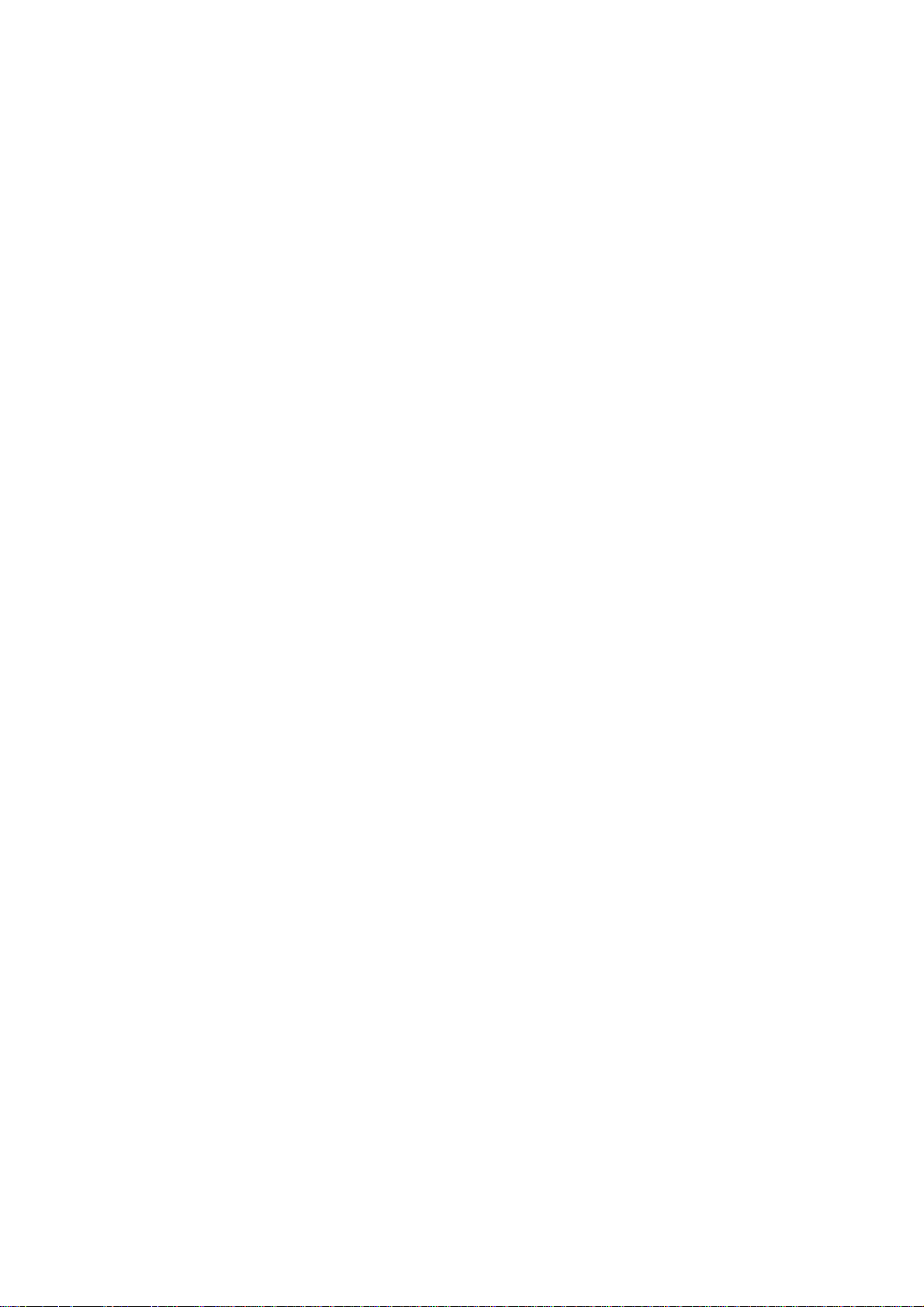
EXHIBIT F
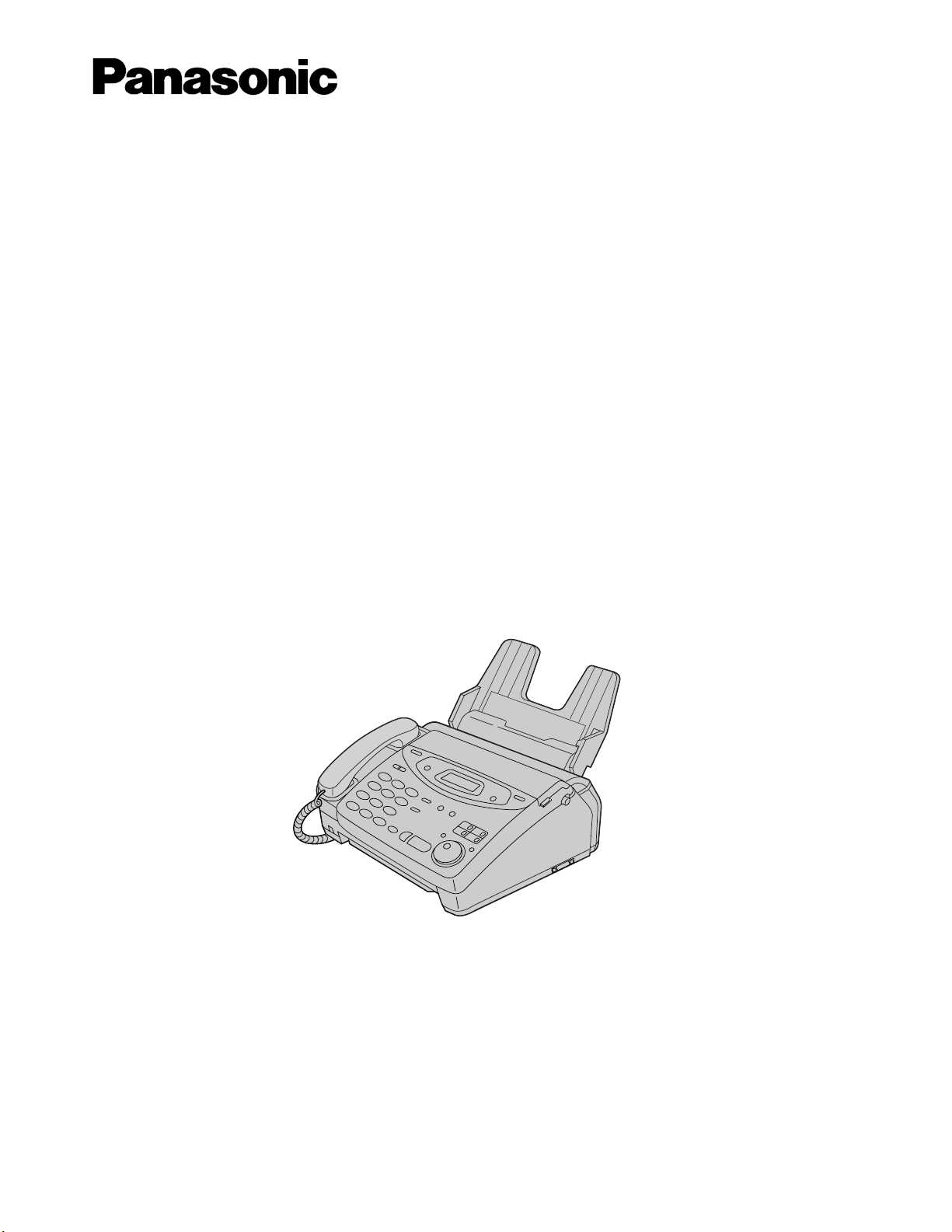
Compact Plain Paper FAX
Model No.
KX-FM106
OPERATING
INSTRUCTIONS
Please read these Operating Instructions
before using the unit and save for future
reference.
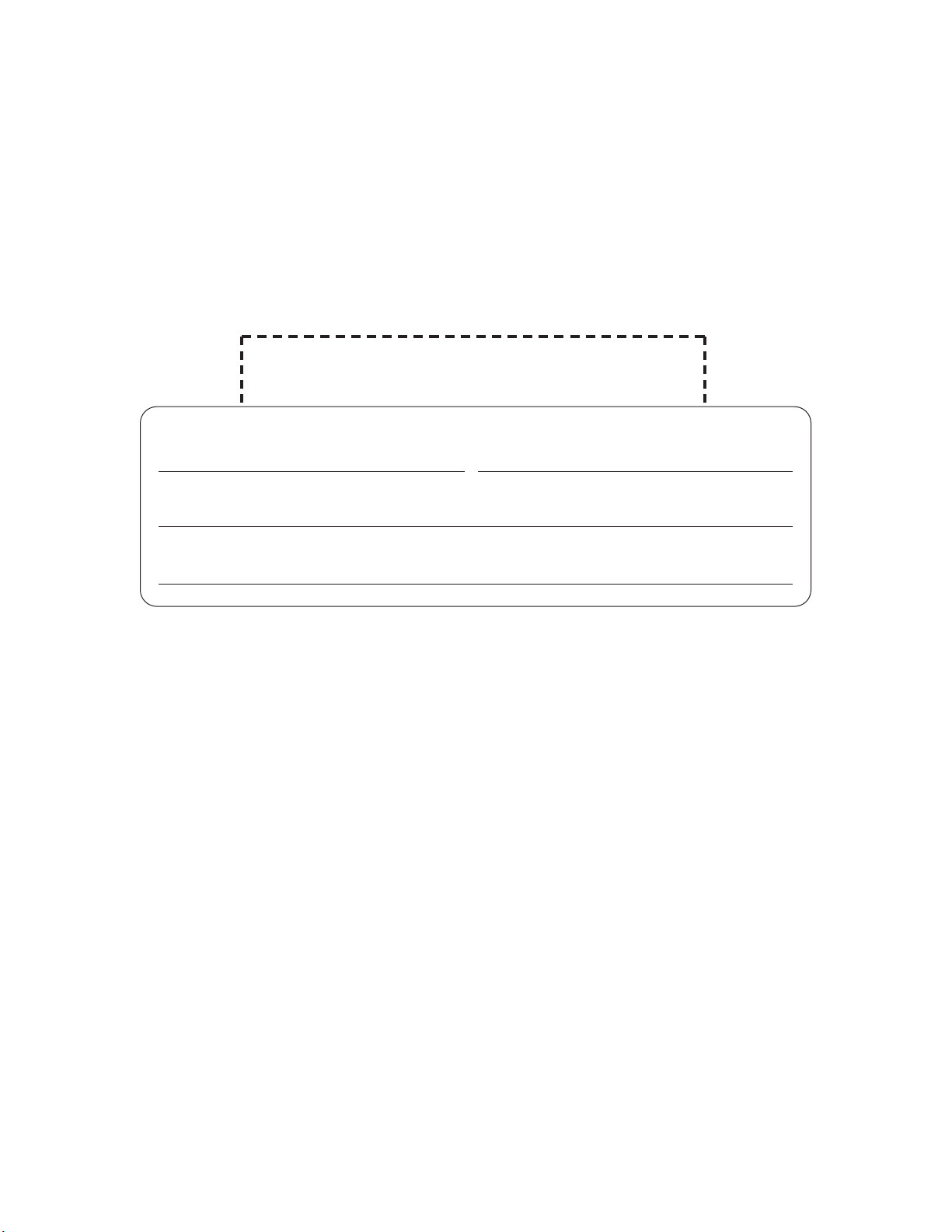
2
Thank you for purchasing a Panasonic facsimile.
Welcome to the world of Panasonic facsimiles.
This product combines facsimile, telephone, copier, scanner, PC Fax and printer features to
provide you with more efficient office or home use. By utilizing these convenient features,
you can maximize the effectiveness of this unit.
Things you should keep record of
Attach your sales receipt here
For future reference
Date of purchase Serial number
(found on the rear of the unit)
Dealer’s name and address
Dealer’s telephone number
Caution:
≥The Telephone Protection Act of 1991 requires the following information to be clearly stated either at the top
or bottom margin of the first message page when transmitting messages via telephone facsimile;
—Date and time of transmission,
—Identification of the business, entity or person(s) sending the facsimile, and
—Telephone number of the business, entity or person(s).
To program this information into your unit, complete all the instructions on pages 12 to 15.
≥Note that the images of copied or received documents will remain on the used film. Use discretion when
disposing of the used film cartridge.
≥Do not rub or use an eraser on the printed side, as the print may smear.
Trademarks
Hammermill®is a registered trademark of INTERNATIONAL PAPER in the United States and/or other
countries.
Windows®is a registered trademark of Microsoft Corporation in the United States and/or other countries.
All other trademarks identified herein are the property of their respective owners.
Copyright:
This manual is copyrighted by Kyushu Matsushita Electric Co., Ltd. (KME) and its licensee. Under the
copyright laws, this manual may not be reproduced in any form, in whole or part, without the prior written
consent of KME and its licensee.
© Kyushu Matsushita Electric Co., Ltd. 1999
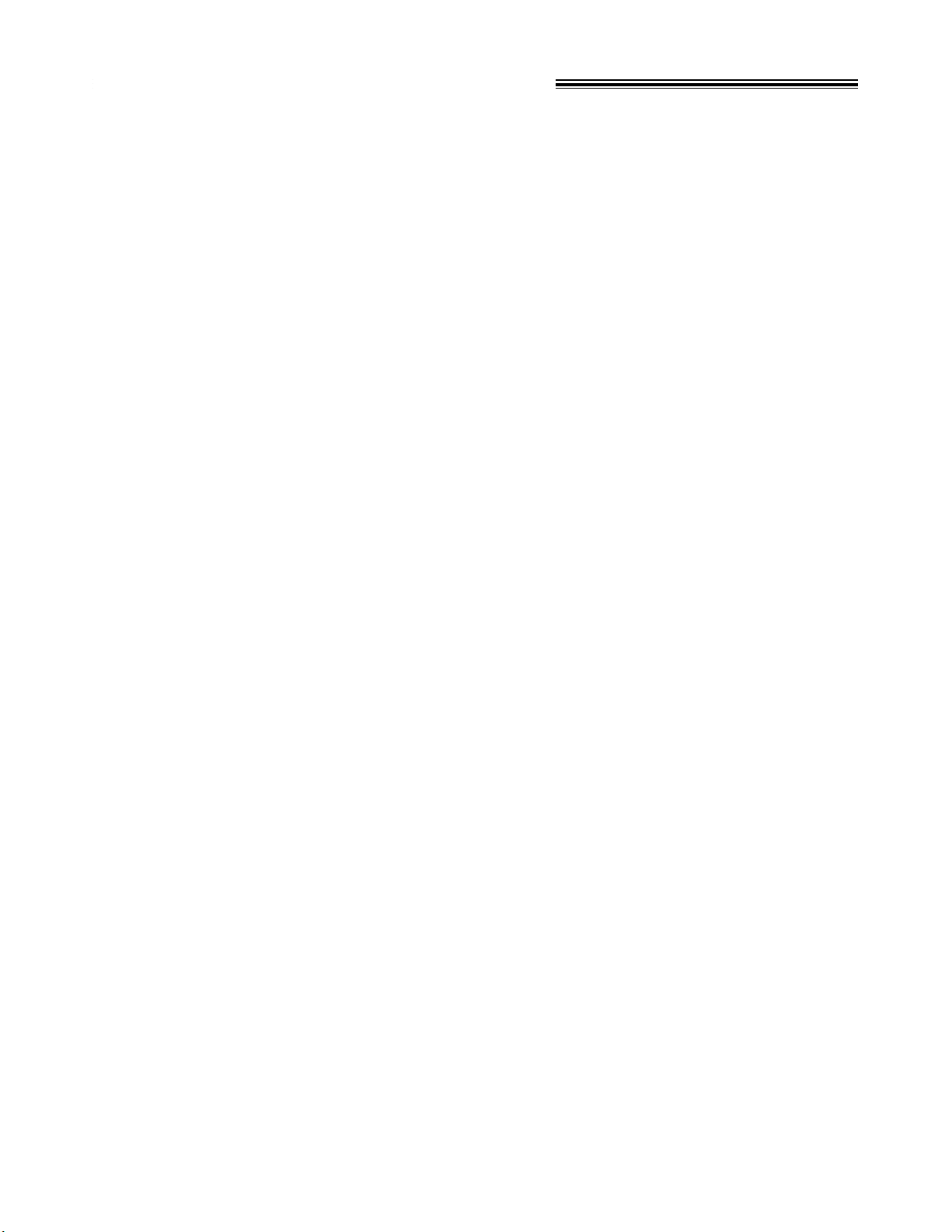
3
Important safety instructions!
When using this unit, basic safety precautions
should always be followed to reduce the risk of fire,
electric shock, or personal injury.
1. Read and understand all instructions.
2. Follow all warnings and instructions marked on
this unit.
3. Unplug this unit from AC outlets before
cleaning. Do not use liquid or aerosol cleaners.
Use a damp cloth for cleaning.
4. Do not use this unit near water, for example
near a bath tub, wash bowl, kitchen sink, or the
like.
5. Place the unit securely on a stable surface.
Serious damage and/or injury may result if the
unit falls.
6. Do not cover slots and openings on the unit.
They are provided for ventilation and protection
against overheating. Never place the unit near
radiators, or in a place where proper ventilation
is not provided.
7. Use only the power source marked on the unit.
If you are not sure of the type of power
supplied to your home, consult your dealer or
local power company.
8. For safety purposes this unit is equipped with a
three prong grounded plug. If you do not have
this type of outlet, please have one installed.
Do not use any type of adaptor plug to defeat
this safety feature.
9. Do not place objects on the power cord. Install
the unit where no one can step or trip on the
cord.
10. Do not overload wall outlets and extension
cords. This can result in the risk of fire or
electric shock.
11. Never push any objects through slots in this
unit. This may result in the risk of fire or electric
shock. Never spill any liquid on the unit.
12. To reduce the risk of electric shock, do not
disassemble this unit. Take the unit to an
authorized servicenter when service is
required. Opening or removing covers may
expose you to dangerous voltages or other
risks. Incorrect reassembly can cause electric
shock when the unit is subsequently used.
13. Unplug this unit from the wall outlet and refer
servicing to an authorized servicenter if any of
the following occur:
13. A. If the power supply cord or plug is damaged
or frayed.
13. B. If liquid has been spilled into the unit.
13. C. If the unit has been exposed to rain or
water.
D. If the unit does not work normally by following
the operating instructions. Adjust only controls
covered by the operating instructions. Improper
adjustment may require extensive work by an
authorized servicenter.
E. If the unit has been dropped or physically
damaged.
F. If the unit exhibits a distinct change in
performance.
14. During thunderstorms, avoid using telephones,
except cordless types. There may be a remote
risk of an electric shock from lightning.
15. Do not use this unit to report a gas leak when
in the vicinity of the leak.
SAVE THESE
INSTRUCTIONS
INSTALLATION:
1. Never install telephone wiring during a lightning
storm.
2. Never install telephone jacks in wet locations
unless the jack is specifically designed for wet
locations.
3. Never touch uninsulated telephone wires or
terminals unless the telephone line has been
disconnected at the network interface.
4. Use caution when installing or modifying
telephone lines.
WARNING:
≥To prevent the risk of fire or electrical shock, do
not expose this product to rain or any type of
moisture.
OTHER INFORMATION
≥Keep the unit away from electrical noise
generating devices, such as fluorescent lamps
and motors.
≥The unit should be kept free from dust, high
temperature and vibration.
≥The unit should not be exposed to direct sunlight.
≥Do not place heavy objects on top of this unit.
≥Do not touch the plug with wet hands.
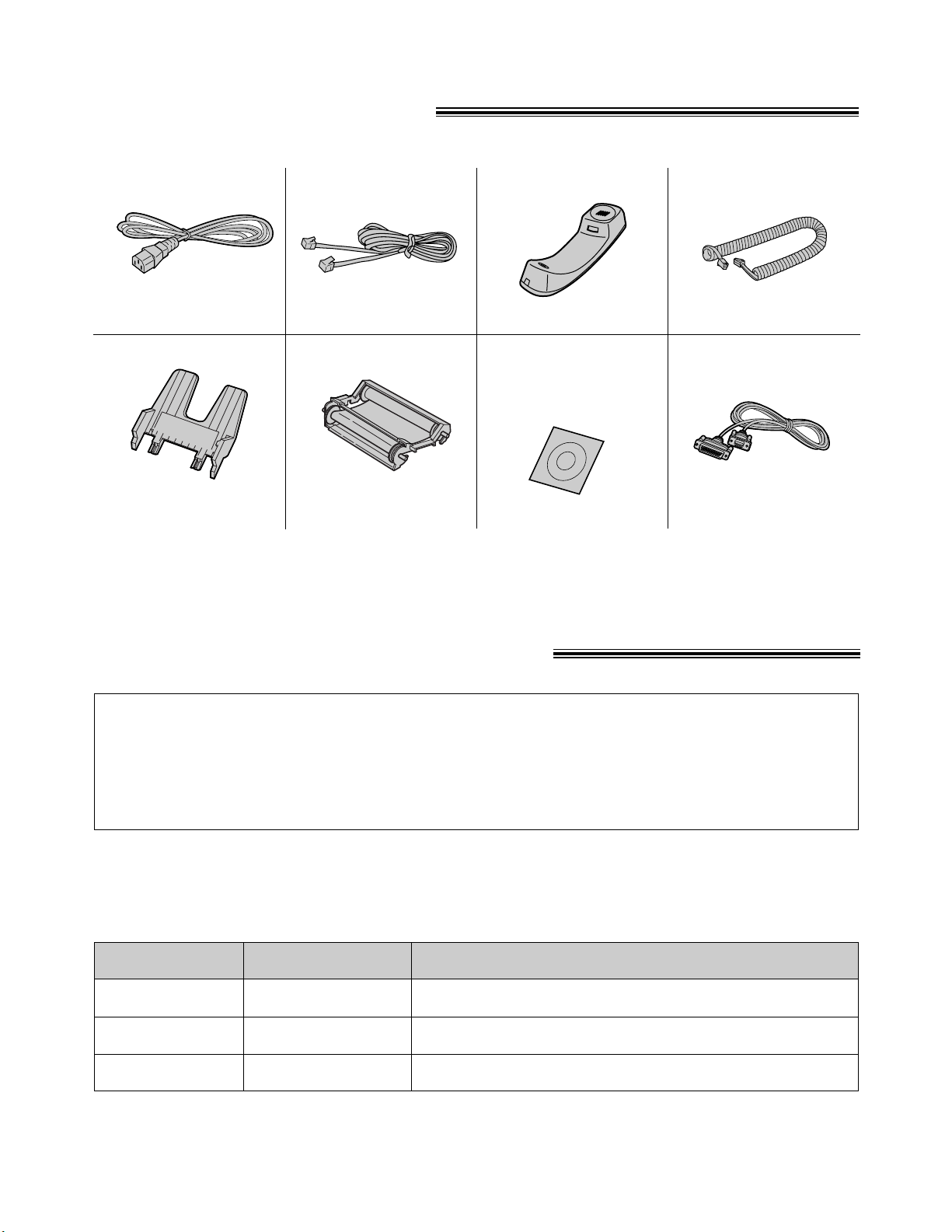
Model No.
Description Specifications
4
Accessory order information!
Note:
≥The film cartridge is not reusable. Do not rewind and use the film again.
The free starter film cartridge is only 20 meters (65p) long. We recommend that you
buy regular film cartridge [100 m (328p)] for continuous use of your unit.
For best results, use genuine Panasonic film cartridge Model No. KX-FA65.
To stack printed paper, use a paper stacker Model No. PFZXFP101M (p. 6, 7).
To order, call toll-free 1-800-332-5368 or see the fax order instructions below.
Fax order: Please send a fax to 1-800-237-9080. Include: your name, shipping address,
telephone number, credit card type, number, expiry date and your signature,
order part number and quantity, and delivery method – overnight, 2nd day, or
ground.
KX-FA65
Film cartridge
216 mm k 100 m (8
1
⁄2qk328p) roll
PFZXFP101M Paper stacker To stack printed paper.
Power cord . . . . . . . . .1
Included accessories!
Telephone line cord . .1 Handset . . . . . . . . . . .1 Handset cord . . . . . . .1
Paper tray . . . . . . . . .1
—The film cartridge is
pre-installed.
Part No. PFJA1030Z Part No. PQJA10075Z Part No. PFJXE0805Z
Film cartridge . . . . . . .1
(with free starter film)
Part No. PFJA1029Z
Part No. PFKS1030Z1
≥If any items are missing or damaged, check with the place of purchase.
≥The part numbers listed above are subject to change without notice.
≥Save the original carton and packing materials for future shipping and transportation of the unit.
Panasonic Multi-Function
Center Software
(CD-ROM) . . . . . . . . .1
KX-FA180 RS232C cable DB9 Female/DB25 Male (Includes adaptor.)
RS232C cable . . . . . .1
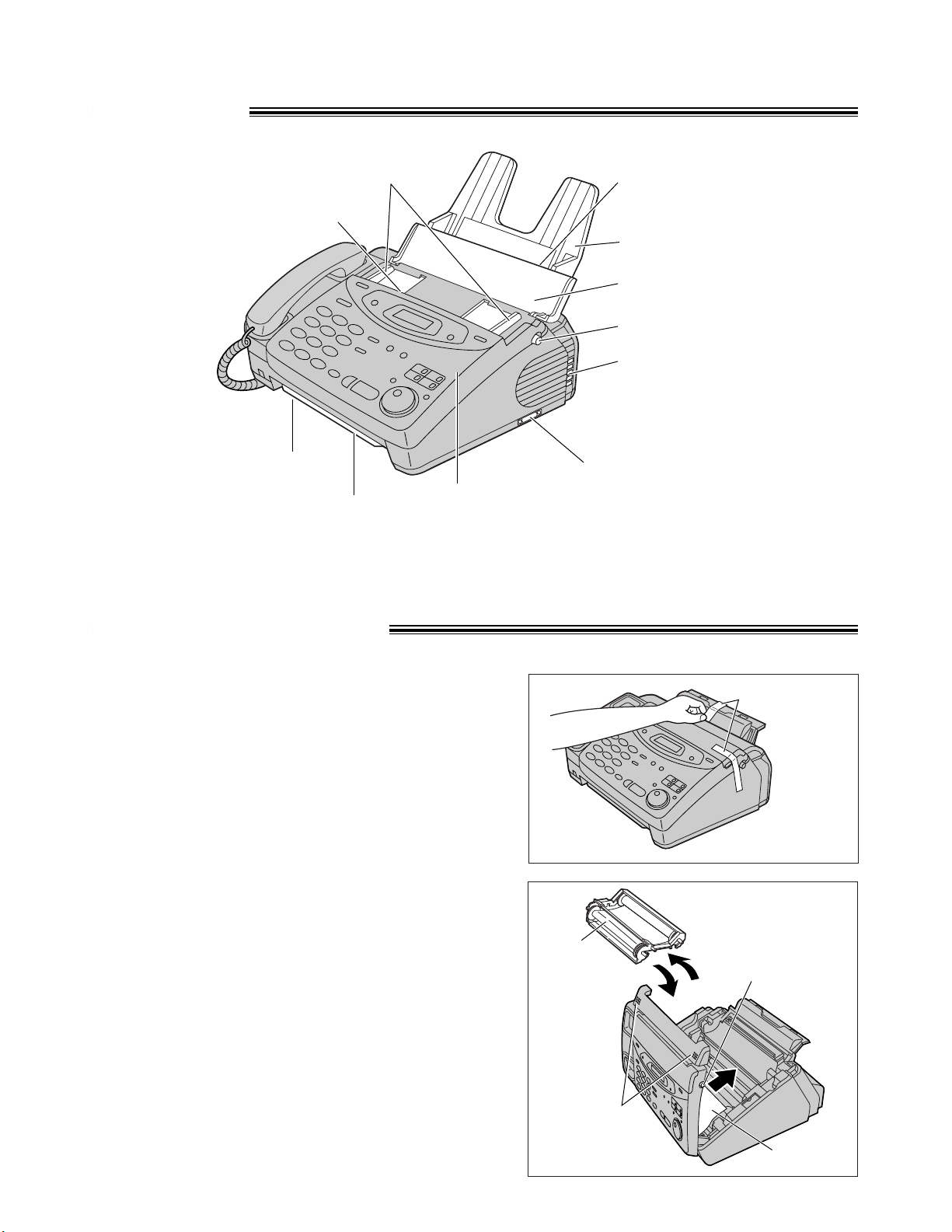
5
Overview!
Recording paper
entrance
Paper tray
Document guides
Document entrance
Speaker
Recording paper exit
Cover open button
Document feeder tray
Cover
Document exit
Serial interface connector
(Used to connect your PC
with a RS232C cable.)
Before installation!
2
Open the cover by pressing the cover open button.
3
Lift the film cartridge, remove the leaflet and replace
the film cartridge.
4
Close the cover securely by pushing down on the
dotted area at both ends.
Film
cartridge
Dotted area
Cover open
button
Leaflet
Note:
≥The document and recording paper will be ejected from the front of the unit. Install the unit on a desk or floor
with a smooth surface and do not place anything in front of the unit.
1
Remove the shipping tape.
Shipping tape
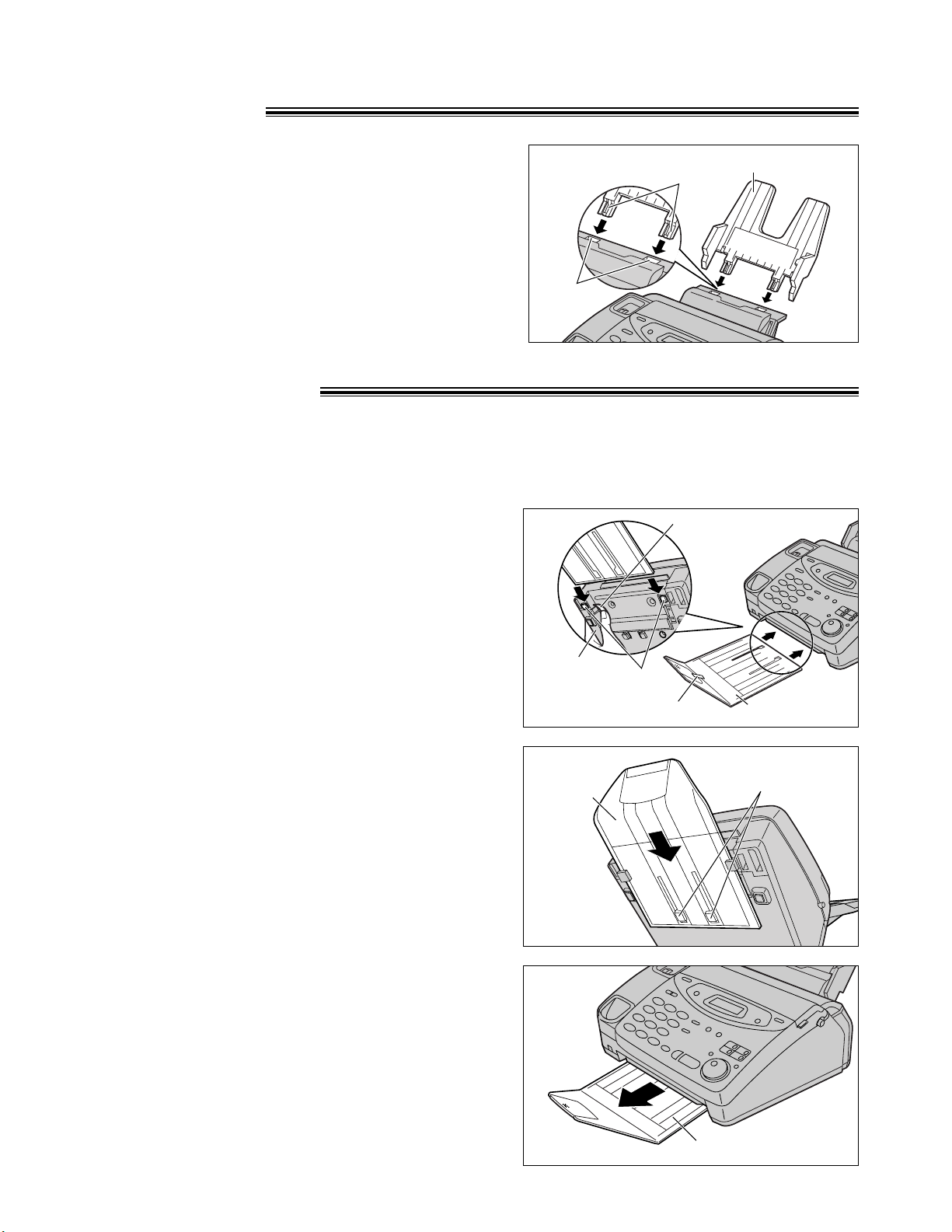
6
Paper tray!
Paper stacker!
Insert the two tabs on the paper tray into the slots on the
back of the unit.
≥Do not place the unit in areas where the paper tray may
be obstructed by a wall, etc.
Tabs
Slots
Paper tray
1
Remove the shipping tape from the paper stacker.
2
Lift the front of the unit and hold the aluminum sheet
up to prevent it being bent by the paper stacker
while inserting the paper stacker into the side slots.
Paper stacker
Shipping tape
Side slots
Bottom
Aluminum sheet
3
Confirm that the paper stacker is locked into the
center slots and slide back.
Center slots
Paper
stacker
To stack printed paper, a paper stacker is available as an accessory. To order, see page 4.
(not included)
4
Slide the paper stacker forward until it stops.
Paper stacker
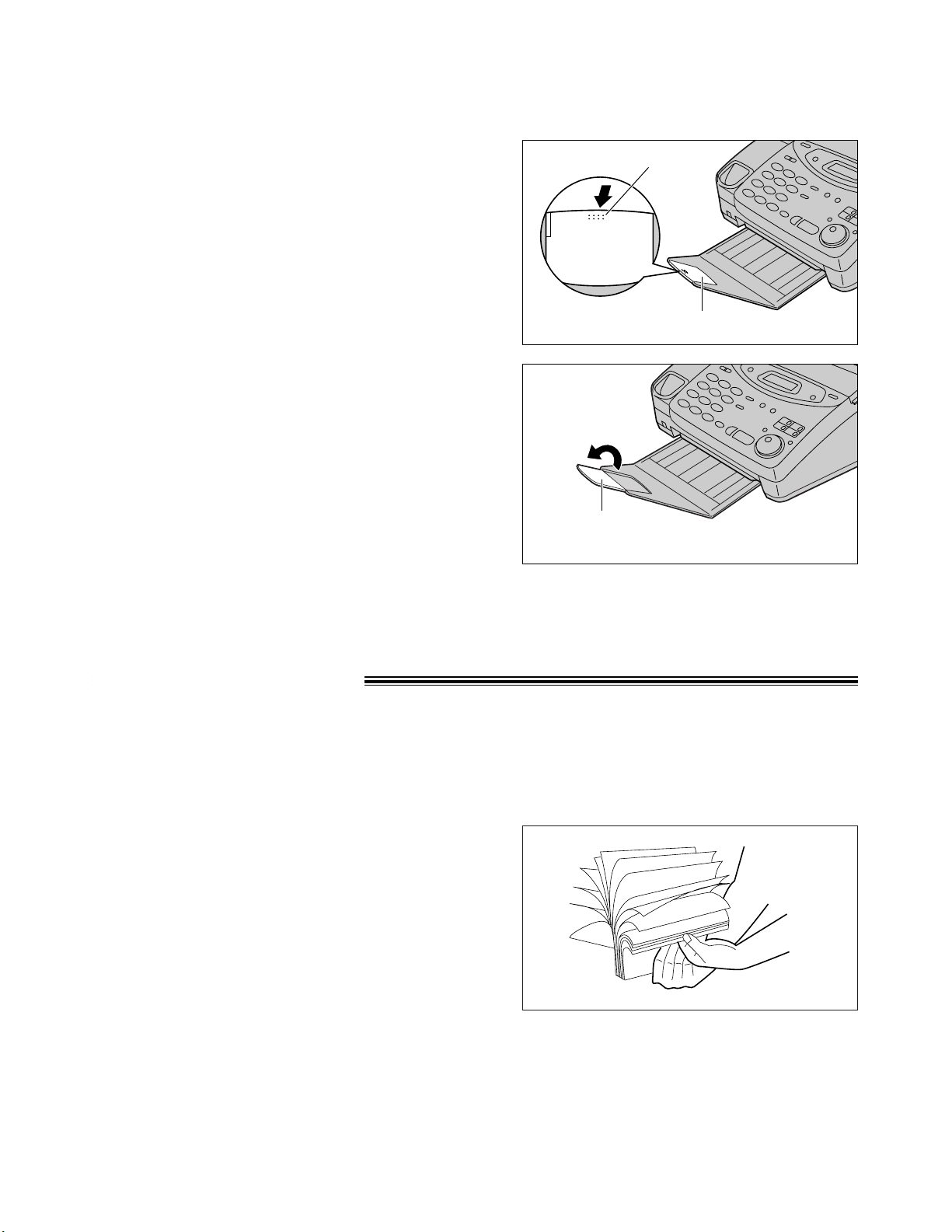
7
1
Press the dotted area on the paper stacker
extender.
Paper stacker extender
Dotted area
2
Open the paper stacker extender.
Paper stacker
extender
Using legal size paper
Recording paper!
Letter or legal size recording paper can be loaded. The paper tray can hold up to 150 sheets of 75 g/m
2
(20 lb.) paper. You may use 60 g/m2to 90 g/m2(16 lb. to 24 lb.) paper.
For best results, only use inkjet paper such as Hammermill®Jet Print. If you use other types of paper,
the print quality may be affected.
1
Fan the stack of paper to prevent a paper jam.
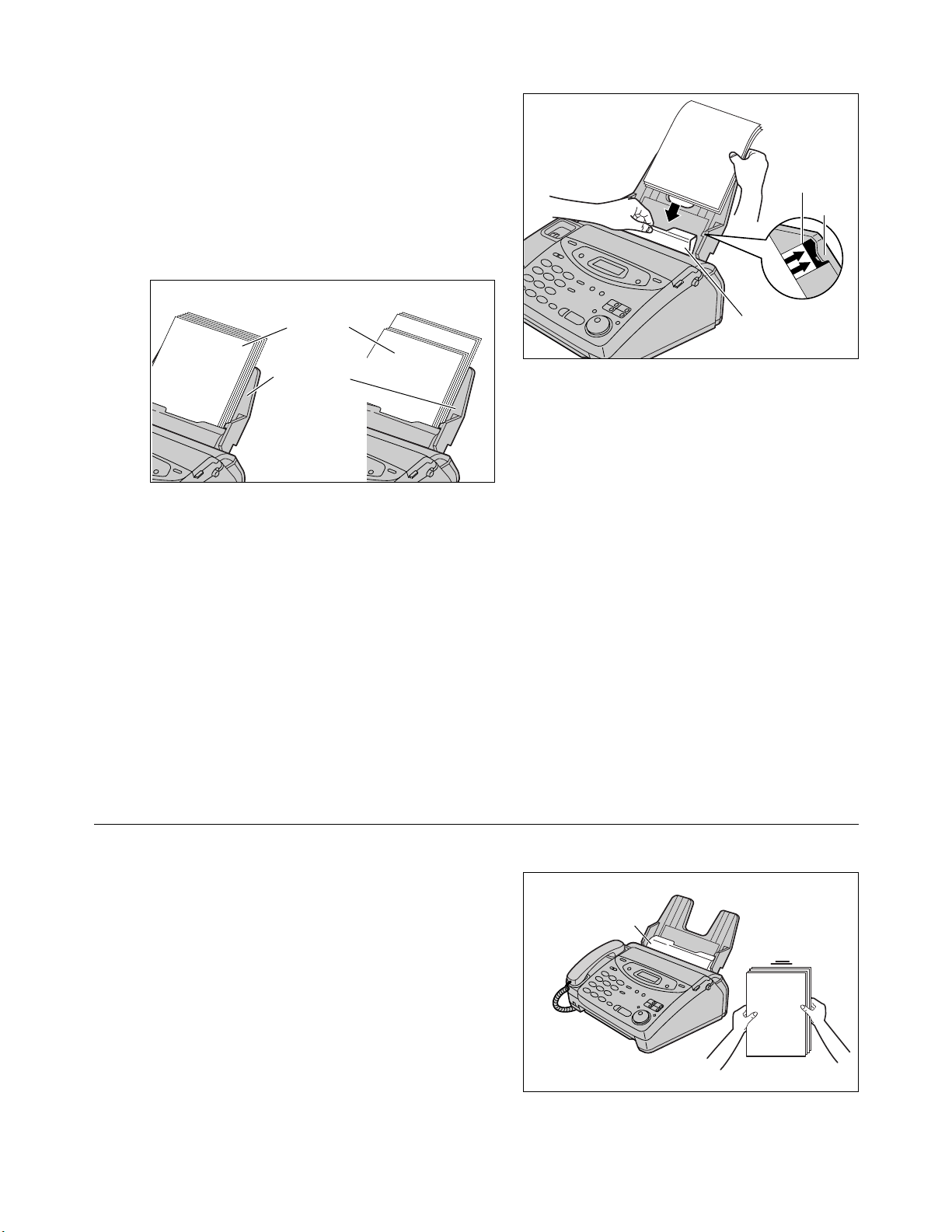
8
2
Pull the tension bar forward and hold open while
inserting the paper.
≥The height of the stack of the paper should not
exceed the upper limit on the paper tray, otherwise
the paper may jam or multi-feed.
≥The paper should not be over the tab.
≥If the paper is not inserted correctly, readjust the
paper or the paper may jam.
IncorrectCorrect
Stack of
paper
Paper tray
Note:
≥Avoid paper with a cotton and/or fiber content that is over 20%, such as letterhead paper or paper
used for resumes.
≥Do not use different types or thicknesses of paper in the paper tray at the same time. This may cause
a paper jam.
≥Avoid extremely smooth or shiny paper that is highly textured. Also avoid paper that is coated,
damaged or wrinkled.
≥Avoid double-sided printing.
≥Do not use paper printed from this unit for double-sided printing with other copiers or printers, or the paper
may jam.
≥Do not reinsert the ejected paper into the recording paper exit.
≥Some paper only accepts print on one side. Try using the other side of paper when you are not happy with
the print quality.
Upper
limit
Tension bar
Tab
Adding paper to the paper tray
1. Pull the tension bar forward and hold open while
removing all of the installed paper.
2. Add paper to the removed paper and straighten.
3. Fan the stack of paper.
4. Pull the tension bar forward and hold open while
inserting the paper.
Tension bar
