Page 1
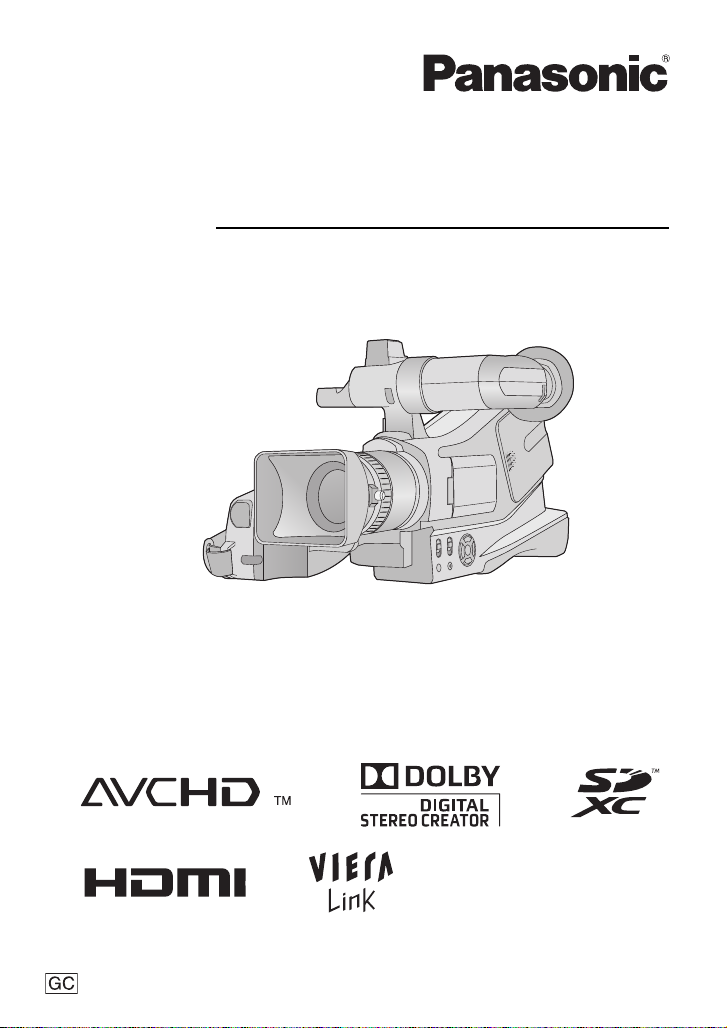
Operating Instructions
High Definition Video Camera
Model No. HDC-MDH1
Before use, please read these instructions completely.
VQT2Z66
Page 2
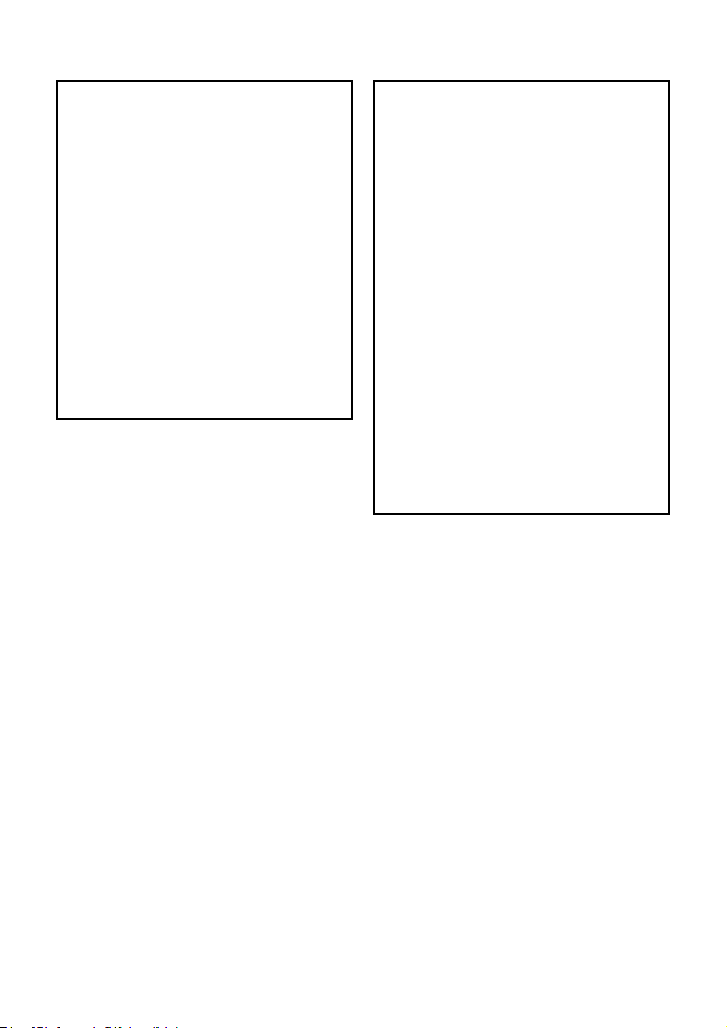
Information for Your Safety
WARNING:
TO REDUCE THE RISK OF FIRE,
ELECTRIC SHOCK OR PRODUCT
DAMAGE,
≥ DO NOT EXPOSE THIS APPARATUS
TO RAIN, MOISTURE, DRIPPING OR
SPLASHING AND THAT NO
OBJECTS FILLED WITH LIQUIDS,
SUCH AS VASES, SHALL BE
PLACED ON THE APPARATUS.
≥ USE ONLY THE RECOMMENDED
ACCESSORIES.
≥ DO NOT REMOVE THE COVER (OR
BACK); THERE ARE NO USER
SERVICEABLE PARTS INSIDE.
REFER SERVICING TO QUALIFIED
SERVICE PERSONNEL.
CAUTION!
≥ DO NOT INSTALL OR PLACE THIS
UNIT IN A BOOKCASE, BUILT-IN
CABINET OR IN ANOTHER
CONFINED SPACE. ENSURE THE
UNIT IS WELL VENTILATED. TO
PREVENT RISK OF ELECTRIC
SHOCK OR FIRE HAZARD DUE TO
OVERHEATING, ENSURE THAT
CURTAINS AND ANY OTHER
MATERIALS DO NOT OBSTRUCT
THE VENTILATION VENTS.
≥ DO NOT OBSTRUCT THE UNIT’S
VENTILATION OPENINGS WITH
NEWSPAPERS, TABLECLOTHS,
CURTAINS, AND SIMILAR ITEMS.
≥ DO NOT PLACE SOURCES OF
NAKED FLAMES, SUCH AS
LIGHTED CANDLES, ON THE UNIT.
≥ DISPOSE OF BATTERIES IN AN
ENVIRONMENTALLY FRIENDLY
MANNER.
2
VQT2Z66
Page 3
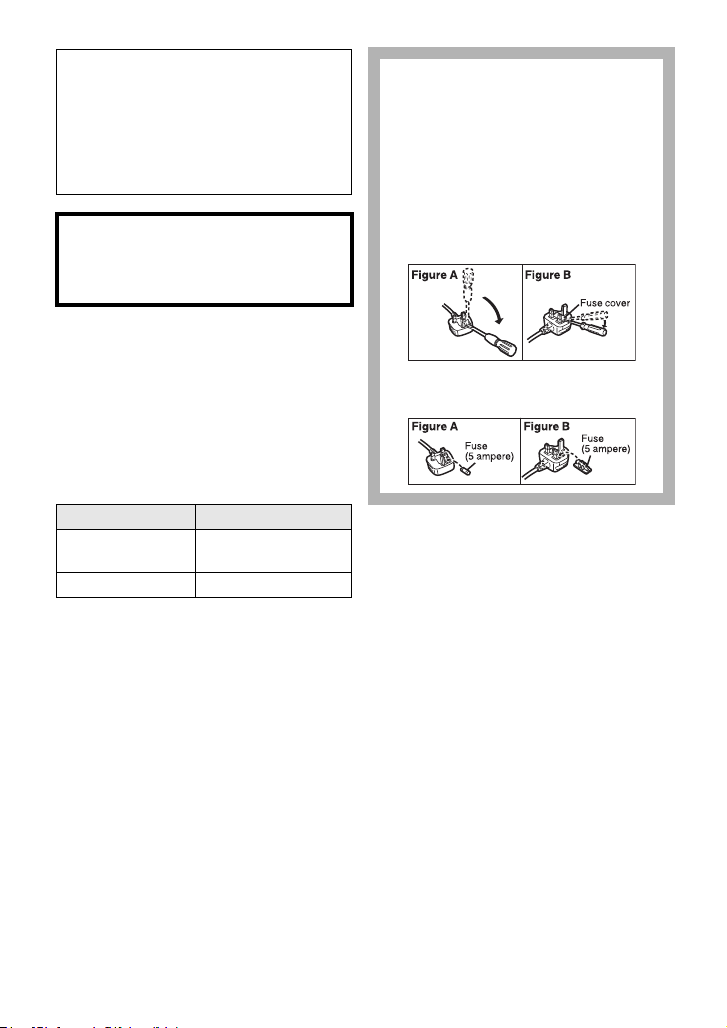
The socket outlet shall be installed near
the equipment and easily accessible.
The mains plug of the power supply cord
shall remain readily operable.
To completely disconnect this apparatus
from the AC Mains, disconnect the power
supply cord plug from AC receptacle.
Warning
Risk of fire, explosion and burns. Do not
disassemble, heat above 60 oC or
incinerate.
Use only the recommended accessories.
≥ Do not use any other AV cables,
component cables and USB cables except
the supplied one.
≥ Keep the Memory Card out of reach of
children to prevent swallowing.
∫ Product identification marking
Product Location
High Definition
Video Camera
AC adaptor Bottom
Bottom
How to replace the fuse
The location of the fuse differ according
to the type of AC mains plug (figures A
and B).
Confirm the AC mains plug fitted and
follow the instructions below.
Illustrations may differ from actual AC
mains plug.
1) Open the fuse cover with a
screwdriver.
2) Replace the fuse and close or attach
the fuse cover.
VQT2Z66
3
Page 4
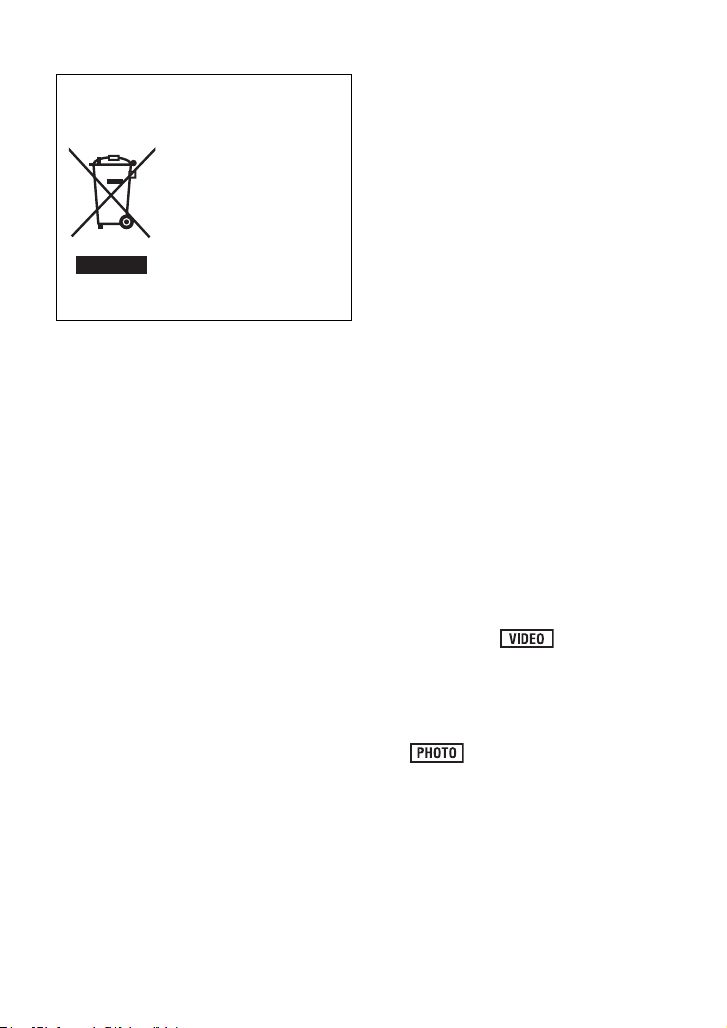
-If you see this symbol-
Information on Disposal in other
Countries outside the European
Union
This symbol is only valid
in the European Union.
If you wish to discard
this product, please
contact your local
authorities or dealer
and ask for the correct
method of disposal.
∫ Indemnity about recorded
content
Panasonic does not accept any
responsibility for damages directly or
indirectly due to any type of problems that
result in loss of recording or edited content,
and does not guarantee any content if
recording or editing does not work properly.
Likewise, the above also applies in a case
where any type of repair is made to the unit.
∫ Cards that you can use with
this unit
SD Memory Card, SDHC Memory Card
and SDXC Memory Card
≥ 4 GB or more Memory Cards that do not
have the SDHC logo or 48 GB or more
Memory Cards that do not have the SDXC
logo are not based on SD Memory Card
Specifications.
≥ Refer to page 19 for more details on SD
cards.
∫ For the purposes of these
operating instructions
≥ SD Memory Card, SDHC Memory Card
and SDXC Memory Card are referred to
as the “SD card”.
≥ Functions that can be used for motion
picture recording/motion picture playback
are indicated by in these
operating instructions.
≥ Functions that can be used for still picture
recording (including the still picture
recording in motion picture recording
mode)/still picture playback are indicated
by in these operating
instructions.
≥ Pages for reference are indicated by an
arrow, for example: l 00
4
VQT2Z66
Page 5
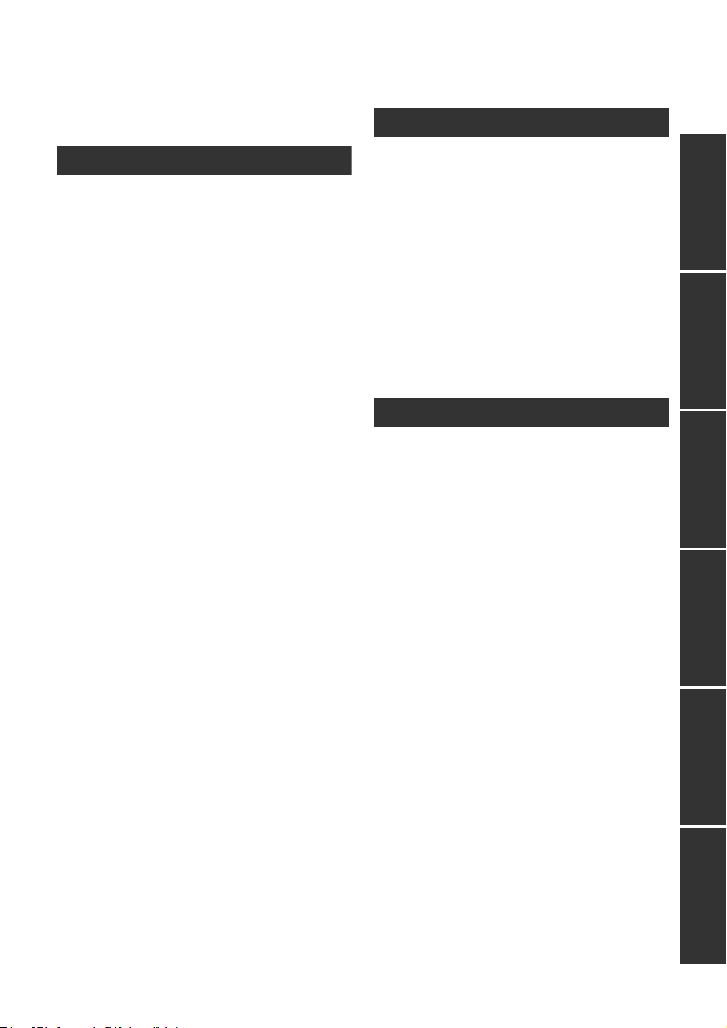
Contents
Information for Your Safety.....................2
Accessories..............................................7
Preparation
Before using
[1] Parts identification and
handling ........................................ 8
About the supplied accessories ... 12
Setup
[1] Power supply.............................. 15
Charging the battery .................... 15
Inserting/removing the battery ..... 16
Charging and recording time........ 17
Connecting to the AC outlet ......... 18
[2] Recording to a card ................... 19
Cards that you can use
with this unit ................................. 19
Inserting/removing an SD card .... 20
[3] Turning the unit on/off ............... 21
Turning the unit on and off
with the power switch ................... 21
[4] Selecting a mode ....................... 22
[5] About the LCD monitor/
viewfinder ................................... 23
How to use the touch screen ....... 23
Viewfinder adjustment.................. 24
Recording showing the contents
to a partner................................... 24
[6] Setting date and time................. 25
Basic
Recording/Playback
[1] Before recording........................ 26
[2] Recording motion pictures ....... 28
[3] Recording still pictures ............. 30
Recording still pictures in motion
picture recording mode ................ 31
[4] Intelligent auto mode................. 32
[5] Motion picture/Still picture
playback ..................................... 34
Setup
[1] Using the menu screen ............. 37
[2] Using the Setup Menu ............... 38
Advanced
Recording (Advanced)
[1] Zoom in/out function ................. 43
Extra optical zoom ....................... 43
[2] Image stabilizer function ........... 44
Optical image stabilizer lock ........ 45
[3] Power LCD.................................. 46
[4] Recording functions of
operation icons .......................... 47
Operation icons............................ 47
[5] Recording functions of
menus ......................................... 51
[6] Manual recording....................... 61
White balance .............................. 62
Manual shutter speed/iris
adjustment ................................... 63
[7] Recording with manual focus... 64
PreparationBasicAdvancedCopy/DubbingWith a PCOthers
VQT2Z66
5
Page 6
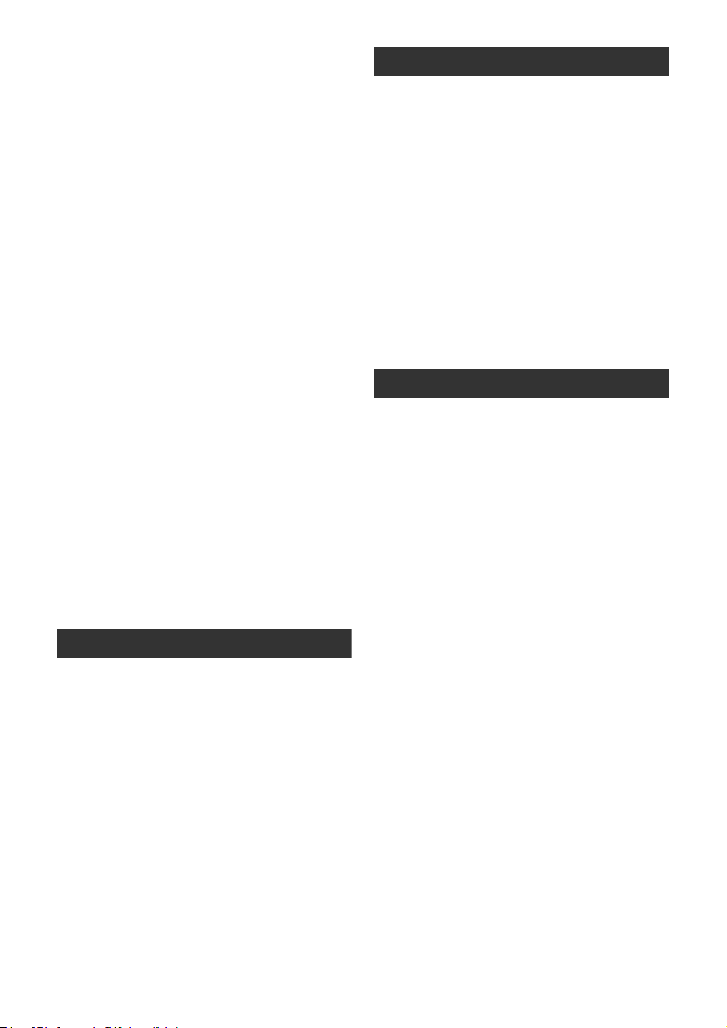
Playback (Advanced)
[1] Playback Operations ................. 65
Motion picture playback using
operation icon .............................. 65
Creating still picture from motion
picture .......................................... 66
Time frame index ......................... 67
Repeat playback .......................... 67
Resuming the previous
playback ....................................... 68
[2] Various playback functions ...... 69
Playing back motion pictures/
still pictures by date ..................... 69
Changing the playback settings
and playing back
the slide show .............................. 70
Editing
[1] Deleting scenes/still pictures ... 72
Dividing a scene to partially
delete ........................................... 74
Protecting scenes/still pictures..... 75
With a TV
[1] Watching Video/Pictures
on your TV .................................. 76
Connecting with a HDMI cable..... 79
Connecting with the component
cable ............................................ 79
[2] Playback using VIERA Link
(HDAVI Control
™
) ....................... 80
Copy/Dubbing
With this unit/other products
[1] Dubbing images onto other
video devices ............................. 83
With a PC
Before using
[1] What you can do with a PC ....... 84
End User License Agreement...... 86
[2] Operating environment ............. 87
Setup
[1] Installation .................................. 90
[2] Connecting to a PC.................... 92
About the PC display ................... 94
Using with a PC
[1] Starting HD Writer AE 2.5S ....... 95
Reading the operating instructions
of the software applications ......... 95
[2] If using Mac ................................ 96
Others
Indications
[1] Indications .................................. 97
[2] Messages.................................... 99
About recovery............................. 99
Troubleshooting ..................................100
Cautions for use .................................. 106
About copyright................................... 111
Recording modes/approximate
recordable time .................................... 112
Approximate number of recordable
pictures................................................. 113
Specifications ...................................... 114
Optional accessories ..........................119
6
VQT2Z66
Page 7
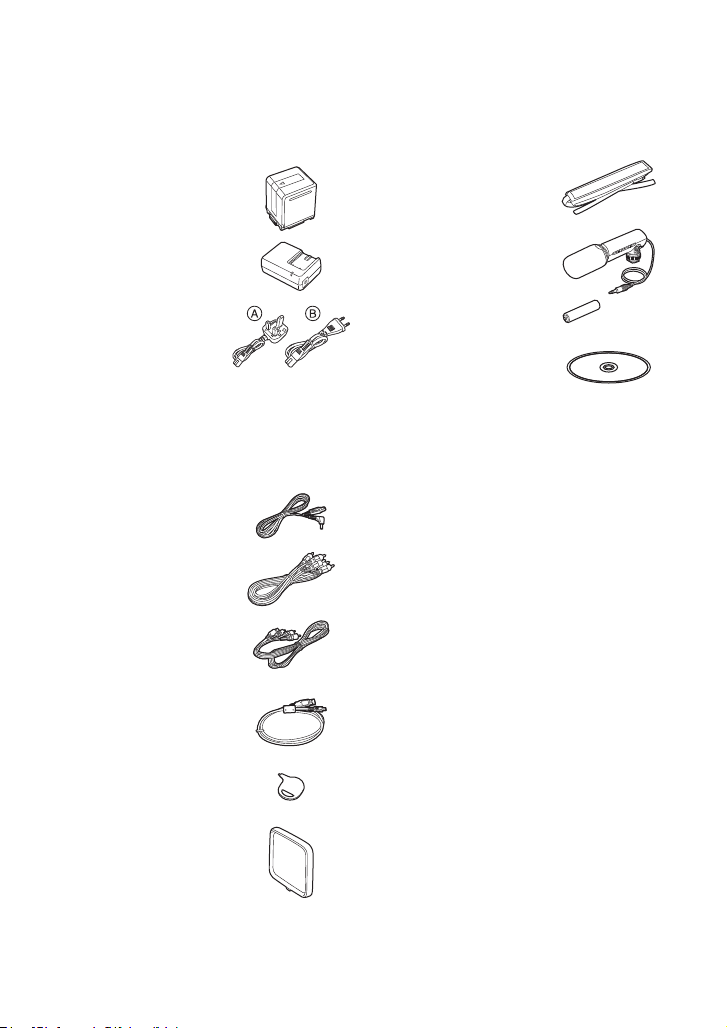
Accessories
Check the accessories before using this unit.
Keep the accessories out of reach of children to prevent swallowing.
Product numbers correct as of Aug. 2010. These may be subject to change.
Battery pack
VW-VBG260
Shoulder strap
VFC3877
AC adaptor
VSK0698
AC cable
A K2CT39A00002
B K2CQ29A00002
A Hong Kong Special Administrative
Region of China and Saudi Arabia
B Areas Other than Hong Kong Special
Administrative Region of China and
Saudi Arabia
DC cable
K2GJYDC00004
AV cable
K2KA6CA00001
Component cable
K1HY10YY0005 or
K1HY10YY0009
USB cable
K1HY04YY0032
Stylus pen
VGQ0C14
External stereo
microphone
VW-VMS2A/1
Battery
R03NWC/BK
CD-ROM
Software
Lens cap
VKF3305
VQT2Z66
7
Page 8
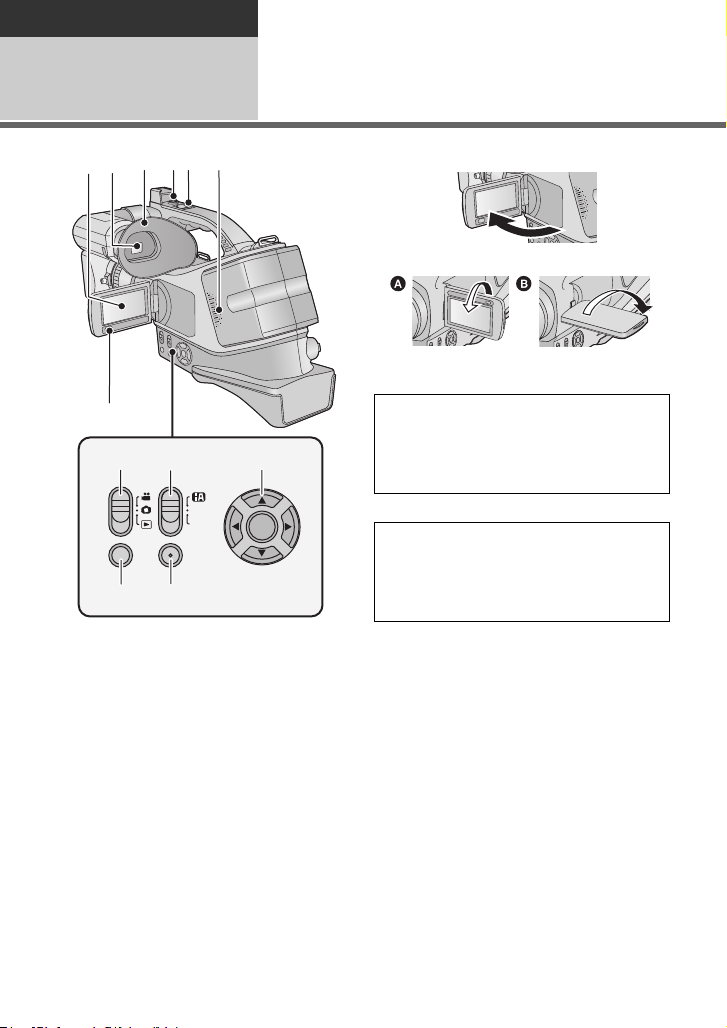
Preparation
POWER
LCD
MENU
MANUAL
FOCUS
11
910
24
8
12
1
5
7
3 6
Before using
8
VQT2Z66
1
Parts identification and
handling
1 LCD monitor (Touch screen) (l 23)
≥ It can open up to 90o.
≥ It can rotate up to 180o A towards the lens
or 90o B towards the opposite direction.
Due to limitations in LCD production
technology, there may be some tiny bright
or dark spots on the LCD monitor screen.
However, this is not a malfunction and
does not affect the recorded picture.
2 Viewfinder (l 24)
Due to limitations in LCD production
technology, there may be some tiny bright
or dark spots on the viewfinder screen.
However, this is not a malfunction and
does not affect the recorded picture.
3 Eyecup
4 Sub recording start/stop button (l26)
≥ This button functions in the same manner
as the recording start/stop button.
5 Sub zoom lever (l 43)
≥ This lever functions in the same manner
as the zoom lever.
6 Speaker
7 Sub menu button [MENU] (l 37)
≥ This button functions in the same manner
as the menu button.
8 Mode switch (l 22)
9 Intelligent auto/Manual/Manual focus
switch [iA/MANUAL/FOCUS]
(l 32, 61, 64)
10 Cursor button
11 Power LCD button [POWER LCD] (l46)
12 Menu button [MENU] (l 37)
Page 9
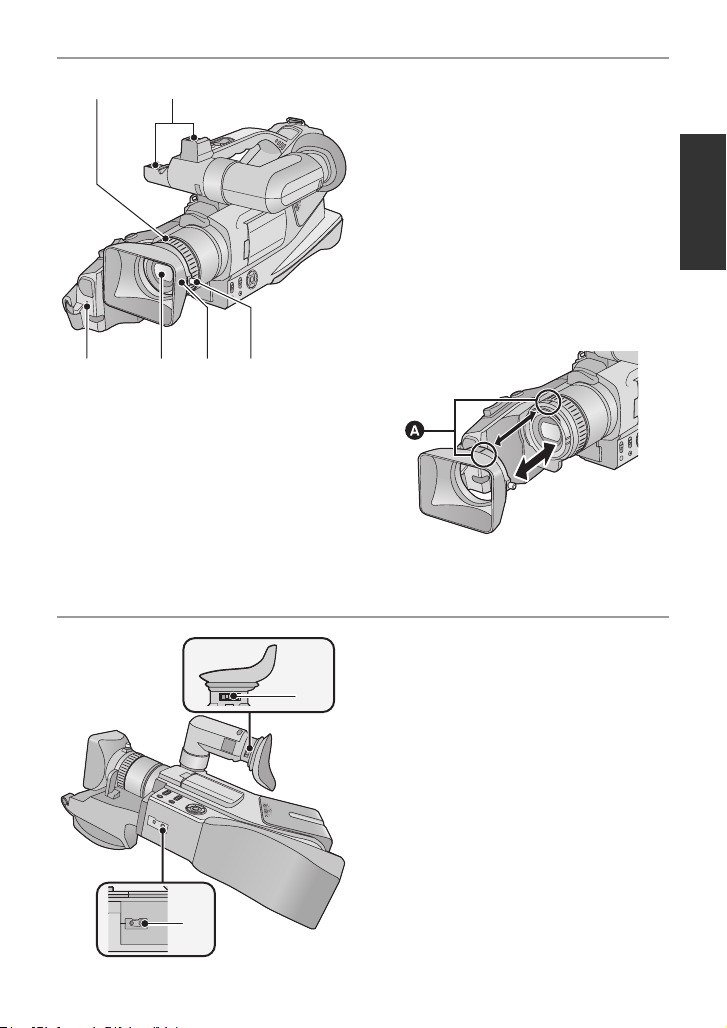
13 Focus ring (l 64)
15
16
1817
13 14
20
20
19
19
14 Accessory shoe (l 13, 119)
15 Recording lamp (l 40)
16 Lens
17 Lens hood
≥ This will reduce the extra light entering the
lens in blight sunlight or backlight etc.,
making it possible to take clearer pictures.
18 Lens hood attachment knob
≥ When you remove the lens hood, first of
all, loosen the lens hood attachment knob.
≥ When you attach the lens hood back, unite
the mark A and fasten the lens hood
attachment knob.
≥ If you use the filter kit (optional) or the
conversion lens (optional), remove the
lens hood. (l 119)
19 Eyepiece corrector knob (l 24)
20 Tripod receptacle
9
VQT2Z66
Page 10
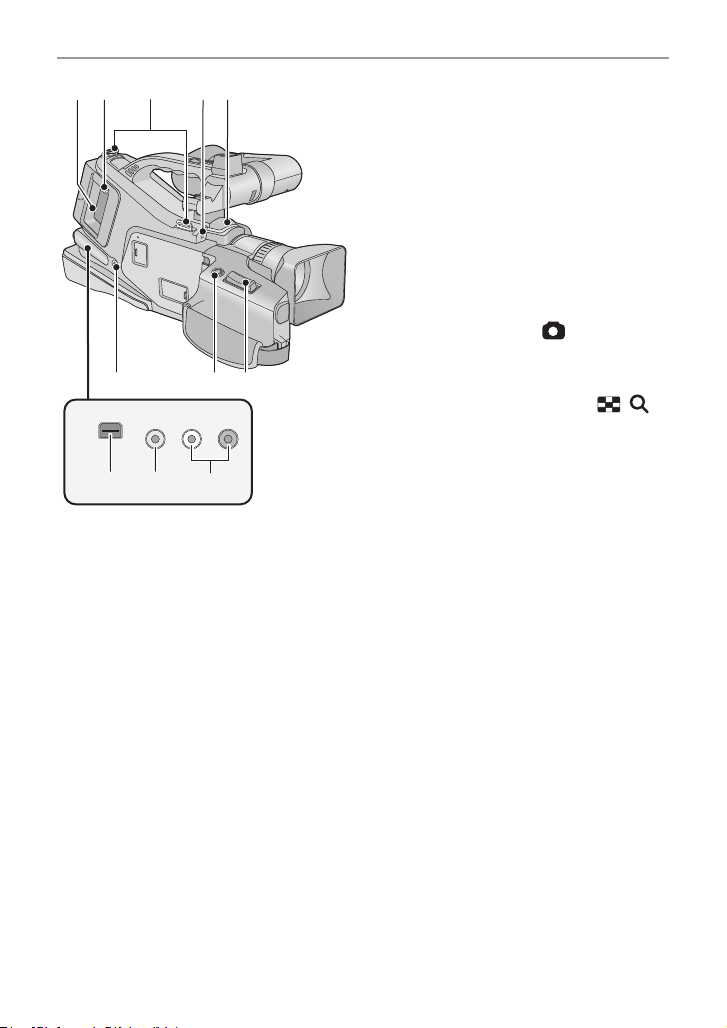
21 Battery holder (l 16)
2521
26 2827
242322
VIDEO OUT
AUDIOL– –R
OUT
COMPONENT
29 30 31
22 Battery release button [PUSH] (l 16)
23 Shoulder strap fixture (l 12)
24 External microphone terminal
[EXT MIC] (l 13)
25 Internal microphones
26 Headphone terminal [PHONES]
(l 50)
≥ Excessive sound pressure from
earphones and headphones can cause
hearing loss.
≥ Listening at full volume for long periods
may damage the user’s ears.
27 Photoshot button [ ] (l 30)
28 Zoom lever [W/T] (In motion picture
recording mode or still picture
recording mode) (l 43)
Thumbnail display switch [ / ]/
Volume lever [sVOLr] (In playback
mode) (l 36)
29 Component connector
[COMPONENT] (l 76)
≥ Use the component cable (only the
supplied cable).
30 Video output connector [VIDEO OUT]
(l 76, 83)
≥ Use the AV cable (only the supplied
cable).
31 Audio output connector
[AUDIO OUT] (l 76, 83)
≥ Use the AV cable (only the supplied
cable).
10
VQT2Z66
Page 11
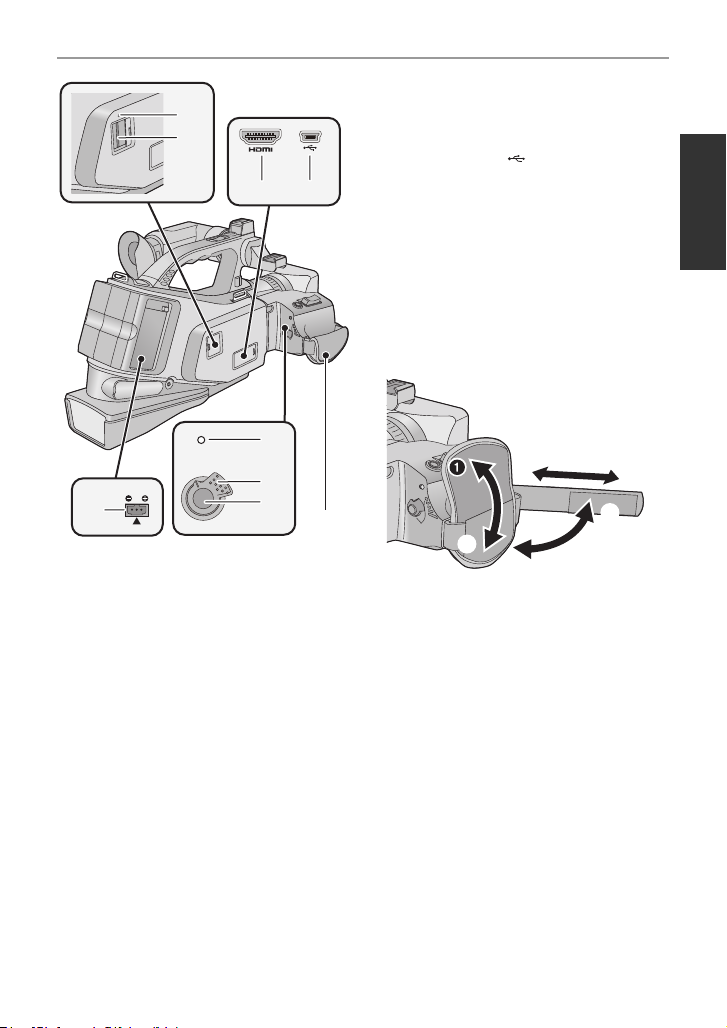
36
DC IN
32
33
32 Access lamp [ACCESS] (l 20)
33 Card slot (l 20)
34 HDMI connector [HDMI]
(l 76, 80)
35 USB terminal [ ] (l 92)
34 35
36 DC input terminal [DC IN] (l 18)
≥ Always use the supplied AC adaptor or a
genuine Panasonic AC adaptor
(VW-AD21E/EB-K; optional).
37 Status indicator (l 21)
38 Power switch (l 21)
39 Recording start/stop button (l 28)
40 Grip belt
Adjust the length of the grip belt so that it fits
your hand.
37
O
N
F
F
O
38
39
40
1, 2 Flip the belt.
3 Adjust the length.
4, 5 Replace the belt.
11
VQT2Z66
Page 12
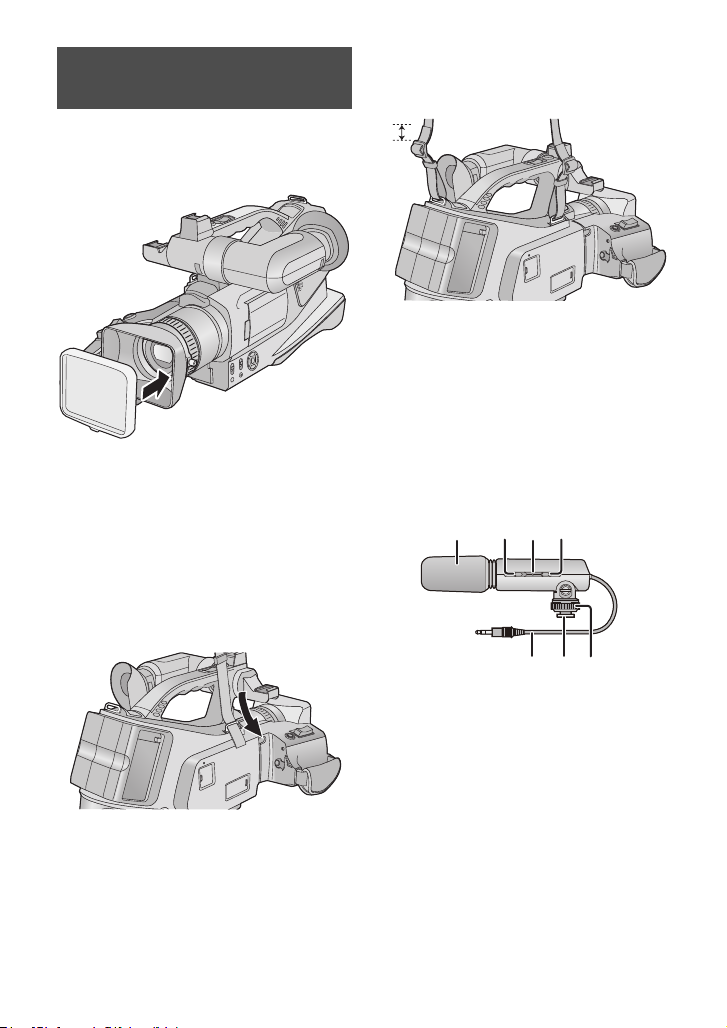
About the supplied
234
5167
accessories
∫ About the Lens cap
When not using the unit, attach the lens cap
to protect the lens.
≥ When recording, always remove the lens
cap before turning the unit on.
∫ About the Shoulder strap
We recommend that you attach the shoulder
strap before going out of doors to record so
as to avoid dropping this unit.
1 Pull the end of the shoulder strap
through the shoulder strap fixture
on the unit.
2 Fold the tip of the shoulder strap,
run it through the shoulder strap
length adjuster, and pull it.
≥ Pull it out more than 2 cm 1 from the
shoulder strap length adjuster so that it
cannot slip off.
∫ About the external stereo
microphone
External stereo microphone
Supplied external stereo microphone can be
switched to record sound in either stereo or
monaural.
12
VQT2Z66
1 Wind Shield (Microphone condenser)
2 Off/On mode selector switch [OFF/
MONO/STEREO] (l 14)
3 Battery check lamp [BATTERY]
(l 14)
4 [WIND CUT OFF/ON] switch (l 14)
5 Stereo mini-plug cord (l 13)
6 Shoe (l 13)
7 Shoe lock (l 13)
Page 13
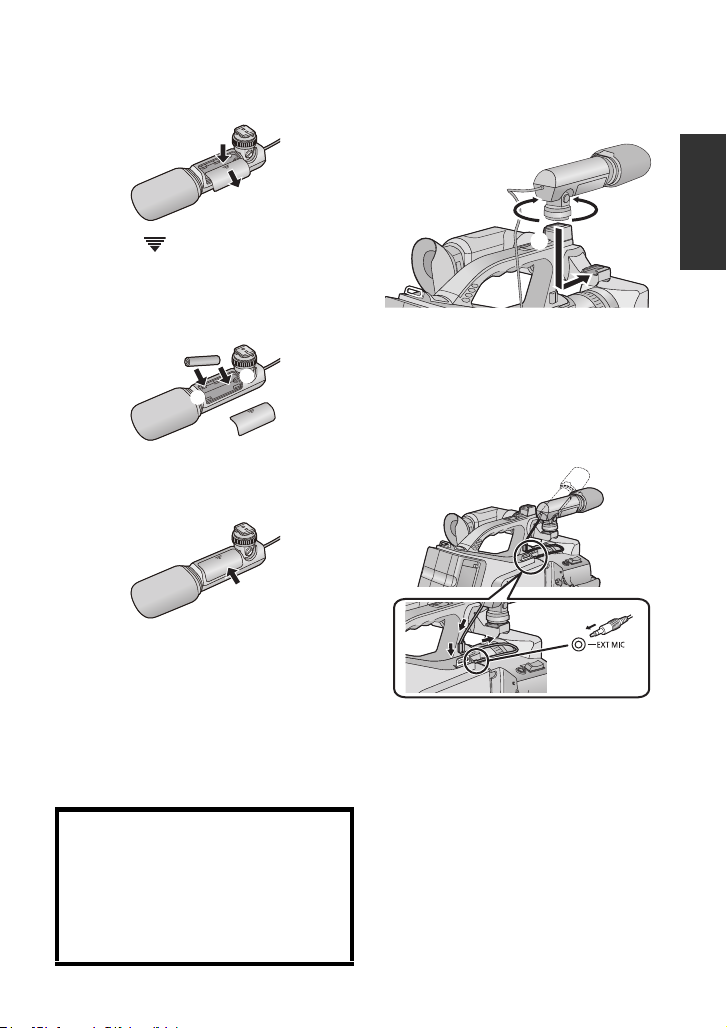
Inserting a battery
1 Remove the battery cover from the
microphone.
Attaching the external stereo
microphone to the unit
1 Attach the microphone to the
accessory shoe.
≥ Press the [ ] mark on the cover in the
direction of arrow 1 and slide the cover in
the direction of arrow 2.
2 Insert the battery with the (s) end
first as shown in the figure.
≥ Be sure to insert the battery with the (j)
and (i) ends facing the proper directions.
3 Replace the battery cover.
≥
When the battery is exhausted, purchase a
new “AAA”, “UM-4”, “R03” or “LR03” type
battery and insert it in the same way as
explained above.
≥ Do not short-circuit the battery.
≥ Remove the battery if you will not use the
microphone for one month or longer.
≥ Keep the AAA battery out of reach of
children to prevent swallowing.
CAUTION
Danger of explosion if battery is
incorrectly replaced. Replace only with
the same or equivalent type
recommended by the manufacturer.
Dispose of used batteries according to
the manufacturer’s instructions.
1 Loosen the shoe lock.
2 Attach the microphone.
3 Firmily tighten the shoe lock.
2 Connect the stereo mini-plug cord
to the external microphone
terminal.
≥ You can adjust the microphone angle
within the range shown in the figure.
≥ Hold the shoe lock portion when attaching
and removing the microphone.
≥ Be sure to turn the unit off before
connecting the microphone.
13
VQT2Z66
Page 14
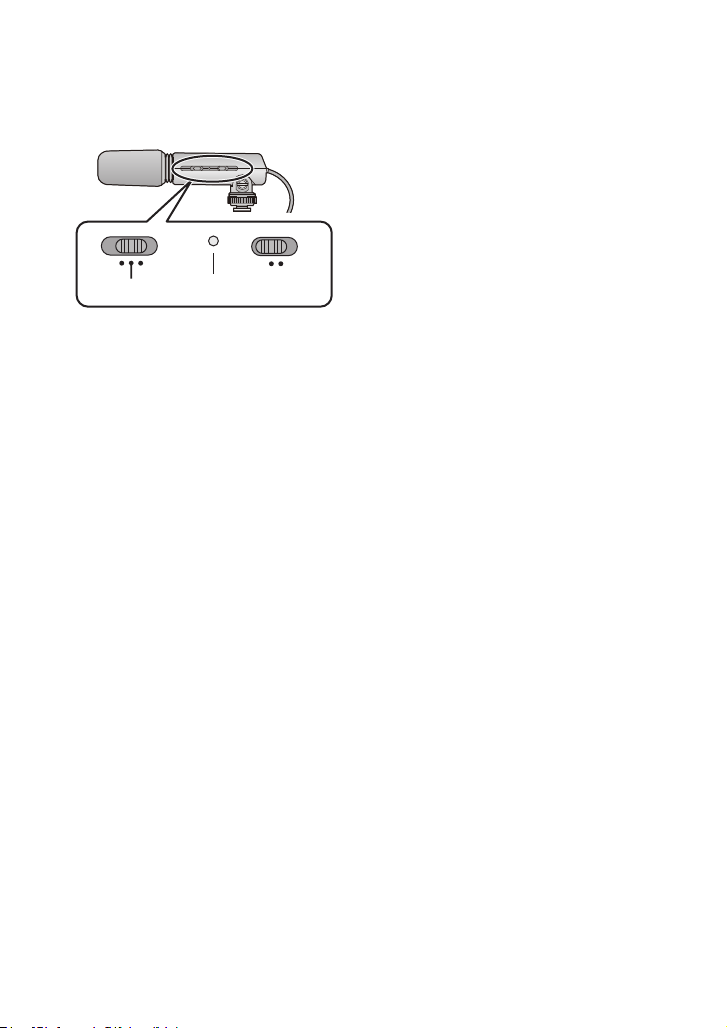
Using the external stereo
OFF
STEREO
MONO
BATTERY
OFF ON
WIND CUT
microphone
1 Set the OFF/MONO/STEREO
switch to MONO or STEREO.
[OFF]:
Turn off the microphone power.
[MONO]:
Records sound in front of the unit in
monaural.
[STEREO]:
Records sound in a wide area in stereo.
≥ Although you can change the setting of
the OFF/MONO/STEREO switch while
recording, the sound of the switch being
changed may be recorded. Pause your
recording before changing the setting of
this switch.
≥ When the OFF/MONO/STEREO switch is
changed from OFF to MONO or STEREO,
the BATTERY lamp will light temporarily if
there is still plenty of power in the battery.
If the BATTERY lamp does not light
temporarily, replace the battery with a new
one.
≥ You can adjust the microphone sensitivity
for recording. (l 13)
Changing the WIND CUT OFF/ON
switch
The microphone is equipped with a wind
shield that is designed to cut down wind
noise, but when the wind is so strong that
even the wind shield is not adequate to keep
down the noise, set the WIND CUT OFF/ON
switch to ON to further reduce the wind
noise.
[OFF]:
The microphone should usually be used with
this position.
[ON]:
Set the WIND CUT OFF/ON switch to this
position to reduce wind noise or bass noise.
≥ Although you can change the setting of
the WIND CUT OFF/ON switch while
recording, the sound of the switch being
changed may be recorded. Pause your
recording before changing the setting of
this switch.
Caution for use about the external
stereo microphone
≥ Do not expose the microphone to
insecticides or volatile substances.
≥ Do not store the microphone in hot
(approximately 60 oC or more) or humid
(approximately 80%RH or more) places.
In particular, do not leave the microphone
inside a car in mid summer or near
heating equipment.
≥ A dirty plug may result in faulty contact. Be
sure to wipe the plug clean before
connecting the microphone.
≥ Do not connect or disconnect the stereo
mini-plug with turning the unit on.
≥ Do not use a Ni-Cd battery.
14
VQT2Z66
Page 15
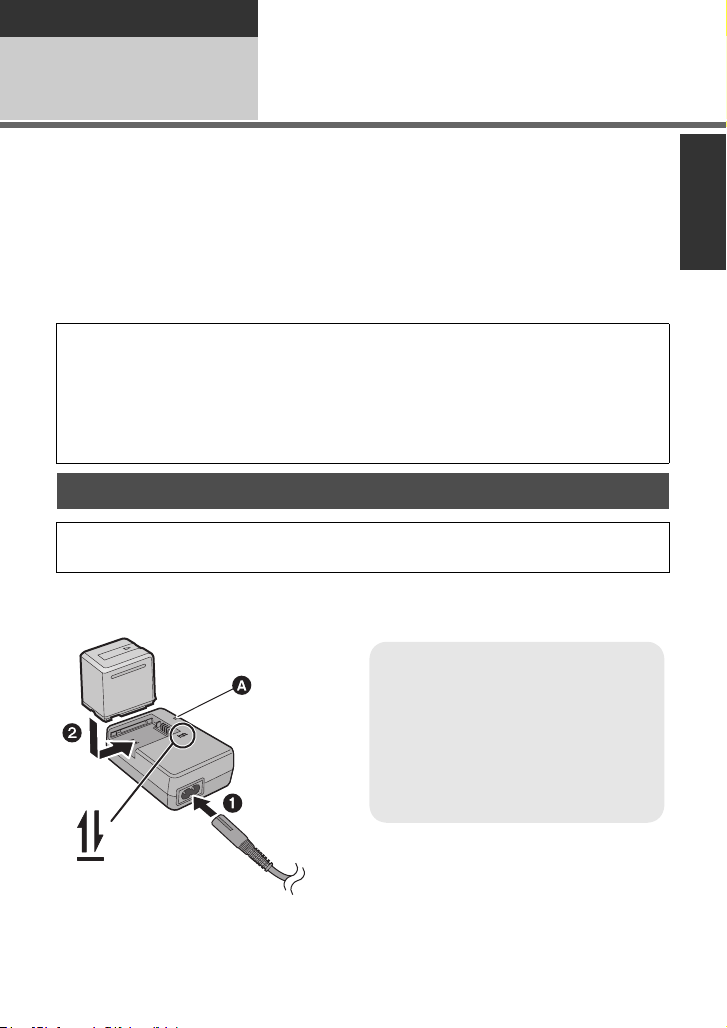
Preparation
Charging lamp [CHARGE] A
Lights up:
Charging (Battery charging time: l 17)
Goes off:
Charging completed
Flashing:
Be sure to connect the unit correctly
(l 108)
Setup
Power supply
1
∫ About batteries that you can use with this unit
The battery that can be used with this unit is VW-VBG130/VW-VBG260/VW-VBG6.
≥ The unit has a function for distinguishing batteries which can be used safely. The
dedicated battery (VW-VBG130/VW-VBG260/VW-VBG6) supports this function. The
only batteries suitable for use with this unit are genuine Panasonic products and
batteries manufactured by other companies and certified by Panasonic. (Batteries
which do not support this function cannot be used). Panasonic cannot in any way
guarantee the quality, performance or safety of batteries which have been
manufactured by other companies and are not genuine Panasonic products.
It has been found that counterfeit battery packs which look very similar to the genuine
product are made available to purchase in some markets. Some of these battery packs are
not adequately protected with internal protection to meet the requirements of appropriate
safety standards. There is a possibility that these battery packs may lead to fire or explosion.
Please be advised that we are not liable for any accident or failure occurring as a result of
use of a counterfeit battery pack. To ensure that safe products are used we would
recommend that a genuine Panasonic battery pack is used.
Charging the battery
When this unit is purchased, the battery is not charged. Charge the battery before
using this unit.
Important:
If the DC cable is connected to the AC adaptor, then the battery will not charge.
Remove the DC cable from the AC adaptor.
1 Connect the AC cable to the AC adaptor and the AC outlet.
2 Insert the battery into the AC adaptor by aligning the arrows.
15
VQT2Z66
Page 16
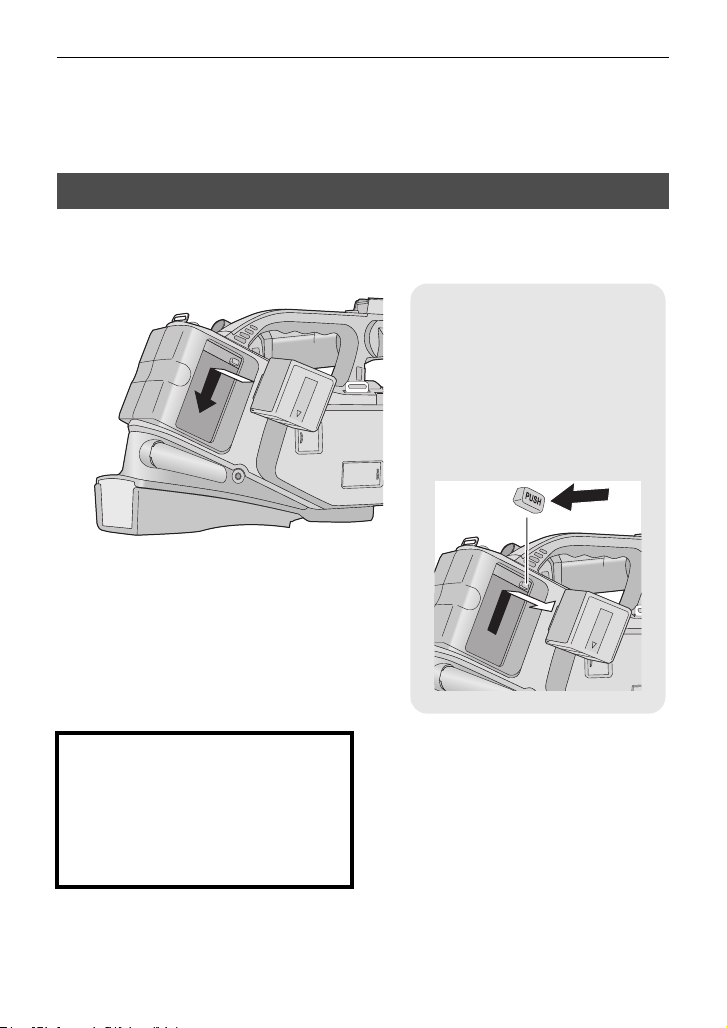
≥ We recommend using Panasonic batteries (l 7, 17, 119).
Removing the battery
Be sure to set the power switch to
OFF and the status indicator goes
off. Then remove the battery while
supporting the unit to prevent it
dropping.
While pushing the PUSH button,
slide the battery in the direction
indicated by the arrow.
≥ If you use other batteries, we cannot guarantee the quality of this product.
≥ Do not heat or expose to flame.
≥ Do not leave the battery(ies) in an automobile exposed to direct sunlight for a long period
of time with doors and windows closed.
Inserting/removing the battery
Install the battery by inserting it in the direction shown in the figure and
slide it until it clicks and locks.
CAUTION
Danger of explosion if battery is
incorrectly replaced. Replace only with
the same or equivalent type
recommended by the manufacturer.
Dispose of used batteries according to
the manufacturer’s instructions.
16
VQT2Z66
Page 17
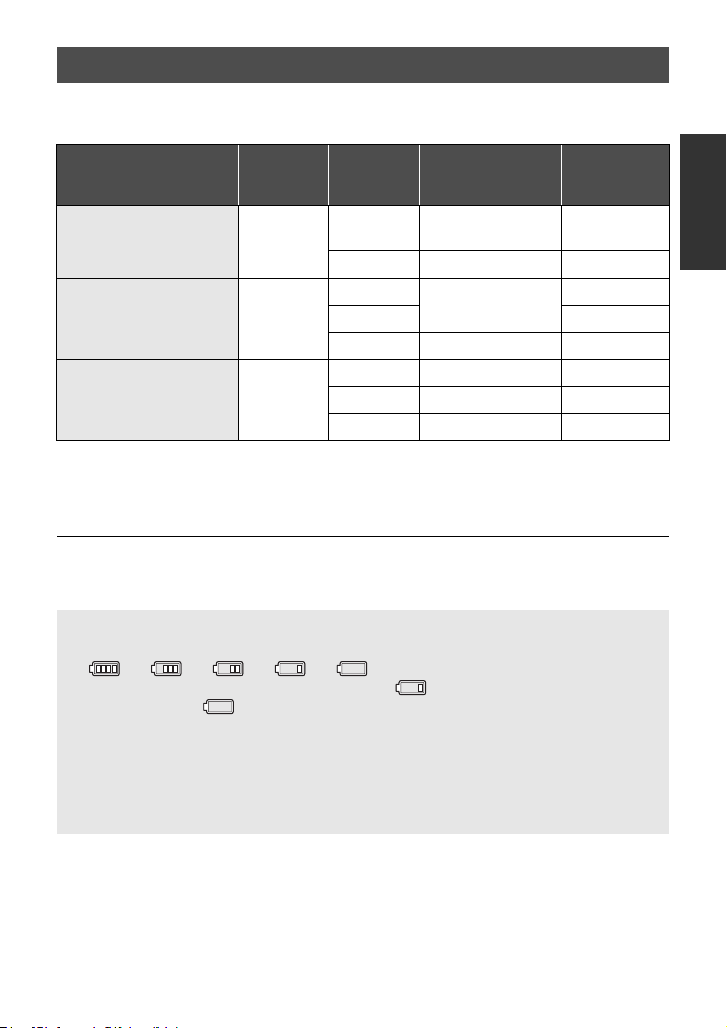
Charging and recording time
∫ Charging/Recording time
≥ Temperature: 25 oC/humidity: 60%RH
Battery model number
[Voltage/Capacity
(minimum)]
Supplied battery/
VW-VBG260 (optional)
[7.2 V/2500 mAh]
VW-VBG130 (optional)
[7.2 V/1250 mAh]
VW-VBG6 (optional)
[7.2 V/5400 mAh]
≥ These times are approximations.
≥ The indicated charging time is for when the battery has been discharged completely.
Charging time and recordable time vary depending on the usage conditions such as
high/low temperature.
≥ The actual recordable time refers to the recordable time when repeatedly starting/stopping
recording, turning the unit on/off, moving the zoom lever etc.
≥ The batteries heat up after use or charging. This is not a malfunction.
Charging
time
4h40min
2h35min
9h25min
Recording
mode
HA/HG/HX/
HE
SA/SX 5h5min 3h10min
HA
HG/HX/HE 1 h 35 min
SA/SX 2h40min 1h40min
HA/HG 11h55min 7h20min
HX/HE 12h 7h25min
SA/SX 12h35min 7h50min
Battery capacity indication
≥ The display changes as the battery capacity reduces.
≥ The remaining battery capacity is displayed when using the Panasonic battery that you
≥ If the actual remaining time exceeds 9 hours 59 minutes, the indication will stay green
≥ When using the AC adaptor or batteries made by other companies, the remaining
####
If there is less than 3 minutes remaining, then will become red. If the battery
discharges, then will flash.
can use for this unit. The actual time can vary depending on your actual use.
and will not change until the remaining time falls below 9 hours 59 minutes.
battery capacity will not be shown.
Maximum
continuously
recordable time
4h50min 3h
2h30min
Actual
recordable
time
1h30min
17
VQT2Z66
Page 18
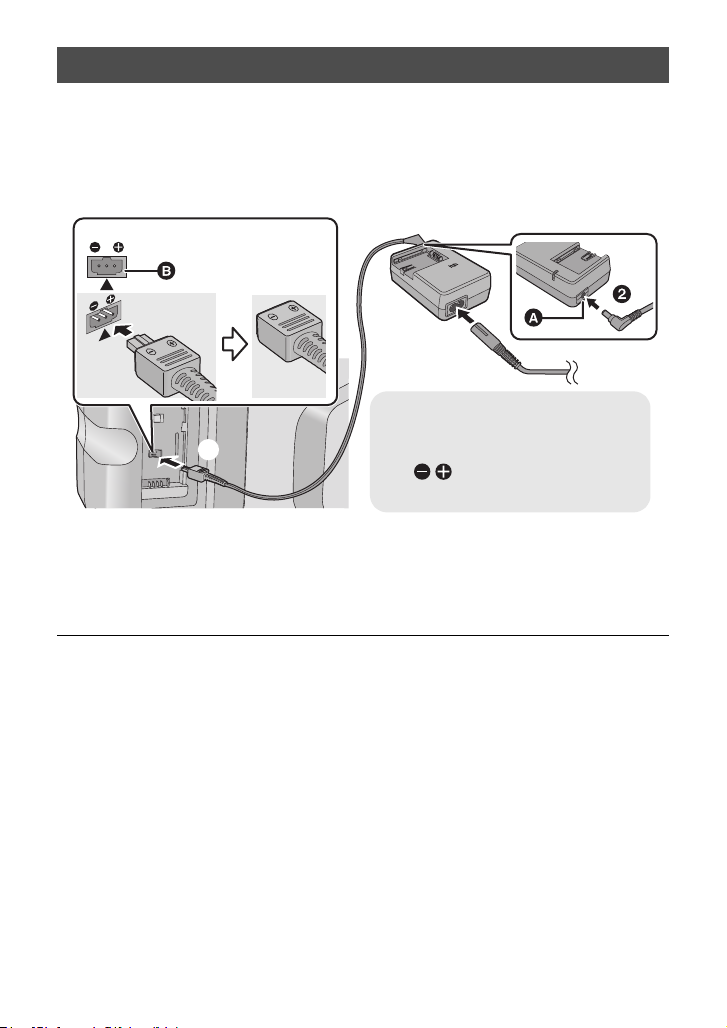
Connecting to the AC outlet
DC IN
A DC output terminal
B DC input terminal
Insert the DC cable matching the
[ ] mark of the DC input
terminal.
The unit is in the standby condition when the AC adaptor is connected. The primary circuit is
always “live” as long as the AC adaptor is connected to an electrical outlet.
Important:
While the DC cable is connected to the AC adaptor, the battery will not charge.
≥ Do not use the AC cable with any other equipment as it is designed only for this unit.
Also, do not use the AC cable from other equipment with this unit.
1 Connect the AC cable to the AC adaptor and the AC outlet.
2 Connect the DC cable to the AC adaptor.
3 Connect the DC cable to the DC input terminal [DC IN].
≥ When removing the AC adaptor, be sure to set the power switch to OFF and the status
indicator goes off. Then remove the AC adaptor.
18
VQT2Z66
Page 19
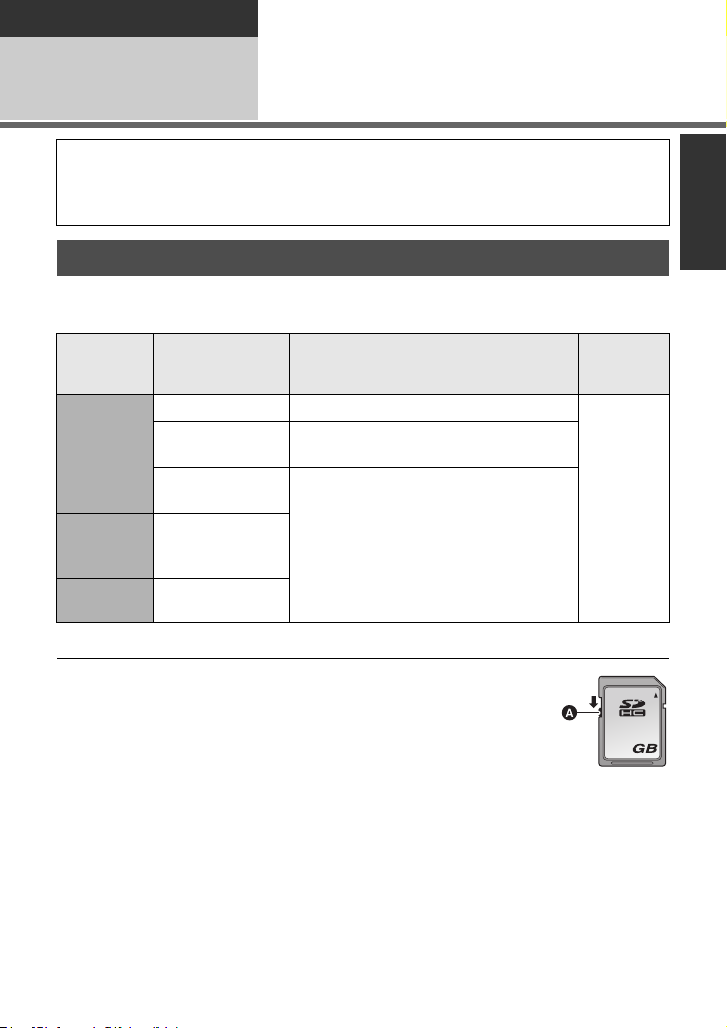
Preparation
32
Setup
Recording to a card
2
This unit (an SDXC compatible device) is compatible with SD Memory Cards, SDHC
Memory Cards and SDXC Memory Cards. When using an SDHC memory card/SDXC
memory card with other equipment, check the equipment is compatible with these memory
cards.
Cards that you can use with this unit
Use SD cards conforming to Class 4 or higher of the SD Speed Class Rating* for
motion picture recording.
Still
Card type Capacity Motion picture recording
8 MB/16 MB Cannot be used.
SD
Memory
Card
SDHC
Memory
Card
SDXC
Memory Card
* The SD Speed Class Rating is the speed standard for successive writes.
32 MB/64 MB/
128 MB/256 MB
512 MB/1 GB/
2GB
4GB/6GB/8GB/
12 GB/16 GB/
24 GB/32 GB
48 GB/64 GB
Cannot be guaranteed in operation.
Can be used.
picture
recording
Can be
used.
≥ Please confirm the latest information
about SD Memory Cards/SDHC Memory
Cards/SDXC Memory Cards that can be
used for motion picture recording on the
following website.
http://panasonic.jp/support/global/cs/
e_cam
(This website is in English only.)
≥ 4 GB or more Memory Cards that do not
have the SDHC logo or 48 GB or more
Memory Cards that do not have the SDXC
logo are not based on SD Memory Card
Specifications.
≥ When the write-protect
switch A on SD card is
locked, no recording,
deletion or editing will
be possible on the card.
≥ Keep the Memory Card
out of reach of children to prevent
swallowing.
19
VQT2Z66
Page 20
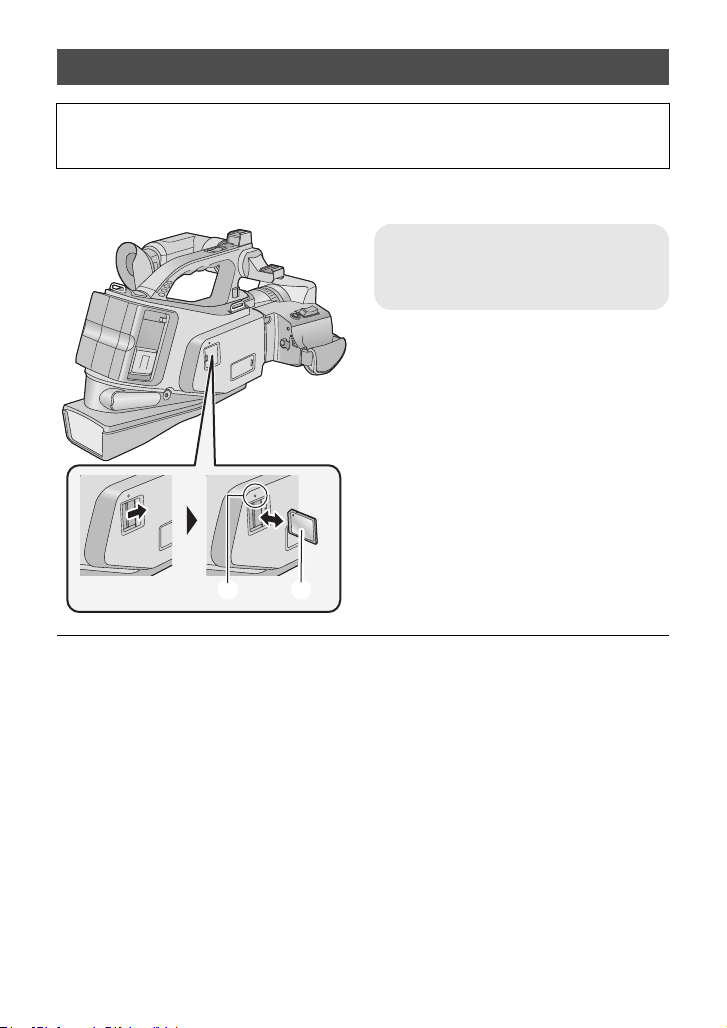
Inserting/removing an SD card
When using an SD card not from Panasonic, or one previously used on other equipment,
for the first time on this unit, format the SD card. (l 41) When the SD card is formatted, all
of the recorded data is deleted. Once the data is deleted, it cannot be restored.
Caution:
Check that the access lamp has gone off.
Access lamp [ACCESS] A
≥ When this unit is accessing the SD
card, the access lamp lights up.
1 Open the SD card cover and
insert (remove) the SD card
into (from) the card slot.
≥ Face the label side B in the direction
shown in the illustration and press it
straight in as far as it will go.
≥ Press the centre of the SD card and then
pull it straight out.
2 Securely close the SD card
cover.
≥ Securely close it until it clicks.
≥ Do not touch the terminals on the back of
the SD card.
≥ Do not apply strong shocks, bend, or drop
the SD card.
≥ Electrical noise, static electricity or the
failure of this unit or the SD card may
damage or erase the data stored on the
SD card.
≥ When the card access lamp is lit, do not:
jRemove the SD card
jTurn the unit off
jInsert and remove the USB cable
jExpose the unit to vibrations or shock
Performing the above while the lamp is on
may result in damage to data/SD card or
this unit.
20
VQT2Z66
≥ Do not expose the terminals of the SD
card to water, garbage or dust.
≥ Do not place SD cards in the following
areas:
jIn direct sunlight
jIn very dusty or humid areas.
jNear a heater
jLocations susceptible to significant
difference in temperature (condensation
can occur.)
jWhere static electricity or
electromagnetic waves occur
≥ To protect SD cards, return them to their
cases when you are not using them.
≥ About disposing of or giving away the SD
card. (l 109)
Page 21
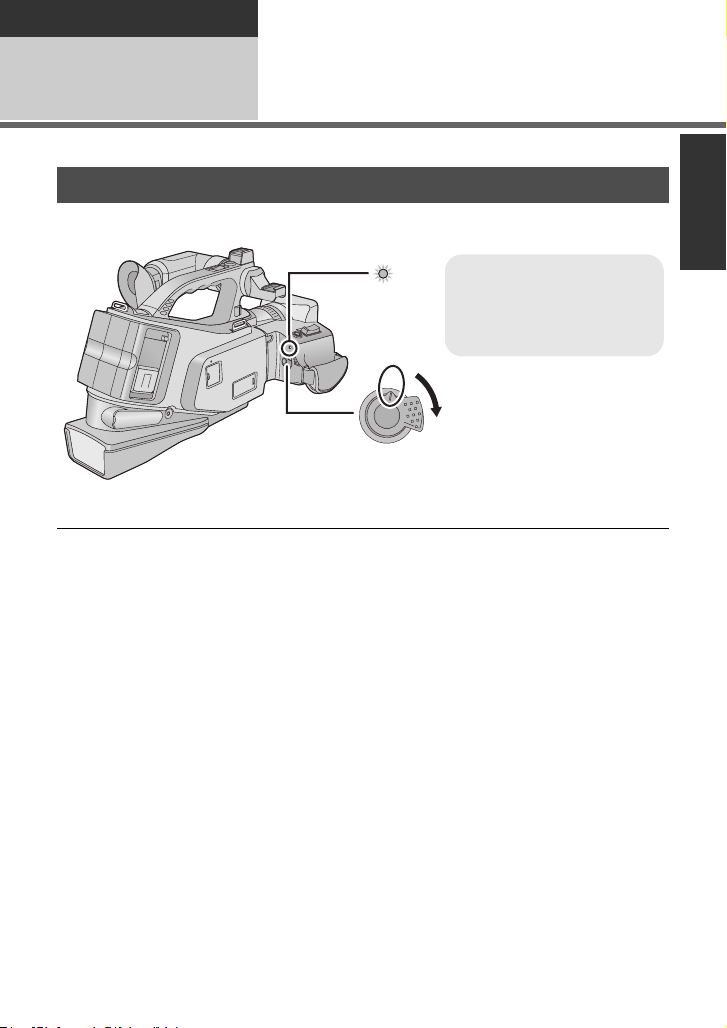
Preparation
O
F
F
O
N
≥ Rotate the power switch if
changing from OFF to ON.
≥ Align with A.
≥ Status indicator B
Setup
Turning the unit on/off
3
You can turn the unit on and off using the power switch.
Turning the unit on and off with the power switch
Set the power switch to ON to turn on the unit
The status indicator lights.
∫ To turn off the unit
Set the power switch to OFF and the status indicator goes off.
21
VQT2Z66
Page 22
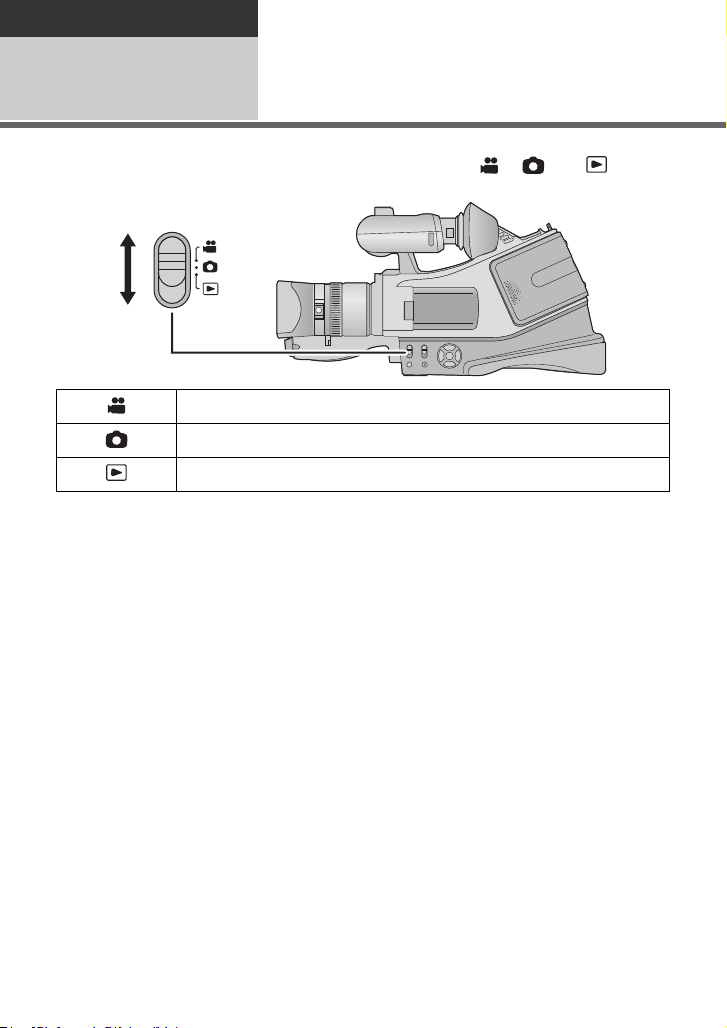
Preparation
Setup
Selecting a mode
4
Change the mode to recording or playback.
Operate the mode switch to change the mode to , or .
Motion picture recording mode (l 28)
Still picture recording mode (l 30)
Playback mode (l 34, 65)
22
VQT2Z66
Page 23
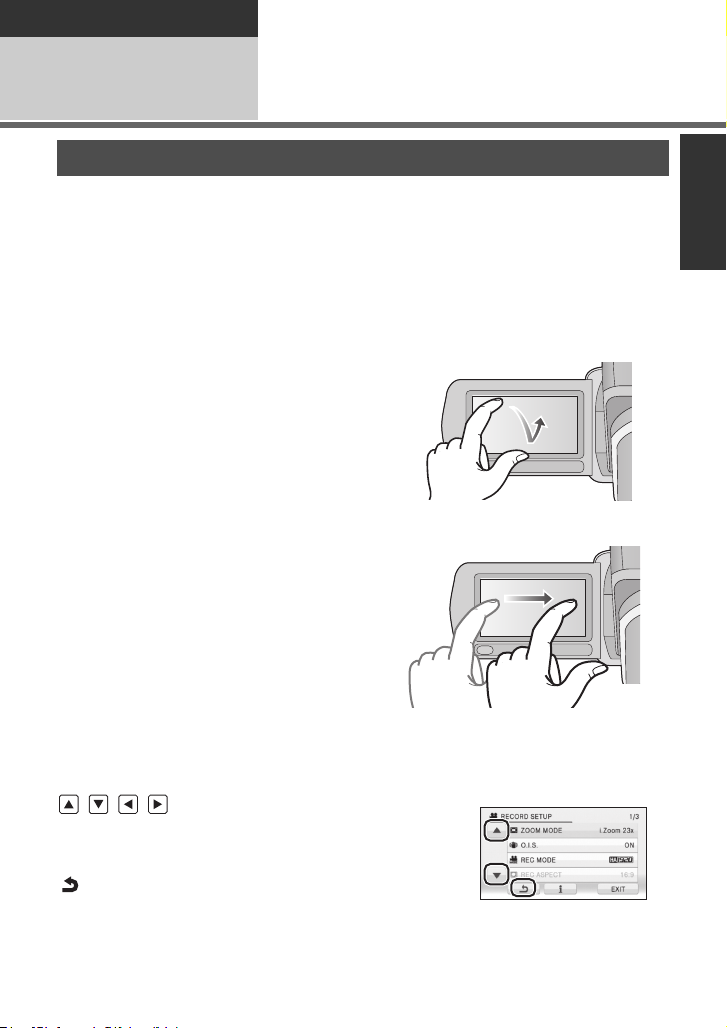
Preparation
Setup
5
About the LCD monitor/
viewfinder
How to use the touch screen
You can operate by directly touching the LCD monitor (touch screen) with your finger.
It is easier to use the stylus pen (supplied) for detailed operation or if it is hard to operate with
your fingers.
≥ The unit supports both operations using the cursor buttons and operations using the touch
screen. Select the optimal method according to the situation.
≥ In this operating instructions, the majority of functions are described on the basis of
operations using the cursor buttons.
∫ Touch
Touch and release the touch screen to select
icon or picture.
≥ Touch the centre of the icon.
≥ Touching the touch screen will not operate
while you are touching another part of the
touch screen.
∫ Drag
Move your finger while pressing on the touch
screen. Can be used during direct playback.
∫ About the operation icons
≥ To operate the following icons using the cursor buttons, select the desired icon using the
cursor buttons and then press the button in the centre. (Excluding some functions)
///:
These icons are used to switch the menu and
thumbnail display page, for item selection and setting
etc.
:
This icon is used to return to the previous screen such
as when setting menus.
VQT2Z66
23
Page 24
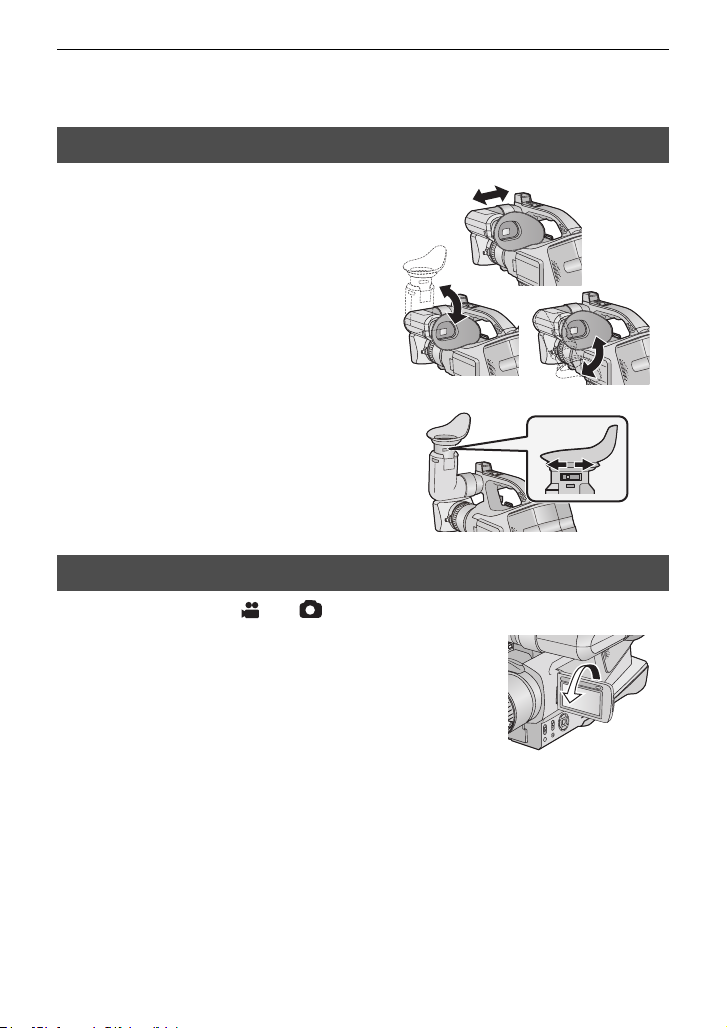
≥ Do not touch the LCD monitor with hard pointed tips, such as ball point pens.
≥ Perform the touch screen calibration when the touch is not recognised or wrong location is
recognised. (l 42)
Viewfinder adjustment
∫ Using the viewfinder
Pull out the viewfinder and turn the
viewfinder upward/downward by
pinching the viewfinder extension
knob.
∫ Adjusting the field of view
It adjusts the field of view to show the images
on the viewfinder clearly.
Adjust the focus by sliding the
eyepiece corrector knob.
≥ Close the LCD monitor to turn on the
viewfinder.
Recording showing the contents to a partner
¬ Change the mode to or .
Rotate the LCD monitor towards the lens side.
≥ LCD monitor and viewfinder are turned on during the face-to-
face recording when the LCD monitor is rotated towards the
lens side.
≥ Record by viewing the image in the viewfinder during the face-
to-face recording.
24
VQT2Z66
Page 25
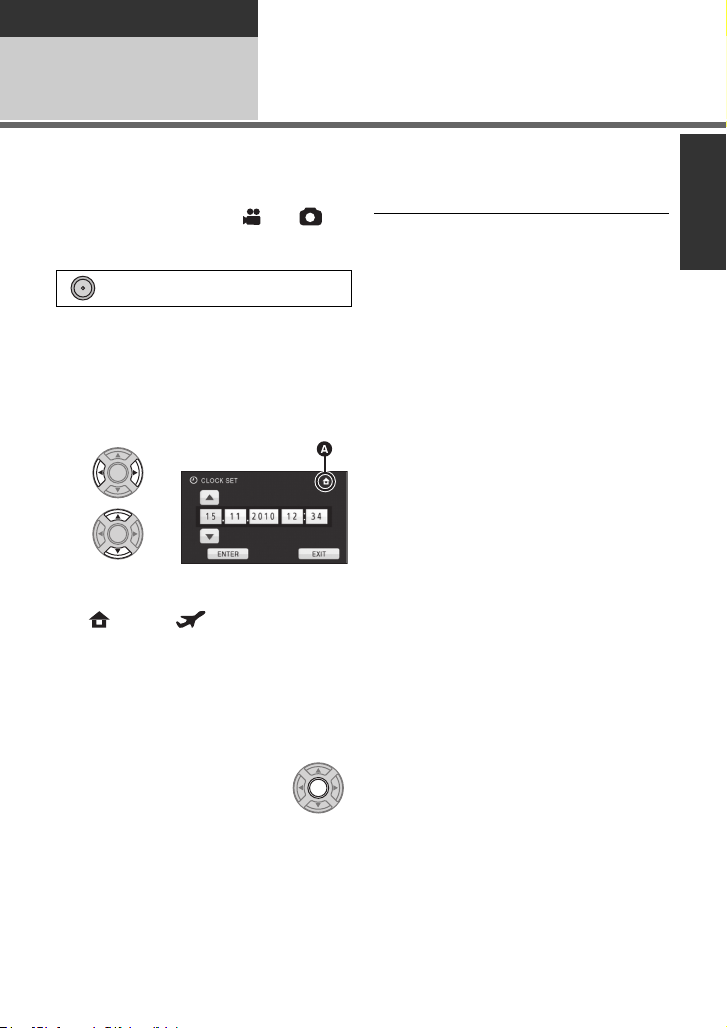
Preparation
MENU
Setup
Setting date and time
6
When the unit is turned on for the first time, a message asking you to set the date and time
will appear.
Select [YES] and perform steps 2 to 3 below to set the date and time.
¬ Change the mode to or .
1 Select the menu.
: [SETUP] # [CLOCK SET]
2 Select the date and time to be
set using the cursor button
right or left, then adjust the
desired value using the cursor
button up or down.
A Displaying the World time setting
(l 38):
[HOME]/ [DESTINATION]
≥ The year can be set between 2000 and
2039.
≥ The 24-hour system is used to display the
time.
3 Select [ENTER] and press the
button in the centre.
≥ The date and time function is driven by a
built-in lithium battery.
≥ When this unit is purchased, the clock is
set. If the time display becomes [- -], the
built-in lithium battery needs to be
charged. To recharge the built-in lithium
battery, connect the AC adaptor or attach
the battery to this unit. Leave the unit as it
is for approx. 24 hours and the battery will
maintain the date and time for approx.
6 months. (The battery is still being
recharged even if the unit is off.)
≥ The clock function starts at [00] seconds.
≥ A message prompting for World time
setting may be displayed. Perform the
World time setting. (l 38)
≥ Select [EXIT], then press the button in the
centre or press the MENU button to
complete the setting.
25
VQT2Z66
Page 26
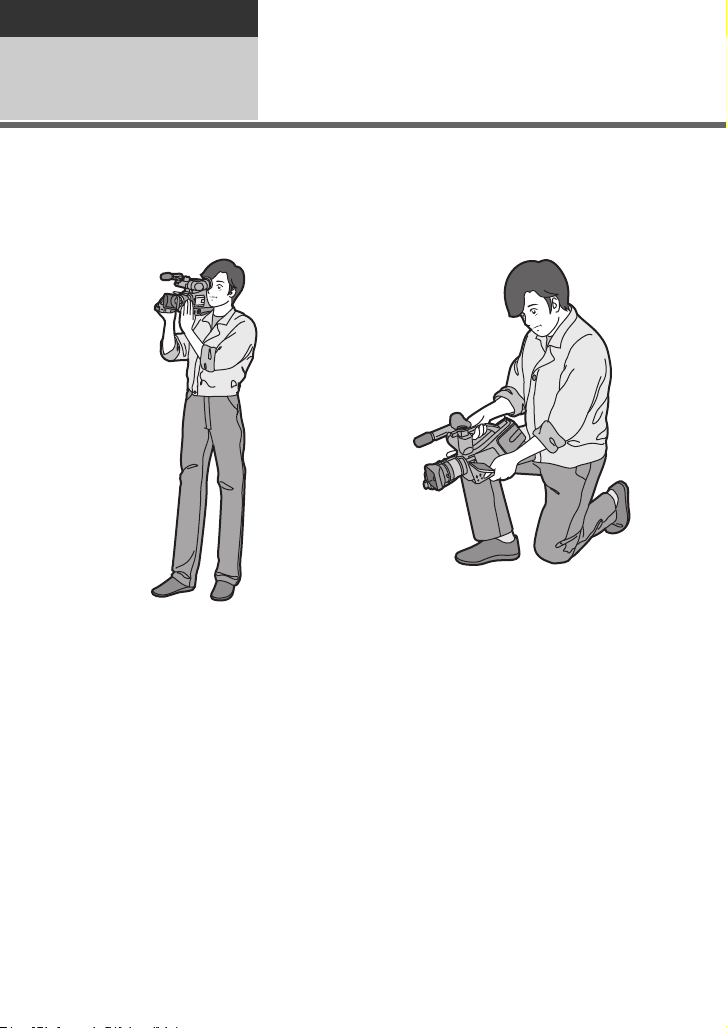
Basic
Recording/
Playback
Before recording
1
Check the following by trying recording before important events such as weddings in order to
verify that the image recording and audio recording work properly and that you know how to
use the unit.
∫ Holding the unit for recording
Normal recording
≥ When walking while recording, keep both
eyes open so that you can see where you
are going and what is happening around
you.
≥ Place the unit on your right shoulder and
hold it firmly with both hands.
≥ Hold the eyecup of the viewfinder as close
as possible to your right eye.
≥ Take a firm stance with the legs slightly
apart.
≥ For stable images, it is recommended to
use a tripod (optional) whenever possible.
Low-angle recording
Adjust the angle of the LCD monitor
according to the position in which the unit is
held.
≥ If the unit is not held firmly in stable
position, the picture in the LCD monitor
cannot be watched properly.
≥ For easier low-angle recording, the sub
recording start/stop button and the sub
zoom lever on the front of the unit can be
used.
26
VQT2Z66
Page 27
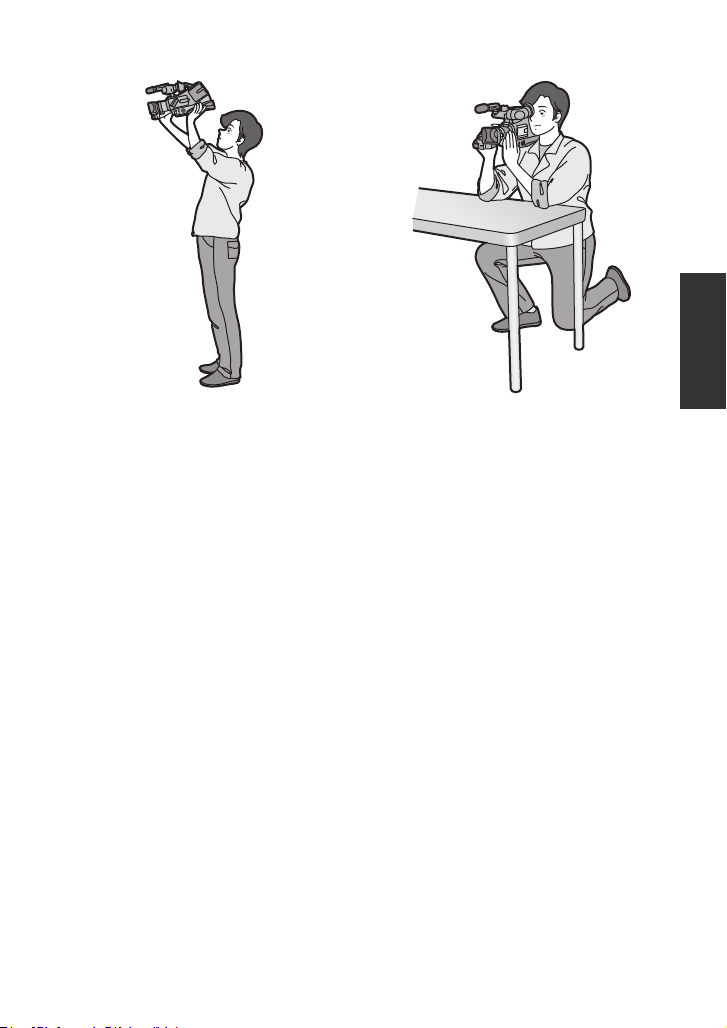
Recording from a high position For more stable pictures
≥ Stabilize the unit by resting your elbows on
a table or another stable horizontal
surface.
∫ Basic motion picture recording
≥ The unit should normally be held steady when recording.
≥ If you move the unit when recording, do so slowly, maintaining a constant speed.
≥ The zoom operation is useful for recording subjects you cannot get close to, but overuse of
zoom in and zoom out can make the resulting motion picture less enjoyable to watch.
27
VQT2Z66
Page 28
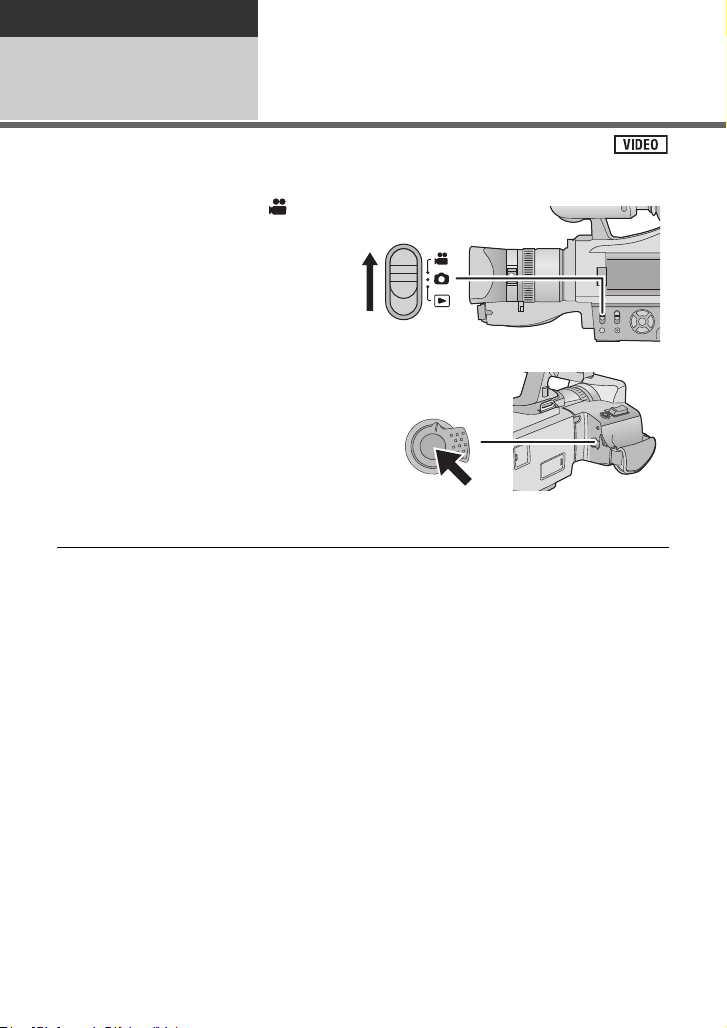
Basic
O
F
F
O
N
Recording/
Playback
2
≥ Remove the lens cap before turning on the unit. (l 12)
Recording motion
pictures
1 Change the mode to .
2 Press the recording start/stop
button to start recording.
≥ When you begin recording, ; changes to ¥ on
the screen.
3 Press the recording start/stop
button again to pause recording.
≥ Still pictures can be recorded while recording the motion picture. (l 31)
≥ The images recorded between pressing the recording start/stop button to start recording
and pressing it again to pause recording become one scene.
≥ Maximum number of recordable scenes: Approx. 3900
Maximum number of different dates: Approx. 200 (l 69)
When either of them reaches to the maximum limit, more scenes cannot be recorded.
(In the case of SD cards it is the maximum number of recordable scenes per card.)
28
VQT2Z66
Page 29
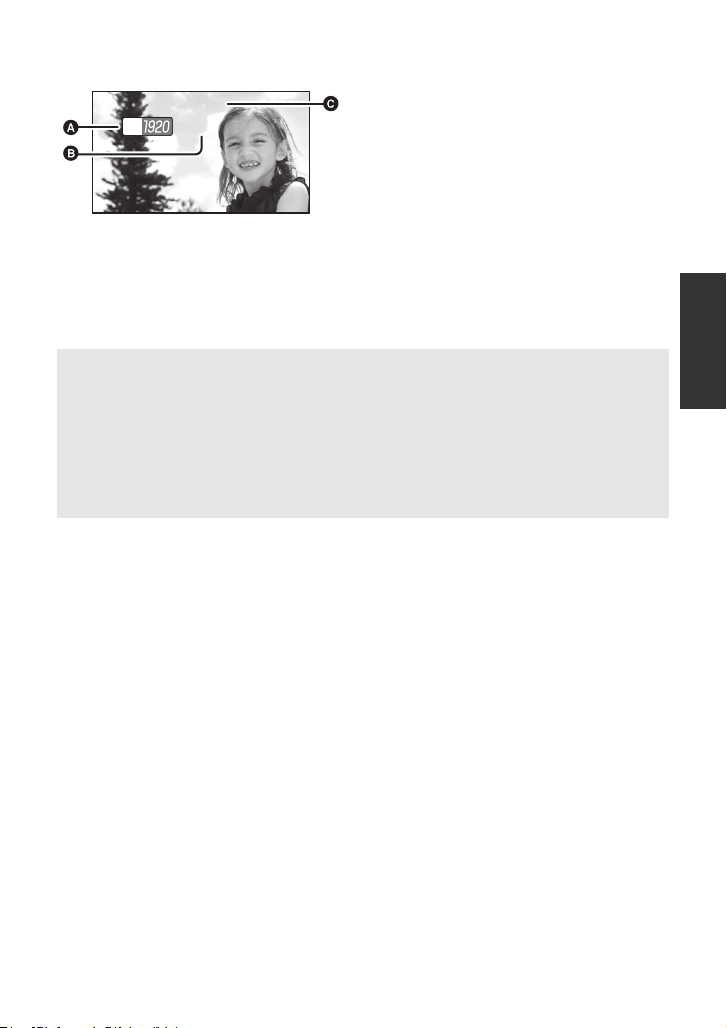
∫ Screen indications in the motion picture recording mode
0h00m00s0h00m00s0h00m00s
R 1h20mR 1h20mR 1h20m
HA
A Recording mode
B Approximate remaining recordable
time
(When the remaining time is less than
1 minute, [R 0h00m] flashes red.)
C Recording time elapsed
Each time the unit is put into recording
pause, the counter display will be reset
to “0h00m00s”.
(“h” is an abbreviation for hour, “m” for
minute and “s” for second.)
About the compatibility of the recorded motion pictures
≥ They are not compatible with devices other than those that support AVCHD. Images
cannot be played with equipment that does not support AVCHD (ordinary DVD
recorders). Confirm that your equipment supports AVCHD by referring to the operating
instructions.
≥ There are some cases where the recorded motion pictures cannot be played back,
even if the device supports AVCHD. In such cases, play the recorded motion picture
with this unit instead.
29
VQT2Z66
Page 30
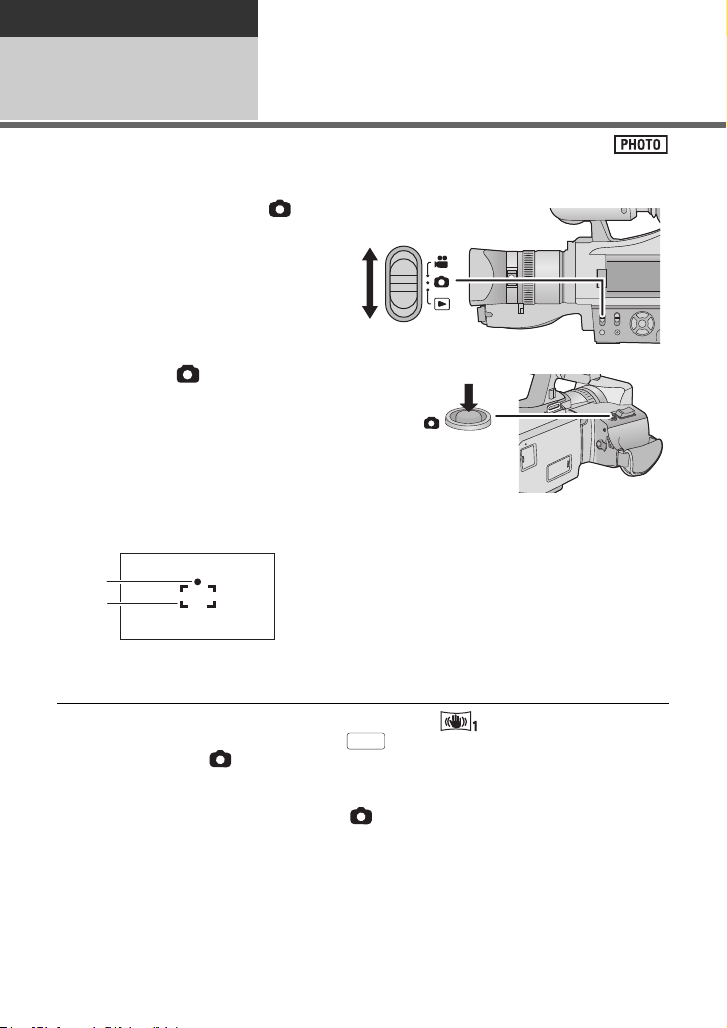
Basic
MEGA
Recording/
Playback
Recording still pictures
3
≥ Remove the lens cap before turning on the unit. (l 12)
1 Change the mode to .
2 Press the button.
Focus indication:
A Focus indication
± (The white lamp flashes.):
Focusing
¥ (The green lamp lights up.):
When in focus
No mark:
When focusing is unsuccessful.
B Focus area (area inside brackets)
≥ If you set the optical image stabilizer function (l 44) to (MODE1), then the image
stabilizer function will be more effective. ( (MEGA optical image stabilizer) will be
displayed when the button is pressed.)
≥ It is recommended using a tripod when recording still pictures in dark places because the
shutter speed becomes slow.
≥ The screen will become darker when the button is pressed if the shutter speed is
1/25 or slower.
≥ To print a picture, print using a PC or a printer.
30
VQT2Z66
Page 31

∫ About the screen indications in
R3000
MEGA
2.9
M
still picture recording
MEGA
2.9
M
R3000
R3000
: Still picture operation indicator
(l 98)
: MEGA optical image stabilizer
(l 30)
: Optical image stabilizer (l 44)
: Quality of still pictures (l 60)
: Size of still pictures (l 59)
R3000: Remaining number of still pictures
(Flashes in red when [0] appears.)
∫ About the focus indication
≥ The focus indication indicates the status of
the auto focus.
≥ The focus indication does not appear in
manual focus mode.
≥ The focus indication does not appear or
has difficulty focusing in the following
cases.
jWhen close subjects and far subjects
are included in the same scene
jWhen the scene is dark
jWhen there is a bright part in the scene
jWhen the scene is filled with only
horizontal lines
∫ About the focusing area
When there is a contrasting object ahead or
behind the subject in the focus area, the
subject may not be focused. If so, move the
contrasting object out of the focus area.
≥ Focus area is not displayed in the
following conditions.
jWhen the Extra optical zoom is used
Recording still pictures in
motion picture recording
mode
You can record still pictures even in motion
picture recording mode.
¬ Change the mode to .
Press the button (press to the
bottom) to take the picture.
≥ It is possible to record still pictures while
recording motion pictures. (Simultaneous
recording)
≥ Remaining number of recordable pictures
is displayed while still pictures are being
recorded.
≥ While recording motion pictures or during
the PRE-REC operation, image quality is
different from ordinary still pictures so that
motion picture recording takes preference
over still picture recording.
≥ If simultaneous recording is used while
recording a motion picture, the recordable
time remaining will shorten. If the unit is
turned off or the mode switch operated,
the recordable time remaining may
lengthen.
31
VQT2Z66
Page 32

Basic
Intelligent auto/manual/manual focus switch
Slide this switch to change intelligent auto mode/manual mode/manual focus
mode.
≥ Please refer to page 61 about manual mode, page 64 about manual focus mode.
MANUAL
FOCUS
Recording/
Playback
Intelligent auto mode
4
The following modes appropriate for the condition are set just by pointing the unit to what you
want to record.
Mode Scene Effect
Scenery Recording outdoors
*1
Spotlight Under a spotlight Very bright object is recorded clearly.
*2
Macro Recording zooming in
*1
Normal Other situations Contrast is adjusted automatically for
*2
*1 In motion picture recording mode only
*2 In still picture recording mode only
on a flower etc.
The whole landscape will be recorded
vividly without whiting out the background
sky, which may be very bright.
This allows recording while going near to
the object of recording.
clear image.
≥ Depending on the recording conditions, the unit may not enter the desired mode.
≥ The zoom microphone is set to [OFF] in the intelligent auto mode. (l 54)
32
VQT2Z66
Page 33

∫ Intelligent auto mode
4)
5)
6)
7)
8)
10 000K
9 000K
8 000K
7 000K
6 000K
5 000K
4 000K
3 000K
2 000K
1 000K
2)
1)
3)
9)
When switching to intelligent auto mode, the
auto white balance and auto focus operate
and automatically adjust the colour balance
and focusing.
Depending on the brightness of the subject
etc., the aperture and shutter speed are
automatically adjusted for an optimum
brightness.
≥ Colour balance and focus may not be
adjusted automatically depending on light
sources or scenes. If so, manually adjust
these settings. (l 62, 64)
Automatic white balance
The illustration shows the range over which
automatic white balance functions.
Auto focus
The unit focuses automatically.
≥ Auto focus does not work correctly in the
following situations. Record pictures in the
manual focus mode. (l 64)
jRecording distant and close-up objects
at the same time
jRecording a subject behind dirty or
dusty window
jRecording a subject that is surrounded
by objects with glossy surfaces or by
highly reflective objects
1) The effective range of automatic white
balance adjustment on this unit
2) Blue sky
3) Cloudy sky (rain)
4) Sunlight
5) White fluorescent lamp
6) Halogen light bulb
7) Incandescent light bulb
8) Sunrise or sunset
9) Candlelight
If the automatic white balance is not
functioning normally, adjust the white
balance manually. (l 62)
33
VQT2Z66
Page 34

Basic
Recording/
Playback
5
≥ You can also perform operations by touch operation. (l 23)
Motion picture/Still
picture playback
1 Change the mode to .
2 Select the play mode select icon
A using the cursor button, then
press the button in the centre.
3 Select [VIDEO] or [PICTURE]
and press the button in the
centre.
4 Select the scene or the still
picture to be played back and
press the button in the centre.
≥ Next (previous) page can be displayed by
using / .
34
VQT2Z66
Page 35

5 Select the playback operation by
F
0h00m00s0h00m00s0h00m00s
A Operation icon
F
selecting the operation icon and
press the button in the centre.
≥ Select / and press the button in the
centre to display/not-display the operation
icon.
1/;: Playback/Pause
6: Rewind playback
5: Fast forward playback
∫: Stops the playback and shows
1: Displays the direct playback
F
Motion picture playback Still picture playback
the thumbnails.
bar. (l 66)
1/;: Slide show (playback of the still
pictures in numerical order)
start/pause.
2;: Plays back the previous picture.
;1: Plays back the next picture.
∫: Stops the playback and shows
the thumbnails.
35
VQT2Z66
Page 36

∫ Change the thumbnail display
T
W
T
W
While the thumbnail is displayed, the
thumbnail display changes in the following
order if the zoom lever or sub zoom lever are
operated to (T) side or (W) side.
∫ Speaker/Headphone volume
adjustment
Operate the volume lever or the sub zoom
lever to adjust the speaker/headphone
volume during motion picture playback.
20 scenes () 9 scenes () 1 scene ()
Time frame index* (l 67)
T
T
W
W
* Time frame index can only set in motion
picture playback mode.
≥ 9 scenes display returns if the unit is
turned off or the mode is changed.
≥ When the thumbnail display is changed to
1 scene during motion picture playback,
Towa r d s “ r(T)”:
Increases the volume
Towa r d s “ s(W)”:
Decreases the volume
the recording date and time can be
checked. Similarly, when the thumbnail
display is changed to 1 still picture during
still picture playback, the recording date
and file number can be checked.
≥ Sound will be heard only during normal
playback.
≥ If pause play is continued for 5 minutes,
the screen returns to the thumbnails.
≥ The elapsed time for playback indication
will be reset to “0h00m00s” each scene.
Motion picture compatibility
≥ This unit is based on the AVCHD format.
≥ The video signal that can be played back on this unit is 1920k1080/50i,
1920k1080/25p, 1440k1080/50i or 720k576/50i.
≥ This unit may degrade or not play back motion pictures recorded or created on other
products, and other products may degrade or not play back motion pictures recorded
on this unit, even if the products support AVCHD.
Still picture compatibility
≥ This unit is compliant with the unified standard DCF (Design rule for Camera File
system) established by JEITA (Japan Electronics and Information Technology
Industries Association).
≥ The file format of still pictures supported by this unit is JPEG. (Not all JPEG formatted
files will be played back.)
≥ This unit may degrade or not play back still pictures recorded or created on other
products and other products may degrade or not play back still pictures recorded on
this unit.
36
VQT2Z66
Page 37

Basic
(sub menu button) functions
in the same manner as
(menu button).
MENU
Setup
Using the menu screen
1
≥ You can also perform operations by touch operation. (l 23)
MENU
1 Press the MENU button.
2
Select the desired top menu A
using the cursor button, then
press the cursor button right or
press the button in the centre.
3
Select the submenu item B, then
press the cursor button right or
press the button in the centre.
≥ Next (previous) page can be displayed by
using / .
4 Select the desired item, then
MENU
press the button in the centre
to enter the setting.
5 Select [EXIT], then press the
button in the centre or press
the MENU button to exit the
menu setting.
∫ About guide display
After selecting and press the button in
the centre, selecting the submenus and
items and press the button in the centre will
cause function descriptions and settings
confirmation messages to appear.
≥ After the messages have been displayed,
the guide display is cancelled.
37
VQT2Z66
Page 38

Basic
MENU
A The current time
B The time difference from GMT
(Greenwich Mean Time)
Setup
Using the Setup Menu
2
≥
The items displayed differ depending on the position and settings of the mode switch.
Select the menu.
: [SETUP] # desired setting
[DISPLAY]
The screen display can be changed to [OFF] (a portion of information displayed) or [ON] (all
information displayed).
[EXT. DISPLAY]
Please refer to page 78.
[OFF]/[ON]
[OFF]/[SIMPLE]/[DETAIL]
[CLOCK SET]
Please refer to page 25.
[SET WORLD TIME]
It is possible to display and record the time at the travel destination by selecting your home
region and the travel destination.
1 Select [SET WORLD TIME] using the cursor button and press the button in
the centre.
≥ If the clock is not set, adjust the clock to the current time. (l 25)
≥ When the [HOME] (your home region) is not set, the message appears. Select [ENTER]
and press the button in the centre, then proceed to step 3.
2 (Only when setting your home region)
Select [HOME] and press the button in the centre.
≥ Select [ENTER] and press the button in the centre.
3 (Only when setting your home region)
Select your home region using the
cursor button right or left, then select
[ENTER] and press the button in the
centre.
≥ Select [SUMMER TIME SET] and press the
button in the centre to set daylight saving
time. appears and the summer time
setting is turned on; the time difference
from GMT is set forward by one hour.
Select [SUMMER TIME SET] and press the
button in the centre again to return to the
normal time setting.
38
VQT2Z66
Page 39

4 (Only when setting the region of your travel destination)
C The local time at the selected
travel destination
D The time difference between
the travel destination and the
home region
Select [DESTINATION] and press the button in the centre.
≥
Select [ENTER] and press the button in the centre.
≥ When the home region is set for the first time, the screen for selecting home/travel
destination appears after setting the home region successively. If the home region has
already been set once, execute the menu operation for step 1.
5 (Only when setting the region of your travel
destination)
Select your travel destination using
the cursor button right or left, then
select [ENTER] and press the button
in the centre.
≥ Select [SUMMER TIME SET] and press the
button in the centre to set daylight saving
time. appears and the summer time
setting is turned on. The travel destination
time and time difference from the home
region time are set forward by one hour.
Select [SUMMER TIME SET] and press the
button in the centre again to return to the
normal time setting.
≥ Close the setting by pressing the MENU button. appears and the time of the travel
destination is indicated.
To return the display to the home setting
Set the home region using step 1 to 3, and close the setting by selecting [EXIT], then press
the button in the centre or pressing the MENU button.
≥ If you cannot find your travel destination in the area shown on the screen, set it by using
the time difference from your home region.
[DATE/TIME]
It is possible to change the date and time display mode.
[DATE FORMAT]
It is possible to change the date format.
[ECONOMY]
When about 5 minutes have passed without any operation, this unit automatically turns off to
save battery life.
≥ The power save function will not activate when:
jconnected to AC adaptor
jusing the USB cable for PC etc.
jPRE-REC is used
[OFF]/[D/T]/[DATE]
[Y/M/D]/[M/D/Y]/[D/M/Y]
[OFF]/[5 MINUTES]
39
VQT2Z66
Page 40

[QUICK POWER ON]
The unit is put into recording pause approx. 1 second when the unit is turned on with the
mode set to or .
≥ Depending on the recording conditions, start time may be longer than 1 second.
≥ In the quick power on mode, the zoom magnification becomes 1k.
[REC LAMP]
The recording lamp lights up during recording. When this is set to [OFF], it does not light
during recording.
[ALERT SOUND]
Touch screen operation, start and stop of recording and unit on/off can be confirmed with this
sound.
(Volume low)/ (Volume high)
2 Beeps for 4 times
When an error occurs. Check the sentence displayed on the screen. (l 99)
[OFF]/[ON]
[OFF]/[ON]
[OFF]/ /
[LCD SET]
It adjusts brightness and colour density on the LCD monitor.
≥ These settings will not affect the images actually recorded.
1 Select [LCD SET] using the cursor button and press the button in the centre.
2 Select the desired setting item and press the button in the centre.
[BRIGHTNESS]:
Brightness of the LCD monitor
[COLOUR]:
Colour level of the LCD monitor
3 Adjust settings using the cursor button
right or left.
4 Select [ENTER] and press the button in the
centre.
≥ Select [EXIT] and press the button in the centre or press the MENU button to exit the menu
screen.
[EVF SET]
It adjusts the brightness of the viewfinder.
≥ These settings will not affect the images actually recorded.
1 Select [EVF SET] using the cursor button and press the button in the centre.
2 Adjust settings using the cursor button right or left.
≥ Adjust while checking the picture in the viewfinder.
3 Select [ENTER] and press the button in the centre.
≥ Select [EXIT] and press the button in the centre or press the MENU button to complete the
setting.
40
VQT2Z66
Page 41

[COMPONENT OUT]
Please refer to page 79.
[HDMI RESOLUTION]
Please refer to page 79.
[VIERA Link]
Please refer to page 80.
[TV ASPECT]
Please refer to page 78.
[576i]/[1080i]
[AUTO]/[1080i]/[576p]
[OFF]/[ON]
[16:9]/[4:3]
[INITIAL SET]
Set to [YES] for changing the menu settings back to the default condition.
≥ Settings for [CLOCK SET] and [LANGUAGE] will not be changed.
[FORMAT CARD]
Please be aware that if a medium is formatted, then all the data recorded on the medium will be
erased and cannot be restored. Back up important data on a PC, DVD disc etc. (
≥ When formatting is complete, select [EXIT] and press the button in the centre to exit the
message screen.
≥ Perform a physical formatting of the SD card when the SD card is to be disposed/
transferred. (l 109)
≥ Do not turn this unit off or remove the SD card, while formatting. Do not expose the unit to
vibrations or shock.
Use this unit to format media.
Do not format an SD card using any other equipment such as a PC. The card may
not be used on this unit.
l
84)
[CARD STATUS]
The amount of space left on the SD card can be checked.
(Only when the mode is at the )
≥
Select [EXIT] and press the button in the centre or press the MENU button to close the indication.
≥ The SD card requires some space to store information and manage system files, so the
actual usable space is slightly less than the indicated value. The usable space is generally
calculated as 1 GB=1,000,000,000 bytes. The capacities of this unit, PCs and software are
expressed as 1 GB=1,024k1,024k1,024=1,073,741,824 bytes. Therefore, the indicated
value of the capacity appears to be smaller.
≥ Check the remaining recordable time for motion pictures in motion picture recording mode.
(l 29)
41
VQT2Z66
Page 42

[CALIBRATION]
γέΎϓ
Perform the touch screen calibration if a different object to the one touched is selected.
≥ This function can be performed only by touch operation.
1 Open the LCD monitor.
2 Touch [CALIBRATION].
≥ Touch [ENTER].
3Touch the [_] that appears on the screen with the supplied stylus pen.
≥ Touch [_] in sequence (up left # down left # down right # up right # centre).
4 Touch [ENTER].
≥ Calibration cannot be performed when the LCD monitor is turned 180o.
[LANGUAGE]
You can select the language on the screen display and the menu screen.
[English]/[ 中文 ]/[ ]/[ ]/[ภาษาไทย]/[fgUnh]
ΔϴΑήόϟ
ΔϴΑήόϟ
42
VQT2Z66
Page 43

Advanced
Zoom lever/Sub zoom lever
T side:
Close-up recording (zoom in)
W side:
Wide-angle recording (zoom out)
≥ The zoom speed varies
depending on the range over
which the zoom lever is moved.
≥ The sub zoom lever are useful for
making fine adjustments to the
zoom magnification.
T
W
T
W
4:3
4:3
4:3
Recording
(Advanced)
Zoom in/out function
1
The default setting of the [ZOOM MODE] is [i.Zoom 23k]. It can be extended to a maximum
of 23k during motion picture recording mode. (l 52)
¬ Change the mode to or .
Extra optical zoom
When in still picture recording mode, it is possible to zoom up to a maximum of 40k without
degrading the picture quality by setting the picture size to [ 0.3M]. (l 59)
∫ Extra optical zoom mechanism
When you set the picture size to [ 0.3M], the maximum [ 2.9M] area is cropped to the
4:3
centre [ 0.3M] area, allowing a picture with a higher zoom effect.
≥ If you take your finger off the zoom lever during zoom operation, the operation sound may
be recorded. When returning the zoom lever to the original position, move it quietly.
≥ When the zoom magnification is 20k, the subjects are focused at about 1.2 m or more.
≥ When the zoom magnification is 1k, this unit can focus on a subject approx. 4 cm away
from the lens.
≥ The zoom speed does not vary when operating with the sub zoom lever.
43
VQT2Z66
Page 44

Advanced
MENU
MENU
MENU
Recording
(Advanced)
Image stabilizer function
2
Use the image stabilizer to reduce the effects of shake during recording.
This unit is equipped with HYBRID O.I.S.
HYBRID O.I.S. is a hybrid of optical and electrical image stabilizer.
¬ Change the mode to or .
∫ Motion picture recording mode
: [RECORD SETUP] # [O.I.S.] # [ON] or [OFF]
≥ When recording with a tripod in motion picture recording mode, we recommend that you
set to [OFF].
(When [O.I.S.] is set to [ON])
: [RECORD SETUP] # [HYBRID O.I.S.] # [ON] or [OFF]
When set to [ON], you can further improve image stabilization for recording while walking, or
holding the unit and recording a distant subject with zoom.
≥ This function’s default setting is [ON].
≥ When [HYBRID O.I.S.] is [ON], is displayed. When [OFF], is displayed.
∫ Still picture recording mode
: [RECORD SETUP] # [O.I.S.] # [OFF]/[MODE1]/[MODE2]
[OFF]:
Cancel the setting.
[MODE1]:
The function works all the time.
[MODE2]:
The function works when the button is pressed. We recommend you are recording
yourself or recording with a tripod in still picture recording mode.
≥ When [O.I.S.] is [MODE1], is displayed. When [O.I.S.] is [MODE2], is
displayed.
44
VQT2Z66
Page 45

Optical image stabilizer lock
F
MENU
In motion picture recording mode, you can further improve optical image stabilization by
touching and holding O.I.S. LOCK icon. With this function, you can further reduce the effects
of the shake that tends to occur when using zoom.
≥ This function can be performed only by touch operation.
A O.I.S. LOCK icon
≥ Open the LCD monitor before using this function.
≥ Set [O.I.S.] to [ON] to switch the image stabilizer to ON.
≥ is displayed while you are touching icon.
≥ Optical image stabilizer lock is released when you remove your finger from the icon.
≥ Operation icon will disappear when no function is performed for a specific period of time if
[DISPLAY] is set to [OFF]. Touch the screen to display it again.
∫ Setting to display/not-display the O.I.S. LOCK icon
: [RECORD SETUP] # [O.I.S. LOCK DISPLAY] # [ON] or [OFF]
≥ Stabilization may not be possible under strong shaking conditions.
≥ To record while moving the unit quickly, release optical image stabilizer lock.
45
VQT2Z66
Page 46

Advanced
Power LCD button
Each time the POWER LCD button is pressed, the indication changes by one setting in
the following order.
No display (Normal) # (Makes less bright) # *(Automatic adjustment) #
(Makes even brighter) # (Makes brighter)
* It is not displayed in the manual mode or in the playback mode.
-
1
A
+2
+1
POWER
LCD
+1
Recording
(Advanced)
Power LCD
3
This makes it easier to view the LCD monitor in bright places including outdoors.
≥ These settings will not affect the images actually recorded.
≥ When the AC adaptor is in use, the LCD monitor is set to automatically.
≥ The recordable time will become shorter when you use this unit with the LCD monitor lit up.
46
VQT2Z66
Page 47

Advanced
F
F
F
F
PRE-REC
Recording
(Advanced)
4
Select the operation icons to add different effects to the images to be recorded.
¬ Change the mode to or .
1 Select using the cursor
button and press the button in
the centre to display the
Recording functions of
operation icons
2 (e.g. Backlight compensation)
Select an operation icon and
press the button in the centre.
operation icons on the screen.
≥ Select the operation icon and press the
≥ Select 1 at the bottom right of the screen
and press the button in the centre to
change the page.
≥ Select / and press the button in
the centre to display/not-display the
operation icon.
F
button in the centre again to cancel the
function.
Operation icons
*1
Fade
Intelligent contrast control
PRE-REC
Intelligent exposure
Backlight compensation
Soft skin mode
Te l e m a c ro
Guideline
Colour night view
Headphone volume adjustment
*1 It is not displayed in still picture
recording mode.
*2 It is not displayed in the intelligent auto
mode.
*3 It is not displayed in motion picture
recording mode.
*1
*2
*1, 2
*2, 3
*1, 2
*4 It is displayed only when a headphone is
connected to the headphone output
terminal.
≥ If you turn off the unit or change the mode
to , PRE-REC, backlight
compensation, colour night view and tele
macro functions are cancelled.
≥ If you turn off the unit, the fade function is
cancelled.
≥ It is possible to set from the menu.
(Except for the PRE-REC)
≥ After setting [DISPLAY] to [OFF] if no
*4
operation is performed for a few seconds,
the operation icon disappears. Press any
cursor button to display the icon again.
47
VQT2Z66
Page 48

Fade
(Fade in)
(Fade out)
MENU
PRE-REC
When you start recording, the image/audio gradually
appears. (Fade in)
When you pause recording, the image/audio gradually
disappears. (Fade out)
≥ The fade setting is cancelled when the recording stops.
∫ To select the colour for fade in/out
: [RECORD SETUP] # [FADE COLOUR] #
[WHITE] or [BLACK]
≥ The thumbnails of scenes recorded using fade in become black (or white).
Intelligent contrast control
This brightens parts that are in shadow and difficult to see and suppresses white
saturation in bright parts at the same time. Both bright and dark parts can be recorded
clearly.
≥ If there are extremely dark or bright parts or the brightness is insufficient, the effect may not
be clear.
PRE-REC
PRE-REC
This prevents you from missing a shot.
This allows recording of the pictures and sound to start approximately 3 seconds
before the recording start/stop button is pressed.
≥ appears on the screen.
≥ Aim the unit at the subject beforehand.
≥ There is no beep sound.
≥ PRE-REC is cancelled in the following cases.
jIf you change the mode.
jIf you remove the SD card.
jIf you press the MENU button.
jIf you turn the unit off.
jIf you start recording.
jAfter 3 hours have passed
≥
After setting PRE-REC, if recording starts in less than 3 seconds, motion pictures taken
3 seconds before pressing the recording start/stop button cannot be recorded.
≥ Images displayed on the thumbnail in playback mode will differ from the motion pictures
displayed at the start of playback.
48
VQT2Z66
Page 49

Intelligent exposure
This brightens dark parts so the image can be recorded clearly.
≥ If there are extremely dark parts or the brightness is insufficient, the effect may not be
clear.
Backlight compensation
This makes the image brighter to prevent darkening of a backlit subject.
Soft skin mode
This makes skin colours appear softer for a more attractive appearance.
This is more effective if you record a person closely from the torso up.
≥ If the background or anything else in the scene has colours similar to the skin colour, they
will also be smoothed.
≥ If the brightness is insufficient, the effect may not be clear.
≥ If you record a person in the distance, the face may not be recorded clearly. In this case,
cancel soft skin mode or zoom in on the face (close-up) to record.
Tele macro
A more impressive image can be obtained by focusing on the object only in close-up
and shading off the background.
≥ The unit can focus on the subject at a distance of approx. 50 cm.
≥ If the magnification is 20k or less, then it is automatically set to 20k.
≥ The tele macro function is cancelled when the zoom magnification becomes lower than
20k.
Guideline
You can check if the image is level while recording or playing back motion pictures
and still pictures. The function can also be used to estimate the balance of the
composition.
∫ Selecting the type of Guideline
# # # Setting cancelled
≥ The guidelines do not appear on the images actually recorded.
VQT2Z66
49
Page 50

Colour night view
F
This function allows you to record colour images in very low light situations.
(Minimum required illumination: approx. 1 lx)
≥ Recorded scene is seen as if frames were missed.
≥ If set in a bright place, the screen may become washed out for a while.
≥ Bright dots that are usually invisible may be seen, but this is not a malfunction.
≥ Using a tripod is recommended.
≥ In darker areas, auto focus may focus a bit slower. This is normal.
Headphone volume adjustment
Adjust the volume of the headphone using the
cursor button right or left while recording.
≥ Press the cursor button down to complete the
setting.
≥ It is possible to adjust the volume of the headphone by using (Increase the volume)/
(Decrease the volume) while recording. (When the LCD monitor is in use)
≥ Actual volume to be recorded does not change.
50
VQT2Z66
Page 51

Advanced
MENU
Recording
(Advanced)
5
Recording functions of
menus
[SCENE MODE]
When you record images in different situations, this mode automatically sets optimum shutter
speeds and apertures.
≥ Change the mode to or .
≥ Set the iA/MANUAL/FOCUS switch to manual mode. (l 61)
: [RECORD SETUP] # [SCENE MODE] # desired setting
[OFF]: Cancel the setting
5Sports: To make fast moving scenes less shaky with slow playback
Portrait: To make people stand out against the background
Spotlight: Improved quality when subject is brightly illuminated.
Snow: Improved image quality when shooting on snowy locations.
Beach: To make blue in the sea or sky vibrant
Sunset: To make red in the sunrise or sunset vibrant
Fireworks: To capture the fireworks in the night sky beautifully
Scenery: For spatial scenery
Low light: For dark scenes, such as at dusk
Night scenery: To capture the evening or night scenery beautifully.
Night portrait: To capture a person and the background brightly.
and pause of playback
(In motion picture recording mode only)
(In still picture recording mode only)
≥ (Sports/Portrait/Spotlight/Snow/Beach/
Sunset/Scenery)
jThe shutter speed is 1/6 or more in still
picture recording mode.
≥ (Sunset/Low light)
jThe shutter speed is 1/25 or more in
motion picture recording mode.
≥ (Sunset/Fireworks/Scenery/Night
scenery)
jImage may get blurry when close object
is recorded.
≥ (Sports)
jDuring normal playback, the image
movement may not look smooth.
jColour and screen brightness may
change under indoor lighting.
jIf the brightness is insufficient, the
sports mode does not function. The
display flashes.
≥ (Portrait)
jColour and screen brightness may
change under indoor lighting.
51
VQT2Z66
Page 52

≥ (Fireworks)
MENU
MENU
jThe shutter speed is 1/25.
jImage may get washed out when
recorded in bright surrounding.
≥ (Night scenery/Night portrait)
jThe shutter speed is 1/2 or more in still
picture recording mode.
jIt is recommended using a tripod.
[ZOOM MODE]
Set the maximum zoom ratio for the motion picture recording mode.
≥ Change the mode to .
: [RECORD SETUP] # [ZOOM MODE] # desired setting
[i.Zoom OFF]: Up to 20k
[i.Zoom 23k]: This zoom function allows you to maintain high-definition
picture quality. (Up to 23k)
[D.Zoom 50k]: Digital zoom (Up to 50k)
[D.Zoom 1200k]: Digital zoom (Up to 1200k)
≥ The larger the digital zoom magnification, the more the image quality is degraded.
≥ This function cannot be used in still picture recording mode.
[REC MODE]
Switch the picture quality of the motion pictures to be recorded.
≥ Change the mode to .
: [RECORD SETUP] # [REC MODE] # desired setting
(1920k1080) (720k576)
[HA]/[HG]/[HX]/[HE]
[SA]/[SX]
A Image quality prioritised
B Recording time prioritised
≥ Recordable time using the battery (l 17)
≥ This function’s default setting is [HA] mode.
≥ Please refer to page 112 about approximate recordable time.
≥ When the unit is moved a lot or moved quickly, or when a fast-moving subject is recorded
(particularly when recording in [HE]/[SX] mode), mosaic-type noise may appear at
playback.
52
VQT2Z66
Page 53

[REC ASPECT]
MENU
MENU
MENU
You can select an aspect ratio for the video you record.
≥ Change the mode to .
≥ Set [REC MODE] to [SA] or [SX]. (l 52)
: [RECORD SETUP] # [REC ASPECT] # desired setting
[16:9]: Aspect ration of high-definition television, etc.
[4:3]: Aspect ration of 4:3 television
[AGS]
If the unit continues to be tilted upside down from the normal horizontal position while
recording motion pictures, it is automatically put into recording pause.
≥ Change the mode to .
: [RECORD SETUP] # [AGS] # [ON]
≥ The AGS function may activate and cause the unit to pause the recording if you are
recording a subject right above or right below you.
[Digital Cinema Colour]
Recording motion pictures with more vivid colours, using x.v.Colour™ technology.
≥ Change the mode to .
≥ Set the iA/MANUAL/FOCUS switch to manual mode. (l 61)
: [RECORD SETUP] # [Digital Cinema Colour] # [ON]
≥ For more realistic colours, use an HDMI mini cable with a TV that supports the
x.v.Colour
™
.
≥ This function cannot be used when set to intelligent auto mode.
≥ When motion pictures recorded while this function is turned [ON] are played back
with a TV not compatible with x.v.Colour
≥ To play back images recorded in the digital cinema colour with vivid colours of wider colour
ranges, a device compatible with x.v.Colour
back with devices other than ones compatible with x.v.Colour
record the images after this function is turned [OFF].
≥ x.v.Colour
™
is a name for devices that are compatible with the xvYCC format, an
™
, colours may not be reproduced properly.
™
is required. When these images are played
™
, it is recommended to
international standard for expanded colour in motion pictures, and that follow the rules for
signal transmission.
53
VQT2Z66
Page 54

[WIND NOISE CANCELLER]
MENU
MENU
This will reduce the wind noise coming into the built-in microphones while maintaining the
realism.
≥ Change the mode to .
≥ Set the iA/MANUAL/FOCUS switch to manual mode. (l 61)
: [RECORD SETUP] # [WIND NOISE CANCELLER] # [ON]
≥ This function’s default setting is [ON].
≥ When changing to intelligent auto mode, [WIND NOISE CANCELLER] is set to [ON], and
the setting cannot be changed.
≥ You may not see the full effect depending on the recording conditions.
≥ If wind sound cannot be reduced with the wind noise canceller function alone, set
[BASS SETTING] to [LOWCUT]. (l 56)
[ZOOM MIC]
Directivity of the microphone is interlocked with the zoom operation. Sounds near the front of
the unit are recorded more clearly if you zoom in (close-up) and surrounding sounds are
recorded more realistically if you zoom out (wide angle).
≥ Change the mode to .
≥ Set the iA/MANUAL/FOCUS switch to manual mode. (l 61)
: [RECORD SETUP] # [ZOOM MIC] # [ON]
54
VQT2Z66
Page 55

[MIC LEVEL]
MENU
A Left
B Right
C Microphone input level
When recording, the input level from the built-in microphones and the external microphone
terminal can be adjusted.
≥ Change the mode to .
≥ Set the iA/MANUAL/FOCUS switch to manual mode. (l 61)
1 Select the menu.
: [RECORD SETUP] # [MIC LEVEL] # desired setting
[AUTO]: AGC is activated, and the recording level is adjusted
[SETr ]/[SET]: The desired recording level can be set.
(When [SETr ]/[SET] is selected)
2
automatically.
Adjust the microphone input level
using the cursor button right or left.
≥ Select using the cursor button and press
the cursor button in the centre to activate/
disactivate AGC. When AGC is activated, the
icon is surrounded by yellow and the amount
of sound distortion can be reduced. When
AGC is disactivated, natural recording can be
performed.
≥ Adjust the microphone input level so that the
last 2 bars of the gain value are not red.
(Otherwise, the sound is distorted.) Select a lower setting for microphone input level.
3 Select [ENTER] using the cursor button and press the button in the centre to
determine the microphone input level, then select [EXIT] and press the
button in the centre.
≥ (Microphone input level meter) is displayed on the screen.
≥ When changing to intelligent auto mode, the setting is fixed to [AUTO] and cannot be
changed.
≥ When [ZOOM MIC] is [ON], the volume will be different depending on the zoom rate.
≥ The microphone input level meter shows the larger of the inputs from the 2 built-in
microphones.
≥ You cannot record with the audio completely muted.
55
VQT2Z66
Page 56

[BASS SETTING]
MENU
MENU
Change the lower setting of the built-in microphone according to your choice.
≥ Change the mode to .
≥ Set the iA/MANUAL/FOCUS switch to manual mode. (l 61)
: [RECORD SETUP] # [BASS SETTING] # desired setting
[0dB]/[+3dB]/[+6dB]/[LOWCUT]
≥ Normally set to [0dB].
≥ Select [+3dB] or [+6dB] to get strong power feeling at bass level.
[PICTURE ADJUST]
Adjust the quality of the image while recording.
Adjust by outputting to a TV while adjusting the quality of the image.
≥ Change the mode to or .
(This setting is retained when you change between motion picture recording mode and still
picture recording mode)
≥ Set the iA/MANUAL/FOCUS switch to manual mode. (l 61)
1 Select the menu.
: [RECORD SETUP] # [PICTURE ADJUST]
2 Select the desired setting items using the cursor button and press the button
in the centre.
[SHARPNESS]: Sharpness of the edge
[COLOUR]: Depth of the colour of the image
[EXPOSURE]: Brightness of the image
[WB ADJUST]: Picture colour balance
3 Adjust settings using the cursor button right or left.
4 Select [ENTER] and press the button in the centre.
≥ Select [EXIT] and press the button in the centre or press the MENU button to complete the
settings.
≥ appears on the screen.
56
VQT2Z66
Page 57

[ZEBRA]
A Zebra pattern
MENU
MENU
50%
Parts where white saturation (colour saturation) is likely to
occur (extremely brightly lit or shiny parts) are displayed with
diagonal lines (zebra pattern).
≥ Change the mode to or .
≥ Set the iA/MANUAL/FOCUS switch to manual mode.
(l 61)
: [RECORD SETUP] # [ZEBRA] # [ON]
≥ You can record an image with little white saturation if you
manually adjust the shutter speed or brightness (iris/gain)
(l 63).
≥ The zebra pattern does not appear on the images actually recorded.
[LUMINANCE]
Displays the luminance level of the centre of the screen (luminance display frame) in %.
It makes the adjustment of the brightness of the object easier, by checking the luminance
level of the object, when recording same object in different surroundings.
Adjust the brightness using [IRIS]. (l 63)
≥ Change the mode to or .
≥ Set the iA/MANUAL/FOCUS switch to manual mode. (l 61)
: [RECORD SETUP] # [LUMINANCE] # desired setting
[OFF]:
Cancel the setting.
[ANYTIME]:
Constantly display.
[ON ADJUST]:
Display only when [IRIS] is adjusted. (l 63)
A Luminance display frame
B Luminance level
≥ Luminance level is displayed between [0%] and [99%]. It will be displayed as [99% ] when
it is over 99%.
≥ Luminance is displayed while adjusting [IRIS] even if [DISPLAY] is set to [OFF].
57
VQT2Z66
Page 58

[HISTOGRAM]
MENU
A graph with brightness as horizontal axis and number of pixels at that brightness as vertical
axis is displayed. It is possible to determine the exposure of the whole image by looking at
the distribution in the graph.
Adjust the brightness using [IRIS]. (l 63)
≥ Change the mode to or .
≥ Set the iA/MANUAL/FOCUS switch to manual mode. (l 61)
: [RECORD SETUP] # [HISTOGRAM] # desired setting
[OFF]:
∫ Example of the display
Cancel the setting.
[ANYTIME]:
Constantly display.
[ON ADJUST]:
Display only when [IRIS] is adjusted. (l 63)
A Normal
B Dark
C Bright
≥ Histogram is displayed while adjusting [IRIS] even if [DISPLAY] is set to [OFF].
58
VQT2Z66
Page 59

[PICTURE SIZE]
MENU
4:3
4:3
3:2
16:9
2.1
M
0.3M4:3
2.1
M
4:3
4:3
3:2
0.3
M
The higher the number of pixels, the higher the clarity of the picture when printing.
≥ Change the mode to .
: [PICTURE] # [PICTURE SIZE] # desired setting
∫ Picture size and Maximum zoom ratio
Aspect ratio will change depending on the picture size.
4:3: Aspect ratio of 4:3 television
3:2: Aspect ratio of conventional film camera or prints (such as L-size print)
16:9: Aspect ratio of high-definition television, etc.
Picture size
2.9M 1952k1464
0.3M 640k480 40k
Aspect ratio
4:3
2.8M 2064k1376 3:2 –
2.1M 1920k1080 16:9 –
Extra optical zoom
(l 43)
*
–
*
*
* Extra optical zoom cannot be used. The maximum zoom magnification is 20k.
∫ Picture size in motion picture recording mode
Picture size will change depending on recording mode or aspect ratio.
Picture size
1920k1080 16:9
640k480 4:3 SA/SX
≥ This function’s default settings are [ 2.9M] in still picture recording mode and
(1920k1080) in motion picture recording mode.
≥ The recording will become longer depending on the recording pixels.
≥ Please refer to page 113 about the number of recordable pictures.
≥ When the picture size is [ 2.9M], [ 0.3M], [ 2.8M] or (640k480),
black bands may appear on the left and right of the screen.
≥ The edges of still pictures recorded on this unit with a 16:9 aspect ratio may be cut at
printing. Check the printer or photo studio before printing.
Aspect ratio
Recording mode
HA/HG/HX/HE
SA/SX
59
VQT2Z66
Page 60

[QUALITY]
MENU
MENU
Selecting the picture quality.
≥ Change the mode to or .
: [PICTURE] # [QUALITY] # desired setting
: Still pictures with a high picture quality are recorded.
: Priority is given to the number of still pictures recorded. Still pictures are recorded
in normal picture quality.
[SHTR SOUND]
You can add a shutter sound when recording still pictures.
≥ Change the mode to .
: [PICTURE] # [SHTR SOUND] # [OFF]/ /
≥ No shutter sound is emitted in motion picture recording mode.
60
VQT2Z66
Page 61

Advanced
MNL
MANUAL
FOCUS
White balance (l 62)
Manual shutter speed (l 63)
Iris adjustment (l 63)
WB
IRIS
F
F
F
Recording
(Advanced)
Manual recording
6
¬ Change the mode to or .
(The white balance, shutter speed, brightness (Iris and Gain) settings are retained when you
change between motion picture recording mode and still picture recording mode.)
Set the iA/MANUAL/FOCUS switch to manual mode.
≥ appears on the screen.
SHTR
IRISSHTRWB
Perform the setting by selecting the desired item to be set with the
cursor button and press the button in the centre.
≥ Select 1 and press the button in the centre to change the page.
≥ Select / and press the button in the centre to display/not-display the manual icon.
61
VQT2Z66
Page 62

White balance
F
IRISSHTRWB
AWB
AWB
AWB
F
AWB
AWB
The automatic white balance function may not reproduce natural colours depending on the
scenes or lighting conditions. If so, you can adjust the white balance manually.
≥ Set the iA/MANUAL/FOCUS switch to manual mode. (l 61)
1 Select [WB] using the cursor
button right or left and press
the button in the centre.
2 Select white balance mode
using the cursor button up or
down and press the button in
the centre.
≥ To return to auto setting, set to or
set the iA/MANUAL/FOCUS switch to
intelligent auto mode.
∫ To set the white balance
manually
1 Select using the cursor button
up or down, fill the screen with a
white subject.
2 Select the blinking and press the
button in the centre.
≥ Select the optimal mode by confirming the
colour on the screen.
Icon Mode/Recording conditions
Auto white balance
adjustment
Sunny mode
Outdoors under a clear sky
Cloudy mode
Outdoors under cloudy sky
Indoor mode 1
Incandescent light, video lights
like in the studio, etc.
Indoor mode 2
Colour fluorescent lamps, sodium
lamps in gymnasiums etc.
Manual adjustment mode
≥ Mercury-vapor lamps, sodium
lamps, some fluorescent lights
≥ Lights used for wedding
receptions at hotels, stage
spotlights in theaters
≥ Sunrise, sunset, etc.
62
VQT2Z66
IRISSHTRWB
≥ When the screen turns black instantly and
the display stops flashing and then
lights constantly, the setting is complete.
≥ If the display continues flashing, the
white balance cannot be set. In this case,
use other white balance modes.
≥ If you turn on the unit with the lens cap
attached, the auto white balance will not
be performed correctly. Always remove
the lens cap before turning on the unit.
≥ When the display flashes, the manual
white balance previously adjusted is
stored. Whenever recording conditions
change, re-set the white balance.
≥ When setting both the white balance and
the iris/gain, set the white balance first.
≥ is not displayed on the screen
when is being set.
Page 63

Manual shutter speed/iris adjustment
SHTR
IRIS
Shutter Speed:
Adjust it when recording fast-moving subjects.
Iris:
Adjust it when the screen is too bright or too dark.
≥ Set the iA/MANUAL/FOCUS switch to manual mode. (l 61)
1 Select [SHTR] or [IRIS] using
the cursor button right or left
and press the button in the
centre.
2 Adjust settings using the
cursor button up or down and
press the button in the centre.
: Shutter speed:
1/50 to 1/8000
≥ The shutter speed closer to 1/8000 is
faster.
≥ The shutter speed will be set between 1/2
and 1/2000 in still picture recording mode.
: Iris/Gain value:
CLOSE
!#
to 18dB)
≥ Value closer to [CLOSE] darken the
≥ Value closer to [18dB] brighten the image.
≥ When the iris value is adjusted to brighter
≥ To return to auto setting, set the iA/
≥ When setting both the shutter speed and
(F16 to F2.0) !# OPEN !# (0dB
image.
than [OPEN], it changes to the gain value.
MANUAL/FOCUS switch to intelligent auto
mode.
the iris/gain value, set the shutter speed
and then set the iris/gain value.
Manual shutter speed adjustment
≥ When the shutter speed is set lower than
1/12 in the still picture recording mode, it
is recommended using a tripod. Also,
white balance cannot be set. The shutter
speed will be set to 1/25 when the unit is
turned on again.
≥ You may see a band of light around the
object that is shining very bright, or having
very high reflection.
≥ During normal playback, image movement
may not look smooth.
≥ If you record an extremely bright object or
record under indoor lighting, colour and
screen brightness may change or a
horizontal line may appear on the screen.
In this case, record in the intelligent auto
mode or set the shutter speed to 1/100 in
areas where the power supply frequency
is 50 Hz, or 1/125 in areas of 60 Hz.
Manual iris/gain adjustment
≥ Luminance level and histogram are
displayed during the iris adjustment.
(l 57, 58)
≥ If the gain value is increased, the noise on
the screen increases.
≥ Depending on the zoom magnification,
there are iris values that are not displayed.
63
VQT2Z66
Page 64

Advanced
MANUAL
FOCUS
MENU
F
MF
Recording
(Advanced)
7
Perform focus adjustment using the focus ring.
If auto focusing is difficult due to the conditions, then use manual focus.
¬ Change the mode to or .
(The manual focus setting is retained when you change between motion picture recording
mode and still picture recording mode.)
Recording with manual
focus
Set the iA/MANUAL/FOCUS switch to manual focus mode, then slide the
iA/MANUAL/FOCUS switch to FOCUS.
≥ MF appears on the screen.
A Rotate the focus ring to adjust the focus.
1 (When MF assist function is used)
Select the menu.
: [RECORD SETUP] #
[MF ASSIST] # [ON]
2 Adjust the focus by rotating
the focus ring.
MF
IRISSHTRWB
B Part displayed in blue
The in-focus area is displayed in blue. The
normal screen returns approximately
2 seconds after you finish bringing the
subject into focus.
≥ When [MF ASSIST] is [OFF], the blue
area is not displayed.
≥ To restore auto focus, slide the iA/
MANUAL/FOCUS switch to FOCUS again
or set the iA/MANUAL/FOCUS switch to
intelligent auto mode.
≥ The blue display does not appear on the
images actually recorded.
64
VQT2Z66
Page 65

Advanced
Playback
(Advanced)
Playback Operations
1
Motion picture playback using operation icon
For details on the basic playback operations, refer to page 34.
Playback operation
Fast forward/
rewind playback
Slow-motion
playback
Frame-by-frame
playback
The motion
picture is
advanced one
frame at a time.
Playback display Operating steps
Select 5 using the cursor button and
press the button in the centre during
playback to fast forward.
(Select 6 and press the button in the
During Playback
During Pause
centre to rewind.)
≥ The fast forward/rewind speed
increases if you select 5/6 and
press the button in the centre again.
(The display on the screen changes
from 5 to .)
≥
Normal playback is restored when you select
and press the button in the centre.
With the playback paused, select and
continue pressing the button in the centre.
( is for slow rewind playback)
Playback is slow while pressing the button
in the centre.
≥
Normal playback is restored when you select
and press the button in the centre.
≥ When slow-motion pictures are played
back in reverse, they will be shown
continuously at approximately 2/3
speed of normal playback (intervals of
0.5 seconds).
With the playback paused, select
and press the button in the centre.
(Select and press the button in the
centre to advance the frames one at a
time in the reverse direction.)
≥
Normal playback is restored when you select
and press the button in the centre.
≥ When the frames are advanced one at a
time in the reverse direction, they will be
shown in intervals of 0.5 seconds.
rd
the
65
VQT2Z66
Page 66

Playback
0.3
M
operation
Direct playback
Playback display Operating steps
1) Open the LCD monitor.
2) Touch 1 to display the direct
During Playback
playback bar A.
3) Touch or drag the direct playback bar.
(l 23)
(This operation can be performed only by
touch operation.)
≥ The playback pauses temporarily and
skips to the touched or dragged
position.
≥ Playback will start by releasing your
touching or dragging finger.
≥ Touch 2 to display the operation icon.
Creating still picture from motion picture
A single frame from the recorded motion picture can be saved as a still picture.
Picture size of the still picture to be created will differ depending on the recording mode of the
recorded motion picture.
Recording mode Aspect ratio Picture size after creating still picture
M
HA/HG/HX/HE 16:9 1920k1080
SA/SX
16:9 640k360
4:3 640k480
2.1
0
.2
M
1 Pause at the scene you want to save as a still picture during
playback.
≥ It is convenient to use slow-motion playback and frame-by-frame playback.
2 Press the button.
≥ Date the motion picture was recorded will be registered as date of the still picture.
≥ Quality will be different from the normal still picture.
66
VQT2Z66
Page 67

Time frame index
A Selected search
condition
B Scene selection
MENU
An image of one scene is displayed as a thumbnail at set search condition. Scene can be
played back from any midway point of the scene you wish to see.
≥ Operate the zoom lever or the sub zoom lever to (T) side and change over the
thumbnail display to Time frame index. (l 36)
1 Go to the selected search condition using
the cursor button, and press the button in
the centre.
≥ Next (previous) scene can be displayed by using
/.
2 Select the desired search condition and
press the button in the centre.
[3 SECONDS]/[6 SECONDS]/[12 SECONDS]/
[MINUTES]
3 (When [MINUTES] is selected)
Set the time using the cursor button
up or down.
≥ It can be set up to a maximum of 60 minutes.
≥ Select [ENTER] and press the button in the
centre.
4 Select the thumbnail to be played back and press the button in the
centre.
≥ Next (previous) thumbnail can be displayed by using / .
Repeat playback
Playback of the first scene starts after playback of the last scene finishes.
: [VIDEO SETUP] # [REPEAT PLAY] # [ON]
The indication appears on the full screen views.
≥ All the scenes are played back repeatedly. (When playing back motion pictures by date, all
the scenes on the selected date are played back repeatedly.)
67
VQT2Z66
Page 68

Resuming the previous playback
MENU
If playback of a scene was stopped halfway, the playback can be resumed from where it was
stopped.
: [VIDEO SETUP] # [RESUME PLAY] # [ON]
If playback of a motion picture is stopped, appears on the thumbnail view of the stopped
scene.
≥ The memorised resume position is cleared if you turn off the unit or change the mode. (The
setting of [RESUME PLAY] does not change.)
68
VQT2Z66
Page 69

Advanced
A Date select icon
Playback
(Advanced)
2
Various playback
functions
Playing back motion pictures/still pictures by date
The scenes or the still pictures recorded on the same day can be played back in succession.
1 Select the date select icon using the
cursor button and press the button in
the centre.
2 Select the playback date and press the
button in the centre.
The scenes or the still pictures recorded on the date selected are displayed as thumbnails.
3 Select the scene or the still picture to be played back and press the
button in the centre.
≥ Playing back of all the scenes or the still pictures returns if the unit is turned off or the mode
is changed.
≥ Even if scenes are recorded on the same day, they are grouped separately in the following
cases. –1, –2... is added after the recording date displayed on the screen.
jWhen the number of scenes exceeds 99
jWhen switching between scenes recorded using [HA], [HG], [HX] or [HE] and scenes
recorded using [SA] or [SX] in playback mode
jWhen the media is repaired
≥ Even if still pictures are recorded on the same day, they are grouped separately in the
following cases.
jWhen the number of still pictures exceeds 999
≥ is displayed after the date in the list by date for the still pictures created from the motion
picture. (l 66)
69
VQT2Z66
Page 70

Changing the playback settings and playing back the
slide show
1 Select using the cursor
button and press the button in
the centre.
2 Select the desired item and press the button in the centre.
[DATE SETUP]: Select the date to be played back.
[SLIDES INTERVAL]: Selects the interval between still pictures at playback.
[MUSIC SELECT]: Select the music to be played on playback.
3 (When [DATE SETUP] is selected)
Select the playback date and
press the button in the centre.
(When [SLIDES INTERVAL] is selected)
Select the interval of playback for the slide show and press the
button in the centre.
[SHORT]: Approx. 1 second
[NORMAL]: Approx. 5 seconds
[LONG]: Approx. 15 seconds
70
VQT2Z66
Page 71

(When [MUSIC SELECT] is selected)
Select the desired sound and
press the button in the centre.
≥ To adjust the volume of music during
playback of the slide show or audio testing,
operate the volume lever or the sub zoom
lever. (l 36)
≥ Select [ENTER] and press the button in the centre.
(To test the music audio)
Select [START], then press the button in the centre and start the
audio testing.
≥ Select the other music option and press the button in the centre to change the music to be
tested.
≥ When you select [STOP] and press the button in the centre, the music playback stops.
4 Select [START] and press the button in the centre.
5 Select the playback operation. (l 34)
≥ When the playback is finished or stopped, the screen to select [REPLAY], [SELECT
AGAIN] or [EXIT] is displayed. Select the desired item and press the button in the centre.
71
VQT2Z66
Page 72

Advanced
MENU
Editing
1
Deleted scenes/still pictures cannot be restored, so perform appropriate
confirmation of the contents before proceeding with deletion.
¬ Change the mode to .
∫ Deleting multiple scenes/still pictures from the thumbnail display
Deleting scenes/still
pictures
1 Select the menu.
: [EDIT SCENE] or [PHOTO SETUP] # [DELETE] # [ALL SCENES] or [SELECT]
≥ When [ALL SCENES] is selected, all the scenes or still pictures on the media will be
deleted.
(In case of playing back scenes or still pictures by date, all the scenes or still pictures on
the selected date will be deleted.)
≥ Protected scenes/still pictures cannot be deleted.
2 (When [SELECT] is selected in step 1)
Select the scene/still picture to be deleted and press the button in
the centre.
≥ When the button in the centre is pressed, the scene/still picture is selected and
appears on the thumbnail. Select the scene/still picture again and press the button in the
centre to cancel the operation.
≥ Up to 99 scenes can be selected to be deleted.
3 (When [SELECT] is selected in step 1)
Select [Delete], then press the button in the centre.
≥ To continuously delete other scenes/still pictures, repeat steps 2-3.
72
VQT2Z66
Page 73

When you stop deleting halfway
Select [CANCEL], then press the button in the centre or press the MENU button while
deleting.
≥ The scenes or still pictures that have already been deleted when the deletion is cancelled
cannot be restored.
To complete editing
Press the MENU button.
≥ Scenes which cannot be played back (the thumbnails are displayed as ) cannot be
deleted.
≥
In case of [ALL SCENES], the deletion may take time if there are many scenes or still pictures.
≥ If you delete scenes recorded on other products or still pictures conforming to DCF
standard with this unit, all the data related to the scenes/still pictures may be deleted.
≥ When still pictures recorded on an SD card by other products are deleted, a still picture
(other than JPEG) that cannot be played back on this unit may be erased.
73
VQT2Z66
Page 74

Dividing a scene to partially delete
MENU
0h00m00s0h00m00s0h00m00s
To delete an unnecessary portion of a scene, first divide the scene and then delete the
unnecessary portion.
≥ Change the mode to .
≥ Select the play mode select icon and press the button in the centre to select [VIDEO]
(l 34)
1 Select the menu.
: [EDIT SCENE] # [DIVIDE] # [SET]
2 Select the scene to be divided and press the button in the centre.
3 Select and press the button in the
centre to set the dividing point.
≥ Using slow-motion playback or frame-by-frame
playback makes it easy to search for the point where
you want to divide the scene. (l 65)
≥ Select [YES] and press the button in the centre to
continue dividing the same scene. To continue dividing other scenes, select [NO] and
press the button in the centre and repeat steps 2-3.
4 Press the MENU button to complete dividing.
5 Delete the unnecessary scene. (l 72)
To delete all the divided points
[DIVIDE] # [CANCEL ALL]
≥ The scenes that were deleted after division cannot be recovered.
≥ You cannot divide a scene if the number of scenes of a given date would exceed
99 scenes.
≥ It may not be possible to divide scenes with a short recording time.
≥ Data that has been recorded or edited on another device cannot be divided and the divided
points cannot be deleted.
74
VQT2Z66
Page 75

Protecting scenes/still pictures
MENU
Scenes/still pictures can be protected so that they are not deleted by mistake.
(Even if you protect some scenes/still pictures, formatting the media will delete them.)
≥ Change the mode to .
1 Select the menu.
: [VIDEO SETUP] or [PHOTO SETUP] # [SCENE PROTECT]
2 Select the scene/still picture to be protected and press the button in
the centre.
≥ When the button in the centre is pressed, the scene/still picture is selected and
appears on the thumbnail. Select the scene/still picture again and press the button in the
centre to cancel the operation.
≥ Press the MENU button to complete the settings.
75
VQT2Z66
Page 76

Advanced
With a TV
1
Confirm the terminals on your TV and use a cable compatible with the terminals.
Image quality may vary with the connected terminals.
1 High quality
2 HDMI terminal
3 Component
terminal
4 Video terminal
≥ Use the supplied component cable and AV cable. Use of the following Panasonic HDMI
cables is recommended to connect the unit to the HDMI terminal.
≥ HDMI is the interface for digital devices. If you connect this unit to a HDMI compatible high
definition TV and then play back the recorded high definition images, you can enjoy them
in high resolution with high quality sound.
Watching Video/Pictures
on your TV
76
VQT2Z66
Page 77

1 Connect this unit to a TV.
VIDEO OUT
AUDIOL– –R
OUT
COMPONENT
VIDEO OUT
AUDIOL– –R
OUT
COMPONENT
A HDMI cable (optional)
≥ Be sure to connect to the
HDMI terminal.
B Component cable
(supplied)
C AV cable (supplied)
Picture quality
1 High definition images
when connecting to
HDMI terminal
2 High definition images
when connecting to
component terminal
compatible with 1080i
Standard images
when connecting to
component terminal
compatible with 576i
3 Standard images
when connecting to
video terminal
≥ Check that the plugs are inserted as far as they go.
≥ Always use a genuine Panasonic HDMI cable (RP-CDHG15, RP-CDHG30, RP-CDHG50;
optional).
≥ Do not use any other component cables except the supplied one.
≥ When connecting to the component terminal of the TV, the yellow plug of the AV cable is
not required.
≥ Do not use any other AV cables except the supplied one.
2 Select the video input on the TV.
≥ Example:
Select the [HDMI] channel with a HDMI cable.
Select the [Component] channel with a component cable.
Select the [Video 2] channel with an AV cable.
(The name of the channel may differ depending on the connected TV.)
≥ Check the input setting (input switch) and the audio input setting on the TV. (For more
information, please read the operating instructions for the TV.)
77
VQT2Z66
Page 78

3 Change the mode to to play back.
MENU
MENU
Cables Reference items
A HDMI cable (optional) ≥ Connecting with a HDMI cable (l 79)
B Component cable
(supplied)
≥ Playback using VIERA Link (HDAVI Control
≥ Connecting with the component cable (l 79)
™
) (l 80)
∫ To watch images on a regular
TV (4:3) or when both sides of
the images do not appear on
the screen
Change the menu setting to display the
images correctly. (Check the TV setting.)
: [SETUP] # [TV ASPECT] #
[4:3]
Example of images with a 16:9 aspect
ratio on a regular TV (4:3)
[TV ASPECT] setting
[16:9] [4:3]
≥ If a wide-screen TV is connected, adjust
the aspect setting on the TV. (Refer to the
operating instructions of the TV for
details.)
Refer to the following support site for information about the Panasonic TVs that you
can directly insert an SD card into the SD card slot on the TV and then play it back.
http://panasonic.net/
≥ It may not be possible to play back scenes on the TV depending on the recording mode.
≥ For details on how to play back, please read the operating instructions for the TV.
∫ To display the on-screen
information on the TV
When the menu setting is changed, the
information displayed on the screen
(operation icon and time code etc.) can be
displayed/not displayed on the TV.
: [SETUP] # [EXT. DISPLAY] #
desired setting
[OFF]:
Not displayed
[SIMPLE]*:
Information partially displayed
[DETAIL]:
All information displayed
* This setting is only available in recording
mode.
≥ If the HDMI cable, component cable and
AV cable are connected at the same time,
output will be prioritised in order of the
HDMI cable, component cable and AV
cable.
78
VQT2Z66
Page 79

Connecting with a HDMI cable
MENU
MENU
Select the desired method of HDMI output.
: [SETUP] # [HDMI RESOLUTION] # [AUTO]/[1080i]/[576p]
≥ [AUTO] determines the output resolution automatically based on information from the
connected TV.
If the images are not output on the TV when the setting is [AUTO], switch to the method
[1080i] or [576p] which enables the images to be displayed on your TV. (Please read the
operating instructions for the TV.)
≥ Image will not display on TV for a few seconds in the following cases.
jWhen switching between scenes recorded using [HA], [HG], [HX] or [HE] and scenes
recorded using [SA] or [SX] in playback mode
Connecting with the component cable
Component output setting can be changed.
: [SETUP] # [COMPONENT OUT] # desired setting
[576i]: When connecting to the component terminal on the TV compatible with 576i.
[1080i]: When connecting to the component terminal on the TV compatible with
(Playback is in standard quality.)
1080i.
(Playback is in high definition quality.)
79
VQT2Z66
Page 80

Advanced
MENU
HDMI IN
With a TV
2
What is the VIERA Link?
≥
This function allows you to use your remote control for the Panasonic TV for easy
operations when this unit has been connected to a VIERA Link compatible device using a
HDMI cable (optional) for automatic linked operations. (Not all operations are possible.)
≥ VIERA Link is a unique Panasonic function built on a HDMI control function using the
standard HDMI CEC (Consumer Electronics Control) specification. Linked operations
with HDMI CEC compatible devices made by other companies are not guaranteed.
When using devices made by other companies that are compatible with VIERA Link,
refer to the operating instructions for the respective devices.
≥ This unit is compatible with VIERA Link Ver.5. VIERA Link Ver.5 is the newest
Panasonic version and is also compatible with existing Panasonic VIERA Link devices.
(As of Dec 2009)
¬ Change the mode to .
Playback using VIERA Link
(HDAVI Control
™
)
1 Select the menu.
: [SETUP] # [VIERA Link] # [ON]
≥ If you are not using VIERA Link, set to [OFF].
2 Connect this unit to a Panasonic TV compatible with VIERA Link
with a HDMI cable.
A HDMI cable (optional)
B Panasonic TV compatible with VIERA Link
≥ It is recommended to connect this unit to an HDMI terminal other than the HDMI1 if there
are 2 or more HDMI input terminals on the TV.
≥ VIERA Link must be activated on the connected TV. (Read the operating instructions of the
TV for how to set etc.)
≥ Always use a genuine Panasonic HDMI cable (RP-CDHG15, RP-CDHG30, RP-CDHG50;
optional).
80
VQT2Z66
Page 81

3 Operate with the remote control for the TV.
1)
2)
1) Press the button up, down, left or right to select a scene or still picture to be played back,
and then press the button in the centre to set it.
2) Activate the operation icons that are displayed on TV screen with the remote control for
the TV.
A Operation icons
B Display operation icons
C Cancel operation icons
D Display/Cancel operation icons
≥ The following operations are available by pressing the colour buttons on the remote
control.
jGreen: Switching the number of scenes/still pictures in thumbnail display
(9 thumbnails > 20 thumbnails > 9 thumbnails...)
Zoom in on still picture
jYellow: Deleting scenes/still pictures
jRed: Zoom out from still picture
81
VQT2Z66
Page 82

∫ Other linked operations
Turning the unit off:
If you use the remote control for the TV to turn off the power, this unit also turns off.
Automatic input switching:
If you connect with a HDMI cable and then turn on this unit, the input channel on the TV
automatically switches to this unit’s screen. If the TV’s power is in standby status, it will turn
on automatically (if [Set] has been selected for the TV’s [Power on link] setting).
≥ Depending on the HDMI terminal on the TV, the input channel may not switch
automatically. In this case, use the remote control for the TV to switch the input channel.
≥ If you are unsure whether or not the TV and AV amplifier you are using are compatible with
VIERA Link, read the operating instructions for the devices.
≥ Available linked operations between this unit and a Panasonic TV is different depending on
the types of Panasonic TVs even if they are compatible with VIERA Link. Refer to the
operating instructions of the TV for the operations that support on the TV.
≥ Operation is not possible with a cable that is not based on the HDMI standard.
82
VQT2Z66
Page 83

Copy/Dubbing
VIDEO OUT
AUDIOL– –R
OUT
COMPONENT
With this unit/other
products
1
Images played back on this unit can be dubbed onto a DVD recorder or video device.
≥ Images are dubbed in standard quality.
≥ Use the AC adaptor to free you from worrying about the battery running down.
Dubbing images onto
other video devices
Change the video input on the
video device and TV that this
unit is connected to.
≥ The channel set will differ depending
on the terminal to which the unit is
connected.
≥ See the operating instructions of the
video device for details.
≥ Insert the plugs as far as they will go.
≥ Do not use any other AV cables
except the supplied one.
A AV cable (supplied)
1 Connect this unit to a video device and then change the mode to
.
2 Start playback on this unit.
3 Start recording on the connected device.
≥ To stop recording (dubbing), stop playback on this unit after stopping recording on the
recorder.
≥ If the date and time display and function indication are not wanted, cancel them before
dubbing. (l 39, 78)
If the dubbed images are played back on a wide-screen TV, the images may be stretched
vertically.
In this case, refer to the operating instruction of the device you are connecting to or read
the operating instructions of the wide-screen TV and set the aspect ratio to 16:9.
83
VQT2Z66
Page 84

With a PC
Before using
1
What you can do with a
PC
HD Writer AE 2.5S
You can copy the motion/still picture data to the HDD of PCs or write to media like Blu-ray
discs (BD), DVD discs or SD cards using HD Writer AE 2.5S, the software installed in the
supplied CD-ROM.
Refer to the operating instructions of HD Writer AE 2.5S (PDF file) for details on how to use it.
∫ Smart wizard
The Smart wizard screen is automatically displayed when you connect this unit to a PC with
HD Writer AE 2.5S installed. (l 92)
Copy to PC:
You can copy motion/still picture data to the HDD of PCs.
Copy to disc:
You can copy to disc in high definition picture quality or conventional standard picture quality
(MPEG2 format).
≥ Select the function you wish to use and follow the on-screen instructions for easy copying.
Available function Data type Software required
Copying data to a PC Motion
Copying in BD/AVCHD format
Copying in DVD-Video format:
≥ Converted to conventional standard quality
(MPEG2 format).
Editing:
Editing motion picture data copied on an HDD of a PC
≥ Title, Transition, Delete partially, Divide Scene
≥ Converting the motion picture data to MPEG2
≥ Converting part of motion picture into still picture
Playing back on a PC:
Play back the motion picture data in high definition
picture quality on a PC.
Formatting discs:
Depending on the type of disc that you use,
formatting is necessary.
picture and
still picture
Motion
picture
CD-ROM
(supplied):
HD Writer AE 2.5S
84
VQT2Z66
Page 85

Available function Data type Software required
Playing back on a PC
Still
picture
Copying still pictures to a PC (l 94) Windows Explorer
Refer to page 96 if using a Mac.
HD Writer AE 2.5S or
Standard Windows
picture viewer or a
commercially available
picture viewer
Important Notice
≥ When using an SDXC Memory Card, check the following support site.
http://panasonic.net/avc/sdcard/information/SDXC.html
≥ Do not insert a disc recorded in AVCHD format with HD Writer AE 2.5S in a device
that does not support the AVCHD format. In some cases the disc may get stuck in
the device. The disc will not play back on devices that do not support the AVCHD
format.
≥ When inserting a disc containing recorded motion pictures into other devices, a
message prompting you to format the disc may be displayed. Do not format the
disc, since deleted data cannot be restored later.
≥ Motion pictures that have been recorded on another device cannot be written to the
software supplied with this unit. To write motion picture data recorded with the
Panasonic High Definition Video Camera sold previously, use the HD Writer supplied
with the unit.
≥ We cannot guarantee operation if you use software other than that supplied to read/write
motion picture.
≥ Do not start the software supplied with this unit and other software at the same time. Close
any other software if you start the software supplied with this unit and close the software
supplied with this unit if you start any other software.
85
VQT2Z66
Page 86

End User License Agreement
Before opening the CD-ROM package, please read the following.
You (“Licensee”) are granted a license for
the Software defined in this End User
License Agreement (“Agreement”) on
condition that you agree to the terms and
conditions of this Agreement. If Licensee
does not agree to the terms and conditions
of this Agreement, promptly return the
Software to Panasonic Corporation
(“Panasonic”), its distributors or dealers from
which you made the purchase.
Article 1 License
Licensee is granted the right to use the
software, including the information recorded
or described on the CD-ROM, instruction
manuals, and any other media provided to
Licensee (collectively “Software”), but all
applicable rights to patents, copyrights,
trademarks and trade secrets in the
Software are not transferred to Licensee.
Article 2 Use by a Third Party
Licensee may not use, copy, modify, transfer
or allow any third party, whether free of
charge or not, to use, copy or modify the
Software, except as expressly provided for
in this Agreement.
Article 3 Restrictions on Copying the
Software
Licensee may make a single copy of the
Software in whole or a part solely for backup purpose.
Article 4 Computer
Licensee may use the Software only on one
computer, and may not use it on more than
one computer.
Article 5 Reverse Engineering,
Decompiling or Disassembly
Licensee may not reverse engineer,
decompile, or disassemble the Software,
except to the extent either of them is
permitted under law or regulation of the
country where Licensee resides. Panasonic,
or its distributors will not be responsible for
any defects in the Software or damage to
Licensee caused by Licensee’s reverse
engineering, decompiling, or disassembly of
the Software.
Article 6 Indemnification
The Software is provided “AS-IS” without
warranty of any kind, either expressed or
implied, including, but not limited to,
warranties of non-infringement,
merchantability and/or fitness for a particular
purpose. Further, Panasonic does not
warrant that the operation of the Software
will be uninterrupted or error free. Panasonic
or any of its distributors will not be liable for
any damage suffered by Licensee arising
from or in connection with Licensee’s use of
the Software.
Article 7 Export Control
Licensee agrees not to export or re-export to
any country the Software in any form without
the appropriate export licenses under
regulations of the country where Licensee
resides, if necessary.
Article 8 Termination of License
The right granted to Licensee hereunder will
be automatically terminated if Licensee
contravenes any of the terms and conditions
of this Agreement. In this event, Licensee
must destroy the Software and related
documentation together with all the copies
thereof at Licensee’s own expense.
86
VQT2Z66
Page 87

With a PC
Before using
Operating environment
2
≥ Even if the system requirements mentioned in these operating instructions are fulfilled,
some PCs cannot be used.
≥ A CD-ROM drive is necessary to install the supplied software applications. (A compatible
BD/DVD writer drive and media are necessary for writing to a BD/DVD.)
≥ Operation is not guaranteed in the following cases.
jWhen 2 or more USB devices are connected to a PC, or when devices are connected
through USB hubs or by using extension cables.
jOperation on an upgraded OS.
jOperation on an OS other than the one pre-installed.
≥ This software is not compatible with Microsoft Windows 3.1, Windows 95, Windows 98,
Windows 98SE, Windows Me, Windows NT and Windows 2000.
∫ Operating environment for HD Writer AE 2.5S
PC IBM PC/AT compatible PC
OS
CPU High-Def. (1920k1080)
RAM Windows 7: 1 GB or more (32 bit)/2 GB or more (64 bit)
Microsoft Windows XP (32 bit) Home Edition Service Pack 2/Service Pack 3
Microsoft Windows XP
Microsoft Windows Vista
Microsoft Windows Vista
Microsoft Windows Vista
Microsoft Windows Vista
Microsoft Windows 7 (32 bit) Starter
Microsoft Windows 7 (32 bit/64 bit) Home Basic
Microsoft Windows 7 (32 bit/64 bit) Home Premium
Microsoft Windows 7 (32 bit/64 bit)
Microsoft Windows 7 (32 bit/64 bit)
Intel Core 2 Duo 2.16 GHz or higher or AMD Athlon 64 X2 DualCore 5200+ or higher
≥ Intel Core 2 Quad 2.6 GHz or higher is recommended when using
the editing function.
Standard-Def. (720k576)
Intel Pentium 4 1.8 GHz or higher
≥ Intel Core 2 Duo 1.8 GHz or higher is recommended when using
the editing function.
Windows Vista: 1 GB or more
Windows XP: 512 MB or more (1 GB or more recommended)
(32 bit)
Professional Service Pack 2/Service Pack 3
(32 bit)
Home Basic Service Pack 1
(32 bit)
Home Premium Service Pack 1/Service Pack 2
(32 bit)
Business Service Pack 1
(32 bit)
Ultimate Service Pack 1
Professional
Ultimate
/Service Pack 2
/Service Pack 2
/Service Pack 2
87
VQT2Z66
Page 88

Display High Colour (16 bit) or more (32 bit or more recommended)
Free hard disk
drive space
Sound DirectSound Support
Interface USB port [Hi-Speed USB (USB 2.0)]
Other
requirements
≥ Supplied CD-ROM is available for Windows only.
≥ Input is not supported in languages other than English, German, French and Simplified
Chinese.
≥ Operation cannot be guaranteed on all BD/DVD drives.
≥ Operation is not guaranteed on Microsoft Windows Vista Enterprise, Windows XP
Media Center Edition, Tablet PC Edition and Windows 7 Enterprise.
≥ This software is not compatible with a multi-boot environment.
≥ This software is not compatible with a multi-monitor environment.
≥ If using Windows XP, an administrative account user only can use this software. If using
Windows Vista/Windows 7, administrative account and standard account users only can
use this software. (An administrative account user should install and uninstall this
software.)
Desktop resolution of 1024k768 pixels or more (1280k1024 pixels
or more recommended)
Windows Vista/
(DirectX 10 recommended) with DirectDraw overlay
Windows XP: DirectX 9.0c compatible video card
Compatible with DirectDraw overlay
PCI Express
Ultra DMA — 100 or more
450 MB or more (for installing the software)
≥ When writing to a DVD/BD/SD, more than double the amount of
free space as the disc being created is necessary.
Mouse or equivalent pointing device
Internet connection
Windows 7
™
k16 compatible recommended
: DirectX 9.0c compatible video card
∫ To use the HD Writer AE 2.5S
You will need a high performance PC depending on the functions to be used. It may not
properly play back or properly operate depending on the environment of the PC used. Refer
to the operating environment and notes.
≥ Operation during the playback may become slow if the CPU or memory is not fulfilling the
requirements of the operating environment.
≥ Always use the most current driver for the video card.
≥ Always make sure there is enough capacity on the HDD in the PC. It may become
inoperable or the operation may stop suddenly if the capacity gets low.
88
VQT2Z66
Page 89

∫ Operating environment for the card reader function (mass storage)
PC IBM PC/AT compatible PC
OS
CPU Windows Vista/
RAM Windows 7: 1 GB or more (32 bit)/2 GB or more (64 bit)
Interface USB port
Other
requirements
≥ The USB equipment operates with the driver installed as standard in the OS.
Microsoft Windows XP (32 bit) Home Edition Service Pack 2/Service Pack 3
Microsoft Windows XP
Microsoft Windows Vista
Microsoft Windows Vista
Microsoft Windows Vista
Microsoft Windows Vista
Microsoft Windows Vista
Microsoft Windows 7 (32 bit) Starter
Microsoft Windows 7 (32 bit/64 bit) Home Basic
Microsoft Windows 7 (32 bit/64 bit) Home Premium
Microsoft Windows 7 (32 bit/64 bit)
Microsoft Windows 7 (32 bit/64 bit)
Windows XP: Intel Pentium
400 MHz or higher
Windows Vista Home Basic: 512 MB or more
Windows Vista Home Premium/Business/Ultimate/Enterprise:
1GB or more
Windows XP: 128 MB or
Mouse or equivalent pointing device
(32 bit)
(32 bit)
(32 bit)
(32 bit)
(32 bit)
(32 bit)
Windows 7
Professional Service Pack 2/Service Pack 3
Home Basic Service Pack 1
Home Premium Service Pack 1/Service Pack 2
Business Service Pack 1/Service Pack 2
Ultimate Service Pack 1/Service Pack 2
Enterprise Service Pack 1/Service Pack 2
Professional
Ultimate
: 1.0 GHz or higher
/Service Pack 2
III 450 MHz or higher or Intel Celeron
more
(256 MB or
more
recommended)
89
VQT2Z66
Page 90

With a PC
Setup
Installation
1
When installing the software, log on to your computer as the Administrator or with a user
name with equivalent authorization. (If you do not have authorization to do this, consult your
manager.)
≥ Before starting the installation, close all applications that are running.
≥ Do not perform any other operations on your PC while the software is being installed.
≥ Explanation of operations and screens is based on Windows Vista.
1 Insert the CD-ROM into the PC.
≥ The following screen is displayed automatically. Click [Run setup.exe] # [Continue].
≥ When using Windows 7 or if the following screen is not displayed automatically, select
[Start] # [Computer] (or double-click on [Computer] on the desktop), and then double-click
[PANASONIC].
2 Click [Next].
3 Read the [End User License Agreement], then place a check beside
[I accept the terms of the license agreement] if you agree to them
and click [Next].
4 Select where the application is to be
installed, then click [Next].
5 Select [Yes] or [No] to create shortcut.
≥ A message regarding the playback in the environment
used may be displayed depending on the performance
of the PC used. Click [OK] after confirming.
90
VQT2Z66
Page 91

6 When installation is complete, some notes will appear.
Check the contents, then close the window.
7 Select [Yes, I want to restart my computer
now.], then click [Finish].
The PC must be rebooted for the
application to work.
∫ Uninstalling HD Writer AE 2.5S
Follow the steps below to uninstall any software applications that you no longer require.
1 Select [Start] #
[Control Panel] #
[Uninstall a Program].
2 Select [HD Writer AE 2.5S], then
click [Uninstall].
≥ Proceed with the uninstallation by following
the on-screen instructions.
≥ After uninstalling the software, be sure to
reboot the PC.
91
VQT2Z66
Page 92

With a PC
Setup
Connecting to a PC
2
≥ Connect this unit to the PC after the software applications are installed.
≥ Remove the supplied CD-ROM from your PC.
A USB cable (supplied)
1 Connect this unit to the AC adaptor.
≥ It is possible to use it connected to the PC with the batteries only, but you will not be able to
write data into the unit.
2 Turn on the unit.
≥ This function is available in all modes.
3 Connect this unit to a PC.
≥ The USB function selection screen will appear.
4 Touch [PC] on the screen of this unit.
≥ The Smart wizard screen is automatically displayed when HD Writer AE 2.5S is installed.
≥ This unit is automatically recognised as an external drive of the PC. (l 94)
≥ When you select an option other than [PC], reconnect the USB cable.
≥ When using the battery, the LCD monitor turns off after about 5 seconds. Touch the screen
to turn the LCD monitor on.
92
VQT2Z66
Page 93

≥ Do not use any other USB cables except the supplied one. (Operation is not guaranteed
with any other USB cables.)
≥ When the unit is connected to a PC it cannot be turned off.
Disconnect the USB cable, before turning this unit off.
≥ Do not disconnect the USB cable or the AC adaptor while the access lamp is on or card
access icon ( ) appears on the unit screen.
≥ When performing reading/writing between a PC and an SD card, be aware that some SD
card slots built into PCs and some SD card readers are not compatible with the SDHC
memory card or SDXC memory card.
≥ When using an SDXC Memory Card, check the following support site.
http://panasonic.net/avc/sdcard/information/SDXC.html
∫ To disconnect USB cable safely
1 Double click the icon in task tray displayed on the PC.
≥ Depending on your PC’s settings, this icon may not be displayed.
2 Select [USB Mass Storage Device] and click [Stop].
3 Verify [MATSHITA HDC-MDH1/SD USB Device] is selected and click [OK].
93
VQT2Z66
Page 94

About the PC display
AVCHDTN
BDMV
IISVPL
DCIM
CAM_SD
100CDPFQ
AVCHD
MISC
PR IVATE
101CDPFS
When the unit is connected to a PC, it is recognised as an external drive.
≥ Removable disk (Example: ) is displayed in [Computer].
We recommend using HD Writer AE 2.5S
to copy or write back motion picture data.
Using Windows Explorer or other
programmes on the PC to copy, move or
rename files and folders recorded with
this unit will result in them being unusable
with HD Writer AE 2.5S.
Example folder structure of an SD card:
The following data will be recorded.
1 Up to 999 still pictures in JPEG
format ([S1000001.JPG] etc.)
2 JPEG format still pictures created
from the motion picture
3 The motion picture thumbnails
4 AVCHD format motion picture files
([00000.MTS] etc.)
∫ Copying your still pictures to
your PC
Card reader function (mass storage)
Still pictures recorded with this unit can be
copied to the PC with Explorer or other
programmes.
1 Double click the folder that contains
the still pictures. ([DCIM] #
[100CDPFQ] etc.)
2 Drag and drop the still pictures onto
the destination folder (on the PC’s
HDD).
≥ Do not delete the SD card’s folders. Doing
so may make the SD card unusable in this
unit.
≥ When data not supported by this unit has
been recorded on a PC, it will not be
recognised by this unit.
≥ Always use this unit to format SD cards.
94
VQT2Z66
Page 95

With a PC
Using with a PC
1
≥ When using HD Writer AE 2.5S on Windows XP, log on to your computer as Administrator
(or with a login name equally authorized). If you log on with a login name other than
Administrator, you cannot use the applications.
≥ When using HD Writer AE 2.5S on Windows Vista/Windows 7, log on to your computer as
Administrator (or with a login name equally authorized) or with the user name for a
standard user account. If you log on with a user name for a guest user account, the
software cannot be used.
(On the PC)
Select [Start] # [All Programs] # [Panasonic] # [HD Writer AE 2.5S] #
[HD Writer AE].
≥ For details on how to use the software applications, read the PDF operating instructions of
the software.
Starting HD Writer AE
2.5S
Reading the operating instructions of the software
applications
≥ You will need Adobe Acrobat Reader 5.0 or later or Adobe Reader 7.0 or later to read the
PDF operating instructions.
Select [Start] # [All Programs] # [Panasonic] # [HD Writer AE 2.5S] #
[Operating Instructions].
95
VQT2Z66
Page 96

With a PC
Using with a PC
If using Mac
2
≥ HD Writer AE 2.5S is not available for Mac.
∫ Operating environment
PC Mac
OS Mac OS X 10.5.8
CPU Intel Core Duo
RAM 1 GB or more
Interface USB port
≥ Even if the system requirements mentioned in these operating instructions are fulfilled,
some PCs cannot be used.
≥ The USB equipment operates with the driver installed as standard in the OS.
≥ Supplied CD-ROM is available for Windows only.
∫ Copying still pictures on PC
1 Connect this unit to a PC via the supplied USB cable.
≥ The USB function selection screen will appear.
2 Touch [PC] on the screen of this unit.
≥ This unit is automatically recognised as an external drive of the Mac.
≥ When you select an option other than [PC], reconnect the USB cable.
≥ When using the battery, the LCD monitor turns off after about 5 seconds. Touch the screen
to turn the LCD monitor on.
3 Double-click [CAM_SD] displayed on the desktop.
≥ Files are stored in [100CDPFQ] or [101CDPFR] folder etc. in the [DCIM] folder.
4 Using a drag-and-drop operation, move the pictures you want to
acquire or the folder storing those pictures to any different folder on
the PC.
∫ To disconnect USB cable safely
Drag [CAM_SD] disk icon to the [Trash], and then disconnect the USB cable.
Mac OS X 10.6
Intel Core 2 Duo
96
VQT2Z66
Page 97

Others
0h00m00s
9999%↑99%↑
1/100
OPEN
0dB
MF
R 1h20m
1h30m
A
HA
1920
15. 11. 2010
12:34
F
PRE-REC
+6
dB
99%↑
SASA
SXSX
PRE-REC
MNL
F
+2
+1
-
1
A
+3
dB
LOW
CUT
Indications
Indications
1
∫ Recording indications
Motion picture recording mode
Still picture recording mode
A
MNL
MF
1/100
OPEN
0dB
F
1h30m Remaining battery time
R1h20m Remaining time for motion
0h00m00s Elapsed recording time
(“h” is an abbreviation for hour, “m” for
minute and “s” for second.)
15. 11. 2010 Date indication (l 25)
12:34 Time indication (l 25)
/////
Motion picture recording mode (l 52)
MEGA
2.9
M
R 3000
99
99%↑
Remaining battery power
(l 17)
(l 17)
picture recording (l 29)
(l 29)
World time setting (l 38)
1h30m
(White) Card recording possible
status
(Green) Recognising the card
¥/; (Red) Recording
; (Green) Recording pause
PRE-REC (l 48)
Manual mode (l 61)
////
Intelligent auto mode (l 32)
/ Operation icon is displayed/
F
not displayed. (l 47)
MF Manual focus (l 64)
// / / /
AWB
White balance (l 62)
1/100 Shutter speed (l 63)
OPEN/F2.0 Iris value (l 63)
0dB Gain value (l 63)
////////
//
Scene mode (l 51)
///
Power LCD (l 46)
// / //
Image stabilizer (l 44)/Optical image
stabilizer lock (l 45)
Zebra (l 57)
Picture adjustment (l 56)
Digital cinema colour (l 53)
Zoom microphone (l 54)
Wind noise canceller (l 54)
// Bass setting (l 56)
+6
dB
Microphone level (l 55)
97
VQT2Z66
Page 98

Backlight compensation
0.3
M
0
.2
M
F
(l 49)
Soft skin mode (l 49)
Tele macro (l 49)
/ Fade (White), Fade (Black)
(l 48)
Colour night view function
(l 50)
Intelligent contrast control
(l 48)
Intelligent exposure (l 49)
99% Luminance level (l 57)
± (White)/¥ (Green)
Focus indication (l 30)
/ Picture quality (l 60)
// / /
2.9
M
2.8
M
2.1
M
Number of recording pixels for still pictures
(l 31, 59, 66)
In playback mode, the picture size is not
displayed for still pictures recorded with
other products that have different picture
sizes from the sizes shown above.
R3000 Remaining number of still
pictures (l 31)
(White) Still picture recording icon
(Red) Recording still picture
MEGA
MEGA OIS (l 30)
∫ Playback indications
1/;/5//6//7/8/D/E/
;1/2;
Display during playback (l 34, 65)
/ Operation icon is displayed/
F
not displayed. (l 34)
0h00m00s Playback time (l 34)
No.10 Scene number
Repeat playback (l 67)
Resume playback (l 68)
100-0001 Still picture folder/file name
Protected motion pictures/
still pictures (l 75)
∫ Indication of connection to
other devices
Accessing the card (l 93)
∫ Confirmatory indications
–– (Time
display)
The built-in battery is low.
(l 25)
SD card is not inserted or is
non-compatible.
98
VQT2Z66
Page 99

Others
Indications
Messages
2
Major confirmation/error messages to be indicated on the screen in text.
CHECK CARD.
This card is not compatible or it cannot be recognised by the unit.
If this message appears even though motion pictures and still pictures are recorded on an
SD card, the card may be unstable. Reinsert the SD card, then turn the unit off and then
on again.
THIS BATTERY CANNOT BE USED.
≥ Use a battery that is compatible with this unit. (l 15)
If using a Panasonic battery compatible with this unit, remove the battery and then
insert it again. If the message appears even after repeating this several times, this unit
needs repair. Detach the power and consult the dealer who you purchased this unit
from. Do not attempt to repair it by yourself.
≥ You are attempting to connect an AC adaptor not compatible with this unit. Use the
supplied AC adaptor. (l 18)
About recovery
If faulty management information is found, the messages may appear and a repair is
performed. (Repairing may take time depending on the error.)
SOME SCENES NEED REPAIRING. PLAY SCENES TO BE REPAIRED.
(IRREPARABLE SCENES WILL BE DELETED.)
≥ The above message is displayed when abnormal management information is detected
when the scenes are displayed in thumbnail. To perform the repair, select the scene with
in the thumbnail, and start the playback. Please be aware that if the repair fails,
scenes with will be deleted.
≥ Use a sufficiently charged battery or the AC adaptor.
≥
Depending on the condition of the data, it may not be possible to completely repair the data.
≥ If recovery fails, it will not be possible to play back scenes recorded before the unit turned
off.
≥ When data recorded on another device is recovered, it may not be possible to play back
the data on this unit or the other device.
≥ If recovery fails, turn the unit off and on again after waiting a while. If recovery fails
repeatedly, format a media on the unit. Please be aware that if a media is formatted, then
all the data recorded on the media will be erased.
≥ If the thumbnail information is recovered, displaying the thumbnails may become slower.
99
VQT2Z66
Page 100

Others
Troubleshooting
Problem Check points
This unit cannot be
turned on.
This unit does not stay
on long enough.
Battery runs down
quickly.
This unit is turned off
automatically.
A clicking sound is
heard when the unit is
shaken.
Remaining battery
indication is not
displayed properly.
This unit cannot be
operated though it is
turned on.
This unit does not
operate normally.
≥ Charge the battery again to ensure it is sufficiently
charged. (l 15)
≥ In cold places, the battery using time becomes
shorter.
≥ The battery has a limited life. If the operating time is
still too short even after the battery is fully charged,
the battery has worn out and needs to be replaced.
≥ If the unit turns off when you turn off the power to the
TV using the TV remote control, the VIERA Link is at
work. If you are not using the VIERA Link, set
[VIERA Link] to [OFF]. (l 80)
≥ This is the sound of the lens moving and is not a
defect.
This sound will no longer be heard when the unit is
turned on
≥ The remaining battery capacity indication is an
approximation.
If the remaining battery capacity indication is not
displayed correctly, fully charge the battery,
discharge it and then charge it again.
≥ Remove the battery or AC adaptor, wait about
1 minute and then reconnect the battery or AC
adaptor. Then about 1 minute later, turn on the unit
again. (Conducting the above operation while the
media is being accessed may damage the data on
the media.)
≥ If normal operation is still not restored, detach the
power connected, and consult the dealer who you
purchased this unit from.
and change the mode to or .
Item other than the
touched one is
selected.
100
VQT2Z66
≥ Calibrate the touch screen. (l 42)
