Page 1
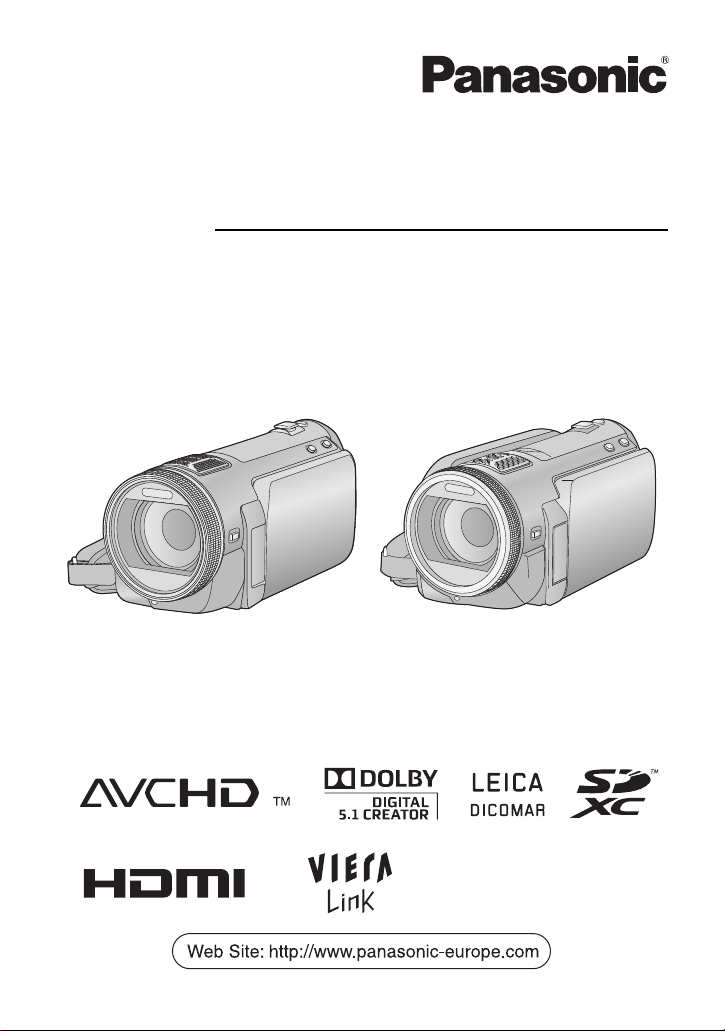
Operating Instructions
High Definition Video Camera
Model No. HDC-SD700
Before use, please read these instructions completely.
HDC-TM700
HDC-HS700
VQT2N56
Page 2
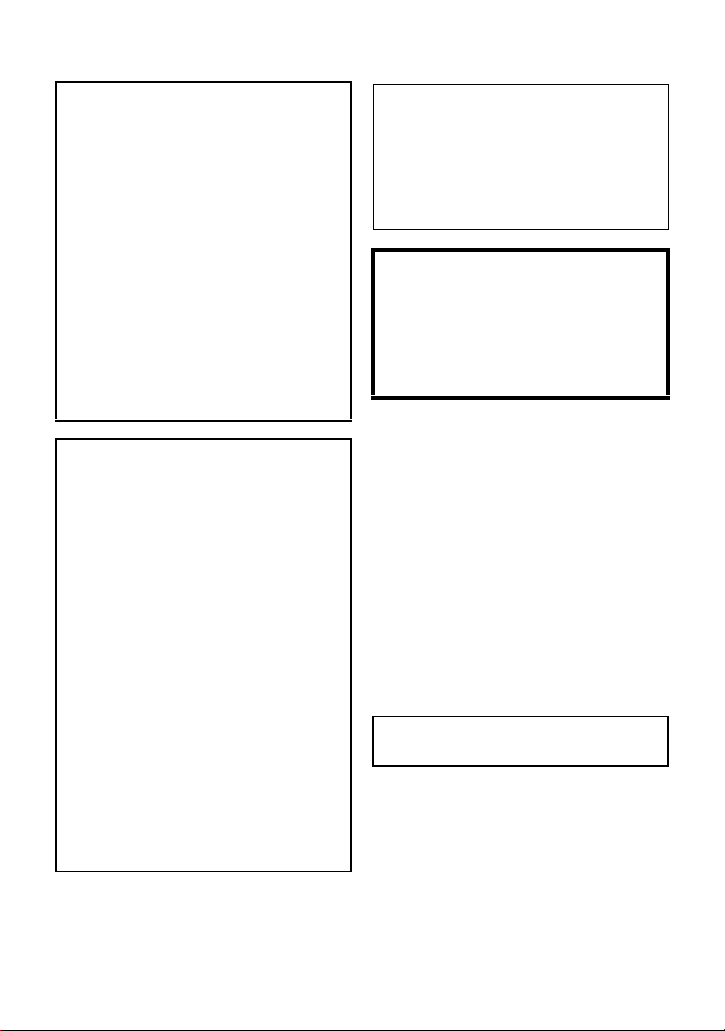
Information for Your Safety
WARNING:
TO REDUCE THE RISK OF FIRE,
ELECTRIC SHOCK OR PRODUCT
DAMAGE,
≥ DO NOT EXPOSE THIS APPARATUS
TO RAIN, MOISTURE, DRIPPING OR
SPLASHING AND THAT NO
OBJECTS FILLED WITH LIQUIDS,
SUCH AS VASES, SHALL BE
PLACED ON THE APPARATUS.
≥ USE ONLY THE RECOMMENDED
ACCESSORIES.
≥ DO NOT REMOVE THE COVER (OR
BACK); THERE ARE NO USER
SERVICEABLE PARTS INSIDE.
REFER SERVICING TO QUALIFIED
SERVICE PERSONNEL.
CAUTION!
≥ DO NOT INSTALL OR PLACE THIS
UNIT IN A BOOKCASE, BUILT-IN
CABINET OR IN ANOTHER
CONFINED SPACE. ENSURE THE
UNIT IS WELL VENTILATED. TO
PREVENT RISK OF ELECTRIC
SHOCK OR FIRE HAZARD DUE TO
OVERHEATING, ENSURE THAT
CURTAINS AND ANY OTHER
MATERIALS DO NOT OBSTRUCT
THE VENTILATION VENTS.
≥ DO NOT OBSTRUCT THE UNIT’S
VENTILATION OPENINGS WITH
NEWSPAPERS, TABLECLOTHS,
CURTAINS, AND SIMILAR ITEMS.
≥ DO NOT PLACE SOURCES OF
NAKED FLAMES, SUCH AS
LIGHTED CANDLES, ON THE UNIT.
≥ DISPOSE OF BATTERIES IN AN
ENVIRONMENTALLY FRIENDLY
MANNER.
The socket outlet shall be installed near
the equipment and easily accessible.
The mains plug of the power supply cord
shall remain readily operable.
To completely disconnect this apparatus
from the AC Mains, disconnect the power
supply cord plug from AC receptacle.
Warning
Risk of fire, explosion and burns. Do not
disassemble.
Do not heat the batteries above the
following temperatures or incinerate.
Button-type battery 60 oC
Battery pack 60 oC
∫ EMC Electric and magnetic
compatibility
This symbol (CE) is located on the rating
plate.
Use only the recommended accessories.
≥ Do not use any other AV multi cables and
USB cables except the supplied one.
≥ When you use the cable which are sold
separately, please make sure to use the
one whose length is less than 3 metres.
≥ Keep the Memory Card out of reach of
children to prevent swallowing.
∫ Concerning the AC adaptor
Product Identification Marking is
located on the bottom of unit.
2
VQT2N56
Page 3
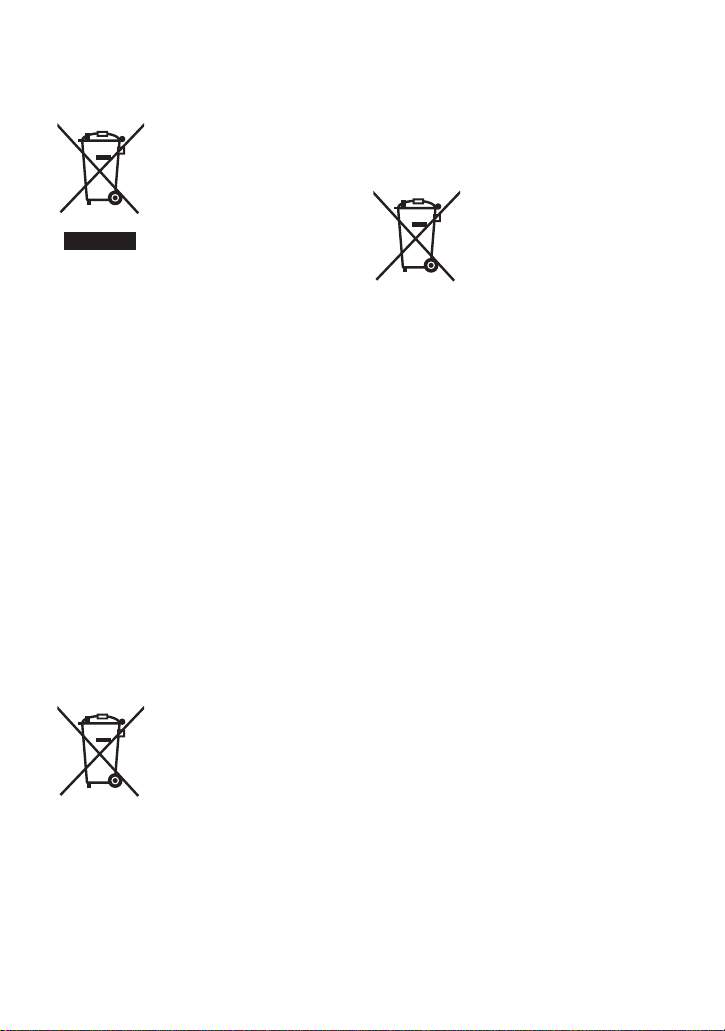
∫ Information for Users on
Collection and Disposal of Old
Equipment and used Batteries
These symbols on the
products, packaging, and/
or accompanying
documents mean that used
electrical and electronic
products and batteries
should not be mixed with
general household waste.
For proper treatment, recovery and
recycling of old products and used
batteries, please take them to applicable
collection points, in accordance with your
national legislation and the Directives
2002/96/EC and 2006/66/EC.
By disposing of these products and
batteries correctly, you will help to save
valuable resources and prevent any
potential negative effects on human
health and the environment which could
otherwise arise from inappropriate waste
handling.
For more information about collection and
recycling of old products and batteries,
please contact your local municipality,
your waste disposal service or the point of
sale where you purchased the items.
Penalties may be applicable for incorrect
disposal of this waste, in accordance with
national legislation.
For business users in the
European Union
If you wish to discard
electrical and electronic
equipment, please contact
your dealer or supplier for
further information.
[Information on Disposal in other
Countries outside the European Union]
These symbols are only valid in the
European Union. If you wish to discard
these items, please contact your local
authorities or dealer and ask for the
correct method of disposal.
Note for the battery
symbol (bottom two
symbol examples):
This symbol might be used
Cd
in combination with a
chemical symbol. In this
case it complies with the
requirement set by the
Directive for the chemical
involved.
VQT2N56
3
Page 4

∫ Indemnity about recorded
content
Panasonic does not accept any
responsibility for damages directly or
indirectly due to any type of problems that
result in loss of recording or edited content,
and does not guarantee any content if
recording or editing does not work properly.
Likewise, the above also applies in a case
where any type of repair is made to the unit
(including any other non-built-in memory/
HDD related component).
∫ Handling of built-in memory
[HDC-TM700]
This unit is equipped with the built-in 32 GB
memory. When using this component, pay
attention to the following points.
Back up data periodically.
The built-in memory is temporary storage. In
order to avoid erasing data due to static
electricity, electromagnetic waves,
breakage, and failures, back up the data to a
PC or DVD disc. (l 103, 111)
≥
Access lamp [ACCESS] (l9) illuminates
while the SD card or built-in memory is
being accessed (initialization, recording,
playback, deleting etc.). Do not perform the
following operations when the lamp
illuminates. It may damage the built-in
memory or cause a malfunction in the unit.
jTurn the unit off (remove the battery)
jInsert and remove the USB cable
jExpose the unit to vibrations or shock
≥ About disposing of or giving away this unit.
(l 136)
∫ Handling of HDD [HDC-HS700]
This unit is equipped with the built-in 240 GB
HDD. While the HDD is capable of storing a
large amount of data, there are a few things
to look out for. When using this component,
pay attention to the following points.
Do not expose the HDD to vibrations and
shocks.
Due to the environment and handling
conditions, the HDD may be subject to
partial damages or may not be able to read,
4
VQT2N56
record, and play back data. Do not expose
the unit to vibrations or shock, and do not
turn off the power during recording or
playback.
If the unit is used in a place with loud
sounds, such as a club or venue, the
recording may stop due to sound
vibrations. Recording data on an SD card
is recommended in these places.
Back up data periodically.
The HDD is temporary storage. In order to
avoid erasing data due to static electricity,
electromagnetic waves, breakage, and
failures, back up the data to a PC or DVD
disc. (l 103, 111)
If the HDD experiences any abnormality,
back up data immediately.
Failure in the HDD may produce continuous
noise or choppy sound during recording or
playing back. Continuous use will cause
further deterioration, and may eventually
disable the HDD. If these phenomena are
observed, copy the data on the HDD to a
PC, a DVD disc etc. immediately and
contact your dealer.
Once the HDD is out of order, data cannot
be restored.
Operation may stop in hot or cold
environments.
The unit is disabled in order to protect the
HDD.
Do not use the unit in low atmospheric
pressures.
The HDD may fail if it is used at altitudes of
3000 m or higher above sea level.
Transportation
When the unit is transported, turn off the
power and be careful not to shake, fall, or
impact the unit.
Falling detection
[ ] is indicated on the screen when it
detects a falling state (a weightless state). If
the falling state is detected repeatedly, the
unit may stop the recording or playback
operation in order to protect the HDD.
Page 5
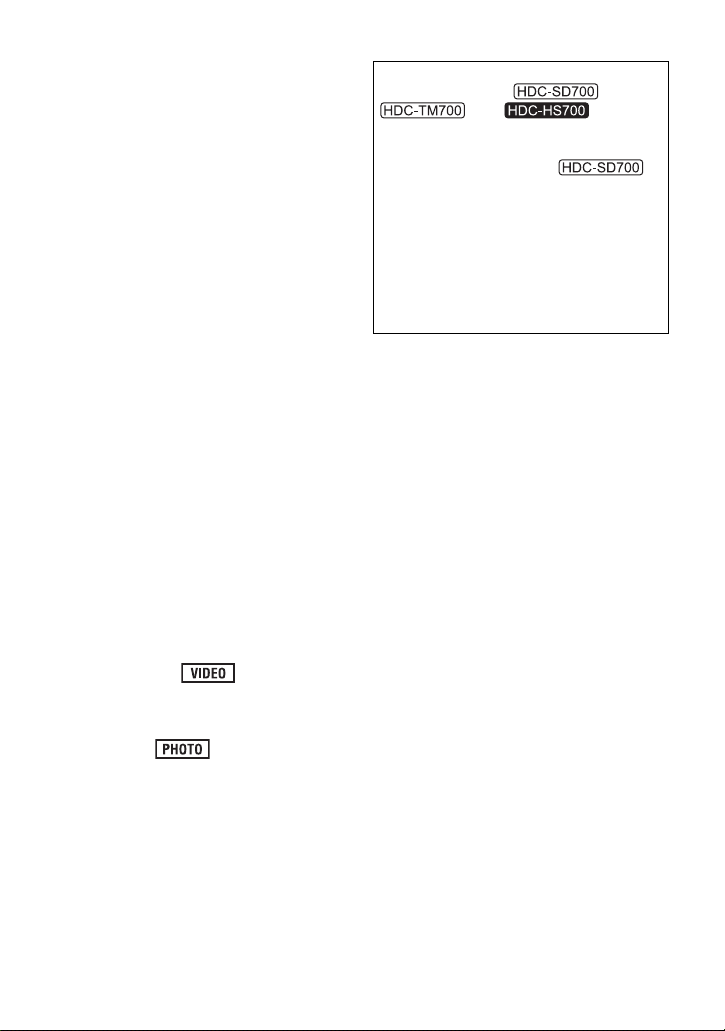
≥ HDD access lamp [ACCESS HDD] (l 14)
illuminates while the HDD is being
accessed (initialization, recording,
playback, deleting etc.). Do not perform
the following operations when the lamp
illuminates. It may damage the HDD or
cause a malfunction in the unit.
jTurn the unit off (remove the battery)
jInsert and remove the USB cable
jExpose the unit to vibrations or shock
≥ About disposing of or giving away this unit.
(l 136)
∫ Cards that you can use with
this unit
SD Memory Card, SDHC Memory Card
and SDXC Memory Card
≥ 4 GB or more Memory Cards that do not
have the SDHC logo or 48 GB or more
Memory Cards that do not have the SDXC
logo are not based on SD Memory Card
Specifications.
≥ Refer to page 20 for more details on SD
cards.
∫ For the purposes of these
operating instructions
≥ SD Memory Card, SDHC Memory Card
and SDXC Memory Card are referred to
as the “SD card”.
≥ Functions that can be used for motion
picture recording/motion picture playback
are indicated by in these
operating instructions.
≥ Functions that can be used for still picture
recording/still picture playback are
indicated by in these operating
instructions.
≥ Pages for reference are indicated by an
arrow, for example: l 00
These operating instructions are designed
for use with models ,
and . Pictures
may be slightly different from the original.
≥ The illustrations used in these operating
instructions show model ,
however, parts of the explanation refer to
different models.
≥ Depending on the model, some functions
are not available.
≥ Features may vary, so please read
carefully.
≥ Not all models may be available
depending on the region of purchase.
VQT2N56
5
Page 6
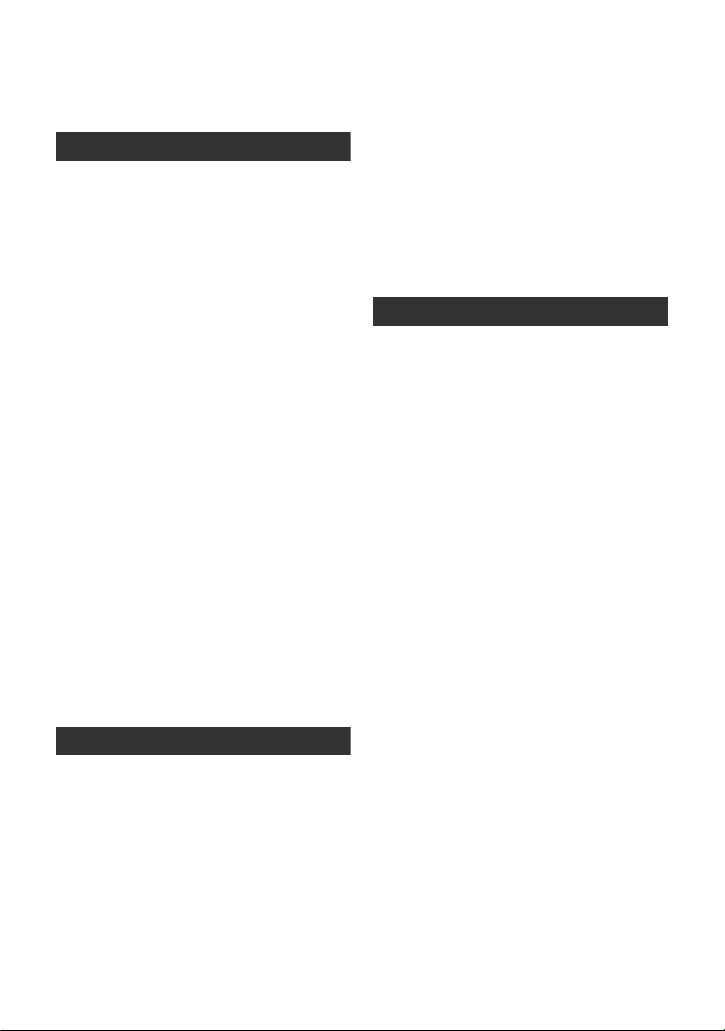
Contents
Information for Your Safety.....................2
Accessories..............................................8
Preparation
Before using
[1] Parts identification
and handling ................................. 9
[HDC-SD700]/[HDC-TM700].......... 9
[HDC-HS700] ............................... 12
Setup
[1] Power supply.............................. 15
Charging the battery .................... 15
Inserting/removing the battery ..... 16
Charging and recording time........ 17
Connecting to the AC outlet ......... 19
[2] Recording to a card ................... 20
Cards that you can use with
this unit......................................... 20
Inserting/removing an SD card .... 21
[3] Turning the unit on/off ............... 22
Turning the power on and off with
the power button .......................... 22
Turning the power on and off with
the LCD monitor/viewfinder.......... 22
[4] Selecting a mode ....................... 23
[5] Adjusting LCD monitor/
viewfinder ................................... 24
How to use the touch screen ....... 24
Viewfinder adjustment.................. 24
Recording showing the contents
to a partner................................... 24
[6] Setting date and time................. 25
Basic
Recording/Playback
[1] Before recording ........................ 26
[2] Selecting a media to record
[HDC-TM700/HDC-HS700] ......... 27
[3] Recording motion pictures ....... 28
[4] Recording still pictures ............. 30
Recording still pictures in motion
picture recording mode ................ 31
[5] Intelligent auto mode ................. 32
[6] Motion picture/Still picture
playback ..................................... 34
Setup
[1] Using the menu screen ............. 37
Using the quick menu .................. 38
[2] Using the Setup Menu ............... 39
[3] Using with the
remote control............................ 47
Operation of direction buttons/
OK button..................................... 48
Advanced
Recording (Advanced)
[1] Zoom in/out function ................. 49
Ring zoom.................................... 49
Extra optical zoom ....................... 49
[2] Optical image stabilizer
function....................................... 50
[3] AF/AE tracking ........................... 51
[4] 1080/50p recording .................... 52
[5] Recording functions of
operation icons .......................... 53
Operation icons............................ 53
[6] Recording functions
of menus ..................................... 58
[7] Recording manually by
setting white balance, shutter
speed or iris adjustment ........... 75
White balance .............................. 76
Manual shutter speed/
iris adjustment .............................. 77
[8] Recording with manual focus... 78
Playback (Advanced)
[1] Playback Operations................. 79
Motion picture playback using
operation icon .............................. 79
Creating still picture from motion
picture .......................................... 80
Highlight&Time frame index......... 81
Repeat playback .......................... 81
Resuming the
previous playback ........................ 82
Zooming in on a still picture during
playback (Playback zoom)........... 82
6
VQT2N56
Page 7
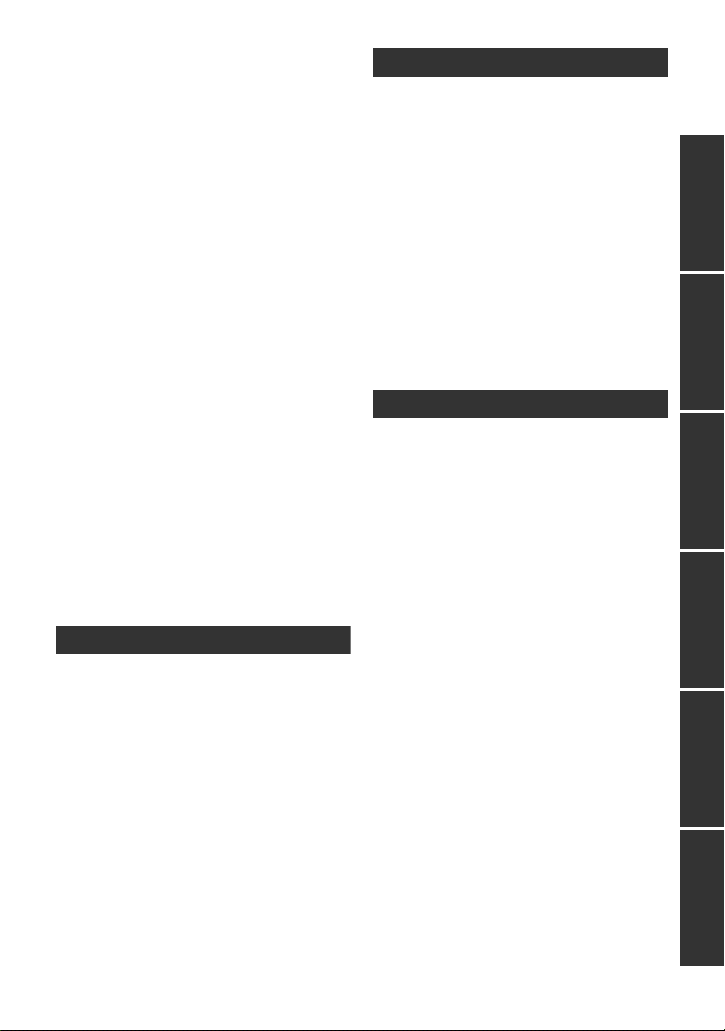
[2] Various playback functions ...... 83
Playing back motion pictures/
still pictures by date ..................... 83
Face highlight playback/
Highlight playback/
Intelligent scene selection............ 84
Changing the playback settings
and playing back
the slide show .............................. 87
Editing
[1] Deleting scenes/
still pictures ................................ 88
Dividing a scene to
partially delete.............................. 89
Deleting personal information ...... 90
Protecting scenes/still pictures..... 91
[2] DPOF setting .............................. 92
[3] Relay scene combining
[HDC-TM700] .............................. 93
With a TV
[1] Watching Video/
Pictures on your TV ................... 95
Connecting with
a HDMI mini cable........................ 98
Listening in 5.1 channel sound .... 98
Connecting with
the AV multi cable ........................ 98
[2] Playback using VIERA Link
(HDAVI Control
™
) ....................... 99
Copy/Dubbing
With this unit/other products
[1] Copying between SD card and
Built-in Memory/HDD
[HDC-TM700/HDC-HS700] ....... 101
Copying ...................................... 101
[2] Connecting a DVD burner to
copy to/play back a disc.......... 103
Preparing for copying/
playing back ............................... 103
Copying to discs......................... 105
Playing back the copied disc...... 108
Managing the copied disc .......... 109
[3] Dubbing images onto
other video device ................... 110
With a PC
Before using
[1] What you can do with a PC..... 111
End User License Agreement.... 113
[2] Operating environment ........... 114
Setup
[1] Installation ................................ 117
[2] Connecting to a PC.................. 119
About the PC display ................. 121
Using with a PC
[1] Starting HD Writer AE 2.1 ........ 122
Reading the operating
instructions of the software
applications ................................ 122
[2] If using Mac .............................. 123
Others
Indications
[1] Indications ................................ 124
[2] Messages.................................. 127
About recovery........................... 128
Troubleshooting ..................................129
Cautions for use .................................. 135
About copyright...................................140
Recording modes/approximate
recordable time ....................................141
Number of recordable pictures .......... 142
Specifications ...................................... 144
Optional accessories ..........................149
PreparationBasicAdvancedCopy/DubbingWith a PCOthers
VQT2N56
7
Page 8
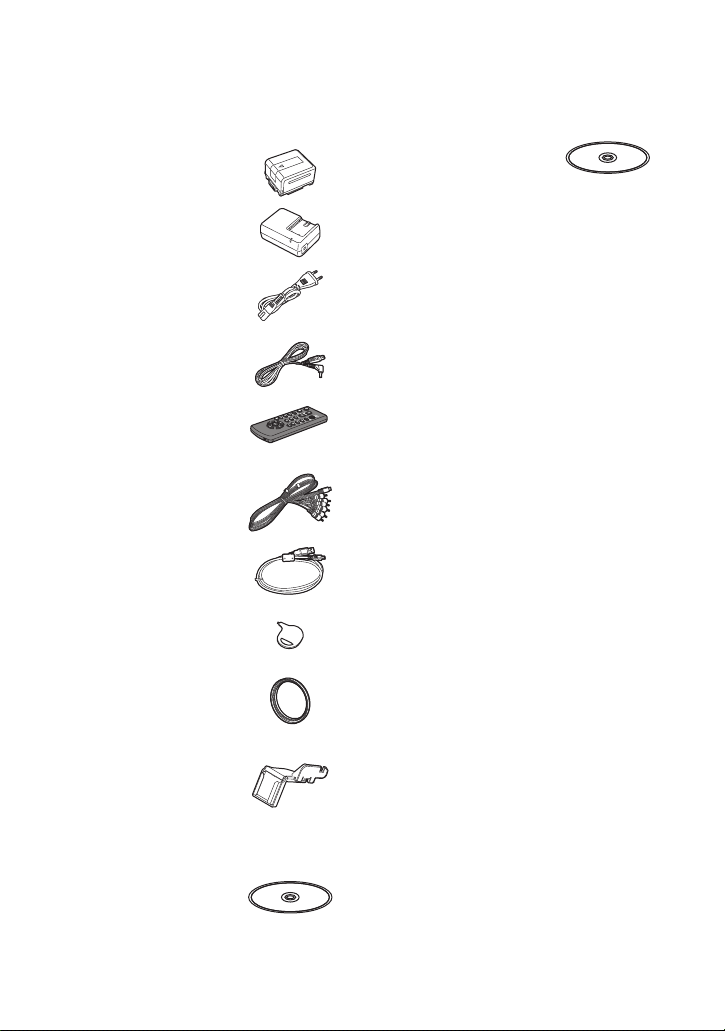
Accessories
Check the accessories before using this unit.
Product numbers correct as of Feb. 2010. These may be subject to change.
Battery pack
VW-VBG130
AC adaptor
VSK0698
AC cable
K2CQ29A00002
DC cable
K2GJYDC00004
Remote control
(Battery built-in)
N2QAEC000024
AV multi cable
K1HY12YY0004
USB cable
K1HY04YY0032
Stylus pen
VGQ0C14
CD-ROM
Operating Instructions
VFF0612
Lens hood
VDW2053
Shoe adaptor
(supplied for HDC-SD700/
HDC-TM700; not supplied
for HDC-HS700)
VYC0996
CD-ROM
Software
8
VQT2N56
Page 9
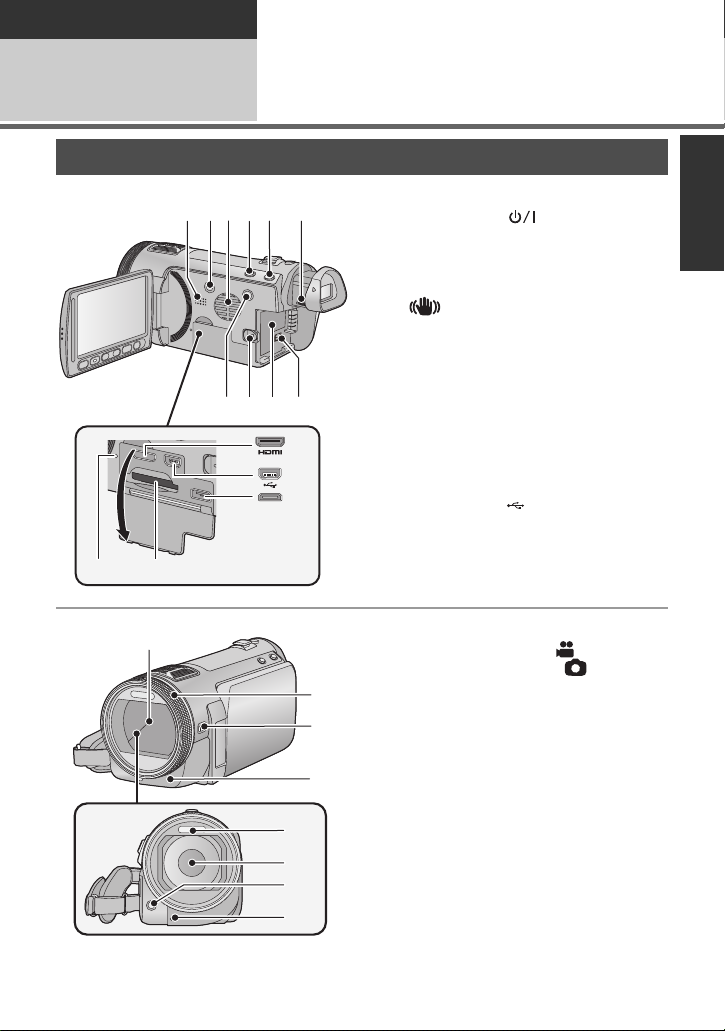
Preparation
16
17
18
19
20
21
22
23
Before using
1
Parts identification and handling
[HDC-SD700]/[HDC-TM700]
2
3
1
7
6
4
5
1089
11
12
13
1415
1 Speaker
2 Power button [ ] (l 22)
3 Inlet (cooling fan) (l 26)
4 Intelligent auto/Manual button
[iA/MANUAL] (l 32, 75)
5 Optical image stabilizer button
[ /O.I.S.] (l 50)
6 Eyepiece corrector dial (l 24)
7 1080/50p button [1080/50p] (l 52)
8 Battery release lever [BATT] (l 16)
9 Battery holder (l 16)
10 DC input terminal [DC IN] (l 19)
≥ Always use the supplied AC adaptor or a
genuine Panasonic AC adaptor
(VW-AD21E-K; optional).
11 HDMI mini connector [HDMI]
(l 95, 99)
12 USB terminal [ ] (l 104, 119)
13 AV multi connector (l 95, 110)
Use the AV multi cable (only the supplied cable).
≥
14 Card slot (l 21)
15 Access lamp [ACCESS] (l 21)
16 Lens cover
≥ The lens cover opens in motion
picture recording mode or still picture
recording mode. (l 23)
17 Multi manual ring (l 75, 78)
18 Camera function button
[CAMERA FUNCTION] (l 75)
19 Remote control sensor (l 48)
20 Built-in flash (l 55)
21 Lens (LEICA DICOMAR)
≥ Please refer to page 26 for details about
attaching the lens hood.
22 AF assist lamp (l 74)
23 Recording lamp (l 42)
VQT2N56
9
Page 10
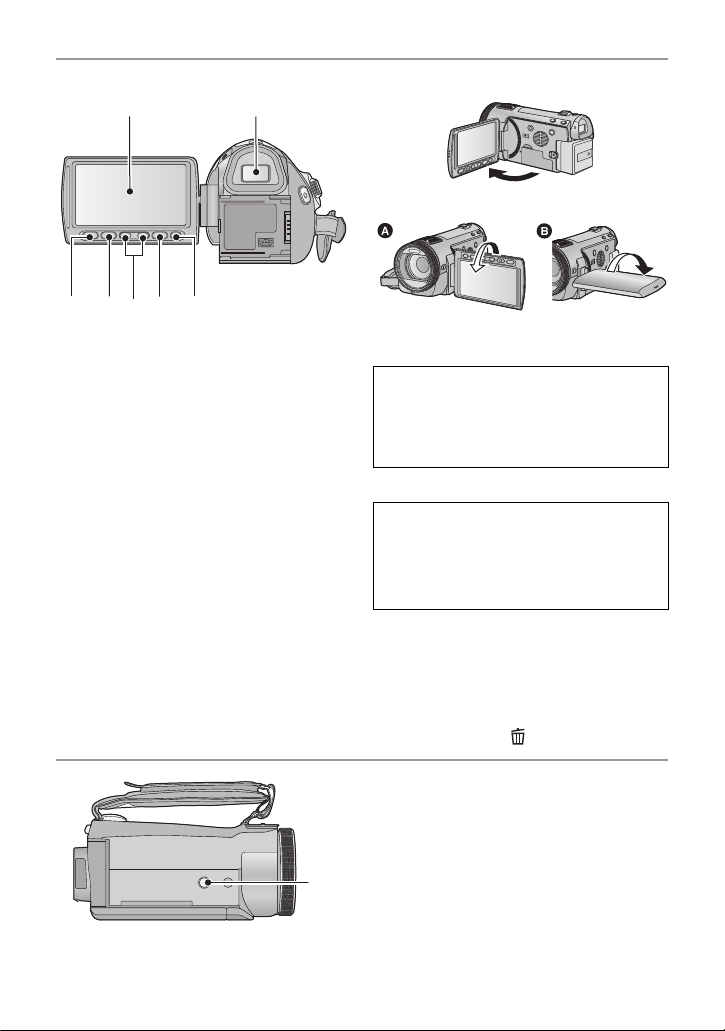
24 LCD monitor (Touch screen) (l24)
24 25
27
26 28 29 30
31
≥ It can open up to 90o.
≥ It can rotate up to 180o A towards the lens
or 90o B towards the viewfinder.
Due to limitations in LCD production
technology, there may be some tiny bright
or dark spots on the LCD monitor screen.
However, this is not a malfunction and
does not affect the recorded picture.
25 Viewfinder (l 24)
Due to limitations in LCD production
technology, there may be some tiny bright
or dark spots on the viewfinder screen.
However, this is not a malfunction and
does not affect the recorded picture.
26 Quick menu button [Q.MENU] (l 38)
27 Sub recording start/stop button (l26)
≥ This button functions in the same manner
as the recording start/stop button.
28 Adjust zoom buttons (l 49)
29 Menu button [MENU] (l 37)
30 Delete button [ ] (l 88)
10
VQT2N56
31 Tripod receptacle
Page 11
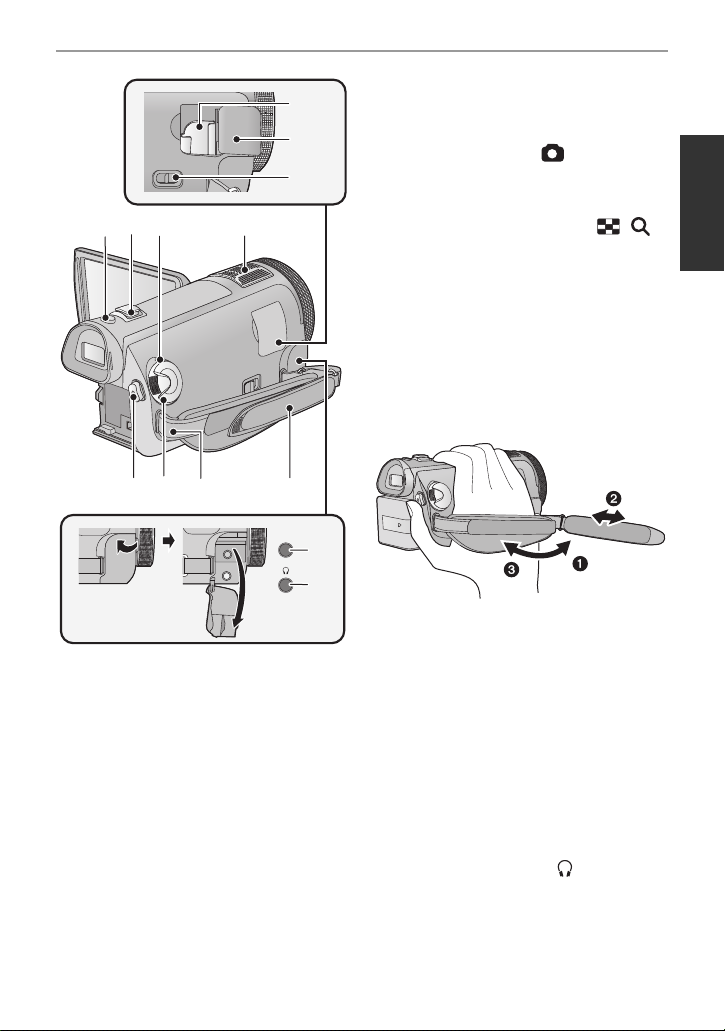
MIC
32
33
34
383635
39 40 41 42
43
44
37
32 Shoe adaptor mounting part (l 150)
33 Shoe adaptor cover (l 150)
34 Shoe adaptor release lever
[SHOE ADAPTOR RELEASE] (l 150)
35 Photoshot button [ ] (l 30)
36 Zoom lever [W/T] (In motion picture
recording mode or still picture
recording mode) (l 49)
Thumbnail display switch [ / ]/
Volume lever [sVOLr] (In playback
mode) (l 36)
37 Status indicator (l 22)
38 Internal microphones
39 Recording start/stop button (l 28)
40 Mode dial (l 23)
41 Shoulder strap fixture
42 Grip belt
Adjust the length of the grip belt so that it fits
your hand.
1 Flip the belt.
2 Adjust the length.
3 Replace the belt.
43 Microphone terminal [MIC]
≥ A compatible plug-in powered microphone
can be used as an external microphone.
≥ Audio will be stereo (2 ch) with the
external microphone input.
≥ When the unit is connected with the AC
adaptor, sometimes noise may be heard
depending on the microphone type. In this
case, please switch to the battery for the
power supply and the noise will stop.
44 Headphone terminal [ ] (l 57)
≥ Excessive sound pressure from
earphones and headphones can cause
hearing loss.
11
VQT2N56
Page 12
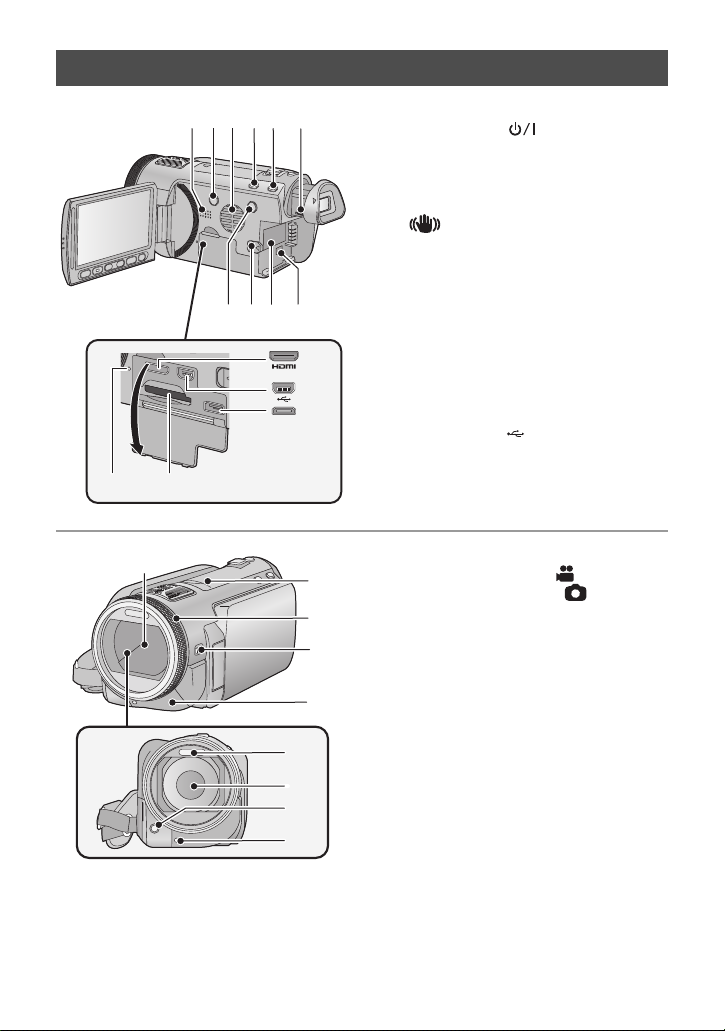
[HDC-HS700]
16
18
17
19
20
21
22
23
24
1
1415
23 45 6
7
1089
11
12
13
1 Speaker
2 Power button [ ] (l 22)
3 Inlet (cooling fan) (l 26)
4 Intelligent auto/Manual button
[iA/MANUAL] (l 32, 75)
5 Optical image stabilizer button
[ /O.I.S.] (l 50)
6 Eyepiece corrector dial (l 24)
7 1080/50p button [1080/50p] (l 52)
8 Battery release lever [BATT] (l 16)
9 Battery holder (l 16)
10 DC input terminal [DC IN] (l 19)
≥ Always use the supplied AC adaptor or a
genuine Panasonic AC adaptor
(VW-AD21E-K; optional).
11 HDMI mini connector [HDMI]
(l 95, 99)
12 USB terminal [ ] (l 104, 119)
13 AV multi connector (l 95, 110)
≥
Use the AV multi cable (only the supplied cable).
14 Card slot (l 21)
15 Access lamp [ACCESS] (l 21)
16 Lens cover
≥ The lens cover opens in motion
picture recording mode or still picture
recording mode. (l 23)
17 Accessory shoe (l 150)
18 Multi manual ring (l 75, 78)
19 Camera function button
[CAMERA FUNCTION] (l 75)
20 Remote control sensor (l 48)
21 Built-in flash (l 55)
22 Lens (LEICA DICOMAR)
≥ Please refer to page 26 for details about
attaching the lens hood.
23 AF assist lamp (l 74)
24 Recording lamp (l 42)
12
VQT2N56
Page 13
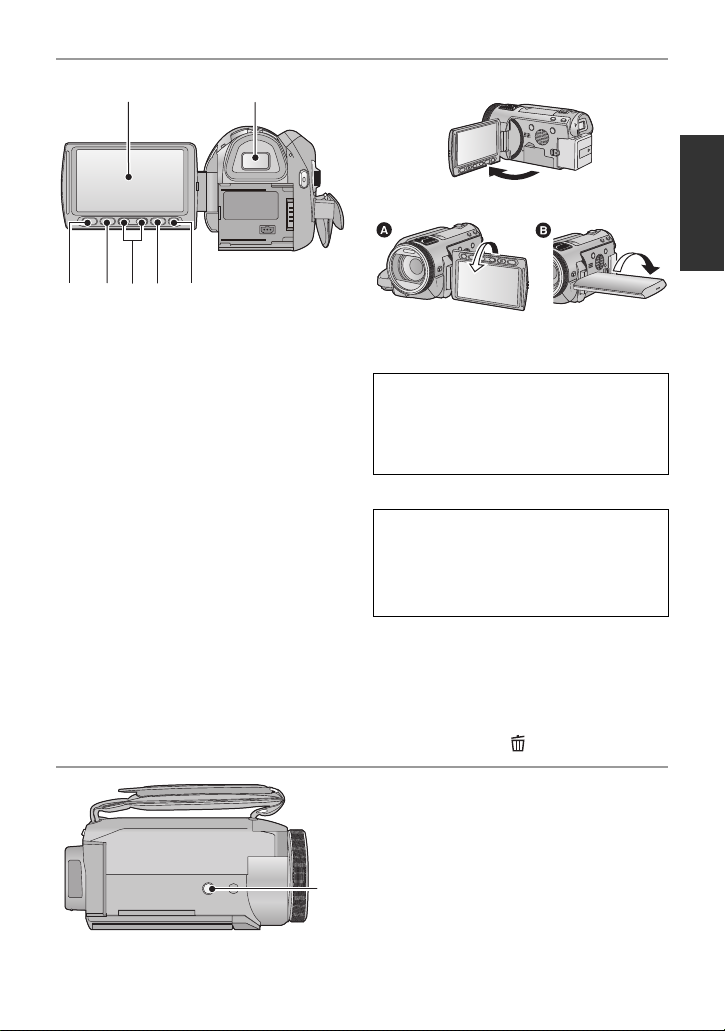
25 LCD monitor (Touch screen) (l24)
25 26
2827 29 30 31
32
≥ It can open up to 90o.
≥ It can rotate up to 180o A towards the lens
or 90o B towards the viewfinder.
Due to limitations in LCD production
technology, there may be some tiny bright
or dark spots on the LCD monitor screen.
However, this is not a malfunction and
does not affect the recorded picture.
26 Viewfinder (l 24)
Due to limitations in LCD production
technology, there may be some tiny bright
or dark spots on the viewfinder screen.
However, this is not a malfunction and
does not affect the recorded picture.
27 Quick menu button [Q.MENU] (l 38)
28 Sub recording start/stop button (l26)
≥ This button functions in the same manner
as the recording start/stop button.
29 Adjust zoom buttons (l 49)
30 Menu button [MENU] (l 37)
31 Delete button [ ] (l 88)
32 Tripod receptacle
13
VQT2N56
Page 14
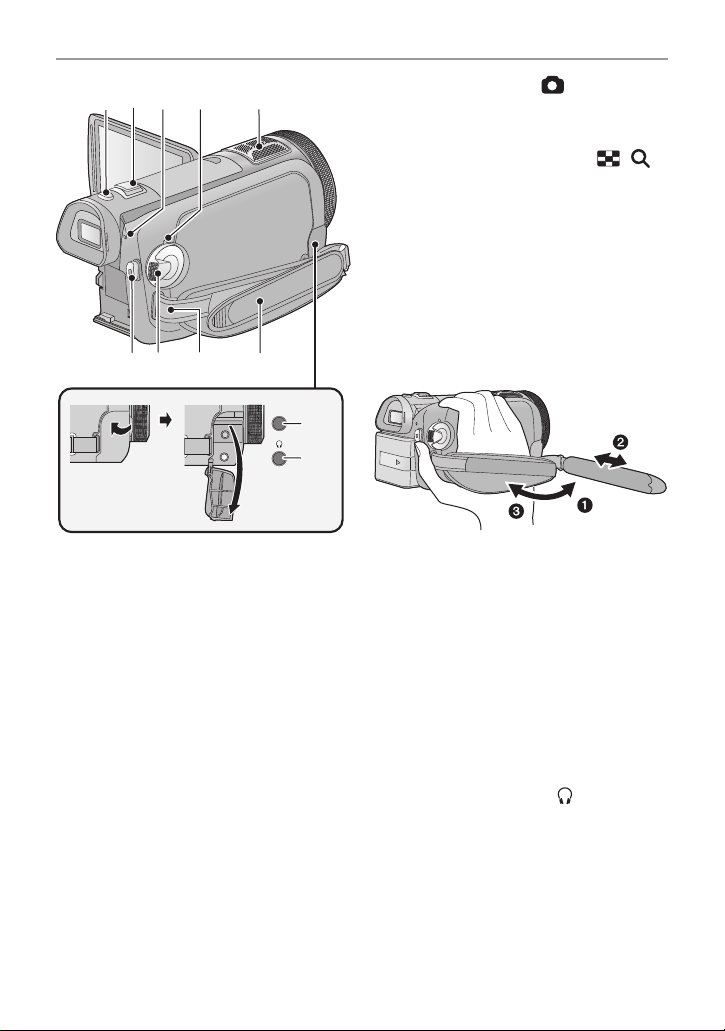
MIC
373433
38 39 41
42
43
35 36
40
33 Photoshot button [ ] (l 30)
34 Zoom lever [W/T] (In motion picture
recording mode or still picture
recording mode) (l 49)
Thumbnail display switch [ / ]/
Volume lever [sVOLr] (In playback
mode) (l 36)
35 HDD access lamp [ACCESS HDD]
36 Status indicator (l 22)
37 Internal microphones
38 Recording start/stop button (l 28)
39 Mode dial (l 23)
40 Shoulder strap fixture
41 Grip belt
Adjust the length of the grip belt so that it fits
your hand.
1 Flip the belt.
2 Adjust the length.
3 Replace the belt.
42 Microphone terminal [MIC]
≥ A compatible plug-in powered microphone
can be used as an external microphone.
≥ Audio will be stereo (2 ch) with the
external microphone input.
≥ When the unit is connected with the AC
adaptor, sometimes noise may be heard
depending on the microphone type. In this
case, please switch to the battery for the
power supply and the noise will stop.
43 Headphone terminal [ ] (l 57)
≥ Excessive sound pressure from
earphones and headphones can cause
hearing loss.
14
VQT2N56
Page 15
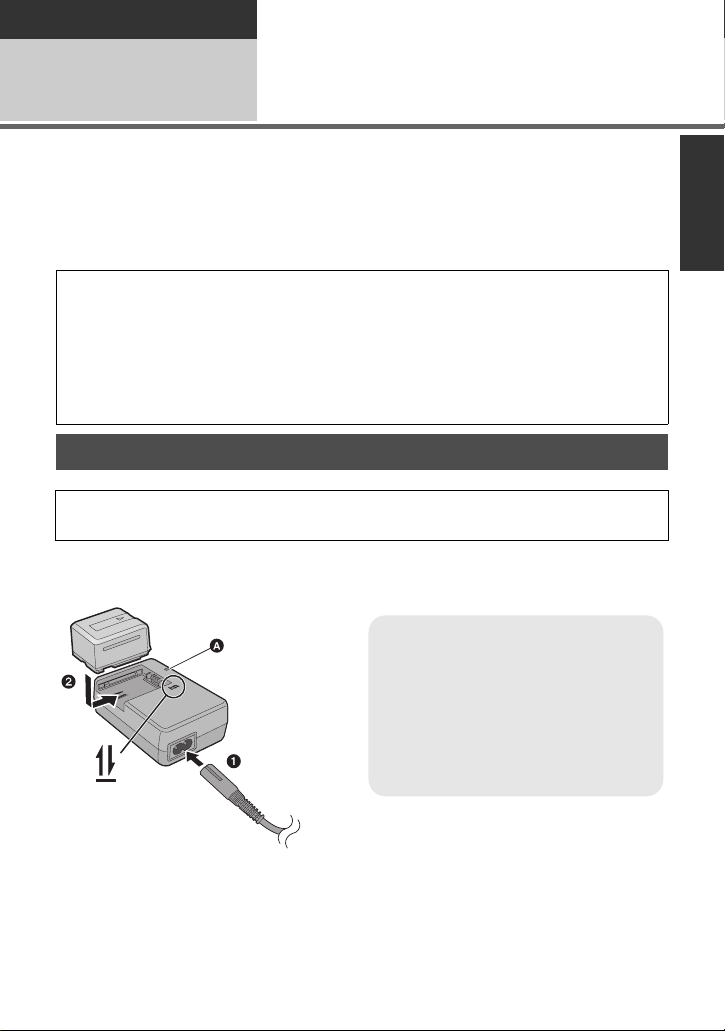
Preparation
Charging lamp [CHARGE] A
Lights up:
Charging (Battery charging time: l 17)
Goes off:
Charging completed
Flashing:
Be sure to connect the unit correctly
(l 137)
Setup
Power supply
1
∫ About batteries that you can use with this unit
The battery that can be used with this unit is VW-VBG130/VW-VBG260/VW-VBG6.
≥
This unit has a function to distinguish the batteries that can be used, and the
batteries (VW-VBG130/VW-VBG260/VW-VBG6) are compatible with this function.
(The batteries that are not compatible to this function cannot be used.)
≥
To use the VW-VBG6 for this unit, the battery pack holder kit VW-VH04 (optional) is required.
It has been found that counterfeit battery packs which look very similar to the
genuine product are made available to purchase in some markets. Some of these
battery packs are not adequately protected with internal protection to meet the
requirements of appropriate safety standards. There is a possibility that these
battery packs may lead to fire or explosion. Please be advised that we are not liable
for any accident or failure occurring as a result of use of a counterfeit battery pack.
To ensure that safe products are used we would recommend that a genuine
Panasonic battery pack is used.
Charging the battery
When this unit is purchased, the battery is not charged. Charge the battery before
using this unit.
Important:
If the DC cable is connected to the AC adaptor, then the battery will not charge.
Remove the DC cable from the AC adaptor.
1 Connect the AC cable to the AC adaptor and the AC outlet.
2 Insert the battery into the AC adaptor by aligning the arrows.
15
VQT2N56
Page 16
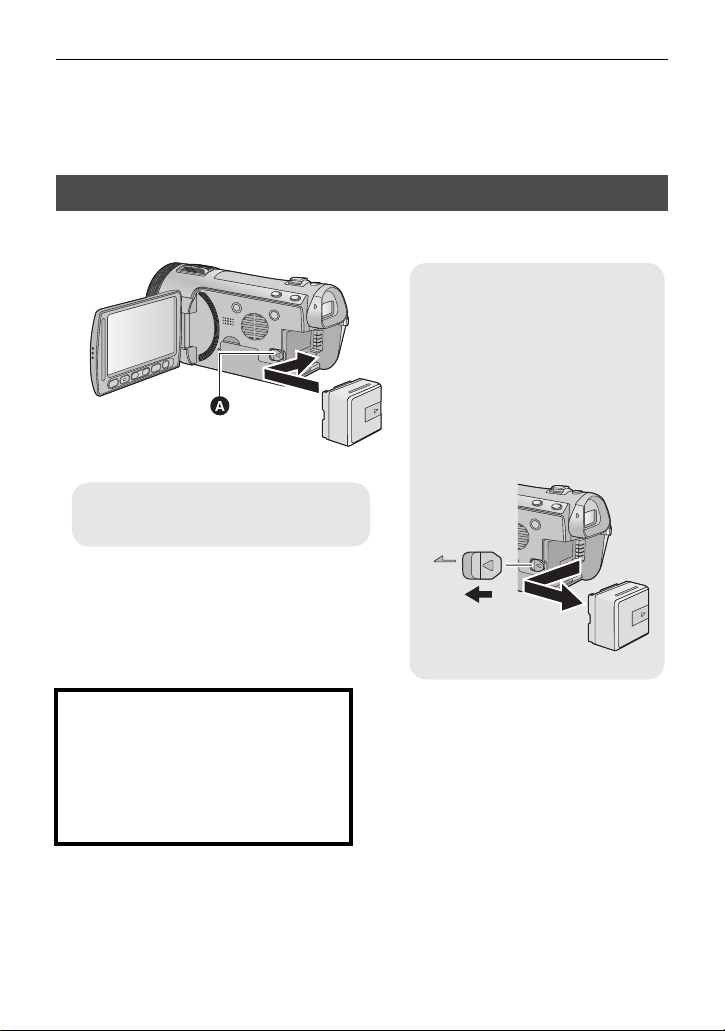
≥ We recommend using Panasonic batteries. (l 8, 17, 18, 149)
Removing the battery
Be sure to hold down the power
button until the status indicator
goes off. Then remove the battery
while supporting the unit to prevent
it dropping.
Move the battery release lever in
the direction indicated by the
arrow and remove the battery
when unlocked.
BATT
A Insert the battery until it clicks and
locks.
≥ If you use other batteries, we cannot guarantee the quality of this product.
≥ Do not heat or expose to flame.
≥ Do not leave the battery(ies) in an automobile exposed to direct sunlight for a long period
of time with doors and windows closed.
Inserting/removing the battery
Install the battery by inserting it in the direction shown in the figure.
CAUTION
Danger of explosion if battery is
incorrectly replaced. Replace only with
the same or equivalent type
recommended by the manufacturer.
Dispose of used batteries according to
the manufacturer’s instructions.
16
VQT2N56
Page 17
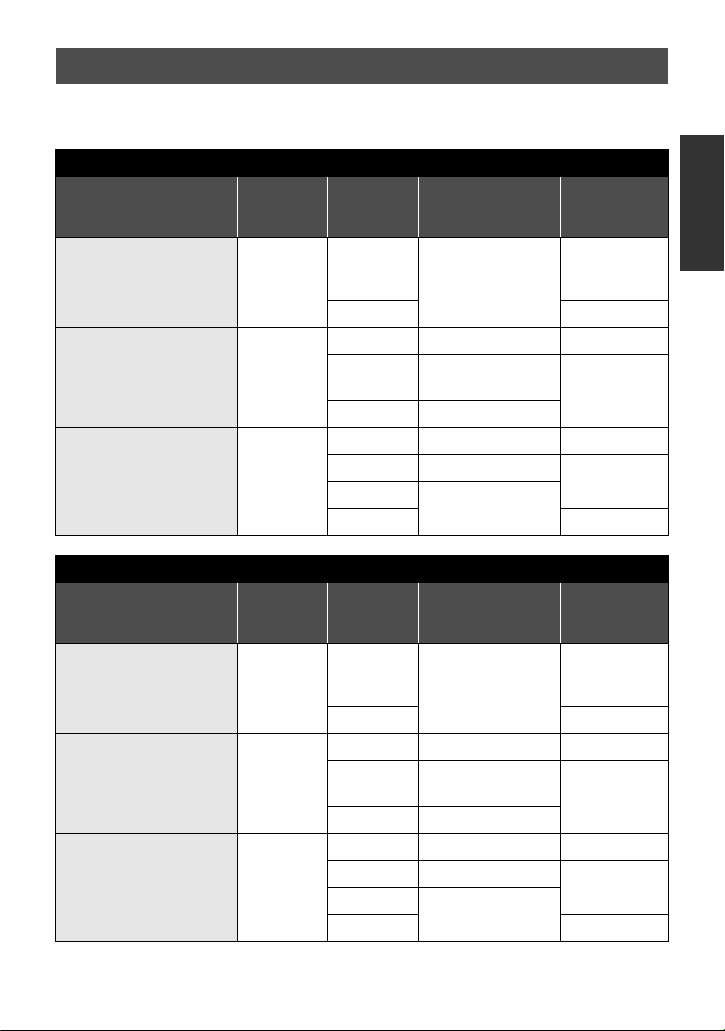
Charging and recording time
∫ Charging/Recording time
≥ Temperature: 25 oC/humidity: 60%
HDC-SD700
Battery model number
[Voltage/Capacity
(minimum)]
Supplied battery/
VW-VBG130 (optional)
[7.2 V/1250 mAh]
VW-VBG260 (optional)
[7.2 V/2500 mAh]
VW-VBG6 (optional)
[7.2 V/5400 mAh]
Battery model number
[Voltage/Capacity
(minimum)]
Supplied battery/
VW-VBG130 (optional)
[7.2 V/1250 mAh]
VW-VBG260 (optional)
[7.2 V/2500 mAh]
VW-VBG6 (optional)
[7.2 V/5400 mAh]
*
*
Charging
time
2h35min
4h40min
9h25min
HDC-TM700
Charging
time
2h35min
4h40min
9h25min
Recording
mode
1080/50p,
HA, HG,
HX
HE 1 h 5 min
1080/50p 3 h 10 min 1 h 55 min
HA, HG,
HX
HE 3 h 20 min
1080/50p 7 h 50 min 4 h 50 min
HA 8h5min
HG, HX
HE 5 h 5 min
Recording
mode
1080/50p,
HA, HG,
HX
HE 1 h 5 min
1080/50p 3 h 10 min 1 h 55 min
HA, HG,
HX
HE 3 h 20 min
1080/50p 7 h 50 min 4 h 50 min
HA 8h5min
HG, HX
HE 5 h 5 min
Maximum
continuously
recordable time
1h40min
3h15min
8h10min
Maximum
continuously
recordable time
1h40min
3h15min
8h10min
Actual
recordable
time
1h
2h
5h
Actual
recordable
time
1h
2h
5h
17
VQT2N56
Page 18
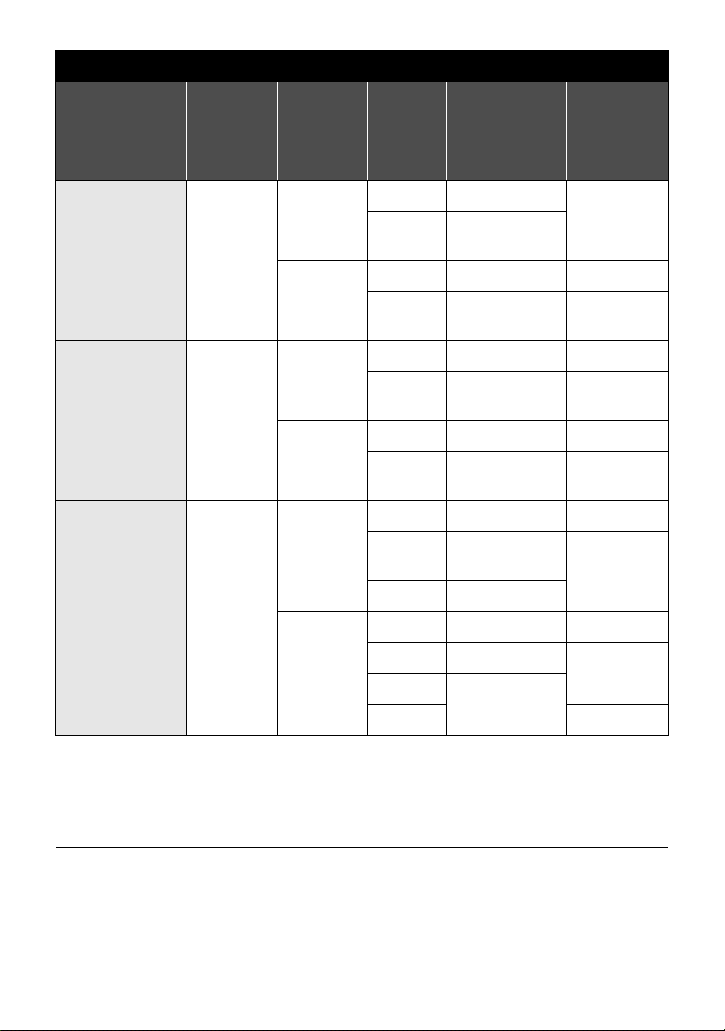
HDC-HS700
Battery model
number
[Voltage/
Capacity
(minimum)]
Charging
time
Recording
destination
Recording
mode
Maximum
continuously
recordable
time
Actual
recordable
time
1080/50p 1 h 30 min
Supplied battery/
VW-VBG130
(optional)
[7.2 V/1250 mAh]
2h35min
HDD
SD
HA, HG,
HX, HE
1h35min
1080/50p 1 h 30 min 55 min
HA, HG,
HX, HE
1h35min 1h
55 min
1080/50p 2 h 55 min 1 h 45 min
VW-VBG260
(optional)
[7.2 V/2500 mAh]
HDD
4h40min
SD
HA, HG,
HX, HE
3h 1h50min
1080/50p 3 h 1 h 50 min
HA, HG,
HX, HE
3h5min 1h55min
1080/50p 7 h 15 min 4 h 30 min
HA, HG,
HX
7h30min
4h40min
HE 7h35min
1080/50p 7 h 25 min 4 h 35 min
HA 7h40min
HG, HX
HE 4h50min
7h45min
4h45min
VW-VBG6
(optional)
*
[7.2 V/5400 mAh]
HDD
9h25min
SD
* The battery pack holder kit VW-VH04 (optional) is necessary.
≥ These times are approximations.
≥ The indicated charging time is for when the battery has been discharged completely.
Charging time and recordable time vary depending on the usage conditions such as
high/low temperature.
≥ The actual recordable time refers to the recordable time when repeatedly starting/stopping
recording, turning the unit on/off, moving the zoom lever etc.
≥ The batteries heat up after use or charging. This is not a malfunction.
18
VQT2N56
Page 19
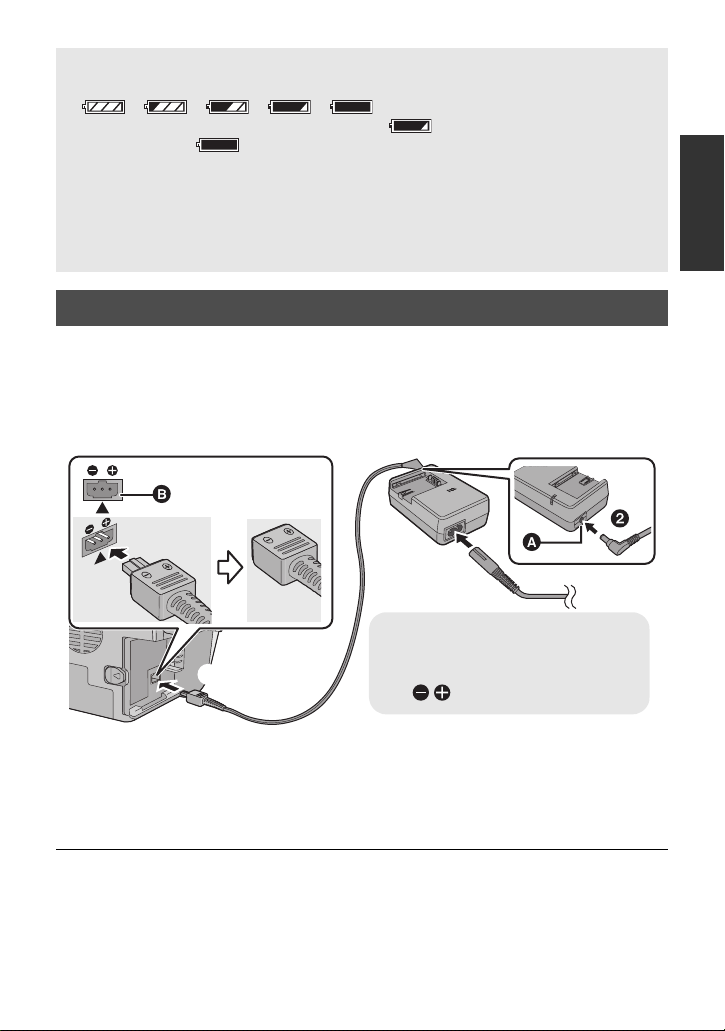
Battery capacity indication
A DC output terminal
B
DC input terminal
Insert the DC cable matching the
[ ] mark of the DC input terminal.
≥ The display changes as the battery capacity reduces.
≥ The remaining battery capacity is displayed when using the Panasonic battery that you
≥ If the actual remaining time exceeds 9 hours 59 minutes, the indication will stay green
≥ When using the AC adaptor or batteries made by other companies, the remaining
####
If there is less than 3 minutes remaining, then will become red. If the battery
discharges, then will flash.
can use for this unit. The actual time can vary depending on your actual use.
and will not change until the remaining time falls below 9 hours 59 minutes.
battery capacity will not be shown.
Connecting to the AC outlet
The unit is in the standby condition when the AC adaptor is connected. The primary circuit is
always “live” as long as the AC adaptor is connected to an electrical outlet.
Important:
While the DC cable is connected to the AC adaptor, the battery will not charge.
≥ Do not use the AC cable with any other equipment as it is designed only for this unit.
Also, do not use the AC cable from other equipment with this unit.
DC IN
1 Connect the AC cable to the AC adaptor and the AC outlet.
2 Connect the DC cable to the AC adaptor.
3 Connect the DC cable to the DC input terminal [DC IN].
≥ When removing the AC adaptor, be sure to hold down the power button until the status
indicator goes off. Then remove the AC adaptor.
VQT2N56
19
Page 20
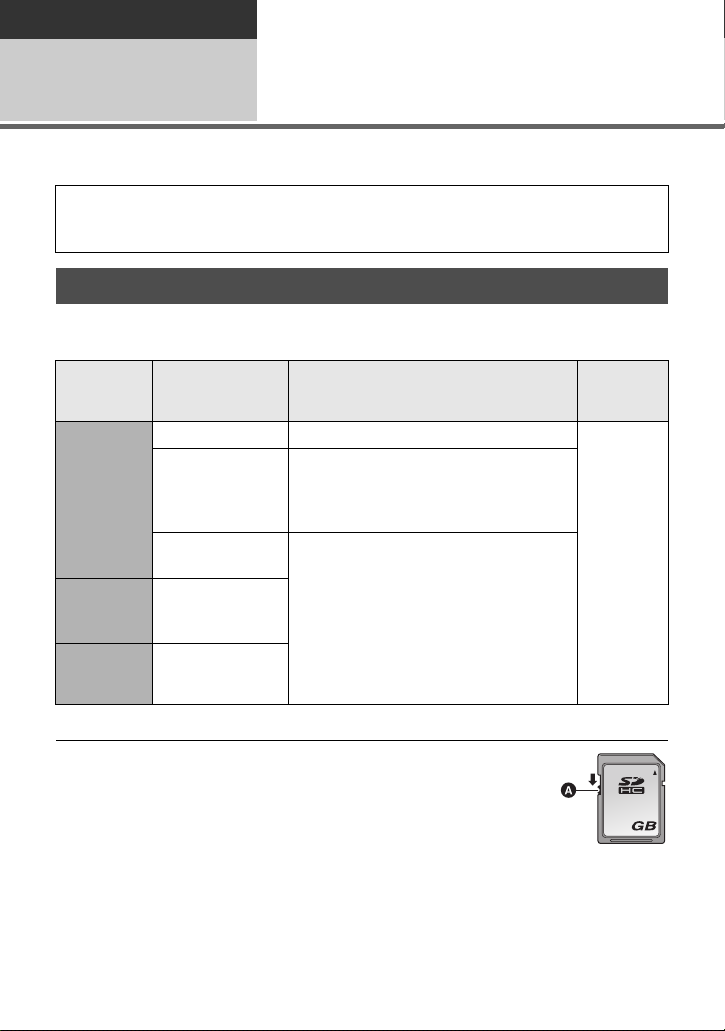
Preparation
32
Setup
Recording to a card
2
The unit can record still pictures or motion pictures to an SD card, built-in memory or HDD.
To record to an SD card, read the following.
This unit (an SDXC compatible device) is compatible with SD Memory Cards, SDHC Memory
Cards and SDXC Memory Cards. When using an SDHC memory card/SDXC memory card with
other equipment, check the equipment is compatible with these memory cards.
Cards that you can use with this unit
Use SD cards conforming to Class 4 or higher of the SD Speed Class Rating* for
motion picture recording.
Still
Card type Capacity Motion picture recording
8 MB/16 MB Cannot be used.
SD
Memory
Card
SDHC
Memory
Card
SDXC
Memory
Card
* The SD Speed Class Rating is the speed standard for successive writes.
32 MB/64 MB/
128 MB/256 MB
512 MB/1 GB/
4GB/6GB/8GB/
12 GB/16 GB/
24 GB/32 GB
48 GB/64 GB
Cannot be guaranteed in operation.
The recording may suddenly stop during
motion picture recording depending on
the SD card you use. (l 130)
2GB
Can be used
picture
recording
Can be
used.
≥ Please confirm the latest information
about SD Memory Cards/SDHC Memory
Cards/SDXC Memory Cards that can be
used for motion picture recording on the
following website.
http://panasonic.jp/support/global/cs/e_cam
(This website is in English only.)
≥ 4 GB or more Memory Cards that do not
have the SDHC logo or 48 GB or more
Memory Cards that do not have the SDXC
logo are not based on SD Memory Card
Specifications.
20
VQT2N56
≥ When the write-protect
switch A on SD card is
locked, no recording,
deletion or editing will
be possible on the card.
≥ Keep the Memory Card
out of reach of children to prevent
swallowing.
Page 21
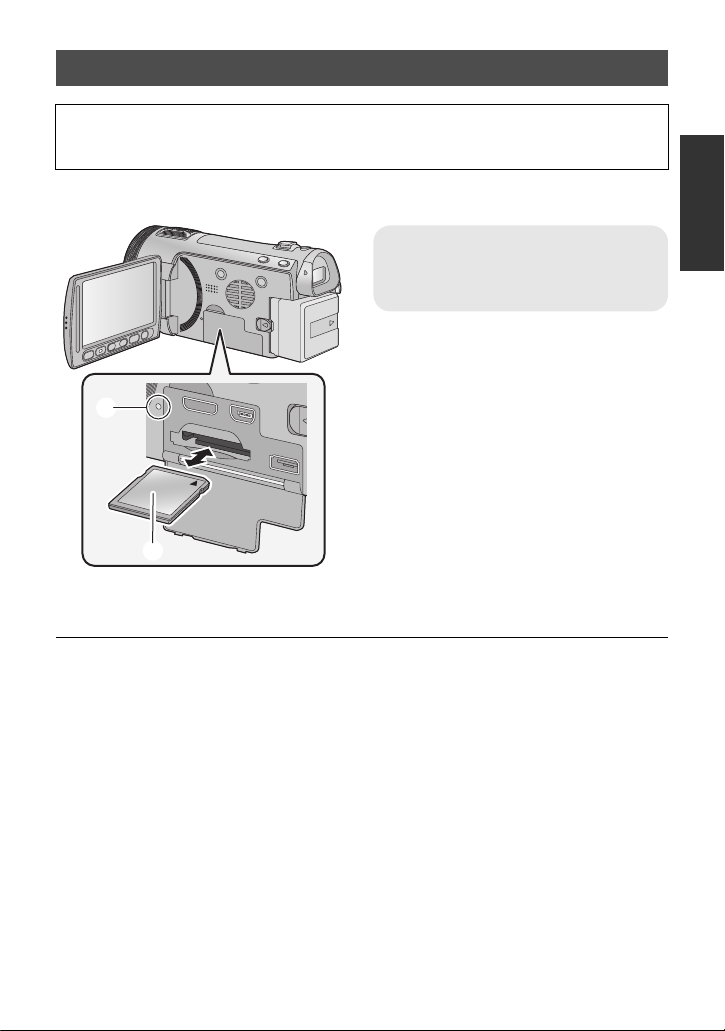
Inserting/removing an SD card
When using an SD card not from Panasonic, or one previously used on other equipment,
for the first time on this unit, format the SD card. (l 44) When the SD card is formatted, all
of the recorded data is deleted. Once the data is deleted, it cannot be restored.
Caution:
Check that the access lamp has gone off.
Access lamp [ACCESS] A
≥
When this unit is accessing the SD card or
built-in memory, the access lamp lights up.
1 Open the LCD monitor.
2 Open the SD card/terminal
cover and insert (remove) the
SD card into (from) the card
slot.
≥ Face the label side B in the direction
shown in the illustration and press it
straight in as far as it will go.
≥ Press the centre of the SD card and then
pull it straight out.
3 Securely close the SD card/
terminal cover.
≥ Securely close it until it clicks.
≥ Do not touch the terminals on the back of
the SD card.
≥ Do not apply strong shocks, bend, or drop
the SD card.
≥
Electrical noise, static electricity or the failure
of this unit or the SD card may damage or
erase the data stored on the SD card.
≥ When the card access lamp is lit, do not:
jRemove the SD card
jTurn the unit off
jInsert and remove the USB cable
jExpose the unit to vibrations or shock
Performing the above while the lamp is on
may result in damage to data/SD card or
this unit.
≥ Do not expose the terminals of the SD
card to water, garbage or dust.
≥ Do not place SD cards in the following
areas:
jIn direct sunlight.
jIn very dusty or humid areas.
jNear a heater.
jLocations susceptible to significant
difference in temperature (condensation
can occur).
jWhere static electricity or
electromagnetic waves occur.
≥ To protect SD cards, return them to their
cases when you are not using them.
≥ About disposing of or giving away the SD
card. (l 138)
21
VQT2N56
Page 22
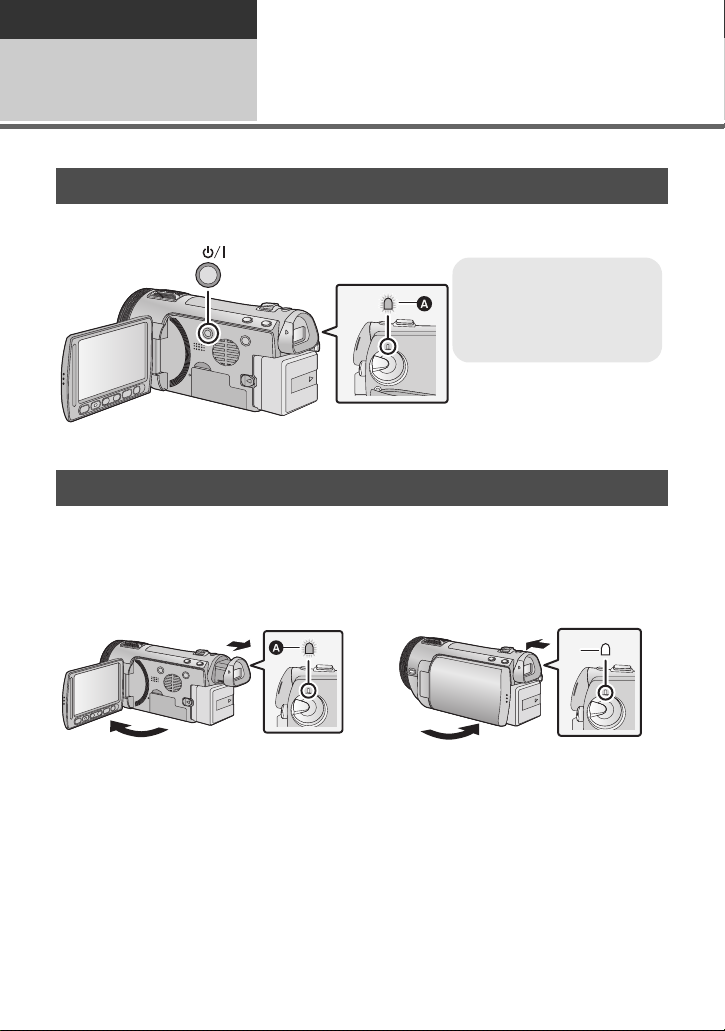
Preparation
To turn off the power
Hold down the power button
until the status indicator
goes off.
Setup
Turning the unit on/off
3
You can turn the power on and off using the power button, the LCD monitor or the viewfinder.
Turning the power on and off with the power button
Press the power button to turn on the power
A The status indicator lights.
Turning the power on and off with the LCD monitor/viewfinder
Opening the LCD monitor or extending the viewfinder turns on the power. Closing the LCD
monitor/viewfinder turns off the power.
During general use, you may find it convenient to turn the power on/off using the LCD
monitor or viewfinder.
∫ To turn on the power
∫ To turn off the power
A The status indicator lights.
≥ The power will not turn off unless the LCD monitor is closed and the viewfinder is retracted.
≥ The power will not turn off while recording motion pictures even if the LCD monitor is
closed and the viewfinder is retracted.
≥ In the following cases, opening the LCD monitor or extending the viewfinder does not turn
on the power. Press the power button to turn on the power.
jWhen the unit is purchased
jWhen you have turned off the power using the power button
22
VQT2N56
B The status indicator goes off.
Page 23
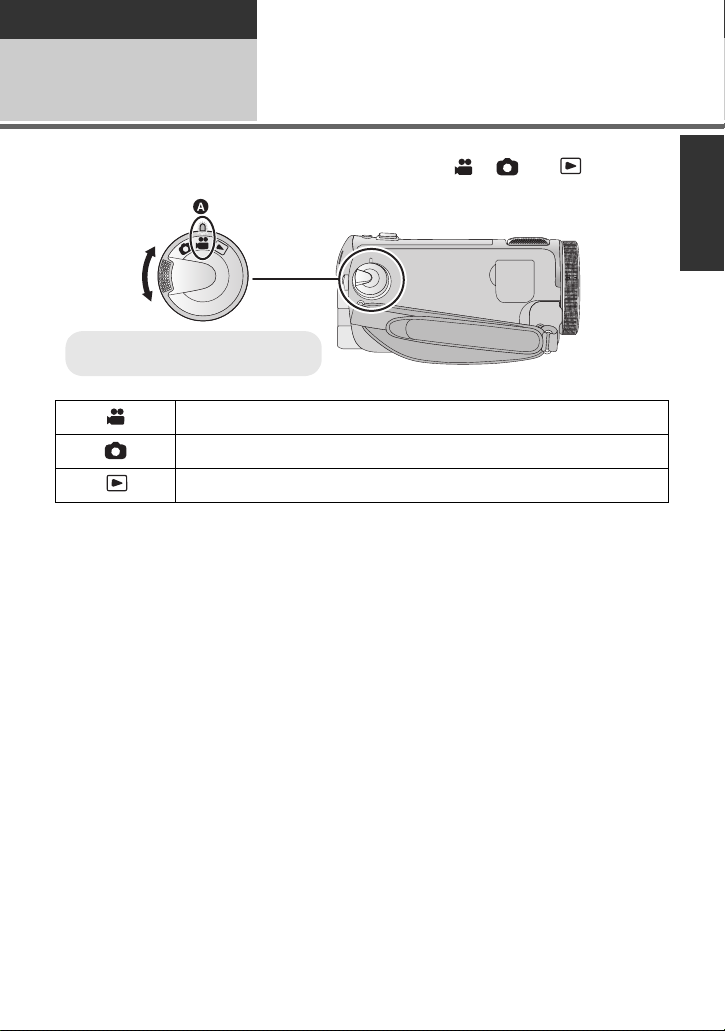
Preparation
≥ Align with the status indicator A.
Setup
Selecting a mode
4
Change the mode to recording or playback.
Operate the mode dial to change the mode to , or .
Motion picture recording mode (l 28)
Still picture recording mode (l 30)
Playback mode (l 34, 79)
23
VQT2N56
Page 24
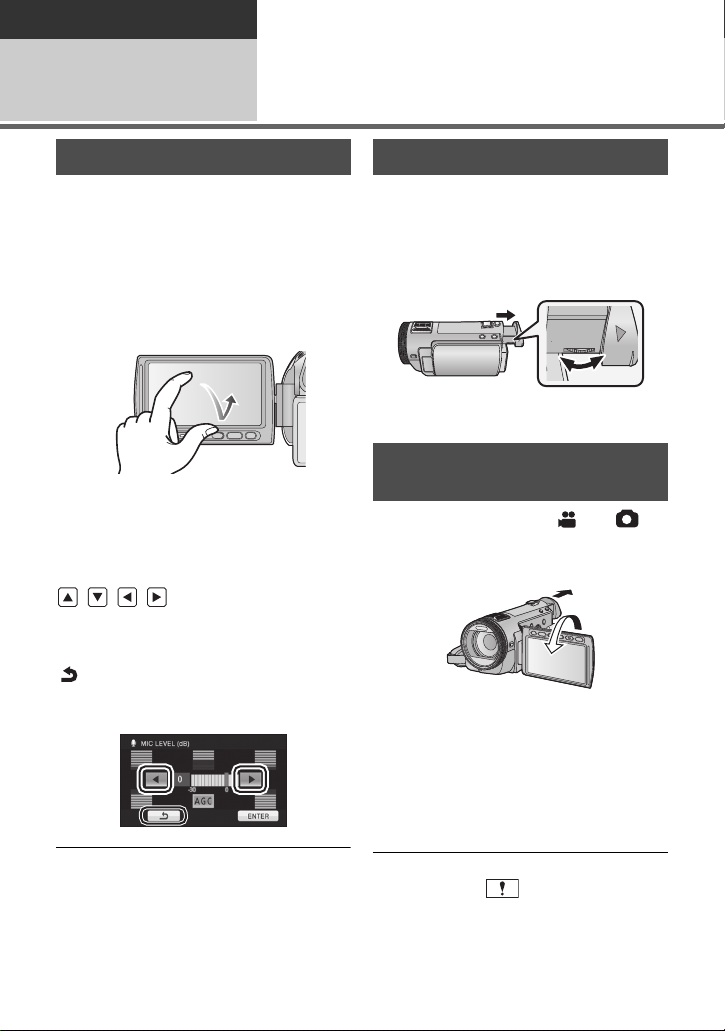
Preparation
Setup
5
Adjusting LCD monitor/ viewfinder
How to use the touch screen
You can operate by directly touching the
LCD monitor (touch screen) with your finger.
It is easier to use the stylus pen (supplied)
for detailed operation or if it is hard to
operate with your fingers.
∫ Touch
Touch and release the touch screen to select
icon or picture.
≥ Touch the centre of the icon.
≥ Touching the touch screen will not operate
while you are touching another part of the
touch screen.
∫ About the operation icons
///:
These icons are used to switch the menu
and thumbnail display page, for item
selection and setting etc.
:
Touch to return to the previous screen
such as when setting menus.
Viewfinder adjustment
∫ Adjusting the field of view
It adjusts the field of view to show the
images on the viewfinder clearly.
Adjust the focus by rotating the
eyepiece corrector dial.
≥ Extend the viewfinder and close the LCD
monitor to turn on the viewfinder.
Recording showing the contents to a partner
¬ Change the mode to or .
Extend the viewfinder and rotate the
LCD monitor towards the lens side.
≥ LCD monitor and viewfinder are turned on
during the face-to-face recording when the
viewfinder is extended.
The image is horizontally flipped as if you
≥
see a mirror image. (However the image
recorded is the same as a normal recording.)
≥
Record by viewing the image in the
viewfinder during the face-to-face recording.
≥ Do not touch the LCD monitor with hard
pointed tips, such as ball point pens.
≥ Perform the touch screen calibration when
the touch is not recognised or wrong
location is recognised. (l 45)
24
VQT2N56
≥ Only some indications will appear on the
screen. When
direction of the LCD monitor to normal
position and check the warning/alarm
indication. (l 127)
appears, return the
Page 25
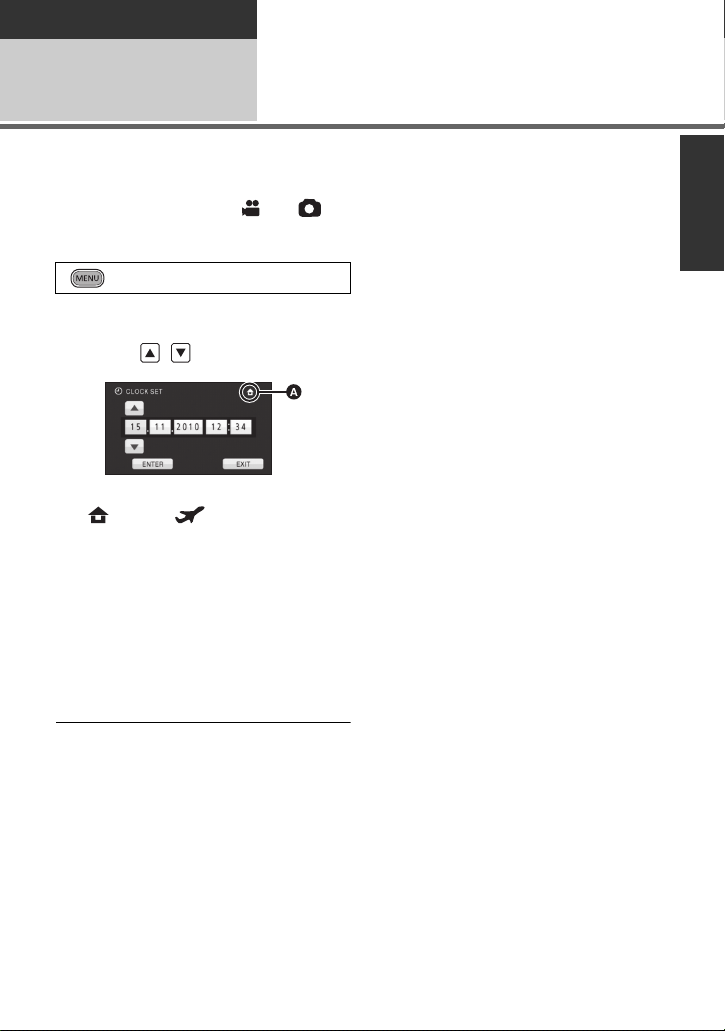
Preparation
Setup
Setting date and time
6
When the unit is turned on for the first time, a message asking you to set the date and time
will appear.
Select [YES] and perform steps 2 to 3 below to set the date and time.
¬ Change the mode to or .
1 Select the menu.
: [SETUP] # [CLOCK SET]
2 Touch the date or time to be
set, then set the desired value
using / .
A
Displaying the World time setting (l39):
[HOME]/ [DESTINATION]
≥
The year can be set between 2000 and 2039.
≥
The 24-hour system is used to display the time.
3 Touch [ENTER].
≥ The clock function starts at [00] seconds.
≥
A message prompting for World time setting
may be displayed. Perform the World time
setting by touching the screen. (
≥ Touch [EXIT] or press the MENU button to
complete the setting.
l
39)
≥ The date and time function is driven by a
built-in lithium battery.
≥ When this unit is purchased, the clock is
set. If the time display becomes [- -], the
built-in lithium battery needs to be
charged. To recharge the built-in lithium
battery, connect the AC adaptor or attach
the battery to this unit. Leave the unit as it
is for approx. 24 hours and the battery will
maintain the date and time for approx.
6 months. (The battery is still being
recharged even if the power is off.)
25
VQT2N56
Page 26
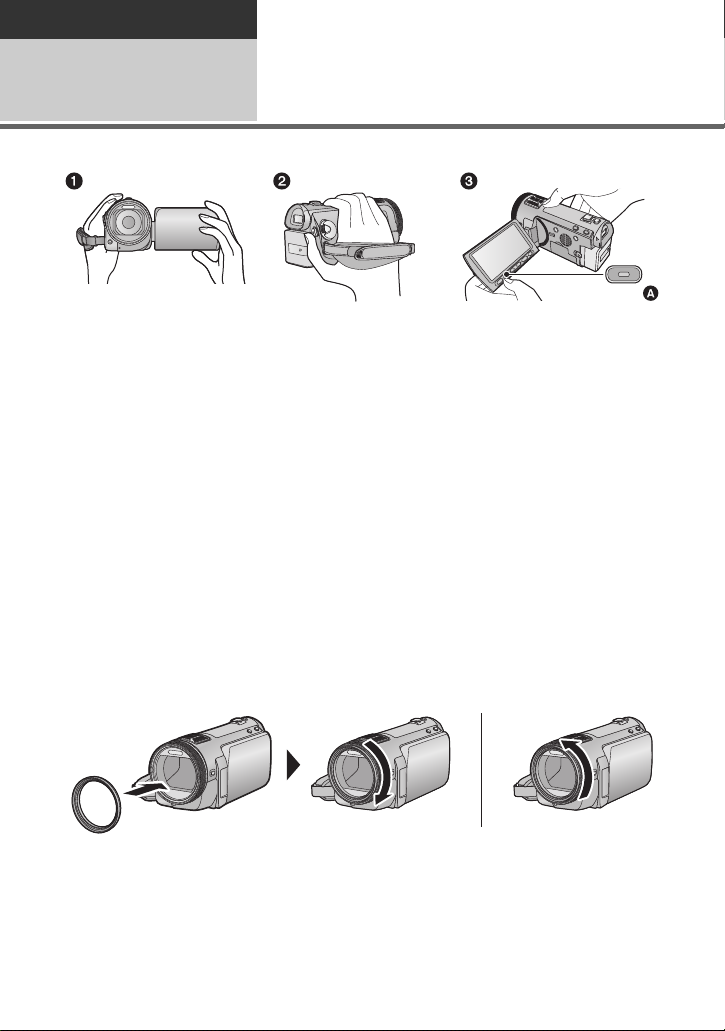
Basic
Recording/ Playback
Before recording
1
∫ Basic camera positioning
1 Hold the unit with both hands.
2 Put your hand through the grip belt.
3 It is convenient to use sub recording start/stop button A when holding the unit around
your waist.
≥ When recording, make sure your footing is stable and there is no danger of colliding with
another person or object.
≥ When you are outdoors, record pictures with the sunlight behind you. If the subject is
backlit, it will become dark in the recording.
≥ Keep your arms near your body and separate your legs for better balance.
≥ Do not cover the microphones or the cooling fan inlet with your hand etc.
∫ Basic motion picture recording
≥ The unit should normally be held steady when recording.
≥ If you move the unit when recording, do so slowly, maintaining a constant speed.
≥ The zoom operation is useful for recording subjects you cannot get close to, but overuse of
zoom in and zoom out can make the resulting motion picture less enjoyable to watch.
∫ Attaching/Removing the lens hood
This will reduce the extra light entering the lens in bright sunlight or backlight etc., making it
possible to take clearer pictures.
A Attaching the lens hood
B Removing the lens hood
≥ If you use the Filter kit (optional) or the conversion lens (optional), remove the lens hood.
26
VQT2N56
Page 27
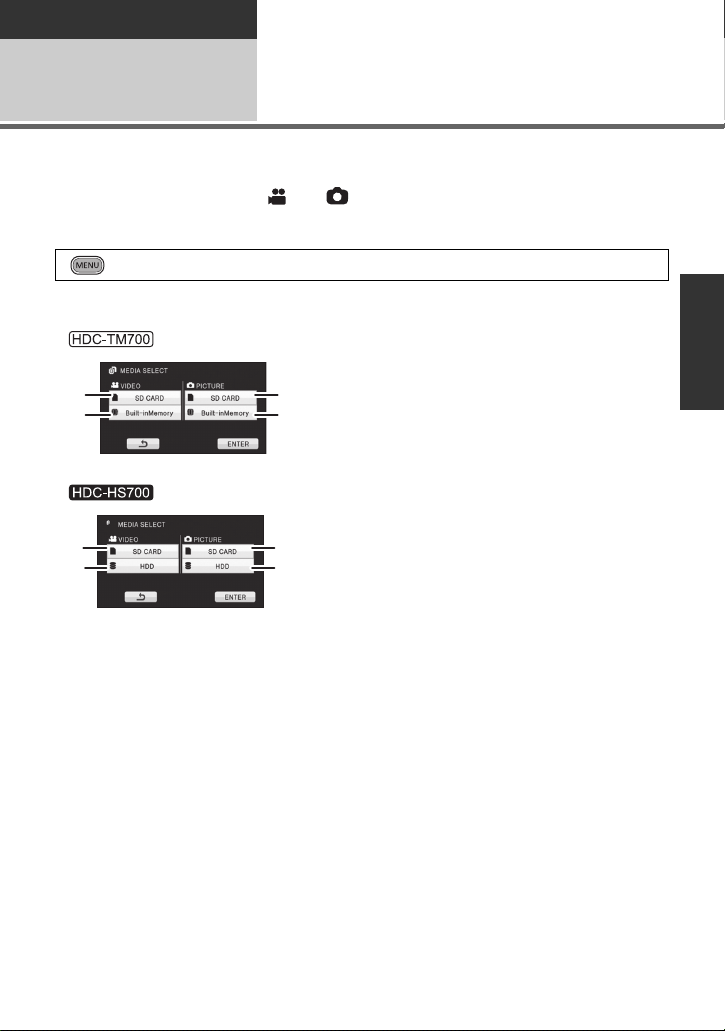
Basic
Recording/
Playback
2
The card, built-in memory, and HDD media can be selected separately to record motion
pictures or still pictures.
Selecting a media to
record
[HDC-TM700/HDC-HS700]
1 Change the mode to or .
2 Select the menu.
: [MEDIA SELECT]
3 Touch the media to record motion pictures or still pictures.
A [VIDEO/SD CARD]
B [VIDEO/Built-inMemory]
C [PICTURE/SD CARD]
D [PICTURE/Built-inMemory]
E [VIDEO/SD CARD]
F [VIDEO/HDD]
G [PICTURE/SD CARD]
H [PICTURE/HDD]
≥ The media is selected separately to motion pictures or still pictures is highlighted in yellow.
4 Touch [ENTER].
27
VQT2N56
Page 28
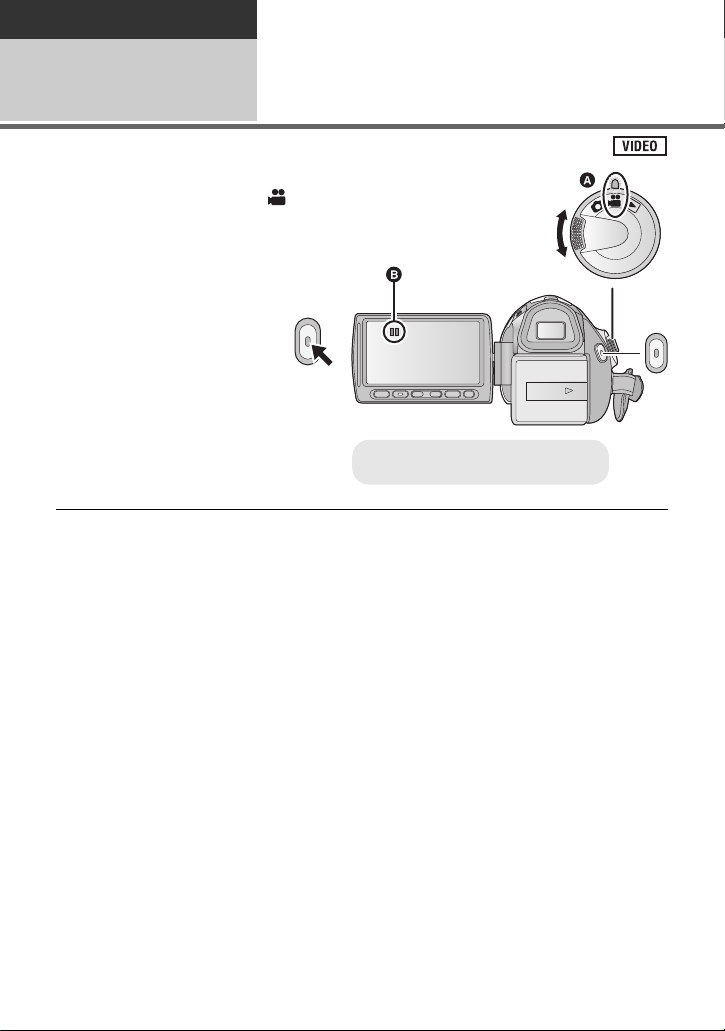
Basic
≥ Align with the status indicator A.
Recording/
Playback
3
Recording motion pictures
1 Change the mode to .
2 Open the LCD monitor or
extend the viewfinder.
3 Press the recording start/stop
button to start recording.
B When you begin recording, ;
changes to ¥.
4 Press the recording start/stop
button again to pause
recording.
≥ Still pictures can be recorded while recording the motion picture. (l 31)
≥ The images recorded between pressing the recording start/stop button to start recording
and pressing it again to pause recording become one scene.
≥ Maximum number of recordable scenes: 3900
Maximum number of different dates: 200 (l 83)
When either of them reaches to the maximum limit, more scenes cannot be recorded.
(In the case of SD cards it is the maximum number of recordable scenes per card.)
≥ While recording is in progress, the recording will not stop even if the LCD monitor is closed
and the viewfinder is retracted.
≥ Put the unit in pause mode when connecting or disconnecting an external microphone with
the MIC terminal.
28
VQT2N56
Page 29
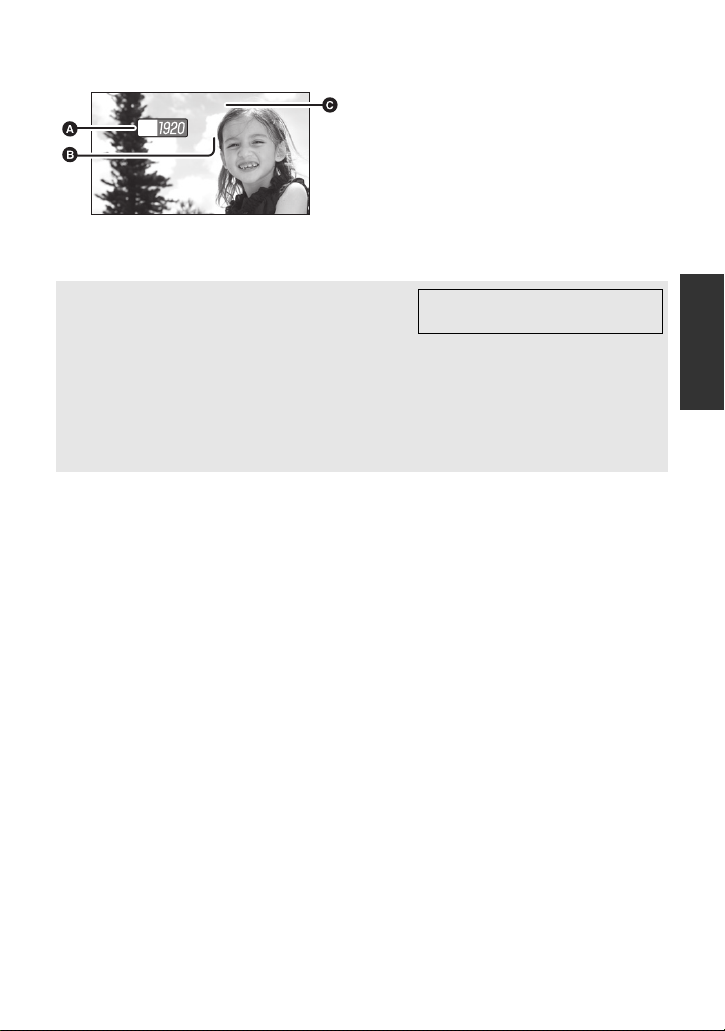
∫ Screen indications in the motion picture recording mode
0h00m00s0h00m00s0h00m00s
R 1h20mR 1h20mR 1h20m
HG
A Recording mode
B Remaining time left for recording
(When the remaining time is less than
1 minute, [R 0h00m] flashes red.)
C Recording time elapsed
Each time the unit is put into recording
pause, the counter display will be reset
to “0h00m00s”.
About the compatibility of the recorded
motion pictures
≥ They are not compatible with devices other than those that support AVCHD. Images
cannot be played with equipment that does not support AVCHD (ordinary DVD
recorders). Confirm that your equipment supports AVCHD by referring to the operating
instructions.
≥ There are some cases where the recorded motion pictures cannot be played back,
even if the device supports AVCHD. In such cases, play the recorded motion picture
with this unit instead.
Please refer to page 52 about
1080/50p
VQT2N56
29
Page 30
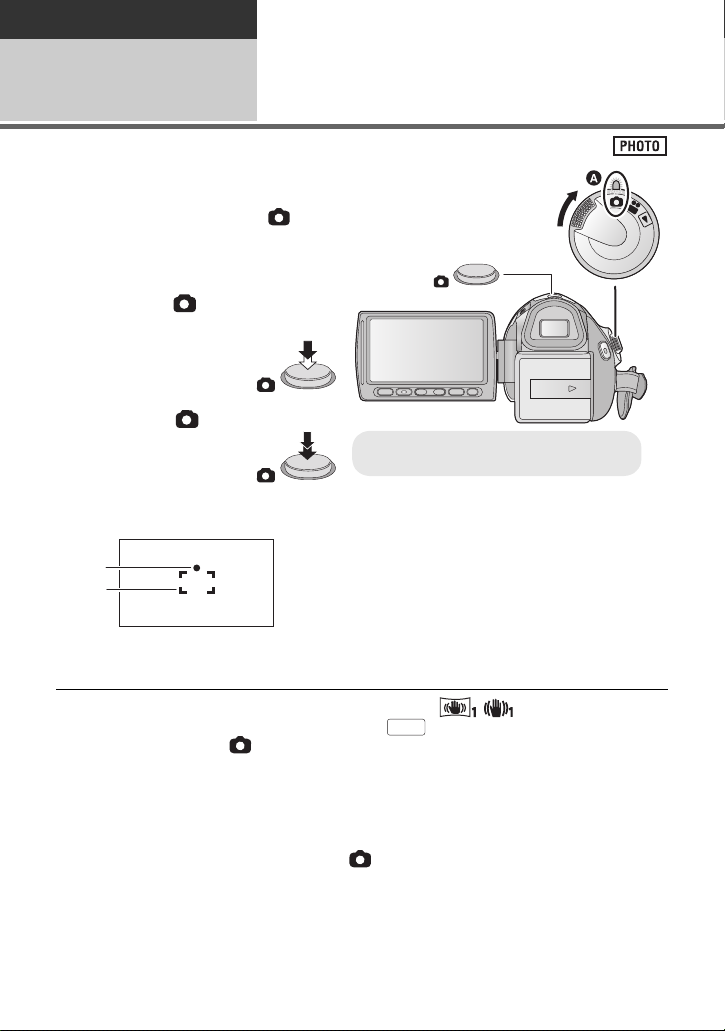
Basic
≥ Align with the status indicator A.
MEGA
Recording/
Playback
Recording still pictures
4
1 Change the mode to .
2 Open the LCD monitor or
extend the viewfinder.
3 Press the button halfway.
(For auto focus only)
4 Press the button fully.
Focus indication:
A Focus indication
± (The white lamp flashes.):
Focusing
¥ (The green lamp lights up.):
When in focus
No mark:
When focusing is unsuccessful.
B Focus area (area inside brackets)
≥ If you set the optical image stabilizer function (l 50) to / (MODE1), then the
image stabilizer function will be more effective. ( (MEGA optical image stabilizer) will
be displayed when the button is pressed halfway.)
≥ The AF assist lamp lights in dark places.
≥ Focus indication will change to registered focus icon when [FACE RECOG.] is set to [ON].
(l 63)
≥ It is recommended using a flash or tripod when recording still pictures in dark places
because the shutter speed becomes slow.
≥ The screen will become darker when the button is pressed halfway if the shutter
speed is 1/25 or slower.
30
VQT2N56
Page 31

∫ About the screen indications in
R3000R3000R3000
MEGA
MEGA
14.2
M
still picture recording
M
14.2
: Still picture operation indicator
ß: Flash (l 55)
ßj: Flash level (l 55)
R3000: Remaining number of still pictures
(l 125)
: Red eye reduction (l 56)
: MEGA optical image stabilizer
(l 30)
: Optical image stabilizer (l 50)
: Quality of still pictures (l 72)
: Size of still pictures (l 71)
(Flashes in red when [0] appears.)
: AF assist lamp (l 74)
∫ About the focus indication
≥ The focus indication indicates the status of
the auto focus.
≥ The focus indication does not appear in
manual focus mode.
The focus indication does not appear or has
≥
difficulty focusing in the following cases.
jWhen close subjects and far subjects
are included in the same scene.
jWhen the scene is dark.
jWhen there is a bright part in the scene.
jWhen the scene is filled with only
horizontal lines.
∫ About the focusing area
When there is a contrasting object ahead or
behind the subject in the focus area, the
subject may not be focused. If so, move the
contrasting object out of the focus area.
≥ Focus area is not displayed in the
following conditions.
jWhen the Intelligent auto mode (portrait)
is used.
jWhen a zoom magnification of more
than approx. 12k is used.
jWhen AF/AE tracking is used.
jWhen the Extra optical zoom is used.
jWhen the unit determines that the AF
assist lamp is necessary.
Recording still pictures in motion picture recording mode
You can record still pictures even in motion
picture recording mode.
¬ Change the mode to .
Press the button fully (press
to the bottom) to take the picture.
≥ It is possible to record still pictures while
recording motion pictures. (Simultaneous
recording)
≥ Built-in flash, Red eye reduction, Self
timer (l 53) do not work.
≥ While recording motion pictures or during
the PRE-REC operation, the following
arrangements are applied so that motion
picture recording takes preference over
still picture recording.
jImage quality is different from ordinary
still pictures.
jThe remaining usable capacity (number
of pictures that can be taken) indication
does not appear.
31
VQT2N56
Page 32

Basic
Intelligent auto/Manual
button
Press this button to switch
Intelligent auto mode/Manual
mode.
≥ Please refer to page 75 about
manual mode.
/MANUAL
Recording/
Playback
Intelligent auto mode
5
The following modes appropriate for the condition are set just by pointing the unit to what you want to record.
Mode Scene Effect
Portrait When the object is a
Scenery
Spotlight
Low light
Night portrait*2Recording night
Night scenery
Macro
/ Normal Other situations
*1 In motion picture recording mode only
*2 In still picture recording mode only
*1
*2
person
Recording outdoors
Under a spotlight Very bright object is recorded clearly.
*1
Dark room or twilight
portrait
*2
Recording night
scenery
Recording zooming in
on a flower etc.
Faces are detected and focused
automatically, and the brightness is
adjusted so it is recorded clearly.
The whole landscape will be recorded
vividly without whiting out the background
sky, which may be very bright.
It can record very clearly even in a dark room
or twilight.
A person and the background are
recorded with near real-life brightness.
You can record night scenery vividly by
slowing the shutter speed.
This allows recording while going near to
the object of recording.
Contrast is adjusted automatically for clear image.
≥ Depending on the recording conditions, the unit may not enter the desired mode.
≥ In the portrait mode, one that is bigger and close to centre of the screen will be surrounded
by an orange frame. (l 64)
≥ It is recommended using a tripod in night portrait and night scenery mode.
≥ Optical image stabilizer function (l 50) is set to Active mode/ON in all modes.
≥ Faces cannot be detected depending on the recording conditions, such as when faces are
of certain sizes or at certain tilts or when digital zoom is used.
≥ The microphone setup is set to surround in the Intelligent auto mode. (l 66)
32
VQT2N56
Page 33

∫ Intelligent auto mode
10 000K
9 000K
8 000K
7 000K
6 000K
5 000K
4 000K
3 000K
2 000K
1 000K
2)
1)
3)
4)
5)
6)
7)
8)
9)
10)
When switching to Intelligent auto mode, the
auto white balance and auto focus operate
and automatically adjust the colour balance
and focusing.
Depending on the brightness of the subject
etc., the aperture and shutter speed are
automatically adjusted for an optimum
brightness.
≥ Colour balance and focus may not be
adjusted automatically depending on light
sources or scenes. If so, manually adjust
these settings. (l 76, 78)
Automatic white balance
The illustration shows the range over which
automatic white balance functions.
Auto focus
The unit focuses automatically.
≥ Auto focus does not work correctly in the
following situations. Record pictures in the
manual focus mode. (l 78)
jRecording distant and close-up objects
at the same time
jRecording a subject behind dirty or
dusty window
jRecording a subject that is surrounded
by objects with glossy surfaces or by
highly reflective objects
For details on scene mode, refer to page 58.
For how to set Manual focus/white balance
manually, refer to page 75-78.
1) The effective range of automatic white
balance adjustment on this unit
2) Blue sky
3) Cloudy sky (rain)
4) TV screen
5) Sunlight
6) White fluorescent lamp
7) Halogen light bulb
8) Incandescent light bulb
9) Sunrise or sunset
10) Candlelight
If the automatic white balance is not
functioning normally, adjust the white
balance manually. (l 76)
33
VQT2N56
Page 34

Basic
≥ Align with the status indicator A.
Recording/
Playback
6
Motion picture/Still picture playback
1 Change the mode to .
2 Touch the play mode select icon B.
3
Touch the desired media to be played back motion pictures or still pictures.
A [VIDEO/SD CARD]
B [PICTURE/SD CARD]
C [VIDEO/SD CARD]
D [VIDEO/Built-inMemory]
E [PICTURE/SD CARD]
F [PICTURE/Built-inMemory]
G [VIDEO/SD CARD]
H [VIDEO/HDD]
I [PICTURE/SD CARD]
J [PICTURE/HDD]
34
VQT2N56
Page 35

4 Touch the scene or the still picture to be
F
0h00m00s0h00m00s0h00m00s
A appears.
played back.
≥ Next (previous) page can be displayed by touching
/.
5 Select the playback operation by
touching the operation icon.
A Operation icon
icon.
F
/ to display/not-display the operation
F
1/;: Slide show (playback of the still
pictures in numerical order)
start/pause.
2;: Plays back the previous picture.
;1: Plays back the next picture.
∫: Stops the playback and shows
the thumbnails.
≥ Touch
Motion picture playback Still picture playback
1/;: Playback/Pause
6: Rewind playback
5: Fast forward playback
∫: Stops the playback and shows
the thumbnails.
1: Displays the direct playback
bar. (l 80)
∫ Play back 1080/50p recorded scenes (l 52)
≥ Change the mode to and touch the play mode select icon.
Touch [CHANGE VIDEO].
≥ The motion picture media switches between
normal and 1080/50p recorded scenes each
time [CHANGE VIDEO] is touched.
1080/50p
35
VQT2N56
Page 36

∫ Change the thumbnail display
While the thumbnail is displayed, the
thumbnail display changes in the following
order if the zoom lever or adjust zoom
buttons are operated to side or
side.
20 scenes () 9 scenes () 1 scene ()
Highlight&Time frame index* (l 81)
∫ Speaker/Headphone volume
adjustment
Operate the volume lever or the adjust zoom
buttons to adjust the speaker/headphone
volume during motion picture playback.
* Highlight&Time frame index can only set
in motion picture playback mode.
≥ 9 scenes display returns if the power is
turned off or the mode is changed.
≥ When the thumbnail display is changed to
1 scene during motion picture playback,
the recording date and time can be
checked. Similarly, when the thumbnail
display is changed to 1 still picture during
still picture playback, the recording date
and file number can be checked.
Motion picture compatibility
≥ This unit is based on the AVCHD format.
≥ The video signal that can be played back on this unit is 1920k1080/50i,
1920k1080/25p or 1440k1080/50i.
≥ This unit may degrade or not play back motion pictures recorded or created on other
products, and other products may degrade or not play back motion pictures recorded
on this unit, even if the products support AVCHD.
Towa r d s “ r”:
Increases the volume
Towa r d s “ s”:
Decreases the volume
≥ Sound will be heard only during normal
playback.
≥ If pause play is continued for 5 minutes,
the screen returns to the thumbnails.
≥ The elapsed time for playback indication
will be reset to “0h00m00s” each scene.
Please refer to page 52 about
1080/50p.
Still picture compatibility
≥ This unit is compliant with the unified standard DCF (Design rule for Camera File
system) established by JEITA (Japan Electronics and Information Technology
Industries Association).
The file format of still pictures supported by this unit is JPEG. (Not all JPEG formatted
≥
files will be played back.)
≥ This unit may degrade or not play back still pictures recorded or created on other
products and other products may degrade or not play back still pictures recorded on
this unit.
36
VQT2N56
Page 37

Basic
Setup
Using the menu screen
1
1 Press the MENU button.
2 Touch the top menu A.
3 Touch the submenu B.
≥ Next (previous) page can be displayed by
touching / .
4 Touch the desired item to enter
the setting.
5 Touch [EXIT] or press the
MENU button to exit the menu
setting.
∫ About guide display
After touching , touching the submenus
and items will cause function descriptions
and settings confirmation messages to
appear.
≥ After the messages have been displayed,
the guide display is cancelled.
37
VQT2N56
Page 38

Using the quick menu
A
ONON
+
A
This allows quick setting of some of the
menus.
1
Press the Q.MENU button.
The following menus can be set.
Touch the desired menu.
≥ The items displayed differ depending on
the position of the mode dial or settings.
Icon Function Page
14.2
[REC MODE]
[TIME LAPSE
REC]
[PICTURE SIZE] l 71
13.3
M
M
/
[DISPLAY] l 39
[POWER LCD] l 42
[GUIDE LINES] l 57
l 59
l 60
[MIC LEVEL]
[MF ASSIST] l 78
[ZEBRA] l 69
[LUMINANCE] l 69
[HISTOGRAM] l 70
2 Touch the desired item to enter
the setting.
13.3
M
3 Touch [EXIT] or press Q.MENU
button to exit the quick menu.
38
VQT2N56
l 67
Page 39

Basic
1h30m
R 1h20m
A
A The current time
B The time difference from GMT
(Greenwich Mean Time)
Setup
Using the Setup Menu
2
≥ The items displayed differ depending on the position and settings of the mode dial.
Select the menu.
: [SETUP] # desired setting
[DISPLAY]
The screen indications are selected as
shown in the illustration.
≥ It is possible to set from the quick menu.
(l 38)
[OFF]/[ON]
[OFF] [ON]
[CLOCK SET]
Please refer to page 25.
[SET WORLD TIME]
It is possible to display and record the time at the travel destination by selecting your home
region and the travel destination.
1 Touch [SET WORLD TIME].
≥ If the clock is not set, adjust the clock to the current time. (l 25)
≥ When the [HOME] (your home region) is not set, the message appears. Touch [ENTER]
and proceed to Step 3.
2 (Only when setting your home region)
Tou c h [H O M E].
≥ Touch [ENTER].
3 (Only when setting your home region)
Touch / to select your home
region and touch [ENTER].
≥ Touch [SUMMER TIME SET] to set daylight
saving time. appears and the
summer time setting is turned on; the time
difference from GMT is set forward by one
hour. Touch [SUMMER TIME SET] again to
return to the normal time setting.
4 (Only when setting the region of your travel
destination)
Touch [DESTINATION].
≥ Touch [ENTER].
39
VQT2N56
Page 40

≥ When the home region is set for the first time, the screen for selecting home/travel
C The local time at the selected
travel destination
D
The time difference between the
travel destination and the home
region
destination appears after setting the home region successively. If the home region has
already been set once, execute the menu operation for Step 1.
5 (Only when setting the region of your
travel destination)
Touch / to select your travel
destination and touch [ENTER].
≥ Touch [SUMMER TIME SET] to set
daylight saving time. appears and
the summer time setting is turned on.
The clock and time difference from the
home region time are set forward by one
hour. Touch [SUMMER TIME SET] again
to return to the normal time setting.
≥ Close the setting by pressing the MENU
button. appears and the time of the
travel destination is indicated.
To return the display to the home setting
Set the home region using Step 1 to 3, and close the setting by touching [EXIT] or pressing
the MENU button.
≥ If you cannot find your travel destination in the area shown on the screen, set it by using
the time difference from your home region.
[DATE/TIME]
It is possible to change the date and time display mode.
≥ You can also show or change the date and time display by repeatedly pressing the DATE/
TIME button on the remote control.
[DATE FORMAT]
It is possible to change the date format.
[ECONOMY]
When about 5 minutes have passed without any operation, this unit automatically turns off to
save battery life.
≥ The power save function will not activate when:
jconnected to AC adaptor
jusing the USB cable for PC, DVD burner etc.
jPRE-REC is used
[QUICK POWER ON]
The unit is put into recording pause approx. 1 second when the power is turned on with the
mode set to or .
[OFF]/[D/T]/[DATE]
[Y/M/D]/[M/D/Y]/[D/M/Y]
[OFF]/[5 MINUTES]
[OFF]/[ON]
≥ Depending on the recording conditions, start time may be longer than 1 second in still
picture recording mode.
≥ In the quick power on mode, the zoom magnification becomes 1k.
40
VQT2N56
Page 41

[QUICK START]
This unit will resume recording pause mode about 0.6 seconds after the LCD monitor is
reopened or the viewfinder is extended.
≥ Start time will not shorten if there is no SD card inserted.
Start time will be shorten if the [Built-inMemory] is selected in the [MEDIA SELECT], even if
there is no SD card inserted.
Start time will be shorten if the [HDD] is selected in the [MEDIA SELECT], even if there is
no SD card inserted.
≥ Change the mode to or .
[OFF]/[ON]
1Set [QUICK START] to [ON].
2 Close the LCD monitor and retract the
viewfinder while the mode is set to
or .
The status indicator A flashes green and the unit
goes into quick start standby mode.
≥ The lens cover does not close.
3 Open the LCD monitor or extend
the viewfinder.
The status indicator A lights red and the unit
is put into recording pause.
≥ When in quick start standby mode about 80% of the power used in recording pause
mode is being consumed, so the recording time will be reduced.
≥ Quick start standby mode is cancelled if
jabout 5 minutes elapsed
jmode is set to
≥ Time for quick start will be more than 0.6 seconds slower when digital cinema is used.
≥ Depending on the recording conditions, time for quick start may be more than 0.6 seconds
slower in still picture recording mode.
≥ It may take some time for automatic white balance to adjust.
≥ In the quick start mode, the zoom magnification becomes 1k.
≥ If [ECONOMY] (l 40) is set to [5 MINUTES] and the unit automatically goes into quick
start standby mode, close the LCD monitor and viewfinder and then open the LCD monitor
or extend the viewfinder again.
≥ Turn the unit off using the power button.
≥ Quick start standby mode cannot be released by the remote control.
[REMOTE CONTROL]
Please refer to page 47.
[OFF]/[ON]
41
VQT2N56
Page 42

[REC LAMP]
+1
+2
+1
0
-
1
A
+1
[OFF]/[ON]
The recording lamp lights up during recording and flashes when the unit receives a signal
from the remote control or when the self-timer is counting down. When this is set to [OFF], it
does not light during recording.
[ALERT SOUND]
[OFF]/ /
Touch screen operation, start and stop of recording and power on/off can be confirmed with
this sound.
(Volume low)/ (Volume high)
2 Beeps for 4 times
When an error occurs. Check the sentence displayed on the screen. (l 127)
[POWER LCD]
+2
0
////
A
-
1
This makes it easier to view the LCD monitor in bright places including outdoors.
≥ These settings will not affect the images actually recorded.
≥ It is possible to set from the quick menu. (l 38)
(Makes even brighter)/ (Makes brighter)/ (Normal)/ (Makes less bright)/
*(Automatic adjustment)
* It is not displayed in the manual mode or in the playback mode.
≥ When the AC adaptor is in use, the LCD monitor is set to automatically.
≥ The recordable time will become shorter when you use this unit with the LCD monitor lit up.
[LCD SET]
It adjusts brightness and colour density on the LCD monitor.
≥ These settings will not affect the images actually recorded.
1Touch [LCD SET].
2 Touch the desired setting item.
[BRIGHTNESS]:
Brightness of the LCD monitor
[COLOUR]:
Colour level of the LCD monitor
3 Touch / to adjust settings.
4 Touch [ENTER].
≥ Touch [EXIT] or press the MENU button to exit the menu
screen.
42
VQT2N56
Page 43

[EVF SET]
It adjusts the brightness of the viewfinder.
≥ These settings will not affect the images actually recorded.
1 Extend the viewfinder and open the LCD monitor.
2Touch [EVF SET].
≥ The viewfinder turns on.
3 Touch / to adjust the setting.
≥ Adjust while checking the picture in the viewfinder.
4 Touch [ENTER].
≥ Touch [EXIT] or press the MENU button to complete the
setting.
[AV MULTI]
Please refer to page 98.
[COMPONENT OUT]
Please refer to page 98.
[HDMI RESOLUTION]
Please refer to page 98.
[VIERA Link]
Please refer to page 99.
[TV ASPECT]
Please refer to page 97.
[COMPONENT]/[AV OUT]
[576i]/[1080i]
[AUTO]/[1080p]/[1080i]/[576p]
[OFF]/[ON]
[16:9]/[4:3]
[INITIAL SET]
Set to [YES] for changing the menu settings back to the default condition.
≥ Settings for [CLOCK SET], [MEDIA SELECT]* and [LANGUAGE] will not be changed.
* For users who have , this menu is not displayed.
43
VQT2N56
Page 44

[FORMAT CARD]
Please be aware that if a medium is formatted, then all the data recorded on the medium will be
erased and cannot be restored. Back up important data on a PC, DVD disc etc. (
≥ When formatting is complete, touch [EXIT] to exit the message screen.
≥ Perform a physical formatting of the SD card when the SD card is to be disposed/
transferred. (l 138)
≥ Do not turn this unit off or remove the SD card, while formatting. Do not expose the unit to
vibrations or shock.
Use this unit to format media.
Do not format an SD card using any other equipment such as a PC. The card may
not be used on this unit.
/
l
103, 111)
[FORMAT MEDIA]
Please be aware that if a medium is formatted, then all the data recorded on the medium will be
erased and cannot be restored. Back up important data on a PC, DVD disc etc. (
1 Touch [FORMAT MEDIA].
2
Touch [SD CARD] or
[Built-inMemory].
≥ When formatting is complete, touch [EXIT] to exit the message screen.
≥ Perform a physical formatting of the SD card when the SD card is to be disposed/
transferred. (l 138)
≥ Perform a physical formatting of the built-in memory/HDD when this unit is to be disposed/
transferred. (l 136)
≥ Do not turn this unit off or remove the SD card, while formatting. Do not expose the unit to
vibrations or shock.
Use this unit to format media.
Formatting built-in memory or HDD is only available with this unit.
Do not format an SD card using any other equipment such as a PC. The card may
not be used on this unit.
Touch [SD CARD] or [HDD].
l
103, 111)
[CARD STATUS]
The amount of space left on the SD card can be checked.
(Only when the mode is at the position)
≥ Touch [EXIT] or press the MENU button to close the indication.
44
VQT2N56
Page 45

/
[MEDIA STATUS]
The amount of space left on the SD card, the built-in memory and HDD can be checked.
(Only when the mode is at the position)
≥ Touching [CHANGE MEDIA] switches the unit between the display for the SD card and the
display for the built-in memory/HDD.
≥ Touch [EXIT] or press the MENU button to close the indication.
≥ The SD card, built-in memory or built-in HDD requires some space to store information and
manage system files, so the actual usable space is slightly less than the indicated value.
The usable built-in memory/HDD space is generally calculated as 1 GB=1,000,000,000
bytes. The capacities of this unit, PCs and software are expressed as
1 GB=1,024k1,024k1,024=1,073,741,824 bytes. Therefore, the indicated value of the
capacity appears to be smaller.
[CALIBRATION]
Perform the touch screen calibration if a different object to the one touched is selected.
1Touch [CALIBRATION].
≥ Touch [ENTER].
2 Touch the [+] that appears on the screen with the supplied stylus pen.
≥ Touch [+] in sequence (up left # down left # down right # up right # centre).
3 Touch [ENTER].
≥ Calibration cannot be performed when the LCD monitor is turned 180o.
[DEMO MODE]
≥ This item is used to start the unit demonstration.
(Only when the mode is at the or position)
If [DEMO MODE] is switched to [ON] when there is no SD card inserted, the demonstration
automatically starts.
/
If [DEMO MODE] is switched to [ON] when there is no SD card inserted and while this unit is
connected to the AC adaptor, the demonstration automatically starts.
If any operation takes place, the demonstration is cancelled. However if no operations take
place for approx. 10 minutes, the demonstration automatically starts again. To stop the
demonstration, set [DEMO MODE] to [OFF] or insert an SD card.
[OFF]/[ON]
45
VQT2N56
Page 46

[O.I.S. DEMO]
This item is used to start the optical image stabilizer demo.
(Only when the mode is at the or position)
Touch [O.I.S. DEMO], the demonstration automatically starts.
When you touch [EXIT], the demonstration will be cancelled.
[LANGUAGE]
You can select the language on the screen display and the menu screen.
[English]/[Deutsch]/[Français]/[Italiano]/[Svenska]/
[Español]/[Polski]/[Česky]/[Türkçe]/[Magyar]
46
VQT2N56
Page 47

Basic
Setup
3
Using with the remote control
Select the menu.
:
[SETUP] #
[REMOTE CONTROL]
1
2
3
4
5
6
#
[ON]
START/
STOP
/VOL
DATE/TIME
EXT DISPLAY
SEARCH
SEARCH
PLAY
PAUSE
STILL ADV STILL ADV
SKIP SKIP
STOP
MENU
OK
7
8
9
10
11
1 Power on/off button [ ]
Power can be turned on/off when the LCD
monitor is opened or the viewfinder is
extended.
≥ Power cannot be turned on by the power
on/off button when 36 hours have passed
after the power is turned off. Press the
power button on the unit and turn the
power back on.
≥ Power cannot be turned off when it is
connected to the PC or the DVD burner.
2 Photoshot button [ ]
3 On-screen display button
[EXT DISPLAY] (l 97)
4 Playback operation buttons (l34, 79)
These buttons function in the same manner
as the corresponding playback operation
icon being displayed on screen.
[Excluding skip playback. (l 79)]
5 Delete button [ ]
6 Direction buttons [3,4,2,1]
7 Zoom/volume/thumbnail display
switch buttons [T, W, /VOL]
8 Recording start/stop button [START/STOP]
9 Date/time button [DATE/TIME] (l 40)
*
*
*
10 Menu button [MENU]
11 OK button [OK]
* means that these buttons function in the
same manner as the corresponding
buttons on the unit.
Remove the insulation sheet A before using.
*
Replace a button-type battery
1 While pressing the stopper B, pull
out the battery holder.
2 Set the button-type battery with its
(
i
) mark facing upward and then
put the battery holder back in place.
≥ When the button-type battery runs
down, replace it with a new battery
(part number: CR2025). The battery
should normally last about 1 year,
however this depends on how
frequently the unit is used.
*
47
VQT2N56
Page 48

CAUTION
15
1515
1010
1515
STILL ADV STILL ADV
STOP
OK
SKIP SKIP
MENU
PAUSE
Danger of explosion if battery is
incorrectly replaced. Replace only with
the same or equivalent type
recommended by the manufacturer.
Dispose of used batteries according to
the manufacturer’s instructions.
Warning
Keep the Button-Type battery out of the
reach of children. Never put Button-Type
battery in mouth. If swallowed call your
doctor.
∫ Remote control usable range
A Remote control sensor
Distance: Within approx. 5 m
Angle: Approx. 10o up and 15o down, left,
and right
≥ The remote control is intended for indoor
operation. Outdoors or under strong light,
the unit may not operate properly even
within the usable ranges.
Operation of direction buttons/OK button
1 Press a direction button.
≥ Selected item will become yellow.
2 Select the item with the
direction button.
3 Confirm the selection by
pressing the OK button.
PAUSE
STILL ADV STILL ADV
STOP
SKIP SKIP
MENU
OK
≥ Selection/confirmation of operation icons,
thumbnail display etc. can be operated.
≥ Wherever you can touch with your finger
can be operated by the remote control.
(Excluding some functions)
48
VQT2N56
Page 49

Advanced
Zoom lever/Adjust zoom buttons
T side:
Close-up recording (zoom in)
W side:
Wide-angle recording (zoom out)
≥ The zoom speed varies depending on the
range over which the zoom lever is moved.
≥ The adjust zoom buttons are useful for
making fine adjustments to the zoom
magnification.
6
W
T
6
W
T
TW
VOL
WT
VOL
A side:
Close-up recording
(zoom in)
B side:
Wide-angle
recording (zoom out)
A
B
12. 2
M
Recording (Advanced)
Zoom in/out function
1
The maximum optical zoom ratio is 12k.
The default setting of the [ZOOM MODE] is [Opt.Zoom 12k]. (l 59)
¬ Change the mode to or .
Ring zoom
Zoom operation can be done using the multi
manual ring.
Zoom by rotating the ring.
Extra optical zoom
If the number of the recording pixels is set to
anything other than the maximum number of
recording pixels in still picture recording
mode, the still picture can be recorded with a
zoom ratio of a maximum of 25k without
degrading the picture quality.
≥ Extra optical zoom ratio varies depending
on the setting of [PICTURE SIZE] and
[ASPECT RATIO]. (l 71, 72)
∫ Extra optical zoom mechanism
≥ The zoom speed varies depending on the
speed to rotate the ring.
≥ If you take your finger off the zoom lever during zoom operation, the operation sound may
be recorded. When returning the zoom lever to the original position, move it quietly.
≥ When the zoom magnification is 12k, the subjects are focused at about 1.2 m or more.
≥ When the zoom magnification is 1k, this unit can focus on a subject approx. 4 cm away
from the lens.
≥ The zoom speed does not vary when operating with the adjust zoom buttons and the
remote control.
When you set the picture size to , the
maximum
area, allowing a picture with a higher zoom effect.
area is cropped to the centre
0.3
M
0.3
49
VQT2N56
M
Page 50

Advanced
Optical image stabilizer button
Pressing the button changes the optical
image stabilizer setting.
(Motion picture recording mode)
# # OFF
(Still picture recording mode)
/ # / # OFF
≥ Switch to manual mode before setting the
Optical Image Stabilizer function to off.
: Active mode
This setting gives more stabilization and is
suitable for recording when walking.
: ON
This setting is suitable for recording in a stable
state such as scenery. We recommend recording
with a tripod in motion picture recording mode.
Recording
(Advanced)
2
Optical image stabilizer can stabilize the image without decreasing the image quality as much.
¬ Change the mode to or .
Optical image stabilizer function
O.I.S.
∫ Changing the optical image stabilizer function when in still picture
recording mode
: [RECORD SETUP] # [O.I.S.] # [MODE1] or [MODE2]
[MODE1]:
The function works all the time.
[MODE2]:
The function works when the button is pressed. We recommend you are recording
yourself or recording with a tripod in still picture recording mode.
≥ When in [MODE1], / appears. When in [MODE2], / appears.
≥ Stabilization may not be possible under strong shaking conditions.
50
VQT2N56
Page 51

Advanced
Recording
(Advanced)
AF/AE tracking
3
It is possible to set the focus and exposure to the subject specified on the touch screen.
The focus and exposure will keep following the subject automatically even if it moves.
(Dynamic tracking)
¬ Change the mode to or .
1 Touch .
≥ will be displayed on the screen.
≥ When [FACE RECOG.] (l 61) is [ON] and
a registered face is detected, the target is
automatically locked.
2 Touch the object and lock the
target.
A Target frame
≥ When you touch the head of the object,
the target frame on the head gets locked
and tracking starts.
≥ Touch the object to be changed again
when you want to change the target.
≥ When the Intelligent auto mode is
selected, the setting becomes
(Normal) and touched object is tracked.
Selection becomes (Portrait) when
target frame is locked on head.
to (Normal) even if the target is locked
on the face when a spotlight is shining or
with a dark scene.)
(It may turn
3 Start recording.
≥ When you touch [CANCEL], the tracking
function will be cancelled.
∫ About target frame
≥
When target lock fails, the target frame
blinks in red and then disappears. Touch a
characteristic part (colour etc.) on the object
to lock onto it again.
≥
When the button is pressed halfway in
still picture recording mode, the focus is set
to the object that is locked. The target
frame turns green when it focuses, and the
target cannot be changed.
≥ It may track different objects or may not
lock the target depending on the recording
conditions such as the following:
jWhen the object is too large or too small
jWhen colour of the object is similar to
the background
jWhen the scene is dark
≥ When the target is locked in still picture
recording mode, the screen may become
dark or the AF assist lamp may turn on.
≥ AF/AE tracking will be cancelled in the
following cases.
jWhen the mode is changed
jWhen the power is turned off
jWhen the scene mode is set
jSwitch to Intelligent auto mode/Manual
mode
jSwitch to face-to-face recording
≥ After setting [DISPLAY] to [OFF] if no
operation is performed for a few seconds,
the operation icon disappears. Touch the
screen to display the icon again. When the
AF/AE tracking is used, the icon does not
disappear.
51
VQT2N56
Page 52

Advanced
1080
50p
1080/50p button
To set to 1080/50p recording mode, press
and hold the button until is displayed.
≥ To return to normal recording mode,
press and hold the button until
disappears.
1080/50p
1080/50p
Recording
(Advanced)
1080/50p recording
4
This is a 1080/50p (1920k1080/50 progressive) recording mode that can record in maximum
quality*.
* This means the highest quality for this unit.
¬ Change the mode to .
≥ Please refer to page 141 about approximate recordable time.
1080/50p
≥ The scenes recorded in 1080/50p can be saved or played back by this unit or the
HD Writer AE 2.1.
52
VQT2N56
Page 53

Advanced
F
F
F
F
PRE-REC
Recording
(Advanced)
5
Select the operation icons to add different effects to the images to be recorded.
¬ Change the mode to or .
1 Touch to display the
operation icons on the screen.
Recording functions of operation icons
2 (e.g. Backlight compensation)
Select an operation icon.
A
≥ Touch 1 at the bottom right of the screen
to change the page and touch / to
display/not-display the operation icon.
F
Operation icons
*1
Fade
Intelligent contrast control
PRE-REC
Smile shot
Built-in flash
Red eye reduction
Self-timer
Intelligent exposure
Backlight compensation
Soft skin mode
Te l e m a c ro
Guideline
Colour night view
Headphone volume adjustment
*1 It is not displayed in still picture
recording mode.
*1
*1
*3
*3
*2
*1, 2
*2, 3
*2, 3
*1, 2
*4
A
≥ Select the operation icon again to cancel
the function.
≥ Refer to the respective pages for
cancelling the following functions.
jSmile shot (l 55)
jSelf-timer (l 56)
jBuilt-in flash (l 55)
*2 It is not displayed in the intelligent auto
mode.
*3 It is not displayed in motion picture
recording mode.
*4 It is displayed only when a headphone is
connected to the headphone output
terminal.
≥ If you turn off the power or change the
mode to , PRE-REC, colour night
view, backlight compensation, self timer
and tele macro functions are cancelled.
≥ If you turn off the power, the fade function
is cancelled.
≥ It is possible to set from the menu.
(Except for the PRE-REC, on/off of the
Guideline, and Headphone volume
adjustment)
≥ After setting [DISPLAY] to [OFF] if no
operation is performed for a few seconds,
the operation icon disappears. Touch the
screen to display the icon again.
53
VQT2N56
Page 54

Fade
(Fade in)
(Fade out)
PRE-REC
PRE-REC
When you start recording, the image/audio gradually
appears. (Fade in)
When you pause recording, the image/audio gradually
disappears. (Fade out)
≥ The fade setting is cancelled when the recording stops.
∫ To select the colour for fade in/out
: [RECORD SETUP] # [FADE COLOUR] #
[WHITE] or [BLACK]
≥ The thumbnails of scenes recorded using fade in become black (or white).
Intelligent contrast control
This brightens parts that are in shadow and difficult to see and suppresses white saturation in
bright parts at the same time. Both bright and dark parts can be recorded clearly.
≥ If there are extremely dark or bright parts or the brightness is insufficient, the effect may not
be clear.
PRE-REC
This prevents you from missing a shot.
This allows recording of the pictures and sound to start approximately 3 seconds
before the recording start/stop button is pressed.
≥ appears on the screen.
≥ Aim the unit at the subject beforehand.
≥ There is no beep sound.
≥ PRE-REC is cancelled in the following cases.
jIf you change the mode.
jIf you remove the SD card while [MEDIA SELECT] is set to [VIDEO/SD CARD]
jIf you press the MENU button or 1080/50p button.
jIf you turn the unit off.
jIf you start recording.
jAfter 3 hours have passed
≥ After setting PRE-REC, if recording starts in less than 3 seconds, or while the PRE-REC
indication flashes within about 3 seconds after initiating the Quick start operation, motion
pictures taken 3 seconds before pressing the recording start/stop button cannot be
recorded.
≥ Images displayed on the thumbnail in playback mode will differ from the motion pictures
displayed at the start of playback.
54
VQT2N56
Page 55

Smile shot
13.3
M
8.3M2.1
M
When a smiling face is detected during motion picture recording, the unit
automatically records a still picture.
The icon changes each time it is touched.
(ON) # (Face recognition) # OFF
: The unit records a still picture on detecting a smiling face.
: Still pictures are only recorded when the face of a person registered using face
recognition (l 61) is detected.
OFF: Cancel the setting.
≥ During smile shot recording, / are red and the face detected as a smiling face is
surrounded by a green frame.
≥ does not function when [FACE RECOG.] is [OFF] or no one is registered.
≥
The face of the subject may not be detected correctly depending on the recording conditions.
≥ The number of recording pixels are (4864k2736), (3840k2160) or
(1920k1080). (l 71)
≥ When still pictures that have been recorded using the smile shot are displayed as
thumbnails, the appears.
≥ When the AF/AE tracking function is target locking a face of the subject, still pictures are
only recorded if a smile is detected on the locked subject. When the Smile Shot function is
set to (Face Recognition), it will record only if a face of the subject registered with
[FACE RECOG.] is locked as a target.
Built-in flash
When the button is pressed, the flash is activated and the picture will be
recorded. Use the built-in flash in order to record still pictures in dark places.
Each time the ß icon is selected, the indication changes by one setting in the following order:
ß ([ON]) # ßA ([AUTO]) # ([OFF])
≥ When the button is pressed halfway, the flash indicator will appear.
≥ The unit automatically determines if the flash is necessary even when it has been set to
by detecting the ambient brightness. (If it determines that the flash is necessary, the
indication lights up in red when the button is pressed halfway.)
∫ To adjust the brightness of the flash
: [PICTURE] # [FLASH LEVEL] # desired setting
[ßj]: Less bright
[ßd0]: Normal
[ßi]: Much brighter
≥ Set the flash to where using a flash is
prohibited.
≥
The light from the flash may be blocked by the
lens hood when the lens hood is attached.
≥ Do not use the flash with the ND filter
(optional) or the conversion lens (optional)
attached.
≥ If the ß indication etc. flashes when the
button is pressed halfway, the flash
is not activated.
≥ The available range of the flash is approx.
1 m to 2.5 m in dark places.
≥ Using the flash fixes a shutter speed to
1/500 or slower.
55
VQT2N56
Page 56

Red eye reduction
Reduces the phenomena where human eyes become red from flashes.
≥ The flash is activated 2 times.
≥ The red eye phenomenon tends to appear in certain recording conditions and more with
some people than with others.
≥ When faces are detected in the Intelligent auto mode, the red eye reduction is set to on.
Self-timer
This is for recording still pictures using the timer.
Each time the icon is selected, the indication changes by one setting in the following
order:
Ø10 (Records after 10 seconds) # Ø2 (Records after 2 seconds) # setting cancelled
≥ When the button is pressed, a still picture is recorded after the Ø10 or Ø2 display
and the recording lamp flashes for the time which has been set. After recording, the selftimer is cancelled.
≥ In auto focus mode, if the button is pressed halfway once and then fully, the lens
focuses on the subject when the button is pressed halfway. If the button is pressed
fully all at once, the lens focuses on the subject just before recording.
To stop the timer midway through
Press the MENU button.
≥ Setting the self-timer to Ø2 is a good way to prevent image shake when the button is
pressed while using a tripod etc.
Intelligent exposure
This brightens dark parts so the image can be recorded clearly.
≥ If there are extremely dark parts or the brightness is insufficient, the effect may not be
clear.
Backlight compensation
This makes the image brighter to prevent darkening of a backlit subject.
Soft skin mode
This makes skin colours appear softer for a more attractive appearance.
This is more effective if you record a person closely from the torso up.
≥ If the background or anything else in the scene has colours similar to the skin colour, they
will also be smoothed.
≥ If the brightness is insufficient, the effect may not be clear.
≥ If you record a person in the distance, the face may not be recorded clearly. In this case,
cancel soft skin mode or zoom in on the face (close-up) to record.
56
VQT2N56
Page 57

Tele macro
F
A more impressive image can be obtained by focusing on the object only in close-up
and shading off the background.
≥ The unit can focus on the subject at a distance of approx. 70 cm.
≥ If the magnification is 12k or less, then it is automatically set to 12k.
≥
The tele macro function is cancelled when the zoom magnification becomes lower than 12k.
Guideline
You can check if the image is level while recording or playing back motion pictures
and still pictures. The function can also be used to estimate the balance of the
composition.
≥ The guidelines do not appear on the images actually recorded.
∫ Selecting the type of Guideline
: [RECORD SETUP] # [GUIDE LINES] # desired setting
≥ It is possible to set from the quick menu. (l 38)
∫ Displaying Guidelines at playback
≥ Change the mode to .
: [VIDEO SETUP] # [GUIDE LINES] # desired setting
≥ To cancel the Guideline function during playback, set to [OFF].
Colour night view
This function allows you to record colour images in very low light situations.
(Minimum required illumination: approx. 1 lx)
≥ Recorded scene is seen as if frames were missed.
≥ If set in a bright place, the screen may become washed out for a while.
≥ Bright dots that are usually invisible may be seen, but this is not a malfunction.
≥ Using a tripod is recommended.
≥ In darker areas, auto focus may focus a bit slower. This is normal.
Headphone volume adjustment
Adjusts the volume of the headphone while recording. (When
the LCD monitor is in use)
: Increases the volume
: Decreases the volume
≥ Actual volume to be recorded does not change.
57
VQT2N56
Page 58

Advanced
Recording
(Advanced)
6
Recording functions of menus
[SCENE MODE]
When you record images in different situations, this mode automatically sets optimum shutter
speeds and apertures.
≥ Change the mode to or .
: [RECORD SETUP] # [SCENE MODE] # desired setting
[OFF]: Cancel the setting
5Sports: To make fast moving scenes less shaky with slow playback
Portrait: To make people stand out against the background
Spotlight: Improved quality when subject is brightly illuminated.
Snow: Improved image quality when shooting on snowy locations.
Beach: To make blue in the sea or sky vibrant
Sunset: To make red in the sunrise or sunset vibrant
Fireworks: To capture the fireworks in the night sky beautifully
Scenery: For spatial scenery
Low light: For dark scenes, such as at dusk
Night scenery: To capture the evening or night scenery beautifully.
Night portrait: To capture a person and the background brightly.
and pause of playback
(In motion picture recording mode only)
(In still picture recording mode only)
≥ (Sports/Portrait/Spotlight/Snow/Beach/
Sunset/Scenery)
jThe shutter speed is 1/6 or more in still
picture recording mode.
≥ (Sunset/Low light)
jThe shutter speed is 1/25 or more in
motion picture recording mode.
≥ (Sunset/Fireworks/Scenery/Night
scenery)
jImage may get blurry when close object
is recorded.
58
VQT2N56
≥ (Sports)
jDuring normal playback, the image
movement may not look smooth.
jColour and screen brightness may
change under indoor lighting.
jIf the brightness is insufficient, the
sports mode does not function. The
display flashes.
≥ (Portrait)
jColour and screen brightness may
change under indoor lighting.
Page 59

≥ (Fireworks)
jThe shutter speed is 1/25.
jImage may get washed out when
recorded in bright surrounding.
≥ (Night scenery/Night portrait)
jThe shutter speed is 1/2 or more in still
picture recording mode.
jIt is recommended using a tripod.
≥ (Night portrait)
jThe flash is set to [ON].
[ZOOM MODE]
Set the maximum zoom ratio for the motion picture recording mode.
≥ Change the mode to .
: [RECORD SETUP] # [ZOOM MODE] # desired setting
[Opt.Zoom 12k]: Optical zoom only (Up to 12k)
[i.Zoom 18k]: This zoom function allows you to maintain high-definition
[D.Zoom 30k]: Digital zoom (Up to 30k)
[D.Zoom 700k]: Digital zoom (Up to 700k)
≥ The larger the digital zoom magnification, the more the image quality is degraded.
picture quality. (Up to 18k)
[REC MODE]
Switch the picture quality of the motion pictures to be recorded.
≥ Change the mode to .
: [RECORD SETUP] # [REC MODE] # desired setting
≥ It is possible to set from the quick menu. (l 38)
[HA]/[HG]/[HX]/[HE]
A Image quality prioritised
B Recording time prioritised
≥ Recordable time using the battery (l 17)
≥ This function’s default setting is HG mode.
≥ Please refer to page 141 about approximate recordable time.
≥ When the unit is moved a lot or moved quickly, or when a fast-moving subject is recorded
(particularly when recording in HE mode), mosaic-type noise may appear at playback.
59
VQT2N56
Page 60

[TIME LAPSE REC]
Setup example
Setup time
(recording interval)
Recording time Recorded time
Sunset 1 s Approx. 1 h Approx. 2 min
Blooming 30 s Approx. 3 h Approx. 12 s
A scene that moves slowly for long period of time is recorded frame by frame with an interval,
and is recorded as a short time motion picture.
A frame is recorded with a set recording interval.
25 frames will make up motion picture of 1 second.
≥ Change the mode to .
: [RECORD SETUP] # [TIME LAPSE REC] # desired setting
≥ It is possible to set from the quick menu. (l 38)
[OFF]:
Cancel the setting.
[1 SECOND]/[10 SECONDS]/[30 SECONDS]/[1 MINUTE]/[2 MINUTES]:
Change the recording interval.
≥ appears on the screen.
≥ After recording, the setting of interval recording is cancelled.
≥ Audio cannot be recorded.
≥ Maximum recordable time is 12 hours.
≥ Still picture recording cannot be used.
≥ Recording mode cannot be changed when the interval recording is set.
≥ If you turn off the power or change the mode to , this function is cancelled.
≥ The shortest motion picture recording time is 1 second.
≥ Colour balance and focus may not be adjusted automatically depending on light sources or
scenes. If so, manually adjust these settings. (l 76, 78)
[DIGITAL CINEMA]
Use this function to record an image with vivid colour, like an image on a movie film.
≥ Change the mode to .
≥ Switch to manual mode. (l 75)
≥ Set the recording mode to HA or HG. (l 59)
: [RECORD SETUP] # [DIGITAL CINEMA] # [ON]
≥ This function cannot be used in the Intelligent auto mode or 1080/50p recording mode.
≥ The images may not appear smooth.
60
VQT2N56
Page 61

[RELAY REC]
It is possible to continuously record motion picture to an SD card when there is no space
available in the built-in memory. (It allows you to record only to SD card from built-in
memory.)
≥ Change the mode to .
: [RECORD SETUP] # [RELAY REC] # [ON]
≥ is displayed on the screen. will disappear when space in the built-in memory is
gone and the recording to the SD card starts.
≥ Relay recording can only be performed once.
≥ Combine the scenes that were relay recorded using the [RELAY SCENE COMBINE]
into the SD card. (l 93, 101)
≥ Once you have performed [RELAY SCENE COMBINE], you can use the Relay recording
function again. If the [RELAY REC] is set to [ON] without performing the [RELAY SCENE
COMBINE], a message is displayed. You will be able to perform relay recording by
touching [YES], but you will not be able to perform the [RELAY SCENE COMBINE] after
that.
≥ Still pictures are recorded to the SD card after relay recording.
≥ is displayed on the thumbnail display during the playback of the scene that was relay
recorded on the built-in memory.
[FACE RECOG.]
Face recognition is a function for finding faces that resemble faces which have already been
registered and automatically prioritising focus and exposure for those faces. This function
makes it possible to keep the face of your loved ones in focus even when they are at the
back or on the end of a line in a group picture.
≥ Change the mode to or .
: [RECORD SETUP] # [FACE RECOG.] # desired setting
[OFF]: Cancel the setting
[ON]: The face recognition function is available
[SET]: Face recognition registration/editing/cancellation
61
VQT2N56
Page 62

∫ Registering a face for face recognition
A Guide
B Text entry icon
[RECORD SETUP] # [FACE RECOG.] # [SET] # [SAVE]
≥ Up to a maximum of 6 people can be registered.
1 Align the person’s face with the guide.
≥ Take a picture of the persons face from the front,
ensuring that their hair does not hide the outline of
their face, their eyes or their eyebrows.
2 Touch [REC] or press the button fully.
≥ Touch [ENTER].
≥ It may not be possible to register a face depending
on the recording conditions. In this case, try
recording the face again.
3 Entering the person’s name.
≥ Touch the text entry icon in the centre of the screen
and enter the name.
≥ After entering the name, touch [Enter].
Entering text
Icon Description of operation
[A] etc. Enters a character.
Moves cursor left.
Moves cursor right.
[A/a] Switches between [A]/[a] (alphabet) and [&/1] (symbols/numbers).
[Delete]
[Enter] Ends text entry.
≥ A maximum of 9 characters can be entered.
4 Touch [ENTER] to end registration.
≥ Touch [EXIT].
Deletes a character.
Deletes the previous character if the cursor is in an empty space.
62
VQT2N56
Page 63

∫ Changing the information of a registered person
1 Select the menu.
[RECORD SETUP] # [FACE RECOG.] # [SET] # [EDIT]
2 Touch the desired item to enter the setting.
≥ Up to 3 face shots can be registered. To additionally register
or to change/delete the registered face shots, touch or
the face shot.
[SET NAME]:
Change the name.
[PRIORITY]:
Focus and exposure will be set in priority according to the
registration order setting from the first person. Target will be
locked according to the registration order setting from the first
person when AF/AE tracking is active.
1 2 3
ANNAKEN MARY
4 5
JESSICA CATHY JOE
6
≥ Touch the face shot of the person you wish to promote in the
registration order. This will promote the person forward in the
order.
[FOCUS ICON]:
This changes the focus indication icon that appears during still
picture recording. (Only displayed when face recognition is in
use.)
≥ Touch the icon you wish to have displayed.
3 Touch [ENTER].
∫ Canceling a registered person
1 Select the menu.
[RECORD SETUP] # [FACE RECOG.] # [SET] # [DELETE] or [DELETE ALL]
≥ Touching [DELETE ALL] cancels all the registered people.
2 (Only when [DELETE] is selected)
Touch the person to cancel.
≥ When touched, the person is selected and surrounded by orange. Touch the person again
to cancel the operation.
≥ Touch [ENTER].
≥ Since face recognition searches for faces that resemble the registered faces, there is no
guarantee of positive recognition.
≥ It may not be possible to correctly recognise a person who has been registered due to
differences in facial expression and environment.
≥ Perform the registration again if recognition becomes unstable in cases such as when
facial features change with age.
VQT2N56
63
Page 64

[NAME DISPLAY]
When a registered person is detected by face recognition during recording, the name
registered for that person is displayed.
≥ Change the mode to or .
: [RECORD SETUP] # [NAME DISPLAY] # desired number
[OFF]/[1]/[2]/[3]
≥ Displayed name will disappear after a while.
≥ It is displayed according to the registration order setting from the first person.
≥ This function is not displayed during face-to-face recording or playback mode.
[FACE FRAMING]
Detected faces appear with frames.
≥ Change the mode to or .
: [RECORD SETUP] # [FACE FRAMING] # desired setting
[OFF]:
Cancel the setting.
[PRIMARY]:
Only the prioritised face framing is displayed.
[ALL]:
All face detection framings are displayed.
≥
Up to 15 frames are indicated. Larger faces and faces nearer to the centre of the screen take
preference over others. When [FACE RECOG.] is [ON], registered people are given priority.
∫ Prioritised face framing
Prioritised face framing is displayed in orange. Focus and adjustment of brightness will be
performed against the prioritised face framing.
≥ Prioritised face framing is only displayed in Intelligent auto mode.
≥ Focus will be set to prioritised face framing when the button is pressed halfway when
recording still pictures. Prioritised face framing will turn to green when the focus is set.
[AGS]
If the unit continues to be tilted upside down from the normal horizontal position while
recording motion pictures, it is automatically put into recording pause.
≥ Change the mode to .
: [RECORD SETUP] # [AGS] # [ON]
≥ The AGS function may activate and cause the unit to pause the recording if you are
recording a subject right above or right below you.
64
VQT2N56
Page 65

[AUTO SLOW SHTR]
You can record bright pictures even in dark places by slowing the shutter speed.
≥ Change the mode to .
≥ Switch to manual mode. (l 75)
: [RECORD SETUP] # [AUTO SLOW SHTR] # [ON]
≥ The shutter speed is set to 1/25 or more depending on the surrounding brightness.
≥ This function cannot be used in still picture recording mode.
≥ When the shutter speed becomes 1/25, the screen may be seen as if frames are missed
and afterimages may appear.
[Digital Cinema Colour]
Recording motion pictures with more vivid colours, using x.v.Colour
≥ Change the mode to .
≥ Switch to manual mode. (l 75)
: [RECORD SETUP] # [Digital Cinema Colour] # [ON]
≥
For more realistic colours, use an HDMI mini cable with a TV that supports the x.v.Colour™.
≥ This function cannot be used when switch to Intelligent auto mode.
≥ When motion pictures recorded while this function is turned [ON] are played back
with a TV not compatible with x.v.Colour
≥ To play back images recorded in the digital cinema colour with vivid colours of wider colour
ranges, a device compatible with x.v.Colour
™
, colours may not be reproduced properly.
™
is required. When these images are played
back with devices other than ones compatible with x.v.Colour
record the images after this function is turned [OFF].
≥ x.v.Colour
™
is a name for devices that are compatible with the xvYCC format, an
international standard for expanded colour in motion pictures, and that follow the rules for
signal transmission.
™
technology.
™
, it is recommended to
[SHOOTING GUIDE]
Message is displayed when this unit is moved rapidly.
≥ Change the mode to .
: [RECORD SETUP] # [SHOOTING GUIDE] # [ON]
When “CAMERA PANNING IS TOO FAST.” appears, move the unit slowly while recording.
≥ Message will not appear while pausing the recording. (Message will appear even if it is
pausing the recording if [DEMO MODE] is set to [ON].)
≥ In some recording conditions, messages may not appear.
VQT2N56
65
Page 66

[WIND NOISE CANCELLER]
This will reduce the wind noise coming into the built-in microphones while maintaining the
realism.
≥ Change the mode to .
≥ Switch to manual mode. (l 75)
: [RECORD SETUP] # [WIND NOISE CANCELLER] # [ON]
≥ When switching to Intelligent auto mode, [WIND NOISE CANCELLER] is set to [ON], and
the setting cannot be changed.
≥ You may not see the full effect depending on the recording conditions.
≥ If wind sound cannot be reduced with the wind noise canceller function alone, set [BASS
SETTING] to [LOWCUT]. (l 68)
[MIC SETUP]
Recording setting of the built-in microphone can be adjusted.
≥ Change the mode to .
≥ Switch to manual mode. (l 75)
: [RECORD SETUP] # [MIC SETUP] # desired setting
[SURROUND]: Sound is recorded with 5.1 ch surround microphone.
[ZOOM MIC]: Directivity of the microphone is interlocked with the zoom
[FOCUS MIC]: Directivity of the centre is enhanced for recording audio
[STEREO MIC]: Sound from two directions is recorded in 2 ch by forward-
operation. Sounds near the front of the unit are recorded
more clearly if you zoom in (close-up) and surrounding
sounds are recorded more realistically if you zoom out
(wide angle).
near the front of the unit more clearly.
facing stereo microphones.
≥ If you wish to record higher quality sound and maintain realism even when zooming in, for
instance recording a music recital, we recommend setting [MIC SETUP] to [SURROUND].
66
VQT2N56
Page 67

[MIC LEVEL]
A Centre
B Front left
C Back left
D Front right
E Back right
F Microphone input level
When recording, the input level from the built-in microphones and the external microphone
terminal can be adjusted.
≥ Change the mode to .
≥ Switch to manual mode. (l 75)
1 Select the menu.
: [RECORD SETUP] # [MIC LEVEL] # desired setting
[AUTO]: AGC is activated, and the recording level is adjusted
[SETr ]/[SET]: The desired recording level can be set.
≥ It is possible to select the setting from the quick menu in manual mode. (l 38) The
microphone level returns to the setting adjusted previously, and it cannot be set from the
quick menu.
automatically.
2 Touch / to adjust the microphone input
level.
≥ Touch to activate/disactivate AGC. When AGC is
activated, the icon is surrounded by yellow and the
amount of sound distortion can be reduced. When
AGC is disactivated, natural recording can be
performed.
≥ Adjust the microphone input level so that the last
2 bars of the gain value are not red. (Otherwise, the
sound is distorted.) Select a lower setting for
microphone input level.
3 Touch [ENTER] to determine the microphone
input level and then touch [EXIT].
≥ (Microphone input level meter) appears
on the screen.
≥ When switching to Intelligent auto mode, the setting is fixed to [AUTO] and cannot be
changed.
≥
When [MIC SETUP] is [ZOOM MIC], the volume will be different depending on the zoom rate.
≥ When [MIC SETUP] is set to [STEREO MIC] or external microphone input is used, the
sound is stereo (2 ch) and only the front-left and front-right input level meters function.
≥ The microphone input level meter shows the largest volume for the microphones.
≥ You cannot record with the audio completely muted.
67
VQT2N56
Page 68

[BASS SETTING]
Change the lower setting of the built-in microphone according to your choice.
≥ Change the mode to .
≥ Switch to manual mode. (l 75)
: [RECORD SETUP] # [BASS SETTING] # desired setting
[0dB]/[+3dB]/[+6dB]/[LOWCUT]
≥ Normally set to [0dB].
≥ Select [+3dB] or [+6dB] to get strong power feeling at bass level.
[PICTURE ADJUST]
Adjust the quality of the image while recording.
Adjust by outputting to a TV while adjusting the quality of the image.
≥ Change the mode to or .
≥ Switch to manual mode. (l 75)
1 Select the menu.
: [RECORD SETUP] # [PICTURE ADJUST]
2 Touch the desired setting items.
[SHARPNESS]: Sharpness of the edge
[COLOUR]: Depth of the colour of the image
[EXPOSURE]: Brightness of the image
[WB ADJUST]: Picture colour balance
3 Touch / to adjust settings.
4 Touch [ENTER].
≥ Touch [EXIT] or press the MENU button to complete the settings.
≥ appears on the screen.
68
VQT2N56
Page 69

[ZEBRA]
A Zebra pattern
50%
Parts where white saturation (colour saturation) is likely to
occur (extremely brightly lit or shiny parts) are displayed with
diagonal lines (zebra pattern).
≥ Change the mode to or .
≥ Switch to manual mode. (l 75)
: [RECORD SETUP] # [ZEBRA] # [ON]
≥ It is possible to set from the quick menu in manual
mode. (l 38)
≥ You can record an image with little white saturation if you
manually adjust the shutter speed or brightness (iris/gain) (l 77).
≥ The zebra pattern does not appear on the images actually recorded.
[LUMINANCE]
Displays the luminance level of the centre of the screen (luminance display frame) in %.
It makes the adjustment of the brightness of the object easier, by checking the luminance
level of the object, when recording same object in different surroundings.
Adjust the brightness using [IRIS]. (l 77)
≥ Change the mode to
≥ Switch to manual mode. (l 75)
: [RECORD SETUP] # [LUMINANCE] # desired setting
≥ It is possible to set from the quick menu in manual mode. (l 38)
[OFF]:
Cancel the setting.
[ANYTIME]:
Constantly display.
[ON ADJUST]:
Display only when [IRIS] is adjusted. (l 77)
A Luminance display frame
B Luminance level
≥ Luminance level is displayed between [0%] and [99%]. It will be displayed as [99% ] when
it is over 99%.
or .
≥ Luminance is displayed while adjusting [IRIS] even if [DISPLAY] is set to [OFF].
69
VQT2N56
Page 70

[HISTOGRAM]
A graph with brightness as horizontal axis and number of pixels at that brightness as vertical
axis is displayed. It is possible to determine the exposure of the whole image by looking at
the distribution in the graph.
Adjust the brightness using [IRIS]. (l 77)
≥ Change the mode to
≥ Switch to manual mode. (l 75)
: [RECORD SETUP] # [HISTOGRAM] # desired setting
≥ It is possible to set from the quick menu in manual mode. (l 38)
or .
[OFF]:
Cancel the setting.
[ANYTIME]:
Constantly display.
[ON ADJUST]:
Display only when [IRIS] is adjusted. (l 77)
A Normal
B Dark
C Bright
≥ Histogram is displayed while adjusting [IRIS] even if [DISPLAY] is set to [OFF].
∫ Example of the display
70
VQT2N56
Page 71

[PICTURE SIZE]
12. 2
M
7.7
M
4.9
M
0.3
M
14.2
M
8.6
M
5.5
M
13.3
M
8.3
M
5.3
M
8.3
M
2.1
M
14.2
M
13.3
M
The higher the number of pixels, the higher the clarity of the picture when printing.
≥ Change the mode to .
: [PICTURE] # [PICTURE SIZE] # desired setting
≥ It is possible to set from the quick menu. (l 38)
≥ The number of recording pixels that can be set changes depending on selected screen
aspect ratio. (l 72)
∫ Picture size and Maximum
zoom ratio
Extra
Aspect
ratio
Picture size
4032k3024
4:3
3200k2400 13.2k
2560k1920 16.5k
640k480 25k
4608k3072 –
3:2
3600k2400 13.2k
2880k1920 16.5k
4864k2736 –
16:9
3840k2160 13.2k
3072k1728 16.5k
* Extra optical zoom cannot be used. The
maximum zoom magnification is 12k.
optical
zoom
(l 49)
*
–
*
*
∫ Picture size in motion picture
recording mode
≥ Change the mode to .
: [PICTURE] # [PICTURE SIZE]
# desired setting
≥ It is possible to set from the quick
menu. (l 38)
Aspect
ratio
16:9
Picture size
13.3
M
4864k2736
3840k2160
1920k1080
≥ This function’s default settings are in still picture recording mode and in motion
picture recording mode.
≥ Please refer to page 142 about the number of recordable pictures.
≥ The recording will become longer depending on the recording pixels.
71
VQT2N56
Page 72

[QUALITY]
Selecting the picture quality.
≥ Change the mode to or .
: [PICTURE] # [QUALITY] # desired setting
: Still pictures with a high picture quality are recorded.
: Priority is given to the number of still pictures recorded. Still pictures are recorded
in normal picture quality.
[ASPECT RATIO]
This allows you to select the aspect ratio of the pictures to suit printing or the playback method.
≥ Change the mode to .
: [PICTURE] # [ASPECT RATIO] # desired setting
4:3: Aspect ratio of 4:3 television
3:2: Aspect ratio of conventional film camera or prints (such as L-size print)
16:9: Aspect ratio of high-definition television, etc.
≥ This function’s default setting is [3:2].
≥ When the aspect ratio is set to [4:3] or [3:2], black bands may appear on the left and right
of the screen.
≥ The edges of still pictures recorded on this unit with a 16:9 aspect ratio may be cut at
printing. Check the printer or photo studio before printing.
72
VQT2N56
Page 73

[HI-SPEED BURST]
2.1
M
A Start po in t
*
B Finish point
Recording is done continuously at the rate of 50 still pictures per second.
Use this function to record an object with fast movement.
≥ Change the mode to .
1 Select the menu.
: [PICTURE] #
[HI-SPEED BURST] # desired setting
[OFF]:
Cancel the setting.
[50 Frames/sec]:
180 still pictures are recorded
continuously at the rate of 50 per second.
The picture size is (1920k1080).
2 Press the button.
≥ flashes in red during recording.
≥ First press the button halfway, then
press it fully to set the focus and record. It
will automatically focus if you press fully
once, so it is convenient when recording
objects moving back and forth.
3 Touch [Record] or [Delete].
[Record]: Pictures are stored.
[Delete]: All pictures are deleted.
4
(Only when [Record] is selected in step 3)
Touch [REC ALL] or [SELECT].
[REC ALL]: All pictures are stored.
[SELECT]: Pictures are stored by
specifying range.
5 (Only when [SELECT] is selected in
step 4)
Touch the range of pictures that
will be stored.
≥ Previous (Next) page is displayed by
touching / .
* Only select the picture for start point if only
1 picture is to be stored.
≥ A confirmation message is displayed
when [Enter] is touched after selecting the
start point and finish point.
Touch [YES] to store the pictures.
≥ If you turn off the power or change the mode, this function is cancelled.
≥ The maximum number of times you can record on a media: 15.
(In the case of SD cards it is the maximum number of recordable scenes per card.)
≥ Colour balance and brightness on the screen may change with some light sources such as
fluorescent lamps.
≥ Image quality is different from ordinary still picture recording.
73
VQT2N56
Page 74

[AF ASSIST LAMP]
Illuminating the subject makes it easier for the camera to focus when recording in low light
conditions that make focusing difficult.
≥ Change the mode to .
≥ Switch to Manual Mode. (l 75)
: [PICTURE] # [AF ASSIST LAMP] # [AUTO]
≥ The available distance of the AF assist lamp is approx. 1.5 m.
≥ A conversion lens (optional) can block the AF assist lamp, and it will become harder to
adjust the focus.
When switching to Intelligent auto mode, the setting is fixed to [AUTO] and cannot be changed.
≥
[SHTR SOUND]
You can add a shutter sound when recording still pictures.
≥ Change the mode to .
: [PICTURE] # [SHTR SOUND] # [OFF]/ /
≥ No shutter sound is emitted in motion picture recording mode.
74
VQT2N56
Page 75

Advanced
MNL
F
IRISSHTRWB
FOCUS
Focus (l 78)
White balance (l 76)
Manual shutter speed (l 77)
Aperture adjustment (l 77)
SHTR
IRIS
CAMERA
FUNCTION
/MANUAL
1/
100
F
F
F
1/
100
Recording
(Advanced)
Recording manually by setting white balance, shutter speed or iris adjustment
7
The operation sequence differs for the LCD monitor and viewfinder.
¬ Change the mode to or .
Press the iA/MANUAL button or the CAMERA FUNCTION button to
switch to manual mode.
≥ appears on the screen.
FOCUS
WB
∫ When using the LCD monitor
1 Touch the desired item to be
set.
2 Touch / to enter the
selection.
100
1/100
FOCUS
≥ Press the iA/MANUAL button to cancel
manual setting.
≥ The manual icon appears or disappears
each time / is touched.
∫ When using the viewfinder
1 Press the
CAMERA FUNCTION
button to select the desired
item.
≥ Selected item changes whenever the
CAMERA FUNCTION button is pressed.
2 Rotate the multi manual ring to
select the setting and press the
CAMERA FUNCTION button to
IRISSHTRWB
enter the setting.
100
1/100
FOCUS
≥ Zoom operation cannot be done using the
multi manual ring during setting.
SHTR
IRISWB
VQT2N56
75
Page 76

White balance
AWB
AWB
F
IRISSHTRWB
FOCUS
AWB
AWB
The automatic white balance function may not reproduce natural colours depending on the
scenes or lighting conditions. If so, you can adjust the white balance manually.
≥ Press the iA/MANUAL button or the CAMERA FUNCTION button to switch to manual
mode. (l 75)
≥ For how to perform the settings when using the viewfinder, refer to page 75.
1 Touch [WB].
2 Touch / to select white
balance mode.
≥ Select the optimal mode by confirming the
colour on the screen.
Icon Mode/Recording conditions
Auto white balance adjustment
Sunny mode
Outdoors under a clear sky
Cloudy mode
Outdoors under cloudy sky
Indoor mode 1
Incandescent light, video lights
like in the studio, etc.
Indoor mode 2
Colour fluorescent lamps, sodium
lamps in gymnasiums etc.
Manual adjustment mode
≥ Mercury-vapor lamps, sodium
lamps, some fluorescent lights
≥ Lights used for wedding
receptions at hotels, stage
spotlights in theaters
≥ Sunrise, sunset, etc.
To return to auto setting, set to or
≥
press the
iA/MANUAL button again
.
∫
To set the white balance manually
1 Select , fill the screen with a
white subject.
2 Touch and set the blinking .
≥ When using the viewfinder, press and hold
the CAMERA FUNCTION button.
≥ When the screen turns black instantly and
the display stops flashing and then
lights constantly, the setting is complete.
≥ If the display continues flashing, the
white balance cannot be set. In this case,
use other white balance modes.
≥ When the display flashes, the manual
white balance previously adjusted is
stored. Whenever recording conditions
change, re-set the white balance.
≥ When setting both the white balance and
the iris/gain, set the white balance first.
≥ is not displayed on the screen
when is being set.
76
VQT2N56
Page 77

Manual shutter speed/iris adjustment
SHTR
IRIS
Shutter Speed:
Adjust it when recording fast-moving subjects.
Iris:
Adjust it when the screen is too bright or too dark.
≥ Press the iA/MANUAL button or the CAMERA FUNCTION button to switch to manual
mode. (l 75)
≥ For how to perform the settings when using the viewfinder, refer to page 75.
1 Touch [SHTR] or [IRIS].
2 Touch / to adjust
settings.
: Shutter speed:
1/50 to 1/8000
≥ If [AUTO SLOW SHTR] is set to [ON], the
shutter speed will be set between 1/25
and 1/8000.
≥ The shutter speed closer to 1/8000 is
faster.
≥ The shutter speed will be set between 1/2
and 1/2000 in still picture recording mode.
: Iris/Gain value:
CLOSE
!#
to 18dB)
≥ Value closer to [CLOSE] darken the
≥ Value closer to [18dB] brighten the image.
≥ When the iris value is adjusted to brighter
≥ To return to auto setting, press the iA/
(F16 to F1.7) !# OPEN !# (0dB
image.
than [OPEN], it changes to the gain value.
MANUAL button again.
≥ You may see a band of light around the
object that is shining very bright, or having
very high reflection.
≥ During normal playback, image movement
may not look smooth.
≥ If you record an extremely bright object or
record under indoor lighting, colour and
screen brightness may change or a
horizontal line may appear on the screen.
In this case, record in the intelligent auto
mode or set the shutter speed to 1/100 in
areas where the power supply frequency
is 50 Hz, or 1/125 in areas of 60 Hz.
Manual iris/gain adjustment
≥ Luminance level and histogram are
displayed during the iris adjustment.
(l 69, 70)
≥ If the gain value is increased, the noise on
the screen increases.
≥ Depending on the zoom magnification,
there are iris values that are not displayed.
≥ When setting both the shutter speed and
the iris/gain value, set the shutter speed
and then set the iris/gain value.
Manual shutter speed adjustment
≥ When the shutter speed is set lower than
1/12 in the still picture recording mode, it
is recommended using a tripod. Also,
white balance cannot be set. The shutter
speed will be set to 1/25 when the power
is turned on again or when the quick start
is performed.
77
VQT2N56
Page 78

Advanced
CAMERA
FUNCTION
/MANUAL
F
MFMF
IRISSHTRWB
FOCUS
Recording
(Advanced)
8
Perform focus adjustments using the multi manual ring.
If auto focusing is difficult due to the conditions, then use manual focus.
¬ Change the mode to or .
≥ Press the iA/MANUAL button or the CAMERA FUNCTION button to switch to manual
mode. (l 75)
≥ For how to perform the settings when using the viewfinder, refer to page 75.
A Rotate the multi manual ring to adjust the focus.
Recording with manual focus
1 (When MF assist function is used)
Select the menu.
: [RECORD SETUP] #
[MF ASSIST] # [ON]
≥ It is possible to set from the quick
menu. (l 38)
2 Touch [FOCUS].
3 Touch [MF] to change to
manual focus.
≥ MF appears on the screen.
4 Adjust the focus by rotating
the ring.
78
VQT2N56
The in-focus area is displayed in blue. The
normal screen returns approximately
2 seconds after you finish bringing the
subject into focus.
≥ When [MF ASSIST] is [OFF], the blue
area is not displayed.
≥ To restore auto focus, touch [AF] of step 3
or press the iA/MANUAL button.
≥ Zoom operation cannot be performed
using the multi manual ring.
≥ The blue display does not appear on the
images that is actually recorded.
Page 79

Advanced
SEARCH
STILL ADV STILL ADV
SEARCH
PLAY
STOPSKIP SKIP
PAUSE
Playback (Advanced)
Playback Operations
1
Motion picture playback using operation icon
For details on the basic playback operations, refer to page 34.
Fast forward/
rewind playback
Skip playback
(to the start of a
Slow-motion
Frame-by-frame
The motion picture
is advanced one
frame at a time.
Playback
operation
scene)
playback
playback
Playback display Operating steps
Touc h 5 during playback to fast
forward.
(Touch 6 to rewind.)
≥ The fast forward/rewind speed
increases if you touch 5/6 again.
(The display on the screen changes
During Playback
During Pause
≥
When the operation
icon disappears,
touch the screen to
display the icon again
from 5 to .)
≥ Normal playback is restored when you
touch .
Press the : or 9 button during
playback.
(Operation is possible
with the remote
control only.)
With the playback paused, continue
touching .
( is for slow rewind playback)
Playback is slow while touching.
≥ Normal playback is restored when you
touch .
≥
When slow-motion pictures are played back
in reverse, they will be shown continuously
at approximately 2/3
playback (intervals of 0.5 seconds).
With the playback paused, touch .
(Touch to advance the frames one
at a time in the reverse direction.)
≥ Normal playback is restored when you
touch .
≥ When the frames are advanced one at a
time in the reverse direction, they will be
shown in intervals of 0.5 seconds.
rd
the speed of normal
79
VQT2N56
Page 80

Playback
operation
Direct playback
Playback display Operating steps
1) Touch 1 to display the direct
During Playback
playback bar A.
2) Touch the direct playback bar.
≥ The playback is paused and the image
is skipped until the position you
touched.
≥ Playback starts again when you release
the touch screen.
≥ Touch 2 to display the operation icon.
≥ Direct playback bar cannot be operated
with the remote control.
Creating still picture from motion picture
A single frame from the recorded motion picture can be saved as a still picture.
Picture size of the still picture to be recorded is (1920k1080).
2.1
M
1 Pause at the scene you want to save as a still picture during
playback.
≥ It is convenient to use slow-motion playback and frame-by-frame playback.
2 Press the button fully.
≥ Date the motion picture was recorded will be registered as date of the still picture.
≥ Quality will be different from the normal still picture.
80
VQT2N56
Page 81

Highlight&Time frame index
A Selected search
condition
B Scene selection
An image of one scene is displayed as a thumbnail at set search condition. Scene can be
played back from any midway point of the scene you wish to see.
≥ Operate the zoom lever or the adjust zoom buttons to side and change over the
thumbnail display to Highlight&Time frame index. (l 36)
1 Touch selected search condition.
≥ Next (previous) scene can be displayed by touching
/.
2 Touch the desired search condition.
[3 SECONDS]/[6 SECONDS]/[12 SECONDS]/
[MINUTES]/[FACE]/[HIGHLIGHT]
≥ When you select [FACE], thumbnails for sections of the
motion picture in which faces were recognised will be
displayed.
≥ A portion judged to be clearly recorded will be detected
and displayed in thumbnail if you select [HIGHLIGHT].
3 (Only when [MINUTES] is selected)
Touch / to set the time.
≥ It can be set up to a maximum of 60 minutes.
≥ Touch [ENTER].
4 Touch the thumbnail to be played back.
≥ Next (previous) thumbnail can be displayed by touching / .
Repeat playback
Playback of the first scene starts after playback of the last scene finishes.
: [VIDEO SETUP] # [REPEAT PLAY] # [ON]
The indication appears on the full screen views.
≥ All the scenes are played back repeatedly. (When playing back motion pictures by date, all
the scenes on the selected date are played back repeatedly.)
81
VQT2N56
Page 82

Resuming the previous playback
A Displayed location of
the zoom
If playback of a scene was stopped halfway, the playback can be resumed from where it was
stopped.
: [VIDEO SETUP] # [RESUME PLAY] # [ON]
If playback of a motion picture is stopped, appears on the thumbnail view of the stopped
scene.
≥ The memorised resume position is cleared if you turn off the power or change the mode.
(The setting of [RESUME PLAY] does not change.)
Zooming in on a still picture during playback (Playback zoom)
You can zoom in by touching a still picture during playback.
1 Touch the part you wish to zoom in on during still picture playback.
≥ The still picture is zoomed in on, centering on the part you touched. With each touch, you
zoom in further. (k1 # k2 # k4)
2 Move your position on the zoomed still
picture by touching 3/4/2/1
≥ The location of the zoom displays for about 1 second when
zooming in (zooming out) or moving the displayed location.
≥ The more picture is enlarged, the more its quality
deteriorates.
.
Zooming out from the zoomed still picture
Touch to zoom out. (k4 # k2 # k1)
≥ Touch to return to normal playback (k1).
≥ You can also perform zoom operations using the zoom lever or the adjust zoom buttons.
82
VQT2N56
Page 83

Advanced
A Date select icon
Playback
(Advanced)
2
Various playback functions
Playing back motion pictures/still pictures by date
The scenes or the still pictures recorded on the same day can be played back in succession.
1 Touch the date select icon.
2 Touch the playback date.
The scenes or the still pictures recorded on the date selected are displayed as thumbnails.
3 Touch the scene or the still picture to be played back.
≥ Playing back of all the scenes or the still pictures returns if the power is turned off or the
mode is changed.
≥ Even if scenes are recorded on the same day, they are grouped separately in the following
cases. –1, –2... is added after the recording date displayed on the screen.
jWhen the number of scenes exceeds 99
jWhen the media is repaired
jWhen the interval recording is used
≥ Even if still pictures are recorded on the same day, they are grouped separately in the
following cases.
jWhen the number of still pictures exceeds 999
jWhen pictures are recorded in hi-speed burst shooting mode ( is indicated after the
date in the list by date).
≥ is displayed after the date in the list by date for the still pictures created from the motion
picture. (l 80)
83
VQT2N56
Page 84

Face highlight playback/Highlight playback/Intelligent scene selection
A part can be extracted and played back even when not set to normal playback.
1 Touch .
2 Touch the desired playback mode.
[FACE HIGHLIGHT]:
[HIGHLIGHT]: Part that was recognised as clearly recorded is extracted from a
[INTEL. SCENE]: Scenes can be played back with music, excluding a portion of
Giving priority to the parts with detected faces, the part that was
recognised as clearly recorded is extracted from a long recording,
and it can be played back in a short time with music added.
long recording, and it can be played back in short time with
music added.
the scene judged to have failed to shoot due to fast movement
of this unit, camera shake, or focus error.
3 Touch the desired item.
≥ When [FACE HIGHLIGHT]/[HIGHLIGHT] is selected
[SCENE SETUP]: Select the scene or date to be played back. (l 85)
[PRIORITY SETUP]*: Select the person registered for face recognition to be played
[PLAYBACK TIME]: Select the time to play back. (l 86)
[MUSIC SELECT]: Select the music to be played on playback. (l 86)
* This appears only when [FACE HIGHLIGHT] is selected.
≥ When [INTEL. SCENE] is selected
[DATE SETUP]: Select the date to be played back. (l 86)
[MUSIC SELECT]: Select the music to be played on playback. (l 86)
back. (l 85)
4 Touch [START].
≥ When face highlight playback/highlight playback is selected, the playback time is displayed
and playback is paused.
5 Select the playback operation. (l 34, 79)
≥ When the playback is finished or stopped, the screen to select [REPLAY], [SELECT
AGAIN] or [EXIT] is displayed. Touch the desired item.
84
VQT2N56
Page 85

≥ Playing back of all the scenes returns if the power is turned off or the mode is changed.
1 2 3
4 5
6
ANNAKEN MARY
JESSICA CATHY JOE
(Highlight playback)
≥ Highlight playback cannot be performed with interval-recorded motion pictures. (l 60)
(Intelligent scene selection)
≥ Up to 9 sections can be skipped for a single scene.
≥ When motion pictures are skipped, the image stops momentarily.
≥ Divided scene will not be skipped.
≥ For data that are edited with the editing function of HD Writer AE 2.1, the Intelligent scene
selection is disabled.
∫ Scene setting
1 Touch [SELECT SCENES] or [SELECT DATE].
2 (When [SELECT SCENES] is selected)
Touch the scenes to be played back.
≥ Up to 99 scenes can be selected in succession.
≥ When touched, the scene is selected and is
displayed. Touch the scene again to cancel the
operation.
(When [SELECT DATE] is selected)
Touch the date to be played back.
≥ A maximum of 7 days can be selected.
≥ When touched, the date is selected and surrounded
by red. Touch the date again to cancel the operation.
3 Touch [Enter]/[ENTER].
∫ Priority settings
1 Touch [SELECTED FACE].
≥ Touch [NONE], any detected face, including the face of person registered for face
recognition, is given priority on playback.
2 (When [SELECTED FACE] is selected)
Touch a face to specify.
≥ You can specify up to 6 faces, which are to be played
back in priority.
≥ When touched, the registered face is selected and
surrounded by red. Touch the registered face again to
cancel the operation.
≥ Touch [ENTER]. When a single face is specified, the name registered for that face is
displayed. When multiple faces are specified, the number of faces is displayed.
85
VQT2N56
Page 86

∫ Playback time setting
Touch the playback time to set.
≥ The playback time of [AUTO] is a maximum of
approx. 5 minutes.
≥ Playback time may become shorter than the setting,
or it may not even play back if the part recognised as
clearly recorded is short.
∫ Date setting
Touch the playback date.
∫ Music setting
1 Touch your favourite music.
≥ When [NO MUSIC] is selected, the audio recorded at
the time of shooting is played back.
≥ To adjust the volume of music during playback or
audio testing, operate the volume lever or the adjust
zoom buttons. (l 36)
2 Touch [ENTER].
To test the music audio
Touch [START].
≥ Touch the other music option to change the music to be tested.
≥ When you touch [STOP], the music playback stops.
86
VQT2N56
Page 87

Changing the playback settings and playing back the slide show
1 Touch .
2 Touch the desired item.
[DATE SETUP]: Select the date to be played back.
[SLIDES INTERVAL]: Selects the interval between still pictures at playback.
[MUSIC SELECT]: Select the music to be played on playback.
3 (When [DATE SETUP] is selected)
Touch the playback date.
(When [SLIDES INTERVAL] is selected)
Touch the interval of playback for the slide show.
[SHORT]: Approx. 1 second
[NORMAL]: Approx. 5 seconds
[LONG]: Approx. 15 seconds
(When [MUSIC SELECT] is selected)
Touch the desired sound.
≥ To adjust the volume of music during
playback of the slide show or audio testing,
operate the volume lever or the adjust zoom
buttons. (l 36)
≥ Touch [ENTER].
(To test the music audio)
Touch [START] and start the audio testing.
≥ Touch the other music option to change the music to be tested.
≥ When you touch [STOP], the music playback stops.
4 Touch [START].
5 Select the playback operation. (l 34)
≥ When the playback is finished or stopped, the screen to select [REPLAY], [SELECT
AGAIN] or [EXIT] is displayed. Touch the desired item.
87
VQT2N56
Page 88

Advanced
To delete by confirming images
being played back
Press the button while scenes or still
pictures to be deleted are being played
back.
0h00m00s0h00m00s0h00m00s
F
Editing
1
Deleted scenes/still pictures cannot be restored, so perform appropriate
confirmation of the contents before proceeding with deletion.
¬ Change the mode to .
∫ Deleting multiple scenes/still pictures from the thumbnail display
Deleting scenes/still pictures
1 Press the button while the thumbnail view screen is displayed.
2 Touch [ALL SCENES] or [SELECT].
≥ When [ALL SCENES] is selected, all the scenes or still
pictures on the selected media will be deleted.
(In case of playing back scenes or still pictures by date, all the
scenes or still pictures on the selected date will be deleted.)
≥ Protected scenes/still pictures cannot be deleted.
3 (Only when [SELECT] is selected in step 2)
Touch the scene/still picture to be deleted.
≥ When touched, the scene/still picture is selected and the indication appears on the
thumbnails. Touch the scene/still picture again to cancel the operation.
≥ Up to 99 scenes can be selected to be deleted.
4 (Only when [SELECT] is selected in step 2)
Touch [Delete] or press the button.
≥ To continuously delete other scenes/still pictures, repeat steps 3-4
When you stop deleting halfway
Touch [CANCEL] or press the MENU button while deleting.
≥ The scenes or still pictures that have already been deleted when the deletion is cancelled
cannot be restored.
To complete editing
Press the MENU button.
88
VQT2N56
Page 89

≥ You can also delete scenes by pressing the MENU button, selecting [EDIT SCENE] #
0h00m00s0h00m00s0h00m00s
[DELETE] # [ALL SCENES] or [SELECT].
≥ You can also delete still pictures by pressing the MENU button, selecting [PHOTO SETUP]
# [DELETE] # [ALL SCENES] or [SELECT].
≥ During face highlight playback, highlight playback, Intelligent scene selection, or disc
playback when connected to a DVD burner (optional), scenes/still pictures cannot be
deleted.
≥ Scenes/still pictures which cannot be played back (the thumbnails are displayed as )
cannot be deleted.
≥
In case of [ALL SCENES], the deletion may take time if there are many scenes or still pictures.
≥ If you delete scenes recorded on other products or still pictures conforming to DCF
standard with this unit, all the data related to the scenes/still pictures may be deleted.
≥ When still pictures recorded on an SD card by other products are deleted, a still picture
(other than JPEG) that cannot be played back on this unit may be erased.
Dividing a scene to partially delete
To delete an unnecessary portion of a scene, first divide the scene and then delete the
unnecessary portion.
≥ Change the mode to and touch the play mode select icon to select desired
media to divide a scene. (l 34)
1 Select the menu.
: [EDIT SCENE] # [DIVIDE] # [SET]
2 Touch the scene to be divided.
3 Touch to set the dividing point.
≥ Using slow-motion playback or frame-by-frame
playback makes it easy to search for the point where
you want to divide the scene. (l 79)
≥ Touch [YES] to continue dividing the same scene. To
continue dividing other scenes, touch [NO] and
repeat steps 2-3.
4 Press the MENU button to complete dividing.
5 Delete the unnecessary scene. (l 88)
To delete all the divided points
[DIVIDE] # [CANCEL ALL]
≥ The scenes that were deleted after division cannot be recovered.
89
VQT2N56
Page 90

≥ You cannot divide a scene if you are playing back a disc with a DVD burner (optional)
connected, or if the number of scenes of a given date would exceed 99 scenes.
≥ It may not be possible to divide scenes with a short recording time.
≥ Data that has been recorded or edited on another device cannot be divided and the divided
points cannot be deleted.
≥ If personal information in the divided scenes is deleted, the personal information is deleted
when the divided scenes are cancelled.
Deleting personal information
Deletes face recognition information from scenes in which faces were recognised.
≥ Change the mode to
1 Select the menu.
: [VIDEO SETUP] # [DELETE PERSONAL INFO]
2 Touch the desired scenes to be deleted personal information.
≥ appears at scenes for which faces were recognised. Touch one of the scenes at which
appears.
≥
will change to (red) when touched. Touch the (red) again to cancel the operation.
≥ Up to 99 scenes can be selected in succession.
3 Touch [Delete].
≥ To continuously delete other personal information, repeat steps 2-3.
≥ Press the MENU button to complete the settings.
When you stop deleting halfway
Touch [CANCEL] or press the MENU button while deleting personal information.
≥
The
personal information
be restored.
that have already been deleted when the deletion is cancelled cannot
≥ During face highlight playback, highlight playback, Intelligent scene selection, or disc
playback when connected to a DVD burner (optional), scenes/still pictures cannot be
deleted.
90
VQT2N56
Page 91

Protecting scenes/still pictures
Scenes/still pictures can be protected so that they are not deleted by mistake.
(Even if you protect some scenes/still pictures, formatting the media will delete them.)
≥ Change the mode to .
1 Select the menu.
: [VIDEO SETUP] or [PHOTO SETUP] # [SCENE PROTECT]
2 Touch the scene/still picture to be protected.
≥ When touched, the scene/still picture is selected and the indication appears on the
thumbnails. Touch the scene/still picture again to cancel the operation.
≥ Press the MENU button to complete the settings.
≥ When the disc playback is selected while a DVD burner (optional) is connected, scenes/
still pictures cannot be protected.
91
VQT2N56
Page 92

Advanced
Editing
DPOF setting
2
You can write the data selecting still pictures to be printed and the number of prints (DPOF
data) onto the SD card. (Copy still pictures recorded to the built-in memory or HDD to the SD
card before setting DPOF.)
¬ Change the mode to and touch the play mode select icon to select
[PICTURE/SD CARD]. (l 34)
∫ What is DPOF?
DPOF (Digital Print Order Format) is a format which allows the user of a digital camera to
define which captured images on the SD card are to be printed, together with information on
the number of copies they wish to print. (Please note: Not all commercial printing services
support this feature at this time.)
1 Select the menu.
: [PHOTO SETUP] # [DPOF SET] # [SET]
2 Touch the still picture to be set.
3 Touch / to set the number of
prints.
≥ Up to 999 prints can be selected. (Prints for set
number can be printed with a printer that supports
DPOF.)
≥ To cancel the setting, set the number of prints to [0].
4 Touch [ENTER].
≥ To continuously set other still pictures, repeat steps 2-4.
≥ Press the MENU button to complete the settings.
To cancel all DPOF settings
[DPOF SET] # [CANCEL ALL]
≥ When the disc playback is selected while a DVD burner (optional) is connected, scenes/
still pictures cannot be set DPOF.
≥ You cannot add the recording date to pictures to be printed with the DPOF settings.
92
VQT2N56
Page 93

Advanced
Editing
3
You can combine the relayed scene (l 61) in the built-in memory and the continued
scene in the SD card to be one into the SD card.
Relay recorded scene Relay scene combining
A Built-in memory
B SD card
C Range of relay recording
≥ Change the mode to and touch the play mode select icon to select desired
media. (l 34)
Relay scene combining
[HDC-TM700]
1 Insert the SD card that was used for relay recording.
2 Select the menu.
: [EDIT SCENE] # [RELAY SCENE COMBINE]
3 When the confirmation message appears, touch [YES].
≥ Scene in the built-in memory will be deleted. (Protected scenes in the built-in memory are
not deleted.)
4 Touch [EXIT] when the relay scene combining complete message is
displayed.
≥ The thumbnail view of the SD card is indicated.
≥ Relay recording information will be deleted when the relay scenes are combined, and relay
recording will be possible again.
≥ When the relayed scenes in the built-in memory or SD card are deleted, combining of the
relayed scenes will not be possible.
93
VQT2N56
Page 94

To cancel relay information
[
EDIT SCENE] #
≥ When the relay information is cancelled, combining of the relayed scenes will not be
possible anymore.
Combining of the relay scene cannot be performed if the available space on the SD card
is less than the volume of the relayed scene in the built-in memory. It is recommended to
combine the relay scene using a DVD burner or the HD Writer AE 2.1.
≥ When the disc playback is selected while a DVD burner (optional) is connected, you cannot
combine relay scenes or cancel relay information.
≥ The personal information of the relayed scene in the built-in memory or SD card is deleted,
the personal information of the combined relay scene is not recorded.
[RELAY INFO CANCEL]
94
VQT2N56
Page 95

Advanced
A HDMI mini cable
(optional)
≥ Be sure to connect to the
HDMI terminal.
B AV multi cable
(supplied)
Picture quality
1 High definition images
when connecting to
HDMI terminal
2 High definition images
when connecting to
component terminal
compatible with 1080i
Standard images when
connecting to
component terminal
compatible with 576i
3
Standard images when
connecting to video
terminal
With a TV
1
Confirm the terminals on your TV and use a cable compatible with the terminals.
Image quality may vary with the connected terminals.
1 High quality
2 HDMI terminal
3 Component
terminal
4 Video terminal
≥ Use the supplied AV multi cable. Check the output settings when connecting the
component terminal or the video terminal with the AV multi cable. (l 98)
≥ Use of the following Panasonic HDMI mini cables is recommended to connect the unit to
the HDMI terminal.
≥ HDMI is the interface for digital devices. If you connect this unit to a HDMI compatible high
definition TV and then play back the recorded high definition images, you can enjoy them
in high resolution with high quality sound.
Watching Video/Pictures on your TV
1 Connect this unit to a TV.
95
VQT2N56
Page 96

≥ Check that the plugs are inserted as far as they go.
≥ Do not use any other cables except a genuine Panasonic HDMI mini cable (RP-CDHM15,
RP-CDHM30; optional).
≥ Do not use any other AV multi cables except the supplied one.
≥ When connecting to the component terminal of the TV, the yellow plug of the AV multi cable
is not required.
≥ When connecting to the AV terminal of the TV, the component plug of the AV multi cable is
not required.
2 Select the video input on the TV.
≥ Example:
Select the [HDMI] channel with a HDMI mini cable.
Select the [Component] or [Video 2] channel with an AV multi cable.
(The name of the channel may differ depending on the connected TV.)
≥ Check the input setting (input switch) and the audio input setting on the TV. (For more
information, please read the operating instructions for the TV.)
3 Change the mode to to play back.
Cables Reference items
HDMI mini cable (optional)
A
B AV multi cable
(supplied)
≥ Connecting with a HDMI mini cable (l 98)
≥ Listening in 5.1 channel sound (l 98)
≥
Playback using VIERA Link (HDAVI Control™) (l99)
≥ Connecting with the AV multi cable (l 98)
96
VQT2N56
Page 97

∫ To watch images on a regular
TV (4:3) or when both sides of
the images do not appear on
the screen
Change the menu setting to display the
images correctly. (Check the TV setting.)
: [SETUP] # [TV ASPECT] #
[4:3]
Example of images with a 16:9 aspect
ratio on a regular TV (4:3)
[TV ASPECT] setting
∫ To display the on-screen
information on the TV
When the EXT DISPLAY button on the
remote control is pressed, the information
displayed on the screen (operation icon and
time code etc.) can be displayed/not
displayed on the TV.
≥
It will not display when the power is turned off.
STOP
/VOL
DATE/TIME
EXT DISPLAY
SEARCH
SEARCH
PLAY
PAUSE
STILL ADV STILL ADV
[16:9] [4:3]
≥ If the HDMI mini cable and AV multi cable
are connected at the same time, output
will be prioritised in order of the HDMI mini
cable, AV multi cable.
≥
If a wide-screen TV is connected, adjust the
aspect setting on the TV. (Refer to the
operating instructions of the TV for details.)
Refer to the following support site for information about the Panasonic TVs that you
can directly insert an SD card into the SD card slot on the TV and then play it back.
http://panasonic.net/
≥ It may not be possible to play back scenes on the TV depending on the recording mode.
≥ For details on how to play back, please read the operating instructions for the TV.
97
VQT2N56
Page 98

Connecting with a HDMI mini cable
Select the desired method of HDMI output.
: [SETUP] # [HDMI RESOLUTION] # [AUTO]/[1080p]/[1080i]/[576p]
≥ [AUTO] determines the output resolution automatically based on information from the
connected TV.
If the images are not output on the TV when the setting is [AUTO], switch to the method
[1080p], [1080i] or [576p] which enables the images to be displayed on your TV. (Please
read the operating instructions for the TV.)
≥ Image will not display on TV for a few seconds in the following cases.
j
When the 1080/50p recording mode is turned on/off during motion picture recording mode
jWhen [CHANGE VIDEO] is touched during Motion Picture Playback Mode
Listening in 5.1 channel sound
You still can listen to the 5.1 channel sound recorded from the internal microphones when this
unit is connected to the 5.1 channel compatible AV amplifier or TV using the HDMI mini cable.
Please read the AV amplifier and TV operating instructions for how to connect this unit to the
AV amplifier and TV.
≥ If you connect this unit to a Panasonic AV amplifier and Panasonic TV that are compatible
with VIERA Link, linked operations (VIERA Link) become possible. (l 99)
≥ Audio recorded when [MIC SETUP] is set to [STEREO MIC] or recoded from an external
microphone is in stereo (2 ch).
Connecting with the AV multi cable
AV multi connector output setting can be changed.
: [SETUP] # [AV MULTI] # desired setting
[COMPONENT]: When connecting to the component terminal
[AV OUT]: When connecting to the video terminal
Changing the component output setting
: [SETUP] # [COMPONENT OUT] # desired setting
[576i]: When connecting to the component terminal on the TV compatible with 576i.
[1080i]:
98
VQT2N56
(Playback is in standard quality.)
When connecting to the component terminal on the TV compatible with 1080i.
(Playback is in high definition quality.)
Page 99

Advanced
HDMI IN
With a TV
2
What is the VIERA Link?
≥ This function allows you to use your remote control for the Panasonic TV for easy
operations when this unit has been connected to a VIERA Link compatible device using
a HDMI mini cable (optional) for automatic linked operations. (Not all operations are
possible.)
≥ VIERA Link is a unique Panasonic function built on a HDMI control function using the
standard HDMI CEC (Consumer Electronics Control) specification. Linked operations
with HDMI CEC compatible devices made by other companies are not guaranteed.
When using devices made by other companies that are compatible with VIERA Link,
refer to the operating instructions for the respective devices.
≥ This unit is compatible with VIERA Link Ver.5. VIERA Link Ver.5 is the newest
Panasonic version and is also compatible with existing Panasonic VIERA Link devices.
(As of Dec 2009)
¬ Change the mode to .
Playback using VIERA Link
(HDAVI Control
™
)
1 Select the menu.
: [SETUP] # [VIERA Link] # [ON]
≥ If you are not using VIERA Link, set to [OFF].
2 Connect this unit to a Panasonic TV compatible with VIERA Link
with a HDMI mini cable.
A HDMI mini cable (optional)
B Panasonic TV compatible with VIERA Link
≥ It is recommended to connect this unit to an HDMI terminal other than the HDMI1 if there
are 2 or more HDMI input terminals on the TV.
≥ VIERA Link must be activated on the connected TV. (Read the operating instructions of the
TV for how to set etc.)
≥ Do not use any other cables except a genuine Panasonic HDMI mini cable (RP-CDHM15,
RP-CDHM30; optional).
99
VQT2N56
Page 100

3 Operate with the remote control for the TV.
1)
2)
1) Press the button up, down, left or right to select a scene or still picture to be played back,
and then press the button in the centre to set it.
2) Activate the operation icons that are displayed on TV screen with the remote control for the TV.
A Operation icons
B Display operation icons
C Cancel operation icons
D Display/Cancel operation icons
≥
The following operations are available by pressing the colour buttons on the remote control.
jGreen: Switching the number of scenes/still pictures in thumbnail display
(9 thumbnails > 20 thumbnails > 9 thumbnails...)
Zoom in on still picture
jYellow: Deleting scenes/still pictures
jRed: Zoom out from still picture
∫ Other linked operations
Turning the power off:
If you use the remote control for the TV to turn off the power, the power on this unit also turns off.
Automatic input switching:
If you connect with a HDMI mini cable and then turn on the power on this unit, the input channel
on the TV automatically switches to this unit’s screen. If the TV’s power is in standby status, it will
turn on automatically (if [Set] has been selected for the TV’s [Power on link] setting).
≥ Depending on the HDMI terminal on the TV, the input channel may not switch
automatically. In this case, use the remote control for the TV to switch the input channel.
≥ If you are unsure whether or not the TV and AV amplifier you are using are compatible with
VIERA Link, read the operating instructions for the devices.
≥ Available linked operations between this unit and a Panasonic TV is different depending on
the types of Panasonic TVs even if they are compatible with VIERA Link. Refer to the
operating instructions of the TV for the operations that support on the TV.
≥ Operation is not possible with a cable that is not based on the HDMI standard.
100
VQT2N56
