Panasonic HDC-SD20P, HDC-TM20P, HDC-HS20PC, HDC-TM20PC, HDC-HS20P User Manual
...
VQT1Y00
For USA and Puerto Rico assistance, please call: 1-800-211-PANA(7262) or,
contact us via the web at: http://www.panasonic.com/contactinfo
For Canadian assistance, please call: 1-800-561-5505 or visit us at www.panasonic.ca
High Definition Video Camera
Operating Instructions
Model No.
HDC-SD20P/PC
HDC-TM20P/PC
HDC-HS20P/PC
Before connecting, operating or adjusting this product, please read the instructions completely.
Spanish Quick Use Guide is included.
Guía para rápida consulta en español está incluida.
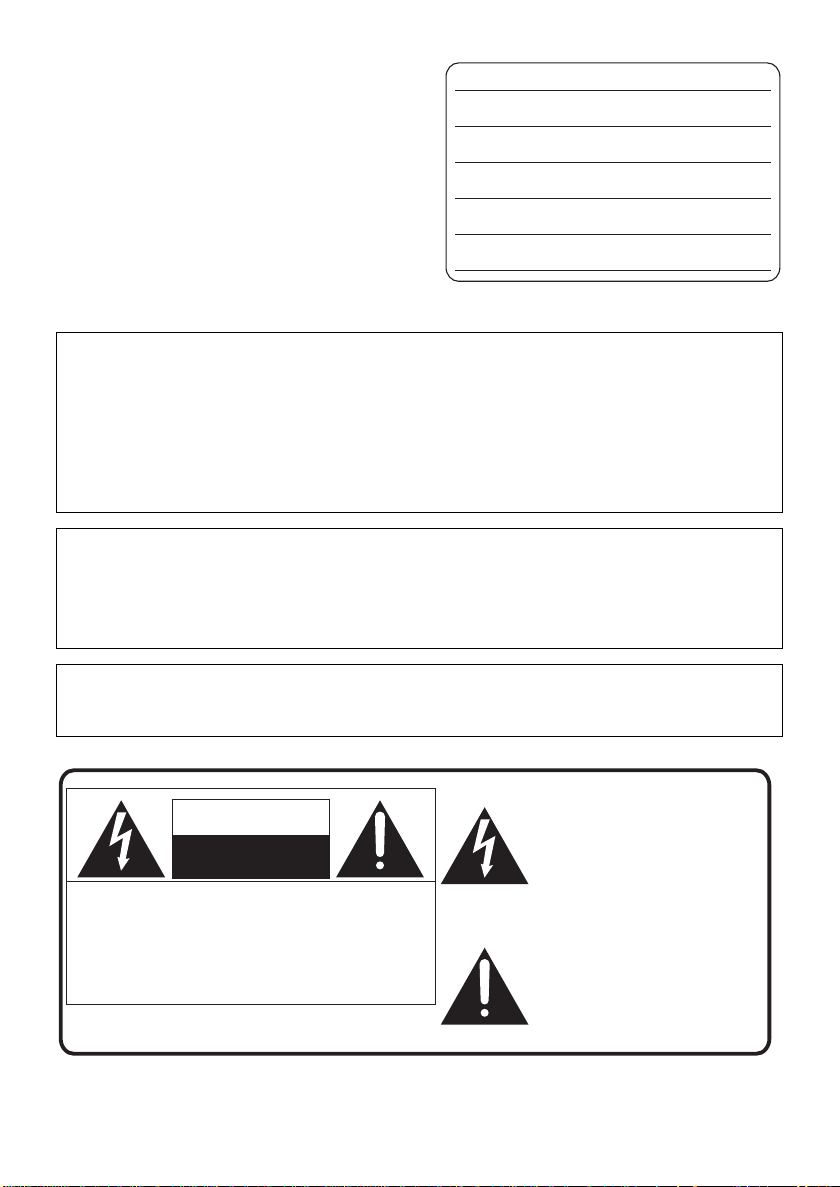
Things You Should Know
Date of Purchase
Dealer Purchased From
Dealer Address
Dealer Phone No.
Model No.
Serial No.
Thank you for choosing Panasonic!
You have purchased one of the most sophisticated
and reliable products on the market today. Used
properly, we’re sure it will bring you and your family
years of enjoyment. Please take time to fill in the
information on the right.
The serial number is on the tag located on the back
of your camera. Be sure to retain this manual as
your convenient camera information source.
Safety Precautions
WARNING:
TO REDUCE THE RISK OF FIRE, ELECTRIC SHOCK OR PRODUCT DAMAGE,
≥ DO NOT EXPOSE THIS APPARATUS TO RAIN, MOISTURE, DRIPPING OR SPLASHING AND
THAT NO OBJECTS FILLED WITH LIQUIDS, SUCH AS VASES, SHALL BE PLACED ON THE
APPARATUS.
≥ USE ONLY THE RECOMMENDED ACCESSORIES.
≥ DO NOT REMOVE THE COVER (OR BACK); THERE ARE NO USER SERVICEABLE PARTS
INSIDE. REFER SERVICING TO QUALIFIED SERVICE PERSONNEL.
CAUTION!
DO NOT INSTALL OR PLACE THIS UNIT IN A BOOKCASE, BUILT-IN CABINET OR IN
ANOTHER CONFINED SPACE. ENSURE THE UNIT IS WELL VENTILATED. TO PREVENT RISK
OF ELECTRIC SHOCK OR FIRE HAZARD DUE TO OVERHEATING, ENSURE THA T CURTAINS
AND ANY OTHER MATERIALS DO NOT OBSTRUCT THE VENTILATION VENTS.
The socket outlet shall be installed near the equipment and easily accessible. The mains plug of the
power supply cord shall remain readily operable. To completely disconnect this apparatus from the
AC Mains, disconnect the power supply cord plug from AC receptacle.
The following mark and symbols are located on bottom of the unit.
The lightning flash with arrowhead
symbol, within an equilateral
CAUTION
RISK OF ELECTRIC SHOCK
DO NOT OPEN
CAUTION: TO REDUCE THE RISK OF ELECTRIC
SHOCK, DO NOT REMOVE SCREWS.
NO USER-SERVICEABLE PARTS
INSIDE.
REFER SERVICING TO QUALIFIED
SERVICE PERSONNEL.
triangle, is intended to alert the user
to the presence of uninsulated
“dangerous voltage” within the
product’s enclosure that may be of
sufficient magnitude to constitute a
risk of electric shock to persons.
The exclamation point within an
equilateral triangle is intended to
alert the user to the presence of
important operating and
maintenance (servicing) instructions
in the literature accompanying the
appliance.
2
VQT1Y00
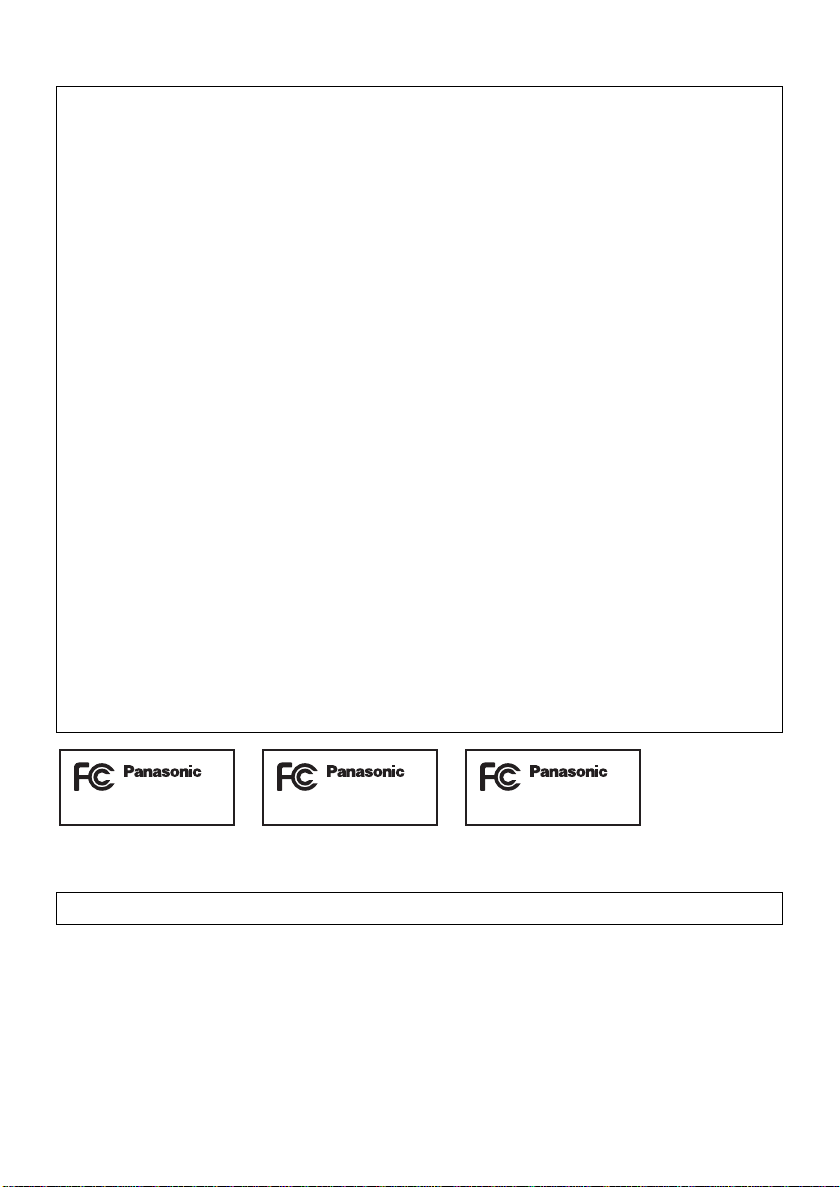
THE FOLLOWING APPLIES ONLY IN THE U.S.A.
FCC Note:
This equipment has been tested and found to comply with the limits for a Class B digital device,
pursuant to Part 15 of the FCC Rules. These limits are designed to provide reasonable protection
against harmful interference in a residential installation. This equipment generates, uses, and can
radiate radio frequency energy and, if not installed and used in accordance with the instructions,
may cause harmful interference to radio communications. However, there is no guarantee that
interference will not occur in a particular installation. If this equipment does cause harmful
interference to radio or television reception, which can be determined by turning the equipment off
and on, the user is encouraged to try to correct the interference by one or more of the following
measures:
≥ Reorient or relocate the receiving antenna.
≥ Increase the separation between the equipment and receiver.
≥ Connect the equipment into an outlet on a circuit different from that to which the receiver is
connected.
≥ Consult the dealer or an experienced radio/TV technician for help.
FCC Caution: T o assure continued compliance, follow the attached installation instructions
and use only shielded interface cables with ferrite core when connecting to
computer or peripheral devices.
Any changes or modifications not expressly approved by the party
responsible for compliance could void the user’s authority to operate this
equipment.
Declaration of Conformity
Trade Name: Panasonic
Model No.: HDC-SD20P/HDC-TM20P/HDC-HS20P
Responsible party: Panasonic Corporation of North America
One Panasonic Way, Secaucus, NJ 07094
Support Contact: Panasonic Consumer Electronics Company
1-800-211-PANA (7262)
This device complies with Part 15 of the FCC Rules. Operation is subject to the following two
conditions: (1) This device may not cause harmful interference, and (2) this device must accept any
interference received, including interference that may cause undesired operation.
HDC-SD20P HDC-TM20P HDC-HS20P
THE FOLLOWING APPLIES ONLY IN CANADA.
This Class B digital apparatus complies with Canadian ICES-003.
VQT1Y00
3
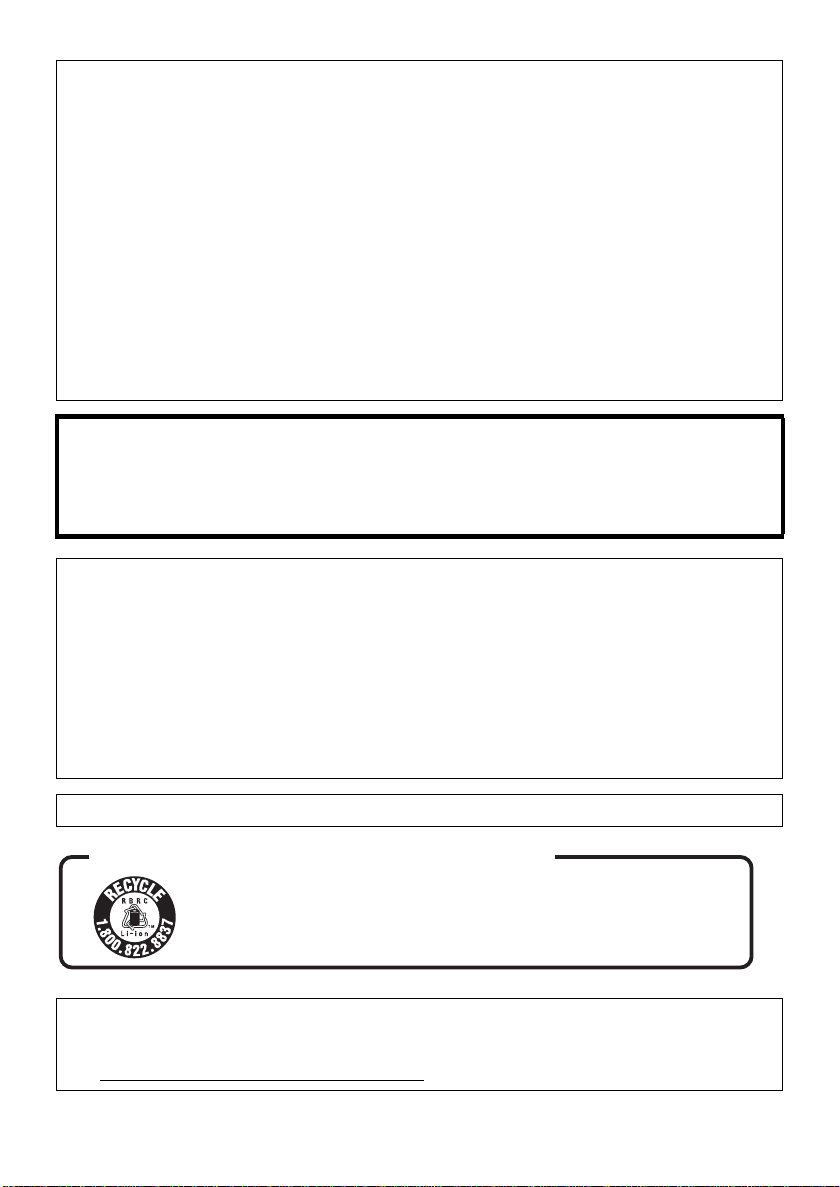
Batteries
A lithium ion/polymer battery that is recyclable powers the product
you have purchased. Please call 1-800-8-BATTERY for information
on how to recycle this battery.
U.S.A./CANADA CONSUMERS: ATTENTION:
1 Battery pack (Lithium ion battery pack)
≥ Use the specified unit to recharge the battery pack.
≥ Do not use the battery pack with equipment other than the specified unit.
≥ Do not get dirt, sand, liquids, or other foreign matter on the terminals.
≥ Do not touch the plug terminals (i and j) with metal objects.
≥ Do not disassemble, remodel, heat or throw into fire.
2 Button-type battery (Lithium battery)
≥ Insert with poles aligned.
≥ Do not touch the terminals (i and j) with metal objects.
≥ Do not recharge, disassemble, remodel, heat or throw into fire.
≥ Keep out of reach of children
If any electrolyte should come into contact with your hands or clothes, wash it off thoroughly with
water.
If any electrolyte should come into contact with your eyes, never rub the eyes. Rinse eyes thoroughly
with water, and then consult a doctor.
Warning
Risk of fire, explosion and burns. Do not disassemble.
Do not heat the batteries above the following temperatures or incinerate.
Button-type battery 60 oC (140 oF)
Battery pack 60 oC (140 oF)
AC adaptor
This AC adaptor operates on AC between 110 V and 240 V.
But
≥ In the U.S.A. and Canada, the AC adaptor must be connected to a 120V AC power supply only .
≥ When connecting to an AC supply outside of the U.S.A. or Canada, use a plug adaptor to suit the
AC outlet configuration.
≥ When connecting to a supply of greater than AC 125V, ensure the cord you use is suited to the
voltage of the AC supply and the rated current of the AC adaptor.
≥ Contact an electrical parts distributor for assistance in selecting a suitable AC plug adaptor or AC
cord set.
Product Identification Marking is located on the bottom of units.
<For USA-California onl y >
This product contains a CR Coin Cell Lithium Battery which contains Perchlorate Material – special
handling may apply.
See www.dtsc.ca.gov/hazardouswaste/perchlorate
.
4
VQT1Y00
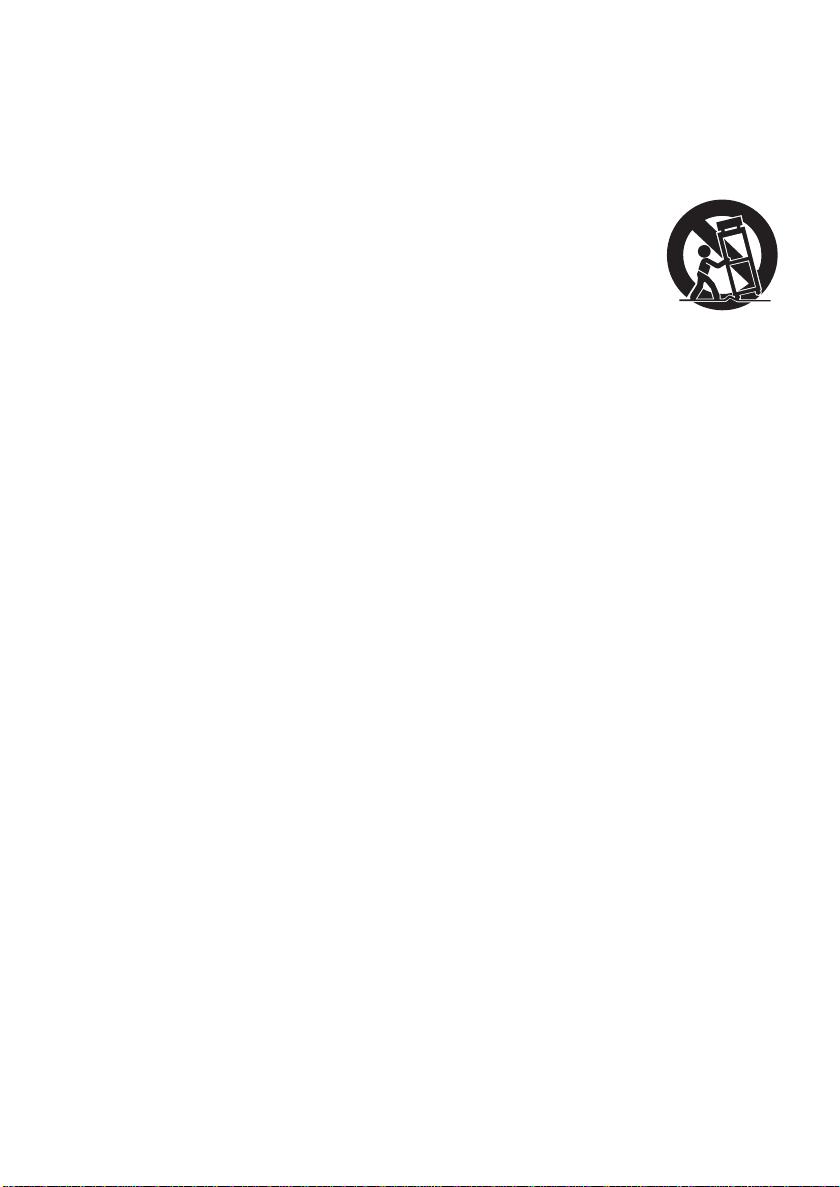
IMPORTANT SAFETY INSTRUCTIONS
Read these operating instructions carefully before using the unit. Follow the safety instructions on the
unit and the applicable safety instructions listed below. Keep these operating instructions handy for
future reference.
1) Read these instructions.
2) Keep these instructions.
3) Heed all warnings.
4) Follow all instructions.
5) Do not use this apparatus near water.
6) Clean only with dry cloth.
7) Do not block any ventilation openings. Install
in accordance with the manufacturer’s
instructions.
8) Do not install near any heat sources such as
radiators, heat registers, stoves, or other
apparatus (including amplifiers) that produce
heat.
9) Do not defeat the safety purpose of the
polarized or grounding-type plug. A polarized
plug has two blades with one wider than the
other. A grounding-type plug has two blades
and a third grounding prong. The wide blade
or the third prong are provided for your
safety. If the provided plug does not fit into
your outlet, consult an electrician for
replacement of the obsolete outlet.
12) Use only with the cart,
stand, tripod, bracket, or
table specified by the
manufacturer, or sold
with the apparatus. When
a cart is used, use
caution when moving the
cart/apparatus combination to avoid injury
from tip-over.
13) Unplug this apparatus during lightning
storms or when unused for long periods of
time.
14) Refer all servicing to qualified service
personnel. Servicing is required when the
apparatus has been damaged in any way,
such as power-supply cord or plug is
damaged, liquid has been spilled or objects
have fallen into the apparatus, the apparatus
has been exposed to rain or moisture, does
not operate normally, or has been dropped.
10) Protect the power cord from being walked on
or pinched particularly at plugs, convenience
receptacles, and the point where they exit
from the apparatus.
11) Only use attachments/accessories specified
by the manufacturer.
VQT1Y00
5
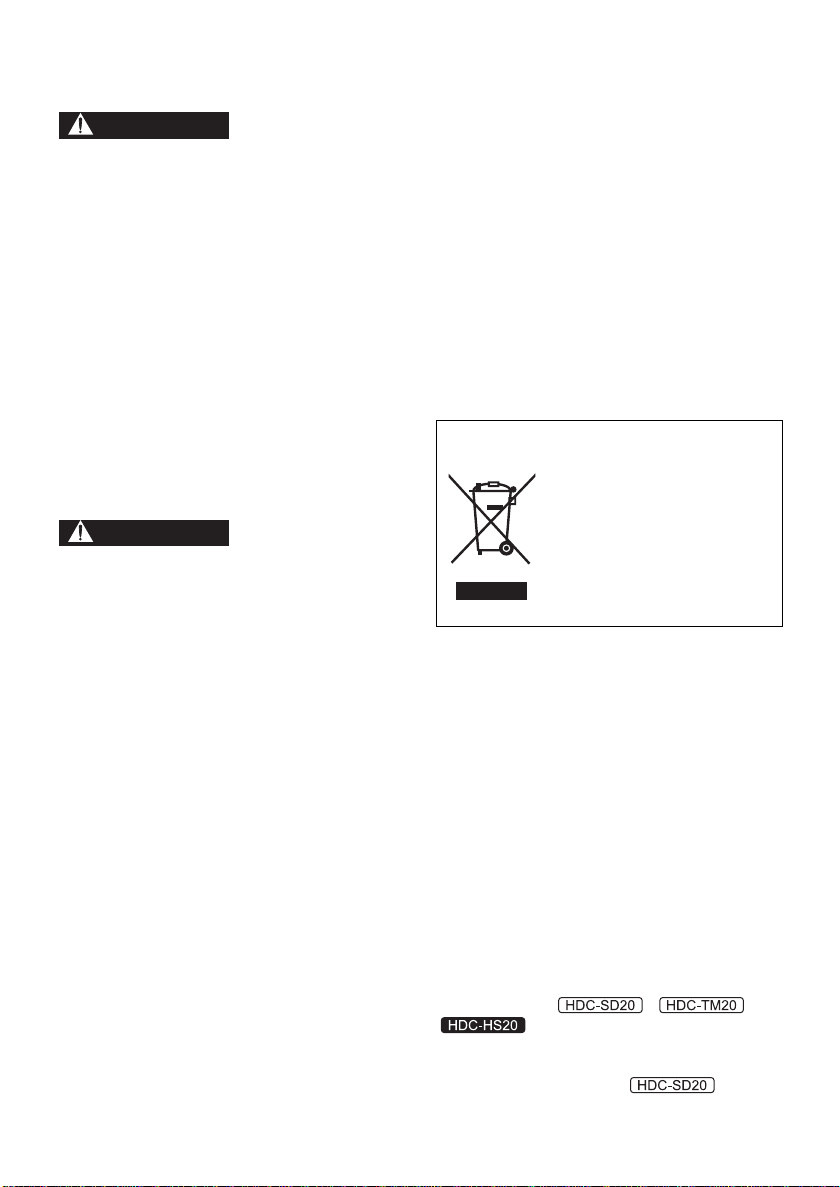
Precautions
WARNING
CAUTION
USE & LOCATION
≥ TO AVOID SHOCK HAZARD ... Your camera
and power supply should not be exposed to
rain or moisture. Do not connect the power
supply or operate your camera if it gets wet.
Your camera has been designed for outdoor
use, however it is not designed to sustain
direct exposure to water, rain, sleet, snow,
sand, dust, or a direct splashing from a pool or
even a cup of coffee. This action could
permanently damage the internal parts of your
camera. Do not attempt to disassemble this
unit. There are no user serviceable parts
inside. Unplug your camera from the power
supply before cleaning.
≥ AS WITH ANY SMALL OBJECT , SD CARDS
CAN BE SWALLOWED BY YOUNG
CHILDREN. DO NOT ALLOW CHILDREN TO
HANDLE THE SD CARD.
≥ DO NOT AIM YOUR CAMERA AT THE SUN
OR OTHER BRIGHT OBJECTS
≥ DO NOT LEAV E THE CAMERA WITH THE
EVF AIMED DIRECTLY AT THE SUN AS
THIS MAY CAUSE DAMAGE TO THE
INTERNAL PARTS OF THE EVF
≥ DO NOT EXPOSE YOUR CAMERA TO
EXTENDED HIGH TEMPERATURE ... Such
as, in direct sunlight, inside a closed car, next
to a heater, etc... This action could
permanently damage the internal parts of your
camera.
≥ AVOID SUDDEN CHANGES IN
TEMPERATURE ... If the unit is suddenly
moved from a cold place to a warm place,
moisture may form on the SD card and inside
the unit.
≥ DO NOT LEAVE YOUR CAMERA OR THE
POWER SUPPL Y TURNED ON WHEN NOT
IN USE.
≥ STORAGE OF YOUR CAMERA ... Store and
handle your camera in a manner that will not
subject it to unnecessary movement (avoid
shaking and striking). Your camera contains a
sensitive pick-up device which could be
damaged by improper handling or storage.
CARE
≥ TO CLEAN YOUR CAMERA ... Do not use
strong or abrasive detergents when cleaning
your camera body.
≥ TO PROTECT THE LENS ... Do not touch the
surface of the lens with your hand. Use a
commercial camera lens solution and lens
paper when cleaning the lens. Improper
cleaning can scratch the lens coating.
≥ TO PROTECT TH E FINISH OF YOUR
CAMERA ... Before handling your camera,
make sure your hands and face are free from
any chemical products, such as suntan lotion,
as it may damage the finish.
-If you see this symbolInformation on Disposal in other Countries
outside the European Union
This symbol is only valid in the
European Union.
If you wish to discard this
product, please contact your
local authorities or dealer and
ask for the correct method of
disposal.
∫ Indemnity concerning recording
content
The manufacturer shall in no event be liable for
the loss of recordings due to malfunction or
defect of this unit, its accessories or recordable
media.
IMPORTANT
∫ Carefully observe copyright laws
Whatever you have recorded and created can
be used for your personal entertainment only.
Under copyright laws, other materials cannot
be used without obtaining permission from
the holders of the copyrights.
These operating instructions are designed for
use with models , and
. Pictures may be slightly different
from the original.
≥ The illustrations used in these operating
instructions show model ,
6
VQT1Y00
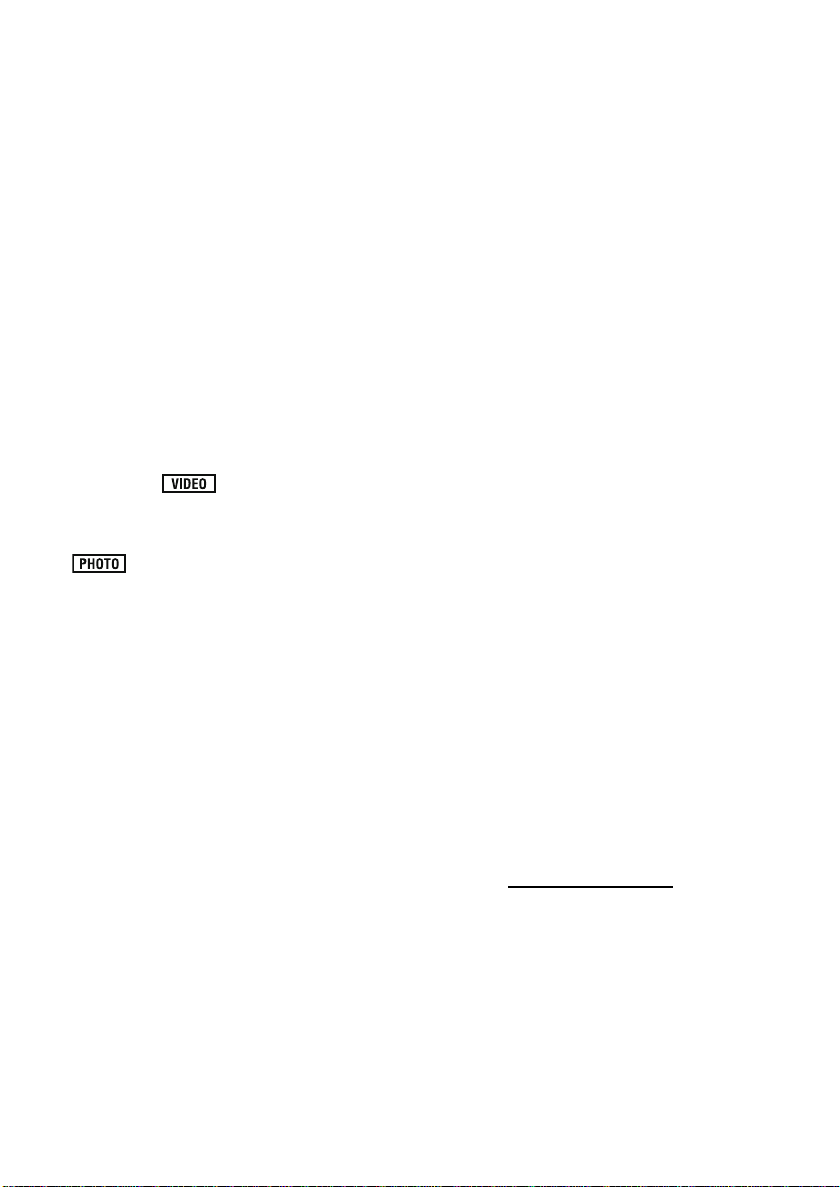
however, parts of the explanation refer to
different models.
≥ Depending on the model, some functions are
not available.
≥ Features may vary, so please read carefully.
∫ Cards that you can use with this
unit
SD Memory Card and SDHC Memory Card
≥ 4 GB (or more) Memory Cards that do not have
the SDHC logo are not based on SD Memory
Card Specifications.
≥ Refer to page 29 for more details on SD cards.
∫ For the purposes of these
operating instructions
≥ SD Memory Card and SDHC Memory Card are
referred to as the “SD card”.
≥ Functions that can be used for motion picture
recording/motion picture playback are
indicated by in these operating
instructions.
≥ Functions that can be used for still picture
recording/still picture playback are indicated by
in these operating instructions.
≥ “HD Writer AE 1.0 for HDC” is referred to as
the “HD Writer AE 1.0”.
≥ Pages for reference are indicated by an arrow,
for example: l 00
∫ Licenses
≥ SDHC Logo is a trademark.
≥ “A VCHD” and the “AVCHD” Logo are
trademarks of Panasonic Corporation and
Sony Corporation.
≥ Manufactured under license from Dolby
Laboratories.
Dolby and the double-D symbol are
trademarks of Dolby Laboratories.
≥ HDMI, the HDMI Logo and the High-Definition
Multimedia Interface are the registered
trademarks or trademarks of HDMI Licensing
LLC.
≥ VIERA Link™ is a trademark of Panasonic
Corporation.
≥ EZ Sync™ is a trademark of Panasonic
Corporation.
≥ HDA VI Control™ is a trademark of Panasonic
Corporation.
≥ “x.v.Color” is trademark.
≥ LEICA is a registered trademark of Leica
Microsystems IR GmbH and DICOMAR is a
registered trademark of Leica Camera AG.
≥ Microsoft
DirectX
trademarks of the Microsoft Corporation in the
United States and/or other countries.
≥ Microsoft product screen shot(s) reprinted with
permission from Microsoft Corporation.
≥ IBM and PC/AT are registered trademarks of
International Business Machines Corporation
of the U.S.
≥ Intel
registered trademarks or trademarks of the
Intel Corporation in the United S tat es and other
countries.
≥ AMD Athlon
Micro Devices, Inc.
≥ Apple, Mac OS, and iMovie are either
registered trademarks or trademarks of
Apple Inc. in the United States and/or other
countries.
≥ PowerPC is a trademark of International
Business Machines Corporation.
≥ Other names of systems and products
mentioned in these instructions are usually the
registered trademarks or trademarks of the
manufacturers who developed the system or
product concerned.
This product is licensed under the AVC patent
portfolio license for the personal and noncommercial use of a consumer to (i) encode
video in compliance with the AVC Standard
(“AVC Video”) and/or (ii) decode AVC Video that
was encoded by a consumer engaged in a
personal and non-commercial activity and/or was
obtained from a video provider licensed to
provide AVC Video. No license is granted or shall
be implied for any other use. Additional
information may be obtained from MPEG LA,
LLC. See http://www.mpegla.com
®
, Windows®, Windows Vista® and
®
are either registered trademarks or
®
, Core™, Pentium® and Celeron® are the
™
is a trademark of the Advanced
.
VQT1Y00
7
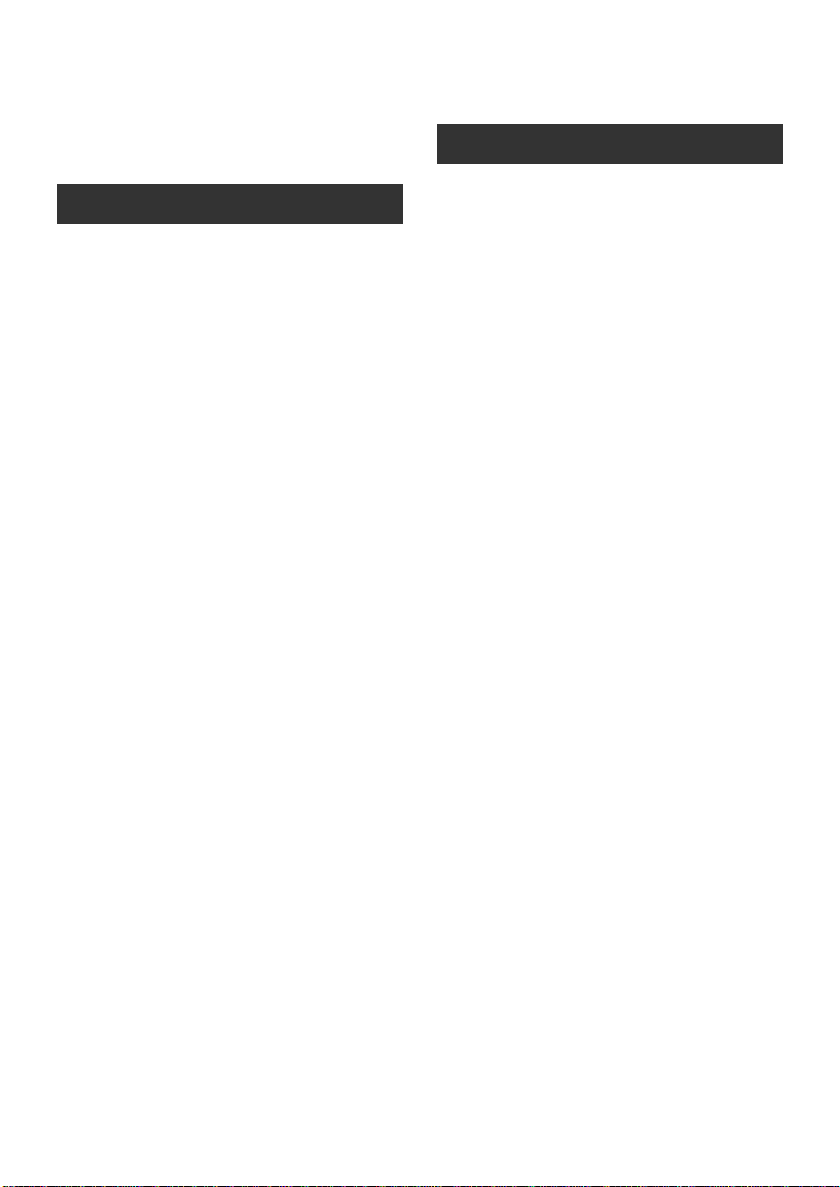
Contents
Accessories................................................. . 10
Features........................................................ 11
Quick Guide.................................................. 12
Preparation
Before using
[1] Handling of Built-in Memory and HDD
(Hard disk drive) [HDC-TM20/
HDC-HS20] .........................................15
Handling of built-in memory
[HDC-TM20]........................................ 15
Handling of HDD [HDC-HS20]............. 16
[2] Parts identificatio n a nd ha ndling..... 17
[HDC-SD20/HDC-TM20] ..................... 17
[HDC-HS20]......................... ................ 20
Setup
[1] Power supply......................... ............ 23
Charging the battery............................ 23
Inserting/removing the battery............. 24
Charging and recording time............... 25
Connecting to the AC outlet................. 28
[2] Preparation of SD cards.................... 29
Cards that you can use with this unit... 29
Inserting/remov i ng an SD card............ 30
[3] Selecting a mode
(Turning the unit on/off).................... 31
Turning the power on and off with the
LCD monitor........................................ 32
[4] How to use the touch screen............ 33
[5] Using the menu screen..................... 34
Language selection ............................. 35
Menu list.............................................. 35
[6] Setting date and time........................ 39
World time setting (Displaying the
time of the travel destination) .............. 40
[7] Adjusting LCD monitor..... ................ 41
LCD monitor adjustment............. ......... 41
Touch screen calibration...................... 42
Recording Yourself.............................. 42
[8] Using with the remote control.......... 43
Operation of direction buttons/
OK button............................................ 44
Recording
Recording (Basic)
[1] Before recording............................... 45
Intelligent auto mode........................... 46
Quick start........................................... 48
Quick power on ................................... 49
[2] Recording motion pictures.............. 50
Recording modes/approximate
recordable time ................................... 52
PRE-REC............................................ 53
Shooting guide.................................... 53
[3] Recording still pictures .................... 54
Picture qual it y........ .. ............................ 55
Simultaneous recording
(recording still pictures while recording
motion pictures)................................... 56
Number of recordable pictures............ 56
[4] Zoom in /out functio n .......... .. ............ 5 7
Digital zoom fu n ction....... .................... 57
[5] Optical image stabilizer function..... 58
[6] AF tracking ........................................ 59
[7] Recording with the video light......... 60
Recording (Advanced)
[1] Recording functions of operation
icons.................................................... 61
Operation icons................................... 61
[2] Recording functions of menus........ 64
[3] Manual recording.............................. 74
White balance..................................... 75
Manual shutter speed/iris adjustment
Manual focus adjustment.................... 77
Picture adju s tment ...... ........................ 77
.... 76
8
VQT1Y00
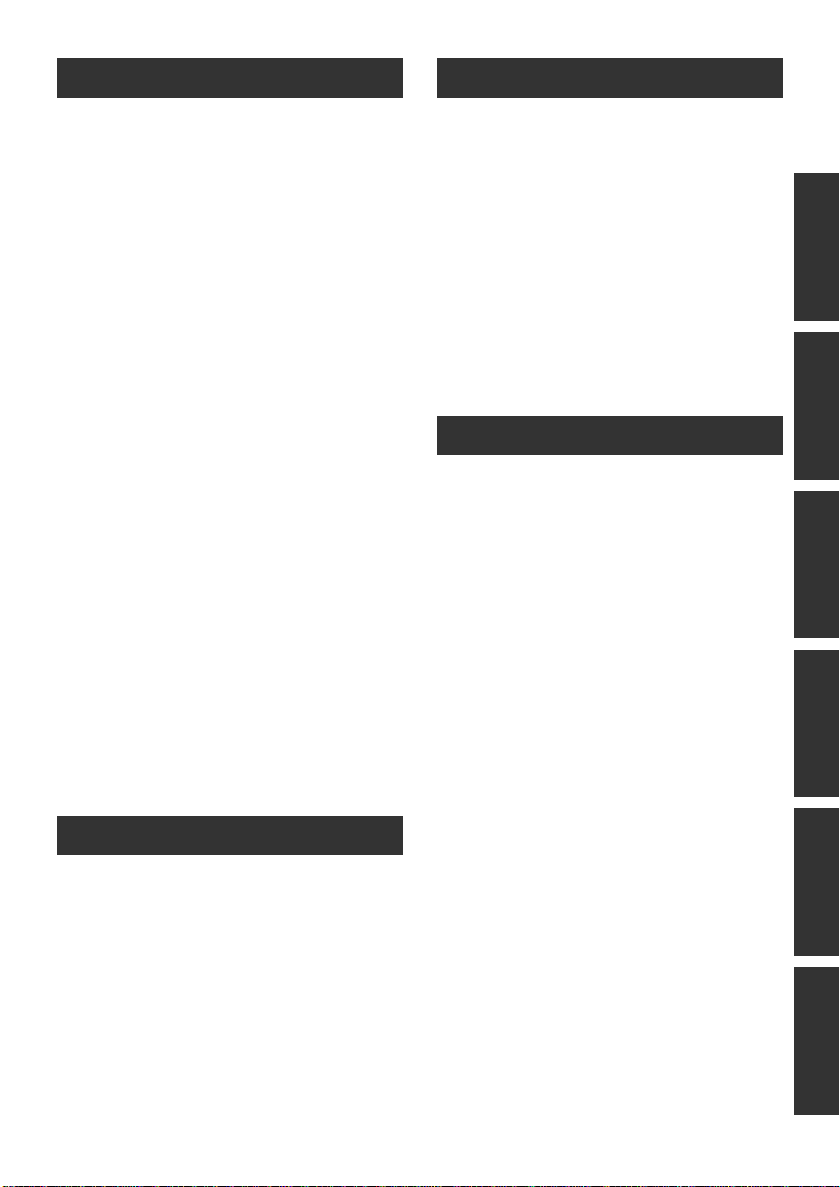
Playback
With a PC
Playback
[1] Motion picture playback................... 78
Creating still picture from motion picture
Highlight&Time frame index................. 81
Playing back motion pictures by date
Intelligent scene selection ................... 82
Highlight playback............................... 83
Repeat playback.................................. 84
Resuming the previous playback......... 84
[2] Still picture playback......................... 85
Playing back still pictures by date........ 87
Editing
[1] Deleting scenes/still pictures ........... 88
Dividing a scene to par tially delete
[2]
[3] Protecting scenes/still pictures ....... 91
[4] DPOF setting...................................... 92
[5] Copying between SD card and
Built-in Memory/HDD
[HDC-TM20/HDC-HS20]......................93
Confirming remaining capacity on
the copy destinati on............................. 93
Copying ........................... ................. ... 94
[6] Relay scene combining
[HDC-TM20].........................................96
[7] Formatting..................................... ..... 97
With a TV
[1] Watching Video/Pictures on
your TV............................................... 98
Connecting with a HDMI mini cable... 101
Listening in 5.1 channel sound.......... 102
Connecting with the component cable
[2] Playback using VIERA Link
(HDAVI Control
™
)............................. 103
™
Backup
With other products
[1] Connecting a DVD burner to
copy to/play back a disc ................. 105
Preparing for copying/playing back ... 105
Copying to discs................................ 107
Playing back the copied disc ............. 111
Managing the copied disc
(Formatting, Auto protect, Displaying disc
information)..... ................. ................. . 112
[2] Dubbing images onto other video
devices..............................................113
[3] With a printer (PictBridge).............. 114
.... 81
.... 82
... 90
... 102
Before using
[1] What you can do with a PC...... ...... 117
End User License Agreement........... 119
[2] Operating environment................... 120
Setup
[1] Installation....................................... 123
[2] Connecting to a PC......................... 125
About the PC display......................... 127
Using with a PC
[1] Starting HD Writer AE 1.0............... 128
Reading the operating instructions of
the software applications................... 128
[2] If usin g Macintosh ........................... 129
Others
Indications
[1] Indications....................................... 130
[2] Messages......................................... 133
About recovery.................................. 134
Helpful hints
[1] Functions that cannot be used
simultaneous l y ................................ 135
[2] Troubleshooting.............................. 137
Cautions for use........................................ 144
Specifications............................................ 148
Optional accessories................................ 152
Accessory Order Form (For USA and
Puerto Rico Customers) .................... 154
Request for Service Notice
(USA and Puerto Rico Only)..................... 155
Limited Warranty
(United States and Puerto Rico)............... 156
Customer Services Directory
(United States and Puerto Rico)............... 157
Warranty (For Canadian Customers)....... 158
Index........................................................... 159
Spanish Quick Use Guide/Guía española
para el uso rápi do..... ................. ............... 161
PreparationRecordingPlaybackBackupWith a PCOthers
VQT1Y00
9
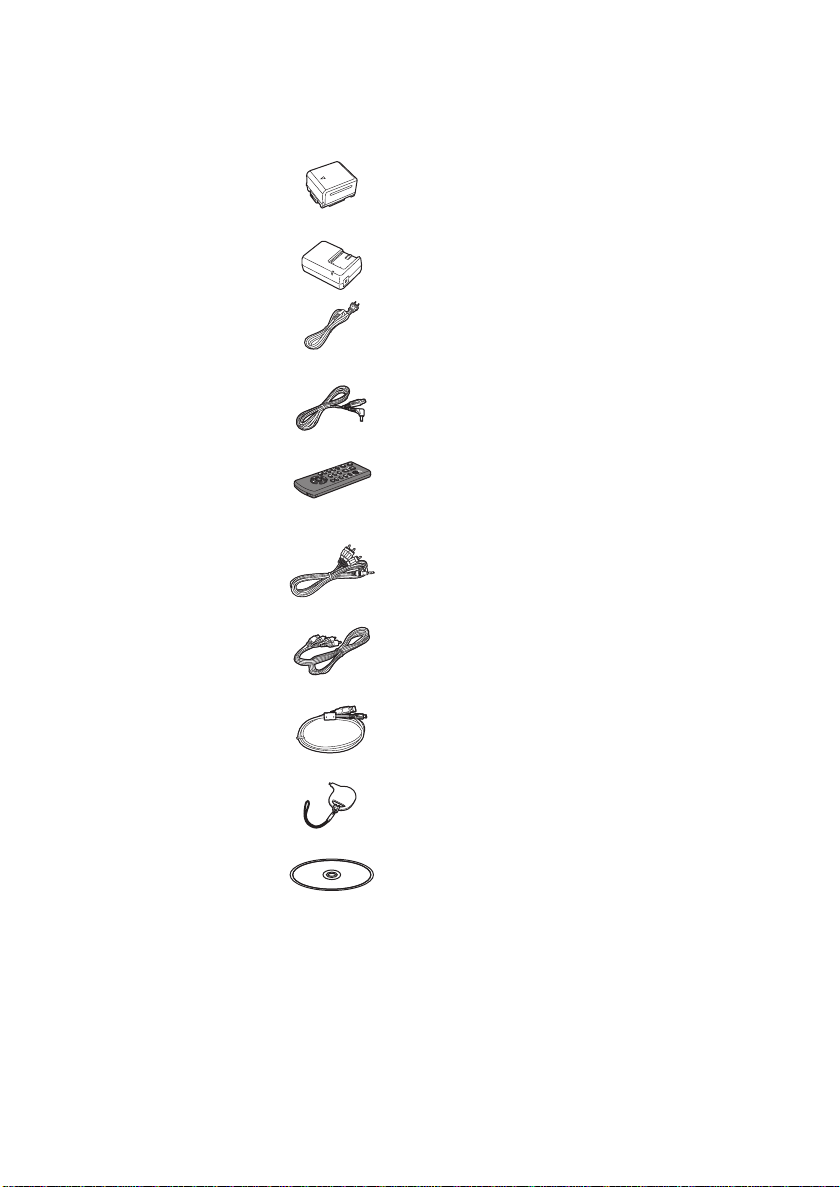
Accessories
Check the accessories before using this unit.
Battery pack
VW-VBG070
AC adaptor
VSK0697
AC cable
K2CA2CA00025
DC cable
K2GJYDC00004
Remote control
(Built-in battery)
N2QAEC000024
AV cable
K2KYYYY00054
Component cable
K1HY10YY0005
USB cable
K1HY04YY0032
Stylus pen
VFC4394
CD-ROM
10
VQT1Y00
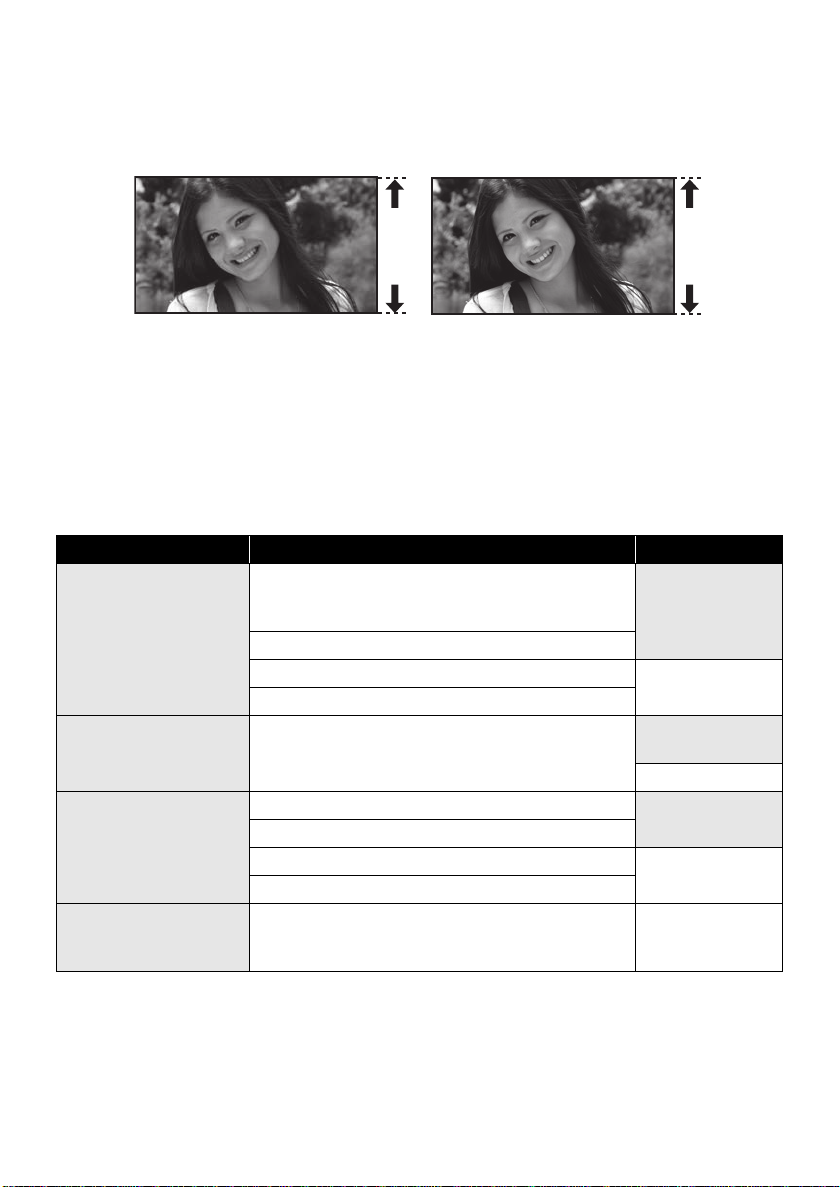
Features
∫ Very cle ar high definition pictures
This unit can record detailed high definition images.
High definition images (1920k1080)
A Number of available scan lines 1080
* If the recording mode is HA/HG/HX.
*
Standard images (720k480)
B Number of available scan lines 480
What is AVCHD?
This is a format for recording and playing back highly detailed high definition images.
Images are recorded based on the MPEG-4 AVC/H.264 codec for compressing images and audio is
recorded with the Dolby Digital 5.1 Creator.
≥ Since the recording method is different from an ordinary DVD video etc., the data is not compatible.
∫ Compatibility with other products
With other products Available function Picture quality
Watching Video/
Pictures on your TV
(l 98 to 104)
Using a DVD burner
(l 105 to 112)
What you can do with a
PC
(l 117 to 118)
Dubbing images onto
other video devices
(l 113)
Playback with the HDMI mini cable
jPlayback using VIERA Link™ (HDAVI
Control™) (l 103)
Playback with the component cable [1080i]
Playback with the component cable [480i] Standard images
Playback with the AV cable
Connecting a DVD burner to copy to/play back a
disc
jPlaying back the copied disc (l 111)
Copying data to a PC and easy editing
Writing data to BD/DVD discs and SD cards
Converting the motion picture data to MPEG2 Standard images
Creating a DVD Video disc
Dubbing images when connecting with the AV cable S tandard images
High definition
images
High definition
images
Standard images
High definition
images
11
VQT1Y00
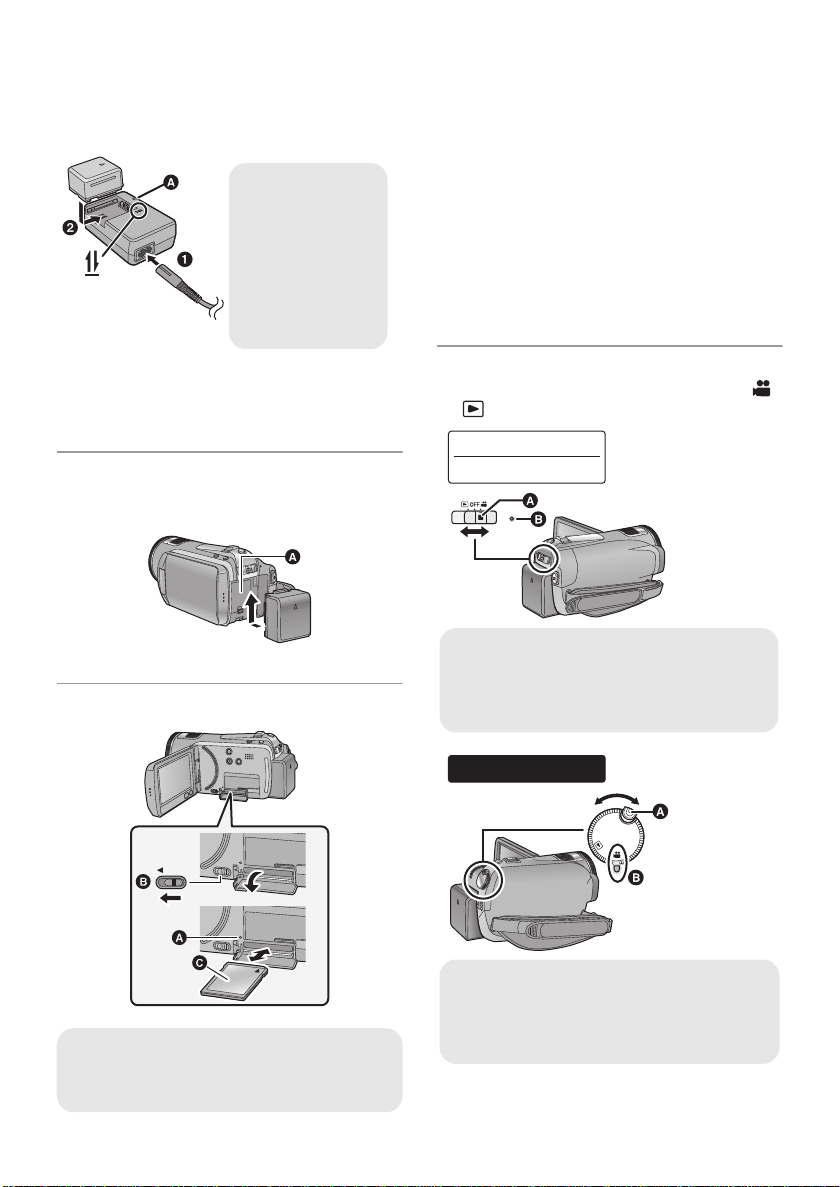
Quick Guide
Charging lamp
[CHARGE] A
Lights up:
Charging
Goes off:
Charging
completed
OPEN
≥ Operate the mode switch while at the same
time pressing in the lock release button if
changing from OFF to another mode.
≥ Status indicator B
HDC-SD20
HDC-TM20
≥ Rotate the mode dial while at the same
time pressing in the lock release button if
changing from OFF to another mode.
≥ Align with the status indicator B.
OFF
HDC-HS20
∫ Charging the battery
1 Connect the AC cable to the AC adaptor and
the AC outlet.
2 Insert the battery into the AC adaptor by
aligning the arrows.
∫ Inserting the battery
Install the battery by inserting it in the direction
shown in the figure.
A Insert the battery until it clicks and locks.
∫ Inserting/removing an SD card
1) Open the LCD monitor.
≥ Check that the access lamp has gone off.
2) Open the SD card cover by sliding the OPEN
lever B.
3) Insert/remove the SD card.
≥
Face the label side C in the direction shown in the
illustration and press it straight in as far as it will go.
≥ Press the center of the SD card and then pull it
straight out.
4) Securely close the SD card cover.
≥ Securely close it until it clicks.
∫ How to turn on the power
Turn on the power by changing the mode to
or while pressing the lock release button A.
Access lamp [ACCESS] A
≥ When this unit is accessing the SD card or
built-in memory, the access lamp lights up.
12
VQT1Y00
≥
To turn off the power, change the mode to OFF.
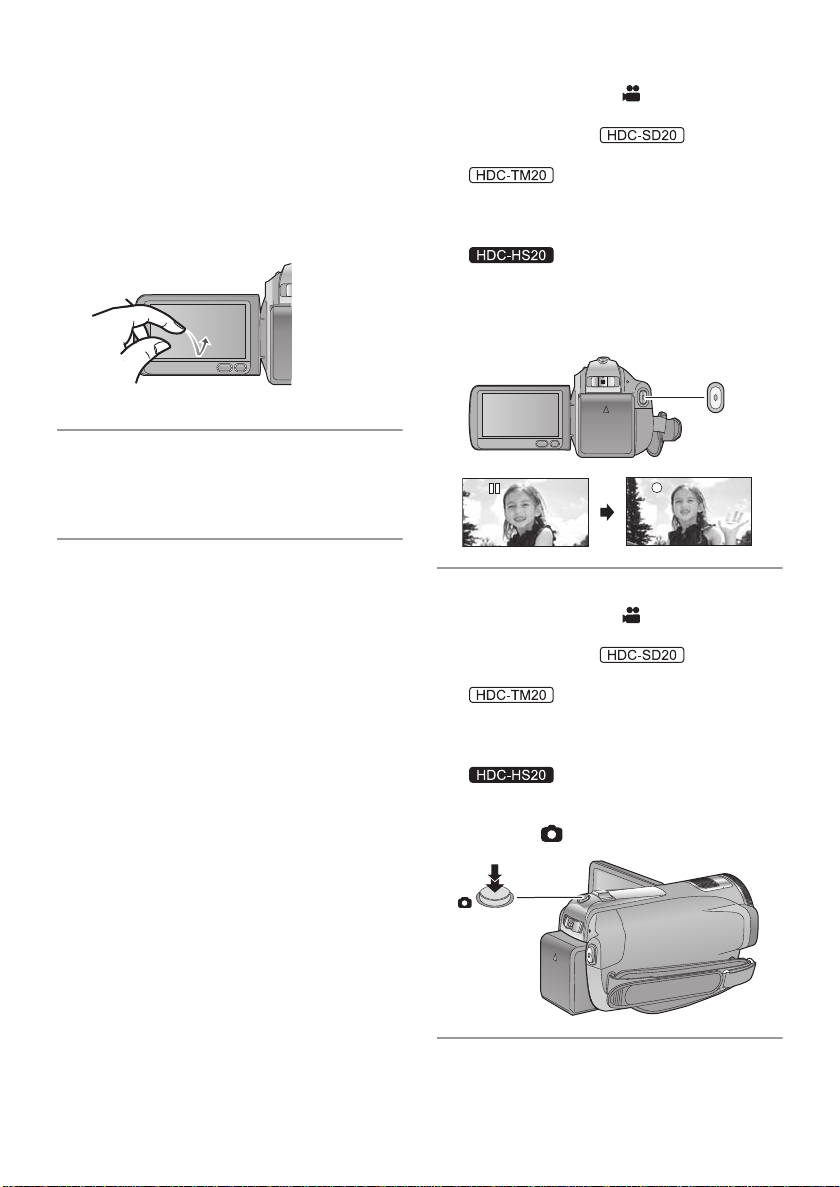
∫ How to use the touch screen
You can operate by directly touching the LCD
monitor (touch screen) with your finger.
It is easier to use the stylus pen (supplied) for
detailed operation or if it is hard to operate with
your fingers.
Touch and release the touch screen to select
icon or picture.
∫ Language selection
1) Press the MENU button, then touch [SETUP]
# [LANGUAGE].
2) Touch [English].
∫ Recording motion pictures
1) Change the mode to .
2) Open the LCD monitor.
≥ For users who have , proceed to
step 4.
3)
Press the MENU button, then touch
[MEDIA SELECT] # [Built-in Memory] or
[SD CARD].
Press the MENU button, then touch
[MEDIA SELECT] # [HDD] or [SD CARD].
4) Press the recording start/stop button to start
recording.
∫ Recording still pictures
1) Change the mode to .
2) Open the LCD monitor.
≥ For users who have , proceed to
step 4.
3)
Press the MENU button, then touch
[MEDIA SELECT] # [Built-in Memory] or
[SD CARD].
Press the MENU button, then touch
[MEDIA SELECT] # [HDD] or [SD CARD].
4) Press the button fully to take the picture.
13
VQT1Y00
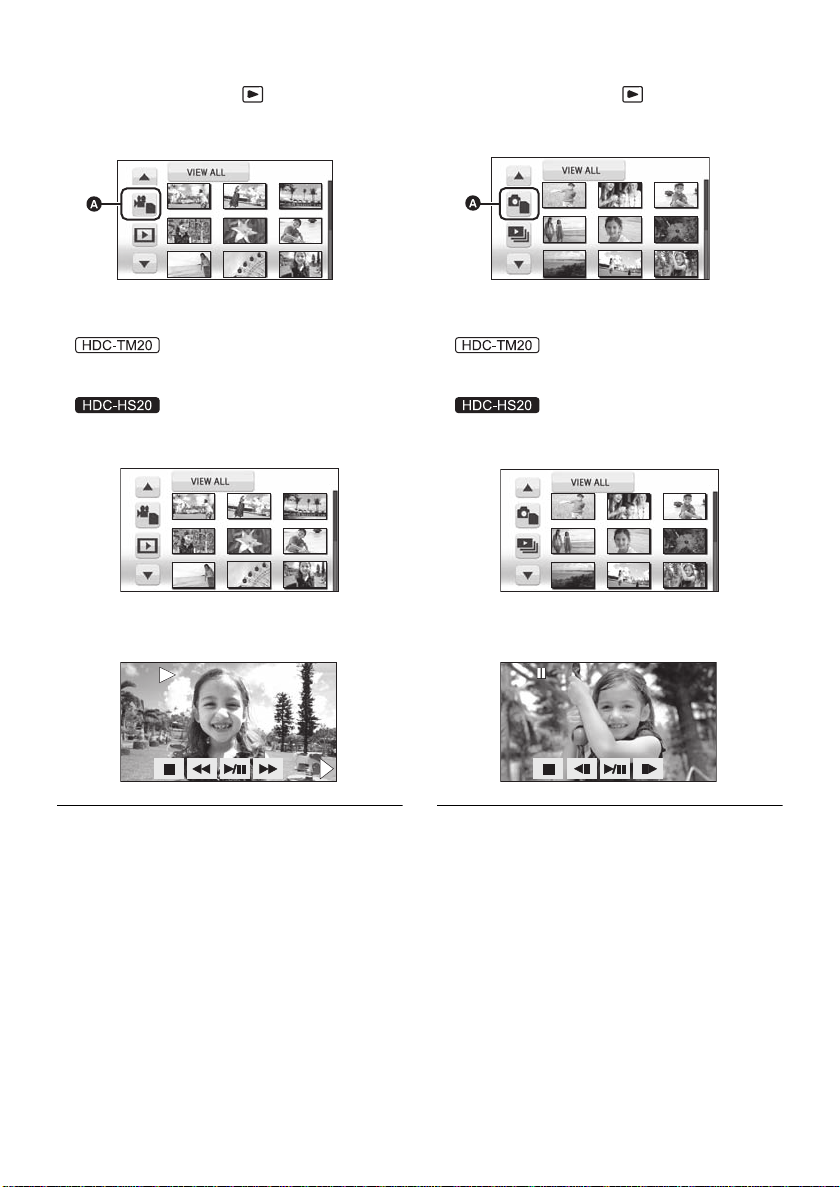
∫ Motion picture playback
0h00m00s0h00m00s0h00m00s
1) Change the mode to .
2) Touch the play mode select icon A to select
desired media to be played back.
∫ Still picture playback
1) Change the mode to .
2) Touch the play mode select icon A to sele ct
desired media to be played back.
≥ Touch [VIDEO/SD CARD ] to play back the SD
card.
Touch [VIDEO/Built-in Memory] to play back
the built-in memory.
Touch [VIDEO/HDD] to play back the HDD.
3) Touch the scene to be played back.
4) Select the playback operation by touching
the operation icon.
1/;: Playback/Pause
6: Rewind playback
5: Fast forward playback
∫: Stops the playback and shows the
thumbnails.
≥ Touch [PICTURE/SD CARD] to play back the
SD card.
T ouch [PICTURE/Built-in Memory] to play back
the built-in memory.
Touch [PICTURE/HDD] to play back the HDD.
3) Touch the still picture to be played back.
4) Select the playback operation by touching
the operation icon.
1/;: Slide show (playback of the still pictures
in numerical order) start/pause.
2;: Plays back the previous picture.
;1: Plays back the next picture.
∫: Stops the playback and shows the
thumbnails.
14
VQT1Y00
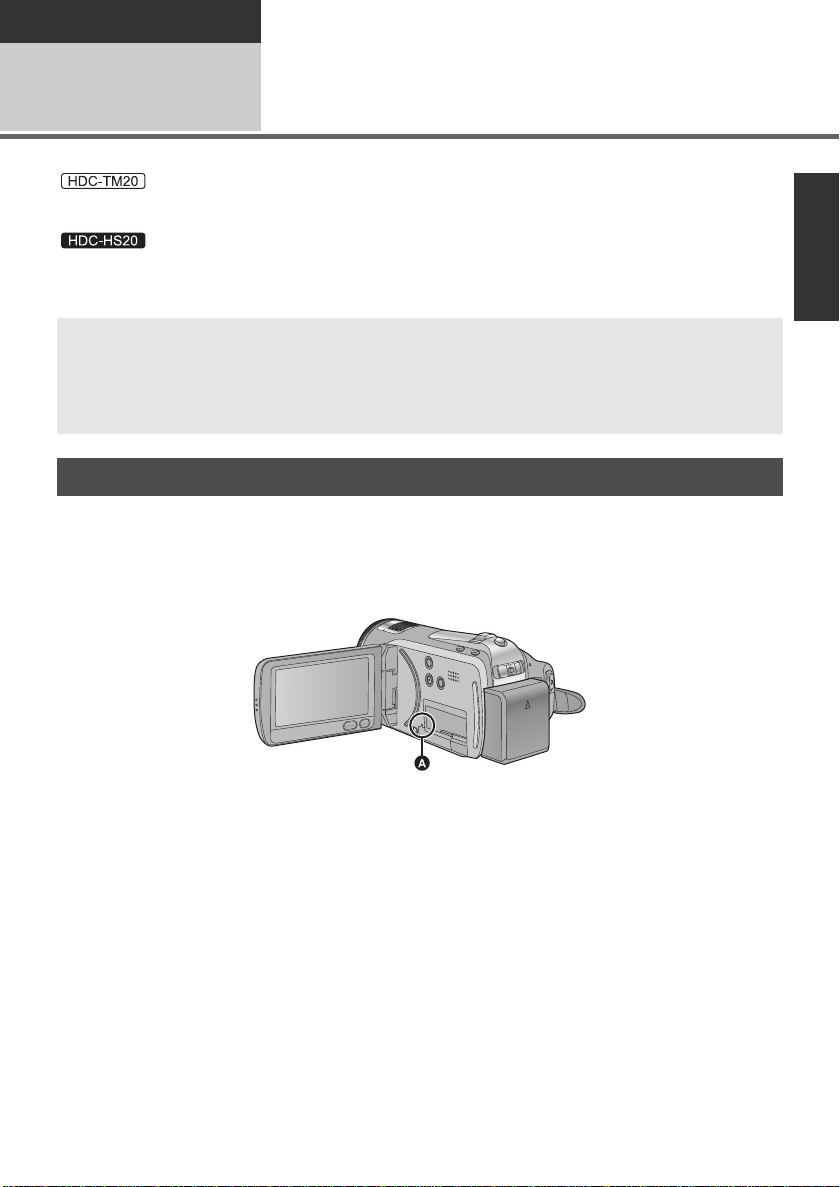
Preparation
Before using
Handling of Built-in Memory and HDD (Hard
disk drive) [HDC-TM20/HDC-HS20]
1
:
This unit is equipped with the built-in 16 GB memory. When using this component, pay attention to the
following points.
This unit is equipped with the built-in 80 GB HDD. While the HDD is capable of storing a large amount
of data, there are a few things to look out for. When using this component, pay att ention to the following
points.
Indemnity about recorded content
Panasonic does not accept any responsibility for damages directly or indirectly due to any type of
problems that result in loss of recording or edited content, and does not guarantee any content if
recording or editing does not work properly. Likewise, the above also applies in a case where any
type of repair is made to the unit (including any other non-built-in memory/HDD related component).
Handling of built-in memory [HDC-TM20]
∫ Back up data periodically.
The built-in memory is temporary storage. In order to avoid erasing data due to static electricity,
electromagnetic waves, breakage, and failures, back up the data to a PC or DVD disc. (l 105, 117)
∫ Access lamp [ACCESS] A
:
≥ The lamp illuminates while the SD card or built-in memory is being accessed (initialization, recording,
playback, deleting etc.).
≥ Do not perform the following operations when the lamp illuminates. It may damage the built-in
memory or cause a malfunction in the unit.
jTurn the unit off
jInsert and remove the USB cable
jExpose the unit to vibrations or shock
≥ About disposing of or giving away this unit. (l 145)
15
VQT1Y00
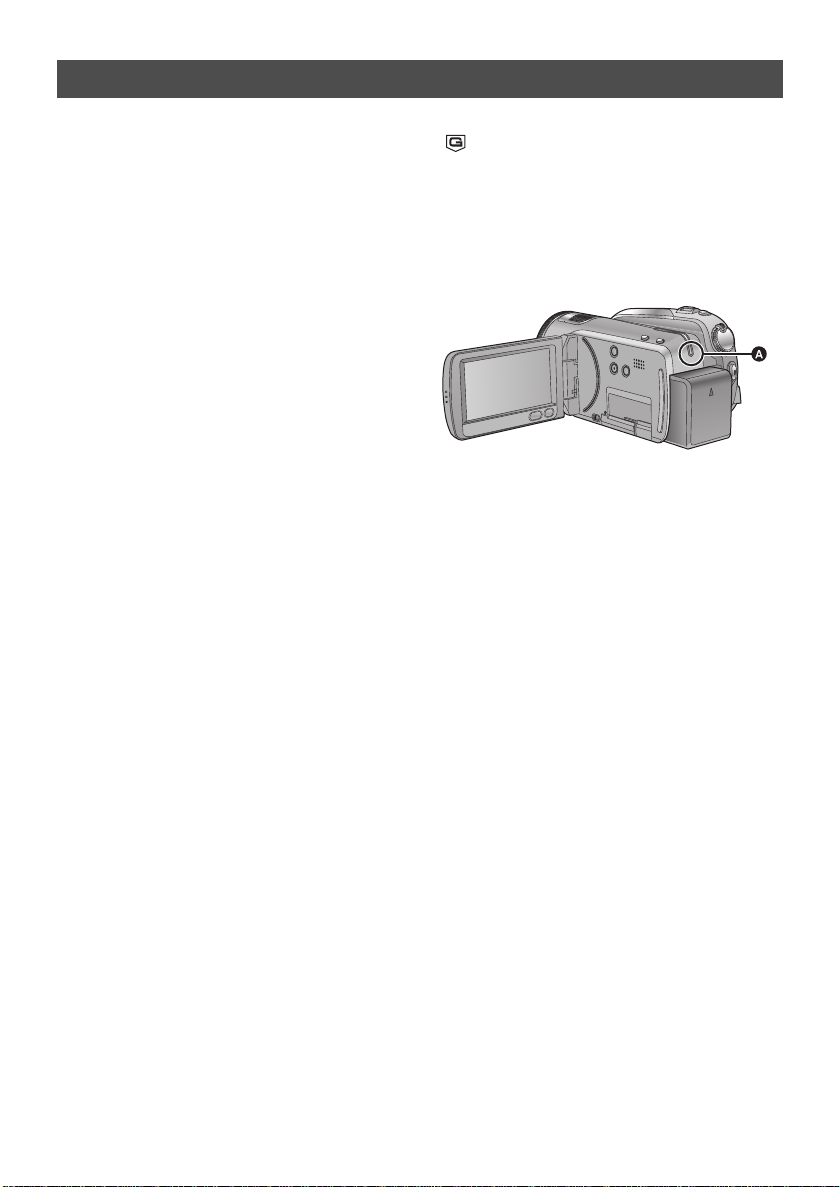
Handling of HDD [HDC-HS20]
∫ Do not expose the HDD to
vibrations and shocks.
Due to the environment and handling conditions,
the HDD may be subject to partial damages or
may not be able to read, record, and play back
data. Do not expose the unit to vibrations or
shock, and do not turn off the power during
recording or playback.
If the unit is used in a place with loud sounds,
such as a club or similar venue, the recording
may stop due to sound vibrations. Recording
data on an SD card is recommended in these
places.
∫ Back up data periodically.
The HDD is temporary storage. In order to avoid
erasing data due to static electricity,
electromagnetic waves, breakage, and failures,
back up the data to a PC or DVD disc. (l 105,
117)
∫ If the HDD experiences any
abnormality, back up data
immediately.
Failure in the HDD may produce continuous
noise or choppy sound during recording or
playing back. Continuous use will cause further
deterioration, and may eventually disable the
HDD. If these phenomena are observed, copy
the data on the HDD to a PC, a DVD disc etc.
immediately and contact consumer support.
(l 157, 158)
Once the HDD is out of order, data cannot be
restored.
∫ Operation may stop in hot or cold
environments.
The unit is disabled in order to protect the HDD.
∫ Do not use the unit in low
atmospheric pressures.
The HDD may fail if it is used at altitudes of
3000 m (9800 feet) or higher above sea level.
∫ Transportation
When the unit is transported, turn off the power
and be careful not to shake, drop, or cause
impact to the unit.
∫ Falling detection
[ ] is indicated on the screen when it detects a
falling state (a weightless state). If the falling
state is detected repeatedly, the unit may stop
the recording or playback operation in order to
protect the HDD.
∫ HDD access lamp [ACCESS HDD]
A
≥ The lamp illuminates while the HDD is being
accessed (initialization, recording, playback,
deleting etc.).
≥ Do not perform the following operations when
the lamp illuminates. It may damage the HDD
or cause a malfunction in the unit.
jTurn the unit off
jInsert and remove the USB cable
jExpose the unit to vibrations or shock
≥ About disposing of or giving away this unit.
(l 145)
16
VQT1Y00
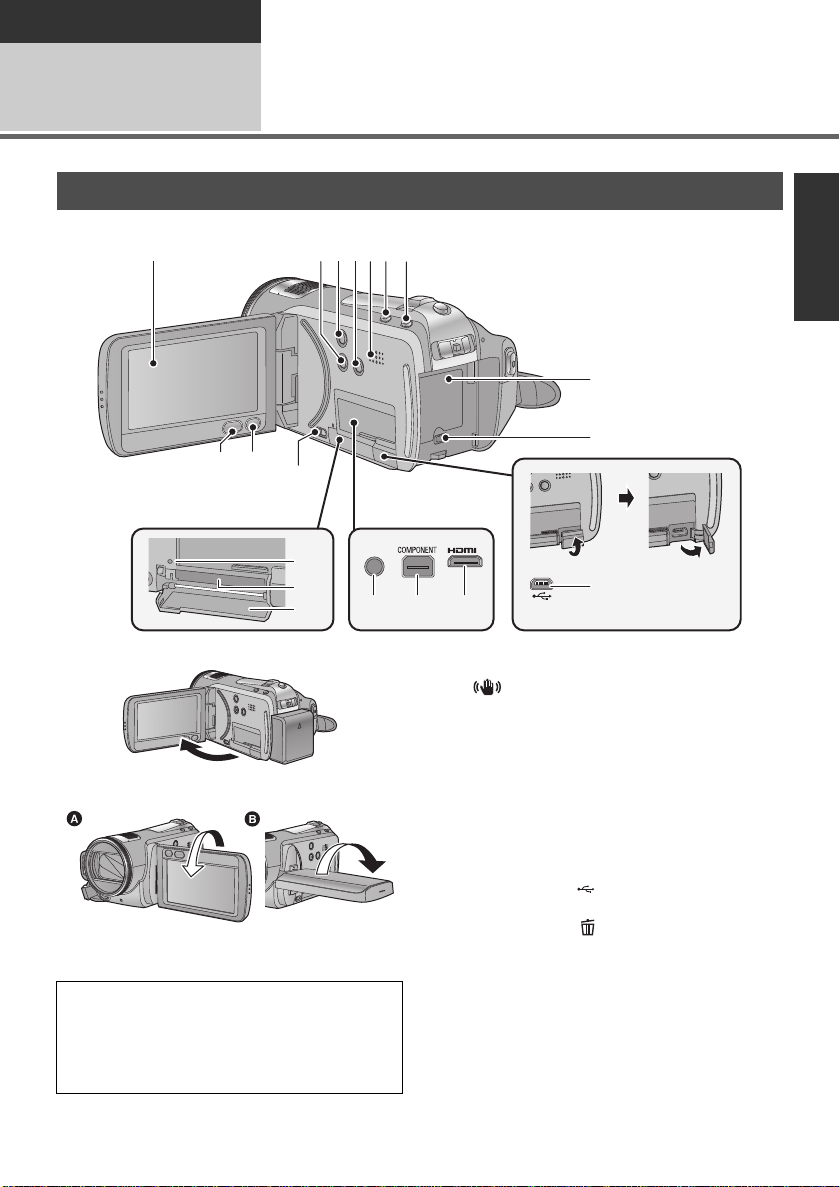
Preparation
A/V
1
23456 7
8
9
10
14 15 16
17
18
19
13
11 12
Before using
2
[HDC-SD20/HDC-TM20]
Parts identification and
handling
1 LCD monitor (Touch screen) (l 33, 41)
≥ It can open up to 90o.
≥ It can rotate up to 180o A towards the lens or
90o B towards the opposite direction.
Due to limitations in LCD production
technology, there may be some tiny bright or
dark spots on the LCD monitor screen.
However, this is not a malfunction and does
not affect the recorded picture.
2 Manual button [MANUAL] (l 74)
3 Optical image stabilizer button
[ , O.I.S.] (l 58)
4 Light button [LIGHT] (l 60)
5 Speaker
6 Intelligent auto button [iA] (l 46)
7 PRE-REC button [PRE-REC] (l 53)
8 Battery holder (l 24)
9 DC input terminal [DC IN] (l 28)
≥ Always use the supplied AC adaptor or a
genuine Panasonic AC adaptor (VW-AD21PP;
optional).
10 USB terminal [ ] (l 105, 114, 125)
11 Menu button [MENU] (l 34)
12 Delete button [ ] (l 88)
13 SD card open lever [OPEN] (l 30)
14 Audio-video output t e r mi na l [A/V]
≥ Use the AV cable (only the supplied cable).
15 Component terminal [COMPONENT]
16 HDMI mini connector [HDMI] (l 98, 103)
(l 98, 113)
(l 98)
VQT1Y00
17
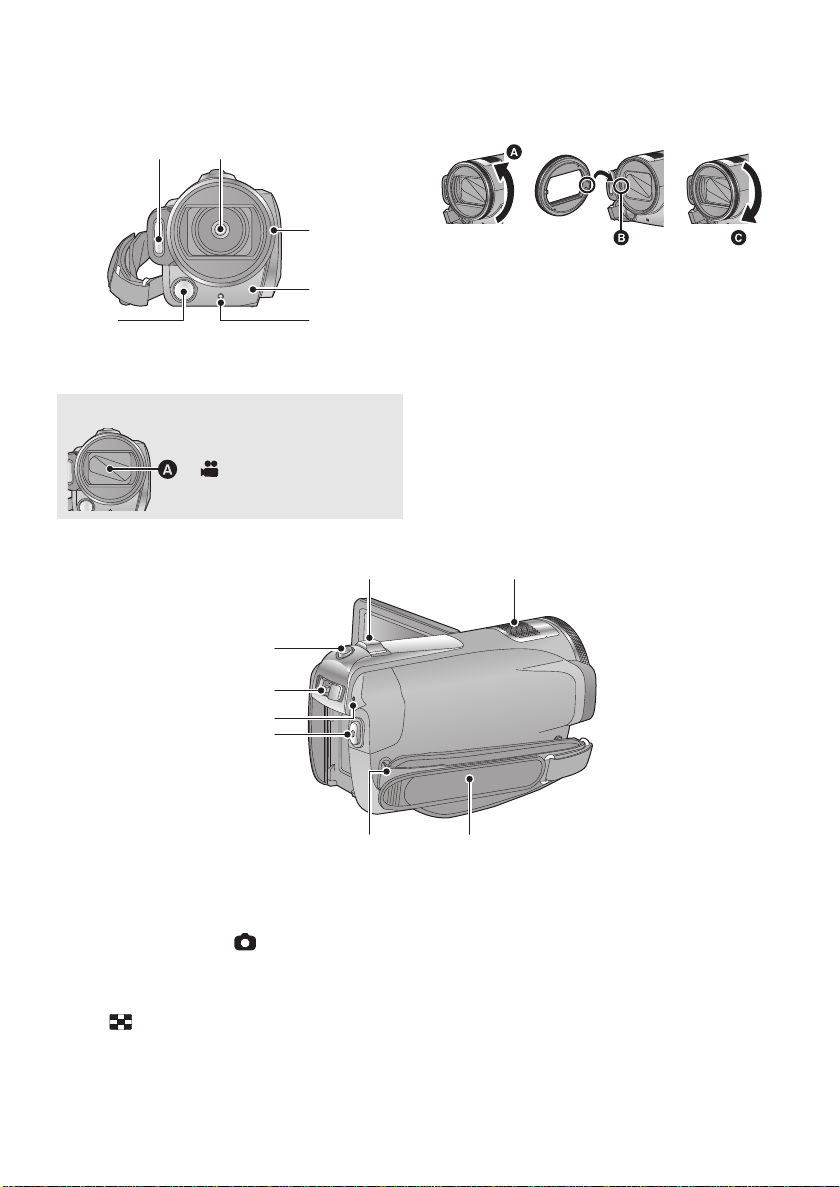
17 Access lamp [ACCESS] (l 15, 30)
20 21
22
23
2425
26
27
29
28
30 31
3233
18 Card slot (l 30)
19 SD card cover (l 30)
20 Built-in flash (l 71)
21 Lens (LEICA DICOMAR)
Lens cover A
≥The lens cover opens in
recording mode.
(l 31)
22 Lens hood
Rotate the lens hood counter-clockwise A to
remove it. In order to attach it, place into slot B,
and then rotate it clockwise C.
≥ When fitting the tele conversion lens
(VW-T4314H; optional) or the wide conversion
lens (VW-W4307H; optional), first remove the
lens hood.
23 Remote control sensor (l 44)
24 Recording lamp (l 36)
25 Video ligh t ( l 60)
26 Recording start/stop button (l 50)
27 Status indicator (l 31)
28 Mode switch (l 31)
29 Photoshot button [ ] (l 54)
30 Zoom lever [W/T] (In recording mode)
(l 57)
Thumbnail display switch/Volume lever
[s /VOLr] (In playback mode) (l 79)
31 Internal microphones (5.1 channel
support)
18
VQT1Y00
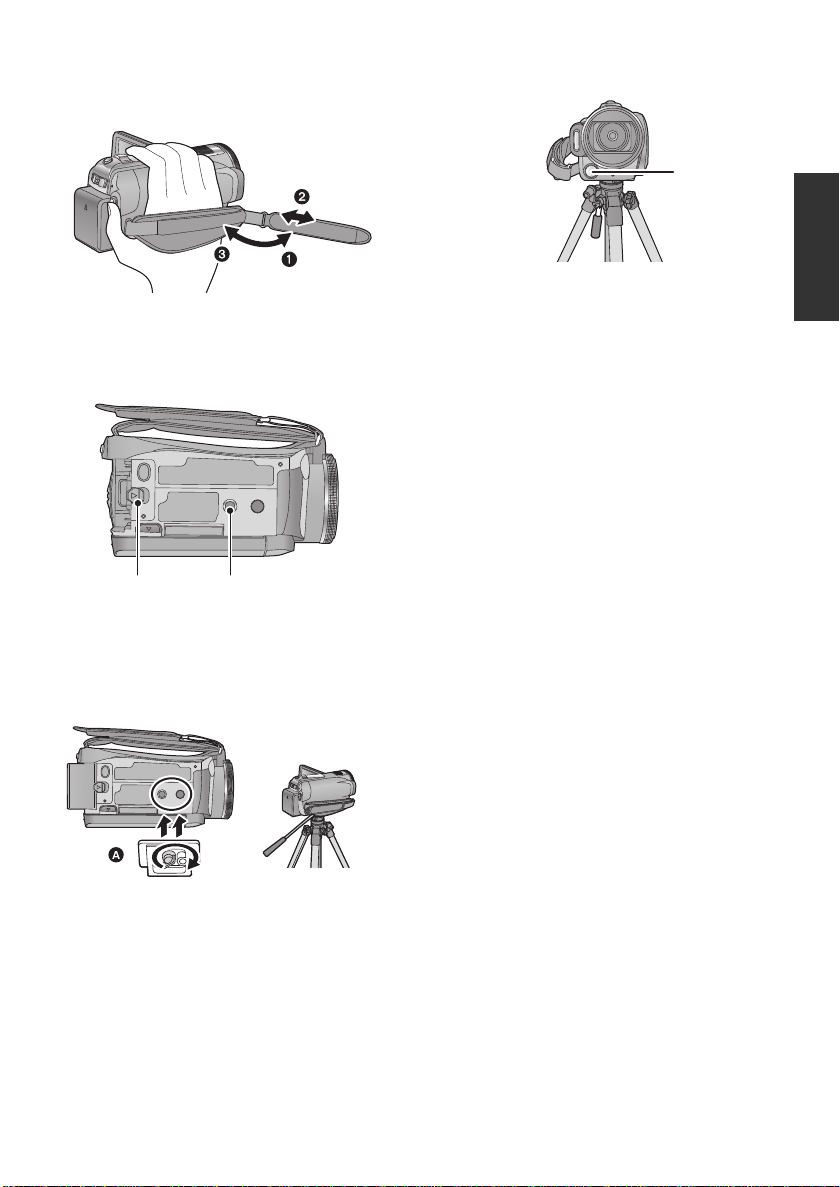
32 Grip belt
34 35
Adjust the length of the grip belt so that it fit s your
hand.
1 Flip the belt.
2 Adjust the length.
3 Replace the belt.
33 Shoulder strap fix ture
34 Battery release lever [BATT] (l 24)
35 Tripod receptacle
This is a hole for attaching the unit to the optional
tripod. (For details on mounting the tripod, refer
to the operating instructions for the tripod.)
Be sure that the grip belt stays clear of the video
light B when the tripod is used as shown below.
A Camera base
19
VQT1Y00
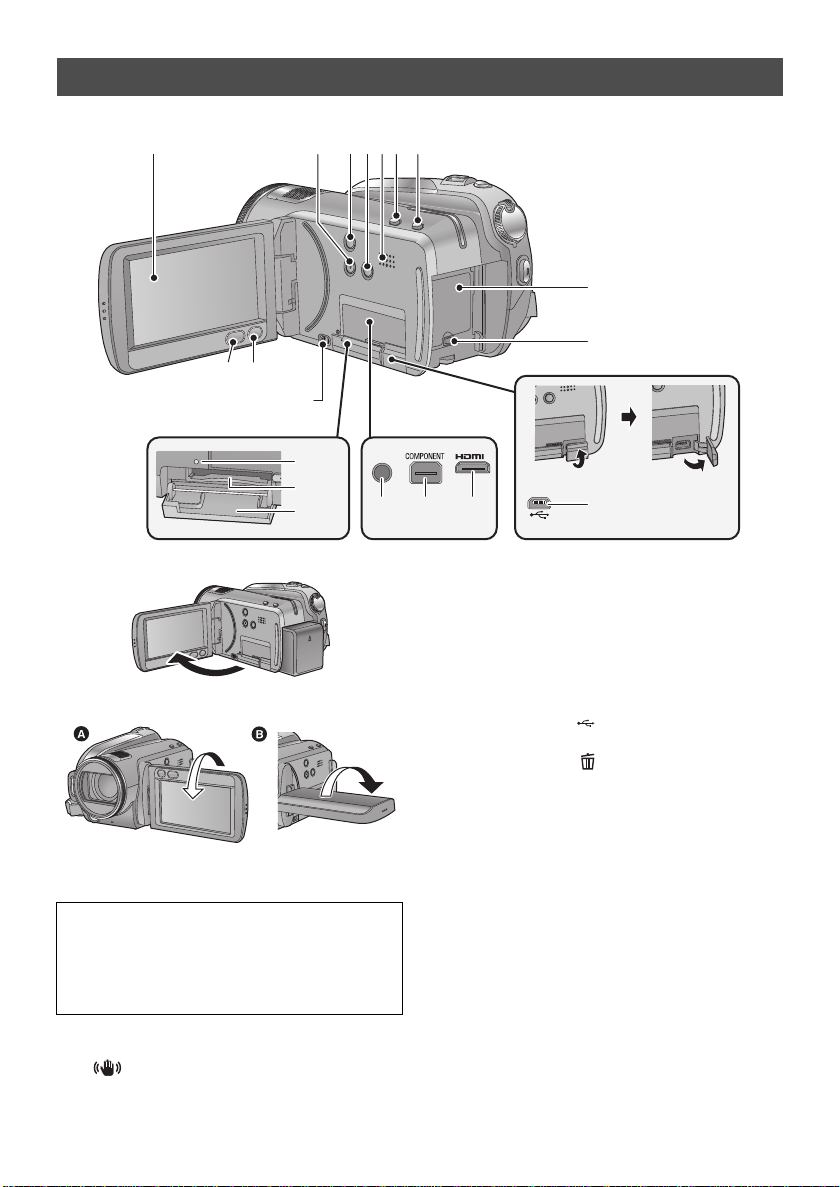
[HDC-HS20]
A/V
10
1 234567
8
9
17
18
19
13
11 12
14 15 16
1 LCD monitor (Touch screen) (l 33, 41)
≥ It can open up to 90o.
≥ It can rotate up to 180o A towards the lens or
90o B towards the opposite direction.
Due to limitations in LCD production
technology, there may be some tiny bright or
dark spots on the LCD monitor screen.
However, this is not a malfunction and does
not affect the recorded picture.
2 Manual button [MANUAL] (l 74)
3 Optical image stabilizer button
[ , O.I.S.] (l 58)
4 Light button [LIGHT] (l 60)
20
VQT1Y00
5 Speaker
6 Intelligent auto button [iA] (l 46)
7 PRE-REC button [PRE-REC] (l 53)
8 Battery holder (l 24)
9 DC input terminal [DC IN] (l 28)
≥ Always use the supplied AC adaptor or a
genuine Panasonic AC adaptor (VW-AD21PP;
optional).
10 USB terminal [ ] (l 105, 114, 125)
11 Menu button [MENU] (l 34)
12 Delete button [ ] (l 88)
13 SD card open lever [OPEN] (l 30)
14 Audio-video output t e r mi na l [A/V]
(l 98, 113)
≥ Use the AV cable (only the supplied cable).
15 Component terminal [COMPONENT]
(l 98)
16 HDMI mini connector [HDMI] (l 98, 103)
17 Access lamp [ACCESS] (l 30)
18 Card slot (l 30)
19 SD card cover (l 30)
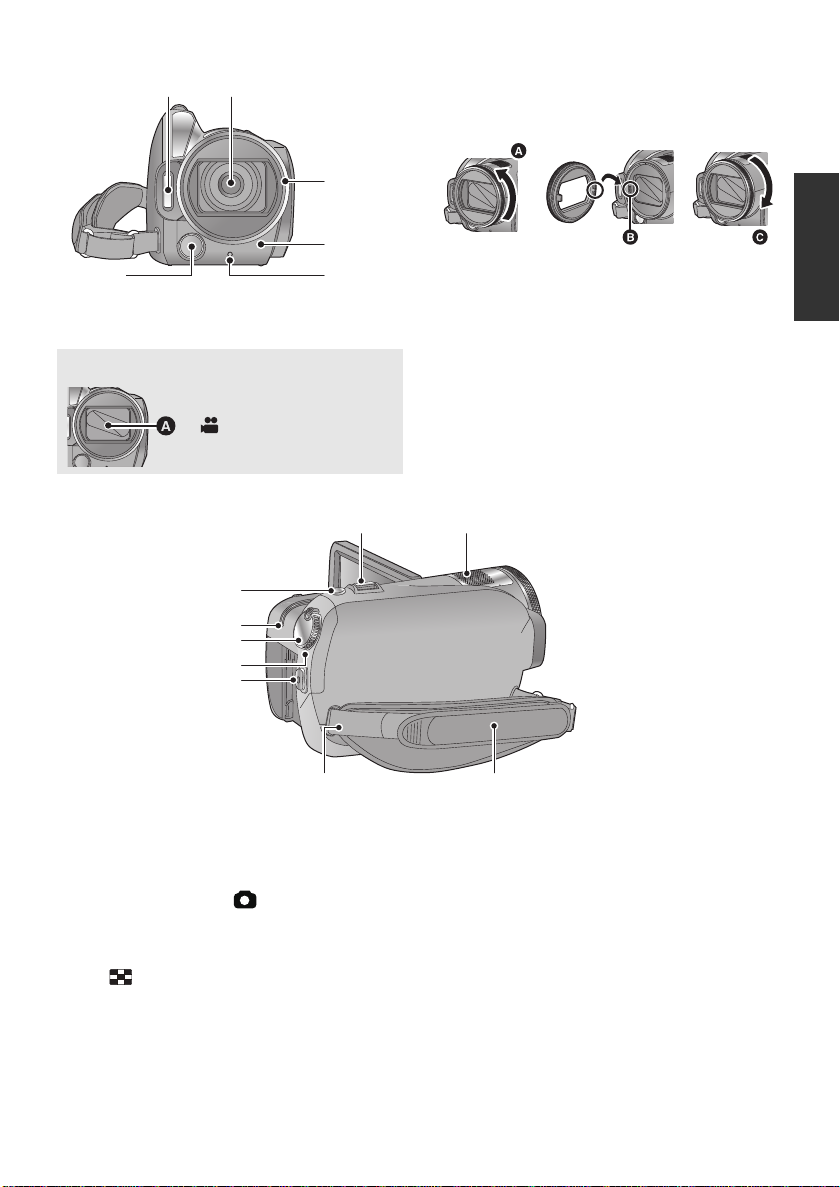
20 Built-in flash (l 71)
20 21
22
23
2425
26
27
30
28
29
31 32
3334
21 Lens (LEICA DICOMAR)
Lens cover A
≥The lens cover opens in
recording mode.
(l 31)
22 Lens hood
Rotate the lens hood counter-clockwise A to
remove it. In order to attach it, place into slot B,
and then rotate it clockwise C.
≥ When fitting the tele conversion lens
(VW-T4314H; optional) or the wide conversion
lens (VW-W4307H; optional), first remove the
lens hood.
23 Remote control sensor (l 44)
24 Recording lamp (l 36)
25 Video ligh t ( l 60)
26 Recording start/stop button (l 50)
27 Status indicator (l 31)
28 Mode dial (l 31)
29 HDD access lamp [ACCESS HDD] (l 16)
30 Photoshot button [ ] (l 54)
31 Zoom lever [W/T] (In recording mode)
32 Internal microphones (5.1 channel
(l 57)
Thumbnail display switch/Volume lever
[s /VOLr] (In playback mode) (l 79)
support)
21
VQT1Y00
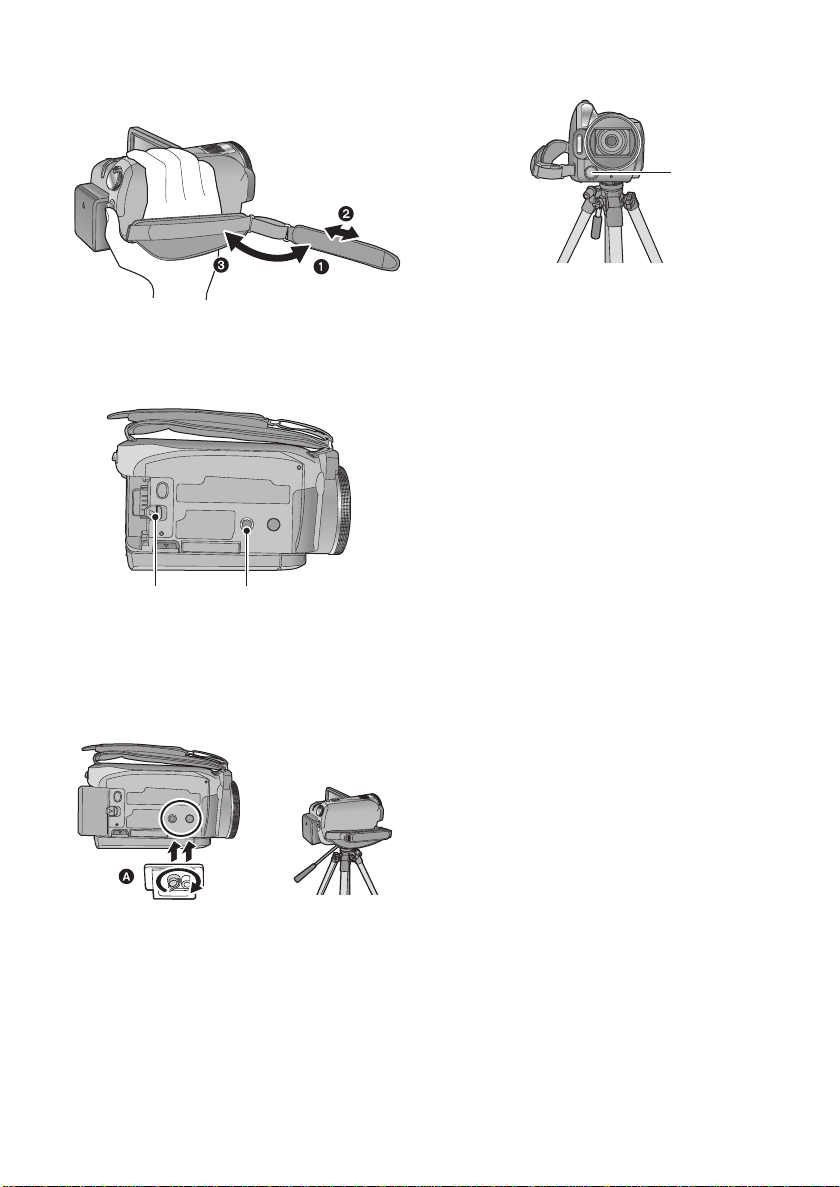
33 Grip belt
35 36
Adjust the length of the grip belt so that it fit s your
hand.
1 Flip the belt.
2 Adjust the length.
3 Replace the belt.
34 Shoulder strap fix ture
Be sure that the grip belt stays clear of the video
light B when the tripod is used as shown below.
35 Battery release lever [BATT] (l 24)
36 Tripod receptacle
This is a hole for attaching the unit to the optional
tripod. (For details on mounting the tripod, refer
to the operating instructions for the tripod.)
A Camera base
22
VQT1Y00
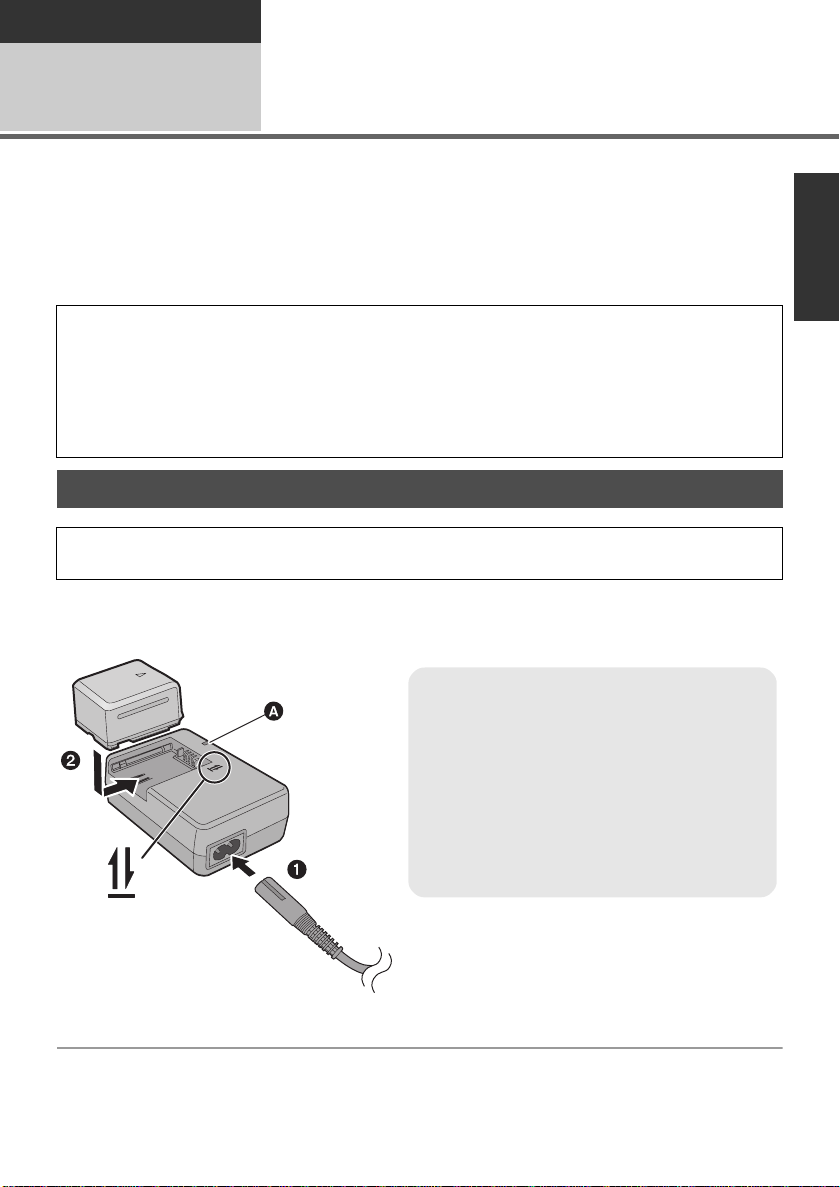
Preparation
Charging lamp [CHARGE] A
Lights up:
Charging (Battery charging time: l 25)
Goes off:
Charging completed
Flashing:
Make sure that the terminals of the battery or the
AC adaptor are not exposed to dirt, foreign
objects or dust, then reconnect them properly.
(l 146)
Setup
Power supply
1
∫ About batteries that you can use with this unit
The battery that can be used with this unit is VW-VBG070/VW-VBG130/VW-VBG260/VW -VBG 6.
≥ This unit has a function to distinguish the batteries that can be used, and the batteries
(VW-VBG070/VW-VBG130/VW-VBG260/VW-VBG6) are compatible with this function. (The
batteries that are not compatible to this function cannot be used.)
≥ To use the VW-VBG6 for this unit, the battery pack holder kit VW-VH04 (optional) is required.
It has been found that counterfeit battery packs which look very similar to the genuine
product are made available to purchase in some markets. Some of these battery packs are
not adequately protected with internal protection to meet the requirements of appropriate
safety standards. There is a possibility that these battery packs may lead to fire or explosion.
Please be advised that we are not liable for any accident or failure occurring as a result of use
of a counterfeit battery pack. To ensure that safe products are used we would recommend
that a genuine Panasonic battery pack is used.
Charging the battery
When this unit is purchased, the battery is not charged. Charge the battery before using this
unit.
Important:
If the DC cable is connected to the AC adaptor, then the battery will not charge. Remove the DC
cable from the AC adaptor.
1 Connect the AC cable to the AC adaptor and the AC outlet.
2 Insert the battery into the AC adaptor by aligning the arrows.
23
VQT1Y00
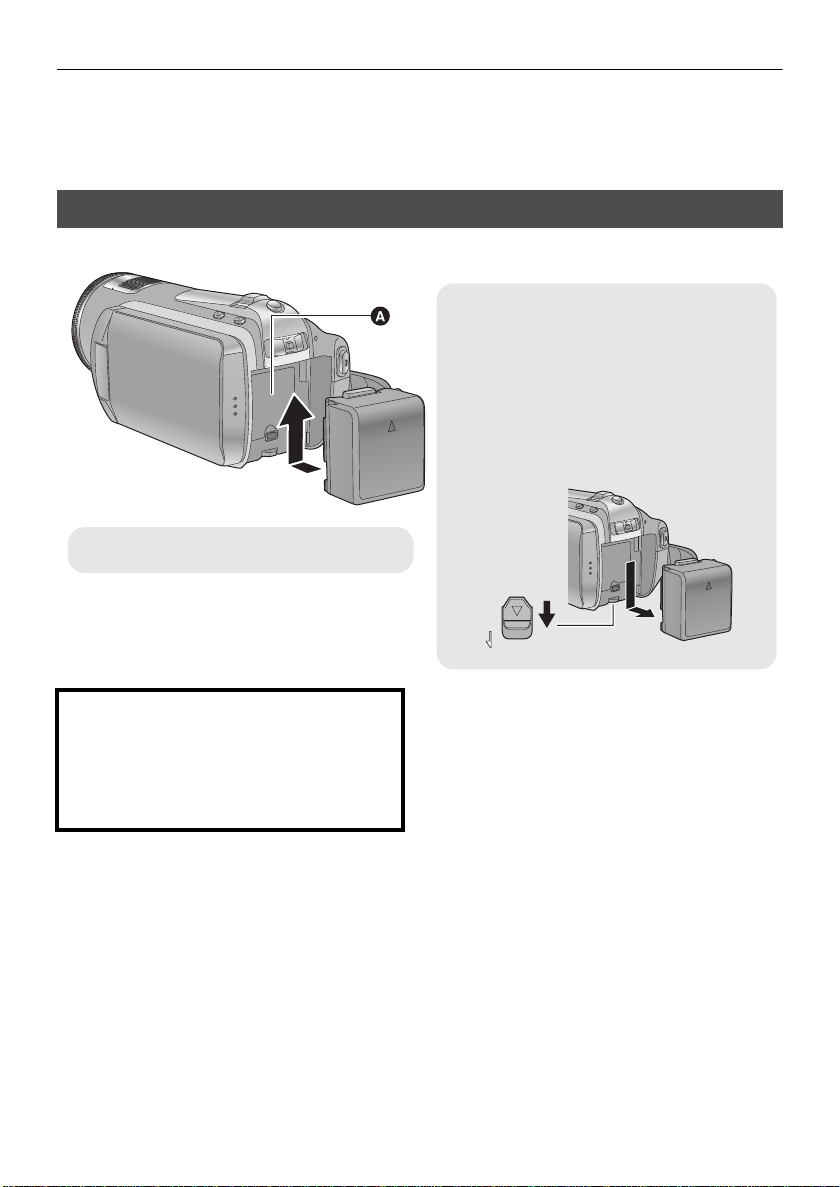
≥ We recommend using Panasonic batteries (l 10, 25, 26, 152).
Removing the battery
Make sure that the power is off and that the
status indicator is turned off, and then
remove by holding onto it taking care not to
drop.
Move the BATTERY lever in the direction
indicated by the arrow and remove the
battery when unlocked.
BATT
A Insert the battery until it clicks and locks.
≥ If you use other batteries, we cannot guarantee the quality of this product.
≥ Do not heat or expose to flame.
≥ Do not leave the battery(ies) in an automobile exposed to direct sunlight for a long period of time with
doors and windows closed.
Inserting/removing the battery
Install the battery by inserting it in the direction shown in the figure.
CAUTION
Danger of explosion if battery is incorrectly
replaced. Replace only with the same or
equivalent type recommended by the
manufacturer. Dispose of used batteries
according to the manufacturer’s instructions.
24
VQT1Y00
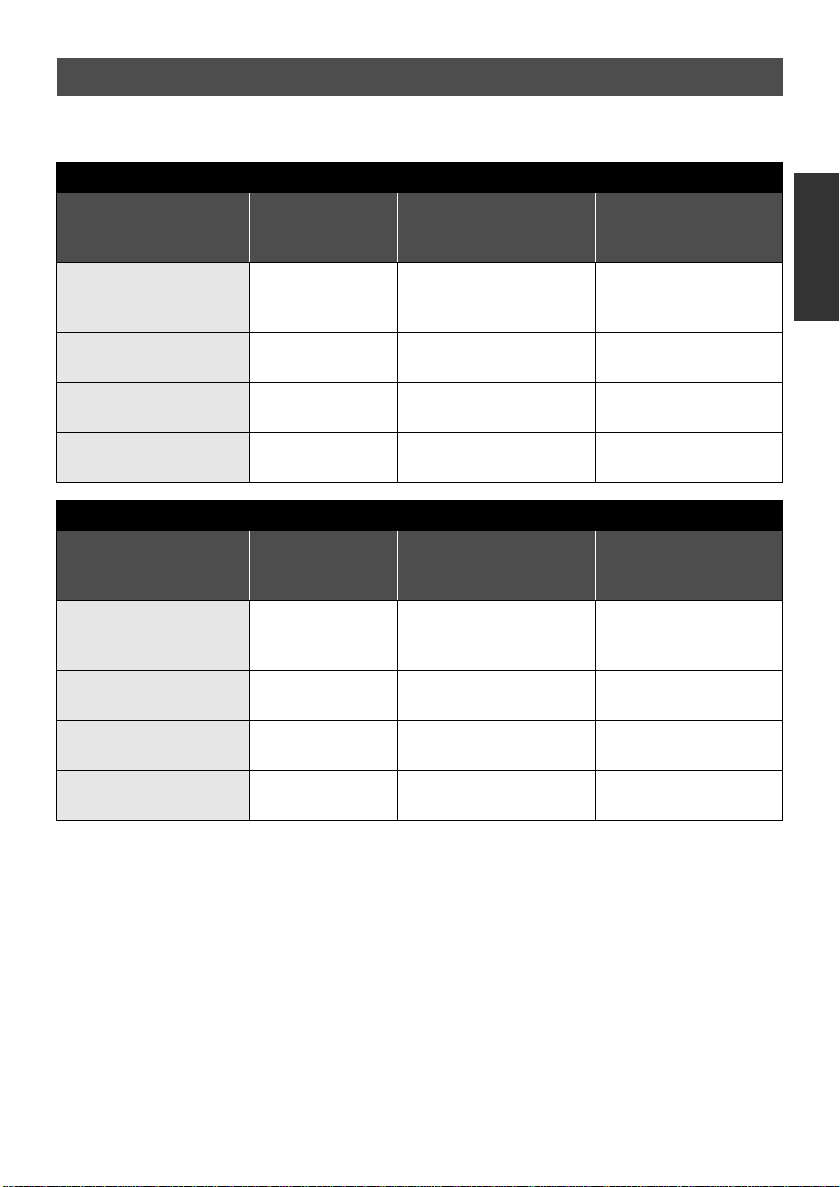
Charging and recording time
∫ Charging/Recording time
≥ Temperature: 25 oC (77 oF)/humidity: 60%
Battery model number
[Voltage/Capacity
(minimum)]
Supplied battery/
VW-VBG070 (optional)
[7.2 V/725 mAh]
VW-VBG130 (optional)
[7.2 V/1250 mAh]
VW-VBG260 (optional)
[7.2 V/2500 mAh]
VW-VBG6 (optional)
[7.2 V/5400 mAh]
Battery model number
[Voltage/Capacity
(minimum)]
Supplied battery/
VW-VBG070 (optional)
[7.2 V/725 mAh]
VW-VBG130 (optional)
[7.2 V/1250 mAh]
VW-VBG260 (optional)
[7.2 V/2500 mAh]
VW-VBG6 (optional)
[7.2 V/5400 mAh]
Charging time
*
Charging time
*
1h35min 1h15min 45min
2h35min 2h10min 1h20min
4h40min 4h10min 2h35min
9h25min 10h20min 6h20min
1h35min 1h15min 45min
2h35min 2h10min 1h20min
4h40min 4h5min 2h30min
9h25min 10h10min 6h15min
HDC-SD20
Maximum continuously
recordable time
HDC-TM20
Maximum continuously
recordable time
Actual recordable
time
Actual recordable
time
25
VQT1Y00
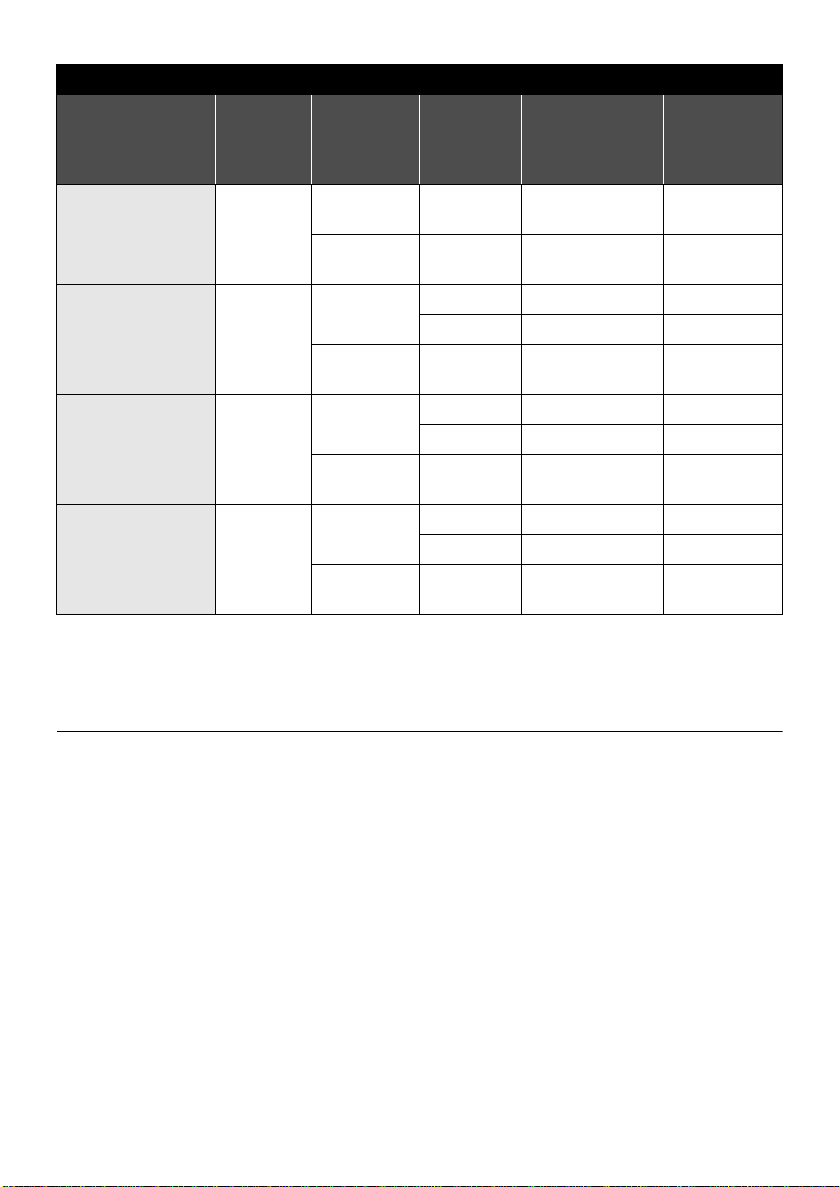
HDC-HS20
Battery model
number
[Voltage/Capacity
(minimum)]
Supplied battery/
VW-VBG070
(optional)
[7.2 V/725 mAh]
VW-VBG130
(optional)
[7.2 V/1250 mAh]
VW-VBG260
(optional)
[7.2 V/2500 mAh]
VW-VBG6
(optional)
*
[7.2 V/5400 mAh]
Charging
time
1h35min
2h35min
4h40min
9h25min
Recording
destination
HDD
SD
HDD
SD
HDD
SD
HDD
SD
Recording
mode
HA/HG/HX/
HE
HA/HG/HX/
HE
HA/HG/HX 1 h 55 min 1 h 10 min
HE 2h 1h10min
HA/HG/HX/
HE
HA/HG/HX 3 h 40 min 2 h 15 min
HE 3h45min 2h20min
HA/HG/HX/
HE
HA/HG/HX 9 h 10 min 5 h 40 min
HE 9h25min 5h50min
HA/HG/HX/
HE
Maximum
continuously
Actual
recordable
recordable time
1h10min 40min
1h15min 45min
2h5min 1h15min
4h 2h25min
9h55min 6h5min
time
* The battery pack holder kit VW-VH04 (optional) is necessary.
≥ These times are approximations.
≥ The indicated charging time is for when the battery has been discharged completely. Charging
time and recordable time vary depending on the usage conditions such as high/low
temperature.
≥ The actual recordable time refers to the recordable time when repeatedly starting/stopping recording,
turning the unit on/off, moving the zoom lever etc.
≥ The batteries heat up after use or charging. This is not a malfunction.
26
VQT1Y00
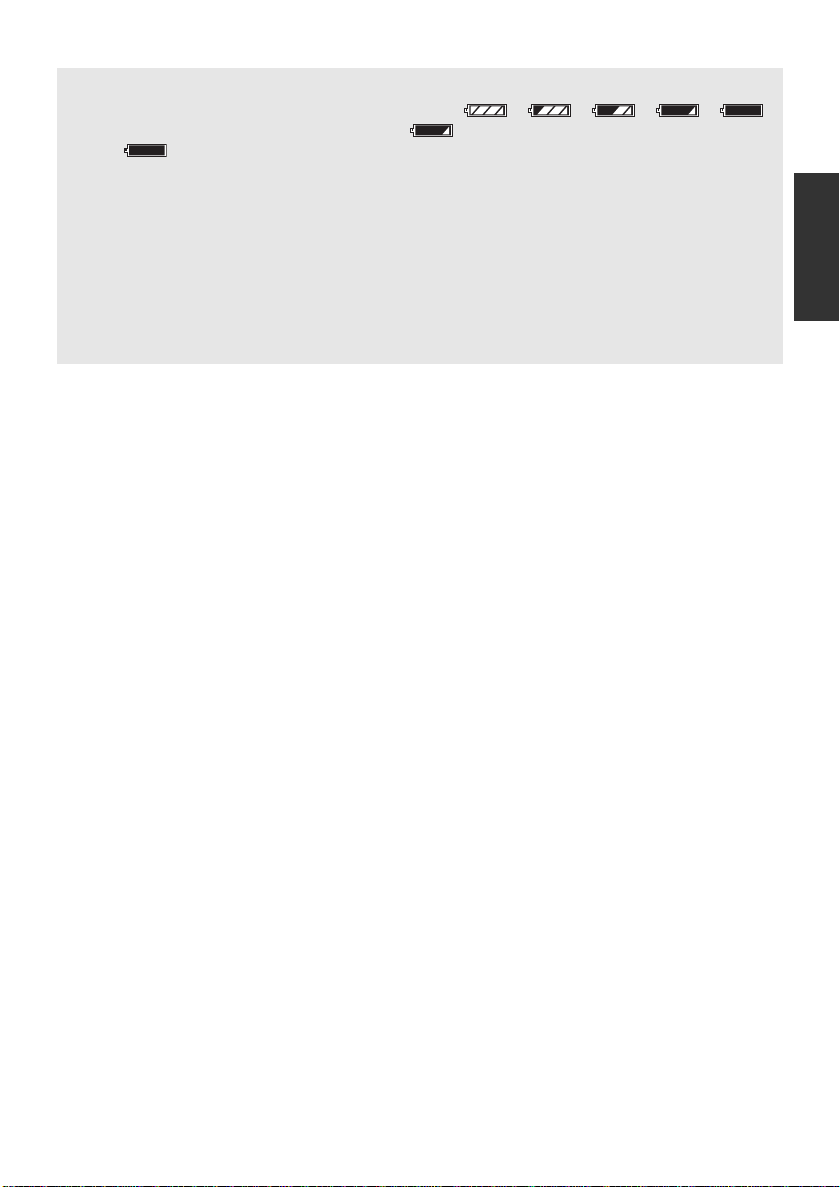
Battery capacity indication
≥ The display changes as the battery capacity reduces. ####
If there is less than 3 minutes remaining, then will become red. If the battery discharges,
then ( ) will flash.
≥ The remaining battery capacity is displayed when using the Panasonic battery that you can use for
this unit. It may take time to display the remaining battery capacity. The actual time can vary
depending on your actual use.
≥ The maximum amount of remaining battery capacity able to be indicated is 9 hours 59 minutes. If
the actual remaining time exceeds 9 hours 59 minutes, the indication will stay green and will not
change until the remaining time falls below 9 hours 59 minutes.
≥ When changing modes, the time indication will turn off momentarily in order to recalculate the
remaining battery capacity time.
≥ When using the AC adaptor or batteries made by other companies, the remaining battery capacity
will not be shown.
27
VQT1Y00
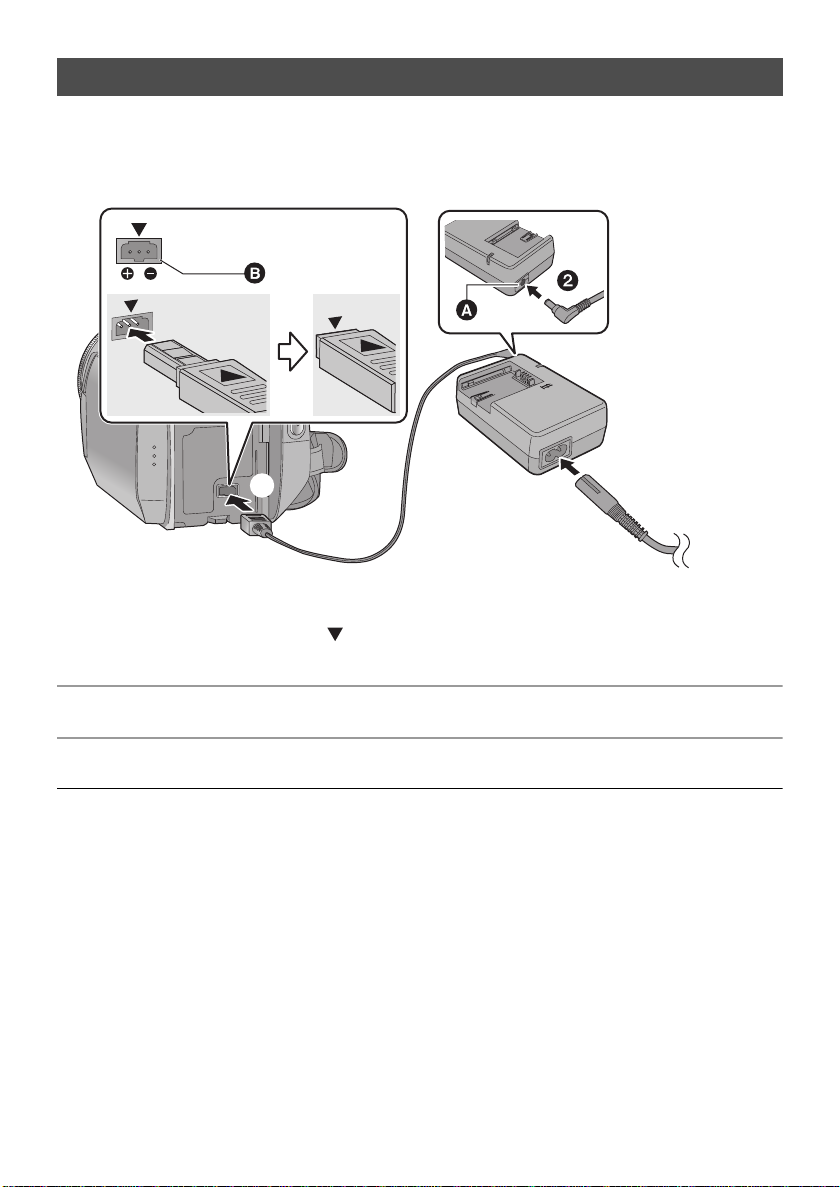
Connecting to the AC outlet
DC IN
Important:
While the DC cable is connected to the AC adaptor, the battery will not charge.
≥ Do not use the AC cable with any other equipment as it is designed only for this unit. Also, do
not use the AC cable from other equipment with this unit.
A DC output terminal
B DC input terminal
Insert the DC cable matching the [ ] mar k of the DC input terminal.
1 Connect the AC cable to the AC adaptor and the AC outlet.
2 Connect the DC cable to the AC adaptor.
3 Connect the DC cable to the DC input terminal [DC IN].
≥ Make sure to set the mode to OFF and the status indicator is turned off when disconnecting the AC
adaptor.
28
VQT1Y00

Preparation
32
Setup
Preparation of SD cards
2
This unit (an SDHC compatible device) is compatible with both SD Memory Cards and SDHC
Memory Cards. When using an SDHC Memory Card on another device, confirm that the device
supports the SDHC Memory Card.
Cards that you can use with this unit
Use SD cards conforming to Class 4 or higher of the SD Speed Class Rating* for motion picture
recording.
Card type Capacity
8MB
16 MB
32 MB
SD Memory
Card
SDHC
Memory
Card
* The SD Speed Class Rating is the speed standard for successive writes.
64 MB
128 MB
256 MB
512 MB
1 GB RP-SDV01G
2 GB RP-SDV02G, RP-SDM02G
4 GB RP-SDV04G, RP-SDM04G
6 GB RP-SDM06G
8 GB RP-SDV08G
12 GB RP-SDM12G
16 GB RP-SDV16G
32 GB RP-SDV32G
The following models of Panasonic SD cards can
be used.
Cannot be used. Can be
Cannot be guaranteed in operation.
The recording may suddenly stop during motion
picture recording depending on the SD card you
use. (l 138)
Motion picture recording
Still pictur e
recording
used.
≥ 4 GB or more Memory Cards that do not have
the SDHC logo are not based on SD Memory
Card Specifications.
≥ When the write-protect
switch A on SD card is
locked, no recording,
deletion or editing will be
possible on the card.
≥ Keep the Memory Card out of reach of children
to prevent swallowing.
29
VQT1Y00
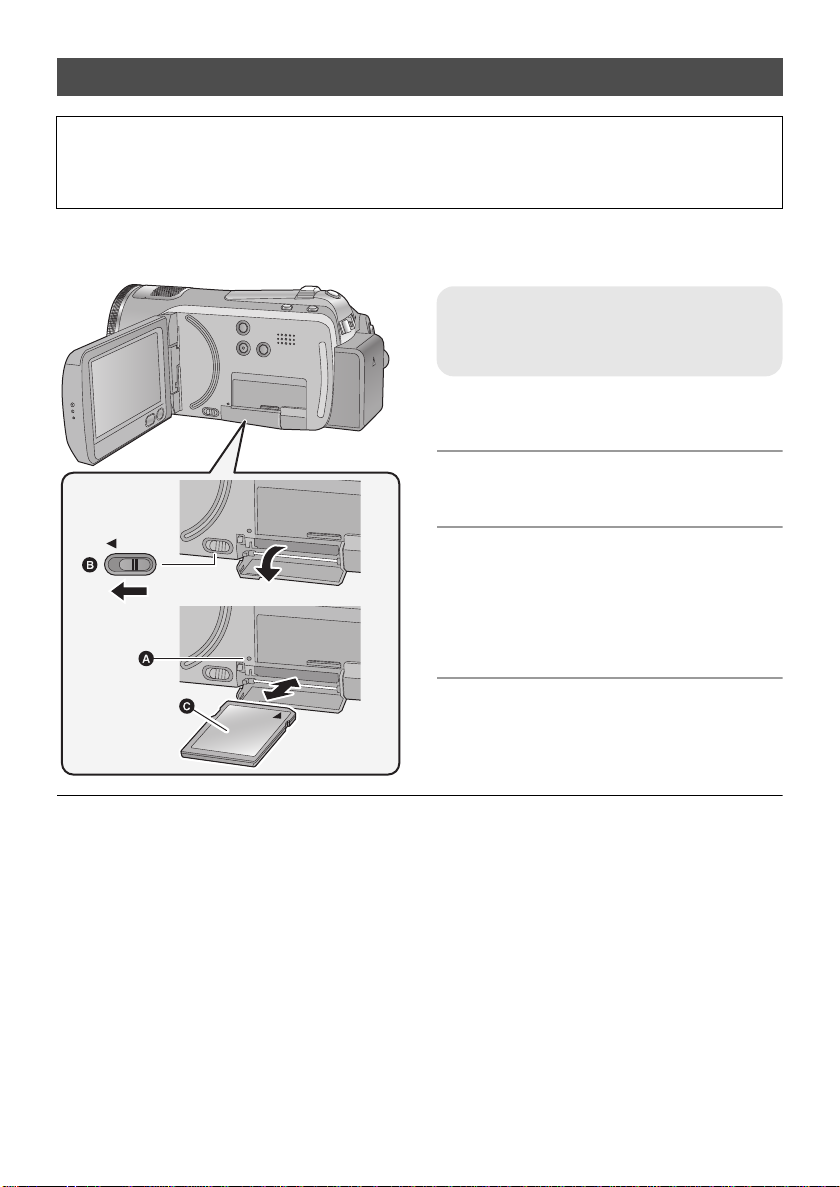
Inserting/removing an SD card
When using an SD card not from Panasonic, or one previously used on other equipment, for the first
time on this unit, format the SD card. (l 97) When the SD card is formatted, all of the recorded data
is deleted. Once the data is deleted, it cannot be restored. Copy valuable data onto a PC, DVD disc
etc. before proceeding with the formatting. (l 105, 117)
Caution:
When the SD card is removed while the access lamp is lit, this unit may malfunction or the data
recorded on the SD card may be lost.
Access lamp [ACCESS] A
≥ When this unit is accessing the SD card or
built-in memory, the access lamp lights up.
1 Open the LCD monitor.
≥ Check that the access lamp has gone off.
2 Open the SD card cover by
sliding the OPEN lever B.
OPEN
3 Insert/remove the SD card.
≥ Face the label side C in the direction shown in
the illustration and press it straight in as far as
it will go.
≥ Press the center of the SD card and then pull it
straight out.
4 Securely close the SD card cover.
≥ Securely close it until it clicks.
≥ Do not touch the terminals on the back of the SD card.
≥ Do not apply strong shocks, bend, or drop the SD card.
≥ Electrical noise, static electricity or the failure of this unit or the SD card may damage or erase the
data stored on the SD card.
≥ When the card access lamp is lit, do not:
jRemove the SD card
jTurn the unit off
jInsert and remove the USB cable
jExpose the unit to vibrations or shock
Performing the above while the lamp is on may result in damage to data/SD card or this unit.
30
VQT1Y00
