Panasonic EB-TX220, EB-TX210 User Manual
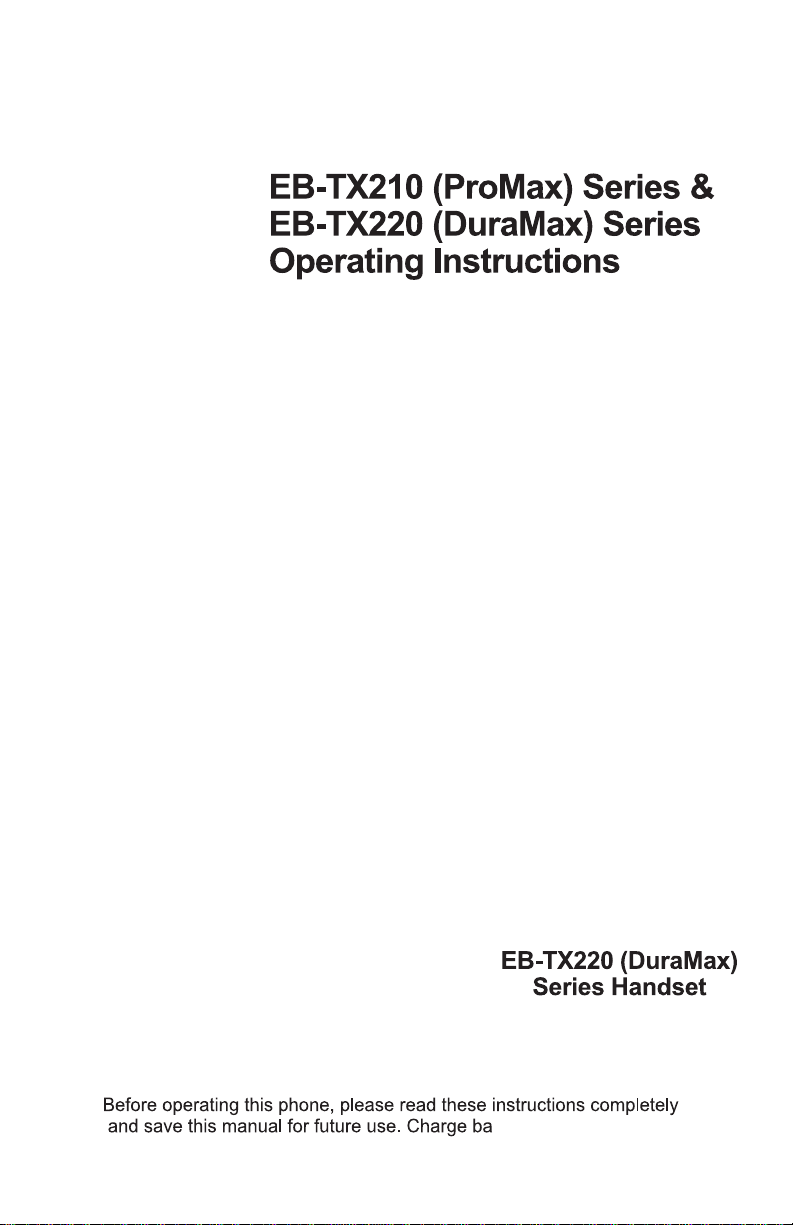
Appendix 1
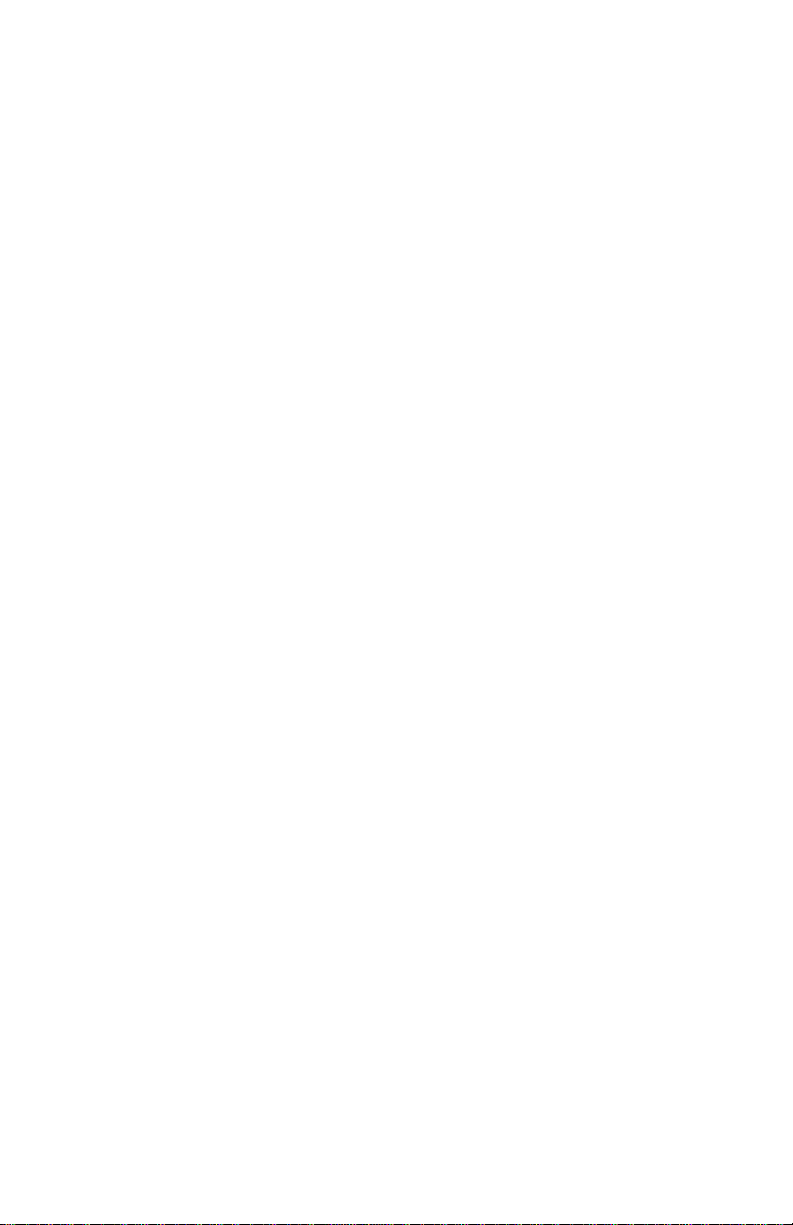
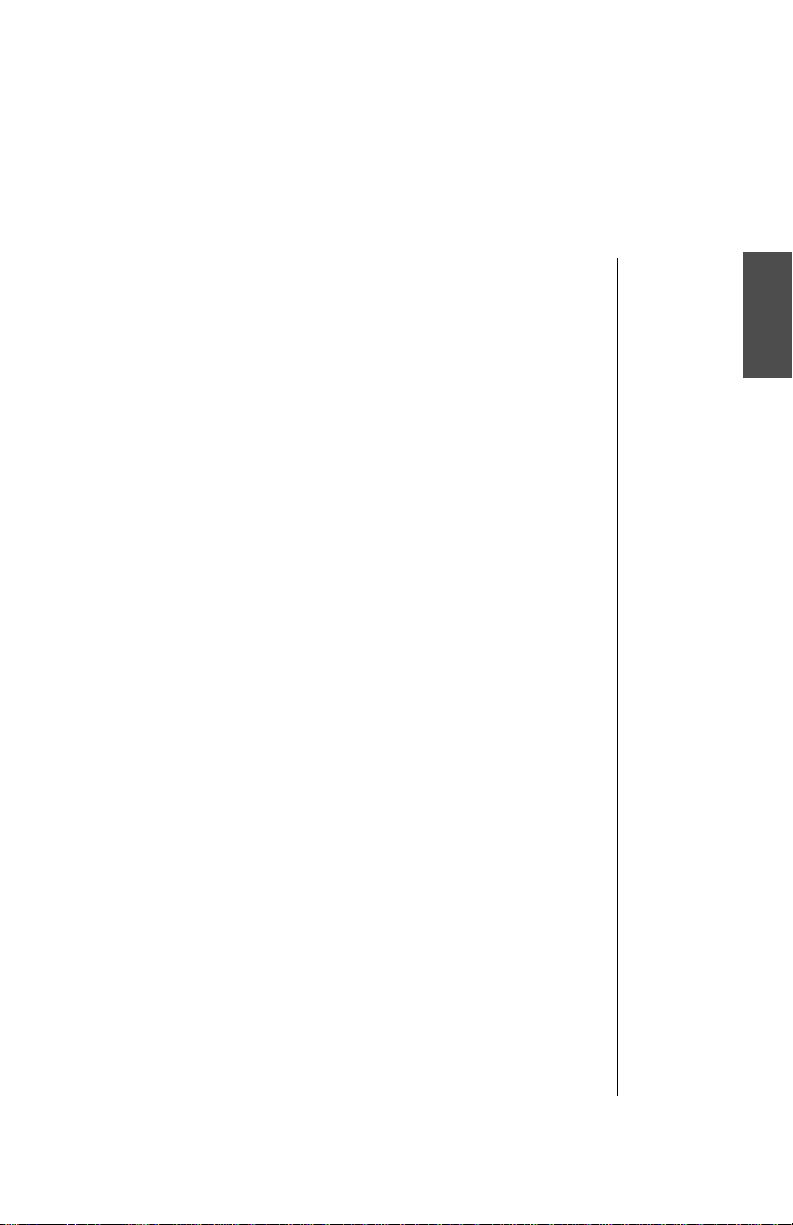
Contents
Introduction................................................................... vii
About This Manual..................................................... vii
Icons Used in This Manual......................................... ix
Chapter 1: Safety First .................................................. 1
Batteries........................................................................ 1
Charging Devices......................................................... 1
General.......................................................................... 2
Availability of Service................................................... 2
Emergency (911) Service ............................................ 2
P
Safety Tips.................................................................... 2
Body-worn operation.......................................................4
Antenna Care..................................................................4
Phone Operation.............................................................4
Driving.............................................................................4
Electronic Devices............ ...... ..... ...... ..............................5
Aircraft.............................................................................6
Blasting Areas.................................................................6
Potentially Explosive Atmospheres.................................6
For Vehicles Equipped with an Air Bag...........................6
Chapter 2: Getting Started.............................. ....... ...... . 7
Battery Use................................................................... 7
Attaching the Battery to an EB-TX210 Series Phone......7
Attaching the Battery to an EB-TX220 Series Phone......7
Charging the Battery for an EB-TX210 or EB-TX220
Series Phone...................................................................9
EB-TX210 Series Battery Specifications.......................10
EB-TX220 Series Battery Specifications.......................10
Removing Battery from an EB-TX210 Series Phone....11
Removing Battery from an EB-TX220 Series Phone....11
Low-Battery Warning.....................................................12
Phone Description ..................................................... 12
e
r
Recharging Tips .......................................................9
l
i
m
i
n
a
r
y
Contents
i
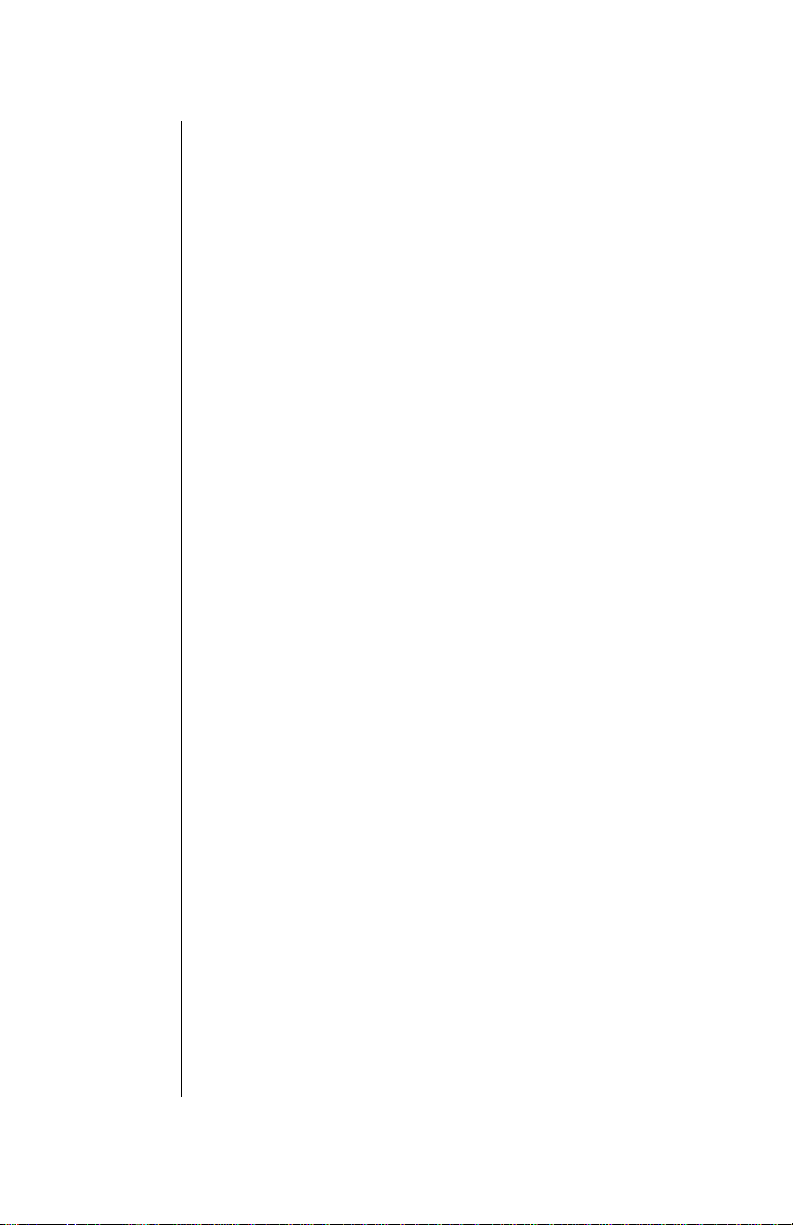
Function Keys ............................................................ 13
Display Icons.............................................................. 14
Master Display and Icons..............................................14
Powering Phone On and Off ..................................... 15
Powering ON........................................................ ...... ...15
Powering OFF...............................................................15
Standby Display......................................................... 15
Moving through the Menu ......................................... 16
Menu Map of Shortcut Keys..........................................16
Menu Map.................................................................... 17
Setting Date and Time ............................................... 18
Setting Ring Volume.................................................. 19
Selecting a Ring Alert................................................ 20
Using the Private Handsfree Headset...................... 20
Chapter 3: Everyday Operations................................ 23
Placing Calls............................................................... 23
Dialing from the Keypad................................................23
Phonebook Dialing, Speed Dialing and
Super Speed Dialing.....................................................24
Programming Pauses or Waits.....................................24
Answering Calls......................................................... 25
In-Call Features.......................................................... 25
Voice Volume................................................................25
Displaying Your Own Phone Number During a Call......26
Muting the Mouthpiece ..................................................26
Scratchpad....................................................................27
Speakerphone...............................................................27
Unanswered Calls...................................................... 28
Answer Options.......................................................... 28
Voice Mail.................................................................... 29
Listening to New Voice Mail..........................................29
Resetting the Voice Mailbox Number............................29
Redialing Numbers .................................................... 30
Redialing One of the Last Ten (10) Numbers
Dialed from Your Phone................................................30
Automatic Redial...........................................................31
Vibration Alert ............................................................ 32
ii
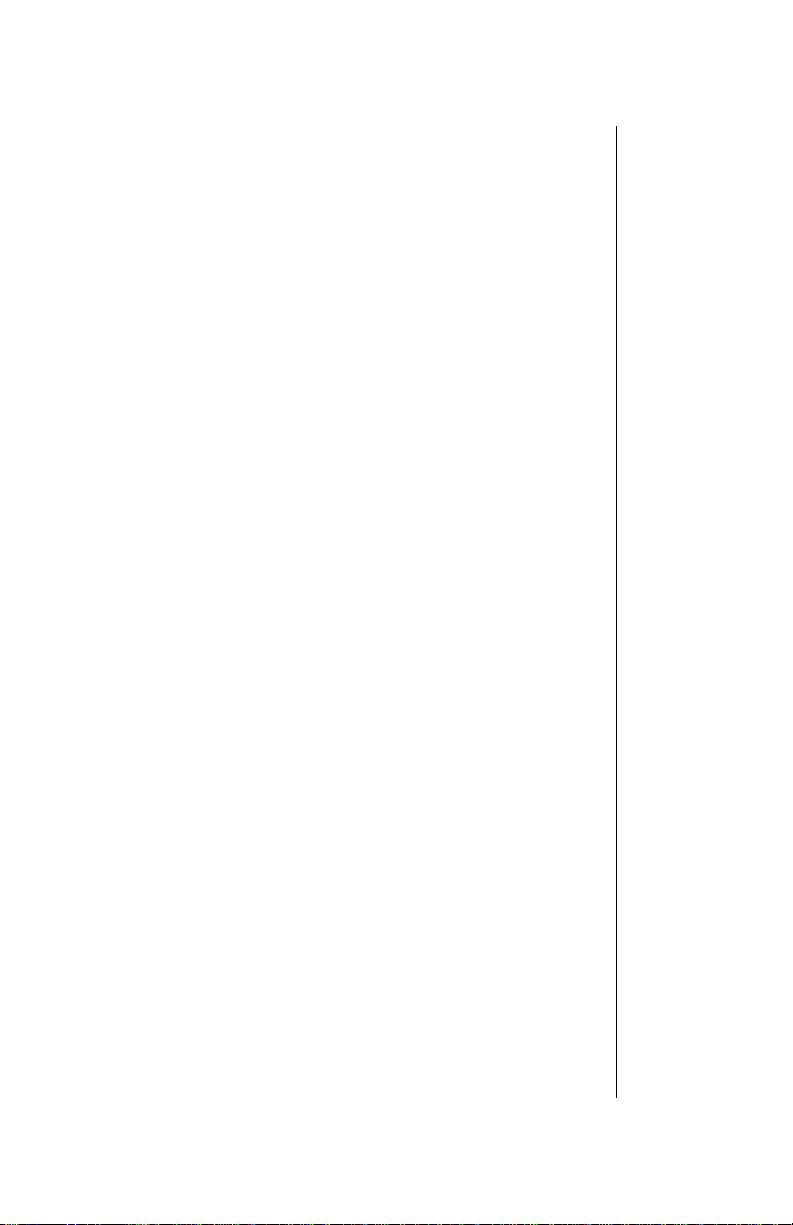
Chapter 4: Text Entry Operations .............................. 33
Text Entry Methods.................................................... 33
Using Letter Entry (ABC) mode.....................................34
Using Word Entry (Word T9) mode...............................35
Using Numbers (NUM) mode........................................36
Using Symbols (SYM) mode.........................................36
Key Entry Table.............................................................36
Chapter 5: Phonebook Features ................................ 37
Creating a Phonebook Entry..................................... 37
Saving a Displayed Phone Number.......................... 39
Dialing Phonebook Entries ....................................... 40
Super Speed Dialing.....................................................40
Speed Dialing................................................................40
Dialing a Phonebook Entry by Scrolling........................41
Dialing a Phonebook Entry from the Menu...................41
Editing/Deleting a Phonebook Entry........................ 42
Selecting a Phonebook Search Method................... 43
Own Phone Number Review ..................................... 44
Chapter 6: Advanced Operations............................... 45
Call History................................................................. 45
Last Dialed Calls...........................................................45
Unanswered Calls.........................................................46
Answered Calls.............................................................46
Deleting Call Lists.............................................. ..... ......47
Call Timers....................................................................47
Tone Settings ............................................................. 48
Alert Mode.....................................................................48
Ring Volume..................................................................49
Key Volume...................................................................49
Ring Alert......................................................................50
Message Alert Type......................................................50
Phone Settings........................................................... 51
Display Settings............................................................51
Backlight .................................................................51
Display Contrast .....................................................52
iii
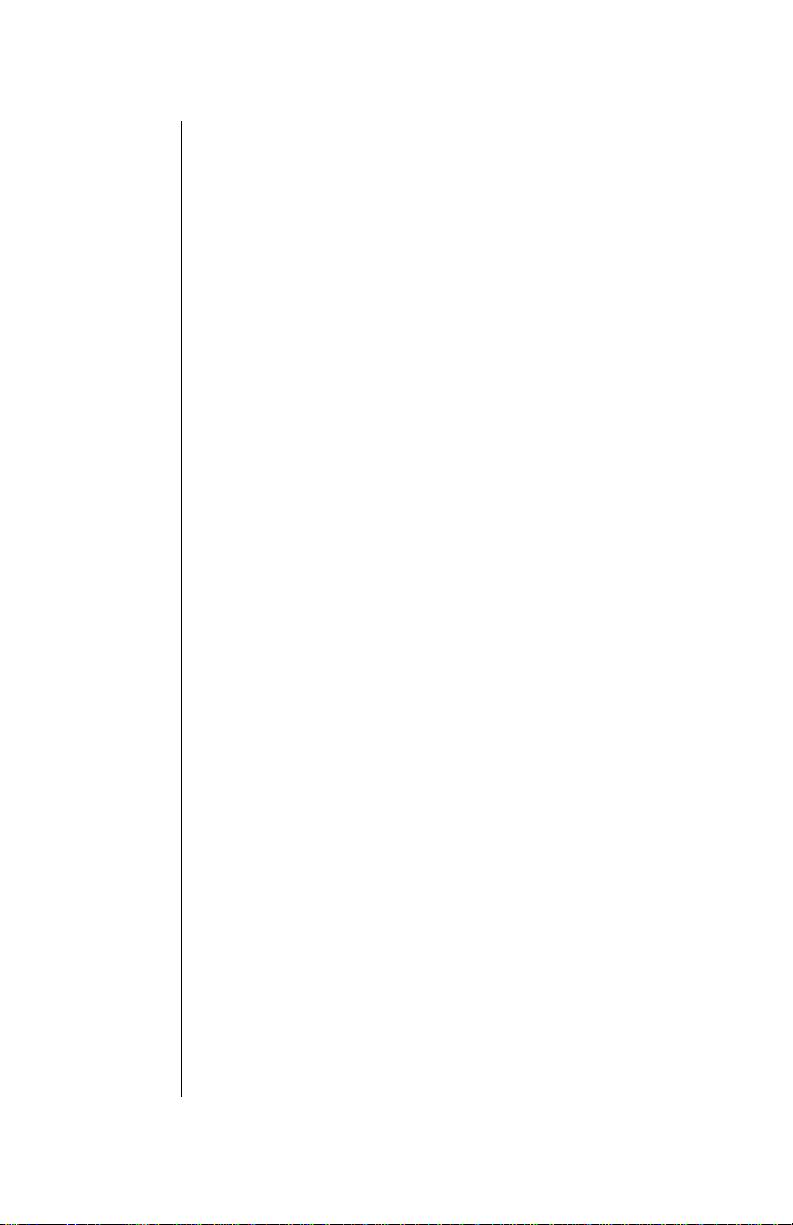
Time Settings................................................................53
Setting Date and Time ................................... .........53
Setting the Alarm ....................................................53
Auto Answer (Handsfree Mode Only) ...........................55
Answer Options.............................................................55
DTMF Tone Length .......................................................56
Warning Tone................................................................57
Creating a Welcome Screen.........................................57
Language......................................................................58
Model Type...................................................................59
Security Options ........................................................ 59
Changing Lock Code....................................................59
Call Lock.......................................................................60
If Incoming Lock is Selected ...................................61
If Outgoing Lock is Selected ...................................61
If Digit Limit is Selected ..........................................62
Security Lock.................................................................62
Turning On Security Lock .......................................62
Turning Off Security Lock from Standby ................63
Disabling Security Lock ..........................................63
Key Lock..................................................................... 64
Turning On Key Lock....................................................64
Turning Off Key Lock....................................................64
iv
Chapter 7: Subscriber Features ................................. 65
Caller ID....................................................................... 65
Call Waiting................................................................. 65
Three-Way Calling...................................................... 66
Text Messaging.......................................................... 66
Reading New Text Messages.......................................66
Reply to a Text Message (Inbox Only) ...................68
Forward a Text Message ........................................68
Edit a Text Message (Outbox Only) .......................68
Lock/Unlock a Text Message .................................69
Delete a Text Message ..........................................69
Call Back a Text Message ......................................69
Add Sender in Phonebook .....................................69
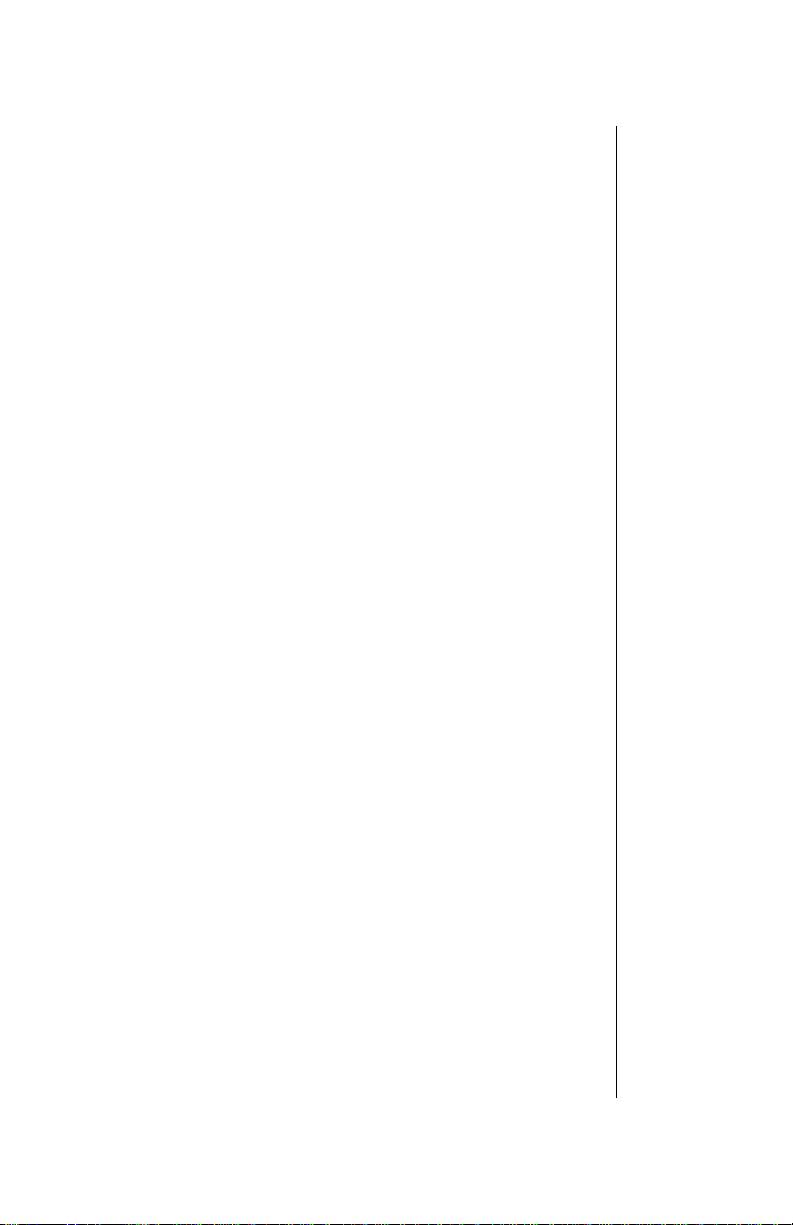
Accessing Text Messages ............................................70
Create a Text Message ..........................................71
Voice Mail ................................................................... 72
Listening to New Voice Mail..........................................72
Resetting the Voice Mailbox Number............................73
System Settings......................................................... 74
Voice Privacy Mode......................................................74
Selecting Your Phone Number (NAM)..........................75
Searching for Available Systems ..................................76
Service Priority..............................................................77
Appendix A: Before Requesting Help......................... 79
Problems and Solutions............................................ 79
System Warning Tones ............................................. 84
Dropped Call Warning Tone..........................................84
Reorder Tone................................................................84
Intercept Tone...............................................................84
Phone Specifications................................................. 84
Appendix B: Phone Accessories ................................ 85
EB-TX210 Series Handset Batteries......................... 85
EB-TX220 Series Handset Battery............................ 85
EB-TX210 and EB-TX220
Additional Accessories ............................................. 86
EB-HF210EZ and EB-HF220EZ
Handsfree Carmount Kits.......................................... 87
Appendix C: Consumer Update .................................. 89
Index.............................................................................. 95
v
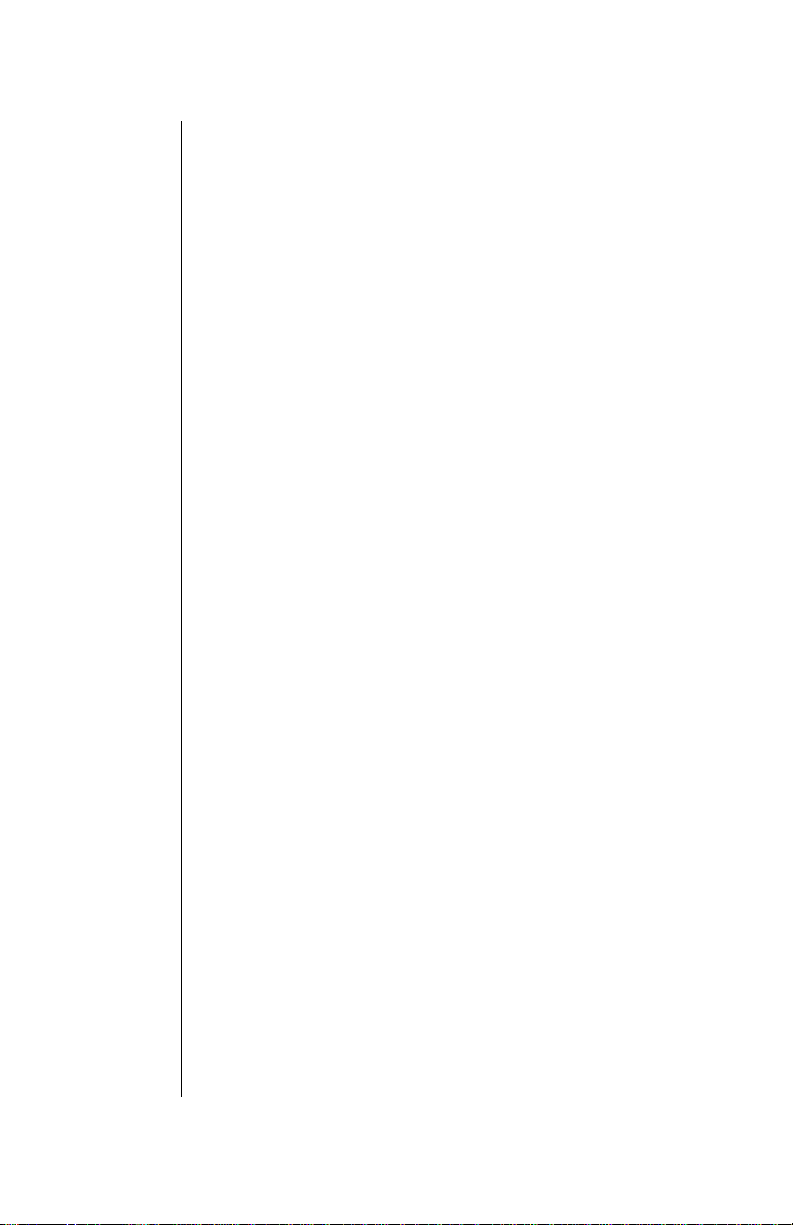
vi
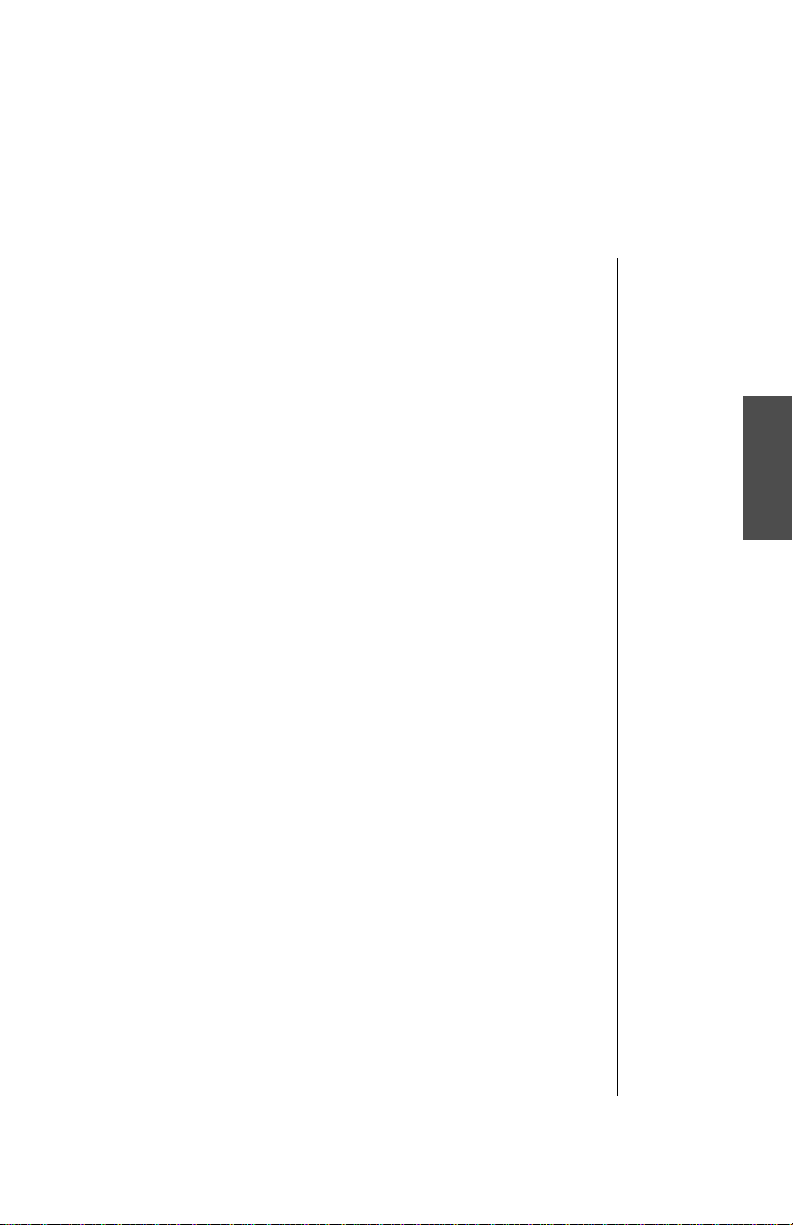
Introduction
Congratulations on your purchase of one of the world’s most
technologically advanced mobile communications systems!
Your new Panasonic phone combines the advantages of
digital and analog coverage with a variety of time-saving and
easy-to-use features. The result: a phone that offers real
convenience, dependability, and mobility—in digital
analog service areas.
and
About This Manual
This manual contains comprehensive instructions for each of
your phone’s features. From making a call to troubleshooting
a problem, the answers to most of your questions are here.
Chapter 1:
Chapter 1 includes important safety and battery information.
Whether you are a novice or an experienced cellular user, be
sure to read this section
Chapter 2:
Chapter 2 describes the basics of setting up and operating
your phone. From connecting and charging your battery,
describing the phone’s keys and display icons, moving
through the feature menu, and using the Private Handsfree
Headset, this is the place to turn when you are ready to get
started.
Chapter 3:
Chapter 3 covers those features used on a daily basis —
placing and ending calls, answering calls, etc....
Chapter 4:
Chapter 4 covers the two modes of text entry: letter-by-letter
entry and the new WORD T9
rapid text entry when sending text messages.
Safety First
operating your phone.
before
Getting Started
Everyday Operations
Text Entry Operations
®
entry — designed to give you
Introduction
Chapter 5:
Chapter 5 covers how to save names, numbers, and
additional information in your phone’s memory.
Phonebook Features
vii
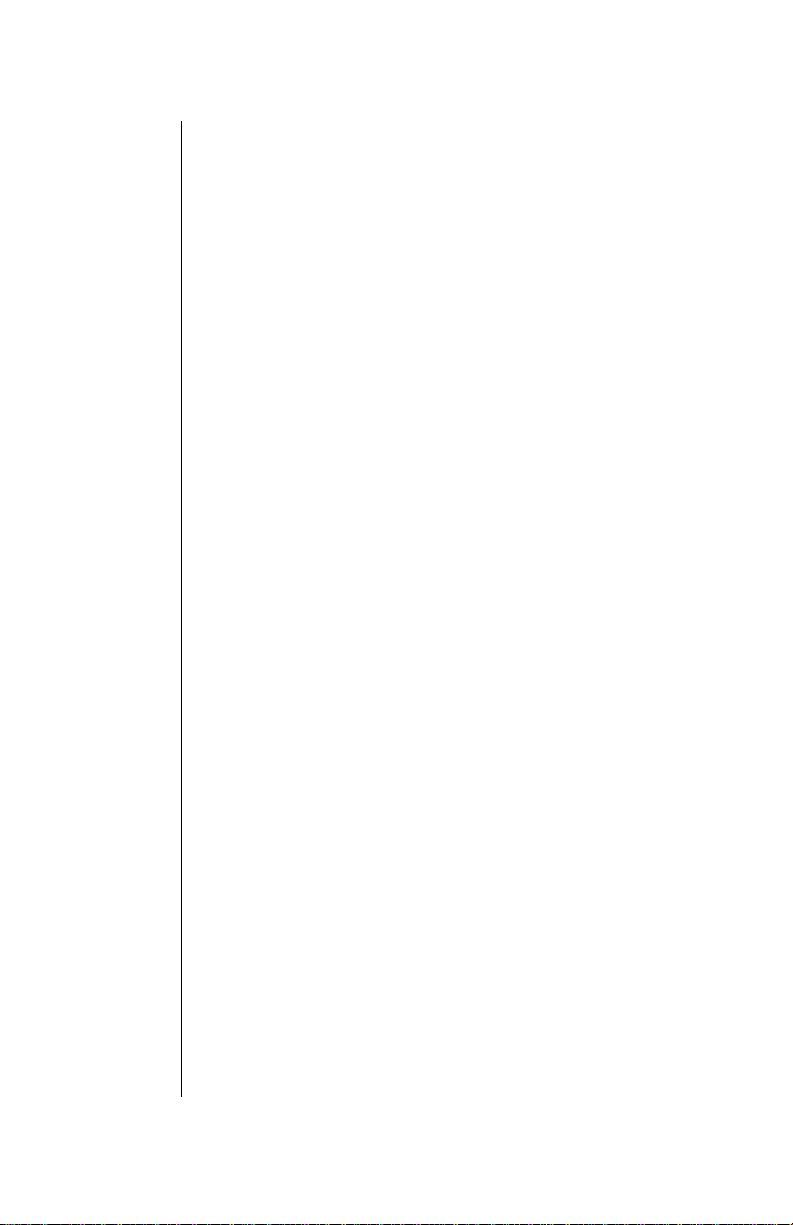
Chapter 6: Advanced Operations
Chapter 6 describes those features that allow you to
“customize” your phone according to your own preferences.
Would you like to use your phone as an alarm clock with a
personalized message? Would you like to secure your phone
from unauthorized use? Or maybe you would like to change
the language shown on the display? If you answered yes to
any of these questions, this is the chapter for you.
Chapter 7: Subscriber Features
Chapter 7 describes how to use features that may be offered
by your wireless service provider, such as Caller ID, Call
Waiting, Three-Way Calling, Text Messaging, Voice Mail,
etc.... Check with your wireless service provider for complete
information on available services.
Reference Information:
Appendix A: Before Requesting Help
As you begin to take advantage of your phone’s features, you
may experience minor problems. Don’t panic. You can fix
most of these problems. This chapter contains a detailed list
of solutions to some of the problems you may encounter.
Appendix B: Phone Accessories
Many accessories are available for your phone. Appendix B
lists and illustrates each of these accessories. Please contact
your wireless service provider to purchase Panasonic
Genuine accessories.
viii
Appendix C: Consumer Update
Appendix C contains a recent report published by the U.S.
Food and Drug Administration about the safety of mobile
phones.
Index
If you are looking for a specific topic and it is not listed in the
Table of Contents, the index may point you in the right
direction.
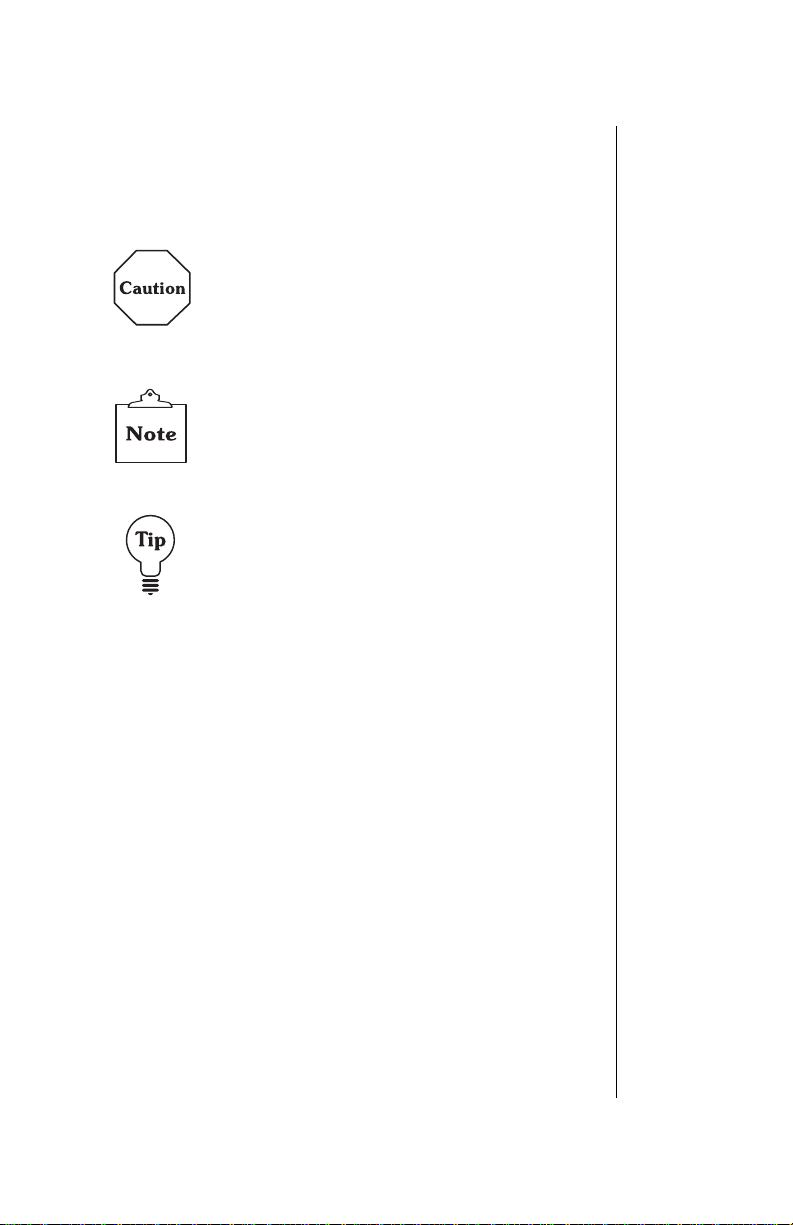
Icons Used in This Manual
The following icons indicate critical and time-saving
information found throughout this manual. Please take special
notice of information included with these icons.
Caution:
prevent you from damaging your phone or putting
your own safety at risk. Please be sure to read this
information.
Note:
how a particular feature or function will operate.
Tip:
shortcuts. Memorizi ng these tips can save you
valuable time.
Calls attention to information that could
Information that could have direct impact on
Points out helpful advice an d tim e- saving
ix
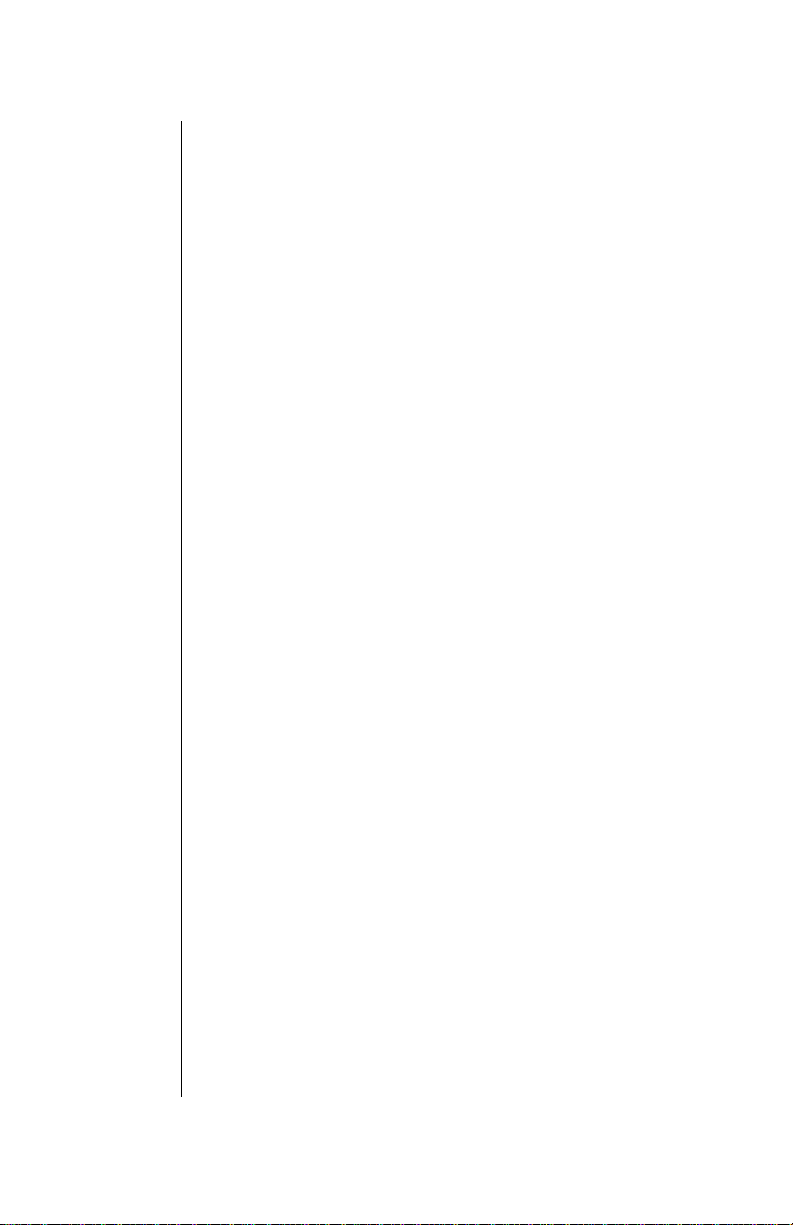
x
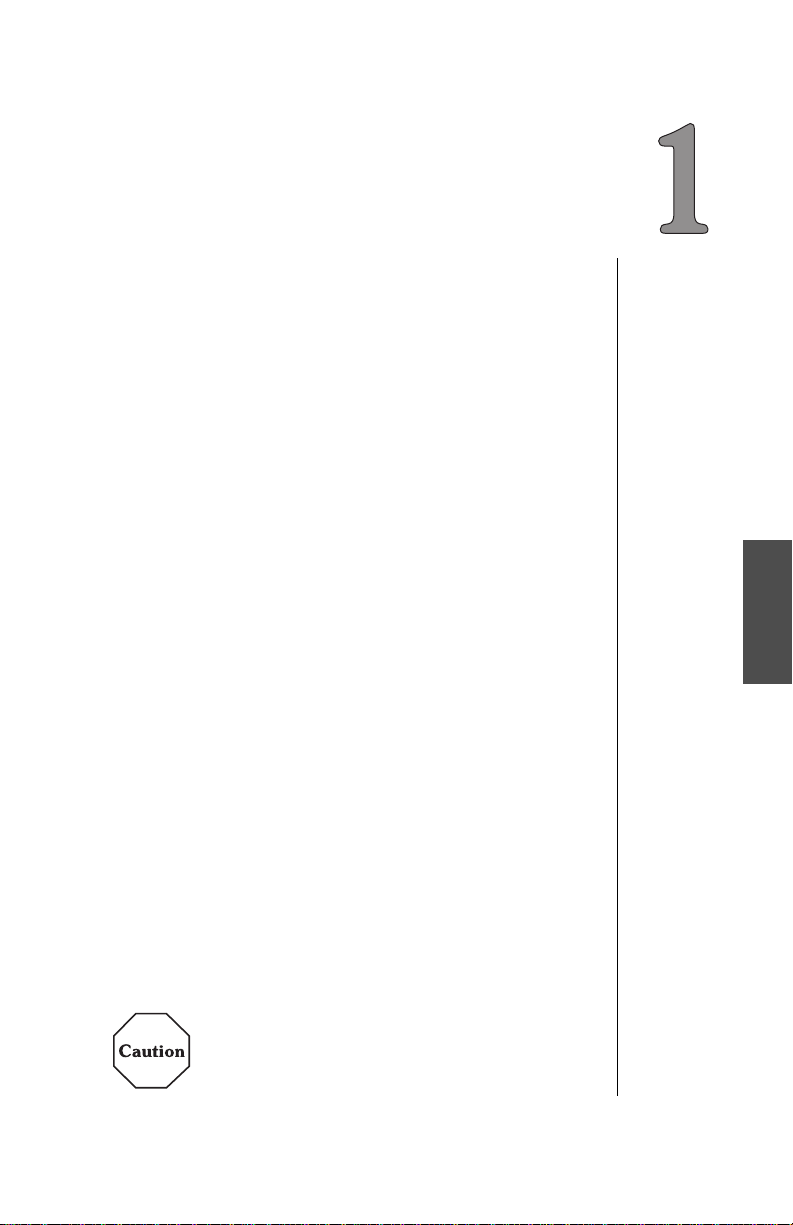
Safety First
Your new phone is a convenient and effective
communications tool, but it can be hazardous when used
improperly. To avoid harming yourself or anyone else, please
review the following information
Batteries
Batteries can cause property damage, injury, or burns if the
terminals are touched with a conductive material (i.e., metal
jewelry, keys, etc.). Therefore, use caution when handling a
charged battery. Additional precautions and notes are listed
below:
1
Never throw a battery into a fire; it may explode.
2
Fully recharge the battery if the battery is low or as soon as
the low-battery alert beeps.
3
Do not drop the battery.
4
Do not bridge battery contacts together with metallic objects.
5
Do not remove the batt ery fr om the pho ne wh ile the phone i s
powered on. Settings you have changed may revert to their
previous settings.
Charging Devices
1
Use only Genuine Panasonic charging accessories. Use of
attachments not recommended by Panasonic or your
wireless service provider may result in fire, electrical shock,
or injury. Panasonic is not res ponsible for damages caused
by using non-Panasonic accessories.
2
Do not expose charging adapters to moisture, water, or the
weather.
3
Do not use an adapter with a damaged cord.
4
When using a DC adapter in an automobile, a small amount
of electricity flows through the adapter, even if the phone is
turned off. Remove the plug from the cigarette lighter
whenever the pho ne will be le ft in the ve hicle for l ong period s
of time.
The cigarette lighter must hav e a 12V negative
ground socket.
Do not use the adapter in a ve hi cl e that has a
positive ground system .
before
using your phone.
Safety First
Safety First 1
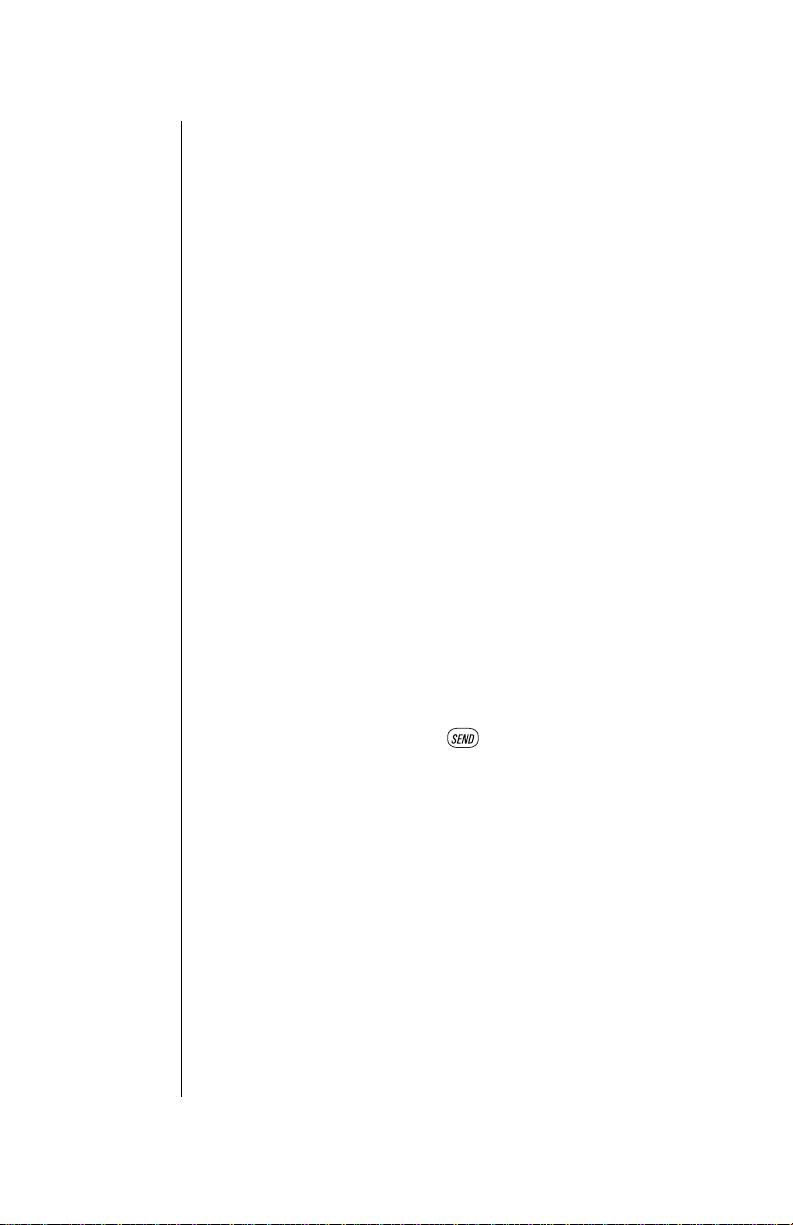
Chapter 1
General
Do not use the phone in extreme temperature or humi di ty.
1
The specified operating temperature range is -22°F to
+140°F (-30°C to +60°C).
Do not attempt to disass embl e the pho ne. Ther e are no user-
2
serviceable parts inside.
Do not expose the phone to rain or spill liquids on it.
3
Do not carry the phone by holding the antenna.
4
Do not use any accessories other than those designed for
5
use with your phone.
Use of attachments not recommende d or sold by you r
6
wireless service provider may result in fire, electrical shock,
or injury.
Panasonic cannot be held responsible for damages caused
7
by using non-Panasonic accessories.
Availab ility of Service
This phone, like any wireless phone, operates using radio signals, wireless and landline networks, and user-programmed
functions. Because of this, connection in all conditions cannot
be guaranteed. Therefore, you should never rely solely on any
wireless phone for essential communications (for example,
medical emergencies). When operating in analog mode, the
service area where you can place and receive calls will be
smaller than with other phones.
2 Safety First
Emergency (911) Service
If you need to make an emergency (911) call, power the
phone on, dial 911, and press . If you have stored the
numbers 911 in memory location number 9, simply press and
hold 9, and the emergency call will be placed. Emergency
calls can be made regardless of lock setting. Remember, to
make or receive any call, the phone must be switched on and
in a service area that has adequate signal strength.
Emergency calls might not be possible on all wireless phone
networks or when certain network service and/or phone
features are in use.
Safety Tips
Following the suggestions in this section will help ensure safe
and efficient operation of your Panasonic phone.
This Model Phone Meets The Government's
Requirements For Exposure To Radio Waves.
Your wireless phone is a radio transmitter and receiver. It is
designed and manufactured not to exceed the emission limits
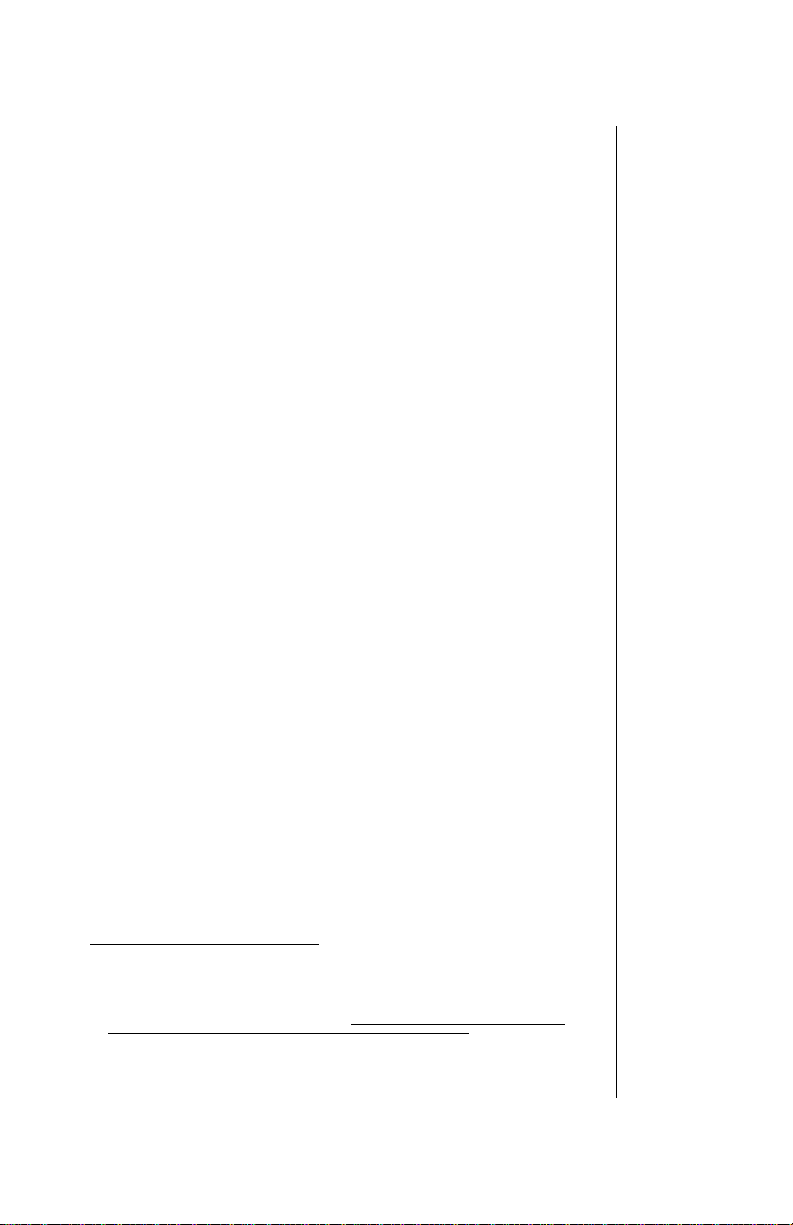
for exposure to radiofrequency (RF) energy set by the Federal
Communications Commission of the U.S. Government. These
limits are part of comprehensive guidelines and establish permitted levels of RF energy for the general population. The
guidelines are based on standards that were developed by
independent scientific organizations through periodic and
thorough evaluation of scientific studies. The standards
include a substantial safety margin designed to assure the
safety of all persons, regardless of age and health.
The exposure standard for wireless mobile phones employs a
unit of measurement known as the Specific Absorption Rate,
or SAR. The SAR limit set by the FCC is 1.6W/kg.
*
Tests for
SAR are conducted using standard operating positions specified by the FCC with the phone transmitting at its highest certified power level in all tested frequency bands. Although the
SAR is determined at the highest certified power level, the
actual SAR level of the phone while operating can be well
below the maximum value. This is because the phone is
designed to operate at multiple power levels so as to use only
the power required to reach the network. In general, the closer
you are to a wireless base station antenna, the lower the
power output.
Before a phone model is available for sale to the public, it
must be tested and certified to the FCC that it does not
exceed the limit established by the government-adopted
requirement for safe exposure. The tests are performed in
positions and locations (e.g., at the ear and worn on the body)
as required by the FCC for each model. The highest SAR
value for this model phone when tested for use at the ear is
1.49W/kg and when worn on the body, as described in this
user guide, is .93W/kg. (Body-worn measurements differ
among phone models, depending upon available accessories
and FCC requirements). While there may be differences
between the SAR levels of various phones and at various
positions, they all meet the government requirement for safe
exposure.
The FCC has granted an Equipment Authorization for this
model phone with all reported SAR levels evaluated as in
compliance with the FCC RF emission guidelines. SAR
information on this model phone is on file with the FCC and
can be found under the Display Grant section of
http://www.fcc.gov/oet/fccid
after searching on FCC ID
NWJ10A002A.
Additional information on Specific Absorption Rates (SAR)
can be found on the Cellular Telecommunications Industry
Association (CTIA) web-site at http://www.wow-com.com
* In the United States and Canada, the SAR limit for mobile phones used by
the public is 1.6 watts/kg (W/kg) averaged over one gram of tissue. The
standard incorporates a substantial margin of safety to give additional
protection for the public and to account for any variations in measurements.
.
Chapter 1
Safety First 3
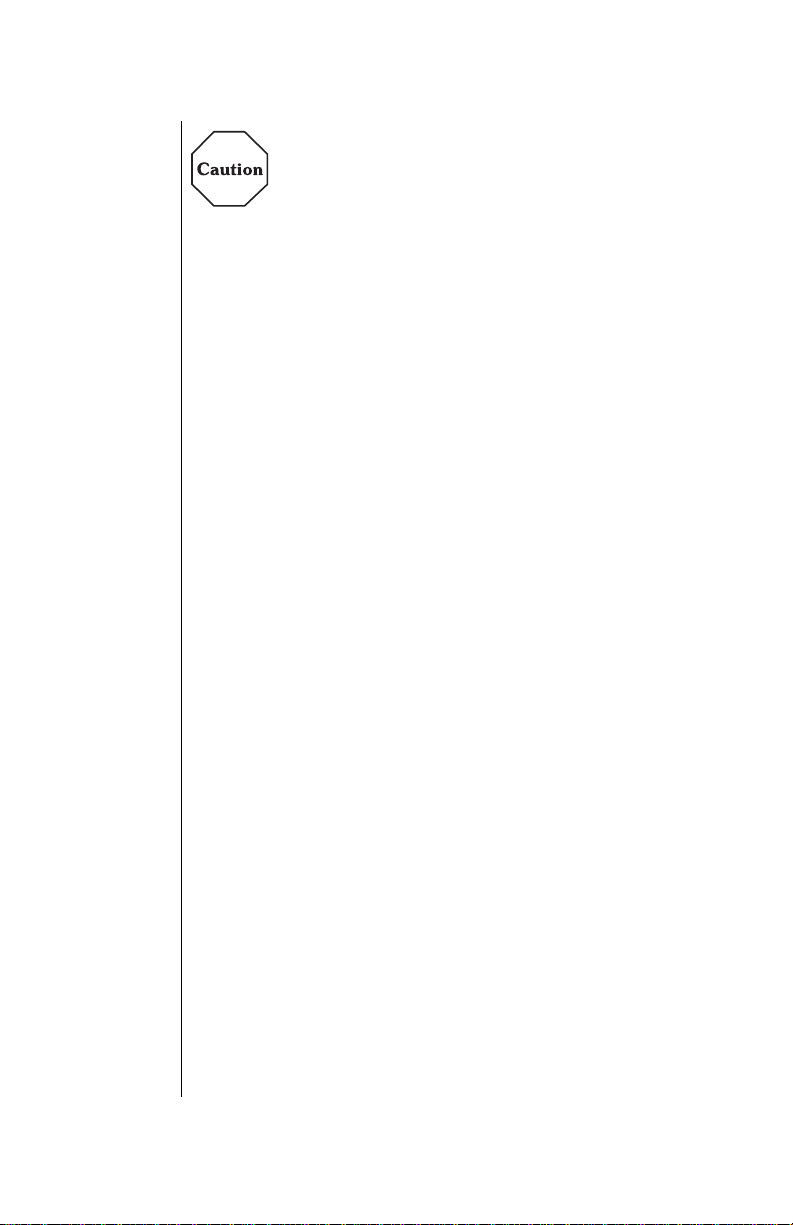
Chapter 1
All Panasonic branded accessories are tested and comply
with FCC RF exposure requirements. Non-Panasonic
accessories may not comply.
Body-worn operation
To maintain compliance with FCC RF exposure guidelines, if
you wear your wireless phone on your body while on a voice
or data call, always place the phone in a Panasonic supplied
or approved carry accessory. Use of non-Panasonic approved
accessories may exceed FCC RF exposure guidelines.
Antenna Care
Use only the supplied or an approved replacement antenna.
Unauthorized antennas, modifications, or attachments could
damage the phone and may violate FCC regulations.
Phone Operation
NORMAL POSITION: Hold the phone as you would any other
telephone, with the antenna pointed up and over your
shoulder.
FOR EFFICIENT OPERATION: For your phone to operate
most efficiently , do not touch the antenna unnecessarily when
the phone is in use. Contact with the antenna affects call
quality and may cause the phone to operate at a higher power
level than otherwise needed.
4 Safety First
Driving
Check the laws and regulations on the use of wireless
telephones in the areas where you drive. Always obey them.
Also, if using your phone while driving, please:
• Give full attention to driving—driving safely is your first
responsibility;
• Use handsfree operation, if available;
• Pull off the road and park before making or answering a call if
driving conditions so require.
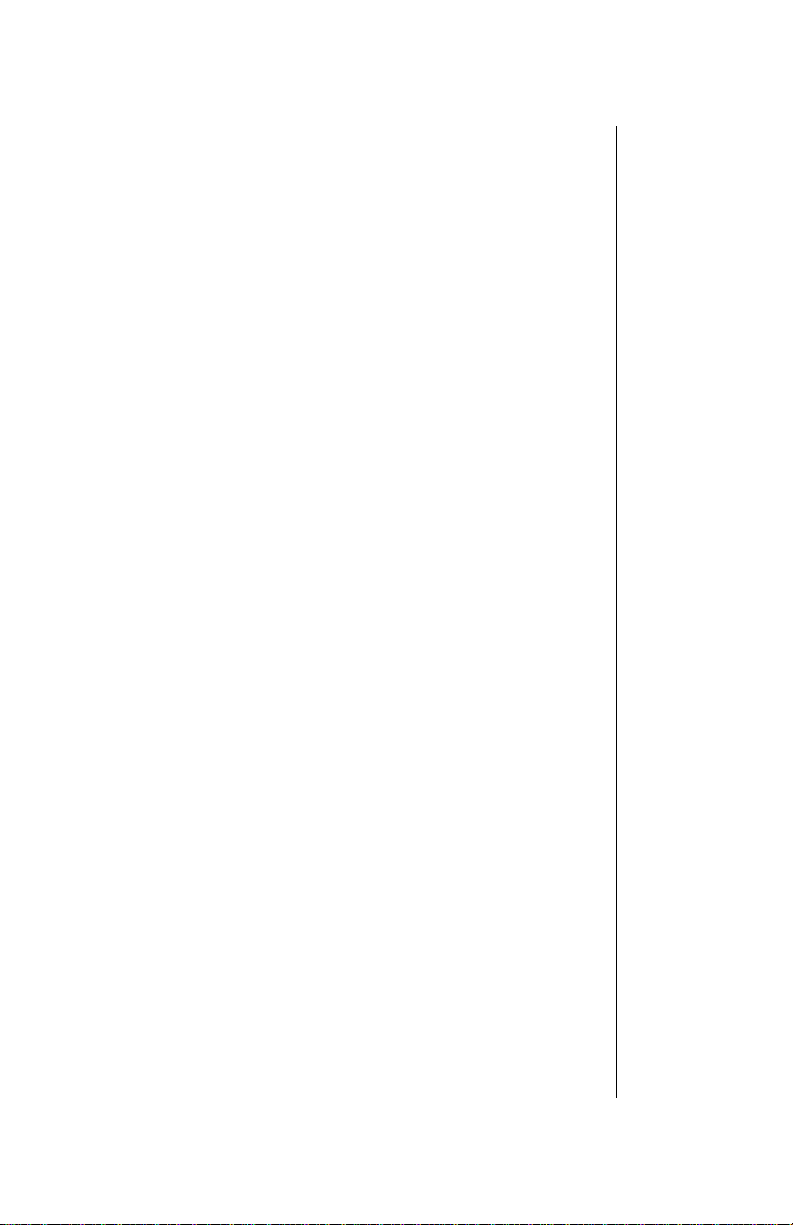
Electronic Devices
Most modern electronic equipment is shielded from RF
signals. However, certain electronic equipment may not be
shielded against the RF signals from your wireless phone.
Pacemakers:
•
recommends that a minimum separation of 6 inches (6”) or 15
centimeters (15 cm) be maintained between a handheld
wireless phone and a pacemaker to avoid potential
interference with th e pa cemaker . Th es e re co mm end ati ons a r e
consistent with ind ependent research and recommendations of
Wireless Technology Research.
Persons with pacemakers:
• Should ALWAYS ke ep t he p hone more than six inches fro m
their pacemaker when the phone is turned ON;
• Should not carry the phone in a breast pocket;
• Should use t he ea r o ppo si te the pacemaker t o minimize the
potential for interference;
• If you have any reaso n to sus pect th at interf erence is taki ng
place, turn your phone OFF immediately.
Hearing Aids:
•
with some hearing aids. In the event of such interference, you
may want to consult your service provider.
Other Medical Devices:
•
medical devi ce, consult the manufacturer of your device to
determine if they are adequately shielded from external RF
energy. Your physician may be able to assist you in obtaining
this information.
Turn your phone OFF in health care facilities when any
regulations posted in these areas instruct you to do so.
Hospitals or health c are fac ili ties may be using equipme nt th at
could be sensitive to external RF energy.
Vehicles:
•
inadequately shielded electronic systems in motor vehicles.
Check with the manufacturer or its representative regarding
your vehicle. You should also consult the manufacturer of any
equipment that has been added to your vehicle.
Posted Facilities:
•
posted notices so require.
The Health Industry Manufacturers Association
Some digital wireless phones may interfere
If you use any other personal
RF signals may affect improperly installed or
Turn your phone OFF in any facility where
Chapter 1
Safety First 5
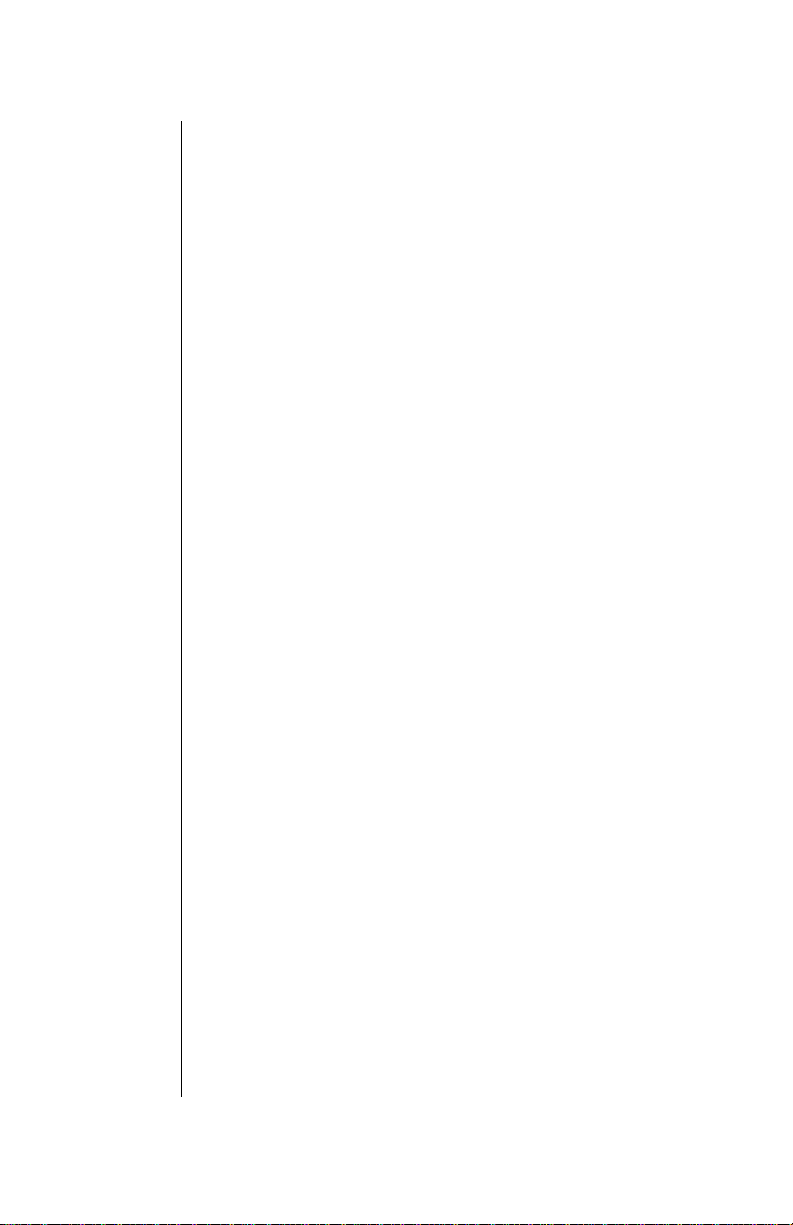
Chapter 1
Aircraft
FCC regulations prohibit using your phone while in the air;
switch off your phone before boarding an aircraft unless
otherwise advised by airline personnel.
Blasting Areas
To avoid interfering with blasting operations, turn your phone
OFF when in a “blasting area” or in other areas posted: “Turn
off two-way radio.” Obey all signs and instructions.
Potentially Explosive Atmospheres
Turn your phone OFF when in any area with a potentially
explosive atmosphere and obey all signs and instructions.
Sparks in such areas could cause an explosion or fire
resulting in bodily injury or even death.
Areas with a potentially explosive atmosphere are often but
not always clearly marked. They include fueling areas such as
gas stations; below deck on boats; fuel or chemical transfer or
storage facilities; vehicles using liquefied petroleum gas (such
as propane or butane); areas where the air contains
chemicals or particles, such as grain, dust or metal powders;
and any other area where you would normally be advised to
turn off your vehicle engine.
For Vehicles Equipped with an Air Bag
An air bag inflates with great force. DO NOT place objects,
including both installed or portable wireless equipment, in the
area over the air bag or in the air bag deployment area. If invehicle wireless equipment is improperly installed and the air
bag inflates, serious injury could result.
For U.S. Customers:
Vehicles using liquefied petroleum
gas (such as propan e o r but a ne ) mus t co mp ly wi t h th e
National Fire Protection Standard (NFPA-58).
For a copy of this standard, contact the National Fire
Protection Association, One Batterymarch Park,
PO Box 9101, Quincy, MA 02269.
E-mail address:
Web site:
Custserv@NFPA.org
www.nfpa.org
.
.
6 Safety First
Refer to Appendix C for the FDA Consumer Update on
Mobile Phones published by the U.S. Food and Drug
Administration.
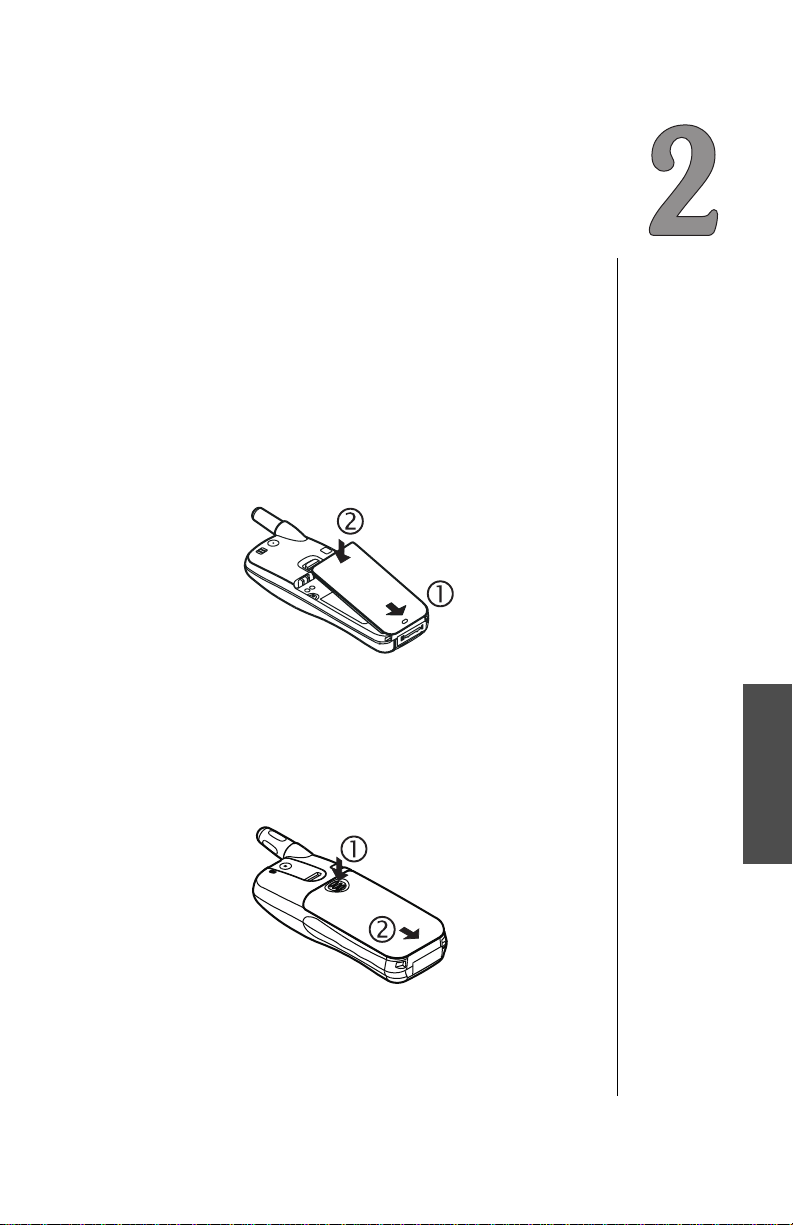
Getting Started
If you are looking at your phone and wondering where to go
from here, this is the place to start. This chapter is designed to
get you started, and to familiarize you with your phone’s most
basic features and functions.
Battery Use
Your phone’s battery may not be fully charged when you
remove it from the box. The battery must be fully charged
before using your phone for the first time. Attach and charge
the battery as described in this section.
Attaching the Battery to an EB-TX210 Series Phone
1
Insert the bottom edge of the battery along the bottom, back
edge of phone.
2
Push the top of the battery toward the phone until it clicks
into place.
Getting Started
Attaching the Battery to an EB-TX220 Series Phone
1
Press down on the battery cover.
2
Remove the battery cover.
Getting Started 7
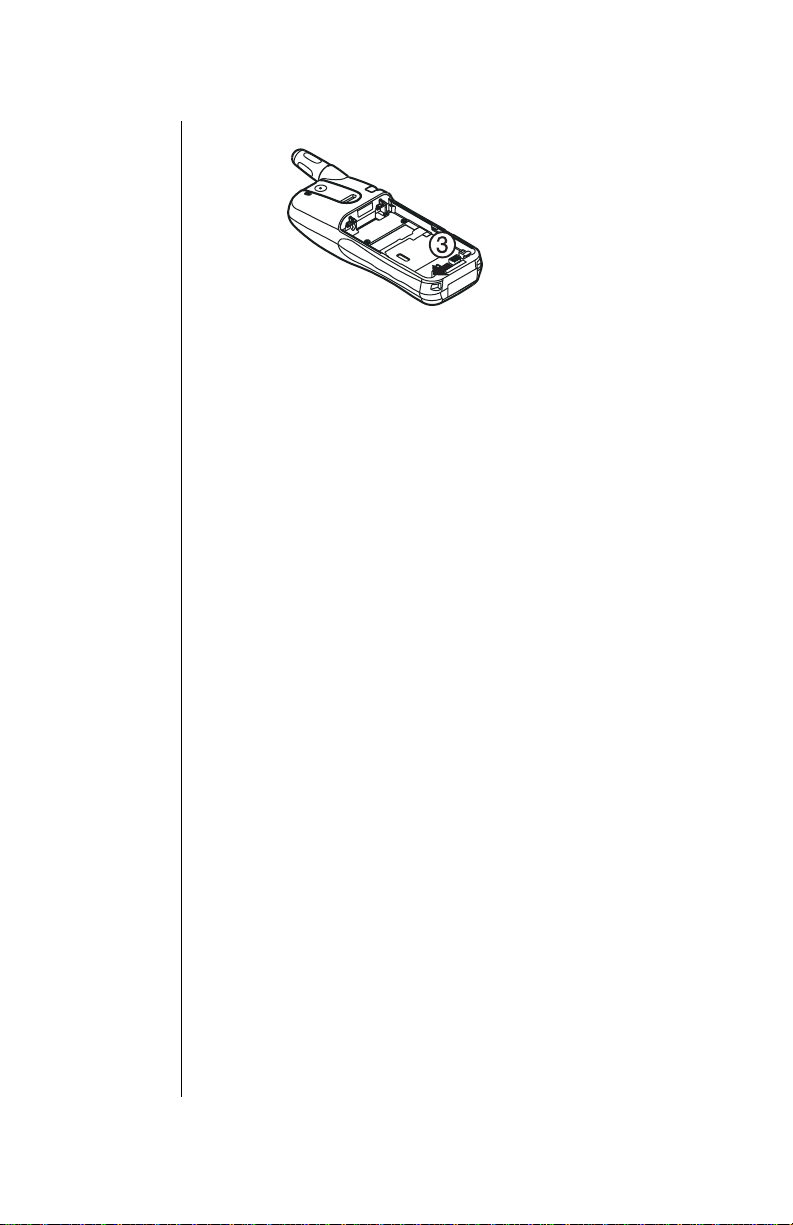
Chapter 2
Slide the battery release latch all the way to the left.
3
Insert bottom edge of battery into battery pocket, then lower
4
the top edge of the battery toward th e phone un til the battery
lies flat.
Slide the battery relea se latc h to the far right u ntil it c licks in to
5
place. The battery c ov er will not slide into pl ace i f the latch is
incorrectly positioned.
8 Getting Started
Slide battery cover onto phone until it clicks into place.
6
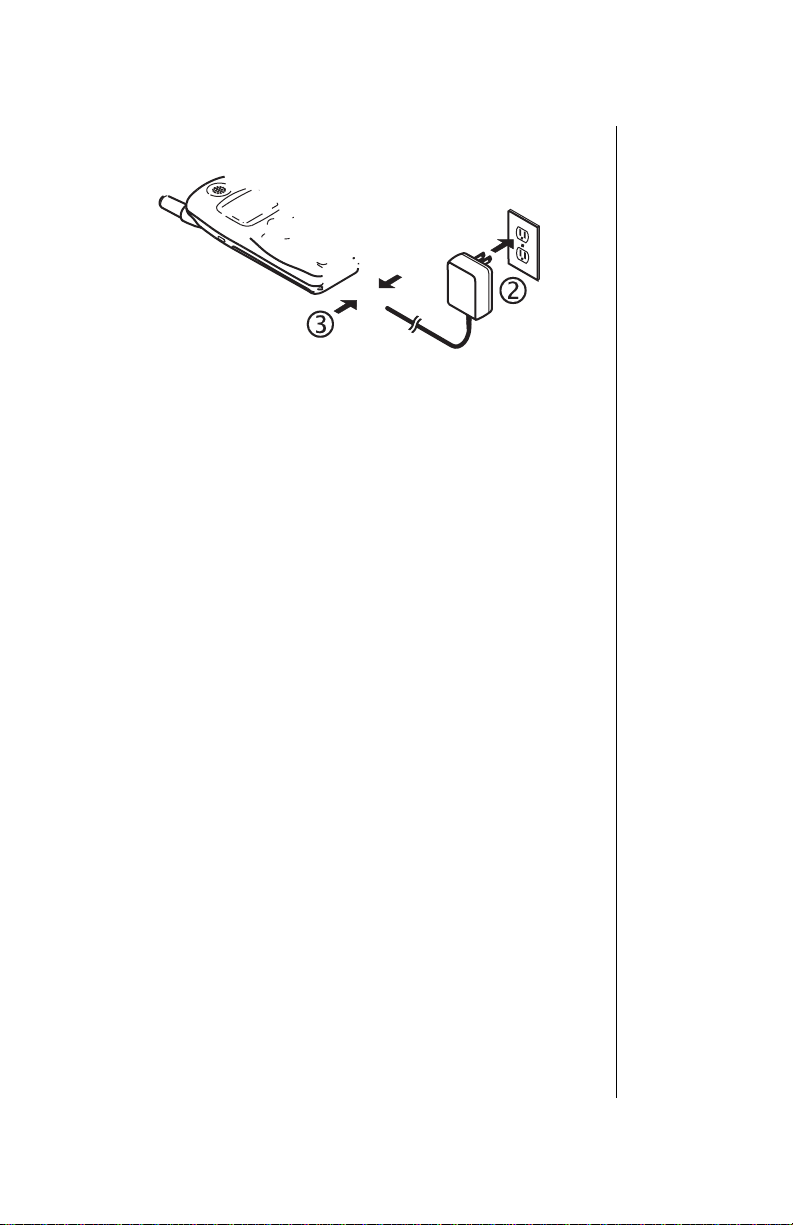
Charging the Battery for an EB-TX210 or EB-TX220
Series Phone
With the directional arrows facing up, attach the AC adapter
1
to the phone.
If you are using the EB-TX220 Series phone, you must
•
remove the connector cap from the bottom of the phone
before charging.
Insert the plug into an AC power outlet. The indicator light
2
turns red. If the phone is on during charging, the charg ing
time will be extended. When the battery is charged, the
indicator light turns off and the battery icon ( ) is filled.
To remove the AC Adapter from the phone,
3
side tabs on the connector and pull gently
press in both
.
Recharging Tips
Your handset’s new battery will achieve maximum
•
performance after two or three charges. Allow your battery
to fully discharge at least once a month.
Recharge batteries in a we ll-ventil ated area between 41°F
•
(5°C) and 95°F (35°C). Temperature may slightly affect
charging time.
It is normal for your battery to become warm to the touch
•
while it is being recharged.
Fully charge the battery for the recomme nde d time .
•
You may use the phone during charging, but doing so will
•
extend the charging time.
Chapter 2
Getting Started 9

Chapter 2
EB-TX210 Series Battery Specifications
Mode Battery Type
(Lithium-Ion)
Talk
Time
Standby
Time
Charge
Time
Analog
EB-BS210
Standard
650 mAh
Up to
60d 210
S(pprox.Tc0Tm0.0095.92.700.404394 -(d)-221 3.675.Tc04(6(210))]TJ 198.rs[(St76 630 48.6 h)Tj9.5152 1.8939 T671pprox-6.3(io.0.4 Tw[(60)-197D0.404394 -(d)-4( )TTJ/F)40)11.2(00 0 -1.2727 TD0.0026 T(-)-6666 S)-909F4
EB-TX220 Series Battery Spec if icatio ns
10 Getting Started
Times listed in the tables above may vary depending
on usage and charging co nditions.
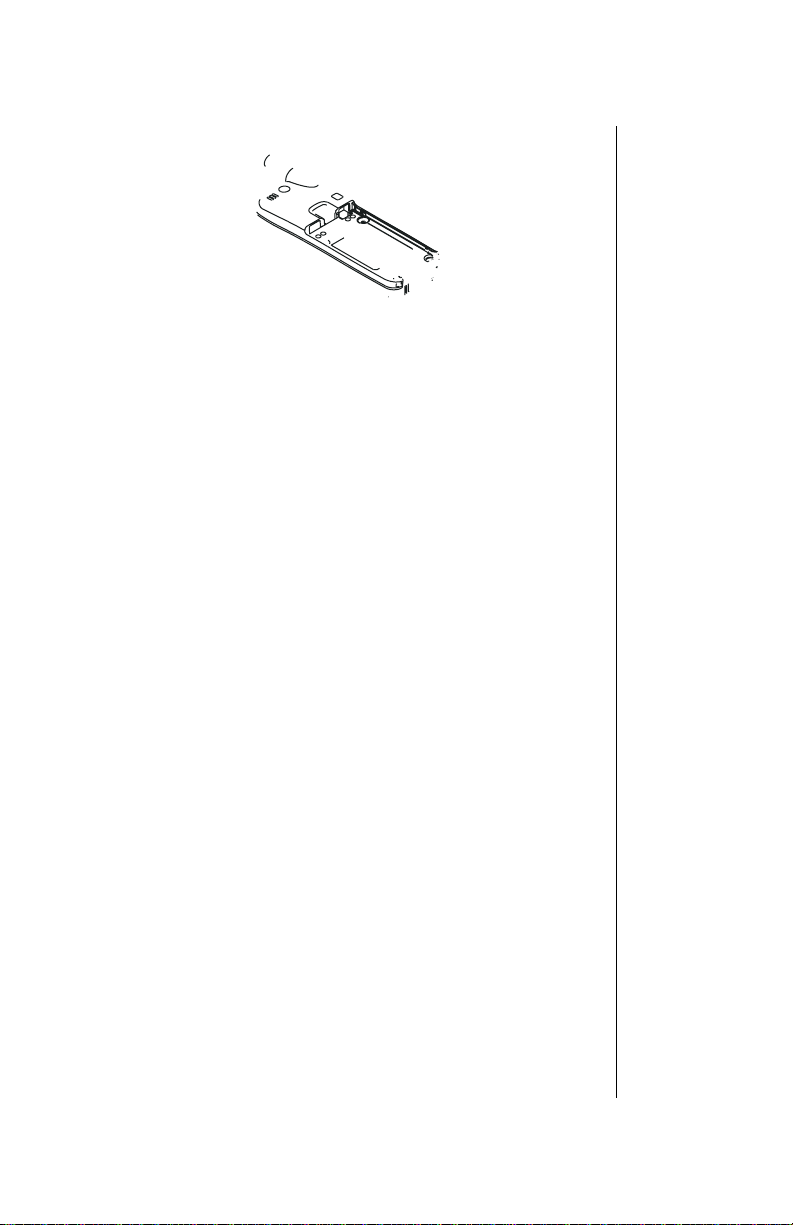
Removing Battery from an EB-TX210 Series Phone
Slide and hold the latch on the back of phone.
1
While holding th e latc h, gra sp th e s id es of the battery and lift.
2
Removing Battery from an EB-TX220 Series Phone
Press down on the battery cover.
1
Slide the battery cover off.
2
Chapter 2
Slide the battery release latch all the way to the left.
3
Lift the battery out of the battery pocket.
4
Getting Started 11
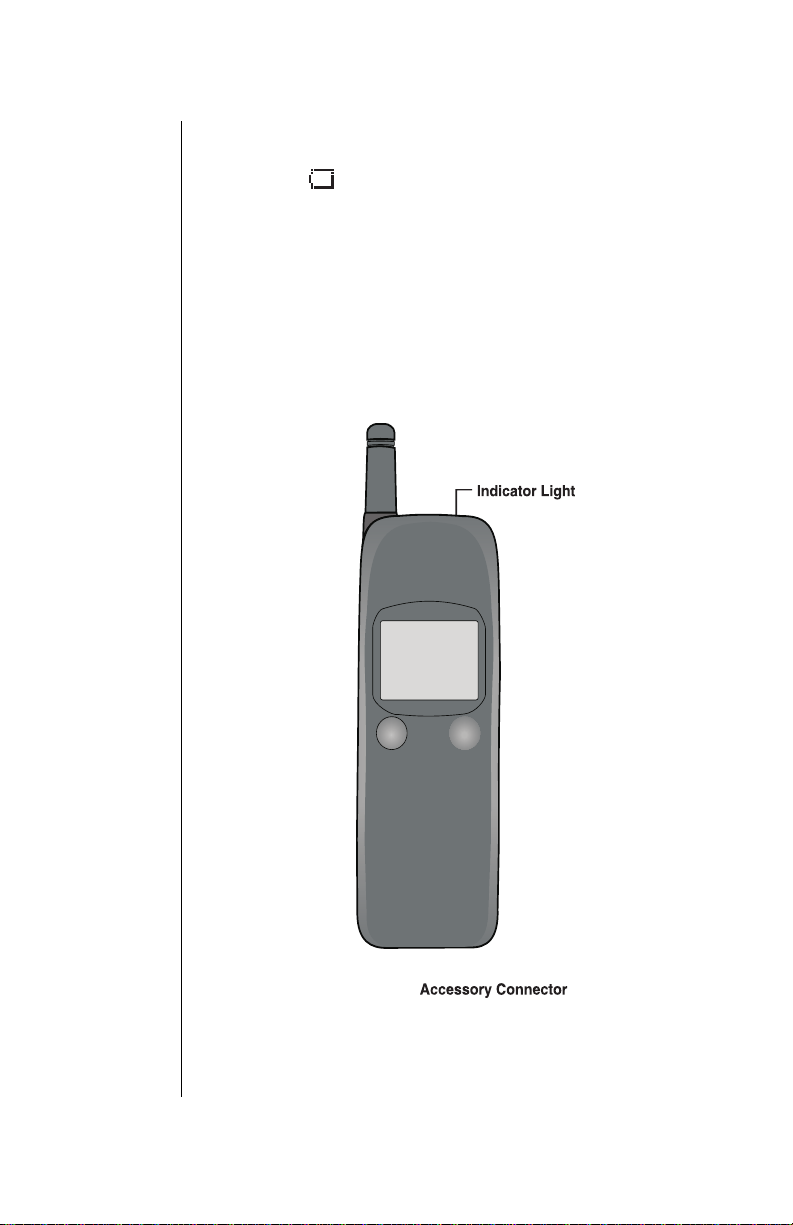
Chapter 2
Low-Battery Warning
The phone periodically beeps when the battery is low. The
battery icon (
displayed.
If your phone is at standby (idle) when the
message appears, you will not be able to place or receive
calls until the battery has been recharged, or until you attach
an AC or DC adapter. If you are in a call when you hear the
beep and the message appears, quickly end your call or
attach an AC or DC adapter.
) flashes and the
Low Battery
Low Battery
message is
Phone Description
You may enter up to 32 characters by pressing the number
keys. The keypad is also used to enter text as described in
“Text Entry Operations”, Chapter 4.
12 Getting Started
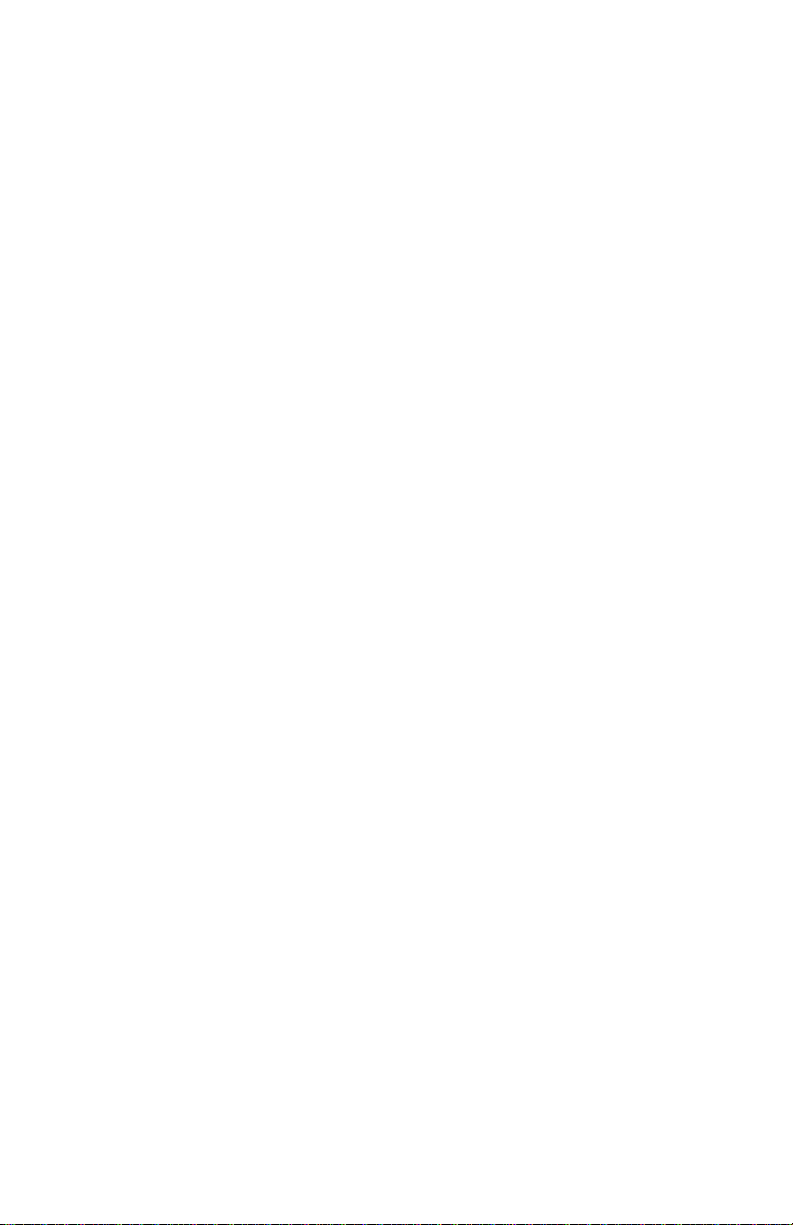
Chapter 2
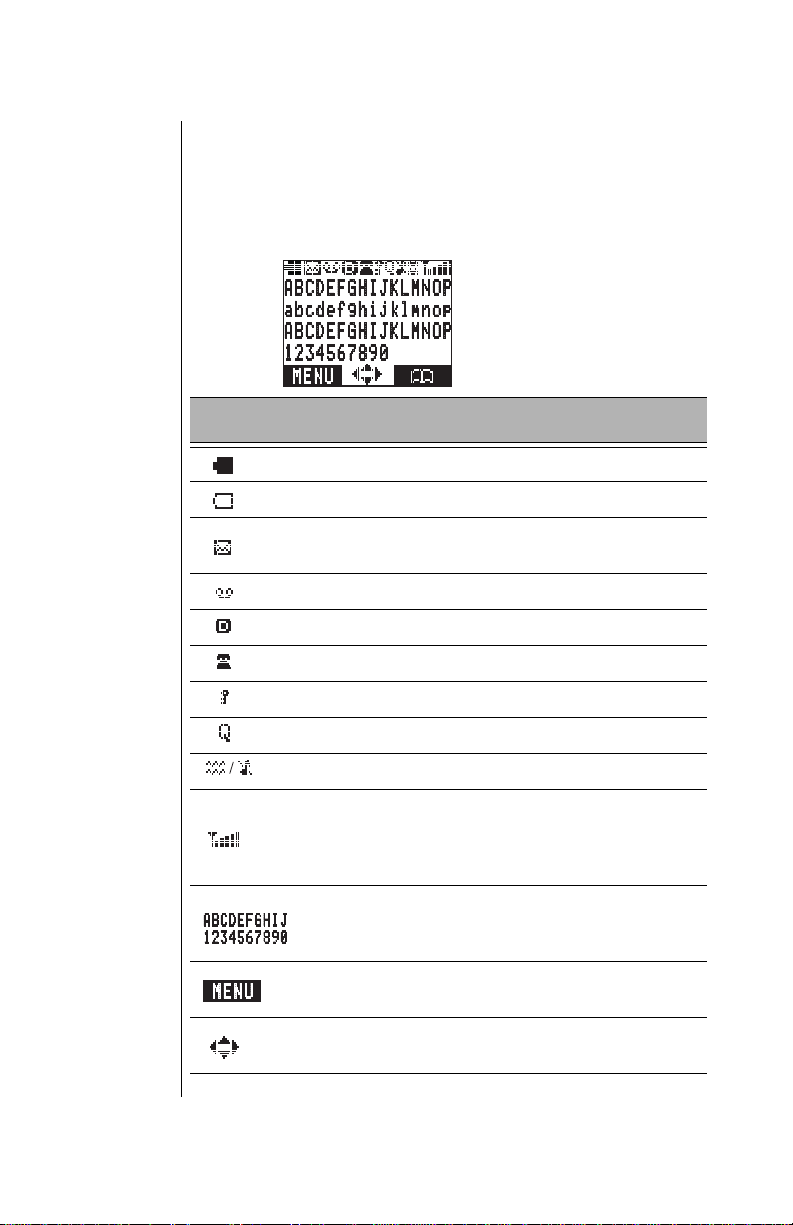
Chapter 2
Display Icons
Icons that appear on the display depend on what features you
are using and the options you have selected.
Master Display and Icons
Icon Indicates
Charged battery.
Low battery (flashes).
New text message received. When icon is darkened,
indicates that text message storage is full.
New voice mail message received.
Digital service available.
Active call is in operation.
14 Getting Started
Voice privacy feature is on.
Quiet Mode is on.
Vibration alert is on. Ring volume is set to 0.
Incoming signal strength (varies by the number of bars
shown beside the signal icon):
Five bars indicates a strong signal.
No bars indicate a weak or no signal.
Display area (shows numbers, text, and symbols).
Softkey functions. The function changes depending on
the features or modes you are using.
Navigation key can be pressed to move in the directions
indicated by the displayed arrows.
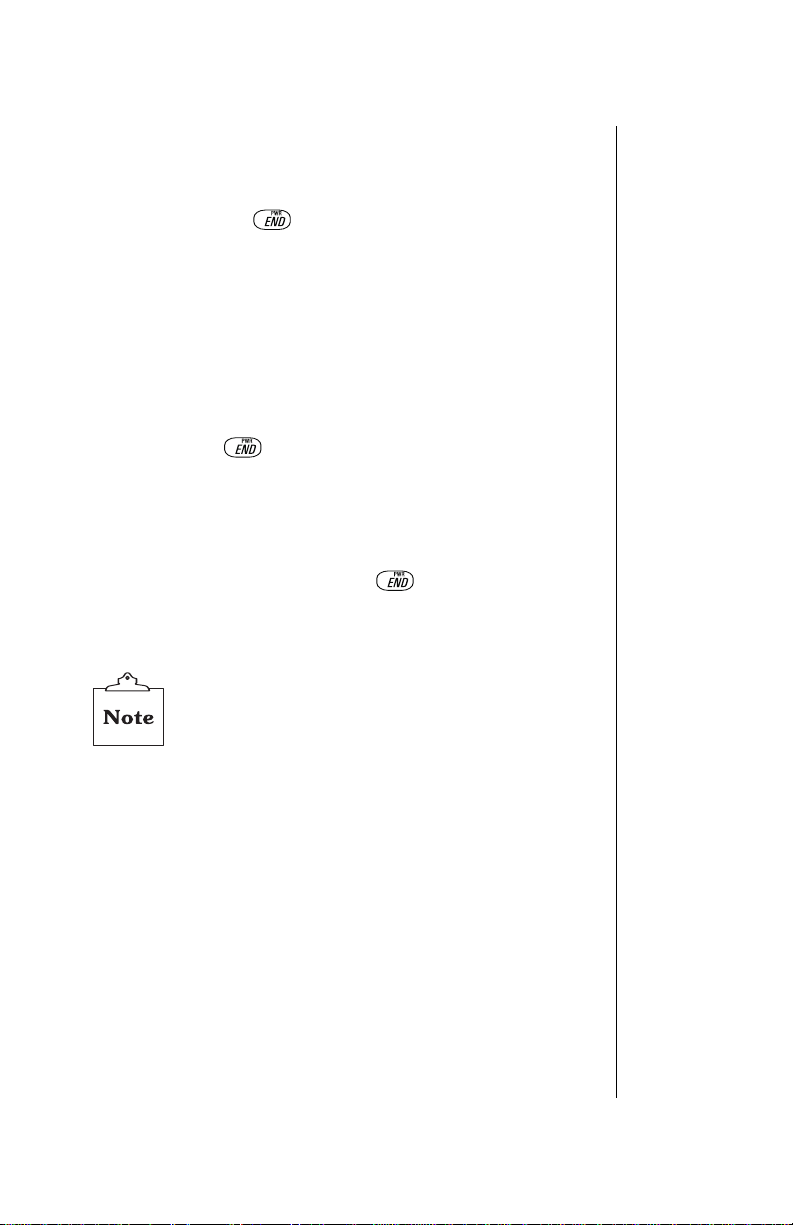
Powering Phone On an d Off
Powering ON
Press and hold until a tone sounds and the backlight
1
lights.
• The battery indicator and signal icon are displayed.
• If your Welcome Scree n is turn ed on, the messag e brie fly
appears.
Your wireless service provider’s name is displayed if you are
2
within the coverage area.
Powering OFF
Press and hold
to power off your phone.
Standby Display
The standby display appears when your phone is on and in an
“idle” state. You may return to the standby display at any time
(except during a call) by pressing
The backlight turns on automatically for 15 seconds when
powering up the phone or when pressing any key.
.
Chapter 2
The backlight remains on when using an optional
Handsfree Carmount Kit.
Getting Started 15
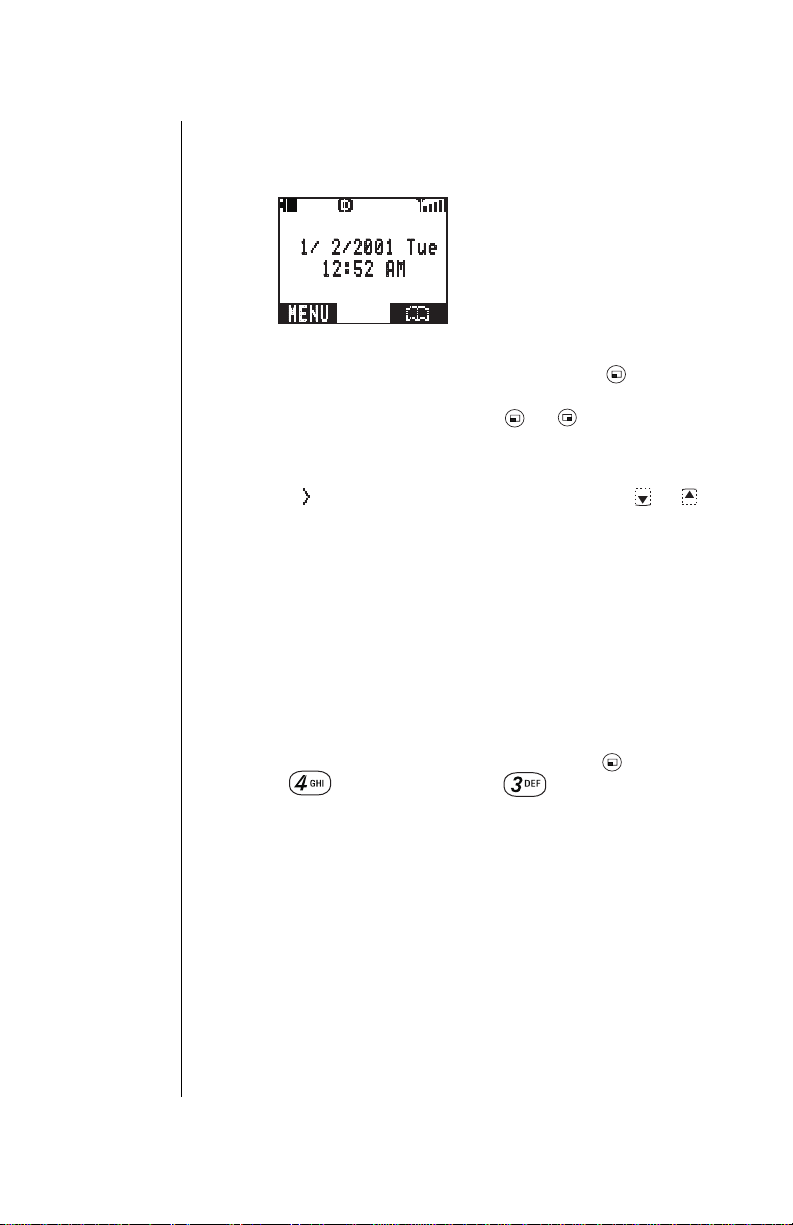
Chapter 2
Moving through the Menu
You access the Main Menu from the standby display:
MENU shows on the bottom left side of the display. To access
the Main Menu, press the corresponding softkey ( ) on the
keypad just below where MENU is displayed. After entering
the Main Menu, press either softkey ( or ) to select the
options displayed above them.
Within the menu, the selected feature or function is indicated
by an arrow ( ). Use the navigation key scroll areas
to move up or down through the menu options. When an
option is selected using the softkeys, the display changes to
offer another level of softkey options. This process continues
until you have responded to all display prompts and options
for a particular softkey.
Menu Map of Shortcut Keys
Many of the phone’s features may be quickly accessed by
pressing shortcut keys instead of scrolling through the
numbered options on the display. For a complete list of the
shortcut keys, refer to the Menu Map on page 17. For
example, you can select Key Volume by pressing
then press
(Tone Settings) and (Key Volume).
( or )
(MENU),
16 Getting Started
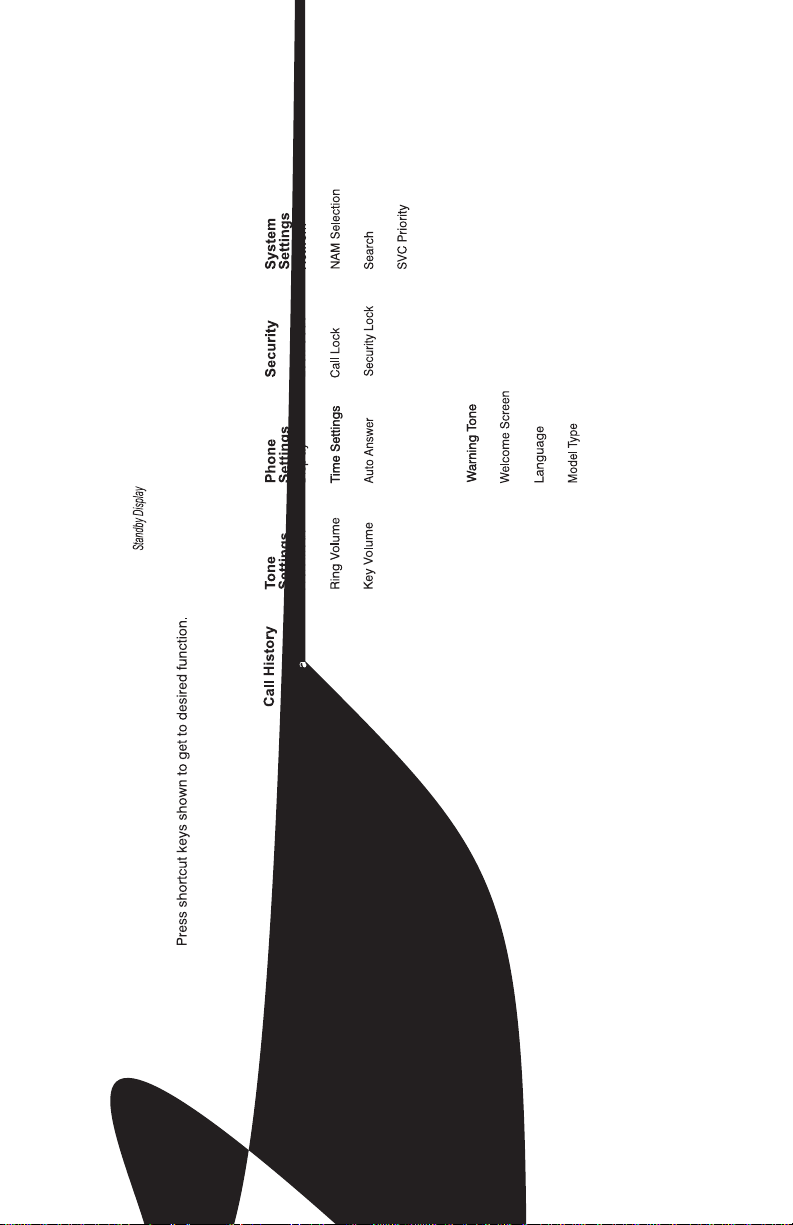
Chapter 2
Getting Started 17
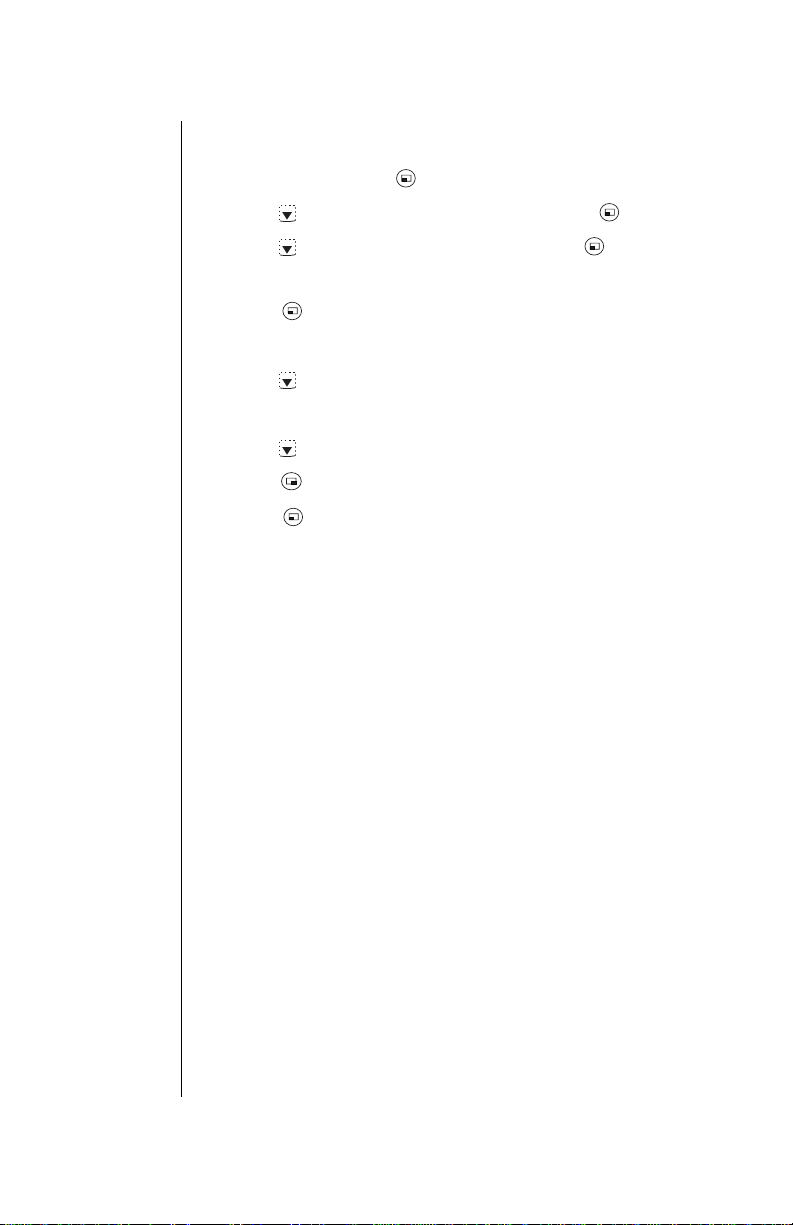
Chapter 2
Setting Date and Time
From standby, press
1
Press
2
Press
3
• The arrow points to
Press (OK).
4
Enter the digits for the date in the format: month/day/year.
5
Press
6
Enter the digits for the time using a 12-hour clock.
7
Press
8
Press (AM/PM) to switch between AM and PM.
9
Press (OK) to select.
10
• The display confirms that you adjusted the setting.
Press any key or wait 3 seconds to return to standby.
11
• The standby display shows the date and time, as well as
to scroll to Phone Settings. Press (OK).
to scroll to Time Settings. Press (OK).
to scroll to set the time.
to select the AM/PM setting.
the day of the week.
(MENU) to enter the Main Menu.
Date/Time
.
18 Getting Started
