Panasonic DVD-S24EB, DVD-S27EB User Manual
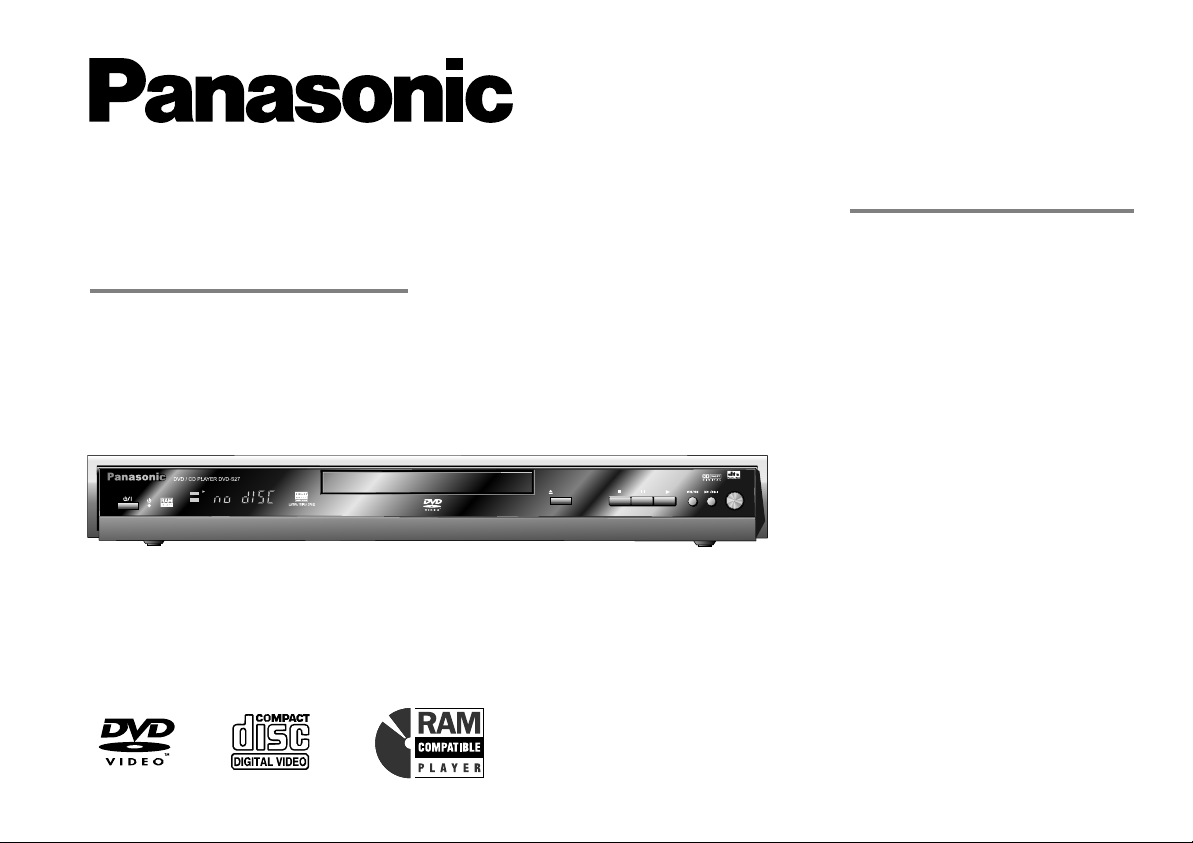
Contents Page
DVD/CD PLAYER
DVD-S27/S24
Operating Instructions
PanasonicPanasonic
DVD / CD PLAYER DVD-S27 DVD / CD PLAYER DVD-S27
DVD
CD
DVD-RAM VIDEO PLAYBACK
Safety Precautions 2 - 3
Included Accessories 4
Rear Panel / Inserting batteries 5
Remote control unit 6 - 7
Front DVD-Player 8
Connections 9
Home cinema 10
QUICK SETUP 11
Playback functions 12 - 17
Navigation Menu 18 - 19
54MNz/10bit VIDEO D/A CONVERTER
OPEN/CLOSE
AV ENHANCER
HighMAT / CD Text 20
DISPLAY menu 21 - 23
SETUP menus 24 - 25
Before requesting service 26 - 27
Information 28 - 29
Specifications 30
Country codes 31
Index last page
Before connecting the device, operating it or adjusting
settings please read these operating instructions
completely; especially the safety precautions on pages 2-3.
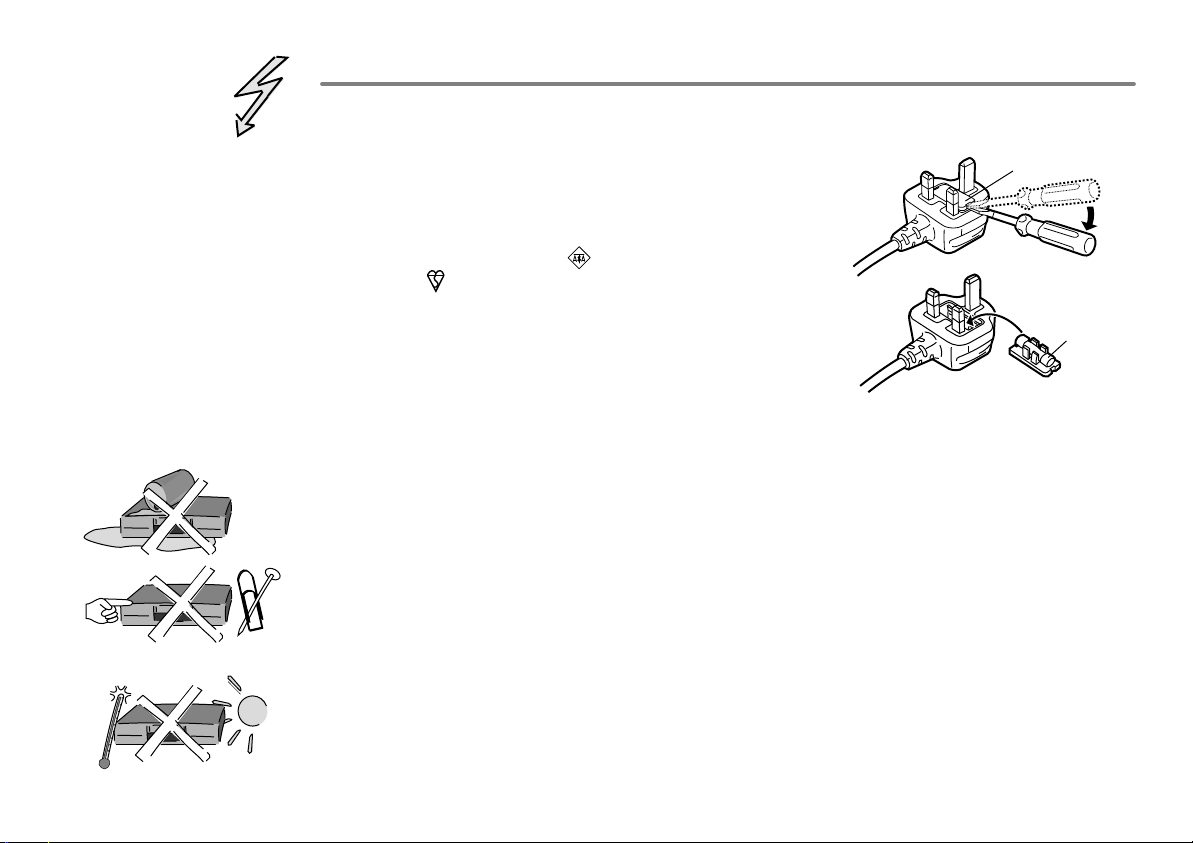
Important Safety Warnings
!
The moulded three pin mains plug is supplied for your safety and convenience and must
NOT be cut off.
!
A 5 amp fuse is fitted in the mains
plug. If the fuse has to be replaced,
it must be of the same rating and
approved by ASTA or BSI to BS1362.
Check for the ASTA mark or the
BSI mark on the body of the fuse.
To replace the fuse, open the fuse
compartment with a screwdriver as
shown and replace the fuse and the
cover securely.
!
To prevent electric shock, do not remove cover. No user serviceable parts inside.
1.Open the fuse
cover with a
screwdriver.
2.Replace the
fuse and close
or attach the
fuse cover.
Refer servicing to qualified service engineer only.
!
WARNING: To reduce the risk of fire, electric shock or product damage, do not expose
this apparatus to rain, moisture, dripping or splashing and that no objects filled with
liquids, such as vases, shall be placed on the apparatus.
!
Do not insert metal object into the slots or openings of the unit.
!
This unit is not disconnected from a.c. mains while it remains connected
to a live mains outlet, even if it has been turned off.
Fuse cover
Fuse
(5 ampere)
!
The socket outlet shall be installed near the equipment and easily accessible or the mains
plug or an appliance coupler shall remain readily operable.
!
This unit is intended for use in moderate climates.
2
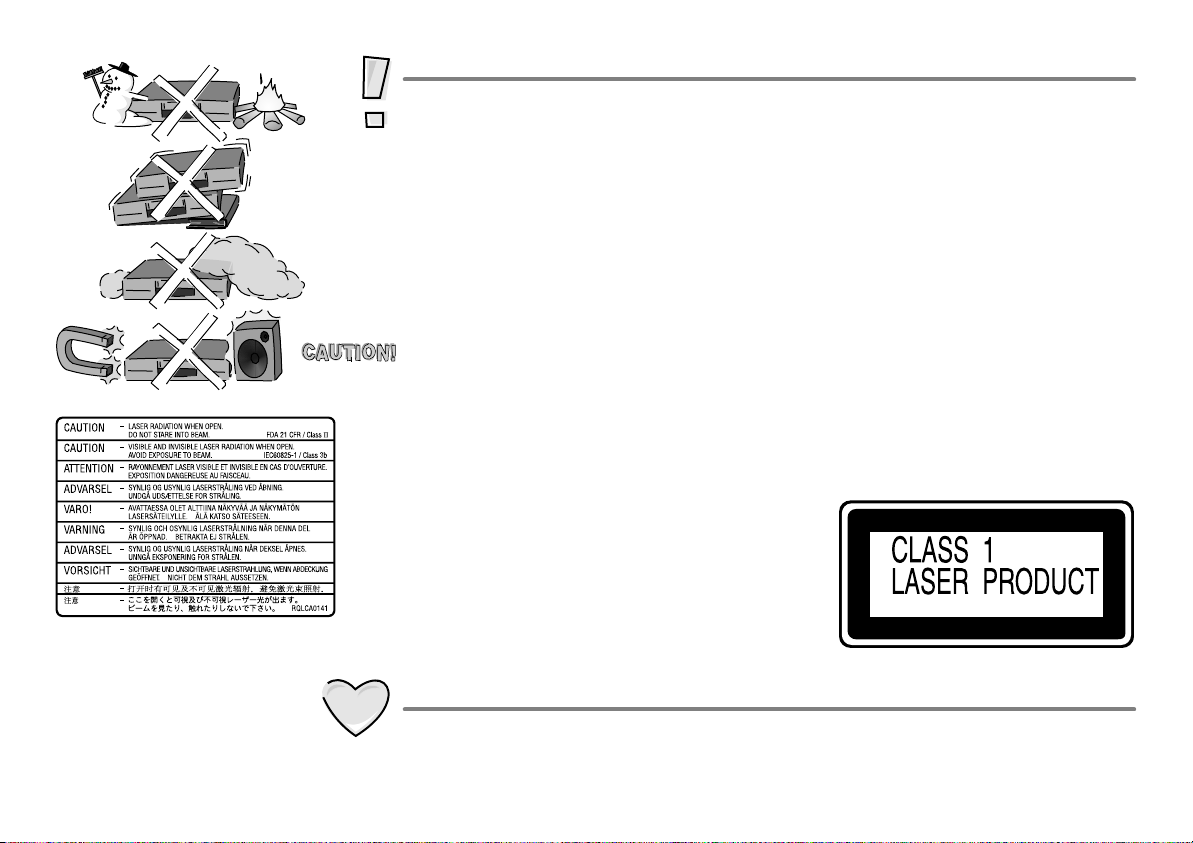
Inside of product
Caution
!
Avoid exposing the unit to direct sunlight or other heat sources.
!
Avoid sudden change in temperature or humidity, dew or condensation may
form, causing malfunction.
!
Dispose of batteries in accordance with the instructions given in this book.
!
Place the unit on a flat, stable surface. Do not place heavy object on top of the unit.
!
Your attention is drawn to the fact that recording of pre-recorded tapes or discs
or other published or broadcast materials may infringe copyright laws.
!
This unit is designed for indoor use only.
!
Do not use in area with strong magnetic fields, e.g. near transmitting antenna.
!
This product may receive radio interference caused by mobile telephones during
use. If such interference is apparent, please increase separation between the
product and the mobile telephone.
!
Do not install or place this unit in a bookcase, built-in cabinet or in another
confined space. Ensure the unit is well ventilated. To prevent risk of electric
shock or fire hazard due to overheating, ensure that curtains and any other
materials do not obstruct the ventilation vents.
!
Do not obstruct the unit’s ventilation openings with newspapers, tablecloths,
curtains, and similar items.
!
Do not place sources of naked flames, such as lighted candles, on the unit.
!
Dispose of batteries in an environmentally friendly manner.
!
This product utilizes a laser. Use of controls
or adjustments or performance of procedures
other than those specified herein may result in
hazardous radiation exposure.
Do not open covers and do not repair yourself.
Refer servicing to qualified personnel.
Back of product, see page 5.
Care and Maintenance
!
The cabinet can be wiped clean with a damp cloth, disconnect from mains before
cleaning. Do not use detergent or solution containing benzol or petroleum.
3
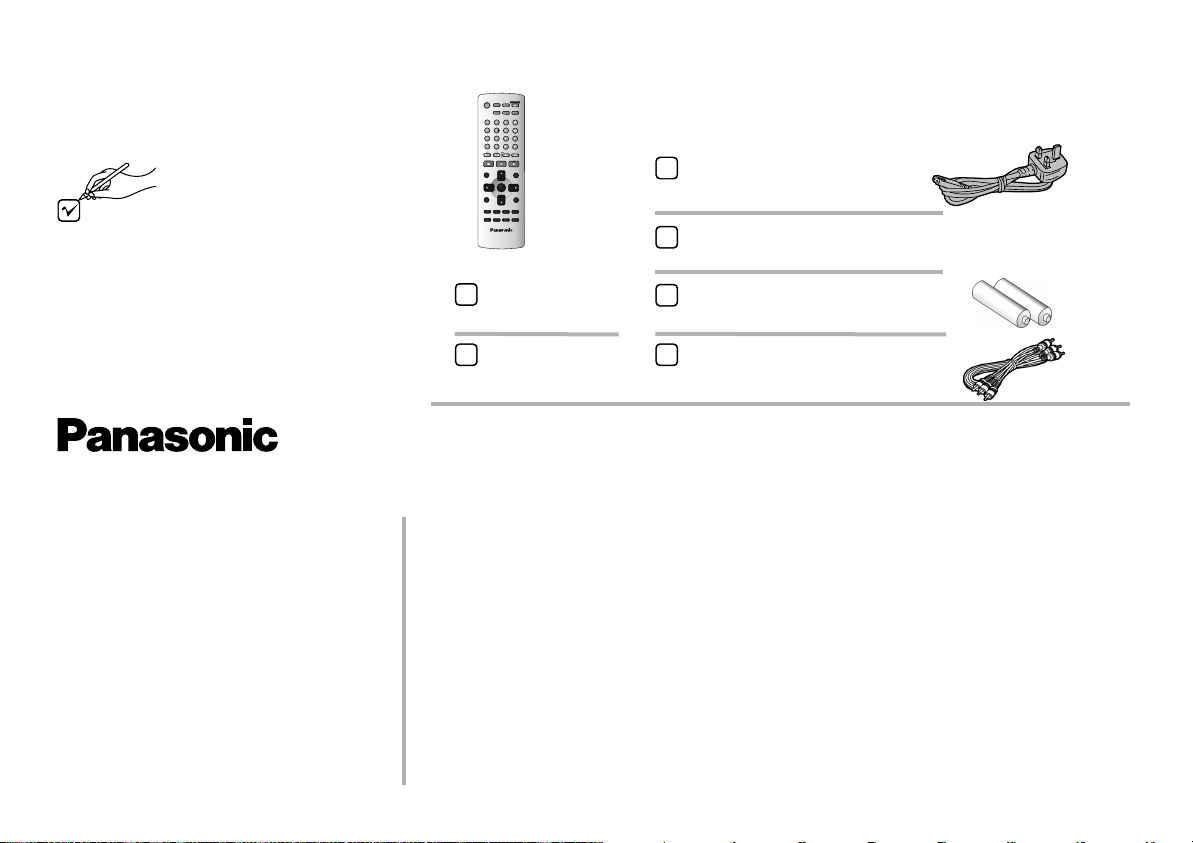
Included Accessories
Check that you have
the accessories and
items shown
V A
EH
N
N
E
R
F
OPE
L
S
E
N
L
E
/
CO
L
C
T
S
E
D
V
A
N
CD
E
P M
I
CT
U
R
E O
DE
R
E
P
E
AT
U
R
RN
OUD
2
3
P
L
A Y E
S D
P
E
5
6
P
ON
S
I
TI
O MO
EY
M
R
8
9
Q
U P
C
K
E
L
A
YI R
0
1
0
SOW
L
/
S
E
A
R
C
H
PU
A
S
E
PL
A
Y
R
P
LAYL
IT
S
MN
E
U
EE
NT
R
R
E
T
U
R
N
AUD
I
O
A LE
N
G P
/
A
G
E
S
E
T
U
P
S
L
E
E
P
Z
O
O
M
G
R
OP
U
V
D
P
A
E
R
N J
Q
AB
0
0
0
92 0
1
Included
ccessories
A C
A
S
1
4
7
C
A
N
C
E
L
S
K
I
P
S
TP
O
D EC
I
R T
N
AV
I
GAT
O
T
O
PM
E
NU
D
I
S
P
L
A
Y
S
UB
T
I
TLE
P
LA M
Y D
O
E
D L Y
A
Remote control
N2QAJB000091
AC Mains Lead
RJA0044-3C
Operating Instructions
RQTD0107-B
Batteries for the Remote Control
R6 size
Sales and Support Information
Customer Care Centre
!
For UK customers:
08705 357357.
!
For Republic of Ireland customers:
01 289 8333.
!
Visit our website for product
information www.panasonic.co.uk.
!
E-mail:
customer.care@panasonic.co.uk.
4
Guarantee Card
Audio/Video Cable
K2KA6CA00001
Direct Sales at Panasonic UK
!
Order accessory and consumable items for your product with ease and
confidence by telephoning our Customer Care Centre
Mon - Friday 9:00am - 5:30pm (Excluding public holidays).
!
Or go on line through our Internet Accessory ordering application at
www.panasonic.co.uk.
!
Most major credit and debit cards accepted.
!
All enquiries, transactions and distribution facilities are provided directly by
Panasonic UK Ltd.
!
It couldn´t be simpler!
!
Also available through our internet is direct shopping for a wide range of
finished products, take a browse on our website for further details.
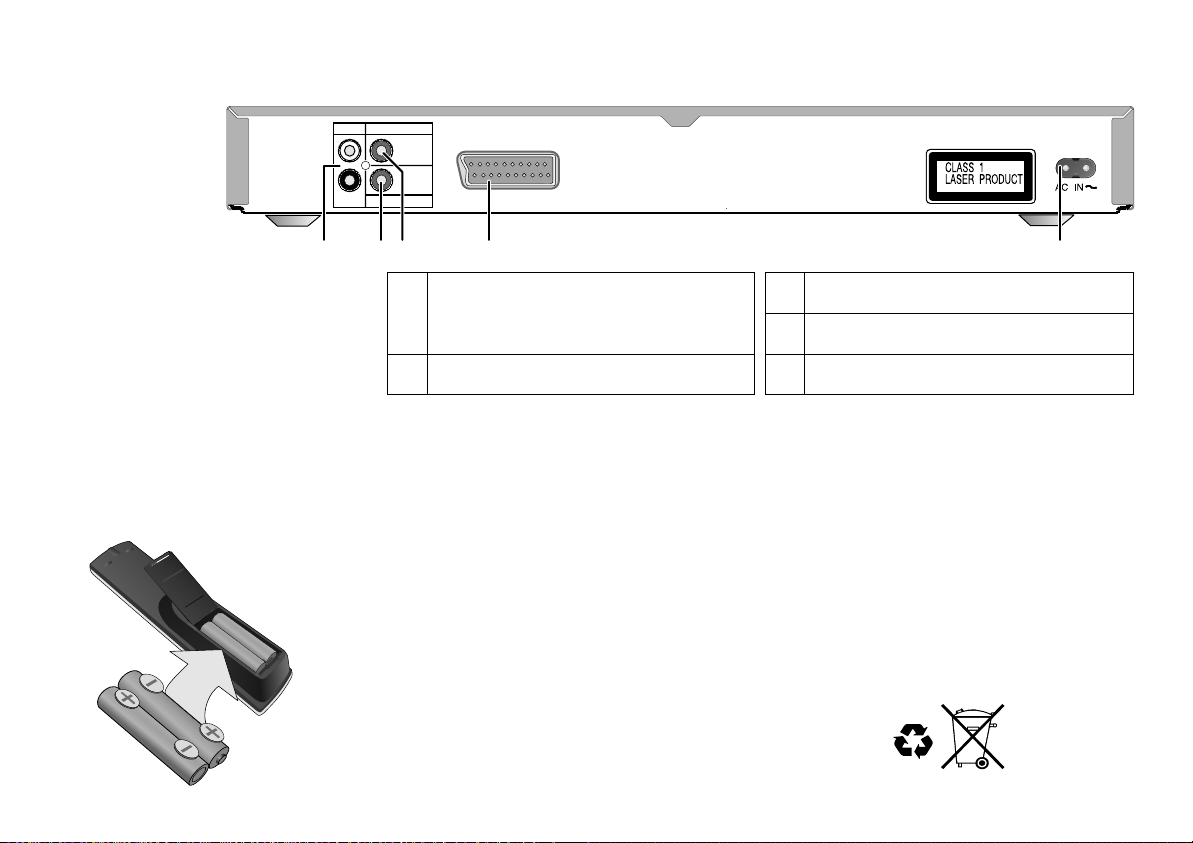
Rear Panel
AUDIO OUT
L
R
VIDEO OUT
Please connect
directly to TV.
COAXIAL
DIGITAL AUDIO OUT
(PCM/BITSTREAM)
AV
Batteries
1 2
3
1
4
Audio Out socket
3
Video Out terminal
5
L= AUDIO output left channel
R= AUDIO output right channel
2
COAXIAL Digital connector
AV Scart Output
4
AC INPUT socket
5
Inserting batteries into the remote control unit:
The batteries last for about a year, depending on how often you use the RC unit.
!
Do not mix old with new batteries or batteries of different types.
!
Only use batteries without any harmful substances (such as lead, cadmium, mercury).
!
Do not use rechargeable type batteries.
!
Remove the batteries if the remote control unit will remain unused for longer
periods of time.
!
Do not heat or short-circuit the batteries.
!
Immediately remove used-up batteries and replace with batteries
of type AA, UM3 or R6.
!
Be sure to put in the batteries the right way round (+and -).
Dispose of batteries, packaging material and the unit
according to statutory regulations. They must not
be thrown into the household refuse.
5
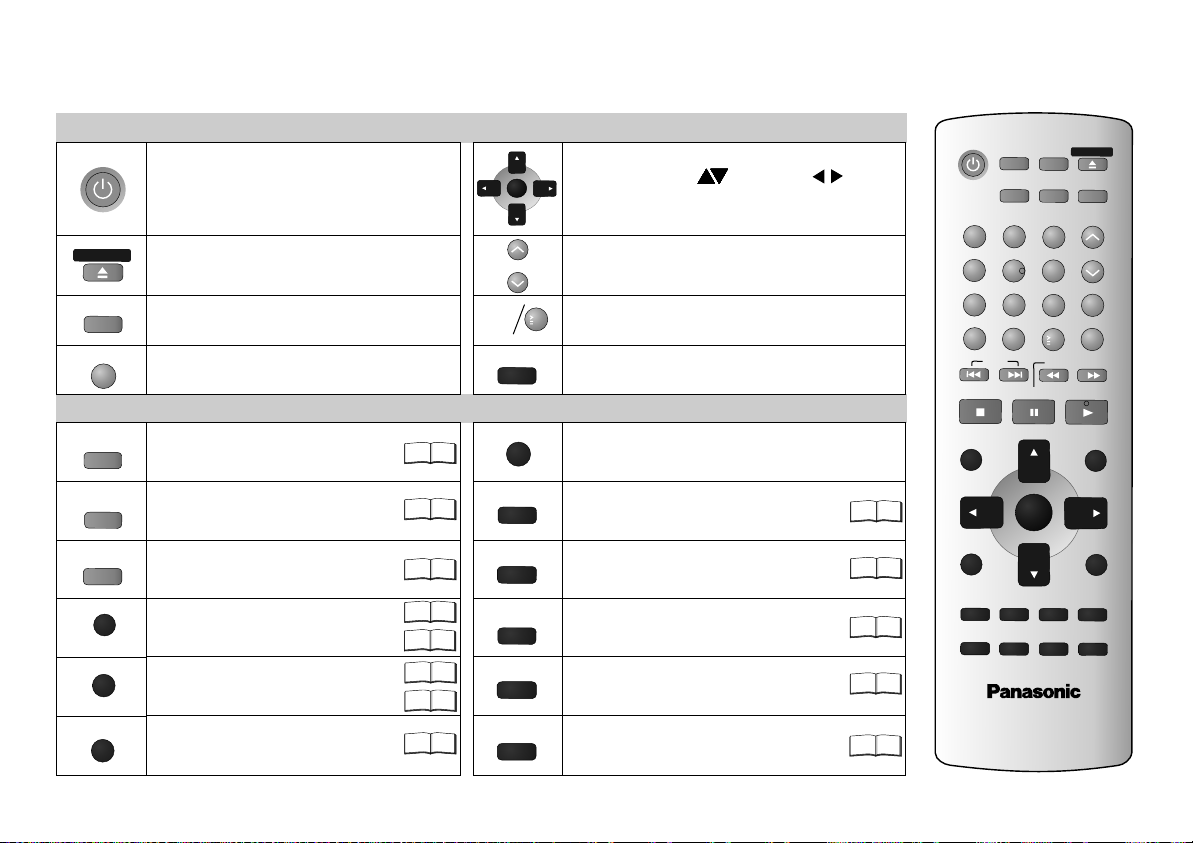
Remote control unit
P CO E
N
F
L S
C
A
AV ENHA
A CED
D
V
SURROUND
PI
C
TU O
D
I
RE NA
C
T
T
O M N
PLA
ME
ISPL Y
Stand-by/on switch
Press to switch the unit from on to
stand-by mode or vice versa. In standby mode, the unit is still
consuming a small amount of power.
/ LO
SE
Opens and closes the disc tray.
EL
E
C
T
Selects the display contents.
(Title/Chapter or Time)
N
C
E
L
Discards entries.
NCER
AV Enhancer.
A
N
Produces an effect similar
to surround sound.
RE M E
D
Selects the picture mode.
VI
G
A
T
O
R
Displays the DVD-RAM menu.
Displays the main menu.
UP E
Y L
IST
Displays a play list.
Displays the menu.
N
U
AD
Displays the on-screen display.
General control
E E
N
T
R
L
A
Y
S
P
0...9
SLE P
E
Menu control
RET R
8
17
28
17
18
21 23
21
23
28
U N
SUBTITLE
A
DUI
ANGLE/PAGE
SETUP
O
U
!
OSD menu selection buttons.
!
Select Groups ( ) or Titles ( ) for
JPEG, WMA or MP3.
!
ENTER: to accept the selected menu function.
Playback speed control.
EE
DP
Adapts to a factor between x0.6 and x1.4.
1
0
Numeric key pad; input of two-digit numbers.
Switches off the unit at the set time.
Quits a menu.
Selects the language of subtitles.
O
Changes the audio track.
ANGLE : Selects a camera angle.
PAGE : Changes menu pages.
Rotates JPEG images.
Displays the SETUP menu.
PGR
Displays the DISPLAY menu
Group Search.
22 28
22
19
11
22
AV EN
HANC
E
R
FL SELECT
OPEN/CLOSE
AD
VANCED
TU
R MO
EPIC
DE
D
N
TER
ANGLE/PAG
P
3
6
9
10
SLOW/
E
ZOOM
REPEAT
P
LAY SP
POSITION MEMOR
Q
U
I
CK
R
EPL
S
E
A
R
C
A
YPL
P
LA
Y L
ME
NU
R
ETU
E
SE
TUP
ROU
EE
D
Y
A
Y
H
IST
RN
PG
SURR
O
UN
1
2
4
5
7
8
A C
NC
EL
0
S
K
IP
STO
P
PAUS
D
IRE
CT NA
VIGA
TO
R
T
OP
ME
NU
E
D
I
S
PL
AY
US B
T
IT
L
E
A
UD
IO
22
PLAY MODE
S
LEE
24
D
V
D P
L
A
Y
E
R
N2
Q
AJB000
09
1
6
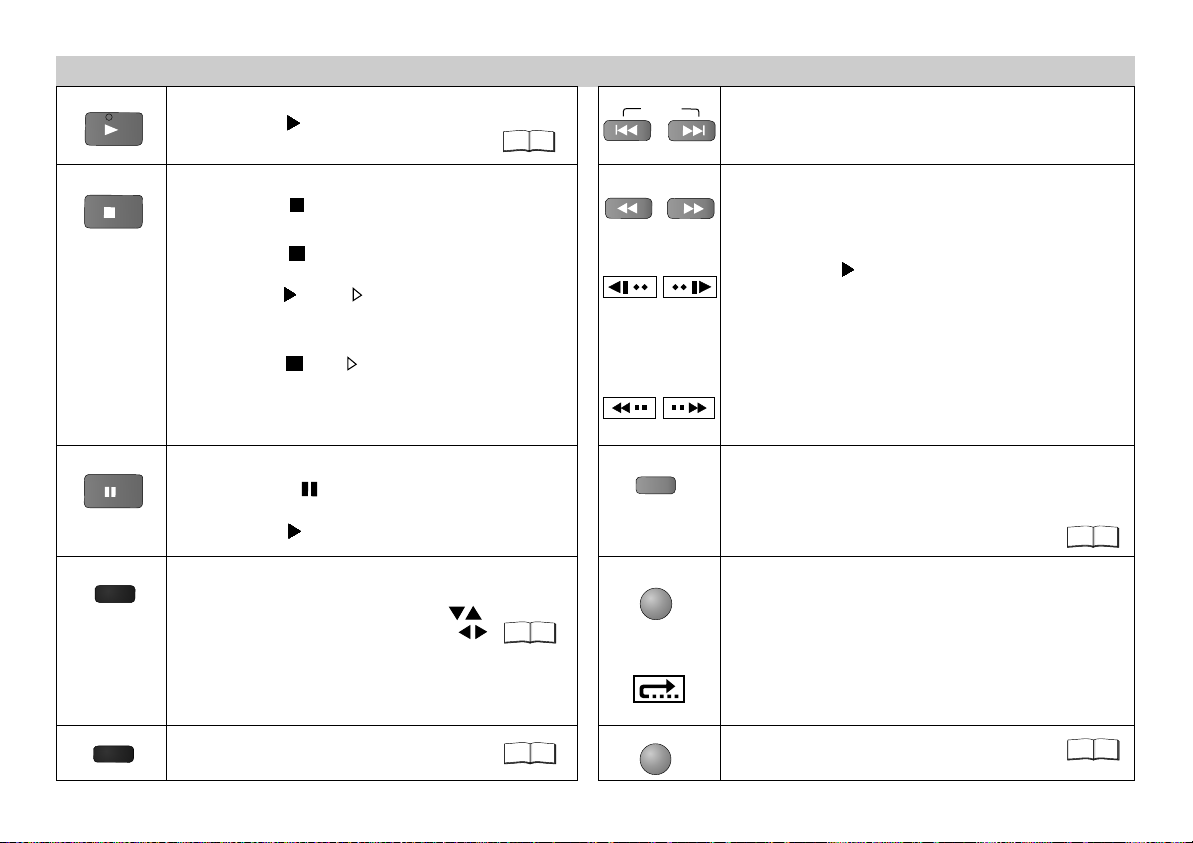
Playback control
PL
AY
Start playback
!
Press PLAY .
Playback starts automatically.
SKIP
12
Skip chapters, titles or frames
!
Press SKIP during playback or in Pause mode.
STOP
P E
A
US
ZOO
PL
AY MODE
Stop playback
!
Press STOP twice.
Resume
!
Press STOP during playback
to store the current position on the disc.
!
Press PLAY while [ ] is flashing on the display.
Playback is resumed at the point where you stopped it.
Cancel the Resume function
!
Press STOP until [ ] disappears from the display.
D
Opening the disc tray or the unit going into stand-by
mode also clears the stored position on the disc.
Pause playback (still image)
!
Press PAUSE during playback.
Playback stops at the current picture frame.
!
Press PLAY to resume playback.
M
Zoom
!
Press ZOOM during playback.
To fine-tune the zoom factor press
To set the zoom mode: ENTER and .
Restore factory setting
!
Press ZOOM until x1.00 is shown.
The zoom functionality may be restricted
depending on the disc format.
Random Playback/Program Play.
SLOW/SEARCH
Slow motion (backwards/forwards)
!
Press SLOW in Pause mode.
Keeping the button pressed increases the speed
On-screen display
of search at 5 steps.
!
Press PLAY to resume normal playback.
D
VCDs do not support reverse slow motion playback.
Search
On-screen display
!
Press SEARCH during playback.
Keeping the button pressed increases the speed of
search at 5 steps.
REPEAT
Repeat
!
Press REPEAT during playback.
There is no mode for repeatedly playing back
QUICK REPLAY
entire discs.
Scene replay
!
Press QUICK REPLAY during playback.
13
Every push of the button replays a couple of
23
On-screen display
P SIT
O
IO
N
ME
M
15
ORY
seconds of the current track or programme.
However, you cannot go back to before the
beginning of a title.
D
QUICK REPLAY is not supported by all discs.
Resumes playback at stored
Position following an interruption.
14
7
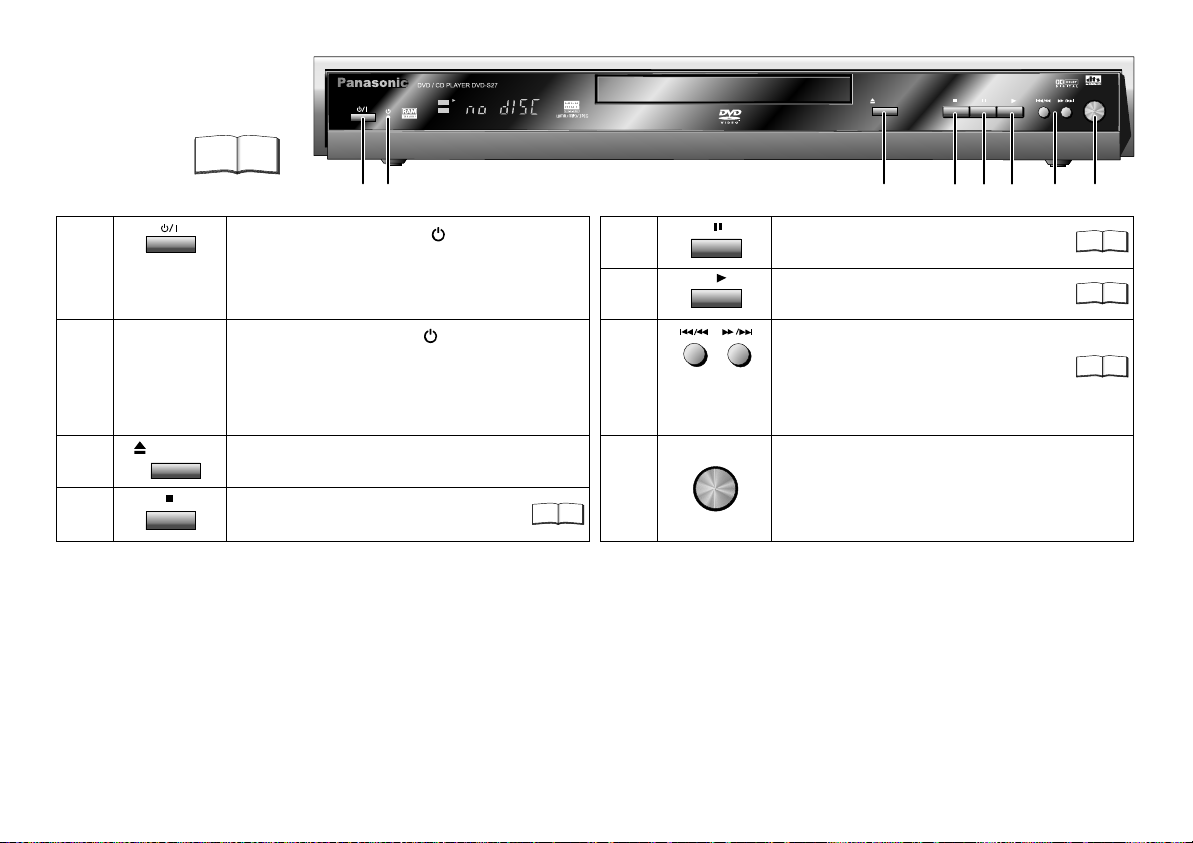
Front DVD-Player
Detailed information
is available on
the specified
pages.
Page
PanasonicPanasonic
1
2
DVD / CD PLAYER DVD-S27 DVD / CD PLAYER DVD-S27
DVD
CD
DVD-RAM VIDEO PLAYBACK
54MNz/10bit VIDEO D/A CONVERTER
OPEN/CLOSE
3
AV ENHANCER
5
4
7
6
8
1
Stand-by/on switch /I
Press to switch the unit from on to
5
Pauses playback.
7
stand-by mode or vice versa.
In stand-by mode, the unit is still
consuming a small amount of power.
2
Stand-by indicator
When the unit is connected to the AC
6
7
mains supply, this indicator lights up in
standby mode and goes out when the
unit is turned on.
3
OPEN/CLOSE
Opens and closes the disc tray.
8
AV ENHANCER
Starts playback.
SKIP: Skips chapters, titles or frames.
SLOW/SEARCH
(keep button pressed)
Slow motion/search function.
AV-Enhancer: Automatically optimises
and adapts the audio and video
7
7
settings to the disc used. The Picture
4
Stops playback.
7
and Audio menus are not available
when this function is enabled.
Your DVD player provides a perfect digital DVD video output. Depending on the type of
DVD, your hi-fi equipment or your stereo TV set you can play back stereo sound or digital
multi-channel sound in excellent cinema quality. DVD video also features options for
selecting the audio channel, the synchronised language, the language of subtitles and for
choosing from various camera pick-up angles.
All basic functions of your DVD player can be controlled either via the unit or by means of the
remote control.
However, these operating instructions will make reference to the remote control symbols only.
The remote control lets you make any changes to the device settings which will be retained
when you switch off the player unit.
8
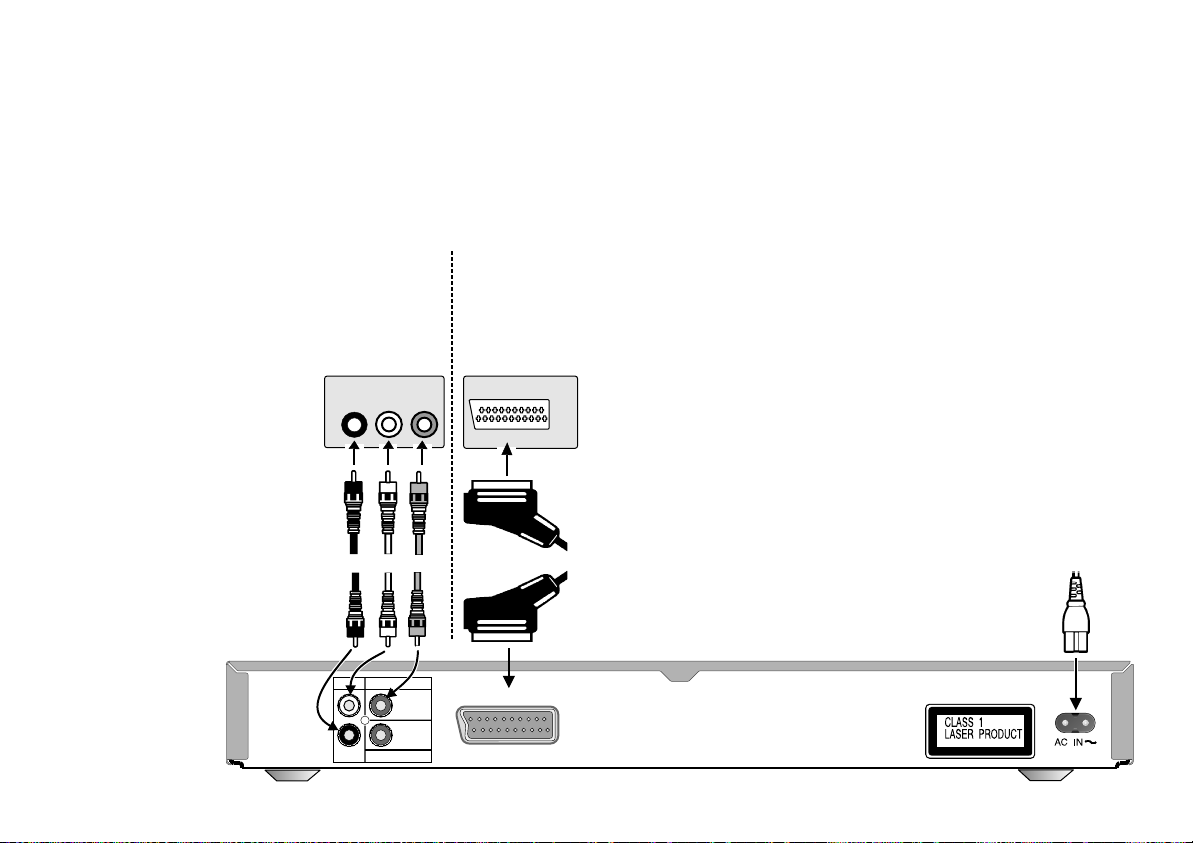
Connections
Before connecting
!
Verify that all devices to be connected up are unplugged from the AC mains.
Note on all connections shown
Attach the unit directly to the TV set. If you let the player
connection go through a video recorder you will experience
a disturbed picture when playing copy-protected DVDs.
Connection to a TV set without a
scart socket or to an amplifier
component (home cinema):
1.
Read the operating
instructions of your
TV set or amplifier.
2. Connect
the cables as
shown on the
illustrations. Make sure
not to confuse the
colours or labels.
When the unit is fully
3.
connected plug the
AC mains cable back in.
Rear of
DVD/CD player
Audio/Video
cable
or amplifier
AUDIO INVIDEO
R
L
Red YellowWhite
VIDEO OUT
AUDIO OUT
L
R
DIGITAL AUDIO OUT
(PCM/BITSTREAM)
TV set
IN
Please connect
directly to TV.
COAXIAL
Connection to a TV set with scart socket:
Read the operating instructions
AV socket
on rear of TV set
AV
21-pin scart cable
AV
1.
of your TV set.
2. Connect
the illustrations.
When the unit is fully connected
3.
plug the AC mains cable back in.
the cables as shown on
AC mains lead
9
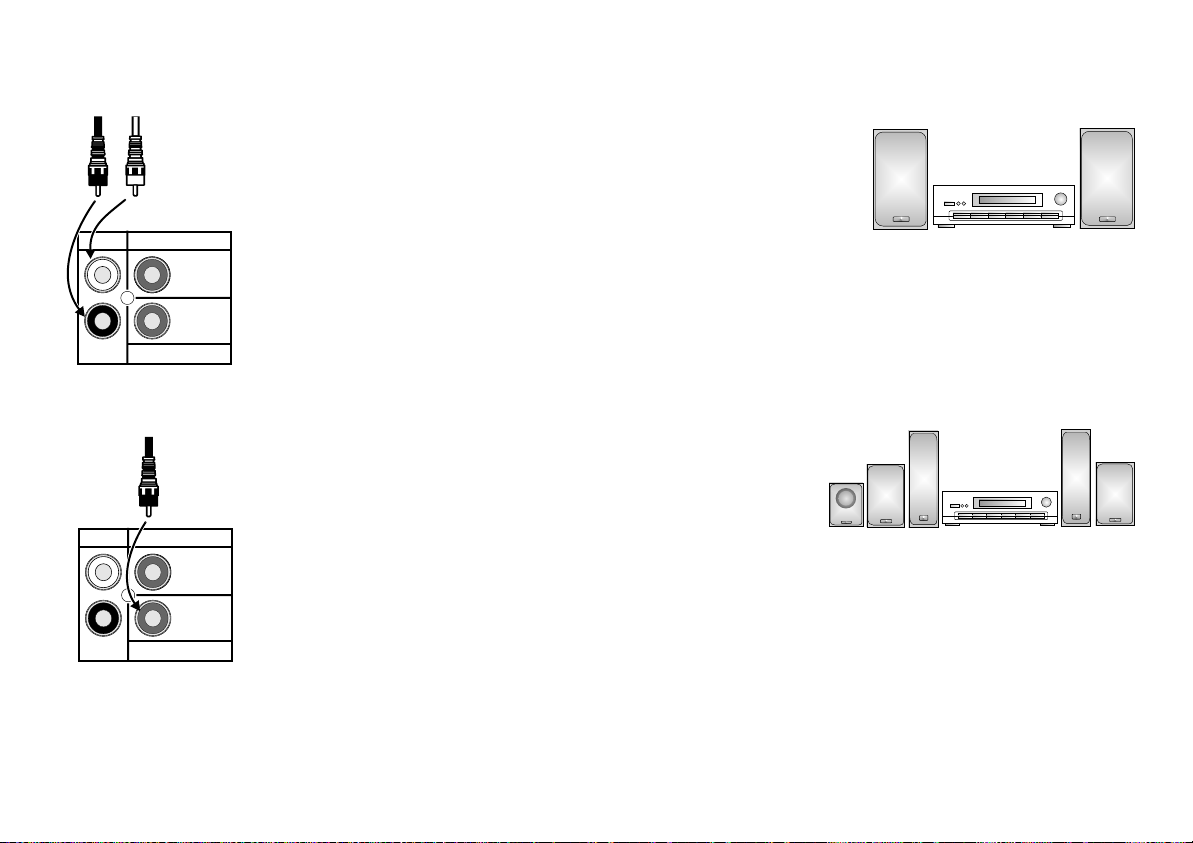
Home cinema
Enjoy the powerful theater sound available with multiple channel audio found on
DVDs by connecting an amplifier and speakers.
10
Red
AUDIO OUT
L
R
AUDIO OUT
L
R
White
VIDEO OUT
Please connect
directly to TV
COAXIAL
DIGITAL AUDIO OUT
(PCM/BITSTREAM)
VIDEO OUT
Please connect
directly to TV
COAXIAL
DIGITAL AUDIO OUT
(PCM/BITSTREAM)
Rear of
DVD player
Rear of
DVD player
Analogue connection ( AUDIO OUT )
To be able to hear sound in stereo or Dolby Pro
Analogue amplifier or
analogue audio
component (example)
Logic quality, attach an amplifier or an analogue
audio component supporting these features.
!
Connect the analogue outputs ( L and R ) with a "Dolby Pro Logic amplifier",
for example ( see illustration ).
!
Connect
the audio cables as shown on the illustrations. Make sure not to
confuse the colours of cables or the labels of sockets (white/L, red/R).
!
To avoid sound quality problems deactivate function Advanced Surround when you
attach an amplifier with Dolby Pro Logic functionality. Please refer to page 21.
Digital connection ( COAXIAL )
For optimum surround sound, connect a
digital amplifier or a digital audio component.
!
To play programmes with a 5.1-channel
surround sound, connect the digital audio
output ( COAXIAL ) with an external "Multichannel Dolby Digital Decoder", for example.
Prerequisites for making recordings with an external digital recorder
- The original disc must not be copy-protected.
- The recorder must be able to process signals with a scanning frequency
of 48 kHz/16 bit.
- You cannot make MP3/WMA recordings.
D
Adapt the Audio SETUP menu settings (see page 24) to the following:
PCM Digital Output: [up to 48 kHz]
Dolby Digital / DTS Digital Surround / MPEG: [PCM]
D
Deactivate function Advanced Surround (see page 21).
Amplifier and
speakers
(example)
Connect 3 or more speakers
to produce surround sound
