Page 1
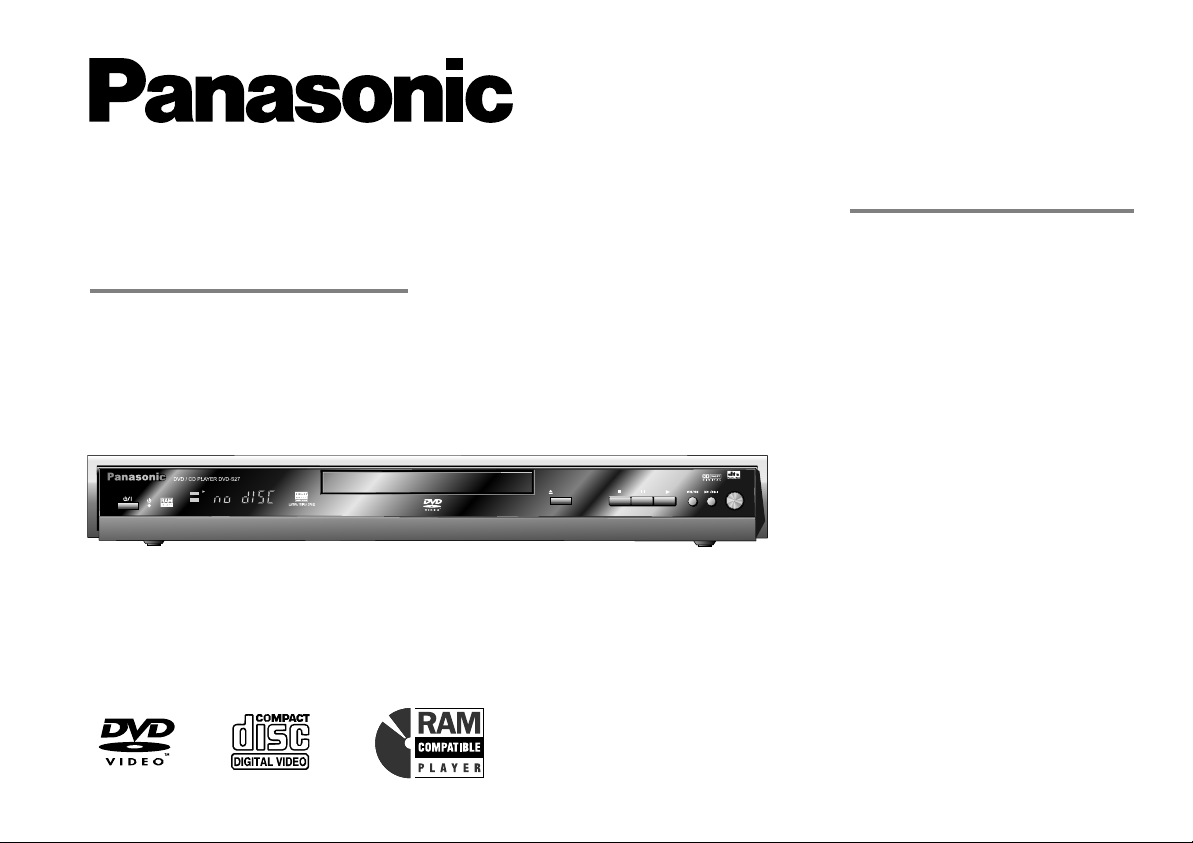
Contents Page
DVD/CD PLAYER
DVD-S27/S24
Operating Instructions
PanasonicPanasonic
DVD / CD PLAYER DVD-S27 DVD / CD PLAYER DVD-S27
DVD
CD
DVD-RAM VIDEO PLAYBACK
Safety Precautions 2 - 3
Included Accessories 4
Rear Panel / Inserting batteries 5
Remote control unit 6 - 7
Front DVD-Player 8
Connections 9
Home cinema 10
QUICK SETUP 11
Playback functions 12 - 17
Navigation Menu 18 - 19
54MNz/10bit VIDEO D/A CONVERTER
OPEN/CLOSE
AV ENHANCER
HighMAT / CD Text 20
DISPLAY menu 21 - 23
SETUP menus 24 - 25
Before requesting service 26 - 27
Information 28 - 29
Specifications 30
Country codes 31
Index last page
Before connecting the device, operating it or adjusting
settings please read these operating instructions
completely; especially the safety precautions on pages 2-3.
Page 2
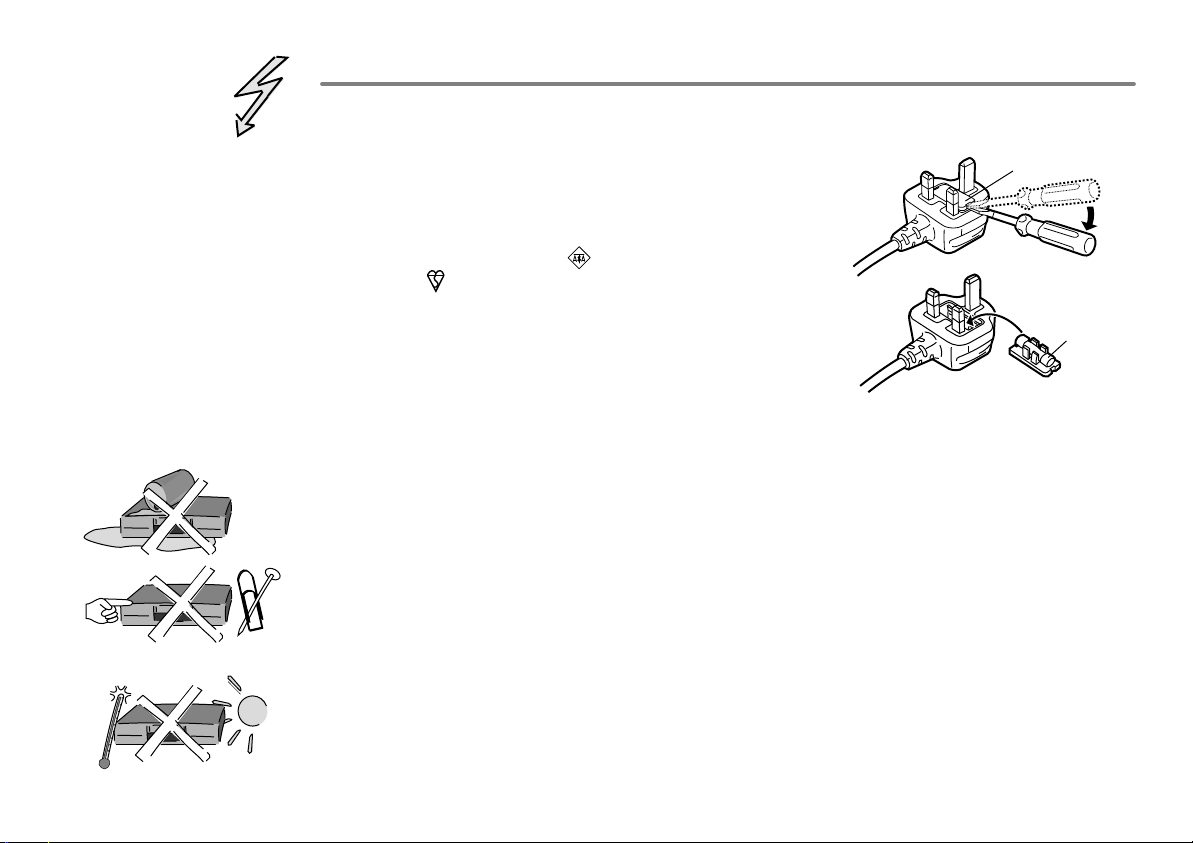
Important Safety Warnings
!
The moulded three pin mains plug is supplied for your safety and convenience and must
NOT be cut off.
!
A 5 amp fuse is fitted in the mains
plug. If the fuse has to be replaced,
it must be of the same rating and
approved by ASTA or BSI to BS1362.
Check for the ASTA mark or the
BSI mark on the body of the fuse.
To replace the fuse, open the fuse
compartment with a screwdriver as
shown and replace the fuse and the
cover securely.
!
To prevent electric shock, do not remove cover. No user serviceable parts inside.
1.Open the fuse
cover with a
screwdriver.
2.Replace the
fuse and close
or attach the
fuse cover.
Refer servicing to qualified service engineer only.
!
WARNING: To reduce the risk of fire, electric shock or product damage, do not expose
this apparatus to rain, moisture, dripping or splashing and that no objects filled with
liquids, such as vases, shall be placed on the apparatus.
!
Do not insert metal object into the slots or openings of the unit.
!
This unit is not disconnected from a.c. mains while it remains connected
to a live mains outlet, even if it has been turned off.
Fuse cover
Fuse
(5 ampere)
!
The socket outlet shall be installed near the equipment and easily accessible or the mains
plug or an appliance coupler shall remain readily operable.
!
This unit is intended for use in moderate climates.
2
Page 3
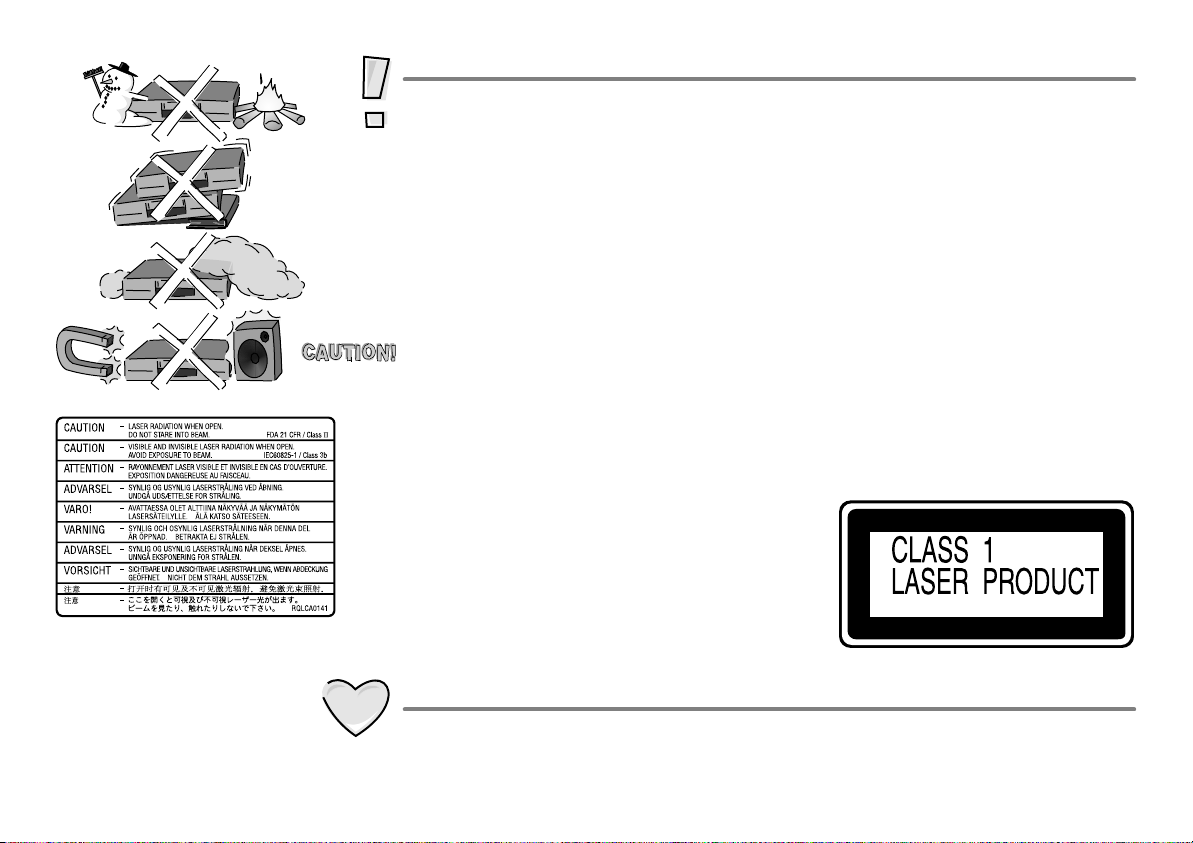
Inside of product
Caution
!
Avoid exposing the unit to direct sunlight or other heat sources.
!
Avoid sudden change in temperature or humidity, dew or condensation may
form, causing malfunction.
!
Dispose of batteries in accordance with the instructions given in this book.
!
Place the unit on a flat, stable surface. Do not place heavy object on top of the unit.
!
Your attention is drawn to the fact that recording of pre-recorded tapes or discs
or other published or broadcast materials may infringe copyright laws.
!
This unit is designed for indoor use only.
!
Do not use in area with strong magnetic fields, e.g. near transmitting antenna.
!
This product may receive radio interference caused by mobile telephones during
use. If such interference is apparent, please increase separation between the
product and the mobile telephone.
!
Do not install or place this unit in a bookcase, built-in cabinet or in another
confined space. Ensure the unit is well ventilated. To prevent risk of electric
shock or fire hazard due to overheating, ensure that curtains and any other
materials do not obstruct the ventilation vents.
!
Do not obstruct the unit’s ventilation openings with newspapers, tablecloths,
curtains, and similar items.
!
Do not place sources of naked flames, such as lighted candles, on the unit.
!
Dispose of batteries in an environmentally friendly manner.
!
This product utilizes a laser. Use of controls
or adjustments or performance of procedures
other than those specified herein may result in
hazardous radiation exposure.
Do not open covers and do not repair yourself.
Refer servicing to qualified personnel.
Back of product, see page 5.
Care and Maintenance
!
The cabinet can be wiped clean with a damp cloth, disconnect from mains before
cleaning. Do not use detergent or solution containing benzol or petroleum.
3
Page 4
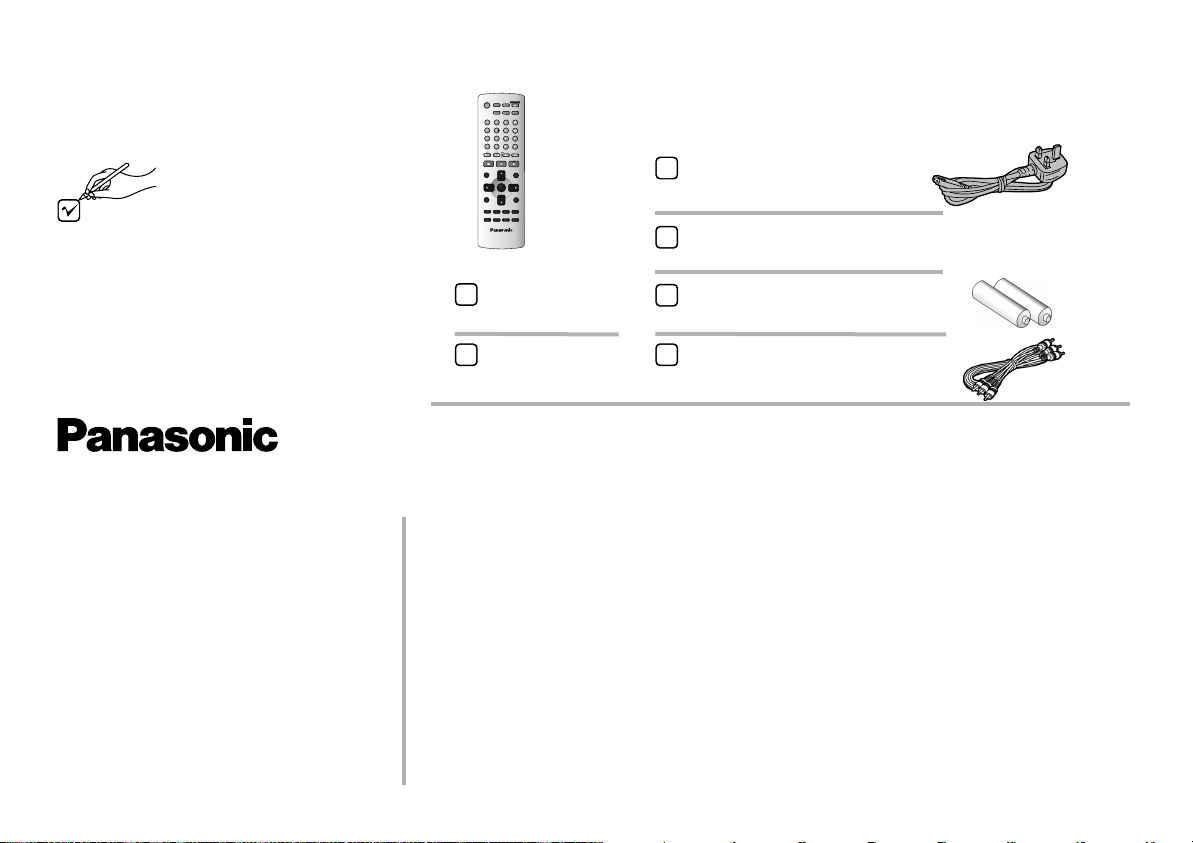
Included Accessories
Check that you have
the accessories and
items shown
V A
EH
N
N
E
R
F
OPE
L
S
E
N
L
E
/
CO
L
C
T
S
E
D
V
A
N
CD
E
P M
I
CT
U
R
E O
DE
R
E
P
E
AT
U
R
RN
OUD
2
3
P
L
A Y E
S D
P
E
5
6
P
ON
S
I
TI
O MO
EY
M
R
8
9
Q
U P
C
K
E
L
A
YI R
0
1
0
SOW
L
/
S
E
A
R
C
H
PU
A
S
E
PL
A
Y
R
P
LAYL
IT
S
MN
E
U
EE
NT
R
R
E
T
U
R
N
AUD
I
O
A LE
N
G P
/
A
G
E
S
E
T
U
P
S
L
E
E
P
Z
O
O
M
G
R
OP
U
V
D
P
A
E
R
N J
Q
AB
0
0
0
92 0
1
Included
ccessories
A C
A
S
1
4
7
C
A
N
C
E
L
S
K
I
P
S
TP
O
D EC
I
R T
N
AV
I
GAT
O
T
O
PM
E
NU
D
I
S
P
L
A
Y
S
UB
T
I
TLE
P
LA M
Y D
O
E
D L Y
A
Remote control
N2QAJB000091
AC Mains Lead
RJA0044-3C
Operating Instructions
RQTD0107-B
Batteries for the Remote Control
R6 size
Sales and Support Information
Customer Care Centre
!
For UK customers:
08705 357357.
!
For Republic of Ireland customers:
01 289 8333.
!
Visit our website for product
information www.panasonic.co.uk.
!
E-mail:
customer.care@panasonic.co.uk.
4
Guarantee Card
Audio/Video Cable
K2KA6CA00001
Direct Sales at Panasonic UK
!
Order accessory and consumable items for your product with ease and
confidence by telephoning our Customer Care Centre
Mon - Friday 9:00am - 5:30pm (Excluding public holidays).
!
Or go on line through our Internet Accessory ordering application at
www.panasonic.co.uk.
!
Most major credit and debit cards accepted.
!
All enquiries, transactions and distribution facilities are provided directly by
Panasonic UK Ltd.
!
It couldn´t be simpler!
!
Also available through our internet is direct shopping for a wide range of
finished products, take a browse on our website for further details.
Page 5
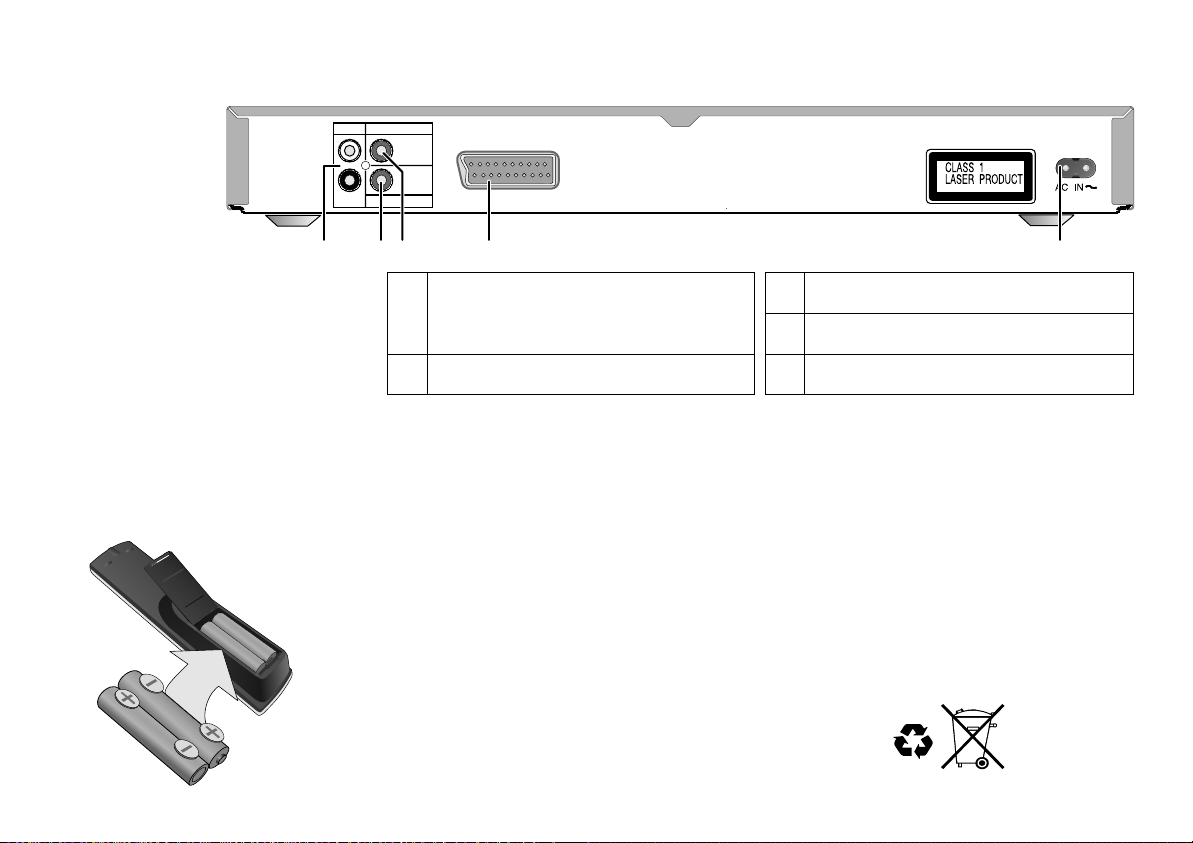
Rear Panel
AUDIO OUT
L
R
VIDEO OUT
Please connect
directly to TV.
COAXIAL
DIGITAL AUDIO OUT
(PCM/BITSTREAM)
AV
Batteries
1 2
3
1
4
Audio Out socket
3
Video Out terminal
5
L= AUDIO output left channel
R= AUDIO output right channel
2
COAXIAL Digital connector
AV Scart Output
4
AC INPUT socket
5
Inserting batteries into the remote control unit:
The batteries last for about a year, depending on how often you use the RC unit.
!
Do not mix old with new batteries or batteries of different types.
!
Only use batteries without any harmful substances (such as lead, cadmium, mercury).
!
Do not use rechargeable type batteries.
!
Remove the batteries if the remote control unit will remain unused for longer
periods of time.
!
Do not heat or short-circuit the batteries.
!
Immediately remove used-up batteries and replace with batteries
of type AA, UM3 or R6.
!
Be sure to put in the batteries the right way round (+and -).
Dispose of batteries, packaging material and the unit
according to statutory regulations. They must not
be thrown into the household refuse.
5
Page 6
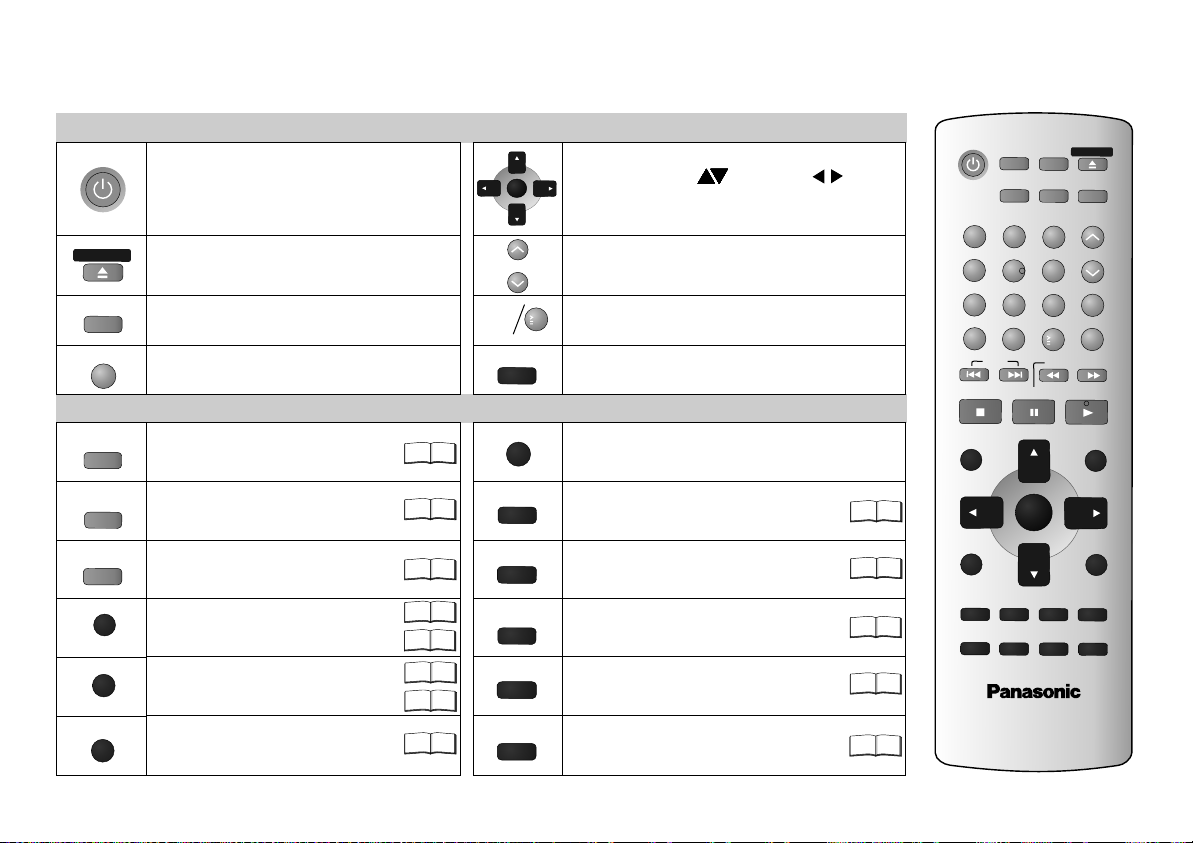
Remote control unit
P CO E
N
F
L S
C
A
AV ENHA
A CED
D
V
SURROUND
PI
C
TU O
D
I
RE NA
C
T
T
O M N
PLA
ME
ISPL Y
Stand-by/on switch
Press to switch the unit from on to
stand-by mode or vice versa. In standby mode, the unit is still
consuming a small amount of power.
/ LO
SE
Opens and closes the disc tray.
EL
E
C
T
Selects the display contents.
(Title/Chapter or Time)
N
C
E
L
Discards entries.
NCER
AV Enhancer.
A
N
Produces an effect similar
to surround sound.
RE M E
D
Selects the picture mode.
VI
G
A
T
O
R
Displays the DVD-RAM menu.
Displays the main menu.
UP E
Y L
IST
Displays a play list.
Displays the menu.
N
U
AD
Displays the on-screen display.
General control
E E
N
T
R
L
A
Y
S
P
0...9
SLE P
E
Menu control
RET R
8
17
28
17
18
21 23
21
23
28
U N
SUBTITLE
A
DUI
ANGLE/PAGE
SETUP
O
U
!
OSD menu selection buttons.
!
Select Groups ( ) or Titles ( ) for
JPEG, WMA or MP3.
!
ENTER: to accept the selected menu function.
Playback speed control.
EE
DP
Adapts to a factor between x0.6 and x1.4.
1
0
Numeric key pad; input of two-digit numbers.
Switches off the unit at the set time.
Quits a menu.
Selects the language of subtitles.
O
Changes the audio track.
ANGLE : Selects a camera angle.
PAGE : Changes menu pages.
Rotates JPEG images.
Displays the SETUP menu.
PGR
Displays the DISPLAY menu
Group Search.
22 28
22
19
11
22
AV EN
HANC
E
R
FL SELECT
OPEN/CLOSE
AD
VANCED
TU
R MO
EPIC
DE
D
N
TER
ANGLE/PAG
P
3
6
9
10
SLOW/
E
ZOOM
REPEAT
P
LAY SP
POSITION MEMOR
Q
U
I
CK
R
EPL
S
E
A
R
C
A
YPL
P
LA
Y L
ME
NU
R
ETU
E
SE
TUP
ROU
EE
D
Y
A
Y
H
IST
RN
PG
SURR
O
UN
1
2
4
5
7
8
A C
NC
EL
0
S
K
IP
STO
P
PAUS
D
IRE
CT NA
VIGA
TO
R
T
OP
ME
NU
E
D
I
S
PL
AY
US B
T
IT
L
E
A
UD
IO
22
PLAY MODE
S
LEE
24
D
V
D P
L
A
Y
E
R
N2
Q
AJB000
09
1
6
Page 7
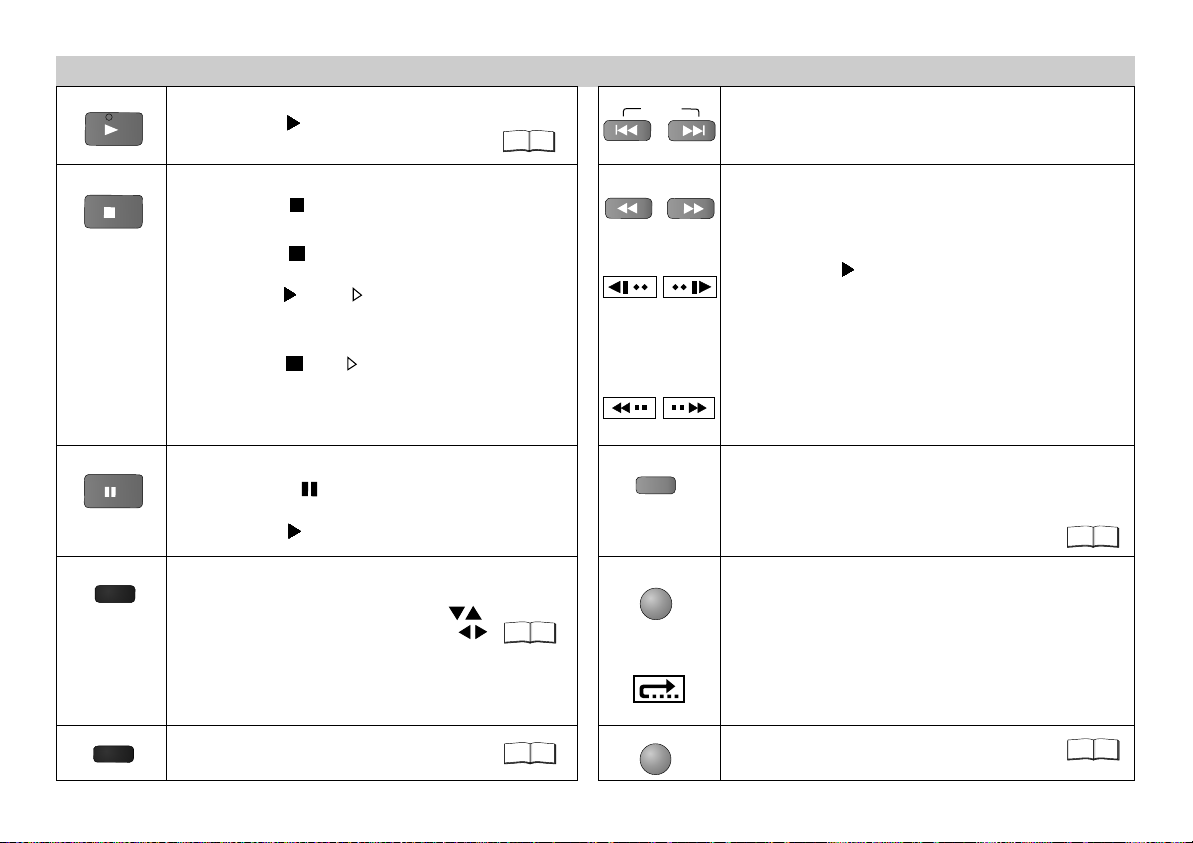
Playback control
PL
AY
Start playback
!
Press PLAY .
Playback starts automatically.
SKIP
12
Skip chapters, titles or frames
!
Press SKIP during playback or in Pause mode.
STOP
P E
A
US
ZOO
PL
AY MODE
Stop playback
!
Press STOP twice.
Resume
!
Press STOP during playback
to store the current position on the disc.
!
Press PLAY while [ ] is flashing on the display.
Playback is resumed at the point where you stopped it.
Cancel the Resume function
!
Press STOP until [ ] disappears from the display.
D
Opening the disc tray or the unit going into stand-by
mode also clears the stored position on the disc.
Pause playback (still image)
!
Press PAUSE during playback.
Playback stops at the current picture frame.
!
Press PLAY to resume playback.
M
Zoom
!
Press ZOOM during playback.
To fine-tune the zoom factor press
To set the zoom mode: ENTER and .
Restore factory setting
!
Press ZOOM until x1.00 is shown.
The zoom functionality may be restricted
depending on the disc format.
Random Playback/Program Play.
SLOW/SEARCH
Slow motion (backwards/forwards)
!
Press SLOW in Pause mode.
Keeping the button pressed increases the speed
On-screen display
of search at 5 steps.
!
Press PLAY to resume normal playback.
D
VCDs do not support reverse slow motion playback.
Search
On-screen display
!
Press SEARCH during playback.
Keeping the button pressed increases the speed of
search at 5 steps.
REPEAT
Repeat
!
Press REPEAT during playback.
There is no mode for repeatedly playing back
QUICK REPLAY
entire discs.
Scene replay
!
Press QUICK REPLAY during playback.
13
Every push of the button replays a couple of
23
On-screen display
P SIT
O
IO
N
ME
M
15
ORY
seconds of the current track or programme.
However, you cannot go back to before the
beginning of a title.
D
QUICK REPLAY is not supported by all discs.
Resumes playback at stored
Position following an interruption.
14
7
Page 8
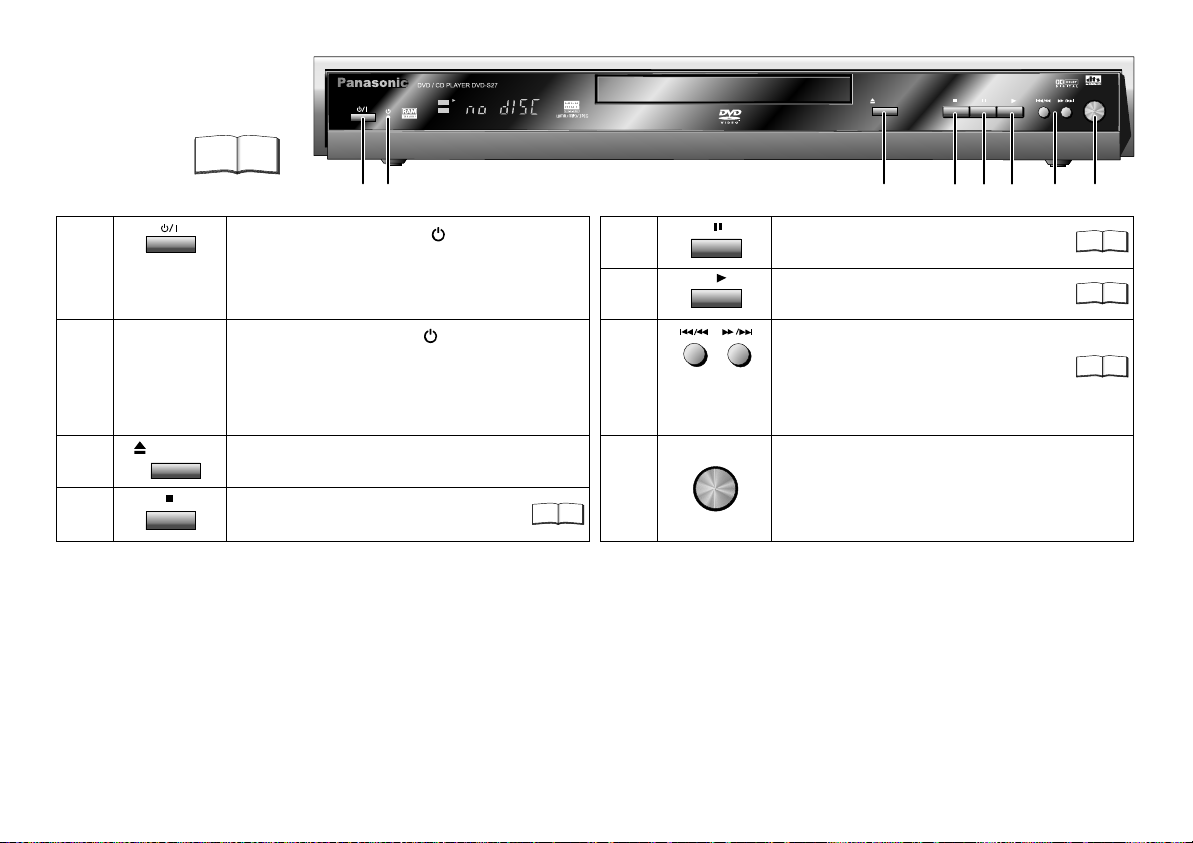
Front DVD-Player
Detailed information
is available on
the specified
pages.
Page
PanasonicPanasonic
1
2
DVD / CD PLAYER DVD-S27 DVD / CD PLAYER DVD-S27
DVD
CD
DVD-RAM VIDEO PLAYBACK
54MNz/10bit VIDEO D/A CONVERTER
OPEN/CLOSE
3
AV ENHANCER
5
4
7
6
8
1
Stand-by/on switch /I
Press to switch the unit from on to
5
Pauses playback.
7
stand-by mode or vice versa.
In stand-by mode, the unit is still
consuming a small amount of power.
2
Stand-by indicator
When the unit is connected to the AC
6
7
mains supply, this indicator lights up in
standby mode and goes out when the
unit is turned on.
3
OPEN/CLOSE
Opens and closes the disc tray.
8
AV ENHANCER
Starts playback.
SKIP: Skips chapters, titles or frames.
SLOW/SEARCH
(keep button pressed)
Slow motion/search function.
AV-Enhancer: Automatically optimises
and adapts the audio and video
7
7
settings to the disc used. The Picture
4
Stops playback.
7
and Audio menus are not available
when this function is enabled.
Your DVD player provides a perfect digital DVD video output. Depending on the type of
DVD, your hi-fi equipment or your stereo TV set you can play back stereo sound or digital
multi-channel sound in excellent cinema quality. DVD video also features options for
selecting the audio channel, the synchronised language, the language of subtitles and for
choosing from various camera pick-up angles.
All basic functions of your DVD player can be controlled either via the unit or by means of the
remote control.
However, these operating instructions will make reference to the remote control symbols only.
The remote control lets you make any changes to the device settings which will be retained
when you switch off the player unit.
8
Page 9
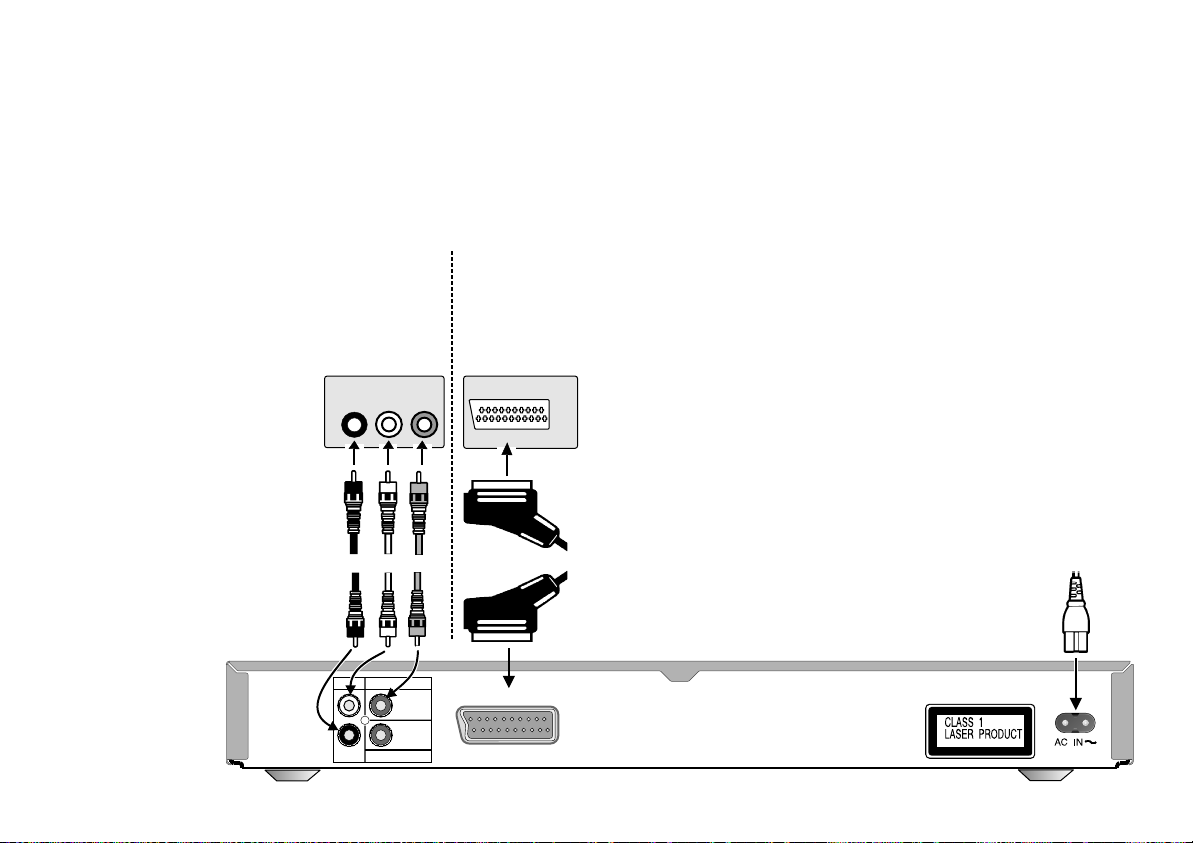
Connections
Before connecting
!
Verify that all devices to be connected up are unplugged from the AC mains.
Note on all connections shown
Attach the unit directly to the TV set. If you let the player
connection go through a video recorder you will experience
a disturbed picture when playing copy-protected DVDs.
Connection to a TV set without a
scart socket or to an amplifier
component (home cinema):
1.
Read the operating
instructions of your
TV set or amplifier.
2. Connect
the cables as
shown on the
illustrations. Make sure
not to confuse the
colours or labels.
When the unit is fully
3.
connected plug the
AC mains cable back in.
Rear of
DVD/CD player
Audio/Video
cable
or amplifier
AUDIO INVIDEO
R
L
Red YellowWhite
VIDEO OUT
AUDIO OUT
L
R
DIGITAL AUDIO OUT
(PCM/BITSTREAM)
TV set
IN
Please connect
directly to TV.
COAXIAL
Connection to a TV set with scart socket:
Read the operating instructions
AV socket
on rear of TV set
AV
21-pin scart cable
AV
1.
of your TV set.
2. Connect
the illustrations.
When the unit is fully connected
3.
plug the AC mains cable back in.
the cables as shown on
AC mains lead
9
Page 10
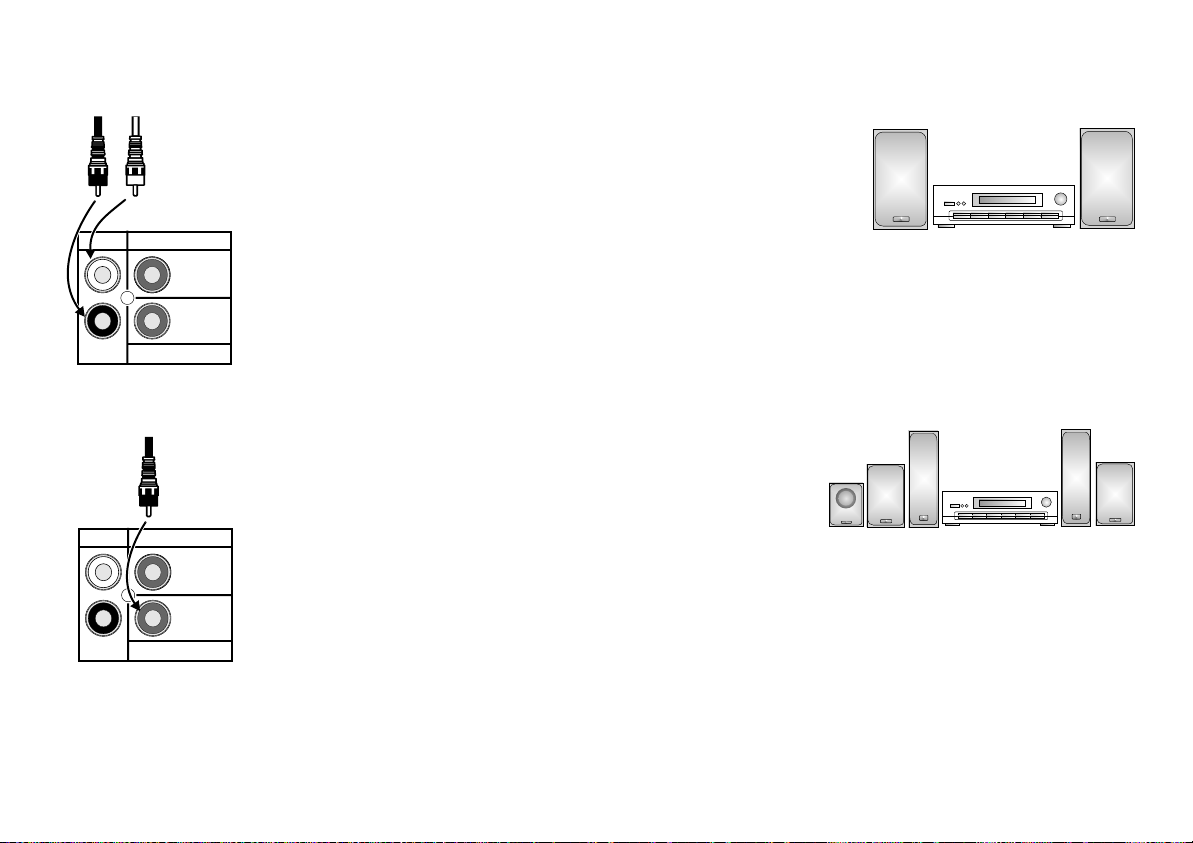
Home cinema
Enjoy the powerful theater sound available with multiple channel audio found on
DVDs by connecting an amplifier and speakers.
10
Red
AUDIO OUT
L
R
AUDIO OUT
L
R
White
VIDEO OUT
Please connect
directly to TV
COAXIAL
DIGITAL AUDIO OUT
(PCM/BITSTREAM)
VIDEO OUT
Please connect
directly to TV
COAXIAL
DIGITAL AUDIO OUT
(PCM/BITSTREAM)
Rear of
DVD player
Rear of
DVD player
Analogue connection ( AUDIO OUT )
To be able to hear sound in stereo or Dolby Pro
Analogue amplifier or
analogue audio
component (example)
Logic quality, attach an amplifier or an analogue
audio component supporting these features.
!
Connect the analogue outputs ( L and R ) with a "Dolby Pro Logic amplifier",
for example ( see illustration ).
!
Connect
the audio cables as shown on the illustrations. Make sure not to
confuse the colours of cables or the labels of sockets (white/L, red/R).
!
To avoid sound quality problems deactivate function Advanced Surround when you
attach an amplifier with Dolby Pro Logic functionality. Please refer to page 21.
Digital connection ( COAXIAL )
For optimum surround sound, connect a
digital amplifier or a digital audio component.
!
To play programmes with a 5.1-channel
surround sound, connect the digital audio
output ( COAXIAL ) with an external "Multichannel Dolby Digital Decoder", for example.
Prerequisites for making recordings with an external digital recorder
- The original disc must not be copy-protected.
- The recorder must be able to process signals with a scanning frequency
of 48 kHz/16 bit.
- You cannot make MP3/WMA recordings.
D
Adapt the Audio SETUP menu settings (see page 24) to the following:
PCM Digital Output: [up to 48 kHz]
Dolby Digital / DTS Digital Surround / MPEG: [PCM]
D
Deactivate function Advanced Surround (see page 21).
Amplifier and
speakers
(example)
Connect 3 or more speakers
to produce surround sound
Page 11

QUICK SETUP
Setup
QUICK SETUP
Select the menu language.
English
Deutsch
Español
Svenska
to select and press to return
ENTER RETURN
The navigator keys of the remote control unit allow
you to move between menus and to accept or
change the selected settings.
Press ENTER to store a change.
Press RETURN to go back to the
ENTE
R
previous screen.
Press SETUP to quit the menu.
Français
Italiano
Português
Nederlands
!
Switch on the TV set and set it to the video input that matches
the connection between player and TV set.
!
Press the Stand-by/on button to switch on the DVD player.
!
Press SETUP to display the QUICK SETUP menu.
!
Use the navigator keys to select a menu language,
then press ENTER to confirm.
!
To continue with setting the defaults, press to select [Yes]
and ENTER to confirm. You can later go to the Setup menu to
run QUICK SETUP again.
!
Use the Setup menu options to adapt the default settings below
25
to your appliance. Every menu item provides further information
on the options you have.
D
Please refer to the operating instructions of your TV set to read
more about the best settings.
Select the type of TV you have connected.
Optimise the picture settings of the connected appliance.
Select your TV's aspect ratio.
The format of TV screens is either 4:3 (standard) or 16:9 (wide-screen).
Select the aspect ratio that matches the screen setting of your TV set.
Select the signal type output from the SCART terminal.
Before you proceed please check which setting is supported by your TV
set.
To improve the picture quality, you can set the AV scart socket output to
a variety of video signals:
[Video] = standard picture quality
[S-Video] = enhanced picture quality
[RGB] = best picture quality
S-Video and RGB: Requires a 21-pin scart cable.
Following QUICK SETUP, you can use the options of the
Setup menu to make further settings.
Press RETURN or SETUP to quit the Setup menu.
24
11
Page 12

Playback functions
The label must
face up.
OP
EN/CL
OSE
DVD-Video
Playback
!
Press OPEN/CLOSE to open the disc tray.
!
Place the disc on the disc tray.
!
Press PLAY .
The disc tray closes and disc playback starts automatically.
D
The player may take some time to read all of the disc information!
Video CD
CD
RAM
MP3
WMA
JPEG
12
MP3, WMA, JPEG:
The Playback menu appears on the screen.
S
UB
TITLE
Subtitles/information:
!
Press SUBTITLE to show or hide the text.
Pause playback (still image)
!
Press PAUSE during playback.
Interrupt playback
!
Press STOP .
!
Press PLAY to resume playback.
Stop playback
!
Press STOP twice.
Playback of a particular
DVD-Video
Video CD
17
28
7
7
7
CD
RAM
MP3
WMA
JPEG
track or title
1
2
4
5
7
8
0
Type in a number using the RC unit's numeric key pad.
3
For example, to select title 23:
6
DVD/RAM/VCD/CD : Press +
9
MP3/WMA/JPEG : Press
1
0
The unit automatically starts playing the selected track.
D
Certain discs may not provide this function at all or only if the appliance
+ .
+ + ENTER.
is in stop mode.
Page 13

Playback functions
REPEAT
Repeat
!
Press REPEAT during playback.
DVD-Video
CD
MP3
RAMVideo CD
You can choose from the following settings, depending on the disc you use:
DVD-Video Off Chapter Title
DVD-RAM PG Off Program All
DVD-RAM PL Off Scene Playlist
VCD/CD Off Track All
WMA/MP3 Off Content Group
JPEG Off Group
D
The repeat function is available only if the disc runtime is displayed during
playback. There is no mode for repeatedly playing back entire discs.
Repeating a VCD using playback control (PBC)
!
Press STOP during playback until [PLAY] is no longer displayed.
!
Type in the number of the CD track using the RC unit's numeric key pad.
!
Press REPEAT.
The display shows [TRK] or [ALL].
WMA
JPEG
Single frame mode
DVD-Video
Video CD
RAM
In pause mode, press remote control buttons or .
Every push of one of these buttons takes the film a single frame forwards or
backwards.Keeping one of these buttons pressed continuously displays the next
single frame in the chosen direction. You can also press PAUSE to move the film
forward a single frame at a time.
D
VCDs do not support a backward motion by single frames.
13
Page 14

Playback functions
Chapter review
DVD-Video
This function lets you browse back through the chapters of a
DVD-V by playing the first couple of seconds of every chapter.
!
Press STOP during playback.
!
Press PLAY .
A message appears: Press PLAY to Chapter Review.
!
Press PLAY again.
The first couple of seconds of every chapter are played back. Normal playback is
resumed at the point where you stopped it.
D
Do not press PLAY if you do not wish to browse back through the chapters.
After a couple of seconds, normal playback will be automatically resumed at
the point where it was stopped.
14
PO
SITIO
N
MEMOR
POSITION MEMORY
DVD-Video
CD
MP3
RAMVideo CD
Use the Position Memory function to resume disc playback at a set position.
You can tag and directly access up to 5 discs.
The position tag is retained when you change discs or when the unit goes into
stand-by mode.
Y
!
Press POSITION MEMORY during playback.
A message appears: Position memorized.
You can now change discs or go into stand-by mode.
!
Press PLAY to play back the disc again. Playback is resumed at the stored
position and the position tag is cleared.
D
Some discs do not fully support all of this function.
WMA
JPEG
Page 15

Playback functions
PLA
Y O
M D
MP3
Random playback
DVD-Video
CDVideo CD
All chapters/tracks are played
once each in a random order.
E
!
Press PLAY MODE while the disc is stopped.
The Program Play screen is displayed.
!
Press PLAY MODE again.
The Random Playback screen is displayed.
!
Press PLAY to start random playback.
!
To deactivate the function, stop the disc and press PLAY MODE.
D
DVD-V, MP3, WMA, JPEG: Press or the numeric keys of the remote control
unit to select or specify the track/group to be played in a random order.
WMA
JPEG
SL
E P
E
Automatic switch-off
!
Press SLEEP to display that menu.
!
Select a switch-off timer option pressing :
DVD-Video
Video CD
RAM
CD
MP3
Off AUTO 60 min 90 min 120 min
[SLP] appears on the display.
After the set time, the appliance goes into stand-by mode.
!
Choose [Off] to disable the function.
!
Choose [Auto] to have the appliance switch itself off 5 minutes after the
end of the available runtime.
[Auto] is not available if you press STOP, MENU or TOP MENU.
!
Press SLEEP to check the time remaining until switch-off.
D
If Auto Power Off is activated, the player automatically goes into
stand-by mode after approx. 30 minutes in Stop mode.
WMA
JPEG
25
15
Page 16

Playback functions
Program Play
Choose a title and chapter.
No. Title Chapter Time
1
---
to start to select and press
ENTER PLAY
Play
Clear
Clear all
DVD-Video
Program play
Video CD CD
You can programme up to 32 chapters/tracks to be played
in any order.
!
Press PLAY MODE while the disc is stopped.
The Program Play screen appears.
D
Use the numeric keys to specify the Group/Title (not with CDs)
and the Content/Chapter. In the case of MP3 or WMA discs or
if you select the numbers using , press ENTER to confirm
every entry.
!
Repeat this procedure to make further entries.
!
Press PLAY . The unit starts to play the programme.
D
Some discs may not provide this function.
!
To clear an entry, press to select it first.
!
Press and to select [Clear], then press ENTER.
!
Choose [Clear all] and press ENTER to clear all entries.
!
To change an entry, press to select it, then press ENTER
to confirm.
!
Press ENTER to confirm any changes to the Group/Title and
Content/Chapter objects.
WMAMP3
JPEG
PL Y
A D
MO
E
16
To quit the Program Play mode
!
Stop the disc and press PLAY MODE until Program Play
disappears from the display. The actual programme is
retained.
D
To clear the programme, switch off the appliance or remove
the disc.
PL
A D
Y MO E
Page 17

Playback functions
Direct Navigator
No. Date On Title Contents
1 9/12 (THU) 16:48 Friends
2 9/12 (THU) 20:00 News
9
0
~ to select and press to exit
ENTER
Your player can play DVD-RAM discs
recorded in the video recording format,
version 1.1, by a DVD video recorder,
DVD video camera, computer etc.
RETURN
DVD-RAM Direct Navigator
!
Press DIRECT NAVIGATOR to enter or exit the menu screen.
Programme names are shown only if they were entered when
the RAM was produced.
!
Press to display the programme information.
!
Press to browse.
!
Press RETURN to go back to the previous screen.
!
Press or use the numeric keys to select a programme.
Playback starts in the background.
!
Press ENTER to hide the menu screen.
To play tracks from a play list
You can play tracks contained in a play list recorded on a DVD
video recorder, for example.
!
Press PLAY LIST. The Playlist screen is displayed if the disc
has a play list on it. Press PLAY LIST again to quit the menu.
!
Press or use the numeric keys to select a play list, then
press ENTER to confirm. Playback starts.
!
Press SKIP to leave out tracks down a play list.
DIRECT
TOP
PLAY LIST
MENU
SK
RAM
NAVIGATOR
MENU
IP
Playback Menu
All Total 260
Audio Total 0
Picture Total 260
to select and press
ENTER
Playback Menu
!
The Playback Menu appears on the screen when you insert a
JPEG, WMA, MP3 or HighMAT disc.
!
Press to select the contents you wish to play, then press
JPEG
ENTER or PLAY to confirm.
D
To display the Navigation Menu when playing HighMAT discs, go
to the Setup menu, pick item Others and set HighMAT to [Enable].
Or select in STOP-Mode in the Other Menu [Play as Data Disc].
WMAMP3
25
23
17
Page 18

Navigation Menu
To display the selection menu
!
Display the Navigation Menu and
press DISPLAY.
The Selection menu is displayed.
!
Press to select a menu item,
then press ENTER to confirm or
RETURN to quit the Selection
menu.
Navigation Menu 1 1 --- --:--
MP3
Group 1
Group 2
Group 3
Group 4
Group 5
Group 001/011
to select and press to return
18
GG
01
02
03
04
05
06
07
08
09
10
11
12
Content 0001/0003
ENTER RETURN
P
LA
DIS
Multi
List
Tree
Next group
Previous group
All
Audio
Picture
Help display
Find
ME
Y
L
IST
NU
To display the Navigation Menu
!
Press MENU. The Navigation Menu is displayed.
!
Press to select a title, then press ENTER to start playing it.
!
Press MENU to quit the menu.
JPEG
WMAMP3
Navigation Menu / Selection menu options
P
LA
Y
Multi
List
Tree
Thumbnail
Next group
Previous group
All / Audio / Picture
Help display
Find
A
*
Find
The [Group] and [Content] panels are tiled vertically.
!
Press to move the cursor from [Group] to [Content] and back.
Shows the [Content] of the selected [Group].
Displays a tree view of the groups. Press and ENTER to
select a [Group]. The Group's contents is shown.
Displays the JPEG Thumbnail Menu.
19
Moves to the next or previous group.
Selects the formats shown on the Navigation Menu.
Displays help on the menu control or the status indicator.
To find groups or content
!
Press to enter the target word into the text box.
!
Press ENTER to confirm every letter.
!
Press to make corrections.
!
Press to select [Find] and ENTER to confirm.
The match list contains the matching entries.
If there are no matching entries, you will see: [Not found].
!
Press and ENTER to start playing the track you looked for.
D
In the [Multi] view press to select the Group or Content
panel. The search is performed in the selected area.
Search with asterisk:
The match list covers all entries containing the word you specified.
Search without asterisk:
To look for the first work in a title press to delete the asterisk.
Page 19

Navigation Menu
CC
Thumbnail Menu 1 1 JPEG --:--
P1000001
1/68
5
9
DISPLAY RETURN
to display the sub menu to exit
GG
2 3 4
76
10
11 12
8
JPEG Thumbnail Menu
!
Pick DISPLAY from the Navigation Menu and press to
select [Thumbnail].
!
Press ENTER to confirm. The Thumbnail Menu is displayed.
!
Press to select a picture.
Press to page up or down. When you have browsed the
pictures of a group, the pictures of the next group are shown.
!
Press ENTER to confirm. The selected picture is shown full size.
Rotate pictures
!
Press ANGLE/PAGE while the picture is shown.
The picture is rotated clockwise by 90 degrees.
DIS
ANGL
JPEG
P
LA
E/PA
Y
GE
WMA / MP3 / CD-Text
Group : Songs 3
Content : 01 - Title 1
JPEG
Group Pictures 5
Content P1010002
Date 2004/01/25 17:26
Camera DMC-LC20
Activate on-screen displays
WMA / MP3 / CD Text
!
Information on the current track is
shown during playback.
!
Press SUBTITLE to hide the on-screen display.
JPEG
!
Press SUBTITLE during playback.
The picture creation date is shown.
!
Press SUBTITLE to display further information.
!
Press SUBTITLE to hide the on-screen display.
Select Group/Title
!
Play back a disc and select the group or title on it.
!
Press to select the [Group], press to select the [Title].
D
WMA: You cannot play copy-protected WMA files.
D
MP3: The appliance is incompatible with ID3 tags.
D
WMA, MP3, JPEG (CD-R / CD-RW): Make sure the discs are
JPEG
JPEG
compatible with ISO 9660 (level 1 or level 2).
SUBT
WMAMP3
IT
LE
WMAMP3
19
Page 20

HighMAT
Sorted according
to artist
Sorted according
to sampler
Page 1/1
Sorted according
to category
HighMAT (High Performance Media Access Technology) is a
joint Panasonic and Microsoft technology development.
Diverse HighMAT-level 2 format data (WMA, MP3 and/or JPEG)
stored on a disc by a PC can be quickly played back by the
appliance with the additional help of a menu.
While the HighMAT menu is displayed:
!
Press to select and ENTER to confirm.
Menu: Takes you to a sub-menu containing further play lists or menus.
HighMAT
!
9
Sorted according to artist
No. Playlist title
1
Sorted according to artist
2
Sorted according to sampler
3
Sorted according to category
4. Acapella
ENTER RETURNRETURN
Playlist
Playlist
Group
Content
0
~
to select to exit to play
CD Text
CD Text
Disc Title :
Disc Artist :
Track Title :
Track Artist :
Song
1.
2. Song
3. Song
4.
5.
6.
7.
9.
10.
to select and press to exit
20
ENTER
1/11 2:53
RETURN
!
Acapella
Playlist: Starts playback
!
Press TOP MENU to show or hide the HighMAT menu.
!
Press RETURN to go back to the previous menu.
!
Press DISPLAY to show or hide the background stored on the disc.
!
Press SUBTITLE to show or hide information on the track.
Selecting from a Playlist
!
Press MENU during playback.
The play list appears ( indicates the currently playing item).
!
Press and then to move from [Playlist] to [Group] and
[Content] and back.
!
Press and then to select an item,
then press ENTER to confirm.
!
Press MENU to quit the Playlist screen.
CD Text menu
!
Press MENU.
The CD Text menu appears on the screen.
The screen contains information on the disc and a list of tracks.
!
Press to select a title.
!
To play the selected track, press ENTER.
!
Press RETURN to quit the menu.
CD-Text
Page 21

DISPLAY menu
Playback status indicator (DVD-S27 only)
Menu
Program 1/ 1
Time --:--:-Audio
Subtitle
Marker (VR)
Other Settings
DVD-RAM menu illustration
Play Speed
AV Enhancer Off
Play Menu
Picture Menu
Audio Menu
Display Menu
Other Menu
DVD-RAM
DIS
DSP
11
P
LA
Y
!
Press DISPLAY twice to activate the playback status indicator.
!
Press to change the playback speed.
!
Press to display the current and the remaining playback time.
!
Press DISPLAY again to hide the status indicator.
22
CC
Advanced Surround
Requires 2 or more audio channels.
!
Press ADVANCED SURROUND.
!
Press to select any of the menu items.
Menu
Advanced Surround SP1
D
Advanced Surround is not supported by all discs.
D
Deactivate the Advanced Surround effect if you experience distorted sound.
D
Deactivate Advanced Surround if you are also using Dolby Pro Logic
Amplifier. Dolby Pro Logic will not work properly if Advanced Surround is on.
To display the DISPLAY menu.
L
A
YI
!
Press DISPLAY to invoke the DISPLAY menu of the current disc.
The available options depend on the current disc.
!
Press to select a sub-menu, then press or ENTER.
!
Press to select a setting as described on pages 22 and 23.
!
Press ENTER to confirm.
!
Press to display another sub-menu.
!
Press to select a setting as appropriate.
(Press to move to the previous menu.)
!
Press ENTER to confirm your selection.
(The items of the menus may vary depending on the contents of the disc)
!
Press RETURN or DISPLAY to quit the menu.
Off
SP1 Natural
SP2 Enhanced
HP1 Natural
HP2 Enhanced
0 : 03 : 10
GG
DVD-Video
Video CD
- Effect off (factory default).
- Normal degree of effect on loudspeakers.
- Enhanced degree of effect on loudspeakers.
- Normal degree of effect on headphones.
- Enhanced degree of effect on headphones.
RAM
21
Page 22

DISPLAY menu
Menu
Title 1/36
Chapter 1/27
Time --:--:-Audio - --Subtitle - --Angle -/Other Settings
Menu
Track 1/ 2
Time 48:10
Audio L R
Other Settings
Menu
Playlist 1/ 38
Group 1/20
Content 2/12
Time 0:39
Audio 96kbps
Other Settings
Menu
Group 1/11
Content 1/12
Time --:-Audio
Other Settings
Menu
Group 1/ 6
Content 1/68
Thumbnail
Rotate Picture
Slideshow On
Other Settings
Menu
Track 1/14
Time 48:10
Other Settings
DVD-Video
Video CD
HighMAT
WMA/MP3
JPEG
CD
Title/Track Search: Allows you direct access to a title/track if the disc hosts several.
Program Search: Allows you direct access to a program if the disc hosts several.
Chapter Search: Allows you direct access to a chapter if the disc hosts several.
Group Search: Allows you direct access to MP3/WMA tracks or JPEG images defined
to make up a group.
Content Search: Directly select a MP3/WMA track or JPEG image stored on the disc.
Playlist Search: Directly select a play list stored on the disc.
Time: Display/select playback time: Alternative display of current or remaining playback time.
MP3, WMA, SVCD: Shows the playback time only.
Shows the current playback time or the remaining playback time.
Time Slip: Press to select the interval by which playback is to move back or forward.
Time Search: Use the numeric keys to specify the time at which playback is to be resumed.
Audio/Karaoke: Allows you to alter the pre-set language of synchronisation provided the disc gives
you an alternative. In the case of VCDs, you can change the left/right audio channel setting.
Subtitle/Language: Selects the language of on-screen subtitles. [Off]: No subtitles displayed.
Marker (VR): Select the marker tags set on a DVD-RAM by a DVD recorder.
Angle: Change between camera angles of films recorded from various camera locations.
Thumbnail: Displays the thumbnail menu. Press to select a JPEG image.
Press ENTER to show the selected image full screen.
Rotate Picture: Select [Right] or [Left] to rotate the image on the screen in the selected direction.
Slideshow: Starts and stops the on-screen slideshow.
Choose [Interval] to set the time every slideshow picture remains on the screen (0 to 30 seconds).
G
R
OUP
AU I
D
O
SUBT
ITLE
ANGLE/PAGE
19
22
Page 23

DISPLAY menu
These settings are not
available for every disc.
Other Settings
Play Speed
AV Enhancer Off
Play Menu
Picture Menu
Audio Menu
Display Menu
Other Menu
AV Enhancer Off
Play Menu
Picture Menu
Audio Menu
Display Menu
Other Menu
x1.4
x1.3
x1.2
x1.1
Normal
x0.9
x0.8
x0.7
x0.6
Off
On
Repeat Off
A-B Repeat * *
Marker
Picture Mode Normal
Advanced Surround Off
Dialogue Enhancer Off
Attenuator Off
Subtitle Position
Subtitle Brightness
Just Fit Zoom
Manual Zoom x1.00
GUI See-through Off
GUI-Brightness 0
Sleep Off
Play as Data Disc
Play Speed: Select a factor by which to change the playback speed.
The digital audio output switches to PCM.
AV-Enhancer: Automatically optimises and adapts the audio and video settings to the disc used.
The Picture and Audio menus are not available when this function is enabled.
A-B Repeat: Playback repeats a defined section between positions A and B of a title.
Press ENTER to set starting point A and end point B. If you do not set point B, the end of the
track is used as the end point. Press ENTER to terminate this function.
Repeat: Allows you to repeat the current track or chapter.
Marker: Up to 5 positions can be tagged pressing ENTER. Press CANCEL to delete any
mistakes. Select a marker and press ENTER Playback starts at the marker tag.
The markers are cleared by opening the disc tray or switching off the appliance.
Picture Mode
Normal: Factory default Cinema2: Enhances brighter areas of dark
Cinema1: Cinema function for viewing in dark scenes.
rooms. Bright picture areas are Animation: Intensifies the colours.
dimmed down. Dynamic: Brightens up the picture.
Advanced Surround: Produces an effect similar to surround sound at the two front speakers
(SP) or the headphones (HP). Deactivate this function if the sound becomes distorted.
Dialogue Enhancer: Puts up the volume of feature film dialogues.
Attenuator: Adapts the volume to the TV set connected (e.g. after sound problems).
Subtitle Position : Vertically moves the subtitle shown.
Subtitle Brightness: Modifies the brightness of the subtitle shown.
Just Fit Zoom: Allows you to select a pre-defined picture size.
Manual Zoom: Zooms into the image to enlarge it by up to twice its original size.
GUI See-through: The background of OSD text becomes transparent.
GUI-Brightness: User-defined brightness of OSD text.
Sleep: After the set time, the appliance goes into stand-by mode. Choose Auto to have the
appliance go into stand-by mode 5 minutes after the end of the available runtime.
Play as HighMAT / Play as Data Disc: Stop the HighMAT disc and choose to play it as a data
disc or as a HighMAT-format disc.
Play as DVD-VR / Play as Data Disc: Stop the DVD-RAM and choose to play JPEGs
or the programme.
PLA
Y
SPEE D
AV E R
NH
A
NCE
R
E
P
E
A
T
P
T
U
E
M
O
D A CED
V
NA
SU
RROUN
21
ZOO
M
15
17
17
DIC R
E
D
23
Page 24

SETUP menus
To display the Setup menu
!
Press SETUP to display the Setup menu.
!
Press to select a sub-menu,
then press .
!
Press to select the option to be
changed, then press ENTER to confirm.
!
Press to select a setting option, then
press ENTER to confirm.
!
Press to select the next menu item.
!
Press RETURN to quit the menu.
Setup
Disc
Video
Audio
Display
Others
Audio
Subtitle
Menus
Ratings
to select and press to exit
ENTER RETURN
English
Automatic
English
Level 8
Menu Disc
Audio
Subtitle
Menus
Ratings
Menu Video
TV Aspect
TV Type
Time Delay
Disc’s Audio Preference / Subtitle Preference / Menu Preference.
Select the preferred language of either of the items. If the language
you want is not on the list, select [Other] and type in the appropriate
country code (see last page).
Assign a ranking to disallow the viewing of some scenes [1-7] or the
entire DVD video disc [0] and specify a password to guard access to the
disc contents.This feature is not supported by all DVD video discs.
!
Type in a 4-digit code using the numeric key pad of your remote
control unit, then press ENTER to confirm it.
!
Press or CANCEL to delete any mistakes..
A closed padlock icon is displayed while this feature is enabled. Make
sure not to forget your password code.
To change the setting
!
Enter your password code and press ENTER to confirm.
!
Change the setting as appropriate and press ENTER to confirm.
Sets the aspect ratio to 16:9 or 4:3 (Pan&Scan/Letterbox).
Selects the connected type of TV set.
11
When using an audio amplifier together with a plasma TV or a digital TV,
the picture can be delayed in relation to the sound signal. You can
synchronize the picture signal with the sound using the Time Delay
setting.
4:3 TV aspect ratio
Letterbox:
24
Pan&Scan:
AV Output
Still Mode
NTSC Disc Output
Selects the video signal from the scart socket (Video, S-Video, RGB).
Select a picture quality for still image mode:
Automatic: The unit selects the optically better type of image.
Field: Poorer quality than a picture frame.
Frame: Although the image may be somewhat fuzzy, its quality is
better than that of a field-based still image.
To play a NTSC disc, select a colour rendition standard (NTSC/PAL60)
that matches the function of your TV set.
Page 25

SETUP menus
Dolby Digital / DTS Digital
Surround / MPEG:
Please choose the correct settings
matching your audio system:
Dolby
Digital
DTS Digital
Surround
MPEG
Your equipment
can not decode
the signal
PCM
PCM
PCM
Your equipment
can decode the
signal
Bitstream
Bitstream
Bitstream
Menu Audio
PCM Digital Output
Dolby Digital
DTS Digital Surround
MPEG
Dynamic Range Compression
Audio during Search
Menu Display
PCM is the standard method used to record digital music signals on Audio
CDs. For reasons of copyright protection, the digital output of PCM audio
signals may be limited to 48 kHz/16 bit. Choose [Up to 48 kHz] if the digital
audio outlet is used to connect your player to an amplifier that only processes
sampling frequencies of up to 48 kHz.
Change the setting to PCM if the connected equipment fails to decode the
relevant signal. High noise levels may otherwise damage your ears or the
loudspeakers. Adapt the settings to the ratings of your audio system.
Available in the Dolby Digital (DVD) format only.
The volume range is compressed by dynamically putting up the level of
soft passages and lowering the level of loud passages.
Choose to have the sound on or off during the search.
Menu Language
On-Screen Messages
Menu Others
FL Dimmer
Auto Power Off
HighMAT
QUICK SETUP
Re-initialize Setting
Select the language of the appliance's menus as appropriate.
Select [No] to suppress the display of OSD text.
You can set the display panel brightness to [Bright], [Dim] or [Automatic].
Choose [Auto] to dim the display panel during playback and restore its full
brightness when the function keys are pressed.
On: If no disc is playing, the appliance goes into stand-by mode after
approx. 30 minutes.
Enable: Activates HighMAT playback
Disable: Plays HighMAT discs in the MP3/WMA/JPEG format.
20
Lets you change the basic settings or your appliance.
Resets the appliance to factory defaults. Following reset and initialisation,
press SETUP to run the QUICK SETUP utility again.
11
11
25
Page 26

Before requesting service
The player does not respond to function key commands:
GENERAL PROBLEMS
Unable to change the audio track or the subtitle language:
!
Certain control operations are not available with some discs.
!
There may be interference caused by lightning or static charge.
!
Press [ ] to put the player into stand-by mode.
!
Restart the player.
Playback does not start after pressing PLAY:
!
Condensation has accumulated inside the player. Wait for 1 to 2 hours.
!
The player only supports DVDs with regional code 2, ALL or from a
group of regional codes containing regional code 2.
!
The disc is dirty or damaged.
!
The disc is in the wrong way round.
The label of the disc you wish to play must face up.
The remote control unit does not work:
!
Verify that the batteries are in the right way round (+ and -).
!
Point the RC unit at the front of the appliance.
Unable to change the aspect angle:
!
It depends on the disc whether this function is available.
!
You can only choose from the languages actually
recorded on the disc.
!
Some discs require you to change the setting
24
via the Disc menu.
The subtitles are not shown:
!
The disc does not provide any subtitles.
!
You deactivated the display of subtitles.
!
The subtitles are at the wrong position.
Move the position of subtitles.
The audio track or subtitles do not use the language
selected from the menu:
!
The disc does not provide the language you selected.
You forgot your password:
!
Stop the player and keep pressing player button together with
and also OPEN/CLOSE until [Initialised] disappears from the
OPEN/CLOSE
screen. This restores all factory defaults. When you are done switch
off the unit and back on afterwards.
Afterwards, display the QUICK SETUP menu to re-initialise
the appliance to your preferences.
23
11
26
Page 27

Before requesting service
SOUND AND PICTURE PROBLEMS
There is no audio output and the sound is distorted:
!
Check the connections.
!
Deactivate the Advanced Surround effect.
The loudspeakers emit loud noise:
!
Go to the Setup screen and check the Audio menu settings
of [Dolby Digital], [DTS Digital Surround] and [MPEG].
The picture is disturbed when searching:
!
This is a technical issue and not indicative of a malfunction.
No picture appears on the screen:
!
Check the connections.
!
Verify that the correct video input of the TV set has been selected.
The picture is cut off at its left or right edge:
!
Check the Video menu's [TV Aspect] setting on the
Setup screen.
!
Check that the player is directly plugged into the TV set's [AV Output]
and not to a video cassette recorder between the two units.
!
Check the Zoom setting.
24
DISPLAYED PROBLEMS
Message [Disc is incompatible with this player] is displayed:
!
The player cannot play discs of the current format.
!
21
25
23
The disc contains no recorded material.
No messages are output to the screen:
!
Go to the Setup menu and change Display menu setting
[On-Screen Messages] to [On].
The OSD displays are cut off along their top edge:
!
Check the [TV Aspect] setting.
Error code [U ] or [H ] appears:
!
U11: Disc is dirty. Wipe it clean.
!
U15: You inserted a DVD-R that has not been finalized.
!
H : This is indicative of a malfunction. The digits following "H"
depend on what state your player is in.
!
Press to put the player into stand-by mode, then briefly unplug
and re-attach the AC mains cable.
!
Contact the aftersales service if this does not remove the problem.
Please state the error code displayed by the set.
29
25
24
27
Page 28

Information
Playing DVDs and VCDs
The producer of the programme material can define the way in which the disc is
played. Consequently, you may sometimes find that, in some cases, you cannot
control the playback the way you wish using all of the functions and operations
described in these operating instructions. We therefore recommend that you
always read the reference material delivered with the disc.
Press SUBTITLE to display/quit the track information on TV screen.
The player may take some time to read all of the disc information!
28
DiscTop menu
Title Title
Menu
TOP MENU
Title
Menu
MENU
Menu
DVD menu
Some DVDs have multiple menus. Pressing TOP MENU to display the main menu
may take to another menu than pressing MENU to display the menu screen.
D
The functions assigned to these buttons depend on the disc.
Please refer to the disc documentation leaflet.
Decoder
This appliance features an internal Dolby Digital decoder and a DTS decoder.
You can enjoy these systems in stereo quality without the need of a separate decoder.
Problem caused by a disc
!
Do not stick labels on the disc (this might render the disc useless).
!
Only use a suitable pen for writing on the disc.
!
Do not insert cleaning discs into the appliance.
!
Do not play discs with any glue from stickers still on them.
!
Do not play cracked discs.
!
Do not play warped or irregularly shaped discs.
!
First wipe the disc (DVD-RAM / DVD-V / VCD / CD) with a wet cloth,
then with a dry cloth.
!
If available, use the optional DVD-RAM/PD disc cleaner (LF-K200DCA1)
to clean the DVD-RAM / DVD-R.
Do not use clothing or other disc cleaners.
Page 29

Information
Region codes
This player accesses the regional codes stored on
DVDs. It supports all discs assigned regional code
"2" or "ALL". UK and continental Europe: "2".
Disc forms
Never play anything but circular discs with a
diameter of 3" ( 8 cm ) or 5" ( 12 cm ). Discs of
other shapes may damage the player hardware.
HighMAT and the HighMAT logo
are trademarks or registered trademarks
of Microsoft Corporation in the United States
and/or other countries.
Windows Media and the Windows logo
are trademarks or registered trademarks
of Microsoft Corporation in the United
States and/or other countries.
Dolby Digital
Method of encoding digital signals. The signals are
very much compressed in the process to enable
recordings of large volumes of data.
Manufactured under license from Dolby
Laboratories. "Dolby", "Pro Logic" and the double-D
symbol are trademarks of Dolby Laboratories.
DTS (Digital Theater Systems)
Sound system used in cinemas or movie theaters
all over the world.
"DTS" and "DTS 2.0 + Digital Surround" are
trademarks of Digital Theater Systems, Inc.
MP3 or MPEG 1 Audio Layer 3 is a file compression format used for digital
audio files. It provides files of an extremely small size and may cause a
consequential loss of quality.
WMA is a file compression format developed by Microsoft. It achieves the
same sound quality as MP3 with a file size that is smaller than that of MP3.
MPEG Layer-3 audio decoding technology licensed from Fraunhofer IIS and
Thomson multimedia.
This product features a copyright protection implement whose technology
is protected by US patents and intellectual property rights owned by
Macrovision Corporation and other copyright proprietors.
The use of this copyright protection implement is subject to permission of
Macrovision Corporation and is restricted to purely private use only.
It is prohibited to examine this appliance
for the purpose of unlicensed construction.
Disc formats S27 / S24
DVD-Video
D
Depending on the disc type and the conditions of recording, the
appliance may sometimes fail to play the listed discs.
D
DVD-RAM with JPEG: Recorded with Panasonic DVD-Video recorders.
DVD-V
DVD-R
DVD-RAM
(without
Cartridge)
RAM
JPEG
IEC62107
VCD
To play JPEG files, select [Play as Data Disc] in DISPLAY menu (page 23).
CDSVCD CD-R/RWVideo-CD
CD
WMA
JPEG
---
MP3
29
Page 30

Specifications
Power supply: 220-240 Volt mains voltage, Digital audio output:
Power consumption: 9 Watt Output socket: Female cinch
Power consumption in stand-by: < 1 Watt Output level: 0.5 Vpp (75 Ohm)
Dimensions: 430(W) x 227(D) x 55(H) mm Pickup:
Weight: 1.9 kg Wave length: 662 nm / 785 nm
Operating temp. range: +41°F to +95°F(+5°C to +35°C) Laser classification: CLASS 2 / CLASS 3a
Humidity during operation: 5 to 90 % rel. humidity (non-condensing)
Compatible video system: PAL 625/50, PAL 525/60, NTSC
Video output:
Output level: 1 Vpp (75 Ohm)
Output socket: Female cinch
Scart output:
RGB output level: 0.7 Vpp (75 Ohm)
Video output level: 1 Vpp (75 Ohm)
C output level: PAL/PAL 60 : 0.3 Vpp; NTSC : 0.286 Vpp (75 Ohm)
Output socket: 21-pin AV Scart (S-Video/RGB included)
Audio output:
Output level: 2 Vrms (1 kHz, 0 dBFs)
Output sockets: Female cinch 2 channels / AV Scart 2 channels (L/R)
Audio output signal ratings:
!
Frequency response:
DVD (linear PCM audio): 4 Hz to 22 kHz (sampling frequency 48 kHz)
Audio-CD: 4 Hz to 20 kHz
!
Signal-to-noise ratio:
Audio-CD: 115 dB
!
Dynamic range:
DVD (linear PCM audio): 100 dB
Audio-CD: 98 dB
!
Total harmonic distortion:
Audio-CD: 0.0025 %
50 Hz COAXIAL
Compatible disc formats: DVD-V, DVD-RAM, DVD-R, CD-Audio,
WMA, MP3, JPEG : Max. 4000 tracks/ 400 groups.
Compatible compression rate:
MP3 : 32 - 320 kbps
WMA : 48 - 192 kbps
JPEG format : Exif Version 2.1 Baseline files
4 Hz to 44 kHz (sampling frequency 96 kHz)
!
Technical specifications subject to change without notice.
!
Weight and dimensions are approximate values.
CD-R/RW (CD-DA, VCD, SVCD, MP3,
WMA, JPEG formated discs),
HighMAT Level 2 (Audio and Image).
Picture resolution between
320 x 240 and 6144 x 4096;
sub sampling: 4:2:2 or 4:2:0
30
Page 31

Country codes
Abkhazian 6566
Afar 6565
Afrikaans 6570
Albanian 8381
Ameharic 6577
Arabic 6582
Armenian 7289
Assamese 6583
Aymara 6588
Azerbaijani 6590
Bashkir 6665
Basque 6985
Bengali 6678
Bhutani 6890
Bihari 6672
Breton 6682
Bulgarian 6671
Burmese 7789
Byelorussian 6669
Cambodian 7577
Catalan 6765
Chinese 9072
Corsican 6779
Croatian 7282
Czech 6783
Danish 6865
Dutch 7876
English 6978
Esperanto 6979
Estonia 6984
Faroese 7079
Fiji 7074
Finnish 7073
French 7082
Frisian 7089
Galician 7176
Georgian 7565
German 6869
Greek 6976
Greenlandic 7576
Guarani 7178
Gujarati 7185
Hausa 7265
Hebrew 7387
Hindi 7273
Hungarian 7285
Icelandic 7383
Indonesian 7378
Interlingua 7365
Irish 7165
Italian 7384
Japanese 7465
Javanese 7487
Kannada 7578
Kashmiri 7583
Kazakh 7575
Kirghiz 7589
Korean 7579
Kurdish 7585
Laotian 7679
Latin 7665
Latvian 7686
Lingala 7678
Lithunian 7684
Macedonian 7775
Malagasy 7771
Malay 7783
Malayalam 7776
Maltese 7784
Maori 7773
Marathi 7782
Moldavian 7779
Mongolian 7778
Nauru 7865
Nepali 7869
Norwegian 7879
Oriya 7982
Pashto 8083
Persian 7065
Polish 8076
Portuguese 8084
Punjabi 8065
Quechua 8185
Rhaeto-Rom. 8277
Romanian 8279
Russian 8285
Samoan 8377
Sanskrit 8365
Scots Gaelic 7168
Serbian 8382
Serbo-Croat. 8372
Shona 8378
Sindhi 8368
Singhalese 8373
Slovac 8375
Slovenian 8376
Somali 8379
Spanish 6983
Sundanese 8385
Swahili 8387
Swedish 8386
Tagalog 8476
Tajik 8471
Tamil 8465
Tatar 8484
Telugo 8469
Thai 8472
Tibetan 6679
Tigrinya 8473
Tonga 8479
Turkish 8482
Turkmen 8475
Twi 8487
Ukrainian 8575
Urdu 8582
Uzbek 8590
Vietnamese 8673
Volapük 8679
Welsh 6789
Wolof 8779
Xhosa 8872
Yiddish 7473
Yoruba 8979
Zulu 9085
31
Page 32

Index
Page Page Page
Advanced Surround 21,23 JPEG 18,19 RAM 17
Angle 19 Random Playback 15
Audio Preference 24 Laser 3 Ratings 24
Autom. Power Off 15,25 Letterbox 24 codes 29
AV Enhancer 6,8,23 Remote control 6
Batteries 5 Menu Preference 24 Repeat 13
Bitstream 25 MP3 18,19 Resume 7
MPEG 10,25 RGB 11,24
Chapter review 14
COAXIAL 10 NTSC Disc Output 24
Dialogue Enhancer 23 PAL 60 24 SETUP Menu 24,25
Digital connectors 10 Pan&Scan 24 Single frame mode 13
Disc formats 29 PCM Digital Output 10,25 SKIP 7
Dolby Digital 10,25,29 Picture Mode 23 Slow motion 7
DTS Digital Surround 10,25,29 Play list 17 Still Mode 24
DVD menu 28 Playback 12,13,14,15,16,17 Subtitle 22,24
Dynamic Range Compression 25 POSITION MEMORY 14
Program Play 16 TOP MENU 6,20,28
Field 24 TV Aspect 11,24
Frame 24
Home cinema 10
Region
Scene replay 7
Search 18
WMA 18,19
Zoom 23
F17B04-0 RQTD0107-1B
