Panasonic DVD-RV80 User Manual
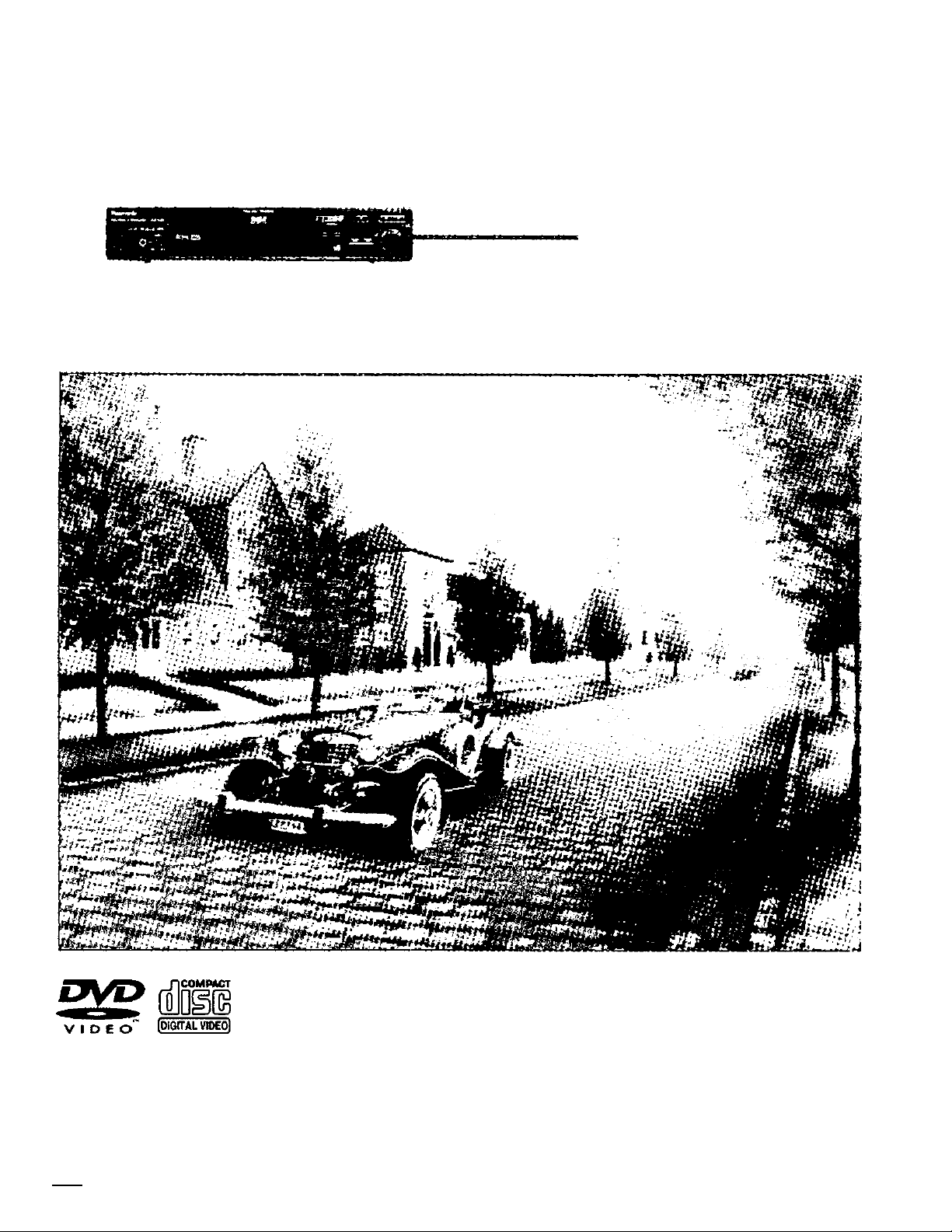
•’I
« • ■ <1;
'0«SM
Panasonic
DVD/VIDEO CD/CD PLAYER
‘•>»00
>»4»0
The photographs show DVD-RV80.
DVD-RV80 is only for U.SA and Canada.
Operating Instructions
Model No. DVD-RV80
DVD-RV60
IU1 ICAl l.PXj
Before conr>ecting. operating or adjusting this product, please read
ihese insifuctions completely.
Please keep this manual for future reference.
PRINTED WITH
SOY INK
This manual was printed with soy ossed ink
VQT8621
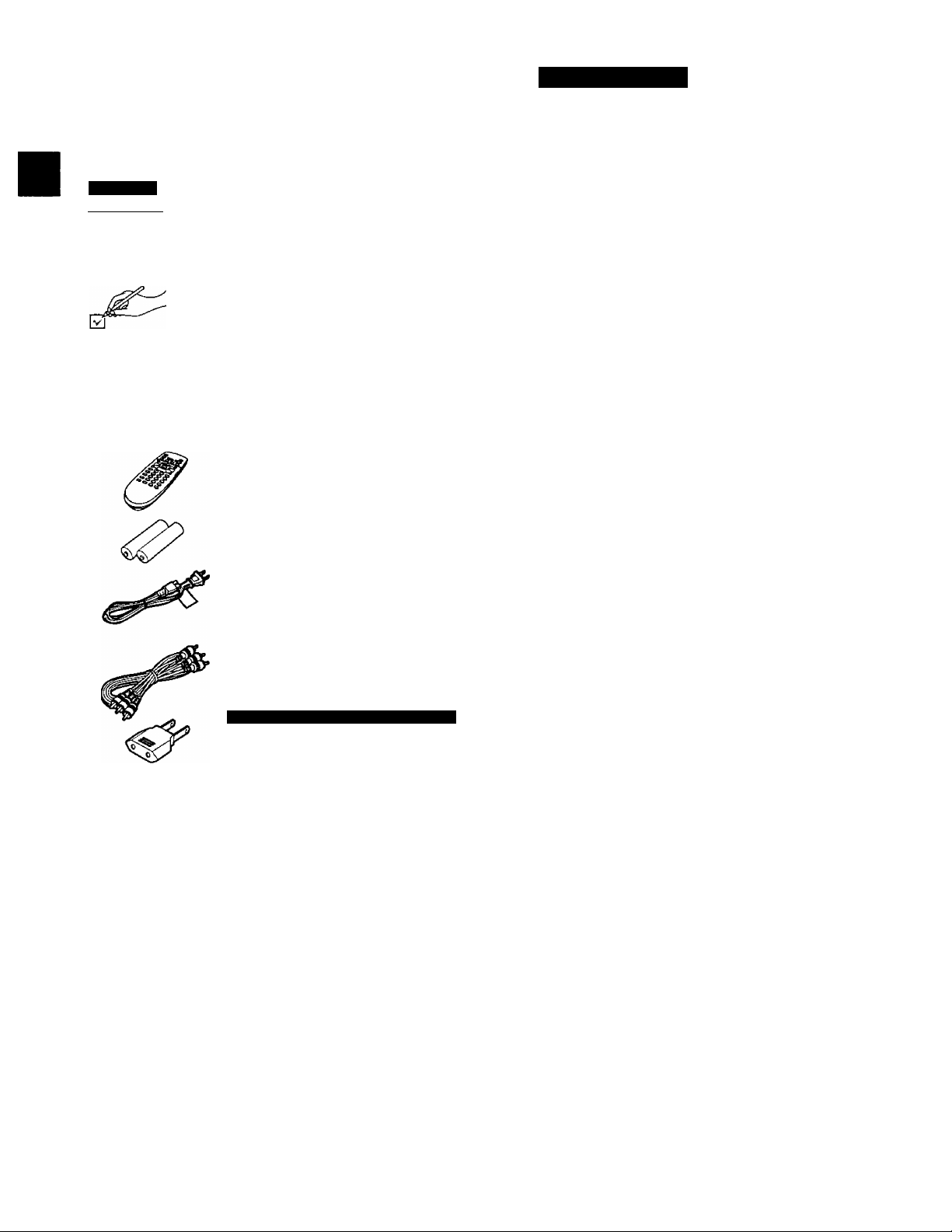
Dear Customer
Thank you {or purchasing this product.
For optimum performance and safety, please read these instructions
carefully.
These operating instructions are applicable to models OVD-
RV80 and OVD-RV60.
However, they are intended primarily for model DVD-RV80.
DVD-RV80 indicates features applicable to DVD-RV80 only.
I DVD-RV601: DVD-RV60 only.
*o
§
a
CO
?
I
o
(Only for U.S.A.)
5368 or web site (
(Only for Canada)
your purchase.
Accessories
Please check and identify the supplied accessories.
Use numbers indicated in parentheses when asking
for replacement parts.
To order accessories, call PASO Accessory Dept. 1-800-332-
http://www.panasonic.com}
To order accessories, call the dealer from whom you have made
Table of contents
Getting Started
Accessories................................................................................... 2
SAFETY INFORMATION.............................................................. 3
PRECAUTIONS............................................................................ 4
Listening caution
Remote control preparations......................................................... 5
Disc information
Control reference guide................................................................. 7
Connection to a television............................................................. 8
Basic play
Stopping play........................................................................... 12
Other methods of play..................................................................13
Still picture (Pause)
Skipping chapters or tracks
Frame advance (Frame reverse) ............................................ 13
Slow-motion play
Rapid advance (Rapid reverse)
Canceling playback control
Using menus to play................................................................ 15
...........................................................................
............................................................................
...................................................................................
.................................................................
.....................................................
.....................................................................
.............................................
.....................................................
11
13
13
14
14
15
5
6
Q Remote control
(VEQ2377)
Q Batteries ..................................................2
for remote control
□ AC power supply cord............................1
(ForU.S.A.: VJA1094orRJA0065-A
For Canada: VJA0663 or RJA0065-A
For others: VJA0664-1)
Q AudioA/jdeo cable
{VJA1062orVJA 0788-D)
For units sold outside U.S.A. and Canada
Q Power ptug adaptor
(VJP2974)
Optional accessories
S video cable (•• page 9.)
Optical digital audio cable pages 34 and 35.)
Coaxial audio cable (• pages 34 and 35.)
•The included AC power supply cord is for use with this unit only. Do
not use it with other equipment.
......................................
..............
.
..............................
1
1
1
Advanced operations................................................................... 16
Changing soundtrack language .............................................. 16
Changing subtitle language..................................................... 17
Viewing from another angle..................................................... 17
Repeat play.............................................................................. 18
Repeating sections between two specific
points (A-B repeat).............................................................. 18
Changing picture quality for movie viewing
Raising dialogue volume
Program play
Random play............................................................................21
Connecting headphones 21
Reproducing an Advanced Virtual Surround
Sound (V.S.S.) effect
Using On-Screen Menu Icons......................................................23
Common procedures................................................................
Detailed descriptions of each icon
Changing initial settings
Common procedures................................................................26
1 Disc Languages
2 Ratings................................................................................28
3 Menu Language
4 On-Screen Messages..........................................................29
5 FL Display
9 Other Settings........................................................................30
How different kinds of software appear on your
television
............................................................................
...........................................................................
..................................................................................
.........................................................
............................................................
...............................................................
..................................................................
..................................................................
.............................
..........................................
19
19
20
22
23
24
26
27
29
29
31
VQT8621
User memo:
DATE OF PURCHASE
DEALER NAME
DEALER ADDRESS _
TELEPHONE NUMBER.
The model number and serial number of this product can be
found on either the back or the bottom of the unit.
Please note them in the space provided below and keep for
future reference.
MODEL NUMBER
SERIAL NUMBER
__________
_________________________________
_________________________________
Home theater
Connecting an amplifier with 5.1-channel audio input
terminals................................................................................33
Connecting an amplifier with built-in decoder
Connecting audio equipment with 2-channel audio input
terminals............................................................................... 35
Connecting audio equipment with digital audio input
terminals................................................................................35
Selecting digital output
Speaker Setting........................................................................38
Troubleshooting Guide.................................................................40
Disc handling ...............................................................................42
Product Service ...........................................................................42
Maintenance.................................................................................42
Servicenter List (US) ...................................................................43
Specifications
...............................................................................
..........................
.............................................................
...............................................................
Back cover
32
34
36
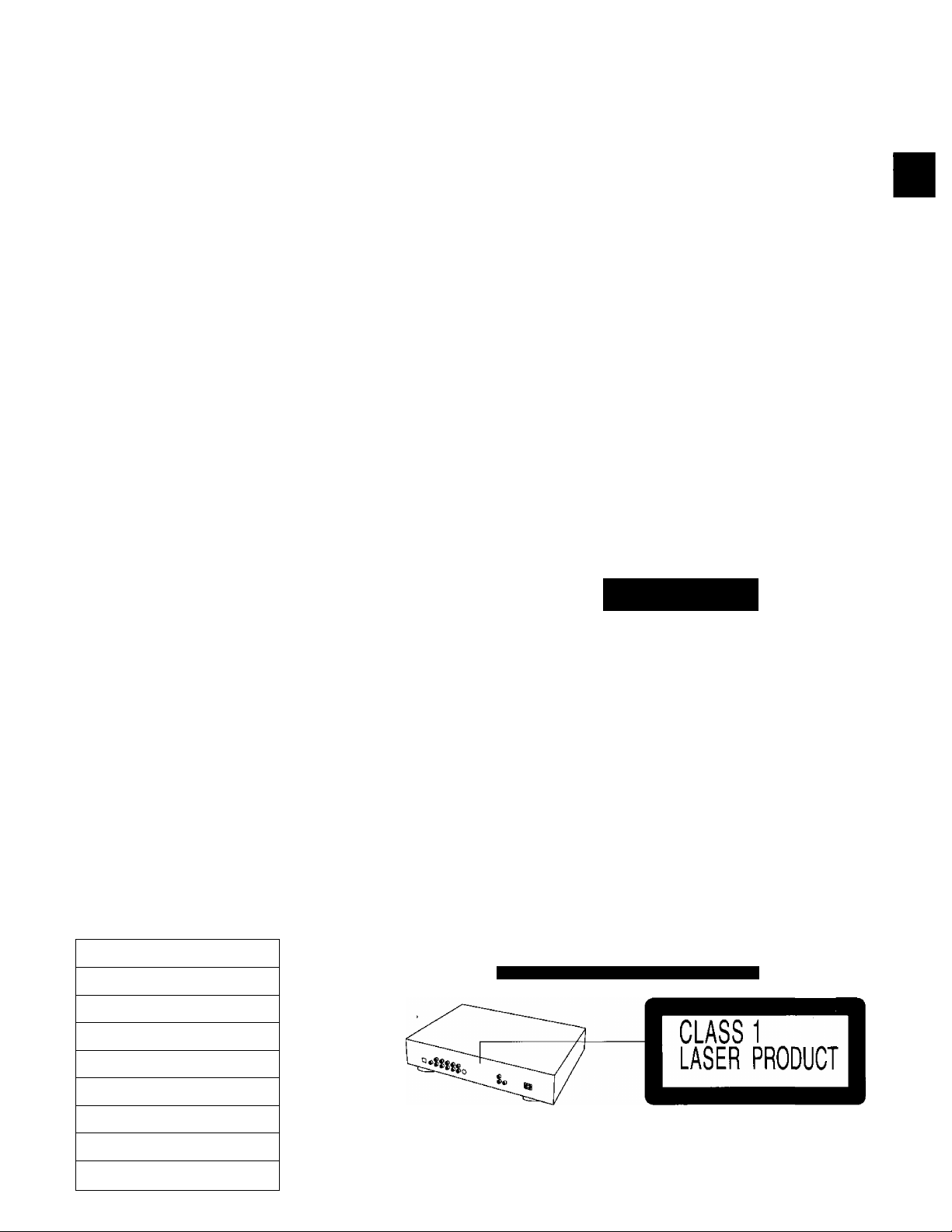
SAFETY INFORMATION
Note
Use this player only in areas with the same power supply.
Units for the U.S.A. and Canada: AC 120 V, 60 Hz.
Units for other areas: AC110-240 V, 50/60 Hz. {Refer also to
page 8, “CAUTION FOR CONNECTING AC POWER SUPPLY
CORD”)
CAUTION:
DVD/VIDEO CD/CD PLAYER IS A CLASS I LASER
PRODUCT. HOWEVER, THIS DVDA/IDEO CD/CD
PLAYER USES A VISIBLE LASER BEAM WHICH
COULD CAUSE HAZARDOUS RADIATION EXPO
SURE IF DIRECTED. BE SURE TO OPERATE THE
DVD/VIDEO CD/CD PLAYER CORRECTLY AS IN
STRUCTED.
WHEN THIS DVDA/IDEO CD/CD PLAYER IS PLUGGED
TO THE WALL OUTLET, DO NOT PLACE YOUR EYES
CLOSE TO THE OPENING OF THE DISC TRAY AND
OTHER OPENINGS TO LOOK INTO THE INSIDE OF
THIS PLAYER.
USE OF CONTROLS OR ADJUSTMENTS OR PER
FORMANCE OF PROCEDURES OTHER THAN THOSE
SPECIFIED HEREIN MAY RESULT IN HAZARDOUS
RADIATION EXPOSURE.
DO NOT OPEN COVERS AND DO NOT REPAIR YOUR
SELF. REFER SERVICING TO QUALIFIED PER
SONNEL.
FCC NOTE: (U.S.A. Only)
This equipment has been tested and found to comply with the lim
its for a Class B digital device, pursuant to Part 15 of the FCC
Rules. These limits are designed to provide reasonable protection
against harmful interference in a residential installation. This
equipment generates, uses and can radiate radio frequency ener
gy and, if not installed and used in accordance with the instruc
tions, may cause harmful interference to radio communications.
However, there is no guarantee that interference will not occur in
a particular installation. If this equipment does cause harmful in
terference to radio or television reception, which can be deter
mined by turning the equipment off and on, the user is
encouraged to try to correct the interference by one or more of the
following measures:
• Reorient or relocate the receiving antenna.
• Increase the separation between the equipment and receiver.
•Connect the equipment into an outlet on a circuit different from
that to which the receiver is connected.
•Consult the dealer or an experienced radio/TV technician for
help.
FCC Caution: To assure continued compliance, follow the at
tached installation instructions and use only shielded cables when
connecting to other devices. Also, any changes or modifications
not expressly approved by the party responsible for compliance
could void the user’s authority to operate this equipment.
CAUTION
T3
■ë
a
(0
Ol
c
£
o
a
WARNING:
TO REDUCE THE RISK OF FIRE OR ELECTRIC
SHOCK, DO NOT EXPOSE THIS PLAYER TO RAIN OR
MOISTURE.
TO REDUCE THE RISK OF FIRE OR ELECTRIC SHOCK, AND
ANNOYING INTERFERENCE, USE THE RECOMMENDED AC
CESSORIES ONLY.
THIS PLAYER IS INTENDED FOR CONTINUOUS OPERA
TION!
CAUTION:
TO PREVENT ELECTRIC SHOCK, DO NOT USE THIS
(POLARIZED) PLUG WITH AN EXTENSION CORD, RE
CEPTACLE OR OTHER OUTLET UNLESS THE
BLADES CAN BE FULLY INSERTED TO PREVENT
BLADE EXPOSURE.
'CAUTION
■LASER radiation WHEN OPEN.
DO NOT STARE INTO BEAM.
ATTENTION-RAYONNEMENT LASER EN CAS D'OUVERTURE.
NE PAS REGARDER DANS LE FAISCEAU.
VORSICHT -lASERSTRAHLUNG, WENN ABDECKUNG GEÖFFNET.
NICHT IN DEN STRAHL BLICKEN.
advarsel-laserstrAlingvedAbning.
SEIKKEINDISTRiLEN.
ADVARSEL -lASERSTRÄLING nAr DEKSELApNES.
etirrikkeinnistrAlen,
VARNING
-IASERSTRALNING NAR DENNA del AR ÖPPNAD.
stirraejinistrAlen.
-AVATTAESSA DIET ALTTIINA LAS E R SATE ILVLLE.
VARO!
ÄLÄTUIJOTASÄTEESEEN.
ÌÌB -
(Back of player)
RISK OF ELECTRIC SHOCK
A
CAUTION: TO REDUCE THE RISK OF ELECTRIC
SHOCK, DO NOT REMOVE COVER (OR
BACK). NO USER-SERVICEABLE PARTS
INSIDE. REFER SERVICING TO QUALI
FIED SERVICE PERSONNEL.
A
A
For units sold outside U.S.A. and Canada
DO NOT OPEN
The lightning flash with arrowhead symbol, within
an equilateral triangle, is intended to alert the user
to the presence of uninsulated “dangerous volt
age” within the product’s enclosure that may be of
sufficient magnitude to constitute a risk of electric
shock to persons.
The exclamation point within an equilateral trian
gle is intended to alert the user to the presence of
important operating and maintenance (servicing)
instructions in the literature accompanying the ap
pliance.
A
>ìS ■
(Inside of player)
VQT8621
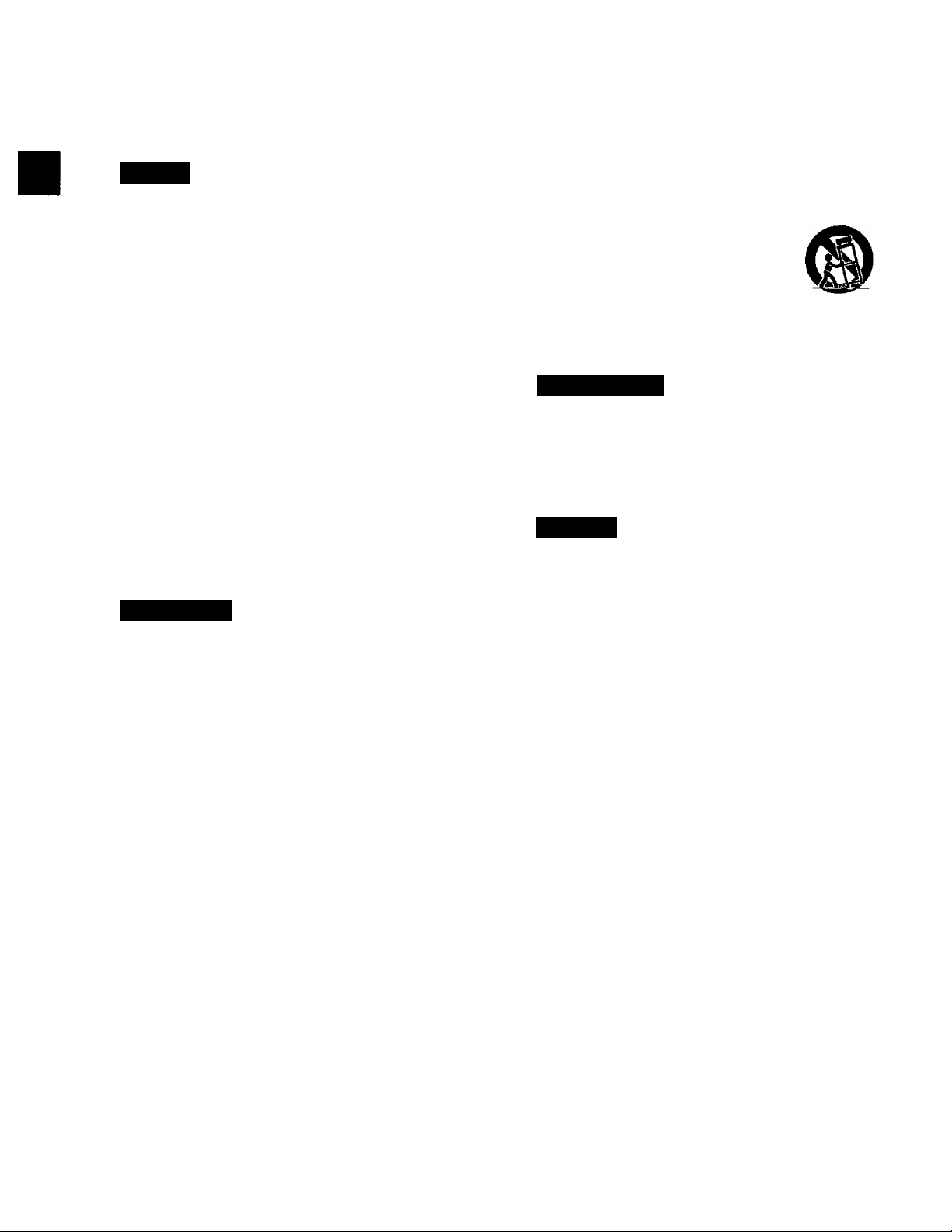
PRECAUTIONS
Before using this unit please read these operating instructions care
fully. Take special care to follow the warnings indicated on the unit
itself as well as the safety suggestions listed below.
Aftenwards keep them handy for future reference,
Safety
"O
§
S
to
£
o
O
Power Source—The unit should be connected to a power supply
only of the type described in the operating instructions or as
marked on the unit. If you are not sure of the type of power supply
to your home, consult your appliance dealer or local power
company.
Polarization—if the unit is equipped with a polarized AC power
plug {a plug having one blade wider than the other), that plug will
fit into the AC outlet only one way. This is a safety feature. If you
are unable to insert the plug fully into the outlet, try reversing the
plug. If the plug should still fail to fit, contact your electrician to
replace your obsolete outlet. Do not defeat the safety purpose of
the polarized plug.
Power Cord Protection—AC power supply cords should be
routed so that they are not likely to be walked on or pinched by
items placed upon or against them. Never lake hold of the plug or
cord if your hand is wet, and always grasp the plug body when
connecting or disconnecting it.
Overloading—Do not overload wall outlets and extension cords
as this can result in a risk of fire or electric shock.
Nonuse Periods—When the unit is not being used, turn the
power off. When left unused for a long time, the unit should be
unplugged from the household AC outlet.
Attachments—Do not use attachments not recommended by the
unit manufacturer as they may cause hazards.
Installation
Environment
1. Water and Moisture—Do not use this unit near water—for ex
ample, near a bathtub, washbowl, swimming pool, or the like.
Damp basements should also be avoided.
2. Condensation—Moisture may form on the lens in the following
conditions...
• immediately after a heater has been turned on.
• in a steamy or very humid room.
•when the unit is suddenly moved from a cold environment to a
warm one.
If moisture forms inside this unit, it may not operate properly. To
correct this problem, turn on the power and wait about one hour
for the moisture to evaporate.
3. Heat—The unit should be situated away from heat sources such
as radiators and the like. It also should not be placed in tempera
tures less than 5°C (4rF) or greater than 35“C (95°F).
Placement
1. Ventilation—The unit should be situated so that its location or
position does not interfere with its proper ventilation. Allow
10 cm (4") clearance from the rear of the unit.
2. Foreign Material—Care should be taken so that objects do not
fall into and liquids are not spilled into the unit. Do not subject this
unit to excessive smoke, dust, mechanical vibration, or shock.
3. Carts and Stands—The unit should be used only with a cart or
stand that is recommended by the manufacturer.
The unit and cart combination should be moved
with care. Quick stops, excessive force, and un
even surfaces may cause the unit and cart combi
nation to overturn.
4. Mounting—Any mounting of the appliance should follow the
manufacturer’s instructions, and should use a mounting
accessory recommended by the manufacturer.
Maintenance
Disconnect this unit from the AC outlet before cleaning.
Clean the cabinet, panel and controls with a soft cloth lightly moist
ened with a mild detergent solution.
Do not use any type of abrasive pad, scouring powder or solvent
such as alcohol or benzine.
Service
1. Damage Requiring Service—The unit should be serviced by
qualified service personnel when:
(a) The AC power supply cord or the plug has been damaged; or
{b) Objects have fallen or liquid has been spilled into the unit; or
(c) The unit has been exposed to water; or
(d) The unit does not appear to operate normally or exhibits a
marked change in performance; or
(e) The unit has been dropped, or the enclosure damaged.
2. Servicing—The user should not attempt to service the unit be
yond that described in the operating instructions. All other servic
ing should be referred to an authorized service personnel.
For the address of an authorized servicenter:
in the U.S.A., cal! 1-800-211-7262,
e-mailconsumerproducts@panasonic.com,
or visit www.panasonic.com
In Canada, call 905-624-5505
or visit www.panasonic.ca
3. Replacement parts—When parts need replacing, ensure the
servicer uses parts specified by the manufacturer or parts that
have the same characteristics as the original parts. Unauthorized
substitutes may result in fire, electric shock, or other hazards.
4. Safety check—After repairs or service, ask the servicer to
perform safety checks to confirm that the unit is in proper working
condition.
VQT8621
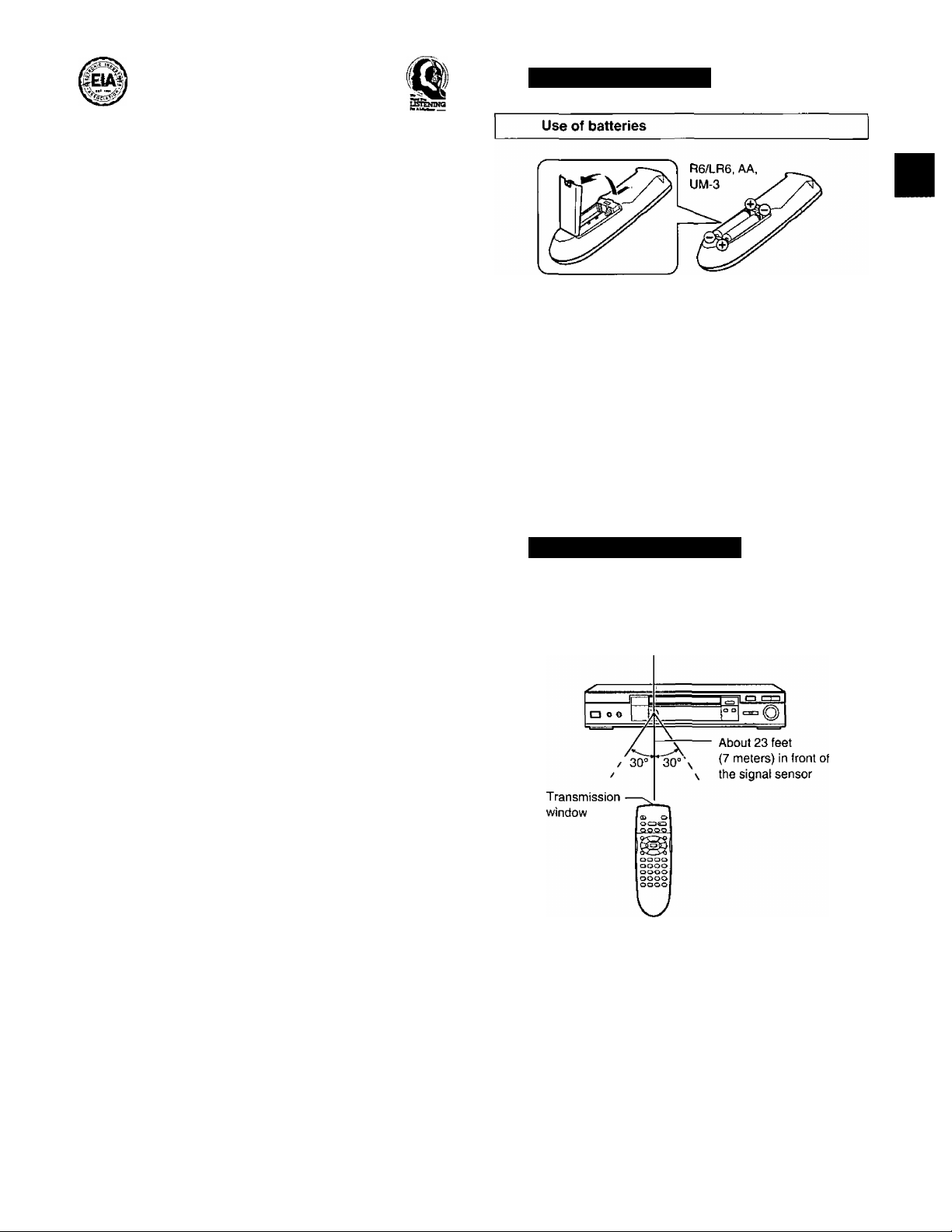
Listening caution Remote control preparations
Selecting fine audio equipment such as the unit you’ve just pur
chased is only the start of your musical enjoyment. Now it’s time to
consider how you can maximize the fun artd excitement your equip
ment offers. This manufacturer and the Electronic Industries Associ
ation’s Consumer Electronics Group want you to get the most out of
your equipment by playing it at a safe level. One that lets the sound
come through loud and clear without annoying blaring or distor
tion—and, most importantly, without affecting your sensitive
hearing.
We recommend you to avoid prolonged exposure to excessive
noise.
Sound can be deceiving. Over time your hearing “comfort level"
adapts to higher volumes of sound. So what sounds “normal" can
actually be loud and harmful to your hearing.
Guard against this by setting your equipment at a safe level
BEFORE your hearing adapts.
To establish a safe level:
• Start your volume control at a low setting.
•Slowly increase the sound until you can hear it comfortably and
clearly, and without distortion.
Once you have established a comfortable sound level:
• Set the dial and leave it there.
Taking a minute to do this now will help to prevent hearing damage
or loss in the future. After all, we want you listening for a lifetime.
Battery installation
•Align the poles (-1- and -) properly when inserting the batteries.
• Do not mix old and new batteries or different types of batteries.
• Do not recharge ordinary dry cell batteries.
• Do not heat or disassemble the batteries. Do not allow them to
contact flame or water.
• Remove the batteries if the unit is not to be used for a long time.
• Do not keep together with metallic objects such as necklaces.
• Do not use rechargeable type batteries.
• Do not use batteries if the covering has been peeled off.
Mishandling of batteries can cause electrolyte leakage which can
damage items the fluid contacts and may cause a fire.
If electrolyte leaks from the batteries, consult your dealer.
Wash thoroughly with water if electrolyte comes in contact with any
part of your body.
Correct method of use
■o
s
Ü)
0>
c
£
Operation notes
Remote control signal sensor
• Do not place obstacles between the remote control signal sensor
and remote control unit.
• Do not expose the remote control signal sensor to direct sunlight or
to the bright light of a fluorescent light.
•Take care to keep the remote control signal sensor and end of the
remote control unit free from the dust.
• If this system is installed in a rack with glass doors, the glass doors’
thickness or color might make it necessary to use the remote
control a shorter distance from the system.
To prevent damage
• Never place heavy items on top of the unit.
• Do not disassemble or reconstruct the unit.
• Do not spill water or other liquids into the unit.
VQT8621
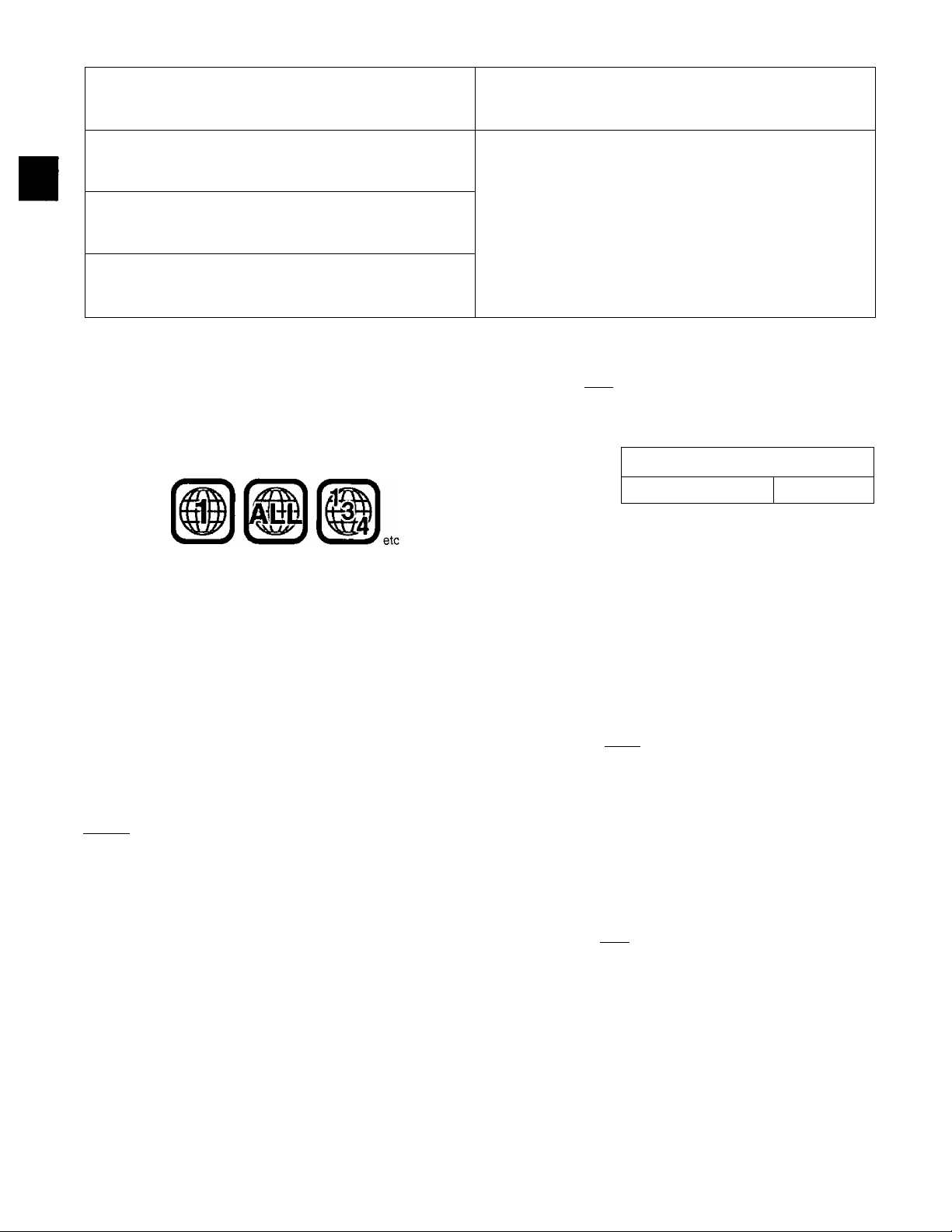
Disc information
Discs supported by this player
DVD*Video OVD ^
video"
■о
a
W)
J**
(5
Video CD ^
[DIGtTAL VIDEO]
Audio CD ^coMP^ 3" (8 cm) disc/
DIGITAL AUDIO
For the purpose of these operating instructions, “DVD” stands for DVD-Video and “CD” stands for Audio CD.
[OjUSlS 5" (12 cm) disc
■ Region number supported by this player
Region numbers are allocated to DVD players and software accord
ing to where they are sold.
•The region number of this player is “1
•The player will play DVDs marked with labels containing the region
number “1" or “ALL”.
Example;
5" (12 cm) disc
(ilQSIS 5" (12 cm) disc
/CN Discs not supported by this
player
• Do not try to play Photo CD or CD-R.
(Data on the disc may be damaged.)
• DVD with region number other than "1" or “ALL”
• PAL discs •CD-G •Divx Video Disc
• DVD-ROM «CD-RW «DVD-Audio
• DVD-R »DVD-RAM «DVD+RW
• DVD-RW «SVCD »CD-ROM
•CVD «SACD «VSD
•CDV
etc.
■ Terms used in these operating instructions
•Title/Chapter |dvd|
DVDs are divided up into large sections, titles, and smaller sections,
chapters. The numbers allocated to these sections are called title
numbers and chapter numbers.
Example:
Chapter 1 ^ Chapter 2 ^ Chapter 3
Title 1
Chapter 1 Chapter 2
Title 2
■ Playing DVDs and Video CDs
The producer of the material can control how these discs are played.
This means that you may not be able to control play of a disc with
some operations described in these operating instructions. Read the
disc's instructions carefully.
Example; •“0" appears when you press the skip buttons to move
to the next section.
• Resume, repeat play, and markers may not work during
play of interactive DVDs and menu play of Video CDs
with playback control.
•After showing the Karaoke menu, tracks are played
successively without returning to the menu (Video CD
with playback control).
■ Marks used in these operating instructions
I DVD I : indicates features applicable to DVD only.
Eaasa : Video CD only.
E3 ■ only.
•Track EHJJIBS
Video CDs and CDs are divided up into sections called tracks, and
the numbers allocated to these sections are called track numbers.
Example:
Track 1, Track 2, Track 3, Track 4 , Track 5
■
------n--------
• Playback control RTOiH
If a Video CD has “playback control” written on its disc or jacket, it
means that particular scenes or information can be selected for
viewing interactively with the TV monitor using the menu screen.
This player can play Video CDs with playback control.
Using menus to control play of a Video CD is called “menu play” in
these operating instructions.
Display during menu play of a Video CD with playback control
I
i/ f
• Interactive DVD |dvd|
An interactive DVD is DVD software which includes multiple angles,
multiple plot endings, etc. The elapsed play time of some of these
DVDs is not shown.
Display during play of an interactive DVD
DVD
Ч*—=—»+*■
------4"--------
'I
----
f
la°al
•
VQT8621
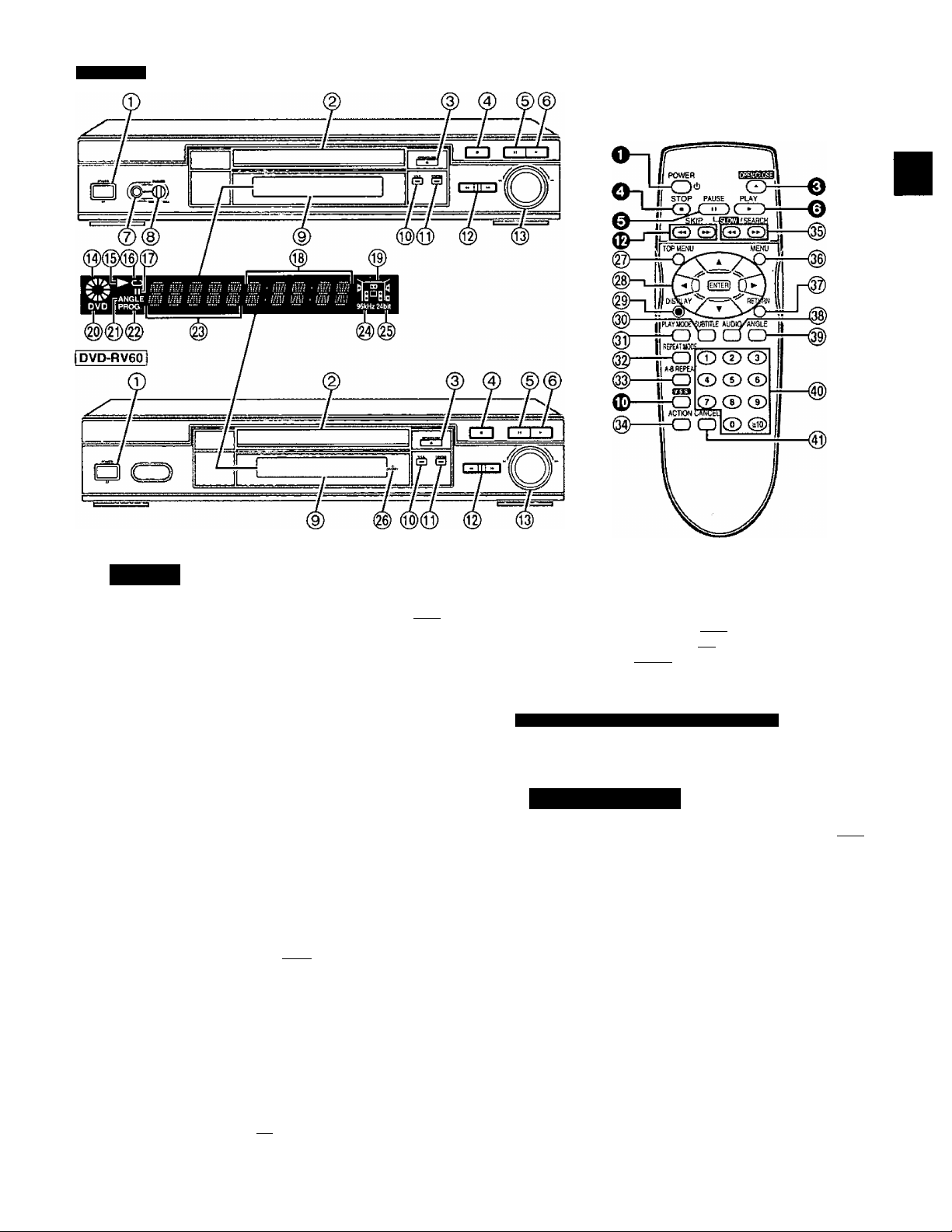
Control reference guide
DVD-R V80
Buttons such as O function in exactly
the same way as the buttons on the
player.
■o
§
y>
O)
c
£
o
C3
Player
_______________________________________________________
Power button (POWER il)/l)
©
Press to switch the unit from on to standby mode or vice versa.
In standby mode, the unit is still consuming a small amount of
power.
Disc tray ..........................................................................................11
Disc tray open/close button (^OPEN/CLOSE)
®
Stop button (■) ..............................................................................12
@
Pause button (II)...........................................................................13
©
Play button (►) ..............................................................................11
©
©
©
FL display
©
Virtual Surround Sound button/indicator(V.S.S.)
©
Cinema button/indicator (CINEMA).............................................19
Skip buttons (h«, ►►!) ..................................................................13
Shuttle dial (◄◄, ►►) ...................................................................14
^ ^ Illuminates in the stop mode.
Illuminates during playback.
Flashes when the RESUME function is ON.
Illuminates during repeat play.
Illuminates in the still picture (pause) mode.
Elapsed playing time from the start of the title/track during
play
Audio channel information recorded in the disc being
played back (e.g. 2ch or 5.1 ch)
Headphone jack
Headphone volume control (PHONES)
Rotates during play.
Rotates fast clockwise or counterclockwise during
rapid advance (reverse).
Rotates slowly clockwise or counterclockwise
during slow-motion play. I dvdI
Surround (left)
Front (left)
........................................................
..........................................................
I—
-------
Center
-----
[jj ® [(]
---------
Surround (right)
10*^0 Id
--------
-----
T I-----------
Subwoofer
Front (right)
...........................
....................
......................
Page
11
11
21
21
22
A DVD is loaded.
It is possible to change the angle. |dvd|
Illuminates during program play. Pin
Title/chapter number I DVD I
Track number B8BD
Linear PCM of 96 kHz sampling is being played.
Linear PCM of 24 bit is being played.
For units sold outside U.S.A. and Canada
STANDBY indicator (6 STANDBY)
When the unit is connected to the AC power supply, this indicator
lights up in standby mode and goes out when the unit is turned on.
Remote control
___________________________________________________________ Page
@ Top menu button (TOP MENU) .....................................................11
@ Cursor buttons (A,T,^,^)/Enter button (ENTER)..........................11
@ Display button (DISPLAY) ...............................................................23
® Subtitle button (SUBTITLE) .............................................................17
® Play mode button (PLAY MODE)
® Repeat mode button (REPEAT MODE) ..........................................18
® A-B repeat button (A-B REPEAT) ...................................................18
@ Action button (ACTION) .................................................................26
@ Slow/Search buttons (◄◄, ►► SLOW/SEARCH) .........................14
® Menu button (MENU)......................................................................11
® Return button (RETURN) ................................................................11
® Audio button (AUDIO)......................................................................16
® Angle button (ANGLE) ................................................................... 17
@ Numeric buttons(1-9,0, sio)............................................................11
•To select a 2-digit number
Example: To select track 23
Press [^10], then [2] and [3].
® Cancel button (CANCEL) ..................................................................20
....................................................
20
VQT8621
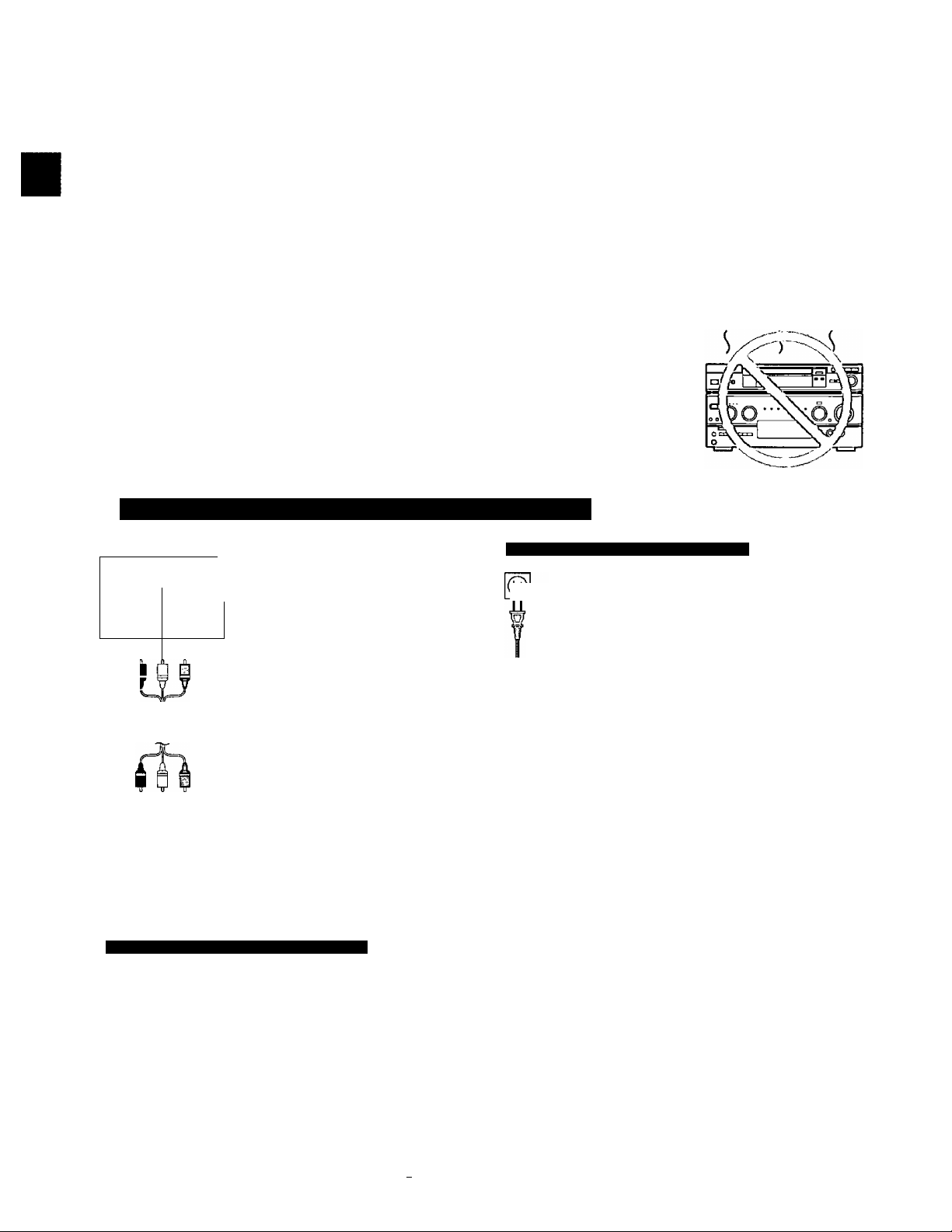
Connection to a television
• Ensure that this player and other equipment to be connected are switched to the standby mode or off and disconnect the AC power supply cord
before commencing connection.
• Do not block ventilation holes of any of the equipment and arrange them so that air can circulate freely.
• Read through the instructions before connecting other equipment.
• Ensure that you observe the color coding when connecting audio and video cables.
• See page 32 for information about how to upgrade your system with other audio/visual equipment.
• Peripheral equipment and optional cables sold separately unless otherwise indicated.
•TV volume may be lower when playing DVDs than during television broadcasts. Turn the volume up while playing DVDs and reduce it to the
•O
s
CO
.c
£
C3
previous level before switching the source back to television to avoid sudden changes in volume.
•When you have finished connection, select the appropriate screen type at the initial setting “6 TV Aspect” according to your television {4:3/16:9)
page 10). No changes are needed if you connect the player to a conventional television (4:3).
Conserving power
O)
•The unit consumes approximately 2.0 W {for U.S.A. and Canada) or 4.0 W (for others) even when it is turned off with [POWER (!)/!]. To save
power when the unit is not to be used for a long time, unplug it from the household AC outlet.
0)
Connect Your Player Directly To Your
Television.
If the player is connected to the television through a video cas
sette recorder, the picture may not be played back correctly due
to the copy guard. So we strongly recommend you do not con
nect the player to your video cassette recorder when setting up
your home entertainment system.
•Connect to the television section if you connect the player to a
combined television-video player.
Do not place the
player on amplifiers or
other equipment
which may become
hot.
The heat can damage the player.
Connecting to a television with video input terminal
For U.S.A. and Canada For others
AUDIO VIDEO
IN IN
L
R 9
1 1
OKM ^
A,
i)@(c
!@(i
For units sold outside U.S.A. and Canada
@
t ^
©
u
Television
Audio/video cable (included)
(See the note at the bottom of this page.)
AC 120 V, 60 Hz
— To household
AC outlet
AC power supply
cord (included)
AC
fo^ii
CAUTION FOR CONNECTING AC POWER SUPPLY CORD:
• For connection to a supply in the U.S.A., the provided AC power supply cord must be connected to 120 V AC supply only with the power
plug adaptor (included).
•Confirm the voltage in each country before using this player.
• For connection, use a power plug adaptor of the proper configuration for the household AC outlet.
•Contact either a local or foreign electrical parts distributor for assistance in selecting a power plug adaptor or a proper AC power supply
cord set.
AC 110-240V, 50/60HZ
--------
If the power plug will
not fit your AC outlet,
use the power plug
adaptor (included).
Back of the player
• If your television is monaural, use a stereo-monaural audio cable instead of the supplied audio/video cable. The video part of the cable (yellow)
can still be used if required. , ..
To TV audio input terminal ^ Cliis ^
VQT8621
Audio cable
To player audio output terminal (white, “L”)
To player audio output terminal (red, “R")
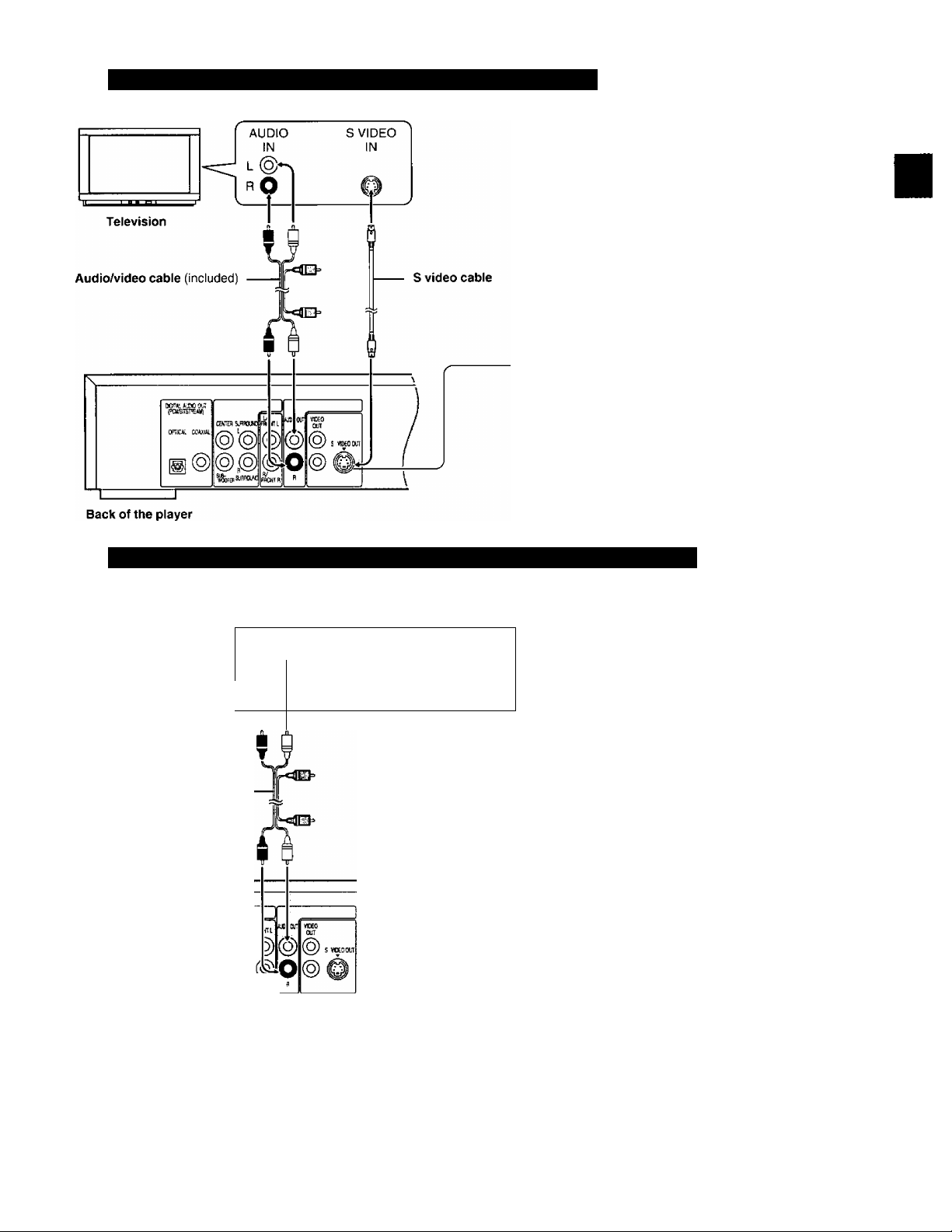
Connecting to a television with S video input terminal
S video output terminal
The S (separate) video output terminal achieves a clearer
picture than the video output terminal by separating the color (C)
and luminance (Y) signals before transmitting them to the
television. (Actual results depend on the television.)
■O
■S
is
u>
Ol
c
£
o
O
Connecting to a television with component video input terminals
AUDIO
IN VIDEO IN
L (Q>>.
COMPONENT '
Y Pb Pr
® @@
i i i ^
Television
AudioArideo cable (included)
Knn Bfmc >j(
@‘@(
@
Back of the player
I
I I I
"©
Video cable
-Component video output terminals (Y/Pb/Pr)
The component video output terminals output the color
difference signals (Pb/Pr) and luminance signal (Y)
separately in order to achieve high fidelity in
reproducing colors.
•The description of the component video input
terminals depends on the television or monitor
(e.g. Y/Pb/Pr, Y/B-Y/R-Y, Y/Cb/Cr and so on).
Connect to terminals of the same color.
VQT8621
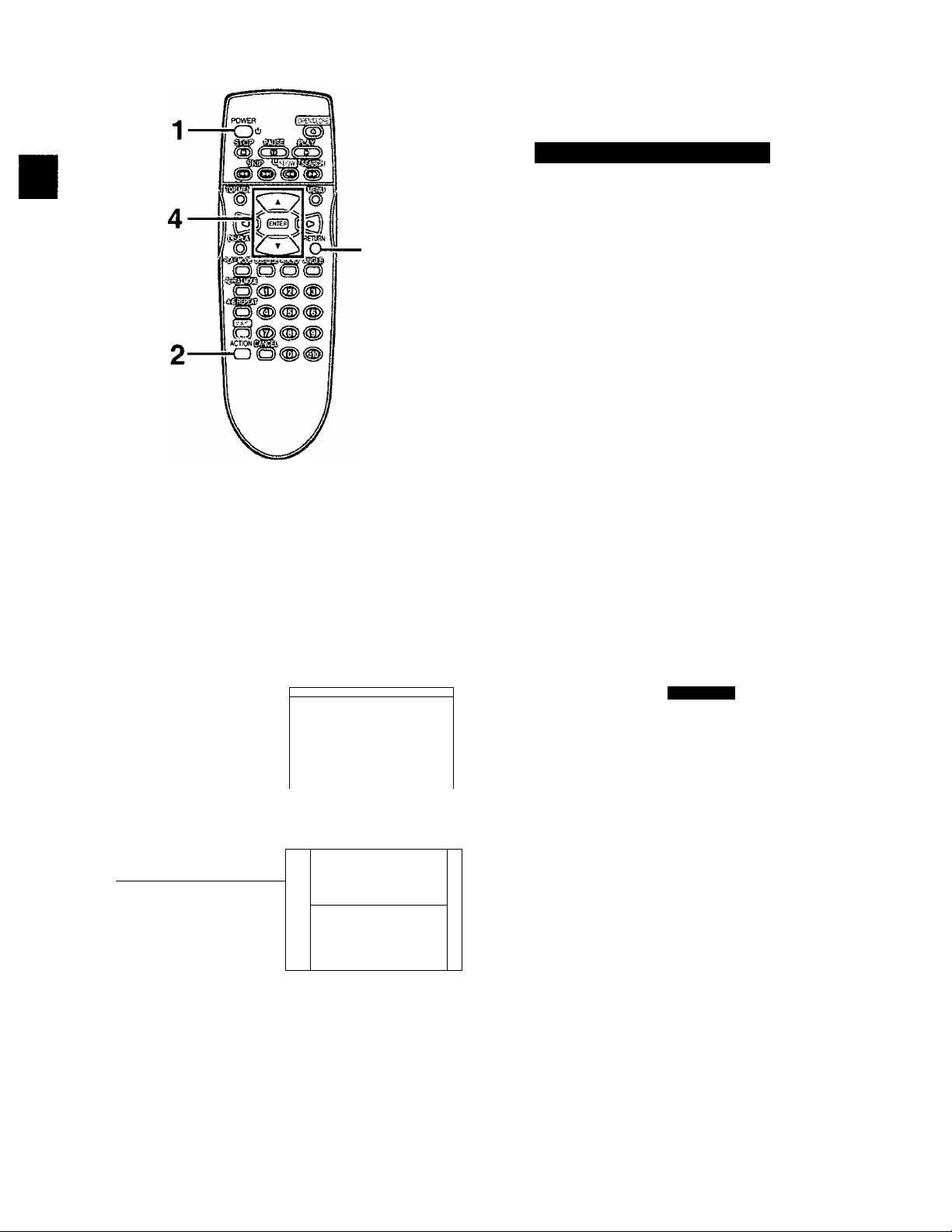
•O
a
<0
£
O
3-
RETURN
Connection to a television
■ Before enjoying DVDA/ideo CD/CD
The menu language for this player has been set to English, but you
can change the language to French or Spanish (• “3 Menu Lan
guage", page 29). English has been used in the examples shown.
Selecting TV screen type
Select the TV aspect, conventional size screen (4:3) or wide-screen
(16:9), and the TV type (DVD-RV80 only) according to your
television.
Preparation
• Ensure connections to your television and audio equipment are
correct.
•Turn on your television and other equipment.
• Switch the video input mode on the television to suit the type of
connection you have made (e.g., VCR 2).
1 Press [POWER c!)] to switch on the
power.
2 Press [ACTION] in the stop mode.
The initial settings screen is displayed.
3 Press the cursor buttons [A, T] to
select “6 TV Aspect” and press
[ENTER].
1 POWER
ACTION
O
Q 2 Satirgs
on 3 Menu Language
<■* * (4 On-Screen Messages
5 FL Display
Bt' 6 TV Aspect
(ft/. 7 Digital Audio Output
(ft--B Speaker Setting 2-chahnel
\9 Othe^ Settings
Press RETURN to exit
o
Select vour TV aspect
o
OB
P □
6L<
m.
m.
2 16:9 j 1
P^ess RETURN to exit
-----
Leveies
English
Slight
4:3
:—1
4 Press the cursor buttons [A, T] to
select the TV aspect and press
[ENTER].
1 4:3 (Factory preset)
Select when a conventional television is connected.
2 16:9
Select when a wide-screen television is connected.
Setting TV type
After step 4 above, the following TV types can be selected.
Press the cursor buttons [A,T] to select the TV type and press [ENTER],
1 Standard (Direct View TV) (Factory preset)
Select when a standard television, wide-screen television,
wide-screen plasma television, etc. is connected.
2 CRT Projector
Select when a CRT Projector is connected.
3 LCD Projector
Select when a LCD Projector is connected.
4 Projection TV
Select when a Projection TV is connected.
Setting is finished and the initial settings screen in step 2 is displayed.
To cancel during setup operation
Press [RETURN]. (The previous screen is displayed.)
DVD-RV80
VQT8621
¿ZS
To exit the initial settings screen
Press [ACTION) or [RETURN],
For your reference
• For further details on the images which appear on the TV screen,
see page 31.
•The optimum settings for your television may differ from those
shown above.
•You can also use the On-Screen Menu Icons to adjust picture
quality. (^ “® Digital picture mode”, page 25.)
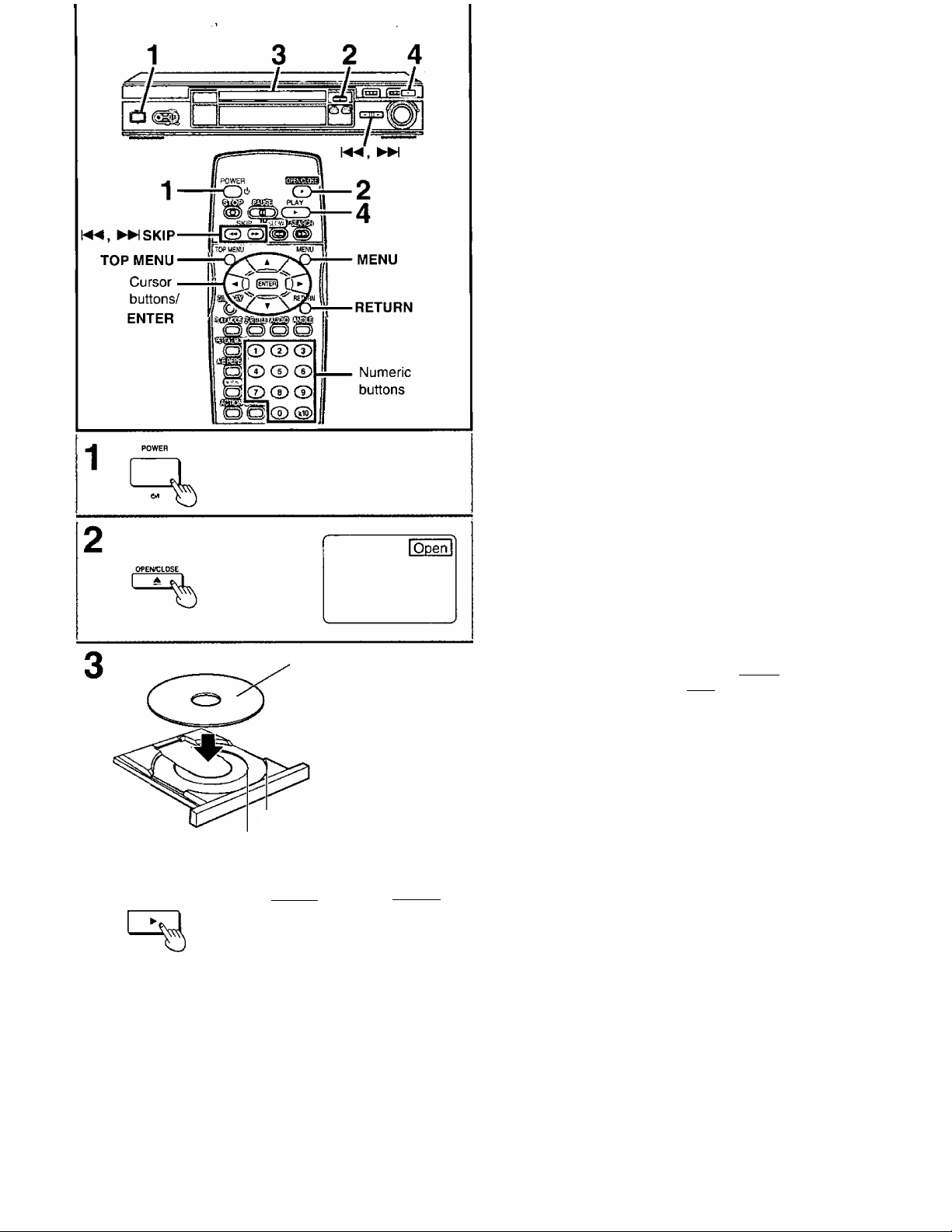
Basic play
Preparations
• Ensure connections to your television and audio equipment are
correct.
•Turn on your television and other equipment.
•Switch the video input mode on the television to suit the type of
connection you have made (e.g,, VCR 2).
1 Press [POWER (!)/!] to switch on the
power.
2 Press [A OPEN/CLOSE] to open the
disc tray.
3 Place the disc on the disc tray.
• Insert inside the guides.
• Do not load more than one disc.
4 Press [►].
The disc tray is automatically closed and play begins.
When a menu screen appears on the
TV monitor
i
Press the cursor buttons [A, T, ◄, ►]
and press [ENTER], or press the numeric
buttons, to select the item.
Play of the selected item now begins.
•The cursor buttons are not effective for selecting items for Video
CDs.
C
.o
2
Q)
§■
O
tn
(0
tQ
Label must face upward.
(With double-sided discs,
load so the label for the
side you want to play is
facing up.)
5" (12 cm) disc
3" (8 cm) disc
I Close i
■ Other buttons used to operate menus
Read the disc's instructions for further details about operation.
[►W], [►>! SKIP]: Shows the next menu.
[ \« ], [ SKIP): Shows the previous menu.
[RETURN]: Shows the menu screen.
[TOP MENU]: Shows the first menu screen. I DVD I
[MENU]: Shows the menu screen. |dvd|
►"NO PLAY” is displayed on the FL display if you load the following
kinds of discs and they cannot be played:
•DVD for which playback is prohibited by the initial settings
“2 Ratings” (^ page 28).
• DVD with a region number other than “1” or “ALL” (^ page 6).
•If the disc is put in upside down (and it is a single sided disc).
•When “0” appears on the TV monitor when a button is pressed, the
operation is prohibited by the player or disc.
Reading
Ga 03 ►
O CD CD
CD CD CD
CD CD CD
CD@
VQT8621
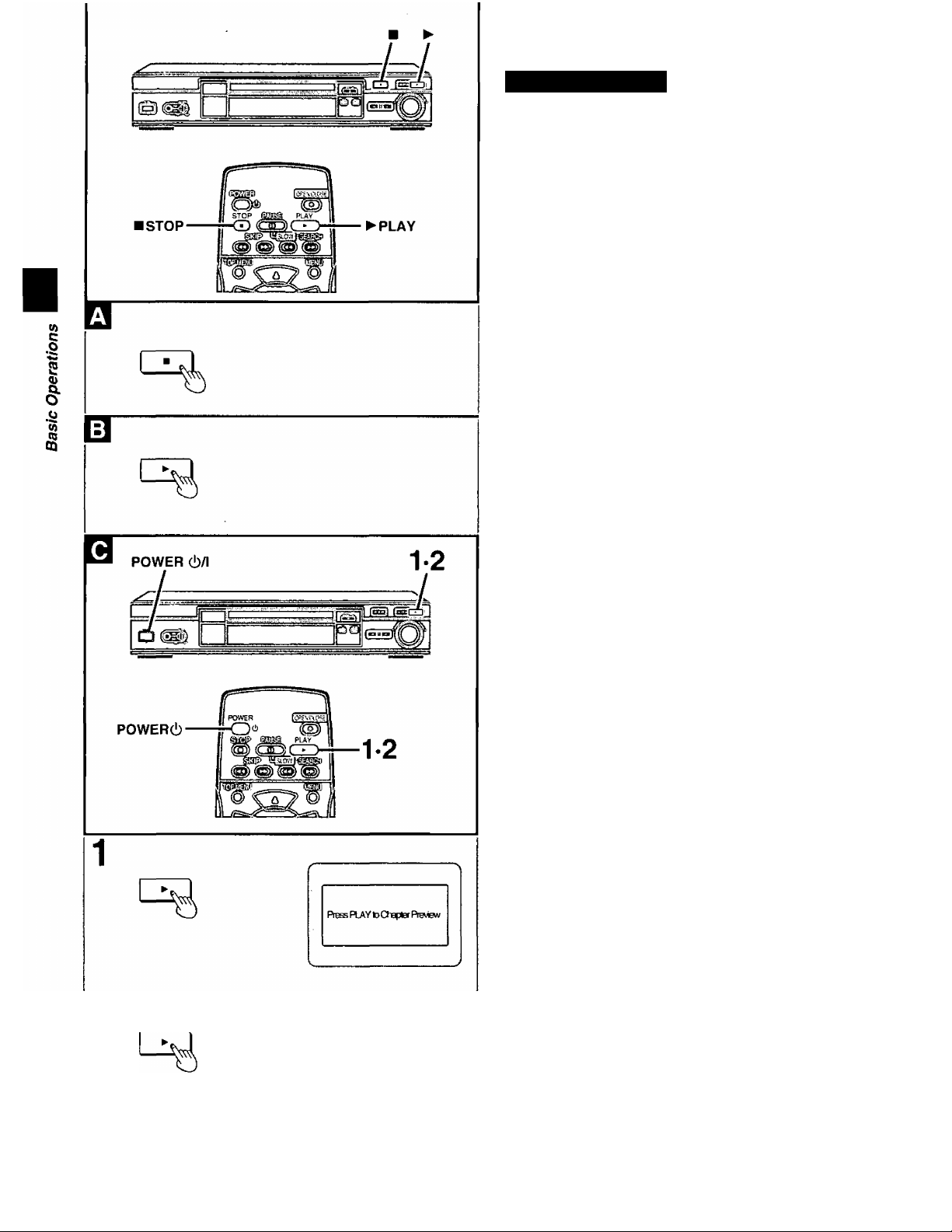
Basic play
A Stopping play
Press [■] during play.
•The player records the point where [■] was pressed during play.
(“>” flashes on the player’s FL display.)
To resume play from where you stopped it
i
To clear the RESUME function
display.
•The RESUME function works only with titles for which the elapsed
•This feature remains active if the player is switched to the standby
(RESUME function)
Press [►] while is flashing on the FL display.
Play will resume from the point where [■] was pressed.
Press [■! again or open the disc tray while “[>” is flashing on the FL
playing time appears on the player’s FL display during playback.
mode and then turned back ON.
Chapter preview function
OVD
This function plays the first few seconds of each chapter from the
beginning of the title up to the point where operation was stopped.
This makes it possible to review previous chapters.
1. Press [►] while is flashing on the FL display.
(The message illustrated is briefly displayed.)
2. Press [^] again while the message is displayed on the
screen.
Normal playback will commence from the point where operation was
stopped.
•Canceling the RESUME function will also clear the chapter preview
function.
•The chapter preview function may not work with some DVDs.
■ After operation
When the player is not in use, remove the disc and
[POWER i!)/l] to switch the player to the standby mode.
The player is automatically switched to the standby mode after
30 minutes or so have elapsed in the stop mode.
(Auto power-off function)
•The disc continues to rotate while the menu is displayed even after
the player has finished playing a particular item. Stop the player
when you finish viewing to preserve the player’s motor and prevent
screen burn.
press
VQT8621
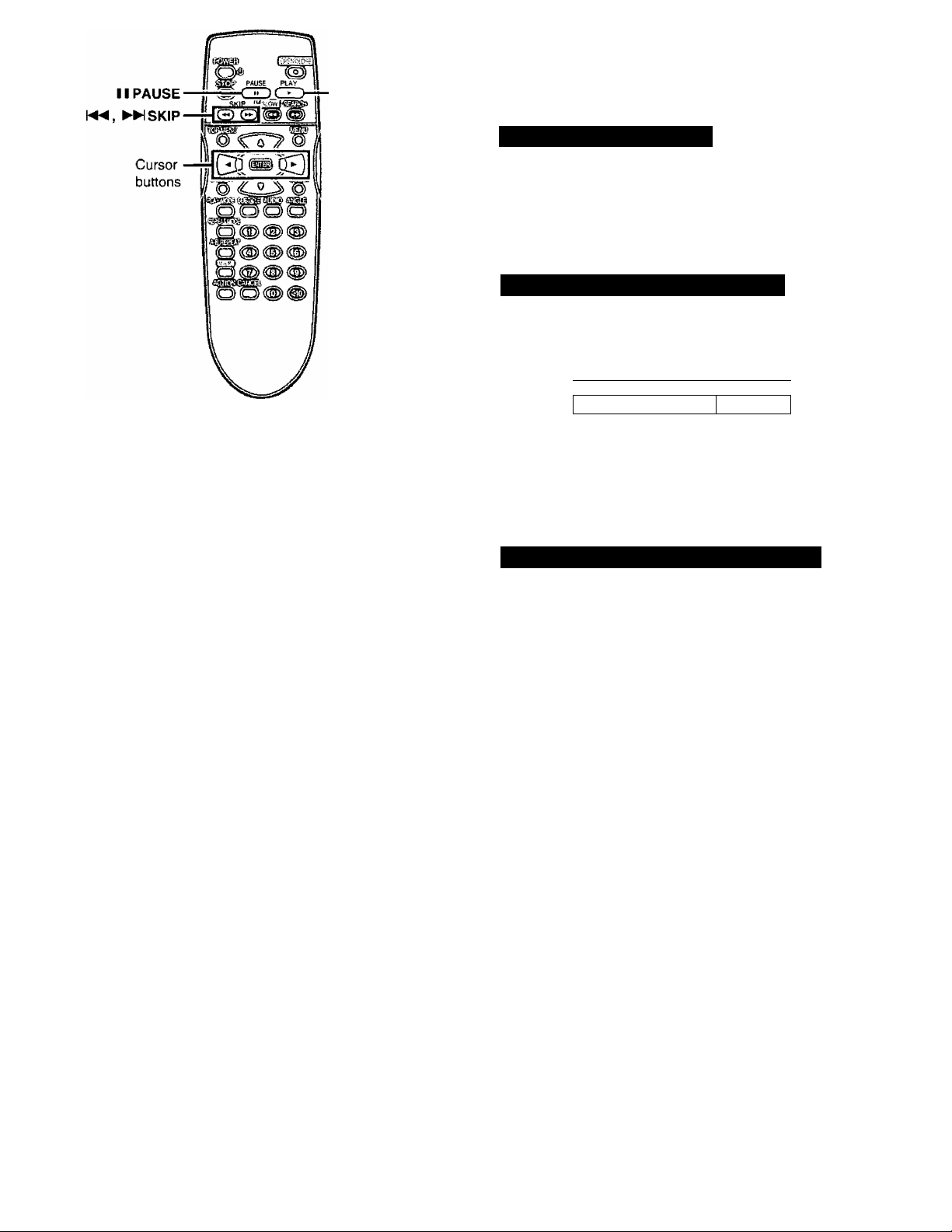
► PLAY
Other methods of play
Features on the next few pages are accessed mainly by using the
remote control.
A ' Stilt picture (Pause)
Press [II PAUSE] during play.
To return to normal play
Press [► PLAY],
B I Skipping chapters or tracks
PAUSE
C
SKIP
Reverse Forward
Press [\«, SKIP] during play or
while paused.
Play position
twice once 1 once twice
/ Y V >
Chapter/track Chapter/track
[«◄]
For your reference
•When [I◄◄,►►ISKIP] is pressed during menu play of Video CDs
with playback control, a menu screen may sometimes be recalled.
/ V
Chapter/track
c I Frame advance (Frame reverse)
Press the cursor buttons [◄, ►] while paused.
•The disc is advanced (reversed) by one frame each time the cursor
buttons [◄, ►] are pressed.
•When the cursor buttons [◄, ►] are kept pressed, consecutive
frame advance (reverse) works.
To return to normal play
Press [► PLAY],
«
C
,o
iz
2
o
è
W)
CQ
OQ
? b?
Reverse Forward
{DVD only)
For your reference
• Pressing [I I PAUSE] also activates frame advance.
• Whether the pictures are advanced by a “Frame" or “Field" is
automatic, but you can change the initial settings to choose how the
picture is advanced (■• “1 Still Mode” in “9 Other Settings”, page
30).
VQT8621
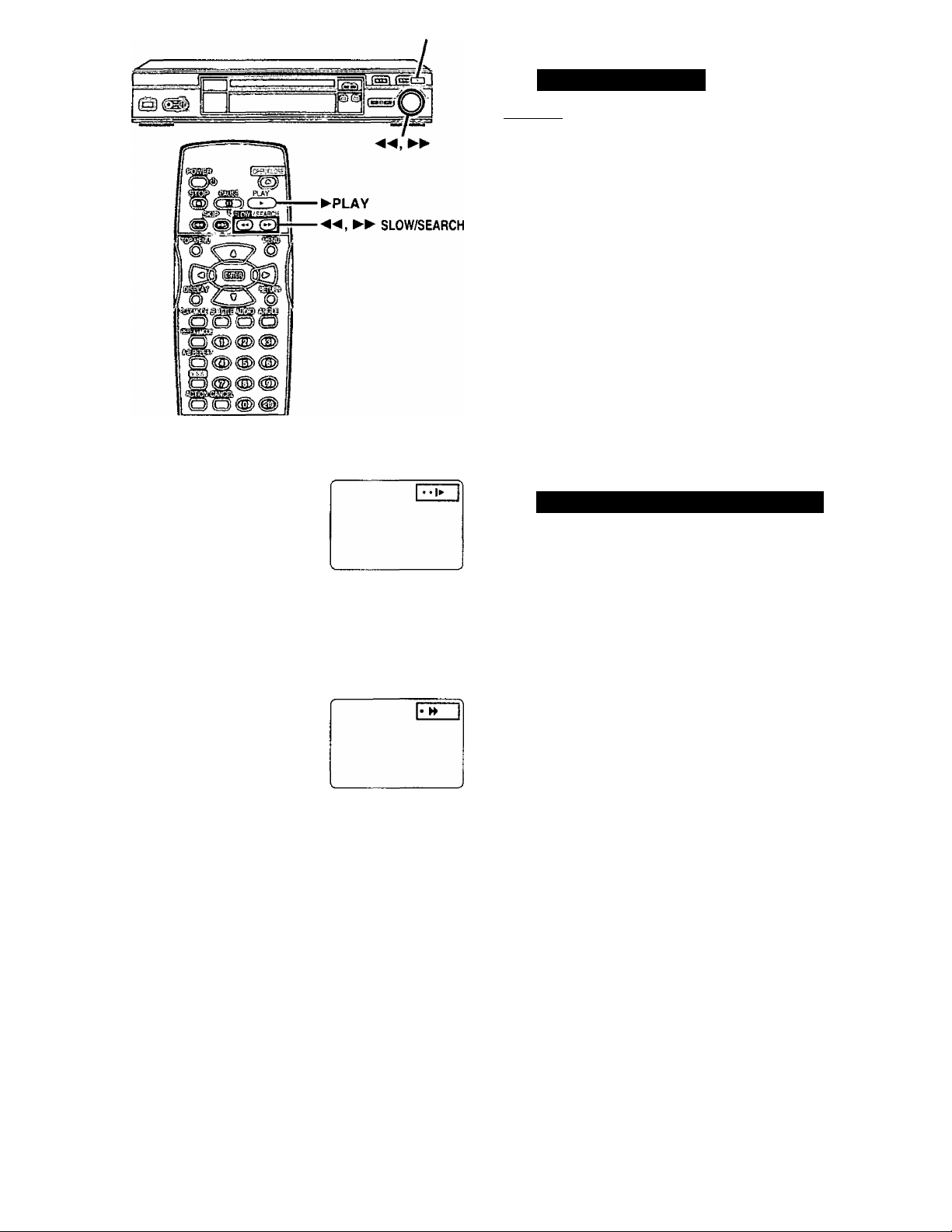
Other methods of play
Slow-motion play
ÏDÿp]MM
Press ►► SLOW/SEARCH] while
paused (^page 13).
• Each press increases the speed of slow-motion.
On the player
Turn the shuttle dial ►►] while
paused (^page 13).
•The speed of slow-motion increases the more you turn the shuttle
dial.
•The picture stills again when you release the shuttle dial.
CO
C
.0
ÎS
O
o'
CQ
OQ
Mi/SEARCH
Reverse Forward
(DVD only)
@Ea/SEARCH
Reverse Forward
•There are five speeds of slow-motion.
To return to normal play
Press [► PLAY],
For your reference
•When[^^, ►► SLOW/SEARCH] or the shuttle dial[^^, ►►]on
the player is used during menu play of Video CDs with playback
control, a menu screen may sometimes be recalled.
Rapid advance (Rapid reverse)
Press ►► SLOW/SEARCH] during
play.
• Each press increases the speed of the search.
On the player
Turn the shuttle dial [«, ►►] during
play.
•The speed of Ihe search increases the more you turn the shuttle
dial.
•Play starts again when you release the shuttle dial.
•There are five speeds of advance (reverse).
To return to normal play
Press [► PLAY].
* •
VQT8621
For your reference
•When [◄◄, ►► SLOW/SEARCH] or the shuttle dial [◄◄, ►►] on
the player is used during menu play ot Video CDs with playback
control, a menu screen may sometimes be recalled.
• For DVDs and Video CDs, audio will be heard during searching (for
ward direction only) at the initial search speed (To turn audio off,
^ “2 Audio during Search" in “9 Other Settings”, page 30).
