Panasonic DVD-RV45K Owner’s Manual
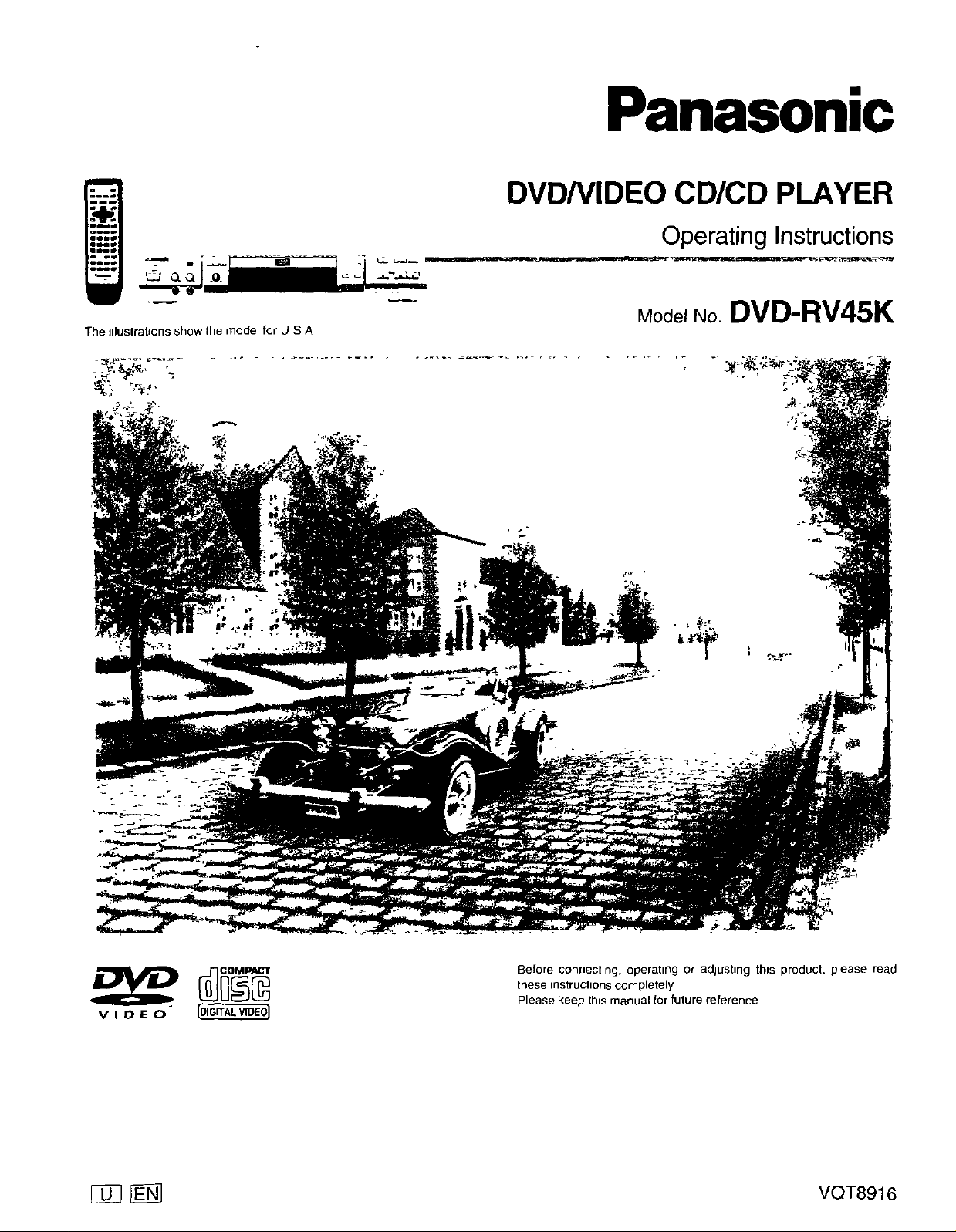
The illustrations show Ihe model for U S A
Panasonic
DVD/VIDEO CD/CD PLAYER
Operating Instructions
Model No. DVD-RV45K
Before conrlecttng, operating or adjustmg this product, please read
these tnstructtons completely
V I D E 0 (DIGITALVID.I._
_ VQT8916
Please keep Ihrs manual for future reference
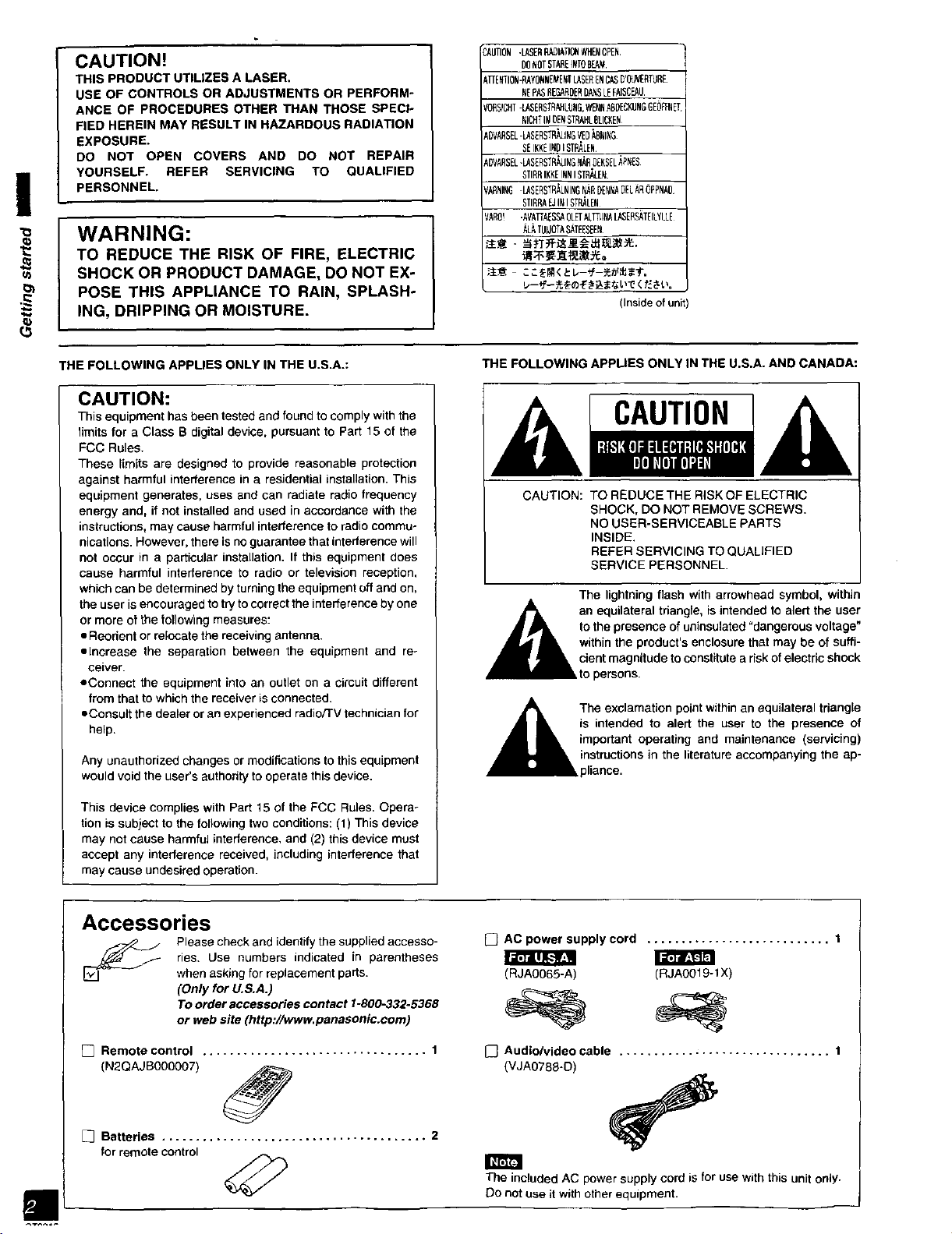
I
"o
==
_3
CAUTION!
THIS PRODUCT UTILIZES A LASER.
USE OF CONTROLS OR ADJUSTMENTS OR PERFORM-
ANCE OF PROCEDURES OTHER THAN THOSE SPECI-
FIED HEREIN MAY RESULT IN HAZARDOUS RADIATION
EXPOSURE.
DO NOT OPEN COVERS AND DO NOT REPAIR
YOURSELF. REFER SERVICING TO QUALIFIED
PERSONNEL.
WARNING:
TO REDUCE THE RISK OF FIRE, ELECTRIC
SHOCK OR PRODUCT DAMAGE, DO NOT EX-
POSE THIS APPLIANCE TO RAIN, SPLASH-
ING, DRIPPING OR MOISTURE.
iAUTION-LASERP,AOIATI_WHENOPEN.
DONOTSTAREiNTOBEAM.
_TT[NTION-P,AYONNEMENTLASERENCA,SD'OtNEt_TUR_
NEPP3R[_ROEROA_SLE_I$CEAU
/ORSICHT-LASEFI_RAHLUNG,WENNABP[CKUNGGEO_TNET
NICHTINOENSTRAHL8IlCNE'_
_DVARSEL-LASERSTRALINGVED_NI_
SEIKKEINOiSTP_L[N
_DVAI_SEL-LASERSTR,_.INGNARD_KSEL,_PNES
STIRRIKKEINNISTP_-EN.
eARNINGLASERSTR,_,LNINGN,_RDENNAD[LAROPPNAD
STIRRAEJiNISTOLEN
VARO! -A_TTAES_OLET_TTIINALASERSATEllYLLE
ALATUIJOTA_T[ESEEN
(Inside of unit
THE FOLLOWING APPLIES ONLY IN THE U.S.A.:
CAUTION:
This equipment has been tested and found to comply with the
limits for a Class B digital device, pursuant to Part 15 of the
FCC Rules.
These I{mits are designed to provide reasonable protection
against harmful interference in a residential installation. This
equipment generates, uses and can radiate radio frequency
energy and, if not installed and used in accordance with the
instructions, may cause harmful interference to radio commu-
nications. However, there is no guarantee that interference will
not occur in a particular installation. If this equipment does
cause harmful interference to radio or television reception,
which can be determined by turning the equipment off and on,
the user is encouraged to try to correct the interference by one
or more of the following measures:
• Reorient or relocate the receiving antenna.
• Increase the separation between the equipment and re-
ceiver.
eConnect the equipment into an outlet on a circuit different
from that to which the receiver isconnected.
=Consult the dealer or an experienced radioFrV technician for
help.
Any unauthorized changes or modifications to this equipment
would void the user's authority to operate this device.
This device complies with Part 15 of the FCC Rules. Opera-
tion is subject to the following two conditions: (1) This device
may not cause harmful intederence, and (2) this device must
accept any interference received, including interference that
may cause undesired operation.
THE FOLLOWING APPLIES ONLY IN THE U.S.A. AND CANADA:
CAUTION: TO REDUCE THE RiSK OF ELECTRIC
SHOCK, DO NOT REMOVE SCREWS.
NO USER-SERVICEABLE PARTS
INSIDE.
REFER SERVICING TO QUALIFIED
SERVICE PERSONNEL.
The lightning flash with arrowhead symbol, within
to the presence of uninsulated "dangerous voltage"
within the product's enclosure that may be of suffi-
an equilateral triangle, is intended to alert the user
cient magnitude to constitute a risk of electric shock
to persons.
is intended to alert the user to the presence of
_k The exclamation point within an equilateral triangle
important operating and maintenance (servicing)
instructions in the literature accompanying the ap-
=pliance.
al
Accessories
ries. Use numbers indicated in parentheses
Please check and identify the supplied accesso-
when asking for replacement parts.
(Only for U.S.A.)
To order accessories contact 1-800-332-5368
or web site (http://vvww.panasonic.com)
[] Remote control ................................. 1
(N2QAJB000O07)
[_ Batteries ....................................... 2
for remote control
_] AC power supply cord ........................... 1
aF_IL_'_r_
(RJA0065-A) (RJAO019-1X)
[_ Audio/video cable ............................... 1
(VJA0788oD)
The included AC power supply cord is for use with this unit only.
Do not use it with other equipment.
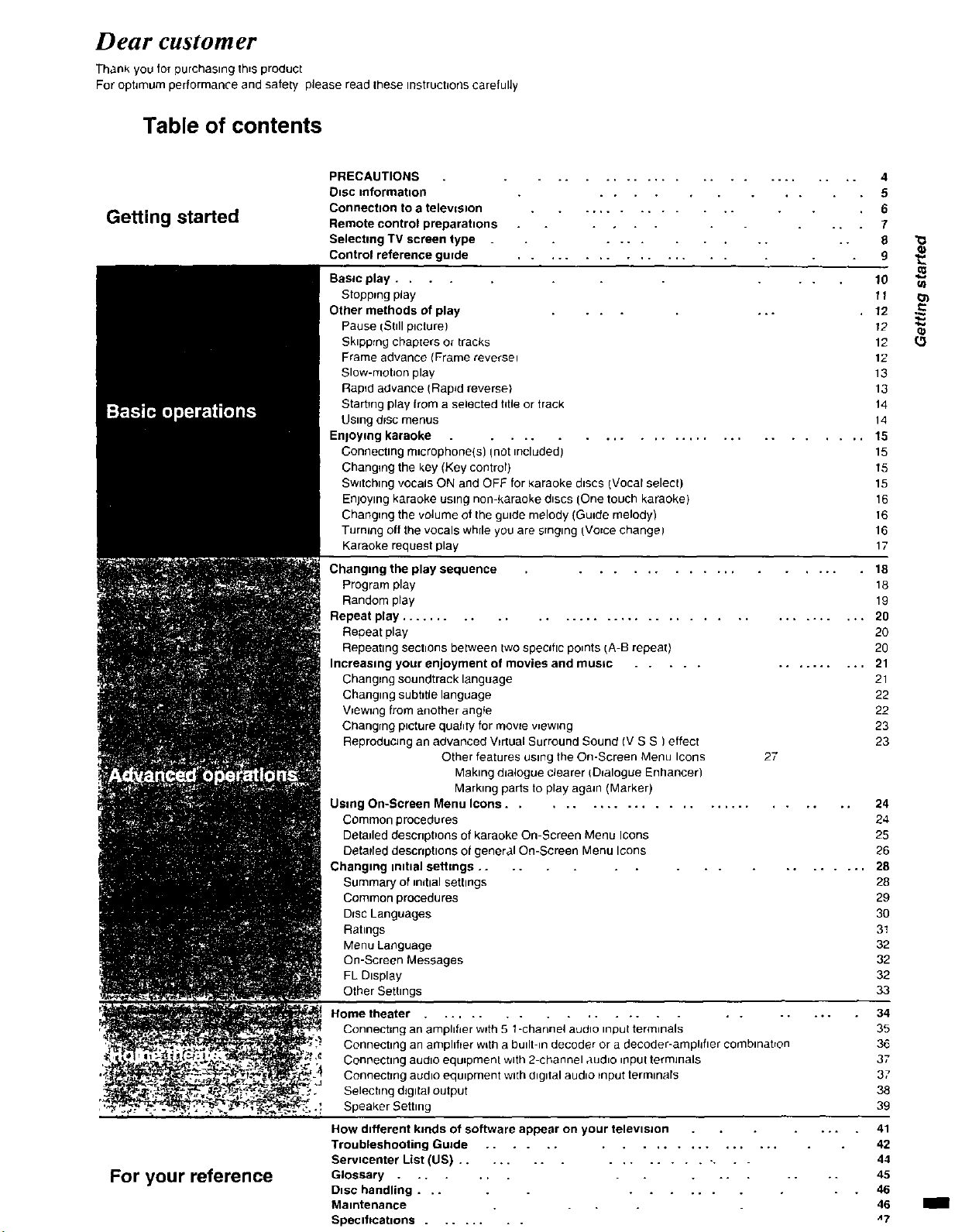
Dear customer
Thank you for purchasing lh=s product
For ophmum performance and safety please read Ihese Instruchons carefully
Table of contents
Getting started
For your reference
PRECAUTIONS
Disc information
Connection to a television
Remote control preparabons
Selecting TV screen type
Control reference gwde
Basic play. ,
Stopping play
Other methods of play
Pause (Still picture)
Skipping chapters o_ tracks
Frame advance (Frame reverse;
Slow-mobon play
Rap_dadvance (Rap_d reverse)
StartTng play from a selected htle or track 14
Using d_sc menus 14
Enloymg karaoke ............................. 15
Connecting microphone(s) _notmcludedl 15
Changing the key (Key control)
Switching vocals ON and OFF for karaoke discs (Vocal select)
Enjoying karaoke using non-karaoke discs (One touch karaoke)
Changing the volume of the guide melody (Guide melody)
Turning off the vocals while you are staging (Vo=ce change)
Karaoke request play
Changing the play sequence ................... 18
Program play 18
Random play 19
Repeat play .......................................... 20
Repeat play 20
Repeating sections between two specdlc points IA-B repeat) 20
Increasing your enjoyment of movies and musm ............... 21
Changing soundtrack language 21
Changing subtitle language 22
Viewing from another ang{e 22
Changing picture quaNy for mowe wewmg 23
Reproducing an advanced Virtual Surround Sound (V S S )effect 23
Other features using the On-Screen Menu Icons 27
Making dialogue clearer (Dfalogue Enhancer)
Marking parts to play again (Marker)
Using On-Screen Menu Icons ............................ 24
Common procecfures 24
Detailed desenptlons of karaoke On-Screen Menu Icons 25
Detmled descnphons o[ general On-Screen Menu Icons 26
Changing mibal settings ................ 28
Summary of m,hal settings 28
Common procedures 29
Dfsc Languages 30
Ratings 31
Menu Language 32
On-Screen Messages 32
FL Display 32
Other Sethngs 33
Home theater ...................
Connecting an amplifier w_th 5 f -channel audio input terminals
Connecting an amphtrer wLth a built-in decoder or a decoder-amphfler eomblnatron
Connecting audio equLpment with 2-channel audio irlput terminals
Connectfng audio equipment with dlgn_tl audio tnput terminals
Selechng digital output
Speaker Sethng
How d=fferent kinds of software appear on your television
Troubleshooting Guide ...................
Servmenter List (US) ............... -. . .
Glossary .........
D=sc handling ..........
Maintenance
Specff_eabons ........
... 34
... 41
4
5
6
7
9 •
tt _
t2
12 {5
12
13
13
15
15
16
16
16
17
35
36
37
37
38
39
42
44
45
46
46
A7
mm
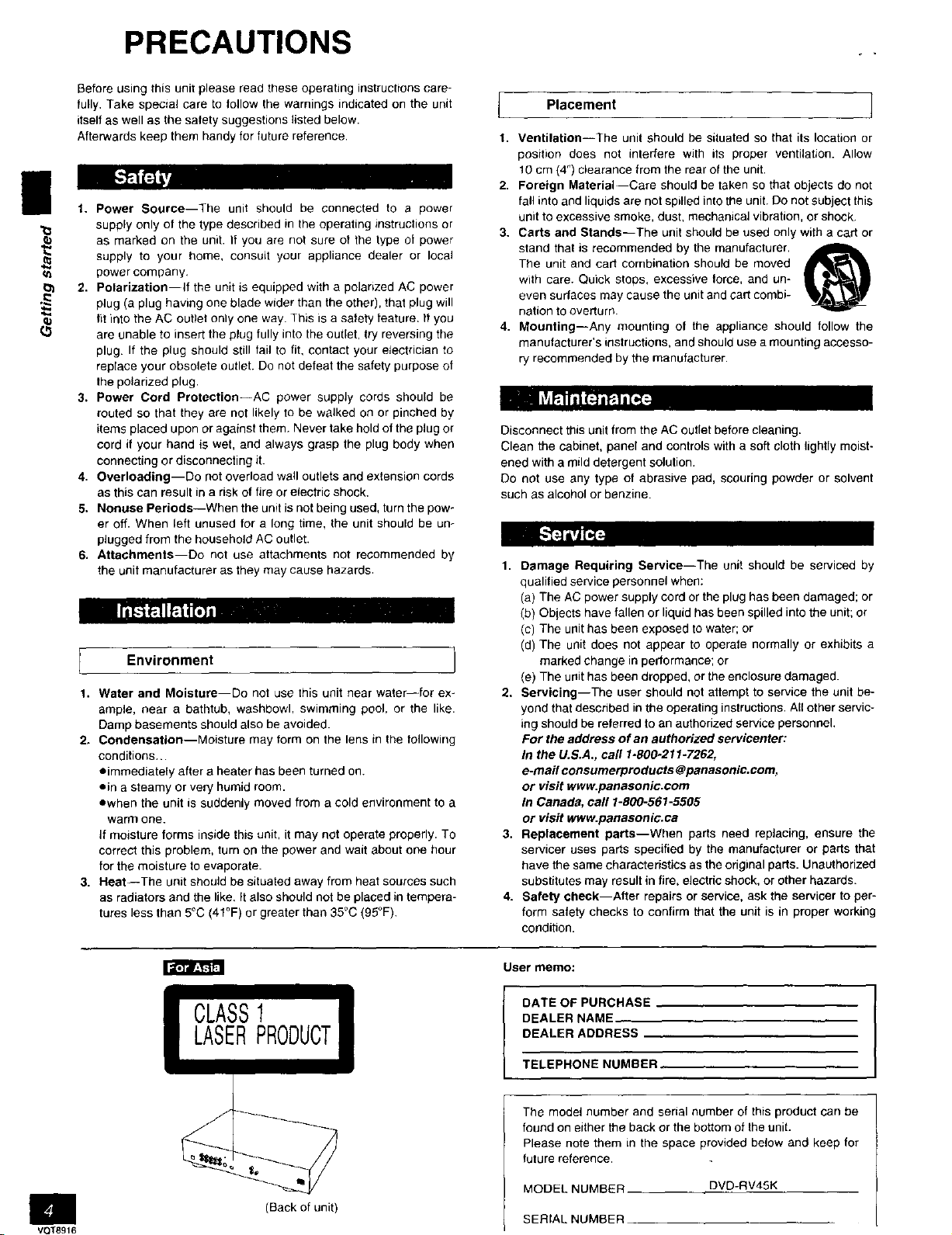
PRECAUTIONS
Before using this unit please read these operating instructions care-
fully, Take special care to follow the warnings indicated on the unit
itself as well as the safety suggestions listed below.
Afterwards keep them handy for future reference.
1. Power Source--The unit should be connected to a power
1=
supply only of the type described in the operating instructions or
as marked on the unit. If you are not sure of the type of power
supply to your home, consult your appliance dealer or local
power company,
2.
Polarization--If the unit is equipped with a polarized AC power
plug (a plug having one blade wider than the other), that plug will
fit into the AC outlet only one way. This is a safety feature. If you 4.
are unable to insert the plug fully into the outlet, try reversing the
plug. If the plug should still fail to fit, contact your electrician to
replace your obsolete outlet. Do net defeat the safety purpose of
the polarized plug.
3. Power Cord Protection -AC power supply cords should be
routed so that they are not likely to be walked on or pinched by
items placed upon or against them. Never take hold of the plug or
cord if your hand is wet, and always grasp the plug body when
connecting or disconnecting it.
4. Overloading--Do not overload wall outlets and extension cords
as this can result in a risk of fire or electric shock.
5. Nonuse Periods--When the unit is not being used, turn the pow-
er off. When left unused for a long time, the unit should be un-
plugged from the household AC outlet.
6. Attachments--Do not use attachments not recommended by
the unit manufacturer as they may cause hazards. 1.
.aBl,,_ _
Environment ]
1. Water and Moisture--Do not use this unit near water--for ex-
ample, near a bathtub, washbowl, swimming pool, or the like.
Damp basements should also be avoided.
2. Condensation--Moisture may form on the lens in the following
conditions...
=immediately after a heater has been turned on.
=in a steamy or very humid room.
=when the unit is suddenly moved from a cold environment to a
warm one.
If moisture forms inside this unit, it may not operate properly. To
correct this problem, turn on the power and wait about one hour
for the moisture to evaporate.
3. Heat--The unit should be situated away from heat sources such
as radiators and the like, It also should not be placed in tempera-
tures less than 5°C (41°F) or greater than 35°C (95°F).
Placement
1.
Ventilation--The unit should be situated so that its location or
position does not interfere with its proper ventilation. Allow
10 cm (4") clearance from the rear of the unit.
2.
Foreign Material--Care should be taken so that objects do not
fall into and liquids are not spilled into the unit. Do not subject this
unit to excessive smoke, dust, mechanical vibration, or shock,
3.
Carts and Stands--The unit should be used only with a cart or
stand that is recommended by the manufacturer.
The unit and cart combination should be moved
with care. Quick stops, excessive lorce, and un-
even surfaces may cause the unit and cart combi-
nation to overturn.
Mounting--Any mounting of the appliance should follow the
manufacturer's instructions, and should use a mounting accesso-
ry recommended by the manufacturer.
Disconnect this unit from the AC outlet before cleaning.
Clean the cabinet, panel and controls with a soft cloth lightly moist-
ened with a mild detergent solution,
Do not use any type of abrasive pad, scouring powder or solvent
such as alcohol or benzine.
Damage Requiring Service--The unit should be serviced by
qualified service personnel when:
(a) The AC power supply cord or the plug has been damaged; or
(b) Objects have fallen or liquid has been spilled into the unit; or
(c) The unit has been exposed to water; or
(d) The unit does not appear to operate normally or exhibits a
marked change in performance; or
(e) The unit has been dropped, or the enclosure damaged.
2. Servicing--The user should not attempt to service the unit be-
yond that described in the operating instructions. All other servic-
ing should be referred to an authorized service personnel.
For the address of an authorized servicenter:
In the U.S.A., carl 1-800-211-7262,
e-marl consumerproducts @panasonic.com,
or visit www.panasonic.com
In Canada, call 1-800-561-5505
or visit www.panasonic.ca
3. Replacement parts--When parts need replacing, ensure the
set,ricer uses parts specified by the manufacturer or parts that
have the same characteristics as the original parts. Unauthorized
substitutes may result in fire, electric shock, or other hazards.
4. Safety check--Alter repairs or service, ask the servicer to per-
form safety checks to confirm that the unit is in proper working
condition.
q9
VQT8916
(Back of unit)
User memo:
DATE OFPURCHASE
DEALER NAME
DEALER ADDRESS
TELEPHONE NUMBER
The model number and serial number of this product can be
found on either the back or the bottom of the unit.
Please note them in the space provided below and keep for
future reference.
MODEL NUMBER
SERIAL NUMBER __
DVD-RV45K
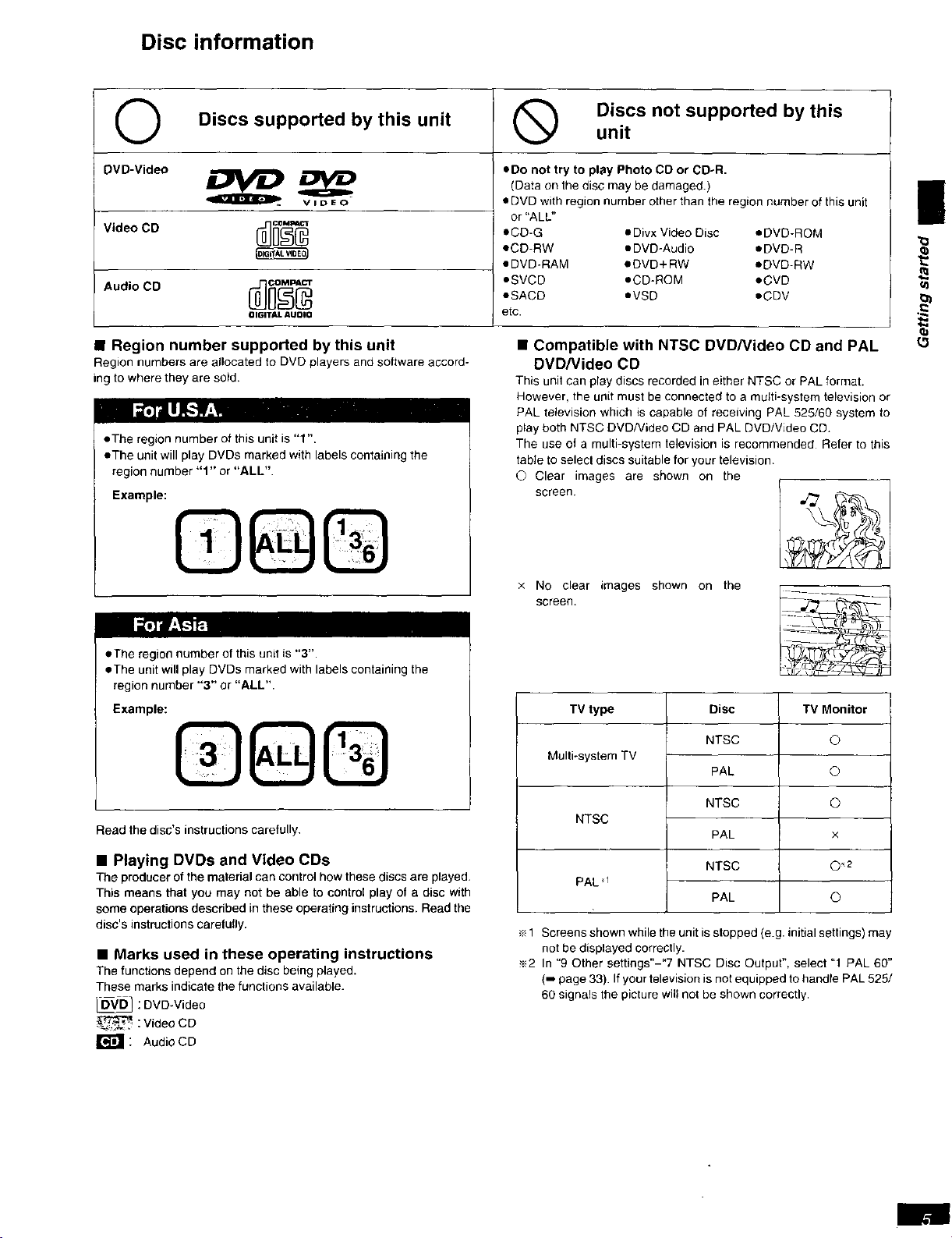
Disc information
O Discs supported by this unit @ Discs not supported by this
0VD-Video
DVD
Q VIDE O
Vl°eoCD
AudioCD _o_p_
(IIGITAL AUDIO
• Region number supported by this unit
Region numbers are allocated to DVD players and software accord-
ing to where they are sold.
• The region number of this unit is "1".
• The unit will play DVDs marked with labels containing the
region number "1" or "ALL".
Example:
ado not try to play Photo CD or CD-R.
(Data on the disc may be damaged.)
• DVD with region number other than the region number of this unit
or "ALL"
eCD-G eDivx Video Disc eDVD-ROM
eCD-RW • DVD-Audio • DVD- R
eDVD-RAM eDVD+RW *DVD-RW
• SVCD •CD-ROM •CVD
eSACD eVSD eCDV
etc.
• Compatible with NTSC DVD/Video CD and PAL
DVD/Video CD
This unit con play discs recorded in either NTSC or PAL format.
However, the unit must be connected to a multi-system television or
PAL television which is capable of receiving PAL 525/60 system to
play both NTSC DVDfideo CD and PAL DVD/VJdeo CD.
The use of a multi-system television is recommended Refer to this
table to select discs suitable for your television
© Clear images are shown on the
screen. ;_
unit
!
t,,,
(3
eThe region number of this unit is "3".
=The unit will play DVDs marked with labels containing the
region number "3" or "ALL".
Example:
Read the disc's instructions carefully.
• Playing DVDs and Video CDs
The producer of the material can control how these discs are played.
This means that you may not be able to control play of a disc with
some operations described in these operating instructions. Read the
disc's instructions carefully.
• Marks used in these operating instructions
The functions depend on the disc being played.
These marks indicate the functions available.
: DVD-Video
_ : Video CD
: Audio CD
x No clear images shown on the
screen.
TV type
Multi-system TV
NTSC
PAL "1
_1 Screens shown while the unit is stopped (e.g. initial settings) may
not be displayed correctly.
_2 In "9 Other settings"-"7 NTSC Disc Output", select "1 PAL 60"
(-, page 33). If your television is not equipped to handle PAL 525/
60 signals the picture will not be shown correctly.
Disc TVMonitor
NTSC ©
PAL 0
NTSC 0
PAL x
NTSC O _2
PAL O
T.I
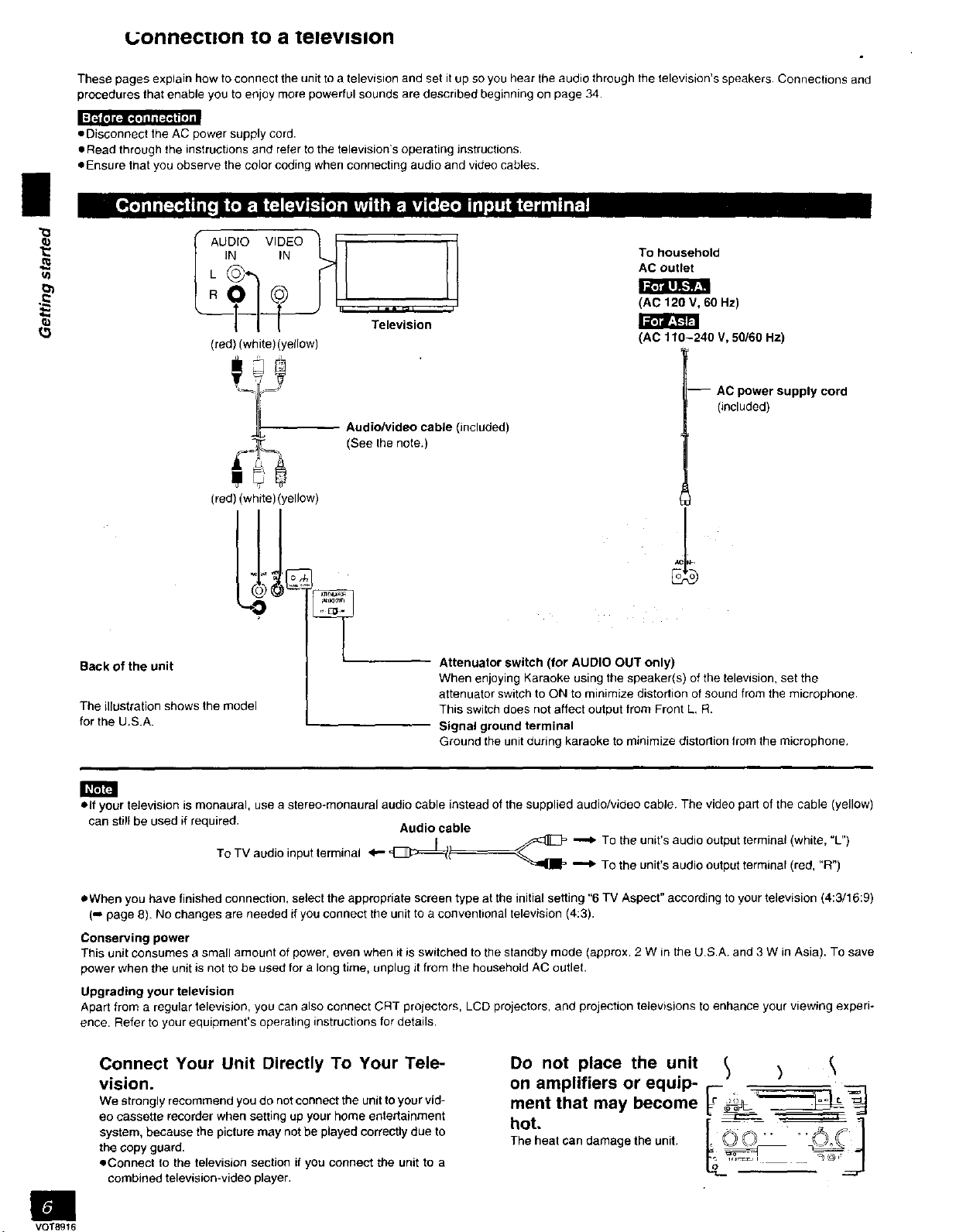
I
L;onnectlon tO a television
These pages explain how to connect the unit to a television and set it up so you hear the audio through the television's speakers Connections and
procedures that enable you to enjoy more powerful sounds are described beginning on page 34.
• Disconnect the AC power supply cord.
• Read through the instructions and refer to the television's operating instructions.
• Ensure that you observe the color coding when connecting audio and video cables.
AUDIO VIDEO ] r
IN IN
LR_[1 i_J/_" Te_ev/s'ion '
(red) (white) (yetlow)
(red) (white) (yellow)
Back of the unit
The illustration shows the model
for the U.S.A.
To household
AC outlet
!_tll_',YFJ
(AC 120 V, 60 Hz)
(AC 110-240 V, 50/60 Hz)
-- AC power supply cord
(included)
Audio/video cable (included)
(See the note.)
Attenuator switch (for AUDIO OUT only)
When enjoying Karaoke using the speaker(s) of the television, set the
attenuator switch to ON to minimize distortion of sound from the microphone.
This switch does not affect output from Front L, R.
Signal ground terminal
Ground the unit during karaoke to minimize distortion from the microphone.
gmi
elf your television is monaural, use a stereo-monaural audio cable instead of the supplied audio/video cable The video part of the cable (yellow)
can still be used if required. Audio cable
_j_ _ _ To the unit's audio output terminal (white, "L")
To TV audio
• When you have finished connection, select the appropriate screen type at the initial setting "6 TV Aspect" according to your television (4:3/16:9)
(,,Jpage 6). No changes are needed if you connect the unit to a conventional television (4:3).
Conserving power
This unit consumes a small amount of power, even when it is switched to the standby mode (approx. 2 W in the U.S.A. and 3 W in Asia). To save
power when the unit is not to be used for a long time, unplug it from the household AC outlet.
Upgrading your television
Apart from a regular television, you can also connect CRT projectors, LCD projectors, and projection televisions to enhance your viewing experi-
ence. Refer to your equipment's operating instructions for details.
input
terminal
Connect Your Unit Directly To Your Tele-
vision.
We strongly recommend you do not connect the unit to your vid-
eo cassette recorder when setting up your home entertainment
system, because the picture may not be played correctly due to
the copy guard.
• Connect to the television section it you connect the unit to a
combined television-video player.
VQT8916
4.-
TOthe unit's audio output terminal (red, "R")
Do not place the unit _ )
on amplifiers or equip-
ment that may become _-___
The heat can damage the unit.
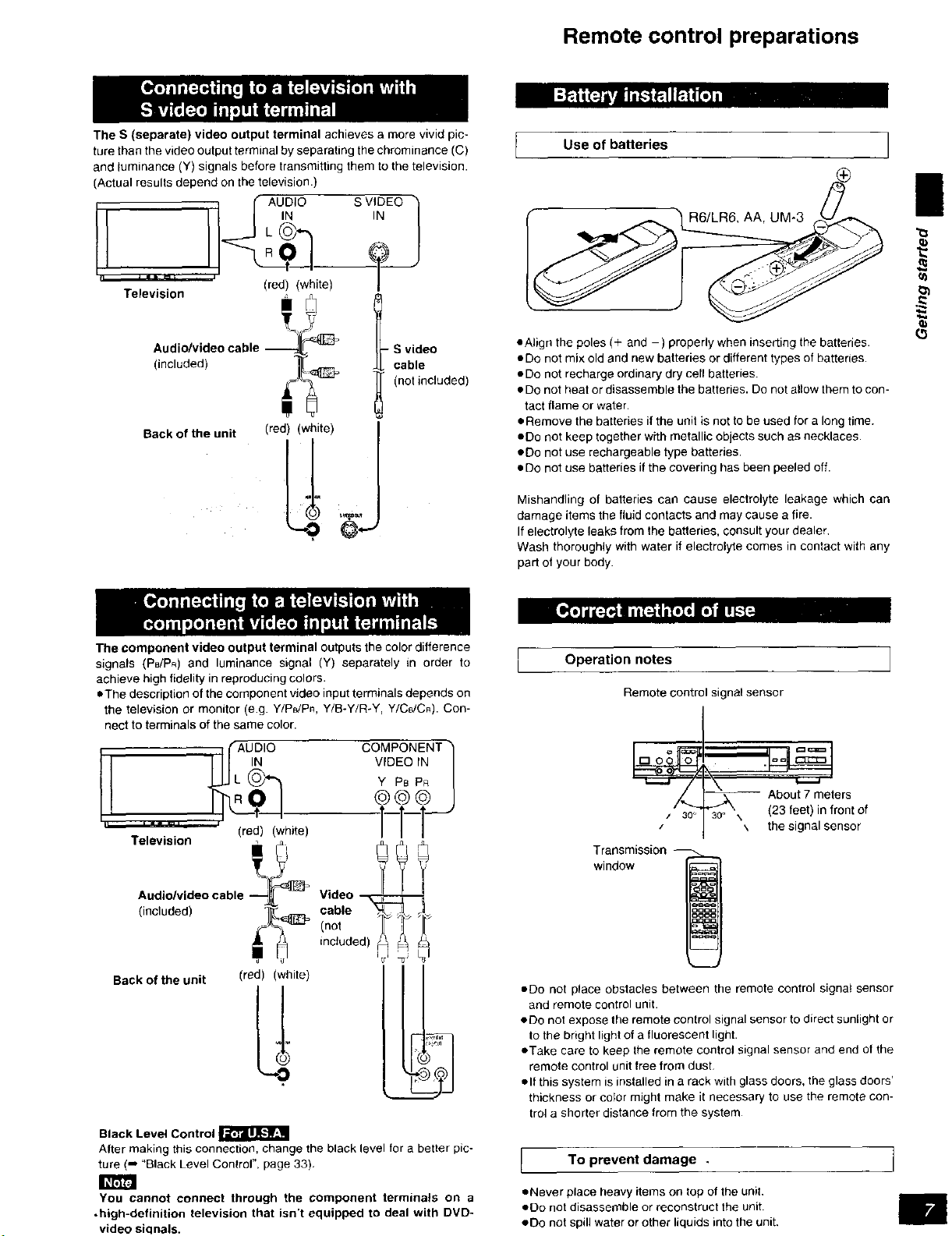
Remote control preparations
The S (separate) video output terminal achieves a more vivid pic-
ture than the video output terminal by separating the chrominance (C)
and luminance (Y) signals before transmitting them to the television.
(Actual results depend on the television.)
AUDIO S VIDEO
IN IN
L
Television
Aiudi:/:icdeo cable
Back of the unit (red) (white) |
(red) (white)
- S video
cable
(not included)
.L!
I Use of batteries ]
i
R6/LR6, AA, UM-3
eAlign the poles (+ and -) properly when inserting the batteries.
• Do not mix old and new batteries or different types of batteries.
• Do not recharge ordinary dry cell batteries.
• Do not heat or disassemble the batteries. Do not allow them to con-
tact flame or water.
• Remove the batteries if the unit is not to be used for a long time.
eDo not keep together with metallic objects such as necklaces.
*Do not use rechargeable type batteries.
*Do not use batteries if the covering has been peeled off.
Mishandling of batteries can cause electrolyte leakage which can
damage items the fluid contacts and may cause a fire.
If electrolyte leaks from the batteries, consult your dealer.
Wash thoroughly with water if electrolyte comes in contact with any
part of your body.
The component video output terminal outputs the color difference
signals (PB!PR) and luminance signal (Y) separately in order to
achieve high fidelity in reproducing colors.
eThe description of the component video input terminals depends on
the television or monitor (eg. Y/P_/PR, Y/B-Y/R-Y, Y/Ce/CR). Con-
nect to terminals of the same color.
I (AUDIO
II ...... (red) (white)
Television ,_.
Audio/video cable --_ Video --_
(included) _ cable(not
Back of the unit (red) (white)
Black Level Control _l_]l[L-'_lr_
After making this connection, change the black level for a better pic-
ture (=* "Black Level Control", page 33)
COMPONENT
VIDEO IN |
included)
i li't l [';'JiT ' JI
Operation notes
Remotecontrolsignalsensor
/ 30 °
/
window
Transmission
*Do not place obstacles between the remote control signal sensor
and remote control unit.
eDo not expose lhe remote control signal sensor to direct sunlight or
to the bright light of a fluorescent light.
eTake care to keep the remote control signal sensor and end of the
remote control unit free from dust
*If this system is installed in a rack with glass doors, the glass doors'
thickness or color might make it necessary to use the remote con-
trol a shorter distance from the system
I To prevent damage . j
30° \ (23 feet) in front of
About 7 meters
\ the signal sensor
You cannot connect through the component terminals on a •Never place heavy items on top of the unit.
.high-definition television that isn't equipped to deal with DVD- *Do not disassemble or reconstruct the unit.
video siqnals. *Do not spill water or other liquids into the unit.
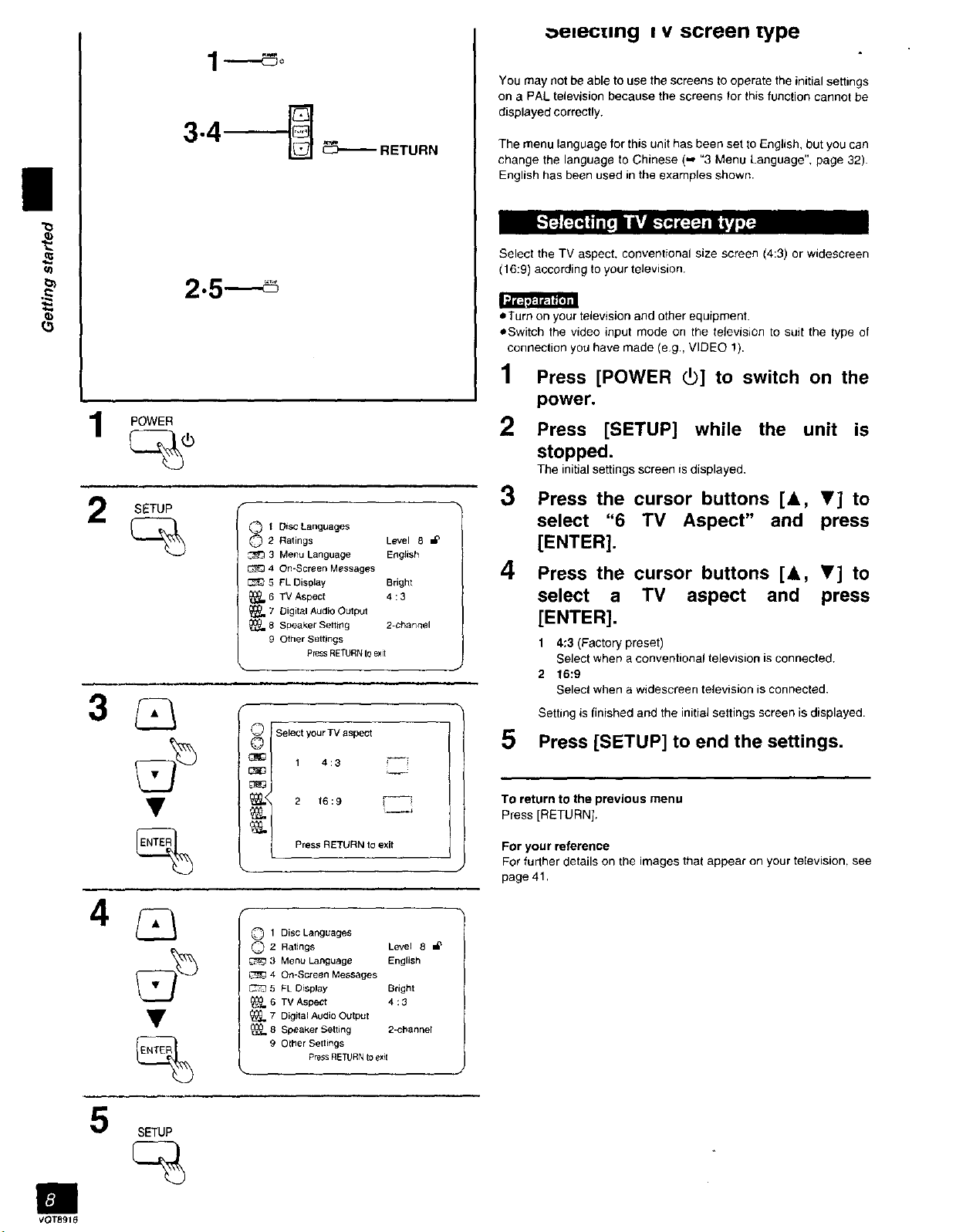
1 ----_o
_mecung I v screen type
You may not be able to use the screens to operate the initial settings
on a PAL television because the screens for this function cannot be
displayed correctly.
I
3"4__----.--RETURN
POWER
'' SETUP 3
2 Ratings Level 8 =_
_ t DiscLanguages
3 MenuLanguage English
4 On-ScreenMessages #1
[_ 5 FL Display Bright
_, 6 TVAspect 4 : 3
_. 7 Digital Audio Output
_. 8 SpeakerSetting 2-channel
9 OtherSettings
PressRETURNtoexri
The menu language for this unit has been set to English, but you can
change the language to Chinese (=, "3 Menu Language", page 32).
English has been used in the examples shown.
Select the TV aspect, conventional size screen (4:3) or widescreen
(16:9) according to your television.
oTurn on your television and other equipment.
eSwitch the video input mode on the television to suit the type of
connection you have made (e.g., VIDEO 1).
1 Press [POWER C!)] to switch on the
power.
2 Press [SETUP] while the unit is
stopped.
The initial settings screen is displayed,
Press the cursor buttons [&, Y] to
select "6 TV Aspect" and press
[ENTER].
i
I
Press the cursor buttons [A, Y] to
select a TV aspect and press
[ENTER].
1 4:3 (Factory preset)
Select when a conventional television is connected.
2 16:9
Select when a widescreen television is connected.
Setting is finished and the initial settings screen is displayed.
SETUP
_S_elec t your TV aspect
1 4:3 =---
_l 2 16:9
Press RETURN to exit
0 1 Disc Languages
2 Ratings Level 8 ='_
3 Menu Language English
4 On-Screen Messages
5 FL Display Bright
_6 TV Aspect 4;3
7 Digital Audio Output
8 Speaker Setting 2-charmer
9 Other Settings
PressRETURN to exit
5 Press [SETUP] to end the settings.
TO return to the previous menu
Press [RETURN],
For your reference
For further details on the images that appear on your television, see
page 41.
VOT891E
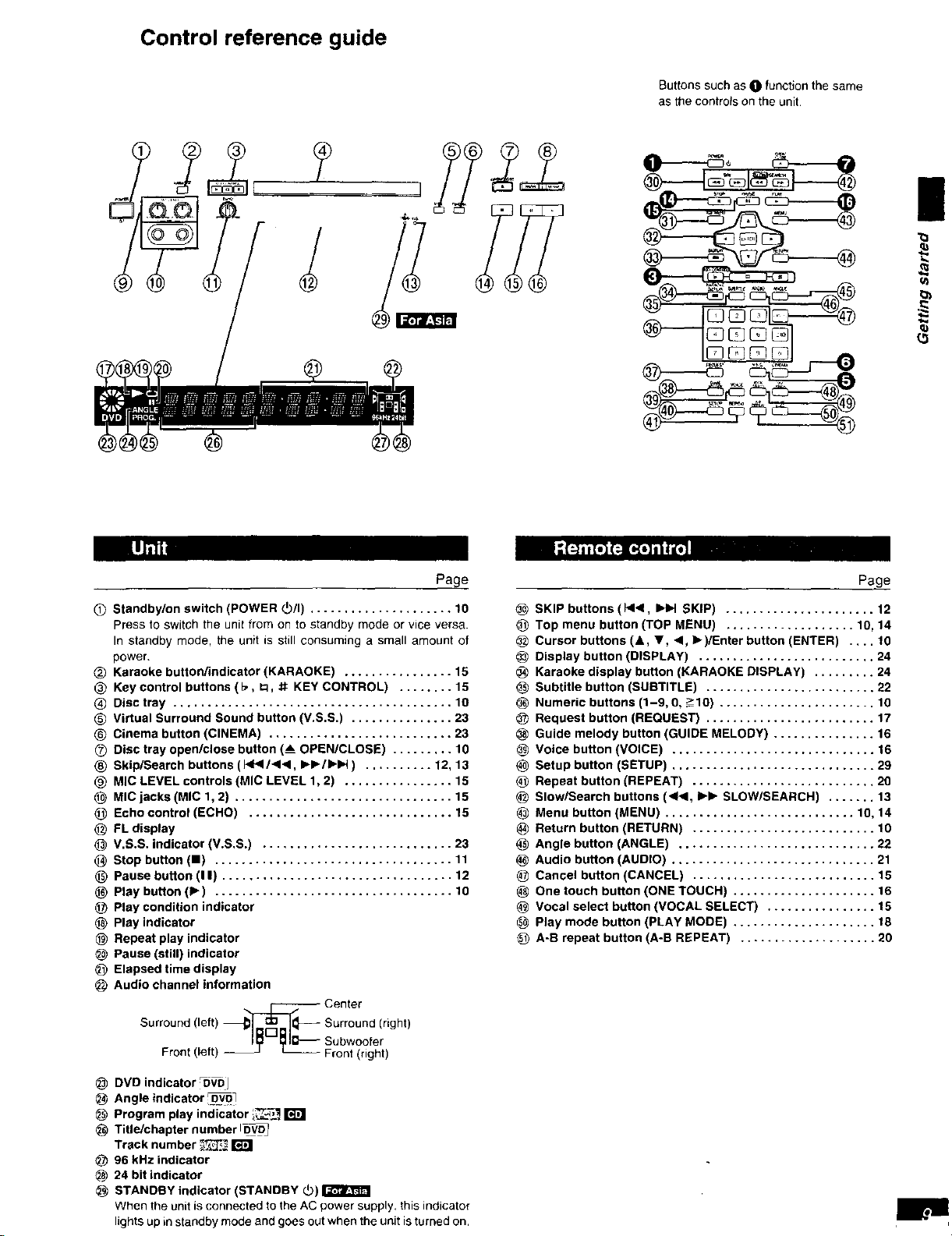
Control reference guide
Buttons such as O function the same
as the controls on the unit
ii
u)
_3
[IJ ll
Page
(_ Standby/on switch (POWER _)/I) ..................... 10
Press to switch the unit from on to standby mode or wee versa.
In standby mode, the unit is still consuming a small amount of
power,
(_) Karaoke button/indicator (KARAOKE) ................ 15
(_) Key control buttons (1:,, i_, # KEY CONTROL) ........ 15
_) Disc tray ......................................... 10
_] Virtual Surround Sound button (V,S.S.) ............... 29
_] Cinema button (CINEMA) ........................... 23
_) Disc tray open/close button (_ OPEN/CLOSE) ......... 10
® Skip/Search buttons (_ l-q<, I_-/IH_ ) .......... 12, 13
_) MIC LEVEL controls (MIC LEVEL 1, 2) ................ 15
MIC jacks (MIC 1, 2) ................................ 15
Echo control (ECHO) .............................. 15
FL display
(_ V.S.S. indicator (V.S.S.) ............................ 23
Stop button (11) ................................... 11
(_ Pause button (I I) .................................. 12
(_ Play button (It,-) ................................... 10
(_ Play condition indicator
Play indicator
Repeat play indicator
Pause (still) indicator
Elapsed time display
Audio channel information
Page
SKIP buttons (1_1<. _ SKIP) ...................... 12
_) Top menu button (TOP MENU) ................... 10, 14
Cursor buttons (&, T, <, I_)/Enter button (ENTER) .... t0
Display button (DISPLAY) .......................... 24
Karaoke display button (KARAOKE DISPLAY) ......... 24
Subtitle button (SUBTITLE) ......................... 22
(_ Numeric buttons (1-9.0, _10) ....................... 10
Request button (REQUEST) ......................... 17
Guide melody button (GUIDE MELODY) ............... 16
Voice button (VOICE) .............................. 16
Setup button (SETUP) .............................. 29
Repeat button (REPEAT) ........................... 20
Slow/Search buttons (<1<1, I_b. SLOW/SEARCH) ....... 13
Menu button (MENU) ............................ 10, 14
Return button (RETURN) ........................... 10
Angle button (ANGLE) ............................. 22
Audio button (AUDIO) .............................. 21
Cancel button (CANCEL) ........................... 15
One touch button (ONE TOUCH) ..................... 16
Vocal select button (VOCAL SELECT) ................ 15
Play mode button (PLAY MODE) ..................... 18
A-R repeat button (A-B REPEAT) .................... 20
Surround (left)_'_ C_rnto_nd (right)
Front (left) I1_1--_1_ Front (right)
DVD indicator _DVDIJ
Angle indicator DVO7
Program play indicator _,_
Title/chapter number ID_j
Track number _
96 kHz indicator
24 bit indicator
STANDBY indicator (STANDBY (_)
When the unit is connected to the AC power supply, this indicator
lights up in standby mode and goes out when the unit is turned on.
Subwoofer
r_u
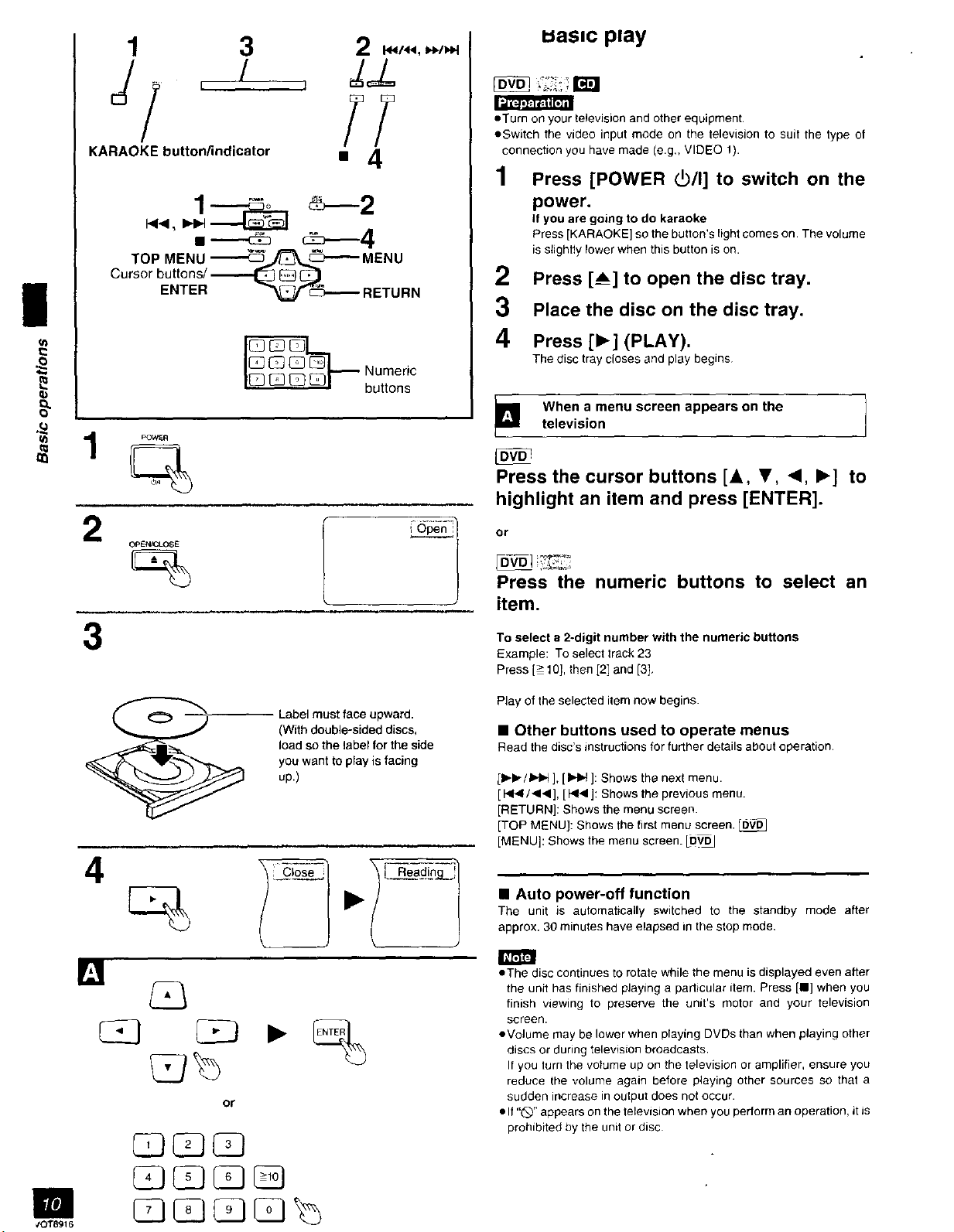
1 3 2
KARAOKE button/indicator • 4
• _ c_-_ 4
uasnc play
oTurn on your television and other equipment
oSwifch the video input mode on the television to suit the type of
connection you have made (e.g,, VIDEO 1).
1 Press [POWER _/I] to switch on the
power.
If you are going to do karaoke
Press [KARAOKE] so the button's light comes on. The volume
is slightly lower when this button is on.
Press [_] to open the disc tray.
i
I
2
3
OPEN/CLOSE
_ buttonsNumeric
Label must face upward.
(With double-sided discs,
load so the label for the side
you want to play is facing
up.)
Place the disc on the disc tray.
4
Press [1_] (PLAY).
The disc tray closes and play begins
Whentelevisionamenu screen appears on the l
Press the cursor buttons [i, Y, _1, I_] to
highlight an item and press [ENTER].
or
Press the numeric buttons to select an
item.
To select a 2-digit number with the numeric buttons
Example: To select track 23
Press [> 10], then [2] and [31,
Play of the selected item now begins.
• Other buttons used to operate menus
Read the disc's instructions for further details about operation.
II_i-/_.1_ ], [IN_ ]: Shows the next menu.
[ _/_l,il], [ _4 [: Shows the previous menu.
[RETURN]: Shows the menu screen.
[TOP MENU]: Shows the first menu screen.
[MENU]: Shows the menu screen. JOVe
im
#OT8916
4 I ---Ci°se'-' D_,. I _-clLn_ approx.TheUAut° p°wer'°fffuncti°nunit3orninutes have elapsed In the stopm°de.isaut°mat_cally switched t° the standby m°de after
I_loThe disc continues to rotate while the menu is displayed even after
theuniffinish vlewmgbaSfinished playing a particular item. Press [n] when yOUtopreserve the unit's motor and your television
screen.
eVolume may be lower when playing DVDs than when playing other
discs or dunng television broadcasts.
If you turn the volume up on the television or amplifier, ensure you
reduce the volume agmn before playing other sources so that a
or
sudden increase m output does not occur.
• If "(_" appears on the television when you perform an operation, it is
prohibited by the unit or disc
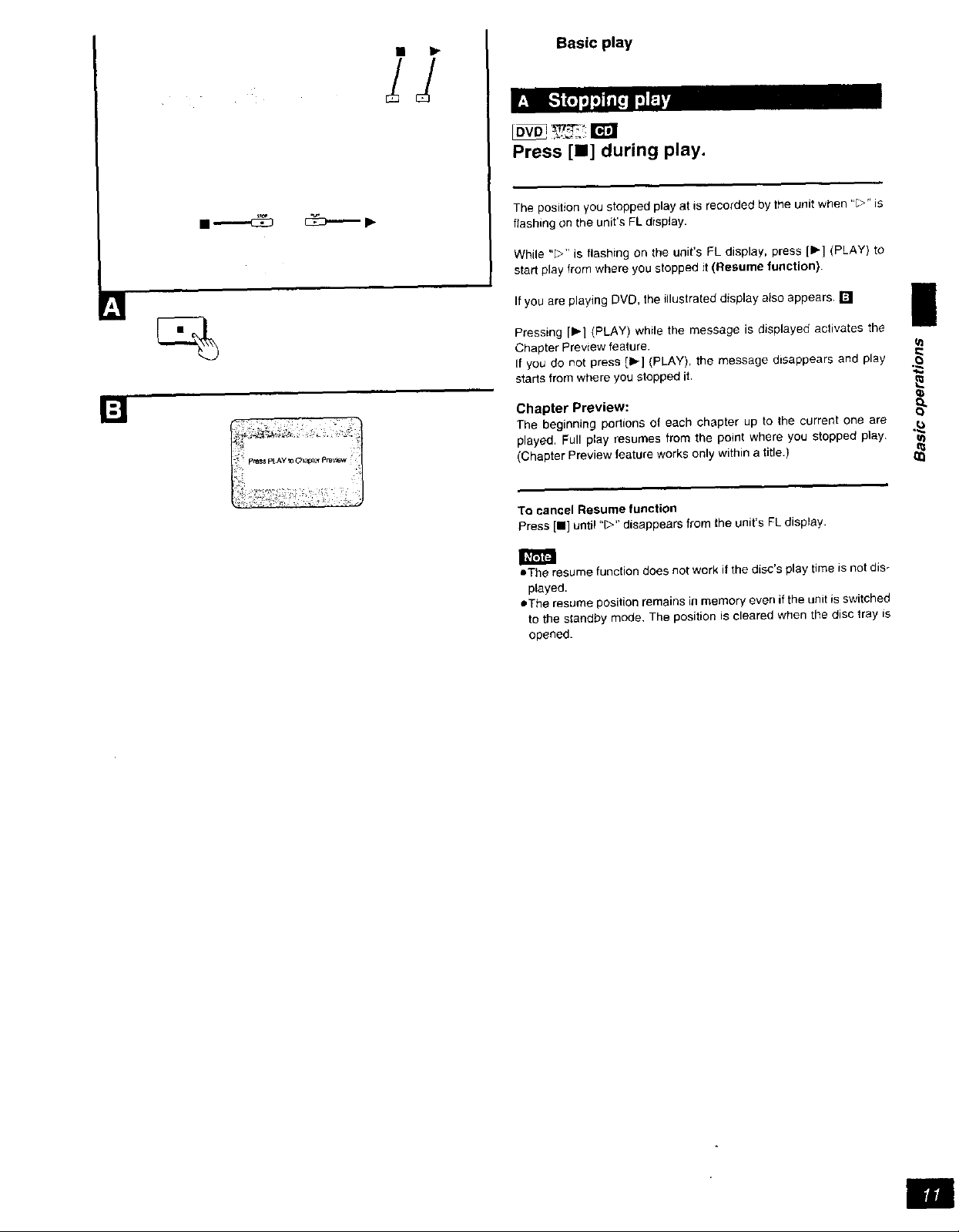
II IP
Basic play
Press [11] during play.
The position you stopped play at is recorded by the unit when "_>" is
flashing on the unit's PL display.
While "L>" is flashing on the unit's FL display, press [1_] (PLAY) to
start play from where you stopped it (Resume function).
Ifyou are playing DVD, the illustrated display atso appears, rtl
I
Pressing [_-] (PLAY) while the message is displayed activates the
Chapter Preview feature. ,-.'a
If you do not press [1_] (PLAY), the message disappears and play ._
starts from where you stopped it.
Chapter Preview:
The beginning portions of each chapter up to the current one are
played. Full pray resumes from the point where you stopped p_ay.
(Chapter Preview feature works only within a title.)
e}
To cancel Resume function
Press [i] until "C>" disappears from the unit's FL display,
m
aThe resume function does not work if the disc's play time is not dis-
played.
eThe resume position remains in memory even if the unit is switched
to the standby mode, The position is cleared when the disc tray is
opened.
II
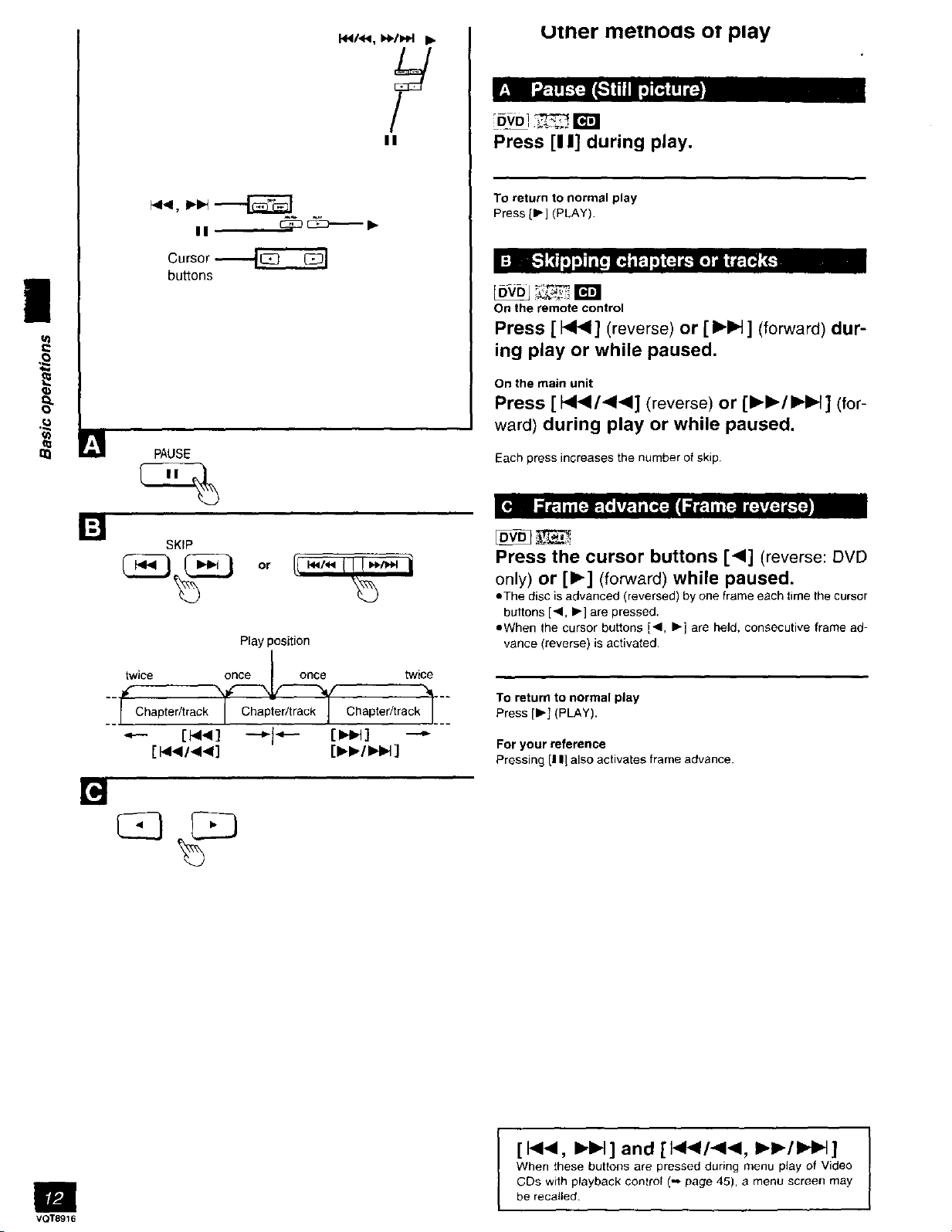
I_1/_, b4_/_4 Ib
umer metnoas of play
il
Cursor
buttons
PAUSE
SK)P
Play position
/
II
DVDi _ _;
Press [I I] during play.
To return to normal play
Press II_] (PLAY).
On the remote control
Press [ I<< ] (reverse) or [ IH_] (forward) dur-
ing play or while paused.
On the main unit
Press [ _,d/41,<] (reverse) or [I_I_/IH_ ] (for-
ward) during play or while paused.
Each press increases the number of skip.
Press the cursor buttons [<] (reverse: DVD
only) or [),-] (forward) while paused.
=The disc is advanced (reversed) by one frame each time the cursor
buttons [_1, _-] are pressed.
oWhen the cursor buttons [<1, I_] are held, consecutive frame ad-
vance (reverse) is activated.
twice _ twici
-./Chapter/track Chapter/track ._.
[_4] ---_f*--- [IH_] ---"
[ _,,,I/4.<] [_._./)._ ]
To return to normal play
Press [b.j (PLAY).
For your reference
Pressing [I I1also activates frame advance.
. I
VQT8916
[1<14, IH_I] and [ P4<1/4<1, I_l_/b,t_l]
When these buttoes are pressed during menu play of Video
CDs with playback control (-,. page 45), a menu screen may
be recalled.
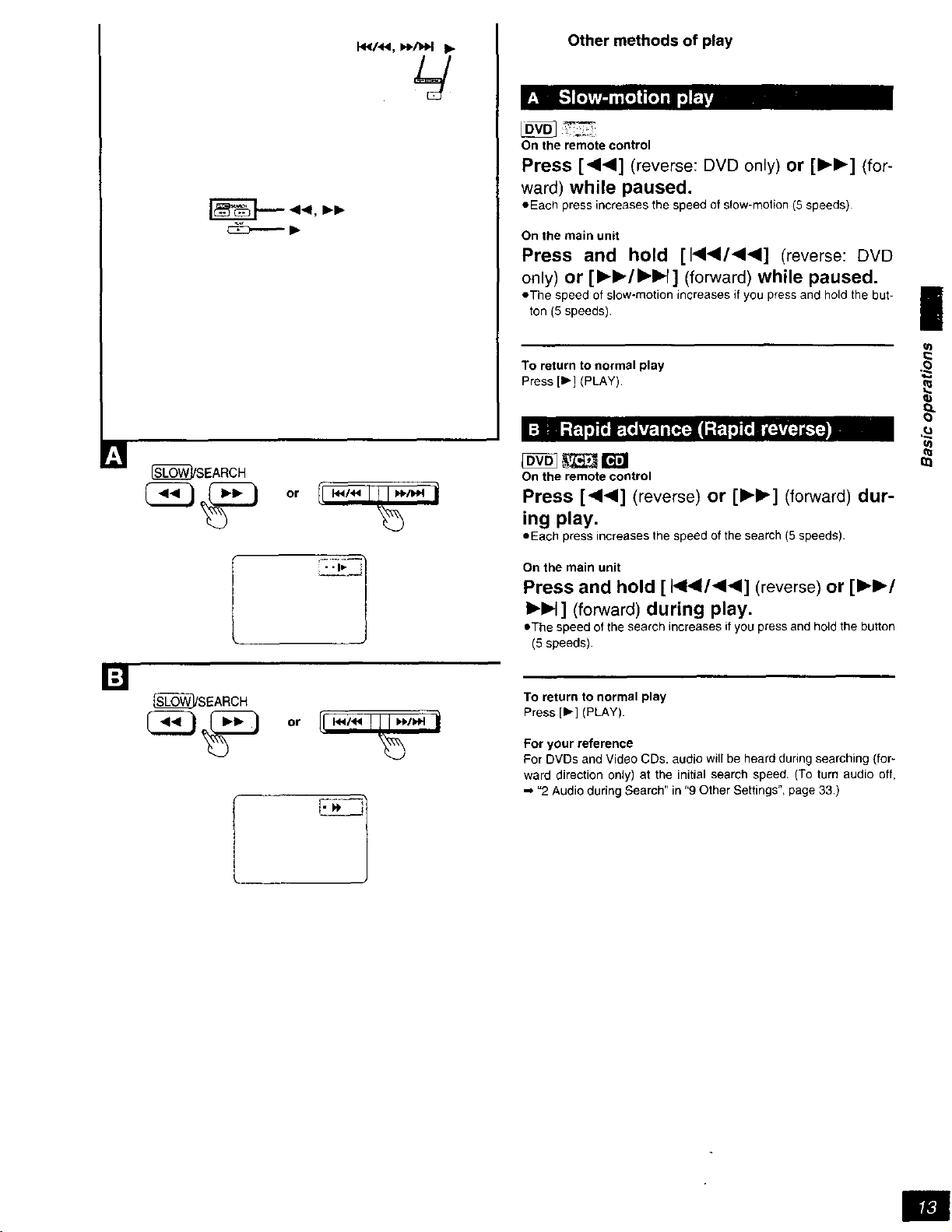
_b.----- ),
Other methods of play
On the remote control
Press [_1_1] (reverse: DVD only) or [11_1_] (for-
ward) while paused.
eEacb press increases the speed of slow-motion (5 speeds)
On the main unit
Press and hold [1_1_1/<_1] (reverse: DVD
only) or [,_/_-_] (forward) while paused.
eThe speed of slow-motion increases if you press and hold the but-
ton (5 speeds)
To return to normal play
Press [1_] (PLAY).
i
01
ol
_SEARCH
_SEARCH
or fl 111' ' 7
or
On the remote control
Press [<<] (reverse) or [1_1_] (forward) dur-
ing play.
eEach press increases the speed of the search (5 speeds).
On the main unit
Press and hold [ _14/44] (reverse) or [_/
I_1_ ] (forward) during play.
eThe speed of the search increases if you press and hold the button
(5 speeds).
To return to normal play
Press [1_] (PLAY).
For your reference
For DVDs and Video CDs, audio will be heard during searching (for-
ward direction only) at the initial search speed• (To turn audio off,
-, "2 Audio during Search" in "9 Other Settings", page 33.)
em
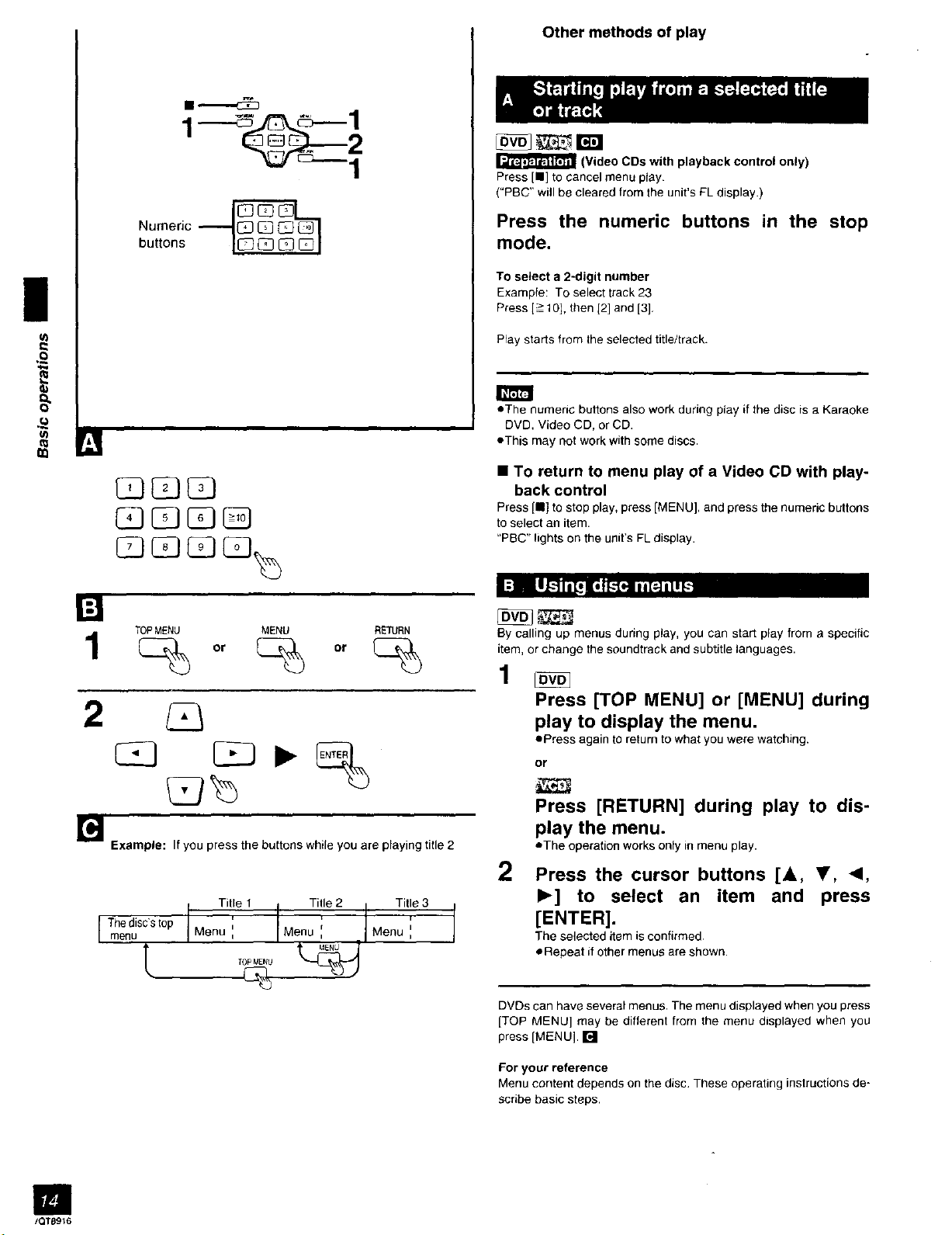
Other methods of play
_ _ r,ra
(Video CDs with playback control only)
Press [11] to cancel menu plsy.
("PBC" will be cleared from the unit's FL display.)
i
Numeric
buttons
l=
.£
TOPMENU MENU RETURN
1
mode.
To select a 2-digit number
Example: To select track 23
Press [-> 10], then [2] and [3],
Play starts from the selected title/track.
oThe numeric buttons also work during play if the disc is a Karaoke
DVD, Video CD, or CD.
eThis may not work with some discs.
• To return to menu play of a Video CD with play-
back control
Press [11]to stop play, press [MENU], and press the numeric buttons
to select an item.
"PBC" lights on the unit's FL display.
By calling up menus during play, you can start play from a specific
item, or change the soundtrack and subtitle languages.
1
Press [TOP MENU] or [MENU] during
Press the numeric buttons in the stop
2
play to display the menu.
ePress again to return to what you were watching.
or
I
tQTS916
Example: If you press the buttons while you are playing title 2
Til'e2 Title3
[ Tmhedjsc'stop 'Men_iti el
Menu : Menu :
Press [RETURN] during play to dis-
play the menu.
eThe operation works only in menu play.
2 Press the cursor buttons [A, Y, <1,
I_] to select an item and press
[ENTER].
The selected item is confirmed,
eRepeat if other menus are shown.
DVDs can have several menus. The menu displayed when you press
[TOP MENU] may be different from the menu displayed when you
press ]MENU]. []
For your reference
Menu content depends on the disc, These operating instructions de-
scribe basic steps.
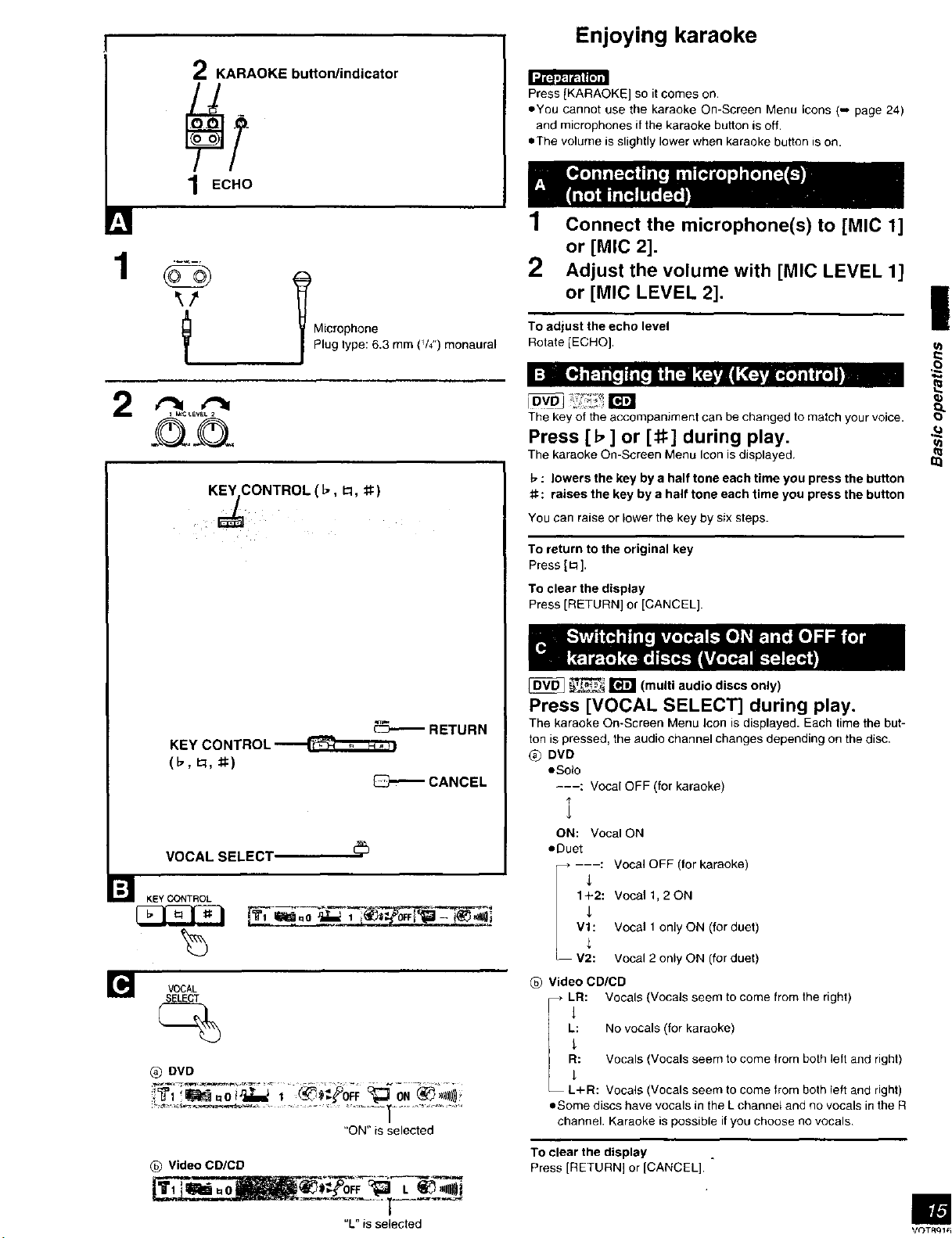
1
Enjoying karaoke
2 KARAOKE button/indicator
Press [KARAOKE] so it comes on.
eYou cannot use the karaoke On-Screen Menu Icons (-- page 24)
and microphones if the karaoke button is off.
raThe volume is slightly lower when karaoke button is on.
1 ECHO
1 Connect the microphone(s) to [MIC 1]
or [MIC 2].
2 Adjust the volume with [MIC LEVEL 1]
or [MIC LEVEL 2].
2 _
1 k_;LEVEL 2
KEYICONTROL (_-, I:1, _:)
KEY CONTROL--__
(_,_, _)
VOCAL SELECT
l Microphone
Plug type: 6.3 mm (V4") monaural
_"-_RETURN
_CANCEL
To adjust the echo level
Rotate [ECHO].
The key of the accompaniment can be changed to match your voice.
Press [1_ ] or [:1:1:]during play.
The karaoke On-Screen Menu Icon is displayed,
: lowers the key by a half tone each time you press the button
#: raises the key by a half tone each time you press the button
You can raise or lower the key by six steps.
To return to the original key
Press [m ].
To clear the display
Press [RETURN] or [CANCEL].
[_ _ _ (multi audio discs only)
Press [VOCAL SELECT] during play.
The karaoke On-Screen Menu Icon is displayed. Each time the but-
ton is pressed, the audio channel changes depending on the disc.
® DVD
eSoIo
---: Vocal OFF (for karaoke)
I
ON: Vocal ON
eDuet
] KEY CONTROL
3333
VOCAL
SELECT
Q DVD
_) Video CD/CD
/
"ON" is selected
"L" is selected
1 2: Vocal 1, 2 ON
---: Vocal OFF (for karaoke)
L Vi: Vocal 1 only ON (far duet)
V " Vocal 2 only ON (for duet)
@ Video CD/CD
_,LR: Vocals (Vocals seem to come from the right)
R: Vocals (Vocals seem to come from both left and right)
I L: No vocals (for karaoke)
L+R: Vocals (Vocals seem to come from both left and right)
eSome discs have vocals in the L channe_ and no vocals in the R
channel. Karaoke is possible if you choose no vocals
To clear the display
Press [RETURN] or [CANCEL].
m
V_TRql_3
