Page 1
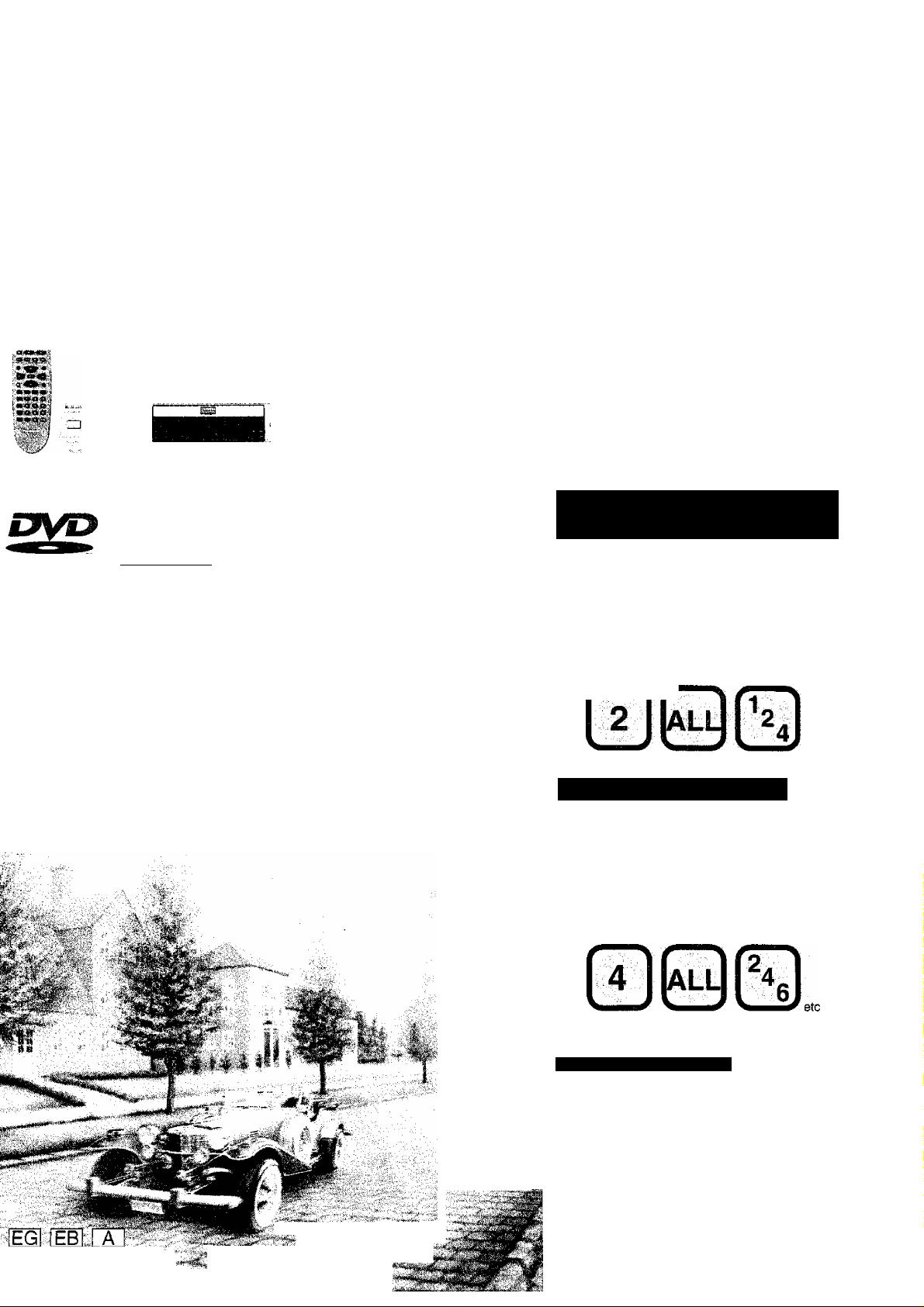
DVD/VIDEO CD/CD PLAYER
Operating Instructions
Model No. DVD-RV40
DVD-RV20
[Zj flEXD
Panasonic
The photographs show DVD-RV40.
COMPACT
VIDEO
tPieiTAL VIDEOl
For the United Kingdom
and Continental Europe
■ Region number supported by
this player
Region numbers are allocated to DVD players
and software according to where they are sold.
•The region number of this player is “2”.
•The player will play DVDs marked with labels
containing “2” or “ALL”.
Example:
etc.
For Australia and N.Z.
■ Region number supported by
this player
Region numbers are allocated to DVD players
and software according to where they are sold.
•Theregion number of this playerls “4’’.
•The player will play DVDs marked with labels
containing “4” or “ALL”.
Example:
Only forthe United Kingdom
The “EB” indication shown on the packing case
indicates the United Kingdom.
Before connecting, operating or adjusting this product, please read these instructions completely.
Please keep this manual for future reference.
VQT8633
Page 2
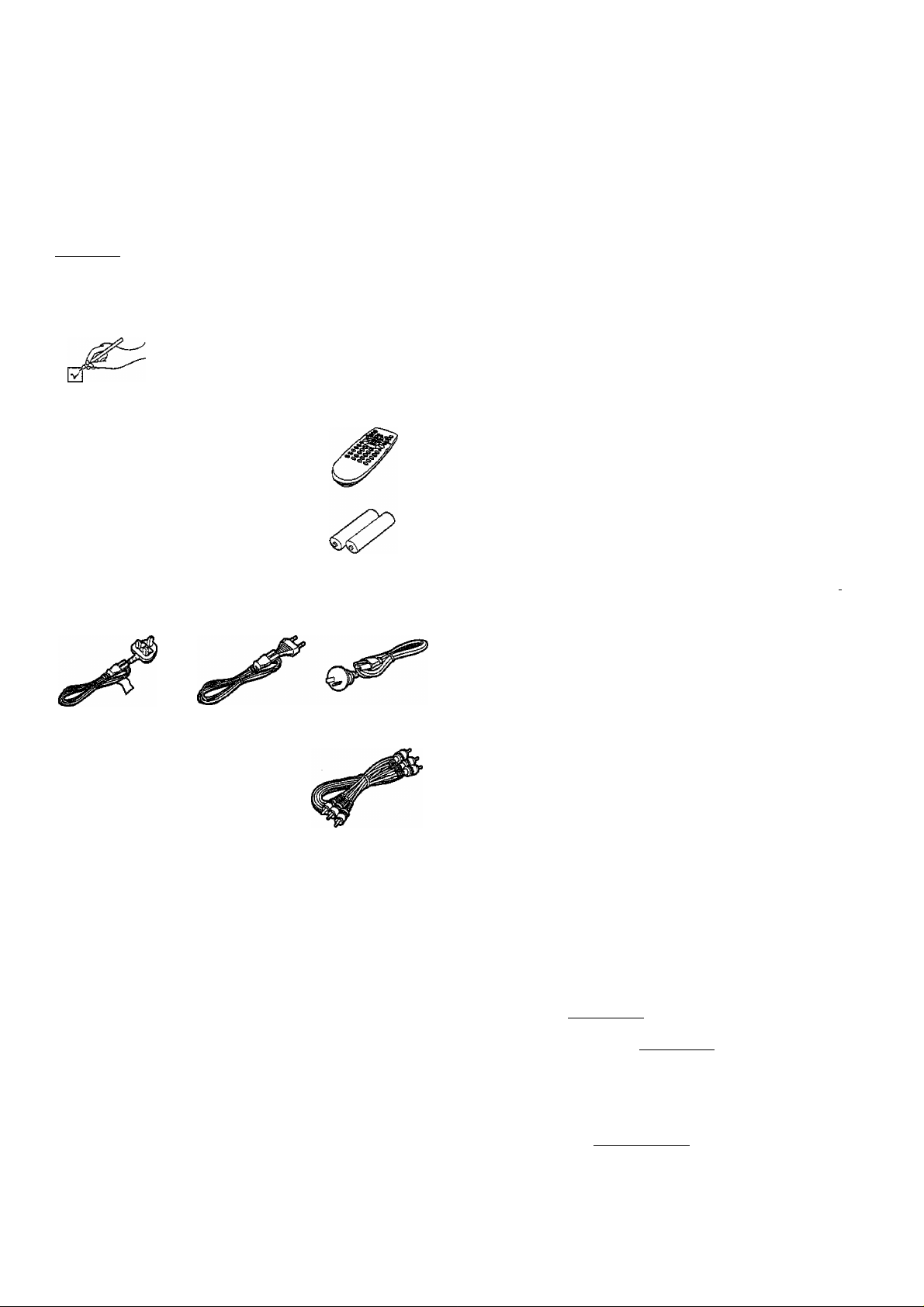
Dear Customer
Thank you for purchasing this product.
For optimum performance and safety, please read these instructions
carefully.
Table of contents
These operating instructions are appiicable to models DVDRV40 and DVD-RV20.
These operating instructions, however, are intended primarily
for model DVD-RV40.
■
indicates features applicable to DVD-RV40 only.
■Ï3
IDVD-RV20DVD-RV20 only.
I
Accessories
SAFETY INFORWIATION ...
SAFETY PRECAUTIONS................................................................ 3
Caution for AC Mains Lead
SCART and S video terminal information
Disc information........................................................................... 6
Remote control preparations........................................................ 7
Control reference guide
Connection to a television
....................................................................................
............................................................
.........................................................
...................................
................................................................
............................................................
2
3
4
5
8
9
Accessories
Î
O
□ Remote controf
(VEQ2380)
□ Batteries................
for remote control
□ AC mains lead
(For the United
Kingdom)
(VJA0940)
□ Audio/video cable
{VJA1062orVJA0788-D}
•The included AC mains lead is for use with this unit only. Do not use
it with other equipment.
Please check and identify the supplied accessories.
Use numbers indicated in parentheses when asking
for replacement parts.
..................................
(For Continental
Europe)
(VJA0664-1)
.............
1
(For Australia
and N.Z.)
(VJA0754)
Basic play.......................................................................................13
Stopping play.............................................................................. 14
Other methods of play
Still picture (Pause).....................................................................15
Skipping chapters or tracks........................................................ 15
Frame advance (Frame reverse)
Slow-motion play........................................................................ 15
Rapid advance (Rapid reverse)
Canceling playback control
Using menus to play.....................................................................I6
Advanced operations
Changing soundtrack language
Changing subtitle language.........................................................18
Viewing from another angle
Changing picture quality for movie viewing |2E5iEZ0................."19
Raising dialogue volume............................................................ 19
Reproducing an Advanced Virtual Surround
Sound (V.S.S.) effect...............................................................20
Repeat play
Repeating sections between two specific points
(A-B repeat)
Program piay...............................................................................22
Random play...............................................................................22
Using GUI screens..........................................................................23
Common procedures...................................................................23
Detailed descriptions of each icon
Changing initial settings............................................................... 26
Common procedures...................................................................26
1 Disc Languages.....................................................................27
2 Ratings..................................................................................28
3 Menu Language.....................................................................29
4 On-Screen Messages............................................................29
5 FL Display
9 Other Settings.......................................................................30
How different kinds of software appear on your
television.....................................................................................31
................................................................................
..................................................................
..............................................
................................................
........................................................
......................................................................
.................................................
......................................................
............................................................................
.............................................
.............................................................................
15
16
16
18
21
21
15
17
17
24
29
VQT8633
Home theater.................................................................................32
Connecting an amplifier with 5.1 -channel audio input
terminals EnsBEEEIil...............................................................33
Connecting a subwoofer | DVD-RV201
Connecting audio equipment with 2-channel audio input
terminals................................................................................. 34
Connecting an amplifier with a built-in decoder
Connecting audio equipment with digital audio input
terminals ................................................................................ 36
Selecting digital output
Speaker setting |2Q5Bini!l
Troubleshooting Guide................................................................41
Disc handling ...............................................................................43
Maintenance..................................................................................43
Specifications
...............................................................
................................................................
..........................................................
......................................
..........................
Back cover
34
35
37
Page 3
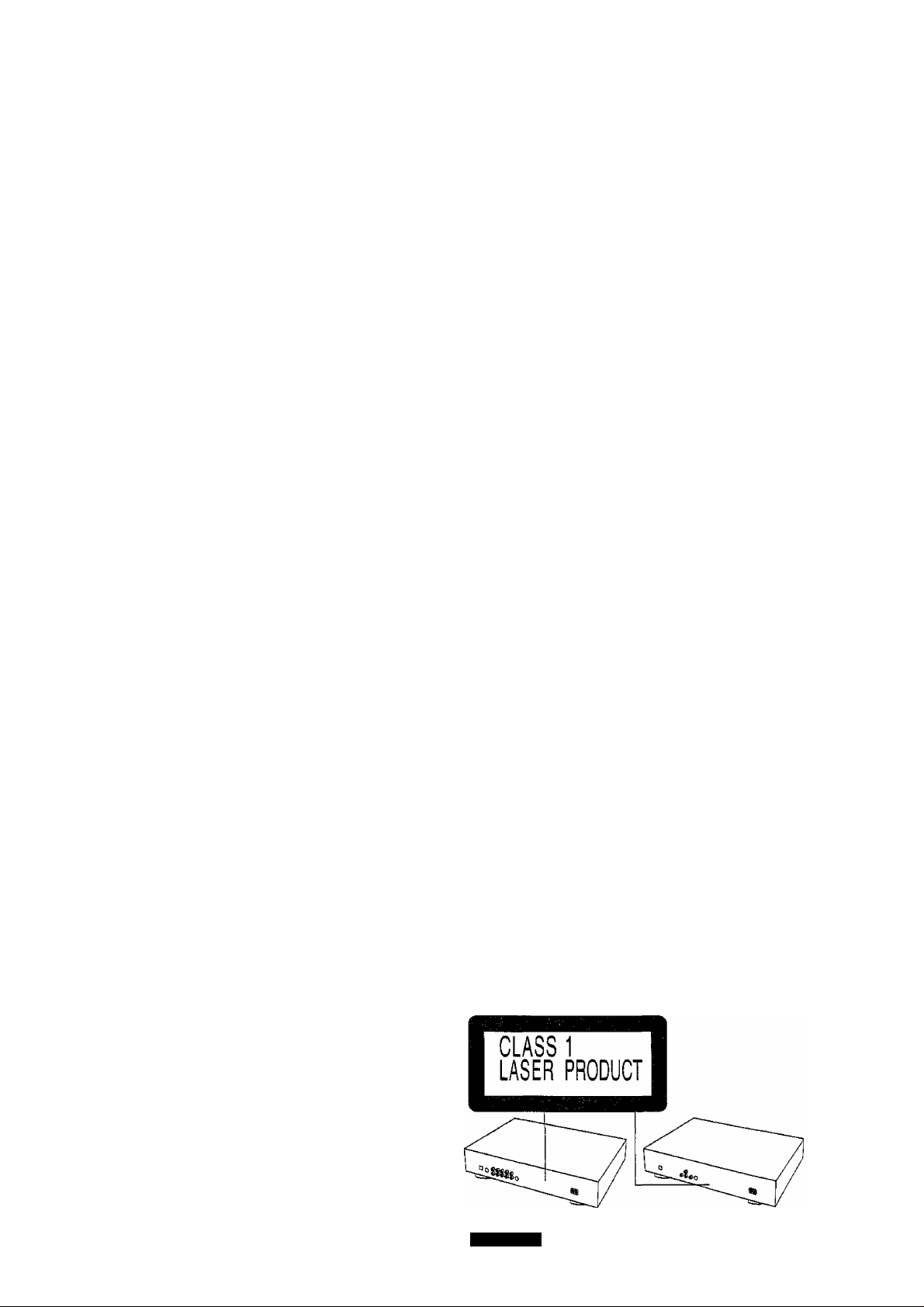
SAFETY INFORMATION
Note
This player can be used only where the power supply is AC 220240 V, 50 Hz, It cannot be used else where.
CAUTION;
DVDA^IDEO CD/CD PLAYER IS A CLASS 1 LASER
PRODUCT. HOWEVER, THIS DVDA/IDEO CD/CD
PLAYER USES A VISIBLE LASER BEAM WHICH
COULD CAUSE HAZARDOUS RADIATION EXPO
SURE IF DIRECTED. BE SURE TO OPERATE THE
DVD/VIDEO CD/CD PLAYER CORRECTLY AS IN
STRUCTED.
WHEN THIS DVDA/IDEO CD/CD PLAYER IS PLUGGED
TO THE WALL OUTLET, DO NOT PLACE YOUR EYES
CLOSE TO THE OPENING OF THE DISC TRAY AND
OTHER OPENINGS TO LOOK INTO THE INSIDE OF
THIS PLAYER.
USE OF CONTROLS OR ADJUSTMENTS OR PER
FORMANCE OF PROCEDURES OTHER THAN THOSE
SPECIFIED HEREIN MAY RESULT IN HAZARDOUS
RADIATION EXPOSURE.
DO NOT OPEN COVERS AND DO NOT REPAIR YOUR
SELF. REFER SERVICING TO QUALIFIED PER
SONNEL.
WARNING:
TO REDUCE THE RISK OF FIRE OR ELECTRIC
SHOCK, DO NOT EXPOSE THIS PLAYER TO RAIN OR
MOISTURE.
TO REDUCE THE RISK OF FIRE OR ELECTRIC SHOCK, AND
ANNOYING INTERFERENCE, USE THE RECOMMENDED AC
CESSORIES ONLY.
THIS PLAYER IS INTENDED FOR CONTINUOUS OPERATION!
SAFETY
PRECAUTIONS
Set the unit up on an even surface away from direct sunlight, high
temperatures, high humidity, and excessive vibration. These condi
tions can damage the cabinet and other components, thereby short
ening the unit's service life.
Place it at least 15 cm away from wall surfaces to avoid distortion
and unwanted acoustical effects.
Do not place heavy items on the unit.
Do not use high voltage power sources. This can overload the unit
and cause a fire.
Do not use a DC power source. Check the source carefully when
setting the unit up on a ship or other place where DC is used.
Ensure the AC mains lead is connected correctly and not dam
aged. Poor connection and lead damage can cause fire or electric
shock. Do not pull, bend, or place heavy items on the lead.
Grasp the plug firmly when unplugging the lead. Pulling the AC
mains lead can cause electric shock.
Do not handle the plug with wet hands. This can cause electric
shock.
Do not let metal objects fall inside the unit. This can cause electric
shock or malfunction.
Do not let liquids get into the unit. This can'cause electric shock or
malfunction. If this occurs, immediately disconnect the unit from the
power supply and contact your dealer.
Do not spray insecticides onto or into the unit. They contain flam
mable gases which can ignite if sprayed into the unit.
■Ö
Q)
%
£
to
I
О
CAUTION -LASER RADIATION WHEN OPEN,
DO NOT STARE INTO BEAM.
ATTENTION-RAYONMEMÈNT LASER EN CAS D'OUVERTURE.
ME PAS REGARDER DANS LE FAISCEAU.
VORSICHT -USERSTRAHLUNG, WENN ABDECKUNG GEÖFFNET.
ЮТ IN DEN STRAHL 3LICKEF1,
ADVARSEL-USERSTRÂLINGVEDÂBNING.
SEIKKEINDISTRÂLEN,
AOVARSEL -LASERSTRÄLING NÄR DEKSEL ÂPNES.
STIRRIKKEINNISTRÂLEN.
VARNING -USERSTRALNING NÄR GENNA DEL AR OPPNAO.
STIBRAEJ1NÎSTRÂLEN.
VARO! -AVATTAESSA ÖLET ALTTllNA USERSATEILYLLE,
ÄLÄTUIJQTA SÄTEESEEN.
b—iCL'T? < Tf èIV
(Inside of player)
Do not attempt to repair this unit by yourself. If sound is interrupted,
indicators fail to light, smoke appears, or any other problem that is not
covered in these instructions occurs, disconnect the AC mains lead
and contact your dealer or an authorized service center. Electric
shock or damage to the unit can occur if the unit is repaired,
disassembled or reconstructed by unqualified persons.
Extend operating life by disconnecting the unit from the power
source if it is not to be used for a long time.
(Back of player)
DVD-RV40
(Back of player)
i DVD-RV20
VQT8633
Page 4
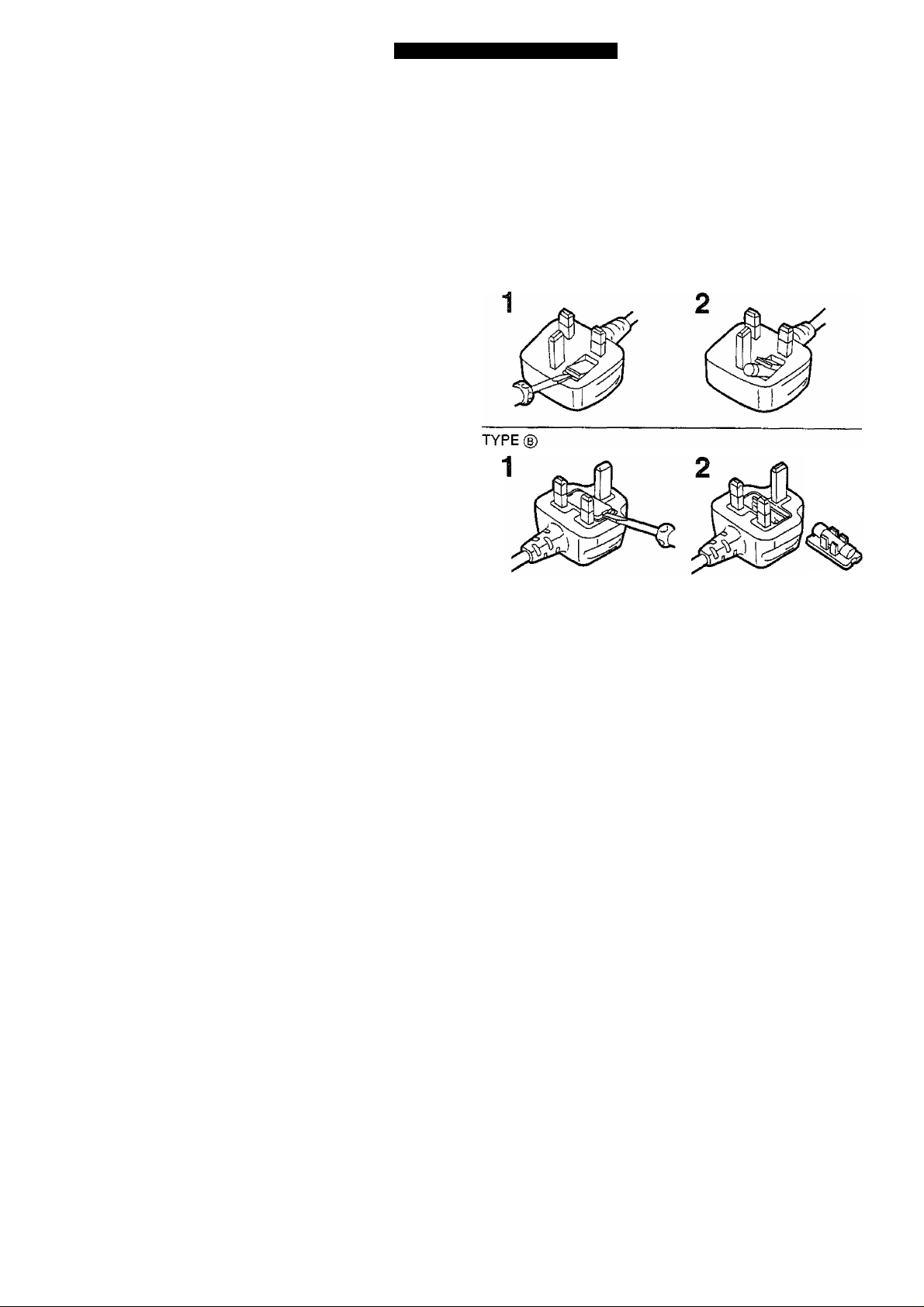
Caution for AC Mains Lead
Only for the United Kingdom
For your safety please read the following text carefully
This appliance is supplied with a moulded three pin mains plug for
your safety and convenience.
A 5 amp fuse is fitted in this plug.
Should the fuse need to be replaced please ensure that the
replacement fuse has a rating of 5 amps and that it is approved by
ASTAorBSIto BS1362.
Check for the ASIA mark or the BS( mark ^ on the body of the
fuse.
"o
If the plug contains a removable fuse cover you must ensure that it is
refitted when the fuse is replaced.
S
W)
If you lose the fuse cover the
O)
replacement cover is obtained.
.c
A replacement fuse cover can
Q)
Panasonic Dealer.
C3
IF THE FITTED MOULDED PLUG IS UNSUITABLE' FOR THE
SOCKET OUTLET IN YOUR HOME THEN THE FUSE SHOULD BE
REMOVED AND THE PLUG CUT OFF AND DISPOSED OF
SAFELY.
THERE IS A DANGER OF SEVERE ELECTRICAL SHOCK IF THE
CUT OFF PLUG IS INSERTED INTO ANY 13 AMP SOCKET.
If a new plug is to be fitted please observe the wiring code as shown
below.
if in any doubt please consult a qualified electrician.
plug must not be used until a
be purchased from your local
How to replace the Fuse
•There are two types of the AC Mains Lead: ® or (a) supplied with
the player as shown below.
1 Open the fuse compartment with a screwdriver.
2 Replace the fuse and fuse cover.
TYPE®
IMPORTANT
The wires in this mains lead are coloured in accordance with the
following code:
Blue; Neutral
Brown: Live
As the colours of the wires in the mains lead of this appliance may not
correspond with the coloured markings identifying the terminals in
your plug, proceed as follows:
The wire which is coloured BLUE must be connected to the terminal
in the plug which is marked with the letter N or coloured BLACK.
The wire which is coloured BROWN must be connected to the
terminal in the plug which is marked with the letter L or coloured RED,
Under no circumstances should either of these wires be connected to
the earth terminal of the three pin plug, marked with the letter E or
Earth Symbol i.
VQT8633
Page 5
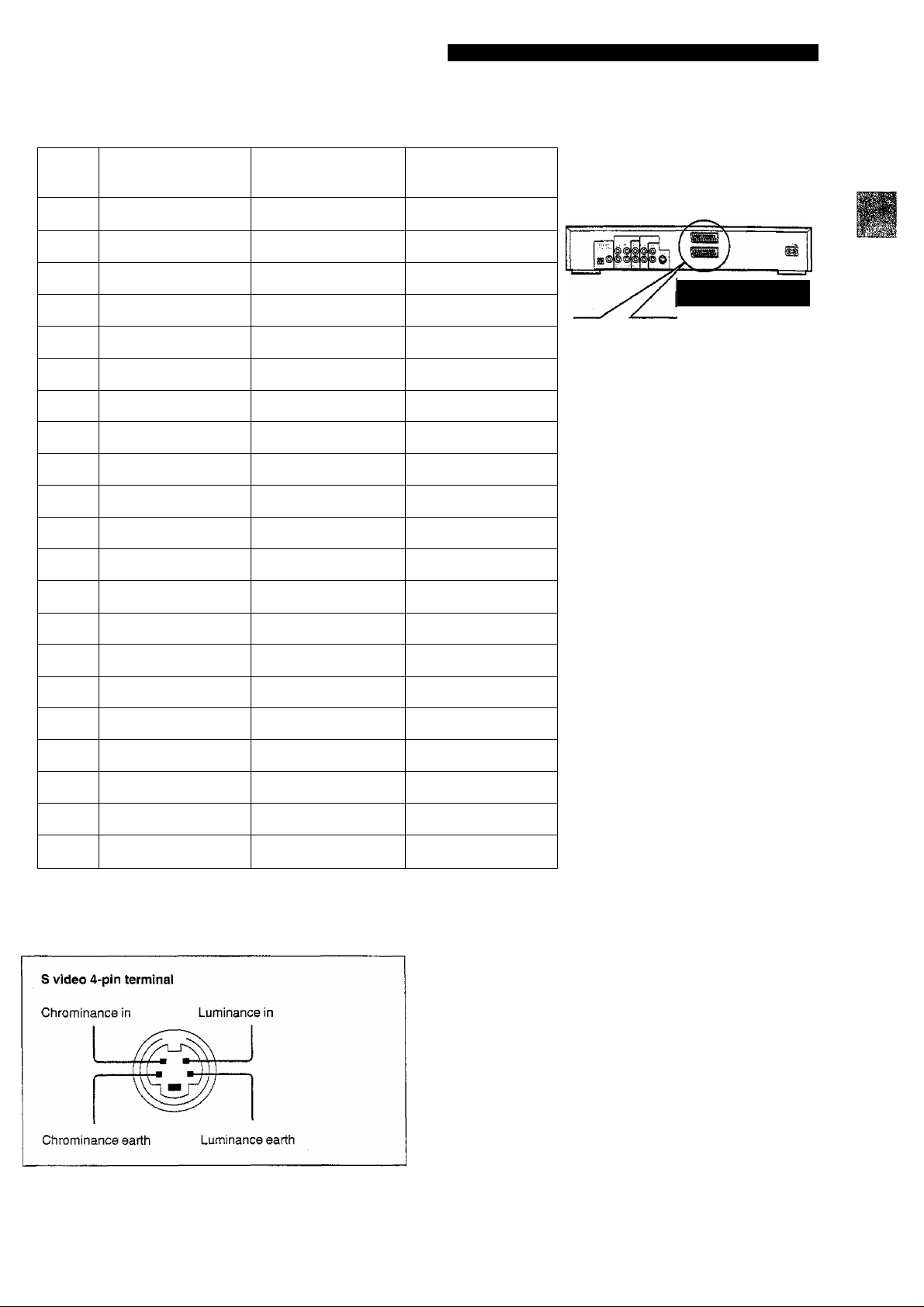
SCART and S video terminal informationFor the United Kingdom and Continental Europe
21-pin SCART terminal
Pin NO
AV1 (Video)/
AV2 (Playback)
1 Audio Output (R) Audio Output (R)
2
Audio input (R)
3 Audio Output (L) Audio Output (L)
4
Audio GND
No Connection No Connection
5
Audio Input (L)
6
7 No Connection No Connection
Switching Voltage Switching Voltage
8
9 No Connection No Connection
Through AVI to AV2 Through AVI to AV2
10
11
No Connection No Connection
No Connection No Connection
12
No Connection
13
AVI (S video)
Audio Input (R) Audio input (R)
Audio GND
'Audio Input (L)
S video (C) Output GND
AVI (Standby)/
AV2 (Standby)
Audio Output (R)
Audio Output (L)
Audio GND
Blue GND
Audio Input (L)
Blue
Switching Voltage
Green GND
Through AV1 to AV2
Green
No Connection
Red GND
These fiaures show
20 IS 16 14 12 10 8 6 4 2
DDDnODDDDD
anDDDaDGDD
21 19 17 15 13 11 9 7 5 3 1
DVD-RV40.
*0
i
CO
I
Si
<5
14
15
16
17
18
19
20
21
•You can select “Video” or “S-Video" at the "6 AVI Output” of the initial settings “9 Other Settings” («• page 30).
•DVD-RV20 has a single SCART terminal, labeled AV, and equates AV1.
Blanking GND Blanking GND
No Connection
Blanking Blanking Blanking
Video Output GND
Video input GND Video input GND
Video Output S video (Y) Output
Video Input Video Input Video input
GND
S video (C) Output
S video (Y) Output GND
GND
Blanking GND
Red
Video Output GND
Video Input GND
Video Output
GND
VQT8633
Page 6
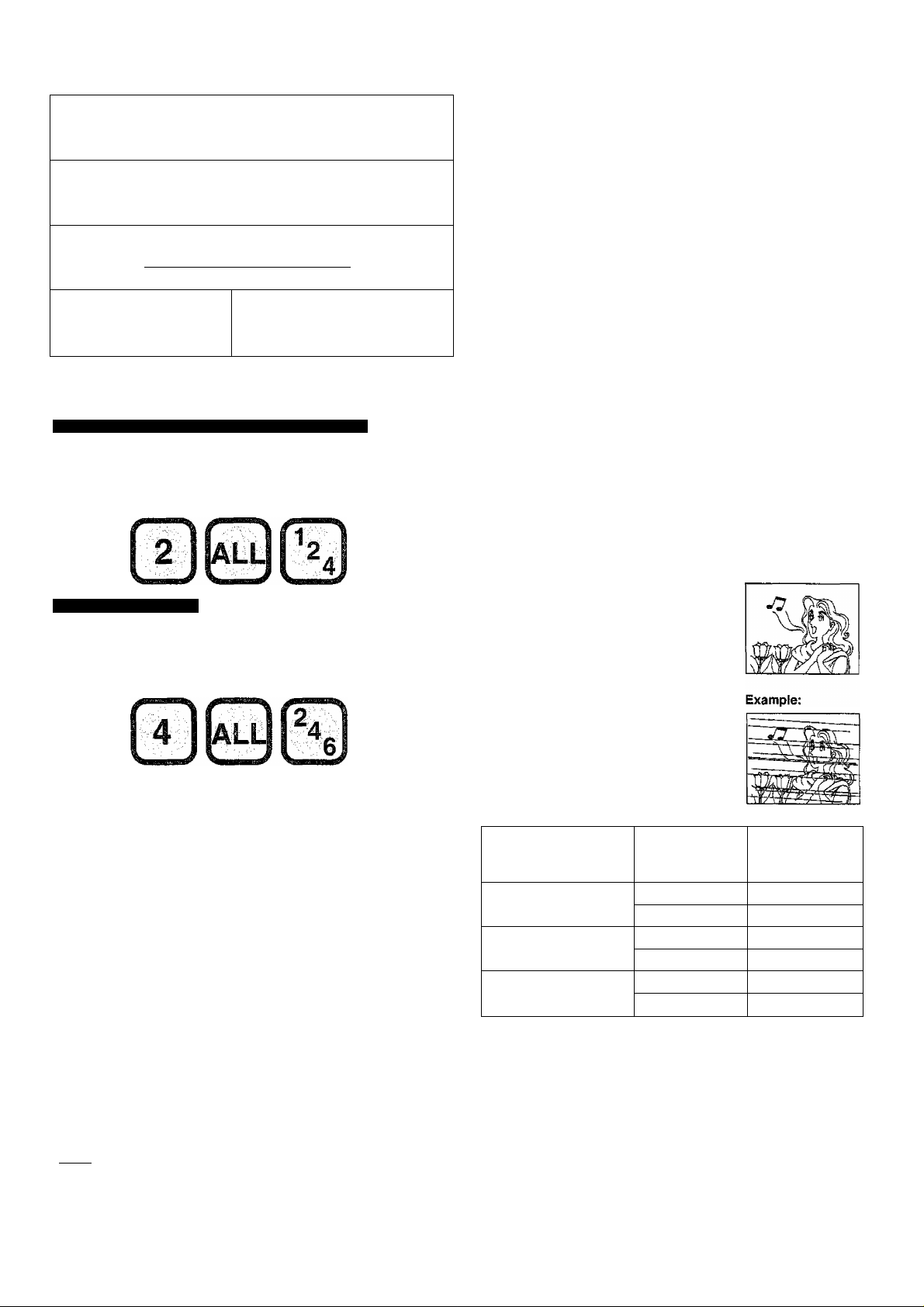
Disc information
Ш
Discs supported by this piayer
X
DVD-Video
VIDEO
Video CD
I
iS
to
I
о
СЛ
Audio CD
For the purpose of these operating instructions, “DVD’' stands for DVD-Video and ‘'CD" stands for Audio CD.
[DIGITAL VIDEO]
COMPACT
D§(§
TAL AUDIO
□IG
9 Region number supported by this player
For the United Kingdom and.Continental Europe;
Region numbers are allocated to DVD players and software accord
ing to where they are sold.
•The region number of this player is “2”.
•The player will play DVDs marked with labels containing “2” or
“ALL”.
Example:
For Australia and N.Z.
Region numbers are allocated to DVD players and software accord
ing to where they are sold.
•The region number of this player is “4".
•The player will play DVDs marked with labels containing “4" or
“ALL".
Example:
etc.
8 cm disc/
12 cm disc
8 cm disc/
12 cm disc
8 cm disc/
12 cm disc
• Do not try to play Photo CD or CD-R.
{Data on the disc may be damaged.)
•DVD with region number other than the region number of this player
or “ALL"
®CD-G
• DVD-ROM
• DVD-R
• DVD-RW
• CVD
• CDV
etc.
9 Compatible with PAL DVD/Video CD and NTSC
DVD/Video CD
This player can play discs recorded in either PAL or NTSC format.
However, the player must be connected to a Multi-system television
or PAL television which is capable of receiving PAL 525/60 system to
play both PAL DVD/Video CD and NTSC DVD/Video CD.
The use of a Multi-system television is recommended.
9
Type of disc for the type of television
DVD and Video CDs are recorded using either PAL or NTSC. Refer
to this table to select discs suitable for your television.
✓ Clear images are shown on the
screen.
X No clear images shown on the
screen.
Discs not supported by this
player
• Divx Video Disc
•CD-RW «DVD-Audio
• DVD-RAM »DVD-f-RW
• SVCD
• SACD
• CD-ROM
•VSD
etc.
9
Playing DVDs and Video CDs
The producer of the material can control how these discs are played.
This means that you may not be able to control play of a disc with
some operations described in these operating instructions. Read the
disc's instructions carefully.
Example: «“0” appears when you press the skip buttons to move
to the next section.
• Resume, repeat play, and markers may not work during
play of interactive DVDs and menu play of Video CDs
with playback control.
• After showing the Karaoke menu, tracks are played
successively without returning to the menu (Video CD
with playback control).
9
“Copy Protection”
Some DVD discs contain a “Copy Protection" signal which can affect
the video signal if the output of the player is fed through a VCR to the
TV. The picture may become unstable or the picture contrast may
change drastically. It is therefore very important to connect this DVD/
VIDEO CD/CD player according to the diagram in these Operating
Instructions.
9
Marks used in these operating instructions
DVD i: indicates features applicable to DVD only.
: Video CD only,
CD only.
TV type
Multi-system TV
NTSC
PAL
if;1 If you select “2 NTSC" in “7 NTSC Disc Output" in “9 Other
settings", the picture may be clearer (^page 30).
■m2 In “9 Other settings" — “7 NTSC Disc Output", select “1 PAL 60"
{"•page 30).
ESI
•The bottom part of the picture may be cut off if the Video CD played
does not comply with standards.
Disc
PAL ✓
NTSC
PAL
NTSC
PAL
NTSC
TV Monitor
X
X
✓
VQTS633
Page 7
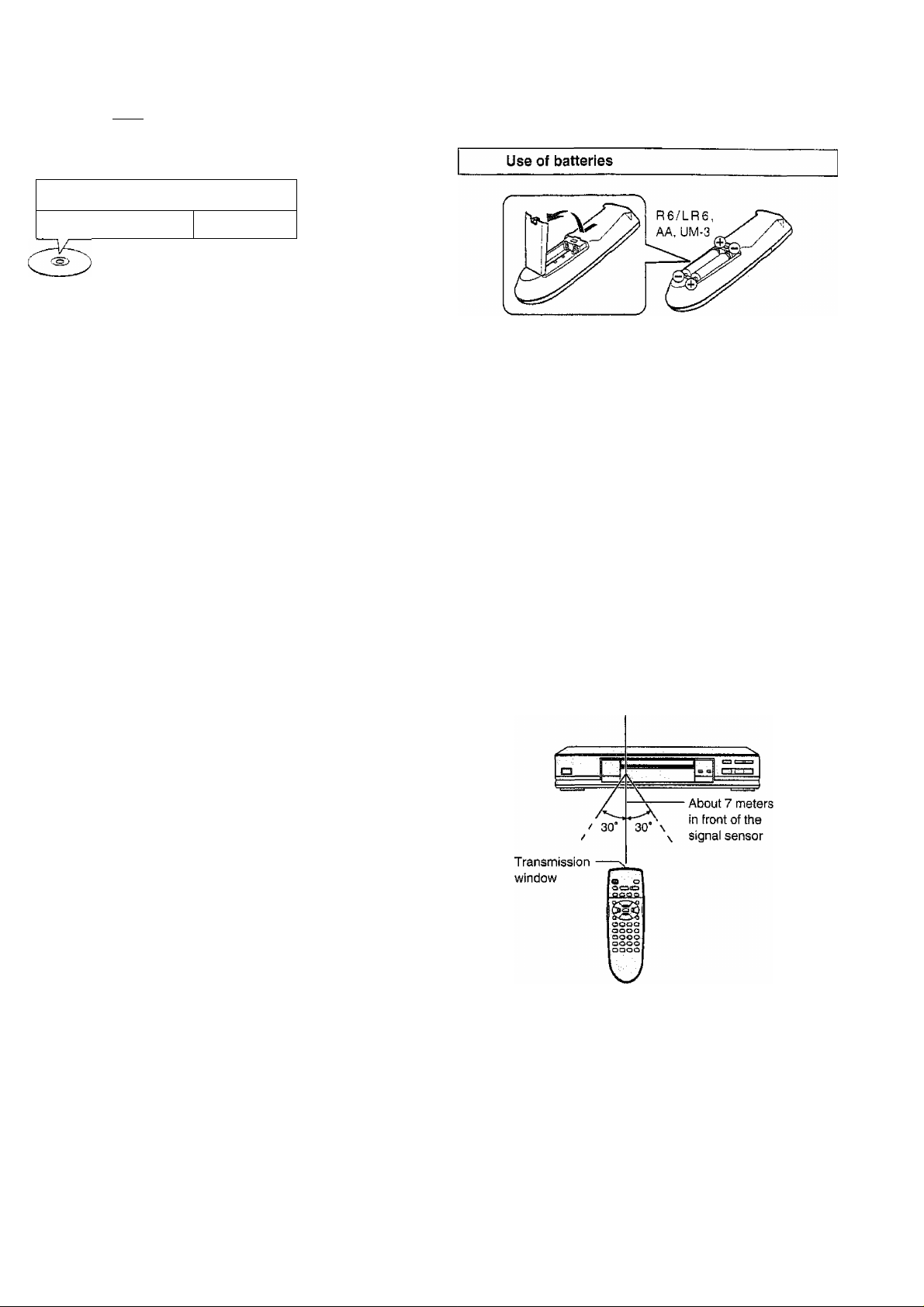
B Terms used in these operating instructions
•Title/Chapter fbvDl
DVDs are divided up into large sections, titles, and smaller sections,
chapters. The numbers allocated to these sections are called title
numbers and chapter numbers.
Remote control preparations
Example:
Chapter 1 ^ Chapter 2, Chapter 3
•Track aass
Video CDs and CDs are divided up into sections called tracks, and
the numbers allocated to these sections are called track numbers.
Title 1
Title 2
Chapter 1, Chapter 2
Example:
Track 1, Track 2 , Track 3 .Track 4 , Track 5
,
---------^------------------------------------
• Playback control
If a Video CD has “playback control” written on its disc or jacket, it
means that particular scenes or information can be selected for
viewing interactively with the TV monitor using the menu screen.
This player can play Video CDs with playback control.
Using menus to control play of a Video CD is called "menu play" in
these operating instructions.
Display during menu play of a Video CD with playback control
.+•
--------
.
• Align the poles (+ and -} properly when inserting the batteries.
• Do not mix old and new batteries or different types of batteries.
• Do not recharge ordinary dry cell batteries.
• Do not heat or disassemble the batteries. Do not allow them to con
tact flame or water.
• Remove the batteries if the unit is not to be used for a long time,
• Do not keep together with metallic objects such as necklaces.
• Do not use rechargeable type batteries.
• Do not use batteries if the covering has been peeled off.
Mishandling of batteries can cause electrolyte leakage which can
damage items the fluid contacts and may cause a fire.
If electrolyte leaks from the batteries, consult your dealer.
Wash thoroughly with water if electrolyte comes in contact with any
part of your body.
I
a
CO
O)
.c
£
^ i'?
• interactive DVD IdvdI
An interactive DVD is DVD software which includes multiple angles,
multiple plot endings, etc. The elapsed play time of some of these
DVDs is not shown.
Display during play of an interactive DVD
DVD
taf
Operation notes
Remote control signal sensor
• Do not place obstacles between the remote control signal sensor
and remote control unit.
• Do not expose the remote control signal sensor to direct sunlight or
to the bright light of a fluorescent light.
•Take care to keep the remote control signal sensor and end of the
remote control unit free from dust.
• if this system is installed in a rack with glass doors, the glass doors’
thickness or colour might make it necessary to use the remote con
trol a shorter distance from the system,
To prevent damage
• Never place heavy items on top of the unit.
•Do not disassemble or reconstruct the unit.
• Do not spill water or other liquids into the unit.
VQT8S33
Page 8
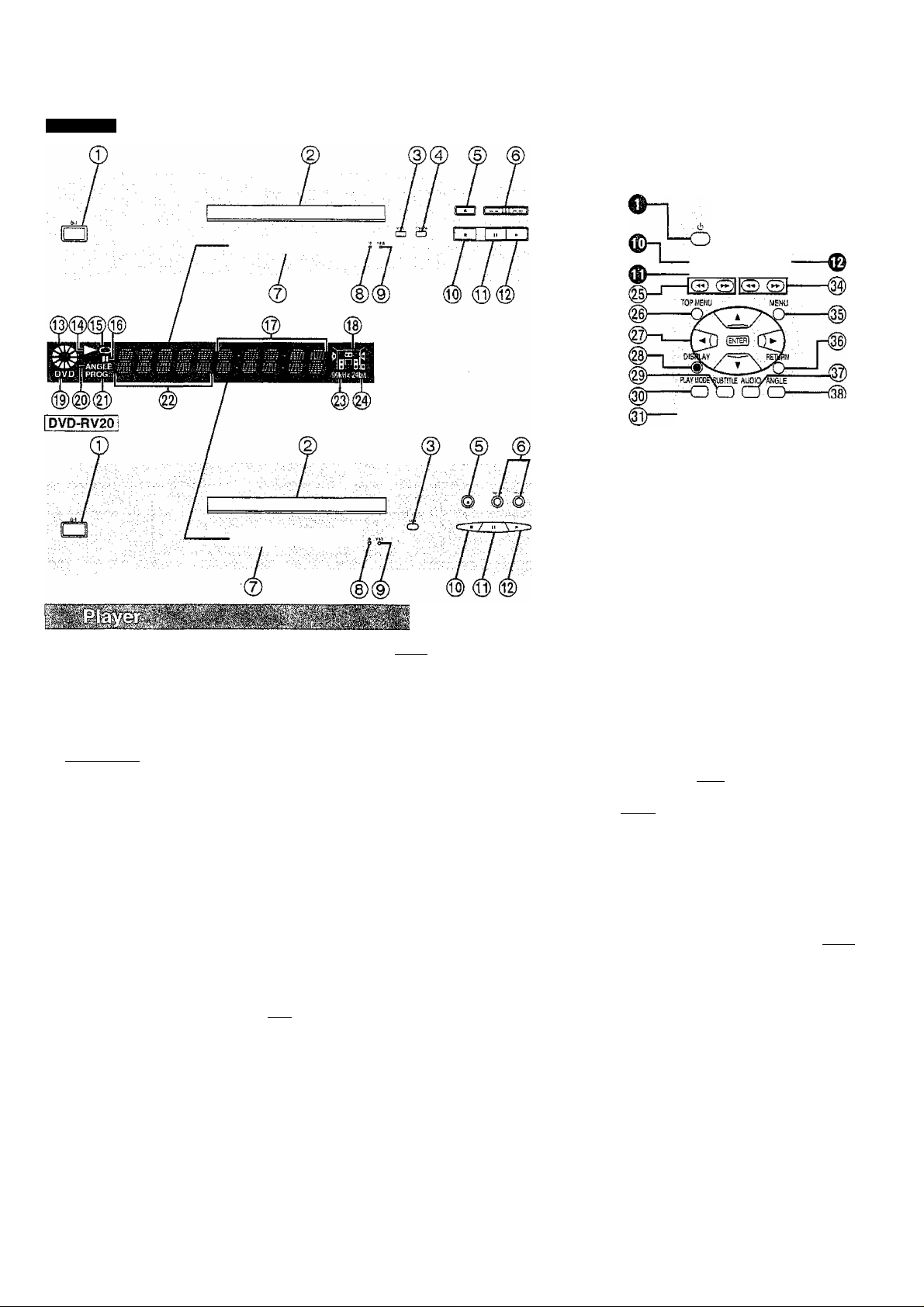
Control reference guide
DVD-RV40
Buttons such as O function in exactiy
the same way as the buttons on the
piayer.
VQT8633
Standby/on switch (ó/)) ...........................................................13
©
Press to switch the unit from on to standby mode or vice versa.
In standby mode, the unit is stiil consuming a smali amount of
power.
Disc tray.................................................................................. 13
Virtual Surround Sound button (V.S.S.)
Cinema button (CINEMA)..................................19
Disc tray open/close button (^)
Skip/Search buttons(K^/^-^, ►►/►►!)
FL display
STANDBY indicator {(!))
When the unit is connected to the AC mains supply, this indicator
lights up in standby mode and goes out when the unit is turned on.
Virtual Surround Sound indicator (V.S.S.)
Stop button (■) .........................................................................14
Pause button (II).......................................................................15
Play button (►) ....................................................................... 13
Rotates during play.
Rotates fast clockwise or counterclockwise during
rapid advance (reverse).
Rotates slowly clockwise or counterclockwise
during slow-motion play. IdvdI ;
IF Illuminates in the stop mode.
Illuminates during playback.
Flashes when the RESUME function is ON.
Illuminates during repeat play.
Illuminates in the still picture (pause) mode.
Elapsed playing time from the start of the title/track during
play
.............................................
...............................
...............................
...........................
Page
20
13
15
20
STOP PAUSE PUY
■KPEArUOO
-o
G>
C2) CD
CD CD CD
©-
Audio channel information recorded in the disc being
played back (e.g. 2ch or S.lch)
Surround (left)
Front (left)
A DVD is loaded.
It is possible to change the angle. |dvd|
Illuminates during program play. ' ¡33
Title/chapter number | dvd |
Track number m
Linear PCM of 96 kHz sampling is being played.
Linear PCM of 24 bit is being played.
Skip buttons (!◄◄, SKIP).......................................................15
Top menu button (TOP MENU)
Cursor buttons (A, ▼, ◄, ►)/Enter button (ENTER)
Display button (DISPLAY)
Subtitle button (SUBTITLE) ...................................................18
Play mode button (PLAY MODE)...........................................22
Repeat mode button (REPEAT MODE) ................................21
A-B repeat button (A-B REPEAT) .........................................21
Setup button (SETUP).............................................................26
Slow/Search buttons (◄◄, ►► SLOW/SEARCH)
Menu button (MENU) ...
Return button (RETURN) .......................................................13
Audio button (AUDIO).............................................................17
Angle button (ANGLE) ...........................................................18
Numeric buttons (1-9, 0, S10)
•To select a 2-digit number
n
.......................................................
Example: To select track 23
Press [a 10], then [2] and [3].
Cancel button (CANCEL) .......................................................22
o
SETUP rare:
-a
(3
----
□
-----
-------
.............................................
.....................................................
..............................................
ÜCD CD
CD @
eg
-Center
Surround (right)
Subwoofer
Front (right)
_____
.............
Page
13
13
23
15
13
13
Page 9
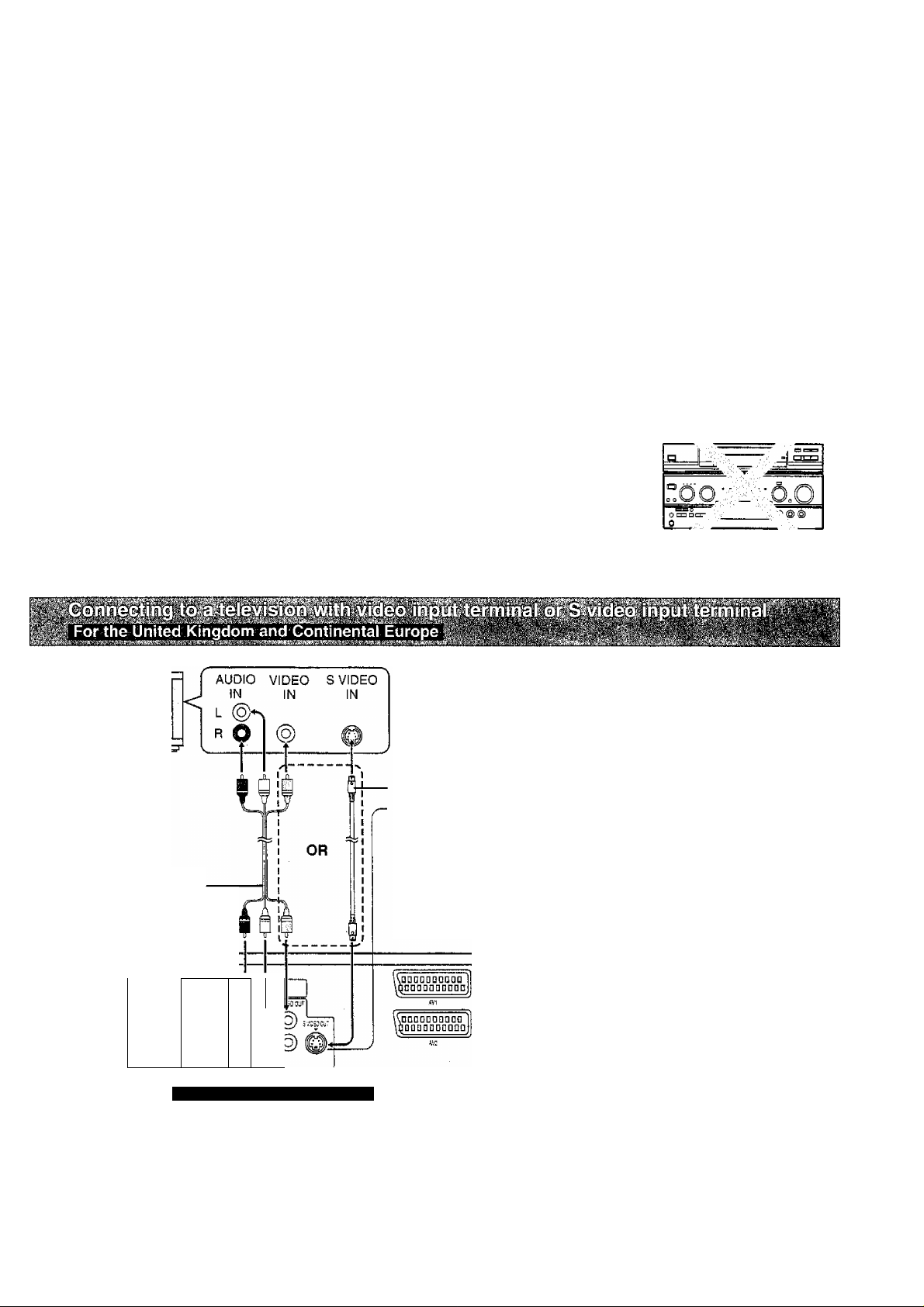
Connection to a television
• Ensure that this player and other equipment to be connected are switched to the standby mode or off and disconnect the AC mains lead before
commencing connection.
• Do not block ventilation holes of any of the equipment and arrange them so that air can circulate freely.
• Read through the instructions before connecting other equipment.
• Ensure that you observe the colour coding when connecting audio and video cables.
•See page 32 for information about how to upgrade your system with other audio/visual equipment.
•Additional equipment and cables are not supplied.
•TV volume may be lower when playing DVDs than during television broadcasts. Turn the volume up while playing DVDs and reduce it to the
previous level before switching the source back to television to avoid sudden changes in volume.
•When you have finished connection, select the appropriate screen type at the initial setting “6 TV Aspect” according to your television {4:3/16:9)
(■• page 12). Mo changes are needed if you connect the player to a conventional television (4:3).
Conserving power
•The unit consumes approximately 4.0 W even when it is turned off with [0/1]. To save power when the unit is not to be used for a long time, unplug
it from the mains socket.
Connect Your Player Directly To Your
Television.
If the player is connected to the television through a video cas
sette recorder, the picture may not be piayed back correctly due
to the copy guard. So we strongly recommend you: do not con
nect the player to your video cassette recorder when setting up
your home entertainment system.
•Connect to the television section if you connect the player to a
combined teievision-videp player.
Television
Audio/video cable (supplied)
(See the note at the foot of this
page.)
Do not place the
player on amplifiers or
other equipment
which may become
hot.
The heat can damage the player.
To household mains
socket
(AC 220-240 V, 50 Hz)
S video cable
S video output terminal
The S (separate) video output terminal
achieves a dearer picture than the video
output terminal by separating the colour (C)
and luminance (Y) signals before
transmitting them to the television.
(Actual results depend on the television.)
f
AC mains lead
(supplied)
(The United Kingdom only)
BE SURE TO READ
THE CAUTION FOR
THE AC MAINS LEAD
ON PAGE 4 BEFORE
CONNECTION.
0PÍTC4. CQJ.XiAL
Back of the player
CfTvTER
F^ri' . •urifT
®‘©
®(
(C)
p
These fi gures show DVD-RV40i;
AC |l^
• DVD-RV20 has 1 VIDEO OUT terminal.
• If your television is monaural, use a stereo-monaural audio cable instead of the supplied audio/video cable. The video part of the cable (yellow)
can still be used if required.
To TV audio input terminal
Audio cable
<3=3
To player audio output terminal (white, “L”)
To player audio output terminal (red, “R")
VQT8633
Page 10
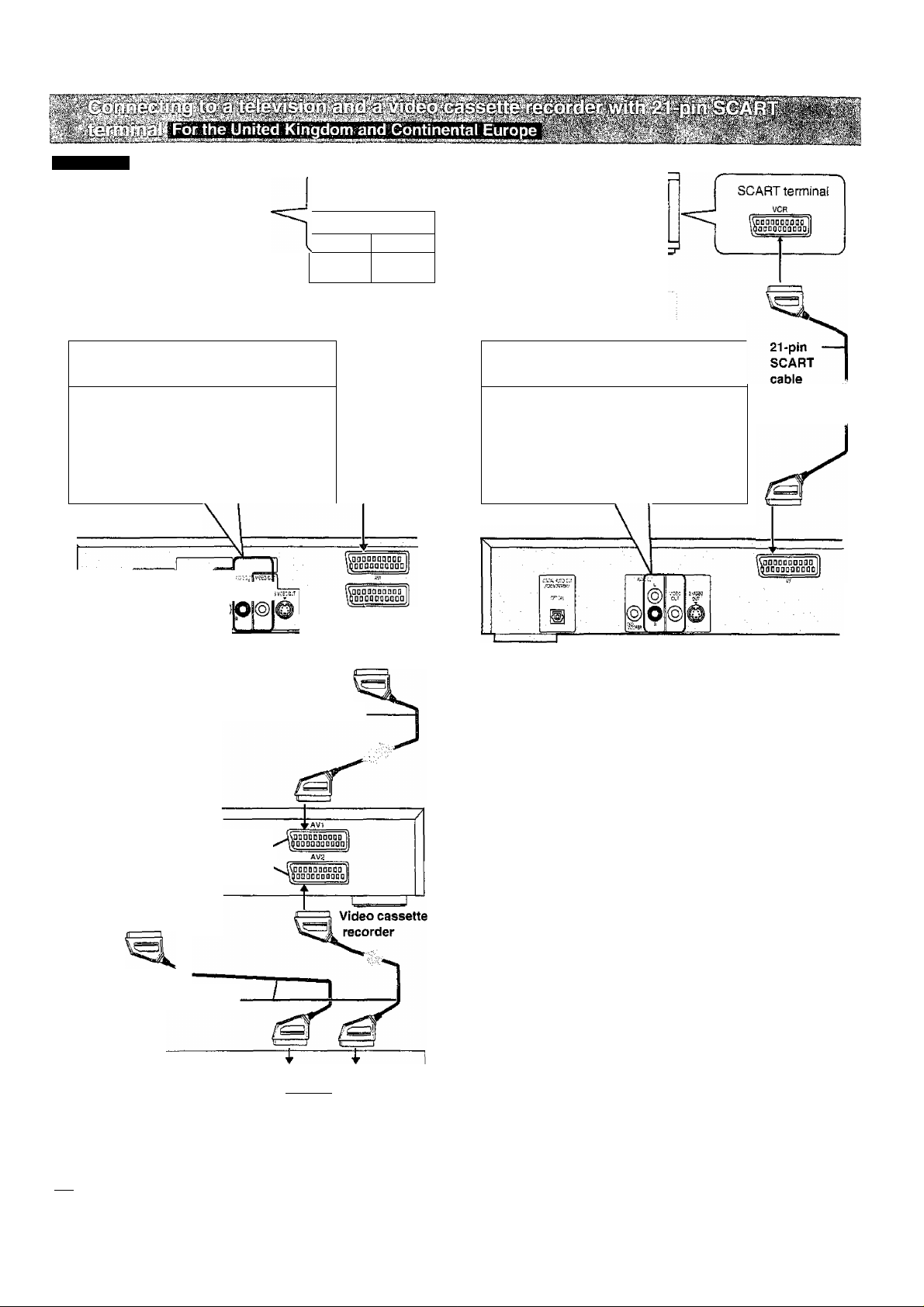
Connection to a television
■O
s
(0
Ol
c
o
DVD-R V40/
Television
Direction of
signal flow
FOR ÂÜDIO/VIDEO USE ONLY (DVD)
Note
Audio and video out through RCA terminais
(AUDIO OUT jacks in red and whiteA/iDEO
OUT Jack in yellow} are only: from DVD
playback, not from other sources connected
to the SCART terminals.
(§)®®b®
SCART terminal
VCR
Kdouqdüdddd ]
^QQDQDOaDOCO]
21-pin -----i
SCART 1
cable f
TE zzri
J
■"'r-H-''
DVD-RV20 !
Television
Direction of
signal flow
FOR AUDIO/VIDEO USE ONLY(DVD)
Note
Audio and video out through RCA terminals
(AUDIO OUT jacks in red and whiteA/lDEO
: OUT jack iri yellow)-are only from DVD
playback, not from other sources connected
to the SCART terminals.
21-pin SCART terminals
To 21-pin SCART
terminal of television
t
21-pin SCART cables
Satellite receiver
Back of the player
21-pin SCART cable
or
Decoder
moDDODD^ №
ooggaananjl ^
f
Back of the player
VCR
21-pin SCART terminals
mm
• Additional equipment and cables are not supplied,
•To view pictures from the video cassette recorder, set the player to the standby mode.
'QT8633
Page 11
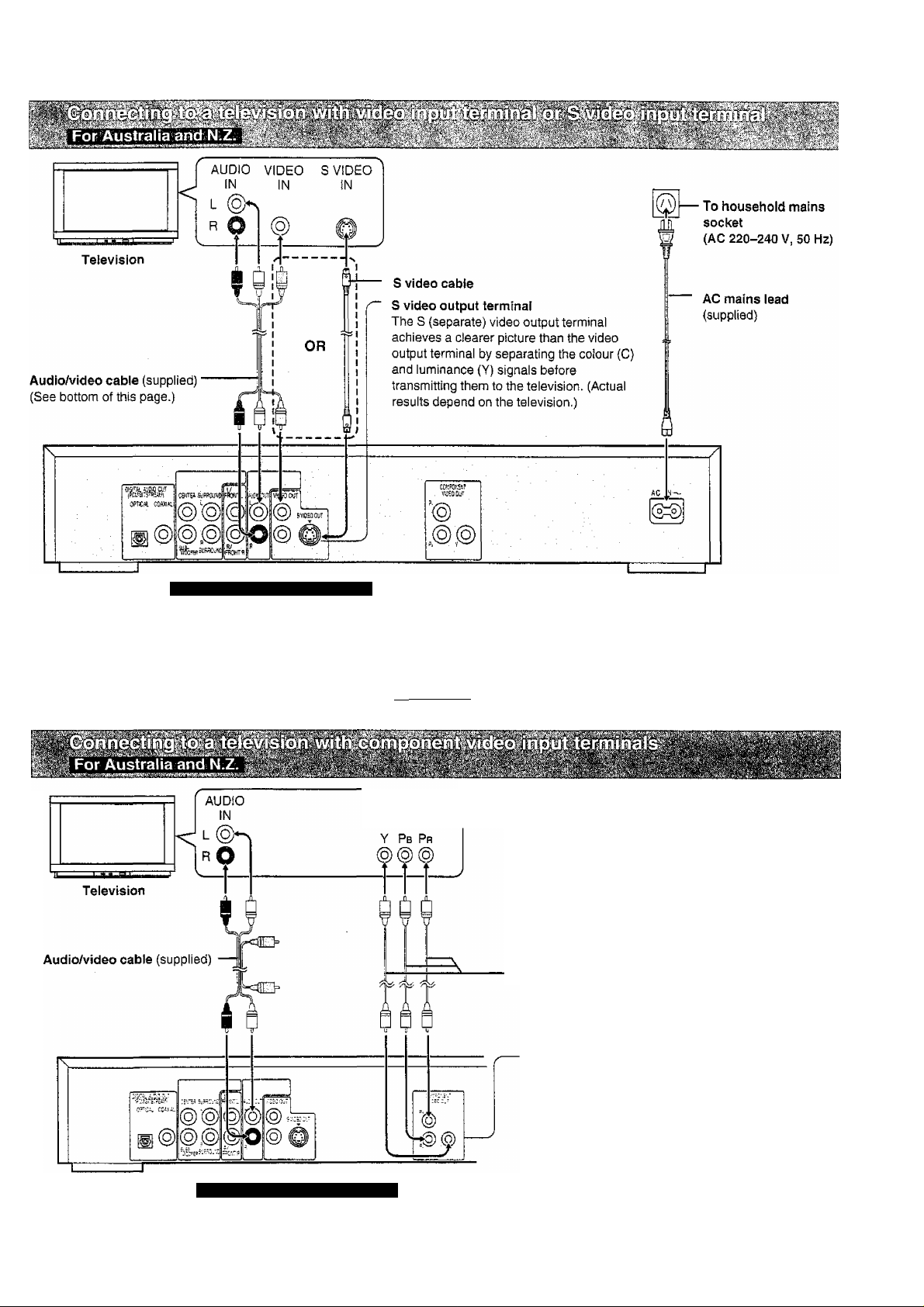
ta
§
S
CO
131
i
<s
Back of the player
• DVD-RV20 has 1 VIDEO OUT terminal.
• If your television is monaural, use a stereo-monaural audio cable instead of the supplied audio/video cable. The video part of the cable (yellow)
can still be used if required. Audio cable „—fr-t.
These figures show DVD-RV40C
__
To TV audio input terminal lc~-
I „ ^ To player audio output terminal (white, “L")
COMPONENT ^
VIDEO IN
...............C _____
To player audio output terminal (red, “R")
Video cable
Back of the player
• DVD-RV20 hast VIDEO OUT terminal.
•Additional equipment and cables are not supplied.
These figures show DVD-RV40.
Component video output terminals (Y/Pb/Pr)
The component video output terminals output the
colour difference signals (Pb/Pr) and luminance signal
(Y) separately in order to achieve high fidelity in
reproducing colours.
•The description of the component video input
terminals depends on the television or monitor
(e.g. Y/Pb/Pr, Y/B-Y/R-Y, Y/Cb/Cr and so on).
Connect to terminals of the same colour.
VQT8633
Page 12
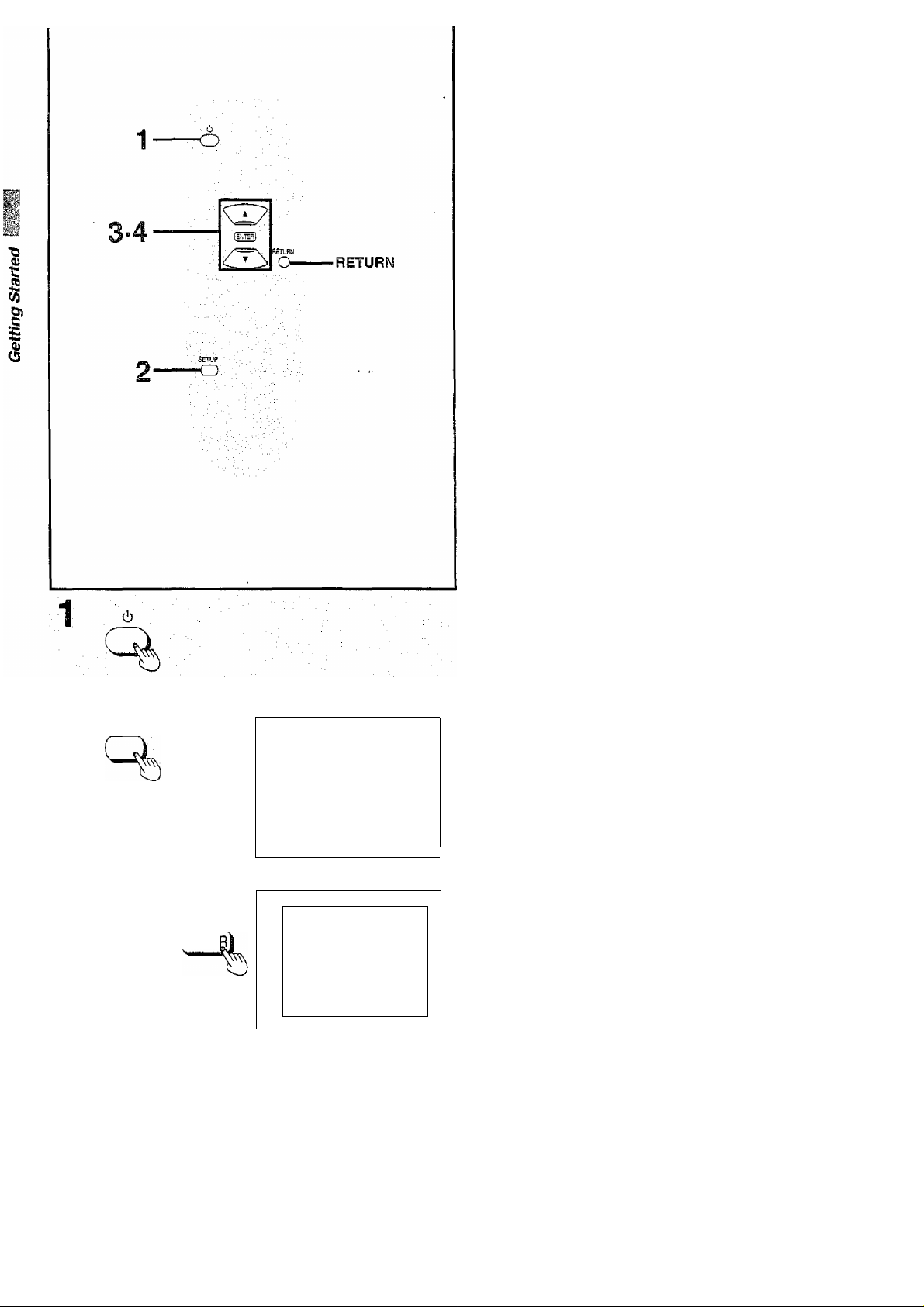
Connection to a television
B Before enjoying DVDA^ideo CD/CD
The menu language for this player has been set to English, but you
can change the language to French (example) (•• “3 Menu Lan
guage", page 29). English has been used in the examples shown.
Select the TV aspect, conventional size screen (4:3) or wide-screen
(16:9), according to your television.
Preparations
«Ensure connections to your television and audio equipment are
correct.
•Turn on your television and other equipment.
(For Australia and N.Z.)
•Switch the video input mode on the television to suit the type of
connection you have made (e.g. VCR 2).
(For the United Kingdom and Continental Europe)
•Select the Audio/Video (AV) position, e.g. AVI, AV2, which has
been connected to the player.
1 Press [cb] to switch on the power. 2 Press [SETUP] in the stop mode.
The initial settings screen is displayed.
2 SETUP
^lENTE
0 1 Languages
© 2 Ratings
; CSa 3 Menu Language
S3 4 On-Screen Messages
S FL Display
66S- 6 TV Aspect 4:3
E6S. 7 Digital Audio Output
: ^ a Speaker Setting
9 Other Settings
V ' ■ ■ ' -
C ■ ■
■■ ©
©
' CSSI
5523
m
. ®.
■ coo
Prass RETURN to exit
_________
Select your TV aspect
1 - ■Q-'
2 16:9 □
Press RETURN to exit
__
Level 8tf
English
Bright
2-channel
3 Press the cursor buttons [A, T] to
seiect “6 TV Aspect” and press
[ENTER].
4 Press the cursor buttons [A, ▼] to
select the TV aspect and press
[ENTER].
1 4:3 (Factory preset)
Select when a conventional television is connected.
2 16:9
Select when a wide-screen television is connected.
Setting is finished and the initial settings screen in step 2 is displayed.
To cancel during setup operation
Press [RETURN]. (The previous screen is displayed.)
y
To exit the initial settings screen
Press [SETUP] or [RETURN],
For your reference
• For further details on the images which appear from the TV screen,
see page 31.
•The optimum settings for your television may differ from those
shown above.
J
VQT8633
Page 13
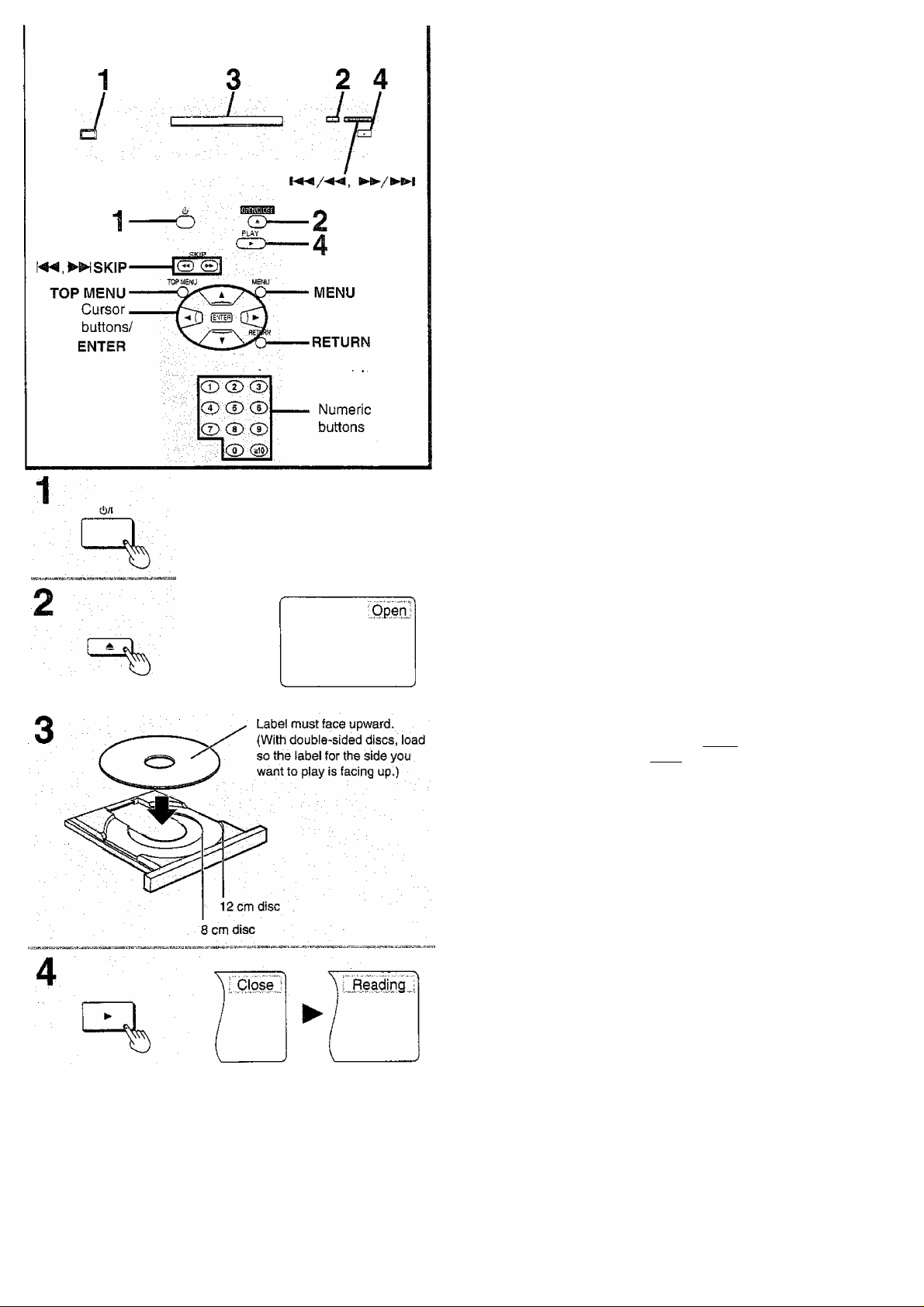
Basic play
Preparations
• Ensure connections to your television and audio equipment are
correct.
•Turn on your television and other equipment.
(For Australia and N.Z.)
• Switch the video input mode on the television to suit the type of
connection you have made (e.g. VCR 2).
(For the United Kingdom and Continental Europe)
• Select the Audio/Video (AV) position, e.g,, AVI, AV2, which has
been connected to the player.
1 Press [c!)/l] to switch on the power. 2 Press l^] to open the disc tray. 3 Place the disc on the disc tray.
• Insert inside the guides.
• Do not load more than one disc.
4 Press [►].
The disc tray is automatically closed and play begins.
When a menu screen appears on the
i
TV monitor
Ga 03
Press the cursor buttons [A, T, ◄, ►]
and press [ENTER], or press the numeric
buttons, to select the item.
Play of the selected item now begins.
•The cursor buttons are not effective for selecting items for Video
CDs.
B Other buttons used to operate menus
Read the disc’s instructions for further details about operation.
[►►/►►I], [►►! SKIP]: Shows the next menu.
[ SKIP]: Shows the previous menu.
[RETURN]: Shows the menu screen.
[TOP MENU]: Shows the first menu screen. I DVD |
[MENU]; Shows the menu screen, 'DVDI
• “NO PLAY” is displayed on the FL display if you load the following
kinds of discs and they cannot be played:
•DVD for which playback is prohibited by the initial settings
“2 Ratings” page 28).
•DVD with a region number other than the region number of this
player or “ALL” (• page 6).
•If the disc is put in upside down (and it is a single sided disc).
•When “0" appears on the TV monitor when a button is pressed, the
operation is prohibited by the player or disc.
•When [►] is pressed immediately after a DVD disc is loaded into
the tray, playback will take a little longer to start than when [►] is
pressed from the STOP mode.
It usually takes a little while before picture and sound appear on the
television after [►] is pressed, this is not a malfunction of the player.
• When NTSC DVD/Video CD is played, the picture may roll up or
down on some televisions; adjust this using the vertical hold control
on the television. Televisions not equipped with a vertical hold
control cannot correct this condition. The playback picture may
shrink vertically and black bars may appear both on the top and
bottom of the screen, or the picture may be in black and white. This
does not indicate a malfunction.
O CD CD
c2»CDCD
CD CD CD
CD
VQT8633
Page 14
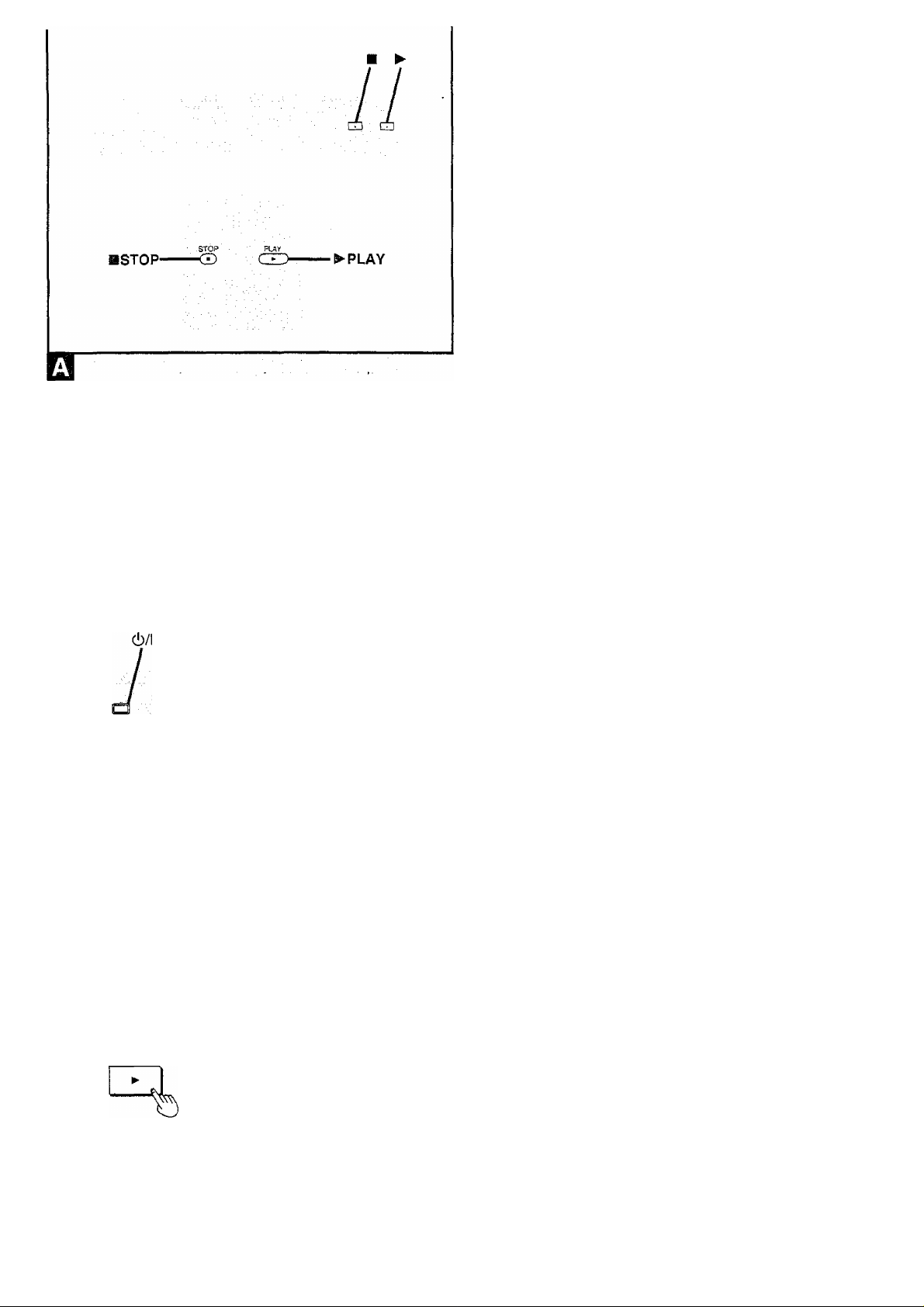
Basic play
Press [■] during play.
•The player records the point where [■] was pressed during play.
("I>" flashes on the player’s FL display.)
To resume play from where you stopped it
(RESUME function)
Press [►] while “t>” is flashing on the FL display.
Play will resume from the point where [■] was pressed.
To clear the RESUME function
Press [■] again or open the disc tray while “[>” is flashing on the FL
display.
T)
T)
•The RESUME function works only with titles for which the elapsed
playing time appears on the player’s FL display during playback.
•This feature remains active if the player is switched to the standby
mode and then turned back ON.
Chapter review function
This function plays the first few seconds of each chapter from the
beginning of the title up to the point where operation was stopped.
This makes it possible to review previous chapters.
1. Press [►] while “t>” is flashing on the FL display.
1-2
PLAY
O
1-2
{The message illustrated is briefly displayed.)
2. Press [>■] again while the message is displayed on the
screen.
Normal playback wifi commence from the point where operation was
stopped.
•Canceling the RESUME function will also clear the chapter review
function.
•The chapter review function may not work with some DVDs,
■ After operation
When the player is not in use, remove the disc and press
[c!)/l] to switch the player to the standby mode.
The player is automatically switched to the standby mode after
30 minutes or so have elapsed in the stop mode.
(Auto power-off function)
fQT8633
1
Press PLAY to Chapter ReMew
•The disc continues to rotate while the menu is displayed even after
the player has finished playing a particular item. Stop the player
when you finish viewing to preserve the player’s motor and prevent
screen burn.
Page 15

other methods of play
Features on the next few pages are accessed mainly by using the
remote control.
Press [II PAUSE] during play.
To return to normal play
Press [► PLAY],
t'feï'S'- -■ Jo S y. î ï a pj-? Íej e ù\ f.rylffra
Press [!◄◄, »\ SKIP] during play or
while paused.
On the player
Press during piay or
while paused.
For your reference
•When SKIP] or ►►/►►!] on the player is
pressed during menu play of Video CDs with playback control, a
menu screen may sometimes be recalled.
PAUSE
C
SKIP
Reverse Forward
Reverse
(DVD only)
'51
Twice Once 1 Once Twice
Chapter/track|Chapter/tfack Chapter/track
- (!◄◄] —[►►!] ■
Forward
Play position
i::
|1P^
Press the cursor buttons [◄, ►] while paused.
•The disc is advanced (reversed) by one frame each time the cursor
buttons [◄, ►] are pressed.
•When the cursor buttons [-4, ►] are kept pressed, consecutive
frame advance (reverse) works.
To return to normal play
Press [► PLAY].
For your reference
• Pressing [II PAUSE] also activates frame advance.
•Whether the pictures are advanced by a “Frame” or "Field” is
automatic, but you can change the initial settings to choose how the
picture is advanced (^ “1 Still Mode" in "9 Other Settings", page 30).
DVD I
Press [◄◄, ►► SLOW/SEARCH] while paused.
• Each press increases the speed of slow-motion.
On the player
Press and hold [!◄◄/◄◄, ►►/►►!] while paused.
•The slow-motion speed increases if the button is held down.
SLOW /SEARCH
Reverse Forward
(DVD only)
•There are five speeds of slow-motion.
To return to normal play
Press [► PLAY],
For your reference
•When [«, ►► SLOW/SEARCH] or [ ►►/►►! ] on the
player is pressed during menu play of Video CDs with playback
control, a menu screen may sometimes be recalled.
VQT8633
Page 16

Other methods of play
Press ►► SLOW/SEARCH] during play.
•Each press increases the speed of the search,
On the player
Press and hold dur
ing play.
•The speed of search increases if the button is held down.
•There are five speeds of advance (reverse).
To return to normal play
Press [► PLAY],
For your reference
•When [◄◄. ►► SLOW/SEARCH] or ►►/►►!] on the
player is pressed during menu play of Video CDs with playback
control, a menu screen may sometimes be recalled.
• For DVDs and Video CDs, audio will be heard during searching (for
ward direction only) at the initial search speed. (To turn audio off,
“2 Audio during Search" in “9 Other Settings”, page 30.)
1
u
STOP
O (D
CD CD CD
1/ j jj j
~!W
1 Press [S STOP] after the menu screen
appears (after step 4 on page 13).
“PBC” will be cleared from the player's FL display.
2 Press the numeric buttons to select a
track. (■►item ® on page 8 for number entry.)
Play begins.
• Refer to the jacket etc. of the disc concerned for the track
numbers.
•Press [1] to start play from the beginning of the disc.
To return to menu play
Press [fl STOP] to stop play, press {MENU], and press the numeric
buttons to select an item.
“PBC” lights on the player’s FL display.
DVD
By calling up menus during play, you can start play from a specific
title or chapter, or change the soundtrack and subtitle languages.
H Press [TOP MENU] or [MENU] during
play to display the menu.
• Press again to return to what you were watching.
VQT8633
^ Press the cursor buttons [A, T, ◄,
>] to select an item and press
[ENTER].
The selected item is confirmed.
• Repeat if other menus are shown.
DVDs can have several menus. The menu displayed when you press
[TOP MENU] may be different to the menu displayed when you press
[MENU]. Q
For your reference
• Menu content depends on the disc. These operating instructions
describe the basic steps.
• Both buttons take you to the same menu if the disc has only one
menu.
Page 17

в
Cursor «
buttons/
ENTER
AUDIO
О
bMMSSMPMi
mf
о
CD (D CD
CD CD CD
<D СРГ~*
AUDIO
Numeric
buttons
Advanced operations
DVD:
Some DVDs have more than one soundtrack language recorded on
them, and you can change soundtrack language during play.
Press [AUDIO] during play to display the
current language number.
The number changes each time you press the button.
• You can also use the cursor buttons [A, ▼] or the numeric buttons
to change the language number.
To clear the display
Press [ENTER].
For your reference
•You can only select languages or sound formats if they have been
recorded on the disc you are playing.
• If RESUME function page 14) is canceled or if you stop play of
an interactive DVD, the soundtrack languages revert to the initial
settings {■♦page 27),
•Some discs allow changes to soundtrack languages only by using
the disc’s menus.
1
AUDIO
Gd cq
2- ENTER
DVD
51 Vocal
1 * -«ON»-
Video CD
Switching vocals ON or OFF for Karaoke
discs
iDVDj
1. Press [AUDIO] during play.
2. Press the cursor buttons [A, V, ◄, ►] or press [AUDIO] to
change the setting.
DVD Karaoke [◄,►]
• Solo
--------
;
Vocal OFF
ON:
Vocal ON 1+2: Vocal 1,2 ON
•Choose “
• Choose “V1” or “V2” to duet with the player.
Video CD ([A, T] or [AUDIO])
LR: Vocals (Vocals seem to come from the right)
L: No Vocals
R: Vocals {Vocals seem to come from both left and right)
•Choose “L" for Karaoke.
To clear the display
Press [ENTER],
For your reference
• Karaoke discs may show a menu after each track. Some will have a
menu that allows you to play all the tracks.
• Some discs require different operations to those described. Read
the disc’s instructions for detail.
------
" for Karaoke.
•Duet
--------
V1:
V2:
;
Vocal OFF
Vocal 1 only ON
Vocal 2 only ON
AUDIO
да ' L Ri
VQT8633
Page 18

m
Cursor .
buttons/
ENTER
SUBTITLE
(E^
CD-
CD C2) (T)
CD CD CD
CD CD (D
~~1cD @)
SUBTITLE
Numeric
buttons
Advanced operations
Some DVDs have more than one subtitle language recorded on
them, and you can change subtitle language during play.
Press [SUBTITLE] during play to display
the current language number.
The number changes each time you press the button.
9 You can also use the cursor buttons [A, ▼] or the numeric buttons
to change the language number.
To clear the display
Press [ENTER],
To clear/display the subtitles
1. Press [SUBTITLE].
2. Press the cursor buttons ►] to select “ON” or “OFF”.
• In some cases, the subtitle language is not changed to the selected
one immediately,
\ SUBTITLE
^ Gil
For your reference
•You can only select languages if they have been recorded on the
disc you are playing.
• If RESUME function («• page 14) is canceled or if you stop play of
an interactive DVD, the subtitle languages revert to the initial set
tings (^page 27).
•Some discs allow changes to subtitle languages only by using the
disc’s menus.
Some DVDs allow you to view the same scene from different angles.
“ANGLE” lights on the FL display to indicate that the feature is
available.
Press [ANGLE] during play to display the
current angle number.
The number changes each time you press the button.
•You can also use the cursor buttons [A, T] or the numeric buttons
to change the angle.
To clear the display
Press [ENTER],
For your reference
•You can only select angles if they have been recorded on the disc
you are playing.
• Some discs allow you to set angles before multi-angle scenes are
piayed.
• Some discs allow changes to angles only by using the disc’s
menus.
* •
/QT8633
Angle number being played back
Page 19

Advanced operations
[DVB]
Press [CINEMA] on the player while a disc is loaded.
CINEMA
Mellows movies and enhances detail in dark scenes.
To restore the standard picture mode
Press [CINEMA],
For your reference
You can also change with the GUI screens. Cinema mode"
page 25)
[dvdI
This mode makes the dialogue in movies easier to hear.
(■» “© Dialogue Enhancer", page 25)
This function is effective with Dolby Digital, three channels or over,
where the dialogue is recorded in the center channel.
1
(ft
C
0
1
1 Press [DISPLAY] twice during play.
The GUI screen for player information (■* page 25) is
displayed.
1
DISPLAY
2 Press the cursor buttons [◄, ►] to
select the icon.
3 Press the cursor buttons [A, ▼] to
select the mode.
OFF: Normal volume
ON: Louder volume for dialogue
I
•O
s
I
c
Gu qH3
rp:
To clear the GUI screens
Press [RETURN] or [CANCEL].
ON
VQT8633
Page 20

.o
§
T3
(0
c
<u
8
Advanced operations
I
DVD' (Dolby Digital, 2-channel or over only)
Use this feature to enjoy a surround-like effect if you are using two
front speakers.
Press [V.S.S.] during piay.
Each time this button is pressed, the player’s FL display changes:
(a) V.S.S. 1 (Natural effect)
® V.S.S. 2 (Emphasized effect)
© V.S.S. is canceied
•The V.S.S. indicator lights up green when the V.S.S. function is ac
tivated.
•V.S.S. effect does not work with Karaoke DVDs.
•V.S.S. will not work or wii! have less effect with some discs.
•Turn off the TV surround sound and other surround sound effects
when using this effect.
•Sound will only come from the two front speakers if V.S.S. is on.
For your reference
• For optimum effect, it is recommended that the distance between
the television and the listening position be about 3 to 4 times the
distance between the right and left front speakers. ^
• You can also change the V.S.S. level with the GUI screen “©
Virtual Surround Sound (V.S.S.)", page 25].
I
Speaker H Speaker
3 to 4 times
distance A
Listening position
•V.S.S. effects
V.S.S. 1
Stereo discs The front speakers
sound farther apart.
Surround sound
recorded discs
seems to come
from the side,
V.S.S. 2
The surround-like
effect in V.S.S. 1 is
increased.Surround signal
fQT8633
Page 21

Advanced operations
Press [REPEAT MODE] during play.
Each time this button is pressed, the TV monitor changes as illustrat
ed and the disc will repeat a chapter or title (DVD) or a track (Video
CD/CD).
Repeat play starts when the display changes.
©DVD
(a) Normal play
® Repeat of chapter being played
© Repeatof title being played
® Cancel repeat mode (Normal play)
• Video CD/CD
® Normal play
© Repeat of track being played
© Repeat of entire disc contents
© Cancel repeat mode (Normal play)
To return to normal play
Press [REPEAT MODE] until OFF" is displayed.
REPEAT MODE
• Repeat play may not work correctly with some DVDs.
• Repeat play does not work with an interactive DVD or during menu
play of a Video CD with playback control.
•There is no mode for repeating the whole DVD.
To enjoy program repeat play
if [REPEAT MODE] is pressed during program piay («• page 22). the
display changes as illustrated.
© Program play
© Repeat of track being played
© Repeat of all programmed tracks
© Cancel repeat mode (Program play)
To return to program play
Press [REPEAT MODE] until *‘c^ OFF' is displayed.
1 Press [A-B REPEAT] during play at
the point where repeat play is to start
(A) .
«)
c
,o
2
I
I
I
13
1
•2
-----------
A-8 REPEAT
A-B REPEAT
-O:
O AS
2 Press [A-B REPEAT] at the point
where repeat play is to be concluded
(B) .
Repeat play of the section between points A and B starts.
To return to normal play
Press [A-B REPEAT] until “ctD is displayed.
•A-B repeat play does not work with an interactive DVD.
•Some subtitles recorded around point A or B may fail to appear
(DVD).
•A-B repeat piay works only within a title (DVD) or a track (Video CD/
CD).
For your reference
•The end of a track or title is automatically determined as point B.
VQT8633
Page 22

SSTOP
Cursor
buttons/
ENTER
CANCEL-
PLAY MODE
1
CDCD CD
cDCDCD
<D (D(J>
CD
sSl®®
ol® ®l
«. >^SLOW/SEARCH
"Choose a track, then press ENTER.'^
1 I —-1--™ ^
2 i
3 Г" ■
6 1 ' "
......... .
; 7 :
.................
a :
L Press PLAY to start
FL display (e,g. CD)
Choose a ti'ádc; thph pte^ ENTER.
4
6
6
7
8 Г
Press Р1ЛУ to start
.
Flashes
Track Time
...... ' "'1
Clear
Clear all ;
Total time l
■ • •
____
Clear
Clear ail
Total time
2:02
Advanced operations
03
The player plays the tracks on the disc in an order you specify.
Up to 32 tracks can be programmed.
1 Press [PLAY MODE] while stopped
until the illustrated screen appears.
®lf “0” appears on the television, press [B STOP] to cancel
RESUME function, then press [PLAY MODE].
2 Press the numeric buttons to select
the track. (»* item @ on page 8 for number entry.)
The selected track is stored in the memory.
• If you press [ENTER], you can use the cursor buttons [A, T]
to select a track. Press [ENTER] to register the track
number.
• Repeat step 2 to select another track.
• If you enter over 32 tracks, the last programmed track is
replaced with the new one.
3 Press [► PLAY],
Play now begins in the programmed sequence.
To exit the screen
Press [PLAY MODE] twice.
To add tracks
1. Press [Я STOP] twice during program play to show the program
play screen.
2. Select the available item with the cursor buttons [A, ▼], then
repeat step 2.
• Press [◄◄, » SLOW/SEARCH] to turn the page of program to
make selections quicker.
To return to normal play
1. Press [■ STOP] twice during program play.
(Program play is suspended.)
2. Press [PLAY MODE] twice.
3. Press [► PLAY].
•The program is retained in the memory.
Operation by observing the unit’s FL display
• Use the numeric buttons to enter track numbers.
•To check the program, press the cursor buttons [A, ▼].
Clearing the program
ютаеээ
PLAY
C
PUYMODE
PLAY
C
Track No.
Random Playback
Press PLAY to start
Program No.
When the program play screen is displayed
•To clear the programmed tracks one by one
Select the track, move to “Clear" with the cursor buttons [A, T,
► ] and press [ENTER]. (Selecting the track and pressing
[CANCEL] also clears the programmed track.)
•To clear the whole program
Move to “Clear all" with the cursor buttons [A, ▼, ◄, ►] and press
[ENTER], (The program is also cleared when the player is switched
to the standby mode or turned off, or the disc tray is opened.)
133
The player plays the tracks on the disc in random order.
H Press [PLAY MODE] while stopped
until the illustrated screen appears.
• If “0" appears on the television, press [B STOP] to cancel
RESUME function, then press [PLAY MODE],
i
Press [► PLAY].
Play now begins in random order.
To exit the screen
Press [PLAY MODE] once.
To return to normal play
1. Press [B STOP] twice during random play.
(Random play is suspended.)
2. Press [PLAY MODE] once.
3. Press [► PLAY].
Page 23

Using GUI screens
GUI screens
GUI screens are long thin menus that contain information about the
disc or player. These menus allow you to perform operations by
changing this information.
Examples of GUI screens ^
The screens depend on the disc contents.
(Display examples are from DVD-RV40.)
1
Press [DISPLAY] during play or in the
stop mode.
Each time this button is pressed, the TV monitor changes as
shown below.
■GU! screen for disc information
1
GUI screen for player information
i
Shuttle screen
— GUI screen cleared
• Some functions cannot be accessed from the stop mode.
i
1
DISPUY
Press the cursor buttons [<, to se
lect the item.
The item is highlighted in yellow.
3
Press the cursor buttons [A, ▼] to se
lect the setting.
•For some functions, the setting will be registered immediate
ly: for others, [ENTER] or [► PLAY] must be pressed.
•When numbers are displayed (e.g. title No.), the numeric
buttons are also effective for setting instead of the cursor
buttons [A, T], When numbers are entered with numeric
buttons, press [ENTER] to register the setting.
To clear the GUI screens
Press [RETURN] or [CANCEL],
For your reference
•The GUI screens may not be displayed when playing some kinds of
DVD software, or if the television's automatic picture zoom function
is on, Change the position of the GUI screens in "4 On-Screen
Messages” if this occurs (■* page 29).
•The colour (blue, violet or green) of the GUI screens can be
changed («• page 29).
• “A, V” around the icon means that the item can be changed using
the cursor buttons [A, ▼].
Tz
VQT8633
Page 24

Using GUI screens
Screen for disc information
DVD
_____________
iS;
^
y" 11 ©30'': © 1 ;06:37 ' '
@ Title No.
Change the No, with the cursor buttons [A, ▼] or the numeric
buttons and press [ENTER],
© Chapter No.
Change the No. with the cursor buttons [A, T] or the numeric
buttons and press [ENTER],
© Time
(hour:minute:second)
Enter the time from which you want to start play and press
[ENTER],
Example: To specify “1 hour 6 min. 37 sec.", enter “10637".
© Soundtrack language No.
Change the No. with the cursor buttons [A, ▼] or the numeric
buttons.
® Soundtrack language
ENG: English SVE: Swedish CHI: Chinese
FRA; French NOR: Norwegian KOR: Korean
DEU: German DAN: Danish
ITA: Italian POR: Portuguese
ESP; Spanish RUS: Russian THA: Thai
NLD: Dutch
JPN: Japanese
MAL: Malay
VIE: Vietnamese
Others
i
1ENG 3/2.1ch U
© Audio attribute
Shows the audio attributes of the selected soundtrack (cannot be
changed).
LPCWI/DD Digital/DTS/MPEG; Signal type
k: Sampling frequency (kHz)
b: Number of bits (bit)
ch: Number of channels-
Vocal: Vocals indication
•You can switch vocals ON or OFF with the cursor buttons
[A,n
[DVD Karaoke (Solo)]:
[DVD Karaoke (Duet)]:-------(OFF), VI + V2, VI or V2
(g) Subtitle language No.
Change the No. with the cursor buttons [A, ▼] or the numeric
buttons.
© Subtitle on/off
Select "ON” or “OFF" with the cursor buttons [A, T].
OFF: Subtitle is cleared,
ON; Subtitle is displayed.
© Subtitle language
See the table under the item ®.
© Angle No.
Change the No. with the cursor buttons [A, ▼] or the numeric
buttons.
ENG-i
-------
I—'—I
(OFF) or ON
(5)®0 ®
VQT8633
Video CD/CD
1
© Track No.
Change the No. with the cursor buttons [A, ▼] or the numeric
buttons and press [ENTER].
© Time
(minute:second)
Display is changed each time the cursor buttons [A, T] are
pressed. The times cannot be changed.
Elapsed playing time-^
------------^Remaining time of the disc<
•The information actually displayed depends on the disc.
• During program and random play of Video CDs and CDs, the
remaining time of the disc is not displayed.
------------
> Remaining time of the track
------------
1
^
3:37
___________
Dl r
© Audio mode
Change the mode with the cursor buttons [A, ▼].
LR: Left channel sound is output from the left speaker (L), and
L: Left channel sound only is output from the speakers (L/R).
R; Right channel sound only is output from the speakers (L/R).
® Playback control
Shows whether menu play is on or off (cannot be changed here).
OFF: Menu play is OFF.
ON: Menu play is ON.
m Example:
3/2J.ch
^
right channel sound is output from the right speaker (R).
.1; Subwoofer signal
(not displayed if there is no subwoofer signal)
0: No surround
1: Mono surround
2; Stereo surround (left/right)
1: Center
2: Front left+ Front right
3; Front left+ Front right+Center
Page 25

Screen for player information
@ A-B repeat ptay
Press [ENTER] during play to store location A and press [ENTER]
again to store location B. Repeat play between the two locations
starts. Press [ENTER] again to return to normai play.
® Repeat play
Select the mode during play with the cursor buttons [A, V].
[dvdI
OFF: Normal play
C: Chapter repeat play
T: Title repeat play
m
OFF: Normal play
T; Track repeat play
A: Disc repeat play
® Dialogue Enhancer
fDVDl
Select the mode during play with the cursor buttons
[A, ▼].
OFF: Normal volume
ON: Louder volume for dialogue
Play mode
r , I2E1 (■» page 22.)
The current play mode is shown (cannot be
changed here).
PRG: Program play
RND: Random play
-----
: Normai play
® Marker (Marking parts you want to watch or listen to again)
Press [ENTER] during play and press [ENTER] again at the pre
ferred point to store a marker. (Marker No, replaces “=k",) Up to
5 markers can be stored in memory.
To store the next marker, press the cursor button [►],
•To recall a marker
Select the marker no. with the cursor buttons [•4, ►] and press
[ENTER],
•To clear a marker
Select the marker no. with the cursor buttons [◄, ►] and press
[CANCEL],
• Some subtitles recorded around the marker may fail to appear.
•All the markers are cleared when the player is switched to the
standby mode or turned off, or the disc tray is opened.
© Cinema mode DVD-R V40
DVD^
Select the mode with the cursor buttons [A, V] while a disc is loaded.
N: Normal mode
C; Cinema mode (Cinema position): Picture for viewing movies.
© Virtual Surround Sound (V.S.S.)
I DVD I (Dolby Digital, 2-channe! or over only) (■► page 20)
Select the level during play with the cursor buttons [A, ▼].
OFF: V.S.S. off
1: V.S.S. natural effect
2: V.S.S. emphasized effect
Master volume |SB23i&£SI
C a )
Adjust the master volume with the cursor buttons fi
[A,V].
-00 or-127 to 0 (dB)
Turning subwoofer output on and off | DVD-R V201
Select “ON" or “OFF” with the cursor buttons [A, T]
ON: if you have connected a subwoofer
OFF: if you have not connected a subwoofer
,dB
’ 0
page 34)
^ ON
•A-B repeat play does not work with an interactive DVD.
• Repeat play and marker functions do not work with an interactive DVD or during menu play of a Video CD with playback control.
• Dialogue Enhancer is effective with Dolby Digital, three channels or over, where the dialogue is recorded in the center channel.
Shuttle screen
Maximum speed
DVD: -100
Video CD: -40
CD:
© Slow-motion play (Backward) dvd
Press the cursor buttons [A]-+[^].
© Stifl/Pause
Press the cursor button [A].
© Slow-motion play (Forward) DVD
Press the cursor buttons [A]-♦[►].
For your reference
•Each time the cursor buttons [■<, ►] are pressed, the speed of rapid reverse/advance and slow-motion play increases up to 5 steps.
-50 -100^
II
-----'----
Jl__
______
?
1 r
It
I L
©
© Rapid reverse
© Play
® Rapid advance
i
^+100
Press the cursor buttons [▼]-^[-^].
Press the cursor button [▼].
Press the cursor buttons [▼]^[^].
Maximum speed
DVD: -MOO
Video CD: 4-40
CD: -I-50
VQT8S33
Page 26

Changing initial settings
Change the initial settings to suit your preference and to suit the play
er to the environment in which it is being used,
(Examples are from DVD-RV40.)
(0
I
1
Ql
§■
Q>
U
■o
2-3
fErjTEH)
FETVflH
O ■RETURN
1
Press [SETUP] in the stop mode.
The initial settings screen is displayed.
CD <X> CD
2
CD <D CD
CD CD CD
SETUP
"^ CD cD
1
1
C
2
SETUP
■o
© t pise Languages
© 2 Ratings
ora 3 Menu Language
EH3 4 On-Screen Messages
CS 5 FL Display
®.,6 TV Aspect
Digitai Audio Output
■ iSi 8 Speaker Setting
9 Other Settings
Press RETURN to exit
Numeric
buttons
Level 8Í
English
Bright
4:3
2-channe!
2 ^
Press the cursor buttons [ A, T ] to se
lect the item and press [ENTER].
Each item that can be modified is displayed.
1 Disc Languages page 27)
Change the soundtrack language, subtitle language and
the language used in the disc’s menu to be used for every
disc played back.
2 Ratings (>» page 28)
Change the ratings level to prevent play of discs, skip vio
lent scenes, or replace scenes with others by entering a
password. This is also called a parental lock.
3 Menu Language page 29)
Change the language used for the on-screen displays and
initial settings menus.
4 On-Screen Messages (<» page 29)
Choose whether “Play", “Still” and other displays will be
displayed or not, and the colour and position of these dis
plays as well as GUI screens.
5 FL Display (-» page 29)
Change the brightness for the FL display.
6 TV Aspect (w page 12)
Change the settings to suit the type of television you have
connected.
7 Digital Audio Output page 37)
Change the settings to suit the type of digital equipment
you have connected.
8 Speaker Setting page 39) IS3EBEE1
Change the settings to suit the speakers you have con
nected.
9 Other Settings page 30)
Choose the kind of picture shown when play is paused,
and various other settings to enhance your viewing experi
ence,
/QT8633
Press the cursor buttons [A, ▼] to se
lect the setting and press [ENTER].
•Some items require additional steps. (See the respective
page.)
Setting is finished and the initial settings screen is displayed.
To cancel during setup operation
Press [RETURN], (The previous screen is displayed.)
To exit the initial settings screen
Press [SETUP] or [RETURN].
For your reference
•The numeric buttons can also be used instead of the cursor buttons
[A, T] for selecting items or settings. Pressing [ENTER] is not
necessary.
Page 27

DVD
See page 26 for operation.
1 Audio
1 English (Factory preset) 2 French 3 German
4 Italian 5 Spanish
6 Original
The original language of each disc will be selected.
7 Other X X
Another language can be selected. ”
2 Subtitle
1 Automatic (Factory preset)
Subtitle language will automatically be selected in accordance with the
soundtrack language.
• If the language selected for the “1 Audio" is actually used during playback,
the subtitles will not appear.
• If another language is used during playback, the subtitles will appear in the
language selected at the setup “1 Audio”.
2 English 3 French 4 German
5 Italian 6 Spanish
7 Other ^ ^
Another language can be selected.'^
3 Menus
1 English (Factory preset) 2 French 3 German
4 Italian 5 Spanish
6 Other ^ ^ ^
Another language can be selected.-
s; Enter the language code if you select “Other”. (See the language code list below.) Press [CANCEL]
if you enter the wrong number.
.....
Language code list
6565: Afar
6566: Abkhazian 6976: Greek
6570; Afrikaans
6577: Ameharic
6582; Arabic
6583: Assamese
6588: Aymara
6590: Azerbaijani 7065: Persian
6665: Bashkir
6669: Byelorussian
6671: Bulgarian
6672: Bihari
6678: Bengali; Bangla
6679: Tibetan
6682: Breton
6765: Catalan
6779: Corsican
6783: Czech
6789: Welsh
6865: Danish
6869: German
6890: Bhutani 7285: Hungarian 7679: Laotian
6978; English 7365; Interlingua
6979: Esperanto 7378: Indonesian 7771: Malagasy 8279: Romanian
6983: Spanish
6984: Estonian
6985: Basque
7073: Finnish 7473; Yiddish 7779: Moldavian 8373: Singhalese 8487; Twi
7074: Fiji
7079; FaroesB
7082: French
7089: Frisian
7165; Irish
7168: Scots Gaelic
7176: Galician
7178: Guarani
7185; Gujarati
7265; Hausa
7273: Hindi
7282: Croatian
• If the language selected is not available on the disc, the language designated by each disc will be
selected. There are cases where the selected language is recorded but the disc designates another
language.
7289: Armenian
7383: Icelandic
7384; Italian
7387: Hebrew
7465: Japanese 7778: Mongolian 8372: Serbo-Croatian 8484: Tatar
7487; Javanese 7782; Marathi
7565; Georgian
7575: Kazakh
7576: Greenlandic 7789; Burmese
7577: Cambodian
7578: Kannada
7579: Korean 7876: Dutch 8382: Serbian
7583: Kashmiri 7879: Norwegian 8385: Sundanese 8979: Yoruba
7585: Kurdish
7589: Kirghiz 8065: Punjabi
7665; Latin 8076; Polish 8465: Tamil
7678: Lingala 8083; Pashto, Pushto 8469: Telugu
7684: Lithuanian
7686: Latvian, Lettish 8277; Rhaeto-Romance
7773: Maori 8285: Russian 8476: Tagalog
7775: Macedonian
7776: Malayaiam
7783: Malay
7784: Maltese
7865: Nauru 8379: Somali 8679: Volapük
7869: Nepali
7982: Oriya 8386; Swedish 9072: Chinese
8084; Portuguese 8471: Tajik
8185: Quechua
8365: Sanskrit
8368; Sindhi 8482: Turkish
8375: Slovak 8575: Ukrainian
8376; Slovenian 8582; Urdu
8377: Samoan
8378: Shona 8673: Vietnamese
8301: Albanian 8779: Wolof
8387; Swahili
8472: Thai
8473; Tigrinya
8475; Turkmen
8479: Tonga
8590: Uzbek
8872: Xhosa
9085: Zulu
VQT8633
Page 28

Changing initial settings
rPVDl
See page 26 for operation.
Setting ratings (When the level is “8”)
Level 8 (Factory preset)
All DVDs can be played.
Level 7 to 1
Prevents play of DVDs with ratings recorded on them (those that contain adult or violent scenes).
Level 0
Playback of all DVDs is prohibited (e.g. to prohibit playback of DVDs for adults which are not
encoded with rating information).
•The rating method differs from disc to disc. There are discs designed for adults that do not have these
ratings recorded on them. These discs can be played as normal. To prevent play of these discs, set the
rating limit to “0 Lock AN".
VQT8633
:Ratings
0\ Enter a 4-digit password,
then press ENTER.
1 Select the level with the cursor buttons [A, ▼] and press
2 Enter a 4-digit password with the numeric buttons and
**** №
Press RETURN to exit
3 Press [ENTER].
O j Ratings
©V The player is locked.
Remember the password.
4343
Press EN
Changing ratings (When the level is “0” to “7”)
Ratings
. ©
©<. 1 Unlock Player
^¡3
esn 3 Change Level
M
m
Wa.
V
___
=R to continue
Example: "4343”
2 Change Password
4 Temporary Unlock
Press RETURN to exit
Changes to the settings also requires a password.
1 Press the cursor buttons [A, ▼] to select “2 Ratings” in the
2 Enter your 4-digit password with the numeric buttons and
3 Press the cursor buttons [A, T] to select the item.
J
[ENTER].
press [ENTER].
•Press [CANCEL] if you enter the wrong number.
The lock symbol appears closed to show the rating is locked.
Do not forget your password.
Setting is finished and the initial settings screen is displayed.
Now when you insert a DVD that exceeds the ratings limit you ^
set, a message appears on the television.
If you want to play the disc, select “Yes" and enter your
password. The unit will unlock temporarily, locking again when
the disc tray is opened or the unit is turned off.
VoLir aelecticn exceeds the
players rating limit. Do you
want to charge the limit?
Yes
No
initial settings screen and press [ENTER].
press [ENTER].
To unlock the player (the rating level returns to 8)
Select “1” and then press [ENTER].
To change the password
Select “2" and press [ENTER]. Enter a new 4-dtgit password and press [ENTER], then press
[ENTER] again.
To change the rating level
Select “3" and press [ENTER]. Select a new level with the cursor buttons [▲, T], then press
[ENTER].
To unlock the player temporarily
Select “4” and then press [ENTER].
•The rating is unlocked temporarily for the current disc. The player is locked again when the disc
tray is opened or the player is switched to the standby mode or turned off.
Page 29

See page 26 for operation.
Example: If you selected “2 Français"
O I Select the language ^
O j for these Menus.
1 English
2 Français
SS
3 Deutsch
4 italiano
5 Español
Press RETURN to exit
See page 26 for operation.
O
On-Screen Messages
©
rsryj i On-Sween Messages On
Œs I 2 Colour and Position
Press RETURN to exit
1 English (Factory preset)
2 Français
3 Deutsch
4 Italiano
5 Español
1 On-Screen Messages
2 Colour and Position
O ¡ Choisissez la ¡angue des
0 menus du lecteur.
1 English
G23
2 Français
es
3 Deutsch
4 Italiano
5 Español
Appuyez sur RETURN pour quitter
1 On (Factory preset)
2 Off
1 Blue (Factory preset)
2 &f=|< Violet
3 ^1=^ Green
4 “
5 Violet — Shown slightly lower. Select if the
6 [>|[——1<3 Green —
top of the screen is cut off.
1
2
I
Xj
0
u
c
1
See page 26 for operation.
1 Bright (Factory preset)
2 Dim
3 Dim During DVDA^CD Play (Auto) |
The FL display will be dimmed during playback of DVDs and
Video CDs. The display resumes brightness when a button
for special play such as ►► SLOW/SEARCH ] or
[II PAUSE ] is pressed.
DVD-R V40
VQT8633
Page 30

Changing initial settings
See page 26 for operation.
Fdr the United Kingdom
and Continental Europe
Other Settings
o
o
For Australia and N.Z.Í
other Settifigs
O
Lv
(0
§
I
Q>
§
■o
9
o
c
§
■O
^ t Still Mode :
1 Still Mode
2 Audio during Ssarcfi
3 TV Mode (4:3)
4 D. Range Compression Off
5 Stiii Picture Display
6 AVI Output Video
7 NTSC Disc Output
Press RETURN to exit
2 Audio during Search
3 TV Mode (4:3)
4 D. Range Compression Off
5 Still Picture Display
6 NTSC Disc Output
Press RETURN to exit
Automatic
On
Pan&Scan
Off
PAL50
Automatic
On
Pan&Scan
Off
PAL60
1 still Mode
Seiect either “Field still” or
“Frame still” in the still
picture mode.
Audio during Search
To select whether audio is
heard or not during search
{forward direction) at the
initial seafch speed.
TV Mode (4:3)
To select whether wide
screen material is played
in the pan and scan style
or in the letterbox style on
a conventional TV (4;3).
□.(Dynamic) Range
Compression
To compress the dynamic
range (the difference
between the loudest sound
and the softest sound),
making it easier to hear
dialogue even at low
volume. This function only
works with Dolby Digital
DVD.
1 Automatic (Factory preset)
2 Field
Seiect this setting when jittering occurs in the still picture
mode when “1 Automatic” is selected.
3 Frame
Seiect if small text or fine patterns cannot be seen clearly in
the still picture mode when “1 Automatic” is selected.
1 On (Factory preset)
2 Off
Pan & Scan (Factory preset)
Wide-screen video material will be played in the pan and
scan style (the picture is shown with either one or both sides
cut off) on a conventional television (4:3).
• Video material not formatted in the pan and scan style will
be played back in the letterbox style.
Letterbox
Wide-screen video material will be played in the letterbox
style (black bands appear at the top and bottom of the
screen) on a conventional television (4:3).
Off (Factory preset)
The dynamic range remains as it was recorded on the disc.
On
Dynamic range is compressed by increasing soft sounds and
reducing loud sounds. Select when viewing discs at low
volume, such as late at night.
Still Picture Display
To display the picture type
1 Off (Factory preset) ^
2 On
(DVD), j, P or B in the still
picture mode.
(For the United Kingdom and
Continental Europe)
6 AV1 Output
AV Output IDVD-RV20I
To select the signal format
(Video or S-Video) to be
output from the AV1 (AV
for DVD-RV20) SCART
terminals,
NTSC Disc Output
To select whether PAL 60
signals or NTSC signals
wiii be output during
playback of NTSC discs.
^ For Australia and N.Z., “7 NTSC Disc Output" is on “6”.
DVD-RV40
Video (Factory preset)
Composite video signals will be output.
S-Video
S video signals will be output,
PAL 60 (Factory preset)
Select when the player is connected to a PAL TV which is
capable of receiving PAL 525/60 system.
NTSC
Select when the player is connected to a Multi-system
television.
Example: P-picture
VQT0633
Page 31

•Audio is heard at any speed when playing CDs, regardless of any
settings at “2 Audio during Search",
•Audio is not heard at any speed when playing CDs encoded with
DTS, regardless of any settings at “2 Audio during Search”.
• It is recommended that “1 PAL 60” is seiected in “7 NTSC Disc
Output" when a PAL TV Is connected; however, the images shown
below wii! appear on the TV screen. The picture may be
compressed vertically.
How different kinds of software appear on your television
For your reference
• l/P/B
To efficiently store video on DVD, common elements among frames
are used in common, and different elements are recorded with each
individual frame. The frame that contains the common elements is
called an l-picture, a complete frame in itself. A P-picture is
calculated from past I or P-pictures. The frame that fills in the
spaces between the l-and P-pictures is called the B-picture.
l-pictures have the best picture quality, so they should be used
when making picture adjustments.
• Frame
Individual images in a video or on the television are called frames.
• Field
Half of the video information (video signal) in a frame is called a
field. With conventional TV systems, a single frame (a single
screen) consists of two fields.
• Frame still
The two fields are displayed alternately on the TV screen, so the
image may be biurry. However, the image quality is better than field
images.
• Field still
Only one field (half of the video information) is displayed on the TV
screen, so the apparent resolution is low. However, there is no
blurring on the screen.
DVD software is recorded in a variety of picture formats, and how they appear on your TV depends on the software, the kind of TV you have, and the
picture mode your TV is set to.
• Letterbox refers to pictures where black bands appear at the top and bottom.
• Pan and scan refers to pictures where part of the picture is cut off so it fills the whole screen.
The names given to the television picture modes depends on the make of your television. There may also be slight differences in how the pictures
appear on the screen. Refer to your television’s operating instructions for details.
VQT8633
Page 32

Home theater
Ш Upgrading your audio equipment
Setup chart
ip merit and
^ settings
Types of
connection
To enjoy the 5.1channel surround
sound found on
DVDs using the
unit’s built-in
decoder
To add bass to the
sound from your
television'"^
To enjoy stereo and
added
To enjoy stereo
through an analogue
amplifier=^3
To enjoy the 5.1channel surround
sound found on DVDs
using the decoder in
another unit
Equipment
Amplifier with 5.1channe! audio input
terminals
Analogue amplifier or
system component
with 2-channel audio
input terminais
Amplifier with built-in
decoder or a separate
decoder-amplifier
combination^^'^
Speakers
• Front speakers (L/R)
• Subwoofer
• Surround speakers
(L/R)
• Center speaker
Subwoofer
• Front speakers (L/R)
• Subwoofer
Front speakers (L/R)
• Front speakers (L/R)
• Subwoofer
• Sunround speakers
(ITR)
•Center speaker
Settings in
“8 Speaker Setting"
Seiect “1 Multi-channel"
•Speaker presence=>
Set speakers you have
connected to ‘Yes”
•Set delay time if
necessary
•Correct output
balance if necessary
No settings required
No settings required
Select “2 2-channel”
Select “2 2-channel” •PCM Down
Settings in
“7 Digital Audio
Output"
PCM Down
Conversion=>"No"
PCM Down
Conversi on ::i>‘‘N0"
PCM Down
Conversion=ii“No"
PCM Down
Conversi on=i'‘'No"
Conversion=>Yesi'
• Dolby Digitai/DTS
Digital Surround/
MPEG
=>settings depend on
your decoding
equipment
Page
□
33
Ш
34
В
34
В
34
В
35
To enjoy stereo
through a digital
amplifier®^
Si1 DVD-RV40 only,
m2 DVD-RV20 only.
m3 If you have connected a Dolby Pro Logic amplifier, you may
need to connect center and surround speakers.
Connect speakers if necessary and make the speaker settings
on the amplifier.
Audio equipment with
digital audio input
terminals
Front speakers (L/R)
M Upgrading your television
• You can connect CRT projectors, LCD projectors, and projection
televisions.
• See “Connection to a television” (• pages 9 to 11) for details on
connection.
•The equipment connections described are examples. The
illustrations on pages 33, 35 and 36 use DVD-RV40 as an
example, and on pages 34 use DVD-RV20 as an example.
•Additional equipment and cables are not supplied.
Manufactured under license from Dolby Laboratories.
"Dolby”, “Pro Logic” and the doubie-D symbol are trademarks
of Dolby Laboratories. Confidential unpublished works.
© 1992-1997 Dolby Laboratories, Inc. All rights reserved.
Select “2 2-channel”
• PCM Down
Conversion^'Yes"
• Dolby Digital=i'"PCM”
• DTS Digital Surround
=>“Off
В
36
• MPEG=>“PCM"
For your reference
•Dolby Digital is a digital sound compression technique developed
by Dolby Laboratories.
Supporting 5.1-channel surround sound, as well as stereo (2channei) sound, this technique enables a large quantity of sound
data to be efficiently recorded on a disc,
•DTS Digital Surround is a 5.1-channel surround sound system,
which is widely used in movie theaters around the world. The
separation between channels is good and provides a very real
surround effect.
• Linear PCM is an uncompressed digital audio signal. While a CD is
recorded in 44.1 kHz/16 bit, a DVD is recorded in 48 kHz/16 bit up
to 96 kHz/24 bit. Therefore, the sound reproduced with these
signals is potentially better than that found on CDs. This player
reproduces linear PCM in 2-channel.
•Bitstream is a compressed digitai audio signal. This signal can be
decoded into different channels to produce, for instance, 5.1channel surround sound.
•The digital audio output terminal (optical) converts electrical
signals into optica! signals and transfers them to an amplifier.
These optical signals are immune to electrical interference, and
they also have minimal effect on other equipment.
VQT8633
Page 33

This unit can decode Dolby Digital, Connect an amplifier with 5.1-channel discrete input terminals to enjoy surround sound.
Amplifier with 5.1-channel audio input terminals
• Read the instructions for the amplifier and speakers for connection
details.
Speakers
(You can connect from 3 to 5 speakers including the front two.)
• Front speakers (L/R)
•Center speaker
•Surround speakers (UR)
•Subwoofer
?
I
Q)
£
£
When you have finished connection
• In “8 Speaker Setting”, select “1 Multi-channel” and make changes to suit your speakers (» page 39).
Speaker presence: Select “Yes” if the corresponding speaker is connected.
Select “No" if the corresponding speaker is not connected.
Center and surround speaker delay time (Dolby Digital DVD only): Adjust if you cannot place your speakers in the optimum position.
Channel balance: Adjust the output level of the speakers to make up for differences in volume caused by different types of speaker or
distance,
• Go to “7 Digital Audio Output” and set “1 PCM Down Conversion” to "No” (“• page 37).
• Turn off V.S.S. {■* * page 20) if you have connected a subwoofer, center speaker, or surround speakers as well as the front speakers. Sound
will not come from the other speakers if V.S.S. is on.
•Additional equipment and cables are not supplied.
vQTa633
Page 34

Home theater
When you have finished connection
• Go to “7 Digital Audio Output” and set ”1 PCM Down Conversion"
to “No” (w page 37).
Active subwoofer
• Use the GUI screens to turn subwoofer output on item ®
on page 25).
•Place the subwoofer as close as possible to the front center.
•Adjust the volume of the subwoofer to suit your preference.
►Additional equipment and cables are not supplied.
You can enjoy stereo sound if you connect an amplifier or system component that has 2-channel audio input terminals. By connecting a
subwoofer, you can also enjoy powerful bass.
■ Connecting the amplifier or system component
Amplifier and speakers or system component
•Read the instructions for the amplifier and speakers or
system component for connection details.
Dolby Pro Logic amplifiers
•If you connect a Dolby Pro Logic amplifier, you will
also need to connect center and surround
speakers to enjoy surround sound. Read the
instructions for the equipment for connection
details.
•Turn off V.S.S. (* page 20) and subwoofer
output item ® on page 25). Dolby Pro Logic
will not function correctly if they are on.
Back of the player
Connecting a subwoofer
IDVD-RV201
These figures show ! DVD-RV20;
Audio cable
rh
® I
INPUT
When you have finished connection
• Go to “7 Digital Audio Output" and set “1 PCM Down Conversion"
to “No" («• page 37).
• In "8 Speaker Setting", select ‘2 2'Channel" page 39). |
VQT8633
U
0
DVD-RV40
— Active subwoofer
• Use the GUI screens to turn subwoofer output on item (g)
on page 25).
• Place the subwoofer as close as possible to the front center.
•Adjust the volume of the subwoofer to suit your preference.
•Additional equipment and cables are not supplied.
Page 35

You сап enjoy the multi-channel surround sound found on DVD recorded with Doiby Digital, DTS Digital Surround or MPEG by connecting
amplifier with a built-in decoder or a separate decoder-amplifier combination.
an
When you have finished connection
• Make changes to “7 Digital Audio Outpuf to suit your decoder page 37).
Decoder
item
PCM Down Conversion
Dolby Digital
DTS Digital Surround
MPEG
Dolby Digital decoder ■
Yes-
Bitstream
Off
PCM
DTS Digital Surround
decoder
Bitstream
Dolby Digital/
DTS Digital Surround
decoder
Yes--'
PCM
PCM PCM
Yes'^
Bitstream
Bitstream
s
I
Dolby Digital/
DTS Digital Surround /
MPEG audio decoder
Yes-
Bitstream
Bitstream
Bitstream
S;lf this is set to “No", no audio will be output when DVDs recorded in 96 kHz linear PCM are played. (Audio will be output as it is if the DVD does
not have oopyright protection recorded on it.)
•These changes to digital audio output must be made, otherwise bitstream signals the decoder cannot handle wiil be output. If
these signals are output, “noise” will be output which can cause harm to your ears and speakers.
•in “8 Speaker Settings", select "2 2-channel” (■• page 39).
The sound for speakers other than the front left and right speakers will not be heard if you do not select “2 2-channer.
•You cannot use DTS Digital Surround decoders not suited to DVD.
• Additional equipment and cabies are not supplied.
DVD-RV40
VQTB633
Page 36

Home theater
Note when connecting the optica) digital audio cable
Dust protection
cap
• Remove the dust protection cap from the optical digital audio out
put terminai and connect the cable firmly so that the configurations
of both the cabie and the terminai match,
•Keep the dust protection cap and reattach when not using the
- terminai.
Optical digital audio cable
• Do not bend the optica! digital audio cabie when connecting it.
Coaxial audio cable DVD^RV40
System component or amplifier with digital audio input
terminals and speakers
• Read the instructions for the ampiifier and speakers or system
component for connection detaiis.
Align the plug with
the terminai
When you have finished connection
• Make changes to “7 Digital Audio Output" as shown (■* page 37).
PCM Down Conversion Yes^^
Dolby Digital
DTS Digital Surround
MPEG
iKif this is set to “No”, no audio will be output when DVDs recorded in 96 kHz linear PCM are played, (Audio will be output as it is if the DVD does
not have copyright protection recorded on it.)
•These changes to digital audio output must be made, otherwise signals the equipment cannot handle, bitstream, will be output.
If the signals are output as bitstream, "noise” will be output which can cause harm to your ears and speakers.
>ln “8 Speaker Settings", select “2 2-channel" (■» page 39).
The sound for speakers other than the front left and right speakers will not be heard if you do not select "2 2-channei".
•Additional equipment and cables are not supplied.
PCM
Off
PCM
DVD-RV40
VQT8633
Page 37

1
3 C7
4
SETUP
© 1 Disc Languages
O 2 Ratings Level 8tf
®3 3 Menu Language English
G® 4 On-Screen Messages
® 5 FL Display Bright
m, 6 TV Aspect 4:3
^7 Digital Audio Output
m. 8 Speaker Setting 2-channel
9 Other Settings
Press RETURN to exit
.■ ©
Pigliai Audio Output
1. PCtìDówn&MWtìtsionNo
' 'CB
2 Dolby Digital Bitstream
essi
3 DTS Digital SutroiDKl Off
. HoL
:
4 MPEG PCM
Press RETURN to exit
v__
Home theatèr
Sefect the digital output to be output from the optical or coaxiai (DVD-
RV40 only) digital audio output terminal of the player.
1 Press [SETUP] in the stop mode.
The initial settings screen is displayed.
2 Press the cursor buttons [A, ▼] to se
lect “7 Digital Audio Output” and press
[ENTER].
3 Press the cursor buttons [A, ▼] to se
lect the item and press [ENTER].
1 PCWf Down Conversion
Select whether to output audio on DVD recorded in 96
kHz linear PCM as is (No) or to convert it to 48 kHz for
output (Yes).
2 Dolby Digital
To select the signal format (Bitstream or PCM) to be
output from the optical digital or coaxial (DVD-RV40 only)
audio output terminal during playback of DVDs recorded
in Dolby Digital.
3 DTS Digital Surround
To select whether DTS Digital Surround bitstream is
output from the optical digital or coaxial (DVD-RV40 only)
audio output terminal or no digital audio is output during
playback of DVDs recorded in DTS Digital Surround,
4 MPEG
To select the signal format (PCM or Bitstream) to be
output from the optical digital or coaxial (DVD-RV40 only)
audio output terminal during playback of the DVD
recorded in MPEG audio.
J
4 Press the cursor buttons [A, ▼] to se
fect the setting and press [ENTER].
When “1 PCM Down Conversion” is selected
1 No (Factory preset)
No digital audio is output during playback of DVDs
recorded in 96 kHz linear PCM.
•If the DVD is recorded in 48 kHz linear PCM, digital audio
converted to 48 kHz/16 bit is output irrespective of the
setting.
•Audio will be output using the original audio recording
system if the DVD has not been copyright-protected,
2 Yes’^'i
During playback of DVDs recorded in 48 kHz or 96 kHz
linear PCM, digital audio converted to 48 kHz/16 bit is
output.
(Digital output of PCM audio is restricted to 48 kHz/16 bit
or below for copyright protection.)
When “2 Dolby Digital” is selected
1 Bitstream«2 (Factory preset)
Dolby Digital bitstream (1ch-5.1ch) is output during
playback of DVDs recorded in Dolby Digital.
2 PCM
Digital audio converted to 48 kHz/16 bit PCM (2ch) is
output during playback of DVDs recorded in Dolby Digital.
When “3 DTS Digital Surround” is selected
1 Off (Factory preset)
No digital audio is output during playback of DVDs
recorded in DTS Digital Surround.
2 Bitstream‘:2
DTS Digital Surround bitstream (1ch-5.1ch) is output
during playback of DVDs recorded in DTS Digital
Surround.
(Continued on next page)
VQT8633
Page 38

Home theater
When “4 MPEG" is selected
1 PCM (Factory preset)
Digital audio converted to 48 kHz/16 bit PCM (2ch) is
output during playback of OVDs recorded in MPEG audio.
2 Bitstream'2
MPEG audio bitstream (1ch-7.1ch) is output during
playback of DVDs recorded in MPEG audio.
The screen illustrated in step 2 is displayed.
SETUP
--------
"Ó
SETUP
RETUFffJ
О
---------
RETURN
To cancel during setup operation
Press [RETURN], (The previous screen is displayed.
To exit the initial settings screen
Press [SETUP] or [RETURN],
Recommended setting of
“Digital Audio Output”
Adjust settings as shown in the table below depending on the kind of
equipment that is connected to the opticai digital or coaxial (DVD-
RV40 only) audio output terminal.
Type of
equipment
connected
No equipment is
connected
Digital audio
equipment
(no decoder)
(•» page 36)
Dolby Digital
decoder
(•• page 35)
DTS Digital
Surround
decoder
(«► page 35)
Dolby Digital/DTS
Digital Surround
decoder
(^ page 35)
Dolby Digital /DTS
Digital Surround/
MPEG audio
decoder
(-• page 35)
• Underlined items are factory preset.
1 PCM
Down
Conversion
Yes-1
Yes-11
Yes’^-1
Yes-111
Yes-1
Recommended setting
2 Dolby
Digital
Bitstream
PCM1112
Bjtsir.aam
PCM
Bitstream
Bitstream
3 DTS
Digital
Surround
Ш
on
Bitstream PCM
Bitstream
Bitstream Bitstream
4 MPEG
PCM
PCM
VQT8633
if it is set to “Yes", the player converts linear PCM to 48 kHz
even during analogue output.
Do the following if you wish to take advantage of high quality 96
kHz sound.
Select “No" and connect this player’s audio output terminal to an
amplifier’s audio input terminal with the audio/video cabie
(supplied) or an audio cable (not supplied).
■м2 When connecting an amplifier (with an optical digital or coaxial
input terminal) which does not contain a Dolby Digital, DTS
Digital Surround or MPEG audio decoder, be sure to select
“PCM" at the “2 Dolby Digital”, "Off" at the “3 DTS Digital
Surround" and “PCM" at the “4 MPEG", if “Bitstream" is
selected, any attempt to play DVDs (or CDs encoded with DTS)
may cause such a high level of noise that can injure your ears
and damage your speakers.
Page 39

Home theater
2-3-4-5
1
SETUP
1
SETUP
■o
Q 1 Disc Languages
O 2 Ratings Level
ES3 3 Menu Language English
G33 4 On-Screen Messages
EuD 5 FL Display Bright
0 TV Aspect 4::^
S5S. 7 Digital Audio Output
3 Speaker Setting 2-channet
9 Other Settings
Press RETURN to exit
RETURN
DVD-RV40
Here you can change the settings for the built-in Dolby Digital
decoder. These changes will have no effect if you connect the
player to other equipment through the digital audio output terminal.
Make changes to the settings on the equipment you have
connected.
Common procedure
1 Press [SETUP] in the stop mode.
The initial settings screen is displayed.
2 Press the cursor buttons tA.T] to se
lect “8 Speaker Setting” and press
[ENTER].
3 Press the cursor buttons [A, T] to se
lect the Item and press [ENTER].
1 Multi-channel
If you have connected three or more speakers. (Proceed
to step 4.)
2 2-channel (Factory preset)
If you have connected 2 speakers. (You will return to the
menu shown in step 1. Settings are not necessary.)
(32
OH)
►
4 Change settings to suit your speakers
and the listening position (-»page40).
•Setting the size and presence of your speakers
Choose “Yes” for speakers you have connected. Sound
will not be output if you choose “No”.
• Delay time
Allows you to make up for differences in distance if you
cannot place your speakers in the optimum position. (Dolby
Digital DVD only)
•Channel balance
Allows you to adjust the output level of the speakers to
make up for differences in volume caused by different
types of speaker or distance.
5 Press the cursor buttons [A,W^]
to select “Exit” and press [ENTER].
The screen illustrated in step 2 is displayed.
To cancel during setup operation
Press [RETURN]. (The previous screen is displayed.)
To exit the initial settings screen
Press [SETUP] or [RETURN] .
(Continued on next page)
I
S
g
i
I
(2d 03 ► [ffiia
VQtS633
Page 40

E!
Front (L) Center Front (R)
Larae/Small Laroe/Small/No Larae/Snrìall
O
Sqeakef Settinc
O
iiw
Exit
Surround (L)
Larae/Small/No
o -
Exit
ress RETURN to exit
dB iS'
-m
Surround (R)
Large/Smal!/No
aUnderlined items are factory preset.
In case of surround speaker (L)
No Large/Yes SmallA^es
■ Subwoofer
Yes/No
Home theater
Setting the size and presence of your speakers
1. Press the cursor buttons [▲, T, <, ►] to select the item
and press [ENTER].
2. Press the cursor buttons [A, T] to select the setting and
press [ENTER].
• Large speaker icon
If the speaker supports low-frequency {under 100 Hz) reproduc
tion
•Small speaker icon
If the speaker does not support low-frequency reproduction.
•If you do not connect a subwoofer, it is preferable to connect front
speakers (L/R) capable of producing bass of less than 100 Hz,
IfS®;.-
©
Speaker : jetting
O
EÄ
rriA
Exit :
dB
Press RETURN to exit
0
0
. 0 ,
.mi'
V"
0
■ HB ■ .
0 ■
’dB
dB
• Underlined items are factory preset.
Center delay time
fO ms^
Surround delay time
(0_ms)
Delay time
I
DVD I (Doiby Digital only)
1. Press the cursor buttons [A, ▼, M, ^] to select the item
and press [ENTER].
2. Press the cursor buttons [A, T] to adjust the delay time
and press [ENTER].
•Center speaker
Set delay time to “0 ms” (factory preset) if Df is less than or
equal to Dc.
If Df-Dc=
approx. 50 cm
approx. 100 cm
approx. 150 cm
approx. 200 cm
•Surround speaker
Set delay time to “0 ms” (factory preset) if Df and Ds are equal.
if Df-Ds-
approx. 200 cm
approx. 400 cm
approx. 600 cm
then set to
1.3 ms
2.6 ms
3.9 ms
5.3 ms
then set to
5,3 ms
10.6 ms
15.9 ms
VQT8633
Place ail your speakers within this circumference
Center
channel balance fO dB^
Surround (L)
channel balance fO dS)
Surround (R)
channel balance fO dB)
• Underlined items are factory preset.
Subwoofer
channel
balance
(Q_£fS)
Channel balance
1. Press the cursor buttons [A, T, ◄, ►] to select “Test” and
press [ENTER].
A test signal is output from one speaker at a time, starting with
the front left speaker and proceeding clockwise.
FRONT(L)
T
SURROUND(L)«-
2. While listening to the test signal, press the cursor buttons
[A, T] to adjust the volume of the center and surround
speakers so they are the same apparent volume as the front
speakers. (The front speakers cannot be adjusted here.)
3. Press [ENTER]. (The test signals are stopped.)
•A test signal is not output from the subwoofer. To adjust its volume,
play something, then return to this screen to adjust to your taste.
----------
CENTER FRONT{R)
i
SURROUND(R)
Page 41

Troubleshóoting Guíde
Before requesting sen/ice for this player, check the chart below for a possible cause of the problem you are experiencing. Some simple checks or
a minor adjustment on your part may eliminate the problem and restore proper operation.
If you are in doubt about some of the check points, or if the remedies indicated in the chart do not solve the problem, consult your dealer for
instructions.
Reference pages are shown as black circled numbers
Common Problems
No power.
The player is automatically
switched to the standby mode.
Play fails to start even when
PLAY] is pressed.
Play starts but then stops
immediately.
No picture.
No sound.
Distorted sound.
Picture is distorted during rapid advance or rapid reverse.
No key operation (by the player
and/or the remote control) is
effective.
The picture shown on the
television is not normal.
(The sides of the picture are cut
off or black bands appear at the
top and bottom of the screen.)
No on-screen display.
GUI screens not displayed or only
partially displayed on the TV
screen.
The language for the player’s
menus and on-screen messages
is wrong.
No operations can be performed
with the remote control.
insert the AC mains lead securely into the household mains socket. ©
To conserve power, the player automatically switches to the standby mode after approx. 30 minutes
elapse in the stop mode (Auto power-off function). Turn the power back to ON.
Condensation has formed: Wait about 1 to 2 hours for it to evaporate.
This player cannot play discs other than DVD, Video CD and CD. ©
DVDs with a region number other than the region number of this player or “ALL” cannot be played.
DVDs with multipie region numbers including the region number of this player can be played. ©
The disc may be dirty and may require cleaning. ©
■ Ensure that the disc is installed with the label of the side to be played facing upwards. ©
Ensure that the equipment is connected properly, ©-©
Ensure that the input setting for the television is Audio/Video (AV) position.
{e.g. For the United Kindom and Continental Europe: AVI, AV2; For Australia and N.Z.: Video)
Ensure that the equipment is connected properly. 0-^© ©-©
Ensure that the input settings for the television and stereo system are correct.
Adjust the master volume using the GUI screen for player information. EKESiffinB ©
The picture will be somewhat distorted at times: This is normal.
Some operations may be prohibited by the disc.
Press jci)/!] to switch the player to the standby mode and then back to CN. Alternatively, press [(!)/!] to
switch the player to the standby mode, disconnect the AC mains lead and then reconnect it. (The
player may not be operating properly due to lightning, static electricity or some other external factor.)
Go to the initial settings menu "6 TV Aspect” and change the setting to suit your television. You may
also need to change the screen mode on the television itself. © ©
The “Off" setting is selected for “1 On-Screen Messages” in “4 On-Screen Messages”:
Selection". ©
Change the position of the GUI screens using “2 Colour and Position" in “4 On-Screen Messages”
of the initial settings. ©
Go to the initial settings menu "3 Menu Language” and change the language. ©
To conserve power, the player is automaticaily switched to the standby mode after approx. 30 minutes
elapse in the stop mode (Auto power-off function). Turn the power back to ON.
Check the batteries are installed with the correct polarities (-H and -). ©
The batteries are depleted: Replace them with new ones. ©
Point the remote control at the remote control sensor and operate. ©
Operate the remote control at a distance of not more than 7 m from the remote control sensor. ©
Remove the obstacles between the remote control and remote control sensor. ©
I
Q)
'C
QC
3
5
£
a
VQT3633
Page 42

No subtitles.
Alternative soundtrack (or subtitle)
languages fail to be selected.
Angle cannot be changed.
Soundtrack and/or subtitle
language is not the one seiected at
the initial settings.
The disc’s menu is displayed in
French (exampie).
Sound does not come from a
speaker.
The password for rating ievel has
been forgotten.
Reset ail the settings to Factory
Preset.
The vocais cannot be turned off.
There are no vocals while playing
Karaoke OVD.
8
?
£
cc
A menu is shown after playing
each song on a Karaoke DVD.
Video CD
3
No menu play. This function works only for Video CDs with playback control. O
£
Subtitles appear only with discs which contain them.
Subtitles are cleared from the TV monitor. Display the subtitles. (D ®
An alternative language is not seiected with discs which do not contain more than one language.
In the case of some discs, the alternative language cannot be selected by operating the [AUDIO] or
[SUBTITLE], Try selecting it from the disc’s menu if one is available. <0
This function is dependent on software availability. Even if a disc has a number of angles recorded,
these angles may be recorded for specific scenes only (when “ANGLE'’ lights up on the player’s FL
display).
[f the soundtrack and/or subtitle language does not exist on the disc, the language seiected at the
initial settings will not be seen/heard.
The setup “3 Menus” of “1 Disc Languages" is set to French: Select English. 0
Check the connections. O~<0 0^©
If you have connected this player to an amplifier through the audio output terminals, go to the initial
settings menu “8 Speaker Setting” and change the settings to suit your speakers. Select “Yes” for all
the speakers you have connected. EBQESEI ©
if you have a subwoofer connected to this piayer, use the GUI screens with the remote control to
turn subwoofer output on. IDVD-RV20 ©
If you have connected this player to an amplifier (with built-in decoder) through the digital audio
output terminal, go to the initial settings menu “7 Digital Audio Output" and change the settings to
"Bitstream” for “2 Dolby Digital" or “3 DTS Digital Surround”.
No surround sound is output when the Virtual Surround Sound (V.S.S.) effect is activated. Turn
V.S.S. off. ®
While stopped, press and hold and [li] on the piayer and then also press and hold [^]
on the player until “initialized" disappears from the television (after about 3 seconds).
All initial settings will return to the default values.
You have seiected an audio channel that includes a vocal channel. Read the disc’s jacket to choose
the correct channel. 0
When you have connected this player to other equipment through a DIGITAL AUDIO OUTPUT
terminal, go to “7 Digital Audio Output” in the initial settings and change the setting for “2 Dolby
Digital” to “PCM”.
Most Karaoke DVDs are designed to do this. Some discs have an item in the menu that allows you
to play all the songs.
When an error or trouble is detected during operation, a message appears in the FL display.
When a message has appeared, check the details given belo\w.
Message
CHECK THE DISC
H □□
□ □stands
for a number.
• If the message fails to be cleared, even when remedial action is taken, ask a service technician to repair the player.
VQT8633
Disc is dirty.
Trouble is likely to have occurred. The
number following "H” differs depending on
the status of the player.
Player status Remedy
Wipe the disc dean.
Press [t!)/l] to switch the player to the standby mode and then
back to ON. Alternatively, press [<i)/lj to switch the player to the
standby mode, disconnect the AC mains lead, and then reconnect
it.
Page 43

Disc handling
Maintenance
Choose discs with these marks:
™ n COMPACT
sigai (iJDSd
However, do not use irregularly shaped discs, such as heart-shaped.
{Discs of this sort can damage the player.)
CIGITAL AUDIO
n How to hold a disc
Do not touch the recorded surface.
9
If the surface is dirty
Wipe it with a damp cloth and then wipe dry.
To clean this unit, wipe with a soft, dry cloth.
If the surfaces are extremely dirty, use a soft doth dipped in a soap-
and-water solution or a weak detergent solution.
• Never use alcohol, paint thinner or benzine to dean this unit.
•Before using chemically treated cloth, read the instructions that
came with the cloth carefully.
9 If the disc is brought from a cold to a warm
environment, moisture may form on the disc
Wipe with a soft, dry, lint-free doth before using the disc.
9
Handling precautions
• Do not write on the label side with a bail-point pen or other writing
instrument.
•Do not use record cleaning sprays, benzine, thinner, static electric
ity prevention liquids or any other solvent.
• Do not attach labels or stickers to discs. (Do not use discs with
exposed adhesive from tape or left over peeled off stickers.)
• Do not use scratch-proof protectors or covers other than those
specified for use with this piayer.
9
Do not place or store discs in the following
places
• Locations exposed to direct sunlight
• Humid or dusty locations
• Locations directly exposed to a heat vent or heating appliance
VQT8633
Page 44

Specifications
Power requirements:
Power consumption:
Dimensions:
DVD-RV40
DVD-RV20 :
Mass;
Signal system:
Operating temperature range:
Operating humidity range:
Discs played:
(1) DVD-Video disc:
12 cm single-sided, single-layer
12 cm single-sided, dual-layer
12 cm double-sided, single-layer
8 cm single-sided, single-layer
8 cm single-sided, dual-layer
8 cm double-sided, single-layer
(2) Compact disc (CD-DA, Video CD):
12 cm disc
8 cm disc
Video output:
Output level: 1 Vp-p (75 Q)
Output terminal:
Australia
and N.Z.
The United
Kingdom and
Continental Europe
S video output:
Y output level: 1 Vp-p (75 Q)
C output level:
NTSC; 0.286 Vp-p (75 O)
PAL: 0.300 Vp-p (75 O)
Output terminal;
Units for Australia and N.Z.; S terminal (1 system)
Units for the United Kingdom and Continental Europe:
AC 220-240 V, 50 Hz
14 W
430 (W)x273 (D)x82 (H) mm
(excluding protrusions)
430 (W)X269 (D)X82 (H) mm
(excluding protrusions)
2.9 kg
PAL 625/50, PAL 525/60, NTSC
+ 5 to -K35 'C
5-90 % RH (no condensation)
DVD-RV40
Pin jack
(2 systems)
RCA (2 systems),
AV1/AV2
S terminal (1 system)/AV1
DVD-RV20
Pin jack
(1 system)
RCA (1 system),
AV
Audio output:
Output level:
Output terminal:
DVD-RV40
Australia and
N,2.
The United
Kingdom and
Continental Europe
DVD-RV201:
Australia and
N.Z.
The United
Kingdom and
Continental Europe
Audio signal output characteristics:
(1) Frequency response:
• DVD (linear audio):
•CD audio:
(2) S/N ratio;
•CD audio:
(3) Dynamic range:
• DVD (linear audio):
•CD audio;
(4) Total harmonic distortion:
•CD audio;
Digital audio output:
Optical digital output:
DVD-RV40
Coaxial audio output;
Pickup: Wave length;
Laser power:
2 Vrms (1 kHz, 0 dB)
Mixed output (L/R)
Pin jack
(1 system)
RCA (1 system),
AV1/AV2
Mixed output (L/R)
Pin jack
(1 system)
RCA (1 system),
AV
4 Hz-22 kHz (48 kHz sampling)
4 Hz-44 kHz (96 kHz sampling)
4 Hz-20 kHz (EIAJ)
115dB (EIAJ)
102 dB
98 dB (EIAJ)
0.0025 % (EIAJ)
Optical terminal
Pin jack
665 nm
CLASS 2
5.1ch discrete output
Pin jack
(1 system)
RCA (1 system)
Subwoofer output
Pin jack
(1 system)
RCA (1 system)
Units for Australia and N.Z.
Component video output:
Y output level:
Pb output level:
pR output level:
Output terminal:
This product incorporates copyright protection technology that is protected by method claims of certain U.S. patents and other intellectual
property rights owned by Macrovision Corporation and other rights owners. Use of this copyright protection technology must be authorized
by Macrovision Corporation, and is intended for home and other limited viewing uses only unless otherwise authorized by Macrovision
Corporation. Reverse engineering or disassembly is prohibited.
1 Vp-p (75 0)
0.7 Vp-p (75 Q)
0.7 Vp-p (75 0)
Pin jack
(Y: green, Pa: blue, Pr: red)
Power consumption in standby mode: approx. 4.0 W
Specifications are subject to change without notice.
Mass and dimensions are approximate.
Matsushita Electric Industrial Co., Ltd.
Osaka 542-8588, Japan
(c) 2000 Matsushita Electric Industrial Co., Ltd.
VQT8633
F0200MH1030
