Panasonic dvd-cp67 User Manual
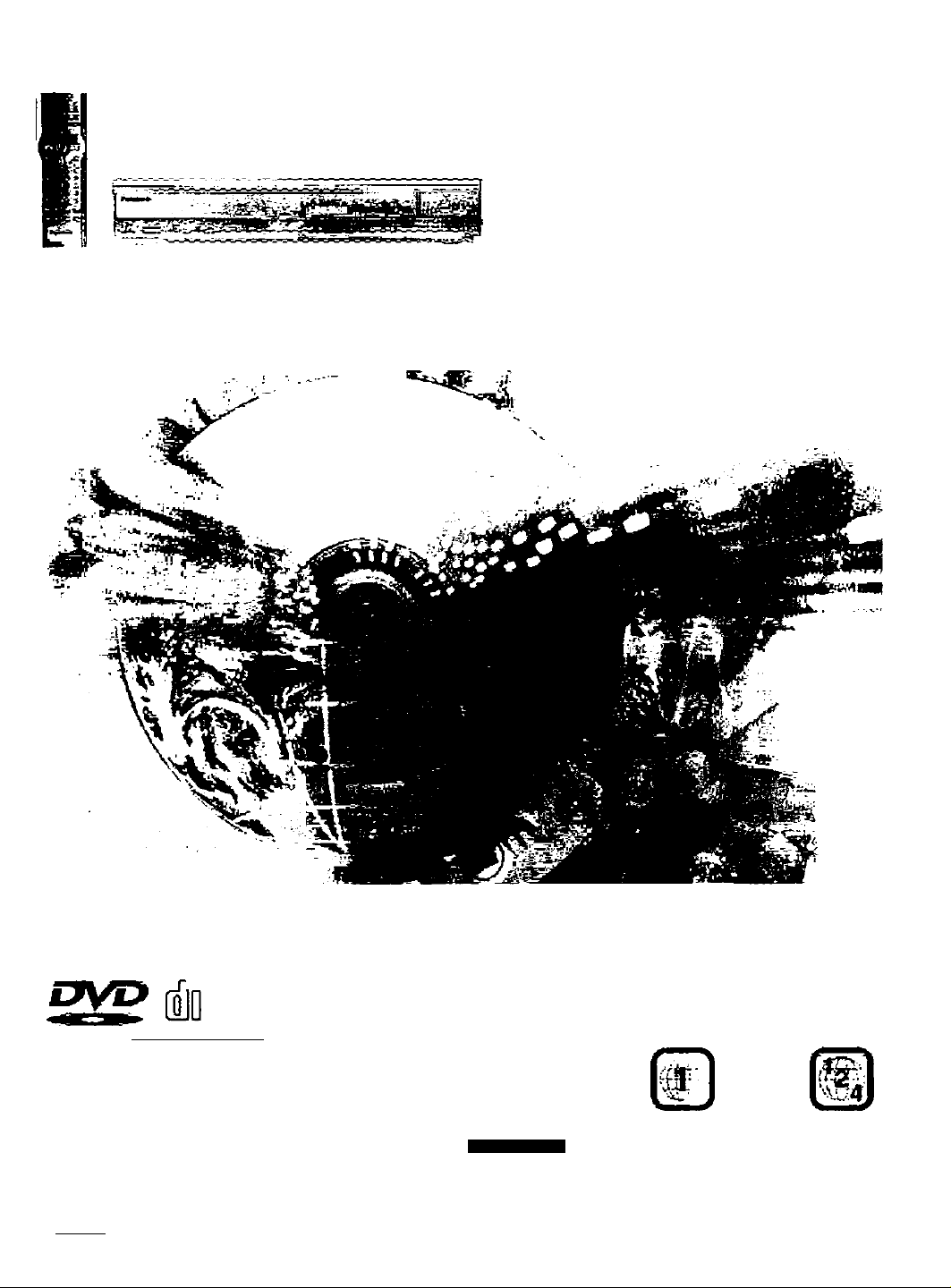
Panasonic
DVD/CD PLAYER
Operating Instructions
Model No. DVD-CP67
DVD-CV52/DVD-CV47/DVD‘CV37
Sfifore connecting, operating or edjyeting this
product, please read these instructions compieieiy.
Please keep this rhanudl lOf fiitUrO fetefehoe.
ICOMBACT
m
video fe'SffA~Cvi~piib1
' - A« iUi EnEBOY STA«'
/ hus ddcfitmir^a mat
p^tfuoi IIIO056 hv? Eweftov Stab*
giiKWilirves to' energy eCiaency-
rpi [Pg PP
Region number supported by this player
Region numbers are allocated to DVD players and
software according to where they are sold
• The region number ol this player is “1"
•TTie player will play DVD-Video marked wilh labels
containing “1” or “ALL"
Euimpte:
ALL
For U.S.A. onl
The warranty can be found on page 72.
Sn l8 pàgina 23 hay una guia do refcrèncid rápida èri
español.
RQT6519-1P
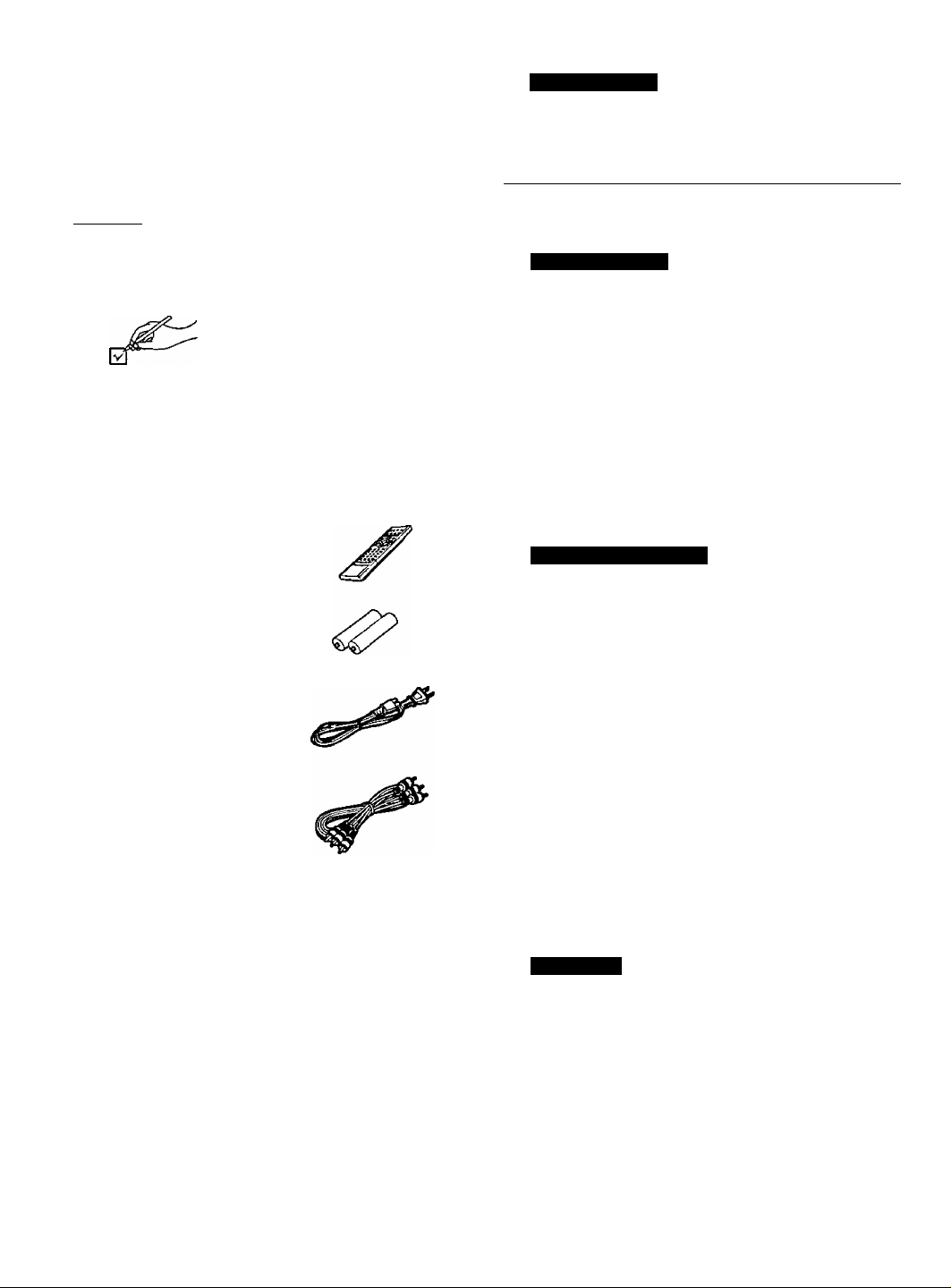
Dear customer
Thank you for purchasing this product. For optimum performance and
safety, please read these irrstaictions carefuily.
These op^ting instructions are applicable to models 0VD-CP67,
DVD-CV52, DVD-CV47 and DVD-CV37.
Operations in these Instructions are described mainly with the
remote control, but you can do the operations on the main unit if
the controls are the same.
•D
IDVD.CP67I: indicates features applicable to DVD-CP67 only.
«1
[0yttCy37j: DVD-CV37 only.
t:
(U
O
User memo:
DATE OF PURCHASE.
DEALER NAME
DEALER ADDRESS _
TELEPHONE NUMBER
The model number and serial number of this product can be found on
either the back or the bottom of the unit.
Please note them in the space provided below and keep for future
reference.
MODEL NUMBER
: DVD-CV52 only.
: DVD-CV47 only.
Accessories
Please check and identify
the supplied accessories.
Use numbers indicated in parentheses when asking for
replacement parts.
(For U.S.A.)
To order accessories contact 1-800-332-5368 or web site
(http://www.panasonic.com).
(For Canada)
To order accessories, caii the dealer from whom you have
made your purchase.
Remote control
□ 1
(N2QAJB000051 )
Q 2 Batteries
for remote control
Q 1 AC power supply cord
(RJA0065-A)
□ 1 Audio/video cable
{K2KA6CA00001 )
The Included AC power supply cord Is for use with this unit
only. Do not use it with other equipment.
______
________________________________________
Table of contents
Getting started
Accessories.............................................................................2
IMPORTANT SAFETY INSTRUCTIONS
Maintenance
............................................................................
Control reference guide..........................................................5
Disc Information......................................................................5
D Connection to a television
................................................
Q The remote control............................................................6
H Quick setup.........................................................................7
Basic operations
Basic play
Disc type information screen
When a menu screen appears on the television...................................8
Changing the display on the main unit..................................................8
Sequential mode
Changing other discs during play
Changing the disc in the play position...................................................8
Replaying a scene — QUICK REPLAY................................................8
Using menus to play MP3 discs............................................................9
Resume function
Skipping chapters or tracks.................................................................10
Fast forward and rewind—SEARCH
Slow-motion play............................................................................... 10
Frame-by-frame viewing
Starting play from a selected title or track
Setting the unit to turn off — SLEEP timer..........................................10
................................................................................
................................................................
...................................................................................8
.........................................................
.................................................................................
.....................................................................
Advanced operations
Convenient features
Program play.......................................................................................11
Random play.......................................................................................11
Repeat play.........................................................................................12
A-B repeat play................................................................................... 12
Increasing your enjoyment of movies
□ advanced SURROUND
OBASS PLUS......................................................................................13
□ CINEMA..........................................................................................13
□ DIALOGUE ENHANCER...............................................................13
Soundtracks.........................................................................................13
Subtitles............................................................................................. 13
Angles..................................................................................................13
Using On-Screen Menu Icons..............................................14
Common procedures...........................................................................14
Disc information...................................................................................14
Unit information...................................................................................15
Progress indicator...............................................................................15
Changing settings.................................................................16
Common procedures...........................................................................17
Entering a password (Ratings)
Digital output....................................................................................... 17
Home Theater—Enjoying more powerful sound
.............................................................
................................................................
...........................................................
Reference
Troubleshooting guide
Glossary
................................................................................
Product Service
Limited Warranty (ONLY FOR U.S.A.).................................22
Customer Services Directory (ONLY FOR U.S.A.).............22
Guía de referenda rápida en español..................................23
(Spanish Quick Reference)
Specifications.........................................................Back cover
.........................................................
....................................................................
................................
...................................................
...........................................
................................
...............
9
10
11
12
12
17
18
19
21
21
4
4
6
7
8
8
10
10
SERIAL NUMBER
____________________________________________
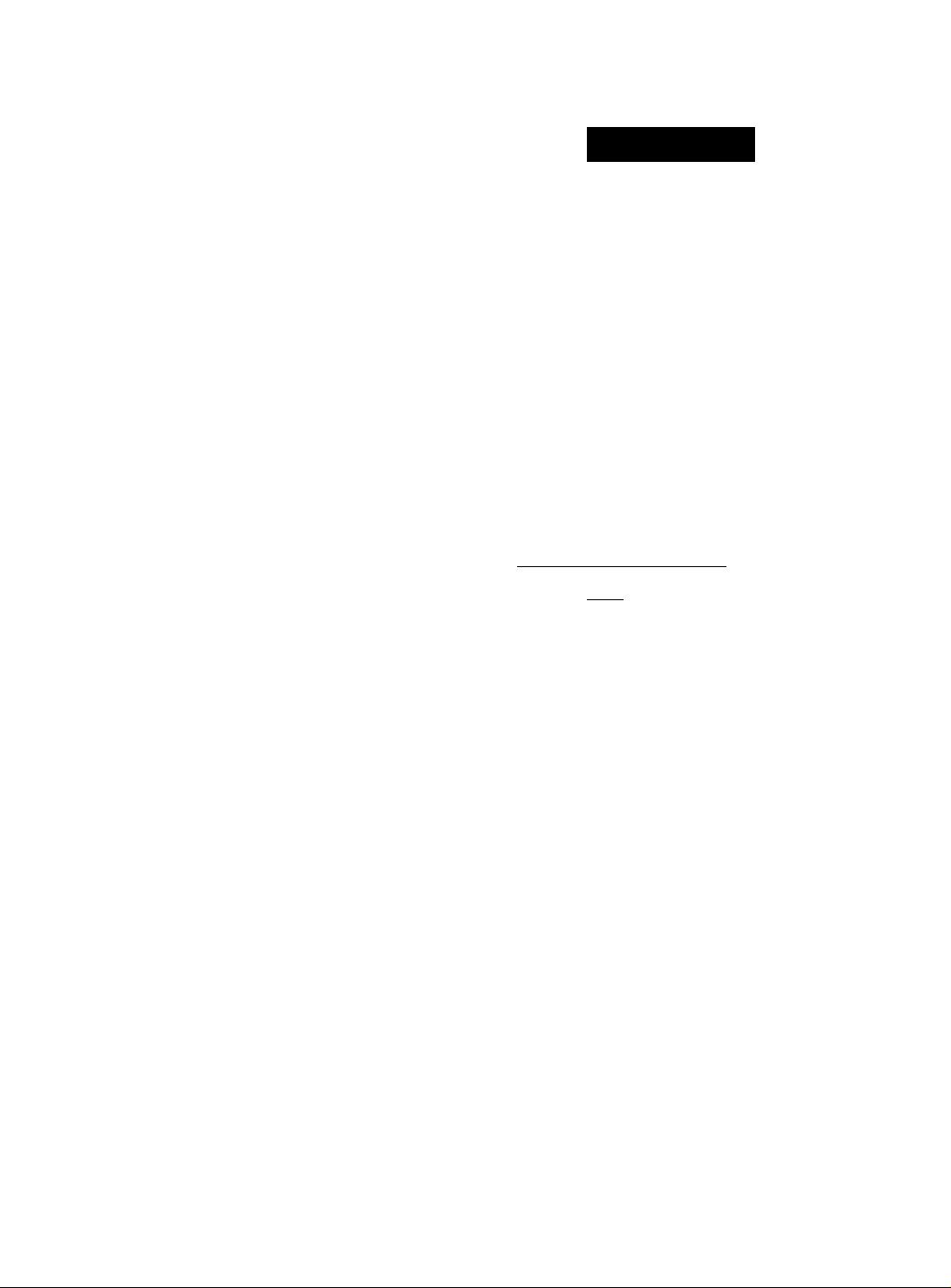
CAUTION!
THIS PRODUCT UTILIZES A LASER.
USE OF CONTROLS OR ADJUSTMENTS OR
PERFORMANCE OF PROCEDURES OTHER THAN
THOSE SPECIFIED HEREIN MAY RESULT IN
HAZARDOUS RADIATION EXPOSURE.
DO NOT OPEN COVERS AND DO NOT REPAIR
YOURSELF. REFER SERVICING TO QUALIFIED
PERSONNEL.
WARNING:
TO REDUCE THE RISK OF FIRE, ELECTRIC SHOCK
OR PRODUCT DAMAGE, DO NOT EXPOSE THIS
APPARATUS TO RAIN, MOISTURE, DRIPPING OR
SPLASHING AND THAT NO OBJECTS FILLED WITH
LIQUIDS, SUCH AS VASES, SHALL BE PLACED ON
THE APPARATUS.
CAUTION:
TO PREVENT ELECTRIC SHOCK MATCH WIDE
BLADE OF PLUG TO WIDE SLOT, FULLY INSERT.
CAUTION
RISK OF ELECTRIC SHOCK
A
CAUTION: TO REDUCETHE RISK OF ELECTRIC
The lightning flash with arrowhead symbol,
within an equilateral triangle, is*^ intended to alert
the user to the presence of uninsulated
“dangerous voltage” within the product’s
enclosure that may be of sufficient magnitude
A
A
to constitute a risk of electric shock to persons.
The exclamation point within an equilateral
triangle is intended to alert the user to the
presence of important operating and
maintenance (servicing) instructions in the
literature accompanying the appliance.
DO NOT OPEN
SHOCK, DO NOT REMOVE SCREWS.
NO USER-SERVICEABLE PARTS
INSIDE.
REFER SERVICING TO QUALIFIED
SERVICE PERSONNEL.
A
■o
SS
<0
O
THE FOLLOWING APPLIES ONLY IN THE U.S.A.
CAUTION:
This equipment has been tested and found to comply with
the limits for a Class B digital device, pursuant to Part 15 of
the FCC Rules.
These limits are designed to provide reasonable protection
against harmful interference in a residential installation.
This equipment generates, uses and can radiate radio
frequency energy and, if not installed and used in
accordance with the instructions, may cause harmful
interference to radio communications. However, there is
no guarantee that interference will not occur in a particular
installation. If this equipment does cause harmful
interference to radio or television reception, which can be
determined by turning the equipment off and on, the user is
encouraged to try to correct the interference by one or
more of the following measures:
• Reorient or relocate the receiving antenna.
• Increase the separation between the equipment and
receiver.
•Connect the equipment into an outlet on a circuit
different from that to which the receiver is connected.
•Consult the dealer or an experienced radio/TV
technician for help.
Any unauthorized changes or modifications to this
equipment would void the user’s authority to operate this
device.
This device complies with Part 15 of the FCC Rules.
Operation is subject to the following two conditions:
(1) This device may not cause harmful interference, and
(2) this device must accept any interference received,
including interference that may cause undesired operation.
- VtStBL£ AND «VISIBLE LASER RADIATION VmEN OPEN.
AVOID DIRECT EXPOSURE TO BEAM. (FDA >1 CFH)
- RATOWEMEHT LASER VKBLE ET HVISaLE CN CAS DOUVEHTURE.
exposmow DANGEREUSE W HUSCfcOU
LASERSATELYILE. A
r. MCtfT OEM STRAHL WSSCTZEN-
rstfW-moveoAmnq.
STRAUNaIUOGjCTTELSEFORSTI
(Inside of product)
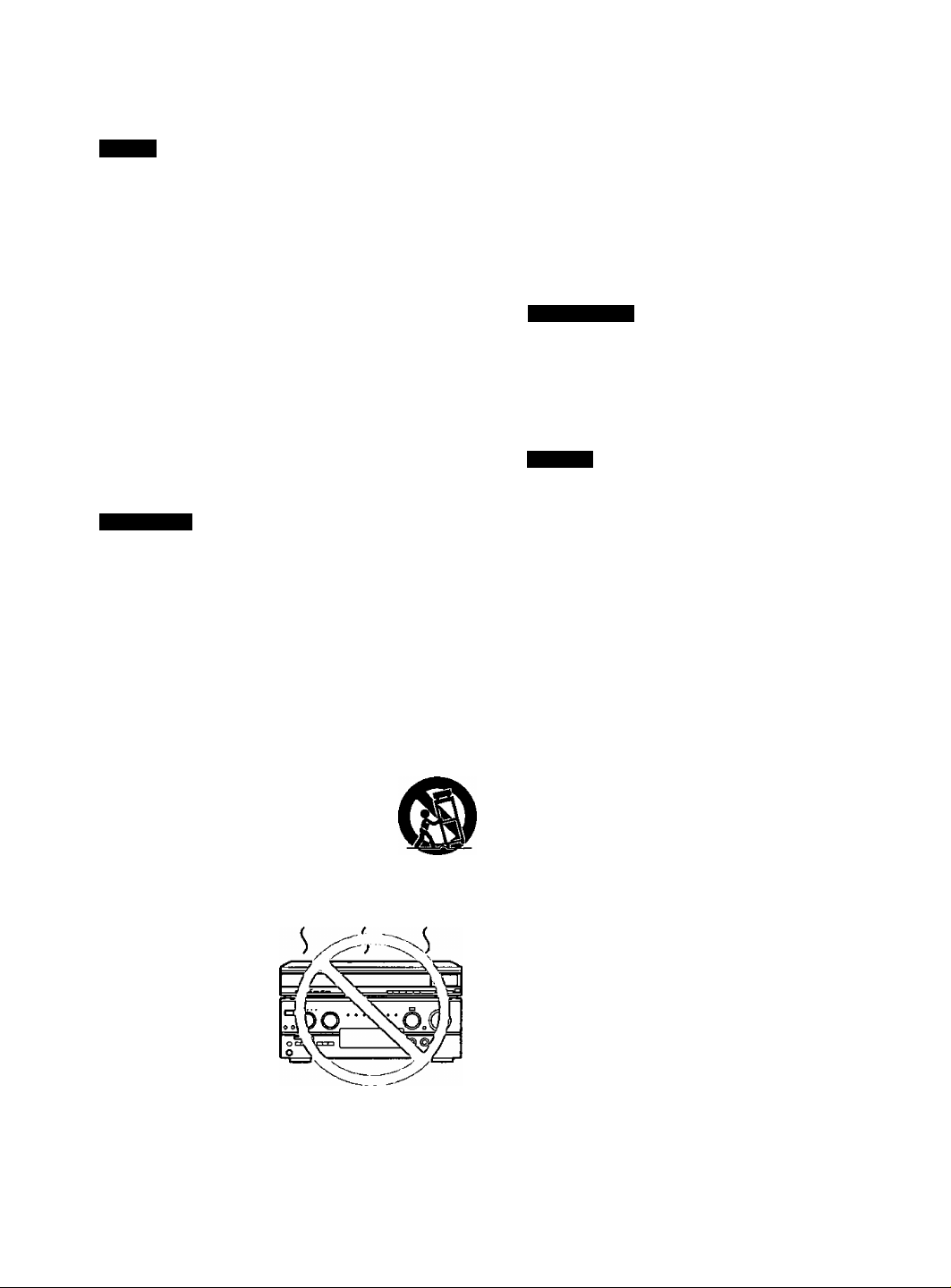
IMPORTANT SAFETY INSTRUCTIONS
Read these operating instructions carefully before using the unit. Follow the safety instructions on the unit and the safety precautions listed below. Keep
these operating instructions handy for future reference.
Safety
Power source—Connect the unit to a power source of the type
described in these instructions or as marked on the unit.
■o
Polarization—The unit is equipped with a polarized power plug where
one blade is wider than the other. This safety feature
■S
ensures that the plug fits into your household AC outlet only one way. It
to
the plug doesn’t fit one way, try reversing it. If the plug still doesn't fit,
Ot
.contact an electrician to replace the obsolete outlet. Do not attempt to
t:
defeat the safety purpose ot the plug.
0)
Power cord protection—Route the AC power supply cord so that it
О
will not be walked on or pinched by items placed on or against it. Never
take hold of the plug or cord with wet hands. Always grasp the plug
body firmly when connecting and disconnecting it.
Overloading—When connecting the AC power supply cord, be
careful not to overload the household AC outlet, extension cord, or
outlet from any other device as this can result in fire or electric shock.
Nonuse periods—Turn the unit off when it is not in use. Unplug the
unit from the household AC outlet if it is not to be used for a long time.
Unplug the unit during lightning storms.
Attachments and accessories—Use only the attachments and
accessories recommended in these operating instructions.
Installation
Placement
Ventilation—Situate the unit so that it receives proper ventilation. Do
not install in a confined space such as a bookcase or cabinet. Allow at
least 10 cm (4 inches) clearance from the rear of the unit. To prevent
the risk of electric shock or fire due to overheating ensure curtains and
other materials do not obstruct the unit’s ventilation.
Foreign material—Ensure objects and liquids do not get into the unit.
Avoid exposing the unit to excessive smoke, dust, mechanical
vibration, and shock.
Magnetism—Situate the unit away from equipment and devices that
generate strong magnetic fields.
Stacking—Do not place heavy objects on top of this unit.
Surface—Place the unit on a flat, level surface.
Carts and stands—Use the unit only with carts
and stands recommended by the manufacturer.
Move carts with care. Sudden stops, excessive
force, and uneven surfaces can cause carts to
overturn.
Wall and ceiling mounting—Do not mount the unit on walls or
ceilings unless specified in the instructions.
Environment
1. Water and moisture—Do not use the unit near water, such as near a
bathtub or swimming pool. Avoid damp basements,
2, Heat—Situate the unit away from heat sources, such as
radiators.
Do not situate where temperatures fall below 5°C (4l“F) or rise above
SS'C (95"F).
Maintenance
(See below for details.)
Unplug the unit from the household AC outlet before cleaning.
Clean with a damp cloth.
Do not use abrasive pads, scouring powders, or solvents.
Service
Damage requiring service—The unit should be serviced by qualified
service personnel if:
(a) The AC power supply cord or the plug has been damaged; or
(b) Objects or liquids have gotten into the unit; or
(c) The unit has been exposed to rain; or
(d) The unit does not operate normally or exhibits a marked change in
performance; or
(6) The unit has been dropped or the cabinet damaged.
Servicing—Do not attempt to service the unit beyond that described
in these operating instructions. Refer all other servicing to authorized
servicing personnel.
Replacement parts—When parts need replacing ensure the servicer
uses parts specified by the manufacturer or parts that have the same
characteristics as the original parts. Unauthorized substitutes may
result in fire, electric shock, or other hazards.
Safety check—After repairs or service, ask the servicer to perform
safety checks to confirm that the unit is in proper working condition.
Do not place the
unit on amplifiers or
equipment that may
Before moving the unit, ensure the disc trays
are empty.
Failure to do so will risk severely damaging the discs and the unit.
become hot.
The heat can damage the unit.
Maintenance
To clean this unit, wipe with a soft, damp cloth.
» «Never use alcohol, paint thinner or benzine to clean this unit.
^ «Before using chemically treated cloth, read the instructions that came with the cloth carefully,
o
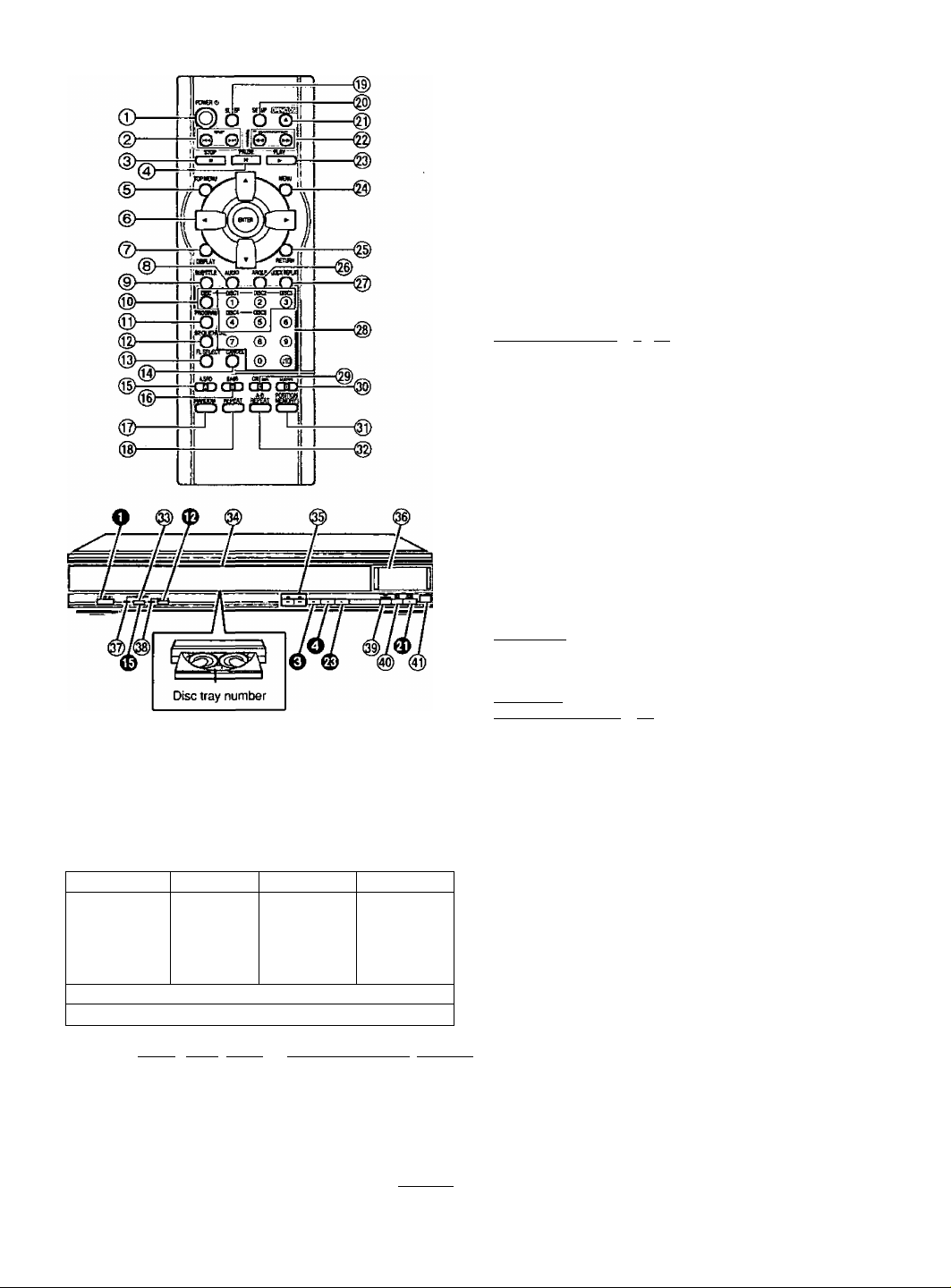
Control reference guide
Buttons such as O function the same as the controis on the remote control. ®
Standby/on switch (POWER 6)
©
Press to switch the unit from on to standby mode or vice versa.
In standby mode, the unit is still consuming a smali amount of power.
Skip buttons(h*d, SKIP)....................................................................10
Stop button {■ STOP)
Pause button (I I PAUSE).......................................................
Top menu button (TOP MENU)
Cursor buttons (A, ▼, <, ^)/Enter button (ENTER)
Display button (DISPLAY).......................................................
Audio button (AUDIO)
Subtitle button (SUBTITLE)
Disc select button (DISC), Disc buttons (DISCI - Dl
Program button (PROGRAM)........................................
Sequential button (SEQUENTIAL)
FL select button (FL SELECT)
Cancel button (CANCEL)
liVJiHAtl.-t'l rtVJiiigffiM |DVD;cV371
Advanced Surround button Q3 A.SR0)
Bass plus button (Q BASS)..............................................................13
Random play button (RANDOM)
Repeat button (REPEAT)................................................................ 12
Sleep button (SLEEP).......................................................................10
Setup button (SETUP)...................................................................7,17
Drawer open/close button (^ OPEWCLOSE).....................................7
Slow/Search buttons (^^, SLOW/SEARCH)
Play button (► PLAY)
Menu button (MENU)..........................................................................8
Return button (RETURN)
Angle button (ANGLE)......................................................................13
Quick repiay button (QUICK REPLAY)
Numbered buttons (1-9, 0, £10)
Cinema button (Q CINEMA).............................................................13
Dialogue Enhancer button (Q D.ENK)
Position memory button (POSITION MEMORY)
A-B repeat button (A-B REPEAT)
IDVD-CP671 Progressive out button (PROGRESSIVE OUT)
Drawer.................................................................................................7
Skip, Search buttons (, « » )..............................................................10
Display
IDVD-CP67I Progressive out indicator
l»PJ»gA>L-kl ni'jtgHTri [DVD^V37l Advanced Surround indicator
CD sequential Indicator
Disc exchange button (DISC EXCHANGE)
Disc skip button (DISC SKIP).............................................................7
Remote control signal sensor
...........................................................
.............................................................
...............................................
....................................................
...........................................
................................
......................................
...
...........................................
............................................
.....................................................
........................................................................
...................................................................
..............................................
.........................................................
.............................................
....................................................
...............................................
......................................................................
...............
SC5)
.....................................
...............................
.......................................
Page
..........
.........
......8,9
.........
.......
.......
.......
.........
.......
..........
..........
........
...........
^
7
7
7
T3
14
-ë
13
5
13
to
O)
8
11
8
0)
o
8
11
12
11
10
7
7
8
8
13
9
12
7
7
8
8
Disc information
Discs that can be played
DVD-Video ' DVD-R
!
R
\
R4.7
VIDEO 1
Indication used in instructions
“Including CD-R/RW. Discs recorded with WMA/MP3 are indicated in the
inStnJCtionsas|WMA|or[MP3l (|WMA]isfor|DVD-CPS7iliniiJ«iWaFV'J»aH'£rj.t
Do not use irregularly shaped discs (e.g. heart-shaped), as these can
damage the unit.
Video CD
n COMPACT
■DIGITAL VtOEOl
^3
■ Discs that cannot be played
DVD-Audio, PAL discs, DVD-ROM, DVD-RAM, CD-ROM, CDV, CD-G,
-f-RW, DVD-RW, CVD, SVCD, SACD, Divx Video Discs and Photo CD.
■ DVDs that can be played
This unit has a Dolby Digital decoder so you can play
DVDs with this mark.
This unit does not have a DTS decoder. Connect this
unit to equipment that has a DTS decoder to enjoy ^
DVDs with this mark. ^««ound
Audio CD
nCOMRftCT
IllDg®
DIGITAL AUDIO
nn I DOLBY I
digital
DIGITAL
■ Playing DVDs and Video CDs
The producer of these discs can control how they are played so you may
not always be able to control play as described in these operating
instructions. Read the disc's instructions carefully.
■ CD-R and CD-RW discs
This unit can play CD-DA (digital audio) and video CD format audio CD-R
and CD-RW that have been finalized (a process that enables CD-R/
CD-RW players to play audio CD-R and CD-RW) upon completion of
recording. It may not be able to play some CD-R or CD-RW due to the
condition of the recording.
■ DVD-R discs
Panasonic DVD-R recorded and finalized on a Panasonic DVD video
recorder are played as DVD-Video on this unit.
It may not be possible to play these discs in all cases due to the type of
disc or condition of the recording.
■ Handling precautions
• Do not write on the label side with a ball-point pen or other writing
instrument.
•Do not use record cleaning sprays, benzine, thinner, static electricity
prevention liquids or any other solvent, ^
•Do not attach labels or stickers to discs. (Do not use discs with exposed ^
adhesive from tape or left over peeled-off stickers.) g
•Do not use scratch-proof protectors or covers, _
•Do not use discs printed with label printers available on the market. I
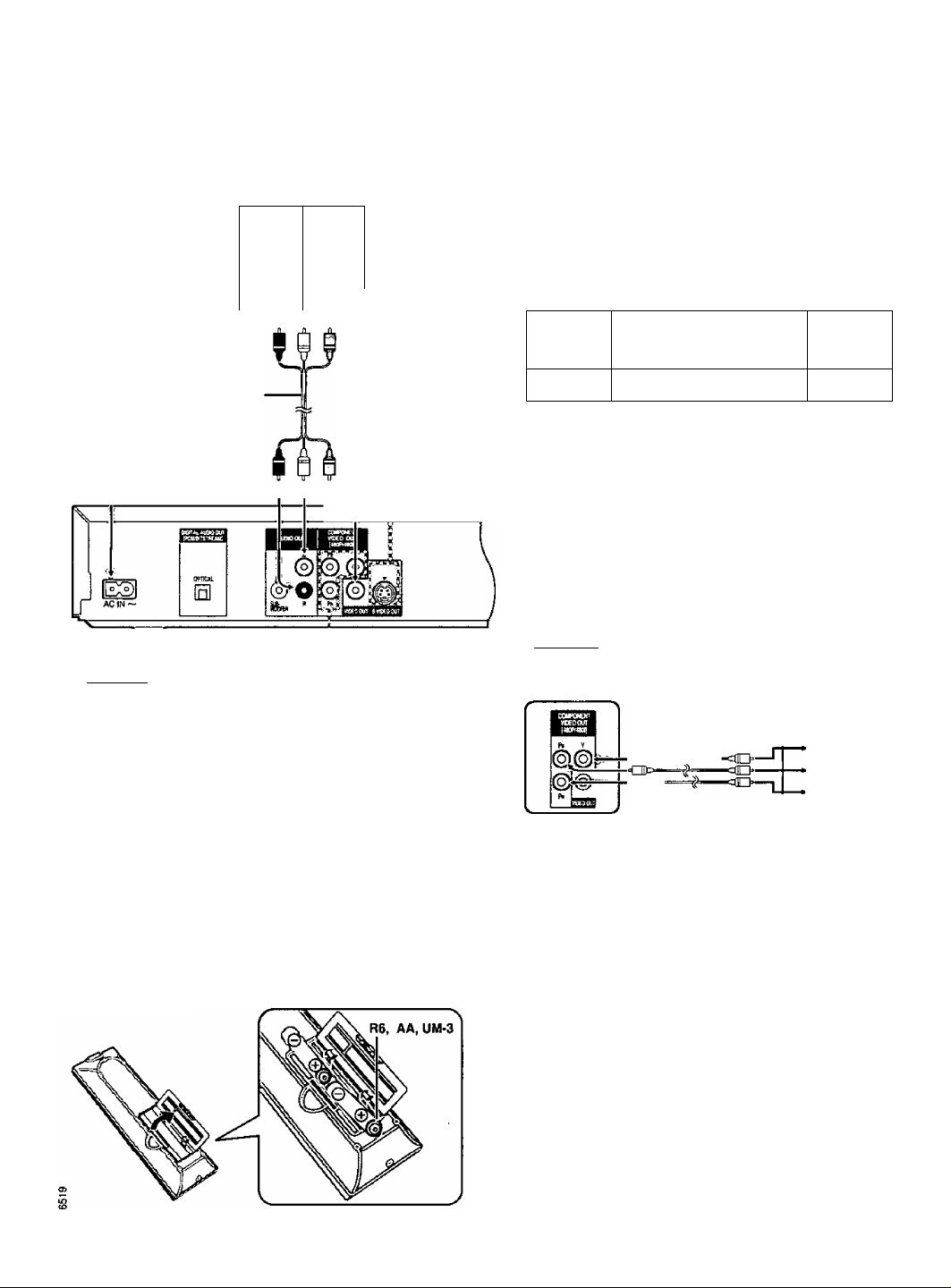
Connection to a television
This page explains how to connect the unit to a television and
the powerful multi-channel audio found on DVDs, you should
Before connection
•Disconnect the AC power supply cord.
• Refer to the television's operating instructions.
To household AC outlet
(AC 120 V, 60 Hz)
AC power
supply cord
(included)
Audio/video cable
(included)
The illustration shows
DVD-CP67 white yellow
Гг
DVD-CP67I
To enjoy progressive video
Connect to the component wdeo (480p) input terminals on a television
compatible with this unit's copy guard system, (Video will not be
displayed correctly if connected to an incompatible television.)
In QUICK SETUP, set "Progressive Out" to "Enable" (• page 7).
For your reference
All televisions manufactured by Panasonic arnf that have 480p input
connectors are compatible. Consult the manufacturer if you have
another brand of television.
Television
' AUDIO
IN
L (OK
R p
red white yellow
VIDEO ^
IN
@
TJ
set it up so you hear the audio through the television's speakers. To get the full benefit from
connect an amplifier and speakers (“ page 18).
Connect your unit directly to your television.
Do not connect the unit through your video cassette recorder when
setting up your home entertainment system, because the picture may
not be played correctly due to the copy guard.
S VIDEO OUT ternfiinal
The S-wdeo terminal achieves a more vivid picture than the VIDEO
OUT terminal by separating the chrominance (C) and luminance (V)
signals. (Actual results depend on the television.) Television
S VIDEO
S video cable
(not included)
When making this connection, ensure you connect the audio cables
to the corresponding audio input terminals on the television.
COMPONENT VIDEO OUT terminal
Connection using these terminals outputs the color difference
signals (Pb/Ph) and luminance signal (Y) separately in order to
achieve high fidelity in reproducing colors.
•The description of the component video input terminals depends
on the television or monitor (e.g. Y/Pb/Pr, Y/B-Y/R-Y, Y/Cb/Cr).
Connect to terminals of the same color.
•After making this connection, change the black level tor a better
picture (• page 16, Video—Black Level Control).
•IDVD-CP67I
These terminals can be used for either interlace or progressive
output and provide a purer picture than the S VIDEO OUT
terminal. Television
Video cable
(not included)
-CB=—
■T~ITt>~
When maldng this connection, ensure you connect the audio cables
to the corresponding audio input terminals on the television.
IN
.
COMPONENT
VIDEO IN
Y
-© Pb
^(§) pR
Conserving power
This unit consumes a small amount of power, even when it is turned off (approx, 2.5 W), To save power when the unit is not to be used for a long time,
unplug it from the household AC outlet.
Q The remote control
Batteries
•Insert so the poles {-f and —) match those in the remote control.
• Do not use rechargeable type batteries.
Do not:
•mix old and new batteries.
•use different types at the same time.
•heat or expose to flame.
•take apart or short drcuit,
•attempt to recharge alkaline or manganese batteries.
•use batteries if the covering has been peeled off.
Mishandling of batteries can cause electrolyte leakage which can damage
items the fluid contacts and may cause a fire.
Remove if the remote control is not going to be used for a long period of
time. Store in a cool, dark place.
■ Use
Aim at the sensor, avoiding obstacles, at a maximum range of 7 m (23 feet)
directly in front of the unit.
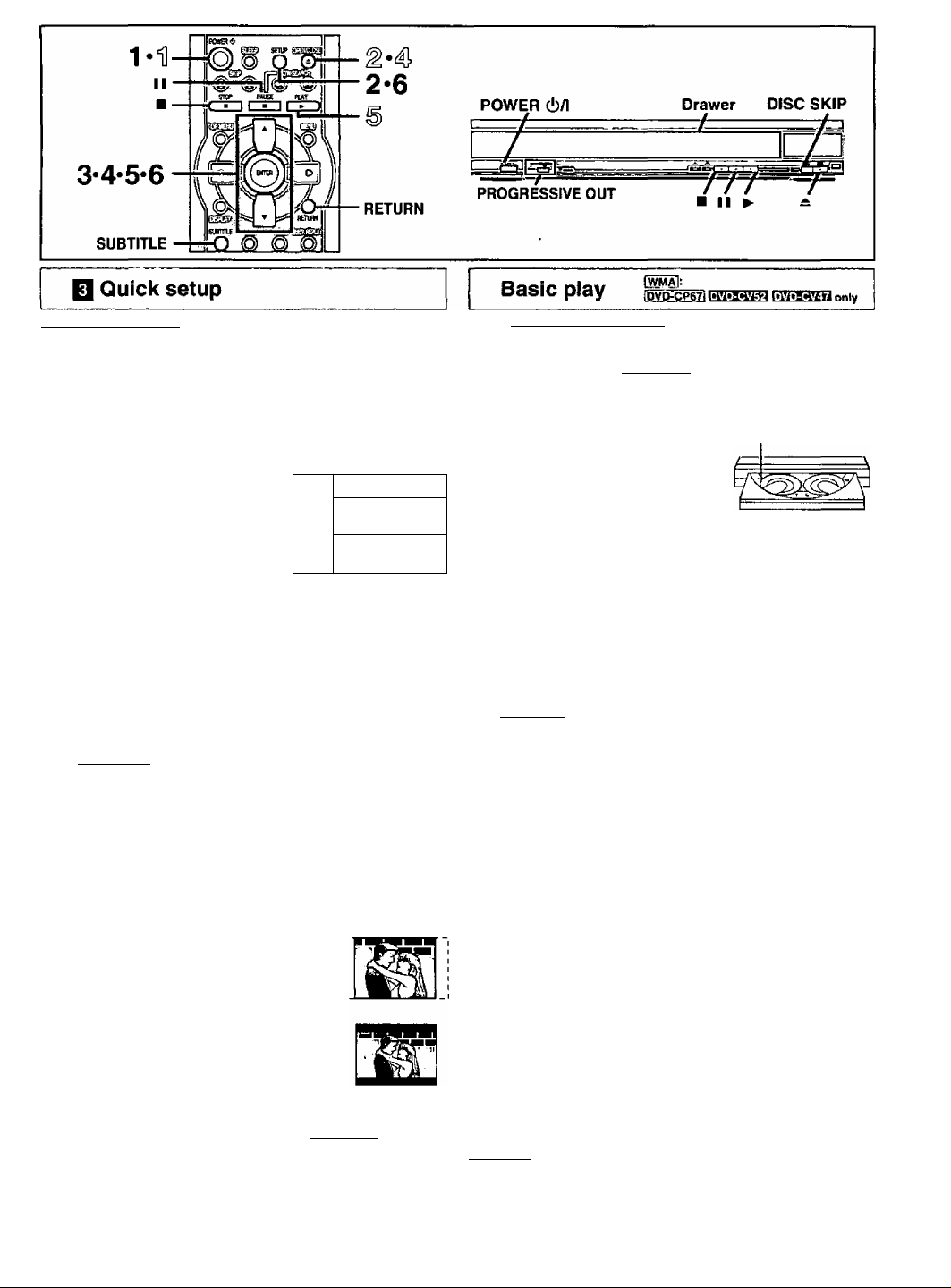
■S S
О (0
Remote control only
The QUICK SETUP screen appears when you press [SETUP] the first
time after purchase and assists you to make necessary settings. You can
access this screen again later if you need to (“ page 16, Others—QUICK
SETUP).
Preparation
Turn on the television and select the appropriate video input on the
television to suit the connections tor the player.
1
Press [POWER (!) ] to turn on the unit.
2
Press [SETUP] to show
the QUICK SETUP screen.
Press [A, ▼] to select the
SETUP
menu
aelwcl №• тмш Mbqueo*,
1 Егч|П.И 1
language and
press [ENTER].
4 Press [A, ▼] to select “Yes” to continue and
press [ENTER].
5 Press [A, T] to select the item and press
[ENTER].
•Audio Language (For setting details • page 16)
•Subtitle Language (For setting details * page 16)
•TV Aspect (For setting details • TV Aspect", below)
•IDVD-CP671 Progressive Out (For setting details • page 16)
6 Press [ENTER] and then [SETUP] to end the
settings.
To return to the previous screen
Press [RETURN].
■ TV Aspect
Select “4:3” (regular) or “16:9” (widescreen) to suit your television.
If you have a regular 4:3 television, you can also select how video on some
discs is shown (•• page 16, Video—TV Aspect).
•4:3 Pan&Scan (Factory preset)
The pan and scan (the original widescreen images
are converted for viewing on a regular television)
version of the video is automatically selected if
recorded on the disc.
•4:3 Letterbox
The letterbox (the original widescreen images
appear with black bands above and below) version
of the video is automatically selected if recorded on
the disc.
■ Viewing 4:3 aspect pictures on a 16:9 widescreen
television using progressive output [dvoopstj
16:9 aspect pictures are shown correctly, but 4:3 aspect pictures are
stretched horizontally to fill the screen.
•If your television can change the aspect when input is progressive
Use the television to change the aspect to the correct one.
•If your television cannot change the aspect virhen Input is
progressive
Press [PROGRESSIVE OUT) so the indicator goes out. Output will now
be interface and 4:3 aspect picture is shown in the middle of the screen.
RTOSa I CO I [WMA11 MP31
D Press [POWER (!) ] to turn on the unit.
For progressive output 1PVD-CPS?)
Press [PROGRESSIVE OUT] so the indicator lights.
^ Press [A] to open the drawer.
S Place the disc(s) on the disc tray(s).
You can load discs on the other trays
by pressing [DISC SKIP] on the main
unit.
•The label of the disc must face
upward. (With double-sided discs,
load so the label for the side you want
to play is facing up.)
4!> Press [A] to close the drawer.
The disc indicator will go out when the unit reads a tray as empty.
• If a menu screen is shown, , j.
see oaoe fi
^ ^ Disc No. in the
© Press [►] (PLAY).
Play starts from the disc in the front-left position.
IWMAifMMl
Group and track names are displayed on the television.
Press [SUBTITLE] to turn the display on or off.
When the disc finishes playing
If the sequential mode (^ page 6) is off, select the disc using the disc
type information screen (■• page 8),
To stop play
Press [■] (• page 9, Resume function).
To pause play
Press [I I] during play.
Press [►] (PLAY) to restart play.
To prevent damage
Do not; eload гроге than one disc per tray.
•touch the drawer or the carousel while they are in motion
•rotate the carousel by hand.
•close the drawer by hand.
1203
•If “Q” appears on the television
The operation is prohibited by the unit or disc.
•The disc continues to rotate while the menu is displayed even after you
finish playing an item. Press [■] when you finish to preserve the unit’s
motor and your television screen.
•Volume may be lower when playing DVDs than when playing other discs
or during television broadcasts. If you turn the volume up on the
television or amplifier, be sure to reduce the volume again before playing
other sources so that a sudden increase in output does not occur.
[PVD.CP67i
•Progressive output is not possible if the “Progressive Our setting is left
as "Disable" in the QUICK SETUP menus.
•Although the progressive out indicator lights if you press g
[PROGRESSIVE OUT) after changing the "Progressive Ouf setting to ^
“Enable", output will still only be interlace if you have connected the unit ^
to your television through the VIDEO OUT or S VIDEO OUT terminals. ■
play position
Disc indicator —^
----------------
_______
^
...
Ü U)
«I C
ад.9
ад
&
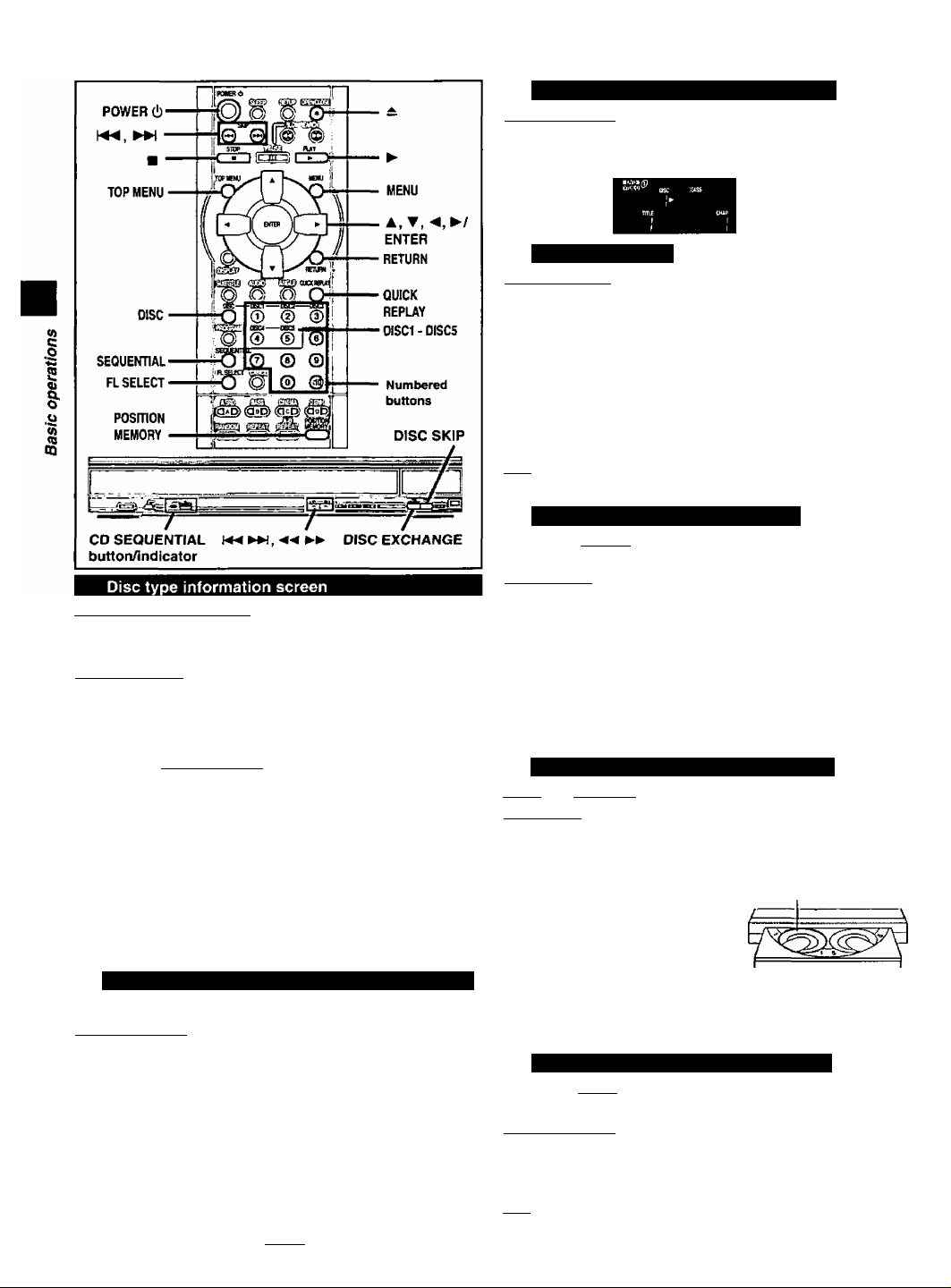
Basic play
Changing the display on the main unit
Remote control only
Press [FL SELECT].
Each time you press the button:
TItle/Chapter/Group/Track display
Time display
Sequential mode
nranrcoliwHAiiMpsi
During play or while stopped
Press [SEQUENTIAL] ([CD SEQUENTIAL]).
Each time you press the button:
SEQ on: Plays all the CDs (including WMA/MP3 discs) and Video CDs
once each (The CD SEQUENTIAL indicator lights).
•The playback control function on Video CDs is canceled.
liWA’i i MP31
You can check the kinds of discs loaded on the trays, and start playing the
preferred disc.
Remotecontrol only
1 Press [DISC].
Disc type information screen appears.
@2 ^^
0
ДИШ ИЯД ШИ1Ш
wm
The unit has not determined the kind of the disc.
NoDlsc: There is no disc on the tray.
2 Press the disc button ([DISC1] - [DISCS]).
The disc on the selected tray starts playing.
To clear the disc type information screen
Press [DISC].
The other numbered buttons {[6]-[9). [0], [£10]) do network while the disc
type information screen is displayed.
SEOoff: Plays only one disc in the play position (This mode is on
whenever you turn the unit on.)
1!ДЯ
This feature doesn’t work during program/random play.
Changing other discs during play
Bzggi [^ i wma i
You can change the other discs without interrupting play.
Mainunit_Q_nty
1 Press [^] to open the dravifer.
2 Press [DISC SKIP] to rotate the disc tray to the
desired position.
The carousel will move clockwise by one disc tray. Then, each press
moves the carousel in the opposite direction by two disc trays.
3 Change the disc and press [^] to close the
drawer.
Changing the disc in the play position
ttvitVM irora [^ [wM^ [m^
Main unit only
During play or while stopped
1 Press [DISC EXCHANGE].
Play is stopped (if pressed during play), the drawer opens and the disc
tray that was in the play position comes to the front-left position.
When a menu screen appears on the television
Remote controt only
Press the numbered buttons to select an item.
To setect a 2-diglt number
Example: To select item 23, press [£10] • [2] • |3).
•When playing DVDs, you can also use [A, T, ►) to select items.
Press [ENTER] to confirm your selection.
Play of the selected item now begins.
other buttons used to operate menus
Read the disc's instructions for further details about operation.
2 [►►!]: Shows the next menu.
1Shows the previous menu.
§ [RETURN]: Shows the menu screen.
[TOP MENU]: Shows the first menu screen.
I
[MENU]: Shows the menu screen. {¡033
2
Change the disc in the front-left position.
3
Press [DISC EXCHANGE].
The drawer closes and play begins from the new disc.
Replaying a scene — QUICK REPLAY
Egga [w^ r>^
Skip back a few seconds within the current item (track or title).
Remote control only
During play
Press [QUICK REPLAY].
ГЯЯ
This feature may not work while playing some parts of a disc or at all with
some discs.
