Page 1

Operating Instructions
for advanced features
Digital Camera
Model No. DMC-FT5
Please read these instructions carefully before using this product,
and save this manual for future use.
VQT4U30
F0213MG0
Page 2
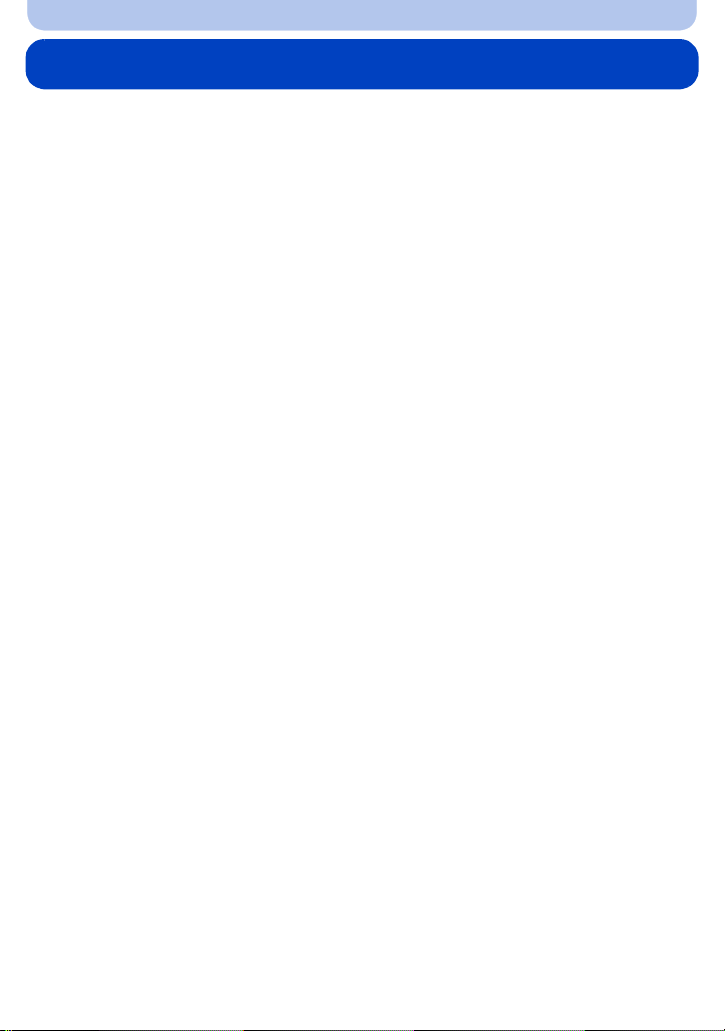
Contents
Before Use
Care of the camera...................................................................................................... 7
(Important) About the Waterproof/Dustproof and
Anti-shock Performance of the Camera.................................................................. 10
Standard Accessories............................................................................................... 15
Names and Functions of Main Parts........................................................................ 16
Preparation
Charging the Battery................................................................................................. 18
• Charging ............................................................................................................. 18
• Approximate operating time and number of recordable pictures ........................ 20
Inserting and Removing the Card (optional)/the Battery....................................... 22
About the Built-in Memory/the Card........................................................................ 24
• Approximate number of recordable pictures and available recording time ......... 26
Setting Date/Time (Clock Set) .................................................................................. 28
• Changing the clock setting.................................................................................. 29
Tips for taking good pictures ................................................................................... 30
• Fit the strap and hold the camera carefully......................................................... 30
• Preventing jitter (camera shake)......................................................................... 30
Basic
Selecting the Recording Mode................................................................................. 31
Taking Pictures using the Automatic Function
(Intelligent Auto Mode) ............................................................................................. 32
• Changing the settings......................................................................................... 34
Taking Pictures with Your Favourite Settings
(Programme AE Mode).............................................................................................. 36
Focusing .................................................................................................................... 37
Recording Motion Pictures....................................................................................... 39
Playing Back.............................................................................................................. 42
• Displaying Multiple Screens (Multi Playback) ..................................................... 43
• Using the Playback Zoom................................................................................... 43
• Creating Still Pictures from a Motion Picture ...................................................... 44
• Playing Back Group Pictures.............................................................................. 44
Deleting Pictures....................................................................................................... 46
• To delete a single picture .................................................................................... 46
• To delete multiple pictures (up to 100) or all the pictures ................................... 47
Setting the Menu ....................................................................................................... 48
• Setting menu items ............................................................................................. 48
• Using the Quick Menu ........................................................................................ 49
About the Setup Menu .............................................................................................. 50
- 2 -
Page 3

Recording
About the LCD Monitor ............................................................................................. 62
Using the Zoom ......................................................................................................... 64
• Optical Zoom ...................................................................................................... 64
• Extra Optical Zoom (EZ)..................................................................................... 65
• Intelligent Zoom .................................................................................................. 65
• Digital Zoom........................................................................................................ 65
Taking Pictures Using the Built-in Flash................................................................. 66
• Switching to the appropriate flash setting........................................................... 66
Taking Close-up Pictures ([AF Macro]/[Macro Zoom])........................................... 69
Taking Pictures with the Self-timer.......................................................................... 70
Compensating the Exposure.................................................................................... 71
Taking Pictures Using Auto Bracket ....................................................................... 72
Taking picture by setting the exposure manually
(Manual Exposure Mode).......................................................................................... 73
Taking Pictures with different image effects
(Creative Control Mode)............................................................................................ 75
• [Expressive]........................................................................................................ 76
• [Retro]................................................................................................................. 76
• [High Key] ........................................................................................................... 76
• [Low Key]............................................................................................................ 76
• [Sepia]................................................................................................................. 77
• [Dynamic Monochrome]...................................................................................... 77
• [Impressive Art]................................................................................................... 77
• [High Dynamic] ................................................................................................... 77
• [Cross Process] .................................................................................................. 78
• [Toy Effect].......................................................................................................... 78
• [Miniature Effect]................................................................................................. 78
• [Soft Focus]......................................................................................................... 79
• [Star Filter] .......................................................................................................... 79
• [One Point Color]................................................................................................ 79
Take the Outdoors Scene Expressively .................................................................. 80
• Sports Mode........................................................................................................ 80
• Snow Mode......................................................................................................... 80
• Beach & Snorkeling Mode .................................................................................. 81
• Advanced Underwater Mode .............................................................................. 83
Taking panorama pictures (Panorama Shot Mode)................................................ 84
Taking pictures that match the scene being recorded (Scene Mode).................. 87
• [Portrait].............................................................................................................. 88
• [Soft Skin] ........................................................................................................... 88
• [Scenery]............................................................................................................. 88
• [Night Portrait]..................................................................................................... 89
• [Night Scenery]................................................................................................... 89
• [Handheld Night Shot]......................................................................................... 89
• [HDR].................................................................................................................. 90
• [Food].................................................................................................................. 90
• [Baby1]/[Baby2] .................................................................................................. 91
- 3 -
Page 4
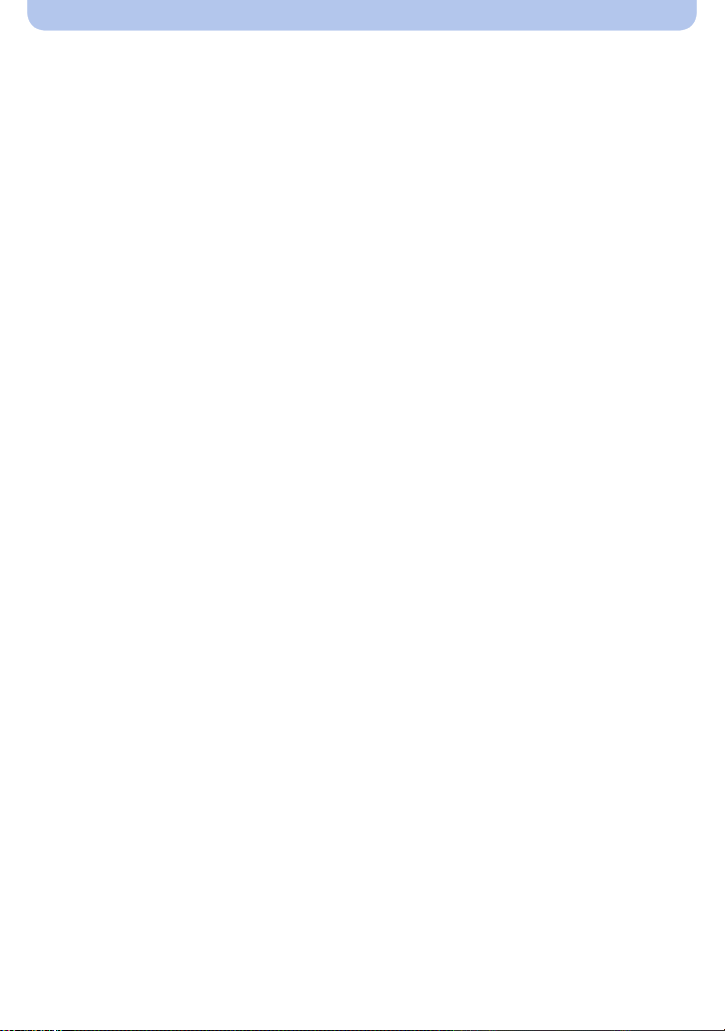
• [Pet] .................................................................................................................... 91
• [Sunset]............................................................................................................... 92
• [High Sens.] ........................................................................................................ 92
• [Starry Sky] ......................................................................................................... 92
• [Glass Through].................................................................................................. 92
• [3D Photo Mode]................................................................................................. 93
Entering Text.............................................................................................................. 94
Using the [Rec] Menu................................................................................................ 95
• [Aspect Ratio] ..................................................................................................... 95
• [Picture Size]....................................................................................................... 96
• [Quality]............................................................................................................... 97
• [Sensitivity].......................................................................................................... 98
• [White Balance]................................................................................................... 99
• [AF Mode] ......................................................................................................... 102
• [Quick AF]......................................................................................................... 104
• [Face Recog.] ................................................................................................... 105
• [i.Exposure]....................................................................................................... 109
• [Min. Shtr Speed].............................................................................................. 109
• [i.Resolution]......................................................................................................110
• [Digital Zoom].....................................................................................................110
• [Burst] ................................................................................................................111
• [Time Lapse Shot]..............................................................................................113
• [Color Mode] ......................................................................................................115
• [Color Reproduction]..........................................................................................115
• [AF Assist Lamp]................................................................................................115
• [Red-Eye Removal]............................................................................................116
• [Stabilizer] ..........................................................................................................116
• [Date Stamp]......................................................................................................117
• [Clock Set] .........................................................................................................117
Using the [Motion Picture] Menu ............................................................................118
• [Rec Format]......................................................................................................118
• [Rec Quality] ......................................................................................................119
• [Continuous AF] ................................................................................................ 120
• [Wind Cut]......................................................................................................... 120
GPS/Sensor
Recording using the GPS function........................................................................ 121
• Acquiring of the GPS information ..................................................................... 122
• Update the GPS information............................................................................. 125
• Change the recorded location name information.............................................. 126
• Switch between displaying and hiding the location name information.............. 127
• Register additional landmarks .......................................................................... 127
Reducing the Time Required for Positioning ....................................................... 128
• Update using the “GPS Assist Tool” ................................................................. 128
• Update using the Wi-Fi Function ...................................................................... 131
• Check the validity period of the GPS assist data.............................................. 131
GPS Logs ................................................................................................................. 132
• Record GPS Logs............................................................................................. 132
- 4 -
Page 5

• Output GPS logs to files ................................................................................... 133
• Delete GPS Logs.............................................................................................. 134
Sensors (compass/altimeter/barometer) are operated ........................................ 135
Using the altimeter .................................................................................................. 136
• Adjusting the Altimeter...................................................................................... 137
• Adding an altimeter log..................................................................................... 139
• Viewing the altimeter log................................................................................... 140
• Deleting the altimeter log.................................................................................. 141
Using the barometer ............................................................................................... 142
Using the compass ................................................................................................. 144
• Adjusting the compass...................................................................................... 145
Playback/Editing
Various methods of playback................................................................................. 146
• [Slide Show]...................................................................................................... 147
• [Filtering Play]................................................................................................... 149
• [Calendar] ......................................................................................................... 152
Having Fun with Recorded Pictures (Retouch).................................................... 153
• [Auto Retouch].................................................................................................. 153
• [Creative Retouch]............................................................................................ 154
• [Color Reproduction]......................................................................................... 155
Using the [Playback] Menu..................................................................................... 156
• [Location Logging] ............................................................................................ 156
• [Title Edit].......................................................................................................... 158
• [Place-Name Edit]............................................................................................. 159
• [Text Stamp]...................................................................................................... 160
• [Retouch] .......................................................................................................... 162
• [Video Divide].................................................................................................... 163
• [Time Lapse Video]........................................................................................... 164
• [Resize]............................................................................................................. 165
• [Cropping] ......................................................................................................... 166
• [Favorite]........................................................................................................... 167
• [Print Set].......................................................................................................... 168
• [Protect] ............................................................................................................ 170
• [Face Rec Edit] ................................................................................................. 171
• [Copy] ............................................................................................................... 172
Wi-Fi
Wi-FiR function ........................................................................................................ 173
What you can do with the Wi-Fi function .............................................................. 175
Remote Shooting..................................................................................................... 176
• Installing the smartphone/tablet app “Panasonic Image App ”.......................... 176
• Connecting to a smartphone/tablet................................................................... 177
• Taking pictures via a smartphone/tablet (remote recording) ............................. 178
• Playing back pictures in the camera................................................................. 178
• Sending location information to the camera from a smartphone/tablet ............ 178
• History Connection ........................................................................................... 179
• Favorite Connection.......................................................................................... 180
- 5 -
Page 6
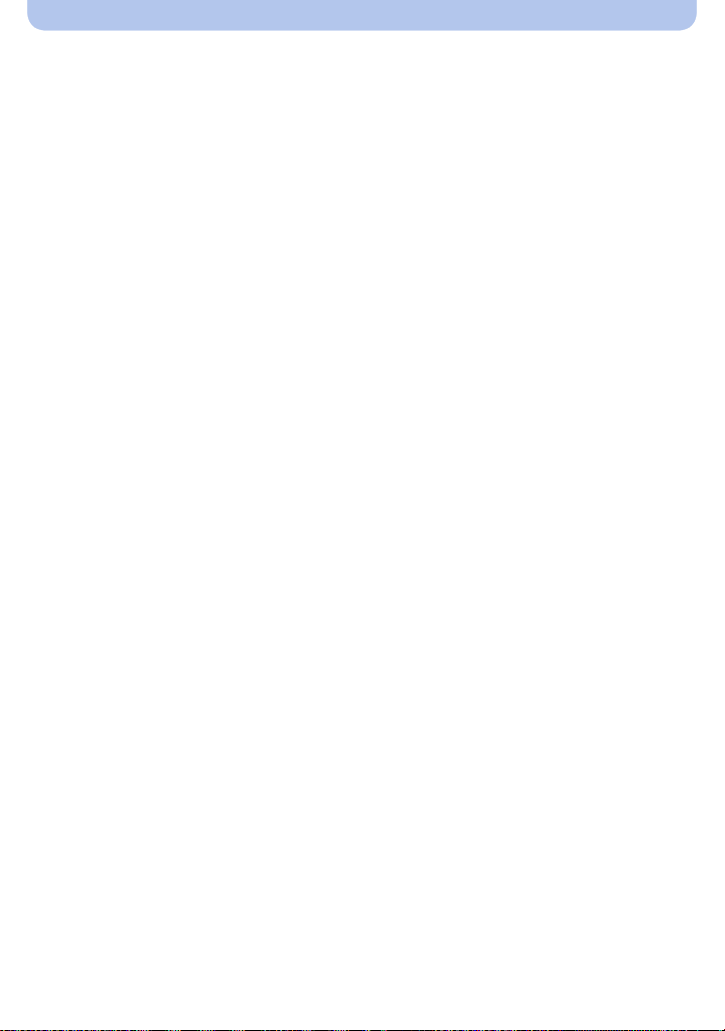
Connecting Easily to a Smartphone/tablet (NFC)................................................. 182
• Controlling this camera remotely with a smartphone/tablet
by using the NFC function................................................................................ 182
• Transferring images in this camera to a smartphone/tablet one at a time
by using the NFC function................................................................................ 183
• About NFC........................................................................................................ 184
Selecting the connection method.......................................................................... 185
• Connecting via a wireless access point............................................................ 185
• Connecting directly ........................................................................................... 187
Playback on TV........................................................................................................ 188
• Displaying the picture on TV right after taking it/
Displaying the picture on TV by playing it back on the camera........................ 188
Send Images While Recording............................................................................... 190
• When sending images to smartphone/tablet .................................................... 190
• When sending images to PC ............................................................................ 193
• When sending images to [Cloud Sync. Service]............................................... 195
• When sending images to WEB Service ............................................................ 196
• When sending images to AV device ................................................................. 197
Send Images Stored in the Camera....................................................................... 198
• When sending images to smartphone/tablet .................................................... 198
• When sending images to PC ............................................................................ 201
• When sending images to [Cloud Sync. Service]............................................... 202
• When sending images to WEB Service ............................................................ 203
• When sending images to AV device ................................................................. 204
• When sending images to Printer....................................................................... 205
Using “LUMIX CLUB”.............................................................................................. 206
• About the [LUMIX CLUB].................................................................................. 206
• Using WEB services ......................................................................................... 209
• Configuring the external AV device settings ..................................................... 210
How to Use the [Wi-Fi Setup] Menu........................................................................211
Connecting to other equipment
Playing Back Pictures on a TV Screen.................................................................. 213
• Using VIERA Link (HDMI)................................................................................. 215
Playing back 3D pictures........................................................................................ 217
Saving still pictures and motion pictures on your PC......................................... 219
• About the supplied software ............................................................................. 220
Saving still pictures and motion pictures on a Recorder.................................... 225
Printing the Pictures............................................................................................... 226
• Selecting a single picture and printing it ........................................................... 227
• Selecting multiple pictures and printing them ................................................... 227
• Print Settings .................................................................................................... 228
Others
Screen Display......................................................................................................... 231
Cautions for Use...................................................................................................... 233
Message Display ..................................................................................................... 247
Troubleshooting ...................................................................................................... 251
- 6 -
Page 7
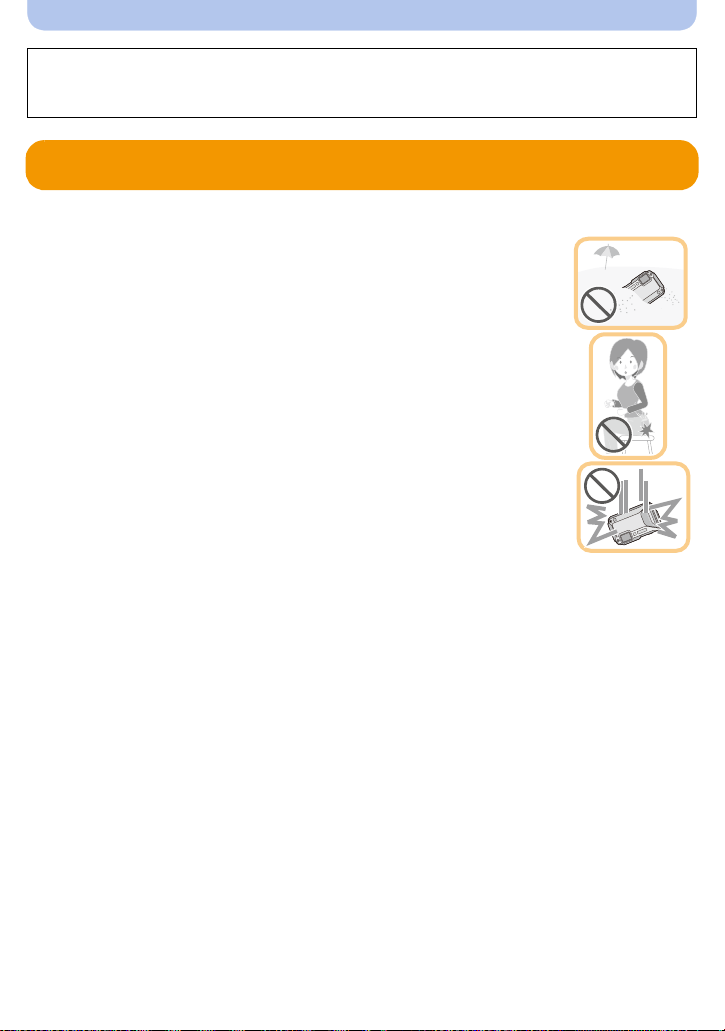
Before Use
Please be sure to read
Performance of the Camera
being mishandled, which may cause water to seep in.
“(Important) About the Waterproof/Dustproof and Anti-shock
” (P10) before using this unit underwater to prevent the unit from
Care of the camera
∫ Handling of the camera (to prevent water leakage and malfunction)
•
Foreign objects may adhere to the inner side of the side door (around the
rubber seal or connecting terminals) when the side door is opened or
closed in places with sand or dust, etc. This may result in the impairment
of the waterproof performance if the side door is closed with foreign
objects adhered. Be extremely careful since it may result in malfunction,
etc.
• In case foreign objects adhere to the inner side of the side door, wipe
them off with a dry, lint-free cloth.
• If any liquid such as water droplets is adhered to the camera or inner
side of the side door, wipe off with a soft, dry cloth. Do not open or close
the side door near the water, when underwater, using wet hands, or when
the camera is wet. It may cause water leakage.
Do not apply strong shock or vibration by dropping or knocking the
camera. Also, do not apply strong pressure to the camera.
e.g.:
Sit down with the camera in your trousers pocket or forcefully insert it into a
–
full or tight bag, etc.
– Attach any items such as accessories to the strap attached to the camera.
– When strong pressure is applied using the camera at a depth exceeding 13 m (43 feet).
• Waterproof performance may be impaired.
• Lens or LCD monitor may be damaged.
• It may cause malfunction in the performance or the function.
- 7 -
Page 8
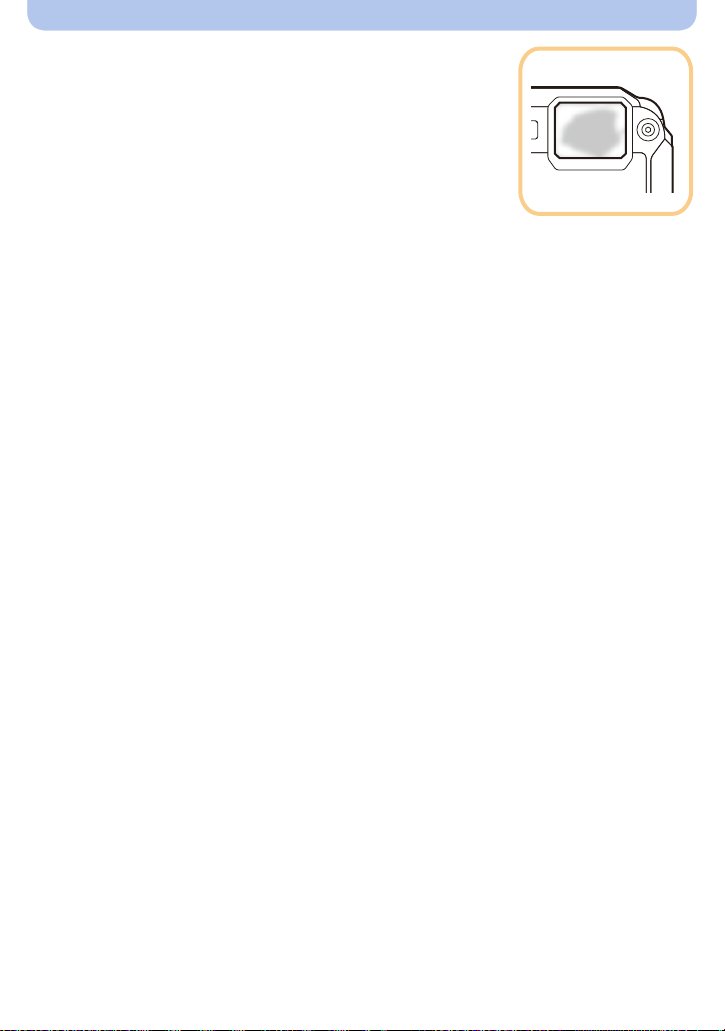
Before Use
∫ When inner side of the lens is fogged (condensation)
This unit has been designed to prevent condensation by
Anti-fog glass, however it may be caused by the environment
in which the camera is used. It is not a malfunction or failure of
the camera.
What to do when inner side of the lens is fogged
Turn this unit off and open the side door in a place with constant
•
ambient temperature, away from high temperatures, humidity, sand
and dust. The fog will disappear naturally in 10 minutes to 2 hours with
the side door open when the temperature of the camera gets close to
the ambient temperature.
• Contact Panasonic if the fogging does not disappear.
Conditions in which inner side of the lens may be fogged
Condensation may occur and the inner side of the lens may be fogged when the camera is
used in areas that undergo a significant change in temperature or in high humidity, such as the
following:
When the camera is used underwater suddenly after being on a hot beach, etc.
•
• When the camera is moved to a warm area from a cold area, such as at a ski resort or at high
altitude
• When the side door is opened in a high-humidity environment
- 8 -
Page 9
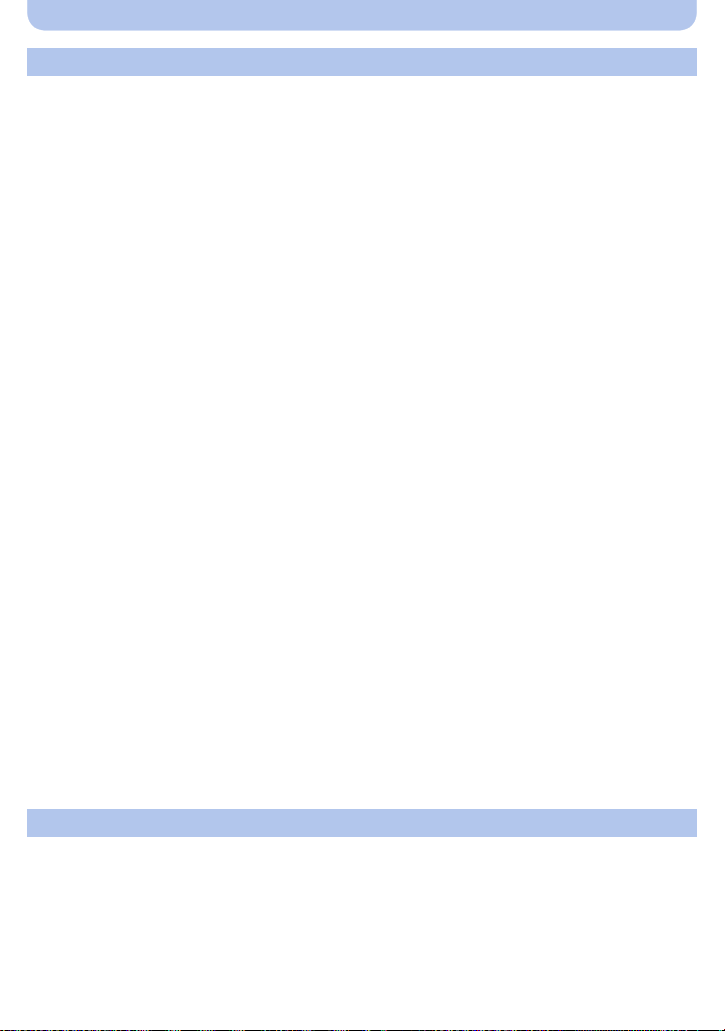
Before Use
About the GPS
About the location name information of this unit
Be sure to read the “User License Agreement for Location Name data” on P241 before using.
When [GPS Setting] is set to [ON], GPS function will operate even when this unit is
turned off.
When you bring the camera on an airplane or to a hospital, etc., set [Airplane Mode] to [ON], and
•
turn off the camera because electromagnetic waves, etc. emitted by the camera may interfere with
gauges. (P53)
• Battery power is consumed even if this unit is turned off when [GPS Setting] is set to [ON].
About the information of recording location
•
Location names of the recording locations or landmarks (such as name of the building, etc.) are as
of October 2012. Information will not be updated.
• Depending on the country or the region, there may be less information for location names and
landmark names.
About the positioning
•
It will take longer for positioning in an environment where it is harder to receive the radio waves from
the GPS satellites. (P121)
• Even if the receiving condition of the radio waves is excellent, it may take approx. 2 to
3 minutes to complete the positioning when performing positioning for the first time or when
you perform positioning after turning this unit on again after turning the unit off with the
[GPS Setting] set to [OFF] or [Airplane Mode] set to [ON].
Using GPS assist data can reduce the time required for positioning. (P128, 131)
• The positions of the GPS satellites are changing constantly, so positioning may not be performed or
the information may have errors depending on the recording location or conditions.
• For details on how to perform positioning smoothly, read “Receiving signals from GPS satellites” on
P121.
When used during overseas travel etc.
•
The GPS may not operate in China or close to the Chinese border in neighbouring countries. (As of
January 2013)
The usage of GPS etc., may be restricted depending on the country or the region. This camera has
•
a GPS function, so check with the embassies or travel agencies etc. prior to your overseas travel
regarding any restrictions on cameras with a built-in GPS function.
About the compass, altimeter, depth meter, and barometer
• Information measured on this unit is only a rough indication. Do not use it for technical
purposes.
• When using this unit for full-scale mountain climbing, trekking, or underwater, use the
measured information (direction, altitude, depth, atmospheric pressure) only as a rough
indication, and always carry a map and purpose-built measurement tools.
- 9 -
Page 10
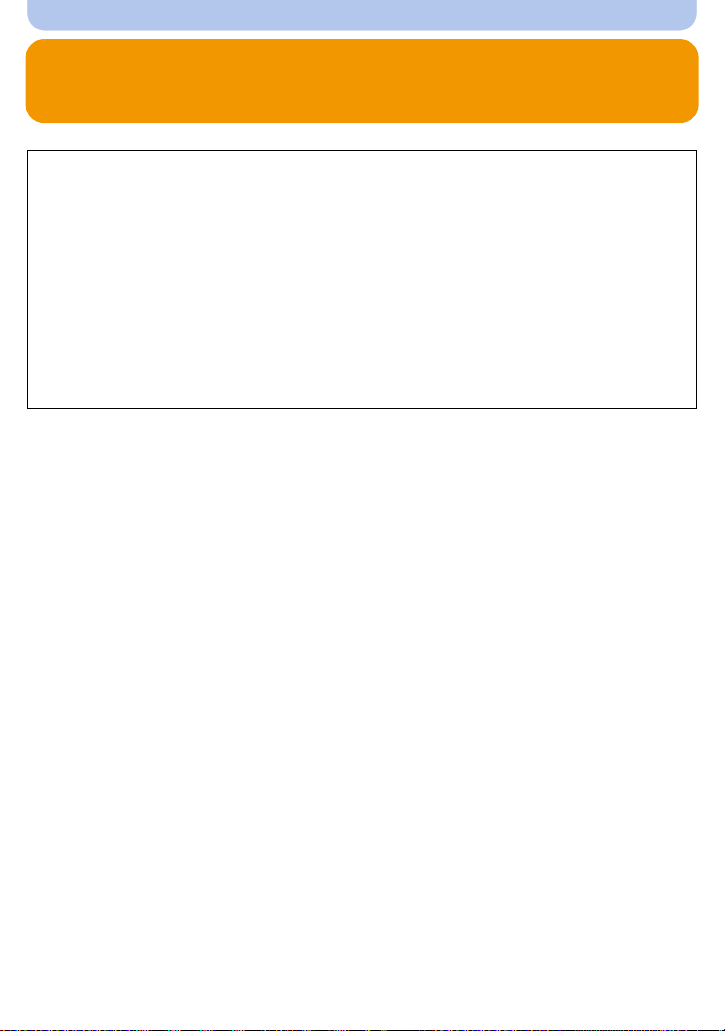
Before Use
(Important) About the Waterproof/Dustproof and Anti-shock Performance of the Camera
Waterproof/Dustproof Performance
This camera’s waterproof/dustproof rating complies with the “IPX8” and “IP6X”
ratings. Provided the care and maintenance guidelines described in this document
are strictly followed, this camera can operate underwater, to a depth not exceeding
13 m (43 feet) for a time not exceeding 60 minutes. (¢1)
Anti-shock Performance
This camera also complies with “MIL-STD 810F Method 516.5-Shock”. The camera
has cleared a drop test from a height of 2 m (6.6 feet) onto 3 cm (0.1 feet) thick
plywood. In most cases this camera should not sustain any damage if dropped from
a height not exceeding 2 m (6.6 feet). (¢2)
Withstand Load Performance
This camera complies with 100 kgf/220.5 lbf load tests. (¢3)
This does not guarantee no destruction, no malfunction, or waterproofing in all
conditions.
¢1 This means that the camera can be used underwater for specified time in specified pressure in
accordance with the handling method established by Panasonic.
¢2 “MIL-STD 810F Method 516.5-Shock” is the test method standard of the U.S. Defense
Department, which specifies performing drop tests from a height of 122 cm (4 feet), at
26 orientations (8 corners, 12 ridges, 6 faces) using 5 sets of devices, and passing the
26 orientation drops within 5 devices. (If failure occurs during the test, a new set is used to pass
the drop orientation test within a total of 5 devices)
Panasonic’s test method is based on the above “MIL-STD 810F Method 516.5-Shock”. However,
the drop height was changed from 122 cm (4 feet) to 200 cm (6.6 feet) dropping onto 3 cm
(0.1 feet) thick plyboard. This drop test was passed.
(Disregarding appearance change such as loss of paint or distortion of the part where drop impact
is applied.)
¢3 According to the test conditions specified by Panasonic.
- 10 -
Page 11
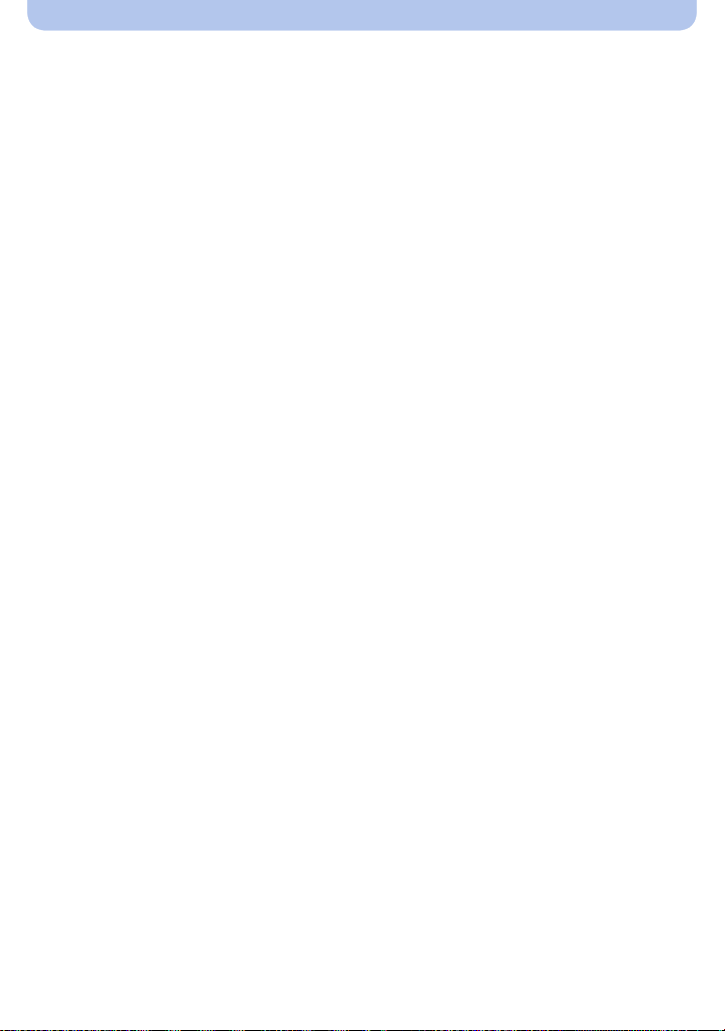
Before Use
∫ Handling of the camera
•
Waterproofing is not guaranteed if the unit is subject to an impact as a result of being hit or dropped
etc. If an impact to the camera occurs, it should be inspected (subject to a fee) by Panasonic to
verify that the waterproofing is still effective.
• When the camera is splashed with detergent, soap, hot spring, bath additive, sun oil, sun screen,
chemical, etc., wipe it off immediately.
• Waterproof function of the camera is for sea water and fresh water only.
• Any malfunction caused by customer misuse, or mishandling will not be covered by the warranty.
• The inside of this unit is not waterproof. Water leakage will cause malfunction.
• Supplied accessories are not waterproof.
• Card and battery are not waterproof. Do not handle with a wet hand. Also, do not insert wet card or
battery into the camera.
• Do not leave the camera for a long period of time in places where the temperature is very low (such
as at ski resorts or high altitudes) or where the temperature may exceed 40 oC (104 oF) (such as
inside cars in strong sunlight, close to a heater, on boats, or on the beach). (Waterproof performance
may become degraded.)
∫ About the [Precautions] demonstration display ([Requirements for Underwater use])
•
[Precautions] is displayed when this unit is turned on for the first time after purchase, with the side
door completely closed.
• Please check beforehand to maintain the waterproof performance.
1 Press 2 to select [Yes], and press [MENU/SET].
•
It will automatically skip to the clock setting screen if [No] is selected before it starts.
2 Press 2/1 to change the picture.
2: Return to the previous screen
1: View the next screen
• It can be forcefully ended by pressing [MENU/SET].
• When it is forcefully ended while checking by turning the unit off or pressing [MENU/SET],
[Precautions] is displayed every time this unit is turned on.
3 After the final screen (12/12), press [MENU/SET] to finish.
•
When [MENU/SET] is pressed after the final screen (12/12), [Precautions] is not displayed from
the next time this unit is turned on.
• This can also be viewed from [Precautions] (P50) in the [Setup] menu.
- 11 -
Page 12
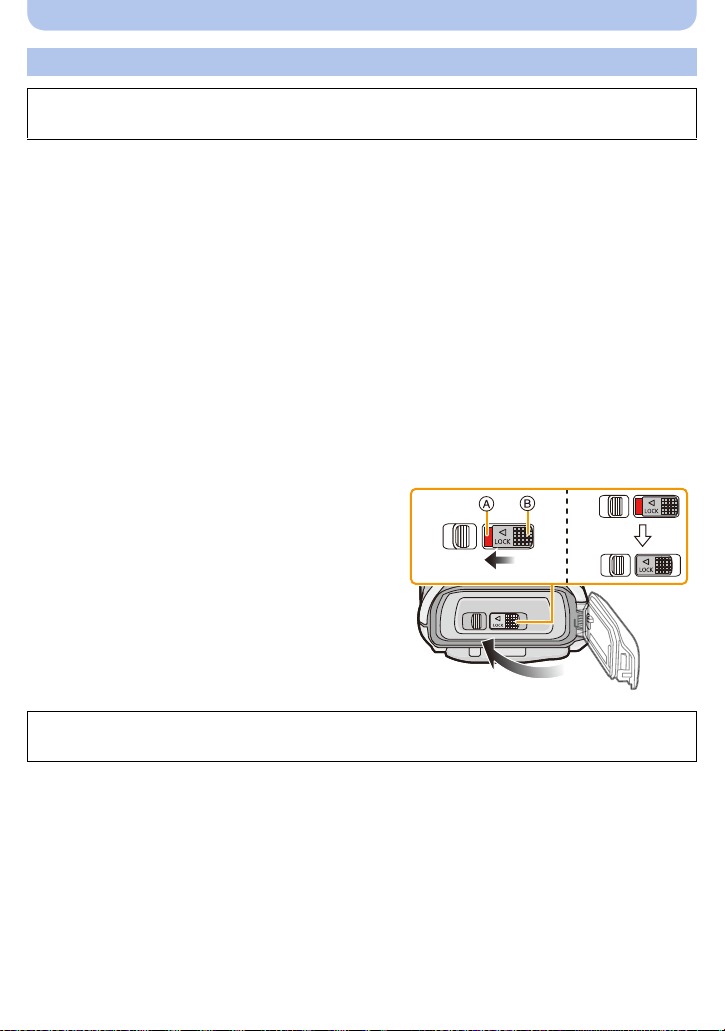
Before Use
Check before using underwater
Always wipe the rubber seal on the side door and the area where rubber seal sits with a
dry, lint-free cloth.
1 Check that there are no foreign objects on the inner side of the side door.
•
If there is any foreign object, such as lint, hair, sand, etc., on the surrounding area, water will
leak within a few seconds causing malfunction.
• Wipe it off with a soft, dry cloth if there is any liquid.
It may cause water leaks and malfunction if you use the camera with liquid adhered.
• If foreign objects are present, wipe them off with a dry, lint-free cloth.
• Be extremely careful to remove any sand, etc. that may adhere to the sides and corners of the
rubber seal.
2 Check for cracks and deformation of the rubber seal on the side door.
•
The integrity of the rubber seals may decrease after about 1 year, with use and age. To avoid
permanently damaging the camera the seals should be replaced once each year. Please
contact Panasonic for related costs and other information.
3 Close the side door securely.
•
Lock the [LOCK] switch securely until the red part is no longer visible.
• To prevent water intrusion, be careful not to catch foreign objects such as liquids, sand, hair,
dust, or the strap cord.
A Red part
B [LOCK] switch (grey part)
C Released state
D Locked state
Do not open or close the side door in places with sand and dust, close to water, or with
wet hands. Sand or dust adhering may cause water leaks.
- 12 -
Page 13

Before Use
Using the camera underwater
• Use the camera underwater to 13 m (43 feet) with the water temperature between 0 oC and 40 oC
(32 oF and 104 oF).
• Do not use for scuba diving (Aqualung).
• Do not use the camera at a depth of over 13 m (43 feet).
• Do not use it in hot water over 40 oC (104 oF) (in the bath or hot spring).
• Do not use the camera underwater for longer than 60 minutes continuously.
• Do not open or close the side door underwater.
• Do not apply shock to the camera underwater. (Waterproof performance may not be maintained, and
there is a chance of water leak.)
• Do not dive into the water holding the camera. Do not use the camera in a location where the water
will splash strongly, such as rapid flow or waterfall. (Strong water pressure may be applied, and it
may cause malfunction.)
• The camera will sink in the water. Take care not to drop the camera and lose it underwater by
securely placing the strap around your wrist or similar measure.
Caring of the camera after using it underwater
Do not open or close the side door until the sand and dust is removed by rinsing the
camera with water.
Make sure to clean the camera after using it.
Thoroughly wipe off any water droplets, sand, and saline matter on your hands, body, hair, etc.
•
• It is recommended to clean the camera indoors, avoiding places where water spray or sand may
fall.
After using it underwater, always clean the camera rather than leaving it in a dirty
state.
Leaving the camera with foreign objects or saline matter on it may cause damage, discolouration,
•
corrosion, unusual odour, or deterioration of the waterproof performance.
1 Rinse with water with the side door closed.
•
After use at the seaside or underwater, soak the unit in fresh
water pooled in a shallow container for about 10 minutes.
• If the zoom button or camera [ON/OFF] button do not move
smoothly, it may be caused by an adhesion of foreign objects.
Using in such a state may cause malfunctions, such as locking
up, so wash off any foreign objects by shaking the camera in
fresh water.
• Bubbles may come out of the drainage hole when you
immerse the camera in water, but this is not a malfunction.
- 13 -
Page 14

Before Use
2 Drain water by holding the camera upside
down and shaking it lightly a few times.
Make sure to put your hand through the strap to
•
prevent the camera from falling.
3 Wipe off water drops on the camera with a
soft, dry cloth and dry the camera in a shaded
area that is well ventilated.
Dry the camera by standing it on a dry cloth. This
•
unit incorporates drain design, draining water in
gaps in the camera [ON/OFF] button and zoom
button, etc.
• Do not dry the camera with hot air from dryer or
similar. Waterproof performance will deteriorate due to deformation.
• Do not use chemicals such as benzine, thinner, alcohol or cleanser, soap or detergents.
4 Confirm that there are no water droplets, open the side door, and wipe off any water
droplets or sand left inside using a soft, dry cloth.
Water droplets may adhere to the card or battery when the side door is opened without
•
thoroughly drying. Also, water may accumulate in the gap around the card/battery slot or the
terminal connector. Be sure to wipe any water off with a soft, dry cloth.
• The water droplets may seep into the camera when the side door is closed while it is still wet,
causing condensation or failure.
- 14 -
Page 15
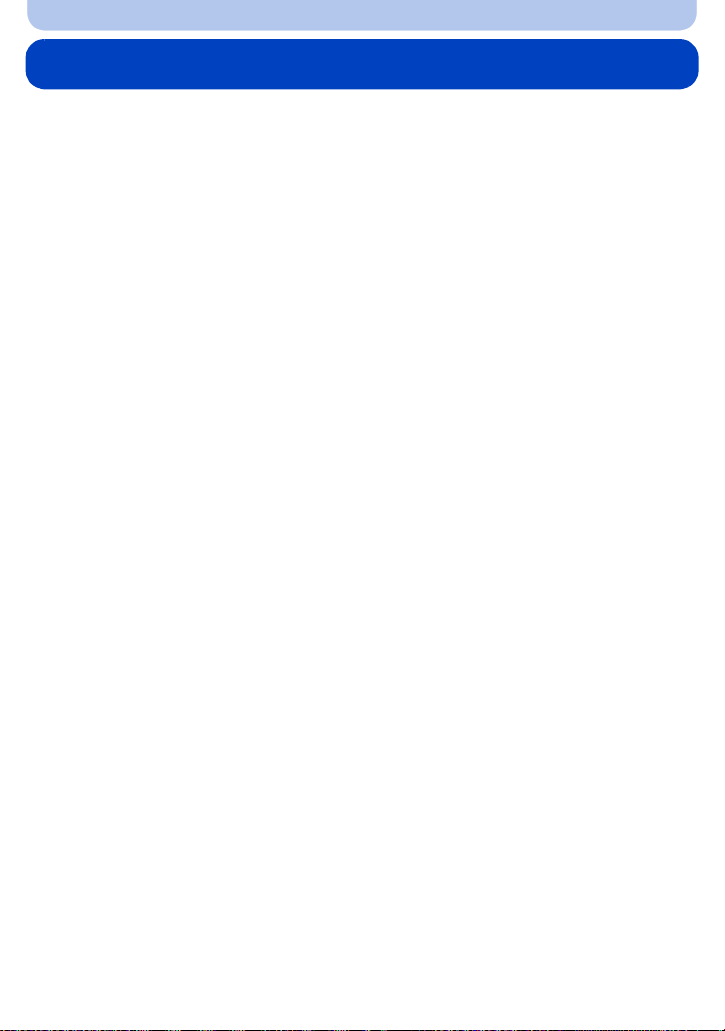
Before Use
Standard Accessories
Check that all the accessories are supplied before using the camera.
•
Supplied accessories are not waterproof.
• The accessories and their shape will differ depending on the country or area where the camera was
purchased.
For details on the accessories, refer to “Basic Operating Instructions”.
• Battery Pack is indicated as battery pack or battery in the text.
• Battery Charger is indicated as battery charger or charger in the text.
• SD Memory Card, SDHC Memory Card and SDXC Memory Card are indicated as card in the text.
• The card is optional.
You can record or play back pictures on the built-in memory when you are not using a card.
• Consult the dealer or Panasonic if you lose the supplied accessories. (You can purchase the
accessories separately.)
- 15 -
Page 16
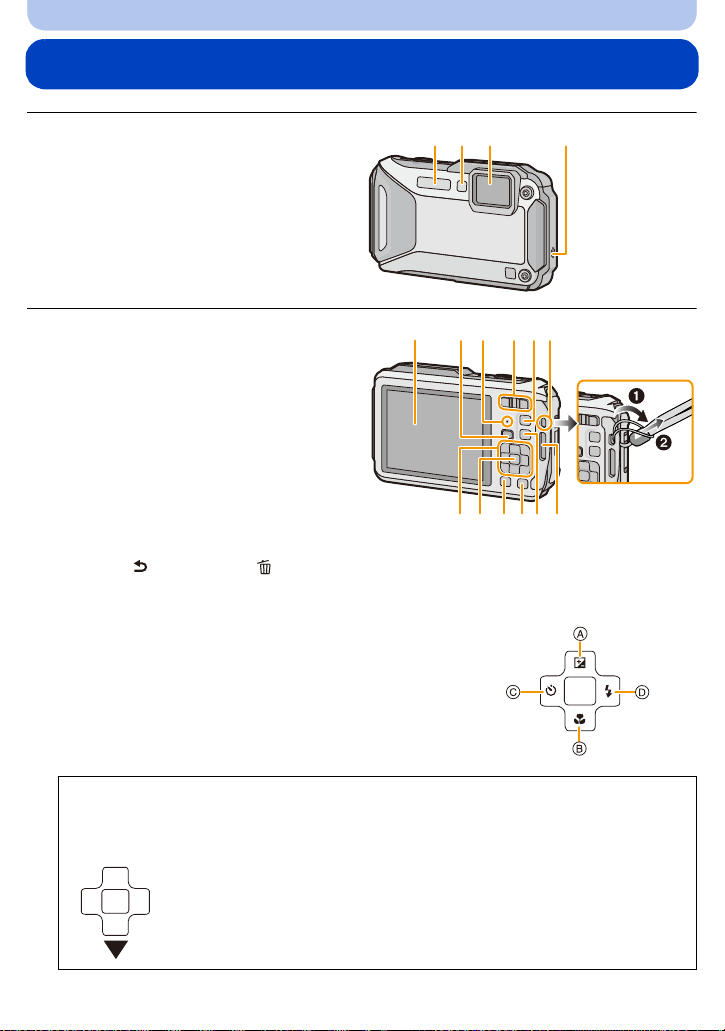
Before Use
1
23 4
MENU
/SET
Names and Functions of Main Parts
1Flash (P66)
2 Self-timer indicator (P70)/
AF Assist Lamp (P115)/
LED light (P56)
3 Lens (P8, 237, 255)
4 Speaker (P53)
5 LCD monitor (P62, 231, 236)
6 [Wi-Fi] button (P177)
7Wi-Fi
®
connection lamp (P174)
5678910
8 Zoom button (P64)
9[(] (Playback) button (P42)
10 Strap eyelet (P30)
Be sure to attach the strap when using the
•
camera to ensure that you will not drop it.
• Be sure to attach the strap to the strap
eyelet.
11 Decorative hole
111213141516
12 [MODE] button (P31, 146)
13 [Q.MENU/ ] button (P49)/[ ] (Delete) button (P46)
14 [DISP.] button (P62)
15 [MENU/SET] button (P48)
16 Cursor buttons
A: 3/Exposure compensation (P71)
Auto Bracket (P72)
B: 4/Macro Mode (P69)
AF Tracking (P104)
C: 2/Self-timer (P70)
D: 1/Flash setting (P66)
In these operating instructions, the cursor buttons are described as shown in the figure
below or described with 3/4/2/1.
e.g.: When you press the 4 (down) button
or Press 4
- 16 -
Page 17
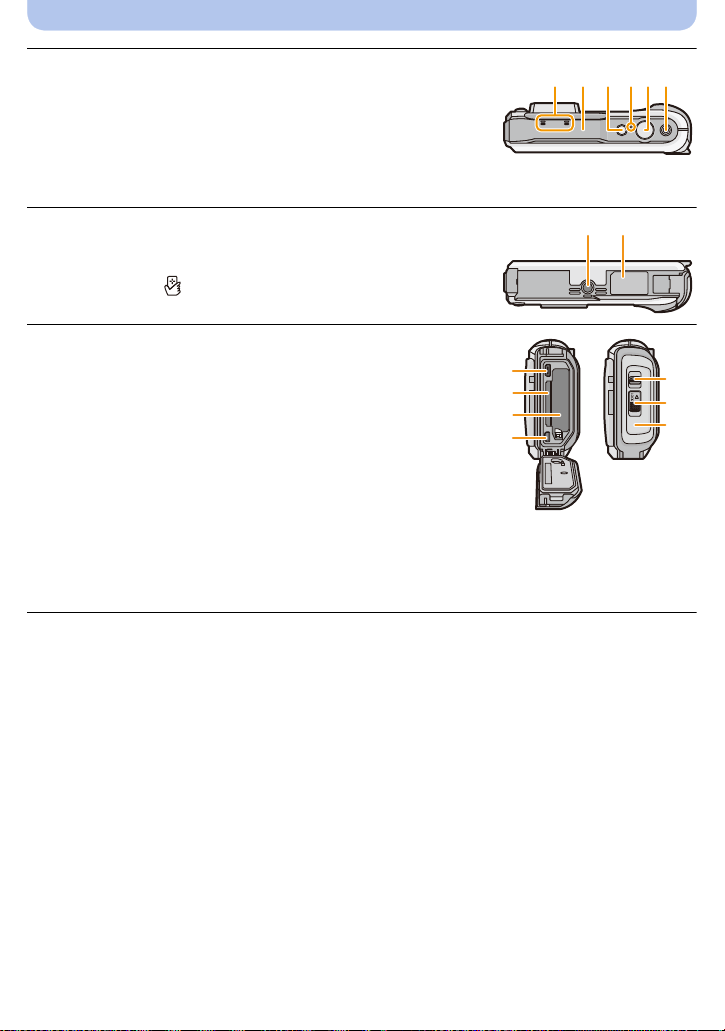
Before Use
17 18 19 20 21 22
23 24
17 Microphone
18 GPS antenna (P121)
19 Camera [ON/OFF] button (P28)
20 GPS status indicator (P122)
21 Shutter button (P32, 36)
22 Motion picture button (P39)
23 Tripod mount
•
A tripod with a screw length of 5.5 mm (0.22 inch) or more may
damage this unit if attached.
24 NFC antenna [ ] (P182)
25 [HDMI] socket (P213, 215)
•
Do not connect with any cable other than an HDMI micro
cable (RP-CHEU15: optional). Doing so may cause
malfunction.
26 Card slot (P22)
27 Battery slot (P22)
When using an AC adaptor, ensure that the Panasonic DC
•
coupler (optional) and AC adaptor (optional) are used. For
connection details, refer to P23.
28 [AV OUT/DIGITAL] socket (P213, 222, 225, 226)
29 Release lever (P22)
30 [LOCK] switch (P12, 22)
31 Side door (P12, 22, 23)
25
26
27
28
29
30
31
- 17 -
Page 18
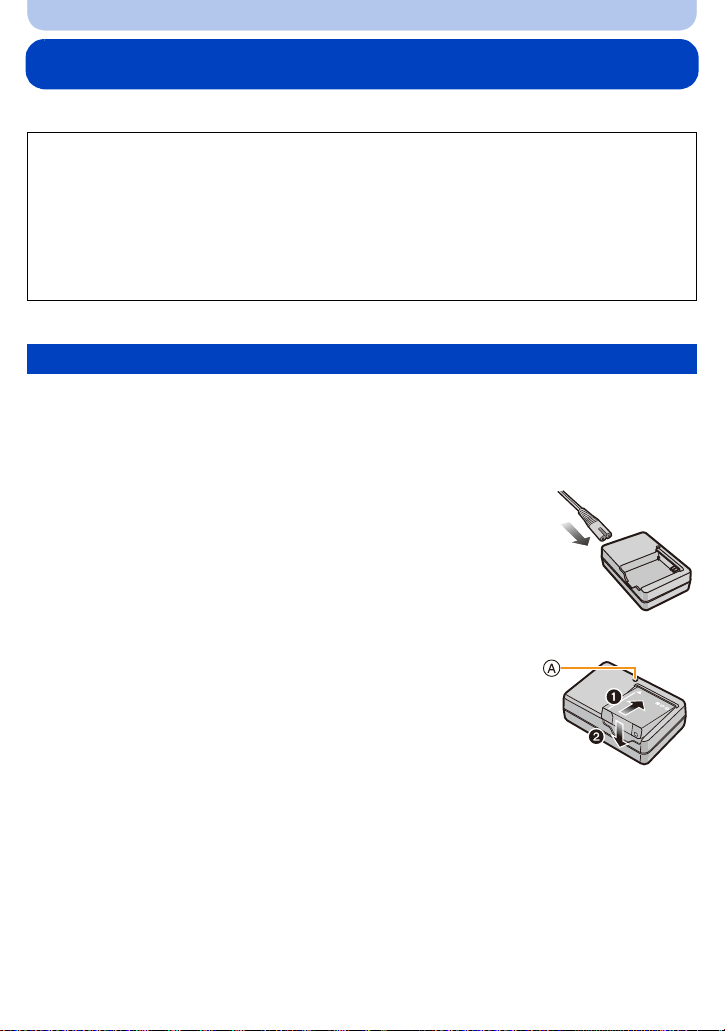
Preparation
Charging the Battery
∫ About batteries that you can use with this unit
It has been found that counterfeit battery packs which look very similar to the
genuine product are made available to purchase in some markets. Some of these
battery packs are not adequately protected with internal protection to meet the
requirements of appropriate safety standards. There is a possibility that these battery
packs may lead to fire or explosion. Please be advised that we are not liable for any
accident or failure occurring as a result of use of a counterfeit battery pack. To
ensure that safe products are used, we would recommend that a genuine Panasonic
battery pack is used.
Use the dedicated charger and battery.
•
Charging
• The battery is not charged when the camera is shipped. Charge the battery before use.
• Charge the battery with the charger indoors.
• Charge the battery in areas with an ambient temperature between 10 oC and 30 oC (50 oF and
86 oF) (same as the battery temperature) is recommended.
Connect the AC cable.
1
Attach the battery paying attention to the direction of
2
the battery.
• The [CHARGE] indicator A lights up and charging begins.
- 18 -
Page 19
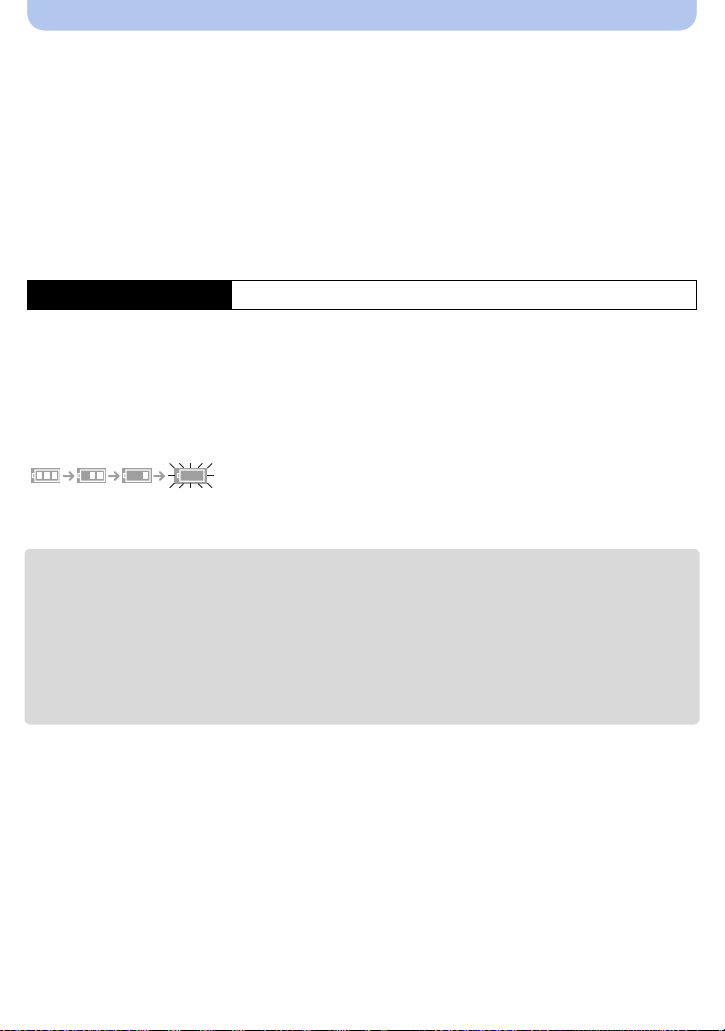
Preparation
∫ About the [CHARGE] indicator
On: Charging.
Off: Charging has completed. (Disconnect the charger from the electrical socket and
detach the battery after charging is completed.)
•
When the [CHARGE] indicator flashes
– The battery temperature is too high or too low. It is recommended to charge the battery again in an
ambient temperature between 10 oC and 30 oC (50 oF and 86 oF).
– The terminals of the charger or the battery are dirty. In this case, wipe off the dirt with a dry cloth.
∫ Charging time
Charging time Approx. 165 min
•
The indicated charging time is for when the battery has been discharged completely. The
charging time may vary depending on how the battery has been used. The charging time for
the battery in hot/cold environments or a battery that has not been used for long time may be
longer than normal.
∫ Battery indication
The battery indication is displayed on the LCD monitor.
The indication turns red and blinks if the remaining battery power is exhausted. Recharge the battery
•
or replace it with a fully charged battery.
• Do not leave any metal items (such as clips) near the contact areas of the power plug.
Otherwise, a fire and/or electric shocks may be caused by short-circuiting or the resulting
heat generated.
• The battery becomes warm after using it and during and after charging. The camera also becomes
warm during use. This is not a malfunction.
• The battery can be recharged even when it still has some charge left, but it is not recommended that
the battery charge be frequently topped up while the battery is fully charged. (Since characteristic
swelling may occur.)
- 19 -
Page 20
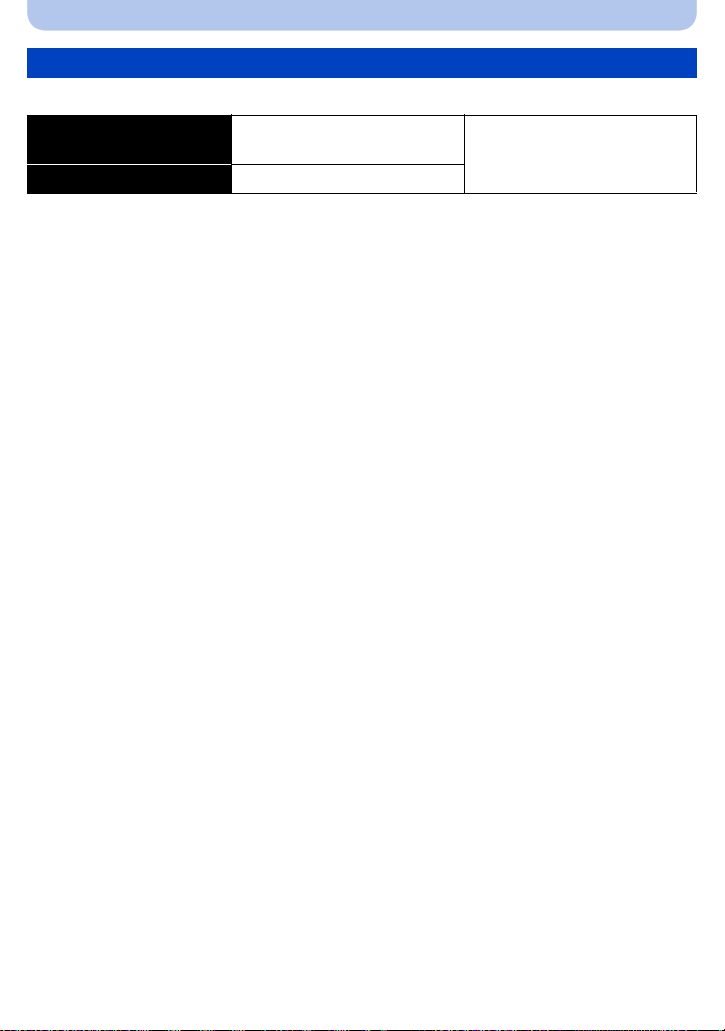
Preparation
Approximate operating time and number of recordable pictures
∫ Recording still pictures
Number of recordable
pictures
Recording time Approx. 185 min
Recording conditions by CIPA standard
•
CIPA is an abbreviation of [Camera & Imaging Products Association].
• Temperature: 23 oC (73.4 oF)/Humidity: 50%RH when LCD monitor is on.
• Using a Panasonic SD Memory Card (32 MB).
• Using the supplied battery.
• Starting recording 30 seconds after the camera is turned on. (When the Optical Image Stabiliser
function is set to [ON].)
• Recording once every 30 seconds with full flash every second recording.
• Changing the zoom magnification from Tele to Wide or vice versa in every recording.
• Turning the camera off every 10 recordings and leaving it until the temperature of the battery
decreases.
• Not using the GPS function.
The number of recordable pictures varies depending on the recording interval time. If
the recording interval time becomes longer, the number of recordable pictures
decreases. [For example, if you were to take one picture every two minutes, then the
number of pictures would be reduced to approximately one-quarter of the number of
pictures given above (based upon one picture taken every 30 seconds).]
Approx. 370 pictures
(By CIPA standard in Programme
AE Mode)
- 20 -
Page 21
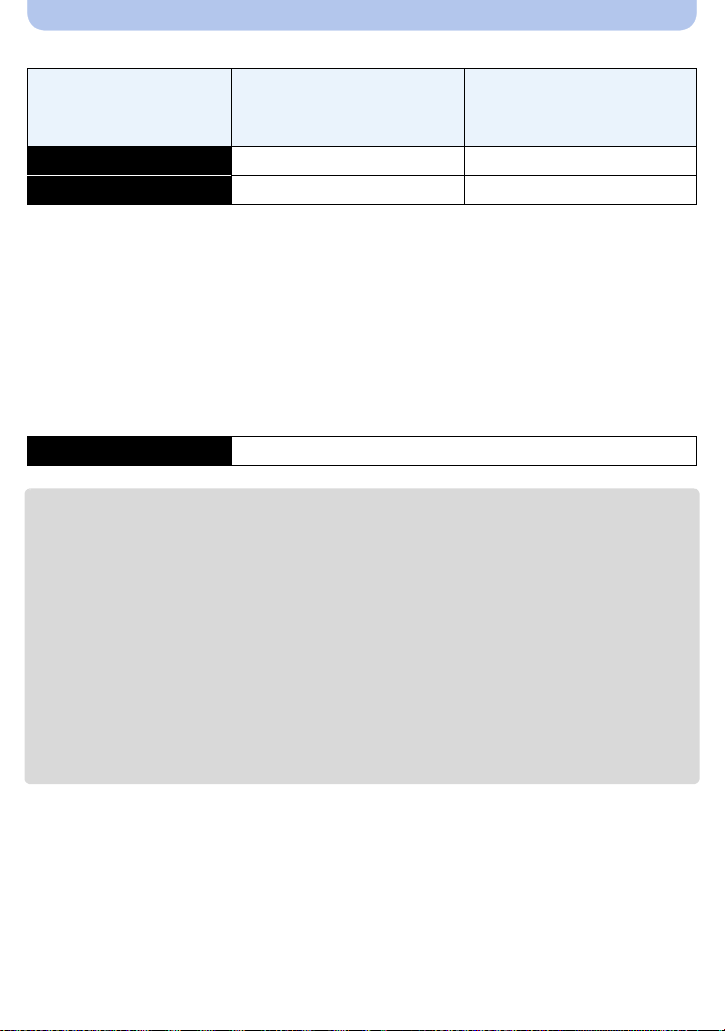
Preparation
∫ Recording motion pictures
(Recording with picture quality set
Recordable time Approx. 80 min Approx. 95 min
Actual recordable time Approx. 35 min Approx. 45 min
These times are for an ambient temperature of 23 oC (73.4 oF) and a humidity of 50%RH. Please be
•
aware that these times are approximate.
[AVCHD]
(Recording with picture quality set
to [FHD/50p])
[MP4]
to [FHD/25p])
• Time of recording without using the GPS function.
• Actual recordable time is the time available for recording when repeating actions such as turning this
unit on and off, starting/stopping recording, zoom operation, etc.
• Maximum time to record motion pictures continuously with [AVCHD] is 29 minutes 59 seconds.
• Maximum time to record motion pictures continuously with [MP4] is 29 minutes 59 seconds or up to
4 GB. (For [FHD/25p] in [MP4] format, the file size is large and so the recordable time will drop below
29 minutes 59 seconds.)
∫ Playback
Playback time Approx. 210 min
The operating times and number of recordable pictures will differ according to the
•
environment and the operating conditions.
For example, in the following cases, the operating times shorten and the number of recordable
pictures is reduced.
– At low temperature or in cold locations such as ski resorts or at high altitude
¢ Residual image may show on the LCD display when in use. The battery performance will
decrease, so keep the camera and spare batteries warm by placing them in a warm place
such as inside your cold protection gear or clothing. Performance of batteries and LCD
monitor will restore to normal when the temperature returns to normal.
¢
– When using [Monitor Luminance].
– When operations such as flash and zoom are used repeatedly.
– When the GPS function is operating.
• When the operating time of the camera becomes extremely short even after properly charging the
battery, the life of the battery may have expired. Buy a new battery.
- 21 -
Page 22

Preparation
Inserting and Removing the Card (optional)/the Battery
• Check that this unit is turned off.
• Confirm that there is no foreign object. (P12)
• We recommend using a Panasonic card.
1: Slide the [LOCK] switch A, and release
1
the lock.
2: Slide the release lever B and open the
side door.
• Always use genuine Panasonic batteries.
• If you use other batteries, we cannot guarantee the
quality of this product.
Battery: Being careful about the battery
2
orientation, insert all the way until you hear
a locking sound and then check that it is
locked by lever C. Pull the lever C in the
direction of the arrow to remove the battery.
Card: Push it securely all the way until you
hear a “click” while being careful about the
direction in which you insert it. To remove
the card, push the card until it clicks, then
pull the card out upright.
D: Do not touch the connection terminals of the card.
Close the side door until it clicks, and then
3
lock the [LOCK] switch by sliding it toward
[2].
• Confirm that the red part on the [LOCK] switch is not
showing.
- 22 -
Page 23

Preparation
• Remove the battery after use. (The battery will be exhausted if left for a long period of time after
being charged.)
• Turn the camera off and wait for the “LUMIX” display on the LCD monitor to clear before removing
the card or battery. (Otherwise, this unit may no longer operate normally and the card itself may be
damaged or the recorded pictures may be lost.)
∫ About the water leakage warning message
To maintain the waterproof performance of this unit, a message prompting to check for any
foreign material inside the side door or to perform maintenance is displayed along with a
warning sound when the following are performed. (P249)
When this unit is turned on after opening the side door and replacing the card.
•
• When this unit is turned on after opening the side door and replacing the battery.
• After opening the side door, close it securely taking care not to get any foreign objects caught.
• If foreign objects are present, wipe them off with a dry, lint-free cloth.
• Warning message display can be turned off by pressing any button.
Using an AC adaptor (optional) and a DC coupler (optional) instead of the battery
The AC adaptor (optional) can only be used with the designated
Panasonic DC coupler (optional). The AC adaptor (optional)
cannot be used by itself.
1 Open the side door A.
2 Insert the DC coupler, being careful of the direction.
3 Plug the AC adaptor B into an electrical outlet.
4 Connect the AC adaptor B to the [DC IN] socket C of the DC
coupler.
Ensure that only the AC adaptor and DC coupler for this camera are used.
•
Using any other equipment may cause damage.
• Always use a genuine Panasonic AC adaptor (optional).
• When using an AC adaptor, use the AC cable supplied with the AC adaptor.
• Side door cannot be closed while the AC adaptor is connected.
• Some tripods cannot be attached when the DC coupler is connected.
• Do not apply any force to the side door with the weight of the cable or your hand when the AC
adaptor is connected. It may cause damage.
• The DC coupler may get disconnected from this unit if a cable is pulled when connecting the
AC adaptor, so take caution.
• Before removing the DC coupler, turn the camera off and disconnect the AC adaptor.
• Also read the operating instructions for the AC adaptor and DC coupler.
• Waterproof/dustproof function does not operate when the AC adaptor is connected.
- 23 -
Page 24
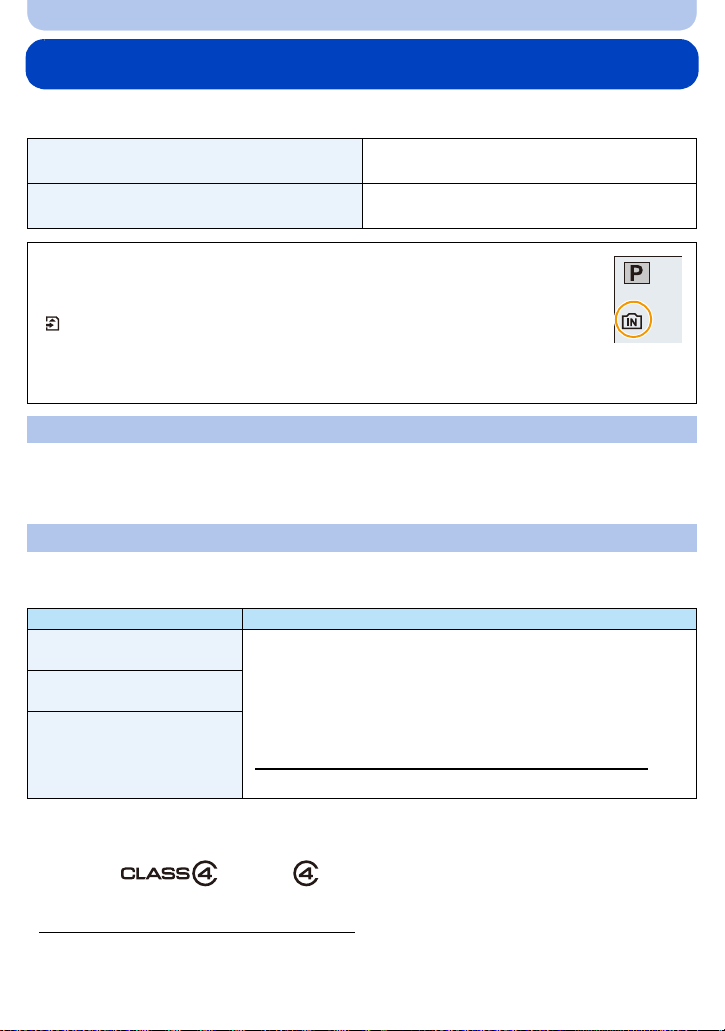
Preparation
1
About the Built-in Memory/the Card
The following operations can be performed using this unit:
When a card has not been inserted
When a card has been inserted
Pictures can be recorded on the built-in memory
and played back.
Pictures can be recorded on the card and
played back.
• When using the built-in memory:
>ð (access indication
k
• When using the card:
(access indication
¢ The access indication is displayed in red
when pictures are being recorded on the
built-in memory (or the card).
¢
)
¢
)
Built-in Memory
• You can copy the recorded pictures to a card. (P172)
• Memory size: Approx. 10 MB
• The access time for the built-in memory may be longer than the access time for a card.
Card
The following cards which conform to the SD video standard can be used with this unit.
(These cards are indicated as card in the text.)
Remarks
SD Memory Card
(8 MB to 2 GB)
SDHC Memory Card
(4 GB to 32 GB)
• Use a card with SD Speed Class
when recording motion pictures.
• SDHC Memory Cards and SDXC Memory Cards can be used only
with their compatible devices.
¢
with “Class 4” or higher
• Check that the PC and other equipment are compatible when
SDXC Memory Card
(48 GB, 64 GB)
using the SDXC Memory Cards.
http://panasonic.net/avc/sdcard/information/SDXC.html
• Only the cards with capacity listed left can be used.
¢ SD Speed Class is the speed standard regarding continuous writing. Check via the label on the
card, etc.
e.g.:
• Please confirm the latest information on the following website.
http://panasonic.jp/support/global/cs/dsc/
(This Site is English only.)
- 24 -
Page 25
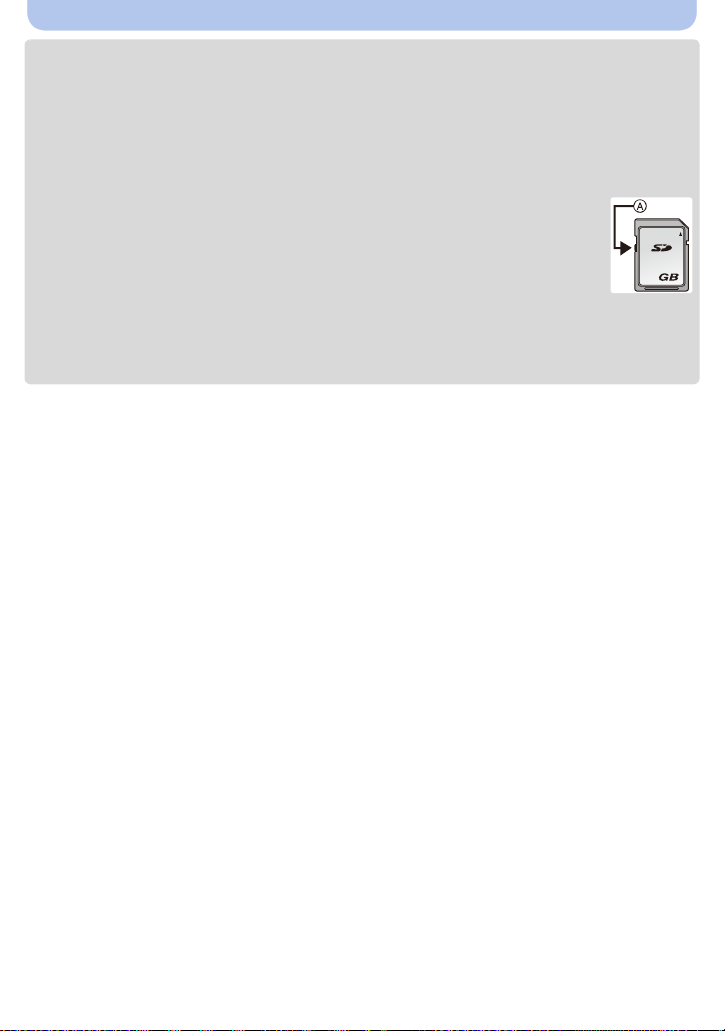
Preparation
2
• Do not turn this unit off, remove its battery or card, or disconnect the AC adaptor (optional)
during access (when pictures are being written, read or deleted, or the built-in memory or the
card is being formatted). Furthermore, do not subject the camera to vibration, impact or static
electricity.
The card or the data on the card may be damaged, and this unit may no longer operate
normally.
If operation fails due to vibration, impact or static electricity, perform the operation again.
• Write-Protect switch A provided (When this switch is set to the [LOCK] position, no
further data writing, deletion or formatting is possible. The ability to write, delete and
format data is restored when the switch is returned to its original position.)
• The data on the built-in memory or the card may be damaged or lost due to
electromagnetic waves, static electricity or breakdown of the camera or the card. We
recommend storing important data on a PC, etc.
• Do not format the card on your PC or other equipment. Format it on the camera only to ensure
proper operation. (P61)
• Keep the Memory Card out of reach of children to prevent swallowing.
- 25 -
Page 26

Preparation
5
25
p
A
R1m10s
25
p
B
Approximate number of recordable pictures and available recording time
∫ About the display of the number of recordable pictures and available recording time
•
Switch the display (number of recordable pictures, available recording time, etc.) by pressing
[DISP.]. (P62)
A Number of recordable pictures
B Available recording time
• The number of recordable pictures and the available recording time are an approximation. (These
vary depending on the recording conditions and the type of card.)
• The number of recordable pictures and the available recording time varies depending on the
subjects.
∫ Number of recordable pictures
•
[i99999] is displayed if there are more than 100,000 pictures remaining.
• Aspect ratio [X], Quality [A]
[Picture Size]
16M 1 300 4910 9880
5M (EZ) 3 650 10620 21490
0.3M (EZ) 67 10050 162960 247150
Built-in Memory
(Approx. 10 MB)
2GB 32 GB 64 GB
- 26 -
Page 27
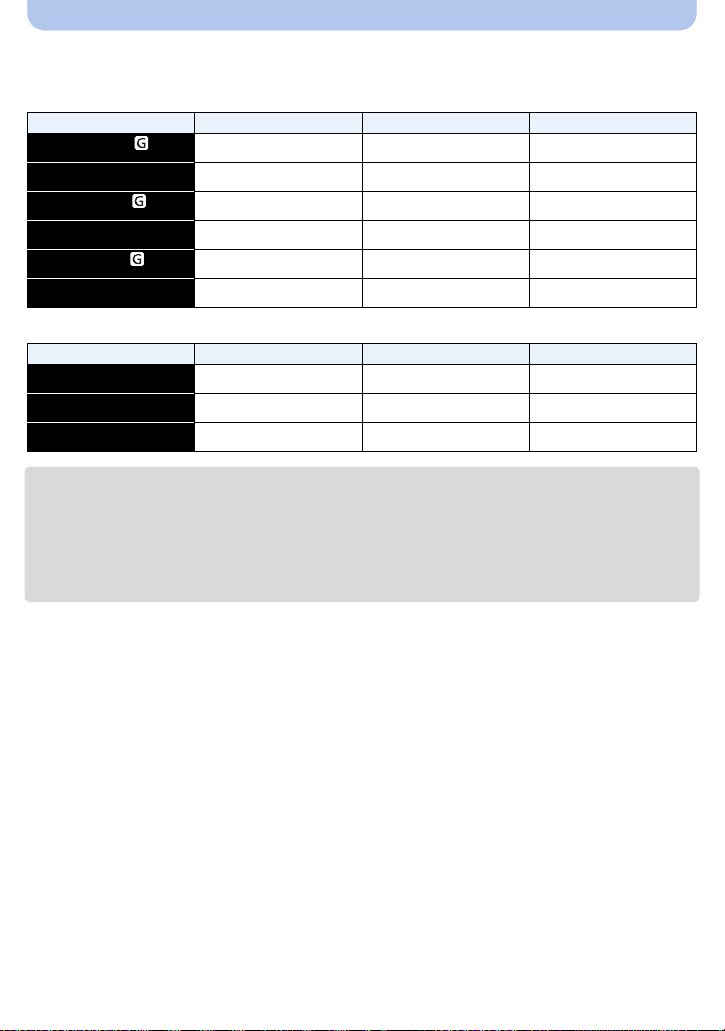
Preparation
∫ Available recording time (when recording motion pictures)
•
“h” is an abbreviation for hour, “m” for minute and “s” for second.
• [AVCHD]
[Rec Quality] 2GB 32 GB 64 GB
[FHD/50p/ ]
[FHD/50p]
[FHD/50i/ ]
[FHD/50i]
[HD/50p/ ]
[HD/50p]
9m00s 2h32m00s 5h08m00s
9m00s 2h32m00s 5h08m00s
15m00s 4h10m00s 8h27m00s
15m00s 4h10m00s 8h27m00s
15m00s 4h10m00s 8h27m00s
15m00s 4h10m00s 8h27m00s
• [MP4]
[Rec Quality] 2GB 32 GB 64 GB
[FHD/25p]
[HD/25p]
[VGA/25p]
12m26s 3h23m22s 6h51m21s
23m45s 6h28m15s 13h05m20s
52m17s 14h14m28s 28h48m24s
• The recordable time is the total time of all the motion pictures which have been recorded.
• Maximum time to record motion pictures continuously with [AVCHD] is 29 minutes 59 seconds.
• Maximum time to record motion pictures continuously with [MP4] is 29 minutes 59 seconds or up to
4 GB. (For [FHD/25p] in [MP4] format, the file size is large and so the recordable time will drop below
29 minutes 59 seconds.)
• The maximum available continuous recording time is displayed on the screen.
- 27 -
Page 28

Preparation
Setting Date/Time (Clock Set)
• The clock is not set when the camera is shipped.
Press camera [ON/OFF] button.
1
• If the language select screen is not displayed, proceed
to [Requirements for Underwater use] below.
Press [MENU/SET].
2
Press 3/4 to select the language, and press [MENU/SET].
3
[Requirements for Underwater use]
Be sure to check this so that you can maintain the waterproof performance.
[Please set the clock] is displayed after viewing the last screen.
For details, refer to P11.
Press [MENU/SET].
4
Press 2/1 to select the items (year, month,
5
day, hour, minute, display sequence or time
display format), and press 3/4 to set.
A: Time at the home area
B: Time at the travel destination
You can cancel without setting the clock by pressing
•
[Q.MENU/ ].
- 28 -
Page 29

Preparation
Press [MENU/SET].
6
• Confirmation screen is displayed. Press [MENU/SET].
Select [Yes] to automatically correct the clock, and then press [MENU/
7
SET].
• Message screen is displayed. Press [MENU/SET].
Press 2/1 to select the home area, and then
8
press [MENU/SET].
• Confirmation screen to operate the altimeter, barometer
and compass is displayed. Select [Yes] to operate them.
Changing the clock setting
Select [Clock Set] in the [Rec] or [Setup] menu, and press [MENU/SET]. (P48)
The clock can be reset as shown in steps 5 and 6.
•
• The clock setting is maintained for 3 months using the built-in clock battery even without the
battery. (Leave the charged battery in the unit for 24 hours to charge the built-in battery.)
• If the clock is not set, the correct date cannot be printed when you order a photo studio to print the
picture, or when you stamp the date on the pictures with [Date Stamp] (P117) or [Text Stamp]
(P160).
• If the clock is set, the correct date can be printed even if the date is not displayed on the screen of
the camera.
• When [GPS Setting] is set to [ON], the GPS function will operate even when this unit is turned
off. When you bring the camera on an airplane or to a hospital, etc., set [Airplane Mode] to
[ON], and turn off the camera because electromagnetic waves, etc. emitted by the camera
may interfere with gauges. (P53)
- 29 -
Page 30
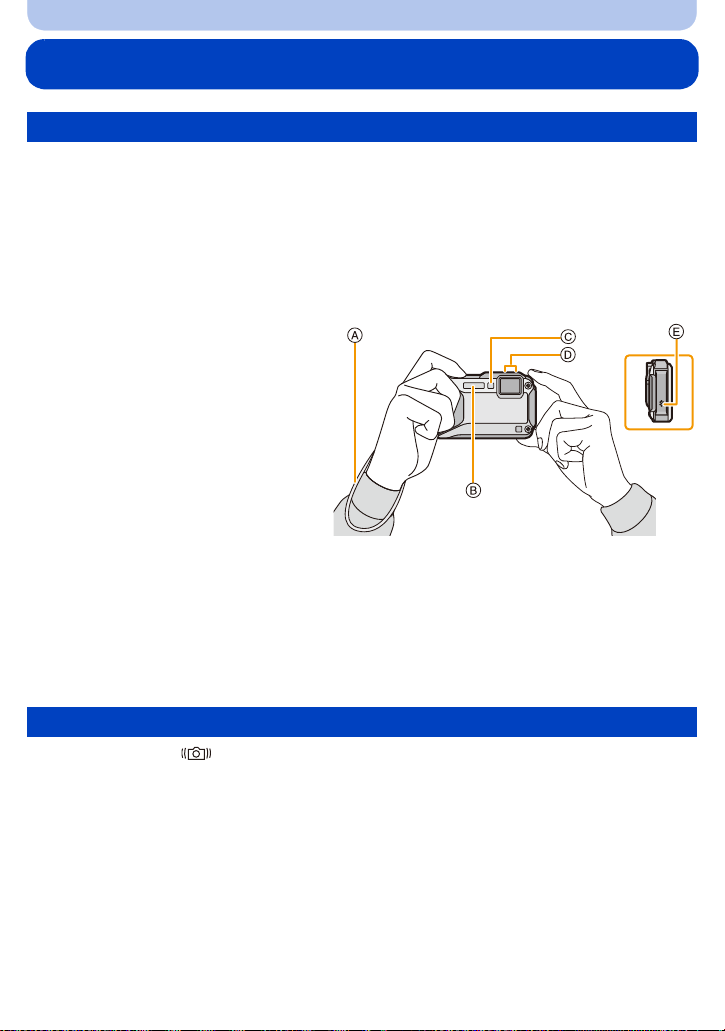
Preparation
Tips for taking good pictures
Fit the strap and hold the camera carefully
Hold the camera gently with both hands, keep your arms still at your side and
stand with your feet slightly apart.
• To prevent dropping, be sure to attach the supplied strap and fit it to your wrist. (P16)
• Do not swing around or pull forcefully on the unit with the strap attached. The strap may break.
• Be careful not to move the camera when you press the shutter button.
• Be careful not to put your fingers on the flash, AF assist lamp/LED light, microphone, speaker or lens
etc.
A Strap
B Flash
C AF Assist Lamp/LED light
D Microphone
E Speaker
∫ Direction Detection Function ([Rotate Disp.])
Pictures recorded with the camera held vertically are played back vertically (rotated). (Only
when [Rotate Disp.] (P60) is set)
When the camera is held vertically and tilted up and down to record pictures, the Direction Detection
•
function may not work correctly.
• Motion pictures taken with the camera held vertically are not displayed vertically.
Preventing jitter (camera shake)
When the Jitter alert [ ] appears, use [Stabilizer] (P116), a tripod or the Self-timer (P70).
•
Shutter speed will be slower particularly in the following cases. Keep the camera still from the
moment the shutter button is pressed until the picture appears on the screen. We recommend using
a tripod.
– Slow sync./Red-Eye Reduction
– [Night Portrait]/[Night Scenery]/[Starry Sky] (Scene Mode)
– When the shutter speed is slowed in [Min. Shtr Speed]
- 30 -
Page 31

Basic
Selecting the Recording Mode
Press [MODE].
1
Press 3/4/2/1 to select the Recording Mode.
2
Press [MENU/SET].
3
∫ List of Recording Modes
Intelligent Auto Mode (P32) Snow Mode (P80)
The subjects are recorded using settings
automatically selected by the camera.
Programme AE Mode (P36) Beach & Snorkeling Mode (P81)
The subjects are recorded using your own
settings.
Manual Exposure Mode (P73) Advanced Underwater Mode (P83)
The exposure is adjusted by the aperture
value and the shutter speed which are
manually adjusted.
Creative Control Mode (P75) Panorama Shot Mode (P84)
Record while checking the image effect. This mode allows you to take panorama
Sports Mode (P80) Scene Mode (P87)
Use this mode to take pictures of sporting
events, etc.
This allows you to take pictures that show
the snow as white as possible at a ski resort
or a snow-covered mountain.
This mode is optimal for taking pictures
underwater and at the beach.
This is optimal for taking pictures underwater
deeper than 13 m (43 feet) by the use of the
marine case (DMW-MCFT5: optional).
pictures.
This allows you to take pictures that match
the scene being recorded.
When the mode has been switched from Playback Mode to Recording Mode, the previously set
•
Recording Mode will be set.
- 31 -
Page 32

Basic
B
A
Taking Pictures using the Automatic Function
(Intelligent Auto Mode)
Recording Mode:
The camera will set the most appropriate settings to match the subject and the recording
conditions so we recommend this mode for beginners or those who want to leave the settings
to the camera and take pictures easily.
The following functions are activated automatically.
•
– Scene Detection /Backlight Compensation/Intelligent ISO sensitivity control/Auto White Balance/
Face Detection/[Quick AF]/[i.Exposure]/[i.Resolution]/[i.ZOOM]/[AF Assist Lamp]/
[Red-Eye Removal]/[Stabilizer]/[Continuous AF]/[Wind Cut]
• Image quality is fixed to [A].
Press [MODE].
1
1 Shutter button
Press 3/4/2/1 to select [Intelligent Auto], and
2
then press [MENU/SET].
Press the shutter button halfway to focus.
3
• The focus indication A (green) lights when the subject is
focused.
• The AF area B is displayed around the subject’s face by the
Face Detection function. In other cases, it is displayed at the
point on the subject which is in focus.
• The minimal distance (how close you can be to the subject)
will change depending on the zoom factor. Please check
with the recordable range display on the screen. (P37)
• If you press 3 while [AF Tracking] is displayed, you can set
AF tracking. For details, refer to P104. (AF tracking is
cancelled by pressing 3 again)
Press the shutter button fully (push it in
4
further), and take the picture.
- 32 -
Page 33

Basic
Scene Detection
When the camera identifies the optimum scene, the icon of the scene concerned is displayed in
blue for 2 seconds, after which its colour changes to the usual red.
When taking pictures
>
¦
[i-Portrait] [i-Scenery]
1
[i-Macro] [i-Night Portrait]
¢
[i-Night Scenery] [iHandheld Nite Shot]
3
[i-Sunset] [i-Baby]
¢
2
¢
¢1 Only displayed when the flash is set to [ ].
¢2 Only displayed when [iHandheld Nite Shot] is set to [ON].
¢3 When [Face Recog.] is set to [ON], [ ] will be displayed for birthdays of registered
faces already set only when the face of a person 3 years old or younger is detected.
When recording motion pictures
>
¦
[i-Portrait] [i-Scenery]
[i-Low Light] [i-Macro]
•
[¦] is set if none of the scenes are applicable, and the standard settings are set.
• When [ ], [ ] or [ ] is selected, the camera automatically detects a person’s face, and it will
adjust the focus and exposure. (Face Detection)
• If a tripod is used, for instance, and the camera has judged that camera shake is minimal when the
Scene Mode has been identified as [ ], the shutter speed will be set to a maximum of 4 seconds.
Take care not to move the camera while taking pictures.
• When [Face Recog.] is set to [ON], and the face similar to the registered face is detected, [R] is
displayed in the top right of [ ], [ ] and [ ].
• Due to conditions such as the ones below, a different scene may be identified for the same subject.
– Subject conditions: When the face is bright or dark, the size of the subject, the colour of the
subject, the distance to the subject, the contrast of the subject, when the subject is moving
– Recording conditions: Sunset, sunrise, under low brightness conditions, underwater, when the
camera is shaken, when zoom is used
• For the best results, it is recommended that you take pictures in the appropriate Recording Mode.
• Face Detection may become slower or it may not detect underwater.
The Backlight Compensation
When there is a backlight, the subject appears darker and the camera will automatically
attempt to correct it by increasing the brightness of the picture.
In Intelligent Auto Mode, backlight compensation works automatically. The [ ] is displayed on
the screen when backlighting is detected. (Depending on the backlighting conditions,
backlighting may not be detected correctly.)
- 33 -
Page 34

Basic
Changing the settings
Following menus can be set.
Menu Item
[Rec]
[Motion Picture] [Rec Format]/[Rec Quality]
[GPS/Sensor]
[Setup]
[Wi-Fi]
For the setting method of the menu, refer to P48.
•
¢ Settings may be different from other Recording Modes.
Menus specific to Intelligent Auto Mode
∫ [Burst] (P111)
[ ] can be set in [Burst]. In this setting, the burst speed is automatically adjusted based on
the movement of the subject.
∫ [Color Mode]
Colour setting of [Happy] is available in [Color Mode]. It is possible to automatically take a
picture with a higher level of brilliance for the colour brightness and vividness.
∫ [Motion Deblur]
When [Motion Deblur] is set to [ON], [ ] is displayed on the recording screen. The camera
automatically sets an optimal shutter speed according to the motion of the subject to reduce
blur on the subject. (In such a case, the number of pixels may be reduced.)
It is initially set to [ON] on the camera.
•
∫ [iHandheld Nite Shot]
When [iHandheld Nite Shot] is set to [ON] and [ ] is detected while taking handheld night
shots, pictures of the night scenery will be taken at a high burst speed and composed into a
single picture. This mode is useful if you want to take stunning night shots with minimal jitter
and noise, without using a tripod. If the camera is mounted on a tripod or other type of stand,
[ ] will not be detected.
It is initially set to [ON] on the camera.
•
[Picture Size]¢/[Burst]¢/[Time Lapse Shot]/[Color Mode]¢/
[Motion Deblur]/[iHandheld Nite Shot]/[iHDR]/[Face Recog.]
[GPS Setting]/[Repositioning]/[Sensor Settings]/[GPS Log]/
[GPS Area Select]/[Assist Data]/[Area Info. Set]/[My Landmark]/
[Altimeter]/[Calibrate compass]
[Clock Set]/[World Time]/[Airplane Mode]/[Beep]¢/[LED Light]/
[Language]/[Stabilizer Demo.]
Menu items other than those listed above are not displayed, but you
•
can set them in other Recording Modes.
[New Connection]
[Wi-Fi Setup]
/[History Connection]/[Favorite Connection]/
- 34 -
Page 35

Basic
∫ [iHDR]
When [iHDR] is set to [ON] and there is, for example, strong contrast between the background
and the subject, multiple still pictures are recorded with differing exposures and combined to
create a single still picture rich in gradation.
It is initially set to [ON] on the camera.
•
• When [ ] is displayed on the screen but not otherwise, the iHDR function will work automatically as
required.
• In the case that a single picture is going to be composed from a burst, a message indicating that
multiple pictures are to be recorded appears on the screen and burst recording is carried out. Note
that burst recording will not take place if the camera determines that it can compensate for the
difference in contrast without composing the picture from a burst.
• In the case of composition from a burst, ghost images may appear if the subject was moving.
• In the following cases, a combined picture is not created.
– When the zoom factor exceeds 4.6k.
– When recording in [Burst].
– When the flash is activated
About the flash (P66)
• When [ ] is selected, [ ], [ ], [ ] or [ ] is set depending on the type of subject and
brightness.
• When [ ], [ ] is set, [Red-Eye Removal] is enabled.
• Shutter speed will be slower during [ ] or [ ].
- 35 -
Page 36

Basic
1/601/601/60
F3.3F3.3F3.3
ISO
100
ISO
100
ISO
100
A
BC
Taking Pictures with Your Favourite Settings
(Programme AE Mode)
Recording Mode:
The camera automatically sets the shutter speed and the aperture value according to the
brightness of the subject.
You can take pictures with greater freedom by changing various settings in the [Rec] menu.
Press [MODE].
1
1 Shutter button
Press 3/4/2/1 to select [Program AE], and
2
then press [MENU/SET].
Aim the AF area at the point you want to focus on.
3
Press the shutter button halfway to focus and
4
then press it fully to take the picture.
A ISO sensitivity
B Aperture value
C Shutter speed
• Aperture value and shutter speed is displayed in red when
correct exposure is not achieved. (Except when using a
flash)
- 36 -
Page 37

Basic
1/601/601/60
F3.3F3.3F3.3
ISO
100
ISO
100
ISO
100
A
B
1X
W
T
0.05m
-
∞
Focusing
Aim the AF area at the subject, and then press the
shutter button halfway.
Focus
When the subject is focused When the subject is not
focused
Focus indication A On Blinks
AF area B White>Green White>Red
Sound Beeps 2 times Beeps 4 times
• The AF area may be displayed larger for certain zoom magnifications and in dark places.
∫ About focus range
The focus range is displayed when operating the zoom.
•
The focus range is displayed in red when it is not focused after pressing the
shutter button halfway.
The focus range may change gradually depending on the zoom position.
e.g.: Range of focus during the Intelligent Auto Mode
30 cm (0.98 feet)
T
W
5 cm (0.16 feet)
- 37 -
Page 38

Basic
∫ When the subject is not in focus (such as when it is not in the centre of the
composition of the picture you want to take)
1 Aim the AF area at the subject, and press the
shutter button halfway to fix the focus and
exposure.
2 Press and hold the shutter button halfway
while moving the camera as you compose the
picture.
You can repeatedly retry the actions in step 1 before pressing the shutter button fully.
•
∫ Subject and recording conditions which are difficult to focus in
•
Fast-moving subjects, extremely bright subjects or subjects without contrast
• When recording subjects through windows or near shiny objects
• When it is dark or when jitter occurs
• When the camera is too close to the subject or when taking a picture of both distant and near
subjects
- 38 -
Page 39

Basic
3s3s3s
R1m07sR1m07sR1m07
s
A
CB
Recording Motion Pictures
Applicable modes:
This can record full high definition motion pictures compatible with the AVCHD format or motion
pictures recorded in MP4.
Audio will be recorded in stereo.
Start recording by pressing the motion
1
picture button.
A Available recording time
B Elapsed recording time
• You can record motion pictures fitting each Recording
Mode.
• Release the motion picture button right after you press
it.
• The recording state indicator (red) C will flash while
recording motion pictures.
• For the setting of the [Rec Format] and [Rec Quality],
refer to P118.
Stop the recording by pressing the motion
2
picture button again.
- 39 -
Page 40

Basic
∫ About the recording format for recording motion pictures
This unit can record motion pictures in either AVCHD or MP4 formats.
AVCHD:
You can record high definition quality images with this format. It is suitable for viewing on a
large format TV or for saving to disc.
AVCHD Progressive:
The [FHD/50p/ ]/[FHD/50p] in [AVCHD] is a mode that allows motion pictures to be recorded
at 1920k1080/50p, the highest quality
¢
that complies with the AVCHD standard.
Recorded motion pictures can be saved and played back using this unit or
“PHOTOfunSTUDIO”.
¢ This means the highest quality for this unit.
MP4:
This recording format saves a motion picture as a single file which is suitable for editing on a
PC or uploading to WEB services.
∫ About the compatibility of the recorded motion pictures
Motion pictures recorded in [AVCHD] or [MP4] may be played back with poor picture or sound
quality or playback may not be possible even when played back with equipment compatible
with these formats. Also, the recording information may not be displayed properly. In this case,
use this unit.
For details on AVCHD Progressive and MP4 compatible devices, refer to the support sites below.
•
http://panasonic.jp/support/global/cs/dsc/
(This Site is English only.)
• When a motion picture is recorded in a high temperature environment or is recorded continuously,
the recording may stop after [ ] is displayed to protect this unit.
• The available recording time displayed on the screen may not decrease regularly.
• Depending on the type of the card, the card access indication may appear for a while after recording
motion pictures. This is not a malfunction.
• The screen may be blacked out momentarily, or the unit may record noise due to static electricity or
electromagnetic waves, etc. depending on the environment of the Motion Picture Recording.
• Even if the aspect ratio setting is the same in still pictures and motion pictures, the angle of view may
change at the start of the motion picture recording.
When [Video Rec Area] (P55) is set to [ON], angle of view during motion picture recording is
displayed.
• About zooming while recording motion pictures
– If the Extra Optical Zoom was used before pressing the motion picture button, settings will be
cancelled, and the recordable range will change drastically.
–
If you operate the zoom etc. while recording motion pictures, the sound of the operation may be recorded.
– The zoom speed will be slower than usual when recording motion pictures.
– Operating the zoom while recording motion pictures can take time for the image to come into
focus.
- 40 -
Page 41

Basic
• If you end motion picture recording after a short time when using [Miniature Effect] of the Creative
Control Mode, the camera may go on recording for a certain period. Please continue to hold the
camera until the recording finishes.
• Stereo effects may not be obtained underwater.
• Noise may be recorded underwater.
• It is recommended to use a fully charged battery or AC adaptor (optional) when recording motion
pictures.
• If while recording motion pictures using the AC adaptor (optional) and the power supply is cut off due
to a power outage or if the AC adaptor (optional) is disconnected, etc., the motion picture being
recorded will not be recorded.
• Motion pictures cannot be recorded in the following cases.
– Built-in Memory
– [Soft Focus]/[Star Filter] (Creative Control Mode)
– [3D Photo Mode] (Scene Mode)
– When using [Time Lapse Shot]
• A sound might be muffed or warped when there is water on the microphone or the speaker. Wipe the
residue after letting the water drip out from the microphone and speaker by tipping it down, and use
it only after letting it dry for a while. (P237)
• It will be recorded in following categories for certain Recording Modes. A motion picture recording
matching each Recording Mode will be performed for the ones not listed below.
Selected Recording Mode Recording Mode while recording motion picture
• Programme AE Mode
• Manual Exposure Mode
• Sports Mode
Normal Motion Picture
• [HDR]/[Pet] (Scene Mode)
• [Baby1]/[Baby2] (Scene Mode) Portrait Mode
• [Night Portrait]/[Night Scenery]/[Handheld
Night Shot]/[Starry Sky] (Scene Mode)
Low Light Mode
- 41 -
Page 42

Basic
100-0001100-0001100-0001
1/51/ 5
A
B
3s3s3s
25
p
D
C
Playing Back
Press [(].
1
Press 2/1 to select pictures.
2
A File number
B Picture number
• If you press and hold 2/1, you can play back the pictures in
succession.
• Speed of picture Forwarding/Rewinding changes depending
on the playback status.
∫ Playing Back Motion Pictures
Select a picture with a Motion Picture icon (such as [ ]),
and then press 3 to play back.
C Motion picture icon
D Motion picture recording time
• If you have filtered images for playback by using [Slide Show]
or [Filtering Play] (P149), the selection screen appears.
(P147)
Press 3/4 to select [Play Video], and then press [MENU/SET].
• After playback starts, the elapsed playback time is displayed on
the screen.
For example, 8 minutes and 30 seconds is displayed as [8m30s].
• Some information (recording information, etc.) is not displayed for motion pictures recorded in
[AVCHD].
• Operations performed during Motion Picture Playback
3 Play/Pause
Stop
4
Fast rewind¢/
2
Frame-by-frame rewind (while pausing)
Fast forward¢/
1
Frame-by-frame forward (while pausing)
¢ The fast forward/rewind speed increases if you press 1/2 again.
– You can adjust the volume with the zoom button.
- 42 -
Page 43

Basic
A
2X2X2X
B
• When the camera is turned off, press and hold [(]. If you turn it on this way, the playback screen
will be displayed automatically.
• This camera complies with the DCF standard “Design rule for Camera File system” established by
JEITA “Japan Electronics and Information Technology Industries Association” and with Exif
“Exchangeable Image File Format”. Files that do not comply with the DCF standard cannot be
played back.
• Images recorded with other camera may not be able to play back on this unit.
• This unit was designed to play motion pictures using the AVCHD, MP4 and QuickTime Motion JPEG
formats.
• When using a high capacity card, it is possible that fast rewinding may be slower than usual.
• To play back the motion pictures recorded by this unit on a PC, use the “PHOTOfunSTUDIO”
software on the CD-ROM (supplied).
• Be careful not to block the speaker of the camera during playback.
Displaying Multiple Screens (Multi Playback)
Press [L] (W) on the zoom button.
1 screen>12 screens>30 screens>Calendar screen
display
A Number of the selected picture and the total number of
recorded pictures
• Press [Z] (T) on the zoom button to return to the previous screen.
• Pictures displayed using [ ] cannot be played back.
∫ To return to Normal Playback
Press 3/4/2/1 to select a picture and then press [MENU/SET].
Using the Playback Zoom
Press [Z] (T) on the zoom button.
1k>2k>4k>8k>16k
When you press [L] (W) on the zoom button after enlarging the
•
picture, the magnification becomes lower.
• When you change the magnification, the zoom position indication
B appears for about 2 seconds, and the position of the enlarged
section can be moved by pressing 3/4/2/1.
• The more a picture is enlarged, the more its quality deteriorates.
1/26
- 43 -
Page 44

Basic
40
60
Creating Still Pictures from a Motion Picture
You can create a single still picture from a recorded motion picture.
Press 3 to pause motion picture playback.
1
Press [MENU/SET].
2
• Confirmation screen is displayed. It is executed when [Yes] is selected.
Exit the menu after it is executed.
• The picture is saved with the following recording sizes.
Recording format Picture size
[AVCHD] 2 M (16:9)
[FHD/25p]/[HD/25p]
[MP4]
• You may not be able to save still pictures from a motion picture taken on other equipment.
• Still pictures created from a motion picture may be coarser than with normal picture quality.
[VGA/25p]
2 M (16:9)
0.3 M (4:3)
Playing Back Group Pictures
The following pictures can be saved as a single Picture Group consisting of multiple pictures.
The Picture Group can be played back continuously or one picture at a time.
[˜]:
A picture group
consisting of pictures
taken in the Burst Mode
with the burst speed
[], []. (P 111)
You can edit or delete all pictures in a group at once. (For example, if you delete a picture group, all
•
pictures in the group are deleted.)
[]:
A picture group
consisting of pictures
taken in a single Time
Lapse Shot. (P113)
• Pictures recorded after the number of pictures has exceeded 50000 will not be grouped.
• Pictures recorded on other cameras may not be recognised as a Picture Group.
• Pictures will not be grouped if recorded without setting the clock.
- 44 -
Page 45

Basic
Continuously playing back Group Pictures
Select a picture with the group picture icon ([˜], [ ]), and then press 3.
• If you have filtered images for playback by using [Slide Show] (P147)
selection screen appears. Press 3/4 to select [Burst Play]/[Sequential Play], and then press
[MENU/SET].
∫ Operations during Group Pictures playback
3 Continuous playback/Pause
4
Stop
2 Fast rewind, Rewind (while pausing)
1
Fast forward, Forward (while pausing)
Playing back each Group Pictures
or [Filtering Play] (P149), the
1 Select a picture with the group picture icon ([˜], [ ]), and
then press 4.
2 Press 2/1 to select the picture.
•
Press 4 again to return to the normal playback screen.
• Operations similar to those for Normal Play can be used on the
pictures in the group. (Multi playback, playback zoom, deleting the
pictures, etc.)
If you delete all pictures except one in the group, that picture will be saved as a single picture.
•
- 45 -
Page 46

Basic
Deleting Pictures
Once deleted, pictures cannot be recovered.
•
Pictures on the built-in memory or the card that are being played back will be deleted.
• Pictures that are not in the DCF standard or those that are protected cannot be deleted.
To delete a single picture
Select the picture to be deleted, and then press
[].
• Confirmation screen is displayed.
Picture is deleted by selecting [Yes].
- 46 -
Page 47

Basic
4 6
2
31
5
To delete multiple pictures (up to 100) or all the pictures
Press [ ].
1
Press 3/4 to select [Delete Multi] or
2
[Delete All] and then press [MENU/SET].
• [Delete All] > Confirmation screen is displayed.
Pictures are deleted by selecting [Yes].
• It is possible to delete all pictures except the ones set
as favourite when [All Delete Except Favorite] is
selected with the [Delete All] set.
(When [Delete Multi] is selected) Press 3/
3
4/2/1 to select the picture, and then
press [DISP.] to set. (Repeat this step.)
• [ ] appears on the selected pictures. If [DISP.] is
pressed again, the setting is cancelled.
(When [Delete Multi] is selected) Press [MENU/SET].
4
• Confirmation screen is displayed.
Pictures are deleted by selecting [Yes].
• Picture groups are treated as a single picture. (All the pictures in the selected picture group will be
deleted.) (P44)
• Do not turn the camera off while deleting. Use a battery with sufficient battery power or the AC
adaptor (optional).
• Depending on the number of pictures to be deleted, it may take some time to delete them.
- 47 -
Page 48

Basic
Setting the Menu
The camera comes with menus that allow you to choose the settings for taking pictures and
playing them back just as you like and menus that enable you to have more fun with the
camera and use it more easily.
In particular, the [Setup] menu contains some important settings relating to the camera’s clock
and power. Check the settings of this menu before proceeding to use the camera.
Setting menu items
Example:
In the [Rec] menu, change [AF Mode] from [Ø] ([1-Area]) to [š] ([Face Detection])
Press [MENU/SET].
1
Press 3/4/2/1 to select menu and then press
2
[MENU/SET].
Menu Description of settings
[Rec] (P95 to 117)
(Recording Mode only)
[Motion Picture] (P118 to 120)
(Recording Mode only)
[Playback] (P156 to 172)
(Playback Mode only)
[GPS/Sensor] (P121 to 145)
[Setup] (P50 to 61)
[Wi-Fi] (P175 to 212)
This menu lets you set the Colouring, Sensitivity,
Aspect Ratio, Number of pixels and other aspects of
the pictures you are recording.
This menu lets you set the [Rec Format],
[Rec Quality], and other aspects for motion picture
recording.
This menu lets you set the Protection, Cropping or
Print Settings, etc. of recorded pictures.
This menu lets you adjust the altimeter and depth
meter or display the current location information using
the GPS function.
This menu lets you perform the clock settings, beep
tone settings and other settings which make it easier
for you to operate the camera.
This menu lets you make the settings necessary to
connect to Wi-Fi or use the Wi-Fi function.
- 48 -
Page 49

Basic
A
Press 3/4 to select the menu item and then
3
press [MENU/SET].
A Menu screen page
• It will switch to next page when you reach the bottom. (It will
also switch by pressing the zoom button)
Press 3/4 to select the setting and then press
4
[MENU/SET].
• Depending on the menu item, its setting may not appear or it
may be displayed in a different way.
∫ Close the menu
Press [Q.MENU/ ] until the screen returns to the
recording/playback screen or press the shutter button
half-way.
There are functions that cannot be set or used depending on the modes or menu settings being
•
used on the camera due to the specifications.
Using the Quick Menu
By using the Quick Menu, some of the menu settings can be easily found.
•
The features that can be adjusted using Quick Menu are determined by the mode or a display style
the camera is in.
Press [Q.MENU/ ] when recording.
1
Press 3/4/2/1 to select the menu item and
2
the setting and then press [MENU/SET] to close
the menu.
- 49 -
Page 50

Basic
About the Setup Menu
For details on how to select the [Setup] menu settings, refer to P48.
•
[Clock Set], [Economy] and [Auto Review] are important items. Check their settings before using
them.
• In Intelligent Auto Mode, only [Clock Set], [World Time], [Airplane Mode], [Beep]
[Language], [Stabilizer Demo.] can be set.
¢ Available settings may be different from other Recording Modes.
¢
, [LED Light],
[Precautions]
To maintain waterproof performance, display the things you need to
check before use.
• Refer to P11 for details.
U [Clock Set]
Setting Date/Time.
• Refer to P28 for details.
The clock is updated automatically using the GPS function.
[ON]:
[Auto Clock Set]
This unit receives the date and time information from the GPS
satellites and automatically corrects the time for the current location.
[OFF]
• If [ON] is selected, the settings screen will be displayed. Press [MENU/SET], and perform the
operation of step
in “Setting Date/Time (Clock Set)” (P28). (first time only)
8
• When [Auto Clock Set] is set to [ON], [World Time] (P51) is set to [Destination] automatically.
• It is fixed to [OFF] when [GPS Setting] is set to [OFF].
• The date and time corrected with [Auto Clock Set] are not as accurate as the radio clock. If it cannot
correct accurately, reset the clock using [Clock Set].
- 50 -
Page 51

Basic
A
B
C
D
Set the time in your home area and travel destination.
You can display the local times at the travel destinations and record
them on the pictures you take.
After selecting [Destination] or [Home], press 2/1 to select an
area, and press [MENU/SET] to set.
Set [Home] first thing after purchasing. [Destination] can be set after
•
setting up [Home].
“ [Destination]:
[World Time]
Travel destination area
A Current time of the destination area
B Time difference from home area
– [Home]:
Your home area
C Current time
D Time difference from GMT (Greenwich
Mean Time)
• Press 3 if you are using Summer Time [ ]. (The time will move forward by 1 hour.) Press 3
once more to return to the normal time.
• If you cannot find the travel destination in the areas displayed on the screen, set by the time
difference from the home area.
• When the [Auto Clock Set] is set to [ON], you can change Summer Time setting in [Destination] only.
- 51 -
Page 52

Basic
Departure date and return date of the travel as well as the name of the
travel destination can be set.
You can display the number of days that have passed when playing
back the pictures and stamp it on the recorded pictures with [Text
Stamp] (P160).
[Travel Setup]:
[SET]:
Departure date and return date are set. Elapsed days (how many
days after) of the travel are recorded.
— [Travel Date]
[OFF]
The travel date is automatically cancelled if the current date is after the
•
return date. If the [Travel Setup] is set to [OFF], [Location] will also be set
to [OFF].
[Location]:
[SET]:
Travel destination is recorded at the time of recording.
[OFF]
For details on how to enter characters, refer to “Entering Text” on P94.
•
• The number of days that have passed since the departure date can be printed out using the
“PHOTOfunSTUDIO” bundled software on the CD-ROM (supplied).
• The travel date is calculated using the date in the clock setting and the departure date you set. If you
set [World Time] to the travel destination, the travel date is calculated using the date in the clock
setting and the travel destination setting.
• The travel date setting is memorised even if the camera is turned off.
• The number of days that have passed since the departure date is not recorded before the departure
date.
• [Location] is stored separately from the location name information stored in pictures with the GPS
function.
• For motion pictures recorded using [FHD/50p]/[FHD/50i]/[HD/50p] in [AVCHD], [Travel Date] cannot
be set.
• [Travel Date] cannot be set in the Intelligent Auto Mode. Setting of other Recording Mode will be
reflected.
- 52 -
Page 53

Basic
1
2
123
Restricts GPS/Sensor/Wi-Fi/NFC settings.
[ON]:
Wi-Fi and NFC functions cannot be used.
Furthermore, when this unit is turned off, GPS positioning and
[Airplane Mode]
compass/altimeter/barometer do not work.
[OFF]
When you bring the camera on an airplane or to a hospital, etc., set
•
[Airplane Mode] to [ON], and turn off the camera because electromagnetic
waves, etc. emitted by the camera may interfere with gauges.
This allows you to set the beep and shutter sound.
r [Beep Level]: [Shutter Vol.]:
[t]
([Low])
r [Beep]
[u]
[s]
([High])
([OFF])
[Beep Tone]:
[]/[]/[]
u [Speaker Volume] Adjust the volume of the speaker to any of 7 levels.
3
[]
([Low])
[]
([High])
[]
([OFF])
[Shutter Tone]:
[]/[]/[]
• When you connect the camera to a TV, the volume of the TV speakers does not change. Also, when
connected, no sound is output from the camera speakers.
Brightness, colour, or red or blue tint of the LCD monitor is adjusted.
[Brightness]:
Adjust the brightness.
[Contrast · Saturation]:
Adjust the contrast or clarity of colours.
[Monitor Display]
[Red Tint]:
Adjust the red tint.
[Blue Tint]:
Adjust the blue tint.
1 Select the settings by pressing 3/4, and adjust with 2/1.
2 Press [MENU/SET] to set.
• Some subjects may appear differently from actuality on the LCD monitor. However, this does not
affect the recorded pictures.
- 53 -
Page 54

Basic
These menu settings make it easier to see the LCD monitor when you
are in bright places.
[„] ([Auto Power Monitor])
¢
:
The brightness is adjusted automatically depending on how bright it is
[Monitor Luminance]
around the camera.
[…] ([Power Monitor]):
The LCD monitor becomes brighter and easier to see even when
taking pictures outdoors.
[OFF]
¢ Can be set only when Recording Mode is set.
• The brightness of the pictures displayed on the LCD monitor is increased so some subjects may
appear different from real life on the LCD monitor. However, this does not affect the recorded
pictures.
• The LCD monitor automatically returns to normal brightness if no operations are preformed for
30 seconds when recording in [Power Monitor]. Press any button to make the LCD monitor bright
again.
• When [Monitor Luminance] is set, the usage time is reduced.
Set the pattern of the guidelines displayed when taking pictures. You
can also set whether or not to have the recording information
[Guide Line]
displayed when the guidelines are displayed. (P62)
[Rec. Info.]:
[ON]/[OFF]
[Pattern]:
[]/[]
• When you align the subject on the horizontal and vertical guidelines or the cross point of these lines,
you can take pictures with well-designed composition by viewing the size, the slope and the balance
of the subject.
• The guideline is not displayed in the Panorama Shot Mode.
- 54 -
Page 55

Basic
This allows you to set either to display or not display the histogram.
[ON]/[OFF]
A Histogram is a graph that displays brightness along
[Histogram]
the horizontal axis (black to white) and the number of
pixels at each brightness level on the vertical axis.
It allows you to easily check a picture’s exposure.
A dark
B optimal
C bright
• When the recorded picture and the histogram do not match each other under the following
conditions, the histogram is displayed in orange.
– When the Manual Exposure Assistance is other than [n0 EV] during exposure compensation or in
the Manual Exposure Mode
– When the flash is activated
– When the brightness of the screen is not correctly displayed in dark places
– When the exposure is not adequately adjusted
• The Histogram is an approximation in Recording Mode.
• The Histogram of a picture may not match in the Recording Mode and the Playback Mode.
• The Histogram displayed in this camera does not match Histograms displayed by picture editing
software used in PCs, etc.
• Histograms are not displayed in the following cases.
– Intelligent Auto Mode
– Multi Playback
– Recording motion pictures
– Playback Zoom
– Calendar
– When HDMI micro cable is connected
[Video Rec Area]
Angle of view for Motion Picture Recording can be checked.
[ON]/[OFF]
• Motion picture recording area display is only an approximation.
• Recording area display may disappear when zooming to Tele depending on the picture size setting.
• It will be fixed to [OFF] during the Intelligent Auto Mode.
- 55 -
Page 56

Basic
This will illuminate the subject with a lamp when taking motion pictures
in dark surrounding.
Also, the LED can also be used as a simple light when necessary.
[] ([On]):
LED light A is turned on continuously while
recording motion pictures.
[LED Light]
• Maximum illuminating range of the LED light is 50 cm (1.6 feet).
• The life of battery will decrease when the LED light is turned on constantly.
• In locations where the use of light is prohibited, set to [ ].
• It is fixed to [ ] in the following cases.
– Advanced Underwater Mode
– Panorama Shot Mode
– [Baby1]/[Baby2]/[3D Photo Mode] (Scene Mode)
• It is not available in Playback Mode.
To use a simple light
If you set to [ ], and press and hold down 1 (‰)
on the recording standby screen, the LED light will come on for
60 seconds. The LED light can be conveniently used as a simple light
when you wish to illuminate your immediate surroundings in a dark
location.
To turn off the light at any time, press [Q.MENU/ ].
[] ([Off])
- 56 -
Page 57

Basic
ECO
The camera is automatically turned off if the camera has not been
used for the time selected on the setting.
Also, the battery life is conserved by dimming the LCD monitor.
p [Auto Power Off]:
The camera is automatically turned off if the camera has not been
used for the time selected on the setting.
q [Economy]
[2MIN.]/[5MIN.]/[10MIN.]/[OFF]
ECO
[Monitor Power Save]:
The brightness of the LCD monitor is lowered.
Battery life will be conserved by lowering the image quality of the LCD
monitor even further during recording (excludes the digital zoom
range). Note that this does not affect the quality of the recorded
images.
[ON]/[OFF]
• [Auto Power Off] is set to [5MIN.] in the Intelligent Auto Mode.
• [Auto Power Off] does not work in the following cases.
– When using the AC adaptor
– When connecting to a PC or a printer
– When recording or playing back motion pictures
– During a Slide Show
– When using [Time Lapse Shot]
• The effect of the [Monitor Power Save] is lower in the Digital Zoom range compared to the Optical
Zoom range.
• [Monitor Luminance] settings take priority, even if [Monitor Power Save] has been set.
- 57 -
Page 58

Basic
Set the length of time that the picture is displayed after taking the still
picture.
[1 SEC]
o [Auto Review]
[2 SEC]
[HOLD]:
The pictures are displayed until one of the buttons is pressed.
[OFF]
• [Auto Review] is activated regardless of its setting in the following cases.
– When using Auto Bracket
– When using [Burst]
• The Auto Review function is fixed to [2 SEC] in the following case.
– Intelligent Auto Mode
• [Auto Review] does not work in the following cases.
– When using [Time Lapse Shot]
– When recording motion pictures.
v [No.Reset] Reset the file number of the next recording to 0001.
• The folder number is updated and the file number starts from 0001.
• A folder number between 100 and 999 can be assigned.
When the folder number reaches 999, the number cannot be reset. We recommend formatting the
card (P61) after saving the data on a PC or elsewhere.
• To reset the folder number to 100, format the built-in memory or the card first and then use this
function to reset the file number.
A reset screen for the folder number will then appear. Select [Yes] to reset the folder number.
w [Reset]
The [Rec] or [Setup] menu settings are reset to the initial settings.
• When the [Rec] menu settings are reset during recording, the operation that resets the lens is also
performed at the same time. You will hear the sound of the lens operating but this is normal and not
indicative of malfunctioning.
• When the [Rec] menu settings are reset, data registered with [Face Recog.] will be also reset.
• When [Setup] menu settings are reset, the following settings are also reset.
– The birthday and name settings for [Baby1]/[Baby2] and [Pet] in Scene Mode
– [GPS/Sensor] menu
– The settings of [Travel Date] (departure date, return date, location)
– The [World Time] setting
• The folder number and the clock setting are not changed.
- 58 -
Page 59

Basic
[Reset Wi-Fi Settings]
Reset all settings in the [Wi-Fi] menu to factory default settings.
¢
• Always reset the camera when disposing or selling it to prevent personal information saved within
the camera from being misused.
• Always reset the camera after making a copy of personal information when sending the camera in to
be repaired.
¢ (Excluding [LUMIX CLUB]) (P209)
Select the USB communication system after or before connecting the
camera to your PC or your printer with the USB connection cable
(supplied).
Updates GPS assist data when connected to a PC.
[y] ([Select on connection]):
Select either [PC] or [PictBridge(PTP)] if you connected the camera to
x [USB Mode]
a PC or a printer supporting PictBridge.
[{] ([PictBridge(PTP)]):
Set after or before connecting to a printer supporting PictBridge.
[z] ([PC]):
Set after or before connecting to a PC.
[] ([GPS assist data]):
Set this when connecting to a PC and updating GPS assist data.
Set to match the colour television system in each country or the type of
TV.
[|] ([Video Out]):
[NTSC]:
Video output is set to NTSC system.
[PAL]:
| [Output]
Video output is set to PAL system.
This will operate when the AV cable (optional) or HDMI micro cable
•
(optional) is connected.
[ ] ([TV Aspect]):
[W]:
When connecting to a 16:9 screen TV.
[X]:
When connecting to a 4:3 screen TV.
This will work when the AV cable (optional) is connected.
•
- 59 -
Page 60

Basic
Setup so this unit can be controlled by the remote control of the VIERA
by automatically coupling this unit with the VIERA Link compatible
equipment using HDMI micro cable (optional).
[ON]:
[VIERA Link]
Remote control operation of the VIERA Link compatible equipment is
enabled. (Not all operations are possible)
Button operation of the main unit will be limited.
[OFF]:
Operation is performed with the buttons on this unit.
• This will work when the HDMI micro cable (optional) is connected.
• Refer to P215 for details.
Setup the output method for 3D pictures.
[]:
Set when connecting to a 3D compatible television.
[3D Playback]
[]:
Set when connecting to a television not compatible with 3D.
Set this when you would like to view pictures in 2D (conventional
image) on a 3D compatible television.
• This will work when the HDMI micro cable (optional) is connected.
• Refer to P217 for the method to play back 3D pictures in 3D.
This mode allows you to display pictures vertically if they were
recorded holding the camera vertically.
[] ([On]):
M [Rotate Disp.]
Rotate pictures on a TV and the LCD monitor so that they are
displayed vertically.
[] ([External Only]):
Pictures are displayed vertically by rotating when played back on TV.
[OFF]
• Refer to P42 for information about how to play back pictures.
• When you play back pictures on a PC, they cannot be displayed in the rotated direction unless the
OS or software is compatible with Exif. Exif is a file format for still pictures which allows recording
information, etc. to be added. It was established by “JEITA (Japan Electronics and Information
Technology Industries Association)”.
• It may not be possible to rotate pictures that have been recorded with other equipment.
• Pictures are not rotated during Multi Playback.
- 60 -
Page 61

Basic
AB
[Version Disp.] It is possible to check which version of firmware is on the camera.
• Press [MENU/SET] on the version display screen to display information about the software on the
unit.
[Format]
The built-in memory or card is formatted. Formatting irretrievably
deletes all the data so check the data carefully before formatting.
• Use a battery with sufficient battery power or the AC adaptor (optional) when formatting. Do not turn
the camera off during formatting.
• If a card has been inserted, only the card is formatted. To format the built-in memory, remove the
card.
• If the card has been formatted on a PC or other equipment, format it on the camera again.
• It may take longer to format the built-in memory than the card.
• If you cannot format, contact the dealer or Panasonic.
~ [Language] Set the language displayed on the screen.
• If you set a different language by mistake, select [~] from the menu icons to set the desired
language.
Displays the amount of jitter the camera has detected.
A Amount of jitter
[Stabilizer Demo.]
B Amount of jitter after correction
• The Stabiliser function is switched between [On] and [Off] every time [MENU/SET] is pressed.
• [Stabilizer Demo.] is an approximation.
- 61 -
Page 62

Recording
2
3
10
0m
00' 00' 00.00
1013hPa
-
24H 0
H
000' 00' 00.00
GPS
5
0
-
5
-
10
N
E
N
N
10:00 1.DEC.2013
10:00 1.DEC
-
12H
0m
2000m
0H
About the LCD Monitor
Press [DISP.] to change.
1 LCD monitor
•
When the menu screen appears, the [DISP.] button is not activated.
During Playback Zoom, motion picture playback, sequential
playback, panorama playback or a slide show, you can only select
“Normal display G” or “No display K”.
In Recording Mode
ABC
p
25
5
FED
R1m10s
p
25
A Normal display
B Normal display
C Environment information
D Altimeter log
¢1
¢1
¢2
¢3
E No display
F No display (Recording guide line)
¢1
2 Number of recordable pictures
3 Available recording time
¢1 If the [Histogram] in [Setup] menu is set to [ON], histogram will be displayed.
¢2 If the [Sensor Settings] in [GPS/Sensor] menu is set to [ON], the environment information
measured by the compass, altimeter, and barometer is displayed. Also if the [GPS Setting] is set
to [ON], the
¢3 If the [Logging] of [Altimeter] in [GPS/Sensor] menu is set to [ON], a graph displaying an altimeter
log is displayed.
latitude/longitude is displayed.
- 62 -
Page 63

Recording
100-0001 1/2
'(&
5HWRXFK
100-0001
F3.3
ISO
100
1/60
AWB
1/2
5HWRXFK
0m
2000m
In Playback Mode
GHI
10
0m
N
5
0
-
5
00' 00' 00.00
N
E
000' 00' 00.00
-
10
10:00 1.DEC.2013
1013hPa
KJ
G Normal display
H Display with recording information
¢1
I Environment information
J Altimeter log
K No display
¢2
¢1 If the [Histogram] in [Setup] menu is set to [ON], histogram will be displayed.
¢2 Name of the registered person in [Face Recog.] is displayed when [DISP.] is pressed.
- 63 -
Page 64

Recording
Using the Zoom
Applicable modes:
You can zoom in to make people and objects appear closer or zoom out to record landscapes
in wide angle.
To make subjects appear further away use (Wide)
Press [W] on the zoom button.
To make subjects appear closer use (Tele)
Press [T] on the zoom button.
∫ Screen display
Example of display when Extra Optical Zoom (EZ), Intelligent Zoom and Digital Zoom are used
together.
A Extra Optical Zoom indication
B Optical Zoom range
C Intelligent Zoom range
D Digital Zoom range
E Zoom magnification (approximation)
When using the Zoom function, an estimate of the focus range will appear in conjunction
•
with the zoom display bar. [Example: 0.3 m (0.98 ft.) –¶]
Optical Zoom
Zooms in without deteriorating the image quality.
Maximum magnification: 4.6k
- 64 -
Page 65

Recording
40
60
Extra Optical Zoom (EZ)
This function works when any of the picture sizes (P96) indicated with is selected. You can
zoom in further than you can with the Optical Zoom without deteriorating the image quality.
Maximum magnification: 10.5k
(This includes the optical zoom magnification. The magnification level differs depending
on [Picture Size] setting.)
“EZ” is an abbreviation of “Extra Optical Zoom”.
•
• This function is not available in the following cases:
– In Macro Zoom Mode
– [Toy Effect] (Creative Control Mode)
– [HDR]/[High Sens.]/[3D Photo Mode] (Scene Mode)
– When [Burst] in the [Rec] menu is set to [ ], [ ] or [ ]
40 60
– When recording motion pictures
Intelligent Zoom
This function works when [i.Resolution] (P110) in the [Rec] menu is set to [i.ZOOM]. You can
zoom in up to twice the original zoom magnification while minimizing the deterioration of the
image quality.
This will work automatically in Intelligent Auto Mode.
•
• This function is not available in the following cases:
– In Macro Zoom Mode
– [Toy Effect] (Creative Control Mode)
– [Handheld Night Shot]/[HDR]/[High Sens.]/[3D Photo Mode] (Scene Mode)
– When [Burst] in the [Rec] menu is set to [ ], [ ] or [ ]
Digital Zoom
This function works when [Digital Zoom] (P110) in the [Rec] menu is set to [ON]. Although the
image quality deteriorates every time you zoom in further, you can zoom in up to four times the
original zoom magnification.
When using the [i.ZOOM], the maximum magnification of the Digital Zoom is set to 2k.
•
• We recommend using a tripod and the Self-timer (P70) for taking pictures.
• This function is not available in the following cases:
– Intelligent Auto Mode
– [Toy Effect]/[Miniature Effect] (Creative Control Mode)
– [Handheld Night Shot]/[HDR]/[High Sens.]/[3D Photo Mode] (Scene Mode)
– When [Burst] in the [Rec] menu is set to [ ], [ ] or [ ]
40 60
- 65 -
Page 66

Recording
Taking Pictures Using the Built-in Flash
Applicable modes:
A Photo flash
Do not cover the flash with your fingers or other objects.
Switching to the appropriate flash setting
Set the flash to match the recording.
Press 1 [‰].
1
Press 3/4 to select the item and then press
2
[MENU/SET].
[‡] ([Auto]) The flash is automatically activated when the recording conditions make it
[]([iAuto])
[]
([Auto/Red-Eye])
[‰]
([Forced Flash On])
[]
([Slow Sync./
Red-Eye])
[Œ]
([Forced Flash Off]
¢1 This can be set only when Intelligent Auto Mode is set. The icon changes depending on the type
¢2 The flash is activated twice. The subject should not move until the second flash is
Item Description of settings
¢1
necessary.
The flash is automatically activated when the recording conditions make it
necessary.
It is activated once before the actual recording to reduce the red-eye
¢2
phenomenon (eyes of the subject appearing red in the picture) and then
activated again for the actual recording.
• Use this when you take pictures of people in low lighting conditions.
The flash is activated every time regardless of the recording conditions.
• Use this when your subject is back-lit or under fluorescent light.
If you take a picture with a dark background landscape, this feature will
slow the shutter speed when the flash is activated so that the dark
background landscape will become bright. Simultaneously it reduces the
¢2
of subject and brightness. (P35)
activated. Interval until the second flash depends on the brightness of the subject.
[Red-Eye Removal] (P116) on the [Rec] menu is set to [ON], [ ] appears on the flash icon.
red-eye phenomenon.
• Use this when you take pictures of people in front of a dark
background.
The flash is not activated in any recording conditions.
• Use this when you take pictures in places where the use of the flash
)
is not permitted.
- 66 -
Page 67

Recording
∫ Available flash settings by Recording Mode
The available flash settings depend on the Recording Mode.
(±: Available, —: Not available, ¥: Scene Mode initial setting)
‡ ‰ Œ
¢
±
±±±±±
±±±— ±
± — ± — ±
———±
* + : ; ±¥±— ±
, / ï 5 ———— ¥
. ———¥±
1 í 9 ± — ± — ¥
¢ [ ] is displayed.
• The flash setting may change if the Recording Mode is changed. Set the flash setting again if
necessary.
• The flash setting is memorised even if the camera is turned off. However, the Scene Mode flash
setting is reset to the initial setting when the Scene Mode is changed.
• Flash will not be activated when recording motion picture.
∫ The available flash range
•
The available flash range is an approximation.
Wide Tel e
[AUTO] in
[Sensitivity]
30 cm (0.98 feet) to 5.6 m (18 feet)
30 cm (0.98 feet) to 3.1 m (10 feet)
- 67 -
Page 68

Recording
∫ Shutter speed for each flash setting
Flash setting Shutter speed (Sec.) Flash setting Shutter speed (Sec.)
‡
1/60 to 1/1300
‰Œ
¢1 Varies according to the settings of [Min. Shtr Speed] and [Sensitivity].
¢2 When [Min. Shtr Speed] is set to [AUTO]. Varies according to the [Sensitivity] setting.
¢1
1 to 1/1300
1 or 1/4 to 1/1300
¢1
¢2
• ¢2: The shutter speed becomes a maximum of 1 second in the following cases.
– When the Optical Image Stabiliser is set to [OFF].
– When the camera has determined that there is very little jitter when the Optical Image Stabiliser is
set to [ON].
• In Intelligent Auto Mode, shutter speed changes depending on the identified scene.
• The shutter speed for Manual Exposure Mode, Sports Mode, Snow Mode, Beach & Snorkeling
Mode, Advanced Underwater Mode and Scene Modes will be different from above table.
• If you bring the flash too close to an object, the object may be distorted or discoloured by the heat or
lighting from the flash.
• Recording a subject from too close, or without sufficient flash will not provide the appropriate level of
exposure, and may result in a picture that is too white or dark.
• When the flash is being charged, the flash icon blinks red, and you cannot take a picture even when
you press the shutter button fully.
• If recording a subject without sufficient flash, the White Balance may not be properly adjusted.
• The effects of the flash may not be adequately achieved under the following conditions.
– When [Burst] in the [Rec] menu is set to [ ]
– When the shutter speed is too fast
• It may take time to charge the Flash if you repeat taking a picture. Take a picture after the access
indication disappears.
• The Red-Eye Reduction effect differs between people. Also, if the subject is far away from the
camera or was not looking at the first flash, the effect may not be as evident.
- 68 -
Page 69

Recording
Taking Close-up Pictures ([AF Macro]/[Macro Zoom])
Applicable modes:
This mode allows you to take close-up pictures of a subject, e.g. when taking pictures of
flowers.
Press 4 [#].
1
Press 3/4 to select the item and then press [MENU/SET].
2
Item Description of settings
[]
([AF Macro])
[]
([Macro Zoom])
[OFF]
You can take pictures of a subject as close as 5 cm (0.16 feet)
from the lens by pressing the zoom button upmost to Wide (1k).
Use this setting to get close to the subject and then further
enlarge when taking the picture.
You can take a picture with the Digital Zoom up to 3k while
maintaining the distance to the subject for the extreme Wide
position [5 cm (0.16 feet)].
The image quality is poorer than during normal recording.
•
• Zoom range will be displayed in blue. (Digital zoom range)
j
• We recommend using a tripod and the Self-timer.
• We recommend setting the flash to [Œ] when you take pictures at close range.
• If the distance between the camera and the subject is beyond the focus range of the camera, the
picture may not be properly focused even if the focus indication lights up.
• When a subject is close to the camera, the effective focus range is significantly narrowed. Therefore,
if the distance between the camera and the subject is changed after focusing on the subject, it may
become difficult to focus on it again.
• Macro Mode gives priority to a subject close to the camera. Therefore, if the distance between the
camera and the subject is far, it takes longer to focus on it.
• When you take pictures at close range, the resolution of the periphery of the picture may decrease
slightly. This is not a malfunction.
• It is not possible to set [AF#] in the following cases.
– In all Scene Modes except [3D Photo Mode]
• [ ] cannot be set in the following cases.
– [Toy Effect]/[Miniature Effect] (Creative Control Mode)
– Scene Mode
– When [ ] in [AF Mode] is set
– When [Burst] in the [Rec] menu is set to [ ], [ ] or [ ]
40 60
- 69 -
Page 70

Recording
Taking Pictures with the Self-timer
Applicable modes:
Press 2 [ë].
1
Press 3/4 to select the item and then press [MENU/SET].
2
Item Description of settings
[]([10sec.])
[]([2sec.])
[OFF]
Press the shutter button halfway to focus and
3
then press it fully to take the picture.
• The Self-timer indicator A blinks and the shutter is activated
after 10 seconds (or 2 seconds).
Picture is taken 10 seconds after shutter is pressed.
Picture is taken 2 seconds after shutter is pressed.
•
When using a tripod etc., this setting is a convenient way to avoid
the jitter caused by pressing the shutter button.
j
• When you press the shutter button once fully, the subject is automatically focused just before
recording. In dark places, the Self-timer indicator will blink and then may turn on brightly operating as
an AF Assist Lamp to allow the camera to focus on the subject.
• We recommend using a tripod when recording with the Self-timer.
• The Self-timer cannot be set in the following cases.
– When using [Time Lapse Shot]
– When recording motion pictures.
- 70 -
Page 71

Recording
Compensating the Exposure
Applicable modes:
Use this function when you cannot achieve appropriate exposure due to the difference in
brightness between the subject and the background.
Underexposed Properly exposed Overexposed
Compensate the exposure
towards positive.
Press 3 [È] until [Exposure] appears.
1
Press 2/1 to compensate the exposure and
2
Compensate the exposure
towards negative.
then press [MENU/SET].
• The exposure compensation value appears on the screen.
• Select [0 EV] to return to the original exposure.
EV is an abbreviation of [Exposure Value], a unit indicating the amount of exposure. The EV
•
changes with the aperture value or the shutter speed.
• The set exposure value is memorised even if the camera is turned off.
• The compensation range of the exposure will be limited depending on the brightness of the subject.
• You cannot use the Exposure Compensation in following condition.
– [Starry Sky] (Scene Mode)
- 71 -
Page 72

Recording
Taking Pictures Using Auto Bracket
Applicable modes:
In this mode, 3 pictures are automatically recorded in the selected exposure compensation
range each time the shutter button is pressed.
With Auto Bracket d1EV
1st picture 2nd picture 3rd picture
d0EV j1 EV i1 EV
Press 3 [È] until [Auto Bracket] appears.
1
Press 2/1 to set the compensation range of
2
the exposure and then press [MENU/SET].
• When you do not use Auto Bracket, select [OFF] (d0).
When setting Auto Bracket, [ ] appears on the screen.
•
• When taking pictures using Auto Bracket after setting the Exposure Compensation range, the
pictures taken are based on the selected Exposure Compensation range.
• In Manual Exposure Mode, if the shutter speed is set to more than 1 second, Auto Bracket is
cancelled.
• The exposure may not be compensated with Auto Bracket depending on the brightness of the
subject.
• [Œ] is set for the flash when Auto Bracket is set.
• You cannot use the Auto Bracket in following conditions.
– [Toy Effect]/[Miniature Effect]/[Soft Focus]/[Star Filter] (Creative Control Mode)
– [Handheld Night Shot]/[HDR]/[Starry Sky]/[3D Photo Mode] (Scene Mode)
– When using [Time Lapse Shot]
– When recording motion pictures
- 72 -
Page 73

Recording
1/60
F3.3F3.3
A BC
Taking picture by setting the exposure manually
(Manual Exposure Mode)
Recording Mode:
Determine the exposure by manually setting the aperture value and the shutter speed.
The Manual Exposure Assistance appears on the lower portion of the screen to indicate the
exposure.
Press [MODE].
1
Press 3/4/2/1 to select [Manual Exposure], and then press [MENU/
2
SET].
Press 3.
3
• Press [DISP.] to select between the aperture value setting and the shutter speed setting.
Press 2/1 to adjust, and then press [MENU/SET].
4
• The Manual Exposure Assistance is displayed, when the shutter
button is pressed halfway.
A Aperture Value
B Shutter Speed
C Manual Exposure Assistance
Available Aperture Value (Wide)
F3.3
F10
¢ The shutter speed varies depending on the [Sensitivity] setting. (P98)
• Depending on the zoom magnification, available aperture values change.
- 73 -
Available Shutter Speed (Sec)
(Per 1/3 EV)
¢
to 1/1300
4
Page 74

Recording
∫ Manual Exposure Assistance
The exposure is adequate.
Set to faster shutter speed or larger aperture value.
Set to slower shutter speed or smaller aperture value.
•
The Manual Exposure Assistance is an approximation. We recommend checking the pictures on the
playback screen.
• The brightness of the LCD monitor and the recorded pictures may differ. Check the pictures on the
playback screen.
• The aperture value and the shutter speed displayed on the screen turn red when the shutter button
is pressed halfway, if the exposure is not adequate.
• Display of the shutter speed will count down when the shutter speed is set slow and the shutter
button is pressed all the way.
• We recommend using a tripod when the shutter speed is slow.
• The [Sensitivity] is automatically set to [100] when you change the Recording Mode to Manual
Exposure Mode while the [Sensitivity] is set to [AUTO] or [ ].
- 74 -
Page 75

Recording
A
Taking Pictures with different image effects
(Creative Control Mode)
Recording Mode:
This mode records with additional image effects. You can set the effects to add by selecting
example images and checking them on the screen.
Press [MODE].
1
Press 3/4/2/1 to select [Creative Control], and then press [MENU/
2
SET].
Press 3/4 to select image effects and then press
3
[MENU/SET].
• The image effect of the selected example image will be applied in a
preview display
• A brief description of selected image effect appears when you press
[DISP.].
• To change the Creative Control Mode, press [MENU/SET], select [Creative Control] using 3/4/2/
1, and then press [MENU/SET].
• The displayed image on the recording screen and the preview of the selected image effect may differ
from the actual recorded image.
• The Creative Control Mode setting is stored even after turning off this unit.
• White Balance will be fixed to [AWB].
• [Sensitivity] cannot be set in Creative Control Mode because the camera adjusts its settings
automatically.
A.
- 75 -
Page 76

Recording
¢ These pictures are examples to show the effect.
[Expressive]
This effect emphasizes the color to make a pop art picture.
[Retro]
This effect gives a faded image.
[High Key]
This effect adds a bright, airy and soft feel to the overall image.
• If you select this effect with Panorama Shot Mode, the effect may not be
apparent in places with insufficient brightness.
[Low Key]
This effect adds a dark and relaxing feel to the overall image and
enhances bright parts.
- 76 -
Page 77

[Sepia]
This effect creates a sepia image.
[Dynamic Monochrome]
This effect gives a higher contrast to create an impressive black and
white picture.
[Impressive Art]
This effect gives your photo a dramatic contrast look.
• If you select this effect with Panorama Shot Mode, seams between
pictures may become noticeable.
Recording
[High Dynamic]
This effect produces the optimum brightness for both dark and bright
parts.
- 77 -
Page 78

[Cross Process]
[Toy Effect]
Recording
This effect gives your photo a dramatic color look.
Items that can be set
Colour
•
Press 2/1 to select the colour to enhance, and
press [MENU/SET].
Green tone/Blue tone/Yellow tone/Red tone
This effect reduces peripheral brightness to give the impression of a toy
camera.
Items that can be set
Colour Orange emphasised Blue emphasised
• Press 2/1 to select the colour tone, and
press [MENU/SET].
[Miniature Effect]
This effect blurs peripheral areas to give the impression of a diorama.
• Display of the recording screen will be delayed more than usual and the
screen will look as if frames are being dropped.
• No sound is recorded in motion pictures.
• Approximately 1/8 of the time period is recorded. (If you record for
8 minutes, the resulting motion picture recording will be approximately
1 minute long.)
The displayed available recording time is approximately 8 times. When
switching to Recording Mode, please check the available recording time.
• When taking pictures of a large size, the screen may turn black after taking
the picture because of signal processing. This is not a malfunction.
- 78 -
Page 79

[Soft Focus]
[Star Filter]
[One Point Color]
Recording
This effect blurs the overall image to produce a soft feel.
• Display of the recording screen will be delayed more than usual and the
screen will look as if frames are dropping.
This effect transforms pin-points of light into a star effect.
• Display of the recording screen will be delayed more than usual and the
screen will look as if frames are dropping.
This effect leaves one selected color to emphasize impressiveness.
∫ Set the colour to leave in
1 Fit the colour you want to leave in the
frame at the centre of the screen, and
then press [MENU/SET].
If you press [DISP.], you will return to step 1.
•
2 Check the colour you have set, and then
press [MENU/SET].
The set colour is memorised even if the
•
camera is turned off. In that case, the
operation starts from step
2.
• Depending on the subject, the set colour may not be left in.
- 79 -
Page 80

Recording
Take the Outdoors Scene Expressively
Recording Mode:
By setting the Recording Mode to [ ], [ ], [ ] or [ ] pictures can be taken more
effectively matching the conditions such as sports, snow, beach & snorkeling.
Tone of the colour of the image may change when picture is taken with unmatched usage.
•
• The following cannot be set as the camera adjusts automatically.
– [Sensitivity]/[i.Exposure]/[Min. Shtr Speed]/[i.Resolution]/[Color Mode]/[Red-Eye Removal]
Sports Mode
Set here when you want to take pictures of sports scenes or other fast-moving events.
Press [MODE].
1
Press 3/4/2/1 to select [Sports], and then press [MENU/SET].
2
• Shutter speed may slow down up to 1 second.
• This mode is suitable for taking pictures of subjects at distances of 5 m (16 feet) or more.
Snow Mode
This allows you to take pictures that show the snow as white as possible at a ski resort or a
snow-covered mountain.
Press [MODE].
1
Press 3/4/2/1 to select [Snow], and then press [MENU/SET].
2
• White Balance is fixed to [AWB].
• To prevent water leakage, make sure that there are no foreign objects, such as sand, hair, dust, etc.,
clamped and close the side door all the way until it clicks. Also, read
Waterproof/Dustproof and Anti-shock Performance of the Camera
“(Important) About the
” (P10) before using the camera.
- 80 -
Page 81

Recording
GPS
0m
13m
A
Beach & Snorkeling Mode
This is optimal for taking pictures underwater and at the beach. Depth meter will automatically
operate. It can be a rough indication of how deep you have gone underwater. You can use
[Color Reproduction] (P115) in the [Rec] menu and take pictures underwater without losing the
red tinge.
Press [MODE].
1
Press 3/4/2/1 to select [Beach & Snorkeling], and then press [MENU/
2
SET].
∫ About the [Depth indicator]
Make sure to perform [Depth indicator] in [GPS/Sensor] menu to set the depth meter before
you dive underwater.
1 Press [MENU/SET].
2 Press 3/4/2/1 to select [GPS/Sensor] menu, and then press [MENU/SET].
3 Press 3/4 to select [Depth indicator], and then press [MENU/SET].
•
Confirmation screen is displayed. Depth meter will be set to 0 m (0 feet) when [Yes] is selected.
Exit the menu once completed.
∫ About the underwater screen display
When [DISP.] is pressed several times, the environment information
screen for the depthmeter, etc. is displayed.
A Depth meter
• Depth meter will display the depth to 13 m (43 feet) in 3 levels.
When the third level is flashing
Entire depth meter is flashing There is risk that depth has exceeded 13 m (43 feet).
• Camera will automatically set to the optimal picture quality for underwater from the depth
information. Icons showing the picture quality will switch in such a case.
It is adjusted to optimal picture quality for underwater up to a depth of 3 m (10 feet) when
[]
[ ] is displayed.
It is adjusted to optimal picture quality for underwater for a depth of 3 m (10 feet) to 13 m
[]
(43 feet) when [ ] is displayed.
You are approaching a depth of 13 m (43 feet), which is the
diving limit of this unit. Please be aware.
- 81 -
Page 82

Recording
∫ About the white balance
You can adjust the hue to your preferred setting using [WB Adjust.] (P101).
∫ To beautifully record the underwater red tinge (Underwater colour reproduction)
Subjects appear blue in pictures taken underwater. Using [Color Reproduction] in the [Rec]
menu will allow pictures to be taken without the subjects losing their red tone.
1 Select [Color Reproduction] in the [Rec] menu.
2 Press 3/4 to select the effect, and then press [MENU/SET].
•
You can select the effect of [HIGH], [MEDIUM], [LOW], or [OFF].
• Ichikawa Soft Laboratory has studied colour loss in water based on the results of measurements of a
large number of colour samples actually conducted in the ocean, and has developed “Natural Light
Technology” to reproduce vivid, accurate colours based on ongoing research into colour
reproduction of pictures taken underwater.
[Color Reproduction] in the [Rec] menu and [Color Reproduction] under [Retouch] in the [Playback]
menu make use of this technology.
¢ “Natural Light Technology” is the technology behind “SILKYPIX Marine Photography”, Ichikawa
Soft Laboratory’s digital reproduction software designed for underwater pictures.
http://www.isl.co.jp/SILKYPIX/marine/p/
• Measured depth may not be accurate when pressure is applied to front or rear of this unit by
pressing with your hands, etc. In such a case, it is recommended to perform [Depth indicator] again
when you get back to the surface.
• The display may differ significantly depending on the weather conditions (atmospheric pressure, air
temperature), or seawater temperature.
• For more accurate depth measurements, we recommend that you perform [Depth indicator] before
you dive underwater.
• When the unit is wet immediately after coming out of the water, etc., it may not be able to measure
atmospheric pressure accurately. For details, read
” (P143).
pressure
• To prevent water leakage, make sure that there are no foreign objects, such as sand, hair, dust, etc.,
clamped and close the side door all the way until it clicks. Also, read
Waterproof/Dustproof and Anti-shock Performance of the Camera
• Dip the camera in fresh water in a shallow container for 10 minutes or less after using it, then wipe
the water off with a soft, dry cloth. (P13)
• [Color Reproduction] is initially set to [LOW] on the camera.
• Depending on the recording conditions or environment, the way the effect of [Color Reproduction] is
applied may vary.
¢
“About the measured altitude and atmospheric
“(Important) About the
” (P10) before using the camera.
- 82 -
Page 83

Recording
Advanced Underwater Mode
This is optimal for taking pictures underwater deeper than 13 m (43 feet) by the use of the
marine case (DMW-MCFT5: optional). You can use [Color Reproduction] (P115) in the [Rec]
menu and take pictures underwater without losing the red tinge.
¢ This camera has a waterproof/dustproof function equivalent to “IP68”. It is possible to take
pictures in 13 m (43 feet) depth for 60 minutes.
Press [MODE].
1
Press 3/4/2/1 to select [Advanced Underwater], and then press
2
[MENU/SET].
∫ Fixing the focus underwater (AF Lock)
You can fix the focus before taking a picture with AF lock. This is useful if you want to take
pictures of a fast moving subject, etc.
1 Aim the AF area at the subject.
2 Press 2 to fix the focus.
The AF lock icon appears when the subject is focused.
•
• Press 2 again to cancel AF lock.
• When you press the zoom button, the AF lock is cancelled. In this case, focus on the subject
and fix the focus again.
• You cannot set to AF lock when [AF Mode] is set to [ ].
∫ About the white balance
You can adjust the hue to your preferred setting using [WB Adjust.] (P101).
∫ To beautifully record the underwater red tinge (Underwater colour reproduction)
Subjects appear blue in pictures taken underwater. Using [Color Reproduction] in the [Rec]
menu will allow pictures to be taken without the subjects losing their red tone.
1 Select [Color Reproduction] in the [Rec] menu.
2 Press 3/4 to select the effect, and then press [MENU/SET].
•
You can select the effect of [HIGH], [MEDIUM], [LOW], or [OFF].
• To prevent water leakage, make sure that there are no foreign objects, such as sand, hair, dust, etc.,
clamped and close the side door all the way until it clicks. Also, read
Waterproof/Dustproof and Anti-shock Performance of the Camera
• Dip the camera in fresh water in a shallow container for 10 minutes or less after using it, then wipe
the water off with a soft, dry cloth. (P13)
• Positioning is not possible underwater, because the GPS signals cannot reach the camera.
• When there is a significant amount of matter floating in the water, set the flash to [Œ].
• [Color Reproduction] is initially set to [LOW] on the camera.
• Depending on the recording conditions or environment, the way the effect of [Color Reproduction] is
applied may vary.
“(Important) About the
” (P10) before using the camera.
- 83 -
Page 84

Recording
Taking panorama pictures (Panorama Shot Mode)
Recording Mode:
Pictures are recorded continuously while moving the camera horizontally or vertically, and are
combined to make a single panorama picture.
Press [MODE].
1
Press 3/4/2/1 to select [Panorama Shot], and then press [MENU/SET].
2
Press 3/4 to select the recording direction and then
3
press [MENU/SET].
Press 3/4 to select image effects and then press [MENU/SET].
4
• You can add the same image effect as the Creative Control Mode with the same operation as
the mode. (except for [Toy Effect] and [Miniature Effect])
• Read P76–79 for details on the respective effects.
• During panorama picture recording, the following image effects of the Creative Control Mode
are not visible on the screen:
– [Soft Focus]/[Star Filter]
• If you are not going to add an image effect, select [OFF].
After confirming the recording direction, press [MENU/SET].
5
• A horizontal/vertical guide is displayed.
If you press 1, you will return to step
Press the shutter button halfway to focus.
6
3.
- 84 -
Page 85

Recording
E
Press the shutter button fully and record a picture while moving the
7
camera in a small circle in the direction selected in Step 3.
Recording from left to right
Move the camera in a single panning motion for about 8 seconds.
• Move the camera at a constant speed.
Pictures may not be able to be recorded properly if the camera is moved too fast or slow.
A 1 second
B 2 seconds
C 3 seconds
Press the shutter button once again to end the still picture recording.
8
• Recording can also be ended by keeping the camera still while recording.
∫ Technique for Panorama Shot Mode
D 4 seconds
E Recording direction and panning (Guide)
A Move the camera in the recording direction
without shaking it. If the camera shakes too
much, pictures may not be able to be
recorded, or the recorded panorama picture
may become narrower (smaller).
B Move the camera towards the edge of the
range you wish to record. (The edge of the
range will not be recorded in the last frame)
- 85 -
Page 86

Recording
• The zoom position is fixed to Wide.
• [Stabilizer] is fixed to [OFF].
• The focus, white balance, and exposure are fixed at the optimum values for the first picture. As a
result, if the focus or brightness changes substantially during recording, the entire panorama picture
may not be recorded at the suitable focus or brightness.
• White Balance is fixed to [AWB] while an image effect is applied.
• When multiple pictures are combined to create a single panorama picture, the subject may appear
distorted or the connection points may be noticeable in some cases.
• The number of recording pixels in the horizontal and vertical directions of the panorama picture
varies depending on the recording direction and the number of combined pictures. The maximum
number of pixels is shown below.
Recording direction Horizontal Resolution Vertical Resolution
Horizontal 8000 pixels 1080 pixels
Vertical 1440 pixels 8000 pixels
• A panorama picture may not be able to be created, or the pictures may not be combined properly
when recording the following subjects or under the recording conditions below.
– Subjects with a single, uniform colour or repetitive pattern (such as the sky or a beach)
– Moving subjects (person, pet, car, waves, flowers blowing in the breeze, etc.)
– Subjects where the colour or patterns change in a short time (such as an image appearing on a
display)
– Dark places
– Locations with flickering light sources such as fluorescent lights or candles
∫ About playback
¢1
3 Start panorama playback
/Pause
¢2
4 Stop
¢1 If you have filtered images for playback by using [Slide Show] (P147) or [Filtering Play] (P149),
the selection screen appears. Press 3/4 to select [Play Panorama], and then press [MENU/
SET].
¢2 You can perform frame-by-frame forward/rewind by pressing
1/2 during a pause.
- 86 -
Page 87

Recording
Taking pictures that match the scene being
recorded
Recording Mode:
When you select a Scene Mode to match the subject and recording situation, the camera sets
the optimal exposure and hue to obtain the desired picture.
Press [MODE].
1
Press 3/4/2/1 to select [Scene Mode], and then press [MENU/SET].
2
Press 3/4/2/1 to select the Scene Mode and then
3
press [MENU/SET].
• To change the Scene Mode, press [MENU/SET], select [Scene Mode] using 3/4/2/1, and then
press [MENU/SET].
• The following cannot be set in Scene Mode as the camera adjusts automatically.
– [Sensitivity]/[i.Exposure]/[Min. Shtr Speed]/[i.Resolution]/[Color Mode]
(Scene Mode)
- 87 -
Page 88

Recording
[Portrait]
When taking pictures of people outdoors during the day, this mode allows you to improve the
appearance of the persons and make their skin tones look healthier.
∫ Technique for Portrait Mode
To make this mode more effective:
1 Press and hold down the zoom button as far as possible to Tele.
2 Move close to the subject to make this mode more effective.
[Soft Skin]
When taking pictures of people outdoors during the day, this mode enables the texture of their
skin to appear even softer than with [Portrait]. (It is effective when taking pictures of people
from the chest up.)
∫ Technique for Soft Skin Mode
To make this mode more effective:
1 Press and hold down the zoom button as far as possible to Tele.
2 Move close to the subject to make this mode more effective.
If a part of the background etc. is a colour close to skin colour, this part is also smoothed.
•
• This mode may not be effective when there is insufficient brightness.
[Scenery]
This allows you to take pictures of a wide landscape.
- 88 -
Page 89

Recording
[Night Portrait]
This allows you to take pictures of a person and the background with near real-life brightness.
∫ Technique for Night Portrait Mode
•
Use the flash. (You can set to [‹].)
• Ask the subject not to move while taking a picture.
• We recommend using a tripod and the Self-timer for taking pictures.
• Shutter speed may slow down for up to 4 seconds.
• The shutter may remain closed (max. about 4 sec.) after taking the picture because of signal
processing. This is not a malfunction.
• Noise may become visible when you take pictures in dark places.
[Night Scenery]
This allows you to take vivid pictures of the nightscape.
We recommend using a tripod and the self-timer for taking pictures.
•
• Shutter speed may slow down for up to 4 seconds.
• The shutter may remain closed (max. about 4 sec.) after taking the picture because of signal
processing. This is not a malfunction.
• Noise may become visible when you take pictures in dark places.
[Handheld Night Shot]
This mode allows you to record multiple pictures of night scenes at high speed, which are all
combined to make a single picture. It will reduce the jitter and noise from the picture even when
recording with the camera in your hand.
Do not move the camera while recording pictures continuously.
•
• Noise may become visible when you take pictures in dark places or take pictures of moving subjects.
- 89 -
Page 90

Recording
[HDR]
You can combine several pictures with different levels of exposure into a single picture with rich
gradation. You can minimise the loss of gradations in bright areas and dark areas when, for
example, the contrast between the background and the subject is large.
∫ What Is HDR?
HDR stands for High Dynamic Range and refers to a technique for expressing a wide contrast
range.
Do not move the camera during the continuous shooting after pressing the shutter button.
•
• You cannot take the next picture until the combination of pictures is complete.
• A moving subject may be recorded with unnatural blurs.
• The continuous shooting may not work under certain recording conditions. In that case, a single
picture is recorded.
[Food]
This mode allows you to take pictures of food with a natural hue without being affected by the
ambient light in restaurants etc.
- 90 -
Page 91

Recording
[Baby1]/[Baby2]
This takes pictures of a baby with a healthy complexion. When you use the flash, the light from
it is weaker than usual.
It is possible to set different birthdays and names for [Baby1] and [Baby2]. You can select to
have these appear at the time of playback, or have them stamped on the recorded image using
[Text Stamp] (P160).
∫ Birthday/Name setting
1 Press 3/4 to select [Age] or [Name] and then press [MENU/SET].
2 Press 3/4 to select [SET] and then press [MENU/SET].
3 Enter the birthday or name.
Birthday: 2/1: Select the items (year/month/day)
Name: For details on how to enter characters, refer to “Entering Text” on P94.
•
When the birthday or name is set, [Age] or [Name] is automatically set to [ON].
• If [ON] is selected when the birthday or name has not been registered, the setting screen
appears automatically.
3/4: Setting
[MENU/SET]: Set
4 Press 4 to select [Exit] and then press [MENU/SET] to finish.
∫ To cancel [Age] and [Name]
Select the [OFF] setting in step
The age and name can be printed out using the “PHOTOfunSTUDIO” bundled software on the
•
CD-ROM (supplied).
• If [Age] or [Name] is set to [OFF] even when the birthday or name has been set, the age or name will
not be displayed.
• Shutter speed may slow down for up to 1 second.
2.
[Pet]
Select this when you want to take pictures of a pet such as a dog or a cat.
You can set your pet’s birthday and name.
For information about [Age] or [Name], refer to [Baby1]/[Baby2] on P91.
- 91 -
Page 92

Recording
[Sunset]
Select this when you want to take pictures of a sunset view. This allows you to take vivid
pictures of the red colour of the sun.
[High Sens.]
This mode minimises the jitter of the subjects, and enables you to take pictures of these
subjects in dimly lit rooms.
∫ Picture size and aspect ratio
Select the picture size of 3M (4:3), 2.5M (3:2), 2M (16:9) or 2.5M (1:1).
[Starry Sky]
This mode allows you to take vivid pictures of a starry sky or a dark subject.
∫ Setting the shutter speed
Select a shutter speed of [15 sec.], [30 sec.].
Press the shutter button fully to display the countdown screen. Do not move the camera after this
•
screen is displayed. When countdown finishes, [Please wait...] is displayed for the same length of
time as the set shutter speed for signal processing.
∫ Technique for Starry Sky Mode
•
The shutter opens for 15, 30 seconds. Be sure to use a tripod. We also recommend taking pictures
with the self-timer.
[Glass Through]
Objects in the distance are prioritised for focus.
This mode is ideal for taking pictures of scenery and other landscapes through clear glass,
such as in vehicles or buildings.
The camera may focus on the glass if it is dirty or has dust on it.
•
• The pictures taken may not look natural if the glass is coloured. When this happens, change the
white balance settings.
(P99)
- 92 -
Page 93

Recording
[3D Photo Mode]
Pictures are recorded continuously while moving the camera horizontally, and two pictures
selected automatically are combined to make a single 3D picture.
To view 3D pictures, a television that supports 3D is required. (This unit will play back in 2D)
Refer to P217 for details about the playback method.
∫ Technique for 3D Photo Mode
Start the recording and then slide the camera horizontally
straight from left to right.
A guide is displayed while recording.
•
• Move the camera approximately 10 cm (0.33 feet) within
approximately 4 seconds using the guide.
∫ To avoid mistakes in 3D recording
•
Take a picture of a subject that is not moving.
• Take a picture in a well-lit place, such as outdoors, etc.
• Fix the focus and exposure by pressing the shutter button halfway, then press the shutter button fully
and move the camera.
• When you start recording with the subject slightly to the right of the centre, the subject will be close
to the centre in the final picture.
• You cannot record 3D pictures in vertical orientation.
• The 3D pictures are saved in MPO format (3D).
• Zoom position is fixed to Wide.
• The picture size is fixed to 2M (16:9).
• The ISO sensitivity is automatically adjusted. However, the ISO sensitivity is increased to make the
shutter speed become high-speed.
• Motion pictures cannot be recorded during 3D Photo Mode.
• Recording may not be possible depending on the recording conditions for the following cases. You
may not get a 3D effect or the picture may be warped even if it was possible to record.
– When the subject is too dark/bright
– When the brightness of the subject changes
– When the subject is moving
– Not enough contrast
- 93 -
Page 94

Recording
Entering Text
It is possible to enter babies’ and pets’ names and the locations when
recording. When a screen that looks like the one on the right is displayed,
you can enter characters. (Only alphabetical characters and symbols can
be entered.)
Press 3/4/2/1 to select text and then press [MENU/SET] to register.
1
• Move the cursor to [ ] and then press [MENU/SET] to switch text between [A] (capitals), [a]
(lower case), [1] (numbers) and [&] (special characters).
• To continuously enter the same character, move the cursor by pressing [T] on the zoom
button.
• The following operations can be performed by moving the cursor to the item and pressing
[MENU/SET]:
– []]: Enter a blank
– [Delete]: Delete a character
– [ ]: Move the entry position cursor to the left
– [ ]: Move the entry position cursor to the right
• The following characters and numbers can be entered.
– A maximum of 30 characters can be entered (Maximum of 9 characters when setting
names in [Face Recog.]).
A maximum of 15 characters can be entered for [ ], [ ], [ ], [ ] and [ ] (Maximum of
6 characters when setting names in [Face Recog.]).
Press 3/4/2/1 to move the cursor to [Set] and then press [MENU/SET]
2
to end text input.
• Text can be scrolled if all of the entered text does not fit on the screen.
• It is displayed in order of location name information, [Title], [Location], [Name] ([Baby1]/[Baby2],
[Pet]), [Name] ([Face Recog.]).
- 94 -
Page 95

Recording
Using the [Rec] Menu
For details on [Rec] menu settings, refer to P48.
[Aspect Ratio]
Applicable modes:
This allows you to select the aspect ratio of the pictures to suit printing or the playback method.
Settings Description of settings
[X] [Aspect Ratio] of a 4:3 TV
[Y] [Aspect Ratio] of a 35 mm film camera
[W] [Aspect Ratio] of a high-definition TV, etc.
[] Square aspect ratio
•
The ends of the recorded pictures may be cut at printing so check before printing. (P264)
- 95 -
Page 96

Recording
[Picture Size]
Applicable modes:
Set the number of pixels. The higher the numbers of pixels, the finer the detail of the pictures
will appear even when they are printed onto large sheets.
[Aspect Ratio]: [X] [Aspect Ratio]: [Y]
Settings Picture Size Settings Picture Size
[16M] 4608k3456 [14M] 4608k3072
[10M ]
¢
3648k2736 [9M ]
[5M ] 2560k1920 [4.5M ]
¢
[3M ]
[1M ]
¢
2048k1536 [2.5M ]
1280k960 [0.3M ]
[0.3M ] 640k480
[Aspect Ratio]: [W] [Aspect Ratio]: [ ]
Settings Picture Size Settings Picture Size
[12M] 4608k2592 [12M] 3456k3456
[7.5M ]
[3.5M ]
[2M ]
[0.2M ]
¢
¢
¢
¢
3648k2056 [7.5M ]
2560k1440 [3.5M ]
1920k1080 [2.5M ]
640k360 [0.2M ]
¢ This item cannot be set in the Intelligent Auto Mode.
¢
¢
¢
¢
¢
¢
¢
¢
3648k2432
2560k1712
2048k1360
640k424
2736k2736
1920k1920
1536k1536
480k480
• If you change the aspect ratio, set the picture size again.
• In specific modes, Extra Optical Zoom cannot be used, and the picture size for [ ] is not displayed.
For details regarding modes in which Extra Optical Zoom cannot be used, refer to P65.
• Pictures may appear mosaic depending on the subject and the recording conditions.
- 96 -
Page 97

Recording
[Quality]
Applicable modes:
Set the compression rate at which the pictures are to be stored.
Settings Description of settings
[A]
([Fine])
[›]
([Standard])
[Quality] is fixed to [›] in the following case.
•
– [High Sens.] (Scene Mode)
• The following icons are displayed during the 3D recording.
[ ] ([3D+Fine]): Both MPO images and fine JPEG images are recorded
[ ] ([3D+Standard]): Both MPO images and standard JPEG images are recorded
When giving priority to the picture quality
When using the standard picture quality and increasing the number of
pictures to be recorded without changing the number of pixels
simultaneously.
simultaneously.
- 97 -
Page 98

Recording
[Sensitivity]
Applicable modes:
This allows the sensitivity to light (ISO sensitivity) to be set. Setting to a higher number enables
pictures to be taken even in dark places without the resulting pictures coming out dark.
Settings Description of settings
[AUTO]
[]
([i.ISO])
[100]/[200]/
[400]/[800]/
[1600]/[3200]
Recording location
(recommended)
Shutter speed Slow Fast
Noise Less Increased
Jitter of the subject Increased Less
The ISO sensitivity is automatically adjusted according to the brightness.
• Maximum [1600]
The ISO sensitivity is adjusted according to the movement of the subject and the
brightness.
• Maximum [1600]
• The shutter speed is not fixed when the shutter button is pressed halfway. It is
continuously changing to match the movement of the subject until the shutter
button is pressed fully.
The ISO sensitivity is fixed to various settings.
[100] [3200]
When it is light (outdoors) When it is dark
For the focus range of flash when [AUTO] is set, refer to P67.
•
• You cannot select [AUTO] or [ ] in Manual Exposure Mode.
• The ISO sensitivity is automatically set under the following conditions.
– When [Burst] in the [Rec] menu is set to [ ]
– When recording motion pictures
• The shutter speed is determined by the [Sensitivity] setting as shown in the table below.
[Sensitivity] Shutter speed (Sec.)
AUTO/
100/200/400
800/1600
3200
The shutter speed changes automatically according
to ISO sensitivity setting.
4 to 1/1300
1 to 1/1300
1/4 to 1/1300
- 98 -
Page 99

Recording
[White Balance]
Applicable modes:
In sunlight, under incandescent lights or in other such conditions where the colour of white
takes on a reddish or bluish tinge, this item adjusts to the colour of white which is closest to
what is seen by the eye in accordance with the light source.
Settings Description of settings
[AWB]
([Auto White Balance])
[V]
([Daylight])
[Ð]
([Cloudy])
[î]
([Shade])
[Ñ]
([Incandescent])
[Ò]
([White Set])
[Ó]
([White Set Setting])
Under fluorescent lighting, LED lighting fixture etc., the appropriate White Balance will vary
•
depending on the lighting type, so use [AWB] or [Ó].
• The White Balance setting is memorised even if the camera is turned off. (However, the White
Balance setting for a Scene Mode returns to [AWB] when the Scene Mode is changed.)
• White Balance is fixed to [AWB] in following conditions.
– Beach & Snorkeling Mode
– Advanced Underwater Mode
– [Scenery]/[Night Portrait]/[Night Scenery]/[Handheld Night Shot]/[Food]/[Sunset]/[Starry Sky]
(Scene Mode)
Automatic adjustment
When taking pictures outdoors under a clear sky
When taking pictures outdoors under a cloudy sky
When taking pictures outdoors in the shade
When taking pictures under incandescent lights
Value set by using [Ó]
Set manually
- 99 -
Page 100

Recording
∫ Auto White Balance
Depending on the conditions prevailing when pictures are taken, the pictures may take on a
reddish or bluish tinge. Furthermore, when a multiple number of light sources are being used or
there is nothing with a colour close to white, Auto White Balance may not function properly. In
this case, set the White Balance to a mode other than [AWB].
1 Auto White Balance will work within this range.
2 Blue sky
3 Cloudy sky (Rain)
4 Shade
5 Sunlight
6 White fluorescent light
7 Incandescent light bulb
8 Sunrise and sunset
9 Candlelight
KlKelvin colour temperature
Setting the White Balance manually
Set the White Balance value. Use to match the condition when taking photographs.
1 Select [Ó] and then press [MENU/SET].
2 Aim the camera at a sheet of white paper etc. so that the frame
in the centre is filled by the white object only and then press
[MENU/SET].
White Balance may not be set when the subject is too bright or too dark.
•
Set the White Balance again after adjusting to appropriate brightness.
• Exit the menu after it is set.
- 100 -
