Page 1

Operating Instructions
DVD Recorder
Getting startedRecording
Model No.
DMR-ES16
Playing backEditingCopyingConvenient
Dear customer
Thank you for purchasing this product. For optimum performance
and safety, please read these instructions carefully.
Before connecting, operating or adjusting this product, please read
the instructions completely.
Please keep this manual for future reference.
Region number supported by this unit
Region numbers are allocated to DVD players and software
according to where they are sold.
• The region number of this unit is “1”.
• The unit will play DVDs marked with labels containing “1” or
“ALL”.
Example:
En Cf
PC
functions
If you have any questions contact
1-800-561-5505
Reference
The warranty can be found on page 47.
RQT8950-Y
H0107FJ0
Page 2
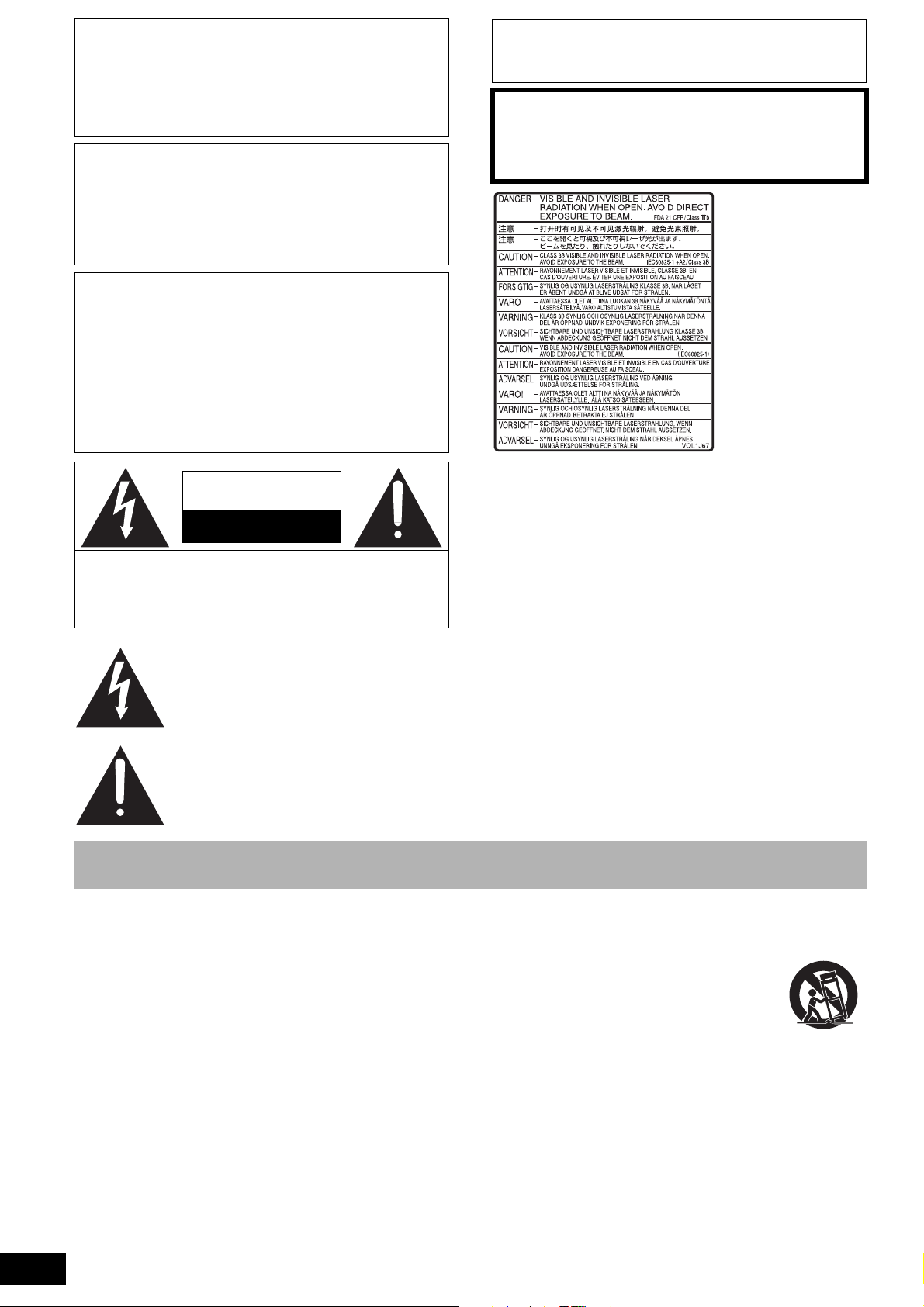
CAUTION!
THIS PRODUCT UTILIZES A LASER.
USE OF CONTROLS OR ADJUSTMENTS OR PERFORMANCE
OF PROCEDURES OTHER THAN THOSE SPECIFIED HEREIN
MAY RESULT IN HAZARDOUS RADIATION EXPOSURE.
DO NOT OPEN COVERS AND DO NOT REPAIR YOURSELF.
REFER SERVICING TO QUALIFIED PERSONNEL.
CAUTION!
DO NOT INSTALL OR PLACE THIS UNIT IN A BOOKCASE,
BUILT-IN CABINET OR IN ANOTHER CONFINED SPACE.
ENSURE THE UNIT IS WELL VENTILATED. TO PREVENT RISK
OF ELECTRIC SHOCK OR FIRE HAZARD DUE TO
OVERHEATING, ENSURE THAT CURTAINS AND ANY OTHER
MATERIALS DO NOT OBSTRUCT THE VENTILATION VENTS.
WARNING:
TO REDUCE THE RISK OF FIRE, ELECTRIC SHOCK OR
PRODUCT DAMAGE,
* DO NOT EXPOSE THIS APPARATUS TO RAIN, MOISTURE,
DRIPPING OR SPLASHING AND THAT NO OBJECTS
FILLED WITH LIQUIDS, SUCH AS VASES, SHALL BE
PLACED ON THE APPARATUS.
* USE ONLY THE RECOMMENDED ACCESSORIES.
* DO NOT REMOVE THE COVER (OR BACK); THERE ARE NO
USER SERVICEABLE PARTS INSIDE. REFER SERVICING
TO QUALIFIED SERVICE PERSONNEL.
The socket outlet shall be installed near the equipment and easily
accessible. The mains plug of the power supply cord shall remain
readily operable. To completely disconnect this apparatus from the AC
Mains, disconnect the power supply cord plug from AC receptacle.
CAUTION
Danger of explosion if battery is incorrectly replaced. Replace
only with the same or equivalent type recommended by the
manufacturer. Dispose of used batteries according to the
manufacturer’s instructions.
(Inside of product)
CAUTION
RISK OF ELECTRIC SHOCK
DO NOT OPEN
CAUTION: TO REDUCE THE RISK OF ELECTRIC
SHOCK, DO NOT REMOVE SCREWS.
NO USER-SERVICEABLE PARTS INSIDE.
REFER SERVICING TO QUALIFIED SERVICE
PERSONNEL.
The lightning flash with arrowhead symbol, within
an equilateral triangle, is intended to alert the user
to the presence of uninsulated “dangerous
voltage” within the product’s enclosure that may
be of sufficient magnitude to constitute a risk of
electric shock to persons.
The exclamation point within an equilateral
triangle is intended to alert the user to the
presence of important operating and maintenance
(servicing) instructions in the literature
accompanying the appliance.
IMPORTANT SAFETY INSTRUCTIONS
Read these operating instructions carefully before using the unit. Follow the safety instructions on the unit and the applicable safety instructions
listed below. Keep these operating instructions handy for future reference.
1) Read these instructions.
2) Keep these instructions.
3) Heed all warnings.
4) Follow all instructions.
5) Do not use this apparatus near water.
6) Clean only with dry cloth.
7) Do not block any ventilation openings. Install in accordance with
the manufacturer’s instructions.
8) Do not install near any heat sources such as radiators, heat
registers, stoves, or other apparatus (including amplifiers) that
produce heat.
9) Do not defeat the safety purpose of the polarized or groundingtype plug. A polarized plug has two blades with one wider than
the other. A grounding-type plug has two blades and a third
grounding prong. The wide blade or the third prong are provided
for your safety. If the provided plug does not fit into your outlet,
consult an electrician for replacement of the obsolete outlet.
10) Protect the power cord from being walked on or pinched
particularly at plugs, convenience receptacles, and the point
where they exit from the apparatus.
11) Only use attachments/accessories specified by the
manufacturer.
12) Use only with the cart, stand, tripod, bracket, or
table specified by the manufacturer, or sold with
the apparatus. When a cart is used, use caution
when moving the cart/apparatus combination to
avoid injury from tip-over.
13) Unplug this apparatus during lightning storms or
when unused for long periods of time.
14) Refer all servicing to qualified service personnel. Servicing is
required when the apparatus has been damaged in any way,
such as power-supply cord or plug is damaged, liquid has been
spilled or objects have fallen into the apparatus, the apparatus
has been exposed to rain or moisture, does not operate
normally, or has been dropped.
RQT8950
2
Page 3
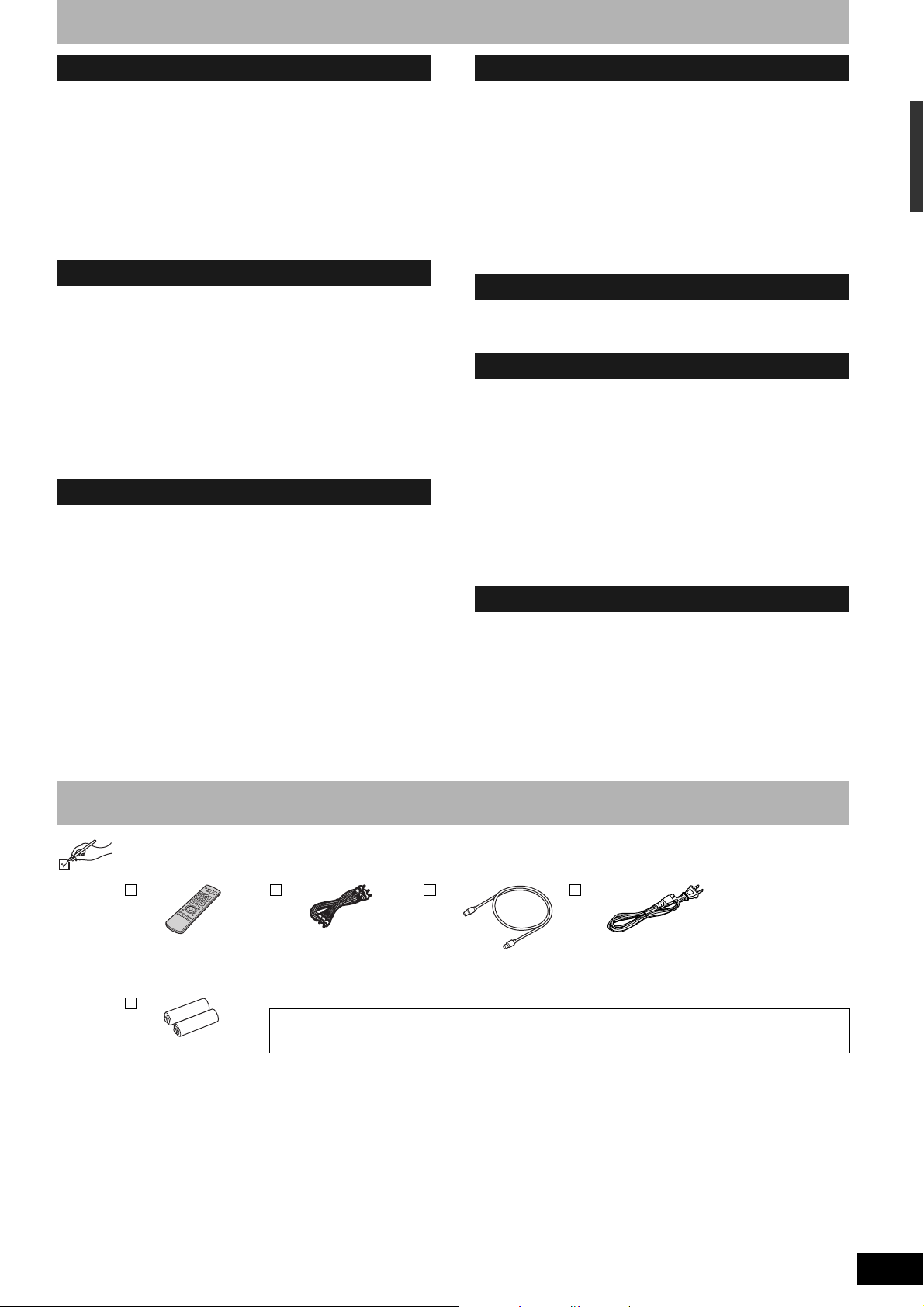
Table of contents
Getting started
IMPORTANT SAFETY INSTRUCTIONS . . . . . . . . . . . . . . .2
Accessories. . . . . . . . . . . . . . . . . . . . . . . . . . . . . . . . . . . . .3
Disc information . . . . . . . . . . . . . . . . . . . . . . . . . . . . . . . . .4
The remote control information. . . . . . . . . . . . . . . . . . . . .6
Disc handling . . . . . . . . . . . . . . . . . . . . . . . . . . . . . . . . . . .6
Unit care . . . . . . . . . . . . . . . . . . . . . . . . . . . . . . . . . . . . . . .6
Control reference guide . . . . . . . . . . . . . . . . . . . . . . . . . . .7
STEP 1 Connection. . . . . . . . . . . . . . . . . . . . . . . . . . . . . . .8
STEP 2 Plug-in Auto Tuning . . . . . . . . . . . . . . . . . . . . . .12
Channel captions/Television type . . . . . . . . . . . . . . . . . .14
Remote control settings. . . . . . . . . . . . . . . . . . . . . . . . . .15
Clock settings . . . . . . . . . . . . . . . . . . . . . . . . . . . . . . . . . .15
Recording
Important notes for recording . . . . . . . . . . . . . . . . . . . . .16
Recording modes and approximate recording times . . . . . . . 17
Disc Insertion/Ejection . . . . . . . . . . . . . . . . . . . . . . . . . . . . . . 17
Recording television programs . . . . . . . . . . . . . . . . . . . .18
To specify a time to stop recording –One Touch Recording . . 19
Flexible Recording . . . . . . . . . . . . . . . . . . . . . . . . . . . . . . . . . 19
Playing while you are recording . . . . . . . . . . . . . . . . . . . . . . . 19
Selecting audio to record . . . . . . . . . . . . . . . . . . . . . . . . . . . . 19
Scheduled recording . . . . . . . . . . . . . . . . . . . . . . . . . . . .20
Cancel scheduled recording that has already begun . . . . . . . 21
Release program from recording standby . . . . . . . . . . . . . . . 21
Notes on scheduled recording . . . . . . . . . . . . . . . . . . . . . . . . 21
Check, change or delete a program . . . . . . . . . . . . . . . . . . . . 21
Playing back
Playing discs. . . . . . . . . . . . . . . . . . . . . . . . . . . . . . . . . . .22
Operations during play . . . . . . . . . . . . . . . . . . . . . . . . . . . . . . 23
Using menus to play MP3, DivX and still pictures
(JPEG/TIFF) . . . . . . . . . . . . . . . . . . . . . . . . . . . . . . . . . .24
Selecting file type to play . . . . . . . . . . . . . . . . . . . . . . . . . . . . 24
Playing MP3, DivX and still pictures (JPEG/TIFF) . . . . . . . . . 24
To select other folder (group) . . . . . . . . . . . . . . . . . . . . . . . . . 25
Useful functions during still picture play . . . . . . . . . . . . . . . . . 25
Regarding DivX VOD content. . . . . . . . . . . . . . . . . . . . . . . . . 26
Regarding MP3, DivX and still pictures . . . . . . . . . . . . . . . . . 26
Using on-screen menus/
FUNCTIONS window and Status messages . . . . . . . .27
Using on-screen menus . . . . . . . . . . . . . . . . . . . . . . . . . . . . . 27
FUNCTIONS window . . . . . . . . . . . . . . . . . . . . . . . . . . . . . . . 28
Status messages . . . . . . . . . . . . . . . . . . . . . . . . . . . . . . . . . . 28
Editing
Entering text . . . . . . . . . . . . . . . . . . . . . . . . . . . . . . . . . . 29
Deleting titles . . . . . . . . . . . . . . . . . . . . . . . . . . . . . . . . . 29
Selecting recorded titles to delete –Delete Navigator . . . . . . . 29
Deleting title during play . . . . . . . . . . . . . . . . . . . . . . . . . . . . . 29
Editing titles/chapters . . . . . . . . . . . . . . . . . . . . . . . . . . 30
Editing titles/chapters and playing chapters . . . . . . . . . . . . . . 30
Title operations . . . . . . . . . . . . . . . . . . . . . . . . . . . . . . . . . . . . 31
Chapter operations . . . . . . . . . . . . . . . . . . . . . . . . . . . . . . . . . 31
Creating, editing and playing playlists . . . . . . . . . . . . . 32
Creating playlists . . . . . . . . . . . . . . . . . . . . . . . . . . . . . . . . . . . 32
Editing and playing playlists/chapters . . . . . . . . . . . . . . . . . . . 33
Playlist operations . . . . . . . . . . . . . . . . . . . . . . . . . . . . . . . . . . 33
Chapter operations . . . . . . . . . . . . . . . . . . . . . . . . . . . . . . . . . 33
Copying
Copying from a video cassette recorder . . . . . . . . . . . 34
DV camcorder recording . . . . . . . . . . . . . . . . . . . . . . . . . . . . . 34
Manual recording. . . . . . . . . . . . . . . . . . . . . . . . . . . . . . . . . . . 34
Convenient functions
DVD Management . . . . . . . . . . . . . . . . . . . . . . . . . . . . . . 35
Providing a disc with a name –Disc Name . . . . . . . . . . . . . . . 35
Setting the protection –Disc Protection . . . . . . . . . . . . . . . . . . 35
Deleting all titles and playlists –Delete All Titles . . . . . . . . . . . 35
Deleting all contents of a disc –Format Disc ( DVD ). . . . . . . . 35
Selecting whether to show the Top Menu first
–Playback will start with:. . . . . . . . . . . . . . . . . . . . . . . . . . . . 36
Enabling discs to be played on other equipment –Finalize . . . 36
Creating Top Menu –Create DVD Top Menu . . . . . . . . . . . . . . 36
Enabling the second layer on DL (dual- or double- layer on single
side) discs to be recordable –Close First Layer . . . . . . . . . . 36
Changing the unit’s settings . . . . . . . . . . . . . . . . . . . . . 37
Common procedures. . . . . . . . . . . . . . . . . . . . . . . . . . . . . . . . 37
Summary of settings . . . . . . . . . . . . . . . . . . . . . . . . . . . . . . . . 37
Reference
Messages. . . . . . . . . . . . . . . . . . . . . . . . . . . . . . . . . . . . . 40
Frequently asked questions . . . . . . . . . . . . . . . . . . . . . 41
Troubleshooting guide . . . . . . . . . . . . . . . . . . . . . . . . . . 42
Product Service. . . . . . . . . . . . . . . . . . . . . . . . . . . . . . . . 44
Glossary. . . . . . . . . . . . . . . . . . . . . . . . . . . . . . . . . . . . . . 45
Specifications . . . . . . . . . . . . . . . . . . . . . . . . . . . . . . . . . 46
Limited Warranty. . . . . . . . . . . . . . . . . . . . . . . . . . . . . . . 47
Index. . . . . . . . . . . . . . . . . . . . . . . . . . . . . . . . . . . . . . . . . 48
IMPORTANT SAFETY INSTRUCTIONS/Table of contents/Accessories
Accessories
Please check and identify the supplied accessories. Use numbers indicated in parentheses when asking for replacement parts.
(Product numbers correct as of January 2007. These may be subject to change.)
To order accessories, call the dealer from whom you have made your purchase.
• For use with this unit
only.
Do not use it with
other equipment.
Also do not use the
1 Remote control
(EUR7659Y10)
2 Batteries
for remote control
1 Audio/video cable
(K2KA6BA00003)
The enclosed Canadian French label sheet corresponds to the English display on the front and back
sides of the unit.
1 75 Ω coaxial cable
(K2KZ2BA00001)
1 AC power supply cord
(K2CB2CB00018)
cords for other
equipment with this
unit.
RQT8950
3
Page 4
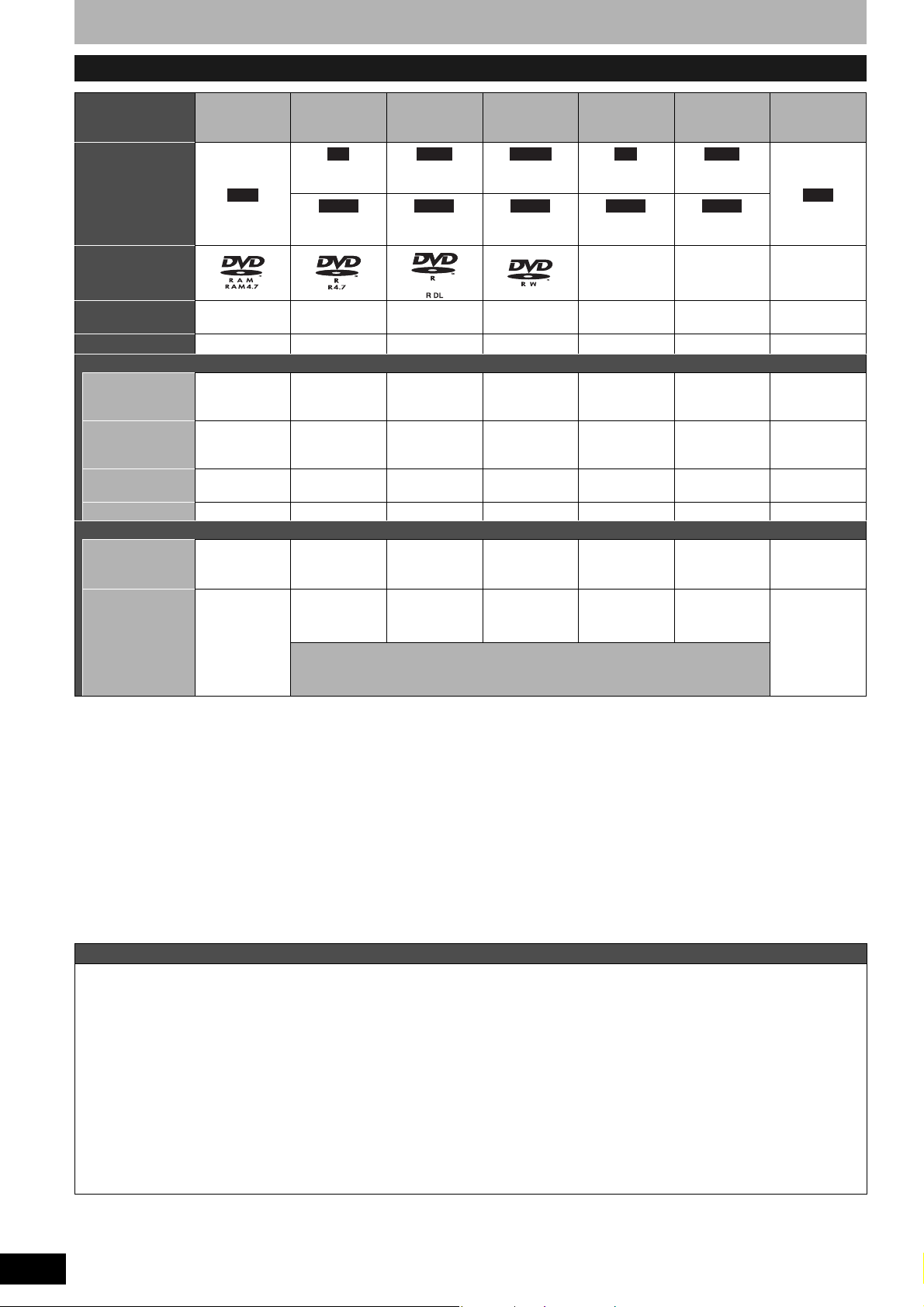
Disc information
Discs you can use for recording and play
Disc type DVD-RAM DVD-R
Indication in these
instructions
RAM
-R -R DL -RW(V) +R +R DL
Before
finalization
DVD-V DVD-V DVD-V DVD-V DVD-V
After
finalization
DVD-R DL*
1
(dual layer on
single side)
Before
finalization
After
finalization
DVD-RW
Before
finalization
After
finalization
2
+R*
Before
finalization
After
finalization
1
+R DL*
(double layer
on single side)
Before
finalization
After
finalization
+RW
+RW
Logo
–––– –––– ––––
Recording format
(Ô below)
Re-writable*
3
VR DVD-Video DVD-Video DVD-Video +VR +VR +VR
Yes No No Yes No No Yes
What you can do on this unit
Recording
broadcasts that
Ye s *
4
No No No No No No
allow one copy
Recording both
Main and SAP of
YesNoNoNoNoNoNo
MTS broadcast
Recording 16:9
aspect picture
YesNoNoNoNoNoNo
Creating playlists YesNoNoNoNoNoNo
Compatibility
Usable high
speed recording
disc type*
5
Play on other
players
Up to 5x Up to 16x Up to 4x Up to 6x Up to 16x Up to 2.4x
Only on DVD-
RAM
compatible
Ye s
Ye s *
7
Ye s Ye s
players. (It is
not possible to
finalize the
Only on compatible players after finalizing the disc (Ô page 36)
Ye s *
Up to 4x*
8
possible to
finalize the
6
Ye s
(It is not
disc.)
disc.)
• We recommend using Panasonic discs. We also recommend using DVD-RAM discs with cartridges to protect them from scratches and dirt.
• You may not be able to record depending on the condition of the discs and you may not be able to play due to the condition of the recording.
• For the recording time, refer to “Recording modes and approximate recording times” on page 17.
1
You can record onto the second layer of dual- or double-layer discs after closing the first layer (Ô page 36). You will no longer be able to record
*
to the first layer after you do this (Ô page 16).
When playing a title recorded on both layers, video and audio may momentarily cut out when the unit is switching layers.
2
You may not be able to use +R recorded on this unit in another Panasonic DVD recorder and vice versa. Once the disc is finalized, however, it
*
can be played in the other unit.
3
The amount of the recordable disc space doesn’t increase even if the program is deleted when you use a one time recording disc.
*
4
*
CPRM (Ô page 45) compatible discs only.
5
*
This unit can use the high-speed recording discs shown in the chart, but using them will not shorten the recording time.
6
*
You can play 8x recording speed discs recorded on another equipment.
7
Play on DVD-R DL compatible equipment.
*
8
*
Play on +R DL compatible equipment.
Regarding recording format
VR (DVD Video Recording) format
This is a recording method which allows you to freely record and edit television broadcasts and so on.
• Digital broadcasts that allow “One time only recording” can be recorded to a CPRM compatible disc. You can record to CPRM compatible
DVD-RAM on this unit.
• Play is only possible on a compatible DVD player.
DVD-Video format
This recording method is the same as commercially available DVD-Video.
• Digital broadcasts that allow “One time only recording” cannot be recorded.
• You can play on compatible equipment such as DVD players after finalizing the disc on this unit.
+VR (+R/+RW Video Recording) format
This is method for recording moving pictures to +R/+RW discs. You can play back such discs recorded in this method in a similar way as
contents recorded in the DVD-Video format.
• Digital broadcasts that allow “One time only recording” cannot be recorded.
• After finalizing the disc or creating the top menu, you can play the disc on DVD players and other equipment.
RQT8950
4
Page 5
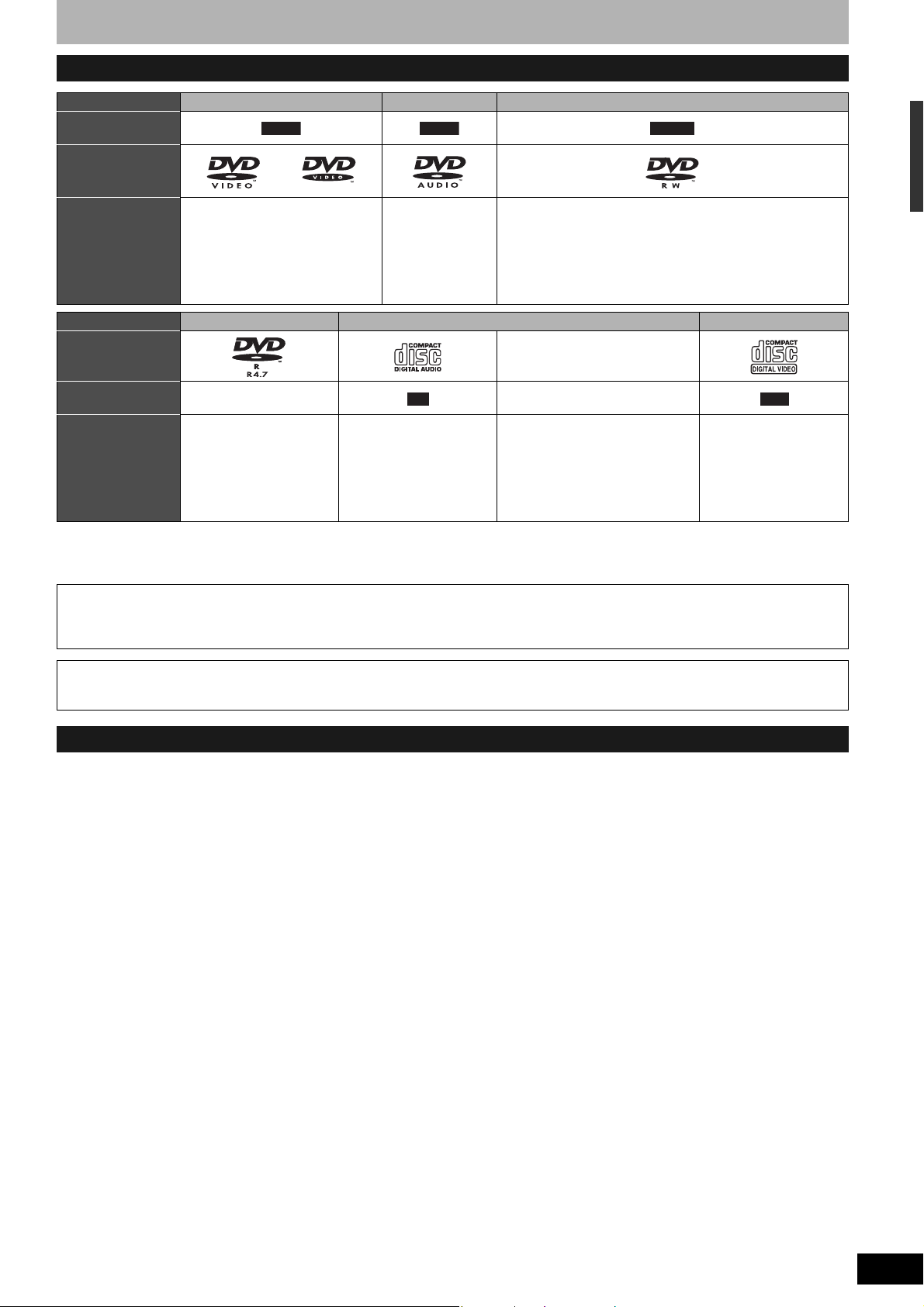
Play-only discs
Disc type DVD-Video DVD-Audio DVD-RW (VR format)
Indication in these
instructions
Logo
DVD-V DVD-A -RW(VR)
Instructions High quality movie and music discs High fidelity music
Disc type DVD-R CD Video CD
Logo
Indicated in these
instructions by
Instructions DVD-R* with video
recorded in DivX
• The producer of the disc can control how discs are played. So you may not always be able to control play as described in these operating
instructions. Read the disc’s instructions carefully.
• Operation and sound quality of CDs that do not conform to CD-DA specifications (copy control CDs, etc.) cannot be guaranteed.
* Close the session after recording. Play may be impossible on some discs due to the condition of the recording.
Regarding DVD-Audio
Some multi-channel DVD-Audio will prevent down-mixing (Ô page 45) of all or part of their contents if this is the manufacturer’s intention. Tracks
that are prevented from being down-mixed will not play properly on this unit (e.g. audio is played from the front two channels only). Refer to the
disc’s jacket for more information.
DivX DivX, MP3, JPEG/TIFF
discs
• Played on this
unit in
2 channels.
CD
Recorded audio and music
(including CD-R/RW*)
DVD-RW recorded on another DVD Recorder*
• You can play programs that allow “One time only recording” if
they have been recorded to a CPRM compatible disc.
• By formatting (Ô page 35) the disc, you can record to it in
DVD-Video format.
• It may be necessary to finalize the disc on the equipment
used for recording.
––––
VCD
• CD-R and CD-RW* with video
recorded in DivX
• CD-R and CD-RW* with music
recorded in MP3 (Ô page 24)
• CD-R and CD-RW* with still
pictures recorded in JPEG and
TIFF
Recorded music and
video (including CD-R/
RW*)
Disc information
Note about using a DualDisc
The digital audio content side of a DualDisc does not meet the technical specifications of the Compact Disc Digital Audio (CD-DA) format so
play may not be possible.
Discs that cannot be played
• 2.6 and 5.2 GB DVD-RAM, 12 cm (5″)
• 3.95 and 4.7 GB DVD-R for Authoring
• DVD-R recorded in VR format
• DVD-R (DVD-Video format), DVD-R DL, DVD-RW (DVD-Video
format), +R, +R DL recorded on another unit and not finalized
(Ô page 45)
• PAL discs (you can still play the audio on DVD-Audio)
• DVD-Video with a region number other than “1” or “ALL”
•Blu-ray, HD-DVD
• DVD-ROM, +R 8 cm (3″), CD-ROM, CDV, CD-G, Photo CD, CVD,
SVCD, SACD, MV-Disc, PD, etc.
RQT8950
5
Page 6

The remote control information
n Batteries
• Insert so the poles (+ and –)
match those in the remote
control.
• Do not use rechargeable type
batteries.
• Do not mix old and new
batteries.
• Do not use different types at
the same time.
• Do not heat or expose to flame.
• Do not take apart or short circuit.
• Do not attempt to recharge alkaline or manganese batteries.
• Do not use batteries if the covering has been peeled off.
Mishandling of batteries can cause electrolyte leakage which can
damage items the fluid contacts and may cause a fire.
Remove if the remote control is not going to be used for a long
period of time. Store in a cool, dark place.
R6/LR6, AA
Disc handling
n How to hold a disc
Do not touch the recorded surface.
n Concerning non-cartridge
discs
Be careful about scratches and dirt.
n If there is dirt or
condensation on the disc
Wipe with a damp cloth and then wipe dry.
n Handling precautions
• Do not attach labels or stickers to discs. (This may cause disc
warping and un-balanced rotation, rendering it unusable.)
• Write on the label side of the disc only with a soft, oil-based felt
pen. Do not use ballpoint pens or other hard writing implements.
• Do not use record cleaning sprays, benzine, thinner, static
electricity prevention liquids or any other solvent.
n Use
Remote control signal sensor
20
20
30
30
7 m (23 feet) directly in front of the unit
• Do not use scratch-proof protectors or covers.
• Do not drop, stack, or impact discs. Do not place objects on them.
• Do not use the following discs:
– Discs with exposed adhesive from removed stickers or labels
(rented discs, etc.).
– Discs that are badly warped or cracked.
– Irregularly shaped discs, such as
heart shapes.
• Do not place in the following areas:
– In direct sunlight.
– In very dusty or humid areas.
– Near a heater.
– Locations susceptible to significant differences in temperature
(condensation can occur).
– Where static electricity or electromagnetic waves occur.
• To protect discs from scratches and dirt, return them to their cases
or cartridges when you are not using them.
The manufacturer accepts no responsibility and offers no compensation for loss of recorded or edited material due to a problem with
the unit or recordable media, and accepts no responsibility and offers no compensation for any subsequent damage caused by such
loss.
Examples of causes of such losses are
• A disc recorded and edited with this unit is played in a DVD recorder or computer disc drive manufactured by another company.
• A disc used as described above and then played again in this unit.
• A disc recorded and edited with a DVD recorder or computer disc drive manufactured by another company is played in this unit.
Unit care
The precision parts in this unit are readily affected by the
environment, especially temperature, humidity, and dust.
Cigarette smoke also can cause malfunction or breakdown.
To clean this unit, wipe with a soft, dry cloth.
• Never use alcohol, paint thinner or benzine to clean this unit.
• Before using chemically treated cloth, carefully read the
instructions that came with the cloth.
Observe the following points to ensure continued listening and
viewing pleasure.
Dust and dirt may adhere to the unit’s lens over time, making it
impossible to record or play discs.
Use the DVD lens cleaner (RP-CL720PP) about once every year,
depending on frequency of use and the operating environment.
Carefully read the lens cleaner’s instructions before use.
Do not place the unit on
amplifiers or equipment
that may become hot.
The heat can damage the unit.
Before moving the unit, ensure the disc tray is empty.
Failure to do so will risk severely damaging the disc
and the unit.
RQT8950
6
Page 7
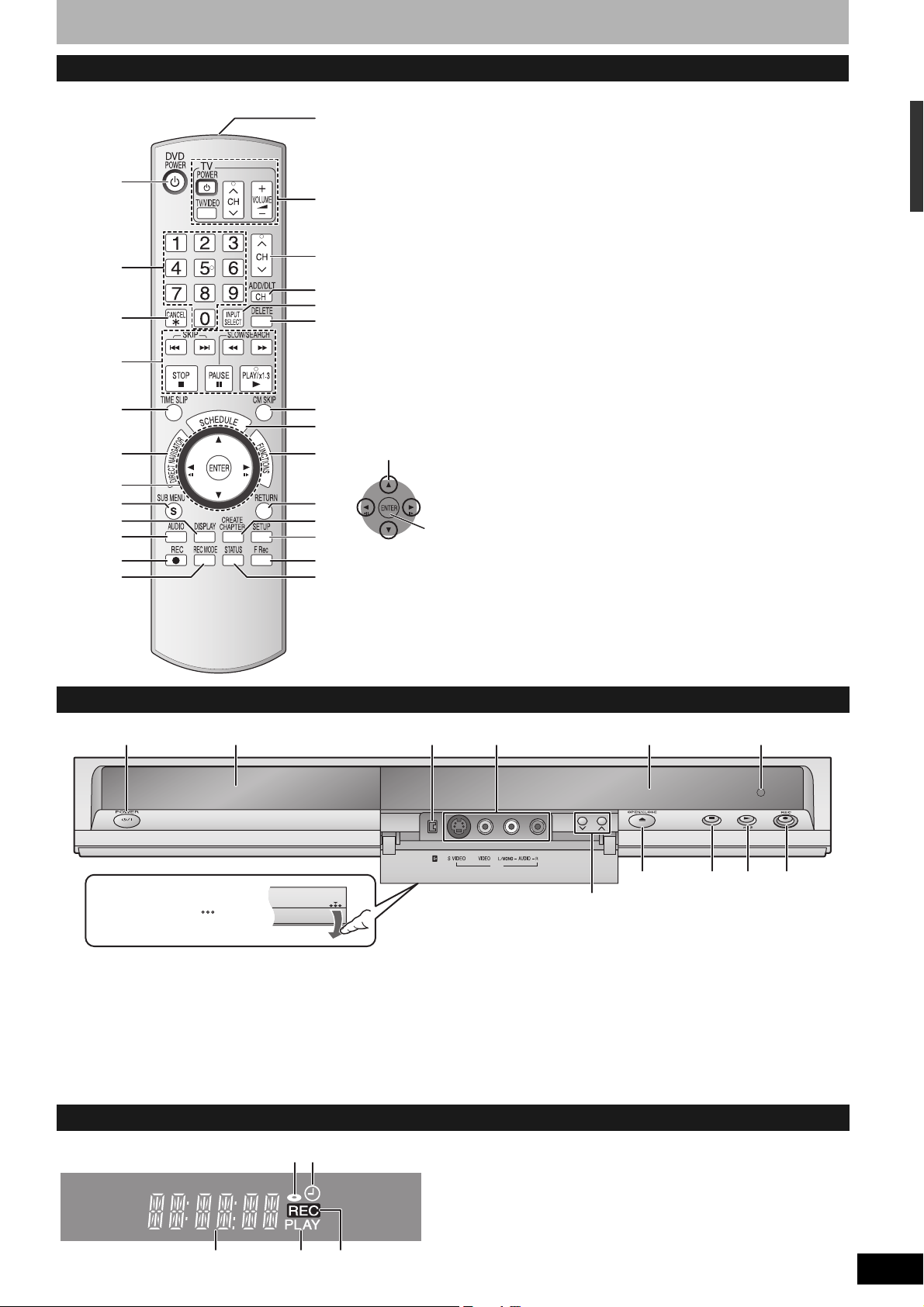
Control reference guide
Remote control
Instructions for operations are generally described using the remote control.
1 Turn the unit on (Ô page 12)
bn
2 Select channels and title numbers, etc./
Enter numbers
3 Cancel
1
2
3
4
4 Basic operations for recording and play
bo
5 Skip the specified time (Ô page 23)
6 Show Direct Navigator/Top menu
(Ô page 22, 24, 30)
7 Selection/Enter, Frame-by-frame
bp
bq
br
bs
(Ô page 12, 23)
8 Show sub menu (Ô page 25, 30, 33)
9 Show on-screen menu (Ô page 27)
bk Select audio (Ô page 19, 23)
bl Start recording (Ô page 18)
bm Change recording mode (Ô page 18)
bn Remote control signal output
bo Television operations (Ô page 15)
bp Channel select (Ô page 18)
bq Add/delete channel (Ô page 13)
br Input select (IN1 or IN2 or DV)
bs Delete items (Ô page 29)
bt Skip a minute forward (Ô page 23)
ck Show scheduled recording list
(Ô page 20)
cl Show FUNCTIONS window
(Ô page 28)
cm Return to previous screen
cn Create chapters (Ô page 23)
co Show Setup menu (Ô page 14, 37)
cp Start Flexible Recording (Ô page 19)
cq Show status messages (Ô page 28)
5
6
bt
n Using the cursor
ck
• Select items on menu screens and set items.
Press up, down, left or right to select an item.
cl
7
8
9
bk
bl
bm
cm
cn
co
This operation is also possible...
cp
• Frame-by-frame (backward/forward):
cq
While paused, press [wh] or [hq] (left/right)
Press [ENTER] to confirm.
Main unit
13
42 7
CH
The remote control information/Disc handling/Unit care/Control reference guide
Opening the front panel
Press down on the part
with your finger.
1 POWER button (POWER 8) (Ô page 12)
Press to switch the unit from on to standby mode or vice versa. In
standby mode, the unit is still consuming a small amount of power.
2 Disc tray (Ô page 18)
3 Connector for a digital video (DV) camcorder (Ô page 34)
4 Connectors for external equipment (Ô page 34)
5 Channel select (Ô page 18)
The unit’s display
1
2
354
DV IN
IN2
5
6 Open/close disc tray (Ô page 18)
7 Display (Ô below)
8 Stop (Ô page 18, 23)
9 Start play (Ô page 22)
bk Remote control signal sensor
bl Start recording (Ô page 18)/
Specify the time to stop recording (Ô page 19)
1 Disc indicator
• This indicator lights up when a disc that is supported by this
unit is inserted.
2 Scheduled recording indicator
3 Main display section
4 Playing indicator
5 Recording indicator
6 8 9bkbl
RQT8950
7
Page 8

STEP 1 Connection
This section includes diagrams of four common methods of connections (A-D, pages 8-9). Please connect using the one that best suits
you.
• Visit Panasonic’s homepage for more information about connection methods. (This is in English only.)
http://www.panasonic.com/consumer_electronics/dvd_recorder/dvd_connection.asp
• Before doing any connection, turn off all equipment and read the appropriate operating instructions.
• Peripheral equipment and optional cables are sold separately unless otherwise indicated.
n The unit’s RF OUT terminal
The picture and sound signal from this unit does not go
through the RF OUT terminal to the television.
Make sure you connect one of the following terminals on this
unit to the television: the AUDIO/VIDEO OUT terminal, the S
VIDEO OUT terminal or the COMPONENT VIDEO OUT
terminal.
• Refer to page 11 if the antenna connector doesn’t match.
n When the unit is not to be used for a long time
To save power, unplug it from the household AC outlet. This unit
consumes a small amount of power, even when it is turned off
(approx. 2.0 W
).
A Connection with a television
n Connect the unit directly to the television
Video signals fed through video cassette recorders will be
affected by copyright protection systems and the picture will
not be shown correctly on the television.
Te l ev i s io n
VCR
This unit
Cable from wall or
antenna signal
• If your television does not
have AUDIO/VIDEO
AUDIO IN
VIDEO
R L
IN
Red White Yellow
VHF/UHF
RF IN
Television
terminals (Ô page 10 a).
75 Ω
coaxial
cable
To household
AC outlet
(AC 120 V, 60 Hz)
• If you enjoy higher picture
quality (Ô page 10).
1
To RF IN
To R F O U T
3
Red White Yellow
Audio/video
cable
(Included)
To OU T
75 Ω coaxial cable
(Included)
2
This unit’s rear panel
4
AC power supply cord (Included)
Connect only after all other connections are complete.
B
The connection will allow the video cassette recorder to be used for playback and recording when this unit is turned off.
Connection with a television and video cassette recorder
Cable from wall or
antenna signal
• If your television does not
75 Ω
• If you enjoy higher picture
coaxial
cable
1
To household
AC outlet
(AC 120 V, 60 Hz)
have AUDIO/VIDEO
terminals (Ô page 10 b).
quality (Ô page 10).
To RF IN
AUDIO IN
VIDEO
R L
IN
Red White Yellow
4
Red White Yellow
Audio/video
cable
(Included)
To OUT
Television
VHF/UHF
RF IN
75 Ω coaxial cable
3
RQT8950
8
6
AC power supply cord
(Included)
Connect only after all
other connections are
complete.
To RF O U T
75 Ω coaxial
cable
(Included)
2
Red White Yellow
5
VHF/UHF
RF IN
VHF/UHF
RF OUT
To IN1
Audio/video
cable
Yel low
White
Red
OUT
VIDEO
AUDIO
AUDIO
This unit’s rear panel
IN
VIDEO
OUT
IN
AUDIO
L
L
AUDIO
R
R
Video cassette recorder
Page 9
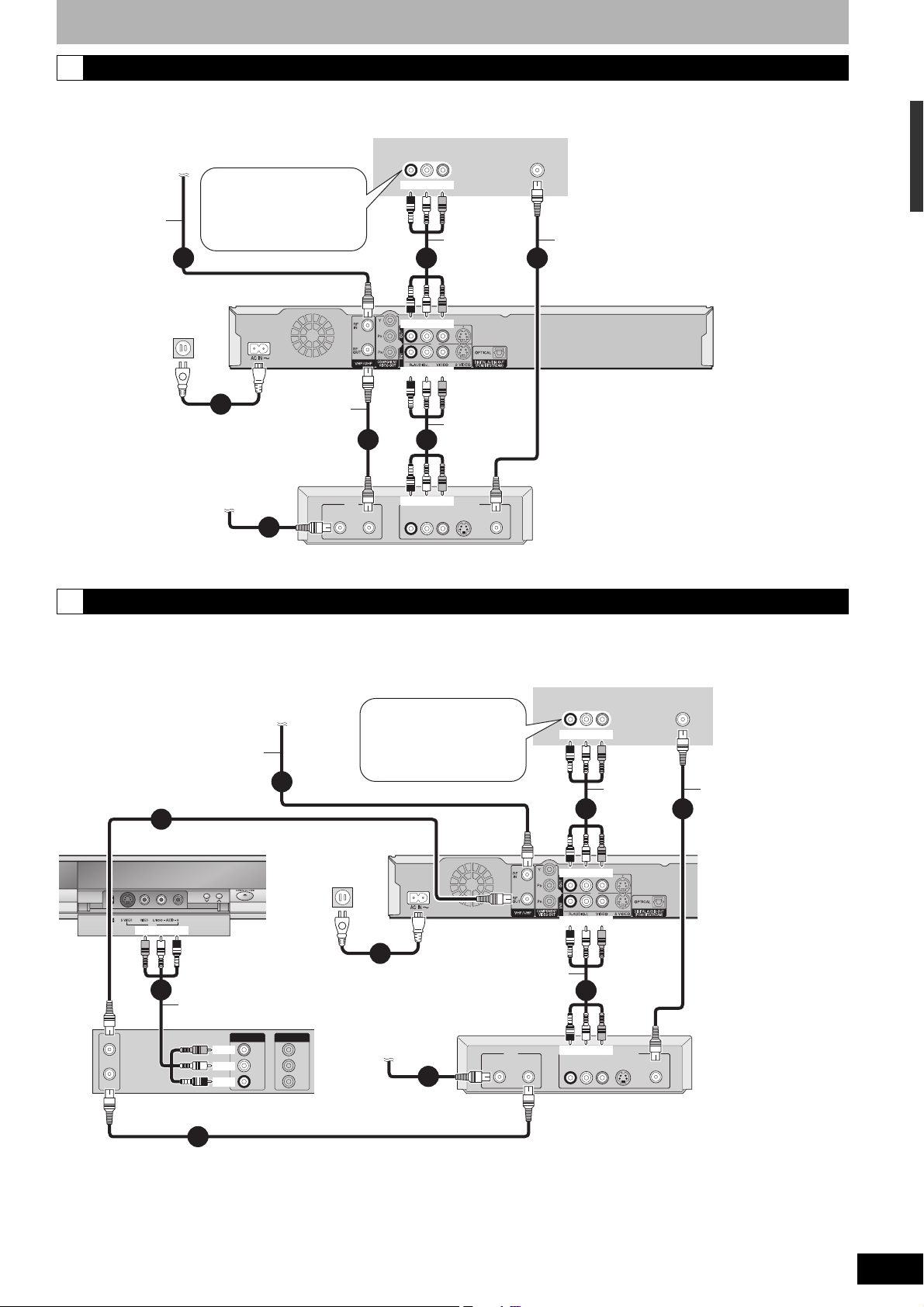
C Connection with a television and cable box or satellite receiver
• You need to subscribe to a cable TV service to enjoy viewing their programming.
• Consult your service provider regarding appropriate cable TV box.
Cable from wall or
antenna signal
75 Ω coaxial
cable
To household
AC outlet
(AC 120 V, 60 Hz)
• If your television does not
have AUDIO/VIDEO
terminals (Ô page 10 c).
• If you enjoy higher picture
quality (Ô page 10).
2
To RF IN
Television
AUDIO IN
R L
Red White Yellow
Red White Yellow
VIDEO
IN
Audio/video
cable
5
(Included)
To O U T
VHF/UHF
RF IN
75 Ω coaxial cable
4
STEP 1 Connection
3
Red White Yellow
6
To IN1
Audio/video
cable
This unit’s rear panel
7
AC power supply cord (Included)
Connect only after all other
connections are complete.
To RF OU T
75 Ω coaxial
cable
(Included)
Satellite antenna
(Satellite receiver only)
1
IN
Red White Yellow
CableSatellite
OUT
AUDIO
VIDEO
R L S-VIDEO
RF
Cable box or Satellite receiver
75 Ω coaxial
cable
D
Connection with a television, video cassette recorder and cable box or satellite receiver
• You need to subscribe to a cable TV service to enjoy viewing their programming.
• Consult your service provider regarding appropriate cable TV box.
• The connection will allow the video cassette recorder to be used for playback and recording when this unit is turned off.
Television
Cable from wall or
antenna signal
75 Ω coaxial cable
• If your television does not
have AUDIO/VIDEO
terminals (Ô page 10 d).
• If you enjoy higher picture
AUDIO IN
VIDEO
R L
IN
Red White Yellow
VHF/UHF
RF IN
quality (Ô page 10).
3
This unit’s front panel
DV IN
IN2
Yellow White Red
To IN2
8
Audio/video
2
75 Ω coaxial cable (Included)
To household
AC outlet
(AC 120 V, 60 Hz)
CH
AC power supply cord (Included)
Connect only after all other
connections are complete.
To RF IN
To RF OU T
9
Audio/video
cable
5
Red White Yellow
Red White Yellow
7
Audio/video
cable
(Included)
To O U T
To IN1
4
cable
VHF/UHF
RF IN
VHF/UHF
RF OUT
OUT
VIDEO
OUT
Yel lo w
AUDIO
White
L
AUDIO
R
Red
Video cassette recorder
Satellite antenna
IN
VIDEO
(Satellite receiver only)
IN
AUDIO
L
AUDIO
R
1
75 Ω coaxial
cable
IN
Red White Yellow
CableSatellite
AUDIO
R L S-VIDEO
OUT
VIDEO
Cable box or Satellite receiver
RF
75 Ω coaxial cable
This unit’s rear panel
6
75 Ω coaxial cable
RQT8950
9
Page 10
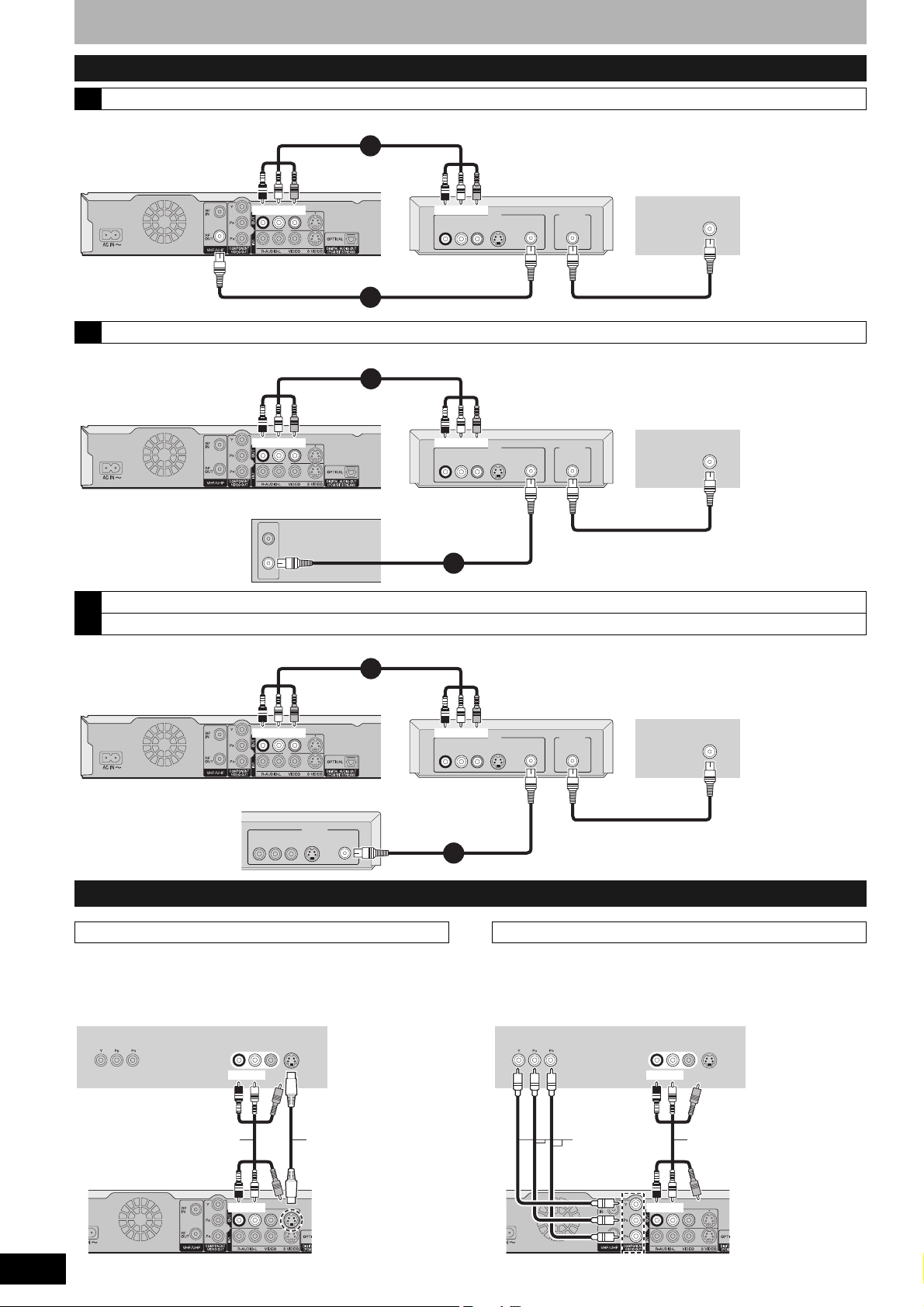
STEP 1 Connection
If your television does not have Audio/Video terminals, RF Modulator is necessary
a Connection with a television (Ô page 8 A)
Audio/video cable (Included)
3
This unit’s rear panel
Red White Yellow
Red White Yellow
AUDIO
VIDEO
R L S-VIDEOINRF
2
75 Ω coaxial cable (Included)
RF Modulator
OUT
RF
75 Ω coaxial cable
Television
VHF/UHF
RF IN
b Connection with a television and video cassette recorder (Ô page 8 B)
Audio/video cable (Included)
4
This unit’s rear panel
Red White Yellow Red White Yellow
AUDIO
VIDEO
R L S-VIDEOINRF
Video cassette recorder
VHF/UHF
RF IN
VHF/UHF
RF OUT
3
75 Ω coaxial cable
c Connection with a television and cable box or satellite receiver (Ô page 9 C)
d Connection with a television, video cassette recorder and cable box or satellite receiver (Ô page 9 D)
Audio/video cable (Included)
RF Modulator
OUT
RF
75 Ω coaxial cable
Television
VHF/UHF
RF IN
5
This unit’s rear panel
Red White Yellow Red White Yellow
Cable box or Satellite receiver
VIDEO
OUT
RF
AUDIO
R L S-VIDEO
To enjoy higher picture quality
Connecting to the S VIDEO IN terminal
The S VIDEO OUT terminal achieves a more vivid picture than the
VIDEO OUT terminal. (Actual results depend on the television.)
Television
AUDIO IN
COMPONENT
VIDEO IN
Audio/video cable
(Included)
R L
Red White
VIDEO
IN
S VIDEO
IN
S Video cable
AUDIO
VIDEO
R L S-VIDEOINRF
4
75 Ω coaxial cable
Connecting to the COMPONENT VIDEO IN terminal
These terminals can be used for either interlace or progressive
output (Ô page 45) and provide a purer picture than the S VIDEO
OUT terminal.
• Connect to terminals of the same color.
Televi sio n
COMPONENT
VIDEO IN
RF Modulator
OUT
RF
75 Ω coaxial cable
Component
Video cable
Television
VHF/UHF
AUDIO IN
VIDEO
R L
IN
Red White
Audio/video cable
(Included)
RF IN
S VIDEO
IN
RQT8950
10
Red White
This unit’s
rear panel
Red White
This unit’s
rear panel
Page 11
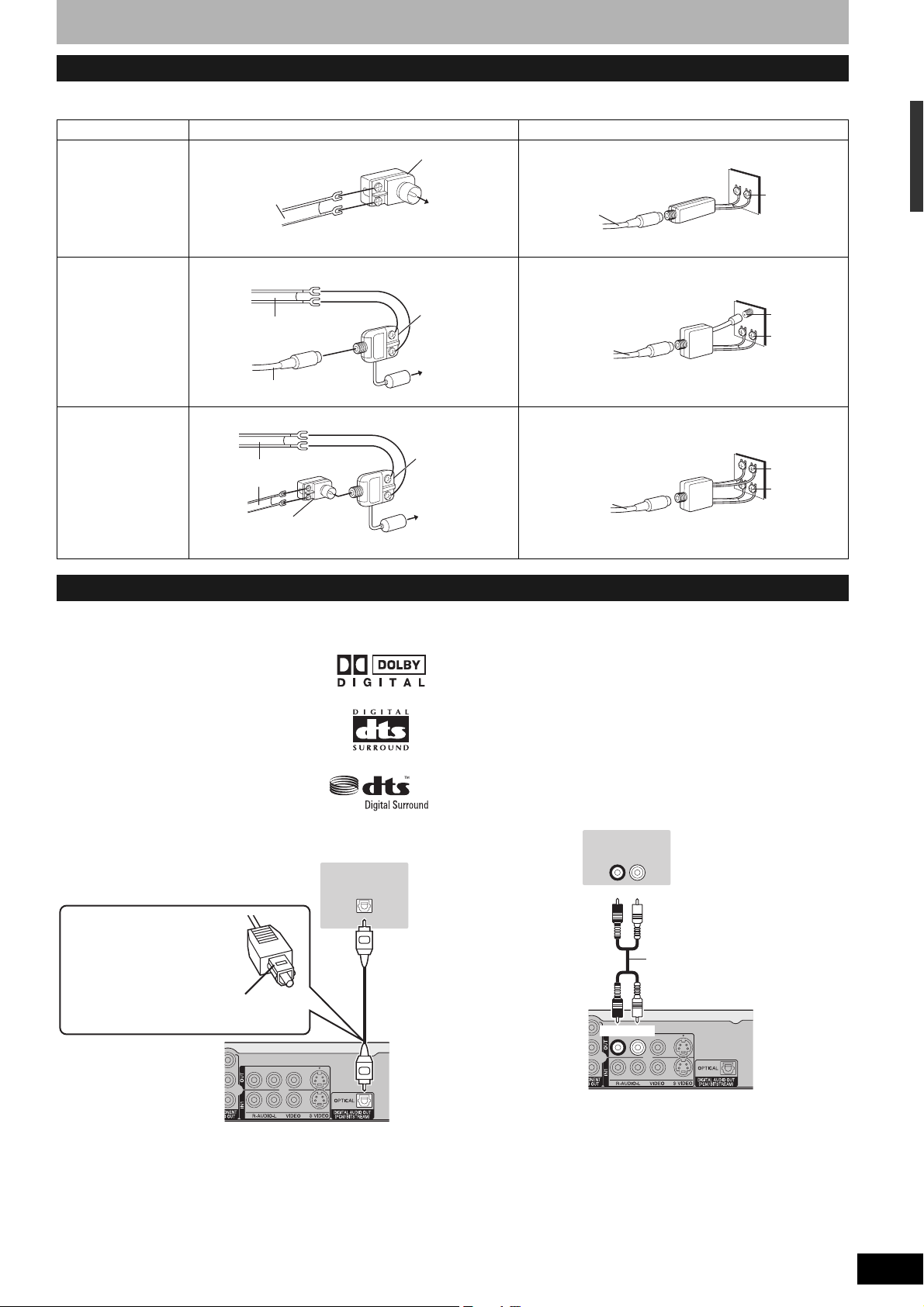
If the antenna connector doesn’t match
Use one of the following connections to suit the antenna lead to the unit’s RF IN terminal, and the 75 Ω coaxial cable to the antenna terminals on
the equipment (television etc.). Refer to other equipment’s operating instructions.
Type This unit Other equipment (television etc.)
A twin lead
from the antenna
(Flat) Twin lead
300 Ω cable
300–75 Ω
transformer
To this unit’s RF IN
terminal
75 Ω coaxial
cable
75–300 Ω
transformer
VHF or UHF
Te le v is i on
STEP 1 Connection
A twin lead and
a coaxial plug
Two twin leads
from the antenna
(Flat) Twin lead
300 Ω cable
(Round)
75 Ω coaxial cable
from the antenna
(Flat) Twin lead
300 Ω cable
300–75 Ω
transformer
VHF/UHF
band mixer
To this unit’s
RF IN terminal
VHF/UHF
band mixer
To this unit’s
RF IN terminal
Connecting an amplifier or system component
n Connecting an amplifier with a digital input
terminal
• To enjoy multi-channel surround on DVDVideo, connect an amplifier with a built-in
decoder displaying these logo marks using
an optical digital audio cable and change
the settings in Digital Audio Output
(Ô page 39).
• Before purchasing an optical digital audio
cable, check the terminal shape of the
connected equipment.
• You cannot use DTS Digital Surround
decoders not suited to DVD.
• Even if using this connection, output will be
only 2 channels when playing DVD-Audio.
Amplifier’s rear panel
OPTICAL IN
VHF/UHF band separator
75 Ω coaxial
cable
VHF/UHF band separator
75 Ω coaxial
cable
n Connection to a stereo amplifier
Amplifier’s rear panel
AUDIO IN
R L
Red White
VHF
UHF
Te le v is i on
VHF
UHF
Television
Optical digital audio cable
Do not bend sharply when
connecting.
Insert fully, with this side facing up.
This unit’s rear panel
Audio cable
Red White
This unit’s rear panel
RQT8950
11
Page 12
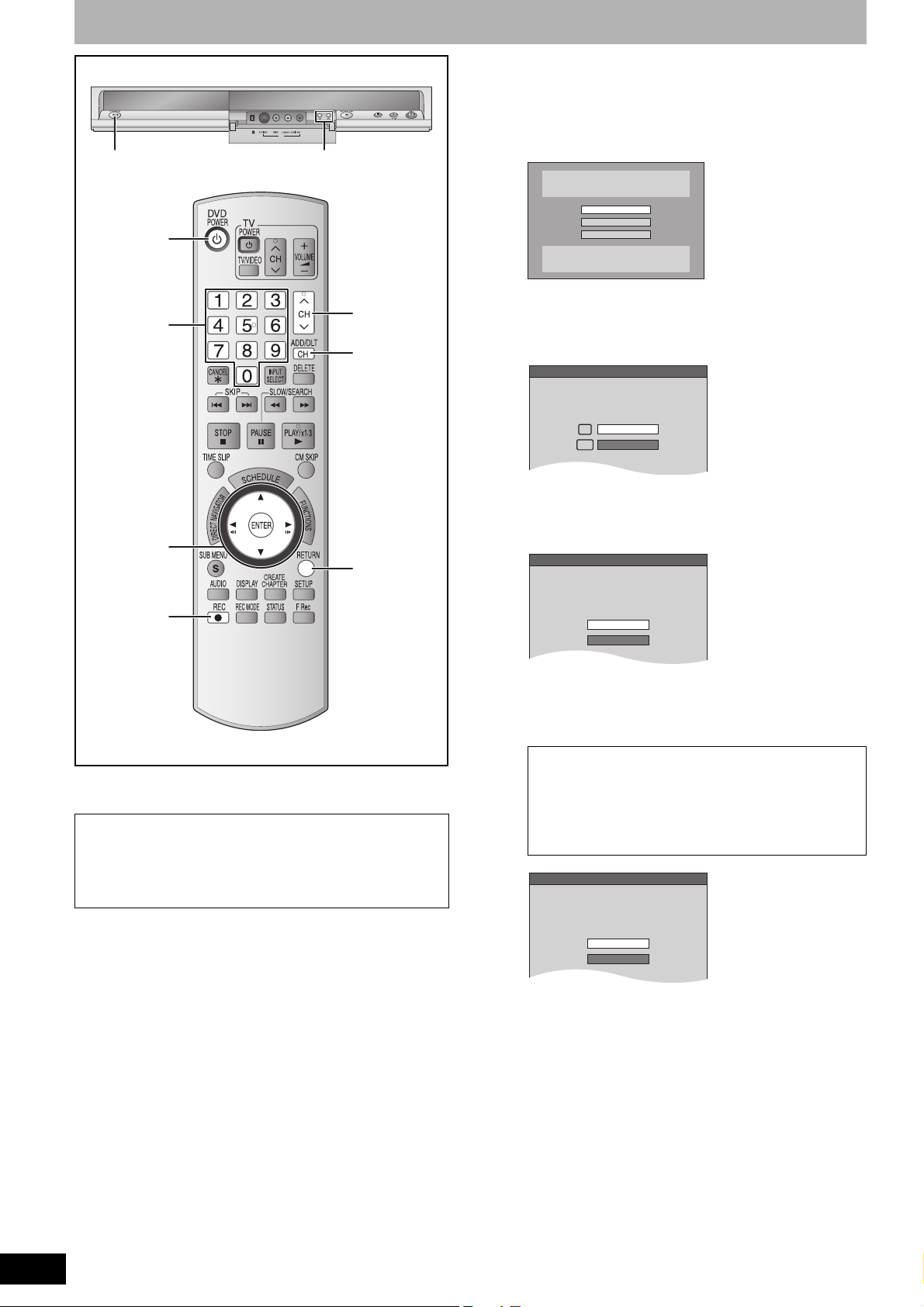
STEP 2 Plug-in Auto Tuning
Aspect Ratio Selection
Select TV type and press ENTER.
(Please refer to Operation Instruction
for details)
4:3 TV
16:9 Widescreen TV
16:9
4:3
Quick Start setting
The unit can be turned on faster, in about
1 second. Please note that Quick Start
mode slightly increases power
consumption when the unit is off.
(See Operation Instructions for details)
Turn Quick Start on ?
On
Off
Default Recording Source
Please select the source from which this
unit will record each time it is turned
on. Note: Selecting "Internal TV Tuner"
will start the Auto Channel Clock
Settings process.
This one time process takes a few minutes.
Internal TV Tuner
Input
CH
DV IN
IN2
POWER 8
^ DVD
POWER
Numbered
buttons
2 CH 1
12CH
ADD/DLT
Preparation
Turn on the television and select the
appropriate video input to suit the
connections to this unit.
1 Press [^ DVD POWER].
Select Language
Seleccione el idioma
Sélection de Langue
English
Español
Français
Press ENTER
Pulse ENTER
Appuyer sur ENTER
2 Press [e,r] to select the language
and press [ENTER].
If you make a mistake, press [RETURN] to return to an earlier
screen.
e,r,w,q
ENTER
RETURN
* REC
After pressing [^ DVD POWER] to turn the unit on for the first time,
the unit starts necessary setup.
Regarding DST (Daylight Saving Time) (Ô page 15)
Legal revision is expected to change the DST period in 2007.
When you use the unit with DST on, the change may cause the
unit’s clock to go behind the actual time. Check the DST setting in
“Set Clock Manually” in the Setup menu, set DST off and reset the
clock precisely if you are using this function.
3 Press [e,r] to select “4:3 TV” or
“16:9 Widescreen TV” and press
[ENTER].
4 Press [e,r] to select “On” or “Off”
and press [ENTER].
If you activate “Quick Start” function, select “On”.
About “Quick Start” function
If you set Quick Start to on, you can start recording to
DVD-RAM about 1 second after you press [^ DVD POWER]
to turn the unit on and then sequentially press [* REC].
The following happens when you have selected “On”.
• Power consumption in standby mode increases because
power is supplied to the unit.
RQT8950
12
5 Press [e,r] to select “Internal TV
Tuner” or “Input” and press [ENTER].
When you do not set channels on this unit, select “Input”. The
unit then displays “Set Clock Manually” screen. Set the clock
manually (Ô page 13).
(Continued on next page)
Page 13
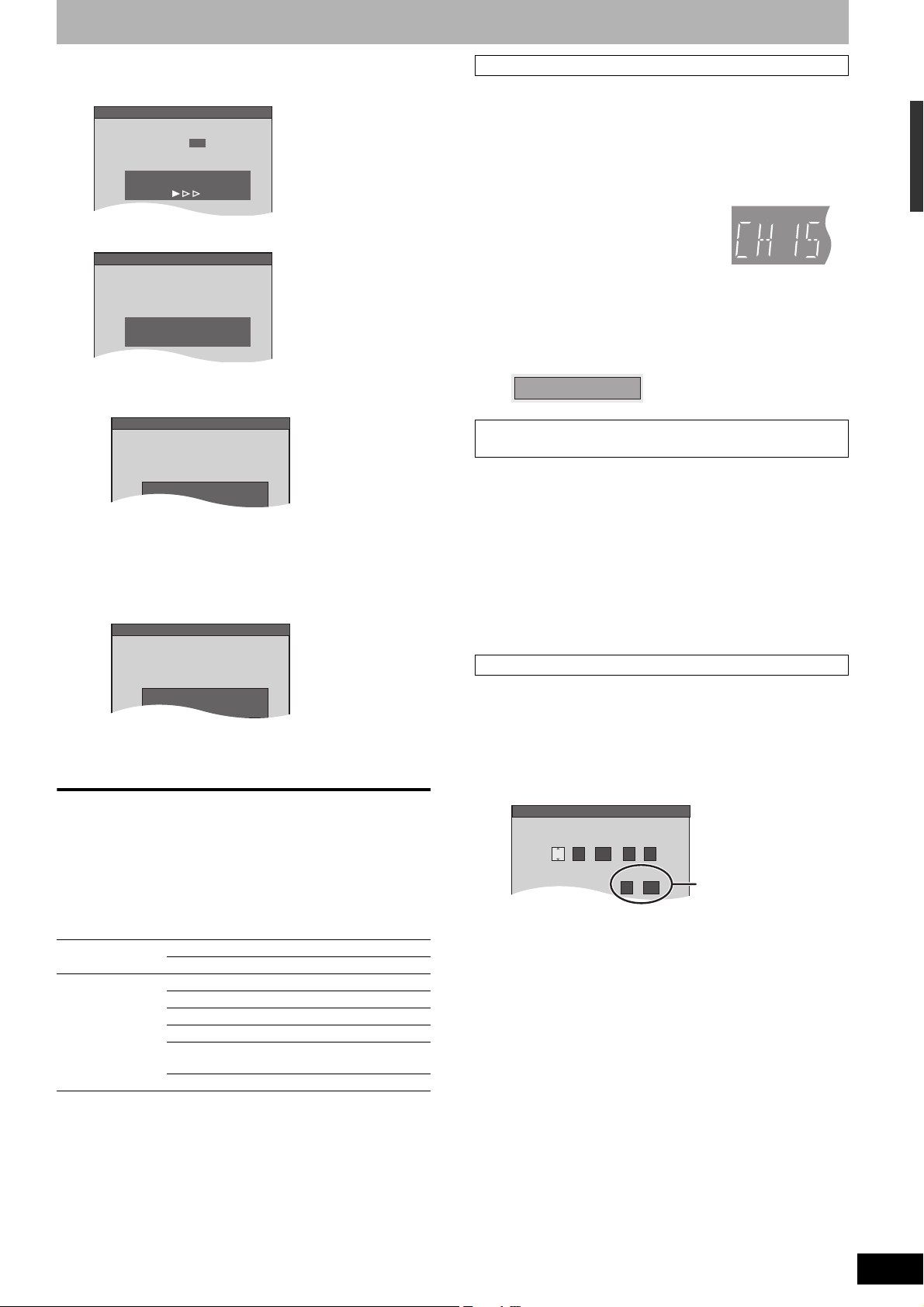
6 Press [ENTER] to start Plug-in Auto
1
Ch.
Set Channels Automatically
Set Channels Automatically
Proceeding . . .
Set Clock Automatically
Auto Clock Setting is complete.
4/4/2006 12:15 AM
DST........ .............On
Time Zone ........CST
Set Channels Automatically
press ENTER again
No channels were found.
Please check antenna or cable connection.
then...
Set Clock Automatically
Press ENTER
to set clock manually.
Auto Clock Setting is incomplete.
Set Clock Manually
/:
/
SAT AM
DST
EST
1 1 2000 12
Off
Time Zone
EST
00
Month Day Year
Hour Minute
Tuning.
The unit then proceeds with Auto Clock Setting. The time is
displayed when finished.
n When one of the following screen appears
“No channels were found.” screen
Adding and deleting channels
After channel setting on this unit completed, you can add or delete
channels if necessary channels are not set or unnecessary channels
are set.
1 Press the numbered buttons to select
a channel.
Antenna Unit’s display
e.g., 5: [0] Ô [5]
15: [1] Ô [5]
Cable TV
e.g., 5: [0] Ô [0] Ô [5]
15: [0] Ô [1] Ô [5]
115: [1] Ô [1] Ô [5]
• You can also use [12CH] when you are going to delete a
channel.
2 Press [ADD/DLT].
e.g., The channel is deleted.
Channel 15 Deleted
Restart Plug-in Auto Tuning
(after relocation, for example)
The setting of the clock and channel is cleared when you perform
the procedure below. Scheduled recording settings are also cleared.
STEP 2 Plug-in Auto Tuning
After turning off the unit, confirm following and perform
setup again.
• Confirm the antenna cable is firmly connected to RF IN
terminal.
• If you do not set channels on this unit, select “Input” in
step 5.
“Auto Clock Setting is incomplete.” screen
Press [ENTER] and set clock manually (Ô right).
7 Press [ENTER].
A picture or a blue background screen is displayed.
n If the clock is an hour slower or faster than the
actual time
Select “–1” or “+1” in “Adjust Time Zone” in the Setup menu
(Ô page 15).
The unit configures channels according to the Signal Source (RF IN)
settings (Ô page 37) as follows.
Signal Source
(RF IN)
Antenna VHF 2–13
UHF 14–69
Cable TV VHF 2–13
CATV LOW BAND 95–99
CATV MID/SUPER BAND 14–36
CATV HYPER BAND 37–65
ULTRA BAND
SPECIAL CATV CHANNEL 1
Band Channel
66–94
100–125
1 When the unit is on and stopped
Press and hold [2 CH] and [1 CH] on
the main unit for about five seconds.
The unit turns off.
2 Press [^ DVD POWER].
The language selection screen is displayed.
When “Set Clock Manually” screen is displayed
The “Set Clock Manually” screen is automatically displayed when:
– there is an error while setting the clock automatically.
– you have selected “Input” in step 5 while setting (Ô page 12).
1 Press [w,q] to select the item you
want to change and press [e,r] to
change the setting.
DST, Time Zone
(Ô below)
• DST (Daylight Saving Time):
If you select “On”, the clock is advanced one hour starting at
2 a.m. on the first Sunday in April and ending at 2 a.m. on
the last Sunday in October.
• Time Zone shows the time difference from Greenwich Mean
Time (GMT).
EST (Eastern Standard Time) = GMT –5
CST (Central Standard Time) = GMT –6
MST (Mountain Standard Time) = GMT –7
PST (Pacific Standard Time) = GMT –8
AST (Alaska Standard Time) = GMT –9
HST (Hawaii Standard Time) = GMT –10
2 Press [ENTER].
A picture or a blue background screen is displayed.
The clock starts.
RQT8950
13
Page 14
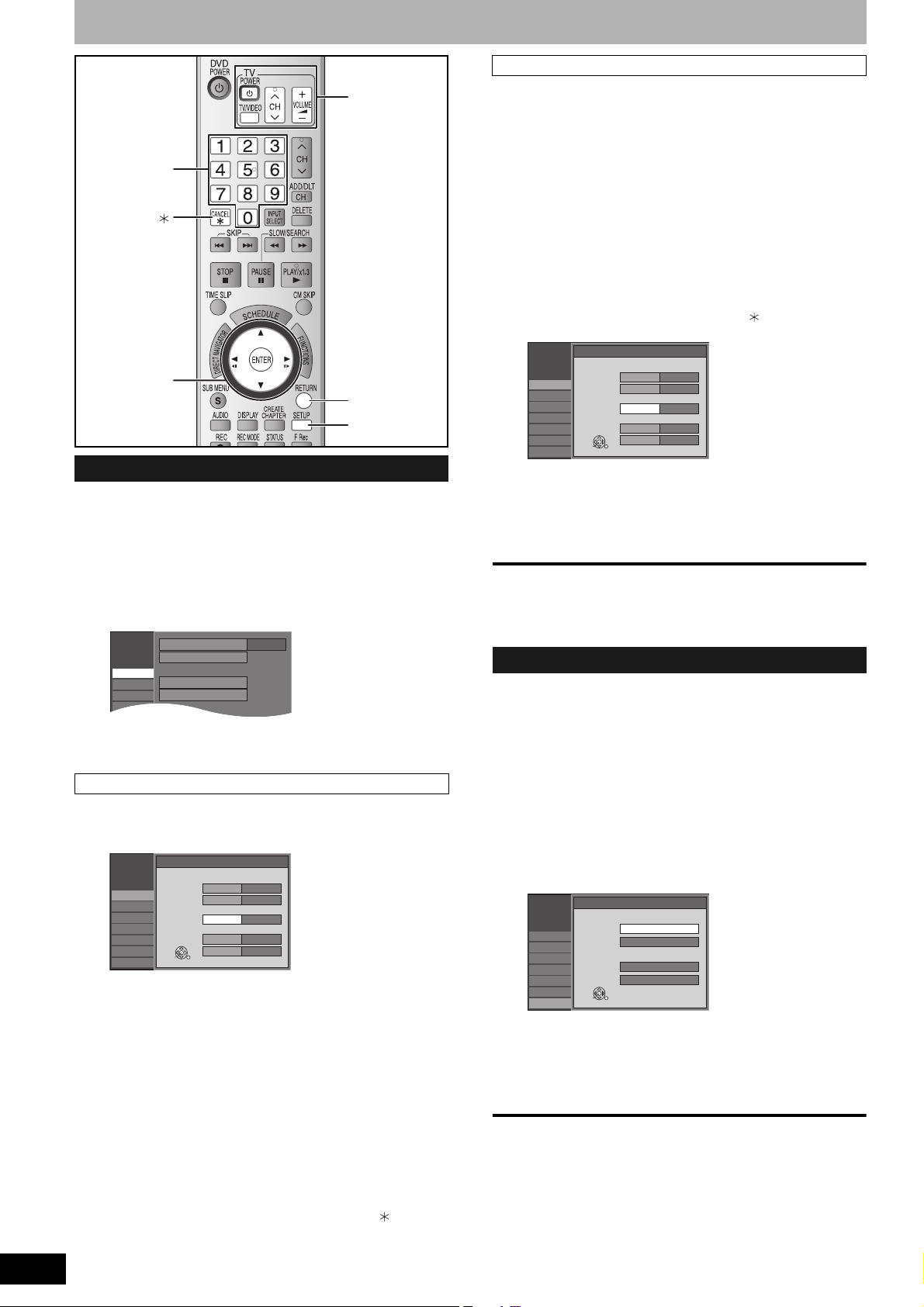
Channel captions/Television type
Setup
Channel
Setup
Disc
Video
Preset Channel Captions
Manual Channel Captions
Channel Captions
Signal Source (RF IN)
Set Channels Automatically
Cable TV
Manual Channel Captions
TV operation
buttons
Numbered
buttons
CANCEL
e,r,w,q
ENTER
RETURN
SETUP
Channel captions
You can give the preset captions, or manually enter new ones
yourself.
The captions you enter are displayed when the channel is displayed
and in the Direct Navigator screen.
• You can set channel captions after channel setting on this unit is
completed (Ô page 12–13).
1 While stopped
Press [SETUP].
3 Press [e,r] to select “Manual
Channel Captions” and press
[ENTER].
4 Press [e,r] to select the channel and
press [q].
• Channels are only displayed if they contain a station and if
preset captions have not been added.
5 Press [e,r] to select the first
character and press [q].
• You can choose from the following characters:
A–Z, 0–9, -, &, !, /, (space)
• To delete the caption, press [CANCEL ].
• Repeat this step to enter the other characters.
Setup
Channel
Setup
Disc
Video
Audio
Display
TV Screen
Manual Channel Captions
Channel Number
ENTER
Caption
6 ----
8 ----
10 AAAA
12 ----
23 ----
6 Press [w,q] to return to the “Channel
Number” column.
Repeat steps 4–6 to enter other channels.
7 Press [ENTER].
To exit the screen
Press [SETUP].
To return to the previous screen
Press [RETURN].
RQT8950
14
2 Press [e,r] to select “Channel” and
press [q].
Preset Channel Captions
3 Press [e,r] to select “Preset Channel
Captions” and press [ENTER].
Setup
Channel
Setup
Disc
Video
Audio
Display
TV Screen
Preset Channel Captions
Caption
GLOB - --
ENTER
Channel Number
ABC ---
PBS ---
CBS ---
4 Press [e,r] to select the caption and
press [q].
You can choose from the following captions.
ABC, PBS, CBS, CNN, FOX, ESPN, NBC, HBO, A&E, AMC,
FAM, MAX, MTV, SHOW, TBS, USA, TNT, CBC, UPN, CTV,
WB, TSN, DSC, GLOB
• When selecting the caption, press and hold [e,r] to scroll
up and down the screen.
5 Press [e,r] to select the channel
corresponding to the caption and
press [w].
• Channels are only displayed if they contain a station and if
captions have not been added manually.
• To delete the channel number, press [CANCEL ].
6 Press [ENTER].
Repeat steps 4 and 5 to enter other channels.
Selecting television type
Do the following if you connect a progressive television or if you
connect a different type of television after choosing a type during
initial setup just after turning the unit on for the first time. Select the
item that matches your television.
1 While stopped
Press [SETUP].
2 Press [e,r] to select “TV Screen” and
press [q].
3 Press [e,r] to select “TV Type” and
press [ENTER].
Setup
Channel
Setup
Disc
Video
Audio
Display
ENTER
TV Screen
• 480p/480i:
Select “480p” if the television is compatible with progressive
output.
TV Type
4:3 TV
Aspect 4:3 & 480i
Aspect 4:3 & 480p
16:9 Aspect ( Widescreen TV )
Aspect 16:9 & 480i
Aspect 16:9 & 480p
4 Press [e,r] to select the item and
press [ENTER].
To exit the screen
Press [SETUP].
To return to the previous screen
Press [RETURN].
Page 15
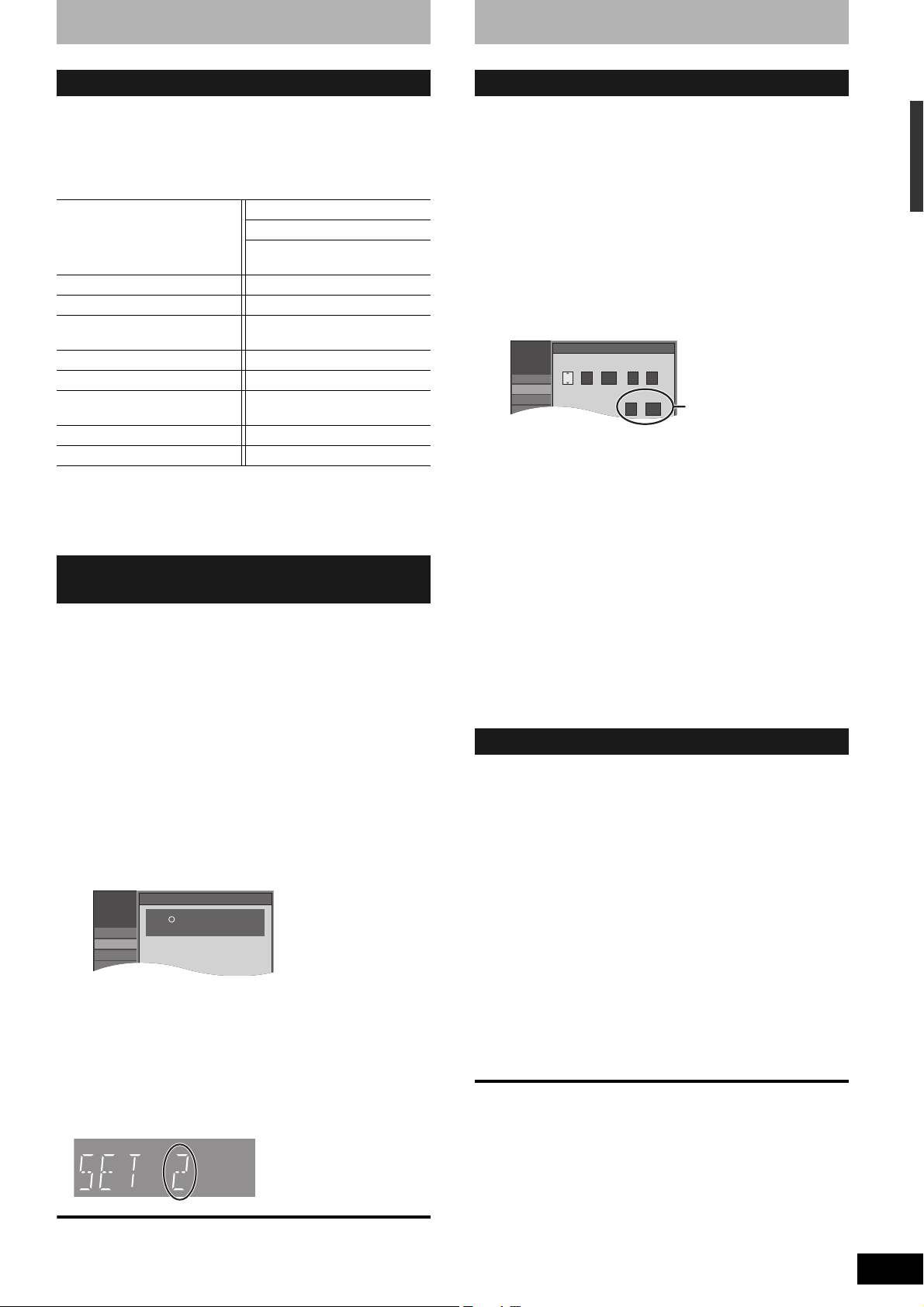
Remote control settings
Setup
Remote Control Code
Press " " and "ENTER" together
for more than 2 seconds on the remote.
Channel
Setup
Disc
Video
Setup
Channel
Setup
Disc
Video
Audio
Set Clock Manually
/:
/
SAT AM
DST
EST
1 1 2000 12
Off
Time Zone
EST
00
Month Day Year
Hour Minute
Clock settings
Refer to the control reference on page 14.
Television operation
You can operate the TV through the unit’s remote control.
Point the remote control at the television
While pressing [^ POWER TV], enter the code with
the numbered buttons.
e.g., 0250: [0] Ô [2] Ô [5] Ô [0]
Manufacturer and Code No.
Panasonic
National
QUASAR
FISHER 0154 SANYO 0154
GE 0047 SHARP 0093/0165
GOLDSTAR 0178/0317/
HITACHI 0145 SYLVANIA 0054
JVC 0053 THOMSON 0047
LG 0178/0317/
MAGNAVOX 0054 ZENITH 0017
MITSUBISHI 0150
Test by turning on the television and changing channels. Repeat the
procedure until you find the code that allows correct operation.
• If your television brand is not listed or if the code listed for your
television does not allow control of your television, this remote
control is not compatible with your television.
0051/0250 PHILIPS (RC-5) 0054
RCA 0047
SAMSUNG 0060/0587/
0702
SONY 0000
0457
TOSHIBA 0156
0457
When other Panasonic products
respond to this remote control
When other Panasonic products placed nearby affect this unit’s
remote control, change the remote control code on the main unit and
the remote control (the two must match).
Use “1”, the factory set code, under normal circumstances.
To change the code on the main unit
1 While stopped
Press [SETUP].
2 Press [e,r] to select “Setup” and
press [q].
3 Press [e,r] to select “Remote Control
Code” and press [ENTER].
4 Press [e,r] to select the code (“1”,
“2” or “3”) and press [ENTER].
To change the code on the remote control
5 While pressing [ENTER], press and
hold the numbered button ([1], [2] or
[3]) for more than 2 seconds.
6 Press [ENTER].
n When the following indicator appears on the
unit’s display
Press and hold [ENTER] and
the indicated number button
at the same time for more
than 2 seconds.
Refer to the control reference on page 14.
Set Clock Manually
In the case of a power failure, the clock setting remains in memory
for approximately 1 minute.
1 While stopped
Press [SETUP].
2 Press [e,r] to select “Setup” and
press [q].
3 Press [e,r] to select “Clock Settings”
and press [ENTER].
4 Press [e,r] to select “Set Clock
Manually” and press [ENTER].
DST, Time Zone (Ô below)
5 Press [w,q] to select the item you
want to change and press [e,r] to
change the setting.
• DST (Daylight Saving Time): On or Off
If you select “On”, the clock is advanced one hour starting at
2 a.m. on the first Sunday in April and ending at 2 a.m. on
the last Sunday in October.
• Time Zone shows the time difference from Greenwich Mean
Time (GMT).
EST (Eastern Standard Time) = GMT –5
CST (Central Standard Time) = GMT –6
MST (Mountain Standard Time) = GMT –7
PST (Pacific Standard Time) = GMT –8
AST (Alaska Standard Time) = GMT –9
HST (Hawaii Standard Time) = GMT –10
6 Press [ENTER].
The clock starts.
Adjust Time Zone
Adjust the time zone (–1 or +1) if it was not set correctly with auto
clock setting.
You can set this menu only after “Set Clock Automatically” is
completed.
1 While stopped
Press [SETUP].
2 Press [e,r] to select “Setup” and
press [q].
3 Press [e,r] to select “Clock Settings”
and press [ENTER].
4 Press [e,r] to select “Adjust Time
Zone” and press [ENTER].
5 Press [e,r] to select “–1” or “+1” and
press [ENTER].
To exit the screen
Press [SETUP].
To return to the previous screen
Press [RETURN].
Channel captions/Television type/Remote control settings/Clock settings
To exit the screen
Press [SETUP].
To return to the previous screen
Press [RETURN].
RQT8950
15
Page 16

Important notes for recording
Recording of MTS
broadcasting
Recording of
Widescreen
broadcasting
RAM
Both main and secondary audio can be recorded
You can change the audio during playback.
(Ô page 23, Changing audio)
-R -R DL -RW(V) +R +R DL +RW
Select the main or secondary audio before
recording
(Ô page 39, “Multi-channel TV Sound ( MTS )”)
The selected audio only is recorded.
Main
Hello Hola
If you record from external equipment
– Select both “Main” and “SAP” on the external
SAP
Main
Hello
If you record from external equipment
– Select “Main” or “SAP” on the external equipment.
equipment.
RAM -R -R DL -RW(V) +R +R DL +RW
Recorded in 16:9 aspect (Widescreen)
Recorded in 4:3 aspect
It is not possible to record digital broadcasts that allow “One time only recording” onto DVD-R, DVD-R DL,
DVD-RW, +R, +R DL, +RW or 8 cm (3″) DVD-RAM discs. Use a CPRM (Ô page 45) compatible DVD-RAM.
Recording of digital
broadcasting
Playing the disc on
other DVD players
RAM -R -R DL -RW(V) +R +R DL +RW
(CPRM compatible disc only)
-R -R DL -RW(V) +R +R DL
The disc must be finalized after recording (Ô page 36).
It is necessary to finalize DVD-R, etc. on this unit after recording or copying titles to them. You can then play
them as a commercially sold DVD-Video. However, the discs become play-only and you can no longer record or
copy.*
* You can record and copy again if you format DVD-RW.
Recorded to DVD-R, etc.
Finalize
+RW
Play on other DVD equipment
E
D
O
M
Y
A
L
P
P
U
T
E
S
Y
A
L
P
S
I
D
U
N
E
M
OP
T
N
R
U
B
T
U
E
S
R
U
E
N
L
E
T
I
M
-T
E
L
G
N
A
O
I
D
U
A
D
N
U
O
R
L
R
E
U
C
N
A.S
A
C
3
2
1
0
1
456
0
89
7
E
M
U
OL
V
GE
A
P
P
U
O
R
G
G
CH
H
C
R
A
E
S
R
E
T
N
E
L
O
V
Y
A
L
SP
I
D
U
N
E
M
P
O
T
N
R
U
T
E
R
N
O
U
N
E
M
F
F
O
D
C
I
N
9
V
N
E
P
O
D
N
U
O
R
R
T
A
SU
.
E
A
P
E
E
R
D
O
M
R
O
T
I
N
MO
E
D
O
M
E
R
U
T
C
I
P
To enable play on other DVD equipment, please use “Create DVD Top Menu” in DVD Management menu
(Ô page 36).
-R DL +R DL
DVD-R DL and +R DL discs have two layers of recording surface on one side.
It is not possible to record continuously from the first layer to the second layer. Recording stops when
space on the first layer becomes full. You must close the first layer to start recording on the second layer.
Closing makes the first layer unavailable for recording (editing is still available). You cannot cancel closing.
Make certain before proceeding.
RQT8950
16
Recording to a
DVD-R DL and
+R DL
(Disc inner
side)
The second layer
The available
space
The first layer
Title1 Title2
Recording/Playback direction
It is not possible to
record continuously
from the first layer to
the second layer.
(Disc outer
side)
Page 17

Recording modes and approximate recording times
Depending on the content being recorded, the recording times may
become shorter than indicated.
The unit automatically selects a recording rate between XP and EP
(8H) that will enable the recordings to fit in the remaining disc space
with the best possible recording quality.
• You can use FR mode in Scheduled recording (Ô page 20, step 3)
Using “FR mode” is convenient in these kind of situations
• When the amount of free space on the disc makes selecting an
• When you want to record a long program with the best picture
e.g., Recording a 90 minutes program to disc
Recording Mode
XP (High picture
quality)
DVD-RAM
9.4 GB
4.7 GB
(Double-
sided*
1
)
1 h. 2 h. 1 h.
DVD -R,
DVD -RW,
+R, +RW
4.7 GB
SP (Standard) 2 h. 4 h. 2 h.
LP (Long
recording)
EP (Extra long
recording)
FR (Flexible
Recording)
Recording Mode
XP (High picture
quality)
4 h. 8 h. 4 h.
8 h.
2
(6 h.*
)
8 h. maximum
DVD-R DL, +R DL*
16 h.
(12 h.*2)
8 h. maximum
for one side
8 h. maximum
3
8.5 GB
First layer (L0) Second layer (L1)
55 min. 50 min.
8 h.
(6 h.*2)
SP (Standard) 1 h. 50 min. 1 h. 40 min.
LP (Long
recording)
EP (Extra long
recording)
FR (Flexible
Recording)
1
It is not possible to record or play continuously from one side of a
*
double sided disc to the other.
2
When “Recording Time in EP Mode” is set to “EP – Extended
*
3 h. 40 min. 3 h. 20 min.
7 h. 25 min.
(5 h. 30 min.*
2
)
6 h. 50 min.
(5 h. 15 min.*2)
7 h. 25 min. maximum 6 h. 50 min. maximum
Play (6H)” in the Setup menu (Ô page 38).
The sound quality is better when using “EP – Extended Play
(6H)” than when using “EP – Extended Play (8H)”.
3
It is not possible to record continuously from the first layer to the
*
second layer.
Note
• This unit uses variable bit rate (VBR) recording which varies the
amount of data recorded to suit the images, so actual recording
times and remaining recording times shown by the unit will be
different. (The difference will be especially noticeable with DVD-R
DL and +R DL.)
Use a disc with plenty of remaining time.
RAM
• When recording to DVD-RAM using EP (8H) mode, play may
not be possible on DVD players that are compatible with DVDRAM. Use EP (6H) mode if playback may be on other equipment.
FR (Flexible Recording)
and Flexible recording (Ô page 19).
appropriate recording mode difficult
quality possible
If you select XP mode
The program will not fit one disc.
60 minutes
The program will fit one disc.
The program will fit one disc perfectly.
4.7GB
DVD-RAM
Full
If you select SP mode
There will be 30 minutes
remaining disc space.
4.7GB
DVD-RAM
Remains
If you select FR mode
4.7GB
DVD-RAM
Fit
4.7GB
DVD-RAM
30 minutes
Another disc is necessary.
Important notes for recording
Disc Insertion/Ejection
When the format confirmation screen is displayed
RAM -RW(V) +R +R DL +RW
When you insert a new disc and a disc recorded on a computer or
other equipment, a format confirmation screen might be displayed.
Format the disc to use it. However all the recorded contents are
deleted.
Press [w,q] to select “Yes” and press [ENTER].
• Several steps are necessary to format a disc. Refer to “Deleting all
contents of a disc –Format Disc ( DVD )” (Ô page 35).
Format
This disc is not formatted properly.
Do you want to format the
disc in DVD Management?
NoYes
ENTER
When remove a recorded disc
-R -R DL -RW(V) +R +R DL
When you press [; OPEN/CLOSE] on the main unit while stopped:
The following screen appears when you have not processed the disc
for play on other equipment.
Make compatible for playback on other DVD players ( Finalize )
Finalizing is necessary to enable playback
of the disc on compatible DVD players.
Once finalized, titles cannot be added to the disc.
It will take approximately minutes. Start ?
Press "REC" to start finalizing.
Press the
OPEN/CLOSE
finalizing. The disc can be played only on
this unit. You can Finalize it later.
button to postpone
n When finalizing the disc
Press [* REC].
• You cannot stop this process once you have started it.
• If you want to provide the disc with a name or set play menu select,
select “Disc Name” (Ô page 35) or “Playback will start with:”
(Ô page 36) in “DVD Management” before finalizing.
n When opening the tray without disc finalization
Press [; OPEN/CLOSE] on the main unit.
RQT8950
17
Page 18

Recording television programs
Numbered
buttons
DIRECT
NAVIGATOR
e,r,w,q
ENTER
AUDIO
* REC
REC MODE
; OPEN/CLOSE
1 Press [; OPEN/CLOSE] on the main
unit to open the tray and insert a disc.
• Press the button again to close the tray.
CH
DV IN
IN2
* REC
g
q2 CH 1
• When using 8 cm (3″) DVD-RAM, or 8 cm (3″) DVD-R,
remove the disc from the cartridge.
Insert label-up.
g Cartridge disc
Insert label-up with
the arrow facing in.
Insert fully.
2 Press [12CH] to select the channel.
12CH
To select with the numbered buttons:
Antenna Cable TV
e.g., 5: [0] Ô [5] e.g., 5: [0] Ô [0] Ô [5]
g
q
h
15: [1] Ô [5] 15: [0] Ô [1] Ô [5]
115: [1] Ô [1] Ô [5]
• Select the audio to record (Ô page 19).
3 Press [REC MODE] to select the
recording mode (XP, SP, LP, or EP).
RETURN
Remaining time on the disc
FRec
STATUS
4 Press [* REC] to start recording.
RAM -R -R DL -RW(V)
• You can record up to 99 titles on one disc.
+R +R DL +RW
• You can record up to 49 titles on one disc.
See also the notes “Important notes for recording” (Ô page 16).
Note
+RW
• You can create a Top Menu using “Create DVD Top Menu”
(Ô page 36). Recording or editing on the disc may delete the
menu. In that case, create the menu again.
RAM
• It is not possible to record continuously from one side of a
double sided disc to the other. You will need to eject the disc and
turn it over.
Preparation
• Turn on the television and select the appropriate video input to suit
the connections to this unit.
• Turn the unit on.
Off Timer
The unit switches to standby after about 6 hours in the stop mode.
You can turn this feature off or change the time to 2 hours
(Ô page 37, “Off Timer”).
The elapsed time is shown on the display.
Recording will take place on free space on disc. Data will not
be overwritten.
• You cannot change the channel or recording mode during
recording. You can change the channel or recording mode
while paused; however, the recording will then be as a
separate title.
• You can record while the unit is in standby for scheduled
recording, but once the time for the scheduled recording to
begin is reached, any recording taking place will stop and
the scheduled recording will begin.
n To pause recording
Press [h].
Press again to restart recording.
You can also press [* REC] to restart.
(Title is not split into separate titles.)
n To stop recording
Press [g].
• From the start to the end of the recording is called one title.
-R -R DL -RW(V) +R +R DL +RW
•
It takes about 30 seconds for the unit to complete recording
management information after recording finishes.
n When recording the channel (not set on this
unit) from cable box or satellite receiver
1 Select the channel on the equipment before turning the unit on.
2 Press [12CH] to select IN1 or IN2 in step 2 (Ô above).
RQT8950
18
Page 19

To specify a time to stop recording
–One Touch Recording
During recording
Press [* REC] to select the recording time.
• The unit’s display changes as shown below.
OFF 0:30 OFF 1:00 OFF 1:30 OFF 2:00
Counter (cancel)
• This does not work during scheduled recordings (Ô page 20) or
while using Flexible Recording (Ô below).
• If you change the channel or recording mode while recording is
paused, the time specified to stop recording is cancelled.
• The unit turns off automatically after the time to stop recording is
reached.
To cancel
Press [* REC] several times until the counter appears.
• The time to stop recording is cancelled; however, recording
continues.
To stop recording partway
Press [g].
OFF 4:00 OFF 3:00
Playing while you are recording
RAM
Playing from the beginning of the title you are
recording–Chasing playback
Press [q] (PLAY) during recording.
• There is no sound output while searching forward or backward.
To stop play
Press [g].
To stop recording
2 seconds after play stops
Press [g].
To stop scheduled recording
1 Press [g] to stop playing.
2 After 2 seconds, press [g].
3 Press [w,q] to select “Stop recording” and press [ENTER].
Playing a title previously recorded while recording–
Simultaneous rec and play
Recording television programs
Flexible Recording
(Recording that fits the remaining disc space)
RAM -R -R DL -RW(V) +R +R DL +RW
The unit sets the best possible picture quality that fits the recording
within the remaining disc space. The recording mode becomes FR
mode. Refer to “FR (Flexible Recording)” (Ô page 17).
Preparation
Select the channel or the external input (IN1, IN2 or DV) to record.
1 While stopped
Press [F Rec].
Flexible Recording
Record in FR mode.
Max recording time 8 Hour 00 Min.
Set recording time
1 Hour 30 Min.
CancelStart
Maximum recording
time
This is the maximum
recording time in FR
mode.
2 Press [w,q] to select “Hour” and
“Min.” and press [e,r] to set the
recording time.
• You can also set the recording time with the numbered
buttons.
• You cannot record for more than 8 hours.
3 When you want to start recording
Press [e,r,w,q] to select “Start” and
press [ENTER].
Recording starts.
To exit the screen without recording
Press [RETURN].
To stop recording partway
Press [g].
To show the remaining time
Press [STATUS].
e.g., DVD-RAM
DVD-RAM
Rec. 0:59
CH 71
Stereo
Remaining
time of
recording
1 Press [DIRECT NAVIGATOR] during
recording.
2 Press [e,r,w,q] to select a title and
press [ENTER].
• There is no sound output while searching forward or
backward.
To stop play
Press [g].
To stop recording
1 Press [g] to stop playing.
2 Press [DIRECT NAVIGATOR] to exit screen.
3 Press [g].
To stop scheduled recording
1 Press [g] to stop playing.
2 Press [DIRECT NAVIGATOR] to exit screen.
3 Press [g].
4 Press [w,q] to select “Stop recording” and press [ENTER].
Selecting audio to record
RAM
Press [AUDIO].
Stereo:
SAP
Audio:
Mono:
e.g., “Stereo” is selected
“((” appears when the unit is receiving the audio type you selected.
• If you change the sound setting while recording, the recorded
sound will also change.
Main audio (stereo)
• If the broadcast is “Mono+SAP”, audio will be
monaural even if you select Stereo mode.
Secondary audio program (SAP)
• If recorded in SAP mode, main audio is also
recorded.
Main audio (monaural)
• Select “Mono” if reception is poor during a
stereo broadcast.
DVD-RAM
CH 12
((
Stereo
-R -R DL -RW(V) +R +R DL +RW
Select the audio (Main or SAP) in “Multichannel TV Sound ( MTS )” in the Setup
menu (Ô page 39).
RQT8950
19
Page 20

Scheduled recording
ChannelNo Date On
New Scheduled Recording
Off Mode Check
3/26 Tue 2:30 PM 3:00 PM SP OK64 ABC01
1 Press [SCHEDULE].
Schedule
Remaining Recording Time
List
ChannelNo
Date On
New Scheduled Recording
Press ENTER to set new schedule.
ENTER
S
CANCEL
SUB MENU
1:58 SP
3/26 Tue 12:53 PM
Off Mode Check
Timer Off
A
Numbered
buttons
CANCEL
e,r,w,q
ENTER
SUB MENU
REC MODE
2 Press [e,r] to select “New Scheduled
Recording” and press [ENTER].
ADD/DLT
g
SCHEDULE
3 Press [q] to move through the items
RETURN
SCHEDULED
RECORDING
Channel Date
----
ENTER
Remaining Recording Time
----------On--:-- --
Set channel.
S
CANCEL
SUB MENU
1:58 SP
3/26 Tue 12:53 PM
Off
Mode
--:-- --
--
Title Name
0 9
--
Number
and change the items with [e,r].
Channel Date
4/1 MonOn4:20 PM
39
• Press and hold [e,r] to alter On (Start time) and Off (Finish
time) in 30-minute increments.
• You can also set Channel, Date, On (Start time), and Off
(Finish time) with the numbered buttons.
• You can also press [REC MODE] to change the recording
mode.
n To set daily or weekly timer
Press [w,q] to select “Date” and [e,r] to select daily timer
or weekly timer.
Date: Current date up to one month later minus
Off
5:10 PM
one day
Mode
SP
Title Name
RAM -R -R DL -RW(V) +R +R DL +RW
See also the notes “Important notes for recording” (Ô page 16).
You can enter up to 16 programs up to a month in advance. (Each
daily or weekly program is counted as one program.)
Preparation
• Turn on the television and select the appropriate video input to suit
the connections to this unit.
• Check that the time on the unit is correct.
• Insert a disc (Ô page 18).
Daily timer: Sun-Sat → Mon-Sat → Mon-Fri
Weekly timer: Weekly, Sun → --- → Weekly, Sat
n To enter title name
Press [w,q] to select “Title Name” and press [ENTER]
(Ô page 33, Entering text).
4 Press [ENTER].
When “!” appears,
make sure the
disc has a
sufficient space.
“z” lights on the unit’s display to indicate scheduled recording
standby has been activated.
• Repeat steps 2–4 to schedule other recordings.
Note
When the disc is removed, scheduled recording standby is cancelled
(the “z” indicator goes out). You can put the unit back on standby by
inserting a recordable disc (the “z” lights on again).
n To return to the previous screen
Press [RETURN].
n To exit the screen
Press [SCHEDULE].
n When recording the channel (not set on this
unit) from cable box or satellite receiver
1 Press [e,r] to select IN1 or IN2 in the channel column (Ô above,
step 3).
2 Select the channel on the equipment before the scheduled time.
RQT8950
20
Page 21

Cancel scheduled recording that has
already begun
1 When the unit is on
Press [g].
The confirmation screen appears.
2 Press [w,q] to select “Stop recording”
and press [ENTER].
Recording stops and the scheduled recording is cancelled.
(Daily and weekly schedules remain and scheduled recording
will start as programmed.)
Release program from recording
standby
1 Press [SCHEDULE].
Check, change or delete a program
Even when the unit is turned off, you can display the schedule list by
pressing [SCHEDULE].
Press [SCHEDULE].
Icons
This program is currently recording.
W
The times overlap those in another program.
Scheduled recording standby is cancelled. Recording will not
start at the scheduled time.
You stopped a weekly or daily scheduled recording. The icon
disappears the next time the scheduled program starts
recording.
F
The disc was full so the program failed to record.
The material was copy-protected so it was not recorded.
X
The program did not complete recording because the disc is
dirty or for some other reason.
Scheduled recording
2 Press [e,r] to select the program and
press [SUB MENU].
3 Press [e,r] to select “Schedule set to
Off” and press [ENTER].
Cancelled icon is displayed in left column.
Schedule
List
ChannelNo
64 ABC01
• Be sure to select “Schedule set to On.” in step 3 before the
scheduled time to put the program on recording standby.
Notes on scheduled recording
•“z” flashes on the unit’s display for about 5 seconds when the unit
cannot go to scheduled recording standby (e.g., a recordable disc
is not in the disc tray).
• Scheduled recordings begin when the set time is reached even
when recording or when playing.
• If the unit is turned on when scheduled recording begins, it remains
turned on after recording finishes. It does not turn off automatically.
You can turn the unit off during scheduled recording.
• If you are making consecutive recordings that will start one after
the other, the beginning of the later program cannot be recorded.
e.g., Program1 10:00–11:00
Program2 11:00–12:00
11:00
Program2Program1
RecordedRecorded
Not recorded
• If the actual broadcasting times of scheduled recordings overlap,
the recording that starts first always has priority, and the recording
of the later program will start only after the first scheduled
recording has finished.
• If you set DST (Daylight Saving Time) to On when manually setting
the clock (Ô page 15), scheduled recording may not work when
summer switches to winter and vice versa.
Schedule
List
Message displayed in the Check line
OK: Displayed if the recording can fit in the remaining
→ (Date): For recordings made daily or weekly, the display will
!: It may not be possible to record because:
Overlap: The times overlap those in another program.
ENTER
space.
RETURN
show until when recordings can be made (up to a
maximum of one month from the present time)
based on the time remaining on the disc.
• no disc is inserted
• the disc is write-protected
• there is no more space left
• the number of possible titles has reached its
maximum
• scheduled recording standby is cancelled
Recording of the program with the later start time
starts when the earlier program finishes recording.
Remaining Recording Time
ChannelNo Date On
New Scheduled Recording
S
SUB MENU
CANCEL
1:58 SP
3/26 Tue 12:53 PM
Off Mode Check
Timer Off
A
n To change a program
Press [e,r] to select the program and press [ENTER]
(Ô page 20, step 3).
• During scheduled recording, you can change the end time as long
as the recording mode is not “FR”.
n To delete a program
Press [e,r] to select the program and press [CANCEL ] or
[ADD/DLT].
n To cancel recording that has already begun
Press [e,r] to select program and press [SUB MENU], then
press [ENTER].
n To exit the schedule list
Press [SCHEDULE].
• Programs that failed to record are displayed gray, and cannot be
changed. They are automatically deleted from the schedule list at 4
a.m. two days later.
RQT8950
21
Page 22

Playing discs
Numbered
buttons
u,i
g
h
TIME SLIP
DIRECT
NAVIGATOR
t,y
q x1.3
CM SKIP
e,r,w,q
ENTER
wh, hq
1 Insert a disc (Ô page 18).
2 Press [q] (PLAY).
RAM -R -R DL -RW(V) +R +R DL +RW -RW(VR)
Play starts from the most recently recorded title.
DVD-V DVD-A
and MP3
Play starts from the beginning of the disc.
DivX
DivX menu screen appears (Ô page 24).
n When a menu screen appears on the television
DVD-V DVD-A
Press [e,r,w,q] to select the item and press [ENTER].
Some items can also be selected using the numbered buttons.
VCD
Press the numbered buttons to select the item.
e.g., 5: [0] Ô [5] 15: [1] Ô [5]
• To return to the menu screen
DVD-V
DVD-A
VCD
• The playing method may differ from the one described above
depending on disc types. Read the disc’s instructions carefully.
VCD
CD
Press [DIRECT NAVIGATOR] or [SUB MENU].
Press [DIRECT NAVIGATOR].
Press [RETURN].
SUB MENU
AUDIO
RETURN
CREATE
CHAPTER
Preparation
• Turn on the television and select the appropriate video input to suit
the connections to this unit.
• Turn on this unit.
Selecting recorded titles to play
–Direct Navigator
RAM -R -R DL -RW(V) +R +R DL +RW -RW(VR)
Simply select the recorded titles you want to play from the menu.
1 Press [DIRECT NAVIGATOR].
DIRECT NAVIGATOR Title View
DVD-RAM
07
08
10 10/27 Mon
8
10CH 10/27/2005 8CH 10/27/2005
-- -- --
Previous
Play
SUB MENU Select NextPrevious
S
2 Press [e,r,w,q] to select the title and press [ENTER].
You can also select titles with the numbered buttons.
e.g., 5: [0] Ô [5] 15: [1] Ô [5]
To show other pages
Press [u] (Previous) or [i] (Next).
To exit the screen
Press [DIRECT NAVIGATOR].
Direct Navigator screen icons
Title protected.
Title that was not recorded due to recording protection
(Digital broadcasts, etc.)
Title cannot be played because data is damaged.
Currently recording.
Title with “One time only recording” restriction
10/27 Mon
Page 02/02
--
Next
0 9
--
No.
RQT8950
22
Note
RAM -R -R DL -RW(V) +R +R DL +RW
• The unit stops playing a
disc when scheduled recording starts.
RAM
• Press [q] (PLAY) when you wish to start playing the disc
while recording (Ô page 19, “Chasing playback”).
Page 23

Operations during play
Stop
Pause
Search
Skip
Starting from a selected
item
Quick View
RAM
Slow-motion
RAM -R -R DL -RW(V) +R +R DL
+RW DVD-V
DVD-A
(Motion picture parts only)
-RW(VR) VCD
Frame-by-frame
RAM -R -R DL -RW(V) +R +R DL
+RW DVD-V
DVD-A
(Motion picture parts only)
-RW(VR) VCD
Skipping the specified
time (Time Slip)
RAM -R -R DL -RW(V) +R +R DL
+RW -RW(VR)
CM Skip
RAM -R -R DL -RW(V) +R +R DL
+RW -RW(VR)
Changing audio
Press [g].
The stopped position is memorized.
Resume play function
Press [q] (PLAY) to restart from this position.
VCD
• Depending on the disc, resume play function may not be effective.
• The stopped position is cleared when:
– You press [g] several times.
– You open the tray.
DVD-A
– and MP3/DivX: You turn the unit off.
CD
VCD
Press [h].
Press again or press [q] (PLAY) to restart play.
Press [t] or [y].
• The speed increases up to 5 steps ( up to 3 steps).
•Press [q] (PLAY) to restart play.
• Audio is heard during first level search forward.
DVD-A
(excluding motion picture parts) and MP3: Audio is heard during all levels of search.
DivX: Audio is not heard during all levels of search.
• Depending on the disc, searching may not be possible.
+R +R DL +RW
CD
During play or while paused, press [u] or [i].
Skip to the title, chapter or track you want to play.
• Each press increases the number of skips.
• DivX: Backward direction [u] only
Press the numbered buttons.
Play starts from the selected title, chapter or track.
e.g., 5: [0] Ô [5]
15: [1] Ô [5] 15: [0] Ô [1] Ô [5]
DVD-A
Selecting groups
While stopped (screen saver is displayed on the television Ô right)
5: [5]
• This works only when stopped (screen saver is displayed on the television Ô above) with some discs.
VCD
• (with playback control)
If you press the numbered buttons while stopped (the above screen saver is displayed on the
television) you can cancel PBC. (Elapsed play time appears on the unit’s display.)
CD
MP3, JPEG/TIFF and DIvX
5: [0] Ô [0] Ô [5]
Press and hold [q] (PLAY/x1.3).
Play speed is quicker than normal.
• Press again to return to normal speed.
While paused, press [t] or [y].
• The speed increases up to 5 steps.
•Press [q] (PLAY) to restart play.
VCD
• Forward direction [y] only.
• The unit will pause if slow-motion play is continued for approximately 5 minutes
(excluding ).
DVD-V DVD-A VCD
While paused, press [wh] or [hq].
• Each press shows the next frame.
• Press and hold to change forward or backward in succession.
•Press [q] (PLAY) to restart play.
VCD
• Forward direction [hq] only.
1 Press [TIME SLIP].
2Press [e,r] to select the time and press [ENTER].
Play skips to the specified time.
• Each time you press [e,r], the time increases [e] or decreases [r] by 1 minute intervals. (Press and
hold for 10-minute intervals.)
Press [CM SKIP].
Play restarts from approximately a minute later.
Press [AUDIO].
RAM -RW(VR) VCD
and DivX (Ô page 26)
Stereo Mono L Mono R
RAM -RW(VR)
• When playing an SAP broadcast: Main Audio↔SAP Audio
DVD-V DVD-A
You can change the audio channel number each time you press the button. This allows
you to change things like the soundtrack language.
Soundtrack
1 ENG Digital 3/2.1ch
e.g., “Stereo” is selected
DVD-RAM
Play
Stereo
Playing discs
Create Chapter
(Ô page 30, Title/Chapter)
RAM
DVD-V
e.g., English is the selected language (Ô page 27, Soundtrack).
Press [CREATE CHAPTER].
Chapters are divided at the point pressed.
•Press [u,i] to skip to the start of a chapter.
RQT8950
23
Page 24

Using menus to play MP3, DivX and still pictures (JPEG/TIFF)
Playing MP3, DivX and still pictures
^ DVD
POWER
(JPEG/TIFF)
1 Press [DIRECT NAVIGATOR].
CD
n MP3
Numbered
buttons
u,i
g
DIRECT
NAVIGATOR
SUB MENU
Selecting file type to play
t,y
e,r,w,q
ENTER
FUNCTIONS
RETURN
STATUS
G: Group no.
T: Track no. in the group
TOTAL: Track No./Total tracks in all groups
Menu
G1
T1
Total
1/ 111
No.
0 9
--
Prev.
Next
ENTER
10
1 : 101
001-Baby
1
002-Simple
2
003-Aganju
3
004-Around
4
005-River
5
006-Every
6
007-Cada
7
008-O
8
009-Winter
9
010-Distante
GroupNo.
Page 001/002
• Files are treated as tracks and folders are treated as
groups.
• “ ” indicates the track currently playing.
-R
DivX Menu
CD(DivX)
001 Movie01.avi
002 Movie02.avi
003 Movie03.avi
004 Movie04.avi
005 Movie05.avi
006 Movie06.avi
007 Movie07.avi
008 Movie08.avi
009 Movie09.avi
010 Movie10.avi
ENTER
S
CD
Folder1 : VIDEO
Name of TitleNo. Tree
Page 001/003 Total Title : 020
SUB MENU Select
No.
n DivX
0 9
NextPrevious
Selected group
TreeTrackTotal
--
RQT8950
CD
You can play CD-R/CD-RW which contain MP3 files, DivX video
contents or still pictures that have been recorded on a computer.
The screen shown below is displayed when you insert a disc
containing MP3 files, DivX video contents and still pictures (JPEG/
TIFF).
e.g.,
Playback mode is set to DivX.
To play another type of files,
please select playback mode
from Menu in FUNCTIONS.
ENTER
• When playing the file displayed on the screen
Press [ENTER].
• When playing other file displayed on the screen
Press [ENTER] and follow the steps below.
To select file type
1 Press [FUNCTIONS].
FUNCTIONS
ENTER
RETURN
Playback mode : DivX
CD(DivX/MP3/JPEG)
Menu
Menu
Program
Other Functions
2 Press [e,r] to select “Menu” and
press [ENTER].
Multimedia content
Music and pictures on disc.
Please select playback mode.
DivX Menu
MP3 Music
Pictures
ENTER
3 Press [e,r] to select playback mode
and press [ENTER].
Ô right, step 2
• Files are treated as titles.
n Still picture (JPEG/TIFF)
Pictures Menu
CD(JPEG)
Picture View
Folder001
Folder
001 002 003 004
---
009
Previous Next
Play
---
Page 001/001
CD
008007006005
---
0 9
--
No.
To switch to other menu
Press [RETURN] and perform steps 1–3 in “To select file
type” on the left column.
2 Press [e,r,w,q] to select the file
(track, title or picture) and press
[ENTER].
Play starts on the selected file (track, title or picture).
• You can also select the file (track, title or picture) with the
numbered buttons.
e.g., 5: [0] Ô [0] Ô [5]
15: [0] Ô [1] Ô [5]
To show other pages
Press [u] (Previous) or [i] (Next).
To stop playing
Press [g].
• (JPEG) The unit remembers the still picture where you stopped
play. This is cleared when you turn the unit off or remove the disc.
To display the previous or next still picture during play
(JPEG)
Press [w,q].
To return to the previous screen
Press [RETURN].
To exit the screen
Press [DIRECT NAVIGATOR].
(DivX)
Note
• Picture sizes set at the recording time may prevent the unit from
showing pictures in the adequate aspect. You may be able to
adjust the aspect through the TV.
• Successive play is not available.
24
Page 25

To select other folder (group)
Pictures Menu
CD(JPEG)
Picture View
Folder001
Folder
001 002 003 004
008007006005
MP3, DivX
1 While the Menu screen is displayed
Press [q].
CD
n MP3
G: Selected group No. /Total group No.
If the group has no track, “– –” is displayed
as group number.
GroupNo.
Menu
G8
T14
Total
40/111
No.
0 9
--
Prev.
Next
ENTER
-R
n DivX
CD
F: Selected folder No./Total folder No. including DivX title
DivX Menu
Select Folder
CD(DivX)
001 004-VIDEO.avi
VIDEO
002 005-VIDEO.avi
001 Action
002 Adventure
003 Documentary
004 Comedy
005 Musical
006 SF
007 Sports
008 Suspense
009 Love romance
010 Animation
Data
ENTER
SUB MENU Select NextPrevious
S
Tree
1 : 101
MP3 music
111
001-Baby1
101
002-Simple2
102
003-Aganju3
103
004-Around4
104
105
005-River5
106
006-Every6
107
007-Cada7
108
109
008-O8
001
009-Winter9
211
010-Distante10
201
202
Page 001/019
Name of titleNo. Tree
F
1/ 11
Page 001/003 Total Title : 005
G 7/25
TreeTrackTotal
0 9
--
No.
Groups that
contain no
compatible files.
Folders that contain
no compatible files.
2 Press [e,r] to select a group (folder)
and press [ENTER].
The file list for the group (folder) appears.
Still picture
CD
1 While the Pictures Menu is displayed
Press [e,r,w,q] to select “Folder”
and press [ENTER].
F: Selected folder No./Total folder No.
Pictures Menu
CD(JPEG)
Select Folder
image001
Folder
0001 0002 0003 0004
12 02 2004
image001
image002
image003
image004
image005
image006
image007
----
0009
image008
image009
image010
Data
Previous Next
ENTER
F
----
Page 001/001
1/ 21
0008000700060005
----
Folders that contain
0 9
--
No.
no compatible files.
2 Press [e,r] to select the folder and
press [ENTER].
To return to the previous screen
Press [RETURN].
To exit the screen
Press [DIRECT NAVIGATOR].
Useful functions during still picture
play
CD
You can display still pictures one by one with
constant interval.
While the Pictures Menu is displayed
1 Press [e,r,w,q] to select
“Folder” and press
[SUB MENU].
Start
SlideShow
Slide Interval
Rotate
Zoom in
Zoom out
Properties
2 Press [e,r] to
select “Start Slide
Show” and press
[ENTER].
To change the slide interval
1 In step 2 above, press [e,r] to select
“Slide Interval” and press [ENTER].
2 Press [w,q] to select the slide interval
and press [ENTER].
• You can select a slide interval between
0-30 seconds.
While playing
1 Press [SUB MENU].
2 Press [e,r] to
select “Rotate
RIGHT” or “Rotate
LEFT” and press
[ENTER].
To return the rotated picture to its original
position
Press [e,r] to select the opposite rotation in
step 2 and press [ENTER].
• Rotation information will not be stored.
While playing
1 Press [SUB MENU].
2 Press [e,r] to
select “Zoom in”
and press [ENTER].
To return the picture to its
original size
Press [e,r] to select “Zoom out” in step 2
and press [ENTER].
• When zooming in, the picture may be cut
off.
• The enlargement information will not be
stored.
• The “Zoom in/Zoom out” function is only
available for still pictures smaller than
640 x 480 pixels.
While playing
Press [STATUS] twice.
11/30 12:03 AM
11/26/2005Date : 2/30No. :
Shooting date
To exit the picture properties screen
Press [STATUS] again.
Start Slideshow
Slide Interval
Rotate Right
Rotate Left
ENTER
Rotate Right
Rotate Left
Zoom in
ENTER
Using menus to play MP3, DivX and still pictures (JPEG/TIFF)
RQT8950
25
Page 26

Using menus to play MP3, DivX and still pictures (JPEG/TIFF)
RQT8950
26
Refer to the control reference on page 24.
Regarding DivX VOD content
-R
CD
DivX Video-on-Demand (VOD) content is encrypted for copyright
protection. In order to play DivX VOD content on this unit, you first
need to register the unit.
Follow the on line instructions for purchasing DivX VOD content to
enter the unit’s registration code and register the unit. For more
information about DivX VOD, visit www.divx.com/vod.
Display the unit’s registration code
(Ô page 37, “DivX Registration” in “Setup” tab)
Setup
Channel
Setup
Disc
Video
Audio
Display
TV Screen
DivX Registration
DivX ( R ) Video On Demand
Your registration code is : XXXXXXXX
To learn more visit www.divx.com/vod
ENTER
8 alphanumeric characters
• After playing DivX VOD content for the first time, new registration
code is then displayed in “DivX Registration”. Do not use this
registration code to purchase or rent DivX VOD content. If you use
this code to purchase DivX VOD content, and then play the content
on this unit, you will no longer be able to play any content that you
purchased using the old code.
• If you purchase DivX VOD content using a registration code
different from this unit’s code, you will not be able to play this
content. (“Authorization Error.” is displayed.)
Regarding DivX content that can only be played a set
number of times
Some DivX VOD content can only be played a set number of times.
When you play this content, the remaining number of plays is
displayed. You cannot play this content when the number of
remaining plays is zero. (“Rental Expired.” is displayed.)
When playing this content
• The number of remaining plays is reduced by one if:
– you press [^ DVD POW ER].
– you press [g] (STOP).
– you press [u] (SKIP) or [t,y] (SEARCH) etc. and arrive at
another content or the start of the content being played.
• Resume play function (Ô page 23) does not work.
Regarding MP3, DivX and still
pictures
CD
• Compatible formats: ISO9660 level 1 or 2 (except for extended
formats) and Joliet
• This unit is compatible with multi-session but reading or play of the
disc may take time if there are a lot of sessions.
• Operation may take time to complete when there are many files
(titles or tracks) and/or folders (groups) and some files (tracks) may
not display or be playable.
• English alphabet and Arabic numerals are displayed correctly.
Other characters may not be displayed correctly.
• The display order on this unit may differ from how the order is
displayed on a computer.
• Depending on how you create the disc (writing software), files (tracks)
and folders (groups) may not play in the order you numbered them.
• This unit is not compatible with packet-write format.
• Depending on the recording, some items may not be playable.
MP3
Playable discs
File format MP3
Maximum number
of folders (groups)
Maximum number
of files (tracks)
Bit rates 32 kbps to 320 kbps
Sampling
frequency
ID3 tags Not compatible
• If there is a large amount of still picture data etc. within an MP3 file,
play may not be possible.
CD
• Files must have the extension “.mp3” or
“.MP3”.
99 Recognizable folders per disc on this unit
(including the root folder)
999 Recognizable files per disc on this unit
16 kHz/22.05 kHz/24 kHz/32 kHz/44.1 kHz/
48 kHz
1
DivX
Playable discs
-R
CD
File format DivX
• Files must have the
extension “.DIVX”,
“.divx”, “.AVI” or
“.avi”.
Maximum number
of folders
Maximum number
of files
300 Recognizable folders per disc on this unit
(including the root folder)
200 Recognizable DivX files per disc on this
1
unit
Support version Plays all versions of DivX video (including
DivX 6) with standard playback of DivX media
files. Certified to the DivX Home Theater
Profile.
Video
– Number of stream: Up to 1
– Codec: DIV3, DIV4, DIVX, DV50
– Picture size: 32 x 32 to 720 x 576
– FPS (Frame Per Second): Up to 30 fps
Audio
– Number of stream: Up to 8
– Format: MP3, Dolby Digital, MPEG
– Multi channel: Dolby Digital is possible.
MPEG multi is 2ch conversion.
• GMC (Global Motion Compensation) is not
supported.
2
Still pictures (JPEG/TIFF
Playable discs
)
CD
File format JPEG, TIFF (non-compressed RGB chunky
format)
• Files must have the extension “.jpg”, “.JPG”,
“.tif” or “.TIF”.
Number of pixels between 34 x 34 and 6144 x 4096 pixels
(Sub sampling is 4:2:2 or 4:2:0)
Maximum number
of folders
Maximum number
99 Recodinzable folders per disc on this unit
(including the root folder)
999 Recognizable files per disc on this unit
1
of files
MOTION JPEG Not compatible
1
Total number of recognizable file including MP3, JPEG, DivX and
other type of files is 4000.
2
Operation may take time to complete when playing TIFF format
still pictures, or when there are many files and/or folders, some
files may not display or be playable.
You can play MP3 and still pictures (JPEG/TIFF) on this unit by
making folders as shown below. However depending on how
you create the disc (writing software), play may not be in the
order you numbered the folders.
CD
Structure of MP3 folders
Prefix with 3-digit numbers in the
order you want to play them.
CD
Structure of still pictures (JPEG/
TIFF)
Files inside a folder are displayed
in the order they were updated or
taken.
• When the highest level folders
are “DCIM” folders, they are
displayed first on the tree.
Order of
play
Order of
play
tree
tree
001 Group
001
003 Group
P0000001.jpg
P0000002.jpg
002 Folder
001
004 Folder
001
track.mp3
002
track.mp3
track.mp3
003
002 Group
001 track.mp3
track.mp3
002
003
track.mp3
P0000003.jpg
P0000004.jpg
P0000005.jpg
003 Folder
P0000006.jpg
P0000007.jpg
P0000008.jpg
P0000009.jpg
P0000010.jpg
P0000011.jpg
P0000012.jpg
001 track.mp3
002
track.mp3
003
track.mp3
004 track.mp3
Page 27

Using on-screen menus/FUNCTIONS window and Status messages
Numbered
buttons
CANCELQ
u,i
g
h
e,r,w,q
ENTER
SUB MENU
DISPLAY
DELETE
FUNCTIONS
RETURN
STATUS
Using on-screen menus
Common procedures
1 Press [DISPLAY].
Disc
Play
Video
Audio
Other
Menu Item Setting
• Depending on the condition of the unit (playing, stopped,
etc.) and disc contents, there are some items that you
cannot select or change.
Soundtrack
Subtitle
Audio channel
1
Digital 2/0 ch
Off
L R
2 Press [e,r] to select the menu and
press [q].
3 Press [e,r] to select the item and
press [q].
4 Press [e,r] to select the setting.
• Some items can be changed by pressing [ENTER].
To clear the on-screen menus
Press [DISPLAY].
Disc menu–Setting disc content
Soundtrack*
Select the audio and language (Ô right, Audio attribute,
Language).
RAM -R -R DL -RW(V) +R +R DL +RW -RW(VR)
The disc’s audio attributes appear.
DivX
Select the soundtrack number.
• Soundtrack numbers are displayed even when there is only
one audio type.
DVD-V DVD-A
Subtitle*
Audio channel and DivX
Angle*
Still-P (Still picture)
Source Select (DivX)
PBC (Playback control Ô page 45)
* With some discs, you may only be able to make changes using the
menus (Ô page 22) on the disc.
• The display changes according to the disc content. You cannot
change anything when there is no recording.
Audio attribute
LPCM/PPCM/%Digital/DTS/MPEG: Signal type
k (kHz): Sampling frequency
b (bit): Number of bits
ch (channel): Number of channels
Language
ENG: English DAN: Danish THA: Thai
FRA: French POR: Portuguese POL: Polish
DEU: German RUS: Russian CES: Czech
ITA: Italian JPN: Japanese SLK: Slovak
ESP: Spanish CHI: Chinese HUN: Hungarian
NLD: Dutch KOR: Korean FIN: Finnish
SVE: Swedish MAL: Malay
NOR: Norwegian VIE: Vietnamese
DVD-V DVD-A
Turn the subtitle on/off and select the language
(Ô below, Language).
RAM -R -R DL -RW(V) +R +R DL +RW -RW(VR)
(Only discs that contain subtitle on/off information)
Turn the subtitle on/off.
• Subtitle on/off information cannot be recorded using this unit.
• If the subtitles overlap closed captions recorded on discs, turn
the subtitles off.
DivX
Turn the subtitle on/off and select the subtitle number.
• Subtitle numbers are displayed even if there are not multiple
subtitles.
RAM -RW(VR) VCD
Ô page 23, Changing audio
DVD-V DVD-A
Change the number to select an angle.
DVD-A
Selects the play method for still pictures.
Slide Show: Plays according to the default order on the disc.
Page: Select the still picture number and play.
• RANDOM: Plays in random order.
• Return: Returns to the default still picture on the disc.
• Automatic: The constructing method of the DivX contents is
• Interlace: Select when the disc contents were recorded
• Progressive: Select when the disc contents were recorded
Indicates whether menu play (playback control) is on or off
(unchangeable).
automatically distinguished and output.
using interlace.
using progressive.
VCD
Others
:
Play menu–Change play sequence
This function works only when the elapsed play time is displayed.
Select the item for repeat play. Depending on the disc, the items that
can be selected will differ.
Repeat play
VCD
•All
• Chapter
• Group and MP3
• Playlists
•Title
• Track and MP3
Select “Off” to cancel.
CD
RAM -R -R DL -RW(V) +R +R DL +RW
DVD-V -RW(VR)
DVD-A
RAM -RW(VR)
RAM -R -R DL -RW(V) +R +R DL +RW
DVD-V -RW(VR)
DVD-A
CD
VCD
Using menus to play MP3, DivX and still pictures (JPEG/TIFF)/Using on-screen menus/FUNCTIONS window and Status messages
RQT8950
27
Page 28

Using on-screen menus/FUNCTIONS window and Status messgages
Refer to the control reference on page 27.
Video menu–Change picture quality
Picture
RAM -R -R DL -RW(V) +R +R DL +RW DVD-V DVD-A
-RW(VR) VCD
Select the picture mode.
• Normal: Default setting
• Soft: Soft picture with fewer video artifacts
• Fine: Details are sharper
• Cinema: Mellows movies, enhances detail in dark scenes.
DNR
RAM -R -R DL -RW(V) +R +R DL +RW DVD-V DVD-A
-RW(VR) VCD
and DivX
Reduces noise and picture degradation.
On↔Off
Progressive
[Only when you have selected “480p” in “TV Type” (Ô page 14).]
Select “On” to enable progressive output.
• Select “Off ” if the picture is stretched horizontally.
• When progressive output is on, closed captions cannot be
displayed.
Transfer [Only when “Progressive” (Ô above) is set to “On”.]
Select the method of conversion for progressive output to suit
the type of material being played (Ô page 45, Film and video).
• Auto1 (normal):
Automatically detects the film and video content,
and appropriately converts it.
• Auto2: In addition to “Auto1”, automatically detects film
contents with different frame rates and
appropriately converts it.
• Video: Select when using “Auto1” and “Auto2”, and the
video content is distorted.
Line-in NR (Only when IN1, IN2 or DV is selected.)
Reduces video tape noise while copying.
Depending on the video signal, jittering may occur.
• Automatic:
Noise reduction only works on picture input from a
video tape.
• On: Noise reduction works for any video input.
• Off: Noise reduction is off. Select when you want to
record input as it is.
Audio menu–Change sound effect
V. Surround Sound
RAM -R -R DL -RW(V) +R +R DL +RW
-RW(VR)
(Dolby Digital, 2-channel or over only)
Enjoy a surround-like effect if you are using two front speakers
only.
• Turn V. Surround Sound off if it causes distortion.
• Turn off the surround function on the connected equipment.
• V. Surround Sound does not work for SAP recordings.
Dialog Enhancer
RAM -R -R DL -RW(V) +R +R DL +RW DVD-V DVD-A
-RW(VR)
and DivX
(Dolby Digital, 3-channel or over only, including a center channel)
The volume of the center channel is raised to make dialog
easier to hear.
DVD-V
DVD-A
FUNCTIONS window
By using the FUNCTIONS window you may access the main
functions quickly and easily.
1 While stopped
Press [FUNCTIONS].
FUNCTIONS
Cartridge Protection Off
ENTER
RETURN
Disc Protection Off
DVD-RAM
Playback
Program
Delete
Other Functions
Functions displayed depend on the type of disc.
2 Press [e,r] to select an item and
press [ENTER].
• If you select “Other Functions”, press [e,r] to select an item
and press [ENTER].
To exit the FUNCTIONS window
Press [FUNCTIONS].
Status messages
Status messages appear on the television during operation to show
the condition of the unit.
Press [STATUS].
The display changes each time you press the button.
DVD-RAM
Rec.
Play
Stereo
Date and time
T12 0:01.23 SP
Title number and elapsed
time during play/
Recording mode
Type of disc
Recording or play status/input
channel
Selected audio type
Available recording time
and recording mode
g
Remain
1:45 SP12/24 6:34 PM
gg
T12 0:12.34 SP
Title number and elapsed
time during recording/
Recording mode
No display
RQT8950
28
Other menu–Change the display position
Position
1 (Standard) - 5: The higher the setting the lower the screen
moves.
Page 29

Entering text
Deleting titles
Refer to the control reference on page 27.
RAM -R -R DL -RW(V) +R +R DL +RW
You can give names to recorded titles, etc.
The maximum number of characters:
-R -R DL
RAM
Characters
-RW(V) +R
+R DL +RW
Characters
Title 64 (44*) Title 44
Playlist 64 Disc 40
Disc 64
* Scheduled recording
If a name is long, parts of it may not be shown in some screens.
1 Show Enter Name screen.
Title (scheduled recording) (Ô page 20, Step 3)
Title (Ô page 30, Step 3)
Playlist (Ô page 33, Step 5)
Disc
-R -R DL -RW(V) +R +R DL
(Ôpage 35, “Providing a disc with a name –Disc Name”)
If you enter a long name, only part of it is shown in the Top
Menu after finalization (Ô page 36). When entering a title
name, the name that will appear in the Top Menu can be
previewed in “Top Menu Preview (Finalized Disc)” window.
Title Name
_
Top Menu Preview
(Finalized Disc)
Erase
Phrase Save
Phrase List
Set
ENTER
1
12345
2
ABC a
3
DEF d
4
GH INOg
5
JKL j
6
M
PQRSp
7
TUV t
8
WXY Z w
9
.
,
!?
0
67890
bc
ef/ %
hi $#&
kl @
m
o[
n
qrs( )
uv{ }
xyz
:
;
"
'
Space
Name field:
shows the text you
have entered
]
_
-
|
\
`
2 Press [e,r,w,q] to select a character
and press [ENTER].
Repeat this step to enter other characters.
• To erase a character
Press [e,r,w,q] to select the character in the name field
and press [h].
• Using the numbered buttons to enter characters
e.g., entering the letter “R”
1 Press [7] to move to the 7th row.
2 Press [7] twice to highlight “R”.
3 Press [ENTER].
• To enter a space
Press [CANCEL ] and press
[ENTER].
3 Press [g] (Set).
Returns to the previously displayed screen.
To e n d p ar tway
Press [RETURN].
Text is not saved.
n To save frequently used phrases
You can add frequently used phrases and recall them later.
Maximum number of saved phrases: 20
Maximum number of characters per phrase: 20
After entering the phrase (Ôabove, steps 1–2)
1
Press [i] while the phrase to be saved is shown in the name field.
2 Press [w] to select “Save” and press [ENTER].
• To cancel saving phrase
Press [RETURN].
n To recall a saved phrase
1 Press [u].
2 Press [e,r,w,q] to select the phrase to be recalled and press
[ENTER].
n To erase a saved phrase
1 Press [u].
2 Press [e,r,w,q] to select the phrase to be erased and press
[SUB MENU].
3 Press [ENTER].
4 Press [w] to select “Erase” and press [ENTER].
5 Press [RETURN].
Refer to the control reference on page 27.
RAM -R -R DL -RW(V) +R +R DL +RW
• A title cannot be restored once it is deleted.
Make certain before proceeding.
• You cannot delete while recording.
RAM
When a recorded title is deleted the available disc space will
increase by the amount deleted.
The available disc space increases if any
of these is deleted.
Title1 Title2
-RW(V) +RW
- - - -
The last
recorded title
The available
space
Disc space increases only when the last recorded title is deleted.
The available space does not
increase if these are deleted.
Title1 Title2
-R -R DL +R +R DL
- - - -
When deleted, the available
disc space increases.
The last
recorded title
The available
space
Available space does not increase after deletion.
Selecting recorded titles to delete
–Delete Navigator
Preparation
• Turn on the television and select the appropriate video input to suit
the connections to this unit.
• Turn the unit on.
• Insert a disc (Ô page 18).
1 While stopped
Press [FUNCTIONS].
2 Press [e,r] to select “Delete” and
press [ENTER].
DELETE Navigator
DVD-RAM
Title View
07
08
10 10/27 Mon
8 10/27 Mon
-- -- --
Previous
Delete
Page 02/02
SUB MENU Select NextPrevious
S
--
Next
0 9
--
No.
3 Press [e,r,w,q] to select the title and
press [ENTER].
To show other pages
Press [u] (Previous) or [i] (Next).
Multiple deleting
Select with [e,r,w,q] and press [h]. (Repeat.)
• A check mark appears. Press [h] again to cancel.
4 Press [w,q] to select “Delete” and
press [ENTER].
To return to the previous screen
Press [RETURN].
To exit the screen
Press [RETURN] several times.
Deleting title during play
1 While playing
Press [DELETE].
2 Press [w,q] to select “Delete” and
press [ENTER].
Using on-screen menus/FUNCTIONS window and Status messages/Entering text/Deleting titles
RQT8950
29
Page 30

Editing titles/chapters
Editing titles/chapters and playing
chapters
1 During play or while stopped
Press [DIRECT NAVIGATOR].
2 Press [e,r,w,q] to select the title.
DIRECT NAVIGATOR Title View
DVD-RAM
07
08
10 10/27 Mon
8 10/27 Mon
10CH 10/27/2005 8CH 10/27/2005
-- -- --
--
RQT8950
30
u,i
q
h
DIRECT
NAVIGATOR
SUB MENU
RAM -R -R DL -RW(V) +R +R DL +RW -RW(VR)
e,r,w,q
ENTER
RETURN
Title/Chapter
Programs are recorded as a single title consisting of one chapter.
Title
Chapter
Start End
You can divide a title into multiple chapters.
RAM
(Ô page 23, 31, Create Chapter)
Title
Chapter Chapter ChapterChapter
RAM
You can change the order of chapters and create a playlist
(Ô page 32).
-R -R DL -RW(V) +R +R DL
•
+R +R DL
minute
(
8-minute) chapters after finalizing (Ôpage 36
Titles are divided into about 5-
• The maximum number of items on a disc:
–Titles:
+R +R DL +RW
99 ( 49 titles)
–Chapters: Approximately 1000
+R +R DL +RW
( Approximately 254)
Depends on the state of recording.
Note
• Once deleted, divided or shortened, a title cannot be restored to its
original state. Make certain before proceeding.
• You cannot edit during recording.
+RW
• You can create a Top Menu using “Create DVD Top Menu”
(Ô page 36). Recording or editing on the disc may delete the
menu. In that case, create the menu again.
+R +R DL
• Management information is recorded in unused
sections when you edit discs. The available space on these discs
decreases each time you edit their contents.
Preparation
• Turn on the television and select the appropriate video input to suit
the connections to this unit.
• Turn the unit on.
• Insert a disc (Ô page 18).
RAM
• Release protection (Ô page 35).
Previous
Play
SUB MENU Select NextPrevious
S
Page 02/02
Next
0 9
--
No.
To show other pages
Press [u] (Previous) or [i] (Next).
Multiple editing
Select with [e,r,w,q] and press [h]. (Repeat.)
• A check mark appears. Press [h] again to cancel.
3 Press [SUB MENU], then press [e,r]
to select the operation and press
[ENTER].
• If you select “Edit Title”, press [e,r] to select the operation
and press [ENTER] (Ô page 31).
Title Name
Set Protection
Cancel Protection
Delete Title
Properties
Edit Title
View Chapters
Shorten Title
Change Thumbnail
Divide Title
If you select “View Chapters” (Ô Step 4)
Refer to “Title
operations”
(Ô page 31).
4 Press [e,r,w,q] to select the chapter.
To start play Ô Press [ENTER].
To e d i t Ô Step 5
DIRECT NAVIGATOR Chapter View
DVD-RAM
08 8 10/27 Mon
---
Page 01/01
SUB MENU Select
--- ---
---
------------
0 9
--
No.
001
0:00.00
--- --- ---
Previous Next
Play
S
• To show other pages/Multiple editing (Ô above)
5 Press [SUB MENU], then press [e,r]
).
to select the operation and press
[ENTER].
Delete Chapter
Create Chapter
Combine Chapters
View Titles
• You can go back to the Title View.
To exit the screen
Press [DIRECT NAVIGATOR].
To return to the previous screen
Press [RETURN].
Refer to “Chapter operations”
(Ô page 31).
Page 31

Title operations
After performing steps 1–3 (Ô page 30)
Delete Title*
RAM -R -R DL -RW(V)
+R +R DL +RW
Properties
RAM -R -R DL -RW(V)
+R +R DL +RW -RW(VR)
Title Name
RAM -R -R DL -RW(V)
+R +R DL +RW
Set Protection*
Cancel Protection*
RAM +R +R DL +RW
Shorten Title
RAM
(Ô below, “For quicker
editing”)
Press [w,q] to select “Delete” and press [ENTER].
• Once deleted, the recorded contents are lost and cannot be restored. Make certain before proceeding.
-R -R DL +R +R DL
• The available recording space does not increase when you delete titles.
-RW(V) +RW
• Available recording space increases only when the last recorded title is deleted. It does not
increase if other titles are deleted.
Information (e.g., time and date) is shown.
• Press [ENTER] to exit the screen.
You can give names to recorded titles.
Ô page 29, Entering text
If set, this will protect the title from accidental deletion.
Press [w,q] to select “Yes” and press [ENTER].
The lock symbol appears when the title is protected.
You can remove unnecessary parts of the recording such as commercials.
1 Press [ENTER] at the start point and end point of the
section you want to delete.
2 Press [e,r] to select “Exit” and press [ENTER].
Select “Next” and press [ENTER] to delete other sections.
3 Press [w,q] to select “Delete” and press [ENTER].
DIRECT NAVIGATOR Title View
DVD-RAM
10 10/27 Mon078 10/27 Mon
10CH 10/27/2005 8CH 10/27/2005
-- -- --
DIRECT NAVIGATOR Shorten Title
DVD-RAM
8CH 10/27/2005
07
06 1. 1. SUN
***
-- -- --
Previous
ENTER
--:--.--
SUB MENU Select
S
08
08
06 1. 1. SUN
***
Start
Page 02/02
Play
06
***
Editing titles/chapters
--
--
Start
End
Next
Exit
0:43.21
End
--:--.--
Next
0 9
--
No.
You can change the image to be shown as a thumbnail picture in the Title
View.
Change Thumbnail
RAM -R -R DL -RW(V)
+R +R DL +RW
(Ô below, “For quicker
editing”)
1 Press [q] (PLAY) to start play.
2 Press [ENTER] when the image you want to use as a
thumbnail is shown.
To change the thumbnail
Restart play and press [e,r] to select “Change”, then press [ENTER] at
the point you want to use as the thumbnail.
3 Press [e,r] to select “Exit” and press [ENTER].
You can divide a title into two.
1 Press [ENTER] at the point you want to divide the title.
2 Press [e,r] to select “Exit” and press [ENTER].
3 Press [w,q] to select “Divide” and press [ENTER].
Divide Title
RAM
(Ô below, “For quicker
editing”)
* Multiple editing is possible.
To confirm the division point
Press [e,r] to select “Preview” and press [ENTER]. (The unit plays 10
seconds before and after the division point.)
To change the division point
Restart play and press [e,r] to select “Divide”, then press [ENTER] at the
point you want to divide.
Note
• The divided titles retain the name and CPRM property (Ô page 45) of the original title.
• Video and audio just before and after the dividing point may momentarily be cut out. Make certain using
“Preview” function (Ô above) before proceeding.
Chapter operations
After performing steps 1–5 (Ô page 30)
Delete Chapter*
RAM
Create Chapter
RAM
(Ô below, “For quicker
editing”)
Press [w,q] to select “Delete” and press [ENTER].
• Once deleted, the recorded contents are lost and cannot be restored. Make certain before proceeding.
Select the point where you want to start a new chapter while viewing the title.
1 Press [ENTER] at the point you want to divide.
• Repeat this step to divide at other points.
2 Press [e,r] to select “Exit” and press [ENTER].
DIRECT NAVIGATOR Change Thumbnail
DVD-RAM
8CH 10/27/2005
07
08
--
06
06 1. 1. SUN
***
Change
--:--.--
Page 02/02
08
06 1. 1. SUN
***
Divide
--:--.--
Page 02/02
08
06 1. 1. SUN
***
Page 02/02
***
Start play and select
the thumbnail position.
Play
--
06
***
Play
--
06
***
06 1. 1. SUN
***
-- -- --
Previous
ENTER
SUB MENU Select
S
DIRECT NAVIGATOR Divide Title
DVD-RAM
8CH 10/27/2005
07
06 1. 1. SUN
***
-- -- --
Previous
ENTER
SUB MENU Select
S
DIRECT NAVIGATOR Create Chapter
DVD-RAM
8CH 10/27/2005
07
06 1. 1. SUN
***
-- -- --
Previous
ENTER
SUB MENU Select
S
Change
End
Next
0:00.00
Next
Preview
Divide
Next
0:00.11
Next
Create
End
Next
0:43.21
Next
Exit
0 9
--
No.
Exit
0 9
--
No.
Exit
0 9
--
No.
Combine Chapters
RAM
Press [w,q] to select “Combine” and press [ENTER].
• The selected chapter and following chapter are combined.
* Multiple editing is possible.
For quicker editing
• Use search, Time Slip or slow-motion (Ô page 23) to find the desired point.
• To skip to the start or end of a title, press [u] (start) or [i] (end).
RQT8950
31
Page 32

Creating, editing and playing playlists
e,r,w,q
ENTER
SUB MENU
FUNCTIONS
RETURN
Creating playlists
1 While stopped
Press [FUNCTIONS].
2 Press [e,r] to select “Other
Functions” and press [ENTER].
FUNCTIONS
Cartridge Protection Off
ENTER
RETURN
Disc Protection Off
Playlists
Flexible Recording
DV Camcorder Rec
Setup
DVD Management
DVD-RAM
Playback
Program
Delete
Others Functions
3 Press [e,r] to select “Playlists” and
press [ENTER].
4 Press [e,r,w,q] to select “Create”
and press [ENTER].
PLAYLISTS
Playlist View
DVD-RAM
-- --
Create
-- -- --
Previous
ENTER
SUB MENU Select
S
Page 01/01
--
Next
0 9
--
No.
You can arrange the chapters (Ô page 30) to create a playlist.
Chapter
Playlist
Title
Chapter
Chapter
Chapter Chapter
Chapter
Title
Chapter
• Editing playlists doesn’t modify the recorded data. Playlists are
not recorded separately so this doesn’t use much capacity.
• You cannot create or edit a playlist while recording.
RAM
• The maximum number of items on a disc:
–Playlists: 99
–Chapters in playlists: Approximately 1000
Depends on the state of recording.
• If you exceed the maximum numbers of items for a disc, all the
items entered will not be recorded.
Preparation
• Turn on the television and select the appropriate video input to suit
the connections to this unit.
• Turn the unit on.
• Insert a disc (Ô page 18).
• Release disc or cartridge protection (Ô page 35).
5 Press [w,q] to select the source title
and press [r].
Press [ENTER] to select all the chapters in the title, then skip
to step 7.
PLAYLISTS
Create
DVD-RAM
08 8 10/30 Mon
Source Title
01
Source Chapter
001
Chapters in Playlist
---
ENTER
SUB MENU
S
02
002
---
Select
-- --
---
003
---
---
Press RETURN to exit.
Page 01/01
Page 001/001
Page 001/001
0 9
--
No.
6 Press [w,q] to select the chapter you
want to add to a playlist and press
[ENTER].
Press [e] to cancel.
PLAYLISTS
Create
DVD-RAM
08 8 10/30 Mon
Source Title
01
02
Source Chapter
001
002
Chapters in Playlist
---
---
ENTER
S
SUB MENU
Select
• You can also create a new chapter from the source title.
Press [SUB MENU] to select “Create Chapter” and press
[ENTER] (Ô page 31, “Create Chapter”).
-- --
---
003
---
---
Press RETURN to exit.
Page 01/01
Page 001/001
Page 001/001
0 9
--
No.
7 Press [w,q] to select the position to
insert the chapter and press [ENTER].
PLAYLISTS
Create
DVD-RAM
08 8 10/30 Mon
Source Title
01
02
Source Chapter
001
002
Chapters in Playlist
---
---
ENTER
SUB MENU Select
S
•Press [e] to select other source titles.
• Repeat steps 5–7 to add other chapters.
-- --
---
003
---
---
Press RETURN to exit.
Page 01/01
Page 001/001
Page 001/001
0 9
--
No.
8 Press [RETURN].
RQT8950
32
To exit the screen
Press [RETURN] several times.
To return to the previous screen
Press [RETURN].
Page 33

Editing and playing playlists/chapters
RAM -RW(VR)
(play only)
1 While stopped
Press [FUNCTIONS].
2 Press [e,r] to select “Other
Functions” and press [ENTER].
3 Press [e,r] to select “Playlists” and
press [ENTER].
4 Press [e,r,w,q] to select the playlist.
To start play Ô Press [ENTER].
To edit Ô Step 5
PLAYLISTS
Playlist View
DVD-RAM
01 --
Create
10/30 Mon 0:30
-- -- --
Previous
Play
SUB MENU Select
S
Page 01/01
--
Next
0 9
--
No.
• To show other pages/Multiple editing (Ô page 30)
5 Press [
SUB MENU
], then press [e,r]
to select the operation and press
[ENTER].
• If you select “Edit”, press [e,r] to select the operation and
press [ENTER].
Create
Copy
Delete Playlist
Properties
Edit
View Chapters
Playlist Name
Change Thumbnail
If you select “View Chapters” (Ô Step 6)
Refer to “Playlist
operations”
(Ô right).
6 Press [e,r,w,q] to select the chapter.
To start play Ô Press [ENTER].
To edit Ô Step 7
PLAYLISTS
Chapter View
DVD-RAM
08 10/30 Mon 0:30
001 002
0:00.15 0:00.24
--- --- ---
Previous Next
Play
SUB MENU Select
S
• To show other pages/Multiple editing (Ô page 30)
7 Press [
to select the operation and press
[ENTER].
Add Chapter
Move Chapter
Create Chapter
Combine Chapters
Delete Chapter
View Playlists
• You can go back to the Playlist View.
--- ---
---
------------
Page 01/01
0 9
No.
SUB MENU
Refer to “Chapter operations”
(Ô right).
--
], then press [e,r]
Playlist operations
After performing steps 1–5 (Ô left)
Delete
Playlist*
RAM
Press [w,q] to select “Delete” and press
[ENTER].
Once deleted, the playlists are lost and
cannot be restored.
Make certain before proceeding.
Playlist information (e.g., length and date) is
shown.
• Press [ENTER] to exit the screen.
Properties
RAM -RW(VR)
Create
RAM
Ô page 32, Creating playlists, steps 5–8
Dinosaur
Number
Chapters:01012
Properties
ENTER
Date:
6/20/2004 Wed
Length:
0:30.05
Press [w,q] to select “Copy” and press
Copy*
RAM
[ENTER].
• The copied playlist becomes the newest one
in the playlist view screen.
Playlist
Ô page 29, Entering text
Name
RAM
Change
Ô page 31, Change Thumbnail
Thumbnail
RAM
* Multiple editing is possible.
Chapter operations
RAM
After performing steps 1–7 (Ô left)
• Editing chapters in a playlist does not modify the source titles and
source chapters.
Add
Ô page 32, Creating playlists, steps 5–8
Chapter
Press [e,r,w,q] to select the position to
insert the chapter and press [ENTER].
PLAYLISTS
Move Chapter
DVD-RAM
Move
Chapter
Create
08 10/27 Mon 0:30
001 002
0:00.15 0:00.24
--- --- ---
Previous Next
ENTER
S
Ô page 31, Create Chapter
Page 01/01
SUB MENU Select
--- ---
---
------------
0 9
--
No.
Chapter
Combine
Ô page 31, Combine Chapters
Chapters
Delete
Chapter*
* Multiple editing is possible.
Ô page 31, Delete Chapter
The playlist itself is deleted if you delete all the
chapters in it.
Creating, editing and playing playlists
To exit the screen
Press [RETURN] several times.
To return to the previous screen
Press [RETURN].
RQT8950
33
Page 34

RQT8950
34
Copying from a video cassette recorder
INPUT
SELECT
g
h
e,r,w,q
ENTER
* REC
REC MODE
e.g.: Connecting other video equipment to the IN2 or DV IN
terminals
You can also connect to the IN1 input terminal on the rear.
• Turn off the unit and other video equipment before connecting.
This unit
DV IN
or
DV cable
(IEEE 1394,
4-pin)
Other video equipment
Connect to Audio/video
output terminals.
If the audio output of the other equipment is monaural
Connect to L/MONO.
* The S VIDEO terminal achieves a more vivid picture than the
VIDEO terminal.
See also the notes “Important notes for recording” (Ô page 16).
Preparation
• Turn on the unit and connected equipment.
• Insert a disc (Ô page 18).
• Press [REC MODE] to select the recording mode.
• To reduce noise in input from external equipment, set “Line-in NR”
to “On” (Ô page 28).
• When recording from the unit’s DV IN terminal
Select the type of audio recording from “Select Audio Channel for
DV Input” in the Setup menu (Ô page 39).
When recording from DV equipment (e.g., digital video camcorder),
you can record audio/video recordings from DV tape only.
IN2
CH
S Video
cable*
DV camcorder recording
RAM -R -RW(V) +R +RW
RAM
Programs are recorded as a title while at the same time
chapters are created at each break in the images and the playlist is
created automatically.
When “DV camcorder connection” screen is displayed
DV camcorder connection
DV connection detected.
Start recording ?
CancelRecord to DVD
ENTER
Press [w,q] to select “Record
to DVD” and press [ENTER].
You can proceed to step 4.
FUNCTIONS
Yellow White Red
Audio/video
cable
1 While stopped
Press [FUNCTIONS].
2 Press [e,r] to select “Other
Functions” and press [ENTER].
3 Press [e,r] to select “DV Camcorder
Rec.” and press [ENTER].
4 Press [w,q] to select “Record” and
press [ENTER].
Recording starts.
When recording finishes
The confirmation screen appears. Press [ENTER] to finish DV Auto
Record.
To stop recording
Press [g]. The confirmation screen appears. Press [ENTER].
Note
• Only one piece of DV equipment (e.g., digital video camcorder) can
be connected to the unit via the DV IN terminal.
• If you use video camcorders from other manufacturers these are
not guaranteed to work.
• It is not possible to operate the unit from the connected DV
equipment.
• The DV IN terminal on this unit is for use with DV equipment only.
(It cannot be connected to a computer, etc.)
• The DV equipment name may not be shown correctly.
• Depending on the DV equipment, the images or audio may not be
input properly.
• The date and time information on the tape of the DV equipment will
not be recorded.
• You cannot record and play simultaneously.
If the DV automatic recording function does not work properly,
check the connections and DV equipment settings, and turn the
unit off and back on.
If that does not work, follow the instructions for manual
recording (Ô below).
Manual recording
RAM -R -R DL -RW(V) +R +R DL +RW
Note
When recording using this unit’s input terminals, only the sound
received at the time of recording will be recorded.
As long as secondary audio that is recorded on the video cassette is
not output on the unit in play, it is not recorded.
1 While stopped
Press [INPUT SELECT] to select the
input channel for the equipment you
have connected.
e.g., If you have connected to IN2 input terminals, select “IN2”.
2 Start play on the other equipment.
3 When you want to start recording
Press [* REC].
Recording starts.
• Using Flexible Recording (Ô page 19), you can record the content
of a video cassette (approx. 1–8 hours) to a 4.7 GB disc with the
best possible quality of recording without wasting disc space.
To skip unwanted parts
Press [h] to pause recording. (Press again to restart recording.)
To stop recording
Press [g].
Almost all videos and DVD software on sale have been treated
to prevent illegal copying. Any software that has been so
treated cannot be recorded using this unit.
Page 35

DVD Management
Disc Name
DVD
MANAGEMENT
DVD-RAM
Titles:
Used Time:110:22
Free t
DOCUMENTARY
My favorite
01
Chapter 1
Disc Name
Disc Protection
Delete All Titles
Off
DVD
MANAGEMENT
DVD-RAM
Titles:
Used Time:110:22
Free time: 5:38(SP)
DOCUMENTARY
FUNCTIONS
e,r,w,q
ENTER
Preparation
RAM
Release protection (Ô below).
RETURN
1 While stopped
Press [FUNCTIONS].
2 Press [e,r] to select “Other
Functions” and press [ENTER].
3 Press [e,r] to select “DVD
Management” and press [ENTER].
Select which step 4 to perform depending on what you want to
do next.
To exit the screen
Press [RETURN] several times.
To return to the previous screen
Press [RETURN].
Providing a disc with a name
–Disc Name
RAM -R -R DL -RW(V) +R +R DL +RW
After performing steps 1–3 (Ô above)
4 Press [e,r] to select “Disc Name”
and press [ENTER].
Ô page 29, Entering text
• The disc name is displayed in the DVD MANAGEMENT
window.
• With a finalized disc and +RW the name is displayed in the
Top Menu.
Setting the protection
–Disc Protection
RAM
After performing steps 1–3 (Ô above)
4 Press [e,r] to select “Disc
Protection” and press [ENTER].
5 Press [w,q] to select “Yes” and
press [ENTER].
Deleting all titles and playlists
–Delete All Titles
RAM
After performing steps 1–3 (Ô left)
4 Press [e,r] to select “Delete All
Titles” and press [ENTER].
5 Press [w,q] to select “Yes” and press
[ENTER].
6 Press [w,q] to select “Start” and
press [ENTER].
A message appears when finished.
7 Press [ENTER].
Note
• Once deleted, the recorded contents are lost and cannot be
restored. Make certain before proceeding.
• Deleting all video titles will result in all playlists also being deleted.
• Delete does not work if one or more titles are protected.
Deleting all contents of a disc
–Format Disc ( DVD )
RAM -RW(V) +RW -RW(VR)
+R +R DL
(New disc only)
Note
Formatting delete all contents (including computer data), and
they cannot be restored. Check carefully before proceeding.
The contents are deleted when you format the disc even if you
have set protection.
After performing steps 1–3 (Ô left)
4 Press [e,r] to select “Format Disc
( DVD )” and press [ENTER].
5 Press [w,q] to select “Yes” and press
[ENTER].
6 Press [w,q] to select “Start” and
press [ENTER].
A message appears when formatting is finished.
Note
• Do not disconnect the AC power supply cord while
formatting. This can render the disc unusable.
• Formatting normally takes a few minutes. However, it may
take up to a maximum of 70 minutes ( ).
RAM
7 Press [ENTER].
Note
-R -R DL
• Formatting cannot be performed.
-RW(V) -RW(VR)
• You can format only as DVD-Video format on this
unit.
• When a disc has been formatted using this unit, it may not be
possible to use it on any other equipment.
RAM
Press [RETURN].
• You can cancel formatting if it takes more than 2 minutes. The disc
must be reformatted if you do this.
CD
To stop formatting
Copying from a video cassette recorder/DVD Management
The lock symbol
appears closed when
the disc is writeprotected.
Cartridge–protection
RAM
(with a cartridge)
With the write-protect tab in the protect position,
play automatically starts when inserted in the unit.
PROTECT
RQT8950
35
Page 36

DVD Management
Disc Name
Playback will start with:
Finalize
Top Menu
1
0:00
Of the first layer
3:54(LP)
DVD
MANAGEMENT
DVD-R DL
Titles:
Used Time:
Free time:
DOCUMENTARY
Refer to the control reference on page 35.
Selecting whether to show the Top
Menu first
–Playback will start with:
-R -R DL -RW(V) +R +R DL +RW
You can select whether to show the top menu after finalizing. Make
selections before finalizing the disc.
After performing steps 1–3 (Ô page 35)
4 Press [e,r] to select “Playback will
start with:” and press [ENTER].
5 Press [e,r] to select items and press
[ENTER].
DVD’s Top Menu: The top menu appears first.
First Title on DVD: The disc content is played without
displaying the top menu.
Enabling discs to be played on other
equipment
–Finalize
-R -R DL -RW(V) +R +R DL
Finalize the disc so you can play it on other DVD equipment. The
equipment must be able to play finalized discs. To check
compatibility with other equipment, refer to page 4.
After performing steps 1–3 (Ô page 35)
4 Press [e,r] to select “Finalize” and
press [ENTER].
5 Press [w,q] to select “Yes” and press
[ENTER].
6 Press [w,q] to select “Start” and
press [ENTER].
• Finalizing starts. You cannot cancel finalizing.
• Finalizing can take a few minutes, up to a maximum of 15
minutes, depending on the remaining space on the disc.
-R DL +R DL
( up to 60 minutes.)
Note
Do not disconnect the AC power supply cord while
finalizing. This will render the disc unusable.
7 Press [ENTER].
After finalizing
-R -R DL +R +R DL
• The disc becomes play-only and you can
no longer record or edit.
-RW(V)
• You can record and edit the disc after formatting
(Ô page 35) although it becomes play-only after finalizing.
• Titles are divided into about 5-minute ( 8-minute)
chapters. This time varies greatly depending on the condition and
mode of recording.
• There is a pause of several seconds between titles and chapters
during play.
+R +R DL
Creating Top Menu
–Create DVD Top Menu
+RW
+RW discs contain no Top Menu data. Top Menu is a convenient
function. We recommend you to create the menu before playing a
+RW disc on other equipment.
After performing steps 1–3 (Ô page 35)
4 Press [e,r] to select “Create DVD Top
Menu” and press [ENTER].
5 Press [w,q] to select “Yes” and press
[ENTER].
6 Press [w,q] to select “Start” and
press [ENTER].
Creating Top Menu starts. You cannot cancel creating.
Creating Top Menu can take a few minutes.
7 Press [ENTER].
• Recording or editing on the disc may delete the menu. In that case,
create the menu again.
• You cannot use the title menu for playing on this unit.
Enabling the second layer on DL
(dual- or double- layer on single side)
discs to be recordable
–Close First Layer
-R DL +R DL
DVD-R DL and +R DL discs have two layers of recording surface on
one side. This unit does not offer seamless recording on two layers.
Recording stops when space on the first layer becomes full. You
must close the first layer to start recording on the second layer.
Closing makes the first layer unavailable for recording (editing is still
available). You cannot cancel closing. Make certain before
proceeding.
After performing steps 1–3 (Ô page 35)
4 Press [e,r] to select “Close First
Layer” and press [ENTER].
5 Press [w,q] to select “Yes” and press
[ENTER].
6 Press [w,q] to select “Start” and
press [ENTER].
Closing the layer starts. You cannot cancel closing.
Closing the layer can take several minutes, up to a maximum
of 30 minutes, depending on the remaining space on the first
layer.
Note
Do not disconnect the AC power supply cord while
closing the layer. This will render the disc unusable.
7 Press [ENTER].
RQT8950
36
• You cannot finalize discs recorded on other manufacturers’
equipment.
• Discs finalized on this unit may not be playable on other players
due to the condition of the recording.
• When finalizing a high-speed recording compatible disc, it may
take longer than displayed on the confirmation screen
(approximately four times).
• You cannot close the first layer when it has no recording.
• By closing the layer, you can record or edit discs that have been
recorded on the second layer by other equipment.
n To confirm the layer you can record
You can confirm the remaining recording time on the layer you
can record.
Page 37

Changing the unit’s settings
Setup
Channel
Setup
Disc
Video
Preset Channel Captions
Manual Channel Captions
Channel Captions
Signal Source (RF IN)
Set Channels Automatically
Cable TV
Common procedures
Numbered
buttons
e,r,w,q
ENTER
RETURN
SETUP
1 While stopped
Press [SETUP].
Tabs Menus Options
2 Press [e,r] to select the tab and
press [q].
3 Press [e,r] to select the menu and
press [ENTER].
4 Press [e,r] to select the option and
press [ENTER].
To return to the previous screen
Press [RETURN].
DVD Management/Changing the unit’s settings
To exit the screen
Press [SETUP].
Note
There may be differences in operation methods. If this happens,
follow the on-screen instructions for the operation.
Summary of settings
The settings remain intact even if you switch the unit to standby.
Tab s Menus Options (Underlined items are the factory presets.)
Channel Signal Source (RF IN) (Ô page 13) • Antenna • Cable TV
Set Channels Automatically –
Preset Channel Captions*
Manual Channel Captions*
Setup Off Timer
1
You can set these menus only after “Set Channels Automatically” is completed.
*
2
*
You can set this menu only after “Set Clock Automatically” is completed.
Select how long the unit remains on when it is not being used.
Remote Control Code (Ô page 15) • Set Code 1
Clock Settings
Press [ENTER] to show the following settings.
Set Clock Automatically –
Set Clock Manually (Ô page 15) –
Adjust Time Zone*
Quick Start
If you set Quick Start to on, you can start recording to
DVD-RAM about 1 second after you press [^ DVD POWER] to
turn the unit on and then sequentially press [* REC].
DivX Registration
Displays the unit’s registration code. You need this registration
code to purchase and play DivX Video-on-Demand (VOD)
(Ô page 26) content.
Restore Default Settings
This returns all values in the Setup menus, except for the clock,
channel settings, ratings level, and on-screen language, to the
default settings.
1
(Ô page 14)
1
(Ô page 14)
2
(Ô page 15)
–
–
• 2 Hours • 6 Hours
• Set Code 2 • Set Code 3
•–1 •0
•On •Off
The following happens when you have selected “On”.
• Power consumption in standby mode increases because power
is supplied to the unit.
–
•Yes •No
•Off
•+1
RQT8950
37
Page 38

Changing the unit’s settings
Tab s Menus Options (Underlined items are the factory presets.)
Disc Settings for Playback
Video Still Mode ( paused video )
Press [ENTER] to show the following settings.
Ratings
Set a ratings level to limit DVD-Video play.
•8 No Limit
• 1 to 7: Prohibits play of DVD-Video with corresponding
: All DVD-Video can be played.
ratings recorded on them.
Follow the on-screen instructions. Enter a 4-digit password
with the numbered buttons when the password screen is
shown.
• Do not forget your password.
Play DVD-Audio in Video Mode
Select “Video Mode (Video On)” to play DVD-Video content
on some DVD-Audio.
• 0 Lock All: Prohibits play of all DVD-Video.
• Unlock Recorder
• Change Level
• Video Mode (Video On):
The setting returns to “Audio Mode (Video Off)” when you
change the disc or turn the unit off.
• Audio Mode (Video Off)
Audio Language • Some discs start in a certain
DVD-V
Subtitle
Language
DVD-V
language despite any changes you
make here.
• Enter a code (Ô page 45) with the
numbered buttons when you select
“Other ”.
When the selected language is not
available on the disc, the default
language is played. There are discs
Menu Language • English
DVD-V
where you can only switch the
language from the menu screen
(Ô page 22).
• English
• Original: The original language of each disc will be selected.
• Other
• Automatic
If the language selected for “Audio Language” is not available,
subtitles of that language will automatically appear if available
on that disc.
• English • French • Spanish
• French • Spanish
:
• French • Spanish
Settings for Recording
Press [ENTER] to show the following setting.
Recording Time in EP Mode
Select the maximum number of hours for recording in EP
mode (Ô page 17, Recording modes and approximate
recording times).
• EP – Extended Play (6H):
You can record for 6 hours on an unused 4.7 GB disc.
• EP – Extended Play (8H)
You can record for 8 hours on an unused 4.7 GB disc.
The sound quality is better when using “EP – Extended Play (6H)”
than when using “EP – Extended Play (8H)”.
• Automatic
Select the type of picture shown when you pause play
(Ô page 45, Frames and fields).
• Field: Select if jittering occurs when “Automatic” is
selected. (The picture is coarser.)
• Frame: Select if small text or fine patterns cannot be seen
clearly when “Automatic” is selected. (The picture is
clearer and finer.)
Black Level Control
Select for adjusting the black level control to the desired setting for picture enhancement.
Input Level
• Lighter • Darker
Adjusts the black level of the input signal.
Output Level (Composite/SVideo)
• Lighter •Darker
Adjusts the black level of the output signal from the VIDEO
OUT and S VIDEO OUT terminal.
Output Level (Component)
• Lighter • Normal
Adjusts the black level of the output signal from the
COMPONENT VIDEO OUT (Y/P
B/PR) terminals.
• Change Password
•Temporary Unlock
• Other
• Other
:
•Darker
RQT8950
38
Page 39

Tab s Menus Options (Underlined items are the factory presets.)
Audio
Dynamic Range Compression (Dolby Digital only)
DVD-V
•On •Off
Change the dynamic range for late night viewing.
Multi-channel TV Sound ( MTS )
-R -R DL -RW(V) +R +R DL +RW
Select whether to record the main or secondary audio program
(SAP) when recording to a disc.
•Main
You cannot select the audio on this unit when recording from an
external source, such as when transferring (copying) from a video
cassette recorder. Select on the other equipment. When recording
• Secondary Audio Program (SAP)
from the unit’s DV IN terminal, select the type of audio recording
from “Select Audio Channel for DV Input” (Ô below).
Digital Audio Output
Change the settings when you have connected equipment through this unit’s DIGITAL AUDIO OUT terminal (Ô page 11).
• Press [ENTER] to display the menu.
PCM Down Conversion
Select how to output audio with a sampling frequency of 96
kHz or 88.2 kHz.
• Signals are converted to 48 kHz or 44.1 kHz despite the
above settings if the signals have a sampling frequency of
over 96 kHz or 88.2 kHz, or the disc has copy protection.
• On: Signals are converted to 48 kHz or 44.1 kHz.
(Choose when the connected equipment cannot
process signals with a sampling frequency of 96
kHz or 88.2 kHz.)
: Signals are output as 96 kHz or 88.2 kHz. (Choose
•Off
when the connected equipment can process signals
with a sampling frequency of 96 kHz or 88.2 kHz.)
Dolby Digital Select how to output the
signal.
If “Bitstream” is selected, the
connected equipment
decodes the signal.
• Bitstream
• PCM: When connecting to equipment not displaying the
: When connecting to equipment displaying the Dolby
Digital logo.
Dolby Digital logo.
If “PCM” is selected, this unit
DTS • Bitstream
decodes the signal and
outputs it as 2 channel.
Note
• PCM: When connecting to equipment not displaying the
Not making the proper
: When connecting to equipment displaying the DTS
logo.
DTS logo.
settings may result in noise
or some trouble for digital
recording.
Changing the unit’s settings
Select Audio Channel for DV Input
You can select the kind of audio when recording from the unit’s
DV IN terminal (Ô page 34).
Display Status Messages
Choose whether to show status messages automatically.
On-screen Language
Choose the language for these menus and on-screen
messages.
Blue Background
Select “Off” if you do not want to have the unit show the blue
background when reception is weak.
FL Display
Changes the brightness of the unit’s display.
TV
TV Type (Ô page 14) • Aspect 4:3 & 480i
Screen
4:3 TV Settings for DVD-Video
Select how DVD-Video widescreen picture is shown on a 4:3
standard aspect television.
4:3 TV Settings for DVD-RAM
Select how DVD-RAM widescreen picture is shown on a 4:3
standard aspect television.
•Stereo 1
: Records audio (L1, R1)
• Stereo 2: Records added audio such as narration (L2, R2)
subsequent to original recording.
• Mix: Records both Stereo 1 and Stereo 2.
-R -R DL -RW(V) +R +R DL +RW
When recording MTS broadcast, select the type of audio in
advance from “Multi-channel TV Sound ( MTS )” (Ô above).
• Automatic
• English
•On
•Off
• Español • Français
•Off
• Bright •Dim
• Automatic:
The display turns dark during play, and reappears momentarily
when you press a button. When the unit is turned off all displays
disappear. While using this mode the standby power
consumption can be reduced.
• Aspect 4:3 & 480p
• Aspect 16:9 & 480i
• Pan and Scan (Stretch to fit)
• Aspect 16:9 & 480p
:
Video recorded for a widescreen is played as Pan & Scan
(unless prohibited by the producer of the disc).
• Letterbox (Shrink to fit):
Video recorded for a widescreen is played in the letterbox style.
• 4:3 Aspect: Titles played as recorded.
• Pan and Scan (Stretch to fit):
Video recorded for a widescreen is played as Pan &
Scan.
• Letterbox (Shrink to fit)
:
Video recorded for a widescreen is played in the
letterbox style.
RQT8950
39
Page 40

Messages
On the television
Authorization Error.
This title is not authorized to
play.
Cannot finish recording
completely.
Cannot play. • You inserted an incompatible disc (Discs recorded in PAL video, etc.). —
Cannot record on the disc. • The disc may be dirty or scratched. 6
Unable to format.
Please check the disc.
Cannot record. Disc is full.
Cannot record. Maximum
numbers of titles exceeded.
No disc • The disc may be upside down. —
Please change the disc. • There may be a problem with the disc. Press [; OPEN/CLOSE] on the main unit to remove it
This is a non-recordable disc. • The unit cannot record on the disc you inserted. Insert a DVD-RAM or unfinalized DVD-R,
This disc is not formatted
properly.
Rental Expired. • The DivX VOD content has zero remaining plays. You cannot play it. (DivX) 26
5
• You are trying to play the DivX VOD content that was purchased with a different registration
code. You cannot play the content on this unit.
• The program was copy-protected.
• The disc may be full.
• The maximum number of times you can record the program is exceeded.
• Create space by deleting any unnecessary titles.
(Even if you delete recorded content from DVD-R, DVD-R DL, +R or +R DL, there is no
increase in disc space.)
• Use a new disc.
and check it for scratches or dirt. (The unit turns off automatically after you open the tray.)
DVD-R DL, DVD-RW (DVD-Video format), +R, +R DL or +RW.
• You inserted an unformatted DVD-RAM, DVD-RW, +R, +R DL or +RW. Format the disc with
this unit.
• The operation is prohibited by the unit or disc. —
RAM -RW(V) +RW
29, 31, 35
Page
26
—
—
—
—
6
4
35
On the unit’s display
The following messages or service numbers appear on the unit’s display when something unusual is detected during startup and use.
SET
(“ ” stands for a number.)
HARD ERR
(“HARD” and “ERR” are
alternately displayed.)
NoREAD • The disc is dirty or badly scratched. The unit cannot record, play, or edit.
NoWRIT • Recording may be unavailable due to a disc problem. Use a new disc. —
NoERAS • Deleting an item may be unavailable due to a disc problem. Use a new disc. —
PLEASE WAIT
(“PLEASE” and “WAIT” are
alternately displayed.)
UNSUPPORT
(“UNSUP” and “PORT” are
alternately displayed.)
UNFORMAT
(“UNFOR” and “MAT” are
alternately displayed.)
U59 • The unit is hot.
U61 • There was a power failure or the AC plug was disconnected while the unit was on. The unit is
U88 • There was something unusual detected with the disc while recording or playing. The unit is
U99 • The unit fails to operate properly. Press [POWER 8] on the main unit to switch the unit to
• The remote control and main unit are using different codes. Change
the code on the remote control.
Press and hold [ENTER] and the indicated number button at the
same time for more than 2 seconds.
• If there is no change after turning the unit on and off, consult the dealer where the unit was
purchased.
• The message may appear when the DVD lens cleaner has finished cleaning.
Press [; OPEN/CLOSE] on the main unit to eject the disc.
• Displayed when the unit is started. This is not a malfunction.
• The unit is carrying out its recovery process. You cannot operate the unit while “PLEASE
WAIT” is displayed.
• You have inserted a disc the unit cannot play or record on. 4, 5
• You have inserted a new DVD-RW/+R/+R DL/+RW or a DVD-RAM/DVD-RW (DVD-Video
format) recorded on other equipment.
The unit switches to standby for safety reasons. Wait about 30 minutes until the message
disappears.
Select a position with good ventilation when installing the unit. Do not block the vent on the
rear of the unit.
carrying out its recovery process. This process restores the unit to normal operation. The
unit is not broken. Wait until the message disappears.
carrying out its recovery process. This process restores the unit to normal operation. The
unit is not broken. Wait until the message disappears.
standby. Now press [POWER 8] on the main unit again to turn the unit on.
15
—
6
—
—
—
35
—
—
42
—
RQT8950
40
Page 41

Frequently asked questions
Set up Page
Do the Audio/Video cables need to be
connected to the TV in order to see the
Menus?
What equipment is necessary to play multi
channel surround sound?
Are the headphones and speakers directly
connected to the unit?
The television has both S VIDEO IN terminal
and COMPONENT VIDEO IN terminals.
Which terminal should I connect with?
Is my television progressive output
compatible?
Disc
Can I play DVD-R, DVD-R DL, DVD-RW
(DVD-Video format), +R, +R DL and +RW
recorded with this unit with other equipment?
Can I play DVD-Video, DVD-Audio and Video
CDs bought in another country?
Can a DVD-Video that does not have a
region number be played?
Please tell me about DVD-R, DVD-R DL,
DVD-RW, +R, +R DL and +RW compatibility
with this unit.
Please tell me about CD-R and CD-RW
compatibility with this unit.
• If your television does not have AUDIO/VIDEO terminals, an RF modulator is
necessary. Consult your local dealer for more information.
• DVD-Video:
You can play DVD-Video multi channel surround by digitally connecting an
amplifier equipped with a Dolby Digital or DTS decoder.
• DVD-Audio:
This unit plays DVD-Audio in 2 channels. You cannot play multi channel
surround sound.
• You cannot directly connect to the unit. Connect through the amplifier, etc. 11
• We recommend the COMPONENT VIDEO IN terminal. Component signal
outputs the color difference signals (P
separately in order to achieve high fidelity in reproducing colors. If the
television is compatible with progressive output, a high quality picture can be
output because this unit’s component video output terminal outputs a
progressive output signal.
• All Panasonic televisions that have 480p input terminals are compatible.
Consult the manufacturer if you have another brand of television.
• You can play on compatible equipment such as DVD players after finalizing the
disc on this unit. It is not necessary to finalize +RW. However, depending on
the condition of the recording, the quality of the disc and capabilities of the
DVD player, play may not be possible. To enable play on other DVD players,
please use “Create DVD Top Menu” in the DVD Management menu.
• You can play them if the video standard is NTSC.
• However, you cannot play DVD-Video if their region number does not include
“1” or “ALL”.
• The DVD-Video region number indicates the disc conforms to a standard. You
cannot play discs that do not have a region number.
• This unit records and plays DVD-R, DVD-R DL, DVD-RW (DVD-Video format),
+R, +R DL and +RW, and plays DVD-RW (VR format).
• This unit also records and plays high speed recording compatible discs.
• After recording but before finalizing +R, +R DL discs
– You may not be able to play and record discs on this unit after recording
them on other Panasonic products or other manufacturer’s equipment.
– You may not be able to play and record discs on other equipment after
recording them on this unit.
After finalizing the disc, however, you will be able to play it on any DVD-Video
compatible player.
• This unit plays CD-R/CD-RW discs which have been recorded under one of
the following standards: CD-DA, Video CD, MP3, DivX and still pictures
(JPEG/TIFF). Close the session after recording.
• You cannot write to a CD-R or CD-RW with this unit.
B/PR) and luminance signal (Y)
8–10
11
—
10
—
36
—
Cover
—
4, 5
4
—
5, 24
—
Messages/Frequently asked questions
Recording
Can I record from a commercially purchased
video cassette or DVD?
Can I record digital audio signals using this
unit?
Can a digital audio signal from this unit be
recorded to other equipment?
Can I switch to SAP during recording?
• Most commercially sold video cassettes and DVD are copy protected;
therefore, recording is usually not possible.
• You cannot record digital signals. The digital audio terminals on this unit are
for output only. (The audio recorded using the unit’s DV IN terminal from a
digital video camcorder, for example, is recorded digitally.)
• You can record if using the PCM signal. When recording DVD, change the
“Digital Audio Output” settings to the following from the Setup menu.
– PCM Down Conversion On
– Dolby Digital PCM
–DTS PCM
However, only
– As long as digital recording from the disc is permitted.
– As long as the recording equipment is compatible with a sampling frequency
of 48 kHz.
• You cannot record MP3 signals.
• With DVD-RAM, you can, and the recorded audio also changes. Just press
[AUDIO].
• With DVD-R, DVD-R DL, DVD-RW (DVD-Video format), +R, +R DL or +RW
you cannot. Change before recording with “Multi-channel TV Sound ( MTS )”
in the Setup menu.
—
—
39
—
19
39
RQT8950
41
Page 42

Troubleshooting guide
Before requesting service, make the following checks. If you are in doubt about some of the check points, or if the remedies indicated in the chart
do not solve the problem, refer to “Product information” on page 44.
The following do not indicate a problem with this unit:
• Regular disc rotating sounds.
• Poor reception due to atmospheric conditions.
• Image disturbance during search.
• Interruptions in reception due to periodic satellite broadcasting
breaks.
Power Page
No power. • Insert the AC power supply cord securely into a known active AC outlet. 8, 9
The unit switches to the
standby mode.
TV screen and video
The images from this unit do
not appear on the television.
Picture is distorted.
Television reception worsens
after connecting the unit.
Status messages do not
appear.
The blue background does not
appear.
The 4:3 aspect ratio picture
expands left and right.
Screen size is wrong.
There is a lot of after-image
when playing video.
When playing DVD-Video
using progressive output, one
part of the picture
momentarily appears to be
doubled up.
There is no apparent change
in picture quality when
adjusted with the Video menu
in the on-screen menus.
• This is a power saving feature. Change “Off Timer” in the Setup menu, if you would prefer.
• One of the unit’s safety devices is activated. Press [POWER 8] on the main unit to turn the
unit on.
• Make sure that the television is connected to the VIDEO OUT terminal, S VIDEO OUT terminal
or COMPONENT VIDEO OUT terminals on this unit.
• Make sure that the television’s input setting (e.g., VIDEO 1) is correct.
• The television isn’t compatible with progressive signals. Press and hold [g] and [q x1.3] on
the main unit at the same time for about 5 seconds. The setting will change to interlace.
• Re-connect all connecting cords securely. —
• Select “Automatic” in “Status Messages” in the Setup menu. 39
• Select “On” in “Blue Background” in the Setup menu. 39
• Use the television to change the aspect. If your television does not have that function, set
“Progressive” in the Video menu to “Off”.
• Check the settings for “TV Type”, “4:3 TV Settings for DVD-Video” or “4:3 TV Settings for DVDRAM” in the Setup menu.
• Set “DNR” in the Video menu to “Off ”. 28
• Set “Progressive” in the Video menu to “Off”. This problem is caused by the editing method or
material used on DVD-Video, but should be corrected if you use interlace output.
• The effect is less perceivable with some types of video. —
• Operations do not work due to a poor-quality disc. (Try again using a
Panasonic disc.)
• The unit freezes due to one of its safety devices being activated.
(Press and hold [POWER 8] on the main unit for 10 seconds.)
37
—
8, 9, 10
—
—
28
39
28
Displays
The display is dim. • Change “FL Display” in the Setup menu. 39
“12:00A” is flashing on the
unit’s display.
Compared to the actual
recorded time, less remaining
time is displayed.
The time recorded on the disc
and the available time shown
do not add up.
The play time shown for MP3
does not agree with the actual
time.
“U88” is displayed and the
disc cannot be ejected.
• Set the clock. 15
• The displayed recording/play time is converted from the number of frames at 29.97 frames
(equal to 0.999 seconds) to one second. There will be a slight difference between the time
displayed and the actual elapsed time (e.g., actual one-hour elapsed time may display as
approximately 59 minutes 56 seconds). This does not affect the recording.
• Times shown may disagree with actual times.
• Even if you delete recorded content from DVD-R, DVD-R DL, +R, or +R DL, there is no
increase in disc space.
• Available recording space on DVD-RW (DVD-Video format) or +RW increases only when the
last recorded title is deleted. It does not increase if other titles are deleted.
• Available recording space on DVD-R, DVD-R DL, +R and +R DL reduces if you have
repeatedly recorded and edited more than 200 times or so. (For the second layer on
DVD-R DL and +R DL, this happens after about 60 times.)
• While searching, the elapsed time may not display correctly.
• The unit is carrying out the recovery process. Do the following to eject the disc.
1 Press [POWER 8] on the main unit to switch the unit to standby.
If the unit doesn’t switch to standby, press and hold [POWER 8] on the main unit for about
10 seconds. The unit is forcibly switched to standby.
2 While the unit is off, press and hold [g] and [CH 1] on the main unit at the same time for
about 5 seconds. Remove the disc.
—
—
—
—
—
—
—
RQT8950
42
Page 43

Sound Page
No sound
Low volume.
Distorted sound.
Cannot hear the desired audio
type.
Cannot switch audio. • You cannot change the audio type when DVD-R, DVD-R DL, DVD-RW (DVD-Video format),
Operation
Cannot operate the television.
The remote control doesn’t
work.
The unit is on but cannot be
operated.
Cannot eject disc. • The unit is recording.
Startup is slow. • Star tup takes time in the following situations.
Recording, scheduled recording and copying
Cannot record. • You haven’t inserted a disc or the disc you inserted cannot be recorded on. Insert a disc the
Cannot record from external
equipment.
Scheduled recording does not
work properly.
Scheduled recording does not
stop even when [g] is
pressed.
The scheduled program
remains even after recording
finishes.
A part or whole of a recorded
title has been lost.
• Check the connections and settings. Check the input mode on the amplifier if you have
connected one.
• Press [AUDIO] to select the audio.
• Turn off V. Surround Sound in the following cases.
– When using discs that do not have surround sound effects such as Karaoke discs.
– When playing MTS broadcast programs.
• Audio may not be output due to how files were created. (DivX)
+R, +R DL or +RW is in the disc tray.
• You cannot change the audio type when playing DVD-R, DVD-R DL, DVD-RW (DVD-Video
format), +R, +R DL or +RW. (You can select “Main” or “SAP” in “Multi-channel TV Sound
( MTS )” in the Setup menu before recording.)
• When the sound is output from DIGITAL AUDIO OUT terminal, the sound effect doesn’t work if
the setting of “Dolby Digital” is “Bitstream”.
• There are discs where audio cannot be changed because of how the disc was created.
• Change manufacturer code. Some televisions cannot be operated even if you change the code.
• The remote control and main unit are using different codes.
Change the code on the remote control.
Press and hold [ENTER] and the indicated number button at the
same time for more than 2 seconds.
• The batteries are depleted. Replace them with new ones.
• You are not pointing the remote control at the main unit’s remote control signal sensor during
operation.
• Colored glass may obstruct the signal reception/transmission.
• Don’t place the signal sensor in direct sunlight or in areas that may be subject to sunlight
exposure.
• It may be necessary to set the code on the remote control again after changing the batteries.
• It may be necessary to set the manufacturer code again after changing the batteries.
• Some operations may be prohibited by the disc.
• The unit is hot (“U59” appears on the display). Wait for “U59” to disappear.
• One of the unit’s safety devices may have been activated.
Reset the unit as follows:
1 Press [POWER 8] on the main unit to switch the unit to standby.
If the unit doesn’t switch to standby, press and hold [POWER 8] on the main unit for about
10 seconds. The unit is forcibly switched to standby.
Alternatively, disconnect the AC power supply cord, wait one minute, then reconnect it.
2 Press [POWER 8] on the main unit to switch it on. If the unit still cannot be operated,
consult the dealer.
• The unit may have a problem. While the unit is off, press and hold [g] and [CH 1] on the main
unit at the same time for about 5 seconds. Remove the disc and consult the dealer.
– A disc other than a DVD-RAM is inserted.
– The clock is not set.
– Immediately after a power failure or the AC power supply cord is connected.
unit can record onto.
RAM -RW(V) +R +R DL +RW
• The disc is not formatted. Format the disc using DVD
Management.
• The write-protect tab on the cartridge is set to Protect, or the disc is protected with DVD
Management.
• Some programs have limitations on the number of times they can be recorded. (CPRM)
• The disc is full or nearly full. Delete unneeded titles or use another disc.
• You cannot record on finalized DVD-R, DVD-R DL, DVD-RW (DVD-Video format), +R, +R DL
or DVD-RW (VR format) discs.
• Due to peculiarities of DVD-R, DVD-R DL, DVD-RW (DVD-Video format), +R, +R DL or +RW
you may be unable to record onto them if you either insert and remove the disc or switch the
unit on and off while a disc is loaded, a total of fifty times.
• DVD-R, DVD-R DL, DVD-RW, +R, +R DL and +RW recorded on this unit may not be
recordable on other Panasonic DVD recorders.
• Check that the connection is correct.
• Select the input channel (“IN1”, “IN2” or “DV”) for the equipment you have connected.
• The scheduled program is incorrect or different scheduled program times overlap. Correct the
program.
• Set the clock.
• If you start recording immediately after turning on the unit while “Quick Start” is set to “On”,
you cannot then stop recording for a few seconds.
• The scheduled program remains if set to Monday - Friday, Monday - Saturday, Sunday Saturday or weekly.
• If there is a power failure or the plug is disconnected from the household AC outlet while
recording or editing, the title may be lost or the disc may become unusable. You will have to
format the disc ( ) or use a new disc. We cannot offer any guarantee
regarding lost titles or discs.
RAM -RW(V) +RW
8–11, 39
23
28
—
—
39
11, 39
—
15
15
6
6
—
—
15
15
—
—
—
—
—
—
4
35
35
45
29, 31, 35
—
—
—
8, 9, 34
—
21
15
37
20
—
Troubleshooting guide
RQT8950
43
Page 44

Troubleshooting guide
Recording, scheduled recording and copying (Continued) Page
The DV automatic recording
function does not work.
Play
Play fails to start even when
[q] (PLAY) is pressed.
Play starts but then stops
immediately.
DVD-Video is not played. • Some DVD-Video cannot be played when you change the ratings level. 38
Alternative soundtrack and
subtitles cannot be selected.
No subtitles. • When progressive output is on, closed captions cannot be displayed.
Angle cannot be changed. • Angles can only be changed during scenes where different angles are recorded. —
You have forgotten your
ratings password.
Quick View does not work. • This does not work when audio is other than Dolby Digital.
The resume play function
does not work.
It takes time before play starts.
Picture stops. • Picture may stop if the DivX files are greater than 2 GB. (DivX) —
• If images cannot be recorded or if the recording is aborted, check the connections and DV
equipment settings.
• You cannot start recording until the images from the DV equipment appear on the television.
• Recording may not be performed as desired if the time codes on the tape in the DV equipment
are not successive.
• Depending on the equipment, the DV automatic recording may not operate properly.
• You can only record audio/video images on a DV tape.
• Insert the disc correctly with the label facing up.
• The disc is dirty.
• You tried to play a blank disc or unplayable disc on this unit.
• You tried to play a +RW that needs to be finalized on the equipment used for recording.
• When recording to DVD-RAM using EP (8H) mode, play may not be possible on DVD players
that are compatible with DVD-RAM. In this case use EP (6H) mode.
• You cannot play discs during DV automatic recording.
• If playing DivX VOD content, refer to the homepage where you purchased it. (DivX)
• The languages are not recorded on the disc.
• You may have to use the disc’s menus to select languages.
• Subtitles are not recorded on the disc.
• Set “Subtitle” on the on-screen menu to “On”.
• While the disc tray is open, press and hold [*REC] and [q x1.3] on the main unit at the same time
for 5 or more seconds (“INIT” will appear on the unit’s display). The ratings level returns to “8”.
• This does not work while recording in XP or FR mode.
• Memorized positions are canceled when
–press [g] several times.
– open the disc tray.
– MP3/DivX: turn off the power.
DVD-A
• This function does not work when playing DivX VOD content.
• It will take a little time for DivX videos to start playing. (DivX) —
CD
VCD
34
—
—
—
—
18
4, 5
—
38
34
26
—
22
—
—
27
—
—
—
—
26
6
Edit
Cannot format. • The disc is dirty. Wipe with a damp cloth and then wipe dry.
Cannot create chapters.
Cannot mark the start point or
the end point during “Shorten
Title” operation.
Cannot delete chapters. • When the chapter is too short to delete, use “Combine Chapters” to make the chapter longer. 31
The available recording space
doesn’t increase even after
deleting recordings on the
disc.
Cannot create a playlist. • You cannot select all the chapters at once in a title if the title also includes still pictures. Select
• You tried formatting a disc that is not compatible with this unit.
• The unit writes the chapter division information to the disc when you turn it off or remove the
disc. The information is not written if there is an interruption to the power before this.
• These operations are not possible with still pictures.
• You cannot set points if they are too close to each other. You cannot set an end point before a
start point.
• Available recording space on DVD-R, DVD-R DL, +R or +R DL does not increase even after
deleting previously recorded titles.
• Available recording space on DVD-RW (DVD-Video format) or +RW increases only when the
last recorded title is deleted. It does not increase if other titles are deleted.
them individually.
6
4, 5
—
—
—
—
—
—
Product Service
1. Damage requiring service—The unit should be serviced by qualified service personnel if:
(a) The AC power supply cord or AC adaptor has been damaged; or
(b) Objects or liquids have gotten into the unit; or
(c) The unit has been exposed to rain; or
(d) The unit does not operate normally or exhibits a marked change in performance; or
(e) The unit has been dropped or the cabinet damaged.
2. Servicing—Do not attempt to service the unit beyond that described in these operating instructions. Refer all other servicing to authorized
servicing personnel.
3. Replacement parts—When parts need replacing ensure the servicer uses parts specified by the manufacturer or parts that have the same
characteristics as the original parts. Unauthorized substitutes may result in fire, electric shock, or other hazards.
4. Safety check—After repairs or service, ask the servicer to perform safety checks to confirm that the unit is in proper working condition.
RQT8950
44
Product information
For product information or assistance with product operation:
Contact the Panasonic Canada Inc. Customer Care Centre at 1-800-561-5505, or visit the website (www.panasonic.ca), or an authorized
Servicentre closest to you.
Page 45

Glossary
Bitstream
This is the digital form of multi-channel audio data (e.g., 5.1 channel)
before it is decoded into its various channels.
CPRM (Content Protection for Recordable Media)
CPRM is technology used to protect broadcasts that are allowed to
be recorded only once. Such broadcasts can be recorded only with
CPRM compatible recorders and discs.
DivX
A video compression format developed by DivX, Inc. that compresses
video files without any considerable loss of video quality.
Dolby Digital
This is a method of coding digital signals developed by Dolby
Laboratories. Apart from stereo (2-channel) audio, these signals can
also be multi-channel audio. A large amount of audio information can
be recorded on one disc using this method.
Down-mixing
This is the process of remixing the multi-channel audio found on some discs into
two channels for stereo output. It is useful when you want to listen to the 5.1channel audio recorded on DVDs through your television’s speakers. Some discs
prohibit down-mixing and this unit can then only output the front two channels.
DTS (Digital Theater Systems)
This surround system is used in many movie theaters. There is good
separation between the channels, so realistic sound effects are possible.
Dynamic range
Dynamic range is the difference between the lowest level of sound
that can be heard above the noise of the equipment and the highest
level of sound before distortion occurs. Dynamic range compression
means reducing the gap between the loudest and softest sounds.
This means you can listen at low volumes but still hear dialog clearly.
Film and video
DVD-Videos are recorded using either film or video. This unit can
determine which type has been used, then uses the most suitable
method of progressive output.
Film:
Recorded at 24 or 30 frames per second. Generally appropriate for
motion picture films.
Video:
Recorded at 30 frames/60 fields per second. Generally appropriate
for TV drama programs or animation.
Finalize
A process that makes play of a recorded CD-R, CD-RW, DVD-R, etc.
possible on equipment that can play such media. You can finalize DVDR, DVD-R DL, DVD-RW (DVD-Video format), +R or +R DL on this unit.
After finalizing, the disc becomes play-only and you can no longer record or
edit. However, finalized DVD-RW can be formatted to become recordable.
Formatting
Formatting is the process of making media such as DVD-RAM
recordable on recording equipment.
You can format DVD-RAM, DVD-RW (only as DVD-Video format),
+R, +R DL or +RW on this unit.
When you use a new DVD-RW, +R, +R DL or +RW, it must be formatted.
Formatting irrevocably deletes all contents.
Frames and fields
Frames refer to the single images that constitute the video you see
on your television. Each frame consists of two fields.
=
+
• A frame still shows two fields, so there may be some blurring, but
picture quality is generally better.
• A field still shows less picture information so it may be rougher, but
there is no blurring.
JPEG (Joint Photographic Experts Group)
This is a system used for compressing/decoding color still pictures.
If you select JPEG as the storage system on digital cameras, etc.,
the data will be compressed to 1/10–1/100 of its original size. The
feature of JPEG is less deterioration in picture quality considering
the degree of compression.
MP3 (MPEG Audio Layer 3)
An audio compression method that compresses audio to approximately
one tenth of its size without any considerable loss of audio quality. You
can play MP3 you have recorded onto CD-R and CD-RW.
Pan & Scan/Letterbox
In general, DVD-Video are produced with the intention that they be
viewed on a widescreen television (16:9 aspect ratio), so images
often don’t fit regular (4:3 aspect ratio) televisions. Two styles of
picture, “Pan & Scan” and “Letterbox”, deal with this problem.
Pan & Scan: The sides are cut off so the picture
fills the screen.
Letterbox: Black bands appear at the top and
bottom of the picture so the picture
itself appears in an aspect ratio of
16:9.
Playback control (PBC)
If a Video CD has playback control, you can select scenes and
information with menus.
(This unit is compatible with version 2.0 and 1.1.)
Progressive/Interlace
NTSC, the video signal standard, has 480 interlaced (i) scan lines,
whereas progressive scanning uses twice the number of scan lines.
This is called 480p.
Using progressive output, you can enjoy the high-resolution video
recorded on media such as DVD-Video. Your television must be
compatible to enjoy progressive video.
Protection
You can prevent accidental deletion by setting writing protection or
deletion protection.
Sampling frequency
Sampling is the process of converting the heights of sound wave
(analog signal) samples taken at set periods into digits (digital
encoding). Sampling frequency is the number of samples taken per
second, so larger numbers mean more faithful reproduction of the
original sound.
Thumbnail
This refers to a miniature representation of a picture used to display
multiple pictures in the form of a list.
TIFF (Tag Image File Format)
This is a system used for compressing/decoding color still pictures.
A common format for storing high quality images on digital cameras
and other devices.
Troubleshooting guide/Product Service/Glossary
Frame Fi eld F ie ld
Language code list Enter the code with the numbered buttons.
Abkhazian: 6566 Chinese: 9072 Hebrew: 7387 Macedonian: 7775 Romanian: 8279 Telugu: 8469
Afar: 6565 Corsican: 6779 Hindi: 7273 Malagasy: 7771 Russian: 8285 Thai: 8472
Afrikaans: 6570 Croatian: 7282 Hungarian: 7285 Malay: 7783 Samoan: 8377 Tibetan: 6679
Albanian: 8381 Czech: 6783 Icelandic: 7383 Malayalam: 7776 Sanskrit: 8365 Tigrinya: 8473
Ameharic: 6577 Danish: 6865 Indonesian: 7378 Maltese: 7784 Scots Gaelic: 7168 Tonga: 8479
Arabic: 6582 Dutch: 7876 Interlingua: 7365 Maori: 7773 Serbian: 8382 Turkish: 8482
Armenian: 7289 English: 6978 Irish: 7165 Marathi: 7782 Serbo-Croatian: Turkmen: 8475
Assamese: 6583 Esperanto: 6979 Italian: 7384 Moldavian: 7779 8372 Twi: 8487
Aymara: 6589 Estonian: 6984 Japanese: 7465 Mongolian: 7778 Shona: 8378 Ukrainian: 8575
Azerbaijani: 6590 Faroese: 7079 Javanese: 7487 Nauru: 7865 Sindhi: 8368 Urdu: 8582
Bashkir: 6665 Fiji: 7074 Kannada: 7578 Nepali: 7869 Singhalese: 8373 Uzbek: 8590
Basque: 6985 Finnish: 7073 Kashmiri: 7583 Norwegian: 7879 Slovak: 8375 Vietnamese: 8673
Bengali; Bangla: French: 7082 Kazakh: 7575 Oriya: 7982 Slovenian: 8376 Volapük: 8679
6678 Frisian: 7089 Kirghiz: 7589 Pashto, Pushto: Somali: 8379 Welsh: 6789
Bhutani: 6890 Galician: 7176 Korean: 7579 8083 Spanish: 6983 Wolof: 8779
Bihari: 6672 Georgian: 7565 Kurdish: 7585 Persian: 7065 Sundanese: 8385 Xhosa: 8872
Breton: 6682 German: 6869 Laotian: 7679 Polish: 8076 Swahili: 8387 Yiddish: 7473
Bulgarian: 6671 Greek: 6976 Latin: 7665 Portuguese: 8084 Swedish: 8386 Yoruba: 8979
Burmese: 7789 Greenlandic: 7576 Latvian, Lettish: Punjabi: 8065 Tagalog: 8476 Zulu: 9085
Byelorussian: 6669 Guarani: 7178 7686 Quechua: 8185 Tajik: 8471
Cambodian: 7577 Gujarati: 7185 Lingala: 7678 Rhaeto-Romance: Tamil: 8465
Catalan: 6765 Hausa: 7265 Lithuanian: 7684 8277 Tatar: 8484
RQT8950
45
Page 46

Specifications
Recordable discs:
DVD -RA M:
Ver. 2.0
Ver. 2.1/3X–SPEED DVD-RAM Revision 1.0
Ver. 2.2/5X–SPEED DVD-RAM Revision 2.0
DVD -R:
for General Ver. 2.0
for General Ver. 2.0/4X–SPEED DVD-R Revision 1.0
for General Ver. 2.x/8X–SPEED DVD-R Revision 3.0
for General Ver. 2.x/16X–SPEED DVD-R Revision 6.0
for DL Ver. 3.0
for DL Ver. 3.x/4X–SPEED DVD-R for DL Revision 1.0
DVD -RW:
Ver. 1.1
Ver. 1.x/2X–SPEED DVD-RW Revision 1.0
Ver. 1.x/4X–SPEED DVD-RW Revision 2.0
Ver. 1.x/6X–SPEED DVD-RW Revision 3.0
+R:
Ver. 1.0
Ver. 1.1
Ver. 1.2
Ver. 1.3
for DL Ver. 1.0
+RW:
Ver. 1.1
Ver. 1.2/4X–SPEED
Recording system:
DVD-RAM: DVD Video Recording format
DVD-R: DVD-Video format
DVD-R DL (Dual Layer):
DVD-Video format
DVD-RW: DVD-Video format
+R
+R DL (Double Layer)
+RW
Recording time:
Max. 8 hours (using 4.7 GB disc)
XP: Approx. 1 hour SP: Approx. 2 hours
LP: Approx. 4 hours EP: Approx. 6 hours or 8 hours
Playable discs:
DVD-RAM: DVD Video Recording format
DVD-R: DVD-Video format, DivX
DVD-R DL (Dual Layer):
DVD-Video format
DVD-RW: DVD-Video format, DVD Video Recording format
+R +R DL (Double Layer)
+RW DVD-Video
DVD-AUDIO CD-Audio (CD-DA)
Video CD CD-R/CD-RW (CD-DA, Video CD, MP3, JPEG,
DivX)
Optical pick-up:
System with 1 lens, 2 integration units
(662 nm wavelength for DVDs, 780 nm wavelength for CDs)
LASER Specification
Class 1 LASER Product
Wave length: 780 nm (CDs)
662 nm (DVDs)
Laser power: No hazardous radiation is emitted with the
safety protection
Television system
TV system: NTSC system, 525 lines, 60 fields
Antenna reception TV Channel: 2 ch–69 ch
input: CATV Channel: 1 ch–125 ch
RF converter output: Not provided
Quick Start for Recording (Quick Start : ON)
1 Sec. Quick Start for Recording on DVD-RAM*
* From the power off state, recording on DVD-RAM starts about 1
second after first pressing the Power button and then sequentially
pressing the REC button (Quick Start Mode).
Video system
Recording system: MPEG2 (Hybrid VBR)
Input: LINE (pin jack) ×2,
S connector ×2
1.0 Vp-p; 75 Ω
Y: 1.0 Vp-p; 75 Ω
C: 0.286 Vp-p; 75 Ω
Output: LINE (pin jack) ×1,
S connector ×1
1.0 Vp-p; 75 Ω
Y: 1.0 Vp-p; 75 Ω
C: 0.286 Vp-p; 75 Ω
Component video
output:
Y, P
B, PR x 1
(480p/480i)
Y: 1.0 Vp-p; 75 Ω
P
B: 0.7 Vp-p; 75 Ω
P
R: 0.7 Vp-p; 75 Ω
Audio system
Recording system: Dolby Digital (2ch)
Analog Input: LINE (pin jack) ×2
Reference input: 309 mVrms
FS: 2 Vrms (1 kHz, 0 dB)
Input impedance: 47 kΩ
Analog Output: LINE (pin jack) ×1
Reference output: 309 mVrms
FS: 2 Vrms (1 kHz, 0 dB)
Output impedance: 1 kΩ
(Load impedance: 10 kΩ)
Number of channels: Recording: 2 channels
Playback: 2 channels
Digital Output: Digital audio optical output connector
×1
(PCM, Dolby Digital, DTS)
DV Input: IEEE 1394 Standard, 4 Pin: 1 pc
Regional Code: # 1
Clock unit: Quartz-controlled 12-hour digital display
Operating temperature range: 5 °C to 40 °C (41 °F to 104 °F)
Operating humidity range: 10 % to 80 % RH (no condensation)
Power supply: AC 120 V, 60 Hz
Power consumption: Approx. 19 W
Dimensions (W × H × D): 430 mm × 58 mm × 248 mm
15
/16″ × 25/16″ × 913/16″)
(16
Mass: Approx. 2.8 kg (6.16 lbs)
Power consumption in standby mode:
approx. 2.0 W (Shipping condition)
approx. 6.1 W
Note
(User setting: Quick Start: On)
Specifications are subject to change without notice.
RQT8950
46
The model number and serial number of this product can be found
on either the back or the bottom of the unit.
Please note them in the space provided below and keep for future
reference.
MODEL NUMBER DMR-ES16
SERIAL NUMBER
User memo:
DATE OF PURCHASE
DEALER NAME
DEALER ADDRESS
TELEPHONE NUMBER
Page 47

Limited Warranty
Panasonic Canada Inc.
PANASONIC PRODUCT – LIMITED WARRANTY
Panasonic Canada Inc. warrants this product to be free from defects in material and workmanship and agrees to remedy any
such defect for a period as stated below from the date of original purchase.
Technics Audio Product One (1) year, parts and labour
Panasonic Portable / Clock Radio (without Tape, CD, MD) One (1) year, parts and labour
Panasonic Audio / SD Audio Product One (1) year, parts and labour
Panasonic DVD Product One (1) year, parts and labour
Panasonic Combination DVD Player / VCR One (1) year, parts and labour
Panasonic Combination DVD Recorder / VCR One (1) year, parts and labour
Accessories including rechargeable batteries Ninety (90) days
LIMITATIONS AND EXCLUSIONS
This warranty does not apply to products purchased outside Canada or to any product which has been improperly installed,
subjected to usage for which the product was not designed, misused or abused, damaged during shipping, or which has
been altered or repaired in any way that affects the reliability or detracts from the performance, nor does it cover any product
which is used commercially. Dry cell batteries are also excluded from coverage under this warranty.
This warranty is extended to the original end user purchaser only. A purchase receipt or other proof of date of original
purchase is required before warranty service is performed.
THIS EXPRESS, LIMITED WARRANTY IS IN LIEU OF ALL OTHER WARRANTIES, EXPRESS OR IMPLIED,
INCLUDING ANY IMPLIED WARRANTIES OF MERCHANTABILITY AND FITNESS FOR A PARTICULAR PURPOSE.
IN NO EVENT WILL PANASONIC CANADA INC. BE LIABLE FOR ANY SPECIAL, INDIRECT OR CONSEQUENTIAL
DAMAGES.
In certain instances, some jurisdictions do not allow the exclusion or limitation of incidental or consequential damages, or the
exclusion of implied warranties, so the above limitations and exclusions may not be applicable.
Specifications/Limited Warranty
WARRANTY SERVICE
FOR PRODUCT OPERATION ASSISTANCE, please contact:
Our Customer Care Centre: Telephone #: (905) 624-5505
1-800 #: 1-800-561-5505
Fax #: (905) 238-2360
Email link: “Customer support” on www.panasonic.ca
FOR PRODUCT REPAIRS, please locate your nearest Authorized Servicentre at www.panasonic.ca
Link : "Servicentres
Carefully pack and send prepaid, adequately insured and preferably in the original carton.
Include details of the defect claimed, and proof of date of original purchase.
TM
locator" under "Customer support"
IF YOU SHIP THE PRODUCT TO A SERVICENTRE
:
RQT8950
47
Page 48

Index
Angle. . . . . . . . . . . . . . . . . . . . . . . . . . . . .27
Audio
attribute . . . . . . . . . . . . . . . . . . . . . . .27
language . . . . . . . . . . . . . . . . . . . . . .27
receiving, recording . . . . . . . . . . .19, 39
Change Thumbnail . . . . . . . . . . . . . . . . .31
Channel
adding, deleting . . . . . . . . . . . . . . . . .13
audio . . . . . . . . . . . . . . . . . . . . . . . . .27
captions . . . . . . . . . . . . . . . . . . . . . . .14
Set Channels Automatically . . . . . . . .13
Chasing playback . . . . . . . . . . . . . . . . . .19
Cleaning
disc. . . . . . . . . . . . . . . . . . . . . . . . . . . .6
lens. . . . . . . . . . . . . . . . . . . . . . . . . . . .6
main unit. . . . . . . . . . . . . . . . . . . . . . . .6
Clock settings . . . . . . . . . . . . . . . . . . . . .15
Close First Layer . . . . . . . . . . . . . . . . . . .36
CM Skip. . . . . . . . . . . . . . . . . . . . . . . . . . .23
Connection
amplifier, system component . . . . . . .11
antenna . . . . . . . . . . . . . . . . . . .8, 9, 11
cable box, satellite receiver . . . . . .9, 10
DV IN terminal . . . . . . . . . . . . . . . . . .34
television . . . . . . . . . . . . . . . . . .8, 9, 10
video cassette recorder . . . .8, 9, 10, 34
Copy (playlist) . . . . . . . . . . . . . . . . . . . . .33
Copying
DV automatic recording . . . . . . . . . . .34
from a video cassette recorder. . . . . .34
Manual recording . . . . . . . . . . . . . . . .34
CPRM . . . . . . . . . . . . . . . . . . . . . . . . . . . .45
Create Chapter . . . . . . . . . . . . . . .23, 31, 33
Create DVD Top Menu . . . . . . . . . . . . . . .36
Create playlists . . . . . . . . . . . . . . . . . . . .32
Delete
all titles . . . . . . . . . . . . . . . . . . . . . . . .35
chapter . . . . . . . . . . . . . . . . . . . . .31, 33
chapter in playlist . . . . . . . . . . . . . . . .33
playlist . . . . . . . . . . . . . . . . . . . . . . . .33
title . . . . . . . . . . . . . . . . . . . . . . . . . . .29
Delete Navigator . . . . . . . . . . . . . . . . . . .29
Dialog Enhancer . . . . . . . . . . . . . . . . . . .28
Direct Navigator . . . . . . . . . . . . . . . . .22, 30
Divide Title. . . . . . . . . . . . . . . . . . . . . . . . 31
DivX . . . . . . . . . . . . . . . . . . . . . . . 24, 26, 45
DNR . . . . . . . . . . . . . . . . . . . . . . . . . . . . . 28
DV automatic recording . . . . . . . . . . . . . 34
DVD-RAM, DVD-R, DVD-R DL, DVD-RW,
+R, +R DL, +RW. . . . . . . . . . . . . . . . . . . . . 4
Enter name
disc . . . . . . . . . . . . . . . . . . . . . . . . . . 35
playlist . . . . . . . . . . . . . . . . . . . . . . . . 33
title. . . . . . . . . . . . . . . . . . . . . . . . 20, 31
Finalize. . . . . . . . . . . . . . . . . . . . . . . . 36, 45
Flexible Recording . . . . . . . . . . . . . . . . . 19
Format disc . . . . . . . . . . . . . . . . . . . . . . . 35
FR (Flexible Recording) Mode . . . . . . . . 17
FUNCTIONS window. . . . . . . . . . . . . . . . 28
JPEG . . . . . . . . . . . . . . . . . . . . . . . . . 24, 45
Language
audio . . . . . . . . . . . . . . . . . . . . . . . . . 27
on-screen . . . . . . . . . . . . . . . . . . . . . 39
soundtrack. . . . . . . . . . . . . . . . . . . . . 27
subtitle. . . . . . . . . . . . . . . . . . . . . . . . 27
Menu
MP3. . . . . . . . . . . . . . . . . . . . . . . . . . 24
on-screen . . . . . . . . . . . . . . . . . . . . . 27
Pictures . . . . . . . . . . . . . . . . . . . . . . . 24
Setup. . . . . . . . . . . . . . . . . . . . . . . . . 37
Mode
recording . . . . . . . . . . . . . . . . . . . . . . 17
still mode . . . . . . . . . . . . . . . . . . . . . . 38
MP3 . . . . . . . . . . . . . . . . . . . . . . . . . . 24, 45
Noise reduction (NR)
DNR . . . . . . . . . . . . . . . . . . . . . . . . . 28
Line-in NR . . . . . . . . . . . . . . . . . . . . . 28
On-screen
language . . . . . . . . . . . . . . . . . . . . . . 39
menus . . . . . . . . . . . . . . . . . . . . . . . . 27
status messages . . . . . . . . . . . . . . . . 28
PCM Down Conversion . . . . . . . . . . . . . .39
Picture . . . . . . . . . . . . . . . . . . . . . . . . . . .28
Playlist . . . . . . . . . . . . . . . . . . . . . . . . . . .32
Progressive . . . . . . . . . . . . . . . . . . . .28, 45
Properties
playlist . . . . . . . . . . . . . . . . . . . . . . . . 33
still picture . . . . . . . . . . . . . . . . . . . . . 25
title . . . . . . . . . . . . . . . . . . . . . . . . . . .31
Protection
cartridge . . . . . . . . . . . . . . . . . . . . . . . 35
disc. . . . . . . . . . . . . . . . . . . . . . . . . . . 35
title . . . . . . . . . . . . . . . . . . . . . . . . . . .31
Quick Start . . . . . . . . . . . . . . . . . . . . .12, 37
Quick View . . . . . . . . . . . . . . . . . . . . . . . .23
Ratings . . . . . . . . . . . . . . . . . . . . . . . . . . .38
Recording
Flexible Recording . . . . . . . . . . . . . . .19
from a video cassette recorder . . . . .34
mode . . . . . . . . . . . . . . . . . . . . . . . . .17
scheduled. . . . . . . . . . . . . . . . . . . . . . 20
Repeat play. . . . . . . . . . . . . . . . . . . . . . . .27
Restore default settings . . . . . . . . . . . . .37
Resume play function . . . . . . . . . . . . . . .23
Scheduled recording . . . . . . . . . . . . . . . . 20
Setup menu . . . . . . . . . . . . . . . . . . . . . . .37
Shorten Title. . . . . . . . . . . . . . . . . . . . . . .31
Signal Source (RF IN) . . . . . . . . . . . . . . .13
Simultaneous rec and play . . . . . . . . . . .19
Soundtrack. . . . . . . . . . . . . . . . . . . . . . . .27
Status messages . . . . . . . . . . . . . . . . . . .28
Subtitle . . . . . . . . . . . . . . . . . . . . . . . . . . .27
Thumbnail . . . . . . . . . . . . . . . . . . . . . . . .31
TIFF . . . . . . . . . . . . . . . . . . . . . . . . . . . 24, 45
Time Slip. . . . . . . . . . . . . . . . . . . . . . . . . .23
Transfer. . . . . . . . . . . . . . . . . . . . . . . . . . .28
TV Type. . . . . . . . . . . . . . . . . . . . . . . . . . .14
V. Surround Sound. . . . . . . . . . . . . . . . . .28
RQT8950
48
Manufactured under license from Dolby Laboratories. Dolby and
the double-D symbol are trademarks of Dolby Laboratories.
“DTS” is a registered trademark of DTS, Inc. and “DTS 2.0 + Digital
Out” is a trademark of DTS, Inc.
-If you see this symbol-
Information on Disposal in other Countries outside the
European Union
This symbol is only valid in the European Union.
If you wish to discard this product, please contact
your local authorities or dealer and ask for the
correct method of disposal.
Panasonic Canada Inc.
5770 Ambler Drive, Mississauga, Ontario L4W 2T3
www.panasonic.ca
© 2007 Matsushita Electric Industrial Co., Ltd.
Printed in China
This product incorporates copyright protection technology that is
protected by method claims of certain U.S. patents and other
intellectual property rights owned by Macrovision Corporation and
other rights owners. Use of this copyright protection technology
must be authorized by Macrovision Corporation, and is intended
for home and other limited viewing uses only unless otherwise
authorized by Macrovision Corporation. Reverse engineering or
disassembly is prohibited.
Official DivX® Certified product.
Plays all versions of DivX
playback of DivX
DivX, DivX Certified, and associated logos are trademarks of DivX,
Inc. and are used under license.
®
®
video (including DivX®6) with standard
media files.
