Page 1

Operating Instructions
EG
Blu-ray Disc™ Recorder
Model No. DMR-BST800
DMR-BST700
DMR-BST701
Dear customer
Thank you for purchasing this product. For optimum performance and safety, please read these instructions carefully.
Before connecting, operating or adjusting this product, please read the instructions completely.
Please keep this manual for future reference.
≥This Blu-ray Disc recorder is equipped with a Common Interface. It can receive encrypted and free-to-air DVB-S/S2
services.
≥The tuner in this unit is only compatible with DVB-S/S2.
≥DVB and the DVB logos are trademarks of the DVB Project.
∫ Region management information
BD-Video: This unit plays BD-Video marked with labels
containing the region code “B”.
Example: Example:
Web Site: http://www.panasonic-europe.com
DVD-Video:
This unit plays DVD-Video marked with labels
containing the region number “2” or “ALL”.
VQT3C73
Page 2
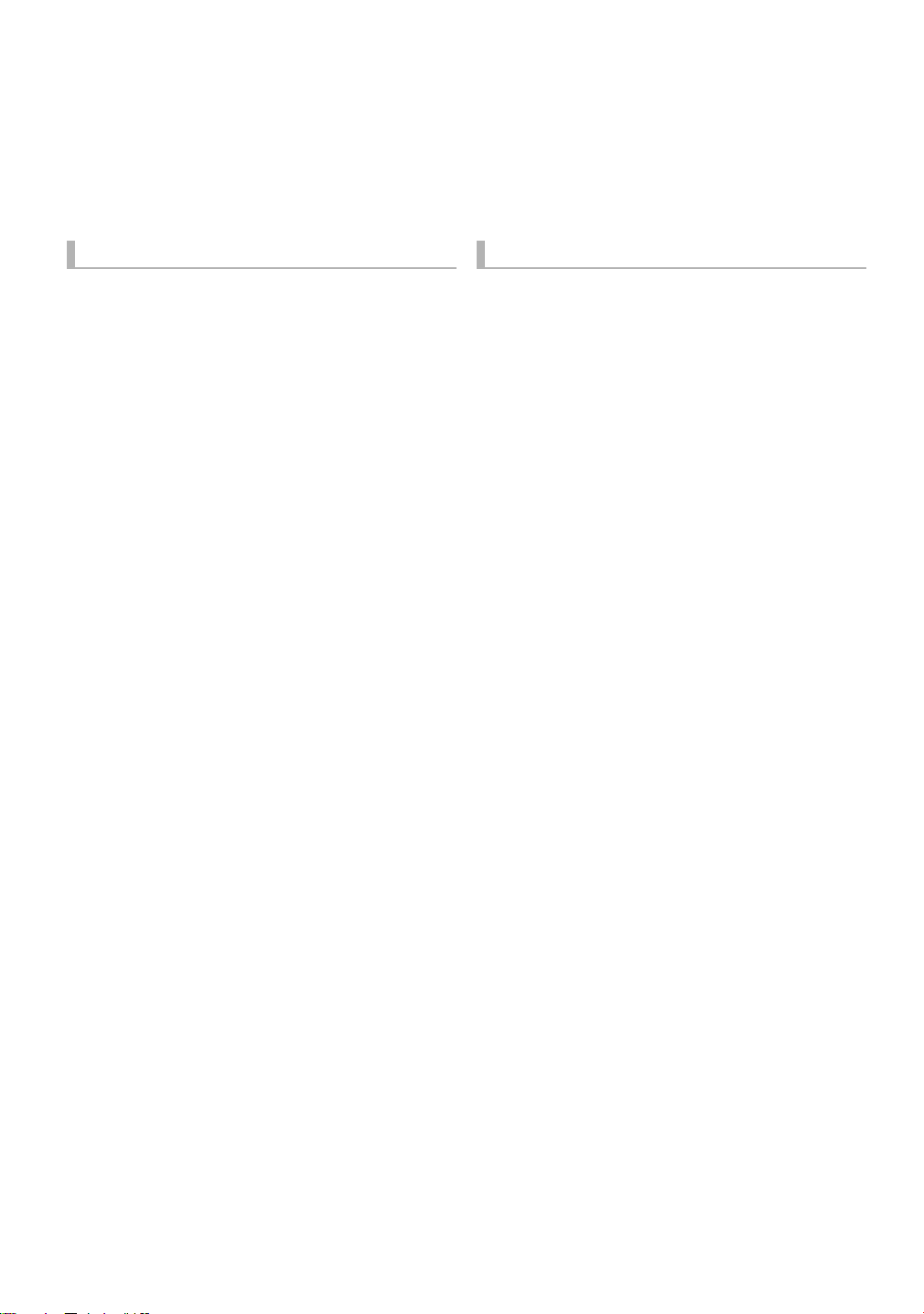
Safety precautions
WARNING CAUTION
∫ Unit
≥To reduce the risk of fire, electric shock or product
damage,
– Do not expose this unit to rain, moisture, dripping or
splashing.
– Do not place objects filled with liquids, such as vases, on
this unit.
– Use only the recommended accessories.
– Do not remove covers.
– Do not repair this unit by yourself. Refer servicing to
qualified service personnel.
– Do not let metal objects fall inside this unit.
– Do not place heavy items on this unit.
∫ AC mains lead
≥To reduce the risk of fire, electric shock or product
damage,
– Ensure that the power supply voltage corresponds to the
voltage printed on this unit.
– Insert the mains plug fully into the socket outlet.
– Do not pull, bend, or place heavy items on the lead.
– Do not handle the plug with wet hands.
– Hold onto the mains plug body when disconnecting the
plug.
– Do not use a damaged mains plug or socket outlet.
≥Install this unit so that the AC mains lead can be
unplugged from the socket outlet immediately if any
problem occurs.
∫ SD card
≥Keep the Memory Card out of reach of children to prevent
swallowing.
∫ Unit
≥This unit utilizes a laser. Use of controls or adjustments or
performance of procedures other than those specified
herein may result in hazardous radiation exposure.
≥Do not place sources of naked flames, such as lighted
candles, on this unit.
≥This unit may receive radio interference caused by mobile
telephones during use. If such interference occurs, please
increase separation between this unit and the mobile
telephone.
≥This unit is intended for use in moderate climates.
∫ Placement
≥Place this unit on an even surface.
≥To reduce the risk of fire, electric shock or product
damage,
– Do not install or place this unit in a bookcase, built-in
cabinet or in another confined space. Ensure this unit is
well ventilated.
– Do not obstruct this unit’s ventilation openings with
newspapers, tablecloths, curtains, and similar items.
– Do not expose this unit to direct sunlight, high
temperatures, high humidity, and excessive vibration.
∫ Batteries
≥Danger of explosion if battery is incorrectly replaced.
Replace only with the type recommended by the
manufacturer.
≥Mishandling of batter ies can cause electrolyte leakage and
may cause a fire.
– Do not mix old and new batteries or different types at the
same time.
– Do not heat or expose to flame.
– Do not leave the battery(ies) in a car exposed to direct
sunlight for a long period of time with doors and windows
closed.
– Do not take apart or short circuit.
– Do not recharge alkaline or manganese batteries.
– Do not use batteries if the covering has been peeled off.
– Remove batteries if you do not intend to use the remote
control for a long period of time. Store in a cool, dark
place.
≥When disposing the batteries, please contact your local
authorities or dealer and ask for the correct method of
disposal.
2
VQT3C73
Page 3
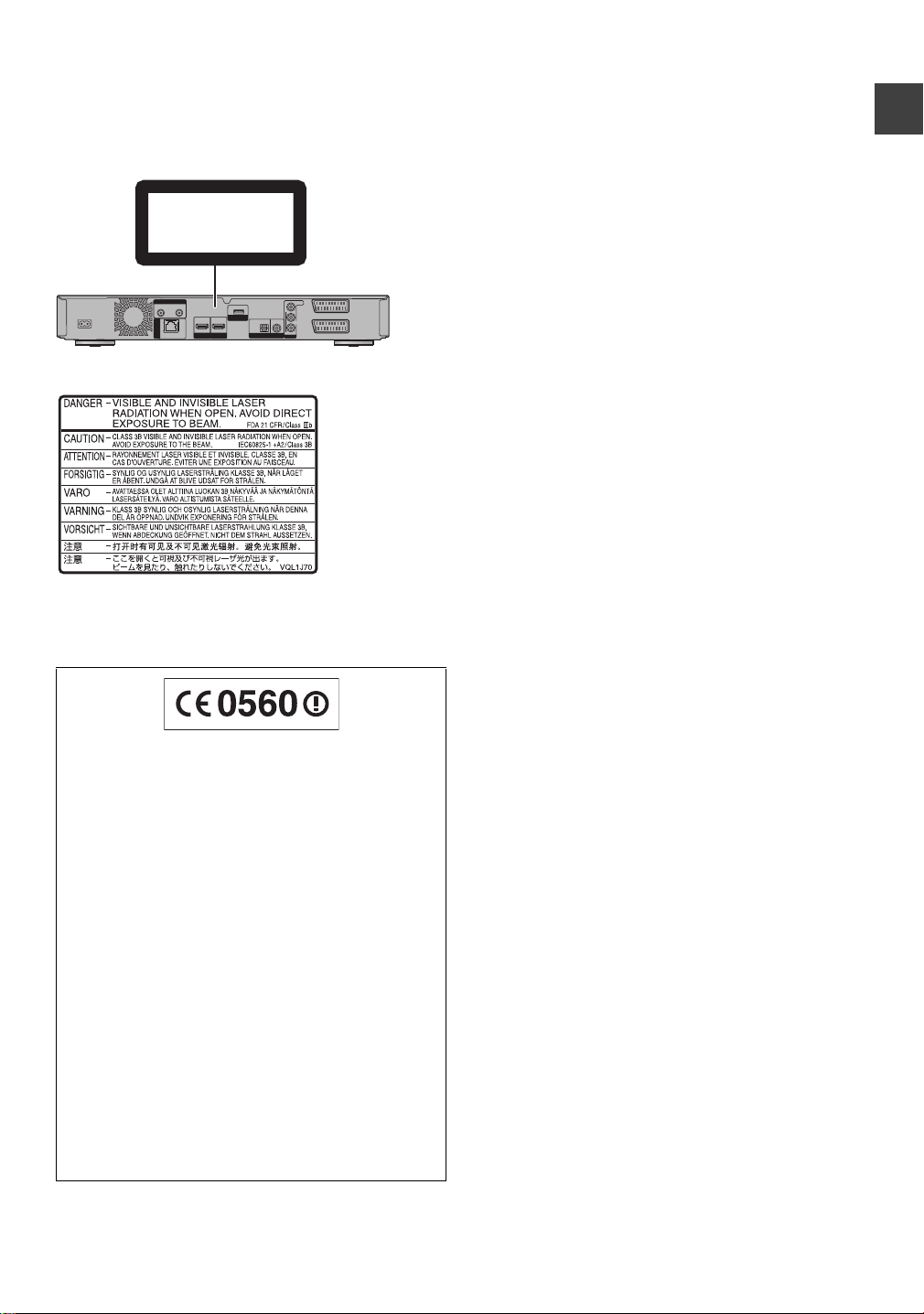
Getting started
CLASS 1
LASER PRODUCT
(Inside of product)
Features
∫ 3D video and 3D photo playback (> 46,
60)
3D videos and 3D photos can be played back when this
unit is connected to a 3D compatible TV using a High
Speed HDMI Cable and 2D video can be enjoyed as 3D
virtually.
∫ Wireless connection (> 16, 23)
This unit supports Wi-Fi technology and it is possible to
make a wireless connection.
[BST800] A wireless LAN is built in.
[BST700] [BST701] A wireless connection can be made with
the Wireless LAN Adaptor (optional).
∫ DLNA (> 80, 81)
You can enjoy the video and photos saved on the HDD of
this unit on DLNA (Client) compatible equipment
connected via a network. Additionally, you can enjoy
viewing video, photos and music saved on a DLNA
Certified media server and Panasonic DLNA compatible
recorders.
Getting started
[BST800]
Declaration of Conformity (DoC)
Hereby, “Panasonic Corporation” declares that this pr oduct
is in compliance with the essential requirements and other
relevant provisions of Directive 1999/5/EC.
Customers can download a copy of the original DoC to our
R&TTE products from our DoC server:
http://www.doc.panasonic.de
Contact to Authorised Representative: Panasonic
Marketing Europe GmbH,
Panasonic Testing Centre, Winsbergring 15, 22525
Hambur g, Germany
This product is intended to be used in the following
countries.
Austria, Belgium, Bulgaria, Cyprus, Czech Republic,
Denmark, Finland, France, Ger many, Greece, Hungary,
Ireland, Italy, Iceland, Liechtenstein, Luxembourg, Malta,
Netherlands, Norway, Poland, Portugal, Romania, Slovakia,
Slovenia, Spain, Sweden, United Kingdom, Switzerland
This product is intended for general consumer. (Category 3)
The WLAN feature of this product shall exclusively be used
inside buildings.
This product on purpose to connect to access point of
2.4GHz or 5GHz WLAN.
∫ VIERA CAST (> 77)
Internet services (such as YouTube, Picasa Web Albums,
video communication, etc.) can be accessed easily by
using the VIERA CAST button.
∫ EPG (> 29, 35)
Timer recording is made easier because the TV Guide
allows you to see programme information.
Supplied accessories
Please check and identify the supplied accessories.
(Product numbers correct as of May 2011. These may be
subject to change.)
1 Remote control
(N2QAYB000616)
2 Batteries for remote control
1 AC mains lead
≥Do not use AC mains lead with other equipment.
3
VQT3C73
Page 4
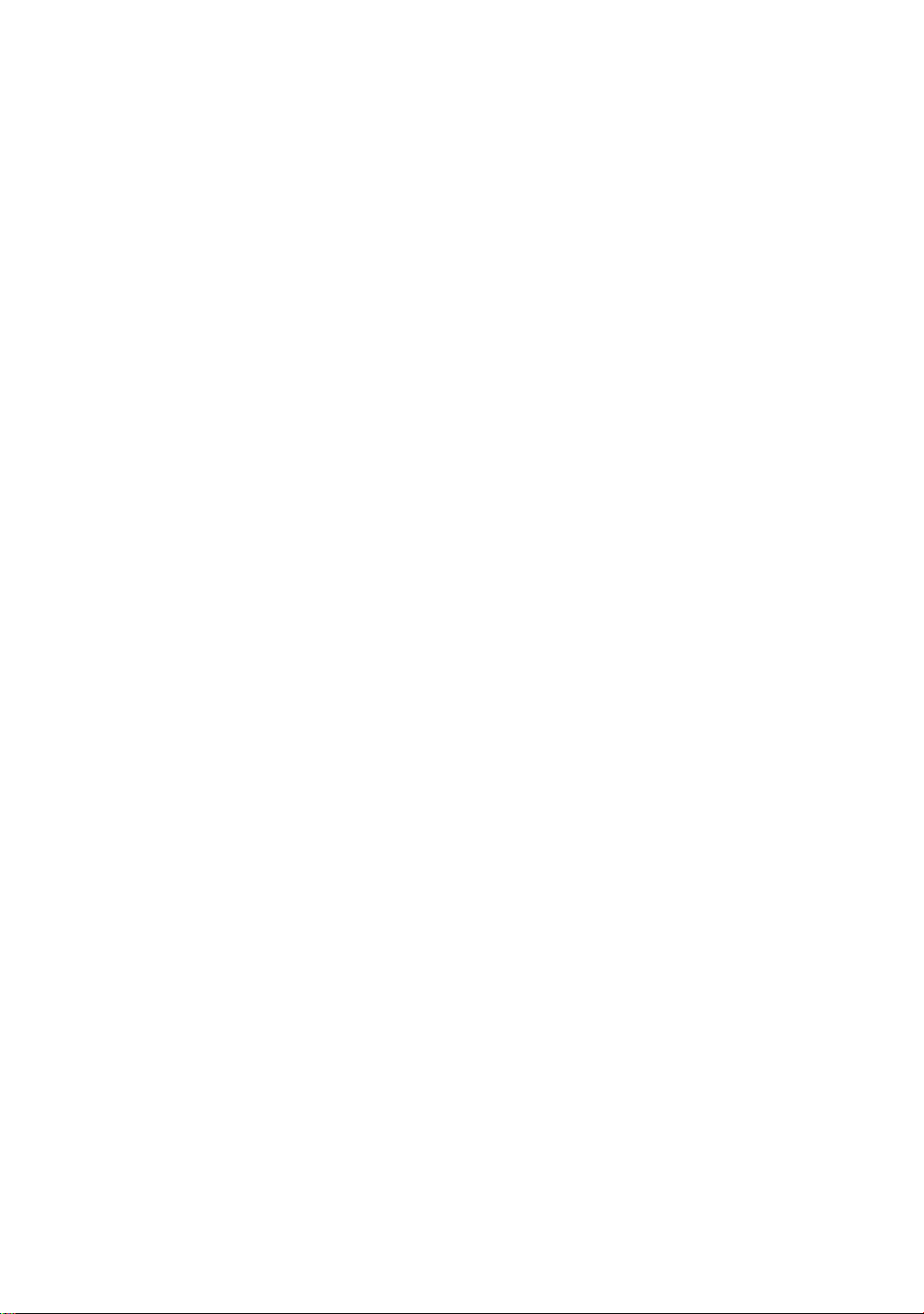
Table of contents
Safety precautions . . . . . . . . . . . . . . . . . . . . . . . . . . . 2
∫ Getting started
Features . . . . . . . . . . . . . . . . . . . . . . . . . . . . . . . . . . . . 3
Supplied accessories . . . . . . . . . . . . . . . . . . . . . . . . . 3
HDD and media information . . . . . . . . . . . . . . . . . . . . 6
Recording mode . . . . . . . . . . . . . . . . . . . . . . . . . . . . . . . . . . 6
HDD and media you can use for recording and
play. . . . . . . . . . . . . . . . . . . . . . . . . . . . . . . . . . . . . . . . . . . . 6
Notes . . . . . . . . . . . . . . . . . . . . . . . . . . . . . . . . . . . . . . . . . . 8
Control reference guide . . . . . . . . . . . . . . . . . . . . . . 10
CI module . . . . . . . . . . . . . . . . . . . . . . . . . . . . . . . . . . 12
Connection . . . . . . . . . . . . . . . . . . . . . . . . . . . . . . . . 14
Basic connections . . . . . . . . . . . . . . . . . . . . . . . . . . . . . . .14
Network connection . . . . . . . . . . . . . . . . . . . . . . . . . . . . . . 16
Other TV connections. . . . . . . . . . . . . . . . . . . . . . . . . . . . . 17
Amplifier connections . . . . . . . . . . . . . . . . . . . . . . . . . . . . . 18
Common Operations. . . . . . . . . . . . . . . . . . . . . . . . . 20
Preparations . . . . . . . . . . . . . . . . . . . . . . . . . . . . . . . . . . . . 20
HOLD function . . . . . . . . . . . . . . . . . . . . . . . . . . . . . . . . . . 20
Basic operation. . . . . . . . . . . . . . . . . . . . . . . . . . . . . . . . . . 21
Menu screen. . . . . . . . . . . . . . . . . . . . . . . . . . . . . . . . . . . . 21
FUNCTION MENU screen . . . . . . . . . . . . . . . . . . . . . . . . . 21
Settings . . . . . . . . . . . . . . . . . . . . . . . . . . . . . . . . . . . 22
Easy Setting . . . . . . . . . . . . . . . . . . . . . . . . . . . . . . . . . . . . 22
Network Easy Setting . . . . . . . . . . . . . . . . . . . . . . . . . . . . . 23
Auto Setup method wh en using a single cable
router . . . . . . . . . . . . . . . . . . . . . . . . . . . . . . . . . . . . . . . . . 26
∫ Watching broadcasts
Watching broadcasts . . . . . . . . . . . . . . . . . . . . . . . . 27
Using Channel List . . . . . . . . . . . . . . . . . . . . . . . . . . . . . . . 27
Channel information . . . . . . . . . . . . . . . . . . . . . . . . . . . . . . 28
Operations while watching broadcast. . . . . . . . . . . . . . . . . 28
Using TV Guide system . . . . . . . . . . . . . . . . . . . . . . . . . . . 29
REWIND LIVE TV/PAUSE LIVE TV. . . . . . . . . . . . . . . . . . 30
∫ Recording
Recording TV programmes . . . . . . . . . . . . . . . . . . . 31
Operation during Recording . . . . . . . . . . . . . . . . . . . . . . . . 32
Direct TV Recording . . . . . . . . . . . . . . . . . . . . . . . . . . . . . . 33
Notes for recording of an encrypted broadcast . . . . . . . . . 34
Timer recording. . . . . . . . . . . . . . . . . . . . . . . . . . . . . 35
Manually programming timer recording . . . . . . . . . . . . . . .36
Timer recording options . . . . . . . . . . . . . . . . . . . . . . . . . . . 36
Timer recording from channel information . . . . . . . . . . . . . 37
To cancel recording when timer recording has already
begun . . . . . . . . . . . . . . . . . . . . . . . . . . . . . . . . . . . . . . . . .37
Notes on timer recording . . . . . . . . . . . . . . . . . . . . . . . . . . 37
To confirm and edit a timer programme . . . . . . . . . . . . . . . 38
∫ Playing back video
Playing BD-Video or DVD-Video . . . . . . . . . . . . . . . 39
Enjoying BD-Live or picture-in-picture in
BD-Video . . . . . . . . . . . . . . . . . . . . . . . . . . . . . . . . . . . . . . 39
Playing recorded video contents. . . . . . . . . . . . . . . 40
Using the DIRECT NAVIGATOR (VIDEO). . . . . . . . . . . . . 41
Playback from Chapter View . . . . . . . . . . . . . . . . . . . . . . . 43
Operation during play . . . . . . . . . . . . . . . . . . . . . . . . 44
Enjoying 3D video . . . . . . . . . . . . . . . . . . . . . . . . . . . 46
∫ Editing video
Deleting recorded titles . . . . . . . . . . . . . . . . . . . . . . 47
Editing recorded titles . . . . . . . . . . . . . . . . . . . . . . . 48
∫ Copying video
Copying titles . . . . . . . . . . . . . . . . . . . . . . . . . . . . . . 52
Copying to HDD with DIRECT NAVIGATOR . . . . . . . . . . 54
Copying titles with copying list . . . . . . . . . . . . . . . . . . . . . 54
Notes for copying . . . . . . . . . . . . . . . . . . . . . . . . . . . . . . . 57
Copying Title Playing . . . . . . . . . . . . . . . . . . . . . . . . . . . . 58
Copying HD Video (AVCHD format) from HDD . . . . . . . . 58
Copying a finalised disc . . . . . . . . . . . . . . . . . . . . . . . . . . 59
∫ Photo
Playing photos . . . . . . . . . . . . . . . . . . . . . . . . . . . . . 60
Photo play option . . . . . . . . . . . . . . . . . . . . . . . . . . . . . . . 61
Slideshow Settings . . . . . . . . . . . . . . . . . . . . . . . . . . . . . . 61
Editing photos . . . . . . . . . . . . . . . . . . . . . . . . . . . . . 62
Copying photos . . . . . . . . . . . . . . . . . . . . . . . . . . . . 64
Selecting and copying the photos . . . . . . . . . . . . . . . . . . . 64
Copying automatically. . . . . . . . . . . . . . . . . . . . . . . . . . . . 65
∫ Music
Playing music/Copying music to HDD . . . . . . . . . . 66
Playing music recorded on HDD . . . . . . . . . . . . . . . . . . . . 67
Operations during music play . . . . . . . . . . . . . . . . . . . . . . 68
Useful functions during music play . . . . . . . . . . . . . . . . . . 68
Editing music/playlist . . . . . . . . . . . . . . . . . . . . . . . 69
∫ With Other Equipment
Recording from external equipment. . . . . . . . . . . . 70
Manual Recording . . . . . . . . . . . . . . . . . . . . . . . . . . . . . . . 70
Flexible Recording via AV input . . . . . . . . . . . . . . . . . . . . 70
Linked timer recording (SKY Digital STB, etc.)
–EXT LINK . . . . . . . . . . . . . . . . . . . . . . . . . . . . . . . . . . . . 71
Copying the HD Video or the SD Video . . . . . . . . . 72
Copying HD Video (AVCHD format) . . . . . . . . . . . . . . . . . 72
Copying SD Video (MPEG2 format) . . . . . . . . . . . . . . . . . 73
∫ Convenient functions
Media management . . . . . . . . . . . . . . . . . . . . . . . . . 74
Entering text . . . . . . . . . . . . . . . . . . . . . . . . . . . . . . . 76
Enjoying VIE RA CAST . . . . . . . . . . . . . . . . . . . . . . . 77
To enjoy video communication (ex. SkypeTM) . . . . . . . . . . 77
VIERA Link/Q Link functions. . . . . . . . . . . . . . . . . . 78
Playing contents from other equipment
(Server) . . . . . . . . . . . . . . . . . . . . . . . . . . . . . . . . . . . 80
Playing contents on other equipment
(Client) . . . . . . . . . . . . . . . . . . . . . . . . . . . . . . . . . . . . 81
Playback menu . . . . . . . . . . . . . . . . . . . . . . . . . . . . . 82
Changing the unit’s settings . . . . . . . . . . . . . . . . . . 84
Common procedures . . . . . . . . . . . . . . . . . . . . . . . . . . . . 84
DVB Tuning. . . . . . . . . . . . . . . . . . . . . . . . . . . . . . . . . . . . 84
HDD / Disc . . . . . . . . . . . . . . . . . . . . . . . . . . . . . . . . . . . . 86
Picture . . . . . . . . . . . . . . . . . . . . . . . . . . . . . . . . . . . . . . . . 89
Sound . . . . . . . . . . . . . . . . . . . . . . . . . . . . . . . . . . . . . . . . 89
Display . . . . . . . . . . . . . . . . . . . . . . . . . . . . . . . . . . . . . . . 90
Connection . . . . . . . . . . . . . . . . . . . . . . . . . . . . . . . . . . . . 91
Network . . . . . . . . . . . . . . . . . . . . . . . . . . . . . . . . . . . . . . . 93
Others . . . . . . . . . . . . . . . . . . . . . . . . . . . . . . . . . . . . . . . . 94
Software (Firmware) Update . . . . . . . . . . . . . . . . . . 97
Update software (firmware) of this unit . . . . . . . . . . . . . . . 97
CI Plus compatible CAM software (firmware)
update . . . . . . . . . . . . . . . . . . . . . . . . . . . . . . . . . . . . . . . . 97
Other Settings. . . . . . . . . . . . . . . . . . . . . . . . . . . . . . 98
Switching the aspect ratio of the screen . . . . . . . . . . . . . . 98
TV operation setting . . . . . . . . . . . . . . . . . . . . . . . . . . . . . 98
4
VQT3C73
Page 5
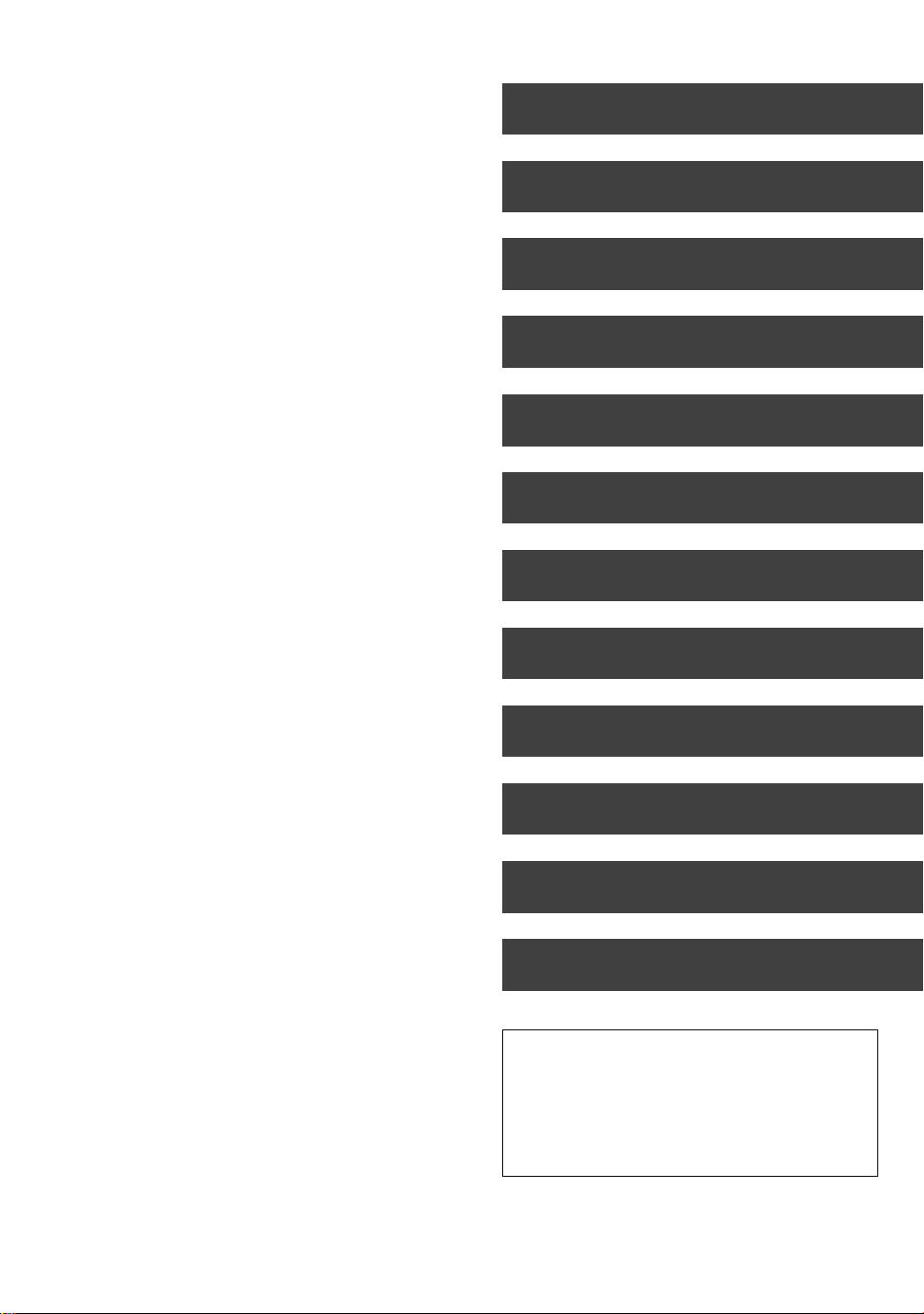
∫ Troubleshooting
Messages on the unit’s display . . . . . . . . . . . . . . . .99
Troubleshooting guide . . . . . . . . . . . . . . . . . . . . . .100
Power . . . . . . . . . . . . . . . . . . . . . . . . . . . . . . . . . . . . . . . 100
Displays. . . . . . . . . . . . . . . . . . . . . . . . . . . . . . . . . . . . . . 100
TV screen and video . . . . . . . . . . . . . . . . . . . . . . . . . . . . 101
Sound . . . . . . . . . . . . . . . . . . . . . . . . . . . . . . . . . . . . . . . 101
Operation . . . . . . . . . . . . . . . . . . . . . . . . . . . . . . . . . . . . 102
Recording, timer recording and copying . . . . . . . . . . . . . 102
Play . . . . . . . . . . . . . . . . . . . . . . . . . . . . . . . . . . . . . . . . . 103
Edit . . . . . . . . . . . . . . . . . . . . . . . . . . . . . . . . . . . . . . . . . 103
Photo . . . . . . . . . . . . . . . . . . . . . . . . . . . . . . . . . . . . . . . . 104
Music . . . . . . . . . . . . . . . . . . . . . . . . . . . . . . . . . . . . . . . . 104
USB. . . . . . . . . . . . . . . . . . . . . . . . . . . . . . . . . . . . . . . . . 104
TV Guide . . . . . . . . . . . . . . . . . . . . . . . . . . . . . . . . . . . . . 104
Broadcast . . . . . . . . . . . . . . . . . . . . . . . . . . . . . . . . . . . . 105
VIERA Link . . . . . . . . . . . . . . . . . . . . . . . . . . . . . . . . . . . 105
Network . . . . . . . . . . . . . . . . . . . . . . . . . . . . . . . . . . . . . . 105
To reset this unit . . . . . . . . . . . . . . . . . . . . . . . . . . . . . . . 105
∫ Reference
Unit care . . . . . . . . . . . . . . . . . . . . . . . . . . . . . . . . . .106
Regarding DivX and MKV . . . . . . . . . . . . . . . . . . . . 107
Operations that can be performed
simultaneously . . . . . . . . . . . . . . . . . . . . . . . . . . . .108
Operations that can be performed while recording or
copying a title . . . . . . . . . . . . . . . . . . . . . . . . . . . . . . . . . 108
Starting the timer recording while executing other
operation . . . . . . . . . . . . . . . . . . . . . . . . . . . . . . . . . . . . . 108
Specifications . . . . . . . . . . . . . . . . . . . . . . . . . . . . .109
Audio information . . . . . . . . . . . . . . . . . . . . . . . . . . . . . . 111
Maximum numbers of titles that can be recorded . . . . . . 111
About JPEG/MPO/MP3/DivX/
MKV/MPEG2/AVCHD files . . . . . . . . . . . . . . . . . . . . . . . 111
Recording modes and approximate recording
times . . . . . . . . . . . . . . . . . . . . . . . . . . . . . . . . . . . . . . . . 113
Licenses . . . . . . . . . . . . . . . . . . . . . . . . . . . . . . . . . . 114
Glossary . . . . . . . . . . . . . . . . . . . . . . . . . . . . . . . . . . 116
Index . . . . . . . . . . . . . . . . . . . . . . . . . . . . . . . . . . . . .118
Getting started
Watching broadcasts
Recording
Playing back video
Editing video
Copying video
Photo
Music
With Other Equipment
Convenient functions
Troubleshooting
Reference
About descriptions in these operating instructions
≥ These operating instructions are applicable to models DMR-
BST800, DMR-BST700 and DMR-BST701. T he illustrations in
these Operating Instructions show images of DMR-BST800 unless
otherwise indicated.
[BST800] :indicates features applicable to DMR-BST800 only.
[BST700] :indicates features applicable to DMR-BST700 only.
[BST701] :indicates features applicable to DMR-BST701 only.
≥ Pages to be referred to are indicated as “> ±±”.
VQT3C73
5
Page 6
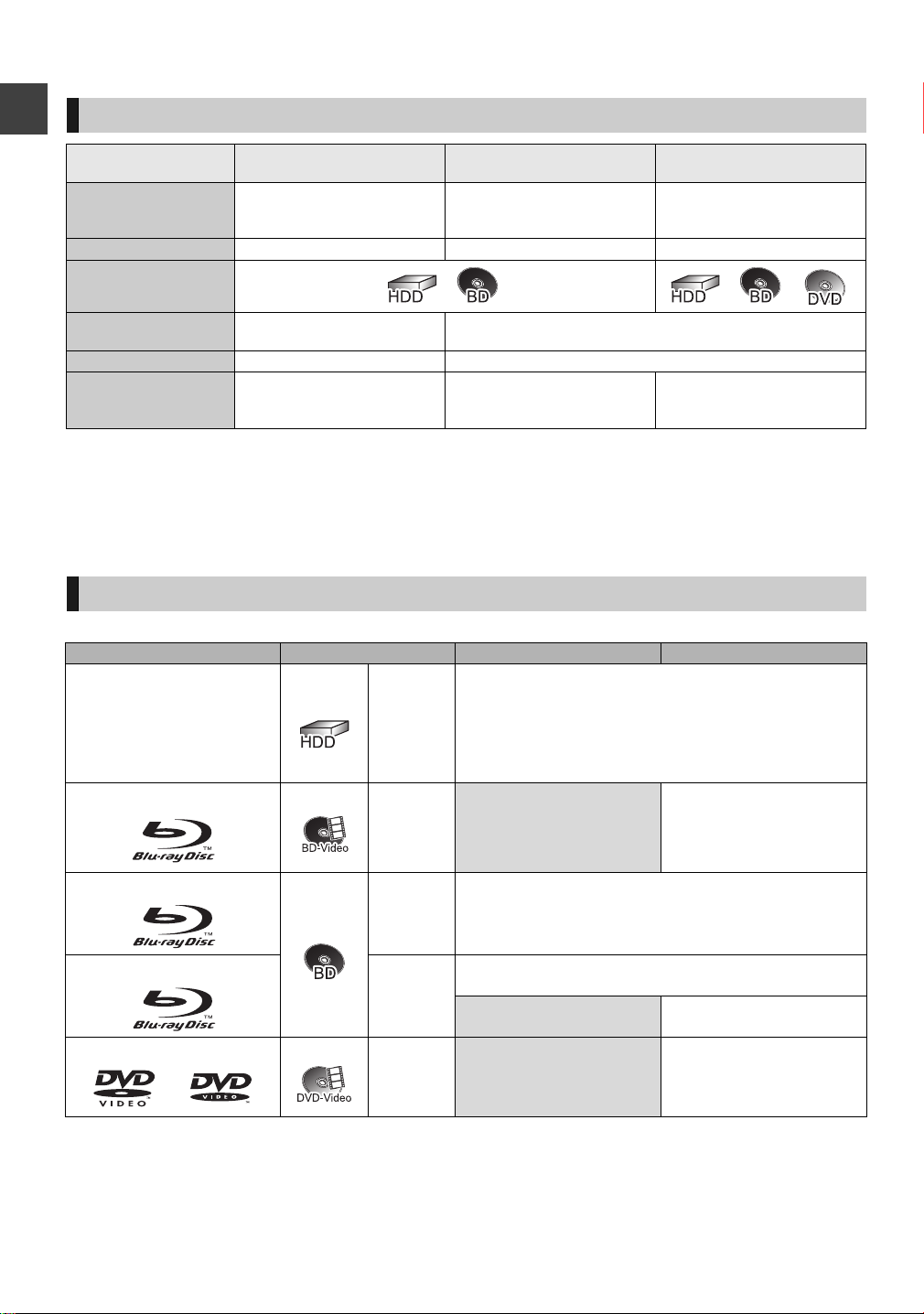
HDD and media information
Recording mode
Recording Mode DR HG/HX/HE/HL/HM XP/SP/LP/EP,
FR (> below)
Getting started
Recordable media
Multiple audio
Feature Programmes can be recorded
in a nearly perfect broadcasted
state.
Quality Quality as the broadcast
Record all multiple audio Record only one audio
Recording can be done with
reduced recording volume in
HD quality.
High definition
§1
Recording can be done with
reduced recording volume in
SD quality.
Standard definition
(audio language)
Subtitles / Teletext Can be recorded
Surround audio Surround audio as the
broadcast
Can be recorded (only one subtitle or teletext)
Depends on the settings (> 90,
Stereo audio
Audio for HG / HX / HE / HL /
§2
HM Recording)
§1
The SD quality programme can not be converted to HD quality.
§2
You cannot select during play whether it appears or disappears.
¾ Recording modes and approximate recording times (> 113)
∫ FR (Flexible Recording Mode)
The unit automatically selects a recording rate between XP and EP (8 hours) that will enable the recordings to fit in the
remaining disc space with the best possible recording quality.
HDD and media you can use for recording and play
Media type Standard symbol Recordable contents Playable contents
Hard disk drive (HDD)
§1
[HDD]
BD-Video
§2
≥Video
≥AVCHD
≥JPEG
≥MPO
≥Music copied from music CD
≥MP3
≥Movie and music
(–: Impossible)
6
VQT3C73
BD-RE
BD-R
DVD-Video
[BD-V]
§1
[BD-RE]
≥Video
≥AVCHD
≥JPEG
–
§2
≥MPO
§2
≥Video
[BD-R]
§4
≥AVCHD
[DVD-V] –
§3
®
–
≥DivX
≥MKV
≥Movie and music
≥Video in finalised disc
Page 7
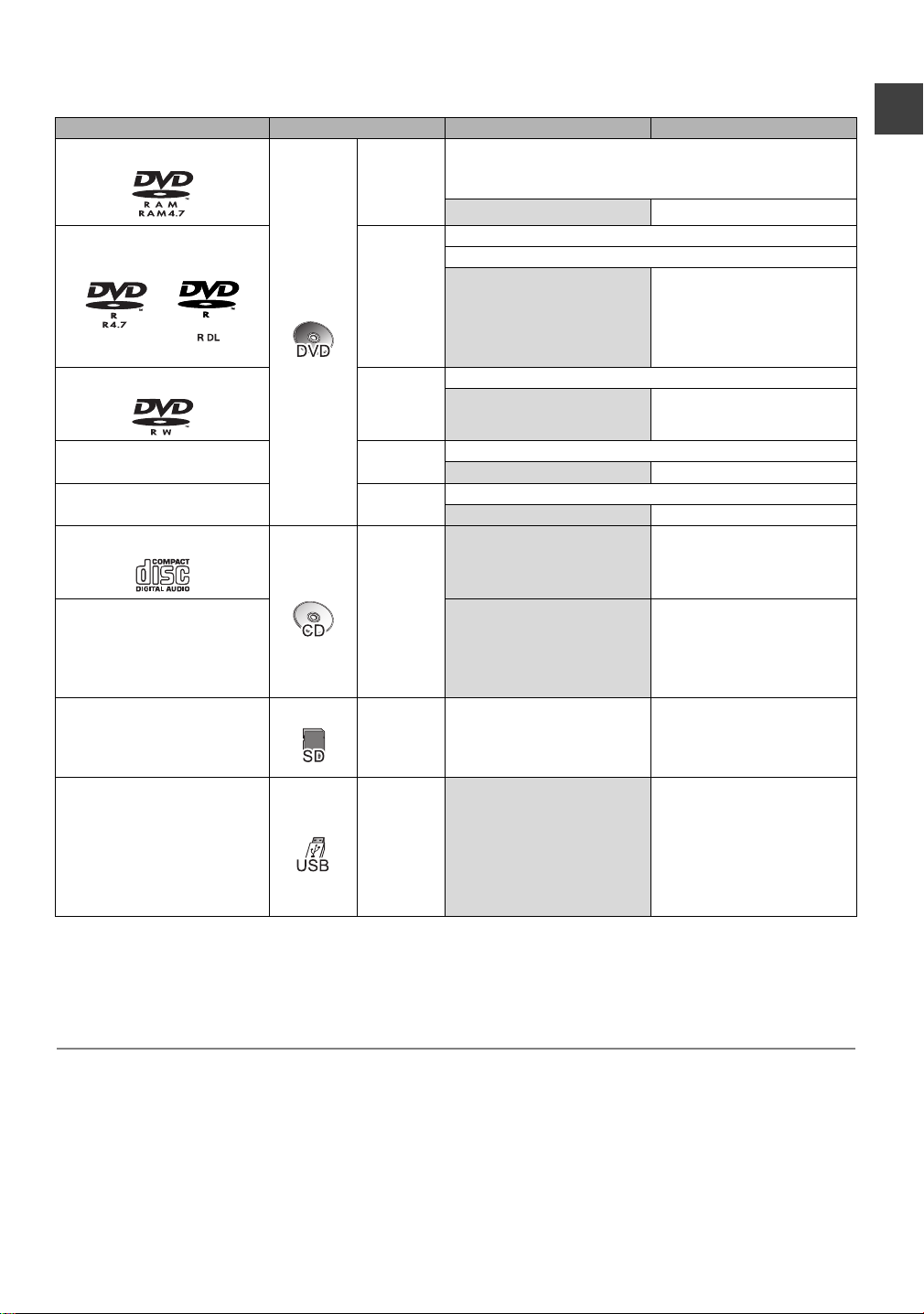
(–: Impossible)
Media type Stand ard symbol Recordable contents Playable contents
DVD-RAM
DVD-R
DVD-R DL
§1
[RAM]
[DVD-R]
≥Video
≥JPEG
≥MPO
≥Video
≥AVCHD
§2
–
§3
≥AVCHD
≥DivX
§3
®
≥MKV
–
≥JPEG
≥MPO
≥MP3
DVD-RW
§1
[DVD-RW]
≥Video
≥AVCHD
§3
–
Getting started
+R/+R DL [+R]
§1
+RW
Audio CD (CD-DA)
[+RW]
≥Video
≥Video
–
–
≥AVCHD
≥AVCHD
≥Music
–
≥DivX
≥MKV
≥JPEG
≥MPO
CD
(including CD-R/RW)
[CD]
–
≥MP3
SD Cards
≥JPEG
§1
[SD]
≥MPO
≥AVCHD
≥MPEG2
≥JPEG
≥MPO
≥AVCHD
≥MPEG2
≥DivX
USB memories [USB]
–
≥MKV
≥JPEG
≥MPO
≥MP3
§1
Rewritable media
§2
Compatible with recording copyright protected titles ([RAM] CPRM compatible disc only).
§3
This unit can playback media recorded with AVCHD compatible devices (Panasonic video camera, etc.).
However, it may not be able to playback, add, or edit depending on the device that was used to record.
§4
Includes finalised DVD-R, DVD-R DL, DVD-RW, +R and +R DL.
§5
It cannot be played back directly from the media. Playback is possible by copying to the HDD.
§3
§3
®
§5
§3, 5
§5
®
≥ [BD-R] LTH type is also supported.
≥ [+RW] 8X Speed +RW disc is not supported.
≥ [USB] Video images of the copyright-protected DivX contents stored on USB device can be output only through the HDMI output terminal.
≥ Wit h certain recording states and folder structures, the play order may differ or playback may not be possible.
7
VQT3C73
Page 8

HDD and media information
Notes
The manufacturer accepts no responsibility and offers
no compensation for loss of recorded or edited material
due to a problem with the unit or recordable media, and
accepts no responsibility and offers no compensation
for any subsequent damage caused by such loss.
Examples of causes of such losses are
≥A disc recorded and edited with this unit is played in a Blu-
Getting started
ray Disc Recorder or computer disc drive manufactured by
another company.
≥A disc used as described above and then played again in
this unit.
≥A disc recorded and edited with a Blu-ray Disc Recorder or
computer disc drive manufactured by another company is
played in this unit.
Notes for the disc
∫ Disc recorded on another device
≥DVD-RW recorded in DVD Video Recording (DVD-VR)
format
– This unit can playback and copy to HDD.
– This unit does not support editing or recording.
– It is possible to record and edit with DVD-Video format
by formatting discs with this unit.
≥It may be necessary to finalize the disc or close the
session on the equipment used for recording to play on
this unit.
≥Discs recorded on equipment other than this unit may
not be used for recording on this unit.
∫ Regarding 8 cm Disc
This unit cannot record or edit the 8 cm disc. Only
playback or copy to the HDD is possible.
∫ Discs that cannot be played
≥DVD-RAM that cannot be removed from their cartridges
≥2.6 and 5.2 GB DVD-RAM, 12 cm
≥DVD-Audio
≥HD DVD
≥WMA discs, DivX Plus HD discs
≥Super Video CD, Super Audio CD, Video CD
≥+R (8 cm), CD-ROM, Photo CD, PD, etc.
≥ The produc er of the disc can control how discs are played. So you may
not always be able to control play as described in these operating
instructions. Read the disc’s instructions carefully.
≥ Operation and sound quality of CDs that do not conform to CD-DA
specifications (copy control CDs, etc.) cannot be guaranteed.
Notes for the USB devices
≥This unit does not guarantee connection with all USB
devices.
≥FAT16 and FAT32 file systems are supported.
≥This unit supports USB 2.0 High Speed.
≥Although this unit can use USB 3.0 devices as USB 2.0
devices, in certain cases USB 3.0 devices cannot be used
due to differing connector shape, larger current ratings,
etc. (Use of USB 2.0 devices is recommended.)
∫ Play on other players
[BD-RE] [BD-R]
It can be played on the players compatible with BD-RE
(Ver. 2.1) and BD-R.
≥When BD-RE and BD-R cannot be played back on
other Blu-ray Disc players, etc. (e.g., title recorded with
HE-AAC audio format), convert the recording mode to
play them back. (> 50, File Conversion)
[DVD-R] [DVD-RW] [+R] [+RW]
Finalisation is needed. ( > 75)
[+RW]
If the disc failed to play on other equipment, we
recommend you create a Top Menu (> 75).
≥ This unit’s USB port does not support bus-powered USB device.
≥ USB m emories support DivX and MKV files less than 4 GB.
≥ When us ing Communication Camera (TY-CC10W) or Wireless LAN
Adaptor (DY-WL10), connect it to the rear terminal of this unit. (> 16,
77)
8
VQT3C73
Page 9
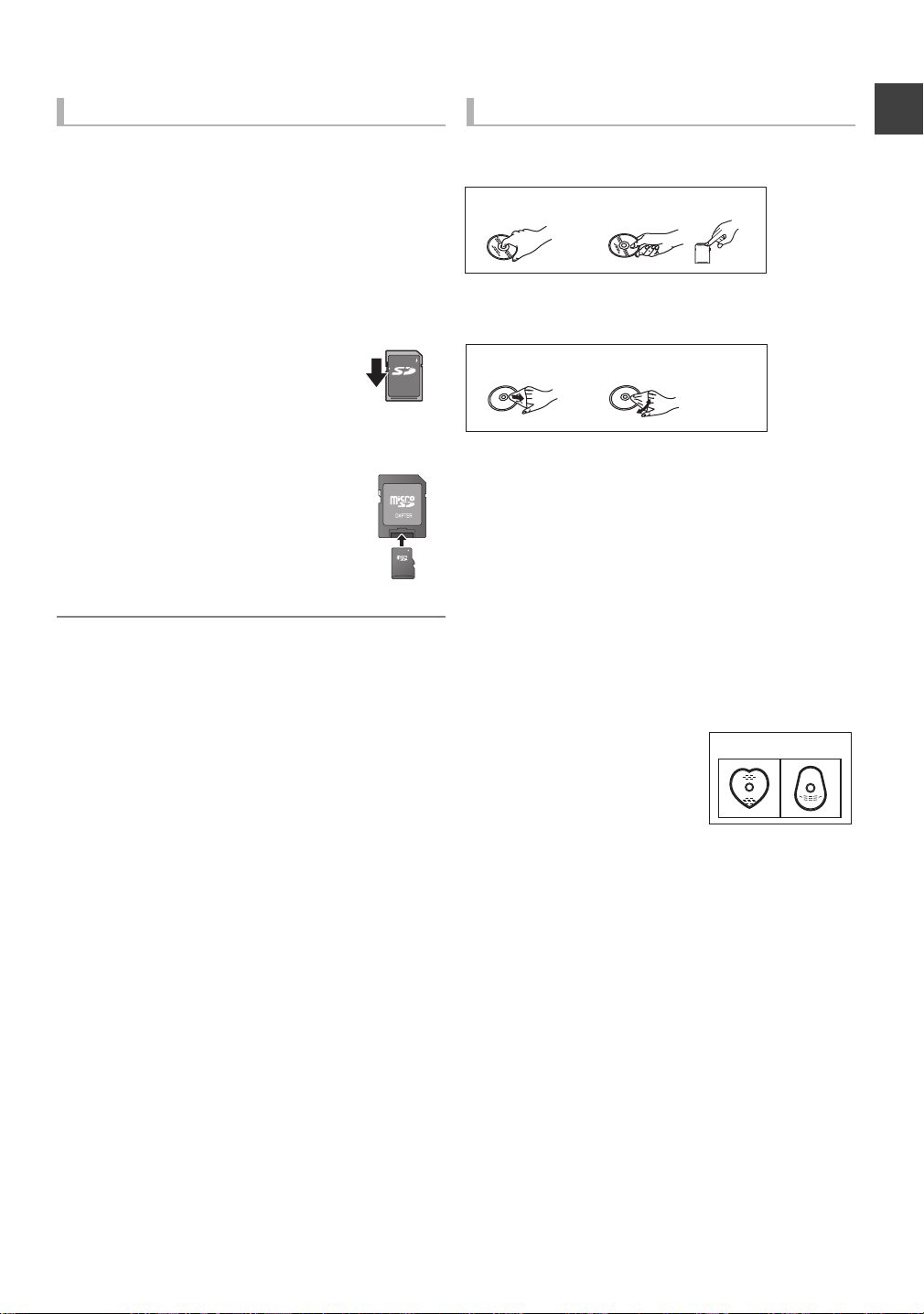
Notes for the SD cards
LOCK
e.g.,
DO
DO NOT
DO DO NOT
DO NOT
∫ Compatible SD card
– SD Memory Card (from 8 MB to 2 GB)
– SDHC Memory Card (from 4 GB to 32 GB)
– SDXC Memory Card (48 GB, 64 GB)
≥This unit is compatible with SD Memory Cards that
meet SD Card Specifications FAT12 and FAT16
formats, as well as SDHC Memory Cards in FAT32
format and SDXC Memory Cards in exFAT format.
∫ Setting the protection
Switch the write-protect switch to the
“LOCK” position.
Media handling
∫ How to hold a disc or SD card
Do not touch the recorded surface or the terminal surface.
Getting started
∫ If there is dirt or condensation on the disc
Wipe with a damp cloth and then wipe dry.
∫ Using miniSD card or microSD card
Mini-type and micro-type cards can
also be used, but must be used with
adaptor cards. These are usually
supplied with such cards, or
otherwise customer provided.
≥ Us eable memory is slightly less than the card capacity.
≥ If the SD card is formatted on other equipment, the time necessary for
recording may be longer. Also, if the SD card is formatted on a PC, you
may not be able to use it on this unit. In these cases, format the card on
this unit (> 74).
≥ S DHC Memory Cards and SDXC Memory Cards can be used in
equipment that is compatible with the appropriate cards. (SD HC Memory
Cards can also be used in equipment compatible with SDXC Memory
Cards)
Using either of these cards in a non-compatible PC or noncompatible equipment may result in fo rmatting etc. and the loss of
recorded content.
∫ Handling precautions
≥Do not attach labels or stickers to discs.
≥Do not use record cleaning sprays, benzine, thinner, static
electricity prevention liquids or any other solvent.
≥Do not use ballpoint pens or other hard writing implements,
when writing on the label side of the disc.
≥Do not expose the terminals of the SD card to water,
garbage or other strange things.
≥Do not drop stack, or impact discs. Do not place objects on
them.
≥Do not use the following discs:
– Discs with exposed adhesive from removed stickers or
labels (rental discs, etc.).
– Discs that are badly warped or cracked.
– Irregularly shaped discs, such as
heart shapes.
≥Do not place in the following areas:
– In direct sunlight.
– In very dusty or humid areas.
– Near a heater.
– Locations susceptible to significant difference in
temperature (condensation can occur).
– Where static electricity or electromagnetic waves occur.
9
VQT3C73
Page 10
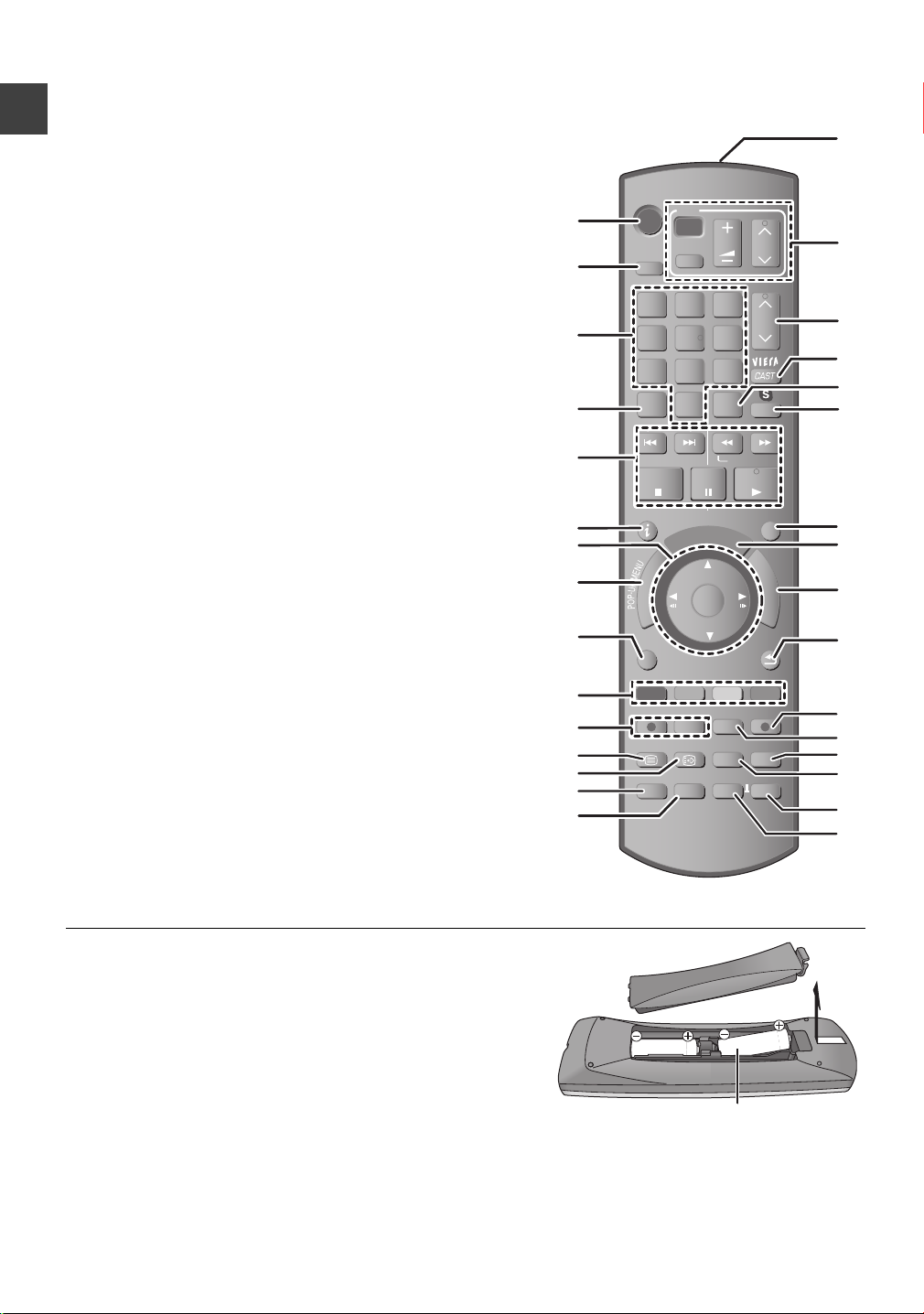
STATUS
F
U
N
C
T
I
O
N
M
E
N
U
D
I
R
E
C
T
N
A
V
I
G
A
T
O
R
G
U
I
D
E
RETURN
PLAY/x1.3
PAUSE
PAUSE LIVE TV
STOP
SLOW/SEARCH
SKIP
CH
PAGE
SELECT
INPUT
CH
AV
INPUT
TV
DRIVE
SELECT
DEL
EXIT
OK
OPTION
VOL
0
2
abc
5
jkl
8
tuv
1
4
ghi
7
qrs
p
3
def
6
mno
9
xyz
w
TIME SLIP
PROG/CHECK
DIRECT TV REC
AUDIO
-10s +60s
REC MODE EXT LINK
REC
TEXT STTL
CHAPTER
MANUAL SKIP
REWIND LIVE TV
R6/LR6, AA
Control reference guide
Instructions for operations are generally described using the remote control.
∫ Remote control
1 Turn the unit on or off (> 20, 22)
2 Select drive (HDD, BD, SD or USB) (> 20)
3 Select channels and title numbers, etc./Enter numbers or characters
(The character buttons may be used when operating VIERA CAST
contents.)
4 To delete unwanted recorded titles, timer programmes, photos or music
(> 47)
Getting started
5 Basic operations for recording and play
6 Programme information within TV Guide screen (> 29)/
Show channel information (> 28)/
Show Information (> 42)/Show status messages (> 44)
7 Selection/OK (> 21), Frame-by-frame (> 45)
8 Show DIRECT NAVIGATOR, Top Menu, Pop-up Menu (> 39, 41)
9 Show OPTION menu (> 48, 62, 69)
: Colour buttons
Use in accordance with instruction on the screen.
; Recording functions (> 31)
< Show Teletext (> 28)
= Show subtitles (> 28)
> Create chapter (> 43)
? Skip the specified time (> 45)
@ Transmit the remote control signal
≥Point it at remote control signal sensor on this unit. (> 11)
A TV operation area (> 98)
B Channel select (> 27)/
Change pages in the DIRECT NAVIGATOR screen etc. (> 41)
C Show VIERA CAST (> 77)
D Input select (> 27, 31, 70)
E Start up a video communication (> 77)
F Exit the menu screen
G Show the TV Guide screen (>
H S
I Return to previous screen
J Direct TV Recording (> 33)
K EXT LINK function (> 71)
L Timer Recording screen (> 36)
M Select audio (> 28, 45)
N Skip approx. 1 minute forward (> 44)
how FUNCTION MENU screen (> 21)
O Skip approx. 10 seconds backward (> 44)
Insert batteries
Insert so the poles (i and j) match those in the remote control.
≥Use alkaline or manganese batteries.
29)
10
VQT3C73
Page 11
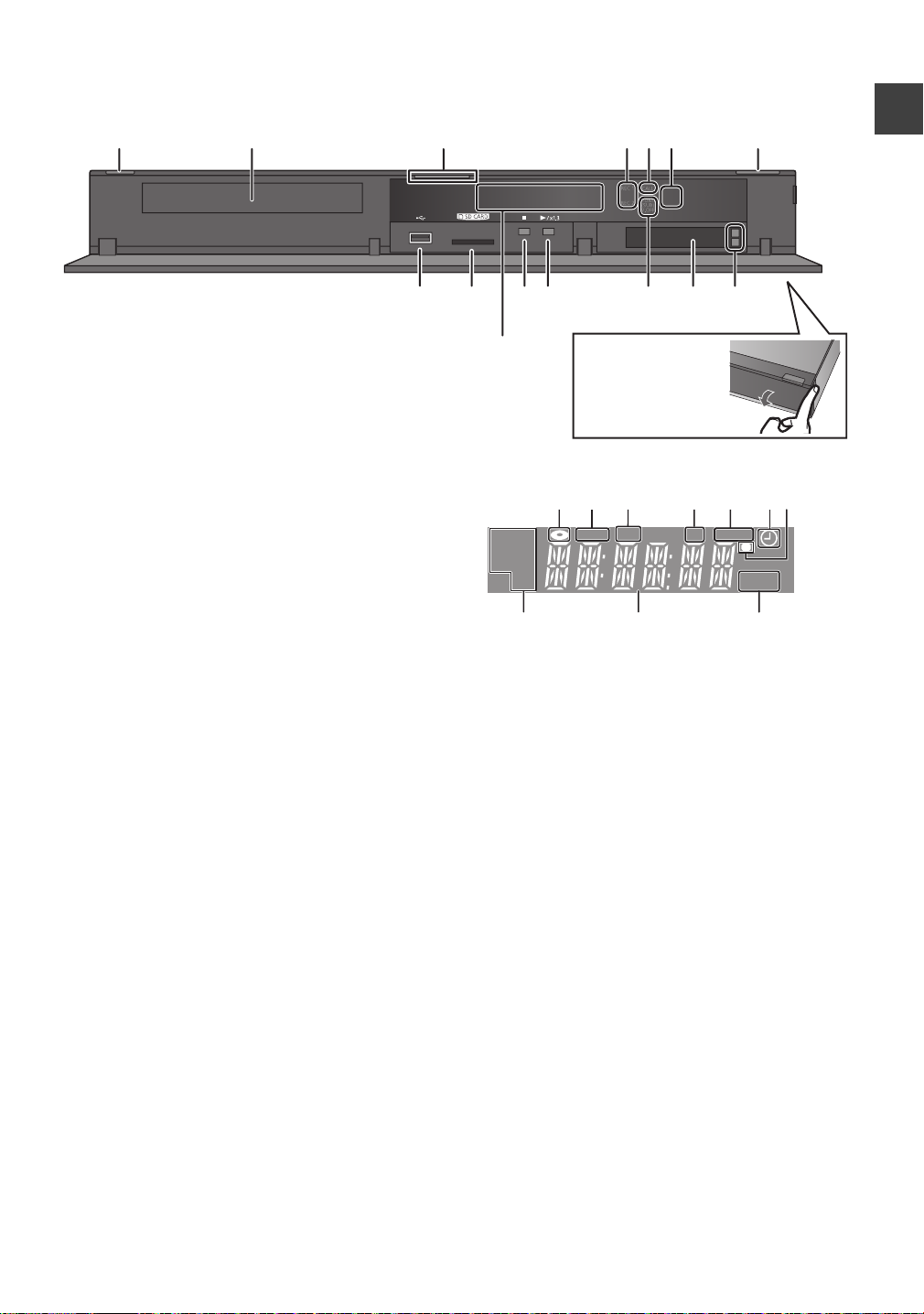
∫ Main unit
%1//10+06'4(#%' ','%6
Pull to flip down the
front panel.
Getting started
1 Standby/on switch (Í/I) (> 20, 22)
Press to switch the unit from on to standby mode or vice
versa. In standby mode, the unit is still consuming a
small amount of power.
2 Disc tray (> 20)
3 Blue LED
≥It is possible to set the LED to turn on/off. (> 90)
4 Recording indicator
≥The indicator will light up while recording.
≥The indicator will blink while recording is paused.
5 CALL LED
≥The LED will light up when this unit receives incoming
call etc. of the video communication. (> 77)
6 Remote control signal sensor
– Angle: Approx. 20° up and down, 30° left and right
– Distance: Within approx. 7 m in front of the unit
7 Open/close disc tray (> 20)
8 USB port (> 20)
9 SD card slot (> 20)
: Stop
; Start play
< [BST800] HDMI (SUB) V.OFF LED (Video off LED)
≥It is possible to set the LED to turn on/off. (> 90)
= CI (Common Interface) slot
> CI module eject button
? Display
2 3 41 5 6
HDD
COPY
SDUSB
EXT -L
SD
BD
8
1 Disc indicator
2 Copying indicator (> 50)
3 USB port indicator
4 SD card slot indicator
5 EXT LINK indicator
6 Timer recording indicator
This indicator lights up when the timer recording
standby is activated.
7 Remote control signal indicator
8 Drive (HDD, BD or SD) indicator
9 Main display section indicator
Current time/playback counter, various messages
10 Playback indicator
¾ Rear panel terminals (> 14)
910
PLAY
7
11
VQT3C73
Page 12
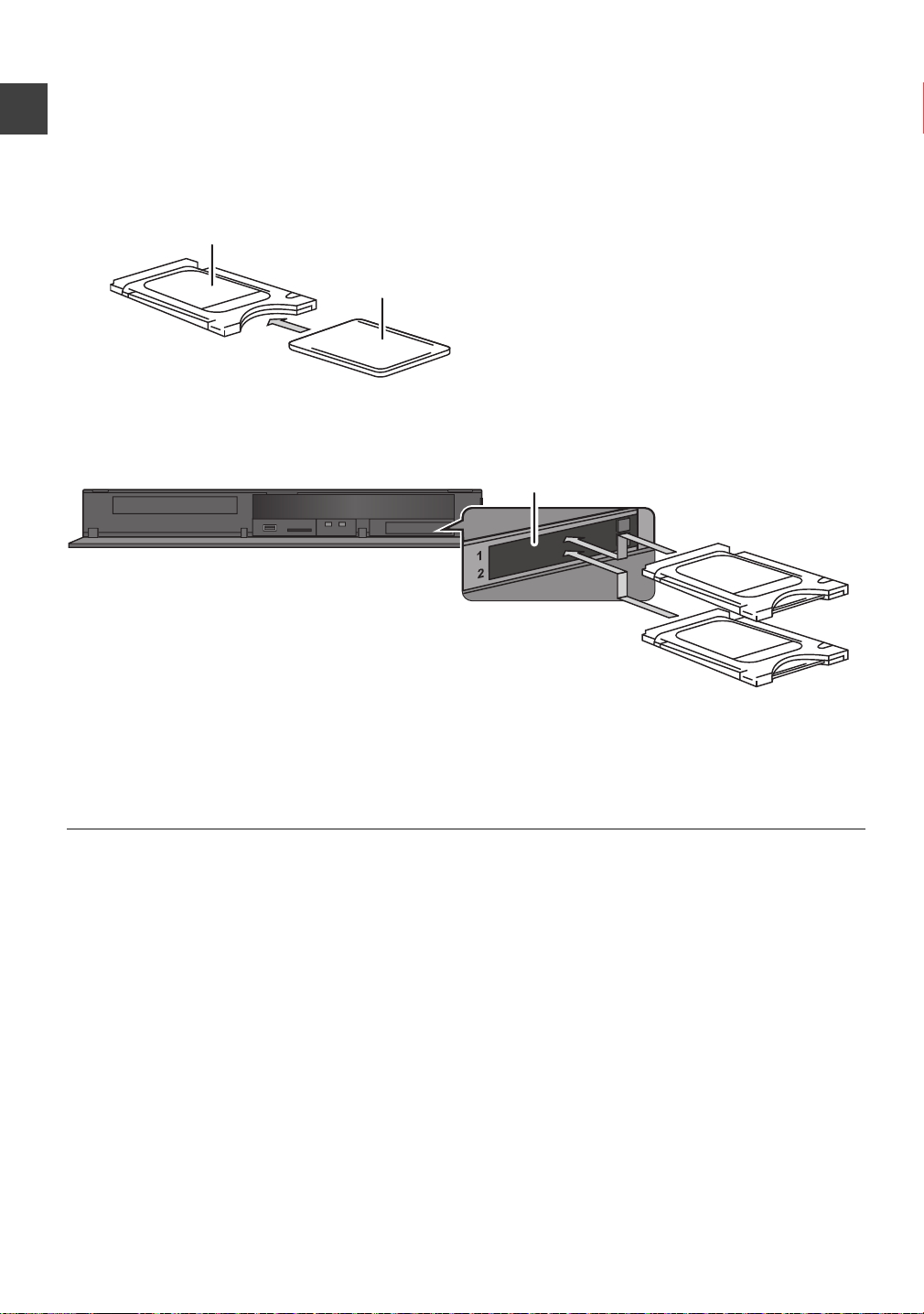
CI module
CAM
Smart Card
CI module
CI (Common Interface) slot
This unit
CI module
An appropriate CI module is required to view or record the encrypted broadcast.
You need a CI module, CAM (Conditional Access Module) together with a certified Smart Card, and a subscription with the
corresponding broadcaster.
≥If not viewing/recording an encrypted broadcast, you do not need to insert the CI module.
1 Insert the certified Smart Card into the CAM (both optional).
Getting started
2 Insert the CI module into the CI (Common Interface) slot of this unit.
12
VQT3C73
TV service encryption is automatically cancelled and the service can be viewed or recorded. (The recording might be
prohibited by broadcasters.)
≥Depending on the CI module, a PIN may be demanded. If prompted to enter a PIN code, enter the set PIN code with the
number buttons.
¾ Notes for recording of an encrypted broadcast (> 34)
≥ You can insert one or two different CAMs with Smart Cards into this unit.
≥ Be sure to insert the CI module horizontally into the slot.
≥ Insert the CAM and the Smart Card with the correct direction.
≥ When removing the CI module, press the CI module eject button and pull it straight out.
≥ For more details, see the manual of the CAM and S mart Card, or consult the dealer.
≥ The Common Interface supports the modules according to DVB Specification and CI Plus Specification.
≥ Turn off the unit before you insert or remove the CI module.
Page 13
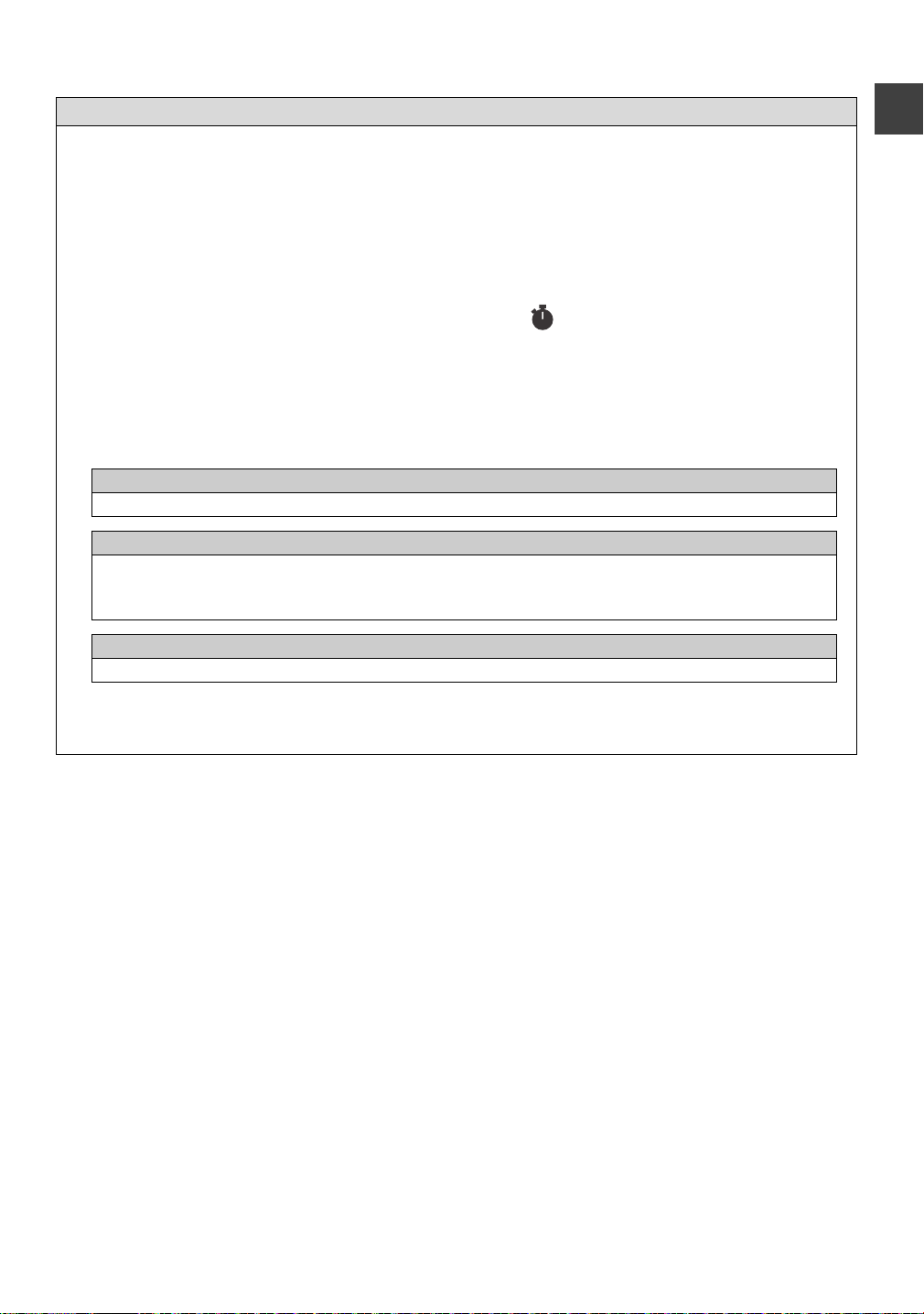
About CI Plus compatible broadcast
“CI Plus” is a technical specification that imposes copy protection on the broadcasted programmes.
≥All CI Plus protected programmes are encrypted.
It may take some time to display the encrypted programme.
∫ Retention limit
There are some titles for which the playback is disabled after a predetermined time.
(e.g., Permitted playback period is 90 minutes after recording.)
≥When the programme is imposed a limit on the playable period, the icon will appear on the
DIRECT NAVIGATOR screen after recording. (> 41)
≥These titles cannot be copied to the disc. (> below, Copying is prohibited)
∫ CI Plus copy protection
When the CI Plus compatible broadcast is recorded, the title may be copy protected.
≥There are following types of the copy protection depending on the broadcast:
Copying not restricted
≥Depending on the programme, you can copy only to BD-RE, BD-R, or DVD-RAM (CPRM compatible discs only).
One generation copy is permitted
≥You can copy to BD-RE, BD-R or DVD-RAM (CPRM compatible discs only) only once.
However, the original title will be deleted.
≥You cannot copy from the copied BD-RE, BD-R or DVD-RAM (CPRM compatible discs) to HDD or another disc.
Copying is prohibited
≥You cannot copy to the disc.
For details, refer to your CAM’s operating instructions or consult your dealer.
Getting started
13
VQT3C73
Page 14
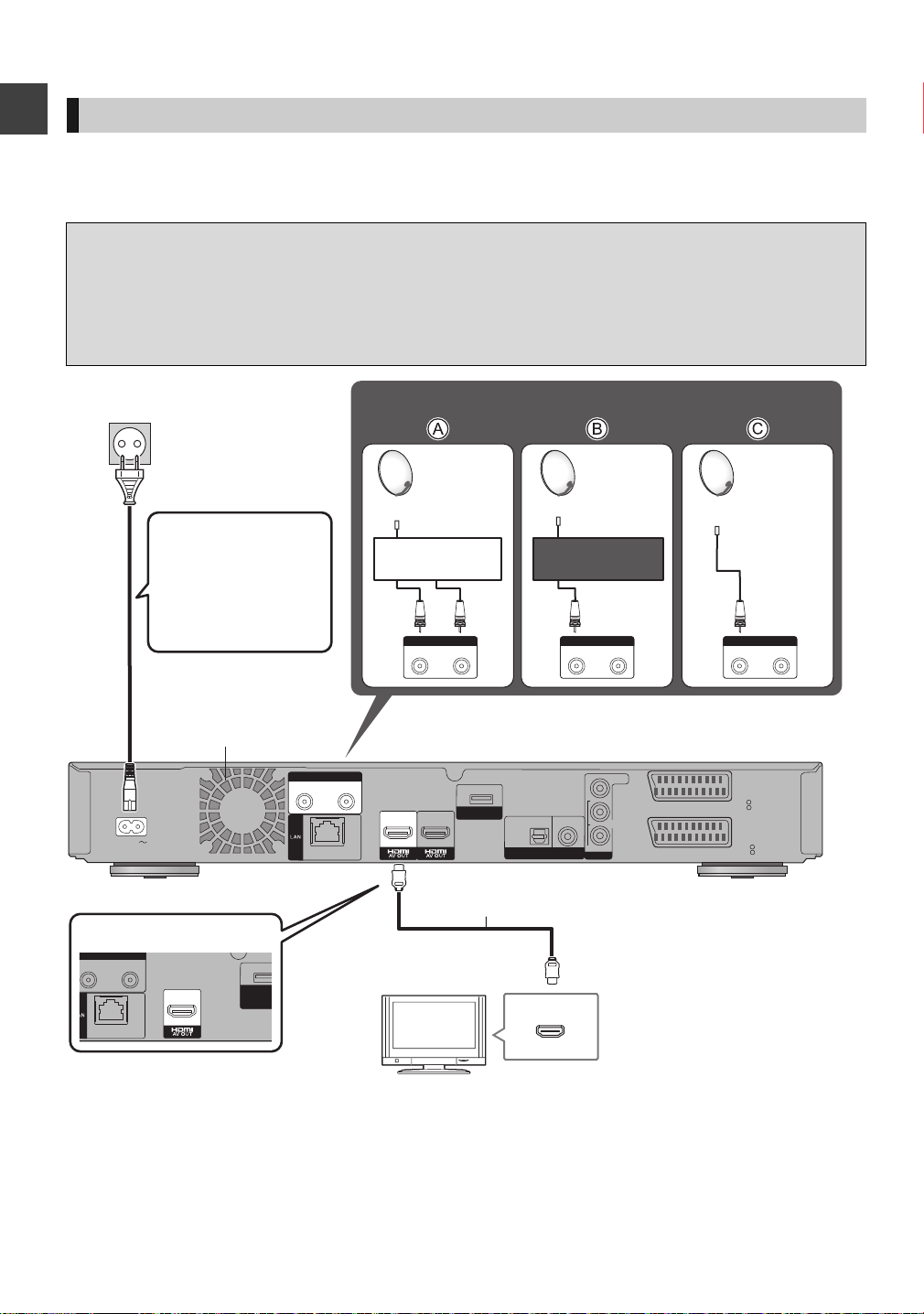
Connection
AC IN
10BASE-T/100BASE-TX
COAXIAL
OPTICAL
L
R
AUDIO
VIDEO
DIGITAL AUDIO OUT
(PCM/BITSTREAM)
AV1
(TV)
VIDEO
RGB/S VIDEO
AV2
(EXT)
VIDEO
RGB/S VIDEO
OUT
IN 1IN 1
IN 2IN 2
LNB 13V/ 18V 400mA max
COMMUNICATION
CAMERA
MAINMAIN
SUBSUB
HDMI
IN 1IN 1
IN 2IN 2
LNB 13V/ 18V 400mA max
IN 1IN 1
IN 2IN 2
LNB 13V/ 18V 400mA max
IN 1IN 1
IN 2IN 2
LNB 13V/ 18V 400mA max
IN 1
IN 2
AT
WIRELESS LAN
ADAPTOR
TV
Satellite dish
This unit’s rear panel
To household mains
socket
(AC 220 to 240 V, 50 Hz)
Cooling fan
AC mains lead
(supplied)
≥Connect only after all
other connections are
complete.
HDMI cable
[BST700] [BST701]
Satellite cable (> above)
Satellite dish
Satellite dish
Multi switcher Single cable
router
Basic connections
When connected to an HDMI compatible unit, you can enjoy high quality, digital video and audio.
3D programmes can be played back when this unit is connected to a 3D compatible TV using an HDMI cable.
≥Before connection, turn off all equipment and read the appropriate operating instructions.
≥When using Communication Camera (> 77)
∫ Satellite cable
≥To record 2 programmes simultaneously or view TV during recording
Getting started
A Connect both LNB IN 1 and LNB IN 2 to the satellite dish.
B When using Single cable router, connect satellite cable to LNB IN 1 terminal and activate two user bands. (> 26)
≥When you use only one satellite cable
C Connect LNB IN 1 terminal. (2 programmes simultaneous recording and viewing TV during recording are
impossible)
NB 13V/ 18V 400mA max
IN 2
IN 1
10BASE-T/100BASE-TX
Required setting:
Set “HDMI Audio Output” to “On” (> 91).
(The default setting is “On”.)
COMMUNIC
CAMERA
14
VQT3C73
Page 15
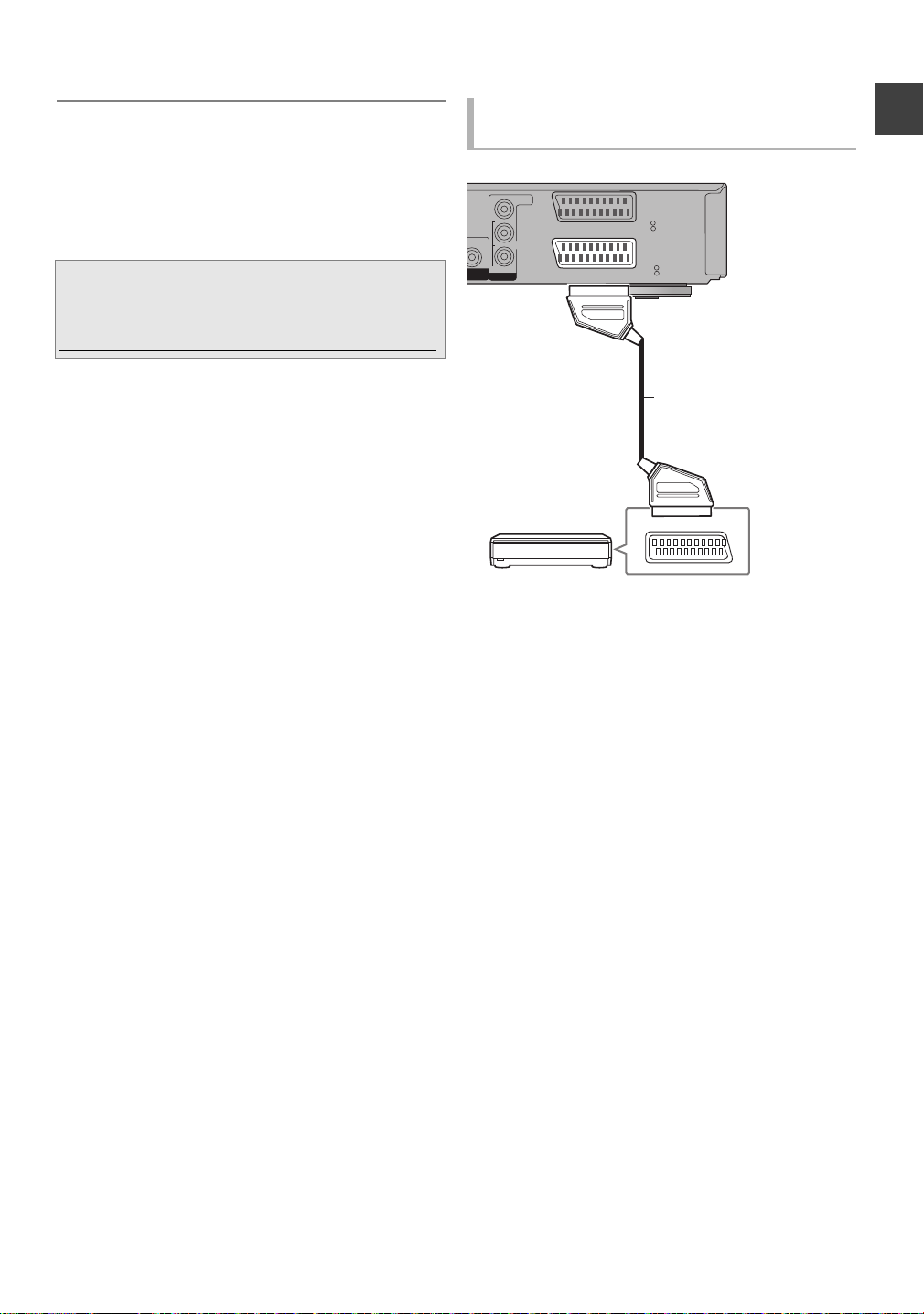
¾ If the TV does not have the HDMI terminal, connect
L
R
AUDIO
VIDEO
AV1
(TV)
VIDEO
RGB/S VIDEO
AV2
(EXT)
VIDEO
RGB/S VIDEO
OUT
AV
This unit’s rear panel
Set Top Box or video equipment
21-pin Scart cable
the TV with the 21-pin Scart cable or Audio/Video
cable (> 17)
≥ S upply power from another device when you use 2 or more devices to
receive satellite broadcast, because this unit does not supply power
when it is turned in standby.
When the unit is not to be used for a long time
To save power, unplug it from the household mains socket.
This unit consumes a small amount of power, even when it
is turned off
[approx. 0.2 W (“Power Save in Standby” is activated)]
About HDMI cable
≥Please use High Speed HDMI Cables that have the HDMI
logo (as shown on the cover).
≥When outputting 1080p signal, please use HDMI Cables
5.0 meters or less.
≥Recommended Panasonic HDMI cable part number:
RP-CDHS15 (1.5 m), RP-CDHS30 (3.0 m), RP-CDHS50
(5.0 m), etc.
≥ The HDMI connection supports VIERA Link “HDAVI Control” (> 78).
However, to perform PAUSE LIVE TV (> 30) and Direct TV Recording
(> 33) for programmes that cannot be received by this unit, you need to
connect a 21-pin Scart cable (> 17). ([BST800] VIERA Link “HDAVI
Control” can only be used on the connection from the HDMI (MAIN)
terminal.)
≥ You cannot connect this unit to DVI devices that are incompatible with
HDCP.
Depending on the device, images may not display properly or at all when
connecting with a DVI/HDMI switching cable. (Audio cannot be output.)
≥ If you are connecting to a TV that is only compatible with 2 channel
audio output, audio with 3 channels or more will be down mixed (> 116)
and output as 2 channels, even if connecting with an HDMI cable.
(Some discs cannot be down mixed.)
Connect the Set Top Box or video
equipment
Getting started
≥A 21-pin adaptor is required for AUDIO/VIDEO terminal.
15
VQT3C73
Page 16
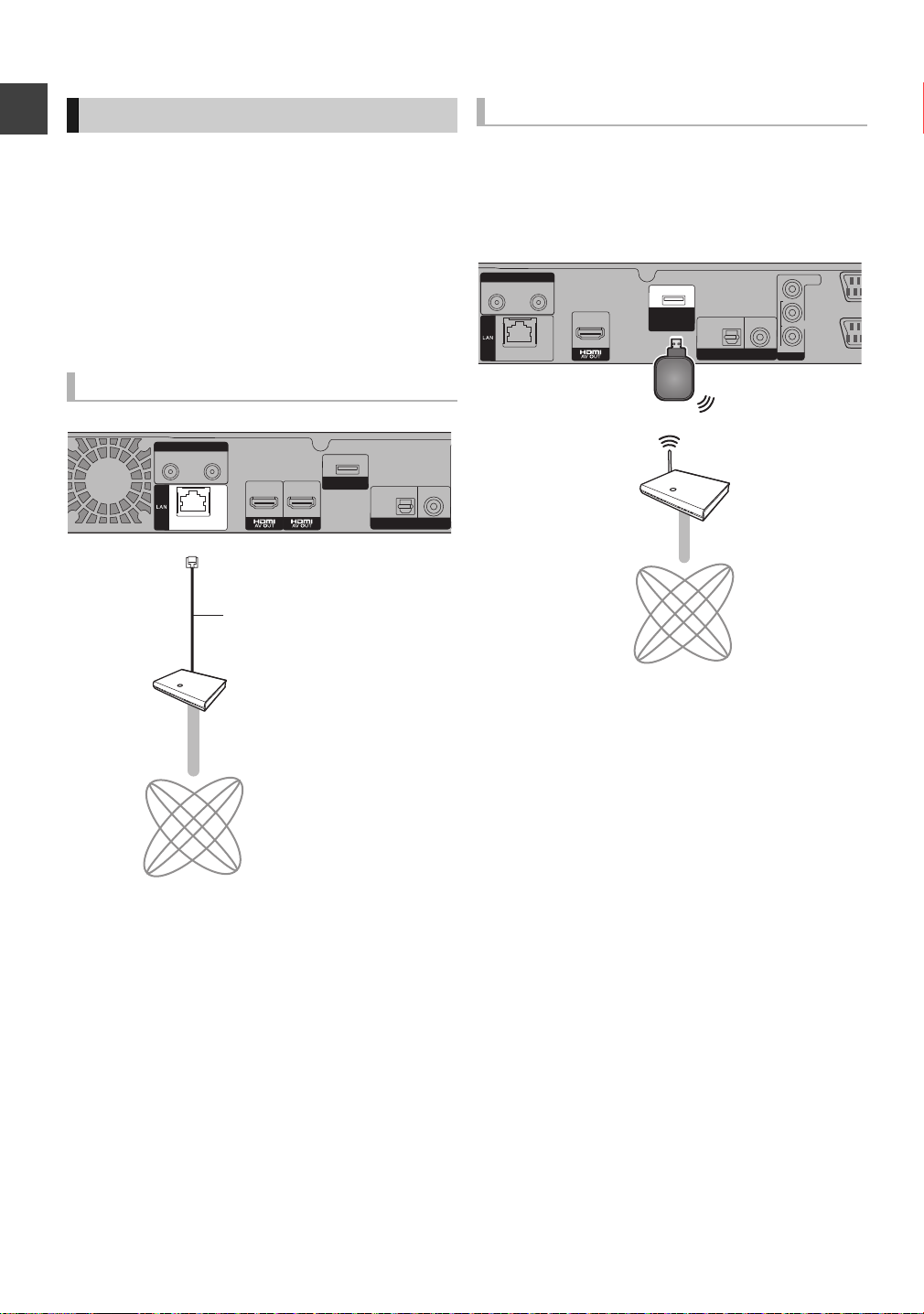
Connection
IN 1
IN 2
MAIN
SUB
Broadband router, etc.
Internet
LAN cable
This unit’s rear panel
10BASE-T/100BASE-TX
COAXIAL
OPTICAL
L
R
AUDIO
VIDEO
DIGITAL AUDIO OUT
(PCM/BITSTREAM)
OUT
IN 1IN 1
IN 2IN 2
LNB 13V/ 18V 400mA max
COMMUNICATION
CAMERA
WIRELESS LAN
ADAPTOR
Internet
Wireless router,
etc.
This unit’s rear panel
([BST700] [BST701])
Wireless LAN
Adaptor
Network connection
Following functions will be available when this unit is
connected to the network.
≥DLNA functions (> 80, 81)
≥Network Service functions (> 77)
≥BD-Live functions with Internet (> 39)
≥Automatically acquiring the title of the CD (> 66)
≥Updating the software (firmware) of this unit from Internet
Getting started
(> 97)
For details about connection method, refer to the
instructions supplied with the connected equipment.
LAN (ethernet) cable connection
LNB 13V/ 18V 400mA max
IN 2
IN 1
COMMUNICATION
CAMERA
SUB
MAIN
10BASE-T/100BASE-TX
OPTICAL
DIGITAL AUDIO OUT
Wireless LAN connection
≥[BST800] Wireless LAN is built in. (There is no need to
connect a Wireless LAN Adaptor.)
≥[BST700] [BST701] Connect the Wireless LAN Adaptor DY-
WL10 (optional).
COAXIAL
(PCM/BITSTREAM)
≥ Use category 5 or above straight LAN cables (STP) when connecting to
peripheral devices.
≥ Inserting any cable ot her than a LAN cable in the LAN terminal can
damage the unit.
16
VQT3C73
≥ [BST700] [BST701] Only the Wireless LAN Adaptor DY-WL10 (optional)
can be used. Read the operating instructions for the Wireless LAN
Adaptor DY-WL10 (optional) thoroughly when using it.
Connect/disconnect the Wireless LAN adaptor DY-WL10 (optional) when
the unit is turned off and not using functions that use the network, such
as downloading a programme, etc.
≥ For up to date compatibility information on your Wireless router refer to
http://panasonic.jp/support/global/cs/
(This site is in English only.)
≥ The unit is not compatible with public wireless LAN services provided in
airports, stations, cafes etc.
Page 17

∫ Precautions of Wireless LAN connection
AV1
(TV)
VIDEO
RGB/S VIDEO
AV2
(EXT)
VIDEO
RGB/S VIDEO
OUT
L
VIDEO
R
AUDIO
AV
21-pin Scart cable
TV
This unit’s rear panel
AV1
(TV)
VIDEO
RGB/S VIDEO
AV2
(EXT)
VIDEO
RGB/S VIDEO
OUT
L
VIDEO
R
AUDIO
AUDIO IN VIDEO IN
LR
Audio/Video cable
TV
This unit’s rear panel
TV
VCR
This unit
DO NOT
The following limits are in place regarding the usage of this
unit. You must be aware of these limits before using this unit.
Panasonic will in no way be responsible for any incidental
damage which may arise due to a failure to obey these
limits, or to any condition of use or disuse of this unit.
≥Data transmitted and received over radio waves may
be intercepted and monitored.
≥This unit contains delicate electronic components.
Please use this unit in the manner in which it was intended
and follow the following points:
– Do not expose this unit to high temperatures or direct
sunlight.
– Do not bend, or subject this unit to strong impacts.
– Keep this unit away from moisture.
– Do not disassemble or alter this unit in any way.
Other TV connections
21-pin Scart terminal
AUDIO/VIDEO terminals
≥Connect to terminals of the same colour.
Getting started
∫ Connect the unit directly to the TV
If you connect the unit through an AV
selector or VCR to the TV, video signal
will be affected by copy protection
systems and the picture may not be
shown correctly.
≥When connecting to a TV with a
built-in VCR
Connect to the input terminals on the
TV side if there are both TV and VCR
input terminals.
≥ S et according to the connected TV. (> 92, AV1 Output)
≥ The 21-pin Scart cable connection with the Q Link compatible TV
supports “Q Link” (> 78).
17
VQT3C73
Page 18

Connection
10BASE-T/100BASE-TX
COAXIAL
OPTICAL
A
DIGITAL AUDIO OUT
(PCM/BITSTREAM)
IN 1IN 1
IN 2IN 2
LNB 13V/ 18V 400mA max
COMMUNICATION
CAMERA
MAINMAIN
SUBSUB
HDMI
HDMI INHDMI OUT
This unit’s rear panel
HDMI cable
Amplifier
TV
HDMI cable
(ARC compatible)
(ARC compatible)
3D programmes can be played back when this unit
is connected to a 3D compatible amplifier and a 3D
compatible TV using an HDMI cable.
≥You will not be able to view 3D programmes with this
connection if your amplifier is not 3D compatible.
10BASE-T/100BASE-TX
COAXIAL
OPTICAL
DIGITAL AUDIO OUT
(PCM/BITSTREAM)
IN 1IN 1
IN 2IN 2
LNB 13V/ 18V 400mA max
COMMUNICATION
CAMERA
MAINMAIN
SUBSUB
HDMI IN
HDMI
HDMI
This unit’s rear panel
HDMI cable
Amplifier
TV
HDMI cable
(ARC compatible)
(ARC compatible)
3D programmes can be played back when this unit
is connected to a 3D compatible TV using an HDMI
cable.
≥The audio can only be up to 5.1ch.
Amplifier connections
Getting started
When connecting an amplifier not
compatible with 3D
≥ Linked operation is pos sible by connecting to a TV or amplifier
compatible with VIERA Link.
≥ When using a TV or an amplifier that does not display “ARC compatible”
on the HDMI terminal (not compatible with ARC), it is necessary to
connect the TV and the amplifier with a digital audio cable to enjoy the
TV audio on the amplifier.
18
VQT3C73
≥ Linked operat ion is possible by connecting to a TV or amplifier
compatible with VIERA Link.
≥ When using a TV or an amplifier tha t does not display “ARC compatible”
on the HDMI terminal (not compatible with ARC), it is necessary to
connect the TV and the amplifier with a digital audio cable to enjoy the
TV audio on the amplifier.
Page 19
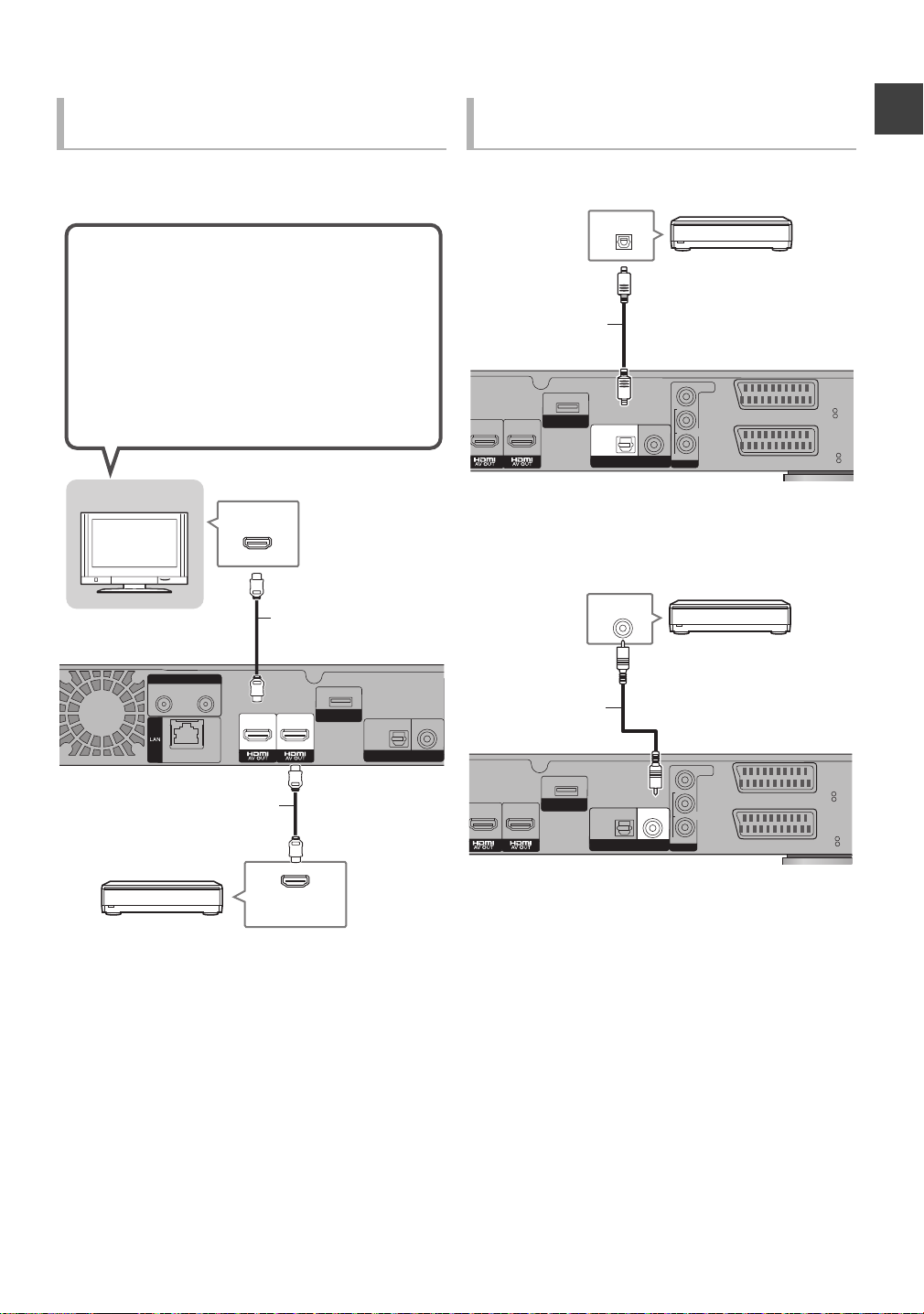
Via an HDMI AV OUT (MAIN) and
10BASE-T/100BASE-TX
COAXIAL
OPTICAL
DIGITAL AUDIO OUT
(PCM/BITSTREAM)
IN 1IN 1
IN 2IN 2
LNB 13V/ 18V 400mA max
COMMUNICATION
CAMERA
MAINMAIN
SUBSUB
HDMI
HDMI IN
This unit’s rear panel
HDMI cable
Amplifier
TV
HDMI cable
3D programmes can be played back when this unit
is connected to a 3D compatible TV using an HDMI
cable.
≥Connect the TV and the amplifier with the following
cables to enjoy the audio from the TV with the
amplifier.
– ARC compatible: HDMI cable
– ARC not compatible: HDMI cable and optical digital
cable
COAXIAL
OPTICAL
L
R
AUDIO
VIDEO
AV1
(TV)
VIDEO
RGB/S VIDEO
AV2
(EXT)
VIDEO
RGB/S VIDEO
OUT
COMMUNICATION
CAMERA
MAINMAIN
SUBSUB
DIGITAL AUDIO OUT
(PCM/BITSTREAM)
OPTICAL IN
This unit’s rear panel
Amplifier
Optical digital
audio cable
COAXIAL
OPTICAL
L
R
AUDIO
VIDEO
AV1
(TV)
VIDEO
RGB/S VIDEO
AV2
(EXT)
VIDEO
RGB/S VIDEO
OUT
COMMUNICATION
CAMERA
MAINMAIN
SUBSUB
DIGITAL AUDIO OUT
(PCM/BITSTREAM)
COAXIAL IN
Amplifier
Coaxial cable
This unit’s rear panel
HDMI AV OUT (SUB) terminal
[BST800]
You can enjoy richer sound by using the HDMI AV OUT
(SUB) terminal.
When using DIGITAL AUDIO OUT
terminal
∫ Using Optical digital audio cable
Getting started
∫ Using Coaxial cable
≥ The VIERA Link function does not work with equipment connected to the
HDMI (SUB) terminal.
≥ S et the “HDMI (SUB) Output Mode” to “V. OFF ( Video Off )”.
If it is set to “Normal” when the amplifier not compatible with 3D is
connected to the HDMI (SUB) terminal, playback of 3D video is not
possible with the power of the amplifier set to “ON”. (> 91, HDMI (SUB)
Output Mode)
≥ When connecting a TV with an HDMI terminal, set “HDMI Audio Output”
to “Off” (> 91).
≥ When you use the optical digital audio cable, insert the tip correctly into
the terminal.
19
VQT3C73
Page 20
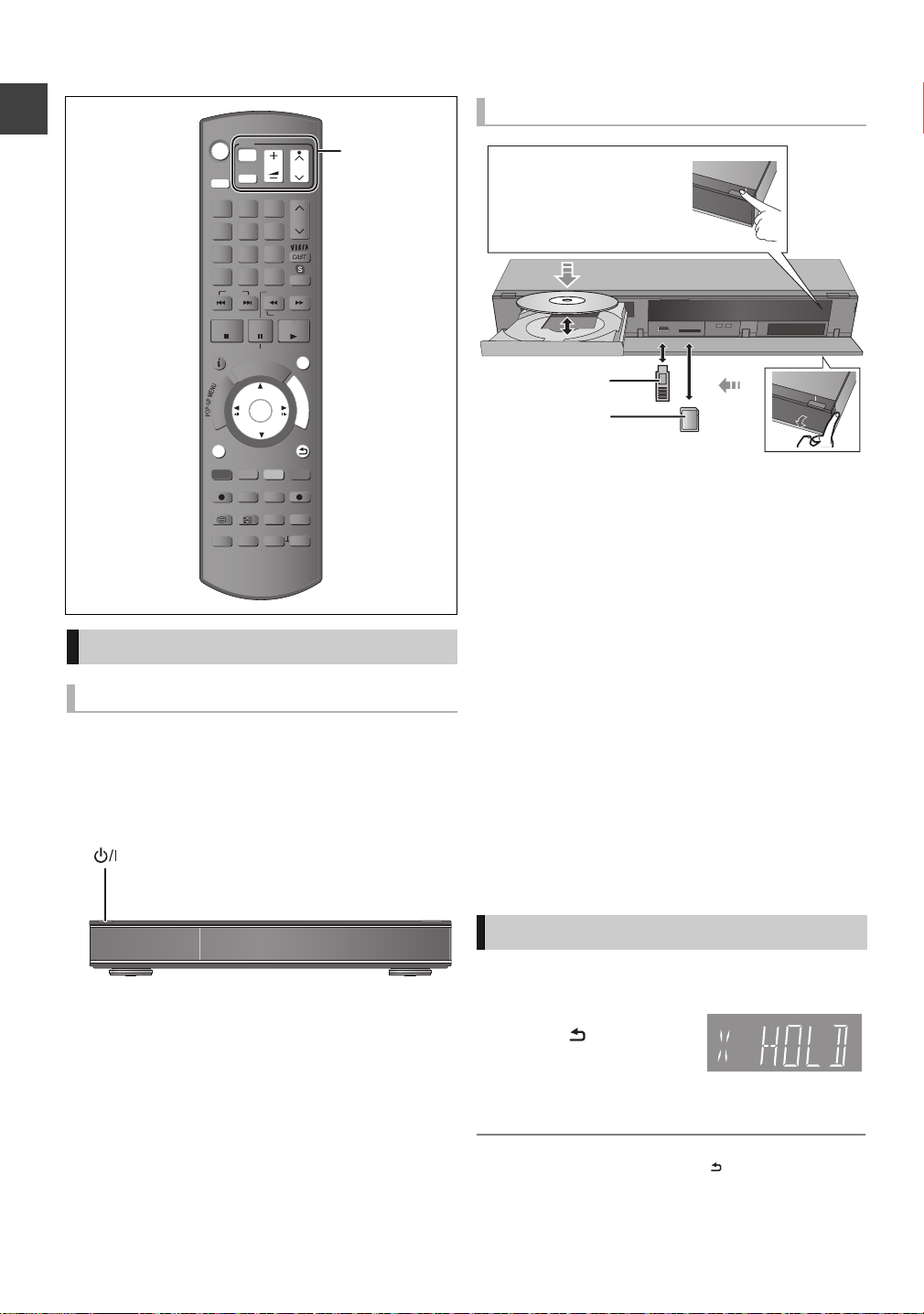
Common Operations
TIME SLIP
PROG/CHECK
STATUS
DIRECT TV REC
AUDIO
-10s +60s
REC MODE EXT LIN K
REC
TEXT STTL
CHAPTER
F
U
N
C
T
I
O
N
M
E
N
U
D
I
R
E
C
T
N
A
V
I
G
A
T
O
R
G
U
I
D
E
RETURN
PLAY/x1.3
PAUSE
PAUSE LIVE TV
STOP
SLOW/SEARCH
SKIP
CH
PAGE
SELECT
INPUT
CH
AV
TV
DRIVE
SELECT
DEL
EXIT
OK
OPTION
MANUAL SKIP
VOL
0
2
abc
5
jkl
8
tuv
1
4
ghi
7
qrs
p
3
def
6
mno
9
xyz
w
INPUT
REWIND LIVE TV
TV operation
area (> 98)
Press [< OPEN/CLOSE] on
the main unit to open the tray
and insert a disc.
SD card
USB memory
Unit’s display
Getting started
Preparations
Turning on this unit
1 Turn on the TV, then select the appropriate
AV input to suit the connections to this
unit.
2 Press [Í] on the remote control or [Í/I]
on this unit.
The Easy Setting will start at the init ial power on after
purchasing this unit. (> 22)
20
VQT3C73
Inserting or removing a media
≥When the indicator on this unit's display blinks, do not
turn off the unit or remove the media. Such action may
result in loss of the media contents.
≥When inserting the media, ensure that it is facing the right
way up.
≥Wipe off the dust or fingerprints from the discs before use.
(> 9)
≥Return discs to their cases or cartridges after use; this
helps to protect the discs against scratches and dust.
≥When removing the SD card, press on the centre of the
card and pull it straight out.
≥If you connect a Panasonic product with a USB connection
cable, setup screen may be displayed on the connected
equipment. For details, refer to the instructions for the
connected equipment.
∫ To select a drive
Press [DRIVE SELECT] to select the media drive that you
operate.
∫ Release disc protection
[BD-RE] [BD-R] [RAM]
If the disc is protected when writing to the disc, release the
protection (> 74, Setting the protection).
HOLD function
The HOLD function deactivates all buttons on the unit and
remote control.
Press and hold [OK] and
[RETURN ]
simultaneously until
“X HOLD” appears on
the unit’s display.
To cancel the HOLD function
Press and hold [OK] and [RETURN ] simultaneously unt il
“X HOLD” disappears.
Page 21
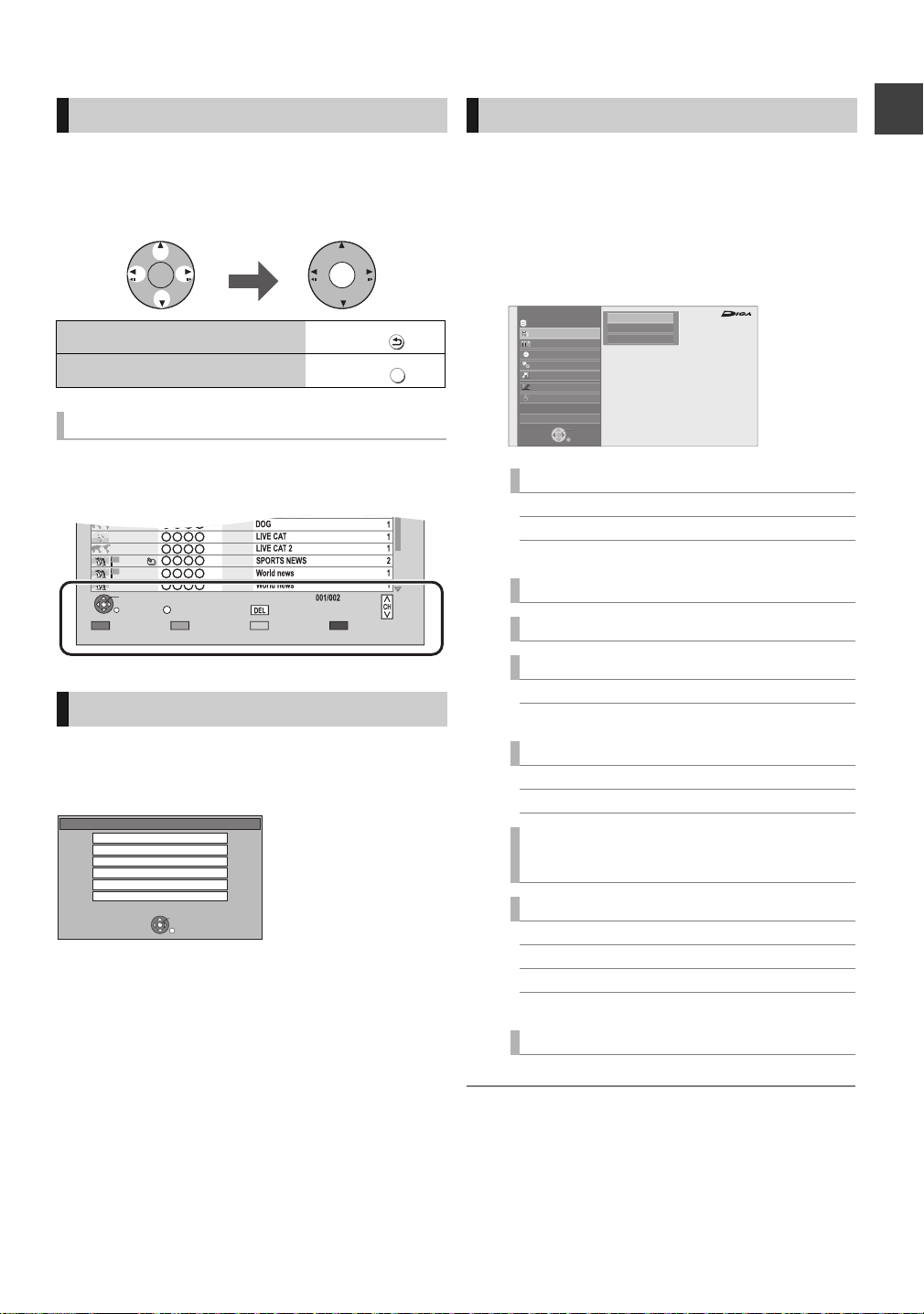
Basic operation
Select Enter
RETURN
Page
CopySelect
OPTION
05.01
08.01
10.01
03.02
PLAY
RETURN
PHOTO / MUSIC
KD2A01.01
01.01
02.01
Delete
Page Up
Page Down
USB
OK
RETURN
USB device is inserted.
View Photos
Play Video
Play / Copy Music ( MP3 )
Copy Video ( MPEG2 )
Copy Video ( AVCHD )
Copy New Photos
FUNCTION MENU
Drive Select
OK
RETURN
Titles recorded to the HDD can be viewed,
edited, or deleted.
Blu-ray
Timer Recording
Copy
Others
Disc / SD Card / USB
Network
Playback Contents
TV Guide
HDD
Video
Photo
Music
View
This unit is basically operated via the following method by
using the remote control.
To select and enter
FUNCTION MENU screen
You can easily access the desired functions via the
FUNCTION MENU.
1 Press [FUNCTION MENU].
OK OK
To return to the previous screen
To exit the screen
Press
Press
EXIT
Display navigation
Operating method can also be confirmed on the screen.
Available functions and buttons used are displayed on each
screen.
Menu screen
Selecting screen for each operation is displayed when the
media is inserted, and you can access the operation screen
easily.
e.g., [USB]
2 Select the item, then press [OK].
≥Repeat step 2 if necessary.
Playback Contents
Video (> 40)
Photo ( > 60)
Music (> 66)
TV Guide (> 29, 35)
Timer Recording (> 36)
Copy
Copy Video (> 54)
Copy Video (AVCHD) to DVD-R (> 58)
Network
Home Network (DLNA) (> 81)
Internet Content (> 77)
Getting started
≥Display items differ depending on what is recorded in each
media.
If the menu screen is not displayed, display it by
performing the following operation.
1 While stopped
Press [OPTION].
2 Select “Drive Select”, then press [OK].
3 Select the media, then press [OK].
≥Menu screen for each media appears.
View (> 27)
≥ “View” is displayed when this unit is connected with the TV
that supports “HDAVI Contr ol 2” or later. (> 78)
Others
Ext Link Standby (> 71)
Flexible Recording via AV input (> 70)
BD-Video Data Management (> 74)
Setup (> 84)
Drive Select
Disc / SD Card / USB
≥ Selectable items will change depending on the type and status of the
media.
21
VQT3C73
Page 22
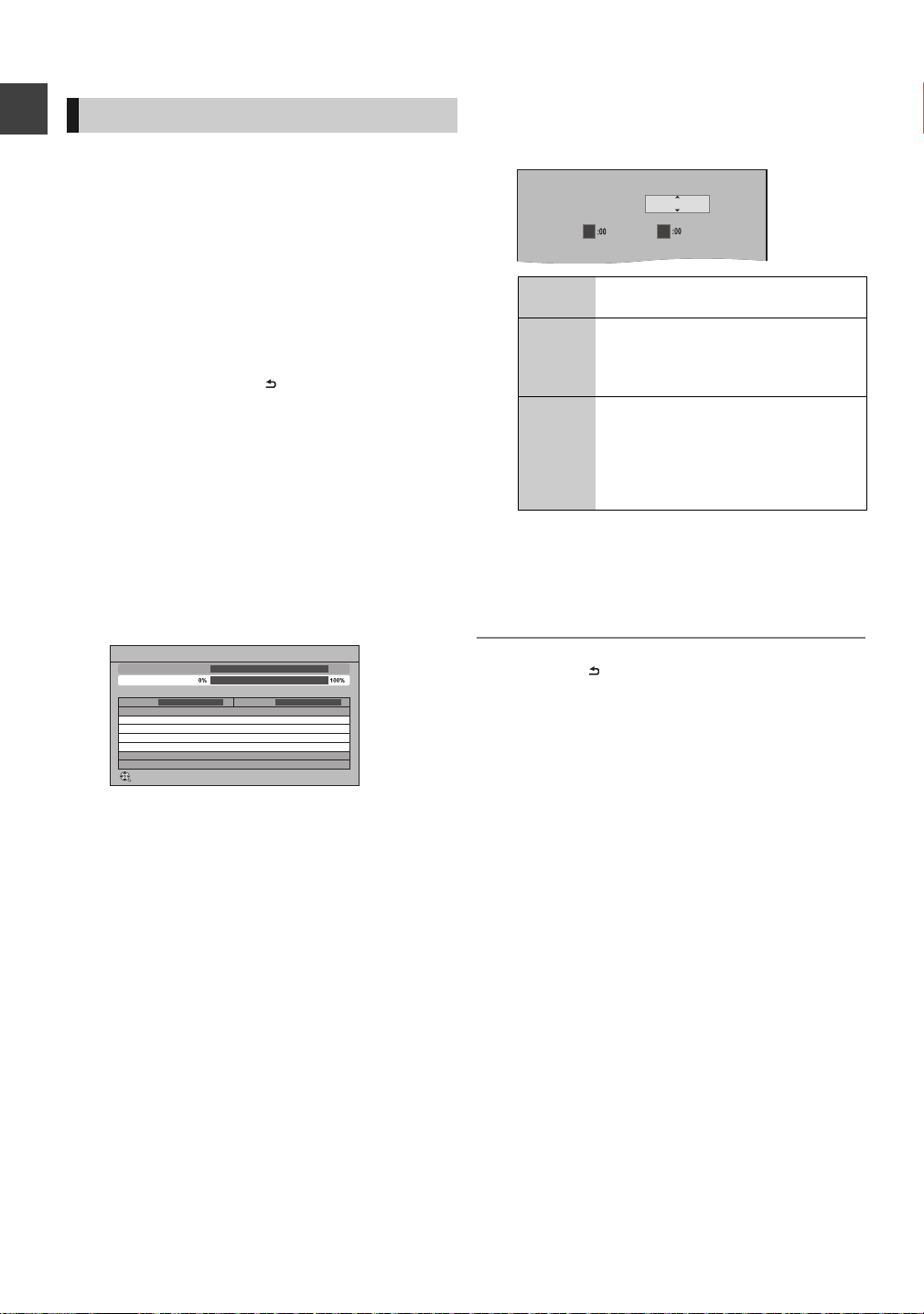
Settings
Auto Setup
RETURN
Satellite
Progress
This will take up to 40 minutes.
Checking LNB1
Satellite
LNB in 1 LNB in 2
Press RETURN to skip Satellite installation
Searching Satellite
Checking... Checking...
Power Save in Standby
From To
Power Save
0 6
On
Easy Setting
1 Turn on the TV, then select the
appropriate AV input to suit the
connections to this unit.
2 Press [Í] to turn the unit on. (> 20)
Getting started
3 Select the language.
∫ When using a Single cable router
1 Press [RETURN ] after selecting the
language.
2 Go to page 26, step 1.
4 Follow the on-screen instructions and
make the following settings.
≥Country
≥Number of cables to connect
≥Search mode
Auto Setup starts.
These operations (Searching Satellite and Searching
Channels) may take some time.
5 Set “Power Save” to “On”, “On Timer”
or “Off”, then press [OK].
On It will go into the Power Save in Standby
mode.
On Timer Set the start and stop time and then
press [OK].
≥“Power Save in Standby” is activated
when the set time comes.
Off It is possible to start quickly from the
standby mode. (Quick Start mode)
≥If you use Home Network ( DLNA )
Server function (> 94), select “Off”.
This function is not available with other
settings.
When “Easy Setting has been completed.” appears,
Easy Setting is complete.
To stop partway
Press [RETURN ].
After tuning has been completed, clock will be set
automatically.
If the clock setting screen appears, set the time
manually (> 95, Clock).
22
VQT3C73
To restart set up
1 Press [FUNCTION MENU].
2 Select “Setup” in “Others”, then press [OK].
3 Select “Auto Setup” in “DVB Tuning”, then press [OK].
¾ If the TV aspect setting screen appears (> 91, TV
Aspect)
¾ To confirm that channels have been tuned correctly
(> 27, Using Channel List)
Page 23
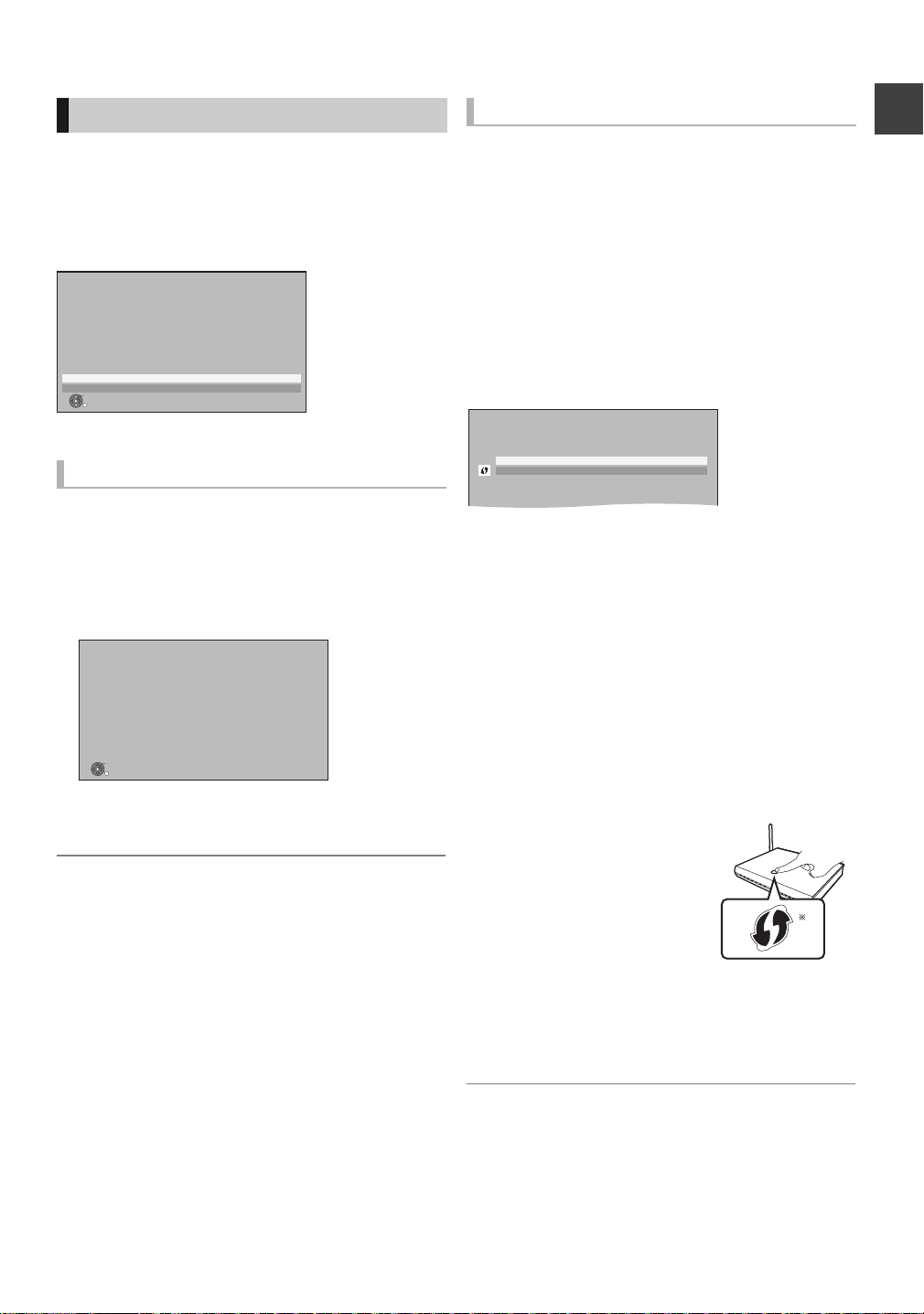
Network Easy Setting
OK
RETURN
Network Easy Setting
Settings and tests for connection required
for home network and the Internet will be
conducted.
First, please select a connection mode.
LAN cable connection:
Connect a LAN cable to the unit and select “Wired”.
Wireless LAN connection:
Select “Wireless”.
Current setting : Wired
Wired
Wireless
OK
RETURN
Network Easy Setting
Network Easy Setting have been finished.
Press OK.
Wireless Settings
Select a connection method to wireless access point.
Please refer to the operating instructions of your wireless
access point about connection methods.
Search for wireless network
WPS (PUSH button)
e.g.,
After completing “Easy Setting”, you can continue with
“Network Easy Setting”.
Select “Wired” or “Wireless”, then press
[OK].
e.g., [BST800]
“Wired” connection
“Wireless” connection
≥Before beginning wireless connection setup
≥Obtain your Network name (SSID
≥If your wireless connection is encrypted please be sure
that you know your encryption key.
≥[BST700] [BST701] If “Wireless LAN Adaptor is not
connected.” is displayed, check that the Wireless LAN
Adaptor is fully inserted. Alternatively, disconnect and
reconnect it. If there is still no change in the display,
consult your dealer for advice.
Select “Search for wireless network” or
“WPS (PUSH button)” and then follow the
on-screen instructions and make the
settings.
§1
).
Getting started
1 Follow the on-screen instructions and
make the following settings.
≥Network Easy Setting ( Home Network Connection
Check )
≥Home Network ( DLNA ) Server function
≥Network Easy Setting ( Internet Connection Test )
This screen appears, Setup is complete.
2 Press [OK].
¾ When you experience problems with settings (> 24)
∫ Search for wireless network:
≥When you select “Search for wireless network”, the
available wireless networks will be displayed. Select your
network name and press [OK].
– If your Network name is not displayed search again by
pressing the “Red” button on the remote control.
– Stealth SSID will not be displayed when you select
“Search for wireless network”. Enter Manually by using
“Wireless Settings”. (> 93)
≥If your wireless network is encrypted, Encryption Key Input
Screen will be displayed.
Input the encryption key of your network.
∫ WPS (PUSH button):
If your Wireless router supports WPS
(PUSH button), you can easily
perform the settings by pressing
WPS button on it.
WPS (Wi-Fi Protected Setup) is a
standard that facilitates settings
relating to the connection and
security of wireless LAN devices.
1 Press WPS button or
corresponding button of Wireless router until the lamp
starts flashing.
≥For details, refer to the operating instruction of Wireless
router.
2 Press [OK].
§1
An SSID (Service Set IDentification) is a name used by
wireless LAN to identify a particular network.
Transmission is possible if the SSID matches for both
devices.
§2
Wi-Fi Protected Setup-compatible Wireless router may
have the mark.
2
VQT3C73
23
Page 24
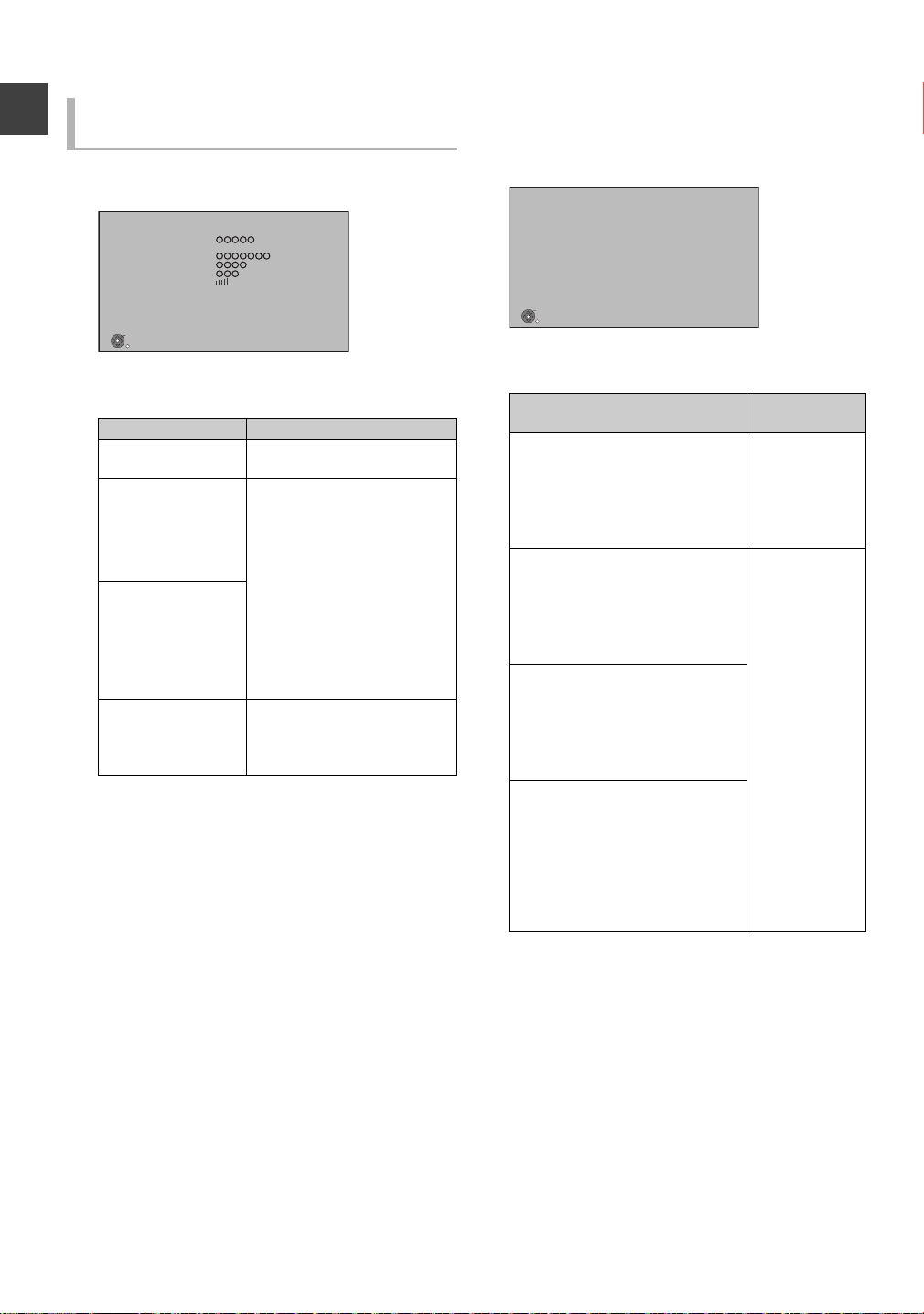
Settings
OK
Network Easy Setting ( Home Network Connection Check )
Completed.
Network connection check has finished.
Press OK.
1. Wireless setting : Pass
2. IP address setting : Pass
3. Connection to gateway : Pass
When you experience problems with
settings
∫ Wireless Settings
≥If there is no problem, the following screen is displayed.
Wireless Settings
Complete.
Network name
(SSID)
Wireless type :
Getting started
Authentication type :
Encryption type :
Reception
For better performance of Home Network (DLNA), it is
recommended using a wireless access point
compatible with 802.11n (5GHz).
Press OK to check network connection.
OK
≥If there is any problem, the following message is
displayed on the screen.
Display Check the following
A conflict with other
devices occurred.
A time out error
occurred.
An authentication
error or a time out
error occurred.
A device error
occurred.
:
:
≥Please wait a few moments,
and then try again.
≥Setting of the Wireless router
for MAC Address etc.
≥The signal may be weak.
[BST700] [BST701] Using the
USB extension cable supplied
with the Wireless LAN
Adaptor, adjust the position of
the Wireless LAN Adaptor.
≥The SSID and the encryption
key of the Wireless router.
≥Please wait a few moments,
and then try again.
≥[BST700] [BST701] Connection
of Wireless LAN Adaptor
≥If there is no improvement in
symptom, contact your dealer.
∫ Network Easy Setting ( Home Network
Connection Check )
≥If there is no problem, the following screen is displayed.
e.g., “Wireless” connection
≥If there is any problem, the following message is
displayed on the screen.
Display
1. LAN cable
connection or
“Fail”
Wireless setting:
2. IP address setting: “Fail”
3. Connection to
gateway:
“Fail”
1. LAN cable
connection or
“Pass”
Wireless setting:
2. IP address setting: “Fail”
3. Connection to
gateway:
“Fail”
1. LAN cable
connection or
“Pass”
Wireless setting:
2. IP address setting: “Pass”
3. Connection to
gateway:
“Fail”
1. LAN cable
connection or
“Pass”
Wireless setting:
2. IP address setting: “Home
network
available”
3. Connection to
gateway:
“Fail”
Check the
following
≥Connection of
the LAN cables
(> 16)
≥Settings of the
hub and router
≥Connection and
settings of the
hub and router
≥Settings of “IP
Address / DNS
Settings”
(> 93)
24
VQT3C73
Page 25
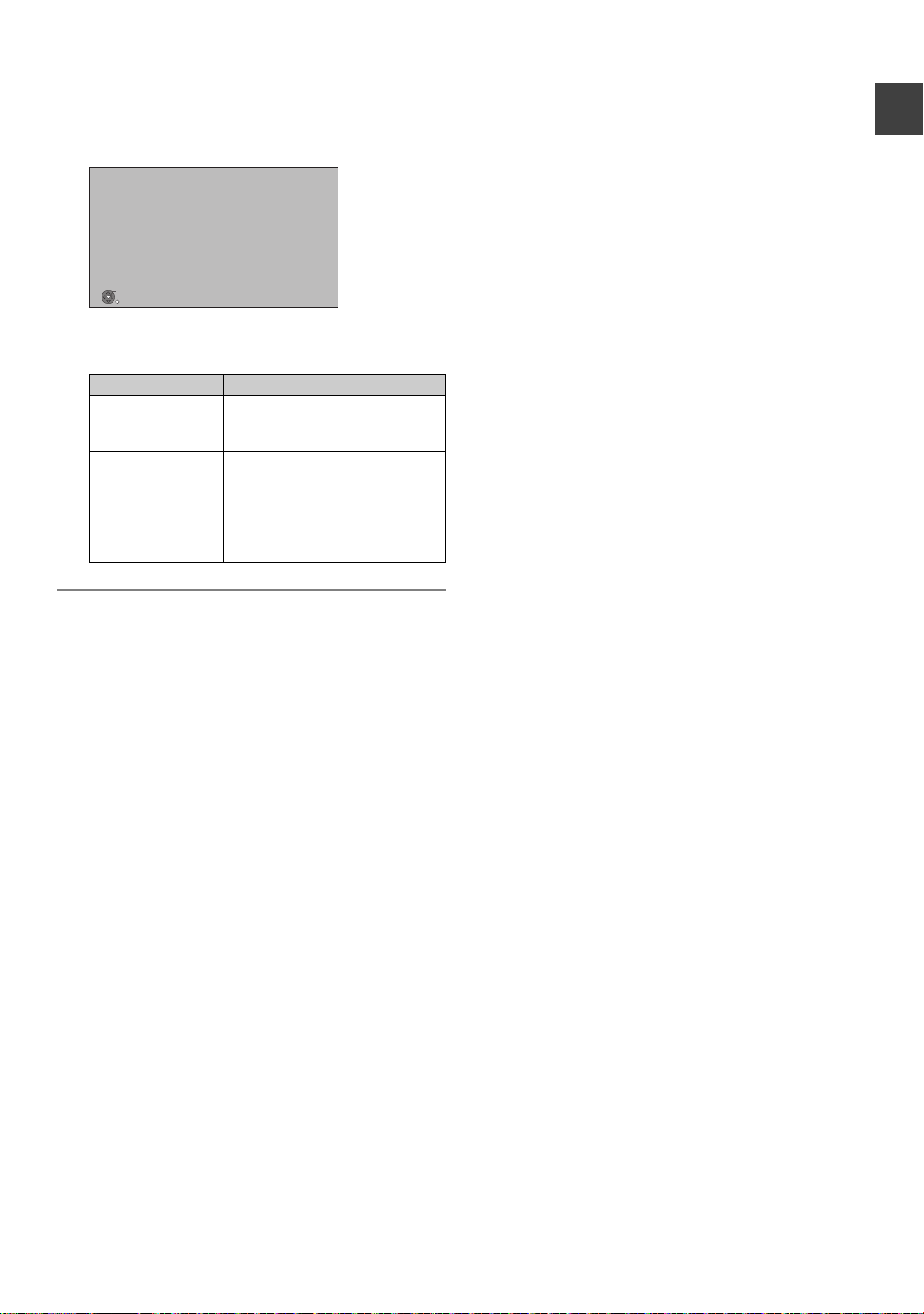
∫ Network Easy Setting ( Internet
OK
Network Easy Setting (Internet Connection Test)
Completed.
Press OK.
Network connection check has finished.
Internet functions are available.
- Connection to the internet : Pass
Connection Test )
≥If there is no problem, t he following screen is displayed.
≥If there is any problem, the following message is
displayed on the screen.
Display Check the following
Cannot find the
server. (B019)
No connection
could be made to
the server. (B020)
To restart Network Easy Setting
1 Press [FUNCTION MENU].
2 Select “Setup” in “Others”, then press [OK].
3 Select “Network Easy Setting” in “Network”, then press
[OK].
≥“Primary DNS” and “Secondary
DNS” settings of “IP Address /
DNS Settings” (> 93)
≥The server may be busy or the
service may have been
suspended. Please wait a few
moments, and then try again.
≥Settings of “Proxy Server
Settings” (> 93) and the router
≥ Refer to t he operating instructions of the hub or router.
≥ Home Network ( DLNA ) Server function setting can be set only when
you selected “Off” for “Power Save in Standby” in “Easy Setting”. (> 22,
step 5)
≥ Even if you set “Home Network ( DLNA ) Server function” to “Off”, it is
possible to set to “On” later. (> 94)
≥ You can perform this setup anytime by selecting “Network Easy Set ting”
in the Setup menu. (> 93)
≥ You can redo these settings individually using “Network Settings”.
(> 93)
≥ Do not use this unit to connect to any wireless network for which you do
not have usage rights.
During automatic searches in a wireless network environment, wireless
networks (SSID) for which you do not have usage rights may be
displayed; however, using these networks may be regarded as illegal
access.
≥ After performing network settings on this unit, the settings (encryption
level, etc.) of the Wireless router might change. When you have trouble
getting online on your PC, perform the network settings on your PC in
accordance with the settings of W ireless router.
≥ Please be aware that connecting to a network without encryption may
result in the content of the communication being illegitimately viewed by
a third party, or the leaking of data such as personal or secret
information.
Getting started
To redo settings individually
1 Press [FUNCTION MENU].
2 Select “Setup” in “Others”, then press [OK].
3 Select “Network Settings” in “Network”, then press [OK].
4 Select “IP Address / DNS Settings” (> 93) or “Proxy
Server Settings” (> 93), then press [OK].
Check security before using Home Network ( DLNA )
Server function
If you set “Home Network ( DLNA ) Server function” to “On”,
all connected devices on the same network can access this
unit. Ensure that the router for your home network has
adequate security system to prevent unauthorized access.
25
VQT3C73
Page 26
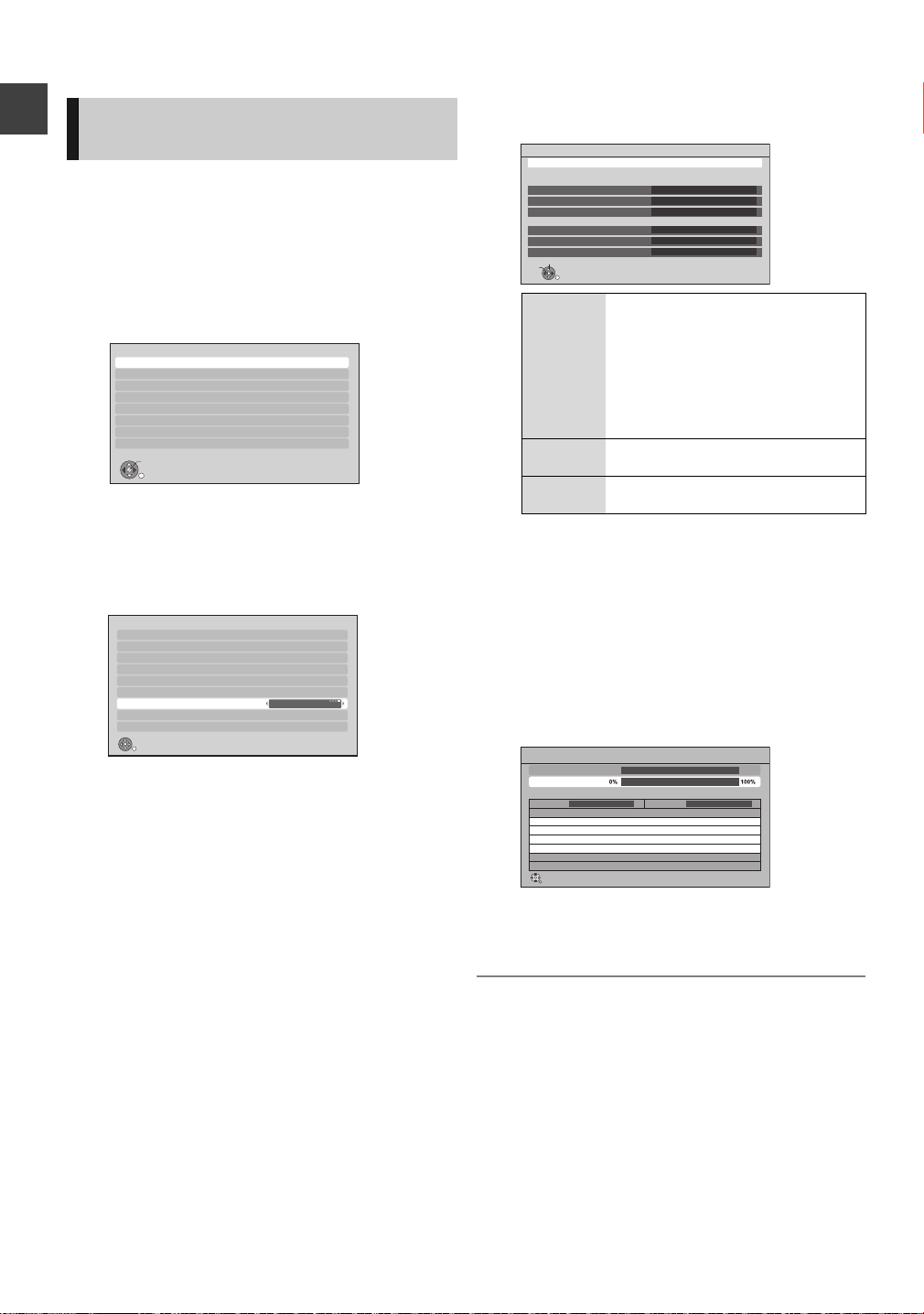
Settings
Setup
OK
RETURN
DVB Tuning
HDD / Disc
Picture
Sound
Display
Connection
Network
Others
RETURN
DVB Tuning
Favourites Edit
Channel List
Auto Setup
Manual Tuning
Update Channel List
Preferred Language
Signal Condition
Antenna System
Single Cable
LNB Configuration
User Band Settings
OK
Select
RETURN
Start Auto Setup
Please confirm user band settings before starting Auto Setup.
Tuner 1
User Band
User Band Frequency
User Band PIN
Tuner 2
User Band
User Band Frequency
User Band PIN
C1
1284 MHz (preset: 1284 MHz)
Off
C2
1400 MHz (preset: 1400 MHz)
Off
Auto Setup
RETURN
Satellite
Progress
This will take up to 40 minutes.
Checking LNB1
Satellite
Tuner 1 Tuner 2
Press RETURN to skip Satellite installation
Searching Satellite
Checking... Checking...
Auto Setup method when using
a single cable router
When a single cable router is used, it is necessary to
change the settings of this unit and then run Auto Setup.
1 Press [FUNCTION MENU].
Getting started
2 Select “Setup” in “Others”, then press
[OK].
3 Select “Antenna System” in “DVB
Tuning”.
4 Press [2, 1] to select “Single Cable”.
6 Make the settings of user band.
User Band You can set C1 to C8. Set to a User
User Band
Frequency
User Band
PIN
≥For details, read the manual of the single cable
router, etc.
Band not used by any other device.
≥When only one User Band of the
Router is assigned, set “Tuner 2” side
to “Off”. Note that you will not be able
to record 2 programmes
simultaneously or watch TV during
recording.
Set the User Band Frequency with
number buttons.
If the single cable router requires a PIN
to access an user band, enter the PIN.
7 Select “Start Auto Setup”, then press
[OK].
8 Select the search mode, then press
[OK].
Auto Setup starts.
These operations (Searching Satellite and Searching
Channels) may take some time.
5 Press [3, 4] to select “Auto Setup”,
then press [OK].
1 Select “Yes”, then press [OK].
2 Select the country, then press [OK].
26
VQT3C73
After tuning has been completed, clock will be set
automatically.
If the clock setting screen appears, set the time
manually (> 95, Clock).
To set Power Save settings
1 Press [FUNCTION MENU].
2 Select “Setup” in “Others”, then press [OK].
3 Select “Standby Settings” in “Others”, then press [OK].
4 Select “Power Save in Standby”, then press [OK].
5 Refer to page 22, step 5.
To start Network Easy Setting
1 Press [FUNCTION MENU].
2 Select “Setup” in “Others”, then press [OK].
3 Select “Network Easy Setting” in “Network”, then press
[OK].
4 Refer to page 23.
Page 27
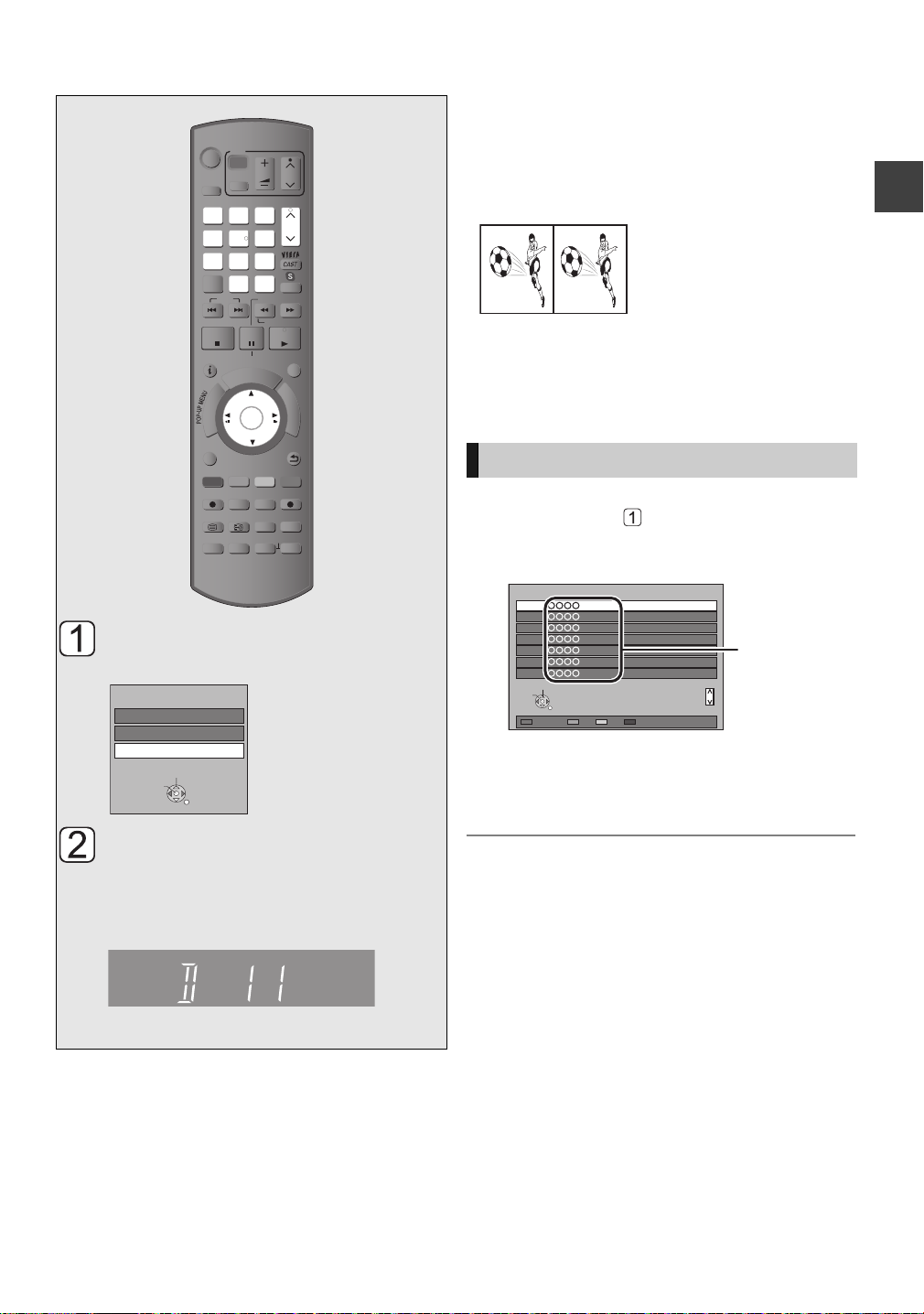
Watching broadcasts
Watching
broadcasts
TIME SLIP
PROG/CHECK
STATUS
DIRECT TV REC
AUDIO
-10s +60s
REC MODE EXT LIN K
REC
TEXT STTL
CHAPTER
F
U
N
C
T
I
O
N
M
E
N
U
D
I
R
E
C
T
N
A
V
I
G
A
T
O
R
G
U
I
D
E
RETURN
PLAY/x1.3
PAUSE
PAUSE LIVE TV
STOP
SLOW/SEARCH
SKIP
CH
PAGE
SELECT
INPUT
CH
AV
TV
DRIVE
SELECT
DEL
EXIT
OK
OPTION
MANUAL SKIP
VOL
0
2
abc
5
jkl
8
tuv
1
4
ghi
7
qrs
p
3
def
6
mno
9
xyz
w
INPUT
REWIND LIVE TV
TV
AV2
AV1
Input Selection
RETURN
Change
Select
All DVB Channels
Select
View
RETURN
7
6
5
4
3
2
1
Category 123/ABC
Sorting 123...
Page up
Page down
Channel names
¾ Enjoying 3D video (> 46)
≥ 3D programmes can be played ba ck when this unit is connected to a 3D
compatible TV using an HDMI cable.
≥ Change the setting if you cannot view 3D compatible programmes in 3D.
e.g., Side by side programme
1 Press [OPTION].
2 Select “3D Settings”, then press [OK].
3 Select “Side by side” in “Signal
Format”, then press [OK].
≥ The length of time the channel information is displayed can be changed.
(> 90, On-Screen Information)
≥ Depending on the settings of “Recording for Encrypted Channel” (> 87),
it may not be possible to view certain programmes. (> 34, Notes for
recording of an encrypted broadcast)
Using Channel List
You can select from the list of channel names.
After performing step (> left)
1 Press [OK].
Watching broadcasts
Press [INPUT SELECT] and
select “TV”, then press [OK].
Press [CH WX] to select the
If encrypted channels do not appear
To watch an encrypted broadcast, insert the CI module into
the CI slot. (> 12)
≥Depending on the CI module, a PIN may be demanded. If
≥Set according to the CI module. (> 92, Common Interface)
channel.
Everyt ime you change the channel, channel
information appears automatically.
Unit’s display;
≥You can also select the channel with the number
buttons.
prompted to enter a PIN code, enter the set PIN code with
the number buttons.
≥To change the category, press the “Red” button.
≥To sort the channel, press the “Blue” button.
2 Select the channel, then press [OK].
To skip unwanted channels
The channel is skipped next time you select the channel.
1 While watching the broadcast to skip, press [DEL].
2Press [OK].
≥ You can also select the skipped channel with the number buttons.
≥ When you want to restore the skipped channel, edit the Channel
List. (> 85)
¾ To edit the Channel List (> 85, Channel List)
≥ Selection of c hannel is made easy by creating a Favourite of the
channels. (> 84, Favourites Edit)
27
VQT3C73
Page 28
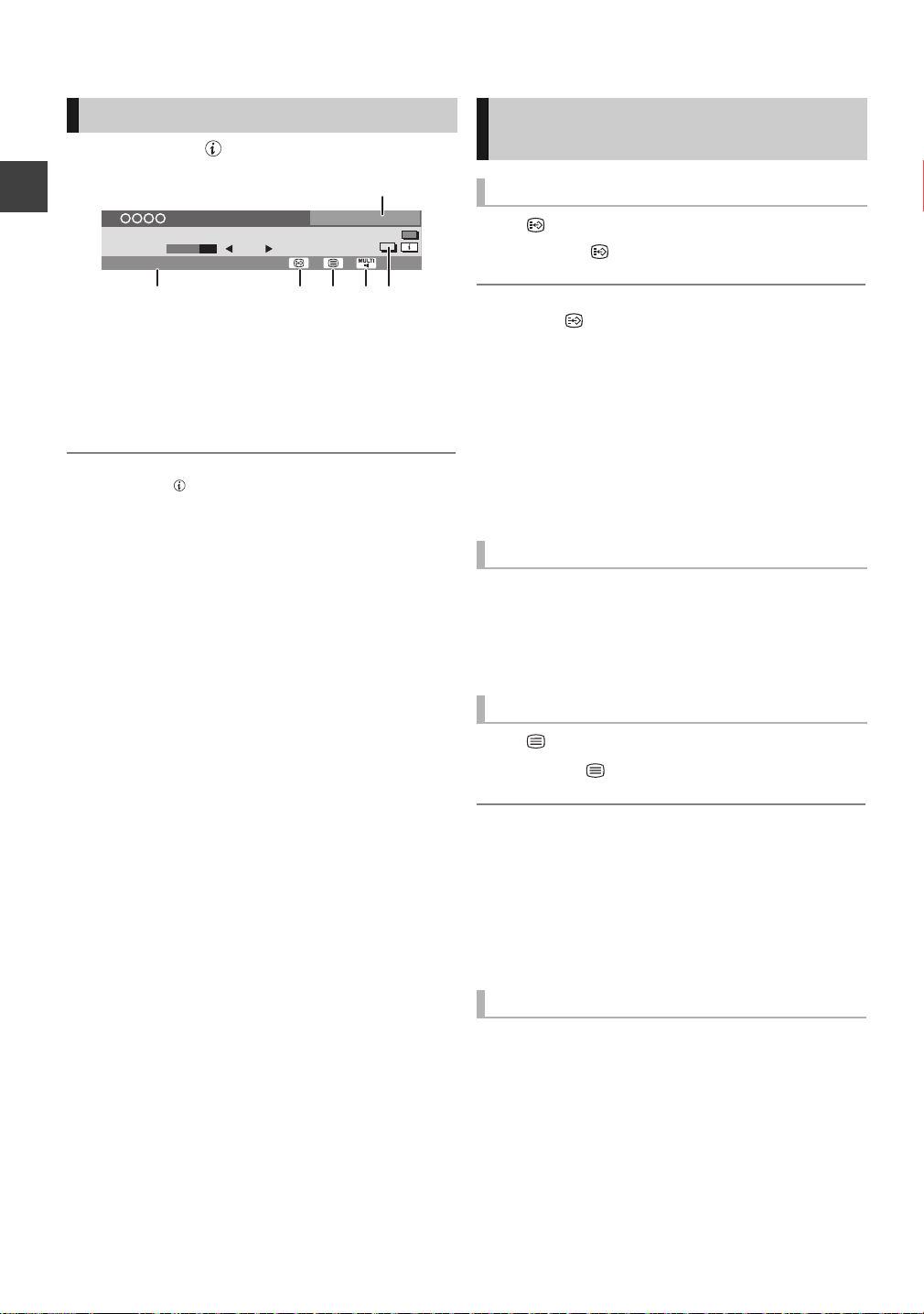
Watching broadcasts
1
All DVB Channels
10:30
NEWS
9:00 - 11:00
Now
Dolby DEncrypted
Set timer
Change category
e.g.,
Channel information
Press [STATUS ].
1 Current Category
2 Encrypted broadcast
3 Subtitle
4 Te l e t e xt
Watching broadcasts
5 Multiple audio/Sub Channel
6 Set timer (> 37)
To show detailed information
Press [STATUS ] again.
To hide the information screen
Press [EXIT].
To change Category
Press the “Blue” button.
≥Register your favourite channels
1 Press [OPTION].
2 Select “Digital TV Menu”, then press [OK].
3 Select “Favourites Edit”, then press [OK].
4 Refer to page 84 (Favourites Edit).
To switch between the current programme and the next
programme
Press [2, 1].
To switch to another channel
Press [3, 4], then press [OK].
Operations while watching
broadcast
To show subtitle
When “ ” appears in channel information (> left)
Press [STTL ].
To hide subtitle
Press [STTL ].
To change subtitle language
1 Press [OPTION].
2 Select “Subtitle Language” in “Digital TV Menu”, then
press [OK].
3 Select the desired language.
≥Press [EXIT] to exit the screen.
≥ Some s ubtitle content is displayed using Teletext. (> below)
Switching audio
Press [AUDIO].
≥Audio will switch according to the contents of the
programme every time it is pressed.
To s h o w Te l et ex t
When “ ” appears in channel information (> left)
Press [TEXT ].
To select the page or access to certain topic areas and
navigation
≥Use [3, 4, 2, 1], number buttons or colour buttons, etc.
according to on-screen instructions.
≥ Some functions of Teletext are deactivated during recording.
≥ You can change the display m ode (> 90, Teletext).
28
VQT3C73
Aspect
You can switch the screen mode. (> 98)
Page 29

To select content in the broadcast
Landscape
SAT, 01.01.2011
SAT 01.01.2011 08:05
All DVB Channels
All Types
OPTION
Page Down
Page Up
+24 hours Prog. Type Category
Time:
Info
Select Channel
Select Programme
OK
RETURN
Portrait/Landscape
8:00 - 8:45
8:00 8:30 9:00 9:30 10:00
Portrait
SAT, 01.01.2011
All DVB Channels
All Types
OPTION
Page Down
+24 hours Prog. Type Category
Info
Select Programme
Select Channel
OK
RETURN
Portrait/Landscape
SAT 01.01.2011 08:05
8:00 - 8:45
8:45 - 11:00
11:00 - 11:45
11:45 - 13:00
13:00 - 13:30
13:30 - 14:00
14:00 - 15:00
15:00 - 17:00
Landscape view
Portrait view
Selection Screen SAT 01.01.2011 8:05
Timer Rec Set
Timer Rec Edit
Timer Rec Cancel
View
OK
RETURN
SAT 01.01.2011
8:00 - 8:45
When a programme includes audio signals and subtitle etc.,
you can select signals.
1 Press [OPTION].
2 Select “Digital TV Menu”, then press [OK].
3 Select “Multi Audio”, “Sub Channel” or
“Subtitle Language”, then press [OK].
4 Select the item.
Using TV Guide system
1 Press [GUIDE].
Each press switches the appearance.
Page up/down
Press [CH WX].
To view a programme list for another day
Press the “Red” button (Previous) or the “Green” button
(Next).
¾ Timer Recording using the TV Guide System (> 35)
≥ Selection of c hannel is made easy by creating a Favourite of the
channels you watch often. (> 84, Favourites Edit)
≥ Some broadcast may not send programme information.
To see programme information
(Programmes with the symbol)
While displaying TV Guide screen
Press [STATUS ].
Additional information is available for these programmes.
Watching broadcasts
2 Select the programme, then press [OK].
3 Select “View”, then press [OK].
29
VQT3C73
Page 30
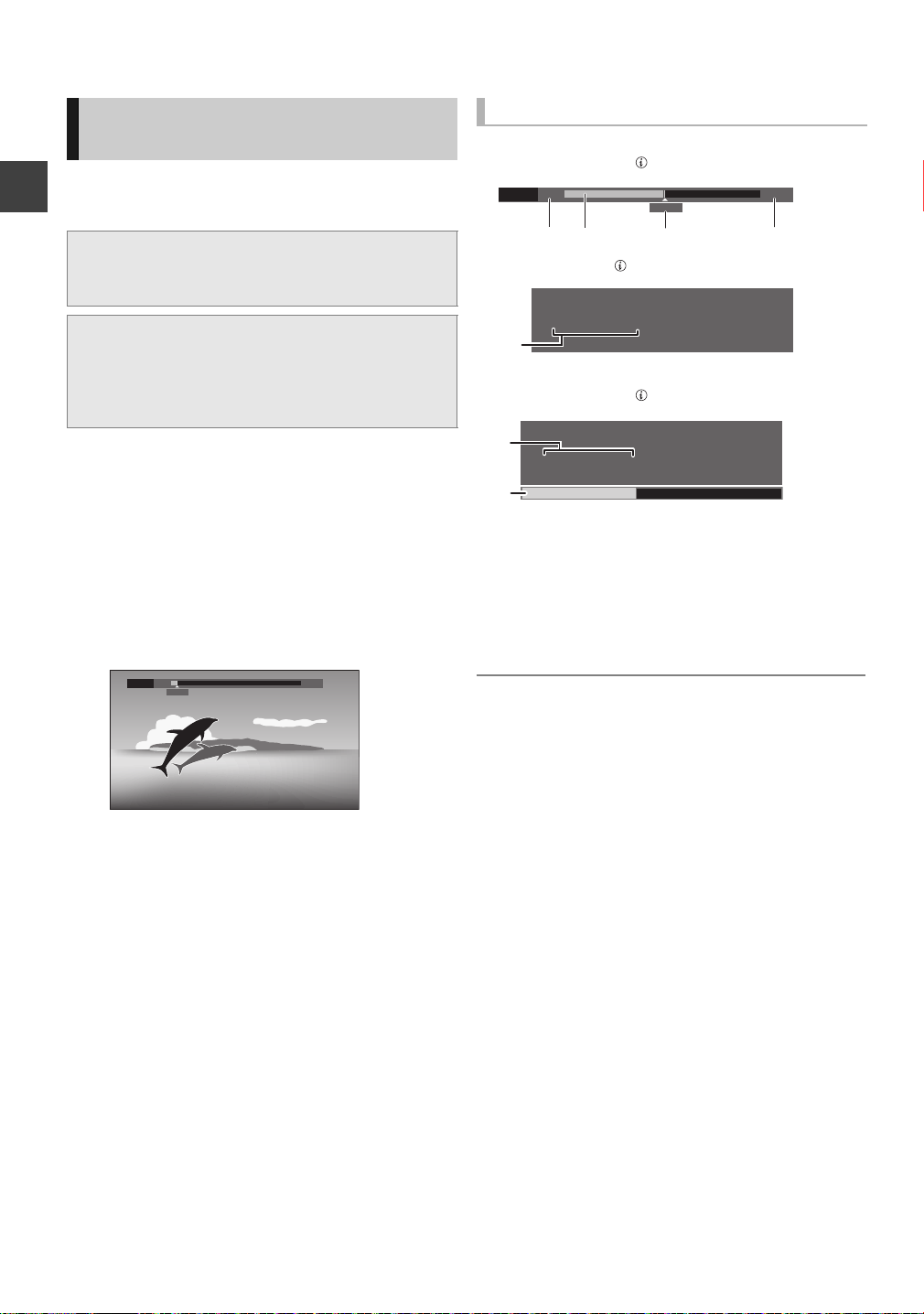
Watching broadcasts
Pause
8:05 9:35
8:10
Pause
8:05 9:35
8:50
6:53:12 01.01.2011
Play
6:53.50
6:53:12 01.01.2011
Play
6:53.50
REWIND LIVE TV/PAUSE LIVE
TV
This unit temporarily saves a live TV programme you are
watching with this unit’s tuner on HDD and you can use the
following functions.
∫ REWIND LIVE TV
You can rewind live TV programme up to 1.5 hours
before as long as temporary save has not been stopped.
∫ PAUSE LIVE TV
You can pause live TV programme and restart watching
from the paused position.
≥PAUSE LIVE TV also works when watching a
Watching broadcasts
programme via external input.
Select the HDD drive to perform these functions correctly.
1 While watching TV
(REWIND]LIVE]TV)
Press [SLOW/SEARCH 6] to rewind.
≥“REWIND LIVE TV” appears on the unit’s display.
(PAUSE]LIVE]TV)
Press [PAUSE ;] to pause.
≥“PAUSE LIVE TV” appears on the unit’s display.
Display information
∫ While pausing or rewinding a broadcast:
Press [STATUS ].
≥Press [STATUS ] again.
∫ While pausing a programme via external input:
Press [STATUS ].
1 The time that you can rewind the live programme.
2 The amount of time temporarily saved on HDD
(maximum: 1.5 hours).
3 The time of the current playback position.
4 The time which is 1.5 hours after PAUSE LIVE TV or
REWIND LIVE TV started.
≥After 1.5 hours from PAUSE LIVE TV or REWIND LIVE
TV started, current time is displayed.
2 When you want to resume
Press [PLAY/a1.3 1].
≥You can perform search or Quick View, etc.
≥If t emporary save stops (> right), playback will be
performed by that point.
To stop REWIND LIVE TV or PAUSE LIVE TV
1Press [STOP∫].
2 Select “Yes”, then press [OK].
To hide the display information
Press [EXIT].
≥ Temporary save stops in the following cases:
– When switching to other channels or other screen
– When recording of the watching programme is started
– When timer recording is started
– When performing PAUSE LIVE TV or REWIND LIVE TV for more than
8 hours (This may vary depending on the HDD free space.)
≥ These functions do not work in the following cases:
– When the clock is not set
– When set clock manually (Copy protected title (Copying is prohibited)
only) (> 13)
– While recording 2 programmes simultaneously
– While copying
– While watching a programme being recorded
– When a radio programme is selected
– While watching an encrypted programme
– (REWIND]LIVE]TV) When “REWIND LIVE TV” is set to “Off” (> 87)
– (PAUSE]LIVE]TV) When a timer recording via external input is started
while watching a programme via external input
≥ (PAUSE]L IVE]TV) You can operate this unit with the TV remote control by
using VIERA Link (> 78).
Refer to the TV operating instructions for operation.
≥ (PAUSE]L IVE]TV) When you connect the TV with a HDMI c able and a 21-
pin Scart cable, it is possible to paus e programmes that cannot be
received with the tuner of this unit. (> 17)
30
VQT3C73
Page 31

Recording TV programmes
Recording
HG
HX
HE
HL
HM
XP
SP
LP
EP
Off (DR)
Conversion Mode Setting
OK
RETURN
Remain: (DR)m
h
High
Definition
Data Size
Large
Small
Large
Small
Standard
Definition
REC1
“REC1” or “REC2” will light
Unit’s display
Automatic Stop at 8:45
REC1/OTR
Recording Time
Continuous recording
30 min
This operation will only record to HDD.
¾ About CI Plus restriction (> 13)
¾ Notes for recording of an encrypted broadcast (> 34)
TV
VOL
INPUT
AV
abc
def
3
2
mno
jkl
5
6
w
xyz
tuv
9
8
INPUT
0
SELECT
SLOW/SEARCH
REWIND LIVE TV
PAUSE
PLAY/x1.3
PAUSE LIVE TV
I
D
U
E
G
F
OK
DIRECT TV REC
PROG/CHECK
AUDIO
MANUAL SKIP
-10s +60s
CH
PAGE
CH
EXIT
U
N
C
T
I
O
N
M
E
N
U
RETURN
DRIVE
SELECT
1
ghi
4
p
qrs
7
DEL
SKIP
STOP
STATUS
R
O
T
A
G
I
V
A
N
T
C
E
R
I
D
OPTION
REC
TEXT STTL
CHAPTER
REC MODE E XT LINK
TIME SLIP
Press [REC MODE] and select
the conversion mode, then
press [OK].
≥This unit will record the programmes in DR mode
once, and then automatically convert to the
selected recording mode while this unit is in
standby.
¾ Recording mode (> 6)
¾ Recording modes and approximate recording
times (> 113)
Recording
≥The recorded title will be kept in DR mode
without any conversion when “Off (DR)” is
selected.
≥The conversion mode set here is inherited as an
initial value for the next recording or timer
recording.
≥If the confirmation message appears
Press [OK].
Press [INPUT SELECT] and
select “TV”, then press [OK].
Press [CH WX] to select the
channel.
≥You can also select the channel with the number
buttons or Channel List (> 27).
Press [REC ¥].
Recording starts.
Select the “Automatic Stop”,
then press [OK].
≥One touch recording (OTR)
Recording stops automatically when the
programme ends.
8:00 - 8:45
≥You can also select “Recording Time” or
“Continuous recording”. (> 32)
31
VQT3C73
Page 32

Recording TV programmes
e.g., While recording 2 programmes simultaneously
REC2
HDD
REC1/OTR AUTO
Recording programme displayed on
the TV
Recording programme not displayed
on the TV
Time Remaining 45:54 (DR)
HDD
Page
Select
Grouped Titles VIDEO
OPTION
Start Time
Prog.Type:
Rec time
PLAY
RETURN
PHOTO / MUSIC
Social/Economic
Sport Video (AVCHD)MovieNot Viewed
DIRECT NAVIGATOR
Channel Date Title Name Titles
All
Delete
Page Up
Page Down
Movie
9:00
0:01(DR)
To set the recording time
1 Select “Recording Time” or “Continuous recor ding” in
step on page 31.
Recording
Time
Continuous
recording
2 Press [OK].
¾ Notes for recording of an encrypted broadcast (> 34)
Recording
¾ To convert the recording mode after recording in DR
mode (> 50)
You can set the length of recording
time from 30 minutes to 4 hours.
Select the recording time.
≥You can also set the time with
[REC ¥].
The recording is continued until you
press [STOP ∫].
Operation during Recording
To check the recording programme
Press [STATUS ].
To switch the Channel
≥ One recording will terminate when simultaneous recording is being done
and timer recording starts.
≥ When “Automatic Standby after OTR” is set to “On” (> 95), this unit is
turned to standby mode if this unit is not operated for approximately
5 minutes after completing “Automatic Stop” or “Recording Time”.
≥ The SD quality programme can not be converted to HD quality.
∫ Recording mode conversion
Conversion will be performed after the unit is turned off. It
will take about the same time as the recorded duration.
¾ To confirm whether the conversion is completed
(> 50)
¾ To cancel a conversion (> 50, To cancel a “During
standby” conversion)
≥ When a programme is recorded in encrypted form, conversion will
not start until decryption has finished. (> 34)
≥ The t itle before conversion (the title recorded in DR mode) will be
deleted once the conversion is completed.
≥ When t he HDD does not have enough remaining space, conversion
will not start.
≥ This function is stopped when this unit is turned on. Conversion will
start from the beginning again once the unit is turned off.
≥ The c onversion will not start if the timer recording is scheduled within
the time required for the conversion.
≥ When c onverted, audio track, multi channel audio, audio language
and subtitle will be converted with the same settings as at the start of
recording.
≥ Teletext will not be recorded.
Press [CH WX].
To switch the Input
Press [INPUT SELECT].
To display the recording programme
on the TV
It is necessary to display the recording programme onto the
TV screen to perform operations such as pause.
Press [CH WX] or [INPUT SELECT] to select
the recording channel.
Simultaneous rec and play
You can play the recording title from the beginning or the
titles previously recorded to the HDD.
1 While recording
Press [DIRECT NAVIGATOR].
32
VQT3C73
“[” is displayed on the recording programme.
2 Select the title, then press [OK].
Page 33

To stop recording
Stop Recording
2 recordings are in progress.
Which recording would you like to stop ?
OK
RETURN
1
2
REC1
REC2
Unit’s display
“REC1” and “REC2” will light
Press [STOP ∫].
∫ When recording 1 programme
If the following screen appears
Stop Recording
1
Recording of this programme is in progress.
Stop this recording ?
Yes
Select “Yes”, then press [OK].
∫ When recording 2 programmes
If the following screen appears
1 Select the programme, then press [OK].
2 Select “Yes”, then press [OK].
OK
No
RETURN
To pause recording
It is necessary to display the programme you want to pause
on the TV. (> 32, To display the recording programme on
the TV)
Press [PAUSE ;].
≥ P ress again to restart recording.
(A title is not split into separate titles.)
≥ If paused while recording, the paused part may become a still picture for
a moment during playback of that programme.
To perform 2 programmes
simultaneous recording
While recording
Record another programme with steps –
on page 31.
≥ Either of programmes is necessary to be recorded from this unit’s tuner.
≥ 2 programme simultaneous recording is not possible in the following
conditions:
– While executing “Flexible Recording via AV input” to the disc
– While high speed copying
≥ Channel or input cannot be switched except to the recording
programmes.
Direct TV Recording
You can immediately start recording the watching
programme on the T V without switching the channels on this
unit by using VIERA Link or Q Link (> 78).
≥Recording mode will be the mode that was selected for the
previous recording. (> 31, step )
Press [¥ DIRECT TV REC] and hold for
about 1 second.
To stop recording partway
Press [STOP ∫].
≥ You can also operate this unit with the TV remote control. Refer to the
TV operating instructions for operation.
≥ When you connect the TV with a 21-pin Scart cable (> 17), it is possible
to record programmes that cannot be received with the tuner of this unit.
(Recording mode: XP, SP, LP, EP)
≥ If you switch TV channels while recording broadcasting using the TV’s
tuner, Direct TV Recording stops.
≥ (Q]Link) During Ext Link Standby mode or recording, Direct TV
Recording is unavailable. (> 71)
Recording
33
VQT3C73
Page 34

Recording TV programmes
COPY
Notes for recording of an
encrypted broadcast
This unit allow s you to record/view/play an encrypted
programme by decryption using a supporting CI module.
Recording of encrypted broadcast
The recording of encrypted broadcasts differs according to
the “Recording for Encrypted Channel” (> 87) settings as
follows.
Record
Viewing/
playing
possible
Record
Record
Viewing/
playing
Record
Supporting CI
module is not
inserted
Record
(Encrypted)
Record
(Encrypted)
Viewing/
playing
impossible
Recording
impossible
Record
(Decrypted)
Viewing/
playing
impossible
Supporting CI
module is inserted
Automatic Record (Decrypted)§Record (Encrypted)
Recording
Decrypt
Recording
Encrypt
Recording
§
Depending on the specifications of the CI module, the
broadcast may be recorded in the encrypted form.
(> below)
Record (Decrypted) Recording impossible
Record (Encrypted) Record (Encrypted)
2 encrypted programmes simultaneous
recording/viewing/playing
Two programmes (e.g., “A” and “B”) which need the same CI
module for decryption will be recorded/viewed/ played as
follows:
≥When “Automatic” is selected
Programme “A” “B”
While recording programme
“A”, start recording
programme “B”.
While viewing/playing
programme “A”, start timer
recording programme “B”.
While recording programme
“A”, view/play programme
“B”.
≥When “Decrypt Recording” is selected
Programme “A” “B”
While recording programme
“A”, start recording
programme “B”.
While viewing/playing
programme “A”, start timer
recording programme “B”.
While recording programme
“A”, view/play programme
“B”.
(Decrypted)
(Decrypted)
(Decrypted)
impossible
(Decrypted)
≥When “Encrypt Recording” is selected
Programme “A” “B”
While recording programme
“A”, start recording
programme “B”.
While viewing/playing
programme “A”, start timer
recording programme “B”.
While recording programme
“A”, view/play programme
“B”.
Record
(Encrypted)
Viewing/
playing
possible
Record
(Encrypted)
Record
(Encrypted)
Record
(Encrypted)
Viewing/
playing
possible
Encrypted titles
Programmes recorded in encrypted form ( ) have the
following restrictions:
– The encrypted title can be played back, but it does not
mean that it is decrypted and saved in the decrypted form.
– Depending on the programme, it may not be possible to
playback/decrypt after recording.
– There are restrictions on the playback and editing of
encrypted programmes.
– To copy an encrypted programme, decryption must be
performed.
Decryption
Decryption is performed when the unit is turned off. It will
take about the same time as the recorded duration.
“COPY” on the unit's display remains lighted during
decryption.
¾ It is also possible to decrypt manually (> 51)
≥ To decrypt, insert the CI module into the CI slot (> 12). During
decryption, do not remove the CI module from this unit.
≥ The title before decryption will be deleted once decryption is completed.
≥ When t he HDD does not have enough remaining space, decryption will
not start.
≥ This function is stopped when this unit is turned on. Decryption will start
from the beginning again once the unit is turned off.
≥ The decryption will not start if the timer recording is scheduled within the
time required for the decryption.
≥ When a decryption fails, the screen icon ( ) is changed to “ ”.
34
VQT3C73
Page 35

Timer recording
TIME SLIP
PROG/CHECK
STATUS
DIRECT TV REC
AUDIO
-10s +60s
REC MODE E XT LINK
REC
TEXT STTL
CHAPTER
F
U
N
C
T
I
O
N
M
E
N
U
D
I
R
E
C
T
N
A
V
I
G
A
T
O
R
G
U
I
D
E
RETURN
PLAY/x1.3
PAUSE
PAUSE LIVE TV
STOP
SLOW/SEARCH
SKIP
CH
PAGE
SELECT
INPUT
CH
AV
TV
DRIVE
SELECT
DEL
EXIT
OK
OPTION
MANUAL SKIP
VOL
0
2
abc
5
jkl
8
tuv
1
4
ghi
7
qrs
p
3
def
6
mno
9
xyz
w
INPUT
REWIND LIVE TV
Landscape
SAT 01.01.2011
SAT 01.01.2011 08:05
All DVB Channels
All Types
OPTION
Page Down
Page Up
+24 hours Prog. Type Category
Time:
Info
Select Channel
Select Programme
OK
RETURN
Portrait/Landscape
8:00 - 8:45
8:00 8:30 9:00 9:30 10:00
Selection Screen SAT 01.01.2011 8:05
Timer Rec Set
Timer Rec Edit
Timer Rec Cancel
View
OK
RETURN
SAT 01.01.2011
8:00 - 8:45
Timer Recording SAT 01.01.2011 8:05
30:24 DR
Channel
1 SAT 01.01
Day/Date Stop
8:00 9:00
Start
RETURN
Category/
AV
Date/
Weekly
Title Name
DR OFF
Mode
OFF
Conv. Subtitles
OK
HDD
Time r icon
(red)
This operation will only record to HDD.
Confirm the programme and
make corrections if necessary
using [3, 4, 2, 1].
(> 36, Timer recording options)
Press [OK].
All Types
0 9:30 10:00
The timer programme is stored and the timer icon
(red) is displayed.
To cancel a timer recording on the TV Guide screen
1 Select “Timer Rec Cancel”, then press [OK] in step .
(“F” in the TV Guide disappears)
2 Select “Yes”, then press [OK].
All DVB Channels
Recording
Press [GUIDE].
Select the programme, then
press [OK].
≥When the programme currently broadcasting is
selected, following screen is displayed.
Select “ Timer Rec Set”, then press [OK].
To modify the timer recording on the TV Guide screen
1 Select “Timer Rec Edit”, then press [OK] in step .
2 Go to step 3 on page 36.
¾ About CI Plus restriction (> 13)
¾ Using TV Guide system (> 29)
¾ Notes for recording of an encrypted broadcast (> 34)
≥ When timer recording from the external equipment, use manually
programming timer recording. (> 36)
≥ You can enter up to 64 programmes up to a month in advance.
(Each daily or weekly programme is counted as one programme.)
≥ The receipt of the TV Guide system data is only possible via the aerial
input of this unit. The receipt of the TV Guide data via Set Top Box is not
possible.
≥ You can set the start and finish time to make the timer recording work
successfully. (> 87, Timer Record Start Buffer, Timer Record Stop
Buffer)
≥ Some broadcast may not send programme information.
Set the timer recording manually (> 36).
VQT3C73
35
Page 36

Timer recording
Channel Name
Schedule
Mode
Space
OK
RETURN
Page Up
Page Down
Turn
Timer Off
Total 0/64
Timer Recording
30:30 DRHDD SAT 01.01.2011 8:05
Delete
New Timer Programme
Info
Check for available space on HDD, when the “!” is
displayed. (> 38)
Timer icon (red)
Timer Recording SAT 01.01.2011 8:05
30:24 DR
Channel
1 SAT 01.01
Day/Date Stop
8:00 9:00
Start
RETURN
Category/
AV
Date/
Weekly
Title Name
DR OFF
Mode
OFF
Conv. Subtitles
OK
HDD
e.g.,
To search the programmes
1 While displaying TV Guide screen
Press the “Yellow” button (Prog.Type) or
the “Blue” button (Category).
2 Select the item, then press [OK].
Landscape
view
Portrait view Only the selected programme types
To return to the previous TV Guide list
Select “All Types” of the programme type or “All DVB
Recording
Channels” of the Category in step 2.
The unit displays programmes in grey
that do not belong to the selected
programme type.
are displayed.
≥ Category and programme t ypes may not be assigned correctly
depending on the programme information.
Manually programming timer
recording
1 Press [PROG/CHECK].
2 Select “New Timer Programme”, then
press [OK].
3 Select the items and change the items.
(> right, Timer recording options)
4 Press [OK].
The timer programme is stored and the timer icon
(red) is displayed.
¾ To confirm and edit the timer programme (> 38)
≥ You can enter up to 64 programmes up to a month in advance. (Each
daily or weekly programme is counted as one programme.)
≥ When recording from the external equipment, “Mode (recording mode)”
is XP, SP, LP, EP or FR.
Timer recording options
Select the items and change the items.
Channel Press [3, 4].
≥You can select Category/AV with the
“Red” button to switch Favourites, AV
input, etc.
Day/Date Press [3, 4].
You can select “Date” or “Weekly” by
pressing the “Green” button.
≥Auto Renewal Recording
The unit will record the new programme
over the old one.
(Only daily/weekly timer recording)
Press the “Yellow” button a few
times.
“Renew : ON” is displayed.
Start/Stop Press [3, 4].
≥Press and hold [3, 4] to alter in
15-minute increments.
Mode/Conv. Press [3, 4].
(> 31, step )
Subtitles (Only when item other than “OFF” is
Title Name Select “Title Name”, then press [OK].
selected in “Conv.”)
Press [3, 4].
(> 76, Entering text)
Timer Recording
Channel Name
Programme Name
30:30 DRHDD SAT 01.01.2011 8:05
SAT 01.01
8:00 - 9:00
New Timer Programme
36
VQT3C73
Schedule
Mode
DR
Space
OK
Page 37

Timer recording from channel
e.g.,
Stop Recording
Yes
No
Timer recording of this programme is in progress.
Stop this recording ?
OK
RETURN
1
Stop Recording
2 recordings are in progress.
Which recording would you like to stop ?
OK
RETURN
1
2
Not recorded
Programme
Recorded Recorded
Programme
information
You can make timer recording of the current or next
programme.
1 While watching a programme
Press [STATUS ].
All DVB Channels
Now
10:30
Change category
Set timer
1
NEWS
9:00 - 11:00
Dolby DEncrypted
2 Display the channel information of a
programme to record.
≥Switch the programme with [2, 1].
≥Switch the channel with [3, 4].
3 Press the “Yellow” button.
4 Go to step 3 on page 36.
≥You cannot change “Channel” and “Day/Date”.
Notes on timer recording
≥When recording except in DR mode, the audio language,
audio content and subtitle language will be selected
according to the following settings:
– “Multi Audio” of “Preferred Language” (> 86)
– “Audio for HG / HX / HE / HL / HM Recording” (> 90)
– “S ubtitles” of “Preferred Language” (> 86)
≥When recording except in DR mode, teletext will not be
recorded.
≥(Only when recording broadcast in other than DR mode)
This unit will record in the DR mode once, and then
convert to the selected mode automatically during standby.
If the title has not been decrypted, conversion will start
after decryption.
≥Depending on the state of the unit, playback may stop
when recording begins.
≥Even if you turn the unit off during the timer recording, the
recording is continued.
≥When you programme successive timer recordings to
start, about last 1 minute of earlier programme will not be
recorded.
Recording
To cancel recording when timer
recording has already begun
Press [STOP ∫].
∫ When recording 1 programme
Select “Yes”, then press [OK].
∫ When recording 2 programmes
1 Select the programme, then press [OK].
2 Select “Yes”, then press [OK].
≥[BST800] When “Pure Sound mode” is activated, timer
recording does not start during playback of BD-Video,
DVD-Video or music CD. (> 87)
¾ Starting the timer recording while executing other
operation (> 108)
¾ About 2 programme simultaneous recording (> 33)
≥ If you have already set a daily/weekly timer recording, the recording will
start at the next scheduled time.
37
VQT3C73
Page 38

Timer recording
Channel Name
Schedule
Mode
Space
OK
RETURN
Page Up
Page Down
Turn
Timer Off
Total 4/64
Timer Recording
30:30 DRHDD SAT 01.01.2011 08:05
Delete
Info
New Timer Programme
SAT 08.01
SAT 08.01
10:00 - 11:50
11:00 - 11:45
11:30 - 1:00
8:00 - 10:45
SAT 08.01
SAT 01.01
DR
HG
DR
DR
OK
OK
Icons
Recording mode (> 6)
To confirm and edit a timer
programme
Press [PROG/CHECK].
Recording
To deactivate a timer programme
Select the programme, then press the “Red” button.
≥The timer icon “F” (> right) will change from red to grey.
≥Press the “Red” button again to activate timer recording
standby. (The timer icon “F” will change to red.)
To delete a timer programme
Select the programme, then press [DEL].
To edit a timer programme
1 Select the programme, then press [OK].
2 Change the timer recording options.
(> 36, Timer recording options)
Screen icons
F Red: Timer recording standby is activated.
Grey: Timer recording standby is deactivated.
[ Currently recording programme
A part or all of the programme will not be recorded
since the programme is overlapping.
The HDD is full.
Copy-protected programme
It was not recorded.
The programme did not complete recording because
of some reason.
Auto Renewal Recording is set (> 36).
(When “Recording for Encrypted Channel” is set to
“Decrypt Recording” only)
A part or all of the programme will not be recorded
since the encrypted programme is overlapping.
OK Displayed if the recording can fit in the remaining
space
>
Daily or weekly timer programme is set. (up to a
maximum of one month from the present time)
(Date)
! It may not be possible to record because:
– there is not enough space left.
– the number of possible titles has reached its
maximum. (> 111 )
– programmes are deactivated, etc.
To show programme information
Press [STATUS ].
To exit the timer recording list
Press [EXIT].
≥ Failed programmes are deleted from the timer recording list at 4 a.m.
two days later.
38
VQT3C73
Page 39

Playing BD-Video or DVD-Video
Playing
back video
Secondary video
Primary video
e.g.,
TV
DRIVE
SELECT
1
ghi
4
p
qrs
7
DEL
SKIP
STOP
STATUS
R
O
T
A
G
I
V
A
N
T
C
E
R
I
D
OPTION
REC
TEXT STTL
CHAPTER
VOL
INPUT
AV
abc
def
3
2
mno
jkl
5
6
w
xyz
tuv
9
8
INPUT
0
SELECT
SLOW/SEARCH
REWIND LIVE TV
PAUSE
PAUSE LIVE TV
I
D
U
E
G
OK
REC MODE EX T LINK
AUDIO
TIME SLIP
MANUAL SKIP
-10s +60s
CH
PAGE
CH
PLAY/x1.3
EXIT
F
U
N
C
T
I
O
N
M
E
N
U
RETURN
DIRECT TV REC
PROG/CHECK
[BD-V]
BD-Live allows you to enjoy more functions
such as subtitles, exclusive images and
online games by connecting this unit to the
Internet. Since most of the BD-Live
compatible discs are played back using the
BD-Live function, additional contents are
required to be downloaded into the HDD.
(> 117, Local storage)
Preparation
1 Perform network connection and settings. (> 16, 23, 93)
2 Insert a disc.
For the playback method, refer to the
instructions for the disc.
For the playback method, refer to the
instructions for the disc.
Enjoying BD-Live or picture-inpicture in BD-Video
Enjoying BD-Live discs with Internet
Playing picture-in-picture
Playing back video
Insert a disc.
≥Play starts from the point specified by the disc.
Select the item, then press
[OK].
≥Some items can also be selected using the
number buttons.
Playback starts.
To display Pop-up Menu
Press [DIRECT NAVIGATOR].
≥Press again to exit.
To d isp la y Top Men u
1 Press [OPTION].
2 Select “Playback Menu”, then press [OK].
3 Select “Top Menu”, then press [OK].
≥If the Top menu is not displayed
Press [DIRECT NAVIGATOR].
¾ Enjoying 3D video (> 46)
≥ [BD-V] You cannot playback while recording from external equipment.
Also, playback stops when the timer recording starts from external
equipment.
When the secondary video does not display
Turn the “Video” and “Soundtrack” to “On” in the “Secondary
Video” in the “Signal Type” in the Disc menu. (> 82)
≥ The usable functions and the operating method may vary with each disc,
please refer to the instructions on the disc and/or visit their website.
≥ When the BD-Live data cannot be downloaded due to a lack of storage
capacity, it is necessary to delete existing download data. (> 75, Delete
BD-Video data)
≥ Some BD-Live c ontent available on the Blu-ray discs may require an
Internet account to be created in order t o access the BD-Live content.
Follow the screen display or instruction manual of the disc for
information on acquiring an account.
≥ “BD-Live” may need to be changed for certain discs ( > 87, BD-Live).
≥ When discs supporting BD-Live are played back, the player or disc IDs
may be sent to the content provider via the Internet.
≥ During search, quick view, slow-motion or frame-by-frame, only the
primary video is displayed.
≥ When “BD-Video Secondary Audio” is set to “Off”, secondary audio will
not be played ( > 90).
39
VQT3C73
Page 40

Playing recorded video contents
TIME SLIP
PROG/CHECK
STATUS
DIRECT TV REC
AUDIO
-10s +60s
REC MODE EXT LINK
REC
TEXT STTL
CHAPTER
F
U
N
C
T
I
O
N
M
E
N
U
D
I
R
E
C
T
N
A
V
I
G
A
T
O
R
G
U
I
D
E
RETURN
PLAY/x1.3
PAUSE
PAUSE LIVE TV
STOP
SLOW/SEARCH
SKIP
CH
PAGE
SELECT
INPUT
CH
AV
TV
DRIVE
SELECT
DEL
EXIT
OK
OPTION
MANUAL SKIP
VOL
0
2
abc
5
jkl
8
tuv
1
4
ghi
7
qrs
p
3
def
6
mno
9
xyz
w
INPUT
REWIND LIVE TV
Playback
Last Stopped
Beginning
Where do you want to start playback from ?
OK
RETURN
CD ( Video )
Video Menu
Select Folder
Page 01/01
F
OK
RETURN
01_01_2010
1 / 5
F: Selected folder no./Total folder no. including DivX and
MKV title.
Playing back video
Select the title, then press [OK].
≥Resume play function
If the following screen appears, select the point to
start playback.
∫ AVCHD: If the menu screen is not displayed
Press [PLAY/a1.3 1].
To playback of the playlist created on other equipment
1 Press [FUNCTION MENU].
2 Select “Playlists” in “Others”, then press [OK].
3 Select the playlist, then press [OK].
¾ To display the menu screen (> 21)
¾ About DivX VOD content (> 107)
§
DivX and MKV file only
∫ [HDD]:
1 Press [DRIVE SELECT], then
select “HDD”.
2 Press [DIRECT NAVIGATOR].
DIRECT NAVIGATOR
HDD
All
40
VQT3C73
PLAY
RETURN
PHOTO / MUSIC
∫ Except [HDD]:
1 Insert the media.
2 Select the item in the menu
screen, then press [OK].
≥It will go to step automatically
depending on the disc.
Grouped Titles VIDEO
Time Remaining 45:54 (DR)
Social/Economic
Channel Date Title Name Titles
Start Time
9:00 0:01(DR)
Prog.Type:
Movie
OPTION
Sport Video (AVCHD)MovieNot Viewed
Rec time
Page
Delete
Select Copy
§
Page Up
Page Down
≥ Multiple titles may not playback continuously depending on the disc.
Press [DIRECT NAVIGATOR], and playback by selecting the title.
≥ Playback of DivX and MKV is not possible during recording.
≥ Some DivX and MKV file may not be played back, depending on the
video resolution and frame rate condition.
Using the tree screen to find a folder
DivX and MKV
1 While the file list is displayed
Press [OPTION].
2 Select “Select Folder”, then press [OK].
≥You cannot select folders that contain no compatible
files.
3 Select the folder, then press [OK].
The file list for the folder appears.
Page 41

Using the
Time Remaining 45:54 (DR)
HDD
Page
Select Copy
Grouped Titles VIDEO
OPTION
Start Time
Prog.Type:
Rec time
PLAY
RETURN
PHOTO / MUSIC
Social/Economic
Sport Video (AVCHD)MovieNot Viewed
DIRECT NAVIGATOR
Channel Date Title Name Titles
All
Delete
Page Up
Page Down
Movie
9:00 0:01(DR)
Label
§
Selected title
Icons (> right)
Programme type
([HDD] only)
Thumbnail ([HDD] only)
DIRECT NAVIGATOR (VIDEO)
Press [DIRECT NAVIGATOR].
e.g., [HDD]
§
Only “All” will be displayed in “Label” when using the
media other than HDD.
Label
[HDD]
Titles recorded to HDD will be categorized automatically.
You can quickly find the recorded titles by selecting the
label.
Select the label with [2, 1].
Screen icons
[ Currently recording programme
Protected title
Title was not recorded due to recording
protection
Title cannot be played
t
(When copying a title to the HDD, or when data
is damaged etc.)
Title is copy protected (One generation copy is
permitted) (> 13)
Title is imposed a limit on the playable period.
(> 13)
≥Playback period limit can be checked in the
information of that title. (> 42)
≥The icon turns grey after the playback period
has passed.
≥Title cannot be edited (except deleting) or
copied.
≥When the title has not been played and
decrypted, it will not be displayed.
Encrypted title
Title has failed to be decrypted
≥Press [STATUS ] to show the reason of the
failure.
Grouped titles
Title has not yet been played
Title is recorded using a different encoding
system from that of the TV system on the unit.
Alter the “TV System” setting on this unit to suit
(> 91).
Playing back video
To sort a selected title from the “All” label into the
programme type labels, set “Prog.Type” of the title.
(> 49, Changing programme type of title)
DIRECT NAVIGATOR
HDD
All
Channel Date Title Name
Grouped Titles
Time Remaining 45:54 (DR)
Movie
Social/Economic
Start Time
Prog.Type:
Rec time
9:00 0:01(DR)
Movie
≥To change the displayed label, go to “Changing the
programme type” on page 42.
≥High Definition video (AVCHD) acquired from the disc, SD
card or USB device is sorted to “Video ( AVCHD )”
automatically.
Radio programme
3D contents
≥This icon will not display even with 3D
&
programmes when a broadcast programme is
recorded.
SportNot Viewed
Recorded in 1080/50p contents
Recorded in 1080/60p contents
Recording did not complete as the timer
recording has started.
41
VQT3C73
Page 42

Playing recorded video contents
Switching to the PHOTO or MUSIC
screen
∫ [HDD]
1 Press the “Red” button.
2 Select “PHOTO” or “MUSIC”, then
press [OK].
∫ [BD-RE] [RAM]
Press the “Red” button.
The screen switches from “VIDEO” to “PHOTO”.
Switching the appearance
[HDD]
1 Press [OPTION].
2 Select “Grouped Titles” or “All Titles”,
then press [OK].
Playing back video
Grouped
Titles
All Titles Displays all titles.
Two or more titles recorded in the
daily/weekly timer recording mode are
bundled and displayed as one item.
To view the individual titles in
grouped titles
[HDD]
While displaying Grouped Titles screen:
Select the item marked with , then press
[OK].
Changing the programme type
[HDD]
Programme type displayed in the label can be changed.
1 Select the programme type, then press the
“Green” button.
2 Select the item, then press [OK].
≥ “All”, “Not Viewed” and “Video ( AVCHD )” cannot be changed.
Showing Information
Select the title, then press [STATUS ].
≥ Information of a recording title cannot be displayed.
Playback grouped titles
[HDD]
The titles will be played continuously.
Select the group, then press [PLAY/a1.3 1].
≥ This function cannot be used if the group includes any encrypted title
().
Editing the grouped titles
[HDD]
1 Select the title or the group, then press the
“Yellow” button.
A check mark is displayed. Repeat this step.
≥Press the “Yellow” button again to cancel.
≥If you perform “Remove”, select the title in the group.
2 Press [OPTION].
3 Select the item, then press [OK].
Create
Group
Release
Grouping
Remove Selected titles are removed from the group.
Selected titles are bundled to form a group.
Select “Create”, then press [OK].
All the titles in the group are released.
Select “Release”, then press [OK].
Select “Remove”, then press [OK].
Changing the group name
[HDD]
1 Select the group, then press [OPTION].
2 Select “Edit”, then press [OK].
3 Select “Enter Title Name”, then press
[OK].
(> 76, Entering text)
≥Even if the group name is changed, the title names in the
group will not be changed.
42
VQT3C73
Page 43

Playback from Chapter View
Time Remaining 45:54 (DR)
HDD
Page
Select Copy
Grouped Titles VIDEO
OPTION
Start Time
Prog.Type:
Rec time
PLAY
RETURN
PHOTO / MUSIC
Social/Economic
Sport Video (AVCHD)MovieNot Viewed
DIRECT NAVIGATOR
Channel Date Title Name Titles
All
Delete
Page Up
Page Down
Movie
9:00 0:01(DR)
Press OK to start playing from
the selected chapter.
Selected chapter can be edited
via OPTION.
Press RETURN to go back to
previous menu.
Page 001/001
0:00.00
001
0:12.29
PLAY
SelectEdit Chapter Mark
OK
RETURN
OPTION
Delete
Chapter
Title
Chapter Chapter Chapter
Chapter Marks
[HDD] [BD-RE] [BD-R] [RAM] [DVD-R] [DVD-RW] [+R] [+RW]
1 Press [DIRECT NAVIGATOR].
To create Chapter Marks
[HDD] [BD-RE] [BD-R] [RAM]
Regarding chapters
You can divide a title into multiple chapters. Each section
between the division points (Chapter Marks) becomes a
chapter.
2 Select the title, then press [OPTION].
3 Select the “Chapter View”, then press
[OK].
Chapter View screen
e.g., [HDD]
4 Select the chapter, then press [OK].
¾ Editing chapters in Chapter View (> 51)
≥Chapter Creation
[HDD]
This unit can create chapters automatically while
recording broadcasting. (> 88)
≥ If the title is recorded in the encrypted form, the chapter will be
created only after the title is decrypted.
During the playback or pause
Press [CHAPTER].
To delete the Chapter Mark
1 While paused
Press [SKIP :] or [SKIP 9] and skip to the location
you want to delete.
2 Press [CHAPTER].
3 Select “Yes”, then press [OK].
≥ The maximum num ber of chapters:
(Depends on the state of recording.)
[HDD]: Approx. 1000 per title
[BD-RE] [BD-R] [RAM]: Approx. 1000 per disc
≥ [HDD] When the title has the maximum number of chapters, you cannot
perform the Resume play function (> 40) or the “Change Thumbnail”
(> 49) with the title.
≥ Chapters cannot be created in encrypted title ( ).
Playing back video
43
VQT3C73
Page 44

Operation during play
8:05:50 01.01.2011
T1 0:05.14 DR
0:30.00
Remain HDD
§
DivX and MKV file only
§
≥ Depending on the media and the type of file, some operations may not
be possible.
≥ Depending on the media, it may take time for the menu screen, pictures,
sound, etc. to start.
≥ Discs continue to rotate while menus are displayed. Press [STOP ∫]
when you have finished playback to protect the unit’s motor, your TV
screen, etc.
≥ Titles that are copy protected (Copying is prohibited) cannot be viewed
going back in time more than the allowed playback period. (> 13)
Showing status messages
Press [STATUS ] twice.
e.g.,
Playing back video
Title number and elapsed time during play and recording
mode
Manual Skip
∫ Skip forward 1 minute
Press [MANUAL SKIP +60s].
∫ Skip backward 10 seconds
Press [MANUAL SKIP -10s].
≥Each time you press, play skips forward or backward.
≥ DivX and MKV: This function is not effective.
Quick View
Play speed is quicker than normal.
Press and hold [PLAY/a1.3 1].
≥Press again to return to normal speed.
≥ DivX and MKV: This function is not effective.
≥ [DVD-RW] This function is not effective even if it is finalised.
≥ This function cannot be used on encrypted titles ( ).
Pause
Stop
Press [STOP ∫].
The stopped position is memorized.
Resume play function
Press [PLAY/a1.3 1] to restart from this position.
≥The resume play function does not work depending on the
disc.
Stopped position
[HDD]: Stopped position for each title is memorized.
Discs: Only previous stopped position is memorized.
The position is cleared if the tray is opened or the
unit is turned off.
Search
Press [SLOW/SEARCH 6] or
[SLOW/SEARCH 5].
≥Press [PLAY/a1.3 1] to restart play.
≥ The speed increases up to 5 steps.
([+R] [+RW] Up to 3 steps)
≥ Audio is heard during first level search forward.
≥ DivX and MKV: Audio is not heard during all levels search.
Press [PAUSE ;].
≥Press [PAUSE ;] again or [PLAY/a1.3 1] to restart play.
Slow-motion
While paused, press [SLOW/SEARCH 6]
or [SLOW/SEARCH 5].
≥Press [PLAY/a1.3 1] to restart play.
≥ The s peed increases up to 5 steps.
≥ DivX and MKV: This function is not effective.
≥ [BD-V] and AVCHD: Forward direction [SLOW/SEARCH 5] only.
≥ This function cannot be used on encrypted titles ( ).
44
VQT3C73
Page 45

Frame-by-frame
-
10min.
This automatically disappears
after approximately
5 seconds. To show the
screen again press
[TIME SLIP] again.
Changing audio
While paused, press [2](2;) or [1](;1).
≥Each press shows the next frame.
≥Press and hold to change in succession forward or
backward.
≥Press [PLAY/a1.3 1] to restart play.
≥ Di vX and MKV: This function is not effective.
≥ [BD-V] and AVCHD: Forward direction [1](;1) only.
≥ This function cannot be used on encrypted titles ( ).
Skipping the title or chapter
Skip to the title or chapter you want to play.
During play or while paused, press
[SKIP :] or [SKIP 9].
≥ It will skip to the beginning of chapters (> 43) if the title contains
chapters.
≥ [HDD] It will not skip the title. But the title in the grouped titles during the
“Playback grouped titles” (> 42) will be skipped.
≥ [SKI P 9] is not effective for encrypted titles ( ).
Skipping the specified time
(Time Slip)
1 Press [TIME SLIP].
2 Select the time with [3, 4], then press
[OK].
Play skips the specified time.
≥Press and hold [3, 4] to change the time by
10-minute.
Press [AUDIO].
≥It will switch depending on the contents recorded every
time it is pressed.
Switching subtitles
∫ [HDD] [BD-RE] [BD-R]
Press [STTL ].
≥If you want to switch the subtitle language, select the
subtitle with “Subtitle Language” in the Disc menu
(> 82).
∫ [BD-V] [DVD-V], DivX, MKV and AVCHD:
Display with “Subtitles” in the Disc menu
(> 82).
≥ DivX and MKV: If the subtitles text are not displayed correctly, try
changing the language settings (> 107, Displaying subtitle text).
Displaying the Teletext
[HDD] [BD-RE] [BD-R]
Press [TEXT ].
≥ Teletext display mode is TOP (FLOF) only.
≥ Some functions may not work.
≥ Teletext cannot be displayed when the subtitles are set to ON.
Aspect
You can switch the screen mode. (> 98)
Playing back video
≥ [BD-V] [DVD-V], DivX, MKV and AVCHD: This function is not effective.
45
VQT3C73
Page 46

Enjoying 3D video
The image is an illustration.
You can enjoy powerful 3D videos with realistic sensations
by connecting this unit with a High Speed HDMI Cable to a
3D compatible TV.
Preparation
Connect 3D compatible TV to an HDMI AV OUT terminal of
this unit using a High Speed HDMI Cable. (> 15)
≥Perform the necessary preparations for the TV.
Playback following the instructions displayed on the screen.
Playing back video
3D settings
Perform the following settings as necessary.
3D BD-Video
Playback
[BD-V]
3D Type If 3D video cannot be played back in 3D,
3D Playback
Message
HDMI (SUB)
Output Mode
[BST800]
Graphic
Display Level
[BD-V]
It is also possible to play back 3D discs in
2D (conventional video). (> 86)
change the settings as required by the
connected TV format. (> 91)
Hide the 3D viewing war ning screen.
(> 91)
If the amplifier is connected to the HDMI
AV OUT (SUB) terminal (> 19), set to
“HDMI (SUB) Output Mode” (> 91).
≥HDMI (SUB) V.OFF LED on this unit will
light.
Adjust the pop-up position for the
playback menu or message screen etc.
(> 82)
Convenient functions while viewing
the 3D video
Change this setting when the screen such as playback
settings, etc., is not correctly displayed for 3D compatible
programmes.
1 Press [OPTION].
2 Select “3D Settings”, then press [OK].
3 Select the item, then press [OK].
Signal
Format
3D
Picture
Mode
§
≥ Depending on the contents, displayed items are different.
≥ Subtitles a nd TV Guide, etc., may not display correctly depending on the
settings.
≥ This unit does no t guarantee the playback of 3D programme types other
than the Frame Packing type or the Side-by-Side (Half) type.
≥ Please ref rain from viewing 3D images if you do not feel well or are
experiencing visual fatigue.
In the event that you experience dizziness, nausea, or other discomfort
while viewing 3D images, discontinue use and rest your eyes.
≥ When “3D Type” (> 91) is “Side by side” change the 3D setting on the
TV too.
≥ Depending on the connected TV, the video being played back might
switch to 2D video due to changes in resolution etc. Check the 3D
setting on the TV.
≥ 3D v ideo might not output as settings of “HDMI Video Format” (> 91)
and “24p Output” (> 91).
≥ It may display as Side-by-Side (2 screen structure) when playback of the
3D video is started.
≥ Depending on the operation, the setting of the “Signal Format” may
return to “Original” and the setting of the “3D Picture Mode” may return
to “Normal” when the content is switched or s ome other operation is
performed while viewing.
Original Keep original picture format.
Side by
side
3D picture format comprising of left
and right screens.
≥Check the “3D Type” (> 91) and the
3D setting of the TV if it does not
display correctly even if changed.
§
2D to 3D
Converts 2D pictures to 3D effect
while playing.
Normal Playback pictures with normal 3D
§
Soft You can enjoy 3D pictures with a
effects.
feeling of broadness, holding back the
depth perception.
≥This function cannot be enabled
when “Signal Format” is set to “2D
to 3D”.
Manual
Settings
Set 3D effect manually.
≥Distance
Set the amount of depth perception.
≥Screen Type
Selects how the screen appears
during 3D playback (flat or round).
≥Frame Width
Set the amount of feathering at the
edge of screen.
≥Frame Colour
Set the colour of feathering at the
edge of screen.
This function is not effective while watching broadcast.
46
VQT3C73
Page 47

Deleting recorded titles
Editing video
......
Last title
recorded
Available
disc space
Later
recorded
titles
This space becomes available for recording after all
the later recorded titles are deleted.
Title Deleted
Once deleted, recorded content cannot be restored to
its original state. Make certain before proceeding.
TV
VOL
AV
abc
def
3
mno
jkl
6
w
xyz
tuv
9
INPUT
SELECT
SLOW/SEARCH
REWIND LIVE TV
PAUSE
PLAY/x1.3
PAUSE LIVE TV
I
D
U
E
G
F
OK
DIRECT TV REC
PROG/CHECK
AUDIO
MANUAL SKIP
-10s +60s
CH
PAGE
CH
EXIT
U
N
C
T
I
O
N
M
E
N
U
RETURN
DRIVE
SELECT
1
ghi
4
p
qrs
7
DEL
SKIP
STOP
STATUS
R
O
T
A
G
I
V
A
N
T
C
E
R
I
D
OPTION
REC
TEXT STTL
CHAPTER
INPUT
2
5
8
0
REC MODE EXT L INK
TIME SLIP
Deleting during play
1 While playing
Press [DEL].
2 Select “Delete”, then press [OK].
∫ Available disc space after deleting
≥[HDD] [BD-RE] [RAM]
The space deleted becomes available for recording.
≥[DVD-RW] [+RW]
Available recording space increases only when the last
recorded title is deleted.
Editing video
≥[BD-R] [DVD-R] [+R]
Available space does not increase even after the contents
are deleted.
≥You cannot delete items on finalised discs.
While stopped
Press [DRIVE SELECT], then
select “HDD” or “BD”.
Press [DIRECT NAVIGATOR].
DIRECT NAVIGATOR
HDD
All
PLAY
RETURN
PHOTO / MUSIC
Grouped Titles VIDEO
Time Remaining 45:54 (DR)
Social/Economic
Channel Date Title Name Titles
Start Time
9:00 0:01(DR)
Prog.Type:
Movie
OPTION
Sport Video (AVCHD)MovieNot Viewed
Rec time
Page
Delete
Select Copy
Page Up
Page Down
Select the title, then press the
“Yellow” button.
A check mark is displayed. Repeat this step.
≥Press the “Yellow” button again to cancel.
Press [DEL].
Select “Delete”, then press
[OK].
47
VQT3C73
Page 48

Editing recorded titles
Time Remaining 45:54 (DR)
HDD
Page
Select Copy
Grouped Titles VIDEO
OPTION
Start Time
Prog.Type:
Rec time
PLAY
RETURN
PHOTO / MUSIC
Social/Economic
Sport Video (AVCHD)MovieNot Viewed
DIRECT NAVIGATOR
Channel Date Title Name Titles
All
Delete
Page Up
Page Down
Movie
9:00 0:01(DR)
Set up Protection
Cancel Protection
Partial Delete
Divide Title
Change Prog.Type
Change Thumbnail
File Conversion
File Decryption
Enter Title Name
Delete Title
Playback
Information
Chapter View
Create Group
Release Grouping
Edit
All Titles
Start Time
Prog.Type:
Rec time
Social/Economic
MovieNot Viewed
Channel Date Title Name
All
Movie
9:00
≥Once deleted, divided or partially deleted, recorded
content cannot be restored to its original state. Make
certain before proceeding.
≥With titles that are copy protected (Copying is prohibited),
you cannot perform editing other than Delete. (> 13)
≥You cannot edit finalised discs.
≥ Depending on the media and the type of file, some operations may not
be possible.
1 Press [DIRECT NAVIGATOR].
2 Select the title.
Editing video
≥Multiple editing
Press the “Yellow” button.
A check mark is displayed. Repeat this step.
≥Press the “Yellow” button again to cancel.
Deleting
1 Select “Delete Title”, then press [OK].
2 Select “Delete”, then press [OK].
Entering title name
Select “Enter Title Name” in “Edit”, then
press [OK].
(> 76, Entering text)
Setting protection
[HDD] [BD-RE] [BD-R] [RAM] [+R] [+RW]
Protection setting prevents the title from accidental deletion.
1 Select “Set up Protection” or “Cancel
Protection” in “Edit”, then press [OK].
2 Select “Yes”, then press [OK].
appears when setting the protection.
3 Press [OPTION].
4 Select the item, then press [OK].
≥“Edit” has several functions (e.g., File Conversion).
48
VQT3C73
≥ This function cannot be used on encrypted titles ( ).
Page 49

Partial deleting
Divide
Preview
Continue
0:00.22
Divide
OK
RETURN
PLAY
Select the item for prog.type change.
OK
RETURN
Movie
Prog.Type
1
( No Prog.Type )
Prog.Type
2
Set Cancel
( No Prog.Type )
Prog.Type
3
Change Prog.Type
[HDD] [BD-RE] [BD-R] [RAM]
Start
End
Next
Continue
0:43.21
Start End
OK
RETURN
Please set the start
point with playback
operation and skip.
1 Select “Partial Delete” in “Edit”, then
press [OK].
2 Press [OK] at the start point and end point
to delete.
≥Press [PLAY/a1.3 1] to start the playback when the
title is paused.
3 Select “Continue”, then press [OK].
≥Select “Next”, then press [OK] to delete other sections.
Up to 20 sections can be set. (> go to step 2)
4 Select “Delete”, then press [OK].
≥Chapter Mark is generated in the scene that was
partially deleted.
5 Press [RETURN ].
≥ You can find the desired point by using search or Time slip function, etc.
≥ You cannot set points if they are too close to each other. You cannot set
an end point before a start point.
≥ This function cannot be used on encrypted titles ( ).
Dividing title
[HDD] [BD-RE] [BD-R] [RAM]
≥ Video and audio just before and after the division point may momentarily
cut out.
≥ [HDD] Divided titles form a group of titles.
≥ You can find the desired point by using search or Time slip function, etc.
≥ This function c annot be used on encrypted titles ( ).
Changing thumbnail
[HDD] [RAM] [DVD-R] [DVD-RW] [+R] [+RW]
Change
Finish
0:00.22
Start play and select the image of
Change
OK
RETURN
1 Select “Change Thumbnail” in “Edit”, then
press [OK].
2 Press [PLAY/a1.3 1] to start play.
3 Press [OK] at the point to use as a
thumbnail.
≥To change the point
Restart play and select “Change”, then press [OK] at
the point to change.
4 Select “Finish”, then press [OK].
≥ [DVD-R] [DVD-RW] [+R] [+RW] It is possible to change the image displayed
on the Top Menu after finalising or creating Top Menu.
≥ You can find the desired point by using search or Time slip function, etc.
≥ This function c annot be used on encrypted titles ( ).
a thumbnail.
Editing video
1 Select “Divide Title” in “Edit”, then press
[OK].
2 Press [OK] at the point to divide the title.
3 Select “Continue”, then press [OK].
4 Select “Divide”, then press [OK].
≥To confirm the division point
Select “Preview”, then press [OK]. (The unit plays
10 seconds before and after the division point.)
≥To change the division point
Restart play and select “Divide”, then press [OK] at the
division point.
Changing programme type of title
[HDD]
Programme type information in the title can be edited.
1 Select “Change Prog.Type” in “Edit”, then
press [OK].
2 Select the item to change a programme
type, then press [OK].
3 Select the programme type, then press
[OK].
4 Select “Set”, then press [OK].
49
VQT3C73
Page 50

Editing recorded titles
File Conversion
Convert the selected title by changing its recording mode.
Please select recording mode and other options, then press OK.
RETURN
Subtitles
Off
Recording Mode
HL -- Longer Play
Timing
During standby
OK
COPY
Time Remaining 45:54 (DR)
HDD
Page
Select Copy
Grouped Titles VIDEO
OPTION
Start Time
Prog.Type:
Rec time
PLAY
RETURN
PHOTO / MUSIC
Social/Economic
Sport Video (AVCHD)MovieNot Viewed
DIRECT NAVIGATOR
Channel Date Title Name Titles
All
Delete
Page Up
Page Down
Movie
9:00
0:01(DR HL)
(DR HL)
File Conversion
[HDD]
File Conversion is a function to convert the recording mode
of the title in DR mode and AVCHD contents. The size of the
converted title will be small regularly. It will take about the
same time as the recorded duration.
1 Select “File Conversion” in “Edit”, then
press [OK].
e.g.,
2 Select the recording mode (> 6, 113), then
press [4].
3 Select whether to record the subtitle or
not, then press [4].
Editing video
Automatic Subtitles will be recorded for titles with
Off Subtitle will not be recorded.
subtitles.
You cannot switch the subtitle on or off
during the playback.
∫ “Now” conversion:
6
Select “Start”, then press [OK].
∫ “During standby” conversion:
Press [OK].
≥Conversion is performed when the unit is turned off.
“COPY” on the unit’s display remains lighted during
conversion.
≥If the title is encrypted ( ), conversion will start
after decryption.
To cancel a “Now” conversion
Press and hold [RETURN ] for more than 3 seconds.
To confirm whether the conversion is co mpleted
Press [DIRECT NAVIGATOR].
e.g.,
4 Select when to start the conversion, then
press [OK].
Now Conversion begins immediately after
During
standby
≥If an encrypted title ( ) is included, “Now” cannot be
selected.
step 6.
Recording and playback are
impossible during conversion. Timer
recording will not be performed during
conversion.
Conversion will be performed after the
unit is turned off in a time slot for
which no timer recording is set.
5 Select whether to delete the original title
or not, then press [OK].
Convert &
Delete
Convert Only The original title remains after
≥The original title will be deleted after File Conversion
when a title that is copy protected (One generation
copy is permitted) is selected. (> 13)
50
VQT3C73
The original title will be deleted to
save HDD capacity after conversion.
conversion.
When “±± > ±± (Recording mode for conversion)” is
displayed, the conversion has not finished.
To cancel a “During standby” conversion
After performing steps 1–3 (> 48)
1 Select “File Conversion” in “Edit”, then press [OK].
2 Select “Yes”, then press [OK].
≥ To use “File Conversion”, the HDD needs enough storage capacity.
≥ The size of converted title might increase depending on the title (such as
radio programmes).
≥ Teletext will not be recorded.
≥ File Convers ion is stopped when this unit is turned on during performing
“During standby” conversion. Conversion will start from the beginning
again once the unit is turned off.
≥ When c onverted, the audio content and subtitle language will be
selected according to the following settings:
– “Multi Audio” of “Preferred Language” (> 86).
– “Audio for HG / HX / HE / HL / HM Recording ” (> 90)
– “Subtitles” of “Preferred Language” (> 86).
≥ When c onverted, 3D information may not be retained.
≥ In t itles with the Auto Renewal Recording function (> 36) set, a
programme may be unintentionally converted while in “During standby”.
Page 51

File Decryption
HDD
Decrypting
Press OK to start playing from
the selected chapter.
Selected chapter can be edited
via OPTION.
Press RETURN to go back to
previous menu.
Page 001/001
0:00.00
001
0:12.29
PLAY
SelectEdit Chapter Mark
OK
RETURN
OPTION
Delete
Chapter View screen
[HDD]
Encrypted titles ( ) can be decrypted manually.
1 Select “File Decryption”, then press [OK].
2 Select whether to delete the original title
or not, then press [OK].
Editing chapters
[HDD] [BD-RE] [BD-R] [RAM]
Select “Chapter View”, then press [OK].
Yes The original title will be deleted to save
HDD capacity after decryption.
No The original title remains after decryption.
3 Select “Start”, then press [OK].
Decryption sta rts.
“Decrypting” appears during decryption.
≥When a title that is copy protected (One generation
copy is permitted) is selected, the original title will be
deleted after decryption. (> 13)
≥When a decryption fails, the screen icon ( ) is
changed to “ ”.
To cancel the decryption
Press and hold [RETURN ] for more than 3 seconds.
≥ For decryption, the CI module that supports the programme is
necessary.
≥ Depending on the programme, playback/decryption may not be possible.
≥ During decryption, do not remove the CI module from this unit.
∫ Edit Chapter Mark:
Select the point where you want to start a new chapter
while viewing the title.
1 Press the “Green” button.
2 Press [OK] at the point you want to
divide.
≥Repeat this step.
3 Press [RETURN ] to go to Chapter
View screen.
∫ To delete the chapter:
1 Select the chapter, then press [DEL].
≥Multiple editing
Select the chapter, then press the “Yellow” button.
A check mark is displayed. Repeat this step until
you select the chapters to be deleted.
≥Press the “Yellow” button again to cancel.
2 Select “Delete”, then press [OK].
Editing video
∫ To combine chapters (Delete chapter mark):
1 Select the chapter, then press
[OPTION].
2 Select “Combine Chapters”, then press
[OK].
3 Select “Combine”, then press [OK].
The selected chapter is combined to the next chapter.
¾ Playback from Chapter View (> 43)
≥ This function c annot be used on encrypted titles ( ).
51
VQT3C73
Page 52

Copying titles
Copying video
Time Remaining 45:54 (DR)
HDD
Page
Select Copy
Grouped Titles VIDEO
Start Time
Prog.Type:
Rec time
PLAY
RETURN
PHOTO / MUSIC
Social/Economic
Sport Video (AVCHD)MovieNot Viewed
DIRECT NAVIGATOR
Channel Date Title Name Titles
All
Delete
Page Up
Page Down
Movie
9:00 0:01(DR)
OPTION
¾ About CI Plus restriction (> 13)
TV
DRIVE
INPUT
SELECT
1
2
ghi
4
5
p
qrs
8
7
DEL
0
SKIP
STOP
STATUS
PAUSE LIVE TV
R
O
T
A
G
I
V
A
N
T
C
E
R
I
D
OPTION
REC MODE EXT LINK
REC
TEXT STTL
TIME SLIP
CHAPTER
Copying video
AV
jkl
tuv
abc
PAUSE
I
U
G
OK
D
VOL
CH
PAGE
def
3
CH
mno
6
w
xyz
9
INPUT
SELECT
SLOW/SEARCH
REWIND LIVE TV
PLAY/x1.3
EXIT
E
F
U
N
C
T
I
O
N
M
E
N
U
RETURN
DIRECT TV REC
PROG/CHECK
AUDIO
MANUAL SKIP
-10s +60s
Press the “Blue” button.
To start copying the selected title
Select “Yes”, then press [OK].
≥To change selection (> 53)
Set other settings, then press
[OK].
e.g.,
Automatic Standby after Copy
Please set copy setting and press OK.
Off
OK
RETURN
(> 53, Setting the copying options)
Select “Yes”, then press [OK] to
start copying.
≥ Encrypted t itles ( ) cannot be copied. (> 34)
≥ If you wish to choose the audio language, select the language from
“Multi Audio” of “Preferred Language” before copying (> 86).
≥ [DVD-R] Use “Copy Video ( AVCHD ) to Disc” when copying HD Video
(AVCHD format) in high definition. (> 58)
52
VQT3C73
Insert a disc.
Press [DRIVE SELECT] to
select “HDD”, then press [OK].
Press [DIRECT NAVIGATOR].
Select the title, then press the
“Yellow” button.
A check mark is displayed. Repeat this step.
≥Press the “Yellow” button again to cancel.
Page 53

To change the selection
Screen icons
1 Select “No”, then press [OK] in step
(> 52).
e.g., [HDD] > [BD-RE]
Remaining
Copy
HDD
All
1
2
Grouped Titles BD-RE Remain
Social/Economic
Channel Date Title Name Titles
Start Time
9:00 0:01(DR)
Prog.Type:
Movie
Sport Video (AVCHD)MovieNot Viewed
Rec time
space
90%
You can check if
there is enough
disc volume at
the copy
destination.
Page Up
OK
RETURN
OPTION
Page
Select Copy
Page Down
The order of copying
∫ To change the selected titles
2
Select the title, then press the “Yellow”
button.
A check mark is displayed. Repeat this step.
≥Press the “Yellow” button again to cancel.
∫ To change the picture quality
1 Select the title, then press [OPTION].
2 Select “Conversion Select”, then
press [OK].
3 Select the picture quality, then press
[OK].
Repeat steps 1–3 if you want to select the picture
quality for other titles.
3 Go to step (> 52).
Titles that will be copied to the disc in normal
speed
¾ Screen icons on the DIRECT NAVIGATOR (> 41)
Setting the copying options
Select the item in step (> 52).
1 Select the item.
2 Press [2, 1] to change the settings.
Automatic
Standby after
Copy
Subtitles Select “Automatic” or “Off”.
Finalise
([HDD] >
[DVD-R] [DVD-RW]
[+R] only)
Create Top
Menu
([HDD] >
[+RW] only)
Select “On” or “Off”.
≥ If “On” is s elected, this unit is turned to standby
mode when it is not operated for approximately
5 minutes after completing copy.
≥ If you wish to choose the subtitle, select the
language from “Subtitles” of “Preferred
Language” before copying (> 86).
Select “On” or “Off”.
≥ If “On” is selected in “Finalise”, the discs become
play-only and you can also play them on other
DVD equipment. However, you can no longer
record or edit.
≥ If “Off” is selected, it is possible to perform
“Finalise” or “Create Top Menu” later. (> 75)
Copying video
53
VQT3C73
Page 54

Copying titles
Time Remaining 3:30 (DR)
BD-RE
Page
Select Copy
All Titles VIDEO
OPTION
Start Time Rec time
PLAY
RETURN
PHOTO
DIRECT NAVIGATOR
Channel Date Title Name
All
Delete
Page Up
Page Down
9:00 0:30 (DR)
Time Remaining 1:00 (DR)
BD-RE
Page
Select Copy
All Titles VIDEO
OPTION
Start Time Rec time
PLAY
RETURN
PHOTO
DIRECT NAVIGATOR
Channel Date Title Name
All
Delete
Page Up
Page Down
9:00 0:30 (DR)
Copy
1
2
3
Cancel All
Copy Direction
Copy Mode
Create List
Start Copying
HDD
High Speed
RETURN
OK
2
Press OK to start copying.
BD / DVD
Copy
HDD
BD / DVD
1
2
3
Source
Destination
Cancel All
Copy Direction
Copy Mode
Create List
Start Copying
HDD BD / DVD
High Speed
Select the copy direction.
RETURN
0
Information of the copy destination
- BD-RE
- Copy restricted titles can be
copied on to disc
Copying to HDD with
DIRECT NAVIGATOR
[BD-RE] [BD-R] [RAM] [+RW] > [HDD]
1 Insert a disc.
The menu screen appears.
2 Select “Play Video”, then press [OK].
e.g., [BD-RE]
3 Select the title, then press the “Yellow”
button.
A check mark is displayed. Repeat this step.
Copying video
Copying titles with copying list
[HDD] > [BD-RE] [BD-R] [RAM] [DVD-R] [DVD-RW] [+R] [+RW]
[BD-RE] [BD-R] [RAM] [+RW] > [HDD]
1 Insert a disc.
The menu screen appears.
2 Select “Copy”, then press [OK].
3 Set the copy direction.
1 Select “Copy Direction”, then press [1] (right).
2 Set “Source”.
3 Press [2] to confirm.
4 Set the recording mode (> 6, 113).
1 Select “Copy Mode”, then press [1] (right).
2 Set “Recording Mode”.
3 Press [2] to confirm.
≥Press the “Yellow” button again to cancel.
4 Press the “Blue” button.
≥To change the detailed settings for copy, refer to
“Copying titles with copying list” (> right).
5 Select “Start Copying”, then press [OK].
6 Select “Yes”, then press [OK] to start
copying.
54
VQT3C73
Page 55

5 Register titles for copy.
RETURN
Time
Rec time
Size 1360 MB
0:30 (DR)
9:00
Page
Select
OPTION
Page Up
Page Down
HDD
OK
001/003
Create List Grouped Titles
01.01
15:00
1
02.01
9:30
1
03.01
10:00
1
03.01
18:30
1
04.01
2:00
1
05.01
11:00
1
05.01
15:00
1
06.01
3:45
1
06.01
9:00
1
01.01
9:00
1
Date Channel
Time
Title Name
Titles
Copy
1
2
3
Cancel All
Copy Direction
Copy Mode
Create List
4
Other Settings
Start Copying
HDD BD / DVD
HG
Please change the settings if required.
RETURN
1
Off
Off
Subtitles
Finalise
1 Select “Create List”, then press [1] (right).
2 Select “New item”, then press [OK].
3 Select the titles, then press [OK].
e.g., [HDD]
(> 56, Selecting the titles for the copying list)
4 Press [2] to confirm.
6 Set other settings.
1 Select “Other Settings”, then press [1] (right).
e.g.,
7 Select “Start Copying”, then press [OK].
8 Select “Yes”, then press [OK] to start
copying.
To cancel all registered copying settings and lists
After performing steps 1–2
1 Select “Cancel All”, then press [OK].
2 Select “Yes”, then press [OK].
¾ To display the menu screen (> 21)
≥ Encrypted titles ( ) cannot be copied. (> 34)
≥ If you w ish to choose the audio language and subtitle language, select
the language from “Multi Audio” of “Preferred Language” before copying
(> 86).
≥ Titles in the grouped titles and other titles cannot be registered
simultaneously.
≥This screen does not appear depending on the
copying mode. (> go to step 7)
2 Select the copying option, then press [OK].
≥Subtitles
Select “Automatic” or “Off”, then press [OK].
≥ If you wish to choose the subtitle, select the language from
“Subtitles” of “Preferred Language” before copying (> 86).
≥Finalise
Create Top Menu
Select “On” or “Off”, then press [OK].
≥ If “On” is selected in “Finalise”, the discs become play-only
and you can also play them on other DVD equipment.
However, you can no longer record or edit.
≥ If “Off” is selected, it is possible to perform “Finalise” or
“Create Top Menu” later. (> 75)
3 Press [2] to confirm.
Copying video
55
VQT3C73
Page 56

Copying titles
Grouped Titles
Sort
Information
Page 01/01
Size:
Destination Capacity:
No. Size
New item (Total=0)
Title
( 0% )
0 MB
20806 MB
Add
Delete
Move
Delete All
Selecting the titles for the copying list
Select the item in step 5-3 (> 55).
Press the “Yellow” button.
A check mark is displayed. Repeat this step until you select
all necessary items.
≥Press the “Yellow” button again to cancel.
The title will be copied in the order of the copying list. If you
want to specify the order, edit the copying list after the items
are selected. (> right)
≥Other operation
1 Press [OPTION].
2 Select the item, then press [OK].
Information Information is shown.
Sort
(All Titles screen
only)
Grouped Titles
All Titles
Titles are sort ed according to the
selected item.
Switch to Grouped Titles screen or All
Titles screen.
Copying list icons and functions
Copying list indicators
Titles that cannot be copied in high speed
Copying video
(NTSC)
(PAL)
Data size of each registered item
mode
Title contains photos
≥Photos cannot be copied.
Title recorded using a different encoding
system from that of the TV system currently
selected on the unit.
≥Titles displaying these marks cannot be
selected.
Editing the copying list
Select the title after step 5-3 (> 55).
1 Press [OPTION].
2 Select the item, then press [OK].
Delete All A ll titles that you registered to copy are
deleted.
Select “Yes”, then press [OK].
Add Add new items to the copying list.
1 Select the title, then press the
“Yellow” button.
A check mark is displayed. Repeat
this step until you select all necessary
items.
≥Press the “Yellow” button again to
cancel.
2Press [OK].
Delete Select “Yes”, then press [OK].
Move Move selected items or change the order
of items on the copying list.
Select the destination, then press
[OK].
56
VQT3C73
Size:
Data size recorded to the copy
destination
≥When copying at normal speed, the
total data size will change according
to the recording mode.
≥The total data size shown may be
larger than the sum of the data sizes
for each registered item, because of
data management information being
written to the copy destination, etc.
Page 57

Notes for copying
§
Notes for high speed copy
The following recording mode and media combinations
support high speed copying.
Original title’s
recording mode
DR/HG/
HX/HE/
HL/HM
XP/SP/
LP/EP/
FR
§
DVD-RAM only
Convert ing the recording mode will result in a normal speed
copy.
≥ It is impossible to copy at high speed in the following cases:
– [HDD] > [BD-RE] [BD-R] :
Copying title recorded in 1080/50p or 1080/60p
– [HDD] > [DVD-R] [DVD-RW] [+R] [+RW] :
≥ Copy including a title that was recorded to HDD with “Rec for High
Speed Copy” set to “Off” (> 88)
≥ Titles that contain many deleted segments
≥ Titles that have b een copied to the HDD from an S D card or a
Panasonic video camera, etc. with HDD (SD Video) (> 73)
– [HDD] > [+R] [+RW] :
≥ Titles recorded in “EP” mode and “FR (recordings 5 hours or longer)”
mode
≥ Titles recorded in 16:9 aspect
– [HDD] > [DVD-R] [DVD-RW] :
≥ Titles recorded in 16:9 aspect using “EP” mode or “FR (recordings
5 hours or longer)” mode
Media
Notes for normal speed copy
≥You cannot copy to the disc in the following cases.
[DVD-R] [DVD-RW] [+R] [+RW]
– When there is not enough free space on the HDD.
– When the number of titles recorded to the HDD and the
number of titles to be copied to the disc is greater than
999 in total.
≥[DVD-R] [DVD-RW] [+R] [+RW]
If copy is cancelled during the st ep while temporarily
copying to the HDD, then nothing will be copied.
≥[BD-R] [DVD-R] [DVD-RW] [+R] [+RW]
Even if the title was not copied to the disc, the amount of
remaining writable disc space becomes less.
≥When copying title recorded in 1080/50p or 1080/60p, it
cannot copy in progressive. (> 11 7)
Notes for copying to the DVD-RAM
[RAM]
When copying to DVD-RAM using “8 hours” mode, play may
not be possible on DVD players that are compatible with
DVD-RAM. Use “6 hours” mode if playback may be on other
equipment. (> 88, Recording time in EP mode)
Notes for copying 3D programmes
≥It may not display correctly in 3D when a copied 3D
programme is played back. In such a case, change the “3D
Settings” during the playback of the title. (> 46,
Convenient functions while viewing the 3D video)
≥3D information may not be copied.
About maintaining the chapter mark
≥The position of the chapter might shift slightly.
≥It will not maintain the exceeded amount if it exceeds the
maximum chapter numbers on a disc.
– [BD-RE] [BD-R] [RAM] [DVD-R] [DVD-RW] : Approx. 1000
– [+R] [+RW] : Approx. 254
(Depends on the state of recording.)
Copying video
57
VQT3C73
Page 58

Copying titles
Copying Title Playing
[HDD] > [BD-RE] [BD-R] [RAM] [DVD-R] [DVD-RW] [+R] [+RW]
1 Playback the title to copy.
≥Multiple audio, subtitle and Teletext displayed during
playback will be copied.
–Select the multiple audio with “Multi Audio” in the
Disc menu (> 82)
–Select the subtitle with “Subtitle Language” in the
Disc menu (> 82)
2 Press [OPTION].
3 Select “Copy Title Playing”, then press
[OK].
4 Select “Start”, then press [OK].
≥Copying will start from the beginning of the title regardless
of the playing position.
To stop copying
Press and hold [RETURN ] for 3 seconds.
≥ Encrypted titles ( ) cannot be copied.
≥ You can record to or play HDD w hile high speed copying.
Press [OK] to exit the screen display.
≥ Press [STATUS ] to confirm the current progress.
Copying video
≥[DVD-R] [DVD-RW] [+R] To play the disc on other players, it
is necessary to finalise them after copy (> 75).
≥[+RW] To play the disc on other players, we recommend
you create Top Menu (> 75), but they may not play on all
DVD players.
∫ Speed and recording mode when copying
The high speed copy is performed if available.
Copying HD Video
(AVCHD format) from HDD
You can copy HD Video (AVCHD format) recorded on HDD
by a Panasonic video camera etc. to a disc.
∫ [HDD] > [BD-RE] [BD-R] (High Definition)
Go to step 1 on page 54, “Copying titles
with copying list”.
≥Select “Original Picture Quality” or HG, HX, HE, HL or
HM mode in step 4-2.
∫ [HDD] > [DVD-R] (High Definition)
1 Insert a new disc.
The menu screen appears.
2 Select “Copy Video ( AVCHD ) to
Disc”, then press [OK].
3 Go to step 5 on page 55, “Copying
titles with copying list”.
¾ To display the menu screen (> 21)
≥ This function can only be used for unformatted disc.
≥ Discs will be automatically finalised after copy, making recording no
longer possible.
≥ You can choose the thumbnail image of the Top Menu before using
this function. (> 49, Changing thumbnail)
≥ The following HD Video (AVCHD format) cannot be copied to the
disc in high definition.
– Exceeding 18 Mbps
– 1080/50p or 1080/60p
– Without the AVCHD information (video recorded with certain non-
Panasonic equipment, video copied to the HDD after copying it to
BD-R or BD-RE once, etc.)
¾ Notes for copying (> 57)
≥ [BD-RE] [BD-R] When copying the titles in DR, HG, HX, HE, HL or HM
modes and the copy destination (disc) does not have enough space,
one from HG, HX, HE, HL or HM modes will be selected to match
the available space, and it will be copied with normal speed.
≥ [RAM] [DVD-R] [DVD-RW] [+R] [+RW] When copying the titles in DR, HG,
HX, HE, HL or HM modes, copy will be performed at normal speed in
FR mode.
≥ When copying the titles in XP, SP, LP, EP or FR modes and the
copy destination (disc) does not have enough space, copy will be
performed at normal speed in FR mode.
58
VQT3C73
∫ [HDD] > [BD-RE] [BD-R] [RAM] [DVD-R] [DVD-RW] [+R] [+RW]
(Standard Definition)
Go to step 1 on page 54, “Copying titles
with copying list”.
≥Select XP, SP, LP, EP or FR mode in step 4-2.
¾ Copying HD Video (AVCHD format) from other
equipment (> 72)
Page 59

Copying a finalised disc
Copy
1
2
3
Cancel All
Copy Direction
Copy Mode
Copy Time
Start Copying
BD / DVD HDD
SP
Press OK to change the setting.
2:00
OK
RETURN
Hour2 Min.00
Set the time a few minutes longer.
01/02
01
Mouse
03
05
02
04
06
Cattle
Tiger Rabbit
[DVD-V] > [HDD]
While playing a disc, the content being played is copied to
the HDD according to the set time.
1 Press [FUNCTION MENU].
7 When the Top Menu is displayed
Select the title you want to start
copying, then press [OK].
2 Select “Copy Video” in “Copy”, then
press [OK].
3 Set “Copy Mode”.
1 Select “Copy Mode”, then press [1](right).
≥“Recording Mode” is selected.
2 Press [OK], then select the recording mode.
≥You can only select XP/SP/LP/EP.
3 Press [2] to confirm.
4 Set “Copy Time”.
1 Select “Copy Time”, then press [1] (right).
2 Select “Time Set ting”, then press [OK].
3 Select “On” or “Off”.
≥When copying all the content on the disc select
“Off”.
≥When you select “On”, set the copying time.
≥Set a few minutes longer than the source title, in
order to include the operation time before play
begins.
4 Press [2] to confirm.
After the last title on the disc has finished playing the
Top Menu is recorded until the set time is reached.
To stop copying
Press [STOP ∫].
You can also press and hold [RETURN ] for 3 seconds.
≥If stopped partway, copying will be up to that point.
≥ Operations and on-screen displays during copy are also recorded.
≥ Almost all D VD-Video on sale have been treated to prevent illegal
copying, and cannot be copied.
≥ The content is recorded as 1 title from the start of copy to the end.
≥ If play does not begin automatically press [PLAY/a1.3 1] to start.
Copying video
5 Select “Start Copying”, then press [OK].
6 Select “Yes”, then press [OK] to start
copying.
59
VQT3C73
Page 60

Playing photos
Photo
HDD
Page
SelectSlideshow
Calendar
PHOTO
OPTION
03.01.2010
29.10.2010
25.02.2011
05.01.2010
0002/0002
Copy
OK
RETURN
VIDEO / MUSIC
8
12
18
4
DIRECT NAVIGATOR
Date & Event Name Photos
All Album 1 Album 2 Album 3 Album 4
3D
Page Up
Page Down
CH
Label
Page
SelectSlideshow
PHOTO
OPTION
001_AAA
0001/0001
Copy
OK
RETURN
4
DIRECT NAVIGATOR
Folder Name Photos
2D
SD card
3D
HDD
SelectSlideshow
Calendar
PHOTO
OPTION
03.01.2010
29.10.2010
25.02.2011
05.01.2010
Copy
OK
RETURN
VIDEO / MUSIC
8
12
18
4
DIRECT NAVIGATOR
Date & Event Name Photos
All Album 1 Album 2 Album 3 Album 4
Page
0002/0002
Page Up
Page Down
CH
3D
e.g., [HDD]
Album (> below)
§1
§2
§1
[BD-RE] only
§2
[RAM] [DVD-R] only
≥In order to play back 3D photo (MPO), this unit should be
connected to a Full HD 3D compatible TV via an HDMI
terminal.
∫ [HDD]
1 Press [FUNCTION MENU].
2 Select “Photo” in
“Playback Contents”, then
press [OK].
∫ [BD-RE] [RAM] [DVD-R] [CD] [SD] [USB]
1 Insert the disc, SD card or
Photo
USB memory.
2 Select “View Photos”, then
press [OK].
Select the event, then press
[OK].
e.g., [HDD]
Select the photo, then press
[OK].
≥Press [2, 1] to display the previous or next
photo.
To stop the Slideshow
Press [RETURN ].
To pause the Slideshow
Press [PAUSE ;].
≥Press [PAUSE ;] again to restart.
To exit the Calendar screen
Press [PAUSE ;].
¾ Slideshow Settings (> 61)
≥ You cannot play photos while recording or copying.
≥ It may take a few moments for photos to display.
≥ When t here are many files and/or folders, some files may not be
displayed or be playable.
∫ DIRECT NAVIGATOR (PHOTO) screen
e.g., [SD]
≥To select the label
≥Start Slideshow
60
VQT3C73
≥Switching the Calendar screen ([HDD])
Press [2, 1].
1 Select a date or folder, then press the “Green”
button.
2 Select “Start Slideshow” then press [OK].
Press [PAUSE ;].
Event
It is displayed for each recording date.
≥It is displayed for each folder for media other than HDD.
Screen icons:
Album ([HDD])
(Label)
3D
(Label)
Placing photos in albums of your choice
makes it easier to find them. (> 62)
3D photos (MPO) are automatically sorted.
Select from this label to playback in 3D. (It will
playback in 2D when selected from other
labels)
Photo protected
[HDD]
New photo which is stored and not viewed
Page 61

Switching to the VIDEO or MUSIC
Slideshow
OK
RETURN
Start Slideshow
Interval
Transition Effect
Repeat Play
Normal
Fade
On
Music Selection
No background music
Background Music
No List
Random BGM
Off
screens
[HDD]
1 While the DIRECT NAVIGATOR (PHOTO) screen
displayed
Press the “Red” button.
2 Select “VIDEO” or “MUSIC”, then press
[OK].
[BD-RE] [RAM]
While the DIRECT NAVIGATOR (PHOTO) screen
displayed
Press the “Red” button.
≥The screen switches from “PHOTO” to “VIDEO”.
Photo play option
1 While displaying a photo
Press [OPTION].
2 Select the item, then press [OK].
Photo Menu
≥Start Slideshow
You can start a slideshow.
≥Rotate RIGHT, Rotate LEFT
≥Rotation information will not be stored depending on the
media.
≥Information
Information (shooting date etc.) is shown.
Slideshow Settings
You can set the items for slideshow.
While displaying DIRECT NAVIGATOR (PHOTO)
Press the “Green” button.
≥Start Slideshow
You can start a slideshow.
≥Interval
You can setup the time until the next photo is to display.
≥Transition Effect
Effect for the next photo to display can be set.
≥This function is not available during the 3D photo
playback.
≥Repeat Play
You can setup to playback repeatedly.
≥Music Selection
You can select background music on (either from HDD or
USB) or off.
≥This function is not available during the 3D photo
playback.
≥Background Music
You can select background music from HDD (My
Favourites or Playlists) or USB (Folder).
≥This function is not available during the 3D photo
playback.
Photo
Aspect
You can switch the screen mode. (> 98)
Graphic Display Level
You can change the pop-up level of the screen display, etc.,
during the 3D photo playback.
≥Random BGM
You can playback the BGM in random order.
≥This function is not available during the 3D photo
playback.
61
VQT3C73
Page 62

Editing photos
SD Card
OK
RETURN
SD card is inserted.
Play Video ( AVCHD )
View Photos
Copy Video ( AVCHD )
Copy New Photos
Copy Video ( MPEG2 )
e.g., [SD]
e.g., [HDD]
HDD
SelectSlideshow
Calendar
PHOTO
OPTION
03.01.2010
29.10.2010
25.02.2011
05.01.2010
Copy
OK
RETURN
VIDEO / MUSIC
8
12
18
4
DIRECT NAVIGATOR
Date & Event Name Photos
All Album 1 Album 2 Album 3 Album 4
3D
Page
0002/0002
Page Up
Page Down
CH
Photo
§1
[BD-RE] only
§2
[RAM] only
∫ [HDD]
1
1 Press [FUNCTION MENU].
2 Select “Photo” in “Playback
Contents”, then press [OK].
∫ [BD-RE] [RAM] [SD]
1 Insert the disc or the SD card.
2 Select “View Photos”, then press
[OK].
∫ Editing the event:
2
Select the event, then press
[OPTION].
§1
§2
3 Select the item, then press [OK].
e.g., [HDD]
Slideshow
Calendar
Copy Photos
Edit
Delete Photos
Edit
Add to Album
Enter Event Name
OK
RETURN
Add to Album
[HDD]
1 While selecting “All” label:
Select “Add to Album” in “Edit”, then
press [OK].
2 Select the destination album, then press
[OK].
3 Press [OK].
Combine Events
[HDD]
1 While selecting album label and select multiple
events:
Select “Combine Events” in “Edit”, then
press [OK].
∫ Editing the photo:
1 Select the event, then press [OK].
2 Select the photos to edit, then
≥Multiple editing
Select the item, then press the “Yellow” button.
(Repeat this step.)
A check mark appears.
≥Press the “Yellow” button again to cancel.
62
VQT3C73
press [OPTION].
2 Select “Yes”, then press [OK].
Page 63

Remove from Album
[HDD]
1 While selecting album label:
Select “Remove from Album” in “Edit”,
then press [OK].
2 Select “Yes”, then press [OK].
Enter Album name
[HDD]
While selecting album label:
Select “Enter Album Name” in “Edit”, then
press [OK].
(> 76, Entering text)
Enter Event Name
Select “Enter Event Name” in “Edit”, then
press [OK].
(> 76, Entering text)
Deleting
1 While selecting “All” or “2D” label:
Select “Delete Photos”, then press [OK].
2 Select “Yes”, then press [OK].
Photo
Changing protection
[BD-RE] [RAM] [SD]
1 While selecting photo:
Select “Set up Protection” or “Cancel
Protection”, then press [OK].
2 Select “Yes”, then press [OK].
appears when the protection is set.
≥Even if the protection is set, the photo may be deleted by
another unit.
63
VQT3C73
Page 64

Copying photos
SD Card
OK
RETURN
SD card is inserted.
Play Video ( AVCHD )
View Photos
Copy Video ( AVCHD )
Copy New Photos
Copy Video ( MPEG2 )
HDD Album Selection
Please select the destination album.
Album 1 Album 2 Album 3 Album 4
Copy Photos
OK
RETURN
HDDSD card
Selecting and copying the
photos
[HDD] > [BD-RE] [RAM] [SD]
[BD-RE] [RAM] [DVD-R] [CD] > [HDD] [SD]
[SD] [USB] > [HDD] [BD-RE] [RAM]
∫ [HDD]
1
1 Press [FUNCTION MENU].
2 Select “Photo” in “Playback
Contents”, then press [OK].
∫ [BD-RE] [RAM] [DVD-R] [CD] [SD] [USB]
1 Insert a disc, the SD card or USB
memory.
e.g., [SD]
Photo
2 Select “View Photos”, then press
[OK].
3 Press the “Blue” button.
4 Select the copying destination, then
press [OK].
5 When copy to HDD:
Select “Yes” or “No”, then press [OK].
≥If you select “Yes”:
Select the album, then press [OK].
≥You can categorise and manage the events and
photos on the HDD by copying to the album.
(> 60)
6 Select “Yes”, then press [OK].
Copying starts.
To stop copying
Press and hold [RETURN ] for 3 seconds.
2 Select the event or the photo, then
press the “Yellow” button.
A check mark is displayed. Repeat this step.
e.g., [SD]
DIRECT NAVIGATOR
≥Press the “Yellow” button again to cancel.
64
VQT3C73
SD card
2D
OK
RETURN
≥ The nam e of the copied photos will be changed.
≥ If the number of files/folders to be copied exceeds the maximum
(> 111), copying will stop partway through.
3D
Folder Name Photos
001_AAA
OPTION
Page
SelectSlideshow
PHOTO
4
0001/0001
Copy
Page 65

Copying automatically
SD Card
OK
RETURN
SD card is inserted.
Play Video ( AVCHD )
View Photos
Copy Video ( AVCHD )
Copy New Photos
Copy Video ( MPEG2 )
[BD-RE] [RAM] [DVD-R] [CD] [SD] [USB] > [HDD]
Newly added photos will automatically be copied to the
HDD.
1 While stopped
Insert a disc, an SD card or an USB
memory.
e.g., [SD]
2 Select “Copy New Photos”, then press
[OK].
OK
HDDSD card
RETURN
Copy New Photos
Start copying ?
Yes No
Timer recording or Ext Link recording cannot start
during copying.
3 Select “Yes”, then press [OK].
Copying starts.
4 Once the copy is completed, select
“Yes” or “No”, then press [OK].
To stop copying
Press and hold [RETURN ] for 3 seconds.
≥ P hotos without shooting date will be categorised using the creation date.
≥ If the space on the destination drive runs out or the number of
files/folders to be copied exceeds the maximum (> 111), copying will
stop partway through.
≥ The name of the copied photos will be changed.
Photo
65
VQT3C73
Page 66

Playing music/Copying music to HDD
Music
POWERED BY
e.g., [USB]
Slideshow Copy All
to HDD
DIRECT NAVIGATOR
0.09
OK
RETURN
No.
Track Name Artist
Track List
OPTION
0001
0002
0003
0004
0005
CD ( MP3 )
Playing track
e.g., [CD] (MP3)
DIRECT NAVIGATOR
CD ( MP3 )
Select Folder
0.09
RETURN
FOK5 / 12
Selected folder No. /Total folder
If the folder has no track, “–” is displayed as
folder number.
To play other music (track)
Select the item, then press [OK].
§
[DVD-R] only
§
≥Music CD: All tracks in the CD will be recorded.
≥MP3: All tracks in the folder will be recorded.
(Cannot record track-by-track.)
≥It will be recorded as 1 album to the HDD in 1 recording.
While stopped
∫ Music CD
Insert a disc.
To stop copying
Press and hold [RETURN ] for 3 seconds.
The unit starts accessing the Gracenote®
Database and searches for the title information.
≥If search results indicate that multiple titles
Music
were found
Select the appropriate title, then press [OK].
Playback will automatically start.
≥ The track/artist name will be displayed if the information is contained in
ID3 tag of the MP3 file.
≥ If there is a large amount of photo data etc. within a MP3 file, play may
not be possible.
≥ While c opying, no other operations can be performed. Timer recordings
will not proceed.
≥ The maximum number of tracks on HDD: 40000
(Depends on the remaining capacity.)
≥ [BST800] When “Pure Sound mode” is activated, s ome functions
(Gracenote
playback music CD. (> 87)
®
Database, Copy music to HDD, etc.) are unusable during
∫ About the Gracenote® Database
≥If the title is not in the built-in database, it is possible to
acquire the title automatically by connecting to the network
∫ MP3
1 Insert a disc or USB
memory.
via the Internet. (> 16, 23)
≥If there are music CDs with very similar title information,
then the incorrect title information may be obtained. If no
title suggestions are found, enter the music CD title
information manually after recording to the HDD has
completed.
USB
Play Video
View Photos
Play / Copy Music ( MP3 )
Copy Video ( AVCHD )
Copy Video ( MPEG2 )
Copy New Photos
USB device is inserted.
OK
RETURN
≥[DVD-R] [CD] Playback will automatically
Using the tree screen to find a folder
MP3
1 While the Track List is displayed
Press [OPTION].
2 Select “Select Folder”, then press [OK].
start if only MP3 is recorded.
66
VQT3C73
2 Select “Play / Copy Music
( MP3 )”, then press [OK].
Playback will start.
∫ To copy music to HDD
1 Press the “Blue” button.
2 Select “Copy”, then press
[OK].
Copying starts.
3 Select the folder, then press [OK].
Page 67

Playing music recorded on
DIRECT NAVIGATOR
Music Menu MUSIC
OK
RETURN
Please select to access music.
Artists
Frequently Played
Albums
Total Tracks 53
HDD
Random Play
My Favourites
OPTION
Playlists
VIDEO / PHOTO
Artists
My Favourites
Frequently Played
Random Play
Albums
Playlists
Playing track
DIRECT NAVIGATOR
Music Menu MUSIC
OK
RETURN
Please select to access music.
Artists
Frequently Played
Albums
Total Tracks 53
HDD
Random Play
My Favourites
OPTION
Playlists
VIDEO / PHOTO
HDD
[HDD]
1 When the HDD is selected
Press [FUNCTION MENU].
2 Select “Music” in “Playback Contents”,
then press [OK].
3 Select the item, then press [OK].
4 Select the track, then press [OK].
DIRECT NAVIGATOR
HDD
OK
RETURN
Track List
Track Name Artist
No.
0001
0002
0003
0004
0005
OPTION
Slideshow Add to My
Favourites
Switching to the VIDEO or PHOTO
screens
While the DIRECT NAVIGATOR (Music Menu) screen
1
is displayed
Press the “Red” button.
2 Select “VIDEO” or “PHOTO”, then press
[OK].
0.09 4.30
Music
1 Categorised by artist
2 Categorised by album
3 Tracks registered in “My Favourites”
4 Tracks registered in “Playlists”
5 Tracks most often played recently (up to 30 tracks)
6 Random playback of all tracks
∫ When “Artists” is selected
1 Select the initial of the artist.
2 Select the name of the artist, then press [OK].
3 Select the album, then press [OK].
∫ When “Albums” is selected
1 Select the initial of the album.
2 Select the album, then press [OK].
∫ When “Playlists” is selected
Select the playlist, then press [OK].
67
VQT3C73
Page 68

Playing music/Copying music to HDD
Please select the album to start slideshow.
RETURN
OK
While playing music a photo slideshow
can be displayed.
Select Photo Album
Sample Photos
Album 1
Album 2
Album 3
Album 4
Operations during music play
[HDD] [DVD-R] [CD] [USB]
Stop Press [STOP ∫].
Pause Press [PAUSE ;].
≥Press [PAUSE ;] again or [PLAY/a1.3 1] to
restart play.
Search Press [SLOW/SEARCH 6] or
Skip During play or while paused, press
[SLOW/SEARCH 5].
≥Press [PLAY/a1.3 1] to restart play.
[SKIP :] or [SKIP 9].
Useful functions during music
play
[HDD] [DVD-R] [CD] [USB]
Registering a track to the “My
Favourites”
[HDD]
While the Track List screen is displayed
Select the track, then press the “Green”
Music
button.
≥Up to 99 tracks can be registered.
Displaying photos (Slideshow)
Photos stored on the “Album” of the HDD can be played
back as slideshow during playback of the music.
While playing the music
Press the “Red” button.
≥To change the photos to display
1 While slideshow playing
Press [OPTION].
2 Select “Select Photo Album”, then press [OK].
3 Select the album, then press [OK].
e.g.,
To end the slideshow
Press [RETURN ].
¾ How to create the photo album (> 62, Add to Album)
¾ To play music continuously even if the Power off link
works (> 78)
Information
[HDD]
While the Track List screen is displayed
1 Select the track.
2 Press [OPTION].
3 Select “Information”, then press [OK].
Repeat Play
Random
Refer to “Repeat Play” or “Random” in Play menu (> 82).
Sound Effects
Refer to “Sound Effects” in Sound menu (> 83).
68
VQT3C73
Page 69

Editing music/playlist
DIRECT NAVIGATOR
Music Menu MUSIC
OK
RETURN
Please select to access music.
Artists
Frequently Played
Albums
Total Tracks 53
HDD
Random Play
My Favourites
OPTION
Playlists
VIDEO / PHOTO
Add to Playlist
Edit Album Name
Playback Settings
Delete Album
1 Press [FUNCTION MENU].
2 Select “Music” in “Playback Contents”,
then press [OK].
Deleting
∫ Whil e displaying the “Track List” screen
1 Select “Delete”, then press [OK].
2 Select “Delete”, then press [OK].
Editing the name
Select “Edit Album Name”, “Edit Track
Name”, “Edit Artist Name” or “Edit Playlist
Name”, then press [OK].
(> 76, Entering text)
≥When doing “Delete All Tracks”, “Clear My
Favourites” or “Clear Frequently Played” (> go to
step 4).
3 Select the item, then press [OK].
4 Press [OPTION].
5 Select the item, then press [OK].
e.g., while selecting “Albums”
Deleting all tracks
∫ While displaying the “Music Menu” screen
1 Select “Delete All Tracks”, then press
[OK].
2 Select “Yes”, then press [OK].
3 Select “Delete”, then press [OK].
∫ While displaying the “Artists” screen
1 Select “Delete All Tracks”, then press
[OK].
2 Select “Delete”, then press [OK].
Deleting albums
∫ While displaying the “Album View” or “Albums”
screen
1 Select “Delete Album”, then press [OK].
2 Select “Delete”, then press [OK].
Removing all tracks
Tracks themselves are not deleted from the HDD.
∫ Whil e displaying the “Playlists” screen
1 Select “Remove All Tracks”, then press
[OK].
2 Select “Remove”, then press [OK].
∫ While displaying the “Music Menu” screen
1 Select “Clear My Favourites” or “Clear
Frequently Played”, then press [OK].
2 Select “Clear”, then press [OK].
Removing tracks
∫ Whil e displaying the “My Favourites”, “Track List” of
“Playlists” or “Frequently Played” screen
1 Select “Remove”, then press [OK].
2 Select “Remove”, then press [OK].
The selected track is removed.
Add to playlist
You can register your favourite albums and tracks into
10 preset playlists.
1 Select “Add to Playlist”, then press [OK].
2 Select the playlist, then press [OK].
≥New playlist cannot be added.
≥Up to 999 tracks can be registered to each playlist.
Music
69
VQT3C73
Page 70

Recording from external equipment
With Other
Equipment
REC1/OTR
Recording Time
Automatic Stop
Continuous recording
30 min
Input AV2
RETURN
OK
Flexible Recording via AV input
Please set recording time. Record in FR mode.
Maximum recording time
Set recording time
Hour8Min.
00
Start
Cancel
8 hour 00 min.
≥ It will be recorded in Standard Definition quality even if the programme is
in High Definition quality.
Manual Recording
Recording media: [HDD]
Recording mode: XP, SP, LP, EP
Preparation
≥Connect the Set Top Box or video equipment (> 15)
1 While stopped
Press [INPUT SELECT] and select the
input channel, then press [OK].
e.g., If you have connected to AV2 input terminals,
select “AV2”.
2 Press [REC MODE] to select the
recording mode.
3 If recording broadcasts from Set Top Box:
Select the channel on the Set Top Box.
If recording from other video equipment:
Start play on the video equipment.
Flexible Recording via AV input
Recording media:
Recording mode: FR
§
This function is not available with DVD-R DL and +R DL.
Preparation
≥Connect the Set Top Box or video equipment (> 15)
[HDD] [BD-RE] [BD-R] [RAM] [DVD-R]
[DVD-RW] [+R]§ [+RW]
1 While stopped
Press [INPUT SELECT] and select the
input channel, then press [OK].
e.g., If you have connected to AV2 input terminals,
select “AV2”.
2 Press [FUNCTION MENU].
3 Select “Flexible Recording via AV
input” in “Others”, then press [OK].
§
4 Press [REC ¥].
Recording starts.
With Other Equipment
5 Set the time to record. (> 32)
To skip unwanted parts
Press [PAUSE ;] to pause recording.
≥Press [PAUSE ;] again to restart recording.
To stop recording
Press [STOP ∫].
4 Select “Hour” and “Min.” and set the
recording time.
5 Start play on the other equipment.
6 Select “Start”, then press [OK].
To stop recording partway
Press [STOP ∫].
To show the remaining time
Press [STATUS ].
70
VQT3C73
Page 71

Linked timer recording (SKY
Digital STB, etc.)–EXT LINK
Recording media: [HDD]
Recording mode: XP, SP, LP, EP
≥Connect the equipment with AV2 input terminal (> 15).
≥Set “AV2 Input” and “Ext Link” (> 92).
≥Make timer programming on the external equipment.
Press [EXT LINK].
≥“EXT-L” lights on the unit’s display
To cancel the External link
1 Turn on this unit.
2 Press [EXT LINK] to stop recording or to cancel linked
timer recording standby. (“EXT-L” disappears.)
≥ It will be recorded in standard definition quality even if the programme is
in high definition.
≥ During Ext Link Standby mode or recording, you cannot select external
input other than AV2.
≥ This function does not work when “TV System” is set to “NTSC” (> 91).
≥ This function does not work while recording 2 programmes
simultaneously with timer recording.
≥ The beginnings of recordings may not be recorded correctly in some
cases.
≥ P rogrammes are recorded as one title on this unit when the end time of
the earlier timer recording and the start time of the later timer recording
are close to each other.
To divide the titles, go to “Dividing title” (> 49).
With Other Equipment
71
VQT3C73
Page 72

Copying the HD Video or the SD Video
e.g., [SD]
SD Card
OK
RETURN
SD card is inserted.
Play Video ( AVCHD )
View Photos
Copy Video ( AVCHD )
Copy New Photos
Copy Video ( MPEG2 )
e.g., Connecting to the Panasonic video camera
4 Select the title, then press the “Yellow”
button.
A check mark is displayed. Repeat this step.
≥Press the “Yellow” button again to cancel.
(All the recordings on the same date become a title.)
5 Press [OK].
USB connection cable
(specified cable such as accessories of
the USB equipment)
6 Select “Start”, then press [OK].
It will automatically format the unformatted disc, such
as a new disc.
≥It may take time for the copying to start.
Copying HD Video
(AVCHD format)
It is possible to copy the HD video (AVCHD format) recorded
on the Panasonic video camera, etc. to the HDD or disc.
[BD-RE] [BD-R] [RAM] [DVD-R] [DVD-RW] [+R] [+RW] > [HDD]
[SD] [USB], video camera, etc. > [HDD] [BD-RE] [BD-R]
∫ From video equipment
1
Connect the video camera.
≥Make the video camera ready for data transfer
on the video camera.
∫ From a disc or an SD card
Insert a disc or SD card.
With Other Equipment
2 Select “Copy Video ( AVCHD )”, then
press [OK].
3 When copying from an SD card or video
equipment
Select “Copy to HDD” or “Copy to
Blu-ray Disc”, then press [OK].
To stop copying
Press and hold [RETURN ] for 3 seconds.
¾ Copying HD Video (AVCHD format) from HDD (> 58)
≥ Copy cannot be executed while recording or playback.
≥ An AVCHD title with 100 or more scenes will be divided into titles every
99th scene and copied.
72
VQT3C73
Page 73

Copying SD Video
SD Card
OK
RETURN
SD card is inserted.
Play Video ( AVCHD )
View Photos
Copy Video ( AVCHD )
Copy New Photos
Copy Video ( MPEG2 )
(MPEG2 format)
It is possible to copy the SD video (MPEG2 format) recorded
on the Panasonic video camera, etc. to the HDD or disc.
[SD] [USB], video camera, etc. > [HDD] [RAM]
∫ From video equipment
1
Connect the video camera.
≥Select the appropriate mode that makes the
video camera ready for data transfer on the
video camera.
∫ From an SD card
Insert an SD card.
e.g.,
2 Select “Copy Video ( MPEG2 )”, then
press [OK].
3 Select “Start Copying”, then press [OK].
≥To change the copy destination and the titles to copy
(> 54)
4 Select “Yes”, then press [OK] to start
copying.
With Other Equipment
To stop copying
Press and hold [RETURN ] for 3 seconds.
≥ You cannot playback SD Video on an SD card or in the HDD of the
Panasonic video camera, etc. with this unit. You must copy the files to
the HDD or a DVD-RAM.
≥ You cannot playback or record while copying SD Video.
73
VQT3C73
Page 74

Media management
Convenient
functions
01
Mouse
02
Cattle
On
Disc Name
Delete all titles
Disc Protection
e.g., when the disc is write-protected
1 Press [FUNCTION MENU].
2 Select “Others”, then press [OK].
3 Select the item, then press [OK].
≥Selectable items will change depending on the
selected drive.
Providing a name for a disc
[BD-RE] [BD-R] [RAM] [DVD-R] [DVD-RW] [+R] [+RW]
Select “Disc Name”, then press [OK].
(> 76, Entering text)
≥The disc name is displayed in the Blu-ray Disc
Management/DVD Management window.
≥[DVD-R] [DVD-RW] [+R] With a finalised disc, the name is
displayed on the Top Menu.
≥[+RW] The disc name is displayed only if you play the disc
on other equipment after creating Top Menu.
Blu-ray Disc Management
BD-RE
≥ Do not perform this operation before copying HD Video (AVCHD format)
to DVD-R or DVD-R DL. (> 58)
Files
1
Time Remaining 5:38 EP
Delete all titles
[BD-RE] [BD-R] [RAM]
1 Select “Delete all titles”, then press [OK].
2 Select “Yes”, then press [OK].
3 Select “Start”, then press [OK].
A message appears when finished.
4 Press [OK].
≥ Photo dat a (JPEG/MPO) or computer data cannot be deleted.
Format
[BD-RE] [RAM] [DVD-RW] [+RW] [SD]
[BD-R] [+R] (New disc only)
Formatting deletes all contents (including computer
data), and they cannot be restored. Check carefully
before proceeding.
The contents are deleted when you format a disc or card
even if you have set protection.
1 Select “Format Disc” or “Format Card”,
then press [OK].
2 Select “Yes”, then press [OK].
3 Select “Start”, then press [OK].
4 Press [OK].
Setting the protection
[BD-RE] [BD-R] [RAM]
1 Select “Disc Protection”, then press [OK].
Convenient functions
2 Select “Yes”, then press [OK].
To release the protection
Repeat steps 1–2.
≥The screen icon will be switched to “Off”.
[RAM] To stop formatting
Press [RETURN ].
≥You can cancel formatting if it takes more than 2 minutes.
The disc must be reformatted if you do this.
≥ [RAM] Formatting normally takes a few minutes; however, it may take up
to a maximum of 70 minutes.
≥ Do not disconnect the AC mains lead while formatting. This can
render the disc or the card unusable.
≥ When a disc or card has been formatted using this unit, it may not be
possible to use it on any other equipment.
≥ It will become DVD Video format when a DVD-RW recorded in DVD
Video Recording format is formatted with this unit.
74
VQT3C73
Page 75

Top Menu
Display after finalising
Title Name
Thumbnail
(Still picture)
[DVD-R] [DVD-RW] [+R] [+RW]
You can select the background for DVD-Video Top Menu.
1 Select “Top Menu”, then press [OK].
2 Select the background, then press [OK].
Top Menu List
1
4
7 8
2
5
01
3
6
9
≥ You can change thumbnails displayed in the Top Menu. (> 49,
Changing thumbnail)
Auto-Play Select
[DVD-R] [DVD-RW] [+R] [+RW]
You can select whether to show the Top Menu after finalising
or creating Top Menu ([+RW]).
1 Select “Auto-Play Select”, then press
[OK].
2 Select “Top Menu” or “Title 1”, then press
[OK].
Top Menu The Top Menu appears first.
Title 1 The disc content is played without
displaying the Top Menu.
Finalise
[DVD-R] [DVD-RW] [+R]
You can play the disc on compatible DVD players by
finalising it on the unit.
[BD-R]
Finalising BD-R prevents accidental recording or editing.
1 Select “Finalise”, then press [OK].
2 Select “Yes”, then press [OK].
3 Select “Start”, then press [OK].
4 Press [OK].
After finalising
≥[BD-R] [DVD-R] [+R] The disc becomes play-only and you
can no longer record or edit.
≥[DVD-RW] You can record and edit the disc after
formatting (> 74).
≥ You cannot cancel finalising.
≥ Finalising takes up t o 15 minutes (Up to 60 minutes in case of
DVD-R DL and +R DL).
≥ Do not disconnect the AC mains lead while finalising. This can
render the disc unusable.
≥ When finalising a high-speed recording compatible disc, it may take
longer than displayed on the confirmation screen (approximately four
times longer).
≥ You cannot finalise discs recorded on other manufacturer’s equipment.
≥ [DVD-R] [DVD-RW] [+R] If you finalise discs recorded on Panasonic
equipment other than this unit, the background selected as “Top Menu”
may not be displayed.
≥ Discs finalised on this unit may not be playable on other players due to
the condition of the recording.
Create Top Menu
[+RW]
You can create Top Menu for displaying on other equipment.
Make selections from “Top Menu” and “Auto-Play Select”
(> left) before creating Top Menu.
1 Select “Create Top Menu”, then press
[OK].
2 Select “Yes”, then press [OK].
3 Select “Start”, then press [OK].
≥Creating Top Menu starts. You cannot cancel creating.
≥Creating Top Menu can take a few minutes.
4 Press [OK].
≥ You cannot use the Top Menu for playing on this unit.
≥ The created m enu is deleted when you record or edit the disc.
Delete BD-Video data
[HDD]
If you no longer need BD-Live data recorded on the HDD,
you can delete data with the following operation.
1 Select “Delete BD-Video data”, then press
[OK].
2 Select “Yes”, then press [OK].
3 Select “Start”, then press [OK].
4 Press [OK].
Convenient functions
75
VQT3C73
Page 76

Entering text
_
Enter Title Name
Space
Set
Delete
Top Menu Preview
( DVD-Video )
OK
RETURN
Standard Characters Other Characters
Name field: shows the text you have
entered
Press the “Red” button or “Green” button to
select character type and press [OK].
5
6
8
NO
JKL
M
PQR
TUV
7
7
qrs
p
7
qrs
p
7
qrs
p
Chapter1_
Enter Title Name
12345
ABC a
DEF d
GH INOg
JKL j
M
m
67890
bc
ef/ %
hi $
*
&
kl@
n ]
_
o[
PQRSp
qrs( )
Top Menu Preview
( DVD-Video )
1
2
3
4
5
6
7
Set
Delete
Chapter 1
Standard Characters Other Characters
Preparation
≥Show the Enter Title Name screen.
1 Select a character, then press [OK].
Repeat this step to enter other characters.
≥To delete a character
Select the character in the name field, then
press [PAUSE ;].
≥To enter characters with number buttons
e.g., entering the letter “R”
1 Press [7] to move
to the 7th row.
2 Press [7] twice to
highlight “R”.
3 Press [OK].
To end partway
Press [RETURN ].
Text is not added.
For your reference
The name of the DVD-Video that will be displayed in the Top
Menu after finalisation is previewed.
≥ The maximum number of characters depends on the media.
≥ If a name is long, parts of it may not be shown in some screens.
Convenient functions
2 Press [STOP ∫] (Set).
“Writing...” appears then the screen returns to the
DIRECT NAVIGATOR screen and so on.
76
VQT3C73
Page 77

Enjoying VIERA CAST
10BASE-T/100BASE-TX
COAXIAL
OPTICAL
L
R
AUDIO
VIDEO
DIGITAL AUDIO OUT
(PCM/BITSTREAM)
OUT
IN 1IN 1
IN 2IN 2
LNB 13V/ 18V 400mA max
COMMUNICATION
CAMERA
MAINMAIN
SUBSUB
Communication Camera
TY-CC10W
This unit’s rear panel
e.g.,
You can access a selection of Internet services from the
Home screen with VIERA CAST, such as YouTube, Picasa
Web Albums. (Current as of May 2011)
Preparation
≥Network connection (> 16)
≥Network Easy Setting (> 23, 93)
∫ To enjoy video communication (e.g., Skype
≥Connect this unit with optional Communication Camera
(TY-CC10W or compatible equipment).
Depending on the area, this optional camera may not
be available. Please consult your local Panasonic
dealer for advice.
TM
)
1 Press [VIERA CAST].
The message is displayed. Please read these
instructions carefully and then press [OK].
≥The video communication service can be accessed
directly by pressing [ ] button.
2 Select the item, then press [OK].
≥Operable buttons:
[3, 4, 2, 1], [OK], [RE TURN ], coloured
buttons and number buttons.
VIERA CAST Home screen
e.g.,
XXXXXX
XXXXXXXXXXX
Featured Photos
Setup & Help
MORE
BACK
Images are for illustration purpose, contents may
change without notice.
XXXXXX
Featured Videos
XXXXXX
– [BST700] [BST701] When this unit is connected by
wireless LAN connection, connect the
Communication Camera via the USB port on the front
of this unit.
≥For operating method refer to the following website.
http://panasonic.jp/support/global/cs/
(This site is in English only.)
≥Cannot be used while recording, copying or playing BD-
Video.
To exit from VIERA CAST
Press [EXIT].
≥ When playing content from a disc, SD card or USB device VIERA CAST
cannot be accessed.
≥ In the following cases, settings are possible using “Internet Content
Settings” (> 93)
– When restricting the use of VIERA CAST.
– When the audio is distorted.
≥ If using slow Internet connection, the video may not be displayed
correctly. A high-speed Internet service with a speed of at least 6 Mbps
is recommended.
≥ Be sure t o update the software (firmware) when a software (firmware)
update notice is displayed on the screen.
If the software (firmware) is not updated, you will not be able to use the
VIERA CAST function.
≥ VIERA CAST home screen is subject to change without notice.
≥ The services t hrough VIERA CAST are operated by their respective
service providers, and service may be discontinued either temporarily or
permanently without notice. Therefore, Panasonic will make no warranty
for the content or the continuity of the services.
≥ All features of websites or content of the service may not be available.
≥ Some contents may be inappropriate for some viewers.
≥ Some contents of VIERA CAST may only be available for specific
countries and may be presented in specific languages.
≥ If timer recording starts, VIERA CAST will stop.
Convenient functions
77
VQT3C73
Page 78

VIERA Link/Q Link functions
What is VIERA Link “HDAVI Control”?
VIERA Link “HDAVI Control” is a convenient function
that offers linked operations of this unit, and a
Panasonic TV (VIERA) or receiver under “HDAVI
Control”. You can use this function by connecting the
equipment with the HDMI cable. See the operating
instructions for connected equipment for operational
details.
Preparation
1 Connect this unit to your TV or receiver using an HDMI
cable. (> 14)
2 Set “VIERA Link” to “On” (> 92). (The default setting is
“On”.)
3 Set the “HDAVI Control” operations on the connected
equipment (e.g., TV).
≥Set the input channel on the VIERA to suit the
terminal to be used as “HDAVI Control”.
4 Turn on all “HDAVI Control” compatible equipment, then
select this unit’s input channel on the connected TV so
that the “HDAVI Control” function works properly.
≥Also when the connection or settings are changed,
repeat this procedure.
What is Q Link?
Q Link is a convenient function that offers linked
operations of this unit and a Panasonic TV. You can
use this function by connecting the equipment with a
fully wired 21-pin Scart cable.
Preparation
Connect this unit to your TV with a fully wired 21-pin Scart
cable. (> 17)
For your reference
Convenient functions
The following systems from other manufacturers have
similar functions to Q Link from Panasonic.
For details, refer to your TV’s operating instructions or
consult your dealer.
≥Q Link (registered trademark of Panasonic)
≥DATA LOGIC (registered trademark of Metz)
≥Easy Link (registered trademark of Philips)
≥Megalogic (registered trademark of Grundig)
≥SMARTLINK (registered trademark of Sony)
Automatic input switching
Power on link
(VIERA]Link) (Q]Link)
When the following operations are performed, the TV
will automatically switch the input channel and display the
corresponding action. Additionally when the TV is off, the TV
will automatically turn on.
– When play starts on the unit
– When an action that uses DIRECT NAV IGATOR or
FUNCTION MENU etc, is performed
Power off link
(VIERA]Link) (Q]Link)
When you set the TV to standby mode, the unit is also
automatically set to standby mode.
≥Power off link function does not work when recording,
copying etc.
Playing music continuously even
after turning off power to the TV
(VIERA]Link)
The following operations make it possible to keep the power
of the unit on and to play music continuously.
When the unit is directly connected to an amplifier/receiver.
1 While playing music
Press [OPTION].
2 Select “TV Power Off”, then press [OK].
≥Sound may be discontinued for several seconds when the
power to the TV is turned off.
PAUSE LIVE TV
(VIERA]Link)
You can operate this unit with the TV remote control.
Refer to “PAUSE LIVE TV” on page 30.
Direct TV Recording
(VIERA]Link) (Q]Link)
This function allows you to immediately start recording the
programme that you are viewing on the TV.
Refer to the TV operating instructions for operation.
≥This unit will record the programmes in DR mode once,
and then automatically convert to the selected recording
mode while this unit is in standby. (> 31)
§2
§2
§1
78
VQT3C73
Page 79

Easy control only with VIERA remote
e.g.,
Digital TV Menu
Playback Menu
Control Panel
Drive Select
Aspect
FUNCTION MENU
Switch to TV
OK
RETURN
Exit
Control Panel
control
(VIERA]Link)
You can operate this unit using the TV remote control.
Refer to the operating instructions of the TV about the
buttons that you can use.
Using the OPTION menu
1 Press [OPTION] on the TV
remote control.
2 Select the item, then press
[OK].
∫ Control Panel
Using the Control Panel, you can operate with the TV
remote control.
Select “Control Panel” from the OPTION menu.
§1
≥ [BST800] VIERA Link “HDAVI Control” can only be us ed on the
connection from the HDMI (MAIN) t erminal.
≥ This unit s upports “HDAVI Control 5” function.
“HDAVI Control 5” is the newest standard (current as of December,
2010) for Panasonic HDAVI Control compatible equipment. This
standard is compatible with Panasonic’s conventional HDAVI equipment.
Please refer to individual manuals for other manufacturers’ equipment
supporting VIERA Link function.
≥ VIERA Link “HDAVI Control”, based on the control functions provided by
HDMI which is an industry standard known as HDMI CEC (Consumer
Electronics Control), is a unique function that we have developed and
added. As such, its operation with other manufacturers’ equipment that
supports HDMI CEC cannot be guaranteed.
≥ These functions may not work normally depending on the equipment
condition.
About “HDAVI Control” function, read the manual of the connected
equipment (e.g., TV) too.
≥ Use the remote control supplied with this unit if you cannot operate this
unit using buttons on the TV remote control.
≥ The operation of this unit may be interrupted when you press
incompatible buttons on the TV remote control.
§1
This function is available with the TV that supports
“HDAVI Control 2” or later.
§2
This function is available with the TV that supports
“HDAVI Control 3” or later.
Convenient functions
79
VQT3C73
Page 80

Playing contents from other equipment (Server)
This unit (Server)
LAN cable
Wireless router, etc.
DLNA compatible equipment
(Client)
You can enjoy the video and photos saved on the HDD of
this unit on DLNA (Client) compatible equipment connected
via a network.
≥The titles with remote access restriction (e.g., copy
restriction) signals sent from broadcasters are not
available for this function.
≥You cannot playback music from the playback equipment
(Client).
e.g.,
Convenient functions
For details regarding the connection and operation of
equipment connected via a network, refer to their respective
operating instructions.
Preparation
≥Network connection (> 16)
≥Network Easy Setting (> 23, 93)
≥When DLNA (Server) Function is deactivated, make the
settings. (> 94, Home Network ( DLNA ) Server Settings)
1 Operate the playback equipment
(Client) to display the list of titles on
this unit.
≥Refer to their respective operating instructions.
2 Select the item to playback (folder),
then press [OK].
≥ Ensure t hat the router for your home network has adequate security
system to prevent unauthorized access.
≥ The DLNA compatible device that is to be connected to the unit should
be connected to the same hub or broadband ro uter as the unit.
≥ Files not on the HDD cannot be played back.
≥ Playing bac k 3D video recorded on this unit may not work properly.
≥ Editing is not possible.
≥ Following titles can not be played back:
– A title with remote access restriction
– A title with copy protection (Copying is prohibited) (> 13)
– A title currently being recorded on this unit
– A title with audio only format
– A title with incompatible format
– A title is encrypted
≥ Playback v ia DLNA compatible equipment may not be performed when
this unit is in the following conditions:
– While simultaneously recording 2 programmes
– While playing back a BD-Video
– While simultaneously performing High speed copy and recording
– While displaying the Setup menu
– While executing functions using a network, such as “VIERA CAST”
≥ There may be some video that cannot be played back on DLNA
compatible equipment depending on the equipment.
≥ You cannot playback simultaneously from 2 or more items of DLNA
compatible equipment.
80
VQT3C73
Page 81

Playing contents on other equipment (Client)
This unit (Client)
Wireless router, etc.
DLNA compatible equipment (Server)
LAN cable
e.g.
e.g.
You can enjoy viewing video, photos and music saved on a
DLNA Certified media server (such as a PC with Windows 7
installed etc.) connected via a network with this unit. You
also can enjoy viewing them with Panasonic DLNA
compatible recorders (DIGA).
e.g.,
1 Press [FUNCTION MENU].
2 Select “Home Network (DLNA)” in
“Network”, then press [OK].
≥A list of equipment connected via the network is
displayed.
≥This list can be updated by pressing the “Red”
button.
Home Network (DLNA)
3 Select the equipment to playback the
contents, then press [OK].
4 Select the item to playback (folder),
then press [OK].
≥Menu structure will be different depending on the
equipment connected to this unit. Select the
contents by repeating the operation.
Preparation
≥Network connection (> 16)
≥Network Easy Setting (> 23, 93)
≥Perform Home Network settings of the DLNA compatible
equipment (Server).
≥When connected to a PC with Windows 7 installed
Add the contents and folder to the Windows Media
Player library.
Playlist of Windows Media
contents that are stored in the libraries.
Regarding setting method of Windows 7 refer to its
instructions or help.
≥When connected to a P anasoni c DLNA compatible
recorder (DIGA)
When a message requesting operation of the equipment
to be registered is displayed, perform steps 1–4.
≥The countries where DIGA is available are limited.
Refer to following site for availability.
http://panasonic.jp/support/global/cs/
For details about the setting and operation method of
connected equipment, and compatible equipment,
refer to the following Website and the operating
instructions for each item of equipment.
http://panasonic.jp/support/global/cs/
(This site is in English only.)
®
Player can play back only the
®
≥Convenient functions can be used by pressing
[OPTION] depending on the contents.
≥Control Panel
Control Panel is displayed
once the playback starts.
Operation can be performed
with [3, 4, 2, 1], [OK]
and [EXIT].
≥Press [OK] if the Control
Panel is not displayed.
≥Press [RETURN ] to
hide the Control Panel.
≥ You may not be able t o use the Control Panel even if you use the
Panasonic DLNA compatible equipment.
≥ Depending on t he contents and the connected equipment, playback may
not be possible.
≥ While playing back the 3D programme, you cannot set “3D Settings”.
(> 46)
≥ Items displayed in grey on the display cannot be played back by this
unit.
≥ Depending on the performance of the connected PC, video frames may
be dropped during playback, or video may not playback at all. (> 105)
Servers found on the network are displayed.
OK
Please select one.
RETURN
Update
Exit
Convenient functions
81
VQT3C73
Page 82

Playback menu
Disc
Play
Picture
Sound
Other
Angle
1
Soundtrack
1 2/0 ch
Subtitles
Off
-
Menu Item Setting
LPCM/ Digital/ Digital+/
TrueHD/DTS/DTS-HD/MPEG:
Common procedures
1 Press [OPTION].
2 Select “Playback Settings” in “Playback
Menu” or select “Playback Settings”, then
press [OK].
e.g.,
≥The menu is not displayed when playing photos.
3 Select the menu, then press [1] (right).
4 Select the item, then press [1] (right).
5 Select the setting.
≥Some items can be changed by pressing [OK].
To clear the Playback menu
Press [EXIT].
Depending on the condition of the unit (playing,
stopped, etc.) and media contents, there may be some
items that you cannot select or change.
Disc menu—Setting the disc content
Video
The original video recording method (MPEG-4 AVC etc.)
appears.
Convenient functions
Signal Type
≥Primary Video
Video The original video recording method
Soundtrack Select the type of audio or language.
≥Secondary Video
Video Select on/off of images.
Soundtrack Select on/off of audio and the language.
Soundtrack
Show or change the soundtrack.
Subtitles
Turn the subtitle on/off, and change the language
depending on the media.
appears.
The original video recording method
appears.
§
§
Multi Audio
Switch in the case of multiple audio.
Subtitle Language
Select the subtitle language in the case of multiple
languages.
Subtitle Style
Select the subtitle style recorded on the disc.
§
Angle
Change the number to select an angle.
Audio Channel
Change audio (LR/L/R) during playback.
§
With some discs, you may only be able to make changes
using the menus (> 39) on the disc.
Audio attribute
Signal type
k (kHz): Sampling frequency
b (bit): Number of bits
ch (channel): Number of channels
Language
Thai
ENG:
FRA:
DEU:
ITA:
ESP:
NLD:
SVE:
NOR:
English
French
German
Italian
Spanish
Dutch
Swedish
Norwegian
DAN:
POR:
RUS:
JPN:
CHI:
KOR:
MAL:
VIE:
Danish
Portuguese
Russian
Japanese
Chinese
Korean
Malay
Vietnamese
THA:
POL:
CES:
SLK:
HUN:
FIN:
¢:
Polish
Czech
Slovak
Hungarian
Finnish
Others
Play menu—Change the play
sequence
Repeat Play
(Only when the elapsed time is being displayed on the
unit’s display.)
Select the item which you want to repeat. The items
displayed differ depending on the type of media.
Select “Off” to cancel.
Random
(Only when playing music)
Select whether to play random or not.
Graphic Display Level
You can change the pop-up level of the playback settings
display, etc., during the 3D playback.
≥This function is not available when “3D Type” is set to
“Side by side”. (> 91)
82
VQT3C73
Page 83

Picture menu—Change the picture
quality
Sound menu—Change the sound
effect
Mode
Select the picture quality mode during play.
Normal Default setting
Soft Soft picture with fewer video artifacts
Fine Details are sharper
Cinema Mellows movies, enhances detail in dark
Cartoon A mode suitable for viewing animations.
scenes.
Advanced Settings
HD optimizer It will compensate the mosaic noise in the
Chroma
Process
Detail Clarity The picture becomes sharp and detailed.
Super
Resolution
video and haze around the characters
precisely.
You can enjoy high definition and full
texture video by processing the HDMI
colour signals in high precision during
playback.
Standard picture quality video is corrected
to sharp and crisp picture quality when it
is output as 1080i/1080p from the HDMI
terminal.
Progressive
Select the method of conversion for progressive output to
suit the type of title being played. (> 117)
Auto Automatically detects the film and video
Video Select when using “Auto”, and the content
Film
content, and appropriately converts it.
is distorted.
Select this if the
edges of the film
content appear
jagged or rough
when “Auto” is
selected. However,
if the video content is distorted as shown
in the illustration to the right, then select
“Auto”.
Sound Effects
≥This function is effective when “Digital Audio Output” is
set to “PCM”. (> 90)
Digital Tube
Sound
Re-master 1
Re-master 2
[BST800]
You can enjoy a warm sound as though
connected to a vacuum tube amplifier.
(Discs recorded at 48 kHz or less)
Sound becomes more natural by adding
higher frequency signals not recorded on
the track.
Dialogue Enhancer
The volume of the centre channel is raised to make
dialogue easier to hear.
Other menu—Change the display
position
Position
Change where this menu screen appears on your TV.
Convenient functions
83
VQT3C73
Page 84

Setup
OK
RETURN
DVB Tuning
HDD / Disc
Picture
Sound
Display
Connection
Network
Others
OK
Remember the PIN.
PIN Entry
0 0 0 0
Setup
DVB Tuning
DVB Tuning
Favourites Edit
Channel List
Auto Setup
Manual Tuning
Update Channel List
Preferred Language
Signal Condition
Antenna System
LNB Configuration
Channel names
Changing the unit’s settings
You can change the unit’s settings using the Setup menu.
≥The settings remain intact even if you switch the unit to
standby.
Common procedures
1 Press [FUNCTION MENU].
2 Select “Setup” in “Others”, then press
[OK].
3 Select the menu, then press [OK].
4 Select the item, then press [OK].
5 Select the option, then press [OK].
≥Follow the instruction on the screen if the operation
method is different.
≥Depending on the connection or the status of this
unit some items cannot be selected or changed.
∫ About the PIN
PIN is required to change the following settings. Enter the
4-digit PIN following the on-screen instructions.
≥The PIN is common for the following items.
Convenient functions
– BD-Video Parental Control
– DVD-Video Parental Control
– Lock (Internet Content Settings)
PIN can be changed via the “PIN Entry” in “Others”. (> 95)
1 Select the number, then press [1] (right).
≥You can also use the number buttons.
2 Repeat step 1 to enter 4-digit PIN.
3 Press [OK] to confirm.
e.g., PIN Entry
≥Make a note of PIN in case you forget it.
84
VQT3C73
DVB Tuning
∫ Favourites Edit
You can create four favourites of channels for making
viewing and recording easier.
Favourites Editor
All DVB Channels
1
2
3
4
5
6
7
Select channel
Add
RETURN
Select block
After editing as follows, save the Favourites.
Press [RETURN ], then press [OK].
≥To select the other Favourites list
Press the “Green” button.
≥To add channels to the Favourites list
1 Select the channel in the “All DVB Channels” column,
then press [OK]. Repeat this step.
≥“Red” : Select the Category.
≥“Yellow” : Add continuous block of channels to the list at
once.
≥Press [3, 4] to make the block, then press [OK].
≥“Blue” : Change the sorting mode.
≥To change the order of the channels list
1 Select the channel in the “Favourites” column to move,
then press the “Green” button.
2 Select the new position, then press the “Green” button.
≥To delete channels
1 Select the channel in the “Favourites” column, then press
[OK].
≥“Yellow”: Delete all channels.
≥To change the name of the Favourites list
1 Press the “Red” button in the “Favourites” column.
2 Press [3, 4, 2, 1] to select a character, then press
[OK].
Repeat this step to enter other characters.
≥“Red”: Delete a character.
≥“Blue”: Delete all characters.
3 Press [RETURN ].
Sorting 123...
Favourites 1
123/ABCSelect favouritesSelect category
Page 85

∫ Channel List
All DVB Channels
Sorting 123...
1
2
3
4
5
6
7
RETURN
Hide
Select
Move Reveal all 123/ABCCategory
Page up
Page down
Channel names
Progress
Satellite
No.
Searching
QualityTypeChannel Name
RETURN
This will take about 10 minutes.
Update Channel List
Free TV:0 Pay TV:0
Radio:0
You can edit the Channel List.
≥To skip unwanted channels
1 Select the channel.
2 Press [OK].
The check mark is removed.
≥“Red” : Change the Category.
≥“Yellow” : Clear the all skip setting.
≥“Blue” : Change the sorting mode.
≥To change the channel number assignment
1 Select the channel, then press the “Green” button.
2 Press [3, 4] to reassign the channel number.
3 Press [OK].
≥If another channel is already assigned to the channel
number, the two channels will be switched.
∫ Auto Setup
You can restart the Easy Setting. (> 22)
Select the Auto Setup method.
∫ Manual Tuning
You can add each new channels manually that the Auto
Setup could not complete successfully.
∫ Update Channel List
You can update channels to the latest one.
1 Select the method and settings.
≥Search Mode
All Channels Search for all channels.
Free
Channels
≥Scan Mode
Quick In this mode, scanning takes place in
Full In this mode, the scanning is thorough
2 Press [OK].
The unit starts searching for newly available satellite
digital channels.
Search for free channels only.
a short period of time.
but takes more time.
Search by
selected
satellite
Search all
satellites
Select “Yes”, then press [OK].
Satellite is selected and transponders are
searched for channels.
All satellites and transponders are
searched for channels.
“Finished” is displayed when the search is finished.
Press [RETURN ].
Convenient functions
85
VQT3C73
Page 86

Changing the unit’s settings
Channel Name
Signal Condition
RETURN
Change Input
Channel Up
Channel Down
Signal Strength
10
Signal Quality
Parameter MHz,V, kS/s
Satellite
Signal Input
LNB in 1
10
0
0
Setup
HDD / Disc
HDD / Disc
Settings for Playback
Settings for Recording
HDD Management
HDD / Disc
Settings for Playback
Settings for Playback
Subtitles
Menu
Play Video ( AVCHD ) on BD-RE /BD-R
BD-Live
BD-Video Parental Control
DVD-Video Parental Control
3D BD-Video Playback
Subtitle Text
Pure Sound mode
Soundtrack
∫ Signal Condition
You can check the quality and strength of signals.
≥Press [2, 1] to select the LNB.
≥Press [CH WX] to select the channel.
e.g.,
Signal Quality
Red bar The signal quality is bad.
Yellow bar The signal quality is poor.
Green bar The signal quality is good.
Signal Strength
0 Signal strength is 0%.
10 Signal strength is 100%.
≥When the signal is too strong (red bar), reduce the signal
amplification at your aerial.
≥When the signal is weak:
– adjust the position and direction of the dish.
– check that the current digital broadcast channel is
correctly broadcasting.
∫ Antenna System
You can receive several satellites if you have DiSEqC
control antenna system or single cable router.
1 Select “Antenna System”.
2 Press [2, 1] to select antenna system.
Convenient functions
One LNB Compatible with Single LNB.
MiniDiSEqC Up to 2 LNBs can be controlled.
DiSEqC1.0 Up to 4 LNBs can be controlled.
Single Cable Compatible with single cable router.
≥This unit supports DiSEqC Version 1.0.
∫ LNB Configuration
You can set LNB setting and User Band when necessary.
≥If you do not know the connected satellite, select “No
Satellite” in “Satellite”. (Available satellite will be searched
in Auto Setup.)
≥If you select “User defined” in “Satellite”, set “Test
Transponder Frequency” manually.
HDD / Disc
∫ Settings for Playback
¾ 3D BD-Video Playback
Select the playback method of 3D compatible video
software.
¾ Soundtrack
Select the audio language.
≥If “Original” is selected, the original language of each
disc will be selected.
≥Enter a code with the number buttons when you
select “Other ¢¢¢¢”. (> 96, Language code list)
¾ Subtitles
Select the language for subtitle.
≥If “Automatic” is selected and the language selected
for “Soundtrack” is not available, subt itles of that
language will automatically appear if available on that
disc.
≥Enter a code with the number buttons when you
select “Other ¢¢¢¢”. (> 96, Language code list)
¾ Menu
Select the language for disc menus.
≥Enter a code with the number buttons when you
select “Other ¢¢¢¢”. (> 96, Language code list)
∫ Preferred Language
Select the language for multi br oadcast.
If the selected language is not available, then the original
language will be selected.
86
VQT3C73
Page 87

¾ Play Video ( AVCHD ) on BD-RE / BD-R
HDD / Disc
Settings for Recording
Settings for Recording
Timer Record Start Buffer
Timer Record Stop Buffer
REWIND LIVE TV
Aspect for Recording
Chapter Creation
Rec for High Speed Copy
BD / DVD Speed for High Speed Copy
Recording time in EP mode
Recording for Encrypted Channel
Set when you are playing a disc that has High Definition
video (AVCHD) recorded by the Panasonic video
camera, etc. and High Definition quality title that was
recorded on this unit.
On Playback High Definition video (AVCHD)
Off Playback High Definition quality title
¾ BD-Live
You can restrict Internet access when BD-Live
functions are used.
≥If “On ( Limit )” is selected, internet access is
permitted only for BD-Live contents which have
content owner certificates.
¾ BD-Video Parental Control
Set an age limit of BD-Video play.
≥Follow the on-screen instructions.
≥PIN is required to change. (> 84)
∫ Settings for Recording
¾ Timer Record Start Buffer
This function sets the timer recording to start earlier
than the TV Guide time.
¾ Timer Record Stop Buffer
This function sets the timer recording to stop later than
the TV Guide time.
¾ DVD-Video Parental Control
Set a rating level to limit DVD-Video play.
≥Follow the on-screen instructions.
≥PIN is required to change. (> 84)
¾ Subtitle Text
Select the language for DivX and MKV subtitles text
(> 107).
≥This item is displayed only after playing back a DivX
or MKV file with subtitle text.
¾ Pure Sound mode
[BST800]
You can enjoy movies or music in an environment more
suitable for viewing by stopping the rotation of the HDD
when playing back commercial BD-Videos, DVDVideos or music CDs.
≥If “On” is selected, timer recording does not start
during playback BD-Video, DVD-Video or music CD.
(> 35)
¾ REWIND LIVE TV
Turn on/off the REWIND LIVE TV function.
≥When “Automatic Standby” is set to “Off” (> 94), “On”
cannot be selected.
¾ Recording for Encrypted Channel
Limitation for record/view/play of the encrypted
programme will change. (> 34)
≥“Automatic” and “Encrypt Recording” cannot be
selected in the following cases.
– “One cable” has been selected in “Easy Setting” or
“Auto Setup”. (> 22, 85)
– “Single Cable” has been selected in “Antenna
System” and one user band is disabled. (> 26, 86)
Convenient functions
87
VQT3C73
Page 88

Changing the unit’s settings
HDD / Disc
HDD Management
Delete all titles
Delete all photos
Format HDD
¾ Aspect for Recording
Sets the aspect ratio when recording or copying except
in DR mode.
≥If “Automatic” is selected, the title will be recorded
with the original aspect ratio at the time when
recording started (including when recording started at
a commercial, etc.).
≥In the following cases, the programme will be
recorded with the original aspect ratio.
– [BD-RE] [BD-R] When the recording mode is set to
“XP”, “SP”, “LP”, “EP” or “FR”
– [HDD] [RAM] When the recording mode is set to “XP”,
“SP”, “LP”, “EP” or “FR” with the “Rec for High
Speed Copy” set to “Off”
≥In the following cases, aspect is fixed to 4:3.
– [DVD-R] [DVD-RW] When the recording mode is set to
“EP” or “FR (recordings 5 hours or longer)” mode.
– When recording to a +R, +R DL and +RW.
¾ Chapter Creation
[HDD]
Set the Chapter Creation method.
≥Even if “Automatic” is selected, depending on the
programme to be recorded, the chapter may not be
created correctly.
¾ Rec for High Speed Copy
You can copy titles to DVD in high speed mode, if you
set to “On” before recording a programme.
≥This setting is valid for the following cases:
– Recording from external equipment
– Copying from a finalised DVD-Video disc
≥If “On” is selected, the following restrictions are
applied to recorded titles.
Convenient functions
– The settings in “Aspect for Recording” (> above)
and in “Bilingual Audio Selection” (> 89) are applied
to titles.
– You cannot switch the audio when watching a
programme via AV input.
¾ BD / DVD Speed for High Speed Copy
Select the speed of high-speed copying.
If “Normal ( Silent )” is selected, the time required for
copying will double (approximately).
¾ Recording time in EP mode
Select the maximum number of hours for recording in
EP mode (> 113, Recording modes and approximate
recording times).
≥When recording to DVD-RAM using “8 hours” mode, it
may not be possible to play on DVD players.
∫ HDD Management
Press and hold [OK] for 3 seconds to show the following
settings.
¾ Delete all titles
Delete all titles (video) on the HDD.
≥Delete does not work if one or more titles are
protected.
¾ Delete all photos
Delete all photos on the HDD.
¾ Format HDD
Formatting deletes all contents, and they cannot be
restored. Check carefully before proceeding.
88
VQT3C73
Page 89

Picture
Setup
Sound
Sound
Dynamic Range Compression
Downmix
Bilingual Audio Selection
Digital Audio Output
Audio Delay
Audio for HG / HX / HE / HL / HM Recording
Setup
Picture
Picture
Still Mode
Seamless Play
NTSC Video Output
∫ Still Mode
Select the type of picture shown when you pause play
(> 116, Frames and fields).
Automatic
Field Select if jittering occurs when “Automatic” is
Frame Select if small text or fine patterns cannot
∫ Seamless Play
Select the play mode between playlist chapter segments
and partially deleted titles.
≥If you set “On” the chapter s in playlists are played
seamlessly. This does not work when there are several
audio types included on the playlist and when using Quick
View (PLAYa1.3).
≥This function cannot be used on encrypted titles ( ).
∫ NTSC Video Output
Select how to output the NTSC image.
selected. (The picture is coar ser.)
be seen clearly when “Automatic” is
selected. (The picture is clearer and finer.)
Sound
∫ Dynamic Range Compression
[BD-V] [DVD-V]
Change the dynamic range for late night viewing.
∫ Downmix
Select the downmix system of multi-channel to 2-channels
sound.
≥Select “Surround encoded”, when the connected
equipment supports the virtual surround function.
≥There is no effect on “Bitstream” via HDMI AV OUT and
DIGITAL AUDIO OUT terminal.
≥The audio will be output in “Stereo” in the following cases.
– AVCHD playback
– [BD-V] : Playback of clicking sound on the menu and
audio with secondary video in picture-in-picture mode
∫ Bilingual Audio Selection
Select whether to record the audio type (“M1” or “M2”) when:
– File Conversion (> 50)
– Copying to a DVD-R, DVD-RW, +R and +RW.
– “Rec for High Speed Copy” is enabled. (> 88)
Convenient functions
89
VQT3C73
Page 90

Changing the unit’s settings
Sound
Digital Audio Output
Digital Audio Output
Dolby D / Dolby D+ / Dolby TrueHD
DTS / DTS-HD
MPEG
BD-Video Secondary Audio
PCM Down Conversion
Setup
Display
Display
Language
On-Screen Information
Unit’s Display
Screen Saver
Teletext
Blue LED
HDMI (SUB) V.OFF LED Control
∫ Digital Audio Output
¾ PCM Down Conversion
Select how to output audio with a sampling frequency
of 96 kHz.
≥It will be converted to 48 kHz regardless of the setting
in the following cases.
– The signals have a sampling frequency of over
96 kHz.
– The disc has copy protection.
– “BD-Video Secondary Audio” is set to “On”. ( [BD-V])
≥If “Off” is selected, signals are output as 96 kHz
≥If “On” is selected, signals are converted to 48 kH z.
(Choose when the connected equipment cannot
process signals with a sampling frequency of 96 kHz.)
¾ Dolby D / Dolby D + / Dolby TrueHD
¾ DTS / DTS-HD
¾ MPEG
Select the audio signal to output.
≥Select “PCM” when the connected equipment cannot
decode the respective audio format.
≥Not making the proper settings may result in noise.
¾ BD-Video Secondary Audio
Convenient functions
([BD-V] with secondary audio)
Turn on/off the clicking sound on the menu and audio
with secondary video.
If “Off” is selected, the primary audio only is output.
Display
∫ Language
Select the language for on-screen menus.
∫ On-Screen Information
Select the approximate time until the channel information
screen (> 28) disappears automatically.
∫ Unit’s Display
Changes the brightness of the unit’s display.
≥If “Dim” is selected the display turns dark during play and
disappears when the unit is turned off. It reappears
momentarily if a button is pressed. While using this mode,
the standby power consumption can be reduced.
∫ Screen Saver
This is to prevent burn-in on the screen.
≥If “On” is selected, the masked-off area on the screen
becomes grey.
Depending on the condition of the unit (Connection, Setting)
the masked-off area on the screen becomes grey.
∫ Teletext
Select the Teletext (> 28) display mode.
∫ Audio Delay
Mis-sync betw een the video and audio is corrected by
delaying the audio output.
∫ Audio for HG / HX / HE / HL / HM
If the programme has multi channel audio, priority is given to
what you select.
≥This setting will give effect in the following cases.
90
VQT3C73
Recording
– File Conversion (> 50)
– Normal speed copy in HG, HX, HE, HL or HM mode from
a title recorded in DR mode. (> 54, 57)
∫ Blue LED
Set the lighting method for the lamp on the SD card slot.
≥If “SD inserted” is selected, when this unit is turned on and
SD card is inserted, the lamp is lighted.
∫ HDMI (SUB) V.OFF LED Control
[BST800]
Set to light the HDMI (SUB) V.OFF LED or not.
This will light when “HDMI (SUB) Output Mode” (> 91) is set
to “V. OFF ( Video Off )”, and the power of the connected
equipment to the HDMI AV OUT (SUB) is on.
Page 91

Connection
Setup
Connection
Connection
TV Aspect
3D Settings
Aspect for 4:3 Video
TV System
HDMI Connection
AV2 Settings
Common Interface
AV1 Ou tp ut
Connection
3D Settings
3D Settings
3D Type
3D Playback Message
Connection
HDMI Connection
HDMI Connection
HDMI (SUB) Output Mode
HDMI Video Format
24p Output
Deep Colour Output
Contents Type Flag
HDMI Audio Output
VIERA Link
7.1ch Audio Reformatting
∫ HDMI Connection
∫ 3D Settings
¾ 3D Type
If 3D video cannot be played back in 3D, change the
settings as required by the connected TV format.
≥Change the settings for 3D on the TV also when “Side
by side” is selected.
¾ 3D Playback Message
Set to display or hide the 3D viewing warning screen
when playing back the 3D compatible video software.
∫ TV Aspect
Set to match the type of TV connected.
≥Pan & Scan
Side picture is trimmed for 16:9 picture.
The pictures may be shown in the
letterbox style depending on the content.
≥Letterbox
Black bands appear for 16:9 picture.
∫ Aspect for 4:3 Video
To play a 4:3 title, set how to show pictures on a 16:9
widescreen TV.
∫ TV System
Set in accordance with the TV System for the connected TV.
¾ HDMI (SUB) Output Mode
[BST800]
Set to output the video from the HDMI AV OUT (SUB)
terminal or not.
¾ HDMI Video Format
You can only select items compatible with the
connected equipment.
≥If “Automatic” is selected, the output resolution best
suited to the connected TV (1080p, 1080i, 720p or
576p/480p) is automatically selected.
≥To enjoy High Quality Video up-converted to 1080p,
you need to connect the unit directly to 1080p
compatible HDTV. If this unit is connected to an HDTV
through other equipment, it must also be 1080p
compatible.
¾ 24p Output
When playing BD-Video recorded in 24 frames, this unit
displays each frame at 1/24 second intervals–the same
interval originally shot with the film movie.
≥This item is effective only when this unit is connected
to a TV supporting 1080/24p output using an HDMI
cable and “HDMI Video Format” is set to “Automatic”
or “1080p”.
≥When BD-Video images other than 24p are played,
images are output at 60p.
¾ Deep Colour Output
This setting is for selecting whether to use Deep Colour
output when a TV that supports Deep Colour is
connected.
¾ HDMI Audio Output
Select “Off” when connected to a TV with an HDMI
cable, and connected to an amplifier not compatible
with HDMI with a DIGITAL AUDIO OUT terminal.
Convenient functions
91
VQT3C73
Page 92

Changing the unit’s settings
Connection
AV2 Settings
AV2 Settings
AV2 Input
Ext Link
¾ 7.1ch Audio Reformatting
[BD-V]
Surround sound with 6.1 ch or less is automatically
expanded and played back at 7.1 ch.
≥If “Off” is selected, sound is played over the original
number of channels. (Note that in the case of 6.1 ch
audio, playback will be at 5.1 ch)
Audio reformatting is enabled in the following cases:
– When you have selected “PCM” in “Digital Audio
Output”.
– When the audio is Dolby Digital, Dolby Digital Plus,
Dolby TrueHD or LPCM.
¾ Contents Type Flag
Depending on the playback content, the TV will output
adjusting to the optimal method when a TV that
supports Contents Type Flag is connected.
¾ VIERA Link
Set to use “HDAVI Control” function when connected
with an HDMI cable to a device that supports “HDAVI
Control”.
≥Select “Off” when you do not want to use “HDAVI
Control”.
∫ AV1 O utpu t
Set according t o the terminal of the connected TV.
∫ AV2 Settings
¾ AV2 Input
Set according to the output from the external
equipment.
¾ Ext Link
Set “Ext Link 1” when a Set Top Box which transmits a
control signal via the 21-pin Scart cable is connected.
≥This setting cannot be made when “TV System” is set
to “NTSC” (> 91).
∫ Common Interface
Access to software contained on CI module. (> 12)
≥Select “Slot 1:” or “Slot 2:” and press [OK].
Follow the on-screen instructions.
≥ On-screen instructions may not correspond to the remote control
buttons.
≥ For m ore information about TV service, please contact your service
provider.
≥ Depending on the card, in some cases its use together with this unit may
be limited or not possible.
Convenient functions
92
VQT3C73
Page 93

Network
Setup
Network
Network
Network Easy Setting
Network Settings
Network
Network Settings
Network Settings
Wireless Settings
IP Address / DNS Settings
Proxy Server Settings
Internet Content Settings
Home Network ( DLNA ) Server Settings
LAN Connection Mode
Network Settings
Wireless Settings
Wireless Settings
Double Speed Mode Setting (2.4GHz)
Connection Setting
Current connection settings
The current connection settings and status are
displayed.
Connection status
Current status
Network name
(SSID)
Wireless type
802.11n (2.4GHz/20MHz)
Authentication type
Encryption type
AES
Reception
Type of wireless router
Encryption type Reception
∫ Network Easy Setting
Press [OK] to start Network Easy Setting. (> 23)
¾ Connection Setting
The Wireless router connection wizard will be
displayed.
¾ Double Speed Mode Setting (2.4GHz)
When a 2.4 GHz wireless format is used, this setting
sets the connection speed.
≥If you connect using the “Double Speed
Mode(40MHz)”, 2 channels use the same
frequency band, and there is consequently a
greater risk of reception interference. This can
cause the connection speed to drop or the
connection to become unstable.
∫ Network Settings
¾ LAN Connection Mode
Select connection method.
≥[BST700] [BST701] “Wireless” is enabled only when the
Wireless LAN adaptor DY-WL10 (optional) is
connected.
¾ Wireless Settings
This allows the Wireless router and connection settings
to be set and the current connection settings and
connection state to be checked when a wireless
connection is used.
¾ IP Address / DNS Settings
Check the connection of the network or set the IP
address and DNS.
≥Press [OK] to show the respective setting.
≥ “Connec tion Speed Setting” is enabled only when “Connection
Speed Auto-configure” is turned “Off”.
¾ Proxy Server Settings
Check and set the connection to the Proxy server.
≥Press [OK] to show the respective setting.
¾ Internet Content Settings
Network Settings
Internet Content Settings
Internet Content Settings
Lock
Automatic Volume Control
¾ Lock
You can restrict using VIERA CAST.
≥Follow the on-screen instructions.
≥PIN is required to change. (> 84)
¾ Automatic Volume Control
Volume that is different depending on the contents is
adjusted automatically to the standard volume while
using the VIERA CAST.
≥Depending on contents, this function will not work.
≥Select “Off” when the audio is warped.
Convenient functions
93
VQT3C73
Page 94

Changing the unit’s settings
Network Settings
Home Network ( DLNA ) Server Settings
Home Network ( DLNA ) Server Settings
Home Network ( DLNA ) Server function
Setting device name
Registration type for remote devices
Remote device list
Others
Standby Settings Enlgish
Standby Settings
Power Save in Standby Enlgish
Automatic Standby
Automatic Standby after OTR
Automatic Standby after Copy
¾ Home Network ( DLNA ) Server Settings
You can set the DLNA (Server) function (> 80)
¾ Home Network ( DLNA ) Server
function
You can switch between enable/disable of the DLNA
(Server) function.
≥If “On” is selected, “Power Save in Standby” is
fixed to “Off”. (> right)
≥This cannot be set to “On” if the connection with
the wireless broadband router is not encrypted in
the wireless connection.
¾ Setting device name
It is also possible to change the name of this unit on
the network.
≥Select from a preset list
Select the preset name, then press [OK].
≥Create name
Enter the name. (> 76, Entering text)
¾ Registration type for remote devices
Convenient functions
Automatic All connected devices on the same
network can access this unit.
Manual Only registered devices can
access this unit.
Others
Others
Standby Settings Enlgish
Remote Control
Setup
Others
∫ Standby Settings
¾ Power Save in Standby
Clock
PIN Entry
System Update
System Information
DivX Registration
Initialize
On It will go into the “Power Save in
Standby” mode.
On Timer “Power Save in Standby” is activated
when the set time comes.
≥If the clock has not been set, “Power
Save in Standby” is activated at all
hours.
Off It is possible to start quickly from the
standby mode. (Quick Start mode)
≥This function cannot be enabled when the DLNA
function is enabled in “Home Network ( DLNA )
Server Settings”. (> left)
≥The setting may be changed to “Off” automatically
when the setting for video communication is changed.
(> 77)
¾ Remote device list
≥This function cannot be enabled when “Manual” is
selected in “Registration type for remote devices”.
(> above)
≥To register equipment manually
1 Select the device name or the MAC Address for
the device you want to register, then press
[OK].
2 Select “Yes”, then press [OK].
≥To deregister equipment
1 Select the registered equipment, then press
[OK].
2 Select “Yes”, then press [OK].
94
VQT3C73
≥ The maximum number of equipment that can be registered is
16.
¾ Automatic Standby
Set the time to turn the unit to standby mode
automatically.
After the unit has finished operating, the unit will be
turned to standby mode once the set time has passed.
≥When “REWIND LIVE TV” is set to “On” (> 87), “Off”
cannot be selected.
Page 95

¾ Automatic Standby after OTR
IR6
Clock
Time Date
Time Zone
Automatic
Please set the clock.
OK: access RETURN: leave
OK
RETURN
0 00
10
Automatic
On
11
2010
If “On” is selected, this unit is turned to standby mode
when it is not operated for approximately 5 minutes
after completing “Automatic Stop” or “Recording Time”
(> 31).
¾ Automatic Standby after Copy
If “On” is selected, this unit is turned to standby mode
when it is not operated for approximately 5 minutes
after completing copy (> 54, Copying to HDD with
DIRECT NAVIGATOR, Copying titles with copying list).
∫ Remote Control
Change the remote control code on the main unit and the
remote control if you place other Panasonic products close
together.
≥Use “BD 1”, the factory set code, under normal
circumstances.
1 Select the code, then press [OK].
2 While pressing [OK], press and hold the number button
([1] to [6]) for more than 5 seconds.
3 Press and hold [OK] for more than 5 seconds.
4 Press [OK].
≥Operation is possible only with Panasonic remote controls
with “IR6” printed at the bottom when the remote control
code of this unit is set to “BD 4”, “BD 5” or “BD 6”.
∫ Clock
If the time is not set correctly, use the settings listed in the
method below.
≥Automatic
This unit usually obtains time and date information from
digital broadcasts.
But, if the time is not set correctly, set it to “Off” and
perform “Manual setting”.
≥Time Zone
When the time is not correct, set “Time Zone”.
(GMT -6 to + 6)
≥Manual setting
1 Select “Off” of “Automatic”, then press [OK].
2 Select the item you want to change.
3 Change the setting.
4 Press [OK] when you have finished the settings.
≥ When t he clock is set manually, you cannot perform
playing/recording/PAUSE LIVE TV/REWIND LIVE TV of the
programmes that are copy protected (Copying is prohibited). (> 13)
BLU-RAY DISC RECORDER
IR6
BLU-RAY DISC RECORDER
IR6
∫ PIN Entry
You can set/change the PIN. (> 84)
Convenient functions
95
VQT3C73
Page 96

Changing the unit’s settings
Others
System Update
System Update
Software Update in Standby Enlgish
Software Update Now ( Broadcast )
Software Update Now ( Internet )
Software Licence
Others
Initialize
Initialize
Shipping Condition
Default Settings
Abkhazian: 6566
Afar: 6565
Afrikaans: 6570
Albanian: 8381
Amharic: 6577
Arabic: 6582
Armenian: 7289
Assamese: 6583
Aymara: 6589
Azerbaijani: 6590
Bashkir: 6665
Basque: 6985
Bengali; Bangla:
6678
Bhutani: 6890
Bihari: 6672
Breton: 6682
Bulgarian: 6671
Burmese: 7789
Byelorussian: 6669
Cambodian: 7577
Catalan: 6765
Chinese: 9072
Corsican: 6779
Croatian: 7282
Czech: 6783
Danish: 6865
Dutch: 7876
English: 6978
Esperanto: 6979
Estonian: 6984
Faroese: 7079
Fiji: 7074
Finnish: 7073
French: 70 82
Frisian: 7089
Galician: 7176
Georgian: 7565
German: 6869
Greek: 6976
Greenlandic: 7576
Guarani: 7178
Gujarati: 7185
Hausa: 7265
Hebrew: 7387
Hindi: 7273
Hungarian: 7285
Icelandic: 7383
Indonesian: 7378
Interlingua: 7365
Irish: 7165
Italian: 7384
Japanese: 7465
Javanese: 7487
Kannada: 7578
Kashmiri: 7583
Kazakh: 7575
Kirghiz: 7589
Korean: 7579
Kurdish: 7585
Laotian: 7679
Latin: 7665
Latvian, Lettish: 7686
Lingala: 7678
Lithuanian: 7684
Macedonian: 7775
Malagasy: 7771
Malay: 7783
Malayalam: 7776
Maltese: 7784
Maori: 7773
Marathi: 7782
Moldavian: 7779
Mongolian: 7778
Nauru: 7865
Nepali: 7869
Norwegian: 7879
Oriya: 7982
Pashto, Pushto: 8083
Persian: 7065
Poli sh: 8076
Portuguese: 8084
Punjabi: 8065
Quechua: 8185
8277
Rhaeto-Romance:
Romanian: 8279
Russian: 8285
Samoan: 8377
Sanskrit: 8365
Scots Gaelic: 7168
Serbian: 8382
Serbo-Croatian: 8372
Shona: 8378
Sindhi: 8368
Singhalese: 8373
Slovak: 8375
Slovenian: 8376
Somali: 8379
Spanish: 6983
Sundanese: 8385
Swahili: 8387
Swedish: 8386
Tagalog: 8476
Tajik: 8471
Tamil: 8465
Tatar: 8484
Telugu: 8469
Thai: 8472
Tibetan: 6679
Tigrinya: 8473
Tonga: 8479
Turkish: 8482
Turkmen: 8475
Twi: 8487
Ukrainian: 8575
Urdu: 8582
Uzbek: 8590
Vietnamese: 8673
Volapük: 8679
Welsh: 6789
Wolof: 8779
Xhosa: 8872
Yiddish: 7473
Yo r u b a : 8 9 7 9
Zulu: 9085
∫ System Update
¾ Software Update in Standby
When you set this unit to standby mode, software
(firmware) updates (> 97) are downloaded
automatically at the time you have specified.
¾ Software Update Now ( Broadcast )
Software of this unit will be updated from broadcasts if
update information is detected. (> 97)
¾ Software Update Now ( Internet )
Software of this unit will be updated from Internet if
update information is detected. (> 97)
¾ Software Licence
Information about the software licence is displayed.
Language code list
Enter the code with the number buttons.
∫ System Information
Display software (firmware), HDAVI Control version and
Wireless Module version (When using wireless connection
only) of this unit.
Convenient functions
∫ DivX Registration
You need this registration code to purchase and play DivX
Video-on-Demand (VOD) content (> 107).
∫ Initialize
¾ Shipping Condition
¾ Default Settings
96
VQT3C73
All the settings except for basic settings return to the
factory preset. The timer recording programmes are
also cancelled.
All the settings other than the tuning settings, clock
settings, disc language settings, rating PIN, remote
control code, network settings etc. return to the factory
presets.
Page 97

Software (Firmware) Update
1
All DVB Channels
10:30
NEWS
9:00 - 11:00
Now
Dolby DEncrypted
Change category
CAM Upgrade Info
You cannot operate the unit until the update is
complete. Removing the AC mains lead while the
update is in progress may damage the unit. Don’t
remove the AC mains lead during the update.
Update software (firmware) of
this unit
Software of this unit can be updated automatically by the
following methods at the specified time.
(Default setting is 3 a.m. > 96, Software Update in Standby)
– From broadcasts
– From Internet
≥To update the Software (Firmware) immediately, use
the following function:
– Software Update Now ( Broadcast ) (> 96)
Software of this unit will be updated from broadcasts if
update information is detected.
– Software Update Now ( Internet )
Software of this unit will be updated from Internet if
update information is detected.
§
Network connection and setting are required. (> 16,
23)
§
§
(> 96)
CI Plus compatible CAM
software (firmware) update
Software (firmware) of CA M (compatible CI Plus) can be
updated automatically from broadcasts.
Availability of software (firmware) update is detected while
viewing the programmes compatible with CI Plus.
1 When notification is displayed on the
screen, select “Yes” and press [OK].
≥If for some reason the notification is not displayed,
or if cancelled, the notification is instead displayed
on the Channel information (> 28).
e.g.,
To execute CAM software upgrade, press the “Red”
button.
2 Follow the instructions on the screen.
∫ The unit’s display during the update
∫ The unit’s display during the update
e.g.,
≥When “FINISH” is displayed, update of the software
(firmware) has completed.
≥ It may take up to a few hours until the update is completed depending on
the network or broadcast environment.
≥ If the timer recording is scheduled within the following time at the start of
the download, the download will not be executed.
– From broadcast: Within 4 hours
– From Internet: Within 1 hour
≥ You can also download the latest software (firmware) from the following
website and burn it to a CD-R to update the software (firmware).
http://panasonic.jp/support/global/cs/
≥ If you do not want to perform the software (firmware) update, set the
“Software Update in Standby” to “Off”. (> 96)
≥ Do not remove the CAM from this unit while updating.
≥ CAM software (firmware) update notice is not displayed in the following
cases:
– When recording a programme
– When timer recording and CAM update occur simultaneously
– When displaying FUNCTION MENU, DIRECT NAVIGATOR, etc.
≥ Operations such as view, playback, or record cannot be performed while
upgrading the CAM.
Any buttons on the remote control or the unit cannot be used while
upgrading the CAM.
≥ If the timer recording is started, CAM software upgrade is cancelled to
start recording.
≥ For details, refer t o your CAM’s operating instructions or consult your
dealer.
Convenient functions
97
VQT3C73
Page 98

Other Settings
PAGE
CH
AV
TV
DRIVE
SELECT
VOL
INPUT
TV operation area
Switching the aspect ratio of the
screen
When black bars are shown at the top, bottom, left, and right
sides of the screen, you can enlarge the image to fill the
screen.
1 Press [OPTION].
2 Select “Aspect”, then press [OK].
3 Select the item, then press [OK].
Normal Normal output
Side cut The black bars on the right and left
Zoom The black bars on the top and bottom
≥ This function does not work when watching 3D programme and playing
back 3D title or 3D photo.
≥ It may also be adjusted using the screen mode of the TV etc.
≥ The screen mode is switched to “Normal” in the following situations:
– when you change the channel
– when you start or end the playback of a title
– when the unit is turned off or on.
≥ [BD-V] [DVD-V] “Side cut” does not have any effect.
≥ When “TV Aspect” ( > 91) is set to “Pan & Scan” or “Letterbox”, the
“Zoom” effect is disabled.
TV operation setting
The TV can be operated from the TV operation area of the
remote control.
Convenient functions
Perform the setting if you cannot operate the TV with the
buttons in the TV operation area.
sides of the 16:9 image disappear and
the image is enlarged.
sides of the 4:3 image disappear and
the image is enlarged.
Manufacturer and Code No.
Brand Code Brand Code
Panasonic 01/02/03/04
AIWA 35
AKAI 27/30
BEKO 05/71/72/73/74
BENQ 58/59
BRANDT 10/15
BUSH 05
CENTREX 66
CURTIS 05
DAEWOO 64/65
DESMET 05
DUAL 05
ELEMIS 05
FERGUSON 10/34
FINLUX 61
FISHER 21
FUJITSU 53
FUNAI 63/67
GOLDSTAR 05/50/51
GOODMANS 05
GRADIENTE 36
GRUNDIG 09
HITACHI 05/22/23/40/41
IRRADIO 30
ITT
JVC 17/30/39/70
KDS 52
KOLIN 45
KONKA 62
LG
LOEWE 07/46
MAG 52
METZ 05/28/79
MITSUBISHI 05/19/20/47
MIVAR 24
25
05/50/51
NEC 36
NOBLEX 33
NOKIA 25/26/27/60/61
NORDMENDE 10
OLEVIA 45
ONWA 30/39/70
ORION 05
PEONY 49/69
PHILCO 41/48/64
PHILIPS 05/06/46
PHONOLA 05
PIONEER 37/38
PROVIEW 52
PYE 05
RADIOLA 05
SABA 10
SALORA 26
SANSUI 05
SANYO 21/54/55/56
SCHNEIDER 05/29/30
SEG
SELECO 05/25
SHARP 18
SIEMENS 09
SINUDYNE 05
SONY 08
TELEFUNKEN 10/11/12/13/14
TEVION 52
THOMSON 10/15/44
TOSHIBA 16/57
WHITE
WESTINGHOUSE
YAMAHA 18/41
32/42/43/65/68SAMSUNG
05/69/75/76/77/78
31/33/66/67/69TCL
05
1 While pressing [TV Í], enter the code
(> right) with the number buttons.
2 Point the remote control at the TV
Test by turning on the TV and changing
channels.
≥Repeat the procedure until you find the code that
allows correct operation.
≥If the brand of your TV is not listed or the code
number is invalid for the TV, this remote control is
not compatible with your TV.
≥ If your TV brand has more than one code listed, select the one that
allows correct operation.
98
VQT3C73
Page 99

Messages on the unit’s display
Troubleshooting
The following messages or service numbers appear on the
unit’s display when something unusual is detected during
startup and use.
The remote control and main unit are
using different codes. Change the code
on the remote control. (> 95)
CAM is being updated. (> 97)
TV Guide data is being downloaded.
(> 29)
The software (firmware) update is
complete. (> 97)
If there is no change after turning the unit
on and off, consult the dealer where the
unit was purchased.
You cannot delete items on this disc.
The disc may be damaged. Use a new
disc.
≥The disc is dirty or badly scratched. The
unit cannot record, play, or edit. (> 9)
≥This message may appear when the
lens cleaner has finished cleaning.
Press [< OPEN/CLOSE] on the main
unit to eject the disc. (> 20)
You cannot write to this disc.
The disc may be damaged. Use a new
disc.
≥Displayed when the unit is started and
turned off.
≥There was a power failure or the AC
plug was disconnected while the unit
was on. The unit is carrying out its
recovery process. This process
restores the unit to normal operation.
The unit is not broken. Wait until the
message disappears.
There are already 64 timer programmes.
Delete unnecessary timer programmes.
(> 38)
The USB device is drawing too much
power. Remove the USB device.
Update of the software (firmware) is
started.
You cannot operate the unit until the
update is complete. (> 97)
Software (firmware) is downloading.
Download will stop when the unit is
turned on, or the timer recording starts.
(> 97)
You have inserted a disc the unit cannot
play or record on. (> 6)
You tried to operate with a noncompatible USB memory.
The software (firmware) is being
updated.
You cannot operate the unit until the
update is complete. (> 97)
BD
(“∑” stands for a
number.)
CAM-UP
GUIDE
FINISH
HARD ERR
NoERAS
NoREAD
NoWRIT
PLEASE
WAIT
PROG FULL
REMOVE
START
SW-DL
UNSUPPORT
UPD /
(“∑” stands for a
number.)
U59
U61
U76
U77
U88
U99
H or F
(“∑” stands for a
number.)
XHOLD
The unit is hot.
The unit switches to standby for safety
reasons. Wait for about 30 minutes until
the message disappears.
Select a position with good ventilation
when installing the unit. Do not block the
cooling fan on the rear of the unit.
(When a disc is not inserted) Displays
when a malfunction has occurred. This is
displayed when the unit is in the recovery
process to return to normal operation.
Once the display clears you can use the
unit again.
If it remains displayed, consult the dealer
where the unit was purchased.
HDMI cannot be output because it is
connected to a model that does not
support copyright protection.
Due to the current disc not having
authorised copyright information, video
output is not performed.
(When a disc is inserted) Displays when
there was something unusual detected
with the disc while recording, playback or
copy. This is displayed when the unit is in
the recovery process to return to normal
operation. Once the display clears you
can use the unit again.
If it remains displayed, consult the dealer
where the unit was purchased.
The unit fails to operate properly. Press
[Í/I] on the main unit to switch the unit to
standby mode. Now press [Í/I] on the
main unit again to turn the unit on.
≥There is something unusual. (The
service number displayed after H and F
depends on the unit’s condition.)
≥Check the unit using the
troubleshooting guide. (> 100) If the
service number does not disappear, do
the following.
1. Disconnect the plug from the
household mains socket, wait a few
seconds, then reconnect it.
2. Press [Í/I] to turn the power on. (The
unit may be fixed.)
If the service number does not disappear
despite after doing the above, request
service from the dealer. Inform the dealer
of the service number when requesting
service.
The HOLD function is activated.
Press and hold [OK] and [RETURN ] at
the same time until “X HOLD”
disappears. (> 20)
Troubleshooting
99
VQT3C73
Page 100

Troubleshooting guide
Before requesting service, make the following checks. If
the problem still persists, consult your dealer for
instructions.
Updating to the latest software (firmware) may solve the
problem. (> 97)
The followings do not indicate a problem with this
unit:
≥Regular disc rotating sounds or louder rotating sounds
when recording or high speed copying.
≥Poor reception due to atmospheric conditions.
≥Image disturbance during search.
≥Image disturbance when replacing 3D discs.
≥Interruptions in reception due to periodic broadcasting
breaks.
≥When the unit is turned on or off, there may be an
unexpected sound. This does not indicate a problem
with this unit.
Power
The unit is turned off automatically.
¾ If you connected this unit to a “HDAVI Control”
compatible TV with an HDMI cable, or connected this unit
to a Q Link-compatible TV with a fully wired 21-pin Scart
cable, this unit will be automatically set to standby mode
when the TV is set to standby mode.
The unit does not turn on when pressing
[Í].
¾ Linked timer recordings with external equipment is in
recording standby (“EXT-L” on the unit’s display blinks
when [Í] is pressed). Press [EXT LINK] to cancel the
recording standby.
∫ The unit doesn’t work.
One of the unit’s safety devices may have been
activated.
Reset the unit as follows:
1 Press [Í/I] on the main unit to switch the unit to
standby.
≥If the unit doesn’t switch to standby, press [Í/I] on
the main unit for about 3 seconds. The unit is
forcibly switched to standby.
Alternatively, disconnect the AC mains lead, wait
one minute, then reconnect it.
2 Press [Í/I] on the main unit to switch it on. If the unit
still cannot be operated, consult the dealer.
∫ Cannot eject a disc.
The unit may have a problem.
1 While the unit is off, press and hold [OK], the yellow
button and the blue button on the remote control at
the same time for more than 5 seconds.
Troubleshooting
– “00 RET” is displayed on the unit’s display.
2 Repeatedly press [1] (right) on the remote control or
[Í/I] on the main unit until “06 FTO” is displayed on
the unit’s display.
3 Press [OK] on the remote control or
[< OPEN/CLOSE] on the main unit.
Displays
The display is dim.
¾ Change “Unit’s Display”. (> 90)
“0:00” is flashing on the unit’s display.
¾ Set the clock. (> 95)
The time recorded on the disc and the
available time shown do not add up.
¾ [DVD-R] [+R] If you record or edit about 200 times or more,
the remaining capacity of the disc is reduced and then
recording or editing may be disabled (for the second
layer on DVD-R DL and +R D L, this happens after about
60 times).
¾ Available disc space display may be different from actual.
Varying may be large especially when recorded in DR
mode.
The clock does not display on the unit when
switched to standby.
¾ The clock does not display when “Power Save in
Standby” is activated. Ensure “Power Save in Standby” is
set to “Off”. (> 94)
100
VQT3C73
