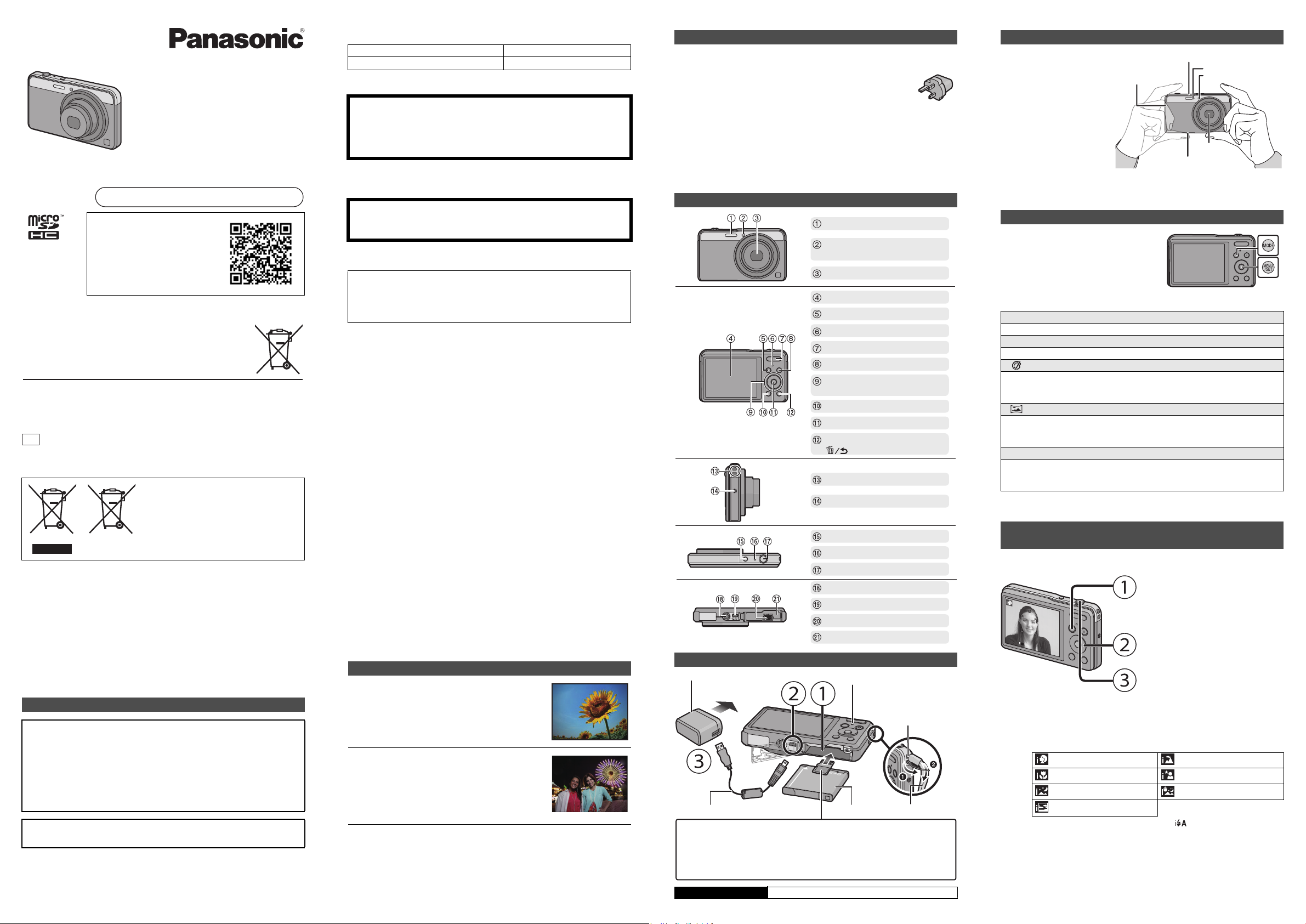
[ENGLISH]
Flash
Self-timer indicator/
AF Assist Lamp
Lens
LCD monitor
[MODE] button
Charging lamp
Zoom button
Motion picture button
Cursor buttons
3(
È
)/4(DISP.)/2(ë)/1(‰)
[(] (Playback) button
[MENU/SET] button
[Q.MENU]/
[ ] (Delete/Cancel) button
Strap eyelet
Speaker
Camera [ON/OFF] button
Microphone
Shutter button
Tripod mount
[AV OUT/DIGITAL] socket
Release lever
Card/Battery door
To power outlet
microSD Memory Card (optional)
• The following cards, which conform to the SD standard, can be used with this unit.
(These cards are indicated as card in the text.)
microSD Memory Card (64 MB to 2 GB)
microSDHC Memory Card (4 GB to 32 GB)
Battery PackUSB Connection Cable
AC Adaptor
Strap eyelet
• To prevent dropping,
be sure to attach the
supplied strap and fit it
to your wrist.
Charging lamp
Hand Strap
Flash
Microphone
Tripod mount
• A tripod with a screw length of 5.5 mm
(0.22 inch) or more may damage this
unit if attached.
Lens
Speaker
AF Assist Lamp
ISO
1/601/601/60
F2.8F2.8
F2.8
[MODE] button
Cursor buttons
• Press 3/4/2/1 to select
[Intelligent Auto], and then press [MENU/
SET].
Shutter button
• Press the shutter button halfway to focus,
and then press the shutter button fully
(push it in further), and take the picture.
Basic Operating
Instructions
Digital Camera
Model No. DMC-XS3
Please read these instructions carefully before using this product, and save this
Web Site: http://www.panasonic-europe.com
More detailed operating instructions are
available in “Operating Instructions for
advanced features (PDF format)”. To
read it, download it from the website.
http://panasonic.jp/support/dsc/oi/
index.html?model=DMC-XS3&dest=EB
Model number suffix “EB” denotes UK model.
Manufactured by: Panasonic Corporation
Kadoma, Osaka, Japan
Importer: Panasonic Marketing Europe GmbH
Panasonic Testing Centre
Winsbergring 15, 22525 Hamburg, Germany
Panasonic Corporation
Web Site: http://panasonic.net
Panasonic Corporation 2013
EB
These symbols indicate separate collection of
waste electrical and electronic equipment or
waste batteries.
More detailed information is contained in
“Operating Instructions for advanced features
(PDF format)”.
Dear Customer,
We would like to take this opportunity to thank you for purchasing this Panasonic
Digital Camera. Please read these Operating Instructions carefully and keep them
handy for future reference. Please note that the actual controls and components,
menu items, etc. of your Digital Camera may look somewhat different from those
shown in the illustrations in these Operating Instructions.
Carefully observe copyright laws.
• Recording of pre-recorded tapes or discs or other published or broadcast material for
purposes other than your own private use may infringe copyright laws. Even for the
purpose of private use, recording of certain material may be restricted.
Information for Your Safety
WARNING:
To reduce the risk of fire, electric shock or product damage,
• Do not expose this unit to rain, moisture, dripping or splashing.
• Use only the recommended accessories.
• Do not remove covers.
• Do not repair this unit by yourself. Refer servicing to qualified service
personnel.
The socket outlet shall be installed near the equipment and shall be easily
accessible.
manual for future use.
EU
VQT5C11
F0713YS0
∫ Product identification marking
Product Location
Digital Camera Bottom
∫ About the battery pack
CAUTION
• Danger of explosion if battery is incorrectly replaced. Replace only with the type
recommended by the manufacturer.
• When disposing the batteries, please contact your local authorities or dealer and ask
for the correct method of disposal.
Do not heat or expose to flame.
•
• Do not leave the battery(ies) in a car exposed to direct sunlight for a long period of time
with doors and windows closed.
Warn ing
Risk of fire, explosion and burns. Do not disassemble, heat above 60 xC or
incinerate.
∫ About the AC adaptor (supplied)
CAUTION!
To reduce the risk of fire, electric shock or product damage,
• Do not install or place this unit in a bookcase, built-in cabinet or in another
confined space. Ensure this unit is well ventilated.
•
The unit is in the standby condition when the AC adaptor is connected. The primary
circuit is always “live” as long as the AC adaptor is connected to an electrical outlet.
∫ Cautions for Use
Do not use any other USB connection cables except the supplied one or a genuine
•
Panasonic USB connection cable (DMW-USBC1: optional).
• Do not use any other AC adaptors except the supplied one.
• Always use a genuine Panasonic AV cable (DMW-AVC1: optional).
• Always use genuine Panasonic batteries (DMW-BCL7E).
• If you use other batteries, we cannot guarantee the quality of this product.
• Keep the Memory Card out of reach of children to prevent swallowing.
Keep this unit as far away as possible from electromagnetic equipment (such
as microwave ovens, TVs, video games etc.).
• If you use this unit on top of or near a TV, the pictures and/or sound on this unit may be
disrupted by electromagnetic wave radiation.
• Do not use this unit near cell phones because doing so may result in noise adversely
affecting the pictures and/or sound.
• Recorded data may be damaged, or pictures may be distorted, by strong magnetic fields
created by speakers or large motors.
• Electromagnetic wave radiation generated by microprocessors may adversely affect this
unit, disturbing the pictures and/or sound.
• If this unit is adversely affected by electromagnetic equipment and stops functioning
properly, turn this unit off and remove the battery or disconnect AC adaptor (supplied).
Then reinsert the battery or reconnect AC adaptor and turn this unit on.
Do not use this unit near radio transmitters or high-voltage lines.
• If you record near radio transmitters or high-voltage lines, the recorded pictures and/or
sound may be adversely affected.
Features of the Camera
The body of an ultra-thin classical design is equipped an
optical zoom lens ranging from 24 mm in wide angle to
120 mm in telephoto.
Equipped with a 14-megapixel High Sensitivity MOS
sensor, the camera enables you to take clear pictures,
even those of night scenery or a dark room. The camera
is also capable of recording full high-definition motion
pictures.
Accessories
Check that all the accessories are supplied before using the camera.
Product numbers correct as of July 2013. These may be subject to change.
Battery Pack (DMW-BCL7E) AC Adaptor (VSK0775)
USB Connection Cable
(K1HY08YY0031)
Hand Strap (VFC4297)
• Consult the dealer or Panasonic if you lose the supplied accessories. (You can purchase
the accessories separately.)
∫ Optional Accessories
Battery Pack: DMW-BCL7
USB Connection Cable: DMW-USBC1
AV Cable: DMW-AVC1
•
Accessories and/or model numbers may vary between countries. Consult your local dealer.
Names of Main Parts
Preparations
Charging time Approx. 150 min
Tips for taking good pictures
Hold the camera gently with
both hands, keep your arms
still at your side and stand
with your feet slightly apart.
• Be careful not to put your fingers
on the flash, AF assist lamp,
microphone, speaker or lens etc.
Selecting the Recording Mode
1 Press [MODE].
2 Press 3/4/2/1 to select the
Recording Mode.
3 Press [MENU/SET].
∫ List of Recording Modes
¦
Intelligent Auto Mode
The subjects are recorded using settings automatically selected by the camera.
!
Normal Picture Mode
The subjects are recorded using your own settings.
Creative Control Mode
Record while checking the image effect.
This mode allows you to select any of the 13 image effects including
[Old Days], [High Key], and [Dynamic Monochrome].
Panorama Shot Mode
This mode allows you to take panorama pictures.
This mode allows you to select any of the 11 image effects including
[Old Days], [High Key], and [Dynamic Monochrome].
Û
Scene Mode
This mode allows you to take pictures that match the scene being recorded.
This mode allows you to select any of the 16 scenes including [Portrait], [Scenery],
and [Starry Sky].
When the mode has been switched from Playback Mode to Recording Mode, the
•
previously set Recording Mode will be set.
Taking pictures using the automatic function
(Intelligent Auto Mode)
We recommend this mode for beginners or those who want to leave the settings to
the camera and record casually.
∫ Scene Detection
When the camera identifies the optimum scene, the icon of the scene concerned is
displayed in blue for 2 seconds, after which its colour changes to the usual red.
>
¦
[i-Portrait] [i-Scenery]
[i-Macro] [i-Night Portrait]
[i-Night Scenery] [iHandheld Nite Shot]
[i-Sunset]
¢1 Only displayed when the flash is set to [ ].
¢2 Only displayed when [iHandheld Nite Shot] is set to [ON].
¢1
¢2
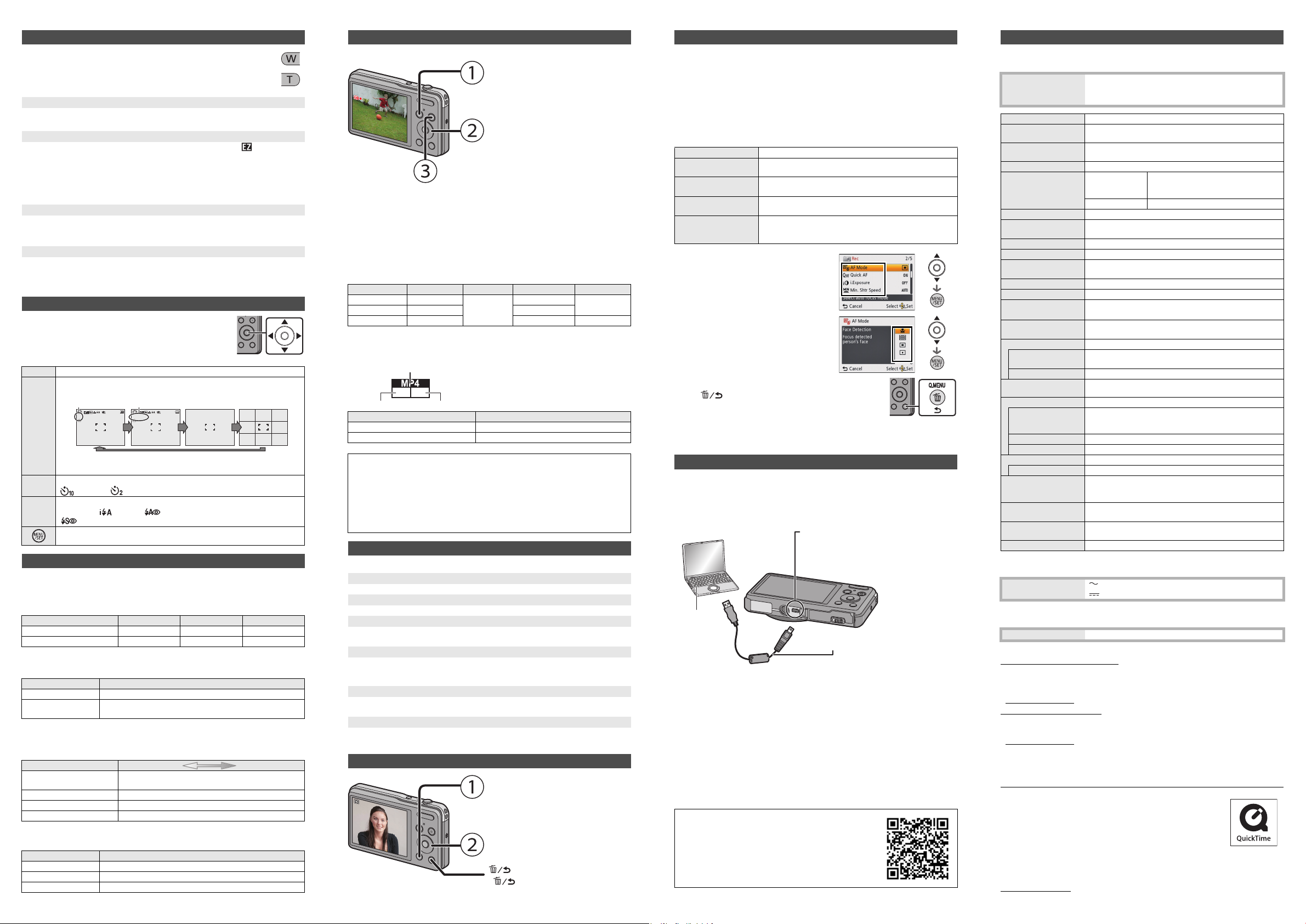
Using the Zoom
Recordable
pictures
Recordable
time
Guideline
3s3s3
s
R
1
m
07
s
R
1
m
07
s
R
1
m
07
s
[MODE] button
Cursor buttons
• Press 3/4/2/1 to select the Recording
Mode, and then press [MENU/SET].
• You can record motion pictures fitting each
Recording Mode.
(Motion pictures cannot be recorded in
Panorama Shot Mode.)
Motion picture button
• The recording state indicator (red) will flash while recording motion pictures.
• Still pictures can be taken during motion picture recording by pressing the
shutter button. (Simultaneous recording)
¢
¢
Simultaneous recording is not possible when [Rec Quality] is set to [VGA/25p].
• Stop the recording by pressing the motion picture button again.
Format
Size
Frame rate
100-0001100-0001100-0001
1/51/51/5
[(] (Playback) button
• Use this to play back pictures.
Cursor buttons
• 2/1: to select the picture
[ ] (Delete/Cancel) button
• [ ]: to delete the displayed picture
USB Connection Cable
PC
[AV OUT/DIGITAL] socket
• This socket is also used when charging the
battery.
• Take care not to subject the socket with water
or other liquids.
To make subjects appear further away use (Wide):
Press [W] of the zoom button.
To make subjects appear closer use (Tele):
Press [T] of the zoom button.
Optical Zoom
Zooms in without deteriorating the image quality.
Maximum magnification: 5k
Extra Optical Zoom (EZ)
This function works when any of the picture sizes indicated with is selected.
You can zoom in further than you can with the Optical Zoom without deteriorating
the image quality.
Maximum magnification: 10.5k
(This includes the optical zoom magnification. The magnification level differs
depending on [Picture Size] setting.)
Intelligent Zoom
This function works when [i.Resolution] in the [Rec] menu is set to [i.ZOOM]. You
can zoom in up to twice the original zoom magnification while minimising the
deterioration of the image quality.
Digital Zoom
This function works when [Digital Zoom] in the [Rec] menu is set to [ON].
Although the image quality deteriorates every time you zoom in further, you can
zoom in up to four times the original zoom magnification.
Changing Functions and Settings
Functions and settings can be changed using 3/4/2/1 and
[MENU/SET]. (Some functions and settings will not be available
for selection depending on the Recording Mode.)
3(È) The exposure compensation or Auto Bracket setting screen is displayed.
Each time this is pressed, the display on the LCD monitor is switched.
p
25
R1m10s
Œ]([Forced Flash Off]
)
4(DISP.)
2(ë)
1(‰)
p
25
5
• The guideline is used for balancing the composition. (This is not displayed
during playback)
The Self-Timer setting screen is displayed.
[ ]([10sec.])/[ ]([2sec.])/[OFF]
The flash setting screen is displayed.
[
‡]([Auto])/[ ]([iAuto])/[ ]([Auto/Red-Eye])/[‰]([Forced Flash On])/
[ ]([Slow Sync./Red-Eye])/[
The menu screen is displayed.
This operation is also available during playback.
Menus convenient for taking pictures
∫ [Picture Size]
A picture taken with the camera is saved as picture data of up to approximately
14 million pixels.
The smaller the number of pixels is, the greater the number of recordable pictures will be.
Save location 14M(4:3) 5M(4:3) 0.3M(4:3)
Built-in Memory (
Card (2 GB) 330 650 10020
∫ [Quality]
Set the compression rate at which the pictures are to be stored.
[A] ([Fine]) When giving priority to the picture quality
[›] ([Standard])
∫ [Sensitivity]
This allows the Sensitivity to light (ISO sensitivity) to be set. Setting to a higher figure enables
pictures to be taken even in dark places without the resulting pictures coming out dark.
Recording location
(recommended)
Shutter speed Slow Fast
Noise Less Increased
Jitter of the subject Increased Less
∫ [Date Stamp]
You can take a picture with date and time of recording.
[W/O TIME] Stamp the year, month, and day.
[WITH TIME] Stamp the year, month, day, hour, and minutes.
[OFF] —
Approx.
200
MB)
Settings Description of settings
When using the standard picture quality and increasing the number
of pictures to be recorded without changing the number of pixels
36 71 1100
[100] [3200]
When it is light (outdoors) When it is dark
Settings Description of settings
Recording Motion Pictures
This unit can record motion pictures in MP4 format.
∫ About the recording quality setting
The recording quality for motion pictures can be changed in [Rec Quality] of the
[Motion Picture] menu.
Settings Size Frame rate Bit rate Aspect ratio
[FHD/25p] 1920k1080
[HD/25p] 1280k720 10 Mbps
[VGA/25p] 640k480 4 Mbps 4:3
25p
20 Mbps
16:9
• When recording to the built-in memory, [Rec Quality] is fixed to [VGA/25p].
∫ Indication of the icon
The maximum continuous recording time of a
•
p
25
VGA
Recording quality setting Time
[FHD/25p] Up to 20 minutes
[HD/25p]/[VGA/25p] Up to 29 minutes and 59 seconds
single motion picture varies depending on
[Rec Quality].
A file of up to 4 GB in size can be recorded.
∫ About the zoom
The optical zoom magnification cannot be changed after starting to record motion
pictures, but setting [i.Resolution] in the [Rec] menu to [i.ZOOM] will enable you to
zoom in up to twice the original zoom magnification. In addition, setting
[Digital Zoom] in the [Rec] menu to [ON] will enable you to zoom in up to four times
the original zoom magnification.
• Depending on the zoom factor, the area displayed at the start of motion picture
recording may differ from the one displayed before the recording.
Tips for Mastering the Use of the Camera
∫ Best Recording Mode for your situation
When you ask someone to take a picture at a travel destination
> Intelligent Auto Mode
When you want to take a zoomed-in picture of flowers
> Intelligent Auto Mode
When you want to take a clear picture of street decoration lights
> Intelligent Auto Mode
[Night Scenery]/[Handheld Night Shot] (Scene Mode)
When you want to take a picture of the starry sky
> [Starry Sky] (Scene Mode)
• Use a tripod to take the picture.
• Taking the picture by setting the Self-Timer will reduce camera shake.
When you want to take a picture of people outside
> Intelligent Auto Mode
[Portrait]/[Soft Skin] (Scene Mode)
When you want to take a picture of people indoors
> Intelligent Auto Mode
• Use this mode with the flash.
Playback
Setting the Menu
The camera comes with menus that allow you to choose the settings for taking
pictures and playing them back just as you like and menus that enable you to have
more fun with the camera and use it more easily.
∫ Setting menu items
Example: In the [Rec] menu, change [AF Mode] from [Ø] ([1-Area]) to [š] ([Face
Detection])
1 Press [MENU/SET].
2 Press 2/1 to select menu and then press [MENU/SET].
Menu Description of settings
[Rec]
[Motion Picture]
[Playback]
[Setup]
The menu lets you set the Colouring, Sensitivity or Number of
pixels, etc. of pictures you are recording.
This menu lets you set the setting for motion pictures such as
recording quality.
This menu lets you set the Protection, Cropping or Print
Settings, etc. of recorded pictures.
This menu lets you perform the clock settings, beep tone
settings and other settings which make it easier for you to
operate the camera.
3 Press 3/4 to select the menu item and
then press [MENU/SET].
• It will switch to the next page when you
reach the bottom.
(It will also switch by pressing the zoom
button)
4 Press 3/4 to select the setting and
then press [MENU/SET].
• Depending on the menu item, its setting
may not appear or it may be displayed in a
different way.
∫ Close the menu
Press [ ] repeatedly until the screen returns to the
recording/playback screen or press the shutter button
half-way.
• There are functions that cannot be set or used depending on the modes or menu settings
being used on the camera due to the specifications.
Connect the PC
∫ Transferring images to a PC
1
Connect the computer and camera with the USB connection cable (supplied).
2 Press 3/4 to select [PC], and then press [MENU/SET].
3 Drag and drop files and folders in the camera to the PC.
• When the image transfer is complete, disconnect the USB connection cable safely.
∫ Playback and editing on a PC
Software for image playback or editing is not supplied with this product.
To play back or edit still pictures, use standard software.
To play back motion pictures, use the following software:
QuickTime/iTunes, provided by Apple
(Software supporting MP4 format is required.)
• If software is not installed on your PC, download it from the website of the software
provider.
• For information on how to use software, contact the software provider.
∫ [Online Manual]
For more detail on how to use the camera, refer to “Operating Instructions for
advanced features”.
“Operating Instructions for advanced features” can be
downloaded from the website below.
http://panasonic.jp/support/dsc/oi/
index.html?model=DMC-XS3&dest=EB
• Click the desired language.
Specifications
Specifications are subject to change without notice.
Digital Camera: Information for your safety
Power Source: DC 5 V
Power Consumption: 1.2 W (When recording)
Camera effective pixels
Image sensor 1/2.33q MOS sensor, total pixel number
Lens
Image stabiliser Optical method
Focus range Normal/
Shutter system Electronic shutteriMechanical shutter
Shutter speed 8 seconds to 1/1600th of a second
Exposure (AE) Auto (Programme AE)
Metering mode Multiple
LCD monitor 2.7q TFT LCD (4:3)
Microphone Monaural
Speaker Monaural
Minimum
Illumination
Recording media Built-in Memory (Approx. 200 MB)/microSD Memory
Recording file format
Still Picture JPEG (based on “Design rule for Camera File system”,
Motion pictures MP4
Audio compression
format
Interface
Digital “USB 2.0” (High Speed)
Analogue video NTSC/PAL Composite (Switched by menu)
Audio Audio line output (monaural)
Ter mi nal
[AV OUT/DIGITAL] Dedicated jack (8 pin)
Dimensions
(excluding the
projecting parts)
Mass Approx. 103 g/0.23 lb (with card and battery)
Operating
temperature
Operating humidity 10%RH to 80%RH
AC Adaptor (Panasonic VSK0775):
Information for your safety
Input: 110 V to 240 V, 50/60 Hz, 0.2 A
Output: 5 V, 800 mA
Battery Pack (lithium-ion) (Panasonic DMW-BCL7E):
Information for your safety
Voltage/capacity: 3.6 V/690 mAh
Sales and Support Information
Customer Communications Centre
• For customers within the UK: 0844 844 3899
• For customers within Ireland: 01 289 8333
• Monday – Friday 9:00 am– 5:00 pm (Excluding public holidays).
• For further support on your product, please visit our website:
www.panasonic.co.uk
Direct Sales at Panasonic UK
•
Order accessory and consumable items for your product with ease and confidence by phoning our
Customer
Communications
• Or go on line through our Internet Accessory ordering application at
www.pas-europe.com
• Most major credit and debit cards accepted.
•
All enquiries transactions and distribution facilities are provided directly by Panasonic UK.
• It couldn’t be simpler!
• Also available through our Internet is direct shopping for a wide range of finished
products. Take a browse on our website for further details.
• microSDHC Logo is a trademark of SD-3C, LLC.
• QuickTime and the QuickTime logo are trademarks or registered
trademarks of Apple Inc., used under license therefrom.
• iTunes, Mac and Mac OS are trademarks of Apple Inc., registered
in the U.S. and other countries.
• This product uses “DynaFont” from DynaComware Corporation.
DynaFont is a registered trademark of DynaComware Taiwan Inc.
This product is licensed under the AVC patent portfolio license for the
personal and non-commercial use of a consumer to (i) encode video in
compliance with the AVC Standard (“AVC Video”) and/or (ii) decode AVC Video that was
encoded by a consumer engaged in a personal and non-commercial activity and/or was
obtained from a video provider licensed to provide AVC Video. No license is granted or shall be
implied for any other use. Additional information may be obtained from MPEG LA, LLC. See
http://www.mpegla.com
0.8 W (When playing back)
14,100,000 pixels
15,300,000 pixels, Primary colour filter
Optical 5k zoom, fl4.3 mm to 21.5 mm (35 mm film camera
equivalent: 24 mm to 120 mm)/F2.8 (Wide) to F6.9 (Tele)
Intelligent auto/
Motion picture
Scene Mode
5 cm (0.16 feet) (Wide)/
1 m (3.3 feet) (Tele) to ¶
There may be differences in the above settings.
[Starry Sky] Mode: 15 seconds, 30 seconds, 60 seconds
(Approx. 230,000 dots) (field of view ratio about 100%)
Approx. 7 lx (when i-low light is used, the shutter speed
is 1/25th of a second)
Card/microSDHC Memory Card
based on “Exif 2.3” standard)/DPOF corresponding
AAC
¢ Data from the PC can not be written to the camera using
the USB connection cable.
Approx. 92.2 mm (W)k54.4 mm (H)k18.5 mm (D)
(W)
k2.14q
(H)
k0.73q
[3.63q
(D)]
Approx. 89 g/0.21 lb (excluding card and battery)
0 oC to 40 oC (32 oF to 104 oF)
Centre Monday – Friday 9:00 am – 5:00 pm (Excluding public holidays).
.
.
