Page 1

Basic Operating Instructions
Digital Camera
Model No. DMC-TZ40
Please read these instructions carefully before using this
product, and save this manual for future use.
More detailed
instructions on the
operation of this
camera are contained in “Operating
Instructions for advanced features
(PDF format)” in the supplied disc.
Install it on your PC to read it.
GN
VQT4T06
M0213KZ0
Page 2
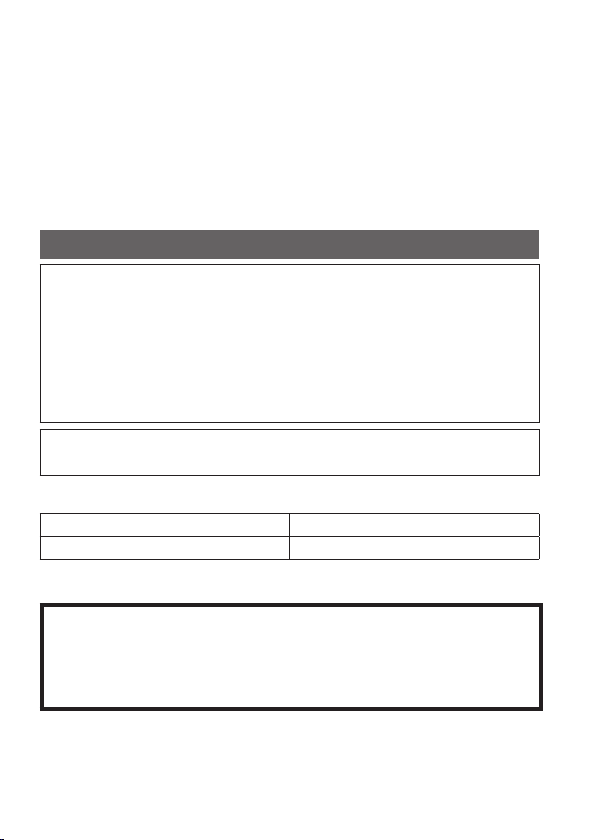
Dear Customer,
We would like to take this opportunity to thank you for purchasing this Panasonic
Digital Camera. Please read these Operating Instructions carefully and keep
them handy for future reference. Please note that the actual controls and
components, menu items, etc. of your Digital Camera may look somewhat
different from those shown in the illustrations in these Operating Instructions.
Carefully observe copyright laws.
• Recording of pre-recorded tapes or discs or other published or broadcast
material for purposes other than your own private use may infringe copyright
laws. Even for the purpose of private use, recording of certain material may
be restricted.
Information for Your Safety
WARNING:
To reduce the risk of fire, electric shock or product damage,
• Do not expose this unit to rain, moisture, dripping or
splashing.
• Use only the recommended accessories.
• Do not remove covers.
• Do not repair this unit by yourself. Refer servicing to
qualified service personnel.
The socket outlet shall be installed near the equipment and shall be
easily accessible.
■
Product identification marking
Product Location
Digital camera Bottom
■
About the battery pack
CAUTION
• Danger of explosion if battery is incorrectly replaced. Replace
only with the type recommended by the manufacturer.
• When disposing the batteries, please contact your local
authorities or dealer and ask for the correct method of disposal.
• Do not heat or expose to flame.
• Do not leave the battery(ies) in a car exposed to direct sunlight for a
long period of time with doors and windows closed.
2 VQT4T06 (ENG)
Page 3
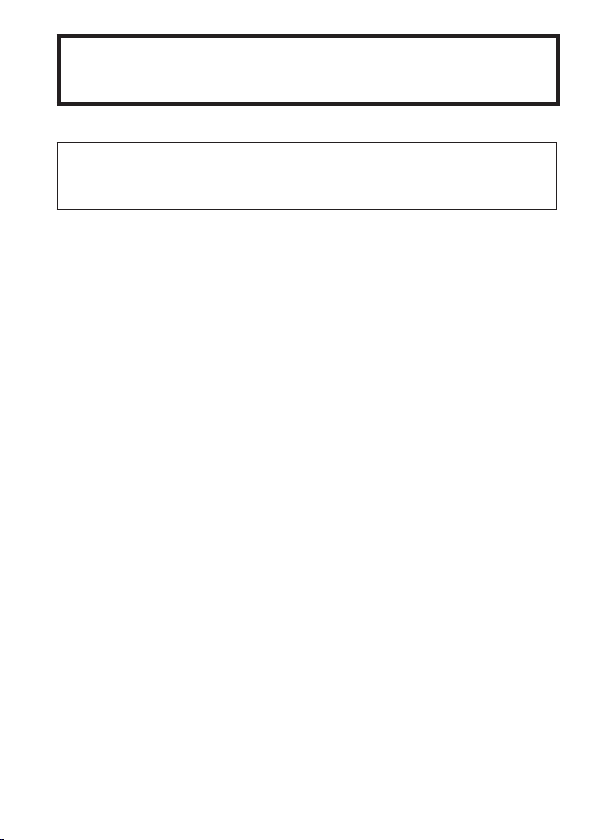
Warning
Risk of fire, explosion and burns. Do not disassemble, heat above
60 °C or incinerate.
■
About the AC adaptor (supplied)
CAUTION!
To reduce the risk of fire, electric shock or product damage,
• Do not install or place this unit in a bookcase, built-in cabinet or in
another confined space. Ensure this unit is well ventilated.
• The unit is in the standby condition when the AC adaptor is connected. The
primary circuit is always “live” as long as the AC adaptor is connected to an
electrical outlet.
■
Cautions for Use
• Do not use any other USB connection cables except the supplied one or a
genuine Panasonic USB connection cable (DMW-USBC1: optional).
• Always use a genuine Panasonic HDMI micro cable (RP-CHEU15: optional).
Part number: RP-CHEU15 (1.5 m)
• Always use a genuine Panasonic AV cable (DMW-AVC1: optional).
Keep this unit as far away as possible from electromagnetic equipment
(such as microwave ovens, TVs, video games etc.).
• If you use this unit on top of or near a TV, the pictures and/or sound on this
unit may be disrupted by electromagnetic wave radiation.
• Do not use this unit near cell phones because doing so may result in noise
adversely affecting the pictures and/or sound.
• Recorded data may be damaged, or pictures may be distorted, by strong
magnetic fields created by speakers or large motors.
• Electromagnetic wave radiation generated by microprocessors may adversely
affect this unit, disturbing the pictures and/or sound.
• If this unit is adversely affected by electromagnetic equipment and stops
functioning properly, turn this unit off and remove the battery or disconnect
AC adaptor (supplied)/AC adaptor (DMW-AC5G: optional). Then reinsert the
battery or reconnect AC adaptor and turn this unit on.
Do not use this unit near radio transmitters or high-voltage lines.
• If you record near radio transmitters or high-voltage lines, the recorded
pictures and/or sound may be adversely affected.
(ENG) VQT4T06 3
Page 4
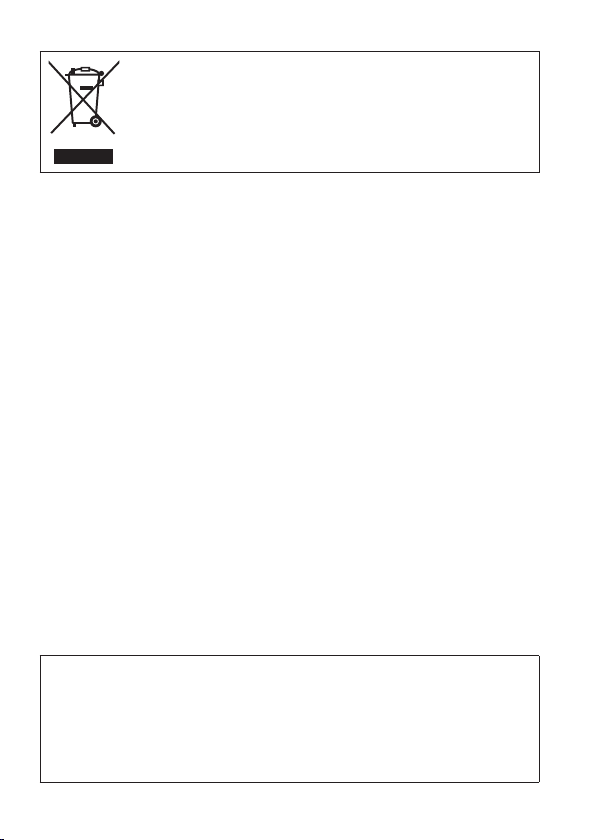
-If you see this symbol-
Information on Disposal in other Countries
outside the European Union
This symbol is only valid in the European Union.
If you wish to discard this product, please contact
your local authorities or dealer and ask for the correct
method of disposal.
This product is licensed under the AVC patent portfolio license for the personal
and non-commercial use of a consumer to (i) encode video in compliance
with the AVC Standard (“AVC Video”) and/or (ii) decode AVC Video that was
encoded by a consumer engaged in a personal and non-commercial activity
and/or was obtained from a video provider licensed to provide AVC Video. No
license is granted or shall be implied for any other use. Additional information
may be obtained from MPEG LA, LLC.
See http://www.mpegla.com.
4 VQT4T06 (ENG)
Page 5
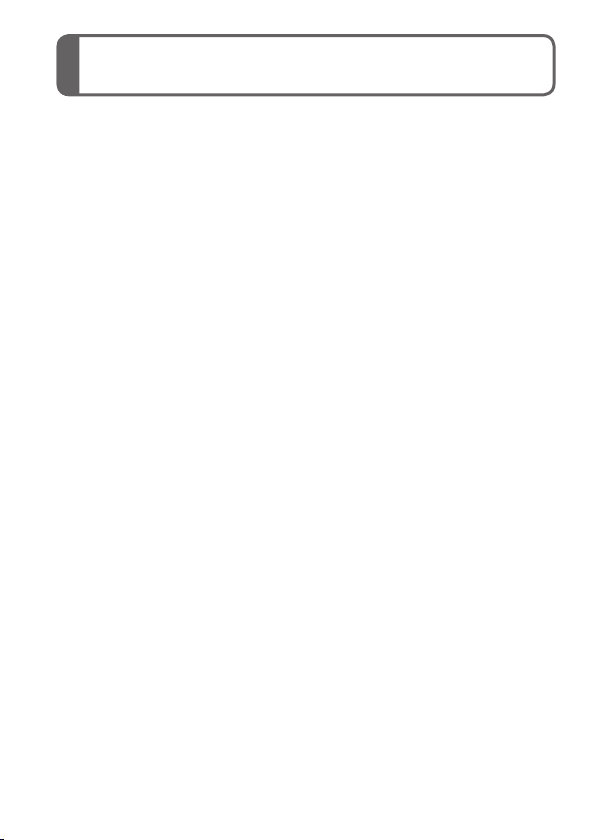
Contents
Information for Your Safety ....2
Before use ................................6
Standard accessories .............7
Names and Functions of
Main Parts ................................8
Touch operations ................... 10
Inserting and removing the
battery or SD memory card
(optional) ................................ 12
Charging the battery .............13
Setting the clock .................... 14
Setting the menu ...................16
Taking pictures ...................... 17
Recording motion pictures ... 18
Viewing your pictures ........... 20
Deleting pictures ...................20
GPS and map functions ........ 21
Recording/viewing pictures
with a smartphone/tablet ...... 24
Reading the Operating
Instructions (PDF format) ..... 29
Supplied software .................. 30
Specifications ........................ 31
Limited Warranty
(ONLY FOR AUSTRALIA) ...... 34
(ENG) VQT4T06 5
Page 6
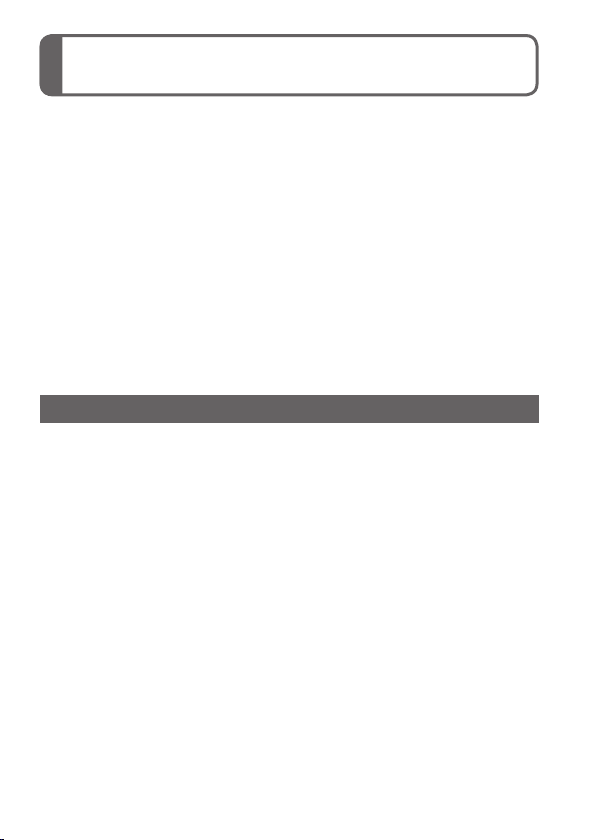
Before use
■
Camera handling
Keep the camera away from excessive vibration, force, or
●
pressure.
The camera is not dust resistant, splash resistant, or waterproof.
●
Avoid using the camera in places with excessive dust or sand, or
where water can come into contact with the camera.
■
Condensation (When the lens or the LCD monitor is fogged up)
Condensation may occur when the camera is exposed to sudden
●
changes of temperature or humidity. Avoid these conditions, which
may make the lens or LCD monitor dirty, cause mould, or damage
the camera.
If condensation does occur, turn off the camera and wait about two
●
hours before using it. Once the camera adjusts to the surrounding
temperature, the fogging will clear naturally.
About the compass
■
Information measured with this unit is simply a rough estimate.
• Please do not use for professional applications.
• When using this unit for mountain climbing, trekking, or
underwater, in addition to using the measured direction as a rough
estimate, please make sure to bring along a map and a dedicated
measuring instrument.
6 VQT4T06 (ENG)
Page 7
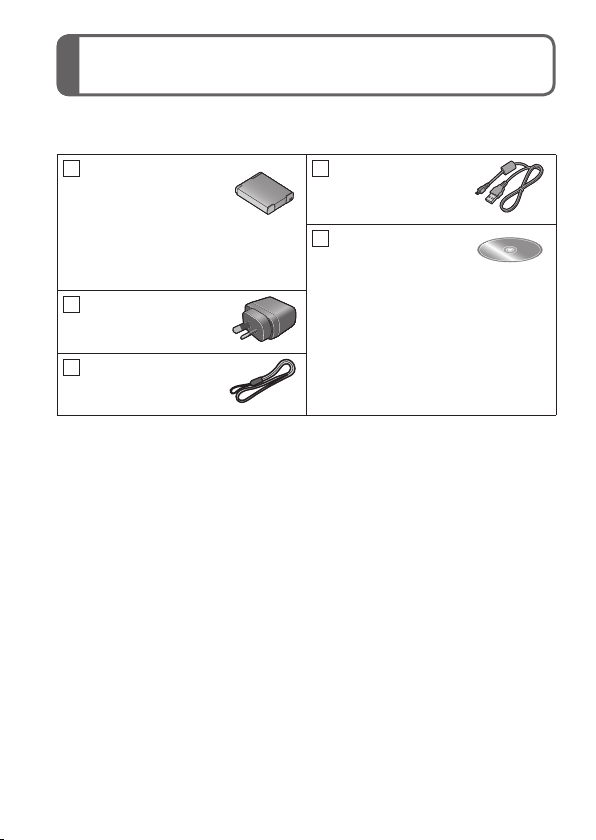
Standard accessories
Check that all the accessories are supplied before using the camera.
Part numbers are as of January 2013. These may be subject to change.
Battery pack
DMW-BCM13E
• Charge the battery
before use.
Battery pack is indicated as
battery pack or battery in the
text.
AC adaptor
VSK0776
Hand strap
VFC4297
• SD Memory Card, SDHC Memory Card and SDXC Memory Card
are indicated as card in the text.
• Cards are optional. You can record or play back pictures on the
built-in memory when you are not using a card.
• Consult the dealer or your nearest Service Centre if you lose
the supplied accessories. (You can purchase the accessories
separately.)
• Please dispose of all packaging appropriately.
• Keep small parts in a safe place out of the reach of children.
• The illustrations and screens in this manual may differ from the
actual product.
USB connection
cable
K1HY08YY0031
DVD
VFF1149
• Software:
Use it to install the software
on your PC.
• Map data
• Operating Instructions for
advanced features
DVD is indicated as disc in
the text.
(ENG) VQT4T06 7
Page 8
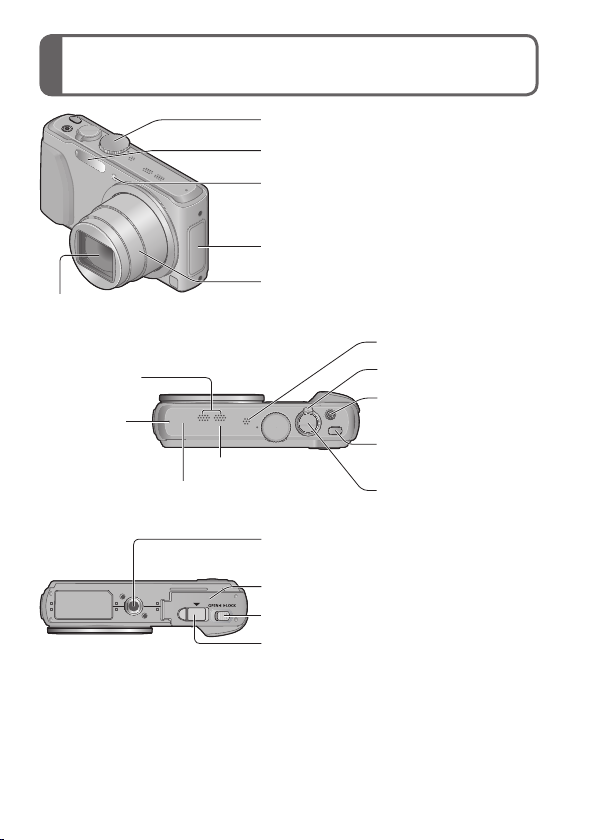
Names and Functions of Main Parts
Mode dial
Flash
Self-timer indicator/AF Assist Lamp
NFC antenna
Lens barrel
Lens
• Do not touch the lens barrier.
Speaker
Microphones
GPS status
indicator
[Wi-Fi] antenna
Built-in GPS antenna
Zoom lever
Motion picture
button
Camera [ON/OFF]
button
Shutter button
Tripod mount
• Ensure that the tripod is stable.
Card/Battery door
Release lever
DC coupler cover
*
Do not attach to a tripod with a 5.5 mm or longer screw. Doing so may
damage this unit.
Always use a genuine Panasonic AC adaptor (DMW-AC5G:
●
optional).
When using an AC adaptor, ensure that the Panasonic DC coupler
●
(DMW-DCC14: optional) and AC adaptor (DMW-AC5G: optional)
are used.
*
8 VQT4T06 (ENG)
Page 9
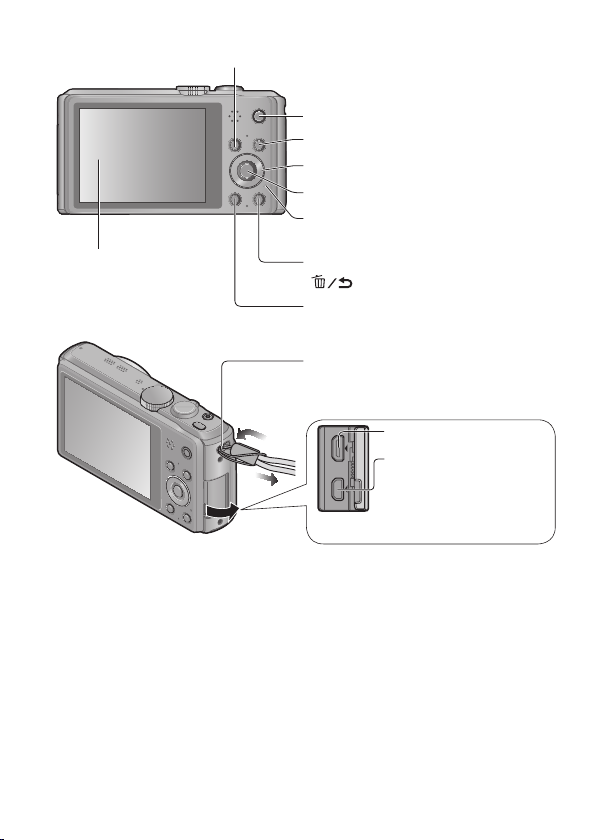
[EXPOSURE] button
[MAP] button
[Wi-Fi] button
Playback button
Cursor buttons
[MENU/SET]
Charging lamp/
Wi-Fi connection lamp
LCD monitor
[Q.MENU]/
[
] (Delete/Cancel) button
[DISP.] button
We recommend using the supplied
hand strap to avoid dropping the
camera.
[HDMI] socket
*
[AV OUT/DIGITAL]
socket
• This socket is also
used when charging
the battery.
*
Do not connect any other cables except the HDMI micro cable (RP-CHEU15:
optional). Doing so may cause malfunction.
(ENG) VQT4T06 9
Page 10
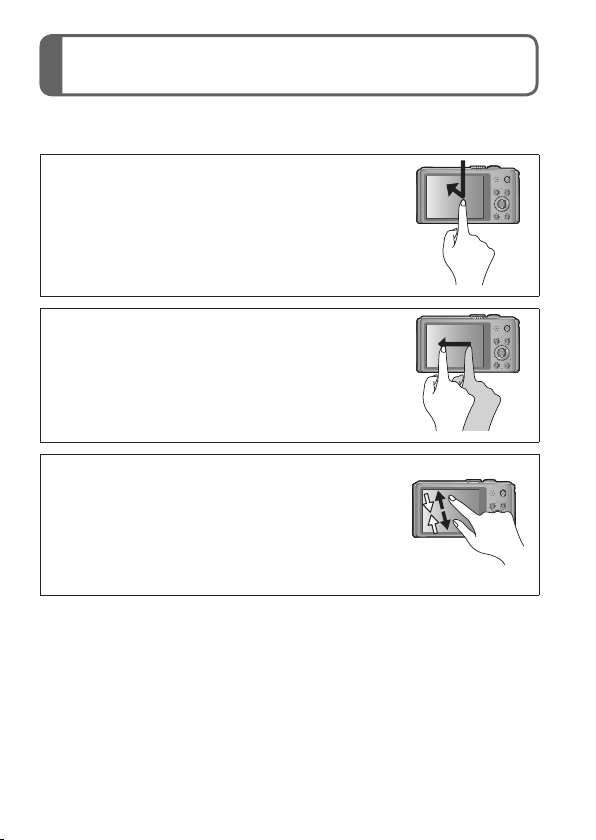
Touch operations
This camera’s touch screen senses pressure that is applied to the
screen.
Touch
To “touch” is to press the touch screen and then
pull the finger back again.
Touching is used to select icons or pictures, among
other actions.
Drag
To “drag” is to touch and slide your finger
across the touch screen surface.
Dragging (sliding your finger across the screen) is
used to scroll the pictures or change the range of the
pictures displayed.
Pinch (spread/pinch)
On the touch panel, spread (pinch out) your 2
fingers to zoom in, and pinch (pinch in) your 2
fingers to zoom out. You use it when zooming
in/out of playback pictures etc.
• You can also zoom in by quickly touching the touch
screen twice. (If the display was enlarged, it returns
to the same magnification ratio.)
10 VQT4T06 (ENG)
Page 11

If the type of sheet made to protect LCD screens that are available
●
in the market is to be used, observe the precautions that are
contained with the sheet. (Some types of protective sheets may
impair the screen’s appearance and ease of operation.)
If the camera is used with a protective sheet available on the market
●
attached to its screen or if the screen is not very responsive, touch
the screen with a little more pressure.
If your hand is pressed against the touch screen when holding the
●
camera, the touch screen will not work properly.
Do not press on the LCD monitor with hard pointed tips, such as
●
ballpoint pens.
Do not press the touch screen with your fingernails.
●
Clean the LCD monitor with a soft, dry cloth if there are fingerprints
●
or other kinds of dirt on it.
(ENG) VQT4T06 11
Page 12

Inserting and removing the battery or
SD memory card (optional)
Make sure that the camera is turned off.
Slide the release lever ( ) to
the [OPEN] position and open
the card/battery door
Insert the battery and card,
making sure that their
orientation is correct
• Battery: Insert the battery all the way
• Card: Insert the card all the way firmly
Close the door
Slide the release lever to the [LOCK]
position.
■
To remove
• To remove battery:
Move lever in direction of
arrow.
firmly and check that it is
locked by lever (
until it clicks.
Lever
).
• To remove card:
Push the card until it clicks,
then pull the card out.
[OPEN] [LOCK]
Do not touch
the terminals
on the back of
the card.
Press
Always use genuine Panasonic batteries (DMW-BCM13E).
●
If you use other batteries, we cannot guarantee the quality of this
●
product.
Keep the Memory Card out of reach of children to prevent
●
swallowing.
We recommend using a Panasonic card.
●
Pull out
12 VQT4T06 (ENG)
Page 13

Charging the battery
• The battery that can be used with this unit is DMW-BCM13E.
• The battery is not charged when the camera is shipped. Charge
the battery before use.
• Charge the battery with the AC adaptor (supplied) indoors
(10 °C to 30 °C).
Make sure that the camera is turned off.
Insert the battery to this unit, and then connect
this unit to the AC adaptor ( ) (supplied) or a
PC ( )
To the electrical outlet
USB connection cable (supplied)
■
Charging lamp ( )
On: Charging in progress (approx. 210 min. if fully depleted)
Off: Charging stops
When using the AC adaptor (supplied), observe the following points as
improper connections may cause malfunctions.
Do not use any other USB connection cables except the supplied
●
one or a genuine Panasonic USB connection cable (DMW-USBC1:
optional).
Do not use any other AC adaptors except the supplied one.
●
Do not use the AC adaptor (supplied) or the USB connection cable
●
(supplied) with other devices.
(ENG) VQT4T06 13
Page 14

Setting the clock
The clock is not set when the camera is shipped.
Disconnect the unit from the AC adaptor (supplied).
Press the Camera [ON/OFF]
button ( )
Press [MENU/SET] ( )
Press to select the items
(year, month, day, hour,
minute, display order or time
display format), and press
to set
Press [MENU/SET] to set
• To cancel → Press [ ] button.
Confirm the setting and press [MENU/SET]
• To return to the previous screen, press [ ] button.
Press to select [Yes] and press [MENU/SET]
if automatically correcting time of day using the
GPS function
• To manually set date and time →select [No].
• When you select automatic time adjustment using the GPS
function, [GPS Setting] is set to [ON].
14 VQT4T06 (ENG)
Page 15

When [Please set the home area] is displayed,
press [MENU/SET]
Press to set your home
area and press [MENU/SET]
The current time and home area are set.
■
Changing time settings
Select [Clock Set] from [Rec] or [Setup] menu, perform and .
Please see the next page on how to set the menu.
(ENG) VQT4T06 15
Page 16

Setting the menu
Refer to the following procedures to operate the menus.
Example: Setting [AF Mode] from to in the [Program AE]
Mode
Press [MENU/SET] to display the menu
Switching to the [Rec] menu
Use cursor button to select [Rec] and
press [MENU/SET]
• The menu type can also be selected
by touch operations.
Press to select [AF Mode]
and then press [MENU/SET]
• Depending on the item, its setting may
not appear or it may be displayed in a
different way.
Press to select and
then press [MENU/SET] to set
Press [ ] button several
times to close the menu
16 VQT4T06 (ENG)
Page 17

Taking pictures
Press the Camera [ON/OFF] button
( )
Set to the desired recording mode
( )
■
Recording mode
Take pictures with automatic settings.
Take pictures with automatic shutter speed and aperture value
settings.
Determine aperture, then record pictures.
Determine shutter speed, then record pictures.
Determine aperture and shutter speed, then record pictures.
Record pictures using pre-registered settings.
Record panorama pictures.
Take pictures using Scene modes.
Take pictures by selecting your preferred picture effect.
Take a picture
Shutter button
Press halfway
(press lightly and focus)
Press fully
(press the button
all the way to record)
(ENG) VQT4T06 17
Page 18

Recording motion pictures
You can record motion pictures with audio (stereo). Zoom can also be
used during recording.
Press the motion picture button
( ) to start recording
Press the motion picture button
( ) again to end recording
Remaining recording time (approx.)
Elapsed recording time
18 VQT4T06 (ENG)
Page 19

Immediately release the motion picture button after pressing it all the
●
way.
You can continuously record a motion picture in [MP4] for up to
●
29 minutes 59 seconds or approx. 4 GB. (Since recording in [MP4]
with [FHD/25p] creates larger files, the recording time for such
motion pictures will be shorter than 29 minutes 59 seconds.)
If [Rec Quality] of [AVCHD] motion pictures is set to [FHD], you
●
can continuously record a motion picture for up to 29 minutes
59 seconds.
If the surrounding temperature is high, or a motion picture is
●
recorded continuously, is displayed and recording may be
stopped halfway through to protect the camera.
Motion pictures cannot be recorded in the built-in memory.
●
(ENG) VQT4T06 19
Page 20

Viewing your pictures
Press the Playback button ( )
Drag your finger across the screen,
and select the picture to be played
back
By holding down the Playback button while the camera is off, you
●
can turn the camera on in Playback Mode.
To play back a motion picture, touch after selecting a picture.
●
To switch to Recording Mode, press the playback button again or
●
press the shutter button halfway during playback.
Deleting pictures
Deleted pictures cannot be recovered.
Press [ ] button ( ) to delete the displayed
picture
Press to select [Yes] and then press
[MENU/SET] ( )
20 VQT4T06 (ENG)
Page 21

GPS and map functions
Before using the camera, be sure to read “Licence Agreement for
Place Name and Map Data” (Operating Instructions for advanced
features).
This camera can record the location information of a place where a
picture was taken on the pictures.
The camera can also automatically adjust the time or display a place
where a picture was taken on a map during playback.
Using the GPS function to execute positioning
Press [MENU/SET] ( )
Press to select [GPS]
menu and press [MENU/SET]
Press to select
[GPS Setting] and press
[MENU/SET]
Press to select [ON] and press [MENU/SET]
• A message appears on the screen. After confirming the
message, press [MENU/SET].
■
When [GPS Setting] is [ON], the GPS function works even if the
camera is turned off.
• Electromagnetic waves from the camera can affect instruments
and meters. During takeoff and landing of airplanes or in other
restricted areas, set [Airplane Mode] to [ON] and turn off the
camera.
• When [GPS Setting] is [ON] and [Airplane Mode] is [OFF], power
will drain from the battery even if the camera is turned OFF.
(ENG) VQT4T06 21
Page 22

GPS and map functions
●
Positioning will take time in environments where it is difficult to
receive the signals from the GPS satellites. For details, refer
to “Using the GPS function to record the location of a picture”
(Operating Instructions for advanced features).
●
Even if GPS reception is good, it will take approx. 2 to 3
minutes to successfully execute positioning under the following
conditions;
• When positioning is executed for the first time
• When [GPS Setting] was set to [OFF]
• When [Airplane Mode] was set to [ON] and the camera was
turned off
• When the battery was removed
■
Displaying the status and result of positioning
The icons that indicate the status and result of positioning will
appear on the LCD monitor. When positioning is successful,
camera will search the place name information (name of place and
landmark) inside its internal database and display it.
GPS reception icon
The same number of icons as the
number of the GPS satellites (from
which radio signals are successfully
received) stop flashing and light.
If the three bars of the GPS reception
icon do not light and the icon turns
off, it means that positioning was
unsuccessful.
Positioning result icons
(Time elapsed after successful
Place name
information
22 VQT4T06 (ENG)
positioning) (minute)
: Positioning failed. No location
information/place name information
available.
Positioning
executed
successfully
(blue)
Page 23

Confirming the place where you took a picture
using a map
You can display a map showing the location where a picture was
taken or your current location.
If you copy the map data stored on the supplied DVD to a memory
●
card, you can display more detailed maps. For details, refer to
“Using the map data on the disc (supplied)” (Operating Instructions
for advanced features).
Press [MAP] button ( ) in
playback mode
Touch the screen to display the current location
(if positioning is currently available)
•
As with zooming in/out of pictures, you can also zoom in/out of the
map by operating the zoom lever or by using the pinch function.
• You can drag the screen or press the cursor button to operate
the display location of a map.
• When you press the [ ] button, it will return to the previous
display.
■
Displaying the recording location
• When you press the [DISP.] button, the pictures that were
recorded nearby will be displayed in a list.
Place where you took
the selected picture
Place where you took
the pictures displayed
(
in a list (
)
)
Touch to display another picture
Touch to narrow down the
pictures to be displayed
Picture list
Touch to display another picture
(ENG) VQT4T06 23
Page 24

Recording/viewing pictures with a
smartphone/tablet
You can use the Wi-Fi function to connect to another device through
wireless LAN (a system that exchanges information with radio waves
without using cables), record pictures from an away location, and
transfer pictures saved in this unit to a TV or PC.
This section describes how to make a Wi-Fi connection between this
unit and a smartphone/tablet to record pictures using the smartphone/
tablet and to transfer pictures to the smartphone/tablet.
Installing “Panasonic Image App”
If you install “Image App” to your smartphone/tablet, you can operate
this unit from an away location to record or play back pictures.
The “Panasonic Image App” is an application provided by Panasonic
that allows your smartphone/tablet to perform the following operations
of a Wi-Fi-compatible LUMIX. (“Panasonic Image App” is indicated as
“Image App” in the text.)
■
Installation procedure
Connect your smartphone/tablet
to the Internet, and please install
“Panasonic Image App” from the
following site.
• “Google Play™ Store” (for Android)
• “App Store
• In the search field of each site, search by entering “Panasonic
Image App” to find it quickly.
• When downloading the app on a mobile network, high packet
communication fees may be incurred depending on the details of
your contract.
• To connect this unit with [Wi-Fi Direct], Android OS 4.0 or above is
required and the device must be compatible with Wi-Fi Direct.
• The service may not be able to be used properly depending on the
type of smartphone/tablet being used. For compatible devices, see
the following support site.
http://panasonic.jp/support/global/cs/dsc/
(This site is available in English only.)
SM
” (for iOS)
■
Version
1.2 or above
■
Supported OS
Android 2.2 - Android 4.2
iOS 4.3 - iOS 6.0
24 VQT4T06 (ENG)
Page 25

Easily connect to a smartphone/tablet
Use the NFC (Near Field Communication) function to easily connect
this unit to a smartphone/tablet with Wi-Fi for remote recording and to
send pictures to the smartphone/tablet.
• This function can be used with NFC compatible devices with Android
(2.3.3 or above). (Not available in certain models)
■
Preparation on the smartphone/tablet side
• Install “Image App” in advance
• Set Wi-Fi function to “ON”
(For information on how to adjust settings, please read the manual
for your smartphone/tablet)
When manually connecting without the NFC function
■
Operating this unit
Press the [Wi-Fi] button
Press to select [New Connection] and press
[MENU/SET]
Press to select [Remote Shooting] and press [MENU/SET]
■
On your smartphone/tablet
Select the SSID displayed on the camera, and enter the
password
• The SSID displayed differs depending on the connection method.
• To connect [Via Network], select a wireless access point and adjust
the settings.
Start up “Image App”
• When the connection is complete, live images captured by the
camera will be displayed on the “Image App” screen.
(ENG) VQT4T06 25
Page 26

Recording/viewing pictures with a smartphone/tablet
Connecting to a smartphone/tablet
Start up “Image App” on your smartphone/
tablet
Place your smartphone/tablet to the side of this
unit
Place over this area
(within 5 mm)
• Do not bump your smartphone/tablet strongly against this unit.
(The smartphone/tablet or this unit may get scratched)
• For information on how to use NFC compatible devices, please
contact the device manufacturer.
• If there is no immediate reaction, slightly move the position
where the smartphone/tablet was placed.
Press to select [Yes] and press
[MENU/SET]
Place your smartphone/tablet over this area of
the unit again
• When the connection is complete, live images captured by the
camera will be displayed on your smartphone/tablet.
• Connected smartphone/tablet is registered to this unit. From
the next time and on, you can connect by performing steps
and .
26 VQT4T06 (ENG)
Page 27

Taking pictures via a smartphone/tablet (remote recording)
Select [ ] on a smartphone/tablet
• The recorded images are saved in the camera.
• Some settings are not available.
• The screen differs depending on the operating system.
Cannot be set for recording AVCHD motion pictures at [50p] in
●
[FHD].
If the internal camera temperature rises because the surrounding
●
temperature is high or a motion picture is recorded continuously,
recording may be stopped halfway through to protect the camera.
Also, the picture quality setting change message may be displayed
when the recording starts.
Playing back pictures in the camera
Select [ ] on a smartphone/tablet
• You can save pictures on the smartphone/tablet.
• You can send pictures to a WEB service, etc.
• The screen differs depending on the operating system.
You cannot play back motion pictures stored in the camera. Save
●
the motion picture on your smartphone/tablet, and then playback.
(ENG) VQT4T06 27
Page 28

Recording/viewing pictures with a smartphone/tablet
Transferring a still picture easily to your
smartphone/tablet
When transferring just 1 still picture to your smartphone/tablet with
“Image App” installed, you can use the NFC function to easily send the
picture.
Start up “Image App” on your smartphone/
tablet
Display the still picture to be transferred to your
smartphone/tablet on the 1-picture screen (full
screen)
Place your smartphone/tablet to the side of this
unit
The still picture displayed on this unit is transferred to your
smartphone/tablet.
It may take several minutes to complete the picture transfer
●
depending on the environment used.
28 VQT4T06 (ENG)
Page 29

Reading the Operating Instructions
(PDF format)
More detailed instructions on the operation of this camera are
contained in “Operating Instructions for advanced features (PDF
format)” in the supplied disc. Install it on your PC to read it.
To read the supplied DVD, use a DVD drive with single-sided dual
layer support.
■
For Windows
Turn the PC on and insert the disc containing
the Operating Instructions (supplied)
Click the [Operating Instructions]
Select the desired language
and then click [Operating
Instructions] to install
To return to the install menu.
Double-click the “Operating
Instructions” shortcut icon
on the desktop
■
When the Operating Instructions (PDF format) will not
open
You will need Adobe Acrobat Reader 5.0 or later, or Adobe Reader
7.0 or later to browse or print the Operating Instructions (PDF format).
• You can download and install a version of Adobe Reader that you
can use with your OS from the following website.
http://get.adobe.com/reader/otherversions/
(ENG) VQT4T06 29
Page 30

Supplied software
The supplied disc contains the following software.
Install the software on your computer to use.
Pictures can be captured to a PC, and can be viewed,
PHOTOfunSTUDIO
9.1 PE
LUMIX Map Tool
1.1
LoiLoScope
(30-day full-trial
version)
For details about operating environment and usage, please read
“Operating Instructions for advanced features” (PDF format) or the
manuals for each software.
PHOTOfunSTUDIO / LoiLoScope are not compatible with Mac.
●
Preparations:
• Check the environment of your PC.
• Before inserting the disc, close all running applications.
Insert the supplied disc in the computer drive and then install the
software.
■
For Windows
Click on the [Applications] on the install menu
■
For Mac (LUMIX Map Tool)
Double-click the [LUMIX Map Tool.pkg] within
[Application] - [MAPTOOL] of the DVD (supplied)
organised, printed, etc. Also, still pictures can be
corrected and motion pictures can be edited.
• Compatible OS: Windows 8 / 7 / Vista / XP
The map data recorded on the DVD (supplied) can be
copied to your card.
• Compatible OS: Windows 8 / 7 / Vista / XP
You can edit motion pictures easily.
This will only install a shortcut to the trial version
download site.
For details about using LoiLoScope, please download
and see the manual from the following site.
http://loilo.tv/product/20/
• Compatible OS: Windows 8 / 7 / Vista / XP
Mac OS X v10.4 / v10.5 / v10.6 /
v10.7 / v10.8
Installing supplied software
30 VQT4T06 (ENG)
Page 31

Specifications
Specifications are subject to change without notice.
Digital Camera: Information for your safety
Power Source DC 5.1 V
Power
Consumption
Camera effective
pixels
Image sensor 1/2.3″ MOS sensor,
Lens
[NANO SURFACE
COATING]
Image Stabiliser Optical method
Focus range
P / A / S / M 50 cm (Max. Wide) / 2 m (Max. Tele) to
Macro /
Intelligent
Auto /
Motion picture
Scene Mode The focus ranges listed above may vary
Shutter system Electronic shutter + Mechanical shutter
Minimum
Illumination
Shutter speed 4 seconds to 1/2000th of a second
Exposure (AE) Programme AE (P) / Aperture-priority AE (A) /
Metering Mode [Multi Metering] / [Center Weighted] / [Spot]
When recording: 1.7 W
When playing back: 1.1 W
18,100,000 pixels
total pixel number 18,900,000 pixels
Primary colour filter
Optical 20 x zoom
f=4.3 mm to 86.0 mm
(35 mm film camera equivalent:
24 mm to 480 mm) /
F3.3 (Max. Wide) to F6.4 (Max. Tele)
3 cm (Max. Wide) / 1 m (Max. Tele) to
(5 × to 7 × is 2 m to )
depending on the selected Scene Mode.
Approx. 10 lx (when i-Low light is used, the
shutter speed is 1/25th of a second)
[Starry Sky] Mode: 15 seconds, 30 seconds
Shutter-priority AE (S) / Manual exposure (M)
(ENG) VQT4T06 31
Page 32

Specifications
LCD monitor 3.0″ TFT LCD (4:3) (Approx. 921,600 dots)
Microphones Stereo
Speaker Monaural
Recording media Built-in Memory (Approx. 12 MB)
Recording file
format
Still picture JPEG (based on Design rule for Camera File
Motion pictures
Audio
compression
format
Interface
Digital USB 2.0 (High Speed)
Analogue
video
Audio Audio line output (Monaural)
Terminal HDMI: MicroHDMI TypeD
Dimensions
Mass With card and battery: Approx. 198
Operating
temperature
Operating
humidity
(field of view ratio about 100%) / Touch screen
SD Memory Card / SDHC Memory Card /
SDXC Memory Card
system, based on Exif 2.3 standard /
DPOF corresponding) / MPO
AVCHD / MP4
AVCHD: Dolby
MP4: AAC (2 ch)
NTSC / PAL Composite (Switched by menu)
AV OUT/DIGITAL: Dedicated jack (8 pin)
Approx. 108.3 mm (W) x 58.9 mm (H) x 27.7 mm (D)
(excluding the projection part)
Excluding card and battery: Approx. 172
0 °C to 40 °C
10%RH to 80%RH
®
Digital (2 ch)
32 VQT4T06 (ENG)
Page 33

Wireless transmitter
Compliance
standard
Frequency range
IEEE 802.11b/g/n
(standard wireless LAN protocol)
2412 MHz to 2462 MHz (1 - 11ch)
used
(central
frequency)
Encryption
Wi-Fi compliant WPA™ / WPA2™
method
Access method Infrastructure mode
AC adaptor
(Panasonic VSK0776): Information for your safety
Input ~ 110 V to 240 V, 50/60 Hz, 0.2 A
Output
5 V, 800 mA
Battery pack (lithium-ion)
(Panasonic DMW-BCM13E): Information for your safety
Voltage / capacity
3.6 V / 1250 mAh
(ENG) VQT4T06 33
Page 34

A6_GN_eng.fm 35 ページ 2012年6月13日 水曜日 午後3時23分
Limited Warranty (ONLY FOR AUSTRALIA)
Panasonic Warranty
1. The product is warranted for 12 months from the date of purchase. Subject to the conditions of this warranty
Panasonic or its Authorised Service Centre will perform necessary service on the product without charge for
parts or labour, if in the opinion of Panasonic, the product is found to be faulty within the warranty period.
2. This warranty only applies to Panasonic products purchased in Australia and sold by Panasonic Australia or
its Authorised Distributors or Dealers and only where the products are used and serviced within Australia or
it's territories. Warranty cover only applies to service carried out by a Panasonic Authorised Serv ice Centre
and only if valid proof of purchase is presented when warranty service is requested.
3. This warranty only applies if the product has been installed and used in accordance with the manufacturer’s
recommendat ions (as noted in the ope rating instru ctions) unde r normal use and reasonable care (in the
opini on of Pana sonic). The warran ty co vers normal domes tic u se on ly an d does not cover dama ge,
malfunction or failure resulting from use of incorrect voltages, incorrect installation, accident, misuse, neglect,
build-up of dirt or dust, abuse, maladjustment of customer controls, mains supply problems, thunderstorm
activity, infestation by insects or vermin, tampering or repair by unauthorised persons (including unauthorised
alterations), introduction of sand, humidity or liquids, commercial use such as hotel, offi ce, restaurant, or other
business or rental use o f the product, exposure to abnorm ally corrosive conditions or any f oreign object or
matter having entered the product.
4. This warranty does not cover the following items unless the fault or defect existed at the time of purchase:
(a) Cabinet Part(s) (e) DVD, Blu-ray or Recordable Discs
(b) Video or Audio Tapes (f) Video / Audio Heads from wear and tear in normal use
(c) SD cards or USB devices (g) Information stored on Hard Disk Drive, USB stick or SD card
(d) User replaceable Batteries (h) DTV reception issues caused by TV Aerial / Cabl ing / Wall socket (s)
etc
5. Some products may be supplied with Ethernet connection hardware. The warranty is limited on such products
and will not cover
(a) Internet and or DLNA connection / setup related problems
(b) Access fees and or charges incurred for internet connection
(c) The use of incompatible software or software not specifi cally stipulated in the product operations manual;
and
(d) Any indirect or consequential costs associated with the incorrect use or misuse of the hardware, its
connection to the internet or any other device.
6. To claim warranty service, when required, you should:
• Telephone Panasonic’s Customer Care Centre on 132600 or visit our website referred to below and use
the Service Centre Locator for the name/address of the nearest Authorised Service Centre.
• Send or take the product to a Panasonic Authorised Service Centre together with your proof of purchase
receipt as a proof of purchase date. Please note that freight and insurance to and / or from your nearest
Authorised Service Centre must be arranged by you.
• Note that home or pick-up/delivery service is available for the following products in the major metropolitan
areas of Australia or the normal operating areas of the nearest Authorised Service Centres:
- Plasma/LCD televisions / displays (screen size greater than 103 cm)
7. The warranties hereby conferred do not extend to, and exclude, any costs associated with the installation, deinstallation or re-installation of a product, including costs related to the mounting, de-mounting or remounting
of any screen, (and any other ancillary activities), delivery, handling, freighting, transportation or insurance of
the product or any part thereof or replacement of and do not extend to, and exclude, any d amage or loss
occurring by reason of, during, associated with, or related to such installation, de-installation, re-installation or
transit.
Panasonic Authorised Servi ce Centres are located in major metropolitan areas and most reg ional centres of
Australia, however, coverage will vary dependant on product. For advice on exact Authorised Service Cen tre
locations for your product, please telephone our Customer Care Centre on 132600 or visit our website and use
the Service Centre Locator.
In addition to your rights under this warranty, Panasonic products come with consumer guarantees that cannot be
excluded under the Australian Cons umer Law. If there is a major failure with the product, you can rejec t the
product and elect to have a refund or to have the product replaced or if you wish you may elect to keep the goods
and be compensated for the drop in value of the goods. You are also entitled to have the product repaired or
replaced if the product fails to be of acceptable quality and the failure does not amount to a major failure.
If there is a major failure in regard to the product which cannot be remedied then you must notify us within a
reasonable period by contacting the Panasonic Customer Care Centre. If the failure in the product is not a major
failure then Panasonic may choose to repair or replace the product and will do so in a reasonable period of time
from receiving notice from you.
THIS WARRANTY CARD AND THE PURCHASE DOCKET (OR SIMILAR PROOF OF PURCHASE)
If you require assistance regarding warranty conditions or any other enquiries, please visit the
Panasonic Australia website
If phoning in, please ensure you have your operating instructions available.
PRO-031-F11 Issue: 4.0 01-01-2011
SHOULD BE RETAINED BY THE CUSTOMER AT ALL TIMES
www.panasonic.com.au
Panasonic Australia Pty. Limited
ACN 001 592 187 ABN 83 001 592 187
1 Innovation Road, Macquarie Park NSW 2113
or contact by phone on
132 600
34 VQT4T06 (ENG)
Page 35

• HDMI, the HDMI Logo, and High-Definition
Multimedia Interface are trademarks or
registered trademarks of HDMI Licensing LLC in
the United States and other countries.
• HDAVI Control™ is a trademark of Panasonic
Corporation.
• “AVCHD”, “AVCHD Progressive” and the
“AVCHD Progressive” logo are trademarks of
Panasonic Corporation and Sony Corporation.
•
Manufactured under license from Dolby
Laboratories.
are trademarks of Dolby Laboratories.
• SDXC Logo is a trademark of SD-3C, LLC.
• QuickTime and the QuickTime logo are
trademarks or registered trademarks of Apple
Inc., used under license therefrom.
• Windows and Windows Vista are either
registered trademarks or trademarks of Microsoft
Corporation in the United States and/or other
countries.
• Mac and Mac OS are trademarks of Apple Inc.,
registered in the U.S. and other countries.
This product incorporates the following software:
(1) the software developed independently by or for Panasonic Corporation,
(2) the software owned by third party and licensed to Panasonic Corporation
and/or,
(3) open sourced software including the software developed by the OpenSSL
Project for use in the OpenSSL Toolkit (http://www.openssl.org/), and the
software written by Eric Young (eay@cryptsoft.com).
For the software categorised as (1) and (2), please view the information
by pressing [MENU/SET], displaying [Setup] → [Version Disp.], and then
pressing [MENU/SET]. For the software categorised as (3), please refer to the
applicable licence terms in the following “Operating Instructions for advanced
features (PDF format)”.
Dolby and the double-D symbol
(ENG) VQT4T06 35
Page 36

• App Store is a service mark of Apple Inc.
• Android and Google Play are trademarks or registered trademarks of Google Inc.
• The Wi-Fi CERTIFIED Logo is a certification mark of the Wi-Fi Alliance.
• The Wi-Fi Protected Setup Mark is a mark of the Wi-Fi Alliance.
• “Wi-Fi”, “Wi-Fi Protected Setup”, “Wi-Fi Direct”, “WPA” and “WPA2” are marks or
registered marks of the Wi-Fi Alliance.
• DLNA, the DLNA Logo and DLNA CERTIFIED are trademarks, service marks, or
certification marks of the Digital Living Network Alliance.
• This product uses “DynaFont” from DynaComware Corporation. DynaFont is a
registered trademark of DynaComware Taiwan Inc.
• Other names, company names, and product names mentioned in these
instructions are trademarks or registered trademarks of the companies
concerned.
Web Site: http://panasonic.net
© Panasonic Corporation 2013
