Page 1
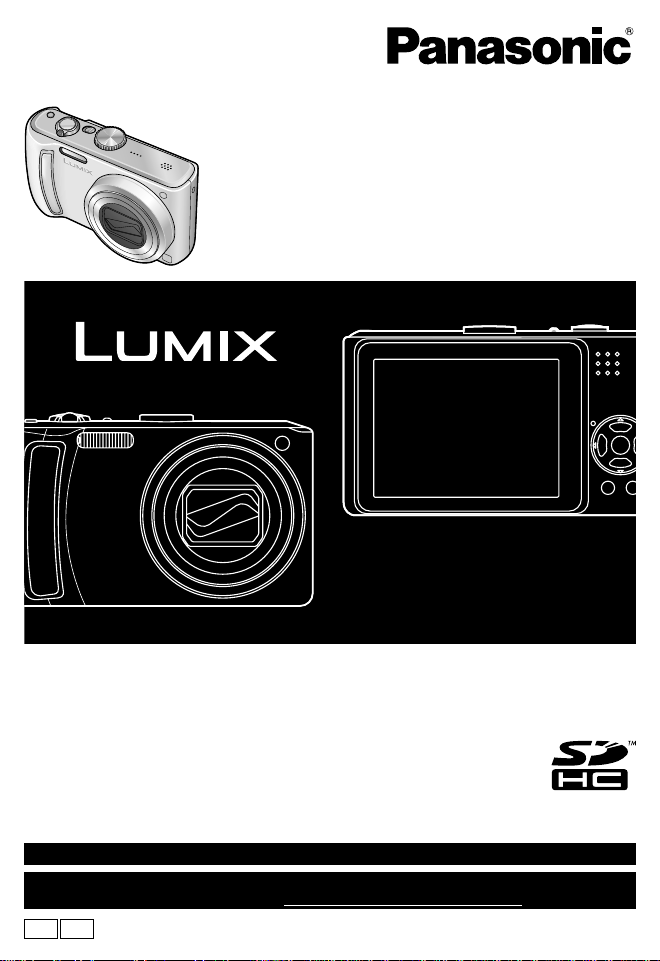
Operating Instructions
Digital Camera
Model No. DMC-TZ5
DMC-TZ4
Before connecting, operating or adjusting this product, please read
the instructions completely.
For USA assistance, please call: 1-800-211-Pana(7262) or, contact us via the web at: http://www.panasonic.com/contactinfo
For Canadian assistance, please call: 1-800-99-LUMIX (1-800-995-8649) or
send e-mail to: lumixconcierge@ca.panasonic.com
PCP
VQT1P79-1
Page 2
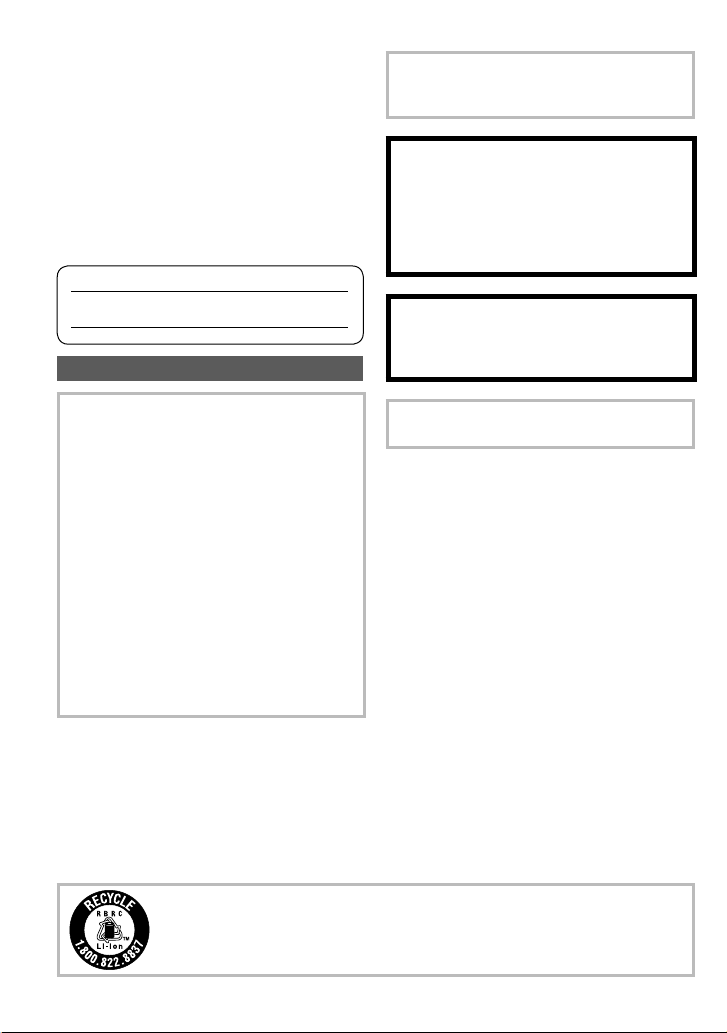
Dear Customer,
Thank you for choosing Panasonic!
You have purchased one of the most
sophisticated and reliable products on the
market today. Used properly, we’re sure
it will bring you and your family years of
enjoyment. Please take time to fill in the
information below.
The serial number is on the tag located
on the underside of your Camera. Be sure
to retain this manual as your convenient
Camera information source.
Model No.
Serial No.
Information for Your Safety
THE SOCKET OUTLET SHALL BE
INSTALLED NEAR THE EQUIPMENT
AND SHALL BE EASILY ACCESSIBLE.
CAUTION
Danger of explosion if battery is
incorrectly replaced. Replace only
with the same or equivalent type
recommended by the manufacturer.
Dispose of used batteries according to
the manufacturer’s instructions.
Warning
Risk of fire, explosion and burns. Do not
disassemble, heat above 60 °C (140 °F)
or incinerate.
WARNING:
TO REDUCE THE RISK OF FIRE,
ELECTRIC SHOCK OR PRODUCT
DAMAGE,
• DO NOT EXPOSE THIS APPARATUS
TO RAIN, MOISTURE, DRIPPING
OR SPLASHING AND THAT NO
OBJECTS FILLED WITH LIQUIDS,
SUCH AS VASES, SHALL BE
PLACED ON THE APPARATUS.
• USE ONLY THE RECOMMENDED
ACCESSORIES.
• DO NOT REMOVE THE COVER
(OR BACK); THERE ARE NO USER
SERVICEABLE PARTS INSIDE.
REFER SERVICING TO QUALIFIED
SERVICE PERSONNEL.
Carefully observe copyright laws.
Recording of pre-recorded tapes or
discs or other published or broadcast
material for purposes other than your
own private use may infringe copyright
laws. Even for the purpose of private
use, recording of certain material may
be restricted.
A lithium ion/polymer battery that is recyclable powers the product you
have purchased. Please call 1-800-8-BATTERY for information on how
to recycle this battery.
Product Identification Marking is located
on the bottom of units.
2 VQT1P79 VQT1P79 3
Page 3
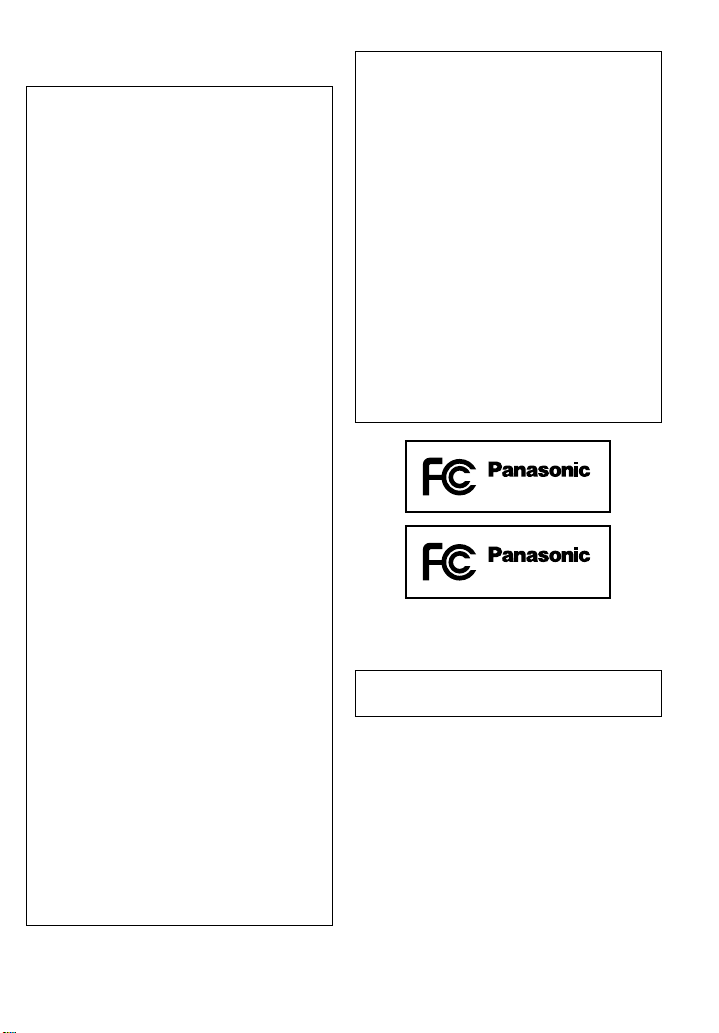
THE FOLLOWING APPLIES ONLY IN
THE U.S.A.
FCC Note: (U.S. only)
This equipment has been tested and
found to comply with the limits for a
Class B digital device, pursuant to
Part 15 of the FCC Rules. These limits
are designed to provide reasonable
protection against harmful interference
in a residential installation. This
equipment generates, uses, and can
radiate radio frequency energy and, if
not installed and used in accordance
with the instructions, may cause harmful
interference to radio communications.
However, there is no guarantee that
interference will not occur in a particular
installation. If this equipment does
cause harmful interference to radio
or television reception, which can be
determined by turning the equipment off
and on, the user is encouraged to try to
correct the interference by one or more
of the following measures:
• Reorient or relocate the receiving
antenna.
• Increase the separation between the
equipment and receiver.
• Connect the equipment into an outlet
on a circuit different from that to which
the receiver is connected.
• Consult the dealer or an experienced
radio/TV technician for help.
FCC Caution: To assure continued
compliance, follow the
attached installation
instructions and use only
shielded interface cables
with ferrite core when
connecting to computer or
peripheral devices.
Declaration of Conformity
Trade Name: Panasonic
Model No.: DMC-TZ5
DMC-TZ4
Responsible party: Panasonic
Support Contact:
This device complies with Part 15 of the
FCC Rules. Operation is subject to the
following two conditions: (1) This device
may not cause harmful interference,
and (2) this device must accept any
interference received, including
interference that may cause undesired
operation.
THE FOLLOWING APPLIES ONLY IN
CANADA
This Class B digital apparatus complies
with Canadian ICES-003.
Corporation of North
America
One Panasonic Way,
Secaucus, NJ 07094
Panasonic Consumer
Electronics Company
1-800-211-PANA (7262)
DMC-TZ5
DMC-TZ4
Any changes or modifications not
expressly approved by the party
responsible for compliance could void
the user’s authority to operate this
equipment.
Page 4
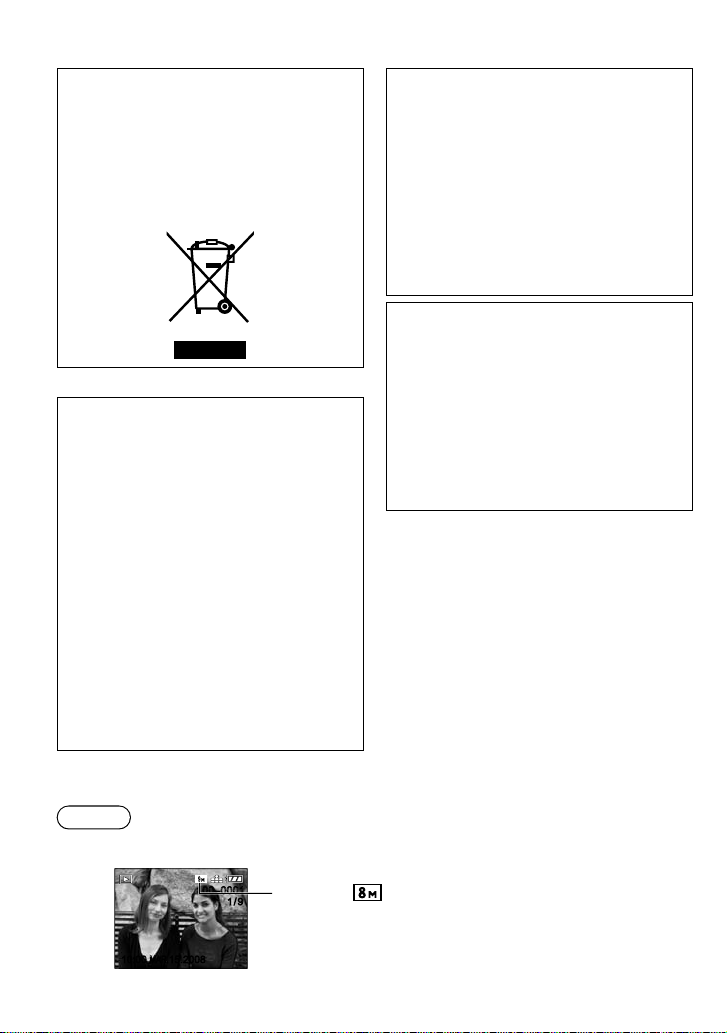
-If you see this symbolInformation on Disposal in other
Countries outside the European
Union
This symbol is only valid in the
European Union. If you wish to discard
this product, please contact your local
authorities or dealer and ask for the
correct method of disposal.
About the battery pack
Battery pack (Lithium ion battery pack)
• Use the specified unit to recharge the
battery pack.
• Do not use the battery pack with
equipment other than the specified
unit.
• Do not get dirt, sand, liquids, or other
foreign matter on the terminals.
• Do not touch the plug terminals (+ and
−) with metal objects.
• Do not disassemble, remodel, heat or
throw into fire.
If any electrolyte should come into
contact with your hands or clothes, wash
it off thoroughly with water.
If any electrolyte should come into
contact with your eyes, never rub the
eyes. Rinse eyes thoroughly with water,
and then consult a doctor.
About the battery charger
CAUTION!
DO NOT INSTALL OR PLACE THIS
UNIT IN A BOOKCASE, BUILTIN CABINET OR IN ANOTHER
CONFINED SPACE. ENSURE THE
UNIT IS WELL VENTILATED. TO
PREVENT RISK OF ELECTRIC
SHOCK OR FIRE HAZARD DUE
TO OVERHEATING, ENSURE
THAT CURT AINS AND ANY OTHER
MATERIALS DO NOT OBSTRUCT THE
VENTILATION VENTS.
Battery charger
This battery charger operates on AC
between 110 V and 240 V.
But
• In the U.S.A. and Canada, the battery
charger must be connected to a 120 V
AC power supply only.
• When connecting to an AC supply
outside of the U.S.A. or Canada, use
a plug adaptor to suit the AC outlet
configuration.
Note
Example screens displayed in this manual are for DMC-TZ5 model.
10:00
MAR.
MAR.
15.200810:00
15.2008
100–0001100–0001
1/9
1/9
DMC-TZ4:
4 VQT1P79 VQT1P79 5
Page 5
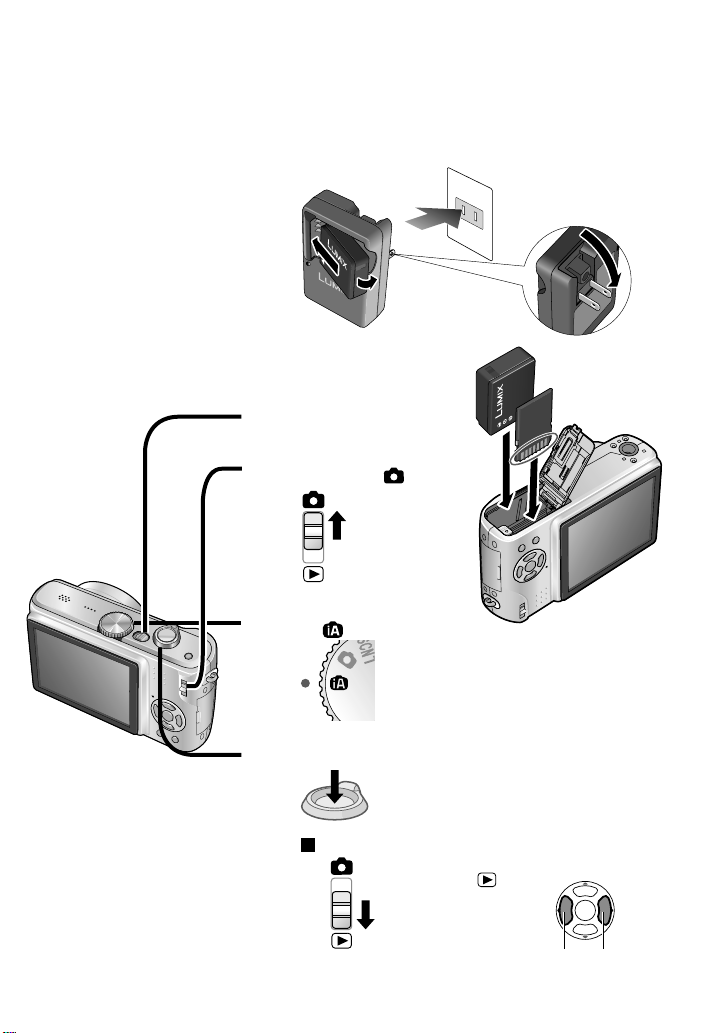
Quick start guide
The battery is not charged
when the camera is
shipped. Charge the
battery and set the clock
before use.
When you do not use the
card (sold separately), you
can record or play back
pictures on the built-in
memory (P.18).
Charge the battery
1
Insert the battery
and the card
2
Turn on the power
3
Set REC/PLAY
switch to
4
Set the mode dial
to
5
Press the shutter button and
take pictures
6
To play back the pictures
1. Set REC/PLAY
switch to .
2. Select the picture
you want to view.
Previous Next
Page 6
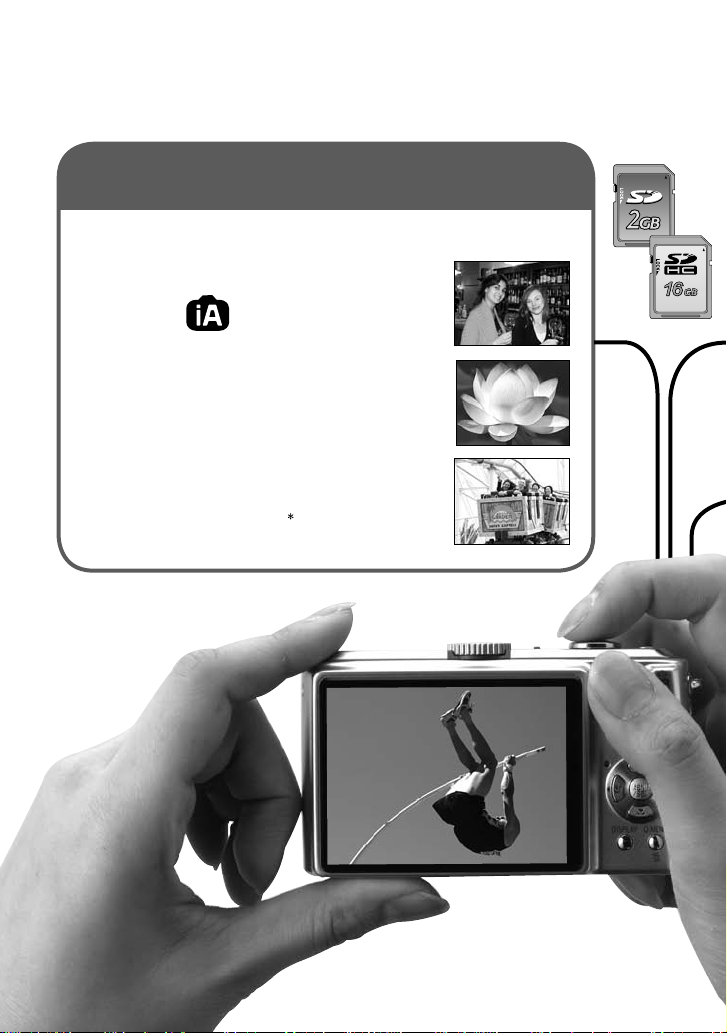
6
VQT1P79
Record, view , save those precious moments.
Record (P.28)
Automatically reads the scene to take crisper pictures!
INTELLIGENT
AUTO
● Make ideal settings for the subject and distance
just by pointing the camera!
Zoomed-in pictures
● Close-up pictures of people at a distance
‘10x optical zoom’
Rapid zoom ‘EASY ZOOM’ (P.33)
Motion pictures
● Capture moving scenes
‘MOTION PICTURE Mode’ 1 (P.52)
6
VQT1P796 VQT1P79
Page 7
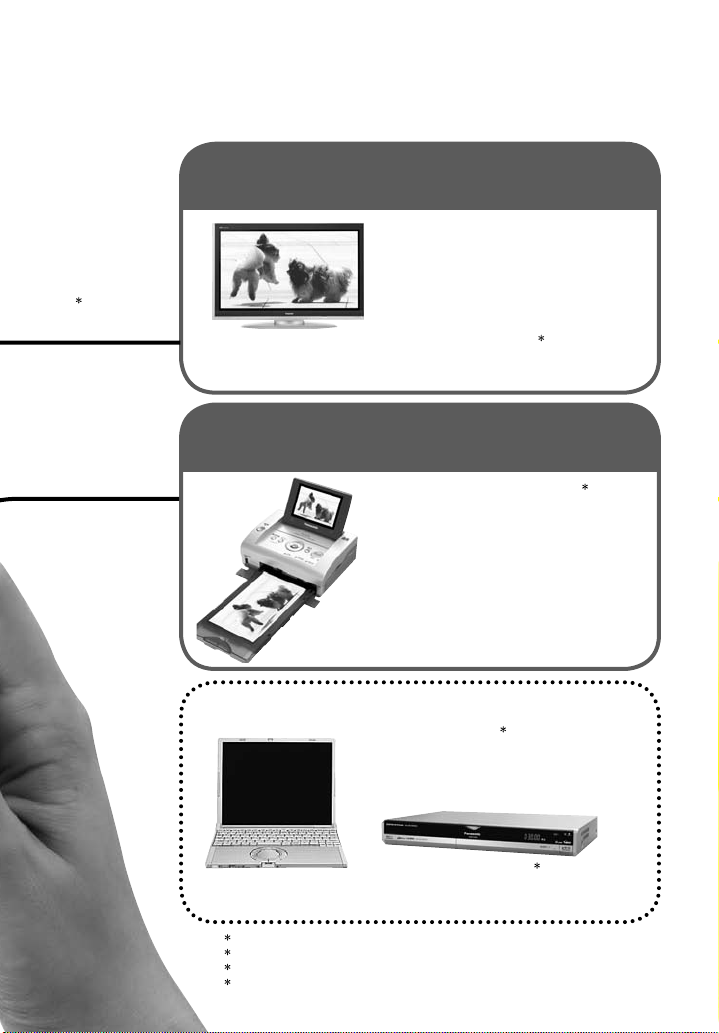
Cards may be
inserted directly into
devices with SD
memory card slots.
● SD memory card/
SDHC memory
2
card
(sold separately)
(Playback) on large screen (P.86)
Enjoy crisp pictures
on large screens!
● AV cable (supplied)
● Component cable
(sold separately)
Enjoy videos in HD3 on TV with
component terminals (1080i) by
using a component cable.
Print
at home, or at a digital photo center (P.78, 83)
View
With your printer
Connect directly to easily print
pictures at home. Use a PictBridgecompatible printer.
● USB connection cable (supplied)
At digital photo center
Give card to shop assistant to print
pictures.
Save and enjoy your pictures!
Using your PC
Send by e-mail, save to hard disk.
Print out pictures.
● USB connection cable (supplied)
4
4
With DVD recorder
Save to DVD or hard disk
● AV cable (supplied)
1
Sounds of zoom and other operations may be recorded.
2
Can be used on SDHC memory card-compatible devices.
3
DMC-TZ5 only
4
See respective products’ instruction manuals for details.
4
VQT1P79 7
Page 8
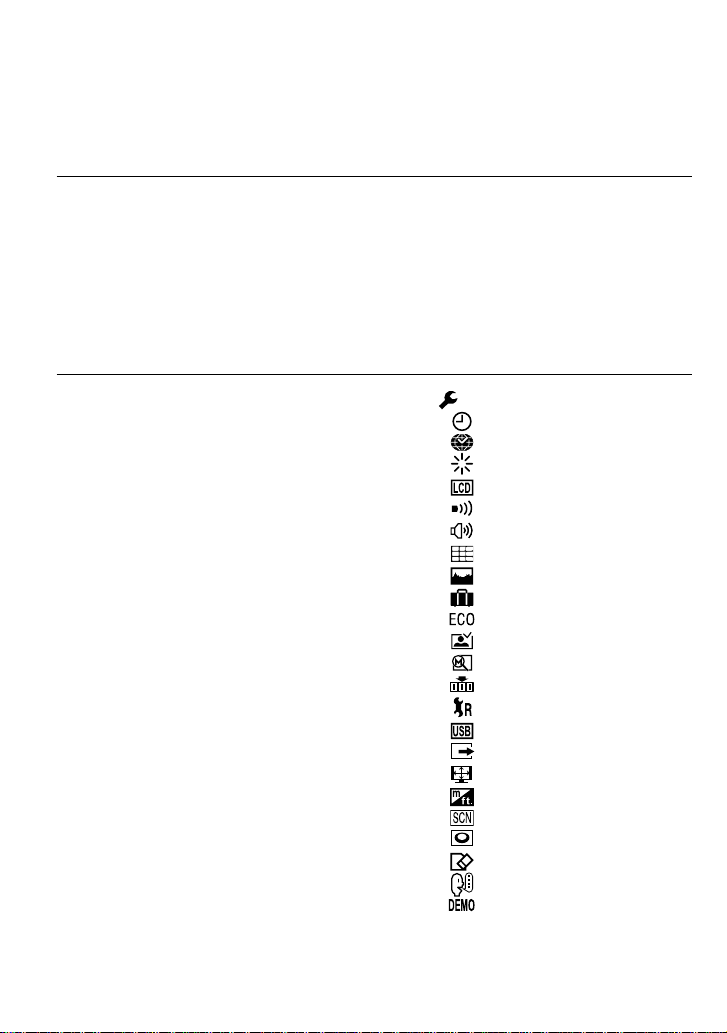
INDEX
Before use
Before use .......................... 12
• Read first/
To prevent damage and faults
Preparations
Charging battery ................ 16
1
Inserting battery and card
2
• Picture save destination
(cards and built-in memory)
• Remaining battery and
memory capacity ............... 18
Setting the clock and
3
language ............................. 19
Using menus ...................... 20
4
• Menu type ......................... 21
...17
... 18
Standard Accessories ....... 13
Names of parts................... 14
• Mode dial ........................... 15
• Cursor button .................... 15
5
Using SETUP menu ..... 22
•
CLOCK SET ................22
•
WORLD TIME
•
MONITOR
•
LCD MODE
•
BEEP ........................... 23
•
VOLUME
•
GUIDE LINE
•
HISTOGRAM
•
TRAVEL DATE
•
ECONOMY .................. 24
•
AUTO REVIEW
•
ZOOM RESUME .........25
•
NO.RESET
•
RESET
•
USB MODE
•
VIDEO OUT ................. 26
•
TV ASPECT
•
m/ft
•
SCENE MENU
•
DIAL DISPLAY
•
FORMAT ...................... 27
•
LANGUAGE
•
DEMO MODE
8 VQT1P79 VQT1P79 9
Page 9

Basics (Record• View)
Taking picture with
1
2
3
automatic settings ........ 28
Taking pictures with
your own settings ......... 30
• Align focus for desired
composition ....................... 31
Taking pictures with zoom
• Enlarging further
‘DIGITAL ZOOM’ ...............34
... 32
Applications (Record)
Changing recording
1
information display ........... 37
Taking pictures with flash
... 38
2
Taking close-up pictures .. 40
3
•
Taking close-up pictures without
standing close to subject ‘TELE
MACRO function’
Positioning camera and
4
subject within accessible
range for focus alignment
Taking pictures with
5
self-timer ............................ 42
Taking pictures with
6
exposure compensation ... 43
• EXPOSURE ...................... 43
• AUTO BRACKET .............. 43
................... 40
... 41
Viewing your pictures
(Play)
4
5
7
................................35
Deleting pictures ............... 36
• To delete multiple (up to 50)
or all pictures ..................... 36
Taking pictures
according to the scene
‘SCENE MODE’ ............ 44
• Scene types ...................... 45
• PORTRAIT/SOFT SKIN/
SELF PORTRAIT/SCENERY/
SPORTS ............................ 46
• NIGHT PORTRAIT/
NIGHT SCENERY/FOOD/
PARTY/CANDLE LIGHT ... 47
• BABY/PET/SUNSET ......... 48
• HIGH SENS./
HI-SPEED BURST ............ 49
•
STARRY SKY/FIREWORKS/
BEACH/SNOW .................. 50
• AERIAL PHOTO/
UNDERWATER/MULTI
ASPECT
(DMC-TZ5 only) .... 51
Page 10
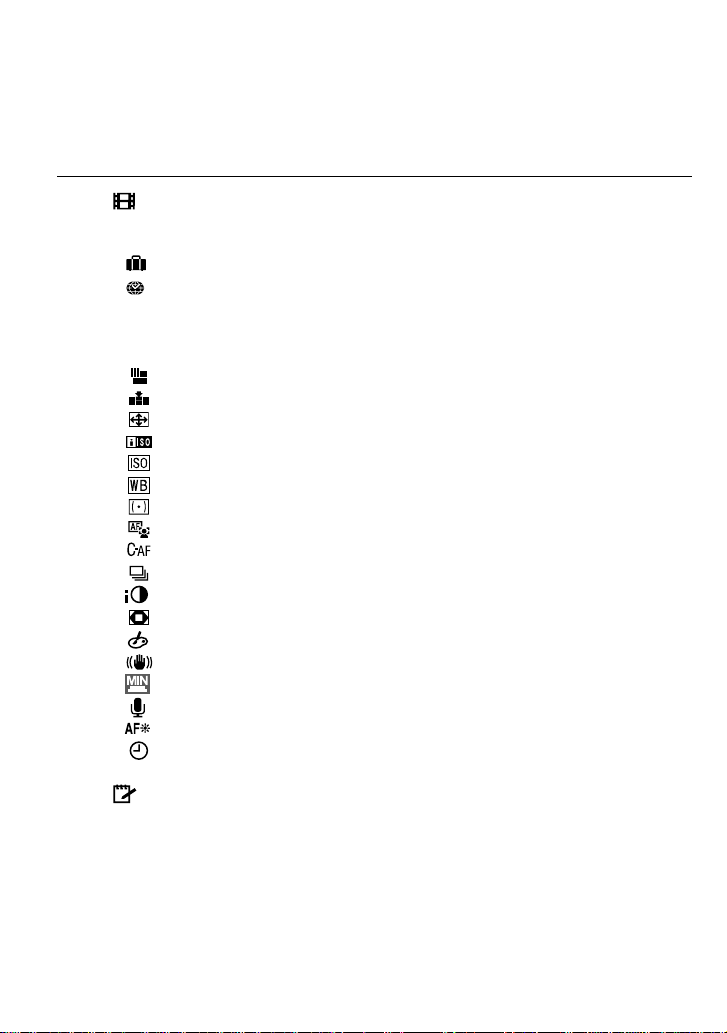
INDEX (Continued)
Applications (Record) (Continued)
8
Taking motion pictures ‘MOTION PICTURE’ ..............................52
Useful features for travel ...................................................................53
9
•
TRAVEL DATE (Record travel date and destination) ....................53
•
WORLD TIME
(Registering local time at your overseas destination) ...................54
Using REC menu ................................................................................55
10
•
PICTURE SIZE .............................................................................55
•
QUALITY ......................................................................................55
•
ASPECT RATIO ............................................................................56
•
INTELLIGENT ISO .......................................................................56
•
SENSITIVITY ................................................................................57
•
WHITE BALANCE ........................................................................58
•
METERING MODE .......................................................................59
•
AF MODE .....................................................................................59
•
CONTINUOUS AF ........................................................................60
•
BURST .........................................................................................61
•
I.EXPOSURE ................................................................................61
•
DIGITAL ZOOM ............................................................................62
•
COLOR MODE .............................................................................62
•
ST ABILIZER .................................................................................62
•
MIN. SHTR SPEED ......................................................................63
•
AUDIO REC. ................................................................................63
•
AF ASSIST LAMP .........................................................................63
•
CLOCK SET .................................................................................63
11
Taking/viewing clipboard pictures (CLIPBOARD) ......................64
• Taking clipboard pictures ...................................................................64
• Viewing clipboard pictures .................................................................64
• Zoom mark .........................................................................................65
• CLIPBOARD menu ............................................................................65
Quick setting .......................................................................................66
12
10 VQT1P79 VQT1P79 11
Page 11
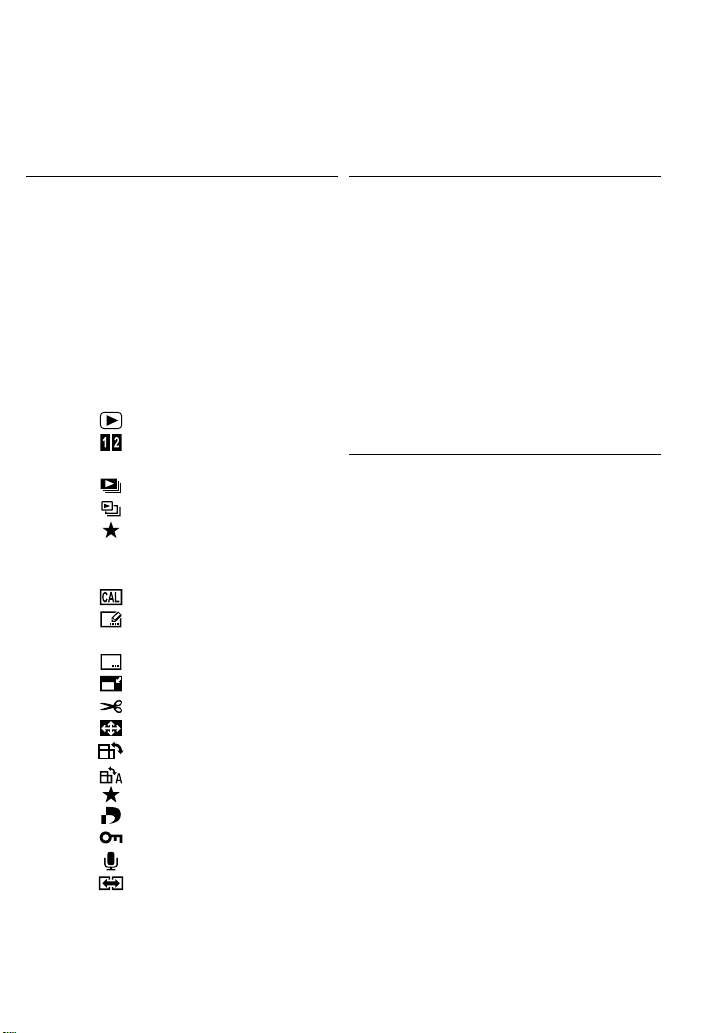
Applications (View)
Connecting with other devices
Viewing as list
1
(Multi playback/Calendar
playback) ............................. 67
Viewing motion pictures ·
2
pictures with audio /
Creating still pictures from
motion pictures
Different playback methods
3
•
NORMAL PLAY ..........69
•
DUAL PLAY
(DMC-TZ5 only) .................. 69
•
SLIDE SHOW ............. 70
•
CATEGORY PLAY ...... 71
•
FAVORITE PLAY ........ 71
Using PLAYBACK menu ... 72
4
•
CALENDAR ................ 72
•
TITLE EDIT ................. 72
• Text input method ............. 72
•
TEXT STAMP .............73
•
RESIZE ...................... 74
•
TRIMMING ................. 75
•
ASPECT CONV. .........76
•
ROT ATE ..................... 76
•
ROTATE DISP. ........... 76
•
FA VORITE .................. 77
•
DPOF PRINT .............. 78
•
PROTECT .................. 79
•
AUDIO DUB. .............. 79
•
COPY ......................... 80
(DMC-TZ5 only)
... 68
... 69
Using with your PC ............ 81
1
Printing ............................... 83
2
• Printing multiple pictures ... 84
• Print with date and text ...... 84
•
Making print settings on camera
Viewing on TV screen ....... 86
3
• View on TV with
component terminal ........... 87
Others
List of LCD monitor displays
1
Message displays .............. 90
2
Q&A Troubleshooting ...... 92
3
Usage cautions and notes
4
Recording picture/time capacity
5
Specifications .................. 102
6
Optional accessories ...... 104
7
Digital Camera Accessory
Order Form
(For USA Customers) ......105
Request for Service Notice
(For USA Only) .................106
Limited Warranty
(For USA Only) .................107
Customer Services Directory
(For USA Only) .................109
Index ..................................112
... 85
... 88
... 98
... 100
Page 12
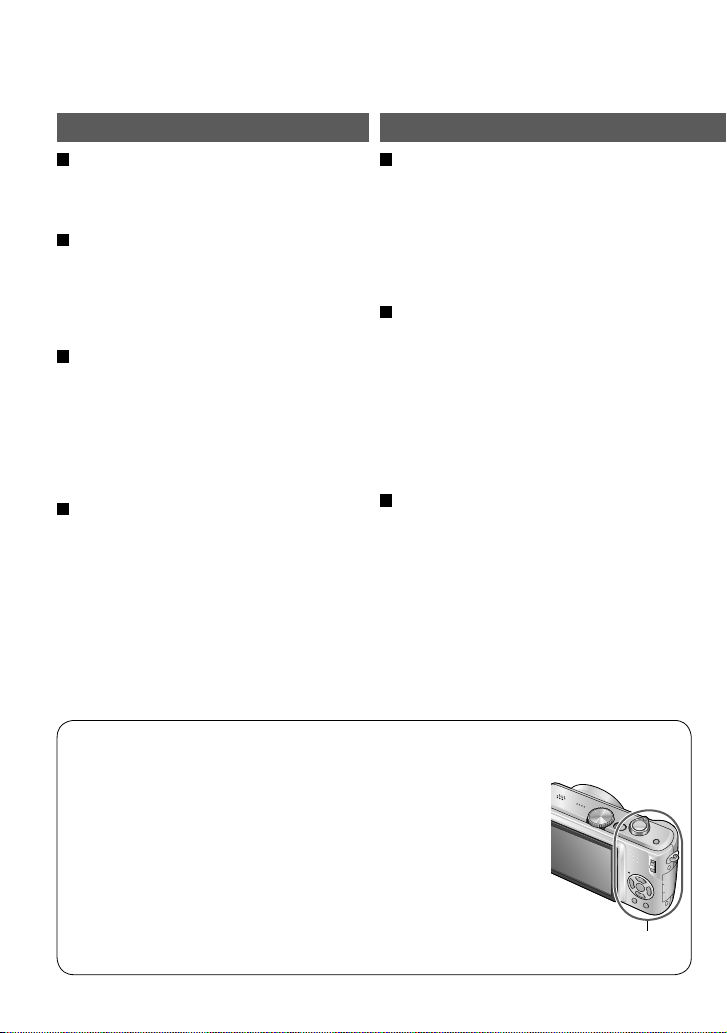
Before use
Read first
Do a test shot first!
Check first to see if you can take pictures
and record sounds (motion pictures/
pictures with audio) successfully.
We will not compensate for failed/
lost recording or for direct/indirect
damage.
Panasonic will not provide compensation
even if damage is caused by faults with
camera or card.
Certain pictures cannot be played
back
• Pictures edited on a computer
• Pictures taken or edited on a different
camera
(Pictures taken or edited on this camera
may also not be able to be played back
on other cameras)
Software on the CD-ROM supplied
The following actions are prohibited:
• Making duplicates (copying) for sale or
rent
• Copying onto networks
To prevent damage and faults
Avoid shocks, vibration, and
pressure
• Avoid exposing the camera to strong
vibration or shock; e.g. dropping or
hitting the camera, or sitting down with
the camera in your pocket.
(Attach strap to avoid dropping camera)
•
Do not press the lens or the LCD monitor.
Do not get the camera wet or insert
foreign objects
• Do not expose the camera to water, rain,
or seawater.
(If camera gets wet, wipe with a soft,
dry cloth. Wring cloth thoroughly first if
wet with seawater, etc.)
• Avoid exposing lens and socket to dust
or sand, and do not allow liquids to leak
into gaps around buttons.
Avoid condensation caused by
sudden changes in temperature and
humidity
• When moving between places of
different temperature or humidity, place
camera into a plastic bag and allow to
adjust to conditions before use.
• If the lens clouds up, switch off the
power and leave for about two hours to
allow camera to adjust to conditions.
• If the LCD monitor clouds up, wipe with
a soft, dry cloth.
LCD monitor characteristics
Extremely high precision technology is employed to produce the
LCD monitor screen. However there may be some dark or bright
spots (red, blue or green) on the screen. This is not a malfunction.
The LCD monitor screen has more than 99.99% effective pixels
with a mere 0.01% of the pixels inactive or always lit. The spots
will not be recorded on pictures on the built-in memory or a card.
Unit temperature
The camera may become warm during use. (Especially grip
area, etc.)
This does not cause a problem with the performance or quality
of the camera.
Grip area
12 VQT1P79 VQT1P79 13
Page 13
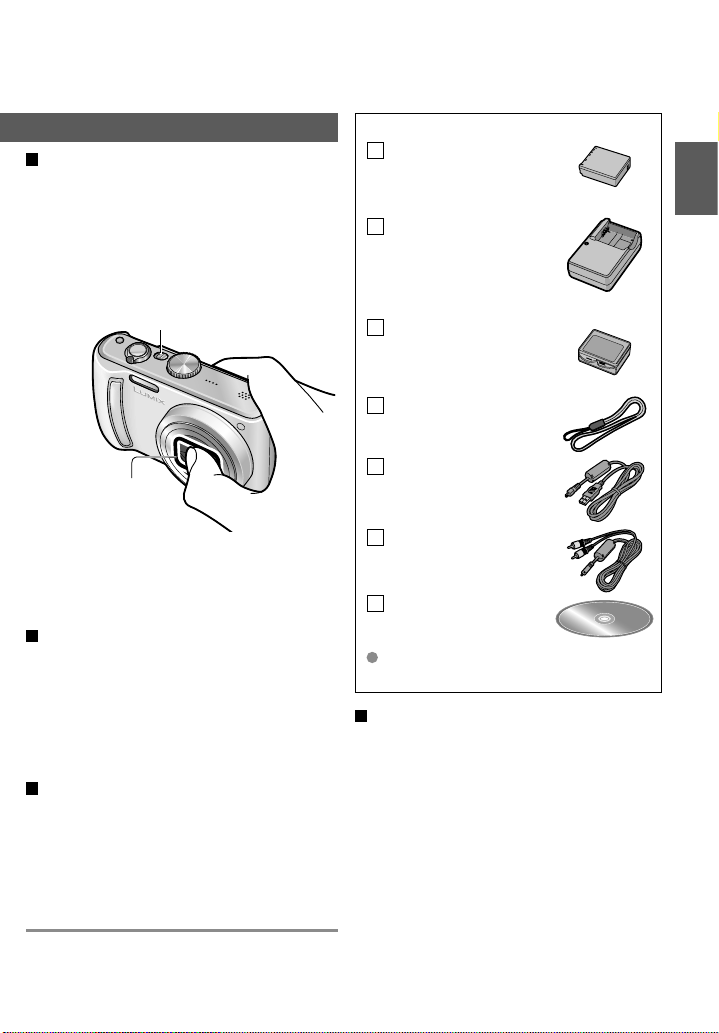
Lens
• If lens is dirty:
Images may appear slightly white if lens is
dirty (fingerprints, etc.).
Turn the power on, hold the extracted lens
barrel with your fingers, and gently wipe
the lens surface with a soft, dry cloth.
• Do not leave in direct sunlight.
Camera ON/OFF switch
Do not touch the lens
barrier, as this may
damage lens. Be
careful when removing
camera from bag, etc.
When using tripod
• Do not apply excessive force or tighten
screws at an angle (may damage
camera, screw hole, or label.)
• Ensure that the tripod is stable.
(Read the tripod’s instruction manual.)
When transporting
Switch off power.
We recommend using a genuine leather
case (DMW-CT3, sold separately).
Standard Accessories
Part numbers are as of January 2008
Battery Pack
CGA-S007A
(referred to in this manual as ‘battery’)
Battery Charger
DE-A45B
(referred to in this manual as ‘charger’)
Battery Carrying
Case
VYQ3680
Strap
VFC4297
USB Connection
Cable
K1HA08CD0019
AV Cable
K1HA08CD0020
CD-ROM
Please dispose of all packaging
appropriately.
Optional accessories (P.104)
• Cards are optional. You can record
or play back pictures on the built-in
memory when you are not using a card.
(P.18)
• If any accessories are lost, customers
in the USA should contact Panasonic’s
parts department at 1 800 833-9626
and customers in Canada should
contact 1 800 99-LUMIX (1-800-995-
8649) for further information about
obtaining replacement parts.
Please also refer to ‘Usage cautions and
notes’ (P.98).
Page 14
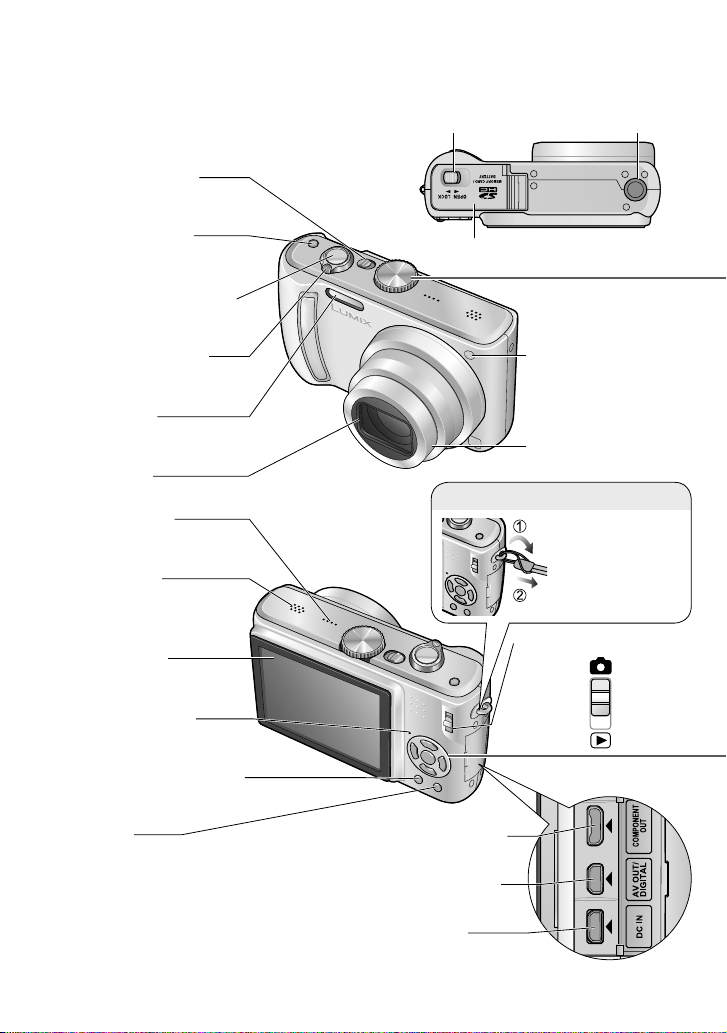
Names of parts
Cursor button
Mode dial
Strap eyelet
Camera ON/OFF
switch
E.ZOOM button
(P.33)
Shutter button (P.28)
Zoom lever (P.32)
Flash (P.29)
Lens (P.13)
Speaker (P.23)
Microphone
Do not block microphone
with fingers. (P.52, 63, 79)
LCD monitor
(P.22, 37, 88)
Status indicator
(P.17, 28)
(P.19)
Release lever (P.17)
Tripod receptacle
Card/Battery door
Self-timer
indicator
AF assist lamp
(P.63)
Lens barrel
We recommend
using the strap to
avoid dropping
the camera.
REC/PLAY switch
(P.28, 35)
(P.17)
(P.42)/
Recording
Playback
DISPLAY button (P.37)
Q.MENU
(Quick setting P.66)/
delete button
(P.36)
COMPONENT OUT socket
(P.87)
AV OUT / DIGITAL socket
(P.81, 83, 86)
DC IN socket (P.81, 83)
Always use a genuine Panasonic AC
adaptor (DMW-AC5PP: optional).
14 VQT1P79 VQT1P79 15
Page 15
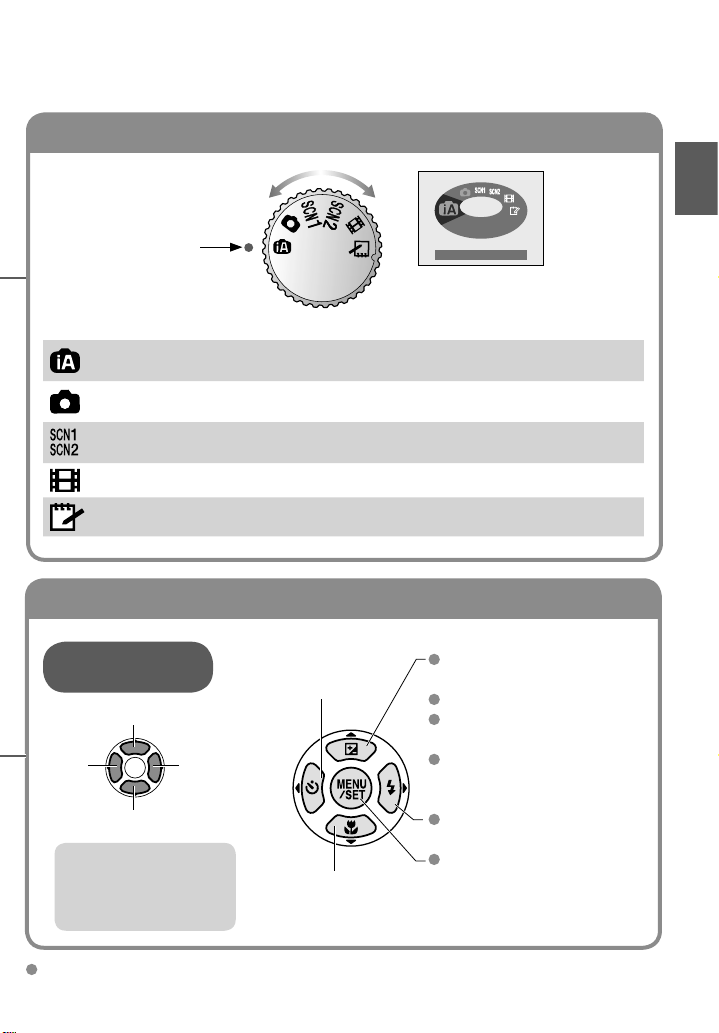
Cursor button
Mode dial
Align to correct mode
INTELLIGENT AUTO
(Displayed on screen when
mode changed)
INTELLIGENT AUTO mode
NORMAL PICTURE mode
SCENE mode
MOTION PICTURE mode
CLIPBOARD mode
Up/down/
left/right selection
Up▲
◄left
down▼
In this manual, direction
buttons to be pressed
will be shown in gray, or
with ▲▼◄►.
right►
Take pictures with automatic settings
(P.28).
Take pictures with customized
settings (P.30).
Take pictures according to scene
(P.44).
Take motion pictures (P.52).
Take pictures as memos (P.64).
Self-timer (P.42)
Macro mode (P.40)
Exposure
compensation
(P.43)
Auto bracket (P.43)
White balance fine
adjustment
(P.58)
Backlight
compensation
(P.29)
Flash (P.38)
MENU/SET
(menu display/set/finish)
(P.20)
This manual is based on the DMC-TZ5 model. Product illustrations and screens may vary.
Page 16
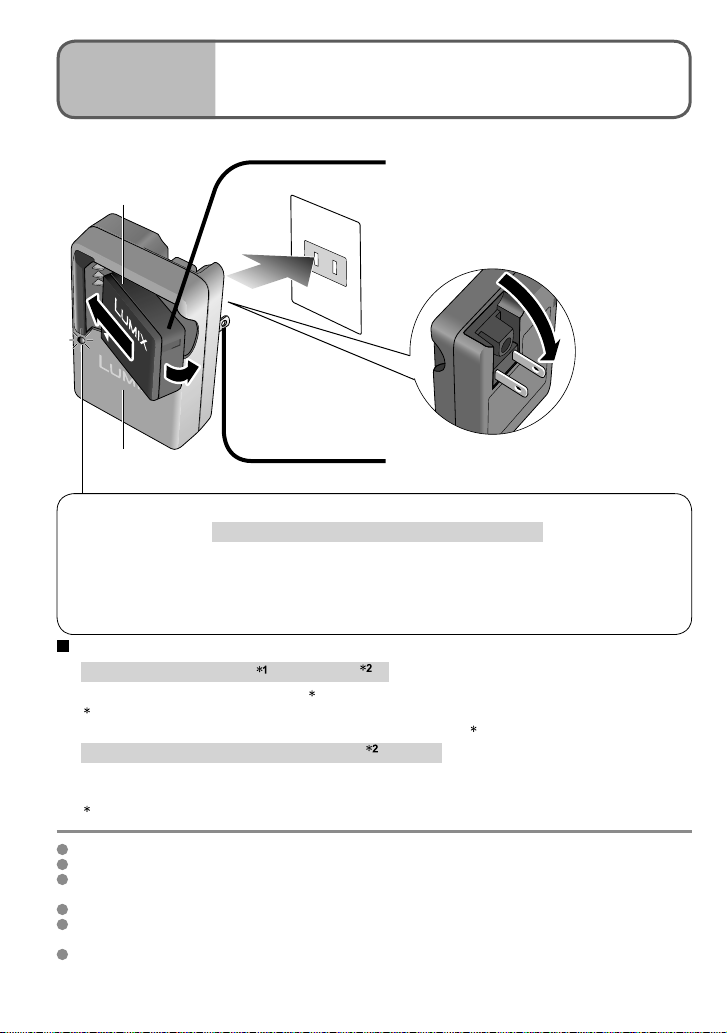
Preparations
Charging battery
Always charge before first use! (not sold pre-charged)
1
Connect to charger
Battery
(model- specific)
• Do not insert
metal subjects
such as clips.
(Can cause fire)
Charger
(model - specific)
Charging light (CHARGE)
On: Charging in progress, approx. 120 min. (Max.)
Off: Charging complete (Disconnect charger and battery when
If light is flashing: • Charging may take longer than normal if battery temperature is
• Battery/charger connector is dirty. Clean with dry a cloth.
Approximate battery life
• Number of pictures : 300 [330 ] (at 30-sec intervals)
(equivalent to approx. 150 [165 2] mins)
1 Values based on CIPA standards. (P.99)
Number reduced if intervals longer – approx. 75 [82 2] pictures if 2-minute intervals
• Playback time: Approx. 360 [380 ] mins
Above figures may be reduced if intervals between recordings are longer; if flash, zoom,
or LCD MODE are used frequently; or in colder climates (depends on actual usage).
2
DMC-TZ4
charging is complete.)
too high or too low (charging may not be completed).
(Ensure ‘LUMIX’ faces outwards.)
1
Indoor electrical outlet
(charge at room temperature of
10 - 35°C (50°F-95°F))
Fold out pins and
plug into electrical outlet
2
Battery will be warm during charging and for some time thereafter.
Battery will run out if not used for long periods of time, even after being charged.
Frequently charging up battery is not recommended.
(Frequently charging battery reduces maximum usage time and can cause battery to expand.)
Do not disassemble or modify the charger.
If available battery power is significantly reduced, battery is reaching end of lifespan. Please
purchase a new battery.
For your safety and to prevent damage to this camera, do not attempt to operate this camera with
any non-Panasonic "after-market" brand battery.
16 VQT1P79 VQT1P79 17
Page 17
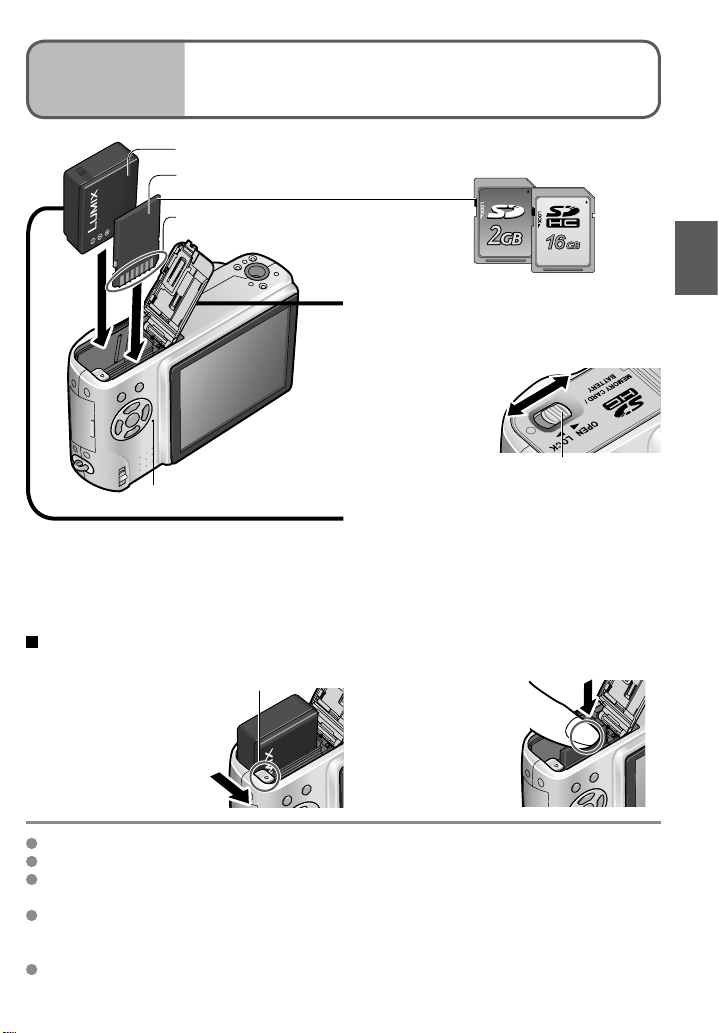
Preparations
Inserting battery and card
2
Battery (check orientation)
Card (check orientation)
Do not touch terminal
Status indicator
To remove
• To remove battery: • To remove card:
move lever in
direction of arrow.
Lever
SDHC memory card (sold separately)
Set the camera ON/OFF switch to OFF
Slide to the ‘OPEN’ position
1
and open the lid
Completely insert battery
and card
2
(both click into place)
Close lid
Slide to the ‘LOCK’ position.
3
press down in center.
SD memory card/
LOCK
OPEN
Release lever
Always use genuine Panasonic batteries. (CGA-S007A)
If you use other batteries, we cannot guarantee the quality of this product.
Do not remove card or battery while power is ‘ON’ or while status indicator is on
(Camera may cease operating correctly, or card/recorded contents may be damaged).
The reading/writing speed of a MultiMediaCard is slower than an SD memory card.
When a MultiMediaCard is used, the performance of certain features may be slightly
slower than advertised.
Keep the Memory Card out of reach of children to prevent swallowing.
Page 18
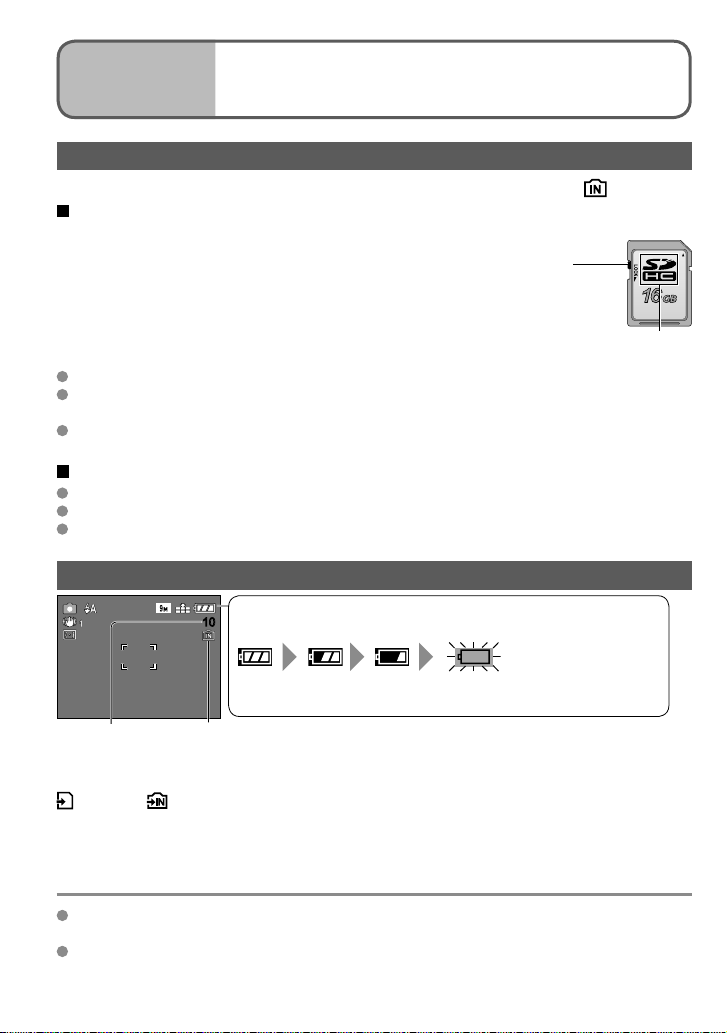
Preparations
Inserting battery and card
(Continued)
2
Picture save destination (cards and built-in memory)
Pictures will be saved to a card if one is inserted, or to the built-in memory if not.
Compatible memory cards (sold separately)
The following SD standard-based cards (Panasonic brand
recommended)
• SD memory cards (8 MB - 2 GB)
• SDHC memory cards (4 GB - 16 GB)
Can only be used with devices compatible with SDHC
memory cards.
• Cards of over 4 GB may only be used if they have the SDHC
logo.
Always format cards with this camera. (P.27)
If the switch on the card is set to ‘LOCK’, operations such as formatting, recording, and
deleting cannot be performed.
MultiMediaCards may also be used (for still pictures only)
Built-in memory (approx. 50 MB)
Internal memory is slower than SD memory card.
Clipboard pictures (P.64) are saved to built-in memory.
Pictures may be copied between cards and the built-in memory (P.80).
SDHC memory card
Switch
(LOCK)
SDHC logo
Remaining battery and memory capacity
Remaining battery (only when using battery)
1010
(flashes red)
(Status indicator flashes when LCD monitor is off)
Recharge or replace battery (P.16).
Pictures remaining
(P.100)
When in operation
(Card) or (Built-in memory) are illuminated red.
This means that an operation is in progress, such as the recording, reading, or deleting
of pictures. Do not turn off the power or remove the battery, card, or AC adaptor (DMWAC5PP, sold separately) (this may cause damage to or loss of data).
It is recommended that you copy important pictures to your computer (as
electromagnetic waves, static electricity, or faults may cause data to be damaged).
For model numbers and types,
see http://panasonic.co.jp/pavc/global/cs (This Site is English only.)
Displayed when no card inserted (pictures will be saved to built-in memory)
18 VQT1P79 VQT1P79 19
Page 19
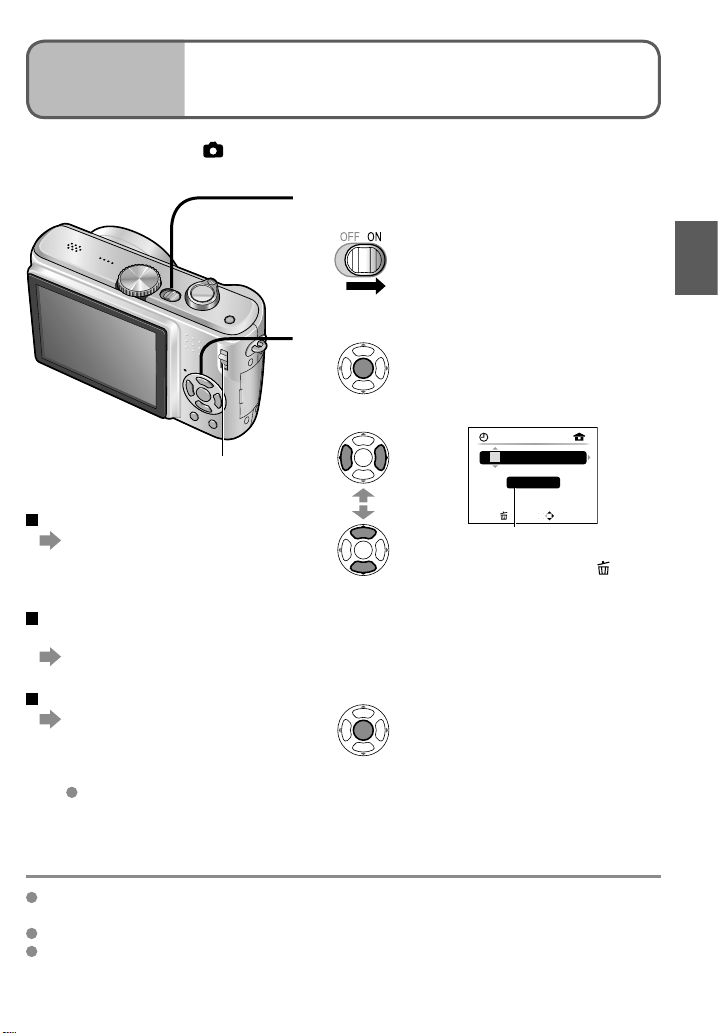
Preparations
Set REC/PLAY switch to before turning on power.
Setting the clock and language
3
Turn on the power
‘PLEASE SET THE CLOCK’ will be displayed
1
when power is turned on for the first time.
While this message is displayed
2
Press ‘MENU/SET’
Adjust year, month, date, time
3
REC/PLAY switch
To change time setting
Select ‘CLOCK SET’ from
SETUP menu (P.22),
perform 3 and 4.
To set local time at
overseas destination
‘WORLD TIME’ (P.54)
To set language
Select ‘LANGUAGE’ (P.27)
from SETUP menu, and set
to language displayed on
the monitor.
Example of SETUP menu
setting (P.20)
Failure to set the date and time will cause the date/time to be improperly printed when
printing pictures in digital photo center or when using ‘TEXT STAMP’ (P.73).
Time is displayed in 24-hour format. Year can be set between 2000 and 2099.
Clock settings will be saved for approx. 3 months even after battery is removed,
provided a fully-charged battery was installed in camera for the 24 hours beforehand.
Set
4
• Turn on power again and check time display.
(Time and date can be displayed by pressing
[DISPLAY] several times.)
Select
Adjust
Press ‘MENU/SET’
CLOCK SET
0 :00
JAN
/ 1/2008
M/D/Y
CANCEL
SELECT
Select to change date format
• To cancel → Press
• [M/D/Y]
12:34 JAN. 1. 2008
• [Y/M/D]
2008. 1. 1 12:34
• [D/M/Y]
12:34 1.JAN.2008
.
Page 20
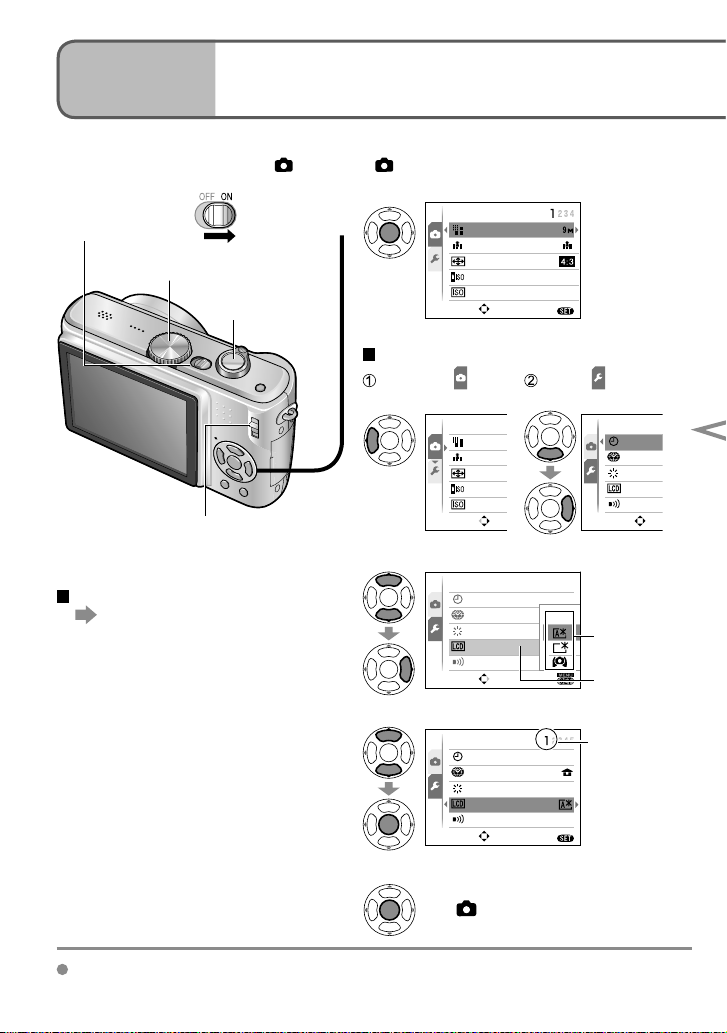
Preparations
Menu type
R
I
E
S
E
I
E
Using menus
4
(Example) Change ‘LCD MODE’ in SETUP menu when in NORMAL PICTURE mode.
(REC/PLAY switch , Mode dial )
Bring up the menu
Camera ON/OFF
switch
Mode dial
Shutter button
REC/PLAY switch
1
Selecting menu type
Highlight
REC
PICTURE SIZE
QUALITY
ASPECT RATIO
INTELLIGENT ISO
SENSITIVITY
SELECT
EXIT
MENU
AUTO
OFF
(Screen example: DMC-TZ5)
Select and return
to menu items
REC
PICTURE
QUALITY
ASPECT
INTELLIG
SENSITIV
SELECT
SETUP
SELECT
CLOCK S
WORLD T
MONITOR
LCD MOD
BEEP
Select the item
To restore default settings
‘RESET’ (P.25)
2
SETUP
CLOCK SET
WORLD TIME
MONITOR
LCD MODE
BEEP
SELECT
SET
OFF
±
OFF
0
Settings
Item
Select the setting
3
SETUP
CLOCK SET
WORLD TIME
MONITOR
LCD MODE
BEEP
SELECT
SET
±
0
MENU
Page
(Zoom lever can
be used to switch
to next screen.)
Finish
4
Settings display may vary according to items. Menu items displayed vary according to mode dial setting.
20 VQT1P79 VQT1P79 21
• When the REC/PLAY switch is set
to ‘ ’, menu can be closed with a
half-press of the shutter button.
Page 21
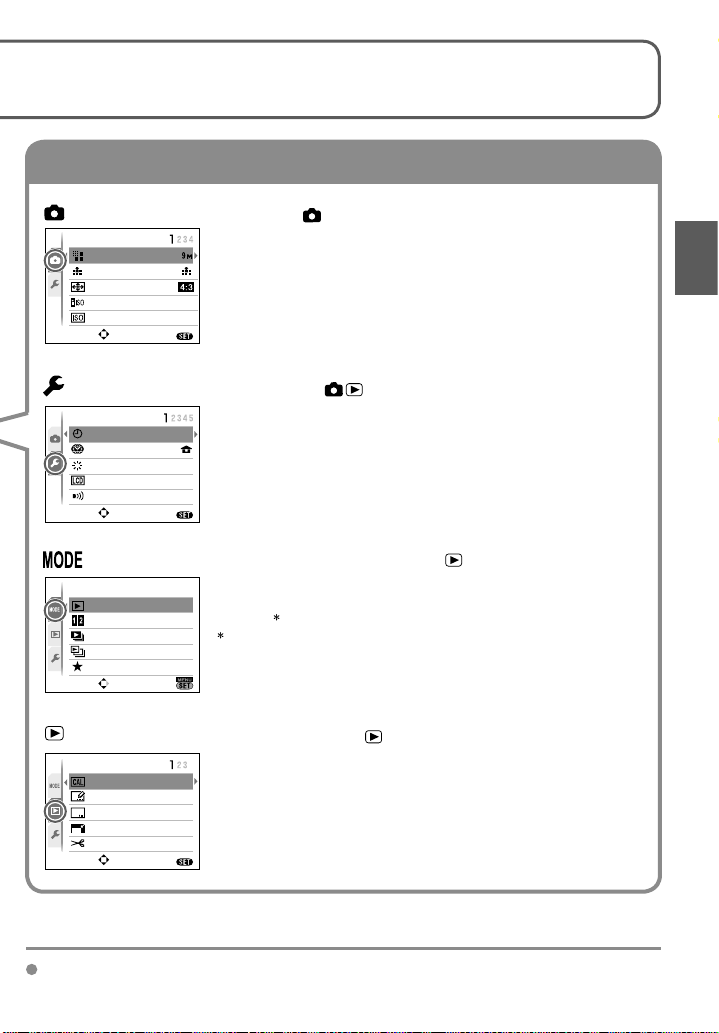
To get more out of your camera, you can use a variety of functions and select settings
Menu type
from 4 different menus.
REC menu (REC/PLAY switch )
REC
PICTURE SIZE
QUALITY
ASPECT RATIO
INTELLIGENT ISO
SENSITIVITY
SELECT
Changing photography preferences (P.55-63)
• Make settings such as white balance, sensitivity, aspect
ratio, and picture size.
EXIT
MENU
AUTO
OFF
(Screen example: DMC-TZ5)
SETUP menu (REC/PLAY switch )
SETUP
CLOCK SET
WORLD TIME
MONITOR
LCD MODE
BEEP
SELECT
Making the camera more convenient to use (P.22-27)
• Make settings for ease of use such as adjusting the clock
and changing the beep sounds.
±
0
OFF
MENU
EXIT
PLAYBACK MODE menu (REC/PLAY switch )
PLAYBACK MODE
NORMAL PLAY
DUAL PLAY
SLIDE SHOW
CATEGORY PLAY
FAVORITE PLAY
SELECT
Viewing recorded pictures (P.69-71)
• Choose a playback type to see your pictures on dual
screens , slideshows, or just your favorite pictures.
DMC-TZ5 only
SET
(Screen example: DMC-TZ5)
PLAYBACK menu (REC/PLAY switch )
PLAYBACK
CALENDAR
TITLEEDIT
TEXT STAMP
RESIZE
TRIMMING
SELECT
Using your pictures (P.72-80)
• Make settings for using the pictures you have taken,
including rotating, protecting, trimming, and handy settings
for printing your pictures (DPOF).
MENU
EXIT
Page 22
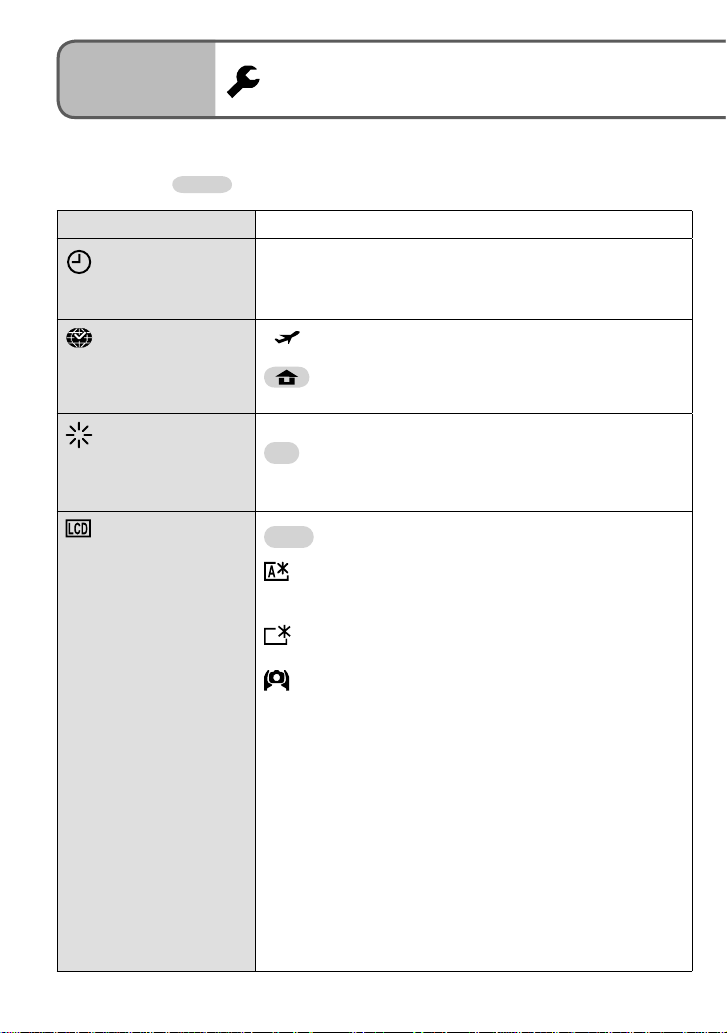
Preparations
5
‘CLOCK SET’, ‘AUTO REVIEW’ and ‘ECONOMY’ are important for clock setting and
battery life. Be sure to check these before use. (Setting method : P.20)
Default setting :
Item Settings, notes
CLOCK SET
Set the date and time.
(P.19)
WORLD TIME
Set the local time at an
overseas destination.
(P.54)
MONITOR
Adjust the brightness of
the LCD monitor
(7 levels).
LCD MODE
Make LCD monitor easier
to see.
Using SETUP menu
Set time, date, and display format.
DESTINATION: Set the local time at overseas
HOME: Set date and time at home area.
+1 - +3: Brighter
±0 : Standard
−1 - −3: Darker
OFF : Normal (cancel setting)
AUTO POWER LCD: The Power LCD is automatically
POWER LCD : Makes screen brighter than normal
HIGH ANGLE :
• ‘HIGH ANGLE’ will be canceled when power is turned off
(including POWER SAVE).
• Block out sunlight (with hand, etc.) if reflection makes
screen difficult to see.
• ‘AUTO POWER LCD’ or ‘HIGH ANGLE’ cannot be used
in the following cases.
During playback mode or menu screen display, or when
connected to computer/printer.
• ‘POWER LCD’ will be deactivated if no operations are
performed for 30 seconds while recording. (Brightness
can be restored by pressing any button)
• Brightness/color of screen in ‘LCD MODE’ has no effect
on pictures recorded.
destination (P.54).
activated in bright places such
as outdoors etc.
(for outdoor use).
Makes screen easier to see when
taking pictures from high positions.
(becomes harder to see from the front)
22 VQT1P79 VQT1P79 23
Page 23
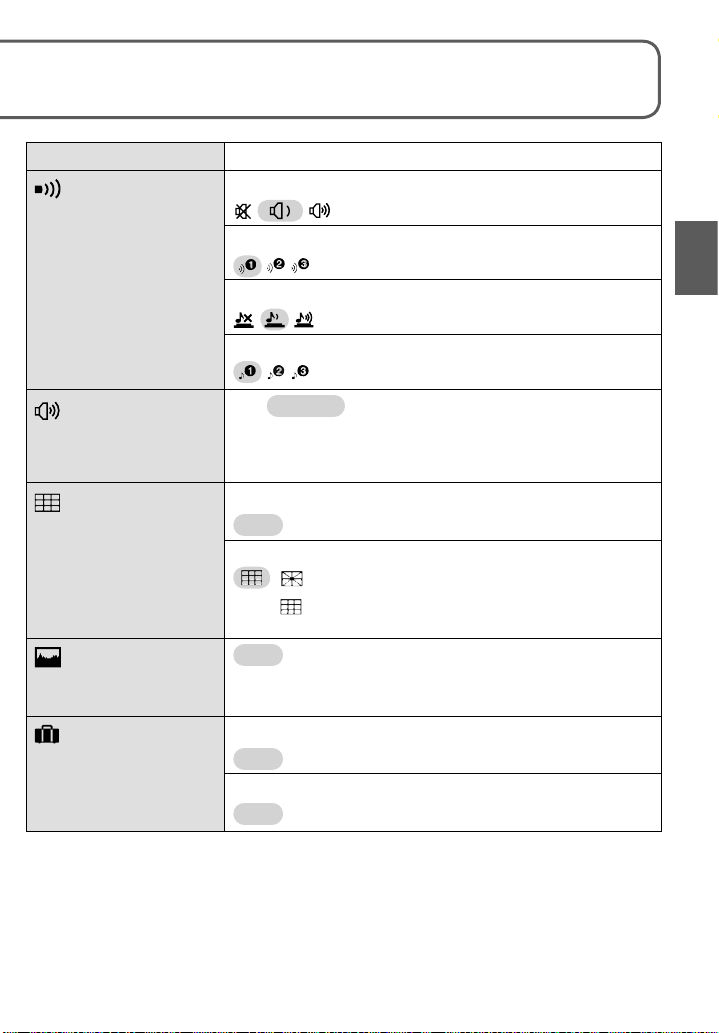
Make general camera settings such as adjusting the clock, extending the battery life,
and changing the beep sounds.
Item Settings, notes
BEEP
Change or mute the
beep/shutter sounds.
BEEP LEVEL
/ / : Mute/Low/High
BEEP TONE
/ / : Change beep tone.
SHUTTER VOL.
/ / : Mute/Low/High
SHUTTER TONE
/ / : Change shutter tone.
VOLUME
Adjust volume of sound
from speakers (7 levels).
GUIDE LINE
Select recording
information display and
types of guidelines.
(P.37)
0 • • LEVEL3 • • LEVEL6
• Cannot be used to adjust TV speaker volume when
connected to TV. (We recommend setting camera volume
to 0)
REC. INFO.
OFF /ON (Display recording information with guide lines.)
PATTERN
/ : Change the patterns of guide lines.
• Only may be used in INTELLIGENT AUTO mode and
CLIPBOARD mode.
HISTOGRAM
OFF /ON
Check subject brightness
on graph. (P.37)
TRAVEL DATE
Record the number of
days elapsed in your
travels. (P.53)
TRAVEL SETUP
OFF /SET (Register departure and return dates)
LOCATION
OFF /SET (Input name of destination.) (P. 72)
Page 24
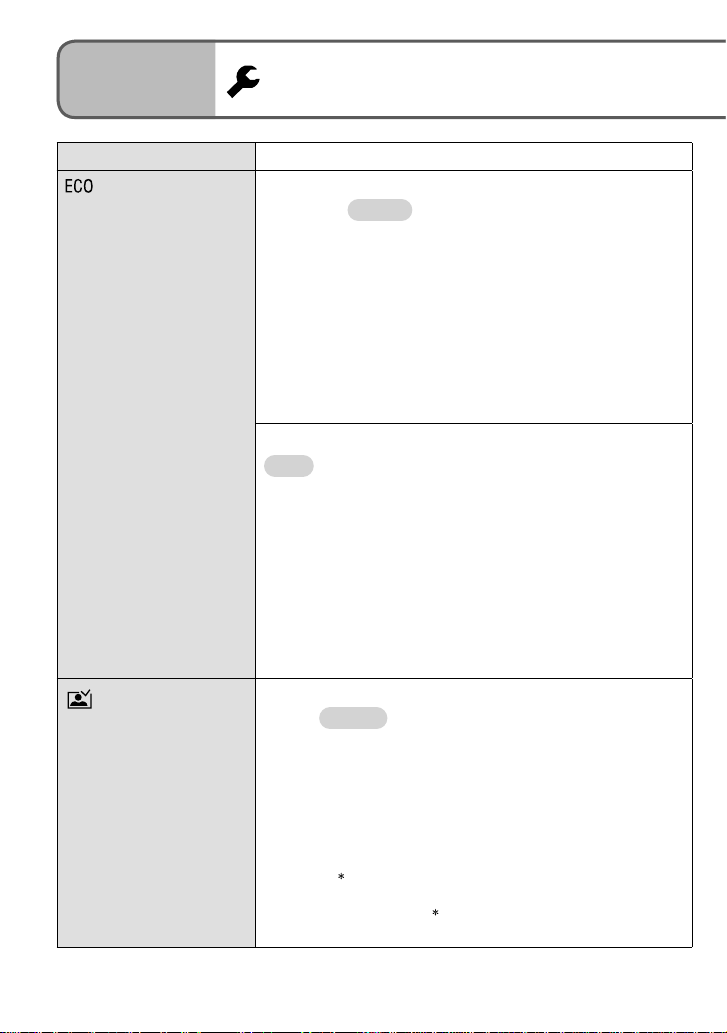
Preparations
5
Item Settings, notes Item Settings, notes
ECONOMY
Turn off LCD monitor
and power while not
in use to save battery
consumption.
AUTO REVIEW
Automatically display
pictures immediately
after taking them.
Using SETUP menu (Continued)
POWER SAVE
OFF/2MIN./ 5 MIN. /10MIN. :
Automatically shut off power while not in use.
• To restore → Press the shutter button halfway, or turn on
the power again.
• Cannot be used in the following cases:
When using AC adaptor (DMW-AC5PP, sold separately),
when connected to computer/printer, during motion
picture recording/playback, during slideshows
• Settings fixed to ‘2 MIN.’ in ‘AUTO LCD OFF’ (below),
‘5 MIN.’ in INTELLIGENT AUTO mode or CLIPBOARD
mode, or ’10 MIN.’ while slideshow is paused.
AUTO LCD OFF
OFF /15SEC./30SEC. :
LCD monitor is shut off if no operations are performed for
a set period while recording. (Status indicator is illuminated
while monitor is off.)
• Cannot be used in the following cases:
When using INTELLIGENT AUTO mode, CLIPBOARD
mode ,or AC adaptor (DMW-AC5PP, sold separately),
when menu screen is displayed, when using self-timer
setting or during motion picture recording.
• Monitor also shuts off during flash battery charging.
• To restore → Press any button.
OFF: No auto review
1 SEC./ 2 SEC. : Automatically display for 1 or 2 seconds.
HOLD: Auto review screen remains until a button (other
than the display button) is pressed
ZOOM: Displays for 1 second, then at 4x zoom for 1
second
• Fixed to ‘2 SEC.’ in INTELLIGENT AUTO mode.
• In ‘SELF PORTRAIT’, ‘HI-SPEED BURST’, and ‘MULTI
ASPECT ’ scene modes, ‘AUTO BRACKET’, ‘BURST’
mode, or pictures with audio, auto review performed
regardless of setting. ( DMC-TZ5 only)
• Motion pictures cannot be automatically reviewed.
24 VQT1P79 VQT1P79 25
Page 25
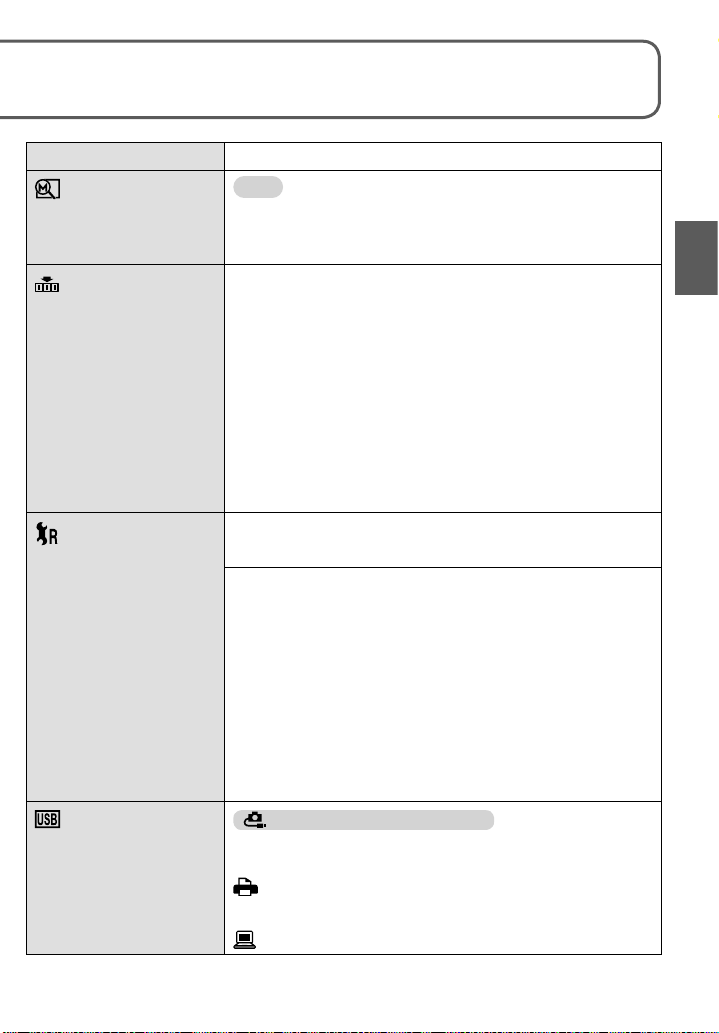
ZOOM RESUME
Remember the zoom
ratio when turning power
off.
NO.RESET
Reset image file
numbers.
RESET
Reset to the default
settings.
USB MODE
Select communication
method for when
connecting camera to a
computer or printer with
USB connection cable.
OFF / ON
• Cannot be set when using ‘SELF PORTRAIT’ scene
mode.
YES / NO
• The folder number is updated and the file number starts
from 0001.
• A folder number between 100 and 999 can be assigned.
Numbers cannot be reset once folder number reaches
999. In this case, save all necessary pictures to your
computer, and format the built-in memory/card (P.27).
• To reset folder number to 100:
First, format the built-in memory or card, and reset the
file numbers using NO. RESET. Then, select ‘YES’ on the
folder number reset screen.
• File numbers and folder numbers. (P.82, 97)
RESET REC. SETTINGS?
YES/NO
RESET SETUP PARAMETERS?
YES/NO
• Resetting SETUP parameters causes the following to be
reset:
Birthdays and names in ‘BABY’ and ‘PET’ scene modes,
‘TRAVEL DATE’, ‘WORLD TIME’, ‘ZOOM RESUME’,
‘FAVORITE’ in PLAYBACK menu (set to ‘OFF’), ‘ROTATE
DISP.’ (set to ‘ON’).
• Folder numbers and clock settings will not be reset.
• Camera movement may be audible as the lens function is
reset. This is not a fault.
SELECT ON CONNECTION
Select ‘PC’ or ‘PictBridge(PTP)’ each time you connect to a
computer or PictBridge-compatible printer.
:
PictBridge (PTP) : Select when connecting to a
PictBridge-compatible printer
PC: Select when connecting to a computer
Page 26
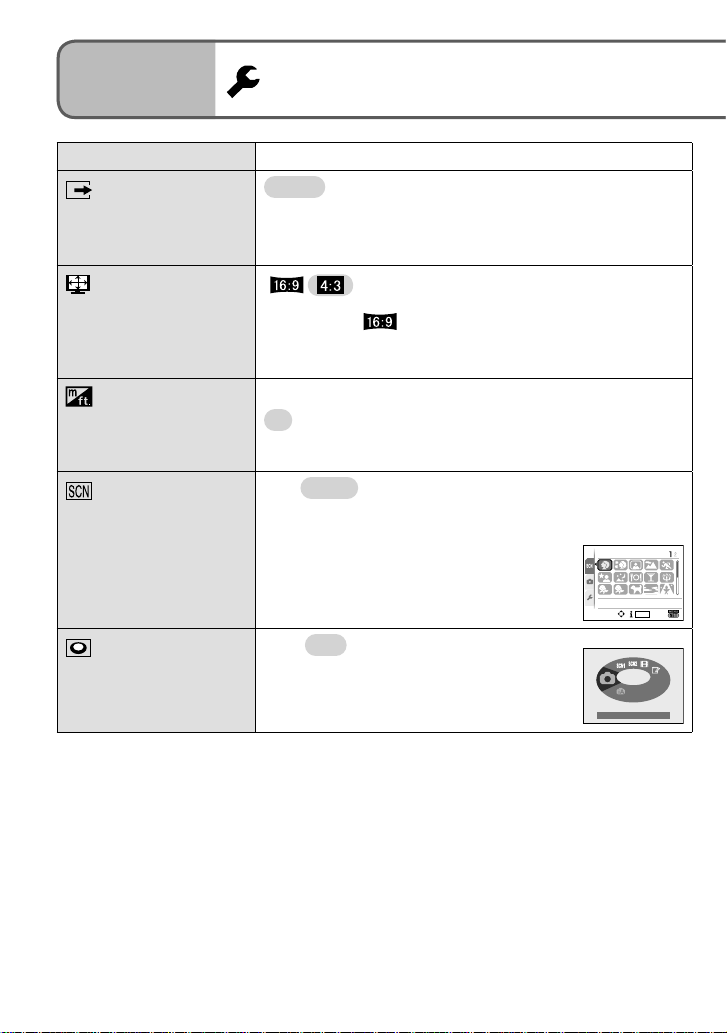
Preparations
5
Item Settings, notes Item Settings, notes
VIDEO OUT
Change the video output
format when connected
to a TV, etc.
TV ASPECT
Change the aspect ratio
when connected to a TV,
etc. (PLAYBACK mode
only).
m/ft
Change display unit
for distance in focus
alignment (P.41).
SCENE MENU
Display scene menu
when mode dial is set to
SCN1 or SCN2. (P.44)
Using SETUP menu (Continued)
NTSC /PAL
• Operates when AV cable is connected.
/
• When set to , pictures will be displayed vertically long
on LCD monitor. (Operates when AV cable is connected.)
m : Display in meters
ft : Display in feet
OFF/ AUTO (displays scene menu)
• To display scene menu when set to ‘OFF’: Press ‘MENU/
SET’.
SCENE MODE 1
21
PORTRAIT
SELECT
DISPLAY
SET
DIAL DISPLAY
Display mode dial
operation on screen.
OFF/ ON (display)
NORMAL PICTURE
26 VQT1P79 VQT1P79 27
Page 27
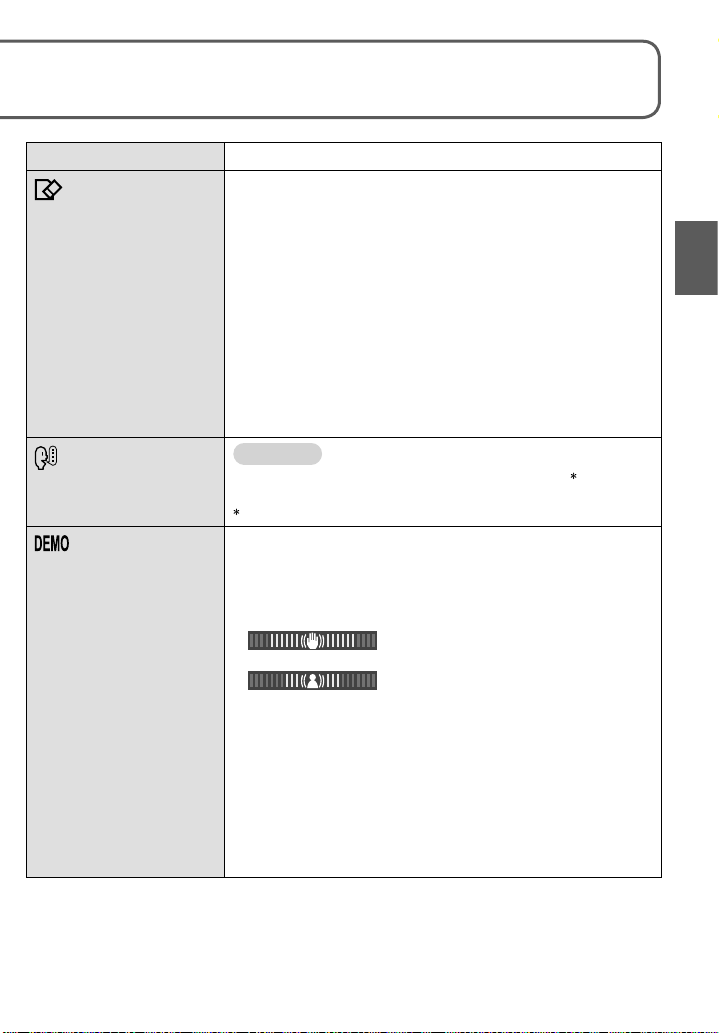
FORMAT
Use when ‘BUILT-IN
MEMORY ERROR’
or ‘MEMORY CARD
ERROR’ appears.
LANGUAGE
Change display
language.
DEMO MODE
View demonstration of
functions.
YES/NO
• This requires a sufficiently charged battery (P.16) or AC
adaptor (DMW-AC5PP, sold separately).
(Only inserted card will be formatted if present; internal
memory will be formatted if no card is inserted.)
• Always format cards with this camera.
• All picture data including protected pictures will be
deleted. (P.79)
• Do not turn off power or perform other operations during
formatting.
• Consult your nearest Service Center if format cannot be
successfully completed.
• Formatting the built-in memory may take several minutes.
ENGLISH
/ DEUTSCH (German) / FRANÇAIS (French) /
ESPAÑOL (Spanish) / ITALIANO (Italian) / 中文 (Chinese)
/ 日本語 (Japanese)
Not displayed on DMC-TZ5P/DMC-TZ4P.
JITTER, SUBJ. MOVE DEMO.: (Only during recording)
Extent of jitter and of subject movement are shown on
graph. (Estimate)
Large ← Small → Large
Jitter
Movement detection
• To stop→ Press display button (P.14).
• Recording and zoom cannot be performed during demo.
• Use the movement detection demo with objects with
contrasting coloring.
AUTO DEMO. :View introductory slideshow
• To close → Press ‘MENU/SET’
• Demo cannot be outputted to TV.
Page 28
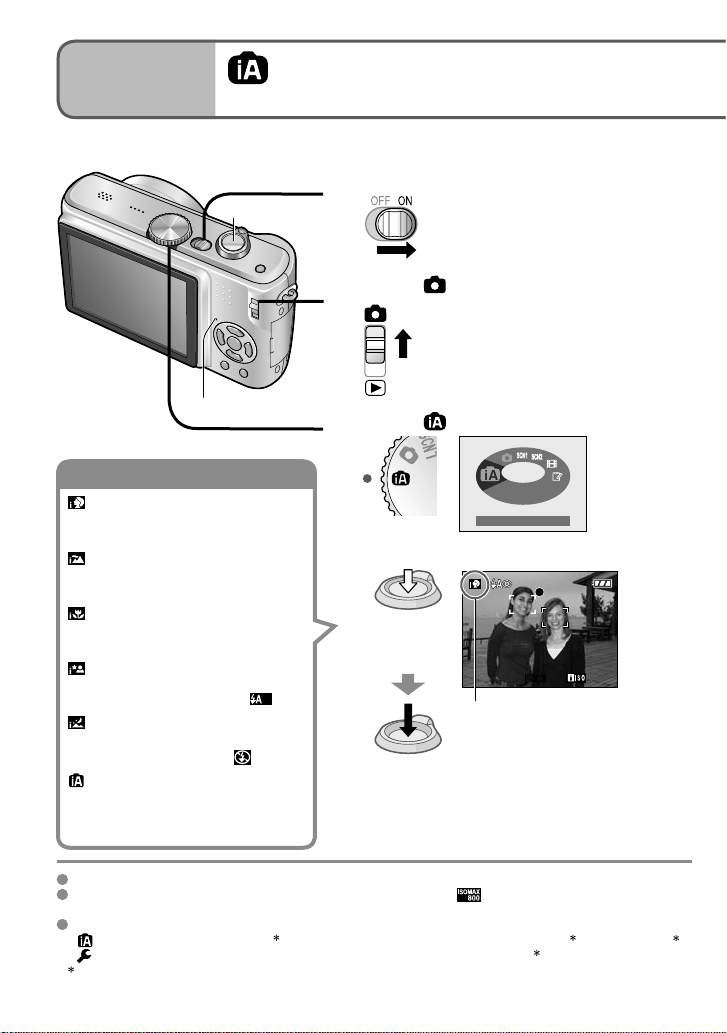
Basics
Automatic scene distinction
1
Please set the clock before taking pictures (P.19).
Taking picture with
automatic settings
Turn on the power
Shutter button
1
Set to
2
Status indicator illuminated for
approx. 1 second.
Status indicator
Set to (INTELLIGENT AUT O mode)
3
Recognizes ‘i PORTRAIT’
Follows face to take clear, bright
pictures.
Recognizes ‘i SCENERY’
Takes sharp pictures of near and far
landscapes.
Recognizes ‘i MACRO’
Reads distance to take sharp pictures
of close subjects
Recognizes ‘i NIGHT PORTRAIT’
Takes bright, natural pictures of people
and night scenery. (Only with
Recognizes ‘i NIGHT SCENERY’
Uses slow shutter speed to achieve
natural coloring.(Only with
Recognizes movement
Reads subject movement to avoid
blurring when scene does not
correspond to any of the above.
Focus range → (P.41).
In addition to automatic scene distinction, ‘INTELLIGENT ISO ’, ‘I.EXPOSURE’, ‘STABILIZER’,
and ‘CONTINUOUS AF’ will operate automatically.
The following menu items may be set in INTELLIGENT AUTO mode.
•
REC menu: ‘PICTURE SIZE ’, ‘ASPECT RATIO’, ‘BURST’, ‘COLOR MODE ’, ‘STABILIZER ’
•
SETUP menu: ‘CLOCK SET’, ‘WORLD TIME’, ‘TRAVEL DATE’, ‘BEEP ’, ‘LANGUAGE’
Items that may be set differ from other recording modes.
)
)
Take a picture
4
Press halfway
(Adjust the
focus)
Press fully
INTELLIGENT AUTO
F3.3F3.3
Recognized scene icon displayed in
blue for 2 sec.
• Camera reads scene when
pointed at subject, and
makes optimum settings
automatically.
28 VQT1P79 VQT1P79 29
Page 29
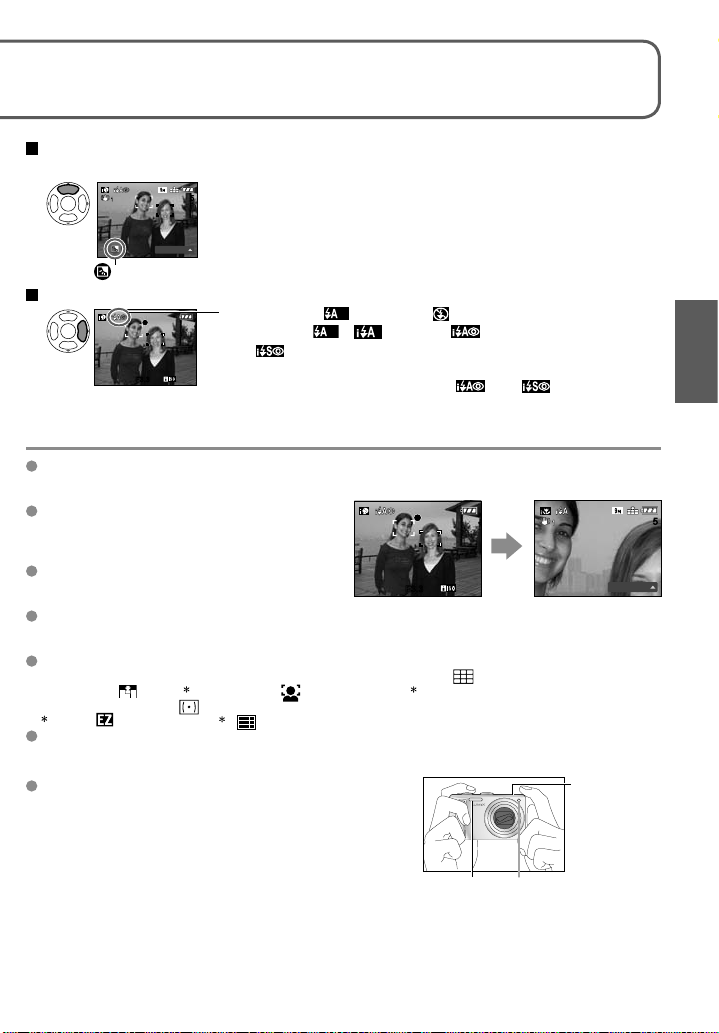
Optimum settings are made automatically from information such as ‘face’, ‘movement’,
‘brightness’, and ‘distance’ just by pointing the camera at the subject, meaning that clear
pictures can be taken without the need to make settings manually.
Backlight compensation
(brighten subject against backlight)
• To cancel compensation → Press ▲ again.
55
BACKLIGHT
Displayed when compensation is on.
To use flash
Select either (Auto) or (forced flash off).
When using , (AUTO), (Auto/red-eye reduction)
and (Slow sync./red-eye reduction) will be switched
F3.3F3.3
According to the following conditions, different scene types may be determined for the same subject.
• Face contrast, conditions of subject (size, distance, coloring, movement), zoom ratio, sunset,
sunrise, low brightness, jitter
If desired scene type is not selected,
we recommend manually selecting the
appropriate recording mode.
(scene mode: P.44)
We recommend using a tripod and the self-
timer with ‘i NIGHT SCENERY’ and ‘i NIGHT
PORTRAIT’.
When jitter is small (e.g. using tripod) with ‘i
NIGHT SCENERY’, shutter speed can reach
a maximum of 8 seconds. Do not move the camera.
The settings for the following functions are fixed.
• AUTO REVIEW: 2 SEC. • POWER SAVE: 5 MIN. • GUIDE LINE:
• QUALITY:
• METERING MODE:
1
0.3 M only (standard) 2 (9 points) when face cannot be recognized
The following functions cannot be used.
‘HISTOGRAM’, ‘EXPOSURE’, ‘AUTO BRACKET’, ‘WB ADJUST.’, ‘DIGITAL ZOOM’, ‘MIN. SHTR
SPEED’, ‘AUDIO REC.’
Holding the camera
• Do not block the flash or the lamp. Do not look at them
from close range.
• Do not touch the lens.
• Stand with your arms close to your body and with your
legs apart.
• Do not block the microphone when recording audio.
• Holding camera vertically (→ P.31)
(Fine)
between automatically (see P.38 for details).
A second flash will be emitted in and for red-eye
reduction.
F3.3F3.3
e.g. Face too large – ‘i PORTRAIT’ becomes
‘i MACRO’
1
• AF MODE: (Face detection) 2 • AF ASSIST LAMP: ON
(Multiple)
• WHITE BALANCE: AWB
Flash Lamp
BACKLIGHT
Microphone
(top surface)
55
Page 30
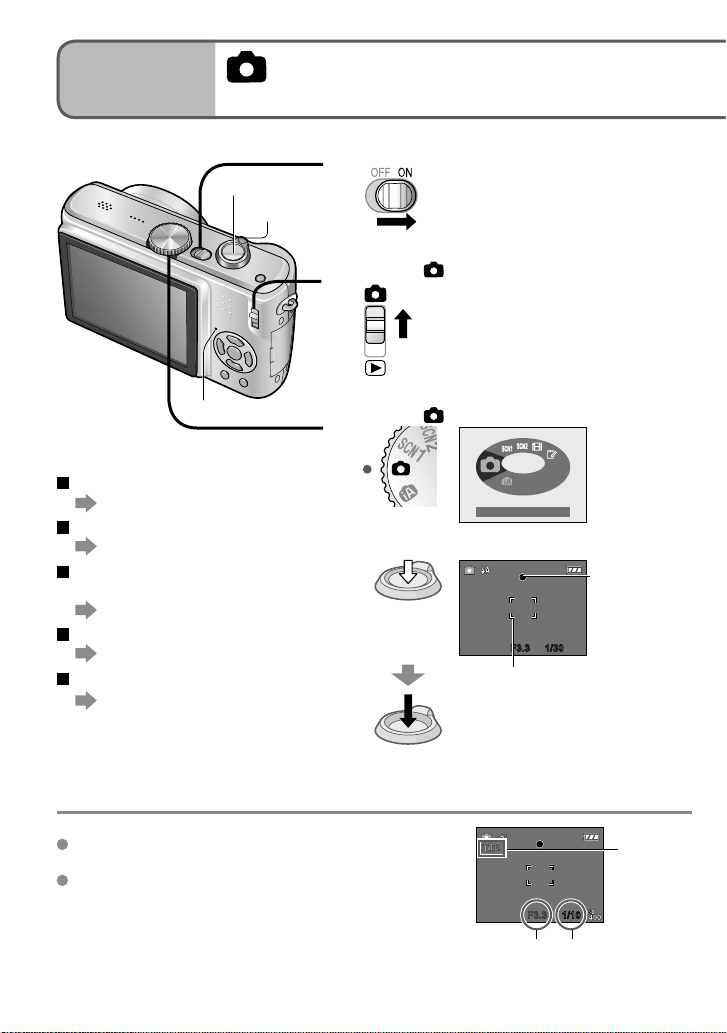
Basics
2
Shutter button
Taking pictures with your
own settings
Turn on the power
1
Zoom lever
Set to
Status indicator illuminated for
approx. 1 second.
2
Status indicator
Set to (NORMAL PICTURE mode)
3
To use zoom
(P.32)
To use flash
(P.38)
To adjust image
brightness
(P.43)
To take close-up pictures
(P.40)
To adjust coloring
(P.58)
When (jitter alert) is displayed, use the optical image
stabilizer (P.62), a tripod, or the self-timer (P.42).
If aperture value or shutter speed is displayed in red,
correct exposure has not been achieved. Use flash or
change ‘SENSITIVITY’ (P.57) settings.
Take a picture
4
Press halfway
(Adjust the
focus)
Press fully
• Beep sounds when focus is not aligned.
NORMAL PICTURE
Focus display
(when focus
aligned: flashing
→ illuminated)
F3.3 1/30F3.3 1/30
AF area
(Aligns focus with subject; when
complete: red/white → green)
Jitter alert
display
F3.3 1/101/10
Aperture
value
Shutter speed
30 VQT1P79 VQT1P79 31
Page 31

Using REC menu (P.55) to change settings and set up your own recording environment.
Align focus for desired composition
Useful when subject is not in center of picture.
First adjust focus according to subject
1
Hold down
halfway
Return to desired composition
F3.3 1/30F3.3 1/30
AF area
Subjects/environments which may
make focusing difficult:
• Fast-moving or extremely bright
objects, or objects with no color
contrast.
• Taking pictures through glass or near
objects emitting light. In dark, or with
significant jitter.
• When too close to object or when
taking pictures of both distant and
close objects together in the same
picture.
We recommend using the ‘face
detection’ function when taking pictures
of people (P.59).
2
Press fully
F3.3 1/30F3.3 1/30
AF area
Focus range → (P.41).
Outside of range, focus may not be aligned even if display is lit as normal.
AF area is displayed larger in dark conditions or when using digital zoom.
Most displays are temporarily cleared from screen when the shutter button is pressed
halfway.
Holding camera vertically
Pictures taken with camera held vertically can automatically be displayed vertically in
playback.
(Only when ‘ROTATE DISP.’ (P.76) set to ‘ON’)
Pictures may not be able to be displayed vertically if taken with camera facing upwards
or downwards. Motion pictures cannot be displayed vertically during playback.
Page 32

Basics
p
Taking pictures with zoom
3
Do not block the lens barrel movement
while zooming.
E.ZOOM
Zoom In/Out
1
Restore Enlarge
Turn to W side Turn to T side
55
0.05m-п
0.05m-п
1X1X
1 m -п
1 m -п
Zoom bar
10X10X
55
Focus
range
(P.41)
Zoom ratio
(approx.)
Zoom speed can be adjusted.
Zoom slowly → turn slightly
Zoom quickly → turn completely
Adjust the focus after adjusting the zoom.
Optical zoom and extended optical zoom (EZ)
Automatically switches to ‘optical zoom’ when using maximum picture size (P.55), and
to ‘extended optical zoom’ (for further zooming) otherwise. (EZ is short for ‘extended
optical zoom’.)
• Optical zoom • Extended optical zoom
Max. enlargement: 10x Max. enlargement: 11.3x - 16.9x
Maximum zoom ratios by picture size
ASPECT
RATIO
PICTURE SIZE 9 M (8 M)
Max. enlargement 10 x 11.3 x 113.5 (12.8) x 16.9 (15.9) x
PICTURE SIZE 8.5 M (7 M)
Max. enlargement 10 x 11.6 x 113.9 (12.8) x 16.9 (15.9) x
PICTURE SIZE 7.5 M (6 M)
Max. enlargement 10 x 12.1 x 114.5 (12.8) x 16.9 (15.9) x
1
DMC-TZ5 only, ( ):DMC-TZ4
What is Extended optical zoom (EZ)?
If, for example, set to ‘3M ’ (equivalent to 3 million pixels), a picture will only be
taken of a 3M-sized central part of a 9 M (equivalent to 9.1 million pixels) 2 area,
meaning that the picture can be enlarged further.
2 DMC-TZ4 : 8M
Zoom bar
(DMC-TZ4: 12.8x - 15.9x)
Varies according to picture size.
Optical zoom Extended optical zoom
1
7 M
6 M
5.5 M
5 M 3 M 2 M 0.3 M
1
4.5 M 2.5 M
1
3.5 M 2 M
( displayed)
32 VQT1P79 VQT1P79 33
Page 33

You can zoom in up to 10 times with ‘optical zoom’, and up to 16.9 (DMC-TZ4: 15.9)
times with ‘EX optical zoom’ with lower picture quality. You can also use ‘digital zoom’ to
zoom in even further.
To enlarge quickly to max. ratio ‘EASY ZOOM’
E.ZOOM
e.g. Picture size is 7M or less
e.g. Picture size is 7.5M or more
(zoom ratio changes with each press)
(5M or less for DMC-TZ4)
1 x Extended optical zoom maximum ratio
(6M or more for DMC-TZ4)
1 x 10 x
16.9 x
(DMC-TZ4:15.9 x)
Picture quality is temporarily reduced.
9 M (8 M) → 3 M
8.5 M (7 M) → 2.5 M
7.5 M (6 M) → 2 M ( ): DMC-TZ4
You can zoom further to the maximum digital zoom ratio if
‘DIGITAL ZOOM’ (P.34) is set to ‘ON’.
Easy zoom cannot be used while recording motion pictures.
The enlargement ratio displayed in the bar on screen is an estimate.
In certain recording modes, TELE MACRO function (P.40) is activated when maximum
zoom ratio is reached.
A greater degree of distortion may be generated by taking wider-angled pictures of
close objects, while using more telescopic zoom may result in more coloring appearing
around the outlines of objects.
The camera may make a rattling noise and vibrate when the zoom lever is operated
– this is not a fault.
Extended optical zoom cannot be used in the following cases:
(MOTION PICTURE mode), ‘HIGH SENS.’, ‘HI-SPEED BURST’, and ‘MULTI
ASPECT’ (DMC-TZ5 only) scene modes
When using extended optical zoom, zoom movement may stop momentarily near
maximum W (1x), but this is not a fault.
‘ZOOM RESUME’ (P.25) allows zoom ratio to be memorized even if power is turned off.
Page 34

Basics
Taking pictures with zoom
(Continued)
3
Enlarging further ‘ DIGITAL ZOOM’
Zoom 4 times further than optical/extended optical zoom (maximum 40x – 67.5x ).
(Note that, with digital zoom, enlarging will lessen picture quality.)
DMC-TZ4: 63.8 x
Display REC menu
1
REC
PICTURE SIZE
QUALITY
ASPECT RATIO
INTELLIGENT ISO
SENSITIVITY
SELECT
(Screen example: DMC-TZ5)
EXIT
OFF
AUTO
MENU
Select ‘DIGITAL ZOOM’
2
Digital zoom area is displayed within zoom bar on screen.
e.g. With 40x
Digital zoom cannot be used in the following modes:
(INTELLIGENT AUT O mode), (CLIPBOARD mode), scene modes (‘SPORTS’,
‘BABY’, ‘PET’, ‘HIGH SENS.’, ‘HI-SPEED BURST’, and ‘MULTI ASPECT ’), when
‘INTELLIGENT ISO’ is not set to ‘OFF’
DMC-TZ5 only
REC
I.EXPOSURE
DIGITAL ZOOM
COLOR MODE
STABILIZER
MIN. SHTR SPEED
SELECT
40×
Digital zoom area
OFF
OFF
STANDARD
MODE1
MENU
MENU
EXIT
Select ‘ON’
3
REC
I.EXPOSURE
DIGITAL ZOOM
COLOR MODE
STABILIZER
MIN. SHTR SPEED
SELECT
OFF
OFF
OFF
ON
MODE1
SET
Finish
4
• Zoom motion stops momentarily when
entering digital zoom range.
• Within digital zoom range, AF area is
displayed larger when the shutter button is
pressed halfway.
• We recommend using a tripod and the self-
timer (P.42).
34 VQT1P79 VQT1P79 35
Page 35

Basics
When there is no card inserted, the pictures played back from the built-in memory.
(Clipboard pictures can only be played back in CLIPBOARD mode (P.64).)
Viewing your pictures (Play)
4
Zoom lever
DISPLAY
To enlarge (playback zoom)
2X2X
Turn to
T side
Current zoom position (displayed
for 1 sec.)
• Zoom ratio: 1x/2x/4x/8x/16x
• To reduce zoom→ Turn lever
towards W side
• Move zoom position→ ▲▼◄►
4X
4X
CANCELCANCEL
DELETEDELETE
To playback as list
(P.67)
To view with different
playback modes (slideshow,
etc.)
(P.69)
To rotate pictures
(P.76)
Set to
1
Scroll through pictures
2
Previous Next
10:00
Hold down to quickly scroll forwards/
backwards.
(Only file numbers change while held down;
picture is displayed when released)
Scroll speed increases the longer you press.
If file number is not displayed, press display
button.
After the final picture, display returns to the
first picture.
Some pictures edited on computer may not
be able to be viewed on this camera.
If the REC/PLAY switch is moved from to
while the power is on, the lens barrel will
be retracted after 15 seconds.
This camera is compliant with the unified
DCF (Design rule for Camera File system)
standard formulated by the Japan
Electronics and Information Technology
Industries Association (JEITA), and with Exif
(Exchangeable image file format). Files that
are not DCF-compliant cannot be played
back.
MAR.
MAR.
15.200810:00
15.2008
100–0001100–0001
File number
1/9
1/9
Picture number/
Total pictures
Page 36

Basics
Pictures deleted will be from card if card is inserted, or from built-in memory if the card is
not inserted. Deleted pictures cannot be recovered.
Mode dial
Deleting pictures
5
Set to
1
Press to delete displayed picture
2
Select ‘YES’
• Do not turn off
the power during
deletion.
SETSET
DISPLAY
Use a sufficiently charged
battery or an AC adaptor (DMWAC5PP, sold separately).
3
DELETEDELETE
CANCELCANCEL
DELETE SINGLE
NO
YES
DELETE MULTI
DELETE ALL
SELECT
SELECT
To delete multiple (up to 50) or all pictures
(after step 2)
Select type of deletion
3
DELETEDELETE
DELETE SINGLE
YES
DELETE MULTI
DELETE ALL
SELECT
SELECTCANCELCANCEL
NO
• To use
‘DELETE
ALL’ → go to
step 6
SETSET
Select the pictures to delete
(Repeat)
4
Pictures cannot be deleted in the following cases:
• Protected pictures (P.79)
• Card switch is in ‘LOCK’ position. • Pictures not of DCF standard (P.35)
Motion pictures can also be deleted.
To delete clipboard pictures, set mode dial to .
DELETE MULTI
7
10
CANCEL
SELECT
SET/CANCEL
Picture selected
• To release
89
11 12
→ Press
DISPLAY
again
OK
Delete
5
Select ‘YES’
6
• To cancel → press ‘MENU/SET’.
• May take time depending on
number of pictures deleted.
• ‘ALL DELETE EXCEPT
(FAVORITE)’ may be selected in
‘DELETE ALL’ when 'FAVORITE' is
set to ‘ON’ (P.77) and pictures have
been registered.
DELETE MULTI
DELETE THE PICTURES
YOU MARKED?
CANCEL
YES
NO
SELECT
SET
36 VQT1P79 VQT1P79 37
Page 37

Applications (Record)
Changing recording information
1
display
Change between different LCD monitor displays, such as histograms.
Press to change display
1,2
No display
1
/9
1/9
AWBAWB
1
Set ‘HISTOGRAM’ to ‘ON’ to display
histogram (P.23).
2
Select guide line pattern and
recording information display on/off
with ‘GUIDE LINE’ setting (P.23).
• When
is in use, recording
information and guide lines cannot be
displayed simultaneously.
(Example)
In recording mode
Recording
information
In playback mode
Recording
information
1ST DAY
1ST DAY
1 month 10days1 month 10days
10:00
10:00
MAR.
MAR.
15.2008
15.2008
1
100–0001100–0001
55
1/9
1/9
Histogram
1
No display Guide lines
Recording information
or histogram
10:00
F3.3 1/30F3.3 1/30
MAR.
MAR.
15.200810:00
15.2008
1
100–0001100–0001
Displays distribution of brightness in picture
– e.g. if the graph peaks at the right, this means there
are several bright areas in the picture. (Guide) A peak
in the center represents correct brightness (correct
OKDark← → Bright
exposure) (P.43).
• Histogram from time of recording is different to histogram in playback and displayed in
orange, when recording with flash or in dark locations. Also, histogram may differ from
histograms made with image editing software.
• Histograms cannot be displayed in (INTELLIGENT AUTO mode), (MOTION
PICTURE mode), (CLIPBOARD mode), or during playback zoom.
Guide lines
Judge balance Judge center of subject
Reference for composition
(e.g. balance) when recording.
During playback zoom, motion picture playback, slideshow : Display on/off
During menu display, multi playback or calendar playback, ‘DUAL PLAY’ (DMC-TZ5 only):
Display cannot be changed.
Page 38

Applications
(Record)
Taking pictures with flash
2
Display ‘FLASH’
1
Select the desired type
2
Stand at least 1 m (3.28 feet)
away when using flash to take
pictures of infants.
AUTO
• Automatically judges whether or not to flash
1
AUTO/RED-EYE reduction
2
• Automatically judges whether or not to flash
(reduce red-eye)
FORCED FLASH ON
• Always flash
1
FORCED FLASH ON/RED-EYE reduction
2
(For ‘PARTY’ and ‘CANDLE LIGHT’ scene modes
only (P.47))
• Always flash (reduce red-eye)
1
SLOW SYNC./RED-EYE reduction
2
• Automatically judges whether or not to flash
(reduce red eye; slow shutter speed to take brighter
pictures)
FORCED FLASH OFF
• Never flash
1
When digital red-eye correction function operates, red-eye will be detected and
corrected automatically when the flash is emitted. (DMC-TZ5 only)
1, 2
As two flashes will be emitted, do not move until after the second flash (correction
effect may vary according to person). Interval between flashes varies according to
brightness of subject.
2
DMC-TZ4 only
Type, operations Uses
Can also be selected with ►.
FLASH
AUTO
AUTO/RED-EYE
FORCED FLASH ON
SLOW SYNC./RED-EYE
FORCED FLASH OFF
SELECT
(Screen example: DMC-TZ5)
Displayed for approx. 5 sec.
Normal use
Taking pictures of subjects in dark
places
Taking pictures with backlight or
under bright lighting (e.g. fluorescent)
Taking pictures of subjects against a
nightscape (tripod recommended)
Places where flash use is prohibited
SET
Shutter speeds are as follows:
• , , , , , : 1/303 - 1/2000th
• , , : 1/83 - 1/2000th (3 Varies according to ‘MIN. SHTR SPEED’ setting.
Max. 1/4 sec. when ‘INTELLIGENT ISO’ in use; max. 1 sec. when ‘STABILIZER’ set
to ‘OFF’ or when blur is insignificant. Also varies according to ‘INTELLIGENT AUTO’
mode, ‘SCENE MODE’, zoom position.)
38 VQT1P79 VQT1P79 39
Page 39

Available types in each mode ( : default setting)
SCENE MODE
○○1○○○○○ー○ーー○○○ー○○ ○
3
○ーー○○○ーーーーー○ーーーーー ○
○ー○○○○○ー○ーー○○○○○○ ○
3
ーーーーーーーーー○○ーーーーーー ー
3
○ーーーーーー○ー○○ーーーーーー ○
○○○○○○○○○○○○○○○○○ ○
1
Set to (AUTO), (AUTO/RED-EYE reduction), or (SLOW SYNC./RED-EYE
reduction) according to subject and brightness.
2
DMC-TZ5 only
3
DMC-TZ4: , ,
• Cannot be used with MOTION PICTURE mode and scene modes , , , ,
, , or .
Focus range according to ISO sensitivity and zoom
Focus range
AUTO Approx. 0.6-5.3 m (1.97-17.4 feet) Approx. 1.0-3.6 m (3.28-11.8 feet)
ISO100 Approx. 0.6-1.6 m (1.97-5.25 feet) Approx. 1.0-1.1 m (3.28-3.61 feet)
SENSITIVITY
(P.57)
INTELLIGENT
ISO
(P.56)
‘HIGH SENS.’
in SCENE
MODE (P.49)
ISO200 Approx. 0.6-2.3 m (1.97-7.55 feet) Approx. 1.0-1.6 m (3.28-5.25 feet)
ISO400 Approx. 0.6-3.3 m (1.97-10.8 feet) Approx. 1.0-2.2 m (3.28-7.22 feet)
ISO800 Approx. 0.8-4.7 m (2.62-15.4 feet) Approx. 1.0-3.2 m (3.28-10.5 feet)
ISO1600
ISOMAX400 Approx. 0.6-3.3 m (1.97-10.8 feet) Approx. 1.0-2.2 m (3.28-7.22 feet)
ISOMAX800 Approx. 0.8-4.7 m (2.62-15.4 feet) Approx. 1.0-3.2 m (3.28-10.5 feet)
ISOMAX1600
ISO1600ISO6400
Approx. 1.15-6.7 m (3.77-22.0 feet)
Approx. 1.15-6.7 m (3.77-22.0 feet)
Approx. 1.15-13.5 m (3.77-44.3 feet)
Do not touch or look at the flash (P.14) from close distances (i.e. a few cm).
Do not use the flash at close distances to other subjects (heat/light may damage
subject).
Flash settings may be changed when changing recording mode.
Scene mode flash settings are restored to default when scene mode is changed.
Edges of picture may become slightly dark if using flash at short distances without using
zoom (close to max. W). This may be remedied by using a little zoom.
If flash is to be emitted, flash type marks (e.g. ) will turn red when shutter button is
pressed halfway.
No pictures may be taken if these marks (e.g. ) are flashing (flash is charging).
Insufficient flash reach may be due to inadequately set exposure or white balance.
Flash effect may not be fully achieved with high shutter speeds.
Flash charging may take time if battery is low, or if using flash repeatedly.
When using ‘AUTO LCD OFF’ (P.24), LCD monitor is shut off while flash is charging.
Max. W Max. T
Approx. 1.0-4.5 m (3.28-14.8 feet)
Approx. 1.0-4.5 m (3.28-14.8 feet)
Approx. 1.0-9.1 m (3.28-29.9 feet)
2
Page 40

Applications
(Record)
To enlarge the subject, you can take pictures from even closer up than the normal focus
range allows (up to 5 cm [0.17 feet] for max. W) by using ‘MACRO ( )’.
Taking close-up pictures
3
Mode dial
Set to
1
Set to (NORMAL PICTURE mode) or
2
3
Focus may take time to align for
subjects over 50 cm (1.64 feet) away.
Taking close-up pictures without standing close to subject
‘TELE MACRO function’
Useful for taking close-up pictures of, for example, birds that may fly away if approached,
or to blur background and emphasize subject.
‘TELE MACRO’ operates automatically when optical or extended optical zoom ratios are
set to maximum; focus can be aligned for distances as close as 1 m (3.28 feet).
Digital zoom may also be used.
55
Cannot be used in the following circumstances:
•
Turn to
max. T
is displayed when using ‘macro’ in (NORMALPICTURE mode) and (MOTION PICTURE mode).
• Scene modes other than ‘FOOD’,‘CANDLE
(MOTION PICTURE mode)
Set to ‘MACRO’
55
display
• To cancel Macro mode → Press ▼ again.
When not using ‘MACRO’ in (NORMAL
PICTURE mode) or (MOTION PICTURE mode)
LIGHT’,‘BABY’,‘HIGH SENS.’ ,‘UNDERWATER’,
‘PET’, and ‘HI-SPEED BURST’.
We recommend using a tripod, the self-timer (P.42), and flash ‘FORCED FLASH
OFF’ (P.38).
Moving the camera after aligning the focus is likely to result in poorly focused pictures if
subject is close to camera, due to margin for focus alignment being severely reduced.
Resolution may be reduced around the edges of the picture.
When using (INTELLIGENT AUTO mode), macro recording can be activated by just
pointing the camera at subject. ( display)
40 VQT1P79 VQT1P79 41
Page 41

Applications
(Record)
Accessible distance from subject depends on zoom ratio.
Ranges for each mode dial setting are listed below.
Focus range
Outside focus range
Mode dial set to: 1 1
1
When using MACRO
Zoom ratio
1 x (max.W)
4-7 x
10 x (max.T)
(Tele Macro
function
activated2)
Positioning camera and subject within
4
accessible range for focus alignment
Focus range
5 cm (0.17 feet) to ∞
5 cm
(0.17 feet)
Ranges between 5 cm-2 m according to zoom ratio
Ranges between 1 m-2 m according to zoom ratio
2
is displayed when using ‘macro’ in (NORMAL
PICTURE mode) and
1 m (3.28 feet)
(MOTION PICTURE mode).
1 m (3.28 feet) to ∞
2 m (6.57 feet)
to ∞
2 m (6.57 feet)
∞
∞
∞
When not using MACRO: 3
3
When not using MACRO
Zoom ratio
1 x (max.W)
10 x (max.T)
Zoom ratios are approximate.
Ranges for focus alignment differ for scene modes. → P.46
Zoom ratios shown above vary when extended optical zoom is used.
Max. W: Zoom lever turned as far as possible to W side (no zoom)
Max. T: Zoom lever turned as far as possible to T side (maximum zoom ratio)
50 cm
(1.64 feet)
Ranges between 50 cm-2 m according to zoom ratio
3
Focus range
50 cm (1.64 feet) to ∞
2 m (6.57 feet)
2 m (6.57 feet)
∞
to ∞
∞
Page 42

Applications
(Record)
We recommend using a tripod. This is also effective for correcting jitter when pressing the
shutter button, by setting the self timer to 2 seconds.
Taking pictures with self-timer
5
Display ‘SELFTIMER’
1
Self-timer indicator
(Flashes for set duration)
Select time duration
2
Can also be selected with ◄.
Take a picture
3
Press halfway
(align focus)
Press fully
(Picture taken
after selected
time elapsed)
SELFTIMER
OFF
10SEC.
2SEC.
SELECT
Displayed for approx. 5 sec.
• Focus will be automatically
adjusted immediately
before recording if shutter
button is pressed fully here.
• To cancel while in operation
→ Press ‘MENU/SET’
SET
CANCELCANCEL
55
MENUMENU
After self-timer lamp stops flashing, it may then be lit for AF assist lamp.
This function cannot be used in the ‘UNDERWATER’ and ‘HI-SPEED BURST’ scene
modes or in MOTION PICTURE mode .
In some modes, only ‘2SEC.’ or only ‘10SEC.’ may be selected.
INTELLIGENT AUTO mode: ‘10SEC.’
CLIPBOARD mode, ‘SELF PORTRAIT’ scene mode: ‘2SEC.’
42 VQT1P79 VQT1P79 43
Page 43

Applications
(Record)
Corrects exposure when adequate exposure cannot be obtained (if difference between
brightness of object and background, etc.). Depending on the brightness, this may not be
possible in some cases.
Taking pictures with exposure
6
compensation
EXPOSURE
Display ‘EXPOSURE’
Example of exposure compensation
1
Over-exposed
Select a value
2
The compensation value is displayed on the
bottom-left of the screen. ( , etc.)
‘0’ (no compensation)
EXPOSURE
SELECT
EXIT
MENU
Minus direction
Optimum exposure
Plus direction
Under-exposed
AUTO BRACKET
Takes 3 pictures in succession, changing the exposure. After exposure compensation, the
compensation value is as standard.
Display ‘AUTO BRACKET’
1
Press several times
Select a value
2
Cannot be used with flash or when there is remaining capacity for only 2 more pictures.
When ‘AUTO BRACKET’ is set, is displayed on the left of the screen.
Canceled when the power is turned off.
Burst setting is canceled when auto bracket is set.
‘0’ (no compensation)
AUTO BRACKET
SELECT
Value displayed after exposure compensation set
EXIT
MENU
e.g. AUTO BRACKET with ±1EV
First picture
0EV
(Standard)
Second picture
-1EV
(Darker)
Third picture
+1EV
(Brighter)
Page 44

Scene types
Applications
(Record)
7
T aking pictures according to the scene ‘SCENE MODE’
Set to
1
Zoom lever
DISPLAY
MENU/SET
To avoid displaying scene
menu
Set ‘SCENE MENU’ to ‘OFF’
(P.26)
SCN1 and SCN2
Both represent the same function. Scene settings selected for ‘SCN1’ and ‘SCN2’ will be
stored in the memory. This function is useful for immediate selection of scene settings
you use most often (e.g. ‘NIGHT SCENERY’ for SCN1, ‘NIGHT PORTRAIT’ for SCN2).
Selecting a scene mode inappropriate for the actual scene may affect the coloring of
your picture.
Following REC menu settings will be automatically adjusted and cannot be selected
manually (available settings vary according to scene setting).
‘INTELLIGENT ISO’,’SENSITIVITY’, ‘METERING MODE’, ‘I.EXPOSURE’, ‘COLOR
MODE’, ‘MIN. SHTR SPEED’
‘I.EXPOSURE’ is operated automatically in the following scene modes, according to
picture conditions.
‘PORTRAIT’, ‘SOFT SKIN’, ‘SELF PORTRAIT’, ‘SCENERY’, ‘SPORTS’, ‘NIGHT
PORTRAIT’,‘PARTY’, ‘CANDLE LIGHT’, ‘BABY’, ‘SUNSET’, ‘HIGH SENS.’
‘WHITE BALANCE’ can be set to the following.
‘PORTRAIT’,‘SOFT SKIN’,‘SELF PORTRAIT’,‘SPORTS’,‘BABY’,‘PET’,‘HIGH SENS.’‚
’HI-SPEED BURST’, ‘MULTI ASPECT (DMC-TZ5 only)’
(Setting is restored to ‘AWB’ when scene is changed.)
The types of flash available (P.39) vary according to the scene.
The scene mode flash setting is reset to the default setting when the scene mode is
changed.
Guidelines displayed in gray in ‘NIGHT PORTRAIT’, ‘NIGHT SCENERY’, ‘STARRY
SKY’, and ‘FIREWORKS’ scene modes.
Set to ‘SCN1’ or ‘SCN2’
2
Select scene
(Press ‘MENU/SET’ if scene menu is not
3
displayed)
SCENE MENU
SCENE MODE 1
21
PORTRAIT
DISPLAY
SELECT
To see description of each scene:
Select scene, and press display button.
SET
Zoom lever
can also be
used to switch
to next screen.
44 VQT1P79 VQT1P79 45
Page 45

Scene types
Using SCENE MODE enables you to take pictures with optimum settings (exposure,
coloring, etc.) for given scenes.
PORTRAIT
55
SPORTS
55 55 55 55
PARTY
55 55
SUNSET
55
FIREWORKS
55 55 55 55
SOFT SKIN
55
NIGHT PORTRAIT
CANDLE LIGHT
HIGH SENS.
55
BEACH
SELF PORTRAIT
NIGHT SCENERY
BABY
BabyBaby
9 months 10days
9 months 10days
10:00 MAR.15.2008
10:00 MAR.15.2008
HI-SPEED BURST
SNOW
55
55
55
SCENERY
FOOD
PET
Pet
Pet
9 months 10days
9 months 10days
10:00 MAR.15.2008
10:00 MAR.15.2008
STARRY SKY
AERIAL PHOTO
55
55
55
1515
UNDERWATER
AF LOCKAF LOCK
MULTI ASPECT (DMC-TZ5 only)
55
55
Functions, tips for each scene
(P.46 - 51)
Page 46

Applications
(Record)
7
T aking pictures according to
the scene ‘SCENE MODE’ (Continued)
Scene Uses, Tips Notes
PORTRAIT
SOFT
SKIN
SELF
PORTRAIT
Improves the skin tone of subjects for a
healthier appearance in bright daylight
conditions.
Tips
• Stand as close as possible to subject.
• Zoom: As telescopic as possible (T side)
Smooths skin colors in bright, outdoor
daylight conditions (portraits from chest
upwards).
Tips
• Stand as close as possible to subject.
• Zoom: As telescopic as possible (T side)
Take pictures of yourself. • To take pictures with audio (P.63)
Tips
• Press shutter button halfway → self-timer
indicator illuminates → press shutter button
fully → review
(if self-timer indicator flashes, focus is not
correctly aligned)
• Focus: 30 - 70 cm (0.98 - 2.30 feet) (Max. W)
• Do not use zoom (harder to focus).
(Zoom moved to max. W automatically)
• 2-second self-timer (P.42) recommended.
• ‘AF MODE’ default setting is
(face detection).
• Clarity of effect may vary
depending on brightness.
• ‘AF MODE’ default setting is
(face detection).
(self-timer indicator illuminated
during recording)
• Main fixed settings
STABILIZER: MODE2
AF ASSIST LAMP: OFF
SELFTIMER: OFF/2SEC.
ZOOM RESUME: OFF
• ‘AF MODE’ default setting is
(face detection).
SCENERY
SPORTS
Take clear pictures of wide, distant subjects. • Main fixed settings
Tips
• Stand at least 5 m (16.4 feet) away.
Take pictures of scenes with fast movement,
e.g. sports.
Tips
• Stand at least 5 m (16.4 feet) away.
FLASH: FORCED FLASH OFF
AF ASSIST LAMP: OFF
• Main fixed setting
INTELLIGENT ISO: ISOMAX800
• Digital zoom: Cannot be set
46 VQT1P79 VQT1P79 47
Page 47

How to select a scene (P.44)
Using flash in scene modes (P.39)
Scene Uses, Tips Notes
NIGHT
PORTRAIT
NIGHT
SCENERY
FOOD
PARTY
CANDLE
LIGHT
Take pictures of people and nightscapes with
close to actual brightness.
Tips
• Subject should not move for at least 1 second.
(Shutter speed: max. 1 sec.)
• Use flash.
• Tripod, self-timer recommended.
• Stand 1.2 - 5 m (3.94 - 16.4 feet) (Max. W
(wide-angle), 1.5 m (4.92 feet) recommended)
away.
Take clear pictures of night scenes. • Interference may be noticeable
Tips
• Stand at least 5 m (16.4 feet) away.
• Do not move for 8 seconds.
(Shutter speed: max. 8 sec. if little jitter, or
using tripod, or optical image stabilizer is
‘OFF’)
• Tripod, self-timer recommended
Take natural-looking pictures of food.
Tips
• Focus: Max. W: 5 cm (0.17 feet) and above
Max. T : 1 m (3.28 feet) and above
(2 m (6.57 feet) and above
Brighten subjects and background in
pictures of indoor events, such as weddings.
Tips
• Stand approx. 1.5 m (4.92 feet) away.
• Zoom: Wide (W side)
• Use flash.
• Tripod, self-timer recommended.
Bring out the atmosphere of a candlelit room.
Tips
• Focus: Max. W: 5 cm (0.17 feet) and above
• Do not use flash.
• Tripod, self-timer recommended.
(Shutter speed: max. 1 sec.)
unless max.T)
Max. T : 1 m (3.28 feet) and above
(2 m (6.57 feet) and above
unless max.T)
• Interference may be noticeable
with dark scenes.
• Shutter may remain closed for 1
second after taking picture.
• Main fixed setting
CONTINUOUS AF: OFF
• ‘AF MODE’ default setting is
(face detection).
with dark scenes.
• Shutter may remain closed for up
to 8 seconds after taking picture.
• Main fixed settings
FLASH: FORCED FLASH OFF
CONTINUOUS AF: OFF
AF ASSIST LAMP: OFF
SENSITIVITY: ISO100-800
• ‘AF MODE’ default setting is
(face detection).
• ‘AF MODE’ default setting is
(face detection).
−
Page 48

Applications
(Record)
7
T aking pictures according to
the scene ‘SCENE MODE’ (Continued)
Scene Uses, Tips Notes
BABY
PET
SUNSET
Uses weak flash to bring out skin colors. • Age and name will be displayed
Tips
• To record age and name
(‘BABY1’ and ‘BABY2’ can be set separately.)
1
BABY1
AGE
NAME
SELECT
Select ’AGE’ or ’NAME’ with ▲▼, press ►,
and select ‘SET’.
Press ‘MENU/SET’.
Set the birthday and name.
Birthday: Set birthday with ▲▼◄►.
Name: (See ‘Text input method’: P.72)
Press ‘MENU/SET’.
• Make sure ’AGE’ and ’NAME’ are ’ON’ before
taking a picture.
• To reset: Select ‘RESET’ from SETUP menu.
• Focus: Max. W: 5 cm (0.17 feet) and above
Record pet’s age when taking pictures. • Main fixed setting
Tips
• Same as for ‘BABY’
Take clear pictures of scenes such as
sunsets.
OFF
ON
SET
SET
Max. T : 1 m (3.28 feet) and above
(2 m (6.57 feet) and above
unless max.T)
for approx. 5 seconds after setting
this mode.
• Age display format depends on
LANGUAGE setting.
• ‘AGE’ and ‘NAME’ print setting
can be made on your computer
using the supplied CD-ROM
(PHOTOfunSTUDIO -viewer-).
Text may also be stamped onto
the picture using ‘TEXT STAMP’
(P.73).
• Date of birth will be displayed as
‘0 month 0 day’.
• Main fixed setting
INTELLIGENT ISO: ISOMAX400
• ‘AF MODE’ default setting is
(face detection).
• Digital zoom: Cannot be set
• Name cannot be recorded when
‘LOCATION’ is set in ‘TRAVEL
DATE’.
INTELLIGENT ISO: ISOMAX800
• Default settings are as follows.
AF MODE:
AF ASSIST LAMP: OFF
• Refer to ‘BABY’ (above) for other
notes and fixed functions.
• Main fixed settings
FLASH:
AF ASSIST LAMP: OFF
(one-area-focusing)
FORCED FLASH OFF
48 VQT1P79 VQT1P79 49
Page 49

How to select a scene (P.44)
Using flash in scene modes (P.39)
Scene Uses, Tips Notes
HIGH
SENS.
HI-SPEED
BURST
Prevents blurring of subject in dark, indoor
conditions.
Tips
Select the aspect ratio and the picture size with
▲▼ and press ‘MENU/SET’.
HIGH SENS.
PICTURE SIZE
4:3
3M
3:2
2.5M
16:9
2M
CANCEL
SELECT
SET
• Focus: Max. W: 5 cm (0.17 feet) and above
Max. T : 1 m (3.28 feet) and above
(2 m (6.57 feet) and above
Take pictures of rapid movement or a
decisive moment.
Tips
Select the aspect ratio and the picture size
with ▲▼and press ‘MENU/SET’.
HIGH-SPEED BURST
PICTURE SIZE
16:9
CANCEL
Take pictures. (Hold shutter button)
Still pictures are taken continuously while the
shutter button is pressed fully.
Maximum
Burst
speed
Number of
recordable
pictures
The burst speed and number of recordable
pictures change according to the recording
conditions or types of cards.
• Focus: Max. W: 5 cm (0.17 feet) and above
unless max.T)
4:3
2M
3:2
2.5M
2M
SELECT
SET
DMC-TZ5: Approx. 6 pictures/sec.
DMC-TZ4:
Built-in
memory
Card
Max. T : 1 m (3.28 feet) and above
Approx. 7 pictures/sec.
Approx. 20
Approx. 20 to 100
( The maximum is
100).
(2 m (6.57 feet) and above
unless max.T)
• Pictures may appear slightly
grainy due to high sensitivity.
• Main fixed settings
QUALITY:
SENSITIVITY: ISO1600 - 6400
• Extended optical zoom and digital
zoom cannot be used.
• The number of burst recording
pictures increases immediately
after formatting.
• The recorded pictures become
slightly grainy.
• Main fixed settings
FLASH: FORCED FLASH OFF
QUALITY: (Standard)
SENSITIVITY: ISO500 – 800
• The focus, zoom, exposure, white
balance, shutter speed and ISO
sensitivity are fixed to the settings
for the first picture.
• The following functions cannot be
used.
Extended optical zoom/ Digital
zoom/ AUTO BRACKET/
SELF TIMER/ ASPECT RA TIO/
PICTURE SIZE / AUDIO REC./
BURST
(Standard)
Page 50

Applications
(Record)
7
T aking pictures according to
the scene ‘SCENE MODE’ (Continued)
Scene Uses, Tips Notes
Take clear pictures of starry skies or dark
subjects.
• Shutter speed settings
Select with ▲▼, and press ‘MENU/SET’.
STARRY SKY
SHUTTER SPEED
15 SEC.
30 SEC.
60 SEC.
CANCEL
SELECT
• The number of
seconds can be
changed with quick
setting. (P.66)
SET
• Main fixed settings
FLASH: FORCED FLASH OFF
AUDIO REC.: OFF
CONTINUOUS AF: OFF
STABILIZER: OFF
SENSITIVITY: ISO100
• ‘EXPOSURE’, ‘AUTO BRACKET’,
and ‘BURST’ cannot be used.
STARRY
SKY
FIREWORKS
BEACH
SNOW
Press shutter button.
15
Tips
• Set longer shutter speeds for darker
conditions.
• Always use a tripod.
• Self-timer recommended.
• Do not move the camera until the countdown
(above) has ended.
(Countdown for processing is redisplayed
afterwards)
Take clear pictures of fireworks in the night
sky.
Tips
• Stand at least 10 m (32.8 feet) away.
• Tripod recommended.
Bring out the clear blues of the sky and the
sea without darkening subject.
Bring out the natural color of snow in ski
slope and mountain scenes.
CANCEL
MENU
Countdown begins
• Shutter speed can be set to 1/4
second or 2 seconds (if little jitter
or if optical image stabilizer is
‘OFF’). (when not using exposure
compensation)
• Main fixed settings
FLASH: FORCED FLASH OFF
SENSITIVITY: ISO100
CONTINUOUS AF: OFF
AF ASSIST LAMP: OFF
• ‘AF MODE’ default setting is
(face detection).
• Beware of sand and sea water.
• Battery life is reduced in lower air
temperatures.
50 VQT1P79 VQT1P79 51
Page 51

How to select a scene (P.44)
Using flash in scene modes (P.39)
Scene Uses, Tips Notes
AERIAL
PHOTO
UNDERWATER
MULTI
ASPECT
(DMC-TZ5
only)
Take pictures of the view from aircraft
windows.
Tips
• Angle the camera towards areas of contrasting
colors when aligning the focus.
• Check that the interior of the aircraft is not
reflected in the window.
Achieve natural colors under water. • Always use marine case (DMW Tips
• For fast moving subjects, align with the AF
area and press ◄ (AF lock).
Press ◄ again to release.
• Adjust red and blue levels with ‘white balance
fine adjustment’ (P.58).
• Focus: Max. W: 5 cm (0.17 feet) and above
Max. T : 1 m (3.28 feet) and above
(2 m (6.57 feet) and above
Take pictures in each of the three aspect
ratios (4:3, 3:2, 16:9) in one go.
Tips
• Ensure that subject is in center of picture.
unless max.T)
3:2 (Red)
55
16:9 (Green)
4:3 (Blue)
• Main fixed settings
FLASH: FORCED FLASH OFF
AF ASSIST LAMP: OFF
• Turn the camera off when
taking off or landing.
• When using the camera, follow
all instructions from the cabin
crew.
MCTZ5, sold separately).
• Self-timer: Cannot be used
AF LOCK
(focus fixed)
AF area
• Main fixed settings
QUALITY:
PICTURE SIZE: Max. size of
• Cannot be used when memory
is only available for 2 pictures or
fewer (number flashes).
• Focus, exposure, white balance,
and ISO sensitivity settings will be
the same for all three pictures.
• The following functions cannot be
used.
Extended optical zoom/ Digital
zoom/AUTO BRACKET/ GUIDE
LINE/ HISTOGRAM/ BURST/
AUDIO REC.
• Edges may be cut off when
printing – be sure to check in
advance.
55
AF・LAF・L
AF LOCKAF LOCK
(Standard)
each aspect ratio
Page 52

Applications
(Record)
Record motion pictures and sound (motion pictures cannot be recorded without sound).
You can take a motion picture while zooming. (We recommend using a card of at least
10 MB/s (as marked on its packaging, etc.).)
8
Set REC/PLAY switch to
1
Set mode dial to
(MOTION PICTURE mode)
2
Start recording
3
Press halfway
(align focus)
Press fully
(start recording)
Finish
4
Press fully
•
A maximum of approx. 2 GB can be
recorded in any one session. (Available
recording time is calculated on a 2 GB
basis (estimated).) To continue recording,
press the shutter button again.
3
(
Motion pictures can be recorded
continuously up to 15 minutes.)
Do not block microphone (P.14) with fingers.
Release shutter button immediately after pressing. No audio will be recorded for a few seconds if
the button is held down.
Easy zoom cannot be used while recording motion pictures.
Sounds of camera operations, such as zoom movement and beeps, may be recorded.
Zoom speed is slower than normal.
To fix focus setting, set ‘CONTINUOUS AF’ to ‘OFF’.
The following functions cannot be used.
STABILIZER ‘MODE2’, AF MODE (Face detection), COLOR MODE (NATURAL/VIVID), Extended
optical zoom, ‘ROTATE DISP.’ for pictures taken vertically
Long videos may not be able to be sent via e-mail.
Recording may be terminated midway, depending on card type.
Not compatible with MultiMediaCards.
T aking motion pictures
‘MOTION PICTURE’
Aspect and picture quality
Set ‘ASPECT RATIO’ (P.56) before
‘PICTURE MODE’.
Available recording time
(approx.)
Elapsed time (approx.)
Ends automatically
if memory is full.
ASPECT
1
2
• fps: frames per second
• Estimated recording time (P.100)
To viewing motion pictures (P.68)
PICTURE
RATIO
16:9
Only QVGA-format motion pictures can
‘30fps’: for smooth picture movement
‘10fps’: for longer motion pictures
MODE
30fps VGA
10fps VGA
30fps QVGA
4:3
10fps QVGA
30fps 16:9H
15fps 16:9H
30fps 16:9(L)
10fps 16:9(L)
be recorded to the built-in memory.
DMC-TZ5 only
You can view motion pictures in high
definition by connecting with component
cable (sold separately). (P.87)
Picture
1
1
2
1280 x
2
3
3
size
640 x
480
320x
240
720
848 x
480
Dimension
Larger than
QVGA
Small
(For e-mail
attachments
or longer
recording)
Large (Wide)
‘30fps 16:9H,
1280 x 720’
is for high-
definition
recording
52 VQT1P79 VQT1P79 53
Page 53

Applications
(Record)
Useful features for travel
9
TRAVEL DATE (Record travel date and destination)
Record information as to what day and where pictures were taken by setting departure
dates and destinations.
Set-up: • Clock must be set in advance (P.19).
• Press ‘MENU/SET’ → ‘
SETUP MENU’ → Select ‘TRAVEL DATE’ (P.20)
Select ‘TRAVEL SETUP’
1
TRAVEL DATE
TRAVEL SETUP
LOCATION
SELECTCANCEL
EXIT
OFF
OFF
MENU
Select ‘SET’
2
TRAVEL DATE
TRAVEL SETUP
LOCATION
SELECT
SET
OFF
SET
Set departure date
3
TRAVEL DATE
PLEASE SET THE
DEPARTURE DATE
MAR
CANCEL
/ 15/ 2008
SELECT
SET
Set return date with ▲▼◄►
Exit without entering if you do not wish
4
to set a return date.
The number of days elapsed is displayed for approx. 5 sec. when switching from
playback to recording mode. ( displayed at bottom-right of screen)
When destination is set in ‘WORLD TIME’ (next page), days elapsed are calculated
based on local destination time.
If settings are made before holiday, number of days to departure are displayed in
orange with a minus sign (but not recorded).
When ‘TRAVEL DATE’ is displayed in white with a minus sign, the ‘HOME’ date is one
day in advance of the ‘DESTINATION’ date (this is recorded).
Text in ‘LOCATION’ can be edited after recording with ‘TITLE EDIT’ (P.72).
To print travel date or destination → Use ‘TEXT STAMP’ (P.73), or print using supplied
CD-ROM (PHOTOfunSTUDIO-viewer-).
Names in ‘BABY’ and ‘PET’ scene modes cannot be recorded when ‘LOCATION’ is set.
‘LOCATION’ cannot be recorded in motion picture recording.
Select ‘LOCATION’
5
TRAVEL DATE
TRAVEL SETUP
LOCATION
SELECTCANCEL
EXIT
SET
OFF
MENU
Select ‘SET’
6
Enter destination
• Text input method (P.72)
7
• Press ‘MENU/SET’ twice after inputting
text to complete.
To release
Setting is released automatically one
return date has passed. To release before
this date, select ‘OFF’ in step 2, and
press ‘MENU/SET’ twice.
TRAVEL DATE
TRAVEL SETUP
LOCATION
SELECT
SET
SET
OFF
OFF
SET
Page 54

Applications
(Record)
Useful features for travel
(Continued)
9
WORLD TIME
(Registering local time at your overseas destination)
Set-up: • Clock must be set in advance (P.19).
• Press ‘MENU/SET’ → ‘ SETUP MENU’ → Select ‘WORLD TIME’ (P.20)
‘PLEASE SET THE HOME AREA’ will be displayed when setting for the first time. In this
case, press ‘MENU/SET’ and skip to step 2.
Set home area
Select ‘HOME’
1
WORLD TIME
10:00 MAR.15.2008
CANCEL
DESTINATION
HOME
SELECT
SET
Set your home area
2
Current time
10:00
Toronto
New York
Miami
Lima
GMT-5:00
SELECT
CANCEL
Difference with GMT (Greenwich
Mean Time)
City/area name
Screen from step
only when camera is used for the first time
(or has been reset).
To close menu, press ‘MENU/SET’ 3 times.
SET
1 will then be displayed
Finish
3
• To cancel
→
Press
Set destination area
Select ‘DESTINATION’
1
Set destination area
2
.
If actual destination is unavailable,
select based on ‘difference with home
time’.
Finish
3
WORLD TIME
DESTINATION
HOME
CANCEL
SELECT
SET
Current time at selected
destination
10:00 0:30
Adelaide
+ 14:30
SELECT
CANCEL
Difference with home time
City/area name
• To cancel
SET
→
Press
.
Upon your return Go through steps 1, 2 and 3 on the upper left, and return to
To set/release summer time
Press ▲ in step 2. (Press again to release)
Clock settings will not be changed even if home summer time is set. Advance the clock
setting by one hour.
Pictures recorded when set to destination will be displayed with in playback mode.
the original time.
54 VQT1P79 VQT1P79 55
Page 55

Applications
(Record)
10
Using REC menu
REC/PLAY switch:
Default setting:
‘Quick setting’ (P.66) is useful to easily call up frequently-used menus.
PICTURE SIZE
Set size of picture. Number of pictures which can be recorded depends on this setting
and on ‘QUALITY’ (see below). (P.100)
Set-up: Mode dial → Press ‘MENU/SET’ → Select ‘PICTURE
Settings:
• Picture sizes for DMC-TZ4 model are as follows.
1 : 8 M(3264×2448), 2 : None, 3 : 7 M(3264×2176), 4 : 6 M(3264×1840)
Extended optical zoom can be used for picture sizes indicated with .
When using (INTELLIGENT AUTO mode), 7 M and 2 M may not be selected
with 4:3 ratio, 6 M with 3:2 ratio, nor 5.5M with 16:9 ratio.
Extended optical zoom is not used in the ‘HIGH SENS.’, ‘HI-SPEED BURST’, and
‘MULTI ASPECT’ (DMC-TZ5 only) scene modes.
Mosaic effect may appear depending on subject and recording conditions.
SIZE’ (P.20)
ASPECT RATIO
(P.56)
9 M
2 M
8.5 M
7.5 M
1
3
4
( 3456
×2592)
( 1600
×1200)
( 3552
×2368)
( 3712
×2088)
7 M
0.3 M
6 M
5.5 M
Picture size
( 3072
2
×2304)
( 640
×480)
( 3072
2
×2048)
( 3072
2
×1728)
( 2560
5 M
4.5 M
3.5 M
×1920)
——
( 2560
×1712)
( 2560
×1440)
3 M
2.5 M
2 M
( 2048
×1536)
( 2048
×1360)
( 1920
×1080)
Setting guide
Larger picture size
Crisper picture Coarser picture
lower recording capacity higher recording
Smaller picture size
capacity
For example, ‘0.3 M ’ is
suitable for e-mail attachments
or longer recording.
QUALITY
Set quality of picture.
Set-up: Mode dial → Press ‘MENU/SET’ → Select ‘QUALITY’ (P.20)
Settings: Fine (High quality, priority to picture quality)
Standard (Standard quality, priority to the number of pictures)
Page 56

Applications
(Record)
10
Using REC menu
(Continued)
ASPECT RATIO
Aspect ratio of picture can be changed according to printing or playback format.
Set-up: Mode dial → Press ‘MENU/SET’ → Select ‘ASPECT
Settings:
RATIO’ (P.20)
4
(Still pictures only)
3
16
3
Same as 4:3 TV or computer Same as normal film camera For playback on widescreen/
Edges may be cut off when printing – be sure to check in advance.
2
high definition TV
9
INTELLIGENT ISO
Camera automatically adjusts ISO sensitivity and shutter speed according to movement
of subject to avoid blur. Higher ISO sensitivity reduces subject blur and jitter but can
increase interference. Please select maximum ISO sensitivity according to table below.
Set-up:
Settings: OFF / / /
Setting guide
ISO sensitivity Low High
Shutter speed Slow Fast
Interference Low High
Slow-moving subject Fast-moving subject
ISO sensitivity 200
(Shutter speed 1/30)
Mode dial → Press ‘MENU/SET’ → Select ‘INTELLIGENT ISO’ (P.20)
Movement of subject Slow Fast
F3.3 1/30F3.3 1/30 F3.3F3.3 1/1251/125
ISO sensitivity 800
(Shutter speed 1/125)
56 VQT1P79 VQT1P79 57
Page 57

REC/PLAY switch:
Shutter speed and ISO sensitivity are displayed in the screen for a few seconds after
recording.
If interference becomes noticeable, we recommend reducing the setting, or selecting
‘NATURAL’ in the ‘COLOR MODE’ (P.62).
Blurring may occur depending on brightness, and size, position, and speed of
movement of the subject (e.g. if subject is too small, is on edge of picture, or starts
moving as soon as shutter button is pressed).
Scope of flash recording (P.39)
SENSITIVITY
Set ISO sensitivity (sensitivity to lighting) manually.
We recommend higher settings to take clear pictures in darker locations.
Set-up: Mode dial → Press ‘MENU/SET’ → Select ‘SENSITIVITY’ (P.20)
Settings: AUTO / 100 / 200 / 400 / 800 / 1600
Setting guide
SENSITIVITY 100 1600
Location
(recommended)
Shutter speed Slow Fast
Interference Low High
AUTO: Automatically set with range up to 400 (1000 when using flash) according to
brightness.
‘I.EXPOSURE’ will not operate when set to ‘100’.
Scope of flash recording (P.39)
Cannot be set when ‘INTELLIGENT ISO’ is used ( is displayed)
If interference becomes noticeable, we recommend reducing the setting, or selecting
‘NATURAL’ in the ‘COLOR MODE’ (P.62).
Bright
(outdoors)
Dark
Page 58

Applications
(Record)
10
Using REC menu
(Continued)
WHITE BALANCE
Adjust coloring to suit light source if colors otherwise appear unnatural.
Set-up: Mode dial → Press ‘MENU/SET’ → Select ‘WHITE
Settings: AWB (automatic) / (outdoor, clear sky) / (outdoor, cloudy
BALANCE’ (P.20)
sky) /
set in
(outdoor, shade) / (halogen lighting) / (uses value
) / (set manually)
‘AWB’ operational range:
10000K
9000K
8000K
7000K
6000K
5000K
4000K
3000K
2000K
1000K
Blue sky
Cloudy sky (rain)
Shade
TV screen
Sunlight
White fluorescent lighting
Incandescent lighting
Sunset/sunrise
Candlelight
Image may appear red or blue if out of range.
This function may also not work correctly
even within range if there are many light
sources present.
We recommend setting to ‘AWB’ or ‘ ’
when under fluorescent lighting.
White balance fine adjustment (excluding ‘AWB’)
White balance settings can be individually fine tuned if colors
still do not appear as anticipated.
Press ▲ several times until ‘WB ADJUST.’ is displayed.
Adjust with ► if reds are strong, adjust with ◄ if blues are
strong.
Press ‘MENU/SET’.
• Settings are remembered even if power is turned off.
• Settings remain applied when using flash.
• Even though the ‘AWB’ setting is fixed in ‘UNDERWATER’
scene mode, fine adjustments may still be made.
• Fine adjustments cannot be made when ‘COLOR MODE’
(P.62) is set to ‘B/W’, ‘SEPIA’, ‘COOL’, or ‘WARM’.
Setting white balance manually ( )
Select and press ‘MENU/SET’.
Only takes image of white
objects within frame (step )
Point the camera towards a white object (e.g.
paper) and press ‘MENU/SET’.
Press ‘MENU/SET’ twice.
• Making this setting will reset white balance fine
adjustment.
MENU/SET
Changes to red (blue)
when making fine
adjustment
WB ADJUST.
RED
ADJUST.
WHITE SET
CANCEL
BLUE
EXIT
SET
MENU
58 VQT1P79 VQT1P79 59
Page 59

REC/PLAY switch:
METERING MODE
You can change the position for measuring brightness when correcting exposure.
Set-up: Mode dial → Press ‘MENU/SET’ → Select ‘METERING MODE’
(P.20)
Settings:
Brightness measurement position Conditions
Normal usage (produces balanced
pictures)
Great difference between
brightness of subject and
background
(e.g. person in spotlight on stage,
backlighting)
Multiple
Center
weighted
Spot
Whole screen
Center and surrounding area Subject in center
Center and close surrounding area
Spot metering target
AF MODE
Method of aligning focus can be changed according to position and number of subjects.
Set-up: Mode dial → Press ‘MENU/SET’ → Select ‘AF MODE’
Settings: / / / / / ( : High-speed focus)
(P.20)
Taking front-on
pictures of people
Face detection
Subject not in center
of picture (AF area
displayed after focuses
completely aligned)
9-area-focusing
3-area-focusing
(High speed)
Recognizes faces (up to 15 people) and adjusts exposure and focus
accordingly. (When set to ‘Multiple’ above)
AF area
Yellow: When the shutter button is pressed
5
9-area-focusing:
Automatically focuses on any
of 9 points.
halfway, the frame turns green
when the camera is focused.
White: Displayed when more than one face
is detected. Other faces that are the
same distance away as faces within
the yellow AF area are also focused.
3-area-focusing (High speed):
Automatically focuses on either
side or center.
AF area
Page 60

Applications
(Record)
10
Using REC menu
(Continued)
Determined position for
focus
1-area-focusing (High
speed)
1-area-focusing
Spot-focusing
When using or , picture may freeze momentarily before focus is aligned.
AF area becomes larger in dark locations or when using digital zoom, etc.
Use or if focus is difficult to align with .
Cannot set to ‘Face detection’ in the following cases.
‘NIGHT SCENERY’, ‘FOOD’, ‘STARRY SKY’, ‘FIREWORKS’, ‘AERIAL PHOTO’,
‘UNDERWATER’ scene modes, (MOTION PICTURE mode)
If the camera detects subjects other than a person as the face, switch the AF mode
setting to any modes other than ‘face detection’.
The face detection function may fail to work under the following conditions. (AF mode
setting is switched to )
• When the face is not facing the camera or
at an angle
• When the facial features are hidden
behind sunglasses, etc.
• When the face is extremely bright or dark
• When the face appears small on the
screen
1-area-focusing (High speed)/
1-area-focusing:
Focuses on AF area in center
of picture.
(Recommended for when
focus is difficult to align)
AF area
Spot AF
area
• When there is rapid movement
• When the camera is shaking
• When the subject is other than a
human being such as pets
• When digital zoom is used
Spot-focusing:
Focuses on smaller, limited
area.
CONTINUOUS AF
Focus is continually aligned according to movement of subject even when shutter button
is not pressed. (Increases battery consumption)
Set-up: Mode dial → Press ‘MENU/SET’ →
Settings: OFF /ON ( displayed on screen)
Select ‘CONTINUOUS AF’ (P.20)
Focus alignment may take time if zoom is suddenly changed from max. W to max. T, or
if suddenly moving closer to subject.
Press shutter button halfway if focus is difficult to align.
When using , , or ‘AF MODE’, focus will be aligned quickly when shutter
button is pressed halfway.
60 VQT1P79 VQT1P79 61
Page 61

REC/PLAY switch:
BURST
Enables a rapid succession of photographs to be taken. Succession of photographs taken
while shutter button is held down.
Set-up:
Settings
Focus is fixed from first picture.
When (Burst) is selected, the exposure and white balance are fixed to the settings
for the first picture.
When is selected, exposure and white balance is adjusted for each picture.
Burst speed may be reduced if ‘SENSITIVITY’ is set to high, or if shutter speed is
reduced in darker locations.
When burst setting is use, flash is prevented from operating, and auto bracket setting is
canceled.
Settings will be stored even if power is turned off.
When using BURST while following a moving subject in locations with major differences
in brightness (e.g. indoor to outdoor), exposure stabilization may require a little time,
and optimal exposure may not be achieved.
Auto review performed regardless of ‘AUTO REVIEW’ setting.
Using the ‘HI-SPEED BURST’ scene mode allows a faster succession of photographs
to be taken (P.49).
Mode dial → Press ‘MENU/SET’ → Select ‘BURST’ (P.20)
BURST setting Speed No. of pictures
OFF
No burst
1
2.5 pictures/sec.
(Burst)
(DMC-TZ5)
3 pictures/sec.
Fine: Max. 3 (Max.4: DMC-TZ4)
Standard: Max. 5 (Max.7: DMC-TZ4)
(DMC-TZ4)
(Free)
1
: When using self-timer: Fixed at 3 pictures
2
: Becomes progressively slower. (Delayed timing depends on card type, PICTURE SIZE, and
QUALITY.)
Approx. 2
pictures/sec
Until card/built-in memory is full
2
I.EXPOSURE
Automatically adjusts contrast and exposure to give more lifelike colors when there is
significant contrast between background and subject.
Set-up: Mode dial → Press ‘MENU/SET’ → Select ‘ I.EXPOSURE’ (P.20)
Settings: OFF /ON ( displayed on screen)
When set to ‘ON’, ‘SENSITIVITY’ of ‘100’ becomes ‘AUTO’.
Page 62

Applications
(Record)
10
Using REC menu
(Continued)
DIGITAL ZOOM
Multiplies effect of optical zoom or extended optical zoom by up to 4 times. (See P.34 for
details)
Set-up: Mode dial → Press ‘MENU/SET’ → Select ‘DIGITAL
Settings: OFF /ON
ZOOM’ (P.20)
COLOR MODE
Set color effects.
Set-up: Mode dial → Press ‘MENU/SET’ → Select ‘COLOR MODE’
Settings: STANDARD / NATURAL (soft) / VIVID (sharp) / B/W / SEPIA / COOL
If interference is noticeable in dark locations: Set to ‘NATURAL’.
Cannot be set to ‘COOL’ and ‘WARM’ in (INTELLIGENT AUTO mode), and
‘NATURAL’ and ‘VIVID’ in (MOTION PICTURE mode).
Individual settings can be made for each recording mode.
(P.20)
(more blue) / WARM (more red)
STABILIZER
Automatically detects and prevents jitter.
Set-up: Mode dial → Press ‘MENU/SET’ → Select ‘STABILIZER’
Settings:
(P.20)
Settings Effect
OFF
MODE1
MODE2
Pictures deliberately taken with no jitter correction
Constant correction
(Monitor image stable, composition easy to determine)
Correction at moment shutter button is pressed
(More effective than MODE1)
Setting fixed to ‘MODE2’ in ‘SELF PORTRAIT’ and ‘OFF’ in ‘STARRY SKY’ scene
modes.
Cannot be set to ‘OFF’ in (INTELLIGENT AUTO mode), and ‘MODE2’ in
(MOTION PICTURE mode).
Cases where optical image stabilizer may be ineffective:
Heavy jitter, high zoom ratio, fast-moving objects, indoors or in dark locations (due to
low shutter speed)
62 VQT1P79 VQT1P79 63
Page 63

REC/PLAY switch:
MIN. SHTR SPEED
Sets shutter speed to minimum. We recommend using slower shutter speeds to take
brighter pictures in dark locations.
Set-up: Mode dial → Press ‘MENU/SET’ → Select ‘MIN. SHTR SPEED’ (P.20)
Settings: 1/200 1/125 1/60 1/30 1/15 1/8 1/4 1/2 1
Slower shutter speeds allow for brighter pictures but increase risk of jitter, so we
recommend using a tripod and the self-timer.
As pictures may become dark when using faster values such as ‘1/200’, we recommend
that pictures are taken in bright locations ( flashes red when shutter button is half-
pressed if picture will be dark).
displayed on screen for settings other than ‘1/8’.
Cannot be set when ‘INTELLIGENT ISO’ is used. (P.56)
AUDIO REC.
Sounds can also be recorded with pictures. This is useful for conversation or memo recording.
Set-up: Mode dial → Press ‘MENU/SET’ → Select ‘AUDIO REC.’ (P.20)
Settings: OFF /ON (Record approx. 5 seconds of sound ( displayed on screen))
To cancel recording → Press ‘MENU/SET’.
To play audio → set REC/PLAY switch to (play), play image, and press ▲.
(To adjust volume → ‘VOLUME’ (P.23))
Cannot be used with (INTELLIGENT AUTO mode), ‘BURST’, ‘AUTO BRACKET’, or the
‘STARRY SKY’, ’HI-SPEED BURST’, and ‘MULTI ASPECT (DMC-TZ5 only)’ scene modes.
‘TEXT STAMP’, ‘RESIZE’, ‘TRIMMING’, and ‘ASPECT CONV.’ cannot be used with
pictures with audio.
Separate setting to ‘AUDIO REC’ in CLIPBOARD menu (P.65).
Do not block microphone (P.14) with fingers.
AF ASSIST LAMP
Illuminates lamp when dark to facilitate focus alignment.
Set-up: Mode dial → Press ‘MENU/SET’ → Select ‘AF ASSIST
LAMP’ (P.20)
Settings: OFF: Lamp off (taking pictures of animals in dark,
etc.)
ON : Lamp illuminated with halfway press of shutter
button (
Lamp: Effective distance: 1.5 m (4.92 feet) (Do not cover or look at lamp from close range)
and larger AF area displayed)
CLOCK SET
Set the clock. Same function as that in SETUP menu (P.19).
Page 64

Applications
CLIPBOARD menu
G
CfSt
ou
r
G
Arb
(Record)
11
Taking/viewing clipboard pictures (CLIPBOARD)
Taking clipboard pictures
Set to
1
Set to (clipboard)
2
Take a clipboard picture
Represents built-in memory used
entirely for clipboard pictures (approx.)
Picture size
Pictures 97 146
2 M
1 M
3
Press halfway
(align focus)
Press fully
(take picture)
Viewing clipboard pictures
Set REC/PLAY switch to
1
Set mode dial to (CLIPBOARD mode)
Can be viewed with same operations as with still pictures taken in other modes
2
(P.35). (30-picture and calendar displays cannot be used.)
Copy clipboard pictures onto memory cards in order to print (next page).
To delete clipboard pictures Press (delete) in step 2 above. (P.36)
If internal memory is full
Non-clipboard pictures can be deleted from the internal memory by removing card from camera,
setting mode dial to a setting other than (CLIPBOARD mode), and pressing (delete).
Playback mode functions cannot be used.
‘STABILIZER’ setting made in REC menu will be reflected in clipboard mode.
Functions unavailable:
INTELLIGENT ISO, METERING MODE, I.EXPOSURE, MIN. SHTR SPEED
BURST, DIGITAL ZOOM, AUTO BRACKET, WB ADJUST., CONTINUOUS AF, COLOR
MODE, AUTO LCD OFF, HISTOGRAM
The settings for the following functions are fixed.
SENSITIVITY AUTO
QUALITY
ASPECT
RATIO
64 VQT1P79 VQT1P79 65
(Standard)
WHITE
BALANCE
AF MODE
AWB
(1-area-focusing)
AF ASSIST
LAMP
GUIDE LINE
POWER
SAVE
ON
5MIN.
Page 65

Useful for taking pictures of timetables and maps instead of taking memos.
CLIPBOARD menu
G
C
St
ou
r
G
Arb
Regardless of presence of card, pictures will always be saved to clipboard folder of
built-in memory, so that they can be distinguished from normal pictures and viewed
immediately. Beware of copyrights, etc. (P.2)
Zoom mark
Useful for enlarging and saving parts of maps, etc.
To register zoom enlarged size and position
Enlarge with
zoom lever and
select position
with ▲▼◄►
Press
4X4X
Hudson Rd
Greener Pl
reener Pl
THEZOOMMARKHAS
BEENSET
rossford
Crossford St
Laker St
8X
2
X8X2X
Zoom mark
Displayed on registered pictures
To view registered ratio and position:
Display picture with Turn to T side
(No need to manually
P
ark Rd
City Park
Beak
A
Arb
ve
ou
r
Grov
e
Hudson Rd Hudson Rd
Greener Pl
Chalky Ave
Crossford St
Laker St
Northwood St
Christen Pl
Edg
ar
Rd
Jillian St
Gilbert St
Guillemot St Guillemot St
10:00 MAR.15.200810:00 MAR.15.2008
Stringer St
Crockery St
Southwood StSouthwood St
1/41/4
August St
Tra
cer
y Rd
enlarge or move)
Zoom lever
When a picture with a zoom mark is deleted, both original picture and picture with zoom
mark will be deleted.
Picture can be deleted even while zoomed in.
• To change zoom and position:
Repeat the left
Chalky Ave
• To finish zoom mark setting:
Restore zoom to original
(1 x) ratio
Northwood St
MARKMARK
Immediately displayed at
recorded size and position
Northwood St
MARKMARK
• To cancel
Chalky Ave
4X4X
Hudson Rd
Greener Pl
Crossford St
Laker St
8X
X8X2X
2
zoom mark
→ ‘CANCEL
MARK’
(below)
A special menu is used in CLIPBOARD mode. (Default setting: )
REC ON CLIPBOARD menu (REC/PLAY switch: Mode dial: )
PICTURE SIZE
AUDIO REC.
LCD MODE
CLOCK SET (P.19)
Record sound (5 seconds) simultaneously. OFF /ON
OFF / AUTO POWER LCD / POWER LCD / HIGH ANGLE (P.22)
(Priority to picture quality) / 1 M
2 M
(Priority to the number of pictures)
PLAY ON CLIPBOARD menu (REC/PLAY switch: Mode dial: )
CANCEL MARK
AUDIO DUB.
COPY
LCD MODE
Select marked clipboard picture with ◄►.
Cancel with ‘MENU/SET’.
Add sound to previously-taken clipboard picture.
Select clipboard picture with ◄►. Record/stop with ‘MENU/SET’. (P.79)
Copy single pictures from clipboard to card. (Zoom mark will not be copied.)
Select clipboard picture with ◄► and press ‘MENU/SET’
Select ‘YES’ with ▲▼ and press ‘MENU/SET’.
OFF / POWER LCD (P.22)
Page 66

MODE 1
STABILIZER
AUTOAWB
4:3
Applications
(Record)
REC menu items can be called up easily (settings items displayed vary depending on
recording mode).
12
Quick setting
Set to
1
Display ‘Quick setting’
2
Select item and setting
3
Hold
Select
Press
SELECT
AWB AUTO
AWB
AWB
AWB
AUTO
Quick setting
4:3
MENU
EXIT
4:3
Setting
Item
Example) NORMAL PICTURE mode
• STABILIZER1 (P.62)
• WHITE BALANCE
(except
• I.EXPOSURE(P.61)
• ASPECT RATIO
1
Press [DISPLAY] while‘STABILIZER’ is displayed to view demo of jitter/movement detection.
2 Only when ‘INTELLIGENT ISO’ is selected
3 Only when ‘INTELLIGENT ISO’ is set to ‘OFF’
4DMC-TZ5 only
66 VQT1P79 VQT1P79 67
) (P.58)
4
(P.56)
• BURST (P.61)
• INTELLIGENT ISO
• PICTURE SIZE (P.55)
2
(P.56)
• AF MODE (P.59)
• SENSITIVITY
• LCD MODE (P.22)
3
(P.57)
Page 67

Applications (View)
Viewing as list
1
(Multi playback/Calendar playback)
You can view 12 (or 30) pictures at once (multi playback), or view all pictures taken on a
certain date (calendar playback).
1
Set to
10:00
MAR.
MAR.
15.200810:00
15.2008
100–0001100–0001
• To view pictures: press ◄►
1/9
1/9
Set to multiple screen display
2
Scrolls
with each
turn to W
To restore
Turn to T side
To change from
12/30-screen
display to singlescreen display
Select picture with
▲▼◄► and press
‘MENU/SET’
Only one month of pictures is displayed on calendar screen. Pictures taken without
clock settings are displayed with a date of January 1, 2008.
Cannot be displayed rotated.
Pictures taken with destination settings made in ‘WORLD TIME’ are displayed in the
calendar screen using the appropriate date for the destination’s time zone.
side
(12 screens)
W
(30 screens)
Selected date (First picture from date)
SUN MON TUE WED THU FRI SAT
2
9
16
17
17
24
23
24
30
31
31
DAY MONTH
(Calendar screen)
MAR.15. 2008
MAR.15. 2008
T
3
4
3
4
11
11
18
18
25
25
3
Picture no.Date recorded
CANCEL
5 6 718
56718
12
1310
12
1310
192620
192620
27
27
2008
SET
1/14
Total no.
Scroll bar
Picture type
• FAVORITE
• MOTION PICTURE
• BABY
• PET
• TRAVEL DATE
1/50
• WORLD TIME
• TITLE EDIT
• TEXT STAMP
MENU
• Select month with ▲▼ and
date with ◄►, and press
‘MENU/SET’ to display that
15
14
15
14
21
21
28
28
date’s pictures on a 12-
22
22
screen display.
29
29
Page 68

Applications
(View)
Viewing motion pictures · pictures with audio /
2
Creating still pictures from motion pictures
Set-up: REC/PLAY switch: (Set mode dial to any except )
Select and play picture
1
100–0001100–0001
10:00 MAR.15.200810:00 MAR.15.2008
Motion picture icon ( Audio icon)
Motion pictures and pictures with audio can be deleted in the same way as for still pictures (P.36).
1/9
1/9
5s5s
Motion
picture
mode icon
Motion
picture
recording
time
Operations during motion picture
playback
• Volume can be adjusted with zoom lever
(motion picture only).
▲:Pause/play
▼:Stop
◄: Hold to fast rewind (single
frame step while paused)
►: Hold to fast forward (single
frame step while paused)
Creating still pictures from motion pictures (DMC-TZ5 only)
During playback, pause
at desired moment
To make single picture from 9 surrounding frames
→
Press ‘MENU/SET’ between steps and above to set to 9-screen display (Press
again to return to one-screen display)
Zoom lever
Turn to W side
(No. of Frames/
sec changes
with each turn)
W
SELECT
Frames/sec
Frame rate can be changed according to the speed of subject movement.
Scenes with fast movement: Increase frame rate (e.g. 30fps)
Scenes with slow movement: Reduce frame rate (e.g. 10fps, 5fps)
Create still picture Select ‘YES’ and set
A still picture is created.
Press fully
Frames/sec
• To advance by 3
frames:▲▼
• To advance by 1
frame: ◄►
SAVE
PICTURE MODE Frames/sec
30 → 15 → 10 → 5
15 → 5
10 → 5
The quality of still pictures created from motion pictures is fixed as (standard), with resolutions
set according to the table.
Pictures taken on other devices may not be played back correctly.
When using a high capacity card, it is possible that fast
rewinding may be slower than usual.
Playback zoom cannot be used during motion picture
playback/pausing or audio playback.
The file format is QuickTime Motion JPEG. Pictures can
be viewed using ‘QuickTime’ on the CD-ROM (supplied).
PICTURE MODE 1 screen 9 screens
0.3 M 2 M
0.3 M 1 M
2 M 2 M
68 VQT1P79 VQT1P79 69
Page 69

Applications
(View)
Various playback modes for your pictures.
Pictures will be selected from built-in memory (not clipboard) if no card is inserted.
Playback mode is automatically set to ‘NORMAL PLAY’ when power is turned on with
REC/PLAY switch set to
Displays one picture. (Default setting)
Set-up: Press ‘MENU/SET’ → Select ‘NORMAL PLAY’ (P.20)
Displays different 2 pictures vertically. Useful for comparing pictures.
Set-up: Press ‘MENU/SET’ → Select ‘DUAL PLAY’ (P.20)
Different playback methods
3
REC/PLAY switch: (Set mode dial to any except )
, or when switching from REC mode to playback mode.
NORMAL PLAY
DUAL PLAY (DMC-TZ5 only)
Selected pictures outlined in orange
1
2008. 3.15 1/10
MENU
EXIT
T
Hold camera vertically
Delete selected picture.
Same picture cannot be displayed in DUAL PLAY.
2
Select screen
Select picture
Previous picture Next picture
Reduce Expand
Display zoom position for 1 sec.
Page 70

Applications
(View)
Different playback methods
3
(Continued)
SLIDE SHOW
Automatically play pictures in order and to music. Recommended for when viewing on TV
screen.
Set-up: Press ‘MENU/SET’ → Select ‘SLIDE SHOW’ (P.20)
Select playback method
1
SLIDE SHOW
ALL
CATEGORY SELECTION
FAVORITE
SELECT
CANCEL
• ALL :Play all
• CATEGORY SELECTION
: Select category, and playback slideshow.
• FAVORITE : Play pictures set as FAVORITE (P.77)
SET
Set playback effects (see below)
2
ALL SLIDE SHOW
START
EFFECT
SETUP
CANCEL
SELECT
NATURAL
EXIT
MENU
Select ‘START’
3
(Select music and effects according to picture
AUTO
NATURAL
SLOW
SWING
URBAN
OFF No effects
EFFECT
atmosphere)
Camera selects optimum effect
from NATURAL, SLOW, SWING,
and URBAN (only available with
‘CATEGORY SELECTION’ setting)
Play with relaxed music and
screen transition effects
Play with livelier music and screen
transition effects
(Select category with ▲▼◄► and press
‘MENU/SET’.) (P.71)
(displayed only when ‘FAVORITE’ pictures
present and setting set to ‘ON’).
Operations during slide show
Pause/play
(While paused)
Previous picture
Stop
Volume down Volume up
• Press to return to menu screen during
slide show
SETUP
DURATION
REPEAT OFF/ON (Repeat)
MUSIC
(AUDIO)
Item name changes to ‘AUDIO’ when ‘EFFECT’
is ‘OFF’
1 SEC. / 2 SEC. / 3 SEC. / 5 SEC.
Only available when ‘EFFECT’
is ‘OFF’
OFF/ON (Play MUSIC (AUDIO))
Audio from still pictures with audio
is played when ‘EFFECT’ is ‘OFF’.
(While paused)
Next picture
When ‘URBAN’has been selected, the picture may appear in black and white as a screen effect.
Certain playback effects cannot be used when displaying images on television using component cables.
Motion pictures cannot be played back in slide show.
Music effects cannot be added.
70 VQT1P79 VQT1P79 71
Page 71

REC/PLAY switch: (Set mode dial to any except )
CATEGORY PLAY
Pictures can be classified automatically and viewed by category. Automatic classification
starts when ‘CATEGORY PLAY’ is selected from the playback mode selection menu.
Set-up: Press ‘MENU/SET’ → Select ‘CATEGORY PLAY’ (P.20)
Select the category
1
Icons of categories with pictures
(dark blue)
No. of pictures (appears after a few seconds)
CATEGORY
CANCEL
COUNT
SELECT
View pictures
1
SET
CATEGORY
(Portrait etc.)
(Scenery etc.)
(Night scenery
etc.)
(Event)
2
Previous Next
• To delete pictures → Press (delete).
30-picture and calendar displays cannot be used.
Still pictures created from motion pictures cannot
be classified into MOTION PICTURE.
(DMC-TZ5 only)
The following playback menus can be set only for categorized pictures. (P.76, 78, 79)
‘ROTATE’, ‘ROTATE DISP.’, ‘DPOF PRINT’, ‘PROTECT’, ‘AUDIO DUB.’
To close ‘CATEGORY PLAY’, select ‘NORMAL PLAY’.
Recording information such
as scene modes
PORTRAIT/ i-PORTRAIT/
SOFT SKIN/ SELF PORTRAIT/
NIGHT PORTRAIT/
i-NIGHT PORTRAIT/ BABY
SCENERY/ i-SCENERY/
SUNSET/ AERIAL PHOTO
NIGHT PORTRAIT/
i-NIGHT PORTRAIT/
NIGHT SCENERY/ i-NIGHT
SCENERY/ STARRY SKY
SPORTS/ PARTY/ CANDLE
LIGHT/ FIREWORKS/ BEACH/
SNOW/ AERIAL PHOTO
BABY
PET
FOOD
UNDERWATER
TRAVEL DATE
(Clipboard pictures taken with
travel date setting are not
categorized.)
MOTION PICTURE
FAVORITE PLAY
Manually play pictures set in ‘FAVORITE’ (P.77) (displayed only when ‘FAVORITE’
pictures present and setting set to ‘ON’).
Set-up: Press ‘MENU/SET’ → Select ‘FAVORITE PLAY’ (P.20)
View pictures
1
Previous Next
30-picture and calendar displays cannot be used.
The following playback menus can be set only for favorite pictures (P.76, 78, 79).
‘ROTATE’, ‘ROTATE DISP.’, ‘DPOF PRINT’, ‘PROTECT’, ‘AUDIO DUB.’
To close ‘FAVORITE PLAY’, select ‘NORMAL PLAY’.
Page 72

Applications
Text input method
(View)
Using PLAYBACK menu
4
CALENDAR
Select date from calendar screen to view only the pictures taken on that day (P.67).
Set-up:
Press ‘MENU/SET’ → ‘ PLAYBACK menu’ → Select ‘CALENDAR’ (P.20)
Cannot be set in ‘CATEGORY PLAY’ or ‘FAVORITE PLAY’ playback modes (P.71).
TITLE EDIT
You can edit names from ‘BABY’ and ‘PET’ scene modes or destination in ‘TRAVEL
DATE’, or give titles to your favorite pictures.
Set-up: Press ‘MENU/SET’
→
‘ PLAYBACK menu’ → Select ‘TITLE EDIT’
(P.20)
Select ‘SINGLE’ or ‘MULTI’ and set
1
Select picture
2
Enter characters
SINGLE MULTI (up to 50 pictures with the same text)
TITLE
TITLE
EDIT
EDIT
SELECT
SELECTCANCELCANCEL
100–0001100–0001
1/5
1/5
SETSET
TITLE EDIT
7
10 11 12
CANCEL
SELECT
SET/CANCEL
TITLE EDIT setting
89
OK
TITLE EDIT already
set
• To cancel → Press
[DISPLAY] again
• To set →
Press ‘MENU/SET’.
3
Press display button several times to select
ABCDEFGHIJKLMNOP
QRSTUVWXYАВДЗИЙ
КЛ О П СФЦ ЩЫЬŒ
DELETE
SPACE
SELECT
CANCEL
CURSOR
• A maximum of 30 characters can be entered.
• Input cursor may be moved with the zoom lever.
• Text will be scrolled if title does not fit on screen.
(Press when finish setting to return to the menu screen in ‘SINGLE’ setting.)
INPUT
W– T
character type
(Upper case, lower case, symbols/numbers)
Select characters with ▲▼◄►, and press
EXIT
‘MENU/SET’ (repeat)
DISPLAY
Select ‘EXIT’ with ▲▼◄►, and press
‘MENU/SET’
72 VQT1P79 VQT1P79 73
Page 73

REC/PLAY switch: (Set mode dial to any except )
To edit select ‘SINGLE’ in step 1→ select picture with ◄►, and press ‘MENU/
SET’ → correct text and press ‘EXIT’
Cannot be set in ‘CATEGORY PLAY’ or ‘FAVORITE PLAY’ playback mode (P.71).
Cannot be used with pictures taken on other devices, protected pictures, or motion
pictures.
To print text, use ‘TEXT STAMP’ (below) or the supplied CD-ROM
(PHOTOfunSTUDIO-viewer-).
TEXT STAMP
Stamp recording date or text registered in the ‘BABY’ and ‘PET’ scene modes, ‘TRAVEL
DATE’, or ‘TITLE EDIT’ into your pictures. Ideal for regular size printing.
Set-up: Press ‘MENU/SET’
→
‘ PLAYBACK menu’ → Select ‘TEXT STAMP’
(P.20)
Select ‘SINGLE’ or ‘MULTI’ and set
1
Select picture
2
Select items and make settings for each
3
SINGLE MULTI (up to 50 pictures)
TEXT
TEXT
STAMP
STAMP
SELECT
SELECTCANCELCANCEL
100–0001100–0001
1/5
1/5
SETSET
TEXTSTAMP
7
10 11 12
CANCEL
SELECT
SET/CANCEL
89
OK
• To cancel → Press display button again.
• To set → Press ‘MENU/SET’.
TEXT STAMP
SHOOTING DATE
AGE
TRAVEL DATE
TITLE
CANCEL
SELECT
W/O TIME
OFF
OFF
OFF
SET
Select ‘ON’ to
stamp
• To stamp inputted texts such as names
in ‘BABY’ and ‘PET’ scene modes,
destination in ‘TRAVEL DATE’, or a title
in ‘TITLE EDIT’, set ‘TITLE’ setting to
‘ON’.
TEXT
STAMP
setting
Select ‘YES’
(Screen varies according to picture size, etc.)
4
TEXT STAMP TEXT STAMP
SAVE NEW PICTURES?
YES
NO
SELECT
SELECTCANCELCANCEL
SETSET
• Stamped text cannot be deleted.
• Press when finish setting to return to
the menu screen in ‘SINGLE’ setting.
Page 74

Applications
(View)
Using PLAYBACK menu
(Continued)
4
To check stamped text ‘playback zoom’ (P.35)
Picture size will be reduced if greater
than 3M. Picture will become slightly
grainier.
Cannot be used with pictures taken on
other devices, pictures taken without
setting clock, motion pictures, or pictures
with audio.
After TEXT STAMP is applied, pictures
cannot be resized or trimmed, and
‘ASPECT CONV.’, ‘TEXT STAMP’ and DPOF date printing settings cannot be changed
of pictures.
Characters may be cut off on certain printers.
Cannot be set in ‘CATEGORY PLAY’ or ‘FAVORITE PLAY’ playback mode (P.71).
Do not make date printing settings in shop or on printer for pictures with date
stamps. (Date printing may be overlapping.)
ASPECT
RATIO
4 : 3 9 M
3 : 2
16 : 9
PICTURE SIZE
1
, 8 M2, 7 M1, 5 M 3 M
8.5 M1, 7 M2, 6 M1,
4.5 M
7.5 M1, 6 M2, 5.5 M1,
3.5 M
1
: DMC-TZ5 only 2 : DMC-TZ4 only
After TEXT
STAMP
2.5 M
2 M
RESIZE
Picture size can be reduced to facilitate e-mail attachment and use in homepages, etc.
(Picture of minimum picture size for each aspect setting cannot be resized.)
Set-up: Press ‘MENU/SET’ → ‘ PLAYBACK menu’ → Select ‘RESIZE’ (P.20)
SINGLE
Select ‘SINGLE’
1
PLAYBACK
CALENDAR
TITLEEDIT
TEXT STAMP
RESIZE
TRIMMING
SELECT
SET
SINGLE
MULTI
Select size
3
RESIZERESIZE
SELECTCANCELCANCEL
SELECT
100–0001100–0001
1/5
1/5
SETSET
Current
size
Size after
change
Select picture
2
RESIZERESIZE
SELECTCANCELCANCEL
SELECT
100–0001100–0001
1/5
1/5
SETSET
Select ‘YES’
4
• Press when finish setting to return
to the menu screen
RESIZERESIZE
SAVE NEW PICTURES?
YES
NO
SELECTSELECTCANCELCANCEL
SETSET
74 VQT1P79 VQT1P79 75
Page 75

REC/PLAY switch: (Set mode dial to any except )
MULTI
Select ‘MULTI’ in step 1 on
the left page
1
Select size
2
REDUCED SIZE
3:2
SELECT
16:9
SET
4:3
CANCEL
Select number of
pixels after resizing
5.5M6M7M
3.5M4.5M5M
2M2.5M3M
2M2.5M2M
2M2.5M0.3M
DISPLAY
To see
description
of resize:
Press display
button
Select picture (up to 50 pictures)
3
• To cancel → Press display button
again.
• To set → Press ‘MENU/SET’.
RESIZE
7
89
10 11 12
9M→7M
SELECT
SET/CANCEL
Number of pixels before/after
resizing
Select ‘YES’ and set
Resize
setting
4
Picture quality is reduced after resizing.
Cannot be set in ‘CATEGORY PLAY’ or ‘FAVORITE PLAY’ playback mode (P.71).
Cannot be used with motion pictures, pictures with audio, or pictures with text stamp.
May not be compatible with pictures taken on other devices.
TRIMMING
Enlarge your pictures and trim unwanted areas.
Set-up: Press ‘MENU/SET’ → ‘ PLAYBACK menu’ → Select ‘TRIMMING’
(P.20)
Select picture with ◄► and set
1
Select area to trim
TRIMMING
ZOOM
ZOOM
TRIMMING
100–0001100–0001
1/5
1/5
CANCELCANCEL
Expand
Change
position
Trim
2
Select ‘YES’ and set
• Press when finish setting to return to the menu screen
3
Picture quality is reduced after trimming.
Cannot be set in ‘CATEGORY PLAY’ or ‘FAVORITE PLAY’ playback mode (P.71).
Cannot be used with motion pictures, pictures with audio, or pictures with text stamp.
May not be compatible with pictures taken on other devices.
Page 76

Applications
(View)
Using PLAYBACK menu
(Continued)
4
ASPECT CONV.
Convert pictures taken in to or for printing.
Set-up: Press ‘MENU/SET’ → ‘ PLAYBACK menu’ → Select ‘ASPECT CONV.’
1
2
(P.20)
Select or
PLAYBACK
ASPECT CONV.
ROTATE
ROTATE DISP.
FAVORITE
DPOF PRINT
SELECT
Select picture
ASPECT
ASPECT
CONV.
CONV.
SET
7.5
100–0001100–0001
Select horizontal position
and convert
3:2
4:3
ON
OFF
1/5
1/5
3
(Move portrait
pictures
using ▲▼)
Changes to outlined size
CANCELCANCEL
ADJUST.ADJUST.
SETSET
Select ‘YES’ and set
• Press when finish setting to return
SELECT
SELECTCANCELCANCEL
SETSET
Picture size may be increased after aspect ratio is changed.
Cannot be set in ‘CATEGORY PLAY’ or ‘FAVORITE PLAY’ playback mode (P.71).
Cannot be used with motion pictures, pictures with audio, pictures with text stamp, or
non-DCF files (P.35).
May not be compatible with pictures taken on other devices.
4
to the menu screen
ROTATE
Manually rotate pictures by 90 °.
Set-up: Press ‘MENU/SET’ → ‘
PLAYBACK menu’ → Select
‘ROTATE DISP.’: ‘ON’ →
‘ROTATE’ (P.20)
Select picture with ◄► and
set
1
Select direction to rotate
2
• Press when finish setting to return
to the menu screen
ROTATEROTATE
SELECT
SELECTCANCELCANCEL
SET
SET
:
Rotate 90°
clockwise
:
Rotate 90°
anticlockwise
Automatically rotate portrait pictures.
Set-up: Press ‘MENU/SET’ → ‘
Select ‘ON’
1
ROTATE DISP.
PLAYBACK menu’ → Select
‘ROTATE DISP.’ (P.20)
PLAYBACK
ASPECT CONV.
ROTATE
ROTATE DISP.
FAVORITE
DPOF PRINT
SELECT
SET
OFF
ON
76 VQT1P79 VQT1P79 77
Page 77

REC/PLAY switch: (Set mode dial to any except )
‘ROTATE DISP.’ and ‘ROTATE’ cannot be used with motion pictures.
‘ROTATE’ cannot be used with protected pictures (P.79).
Some pictures taken facing up or facing down may not be rotated automatically.
It may not be possible to rotate pictures taken with certain other devices.
Pictures cannot be rotated during multi playback.
Will only be displayed rotated on computer if in Exif-compatible (P.35) environment (OS,
software).
FAVORITE
Mark your favorite pictures and enable the following functions.
Favorites-only slide show (P.70)
Delete all except favorites (useful for when printing in shop, etc.)
Set-up: Press ‘MENU/SET’ → ‘ PLAYBACK menu’ → Select ‘FAVORITE’
(P.20)
Select ‘ON’
1
PLAYBACK
ASPECT CONV.
ROTATE
ROTATE DISP.
FAVORITE
DPOF PRINT
SELECT
CANCEL
SET
OFF
ON
Close menu
2
Select picture (repeat)
3
10:00 MAR.15.200810:00 MAR.15.2008
100–0001100–0001
To release all Select ‘CANCEL’ in step 1 and select ‘YES’.
Cannot be set in ‘FAVORITE PLAY’ playback mode (P.71).
It may not be possible to set pictures taken with certain other devices as favorites.
Setting/release can also be made with supplied software (PHOTOfunSTUDIO-viewer-).
displayed when
set (not displayed
1/5
1/5
when ‘OFF’).
• Up to 999 pictures can be selected.
• To release → Press ▼ again.
Page 78

Applications
(View)
Using PLAYBACK menu
(Continued)
4
DPOF PRINT
Picture/picture no./date printing settings can be made for when printing with DPOF printcompatible shops or printers. (Ask at shop to check compatibility)
For more information visit:
http://panasonic.jp/dc/dpof_110/white_e.htm
Set-up:
Press ‘MENU/SET’ → ‘ PLAYBACK menu’ → Select ‘DPOF PRINT’ (P.20)
Select ‘SINGLE’ or ‘MULTI’
1
PLAYBACK
ASPECT CONV.
ROTATE
ROTATE DISP.
FAVORITE
DPOF PRINT
SELECT
SINGLE
CANCEL
SET
MULTI
Select picture
2
SINGLE MULTI
DPOF PRINTDPOF PRINT
EXIT
EXIT
SELECTSELECT
SELECTSELECT
100–0001100–0001
1/51/5
SET
SET
DPOF PRINT
7
10 11 12
EXIT
SELECT
89
SET
Set number of pictures
(repeat steps 2 and 3 when using ‘MULTI’ (up to 999 pictures))
3
To release all Select ‘CANCEL’ in step1 and select ‘YES’.
When using PictBridge-compatible printers, check settings on actual printer as these
may take priority over camera settings.
To print from built-in memory at a shop, first copy pictures to card (P.80) before making
settings.
DPOF print settings may not be made to non-DCF (P.35) files.
Some DPOF information set by other equipment cannot be used. In such cases, delete
all of the DPOF information and then set it again with this camera.
Date printing settings cannot be made for pictures with a ‘TEXT STAMP’ applied. These
settings will also be canceled if a ‘TEXT STAMP’ is applied later.
SINGLE MULTI
DPOF PRINTDPOF PRINT
11
DATEDATE
COUNT DATE
CANCELCANCEL
100–0001100–0001
1
1/51/5
SETSET
No. to print
Date print
set
DPOF PRINT
7
10 11 12
COUNT
1
CANCEL
• Date print setting/release → Press display button.
• Press
when finish setting to return to the menu screen
No. to print
1
DATEDATE
89
Date print set
DATE
SET
78 VQT1P79 VQT1P79 79
Page 79

REC/PLAY switch: (Set mode dial to any except )
PROTECT
Set protection to disable picture deletion. Prevents deletion of important pictures.
Set-up: Press ‘MENU/SET’ → ‘ PLAYBACK menu’ → Select ‘PROTECT’ (P.20)
Select ‘SINGLE’ or ‘MULTI’
1
PLAYBACK
PROTECT
AUDIO DUB.
COPY
SINGLE
MULTI
CANCEL
SELECT
SET
Select picture and make setting
2
To release all Select ‘CANCEL’ in step 1 and select ‘YES’.
To cancel while releasing all Press ‘MENU/SET’.
May not be effective when using other devices.
Formatting will cause even protected files to be deleted.
SINGLE MULTI
PROTECT
PROTECT
EXITEXIT
SELECTSELECT
100–0001100–0001
SET/CANCELSET/CANCEL
Picture protected
1/5
1/5
PROTECT
EXIT
SELECT
Picture protected
7
89
10 11 12
SET/CANCEL
AUDIO DUB.
Add audio to previously taken pictures.
Set-up:
Press ‘MENU/SET’ → ‘ PLAYBACK menu’ → Select ‘AUDIO DUB.’ (P.20)
Select image and start recording
1
AUDIO
DUB.DUB.
100–0001100–0001
For files already containing audio,
select whether or not to overwrite
1/5
1/5
AUDIO
existing audio with ▲▼, and press
‘MENU/SET’.
SELECTSELECTCANCELCANCEL
• To cancel → Press
STARTSTART
Stop recording (Recording will automatically end after 10 seconds.)
2
Cannot be used with motion pictures or protected pictures.
May not be compatible with pictures taken on other devices.
• Press when finish setting to return to the menu
screen
• To cancel → Press
‘MENU/SET’ again.
• Press when finish
setting to return to
the menu screen
Do not block
microphone with
fingers.
Page 80

Applications
(View)
Using PLAYBACK menu
(Continued)
4
COPY
Copy between built-in memory and memory card, or from memory card to clipboard folder.
Set-up: Press ‘MENU/SET’ → ‘ PLAYBACK menu’ → Select ‘COPY’ (P.20)
Select copy method (direction)
1
PLAYBACK
PROTECT
AUDIO DUB.
COPY
SELECT
SET
: Copy all pictures from built-in memory to card
(go to step 3)
(Clipboard pictures cannot be copied. Use
‘COPY’ in the clipboard menu (P.65).)
: Copy 1 picture at a time from card to built-in
memory.
: Copy 1 picture at a time from card to clipboard
folder (in built-in memory) (not motion pictures).
Select picture with ◄► and set (for and )
2
Select ‘YES’
3
If there is not enough space on the built-in memory for copying to be performed, turn
off the power, remove the card, and delete pictures from the built-in memory (to delete
clipboard pictures, set the mode dial to clipboard mode).
To copy to a card, use a card with a capacity of at least 50 MB.
Copying pictures may take several minutes. Do not turn off power or perform other
operations during copying.
If identical names (folder/file numbers) are present in the copy destination, a new
folder for copying will be created when copying from built-in memory to card ( ).
Identically-named files will not be copied from card to built-in memory ( ).
DPOF settings will not be copied.
Only pictures from Panasonic digital cameras may be copied.
Original pictures will not be deleted after copying (to delete pictures → P.36).
Cannot be set in ‘CATEGORY PLAY’ or ‘FAVORITE PLAY’ playback mode (P.71).
COPY
COPY PICTURES FROM
BUILT-IN MEMORY TO
MEMORY CARD ?
YES
NO
SELECT
CANCEL
• To cancel → Press ‘MENU/SET’
• Press when finish setting to return to the menu
screen
SET
(Screen shown is example)
80 VQT1P7980 VQT1P79 VQT1P79 81VQT1P79 81
Page 81

Connecting with other devices
Using with your PC
1
Connect the camera to your computer to save, play,
print, and e-mail your pictures.
Set-up:
• Connect the camera to the AC adaptor (DMW-
AC5PP, sold separately). (Alternatively, use a
sufficiently-charged battery.)
• Card : Insert card and set mode dial to
Built-in memory : Remove card
Hold here
ACCESS
(sending data)
• Do not disconnect the USB
connection cable while
‘ACCESS’ is displayed.
If using AC adaptor, turn
off camera power before
plugging in or removing.
any except
Check socket direction
and insert straight in.
(Damage to socket
shape can lead to
faulty operation.)
USB connection cable
• always use cable
supplied
Turn on power of
both camera and
1
computer
Set REC/PLAY
switch to
2
Connect camera to
computer
3
Select ‘PC’ on the
camera
4
USB MODE
PLEASE SELECT
THE USB MODE
PictBridge(PTP)
PC
SELECT
(A message may be displayed
on screen if ‘USB MODE’ (P.25)
is set to ‘PictBridge (PTP)’.
Select ‘CANCEL’ to close the
screen, and set ‘USB MODE’
to ‘PC’.)
Operate with your
computer (see next
5
page)
SET
To cancel connection Click ‘Safely Remove Hardware’ in the Windows
Do not use any other USB connection cables except the supplied one.
Turn off power before inserting or removing memory cards.
If using Windows 98/98SE, install USB driver software when connecting for first time.
When the battery begins to run out during communication, the status indicator flashes
and a warning beep sounds. Cancel communication via your computer immediately
(recharge the battery before reconnecting).
Setting the ‘USB MODE’ (P.25) to ‘PC’ remove the need to make the setting each time
the camera is connected to the computer.
For more details, consult your computer operating manual.
System Tray → disconnect USB connection cable →
turn off camera power → disconnect AC adaptor
Page 82

Connecting
with other
devices
Using with your PC (Continued)
1
Folder and file names on computer
You can save images to use on your computer by dragging and dropping folders and
files into separate folders on your computer.
DCIM (Still/motion pictures)
100-PANA (Up to 999 pictures/folder)
P1000001.JPG
Windows
Drives are displayed in
‘My Computer’ folder.
Macintosh
Drives are displayed on
the desktop.
(Displayed as ‘LUMIX’,
‘NO_NAME’, or
‘Untitled’.)
New folders are created in the following cases:
• When pictures are taken to folders containing files numbered 999.
• When using cards already containing the same folder number (including pictures
taken with other cameras, etc.)
• When recording after performing ‘NO. RESET’ (P.25)
• File may not be able to be played back on camera after changing file name.
• If mode dial is set to , built-in memory data (including clipboard pictures) are
displayed even when card is inserted. Data in card is not displayed.
• When using Mac OS X ver.10.2 or earlier, set write-protect switch on card to ‘LOCK’
whenever handling pictures on SDHC memory cards.
P1000999.JPG
101-PANA
:
999-PANA
MISC (DPOF files)
PRIVATE1 (clipboard pictures)
MEMO0001.JPG
JPG:
Still pictures
MOV:
Motion pictures
Built-in
memory
Built-in
memory/
Card
If using Windows XP, Windows Vista, or Mac OS X
The camera can be connected to your computer even if ‘USB MODE’ (P.25) is set to
‘PictBridge (PTP)’.
• Only picture reading operations can be performed via the camera (picture deletion
also possible with Windows Vista).
• It may not be possible to read if there are 1000 or more pictures on the card.
To play motion pictures on your computer
Use the ‘QuickTime’ software on the supplied CD-ROM.
• Installed as standard on Macintosh
Save motion pictures to your computer before viewing.
82 VQT1P79 VQT1P79 83
Page 83

Connecting
with other
devices
2
Printing
You can connect directly to a PictBridgecompatible printer for printing.
Set-up:
• Connect the camera to the AC
adaptor (DMW-AC5PP, sold separately).
(Alternatively, use a sufficiently-charged
battery.)
• Card :Insert card
Built-in memory: : Remove card
• Adjust settings on your printer (print quality,
etc.) as required.
• Set mode dial to any setting other than
CLIPBOARD.
• Do not disconnect
the USB connection
cable when the cable
disconnection icon
is displayed (may not
be displayed with some
printers).
(Copy clipboard pictures
to the card (P.65))
Hold here
Turn on power of both
camera and printer
1
Set REC/PLAY switch to
2
Connect camera to
printer
3
Select ‘PictBridge (PTP)’
on the camera
4
When ‘CONNECTING TO PC…’ is
displayed, cancel the connection
and set ‘USB MODE’ to either
‘SELECT ON CONNECTION’ or
‘PictBridge(PTP)’ (P.25).
Select picture to print
with ◄► and set
Check socket direction
and insert straight in.
(Damage to socket
shape can lead to faulty
operation.)
USB connection cable
(always use cable
If using AC adaptor, turn off camera power before plugging in or removing.
To cancel print Press ‘MENU/SET’
supplied)
5
Select ‘PRINT START’
6
USB MODE
PLEASE SELECT
THE USB MODE
PictBridge(PTP)
PC
SELECT
SINGLE SELECT
PRINT START
PRINT WITH DATE
NUM. OF PRINTS
PAPER SIZE
PAGE LAYOUT
CANCEL
(Print settings → P.85)
SELECT
SET
SET
OFF
1
Do not use any other USB connection cables except the supplied one.
Disconnect USB connection cable after printing.
Turn off power before inserting or removing memory cards.
When the battery begins to run out during communication, the status indicator flashes
and a warning beep sounds. Cancel printing and disconnect USB connection cable
(recharge the battery before reconnecting).
Setting the ‘USB MODE’ (P.25) to ‘PictBridge (PTP)’ remove the need to make the
setting each time the camera is connected to the printer.
Page 84

Connecting
Making print settings on camera
with other
devices
Printing (Continued)
2
Printing multiple pictures
Select ‘MULTI PRINT’
in step
5 on the
previous page
PictBridge
SELECT
MULTI PRINT
•
MULTI SELECT :
Press ‘MENU/SET’ when selection is complete.
• SELECT ALL :Print all pictures.
•
DPOF PICTURE
• FAVORITE : Print pictures selected as ‘FAVORITE’ (P.77).
Select ‘YES’ if print confirmation screen is displayed.
An orange ● displayed during printing indicates an error message.
Print may be divided into different stints if printing several pictures.
(Remaining sheets display may differ from set number.)
100–0001100–0001
PLEASE SELECT
THE PICTURE TO PRINT
PRINT
Scroll between pictures with ▲▼◄►, select pictures with display
: Print pictures selected in ‘DPOF PRINT’ (P.78).
(displayed only when ‘FAVORITE’ pictures present and setting set to ‘ON’).
Select item
Select ‘PRINT START’
(See below for details)
PictBridge
1/5
1/5
MENU
MULTI SELECT
SELECT ALL
DPOF PICTURE
FAVORITE
CANCEL
SELECT
SET
• To cancel → Press
‘MENU/SET’
button to print. (Press display button again to release selection.)
Print with date and text
MULTI SELECT
PRINT START
PRINT WITH DATE
NUM. OF PRINTS
PAPE R SIZE
PAGE LAYOUT
CANCEL
SELECT
SET
OFF
1
With ‘TEXT STAMP’
Recording date and following information can be embedded into photographs (P.73).
Recording date NAME and AGE from ‘BABY’ and ‘PET’ scene modes
‘TRAVEL DATE’ elapsed days and destination Text registered in ‘TITLE EDIT’
• Do not add date printing in stores or with printers to pictures ‘TEXT STAMP’ is
applied (text may overlap).
Printing date without ‘TEXT STAMP’
Printing in store: Only recording date can be printed. Request date printing in store.
•
Making ‘DPOF PRINT’ (P.78) settings on the camera in advance allows settings for
numbers of copies and date printing to be designated before giving the card to the store.
• When printing pictures of 16:9 aspect ratio, check in advance that the store can
accept this size.
Using computer : Print settings for recording date and text information can be made
using the supplied CD-ROM (PHOTOfunSTUDIO-viewer-).
Using printer : Recording date can be printed by setting ‘DPOF PRINT’ on the
camera, or by setting ‘PRINT WITH DATE’ (P.85) to ‘ON’ when
connecting to a printer compatible with date printing.
84 VQT1P79 VQT1P79 85
Page 85

Making print settings on camera
(Make settings before selecting ‘PRINT START’)
Select item Select setting
SINGLE SELECT
PRINT START
PRINT WITH DATE
NUM. OF PRINTS
PAPER SIZE
PAGE LAYOUT
CANCEL
SELECT
SET
OFF
1
Item Settings
PRINT WITH
DATE
NUM. OF
PRINTS
OFF/ON
Set number of pictures (up to 999 pictures)
(printer takes priority)
L/3.5”×5” (89×127 mm)
PAPER SIZE
PAGE
LAYOUT
2L/5”×7” (127×178 mm)
POSTCARD
16:9 (101.6×180.6 mm)
A4 (210 ×297 mm)
(100×148 mm)
(printer takes priority) / (1 picture, no border) /
(1 picture, with border) / (2 pictures) / (4 pictures)
Items may not be displayed if incompatible with printer.
T o arrange ‘2 pictures’ or ‘4 pictures’ in the same picture, set the number of
prints for the picture to 2 or 4.
To print to paper sizes/layouts not supported by this camera, set to and make
settings on the printer. (Consult your printer’s operating manual.)
‘PRINT WITH DATE’ and ‘NUM. OF PRINTS’ items are not shown when DPOF
settings have been made.
Even if DPOF settings are made, dates may not be printed with some shops or
printers.
When setting ‘PRINT WITH DATE’ to ‘ON’, check the date printing settings on the
printer (printer settings may be prioritized).
SINGLE SELECT
PRINT START
PRINT WITH DATE
NUM. OF PRINTS
PAPER SIZE
PAGE LAYOUT
SELECT
A3 (297×420 mm)
10×15 cm (100×150 mm)
4”×6” (101.6×152.4 mm)
8”×10” (203.2 ×254 mm)
LETTER (216×279.4 mm)
CARD SIZE (54×85.6 mm)
SET
OFF
OFF
1
ON
Page 86

Connecting
with other
devices
Viewing on TV screen
3
You can view pictures on a TV screen by
connecting your camera to your TV with the
AV cable (supplied) or component cable (sold
separately: DMW-HDC2).
Also consult TV operating manual.
Set-up: • Set ‘TV ASPECT’. (P.26)
• Turn off both camera and TV.
Connect camera to TV
1
Turn on TV
Set to auxiliary input.
2
Turn on camera
3
Check socket direction and insert straight in.
(Damage to socket shape can lead to faulty
operation.)
Hold here
Yellow: To video socket
AV cable
• always use cable supplied
If your TV has an SD memory card slot,
you can view still pictures by inserting a card directly.
• Use SDHC-compatible TVs to playback images on SDHC memory cards.
White: To audio socket
Do not use any other AV cables except the supplied one.
You can view pictures on TVs in other countries (regions) which use the NTSC or PAL
system when you set ‘VIDEO OUT’ in SETUP menu.
Even if you set ‘VIDEO OUT’ to ‘PAL’, the output signal will still be NTSC in the
recording mode.
When connected with AV cable, pictures will not be displayed on TV during recording of
motion pictures in ‘30fps 16:9H’ or ‘15fps 16:9H’, or during recording in ‘BURST’ or
‘HI-SPEED BURST’ scene mode. (DMC-TZ5 only)
‘LCD MODE’ setting is not reflected on TV.
Some televisions may cut off the edges of pictures, or not display them full screen.
Pictures rotated to portrait may be blurred slightly.
Change picture mode settings on TV if aspect ratios are not displayed correctly on
widescreen or high-definition televisions.
If problems such as picture flickering occur, set ‘VIDEO OUT’ (P.26) to ‘NTSC’.
86 VQT1P79 VQT1P79 87
Page 87

View on TV with component terminal
Use component cable (sold separately: DMW-HDC2) to enjoy still and motion pictures in
high definition
DMC-TZ5 Only
. Please check that the TV you are connecting to has a 1080i input terminal.
Connect the camera (COMPONENT OUT terminal) to a TV with a component cable,
and set the TV to receive component terminal input.
Hold here
Check socket direction and insert straight in.
(Damage to socket shape can lead to faulty operation.)
To component terminals
(1080i-compatible)
AUDIO L
AUDIO R
Component cable
To audio sockets
(sold separately, DMW-HDC2)
Playback cannot be performed in clipboard mode.
Blank stripes may appear at the sides or at the top and bottom of the screen, depending
on aspect ratio setting.
Images displayed vertically may be slightly blurred.
Pictures cannot be simultaneously displayed on the LCD monitor.
We recommend recording still pictures with ‘PICTURE SIZE’ of at least 2M, and motion
pictures with ‘PICTURE MODE’ set to ‘16:9H’ (DMC-TZ5 only).
Do not use cables other than that specified here (sold separately, DMW-HDC2).
Output will be in 16:9 aspect ratio, regardless of ‘TV ASPECT’ setting.
Component output will be canceled if a USB connection cable is connected.
No picture output will occur through AV cables connected simultaneously.
Audio output is monaural.
Following functions cannot be set in playback mode.
DUAL PLAY (DMC-TZ5 only), TITLE EDIT, TEXT STAMP, RESIZE, TRIMMING,
ASPECT CONV., AUDIO DUB., COPY, multiple selection (delete, etc), or creating still
pictures from motion pictures (DMC-TZ5 only), etc.
Images may be momentarily distorted immediately after commencing playback or
pausing on certain televisions.
Page 88

Others
List of LCD monitor displays
1
123
4
55
5
14
13
12
F3.3 1/30F3.3 1/30
6
7
8
9
10
11
1 Recording mode (P.15)
Flash mode (P.38)
Optical image stabilizer (P.62)
Jitter alert (P.30)
Metering mode (P.59)
Macro recording (P.40)
Tele macro (P.40)
2 AF area (P.30)
3 Focus (P.30)
4 Picture size (P.55)
Quality (P.55)
Battery capacity (P.18)
5 Number of recordable pictures (P.100)
In recording
6 Save destination (P.18)
7 Recording state
8 Histogram (P.37)
9 Travel date (P.53)
10
Aperture value (P.30)
Shutter speed (P.30)
ISO sensitivity (P.57)
Intelligent ISO (P.56)
11 Current date/time
Focus range (P.41)
Zoom (P.32)
12 Burst mode (P.61)
Auto bracket (P.43)
Intelligent exposure (P.61)
High angle mode (P.22)
Auto power LCD (P.22)
Power LCD (P.22)
Exposure compensation (P.43)
Backlight Compensation (P.29)
13 Spot metering target (P.59)
14 Spot AF area (P.60)
CLIPBOARD mode (P.64)
Clipboard recording mode
1
COOLCOOL
R3R3
2
7
5s5s
3
564
1 White balance (P.58)
ISO sensitivity (P.57)
/ / ISO LIMIT (P.56)
Color mode (P.62)
MOTION PICTURE mode (P.52)
2 Available recording time
3 Elapsed recording time (P.52)
4 Minimum shutter speed (P.63)
5 Self-timer mode (P.42)
6 Travel elapsed days (P.53)
Name (P.48)/Travel Location (P.53)
Age in years/months (P.48)
Recorded date and time
7 AF assist lamp (P.63)
Continuous AF (P.60)
Audio recording (P.63)
88 VQT1P79 VQT1P79 89
Page 89

Press the display button to change display (P.14).
In playback
1 23
14
13
11
100–0001100–0001
1/9
1/9
12
1STDAY1STDAY
11
10
F3.3 1/30F3.3 1/30
9
MAR.15.200810:00 MAR.15.200810:00
AWBAWB
8
1 PLAYBACK mode1 (P.35)
Protected picture (P.79)
Favorites2 (P.77)
2 Text stamped display (P.73)
3 Picture size3 (P.55)
Quality (P.55)
Battery capacity (P.18)
4 Folder/File number
Save destination (P.18)
Picture number/Total pictures
5 Histogram5 (P.37)
(P.25, 35, 82)
4
6 Exposure compensation (P.43)
7 Favorites settings (P.77)
8 Recorded date and time
Travel destination setting (P.53)/Name (P.48)/
4
Title (P.72)
9
5
10 Recording information
6
7
1 month 10 days
11 Travel elapsed days (P.53)
12 Power LCD (P.22)
13 Number of DPOF prints (P.78)
14 Motion pictures (P.68)
Picture with audio (P.68)
Cable disconnection warning icon (P.83)
CLIPBOARD mode (P.64)
1 Clipboard playing mode
2 Zoom mark
MOTION PICTURE mode (P.68)
3
4 Elapsed playback time
5 Motion picture recording time
6 DMC-TZ5 only
Destination settings (P.54)
Age in years/months (P.48)
6
6
Page 90

Others
THIS MEMORY CARD IS LOCKED
Release using the write-protect switch on the SD memory card or SDHC memory
card. (P.18)
NO VALID PICTURE TO PLAY
Take pictures, or insert a different card already containing pictures.
THIS PICTURE IS PROTECTED
Release the protection before deleting, etc. (P.79)
SOME PICTURES CANNOT BE DELETED/THIS PICTURE CANNOT BE DELETED
Non-DCF images (P.35) cannot be deleted.
→ Save all necessary data to computer (or other device), and ‘FORMAT’ (P.27) card
to delete.
NO ADDITIONAL SELECTIONS CAN BE MADE
The number of pictures that can be deleted at once has been exceeded.
More than 999 pictures have been set as ‘FAVORITE’.
The number of pictures that can be set at once in ‘RESIZE (MULTI)’, ‘TEXT STAMP’,
or ‘TITLE EDIT’ has been exceeded.
CANNOT BE SET ON THIS PICTURE
DPOF settings, ‘TITLE EDIT’, or ‘TEXT STAMP’ cannot be made for non-DCF images
(P.35).
PLEASE TURN CAMERA OFF AND THEN ON AGAIN
Force has been applied to lens (or other component) and camera could not operate
correctly.
→ Turn on power again.
(Consult the dealer or your nearest Service Center if display still remains)
SOME PICTURES CANNOT BE COPIED/COPY COULD NOT BE COMPLETED
Pictures cannot be copied in following cases.
• Picture of same name already exists in built-in memory when copying from card.
• File is not of DCF standard (P.35).
• Picture taken or edited on a different device.
BUILT-IN MEMORY ERROR FORMAT BUILT-IN MEMORY?
Displayed when formatting built-in memory via computer, etc.
→ Reformat directly using camera (P.27).
MEMORY CARD ERROR FORMAT THIS CARD?
Card cannot be recognized on this camera.
→ Save all necessary data to computer (or other device), and ‘FORMAT’ (P.27).
Message displays
2
90 VQT1P79 VQT1P79 91
Page 91

Meanings of and required responses to major messages displayed on LCD monitor.
MEMORY CARD ERROR PLEASE CHECK THE CARD
Access to card has failed.
→ Insert card again.
MEMORY CARD ERROR MEMORY CARD PARAMETER ERROR
Card is not of SD standard. Only SDHC memory cards can be used for capacities of
4GB or greater.
READ ERROR PLEASE CHECK THE CARD
Data read has failed.
→ Check whether card has been inserted correctly (P.17).
WRITE ERROR PLEASE CHECK THE CARD
Data write has failed.
→ Turn off power and remove card, before re-inserting and turning on power again.
Card may possibly be damaged.
MOTION RECORDING WAS CANCELLED DUE TO THE LIMITATION OF THE
WRITING SPEED OF THE CARD
We recommend using a card of at least 10 MB/s (as marked on its packaging, etc.).
Motion picture recording may be automatically terminated with certain cards.
A FOLDER CANNOT BE CREATED
Folder numbers in use have reached 999.
→ Save all necessary data to computer (or other device), and ‘FORMAT’ (P.27).
Folder number is reset to 100 when performing ‘NO.RESET’ (P.25).
PICTURE IS DISPLAYED FOR 4:3 TV/PICTURE IS DISPLAYED FOR 16:9 TV
AV cable is connected to camera.
• To remove message immediately → Press ‘MENU/SET’.
• To change aspect ratio → Change ‘TV ASPECT’ (P.26).
USB connection cable is only connected to camera.
→ Message disappears when cable is also connected to another device.
Page 92

Others
Q&A Troubleshooting
3
FAQ
Which cards can I use?
Using Panasonic cards is recommended.
• SD memory card (8 MB – 2 GB)
• SDHC memory card (4 GB – 16 GB)
For more details (P.18, 104)
How can I easily send pictures to
my computer?
Connect the camera to your computer using the
supplied USB connection cable (P.81) to copy (drag
& drop) picture files to your computer hard disk.
Use a USB reader-writer.
Pictures appear dark or have poor coloring
Adjust the exposure (P.43).
Use WHITE BALANCE to adjust the coloring.
(e.g. Use ‘AWB’ for fluorescent lighting and for
incandescent lighting.)
If this is still insufficient, try ‘Setting white balance manually
’ (P.58).
How do I get the date printed?
Make date printing settings before printing.
• In shop: Make DPOF settings (P.78), and request printing ‘with dates’.
• With printer: Make DPOF settings, and use a
printer compatible with date printing.
• With supplied software: Select ‘with dates’ within
print settings.
Use ‘TEXT STAMP’ before printing (P.73).
MAR/15/2008
MAR/15/2008
92 VQT1P79 VQT1P79 93
Page 93

Try checking these items (P.93-97) first.
(Restoring menu settings to default values may solve certain problems.
Try using ‘RESET’ in SETUP menu in recording mode (P.25).)
Battery, power
Camera does not work even if power is turned on.
Battery is not inserted correctly (P.17), or needs recharging (P.16).
LCD monitor shuts off even if power is turned on.
Camera is set to ‘POWER SAVE’ or ‘AUTO LCD OFF’ (P.24).
→ Press shutter button halfway to release.
Battery needs recharging.
Camera switches off as soon as power is turned on.
Battery needs recharging.
Camera is set to ‘POWER SAVE’. (P.24)
→ Press shutter button halfway to release.
Recording
Cannot record pictures.
REC/PLAY switch is not set to (record).
Built-in memory/card is full. → Free space by deleting unwanted pictures (P.36).
Recording capacity is low.
Battery needs recharging .
→ Use a fully charged battery (not sold pre-charged). (P.16)
→ If you leave the camera on, the battery will be exhausted. Turn the camera off
frequently by using ‘POWER SAVE’ or ‘AUTO LCD OFF’ (P.24) etc.
Please check the recording picture capacity for cards and built-in memory. (P.100)
Recorded pictures look white.
Lens is dirty (fingerprints, etc.).
→ Turn on power to extract lens barrel, and clean lens surface with a soft, dry cloth.
Lens is foggy (P.12).
Recorded pictures are too bright/too dark.
Pictures taken in dark locations, or bright subjects (snow, bright conditions, etc.)
occupy most of the screen. (Brightness of LCD monitor may differ from that of actual
picture) → Adjust the exposure (P.43).
‘MIN. SHTR SPEED’ is set to fast speeds, e.g. ‘1/200’ (P.63).
2-3 pictures are taken when I press the shutter button just once.
Camera set to use ‘AUTO BRACKET’, ‘BURST’, or the ‘HI-SPEED BURST’ or ‘MULTI
ASPECT (DMC-TZ5 only)’ scene modes. (P.43, 49, 51, 61)
Focus not aligned correctly.
Not set to mode appropriate for distance to subject. (Focus range varies according to recording mode.)
Subject outside of focus range.
Caused by jitter or subject movement (P.56, 62).
Recorded pictures are blurred. Optical image stabilizer ineffective.
Shutter speed is slower in dark locations and Optical image stabilizer is less effective.
→ Hold camera firmly with both hands, keeping arms close to body.
Use a tripod and the self-timer (P.42) when using ‘MIN. SHTR SPEED’.
Cannot use ‘AUTO BRACKET’ or ‘MULTI ASPECT’ (DMC-TZ5 only).
Only enough memory for 2 pictures or fewer.
Page 94

Others
Q&A Troubleshooting (Continued)
3
Recording (continued)
Recorded pictures appear coarse, or there is interference.
ISO sensitivity is high, or shutter speed is low.
(Default SENSITIVITY setting is ‘AUTO’ – interference may appear with indoor
pictures.)
→ Lower ‘SENSITIVITY’ (P.57).
→ Set ‘COLOR MODE’ to ‘NATURAL’ (P.62)
→ Take pictures in brighter locations.
Camera set to ‘HIGH SENS.’ or ‘HI-SPEED BURST’ scene modes.
(Picture becomes slightly coarser in response to high sensitivity)
Brightness or coloring of recorded picture different from real life.
Taking pictures under fluorescent lighting may require a faster shutter speed and
result in slightly changed brightness or coloring, but this is not a fault.
Reddish vertical line (smear) appears during recording.
This is a characteristic of CCD and may appear if subject contains
brighter areas. Some blurring may occur around these areas, but this is
not a fault. This will be recorded in motion pictures, but not in still pictures.
We recommend keeping the screen away from strong light sources such
as sunlight when taking pictures.
Motion picture recording stops midway.
Using MultiMediaCard (not compatible with motion picture recording).
We recommend using a card of at least 10 MB/s (as marked on its packaging, etc.).
With some cards, access display may appear briefly after recording, and recording
may end midway.
LCD monitor
LCD monitor dims during motion picture recording.
LCD monitor may dim if continuing motion picture recording for long periods.
Monitor sometimes shuts off even though power is on.
Camera set to ‘AUTO LCD OFF’ (P.24).
(LCD monitor shuts off during flash recharging)
After recording, monitor shuts off until next picture can be recorded.
Brightness is unstable.
Aperture value is set while shutter button is pressed halfway.
(Does not affect recorded picture.)
Monitor flickers indoors.
Monitor may flicker after turning on (prevents influence from fluorescent lighting).
Monitor is too bright/too dark.
Adjust ‘MONITOR’ setting (P.22).
Camera set to ‘LCD MODE’ (P.22).
Black/blue/red/green dots or interference appears. Monitor looks distorted when
touched.
This is not a fault, and will not be recorded on the actual pictures, so there is no need to worry.
94 VQT1P79 VQT1P79 95
Page 95

LCD monitor (continued)
Date/age is not displayed.
Current date, ‘TRAVEL DATE’ (P.53), and ages in ‘BABY’ and ‘PET’ (P.48) scene
modes are only displayed for approx. 5 sec. after start-up, setting changes, or mode
changes. They cannot be always displayed.
Flash
No flash emitted.
Flash set to ‘FORCED FLASH OFF ’ (P.38).
When set to ‘AUTO ’, flash may not be emitted in certain conditions.
Flash cannot be emitted in (MOTION PICTURE mode), or the ‘SCENERY’,
‘NIGHT SCENERY’, ‘SUNSET’, ‘HI-SPEED BURST’, ‘FIREWORKS’, ‘STARRY SKY’,
and ‘AERIAL PHOTO’ scene modes, or when using ‘AUTO BRACKET’ or ‘BURST’.
Two flashes emitted
Red-eye reduction is active (P.38).
(Flashes twice to prevent eyes appearing red.)
Playback
Pictures have been rotated.
‘ROTATE DISP.’ is set to ‘ON’.
(Automatically rotates pictures from portrait to landscape. Some pictures taken facing
up or facing down may be interpreted as being portrait.)
→ Set ‘ROTATE DISP.’ to ‘OFF’. You can also rotate display manually using
‘ROTATE’(P.76).
Cannot view pictures.
REC/PLAY switch is not set to (play).
No pictures in built-in memory or card (pictures played from card if inserted, from built-
in memory if not).
Camera set to ‘CATEGORY PLAY’ or ‘FAVORITE PLAY’.
→ Set playback mode to ‘NORMAL PLAY’ (P.69).
Folder/file number displayed as ‘-’. Picture is black.
Picture edited on computer or taken on different device.
Battery removed immediately after picture taken, or picture taken with low battery.
→ Use ‘FORMAT’ to delete (P.27).
Incorrect date displayed in calendar playback.
Picture edited on computer or taken on different device.
‘CLOCK SET’ is incorrect (P.19).
(Incorrect date may be displayed in calendar playback on pictures copied to computer
and then back to camera, if computer and camera dates differ.)
Depending on the subject, an interference fringe may appear on the screen.
This is called moire. This is not a malfunction.
Page 96

Others
Playback (continued)
White round spots like soap bubbles appear on the recorded picture.
If you take a picture with the flash in a dark place or indoors, white round spots may
appear on the picture caused by the flash reflecting of particles of dust in the air.
This is not a fault. A characteristic of this is that the number of round spots and their
position differ in every picture.
Sounds of camera operations will be recorded in motion pictures.
Camera operation sounds may be recorded as camera automatically adjusts lens
aperture during motion picture recording; this is not a fault.
TV, computer, printer
No image appears on TV. Image blurred or not colored.
Not connected correctly (P.86, 87).
TV input setting not set to auxiliary input.
‘VIDEO OUT’ not set to ‘NTSC’ (P.26).
TV is not compatible with SDHC memory card. (When using SDHC memory card)
TV screen display different to LCD monitor.
Aspect ratio may be incorrect or edges may be cut off with certain televisions.
Cannot play motion pictures on TV.
Card is inserted into TV.
→ Connect with AV cable (supplied) or component cable (sold separately: DMW-
HDC2) and play on camera (P.86, 87).
Picture is not displayed on full TV screen.
Check ‘TV ASPECT’ settings (P.26).
Cannot send pictures to computer.
Not connected correctly (P.81).
Check whether computer has recognized camera.
Set ‘USB MODE’ to ‘PC’ (P.25).
Computer does not recognize card (only reads built-in memory).
Disconnect USB connection cable and reconnect with card in place.
Set mode dial to any except .
I want to play computer pictures on my camera.
Use the supplied software PHOTOfunSTUDIO-viewer- to copy pictures from computer
to camera. To save to clipboard, use software to copy from computer to card, then
copy to clipboard folder with ‘COPY’ (P.80) in PLAYBACK menu.
Cannot print when connecting to printer.
Printer not compatible with PictBridge.
Set ‘USB MODE’ to ‘PictBridge (PTP)’ (P.25).
Q&A Troubleshooting (Continued)
3
96 VQT1P79 VQT1P79 97
Page 97

Edges cut off pictures when printing.
Release any trimming or edgeless printing settings on printer before printing.
(Consult printer operating manual.)
Pictures taken on ‘ASPECT RATIO’.
→ If printing in shop, check if 16:9 sizes can be printed.
Others
Menu not displayed in desired language.
Change ‘LANGUAGE’ setting (P.27).
Camera rattles if shaken.
This sound is made by the lens movement and is not a fault.
Cannot set ‘AUTO REVIEW’.
Cannot be set when any of the following are in use: ‘AUTO BRACKET’, ‘BURST’, the
‘SELF PORTRAIT’, ‘HI-SPEED BURST’, and ‘MULTI ASPECT’ (DMC-TZ5 only) scene
modes, MOTION PICTURE mode, or ‘AUDIO REC.’.
Red lamp illuminated when pressing shutter button halfway in dark locations.
‘AF ASSIST LAMP’ set to ‘ON’ (P.63).
AF ASSIST LAMP is not illuminated.
‘AF ASSIST LAMP’ is set to ‘OFF’.
Not illuminated in bright locations or when using ‘SCENERY’, ‘NIGHT SCENERY’,
‘SELF PORTRAIT’, ‘FIREWORKS’, ‘AERIAL PHOTO’, or ‘SUNSET’ scene modes.
Camera is hot.
Camera may become a little warm during use, but this does not affect performance or
quality.
Lens makes a clicking noise.
When brightness changes, the lens may make a clicking noise and the monitor
brightness may also change, but this is due to aperture settings being made.
(Does not affect recording.)
Clock is incorrect.
Camera has been left for a long period.
→ Reset the clock (P.19).
(Date will be set to ‘0:00 0. 0. 0’ for pictures if clock is not set.)
Long time was taken to set clock (clock behind by this amount).
When using zoom, picture becomes slightly warped and the edges of the subject
become colored.
Pictures may be slightly warped or colored around the edges, depending on the zoom
ratio, but this is not a fault.
File numbers are not recorded in sequence.
File numbers are reset when new folders are created (P.82).
File numbers have jumped backwards.
Battery was removed/inserted with power on.
(Numbers may jump backwards if folder/file numbers are not correctly recorded.)
Page 98

Others
When in use
Camera may become warm if used for long periods of time, but this is not a fault.
To avoid jitter, use a tripod and place in a stable location.
(Especially when using telescopic zoom, lower shutter speeds, or self-timer)
Keep the camera as far away as possible from electromagnetic equipment (such
as microwave ovens, TVs, video games etc.).
• If you use the camera on top of or near a TV, the pictures and sound on the camera
may be disrupted by electromagnetic wave radiation.
• Do not use the camera near cell phones because doing so may result in noise
adversely affecting the pictures and sound.
• Recorded data may be damaged, or pictures may be distorted, by strong magnetic
fields created by speakers or large motors.
• Electromagnetic wave radiation generated by microprocessors may adversely affect
the camera, disturbing the pictures and sound.
• If the camera is adversely affected by electromagnetic equipment and stops
functioning properly, turn the camera off and remove the battery or disconnect AC
adaptor (DMW-AC5PP; optional). Then reinsert the battery or reconnect AC adaptor
and turn the camera on.
Do not use the camera near radio transmitters or high-voltage lines.
• If you record near radio transmitters or high-voltage lines, the recorded pictures and
sound may be adversely affected.
Do not extend the supplied cord or cable.
Do not allow camera to come into contact with pesticides or volatile substances (can
cause surface damage or coating to peel).
Caring for your camera
To clean your camera, remove the battery or disconnect power plug, and wipe with a
soft, dry cloth.
Use a well-wrung wet cloth to remove stubborn stains, before wiping again with a dry
cloth.
Do not use benzene, thinners, alcohol, or kitchen detergent, as these may damage
the outer casing and finish of the camera.
If using a chemically-treated cloth, read the supplied instructions carefully.
Do not touch the lens barrier (P.13).
When not using for a while
Turn off camera power before removing battery and card (ensure that battery is
removed to prevent damage through over-discharge).
Do not leave in contact with rubber or plastic bags.
Store together with a drying agent (silica gel) if leaving in drawer, etc. Store batteries
in cool (15 °C-25 °C (59 °F-77 °F)) places with low humidity (40% - 60%) and no
major temperature changes.
Charge battery once per year and use completely before storing again.
Usage cautions and notes
4
98 VQT1P79 VQT1P79 99
Page 99

Memory cards
To prevent damage to cards and data
• Avoid high temperatures, direct sunlight, electromagnetic waves, and static
electricity.
• Do not bend, drop, or expose to strong impacts.
• Do not touch connectors on reverse of card or allow them to become dirty or wet.
When disposing of/transferring memory cards
• If using the ‘format’ or ‘delete’ functions on your camera or computer, this only
changes the file management information, and does not completely delete the data
from within the memory card. When disposing of or transferring your memory cards,
we recommend physically destroying the memory card itself, or using commercially
available computer data erasing software to completely delete the data from the
card. Data within memory cards should be managed responsibly.
Battery and Charger
Store battery in battery carrying case after use.
Do not use if damaged or dented (especially connectors),
e.g. by dropping (can cause faults).
The unusable battery should be discarded in accordance
with battery recycling laws. Call the RBRC hotline at 1-800822-8837 for information.
Estimated recording capacity of 300 [330
is based on the following CIPA 2 standards.
1 DMC-TZ4
CIPA standards:
• Using Panasonic SD memory card (16 MB) • Using the supplied battery •
Temperature 23 °C (73.4 °F), humidity 50 % • NORMAL PICTURE mode • LCD
monitor ON (The number of recordable pictures decreases in AUTO POWER LCD,
POWER LCD, and HIGH ANGLE mode) • STABILIZER (MODE1) • First picture taken
30 sec. after power turned on • 1 picture taken per 30 sec. • Full flash used for every
other picture • Zoom operation for each picture (max. W → max. T, or max. T → max.
W) • Power turned off after each 10 pictures, battery allowed to cool
2
CIPA = Camera & Imaging Products Association
When charging
• Remove any dirt on connectors of charger and battery with dry cloth.
• Keep at least 1 m (3.28 feet) away from AM radio (may cause radio interference).
• Noises may be emitted from inside of charger, but this is not a fault.
• Always remove from mains socket after charging (up to 0.1 W consumed if left in
place).
1
] pictures (P.16)
SDHC Logo is a trademark.
Other names, company names, and product names printed in these instructions
are trademarks or registered trademarks of the companies concerned.
Page 100

Others
Recording picture/time capacity
5
Recording picture capacity (still pictures)
Varies according to ‘ASPECT RATIO’ (P.56), ‘PICTURE SIZE’ (P.55), or ‘QUALITY’
(P.55) settings.
ASPECT RATIO
PICTURE SIZE
QUALITY
Built-in memory
16 MB
32 MB
64 MB
128 MB
card
256 MB
512 MB
1 GB
2 GB
4 GB
8 GB
16 GB
Memory
1
9 M
(3456×2592)
10 22 12 25 14 28 20 40 32 62 51 97 240 400 11 23 14 28 15 32 22 45 36 69 12 25 16 33 18 37 27 53 47 91
252637510816132668110 26373851291836484107141225
6 12 6 14 7 16 11 23 18 36 29 56145230 613 716 81813262040 714 919102115302753
13 26 14 30 16 34 24 48 38 75 61 115 290 480 14 28 16 33 19 38 27 54 43 83 15 31 19 40 22 45 32 63 57 105
27 55 30 61 35 69 50 99 78 150 125 230 600 970 29 58 34 69 39 78 56 110 88 165 31 63 41 81 46 92 66 125 115 220
54 105 61 120 68 135 98 190 150 290 240 460 1170 1900 57 110 68 135 77 150 110 210 170 330 62 120 80 155 91 180 130 250 220 430
105 210 120 240 135 270 195 380 300 590 480 910 2320 3770 115 220 135 260 150 300 210 430 340 650 125 240 160 310 180 350 250 500 450 860
210 430 240 480 270 540 390 770 600 1180 970 1830 4640 7550 230 450 270 530 300 600 440 860 680 1310 250 490 320 630 360 710 520 1000 900 1720
440 860 490 970 550 1090 790 1530 1220 2360 1920 3610 8780
860 1690 970 1910 1090 2150 1560 3010 2410 4640 3770 7090
1760 3450 1980 3890 2230 4380 3180 6130 4910 9440 7670
3550 6950 3980 7840 4490 8820 6410
2
8 M
(3264×2448)
1
7 M EZ
(3072×2304)
5 M EZ
(2560×1920)
12350
3 M EZ
(2048×1536)
9880
2 M EZ
(1600×1200)
14440 35080 49120
19000 15440 29070 70590 98840
0.3 M EZ
(640×480)
12290
17240 24130
Recording time capacity (motion pictures)
Varies according to ‘PICTURE MODE’ (P.52) setting.
PICTURE MODE 30fpsVGA 10fpsVGA 30fpsQVGA 10fpsQVGA 30fps16:9H
Built-in memory — — 1 min 43 sec 5 min — — — —
16 MB 6 sec 26 sec 26 sec 1 min 22 sec — 4 sec 5 sec 22 sec
32 MB 17 sec 58 sec 59 sec 2 min 55 sec 4 sec 12 sec 14 sec 50 sec
64 MB 39 sec 2 min 2 min 6 min 13 sec 29 sec 33 sec 1 min 45 sec
128 MB 1 min 23 sec 4 min 10 sec 4 min 10 sec 12 min 20 sec 29 sec 1 min 1 sec 1 min 11 sec 3 min 35 sec
Memory
256 MB 2 min 45 sec 8 min 10 sec 8 min 10 sec 24 min 1 min 2 min 2 min 20 sec 7 min
512 MB 5 min 30 sec 16 min 20 sec 16 min 20 sec 47 min 50 sec 2 min 4 min 4 min 40 sec 14 min
card
1 GB 11 min 32 min 50 sec 32 min 50 sec 1 hr 35 min 4 min 8 min 10 sec 9 min 20 sec 28 min 10 sec
2 GB 22 min 30 sec 1 hr 7 min 1 hr 7 min 3 hr 15 min 8 min 20 sec 16 min 50 sec 19 min 20 sec 57 min 30 sec
4 GB 44 min 20 sec 2 hr 11 min 2 hr 11 min 6 hr 22 min 16 min 40 sec 33 min 20 sec 38 min 1 hr 53 min
8 GB 1 hr 30 min 4 hr 28 min 4 hr 28 min 12 hr 59 min 33 min 50 sec 1 hr 7 min 1 hr 17 min 3 hr 50 min
16 GB 3 hr 1 min 8 hr 59 min 8 hr 59 min 26 hr 8 min 1 hr 8 min 2 hr 16 min 2 hr 36 min 7 hr 43 min
A maximum of approx. 2 GB can be recorded in any one session.
(Screen display also up to 2 GB)
100 VQT1P79 VQT1P79 101
