Page 1
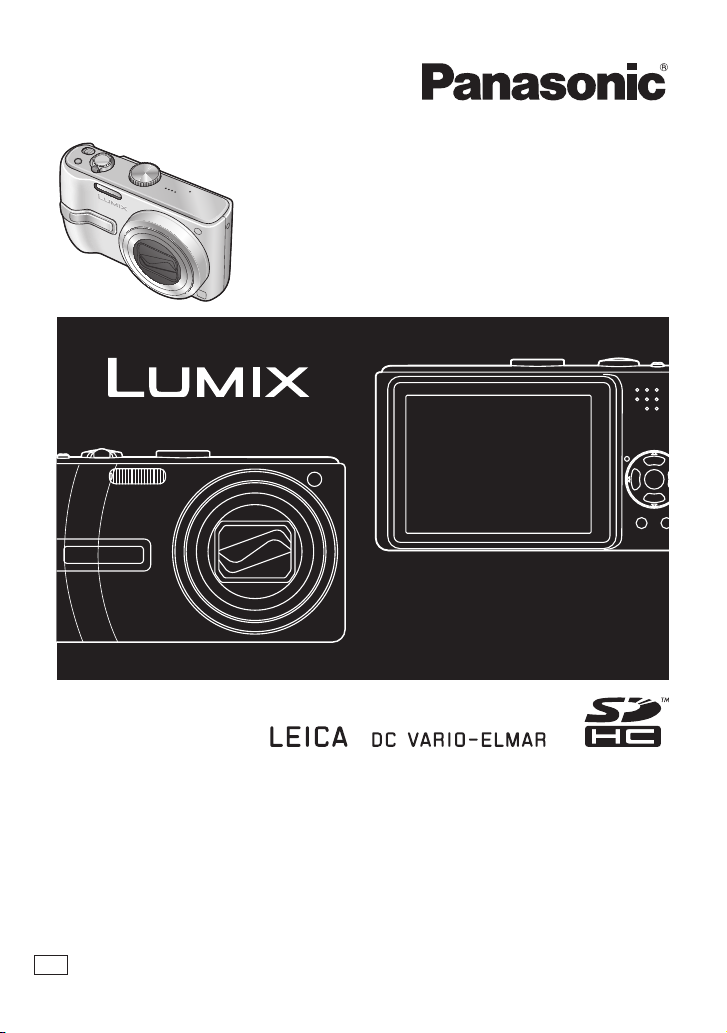
Operating Instructions
Digital Camera
Model No. DMC-TZ2
DMC-TZ3
Before use, please read these instructions completely.
This manual is based on the DMC-TZ3 model. Product illustrations
and screens may vary.
GN
VQT1B83
Page 2
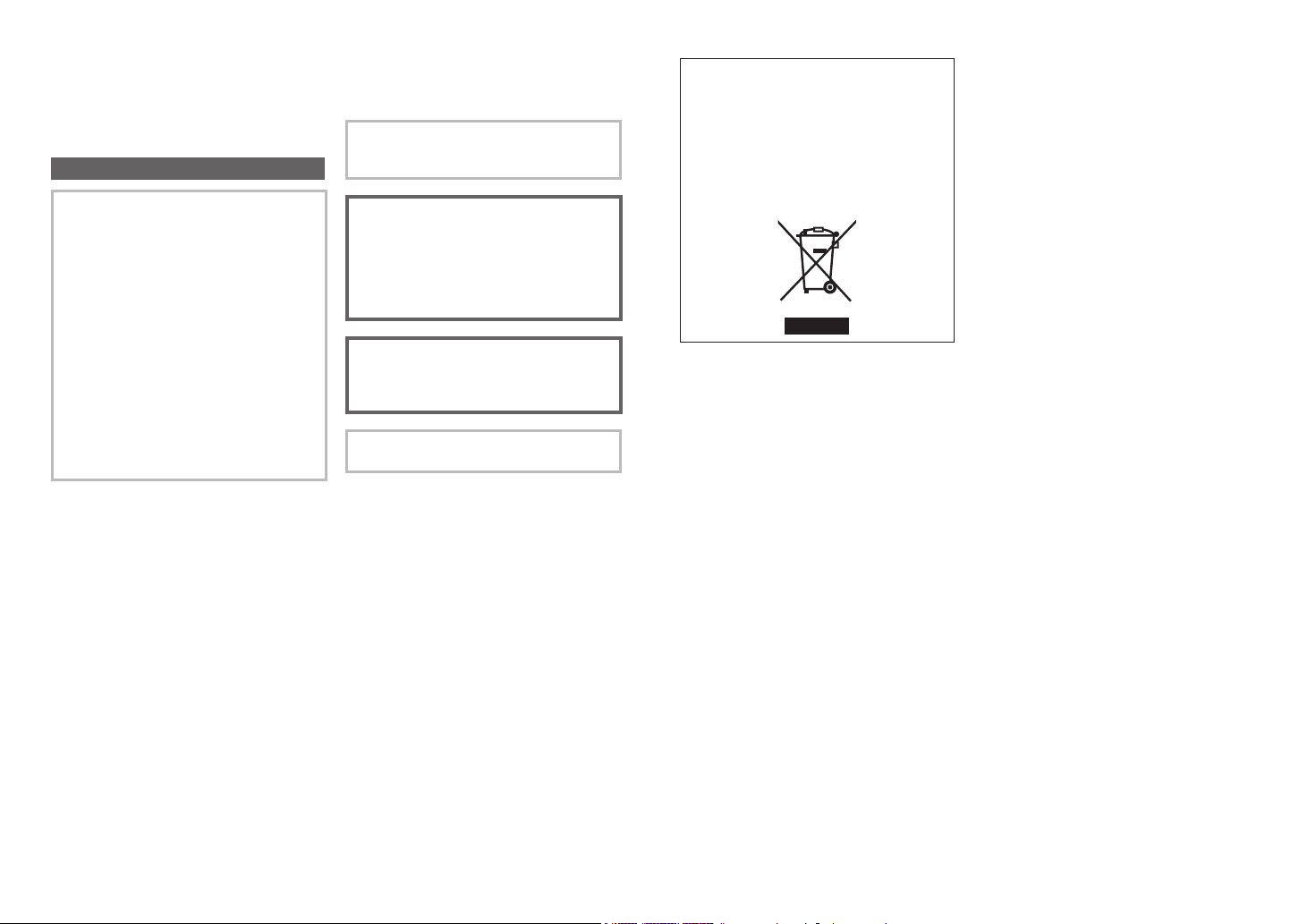
2 VQT1B83
VQT1B83 3
Dear Customer,
We would like to take this opportunity to
thank you for purchasing this Panasonic
Digital Camera. Please read these
Operating Instructions carefully and keep
them handy for future reference.
Information for Your Safety
WARNING:
TO REDUCE THE RISK OF FIRE,
ELECTRIC SHOCK OR PRODUCT
DAMAGE,
• DO NOT EXPOSE THIS APPARATUS
TO RAIN, MOISTURE, DRIPPING
OR SPLASHING AND THAT NO
OBJECTS FILLED WITH LIQUIDS,
SUCH AS VASES, SHALL BE
PLACED ON THE APPARATUS.
• USE ONLY THE RECOMMENDED
ACCESSORIES.
• DO NOT REMOVE THE COVER
(OR BACK); THERE ARE NO USER
SERVICEABLE PARTS INSIDE.
REFER SERVICING TO QUALIFIED
SERVICE PERSONNEL.
Carefully observe copyright laws.
Recording of pre-recorded tapes or
discs or other published or broadcast
material for purposes other than your
own private use may infringe copyright
laws. Even for the purpose of private
use, recording of certain material may
be restricted.
IF THE POWER CORD OF THIS
EQUIPMENT IS DAMAGED, IT MUST BE
REPLACED WITH AN ELECTRICALLY
APPROVED POWER CORD.
THE SOCKET OUTLET SHALL BE
INSTALLED NEAR THE EQUIPMENT
AND SHALL BE EASILY ACCESSIBLE.
CAUTION
Danger of explosion if battery is
incorrectly replaced. Replace only
with the same or equivalent type
recommended by the manufacturer.
Dispose of used batteries according to
the manufacturer’s instructions.
Warning
Risk of fire, explosion and burns. Do
not disassemble, heat above 60 °C or
incinerate.
Product Identification Marking is located
on the bottom of units.
-If you see this symbolInformation on Disposal in other
Countries outside the European
Union
This symbol is only valid in the
European Union.
If you wish to discard this product,
please contact your local authorities or
dealer and ask for the correct method of
disposal.
Page 3
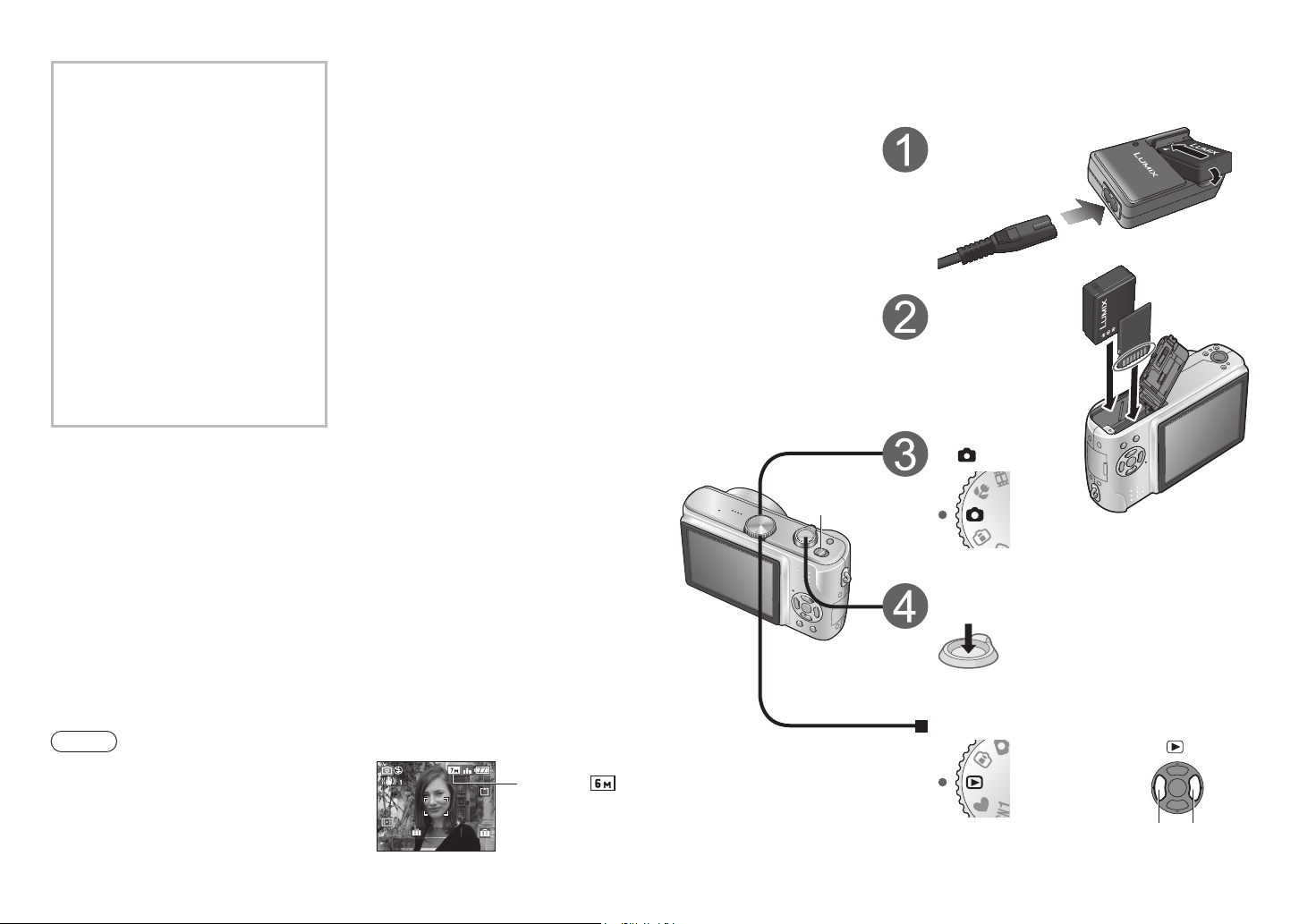
4 VQT1B83
VQT1B83 5
3
1ST DAY
10:00 15.MAR.2007
About the battery charger
CAUTION!
• DO NOT INSTALL OR PLACE THIS
UNIT IN A BOOKCASE, BUILT-IN
CABINET OR IN ANOTHER
CONFINED SPACE. ENSURE THE
UNIT IS WELL VENTILATED. TO
PREVENT RISK OF ELECTRIC
SHOCK OR FIRE HAZARD DUE
TO OVERHEATING, ENSURE
THAT CURTAINS AND ANY OTHER
MATERIALS DO NOT OBSTRUCT
THE VENTILATION VENTS.
• DO NOT OBSTRUCT THE UNIT’S
VENTILATION OPENINGS WITH
NEWSPAPERS, TABLECLOTHS,
CURTAINS, AND SIMILAR ITEMS.
• DO NOT PLACE SOURCES OF
NAKED FLAMES, SUCH AS
LIGHTED CANDLES, ON THE UNIT.
• DISPOSE OF BATTERIES IN AN
ENVIRONMENTALLY FRIENDLY
MANNER.
Quick start guide
The battery is not charged
when the camera is
shipped. Charge the
battery and Set the clock
before use.
When you do not use the
card (optional), you can
record or play back pictures
on the built-in memory
(P.26).
Camera
ON/OFF Switch
Charge the battery
Insert the battery
and the card
Set the mode dial
to
Note
Example screens displayed in this manual are for
DMC-TZ3 model.
DMC-TZ2:
Press the shutter button and
take pictures
To play back the pictures
1. Set the mode dial to .
2. Select the picture
you want to view.
Previous Next
Page 4
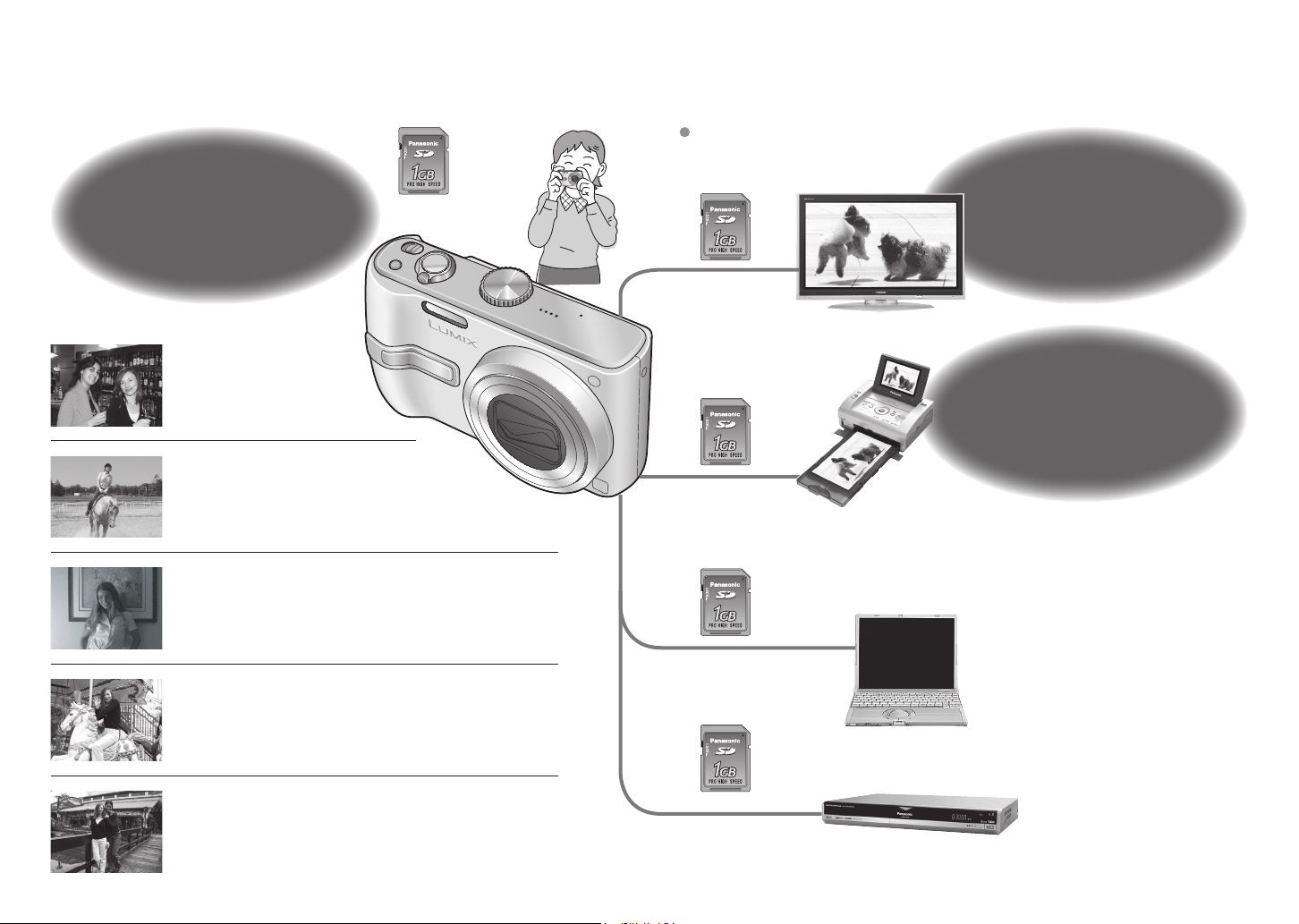
6 VQT1B83
VQT1B83 7
Record, view, save those precious moments.
Cards may be inserted directly
into devices with SD memory
card slots.
Record
(P.24)
Zoomed-in pictures
Close-up pictures of people
in distance
[10x optical zoom] (P.27)
Clear pictures
Prevents blurring from shaky hands
[Optical Image Stabilizer] (P.39)
Beautiful pictures
Dark places, moving subjects
[Intelligent ISO] (P.46)
Motion pictures
Capture moving scenes
[Motion Picture Mode] (P.47)
Create photos (still pictures) from your favourite motion
pictures (P.63)
SD memory card
(Optional)
Alternatively,
connect with AV
cable (supplied)
Alternatively,
connect with USB
connection cable
(supplied)
Alternatively,
connect with USB
connection cable
(supplied)
On TV screen
With your printer
Connect directly to easily print pictures at home (P.76)
Use a PictBridge-compatible printer.
At digital photo centre
Give card to shop assistant to print pictures. (P.68)
View
(Playback) on
large screen
(P.79)
Print
at home, or at
a digital photo centre
(P.68, 76)
Save and enjoy your
pictures!
On computer
Send by e-mail, save to hard disk.
Print out pictures.
Holiday pictures
Useful features for travel – ‘TRAVEL DATE’ (P.48)
‘WORLD TIME’ (P.49)
‘CLIPBOARD’ (P.58)
Alternatively,
connect with AV
cable (supplied)
With DVD recorder
Save to DVD or hard disk
Page 5
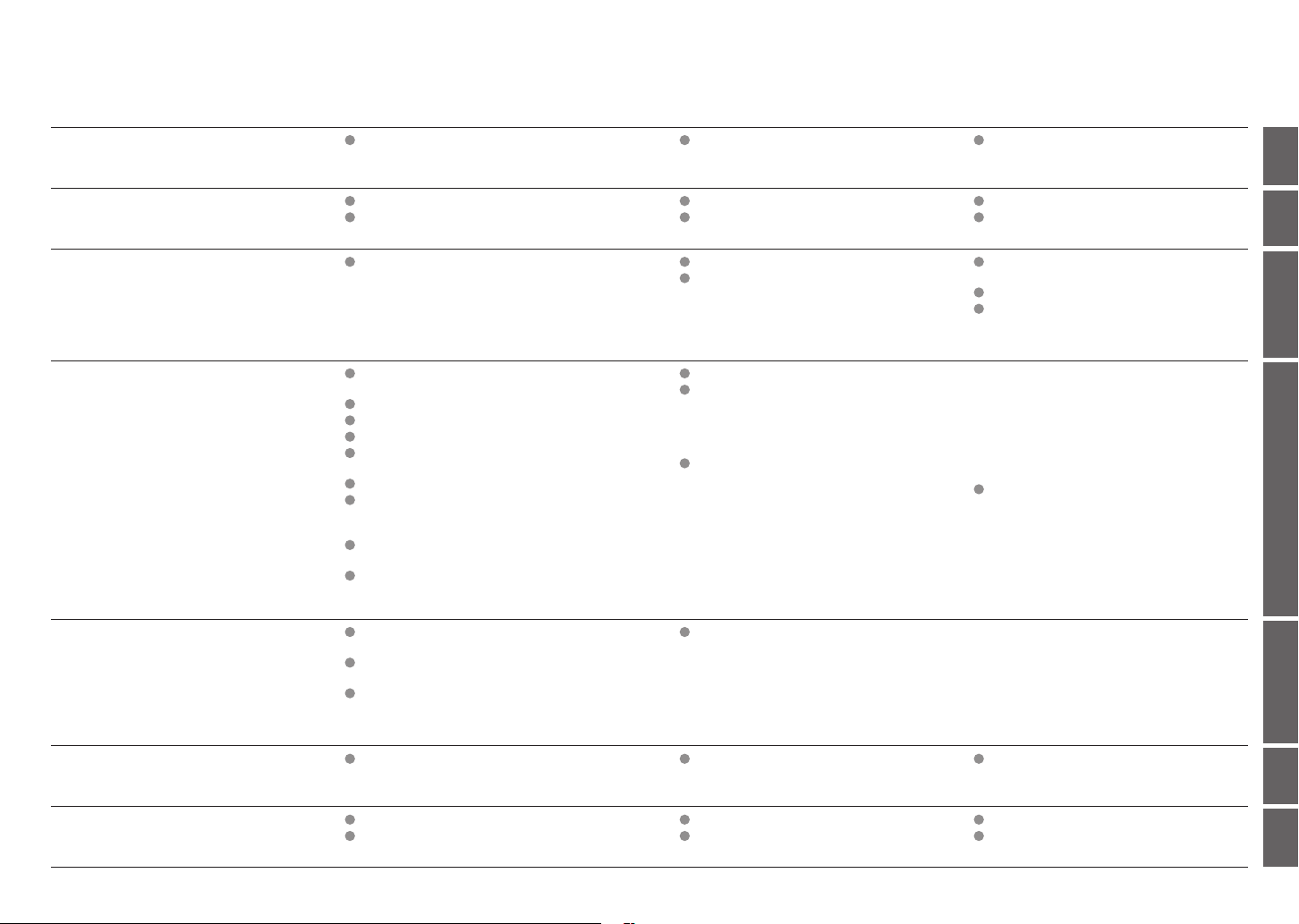
8 VQT1B83
VQT1B83 9
Contents
Before use
Preparations
Basics
Applications
(Record)
Applications
(View pictures)
10
14
24
33
61
Before use .......................................... 10
Read first (10)
To prevent damage and faults (10)
Charging battery ............................... 14
Inserting battery and card ............... 15
Taking pictures ................................. 24
Adjusting the focus (25)
Problems with adjusting focus (25)
Checking remaining battery and memory
capacity (2
Picture save destination (2
Changing recording information
display ............................................... 33
Making LCD monitor easier to see .. 34
Taking pictures with self-timer ........ 35
Taking pictures with flash ................ 36
Taking pictures with exposure
compensation ................................... 38
Optical image stabilizer ................... 39
Taking pictures according to the
scene ................................................. 40
Scene types (41)
Avoiding subject blurring
(Intelligent ISO) ................................. 46
Taking close-up pictures
(MACRO mode) ................................. 46
Viewing as list (Multi playback/
Calendar playback) ........................... 61
Viewing motion pictures/
pictures with audio ........................... 62
Creating still pictures from motion
pictures (DMC-TZ3 only) .................. 63
5)
6)
Standard Accessories ....................... 11 Names of parts ................................... 12
Setting the clock ............................... 16
Know the different menus ............... 17
Taking pictures with zoom ............... 27
Taking pictures with SIMPLE MODE 28
Backlight compensation (28)
‘SIMPLE MODE’ menu (29)
Taking motion pictures .................... 47
Useful features for travel ................. 48
Recording holiday duration
(TRAVEL DATE) (48)
Registering local time at your overseas
destination (WORLD TIME) (49)
Using REC menu .............................. 50
W.BALANCE (50)
SENSITIVITY (51)
ASPECT RATIO (51)
PICT.MODE (52)
PICT.SIZE (52)
QUALITY (53)
AUDIO REC. (53)
METERING MODE (53)
AF MODE (54)
Using PLAY menu ............................. 64
DUAL DISPLAY (DMC-TZ3 only) (64)
SLIDE SHOW (64)
FAVORITE (65)
ROTATE DISP./ROTATE (66)
DATE STAMP (66)
DPOF PRINT (68)
Mode dial (13)
Using menus ..................................... 18
Using SETUP menu .......................... 20
Viewing your pictures instantly
(REVIEW) ........................................... 30
Viewing your pictures (Play) ........... 31
Deleting pictures .............................. 32
BURST (54)
CONT.AF (55)
AF ASSIST LAMP (56)
SLOW SHUTTER (56)
D.ZOOM (56)
COL. MODE (57)
CLOCK SET (57)
Quick setting (57)
Taking/viewing clipboard pictures
(CLIPBOARD) .................................... 58
Taking clipboard pictures (58)
Viewing clipboard pictures (59)
CLIPBOARD menu (60)
PROTECT (69)
AUDIO DUB. (70)
RESIZE (70)
TRIMMING (71)
ASPECT CONV. (72)
COPY (73)
FORMAT (73)
Connecting with
other devices
Others
74
80
Using with computer ........................ 74
Folder and file names on computer (75)
List of LCD monitor displays ........... 80
Message displays ............................. 82
Printing .............................................. 76 Viewing on TV screen ....................... 79
Q&A Troubleshooting ........................ 84
Usage cautions and notes ............... 90
Recording picture/time capacity ..... 92
Specifications ................................... 94
Page 6
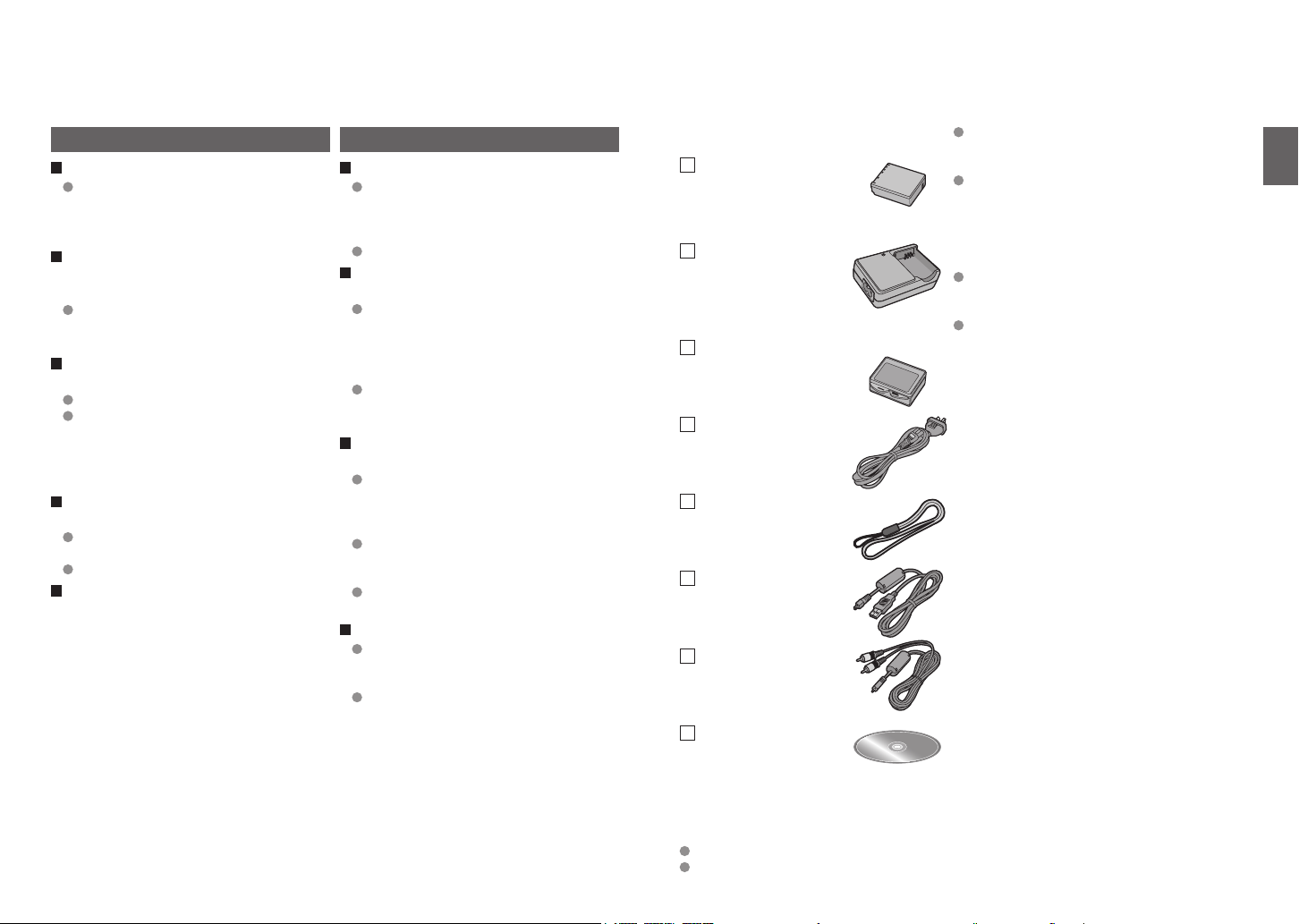
10 VQT1B83
VQT1B83 11
Before use
Standard accessories
Read first
Do a test shot first!
Check first to see if you can take
pictures and record sounds (motion
pictures/pictures with audio)
successfully.
We will not compensate for failed/
lost recording or for direct/indirect
damage.
Panasonic will not provide
compensation even if damage is
caused by faults with camera or card.
Certain pictures cannot be played
back
Pictures edited on a computer
Pictures taken or edited on a different
camera
(Pictures taken or edited on this camera
may also not be able to be played back
on other cameras)
Software on the CD-ROM supplied
The following actions are prohibited:
Making duplicates (copying) for sale or
rent
Copying onto networks
LCD monitor characteristics
Extremely high precision technology is
employed to produce the LCD monitor
screen. However there may be some dark
or bright spots (red, blue or green) on the
screen. This is not a malfunction.
The LCD monitor screen has more than
99.99% effective pixels with a mere
0.01% of the pixels inactive or always lit.
The spots will not be recorded on pictures
on the built-in memory or a card.
To prevent damage and faults
Avoid shocks, vibration, and pressure
Avoid exposing the camera to strong
vibration or shock; e.g. dropping or
hitting the camera, or sitting down with
the camera in your pocket.
Do not press the lens or the LCD monitor.
Do not get the camera wet or insert
foreign objects
Do not expose the camera to water,
rain, or seawater.
(If camera gets wet, wipe with a soft,
dry cloth. Wring cloth thoroughly first if
wet with seawater, etc)
Avoid exposing lens and socket to dust
or sand, and do not allow liquids to leak
into gaps around buttons.
Avoid condensation caused by sudden
changes in temperature and humidity
When moving between places of
different temperature or humidity, place
camera into a plastic bag and allow to
adjust to conditions before use.
If the lens clouds up, switch off the
power and leave for about two hours to
allow camera to adjust to conditions.
If the LCD monitor clouds up, wipe with
a soft, dry cloth.
When transporting
Switch off power.
We recommend using a genuine leather
case (DMW-CT3, optional).
Lens
● Do not leave in direct sunlight.
● If dirty, clean with soft, dry cloth.
Part numbers are as of January 2007
Battery Pack
CGA-S007E
(P. 14)
(referred to in this manual as ‘battery’)
Battery Charger
DE-A46A
(P. 14)
(referred to in this manual as ‘charger’)
Battery Carrying
Case
VYQ3680
(P. 91)
AC Cable
K2CJ2DA00008
(P. 14)
Strap
VFC4090
(P. 12)
USB Connection
Cable
K1HA08CD0007
(P. 74, 76)
AV Cable
K1HA08CD0008
(P. 79)
CD-ROM
Cards are optional. You can record or play
back pictures on the built-in memory when
you are not using a card. (P.26)
Consult the dealer or your nearest
servicentre if you lose the supplied
accessories. (You can purchase the
accessories separately.)
SDHC memory cards
New standards set in 2006 by SD
Association for high-capacity memory cards
exceeding 2GB.
Can be used on SDHC memory card-
compatible devices, but not on devices only
compatible with SD memory cards.
The following software on the CD-ROM
is referred to in this manual as ‘supplied
software’.
LUMIX Simple Viewer
PHOTOfunSTUDIO -viewer-
Page 7
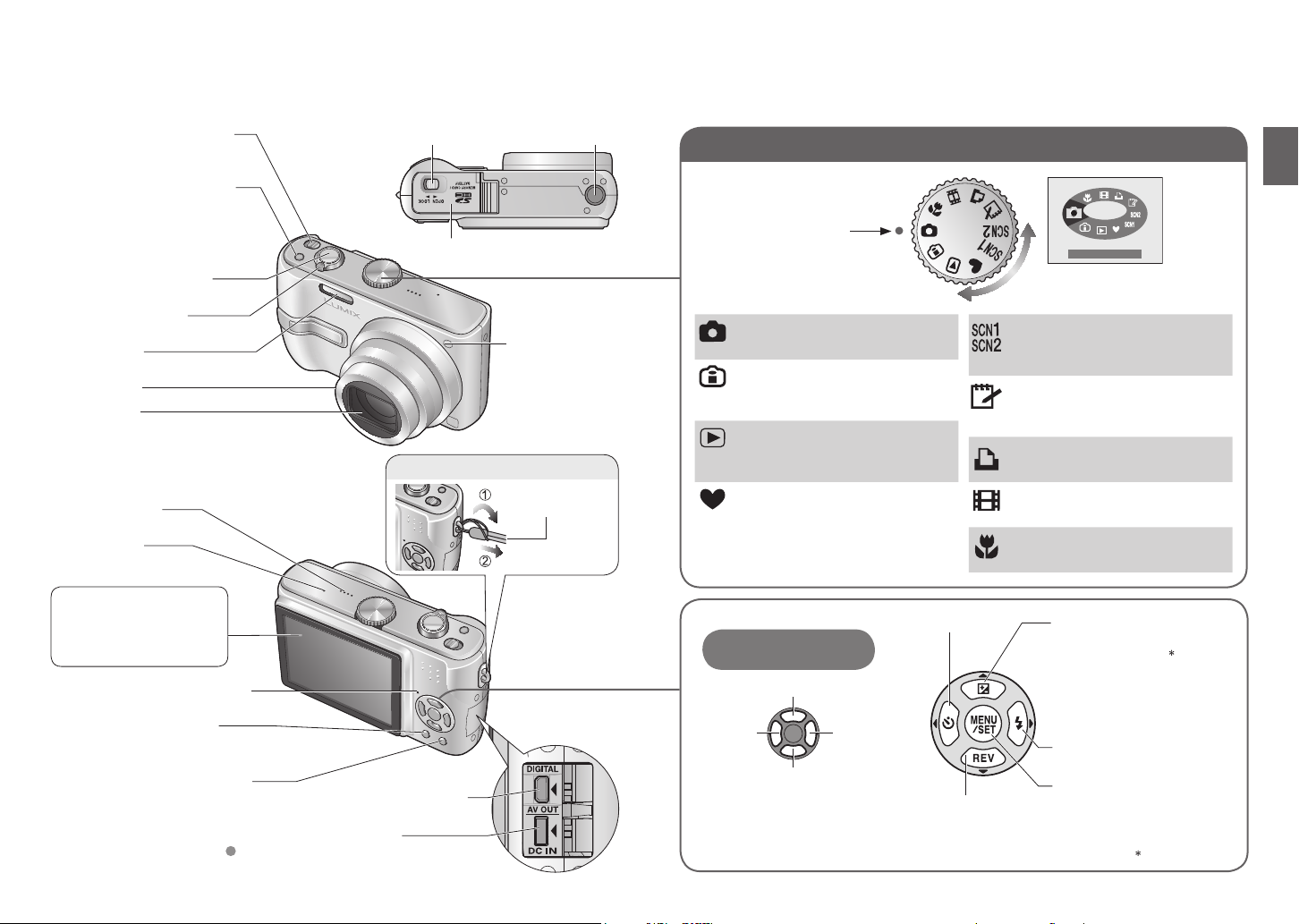
Mode dial
NORMAL PICTURE
12 VQT1B83
VQT1B83 13
Names of parts
Strap eyelet
Camera ON/OFF switch
(P.18)
Optical image stabilizer
button (P.39)
Shutter button (P.24)
Zoom lever (P.27)
Flash (P.36)
Lens barrel
Lens (P.10)
Speaker (P.22)
Microphone
(P.47, 53, 70)
LCD monitor
● Checking remaining battery/
memory capacity, etc (P.25)
● Changing display (P.33)
● Display contents list (P.80)
Status indicator (P.15, 24)
DISPLAY/LCD MODE
button (P.33, 34)
FUNC (Quick setting P.57)/
delete (P.32) button
DC IN socket (P.74, 76)
Release lever (P.15)
Card/Battery door (P.15)
DIGITAL/AV OUT socket
(P.74, 76, 79)
Always use a genuine Panasonic
AC adaptor (DMW-AC5G: optional).
Tripod receptacle
Self-timer
indicator
(P.35)/AF
assist lamp
(P.56)
Strap
(supplied)
Align to correct mode
NORMAL PICTURE mode
Take pictures (P.24).
INTELLIGENT ISO mode
Take pictures according to motion
and brightness of subject (P.46).
PLAYBACK mode
View/edit pictures previously
taken (P.31, 61)
SIMPLE MODE
For beginners (P.28).
Up/down/left/right
selection
Up▲
right►◄left
down▼
In this manual, direction buttons
to be pressed will be shown in
white, or with ▲▼◄►.
Self-timer (P.35)
View previously
taken picture
immediately
(Review) (P.30)
(Displayed on screen when
mode changed)
SCENE mode
Take pictures according to scene
(P.40).
CLIPBOARD mode
Take/view pictures as memos
(P.58).
PRINT mode
Print (P.76).
MOTION PICTURE mode
Take motion pictures (P.47).
MACRO mode
Take close-up pictures (P.46).
● Exposure
compensation (P.38)
● Auto bracket (P.38)
● White balance fine
adjustment (P.50)
● Backlight
compensation (P.28)
● Flash (P.36)
● MENU/SET
(menu display/set) (P.18)
DMC-TZ3 only
Page 8
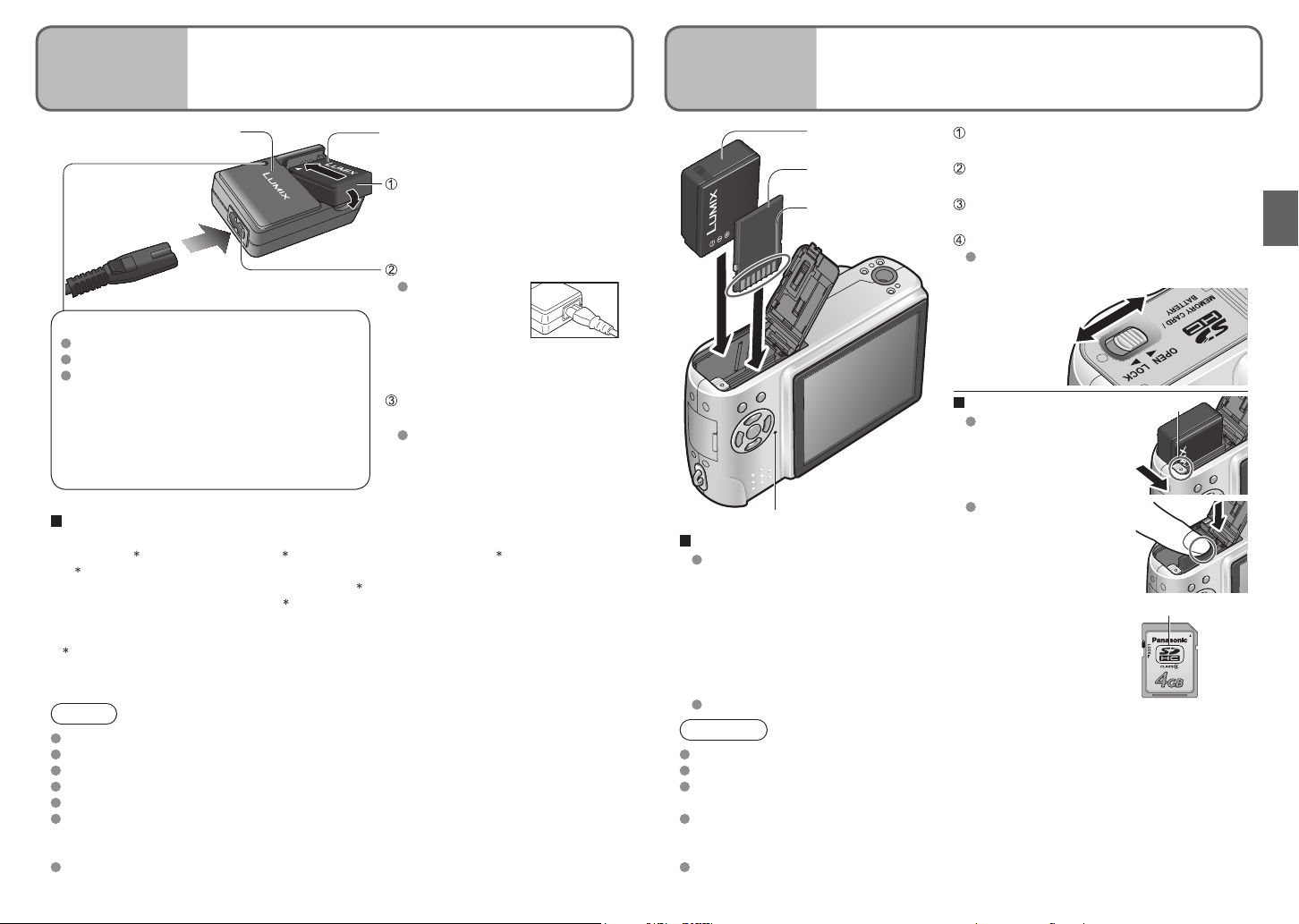
14 VQT1B83
VQT1B83 15
Preparations
2
Inserting battery and card
Preparations
1
Charging battery
Always charge before first use! (not sold pre-charged)
Charger (model-specific)
Charging light (CHARGE)
On: Charging in progress (approx. 120 min.)
Off: Charging complete
If light is flashing…
● Battery temperature is too high/too low →
Battery may still be charged, but it will
take longer as it must adjust to the room
temperature.
● Battery/charger connector is dirty →
clean with dry cloth.
Battery (model-specific)
Insert the battery terminals
and attach the battery to the
charger
Ensure ‘LUMIX’ faces outwards.
Connect the AC cable
The AC cable
does not fit
entirely into the
AC input terminal.
A gap will remain as shown
right.
Detach the battery after
charging is complete
After charging is completed, be
sure to disconnect the AC cable
from the electrical outlet.
Battery
(check orientation)
Card
(check orientation)
Do not touch
connector
Set the camera ON/OFF switch to
OFF
Slide to the ‘OPEN’ position and
open the lid
Completely insert battery and card
(both click into place)
Close lid
Slide to the ‘LOCK’ position.
OPEN
LOCK
To remove
To remove battery,
move lever in direction
of arrow.
lever
Approximate battery life
Number of pictures:
270 [300
1 Values based on CIPA standards. (P.91)
(Number reduced if intervals longer – 67 [75
Playback time: Approx. 260 [280
Above figures may be reduced if intervals between recording are longer; if flash, zoom,
or POWER LCD are used frequently; or in colder climates (depends on actual usage).
2 DMC-TZ2
2
] (at 30-sec intervals) 1 (equivalent to approx. 135 [150
2
2
] mins
] pictures if 2-minute intervals)
2
] mins)
Note
Battery will be warm during charging and for some time thereafter.
Battery will run out if not used for long periods of time, even after being charged.
Charge the battery with the charger indoors (10 °C-35 °C).
Do not disassemble or modify the charger.
Please purchase a new battery if battery life becomes significantly reduced.
The battery charger is in the standby condition when the AC power supply cord is connected.
The primary circuit is always "live" as long as the power cord is connected to an
electrical outlet.
Battery can be topped up even if not fully depleted.
Status indicator
Compatible memory cards (optional)
The following SD standard-based cards (Panasonic brand
recommended)
● SD memory cards, 8MB-2GB
● SDHC memory cards (4GB) → (P.11)
(4GB (or greater) cards without the SDHC logo are not of SD
standard.)
→ For recording picture/time capacity, see (P.92)
→ For model numbers and types,
see http://panasonic.co.jp/pavc/global/cs (This Site is English only.)
MultiMediaCards (still images only)
Caution
Always use genuine Panasonic batteries.
If you use other batteries, we cannot guarantee the quality of this product.
Do not remove card or battery while power is ‘ON’ or while status indicator is on
(Camera may cease operating correctly, or card/recorded contents may be damaged).
The reading/writing speed of a MultiMediaCard is slower than an SD memory card.
When a MultiMediaCard is used, the performance of certain features may be slightly
slower than advertised.
Keep the Memory Card out of reach of children to prevent swallowing.
To remove card,
press down in centre.
SDHC logo
SDHC memory
card
Page 9
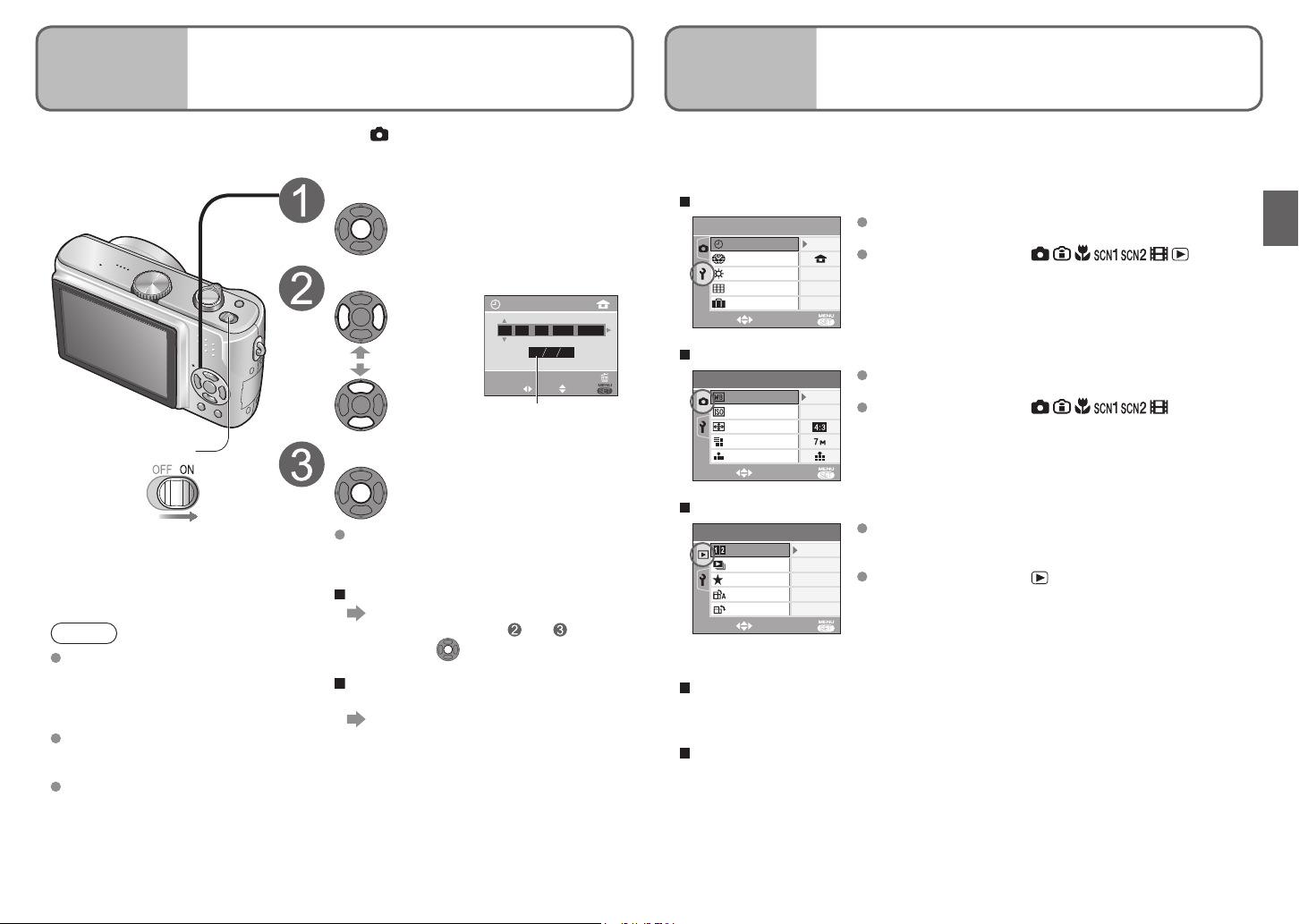
16 VQT1B83
VQT1B83 17
Preparations
3
Setting the clock
Preparations
4
Know the different menus
to get more out of your camera
Set mode dial (P.13) to NORMAL PICTURE mode before turning on power.
1
/
4
SELECT
CLOCK SET
SETUP
WORLD TIME
MONITOR
± 0
OFF
EXIT
GUIDE LINE
TRAVEL DATE
1
/
3
REC
SENSITIVITY
ASPECT RATIO
PICT.SIZE
QUALITY
W.BALANCE
AUTO
SELECT EXIT
AWB
FAVORITE
OFF
PLAY
1
/
3
ON
SELECT EXIT
ROTATE
SLIDE SHOW
DUAL DISPLAY
ROTATE DISP.
2007
0 00
MD Y
:
JAN.1
.
SETSELECT SET
CLOCK SET
CANCEL
‘PLEASE SET THE CLOCK’ will be displayed when power is turned on for the first time.
While this message is displayed
Press
Adjust year, month, date, time
Select
Note
Failure to set the clock will mean
correct date will not be printed
(P.76) when printing pictures in
digital photo centre or when using
DATE STAMP (P.66).
Time is displayed in 24-hour
format. Year can be set between
2000 and 2099.
Clock settings will be saved for
approx. 3 months even after
battery is removed, provided a
fully-charged battery was installed
in camera for the 24 hours
beforehand.
Adjust
Power
Set
Press
Turn on power again and check time
display.
To change time setting
Select ‘CLOCK SET’ from SETUP
menu (P.18), perform and above,
and press .
To set local time at overseas
destination
‘WORLD TIME’ (P.49)
Select to change
date format
This camera contains a range of menus to enable you to set your photography and
playback preferences, and to make the camera easier and more fun to use.
The ‘SETUP’ menu in particular contains important functions, such as for time and power
source. Please check these settings before use.
Making the camera more convenient to use (SETUP menu) (P.20)
Make settings for ease of use such as adjusting the clock
and changing the beep sounds.
Applicable modes (P.13):
Changing photography preferences (REC menu) (P.50)
Make settings such as white balance, sensitivity, aspect
ratio, and picture size.
Applicable modes (P.13):
(Screen example: DMC-TZ3)
Using your pictures (PLAY menu) (P.64)
Make settings for using the pictures you have taken,
including rotating, protecting, trimming, and handy settings
for printing your pictures (DPOF).
Applicable modes (P.13):
(Screen example: DMC-TZ3)
The following menus are also included:
To make photography settings to fit certain scenes, e.g. night
→SCENEmenu
(P.40)
To easily change settings such as picture quality, for beginners
→SIMPLEMODEmenu(P.29)
Page 10
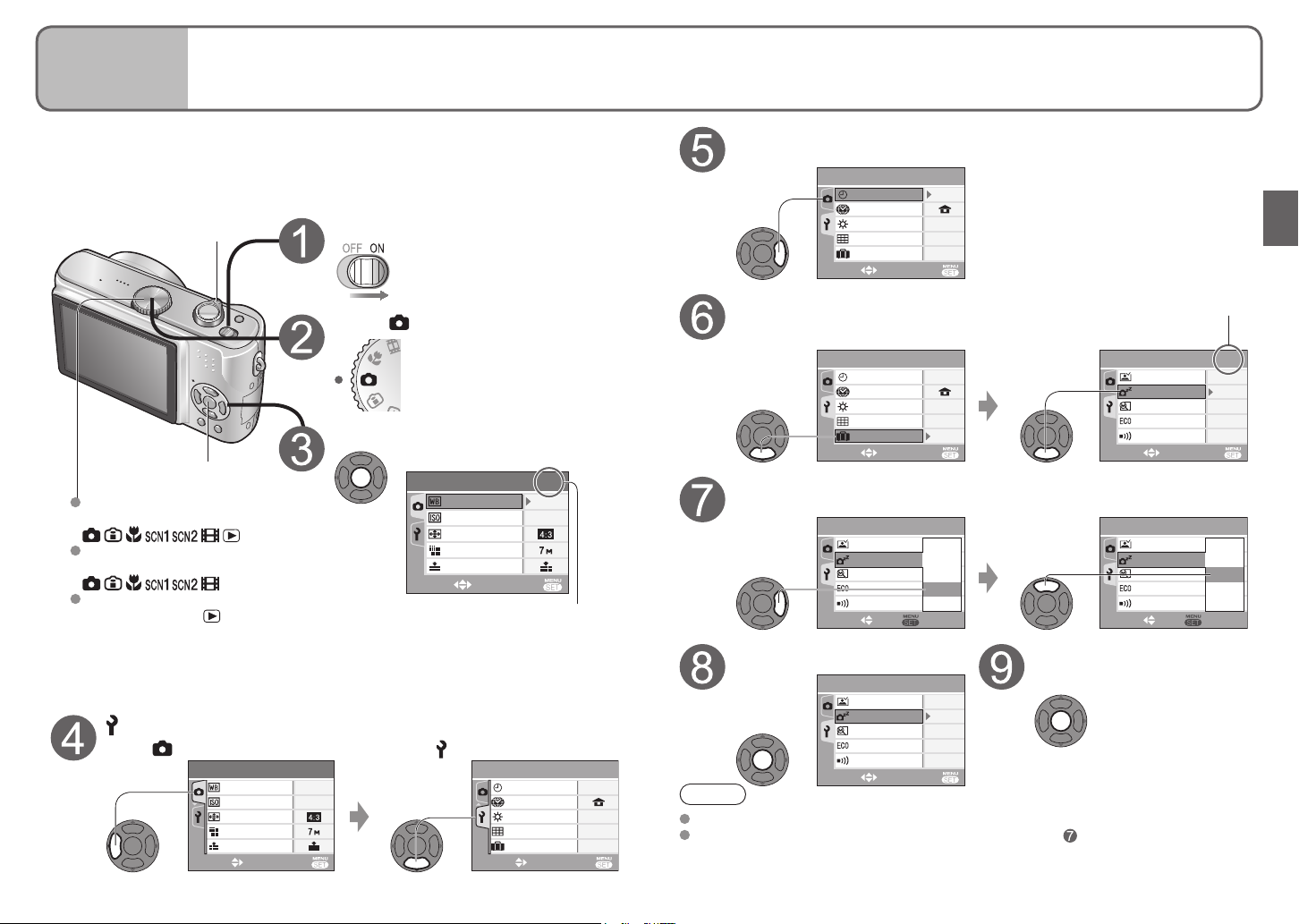
1
/
4
CLOCK SET
SETUP
WORLD TIME
MONITOR
± 0
OFF
EXITSELECT
GUIDE LINE
TRAVEL DATE
1
/
3
SENSITIVITY
ASPECT RATIO
PICT.SIZE
QUALITY
W.BALANCE
REC
AWB
AUTO
EXITSELECT
1
/
4
SELECT
CLOCK SET
SETUP
WORLD TIME
MONITOR
± 0
OFF
EXIT
GUIDE LINE
TRAVEL DATE
2
/
4
SETUP
ECONOMY
ZOOM RESUME
AUTO REVIEW
OFF
OFF
SELECT SET
5MIN.
1SEC.
BEEP
OFF
1MIN.
2MIN.
5MIN.
10MIN.
POWER SAVE
2
/
4
SETUP
ECONOMY
ZOOM RESUME
AUTO REVIEW
OFF
OFF
SELECT SET
5MIN.
1SEC.
BEEP
POWER SAVE
OFF
1MIN.
2MIN.
5MIN.
10MIN.
2
/
4
SELECT
SETUP
EXIT
ECONOMY
ZOOM RESUME
POWER SAVE
AUTO REVIEW
OFF
OFF
BEEP
2MIN.
1SEC.
2
/
4
SELECT
SETUP
EXIT
ECONOMY
ZOOM RESUME
POWER SAVE
AUTO REVIEW
5MIN.
OFF
1SEC.
OFF
BEEP
1
/
4
WORLD TIME
MONITOR
± 0
CLOCK SET
SETUP
GUIDE LINE
TRAVEL DATE
OFF
SELECT EXIT
18 VQT1B83
VQT1B83 19
Preparations
5
Using menus
Explanation of settings method for SETUP menu, REC menu, and PLAY menu.
(Screen example: DMC-TZ3)
Here is explained an example of changing the ‘POWER SAVE’ setting from ‘5 MIN.’ to ‘2
1
/
3
REC
SENSITIVITY
ASPECT RATIO
PICT.SIZE
QUALITY
W.BALANCE
AUTO
SELECT EXIT
AWB
MIN.’ from SETUP menu.
(‘POWER SAVE’ is a function to extend battery life by automatically turning the camera
off if no operations are performed for a certain period.)
Move across to the items
Highlight ‘CLOCK SET’
Zoom lever
MENU/SET
SETUP menu
Applicable modes:
REC menu
Applicable modes:
PLAY menu
Applicable modes:
Select SETUP menu
Select
Turn on the power
Set to
Bring up the menu
REC menu is displayed.
First page of three currently
displayed. (Zoom lever can be
used to scroll through pages.)
Select
Select the correct item
Page 2 displayed
Press▼andmovebeyondthe
bottom item Move down to ‘POWER SAVE’
Select this item
Displays settings Highlight ‘2 MIN.’
Select this setting
Finish
Press
Note
To restore default settings → ‘RESET’ (P.22)
For certain items, there may be no settings selection (step ) (e.g. ‘ROTATE’ on PLAY
menu), or actual display may differ from that above (e.g. ‘WORLD TIME’ on SETUP
menu).
Page 11
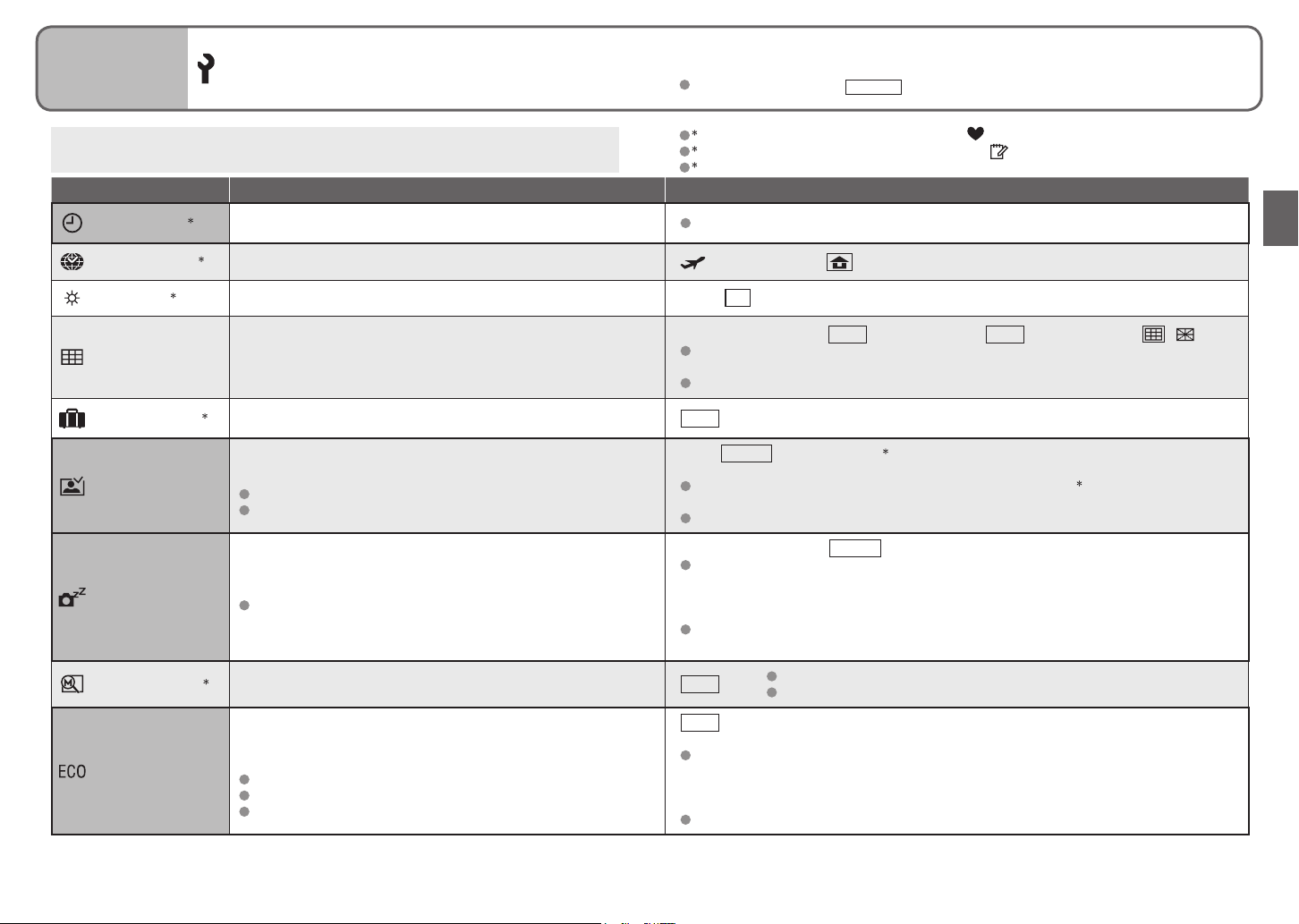
20 VQT1B83
VQT1B83 21
Preparations
6
Using SETUP menu
Make general camera settings such as adjusting the clock, extending the battery
life, and changing the beep sounds. (Settings method → P.18)
Default setting outlined:
‘CLOCK SET’, ‘AUTO REVIEW’, ‘POWER SAVE’ and ‘ECONOMY’ are important for
clock setting and battery life. Be sure to check these before use.
Item Uses, operations Settings, notes
CLOCK SET
WORLD TIME
1, 2
Set the date and time. Set the date/month/year and time (P.16).
1, 2
Set the local time at an overseas destination (P.49)
1 Settings also reflected in SIMPLE MODE (P.28).
2 Settings also reflected in CLIPBOARD mode (P.58).
3 DMC-TZ3 only.
(DESTINATION) / (HOME)
MONITOR
1, 2
GUIDE LINE
TRAVEL DATE
AUTO REVIEW
POWER SAVE
ZOOM RESUME
ECONOMY
Adjust the brightness of the LCD monitor (7 levels). -3 · · ±0 · · +3
Change the pattern of the guide lines displayed when taking
pictures.
Display recording information or histogram together with guide
lines (P.33).
1, 2
Record the number of days elapsed in your travels.
Automatically display pictures immediately after taking
them.
Select display time (seconds).
‘ZOOM’ is useful for checking focus.
Automatically shut off power while not in use.
(Saves battery consumption)
To restore: Press the shutter button halfway, or turn on the
power again.
1, 2
Remember the zoom ratio when turning power off.
Restrict battery consumption when recording.
(Dims LCD monitor, automatically shuts off monitor when not
in use.)
Monitor also shut off during flash battery charging.
Status indicator is illuminated while monitor is off.
To restore: Press any button.
Recording information: OFF / ON Histogram: OFF / ON PATTERN: /
‘PATTERN’ cannot be selected in CLIPBOARD mode (P.58). Recording information and
histogram cannot be displayed.
Not displayed in SIMPLE MODE.
OFF / SET (P.48)
OFF / 1SEC. / 3SEC. / ZOOM
second)
In ‘SELF PORTRAIT’ scene mode (P.42), ‘AUTO BRACKET’
(P.54), or pictures with audio (P.53, 70), auto review performed regardless of setting.
Motion pictures cannot be automatically reviewed.
OFF / 1 MIN. / 2 MIN. / 5 MIN. / 10MIN. (Set time before POWER SAVE is initiated)
Cannot be used in the following cases:
When using AC adaptor (DMW-AC5G, optional), when connected to computer/printer,
during motion picture recording/playback, during slideshows (exception: set to 10
minutes while slideshow is paused and during ‘MANUAL’ slideshows)
Setting fixed to ‘2 MIN.’ in ‘ECONOMY’, and to ‘5 MIN.’ in SIMPLE MODE (P.28) and
CLIPBOARD (P.58).
OFF / ON
OFF / LEVEL 1 (turned off after approx. 15 seconds of inactivity)/LEVEL 2 (turned off
after approx. 15 seconds, or approx. 5 seconds of inactivity after recording)
Cannot be used in the following cases:
When using SIMPLE MODE, CLIPBOARD mode ,or AC adaptor (DMW-AC5G,
optional), when menu screen is displayed, when using self-timer setting or during
motion picture recording.
LCD monitor not dimmed when using ‘POWER LCD’ or ‘HIGH ANGLE’ (P.34).
3
(displays for 1 second, then at 4x zoom for 1
3
(P.38), ‘BURST’ mode
Focus position cannot be stored.
Released and cannot be set when using ‘SELF PORTRAIT’ scene mode.
Page 12
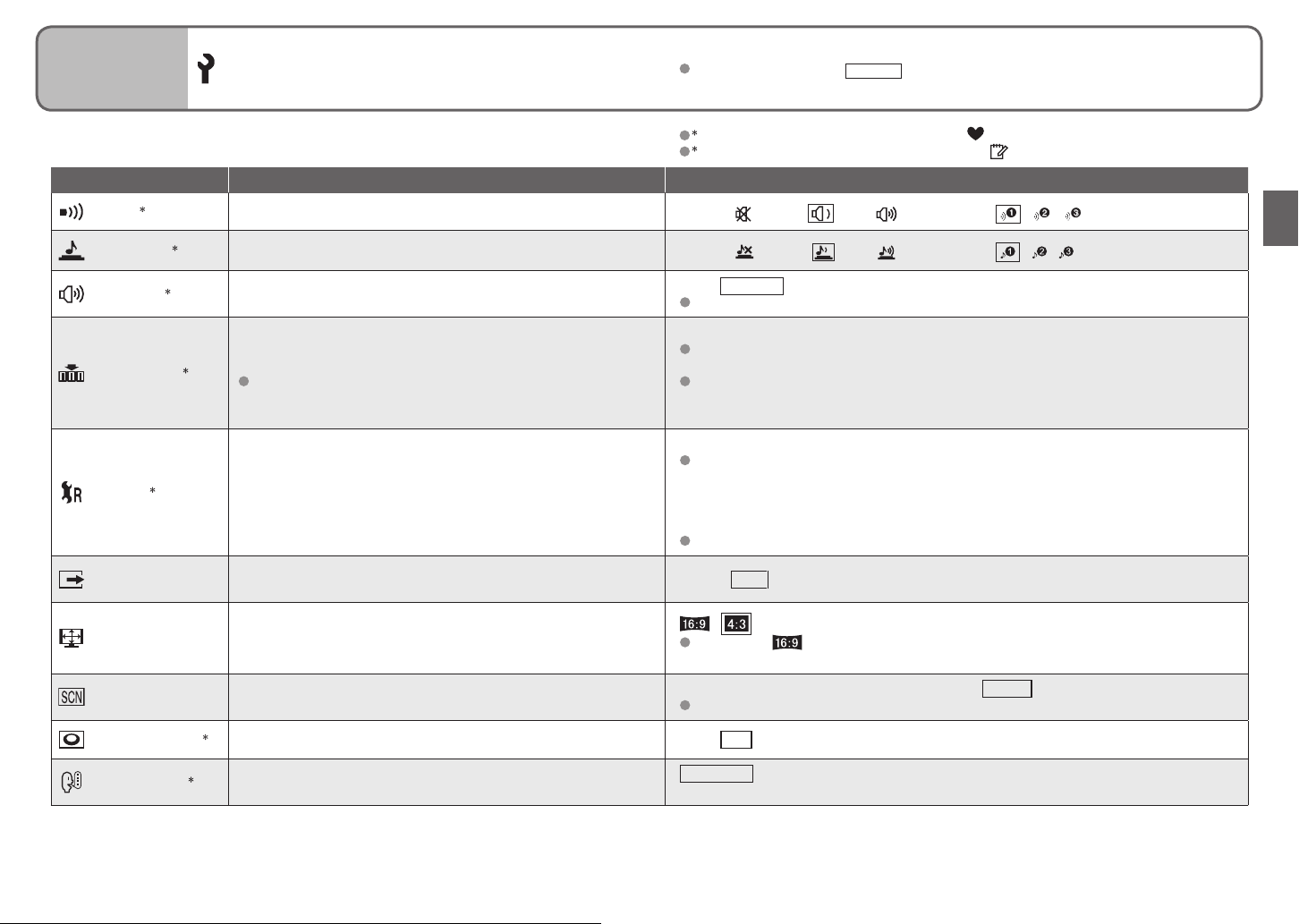
22 VQT1B83
VQT1B83 23
Preparations
6
Using SETUP menu (Continued)
Default setting outlined:
1 Settings also reflected in SIMPLE MODE (P.28).
2 Settings also reflected in CLIPBOARD mode (P.58).
Item Uses, operations Settings, notes
BEEP
1, 2
Change or mute beep sounds.
Volume: (mute) / (low) / (high) Tone: / /
SHUTTER
VOLUME
1, 2
2
NO. RESET
RESET
2
VIDEO OUT
TV ASPECT
SCENE MENU
DIAL DISPLAY
Change or mute shutter sounds.
Adjust volume of sound from speakers (7 levels).
Reset image file numbers and start again from ‘0001’.
1
File numbers and folder numbers (P.75)
Reset SETUP menu (P.20) and REC menu items (P.50) to
their default settings.
Change the video output format when connected to a TV, etc.
(PLAYBACK mode only)
Change the aspect ratio when connected to a TV, etc
(PLAYBACK mode only).
Display scene menu when mode dial is set to SCN1 or SCN2.
1, 2
Display mode dial operation on screen. OFF / ON (display)
Volume: (mute) / (low) / (high) Tone: / /
0 · · LEVEL3 · · LEVEL6
Cannot be used to adjust TV speaker volume when connected to TV.
YES/NO
Numbers cannot be reset once folder number reaches 999. In this case, save all
necessary pictures to your computer, and format the built-in memory/card. (P.73)
To reset folder number to 100:
First, format (P.73) the built-in memory or card, and reset the file numbers using NO.
RESET. Then, select ‘YES’ on the folder number reset screen.
RESET REC. SETTINGS? (YES/NO) RESET SETUP PARAMETERS? (YES/NO)
Resetting SETUP parameters causes the following to be reset: Birthdays in BABY
(P.42) and PET modes (P.44), ‘TRAVEL DATE’ (P.48), ‘WORLD TIME’ (P.49), ‘ZOOM
RESUME’ (P.20), ‘FAVORITE’ in PLAY menu (set to ‘OFF’) (P.65), ‘ROTATE DISP.’ (set
to ‘ON’) (P.66), CLIPBOARD menu (INITIAL DISP.) (set to ‘OFF’) (P.60)
(Only ‘BEEP’ is reset in the SIMPLE MODE menu.)
Folder numbers and clock settings will not be reset.
NTSC / PAL
When set to , pictures will be displayed vertically long on LCD monitor when
connecting AV cable (supplied) (P.79).
OFF (use previously selected scene mode) / AUTO (displays scene menu)
To display scene menu when set to ‘OFF’: Press ‘MENU/SET’.
/
LANGUAGE
1, 2
Change display language.
ENGLISH / DEUTSCH (German) / FRANÇAIS (French) / ESPAÑOL (Spanish) /
ITALIANO (Italian) / 日本語 (Japanese)
Page 13
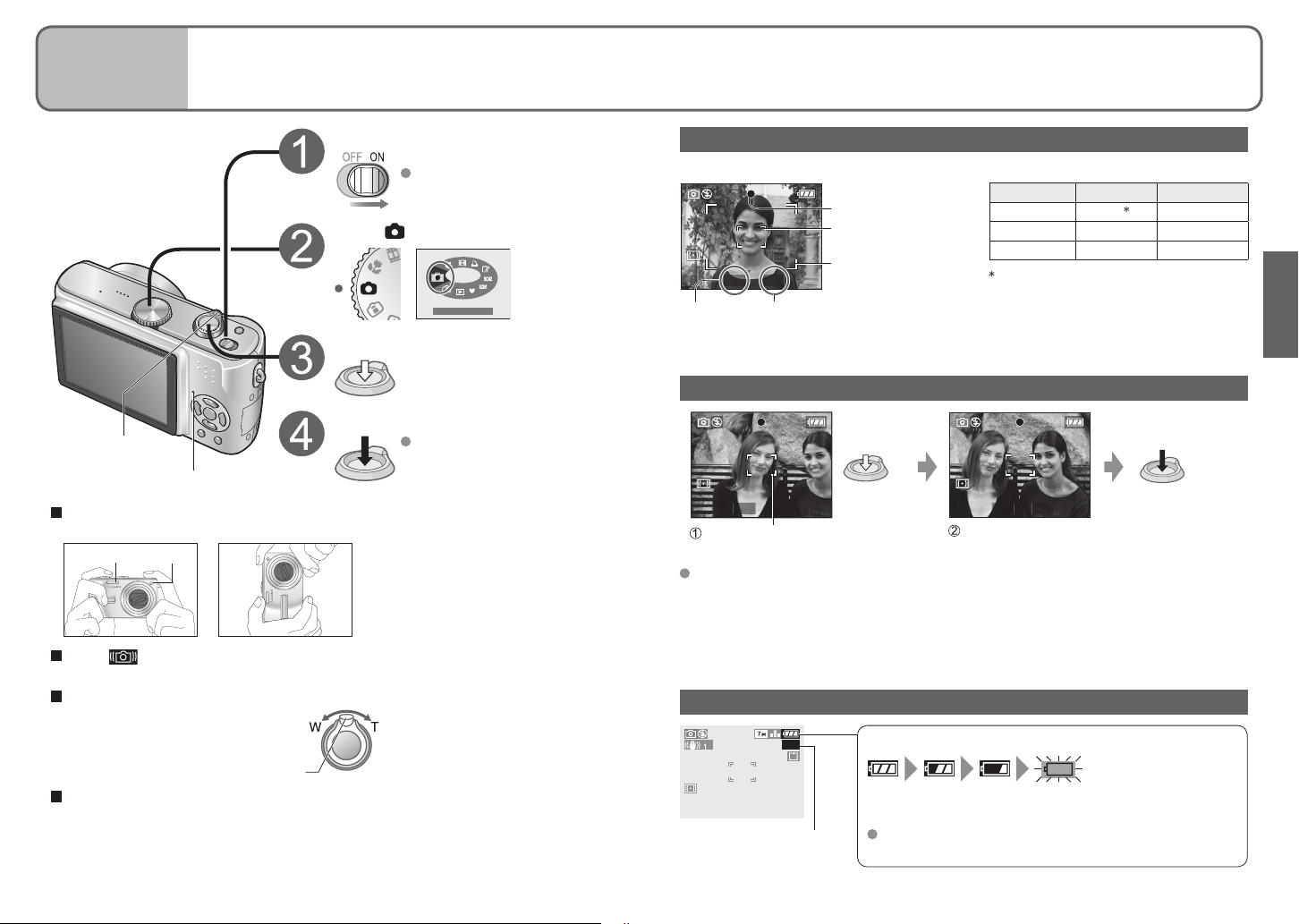
F3.3 1/30
NORMAL PICTURE
F3.3 1/30
F3.3 1/30
300
24 VQT1B83
VQT1B83 25
Basics
1
Taking pictures
Please set the clock before taking pictures (P.16).
Turn on the power
Status indicator illuminated for
approx. 1 second.
Set to (NORMAL PICTURE mode)
Adjust the focus
Press halfway
Take a picture
Zoom lever
Status indicator
Press fully
Holding the camera
Horizontally
Flash Lamp
Vertically
When (jitter alert) is displayed
Use the Optical image stabilizer (P.39), a tripod, or the self-timer (P.35).
Focus range (To take pictures from close range→P.46)
When set to maximum W (1x):
Distance of at least 50 cm from
subject
Zoom lever
To use flash (P.36)
Take care not to shake the
camera.
● Do not block the flash or the lamp
(P.12). Do not look at them from close
range.
● Do not touch the lens.
● Stand with your arms close to your
body and with your legs apart.
When set to maximum T
(maximum zoom): Distance of at
least 2 m from subject
Display on screen
Adjusting the focus
Press the shutter button halfway, ensuring that the subject is aligned with the AF area.
Focus display
AF area (normal)
AF area (when dark or
using digital zoom)
value
(If red: Could not achieve optimal exposure → Use flash (P.36) or change ‘SENSITIVITY’
(P.51).)
Shutter speedAperture
Focus In focus Not in focus
Focus display On Flashing
AF area Green Red/white
Sound Double beep Multiple beep
Images outside of the focus range may
not be in full focus even if the light
remains on.
Problems with adjusting focus (subject not in centre, etc)
Hold down
Hold down
halfway
halfway
First adjust focus
according to subject
Readjust focus if not correctly adjusted initially.
Subjects/environments which may make focusing difficult:
● Fast-moving or extremely bright objects, or objects with no colour contrast
● Taking pictures through glass or near objects emitting light. In dark, or with significant
jitter.
● When too close to object or when taking pictures of both distant and close objects
together in the same picture
Return to desired
composition
Press fully
Checking remaining battery and memory capacity
Remaining battery
(flashes red)
(Status indicator flashes when LCD monitor is off)
Recharge or replace battery (P.14).
Pictures remaining
Not displayed when using AC adaptor (DMW-AC5G,
optional).
Page 14
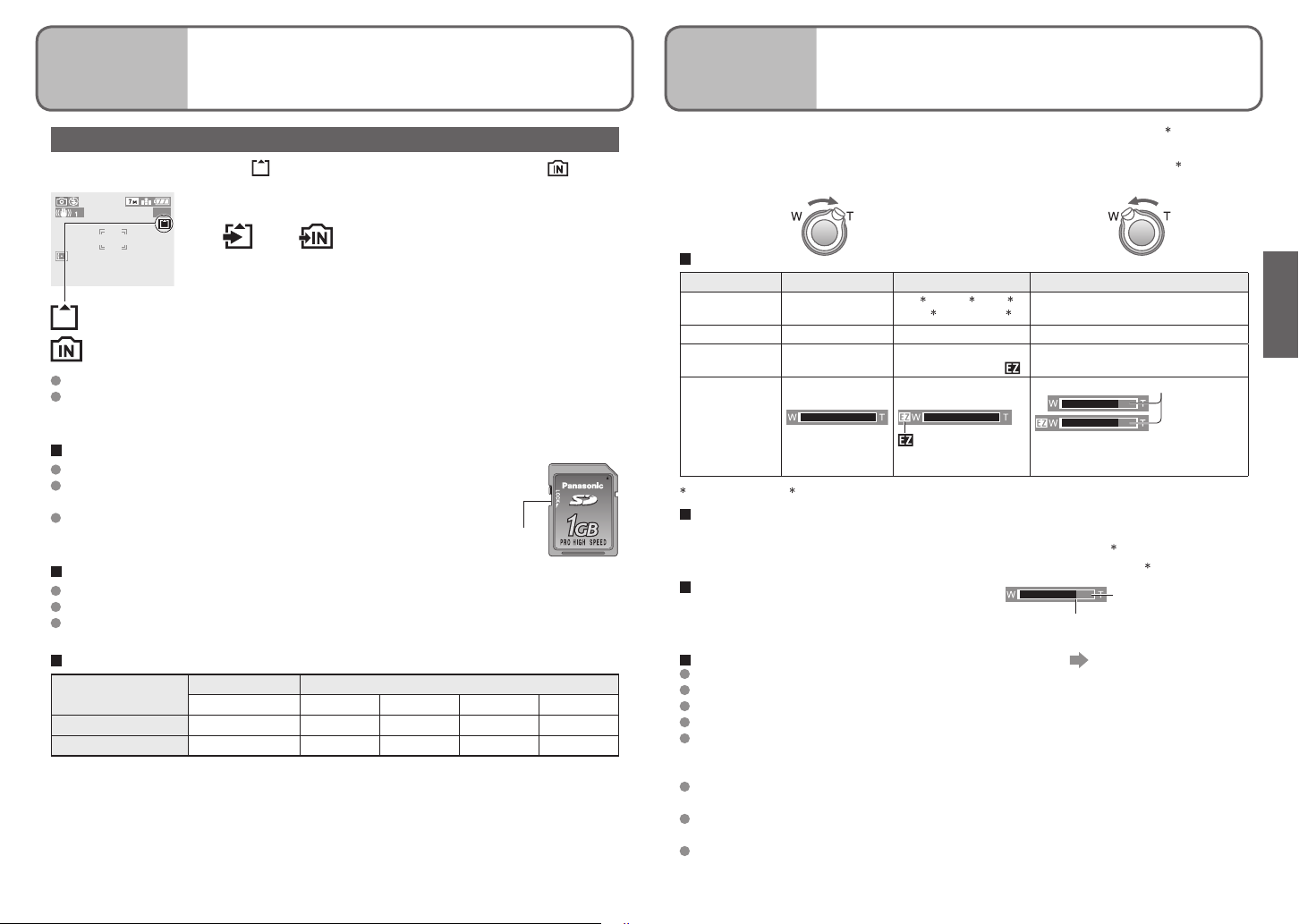
300
26 VQT1B83
VQT1B83 27
Basics
1
Taking pictures (Continued)
Basics
2
Taking pictures with zoom
Picture save destination
Pictures will be saved to a card if one is inserted, or to the built-in memory if not.
When in operation
Subjects can be enlarged by ten times with ‘Optical zoom’ and up to 15 (13.8 ) times with
‘Extra optical zoom’. ‘Digital zoom’ can then be used to multiply this effect by four times
further. (28-280 mm: 35 mm film camera equivalent)
DMC-TZ2
Enlarge (Tele) Restore (Wide)
are Illuminated red.
Card Built-in memory
This means that an operation is in progress, such as the
Card
Built-in memory
Pictures may be copied between cards and the built-in memory (P.73).
It is recommended that you copy important pictures to your computer (as
electromagnetic waves, static electricity, or faults may cause data to be damaged).
recording, reading, or deleting of pictures. Do not turn off the
power or remove the battery, card, or AC adaptor (DMWAC5G, optional) (this may cause damage to or loss of data).
Cards
Always format (P.73) cards in this camera before first use.
If the switch on the card is set to ‘LOCK’, operations such
as formatting, copying, and deleting cannot be performed.
Compatible memory cards → (P.15)
Recording picture/time capacity → (P.92)
Switch (LOCK)
Built-in memory (approx. 12.7 MB)
Used as a temporary save destination when you have no card.
May take longer to access than cards.
Clipboard pictures (P.58) are saved to built-in memory.
Recording picture capacity estimates (default settings)
Save destination
Pictures (DMC-TZ3) 2 68 135 270 550
Pictures (DMC-TZ2) 3 81 160 320 660
The number of pictures that may be recorded varies greatly according - to aspect settings
(P.51), picture size (P.52), and quality (P.53) settings, in addition to the capacity of the
card. (For more details: P.92)
Built-in memory memory card (Example)
12.7 MB 256 MB 512 MB 1 GB 2 GB
Turn to W sideTurn to T side
Zoom types
Type Optical zoom
Max.
enlargement
Picture quality No loss No loss Deteriorates by factor of enlargement
Conditions None
Screen display
1
DMC-TZ3 only, 2 DMC-TZ2 only (Zoom ratio depends on ASPECT RATIO and PICT.SIZE.)
10x
Extra optical zoom (EZ)
1
2
15x
, 13.8x
1
12.6x
, 12x, 11.6x
Select picture size
(P.52) marked with
displayed
, 13x
1
2
Digital zoom
40x (including optical zoom: 10x)
60x
(including extra optical zoom: 15x)
‘D. ZOOM’ (P.56) set to ‘ON’ in REC
menu
Displays digital zoom area
Within digital zoom area AF area
becomes larger when pressing
shutter button halfway
What is Extra optical zoom (EZ)?
If, for example, set to ‘3M EZ’ (equivalent to 3 million pixels), a picture will only be taken
of a 3M-sized central part of a 7M (equivalent to 7.2 million pixels)
the picture can be enlarged further.
Entering digital zoom area
Once the bar stops before the digital zoom
area, continue to hold the zoom lever, or
release it once then push it again.
To recall zoom ratio from time power was turned off
The enlargement ratio displayed in the bar on screen is an estimate.
Adjust the focus after adjusting the zoom.
Do not block the lens barrel (P.12) movement while zooming.
Zoom cannot be adjusted during motion picture recording.
A greater degree of distortion may be generated by taking wider-angled pictures of
close objects, while using more telescopic zoom may result in more colouring appearing
around the outlines of objects.
The camera may make a rattling noise and vibrate when the zoom lever is operated – this
is
not a fault.
When using extra optical zoom, zoom movement may stop momentarily near maxim
W (1x), but this is not a fault.
The Optical image stabilizer may be less effective when using digital zoom. It is
recommended that you use a tripod and the self-timer (P.35).
Bar stops momentarily
3
area, meaning that
3 DMC-TZ2: 6M
Digital zoom area
‘ZOOM RESUME’ (P.20)
um
Page 15
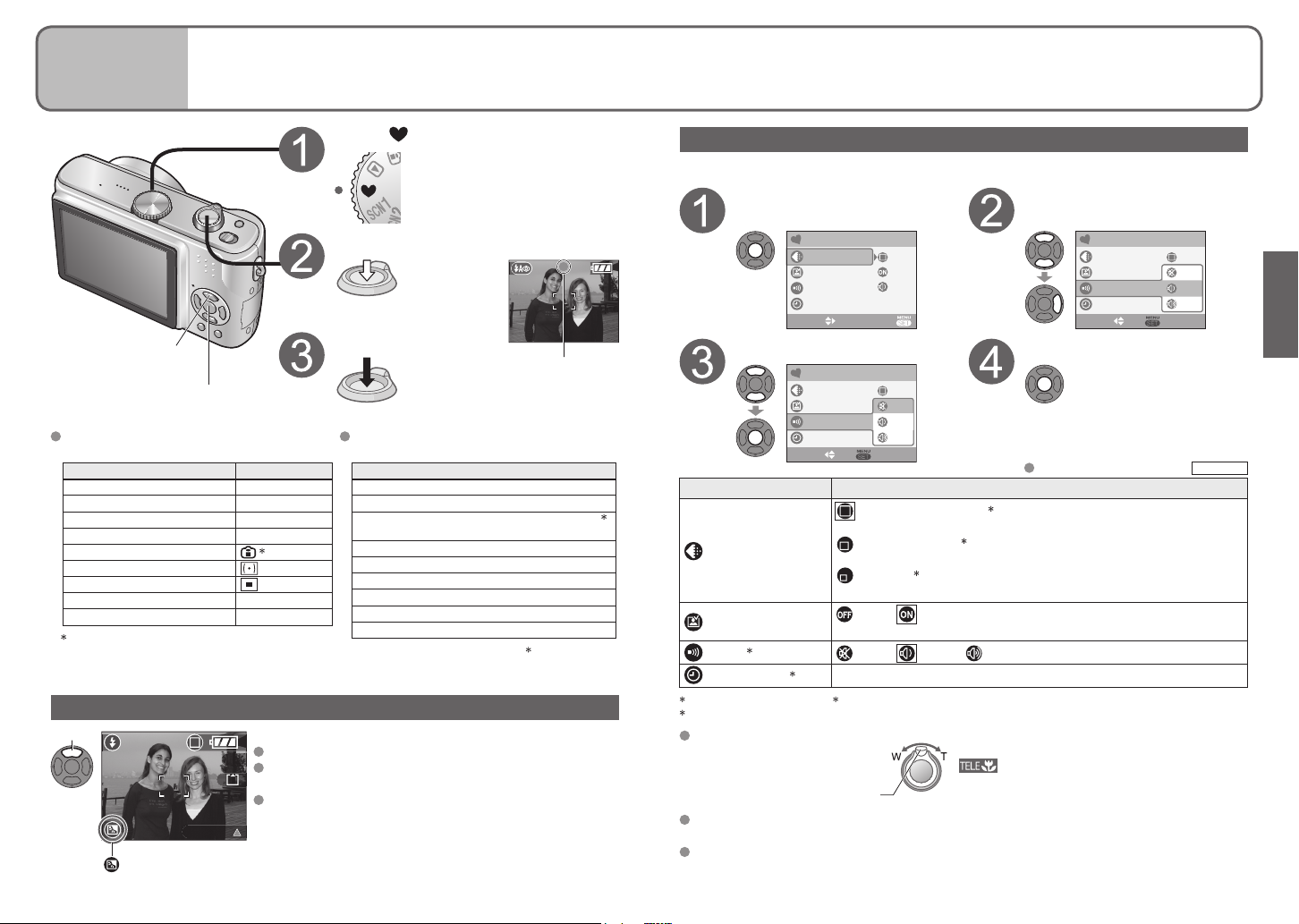
3
BACKLIGHT
28 VQT1B83
VQT1B83 29
Basics
3
Taking pictures with SIMPLE
MODE
This mode is designed for beginners to easily take pictures.
Only major functions and menu items are displayed.
Set to
SIMPLE MODE
BEEP
CLOCK SET
AUTO REVIEW
EXITSELECT
PICT.MODE
SIMPLE MODE
CLOCK SET
AUTO REVIEW
SELECT SET
PICT.MODE
BEEP
OFF
LOW
HIGH
SIMPLE MODE
CLOCK SET
AUTO REVIEW
SELECT SET
PICT.MODE
BEEP
OFF
LOW
HIGH
Adjust the focus
Press halfway
‘SIMPLE MODE’ menu
Use the menu to change settings such as picture quality and beep sounds.
Display SIMPLE MODE
menu
Select desired item
(Screen shows beep setting change)
Backlight compensation
MENU/SET
The settings for the following functions are
fixed.
SELFTIMER (P.35) OFF/10 SEC.
POWER SAVE (P.20) 5 MIN.
STABILIZER (P.39) MODE1
W.BALANCE (P.50) AWB
SENSITIVITY (P.51)
METERING MODE (P.53)
AF MODE (P.54)
AF ASSIST LAMP (P.56) ON
COL.MODE (P.57) STANDARD
1 Same as with ISO LIMIT ‘800’ setting in
Intelligent ISO mode (P.46).
Item Setting
Backlight compensation (SIMPLE MODE only)
Press
Displayed when compensation is on.
Take a picture
Green when
focus aligned
Press fully
The following functions cannot be used.
BURST mode (P.54)
Digital zoom (P.27)
Exposure compensation/AUTO BRACKET
(P.38)
1
White balance fine adjustment (P.50)
AUDIO REC. (P.53)
CONT.AF (P.55)
ECONOMY (P.20)
HIGH ANGLE (P.34)
GUIDE LINE (P.33)
Prevents subjects being dark when background is light.
To cancel compensation: Press ▲ again.
Using flash (FORCED FLASH ON) is recommended
(P.36)
Adjust using ‘EXPOSURE’ (P.38), except for in SIMPLE
MODE.
Item
2
DMC-TZ3 only
Select desired setting Finish
Item Setting
2
PICT.MODE
AUTO REVIEW
3
BEEP
CLOCK SET
1
6M for DMC-TZ2 model. 2 Extra optical zoom (P.27) available.
3
Settings changes reflected in other modes.
3
Focus range
Max. W: Distance of at least 5 cm
from subject
Flash can be set to ‘AUTO/RED-EYE’ or ‘FORCED OFF’ (‘FORCED FLASH ON’ or
‘FORCED OFF’ when using backlight compensation).
Recording picture capacity (P.92)
ENLARGE (4:3, 7M
for printing to 8”x10”size, letter size etc.
4”x6”/10x15cm
for printing regular sizes.
E-MAIL
2
for attaching to emails or using in homepage.
OFF / ON:
Displays picture for approx. 1 second after taking
OFF / LOW / HIGH
Change the date and time (P.16)
Zoom lever
Default setting outlined:
1
, Fine):
2
(3:2, 2.5M EZ, Standard):
(4:3, 0.3M EZ, Standard):
Max. T: Distance of at least 1 m from subject
( displayed)
(2 m unless max.T)
Page 16

Deleting instantly
SET
DELETE SINGLE
DELETE THIS PICTURE?
NO
YES
SELECT
MULTI/ALL
1/ 3
100-0001
10:00 15.MAR.2007
2X
4X
CANCEL
DELETE
30 VQT1B83
VQT1B83 31
Basics
4
Viewing your pictures instantly
(REVIEW)
Pictures can be checked while still in a recording mode ( ).
4X
DELETE
REVIEW1X
EXIT
1X
8X
REVIEW4X
DELETE
Basics
5
Viewing your pictures (Play)
Display picture
Most recently taken picture will be
displayed for about 10 seconds.
To close: Press ▼ or press the shutter
button halfway.
To view previous/next picture: ◄►
Enlarge picture (4x/8x)
When there is no card inserted, the pictures played back from the built-in memory.
(Clipboard pictures can only be played back in CLIPBOARD mode (P.59).)
Set to
Enlarge
View as list (P.61)
Scroll through pictures
File number
Previous Next
While picture is
displayed
Select ‘YES’
Highlight ‘YES’ in orange
To delete several or all
(P.32)
Note
Deleted pictures cannot be recovered.
Motion pictures cannot be reviewed in this way. View in PLAYBACK mode (P.62).
Turn to
T side
Current zoom position (displayed
for 1 sec.)
Picture is enlarged as you turn zoom lever
towards T.
To reduce zoom: Turn lever towards W
side.
To move zoom position: ▲▼◄►
To display portrait pictures vertically
(P.66)
Change information
display (P.33)
Delete (P.32)
Returns to the first picture after the final
picture.
To fast-forward (rewind)
Hold down until the desired
picture number is displayed
Holding down increases the picture scroll rate.
Cannot be used when using ‘REVIEW’ (P.30) or
‘Multi playback’ (P.61).
To enlarge (playback zoom)
Zoom ratio: 1x/2x/4x/8x/16x
To reduce zoom: Turn lever towards W side
Move zoom position: ▲▼◄►
Turn to
T side
Enlarging picture will reduce display quality.
Current zoom position (displayed for 1 sec.)
To playback as list (P.61)
To display picture vertically (P.66)
To print
Using own printer:
● Direct connection → (P.76) ● Connection via computer → (P.74)
At photo shops → Give card to shop assistant.
Picture number
Page 17

ALL DELETE
MULTI DELETE
SELECT SET
CANCEL
MULTI/ALL DELETE
SET
DELETE SINGLE
DELETE THIS PICTURE?
NO
YES
SELECT
MULTI/ALL
7
10 11 12
8 9
MULTI DELETE
SELECT
MARK/UNMARK EXIT
DELETE
NO
YES
Basics
6
Basics
6
Basics
6
Deleting pictures
Set to PLAYBACK mode . Pictures deleted will be from card if card is inserted, or from
built-in memory if not. To delete clipboard pictures, set to CLIPBOARD mode .
To delete 1 picture
While picture is
Select ‘YES’
displayed (P.31)
Highlight ‘YES’
in orange
Press
To delete multiple (up to 50) or all pictures
Select type of
deletion
Press twice
Select the pictures to
delete (Repeat)
Skip to step if
selecting ‘ALL DELETE’
To release: Press ▼ again
Select ‘YES’
To cancel
To cancel ‘ALL DELETE’ or ‘ALL
Press
Highlight ‘YES’ in
orange
DELETE EXCEPT ’, press
‘MENU/SET’.
Note
Deleted pictures cannot be recovered.
Do not turn off the power during deletion.
Use a sufficiently charged battery or an AC adaptor (DMW-AC5G, optional).
When deleting all pictures from built-in memory, pictures actually deleted differ
according to mode.
PLAYBACK mode : All pictures in built-in memory, except clipboard picture
If ‘FAVORITE’ (P.65) setting is ‘ON’, you can ‘ALL DELETE EXCEPT (FAVORITE)’.
CLIPBOARD mode : All clipboard pictures
Pictures cannot be deleted in the following cases:
● Protected pictures (P.69) (Release the protection before deleting)
● Card switch is in ‘LOCK’ position.
● Pictures not of DCF standard (P.90)
May take time depending on number of pictures deleted.
32 VQT1B83
Picture selected
Page 18

1/ 3
10:00 15.MAR.2007
100-0001
1 month 10 days
3RD DAY
1/ 3
100-0001
100
ISO
AWB
1/30F3.3
10:00 15.MAR.2007
3
3
Basics
1
Basics
1
Applications
(Record)
1
Changing recording information
display
Change between different LCD monitor displays, such as histograms.
Press to change display
Histogram (DMC-TZ3 only)
LCD monitor
Display in PLAYBACK mode
Histogram
Histogram
Shows brightness of subject as graph,
useful for exposure compensation (P.38),
etc. (Display shown is an estimate.)
Histogram from time of recording
is displayed in orange if different to
histogram in playback, for example when
recording with flash or in dark locations.
Histogram may differ between times of recording and playback, or from histograms
made with image editing software.
Guide lines
Reference for composition (e.g. balance) when recording.
‘GUIDE LINE’ settings (P.20)
No display
No
display
During playback zoom (P.31), motion
picture playback (P.62), slideshow (P.64):
Display on/off
During multi playback, calendar playback
(P.61), DUAL DISPLAY (DMC-TZ3 only)
(P.64): Display cannot be changed
(Example)
OK Dark Bright
Guide lines
Note
Display cannot be changed during menu (P.17) display.
In SIMPLE MODE, display can only be turned on and off.
Histograms cannot be displayed in SIMPLE MODE (P.28), MOTION PICTURE mode
(P.47), or CLIPBOARD mode (P.58).
VQT1B83 33
Page 19

34 VQT1B83
VQT1B83 35
Applications
(Record)
3
Taking pictures with self-timer
OFF
10SEC.
2SEC.
10
2
SELFTIMER
SELECT SET
3
CANCEL
Applications
(Record)
2
Making LCD monitor easier to
see
Make it easier to see the LCD monitor when taking pictures from high positions or in
LCD
HIGH ANGLE
OFF
POWER LCD
LCD MODE
SELECT SET
bright outdoor conditions.
Display ‘LCD MODE’
Hold down
This is also effective for correcting jitter when pressing the shutter button, by setting the
self timer to 2 seconds.
Display ‘SELFTIMER’
LCD monitor
Note
‘HIGH ANGLE’ will be cancelled when power is turned off (including POWER SAVE).
Block out sunlight (with hand, etc) if reflection makes screen difficult to see.
‘HIGH ANGLE’ cannot be used in the following cases.
● SIMPLE MODE
● PLAYBACK mode
● PRINT mode
● During menu screen display
● While reviewing pictures
‘POWER LCD’ will be deactivated if no operations are performed for 30 seconds while
recording. (Brightness can be restored by pressing any button)
Brightness/colour of screen in ‘LCD MODE’ has no effect on pictures recorded.
Select mode
POWER LCD
Makes screen brighter than normal (for
outdoor use).
HIGH ANGLE
Makes screen easier to see when taking
pictures from high positions.
(becomes harder to see from the front)
OFF: Normal
HIGH ANGLE
Select time duration
Displayed for approx. 5 sec.
MENU/SET
Can also be selected with ◄.
Adjust focus
Focus will be automatically
adjusted immediately before
Press
halfway
recording if shutter button is
pressed fully here.
Take a picture
Press
fully
The self-timer indicator will flash, and the
Self-timer indicator
Note
This function cannot be used in the ‘UNDERWATER’ scene mode or in MOTION
PICTURE mode .
In some modes, only '2SEC.' or only '10SEC.' may be selected.
SIMPLE MODE: ‘10SEC.’
CLIPBOARD mode, SCENE mode ‘SELF PORTRAIT’: ‘2SEC.’
picture will be taken after the selected
duration of time has elapsed.
To cancel while in operation: Press
‘MENU/SET’
Page 20

36 VQT1B83
VQT1B83 37
Applications
(Record)
4
Taking pictures with flash
Available types vary depending on the mode in use.
Display ‘FLASH’
SELECT SET
FORCED FLASH ON
SLOW SYNC./RED-EYE
FORCED OFF
AUTO/RED-EYE
FLASH
AUTO
Select the desired type
Flash
Do not cover with hand. Do not
look at from close range (few cm).
Do not bring objects close (heat
and light may damage object).
Types
Type, operations Uses
AUTO
Automatic ON/OFF
AUTO/RED-EYE reduction
Automatic ON/OFF
Reduces red-eye
FORCED FLASH ON
Always on
FORCED FLASH ON/RED-EYE reduction
(For ‘PARTY’ and ‘CANDLE LIGHT’ scene modes only
(P.42))
Always on
Reduces red-eye
SLOW SYNC./RED-EYE reduction
Automatic ON/OFF
Reduces red-eye
Slows shutter speed to take brighter pictures
FORCED OFF
Always off
Two flashes are emitted when using red-eye reduction. Do not move until the second
flash is over. Effects may vary depending on the person.
Shutter speeds are as follows:
, , , : 1/30-1/2000th
, : 1/8 (changed by SLOW SHUTTER setting (P.56)) -1/2000th
Displayed for approx. 5 sec.
Can also be selected with ►.
Normal use
Taking pictures of subjects in
dark places
Taking pictures with backlight
or under bright lighting (e.g.
fluorescent)
Taking pictures of subjects
against a nightscape (tripod
recommended)
Places where flash use is
prohibited
Available types in each mode (◎: default setting)
○ - ○ ○ ○ ○ ○ ◎ ◎ - ○ - - - ○ - ◎ ○
○
○
- - - - - - - - - - - ○ ○ - - - - -
○ - ○ ○ - - - - - ◎ - ◎ ○ - - - - -
○
Cannot be used with MOTION PICTURE mode and scene modes , , , ,
, , or .
Flash settings may be changed when changing recording mode.
Scene mode flash settings are restored to default when scene mode is changed.
Only or may be selected when using backlight compensation (P.28).
○ ○ - ◎ ◎ ○ - - - - - ◎ - - - -
○
○ ○ ○ ○ ○ ○ ○ - ○ - - ○ ○ ◎ ○ ○
-
○ ○ ○ ○ ○ ○ ○ ○ ◎ ○ ◎ ○ ◎ ○ ○ ◎
○
SCENE MODE
Focus range according to ISO sensitivity (‘SENSITIVITY’) (P.51) and zoom
(P.27).
AUTO Max. W: Approx. 0.6-4.2 m Max. T: Approx. 1.0-2.8 m
ISO100 Max. W: Approx. 0.6-1.6 m Max. T: Approx. 1.0-1.1 m
ISO200 Max. W: Approx. 0.6-2.3 m Max. T: Approx. 1.0-1.5 m
ISO400 Max. W: Approx. 0.6-3.3 m Max. T: Approx. 1.0-2.2 m
ISO800 Max. W: Approx. 0.8-4.7 m Max. T: Approx. 1.0-3.1 m
ISO1250 Max. W: Approx. 1.0-4.7 m Max. T: Approx. 1.0-3.1 m
Edges of picture may become slightly dark if using flash at short distances without using
zoom (close to max. W). This may be remedied by using a little zoom.
Maximum ISO sensitivity (‘ISO LIMIT’) (P.51) and focus range when using
Intelligent ISO (P.46).
ISO400 Max. W: Approx. 0.6-3.3 m Max. T: Approx. 1.0-2.2 m
ISO800/ISO1250 Max. W: Approx. 0.6-4.2 m Max. T: Approx. 1.0-2.8 m
Note
If flash is to be emitted, flash type marks (e.g. ) will turn red when shutter button is
pressed halfway.
No pictures may be taken if these marks (e.g. ) are flashing (flash is charging).
Insufficient flash reach may be due to inadequately set exposure or white balance.
Flash effect may not be fully achieved with high shutter speeds.
Flash charging may take time if battery is low, or if using flash repeatedly.
When using ECONOMY (P.20), LCD monitor is shut off while flash is charging.
Page 21

38 VQT1B83
VQT1B83 39
Applications
(Record)
6
Optical image stabilizer
SELECT SET
DEMO.
STABILIZER
MODE2
OFF
MODE1
Applications
(Record)
5
Taking pictures with exposure
compensation
Corrects exposure when adequate exposure cannot be obtained (if difference between
SELECT EXIT
EXPOSURE
SELECT EXIT
AUTO BRACKET
brightness of object and background, etc). Depending on the brightness, this may not be
possible in some cases.
Display ‘EXPOSURE’
Example of exposure compensation
Over-exposed
Select a value
‘0’ (no compensation)
Minus direction
Optimum
exposure
Automatically detects and prevents jitter.
Settings cannot be changed in SIMPLE MODE (P.28) or in ‘SELF PORTRAIT’ (P.42) and
‘STARRY SKY’ (P.44) scene modes.
Hold down
Select mode
Plus direction
The compensation value is displayed on the
bottom-left of the screen. ( , etc)
AUTO BRACKET (DMC-TZ3 only)
Takes 3 pictures in succession, changing the exposure. After exposure compensation, the
compensation value is as standard.
Display ‘AUTO BRACKET’
Press several times
e.g. AUTO BRACKET with ±1EV
Under-exposed
First picture
0EV
(Standard)
Select a value
‘0’ (no compensation)
Value displayed after exposure
compensation set
Cannot be used with flash or when there is remaining capacity for only 2 more
pictures.
When ‘AUTO BRACKET’ is set, is displayed on the left of the screen.
Canceled when the power is turned off.
Second picture
-1EV
(Darker)
Third picture
+1EV
(Brighter)
MENU/SET
Cases where optical image
stabilizer may be ineffective:
● Heavy jitter
● High zoom ratio (digital zoom:
P.27)
● Fast-moving objects
● Indoors or in dark locations
(due to low shutter speed)
To view jitter/movement detection demo screen
Extent of jitter and of subject movement are shown on graph. (Estimate)
Large ← Small → Large
Press
(Press again to close)
Recording and zoom cannot be performed during demo.
Automatic ISO sensitivity settings based on movement detection are only effective
when using Intelligent ISO (P.46) and the ‘SPORTS’ (P.42), ‘BABY’ (P.42),
and ‘PET’ (P.44) scene modes.
Use the movement detection demo with objects with contrasting colouring.
MODE1: Constant correction
(Monitor image stable, composition
easy to determine)
MODE2: Correction at moment shutter
button is pressed
(More effective than MODE1)
OFF: Pictures deliberately taken with no
jitter correction
Jitter
Movement detection
Page 22

Scene types
3
3
3
333
3
3
3
3
3
9 months 10 days
10:00 15.MAR.2007
3
F3.3 1/30
3
OF F
3
OF F
3
OF F
15
3
333
3
AF LOCK
40 VQT1B83
VQT1B83 41
Applications
(Record)
7
Taking pictures according to the
scene
Using SCENE MODE enables you to take pictures with optimum settings (exposure,
colouring, etc) for given scenes.
1
/
2
SCENE MODE 1
SELECT
PORTRAIT
DISPLAY
SET
Set to ‘SCN1’ or ‘SCN2’
The same selection of 20 scenes is
available for each.
Select scene
Page 1 of
2 currently
displayed
PORTRAIT SOFT SKIN SCENERY
SPORTS
NIGHT PORTRAIT
SELF PORTRAIT
NIGHT SCENERY
FOOD
DISPLAY
MENU/SET
SCENE MENU
To see description of each scene:
Select scene, and press ‘DISPLAY’.
SCN1 and SCN2
When using SCENE MODE, the camera remembers the previously selected scene.
For example, if SCN1 is set to ‘NIGHT SCENERY’ and SCN2 is set to ‘NIGHT
PORTRAIT’, you can easily switch between settings depending on whether or not there
will be people in the picture.
To enable pictures to be taken immediately (no automatic SCENE MENU display)
Display SETUP menu (P.18)
Select ‘SCENE MENU’ (P.22) and set it to ‘OFF’.
To display scene menu: Press 'MENU/SET'
Note
Selecting a scene mode inappropriate for the actual scene may affect the colouring of
your picture.
Brightness may be adjusted using ‘EXPOSURE’ (P.38) (except in ‘STARRY SKY’ mode).
Detailed settings can be made in REC menu (P.50).
(Except in ‘SENSITIVITY’, ‘METERING MODE’, and ‘COL. MODE’)
Certain settings cannot be made for some scenes.
‘W. BALANCE’ can be set to the following.
‘PORTRAIT’,‘SOFT SKIN’,‘SELF PORTRAIT’,‘SPORTS’,‘BABY’,‘PET’,‘HIGH SENS.’
(Setting is restored to ‘AWB’ when scene is changed.)
The types of flash available (P.36) vary according to the scene.
The scene mode flash setting is reset to the initial setting when the scene mode is
changed.
Guidelines displayed in grey in ‘NIGHT PORTRAIT’, ‘NIGHT SCENERY’, ‘STARRY
SKY’, and ‘FIREWORKS’ scene modes.
PARTY
SUNSET
BEACH
CANDLE LIGHT
HIGH SENS.
SNOW
BABY
STARRY SKY
AERIAL PHOTO
PET
FIREWORKS
UNDERWATER
Functions, tips for each scene (P.42-45)
Page 23

42 VQT1B83
VQT1B83 43
Applications
(Record)
7
Taking pictures according to the
scene (Continued)
Using flash in scene modes (P.37)
Scene Uses, functions Tips, notes Main fixed settings
PORTRAIT
SOFT SKIN
SELF PORTRAIT
SCENERY
SPORTS
NIGHT
PORTRAIT
NIGHT SCENERY
FOOD
PARTY
CANDLE LIGHT
BABY
(Continued)
Improves the skin tone of subjects for a healthier appearance in bright
daylight conditions.
Smooths skin colours in bright, outdoor daylight conditions (portraits
from chest upwards).
Clarity of effect may vary depending on brightness.
Take pictures of yourself.
Press shutter button halfway → self-timer indicator illuminates
→ press shutter button fully → review
(if self-timer indicator flashes, focus is not correctly aligned)
To take pictures with audio (P.53)
(self-timer indicator illuminated during recording)
Take clear pictures of wide, distant subjects.
Take pictures of scenes with fast movement, e.g. sports.
Take pictures of people and nightscapes with close to actual brightness.
Interference may be noticeable with dark scenes.
Shutter may remain closed for 1 second after taking picture.
Take clear pictures of night scenes.
Interference may be noticeable with dark scenes.
Shutter may remain closed for up to 8 seconds after taking picture.
Take natural-looking pictures of food.
Brighten subjects and background in pictures of indoor events, such as
weddings.
Bring out the atmosphere of a candlelit room.
Uses weak flash to bring out skin colours.
To record age:
BIRTHDAY SET: Select ‘WITH AGE’, and press ‘MENU/SET’.
Select ‘BIRTHDAY SET.’.
Set birthday with ▲▼◄►, and press ‘MENU/SET’.
(‘BABY1’ and ‘BABY2’ can be set separately.)
Stand as close as possible to object.
Zoom: As telescopic as possible (T side)
Stand as close as possible to object.
Zoom: As telescopic as possible (T side)
Focus: 30-70 cm (Max. W)
Do not use zoom (harder to focus).
(Zoom moved to max. W automatically)
2-second self-timer (P.35) recommended.
Stand at least 5 m away.
Stand at least 5 m away.
Subject should not move for at least 1 second.
Use flash.
Tripod, self-timer recommended.
Stand 1.2-5 m (Max. W (wide-angle), 1.5 m
recommended) away.
Stand at least 5 m away.
Do not move for 8 seconds.
(Shutter speed: max. 8 sec)
Tripod, self-timer recommended
Focus: Max. W: 5 cm and above
Max. T: 1 m and above
Stand approx. 1.5 m away.
Zoom: Wide (W side)
Use flash.
Tripod, self-timer recommended.
Focus: Max. W: 5 cm and above
Max. T: 1 m and above
Do not use flash.
Tripod, self-timer recommended.
Focus: Max. W: 5 cm and above
Max. T: 1 m and above
Age will be displayed for approx. 5 seconds after
setting this mode.
Age display format depends on LANGUAGE
setting.
SENSITIVITY: ISO100
SENSITIVITY: ISO100
STABILIZER: MODE2
AF MODE: 9 areas
AF ASSIST LAMP: OFF
SELFTIMER: OFF/2SEC.
ZOOM RESUME: OFF
FLASH: FORCED OFF
AF ASSIST LAMP: OFF
SENSITIVITY: ISO LIMIT: ISO800
(Same as Intelligent ISO mode ‘ ’ (P.46))
SLOW SHUTTER: Cannot be set
Digital zoom: Cannot be set
CONT.AF: OFF
FLASH: FORCED OFF
CONT.AF: OFF/AF ASSIST LAMP: OFF
SENSITIVITY: ISO100
SLOW SHUTTER: Cannot be set
—
—
—
SENSITIVITY: ISO LIMIT: ISO400
(Same as Intelligent ISO mode ‘ ’ (P.46))
Digital zoom: Cannot be set
Page 24

44 VQT1B83
VQT1B83 45
CANCEL SETSELECT
STARRY SKY
60 SEC.
30 SEC.
15 SEC.
15
CANCEL
Applications
(Record)
7
Taking pictures according to
the scene (Continued)
Using flash in scene modes (P.37)
3
AF LOCK
Scene Uses, functions Tips, notes Main fixed settings
Age cannot be added after recording.
BABY
PET
SUNSET
HIGH SENS.
STARRY SKY
FIREWORKS
BEACH
SNOW
AERIAL PHOTO
UNDERWATER
Date of birth will be displayed as ‘0 month 0 day’.
To reset: Select ‘RESET’ from SETUP menu (P.22).
Record pet’s age when taking pictures.
Settings method same as for ‘BABY’ (P.42-45).
Take clear pictures of scenes such as sunsets.
Prevents blurring of subject in dark, indoor conditions.
Pictures may appear slightly grainy due to high sensitivity.
Take clear pictures of starry skies or dark subjects.
Shutter speed settings
Select with ▲▼, and press
‘MENU/SET’.
Set longer
shutter
speeds
for darker
conditions.
Take clear pictures of fireworks in the night sky.
Shutter speed can be set to 1/4 second or 2 seconds (if little jitter
or if optical image stabilizer is ‘OFF’). (when not using exposure
compensation)
Bring out the clear blues of the sky and the sea without darkening
subject.
Bring out the natural colour of the snow in ski slope and mountain
scenes.
Take pictures of the view from aircraft windows.
Achieve natural colours under water.
Always use marine case (DMW-MCTZ3,
optional).
Press shutter button.
AF LOCK (focus fixed)
Countdown
begins
Age may be printed from a computer using the
supplied software (P.11).
Age can be stamped onto picture using ‘DATE
STAMP’ (P.66).
AF ASSIST LAMP default setting is ‘OFF’.
Others same as ‘BABY’ (P.42-45)
—
Focus: Max. W: 5 cm and above
Max. T: 1 m and above
Always use a tripod.
Self-timer recommended.
Do not move the camera until countdown has
ended.
To change shutter speed, press ‘MENU/SET’,
then ►, and select ‘STARRY SKY’.
‘EXPOSURE’, ‘AUTO BRACKET’(DMC-TZ3
only), and ‘BURST’ cannot be used.
Stand at least 10 m away.
Tripod recommended.
Beware of sand and sea water.
Battery life is reduced in lower air temperatures.
Angle the camera towards areas of contrasting
colours when aligning the focus.
Check that the interior of the aircraft is not
reflected in the window.
For fast moving subjects, align with the AF area
and press ◄ (AF lock).
Press ◄ again to release.
Adjust red and blue levels with ‘white balance
fine adjustment’ (P.50).
Focus: Max. W: 5 cm and above
Max. T: 1 m and above
(P.43)
Same as for ‘BABY’ (P.43)
FLASH: FORCED OFF
AF ASSIST LAMP: OFF
SENSITIVITY: ISO100
FLASH: FORCED OFF
SENSITIVITY: ISO3200
Extra optical zoom and digital zoom cannot be
used.
FLASH: FORCED OFF
AUDIO REC.: OFF
CONT.AF: OFF
STABILIZER: OFF
SENSITIVITY: ISO100
SLOW SHUTTER: Cannot be set
FLASH: FORCED OFF
SENSITIVITY: ISO100
CONT.AF: OFF/
AF ASSIST LAMP: OFF
FLASH: FORCED OFF
AF ASSIST LAMP: OFF
Self-timer: Cannot be used
—
—
Page 25

R20S
F3.3
F3.3
46 VQT1B83
VQT1B83 47
Applications
(Record)
9
Taking motion pictures
Applications
(Record)
8
Avoiding subject
blurring
(Intelligent ISO)
Taking close-up
pictures
(MACRO mode)
Avoiding subject blurring in darker conditions or with fast-
moving subjects
Detects movement of the subject and sets the optimum ISO sensitivity and shutter speed
according to the brightness.
Set to
For moving subjects indoors…
sensitivity and shutter speed raised to
avoid subject blurring.
The maximum level for ISO sensitivity can also be set (P.51, ‘ISO LIMIT’). If the
maximum level is set to ‘800’ or ‘1250’, this will be reduced to ‘640’ when using the
flash.
Subject movement may not be detected if subject is too small, is at the edge of the
screen, or starts to move at the same time as the shutter (when button is pressed fully).
Blurring may occur depending on the brightness and movement speed.
‘D.ZOOM’ (P.27) and ‘SLOW SHUTTER’ (P.56) cannot be used.
Focus range in
Intelligent ISO mode,
MACRO mode
1/125
ISO800
Max. W: Distance of
at least 5 cm from
subject
sensitivity lowered to avoid interference.
Zoom lever
Take a picture (P.24)
For stationary subjects indoors…
1/30
ISO200
Max. T: Distance of at least
1 m from subject
( displayed)
(2 m unless max. T)
Taking close-up pictures of flowers, etc
Set to
We recommend using a tripod, the self-timer (P.35), and flash ‘FORCED OFF’ (P.36).
Moving the camera after aligning the focus is likely to result in poorly focused pictures if
subject is close to camera, due to margin for focus alignment being severely reduced.
Resolution may be reduced around the edges of the picture.
Taking close-up pictures from more distant locations (Tele Macro function)
Zoom to max. T to take close-up pictures of flowers at foot-level, or animals that you
cannot approach, from distances of at least 1 m. Align focus after zooming by pressing
shutter halfway. Using tripod is recommended as jitter occurs easily.
Take a picture (P.24)
Record motion pictures and sound (motion pictures cannot be recorded without sound).
Microphone
(voice recording)
Set to
Start recording
Estimated recording time
(P.92)
Note
Zoom and CONT.AF (P.55)
functions cannot be used during
movie recording.
Not compatible with
MultiMediaCards.
STABILIZER ‘MODE2’ cannot
be used.
Focus range is 5 cm and above
for max. W/1 m and above for
max. T. (2m unless max. T)
Focus, zoom, and aperture
value are fixed from the onset of
recording.
A maximum of approx. 2 GB can
be recorded in any one session.
To continue recording, press the
shutter button again. Available
recording time is calculated on a
2 GB basis (estimated).
Recording may be terminated
midway, depending on card
type.
Available recording time
Press halfway
(align focus)
Press fully
Elapsed time (approx.)
Finish
Ends automatically if memory
is full.
Press fully
Aspect and picture quality
Set ‘ASPECT RATIO’ (P.51) before ‘PICT.MODE’
(P.52).
ASPECT PICT.MODE Picture size Frames/sec
30fps VGA
10fps VGA 10/sec
30fps QVGA
4:3
10fps QVGA
(For e-mail
attachments)
30fps 16:9
16:9
10fps 16:9 10/sec
We recommend using a card of at least 10MB/s
(as marked on its packaging, etc).
Only QVGA-format motion pictures can be
recorded to the built-in memory.
640×480
320×240
‘30fps’: for smooth picture movement
‘10fps’: for longer motion pictures
848×480
(approx.)
30/sec
30/sec
10/sec
30/sec
Page 26

Adelaide
10:00
GMT +9:30
SET
SELECT
CANCEL
CANCEL SETSELECT
WORLD TIME
HOME
DESTINATION
--:-- --.--.----
CANCEL SETSELECT
WORLD TIME
DESTINATION
HOME
10:00 15.MAR.2007
10:00 9:30
Seoul
- 0:30
Tokyo
SET
SELECT
CANCEL
3
1ST DAY
10:00 15.MAR.2007
100-0001
1/ 3
1ST DAY
10:00 15.MAR.2007
48 VQT1B83
VQT1B83 49
Applications
(Record)
10
Useful features for travel
(TRAVEL DATE, WORLD TIME)
Record holiday day number or local time at overseas destination. Can be displayed
during playback or stamped onto picture. (P.66)
Clock must be set in advance (P.16).
Recording holiday duration (TRAVEL DATE)
1
/
4
WORLD TIME
MONITOR
± 0
CLOCK SET
SETUP
GUIDE LINE
SELECT SET
TRAVEL DATE
OFF
SET
TRAVEL DATE
PLEASE SET THE
DEPARTURE DATE
SELECT
2007MAR15
..
SET
TRAVEL DATE
EXIT
PLEASE SET THE
RETURN DATE
-------.--
.
SELECT
Select ‘TRAVEL DATE’ from
SETUP menu (P.18, 20)
Select ‘SET’
Set departure date
Recording
Displayed for approx. 5 sec when
switching from PLAYBACK to
recording mode
Playback
Set return date
Days elapsed
displayed
Registering local time at your overseas destination
(WORLD TIME)
Select ‘WORLD TIME’ from SETUP menu (P.18,20)
‘PLEASE SET THE HOME AREA’ will be displayed when setting for
the first time. In this case, press ‘MENU/SET’ and skip to step .
Select ‘HOME’ Set your home area
Difference with GMT (Greenwich
Mean Time)
If setting for second (or later) time, press ►.
Select
Set destination area
‘DESTINATION’
Current time
City/area name
Current time
at selected
destination
City/area name
Exit without entering if you do
not wish to set a return date.
Note
To stop date recording, select ‘OFF’ in step .
When destination is set in ‘WORLD TIME’ (see right), days elapsed are calculated
based on local destination time.
If settings are made before holiday, number of days to departure are displayed in
orange with a minus sign (but not recorded).
When TRAVEL DATE is displayed in white with a minus sign, the ‘HOME’ date is one
day in advance of the ‘DESTINATION’ date (this is recorded).
To print number of elapsed days:
● Activate ‘DATE STAMP’ (P.66) before printing.
● Use the supplied software (P.11).
Area settings can be
Difference with home time
aborted by pressing in
steps or .
If actual destination is unavailable,
select based on ‘difference with home
time’.
Finish
To set/release summer time
To set, go through steps , .
(Press again to release)
Upon your return Go through steps , , , and press ‘MENU/SET’ to
finish.
Clock settings (P.16) will not be changed even if home summer time is set.
Pictures recorded when set to destination will be displayed with in PLAYBACK
mode.
Page 27

1
/
3
REC
SENSITIVITY
ASPECT RATIO
PICT.SIZE
QUALITY
W.BALANCE
AUTO
SELECT EXIT
AWB
10000K
9000K
8000K
7000K
6000K
5000K
4000K
3000K
2000K
1000K
SET
MENU
WHITE SET
CANCEL
WB ADJUST.
RED BLUE
SELECT EXIT
50 VQT1B83
VQT1B83 51
Applications
(Record)
11
Using REC menu
Detailed settings can be made for recording, such as colouring, sensitivity, aspect ratio,
and picture size.
Items vary depending on mode.
REC menu settings (P.18)
Default setting outlined:
‘Quick setting’ (P.57) is useful to easily call up frequently-used menus.
W.BALANCE
The same colour may appear more blue or more red depending on the light source (sun, lamps,
etc). Colours can be adjusted to their natural appearance by adjusting the white balance.
Applicable modes:
Settings: AWB (automatic) / (outdoor, clear sky) / (outdoor, cloudy
‘AWB’ operational range: (‘AWB’ sets the optimum white balance automatically.)
Setting white balance manually ( )
Select and press ‘MENU/SET’.
Point the camera towards a white object (e.g. paper) and press
‘MENU/SET’.
Press ‘MENU/SET’ twice.
(Or press shutter button halfway.)
Making this setting will reset white balance fine adjustment (see
below).
White balance fine adjustment (excluding ‘AWB’)
Press ▲ several times until ‘WB ADJUST.’ is displayed.
Adjust with ► if reds are strong, adjust with ◄ if blues are
strong.
Press ‘MENU/SET’ (or press shutter button halfway).
sky) / (outdoor, shade) / (incandescent lighting) / (uses
value set in ) / (set manually)
Blue sky
‘AWB’ may not function normally in certain
conditions, such as under red (e.g. candlelight),
blue (e.g. TV screen), or a mixture of light
Cloudy sky (rain)
Shade
TV screen
Sunlight
White fluorescent lighting
Incandescent lighting
Sunset/sunrise
Candlelight
sources, or with an absence of any colour close
to white.
We recommend setting to ‘AWB’ or ‘ ’
when under fluorescent lighting.
Only takes image of
white objects within
frame (step )
Changes to red
(blue) when making
fine adjustment
‘ ’, ‘ ’, ‘ ’, ‘ ’, and ‘ ’ can be adjusted independently.
Settings are remembered even if power is turned off.
Settings remain applied when using flash photography.
Even though the ‘AWB’ setting is fixed in ‘UNDERWATER’ scene mode (P.44), fine
adjustments may still be made.
Fine adjustments cannot be made when ‘COL.MODE’ (P.57) is set to ‘COOL’,
‘WARM’, ‘B/W’, or ‘SEPIA’.
SENSITIVITY
Set sensitivity to lighting. We recommend higher settings to take clear pictures in darker
locations.
Applicable modes:
Settings: AUTO (automatic) /100 / 200 / 400 / 800 / 1250
(if mode: ‘ISO LIMIT’ 400 / 800 / 1250)
AUTO: Automatically set with range up to 200 (640 when using flash) according to
brightness.
Maximum ISO sensitivity (‘ISO LIMIT’) can be set when using mode.
Setting guide
SENSITIVITY 100 1250
Location (recommended)
Bright
(outdoors)
Dark
Shutter speed Slow Fast
Interference Low High
ASPECT RATIO
Aspect ratio of picture can be changed according to printing or playback format.
Applicable modes:
Settings:
4
3
Same as 4:3 TV or
computer
Edges may be cut off when printing – be sure to check in advance (P.88).
(Still pictures only)
3
2 9
Same as normal film
camera
16
For playback on
widescreen/high
definition TV
Page 28

52 VQT1B83
VQT1B83 53
Applications
(Record)
11
Using REC menu (Continued)
PICT.MODE
Set picture quality for motion pictures (P.47).
Applicable modes:
Settings:
Aspect ratio
(P.51)
‘30fps’: smoother movement; ‘10fps’: longer recording time
: 30fps VGA / 10fps VGA / 30fps QVGA / 10fps QVGA
: 30fps 16:9 / 10fps 16:9
QUALITY
Set compression ratio for saving. Number of pictures which can be recorded depends on
this setting and on ‘PICT.SIZE’ (see left). (P.92)
Applicable modes:
Settings:
: Fine (priority to picture quality)
: Standard (increases recording capacity by limiting standard picture
size and picture quality)
PICT.SIZE
Set size of picture. Number of pictures which can be recorded depends on this setting
and on ‘QUALITY’ (see right). (P.92)
Picture size setting guide
Larger picture size = Crisper picture
(lower recording capacity)
Smaller picture size = Coarser picture
(higher recording capacity)
Applicable modes:
Settings:
ASPECT RATIO
Picture sizes for DMC-TZ2 model are as follows.
1 : 6M (2816 x 2112) 2 : None 3 : 6M (2976 x 1984) 4 : 5.5M (3072 x 1728)
Extra optical zoom (P.27) can be used for picture sizes indicated with .
is not displayed in the ‘HIGH SENS.’ scene mode (P.44) (as extra optical zoom
cannot be used).
Mosaic effect may appear depending on subject and recording conditions.
1
7M
3072 x 2304 5M
1600 x 1200 1M 1280 x 960 0.3M 640 x 480
2M
3
7M
3216 x 2144 4.5M 2560 x 1712 2.5M 2048 x 1360
4
6M
3328 x 1872 3.5M 2560 x 1440 2M 1920 x 1080
Picture size
2
2560 x 1920 3M 2048 x 1536
AUDIO REC.
Sounds can also be recorded with pictures. This is useful for conversation or memo
recording.
Applicable modes:
Settings:
OFF : No sound recording
ON : Record approx. 5 seconds of sound (
To cancel recording: Press ‘MENU/SET’.
Cannot be used with ‘BURST’ (P.54), ‘STARRY SKY’ (P.44) and ‘AUTO BRACKET’
(P.38, DMC-TZ3 only).
‘DATE STAMP’, ‘RESIZE’, ‘TRIMMING’, and ‘ASPECT CONV.’ cannot be used with
pictures with audio.
Settings also reflected in 'AUDIO REC.' (P.60) in REC ON CLIPBOARD menu.
displayed on screen)
METERING MODE
Method of measuring exposure (P.38) can be changed.
Applicable modes:
Settings:
: (Multiple: Measures brightness of whole screen. Normally
recommended)
: (Centre weighted: Measures entire picture evenly, with focus on centre
of screen)
: (Spot: Measures subject within spot metering target)
Spot metering target
Page 29

54 VQT1B83
VQT1B83 55
AF MODE
F4.9 1/15
Applications
(Record)
11
Using REC menu (Continued)
Method of aligning focus can be changed according to position and number of subjects.
Applicable modes:
Settings: / / / / ( : High-speed focus)
Subject not in centre of picture (AF area displayed after focuses completely aligned)
9-area-focusing 3-area-focusing (High speed)
AF area
Determined position for focus
1-area-focusing (High speed)
1-area-focusing Spot-focusing
AF area
When using or , picture may freeze momentarily before focus is aligned.
AF area becomes larger in dark locations
or when using digital zoom, etc.
Automatically focuses
on any of 9 points
Focuses on AF area
in centre of picture.
(Recommended for
when focus is difficult
to align)
Automatically focuses
on either side or
centre.
AF area
Focuses on smaller,
limited area.
Spot AF area.
Settings:
BURST setting Speed
OFF
(High speed)
(Low speed)
3, 4
1 : Depends on shutter speed and ‘SENSITIVITY’ settings.
2 : When using self-timer: Fixed at 3 pictures
3 : DMC-TZ3 only. 4 : DMC-TZ2 only.
5 : DMC-TZ3: Becomes progressively slower. (Delayed timing depends on card type,
picture size, and QUALITY.)
DMC-TZ2: Depends on type of card, ‘PICT.SIZE’ (P.52), and ‘QUALITY’ (P.53).
Burst speed may be reduced if using SENSITIVITY (P.51) of ‘ISO400’ or greater, or if
shutter speed is reduced in darker locations.
This feature cannot be used with the flash (flash mark turns red, P.36) or with ‘AUTO
BRACKET’ (P.38, DMC-TZ3 only).
Settings will be stored even if power is turned off.
Focus is fixed from first picture.
Exposure and white balance are set as follows:
●DMC-TZ3
High speed: Setting fixed from first picture.
Low speed, Free: Reset for each picture.
●DMC-TZ2
Reset for each picture.
When using BURST while following a moving subject in locations with major
differences in brightness (e.g. indoor to outdoor), exposure stabilization may require a
little time, and optimal exposure may not be achieved.
Auto review performed regardless of ‘AUTO REVIEW’ setting.
3
3
(Free)
3 pictures/sec
2 pictures/sec
Approx. 2 pictures/sec
1
No burst
5
No. of pictures
Fine: Max. 5
Standard: Max. 7
Until card/built-in memory is full
2
AF area
Use or if focus is difficult to align with .
BURST
Enables a rapid succession of photographs to be taken. Succession of photographs taken
while shutter button is held down.
Applicable modes:
CONT.AF
Focus is continually adjusted according to movement of subject.
(Increases battery consumption)
Applicable modes:
Settings:
OFF : Not set ON : Set ( displayed on screen)
Focus alignment may take time if zoom is suddenly changed from max. W to max. T,
or if suddenly moving closer to subject.
Press shutter button halfway if focus is difficult to align.
When using , , or ‘AF mode’, focus will be aligned quickly when shutter
button is pressed halfway.
Focus is not re-adjusted during motion picture recording.
Page 30

Quick setting
56 VQT1B83
VQT1B83 57
7
SELECT EXIT
AUTO
OFF
OFF AWB
4:3
7
SELECT EXIT
AUTO
OFF AWB
4:3
4:3
3:2
16:9
7
AUTO
OFF AWB
4:3
3:2
16:9
16:9
SELECT EXIT
AF ASSIST LAMP
Applications
(Record)
11
Using REC menu (Continued)
Illuminates lamp when dark to facilitate focus alignment.
Applicable modes:
Settings:
OFF : Lamp off (taking pictures of animals in dark, etc)
ON : Lamp illuminated with halfway press of shutter button
( and larger AF area displayed)
Do not cover or look at lamp from close range
Fixed to ‘ON’ when using SIMPLE MODE .
Effective distance: 1.5 m
Lamp
SLOW SHUTTER
Shutter speed can be reduced further to take bright pictures in dark locations.
Applicable modes:
Settings: 1/8- (normally recommended) / 1/4- / 1/2- / 1-
Slower shutter speeds allow for brighter pictures but increase risk of jitter, so we
recommend using a tripod and the self-timer (P.35).
Can be used with NIGHT PORTRAIT (P.42) to brighten both night scene and
subjects.
displayed on screen for settings other than ‘1/8-’.
D.ZOOM
Multiplies effect of optical zoom or extra optical zoom by up to 4 times. (P.27).
Applicable modes:
Settings: OFF : (Do not use) / ON: (Use)
This cannot be set when using SIMPLE MODE , Intelligent ISO mode , or the
‘SPORTS’, ‘BABY’, ‘PET’, or ‘HIGH SENS.’ scene modes.
COL. MODE
Set colour effects.
Applicable modes:
Settings: STANDARD / NATURAL (soft) / VIVID (sharp) / COOL (more blue) /
WARM (more red) / B/W / SEPIA
If interference is noticeable in dark locations: Set to ‘NATURAL’.
MOTION PICTURE mode: ‘NATURAL’ and ‘VIVID’ cannot be selected.
White balance fine adjustment cannot be used when using ‘COOL’, ‘WARM’, ‘B/W’, or
‘SEPIA’.
Settings for still pictures and motion pictures are made separately.
CLOCK SET
Set the clock. Same function as that in SETUP menu (P.16).
The following items can be quickly called up from REC menu.
Items vary depending on mode.
BURST (P.54) W.BALANCE (P.50) (excluding ) SENSITIVITY (P.51)
ASPECT RATIO (P.51) PICT.SIZE (P.52) QUALITY (P.53)
Set to one from ‘ ’.
Display ‘Quick setting’
Quick setting
Hold
Select item Select setting
Page 31

Laker St
Chalky Ave
Greener Pl
Northwood St
Hudson Rd
Crossford St
4X
2X
8X
MARK
Greener Pl
Crossford St
THE ZOOM MARK HAS
BEEN SET
Laker St
Chalky Ave
Greener Pl
Northwood St
Hudson Rd
Crossford St
4X
2X
8X
MARK
Laker St
Chalky Ave
Stringer St
August St
Greener Pl
Christen Pl
Edgar Rd
Tracery R
d
Park Rd
Arbour Grove
Northwood St
Southwood StSouthwood St
Jillian St
Gilbert St
Guillemot St Guillemot St
Hudson Rd Hudson Rd
Crockery St
Crossford St
City Park
Beak Ave
Arbour Grove
Beak Ave
Arbour Grove
4/4
Southwood St
Southwood St
10:00 15.MAR.2007
58 VQT1B83
VQT1B83 59
Applications
(Record)
12
Taking/viewing clipboard
pictures (CLIPBOARD)
Useful for taking pictures of timetables and maps instead of taking memos.
Regardless of presence of card, pictures will always be saved to clipboard folder of
built-in memory, so that they can be distinguished from normal pictures and viewed
immediately.
Taking clipboard pictures (clipboard recording)
SELECT
DISPLAY
SET
CLIPBOARD
PLAY
REC
Set to
Select ‘REC’
Viewing clipboard pictures (clipboard playback)
Select ‘PLAY’ in step on left
View 1 picture at a time View 9 pictures on screen
Previous
Next
To zoom in (playback zoom) (P.31)
Turn to W side
(To restore: Turn
to T side)
Select a clipboard
picture and press
‘MENU/SET’ to display
single screen.
MENU/SET
Functions unavailable:
BURST, D.ZOOM, AUTO
BRACKET(DMC-TZ3 only), WB
ADJUST, CONT.AF
The settings for the following
functions are fixed.
ASPECT RATIO:
QUALITY:
SELFTIMER: OFF/2SEC.
SENSITIVITY: AUTO
Functions other than those
above are the same as fixed
in SIMPLE MODE (P.28).
(However, STABILIZER (P.39)
settings may be made.)
If internal memory is full
● Delete unwanted clipboard
pictures in PLAY ON
CLIPBOARD mode.
(Copy required pictures onto
card → P.60)
● Remove card and use
PLAYBACK mode ‘ ’ to
delete pictures from other
recording modes (e.g. ‘ ’).
Beware of copyrights, etc (P.2)
(Initial display)
Highlight ‘REC’ in orange
Take a clipboard picture
Press halfway
(align focus)
Represents built-in memory used entirely
for clipboard pictures
Picture size 1M 2M
Pictures 36 24
Recording capacities above are reduced
if pictures are recorded to built-in memory
(P.26) in other recording modes (e.g. ‘ ’).
To view clipboard pictures (clipboard
playback): ▼ ( )
To change picture size → (P.60)
Press fully
(take picture)
Expand
Change
position
To register zoom enlarged size and position (Zoom mark):
Useful for enlarging and saving parts of maps, etc.
After selecting enlarged
size and position
Zoom mark
Displayed on registered
pictures
To change zoom and position: Repeat the above
To finish zoom mark setting: Restore zoom to original (normal) ratio
To view registered ratio and position:
(No need
to manually
enlarge or
move)
Display picture with
Immediately displayed at
recorded size and position
To delete clipboard pictures (P.32)
Both original picture and picture with zoom mark will be deleted.
Picture can be deleted even while zoomed in.
Note
During clipboard recording: Press shutter button halfway. ( )
PLAY menu (P.64) functions cannot be used.
Pictures taken in other recording modes, modified with ROTATE (P.66) and copied
(P.73) as clipboard pictures will be displayed in their original form (before rotation).
‘VIDEO OUT’ (P.79) and printing (P.76) functions cannot be used during clipboard
playback.
Page 32

CANCEL MARK
AUDIO DUB.
COPY
INITIAL DISP.
ON
GO TO REC
PLAY ON CLIPBOARD
SELECT
EXIT
PICT.SIZE
AUDIO REC.
INITIAL DISP.
CLOCK SET
ON
OFF
GO TO PLAY
REC ON CLIPBOARD
SELECT
EXIT
Applications
(View)
1
Viewing as list
(Multi playback/Calendar playback)
1/14
T
W
CANCEL
15.MAR. 2007
18
25
11
4
2007
3
1
7 8 9310
17
24
31
19
26
5
13
20
27
6
14
212822
29
16
23
30
1512
SUN MON TUE WED THU FRI SAT
2
SET
DAY MONTH
CLIPBOARD menu
Applications
(Take)
12
Taking/viewing clipboard
pictures (Continued)
Press ‘MENU/SET’ while recording or viewing to display menu.
You can view 9 (or 25) pictures at once (multi playback), or view all pictures taken on a
certain date (calendar playback). (To view clipboard pictures as a list → P.59)
Set to
REC ON CLIPBOARD menu
Select item
Set to multiple screen display
Picture no.Date recorded
Default setting:
GO TO PLAY: View clipboard pictures.
PICT.SIZE: Change picture size. (2M EZ / 1M EZ )
Select picture size with ▲▼ and press ‘MENU/SET’.
AUDIO REC.: Record sound (5 seconds) simultaneously. ( OFF / ON)
Select setting with ▲▼ and press ‘MENU/SET’.
Settings will also be reflected in 'AUDIO REC.' (P.53) in REC menu.
INITIAL DISP.: Select to display/not display initial display (P.58).
(OFF / ON )
Select setting with ▲▼ and press ‘MENU/SET’.
CLOCK SET: Same function as that in SETUP menu (P.16).
MENU/SET
Delete
PLAY ON CLIPBOARD menu
Select item
Note
Pictures edited on a computer
may not be displayed correctly
or may show incorrect dates.
Only one month of pictures is
GO TO REC: Take clipboard pictures.
CANCEL MARK: Cancel zoom position.
Select clipboard picture with ◄►.
Cancel with ▼.
AUDIO DUB.: Add sound to previously-taken clipboard picture.
Select clipboard picture with ◄►.
Record/stop with ▼.
COPY: Copy single pictures from clipboard to card.
60 VQT1B83 VQT1B83 61
(Zoom mark will not be copied.)
Select clipboard picture with ◄► and press ▼.
Select ‘YES’ with ▲▼ and press ‘MENU/SET’.
INITIAL DISP.: Same as in ‘REC ON CLIPBOARD’ (above)
displayed on calendar screen.
Pictures taken without clock
settings are displayed with a
date of 1 January, 2007 (P.16).
When displaying pictures
taken on same day on
9 screens in calendar
playback, selecting ‘ALL
DELETE’ or ‘ALL DELETE
EXCEPT ★’ will delete
pictures taken on other days
as well.
Cannot be displayed rotated.
Turn to W
side
Picture type
FAVORITE , MOTION PICTURE ,
BABY , PET , TRAVEL DATE ,
WORLD TIME , DATE STAMP
Turn lever to change between 1 screen
→ 9 screens → 25 screens → calendar
screen.
To restore: Turn to T side.
Select date from calendar screen
First picture
from dateSelected date
Month: ▲▼ Date: ◄►
Selectpicturewith▲▼◄►and
press ‘MENU/SET’
Displayed on 9 screens.
Press ‘MENU/SET’ to restore to single
screen.
Total no.
Scroll
bar
Page 33

W
SAVE
SELECT SAVE
T
W
NO
YES
SAVE AS A SINGLE PICTURE ?
SELECT SET
1/ 3
100-0001
PLAY AUDIO
10:00 15.MAR.2007
25s
1/ 3
100-0001
PLAY MOTION
PICTURE
10:00 15.MAR.2007
62 VQT1B83
VQT1B83 63
Applications
(View)
3
Creating still pictures from
motion pictures (DMC-TZ3 only)
Operations during motion picture
Applications
(View)
2
Viewing motion pictures/
pictures with audio
playback
Pause (play, when already
paused)
Hold to rewind
(single frame step
while paused)
Stop
Hold to fast
forward (single
frame step while
paused)
To adjust volume ‘VOLUME’ (P.22)
Set to
Select and play picture
Motion pictures
Motion picture icon
Pictures with audio
Audio icon
Recording
time
Elapsed
time
displayed
while
viewing
During playback, pause at desired moment
(see left for playback method)
To continue playback: ▲
To advance single frame: ◄►
To make single picture from single frame when paused (go to step )
To make single picture from 9 surrounding frames
Frame step:
To advance by 3 frames:▲▼
To advance by 1 frame: ◄►
Turn to W side
To change no. of frames/second: Turn further to W side (turn to T side to
restore).
PICT.MODE Frames/sec
‘RESIZE’ (P.70) and ‘ASPECT CONV.’ (P.72) cannot be used for single
pictures created from 9 screens.
30→15→10→5
10→5
Create still picture
e.g. 15 frames: Display frames
from each 1/15 second as still
pictures
Select ‘YES’
Note
Pictures can be viewed using ‘QuickTime’ on the CD-ROM (supplied).
Pictures taken on other devices may not be played back correctly.
When using a high capacity card, it is possible that fast rewinding may be slower than
usual.
Playback zoom cannot be used during motion picture playback/pausing or audio
playback.
To create pictures with audio → ‘AUDIO REC.’ (P.53), ‘AUDIO DUB.’. (P.70)
Press fully
Picture size of still pictures created
PICT.MODE 1 screen 9 screens
0.3M 2M
0.3M 1M
2M 2M
Highlight ‘YES’ in orange
‘QUALITY’ fixed to (P.53).
Page 34

SET
DURATION
EFFECT
START
ALL SLIDE SHOW
SELECT
CANCEL
OFF
2SEC.
AUDIO
OFF
64 VQT1B83
VQT1B83 65
PLAY
1
/
3
ON
SELECT
ROTATE
SLIDE SHOW
DUAL DISPLAY
ROTATE DISP.
SET
OFF
ON
CANCEL
FAVORITE
1/ 3
100-0001
10:00 15.MAR.2007
Applications
(View)
4
Using PLAY menu
Various playback and editing features for your pictures.
Set mode dial to .
ROTATE
DUAL DISPLAY
PLAY
1
/
3
ON
ROTATE DISP.
FAVORITE
SELECT SET
SLIDE SHOW
ALL
1/102007.3.15
EXIT
T
FAVORITE
OFF
PLAY
1
/
3
ON
SELECT EXIT
ROTATE
SLIDE SHOW
DUAL DISPLAY
ROTATE DISP.
PLAY menu settings (P.18)
Pictures will be selected from built-in memory (not clipboard) if no
card is inserted.
(Screen example: DMC-TZ3)
DUAL DISPLAY (DMC-TZ3 only)
Displays 2 pictures vertically. Useful for comparing pictures.
Select ‘DUAL DISPLAY’ from PLAY menu (P.17, 18)
View pictures
Selected pictures outlined in orange
Select picture
Move up
Previous
picture
Move down
Reduce Expand
Return to single screen
Next
picture
(Display zoom position for 1 sec)
Select ‘START’
Preferences
Playback duration (sec)
‘MANUAL’ only available when ‘★’
selected
Picture change effect (not available with
‘MANUAL’)
Operations during slide show
Pause/play
(not available with MANUAL)
Previous
picture
Stop
Next
picture
Only while paused or during MANUAL
Slide
Diagonal
From centre to corners
Random effect
Set to ‘ON’ to play audio in pictures with
audio
Motion pictures cannot be played back in slide show.
FAVORITE
Mark your favourite pictures and enable the following functions.
Favourites-only slide show (P.64)
Delete all except favourites (useful for when printing in shop, etc) (P.32)
Select ‘FAVORITE’ from PLAY menu (P.17, 18)
Select ‘ON’ Select picture (repeat)
Delete
selected picture
Same picture cannot be displayed in DUAL
DISPLAY.
SLIDE SHOW
Automatically scrolls through pictures during playback. Recommended for when viewing
on TV screen.
Select ‘SLIDE SHOW’ from PLAY menu (P.17, 18)
Select either ‘ALL’ or ‘ ’. (Go to step if ‘FAVORITE’ is OFF)
ALL: Play all
★: Play pictures set as FAVORITE (P.65)
(Screen example: DMC-TZ3)
(Screen example: DMC-TZ3)
Close menu
displayed when set (not
displayed when ‘OFF’).
● Up to 999 pictures can be
selected.
● To release → Press ▲ again.
To release all Select ‘CANCEL’ with ▼ in step → Select ‘YES’ with ▲, and
press ‘MENU/SET’ → Press ‘MENU/SET’ to finish.
It may not be possible to set pictures taken with certain other devices as favourites.
Setting/release can also be made with supplied software (P.11).
Page 35

66 VQT1B83
VQT1B83 67
2
/
3
DPOF PRINT
AUDIO DUB.
RESIZE
PROTECT
PLAY
SELECT SET
SINGLE
MULTI
DATE STAMP
1/ 13
100-0001
DATE
STAMP
EXIT
SET
SELECT
7
10 11 12
8 9
DATE STAMP
SET
CANCEL
SELECT
SET/CANCEL
W/O TIME
SELECT
SET
AGE
TRAVEL DATE
SHOOTING DATE
DATE STAMP
CANCEL
OFF
OFF
CANCEL SETSELECT
DATE STAMP
NO
YES
IT WILL BE STAMPED ON THE
PICTURE RESIZED TO .
DELETE ORIGINAL PICTURE?
Applications
(View)
4
Using PLAY menu (Continued)
1
/
3
OFF
ROTATE
DUAL DISPLAY
PLAY
FAVORITE
SLIDE SHOW
SELECT SET
ON
OFF
ROTATE DISP.
ROTATE DISP. ROTATE
1/ 3
100-0001
ROTATE
SELECT SET
EXIT
CANCEL SELECT
SET
ROTATE
Automatically rotate portrait pictures, manually rotate pictures by 90°.
ROTATE DISP.
Display with automatic rotation
Select ‘ROTATE DISP.’ from
PLAY menu (P.17, 18)
Select ‘ON’
(Screen example: DMC-TZ3)
ROTATE
Display with manual rotation
Select ‘ROTATE’ from PLAY
menu (P.17, 18)
Select picture
Select direction to rotate
To complete Press ‘MENU/SET’.
When set to ‘OFF’, ‘ROTATE’ also
cannot be used.
‘ROTATE DISP.’ and ‘ROTATE’ cannot be
used with motion pictures.
: Rotate 90° clockwise
: Rotate 90° anticlockwise
‘ROTATE’ cannot be used with protected
pictures (P.69).
Some pictures taken facing up or facing
To complete Press ‘MENU/SET’
twice.
down may not be rotated automatically.
It may not be possible to rotate pictures taken with certain other devices.
Pictures cannot be rotated during multi playback (P.61).
Will only be displayed rotated on computer if in Exif-compatible (P.90) environment
(OS, software).
DATE STAMP
Picture date, age (P.42, 44), or TRAVEL DATE (P.48) stamped to bottom right of picture.
Ideal for regular size printing.
Picture size will be reduced if greater than 3M.
ASPECT RATIO PICT. SIZE After DATE STAMP
4:3 7M, 5M (6M only for DMC-TZ2) 3M
3:2 7M (6M for DMC-TZ2), 4.5M 2.5M
16:9 6M (5.5M for DMC-TZ2), 3.5M 2M
Picture will become slightly grainier.
Select ‘DATE STAMP’
Select ‘SINGLE’ or ‘MULTI’
from PLAY menu
(P.17, 18)
Select picture
SINGLE MULTI (up to 50 pictures)
Select items and make
settings for each
Select ‘ON’ for AGE/
TRAVEL DATE
stamp.
(Screen example: DMC-TZ3)
DATE STAMP setting
displayed where DATE
STAMP already set
To release setting: ▼
To complete settings: Press
‘MENU/SET’.
Select whether to delete original picture
(Screen varies according to picture size, etc)
‘YES’:
Apply DATE STAMP
(Original picture
deleted)
Select ‘NO’ for
protected pictures
(P.69).
‘NO’: Create new picture with DATE
STAMP (Original picture remains)
To complete Press ‘MENU/SET’ twice.
Cannot be used with pictures taken on other devices, pictures taken without setting
clock, motion pictures, or pictures with audio.
After DATE STAMP is applied, pictures cannot be resized (P.70) or trimmed, (P.71),
and ASPECT CONV. (P.72), DATE STAMP and DPOF date printing settings cannot be
changed of pictures.
Use playback zoom to check stamped date (P.31).
Characters may be cut off on certain printers.
Do not make date printing settings in shop or on printer for pictures with date
stamps. (Date printing may be overlapping.)
Page 36

68 VQT1B83
VQT1B83 69
DATE STAMP
2
/
3
PLAY
SELECT SET
DPOF PRINT
AUDIO DUB.
RESIZE
PROTECT
CANCEL
MULTI
SINGLE
1/ 13
100-0001
PROTECT THIS
SELECT
SET/CANCEL EXIT
7
10 11 12
8 9
PROTECT SET MULTI
SELECT
SET/CANCEL EXIT
DPOF PRINT
AUDIO DUB.
RESIZE
2
/
3
PROTECT
PLAY
SELECT SET
DATE STAMP
DPOF PRINT
CANCEL
MULTI
SINGLE
1/ 13
100-0001
1
1
DISPLAY
DATE
SELECT
EXIT
COUNT DATE
DPOF SET THIS
7
10 11 12
8 9
1
DATE
1
DISPLAY
DPOF SET MULTI
EXIT
SELECT
COUNT DATE
Applications
(View)
4
Using PLAY menu (Continued)
Picture/picture no./date printing settings can be made for when printing with DPOF printcompatible shops or printers. (Ask at shop to check compatibility)
Select ‘DPOF PRINT’ from PLAY menu (P.17, 18)
Select ‘SINGLE’ or ‘MULTI’
PROTECT
Set protection to disable picture deletion. Prevents deletion of important pictures.
Select ‘PROTECT’ from PLAY menu (P.17, 18)
Select ‘SINGLE’ or ‘MULTI’
Select picture and set number to print (repeat)
To complete Press ‘MENU/SET’ twice.
To release all Select ‘CANCEL’ with ▼ in step → Select ‘YES’ with ▲, and
When using PictBridge-compatible printers, check settings on actual printer as these
may take priority over camera settings.
To print from built-in memory at a shop, first copy pictures to card (P.73) before making
settings.
DPOF print settings may not be made to non-DCF (P.90) files.
Settings can only be made for one picture at a time.
If DPOF settings have been made on another device, release these first before making
settings again with this camera.
Date printing settings will be cancelled when applying date stamps (P.66).
(Screen example: DMC-TZ3)
SINGLE
No. to print
Date print set
Date print setting/release: Press ‘DISPLAY’ (P.12).
(Cannot be set on pictures with date stamps (P.66).)
press ‘MENU/SET’ → Press ‘MENU/SET’ to finish.
MULTI
No. to print
Date print set
(Screen example: DMC-TZ3)
Select picture and make setting
SINGLE
MULTI
Picture protected
To release: ▼
To complete Press ‘MENU/SET’ twice.
To release all Select ‘CANCEL’ with ▼ in step → Select ‘YES’ with ▲, and
press ‘MENU/SET’ → Press ‘MENU/SET’ to finish.
May not be effective when using other devices.
Formatting (P.73) will cause even protected files to be deleted.
To cancel while releasing all: Press ‘MENU/SET’.
Page 37

70 VQT1B83
VQT1B83 71
1/ 3
100-0001
SELECT
SET EXIT
TRIMMING
CANCEL SETSELECT
TRIMMING
NO
YES
DELETE ORIGINAL
PICTURE ?
AUDIO DUB.
1/ 13
100-0001
EXIT
START
SELECT
AUDIO
DUB.
1/ 13
100-0001
EXIT
RESIZE
SELECT
SET
1/ 13
100-0001
EXIT
SELECT
RESIZE
RESIZE
CANCEL SETSELECT
RESIZE
DELETE ORIGINAL
PICTURE ?
NO
YES
Applications
(View)
4
Using PLAY menu (Continued)
Add audio to previously taken pictures.
Select ‘AUDIO DUB.’ from PLAY menu (P.17, 18)
Select image and start recording
For files already with audio, select whether or not to
overwrite existing audio with ▲▼, and press ‘MENU/
SET’.
TRIMMING
Enlarge your pictures and trim unwanted areas.
Select ‘TRIMMING’ from PLAY menu (P.17, 18)
Select picture
Stop recording
Recording will automatically end after 10 seconds,
even if ▼ is not pressed.
To complete Press ‘MENU/SET’ twice.
Cannot be used with motion pictures or protected pictures (P.69).
May not be compatible with pictures taken on other devices.
RESIZE
Picture size can be reduced to facilitate e-mail attachment and use in homepages, etc.
(Picture of minimum picture size for each aspect setting cannot be resized.)
Select ‘RESIZE’ from PLAY menu (P.17, 18)
Select picture Select size
Current size
Size after change
Select whether to delete original picture
‘YES’: Resize (Original picture deleted)
Select ‘NO’ for protected pictures (P.69).
‘NO’: Create new, resized picture (Original picture
remains)
To complete Press ‘MENU/SET’ twice.
Cannot be used with motion pictures, pictures with audio, or pictures with date stamp.
May not be compatible with pictures taken on other devices.
Select area to trim
Expand
Reduce
Change
position
Trim
Select whether to delete original picture
YES’: Trim (Original picture deleted)
Select ‘NO’ for protected pictures (P.69).
‘NO’: Create new, trimmed picture (Original picture
remains)
To complete Press ‘MENU/SET’ twice.
Picture quality is reduced after trimming.
Cannot be used with motion pictures, pictures with audio, or pictures with date stamp.
May not be compatible with pictures taken on other devices.
Page 38

72 VQT1B83
VQT1B83 73
FORMAT
TRIMMING
3
/
3
ASPECT CONV.
PLAY
SELECT SET
COPY
1/ 13
100-0001
SET
EXIT
COPY
SELECT
COPY
SELECT SET
NO
YES
COPY PICTURES FROM
BUILT-IN MEMORY TO
MEMORY CARD?
ASPECT CONV.
3
/
3
COPY
FORMAT
TRIMMING
PLAY
SELECT SET
ASPECT CONV.
1/ 19
100-0001
EXITSET
SELECT
ASPECT
CONV.
ADJUST.
EXIT
SET :SHUTTER
CANCEL SETSELECT
ASPECT CONV.
NO
YES
DELETE ORIGINAL
PICTURE ?
Applications
(View)
4
Using PLAY menu (Continued)
Convert pictures taken in to or for printing. (P.51)
(Cannot be used with pictures not taken in .)
Select ‘ASPECT CONV.’
from PLAY menu
(P.17, 18)
Select picture Select horizontal position and convert
Select whether to delete original picture
To complete Press ‘MENU/SET’ twice.
Picture size may be increased after aspect ratio is changed.
Cannot be used with motion pictures, pictures with audio, or non-DCF files (P.90).
May not be compatible with pictures taken on other devices.
Select or
(Screen example:
DMC-TZ3)
Changes to outlined
size
Move portrait
pictures using
▲▼.
‘YES’: Convert aspect ratio (Original picture deleted)
Select ‘NO’ for protected pictures (P.69).
‘NO’: Create new picture with converted aspect ratio
(Original picture remains)
COPY
Copy between built-in memory and memory card, or from memory card to clipboard folder.
Select ‘COPY’ from PLAY menu (P.17, 18)
Select copy method (direction)
: Copy all pictures (except clipboard) from
built-in memory to card (go to step ).
: Copy 1 picture at a time from card to built-in
memory.
: Copy 1 picture at a time from card to
clipboard folder (in built-in memory) (not
motion pictures).
Select picture (for
Select ‘YES’ (Screen shown is example)
and )
To cancel during
: Press
‘MENU/SET’.
To complete Press ‘MENU/SET’ twice.
To copy to a card, use a card with a capacity of at least 12.7MB.
Copying pictures may take several minutes. Do not turn off power or perform other
operations during copying.
DPOF settings (P.68) will not be copied if identical folder or file numbers are present in
the copy destination.
Use ‘COPY’ on PLAY ON CLIPBOARD menu to copy clipboard pictures to card. (P.60)
Only pictures from Panasonic digital cameras may be copied.
FORMAT
Use when ‘BUILT-IN MEMORY ERROR’ or ‘MEMORY CARD ERROR’ appears. This
requires a sufficiently charged battery (P.14) or an adaptor (DMW-AC5G, optional). To
format built-in memory, first remove memory card.
(If card is inserted, only card will be formatted.)
Select ‘FORMAT’ from
PLAY menu (P.17, 18)
Select ‘YES’
All picture data, including clipboard (P.58) and protected (P.69) pictures, will be deleted.
Do not turn off power or perform other operations during formatting.
Consult retailer if format cannot be successfully completed.
Formatting the built-in memory may take several minutes. Press ‘MENU/SET’ to cancel
(all pictures will still be deleted).
Page 39

Folder and file names on computer
ACCESS
74 VQT1B83
VQT1B83 75
Connecting
with other
devices
1
Using with computer
Connect to your computer to save, print, and e-mail your pictures.
(Using the supplied software is recommended. (P.11).)
Preparations: Ensure that you have a sufficiently-charged battery, or an AC adaptor
Remove memory card if wishing to use built-in memory.
attached (DMW-AC5G, optional).
Turn on power of both camera and computer
Set to any mode except
Displayed
during data
transmission.
(Do not move the mode dial while connected to computer.)
Connect camera to computer
USB cable
(always use cable supplied)
Align marks
and insert
Hold here
Check socket direction and insert straight in.
(Damage to socket shape can lead to faulty
operation.)
Caution
Do not use any other USB connection cables except the supplied one.
If using Windows 98/98SE, install USB driver software when connecting for first time.
For more details, consult the separate ‘PC connection’ or your computer operating
manual.
Do not disconnect the USB cable while ‘ACCESS’ is displayed.
Turn off power and disconnect USB cable before inserting or removing memory cards.
When using USB cable with Windows 2000, use ‘ Safely Remove Hardware’
application in task tray before inserting card.
If the battery display flashes red, cancel the connection from your computer, and
disconnect the USB cable. (Recharge the battery before reconnecting.)
To play motion pictures on your computer
● Use the ‘QuickTime’ software on the supplied CD-ROM.
(Installed as standard on Macintosh)
If using Windows 98/98SE/Me, download and install ‘QuickTime 6.5.2 for PC’ from the
following website. http://www.apple.com/support/quicktime/
● Save motion pictures to your computer before viewing.
Only built-in memory can be accessed if connecting in CLIPBOARD mode.
If using AC adaptor,
turn off camera
power before
plugging in or
removing.
Windows
Drives are displayed in ‘My Computer’ folder.
Macintosh
Drives are displayed on the desktop.
(Displayed as ‘LUMIX’, ‘NO_NAME’, or ‘Untitled’.)
Folder structure
Built-in memory
Card
(Still/motion pictures)
DCIM
100_PANA (Up to 999 pictures/folder)
P1000001.JPG
P1000002.JPG
P1000999.JPG
101_PANA
999_PANA
MISC
(DPOF files)
PRIVATE1
MEMO0001.JPG
Folder no.
File no.
JPG: Still pictures MOV: Motion pictures
(clipboard pictures, P.58)
To reset file or folder numbers:
‘NO. RESET’ (P.22)
New folders are created in the
following cases:
● When pictures are taken
to folders containing files
numbered 999.
● When using cards already
containing the same folder
number (including pictures taken
with other cameras, etc)
● When recording after performing
NO. RESET (P.22)
File may not be able to be played
back on camera after changing
file name.
(Number can be changed without
changing number of digits.)
Connecting with PTP (Picture Transfer Protocol)
If using Windows XP or Mac OS X, you can connect to your computer in PTP mode by
setting to PRINT mode .
Pictures can only be read on computer from camera.
It may not be possible to read if there are 1000 or more pictures on the card.
The message (PLEASE RE-CONNECT THE PRINTER.) will be displayed if you set
to after connecting to your computer. Set the mode dial to a different mode, and
reconnect the camera after ‘ACCESS’ disappears.
Page 40

76 VQT1B83
VQT1B83 77
Connecting
with other
devices
2
Printing
You can connect directly to a PictBridge-compatible printer for printing.
Preparations: Ensure that you have a sufficiently-charged battery, or an AC adaptor
1/ 3
100-0001
MULTI PRINT
PRINT
SELECT
PictBridge
PLEASE SELECT
THE PICTURE TO PRINT
SET
OFF
SINGLE SELECT
SELECT
CANCEL
PRINT WITH DATE
NUM. OF PRINTS
PRINT START
PAPER SIZE
PAGE LAYOUT
1
1/ 3
100-0001
MULTI PRINT
PRINT
SELECT
PictBridge
PLEASE SELECT
THE PICTURE TO PRINT
PictBridge
DPOF PICTURE
MULTI SELECT
SELECT ALL
FAVORITE
SETSELECT
CANCEL
PRINT WITH DATE
NUM. OF PRINTS
PRINT START
PAPER SIZE
PAGE LAYOUT
OFF
1
SETSELECT
CANCEL
MULTI SELECT
(DMW-AC5G, optional).
Remove memory card to use pictures in built-in memory.
Adjust settings on your printer (print quality, etc) as required.
Turn on power of both camera and printer
Set to
Connect camera to printer
Operate camera to print pictures (see right)
Printing single pictures
Select picture to print
Printing multiple pictures
Select ‘MULTI PRINT’
USB cable
(always use cable supplied)
Align marks
and insert
Hold here
Check socket direction and insert straight in.
(Damage to socket shape can lead to faulty
operation.)
Do not use any other USB connection cables except the supplied one.
Do not disconnect the USB cable when the cable disconnection icon is displayed
(may not be displayed with some printers).
Turn off power and disconnect USB cable before inserting or removing memory cards.
If you have connected the camera without setting it to , remove the USB cable,
and set the camera to before reconnecting. (Power may need to be reset on some
printers.)
If you change to a different mode after connecting, an error message will be displayed.
Set the mode dial back to , cancel any printing, and disconnect the USB cable.
To print clipboard pictures, first copy (P.60) to the memory card.
If the battery display flashes red, cancel printing and disconnect the USB cable
(reconnect again after charging battery).
An orange ● displayed during printing indicates an error message. Check the printer.
Print may be divided into different stints if printing several pictures.
(Remaining sheets display may differ from set number.)
If using AC adaptor,
turn off camera
power before
plugging in or
removing.
Select ‘PRINT START’
Select item
See below for details
To cancel print Press ‘MENU/
SET’
Select ‘PRINT START’
Print settings → (P.78)
Disconnect USB cable after printing.
Select ‘YES’ if print confirmation
screen is displayed.
Multiple picture printing items
Item Details
Scroll between pictures with ◄►, select pictures with ▼ (
MULTI SELECT
displayed) to print. Press ▼ again to release selection.
Press 'MENU/SET' when selection is complete.
SELECT ALL Print all pictures.
DPOF PICTURE Print pictures selected in ‘DPOF PRINT’. (P.68)
FAVORITE
Print pictures selected as ‘FAVORITE’.
(Displayed if ‘FAVORITE’ (P.65) set)
Page 41

78 VQT1B83
VQT1B83 79
Connecting
with other
devices
2
Printing (Continued)
Print settings
Connecting
with other
devices
3
Viewing on TV screen
Item Settings
PRINT WITH DATE OFF/ON
NUM. OF PRINTS Set number of pictures
(printer takes priority)
L/3.5”×5”
2L/5”×7”
POSTCARD
PAPER SIZE
PAGE LAYOUT
Items may not be selected if incompatible with printer.
To print to paper sizes/layouts not supported by this camera, set to and make
settings on the printer.
(Consult your printer’s operating manual.)
e.g. To print the same picture 4 times on 1 sheet
Layout setting: (4 screens) Print copies: 4
(Setting print copies to 1 will print 4 different pictures.)
Date printing
● If printing in shop: Make DPOF settings (P.68) and request printing ‘with dates’.
● If using printer: Make DPOF settings (P.68) and use a printer compatible with date
printing.
● If using the supplied software: Set to ‘with dates’ in the print settings.
● Use the supplied software to print age for ‘BABY’ (P.42) or ‘PET’ (P.44) scene modes,
or days elapsed in ‘TRAVEL DATE’ (P.48). (These cannot be requested in shops.)
● Even if DPOF settings are made, dates may not be printed with some shops or
printers.
● Settings on the actual printer may be prioritized in some cases. Check the date
printing settings on your printer.
● Do not set date printing on pictures onto which ‘DATE STAMP’ (P.66) is applied,
otherwise date will be printed twice.
A4
CARD SIZE
10×15cm
4”×6”
8”×10”
LETTER
(printer takes priority) / (1 picture, no border) /
(1 picture, with border) / (2 pictures) / (4
pictures)
(89 × 127 mm)
(127 × 178 mm)
(100 × 148 mm)
(210 × 297 mm)
(54 × 85.6 mm)
(100 × 150 mm)
(101.6 × 152.4 mm)
(203.2 × 254 mm)
(216 × 279.4 mm)
You can view pictures on a TV screen by connecting your camera to your TV with the
supplied AV cable.
Preparations: Turn off both camera and TV.
Set the TV aspect (P.22).
Connect camera to TV
Turn on TV
Set to auxiliary input.
Turn on camera
Set to
AV cable
(always use cable supplied)
Yellow: To video socket
White: To audio socket
Align marks
and insert
Hold here
Check socket direction and insert straight in.
(Damage to socket shape can lead to faulty
operation.)
If your TV has an SD memory card slot, you can
view still pictures by inserting a card directly.
* Pictures may not be viewable from some
MultiMediaCards.
Note
Do not use any other AV cables except the supplied one.
You can view pictures on TVs in other countries (regions) which use the NTSC or PAL
system when you set ‘VIDEO OUT’ in SETUP menu.
Pictures can only be displayed on TV by using mode.
Some televisions may cut off the edges of pictures, or not display them full screen.
Pictures rotated to portrait may be blurred slightly.
Change picture mode settings on TV if aspect ratios are not displayed correctly on
widescreen or high-definition televisions.
Also consult TV operating manual.
If problems such as picture flickering occur, set ‘VIDEO OUT’ (P.22) to ‘PAL’.
Page 42

F3.3 1/30
1 2 3
4
5
6
7
8
9
10
11
12
13
14
COOL
6
5
3
4
1 2
3RD DAY
PLAY AUDIO
10:00 15.MAR.2007
F3.3 1/30
AWB
1 2 3
4
5
6
7
8
9
10
12
11
13
1 2 3
5
6
7
8
9
101112
4
13
14
15
17
16
80 VQT1B83
VQT1B83 81
Others
1
List of LCD monitor displays
1 Recording mode (P.13)
1 month 10 days
PLAY MOTION
PICTURE
BACKLIGHT
Flash mode (P.36)
Optical image stabilizer (P.39)
2 AF area (P.54)
3 Focus (P.25)
4 Picture size (P.52)
Quality2 (P.53)
Battery capacity (P.25)
5 Number of recordable pictures3 (P.92)
6 Save destination (P.26)
7 Recording state
8 Histogram (P.33)
1
In recording
9 Travel date (P.48)
10 Aperture value (P.25)
Shutter speed (P.25)
Intelligent ISO mode (P.46)
Elapsed recording time (P.47)
11 Current date/time
Zoom (P.27)
12 High angle mode (P.34)
Power LCD (P.34)
Metering mode (P.53)
Slow shutter (P.56)
Auto bracket5 (P.38)
Exposure compensation (P.38)
Zoom Resume (P.20)
13 Spot metering target (P.53)
14 Spot AF area (P.54)
CLIPBOARD mode (P.58)
1
Clipboard recording mode
4
Clipboard playback transfer guide
MOTION PICTURE mode (P.47)
2
3
Available recording time
4
1 PLAYBACK mode1 (P.13)
Number of DPOF prints (P.68)
2 Protected picture (P.69)
Picture with audio/Motion pictures
(P.62)
3 Picture size (P.52)
Quality2 (P.53)
Battery capacity (P.25)
4 Folder/File number
Save destination (P.26)
Picture number/Total pictures
In playback
5 Histogram (P.33)
Cable disconnection warning icon (P.76)
6 Favourites settings3 (P.65)
7 Recorded date and time
8 Destination settings (P.49)
9 Recording information
10 Power LCD (P.34)
11 Travel elapsed days (P.48)
12 Audio playback5 (P.62)
13 Date stamp display6 (P.66)
Favourites (P.65)
CLIPBOARD mode (P.58)
1 Clipboard playing mode
4 Clipboard recording transfer guide
6 Zoom mark
MOTION PICTURE mode (P.62)
2
3 Elapsed playback time
5
Age in years/months (P.42)
4
1 White balance (P.50)
ISO sensitivity (P.51)
/ / ISO LIMIT
Jitter alert (P.24)
2 Burst mode (P.54)
Continuous AF (P.55)
Colour mode (P.57)
Audio recording (P.53)
3 Travel elapsed days (P.48)
4 Age in years/months (P.42)
5 Self-timer mode (P.35)
6
Icons can also be
displayed on edge
of screen.5 (P.33)
6 AF assist lamp (P.56)
Tele Macro (P.46)
5
DMC-TZ3 only.
6
Displays available pictures/time (sec)
remaining.
(‘+999’ displayed if 1000 pictures/seconds or
more.)
1 Flash mode (P.36)
2 Focus (P.28)
3 Picture mode (P.29)
Jitter alert (P.24)
In SIMPLE MODE
4 Battery capacity (P.25)
5 Number of recordable pictures (P.92)
6 Save destination (P.26)
7 Recording state
8 Travel date (P.48)
9 Backlight compensation
10 Self-timer mode (P.35)
11 Travel elapsed days (P.48)
12 Current date/time
Zoom (P.27)
Destination settings (P.49)
13 Backlight compensation (P.28)
14 Power LCD (P.34)
15 Zoom Resume (P.20)
16 AF assist lamp (P.56)
Tele Macro (P.46)
17 AF area (P.54)
(P.28)
Page 43

82 VQT1B83
VQT1B83 83
Others
2
Message displays
Meanings of and required responses to major messages displayed on LCD monitor.
THIS MEMORY CARD IS LOCKED
Release using the write-protect switch on the SD memory card or SDHC memory
card. (P.26)
NO VALID PICTURE TO PLAY
Take pictures, or insert a different card already containing pictures.
THIS PICTURE IS PROTECTED
Release the protection before deleting, etc. (P.69)
SOME PICTURES CANNOT BE DELETED/THIS PICTURE CANNOT BE DELETED
Non-DCF images (P.90) cannot be deleted.
→ Save all necessary data to computer (or other device), and ‘FORMAT’ (P.73) card
to delete.
NO ADDITIONAL DELETE SELECTIONS CAN BE MADE
The number of pictures that can be deleted at once has been exceeded.
More than 999 pictures have been set as ‘FAVORITE’.
The number of pictures than can be date stamped at once has been exceeded.
CANNOT BE SET ON THIS PICTURE
DPOF settings cannot be made for non-DCF images (P.90).
PLEASE TURN CAMERA OFF AND THEN ON AGAIN
Force has been applied to lens (or other component) and camera could not operate
correctly.
→ Turn on power again.
(Consult place of purchase if display still remains)
SOME PICTURES CANNOT BE COPIED/COPY COULD NOT BE COMPLETED
Pictures cannot be copied in following cases.
● Picture of same name already exists in copy destination.
● File is not of DCF standard (P.90).
● Picture taken or edited on a different device.
BUILT-IN MEMORY ERROR FORMAT BUILT-IN MEMORY?
Displayed when formatting built-in memory via computer, etc.
→ Reformat directly using camera (P.73).
MEMORY CARD ERROR FORMAT THIS CARD?
Format cannot be recognised on this camera.
→ Save all necessary data to computer (or other device), and ‘FORMAT’ (P.73).
MEMORY CARD ERROR PLEASE CHECK THE CARD
Access to card has failed.
→ Insert card again.
MEMORY CARD ERROR MEMORY CARD PARAMETER ERROR
Card is not of SD standard. Only SDHC memory cards can be used for capacities of
4GB or greater.
READ ERROR PLEASE CHECK THE CARD
Data read has failed.
→ Check whether card has been inserted correctly (P.15).
WRITE ERROR PLEASE CHECK THE CARD
Data write has failed.
→ Turn off power and remove card, before re-inserting and turning on power again.
Card may possibly be damaged.
MOTION RECORDING WAS CANCELLED DUE TO THE LIMITATION OF THE
WRITING SPEED OF THE CARD
If ‘PICT.MODE’ is set to ‘30fps VGA’ or ‘30fps 16:9’, use a card of at least 10 MB/s (as
marked on packaging, etc). (P.47)
Motion picture recording may be automatically terminated with certain cards.
A FOLDER CANNOT BE CREATED
Folder numbers in use have reached 999 (P.75).
→ Save all necessary data to computer (or other device), and ‘FORMAT’ (P.73).
Folder number is reset to 100 when performing ‘NO.RESET’ (P.22).
PICTURE IS DISPLAYED FOR 4:3 TV/PICTURE IS DISPLAYED FOR 16:9 TV
AV cable is connected to camera.
● To remove message immediately → Press ‘MENU/SET’.
● To change aspect ratio → Change ‘TV ASPECT’ (P.22).
USB cable is only connected to camera.
→ Message disappears when cable is also connected to another device (P.74, 76).
Page 44

Printing
Recording
Pictures
Memory Card
84 VQT1B83
VQT1B83 85
Others
3
Q&A Troubleshooting
Try checking these items (P.84-89) first.
(Restoring menu settings to default values may solve certain problems.
Try using ‘RESET’ in SETUP menu (P.22).)
FAQ
15/MAR/2007
15/MAR/2007
Which cards can I use?
See (P.15) for types, and (P.92) for recording
capacities.
Using Panasonic cards is recommended.
How can I easily send pictures to my
computer?
Connect the camera to your computer using the
supplied USB cable (P.74) to copy (drag & drop)
picture files to your computer hard disk. (You can also
use the supplied software ‘LUMIX Simple Viewer.)
Use a USB reader-writer.
Pictures appear dark or have poor colouring
Adjust the exposure (P.38).
Use W. BALANCE to adjust the colouring.
(e.g. Use ‘AWB’ for fluorescent lighting and for
incandescent lighting.)
If this is still insufficient, try ‘Setting white balance
manually ’ (P.50).
How do I get the date printed?
Use DATE STAMP before printing (P.66). (Do not make date printing settings.)
In shop: Make DPOF settings (P.68), and request
printing ‘with dates’.
With printer: Make DPOF settings (P.68), and use a
printer compatible with date printing.
With supplied software (P.11): Select ‘with dates’
within print settings.
Battery, power
Camera does not work even if power is turned on.
Battery is not inserted correctly (P.15), or needs recharging (P.14).
LCD monitor shuts off even if power is turned on.
Camera is set to ‘POWER SAVE’ or ‘ECONOMY’ (P.20).
→ Press shutter button halfway to release.
Battery needs recharging (P.14).
Camera switches off as soon as power is turned on.
Battery needs recharging (P.14).
Camera is set to ‘POWER SAVE’ (P.20).
Camera was left with power on (battery needs recharging).
→ Use ‘POWER SAVE’ or ‘ECONOMY’ (P.20).
Recording
Cannot record pictures.
Mode dial is not set to a recording mode.
Built-in memory/card is full. → Free space by deleting unwanted pictures (P.32).
Recorded pictures look white.
Lens is dirty (fingerprints, etc).
→ Turn on power to extract lens barrel, and clean lens surface with a soft, dry cloth.
Lens is foggy (P.10).
Recorded pictures are too bright/too dark.
Pictures taken in dark locations, or bright subjects (snow, bright conditions, etc)
occupy most of the screen. (Brightness of LCD monitor may differ from that of actual
picture) → Adjust the exposure (P.38).
2-3 pictures are taken when I press the shutter button just once.
Camera set to use 'AUTO BRACKET' (DMC-TZ3 only) or 'BURST' in REC menu.
Focus not aligned correctly.
Not set to mode appropriate for distance to subject. (Focus range varies according to
recording mode.)
Subject outside of focus range.
Caused by jitter or subject movement (P.39, 46).
Recorded pictures are blurred. Optical image stabilizer ineffective.
Shutter speed is slower in dark locations and Optical image stabilizer is less effective.
→ Hold camera firmly with both hands, keeping arms close to body (P.24).
Use a tripod and the self-timer (P.35) when using ‘SLOW SHUTTER’ (P.56).
Page 45

86 VQT1B83
VQT1B83 87
Others
3
Q&A Troubleshooting (Continued)
Recording (continued)
Recorded pictures appear coarse, or there is interference.
ISO sensitivity is high, or shutter speed is low.
(Default SENSITIVITY setting is ‘AUTO’ – interference may appear with indoor
pictures.)
→ Lower ‘SENSITIVITY’ (P.51).
→ Set ‘COL. MODE’ to ‘NATURAL’ (P.57)
→ Take pictures in brighter locations.
Camera set to ‘HIGH SENS.’ scene mode (P.44).
(Picture becomes slightly coarser in response to high sensitivity)
Brightness or colouring of recorded picture different from real life.
Taking pictures under fluorescent lighting may require a faster shutter speed and
result in slightly changed brightness or colouring, but this is not a fault.
Reddish vertical line (smear) appears during recording.
This is a characteristic of CCD and may appear if subject contains
brighter areas. Some blurring may occur around these areas, but this is
not a fault.
(This will be recorded in motion pictures, but not in still pictures.)
Motion picture recording stops midway.
Using MultiMediaCard (not compatible with motion picture recording).
‘PICT. MODE’ set to ‘30fps VGA’ or ‘30fps 16:9’ (P.47).
→ Use a card of at least 10MB/s (as marked on packaging, etc).
With some cards, access display may appear briefly after recording, and recording
may end midway.
LCD monitor
Monitor sometimes shuts off even though power is on.
Camera set to ‘ECONOMY’ (P.20).
(LCD monitor shuts off during flash recharging)
After recording, monitor shuts off until next picture can be recorded.
(Maximum built-in memory usage approx. 6 sec)
Brightness is unstable.
Aperture value is set while shutter button is pressed halfway.
(Does not affect recorded picture.)
Monitor flickers indoors.
Monitor may flicker after turning on (prevents influence from fluorescent lighting).
Monitor is too bright/too dark.
Adjust LCD monitor brightness (P.20).
Camera set to ‘POWER LCD’ or ‘HIGH ANGLE’ (P.34).
Monitor may darken when internal temperature is low. Monitor will brighten again
when temperature rises.
Black/blue/red/green dots or interference appears. Monitor looks distorted when
touched.
This is not a fault, and will not be recorded on the actual pictures, so there is no need
to worry.
LCD monitor (continued)
Date/age is not displayed.
Current date, TRAVEL DATE (P.48), and ages in ‘BABY’(P.42) and ‘PET’ (P.44) scene
modes are only displayed for approx. 5 sec after start-up, setting changes, or mode
changes. They cannot be always displayed.
Flash
No flash emitted.
Flash set to ‘FORCED OFF ’ (P.36).
When set to ‘AUTO ’, flash may not be emitted in certain conditions.
Flash cannot be emitted in MOTION PICTURE mode , or the ‘SCENERY’, ‘NIGHT
SCENERY’ (P.42), ‘FIREWORKS’, ‘STARRY SKY’, ‘AERIAL PHOTO’, and ‘HIGH
SENS.’ (P.44) scene modes.
Two flashes emitted
Red-eye reduction is active (P.36).
(Flashes twice to prevent eyes appearing red.)
Playback
Pictures have been rotated.
‘ROTATE DISP.’ is set to ‘ON’ (P.66).
(Automatically rotates pictures from portrait to landscape. Some pictures taken facing
up or facing down may be interpreted as being portrait.)
→ Rotate with ‘ROTATE DISP.’ (P.66).
Cannot view pictures.
Mode dial is not set to .
No pictures in built-in memory or card (pictures played from card if inserted, from built-
in memory if not).
Folder/file number displayed as ‘-’. Picture is black.
Picture edited on computer or taken on different device.
Battery removed immediately after picture taken, or picture taken with low battery.
→ Use ‘FORMAT’ to delete (P.73).
Incorrect date displayed in calendar playback.
Picture edited on computer or taken on different device.
‘CLOCK SET’ is incorrect (P.16).
(Incorrect date may be displayed in calendar playback on pictures copied to computer
and then back to camera, if computer and camera dates differ.)
Depending on the subject, an interference fringe may appear on the screen.
This is called moire. This is not a malfunction.
Page 46

88 VQT1B83
VQT1B83 89
Others
3
Q&A Troubleshooting (Continued)
TV, computer, printer
No image appears on TV. Image blurred or not coloured.
Not connected correctly (P.79).
TV input setting not set to auxiliary input.
‘VIDEO OUT’ not set to ‘PAL’ (P.22).
TV screen display different to LCD monitor.
Aspect ratio may be incorrect or edges may be cut off with certain televisions.
Cannot play motion pictures on TV.
Card is inserted into TV.
→ Connect with AV cable (supplied) and play on camera (P.79).
Picture is not displayed on full TV screen.
Check ‘TV ASPECT’ settings (P.22).
Cannot send pictures to computer.
Not connected correctly (P.74).
Check whether computer has recognised camera. (See separate ‘PC connection’)
Computer does not recognise card (only reads built-in memory).
Disconnect USB cable and reconnect with card in place.
I want to play computer pictures on my camera.
Use the supplied software PHOTOfunSTUDIO-viewer- to copy pictures from computer
to camera. To save to clipboard, use software to copy from computer to card, then
copy to clipboard folder with ‘COPY’ (P.73) in PLAY menu.
Cannot print when connecting to printer.
Printer not compatible with PictBridge.
Mode dial not set to .
Edges cut off pictures when printing.
Release any trimming or edgeless printing settings on printer before printing.
(Consult printer operating manual.)
Pictures taken on ‘ASPECT RATIO’ (P.51).
→ If printing in shop, check if 16:9 sizes can be printed.
Others
Menu not displayed in desired language.
Change ‘LANGUAGE’ setting (P.22).
Camera rattles if shaken.
This sound is made by the lens movement and is not a fault.
Cannot set ‘AUTO REVIEW’.
Cannot be set when any of the following are in use: ‘AUTO BRACKET’ (DMC-TZ3
only) (P.38), ‘BURST’ (P.54), ‘SELF PORTRAIT’ scene mode (P.42), MOTION
PICTURE mode (P.47), or ‘AUDIO REC.’ (P.53).
Red lamp illuminated when pressing shutter button halfway in dark locations.
‘AF ASSIST LAMP’ set to ‘ON’ (P.56).
AF ASSIST LAMP is not illuminated.
‘AF ASSIST LAMP’ is set to ‘OFF’ (P.56).
Not illuminated in bright locations or when using ‘SCENERY’, ‘NIGHT SCENERY’,
‘SELF PORTRAIT’ (P.42), ‘FIREWORKS’, or ‘AERIAL PHOTO’ (P.44) scene modes.
Camera is hot.
Camera may become a little warm during use, but this does not affect performance or
quality.
Lens makes a clicking noise.
When brightness changes, the lens may make a clicking noise and the monitor
brightness may also change, but this is due to aperture settings being made.
(Does not affect recording.)
Clock is incorrect.
Camera has been left for a long period.
→ Reset the clock (P.16).
(Date will be set to ‘0.0.0 0:00’ for pictures if clock is not set.)
Long time was taken to set clock (clock behind by this amount).
When using zoom, picture becomes slightly warped and the edges of the subject
become coloured.
Pictures may be slightly warped or coloured around the edges, depending on the
zoom ratio, but this is not a fault (P.27).
File numbers are not recorded in sequence.
File numbers are reset when new folders are created (P.75).
File numbers have jumped backwards.
Battery was removed/inserted with power on.
(Numbers may jump backwards if folder/file numbers are not correctly recorded.)
Page 47

90 VQT1B83
VQT1B83 91
Others
4
Usage cautions and notes
In the event of abnormal operation (e.g. if the unit emits smoke or an unusual smell),
immediately stop operating the unit and consult the Panasonic Customer Care Centre on
132600.
When in use
Camera may become warm if used for long periods of time, but this is not a fault.
To avoid jitter, use a tripod and place in a stable location.
(Especially when using telescopic zoom, lower shutter speeds, or self-timer)
Keep the camera as far away as possible from electromagnetic equipment (such
as microwave ovens, TVs, video games etc.).
● If you use the camera on top of or near a TV, the pictures and sound on the camera
may be disrupted by electromagnetic wave radiation.
● Do not use the camera near cell phones because doing so may result in noise
adversely affecting the pictures and sound.
● Recorded data may be damaged, or pictures may be distorted, by strong magnetic
fields created by speakers or large motors.
● Electromagnetic wave radiation generated by microprocessors may adversely affect
the camera, disturbing the pictures and sound.
● If the camera is adversely affected by electromagnetic equipment and stops
functioning properly, turn the camera off and remove the battery or disconnect AC
adaptor (DMW-AC5G; optional). Then reinsert the battery or reconnect AC adaptor
and turn the camera on.
Do not use the camera near radio transmitters or high-voltage lines.
● If you record near radio transmitters or high-voltage lines, the recorded pictures and
sound may be adversely affected.
Do not extend the supplied cord or cable.
Do not allow camera to come into contact with pesticides or volatile substances (can
cause surface damage or coating to peel).
Only use files from other devices if compatible with Design Rule for Camera File
system (Pictures are based on DCF (Design rule for Camera File system) and Exif
(Exchangeable Image File Format) standards, by Japan Electronics and Information
Technology Industries Association (JEITA) ).
Caring for your camera
Disconnect battery/AC adaptor (DMW-AC5G, optional).
Do not use benzene, thinners, alcohol, kitchen detergent, or chemically treated cloth
(can cause surface damage or coating to peel).
Wipe away dust or fingerprints with soft, dry cloth. Clear stubborn stains or rain/sea
water stains with a thoroughly wrung cloth, before wiping with a dry cloth.
When not using for a while
Remove battery and card (ensure that battery is removed to prevent damage through
over-discharge).
Do not leave in contact with rubber or plastic bags.
Store together with a drying agent (silica gel) if leaving in drawer, etc. Store batteries
in cool (15 °C-25 °C) places with low humidity (40 %-60 %) and no major temperature
changes.
Charge battery once per year and use completely once before storing again.
Memory cards
To prevent damage to cards and data
● Avoid high temperatures, direct sunlight, electromagnetic waves, and static
electricity.
● Do not bend, drop, or expose to strong impacts.
● Do not touch connectors on reverse of card or allow them to become dirty or wet.
When disposing of/transferring memory cards
● If using the ‘format’ or ‘delete’ functions on your camera or computer, this only
changed the file management information, and does not completely delete the data
from within the memory card. When disposing of or transferring your memory cards,
we recommend physically destroying the memory card itself, or using commercially
available computer data erasing software to completely delete the data from the
card. Data within memory cards should be managed responsibly.
Battery
Store battery in battery carrying case after use.
Do not use if damaged or dented (especially connectors),
e.g. by dropping (can cause faults).
Estimated recording capacity of 270 [300
is based on the following CIPA 2 standards.
1 DMC-TZ2
CIPA standards:
● Using Panasonic SD memory card (16MB) ●Temperature
23 °C, humidity 50 % ●NORMAL PICTURE mode ●LCD monitor ON ●STABILIZER
(MODE1) ●First picture taken 30 sec after power turned on ●1 picture taken per 30
sec ●Full flash used for every other picture ●Zoom operation for each picture (max.
W → max. T, or max. T → max. W) ●Power turned off after each 10 pictures, battery
allowed to cool
2 CIPA = Camera & Imaging Products Association
When charging
● Remove any dirt on connectors with dry cloth.
● Keep at least 1 m away from AM radio (may cause radio interference).
● Noises may be emitted from inside, but this is not a fault.
● Always remove from mains socket after charging (up to 0.1 W consumed if left in
place).
SDHC Logo is a trademark.
Leica is a registered trademark of Leica Microsystems IR GmbH.
Elmar is a registered trademark of Leica Camera AG.
Other names, company names, and product names printed in these instructions
are trademarks or registered trademarks of the companies concerned.
1
] pictures (P.14)
Page 48

92 VQT1B83
VQT1B83 93
Others
5
Recording picture/time capacity
Figures given are estimates. May vary according to conditions, card type, and subject.
Recording capacities/times displayed on LCD monitor may not be reduced regularly.
Recording picture capacity (still pictures)
Varies according to following settings.
ASPECT RATIO
PICT.SIZE
QUALITY
Built-in memory
16 MB 3 7 4 8 5 10 8 16 13 27 21 40 68 110 3 7 4 8 5 12 9 18 3 7 4 10 7 14 12 25
32 MB 7 16 9 19 11 23 18 36 29 58 45 85 145 230 8 16 9 19 13 26 20 40 9 18 10 21 15 31 27 53
64 MB 16 34 20 40 24 48 38 75 61 120 93 175 290 480 16 35 20 40 27 54 43 83 19 35 22 45 32 64 57 105
Memory
128 MB 35 69 41 82 50 99 78 150 125 240 190 350 600 970 35 71 42 82 56 110 88 165 35 79 46 92 66 130 115 220
256 MB 68 135 81 160 98 190 150 290 240 470 370 690 1170 1900 70 140 82 160 110 210 170 330 78 150 91 180 130 250 230 430
card
512 MB 135 270 160 320 195 380 300 590 480 940 730 1370 2320 3770 140 270 160 320 210 430 340 650 155 300 180 350 250 510 450 860
1 GB 270 540 320 640 390 770 600 1180 970 1880 1470 2740 4640 7550 280 550 320 640 440 860 680 1310 310 610 360 710 520 1020 910 1720
2 GB 550 1090 660 1270 790 1530 1220 2360 1920 3610 2920 5120 8780 12290 560 1110 660 1300 890 1700 1360 2560 630 1220 730 1420 1040 2040 1800 3410
4 GB 1090 2150 1290 2510 1560 3010 2410 4640 3770 7090 5740 10050 17240 24130 1110 2190 1310 2560 1740 3350 2680 5020 1110 2410 1450 2800 2040 4020 3540 6700
1
*
7M
(3072 × 2304)
2 6 3 7 4 9 7 15 12 24 19 36 61 100 3 6 3 7 5 10 8 16 3 7 4 8 6 12 11 22
2
*
6M
(2816 × 2112)
1
*
5M EZ
(2560 × 1920)
(2048 × 1536)
3M EZ
2M EZ
(1600 × 1200)
1M EZ
(1280 × 960)
(640 × 480)
Extra optical zoom (P.27) can be used for picture sizes indicated with ‘EZ’ (except in
‘HIGH SENS.’ scene mode (P.44)).
0.3M EZ
ASPECT RATIO ( ) (P.51)
PICT.SIZE (0.3MEZ-7M) (P.52)
QUALITY (picture quality : high : standard) (P.53)
1
*
7M
(3216 × 2144)
2
*
6M
(2976 × 1984)
(2560 × 1712)
4.5M EZ
2.5M EZ
(2048 × 1360)
1
*
6M
(3328 × 1872)
(3072 × 1728)
5.5M
2
*
3.5M EZ
(2560 × 1440)
1
: DMC-TZ3
2
: DMC-TZ2
2M EZ
(1920 × 1080)
Recording picture capacity
(still pictures)
ASPECT RATIO
PICT.SIZE
QUALITY
Built-in memory
16 MB 3 4 18 110
32 MB 7 9 40 230
64 MB 16 20 83 480
Memory
128 MB 35 41 165 970
256 MB 68 81 330 1900
card
512 MB 135 160 650 3770
1 GB 270 320 1310 7550
2 GB 550 660 2560 12290
4 GB 1090 1290 5020 24130
Recording time capacity
(motion pictures)
PICT.MODE
SIMPLE MODE
2
*1*
2 3 16 100
Built-in memory
16 MB
32 MB
64 MB
card
128 MB
256 MB
512 MB
Memory
30fpsVGA 10fpsVGA 30fpsQVGA 10fpsQVGA 30fps16:9 10fps16:9
— — 23 sec 1 min 13 sec — —
6 sec 26 sec 26 sec 1 min 23 sec 5 sec 22 sec
17 sec 59 sec 59 sec 2 min 55 sec 14 sec 50 sec
39 sec 2 min 2 min
1 min 23 sec
2 min 45 sec
5 min 30 sec 16 min 20 sec 16 min 20 sec 47 min 50 sec 4 min 40 sec 14 min
1 GB
2 GB
4 GB
11 min 32 min 50 sec 32 min 50 sec 1 hr 35 min 9 min 20 sec 28 min 10 sec
22 min 30 sec
44 min 20 sec 2 hr 11 min 2 hr 11 min 6 hr 22 min
4 min 10 sec 4 min 10 sec 12 min 20 sec 1 min 11 sec 3 min 35 sec
8 min 10 sec 8 min 10 sec 24 min 2 min 20 sec 7 min
6 min 33 sec 1 min 46 sec
1 hr 7 min 1 hr 7 min 3 hr 15 min 19 min 20 sec 57 min 30 sec
38 min 1 hr 53 min
PICT.MODE (P.47)
Picture smoothness
(fps: frames per second)
30 fps 10 fps
Smooth
Less
smooth
Picture size
16:9 VGA QVGA
Wide Large Small
3
For e-mail attachments or
longer recording
A maximum of approx. 2 GB
can be recorded in any one
session.
(Screen display also up to
2 GB)
3
3
Page 49

94 VQT1B83
VQT1B83 95
Others
6
Specifications
Digital Camera: Information for your safety
Power Source DC 5.1 V
Power Consumption When recording: 1.7 W (DMC-TZ3)/1.4 W (DMC-TZ2)
Camera effective pixels DMC-TZ3: 7,200,000 pixels DMC-TZ2: 6,000,000 pixels
Image sensor DMC-TZ3: 1/2.35” CCD, total pixel number 8,500,000 pixels
Lens Optical 10 x zoom
Digital zoom Max.4 x
Extra optical zoom Max. 15 x (DMC-TZ3)/Max. 13.8 x (DMC-TZ2)
Focus Normal/Macro
Focus range
Normal 50 cm (Wide)/2 m (Tele) to
Macro/Simple/Motion picture/
Intelligent ISO/Clipboard
Scene mode There may be difference in above settings.
Shutter system Electronic shutter + Mechanical shutter
Motion picture recording 848 × 480 pixels*/640 × 480 pixels* /320 × 240 pixels
Burst recording
Burst speed DMC-TZ3:
Number of recordable
pictures
ISO sensitivity AUTO/100/200/400/800/1250
Shutter speed 8 to 1/2000th
White balance AUTO/Daylight/Cloudy/Shade/Halogen/White set
Exposure (AE) AUTO (Programme AE)
Metering mode Multiple/Centre weighted/Spot
LCD monitor DMC-TZ3:
Flash Flash range: (ISO AUTO) Approx.60 cm to 4.2 m (Wide)
When playing back: 0.8 W
DMC-TZ2: 1/2.33” CCD, total pixel number 7,390,000 pixels
Primary colour filter
f=4.6 mm to 46 mm (35 mm film camera equivalent: 28 mm to 280 mm)/F3.3 to F4.9
9-area-focusing/3-area-focusing (High speed)/
1-area-focusing (High speed)/1-area-focusing/Spot-focusing
5 cm (Wide)/ 1 m (Tele) to
(*Only when using an SD Memory Card)
(30 or 10 frames/second with audio. The maximum recording time depends
on the capacity of the built-in memory or the card.)
3 frames/second (High speed), 2 frames/second (Low speed),
Approx. 2 frames/second (Unlimited)
DMC-TZ2:
Approx. 2 frames/second (Unlimited)
DMC-TZ3:
Max. 7 frames (Standard), max. 5 frames (Fine),
Depends on the remaining capacity of the built-in memory or the card (Unlimited).
DMC-TZ2:
Depends on the remaining capacity of the built-in memory or the card.
[HIGH SENS.] mode: 3200
[STARRY SKY] mode: 15 seconds, 30 seconds, 60 seconds
Motion picture mode: 1/30th to 1/20000th
Exposure compensation (1/3 EV Step, -2 EV to +2 EV)
3.0” low-temperature polycrystalline TFT LCD (Approx. 230,000 pixels)
(field of view ratio about 100 %)
DMC-TZ2:
2.5” low-temperature polycrystalline TFT LCD (Approx. 207,000 pixels)
(field of view ratio about 100 %)
AUTO, AUTO/Red-eye reduction, Forced flash ON (Forced flash ON/
Red-eye reduction), Slow sync./Red-eye reduction, Forced OFF
(2 m unless max.T)
Microphone Monaural
Speaker Monaural
Recording media Built-in Memory (Approx. 12.7 MB)/SD Memory Card/SDHC Memory Card/
Picture size
Still picture
Motion pictures
(*Only when using an SD
Memory Card)
Quality Fine/Standard
Recording file format
Still Picture JPEG (based on Design rule for Camera File system, based on Exif 2.21
Still pictures with audio JPEG (based on Design rule for Camera File system, based on Exif 2.21
Motion pictures QuickTime Motion JPEG
Interface Digital: USB 2.0 (Full Speed)
Terminal DIGITAL/AV OUT: Dedicated jack (8 pin)
Dimensions (excluding the
projection part)
Mass
Operating temperature 0 °C to 40 °C
Operating humidity 10 % to 80 %
Battery charger
(Panasonic DE-A46A): Information for your safety
Output CHARGE 4.2 V 0.8 A
Input 110 V to 240 V 50/60Hz, 0.2 A
Battery Pack (lithium-ion)
(Panasonic CGA-S007E): Information for your safety
Voltage/capacity 3.7 V 1000 mAh
MultiMediaCard (Still pictures only)
When the aspect ratio setting is [ ]
DMC-TZ3:
3072 × 2304 pixels / 2560×1920 pixels / 2048×1536 pixels /
1600 × 1200 pixels / 1280 × 960 pixels / 640 × 480 pixels
DMC-TZ2:
2816 × 2112 pixels / 2048 × 1536 pixels / 1600 × 1200 pixels /
1280 × 960 pixels / 640 × 480 pixels
When the aspect ratio setting is [ ]
DMC-TZ3:
3216 × 2144 pixels / 2560 × 1712 pixels / 2048 × 1360 pixels
DMC-TZ2:
2976 × 1984 pixels / 2560 × 1712 pixels / 2048 × 1360 pixels
When the aspect ratio setting is [ ]
DMC-TZ3:
3328 × 1872 pixels / 2560 × 1440 pixels / 1920 × 1080 pixels
DMC-TZ2:
3072 × 1728 pixels / 2560 × 1440 pixels / 1920 × 1080 pixels
848 × 480 pixels* /640 × 480 pixels* /320 × 240 pixels
standard)/DPOF corresponding
standard) + QuickTime
Analogue video/audio:
NTSC/PAL Composite (Switched by menu)/Audio line output (monaural)
DC IN: Dedicated jack (2 pin)
DMC-TZ3: Approx. 105.0 mm (W) × 59.2 mm (H) × 36.7 mm (D)
DMC-TZ2: Approx. 105.0 mm (W) × 59.2 mm (H) × 36.3 mm (D)
Excluding card and battery DMC-TZ3: Approx. 232 g/DMC-TZ2: Approx. 222 g
With card and battery DMC-TZ3: Approx. 257 g/DMC-TZ2: Approx. 247 g
Page 50

QuickTime and the QuickTime logo are trademarks or registered
trademarks of Apple Computer, Inc., used under license therefrom.
A
VQT1B83
M0207KZ0 (11000 )
Matsushita Electric Industrial Co., Ltd.
Web Site: http://panasonic.net
A
