Page 1

Operating Instructions
Digital Camera
Model No.DMC-LC80GN
DMC-LC70GN
DMC-LC50GN
Before use, please read these
instructions completely.
VQT0M82
Page 2
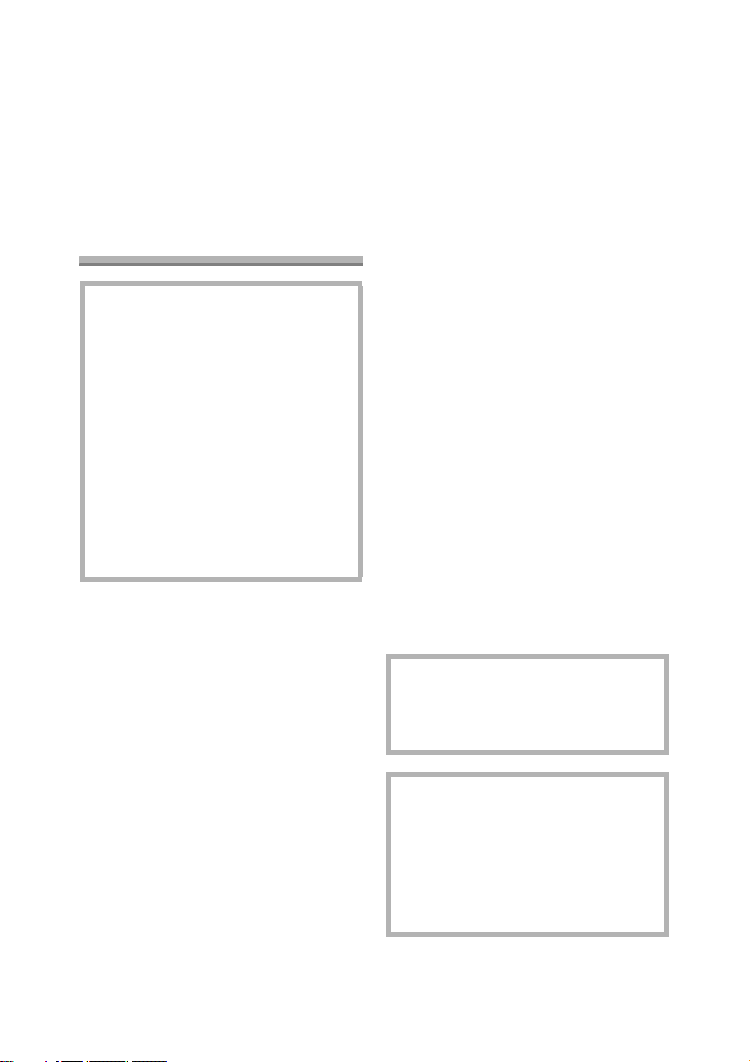
Safety
Dear Customer,
We would like to take this opportunity to
thank you for purchasing this Panasonic
Digital Camera. Please read these
Operating Instructions carefully and
keep them handy for future reference.
Information for Your
Safety
WARNING
TO REDUCE THE RISK OF FIRE
OR SHOCK HAZARD AND
ANNOYING INTERFERENCE,
USE ONLY THE RECOMMENDED
ACCESSORIES AND DO NOT
EXPOSE THIS EQUIPMENT TO
RAIN OR MOISTURE. DO NOT
REMOVE THE COVER (OR
BACK); THERE ARE NO USER
SERVICEABLE PARTS INSIDE.
REFER SERVICING TO
QUALIFIED SERVICE
PERSONNEL.
Safety
Carefully observe copyright laws.
Recording of pre-recorded tapes or
discs or other published or
broadcast material for purposes
other than your own private use may
infringe copyright laws. Even for the
purpose of private use, recording of
certain material may be restricted.
• Please note that the actual controls
and components, menu items, etc. of
your Digital Camera may look
somewhat different from those shown
in the illustrations in these Operating
Instructions.
• SD Logo is a trademark.
• Other names, company names, and
product names printed in these
instructions are trademarks or
registered trademarks of the
companies concerned.
• The screens in these instructions are
displayed as illustrated in DMC-LC70.
IF THE POWER CORD OF THIS
EQUIPMENT IS DAMAGED, IT MUST
BE REPLACED WITH AN
ELECTRICALLY APPROVED POWER
CORD.
THE SOCKET OUTLET SHALL BE
INSTALLED NEAR THE
EQUIPMENT AND SHALL BE
EASILY ACCESSIBLE.
CAUTION
Danger of explosion if batteries are
incorrectly replaced. Replace only
with the same or equivalent type
recommended by the manufacturer.
Dispose of used batteries according
to the manufacturer’s instructions.
2
Page 3
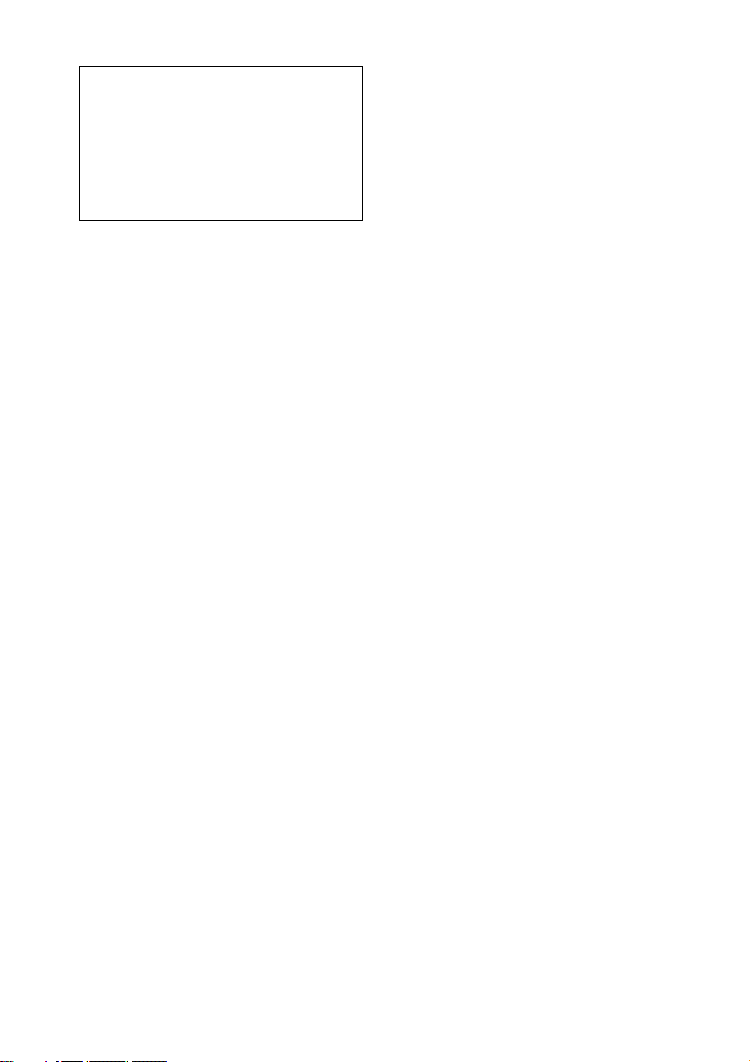
Extremely high precision technology
is employed to produce the LCD
monitor screen. The result is more
than 99.99% effective pixels with a
mere 0.01% of the pixels inactive or
always lit. However, this is not a
malfunction and does not affect the
recorded pictures.
Safety
3
Page 4
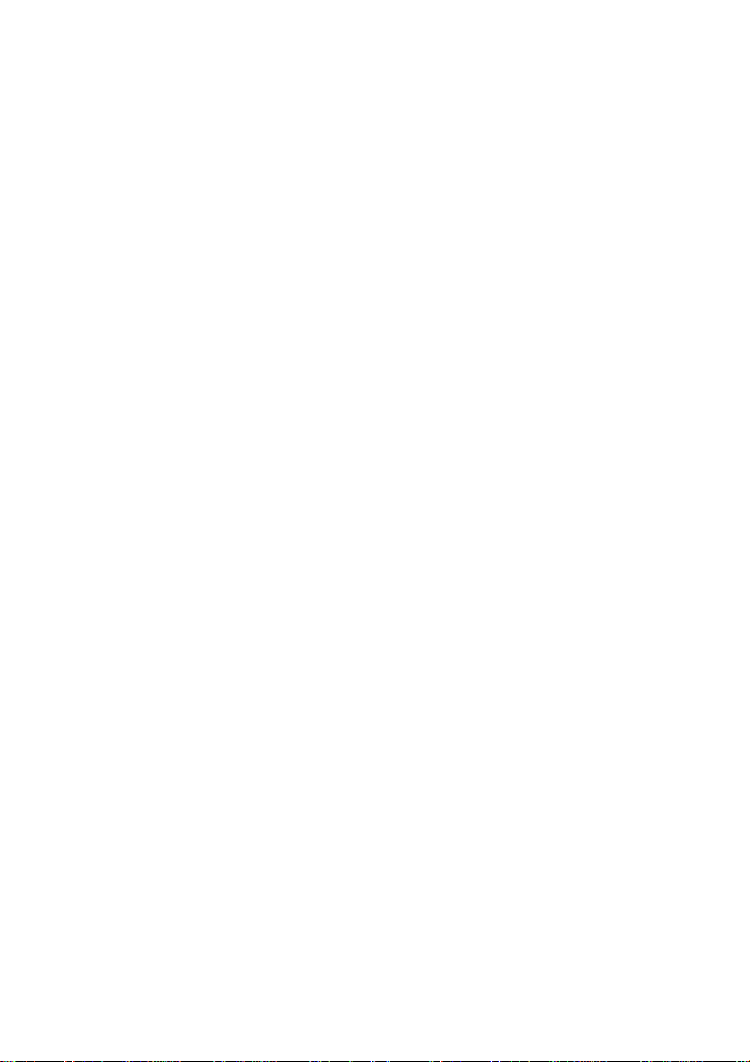
Contents
Safety
Information for Your Safety ................. 2
Preparation
Standard Accessories ......................... 6
Names of the Components ................. 7
Quick Guide ........................................ 9
Charging the Batteries ...................... 10
About the Battery .............................. 11
Inserting/Removing the Batteries ...... 16
About the Card.................................. 17
Inserting/Removing the Card ............ 18
Setting the Date/Time (Clock Set)..... 19
Setup Menu....................................... 20
Using the LCD Monitor...................... 23
Recording pictures (basic)
Taking Pictures ................................. 25
Taking Pictures in Simple Mode........ 29
Checking the Recorded Picture
(Review) ........................................ 32
Using the Optical Zoom..................... 33
Taking Pictures using
the Built-in Flash............................ 34
Compensating the Exposure............. 36
Taking Pictures using
Auto Bracket.................................. 37
Taking Pictures with the Self-timer.... 38
Taking Pictures using Burst Mode .... 39
Playback (basic)
Playing Back Pictures ....................... 40
9 Pictures Multi Playback.................. 41
Using the Playback Zoom ................. 42
Deleting Pictures............................... 43
Recording pictures
(advanced)
Using the Mode Dial.......................... 45
• Taking Pictures using
Economy Mode .......................45
• Taking Pictures using
Macro Mode ............................46
• Taking Pictures using
Portrait Mode........................... 47
• Taking Pictures using
Landscape Mode.....................47
• Taking Pictures using
Night Portrait Mode ................. 48
• Recording Motion Images ..........49
Using [REC] mode menu................... 51
• Setting the White Balance.......... 51
• Setting ISO Sensitivity ...............53
• Changing the Picture Size ......... 53
• Changing the Quality .................54
• Taking Pictures using
Spot Mode...............................54
• Taking Pictures with Audio
(DMC-LC80/DMC-LC70).........55
• Using the AF Trigger
(DMC-LC80/DMC-LC70).........55
• Using the Digital Zoom...............57
• Using the Colour Effect..............58
• Adjusting the Quality
of the Picture
(Picture Adjustment)................ 58
• Creating Flip Animation
(DMC-LC80/DMC-LC70).........58
4
Page 5
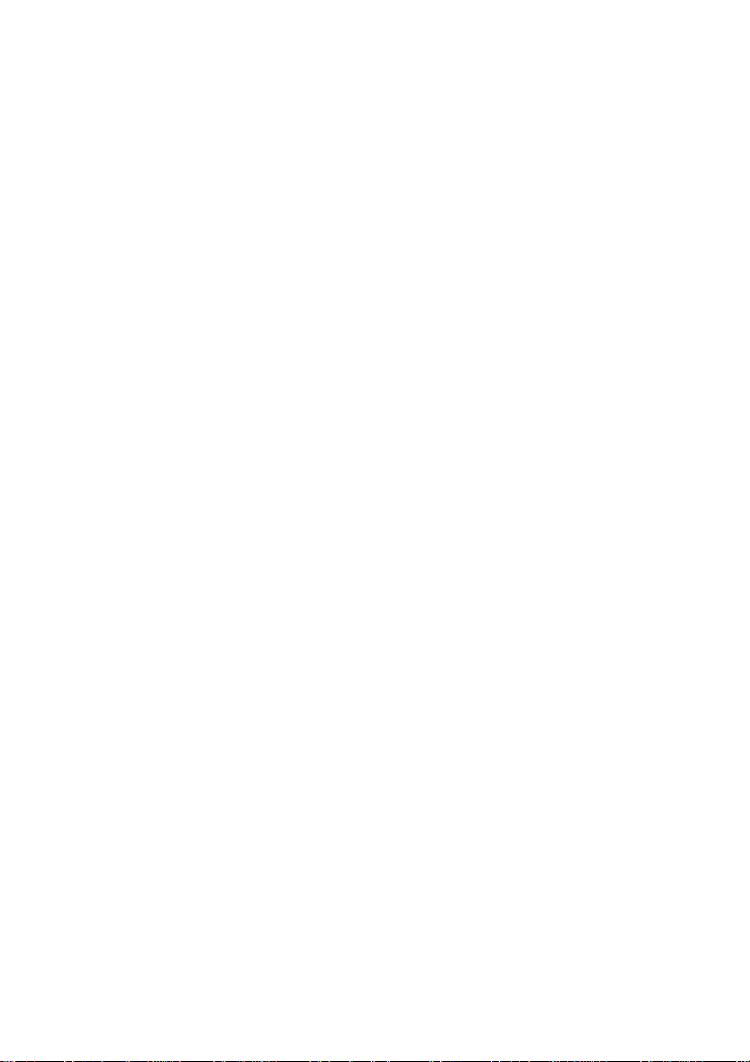
Playback (advanced)
Playing Back Pictures with Audio
(DMC-LC80/DMC-LC70) ............... 62
Playing Back Motion Images ............. 63
Rotating the Picture........................... 64
Setting the Picture to be Printed
and the Number of Prints
(DPOF Print Setting)...................... 65
Preventing Accidental Erasure
of the Picture ................................. 69
Playing Back with Slide Show........... 71
Adding Audio to Recorded Pictures
(Audio Dubbing)
(DMC-LC80/DMC-LC70) ............... 73
Resizing the Pictures ........................ 74
Trimming the Pictures....................... 76
Formatting the Card.......................... 78
Playing Back Pictures
with a TV Screen ........................... 79
Before Connecting with
USB Connection Cable.................. 80
Connecting to a PC........................... 82
Connecting to a Printer ..................... 84
Others
Screen Display.................................. 88
Cautions for Use ............................... 91
Approximate number of recordable
pictures and the size...................... 94
Message Display............................... 95
Troubleshooting ................................ 96
Specifications.................................... 98
5
Page 6
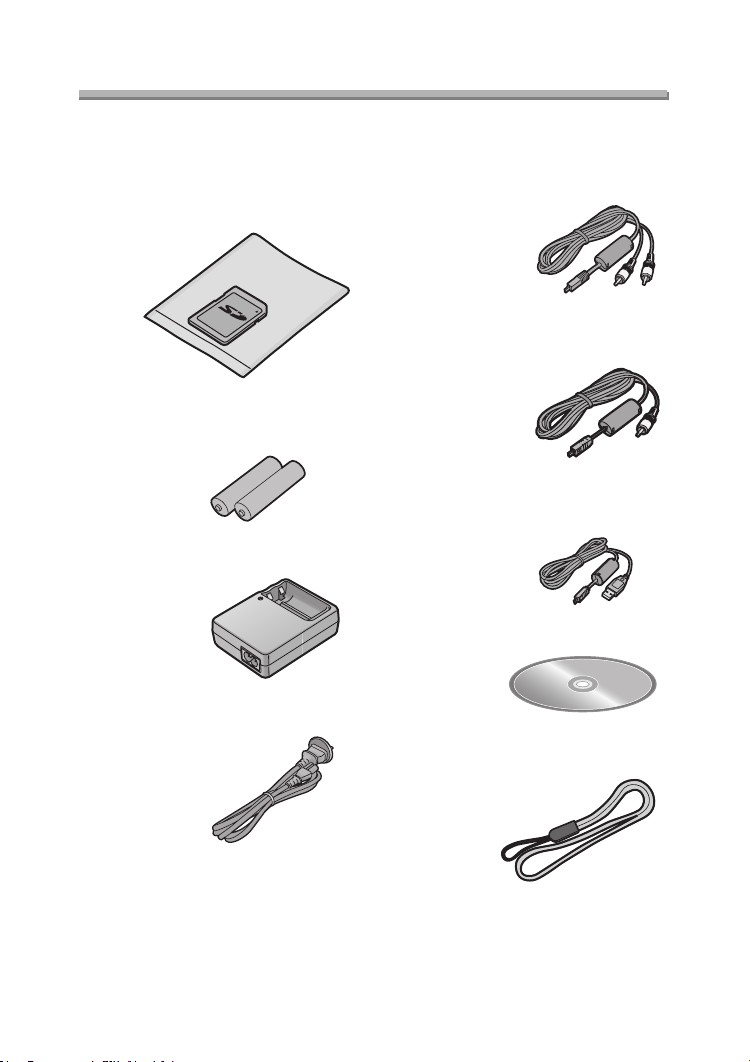
Preparation
Preparation
Standard Accessories
Before using your camera, check the contents.
∫ SD Memory Card (16 MB)
RP-SD016B
(In the text, it is indicated as “Card”)
∫ Batteries
AA Ni-MH (nickel-metal hydride)
∫ Battery Charger
DE-894A
∫ AC Cable
K2CJ2DA00002 or K2CJ2DA00011
∫ AV C a ble (DMC-LC80/DMC-LC70)
K1HB08CD0003
∫ Video Cable (DMC-LC50)
K1HB08CD0006
∫ USB Connection Cable
K1HB08CD0008
∫ CD-ROM
∫ Strap
VFC4057
6
Page 7
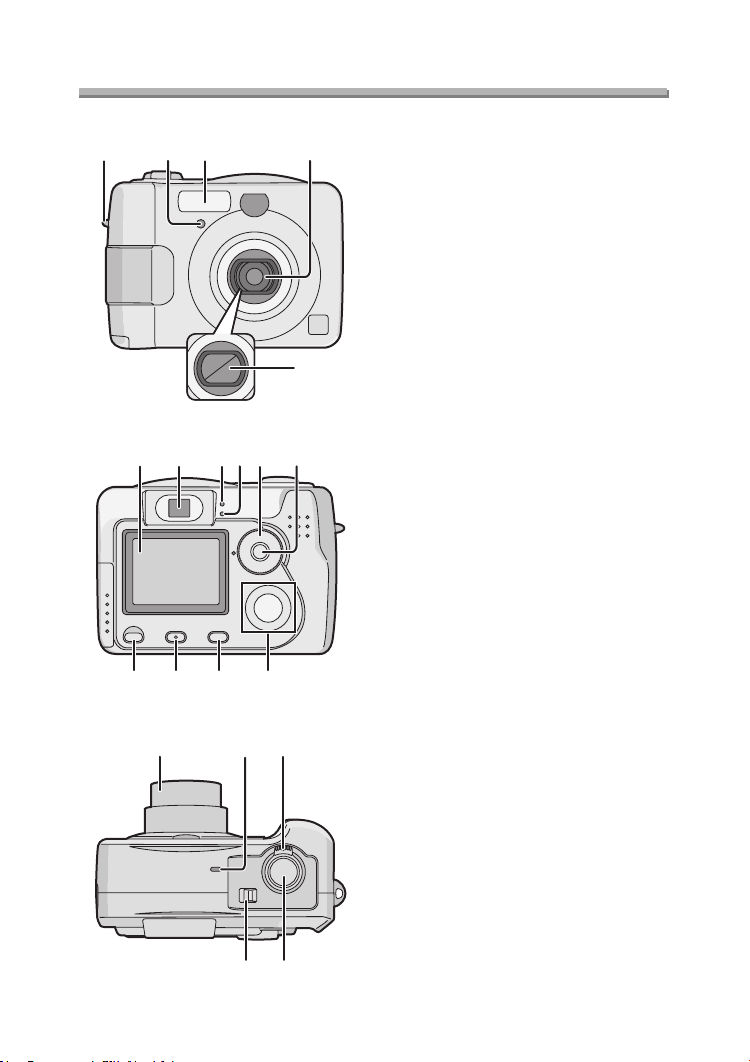
Preparation
Preparation
Names of the Components
13 4
2
5
67
15 14 13 12
8 910 11
10 Mode Dial (refer to next page)
11 Single/Burst Mode Button (P39)
12 Cursor buttons
13 [MENU] Button (P20)
14 [DISPLAY] Button (P23, 68)
15 Delete (P43)/[FOCUS] (P55) Button
16 17 18
1 Strap Eyelet
2 Self-timer Indicator (P38)
3Flash
4 Lens
5 Lens Cover
6 LCD Monitor (P23, 88)
7 Optical Finder
8 Power Indicator (P26)
9 Status Indicator
(P17, 26, 35)
2/Self-timer Button (P38)
4/REVIEW/SET Button (P32)
1/Flash Mode Button (P34)
3/Exposure Compensation (P36)/
Auto Bracket (P37)/White Balance
Fine Adjustment (P52) Button
(DMC-LC80/DMC-LC70)
Delete Button (P43) (DMC-LC50)
20
16 Lens Barrel (P27)
17 Microphone (P49, 55)
(DMC-LC80/DMC-LC70)
18 Zoom Lever (P33, 57)
19 Shutter Button (P25)
20 Power Switch (P25)
19
7
Page 8
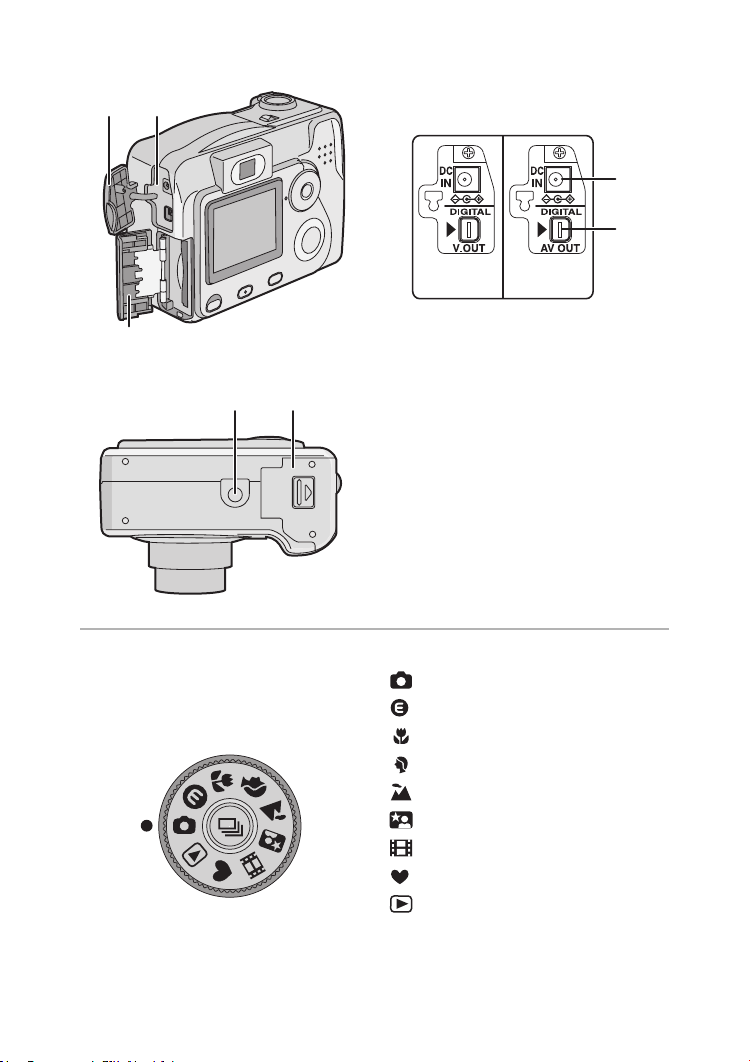
21
3
Preparation
21 Terminal Cover
A
22
2
24
25 26
ª The Mode Dial
Select the desired recording mode for
the scene, then turn the mode dial to set
to the mark of the mode.
(DMC-LC50)
(DMC-LC50)
22 [DC IN] Socket *
23 [DIGITAL] (P82, 84) / [AV OUT]
(P79) Socket (DMC-LC80/
DMC-LC70)
[DIGITAL] (P82, 84) / [V.OUT] (P79)
Socket (DMC-LC50)
24 Card Door (P18)
* When you use the AC adaptor
(optional, DMW-AC2), do not extend
the DC cable connected to the
camera.
25 Tripod Receptacle
26 Battery Door (P16)
: Normal Picture mode (P25)
: Economy mode (P45)
: Macro mode (P46)
: Portrait mode (P47)
: Landscape mode (P47)
: Night portrait mode (P48)
: Motion image mode (P49)
: Simple mode (P29)
: Playback mode (P40)
(DMC-LC70)(DMC-LC50)A(DMC-LC80)
(DMC-LC70)
8
Page 9
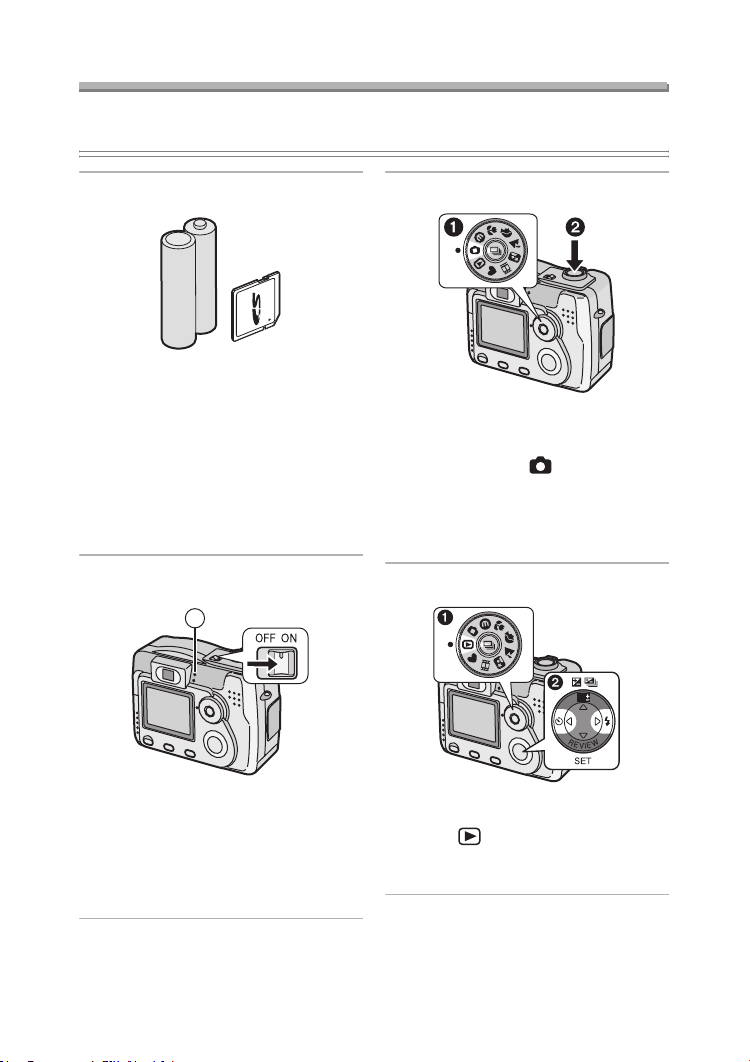
Preparation
Quick Guide
• This is the summary of operations for recording on the camera.
• Refer to the corresponding pages for each operation in detail.
1 Check the batteries and the card.
• Insert the supplied batteries or new
batteries. (P16)
(When using the Ni-MH (nickel-metal
hydride) batteries, insert the batteries
after charge.)
• Insert the Memory Card. (P18)
• Read page 11 for the batteries.
2 Turn the camera on.
1
3 Take pictures.
• Set the clock. (P19)
1 Set the mode dial to the Normal
recording mode [ ].
2 Press the shutter button and take a
picture. (P25)
• Do not cover the photo flash with your
finger or other items. (P26)
4 Play back the recorded picture.
WB
• The power indicator 1 blinks.
• When the card is not inserted.
• When there is no remaining
capacity and time on the card.
• When the remaining power is low
(blinking slowly).
1 Set the mode dial to the Playback
mode [ ].
2 Press 2 or 1, and select the desired
picture. (P40)
9
Page 10
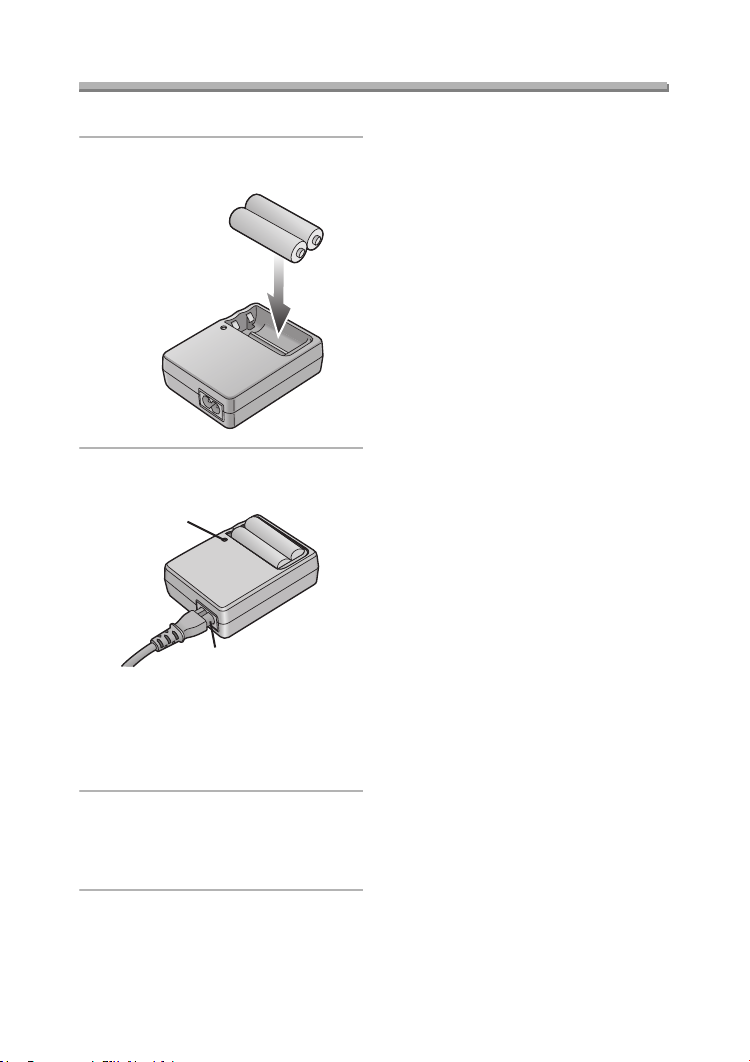
Preparation
Charging the Batteries
• Charge the batteries before use (when using Ni-MH batteries).
1
Insert the batteries into the battery
charger.
2 Connect the AC cable to the
charger and AC socket.
1
2
• The charge lamp 1 lights and charge
starts.
• The AC cable does not fit entirely into
the socket. A gap will remains shown
2.
3 Charge is completed when the
charge lamp is no longer
illuminated.
• Charging takes in about 6 hours.
• Confirm that batteries are inserted
properly.
• Disconnect the charger from the
electrical outlet after the charging is
completed.
• Use Panasonic AA Ni-MH batteries
(nickel-metal hydride) (supplied).
ª Environment/charge error
• Charge in a place with a surrounding
temperature of 0 – 40oC (also
temperature of the battery).
• When charging starts, the charge
lamp lights.
If after charging starts the charge lamp
blinks, it indicates a charge error.
In this case, remove the charger from
the electrical outlet, take out batteries,
check whether the surrounding
temperature or the batteries are too
hot or cold, and charge again. An error
cannot be cancelled by turning the
power off/on.
the charge lamp still blinks, consult
your nearest servicentre.
If after charging again
10
Page 11
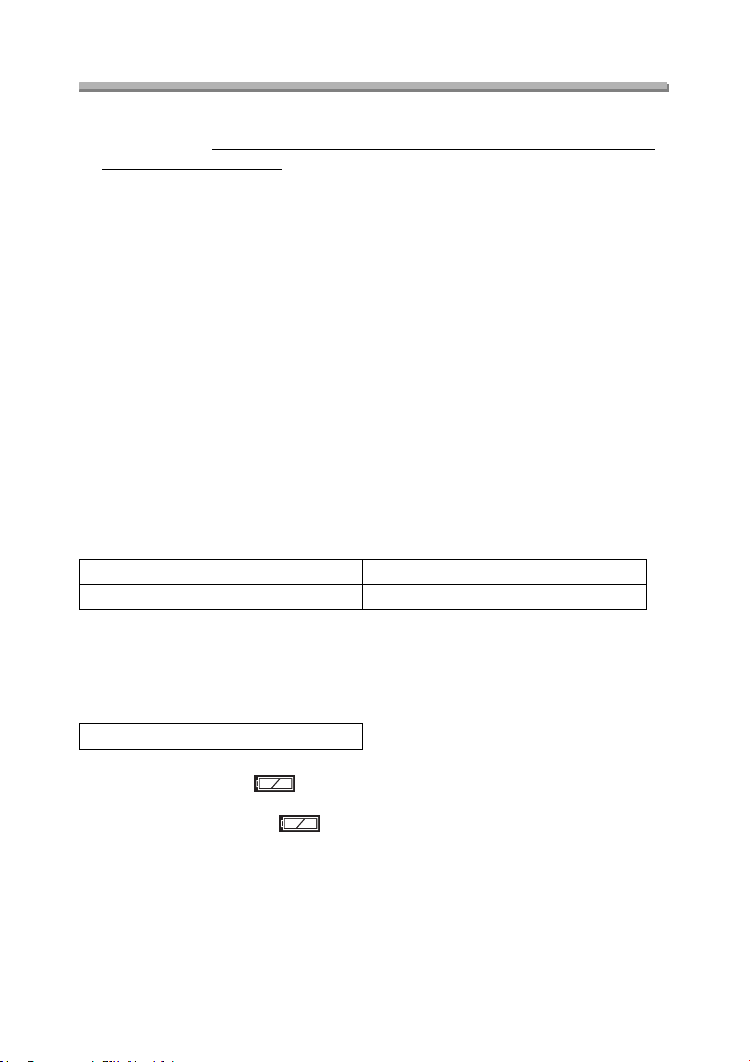
Preparation
About the Battery
ª Recommended batteries
Use Panasonic AA Ni-MH batteries (nickel-metal hydride)
or AA Alkaline batteries
. (We recommend that you use Panasonic
batteries.)
• The performance of the batteries may vary depending on brand or storage
terms/condition of the battery. It may cause malfunction or the available
recording time may become shorter.
• As the ambient temperature decreases, the battery performance and capacity may
temporarily decrease. In such cases, remove the batteries, warming them in your
pocket.
• The battery indicator may not be displayed correctly depending on the
temperature or other conditions. Battery may be empty without indication.
• We recommend turning the camera off frequently while recording to maintain the
power of the battery for a long time.
• When using the camera outdoors, we recommend using new Alkaline batteries. If
you will be using the camera for a long period of time, using rechargeable Ni-MH
batteries is more practical.
• The exhausted batteries may recover the performance when they are left for some
period of time. However, they cannot be used for a long time. Be sure to replace
with new batteries.
Batteries that should not be used
Manganese batteries Nickel batteries
Ni-Cd batteries Lithium batteries
• If the batteries listed above are used, improper operation can result and the
following malfunctions can occur;
• Remaining battery time may not be displayed accurately.
• Camera may turn off prematurely.
• Data written to Memory Card can be damaged resulting in the loss of photos.
(supplied)
Nickel Manganese batteries
The remaining battery life of the Nickel Manganese battery may be displayed as full
on the battery indicator [ ] because of its characteristics even if it is
considerably consumed. Moreover, the camera may be turned off with the indication
on the battery indicator full [ ] without warning. This is not a malfunction.
11
Page 12
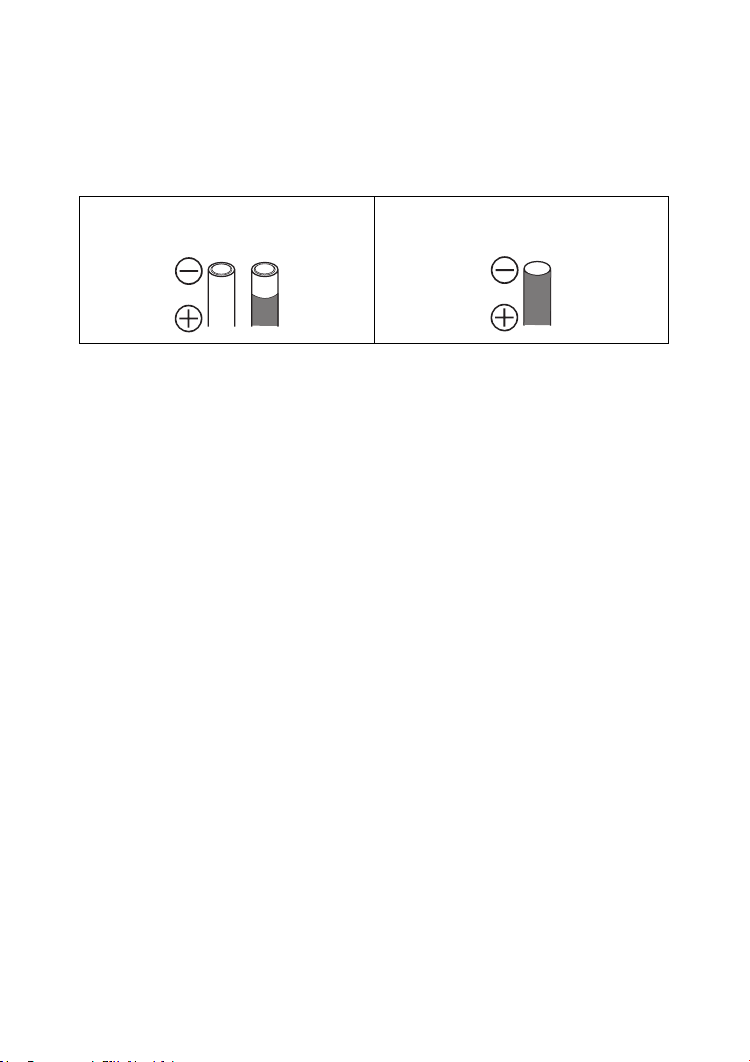
Preparation
ª Batteries that cannot be used
The following batteries cannot be used.
• Batteries where part or their entire outer covering jacket has been removed or
partially peeled away.
• Batteries that have “flattened” ends that would prevent a proper connection from
being made with internal battery contacts.
• All or part of the seal of batteries are
peeled off
• - polarity is flat
ª Proper Care and Handling of the Batteries
If you mishandle the batteries, leakage, generation of heat and fire or
explosion may occur. Observe the following cautions;
• Do not attempt to disassemble the battery or subject the battery to any extreme
mechanical abuse.
• Do not heat or throw into the fire.
• Do not allow the battery contacts to touch metal objects.
• Do not subject the battery, battery connectors, or the camera to any direct
moisture, especially salt water. This can cause corrosion of the metal surfaces.
• Do not peel off or remove the outer battery covering.
• Do not throw the batteries.
• Do not use batteries that appear mechanically damaged, swollen or show signs of
leakage.
• Do not store batteries in high humidity or high temperature environments.
• Keep batteries away from small children.
• Do not install batteries backwards (reverse polarity). Serious damage or injury can
result.
• When you replace 2 batteries, use two of the same type.
• All batteries should be of the same brand, size, capacity. Avoid mixing batteries.
• If you will not be using the camera for a long time, remove the batteries.
• Following prolonged use, it is normal for the battery to be warm.
• As the ambient temperature decreases, the battery capacity and performance will
decrease. This is normal. In such cases, remove the batteries and warm them in
your pocket. Take special care not to allow the contacts to come into contact with
metal objects in your pocket.
• If oxidation or any foreign substance is found on the battery contacts it could
prevent the battery from making a good electrical contact. Operation could
become intermittent. If this occurs, clean the battery contact with an ink eraser.
12
Page 13
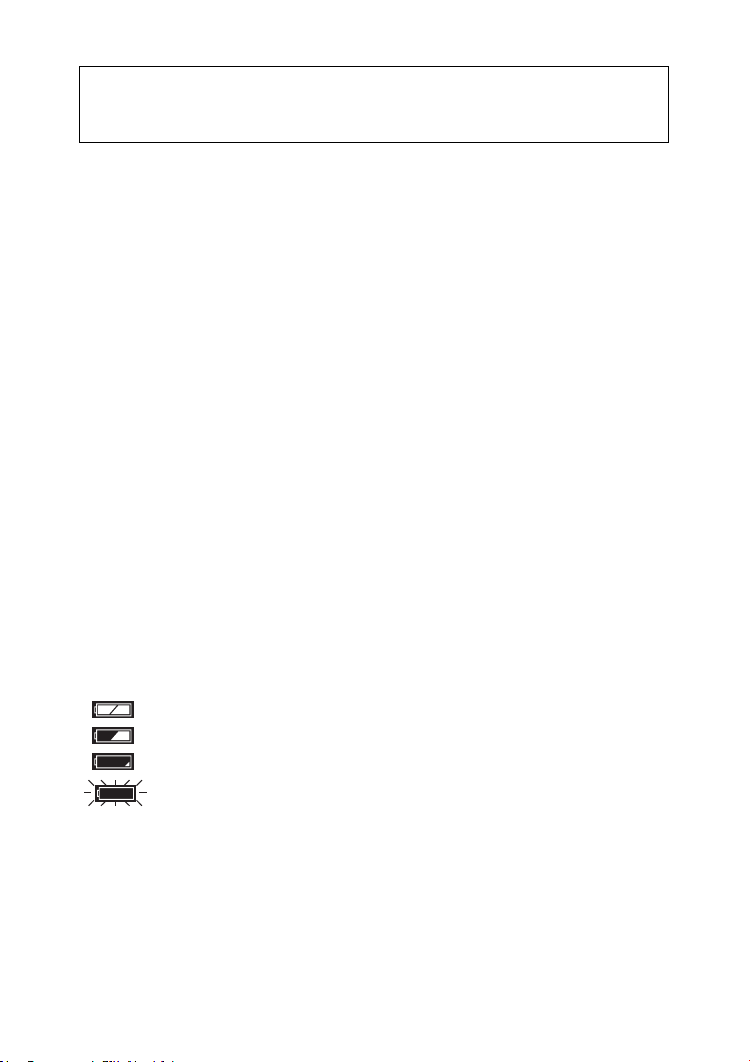
Preparation
If any leakage from the battery is noted, avoid direct skin contact. Remove the
battery and clean as much of the foreign substance as possible. Contact your
local service centre for assistance if necessary.
ª Ni-MH Battery (Nickel Metal Hydride)
The battery charger should only be used with the Ni-MH batteries. Do
not attempt to charge non-rechargeable batteries. Please be aware of
the following issues;
• If any oxidation or foreign substance is found on the battery contacts, the battery
may not be charged correctly. Battery contacts can be cleaned with a soft cloth or
ink eraser.
• Newly purchased rechargeable batteries or those which have not been used for a
long period of time may not reach full capacity after one charge. The overall
performance will increase after 2–3 discharge/charge cycles.
• Rechargeable batteries should be used to the point when the camera stops
working. They should be recharged as soon as possible. Premature charging can
cause “memory effect”, whereby the overall operating time can be decreased.
• Even during storage, rechargeable batteries will naturally discharge. We suggest
charging before each use.
• Once batteries have reached full charge, avoid over charging them.
• Do not peel off or damage the covered seal.
• Read the Operating Instructions for the battery charger.
Ni-MH batteries have a limited life. The battery power decreases gradually over
time. If available time seems much shorter, purchase new batteries.
• The battery’s life differs depending on the condition stored or used or environment.
ª Battery indicator
The remaining battery power is displayed on the LCD monitor. (This is not displayed
when using AC adaptor (optional, DMW-AC2).)
: The battery power is sufficient
: The remaining power is low
: There is little remaining power
(Blinks in red): Replace the batteries
When using new Ni-MH batteries, the battery indicator may not be
displayed correctly because of the characteristic of the batteries, not
because of a malfunction. If you repeatedly discharge and charge the
batteries fully, the battery indicator will be displayed correctly.
• The battery indicator may not be displayed correctly depending on the
temperature or other conditions. As a result, even if the battery indicator is not
empty, the power may be turned off. This is not a malfunction.
13
Page 14
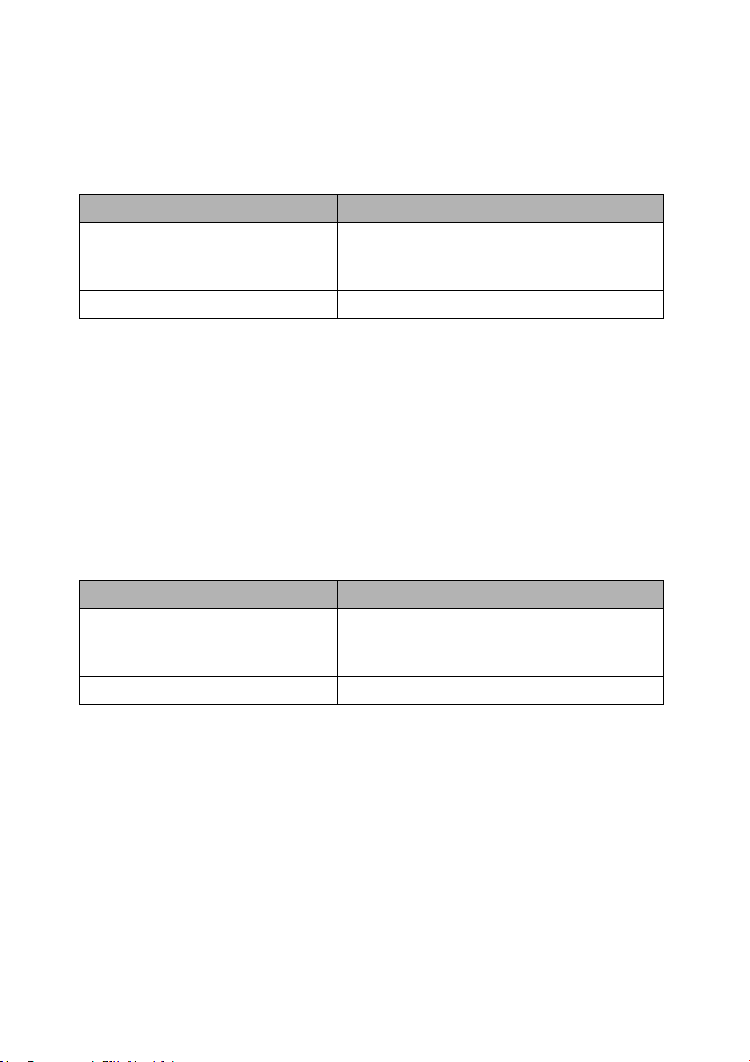
Preparation
• Even if the battery power depletes when leaving them unused for a while, the
battery power may recover. However, they will not be usable, so replace them with
new ones once the battery power depletes.
ª About the Battery Consumption
Recordable number under CIPA Standards
Batteries Recordable number
Fully charged Panasonic Ni-MH
(nickel-metal hydride) batteries
supplied
)
(
Panasonic Alkaline batteries
Approx. 320 still pictures
Approx. 160 still pictures
Measured under the following conditions:
• Temperature: 23°C / Humidity: 50
%
, LCD monitor is on
• Using the supplied SD Memory Card
• Starting recording 30 seconds after the camera is turned on.
• Recording once every 30 seconds, flash every other recording.
• Activating zoom from Tele to Wide and vice versa in every recording.
• Turning the camera off per 10 recordings/Leave the camera until the battery is
cooled down.
Recordable number under low temperature
(Temperature: 0°C / Other recording conditions are the same as specified in CIPA
Standards)
Batteries Recordable number
Fully charged Panasonic Ni-MH
(nickel-metal hydride) batteries
(
supplied
)
Panasonic Alkaline batteries
Approx. 300 still pictures
Approx. 40 still pictures
• Please note that the performance and capacity of the alkaline battery is
significantly decreased in low temperature conditions.
14
Page 15
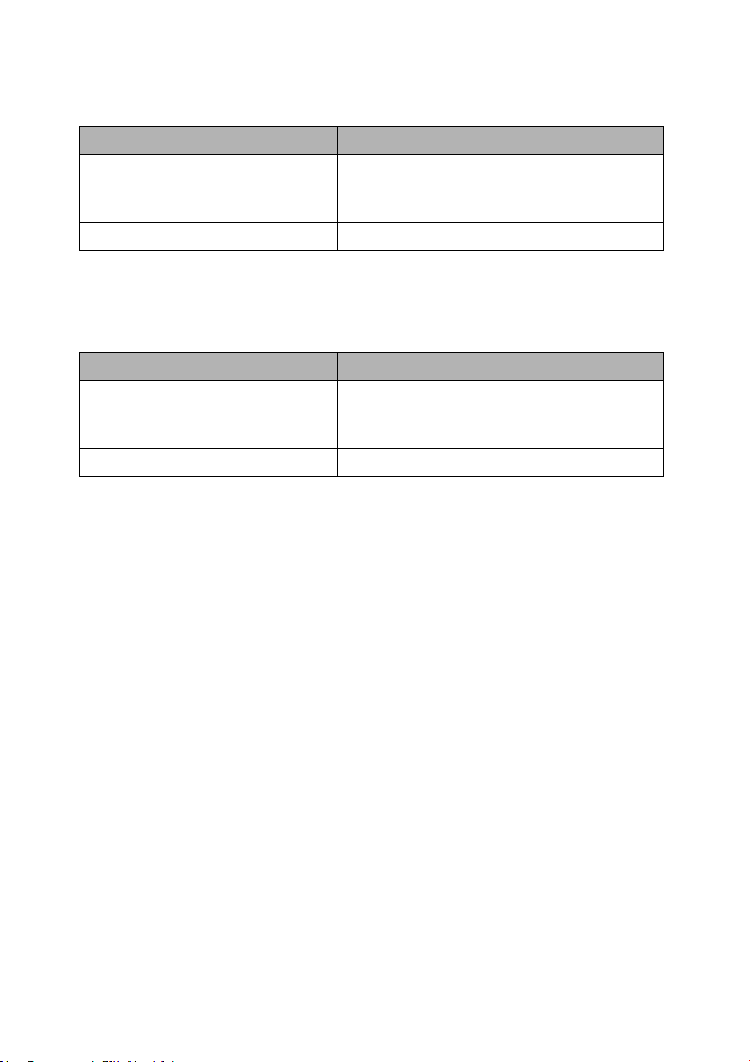
Preparation
Recordable number when the LCD monitor is turned off
(The LCD monitor is off / Other recording conditions are the same as specified in
CIPA Standards)
Batteries Recordable number
Fully charged Panasonic Ni-MH
(nickel-metal hydride) batteries
supplied
)
(
Panasonic Alkaline batteries
Approx. 850 still pictures
Approx. 400 still pictures
• The remaining battery life lasts longer when you use the camera with the LCD
monitor turned off.
Continuous playback time
Batteries Continuous playback time
Fully charged Panasonic Ni-MH
(nickel-metal hydride) batteries
(
supplied
)
Panasonic Alkaline batteries
¬
Suggestions/Tips
¬
Approx. 340 min.
Approx. 280 min.
• The numbers and times shown in the table may vary depending on the condition.
• Recordable number/playback time varies depending on the batteries used.
• We recommend turning the camera off frequently while recording to maintain the
power of the battery for a long time.
• CIPA is an abbreviation for Camera & Imaging Products Association.
15
Page 16
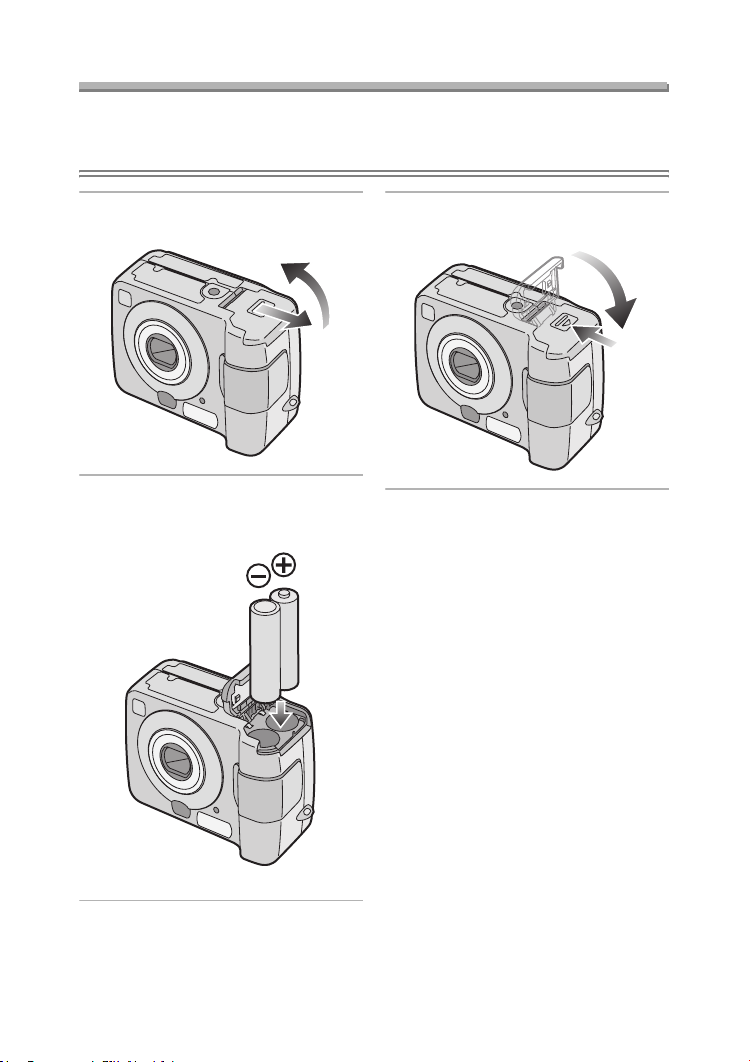
Preparation
Inserting/Removing the Batteries
Preparation
• Check that the camera is turned off and that the lens is retracted.
• Use AA Ni-MH batteries (nickel-metal hydride) or AA Alkaline batteries.
1
Slide the door in the direction of
the arrow to open the battery door.
2 Insert the batteries observing the
direction of the + and polarities.
3
Slide the door in the direction of
the arrow to close the battery door.
¬
Suggestions/Tips
• If you will not be using the camera for
a long time, remove the batteries.
• After the fully charged batteries or new
batteries have been inserted for more
than 3 hours, the clock setting is
stored (in the camera) for 3 months
after the batteries are removed. (The
time may be shorter if the batteries are
not charged sufficiently.)
If more than 3 months has passed, the
clock setting will be lost. In this case,
set the clock again. (P19)
• Do not remove the card or the
batteries when the card is being
accessed. (P17)
• Be sure to remove the batteries
after the power indicator is turned
off. Otherwise, the setting may be
cleared.
¬
16
Page 17
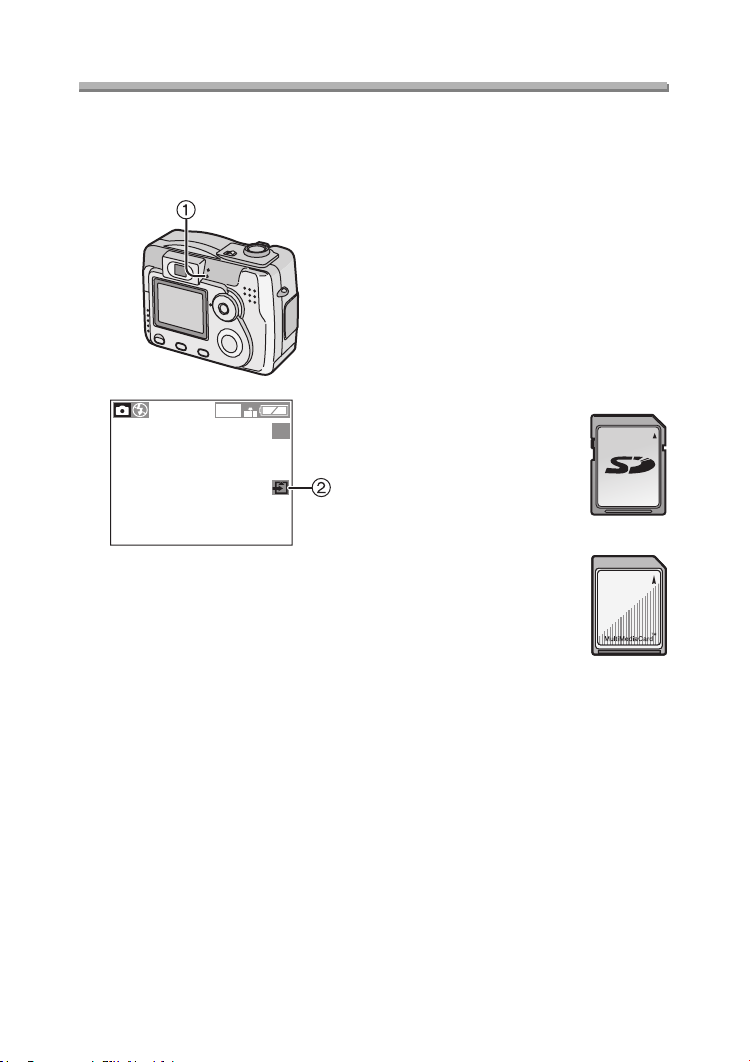
About the Card
Preparation
ª Access to the card
While the card is being accessed, the
status indicator 1 and card access
indication 2 light.
1600
19
When the status indicator 1 and card
access indication 2 light, do not:
• turn the camera off.
• remove the batteries or the card.
• do not remove the AC Adaptor
(optional, DMW-AC2).
The card and the card contents may be
damaged and the camera may not
operate normally.
It is possible that data stored on the
card can be damaged due to accidental
erasure, static electricity, electrical noise
or a defective card. We recommend
storing precious data to your PC’s hard
drive. (P82)
ª SD Memory Card (supplied) and
MultiMediaCard (optional)
The SD Memory Card and
MultiMediaCard are small, lightweight,
removable external memory cards. The
reading/writing speed of an SD Memory
Card is fast. The SD Memory Card is
equipped with a Write-Protect switch
that can inhibit writing and formatting a
card. (When the switch is slid to the
[LOCK] side, it is not possible to write or
delete data on the card and format it.
When the switch is unlocked, these
functions become available.)
SD Memory Card
MultiMediaCard
Suggestions/Tips
¬
• The reading/writing speed of a
MultiMediaCard is slower than an SD
Memory Card. When a
MultiMediaCard is used, the
performance of certain features may
be slightly slower than advertised.
• After recording motion images using
the MultiMediaCard, the status
indicator and card access indication
may appear for a while, but this is not
a malfunction.
• Keep the Memory Card out of reach of
children to prevent swallowing.
¬
17
Page 18
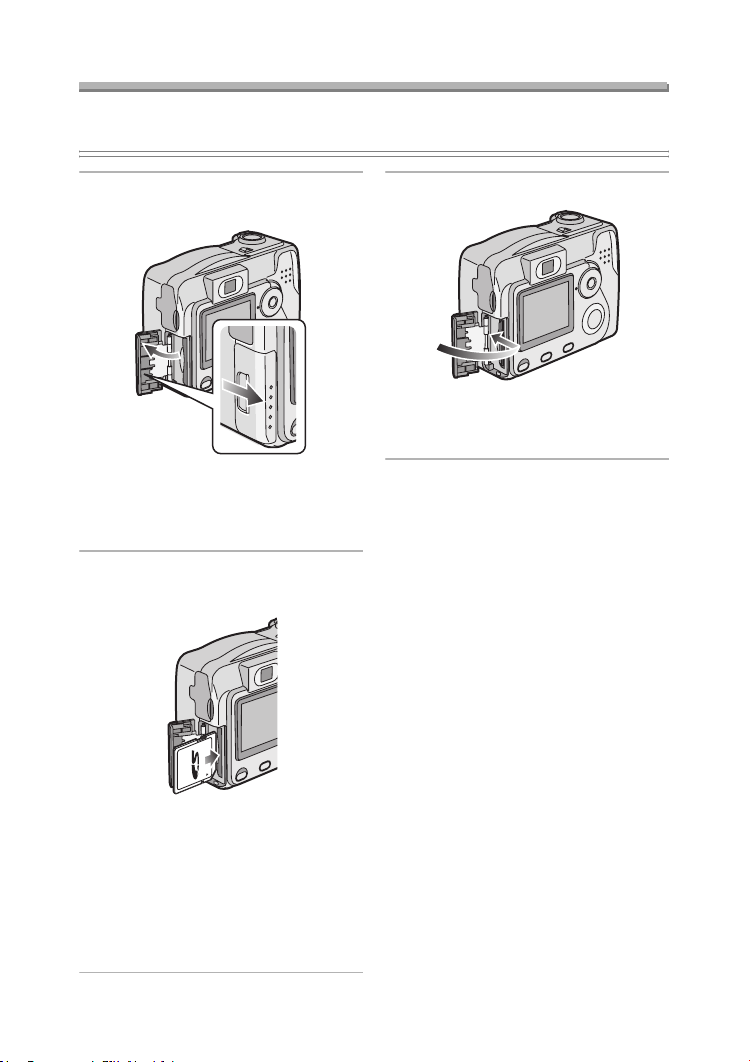
Preparation
Inserting/Removing the Card
Preparation
• Check that the camera is turned off and that the lens is retracted.
1 Slide the door in the direction of
the arrow to open the card door.
• The card may be damaged if it is
removed while the camera is on.
• We recommend using Panasonic’s SD
Memory Card. (Use only the genuine card.)
2 Insert the card all the way in until
it clicks.
3 Close the card door.
• If the card door cannot be completely
closed, remove the card and insert it
again.
ª Removing the Card
When removing the card, press the card
until it clicks and then pull it out straight
from the camera.
Suggestions/Tips
¬
• Do not remove the card when the
card is being accessed. (P17)
¬
• Insert the card, pressing gently until it
locks in place. If the card will not insert
freely, it may be reversed. Do not force
the card.
• Do not touch the connection terminals
on the back side of the card.
• The card may be damaged if it is not
fully inserted.
18
Page 19
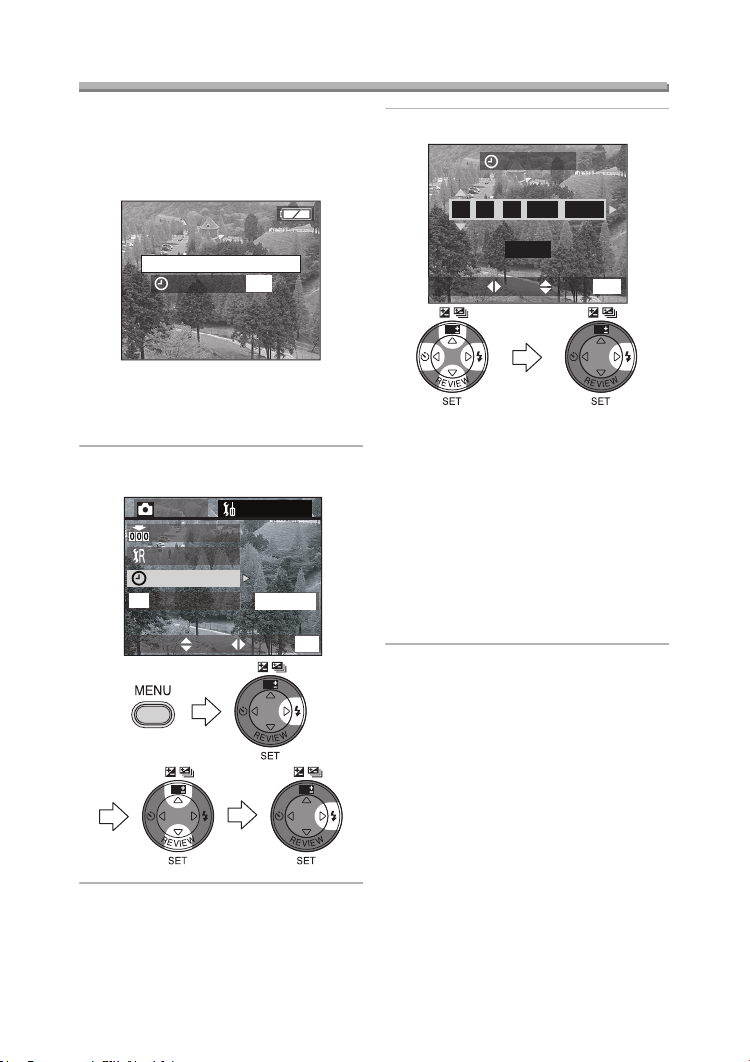
Preparation
Setting the Date/Time (Clock Set)
ª Initial setting
The clock is not set when the camera is
shipped. When you turn the camera on,
the clock setting screen appears.
PLEASE SET THE CLOCK
CLOCK SET
MENU
When pressing the [MENU] button, the
screen shown in step 2 appears. Set the
clock on it.
1 Select [CLOCK SET] from the
[SETUP] menu. (P20)
M
ass Storage
EXITSETSELECT
WB
2/
3
MENU
WBWB
REC SETUP
NO.RESET
RESET
CLOCK SET
USB
USB MODE
2 Set date, time and order.
CLOCK SET
2004
MAR
11
10 00
:
.
.
D/M/Y
MENU
EXITSETSELECT
WB WB
• 2/1: Select the desired item.
• 3/4: Set date and time.
• 3/4: Select [D/M/Y], [M/D/Y] or
• Close the menu by pressing the
• Check if the clock setting is correct,
• You can set the year from 2000 to
ª Date Printing
• You can set the date printing in DPOF
print setting on this camera. (P68)
• Using the supplied software, [SD Viewer
for DSC], it is possible to have the date
imprinted on the picture. For details,
please read the supplied operating
instructions for PC connection.
• When you go to a photo studio for
printing, be sure to order the printing
of the date. For further information,
ask the photo studio. Depending on
the studio, it may not be possible to
print the date.
[Y/M/D].
[MENU] button 2 times after
finishing the setting.
after turning the camera off and on.
2099. The 24-hour system is used.
19
Page 20
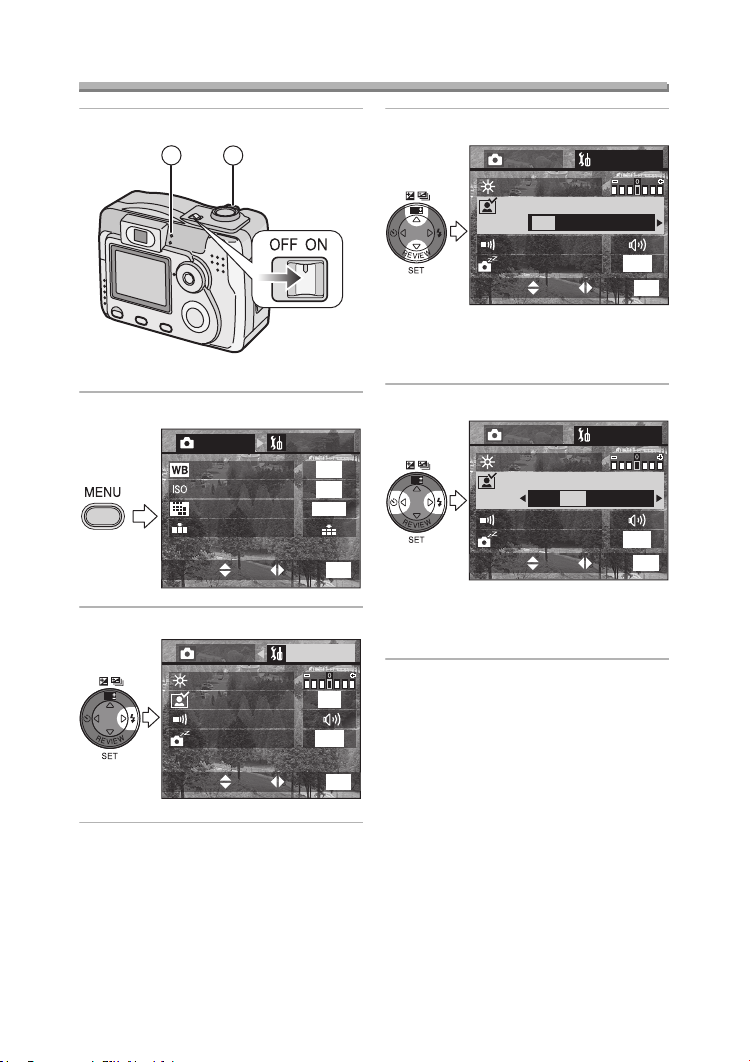
Setup Menu
Preparation
1 Turn the camera on.
12
• The power indicator 1 lights.
2 Press the [MENU] button.
1
/
REC
3
W.BALANCE
SENSITIVITY
PICT.SIZE
QUALITY
3 Select the [SETUP] Menu.
REC SETUP
WB
MONITOR
AUTO REVIEW
BEEP
POWER SAVE
SETUP
AUTO
AUTO
1600
EXITSETSELECT
OFF
2MIN.
4 Select the desired item.
WB
• When rotating the zoom lever 2
toward T, the page of the menu screen
can be forwarded. (vice versa)
5 Set the desired value.
WB
MENU
• Close the menu by pressing the
[MENU] button after finishing the
1
/
3
setting.
REC SETUP
MONITOR
AUTO REVIEW
OFF 1SEC. 3SEC. ZOOM
BEEP
POWER SAVE
EXITSETSELECT
REC SETUP
MONITOR
AUTO REVIEW
OFF 1SEC. 3SEC. ZOOM
BEEP
POWER SAVE
EXITSETSELECT
2MIN.
MENU
2MIN.
MENU
1
/
3
1
/
3
MENU
EXITSETSELECT
20
Page 21
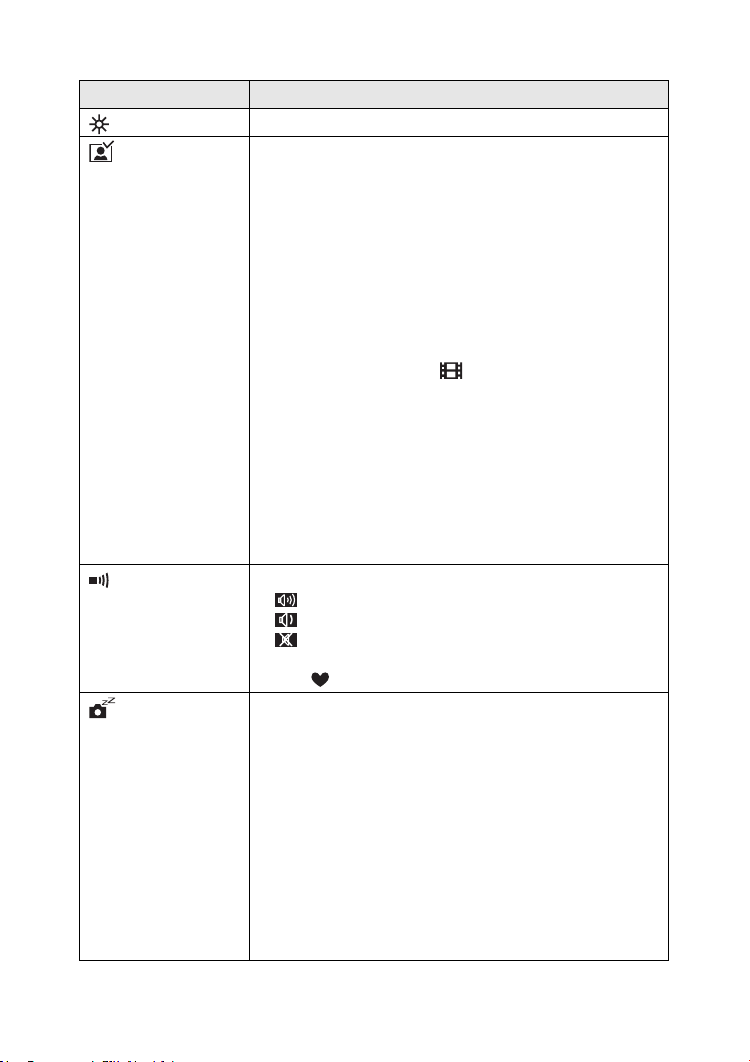
Preparation
You can control the following items on [SETUP] Menu.
Menu Functions
MONITOR Adjust the brightness of the LCD monitor in 7 steps.
AUTO REVIEW
(Recording
mode only)
• [OFF]: The recorded picture does not automatically
appear.
• [1SEC.]: The recorded picture automatically appears
on the screen for about 1 second.
• [3SEC.]: The recorded picture automatically appears
on the screen for about 3 seconds.
• [ZOOM]: The recorded picture automatically appears
on the screen for about 1 second. Then it is
enlarged 4 times and appears for about
1 second.This mode is useful to confirm the
focus.
• In Motion image mode [ ], auto review function is
not activated.
• When using burst mode or auto bracket, the auto review
function works while recording the data into the card
regardless of the setting on the auto review function.
(The picture is not enlarged.)
• When using pictures with audio, the auto review function
works while recording the audio or the data into the card
regardless of the setting on the auto review function.
(The picture is not enlarged.) (DMC-LC80/DMC-LC70)
BEEP Set to the volume of operational sound.
• [ ]: The operational sound turns high.
• [ ]: The operational sound turns low.
• [ ]: The operational sound turns off.
The operational sound setting is also reflected on Simple
mode [ ].
POWER SAVE
(Except for the
Economy
mode)
The remaining battery life is extended by turning the
camera off automatically while camera is not used.
• [1MIN.]/[2MIN.]/[5MIN.]/[10MIN.]:
The camera is automatically turned off if it has
not been used for a predetermined amount of
time.
(Press the shutter button or turn the camera off
and on to cancel the power save mode.)
• [OFF]: The camera is not automatically turned off.
• When using the AC adaptor (optional, DMW-AC2)/
connecting to a PC or printer/recording motion images/
playing back motion images/during Slide Show, the
power save mode is not activated.
21
Page 22
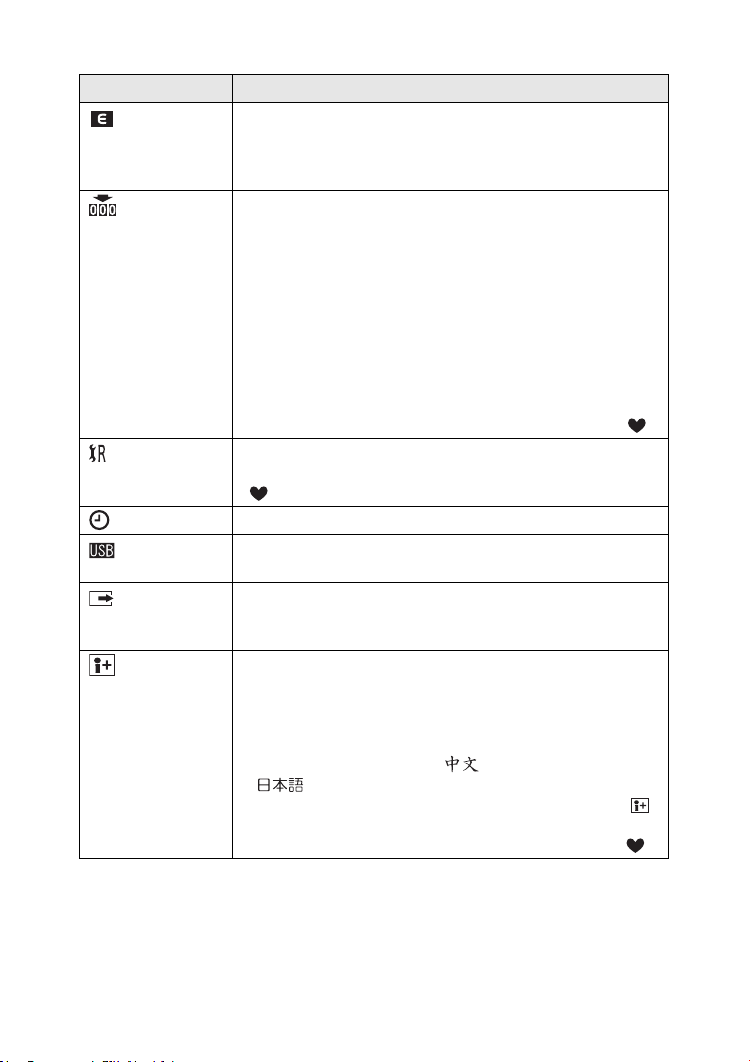
Preparation
Menu Functions
ECONOMY
(Economy
mode only)
The remaining battery life is extended by turning the LCD
monitor off automatically while camera is not used.
You can set the condition to turn the LCD monitor off when
the Economy mode is selected. (P45)
NO.RESET
(Recording
mode only)
Set this when you want to start the file number of the picture
from 0001 on the next recording. (The folder number is
updated, and the file number starts from 0001.)
• The folder number can be assigned from 100 to 999.
When the folder number reaches 999, it cannot be reset.
We recommend formatting the card after saving the data
on a PC or elsewhere (P78).
• When you reset the formatted card or new card, the file
number is reset and the confirmation screen appears. If
you select [YES] on the screen, the folder number is also
reset to 100.
• The file number reset is also reflected on Simple mode [ ]
RESET
(Recording
mode only)
The camera is reset to the initial settings. However, the file
number, the clock setting and the setting on Simple mode
[ ] are not changed.
CLOCK SET Change the date and time. (P19)
USB MODE Set to the USB communication system. Set before
connecting to a PC or a printer. (P80)
VIDEO OUT
(Playback
• [NTSC]: Video output is set to NTSC system.
• [PAL]: Video output is set to PAL system. (P79)
mode only)
LANGUAGE Set to the language on the menu screen from the following
7 languages.
Set to the desired language with 2/1 and determine it with
4.
[ENGLISH]: English [DEUTSCH]: German
[FRANÇAIS]: French [ESPAÑOL]: Spanish
[ITALIANO]: Italian [ ]: Chinese (Simplified)
[ ]: Japanese
• When you set to another language by mistake, select [ ]
from the menu icons to set the desired language.
• The language setting is also reflected on Simple mode [ ]
.
.
22
Page 23
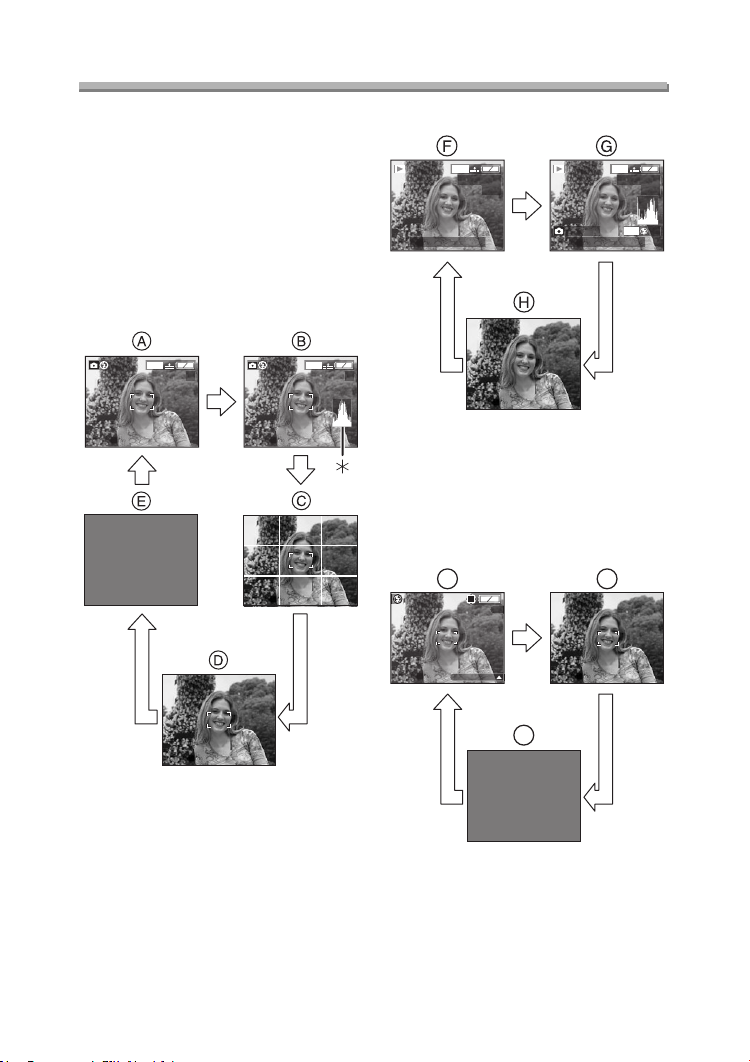
Preparation
Using the LCD Monitor
ª Selecting the screen to be used
Press the [DISPLAY] button to switch to
the screen to be used.
• The [DISPLAY] button is not activated
when the menu screen appears.
When you press the [DISPLAY] button
in playback zoom or in multi playback,
you can switch whether you use the
LCD monitor or not.
In recording mode (P25)
1600
19
1600
19
In playback mode (P40)
10:00 1.
1600
100_0001
MAR
1/19
.2004
F2.8 1/200
10:00 1.
1600
100_0001
MAR
ISO100
.2004
F Display
G Display with recording information
and histogram (DMC-LC80/
DMC-LC70)
H Non-display
Recording in Simple mode (P29)
I
8
BACKLIGHT
J
1/19
AUTO
A Display
B
Display with histogram (DMC-LC80/
DMC-LC70)
C Non-display (Recording guide line)
D Non-display
E LCD monitor is turned off
¢Histogram
K
I Display
J Non-display
K LCD monitor is turned off
23
Page 24
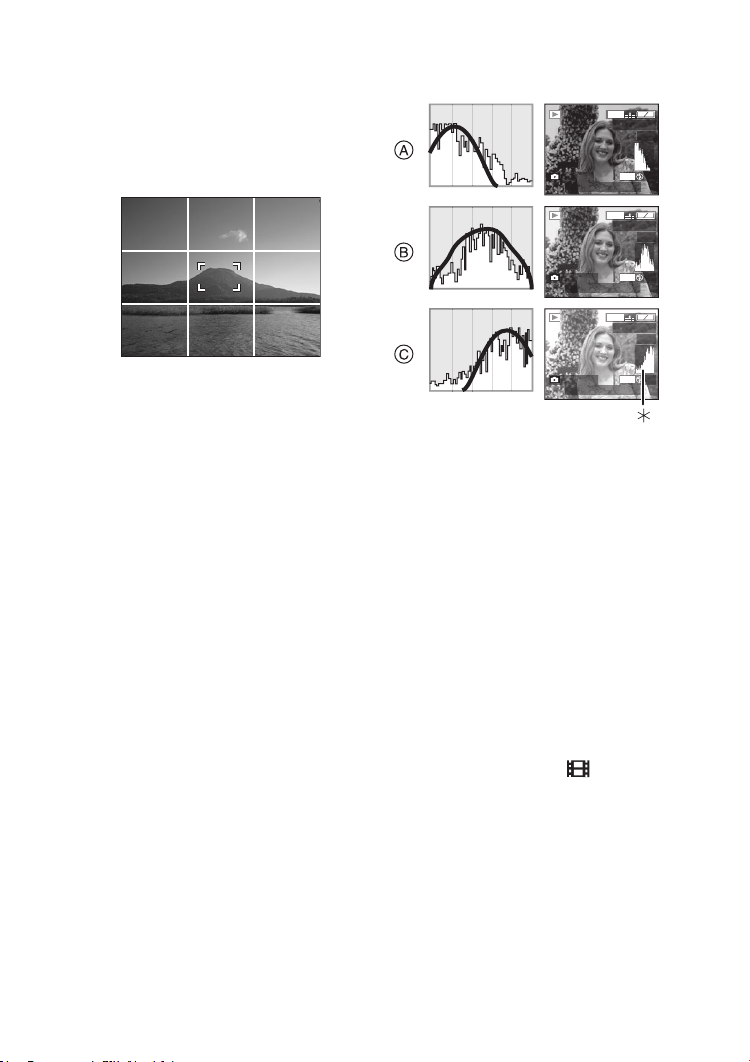
Preparation
ª Recording guide line
You can achieve balanced pictures by
aligning the subject on the cross point of
the horizontal and vertical guide lines.
You can also take pictures easily by
adjusting the horizon to the guide line.
You can take pictures with
well-designed composition by viewing
the size and the balance of subjects.
Example of histogram
F2.8 1/200
10:00 1.
F2.8 1/100
10:00 1.
F2.8 1/50
10:00 1.
1600
100_0001
MAR
1600
100_0001
MAR
1600
100_0001
MAR
ISO100
.2004
ISO100
.2004
ISO100
.2004
1/19
AUTO
1/19
AUTO
1/19
AUTO
ª About the Histogram
(DMC-LC80/DMC-LC70)
• A histogram is a graph that displays
brightness along the horizontal axis
(black to white) and the number of
pixels at each brightness level on the
vertical axis.
• It allows the camera user to easily
check the way a picture is being
exposed.
• When the values are concentrated to
the left as A, the picture is under
exposed.
• When the values in the histogram are
distributed as B, the exposure is
adequate and the brightness is
well-balanced.
• When the values are concentrated to
the right as C, the picture is over
exposed.
A Under Exposed
B Properly Exposed
C Over Exposed
¢Histogram
Suggestions/Tips
¬
¬
• When the photo flash is activated or
when you record pictures in dark
places, the histogram turns yellow
because the recorded picture and
the histogram do not match each
other.
• The histogram in the recording mode
is an approximation.
• The histogram does not appear when
in Motion image mode [ ], during
multi playback and playback zoom.
• The histogram in recording and
playback may not match each other.
• The histogram in this camera does not
match the one displayed in image
editing software on PC, etc.
24
Page 25
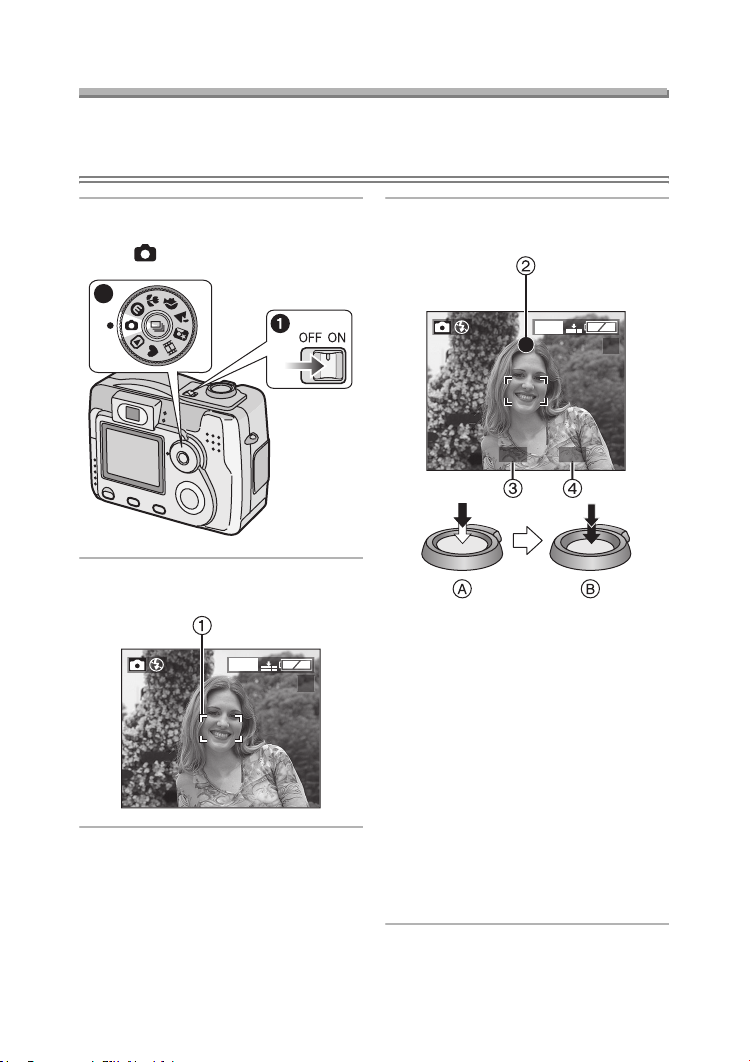
Recording pictures (basic)
Taking Pictures
Preparation
• Insert the batteries. (P16)
• Insert the card. (P18)
Recording pictures (basic)
1 1 Turn the camera on.
2 Select Normal Picture mode
[].
2
2 Aim the AF area 1 to the point
you want to focus.
1600
19
3 Focus on the subject to take the
picture.
1600
19
1/25F2.8
• A: Press the shutter button
halfway to focus.
• B: Press the shutter button fully to
take the picture.
• The focus indication 2 turns on,
the AF area 1 turns from white to
green and then the aperture value
3 and the shutter speed 4 are
displayed.
• The subject is not focused
adequately when the focus
indication 2 blinks and the AF area
1 turns red.
Press the shutter button halfway
and focus on the subject again.
25
Page 26
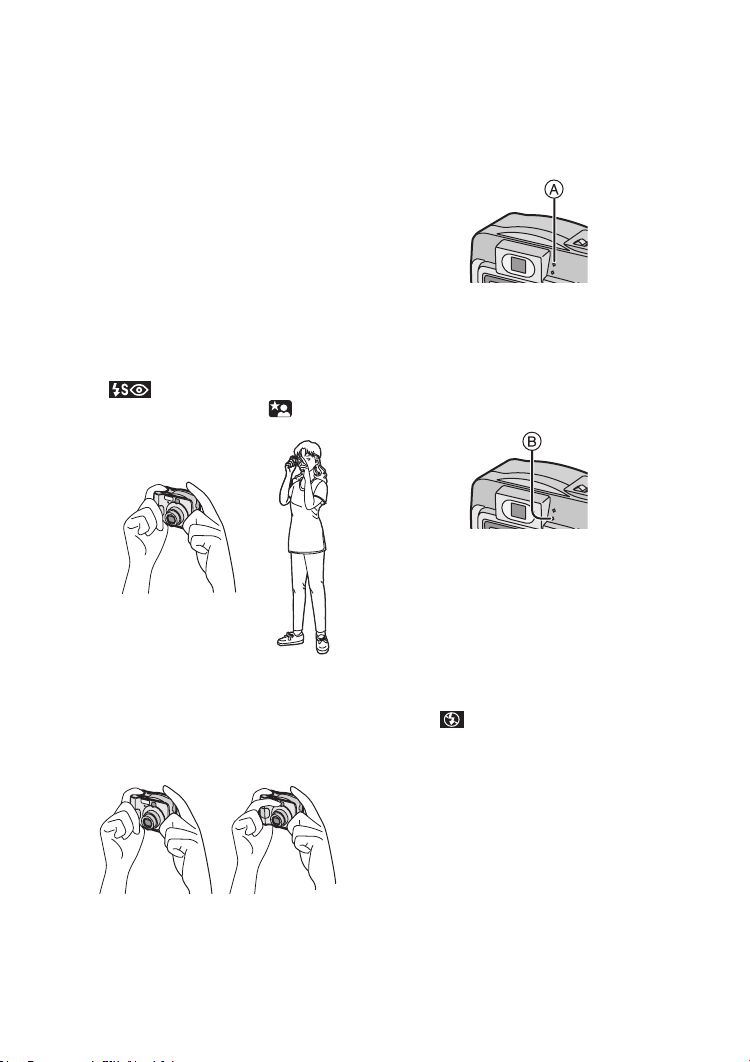
Recording pictures (basic)
ª Correct posture for taking good
pictures
To take pictures without blurring:
• Hold the camera gently with both
hands, keep arms stationary at your
side and stand with your feet slightly
apart.
• Check that the camera shake does not
occur when pressing the shutter
button halfway.
• After pressing the shutter button, keep
the camera stationary until the picture
appears on the screen.
In the following cases, keep the
camera stationary for a long time.
– Slow sync./Red-eye reduction
[ ] (P34)
– In Night portrait mode [ ] (P48)
• Hold the camera firmly with your right
hand.
• Do not cover the photo flash with your
fingers or other items.
1
1 Correct
2 Incorrect
• Hold the lower left of the camera with
your left hand.
2
• Do not cover the microphone with your
fingers or other items. (DMC-LC80/
DMC-LC70)
• Do not touch the lens barrel.
ª Power Indicator A
Lit:
• When turning the camera on.
Blinking:
• When the battery is exhausted.
ª Status Indicator B
Lit:
• When accessing the card.
• When the flash fires. (It lights when
the shutter is pressed halfway.)
• When sending data to PC.
Blinking:
• When charging the flash.
• When setting the flash mode to Forced
OFF [ ] and pressing the shutter
halfway in dark places, the Status
indicator blinks to warn of insufficient
brightness. In this case, we
recommend activating the flash or
increasing the ISO sensitivity.
• When the card is not inserted.
• When there is no remaining capacity
on the card.
• When the card is locked in the
recording mode.
• While the focus is being adjusted or
the focus is not properly adjusted.
26
Page 27
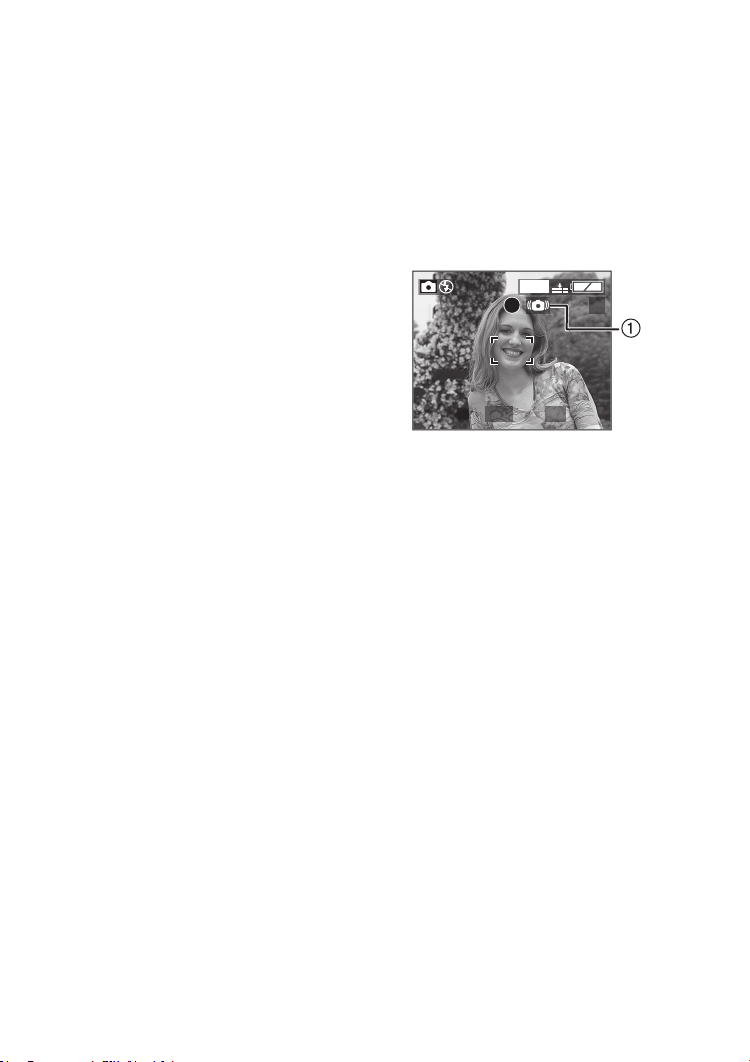
Recording pictures (basic)
ª Focusing
• You can focus on the subject up to a
distance of 50 cm.
• If you press the shutter button fully
without prefocusing, pictures may be
blurry or unfocused.
• When the subject is focused, the
camera beeps 2 times. If not, it beeps
4 times. Refer to P21 if you want to
turn the operational sound off.
• In the following cases, the camera
cannot focus on subjects properly in
Normal Picture mode.
– When including both near and
distant subjects in a scene.
– When there is dirt on the glass
between the lens and the subject.
– When there are illuminated or
glittering objects around the subject.
– When taking a picture in a dark place.
– When the subject moves fast.
– When the scene is poor in contrast.
– When jitter occurs.
– When recording a very bright subject.
We recommend taking pictures using
AF/AE lock (P28) or prefocus
(DMC-LC80/DMC-LC70) (P55).
• Even if the focus indication appears
and the subject is focused, it is
cancelled when you release the
shutter button. Press the shutter
button halfway again.
ª Exposure
• If the exposure is not adequate, the
indication of the aperture value and
the shutter speed on the screen turns
red. (However, the aperture value and
the shutter speed do not turn red when
the flash is activated.)
• The brightness of the screen may
differ from that of recorded pictures. In
particular, when taking pictures in dark
places with slow shutter, the subject
looks dark on the screen, but the
actual picture is bright.
• When most of the subjects in the
screen are bright (e.g. blue sky on a
clear day, snowy field, etc.), the
recorded pictures may become dark.
In this case, compensate the
exposure. (P36)
ª Jitter (camera shake)
• When jitter could occur, the jitter alert
1 appears.
1600
19
1/8F2.8
• When the jitter alert appears, we
recommend using a tripod. If you
cannot use a tripod, be careful of how
you hold the camera. (P26)
• Be careful of jittering when pressing
the shutter button.
ª Care for the camera
• Check to make sure there is no stain
or dirt on the lens.
• Do not touch the lens directly.
• Do not cause impact to the lens or
lens barrel. (P7)
• When turning the camera on in the
recording mode, the lens barrel comes
out. Check to make sure there are no
obstacles in front of the lens.
• Take care not to touch or stain the
surface of the lens. When the lens
becomes dirty or dust attaches to the
lens, use a commercial blower brush
to remove dust or dirt and wipe the
lens with a dry, soft cloth. If you use
solvents such as benzine, alcohol or
thinner, the camera may be
discoloured or broken.
27
Page 28
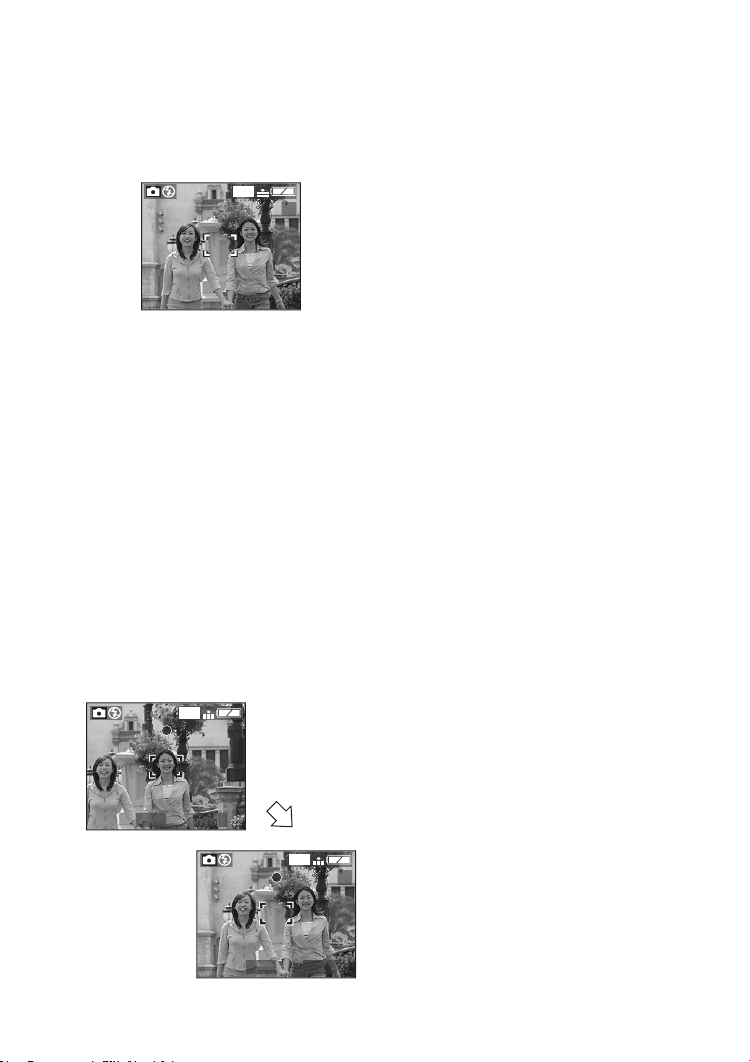
Recording pictures (basic)
• When using the camera in a sandy or
dusty place, be careful not to let dirt,
grit or seawater come into the camera.
ª AF/AE Lock (AF: Auto focus/
AE: Auto exposure)
1600
19
When recording a picture of people with
a composition such as in the above
picture, you cannot focus on the subject
because it is out of AF area in usual
operation.
In this case,
1. Aim the AF area at the subject.
2. Press the shutter button halfway to fix
the focus and the exposure.
• When the subject is focused, the
focus indication lights.
3. Keep pressing the shutter button
halfway, move the camera as you
compose the picture.
4. Press the shutter button fully.
• You can repeatedly retry AF/AE lock
before pressing the shutter button.
1600
19
F2.8 1/100
1600
19
Suggestions/Tips
¬
¬
• When brightness has changed due
to the zoom or the movement of the
camera, the lens may click and the
picture on the screen may be
drastically changed. However, the
pictures are not affected.
The sound is caused by automatic
adjustment of the aperture. It is not
a malfunction.
• When pressing the shutter button, the
screen may become bright or whitish
for a moment. However, the recorded
picture will not be influenced. This
function make it easy to adjust the
focus.
• We recommend setting the clock
again before taking pictures. (P19)
• When the time for power save is set
(P21), the camera is automatically
turned off if you do not operate within
the set time. When operating the
camera again, press the shutter button
or turn the camera off and on.
• When you use the optical finder, the
actual recording range become wider
than the viewable range of the
viewfinder. This is caused by the
difference of position of the optical
finder and the lens. This is not a
malfunction.
We especially recommend checking
the recording range when you use the
LCD monitor.
• When recording pictures within 1m
of the subjects
• In Macro Mode (P46)
• When the digital zoom is activated.
(P57)
• When you continued taking pictures in
high temperature, the recording
interval may become longer due to the
process to reduce picture noises.
F2.8 1/100
28
Page 29
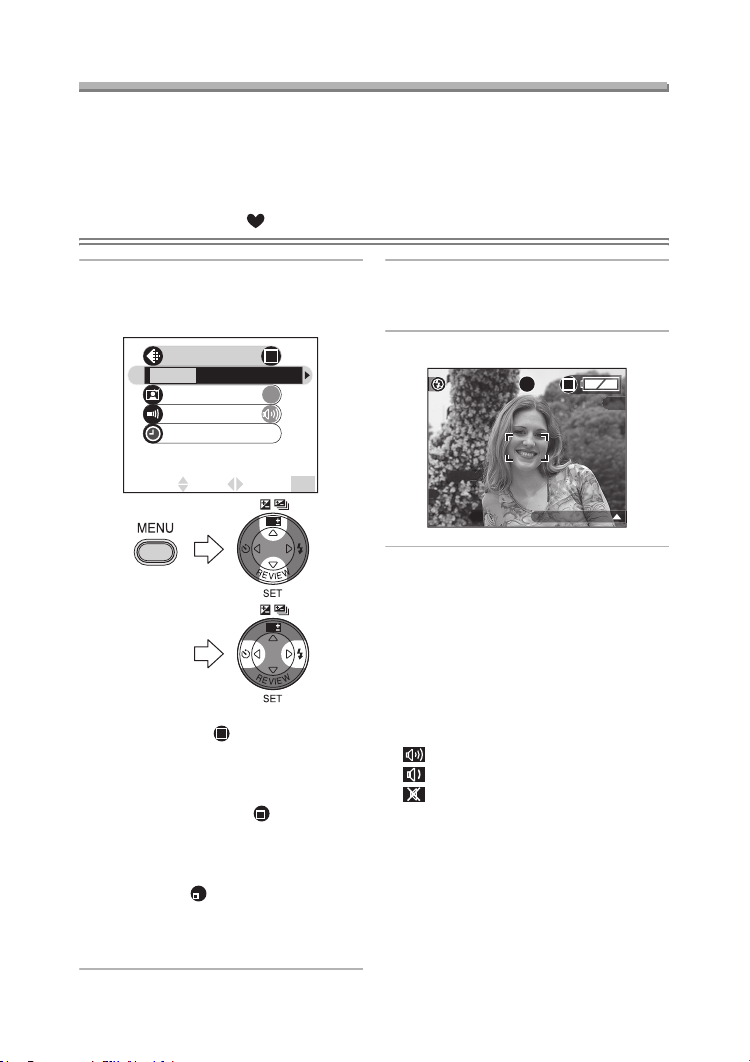
Recording pictures (basic)
Taking Pictures in Simple Mode
We recommend you use this mode when you ask someone to take a picture.
• Offering simplified menu for ease of use.
• The picture size is easy to select.
• The icons on the display are larger.
Preparation
• Set the mode dial to [ ]. (P8)
1 Select [PICT.MODE] and select
[ENLARGE], [4qt6q/10t15cm] or
[E-MAIL].
PICT.MODE
ENLARGE
4"t6"/10t15cm E-MAIL
AUTO REVIEW
BEEP
CLOCK SET
SELECT
SET EXIT
• [ENLARGE]:
This selection is intended for
situations when large printing is
desired.
•[4qa6q/10a15cm]:
This selection will offer an easy
way to produce small “general
purpose” prints.
•[E-MAIL]:
This selection favours a smaller file
size, optimized for home page and
e-mail use.
ON
MENU
WB
WB
2 Close the menu by pressing the
[MENU] button after finishing the
setting.
3 Take the picture.
19
BACKLIGHT
ª Settings in Simple mode
[AUTO REVIEW] (Menu)
• [ON]: The recorded picture
automatically appears on the
screen for about 1 second.
• [OFF]:The recorded picture does not
automatically appear.
[BEEP] (Menu)
• [ ]: The operational sound turns high.
• [ ]: The operational sound turns low.
• [ ]: The operational sound turns off.
[CLOCK SET] (Menu)
• Refer to P19.
MONITOR (P21):
• Fixed to [0] (standard).
POWER SAVE (P21):
• Fixed to [2MIN.].
Self-timer setting (P38):
• Fixed to 10 seconds.
29
Page 30
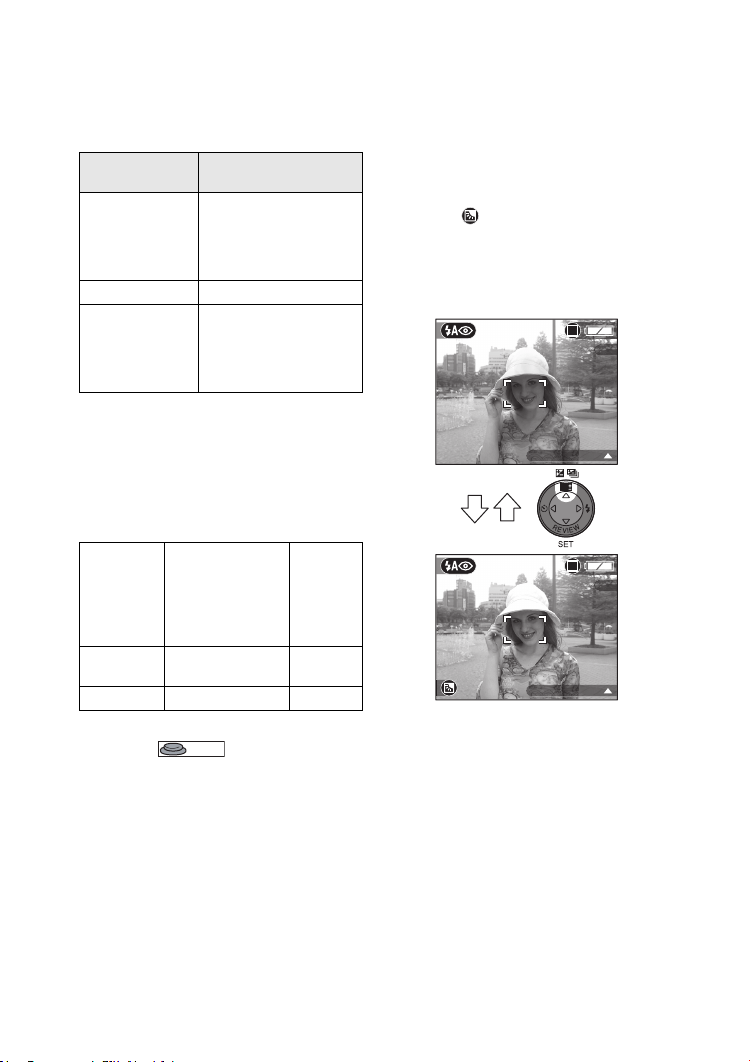
Recording pictures (basic)
Burst speed (P39):
• Fixed to low speed.
Number of recordable pictures in
Burst mode (P39):
Number of recordable
pictures
max. 3 pictures
ENLARGE
4qa6q/10a15cm max. 5 pictures
E-MAIL
(DMC-LC70)/
max. 5 pictures
(DMC-LC80/
DMC-LC50)
max. 9 pictures
(DMC-LC80)
max. 10 pictures
(DMC-LC70/
DMC-LC50)
White balance setting (P51):
• Fixed to [AUTO].
ISO sensitivity setting (P53):
• Fixed to [AUTO].
Picture size (P53) and quality (P54) in
[PICT.MODE]
2560a1920 pixels
(DMC-LC80)/
ENLARGE
4qa6q/
10a15cm
E-MAIL 640a480 pixels Standard
2304a1728 pixels
(DMC-LC70)/
2048a1536 pixels
(DMC-LC50)
1280a960 pixels Fine
Fine
AF trigger setting (P55):
• Fixed to [ ] (SHUTTER).
SHUTTER
The Backlight Compensation in
ª
Simple Mode
Backlight is a situation where light comes
from the back of subjects. The subjects
such as people become dark when
pictures are recorded in the backlight. If
3
you press
, compensating backlight ON
indication [ ] appears and the backlight
compensation function is activated. This
function compensates the brightness of
the subject darkened by the backlight by
brightening the whole of the screen.
8
BACKLIGHT
WB
8
BACKLIGHT
• If you press 3 while the backlight
compensation indication is displayed,
it disappears and the backlight
compensation function is cancelled.
30
Page 31

Recording pictures (basic)
¬
Suggestions/Tips
¬
• The recordable range is
50 cm – ¶ (Tele), 10 cm –¶ (Wide).
• If the distance between the camera
and the object is beyond the
recordable range, the focus may not
be adjusted properly even the focus
indication is lit.
• You cannot set the following items in
the Simple mode [ ].
– NO.RESET
– RESET
–USB MODE
– VIDEO OUT
–LANGUAGE
• However, the setting on [NO.RESET]
and [LANGUAGE] in setup menu is
reflected to the Simple mode.
• The settings on the Simple mode
[ ] are not applied to other
recording modes except [CLOCK
SET] and [BEEP].
• You cannot use the following functions
in the Simple mode [ ].
– W.BALANCE
– AUTO BRACKET
–PICT.SIZE
–QUALITY
–SPOT MODE
– AUDIO REC.
– D.ZOOM
– COL.EFFECT
–PICT.ADJ.
– FLIP ANIM.
• However, the setting on [PICT.SIZE]
and [QUALITY] corresponds to the
setting on [PICT.MODE].
31
Page 32

Recording pictures (basic)
Checking the Recorded Picture (Review)
Preparation
• In Motion image mode [ ], review function is not activated.
1 Press 4.
REVIEW1
X
DELETE4
X
EXIT
WB
• The last recorded picture appears
for about 10 seconds.
• Press the shutter button halfway or
4 to cancel the review.
• You can check the previous or
following picture with 2/1.
• When the recorded pictures are too
bright or dim, compensate the
exposure. (P36)
2 Enlarge and shift the picture.
REVIEW4
X
•:1k>4k>8k
•:8k
• When you change the
magnification or the position to be
displayed, the zoom position
indication A appears for about 1
second to check where is enlarged.
ª Deleting the recorded picture
during the review
• Once deleted, pictures cannot be
recovered.
• Multi pictures or all pictures can be
deleted. Read P43 or P44 for details.
(The button illustrated is from the
DMC-LC80/DMC-LC70.)
>4k>1k
DELETE SINGLE
DELETE THIS PICTURE?
YES NO
SELECT
SET
MULTI/ALL
WBWB
DELETE
8X
1
X
WB
WT
A
32
Page 33

Recording pictures (basic)
Using the Optical Zoom
With this feature, you can make people and subjects appear closer with the 3 times
optical zoom, and landscapes can be recorded in wide angle.
Preparation
• Set the mode dial except for [ ]. (P8)
1X
2X
3X
ª To make subjects appear further
away (Wide)
1600
W
19
T
ª To make subjects appear closer
(Tele)
1600
19
W
WT
¬
Suggestions/Tips
T
¬
• The picture may be slightly distorted
according to the lens. The distortion
will increase as you make subjects
wider and closer.
• When using the zoom lens at high
magnification, the quality of the picture
can be enhanced if a tripod is used. At
high magnification, even small
movements can cause a slight
decrease in picture sharpness.
WT
33
Page 34

Recording pictures (basic)
Taking Pictures using the Built-in Flash
Preparation
• Set the mode dial except for [ ]/[ ]/[ ]. (P8)
ª Switching the flash setting
WB
:AUTO
The flash is automatically activated
according to the recording condition.
: AUTO/Red-eye reduction
The flash is automatically activated
according to the recording condition.
It reduces the red-eye phenomenon
(eyes of the subject appear red in
photo flash) by lighting the flash at
1 second before actually recording
the picture.
Use this when you take pictures of
people in low lighting conditions.
: Forced ON
The flash is activated every time
regardless of the recording condition.
Use this when your subject is back-lit
or under fluorescent light.
: Slow sync./Red-eye reduction
When you take a picture with a dark
background landscape, it makes the
shutter speed slow when the flash is
activated, so that the dark
background landscape will become
bright. Simultaneously it reduces the
red-eye phenomenon.
Use this when taking pictures of
people in front of a dark background.
: Forced OFF
Even in dark places, the flash is not
activated.
Use this when taking pictures in
places where use of the flash is not
allowed.
ª Available flash settings
34
Page 35

Recording pictures (basic)
ª The available flash range to take
pictures
ISO
sensitivity
ISO50
(DMC-LC70/
DMC-LC50)
ISO80
(DMC-LC80)
ISO100
ISO200
ISO400/
AUTO
Available flash range
Wide 30 cm – 1.6 m
Te le 50 cm – 1 m
Wide 30 cm – 2.1 m
Te le 50 cm – 1 . 2 m
Wide 30 cm – 2.4 m
Te le 50 cm – 1 . 4 m
Wide 30 cm – 3.3 m
Te le 50 cm – 2 m
Wide 30 cm – 4.8 m
Te le 50 cm – 2 . 8 m
• The available flash range is an
approximation.
ª Shutter speed for each flash mode
Flash
mode
Shutter speed
1/60th – 1/2000th
Flash ON
(Except for Slow sync./
Red-eye reduction
[])
1 / 8t h– 1/2000th
ISO
AUTO
(Night portrait
mode:
8 – 1/2000th)
Flash
OFF
ISO
50
80
100/
2 – 1/2000th
(°1)
/
(Night portrait
(°2)
/
mode:
8 – 1/2000th)
200/
400
°1 :DMC-LC70/DMC-LC50
°2 :DMC-LC80
¬
Suggestions/Tips
¬
• In Landscape mode [ ]/Motion
image mode [ ], flash setting is
fixed to the Forced OFF [ ].
• When using the flash in [AUTO]
setting, the ISO sensitivity is
automatically adjusted from [ISO50] to
[ISO400] (For DMC-LC80, the ISO
sensitivity can be automatically
adjusted from [ISO80] to [ISO400].).
To avoid noises, decrease the ISO
sensitivity.
• Do not stare at the photo flash from
close proximity when using the
flash.
• If you bring the flash too close to
the subjects, they may be distorted
or discoloured by its heat and
lighting.
• Do not cover the photo flash with
your fingers or any other items.
• If the subject is too close when using
the flash, the picture may be over
exposed.
• When the jitter alert appears, we
recommend using the flash.
• When you set to burst mode or auto
bracket, only 1 picture is recorded for
every flash activated.
• The flash icon turns red when
activating the flash and pressing the
shutter button halfway.
• When the flash is being charged, the
status indicator and the flash icon blink
red, and you cannot take a picture
even when you press the shutter
button fully.
• If the battery indicator is less than
[ ] or setting to the Economy
mode [ ], the LCD monitor turns off
during charging the flash.
• When taking a picture with the flash,
the white balance will be automatically
adjusted [except for [ ] (Daylight)],
but the white balance may not be
properly adjusted when the photo
flash is insufficient.
• To avoid picture noises, we
recommend setting [PICT.ADJ.] to
[NATURAL]. (P58)
• Refer to P53 for the ISO sensitivity.
35
Page 36

Recording pictures (basic)
Compensating the Exposure
Use this function when you cannot achieve appropriate exposure due to the
difference of brightness between the subject and the background.
Preparation
• Set the mode dial except for [ ]/[ ]. (P8)
¬
1 Select [ EXPOSURE] and
compensate the exposure.
EXPOSURE
SELECT
WB WBWB
• You can compensate from j2EV
to i2 EV in steps of 1/3 EV.
EXIT
Suggestions/Tips
• EV is an abbreviation of Exposure
Value, and it is the amount of light
given to the CCD by the aperture
value and the shutter speed.
• The compensation range of the
exposure will be limited depending on
the brightness of the subject.
• The exposure compensation value
appears.
• The exposure value is memorised
even if the camera is turned off.
¬
36
Page 37

Recording pictures (basic)
Taking Pictures using Auto Bracket
In this mode, 3 pictures are automatically recorded by each press of the shutter
button according to the compensation range of the exposure.
You can select the desired exposure among the 3 types of pictures.
Preparation
• Set the mode dial except for [ ]/[ ]/[ ]. (P8)
¬
1 Select [ AUTO BRACKET] and
set the compensation range of the
exposure.
AUTO BRACKET
EXITSELECT
WB
2 times
WB
• You can select the exposure from
0 (OFF), n1/3 EV, n2/3 EV and
n1EV.
• When you do not use auto bracket,
select [OFF].
WB
WB
Suggestions/Tips
• When setting the auto bracket, the
auto bracket icon appears on the lower
left of the screen.
• Once you take a picture, auto bracket
will be cancelled automatically.
• When taking pictures using auto
bracket after the exposure
compensation, the pictures are based
on the compensated exposure.
When the exposure is compensated,
the compensated exposure value
appears.
• When the flash is activated, you can
take only 1 picture. Auto bracket
setting cannot be cancelled.
• When setting auto bracket, you cannot
take a picture with audio.
• When setting auto bracket and the
burst mode simultaneously, auto
bracket will be performed.
• The exposure may not be
compensated with auto bracket
depending on the brightness of the
subject.
• When the ISO sensitivity is set to
[ISO400], the recording interval may
become longer due to the process to
reduce picture noises. (DMC-LC80)
¬
37
Page 38

Recording pictures (basic)
Taking Pictures with the Self-timer
Preparation
• Set the mode dial except for [ ]/[ ]. (P8)
¬
1 Switch the self-timer setting.
1600
19
WB
: Self-timer set to 10 seconds
;
: Self-timer set to 2 seconds
;
No display (cancelled)
2 Focus on the subject to take the
picture.
Suggestions/Tips
• When using a tripod or in other cases,
setting the self-timer to 2 seconds is a
convenient way to stabilize the jitter
caused by pressing the shutter button.
• The self-timer
indicator 1 blinks
and the shutter is
activated after
10 seconds (or
2 seconds).
• When pressing the button fully with
one stroke, the subject is automatically
focused after the self-timer indicator
turns off.
• In Simple mode [ ], the self-timer
can only be set to 10 seconds.
• When setting the self-timer in the burst
mode, you can take only 1 picture.
• We recommend using a tripod when
setting the self-timer.
¬
1600
19
MENU
CANCEL
• If you press the [MENU] button
when the self-timer is set, the
self-timer setting is cancelled.
38
Page 39

Recording pictures (basic)
Taking Pictures using Burst Mode
Preparation
• Set the mode dial except for [ ]/[ ]. (P8)
1 Switch the burst mode setting.
1600
19
H
: High speed
H
;
: Low speed
L
;
No display (cancelled)
2 Take pictures.
• Keep pressing the shutter button
fully to activate the burst mode.
¬
Suggestions/Tips
• If the flash is activated, you can record
only 1 picture.
• In Simple mode [ ], the burst speed
is fixed to Low. (P29)
• You cannot take pictures with audio in
the burst mode.
• When setting auto bracket and the
burst mode simultaneously, auto
bracket will be performed.
• Burst mode will not perform as
described if a MultiMediaCard is used
in place of an SD Memory Card. The
reading/writing speed of a
MultiMediaCard is slower than that of
an SD Memory Card.
¬
• In the following cases, the burst speed
becomes slow due to the signal
processing, however, this is not a
malfunction.
(a) When the shutter speed becomes
slow because you take pictures in
dark places.
(b) When you use the camera in high
temperature.
The number of pictures taken at a time
is not limited in the above cases.
• When the ISO sensitivity is set to
[ISO400], you cannot use the burst
mode. (DMC-LC80)
ª Number of pictures recorded in
burst mode
DMCLC80
DMCLC70
DMCLC50
Burst speed
(pictures/
second)
H L
2.7
1.5
(°1)
3.3
(°1)
3.5
(°1)
Number of
recordable
pictures (pictures)
max. 5 max. 9
max. 3
2
°2) /
(
max. 5
2
max. 5
max. 5
°2
) /
(
max. 10
max. 8
(°3) /
max. 10
°1 When the shutter speed is faster
than 1/60 and the flash is not
activate.
°2 2304k1728 picture size
°3 2048k1536
picture size
39
Page 40

Playback (basic)
Playback (basic)
Playing Back Pictures
Preparation
• Set the mode dial to [ ]. (P8)
1 Select the picture.
1600
100_0001
1/19
10:00 1.
• Press 2 to play back the previous
picture.
• Press 1 to play back the next
picture.
• The picture following the last one is
the first picture.
ª Fast forwarding/Fast rewinding
When you keep pressing 2/1 during
playback, the file number and the page
number are updated. If you release
2/1 when the number of the desired
picture appears, you can play back the
picture.
1: Fast forward
2: Fast rewind
• The number of files forwarded/
rewound at a time depends on how
long you hold down 2/1.
• The longer you hold down 2/1, the
more pictures you can forward/rewind
at a time.
• The setting of the number of files
forwarded/rewound at a time varies
depending on the total number of the
recorded pictures.
MAR
WB
.2004
• When releasing 2/1, the number of
file forwarded begins from 1.
• While forwarding or rewinding a large
number of pictures by holding down
2/1, once release 2/1 before
reaching the picture to be played back,
then press 2/1 to forward/rewind
pictures until the desired picture
appears.
• In review playback in the recording
mode or multi playback, the pictures
can only be forwarded or rewound one
by one.
Suggestions/Tips
¬
¬
• This camera is based on the DCF
standards (Design rule for Camera
File system) which were established
by the Japan Electronics and
Information Technology Industries
Association (JEITA).
• When changing the folder name or file
name on PC, the pictures may not be
played back.
• The file format that can be played back
with this camera is JPEG. (There are
also pictures that cannot be played
back in JPEG format.)
• When playing back pictures that have
been recorded with other equipment,
the picture quality may be deteriorated
and pictures may not be played back.
• When playing back a file out of
standard, the folder/file number is
indicated by [—] and the screen may
turn black.
• The interference fringe may appear on
the screen depending on the subject.
This is called moire. This is not a
malfunction.
40
Page 41

Playback (basic)
9 Pictures Multi Playback
Preparation
• Set the mode dial to [ ]. (P8)
1 Switch to multi screen. 2 Select the pictures.
1600
100_0001
1/19
1 2 3
4
65
10:00 1.
WT
MAR
.2004
1 2 3
4
7 98
SELECT CANCEL
7 98
SELECT CANCEL
WB
10 11 12
65
SELECT CANCEL
ª To return to the normal playback
Rotate the zoom lever towards [ ].
WT
• The picture with the number coloured
in yellow appears.
ª To delete a picture during a
9 pictures multi playback.
Press the [ ] button.
When the confirmation screen appears,
press 2 to select [YES], and press 4.
(P43)
41
Page 42

Playback (basic)
Using the Playback Zoom
Preparation
• Set the mode dial to [ ]. (P8)
1 Enlarge the picture.
2X
4X
DELETECANCEL
WT
•:1k>2k>4k>8k>16k
•:16k>8k>4k>2k>1k
• The magnification reverts to [1k],
when you press the [MENU]
button.
• When you change the
magnification, the zoom position
indication A appears for about 1
second to check where is enlarged.
2 Shift the picture.
2X
A
ª To delete a picture during the
playback zoom
Press the [ ] button.
When the confirmation screen appears,
press 2 to select [YES], and press 4.
(P43)
Suggestions/Tips
¬
• The more the picture is enlarged, the
more its quality deteriorates.
• The playback zoom may not operate if
pictures have been recorded with
other equipment.
• Even if the LCD monitor is turned off in
normal Playback mode (P23), the
magnification and enabled operations
appear on the LCD monitor when the
Playback Zoom is activated.
You can switch whether you turn the
LCD monitor on or off by pressing the
[DISPLAY] button.
When you set the magnification to
[1k], the LCD monitor is displayed as
usual.
¬
4X
DELETECANCEL
WB
42
Page 43

Deleting Pictures
Preparation
• Set the mode dial to [ ]. (P8)
Playback (basic)
ª To delete a single picture
1 Select the picture to be deleted.
1600
100_0001
1/19
10:00 1.
MAR
WB
.2004
• Press 2 to play back the previous
picture.
• Press 1 to play back the next
picture.
2 Delete the picture.
DELETE SINGLE
DELETE THIS PICTURE?
YES NO
SELECT
SET
MULTI/ALL
ª To delete multi pictures
1 Select [MULTI DELETE].
MULTI/ALL DELETE
MULTI DELETE
ALL DELETE
SETSELECT
CANCEL
WB
2 times
(The button illustrated is from the
DMC-LC80/DMC-LC70.)
2 Select the pictures to be deleted.
MULTI DELETE
7
10 11 12
SELECT
MARK/UNMARK
8
DELETE
EXIT
9
MENU
WBWB
WBWB
(The button illustrated is from the
DMC-LC80/DMC-LC70.)
• The selected pictures appear with
[ ]. When 4 is pressed again, the
setting is cancelled.
• The icon [ ] blinks red if the
selected picture cannot be deleted.
Cancel the protect setting. (P69)
43
Page 44

Playback (basic)
3 Delete the pictures.
MULTI DELETE
DELETE THE PICTURES
YOU MARKED?
YES NO
• It is possible to delete up to
50 pictures all at once.
ª To delete all pictures
1 Select [ALL DELETE].
MULTI/ALL DELETE
MULTI DELETE
ALL DELETE
SETSELECT
CANCEL
2 Delete all of the pictures.
ALL DELETE
DELETE ALL PICTURES?
YES NO
SETSELECT
WBWB
SELECT SET
WBWB
¬
Suggestions/Tips
¬
• Once deleted, pictures cannot be
recovered. Please double-check
before deleting pictures.
• Pictures that are protected (P69) or
not of DCF standards (P40) are not
deleted.
• Do not turn off the camera or remove
the card while deleting.
• Use the batteries which the remaining
power is enough (P13) or AC adaptor
(optional, DMW-AC2).
WB WB
2 times
(The button illustrated is from the
DMC-LC80/DMC-LC70.)
44
Page 45

Recording pictures (advanced)
Recording pictures (advanced)
Using the Mode Dial
Select the desired mode turning the mode dial.
: Economy mode (P45)
: Macro mode (P46)
: Portrait mode (P47)
: Landscape mode (P47)
: Night portrait mode (P48)
: Motion image mode (P49)
ª Taking Pictures using Economy Mode
In Economy mode, the camera reduces the brightness of the LCD monitor and
works as follows to reduce the battery power consumption.
Preparation
• Set the mode dial to [ ]. (P8)
Conditions Operation
When 15 seconds passed without
any operation.
(When [ECONOMY] on the [SETUP]
menu is set to [LEVEL1] or
[LEVEL2].) (P20)
When 5 seconds passed without any
operation after taking a picture.
(Effective only when [ECONOMY] on
the [SETUP] menu is set to
[LEVEL2].) (P20)
• The message [MONITOR OFF] blinks for
2 seconds.
MONITOR OFF
When 2 minutes passed without any
operation.
• The LCD monitor turns off.
How to turn the LCD monitor on again
•Press any key.
The camera is turned off. (Power save
mode is activated.)
How to turn the camera on again
• Press the shutter button.
• Turn the camera off and then turn it on
again.
45
Page 46

Recording pictures (advanced)
¬
Suggestions/Tips
¬
• The LCD monitor is also turned off
when you charge the flash.
• The Economy mode is not activated
while the menu screen is displayed or
the self-timer is set.
ª Taking Pictures using Macro Mode
This mode allows you to take pictures
closely focusing on the subject. (e.g.
When taking pictures of flowers.)
You can take pictures with the lens at a
distance of 10 cm (Wide) from the
subject.
Preparation
• Set the mode dial to [ ]. (P8)
• Normal
50 cm
50 cm
• Macro mode [ ]
50 cm
Suggestions/Tips
¬
¬
• In Macro mode, we recommend using
a tripod.
• When the camera lens is at a distance
beyond the available range from the
subject, the subject may not be focused
even if the focus indication lights.
• In Macro mode, the captured range
may differ from the visible range by the
optical finder. Use the LCD monitor to
take pictures.
• The available flash range is about
30 cm – 4.8 m (Wide), 50 cm– 2.8 m
(Tele). (When setting to [ISO400]/
[AUTO].)
10 cm
1600
19
46
Page 47

Recording pictures (advanced)
ª Taking Pictures using Portrait
Mode
This mode allows you to make a subject
stand out from an unfocused
background and adjust the exposure
and the hue.
Preparation
• Set the mode dial to [ ]. (P8)
Technique for Portrait mode
To make this mode more effective:
1 Rotate the zoom lever to Tele as far
as possible.
2 Be close to the subject.
3 Select a background which is far
from the camera.
1600
19
Suggestions/Tips
¬
¬
• This mode is suitable for outdoors in
the daytime.
• [AUTO] setting in white balance works
best when recording outdoors in the
daytime. When using indoors, the hue
may change.
• You can change the white balance
setting. (P51)
• When you want to change the
exposure or the hue, compensate the
exposure (P36) or adjust the picture
quality (P58).
ª Taking Pictures using Landscape
Mode
In Landscape mode the camera is
adjusted to produce the greatest depth
of field. This mode works best outdoors
under direct sunlight at distances
exceeding 3 m.
Preparation
• Set the mode dial to [ ]. (P8)
1600
19
Suggestions/Tips
¬
¬
• Flash is set to Forced OFF [ ].
• The focus is adjusted at a distance of
3 m – ¶.
• [AUTO] setting in white balance works
best when recording outdoors in the
daytime. When using indoors, the hue
may change.
• You can change the white balance
setting. (P51)
47
Page 48

Recording pictures (advanced)
ª Taking Pictures using Night
Portrait Mode
Night portrait mode allows you to take
pictures against a nighttime landscape.
By using the flash and a slow shutter
speed, the picture will show the subject
and the background brighter than they
appear in real life.
Preparation
• Set the mode dial to [ ]. (P8)
1600
19
Shutter speed in Night portrait mode
Flash
mode
Shutter speed
1 – 1/2000th
8 – 1/2000th
Technique for Night portrait mode
• We recommend using a tripod since
the shutter speed becomes slow in a
dark setting (max. about 1 second).
• Keep the subject still for about
1 second after taking a picture.
• The subject should be positioned
within the available flash range
[50 cm – 4.8 m (Wide), 50 cm– 2.8 m
(Tele)].(When setting to [ISO400]/
[AUTO].)
• We recommend rotating the zoom
lever to Wide.
• The focus range is about 1 m – 3 m.
When taking picture of a landscape
at night
• When flash is set to Forced OFF
[ ], you can capture the night
illumination scenery itself with slower
shutter speed. (Max: about 8 seconds)
• The focus range is about 3 m – ¶.
Suggestions/Tips
¬
¬
• Flash setting is fixed to Slow sync./
Red-eye reduction [ ].
• The shutter may be kept closed
(max. about 8 seconds) after taking a
picture with slow shutter speed, but it
is not a malfunction.
• When the flash is set to Forced OFF in
Night portrait mode and you record the
subject except the night illumination
scenery, the hue may change due to
the [AUTO] setting in white balance.
• You can change the white balance
setting. (P51)
• When you take pictures in dark places,
noises may become visible.
To avoid noises, we recommend
setting [PICT.ADJ.] to [NATURAL].
(P58)
• When you record pictures in dark
places, it may be difficult to focus on
the subject. We recommend recording
pictures in bright places with contrast
using the AF/AE lock (P28).
48
Page 49

Recording pictures (advanced)
ª Recording Motion Images
You can record motion images.
Preparation
• Set the mode dial to [ ]. (P8)
1 Select [MOTION RATE].
REC SETUP
W.BALANCE
MOTION RATE
30fps
D.ZOOM
SELECT SET EXIT
WB WB
• [30fps]:
The motion of recorded image is
smooth, but the file size is large.
• [10fps]:
The file size is smaller so you can
record motion images for a longer
time.
• fps (frame per second); This refers
to the number of frames used in
1 second.
• Close the menu by pressing the
[MENU] button after finishing the
setting.
AUTO
10fps
OFF
MENU
2 Press the shutter button halfway.
35S
• When the subject is focused, the
focus indication 1 lights.
3 Press the shutter button fully to
start the recording.
35S
• The audio
recording starts
simultaneously
from the built-in
microphone 2
of the camera
(DMC-LC80/DMC-LC70).
• By pressing the shutter button fully
again, the recording stops.
• If the memory card becomes full
during recording, it stops
automatically.
49
Page 50

Recording pictures (advanced)
Available recording time (seconds)
SD Memory
Card
Capacity
Motion rate
10fps 30fps
16 MB 75 25
32 MB 160 55
64 MB 350 120
128 MB 720 240
256 MB 1450 480
512 MB 2950 1020
1 GB 5700 1950
• The remaining recording time appears
on the screen. (It is an approximation.)
• The recordable time is an
approximation.
Suggestions/Tips
¬
¬
• Audio cannot be played back from this
camera. Connect to the television
(P79) or PC (P82) to play back audio.
• The picture size is fixed to
320k240 pixels.
• The motion images cannot be
recorded without audio. (DMC-LC80/
DMC-LC70)
• Audio cannot be recorded with
DMC-LC50.
• If using the MultiMediaCard, after
recording motion images, the status
indicator and the card access
indication may appear for a while, but
this is not a malfunction.
• After recording starts, the auto focus/
zoom/aperture values are fixed (with
the first frame).
• Recording could suddenly stop
depending on the type of the card
when recording motion images.
• When the motion images recorded
with this camera are played back on
other equipment, the quality of
pictures and sounds may be
deteriorated or they may not be played
back.
• The motion images recorded with
setting [MOTION RATE] to [30fps]
cannot be played back on the camera
which does not support [30fps] of
motion rate.
• The review function cannot be used.
50
Page 51

Recording pictures (advanced)
Using [REC] mode menu
Setting the hue, picture quality adjustment, etc. allows you to create wide variations
on taking pictures.
Menu
items
REC
W.BALANCE
AUTO
SENSITIVITY
PICT.SIZE
QUALITY
Setting
items
1
/
3
SETUP
AUTO
1600
MENU
EXITSETSELECT
WB WB
[W.BALANCE] (P51)
[SENSITIVITY] (P53)
[PICT.SIZE] (P53)
[QUALITY] (P54)
[SPOT MODE] (P54)
[AUDIO REC.] (P55)
[AF TRIGGER] (P55)
[D.ZOOM] (P57)
[COL.EFFECT] (P58)
[PICT.ADJ.] (P58)
[FLIP ANIM.] (P58)
Close the menu by pressing the [MENU]
button after finishing the setting.
ª Setting the White Balance
In certain situations, the colour white
may appear slightly reddish or bluish.
By using the manual White Balance
feature you can achieve a more
accurate reproduction of the colour
white.
Preparation
• Set the mode dial except for [ ]/
[]. (P8)
Setting items
• [AUTO]:
for setting the white balance
automatically (auto white balance)
• [ ] (Daylight):
for recording outdoors on a bright
day
• [ ] (Cloudy):
for recording under a cloudy and
shady sky
• [ ] (Halogen):
for recording under halogen lighting
• [ ] (White set):
for manual setting (Read the
following page where the manual
setting is explained in detail.)
• When setting the white balance to the
mode except for [AUTO], you can
finely adjust the white balance. (P52)
51
Page 52

Recording pictures (advanced)
Setting the White Balance manually
(White set)
If you want to set the white balance
manually, select [ ] (White set) and
press 1. Aim the camera at a sheet of
white paper 1 or similar object so that it
completely fills the frame to white on the
screen and press 4.
Finely Adjusting the White Balance
If you cannot acquire the desired hue
with white balance because of too many
different light sources, etc., adjust the
fine white balance as follows.
1 Set the white balance to [ ]/
[ ]/[ ]/[ ]. (P51)
2 Press 3 until [ WB ADJUST.]
appears.
3 Adjust the white balance.
• 1 [BLUE]: Press when the hue is
reddish.
• 2 [RED]: Press when the hue is
bluish.
4 Close the function by pressing 4
after finishing the adjustment.
Suggestions/Tips
¬
¬
About the White Balance setting
• The setting of the white balance is
applied to the other recording modes.
• In Simple mode [ ], the white
balance is fixed to [AUTO].
• When taking a picture with the flash,
the white balance will be automatically
adjusted [except for [ ] (Daylight)],
but the white balance may not be
properly adjusted when the photo
flash is insufficient.
About the fine adjustment of the
White Balance
• The white balance icon turns red or blue.
• You can set the value independently for
each of the modes in white balance.
• The setting of the fine white balance is
applied to the recording with the flash.
• When you set the white balance using
the White set [ ], the adjustment
level is set to “0”.
• The adjusted picture will be close,
though may not be identical to the
actual picture.
• When setting the colour effect to
[COOL], [WARM] or [B/W] (P58), you
cannot adjust the fine white balance.
52
Page 53

Recording pictures (advanced)
ª Setting ISO Sensitivity
The ISO setting sets the cameras
sensitivity to light. The ISO setting can
be increased when you need to take
pictures in places where a flash may not
be allowed. The overall picture quality
will decrease slightly as the ISO setting
is increased.
Preparation
Set the mode dial except for [ ]/
[ ]/[ ]. (P8)
Setting items
• DMC-LC80:
When setting to [AUTO], the ISO
sensitivity is automatically adjusted
from [ISO80] to [ISO200] according to
the brightness. (From [ISO80] to
[ISO400] when using the flash)
• DMC-LC70/DMC-LC50:
When setting to [AUTO], the ISO
sensitivity is automatically adjusted
from [ISO50] to [ISO200] according to
the brightness. (From [ISO50] to
[ISO400] when using the flash)
80 400
(DMC-LC80)
ISO sensitivity
50 400
(DMC-LC70/
DMC-LC50)
Use in bright
places
(e.g. outdoors)
Use in dark
places
Suitable Not
suitable
Not
Suitable
suitable
Shutter speed Slow Fast
Noises Less Increase
• In Simple mode [ ]/Motion image
mode [ ], ISO sensitivity is fixed to
[AUTO].
• To avoid noises, we recommend
decreasing the ISO sensitivity or
setting [PICT.ADJ.] to [NATURAL].
(P58)
• For the shutter speed, refer to P35.
• When ISO sensitivity is set to
[ISO400], you cannot use the burst
mode. (DMC-LC80)
• When the ISO sensitivity is set to
[ISO400], the recording interval may
become longer due to the process to
reduce picture noises. (DMC-LC80)
ª Changing the Picture Size
The smaller the picture size you select,
the more pictures you can store on the
card. In addition, a small file size allows
you to attach the picture to an e-mail or
post it on a website more easily.
If you select a larger picture size, the
printed picture will be clearer, especially
with larger sized prints.
Preparation
Set the mode dial except for [ ]/
[ ]/[ ]. (P8)
Setting items
• [2560]: 2560k1920 pixels
(DMC-LC80)
• [2304]: 2304k1728 pixels
(DMC-LC70)
• [2048]: 2048k1536 pixels
(DMC-LC80/DMC-LC50)
• [1600]: 1600k1200 pixels
• [1280]: 1280k960 pixels
• [640]: 640k480 pixels
• [HDTV]: 1920k1080 pixels
• If you playback pictures recorded
using [HDTV] mode on a
High-Definition TV, (HDTV has 16:9
aspect) the picture quality will be
higher. An SD Memory Card can be
played back on TVs with an SD
Memory Card slot.
Suggestions/Tips
¬
¬
• In Motion image mode [ ], the
picture size is fixed to 320k240 pixels.
• It may happen that pictures appear like
a mosaic depending on the subject or
the recording condition.
• The number of recordable pictures
depends on the subject.
• The number of remaining frames may
not correspond with recorded frames.
• Refer to P94 for the number of
recordable pictures.
53
Page 54

Recording pictures (advanced)
ª Changing the Quality
“Quality” refers to the amount each
image is compressed. Lower
compression results in superior picture
quality. Higher compression allows you
to store more images on your SD
Memory card.
Preparation
Set the mode dial except for [ ]/
[ ]/[ ]. (P8)
Setting items
• : Fine (Low compression)
It gives priority to picture quality to
record high quality pictures.
• : Standard
(High compression)
It gives priority to the number of
recordable pictures and records
standard quality pictures.
ª Taking Pictures using Spot Mode
When using Spot mode the size of the
area used to calculate the focus and
exposure is decreased. It is useful when
you may be shooting through a group of
people and want to designate where in
the group the camera will calculate the
exposure.
Preparation
Set the mode dial except for [ ]/
[ ]/[ ]. (P8)
Setting items
1600
19
Suggestions/Tips
¬
¬
• It may happen that pictures appear like
a mosaic depending on the subject or
the recording condition.
• The number of recordable pictures
depends on the subject.
• The number of remaining pictures may
not correspond with recorded pictures.
• Refer to P94 for the number of
recordable pictures.
1/25F2.8
When selecting [SPOT MODE] and
setting it to [ON], the spot AF area
1 and spot metering target 2
appear. Aim the spot AF area to the
subject and press the shutter button
halfway for the AF/AE lock.
• When the subject is dark, it may not be
focused properly.
• Background may become dark or
whitish depending on the subject
because the exposure is set
appropriately in the spot AF area.
54
Page 55

Recording pictures (advanced)
ª Taking Pictures with Audio
(DMC-LC80/DMC-LC70)
You can take a picture with audio.
Preparation
Set the mode dial except for [ ]/
[ ]/[ ]. (P8)
Setting items
• When selecting [AUDIO REC.] and
setting it to [ON], appear.
• 5 seconds after, the audio recording is
stopped automatically.
• Audio is recorded from the built-in
microphone 1 of the camera.
• If you press the [MENU] button during
the audio recording, it will be
cancelled. The audio cannot be
recorded.
• When setting to auto bracket/burst
mode, it is not possible to take pictures
with audio.
ª Using the AF Trigger
(DMC-LC80/DMC-LC70)
When taking a picture with prefocus, set
the button for starting AF (Auto focus) to
[FOCUS] on [AF TRIGGER].
Prefocus is a technique to focus on the
point where the subject comes in
advance, and it is used when taking a
picture of the subject with quick motion.
This function is suitable when the
distance between the camera and the
subject is certain.
Preparation
Set the mode dial except for [ ]/
[ ]/[ ]. (P8)
Setting items
SHUTTER
• (SHUTTER):
When you press the shutter button
halfway, the Auto focus is activated.
• FOCUS:
When you press the [FOCUS]
button, the Auto focus is activated.
55
Page 56

Recording pictures (advanced)
Procedure for recording with
prefocus using [FOCUS] button
1 Aim the AF area to the point
where you want to focus. (P25)
2 Press the [FOCUS] button.
1600
FOCUS
AF
• When the subject is focused, the
AF area turns from white to green
and the focus indication 1 lights up
for 1 second. If the subject is out of
the focus range, the focus
indication will keep on blinking.
• Even when pressing the shutter
button halfway, the focus will not be
changed unless you press the
[FOCUS] button again.
• When you press the shutter button
halfway, [ ] indication
disappears and then the aperture
value and the shutter speed are
displayed.
• When you press the shutter button
halfway without pressing the
[FOCUS] button, the [ ]
indication turns to red.
AF
FOCUS
AF
FOCUS
19
• When taking pictures normally, set the
AF Trigger to [ ]. When you
SHUTTER
need to focus on the subject before
recording such as prefocus, set to
[FOCUS]. After recording with
prefocus is completed, set to
[ ] on [AF TRIGGER] again.
SHUTTER
• In Simple mode [ ]/Motion image
mode [ ], the AF Trigger is
automatically set to [ ].
SHUTTER
3 When the subject is enclosed
within the focused area, press the
shutter button (take the picture).
56
Page 57

Recording pictures (advanced)
ª Using the Digital Zoom
It is possible to further magnify a subject
already magnified 3 times with the
optical zoom by 3 more times with the
digital zoom, thereby reaching a
maximum of 9 times.
3X
Entering the digital zoom range
When you rotate the zoom lever to the
extreme Tele position the on screen
zoom indication may momentarily
pause. This is not a malfunction.
You can enter the digital zoom range to
continuously rotate the zoom lever to
Tele or to release the zoom lever once
and then rotate it to Tele again.
6X
9X
Preparation
Set the mode dial except for [ ]/
[]. (P8)
Setting items
When rotating the zoom lever with
setting the [D.ZOOM] to [ON], the digital
zoom indication appears.
Digital zoom ON
W
W
T
T
1 Optical zoom
2 Digital zoom
Suggestions/Tips
¬
¬
• When using the digital zoom the
picture quality becomes deteriorated.
• We recommend using a tripod in the
digital zoom range.
• The digital zoom is cancelled when the
LCD monitor is turned off.
57
Page 58

Recording pictures (advanced)
ª Using the Colour Effect
You can use 3 types of colour effects
depending on the image of the picture.
Preparation
Set the mode dial except for [ ]/
[ ]/[ ]. (P8)
Setting items
• [COOL]:
The picture becomes bluish.
•[WARM]:
The picture becomes reddish.
•[B/W]:
The picture becomes black and
white.
ª Adjusting the Quality of the
Picture (Picture Adjustment)
Preparation
Set the mode dial except for [ ]/
[ ]/[ ]. (P8)
Setting items
• [NATURAL]:
The picture quality becomes softer.
• [VIVID]:
The picture quality becomes
sharper.
• In Simple mode [ ]/Motion image
mode [ ], you cannot adjust the
picture quality.
• When you take pictures in dark places,
noises may become visible.
To avoid noises, we recommend
setting [PICT.ADJ.] to [NATURAL].
ª Creating Flip Animation
(DMC-LC80/DMC-LC70)
You can create motion image files by
arranging pictures taken frame-by-frame.
Example:
When capturing images of the subject in
sequence moving it little by little and
aligning the images, the subject looks
as if it were moving.
Preparation
Set the mode dial except for [ ]/
[ ]/[ ]. (P8)
58
Page 59

Capturing images
Recording pictures (advanced)
1 Select [FLIP ANIM.].
3
/
REC
3
SETUP
COL.EFFECT
PICT.ADJ.
OFF
STANDARD
FLIP ANIM.
EXITSETSELECT
2 Select [IMAGE CAPTURE].
FLIP ANIM.
IMAGE CAPTURE
CREATE MOTION IMAGE
DELETE STILL IMAGES
EXITSETSELECT
WB
MENU
MENU
3 Capture images for flip animation.
320
2
REMAIN
WBWB
EXIT
98
MENU
• You can take up to 100 pictures.
4 Check the image.
REVIEW
SELECT EXIT DELETE
320
1/2
WB
• You can check the previous or
following image with 2/1.
• Delete unnecessary images with
[ ] button.
59
Page 60

Creating motion images
Recording pictures (advanced)
5 Select [CREATE MOTION IMAGE].
FLIP ANIM.
IMAGE CAPTURE
CREATE MOTION IMAGE
DELETE STILL IMAGES
MENU
EXITSETSELECT
WBWB
6 Select [FRAME RATE] and set the
number of frames.
CREATE MOTION IMAGE
FRAME RATE
CREATE MOTION IMAGE
•[5fps]:
5 frames/sec.
• [10fps]:
10 frames/sec. (The motion images
become smoother.)
5fps 10fps
EXITSETSELECT
WB
MENU
7 Select [CREATE MOTION IMAGE]
and create a flip animation.
CREATE MOTION IMAGE
EXITSETSELECT
5 fps
MENU
FRAME RATE
CREATE MOTION IMAGE
WB WB
• Including the created images, the
flip animation is counted as
1 animation image.
• Close the menu by pressing the
[MENU] button 3 times after
finishing the setting.
Playing back a created flip animation
Follow the same procedure as you play
back motion images. (P63)
Deleting all the still images used for
flip animation
When selecting [DELETE STILL
IMAGES] in flip animation screen, a
confirmation screen appears. Select
[YES] and then press 4.
60
Page 61

Recording pictures (advanced)
¬
Suggestions/Tips
¬
• Flip animations are created as motion
image files.
• The number of pixel is 320k240.
• You cannot use pictures with audio,
burst mode and auto bracket.
• The images in each frame do not
appear in normal review. (P32)
• Flip animations may not be played
back by other equipment.
• The flip animations recorded with
setting [FRAME RATE] to [5fps]
cannot be played back on the camera
which does not support [5fps] of
motion rate.
• Audio cannot be recorded on flip
animations. However, you may hear
noises when playing back with other
equipment without a mute function.
• The number of recordable images is
an approximation.
61
Page 62

Playback (advanced)
Playback (advanced)
Playing Back Pictures with Audio
(DMC-LC80/DMC-LC70)
Preparation
• Set the mode dial to [ ]. (P8)
¬
1 Select the picture with audio icon
.
[]
1600
100-0001
PLAY AUDIO
10:00 1.
MAR
WB
1/19
.2004
2 Play back the audio.
1600
100-0001
1/19
Suggestions/Tips
• Audio cannot be played back from
this camera. Connect to a television
(P79) or PC (P82) to play back
audio.
• Audio cannot be played back with
DMC-LC50.
• The picture with audio cannot be
resized (P74) or trimmed. (P76)
¬
10:00 1.
MAR
WB
.2004
62
Page 63

Playback (advanced)
Playing Back Motion Images
Preparation
• Set the mode dial to [ ]. (P8)
1 Select the picture with the motion
image icon [ ].
100_0001
PLAY MOTION
IMAGE
10:00 1.
MAR
WB
1/19
.2004
2 Play back the motion images.
10S REMAIN
WB
• Motion image playback stops and
the normal playback is restored by
pressing 4.
• The icon 1 is corresponding to the
3/4/2/1.
ª Fast forwarding/Fast rewinding
During motion image playback, continue
pressing 2/1.
1: Fast forward
2: Fast rewind
• When releasing the button, it turns to
normal motion image playback.
ª To p aus e
Press 3 during motion image playback.
• Press 3 again to cancel pause.
¬
Suggestions/Tips
• Audio cannot be played back from
this camera. Connect to a television
(P79) or PC (P82) to play back
audio.
• Audio cannot be played back with
DMC-LC50.
• You cannot use the zoom function
while playing back or pausing motion
images.
• The file format that can be played back
with this camera is QuickTime Motion
JPEG.
• Some QuickTime Motion JPEG files
recorded by a PC or other equipment
may not be played back with this
camera.
• When playing back motion images that
have been recorded with other
equipment, the quality of images may
be deteriorated or the images may not
be able to be played back.
• When using a high capacity card, it is
possible that fast rewinding may be
slower than usual.
¬
63
Page 64

Playback (advanced)
Rotating the Picture
You can rotate the recorded pictures in increments of 90°.
This is a convenient function to play back pictures on TV.
Preparation
• Set the mode dial to [ ]. (P8)
1 Select [ROTATE].
1
/
PLAY
2
SETUP
ROTATE
PROTECT
DPOF PRINT
SLIDE SHOW
AUDIO DUB.
MENU
EXITSETSELECT
WBWB
2 Select the direction to rotate the
picture.
ROTATE
CANCEL
WBWB
MENU
SETSELECT
• [ ]: The picture rotates
counterclockwise in
increments of 90°.
• [ ]: The picture rotates
clockwise in increments of
90°.
• Close the menu by pressing the
[MENU] button after finishing the
setting.
ª Example
When rotating clockwise ( )
Original
Picture
¬
Suggestions/Tips
¬
• Still pictures can only be rotated in
normal playback. When playing back
rotated pictures in zoom playback or
multi playback, pictures appear in
original angle.
• The recording date of the picture is
changed to the date when you rotated
the picture.
• Protected pictures cannot be rotated.
• Rotated pictures appear on a PC only
when an OS or a software compatible
with Exif is installed in the PC.
• Exif is the file format for still pictures,
to which recording information and
other can be added, established by
JEITA [Japan Electronics and
Information Technology Industries
Association].
64
Page 65

Playback (advanced)
Setting the Picture to be Printed and the
Number of Prints (DPOF Print Setting)
DPOF (Digital Print Order Format) is a system that allows the user to select which
pictures are to be printed on compatible photo printers. DPOF also allows the user
to set how many copies of each picture will be printed. Many commercial photo
printing services now use DPOF.
Preparation
• Set the mode dial to [ ]. (P8)
ª Single setting
1 Select [DPOF PRINT].
1
/
PLAY
2
ROTATE
PROTECT
DPOF PRINT
SLIDE SHOW
AUDIO DUB.
2 Select [SINGLE].
1
/
PLAY
2
SETUP
ROTATE
PROTECT
DPOF PRINT
SLIDE SHOW
AUDIO DUB.
WB
SETUP
MENU
EXITSETSELECT
SINGLE
MULTI
CANCEL
INDEX
MENU
EXITSETSELECT
3 Select the picture and set the
number of prints.
DPOF SET THIS
1
COUNT
SELECT EXIT
WBWB
WB
• The number of prints can be set
from 0 to 999.
• The number of prints icon [ ]
appears.
• When the number of prints is set to
“0”, DPOF print setting is
cancelled.
• Close the menu by pressing the
[MENU] button 2 times after
finishing the setting.
100-0001
1
DATE
1/19
DISPLAY
MENU
WB
1
65
Page 66

ª Multi setting
Playback (advanced)
1 Select [DPOF PRINT].
1
/
PLAY
2
ROTATE
PROTECT
DPOF PRINT
SLIDE SHOW
AUDIO DUB.
2 Select [MULTI].
1
/
PLAY
2
SETUP
ROTATE
PROTECT
DPOF PRINT
SLIDE SHOW
AUDIO DUB.
SETUP
MENU
EXITSETSELECT
SINGLE
MULTI
CANCEL
INDEX
MENU
EXITSETSELECT
WBWB
3 Select the pictures and set the
number of prints.
DPOF SET MULTI
1
7
8
9
10 11 12
COUNT DATE
WBWB
001
WB
• The number of prints can be set
from 0 to 999.
• The number of prints icon [ ]
appears.
• Repeat step 3.
• When the number of prints is set to
“0”, DPOF print setting is
cancelled.
• Close the menu by pressing the
[MENU] button 2 times after
finishing the setting.
ª To cancel all settings
DISPLAY
MENU
EXITSELECT
WB
1
1 Select [DPOF PRINT].
1
/
PLAY
ROTATE
PROTECT
DPOF PRINT
SLIDE SHOW
AUDIO DUB.
66
2
SETUP
MENU
EXITSETSELECT
WBWB
Page 67

Playback (advanced)
ª Index setting
2 Select [CANCEL]
PLAY
.
1
/
2
SETUP
ROTATE
PROTECT
DPOF PRINT
SLIDE SHOW
AUDIO DUB.
SINGLE
MULTI
CANCEL
INDEX
MENU
EXITSETSELECT
WBWB
3 Select [YES] to cancel all settings.
CANCEL ALL DPOF
CANCEL ALL DPOF
PRINT SETTINGS?
YES NO
SELECT SET
WB
WB
1 Select [DPOF PRINT].
1
/
PLAY
2
SETUP
ROTATE
PROTECT
DPOF PRINT
SLIDE SHOW
AUDIO DUB.
2 Select [INDEX]
ROTATE
PROTECT
DPOF PRINT
SLIDE SHOW
AUDIO DUB.
WB WB
PLAY
.
1
/
2
SETUP
SINGLE
MULTI
CANCEL
INDEX
MENU
EXITSETSELECT
WBWB
MENU
EXITSETSELECT
• Close the menu by pressing the
[MENU] button after cancelling the
setting.
67
Page 68

Playback (advanced)
3 Select [YES] to index setting.
DPOF INDEX
SET INDEX PRINT?
YES NO
SELECT SET
WB
• Close the menu by pressing the
[MENU] button after finishing the
setting.
ª When the index is already set
DPOF INDEX
SET/CANCEL INDEX
PRINT?
CANCEL
SET NO
SELECT SET
WB
• Close the menu by pressing the
[MENU] button after finishing the
setting.
ª To print the date
You can set/cancel the printing with the
recorded date each press of the
[DISPLAY] button when setting the
number of prints.
WB
WB
DPOF SET THIS
1
DATE
SELECT EXIT
• The date print icon [ ] appears.
100-0001
1COUNT
DATE
DATE
1/19
DISPLAY
MENU
• When you go to a photo studio for
printing, be sure to order the printing
of the date. For further information,
ask the photo studio. Depending on
the studio, it may not be possible to
print the date.
Suggestions/Tips
¬
¬
• DPOF print setting is a convenient
function when you print pictures with
printers supporting DPOF printing.
• DPOF is the abbreviation for Digital
Print Order Format. This feature
allows you to designate which pictures
will be printed.
• The setting of DPOF print will not be
applied to the DPOF setting of
Slide Show.
• If the file is not based on the DCF
standard, the DPOF print setting
cannot be set. DCF is an abbreviation
of [Design rule for Camera File
system], stipulated by JEITA [Japan
Electronics and Information
Technology Industries Association].
• When setting the DPOF print on this
camera, you need to cancel previous
DPOF print settings by other
equipment.
68
Page 69

Playback (advanced)
Preventing Accidental Erasure of the Picture
Preparation
• Set the mode dial to [ ]. (P8)
ª Single setting
1 Select [PROTECT].
1
/
PLAY
2
ROTATE
PROTECT
DPOF PRINT
SLIDE SHOW
AUDIO DUB.
2 Select [SINGLE].
1
/
PLAY
2
ROTATE
PROTECT
DPOF PRINT
SLIDE SHOW
AUDIO DUB.
WB
SETUP
MENU
EXITSETSELECT
SETUP
SINGLE
MULTI
CANCEL
MENU
EXITSETSELECT
3 Select the picture and set/cancel
the protection.
PROTECT THIS
100-0001
1/10
SELECT
WBWB
SET/CANCEL
WB
•[SET]:
The protect icon [ ] appears.
• [CANCEL]:
The protect icon [ ] disappears.
• Close the menu by pressing the
[MENU] button 2 times after
finishing the setting.
EXIT
MENU
WB
69
Page 70

Playback (advanced)
ª Multi setting/To cancel all settings
Perform the same operation as in
[Setting the Picture to be Printed and
the Number of Prints (DPOF Print
Setting)]. (P65– 66)
Suggestions/Tips
¬
¬
• While this feature protects the pictures
from accidental erasure, formatting the
card will permanently delete all data.
(P78)
• If you want to delete protected
pictures, cancel the protect setting
first.
• The protect setting may not be
effective in other equipment.
• Sliding the SD Memory Card
Write-Protect switch to [LOCK]
prevents the picture from deletion
even if the protection is not set.
• The audio dubbing cannot be used
with protected pictures. (P73)
70
Page 71

Playback (advanced)
Playing Back with Slide Show
Preparation
• Set the mode dial to [ ]. (P8)
1 Select [SLIDE SHOW].
1
/
PLAY
2
SETUP
ROTATE
PROTECT
DPOF PRINT
SLIDE SHOW
AUDIO DUB.
MENU
EXITSETSELECT
WBWB
2 Select the type of pictures to play
back.
1
/
PLAY
2
SETUP
ROTATE
PROTECT
DPOF PRINT
SLIDE SHOW
AUDIO DUB.
ALL
DPOF
EXITSETSELECT
MENU
WBWB
3 Select the following items.
START
DURATION
1SEC. 2SEC. 3SEC. 5SEC.
AUDIO
SELECT SET EXIT
WB
• [DURATION]:
It can be set among 1, 2, 3 and
5 seconds.
• [AUDIO] (DMC-LC80/DMC-LC70):
By setting it to [ON], the audio of
the pictures with audio can be
played back during Slide Show.
• [DPOF SET] (Only when setting to
[DPOF]):
You can select the pictures you
want to set to the Slide Show.
• [CANCEL ALL] (Only when setting
to [DPOF]):
You can cancel the DPOF Slide
Show setting.
OFF
MENU
• [ALL]:
for playing back all pictures
•[DPOF]:
for playing back the pictures
DPOF Slide Show is set
71
Page 72

Playback (advanced)
4 Select [START].
START
DURATION
AUDIO
SELECT SET EXIT
WB WB
1SEC.
OFF
MENU
5 By pressing the [MENU] button,
the Slide Show stops.
ª SD Slide Show
If setting the SD Slide Show with the
[SD Viewer for DSC] which is in the
supplied CD-ROM, when playing back,
the confirmation screen appears. Select
[YES] and press 4 to start the SD
Slide Show. Select [NO] and press 4 to
start normal playback.
Suggestions/Tips
¬
¬
• When setting the DPOF Slide Show,
DPOF icon 1 appears on the picture
in green.
• When setting the DPOF Slide Show to
the picture with DPOF printing, both
the DPOF icon 1 and the number of
prints appear on the picture in green.
• When only the DPOF printing is set on
the picture, the DPOF icon 1 and the
number of prints appear in white.
DPOF SET THIS
100_0001
1/19
SELECT
MENU
EXITSET/CANCEL
• In motion image playback, Slide Show
is not available.
• The DPOF setting of Slide Show will
not be applied to the DPOF printing.
• DPOF Slide Show cannot be
performed without the DPOF setting of
Slide Show.
• DPOF setting with the [SD Viewer for
DSC] in the supplied CD-ROM is only
for printing. Please set DPOF Slide
Show with this camera to play back
pictures in DPOF Slide Show.
• When setting the DPOF Slide Show
on this camera, you need to cancel
previous DPOF print settings by other
equipment.
• Audio cannot be played back from this
camera. Connect to a television to play
back audio. (DMC-LC80/DMC-LC70)
(P79)
72
Page 73

Playback (advanced)
Adding Audio to Recorded Pictures
(Audio Dubbing) (DMC-LC80/DMC-LC70)
Preparation
• Set the mode dial to [ ]. (P8)
1 Select [AUDIO DUB.].
1
/
PLAY
2
SETUP
ROTATE
PROTECT
DPOF PRINT
SLIDE SHOW
AUDIO DUB.
MENU
EXITSETSELECT
WBWB
2 Select the picture and start audio
recording.
AUDIO
DUB.
SELECT
START
WB
1600
100-0001
EXIT
WB
1/19
MENU
• The audio dubbing cannot be used
with motion images or protected
pictures.
3 Stop audio recording.
AUDIO
DUB.
• Even if you do not press 4, after
about 10 seconds the audio
recording stops automatically.
• Close the menu by pressing the
[MENU] button 2 times after
finishing the setting.
1600
100-0001
1/19
STOP
WB
• When audio has already been
recorded, the confirmation screen
appears. Press 2 to select [YES],
and press 4 to start audio
recording. (The original audio is
overwritten.)
73
Page 74

Playback (advanced)
Resizing the Pictures
This function is useful if you want to reduce the file size of the picture in those cases
when it needs to be attached to an e-mail or uploaded to a website.
Preparation
• Set the mode dial to [ ]. (P8)
1 Select [RESIZE].
2
/
PLAY
2
SETUP
RESIZE
TRIMMING
FORMAT
MENU
EXITSETSELECT
2 Select the picture and set it.
RESIZE
SELECT
SET
WB
1600
100-0001
EXIT
WB
1/19
MENU
3 Select the size and set it.
RESIZE
1600
1280
SELECT
RESIZE
WBWB
WB
• [2048]: 2048k1536 pixels
(DMC-LC80)
• [1600]: 1600k1200 pixels
• [1280]: 1280k960 pixels
• [640]: 640k480 pixels
1600
100-0001
1/19
EXIT
WB
MENU
74
Page 75

Playback (advanced)
4 Select [YES] or [NO] and set it.
RESIZE
DELETE ORIGINAL
PICTURE?
YES NO
MENU
CANCELSETSELECT
WB
WB
• When you select [YES], the picture
is overwritten.
• When the original picture is
protected, you cannot overwrite the
resized picture.
• Close the menu by pressing the
[MENU] button 2 times after
finishing the resizing.
¬
Suggestions/Tips
¬
• The following pictures cannot be
resized.
– Pictures not over 640k480 pixels
– Pictures recorded after setting the
picture size to [HDTV]
– Motion images
– Flip animation (DMC-LC80/
DMC-LC70)
Pictures with audio (DMC-LC80/
–
DMC-LC70)
– Rotated pictures (You can resize
them if you turn them back.)
• It may not be possible to resize
pictures recorded with other
equipment.
75
Page 76

Playback (advanced)
Trimming the Pictures
Preparation
• Set the mode dial to [ ]. (P8)
2 Select the picture to trim.
TRIMMING
1600
100-0001
1/19
1 Select [TRIMMING].
2
/
PLAY
2
RESIZE
TRIMMING
FORMAT
SETUP
EXITSETSELECT
MENU
SELECT
SET
WB
EXIT
WB
MENU
3 Enlarge or decrease the picture.
TRIMMING
ZOOM
WT
WBWB
1600
100_0001
1/19
MENU
EXIT
76
Page 77

Playback (advanced)
4 Shift the picture and press the
shutter button fully to set.
TRIMMING
1600
100_0001
1/19
ZOOM
TRIM:SHUTTER
WB
EXIT
MENU
5 Select [YES] or [NO] and set it.
TRIMMING
DELETE ORIGINAL
PICTURE?
YES NO
MENU
CANCEL
SETSELECT
¬
Suggestions/Tips
¬
• The following pictures cannot be
trimmed.
– Pictures smaller than 640k480
pixels
– Pictures recorded after setting the
picture size to [HDTV]
– Motion images
– Flip animation (DMC-LC80/
DMC-LC70)
Pictures with audio (DMC-LC80/
–
DMC-LC70)
– Rotated pictures (You can trim them
if you rotate them back.)
• It may not be possible to trim pictures
recorded with other equipment.
• The picture size of the trimmed
pictures may become smaller than that
of the original one depending on the
cut size.
• The picture quality of the trimmed
picture may be deteriorated.
WB
WB
• When you select [YES], the picture
is overwritten.
• When the original picture is
protected, you cannot overwrite the
trimmed picture.
• Close the menu by pressing the
[MENU] button 2 times after
finishing the trimming.
77
Page 78

Formatting the Card
Preparation
• Set the mode dial to [ ]. (P8)
1 Select [FORMAT].
2
/
PLAY
2
SETUP
RESIZE
TRIMMING
FORMAT
MENU
EXITSETSELECT
WBWB
2 Select [YES] to format.
FORMAT
DELETE ALL DATA
ON THE MEMORY CARD?
YES NO
SETSELECT
WB
WB
Playback (advanced)
¬
Suggestions/Tips
• Usually, it is not necessary to format
the card (initializing). Format the card
when the message [MEMORY CARD
ERROR] appears.
• If the card has been formatted by a PC
or other equipment, format the card on
the camera again.
• After formatting, recorded pictures and
any other data cannot be recovered.
• If the card is formatted all images
and data will be permanently
erased. They cannot be reclaimed.
If any important pictures are on the
card, please copy them to your PC
before proceeding.
• During formatting, do not turn the
camera off.
• Use sufficiently charged batteries
(P13) or AC adaptor (optional,
DMW-AC2).
• When the SD Memory Card
Write-Protect switch is slid to [LOCK],
you cannot format the card.
• If the card cannot be formatted,
consult your nearest servicentre.
¬
78
Page 79

Playback (advanced)
B
Playing Back Pictures with a TV Screen
ª Playing back pictures with AV cable (supplied with DMC-LC80/DMC-LC70)
or video cable (supplied with DMC-LC50).
• Turn the camera and the TV off.
• DMC-LC80/DMC-LC70 is illustrated
below as an example.
1
A
1 AV cable (DMC-LC80/DMC-LC70)
Video cable (DMC-LC50)
1 Connect the AV cable (supplied
with DMC-LC80/DMC-LC70) to the
[AV OUT] socket of the camera
(DMC-LC80/DMC-LC70). Connect
the video cable (supplied with
DMC-LC50) to the [V.OUT] socket
of the camera (DMC-LC50).
• Align the 2 mark on the AV cable
(video cable) and the 1 mark on the
[AV OUT (V.OUT)] socket.
2 Connect the AV cable to the video
input and the audio input sockets
of the TV (DMC-LC80/DMC-LC70).
Connect the video cable to video
input socket of the TV
(DMC-LC50).
• A Yellow: to the video input socket
• B White: to the audio input socket
(DMC-LC80/DMC-LC70)
3 Turn the TV on and select external
input.
4 Turn the camera on and then set
the mode dial to playback mode
[].
ª Viewing pictures in other
countries
When setting [VIDEO OUT] on the
menu, you can view pictures on a TV in
other countries (regions) which use the
NTSC or PAL system.
ª Playback pictures on TV with an
SD Memory Card slot
An SD Memory Card can be played back
on TVs with an SD Memory Card slot.
If you play back pictures recorded using
[HDTV] mode on a High-Definition TV,
(HDTV has 16:9 aspect) the picture
quality will be higher.
Suggestions/Tips
¬
• Do not use any other AV (video)
cables except the supplied one.
• Only when the mode dial is set to
Playback mode [ ], the image is
displayed on the TV.
• Read the TV operating instructions
too.
79
¬
Page 80

Playback (advanced)
Before Connecting with USB Connection
Cable
Select the USB communication system according to the OS of your PC or your
printer before connecting them to the camera with the USB connection cable
(supplied).
Set the items on [USB MODE] in the [SETUP] menu. (P22)
1 Select [USB MODE].
(In the recording mode)
REC SETUP
NO.RESET
RESET
CLOCK SET
USB
USB MODE
USB mode PC to be connected
Mass Storage
(USB Direct-Print)
PTP
(PictBridge)
2/
3
MENU
EXITSETSELECT
WB
WBWB
Windows
®
XP Home Edition,
Windows XP Professional, Windows
2000 Professional, Windows Me,
Windows 98/98 SE or Mac OS X
(10.1 or above), Mac OS 9.x
Windows XP Home Edition, Windows
XP Professional or Mac OS X
2 Select [Mass Storage] or [PTP].
USB MODE
USB
Direct-Print
Mass Storage
WB
PictBridge
PTP
SETSELECT
WB
Printer to be
connected
Printers supporting
USB
DIRECT-PRINT.
Printers supporting
PictBridge.
80
Page 81

Playback (advanced)
US
ª When using Windows 98/98 SE
When using Windows 98/98 SE, install the USB driver before connecting. (When
using Windows Me/2000/XP, Mac OS 9.x and Mac OS X, you do not have to install
the USB driver.)
ª When using Windows 2000 Professional, Windows Me,
Windows 98/98 SE or Mac OS 9.x
The [PTP] (PictBridge) setting is not supported on the following OS’s: Windows
2000 Professional, Windows Me, Windows 98/98 SE or Mac OS 9.x.
Please refer to the following information.
• When connecting the camera to a PC, do not set [USB MODE] to [PTP].
(When the camera is shipped, [Mass Storage] is selected.)
• When connecting to a PC which includes the
above-mentioned OS and setting the [USB MODE] to [PTP],
B MODE
the messages shown on the right appear on the LCD
monitor of the camera.
The following messages appear for each OS on the display of the PC. Select
[Cancel] to close the window and disconnect the PC.
OS Message
Windows 2000 Professional [Welcome to the Found New Hardware
Wizard]
Windows Me
Windows 98/98 SE
[New Hardware Found]>
[Add New Hardware Wizard]
(When you connect to the PC more than
2 times, only [Add New Hardware Wizard]
appears.)
Mac OS 9.x [Software needed for the USB device
“DMC-LC80, DMC-LC70 or DMC-LC50” is not
available. Would you like to look for the
software on the Internet?]
81
Page 82

Playback (advanced)
Connecting to a PC
•
If you use
computer
• When using Windows Me/2000/XP, Mac OS 9.x and Mac OS X, you do not have to
install the USB driver.
Windows
.
98/98SE, install the USB driver and then connect it to the
• DMC-LC80/DMC-LC70 is illustrated
below as an example.
A
B
A AC adaptor (optional, DMW-AC2)
B USB connection cable
1 Turn the camera on and set the
[USB MODE] according to the OS
you use.
• Set to [PTP] or [Mass Storage].
Refer to “Before Connecting with
USB Connection Cable” on page
80.
• Do not set to [PTP] if you use
Windows 2000 Professional,
Windows Me, Windows 98/98 SE,
Mac OS 9.x. (P81)
2 Connect the camera to a PC via
the USB connection cable
(supplied).
• Align the 2 mark on the USB
connection cable and the 1 mark on
the [DIGITAL] socket.
Depending on the USB mode setting,
the indications on the screen may vary.
Read the page 83.
82
Page 83

ª Mass Storage
[Windows]
The drive appears on the
[My Computer] folder.
• If it is the first time you are
connecting the camera to a PC, the
required driver is installed
automatically so that the camera
can be recognized by the Windows
Plug and Play, then it appears on
the [My Computer] folder.
[Macintosh]
The drive is shown on the screen.
ª PTP
[Windows]
The camera icon appears on the
[My Computer] folder.
• If it is the first time you are
connecting the camera to a PC, the
required driver is installed
automatically so that the camera
can be recognized by the Windows
Plug and Play, then the camera
icon appears on the [My Computer]
folder.
[Macintosh]
You can read pictures with image
capture or iPhoto.
Playback (advanced)
Suggestions/Tips
¬
• If the remaining battery power
becomes low during
communication, the power
indicator blinks and the alarm
beeps. In this case, stop the
communication, because the data
may be destroyed. Then turn the
camera off and use the following
power source. (P13)
• New batteries
• Charged batteries
• AC adaptor (optional, DMW-AC2)
• Refer to P81 carefully when
connecting to the OS except for
Windows XP and Mac OS X with
setting [USB MODE] to [PTP].
• The status indicator lights during
communication.
• Do not use any other USB connection
cables except the supplied one.
• When connecting to a PC, we
recommend using the AC adaptor
(optional, DMW-AC2) as the power
source.
• Refer to the supplementary operating
instructions about connection with a
PC for details.
When setting PTP
• It may take time to display the
communication screen depending on
the PC.
• You can only load pictures from the
camera and cannot write them on the
card or delete them.
• When there are 1000 or more pictures
on the card, the pictures may not be
imported.
• When the PC recovers from the
standby mode while connecting it to a
camera with USB connection cables,
they may not properly communicate
with each other.
¬
83
Page 84

Playback (advanced)
Connecting to a Printer
By connecting the camera directly to a printer supporting PictBridge or USB
DIRECT-PRINT via the USB connection cable (supplied), you can select the
pictures to be printed or start printing.
• DMC-LC80/DMC-LC70 is illustrated
below as an example.
A
B
A AC adaptor (optional, DMW-AC2)
B USB connection cable
1 Turn the camera on, and the set
the USB mode according to your
printer. (P80)
Your printer USB Mode
PictBridge PTP
USB
DIRECT-PRINT
2 Turn on a printer.
3 Connect the camera to the printer
via the USB connection cable
(supplied).
Mass Storage
• Align the 2 mark on the USB
connection cable and the 1 mark on
the [DIGITAL] socket.
When the DPOF
Print is set. (P65)
When the DPOF
Print is not set.
When the printer
does not support
DPOF.
¬
Suggestions/Tips
• If the remaining battery power
becomes low during
communication, the power
indicator blinks and the alarm
beeps. In this case, stop the
communication, because the data
may be destroyed. Then turn the
camera off and use the following
power source.
• New batteries
• Charged batteries
• AC adaptor (optional, DMW-AC2)
• Ask the manufacturer of the printer
about the corresponding models.
(Read the printer operating
instructions too.)
• It may take time to print pictures.
When connecting, use the batteries
that have sufficiently charged (P13), or
use the AC adaptor (optional,
DMW-AC2) as the power source.
• Disconnect the USB connection cable
after printing.
• Do not use any other USB connection
cables except the supplied one.
Select [DPOF
PICTURE]. (P86)
Select [SINGLE
PICTURE]. (P85)
¬
84
Page 85

Playback (advanced)
Preparation
• Set the paper size and print quality with the printer in advance. (Read the printer
operating instructions.)
• Connect the camera to a printer. (P84)
ª Single picture
1 Select [SINGLE PICTURE].
PictBridge
SINGLE
PICTURE
DPOF
PICTURE
SETSELECT
WB
WB
• The screen shown in step 2
appears when DPOF print is not
set or the printer does not support
DPOF print.
• When PTP is set, the screen
shown above appears.
2 Select the picture to print.
PictBridge
PLEASE SELECT
THE PICTURE TO PRINT
1600
100_0001
1/19
1/19
3 Select [YES] and print.
PictBridge
PLS CHECK THE PRINTER
START PRINTING?
COUNT 1
YES NO
DISPLAY
SET COUNT
SELECT
•Press 3 and then press 2/1 to
set the number of prints. Press 4
to print pictures.
• Press the [MENU] button to cancel
printing.
• Refer to P87 for the date printing.
DATE
SET
WBWB
WB
PRINTSELECT
WB
85
Page 86

Playback (advanced)
Preparation
• Set the DPOF print with this camera in advance. (P65)
• Set the paper size and print quality with the printer. (Read the printer operating
instructions.)
• Connect the camera to a printer. (P84)
ª DPOF picture
1 Select [DPOF PICTURE].
PictBridge
SINGLE
PICTURE
DPOF
PICTURE
SETSELECT
WB
WB
• When printing under the new
settings, disconnect the USB
connection cable and connect it to
the printer again.
• Press the [MENU] button, and you
can change the DPOF print
setting.(P65)
2 Select [YES] and print.
PictBridge
PLS CHECK THE PRINTER
START PRINTING?
• Press the [MENU] button to cancel
printing.
• Refer to 87 for the date printing.
¬
Suggestions/Tips
¬
• When the total number of pictures
exceeds the following numbers, the
number of remaining pictures does not
appear on the screen.
• PictBridge Print: 1000 or more
• USB Direct-Print: 255 or more
When printing with PictBridge
• When connecting to a printer not
supporting DPOF, DPOF printing
cannot be set. (The DPOF print
selecting screen does not appear.)
• Do not disconnect the USB connection
cable when the cable disconnection
warning icon [ ] is indicated.
• When the [¥] indication lights in yellow
during printing, check if there is a
malfunction on the printer.
YES NO
DISPLAY
DATE
SELECT SET
WBWB
86
Page 87

Playback (advanced)
ª To print the date connecting to the
printer
There are two ways.
1 The one is to connect to the printer
and then set the date printing.
2 The other is to set the date printing
with the DPOF print in advance.
1 Setting the date printing after
connecting to the printer
• Before starting the print (when the
screen shown below appears), press
the [DISPLAY] button whether to set
the date printing or not.
• Single picture
PictBridge
PLS CHECK THE PRINTER
START PRINTING?
COUNT 1
YES NO
DISPLAY
SET COUNT
SELECT
DATE
SET
• DPOF picture
2 Setting the date printing with the
DPOF print in advance
• Set the date printing with the DPOF
print (P65) in advance. After selecting
[DPOF] and starting the prints, the
recorded date is printed. When you
start printing, you do not need to press
[DISPLAY] button.
• Follow the procedure above in these
cases:
• When your printer supports the
date printing on the DPOF print
¬
Suggestions/Tips
¬
.
ª About the date printing
• The setting on the printer may have
priority over the setting on the camera
in the date print. Also check the date
print setting on the printer.
• Setting the date printing by [DISPLAY]
button is available only when the
printer supports the date printing.
• When you attempt to set the date
printing by pressing the [DISPLAY]
button and by setting the DPOF print
at a time, it depends on the printer you
use which date printing has a priority.
(P65)
PictBridge
PLS CHECK THE PRINTER
START PRINTING?
YES NO
DISPLAY
SELECT SET
DATE
• Follow the procedure above in these
cases:
• When your printer does not support
DPOF.
• When your printer does not support
the date printing on DPOF.
• When the date printing is not set on
the DPOF print.
87
Page 88

Others
AF
Screen Display
12 34 5 6 7
COOL
27
26
25
24
23
22
21
10:00 1.
ª In recording
1 Recording mode (P8, 51)
2 Flash (P34)
3 White balance (P51)
4 ISO sensitivity (P53)
5 Picture size (P53)
6 Quality (data compression ratio)
(P54)
10 fps 30 fps
In Motion image mode (P49)
7 Battery indication (P13)
8 Picture/Time remain
In Motion image mode: e.g. 11S
9 Jitter alert indication (P27)
10 Recording indication
11 Audio recording (DMC-LC80/
DMC-LC70) (P55)
12 Card access indication (P17)
13 Self-timer (P38)
14 Histogram (DMC-LC80/DMC-LC70)
(P24)
15 AF area (P25)
MAR
/ (Motion rate):
.2004
20
+
Others
1600
ISO100
19
H
1
F2.8 1/25
/
3
18
16 AF Trigger (DMC-LC80/DMC-LC70)
(P55)
17 Shutter speed indication (P25)
18 Aperture indication (P25)
19 Exposure compensation (P36)
20
Current date and time (P19)
• This is displayed for about
5 seconds when turning the
camera on, setting the clock and
after switching from the Playback
mode to the Recording mode.
21 Auto bracket (P37)
22 Spot AF area (P54)
23 Spot metering target (P54)
24 Zoom (P33)
Digital zoom ON (P57)
25 Burst (P39)
26 Focus indication (P25)
27 Colour effect (P58)
FOCUS
AF
1719
16
:
10
11
12
13
14
15
8
9
88
Page 89

1 2345
15
14
ª Recording in Simple mode
1 Flash (P34)
2 Focus indication (P25)
3 Jitter alert indication (P27)
4 Picture mode (P29)
5 Battery indication (P13)
6 Picture remain
7 Zoom (P33)
8 Recording indication
9 Self-timer (P38)
10 Card access indication (P17)
11 AF area (P25)
12 Backlight compensation indication
(P30)
13 Current date and time (
• This is displayed for about
5 seconds when turning the
camera on, setting the clock and
after switching from the Playback
mode to the Simple mode.
14 Compensating backlight ON
indication (P30)
15 Burst (P39)
10:00 1.
P19
)
Others
MAR
13
. 2004
6
8
7
8
9
10
11
12
BACKLIGHT
89
Page 90

Others
12 34 567
1
14
13
PLAY AUDIO
F2.8 1/25
10:00 1.
ª In playback
1 Playback mode
2 DPOF (P65, 71)
(White):
1
DPOF setting for printing
(Green):
1
DPOF setting for Slide Show
(Green with number of prints):
1
DPOF setting for printing and
Slide Show
3 Protected picture (P69)
4 Picture with audio (DMC-LC80/
DMC-LC70) (P62)
5 Picture size (P53)
: In Motion image mode (P63)
6 Quality (data compression ratio)
(P54)
//:
5 fps 10 fps 30 fps
In Motion image mode
In Simple mode:
:ENLARGE
:4qa6q/10a15cm
:E-MAIL
1600
100-0001
1/19
8
9
10
ISO100
MAR
. 2004
7 Battery indication (P13)
8 Folder/File number
9 Page number/Total pictures
10 Histogram (DMC-LC80/DMC-LC70)
(P24)
• It will be displayed when the
[DISPLAY] button is pressed.
11 Recording information (P23)
(Recording mode/Aperture
indication/Shutter speed/ISO
sensitivity/Flash/White balance)
• It will be displayed when the
[DISPLAY] button is pressed.
12 Recorded date and time
13 Audio playback (DMC-LC80/
DMC-LC70) (P62)
PLAY MOTION
IMAGE
In Motion image mode (P63)
14 Flip animation (DMC-LC80/
DMC-LC70) (P58)
AUTO
11
12
:
90
Page 91

Cautions for Use
Others
In the event of abnormal operation (e.g.
if the unit emits smoke or an unusual
smell), immediately stop operating the
unit and consult the Panasonic
Customer Care Centre on 132600.
ª Optimal Use of the Camera
Keep the camera away from
magnetized equipment (such as a
microwave oven, TV, video game
equipment, etc.).
• If you use the camera on or near a TV,
pictures and sounds may be disturbed
due to electromagnetic wave radiation.
• Do not use the camera near a cell
phone because doing so may cause
noise to adversely affect the pictures
and sounds.
• Recorded data may be damaged, or
pictures may be distorted by strong
magnetic fields created by speakers or
large motors.
• Electromagnetic wave radiation
generated by a microprocessor may
adversely affect the camera, causing
the disturbance of pictures and
sounds.
• If the camera is affected by
magnetically charged equipment and
does not function properly, turn the
camera off and remove the batteries
or disconnect AC adaptor (optional,
DMW-AC2) and then insert the
batteries or connect AC adaptor
(optional, DMW-AC2) again.
Thereafter, turn the camera on.
Do not use the camera near radio
transmitters or high-voltage lines.
• If you record near radio transmitters or
high-voltage lines, recorded pictures
or sounds may be adversely affected.
Do not spray insecticides or volatile
chemicals onto the camera.
• If the camera is sprayed with such
chemicals, the camera body may be
damaged and the surface finish may
peel off.
• Do not keep rubber or plastic products
in contact with the camera for a long
period of time.
When you use the camera on a rainy
or snowy day or on a beach or similar
place, do not let grit, fine dust or
seawater get into the camera.
• Grit or dust may damage the camera
or card. (Care should be taken when
inserting and removing the card.)
• If seawater splashes onto the camera,
wet a soft cloth with tap water, wring it
well, and use it to wipe the camera
body carefully. Then, wipe it again
thoroughly with a soft, dry cloth.
When carrying this camera, take care
not to drop or hit it.
• The outer case may be destroyed by
the strong shock, and it may cause
malfunction of this camera.
• For storing or transporting the camera,
place it in a bag or case lined with soft
pads to prevent the coating on the
camera body from being worn.
Do not use benzine, thinner or
alcohol for cleaning the camera.
• Before cleaning the camera, remove
the batteries or disconnect the
AC adaptor (optional, DMW-AC2) from
the electrical outlet.
• The camera body may be deformed
and the surface finish may peel off.
• Wipe the camera with a soft, dry cloth.
To remove stubborn stains, wipe with a
cloth that is soaked in a detergent
diluted with water and afterward finish
wiping with a dry cloth.
91
Page 92

If you will not be using the camera for
a long time,
• Do not keep the camera in a place
where it will be subjected to high
temperatures, high humidity or soot.
Fungus may be attached to the lens or
condensation may occur.
• Keep the camera in a cool, dry and
well-ventilated place and avoid storing
near dust or chemicals.
• We recommend keeping it in a closed
case with the desiccant.
ª Condensation
When using the camera outdoors during
very cold weather, condensation can
form on the camera and lens when you
return to a warm place.
When condensation has taken place:
Turn the camera off and leave the
camera in this condition for about
2 hours. When the camera becomes
close to the ambient temperature, the
condensation disappears naturally.
ª Optimal Use of the Batteries
The AA Ni-MH (nickel-metal hydride)
batteries are rechargeable. The
AA Alkaline batteries cannot be
recharged.
Their abilities to generate power are
based upon the chemical reaction that
takes place inside them. This reaction is
susceptible to the surrounding
temperature and humidity, and, if the
temperature is too high or too low, the
operating time of the batteries will be
shorter.
If you drop the batteries accidentally,
check to see if the battery body and
terminals are deformed.
Inserting deformed battery to the
camera may damage the camera.
Others
Be sure to remove the batteries after
use.
If they are left inserted to the camera, a
minute amount of current is consumed
even when the camera is turned off. If
the batteries are left inserted in the
camera for a long time, discharge takes
place. The batteries may become
unusable even after they are charged.
Dispose of unusable batteries.
• The batteries have a limited life.
• Do not throw the batteries into fire
because they may cause an explosion.
ª Cautions for Storage
Before storing the camera, remove the
card and the batteries.
Store all the components in a dry place
with a relatively stable temperature.
[Recommended temperature:
15oC to 25oC,
Recommended humidity: 40% to 60%]
Batteries
• Do not leave the camera and the
batteries in a place where the
temperature is too high, such as inside
a car during the summer.
• Extremely high or low temperatures
will shorten the life of the batteries.
• If the batteries are kept in smoky or
dusty places, the terminals may rust
and cause malfunctions.
• Do not allow the battery terminals to
come in contact with metal objects
(such as necklaces, hairpins, etc.).
This can result in a short circuit or heat
generation and, if you touch the
battery in this condition, you may be
badly burned.
92
Page 93

• Store the batteries in a completely
discharged state. To store the
rechargeable batteries for a long
period of time, we recommend
charging them once every year and
storing them again after you
completely use up the charged
capacity.
Card
• Do not leave the card in places where
there is high temperature or direct
sunlight, or where electromagnetic
waves or static electricity are easily
generated.
• Do not bend or drop the card. The
card or the recorded content may be
damaged.
• After use, be sure to remove the card
from the camera.
• Do not touch the terminals on the back
of the card with your fingers. Do not
allow dirt, dust or water to enter it.
Others
ª Folder Composition
When a Memory Card with data
recorded on it is inserted into a PC, the
folders shown below will appear.
SD Memory
Card
DCIM
100_PANA
EXPORT
MISC
PRIVATE1
• In the [100_PANA] folder it is possible
to record up to 999 pictures.
• In the [MISC] folder it is possible to
record the files that have been set with
DPOF settings.
• The files recorded in flip animation
function are stored in [PRIVATE1]
folder (DMC-LC80/DMC-LC70).
• The motion images created by flip
animation function are stored in
[100_PANA] or another folder
(DMC-LC80/DMC-LC70).
ª LCD monitor
• In a place with drastic temperature
changes, condensation may form on
the LCD monitor. Wipe it with a soft,
dry cloth.
• If the camera is extremely cold when
you turn the camera on, the image on
the LCD monitor is slightly darker than
usual at first. However, as the internal
temperature increases, it goes back to
the normal brightness.
ª Printing pictures recorded with
HDTV mode
When you print pictures recorded after
setting the picture size to [HDTV]
(1920k1080 pixels), both ends of the
pictures may be cut out.
To print pictures with ends:
When you order photo studios to print
pictures:
• Ask the photo studio if the pictures can
be printed with both ends.
When you print pictures with your
printer:
• When using the printer with a trimming
feature or a feature which cuts out
both edges of the pictures, cancel the
feature for printing.
• The feature depends on the printer
used. Refer to the operating
instructions of the printer for details.
93
Page 94

Others
Approximate number of recordable pictures
and the size
Picture
size
Quality
16 MB 6 13 8 16 10 20 17 34
32 MB 14 27 17 34 22 43 36 72
64 MB 29 56 35 70 45 88 74 149
128 MB 58 115 72 142 91 178 150 301
256 MB 117 229 144 283 181 354 300 600
512 MB 236 462 291 571 365 714 604 1209
1 GB 454 889 559 1099 702 1373 1162 2325
Picture
size
Quality
16 MB 22 43 69 129 17 34
32 MB 47 90 145 270 36 72
64 MB 96 184 298 553 74 149
128 MB 195 372 602 1118 150 301
256 MB 390 743 1200 2229 300 600
512 MB 785 1497 2418 4491 604 1209
1 GB 1511 2878 4650 8636 1162 2325
• If you mix fine quality and standard quality, the number of recordable pictures
changes.
• The number of recordable pictures depends on the subject.
2560k1920
(DMC-LC80)
1280k960 640k480
2304k1728
(DMC-LC70)
2048k1536
(DMC-LC80)
(DMC-LC50)
1920k1080
(HDTV)
1600k1200
94
Page 95

Message Display
Others
[NO MEMORY CARD]
Insert the card.
[THIS MEMORY CARD IS
PROTECTED]
Cancel the card lock.
[NO VALID IMAGE TO PLAY]
Play back after recording or after
inserting a card with a recorded picture.
[MEMORY CARD FULL]/
[NOT ENOUGH MEMORY IN THE
CARD]
Insert a new card or delete the
unnecessary data.
[MODE DIAL IS NOT IN THE PROPER
POSITION]
This message appears when you turn
the camera on with the mode dial in the
wrong position.
Rotate the mode dial to the proper
position.
[PLEASE SET THE CLOCK]
This message appears when you use
the camera for the first time or you do
not use the camera for a long time.
Set the clock.
[PLEASE REPLACE THE BATTERIES]
Replace the batteries with new batteries
or sufficiently charged batteries.
[THIS PICTURE IS PROTECTED]
After cancelling the protect setting, you
can delete or overwrite the picture.
[THIS PICTURE CAN’T BE
DELETED] / [SOME PICTURES CAN’T
BE DELETED]
The pictures not based on the DCF
standard cannot be deleted.
[CAN’T BE SET ON THIS PICTURE] /
[CAN’T BE SET ON SOME
PICTURES]
If the pictures are not based on the DCF
standard, the DPOF print cannot be set.
[NO ADDITIONAL DELETE
SELECTIONS CAN BE MADE]
You have exceeded the number of
pictures that can be set at once with
multi-delete setting.
[MEMORY CARD ERROR
FORMAT THIS CARD?]
The format of the card cannot be
recognized by this camera. Format the
card again with this camera.
[PLEASE TURN OFF AND ON THE
CAMERA AGAIN]
This message appears when the
camera does not operate properly. Turn
the camera off and on. If the message
persists, contact the dealer or your
nearest servicentre.
[MEMORY CARD ERROR]
Failed access to the card.
Insert the card again.
[READ ERROR]
Data reading error.
Play it back again.
[WRITE ERROR]
Data writing error.
Turn the camera off and remove the
card. Then insert the card and turn the
camera on again. Be sure that the
camera is turned off before removing or
inserting the card to avoid damage.
95
Page 96

Troubleshooting
Others
Operational difficulties may be improved
by restoring the initial settings on the
[SETUP] menu. Select [RESET] on the
SETUP menu and reset the Setup
parameters.
1: The camera is not turned on.
1-1: Are the batteries inserted or the
AC adaptor (optional, DMW-AC2)
correctly connected? Check the
connection.
1-2: Are the batteries sufficiently
charged? Use sufficiently charged
batteries (when using Ni-MH
batteries). Replace them with new
batteries (when using Alkaline
batteries).
2: As the power is turned on, it turns
off immediately.
2-1: Is the battery power sufficient to
operate the camera? Charge the
batteries (when using Ni-MH
batteries). Replace them with new
batteries (when using Alkaline
batteries).
2-2: Are the batteries other than the
recommended ones?
2-3: The remaining battery life of the
Nickel Manganese battery cannot
be correctly displayed because of
its characteristics.
2-4: If you press the shutter button
halfway without enough power
remaining on the batteries, the
camera may be turned off. This is
a feature which helps to avoid
abnormal recordings due to
insufficient battery power, not a
malfunction. Replace the
batteries.
2-5: The Power Save is set before
shipment. Therefore, the camera
is turned off in 2 minutes if you do
not operate it. This is not a
malfunction. You can select it on
the setup menu.
3: The brightness of the screen
becomes dark or bright for a
moment.
3: This phenomenon appears when
pressing the shutter button
halfway to set the aperture value
and does not affect the recorded
pictures.
4: The picture cannot be recorded.
4-1: Is the card inserted?
4-2: Is the mode dial correctly set?
Check it.
4-3: There is no memory capacity left
on the card. Before recording,
delete some pictures.
5: The picture is not displayed on
the LCD monitor. (The power
indicator is lit.)
5-1: Is the LCD monitor set to OFF?
5-2: Does the economy mode work?
5-3: Is the built-in flash charging?
6: The LCD monitor is too bright
or dark.
6: Adjust the brightness of the LCD
monitor.
7: Flash does not light.
7: The flash mode is set to forced
OFF. Change the flash mode.
8: The focus range depends on
recording mode.
8-1: Set the mode dial to the mode
corresponding to the distance to
the subject.
8-2: Set the [AF TRIGGER] to
[].
SHUTTER
9: The picture is not played back.
9-1: Is the card inserted?
9-2: Is there a picture in the card?
9-3: Is the mode dial set to playback
[]?
96
Page 97

10: The picture does not appear on
the television. The display may
be distorted or may look
colourless if you select the
incorrect video out setting.
10-1: Is the camera connected to the TV
correctly? Check it.
10-2: Set the TV to video input mode.
10-3: Check and confirm that the video
out setting is selected on the set
up menu as below depending on
the country of use.
• NTSC: In Japan and America
• PAL: In Europe
11: When connecting to a PC,
pictures cannot be transferred.
11-1: Is the camera connected to the PC
correctly? Check it.
11-2: Is the camera recognized by the
PC correctly?
11-3: Is the USB mode set correctly?
12: The clock setting is reset.
12-1: If you do not use the camera for a
long time, the clock setting may be
reset. When the message
[PLEASE SET THE CLOCK]
appears, set the clock again.
12-2: When you take a picture before
setting the clock, [0:00 0. 0. 0] is
recorded.
13: When you rotate the zoom lever
from T to W, and then release it,
the picture may appear closer
for a moment again and the
camera may vibrate.
13: This is the operation for keeping
the focus accuracy, not a
malfunction.
14: Some pixels are inactive or
always lit on the LCD monitor.
14: This is not a malfunction. These
pixels do not affect the recorded
pictures.
15: Noise appears on the LCD
monitor.
Others
15: In dark places, noise may appear
to maintain the brightness of the
LCD monitor. This does not affect
the pictures you are recording.
16: A vertical red spectrum appears
on the LCD monitor.
16: This is called smear. It is specific
to CCD, not a malfunction. It is
recorded on motion images, but
not recorded on still pictures.
17: The pictures cannot be printed
with printers supporting USB
DIRECT-PRINT or PictBridge.
17: Is the USB mode set correctly?
18: Both ends of the picture
recorded by setting the picture
size to [HDTV] (1920k1080
pixels) are cut out.
18-1: When you order photo studios to
print pictures, ask the photo studio
if the pictures can be printed with
both ends.
18-2: When using the printer with a
trimming feature or other feature
which cuts out both edges of the
pictures, cancel the feature for
printing. The feature depends on
the printer used.
Refer to the operating instructions
of the printer for details.
19: Linear noises appear on the
picture.
19: In the following cases, the inside
of the camera becomes hot and
linear noises may be recorded on
the picture.
• When the camera is left in
broiling weather.
• When the camera is left inside a
car in summer.
• When the camera is
continuously used for a long time
in summer.
If you do not use the camera, turn
it off and then keep it in a cool
place.
97
Page 98

Others
Specifications
Digital Camera Information for your safety
Power Source: DC 3 V
Power Consumption: 1.6 W (When recording with LCD Monitor to on)
0.45 W (When recording with LCD Monitor to off)
0.8 W (When playing back with LCD monitor)
Camera Effective pixels 5,000,000 pixels (DMC-LC80)
Image sensor 1/2.5 inch CCD
Lens Optical 3
Digital zoom Max. 3k
Focus TTL Auto/Macro/Spot AF (Spot mode)
Focus range 50 cm–
Shutter system Electronic shutter
Burst recording (DMC-LC80) 2.7 pictures/second (high speed), 1.5 pictures/
Motion image recording 320k240 pixels
ISO sensitivity (DMC-LC80) AUTO (without flash: from ISO80 to ISO200/
Shutter speed 8– 1/2,000th
White balance AUTO/Daylight/Cloudy/Halogen/White set
Exposure (AE) Programme AE
Metering mode Multi/Spot (Spot mode)
LCD monitor 1.5 inch low-temperature polycrystalline TFT LCD
Optical finder Real-image zoom finder
4,000,000 pixels (DMC-LC70)
3,200,000 pixels (DMC-LC50)
Total pixel number 5,360,000 pixels (DMC-LC80)
Total pixel number 4,230,000 pixels (DMC-LC70)
Total pixel number 3,340,000 pixels (DMC-LC50)
Primary colour filter
k zoom, fl5.8– 17.4 mm (35 mm film camera
equivalent: 35 – 105 mm)/F2.8– 4.9
¶,
Macro/Simple mode: 10 cm (Wide)/50 cm (Tele)– ¶
second (low speed), Max. 9 pictures (standard)/Max.
5 pictures (fine)
When the ISO sensitivity is set to [ISO400], you cannot use
the burst mode. (DMC-LC80)
(DMC-LC70) 3.3 pictures/second (high speed), 2 pictures/
second (low speed), Max. 5 pictures (standard)/Max.
3 pictures (fine) for 2304k1728 pixels
(DMC-LC50) 3.5 pictures/second (high speed), 2 pictures/
second (low speed), Max. 8 pictures (standard)/Max.
5 pictures (fine) for 2048k1536 pixels
(Performance is only with SD Memory Card.
MultiMediaCard performance will be less.)
(30 or 10 frames/second with audio. The maximum
recording time depends on the capacity of the card.)
(Motion images are recorded with audio in DMC-LC80/
DMC-LC70. In DMC-LC50, audio is not recorded.)
with flash: from ISO80 to ISO400)/80/100/200/400
(DMC-LC70/DMC-LC50) AUTO (without flash: from ISO50
to ISO200/with flash: from ISO50 to ISO400)/50/100/200/
400
Motion image mode: 1/30th – 1/2,000th
Exposure compensation (1/3 EV Step,
(114,000 pixels) (field of view ratio about 100%)
iMechanical shutter
j2–i2 EV)
98
Page 99

Others
Flash Flash range: ISO400/AUTO
Microphone Monaural (DMC-LC80/DMC-LC70)
Recording media SD Memory Card/MultiMediaCard
Picture size (DMC-LC80) 2560k1920 pixels, 2048k1536 pixels,
Quality Fine/Standard
Recording file format
Still Picture JPEG (Design rule for Camera File system, based on Exif
Picture with audio JPEG (Design rule for Camera File system, based on Exif
Motion images QuickTime Motion JPEG (motion images with audio)
Interface
Digital USB
Analogue video/audio NTSC/PAL Composite/Audio line output (monaural)
Te rm i n al
DIGITAL/AV OUT Dedicated jack (8 pin)
DC IN Type 1 jack
(DMC-LC80/DMC-LC70)
DIGITAL/V.OUT Dedicated jack (8 pin)
DC IN Type 1 jack
(DMC-LC50)
Dimensions 87.5 mm (W)k64.1 mm (H)k35.3 mm (D)
Weight Approx. 162 g (excluding Memory Card and batteries)
Operating Temperature 0
Operating Humidity 10% –80%
Approx. 30 cm–4.8 m (Wide)/
Approx. 50 cm– 2.8 m (Tele)
AUTO, AUTO/Red-eye reduction, Forced ON,
Slow sync./Red-eye reduction, Forced OFF
1600k1200 pixels, 1280k960 pixels, 640k480 pixels,
1920k1080 pixels (Still picture)
(DMC-LC70) 2304k1728 pixels, 1600k1200 pixels,
1280k960 pixels, 640k480 pixels, 1920k1080 pixels
(Still picture)
(DMC-LC50) 2048k1536 pixels, 1600k1200 pixels,
1280k960 pixels, 640k480 pixels, 1920k1080 pixels
(Still picture)
(DMC-LC80/DMC-LC70/DMC-LC50)
320k240 pixels (Motion image)
2.2 standard), DPOF corresponding
2.2 standard)
QuickTime (picture with audio) (DMC-LC80/DMC-LC70)
(Motion images are recorded with audio in DMC-LC80/
DMC-LC70. In DMC-LC50, audio is not recorded.)
(excluding the projection part)
Approx. 207 g (with Memory Card and batteries)
(DMC-LC80/DMC-LC70)
Approx. 159 g (excluding Memory Card and batteries)
Approx. 204 g (with Memory Card and batteries)
(DMC-LC50)
oC–40oC
i640k480 pixels
Power source
Charger
(Panasonic DE-894)
AA Ni-MH (nickel-metal hydride) batteries (2 pieces)
(DMC-LC80/DMC-LC70)
AA Alkaline batteries (2 pieces) (DMC-LC50)
AC adaptor (DMW-AC2) (optional)
Information for your safety
Input 110 – 240 V 50/60 Hz, 0.07 A
Output 1.5 V 0.4 Ak2
99
Page 100

A
VQT0M82
Matsushita Electric Industrial Co., Ltd.
Web Site: http://www.panasonic.co.jp/global/
