Page 1
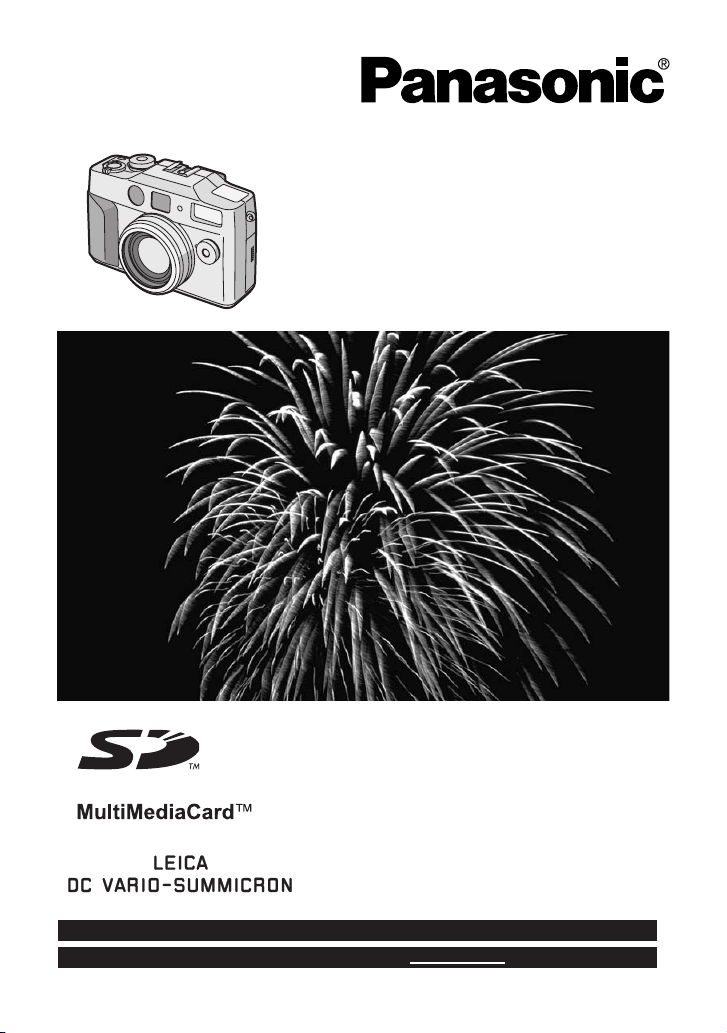
Digital Camera
Operating Instructions
Model No.
Before use, please read these
instructions completely.
DMC-LC5PP
For USA assistance, please call: 1-800-272-7033 or send e-mail to : consumerproducts@panasonic.com
For Canadian assistance, please call: 1-800-561-5505 or visit us at www.panasonic.ca
VQT9742
Page 2
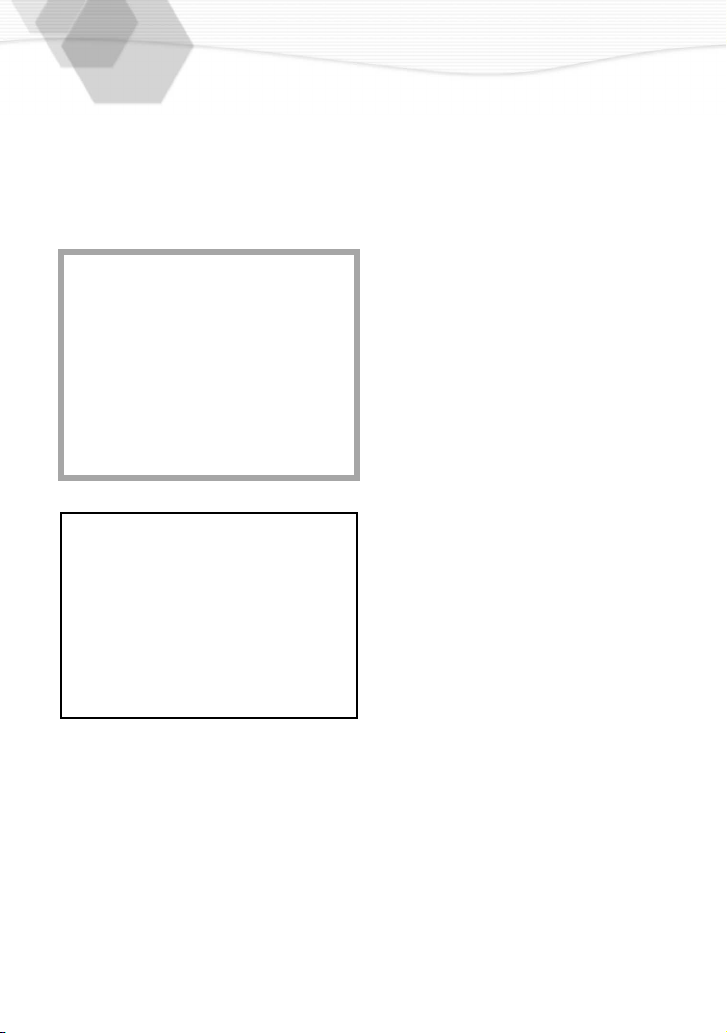
Dear Customer,
We would like to take this opportunity to
thank you for purchasing this Panasonic
Digital Camera. Please read these
Operating Instructions carefully and keep
them handy for future reference.
Information for
Your Safety
WARNING
TO REDUCE THE RISK OF FIRE OR
SHOCK HAZARD AND ANNOYING
INTERFERENCE, USE ONLY THE
RECOMMENDED ACCESSORIES AND
DO NOT EXPOSE THIS EQUIPMENT TO
RAIN OR MOISTURE. DO NOT
REMOVE THE COVER (OR BACK);
THERE ARE NO USER SERVICEABLE
PARTS INSIDE. REFER SERVICING TO
QUALIFIED SERVICE PERSONNEL.
Notice:
This product has parts that contain a small
amount of mercury. It also contains lead in
some components. Disposal of these
materials may be regulated in your
community due to environmental
considerations. For disposal or recycling
information please contact your local
authorities, or the Electronics Industries
Alliance: <http://www.eiae.org.>
• Please note that the actual controls and
components, menu items, etc. of your
Digital Camera may look somewhat
different from those shown in the
illustrations in these Operating
Instructions.
• SD Logo is a trademark.
• Other names, company names, and
product names printed in these
instructions are trademarks or registered
trademarks of the companies
concerned.
Carefully observe copyright laws.
Recording of pre-recorded tapes or
discs or other published or broadcast
material for purposes other than your
own private use may infringe copyright
laws. Even for the purpose of private
use, recording of certain material may
be restricted.
2
Page 3

FCC Note: (U.S. only)
This equipment has been tested and
found to comply with the limits for a Class
B digital device, pursuant to Part 15 of the
FCC Rules. These limits are designed to
provide reasonable protection against
harmful interference in a residential
installation. This equipment generates,
uses, and can radiate radio frequency
energy and, if not installed and used in
accordance with the instructions, may
cause harmful interference to radio
communications. However, there is no
guarantee that interference will not occur
in a particular installation. If this
equipment does cause harmful
interference to radio or television
reception, which can be determined by
turning the equipment off and on, the user
is encouraged to try to correct the
interference by one or more of the
following measures:
• Reorient or relocate the receiving
antenna.
• Increase the separation between the
equipment and receiver.
• Connect the equipment into an outlet on
a circuit different from that to which the
receiver is connected.
• Consult the dealer or an experienced
radio/TV technician for help.
Trade Name: Panasonic
Model No.: DMC-LC5
Responsible party: Matsushita Electric
Corporation of
America One
Panasonic Way,
Secaucus, NJ 07094
Support Contact: Panasonic
Consumer
Electronics
Company 1-800272-7033
This device complies with Part 15 of the
FCC Rules. Operation is subject to the
following two conditions: (1) This device
may not cause harmful interference, and
(2) this device must accept any
interference received, including
interference that may cause undesired
operation.
This Class [B] digital apparatus complies
with Canadian ICES-003.
DMC-LC5
FCC Caution: To assure continued
compliance, follow the
attached installation
instructions and use only
shielded interface cables
with ferrite core when
connecting to computer
or peripheral devices.
Any changes or modifications not
expressly approved by the party
responsible for compliance could void the
user’s authority to operate this equipment.
3
Page 4
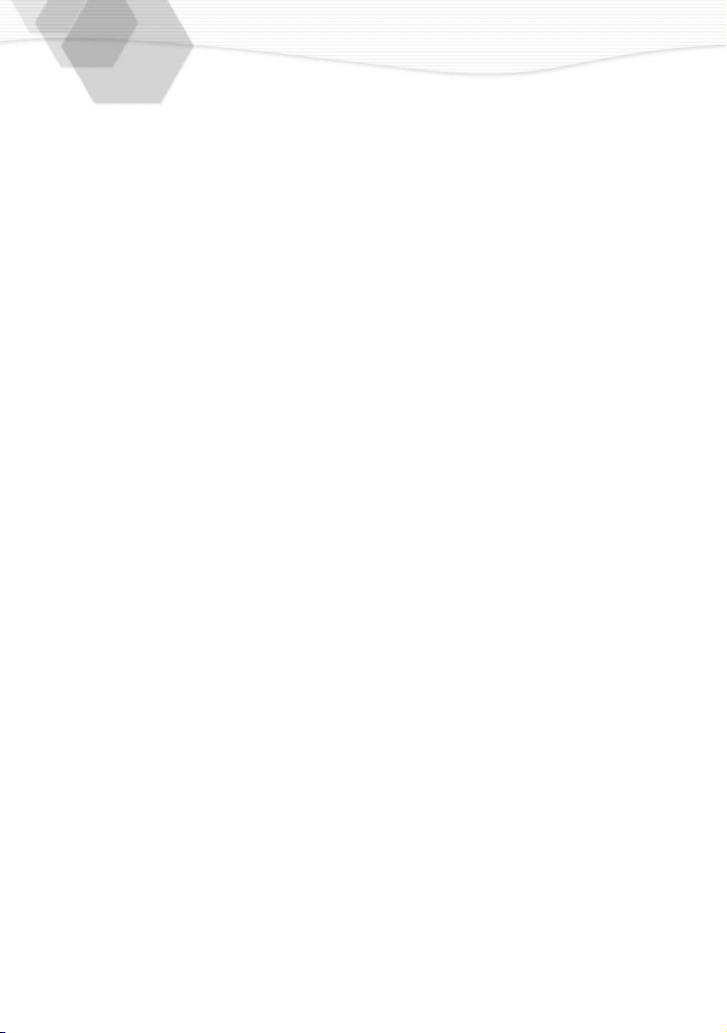
USB Driver End User License Agreement
You (
“Licensee”) are granted a license for the Software defined in this End User Soft
Agreement (“Agreement”) on condition that you agree to the terms and conditions of
this Agreement. If Licensee does not agree to the terms and conditions of this
Agreement, promptly return the Software to Matsushita Electric Industrial Co., Ltd
(“Matsushita”), its distributors or dealers from which you made the purchase.
Article 1 License
Licensee is granted the right to use the software, including the information recorded or
described on the CD-ROM, instruction manuals, and any other media provided to
Licensee (collectively “Software”), but all applicable rights to patents, copyrights,
trademarks and trade secrets in the Software are not transferred to Licensee.
Article 2 Use by a Third Party
Licensee may not use, copy, modify, transfer or allow any third party, whether free of
charge or not, to use, copy or modify the Software, except as expressly provided for in
this Agreement.
Article 3 Restrictions on Copying the Software
Licensee may make a single copy of the Software in whole or a part solely for back-up
purpose.
Article 4 Computer
Licensee may use the Software only on the computer, and may not use it on more than
one computer.
Article 5 Reverse Engineering, Decompiling or Disassembly
Licensee may not reverse engineer, decompile, or disassemble the Software, except to
the extent either of them is permitted under law or regulation of the country where
Licensee resides. Matsushita, or its distributors will not be responsible for any defects in
the Software or damage to Licensee caused by Licensee’s reverse engineering,
decompiling, or disassembly of the Software.
Article 6 Indemnification
The Software is provided “AS-IS” without warranty of any kind, either expressed or
implied, including, but not limited to, warranties of non-infringement, merchantability
and/or fitness for a particular purpose. Further, Matsushita does not warrant that the
operation of the Software will be uninterrupted or error free. Matsushita or any of its
distributors will not be liable for any damage suffered by Licensee arising from or in
connection with Licensee’s use of the Software.
Article 7 Export Control
Licensee agrees not to export or re-export to any country the Software in any form
without the appropriate export licenses under regulations of the country where Licensee
resides, if necessary.
Article 8 Termination of License
The right granted to Licensee hereunder will be automatically terminated if Licensee
contravenes of any of the terms and conditions of this Agreement. In the event, Licensee
must destroy the Software and related documentation together with all the copies
thereof at Licensee’s own expense.
4
Page 5
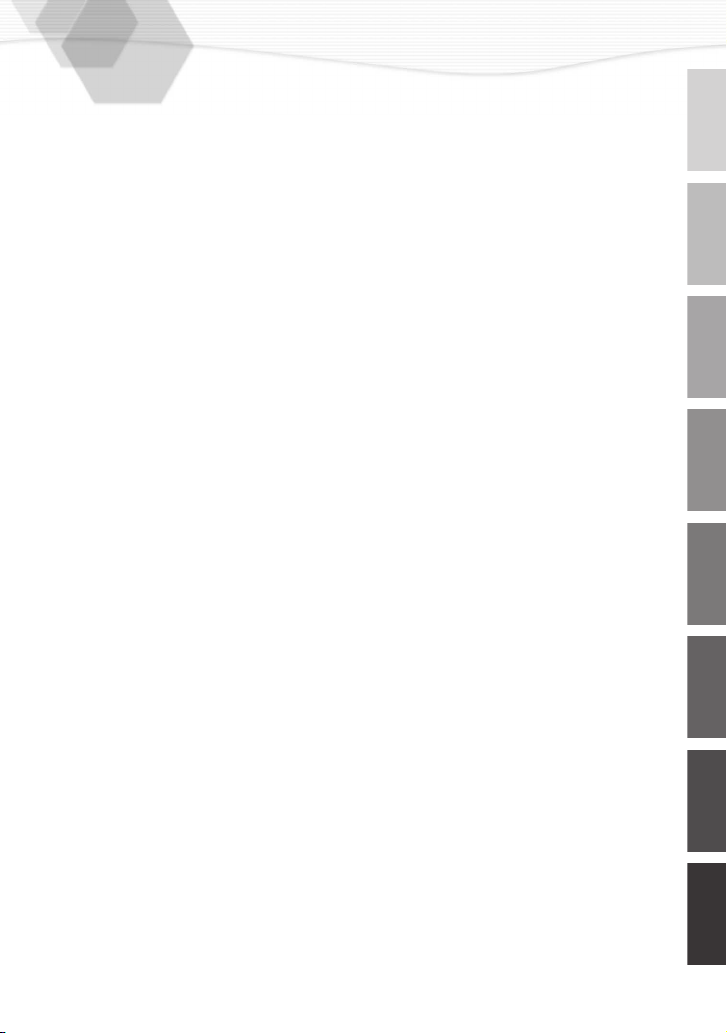
Contents
Safety
Information for Your Safety ................ 2
USB Driver End User License
Agreement ......................................... 4
Preparation
Components....................................... 7
Names of the Components ................ 8
LCD Monitor Display ........................ 10
The Display...................................... 12
Quick Guide ..................................... 13
Inserting the Battery......................... 14
Charging the Battery........................ 15
Connecting to an Electrical Outlet.... 16
Inserting the Card ............................ 17
Turning Power on/off........................ 19
Adjusting the Optical Finder
(Diopter Adjustment) ........................ 19
Attaching the Strap .......................... 20
Attaching the Lens Cap.................... 20
Attaching the Monitor Hood ............. 21
Using the Tripod............................... 22
Using the LCD Monitor..................... 23
The Indicators .................................. 23
The Shutter Button
(Pressing halfway/Pressing fully) ..... 24
The Operational Mode Dial and
the REC Mode Dial .......................... 25
Operating the Menu ......................... 26
Setting the Date/Time (Clock Set) ... 27
Recording images (basic)
Taking Pictures (AUTO Mode) ......... 28
Checking the Last Picture
(Review)........................................... 29
Recording Motion Images ................ 30
Using the Optical Zoom ................... 31
Using the Digital Zoom..................... 32
Taking Pictures with the Built-in
Flash ................................................ 33
Taking Pictures with the Self-timer .. 35
Recording images (advanced)
Taking Pictures with Audio ............... 36
Changing the Picture Size................ 37
Changing the Quality
(Data Compression Ratio)................ 38
Taking Pictures with Program AE
Mode ................................................ 39
Taking Pictures with Aperture-priority
AE .................................................... 40
Taking Pictures with Shutter-priority
AE .................................................... 41
Taking Pictures with Manual
Exposure Setting..............................42
Compensating the Exposure ............ 43
Taking Pictures with Auto (AE)
Bracket ............................................. 44
Taking Pictures with Focus
Bracket ............................................. 45
Adjusting the Flash Output............... 46
Using the AF/AE Lock...................... 47
Selecting the Metering Modes.......... 48
Picture Adjustment
(Contrast/Sharpness/Saturation)...... 49
Setting the White Balance................ 50
Setting ISO Sensitivity...................... 52
Using the Spot AF............................ 53
Taking Pictures with 2nd Curtain
Synchro ............................................ 54
Taking Pictures with Macro Mode .... 55
Taking Pictures with Burst Mode...... 56
Taking Pictures with Manual
Focus ............................................... 57
Using the Conversion Lens .............. 58
Using the External Flash .................. 60
Playback
Playing Back Still Pictures ................ 62
Playing Back Still Pictures with
Audio ................................................ 63
9 Images Multi Playback .................. 64
Using the Playback Zoom ................ 65
Playing Back Motion Images ............ 66
5
Page 6
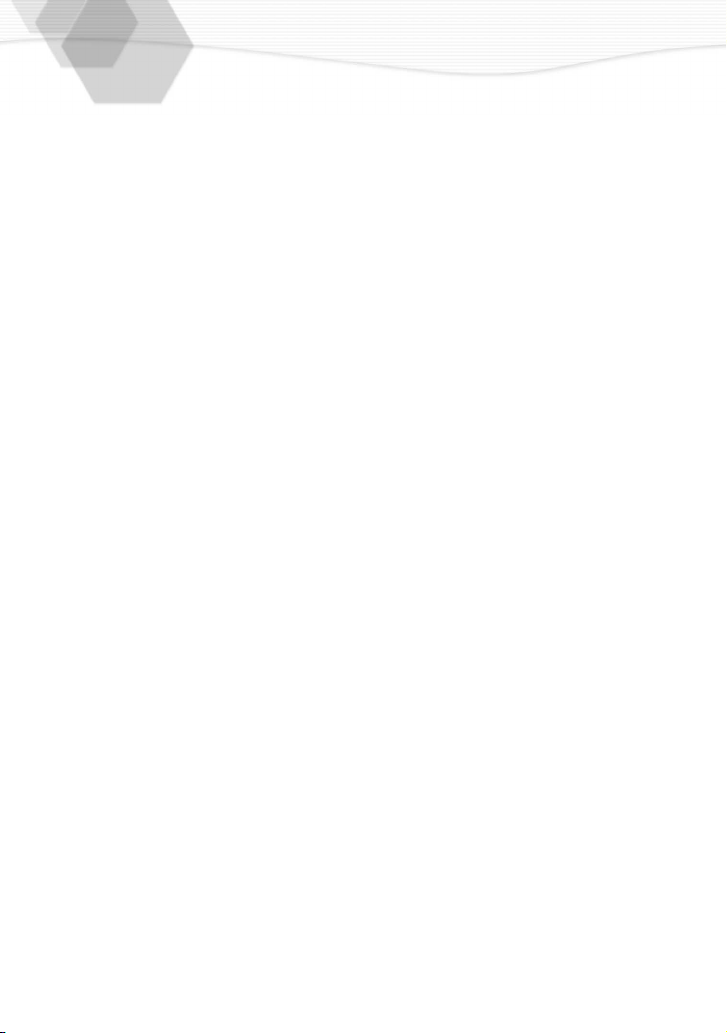
Editing
Deleting Images ............................... 67
Writing the Print Information in the
Card (DPOF Setting)........................ 69
Protecting Images on the Card ........ 72
Technical use
Playing Back with Slide Show
(Automatic Playback) ....................... 73
Adding Audio to Recorded Pictures
(Audio Dubbing) ............................... 74
Resize the Recorded Pictures ......... 75
Trimming the Recorded Pictures ..... 76
Formatting the Card ......................... 77
Adjusting the LCD Monitor
Brightness........................................ 78
Using the Auto Review..................... 79
Setting up the Operational Sound .... 80
Setting up the Power Save Mode .... 81
Resetting the File Number ............... 82
Playing Back Images with TV
Monitor ............................................. 83
After Use .......................................... 84
Connecting to PC ............................. 85
Others
The Menu Items............................... 86
Cautions for Use .............................. 88
Warning Indication ........................... 92
Troubleshooting ............................... 93
Specifications................................... 94
Digital Camera Accessory System... 96
Digital Camera Accessory Order
Form................................................. 97
Request for Service Notice .............. 98
Limited Warranty.............................. 99
Warranty ........................................ 101
Servicenter List .............................. 103
Index .............................................. 104
Spanish Quick Use Guide/Guía
española para el uso rápido........... 105
6
Page 7

Components
Before using your camera, check the contents.
1
SD Memory Card (32 MB)
RP-SD032
2
Battery Pack
CGR-S602A
3
AC Adaptor
DE-877B
4
USB Connection Kit
USB Connection Cable
K1HA05CD0001
5
6
7
8
A/V Cable
K1V204C20002
Strap
VFC3781
Lens Cap
VYK0B77
Lens Cap String
VFC3733
Monitor Hood
VYC0878
CD-ROM
9
Metal Plate
VHD1110
7
Page 8
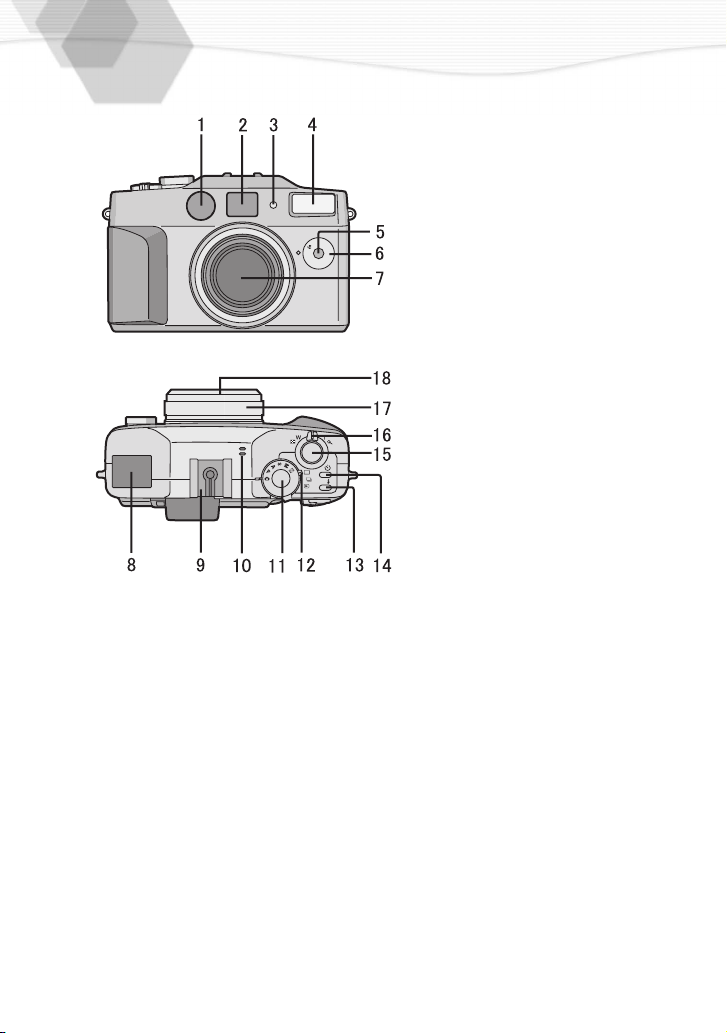
Names of the Components
[Front View]
1
2
3
4
5
6
F
O
C
U
S
M
AF
O
D
F
E
M
7
[Up View]
8
9
10
11
12
13
14
15
16
17
18
AF Sensor
Optical Finder (P19)
Flash Sensor (P34)
Flash
Self-timer Indicator (P35)
Focus Dial (P55, P57)
Lens
Display (P12)
Hot Shoe (P60)
Microphone (P36, P74)
REC Mode Dial (P25)
Operational Mode Dial (P25)
Flash Mode Button (P33)
Self-timer Button (P35)
Shutter Button (P24)
Zoom Lever (P31, P32)
Manual Focus Ring (P57)
Lens Ring (P58)
8
Page 9
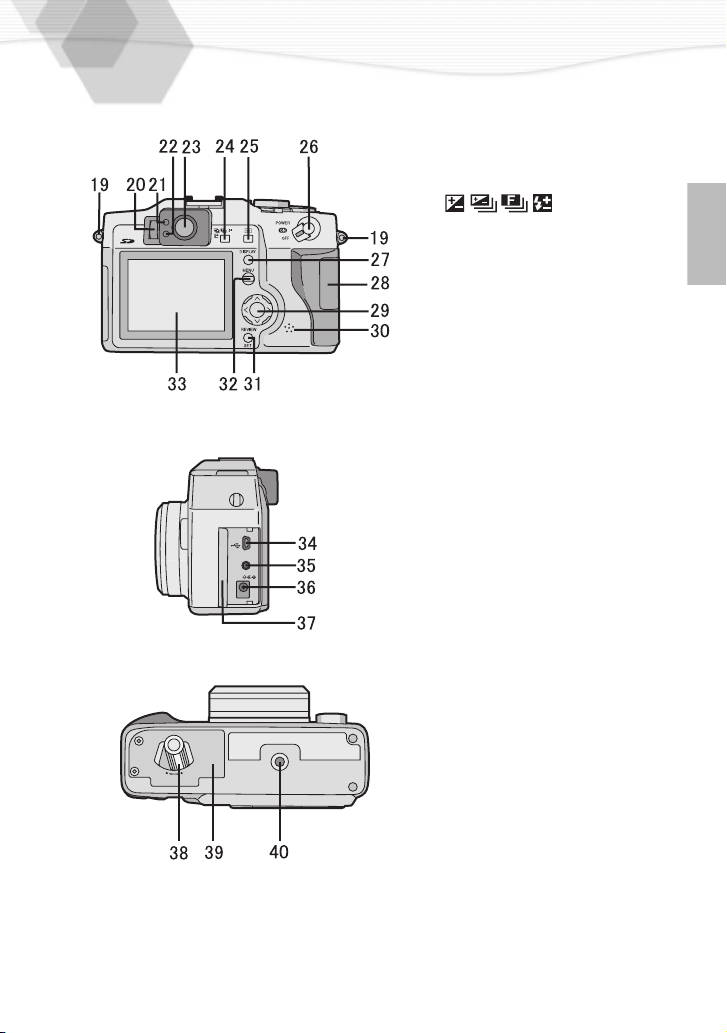
[Back View]
19
Strap Eyelet (P20)
20
Dioptor Adjustment Dial
(P19)
21
Status Indicator (P23)
22
Flash/Access Indicator
(P18, P23)
23
Optical Finder (P19)
24
Button
(P43, P44, P45, P46)
25
Metering Mode Selection
Button (P48)
26
Power Switch (P19)
27
DISPLAY Button (P23)
28
Memory Card Door (P17)
29
Cursor (3/4/2/1) Buttons
30
Speaker (P63)
31
REVIEW/SET Button (P29)
32
MENU Button (P26)
33
LCD Monitor (P10)
[Left View]
34
USB
A/V
OUT
DC IN
USB Socket (5pin) (P85)
35
A/V OUT Socket (P83)
36
DC IN Socket (P15)
37
Terminal Door (P15)
[Bottom View]
38
Battery Door Open/Close
Lever (P14)
39
Battery Door (P14)
40
Tripod Receptacle (P22)
C
L
N
O
E
S
P
E
O
9
Page 10

LCD Monitor Display
[In recording]
[In recording]
1
REC mode
: AUTO (P28)
: Program AE (P39)
: Aperture-priority AE (P40)
: Shutter-priority AE (P41)
: Manual exposure (P42)
: Motion image mode (P30)
2
Flash mode (P33)
: AUTO
: AUTO/Red-eye reduction
: Forced ON
: Forced ON/Red-eye
reduction
: Slow sync./Red-eye
reduction (with 2nd
curtain )
: Forced OFF
3
:Conversion (P58)
4
No: Auto focus
: Macro mode (P55)
: Manual focus (P57)
5
:Spot AF (P53)
(When using manual focus, this is not
displayed)
6
: Audio REC (P36)
7
Picture size (P37)
:2240
1680
a
1200
a
:1600
840
:1120
a
:
640 a 480
8
Quality (data compression ratio) (P38)
: Fine (low compression)
: Standard
(standard compression)
: TIFF (incompression)
9
Battery indicator (P15)
(When using AC adaptor this is not
displayed)
10
Frame/Time remain
In motion image mode: XXXS
11
ISO sensitivity (P52)
No: AUTO
12
: Recording indication
10
Page 11
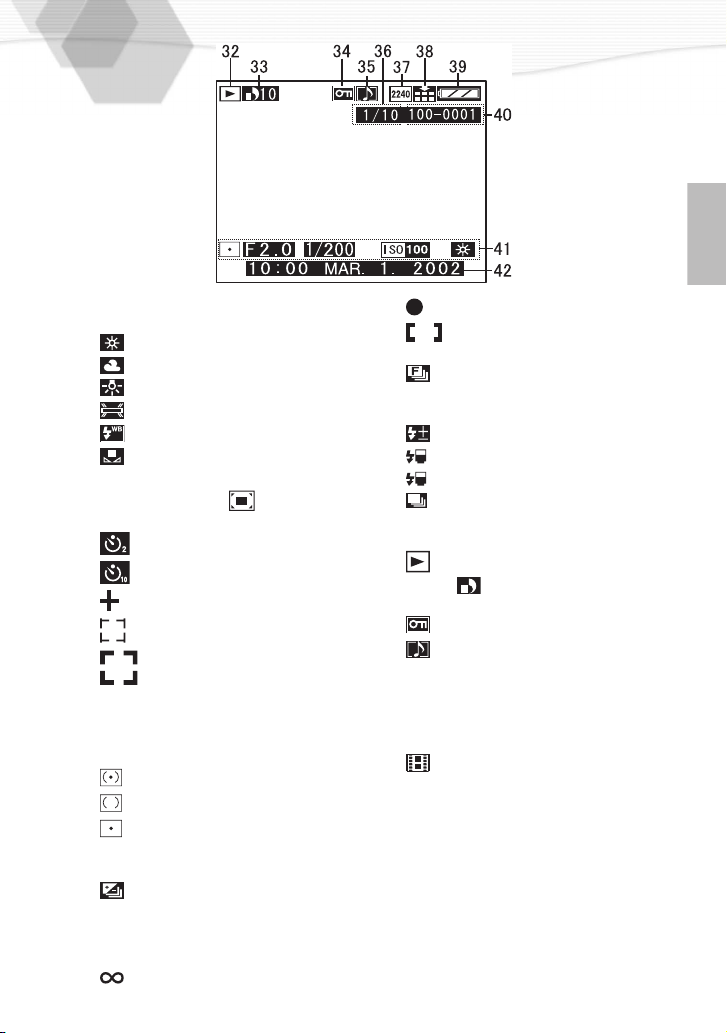
[In playback]
13
White balance (P50)
No: AUTO
: Daylight
: Cloudy
: Halogen
: Fluorescent
: Flash
: White set
14
Zoom (P31, P32)
(digital zoom area: )
15
Self-timer mode (P35)
: 2 seconds
: 10 seconds
16
: Spot metering indication (P48)
17
: Spot focus area (P53)
18
19
20
21
22
23
24
25
26
: Focus area (P28)
Exposure assist (P42)
Shutter speed indication (P41)
Aperture indication (P40)
Metering system (P48)
: Multiple
: Center weighted
: Spot
Exposure compensation (P43)
Auto bracket (P44)
: Auto (AE) bracket
Current date and time (P27)
It is displayed for about 5 seconds
when starting/after setting the REC
mode/after setting the time.
: Infinity indication (P57)
27
: Focus indication (P28, P57)
28
29
30
31
: Focus assist (When using MF)
(P57)
: Focus bracket (P45)
Flash adjustment/External flash mode
(P46, P60)
: Flash adjust indication
: PRESET (external flash)
M
: MANUAL (external flash)
: Burst mode (P56)
[In playback]
32
: Playback mode
33
DPOF [ ] number of sheets to be
printed (P69)
34
: Protected image (P72)
35
: Image with audio (P63)
36
Page/Total images
37
Picture size (P37)
(Reference 7)
38
Quality data (compression ratio) (P38)
(Reference 8)
: In motion image mode
39
Battery indicator (P15)
(Reference 9)
40
Folder/File number
41
REC data (P62)
It will be displayed when the
[DISPLAY] button is pressed.
42
Recorded date and time
11
Page 12
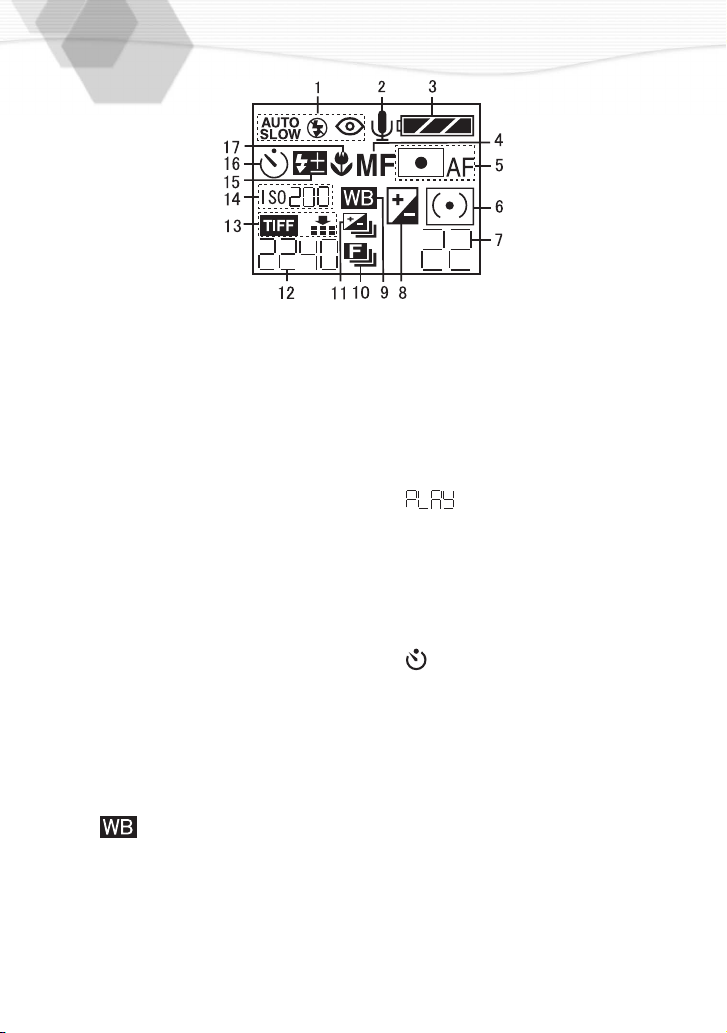
The Display
The displayed contents are the same
as those indicated on the LCD
monitor. Read page P10, P11.
1
Flash mode (P33)
2
Audio REC (P36)
3
Battery indicator (P15)
(When using AC adaptor, this is
not displayed)
4
Manual focus (P57)
(When using AF, this is not
displayed)
5
Spot AF (P53)
(When using MF, this is not
displayed)
6
Metering mode (P48)
7
Frame/Time remain
8
Exposure compensation (P43)
10
Focus bracket (P45)
11
Auto (AE) bracket (P44)
12
Picture size (P37)
: Playback mode display
13
Quality (compression ratio) (P38)
14
ISO sensitivity (P52)
15
Flash adjustment (P46)
16
Self-timer mode (P35)
: setting time is 2 or 10
seconds
17
Macro mode (P55)
9
White balance (P50)
: Except when AUTO
(In Auto mode, this will not be
displayed)
12
Page 13
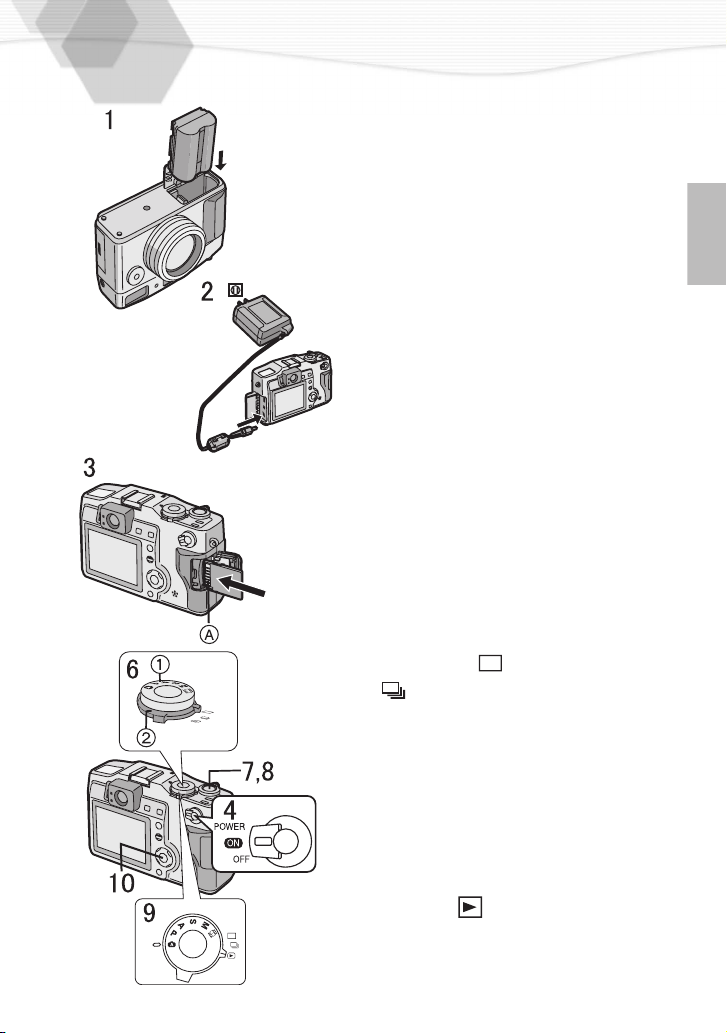
Quick Guide
PUSH
TO EJECT
Prepare following items.
• Camera
• Battery
• Memory card
• AC adaptor
Check that the power switch is set to
[OFF].
Insert the battery into the camera.
1
(P14)
Connect the AC adaptor to the
2
camera, in order to charge the
battery. (P15)
Insert the memory card into the
3
camera. (P17)
A: Connection terminal on the back
side of the card.
Set the power switch to [ON]. (P19)
4
Set date/time. (P27)
5
Set the operational mode dial 2
6
and the REC mode dial 1. (P25)
• Set the operational mode dial to
single mode [ ] or burst mode
[].
Press the shutter button halfway to
7
set the focus. (P24)
Press the shutter button fully to
8
take a picture. (P24)
[Playback]
Set the operational mode dial to
9
playback [ ]. (P62)
Press 2/1 to play back a picture
10
you want to view.
13
Page 14
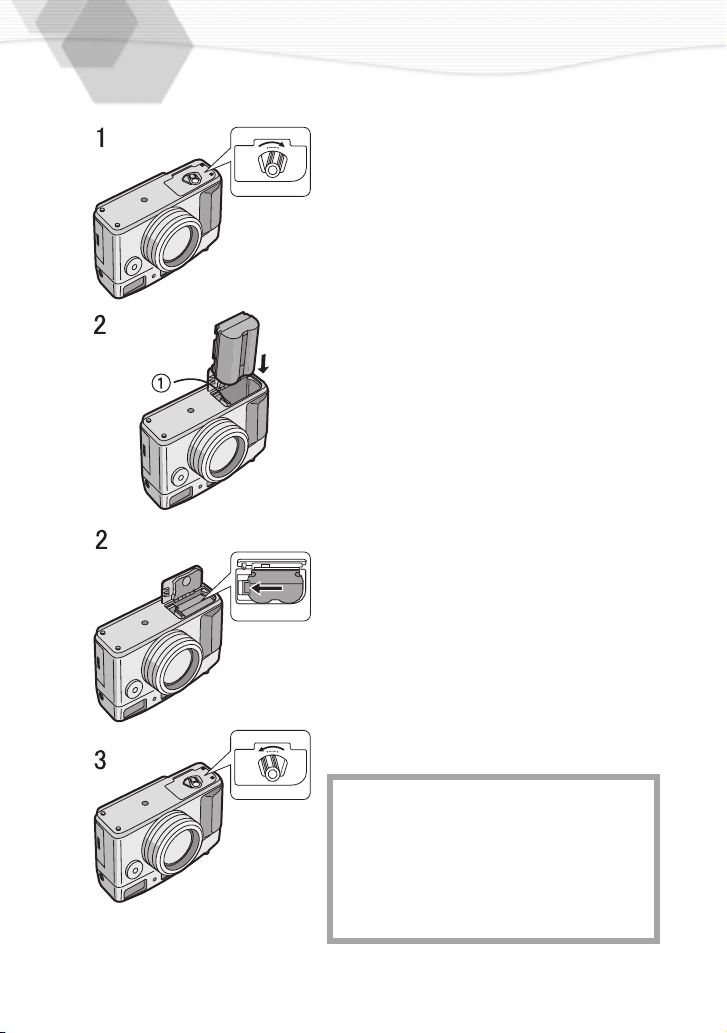
Inserting the Battery
[Preparation]
• Set the power switch to [OFF].
O
[Inserting]
[Removing]
E
S
O
L
C
E
S
O
L
C
1
P
E
N
2
3
[Removing the battery]
1
2
3
• If you will not use the camera for a long
time, remove the battery. (When you
insert the battery again, set the date)
• Before removing the battery from the
camera, set the power switch to [OFF].
• The supplied battery is for exclusive use
with this camera. Do not use it except
O
P
E
N
with this camera.
Rotate the lever towards the [OPEN]
direction to open the battery door.
Insert the battery all the way in, until
it is locked.
Close the battery door and rotate
the lever towards the [CLOSE]
direction.
Rotate the lever towards the [OPEN]
direction to open the battery door
.
Press the lock in the direction of the
arrow to remove the battery.
Close the battery door and rotate
the lever towards the [CLOSE]
direction.
14
CAUTION
Danger of explosion if battery is incorrectly
replaced. Replace only with the same or
equivalent type recommended by the
manufacturer. Dispose of used batteries
according to the manufacturer’s
instructions.
Page 15
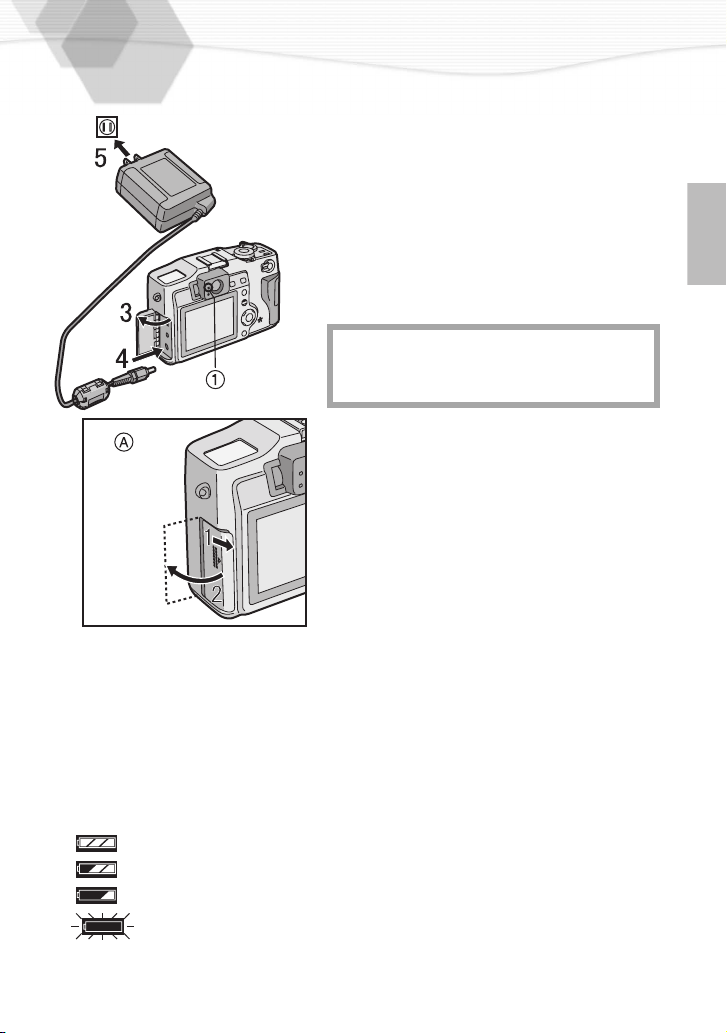
Charging the Battery
1
2
3
4
THE SOCKET OUTLET SHALL BE
INSTALLED NEAR THE EQUIPMENT
AND SHALL BE EASILY ACCESSIBLE.
5
Set the power switch to [OFF].
Insert the battery into the
camera. (P14)
Open the terminal door.
A: How to open the terminal door
Insert the connection plug of the AC
adaptor into the DC IN socket of the
camera.
Plug the AC adaptor into the
electrical outlet.
• The green status indicator 1 blinks
and charging starts.
When the
6
blinking, charging is complete.
• After charging is finished, remove the
AC adaptor from the electrical outlet
and then remove the connecting plug
from the DC IN socket.
Battery indicator
ª
The remaining battery power is displayed on the LCD monitor. (This is not
displayed when using AC adaptor)
: The battery power is sufficient
: The remaining power is a little low
: The remaining power is low
: Replace or recharge the battery
status indicator
stops
15
Page 16
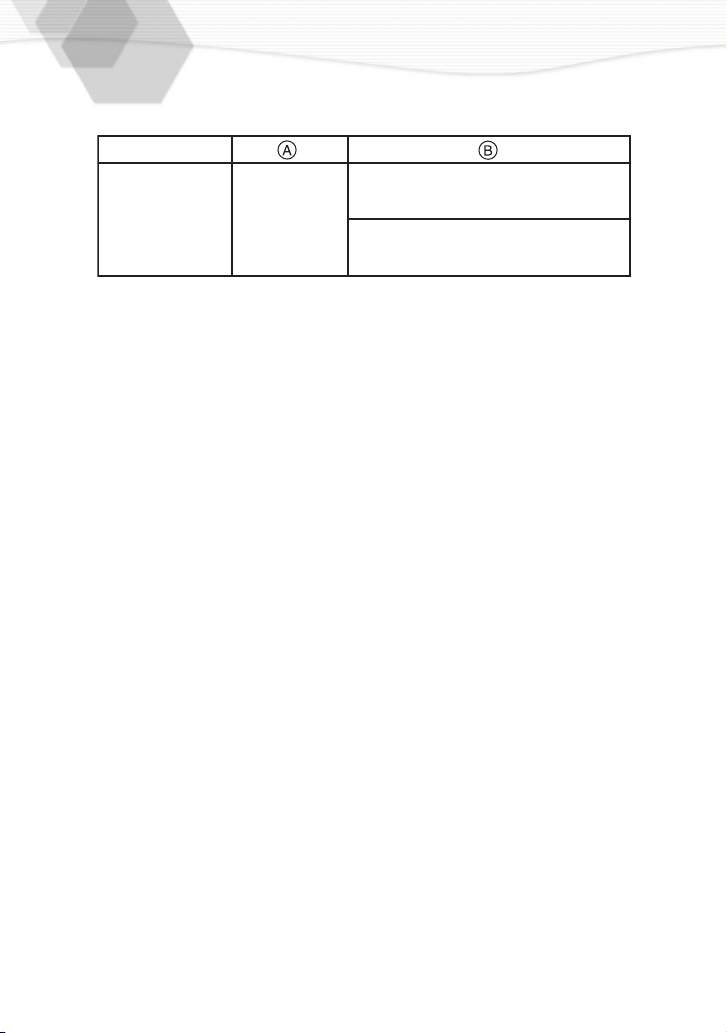
Charging time and available recording time
ª
It records once at intervals of 30 seconds. Frash fires 1 time to 2 times.
(
When the supplied 32 MB SD memory card is used)
In setting LCD monitor to ON
Supplied
battery pack
Charging time
A
Continuous recording time (recordable number)
B
Charging environment and charging error
ª
• Charge the battery in a place with the temperature of 10 - 35 °C. (The battery
should also be the same temperature)
• When charging starts, the status indicator blinks at about 2 second intervals.
If, after charging starts, the status indicator blinks quicker, this indicates a
charging error.
In this case, remove the AC adaptor from the electrical outlet, remove the
battery and check if both room and battery temperature is too low or high and
then charge it again. (It is not possible to cancel the error by only turning the
power off/on) If the problem persists, consult the dealer.
Approx.
120 min.
Approx. 120 min.
(equal to 240 still pictures)
In setting LCD monitor to OFF
Approx. 180 min.
(equal to 360 still pictures)
Connecting to an Electrical Outlet
If you use an AC adaptor and connect it to an electrical outlet, you can use the
camera without worrying about the battery discharge. The connection method
is the same as explained in “Charging the Battery”. (P15)
• During use, the camera becomes warm; this is not a malfunction.
16
Page 17
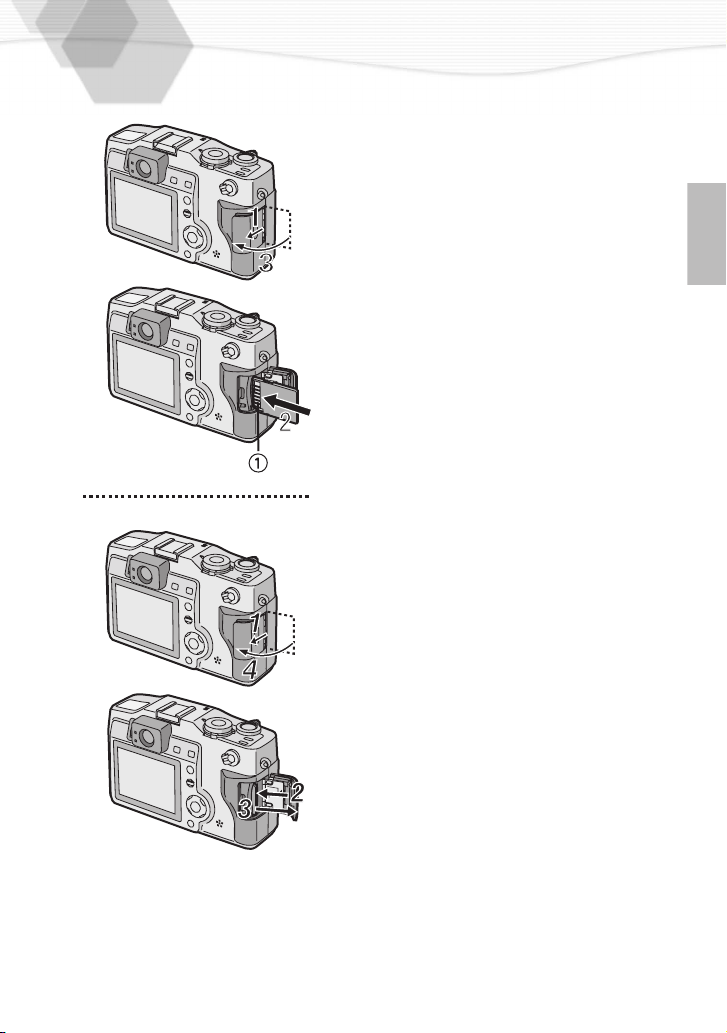
Inserting the Card
[Preparation]
• Set the power switch to [OFF].
Open the memory card door.
1
Insert the card all the way in until it
2
clicks.
• Check the direction of the card.
Close the memory card door.
3
[Removing the card]
Open the memory card door.
1
Press the card.
2
Pull the card out.
3
Close the memory card door.
4
• Do not touch the connection terminal
on the back side of the card.
• If the memory card door cannot
completely close, take the card out and
insert it again.
• If the card cannot be fully inserted, verify
whether the direction of the card is
correct.
• We recommend you to use Panasonic
brand card. (Use only the genuine card)
1
17
Page 18

Access to the card
ª
When you access the card, the red
flash/access indicator 1 lights at
quick intervals.
SD memory card (supplied)
ª
and MultiMediaCard (optional)
The SD memory card and
MultiMediaCard are small,
lightweight, removable external
cards. The SD memory card is
equipped with a writing protection
switch that can inhibit writing and
formatting. (When the switch is
moved towards the [LOCK] side, it is
not possible to write or delete data on
the card and format it. When the
switch is unlocked, these functions
become available)
When the flash/access indicator
lights, do not remove the battery,
open the memory card door, or pull
out the card. The card and the card
contents may be destroyed and the
camera may not operate normally.
As the card contents could be
damaged or erased because of the
electrical noise, static electricity and
camera and card defects, also store
the important data on your PC (P85)
using the USB socket.
SD memory card
• RP-SDH512 (512MB)
• RP-SDH256 (256MB)
• RP-SDH128 (128MB)
• RP-SD064 (64MB)
• RP-SD032 (32MB)
• RP-SD016 (16MB)
• RP-SD008 (8MB)
MultiMediaCard
• VW-MMC16 (16MB)
• VW-MMC8 (8MB)
• When using the MultiMediaCard,
after recording motion images, the
screen may appear grey, but this is
not a malfunction.
18
Page 19
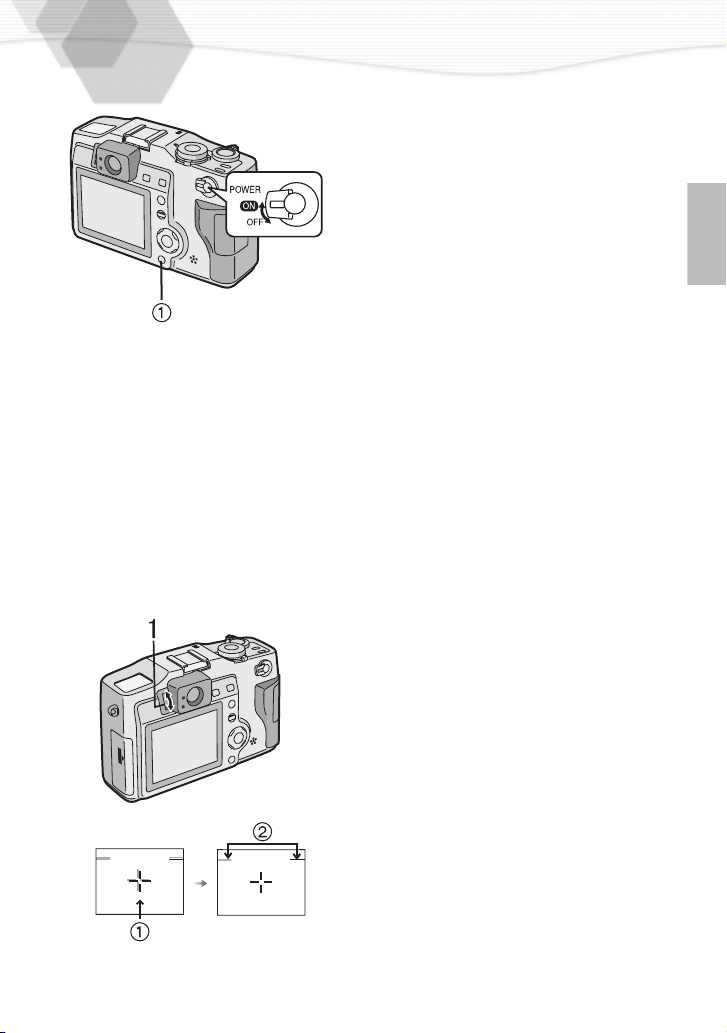
Turning Power on/off
Set the power switch to [ON].
1
• The status indicator lights.
Set
2
• When switching the power on/off, do not put any obstacle in front of the lens.
• When the operational mode dial is set to the REC mode and the power
switch is set to [ON] without removing the lens cap, this message is
displayed: “REMOVE LENS CAP AND PRESS SET BUTTON”. After
removing the lens cap, press the [REVIEW/SET] button 1.
the power switch to [OFF].
Adjusting the Optical Finder
(Diopter Adjustment)
Before using the camera, by adjusting the
dioptor, it is possible to see the AF target
1
inside the viewfinder well.
Adjust the diopter, rotating the diopter
1
adjustment dial.
• Moving the zoom lever towards T and
taking pictures at a distance of 70 cm 1 m from the subject, make the top of
the subject match with the parallax
compensation mark 2, in order not to
cut it. When an accurate framing is
necessary, use the LCD monitor.
19
Page 20

Attaching the Strap
Open with the supplied metal plate 2
1
the triangular metal top of the strap
and attach it to the eyelet
camera.
Attach the strap to the other side of
2
the camera in the same way.
Attaching the Lens Cap
When you are not recording, protect the
lens surface by attaching the supplied lens
cap.
Let the top of the string pass through
1
the lens cap.
1
of the
20
Let the opposite side of the
2
pass through the circular part of the
string
.
Pull in the direction of the arrow.
3
[When attaching the strap A]
4
Let the top of the lens cap
pass through the top of the
triangular part of the strap and
install as shown in the picture.
[When not attaching the strap
Let the top of the lens cap
pass through the strap eyelet as
shown in the picture.
• Remove the lens cap before turning the
camera on.
string
string
string
B
]
Page 21
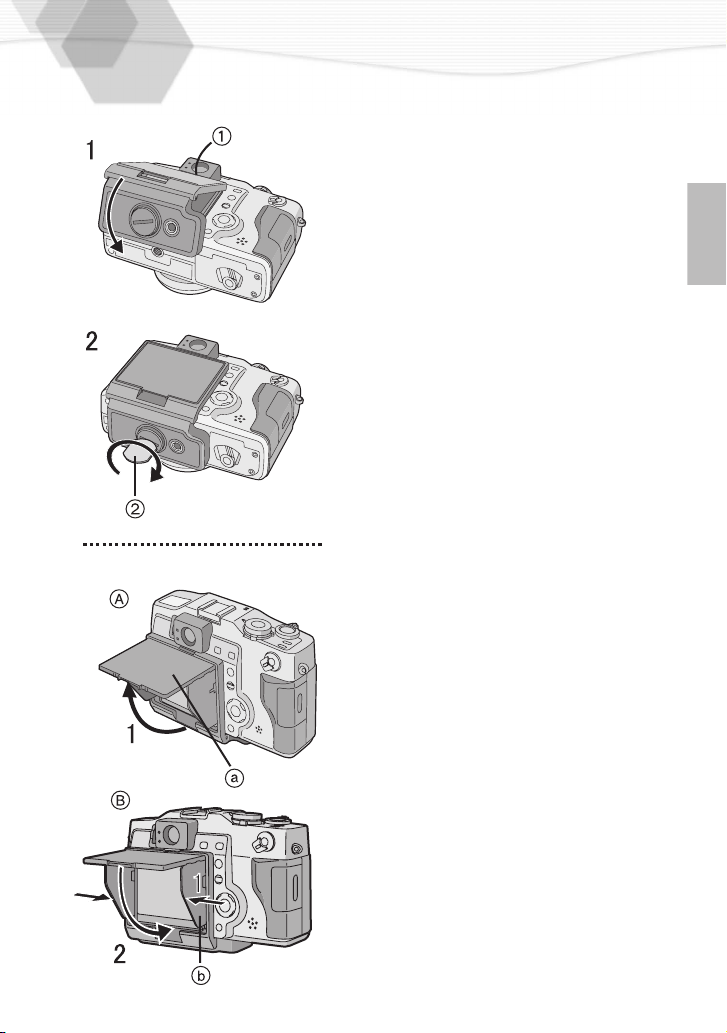
Attaching the Monitor Hood
If you record outdoors and the sunlight is
strong, it is difficult to see the LCD monitor.
In this case, by attaching the supplied
monitor hood, you can see well.
Let the monitor hood slide in the
1
direction of the arrow, aligning its top
with the optical finder base
Affix it to the camera by turning the
2
screw on the monitor hood with the
supplied metal plate 2.
1.
[Opening
1
[Closing
1
2
• When changing the battery, remove the
monitor hood.
• After installing the monitor hood, it is still
possible to attach the tripod.
A]
Open the top hood a in the direction
of the arrow.
•
Open also the side hood as shown
in the left side picture.
B]
Press both sides of the side hood b
in the direction of the arrow.
Close the top hood following the
direction of the arrow.
21
Page 22
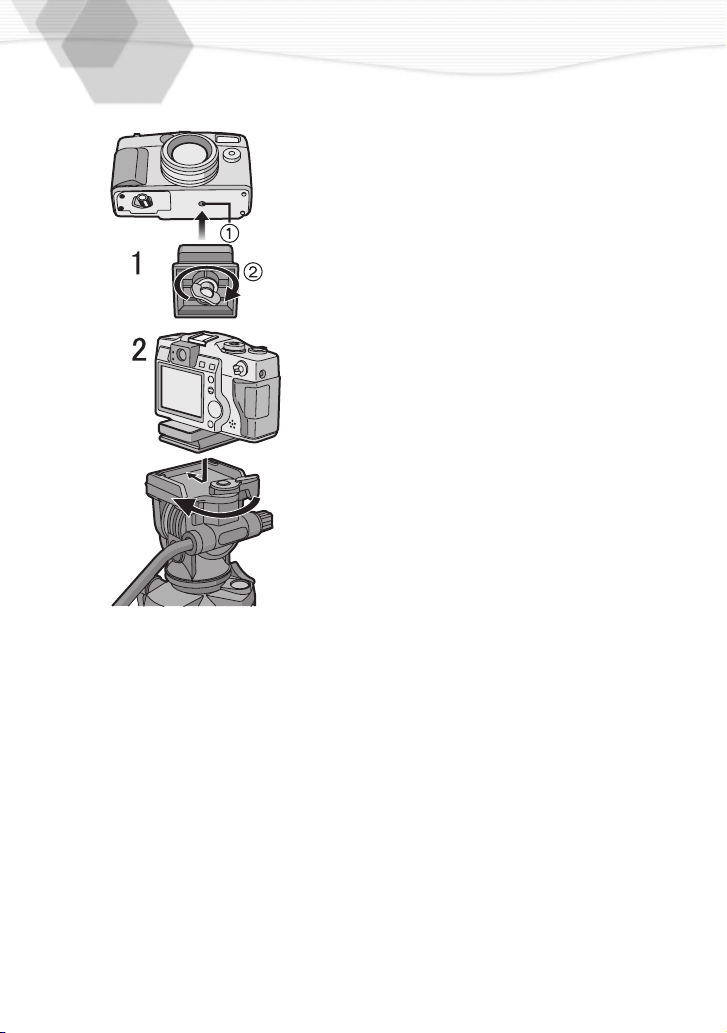
Using the Tripod
When using the tripod (VZ-CT55, optional),
you can also take pictures with low shutter
speed and zoom.
Align the camera holder 2 to the
1
tripod receptacle 1 of the camera
and attach.
Install the camera holder into the
2
tripod.
• Read the tripod operating instructions
carefully.
• Even when attaching the monitor hood, it
is still possible to use the tripod.
22
Page 23

Using the LCD Monitor
Every time you press the [DISPLAY]
button, the display of the LCD monitor
changes as shown below.
[In recording]
DISPLAY
[In playback]
• Only in REC mode settings are kept, even if you turn the power off.
• When setting the digital zoom to [ON], the display of the LCD monitor is not set to off.
• When setting the auto review to [ON], it is available even if the display of the LCD
monitor is set to off. (After finishing the auto review, the display is returned to off)
• After recording, if you press the [REVIEW/SET] button, the review is displayed, even if
the LCD monitor is set to off. (After finishing the review, the display is returned to off)
The Indicators
Status Indicator (Green)
ª
[Blinking]
Warning indication
[Lighting]
When turning the power switch to [ON]
Flash/Access Indicator (Red)
ª
[Blinking]
When charging the flash
When setting the flash mode to forced off
and recording in dark places
[Lighting]
When accessing the card
When firing flash (It lights when the shutter
is pressed halfway)
1
2
23
Page 24

The Shutter Button
(Pressing halfway/Pressing fully)
The shutter button is pressed in 2 steps:
“pressing halfway” and “pressing fully”.
Pressing halfway (Press lightly)
• Focus and exposure are locked.
Pressing fully (Press all the way)
• The picture is captured in the card. In
motion image mode, the recording starts.
• You can adjust the shutter sound and the
volume of the operational sound in menu.
(P80)
• When pressing the shutter button fully in
one stroke, the camera is shaken or the
focus is not adjusted.
A
B
24
Page 25
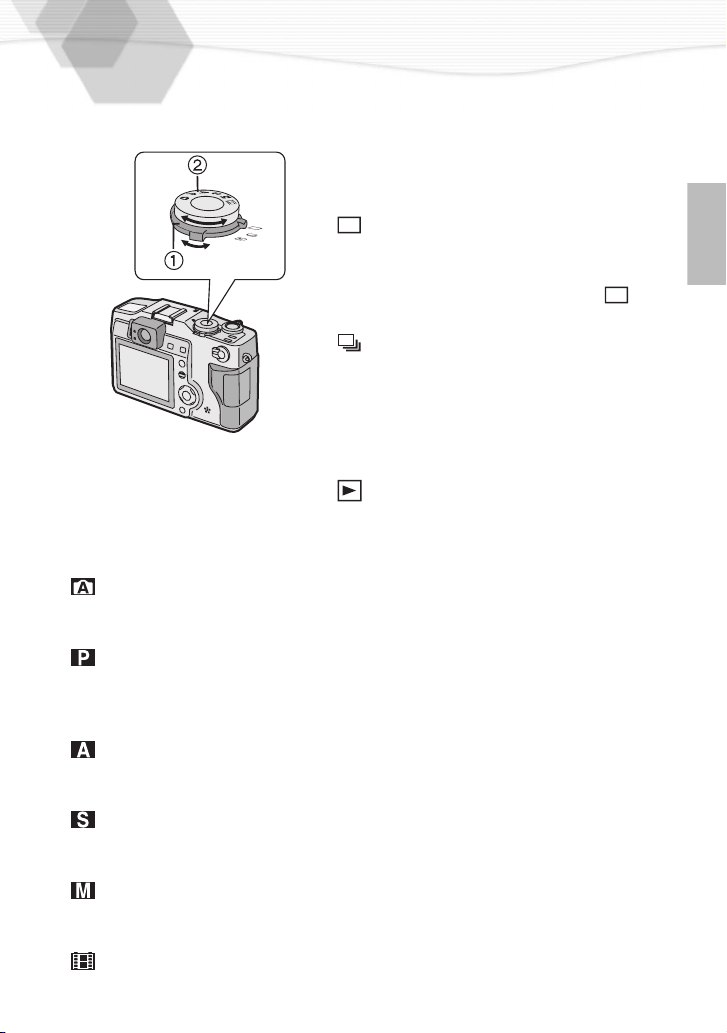
The Operational Mode Dial and the REC
Mode Dial
Operational mode dial
ª
With this dial you can set REC (single mode
or burst mode) and playback modes.
[In recording]
: Single mode
When taking a picture, as you press
the shutter button once, a picture is
captured. Set to single mode [ ]
also when you record motion images.
: Burst mode (P56)
When taking pictures, if you keep
pressing the shutter button in
sequence, you can take a sequence
of pictures.
[In playback]
: Playback (P62)
Playback recorded images.
REC mode dial
ª
You can choose among 6 REC modes, as shown below.
: AUTO (P28)
When taking pictures, the shutter speed and the aperture value are
automatically adjusted.
: Program AE (P39)
When taking pictures, the shutter speed and the aperture value are
automatically adjusted. In addition, there are also settings that can be
used simultaneously.
:Aperture-priority AE (P40)
When taking pictures, the shutter speed is adjusted automatically, according
to the set aperture value.
:Shutter-priority AE (P41)
When taking pictures, the aperture value is adjusted automatically,
according to the set shutter speed.
:Manual exposure (P42)
If the shutter speed and aperture value are difficult to adjust automatically,
adjust them manually and take pictures.
:Motion images (P30)
Recording motion images
2
1
25
Page 26

Operating the Menu
By operating the menu it is possible to set
the settings REC or playback mode. It is
also possible to set the date and time, the
operational sound, the shutter sound and
various other settings. Follow these
instructions while looking at the LCD
monitor.
1
SET
SET
SET
SETUP
2
EXIT
SETUP
EXIT
SETUP
3
EXIT
REC
AUDIO REC.
PICT.SIZE
QUALITY
D.ZOOM
CONVERSION
SELECT
REC
AUDIO REC.
PICT.SIZE
QUALITY
D.ZOOM
CONVERSION
SELECT
REC
AUDIO REC.
PICT.SIZE
QUALITY
D.ZOOM
CONVERSION
SELECT
Press the [MENU] button.
• If you set the operational mode dial
1
to the single mode [ ] or burst
mode [ ], the REC menu is
displayed; if you set it to the playback
mode [ ] the playback menu is
displayed.
Press 3/4 to choose the item and
press 2/1 to confirm this setting
• First, with step 2, by pressing
will access the setup menu. (If you
press
REC
AUDIO REC
PICT.SIZE
QUALITY
D.ZOOM
CONVERSION
SELECT SET
Press the [MENU] button
it will return)
2,
SETUP
EXIT
REC SETUP
MONITOR
AUTO REVIEW
BEEP
POWER SAVE
NO.RESET
CLOCK SET
SELECT
SET
.
• The menu will disappear.
1,
2 MIN.
EXIT
.
you
26
Page 27
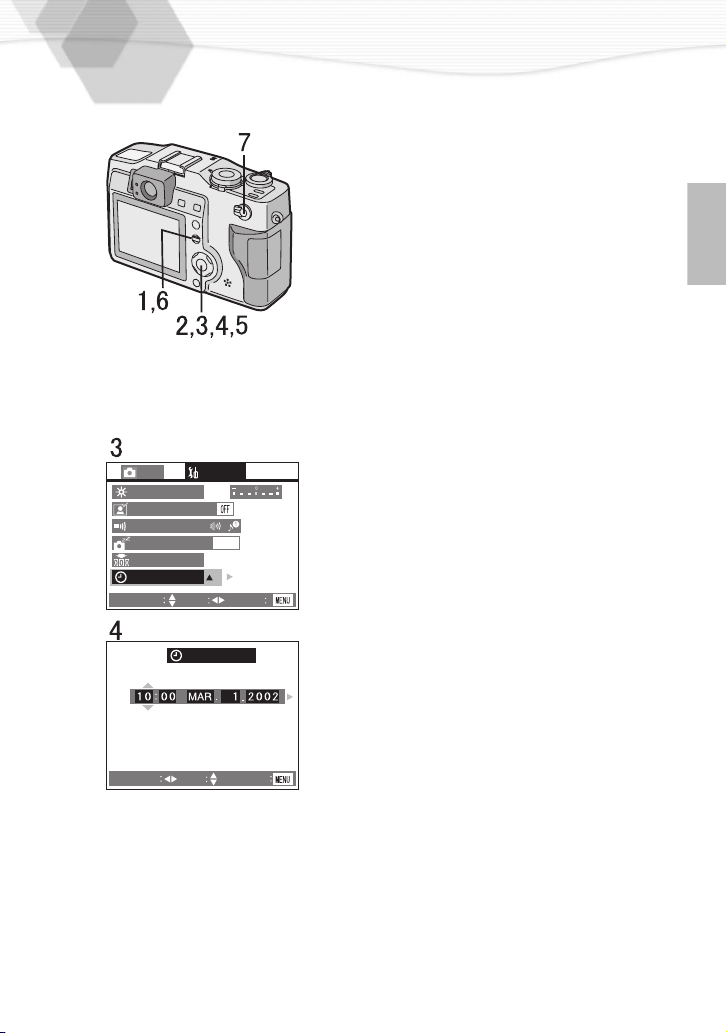
Setting the Date/Time (Clock Set)
It is possible to set the year from 2001 to
2099. The 24-hour system is used.
Press the [MENU] button.
1
Press 1 to make the setup menu
2
appear.
Press 3/4 to select [CLOCK SET],
3
and then press 1.
Press 3/4 to select [M/D/Y] or [D/
4
M/Y], and then press 1.
Press 3/4/2/1 to set date and
5
time.
REC
MONITOR
AUTO REVIEW
BEEP
POWER SAVE
NO.RESET
CLOCK SET
SELECT
SELECT
SETUP
2 MIN.
SET
CLOCK SET
SET
EXIT
EXIT
6
Press the [
MENU] button twice.
• The menu will disappear.
Check if the date/time setting is
7
displayed correctly, after turning the
camera [OFF] and [ON].
• Even if the battery is not inserted or the
AC adaptor is not connected, the camera
can store the correct time for about 5
hours with its backup built-in-power
source. But, after about 5 hours the set
time is cancelled, so set date and time
again.
27
Page 28
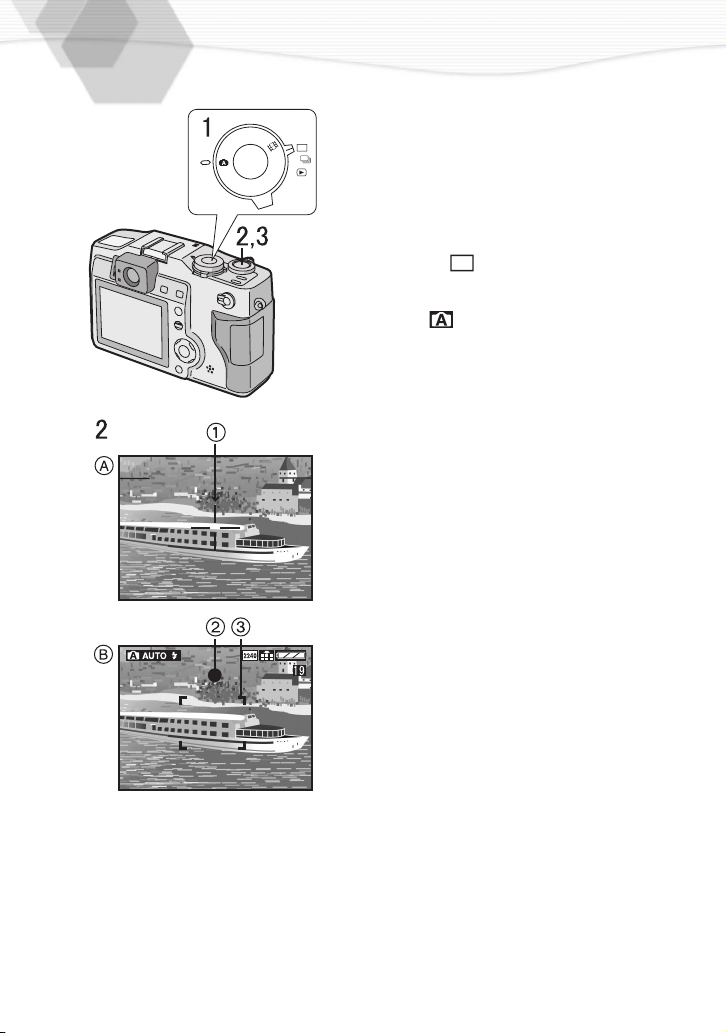
Taking Pictures (AUTO Mode)
By only pressing the shutter button, the
exposure (shutter speed and aperture
S
M
A
P
value) will be automatically adjusted and
the picture will be taken.
[Preparations]
• Insert the card. (P17)
• Set the power switch to [ON]. (P19)
• Set the operational mode dial to the
single mode [ ]. (P25)
Set the REC mode dial to AUTO
1
mode [ ].
[A Optical finder]
2
Let the subject be centered in the
AF target 1 inside the optical finder
and press the shutter button
halfway.
B LCD monitor]
[
After centering the subject in the
focus area 3 on the LCD monitor,
press the shutter button halfway.
• When the focus is adjusted, the focus
indication [¥] 2 appears.
• The shutter speed and the aperture
value are automatically adjusted and
displayed on the LCD monitor.
• When the subject is out of the AF
target or the focus area, take the AF/
AE lock. (P47)
Press the shutter button fully to
3
take the picture.
• After taking a picture, when the auto
review (P79) is set to [ON], the
picture is displayed on the LCD
monitor for about 2 seconds.
• When power saving time is set, if you do not operate the camera, it is
automatically turned off at the set time. To operate the camera again, turn the
power switch first to [OFF] and then to [ON], or press the shutter button. (P81)
• There are times when the brightness of the LCD monitor differs from that of
the recorded pictures. In particular, when taking pictures in dark places with a
long time exposure, darkness appears on the LCD Monitor, but the recorded
pictures are bright.
28
Page 29

Checking the Last Picture (Review)
After taking a picture, when auto review
(P79) is set to [ON], the captured picture is
displayed on the LCD monitor for about 2
seconds, but you can also check the
picture by following the methods shown
below.
After taking a picture, press the
1
[REVIEW/SET] button.
• The last captured picture is displayed
for about 3 seconds. If you press the
[REVIEW/SET] button again, the
captured picture is zoomed 4 times
A)
and 8 times if you press once
(
again.
REVIEW
Erasing the captured picture during
ª
the review
Press the [MENU] button.
2
DELETE
REVIEW
When the message [DELETE THIS
3
PICTURE?] is displayed, press
to select [YES].
3/4
DELETE THIS
DELETE THIS PICTURE?
NO
YES
:
SELECT
DELETE
SET
Press the [REVIEW/SET]
4
button.
• The picture is erased.
• Once erased, pictures cannot be
recovered.
• When using the burst mode [ ], you
can see only the first picture with the
review.
• In motion image mode [ ], the review
cannot be used.
• When you turn the power switch to [OFF]
or change the setting of the REC mode
:
dial and operational mode dial, the
review cannot be displayed.
29
Page 30
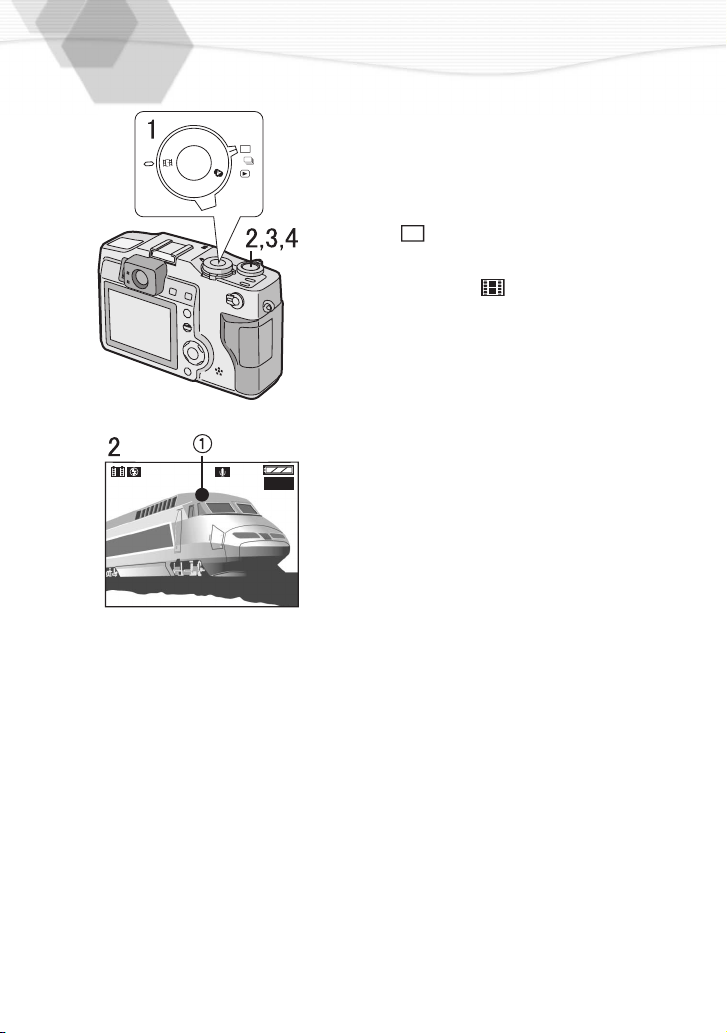
Recording Motion Images
With this camera you can also record motion
images. (If using the supplied 32MB SD
memory card, it is possible to record for about
160 seconds)
[Preparations]
M
P
S
A
135S
• The remaining time displayed on the LCD monitor is an approximation.
• It is not possible to record motion images without audio.
• If using the MultiMediaCard, after recording motion images, the screen may appear
grey, but this is not a malfunction.
• When recording starts, the auto focus and zoom are locked (with the first frame).
• Except with the supplied card (e.g. MultiMediaCard), when recording motion images, it
could happen that the recording suddenly stops.
30
• Insert the card. (P17)
• Set the power switch to [ON]. (P19)
• Set the operational mode dial to single
mode [ ]. (P25)
Set the REC mode dial to motion
1
image mode [ ].
Center the subject in the focus area
2
on the LCD monitor and press the
shutter button halfway.
• When the focus is adjusted, the focus
indication [
By pressing the shutter button fully,
3
the recording starts.
• The audio REC starts simultaneously.
By pressing the shutter button fully
4
again, recording stops.
• If during the recording the memory of
the card becomes full, the recording
is stopped automatically.
Available settings in motion image
ª
] appears. (1 AF target)
¥
mode
• Macro mode (P55)
• Manual focus (P57)
• Conversion (P58)
The settings that can be fixed in
ª
motion image mode
• Picture size (P37)
• Built-in flash (P33)
• White balance (P50)
• Metering mode (P48)
• ISO sensitivity (P52)
Page 31

Using the Optical Zoom
With this function, you can make people
and subjects closer, and landscapes can
be captured in wide angle, with the 3 times
W
T
optical zoom. (P25)
[Preparation]
• Set the operational mode dial and REC
mode dial.
Aim the camera at the subject and
1
adjust the size with the zoom lever.
To make subjects closer (Tele):
Rotate towards T.
To make subjects wider (Wide angle):
Rotate towards W.
Take pictures.
2
• The recording method is the same as
in “Taking Pictures (AUTO Mode)”.
(P28)
• The focus is adjusted at a distance of
more than 30 cm. In regards Macro
mode, read P55.
31
Page 32

Using the Digital Zoom
It is possible to further magnify a subject
already magnified 3 times with the optical
zoom by 2 more times, with the digital
zoom, thereby reaching a maximum of 6
times.
[Preparation]
• Set the operational mode dial and REC
mode dial. (P25)
Press the [MENU] button.
1
REC
AUTO REC.
PICT.SIZE
QUALTY
D.ZOOM
CONVERSION
SELECT: SET
SET UP
EXIT
Press
2
Press 2/1 to set to [ON].
3
Press the [
4
• The menu will disappear.
• The zoom adjustment and recording
method are the same as in “Using the
Optical Zoom”. (P31)
• In motion image mode [ ], you cannot
use the digital zoom.
• When setting the digital zoom to [ON],
the display of the LCD monitor is not set
to off.
• When using the digital zoom the picture
quality becomes deteriorated.
to select [D. ZOOM].
3/4
MENU] button.
32
Page 33

Taking Pictures with the Built-in Flash
[Preparation]
• Set the operational mode dial and REC
mode dial. (P25)
Press [ ].
1
• Every time you press, the available
settings will appear as shown below.
(There are settings that cannot be set
according to the REC mode. Those
that cannot be set are not displayed
when pressing the [ ] button. Refer
to the table on the left.)
: AUTO
The flash fires automatically according
to the recording situation.
: AUTO/Red-eye reduction
The flash fires automatically according
to the recording situation and
simultaneously it reduces the red-eye
phenomenon (when a subject’s eyes
appear red in flash light).
Use it when a subject is recorded in dark
places.
: Forced ON
The flash is forced to fire.
You will use it when a subject is
backlighted.
: Forced ON/Red-eye reduction
The flash is forced to fire and
simultaneously the red-eye
phenomenon is reduced.
33
Page 34

/ (In 2nd curtain):
Slow sync./Red-eye reduction
When you take a picture with a dark
background landscape, it makes the
flash fire and the shutter speed be slow,
so that the dark background landscape
will become bright. Simultaneously it
reduces the red-eye phenomenon.
• It is possible to set rear curtain and
front curtain modes. (P54)
: Forced OFF
Even being in dark places, the flash
does not fire.
Set it when you take pictures in places
where flash is forbidden.
Take pictures.
2
The recording method is the same as in
“Taking Pictures (AUTO Mode)”. (P28)
• The available flash range is about 30 cm - 4.5 m at a maximum wide angle
and about 30 cm - 3.5 m at a maximum telephoto setting. (In macro mode, at
a maximum wide angle setting it is about 10 cm - 50 cm, at a maximum
telephoto setting it is about 20 cm - 50 cm)
1
• Do not cover the flash sensor
brightness cannot be perceived.
• In motion image mode [ ], setting is fixed to the forced OFF [ ].
• When you set to burst mode [ ], auto bracket or focus bracket, only 1
picture is taken for every flash firing.
• Adjust the brightness with the flash adjustment (P46).
with your fingers or other items. Otherwise,
34
Page 35

Taking Pictures with the Self-timer
When you set the self-timer, the picture is
automatically taken after 10 seconds (or 2
seconds).
F
O
C
U
S
M
AF
O
D
E
MF
• Set the operational mode dial and REC
mode dial. (P25)
Press the [ ] button.
1
• Every time you press it, what is
displayed changes as shown below.
[Preparation]
10 s 2 s
OFF
: Self-timer set to 10 seconds
: Self-timer set to 2 seconds
When these indicators are not
displayed, self-timer setting is
cancelled.
Press the shutter button fully
2
.
• The self-timer indicator 1 blinks and
the shutter is activated after 10
seconds (or 2 seconds).
• When setting the self-timer, the focus
and exposure are not adjusted by
pressing the shutter button halfway.
When pressing the button fully, they
are automatically adjusted just before
recording.
• Before taking a picture, if you press
the [MENU] button, the self-timer
setting is cancelled.
• In AUTO mode [ ], you can only set to 10 seconds [ ].
• In motion image mode [ ], it is not possible to use the self-timer.
• In burst mode [ ], the self-timer setting covers only the first picture.
35
Page 36

Taking Pictures with Audio
You can take a picture with audio for 5
seconds.
[Preparation]
• Set the operational mode dial and REC
mode dial. (P25)
Press the [MENU] button.
1
Press 3/4 to set to [AUDIO REC.].
2
Press 2/1 to set to [ON].
3
Press the [MENU] button.
4
• The menu will disappear.
• This icon [ ] will appear on the
REC
AUDIO REC.
PICT.SIZE
QUALITY
D.ZOOM
CONVERSION
SELECT
SETUP
:
SET
EXIT
LCD monitor.
Press the shutter button fully and
5
take a picture.
• It is not necessary to continue
pressing the shutter
• Audio is recorded from the built-in
microphone
• 5 seconds later, the audio recording
is stopped automatically.
button
1
of the camera.
.
36
• When setting quality to TIFF [ ], to
burst mode, auto bracket or focus
bracket, it is not possible to take a picture
with audio. (P38, P44, P45, P56)
Page 37

Changing the Picture Size
You can choose among 4 kinds of picture
size settings.
[Preparation]
• Set the operational mode dial and REC
mode dial. (P25)
Press the [MENU] button.
1
Press
REC SETUP
AUDIO REC.
PICT.SIZE
QUALITY
D.ZOOM
CONVERSION
:
SELECT
SET
2
3
4
EXIT
3/4 to select [PICT. SIZE].
Press 2/1 to set the picture size.
• : 2240 a 1680 pixels
• : 1600
• : 1120
• : 640
Press the [MENU] button.
• The menu will disappear.
1200 pixels
a
840 pixels
a
480 pixels
a
• In motion image mode [ ], the picture size is fixed to 320
240 pixels.
a
• The smaller you set the picture size, the more pictures you can store on the
memory card. In addition, a small data volume allows you attach the picture
to an e-mail or post it on a web site more easily.
• If you set a large picture size, the printed picture will be clearer.
37
Page 38

Changing the Quality
(Data Compression Ratio)
You can choose among 3 kinds of quality
levels (Data Compression Ratio).
[Preparation]
• Set the operational mode dial and REC
mode dial. (P25)
Press the [MENU] button.
1
Press
REC
AUDIO REC.
PICT.SIZE
QUALITY
D.ZOOM
CONVERSION
SELECT
SETUP
:
SET EXIT
Approx.160 s
2
3
4
3/4 to select
Press 2/1 to select the
(Data Compression Ratio).
• : Fine (Low compression)
It gives priority to picture quality and
record high quality pictures.
• : Standard
(Standard compression)
It gives priority to the number of
recordable pictures and record
standard quality pictures.
• : TIFF (Incompression)
It is suitable when editing and
processing pictures with a retouch
software.
A:
Quality and number of recordable
pictures
a
Picture size, b Quality, c In
(
motion image mode) (With the
supplied 32MB SD memory card)
Press the [MENU] button.
• The menu will disappear.
[QUALITY].
quality
• In AUTO mode [ ], you cannot select TIFF [ ].
• In motion image mode [ ], quality cannot be modified.
• It could happen that pictures are like a mosaic depending on the scene
characteristics.
• The number of recordable pictures corresponds to the capacity of the
supplied 32MB SD memory card. (If you mix fine quality and standard quality,
the number of recordable pictures changes)
• Remaining frame which is displayed on the LCD monitor may not correspond
with recorded frames. However, this is not a malfunction.
38
Page 39

Taking Pictures with Program AE Mode
The shutter speed and aperture value are
set automatically according to the
brightness of the subject. The combination
of the shutter speed and aperture value is
the same as that of the AUTO mode (P28),
but also the settings listed below are
available. (It is not possible to set in AUTO
mode)
• Forced ON/red-eye reduction of the builtin flash [ ]
Slow sync./red-eye reduction [ ]
(P33)
• 2 seconds self-timer (P35)
• TIFF [ ] quality (compression ratio)
(P38)
• Exposure compensation (P43)
• Auto bracket (P44)
• Focus bracket (P45)
• Flash adjustment (P46)
• Metering mode (P48)
• Picture adjustment (P49)
• White balance (P50)
• ISO sensitivity selection (P52)
• Spot AF (P53)
• [MANUAL] of the external flash (P60)
[Preparation]
• Set the operational mode dial. (P25)
Set the REC mode dial to program
1
AE [ ].
Take a picture.
2
• The recording method is the same as
in “Taking Pictures (AUTO Mode)”.
(P28)
• When taking pictures in dark places, as the exposure time becomes longer and it
is difficult to stabilize the camera, the use of a tripod is recommended.
If the aperture value is not properly set, the color of the F and the shutter
•
speed values becomes red.
39
Page 40

Taking Pictures with Aperture-priority AE
When aperture value is set, the shutter
speed is set automatically according to the
subject brightness. If you change the
aperture value, as the changing involves
the background of the subject, you can
take a sharp or fade picture.
Set the REC mode dial to aperture-
1
priority AE [ ].
Press 3/4
2
value.
Take a picture.
3
• The recording method is the same as
in “Taking Pictures (AUTO Mode)”.
(P28)
• The available setting range of the aperture value is from F2.0 to F8.0.
• The aperture value can change according to zoom position.
• It is not possible to select ISO sensitivity [AUTO].
• If the aperture value is not properly set, the color of the F and the shutter
speed values becomes red.
to
set the aperture
40
Page 41

Taking Pictures with Shutter-priority AE
When the shutter speed is set, the
aperture value is set automatically
according to the subject brightness.
e.g.: when recording a moving subject, set
to high speed.
Set the REC mode dial to shutter-
1
priority AE [ ].
Press 2/1
2
speed.
Take a picture.
3
• The recording method is the same as
in “Taking Pictures (AUTO Mode)”.
(P28)
• In shutter-priority AE mode [ ], it is not possible to choose the settings
listed below.
Slow sync./red-eye reduction [ ] (P33) of the built-in flash
[AUTO] ISO sensitivity (P52)
• The available setting range of the shutter speed is from 8 to 1/1000.
• When the shutter speed is slow, the use of tripod is recommended.
• If the aperture value is not properly set, the color of the F and the shutter
speed values becomes red.
• If the shutter speed is faster than 1/500, the aperture value is limited.
to
set the shutter
41
Page 42

Taking Pictures with Manual Exposure
Setting
This mode is particularly suitable for
locking the exposure of the background
when there are white and dark subjects.
Set the REC mode dial to manual
1
exposure [ ].
• On the LCD monitor there is a
exposure assist
exposure state.
Following the exposure assist
2
indication, press 2/1
shutter speed
adjust the aperture value.
Take a picture.
3
• The recording method is the same as
in “Taking Pictures (AUTO Mode)”.
(P28)
• In manual exposure mode [ ], the settings listed below are not available.
Slow sync./red-eye reduction [ ] (P33) of the built-in flash
Exposure compensation (P43)
[AUTO] ISO sensitivity (P52)
• The available setting range of the aperture value is from F2.0 to F8.0.
• The available setting range of the shutter speed is from 8 to 1/1000.
• If the shutter speed is faster than 1/500, the aperture value is limited.
1
that shows the
and press
to
adjust the
3/4 to
42
Page 43

Compensating the Exposure
If there is a difference between the subject
and background brightness, since you
cannot set the correct exposure, you can
compensate it.
[Preparation]
• Set the operational mode dial and REC
mode dial. (P25)
Press the [ ] button to
1
select [ EXPOSURE].
Press 2/1 to compensate the
2
exposure.
• You can compensate from -2 EV to
+2 EV with 0.25 EV step.
EXPOSURE
EXIT:
(EV is an abbreviation of Exposure
Value, and it is the amount of light
given to the CCD by the aperture
value and the shutter speed.
EV0: the exposure capacity with the
aperture value F1.0 and the shutter
speed 1 second
When the aperture value or shutter
speed rises, EV1, EV2, EV3... rise
too.)
• The compensation state is not
reflected on the LCD monitor.
Press the [
Shutter speed
Aperture value
8 - 1/500 2.0 - 8.0
1/750
1/1000
• When the shutter speed is faster than 1/500, the range of aperture value
which is possible to compensate exposure will be limited. (A)
• In AUTO [ ], manual exposure [ ] or motion image [ ] mode, it is not
possible to compensate exposure.
5.6 - 8.0
8.0
3
• The compensation window will close.
Take a picture.
4
• The recording method is the same as
in “Taking Pictures (AUTO Mode)”.
(P28)
REVIEW/SET
] button.
43
Page 44

Taking Pictures with Auto (AE) Bracket
Pressing the shutter button once, the
camera will automatically take 3 (or 5)
pictures changing exposure according to
the set exposure compensation value.
[Preparation]
• Set the operational mode dial and REC
mode dial. (P25)
Press the [ ] button to
1
select [ AUTO BRACKET].
Press 2/1 to set the exposure
2
compensation.
• Select among 0.25EV, 0.5EV,
0.75EV, 1.0EV. Setting to [OFF], auto
AUTO BRACKET
3 FRAMES
EXIT:
bracket is unavailable.
Press 4.
3
• Press
Press 2/1 to set the number of
4
pictures (3/5).
to select step 2 or 4.
3/4
Press the [
AUTO BRACKET
3 FRAMES
EXIT:
• In AUTO mode [ ], you cannot record using auto bracket.
• Setting quality to TIFF [ ], you cannot record using auto bracket.
• Setting quality to fine [ ], the number of pictures is set to 3.
• When flash fires, you can take only 1 picture.
5
Take a picture.
6
• The recording method is the same as
in “Taking Pictures (AUTO Mode)”.
(P28)
REVIEW/SET
44
] button.
Page 45

Taking Pictures with Focus Bracket
Pressing the shutter button once, 3 (or 5)
pictures are automatically taken, while
focus changes according to the lens depthof-focus scale.
[Preparation]
• Set the operational mode dial and REC
mode dial. (P25)
Press the [ ] button to
1
select [ FOCUS BRACKET].
Press 1 to set to [ON].
2
• When set to [OFF], focus bracket is
not available.
FOCUS BRACKET
3
Press 4.
3 FRAMES
:
EXIT
FOCUS BRACKET
3 FRAMES
EXIT:
• In AUTO mode [ ], you cannot record using focus bracket.
• Setting quality to TIFF [ ], you cannot record using focus bracket.
• Setting quality to fine [ ], the number of pictures is set to 3.
• When flash fires, you can take only 1 picture.
• Press
Press 2/1 to set the number of
4
pictures (3/5).
Press the [
5
Take a picture.
6
• The recording method is the same as
in “Taking Pictures (AUTO Mode)”.
(P28)
to select step 2 or 4.
3/4
REVIEW/SET
] button.
45
Page 46

Adjusting the Flash Output
It is possible to adjust the flash output.
[Preparation]
• Set the operational mode dial and REC
mode dial. (P25)
Press the [ ] button to
1
select [ FLASH].
Press 2/1 to set the flash output.
2
• You can adjust the range from -2EV
to +2EV with 0.25 EV steps.
Press the [
3
Take a picture.
4
FLASH
EXIT:
• In AUTO [ ] or motion image [ ] mode, it is not possible to adjust the
flash output.
• The recording method is the same as
in “Taking Pictures (AUTO Mode)”.
(P28)
REVIEW/SET
] button.
46
Page 47

Using the AF/AE Lock
If the subject is out of the AF target or the
focus area and you press the shutter
button, the subject’s focus is not adjusted.
After locking focus and exposure (AF/AE
lock), you can take a clear picture with
adjusted focus.
AF: Auto focus
AE: Auto exposure
[Preparation]
• Set the operational mode dial and REC
mode dial. (P25)
Aim the camera at the subject on
1
which you want to adjust the focus to
enter the focus area on the LCD
monitor and then press the shutter
button halfway (AF/AE lock) to set it.
• When the focus is adjusted, the focus
indication [
Move the camera keeping the
2
chosen composition and press the
shutter button all the way.
• Before pressing the shutter button, you
can set the AF/AE lock any time you
want.
] appears.
¥
47
Page 48

Selecting the Metering Modes
The camera is usually set to multiple [ ],
but it is possible to switch to center
weighted [ ] or spot [ ] mode.
[Preparation]
• Set the operational mode dial and REC
mode dial. (P25)
Press the metering mode selection
1
button.
• Every time you press this button,
what is displayed changes as shown
below.
Multiple
: Multiple
Considering the brightness variation on the
whole screen, adjust the exposure
correctly.
: Center weighted
Let the subject be centered on the LCD
monitor and set the metering mode.
Center weighted Spot
: Spot
Set the metering mode using the spot
metering indication that is displayed on the
LCD monitor.
Take a picture.
2
• The recording method is the same as
in “Taking Pictures (AUTO Mode)”.
(P28)
• When taking pictures with spot mode [ ], it is recommended to use the LCD
monitor.
• When recording in AUTO [ ] or motion image [ ] mode, the camera is
set to multiple.
48
Page 49

Picture Adjustment
(Contrast/Sharpness/Saturation)
[Preparation]
• Set the operational mode dial and REC
mode dial. (P25)
Press the [MENU] button.
1
Press 3/4 to select [PICT. ADJ.]
2
.
.
REC
QUALITY
D.ZOOM
SLOW SYNC.
EXT.FLASH
CONVERSION
PICT.ADJ.
SELECT:
CONTRAST
SHARPNESS
SATURATION
SETUP
1ST
SET EXIT
PICT.ADJ.
STD.
LOW
STD.
STD.
HIGH
and press 1
Press 3/4/2/1 to set
3
[CONTRAST], [SHARPNESS] and
[SATURATION]
Press the [MENU] button twice
4
• The menu will disappear.
.
SELECT:
SET
EXIT
• When recording in AUTO [ ] or motion image [ ] mode, it is not possible
to adjust quality.
49
Page 50

Setting the White Balance
With the auto white balance you can
automatically adjust the natural color tone,
but in some particular situations,
depending on light and environment
conditions, you cannot do it and you have
to adjust the white balance manually.
[Preparation]
• Set the operational mode dial and REC
mode dial. (P25)
Press the [MENU] button.
1
Press 3/4 to select
2
[W.BALANCE].
Press 2/1 to select the mode.
3
REC
W.BALANCE
SENSITIVITY
SPOT AF
AUDIO REC.
PICT.SIZE
QUALITY
SELECT:
SET
SETUP
EXIT
• AUTO: if the auto white balance is set
• (Daylight): for recording outdoors
• (Cloudy): for recording under
• (Halogen): for recording under
• (Fluorescent): for recording
• (Flash): for taking a picture with
• (White set): for manual setting
(Read the following page where the
manual setting is explained in detail)
Press the [MENU]
4
• The menu will disappear.
Take a picture.
5
• The recording method is the same as
in “Taking Pictures (AUTO Mode)”.
(P28)
on a bright day
cloudy and shady sky
halogen lamp
under fluorescent
lamp
flash light only
button.
• In AUTO mode [ ], the white balance is set to [AUTO].
50
Page 51

REC
W.BALANCE
SENSITIVITY
SPOT AF
AUDIO REC.
PICT.SIZE
QUALITY
SELECT:
SET
SETUP
EXIT
Here the white set mode of white balance
is explained.
[Preparation]
• Set the operational mode dial and REC
mode dial. (P25)
Press the [MENU] button.
1
Press 3/4 to select
2
[W.BALANCE].
Press 2/1 to set to white set [ ].
3
Only when setting the white balance again
4
Press the [
REVIEW/SET
] button.
• The menu will disappear.
Aim the camera at a white paper or
5
similar objects so that it completely
fills the frame to white on the
screen and press the shutter button
all the way.
• White balance is set.
WHITE SET
FRAME THE CAMERA
AT THE WHITE SURFACE
AND PRESS SHUTTER
CANCEL
51
Page 52

Setting ISO Sensitivity
ISO sensitivity is a value that corresponds
to the sensitivity to light. The higher it is,
the better the camera performances are in
dark places.
[Preparation]
• Set the operational mode dial and REC
mode dial. (P25)
Press the [MENU] button.
1
Press 3/4 to select
2
[SENSITIVITY].
Press 2/1 to select the sensitivity.
3
• AUTO: If “AUTO” is selected and
REC SETUP
W.BALANCE
SENSITIVITY
SPOT AF
AUDIO REC.
PICT.SIZE
QUALITY
SELECT:
SET EXIT
Flash mode is “Forced OFF”, if
available light needs shutter speed
slower than 1/30, the ISO sensitivity
is automatically adjusted up to ISO
200 and shutter speed stays 1/30,
to reduce the affect of a camera
jiggle. In case if your picture is still
too dark, please use the flashlight.
•
•
•
Press the [MENU] button.
4
• The menu will disappear.
Take a picture.
5
• The recording method is the same as
in “Taking Pictures (AUTO Mode)”.
(P28)
• In aperture-priority AE [ ], shutter-priority AE [ ] or manual exposure
[ ] mode, it is not possible to set to [AUTO] ISO sensitivity.
• In AUTO[ ] or motion image [ ] mode, it is set to [AUTO].
52
Page 53

Using the Spot AF
REC
W.BALANCE
SENSITIVITY
SPOT AF
AUDIO REC.
PICT.SIZE
QUALITY
SELECT:
SETUP
SET EXIT
You can record a subject focused in its
single part with a smaller focus area than
usual. This setting is particularly suitable to
focus on the eye when you record one’s
face.
[Preparation]
• Set the operational mode dial and REC
mode dial. (P25)
Press the [MENU] button.
1
Press 3/4 to select [SPOT AF].
2
Press 2/1 to set to [ON].
3
Press the [MENU] button.
4
• The menu will disappear.
Center the subject in the spot focus
5
area.
Take a picture.
6
• The recording method is the same as
in “Taking Pictures (AUTO Mode)”.
(P28)
• In AUTO [ ] or motion image [ ] mode, it is not possible to record with
the spot AF.
53
Page 54

Taking Pictures with 2nd Curtain Synchro
When recording with normal flash and
setting to 1st curtain, as the flash fires the
shutter curtain is simultaneously opened.
When recording a moving subject and
setting to 2nd curtain, the flash fires just
before the shutter curtain is closed. The
light source is captured following the
moving subject fired by the flash.
[Preparations]
• Set the operational mode dial and REC
mode dial. (P25)
• Press the flash mode button to select
slow sync./red-eye reduction.
Press the [MENU] button.
REC
SPOT AF
AUDIO REC.
PICT.SIZE
QUALITY
D.ZOOM
SLOW SYNC.
SELECT:
SETUP
1ST 2ND
SET EXIT
1
Press 3/4 to select [SLOW
2
SYNC.].
Press 2/1 to set to [1ST] or [2ND].
3
• 1st curtain
• 2nd curtain
Press the [MENU] button.
4
• The menu will disappear.
Take a picture.
5
• The recording method is the same as
in “Taking Pictures (AUTO Mode)”.
(P28)
A
B
54
• In AUTO [ ], shutter-priority AE [ ],
manual exposure [ ] and motion image
[ ] mode, it is not possible to set this
mode.
• When recording in slow synchro mode,
the use of a tripod is recommended.
• Recording in slow synchro mode is
available only when the flash mode is set
to slow sync./red-eye reduction.
[ / :when setting 1st
curtain/2nd curtain] (P34)
Page 55

Taking Pictures with Macro Mode
If the camera lens is at a distance from 6
cm to 50 cm from the subject, set macro
mode [ ].
Z
L
A
C
I
T
P
O
X
3
F
T
A
I
L
L
MF
F
1
.
8
f
=
3
.
5
5
.
5
5
~
3
F
O
C
U
S
AF
MF
M
O
D
E
[Preparation]
• Set the operational mode dial and REC
mode dial. (P25)
Set the focus dial to macro mode [ ].
1
20 cm
6 cm
50 cm
O
C
F
U
S
M
D
I
O
G
D
I
T
E
A
M
O
L
O
S
• [ ] will be displayed.
30 cm
Take a picture.
2
• The recording method is the same as
in “Taking Pictures (AUTO Mode)”.
(P28)
• In motion image mode [ ], it is also possible to set macro mode.
• When selecting the macro mode, optical finder functionality is limited. Use
the LCD monitor.
• If recording in AUTO [ ] and macro modes, the aperture value is set from
F4.0 to F8.0.
• If you use the close-up lens (DMW-LC52, optional), you can record from a
shorter distance.
When using close-up lens (optional)
16 cm 33 cm
12 cm 20 cm
4.5 cm
55
Page 56

Taking Pictures with Burst Mode
By continuously pressing the shutter
button, it is possible to record in burst
mode. (4 frames/second maximum of 8
S
M
A
P
frames)
[Preparation]
• Set the operational mode dial and REC
mode dial. (P25)
Set the operational mode dial to burst
1
mode [ ].
Press the shutter button halfway to
2
lock the focus, then press it fully to
take pictures in sequence.
• It is possible to record in burst mode 4
frames in 1 second, at a shutter speed
higher than 1/25, but the flash does not
fire simultaneously.
• If the flash fires, it is possible to record
only 1 frame.
• When quality is set to TIFF [ ], it is not
possible to use the burst mode.
• When quality is set to fine [ ], it is
possible to record in burst mode a
maximum of 4 frames.
• In motion image mode [ ], the burst
mode cannot be used.
• Only the first picture recorded is
displayed on the LCD monitor.
56
Page 57

Taking Pictures with Manual Focus
Use the manual focus setting when you
record landscapes and want to lock infinity
distance, or, on the contrary, when the
distance from the subject is locked and you
do not want to operate the auto focus.
[Preparation]
F
D
AF
O
I
G
C
I
U
T
A
M
O
O
Z
L
A
C
I
T
P
O
X
3
.
8
f
=
3
.
5
5
.
5
5
~
3
AF
MF
S
L
MF
M
S
O
T
D
• Set the operational mode dial and REC
E
I
L
L
F
1
F
O
C
U
S
M
O
D
E
mode dial. (P25)
Set the focus dial to [MF].
1
Center the subject in the focus area.
2
•
The focus area becomes the
selected area in AF setting. (e.g.:
When the spot AF mode is changed
to the manual mode)
Turn the focus ring.
3
• When a subject is near the focus, the
focus assist [ ] on the center of the
LCD monitor will be displayed; if the
focus is adjusted, the focus indication
will appear inside [ ] and the
µ
operation beep will sound.
Take a picture.
4
• The recording method is the same as
in “Taking Pictures (AUTO Mode)”.
(P28)
• In motion image mode [ ], the manual focus can also be used. When
motion image recording starts, the focus is locked.
• When focus is adjusted in wide angle mode, focus cannot be adjusted
properly in close-up mode.
• Even when adjusting focus in tele mode, after operating zoom, it could
happen that focus is not adjusted.
• In dark places, the focus assist does not appear.
] will appear on
• When setting infinity distance mode, the infinity indication [
¶
the LCD monitor.
• If you reset the focus ring a little, by turning it slowly in the same direction,
after the focus assist has been displayed, it is easier to adjust the focus.
57
Page 58

Using the Conversion Lens
Using the tele conversion lens (DMWLT52, optional), it is possible to zoom in
much more; using the wide conversion
lens (DMW-LW52, optional), it is possible
to widen much more. (When attaching the
conversion lens to the camera, the
conversion lens adaptor (DMW-LA1) is
necessary)
[Preparation]
• Set the operational mode dial and REC
mode dial. (P25)
Press the [MENU] button.
1
REC
AUDIO REC.
PICT.SIZE
QUALITY
D.ZOOM
CONVERSION
SELECT:
SET
SETUP
EXIT
Press 3/4 to select
2
[CONVERSION].
Press 2/1 to select [ON].
3
Press the [MENU] button.
4
• The menu will disappear.
Remove the lens ring.
5
58
Page 59

Attach the conversion lens adaptor
6
1.
Install the tele conversion lens B or
7
the wide conversion lens A.
• In motion image mode [ ], it is possible
to use the conversion lens (optional).
• When attaching the tele conversion lens
and rotating the zoom lever towards W, a
vignetting effect occurs. Only rotate
towards T.
• When using the conversion lens, the
built-in flash is set to forced OFF.
• When attaching the conversion lens, use
the LCD monitor.
• To prevent the lens from being stained
with water or oil, attach both the optional
conversion lens adaptor and the optional
MC protector to protect the lens.
• For further information, read the
conversion lens operating instructions.
59
Page 60

Using the External Flash
When attaching the external flash (DMWFL28, optional), it is possible to record
from further distances as compared to
built-in flash in dark places.
Install the external flash on the hot
1
shoe.
Turn the power switch to [ON].
2
Set the operational mode dial and
3
REC mode dial.
Press the [MENU] button.
4
REC
AUDIO REC.
PICT.SIZE
QUALITY
D.ZOOM
SLOW SYNC.
EXT.FLASH
SELECT:
SETUP
1ST
SET EXIT
Press 3/4 to select [
5
Press 2/1 to select [PRESET] or
6
[MANUAL].
• If you select [PRESET], aperture
value, shutter speed and ISO
sensitivity are set automatically
regardless of the REC mode. Set
aperture value to F2.8 and ISO
sensitivity to 100 on the external flash
side. (Shutter speed is set to 1/60)
• Usually it is recommended to select
[PRESET].
• When installing the external flash and
if the [MANUAL] mode is set, it is
possible to choose these settings.
Press the [MENU] button.
7
• The menu will disappear.
Turn on the external flash.
8
EXT.FLASH
].
60
Page 61

• In AUTO mode [ ], [MANUAL] mode cannot be selected.
• When selecting [MANUAL] in external flash mode, set the REC mode dial to
the aperture-priority AE [ ], or the manual exposure [ ], and set the
aperture value with the camera, even on the flash side. (As the aperture
value changes in shutter-priority AE mode [ ], it is not possible to obtain
the correct exposure. Moreover, as in program AE [ ] the aperture value
cannot be locked, the external flash output cannot correctly operate).
• When using the external flash in the aperture-priority AE mode [ ], the
shutter speed becomes 1/30-1/125.
• In motion image mode [ ], the external flash cannot be used.
• DMW-FL28 can be used at a maximum distance of 10 m.
• When using the external flash, it is recommended to set the built-in flash to
off.
• When installing the external flash, the camera becomes unstable.
• Remove the external flash when you carry the camera.
• For further information, read the external flash operating instructions.
61
Page 62

Playing Back Still Pictures
Set the operational mode dial to
1
playback [ ].
S
M
A
P
• The last recorded picture is played
back.
Press 2 to play back the previous
2
picture.
Press 1 to play back the following
picture.
• Every time you press, the previous
(following) picture is played back.
• The picture following to the last one is
the first picture.
[Fast forwarding/Fast rewinding]
During playback, continue pressing
: Fast forward
1
: Fast rewind
2
• The file number increases/decreases.
When releasing
corresponding to the current file number
is displayed.
2/1,
the picture
2/1
.
• This camera is based on the DCF standards (Design rule for Camera File
system) which were established by the Japan Electronic Industry Technology
Association (JEITA).
• The file format that can be played back with this camera is JPEG. (There are
also pictures that cannot be played back in JPEG format)
• When playing back still pictures that have been recorded with other
equipments, the quality of pictures may be deteriorated and pictures could
not be played back.
• When playing back a file out of standard, the folder/file number is indicated
[-]
and the screen becomes black.
by
62
Page 63

Playing Back Still Pictures with Audio
Set the operational mode dial to
1
playback [ ].
S
M
A
P
Press 2/1 to select the file with
2
audio icon [ ] 2
.
PLAY AUDIO:
PLAY SETUP
MONITOR
VOLUME
BEEP
POWER SAVE
CLOCK SET
VIDEO OUT
SELECT:
SET
2 MIN.
NTSC
EXIT
By pressing the [
3
button, audio is played back.
•
You can hear audio from the
speaker 1.
REVIEW/SET
]
ª Following the steps listed below,
it is possible to adjust the sound
volume. A
Set the operational mode dial to
1
playback [ ].
Press the [MENU] button.
2
Press 1 to select the setup menu.
3
Press 3/4 to select [VOLUME].
4
Press 2/1 to adjust the sound
5
volume.
Press the [MENU] button.
6
•
The menu will disappear.
63
Page 64

9 Images Multi Playback
It is possible to display 9 images at once.
[Preparation]
Set the operational mode dial to playback
[].
During playback, rotate the zoom
1
lever towards [ ].
• Multi playback (9 frames) starts.
Press 3/4/2/1 to select images.
2
• To return to the normal indication,
rotate the zoom lever towards [ ].
The image with the file number
colored in yellow is displayed.
64
SELECT:
SELECT:
CANCEL:
CANCEL:
Page 65

Using the Playback Zoom
During playback it is possible to enlarge
pictures.
[Preparation]
• Set the operational mode dial to playback
[].
During playback, rotate the zoom
1
lever towards [ ].
• The more the zoom lever rotates
towards [ ], the more the zoom
magnification ratio increases.
•
The more the zoom lever rotates
towards
magnification ratio decreases.
[ ], the
more
the zoom
• Use
3/4/2/1
to be enlarged.
to change the area
ª To delete a picture during the
playback zoom
Press the [MENU] button.
When this message is displayed
CANCEL:
• In motion image playback, it is not possible to magnify.
• The more the zoom magnification increases, the more the picture quality
deteriorates.
• The playback zoom may not operate if pictures have been recorded with
other equipments.
DELETE:
“DELETE THIS PICTURE?”, press 3/4
to select [YES], and press the [REVIEW/
SET] button.
65
Page 66

Playing Back Motion Images
Set the operational mode dial to
1
playback [ ].
S
M
A
P
Press 2/1 to select the file with
2
the motion image icon [ ] 1
.
By pressing the [
3
button, the motion image will be
played back.
• By pressing 4, motion image
playback will stop.
REVIEW/SET]
[Fast forwarding/Fast rewinding]
During motion image playback, continue
pressing
: Fast forward
1
: Fast rewind
2
• When releasing the button, it turns to
normal playback.
PLAY MOTION IMAGE:
• When playing back motion images that have been recorded with other
equipments, the quality of images may be deteriorated and images may not
be played back.
• The file format that can be played back with this camera is QuickTime Motion
JPEG.
• It could happen that the Motion JPEG file recorded by PC or other
equipments cannot be played back with this camera.
• When using a wide capacity memory card, it could happen that fast
rewinding may be slower.
[To pause]
Press 3 during motion image playback.
Press
3
.
2/1
again to resume playback.
66
Page 67

Deleting Images
Images recorded on the card can be
deleted.
Once deleted, images cannot be
recovered.
[Preparations]
• Set the operational mode dial to playback
[].
• When an image is protected, it cannot be
deleted. Cancel the protect setting. (P72)
PLAY
DELETE
PROTECT
SLIDE SHOW
AFTER DUB.
RESIZE
SELECT:
SELECT:
MARK/UNMARK:
SET EXIT
DELETE THIS
CANCEL
DELETE MULTI
SETUP
DELETE
CANCEL:
SINGLE
MULTI
ALL
SET:
[Delete single image]
Press the [MENU] button.
1
Press 3/4 to select [DELETE] and
2
press 1
Select [SINGLE] and press 1
3
Press 2/1 to select the image to
4
be deleted.
Press the [
5
• The selected image is deleted.
Press the [MENU] button twice.
6
• The menu will disappear.
.
[Delete multi images]
It is possible to delete up to 50 images all
at once.
Press the [MENU] button.
1
Press 3/4 to select [DELETE] and
2
then press 1
Press 3/4 to select [MULTI] and
3
then press 1
Press 2/1 to select the images to
4
be deleted and then press 3 to
confirm this setting.
• The selected images are displayed with
[ ]. Pressing
cancelled.
Press the [REVIEW/SET]
5
• The selected multi images are deleted all
at once.
Press the [MENU] button twice.
6
• The menu will disappear.
A
REVIEW/SET
B
.
.
the setting is
4,
.
] button.
button.
67
Page 68

Deleting Images (Continued)
[Delete all images]
Once deleted, images cannot be
recovered.
Press the [MENU] button.
1
Press 3/4 to select [DELETE] and
2
then press 1
Press 3/4 to select [ALL] and then
3
press 1
When this message is displayed
4
“DELETE ALL PICTURES?”, press
3/4 to select [YES]
.
.
.
PLAY SETUP
DELETE
PROTECT
DPOF
SLIDE SHOW
AFTER DUB.
RESIZE
SELECT: SET
DELETE ALL
DELETE ALL PICTURES?
NO
YES
SELECT:
SINGLE
MULTI
ALL
EXIT
SET:
5
Press the [
REVIEW/SET]
• All images are deleted.
button
.
68
Page 69

Writing the Print Information in the Card
(DPOF Setting)
It is possible to write information (DPOF
data) on the card about the images that
you want to print and the number of
sheets.
DPOF is an abbreviation of Digital Print
Order Format. With the DPOF
corresponding system, you can add print
information to the images on the memory
card.
[Preparation]
• Set the operational mode dial to playback
PLAY
DELETE
PROTECT
DPOF
SLIDE SHOW
AFTER DUB.
RESIZE
SELECT: SET EXIT
SETUP
SINGLE
MULTI
CANCEL
INDEX
[].
[
Single
1
2
3
copy setting
]
Press the [MENU] button.
Press 3/4 to select [DPOF] and
then press 1
.
Select [SINGLE] and then press 1
.
DPOF SET THIS
SELECT:
SET:
DPOF SET THIS
SELECT:
SET:
COUNT:
EXIT:
EXIT:
Press 2/1 to select 1 image
4
Press the [REVIEW/SET] button.
5
.
• If the DPOF has already been set and
only the number of sheets is
changed, skip step 5.
Press 3/4 to select the number of
6
sheets.
• The number of sheets can be set
from 1 to 99.
Press the [MENU] button twice.
7
• The menu will disappear.
[
To cancel
]
Operate the steps 1-5, 7 of the [Single
copy setting].
69
Page 70

Writing the Print Information in the Card
(DPOF Setting) (Continued)
[Multi copy setting/to cancel]
It is possible to set up to 50 images all at
once.
Press the [MENU] button.
1
Press 3/4 to select [DPOF] and
2
then press 1
Press 3/4 to select [MULTI] and
3
then press 1
.
.
PLAY
DELETE
PROTECT
DPOF
SLIDE SHOW
AFTER DUB.
RESIZE
SELECT: SET
DPOF SET MULTI
SELECT:
COUNT:
DPOF SET MULTI
SETUP
CANCEL:
SINGLE
MULTI
CANCEL
INDEX
EXIT
SET:
Press 2/1 to select the image
4
Press 3/4 to select the number of
5
sheets
to be printed
.
.
• The number of sheets can be set
from 1 to 99.
Repeat steps 4 and 5, and at the end
6
press the [REVIEW/SET] button.
• The DPOF setting of multi images is
set at once.
• If the file is not based on the DCF
standard, the DPOF setting cannot be
set.
• When setting DPOF by this camera for
images that have been set to slide show
by other equipments, the slide show
settings are overwritten by DPOF slide
show (P73).
• Images that is set by DPOF with the
supplied software [SD Viewer for DSC]
recorded on the CD-ROM cannot be
played back in DPOF slide show with this
camera. Set DPOF by this camera.
70
SELECT:
COUNT:
CANCEL:
SET:
Page 71

[
To cancel
1
2
3
4
all settings]
A
Press the [MENU] button.
Press 3/4 to select [DPOF] and
then press 1
.
Press 3/4 to select [CANCEL] and
then press 1
.
When this message is displayed
“CANCEL ALL DPOF
SETTINGS?”, press 3/4 to select
.
[YES]
PLAY
DELETE
PROTECT
DPOF
SLIDESHOW
AFTER DUB.
RESIZE
SELECT: EXIT:
CANCEL ALL DPOF SETTINGS?
SELECT: SET:
SETUP
SINGLE
MULTI
CANCEL
INDEX
SET:
CANCEL ALL DPOF
NO
YES
DPOF INDEX
SET INDEX PRINT?
NO
YES
5
Press the [
REVIEW/SET]
button
• All DPOF settings are cancelled.
[
Index setting/to cancel
Press the [MENU] button.
1
Press 3/4 to select [DPOF] and
2
then press 1
Press 3/4 to select [INDEX] and
3
then press 1
When this message is displayed
4
]
B
.
.
“SET INDEX PRINT?”, press 3/4
to select [YES]
.
• When the index is already set, press
to select [SET] or [CANCEL].
3/4
5
Press the [
REVIEW/SET]
button
• All images are set/cancelled.
.
.
SELECT:
SET:
71
Page 72

Protecting Images on the Card
It is possible to protect the important
images recorded on the card from
accidental erasure.
[Preparation]
• Set the operational mode dial to playback
[].
[
Single setting/to cancel
Press the [MENU] button.
1
Press 3/4 to select [PROTECT]
2
and then press 1
]
.
Select [SINGLE] and then press 1
3
PLAY SETUP
DELETE
PROTECT
DPOF
SLIDE SHOW
AFTER DUB.
RESIZE
SELECT:
SET:
SINGLE
MULTI
CANCEL
EXIT:
Press 2/1 to select 1 image
4
Press the [REVIEW/SET] button.
5
Press the [MENU] button twice.
6
• The menu will disappear.
[
Multi setting/to cancel, To cancel
.
all
settings]
The method is the same as in
1
“Writing the Print Information in the
Card (DPOF Setting)”. (P69-P71)
• Even if an image is protected, it will be erased in case of formatting.
• When trying to delete a protected file, these messages are displayed “THIS
PICTURE IS PROTECTED” or “SOME PICTURES CAN’T BE DELETED”. If
you want to delete this file, cancel the protect setting.
• The protect setting is effective only in this camera.
.
72
Page 73

Playing Back with Slide Show
(Automatic Playback)
All pictures selected in the card can be
played back one-by-one automatically.
[Preparation]
• Set the operational mode dial to playback
[].
Press the [MENU] button.
1
PLAY
DELETE
PROTECT
DPOF
SLIDE SHOW
AFTER DUB.
RESIZE
SELECT: SET:
ALL SLIDE SHOW
SLIDE SHOW
DURATION
AUDIO
SELECT: SET:
1SEC.
ALL SLIDE SHOW
START SLIDE SHOW
STOP:
SETUP
CANCEL:
ALL
DPOF
EXIT:
Press
2
and then press
Press 3/4
3
and then press 1
to select [SLIDE SHOW]
3/4
.
1
to
select [ALL]/[DPOF]
.
• ALL: for playing back all pictures
DPOF: for playing back the DPOF set
pictures
Press 3/4/2/1
4
[DURATION] and [AUDIO]
to
set
.
• DURATION: it can be set among 1, 2,
3 and 5 seconds.
• AUDIO: it can be set to [ON] or
[OFF]. By setting it to [ON], it is
possible to play back the still pictures
with audio in slide show.
5
6
Press 3/
Press 1
select [SLIDE SHOW].
4
to
.
• The slide show starts.
• By pressing the [MENU] button, it
stops.
• In motion image playback, slide show is not
available.
• When editing with the supplied software [SD
Viewer for DSC] recorded on the CD-ROM,
you can play back in SD slide show with this
camera. Read P91.
• When setting DPOF by this camera for images
that have been set to slide show by other
equipments, the slide show settings are
overwritten by DPOF slide show.
• Images that are set DPOF with the supplied
software [SD Viewer for DSC] recorded on the
CD-ROM cannot be played back in DPOF
slide show with this camera. Set DPOF by this
camera.
73
Page 74

Adding Audio to Recorded Pictures
(Audio Dubbing)
It is possible to add a 10-second narration
to a recorded picture.
[Preparations]
• Set the operational mode dial to playback
[].
• Select the picture to which you want to
add audio.
Press the [MENU] button.
1
Press 3/4 to select [AFTER DUB.]
2
and then press 1
.
74
PLAY
DELETE
PROTECT
DPOF
SLIDE SHOW
AFTER DUB.
RESIZE
SELECT: SET
AFTER DUB.
CANCEL START:
AFTER DUB.
SETUP
EXIT
STOP :
By pressing the [
3
button, audio recording starts.
(1 Microphone)
• When audio has been already
recorded, after the audio dubbing the
original audio is overwritten.
• When audio has been already
recorded, this message is displayed
“OVERWRITE AUDIO DATA?”. Then
pressing
after pressing the [REVIEW/SET]
button, the audio recording starts.
By pressing the [
4
button, the audio recording stops
• Even if you do not press the
[REVIEW/SET] button, after about 10
seconds the audio recording stops
automatically.
Press the [MENU] button twice.
5
• The menu will disappear.
• The audio dubbing cannot be used with
pictures that the quality is set to TIFF
[].
• The audio dubbing cannot be used with
motion images.
3/4
REVIEW/SET]
to select [YES] and
REVIEW/SET]
.
Page 75

Resize the Recorded Pictures
It is possible to reduce the recorded picture
size. We recommend that you use this
setting in particular if you want to reduce
the volume of the picture data in order to
use it as an attachment on e-mail or in a
web site.
[Preparations]
• Set the operational mode dial to playback
[].
• Play back the picture for which you want
to change the size. (However, for
pictures with a size lower than [640
480] or with an aspect ratio that is not
4:3, it is not possible to resize)
a
PLAY SETUP
DELETE
PROTECT
DPOF
SLIDE SHOW
AFTER DUB.
RESIZE
SELECT:
RESIZE
CANCEL
SET
EXIT
RESIZE
Press the [MENU] button.
1
Press
2
3
4
5
6
7
• It may not be possible to resize the
pictures recorded with other equipments.
• Motion images or TIFF pictures cannot
be resized or pictures cannot be
enlarged.
3/4 to
then press
Press 3/4
• : 1600
• : 1120
•
: 640 a 480
Press the
set the size
When this message is displayed
“
DELETE ORIGINAL PICTURE?”,
press 3/4
Press the [
Press the [MENU] button.
• The menu will disappear.
select [RESIZE] and
.
1
to
select the size
1200
a
840
a
[REVIEW/SET]
.
to select
REVIEW/SET]
[YES] or [NO]
.
button to
button
.
.
75
Page 76

Trimming the Recorded Pictures
It is possible to cut off the unnecessary
parts of the picture (trimming), and enlarge
the remainder.
[Preparations]
• Set the operational mode dial to playback
[].
• Select the picture you want to trim.
76
PLAY
PROTECT
DPOF
SLIDE SHOW
AFTER DUB.
RESIZE
TRIMMING
SELECT:
TRIMMING
CANCEL SET:
TRIMMING
CANCEL
SET
SETUP
EXIT
TRIMMING:
Press the [MENU] button.
1
Press
2
3
4
5
6
7
8
9
3/4 to
and then press 1.
Press 3/4
• : 1600
• : 1120
•
: 640 a 480
Press the [
Press 3/4/2/1
Press the [
.
set
When this message is displayed
“DELETE ORIGINAL PICTURE?”,
press 3/4 to
Press the [
Press the [MENU] button.
• The menu will disappear.
select [TRIMMING]
to
select the size
1200
a
840
a
REVIEW/SET]
to shift pictures.
REVIEW/SET]
select
[YES] or [NO]
REVIEW/SET]
.
button
.
button to
button
.
.
Page 77

Trimming the Recorded Pictures
(Continued)
• You cannot operate trimming on pictures recorded with other equipments.
• Motion images or TIFF pictures cannot be trimmed and enlarged.
• Trimming is not possible for pictures with audio or pictures with a size of [640
480] pixels.
a
Formatting the Card
Usually, it is not necessary to format the
card (initializing). Format the card when
this message is displayed “MEMORY
”
CARD ERROR
[Preparation]
• Set the operational mode dial to playback
[].
Press the [MENU] button.
1
.
PLAY SETUP
DPOF
SLIDE SHOW
AFTER DUB.
RESIZE
TRIMMING
FORMAT
SELECT:
SELECT:
SET
FORMAT
DELETE ALL DATA
ON THE MEMORY CARD?
NO
YES
EXIT
SET:
Press
2
3/4 to
then press
When this message is displayed
3
select [FORMAT] and
.
1
“DELETE ALL DATA ON THE
MEMORY CARD?”, press 3/4 to
select
[YES]
.
4
Press the [
REVIEW/SET]
button
.
• The card is formatted.
• After formatting, recorded images
and any other data cannot be
recovered.
• During formatting, do not turn the power
off.
• When the card is formatted by PC or
other equipments, format the card on the
camera again.
• If the card cannot be formatted, consult
the dealer.
77
Page 78

Adjusting the LCD Monitor Brightness
Press the [MENU] button.
1
Press 1 to open the setup menu
2
Press 3/4 to select [MONITOR]
3
Press 2/1 to adjust the
4
5
brightness
Press the [
.
MENU] button.
• The menu will disappear.
SET
SETUP
2 MIN.
EXIT
REC
MONITOR
AUTO REVIEW
BEEP
POWER SAVE
NO. RESET
CLOCK SET
SELECT:
• When turning the power off, the LCD monitor brightness is returned.
.
.
78
Page 79

Using the Auto Review
Recording with the auto review set to [ON],
the recorded picture is automatically
displayed on the LCD monitor for about 2
seconds.
[Preparation]
Set the operational mode dial to REC
mode (single mode [ ] or burst mode
[]).
Press the [MENU] button.
1
REC
MONITOR
AUTO REVIEW
BEEP
POWER SAVE
NO. RESET
CLOCK SET
SELECT:
SET
SETUP
2 MIN.
EXIT
Press 1 to open the setup menu
2
Press 3/4 to select [AUTO
3
REVIEW]
Press 2/1 to select [
4
Press the
5
.
[MENU] button.
• The menu will disappear.
ON].
.
• In burst mode [ ], auto bracket or focus bracket, only the first recorded
picture is displayed.
• Although setting the auto review to [ON], it is not available in motion image
mode [ ].
• When recording in burst mode [ ], auto bracket, focus bracket, TIFF or still
picture with audio modes, the auto review is set to [ON].
79
Page 80

Setting up the Operational Sound
It is possible to set the electronic shutter
sound when the shutter button is pressed
all the way and set the sound volume when
the shutter button is pressed halfway and
when the menu operations are done.
When the operational mode dial is
ª
set to REC mode (single mode
[ ] or burst mode [ ])
Press the [MENU] button.
1
REC
MONITOR
AUTO REVIEW
BEEP
POWER SAVE
NO. RESET
CLOCK SET
SELECT:
BEEP LEVEL
SHUTTER
SELECT:
SET
SET
SETUP
2 MIN.
BEEP
EXIT
EXIT
Press 1 to open the setup menu
2
Press 3/4 to select [BEEP] and
3
then press 1
Pressing 3/4/2/1, set [BEEP
4
LEVEL] and [SHUTTER]
Press the [MENU] button twice.
5
• The menu will disappear.
When the operational mode dial is
ª
.
.
set to playback [ ]
Press the [MENU] button.
1
Press 1 to open the setup menu
2
Press 3/4 to select [BEEP]
3
Press 2/1 to adjust the
4
operational sound volume
Press the [MENU] button.
5
• The menu will disappear.
.
.
.
.
80
Page 81

Setting up the Power Save Mode
When setting this mode, the camera, if it is
not operated for certain amount time, it is
automatically turned off.
Press the [MENU] button.
1
Press 1 to open the setup menu
2
Press 3/4 to select [POWER
3
.
SAVE]
Press 2/1 to
4
time.
• You can choose among [2 MIN.], [5
MIN.] and [10 MIN.].
REC
MONITOR
AUTO REVIEW
BEEP
POWER SAVE
NO. RESET
CLOCK SET
SELECT: SET
• If you want to cancel the power save mode, turn the power switch to [ON]
again after turning it to [OFF], or press the shutter button.
• When using the AC adaptor, the power save mode is not available.
• In power save mode, or if the battery charge is low and you have to charge it,
turn the camera off and connect the AC adaptor to the camera DC IN socket.
If connecting the AC adaptor when the power switch is set to [ON], the
camera may not function correctly.
SETUP
2 MIN. 5 MIN.
EXIT
• If selecting [OFF], the power is not
turned off automatically.
Press the [MENU] button.
5
• The menu will disappear.
choose
the
.
setting
81
Page 82

Resetting the File Number
As the file numbers are recorded
sequentially by the camera side, when you
use some cards, it could happen that the
file numbers on your cards are not in order.
Use this function when you insert a new
card and you want to start recording from
the file number 0001, or when you want to
set the file numbers of the recorded cards
in consecutive numbers.
[Preparation]
Set the operational mode dial to REC
mode (single mode [ ] or burst mode
[]).
Press the [MENU] button.
1
REC
MONITOR
AUTO REVIEW
BEEP
POWER SAVE
NO. RESET
CLOCK SET
SELECT:
SELECT: SET:
SETUP
2 MIN.
SET EXIT
NUMBER RESET
RESET FILE NO.
IN THE CAMERA?
NO
YES
Press 1 to open the setup menu
2
Press 3/4 to select [
3
and then press 1
When this message is displayed
4
“RESET FILE NO. IN THE
CAMERA?”, press 3/4 to select
.
[YES]
Press the [
5
set.
Press the [MENU] button.
6
• The menu will disappear.
NO. RESET
.
REVIEW/SET]
.
]
button to
82
Page 83

Playing Back Images with TV Monitor
By connecting the camera to a television
1
via the supplied A/V cable
to view and play back the recorded
images.
[Preparation]
• Turn the camera and the television off.
, it is possible
Connect
1
OUT socket of the camera.
Connect the A/V cable to the video
2
in and the audio in sockets of the
TV
Turn the television on and select
3
external input
Turn the camera on and then set
4
Yellow: to the video in socket
White: to the audio in socket
Viewing images in other countries
ª
When setting [VIDEO OUT] on the menu, you can view images on the TV in
other countries (regiones) which is used NTSC or PAL system.
• Do not use any other cables except the supplied one.
• Read the TV operating instructions too.
the operational mode dial to
playback [ ]
• The image is displayed on the
television.
the A/V cable to the A/V
.
.
.
83
Page 84

After Use
After using the camera and after following
steps, it is recommended to place it in the
optional soft case, in order to preserve it.
Turn the power switch to [OFF]. (P19)
1
Eject the card
2
P
U
S
H
T
O
E
J
E
C
T
Remove the monitor hood
3
Remove the battery
4
. (P17)
. (P21)
. (P14)
• The date back-up disappears after
about 5 hours.
Attach the lens cap
5
. (P20)
84
Page 85

Connecting to PC
[Preparation]
Only if using
98 Second Edition, start the supplied CD
from PC and install the USB driver.
1
2
Windows® 98 or
Connect the camera to PC via the
supplied USB cable.
After inserting the memory card into
the camera, set the operational
mode dial to playback [ ] and
turn the power switch to [ON].
Windows®
[Windows]
The drive is shown on the [My
computer] folder.
• If it is the first time you are connecting
the camera to PC, the required driver
is installed automatically in order to
let the camera be recognized by the
Windows plug and play, then it is
shown on the [My computer] folder.
[Macintosh]
The drive is shown on the screen.
• When connecting to PC it is
recommended to use the AC adaptor for
the power source.
• For further information, read the supplied
operating instructions for USB
connection kit.
85
Page 86

The Menu Items
REC SETUP
AUDIO REC.
PICT.SIZE
QUALITY
D.ZOOM
CONVERSION
SELECT:
REC
W.BALANCE
SENSITIVITY
SPOT AF
AUDIO REC.
PICT.SIZE
QUALITY
SET
EXIT
SETUP
REC mode menu
• For items without number, refer to those
with the same name.
1
AUDIO REC. (P36)
2
PICT. SIZE (P37)
3
QUALITY (P38)
4
D. ZOOM (P32)
5
CONVERSION (P58)
6
W.BALANCE (P50)
7
SENSITIVITY (P52)
8
SPOT AF (P53)
9
SLOW SYNC. (P54)
10
EXT. FLASH (P60)
11
PICT. ADJ. (P49)
86
D.ZOOM
SLOW SYNC.
EXT.FLASH
CONVERSION
PICT.ADJ.
SELECT:
REC SETUP
CONVERSION
SELECT:
REC SETUP
MONITOR
AUTO REVIEW
BEEP
POWER SAVE
NO. RESET
CLOCK SET
SELECT:
1ST
EXIT
SET
SET EXIT
2 MIN.
SET
EXIT
REC mode setup menu
12
MONITOR (P78)
13
AUTO REVIEW (P79)
14
BEEP (P80)
15
POWER SAVE (P81)
16
NO. RESET (P82)
17
CLOCK SET (P27)
A
Page 87

The Menu Items (Continued)
Playback mode menu
• For items without number, refer to those
with the same name.
18
PLAY
DELETE
PROTECT
DPOF
SLIDE SHOW
AFTER DUB.
RESIZE
TRIMMING
FORMAT
SELECT:
SET
SETUP
EXIT
DELETE (P67)
19
PROTECT (P72)
20
DPOF (P69)
21
SLIDE SHOW (P73)
22
AFTER DUB. (P74)
23
RESIZE (P75)
24
TRIMMING (P76)
25
FORMAT (P77)
Playback mode setup menu
26
VOLUME (P63)
27
VIDEO OUT (P83)
B
PLAY
MONITOR
VOLUME
BEEP
POWER SAVE
CLOCK SET
VIDEO OUT
SELECT:
SET
SETUP
2 MIN.
NTSC
EXIT
87
Page 88

Cautions for Use
ª
Cautions for Use
Keep the digital camera away from
magnetized equipment (such as a
microwave oven, TV, video game
equipment, etc.).
• If you use the digital camera on or
near a TV, images and sounds may
be disturbed due to electromagnetic
wave radiation.
• Do not use the digital camera near a
cell phone because doing so may
cause noise to adversely affect the
images and sounds.
• By strong magnetic fields created
by speakers or large motors,
recorded data may be damaged, or
images may be distorted.
• Electromagnetic wave radiation
generated by a microprocessor may
adversely affect the digital camera,
causing the disturbance of images
and sounds.
• If the digital camera is affected by
magnetically charged equipment
and does not function properly, turn
the camera off and detach the
battery or AC adaptor and then
connect the battery or AC adaptor
again. Thereafter, turn the camera
on.
Do not use the digital camera near
radio transmitters or high-voltage
lines.
• If you record near radio transmitters
or high-voltage lines, recorded
images or sounds may be adversely
affected.
Do not spray insecticides or
volatile chemicals onto the digital
camera.
• If the digital camera is sprayed with
such chemicals, the camera body
may be deformed and the surface
finish may peel off.
• Do not keep rubber or plastic
products in contact with the digital
camera for a long period of time.
When you use the digital camera
on a beach or similar place, do not
let sand or fine dust get into the
camera.
• Sand or dust may damage the
digital camera or card. (Care should
be taken when inserting and
removing the card)
When you use your digital camera
in a rainy or snowy day or on a
beach, make sure that no water
enters inside the digital camera.
• Water may cause the digital camera
or card to malfunction. (Irreparable
failure may occur)
• If sea water splashes onto the
digital camera, wet a soft cloth with
tap water, wring it well, and use it to
wipe the camera body carefully.
Then, wipe it again thoroughly with
a soft dry cloth.
Do not use the digital camera for
surveillance purpose or other
business use.
• If you use the digital camera for a
long period of time, the internal
temperature increases and,
consequently, this may cause
malfunction.
• The digital camera is not intended
for business use.
Do not use benzine, thinner or
alcohol for cleaning the digital
camera.
• The camera body may be deformed
and the surface finish may peel off.
88
Page 89

• Before cleaning the camera, detach
the battery or pull out the AC
adaptor from the electrical outlet.
• Wipe the digital camera with a soft
dry cloth. To remove stubborn
stains, wipe with a cloth that is
soaked in a detergent diluted with
water and afterward finish wiping
with a dry cloth.
• For storing or transporting the digital
camera, place it in a bag or case
lined with soft pads so as to prevent
the coating on the camera body
from being worn.
After use, be sure to take the card
out, and detach the battery or pull
out the AC adaptor from the
electrical outlet.
• If the battery is left on the digital
camera for a long time, the voltage
drops excessively, and the battery
will not function even after it is
recharged.
ª
Optimal Use of the Battery
The battery is a rechargeable lithium
ion battery. Its ability to generate
power is based upon the chemical
reaction that takes place inside it.
This reaction is susceptible to the
surrounding temperature and
humidity, and, if the temperature is
too high or too low, the operating time
of the battery becomes shorter.
Be sure to detach the battery after
use.
Be sure to detach the battery from the
digital camera. (If it is left attached to
the digital camera, a minute amount
of current is consumed even when
the digital camera power is off) If the
battery is left attached to the digital
camera for a long time, discharge
takes place. The battery may become
unusable after it is charged.
Dispose of an unusable battery.
• The battery has a limited life.
• Do not throw the battery into fire
because it may cause an explosion.
Always keep the terminals of the
battery clean.
Prevent the terminals from getting
clogged with dirt, dust, or other
substances.
If you drop the battery accidentally,
check to see if the battery body and
terminals are deformed. Attaching a
deformed battery to the digital
camera may damage the camera.
ª
Condensation
When condensation has taken
place:
Set the power switch to [OFF] and
leave the digital camera in this
condition for about 1 hour. When
the camera becomes close to the
ambient temperature, the fog
disappears naturally.
ª
Cautions for Storage
Before storing the digital camera,
take the card out and detach the
battery.
Store all the components in a dry
place with a relatively stable
temperature.
(Recommended temperature:
15 to 25
humidity:40 to 60 %)
Digital camera
• Wrap it with a soft cloth to prevent
• Do not leave the camera in places
C, Recommended
o
dust from getting into the camera.
that expose it to high temperature.
89
Page 90

Battery
• Extremely high or low temperatures
will shorten the life of the battery.
• If the battery is kept in smoky or
dusty places, the terminal may rust
and cause malfunctions.
• Do not allow the battery terminals
to come in contact with metal
objects (such as necklaces,
hairpins, etc.). This can result in
a short circuit or heat generation
and, if you touch the battery in
this condition, you may be badly
burned.
• Store the battery in a completely
discharged state. To store the
battery for a long period of time, we
recommend you charge it once
every year and store it again after
you completely use up the charged
capacity.
Card
• When the card is being read, do not
remove the card, turn off the power,
or subject it to vibration or impact.
• Do not leave the card in places
where there is high temperature or
direct sunlight, or where
electromagnetic waves or static
electricity are easily generated.
• Do not bend or drop the card. The
card or the recorded content may
be damaged.
• After use, be sure to remove the
card from the digital camera.
• Do not touch the terminals on the
back of the card with your fingers.
Do not allow dirt, dust or water to
enter it.
ª
LCD Monitor/Viewfinder/
Lens Ring
LCD monitor
• In a place with drastic temperature
changes, condensation may form
90
on the LCD monitor. Wipe it with
soft dry cloth.
• If the digital camera is extremely
cold when you turn the power on,
the image on the LCD monitor is
slightly darker than usual at first.
However, as the internal
temperature increases, it goes back
to the normal brightness.
...........................................................
Extremely high precision technology
is employed to produce the LCD
monitor screen featuring a total of
approximately 110,000 pixels. The
result is more than 99.99% effective
pixels with a mere 0.01% of the pixels
inactive or always lit. However, this is
not a malfunction and does not affect
the recorded picture.
...........................................................
Viewfinder
• Do not direct the viewfinder or lens
to the sun. Internal components
may be seriously damaged.
Lens ring
• Do not attach other conversion
lenses on the lens ring; there is no
mount to be used for the
attachment.
• When you want to attach the tele
conversion lens (DMW-LT52;
optional) or wide conversion lens
(DMW-LW52; optional), first of all,
turn the lens ring counterclockwise.
If the MC protector (DMW-LMC52;
optional) is used, the lens ring can
be mounted on the filter.
• If you push the zoom lever toward
W during recording with the filter or
conversion lens attached to the
digital camera, 4 corners of the
image may become dark
(vignetting). For details, refer to the
operating instructions of your
accessories.
Page 91

• Be sure to keep the lens ring
attached to the digital camera so as
to shut out unnecessary light.
ª
SD Slide Show
If setting the SD slide show with the
[SD Viewer for DSC] which is in the
supplied CD-ROM, when playing
back, the message “START SD
SLIDE SHOW?” is displayed.
3/4 to select [YES]
and press the
Press
REVIEW/SET button to start the SD
slide show.
ª
Folder Composition
When the memory card where data
are recorded is inserted into a PC,
the folders shown below will be
displayed.
SD memory
card
DCIM
100_PANA
EXPORT
MISC
• In the 100_PANA folder it is
possible to record up to 999
images.
• In the MISC folder it is possible to
record the files that have been set
with DPOF settings.
91
Page 92

Warning Indication
[NO MEMORY CARD]
Insert the memory card.
[THIS MEMORY CARD IS
PROTECTED]
Cancel the memory card lock.
[MEMORY CARD DOOR OPEN]
Close the memory card door.
[NO VALID IMAGE TO PLAY]
Carry out playback after recording or
after inserting the memory card
where there is the recorded image.
[MEMORY CARD FULL]
Insert a new memory card or delete
the useless data.
[REMOVE LENS CAP AND PRESS
SET BUTTON]
Remove the lens cap and then press
the [REVIEW/SET] button.
[THIS PICTURE IS PROTECTED]
After cancelling the protect setting,
you can delete or overwrite the
image.
[THIS PICTURE CAN’T BE
DELETED] / [SOME PICTURES
CAN’T BE DELETED]
After cancelling the protect setting,
you can delete the image.
[NUMBER OF PRINT IS OVER]
You have exceeded the number of
images that can be set at once, with
multi deleting, protect and DPOF
settings.
[CAN’T BE SET ON THIS PICTURE]
/ [CAN’T BE SET ON SOME
PICTURES]
If the image is not based on the DCF
standard, it is not possible to set the
DPOF.
[MEMORY CARD ERROR]
Failed access to memory card.
Insert the card again.
[READ ERROR]
Data reading error.
Play it back again.
[WRITE ERROR]
Data writing error.
Take out the card, or turn the camera
[ON] again after once turning it [OFF].
Or the card may be destroyed.
92
[MEMORY CARD ERROR
FORMAT THIS CARD?]
The format of this card cannot be
recognized by the camera. Format
this again with the camera.
Page 93

Troubleshooting
1: The power does not turn on.
1-1: Are the battery and the AC
adaptor correctly connected?
Check the connection.
1-2: Is the battery sufficiently
charged? Use a battery that has
been sufficiently charged.
2: As the power is turned on, it
turns off immediately.
2-1: Is the battery charge insufficient
to operate the camera? Charge
the battery or replace it with
charged one.
2-2: Has condensation occurred?
Carrying the digital camera from
a cold place to a warm place
could cause condensation form
inside the camera. Wait until
condensation disappears.
6: The display or images on the
LCD monitor are not focused.
6: Set the focus mode correctly.
7: The flash does not fire.
7: The flash mode is set to forced
OFF. Change the flash mode.
8: The image cannot playback.
8-1: Is the memory card inside?
8-2: There is no image in the memory
card.
8-3: The operational mode dial is not
set to playback [ ].
9: The image is not displayed on
the television.
9-1: Is the camera correctly
connected with the TV? Check it.
9-2: Set the TV to video input mode.
3: The image cannot be
recorded.
3-1: Is the memory card inside?
3-2: The operational mode dial is not
set to REC mode.
3-3: There is no memory capacity left
on the card. Before recording,
delete some images.
4: The image is not displayed on
the LCD monitor.
4: Is the LCD monitor set to off?
5: The LCD monitor is too bright
or dark.
5: Adjust the brightness of the LCD
monitor.
10: When connecting to PC,
images cannot be transferred.
10: Is the camera correctly
connected with PC? Check it.
93
Page 94

Specifications
Digital Camera
Power Source: DC 9 V
Power Consumption: 4.3 W (When recording with LCD Monitor to on)
Effective number of pixels 3.9 M
Image sensor 1/1.76 inch CCD, Total pixel number 4,010,000
Lens Optical
Digital zoom Max a2 (variable)
Focus AF Sensor, Contrast sensor combined use
Recording range Auto: 30 cm - ¶, Macro: 6 cm (Wide)/
Shutter system Electronic shutter + Mechanical shutter
Burst recording 4 frames/second, Max 8 frames (standard)/
Motion image recording 320
ISO sensitivity AUTO/100/200/400
Shutter speed AUTO mode/Program AE (ISO AUTO mode):
White balance AUTO/Daylight/Cloudy/Halogen/Fluorescent/
Exposure (AE) Program AE (P), Aperture-priority AE (A), Shutter-
Metering mode Multi/Center weighted/Spot
LCD monitor 2.5 inch low-temperature polycrystalline TFT LCD
Optical finder Real-image zoom finder (with dioptor adjustment)
information for your safety
2.7 W (When recording with LCD Monitor to off)
3.3 W (When playing back)
Complementary color filter
3 zoom, f=7-21 mm (35 mm film camera
a
equivalent: 33-100 mm)/F2.0-2.5
Auto/Macro/Manual (Assist indication)
Normal/Spot AF change
20 cm (Tele) - 50 cm
4 frames (fine)
240 (with audio)
a
1/8 - 1/1,000
Program AE (ISO set)/Aperture-priority AE:
1 - 1/1,000
Shutter-priority AE/Manual exposure:
8 - 1/1,000
Motion image mode: 1/30 - 1/1,000
Flash/White set
priority AE (S), Manual exposure (M)
Exposure compensation (0.25 EV Step, -2 - +2
EV)
(200,000 pixels)
(-2.8 - 0.8 dioptor, field of view ratio 82 %)
94
Page 95

Flash Built-in flash
recording range: (Wide) approx. 10 cm - 4.5 m
(Tele) approx. 20 cm - 3.5 m
AUTO, AUTO/Red-eye reduction, Forced ON,
Forced ON/Red-eye reduction, Slow sync./Redeye reduction, Forced OFF, 2nd curtain/1st
curtain, Slow synchro change, Flash adjustment,
External flash (hot shoe) PRESET/MANUAL
Selection
Microphone Monaural
Speaker Monaural
Recording media SD Memory Card/MultiMediaCard
1680, 1600 a 1200, 1120 a 840,
Recording size 2240
Quality TIFF/Fine/Standard
Recording file format
Still Picture JPEG (Design rule for Camera File system)/TIFF
Still picture with audio JPEG (Design rule for Camera File system)
Motion image
Interface
Digital USB
Analog video/audio NTSC
Terminal
USB 5 pin Mini USB
Analog video/audio
DC IN EIAJ type 3 jack
Dimensions (W a H a D) 5.01 a 3.23 a 2.50 inch / 127.5 a 82 a 63.4 mm
Weight
a
640
480, 320 a 240 (Motion image mode)
a
(RGB), DPOF corresponding
+ 640
with audio)
QuickTime Motion JPEG (motion image with audio)
Φ
(excluding the projection part)
12.7 oz / 360 g (excluding memory card and battery)
15.87 oz / 450 g (with memory card and battery)
480 QuickTime Motion JPEG (still picture
a
/
PAL Composite/Audio line output (monaural)
2.5 mm jack
AC adaptor (Panasonic DE-877B)
Input USA&CANADA 120 V, 60 Hz, 0.3 A
Foreign 110 V-240 V, 50/60 Hz, 0.3 A
Output 9.0 V 1.0 A
Battery pack (lithium-ion)
(Panasonic CGR-S602A)
Voltage/capacity 7.2 V, 1400 mAh
information for your safety
information for your safety
95
Page 96

Digital Camera Accessory System
Accessory#
CGR-S602A/1B Lithum Ion Battery
Figure
Description
DMW-FL28
DMW-LA1
DMW-LW52
DMW-LT52
DMW-LC52
DMW-LMC52
RP-SDH512
RP-SDH256
RP-SDH128
RP-SD064
RP-SD032
RP-SD016
RP-SD008
BN-SDCAPU/1B
External Flash
Conversion Lens Adaptor
Wide Conversion Lens
Tele Conversion Lens
Close-up Lens
MC Protector
512 MB SD Memory Card
256 MB SD Memory Card
128 MB SD Memory Card
64 MB SD Memory Card
32 MB SD Memory Card
16 MB SD Memory Card
8 MB SD Memory Card
SD USB Reader/Writer
(compatible with
MultiMediaCard)
BN-SDABPU/1B
SD PC Card Adaptor
(compatible with
MultiMediaCard)
*Please refer to page P16, concerning the battery charging time and available
recording time.
*NOTE: Accessories and/or model numbers may vary by country. Please
96
consult your local dealer.
Page 97

Digital Camera Accessory Order Form
(For USA Customers)
Please photocopy this form when placing an order.
1. Digital Camera Model #
2. Items Ordered
Your State & Local Sales Tax
3. Method of payment (check one)
Check of Money Order enclosed (NO C.O.D.SHIPMENTS)
VISA
MasterCard
Discover
(Please do not send cash)
4. Shipping information (UPS delivery requires complete street address)
Ship To:
Mr.
Mrs.
Ms.
First Last
Street Address
City State Zip
TO OBTAIN ANY OF OUR DIGITAL CAMERA ACCESSORIES YOU CAN DO ANY OF
CALL PANASONIC’S ACCESSORY ORDER LINE AT 1-800-332-5368
MAIL THIS ORDER TO: PANASONIC SERVICES COMPANY ACCESSORY ORDER OFFICE
Credit Card #
Expiration Date
Customer Signature
Make Check or Money Order to: PANASONIC ACCESSORIES
VISIT YOUR LOCAL PANASONIC DEALER
[6 AM-5 PM M-F, 6 AM-10:30 AM SAT, PACIFIC TIME]
20421 84th Avenue South Kent, WA. 98032
THE FOLLOWING:
Shipping & Handling
Total Enclosed
OR
OR
QuantityAccessory # Price Each Description
Subtotal
Phone#:
Day ( )
Night ( )
Total Price
6.95
In CANADA, please contact your local Dealer for more information on
Accessories.
97
Page 98

Request for Service Notice
Please photocopy this form when making a request for service notice.
Request for Service Notice:
(USA Only)
Mail this completed form and your Proof of Purchase along with your unit to:
Attn: Digital Camera Repair
Please write the displayed above Self Diagnostic number
here.
In the unlikely event this product needs service.
• Please include your proof of purchase.
(Failure to due so will delay your repair.)
• To further speed your repair, please provide
an explanation of what wrong with the unit
and any symptom it is exhibiting.
Panasonic Services Company
1705 N. Randall Road
Elgin, IL. 60123-7847
98
Page 99

Limited Warranty
(For USA Customers)
PANASONIC CONSUMER
ELECTRONICS COMPANY,
DIVISION OF MATSUSHITA
ELECTRIC CORPORATION OF
AMERICA, One Panasonic Way
Secaucus, New Jersey 07094
Panasonic Digital Still Camera
Limited Warranty
Limited Warranty Coverage
If your product does not work properly because of a defect in materials or
workmanship, Panasonic Consumer Electronics Company or Panasonic Sales
Company (collectively referred to as “the warrantor”) will, for the length of the
period indicated on the chart below, which starts with the date of original
purchase (“warranty period”), at its option either (a) repair your product with
new or refurbished parts, or (b) replace it with a new or refurbished product.
The decision to repair or replace will be made by the warrantor.
ALL PARTS (EXCEPT CCD,
RECHARGEABLE BATTERY
PACK AND MEMORY CARD)
CCD 6 (SIX) MONTHS 90 (NINETY) DAYS
RECHARGEABLE BATTERY
PACK (IN EXCHANGE FOR
DEFECTIVE BATTERY PACK)
SD MEMORY CARD (IN
EXCHANGE FOR
DEFECTIVE SD CARD)
PANASONIC SALES COMPANY,
DIVISION OF MATSUSHITA
ELECTRIC OF PUERTO RICO, INC.
Ave. 65 de Infanteria, Km. 9.5 San
Gabriel Industrial Park Carolina,
Puerto Rico 00985
PARTS LABOR
1 (ONE) YEAR 90 (NINETY) DAYS
90 (NINETY) DAYS N/A
90 (NINETY) DAYS N/A
During the “Labor” warranty period there will be no charge for labor. During the
“Parts” warranty period, there will be no charge for parts. You must carry-in or
mail-in your product during the warranty period. If non-rechargeable batteries
are included, they are not warranted. This warranty only applies to products
purchased and serviced in the United States or Puerto Rico. This warranty is
extended only to the original purchaser of a new product which was not sold
“as is”. A purchase receipt or other proof of the original purchase date is
required for warranty service.
99
Page 100

Carry-In or Mail-In Service
For Carry-In or Mail-In Service (as applicable) in the United States call
1-800-272-7033.
For assistance in Puerto Rico call Panasonic Sales Company
(787)-750-4300 or fax (787)-768-2910.
This warranty ONLY COVERS failures due to defects in materials or
workmanship, and DOES NOT COVER normal wear and tear or cosmetic
damage. The warranty ALSO DOES NOT COVER damages which
occurred in shipment, or failures which are caused by products not
supplied by the warrantor, or failures which result from accidents, misuse,
abuse, neglect, mishandling, misapplication, alteration, faulty installation,
set-up adjustments, misadjustment of consumer controls, improper
maintenance, power line surge, lightning damage, modification, or
commercial use (such as in a hotel, office, restaurant, or other business),
rental use of the product, service by anyone other than a Factory
Servicenter or other Authorized Servicer, or damage that is attributable to
acts of God.
THERE ARE NO EXPRESS WARRANTIES EXCEPT AS LISTED
“
UNDER
NOT LIABLE FOR INCIDENTAL OR CONSEQUENTIAL DAMAGES
RESULTING FROM THE USE OF THIS PRODUCT, OR ARISING OUT
OF ANY BREACH OF THIS WARRANTY. (As examples, this excludes
damages for lost time, travel to and from the servicer, or loss of images,
data or other memory content. The items listed are not exclusive, but are
for illustration only.) ALL EXPRESS AND IMPLIED WARRANTIES,
INCLUDING THE WARRANTY OF MERCHANTABILITY, ARE LIMITED
TO THE PERIOD OF THE LIMITED WARRANTY.
LIMITED WARRANTY COVERAGE”. THE WARRANTOR IS
Some states do not allow the exclusion or limitation of incidental or consequential damages, or limitations on how long an implied warranty lasts, so
the exclusions may not apply to you.
This warranty gives you specific legal rights and you may also have others
rights which vary from state to state. If a problem with this product
develops during or after the warranty period, you may contact your dealer
or Servicenter. If the problem is not handled to your satisfaction, then write
to the warrantor's Consumer Affairs Department at the addresses listed for
the warrantor.
PARTS AND SERVICE WHICH ARE NOT COVERED BY THIS LIMITED
WARRANTY ARE YOUR RESPONSIBILITY.
100
