
Operating Instructions
for advanced features
Digital Camera
Model No. DMC-GM1
Please read these instructions carefully before using this product,
and save this manual for future use.
Message Display P312
Troubleshooting P325
Finding the information you need P2
Contents P4
Menu list P316
VQT5D72
F1013WT0
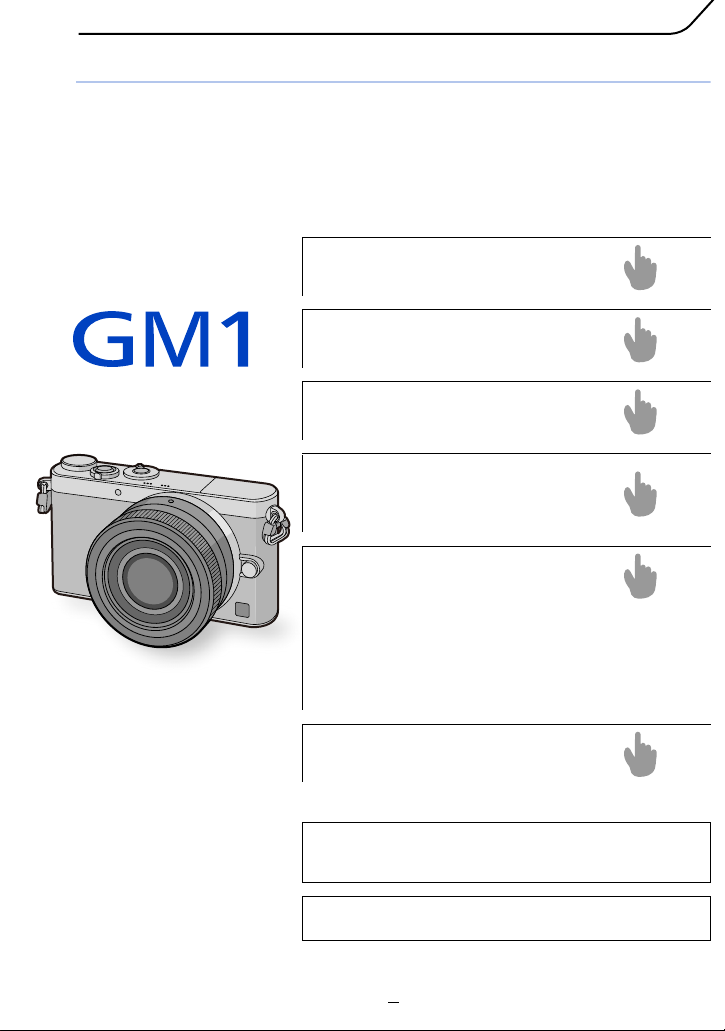
Finding the information you need
P4 ~
P12 ~
P306 ~
P312 ~
P316 ~
P325 ~
P3
P241 ~
In this “Operating Instructions for advanced features”,
you can find the information you need from the following
pages.
By clicking a page number, you can jump to the linked
page and quickly find the information.
Search from “Contents”
Search from “Names and
Functions of Components
Search from “Monitor Display”
Search from the list of
on-screen messages
“Message Display”
Search from the menu list
“Menu list”
[Rec] ..............................................................P316
[Motion Picture]..............................................P319
[Custom] ........................................................P320
[Setup] ...........................................................P322
[Playback] ......................................................P324
”
Search from
“Troubleshooting”
For details on how to use this
manual, see the next page.
R
Wi-Fi
function
2
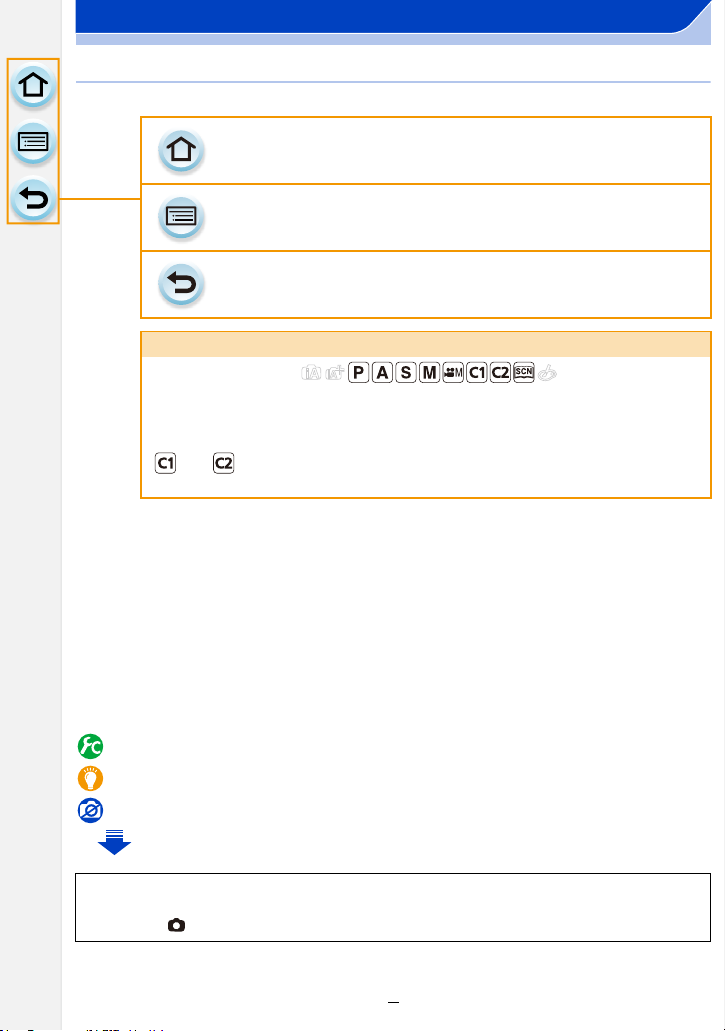
How to use this manual
Click this icon to jump to “Finding the information you need”.
Click this icon to jump to “Contents”.
Click this icon to return to the previously displayed page.
About the indication of the applicable mode
Applicable modes:
The icons indicate the modes available for a function.
• Black icons: Applicable modes
• Grey icons: Unavailable modes
and will differ depending on the Recording Modes registered under
custom settings.
• Click a cross reference in the text to jump to the corresponding page.
• By entering keywords in the search field at the top of the Adobe Reader screen, you can run a
keyword search and jump to the corresponding page.
• Operations and other details of this manual may vary depending on the Adobe Reader version
you are using.
∫ About the symbols in the text
[MENU]: Indicates that the menu can be set by pressing [MENU/SET] button.
[Wi-Fi]: Indicates that the Wi-Fi setting can be made by pressing [Wi-Fi] button.
: Configurations that can be performed in the [Custom] menu.
: Tips for skilful use and points for recording.
: Conditions in which a particular function cannot be used.
: Continued to next page.
In these operating instructions, steps for setting a menu item are described as follows.
[MENU] > [Rec] > [Quality] > [›]
3
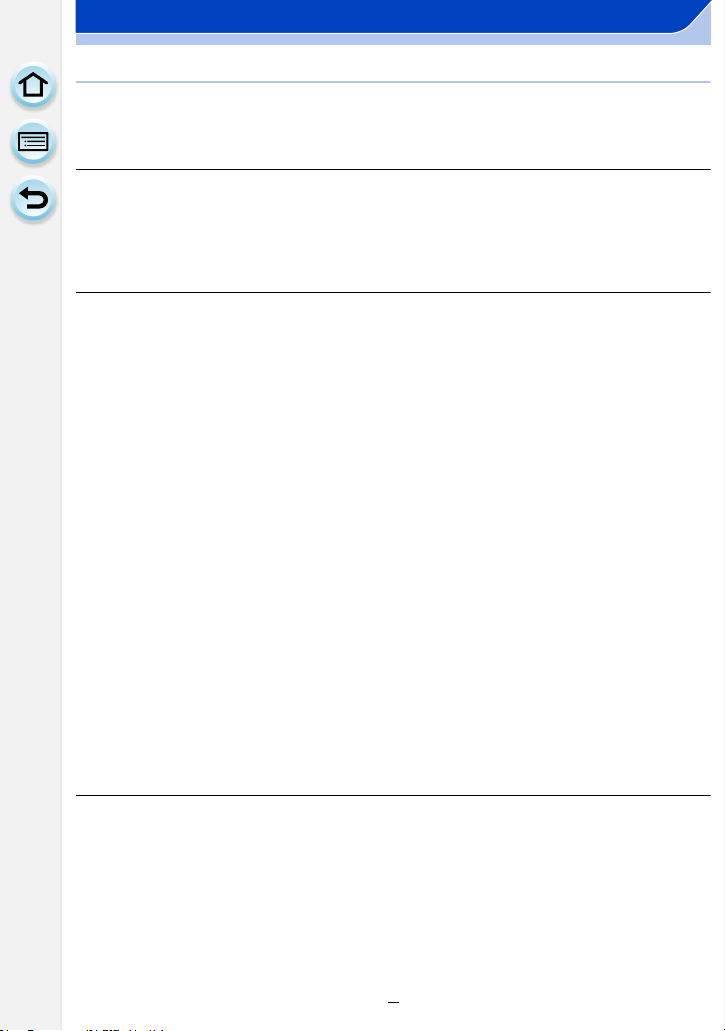
Contents
Finding the information you need.......................................................................2
How to use this manual .......................................................................................3
1. Before Use
Care of the camera.............................................................................................10
Standard Accessories........................................................................................11
Names and Functions of Components.............................................................12
About the Lens ...................................................................................................18
2. Preparations before Recording
Changing the Lens.............................................................................................20
Attaching the Shoulder Strap ............................................................................22
Charging the Battery ..........................................................................................24
• Charging ......................................................................................................24
• Approximate operating time and number of recordable pictures .................26
Inserting and Removing the Card (optional)/
the Battery...........................................................................................................29
About the Card....................................................................................................31
• About cards that can be used with this unit .................................................31
• Formatting the card (initialisation)................................................................32
• Approximate number of recordable pictures and available recording
time..............................................................................................................33
Setting Date/Time (Clock Set) ...........................................................................35
• Changing the Clock Setting .........................................................................36
Setting the Menu.................................................................................................37
• Setting menu items ......................................................................................37
Calling frequently-used menus instantly
(Quick Menu).......................................................................................................40
• Change the Quick Menu to your preferred item..........................................41
Assigning frequently used functions to the buttons (function buttons) ......43
Configuring basic settings of this unit
(Setup Menu).......................................................................................................45
Entering Text.......................................................................................................54
3. Basic Operation
Tips for taking good pictures ............................................................................55
• Detects orientation of camera (Direction Detection Function) .....................56
Taking a Still picture...........................................................................................57
• Taking pictures using the Touch Shutter function.........................................59
Recording Motion Picture..................................................................................60
Selecting the Recording Mode ..........................................................................61
Switching the Information Displayed on the recording screen .....................62
Playing Back Pictures/Motion Pictures ............................................................65
4
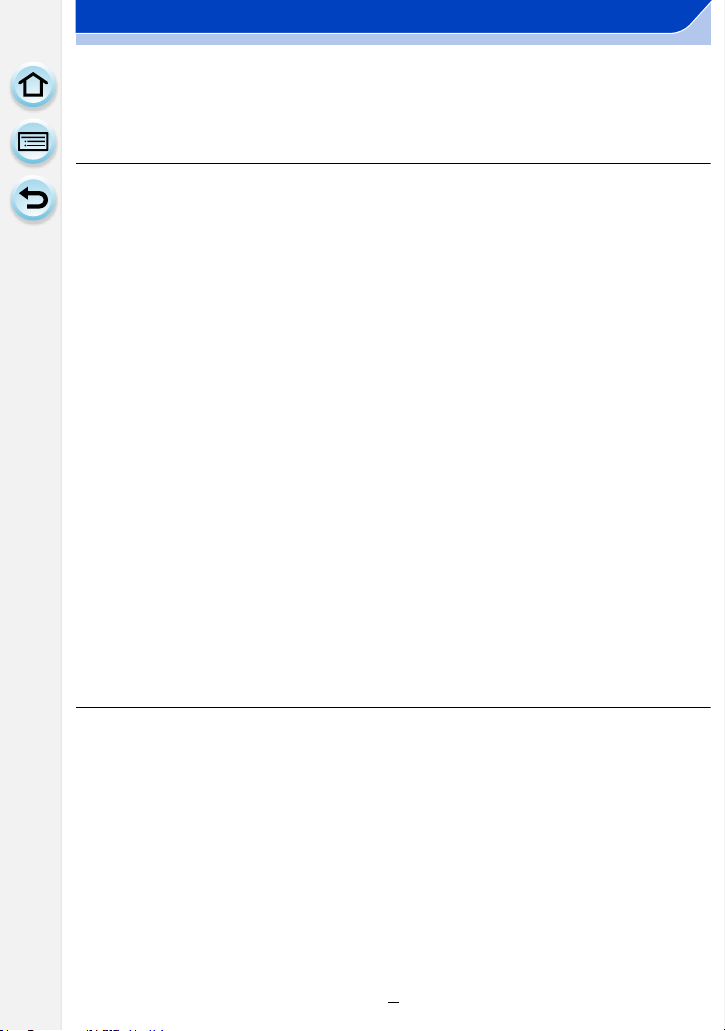
• Playing Back Pictures ..................................................................................65
• Playing Back Motion Pictures ......................................................................68
• Changing the information displayed on the playback screen.......................69
Deleting Pictures................................................................................................71
4. Recording Modes
Taking Pictures using the Automatic Function
(Intelligent Auto Mode).......................................................................................73
• Recording night scenes ([iHandheld Night Shot])........................................76
• Combining pictures into a single picture with rich gradation ([iHDR])..........77
• Taking a picture with a blurred background (Defocus Control) ....................78
• Recording images by changing the brightness or colour tone .....................79
• About Intelligent Auto Plus Mode and Intelligent Auto Mode .......................81
Taking Pictures with Your Favourite Settings (Programme AE Mode)..........83
Taking Pictures by Specifying the Aperture/
Shutter Speed .....................................................................................................86
• Aperture-Priority AE Mode...........................................................................86
• Shutter-Priority AE Mode .............................................................................87
• Manual Exposure Mode ...............................................................................88
• Confirm the Effects of Aperture and Shutter Speed (Preview Mode)...........90
• Easily set aperture/shutter speed for suitable exposure (One Push AE) .....92
Taking Pictures that match the Scene being recorded
(Scene Guide Mode) ...........................................................................................93
Taking Pictures with different image effects
(Creative Control Mode)...................................................................................104
Recording motion pictures with manually set aperture value/shutter
speed (Creative Video Mode) ..........................................................................116
• Minimising operational sounds during motion picture recording................117
Registering your preferred settings (Custom Mode) ....................................118
• Registering Personal Menu Settings (Registering custom settings) .......... 118
• Recording using registered custom set......................................................119
5. Picture Quality and Colour Tone Settings
Adjusting the Picture Quality by Adding an Effect ([Photo Style])..............120
Adjusting the White Balance...........................................................................123
Setting the Picture Quality and Size ...............................................................128
• Setting the aspect ratio of pictures.............................................................128
• Setting the number of pixels ......................................................................128
• Setting the compression rate of pictures ([Quality])...................................129
Using Image Correction Functions.................................................................130
• Compensating the contrast and exposure ([i.Dynamic]) ............................130
• Raising the resolution ([i.Resolution])........................................................130
• Combining pictures with different exposures ([HDR])................................131
• Reducing the long shutter noise ([Long Shtr NR]) .....................................133
• Correcting the brightness on the screen periphery ([Shading Comp.])......133
• Setting the colour space ([Color Space]) ...................................................134
5
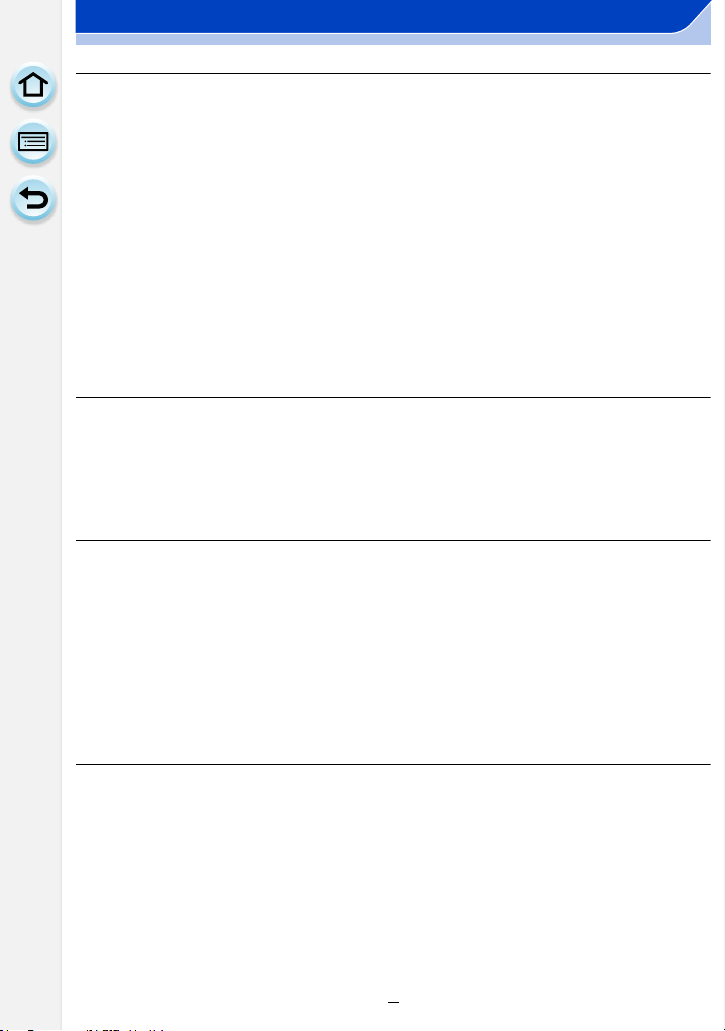
6. Focus and Brightness (Exposure) Settings
Taking Pictures with Auto Focus ....................................................................135
• About the focus mode (AFS/AFF/AFC)......................................................136
• Type of the Auto Focus Mode....................................................................138
• Setting the desired focus method ..............................................................144
Taking Pictures with Manual Focus................................................................147
• Making the desired changes to MF Assist settings....................................153
Fixing the Focus and the Exposure (AF/AE Lock) ........................................155
Compensating the Exposure...........................................................................157
Setting the Light Sensitivity ............................................................................158
• Setting the upper limit on ISO sensitivity ...................................................159
• Setting the step increment of ISO sensitivity .............................................160
• Extending ISO sensitivity ...........................................................................160
Selecting the Method for Measuring Brightness ([Metering Mode])............161
Easily Optimising the Brightness for a Specified Area (Touch AE).............162
7. Shutter and Drive Settings
Setting the Shutter Type ..................................................................................165
Select a Drive Mode..........................................................................................167
Taking Pictures using Burst Mode..................................................................168
Taking Pictures using Auto Bracket...............................................................171
Taking Pictures with the Self-timer.................................................................174
8. Functions Customised for Various Subjects and Purposes
Taking Pictures Automatically at Set Intervals ([Time Lapse Shot]) ...........176
Creating Stop Motion Pictures ([Stop Motion Animation])...........................178
Making Multiple Exposures on One Picture
([Multi Exp.])......................................................................................................182
Disabling Operational Sounds and the Output of Light at once
([Silent Mode])...................................................................................................184
Taking Clear Pictures by Registering Faces
([Face Recog.])..................................................................................................185
Recording Profiles of Babies and Pets on Images........................................190
9. Stabiliser, Zoom and Flash
Optical Image Stabiliser...................................................................................191
Taking Pictures with the Zoom........................................................................193
• Raising the telescopic effect......................................................................194
• Zooming using touch operations................................................................199
Taking pictures by using the flash..................................................................200
• Changing Flash Mode................................................................................203
• Setting to the 2nd Curtain Synchro............................................................206
• Adjust the flash output ...............................................................................207
• Synchronising the output of the built-in flash to the Exposure
Compensation ...........................................................................................207
6
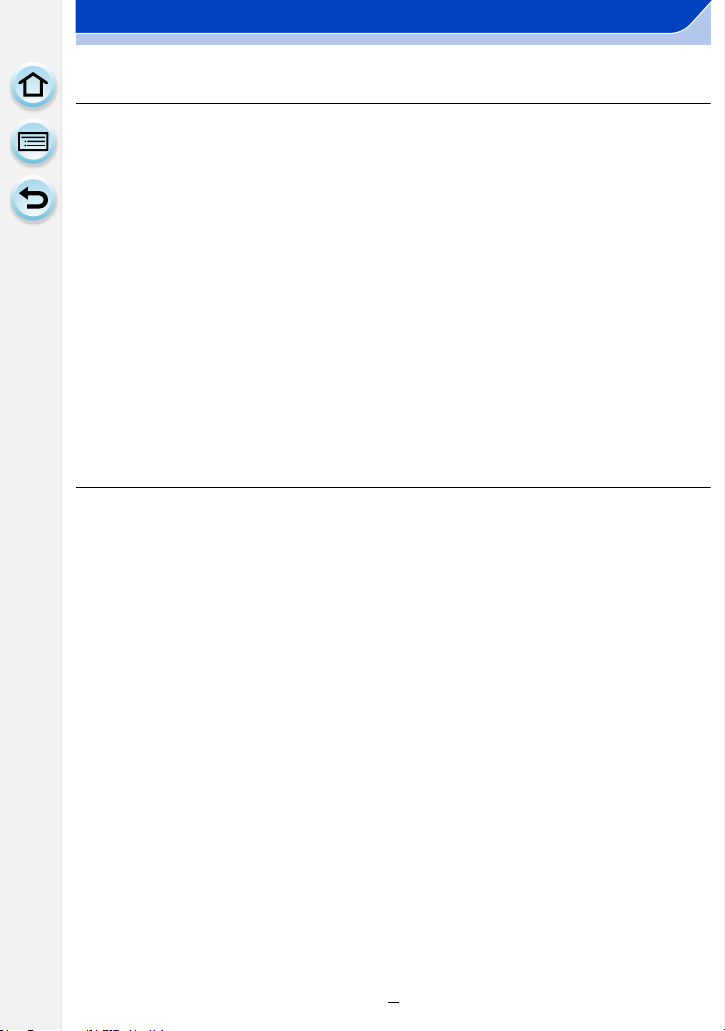
• Correcting red eyes....................................................................................207
10. Recording Motion Pictures
Recording Motion Picture................................................................................208
• Setting the format, size and recording frame rate......................................211
• How to set focus when recording a motion picture ([Continuous AF]) .......213
Recording still pictures while recording motion pictures ............................214
Using the [Motion Picture] Menu ....................................................................215
• [Rec Format]..............................................................................................215
• [Rec Quality] ..............................................................................................215
• [Exposure Mode]........................................................................................215
• [Picture Mode]............................................................................................215
• [Continuous AF] .........................................................................................215
• [Rec Highlight]............................................................................................215
• [Ex. Tele Conv.] ..........................................................................................216
• [Flkr Decrease]...........................................................................................216
• [Silent Operation] .......................................................................................216
• [Mic Level Disp.].........................................................................................216
• [Mic Level Adj.]...........................................................................................216
• [Wind Cut]..................................................................................................217
11. Playing Back and Editing Images
Playing Back Group Pictures ..........................................................................218
Creating Still Pictures from a Motion Picture ................................................220
Using the [Playback] Menu..............................................................................221
• [2D/3D Settings].........................................................................................221
• [Slide Show]...............................................................................................221
• [Playback Mode] ........................................................................................223
• [Location Logging]......................................................................................224
• [Clear Retouch]..........................................................................................225
• [Title Edit] ...................................................................................................227
• [Text Stamp] ...............................................................................................228
• [Video Divide].............................................................................................230
• [Time Lapse Video]....................................................................................231
• [Stop Motion Video]....................................................................................232
• [Resize]......................................................................................................233
• [Cropping] ..................................................................................................234
• [Rotate]/[Rotate Disp.]................................................................................235
• [Favorite]....................................................................................................236
• [Print Set]...................................................................................................237
• [Protect]......................................................................................................239
• [Face Rec Edit] ..........................................................................................240
• [Delete Confirmation] .................................................................................240
7
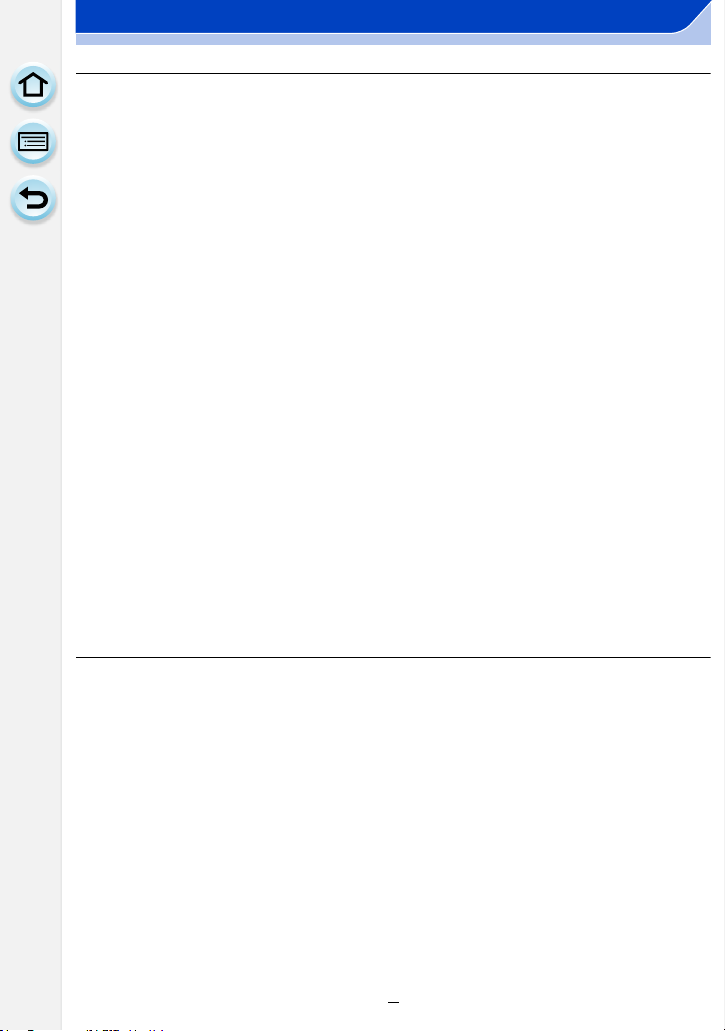
12. Using the Wi-Fi function
Wi-FiR function .................................................................................................241
What you can do with the Wi-Fi function .......................................................244
Controlling with a Smartphone/Tablet............................................................245
• Installing the smartphone/tablet app “Image App”.....................................245
• Connecting to a smartphone/tablet ............................................................246
• Taking pictures via a smartphone/tablet (remote recording)......................247
• Saving images stored in the camera..........................................................247
• Sending images in the camera to an SNS .................................................248
• Sending location information to the camera from a smartphone/tablet......248
• Sending images to a smartphone/tablet by controlling the camera ...........249
Displaying pictures on a TV ............................................................................252
Printing Wirelessly ...........................................................................................253
When sending images to AV device ...............................................................254
When sending images to PC ...........................................................................257
Using Web services..........................................................................................261
• When sending images to web service .......................................................262
• When sending images to [Cloud Sync. Service]........................................265
Registering to the “LUMIX CLUB” ..................................................................267
• About the [LUMIX CLUB]...........................................................................267
• Configuring the external AV device settings ..............................................272
About Connections ..........................................................................................273
• Connecting from your house (via the network) ..........................................274
• Connecting from a location away from your house (direct connection) .....277
• Connecting quickly with the same settings as the previous ones ([Select
a destination from History]/[Select a destination from Favorite]) ...............278
• About settings for sending images.............................................................280
[Wi-Fi Setup] Menu ...........................................................................................283
13. Connecting to other equipment
Enjoying 3D pictures........................................................................................285
Playing Back Pictures on a TV Screen ...........................................................288
• Using VIERA Link (HDMI)..........................................................................290
Saving still pictures and motion pictures on your PC ..................................292
• About the supplied software.......................................................................293
Saving still pictures and motion pictures on a Recorder .............................298
Printing the Pictures ........................................................................................299
8
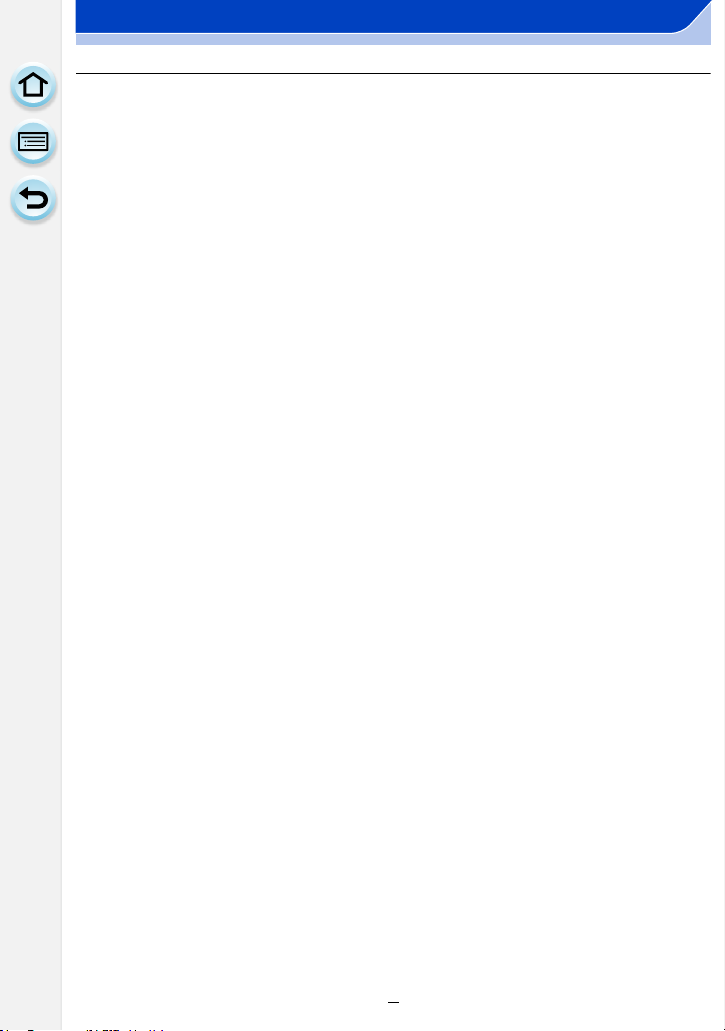
14. Others
Optional accessories .......................................................................................305
Monitor Display.................................................................................................306
Message Display...............................................................................................312
Menu list............................................................................................................316
• [Rec]...........................................................................................................316
• [Motion Picture] ..........................................................................................319
• [Custom].....................................................................................................320
• [Setup] .......................................................................................................322
• [Playback] ..................................................................................................324
Troubleshooting ...............................................................................................325
Cautions for Use...............................................................................................341
9
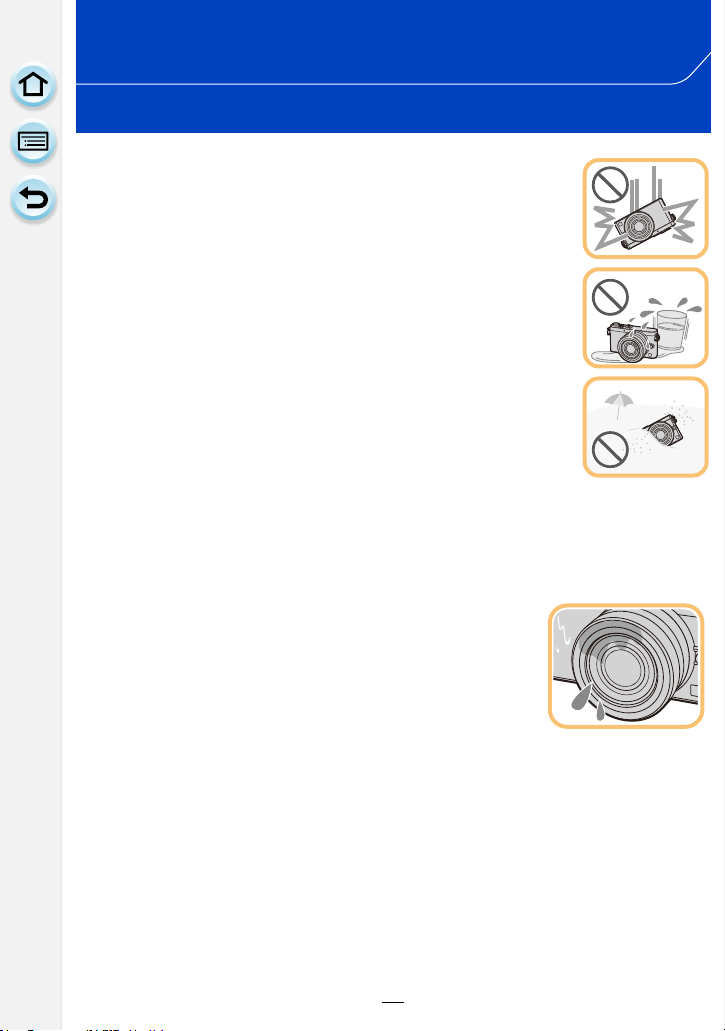
1.
Before Use
Care of the camera
Do not subject to strong vibration, shock, or pressure.
•
The lens, monitor, or external case may be damaged if used in the
following conditions.
It may also malfunction or image may not be recorded if you:
– Drop or hit the camera.
– Press hard on the lens or the monitor.
This camera is not dust/drip/water proof.
Avoid using the camera in places with a lot of dust, water, sand,
etc.
Liquid, sand and other foreign material may get into the space around
•
the lens, buttons, etc. Be particularly careful since it may not just cause
malfunctions, but it may also become irreparable.
– Places with a lot of sand or dust.
– Places where water can come into contact with this unit, such as when
using it on a rainy day or at the beach.
Do not place your hands inside the mount of the digital camera
body. Since the sensor unit is a precision apparatus, it may cause a malfunction or
damage.
∫ About Condensation (When the lens or monitor is fogged up)
Condensation occurs when the ambient temperature or humidity
•
changes. Be careful of condensation since it causes lens and
monitor stains, fungus and camera malfunction.
• If condensation occurs, turn the camera off and leave it for about
2 hours. The fog will disappear naturally when the temperature of
the camera becomes close to the ambient temperature.
10
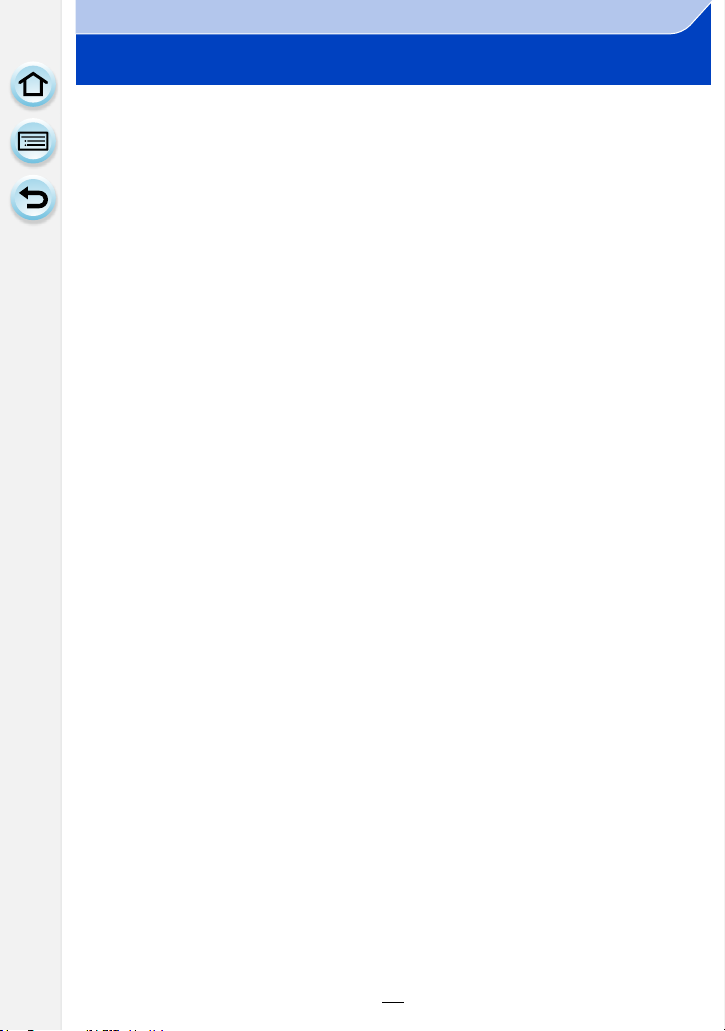
1. Before Use
Standard Accessories
Check that all the accessories are supplied before using the camera.
The accessories and their shape will differ depending on the country or area where the camera
•
was purchased.
For details on the accessories, refer to “Basic Operating Instructions”.
• Battery Pack is indicated as battery pack or battery in the text.
• Battery Charger is indicated as battery charger or charger in the text.
• SD Memory Card, SDHC Memory Card and SDXC Memory Card are indicated as card in the
text.
• The card is optional.
• Description in these operating instructions is based on the interchangeable lens (H-FS12032).
• Consult the dealer or Panasonic if you lose the supplied accessories. (You can purchase the
accessories separately.)
11
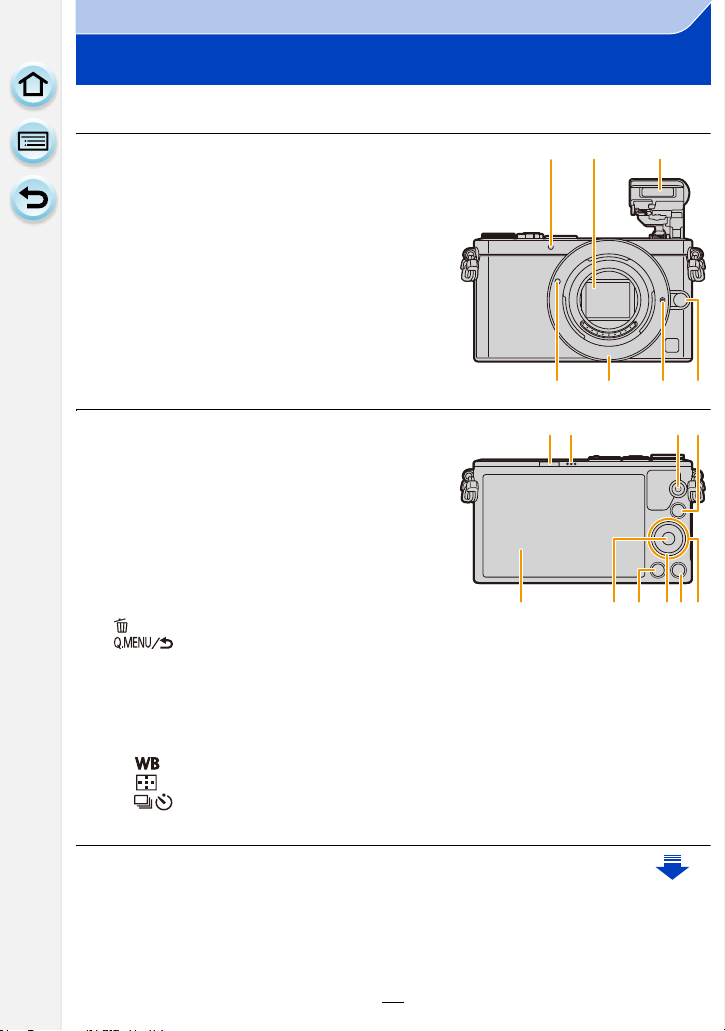
1. Before Use
8
12
14 1613 15 17
9 10 11
Names and Functions of Components
∫ Camera body
1 Self-timer indicator (P174)/
AF Assist Lamp (P145)
2 Sensor
3 Flash (P200)
4 Lens fitting mark (P21)
5 Mount
6 Lens lock pin
7 Lens release button (P20)
8 Flash open lever (P200)
•
The flash opens, and recording with the flash
becomes possible.
9 Speaker (P47)
•
Be careful not to cover the speaker with your
finger. Doing so may make sound difficult to hear.
10 Motion picture button (P208)
11 [(] (Playback) button (P65)
12 Touch screen (P15)/monitor (P306)
13 [MENU/SET] button (P17, 37)
14 [ ] (Delete) button (P71)/
[ ] (Quick Menu/Return) button (P40)
15 Control dial (P17)
16 [DISP.] button (P62, 69)
Each time this is pressed, the display on the monitor is switched.
•
17 Cursor buttons (P17)
3/[È] (Exposure Compensation) (P79, 88, 106, 157)
1/[ ] (White Balance) (P123)
2/[ ] (Auto Focus Mode) (P135)
4/[ ] (Drive mode) (P167)
Single (P57)/Burst (P168)/Auto bracket (P171)/Self-timer (P174)
2
1
45 67
3
12
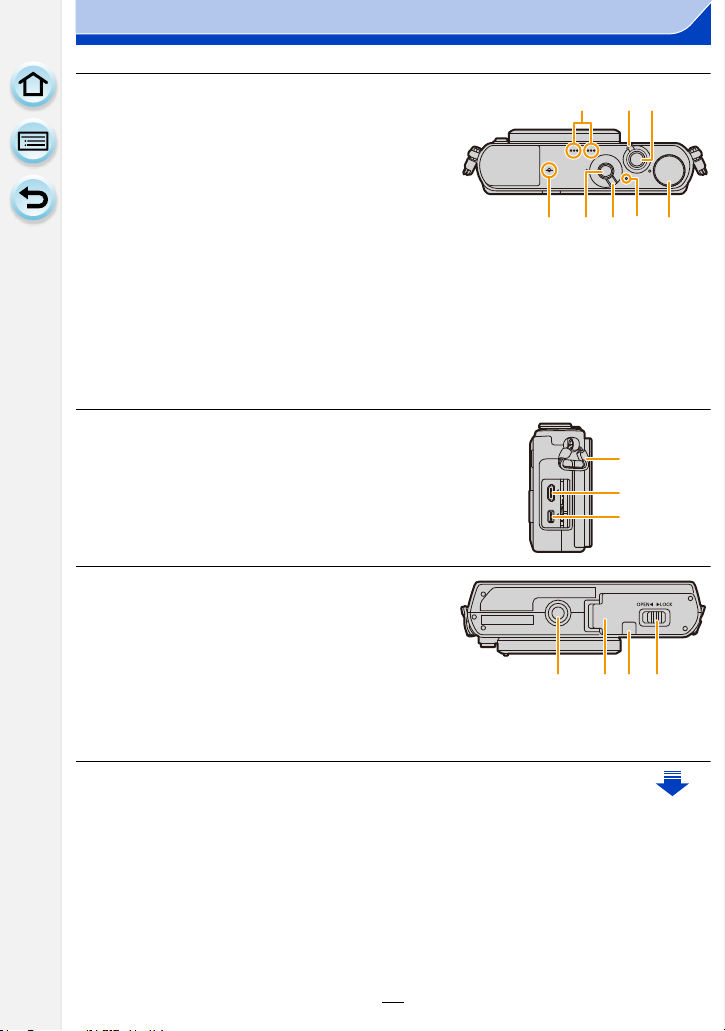
1. Before Use
27
26
28
18 Stereo microphone (P216)
•
Be careful not to cover the microphone with your
finger. Doing so may make sound difficult to
record.
19 Camera ON/OFF switch (P35)
20 Shutter button (P57)
21 Focus distance reference mark (P152)
22 [Fn1] button (P43)
At the time of purchase, [Wi-Fi] is set to [Fn1].
•
(P242)
23 Focus mode lever (P135, 147)
24 Status indicator (P35)/
®
connection lamp (P242)
Wi-Fi
•
The lamp lights green when the camera is turned
on, and lights blue when it is connected to Wi-Fi.
25 Mode dial (P61)
26 Shoulder strap eyelet (P22)
•
Be sure to attach the shoulder strap when using
the camera to ensure that you will not drop it.
27 [HDMI] socket (P288)
28 [AV OUT/DIGITAL] socket (P289, 295, 298,
299)
29 Tripod mount (P348)
•
A tripod with a screw length of 5.5 mm
(0.22 inch) or more may damage this unit if
attached.
30 Card/Battery door (P29)
31 DC coupler cover
When using an AC adaptor, ensure that the
•
Panasonic DC coupler (optional) and AC adaptor (optional) are used. (P305)
32 Release lever (P29)
18
21 22 25
23
2019
24
30 31 3229
13
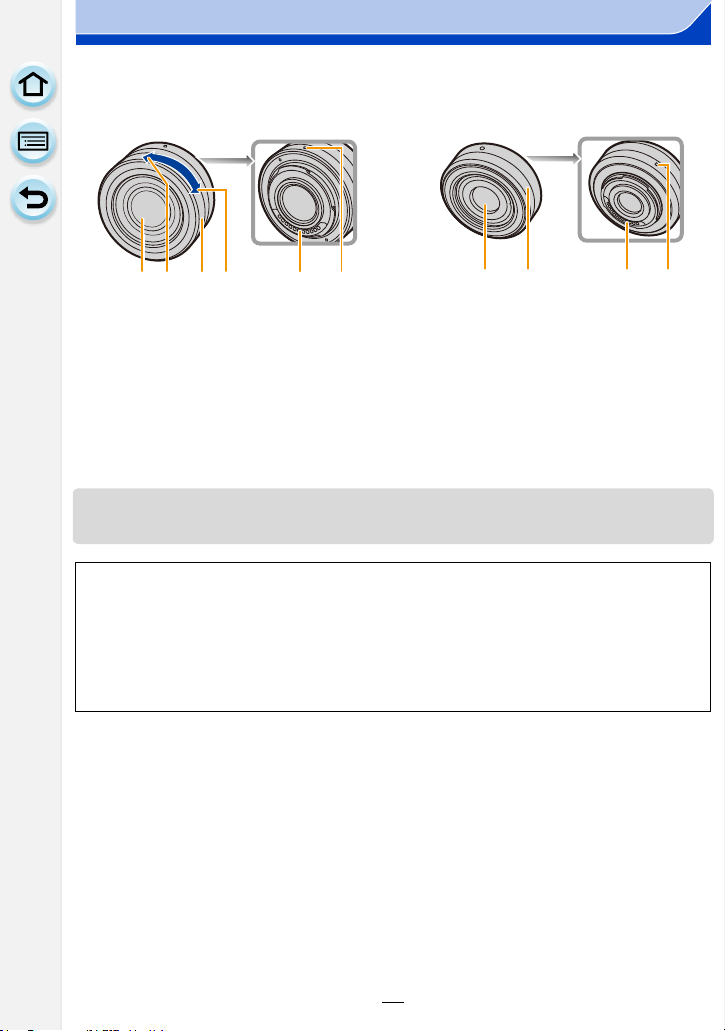
1. Before Use
7
561
∫ Lens
H-FS12032 H-H020A
34 5 612
1 Lens surface
2Tele
3 Zoom ring (P193)
4Wide
5 Contact point
6 Lens fitting mark (P21)
7 Focus ring (P148)
The interchangeable lens (H-FS12032) does not have a focus ring, but you can use manual
•
focus by operating the camera. Refer to P147 for details.
The interchangeable lens (H-H020A) utilises a lens drive system to realize a compact and
•
bright F1.7 lens. As a result, sound and vibration may occur during focus operation, but this is
not a malfunction.
• Operating sounds will be recorded when auto focus is performed during motion picture
recording. (P60) It is recommended to record with [Continuous AF] (P213) set to [OFF], if the
sound of operation bothers you. Also, it is not possible to set the Focus Mode to [AFC] or
[AFF]. (P136)
14
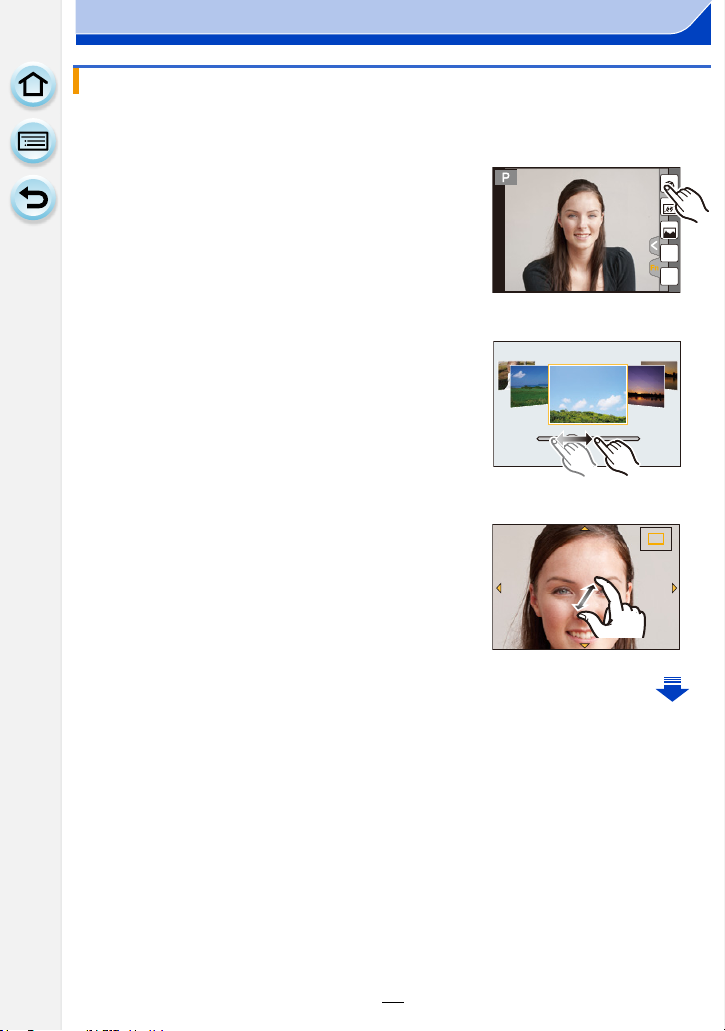
1. Before Use
Fn6Fn6Fn3
Fn2
Fn4
Fn5
Fn6
2.0X
Touch screen (capacitive)
Operate the touch screen directly with your finger.
∫ Touch
To touch and release the touch screen.
•
When selecting features using the touch screen, be sure to
touch the centre of the desired icon.
∫ Drag
A movement without releasing the touch screen.
This can also be used to move to the next image during
playback, etc.
∫ Pinch (enlarge/reduce)
Pinch the touch panel apart (enlarge) or together
(reduce) with two fingers.
2.0X2.0X
2.0X
15
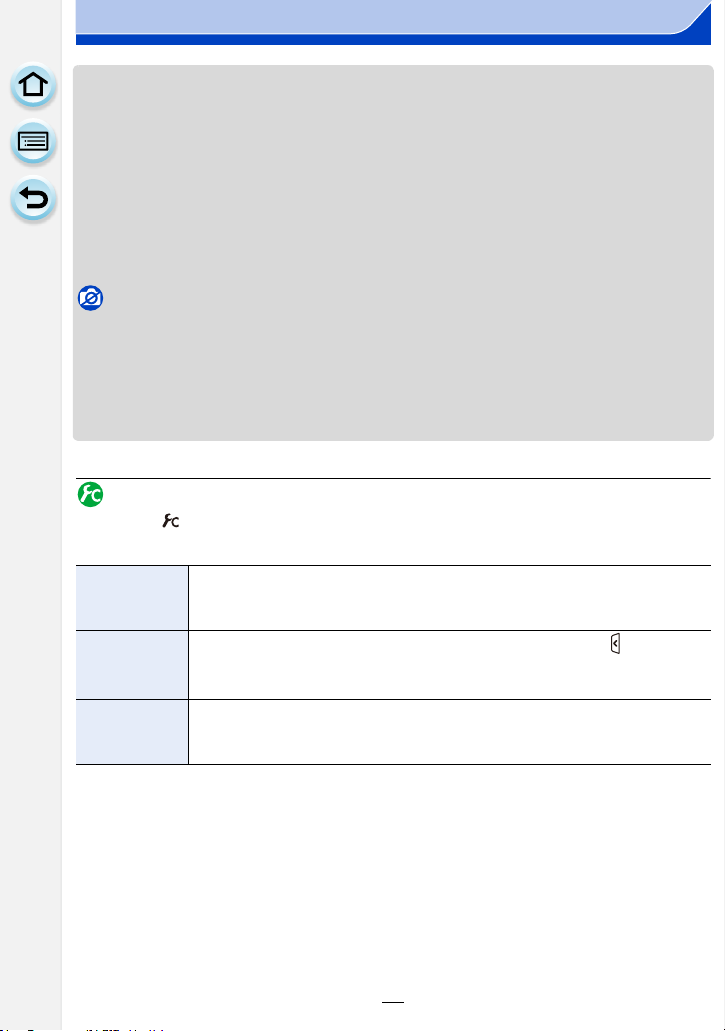
1. Before Use
• Touch the panel with the clean and dry finger.
• If you use a commercially available monitor protection sheet, please follow the instructions that
accompany the sheet.
(Some monitor protection sheets may impair visibility or operability.)
• Do not press on the monitor with hard pointed tips, such as ball point pens.
• Do not operate with your fingernails.
• Wipe the monitor with dry soft cloth when it gets dirty with finger prints and others.
• Do not scratch or press the monitor too hard.
• For information about the icons displayed on the touch screen, refer to “Monitor Display” on
P306.
Not available in these cases:
The touch panel may not function normally in the following cases.
•
– When touched by a gloved hand
– When touched by a wet hand (water or hand cream, etc.)
– When the touch panel is wet
– When you use a commercially available monitor protect sheet
– When touched by multiple hands or fingers at the same time
Enabling/disabling the touch operation
[MENU] > [Custom] > [Touch Settings]
When set to [OFF], no corresponding touch tab or touch icon is displayed on the screen.
•
[Touch
Screen]
[Touch Tab]
[Touch AF]
All touch operations.
When set to [OFF], only button and dial operations can be used.
[ON]/[OFF]
Operation to display the touch icons by touching tabs such as [ ] displayed
on the right of the screen.
[ON]/[OFF]
Operation to optimise the focus or both the focus and brightness for a touched
subject.
[AF] (P141)/[AF+AE] (P163)/[OFF]
16
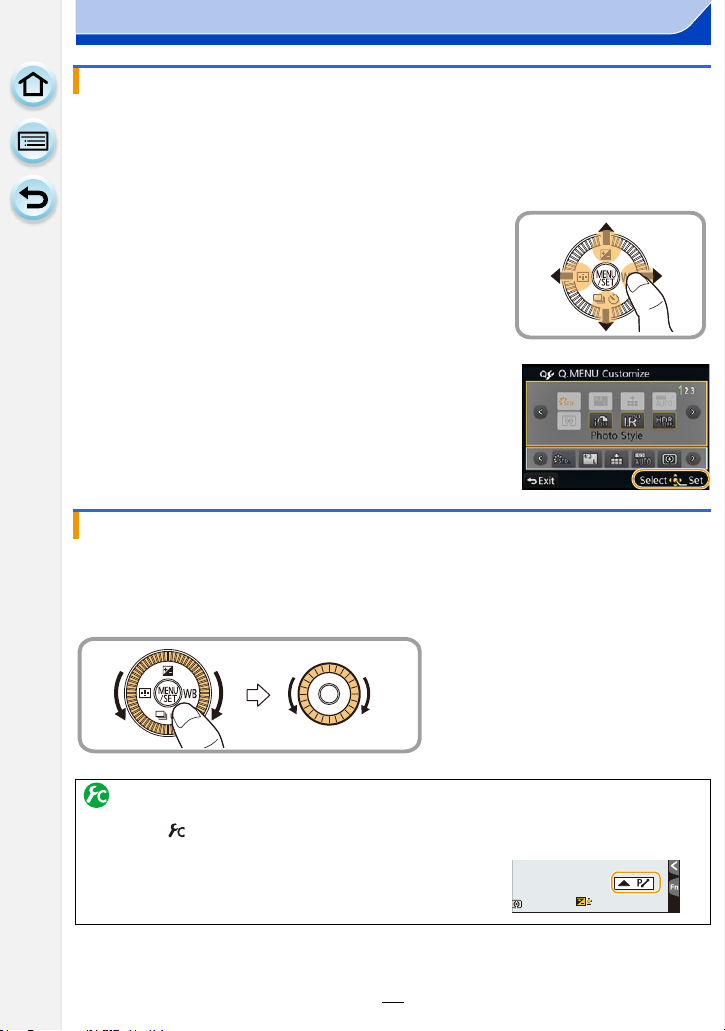
1. Before Use
Cursor buttons/[MENU/SET] button
Pressing the cursor button:
Selection of items or setting of values etc., is performed.
Pressing [MENU/SET]:
Confirmation of setting contents, etc., is performed.
These operating instructions expresses the up, down, left, and
•
right of the cursor button as 3/4/2/1.
Even when the camera is operated using the touch screen, it
is possible to operate with the cursor button and [MENU/SET]
button if a guide like the one shown on the right is displayed.
Even on menu screens etc. on which the guide is not
displayed, you can make settings and selections by operating
the buttons.
Control Dial
Rotating the control dial:
Selection of items or setting of values etc., is performed.
In these operating instructions, turning the control dial is indicated as follows.
Displaying/not displaying the operation guide
[MENU] > [Custom] >
[Dial Guide] > [ON]/[OFF]
• When [ON] is set, the operation guide for dials, buttons, etc. is
displayed on the recording screen.
000
603.5
17
989898
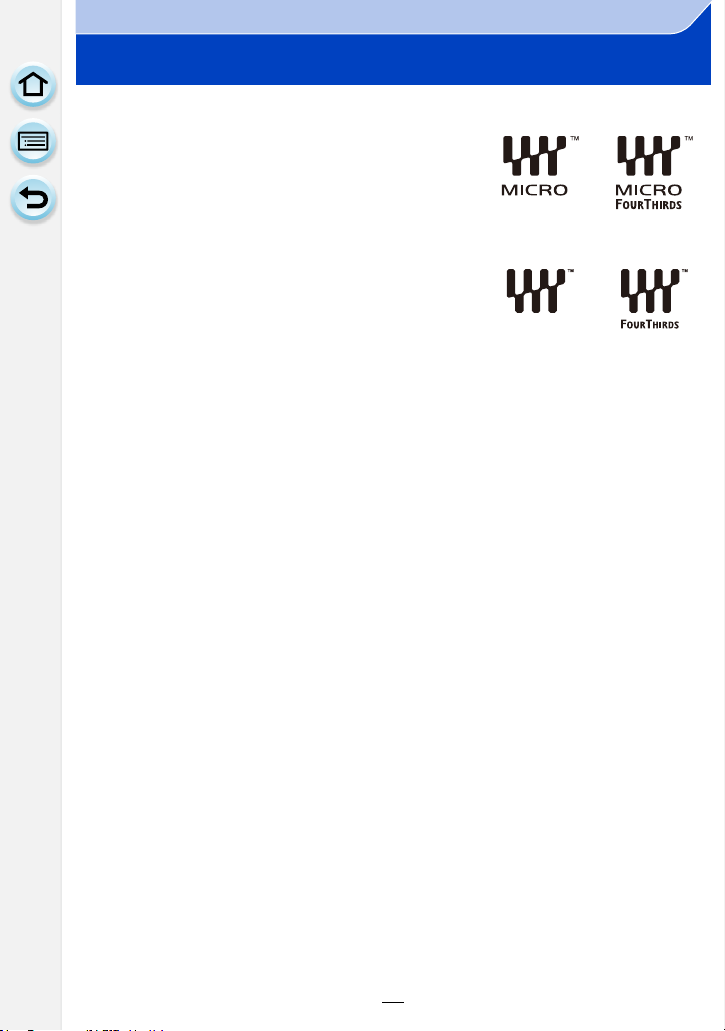
1. Before Use
About the Lens
∫ Micro Four Thirds™ mount specification lens
This unit can use the dedicated lenses compatible with
the Micro Four Thirds System lens mount specification
(Micro Four Thirds mount).
∫ Four Thirds™ mount specification lens
Lens with the Four Thirds mount specification can be
used by using the mount adaptor (DMW-MA1: optional).
∫ Leica mount specification lens
When you use the M mount adaptor or R mount adaptor (DMW-MA2M, DMW-MA3R:
optional), you can use Leica M Mount or Leica R Mount interchangeable lenses.
For certain lenses, the actual distance at which the subject is in focus may differ slightly from
•
the rated distance.
• When using a Leica lens mount adaptor, set [Shoot w/o Lens] (P20) to [ON].
18
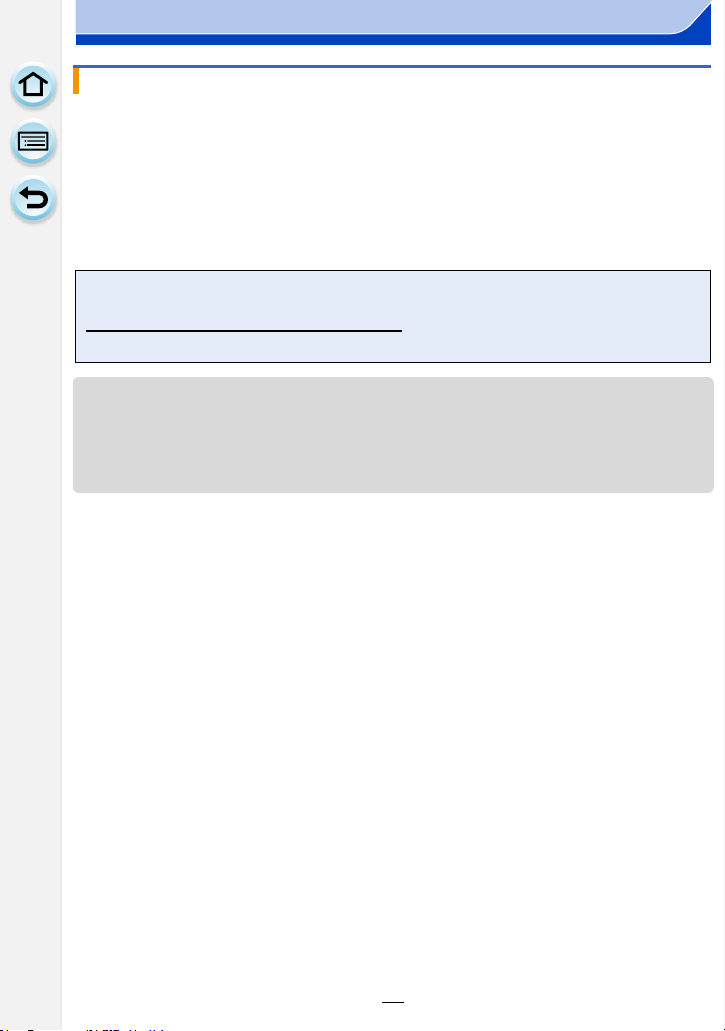
1. Before Use
About the lens and functions
There are functions that cannot be used, or the operation may be different depending on
the lens used.
Auto Focus/Auto aperture setting/Defocus control function (P78)/[Shading Comp.] (P133)/
[Quick AF] (P144)/[Shutter Type] (P165)/[Stabilizer] (P191)/[Power Zoom Lens] (P198)/
Touch zoom (P199)
For details on the lens used, refer to the website.
Refer to catalogues/Web pages for most current information regarding compatible
lenses.
http://panasonic.jp/support/global/cs/dsc/
(This Site is English only.)
The available flash range etc. differs depending on the aperture value of the lens you are using.
•
• The focal length noted on the lens in use is equivalent to double when converted to the 35 mm
film camera.
(It will be equivalent to 100 mm lens when a 50 mm lens is used.)
Refer to the website for details about the 3D interchangeable lens.
19
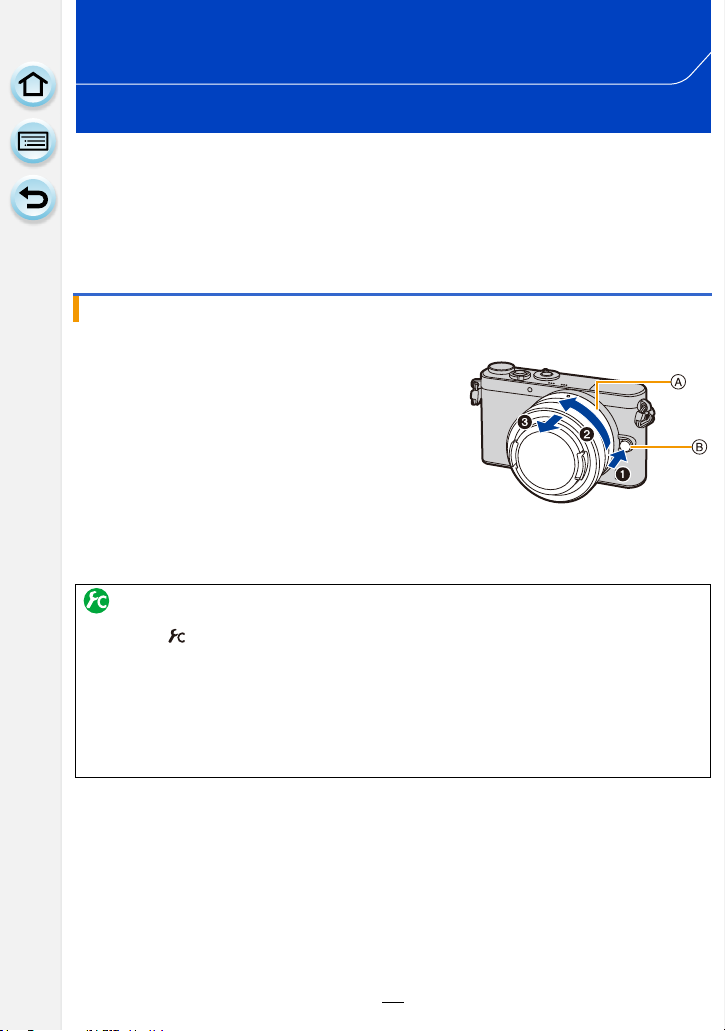
2.
Preparations before Recording
Changing the Lens
By changing the lens, you will increase your picture taking-options and further your
enjoyment of the camera. Change the lens using the following procedure.
Check that the camera is turned off.
•
• When attaching or detaching the interchangeable lens (H-FS12032), retract the lens barrel.
• Change lenses where there is not a lot of dirt or dust. Refer to P342 when dirt or dust gets on
the lens.
Detaching the lens
• Attach the lens cap.
While pressing on the lens release button B,
rotate the lens toward the arrow until it stops
and then remove.
• Hold and rotate the base area of the lens A.
• When the lens is removed from the camera body, make sure to attach the body cap to the
camera body and attach the lens rear cap to the lens.
To enable/disable the shutter release without lens.
[MENU] > [Custom] > [Shoot w/o Lens]
[ON]: Shutter will operate regardless of the lens on the unit.
[OFF]: Shutter will not operate when a lens is not attached to the camera body or is
When using a Leica lens mount adaptor (DMW-MA2M, DMW-MA3R: optional), set it to [ON].
•
not attached correctly.
20
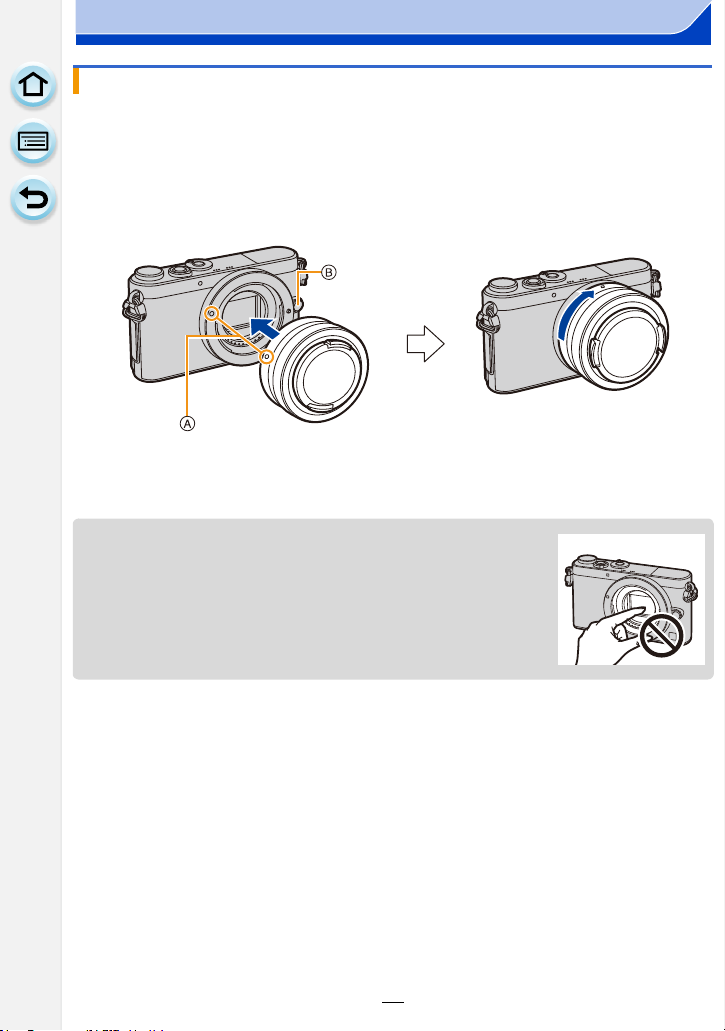
2. Preparations before Recording
Attaching the lens
• Remove the lens rear cap from the lens.
• If the body cap is fitted to the camera, remove it.
Align the lens fitting marks A and then rotate the lens in the direction of
the arrow until it clicks.
• Do not press the lens release button B when you attach a lens.
• Do not try to attach the lens when holding it at an angle to the camera body as the lens mount
may get scratched.
• Do not insert your fingers into the mount when the lens and body cap
are removed from the camera body.
• It is recommended to attach the lens cap or attach the MC Protector
(optional) to protect the lens surface when carrying. (P305)
21
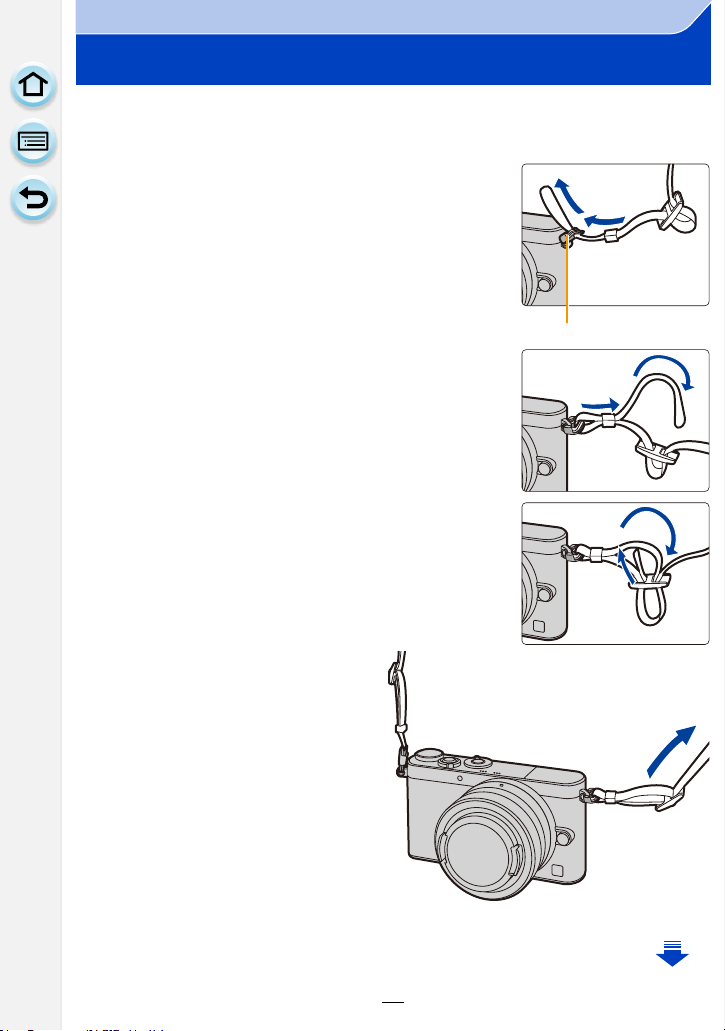
2. Preparations before Recording
A
Attaching the Shoulder Strap
• We recommend attaching the shoulder strap when using the camera to prevent it from
dropping.
Pass the shoulder strap through the shoulder
1
strap eyelet on the camera body.
A: Shoulder strap eyelet
Pass the end of the shoulder strap through
2
the ring in the direction of the arrow and then
pass it through the stopper.
Pass the end of the shoulder strap through
3
the hole on the other side of the stopper.
Pull the other side of the
4
shoulder strap and then
check that it will not come
out.
• Perform steps 1 to 4 and then
attach the other side of the
shoulder strap.
22
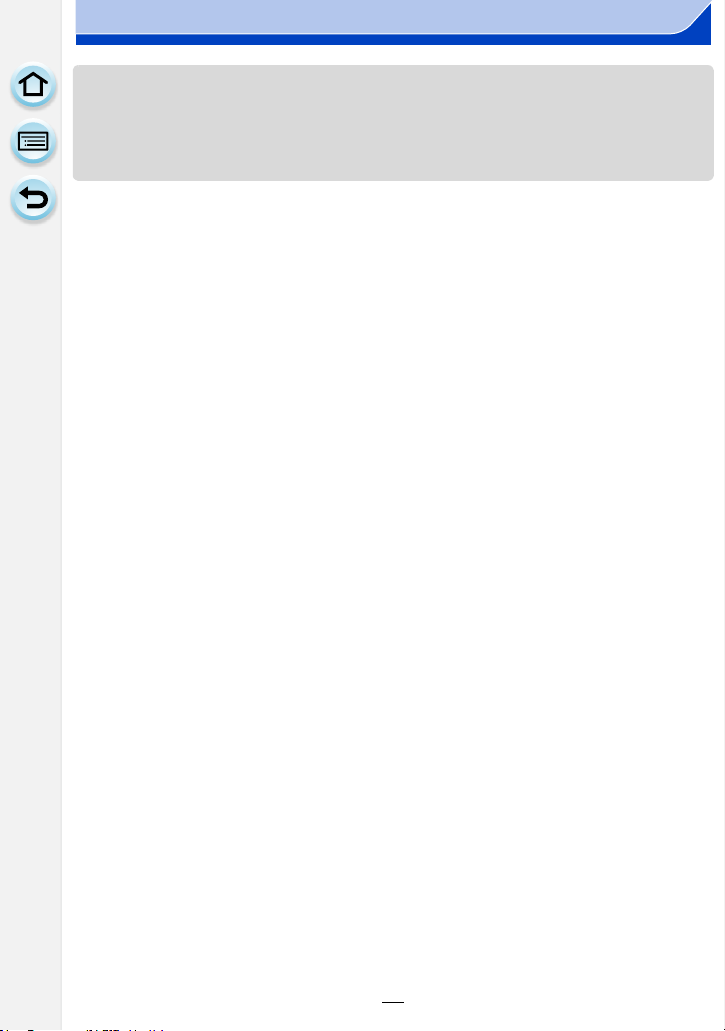
2. Preparations before Recording
• Use the shoulder strap around your shoulder.
– Do not wrap the strap around your neck.
– It may result in injury or accident.
• Do not leave the shoulder strap where an infant can reach it.
– It may result in an accident by mistakenly wrapping around the neck.
23
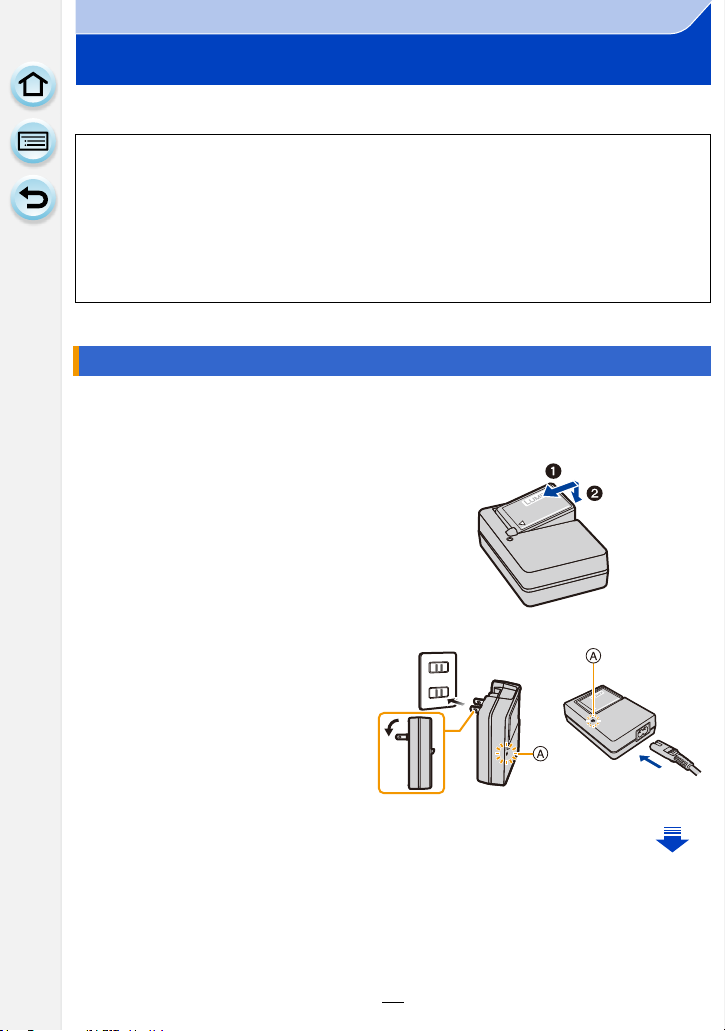
2. Preparations before Recording
Charging the Battery
∫ About batteries that you can use with this unit
It has been found that counterfeit battery packs which look very similar to the
genuine product are made available for purchase in some markets. Some of
these battery packs are not adequately protected with internal protection to meet
the requirements of appropriate safety standards. There is a possibility that
these battery packs may lead to fire or explosion. Please be advised that we are
not liable for any accident or failure occurring as a result of use of a counterfeit
battery pack. To ensure that safe products are used, we recommend that a
genuine Panasonic battery pack is used.
Use the dedicated charger and battery.
•
Charging
• The battery is not charged when the camera is shipped. Charge the battery before use.
• Charge the battery with the charger indoors.
Attach the battery paying
1
attention to the direction of
the battery.
Connect the charger to the
2
electrical outlet.
• The [CHARGE] indicator A lights
up and charging begins.
plug-in type inlet type
24
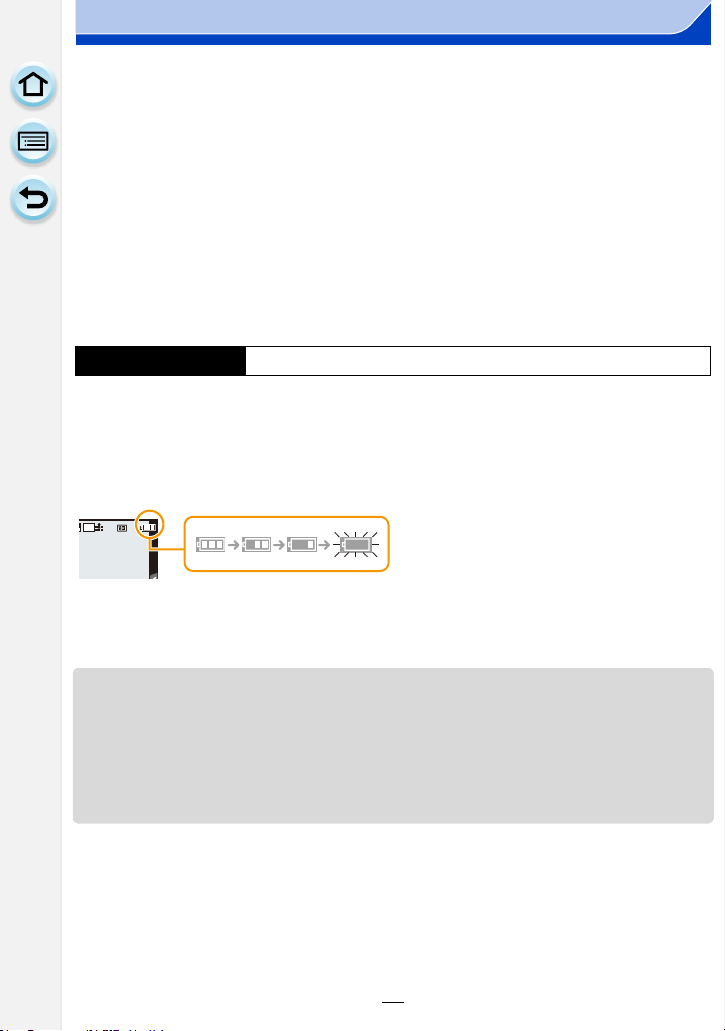
2. Preparations before Recording
AFSAFS
L
4:3
∫ About the [CHARGE] indicator
On: Charging.
Off: Charging has completed.
(Disconnect the charger from the electrical socket and detach the
battery after charging is completed.)
When the [CHARGE] indicator flashes
•
– The battery temperature is too high or too low. It is recommended to charge the battery again
in an ambient temperature of between 10 oC and 30 oC (50 oF and 86 oF).
– The terminals of the charger or the battery are dirty. In this case, wipe them with a dry cloth.
∫ Charging time
Charging time Approx. 130 min
•
The indicated charging time is for when the battery has been discharged completely.
The charging time may vary depending on how the battery has been used.
The charging time for the battery in hot/cold environments or a battery that has not been
used for a long time may be longer than normal.
∫ Battery indication
The indication turns red and blinks if the remaining battery power is exhausted.
•
(The status indicator also blinks)
Recharge the battery or replace it with a fully charged battery.
• Do not leave any metal items (such as clips) near the contact areas of the power plug.
Otherwise, a fire and/or electric shocks may be caused by short-circuiting or the
resulting heat generated.
• The battery can be recharged even when it still has some charge left, but it is not
recommended that the battery charge be frequently topped up while the battery is fully
charged.
(Since characteristic swelling may occur.)
25
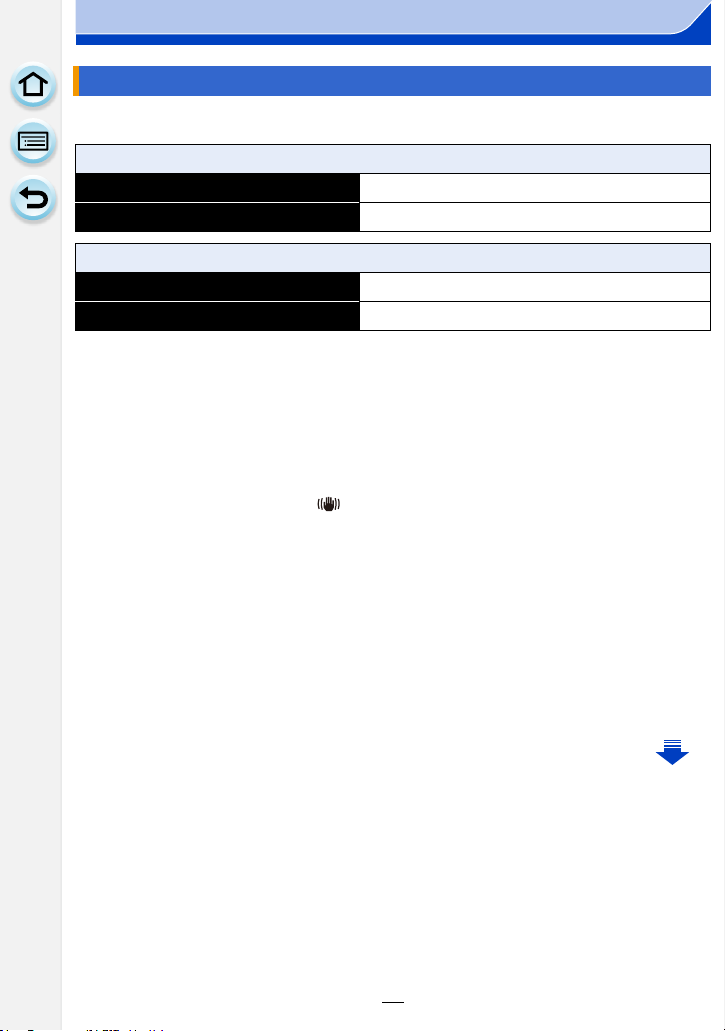
2. Preparations before Recording
Approximate operating time and number of recordable pictures
∫ Recording still pictures (By CIPA standard in Programme AE Mode)
When the interchangeable lens (H-FS12032) is used
Number of recordable pictures Approx. 230 pictures
Recording time Approx. 115 min
When the interchangeable lens (H-H020A) is used
Number of recordable pictures Approx. 220 pictures
Recording time Approx. 110 min
Recording conditions by CIPA standard
•
CIPA is an abbreviation of [Camera & Imaging Products Association].
• Temperature: 23 oC (73.4 oF)/Humidity: 50%RH when monitor is on.
• When using a Panasonic SDHC Memory Card.
• Using the supplied battery.
• Starting recording 30 seconds after the camera is turned on.
(When attaching an interchangeable lens compatible with the Optical Image Stabiliser function,
set the Optical Image Stabiliser to [ ])
• Recording once every 30 seconds using full flash every second recording.
• Turning the camera off every 10 recordings and leaving it until the temperature of the battery
decreases.
The number of recordable pictures varies depending on the recording interval time.
If the recording interval time becomes longer, the number of recordable pictures
decreases.
[For example, if you were to take one picture every two minutes, then the number of
pictures would be reduced to approximately one-quarter of the number of pictures
given above (based upon one picture taken every 30 seconds).]
26
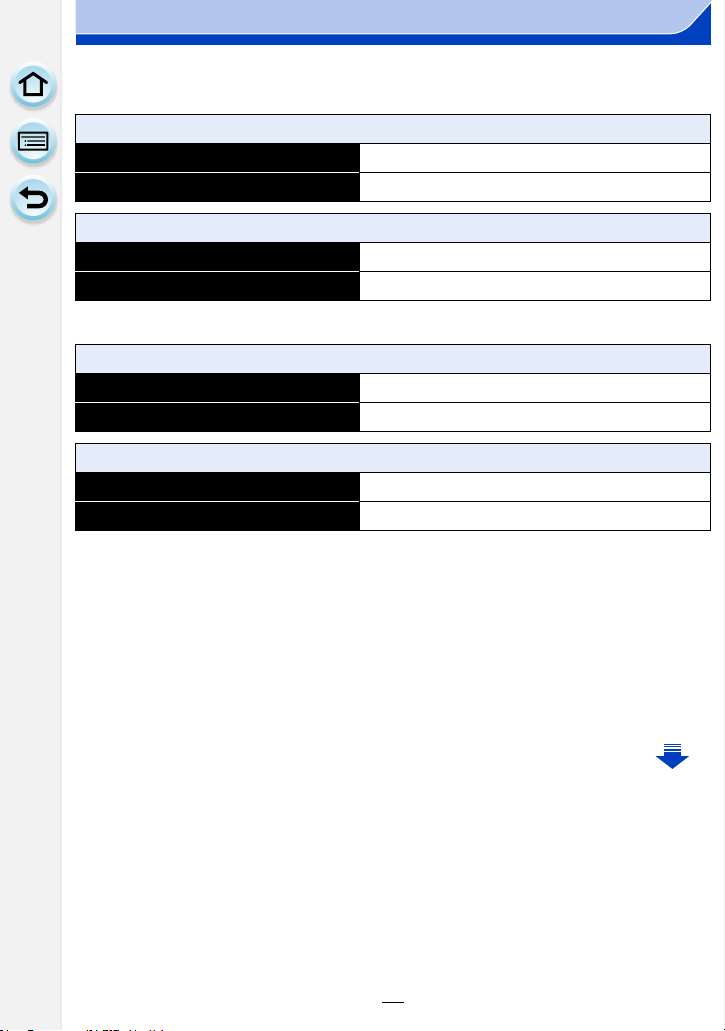
2. Preparations before Recording
∫ Recording motion pictures
[AVCHD] (Recording with picture quality set to [FHD/50i])
When the interchangeable lens (H-FS12032) is used
Recordable time Approx. 80 min
Actual recordable time Approx. 40 min
When the interchangeable lens (H-H020A) is used
Recordable time Approx. 80 min
Actual recordable time Approx. 40 min
[MP4] (Recording with picture quality set to [FHD/25p])
When the interchangeable lens (H-FS12032) is used
Recordable time Approx. 80 min
Actual recordable time Approx. 40 min
When the interchangeable lens (H-H020A) is used
Recordable time Approx. 80 min
Actual recordable time Approx. 40 min
These times are for an ambient temperature of 23 oC (73.4 oF) and a humidity of 50%RH.
•
Please be aware that these times are approximate.
• Actual recordable time is the time available for recording when repeating actions such as
turning this unit on and off, starting/stopping recording, etc.
• Maximum time to record motion pictures continuously with [AVCHD] is 29 minutes 59 seconds.
• Maximum time to record motion pictures continuously with [MP4] is 29 minutes 59 seconds or
up to 4 GB.
(For [FHD/25p] in [MP4] format, the file size is large and so the recordable time will drop below
29 minutes 59 seconds.)
27
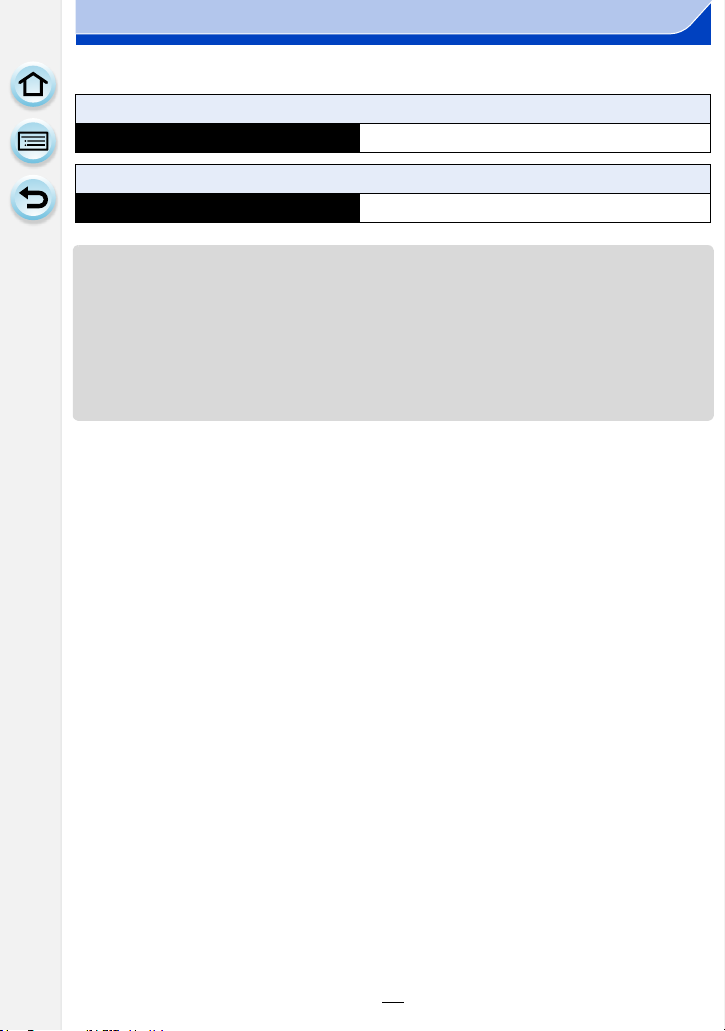
2. Preparations before Recording
∫ Playback
When the interchangeable lens (H-FS12032) is used
Playback time Approx. 160 min
When the interchangeable lens (H-H020A) is used
Playback time Approx. 150 min
•
The operating times and number of recordable pictures will differ according to the
environment and the operating conditions.
For example, in the following cases, the operating times shorten and the number of recordable
pictures is reduced.
– In low-temperature environments, such as on ski slopes.
– When flash is used repeatedly.
• When the operating time of the camera becomes extremely short even after properly charging
the battery, the life of the battery may have expired. Buy a new battery.
28
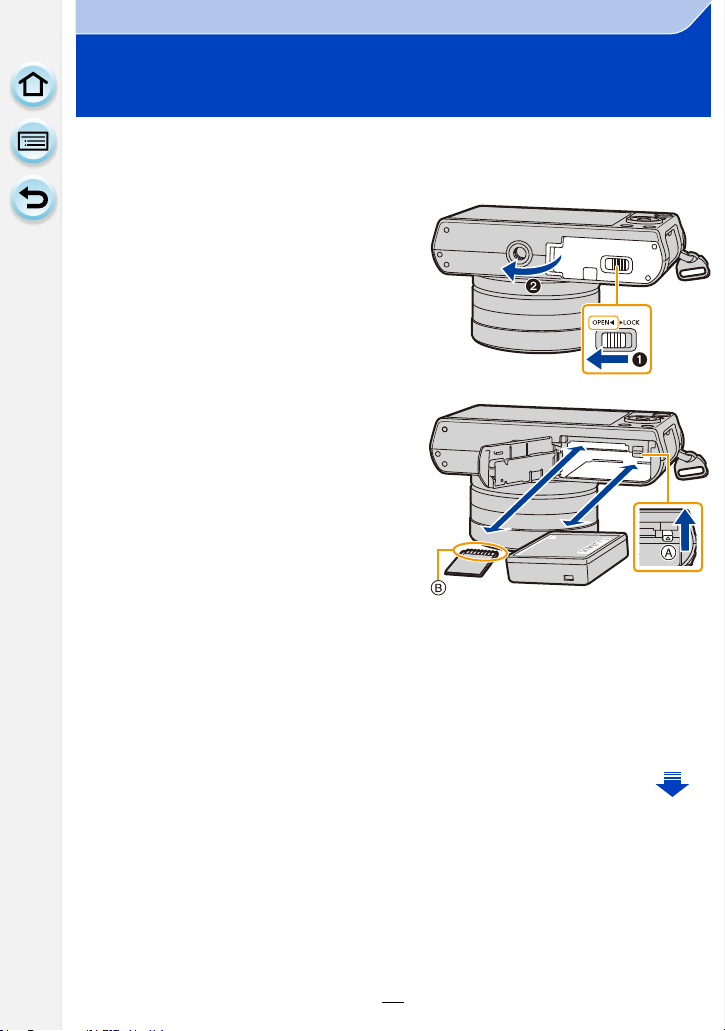
2. Preparations before Recording
Inserting and Removing the Card (optional)/ the Battery
• Check that this unit is turned off.
• We recommend using a Panasonic card.
1: Slide the release lever in the
1
direction of the arrow.
2: Open the card/battery door.
• Always use genuine Panasonic
batteries.
• If you use other batteries, we cannot
guarantee the quality of this product.
Battery: Being careful about the
2
battery orientation, insert all the
way until you hear a locking
sound and then check that it is
locked by lever A.
Pull the lever A in the direction of
the arrow to remove the battery.
Card: Push it securely all the way
until you hear a “click” while being careful about the direction in
which you insert it.
To remove the card, push the card until it clicks, then pull the card
out upright.
B: Do not touch the connection terminals of the card.
29
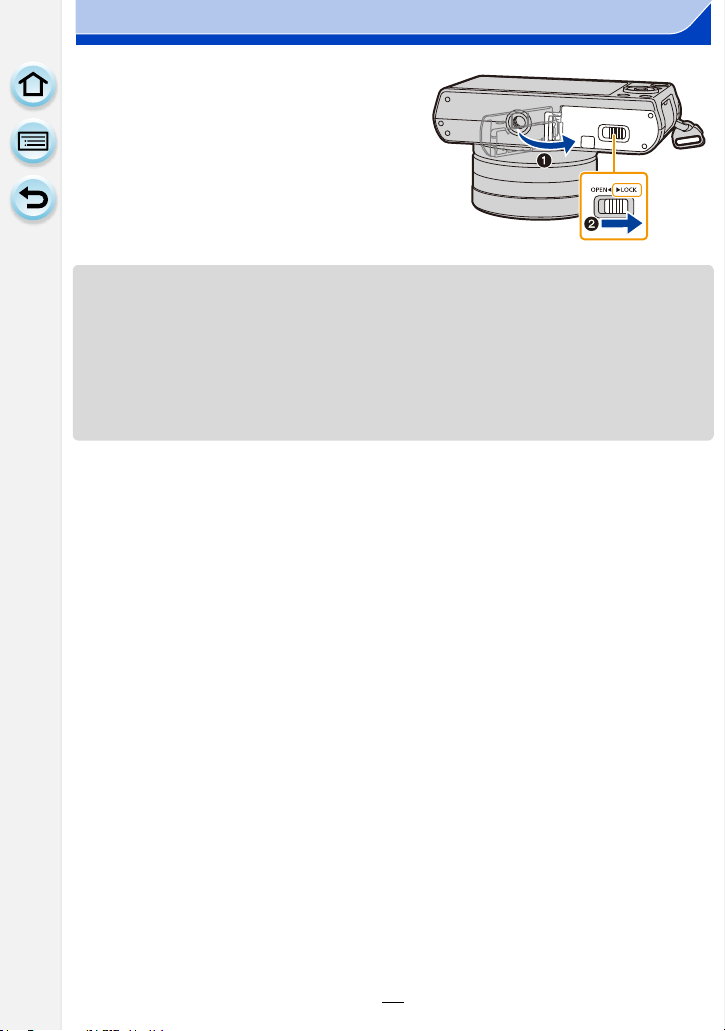
2. Preparations before Recording
1: Close the card/battery door.
3
2: Slide the release lever in the
direction of the arrow.
• Remove the battery after use.
(The battery will be exhausted if left for a long period of time after being charged.)
• The battery becomes warm after using it and during and after charging. The camera also
becomes warm during use. This is not a malfunction.
• Before removing the card or battery, turn the camera off, and wait until the status indicator has
gone off completely.
(Otherwise, this unit may no longer operate normally and the card itself may be damaged or the
recorded pictures may be lost.)
30

2. Preparations before Recording
AFS
About the Card
About cards that can be used with this unit
The following cards which conform to the SD standard can be used with this unit.
(These cards are indicated as card in the text.)
Remarks
SD Memory Card
(8 MB to 2 GB)
SDHC Memory Card
(4 GB to 32 GB)
SDXC Memory Card
(48 GB, 64 GB)
∫ About the motion picture recording and SD speed class
Confirm the SD Speed Class (the speed standard regarding continuous writing) on a card
label etc. when you record a motion picture.
Use a card with SD Speed Class with “Class 4” or more for [AVCHD]/[MP4] motion picture
recording.
e.g.:
• SDHC Memory Cards and SDXC Memory Cards can be
used only with their compatible devices.
• Check that the PC and other equipment are compatible when
using the SDXC Memory Cards.
http://panasonic.net/avc/sdcard/information/SDXC.html
• This unit is compatible with UHS-I standard SDHC/SDXC
memory cards.
• Only the cards with capacity listed left can be used.
Please confirm the latest information on the following website.
•
http://panasonic.jp/support/global/cs/dsc/
(This Site is English only.)
Access to the card
The access indication displays red when pictures are being
4:3
50
i
recorded on the card.
During access (image writing, reading and deleting,
•
formatting etc.), do not turn this unit off, remove the battery,
card or disconnect the AC adaptor (optional). Furthermore, do not subject the camera to
vibration, impact or static electricity.
The card or the data on the card may be damaged, and this unit may no longer operate
normally.
If operation fails due to vibration, impact or static electricity, perform the operation
again.
31
L

2. Preparations before Recording
2
• Write-Protect switch A provided (When this switch is set to the [LOCK] position,
no further data writing, deletion or formatting is possible. The ability to write,
delete and format data is restored when the switch is returned to its original
position.)
• The data on the card may be damaged or lost due to electromagnetic waves,
static electricity or breakdown of the camera or the card. We recommend storing
important data on a PC etc.
• Keep the Memory Card out of reach of children to prevent swallowing.
Formatting the card (initialisation)
Format the card before recording a picture with this unit.
Since data cannot be recovered after formatting, make sure to back up necessary
data in advance.
Select the menu. (P37)
[MENU] > [Setup] > [Format]
Confirmation screen is displayed. It is executed when [Yes] is selected.
•
• Use a battery with sufficient battery power or the AC adaptor (optional) (P305) when formatting.
Do not turn the camera off during formatting.
• If the card has been formatted on a PC or other equipment, format it on the camera again.
• If the card cannot be formatted, please try another card before contacting Panasonic.
32

2. Preparations before Recording
Approximate number of recordable pictures and available recording time
∫ Number of recordable pictures
•
Aspect ratio [4:3], Quality [A]
[Picture Size] 2GB 8GB 32 GB 64 GB
L (16M) 220 900 3640 7260
M (8M) 410 1650 6690 13000
S (4M) 690 2800 11360 21480
• Aspect ratio [4:3], Quality [ ]
[Picture Size] 2GB 8GB 32 GB 64 GB
L (16M) 68 270 1110 2230
M (8M) 79 320 1300 2580
S (4M) 86 340 1410 2800
∫ Available recording time (when recording motion pictures)
•
“h” is an abbreviation for hour, “m” for minute and “s” for second.
• The recordable time is the total time of all the motion pictures which have been recorded.
• [AVCHD]
[Rec Quality] 2GB 8GB 32 GB 64 GB
[FHD/50i]
[FHD/25p]/
[FHD/24p]
14m00s 1h1m 4h9m 8h26m
10m00s 43m00s 2h57m 5h58m
[HD/50p]
14m00s 1h1m 4h9m 8h26m
• [MP4]
[Rec Quality] 2GB 8GB 32 GB 64 GB
[FHD/25p]
[HD/25p]
[VGA/25p]
11m00s 49m00s 3h22m 6h50m
22m00s 1h34m 6h27m 13h4m
49m00s 3h28m 14h11m 28h45m
33

2. Preparations before Recording
989898
0
R5m
044sR5m04
s
0
• Depending on the recording conditions and the type of card, the number of recordable pictures
and available recording time vary.
• Maximum time to record motion pictures continuously with [AVCHD] is 29 minutes 59 seconds.
• Maximum time to record motion pictures continuously with [MP4] is 29 minutes 59 seconds or
up to 4 GB.
(For [FHD/25p] in [MP4] format, the file size is large and so the recordable time will drop below
29 minutes 59 seconds.)
• The maximum available continuous recording time is displayed on the screen.
Switching the display between the number of recordable pictures and the
available recording time
[MENU] > [Custom] >
[Remaining Disp.]
[] ([Remaining Shots]):
This will display the number of recordable pictures
for still pictures.
([Remaining Time]):
[]
This will display the available recording time for
motion pictures.
[9999i] is displayed if there are more than 10000
•
pictures remaining.
Number of
recordable
pictures
Available
recording time
34

2. Preparations before Recording
:
:
Setting Date/Time (Clock Set)
• The clock is not set when the camera is shipped.
Turn the camera on.
1
• When the camera is turned on, the status indicator 1
lights up green.
• If the language select screen is not displayed, proceed to
4.
step
Press [MENU/SET].
2
Press 3/4 to select the language, and press
3
[MENU/SET].
Press [MENU/SET].
4
Press 2/1 to select the items (year, month,
5
day, hour, minute), and press 3/4 to set.
A: Time at the home area
B: Time at the travel destination
You can cancel without setting the clock by pressing
•
[].
To set the display order and the time display
format.
To display the setting screen of the order/time, select
•
[Style] and then press [MENU/SET].
Press [MENU/SET] to set.
6
Press [MENU/SET] in the confirmation
7
screen.
• When an interchangeable lens (H-FS12032) is used and the lens barrel is retracted,
recording is not possible (a message will be displayed). Rotate the zoom ring to extend
the lens. (P55)
35

2. Preparations before Recording
Changing the Clock Setting
Select [Clock Set] in the [Setup] menu. (P37)
•
The clock can be reset as shown in steps 5 and 6.
• The clock setting is maintained for 3 months using the built-in clock battery even
without the battery.
(Leave the charged battery in the unit for 24 hours to charge the built-in battery.)
• If the clock is not set, the correct date cannot be printed when you stamp the date on the
pictures with [Text Stamp] or order a photo studio to print the pictures.
36

2. Preparations before Recording
Setting the Menu
The [Setup] menu contains some important settings relating to the camera’s clock and
power.
Check the settings of this menu before proceeding to use the camera.
Setting menu items
You can set menu items in two ways: with button operation, which involves pressing the
cursor button and rotating the control dial, or with touch operation, which involves touching
the screen.
In these operating instructions, steps for setting a menu item are described as follows.
Example: In the [Rec] menu, change [Quality] from [
[MENU] > [Rec] > [Quality] > [›]
Press [MENU/SET].
1
[Rec] (P316)
[Motion Picture]
(P215)
[Custom] (P320)
[Setup] (P45)
[Playback] (P324)
This menu lets you set the aspect ratio, number of pixels
and other aspects of the pictures you are recording.
This menu lets you set the [Rec Format], [Rec Quality], and
other aspects for motion picture recording.
Operation of the unit, such as displaying of the screen and
button operations, can be set up according to your
preferences. Also, it is possible to register the modified
settings.
This menu lets you perform the clock settings, select the
operating beep tone settings and set other settings which
make it easier for you to operate the camera.
You can also configure the settings of Wi-Fi related
functions.
This menu lets you set the Protection, Cropping or Print
Settings, etc. of recorded pictures.
A] to [›]
37

2. Preparations before Recording
A
∫ Switching to other menus
e.g.: Switching to the [Setup] menu from [Rec] menu.
1 Press 2.
2 Press 3/4 to select [ ] or another of the menu
toggle icons.
The menu toggle icon can also be selected by rotating the
•
control dial.
3 Press [MENU/SET].
•
Select a menu item next and set it.
(In touch operation)
Touch [ ] or another of the menu toggle icons A.
Press 3/4 of the cursor button to select the
2
menu item and press [MENU/SET].
• The menu item can also be selected by rotating the
control dial.
• You can also move to the next screen by pressing
[DISP.].
(In touch operation)
Touch the menu item.
•
The page can be changed by touching [ ]/[ ].
Press 3/4 of the cursor button to select the
3
setting and press [MENU/SET].
• The setting can also be selected by rotating the control
dial.
• Depending on the menu item, its setting may not appear
or it may be displayed in a different way.
(In touch operation)
Touch the Setting to set.
38

2. Preparations before Recording
• When [Menu Information] (P51) in the [Setup] menu is set to [ON], explanations of the
menu items and settings are displayed on the menu screen.
• If you set [Menu Resume] (P51) in the [Setup] menu to [ON], the screen shows the last
selected menu item.
It is set to [ON] at the time of purchase.
• There are functions that cannot be set or used depending on the modes or menu settings being
used on the camera due to the specifications.
∫ Close the menu
Press [ ] or press the shutter button halfway.
(In touch operation)
Touch [ ].
Setting the menu screen background
You can set the background for the menu screen according to your preferences.
1 Select the menu.
[MENU] > [Setup] > [Menu Background]
2 Press 3/4 to select the background colour and then press [MENU/SET].
•
Exit the menu after it is set.
39

2. Preparations before Recording
AFSAFS
AU
TO
603.5
0
AWB
50
i
L
4:3
50
i
AFSAFS
AU
TO
603.5
0
AWB
L
4:3
Calling frequently-used menus instantly
(Quick Menu)
By using the Quick Menu, some of the menu settings can be easily found.
•
The features that can be adjusted using Quick Menu are determined by the mode or a display
style the camera is in.
Press [ ] to display the Quick Menu.
1
Rotate the control dial to select the menu
2
item, and press 4 or 3.
• The menu item can also be selected by pressing 2/1.
Rotate the control dial to select the setting.
3
• The setting can also be selected with 2/1.
Press [ ] to exit the menu once the
4
setting is complete.
• You can close the menu by pressing the shutter button
halfway.
Switching the method for setting Quick Menu items
[MENU] > [Custom] > [Q.MENU]
[PRESET]:
The default items can be set.
[CUSTOM]:
The Quick Menu will consist of desired items. (P41)
40

2. Preparations before Recording
AUTO
AUTO
AFS
B
A
Change the Quick Menu to your preferred item
When [Q.MENU] (P40) in the [Custom] menu is set to [CUSTOM], the Quick Menu can be
changed as desired.
Up to 15 items can be set to the Quick Menu.
1 Press 4 to select [ ] and then press [MENU/
SET].
4:3
L
AUTO
2 Press 3/4/2/1 to select the menu item in the
top row and then press [MENU/SET].
3 Press 2/1 to select the empty space in the
bottom row and then press [MENU/SET].
A Items that can be setup as Quick Menus.
B Items that can be displayed in the Quick Menu
screen.
OFF
OFF
4:3
L
• You can also set the menu item by dragging it from the
top row to the bottom row.
• If there is no empty space in the bottom row, you can replace an existing item with a new
select item by selecting the existing item.
• To cancel the setting, move to the bottom row by pressing 4 and select an item to cancel,
and then press [MENU/SET].
• Items that can be set are as follows:
[Rec] menu
– [Photo Style] (P120)
– [Picture Setting]
([Aspect Ratio] (P128)/[Picture Size]
(P128))
– [Quality] (P129)
– [Sensitivity] (P158)
– [Metering Mode] (P161)
– [i.Dynamic] (P130)
– [HDR] (P131)
– [Shutter Type] (P165)
– [Flash Mode] (P203)
– [Flash Adjust.] (P207)
– [Ex. Tele Conv.]
(still pictures/motion pictures) (P194)
– [Digital Zoom] (P197)
– [Stabilizer] (P191)
– [i.Resolution] (P130)
ON
OFF
AUTO
12
3
OFF
41

2. Preparations before Recording
[Motion Picture] menu [Custom] menu
– [Motion Pic. Set]
([Rec Format] (P211)/[Rec Quality]
(P211))
– [Picture Mode] (P214)
4 Press [ ].
•
It will return to screen of step 1.
Press [MENU/SET] to switch to the recording screen.
– [Silent Mode] (P184)
– [AFS/AFF] (P137)
– [Peaking] (P150)
– [Histogram] (P63)
– [Guide Line] (P63)
– [Rec Area] (P209)
– [Step Zoom] (P198)
– [Zoom Speed] (P198)
42

2. Preparations before Recording
Assigning frequently used functions to the
buttons
You can assign recording functions, etc. to specific buttons and icons.
1 Select the menu.
[MENU] > [Custom] > [Fn Button Set]
2 Press 3/4 to select the function button you want to
assign a function to and then press [MENU/SET].
3 Press 3/4 to select the function you want to assign
and then press [MENU/SET].
Some functions cannot be assigned depending on the
•
function button.
– [Wi-Fi] (P242): [Fn1]
– [AF/AE LOCK] (P155)
– [AF-ON] (P149, 155)
– [One Push AE] (P92)
– [Touch AE] (P162)
– [Preview] (P90): [Fn2]
– [Level Gauge] (P64): [Fn3]
– [Zoom Control] (P193)
– [Photo Style] (P120)
– [Aspect Ratio] (P128)
– [Picture Size] (P128)
– [Quality] (P129)
– [Sensitivity] (P158)
– [Motion Pic. Set]
– [Silent Mode] (P184)
– [AFS/AFF] (P137)
– [Peaking] (P150)
– [Histogram] (P63): [Fn4]
¢ Function button settings at the time of purchase.
(At the time of purchase, function button settings are not assigned to [Fn5] and [Fn6].)
• Exit the menu after it is set.
(function buttons)
[Rec] menu/Recording functions
¢
¢
¢
[Motion Picture] menu
([Rec Format] (P211)/[Rec Quality]
(P211))
¢
– [Metering Mode] (P161)
– [i.Dynamic] (P130)
– [i.Resolution] (P130)
– [HDR] (P131)
– [Shutter Type] (P165)
– [Flash Mode] (P203)
– [Flash Adjust.] (P207)
– [Ex. Tele Conv.]
(still pictures/motion pictures) (P194)
– [Digital Zoom] (P197)
– [Stabilizer] (P191)
– [Restore to Default] (P44)
– [Picture Mode] (P214)
[Custom] menu
– [Guide Line] (P63)
– [Rec Area] (P209)
– [Step Zoom] (P198)
– [Zoom Speed] (P198)
43

2. Preparations before Recording
Fn6
• Some functions cannot be used depending on the mode or displayed screen.
• When [Restore to Default] is set, function button settings return to the default configuration.
Not available in these cases:
In the following case, [Fn1] does not work:
•
– [Miniature Effect]/[One Point Color]/[Sunshine] (Creative Control Mode)
– [Multi Exp.]
– When using [Time Lapse Shot]
∫ Using function buttons with touch operations
[Fn2], [Fn3], [Fn4], [Fn5] and [Fn6] are used by touching function buttons.
1 Touch [ ].
2 Touch [Fn2], [Fn3], [Fn4], [Fn5] or [Fn6].
•
The assigned function will operate.
Fn2
Fn6
Fn3
Fn4
Fn5
Fn6
44

2. Preparations before Recording
A
B
C
D
Configuring basic settings of this unit
(Setup Menu)
For details on how to select the [Setup] menu settings, refer to P37.
[Clock Set] and [Economy] are important items.
Check their settings before using them.
[Clock Set]
•
Refer to P35 for details.
Set the time in your home area and travel destination.
You can display the local times at the travel destinations and
record them on the pictures you take.
Set [Home] first thing after purchasing.
•
[Destination] can be set after setting up [Home].
After selecting [Destination] or [Home], press 2/1 to select
an area, and press [MENU/SET] to set.
“ [Destination]:
Travel destination area
[World Time]
• Press 3 if you are using Daylight Savings [ ]. (The time will move forward by 1 hour.)
Press 3 once more to return to the normal time.
• If you cannot find the travel destination in the areas displayed on the screen, set by the time
difference from the home area.
A Current time of the destination
area
B Time difference from home
area
– [Home]:
Your home area
C Current time
D Time difference from GMT
(Greenwich Mean Time)
—
45

2. Preparations before Recording
Departure date and return date of the trip as well as the name of
the travel destination can be set.
You can display the number of days that have passed when
playing back the pictures and stamp it on the recorded pictures
with [Text Stamp] (P228).
[Travel Setup]:
[SET]: Departure date and return date are set. Elapsed days
(how many days after) of the trip are recorded.
[OFF]
[Travel Date]
• The travel date is automatically cancelled if the current date is
after the return date.
If the [Travel Setup] is set to [OFF], [Location] will also be set to
[OFF].
[Location]:
[SET]: Travel destination is recorded at the time of
recording.
[OFF]
• For details on how to enter characters, refer to “Entering Text” on
P54.
• The number of days that have passed since the departure date can be printed out using the
“PHOTOfunSTUDIO ” bundled software on the CD-ROM (supplied).
• The travel date is calculated using the date in the clock setting and the departure date you set.
If you set [World Time] to the travel destination, the travel date is calculated using the date in
the clock setting and the travel destination setting.
• The [Travel Date] feature is disabled when recording [AVCHD] motion pictures.
• While recording motion pictures, the [Location] feature is disabled.
[Wi-Fi]
[Wi-Fi Function]/[Wi-Fi Setup]
• Refer to P244, 283 for details.
46

2. Preparations before Recording
123
This allows you to set the volume for electronic sound and the
electronic shutter sound.
[Beep]
[Beep Volume]:
[u] (High)
[t] (Low)
[s] (OFF)
[Shutter Vol.]:
[] (High)
[] (Low)
[] (OFF)
[Shutter Tone]:
[]/[]/[]
• When [Silent Mode] is set to [ON], [Beep Volume] and [Shutter Vol.] is set to [OFF].
[Speaker Volume] Adjust the volume of the speaker to any of the 7 levels.
• When you connect the camera to a TV, the volume of the TV speakers does not change. Also,
when connected, no sound is output from the camera speakers.
• When [Silent Mode] is set to [ON], the volume is set to 0.
Brightness, colour, or red or blue tint of the Monitor is adjusted.
[] ([Brightness]):
Adjust the brightness.
[] ([Contrast · Saturation]):
Adjust the contrast or clarity of colours.
[] ([Red Tint]):
[Monitor Display]
Adjust the red tint.
[] ([Blue Tint]):
Adjust the blue tint.
1 Select the settings by pressing 3/4, and adjust with
2/1.
Adjusting can also be performed by rotating the control dial.
•
2 Press [MENU/SET] to set.
• Some subjects may appear differently from actuality on the monitor. However, this does not
affect the recorded pictures.
47

2. Preparations before Recording
…
2
…
3
Sets the monitor brightness according to the ambient light level.
„ [AUTO]:
The brightness is adjusted automatically depending on how bright
it is around the camera.
[MODE1]:
…
[Monitor Luminance]
1
Make the monitor brighter.
[MODE2]:
Set the monitor to the standard brightness.
[MODE3]:
Make the monitor darker.
• The brightness of pictures displayed on the monitor is enhanced, so some subjects on the
monitor may appear different from the actual subjects. However, this enhancement does not
affect recorded pictures.
• The monitor automatically returns to standard brightness if no operations are performed for
30 seconds when recording in [MODE1]. It will light up brightly again with button or touch
operation.
• When [AUTO] or [MODE1] is set, the usage time is reduced.
• [AUTO] is only available in the Recording Mode.
• The initial setting when using the AC adaptor (optional) is [MODE2].
48

2. Preparations before Recording
The unit can be set up to prevent unnecessary battery
consumption.
[Sleep Mode]:
The camera is automatically turned off if the camera has not been
used for the time selected on the setting.
[10MIN.]/[5MIN.]/[2MIN.]/[1MIN.]/[OFF]
[Economy]
[Auto Monitor Off]:
The monitor is automatically turned off if the camera has not been
used for the time selected on the setting.
[5MIN.]/[2MIN.]/[1MIN.]
[Live View Mode]:
Sets the monitor to display in such a way that power consumption
is reduced.
[NORMAL]/[ECO]
• Press the shutter button halfway or turn the camera off and on to cancel [Sleep Mode].
• To turn the monitor on again, press any button or touch the monitor.
• When [Live View Mode] is set to [ECO] the image quality on the recording screen may be
worse than when it is set to [NORMAL], but this does not affect the recorded image.
• When [Live View Mode] is set to [NORMAL], the usage time is reduced.
• [Economy] does not work in the following cases.
– When connecting to a PC or a printer
– When recording or playing back motion pictures
– During a slide show
– [Multi Exp.]
– [Time Lapse Shot]
• When using the AC adaptor (optional), [Sleep Mode] is disabled.
• When using the AC adaptor (optional), [Auto Monitor Off] is fixed to [5MIN.].
• When using the AC adaptor (optional), [Live View Mode] is fixed to [NORMAL].
[USB Mode]
Select the USB communication system when connecting the
camera to your PC or your printer with the USB connection cable
(supplied).
y [Select on connection]:
Select either [PC] or [PictBridge(PTP)] if you connected the
camera to a PC or a printer supporting PictBridge.
{ [PictBridge(PTP)]:
Set when connecting to a printer supporting PictBridge.
z [PC]:
Set when connecting to a PC.
49

2. Preparations before Recording
This sets how the unit connects to a television etc.
[Video Out]:
Set to match the colour television system in each country.
[NTSC]:
Video output is set to NTSC system.
[PAL]:
Video output is set to PAL system.
This will operate when the AV cable (optional) or HDMI micro cable is
•
connected.
[TV Aspect]:
Set to match the type of TV.
[16:9]:
When connecting to a 16:9 screen TV.
[4:3]:
When connecting to a 4:3 screen TV.
This will work when the AV cable (optional) is connected.
•
[HDMI Mode]:
Set the format for the HDMI output when playing back on the
[Output]
HDMI compatible high-definition TV connected with this unit using
the HDMI micro cable.
[AUTO]:
The output resolution is automatically set based on the
information from the connected TV.
[1080i]:
The interlace method with 1080 available scan lines is used for
output.
[720p]:
The progressive method with 720 available scan lines is used
for output.
[576p]
The progressive method with 576
is used for output.
¢1 When [Video Out] is set to [PAL]
¢2 When [Video Out] is set to [NTSC]
• This will work when the HDMI micro cable is connected.
• If the images are not output on the TV when the setting is [AUTO],
match with the image format your TV can display, and select the
number of effective scanning lines.
(Please read the operating instructions for the TV.)
¢1
/[480p]¢2:
¢1
/480¢2 available scan lines
50

2. Preparations before Recording
Settings that allow this unit to be controlled by the remote control
of the VIERA equipment by automatically coupling this unit with
the VIERA Link compatible equipment using HDMI micro cable.
[ON]: Remote control operation of the VIERA Link
[VIERA Link]
compatible equipment is enabled.
(Not all operations are possible)
Button operation of the main unit will be limited.
[OFF]: Operation is performed with the buttons on this
unit.
• This will work when the HDMI micro cable is connected.
• Refer to P290 for details.
Set the output method for 3D pictures.
[]: Set when connecting to a 3D compatible
television.
[3D Playback]
[]: Set when connecting to a television not
compatible with 3D.
Set this when you would like to view pictures in
2D (conventional image) on a 3D compatible
television.
• This will work when the HDMI micro cable is connected.
• Refer to P286 for the method to play back 3D pictures in 3D.
[Menu Resume]
[Menu Background] Set the background colour for the menu screen.
Stores the location of the last-used menu item for each menu.
[ON]/[OFF]
• Refer to P39 for details.
Explanations of the menu items and settings are displayed on the
[Menu Information]
menu screen.
[ON]/[OFF]
51

2. Preparations before Recording
[Language] Set the language displayed on the screen.
• If you set a different language by mistake, select [~] from the menu icons to set the desired
language.
[Version Disp.] —
• This enables the firmware versions of the camera and lens to be checked.
• Press [MENU/SET] on the version display screen to display information about the software on
the unit.
[Exposure Comp.
Reset]
[Self Timer Auto Off]
[No.Reset]
An exposure value can be reset when the Recording Mode is
changed or the camera is turned off.
[ON]/[OFF]
Set whether to cancel the self-timer when the unit is turned off.
[ON]/[OFF]
Reset the file number of the next recording to 0001.
• The folder number is updated and the file number starts from 0001.
• A folder number between 100 and 999 can be assigned.
The folder number should be reset before it reaches 999. We recommend formatting the card
(P32) after saving the data on a PC or elsewhere.
• To reset the folder number to 100, format the card first and then use this function to reset the
file number.
A reset screen for the folder number will then appear. Select [Yes] to reset the folder number.
[Reset] The recording or setup/custom settings are reset to the default.
• When the recording setting is reset, the content of the following settings is also reset.
– The [Face Recog.] setting
• When the setup/custom settings are reset, the following settings are also reset.
– The [World Time] setting
– The settings of [Travel Date] (departure date, return date, location)
– The [Profile Setup] setting
– The settings of [Rotate Disp.] and [Delete Confirmation] in the [Playback] menu
• The folder number and the clock setting are not changed.
52

2. Preparations before Recording
[Reset Wi-Fi Settings]
Reset all settings in the [Wi-Fi] menu to factory default settings.
(Excluding [LUMIX CLUB] (P271))
• Always reset the camera when disposing or selling it to prevent personal information saved
within the camera from being misused.
• Always reset the camera after making a copy of personal information when sending the camera
in to be repaired.
[Pixel Refresh]
It will perform optimisation of imaging device and image
processing.
• Imaging device and image processing is optimised when the camera is purchased. Use this
function when bright spots that do not exist in the subject get recorded.
• Turn the camera off and on after the pixels are corrected.
[Sensor Cleaning]
Dust reduction to blow off the debris and dust that have affixed to
the front of the imaging device is performed.
• Dust Reduction Function will operate automatically when the camera is turned on, but you can
use this function when you see dust. (P342)
[Format] —
• Refer to P32 for details.
53

2. Preparations before Recording
Entering Text
It is possible to enter babies’ and pets’ names and the
locations when recording.
When a screen that looks like the one on the right is
displayed, you can enter characters.
(Only alphabetical characters and symbols can be entered.)
Press 3/4/2/1 to select text and then press [MENU/SET] to
1
register.
• Move the cursor to [ ] and then press [MENU/SET] to switch text between [A]
(capitals), [a] (lower case), [1] (numbers) and [&] (special characters).
• To enter the same character again, rotate the control dial right to move the cursor.
• The following operations can be performed by moving the cursor to the item and
pressing [MENU/SET]:
– []] : Enter a blank
– [Delete]: Delete a character
– [ ]: Move the entry position cursor to the left
– [ ]: Move the entry position cursor to the right
• A maximum of 30 characters can be entered.
(Maximum of 9 characters when setting names in [Face Recog.])
• A maximum of 15 characters can be entered for [ ], [ ], [ ], [ ] and [ ].
(Maximum of 6 characters when setting names in [Face Recog.])
Press 3/4/2/1 to move the cursor to [Set] and then press
2
[MENU/SET] to end text input.
• Text can be scrolled if all of the entered text does not fit on the screen.
54

3.
Basic Operation
Tips for taking good pictures
Hold the camera gently with both hands, keep your arms still at your side
and stand with your feet slightly apart.
• Do not cover the flash, the AF assist lamp A or the microphone B with your fingers or
other objects.
• Be careful not to move the camera when you press the shutter button.
• Be sure to remove the lens cap when recording.
∫ When using the interchangeable lens (H-FS12032), pay
attention to the following points
Recording Preparations
Rotate the zoom ring in the direction of arrow 1 from position A
•
(the lens is retracted) to position B (12 mm to 32 mm) to extend
the lens.
– When the lens barrel is retracted, images cannot be recorded.
C
The lens is retracted
How to Retract the Lens
•
Rotate the zoom ring in the direction of arrow 2 from position B
12mm to 32 mm
(
– When you are not recording images, we recommend that you retract the lens.
) to position A to retract the lens.
55

3. Basic Operation
Detects orientation of camera (Direction Detection Function)
This function detects the vertical orientation when you record
with the camera vertically orientated.
When you play back the recording, the recording is
automatically displayed in vertical orientation.
(Only available when [Rotate Disp.] (P235) is set to [ON].)
When recording with this unit, Direction Detection can be performed even if you are using a
•
lens that is not compatible with the Direction Detection Function.
• When the camera is held vertically and tilted significantly up or down to record, the Direction
Detection Function may not work correctly.
• Motion pictures taken with the camera held vertically are not displayed vertically.
56

3. Basic Operation
6060603.53.53.5
B
A
DC
LOW
Taking a Still picture
• Set the drive mode to [ ] (single) by pressing 4().
Select the Recording Mode. (P61)
1
Press the shutter button halfway to focus.
2
A Aperture value
B Shutter speed
• Aperture value and shutter speed are displayed.
(It will flash in red if the correct exposure is not achieved,
except when set to flash.)
• When the image is correctly focused, the picture will
be taken, since the [Focus/Release Priority] (P146) is
set initially to [FOCUS].
• The focus indication is displayed as [ ] in a dark
environment, and focusing may take longer than usual.
Focus
Focus indication C On Blinks
AF area D Green —
Sound Beeps 2 times —
Press the shutter button fully (push it in
3
further), and take the picture.
When the subject is
focused
57
When the subject is not
focused

3. Basic Operation
• If you zoom in/out after focusing on a subject, the focus may lose its accuracy. In that case,
re-adjust the focus.
• The focus range is different depending on the lens used.
0.2 m (0.66 feet) to ¶ (from the focus distance
reference line)
When the interchangeable lens
(H-FS12032) is used
(focal length 12 mm to 20 mm)
0.3 m (0.98 feet) to ¶ (from the focus distance
reference line)
(focal length 21 mm to 32 mm)
When the interchangeable lens
(H-H020A) is used
0.2 m (0.66 feet) to ¶ (from the focus distance
reference line)
Subjects and recording conditions which are difficult to focus
Fast-moving subjects, extremely bright subjects or subjects without contrast.
•
• When recording subjects through windows or near shiny objects.
• When it is dark or when jitter occurs.
• When the camera is too close to the subject or when taking a picture of both distant and near
subjects.
Displaying a picture right after it is taken
[MENU] > [Custom] > [Auto Review]
[Duration Time]
[Playback Operation
Priority]
Set the length of time that the picture is displayed after taking the
still picture.
[HOLD]:
The pictures are displayed until shutter button is pressed halfway.
[5SEC]/[4SEC]/[3SEC]/[2SEC]/[1SEC]/[OFF]
[ON] Switching the display of the playback screen, deleting
pictures, etc. are possible during [Auto Review].
[OFF] Button operations during [Auto Review] become the
same as those for recording.
58

3. Basic Operation
Taking pictures using the Touch Shutter function
Just by touching the subject you want as your point of focus, the camera will focus on the
subject and take the picture automatically.
Touch [ ].
1
Touch [ ].
2
• Icon will change to [ ], and taking a picture with the
Touch Shutter function becomes possible.
Touch the subject you wish to focus on, and then take a picture.
3
• The picture is taken when the focus is achieved.
∫ To cancel the Touch Shutter function
Touch [ ].
If shooting with the touch shutter fails, the AF area turns red and disappears. In that case, try
•
again.
• Measurement of brightness is performed on the spot touched when the [Metering Mode] (P161)
is set to [ ].
At the edge of the screen, the metering may be affected by the brightness around the touched
location.
×
AE
59

3. Basic Operation
R1m
37
s
3
s
B
A
C
Recording Motion Picture
This camera can record full high definition motion pictures compatible with the AVCHD
format or motion pictures recorded in MP4.
Audio will be recorded in stereo.
Start recording by pressing the motion picture
1
button.
A Elapsed recording time
B Available recording time
• Recording of motion picture appropriate for each mode is
possible.
• The recording state indicator (red) C will flash while
recording motion pictures.
• If approximately 1 minute elapses without an operation
being performed, part of the display will disappear. Press
[DISP.] or touch the monitor to make the display reappear.
• Release the motion picture button right after you press it.
Stop the recording by pressing the motion
2
picture button again.
3
s
3
s
R1m37s
37
60

3. Basic Operation
Selecting the Recording Mode
Select the mode by rotating the mode dial.
• Rotate the mode dial slowly to select the desired mode.
Intelligent Auto Mode
(P73)
Intelligent Auto Plus Mode
(P81)
Programme AE Mode
(P83)
Aperture-Priority AE Mode
(P86)
Shutter-Priority AE Mode
(P87)
Manual Exposure Mode
(P88)
Creative Video Mode
(P116)
Custom Mode (P118)
Scene Guide Mode (P93)
Creative Control Mode
(P104)
The subjects are recorded using settings automatically
selected by the camera.
Allows you to adjust the brightness and colour hue when
in Intelligent Auto Mode.
Records at the aperture value and shutter speed set by
the camera.
The shutter speed is automatically determined by the
aperture value you set.
The aperture value is automatically determined by the
shutter speed you set.
The exposure is adjusted by the aperture value and the
shutter speed which are manually adjusted.
Records motion pictures with a manually set aperture
value and shutter speed.
¢ You cannot take still pictures.
Use this mode to take pictures with previously registered
settings.
This mode allows you to take pictures that match the
scene being recorded.
Record while checking the image effect.
61

3. Basic Operation
ュリヴヱハ
989898
AFSAFS
50
i
L
4:3
0
989898
AFSAFS
50
i
L
4:3
0
Switching the Information Displayed on the recording screen
Press [DISP.] to change.
• Screen will switch as follows:
With
information
¢
Without
information
With information
(tilt sensor
display)
¢
¢ Histograms are displayed when the [Histogram] of the [Custom] menu is set to [ON].
It is also possible to display the Exposure meter by setting the [Expo.Meter] of the [Custom]
menu to [ON]. (P84)
Without
information
(tilt sensor
display)
• If approximately 1 minute elapses without an operation being performed, part of the display will
disappear. Press [DISP.] or touch the monitor to make the display reappear.
62

3. Basic Operation
Displaying/not displaying the histogram
[MENU] > [Custom] > [Histogram] > [ON]/[OFF]
You can set the position by pressing 3/4/2/1.
• Direct touch operation is also possible from the recording screen.
• A histogram is a graph that displays brightness along the
horizontal axis (black to white) and the number of pixels at each
brightness level on the vertical axis.
It allows you to easily check a picture’s exposure.
A dark
B bright
• When the recorded picture and the histogram do not match each other under the
following conditions, the histogram is displayed in orange.
– When the Manual Exposure Assistance is other than [n0] during Exposure Compensation or
in the Manual Exposure Mode
– When the flash is activated
– When suitable exposure is not achieved with the flash closed
– When the brightness of the screen is not correctly displayed in dark places
• The histogram is an approximation in the Recording Mode.
• The histogram displayed in this camera does not match histograms displayed by picture editing
software used in PCs etc.
Displaying/not displaying the guide lines
[MENU] > [Custom] > [Guide Line] > [ ]/[ ]/[ ]/[OFF]
When [ ] is set, guideline positions can be set by pressing 3/4/2/
1.
• You can also set the position directly by touching [ ] on the guideline
of the recording screen.
63

3. Basic Operation
∫ About the tilt sensor display
With the tilt sensor displayed, it is easy to correct the tilt of the camera etc.
1 Press [DISP.] to display the tilt sensor.
2 Check the tilt of the camera.
A Horizontal direction:
Correcting tilt to the left
B Vertical direction:
Correcting downward tilt
• When the tilt of the camera is little, the indicator changes to green.
• When recording with a vertical orientation, the display automatically switches to a
vertically orientated display.
• Even after correcting the tilt, there may still be an error of approximately n1°.
• When a function button is set to [Level Gauge], the tilt sensor display can be switched on/off by
pressing the function button.
Not available in these cases:
Tilt sensor display may not be displayed correctly when this unit is in motion.
•
• When tilted significantly upwards or downwards to record, the tilt sensor display may not be
displayed correctly, and the Direction Detection Function (P56) may not work correctly.
64

3. Basic Operation
1/98
Playing Back Pictures/Motion Pictures
Playing Back Pictures
Press [(].
1
Press 2/1.
2
2: Play back the previous picture
1: Play back the next picture
• If you press and hold 2/1, you can play back the
pictures in succession.
• It is also possible to forward or rewind the image by dragging the screen horizontally
(P15).
• You can forward or rewind pictures continuously by keeping your finger on the left or
right sides of the screen after forwarding/rewinding a picture.
(Pictures are displayed reduced in size)
• Speed of picture forwarding/rewinding changes depending on the playback status.
1/981/98
1/98
Switching the speed for forwarding or rewinding pictures continuously
[MENU] > [Custom] > [Touch Scroll] > [H] (High speed)/[L] (Low speed)
∫ To finish playback
(] again, press the shutter button halfway or press the motion picture
Press [
button.
Not available in these cases:
This camera complies with the DCF standard “Design rule for Camera File system” established
•
by JEITA “Japan Electronics and Information Technology Industries Association” and with Exif
“Exchangeable Image File Format”.
This camera can only display pictures that comply with the DCF standard.
• The camera may not play back images recorded on other devices correctly, and the functions
of the camera may not be available for the images.
65

3. Basic Operation
2.0X2.0X2.0X2.0X
A
CAL
Using the Playback Zoom
Rotate the control dial to the right.
1k 2k 4k 8k 16k
•
If the control dial is rotated to the left after the image is enlarged,
the magnification will be reduced.
• You can also enlarge/reduce the image by pinching out/pinching
in (P15) on the part you want to enlarge/reduce.
• When you change the magnification, the zoom position indication
A appears for about 1 second.
• The more a picture is enlarged, the more its quality deteriorates.
• You can move the enlarged part by pressing 3/4/2/1 of the
cursor button or dragging the screen. (P15)
• You can also enlarge (2k) the image by double-touching the part
you want to enlarge. If you double-touch the enlarged image, the
magnification is reset to 1k.
Displaying multiple screens (Multi Playback)
Rotate the control dial to the left.
1 screen 12 screens 30 screens Calendar screen
display
If the control dial is rotated to the right, the previous playback
•
screen will be displayed.
• It is possible to switch the playback screen by touching the
following icons.
– [ ]: 1 screen
– [ ]: 12 screens
– [ ]: 30 screens
– [ ]: Calendar screen display
• The screen can be switched gradually by dragging the screen up
or down.
• Pictures displayed using [ ] cannot be played back.
∫ To return to Normal Playback
Press 3/4/2/1 to select a picture and then press [MENU/SET].
66
1/98

3. Basic Operation
Displaying Pictures by Recording Date (Calendar Playback)
1 Rotate the control dial to the left to display the calendar screen.
2 Press 3/4/2/1 to select the date to be played back.
3 Press [MENU/SET] to display the images that are
recorded in selected date.
4 Press 3/4/2/1 to select a picture and then press
[MENU/SET].
• The recording date of the picture selected in the playback screen becomes the date selected
when the Calendar screen is first displayed.
• You can display the Calendar between January 2000 and December 2099.
• If the date is not set in the camera, the recording date is set as the 1st January, 2013.
• If you take pictures after setting the travel destination in [World Time], the pictures are
displayed by the dates at the travel destination in Calendar Playback.
67

3. Basic Operation
12s12s12s12s
A
Playing Back Motion Pictures
This unit was designed to play motion pictures using the AVCHD, MP4 and QuickTime
Motion JPEG formats.
Motion pictures are displayed with the motion picture icon
•
([ ]).
Press 3 to play back.
A Motion picture recording time
• After playback starts, the elapsed playback time is displayed on
the screen.
For example, 8 minutes and 30 seconds is displayed as
[8m30s].
• Some information (recording information, etc.) is not displayed
for motion pictures recorded in [AVCHD].
• Touching [ ] in the middle of the screen allows you to play back motion pictures.
∫ Operations during Motion Picture Playback
Button
operation
3 Play/Pause 4 Stop
2
Touch
operation
Description of
operation
Fast rewind
Frame-by-frame
rewind
(while pausing)
¢
Button
operation
1
Tou ch
operation
Description of
operation
Fast forward
Frame-by-frame
forward
(while pausing)
¢
Reduce volume level
¢ The fast forward/rewind speed increases if you press 1/2 again.
Increase volume
level
• Control panel disappears after approximately 2 seconds if no operation is performed. Touch
the screen to redisplay the control panel.
•
To play back the motion pictures recorded by this unit on a PC, use the “PHOTOfunSTUDIO”
software on the CD-ROM (supplied).
68

3. Basic Operation
ュリヴヱハ
60F3.5
0
AWBAWB
1/98981/98
2
00
L
4:3
100-0001
F3.5
60
P
'(&
s
RGB
AFS
200
0
WBWB
ISOISO
AWB
STD.STD.STD.
L
4:3
1/98
100-0001
F3.5
60
ISO
200
0
Changing the information displayed on the playback screen
Press [DISP.] to switch the monitor screen.
• Screen will switch as follows:
With
information
¢1
Detailed
information
display
¢2
Histogram
¢2
display
Without
information
(Highlight
¢1, 2, 3, 4
display)
Without
information
¢1 If approximately 1 minute elapses without an operation being performed, part of the display
will disappear. Press [DISP.] or touch the monitor to make the display reappear.
¢2 Not displayed during playback zoom, motion picture playback, sequential playback or a slide
show.
¢3 This is displayed if [Highlight] (P70) in the [Custom] menu is set to [ON].
¢4 If no operation is performed for a number of seconds, [ ] and other touch icons will
disappear.
• Histogram is displayed in R (red), G (green), B (blue), and Y (luminance) during the playback.
69
¢4

3. Basic Operation
Displaying/not displaying white saturated areas
[MENU] > [Custom] > [Highlight] > [ON]/[OFF]
When the Auto Review function is activated or when playing back, white saturated areas
appear blinking in black and white.
This does not affect the recorded image.
If there are any white saturated areas, we
•
recommend compensating the exposure towards
negative (P157) referring to the histogram (P63) and
then taking the picture again. It may result in a better
quality picture.
[ON] [OFF]
• This does not work while in Multi Playback, Calendar
Playback, or Playback Zoom.
70

3. Basic Operation
Deleting Pictures
Once deleted, pictures cannot be recovered.
•
Pictures that are not in the DCF standard or those that are protected cannot be deleted.
To delete a single picture
In Playback Mode, select the picture to delete
1
and then press [ ].
• The same operation can be performed by touching [ ].
Press 3 to select [Delete Single] and then
2
press [MENU/SET].
• Confirmation screen is displayed.
Picture is deleted by selecting [Yes].
[Delete Confirmation] in the [Playback] menu enables you to set which option
on the delete confirmation screen, [Yes] or [No], will be highlighted first.
The default setting is [No]. (P240)
'HOHWH6LQJOH
'HOHWH0XOWL
'HOHWH$OO
71

3. Basic Operation
2.
To delete multiple pictures (up to 100¢) or all the pictures
¢ Picture groups are treated as a single picture.
(All the pictures in the selected picture group will be deleted.)
In Playback Mode, press [ ].
1
Press 3/4 to select [Delete Multi] or [Delete All] and then press
2
[MENU/SET].
• [Delete All] > Confirmation screen is displayed.
Pictures are deleted by selecting [Yes].
• It is possible to delete all pictures except the ones set as favourite when [All Delete
Except Favorite] is selected with the [Delete All] set.
(When [Delete Multi] is selected)
3
Press 3/4/2/1 to select the picture, and
then press [MENU/SET] to set. (Repeat this
step.)
• [‚] appears on the selected pictures.
If [MENU/SET] is pressed again, the setting is cancelled.
(When [Delete Multi] is selected)
4
Press 2 to select [OK], and then press [MENU/SET] to execute.
• Confirmation screen is displayed.
Pictures are deleted by selecting [Yes].
• Do not turn the camera off while deleting. Use a battery with sufficient battery power or the AC
adaptor (optional) (P305).
• Depending on the number of pictures to be deleted, it may take some time to delete them.
72

4.
50
i
4
Recording Modes
Taking Pictures using the Automatic Function
(Intelligent Auto Mode)
Recording Mode:
In this mode, the camera makes the optimal settings for the subject and scene, so we
recommend it when you wish to leave the settings to the camera and record without
thinking about them.
Setting main functions automatically, Intelligent Auto Mode allows you to record images without
•
having to make complex settings.
If you want to adjust some settings manually to your preference, use Intelligent Auto Plus
Mode.
(±: possible, —: not possible)
Intelligent Auto Plus Mode Intelligent Auto Mode
Setting the brightness ± —
Setting the colour tone ± —
Defocus Control ±±
Menus that can be set Refer to P82 for details.
Set the mode dial to [¦].
1
• The camera will switch to either the most recently used
of Intelligent Auto Mode or Intelligent Auto Plus Mode.
At the time of purchase, the mode is set to Intelligent
Auto Plus Mode. (P81)
Align the screen with the subject.
2
• When the camera identifies the optimum scene, the icon
of the scene concerned is displayed in blue for 2 seconds,
after which its colour changes to the usual red. (Automatic
scene detection)
• When the subject is touched, AF Tracking function works.
It is also possible by pressing the cursor button towards
2, and then pressing the shutter button halfway.
For details, refer to P139.
73

4. Recording Modes
∫ Functions that work automatically
•
The following functions are performed automatically to allow the camera to make the optimal
settings.
– Scene Detection
– Backlight Compensation
– Face Detection
– Auto White Balance
– Intelligent ISO sensitivity control
– [Red-Eye Removal]
– [i.Resolution]
– [i.Dynamic]
– [Long Shtr NR]
– [Shading Comp.]
– [Quick AF]
– [AF Assist Lamp]
∫ Scene Detection
When taking pictures
[i-Portrait]
[i-Scenery]
[i-Macro]
[i-Night Portrait]
¢1
[i-Night Scenery]
2
[iHandheld Night Shot]
¢
[i-Food]
¢3
[i-Baby]
[i-Sunset]
¢1 Only displayed when the built-in flash is open.
¢2 Only displayed when [iHandheld Night Shot] is set to [ON]. (P76)
¢3 When [Face Recog.] is set to [ON], [ ] will be displayed for birthdays of registered faces
already set only when the face of a person 3 years old or younger is detected.
74

4. Recording Modes
When recording motion pictures
[i-Portrait]
[i-Scenery]
[i-Low Light]
[i-Macro]
Due to conditions such as the ones below, a different scene may be identified for the same
•
subject.
– Subject conditions: When the face is bright or dark, the size, colour and shape of the
subject, the distance to the subject, the contrast of the subject, when the subject is moving
– Recording conditions: Sunset, sunrise, under low brightness conditions, when the camera
is shaken, when zoom is used
[¦] is set if none of the scenes are applicable, and the standard settings are set.
•
• When [ ], [ ] or [ ] is selected, the camera automatically detects a person’s face, and it
will adjust the focus and exposure. (Face Detection)
• If a tripod is used, for instance, and the camera has judged that camera shake is minimal when
the scene detection has been identified as [ ], the shutter speed will be slower than normal.
Take care not to move the camera while taking pictures.
• An optimum scene for the specified subject will be chosen when set to AF tracking.
• When [Face Recog.] is set to [ON], and the face similar to the registered face is detected, [R] is
displayed in the top right of [ ], [ ] and [ ].
∫ About the flash
Flash mode is set to [Œ] when the flash is closed, and [ ] (AUTO) when it is open.
When the flash is open, the camera automatically sets [ ], [ ] (AUTO/Red-Eye
Reduction), [ ] or [ ] to match the type of subject and brightness.
Open the flash when the flash is to be used. (P200)
•
• When [ ] or [ ] is set, Red-Eye Removal is enabled.
• Shutter speed will be slower during [ ] or [ ].
The Backlight Compensation
•
When there is a backlight, the subject appears darker and the camera will automatically
attempt to correct it by increasing the brightness of the picture.
In Intelligent Auto Plus Mode or Intelligent Auto Mode, backlight compensation works
automatically.
75

4. Recording Modes
Recording night scenes ([iHandheld Night Shot])
Recording Mode:
When [iHandheld Night Shot] is set to [ON] and [ ] is detected while taking handheld
night shots, pictures of the night scenery will be taken at a high burst speed and composed
into a single picture.
This mode is useful if you want to take stunning night shots with minimal jitter and noise,
without using a tripod.
[MENU] > [Rec] > [iHandheld Night Shot] > [ON]/[OFF]
The angle of view will be slightly narrower.
•
• A message notifying that multiple pictures will be taken is displayed. Do not move the camera
during the continuous shooting after pressing the shutter button.
• If the camera is mounted on a tripod or other type of stand, [ ] will not be detected.
• Flash is fixed to [Œ] (forced flash off).
Not available in these cases:
[iHandheld Night Shot] does not work for the pictures taken during a motion picture recording.
•
• This function is not available in the following cases:
– When [Quality] is set to [ ], [ ] or [ ]
– When [Ex. Tele Conv.] in the [Rec] menu is set
– When using [Time Lapse Shot]
– When using [Stop Motion Animation] (only when [Auto Shooting] is set)
76

4. Recording Modes
Combining pictures into a single picture with rich gradation ([iHDR])
Recording Mode:
When [iHDR] is set to [ON] and there is, for example, strong contrast between the
background and the subject, multiple still pictures are recorded with differing exposures
and combined to create a single still picture rich in gradation.
[iHDR] works automatically as needed. When it does, [ ] is displayed on the screen.
[MENU] > [Rec] > [iHDR] > [ON]/[OFF]
The angle of view will be slightly narrower.
•
• A message notifying that multiple pictures will be taken is displayed. Do not move the camera
during the continuous shooting after pressing the shutter button.
• You cannot take the next picture until the combination of pictures is complete.
• A moving subject may be recorded with unnatural blurs.
Not available in these cases:
[iHDR] does not work for the pictures taken during a motion picture recording.
•
• This function is not available in the following cases:
– When recording using the flash
– When recording in Burst Mode
– When recording with Auto Bracket
– When [Quality] is set to [ ], [ ] or [ ]
– When [Ex. Tele Conv.] in the [Rec] menu is set
– When using [Time Lapse Shot]
– When using [Stop Motion Animation] (only when [Auto Shooting] is set)
77

4. Recording Modes
F
Taking a picture with a blurred background (Defocus Control)
Recording Mode:
You can easily set the blurriness of the background while checking the screen.
1 Press 3 to display the setting screen.
•
Each time 3 is pressed in Intelligent Auto Plus Mode, the camera switches between
brightness setting operation (P79), Defocus Control operation, and normal operation.
• Each time 3 is pressed in Intelligent Auto Mode, the camera switches between Defocus
Control operation and normal operation.
2 Rotate the control dial to set the blurriness.
SSSSSS
250500
F
4.0 5.6 8.0
3060125
Strong defocus Weak defocus
∫ When operating the touch screen
1 Touch [ ].
2 Touch [ ] to display the setting screen.
3 Drag the exposure meter to set the blurriness.
•
Press [MENU/SET] to end the Defocus Control operation.
• Pressing [ ] on the blurriness setting screen will cancel the setting.
• In Intelligent Auto Mode ( or ), Auto Focus Mode is set to [ Ø].
The position of the AF area can be set by touching the screen. (Its size cannot be changed)
• Depending on the lens used, you may hear a sound from the lens when the Defocus Control is
used, but this is due to operation of the aperture of the lens and it is not a malfunction.
• Depending on the lens used, operational sound of the Defocus Control may be recorded during
the recording of a motion picture when the function is used.
Not available in these cases:
Depending on the lens used, Defocus Control function may not operate.
•
Refer to the website for compatible lenses.
AE
78

4. Recording Modes
±0±0
+1+1 +2+2 +3+3 +4+4 +5+5
-5-5-4-4-3-3-2-2-1-
100
Recording images by changing the brightness or colour tone
Recording Mode:
This mode enables you to change the brightness and colour tone to your preferred
settings from the ones set by the camera.
Setting brightness
1 Press 3 to display the setting screen.
•
Each press of 3 switches among brightness setting, Defocus Control (P78) and end
operation.
2 Rotate the control dial to adjust brightness.
79

4. Recording Modes
A
B
Setting colour
1 Press 1 to display the setting screen.
2 Rotate the control dial to adjust colour.
•
This will adjust the colour of the image from a reddish
colour to a bluish colour.
• Press [MENU/SET] to return to the recording screen.
AB
B
∫ Change the settings by using the touch panel
1 Touch [ ].
2 Touch the item you want to set.
[ ]: Colour tone
[ ]: Brightness
3 Drag the slide bar to set.
•
Press [MENU/SET] to return to the recording screen.
• If the [Exposure Comp. Reset] is set to [ON], the brightness setting will return to the default
level (centre point) when this unit is turned off or the camera is switched to another Recording
Mode.
• The colour setting will return to the default level (centre point) when this unit is turned off or the
camera is switched to another Recording Mode.
80

4. Recording Modes
About Intelligent Auto Plus Mode and Intelligent Auto Mode
∫ Switching between Intelligent Auto Plus Mode and Intelligent Auto Mode
1 Press [MENU/SET].
2 Press 2.
3 Press 3/4 to select the [ ] or [ ] tab.
4 Press 2/1 to select [ ] or [ ] and then press
[MENU/SET].
If [DISP.] is pressed, the description of the selected mode
•
will be displayed.
It is also possible to display the
selection screen by touching the
Recording Mode icon in recording
screen.
81

4. Recording Modes
∫ Menus that can be set
Only the following menus can be set.
Intelligent Auto Plus Mode
Menu Item
[Photo Style]/[Aspect Ratio]/[Picture Size]/[Quality]/[Burst Rate]/[Auto
[Rec]
[Motion
Picture]
[Custom]
[Setup] All menu items can be set. (P45)
Menu Item
[Rec]
[Motion
Picture]
[Custom] [Silent Mode]/[AFS/AFF]/[Guide Line]/[Remaining Disp.]
[Setup] All menu items can be set. (P45)
Bracket]/[Self Timer]/[iHandheld Night Shot]/[iHDR]/[Time Lapse Shot]/[Stop
Motion Animation]/[Shutter Type]/[Ex. Tele Conv.]/[Color Space]/[Stabilizer]/
[Face Recog.]/[Profile Setup]
[Photo Style]/[Rec Format]/[Rec Quality]/[Continuous AF]/[Ex. Tele Conv.]/
[Mic Level Disp.]/[Mic Level Adj.]/[Wind Cut]
[Silent Mode]/[Half Press Release]/[AFS/AFF]/[Pinpoint AF Time]/[Pinpoint AF
Display]/[Focus/Release Priority]/[AF+MF]/[MF Assist]/[MF Assist Display]/
[MF Guide]/[Peaking]/[Histogram]/[Guide Line]/[Highlight]/[Constant Preview]/
[Dial Guide]/[Rec Area]/[Remaining Disp.]/[Auto Review]/[Fn Button Set]/
[Q.MENU]/[Video Button]/[Power Zoom Lens]/[Lens w/o Focus Ring]/[Touch
Settings]/[Touch Scroll]/[Menu Guide]/[Shoot w/o Lens]
Intelligent Auto Mode
[Aspect Ratio]/[Picture Size]/[Burst Rate]/[Self Timer]/[iHandheld Night Shot]/
[iHDR]/[Time Lapse Shot]/[Stop Motion Animation]/[Face Recog.]
[Rec Format]/[Rec Quality]
82

4. Recording Modes
2
00
SSSSSS
FF
250 15
4.0 5.6 8.0
3060125
989898
0
604.0 604.0 604.0
A
Taking Pictures with Your Favourite Settings
(Programme AE Mode)
Recording Mode:
The camera automatically sets the shutter speed and the aperture value according to the
brightness of the subject.
You can take pictures with greater freedom by changing various settings in the [Rec]
menu.
Set the mode dial to [ ].
1
Press the shutter button halfway and display
2
the aperture value and shutter speed value
on the screen.
While the values are displayed (about
3
10 seconds), perform the Programme Shift by rotating the control
dial.
A Programme Shift indication
• During display of the numerical values, each press of the cursor button 3 switches
between Programme Shift and Exposure Compensation. (P157)
• To cancel Programme Shift, turn the camera off or rotate the control dial until the
Programme Shift indication disappears.
Programme Shift is easily cancelled by setting [Fn Button Set] on the [Custom] menu to
[One Push AE]. (P92)
83

4. Recording Modes
F
604.0
B
Displaying/not displaying the exposure meter
[MENU] > [Custom] > [Expo.Meter] > [ON]/[OFF]
B Exposure meter
• Set to [ON] to display the Exposure meter when correcting
exposure, performing Programme Shift, setting aperture, and
setting shutter speed.
250 15
SSSSSS
F
604.0
604.0
3060125
4.0 5.6 8.0
0
2
00
989898
• Unsuitable areas of the range are displayed in red.
• When the Exposure meter is not displayed, switch the display
information for screen by pressing [DISP.]. (P62)
• The Exposure meter disappears after approximately 4 seconds if no operation is performed.
• If the exposure is not adequate when the shutter button is pressed halfway, the aperture value
and shutter speed turn red and blink.
84

4. Recording Modes
(A)
(B)
4 2 1 1
/
2
1
/
4
1
/
8
1
/
15
1
/
30
1
/
60
1
/
125
1
/
250
1
/
500
1
/
1000
1
/
2000
1
/
4000
1
/
8000
1
/
16000
17
18
19
20
21
22
23
2
2.8
4
5.6
8
11
16
22
㧙1
0 1 2 3 4 5 6 7 8 9 10 11 12 13 14 15 16
㧔'X㧕
Programme Shift
In Programme AE Mode, you can change the preset aperture value and shutter speed
without changing the exposure. This is called Programme Shift.
You can make the background more blurred by decreasing the aperture value or record a
moving subject more dynamically by slowing the shutter speed when taking a picture in
Programme AE Mode.
Example of Programme Shift
[When the interchangeable lens (H-FS12032) is used]
(A): Aperture value
(B): Shutter speed
1 Programme Shift amount
2 Programme Shift line chart
3 Programme Shift limit
“EV” is an abbreviation of “Exposure Value”.
•
The EV changes with the aperture value or the shutter speed.
Not available in these cases:
Programme Shift is available in all [Sensitivity] settings except [ ].
•
85

4. Recording Modes
SSSS
FF
8.08.08.0
60 4
4.0 5.6 8.0 11 16
81530
A
B
Taking Pictures by Specifying the Aperture/ Shutter Speed
Recording Mode:
The effects of the set aperture value and shutter speed will not be visible on the recording
•
screen. To check on the recording screen, please use [Preview]. (P90)
• The brightness of the screen and the recorded pictures may differ. Check the pictures on the
playback screen.
Aperture-Priority AE Mode
Set the aperture value to a higher number when you want a sharp focus background. Set
the aperture value to a lower number when you want a soft focus background.
Set the mode dial to [ ].
1
Rotate the control dial to set the aperture
2
value.
A Aperture value
B Exposure meter
Aperture value:
Reduces
It becomes easier to
defocus the
background.
• Each press of the cursor button 3 switches between Aperture Setting and Exposure
Compensation.
• Rotate the control dial to display the Exposure Meter. Unsuitable areas of the range are
displayed in red.
• If the exposure is not adequate, the aperture value and the shutter speed turn red and blink
when the shutter button is pressed halfway.
• When using a lens having an aperture ring, set the position of the aperture ring to [A] to activate
the control dial setting. At positions other than [A], the ring setting will take priority.
Aperture value:
Increases
It becomes easier to
maintain focus as far
as the background.
86

4. Recording Modes
250
B
A
Shutter-Priority AE Mode
When you want to take a sharp picture of a fast moving subject, set with a faster shutter
speed. When you want to create a trail effect, set to a slower shutter speed.
Set the mode dial to [ ].
1
Rotate the control dial to set the shutter
2
speed.
A Shutter speed
B Exposure meter
SSSSSS
F
60
250 500125
11 8.0 5.6 4.0
250
250
1
000
Shutter speed:
Slow
It becomes easier to
express movement.
Shutter speed:
Fast
It becomes easier to
freeze movement.
• Each press of the cursor button 3 switches between Shutter Speed Setting and
Exposure Compensation.
• Rotate the control dial to display the Exposure Meter. Unsuitable areas of the range are
displayed in red.
• If the exposure is not adequate, the aperture value and the shutter speed turn red and blink
when the shutter button is pressed halfway.
• We recommend using a tripod when the shutter speed is slow.
Not available in these cases:
When the flash is activated, the fastest shutter speed that can be selected is 1/50th of a
•
second. (P203)
• When the electronic front curtain shutter is used, shutter speeds faster than 1/500th of a
second cannot be set.
• When the electronic shutter is used, shutter speeds slower than 1 second cannot be set.
87

4. Recording Modes
CB
A
D
Manual Exposure Mode
Determine the exposure by manually setting the aperture value and the shutter speed.
The Manual Exposure Assistance appears on the lower portion of the screen to indicate
the exposure.
Set the mode dial to [ ].
1
Rotate the control dial to set the aperture
2
value and shutter speed.
A Exposure meter
B Aperture value
C Shutter speed
D Manual Exposure Assistance
Aperture value
SSSSSS
F
3030305.6
603015
5.64.0 8.0 11
00
+3
1258
Reduces
It becomes easier to defocus the
background.
Shutter speed
Slow
It becomes easier to express
movement.
• Each press of the cursor button 3 switches between Aperture Setting and Shutter
Speed Setting.
88
Increases
It becomes easier to maintain
focus as far as the background.
Fast
It becomes easier to freeze
movement.

4. Recording Modes
000
++30+
30
00
0
−3−
3
Manual Exposure Assistance
The exposure is adequate.
Set to faster shutter speed or larger aperture value.
Set to slower shutter speed or smaller aperture value.
The Manual Exposure Assistance is an approximation. We recommend checking the pictures
•
on the playback screen.
Checking/not checking the effects of aperture and shutter speed on the
recording screen
[MENU] > [Custom] > [Constant Preview] > [ON]/[OFF]
Close the flash.
•
• It can only be used with Manual Exposure Mode.
• Rotate the control dial to display the Exposure Meter. Unsuitable areas of the range are
displayed in red.
• If the exposure is not adequate, the aperture value and the shutter speed turn red and blink
when the shutter button is pressed halfway.
• We recommend using a tripod when the shutter speed is slow.
• When you use a lens with an aperture ring, the aperture ring setting takes priority.
Not available in these cases:
When the flash is activated, the fastest shutter speed that can be selected is 1/50th of a
•
second. (P203)
• When the electronic front curtain shutter is used, shutter speeds faster than 1/500th of a
second cannot be set.
• When the electronic shutter is used, shutter speeds slower than 1 second cannot be set.
89

4. Recording Modes
Fn6Fn6Fn3
Fn2
Fn4
Fn5
Fn6
Fn6
Fn3
Confirm the Effects of Aperture and Shutter Speed (Preview Mode)
Applicable modes:
The effects of aperture and shutter speed can be checked by using the Preview Mode.
•
Confirm the effects of aperture: You can check the depth of field (effective focus range)
before taking a picture by closing the leaf shutter to the aperture value you set.
• Confirm the effects of shutter speed: Movement can be confirmed by displaying the actual
picture that will be taken with that shutter speed.
When the shutter speed is set for high speed, display in the shutter speed preview will be
displayed like a time-release film. It is used in cases such as stopping the movement of running
water.
1 Set a function button to [Preview]. (P43)
•
The following step is an example in which [Preview] is assigned to [Fn2].
2 Touch [ ].
3 Switch the confirmation screen by touching [Fn2].
•
The screen switches each time [Fn2] is touched.
Normal recording screen
Aperture effect preview
screen
Fn3
6KWU6SHHG(IIHFW2Q
6KWU6SHHG(IIHFW2Q
Fn2
90
Shutter speed effect
preview screen
Fn2
Fn6
Fn3
Fn4
Fn5
Fn6
6KWU6SHHG(IIHFW2II
Fn2
Fn2
Fn3
Fn3
Fn4
Fn5
Fn6

4. Recording Modes
Depth of field properties
Aperture value Small Large
¢1
Focus length of the lens Tele Wide
Distance to the subject Near Distant
Depth of field (effective focus range) Shallow (Narrow)
¢2
Deep (Wide)
¢3
¢1 Recording conditions
¢2 Example: When you want to take a picture with a blurred background etc.
¢3 Example: When you want to take a picture with everything in focus including the background
etc.
• It is possible to record while in Preview Mode.
• Range for shutter speed effect check is 8 seconds to 1/1000th of a second.
91

4. Recording Modes
00-3-3
2
00
1600016000160003.53.53.5
989898
A
2
00
SSSSSS
F
15 250
4.0 5.6 8.0
1256030
6060603.5
0
AE
Fn5
Fn6
16000
3.5
Easily set aperture/shutter speed for suitable exposure (One Push AE)
Applicable modes:
When the exposure setting is too bright or too dark, you can use one push AE to achieve a
suitable exposure setting.
How to tell if the exposure is not adequate
•
If the aperture values and shutter speed blink red A when
the shutter button is pressed halfway.
• If the Manual Exposure Assistance is anything other than
when in Manual Exposure mode.
For more details on Manual Exposure Assistance, refer to
P89.
1 Set a function button to [One Push AE]. (P43)
•
The following step is an example in which [One Push AE] is assigned to [Fn5].
2 Touch [ ].
3 (When exposure is not adequate)
Touch [Fn5].
00-3-3
2
00
3.5
16000
160003.5
989898
The exposure meter is displayed, and the aperture and shutter speed are changed to give
•
a suitable exposure.
• In the following cases, suitable exposure cannot be set.
– When the subject is extremely dark and it is not possible to achieve adequate exposure
by changing the aperture value or shutter speed
– When recording using the flash
– In Preview Mode (P90)
– When using a lens that includes an aperture ring
92

4. Recording Modes
7
Taking Pictures that match the Scene being
recorded
Recording Mode:
If you select a scene to suit the subject and recording conditions with reference to the
example images, the camera will set optimal exposure, colour, and focus, allowing you to
record in a manner appropriate to the scene.
Set the mode dial to [ ].
1
Press 2/1 to select the scene.
2
• The scene can also be selected by dragging an example
image or the slide bar.
Press [MENU/SET] to set.
3
∫ Switching the scene selection screen display
Press [DISP.] to switch the monitor screen.
• When it is set to the guide display, tips for creating picture effects suitable for each scene, etc.
is displayed.
Normal display Guide display List display
(Scene Guide Mode)
• It is also possible to display the selection screen by touching the
Recording Mode icon in recording screen.
93

4. Recording Modes
Displaying/not displaying the selection screen when the mode dial is
switched to / .
[MENU] > [Custom] > [Menu Guide]
[ON]:
Displays the selection screen for the Scene Guide or the Creative Control Mode.
[OFF]:
Displays the recording screen of the currently selected mode of the Scene Guide or the
Creative Control Mode.
• To change the Scene Guide Mode, select the [ ] tab on the menu screen, select [Scene
Switch] , and then press [MENU/SET]. You can return to step
2 on P93.
• The following items cannot be set in Scene Guide Mode because the camera automatically
adjusts them to the optimal setting.
– Items other than the picture quality adjustment in [Photo Style]
– [Sensitivity]
– [Metering Mode]
– [HDR]
– [Multi Exp.]
– [Digital Zoom]
• Although White Balance is fixed to [AWB] for certain types of scene, you can fine tune the
White Balance or use White Balance bracketing by pressing the cursor button 1 on the
recording screen.
For further details, please read P126, 127.
94

4. Recording Modes
For details on “Scene Guide Mode” settings, refer to P93.
[Clear Portrait]
The brightness of the face is adjusted and the background is
defocused to create a clear portrait.
Tips
If you are using a lens with the zoom function, you can enhance
•
the effect by zooming in as much as possible and closing the
distance between the camera and the subject.
[Silky Skin]
Brighter face and softer skin colour creates a healthy
younger look.
Tips
If you are using a lens with the zoom function, you can enhance
•
the effect by zooming in as much as possible and closing the
distance between the camera and the subject.
• The smoothing effect is applied to the part that has a similar
tone to the complexion of a subject, as well.
• This mode may not be effective under insufficient lighting.
[Backlit Softness]
When backlighted, the overall screen brightness is
increased. Portraits are softened and infused with light.
95

4. Recording Modes
[Relaxing Tone]
[Sweet Child's Face]
[Distinct Scenery]
The warm colour tone creates an image with a relaxing
mood.
Moderate background defocusing and skin tone highlighted
draws attention to the child’s face.
Touch the face.
A still picture is recorded with the focus and exposure set for the
•
touched location.
Tips
•
If you are using a lens with the zoom function, you can enhance
the effect by zooming in as much as possible and closing the
distance between the camera and the subject.
Saturation of sky and trees creates more distinct scenery.
96

4. Recording Modes
[Bright Blue Sky]
[Romantic Sunset Glow]
[Vivid Sunset Glow]
On a sunny day, the overall screen brightness is increased to
create a vibrant image of the blue sky.
The enhanced purple tone creates a romantic image of the
sky just after sunset.
Red is enhanced to create a vivid image of the sunset.
97

4. Recording Modes
[Glistening Water]
[Clear Nightscape]
[Cool Night Sky]
The glisten of the water is enhanced to look brighter and
slightly bluish.
Display of the recording screen will be delayed more than usual
•
and the screen will look as if frames are dropping.
• Star filter used in this mode may cause glistening effects on the
objects other than water surface.
Colour saturation of the night light is increased to accentuate
the nightscape.
Tips
We recommend using a tripod and the self-timer.
•
• The shutter may remain closed after taking the picture. This is
due to signal processing and is not a malfunction.
• Noise may become visible when you take pictures in dark
places.
Blue tones are enhanced to create a cool and sophisticated
image of the night sky after sunset.
Tips
We recommend using a tripod and the self-timer.
•
• The shutter may remain closed after taking the picture. This is
due to signal processing and is not a malfunction.
• Noise may become visible when you take pictures in dark
places.
98

4. Recording Modes
[Warm Glowing Nightscape]
The warm colour tone creates a warm image of the
nightscape.
•
• The shutter may remain closed after taking the picture. This is
• Noise may become visible when you take pictures in dark
[Artistic Nightscape]
A slow shutter speed captures light trails that can creates an
artistic nightscape.
•
• The shutter may remain closed after taking the picture. This is
• Noise may become visible when you take pictures in dark
Tips
We recommend using a tripod and the self-timer.
due to signal processing and is not a malfunction.
places.
Tips
We recommend using a tripod and the self-timer.
due to signal processing and is not a malfunction.
places.
[Glittering Illuminations]
The star filter enhances pinpoints of light.
Tips
We recommend using a tripod and the self-timer.
•
• Display of the recording screen will be delayed more than usual
and the screen will look as if frames are dropping.
• The shutter may remain closed after taking the picture. This is
due to signal processing and is not a malfunction.
• Noise may become visible when you take pictures in dark
places.
99

4. Recording Modes
[Handheld Night Shot]
[Clear Night Portrait]
Capture multiple images and combine the data to minimise
blur and noise for hand-held shooting with night scenery.
Tips
Do not move the unit during the continuous shooting after
•
pressing the shutter button.
• The angle of view will be slightly narrower.
Fill flash and a longer exposure capture better portraits
against the nightscape.
Tips
Open the flash. (You can set to [ ].)
•
• We recommend using a tripod and the self-timer.
• When [Clear Night Portrait] is selected, keep the subject still for
about 1 second after taking the picture.
• When [Silent Mode] is set to [ON], the flash is not activated.
• The shutter may remain closed after taking the picture. This is
due to signal processing and is not a malfunction.
• Noise may become visible when you take pictures in dark
places.
100
