Page 1

PC
P
Basic Owner’s Manual
For USA and Puerto Rico assistance, please call: 1-800-211-PANA(7262) or,
contact us via the web at: http://www.panasonic.com/contactinfo
For Canadian assistance, please call: 1-800-99-LUMIX (1-800-995-8649) or
send e-mail to: lumixconcierge@ca.panasonic.com
Digital Camera/Body
Model No. DMC-GH3
Please read these instructions carefully before using this product,
and save this manual for future use.
More detailed
instructions on
the operation of
this camera are contained in
“Owner’s Manual for advanced
features (PDF format)” in the
supplied CD-ROM. Install it on
your PC to read it.
Register online at www.panasonic.com/register (U.S. customers only)
VQT4S33
F1012SM0
Page 2
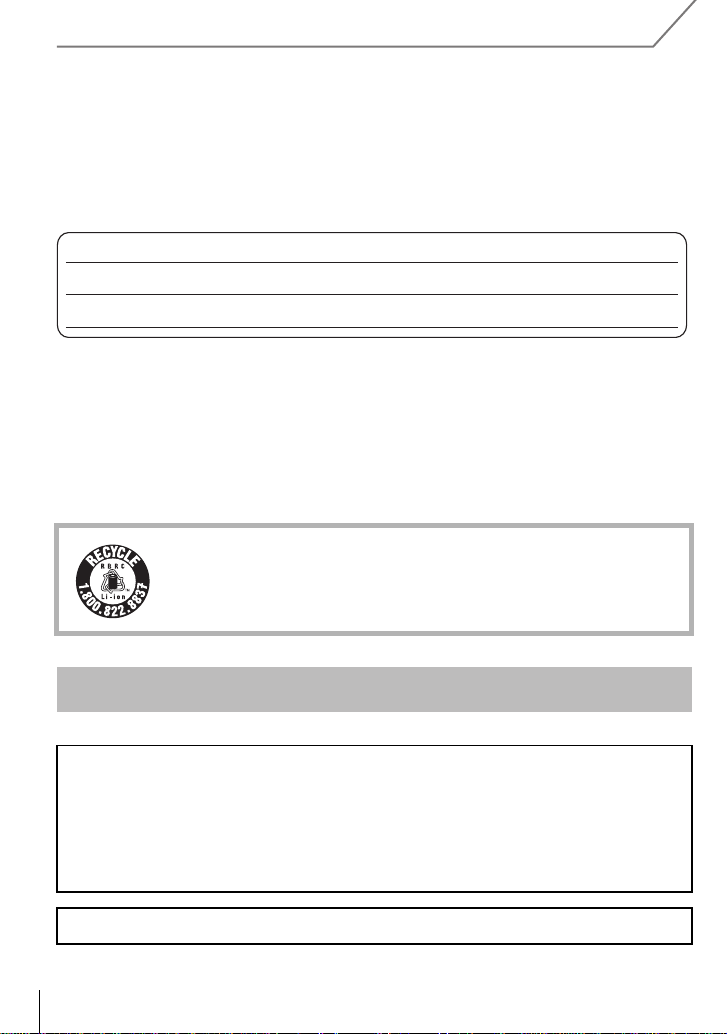
Dear Customer,
Date of Purchase
Dealer Purchased From
Dealer Address
Dealer Phone No.
Model No.
Serial No.
Thank you for choosing Panasonic!
You have purchased one of the most sophisticated and reliable products on the market
today. Used properly, we’re sure it will bring you and your family years of enjoyment.
Please take time to fill in the information below. The serial number is on the tag located on
the underside of your camera. Be sure to retain this manual as your convenient camera
information source.
Please note that the actual controls and components, menu items, etc. of your Digital
Camera may look somewhat different from those shown in the illustrations in this Owner’s
Manual.
Carefully observe copyright laws.
Recording of pre-recorded tapes or discs or other p ublishe d o r br oadcast mater i al for pur poses
•
other than your own private use may infringe copyright laws. Even for the purpose of private
use, recording of certain material may be restricted.
A lithium ion battery that is recyclable powers the product you have
purchased. Please call 1-800-8-BATTERY for information on how to
recycle this battery.
Information for Your Safety
WARNING:
To reduce the risk of fire, electric shock or product damage,
•
Do not expose this unit to rain, moisture, dripping or splashing.
•Use only the recommended accessories.
•Do not remove covers.
•Do not repair this unit by yourself. Refer servicing to qualified service personnel.
The socket outlet shall be installed near the equipment and shall be easily accessible.
VQT4S33 (ENG)
2
Page 3
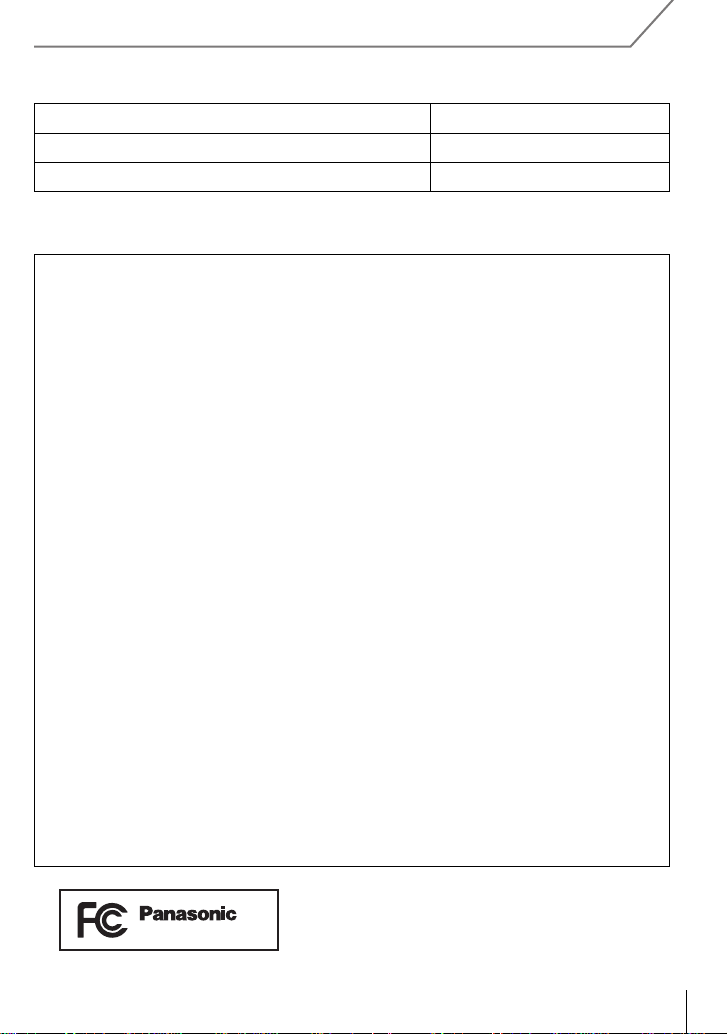
∫ Product identification marking
DMC-GH3
Product Location
Digital Camera Bottom
Battery charger Bottom
THE FOLLOWING APPLIES ONLY IN THE U.S.A.
FCC Note:
This equipment has been tested and found to comply with the limits for a Class B digital
device, pursuant to Part 15 of the FCC Rules. These limits are designed to provide
reasonable protection against harmful interference in a residential installation. This
equipment generates, uses, and can radiate radio frequency energy and, if not installed
and used in accordance with the instructions, may cause harmful interference to radio
communications. However, there is no guarantee that interference will not occur in a
particular installation. If this equipment does cause harmful interference to radio or
television reception, which can be determined by turning the equipment off and on, the
user is encouraged to try to correct the interference by one or more of the following
measures:
•
Reorient or relocate the rece iving antenna.
•Increase the separation between the equipment and receiver.
•Connect the equipment into an ou tlet on a circuit different from that to which the receiver is
connected.
•Consult the dealer or an experienced radio/TV technician for help.
FCC Caution: To assure continued compliance, follow the attached installation
instructions and use only shielded interface cables with ferrite core when
connecting to computer or peripheral devices.
Any changes or modifications not expressly approved by the party responsible for
compliance could void the user’s authority to operate this equipment.
Declaration of Conf or m ity
Trade Name: Panasonic
Model No.: DMC-GH3
Responsible Party:Panasonic Corporation of North America
One Panasonic Way, Secaucus, NJ 07094
Support Contact: Panasonic Consumer Marketing Company of North America
1-800-211-PANA (7262)
This device complies with Part 15 of the FCC Rules. Operation is subject to the
following two conditions: (1) This device may not cause harmful interference, and (2)
this device must accept any interference rec eived, including interference that may
cause undesired operation.
(ENG) VQT4S33
3
Page 4
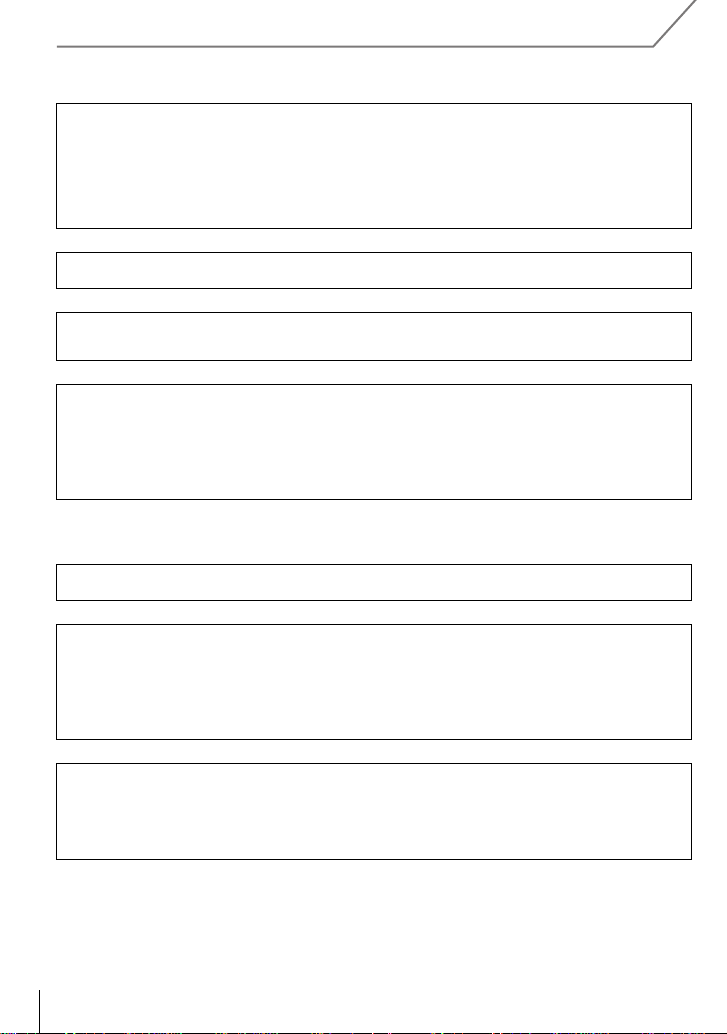
THE FOLLOWING APPLIES ONLY IN THE U.S.A.
Certification and Compliance
See Camera for the certification and compliance mark specific to that device.
1 Select
2 Select
3
Contains FCC ID: VPYLBWL
This transmitter must not be co-located or operated in conjunction with any other
antenna or transmitter.
This equipment complies with FCC radiation exposure limits set forth for an
uncontrolled environment and meets the FCC radio frequency (RF) Exposure
Guidelines in Supplement C to OET65.
This equipment has very low levels of RF energy that are deemed to comply without
testing of specific absorption ratio (SAR).
THE FOLLOWING APPLIES ONLY IN CANADA.
This Class B digital apparatus complies with Canadian ICES-003.
This device complies with RSS-210 of the IC Rules.
Operation is subject to the following two conditions:
(1)This device may not cause harmful interference,
(2)This device must accept any interference received,
including interference that may cause undesired operation of the device.
Press
[Wi-Fi]
in the [Setup] menu.
[Wi-Fi Setup]
3/4
to select
in the [Wi-Fi] menu.
[Approved Regulations]
, and press [MENU/SET].
This equipment complies with IC radiation exposure limits set forth for an uncontrolled
environment and meets RSS-102 of the IC radio frequency (RF) Exposure rules.
This equipment has very low levels of RF energy that are deemed to comply without
testing of specific absorption ratio (SAR).
VQT4S33 (ENG)
4
Page 5
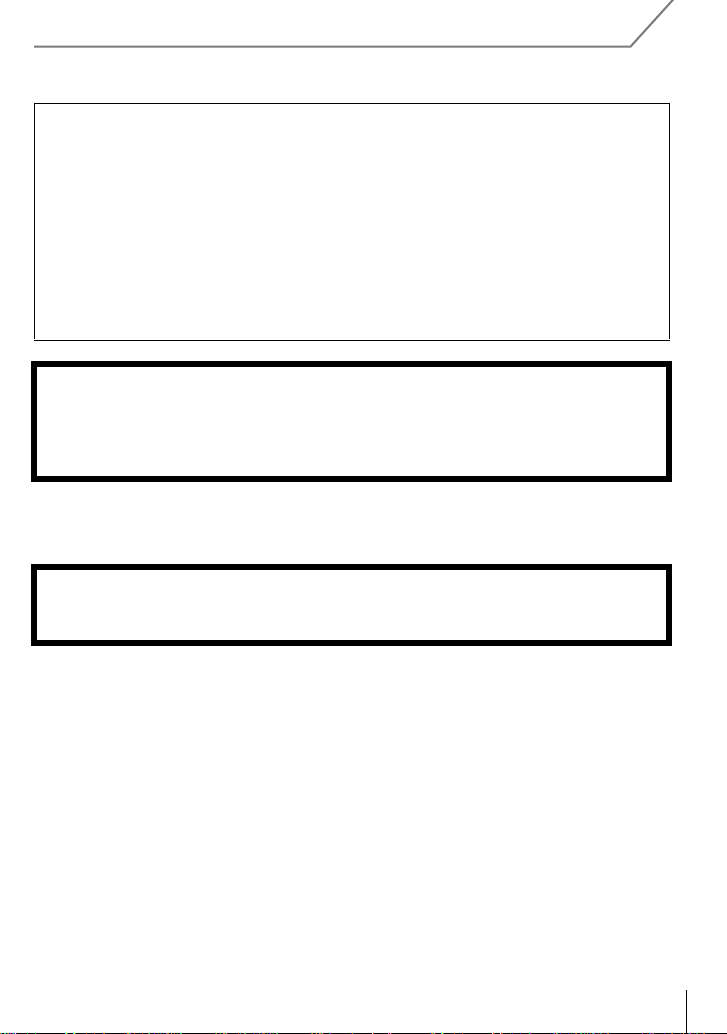
∫ About the battery pack
CAUTION
Battery pack (Lithium ion battery pack)
Use the specified unit to recharge the battery pack.
•
•Do not use the battery pack with equipment other than the specified unit.
•Do not get dirt, sand, liquids, or other foreign matter on the term inals.
•Do not touch the plug terminals (i and j) with metal objects.
•Do not disassemble, remodel, heat or throw into fire.
If any electrolyte should come into contact with your hands or clothes, wash it off
thoroughly with water.
If any electrolyte should come into contact with your eyes, never rub the eyes. Rinse
eyes thoroughly with water, and then consult a doctor.
CAUTION
Danger of explosion if battery is incorrectly replaced. Replace only with the ty pe
•
recommended by the manufacturer.
•When disposing the bat teries, ple ase cont act y our local au thorities or dealer and ask fo r the
correct method of disposa l .
Do not heat or expose to flame.
•
•Do not leave the battery(ies) in a car exposed to direct sunlight for a long period of time with
doors and windows closed.
Warning
Risk of fire, explosion and burns. Do not disassemble, heat above 60 xC (140 oF) or
incinerate.
(ENG) VQT4S33
5
Page 6
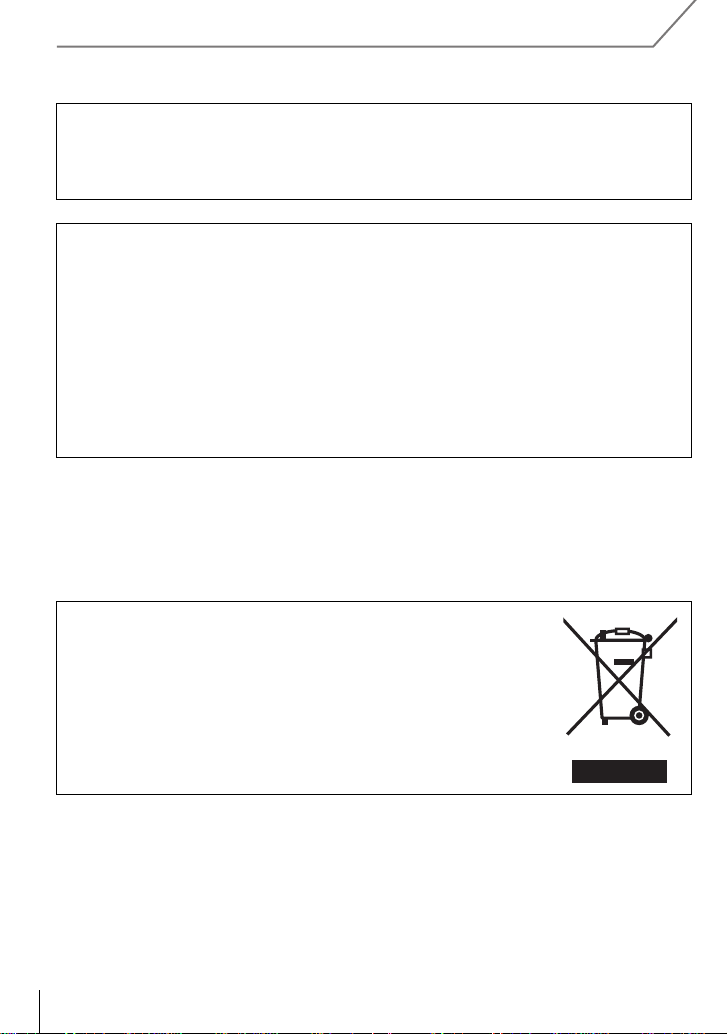
∫ About the battery charger
CAUTION!
To reduce the risk of fire, electric shock or product damage,
•
Do not install or place this unit in a bookcase, built-in cabinet or in another confined
space. Ensure this unit is well ventilated.
Battery charger
This battery charger operates on AC between 110 V and 240 V.
But
In the U.S.A. and Canada, the battery charger must be connected t o a 120V AC power
•
supply only.
•When connecting to an AC supply outside of the U.S.A. or Canada, use a plug adaptor to
suit the AC outlet configuration.
•When connecting to a s up ply o f grea te r t han AC 125V, ensure the cord y ou us e is suit ed to
the voltage of the AC supply and the rated current of the battery charger.
•Contact an electric al parts distributor for assistance in selecting a suitable AC plug adaptor
or AC cord set.
∫ Cautions for Use
•
Always use a genuine Panasonic remote shutter (DMW-RSL1: optional).
•Do not use the syn c h r o ca bl e s wi th the le ng th of 3 m (9 .8 feet) or m or e .
-If you see this symbolInformation on Disposal in other Countries outside the
European Unio n
This symbol is only valid in the European Union.
If you wish to discard this product, please contact your local
authorities or dealer and ask for the correct method of disposal.
VQT4S33 (ENG)
6
Page 7
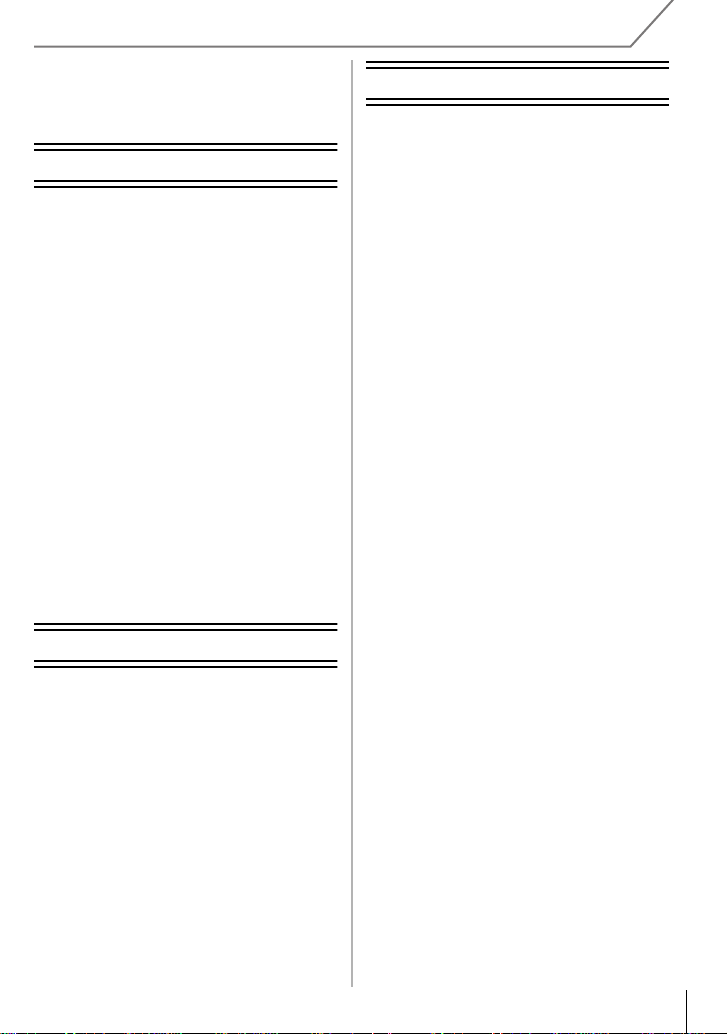
Contents
Recording
Information for Your Safety................. 2
Preparation
Reading the Owner’s Manual
(PDF format)......................................... 9
Care of the camera.............................10
Standard Accessories ........................11
Names and Functions of
Components....................................... 12
Preparation......................................... 16
• Changing the Lens........................16
• Attaching the Shoulder Strap ........ 16
• Charging the Batte ry ..................... 17
• Inserting/Removing the Battery..... 18
• Inserting/Removing the Card
(Optional)......................................18
• Formatting the card
(initialisation).................................19
• Setting Date/Time (Clock Set)....... 19
• Using the Viewfinder ..................... 20
Setting the Menu................................ 21
• Setting menu items .......................21
Calling frequently-used menus
instantly (Quick Menu) ...................... 22
Assigning frequent ly us e d functions
to the buttons (function buttons) ..... 23
Basic
Tak ing a Still picture..........................24
Recording M o t i on Picture ................. 25
Switching the Information Displayed
on the recording screen....................26
Playing Back Pictures/Motion
Pictures...............................................27
• Playing Back Pict u res ...................27
• Playing Back Motion Pictures........ 29
• Changing the information displayed
on the playback screen.................30
Deleting Pictures................................31
Selecting the Recording Mo de..........32
Taking Pictures with Your Favorite
Settings (Program AE Mode).............33
Taking Pictures by Specifying the
Aperture/Shutter Speed.....................34
• Aperture-Priority AE Mode.............34
• Shutter-Priority AE Mode...............34
• Manual Exposure Mode.................35
• Confirm the Effects of Aperture and
Shutter Speed (Preview Mode) .....36
Taking Pictures that match the
Scene being recorded
(Scene Gui d e M od e ).......................... . 36
Taking Pictures with different image
effects (Creative Control Mode)........37
• [One Point Color]...........................37
Taking Pictures using the Automatic
Function (Intell igent Auto Mode)......38
• Taking a picture with a blurred
background (Defocus Control) ...... 38
• Recording images by changing
the brightness or color tone
(Intelligent Auto Plus Mode) ..........39
Registering your preferred settings
(Custom Mode)...................................40
• Registering Personal Menu Settings
(Registering custom settings)........40
• Recording using registered custom
set..................................................40
Taking Pictures with the Zoom ......... 41
Tak ing pictures by using the
flash..................................................... 41
• Changing Flash Mode ...................42
Compensating the Exposure..... ........42
Setting the Light Sensitivity..............43
Adjusting the White Balance.............44
Taking Pictures with Auto Focus......46
• About the focus mode
(AFS/AFF/AFC).............................47
• Type of the Auto Focus Mode........47
Taking Pictures with Manual
Focus...................................................49
Fixing the Focus and the Exposure
(AF/AE Lock).......................................50
Taking Pictures using Burst Mode ...51
Taking Pictures using Auto
Bracket................................................52
Taking Pictures with the Self-timer...53
(ENG) VQT4S33
7
Page 8
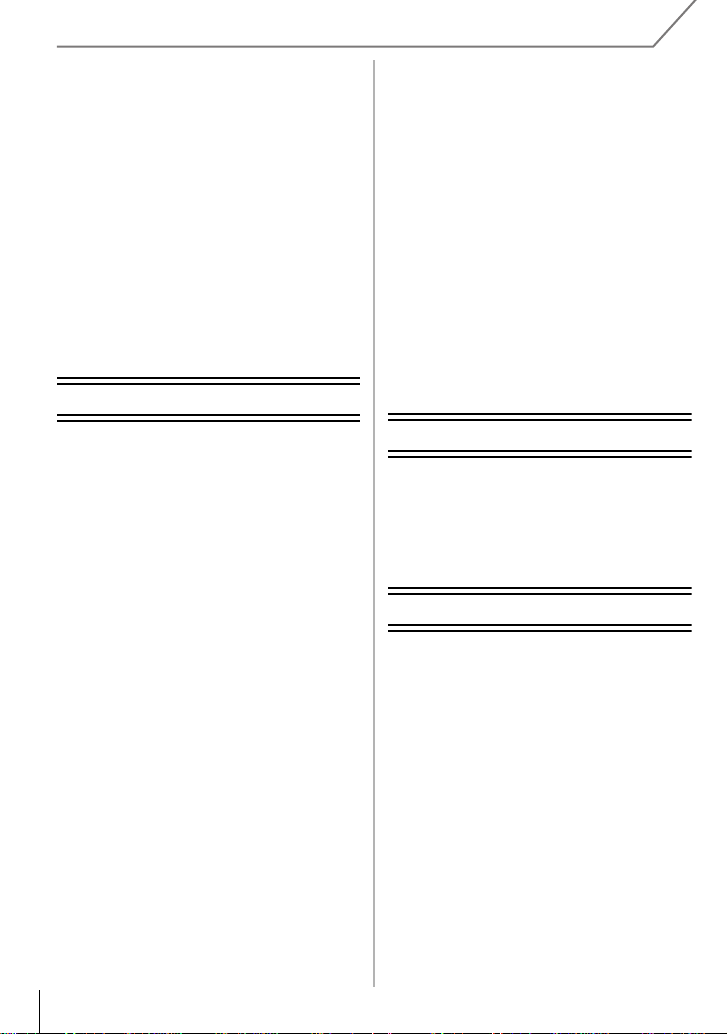
Recording Motion Picture................. 53
• Recording while monitoring camera
images.......................................... 53
• Checking the sound while recording
motion pictures............................. 53
Recording still pictures while
recording motion pictur e s................54
Recording motion pictures with
manually set aperture value/
shutter speed (Creative Video
Mode).................................................. 54
• Motion pictures in slow and fast
motion...........................................55
• Minimizing operational sounds
during motion picture recording.... 55
Setting the recording method of
time code............................................ 56
Wi-Fi
• When sending images to PC.........66
• When sending images to
[Cloud Sync. Service]....................67
• When sending images to WEB
Service..........................................67
• When sending images to AV
device............................................68
[Send Images Stored in the
Camera]...............................................69
• When sending images to
smartphone/tablet .........................69
• When sending images to PC.........70
• When sending images to
[Cloud Sync. Service]....................70
• When sending images to WEB
Service..........................................71
• When sending images to AV
device............................................72
• When sending images to Printer ...73
What you can do with the Wi-FiR
function............................................... 57
[Remote Shooting]....................... ...... 58
• Installing the smartphone/
tablet app “LUMIX LINK”............... 58
• Connecting to a smartphone/
tablet............................................. 58
• Taking pictures via a smartphone/
tablet (remote recording) .............. 59
• Playing back pictures in the
camera.......................................... 60
• Sending location information to the
camera from a smartphone/
tablet............................................. 60
• [Select a destination from
History].......................................... 60
• [Select a destination from
Favorite]........................................ 60
Selecting the connection method.... 61
• Connecting via a wireless access
point..............................................61
• Connecting directly........................ 63
[Playback on TV]................................64
• Displaying the picture on TV right
after taking it/Displaying the picture
on TV by playing it back on the
camera.......................................... 64
[Send Images While Recording]....... 65
• When sending images to
smartphone/tablet......................... 65
VQT4S33 (ENG)
8
Connecting to other equipment
Playing Back Pictures on a TV
Screen.................................................74
Saving still pictures and motion
pictures on your PC ........................... 75
• About the supplied software.......... 75
Printing the Pictures..........................78
Others
Monitor Display/Viewfinder
Display ................................................79
Menu list..............................................81
• [Rec].............................................. 81
• [Motion Picture]..............................83
• [Custom]........................................84
• [Setup]...........................................86
• [Playback]......................................88
Cautions for Use ............... .. ............. .. 89
Specifications.....................................91
Digital Camera Accessory System... 95
Digital Camera Accessory Order
Form (For USA and Puerto Rico
Customers).........................................97
Limited Warranty (ONLY FOR U.S.A.
AND PUERTO RICO) ............... ...........98
Limited Warranty (ONLY FOR
CANADA) ..........................................101
Page 9
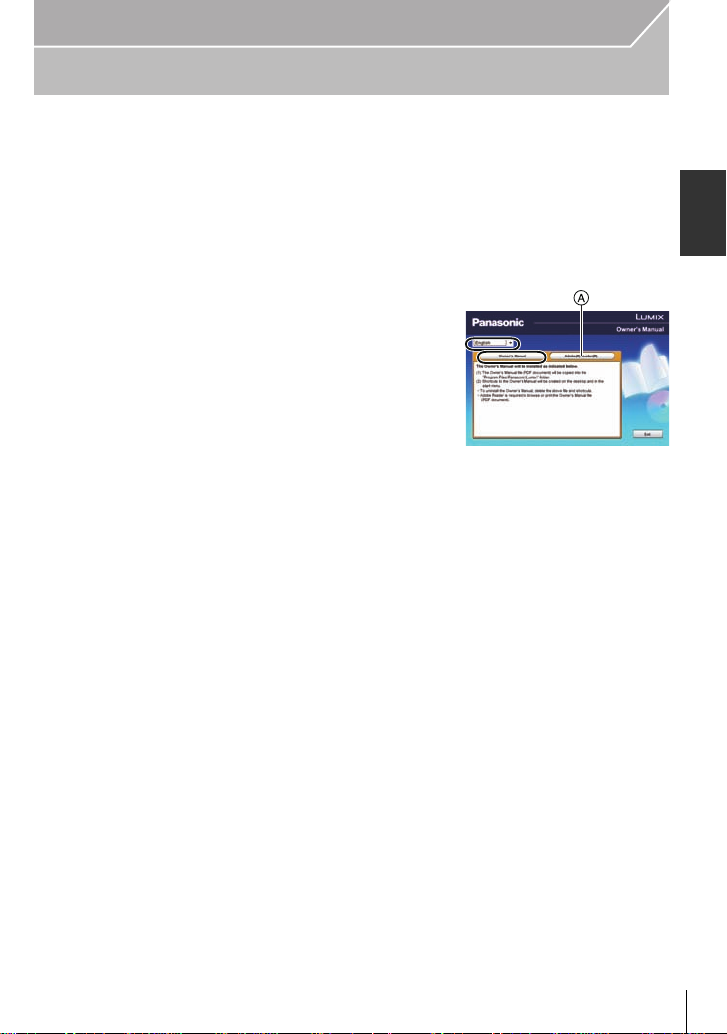
Preparation
Reading the Owner’s Manual (PDF format)
More detailed instructions on the operation of this camera are contained in
“Owner’s Manual for advanced features (PDF format)” in the supplied CD-ROM.
Install it on your PC to read it.
∫ For Windows
Turn the PC on and insert the CD-ROM containing the Owner’s
1
Manual (supplied).
Select the desired language and then click
2
[Owner’s Manual] to install.
Double click the “Owner’s Manual”
3
shortcut icon on the desktop.
∫ When the Owner’s Manual (PDF format) will not open
You will need Adobe Acrobat Reader 5.0 or later or Adobe Reader 7.0 or later to browse or
print the Owner’s Manual (PDF format).
Insert the CD-ROM containing the Owner’s Manual (supplied), click A and then follow the
messages on the screen to install.
(Compatible OS: Windows XP SP3/Windows Vista SP2/Windows 7)
You can download and install a version of Adobe Reader that you can use with your OS from
•
the following Web Site.
http://get.adobe.com/reader/otherversions
∫ To uninstall the Owner’s Manual (PDF format)
Delete the PDF file from the “Program Files\Panasonic\Lumix\” folder.
∫ For Mac
Turn the PC on and insert the CD-ROM containing the Owner’s
1
Manual (supplied).
Open the “Manual” folder in the CD-ROM and then copy the PDF file
2
with the desired language inside the folder.
Double click the PDF file to open it.
3
(ENG) VQT4S33
9
Page 10
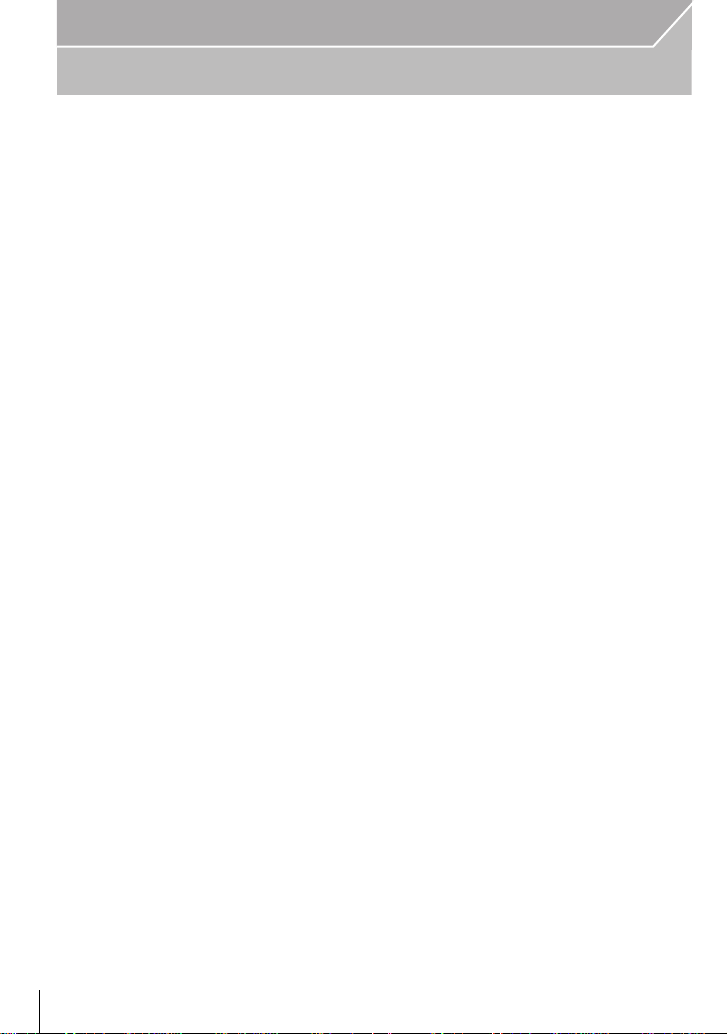
Preparation
Care of the camera
Do not subject to strong vibration, shock, or pressure.
•
The lens, monitor, or external case may be damaged if used in the following conditions.
It may also malfunction or imag e may not be record if you:
–Drop or hit the camera.
–Press hard on the lens or the monitor.
The dust- and splash-proofing of this unit is not a guarantee of a full protection against the
intrusion of dust and water. Please note the following to optimize the dust-proof and
splash-proof performance:
Use a Panasonic interchangea ble lens that supports the dust- and splash-proof design.
–
When you are using an interchangeable lens that does not support the dust-splash proofing
or are using the mount adaptor (DMW-MA1: optional), the dust-splash proofing of this unit is
disabled.
–Use with the built-in flash closed.
–Securely close each d oor part, socket cap and termi nal cover of this unit.
–When you attach/detach the lens or cap, or open/close the door, make sure to prevent sand,
dust, and water droplets from entering the interior of this unit.
–If this unit is e xposed to water or other liquids , wipe off the liquid with soft dry cloths af ter use.
Do not place your hands inside the mount of the digital camera body. Since the
sensor unit is a precision apparatus, it may cause a malfunction or damage.
∫ About Condensation (When the lens, the viewfinder or monitor is fogged up)
•Condensation occurs when the ambi ent temperature or humidity changes. Be careful of
condensation since it cause s lens, viewfinder and monitor stains, fungus and camera
malfunction.
•If condensation occurs, turn the camera off and leave it for about 2 hours. The fog will
disappear naturally when the temperature of the camera becomes close to the ambient
temperature.
VQT4S33 (ENG)
10
Page 11
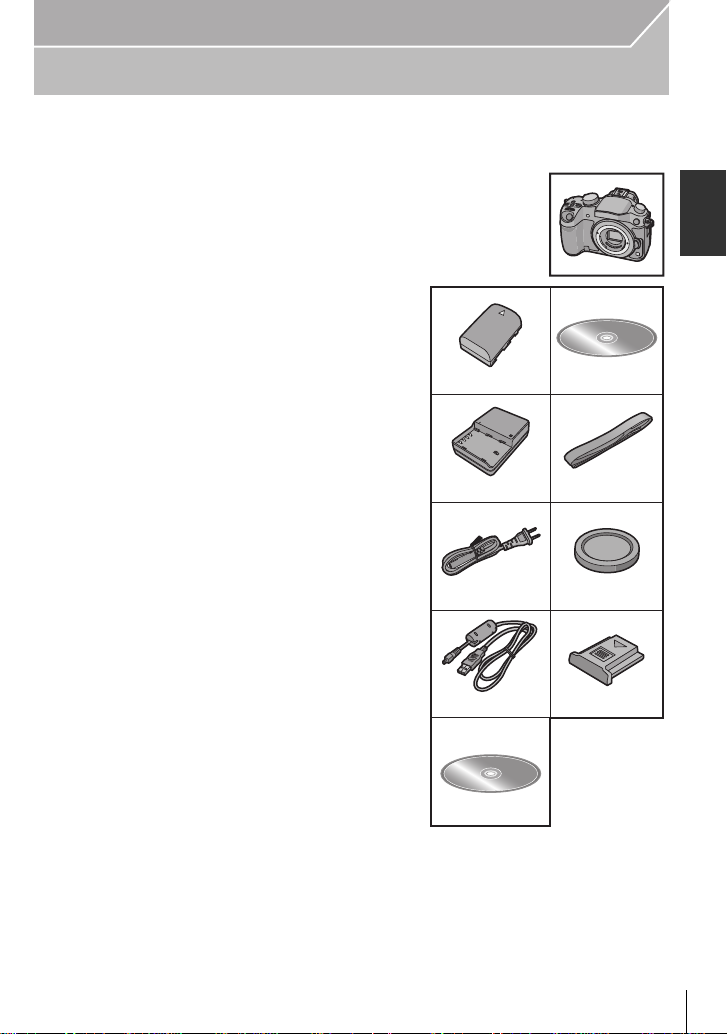
Preparation
K1HY08YY0025
4
5
3
1
DMW-BLF19PP
2
DMW-BTC10PP
VFF1066
6
7
VFC4908
8
VKF4971
9
K2CA2CA00025
VYF3522
Standard Accessories
Check that all the accessories are supplied before using the camera.
Product numbers correct as of October 2012. These may be subject to change.
Digital Camera Body
(This is referred to as camera body in this Owner’s Manual.)
1Battery Pack
(Indicated as battery pack or battery in the text)
Charge the battery before use.
2 Battery Charger
(Indicated as battery charger or charger in the
text)
3 AC Cable
4 USB Connection Cable
5 CD-ROM
Software:
•
Use it to install the software to your PC.
6 CD-ROM
•
7 Shoulder Strap
8 Body Cap
9 Hot shoe cover
¢1 This is attached to the camera body at the time of
purchase.
•SD Memory Card, SDHC Memory Card and SDXC
Memory Card are indicated as card in the text.
•The card is optional.
•Description in this Owner’s Manual is based on the
interchangeable lens (H-HS12035: optional).
[The lens kit that includ es the interchangeable lens
(H-HS12035: optional) is not commercially available in
some regions.]
•If any accessories are lost, customers in the USA and
Puerto Rico should cont act Panas onic’ s pa rt s de p artment at 1-800-8 33- 9626 and cus tomer s i n
Canada should contact 1-800-99-LUMIX (1-800-995-8649) for further information about
obtaining replacement parts.
Owner’s Manual for advanced fea tures:
Use it to install to your PC.
¢1
¢1
(ENG) VQT4S33
11
Page 12
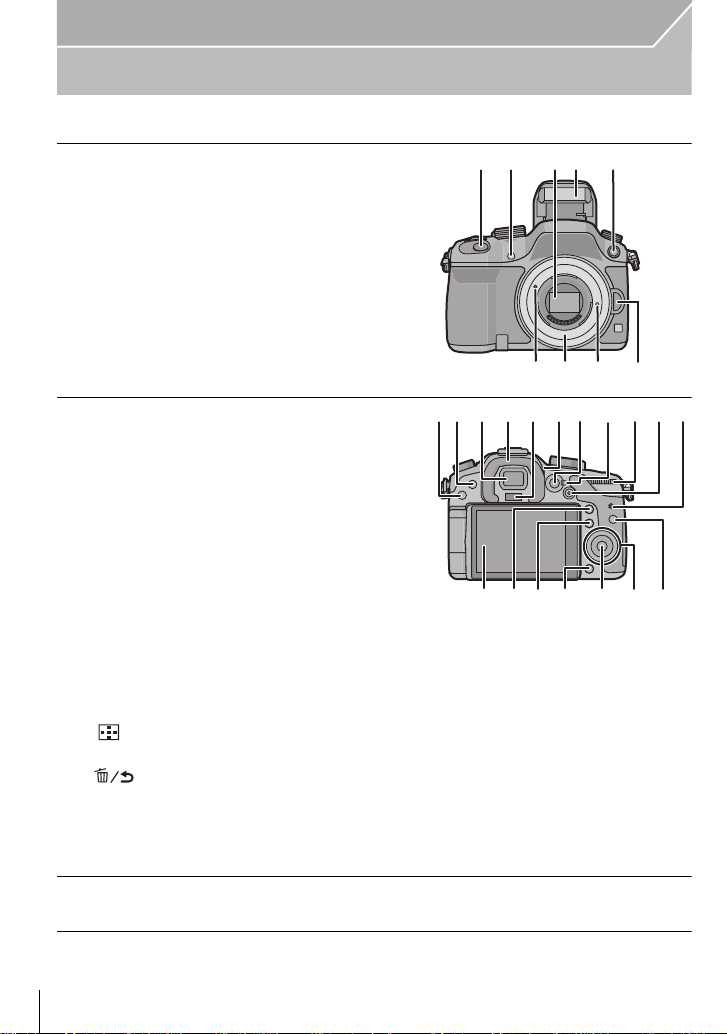
Preparation
2
34 5
1
678 9
102111 12
26 2722 23 24 25
13
14 1915 18 2016 17
Names and Functions of Components
∫ Camera body
1 Shutter button (P24)
2 Self-timer indicator (P53)/
AF Assist Lamp
3 Sensor
4 Flash (P41)
5 Flash synchro socket
6 Lens fitting mark
7 Mount
8 Lens lock pin
9 Lens release button (P16)
10 [(] (Playback) button (P27)
11 [LVF] button (P20)/[Fn5] button (P23)
12 Viewfinder (P20)
13 Eye Cup
¢
(P90)
14 Eye sensor (P20)
15 Diopter adjustment dial (P20)
16 [AF/AE LOCK] button (P50)
17 Focus mode lever (P46)
18 Rear dial
19 Motion picture button (P25)
20 Speaker
Be careful not to cover the speaker with your
•
finger. Doing so may make sound difficult to
hear.
21 Touch screen/monitor (P15)
22 [Q.MENU] button (P22)/[Fn2] button (P23)
23 [ ] (Auto Focus Mode) button (P46)/
[Fn3] button (P23)
24 [ ] (Delete/Cancel) button (P31)/
[Fn4] button (P23)
25 [MENU/SET] button (P15, 21)
26 Control dial (P15)/Cursor buttons (P15)
27 [DISP.] button (P26, 30)
¢
¢ If you lost the flash syn chro socket cap (VKF5108) or eye cup (VYK6B 43), please contact
the dealer where you purchased the camera or Panasonic.
VQT4S33 (ENG)
12
Page 13
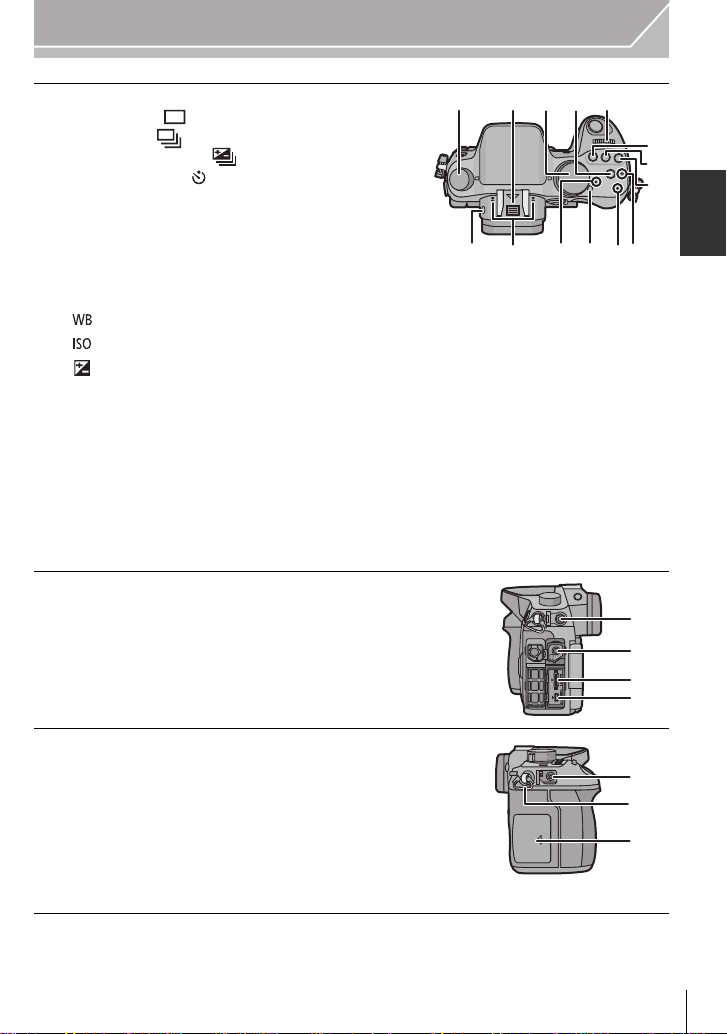
28 Drive mode dial
36 39 40
41
38
30 3129 32
37
28
33
34
35
42
43
44
45
Single (P24):
Burst (P51):
Auto Bracket (P52):
Self-timer (P53):
29 Hot shoe (Hot shoe cover)
Keep the Hot Shoe Cover out of reach of children
•
to prevent swallowing.
30 Mode dial (P32)
31 [Wi-Fi] button (P58)/[Fn1] button (P23)
32 Front dial
33 [ ](White Balance) button (P44)
34 [ ](ISO sensitivity) button (P43)
35 [ ](Exposure Compensation) button (P42)
36 Flash open button (P41)
37 Stereo microphone
Be careful not to cover the microphone with your
•
finger. Doing so may make sound difficul t to
record.
38 Status indicator (P19)
39 Camera ON/OFF switch (P19)
40 Wi-Fi connection lamp
41 Focus distance reference mark
42 [MIC] socket
43 Headphone socket
44 [HDMI] socket (P74)
45 [AV OUT/DIGITAL] socket (P74, 77, 78)
Preparation
46 [REMOTE] socket
47 Shoulder strap eyelet (P16)
Be sure to attach the shoulder strap when using
•
the camera to ensure that you will not drop it.
48 Card door (P18)
(ENG) VQT4S33
46
47
48
13
Page 14
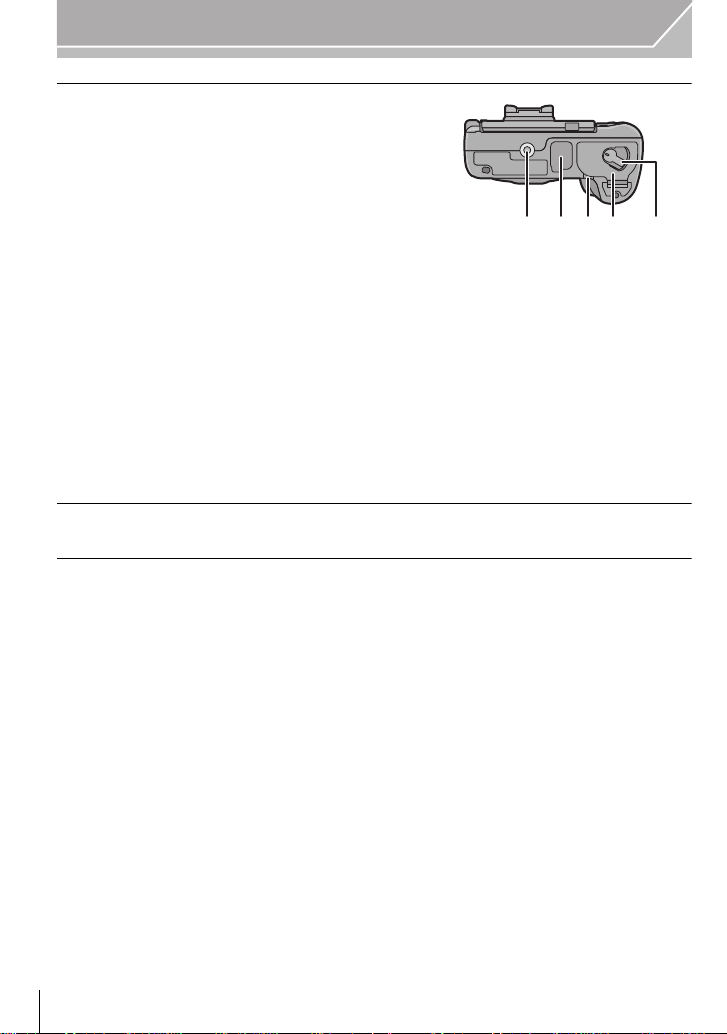
Preparation
ロヰヤレ
ヰヱユワ
53 5149 50 52
49 Tripod mount
•
A tripod with a screw length of 5.5mm (0.22 inch)
or more may damage this unit if attac hed.
50 Terminal cover
¢
• Keep the terminal cover out of reach of children to
prevent swallowing.
51 Battery door (P18)
52 Release lever (P18)
53 DC coupler cover
When using an AC adaptor, ensure that the
•
Panasonic DC coupler (DMW-DCC12: optional)
and AC adaptor (DMW-AC8PP: optional) are
used.
• Always use a genuine Panasonic AC adaptor (DMW-AC8PP: optional).
• When using an AC adaptor, use the AC c able supplied with the AC adaptor.
• It is recommended to use a fully charged battery or AC adaptor when recording motion
pictures.
• If while recording motion pictures using the AC adaptor and the power supply is cut off
due to a power outage or if the AC adaptor is disconnected etc., the motion pict ure will not
be recorded.
¢ If you lost the terminal cover (VK F5104), ple ase cont act the dealer where you purc hased the
camera or Panasonic.
VQT4S33 (ENG)
14
Page 15

Preparation
Touch screen
Touch panel of this unit is capacitive. Touch the panel directly with your bare finger.
∫ Touch
To touch and release the touch screen.
Use for selecting items or icons.
When selecting fea tures usin g t he to uc h scr een, be sure to touc h the
•
center of the desired icon.
∫ Drag
A movement without releasing the touch screen.
This is used to move the AF area, operate the slide bar, etc.
This can also be used to move to the next image during playback,
etc.
∫ Pinch (enlarge/reduce)
Pinch the touch panel apart (enlarge) or together (reduce) with
two fingers.
Use to enlarge/reduce the played back images or AF area.
Cursor buttons/[MEN U/ SE T] button
Pressing the cursor button:
Selection of items or setting of values etc., is performed.
Pressing [MENU/SET]:
Confirma tion of setting c ontents, etc., is performed.
This document expresses the up, down, left, and right of the cursor
•
button as 3/4/2/1.
Control Dial
Rotating the control dial:
Selection of items or setting of values etc., is performed.
(ENG) VQT4S33
15
Page 16
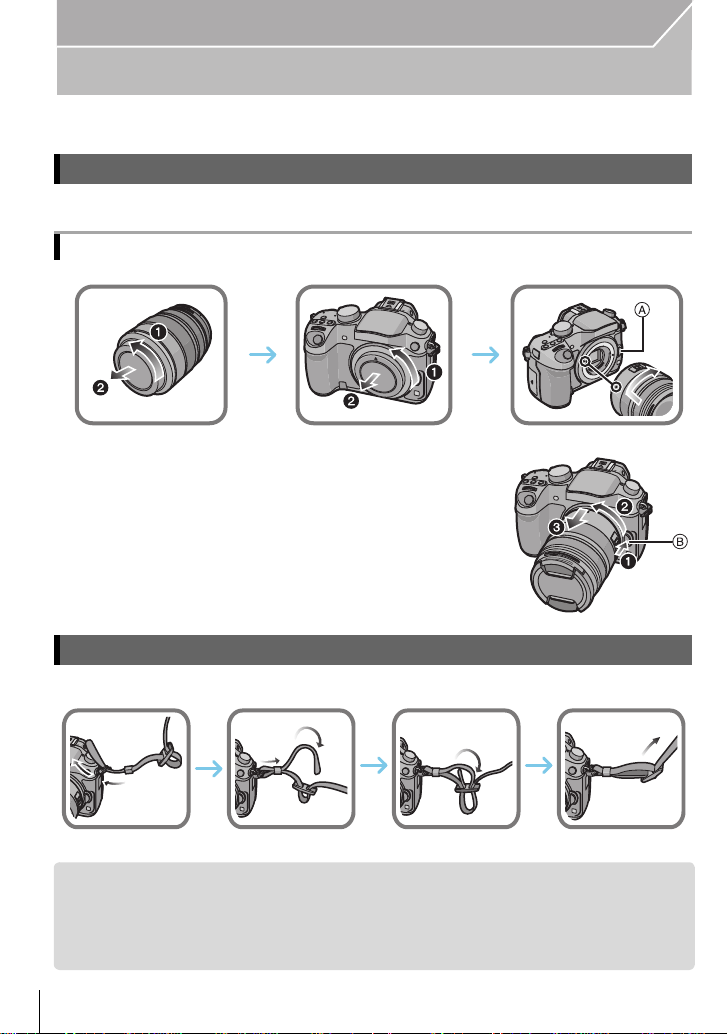
Preparation
123
4
Preparation
•Check that the camera is turned off.
Changing the Lens
•
Change lenses where there is not a lot of dirt or dust. Refer to P90, when dirt or dust gets on the lens.
Attaching the lens
•Do not press the lens release button A when you attach a lens.
∫ Detaching the lens
1 Attach the lens cap.
2 While pressing on the lens release button B, rotate
the lens toward the arrow until it stops and then
remove.
Attaching the Shoulder Strap
We recommend attaching the shoulder strap when using the camera to prevent it from dropping.
•
•Perform steps 1 to 4 and then attach the other side of the shoulder strap.
•Use the shoulder strap around your shoulder.
–Do not wrap the strap around your neck.
–It may result in injury or accident.
•Do not leave the shoulder strap where an infant can reach it.
–It may result in an accident by mis takenly wrapping around the neck.
VQT4S33 (ENG)
16
Page 17
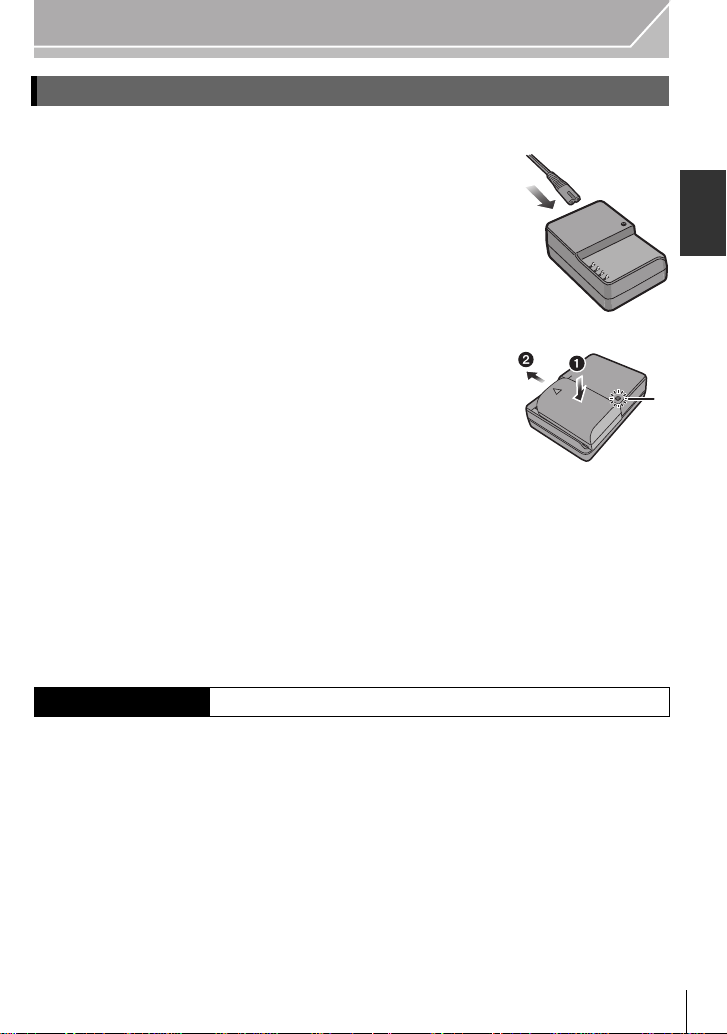
Preparation
Charging the Battery
The battery that can be used with this unit is DMW-BLF19PP.
1 Connect the AC cable.
2 Attach the battery paying attention to the direction of the
battery until it clicks.
The [CHARGE] indicator A lights up and charging begins.
•
∫ About the [CHARGE] indicator
The [CHARGE] indicator turns on:
The [CHARGE] indicator is turned on during charging.
The [CHARGE] indicator turns off:
The [CHARGE] indicator will turn off once the charging has completed without any
problem. (Disconnect the charger f rom the electrical socket and detach the battery after
charging is completed.)
∫ Charging time
Charging time Approx. 220 min
The indicated charging time is for when the battery has been discharged completely.
•
The charging time may vary depending on how the battery has been used. The charging
time for the battery in hot/cold environments or a battery that has not been used for a
long time may be longer than normal.
(ENG) VQT4S33
17
Page 18
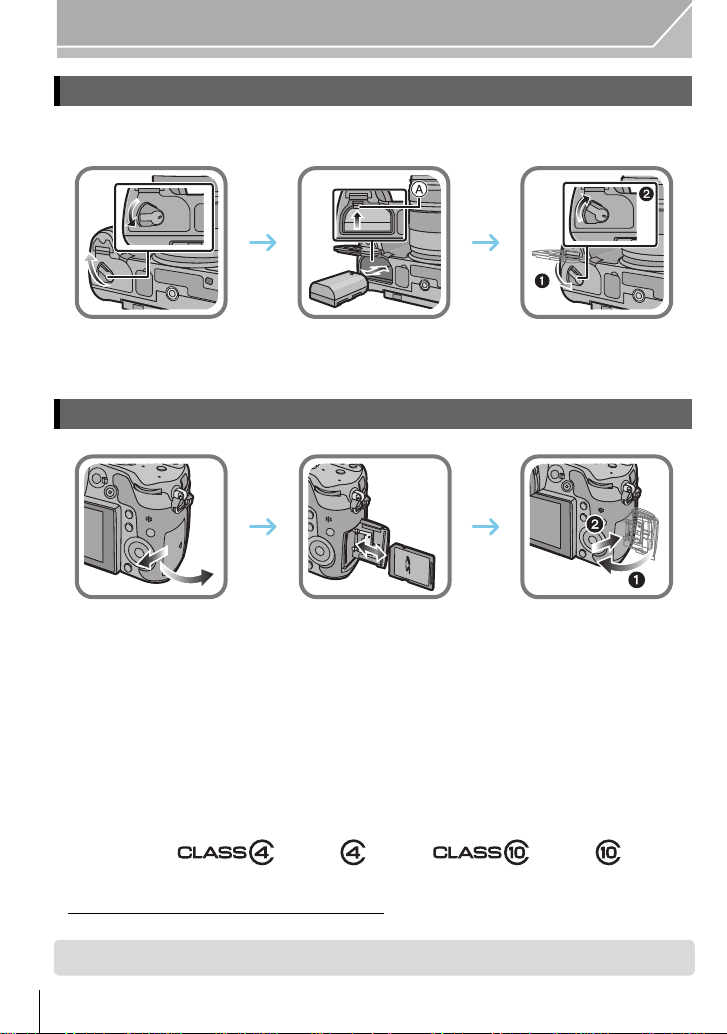
Preparation
ロヰヤレ
ヰヱユワ
ロヰヤレ
ヰヱユワ
Inserting/Removing the Battery
•Always use genuine Panasonic batteri es (DMW-BLF19PP).
•If you use other batteries, we cannot guarantee the quality of this product.
•Being careful about the batter y orientatio n, insert all th e way until you hear a locking sound and
then check that it is locked by lever A.
Pull the lever A in the di rection of the arrow to remove the battery.
Inserting/Removing the Card (Optional)
•Push it securely all the way until you hear a “click” while being careful about the direction in
which you insert it.
To remove the card, push the card until it clicks, then pull the card out upright.
∫ About cards that can be used with this unit
SD Memory Card (8 MB to 2 GB)
SDHC Memory Card (4 GB to 32 GB)
SDXC Memory Card (48 GB, 64 G B )
∫ About the motion picture recording and SD speed class
Confirm the SD Speed Class (the speed stan dard regarding continuous writing) on a card
label etc. when you recor d a motion pi cture. Use a card wit h SD S peed Class with “ Class4”
or more for [AVCHD]/[MP4] motion picture recording, and use “Class 10” for [MOV].
e.g.:
•Please confirm the latest information on the f o ll o w ing website.
http://panasonic.jp/support/global/cs/dsc/
(This Site is English only.)
•Keep the Memory Card out of reach of children to prevent swallowing.
VQT4S33 (ENG)
18
Page 19
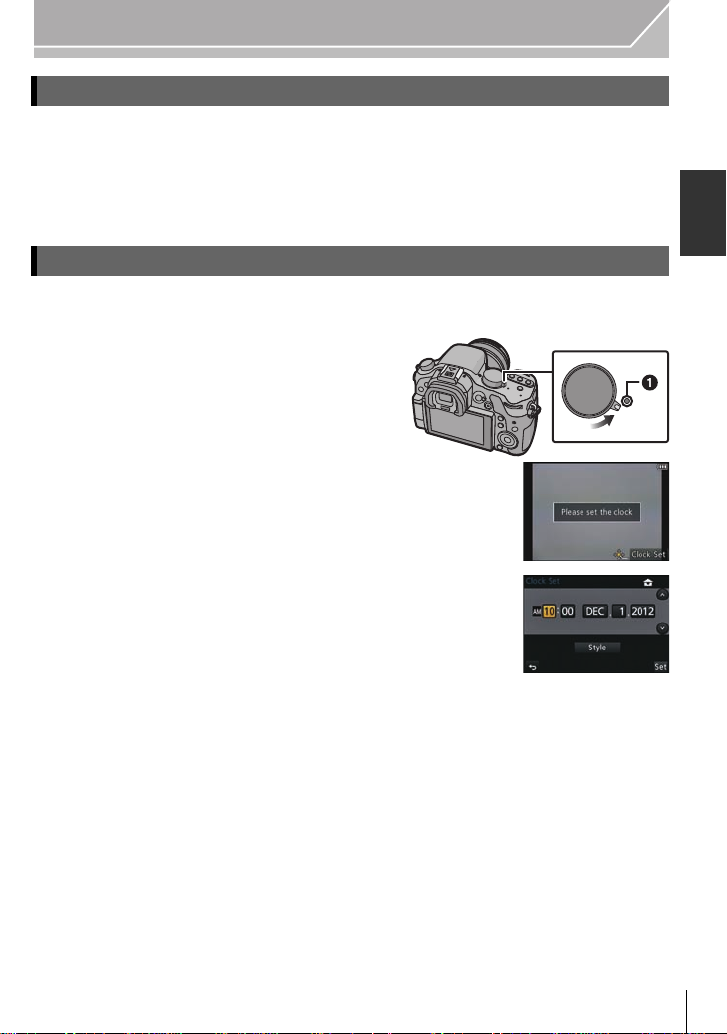
Preparation
ON
OFF
Formatting the card (initialisation)
Format the card before recording a picture with this unit.
Since data cannot be recovered after formatting, make sure to back up necessary
data in advance.
Select [Format] in the [Setup] menu. (P21)
Confirmation screen is displa yed. It is executed when [Yes] is selected.
•
Setting Date/Time (Clock Set)
•The clock is not set when the camera is shipped.
1 Turn the camera on.
The status indicator 1 light s when you turn this
•
unit on.
2 Press [MENU/SET].
3 Press 2/1 to select the items (year, month,
day, hour, minute), and press 3/4 to set.
4 Press [MENU/SET] to set.
5 Press [MENU/SET].
(ENG) VQT4S33
19
Page 20
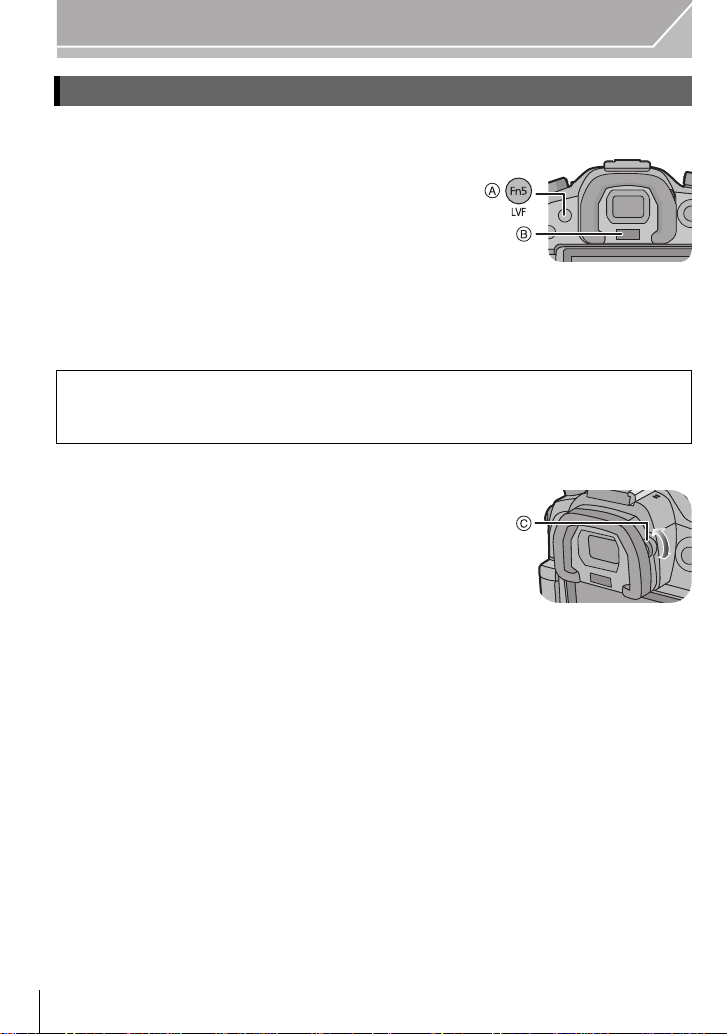
Preparation
Using the Viewfinder
∫ About the eye sensor automatic switching
When [LVF/Monitor Auto] of [Eye Sensor] in the
[Custom] menu is set to [ON] and your eye or an
object is brought close to the viewfinder, the display
automatically switches to the viewfinder display.
A [LVF]/[Fn5] button
B Eye sensor
∫ Switching the Monitor/Viewfinder manually
Press [LVF].
[LVF]/[Fn5] button can be used in two ways, as [LVF] or as [Fn5] (function 5). At the
time of purchase, it is initially set to [LVF/Monitor Switch].
Refer to P23 for details about the function button.
•
∫ Diopter adjustment
Adjust the diopter to suit your vision so that you
can see the characters displayed in the
viewfinder clearly.
C Diopter adjustment dial
VQT4S33 (ENG)
20
Page 21
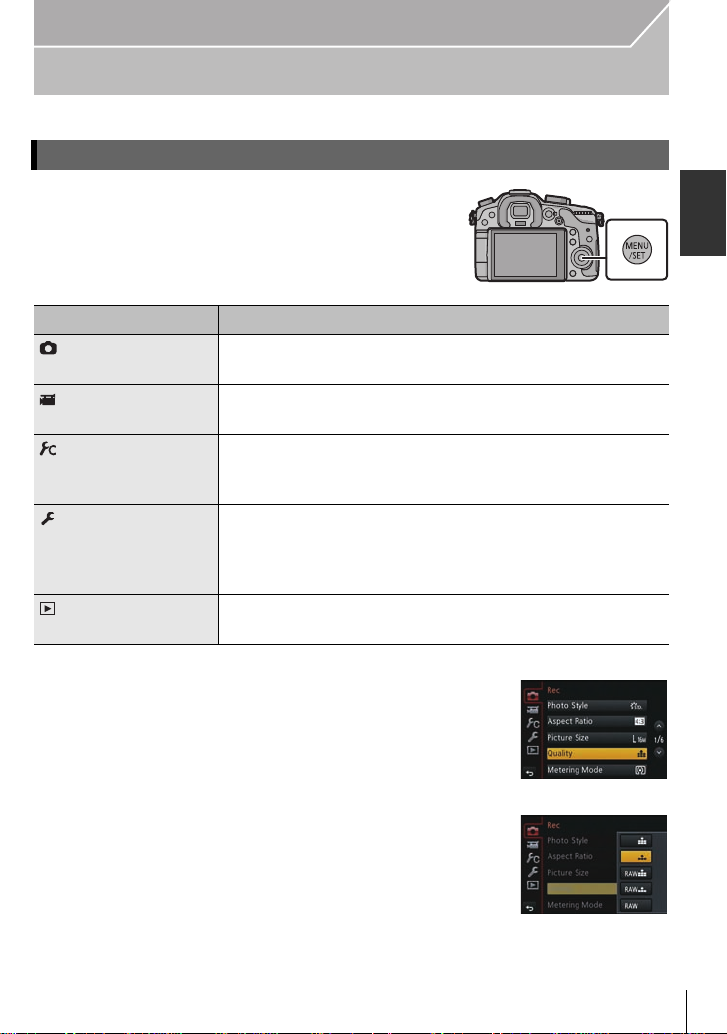
Preparation
Setting the Menu
Setting menu items
Press [MENU/SET].
1
Menu Description of settings
[Rec] (P81) This menu lets you set the aspect ratio, number of pixels and
other aspects of the pictures you are recording.
[Motion Picture]
(P83)
[Custom] (P84) Operation of the unit, such as displaying of the screen and
[Setup] (P86) This menu lets you perform the clock settings, select the
[Playback] (P88) This menu lets you set the Protection, Cropping or Print
This menu lets you set the [Rec Mode], [Rec Quality], and
other aspects for motion picture recording.
button operations, can be set up according to your
preferences.
operating beep tone settings and set other settings which
make it easier for you to operate the camera.
You can also configure the settings of Wi-Fi related functions.
Settings, etc. of recorded pictures.
Press 3/4 of the cursor button to select the
2
menu item and press 1.
Press 3/4 of the cursor button to select the
3
setting and press [MENU/SET].
• Depending on the menu item, its setting may not appear or it
may be displayed in a different ways.
(ENG) VQT4S33
21
Page 22
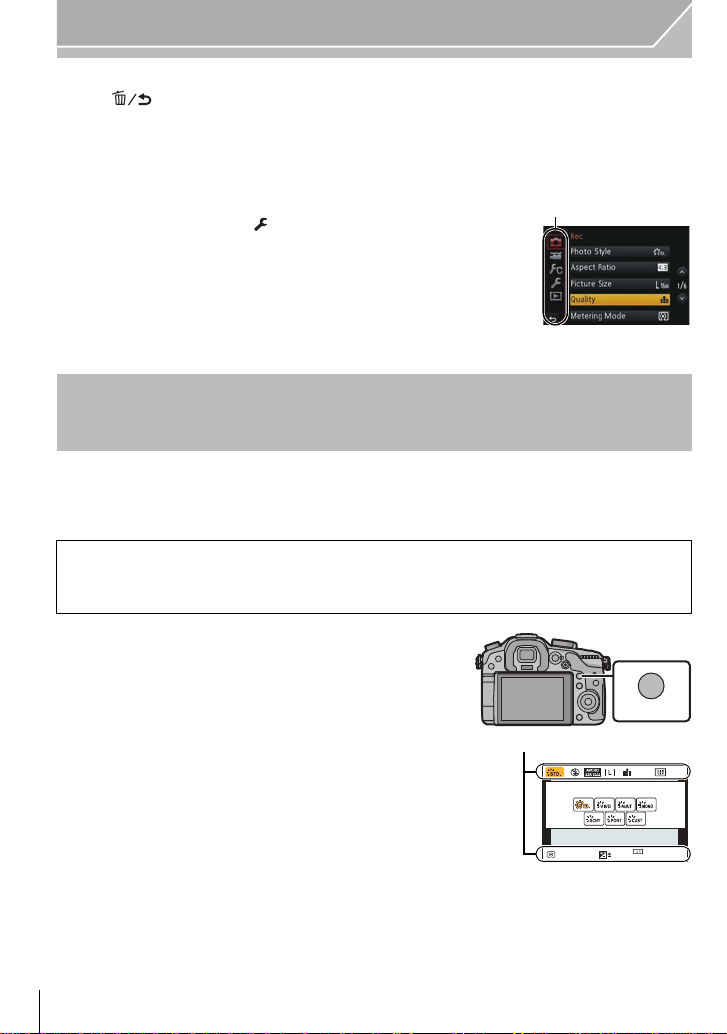
Preparation
A
ヲハヮユワヶ
ョㄏビ
AFS
A
∫ Close the menu
Press [ ] or press the shutter button halfway.
∫ Switching to other menus
e.g.: Switching to the [Setup] menu from [Rec] menu.
1 Press 2.
2 Press 3/4 to select [ ] or another of the menu toggle
icons A.
3 Press 1.
•
Select a menu item next and set it.
Calling frequently-used menus instantly (Quick Menu)
By using the Quick Menu, some of the menu settings can be easily found.
•
The features that can be adjusted using Quick Menu are determined by the mode or a display
style the camera is in.
[Q.MENU]/[Fn2] button can be used in two ways, as [Q.MENU] or as [Fn2] (function 2).
At the time of purchase, it is initially set to [Q.MENU].
Refer to P23 for details about the function button.
•
Press [Q.MENU] to display the Quick
1
Menu.
Rotate the front dial to select the menu item.
2
A Item
Rotate the rear dial to select the setting.
3
Press [Q.MENU] to exit the menu once the
4
AFS
0
602.8
AWB
AU
TO
setting is complete.
• You can close the menu by pressing the shutter button halfway.
VQT4S33 (ENG)
22
Page 23
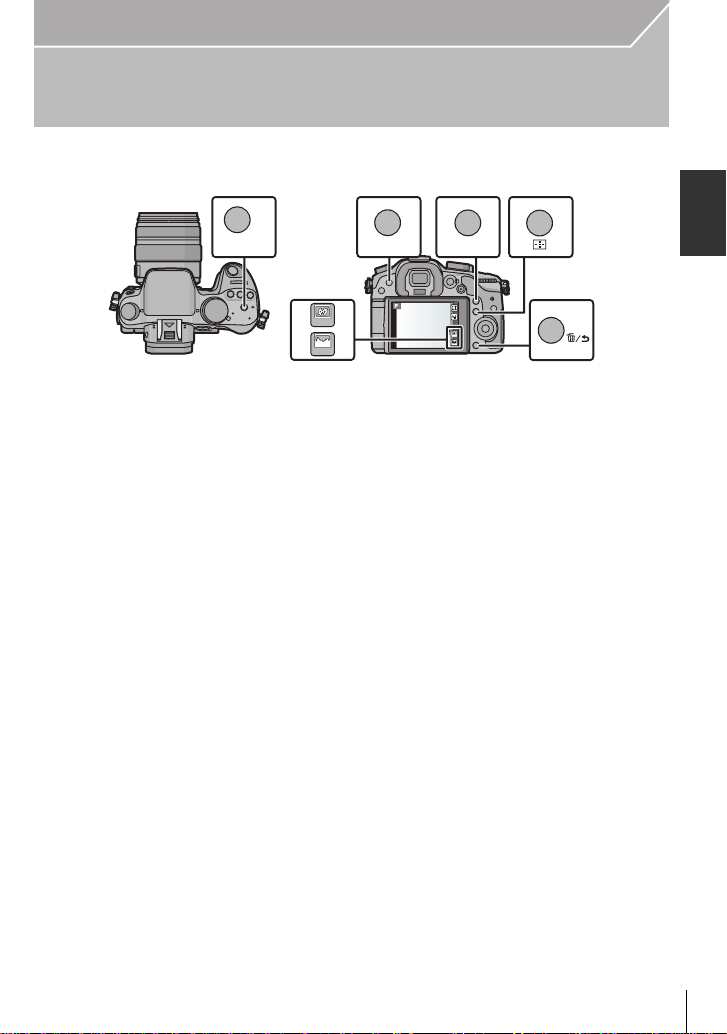
Preparation
ロヷョ
ョㄏブ
ヲハヮユワヶ
ョㄏビ
ョㄏフ
ョㄏピ
Fn6
Fn7
Fn6Fn6Fn6Fn6
Fn7Fn7Fn7Fn7
ョㄏヒ
ヸㄊノョㄊ
Assigning frequently used functions to the buttons (function buttons)
You can assign recording functions, etc. to specific buttons and icons.
To use those functions, press [Fn1], [Fn2], [Fn3], [Fn4] or [Fn5] or touch [Fn6] or [Fn7].
Select the function buttons you want to assign the function from the
1
[Fn Button Set] in the [Custom] menu. (P21)
Press 3/4 to select the function you want to assign and then press
2
[MENU/SET].
• Assign your favorite functions to each of the function buttons.
• Exit the menu after it is set.
(ENG) VQT4S33
23
Page 24

Basic
2.8
AB
Taking a Still picture
•Set the drive mode dial to [ ] (single).
Select the Recording Mode. (P32)
1
Press the shutter button halfway to focus.
2
A Aperture value
B Shutter speed
• Aperture value and shutter speed are displayed. (It
will flash in red if the correct exposure is not
achieved, except when set to flash.)
• When the image is correctly focused, the picture
will be taken, since the [Focus/Release Priority ]
is set initially to [FOCUS].
Press the shutter button fully (push it in
3
further), and take the picture.
6060602.8
2.8
VQT4S33 (ENG)
24
Page 25
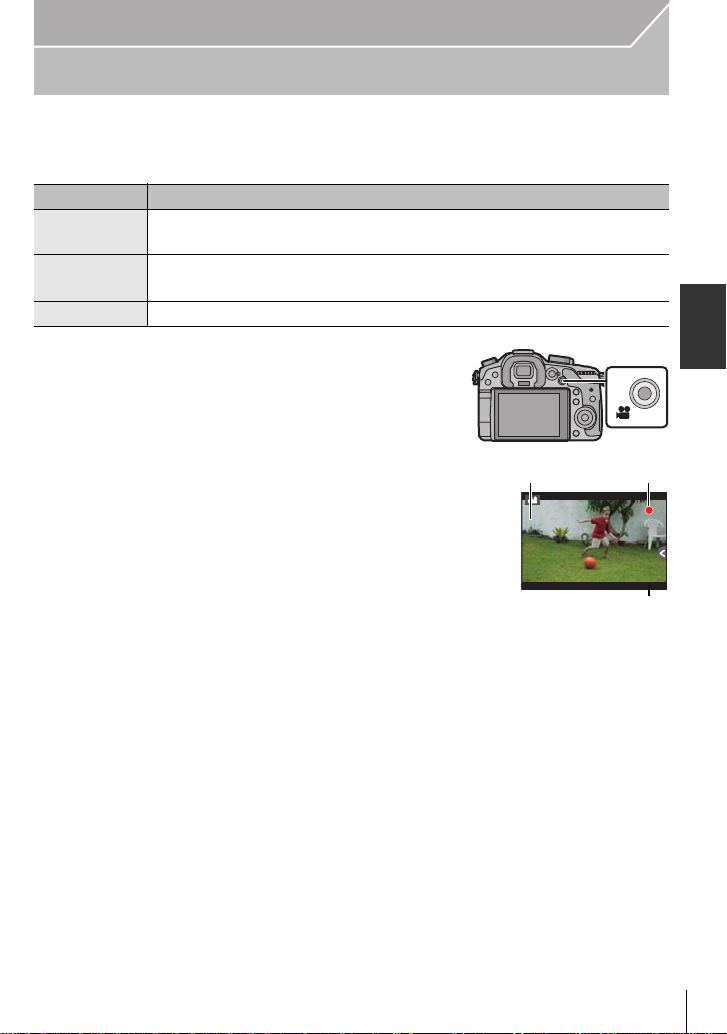
Basic
R1m
3737sR1m37
s
3s3s3
s
A
B
C
Recording Motion Picture
This can record full high definition motion pictures compatible with the AVCHD format or
motion pictures recorded in MP4, MOV.
Audio will be recorded in stereo.
Item Format
[AVCHD]
[MP4]
[MOV]
Start recording by pressing the motion
1
picture button.
A Elapsed recording time
B Available recording time
• The recording state indicator (red) C will flash while
recording motion pictures.
• If approximately 10 seconds elapses without an
operation being performed, pa rt of the display will
disappear. Press [DISP.] or t ouch the monitor to
make the display reappear.
• Release the motion picture button right after you
press it.
Select this format to record HD (high definition) video for playback on
your HDTV using an HDMI connection.
Select this format to record standard definition video for playback on your
PC.
Data format for image editing.
Stop the recor ding by press ing th e moti on
2
picture button again.
Maximum time to record motion pictures cont inuously with [MP4] is 29 minutes
•
59 seconds or up to 4 GB.
• Though a [MOV] motion picture can be recorded continuously without a pause even
when its file siz e ex c e ed s 4 GB, the reco r d ed content is played back with multiple fil es.
(ENG) VQT4S33
25
Page 26
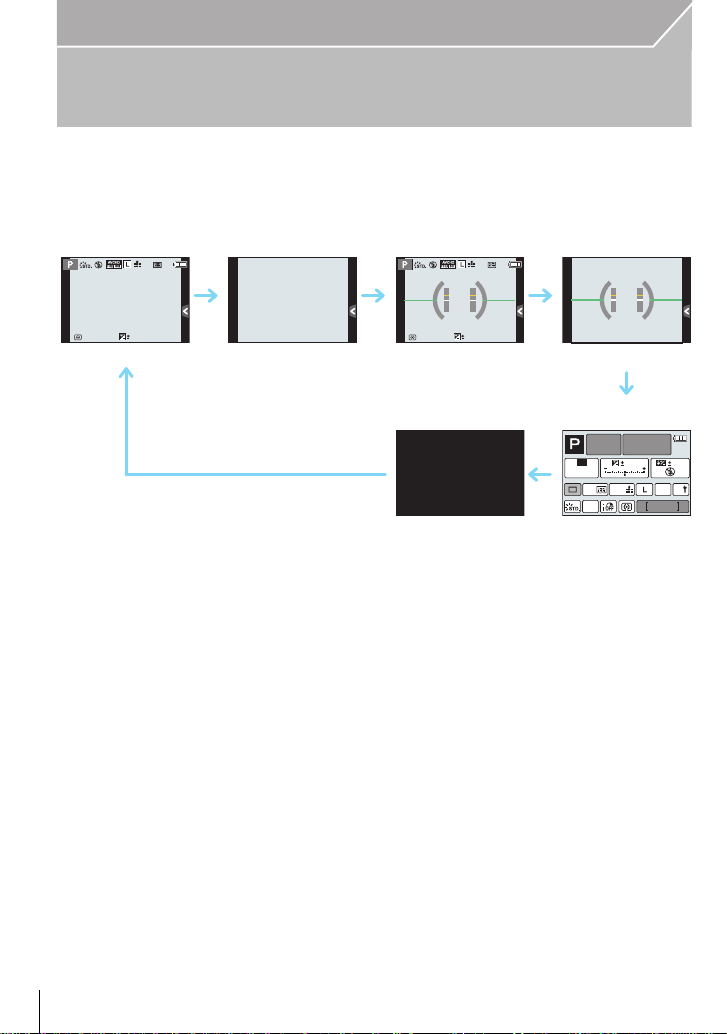
Basic
AFS
989898
0
AFSAFS
AFSAFS
98
AWB
0 0
0
Fn
ISO
AUTO
Wi-Fi
Switching the Information Displayed on the recording screen
Press [DISP.] to change.
•Screen will switch as follows:
(Example of monitor display)
AFS
0
989898
A With information
B Without information
C With information (tilt sensor display)
D Without information (tilt s ensor display)
E On-monitor recording information
¢1
F Turned off
¢1 It is displayed when the [Monitor Info. Disp.] of the [Custom] menu is set to [ON].
Settings can be adjusted directly by touching each of the items displayed on the screen.
•If approximately 10 seconds elapses without an operation being performed, part of th e display
will disappear. Press [DISP.] or touch the monitor to make the display reappear.
VQT4S33 (ENG)
26
Page 27
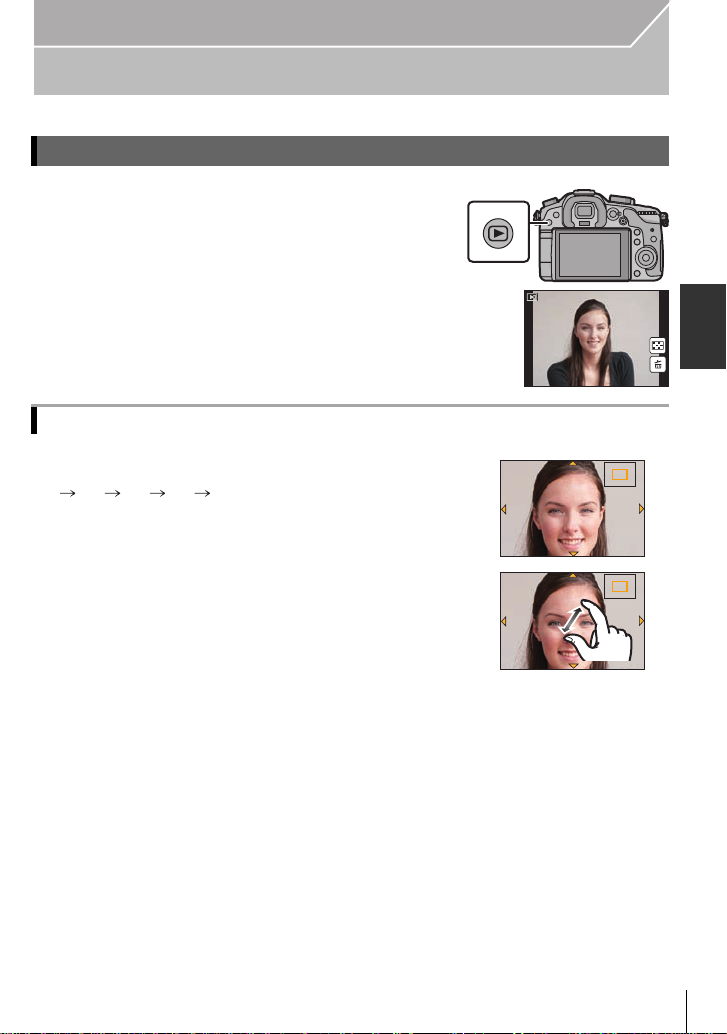
Playing Back Pictures/Motion Pictures
1/98
2.0X2.0X2.0X2.0X
2.0X2.0X2.0X2.0X
Playing Back Pictures
Press [(].
1
Press 2 or 1.
2
2: Play back the previous picture
1: Play back the next picture
Using the Playback Zoom
Rotate the rear dial right.
1k 2k 4k 8k 16k
•
You can move the enlarged part by pressin g 3/4/2/1 of the
cursor button or dragging the screen. (P15)
•Y ou ca n also enlar ge (2k) the image by double-t ouching t he p art
you want to enlarge. I f yo u do uble- touc h the enl arge d image, t he
magnification is reset to 1k.
•You can also enlarge/reduce the image by pinching out/pinching
in (P15) on the part you want t o enlarge/reduce.
Basic
1/981/98
1/98
(ENG) VQT4S33
27
Page 28
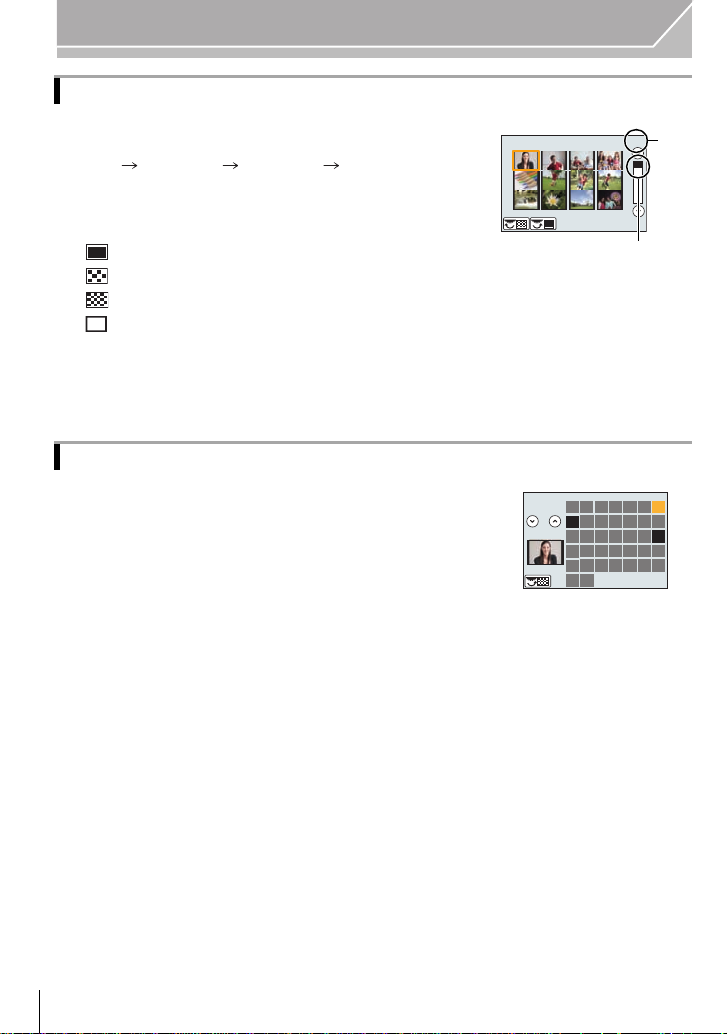
Basic
CAL
1/96
A
B
2012
12
SUN MON TUE WED THU FRI SAT
56
14 15
19 20 21 22
4
11
18
25 26
7
12
1
10
17
24
3
29
8
13
9
16
23
31
30
2
27 28
Displaying multiple screens (Multi Playback)
Rotate the rear dial left.
1 screen 12 screens 30 screens Calendar screen
display
It is possible to switch the playback screen by touching the
•
following icons.
–[ ]: 1 screen
–[ ]: 12 screens
–[ ]: 30 screens
–[ ]: Calendar screen display
•Screen can be switched by draggi ng the slide bar up or down.
A Slide bar
B Number of the selected picture and the total number of
recorded pictures
Displaying Pictures by Recording Date (Calendar Playback)
1 Rotate the rear dial left to display the Calendar
screen.
2 Press 3/4/2/1 to select the date to be played back.
•
If there were no pictures recorded during a month, that
month is not displayed.
3 Press [MENU/SET] to display the images that are
recorded in selected date.
Rotate the rear dial left to return to the Calendar screen
•
display.
4 Press 3/4/2/1 to select a picture and then press
[MENU/SET].
28
VQT4S33 (ENG)
Page 29
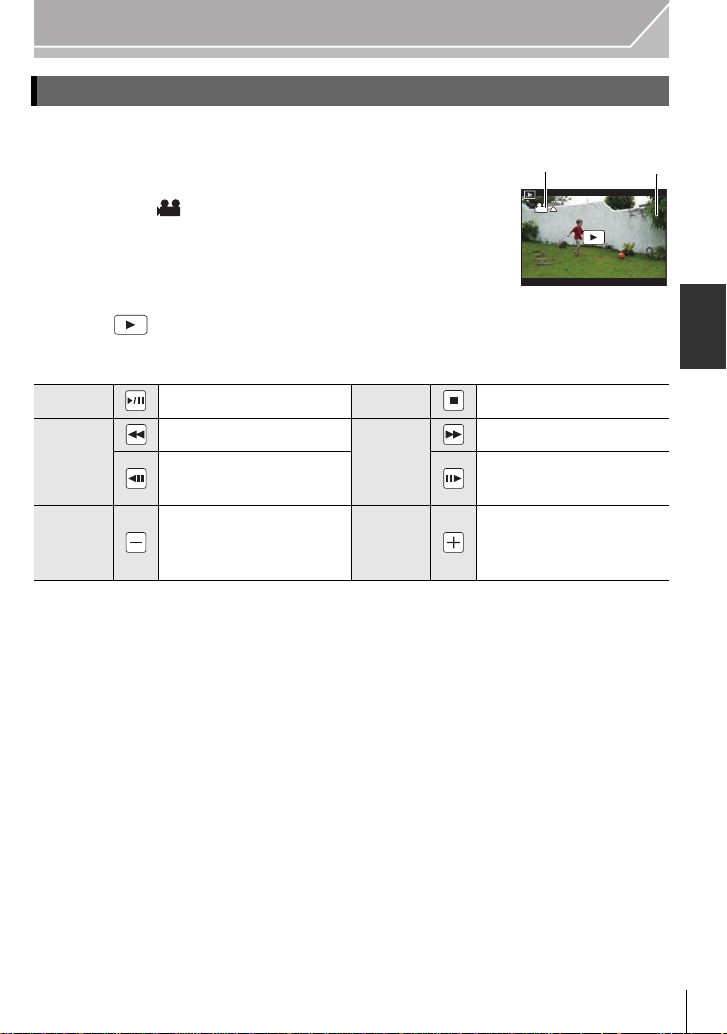
Basic
12s12s12s12s
A
B
Playing Back Motion Pictures
This unit was designed to play motion pictures using the AVCHD, MP4, MOV and
QuickTime Motion JPEG formats.
In Playback Mode, select a picture with the motion
picture icon ([ ]), and then press 3 to play back.
A Motion picture icon
B The motion picture record ing time
•After playback starts, the elapsed playback time is displayed on the
screen.
•Touching [ ] in the middle of the screen allows you t o play back motion pictures.
∫ Operations performed during Motion Picture Playback
3 Play/Pause 4 Stop
2
Control
dial
(left)
Fast rewind
Frame-by-frame rewind
(while pausing)
Reduce volume level Control
1
dial
(right)
Fast forward
Frame-by-frame forward
(while pausing)
Increase volume level
(ENG) VQT4S33
29
Page 30
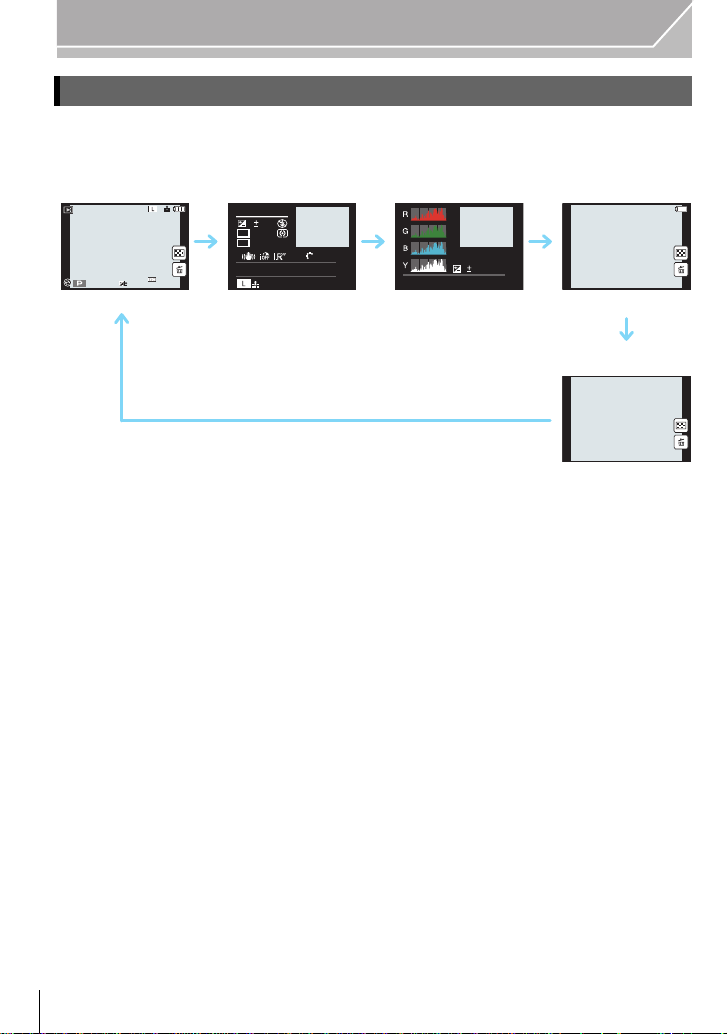
Basic
AWB
98
100-0001
F2.8
60
P
s
RGB
AFS
200
0
WBWB
ISOISO
AWB
STD.STD.STD.
'(&
F2.8
60
1/98
ISO
200
0
100-0001
Changing the information displayed on the playback screen
Press [DISP.] to switch the monitor screen.
•Screen will switch as follows:
1/98
1/98
AWB
0
2
00
60F2.8
A With information
¢1
B Detailed information display
C Histogram display
D Without information (Highlight display)
¢1, 2
E Without information
¢1 If approximately 10seconds elapses without an operation being performed, part of the
display will disappear. Press [DISP.] or touch the monitor to make the display reappear.
¢2 This is displayed if [Hig hli g h t] in th e [C u sto m] menu is set to [ON].
VQT4S33 (ENG)
30
Page 31

Basic
ョㄏフ
'HOHWH6LQJOH
'HOHWH0XOWL
'HOHWH$OO
2.
Deleting Pictures
Once deleted, pictures cannot be recovered.
To delete a single picture
In Playback Mode, select the picture to delete
1
and then press [ ].
• The same operation can be performed by touching
[].
Press 3 to select [Delete Single] and then
2
press [MENU/SET].
• Confirmation screen is displayed.
Pictures are deleted by selecting [Yes].
To delete multiple pictures (up to 100¢) or all the pictures
¢ Picture groups are treated as a single picture. (All the pictures in the selected pic ture group
will be deleted.)
In Playback Mode, press [ ].
1
Press 3/4 to select [Delete Multi] or [Delete All] and then press
2
[MENU/SET].
• [Delete All] Confirmation screen is displayed.
Pictures are deleted by selecting [Yes].
• It is possible to delete all pictures except the ones set as favorite when [All Delete
Except Favorite] is selected with the [Delete All] set.
(When [Delete Multi] is selected) Press 3/4/2/1
3
to select the picture, and then press [MENU/SET]
to set. (Repeat this step.)
• [‚] appears on the selected pictures. If [MENU/SET] is
pressed again, the setting is canceled.
(When [Delete Multi] is selected) Press 2 to select [OK], and then
4
press [MENU/SET] to execute.
• Confirmation screen is displayed.
Pictures are deleted by selecting [Yes].
(ENG) VQT4S33
31
Page 32

Recording
3
Selecting the Recording Mode
Select the mode by rotating the
mode dial.
•Rotate the mode dial slowly to sel ect th e
desired mode A.
Program AE Mode (P33)
Records at the aperture value and shutter speed set by the camera.
Aperture-Priority AE Mode (P34)
The shutter speed is automatically determined by the aperture value you set.
Shutter-Priority AE Mode (P34)
The aperture value is automatically determined by the shutter speed you set.
Manual Exposure Mode (P35)
The exposure is adjusted by the aperture value and the shutter speed which are
manually adjusted.
Creative Video Mode (P54)
Allows you to set the aperture value and shutter speed and record motion pictures with
slow and quick effects.
¢ You cannot take still pictures.
Custom Mode (P40)
Use this mode to take pictures with previously registered settings.
Scene Guide Mode (P36)
This allows you to take pictures that match the scene being recorded.
Creative Control Mode (P37)
Record while checking the image effect.
Intelligent Auto Mode (P38)
The subjects are recorded using settings automatically selected by the camera.
Intelligent Auto Plus Mode (P39)
Allows you to adjust the brightness and color hue when in Intelligent Auto Mode.
VQT4S33 (ENG)
32
Page 33

Recording
604.0
2
00
250 15
4.02.8 5.6 8.0
3060125
0
SSSS
F
BA
Taking Pictures with Your Favorite Settings
(Program AE Mode)
Recording Mode:
The camera automatically sets the shutter speed and the aperture value according to the
brightness of the subject.
You can take pictures with greater freedom by changing various settings in the [Rec]
menu.
Set the mode dial to [ ].
1
Press the shutter button hal fway an d display t he
2
aperture value and shutter speed value on the
screen.
While the values are displayed (ab out 10 sec onds ), perform Program
3
Shift by rotating the rear dial or front dial.
• Rotate the front/rear dial to display [Expo.Meter] B.
• The Program Shift indication A appears on the screen.
• To cancel Program Shift, turn off this unit or rotate the front/rear dial until the Program
Shift indicati on disappears.
Program Shift
In Program AE Mode, you can change the preset aperture value and shutter speed without
changing the exposure. This is called Program Shift.
You can make the background more blurred by decreasing the aperture value or record a
moving subject more dynamically by slowing the shutter speed when taking a picture in
Program AE Mode.
(ENG) VQT4S33
33
Page 34

Recording
SSSS
F
60 4
4.0 5.6 8.0 11 16
81530
8.0
A B
SSSS
F
60
11 8.0 5.6 4.0 2.8
250 500 1
000
125
250
BA
Taking Pictures by Specifying the Aperture/ Shutter Speed
Recording Mode:
Aperture-Priority AE Mode
Set the aperture value to a higher number when you want a sharp focus background. Set
the aperture value to a lower number when you want a soft focus background.
Set the mode dial to [ ].
1
Set the aperture value by rotating the rear dial or
2
the front dial.
A Aperture value
B Exposure meter
• The effects of the set aperture value will not be visible on the
recording screen. To check on the recording screen, please
use [Preview]. (P36)
Shutter-Priority AE Mode
When you want to take a sharp picture of a fast moving subject, set with a faster shutter
speed. When you want to create a trail effect, set to a slower shutter speed.
Set the mode dial to [ ].
1
Set the shutter speed by rotating the rear dial or
2
the front dial.
A Shutter speed
B Exposure meter
• The effects of the set shutter speed will not be visible on the
recording screen. To check on the recording screen, please
use [Preview]. (P36)
VQT4S33 (ENG)
34
Page 35

Recording
SSSS
F
1258
5.64.02.8 8.0 11
603015
305.6
00-3-3
A
D
CB
000
++30+
30
00
0
−3−
3
Manual Exposure Mode
Determine the exposure by manually setting the aperture value and the shutter speed.
The Manual Exposure Assistance appears on the lower portion of the screen to indicate
the exposure.
Set the mode dial to [ ].
1
Rotate the rear dial to set the shutter speed, and
2
rotate the front dial to set the aperture value.
A Exposure meter
B Aperture value
C Shutter speed
D Manual Exposure Assistance
∫ Manual Exposure Assistance
The exposure is adequate.
Set to faster shutter speed or larger aperture value.
Set to slower shutter speed or smaller aperture value.
∫ About [B] (Bulb)
If you set the shutter speed to [B], the shutter stays open while the shutter button is
pressed fully (up to approximately 60 minutes).
The shutter closes if you release the shutter button.
Use this when you want to keep the shutter open for a long time to take pictures of
fireworks, a night scene etc.
When you take pictures with the shutter speed set to [B], noise may become visible. To avoid
•
picture noise, we recommend setting [Long Shtr NR] in the [Rec] menu to [ON] before taking
pictures.
•The Manual Exposure Assi stance does not appear.
•This cannot be used when [Electronic Shutter] is set to [ON].
•It can only be used with Manual Exposure Mode.
∫ Constant preview
In Manual Exposure Mode, when [Constant Preview] in the [Custom] menu is [ON], you
will be able to confirm the effects of aperture and shutter speed on the screen. (P36)
Close the flash.
•
•It can only be used with Manual Exposure Mode.
(ENG) VQT4S33
35
Page 36

Recording
DISP.
Confirm the Effects of Aperture and Shutter Speed (Preview Mode)
Applicable modes:
1 Set [Fn Button Set] in the [Custom] menu to [Preview]. (P23)
•
The following step is an example in which [ Prev i ew] is assigned to [Fn4].
2 Switch to confirmation screen by pressing [Fn4].
•
Screen is switched every time [Fn4] is pressed.
Normal recording
screen
Effects of Aperture
Effects of Shutter
Speed
Taking Pictures that match the Scene being
recorded
Recording Mode:
If you select a scene to suit the subject and recording conditions with reference to the
example images, the camera will set optimal exposure, color, and focus, allowing you to
record in a manner appropriate to the scene.
Set the mode dial to [ ].
1
Press 2/1 to select the scene.
2
• You can also s elect the s cene by dr agg ing t he ex ampl e imag es.
(Scene Guide Mode)
Press [MENU/SET] to set.
3
∫ To enjoy a variety of picture effects
Press [DISP.] or touch [ ] on the scene selection screen to display explanations etc.
for picture effects to suit the scene. To take full advantage of the picture effects, we
recommend that you read the explanations and try recording pictures.
VQT4S33 (ENG)
36
DISP.
Page 37

Recording
DISP.
DISP.
Taking Pictures with different image effects
(Creative Control Mode)
Recording Mode:
This mode records with additional image effects. You can set the effects to add by
selecting example images and checking them on the screen.
Set the mode dial to [ ].
1
Press 3/4 to select the image effects (filters).
2
• You can also select the image effects (fil ters) by touching
the example images.
• Press [DISP.] or touch [ ] to display the explanation
for the selected image effect.
Press [MENU/SET] to set.
3
Adjust the effect to fit your preferences
The strength and colors of the effects can be easily adjusted to fit your preferences.
1 Press [ ].
2 Rotate the rear dial to adjust.
•
The items that can b e set diffe r depen ding on whic h Creativ e
Control Mode is currently set.
• When making the effect setting, [ ] is displayed on the
screen.
• If you cannot change the settings, select the center
(standard).
• Press [ ] again to return to the recording screen.
[One Point Color]
∫ Select the color to leave in
1 Press 3 to display the setting screen.
2 Select the color you want to leave by moving the frame with 3/4/2/1.
3 Press [MENU/SET] to set.
(ENG) VQT4S33
37
Page 38

Recording
Taking Pictures using the Automatic Function
(Intelligent Auto Mode)
Recording Mode:
In this mode, the camera makes the optimal settings for the subject and scene, so we
recommend it when you wish to leave the settings to the camera and record without
thinking about them.
Set the mode dial to [¦].
1
• The camera will switch to either the most recently used of Intelligent Auto Mode or
Intelligent Auto Plus Mode. (P39)
At the time of purchase, the mode is set to Intelligent Aut o Plus Mode.
Align the screen with the subject.
2
• When the camera identifies the optimum scene, the ic on of the
scene concerned is displayed in blue for 2 seconds, after which
its color changes to the usual red.
• When the subject is touched, AF Tracking function work s. I t i s als o pos sible by pres sing
[ ], and then pressing th e shutter button halfway.
Taking a picture with a blurred background (Defocus Control)
You can easily set the blurriness of the background while checking the screen.
1 Press [Fn4].
2 Set the blurriness by rotating the rear dial.
•
If you press [MENU/SET], y ou can re tu rn to th e rec or ding scr een.
(To end the Defocus Control function, press [Fn4].)
VQT4S33 (ENG)
38
Page 39

Recording
DISP.
Recording images by changing the brightness or color tone
(Intelligent Auto Plus Mode)
Recording Mode:
This mode enables you to change the brightness and color tone to your preferred settings
from the ones set by the camera in Intelligent Auto Mode.
Press [MENU/SET] when in Intelligent Auto
1
Mode.
Press 1 to select [ ] and then press
2
[MENU/SET].
• Press [DISP.] or touch [ ] to display the descr iption
of the selected mode.
• When the menu does not appear , select the [¦] tab on
the menu screen.
Setting brightness
1 Press [ ].
2 Rotate the rear dial to adjust brightness.
Press [ ] again to return to the recording screen.
•
Setting color
1 Press [ ].
2 Rotate the rear dial to adjust color.
•
This will adjust the color of the image from a reddish color to a
bluish color.
• Press [ ] again to return to the recording screen.
(ENG) VQT4S33
39
Page 40

Recording
Registering your preferred settings (Custom Mode)
Recording Mode:
You can register the current camera settings as custom settings. If you then record in
Custom Mode, you can use the registered settings.
Initial setting of the Program AE Mode is registered as the custom sett i ngs initially.
•
Registering Personal Menu Settings (Registering custom settings)
To allow recording using the same settings, up to 5 sets of current camera settings can be
registered using [Cust.Set Mem.]. ( , , , , )
Preparations: Set in advance the Recording Mode you wish to save and select the
desired menu settings on the camera.
Select [Cust.Set Mem.] in the [Custom] menu. (P21)
1
Press 3/4 to select the custom set to register and then press
2
[MENU/SET].
• Confirmation screen is displayed. It is executed when [Yes] is selected.
Exit the menu afte r i t is executed.
Recording using registered custom set
You can easily call up the settings you have registered using [Cust.Set Mem.].
Set the mode dial to [ ], [ ] or [ ].
1
• If you set the mode dial to [ ], the camera calls a custom setting registered to
[ ], [ ] or [ ]. The last custom setting you used is called.
To change the custom setting
2, 3
> step
Press [MENU/SET] to display the menu.
2
Press 2/1 to select the custom setting you want to use, and then
3
press [MENU/SET].
∫ Changing the settings
Registered contents do not change when the menu setting is changed temporarily with the
mode dial set to , or . To change the registered settings, overwrite the
registered content using [Cust.Set Mem.] on the [Custom] menu.
VQT4S33 (ENG)
40
Page 41

Recording
Taking Pictures with the Zoom
Applicable modes:
∫ Ty pes of zooms and recording magnifi c a tion
Feature Optical Zoom
Recording
magnification
Picture quality No deteriorat i on No deterioration
¢1 When a picture size of [S] (4 M), aspect ratio of [X] is selected.
The magnification level differs depending on [Picture Size] and [Aspect Ratio] setting.
¢
2 When recording quality setting [FHD/30p], [FHD/24p], [FHD/30p/ ] or [FHD/24p/ ] is selected:
Different depending on
the lens used.
Extended Tele
Conversion (EX) (P82, 83)
When taking still
pictures: Max. 2k
When recording motion
pictures: 2.4k
¢1
¢2
Digital Zoom (P82)
When selecting [2k]
When selecting [4k]
The higher the
magnification level, the
greater the deterioration.
Taking pictures by using the flash
Applicable modes:
∫ Open/Close the built-in flash
Taking a picture using the flash becomes
possible by opening the built-in flash.
A To open the built-in flash
Turn the camera on, and press the flash
open button.
B To close the built-in flash
Press the built-in flash until it clicks.
•
Forcibly closing the flash can damage the camera.
•Be sure to close the built-in flash when not in use.
(ENG) VQT4S33
41
Page 42

Recording
+1+1
+1+1 +2+2 +3+3 +4+4 +5+5
-5-5-4-4-3-3-2-2-1-
100
0
A B
Changing Flash Mode
Applicable modes:
Set the built-in flash to match the recording.
•
Open the flash.
1 Select [Flash] in the [Rec] menu. (P21)
2 Press 3/4 to select [Flash Mode] and then press [MENU/SET].
3 Press 3/4 to select the item and then press [MENU/SET].
Compensating the Exposure
Applicable modes:
Use this function when you cannot achieve appropriate exposure due to the difference in
brightness between the subject and the background.
Press [ ].
1
Rotate the rear dial to compensate the exposure.
2
A Exposure Compensation value
B Flash Adjust
• You can switch the functions between the rear dial and the
front dial by pressing [DISP.].
• Select [n0] to return to the original exposure.
Rotate the front dial to adjust the flash output.
3
• Only available when [Auto Exposure Comp.] in [Flash] in the [Rec] menu is set to [ON],
and [Firing Mode] in [Flash] is set to [TTL] or [WIRELESS].
Press [ ] to set.
4
• You can also press the shutter button halfway to set.
VQT4S33 (ENG)
42
Page 43

Recording
ISOISO
LIMITLIMIT
OFFOFFAUTOAUTO
2002004040
ISO
ISOISOISOISOISOISOISOISOISOISOISO
AUTOAUTO
B
A
Setting the Light Sensitivity
Applicable modes:
This allows the sensitivity to light (ISO sensitivity) to be set. Setting to a higher figure
enables pictures to be taken even in dark places without the resulting pictures coming out
dark.
Press [ ].
1
Rotate the rear dial to select the ISO sensitivity.
2
A ISO sensitivity
B ISO Limit Set
• You can switch the functions between the rear dial and the
front dial by pressing [DISP.].
Rotate the front dial to set the upper limit of ISO
3
sensitivity.
• It will work when the [Sensitivity] is set to [AUTO] or [ ].
Press [ ] to set.
4
• You can also set by pressing the shutter button halfway.
ISO sensitivity Settings
The ISO sensitivity is automatically adjusted according to the
AUTO
(Intelligent)
L.125¢2/200/400/800/1600/
3200/6400/12800/H.25600
¢1 When [ISO Limit Set] is set to [OFF].
When [ISO Limit Set] is set to [400], [800], [1600] , [3200], [6400] or [12800], the camera
optimizes the ISO sensitivity according to the brightness of the subject within the range not
exceeding the selected upper limit.
¢2 Only available when [Extended ISO] is set.
brightness.
•Maximum [ISO3200] (Wit h the flash on [ISO1600])
The ISO sensitivity is adjusted according to the movement of
the subject and the brightnes s.
•Maximum [ISO3200] (Wit h the flash on [ISO1600])
•The shutter speed is not fixed when the shutter button is
pressed halfway. It is continuously changing to match the
movement of the subject unt il the shutter button is pressed
fully.
The ISO sensitivity is fixed to various settings.
•When the [ISO Increments] in [Rec] menu is set to [1/3 EV],
¢2
items of ISO sensitivity that can be set will increase.
¢1
¢1
(ENG) VQT4S33
43
Page 44

Recording
AWB
WBWBWB
123
4
Adjusting the White Balance
Applicable modes:
In sunlight, under incandescent lights or in other such conditions where the color of white
takes on a reddish or bluish tinge, this item adjusts to the color of white which is closest to
what is seen by the eye in accordance with the light source.
Press [ ].
1
Rotate the rear dial or front dial to select the
2
White Balance.
• Setting can also be performed by rotating the control dial.
Press 4, and then press 2/1 or 3/4 to make
3
fine adjustments to the White Balance.
2 : A (AMBER: ORANGE)
1 : B (BLUE: BLUISH)
3 : G (GREEN: GREENISH)
4 : M (MAGENTA: REDDISH)
• You can also make fine adjustments by touching the White Balance graph.
• To reset, press [DISP.].
Press [ ] to set.
4
• You can also press the shutter button halfway to set.
Item Recording conditions
[AWB] Automatic adjustment
[V] When taking pictures outdoors under a clear sky
[Ð] When taking pictures outdoors under a cloudy sky
[î] When taking pictures outdoors in the shade
[Ñ] When taking pictures under incandescent lights
¢
[]
[ ]/[ ]/[
[] When using the preset color temperature setting
¢It will operate as [AWB] during mot ion picture recording.
When taking pictures with the flash only
]/[ ]
The manually set value is used
WB
WBWBWBWBWBWBWB
AWB
VQT4S33 (ENG)
44
Page 45

Recording
GGGGGG
AAAAAABBBBBBB
MMMMMM
3
4
6500K
White Balance Bracket
Bracket setting is performed based on the adjustment values for the White Balance fine
adjustment, and 3 pictures with different colors are automatically recorded when the
shutter button is pressed once.
1 Press [ ].
2 Rotate the rear dial or front dial to select the White
Balance, and then press 4.
3 Rotate the control dial to set the bracket.
Rotating the control dial to the right: Horizontal ([A] to [B])
Rotating the control dial to the left: Vertical ([G] to [M])
You can also set the bracket by touching [ ]/[ ].
•
• To reset, press [DISP.].
4 Press [MENU/SET].
Setting the White Balance manually
Set the White Balance value. Use to match the condition when taking photographs.
1 Press [ ].
2 Rotate the rear dial or front dial to select [ ], [ ], [ ], or [ ], and then
press 3.
1 2
3 Aim the camera at a sheet of white paper etc. so that the
frame in the center is filled by the white object only and
then press [MENU/SET].
Setting the color temperature
You can set the color temperature manually for taking natural pictures in different lighting
conditions. The color of light is measured as a number in degrees Kelvin. As the color
temperature increases, the picture becomes more bluish. As the color temperature
decreases, the picture becomes more reddish.
1 Press [ ].
2
Rotate the rear or front dial to select [ ], and then press 3.
3 Press 3/4 to select the color temperature and then press
[MENU/SET].
You can set a color temperature from [2500K] to [10000K].
•
(ENG) VQT4S33
45
Page 46

Recording
Taking Pictures with Auto Focus
Applicable modes:
This allows the focusing method that suits the positions and number of the subjects to be
selected.
Also, it is possible to set the focus to the subject specified on the touch screen.
(Set the [Touch AF ] of the [Touch Settings] in the [Custom] menu to [ON].)
[ ]/[Fn3] button can be used in two ways, as [ ] (AF Mode) or as [Fn3] (function 3).
At the time of purchase, it is initially set to
•
Refer to P23 for details about the function button.
Set the focus mode lever to [AFS/AFF] or
1
[AF Mode].
[AFC] (P47).
AFS/
MF
AFC
Press [].
2
Press 2/1 to select AF Mode and then press
3
AFF
[MENU/SET].
• AF area selection screen is displayed when 4 is pressed while
[š], [ ], [Ø], or [ ] is selected.
VQT4S33 (ENG)
46
Page 47

Recording
About the focus mode (AFS/AFF/AFC)
The movement of the
Item
subject and the scene
(recommended)
Subject is still
¢
AFS
(Scenery, anniversary
photograph, etc.)
“AFS” is an abbreviation of “Auto Focus Single”.
Focus is set automatically when the shutter button is
pressed halfway. Focus will be fixed while it is pressed
halfway.
“AFF” is an abbreviation of “Auto Focus Flexible”. In
Movement cannot be
¢
AFF
predicted
(Children, pets, etc.)
this mode, focusing is performed automatically when
the shutter button is pressed halfway.
If the subject moves while the shutter button is pressed
halfway, the focus is corrected to match the movement
automatically.
“AFC” is an abbreviation of “Auto Focus Continuous”.
In this mode, while the shutter button is pressed
Subject is moving
AFC
(Sport, trains, etc.)
halfway, focusing is constantly performed to match the
movement of the subject. When the subject is moving,
the focusing is performed by predicting the subject
position at the time of recording. (Movement prediction)
MF
Set the focus manually. (P49)
¢ In [AFS/AFF] of the [Custom] menu, you can assign [AFS] or [AFF] to the [AFS/AFF] of the
focus mode lever.
Description of settings
Type of the Auto Focus Mode
About [ ] ([Face Detection])
The camera automatically detects the person’s face. The focus and exposure can then be
adjusted to fit that face no matter what portion of the picture it is in. (max. 15 areas)
When the camera detects a person’s face, the AF area is displayed.
Yellow:
When the shutter button is pressed halfway, the frame turns green when the camera is
focused.
White:
Displayed when more than one face is detected. Other faces that are the same distance
away as faces within the yellow AF areas are also focused.
(ENG) VQT4S33
47
Page 48

Recording
A
Setting up [ ] ([AF Tracking])
Focus and exposure can be adjusted to a specified subject. Focus and exposure will keep
on following the subject even if it moves. (Dynamic tracking)
∫ When operating buttons
Place the subject in the AF tracking frame, and press the shutter
button halfway to lock the subject.
A AF tracking fr am e
•AF area will turn green when the camera detects the subject.
•The AF area turns yellow when the shutter button is released.
•Lock is canceled when [MENU/SET] is pressed.
About [ ] ([23-Area])
Up to 23 points for each AF area can be focused. This is effective when the subject is not
in the center of the screen.
(AF area frame will be same as image aspect ratio setting)
About [ ] ([1-Area])
The camera focuses on the subject in the AF area on the center of the screen.
About [ ] ([Pinpoint])
You can achieve a more precise focus on a point that is smaller than [Ø].
∫ Setting up position of the AF area
Perform the operation after canceling the touch shutter function.
•
1 Select [ ] and press 4.
2 Press 3/4/2/1 to set the focus position and then press
[MENU/SET].
The assist screen is enlarge d to approximately 5 times original
•
size.
• The assist screen can also be displayed by touching the subject.
3 Press 3/4/2/1 to align the subject on the cross point of the crosshair in the
center of the screen.
• The focus position
• Press [DISP.] to return the focu s position to the center of th e sc reen.
• On the assist screen, it is also possible to record a picture by touching [ ].
VQT4S33 (ENG)
48
can also be set by dragging the screen.
Page 49

Recording
B
A
C
Taking Pictures with Manual Focus
Applicable modes:
Use this function when you want to fix the focus or when the distance between the lens
and the subject is determined and you do not want to activate Auto Focus.
Set the focus mode lever to [MF].
1
Rotate the focus ring on the lens to focus on the subject.
2
A Approximate indicator of ¶ (infinity)
• When the focus ring is rotated, di splay is switched to the as sist
screen and the image is enlarged (MF Assist B). You c an
change the display method of the MF Assist at [MF Assist] in
the [Custom] menu.
• MF guide C is displayed on the screen when the focus ring is
rotated if the [MF Guide] in the [Custom] menu is set to [ON].
You can check the direction of rotation of the focus ring is
toward the near side or th e fa r sid e.
MF ASSIST
∫ Displaying the MF Assist
•
It is displayed by rotatin g the focus ring or touching the screen. (In the Creative Control Mode
[Miniature Effect], MF Assistance cannot be dis played by touching the screen)
•It can also be displayed by pressing [ ] to display the setup screen for the enlarged area,
deciding the area to enlarge using the cursor button, and then pressing [MENU/SET].
•It will switch to the setting screen for the enlarged area by pressing the cursor button when the
[Direct Focus Area ] in th e [C u sto m ] m e nu is set to [ON ].
∫ Changing the display of the MF Assist
You can switch the magnification factor between approx. 4 times, 5 times and 10 times. In
the case of 4 times magnification, the central region is magnified. In the case of 5 and 10
times magnification, the whole screen is magnified.
•
To change the magnification, rotate the rear dial or touc h [ ]/[ ].
∫ Moving the enlarged area
•
The enlarged area can be moved by dragging the screen (P15), or pressing the cursor button.
•The following will return the MF assistance to the original position.
–When the [Focus Mode] is set to other than [MF]
–Changing [Aspect Ratio] or [Picture Size]
–Turning the camera off
–Pressing [DISP.] when the setting scre en for de ter minin g the area to b e en larg ed is displa yed.
∫ Closing the MF Assist
•
It will close when the shutter button is pressed halfway.
•You can also close MF Assist by pressing [MENU/SET] or touching [Exit].
•When displayed by rotating the focus ring, it is closed approximately 10 seconds after the
operation is stopped.
(ENG) VQT4S33
49
Page 50

Recording
AEL
A
Fixing the Focus and the Exposure (AF/AE Lock)
Applicable modes:
This is useful when you want to take a picture of a subject outside the AF area or the
contrast is too strong and you cannot achieve appropriate exposure.
Align the screen with the subject.
1
Press and hold [AF/AE LOCK] to fix the focus or exposure.
2
• If you release [AF/AE LOCK], AF/AE Lock is c anceled.
• Only the exposure is locked in the default setting.
While pressing [AF/AE LOCK], move the camera as
3
you compose the picture and then press shutter
button fully.
A AE Lock indication
• Whe n [A E LO C K ] is se t, a fter pressing the shutter but to n hal fway to focus, press the
shutter button fully.
∫ AF/AE Lock
Locking of the focus and exposure can be set in [AF/AE Lock] in the [Custom] menu.
Item
[AE LOCK]
[AF LOCK]
[AF/AE LOCK]
[AF-ON]
Only the exposure is locked.
•
[AEL], aperture value, the shutter speed light when the exposure is set.
Only the focus is locked.
•
[AFL], the focu s indi cation, aper tu re v alue, the shutte r speed light whe n th e
subject is focused.
Both focus and exposure are locked.
•
[AFL], [AEL], the focus indication, aperture value and the shutter s peed light
when the subject is focused and the exposure is set.
Auto Focus Mode is activated.
Settings
AEL
602.8
VQT4S33 (ENG)
50
Page 51

Recording
AFSAFS
H
A
Taking Pictures using Burst Mode
Applicable modes:
Pictures are taken continuously while the shutter button is pressed.
Pictures taken with a burst speed of [SH] will be recorded as a single burst group.
Set the drive mode dial to [ ].
1
Focus on the subject and take a picture.
2
A When Burst Mode is set to high speed [H].
• Hold down the shutter button fully to activate the Burst Mode.
∫ Changing the burst speed
1 Select [Burst Rate] in the [Rec] menu. (P21)
2 Press 3/4 to select the burst speed and then press [MENU/SET].
[SH]
(Super high
speed)
Burst speed
(pictures/second)
Live View during Burst
¢1
¢1 Number of recordable pictures
¢2 Depending on the recording conditions, the number of fram es in a burst may be
¢3 Pictures can be taken until the capacity of the card becomes full. However the burst
Mode
With RAW files —
Without RAW files Max. 80
reduced. (For example, when [i. Resolution] of the recording menu is set to
[EXTENDED], the number of frames in a burst may be reduced)
speed will become slower halfway. The exact timing of this depends on the aspect
ratio, the picture size, the setting for the quality and the type of card used.
20642
None None Available Available
[H]
(High speed)
Depends on the capacity of the card
[M]
(Middle
speed)
¢2, 3
18
(Low speed )
[L]
¢3
(ENG) VQT4S33
51
Page 52

Recording
AFS
A
∫ Focusing in Burst Mode
Focus Mode
AFS
AFF/AFC
¢1 When the subject is dark or t he burst speed is set to [SH], the focus is fixed on the first
picture.
¢2 The burst speed may become slower because the camera is continuously focusing on the
subject.
¢3 Burst speed takes pr iority, and focus is estimated within possible range.
¢1
MF — Focus set with Manual Focus
Focus/Release
Priority
[FOCUS]
[RELEASE]
[FOCUS]
[RELEASE]
Focus
At the first picture
Normal focusing
Predicted focusing
¢2
¢3
Taking Pictures using Auto Bracket
Applicable modes:
Maximum of 7 pictures will be recorded with different exposure settings following the
Exposure Compensation range every time the shutter button is pressed.
Set the drive mode dial to [ ].
1
Focus on the subject and take a picture.
2
A Auto Bracket indication
• If you press and hold the s hutter button, the number of pic tures that
you set is taken.
• The Auto Bracket indication blinks until the number of pictures that you set is taken.
• The picture count is reset to [0] if you change the Aut o Bracket setting or turn the
camera off before all the pictures that you set are taken.
∫ Changing the settings for [Single/Burst Settings], [Step] and [Sequence] in Auto
Bracket
AFS
1 Select [Auto Bracket] in the [Rec] menu. (P21)
2 Press 3/4 to select [Single/Burst Settings], [Step] or [Sequence] and then
press 1.
3 Press 3/4 to select the setting and then press [MENU/SET].
•
Exit the menu after it is set.
VQT4S33 (ENG)
52
Page 53

Taking Pictures with the Self-timer
A
Applicable modes:
Set the drive mode dial to [ ].
1
Press the shutter button halfway to focus and then
2
press it fully to take the picture.
A When self-timer is set to [ ].
∫ Changing the time setting for the self-timer
1 Select [Self Timer] in the [Rec] menu. (P21)
2 Press 3/4 to select the mode and then press [MENU/SET].
Item Settings
Picture is taken 10 seconds after shutter is pressed.
After 10 s econds the camera takes 3 pictures at about 2 seconds intervals.
Picture is taken 2 seconds after shutter is pressed.
Exit the menu after it is set.
•
Recording Motion Picture
Recording
Recording while monitoring camera images
During HDMI output, you can record while monitoring motion pictures on the TV, etc.
Refer to P74 on how to connect with TV by using HDMI mini cable (optional).
Checking the sound while recording motion pictures
You can record motion pictures while hearing the sounds that are being recorded by
connecting a commercially available headphones to this unit.
Do not use the headphone c ables with the length of 3 m (9.8 feet) or more.
•
(ENG) VQT4S33
53
Page 54

Recording
282828
A
Recording still pictures while recording motion pictures
Applicable modes:
Still pictures can be recorded even while recording a motion picture. (Simultaneous
recording)
During motion picture recording, press the shutter
button fully to record a still picture.
•Simultaneous recording indicator A is displayed while recording still
pictures.
•Recording with the Touch Shutter function is also available.
Recording motion pictures with manually set aperture value/shutter speed (Creative Video Mode)
Recording Mode:
It is possible to manually change the aperture and shutter speed and record motion
pictures.
Set the mode dial to [ ].
1
Select [Exposure Mode] in the [Motion Picture] menu. (P21)
2
Press 3/4 to select [P], [A], [S] or [M], and then press [MENU/SET].
3
• The operation for changing the aperture value or shutter speed is the same as the
operation for setting the mode dial to , , or .
Start recording.
4
• Press the motion picture button or the shutter but ton to start recording a motion picture.
(Still pictures cannot be taken.)
Stop recording.
5
• Press the motion picture button or the shutter button to stop recording a motion pic ture.
VQT4S33 (ENG)
54
Page 55

Recording
40%
48%
80%
160%
200%
300%
%
F
ISO
P
Motion pictures in slow and fast motion
Change the number of frames recorded and record motion pictures in slow and fast motion.
1 Select [Frame Rate] in the [Motion Picture] menu. (P21)
2 Press 3/4/2/1 to select the item and then press [MENU/SET].
Item Settings
[OFF] —
// Records 0.4 times, 0.48 t i mes, and 0.8 times slower
// Records 1.6 times, 2.0 times, and 3.0 times faster
For example, when a motion pict ure is recorded for 10 seconds with [ ], the length of
•
the recorded motion picture will be 5 seconds.
• Exit the menu after it is set.
Minimizing operational sounds during motion picture recording
The operational sound of the zoom or button operation may be recorded when it is
operated during the recording of a motion picture.
Using touch icons allows silent operation while recording motion pictures.
Set [Silent Operation] in the [Motion Picture] menu to [ON].
•
Start recording.
1
To uch [ ].
2
Touch icon to display the setting screen.
3
200
Zoom (When an interchangeable lens compatible with power
zoom is used)
Aperture value
Shutter speed
SS
Exposure Compensation
ISO sensitivity
Mic level adjustment
Drag the slide bar to set.
4
• The speed of the zoom operation varies depending on
the position you touch.
[ ]/[ ] changes the setting slowly
[ ]/[ ] changes the setting quickly
Stop recording.
5
(ENG) VQT4S33
55
Page 56

Recording
989898
TCTC 00:01:30:00TC 00:01:30:00
Setting the recording method of time code
Applicable modes:
Time code represents the recording time by the units of hour,
minute, second and frame, and can be used as a time scale for
editing motion pictures. This unit automatically records time code
during motion picture recording.
Time codes are not recorded on motion pictures recorded when the
•
[Rec Mode] is set to [MP4].
Select [Time Code] in the [Motion Picture] menu. (P21)
1
Press 3/4 to select the item and then press [MENU/SET].
2
Settings Description of settings
[Time Code
Display]
[Count Up]
[Time Code V alue]
[Time Code Mode]
[ON]/[OFF]
[REC RUN]:
Counts the time code only when recording motion pictures.
[FREE RUN]:
Counts the time code even when not recording (including
when this unit is turned off).
[Reset]:
Sets to 00:00:00:00 (hour: minute: second: frame)
[Manual Input]:
Manually input hour, minute, second and frame.
[Current Time]:
Sets hour, minute and second to current time and sets frame
to 00.
[DF] (Drop frame):
The camera modifies the difference between recorded time
and time code. This method is used for producing TV
programs and other situations where an exact time period
needs to be recorded.
[NDF] (Non-drop frame):
Records the time code without drop frame. Used in image
production, etc.
When [FHD/24p] or [FHD/24p/ ] is set, [Time Code Mode] is
•
fixed to [NDF].
56
VQT4S33 (ENG)
Page 57

Wi-Fi
What you can do with the Wi-FiR function
Linking with the Wi-Fi compatible equipment allows you to remotely operate the camera,
or share pictures with people in distant places even during recording or playing back.
[Remote Shooting] (P58) [Playback on TV] (P64)
Linking with a smartphone/tablet enables
the following:
•Remote recording (P59)
•Playing back the pictures in the ca mera (P60)
•Saving the picture s in the camera to the
smartphone/tablet, or sending them to WEB
services. (P60)
By linking with the DLNA compatible TV,
you can display pictures on TV right
after taking them or display them on TV
later by playing them back on the
camera.
•Sending the acquired loc ation information to
the camera. (P60)
[Send Images While Record ing] (P65) [Send Images Stored in the Camera] (P69)
Every time you take a picture, the picture
can be automatically sent to a specified
location. You can play back the picture on
the smartphone/tab let, or save and edit it
on PC.
You can select and send recorded images.
•Send to:
–[Smartphone]/[PC]/[Cloud Sync. Service]/
[Web service]/[AV device]/[Printer]
•Send to:
–[Smartphone]/[PC]/[Cloud Sync. Service]/
[Web service]/[AV device]
(ENG) VQT4S33
57
Page 58

Wi-Fi
ョㄏヒ
ヸㄊノョㄊ
[Remote Shooting]
You can remotely operate the camera using a smartphone/tablet.
You need to install “LUMIX LINK” on your smartphone/tablet.
Installing the smartphone/tablet app “LUMIX LINK”
The “LUMIX LINK” is an application provided by Panasonic that allows your smartphone/
tablet to perform the following operations of a Wi-Fi-compatible LUMIX.
For AndroidTM apps For iOS apps
Version 2.1 (As of October 2012)
OS Android 2.2~Android 4.0
1 Connect your Android device
to a network.
2 Select “Google Play
Installation
procedure
The service may not be able to be used properly depending on the type of smartphone/tablet
•
being used. For compatible devices, see the following support site.
http://panasonic.jp/support/global/cs/dsc/
•When downloading the app on a mobile network , high packet communication fees may be
incurred depending on the details of your contract.
¢ To connect to this unit with [Wi-Fi Direct], Android OS 4.0 or above is required.
3 Enter “LUMIX LINK” into the
search box.
4 Select “LUMIX LINK” and
install it.
The icon will be added to the
•
menu.
¢
iOS 4.3~iOS 6.0
1 Connect the iOS device to the
TM
Store”.
2 Select “App Store
3 Enter “LUMIX LINK” into the
4 Select “LUMIX LINK” and
The icon will be added to the
•
menu.
(This Site is English only.)
network.
search box.
install it.
SM
”.
Connecting to a smartphone/tablet
Preparations:
Install the “LUMIX LINK” in advance. (P58)
•
1 Press [Wi-Fi].
[Wi-Fi]/[Fn1] button can be used in two ways, as
[Wi-Fi] or as [Fn1] (function 1). At the time of
purchase, it is initially set to [Wi-Fi].
Refer to P23 for details ab out the function button.
•
VQT4S33 (ENG)
58
Page 59

Wi-Fi
2 Press 3/4 to select [New Connection], and then press
[MENU/SET].
When connecting with the setting you used before, you can
•
select the connection destination from [Select a destination from
History] (P60) or [Select a destination from Favorite] (P60).
3 Press 3/4 to select [Remote Shooting], and then press
[MENU/SET].
The information (SSID and password) required for directly
•
connecting your smartphone/tablet to this unit is displayed.
On your smartphone/tablet
(The default connection method is set to [Manual Connect ion].)
4 On the setting menu of your smartphone/tablet, turn on the Wi-Fi function.
5 Select the SSID that matches the one displayed on the sceen of this unit, and
then enter the password.
6 Start “LUMIX LINK” on your smartphone/tablet. (P58)
•
When the connection is complet e, live images being captured by the camera are
displayed on the smartphone/tablet.
Taking pictures via a smartphone/tablet (remote recording)
Select [ ] on the smartphone/tablet.
•
Motion pictures are recorded by timer recording. Set
the recording time in advance.
•
You cannot stop motion picture recording halfway from a
smartphone/tablet. To stop the recording, operate the camera.
•
A motion picture is not displayed on the screen of the
smartphone/tablet during while its recording is taking place.
•The recorded images are saved in the camera.
•Some settings are not available.
•The screen differs depending on the operating system.
(ENG) VQT4S33
59
Page 60

Wi-Fi
Playing back pictures in the camera
Select [ ] on a smartphone/tablet.
•
You can save pictures on the smartphone/ tablet.
•You can send pictures to a WEB service, et c.
•The screen differs depending on the operating system.
Sending location information to the camera from a smartphone/tablet
Select [ ] on a smartphone/tablet.
•
The screen differs depending on the operating system.
[Select a destination from History]
If you want to make a Wi-Fi connection with the setting you used before, you can select it
from the history, and connect.
•
The number of settings that can be saved in the history is limited. It is recommended that you
save frequently used Wi-Fi connection settings in [Select a destination from Favorite].
•Performing [Reset Wi-Fi Settings] clears the history and the c ontents saved in [Select a
destination from Favorite].
1 Press [Wi-Fi].
2 Press 3/4 to select [Select a destination from History], and then press [MENU/
SET].
3 Select the desired connection setting with 3/4, and then press [MENU/SET].
•
To display the connection det ail, press [DISP.].
[Select a destination from Favorite]
1 Press [Wi-Fi].
2 Press 3/4 to select [Select a destination from Favorite], and then press
[MENU/SET].
3 Select the desired connection setting with 3/4, and then press [MENU/SET].
•
To display the connection det ail, press [DISP.].
VQT4S33 (ENG)
60
Page 61

Wi-Fi
Selecting the connection method
•You can select whether to connect v ia a wireless access point or connect directly.
Connecting via a wireless access point
Press 3/4 to select connection method, and then press [MENU/SET].
Connection method Description of settings
Save push button type wireless access point that is
[WPS (Push-Button)]
[WPS (PIN code)]
[Manual Connection]
¢ WPS refers to a function that allows you to easily configure the settings related to the
connection and security of wi reless LAN devices. To check if the wireless access point you
are using is compatible with WPS, ref er to the manual of the wireless access point.
When connecting with [WPS (P us h-Button)]
¢
compatible with Wi-Fi Protec ted Setup
Save PIN code type wireless access point that is
compatible with Wi-Fi Protected Setup with a WPS mark.
TM
with a WPS mark.
Select this option when you are not sure about the
WPS compatibility , or when you want to search for and
connect to a wireless access point.
P61
P61
P62
Press the wireless access point WPS button until it
e.g.:
switches to WPS Mode.
Refer to the wireless access point instruction manual for details.
•
When connecting with [WPS (P IN c ode)]
1 Press 3/4 to select the wireless access point you are connecting to, and press
[MENU/SET].
2 Enter the PIN code displayed on the camera screen into the wireless access
point.
3 Press [MENU/SET].
•
Refer to the wireless access point instruction manual for details.
(ENG) VQT4S33
61
Page 62

Wi-Fi
If you are not sure about the WPS compatibility (connecting by [Manual
Connection])
Search for available wireless access points.
•Confirm encryption key of the selected wireless access point if the network authentication is
encrypted.
•When connecting by [Manual Input], confirm SSID, encryption ty pe, encryption key of the
wireless access point you are using.
1 Press 3/4 to select the wireless access point you are
connecting to, and press [MENU/SET].
Touching [DISP.] will search for a wireless access point again.
•
• If no wireless access point is found, refer to “When connecting
with [Manual Input]
” on P62.
2 (If network authentication is encrypted)
Enter the encryption key.
∫ When connecting with [Manual Input]
1 On the screen displayed in step 1 of “If you are not sure
about the WPS compatibility (connecting by [Manual
Connection])”, select [Manual Input] by pressing 3/4, then press [MENU/SET].
2 Enter the SSID of the wireless access point you are connecting to, then select
[Set].
3 Press 3/4 to select the network authentication type, and press [MENU/SET].
•
For information on network authentication, see the manual of the wireless access point.
4 Press 3/4 to select the encryption type, and press [MENU/SET].
•
The type of settings that can be changed may vary depending on the details of network
authentication settings.
Network authentication type Encryption types that can be se t
[WPA2-PSK]/[WPA-PSK] [TKIP]/[AES]
[Common Key] [WEP]
[Open] [No Encryption]/[WEP ]
5 (When an option other than [No Encryption] is selected)
Enter the encryption key and select [Set].
VQT4S33 (ENG)
62
Page 63

Wi-Fi
Connecting directly
•Directly connect this un it to the device you are using as a wireless access point. You can
connect this unit and your device in a method supported by your device.
Press 3/4 to select connection method, and then press [MENU/SET].
Connection method Description of settings
1 Set the device to Wi-Fi Direct mode.
2 Press 3/4 to select [Wi-Fi Direct] and then press
[Wi-Fi Direct]
TM
[MENU/SET].
3 Press 3/4 to select the device to connect to, and then
press [MENU/SET].
Read the operating instructions of your device for details.
•
[WPS (Push-Button)]
1 Press 3/4 to select [WPS (Push-Button)] and then press
[MENU/SET].
2 Set the device to WPS mode.
•
[WPS Connection]
You can wait longer for a connection by pressing the [DISP.]
button on this unit.
[WPS (PIN code)]
1 Press 3/4 to select [WPS (PIN code)] and then press
[MENU/SET].
2 Enter the PIN code of the device into this unit.
[Manual Connection]
Enter the SSID and password into the device. The SSID and
password are displayed on the connection waiting screen of this
unit.
(ENG) VQT4S33
63
Page 64

Wi-Fi
[Playback on TV]
Displaying the picture on TV right after taking it/Displaying the picture
on TV by playing it back on the camera
Preparations:
Set the TV to DLNA waiting Mode.
•
Read the operating instructions for your TV.
1 Press [Wi-Fi].
2 Press 3/4 to select [New Connection], and then press
[MENU/SET].
When connecting with the setting you used before, you can
•
select the connection destination from [Select a destination from
History] (P60) or [Sele ct a destination from Favorite] (P60).
3 Press 3/4 to select [Playback on TV], and then press
[MENU/SET].
4 Press 3/4 to select connection method, and then press
[MENU/SET].
[Via Network]
[Direct]
5 Press 3/4 to select a device you want to connect, and then press [MENU/SET].
•
When the connection is established, the screen is displayed.
6 Take or play back pictures on this unit.
•
To change the setting or disconnect, press [Wi-Fi].
When you want to connect to your TV via an wireless access point. (P61)
When you want to directly connect your TV to this unit with [Wi-Fi
Direct], [WPS Connection], or [Manual Connection]. (P63)
VQT4S33 (ENG)
64
Page 65

Wi-Fi
[Send Images While Recording]
A picture can be automatically sent to a specified device every time you take it.
Since the camera gives priority to recording, sending may take longer during the recording
of Burst pictures or motion pictures.
Motion pictures cannot be sent.
•
•If you turn off this unit or the Wi-Fi connection before sending is complete, unsent pictures will
not be resent.
•You may not be able to delete files or us e the playback menu while sending.
•When sending images on a mobile network, high packet communica tion fees may be incurred
depending on the details of your contract.
When sending images to smartphone/tablet
Preparations:
Install the “LUMIX LINK” in advance. (P58)
•
1 Press [Wi-Fi].
2 Press 3/4 to select [New Connection], and then press [MENU/SET].
•
When connecting with the setting you used before, you can select the connection
destination from [Select a des tination from History] (P60) or [Select a destination from
Favorite] (P60).
3 Press 3/4 to select [Send Images While Recording], and then press [MENU/
SET].
4 Press 3/4 to select [Smartphone], and then press [MENU/SET].
5 Select the connection method.
6 Press 3/4 to select a device you want to connect, and then press [MENU/SET].
•
When the connection is complete, the screen is displayed. To change the send setting,
press [DISP.].
7 Take pictures.
•
The pictures are sent automatically after taking them.
• To change the setting or disconnect, press [Wi-Fi].
You cannot change the settings while sending pictures. Wait until sending is complete.
(ENG) VQT4S33
65
Page 66

Wi-Fi
When sending images to PC
Preparations:
Turn the comput er on.
•
•Prepare folders for receiving images on the PC before sending a picture to the PC.
1 Press [Wi-Fi].
2 Press 3/4 to select [New Connection], and then press [MENU/SET].
•
When connecting with the setting you used before, you can select the connection
destination from [Se l ect a destination from History] (P60) or [Select a destination from
Favorite] (P60).
3
Press 3/4 to select [Send Images While Recording], and then press [MENU/SET].
4 Press 3/4 to select [PC], and then press [MENU/SET].
5 Press 3/4 to select connection method, and then press [MENU/SET].
[Via Network]
[Direct]
6
Press 3/4 to select the PC you wan t to connect to, and then press [M ENU / SET] .
When you want to connect to your PC via a wireless access point. (P61)
When you want to directly connect your PC to this unit with [Wi-Fi
Direct], [WPS Connection], or [Manual Connection]. (P63)
7 Press 3/4 to select the folder you want to send, and then press [MENU/SET].
•
When the connection is complete, the screen is displayed. To change the send setting,
press [DISP.].
8 Take pictures.
•
To change the setting or disconnect, press [Wi-Fi].
You cannot change the settings while sending pictures. Wait until sending is complete.
VQT4S33 (ENG)
66
Page 67

Wi-Fi
When sending images to [Cloud Sync. Service]
Preparations:
You need to register to “LUMIX CLUB” and configure the Cloud Sync. setting to send a
picture to a Cloud Folder.
1 Press [Wi-Fi].
2 Press 3/4 to select [New Connection], and then press [MENU/SET].
•
When connecting with the setting you used before, you can select the connection
destination from [Select a des tination from History] (P60) or [Select a destination from
Favorite] (P60).
3
Press 3/4 to select [Send Images While Recording], and then press [MENU/SET].
4 Press 3/4 to select [Cloud Sync. Service], and then press [MENU/SET].
5 Press 3/4 to select connection method, and then press [MENU/SET]. (P61)
6 Check the send setting.
•
When the connection is complete, the screen is displayed. To change the send setting,
press [DISP.].
7 Take pictures.
•
To change the setting or disc onnect, press [Wi-Fi].
You cannot change the settings while sending pictures. Wait until sending is complete.
When sending images to WEB Service
Preparations:
You need to register to “LUMIX CLUB” to send a picture to a WEB service.
When sending images to WEB services, such as Facebook or YouTube, the WEB service
being used must be registered with the “LUMIX CLUB”. Registering multiple WEB
services will send images to all services simultaneously.
1 Press [Wi-Fi].
2 Press 3/4 to select [New Connection], and then press [MENU/SET].
•
When connecting with the setting you used before, you can select the connection
destination from [Select a des tination from History] (P60) or [Select a destination from
Favorite] (P60).
3
Press 3/4 to select [Send Images While Recording], and then press [MENU/SET].
4 Press 3/4 to select [Web service], and then press [MENU/SET].
5 Press 3/4 to select connection method, and then press [MENU/SET]. (P61)
6 Press 3/4/2/1 to select a WEB service you want to connect, and then press
[MENU/SET].
When the connection is complete, the screen is displayed. To change the send setting,
•
press [DISP.].
7 Take pictures.
•
To change the setting or disc onnect, press [Wi-Fi].
You cannot change the settings while sending pictures. Wait until sending is complete.
(ENG) VQT4S33
67
Page 68

Wi-Fi
When sending images to AV device
Preparations:
When sending a picture to [Home], set your device to DLNA waiting mode.
•
Read the operating instructions of your device for details.
When sending images to [External], the following are required:
•
Registration to “LUMIX CLUB”.
•Address number and access number acquired by the destination Ex ternal AV dev ice.
1 Press [Wi-Fi].
2 Press 3/4 to select [New Connection], and then press [MENU/SET].
•
When connecting with the setting you used before, you can select the connection
destination from [Se l ect a destination from History] (P60) or [Select a destination from
Favorite] (P60).
3 Press 3/4 to select [Send Images While Recording], and then press [MENU/
SET].
4 Press 3/4 to select [AV device], and then press [MENU/SET].
5 Press 3/4 to select [Home] or [External], and then press [MENU/SET].
6 Press 3/4 to select connection method, and then press [MENU/SET].
•
When [External] is selected, the screen for setting a wireless access point is displayed.
(P61)
[Via Network]
[Direct]
When you want to connect to an AV device via a wireless access
point. (P61)
When you want to directly connect an AV device to this unit with
[Wi-Fi Direct], [WPS Connection], or [Manual Connection]. (P63)
7 Press 3/4 to select a device you want to connect, and then press [MENU/SET].
•
When the connection is complete, the screen is displayed. To change the send setting,
press [DISP.].
8 Take pictures.
•
To change the setting or disconnect, press [Wi-Fi].
You cannot change the settings while sending pictures. Wait until sending is complete.
VQT4S33 (ENG)
68
Page 69

Wi-Fi
[Send Images Stored in the Camera]
•When sending images on a mobile network, high packet communica tion fees may be incurred
depending on the details of your contract.
•Details of the playback menu [Favorite] or [Print Set] settings will not be sent.
•Some images taken with a di fferent camera may not be able to be sent.
•Images that have been modified or edited with a computer may not be able to be sent.
When sending images to smartphone/tablet
Preparations:
Install the “LUMIX LINK” in advance. (P58)
•
1 Press [Wi-Fi].
2 Press 3/4 to select [New Connection], and then press [MENU/SET].
•
When connecting with the setting you used before, you can select the connection
destination from [Select a des tination from History] (P60) or [Select a destination from
Favorite] (P60).
3 Press 3/4 to select [Send Images Stored in the Camera], and then press
[MENU/SET].
4
Press 3/4 to select [Smartphone], and then press [MENU/SET].
5 Select the connection method.
6 Press 3/4 to select a device you want to connect, and then press [MENU/SET].
•
When the connection is complete, the screen is displayed. To change the send setting,
press [DISP.].
7
Press 3/4 to select [Single Select] o r [Mu lti Select] and then press [MENU/SET ].
• To change the setting or disconnect, press [Wi-Fi].
8 Select and send the images.
(ENG) VQT4S33
69
Page 70

Wi-Fi
When sending images to PC
Preparations:
Turn the comput er on.
•
•Prepare folders for receiving images on the PC before sending a picture to the PC.
1 Press [Wi-Fi].
2 Press 3/4 to select [New Connection], and then press [MENU/SET].
•
When connecting w ith the s etting y ou use d befo re, you can selec t the c onnecti on desti natio n
from [Select a destination from History] (P60) or [Select a destination from Favorite]. (P60)
3
Press 3/4 to select [Send Images Stored in the Camera], and then press [MENU/SET].
4 Press 3/4 to select [PC], and then press [MENU/SET].
5 Press 3/4 to select connection method, and then press [MENU/SET].
[Via Network]
[Direct]
When you want to connect to your PC via a wireless access point. (P61)
When you want to directly connect your PC to this unit with [Wi-Fi
Direct], [WPS Connection], or [Manual Connection]. (P63)
6 Press 3/4 to select a PC you want to connect, and then press [MENU/SET].
7 Press 3/4 to select the folder you want to send, and then press [MENU/SET].
•
When the connection is complete, the screen is displayed. To change the send setting,
press [DISP.].
8
Press 3/4 to select [Single Select] or [Multi Select] and then press [MENU/ SET].
• To change the setting or disconnect, press [Wi-Fi ].
9 Select and send the images.
When sending images to [Cloud Sync. Service]
Preparations:
You need to register to “LUMIX CLUB” and configure the Cloud Sync. setting to send a
picture to a Cloud Folder.
1 Press [Wi-Fi].
2 Press 3/4 to select [New Connection], and then press [MENU/SET].
•
When connecting w ith the s etting y ou use d befo re, you can selec t the c onnecti on desti natio n
from [Select a destination from History] (P60) or [Select a destination from Favorite]. (P60)
3
Press 3/4 to select [Send Images Stored in the Camera], and then press [MENU/SET].
4 Press 3/4 to select [Cloud Sync. Service], and then press [MENU/SET].
5 Press 3/4 to select connection method, and then press [MENU/SET]. (P61)
6 Check the send setting.
•
When the connection is complete, the screen is displayed. To change the send setting,
press [DISP.].
7
Press 3/4 to select [Single Select] or [Multi Select] and then press [MENU/ SET].
• To change the setting or disconnect, press [Wi-Fi ].
8 Select and send the images.
VQT4S33 (ENG)
70
Page 71

Wi-Fi
When sending images to WEB Service
Preparations:
You need to register to “LUMIX CLUB” to send a picture to a WEB service.
When sending images to WEB services, such as Facebook or YouTube, the WEB service
being used must be registered with the “LUMIX CLUB”. Registering multiple WEB
services will send images to all services simultaneously.
1 Press [Wi-Fi].
2 Press 3/4 to select [New Connection], and then press [MENU/SET].
•
When connecting with the setting you used before, you can select the connection
destination from [Select a des tination from History] (P60) or [Select a destination from
Favorite]. (P60)
3 Press 3/4 to select [Send Images Stored in the Camera], and then press
[MENU/SET].
4 Press 3/4 to select [Web service], and then press [MENU/SET].
5 Press 3/4 to select connection method, and then press [MENU/SET]. (P61)
6 Press 3/4/2/1 to select a WEB service you want to connect, and then press
[MENU/SET].
When the connection is complete, the screen is displayed. To change the send setting,
•
press [DISP.].
7 Press 3/4 to select [Single Select] or [Multi Select] and then press [MENU/
SET].
To change the setting or disc onnect, press [Wi-Fi].
•
8 Select and send the images.
(ENG) VQT4S33
71
Page 72

Wi-Fi
When sending images to AV device
Preparations:
When sending a picture to [Home], set your device to DLNA waiting mode.
•
Read the operating instructions of your device for details.
When sending images to [External], the following are required:
•
Registration to “LUMIX CLUB”.
•Address number and access number acquired by the destination Ex ternal AV dev ice.
1 Press [Wi-Fi].
2 Press 3/4 to select [New Connection], and then press [MENU/SET].
•
When connecting with the setting you used before, you can select the connection
destination from [Se l ect a destination from History] (P60) or [Select a destination from
Favorite]. (P60)
3 Press 3/4 to select [Send Images Stored in the Camera], and then press
[MENU/SET].
4 Press 3/4 to select [AV device], and then press [MENU/SET].
5
Press 3/4 to select [Home] or [External], and then press [MENU/SET].
6 Press 3/4 to select connection method, and then press [MENU/SET].
•
When [External] is selected, the screen for setting a wireless access point is displayed.
(P61)
[Via Network]
[Direct]
When you want to connect to an AV device via a wireless access
point. (P61)
When you want to directly connect an AV device to this unit with
[Wi-Fi Direct], [WPS Connection], or [Manual Connection]. (P63)
7 Press 3/4 to select a device you want to connect, and then press [MENU/SET].
•
When the connection is complete, the screen is displayed. To change the send setting,
press [DISP.].
8 Press 3/4 to select [Single Select] or [Multi Select] and then press [MENU/
SET].
To change the setting or disconnect, press [Wi-Fi].
•
9 Select and send the images.
VQT4S33 (ENG)
72
Page 73

Wi-Fi
When sending images to Printer
Preparations:
You can print out recorded pictures wirelessly from a PictBridge (wireless LAN-compatible)¢
•
printer.
¢ Compliant with the DPS over IP standards.
See the following website for information on the PictBridge (wireless LAN-compatible) printer.
http://panasonic.jp/support/global/cs/dsc/
(This Site is English only.)
1 Press [Wi-Fi].
2 Press 3/4 to select [New Connection], and then press [MENU/SET].
•
When connecting with the setting you used before, you can select the connection
destination from [Select a des tination from History] (P60) or [Select a destination from
Favorite] (P60).
3 Press 3/4 to select [Send Images Stored in the Camera], and then press
[MENU/SET].
4 Press 3/4 to select [Printer], and then press [MENU/SET].
5 Press 3/4 to select connection method, and then press [MENU/SET].
[Via Network]
[Direct]
When you want to connect to your Printer via a wireless access
point. (P61)
When you want to directly connect your printer to this unit with
[Wi-Fi Direct], [WPS Connection], or [Manual Connection]. (P63)
6 Press 3/4 to select a printer you want to connect, and then press [MENU/SET].
7 Select pictures, and then print. (P78)
•
To change the setting or disc onnect, press [Wi-Fi].
(ENG) VQT4S33
73
Page 74

Connecting to other equipment
Playing Back Pictures on a TV Screen
Preparations: Turn this unit and the TV off.
Connect the camera and a TV.
1
• Check the direction of the terminals and plug in/out straight holding onto the plug. (It
may result in malfunction by the deforming of the terminal if it is plugged in obliquely or
in wrong direction.)
To connect with an HDMI mini cable (optional)
Always use a genuine Panasonic HDMI mini cable (RP-CDHM15, RP-CDHM30: optional).
•
Part numbers: RP-CDHM15 (1.5 m) (5 feet), RP-CDHM30 (3.0 m) (10 feet)
To conne c t with an AV cable (optional)
•
Always use a genuine Panasonic AV cable (DMW-AVC1: optiona l).
A HDMI mini cable (optional)
B HDMI socket
C AV cable (optional)
D Yellow: to the video input socket
E White: to the audio input socket
F Align the marks, and insert.
Turn on the TV and select the input to match the connector in use.
2
Turn the camera on and then press [(].
3
• Input of the TV will switch automatically and playback screen is displayed when
connected to a VIERA Link compatible TV using an HDMI mini cable with the [VIERA
Link] set to [ON].
VQT4S33 (ENG)
74
Page 75

Connecting to other equipment
Saving still pictures and motion pictures on your PC
∫ PC that can be used
The unit can be connected to any PC capable of recognising a mass storage device.
•Windows support: Windows 7/Windows Vista/ Windows XP
•Mac support: OS X v10.1 ~ v10.8
AVCHD motion pictures may not be imported correctly when copied as files or folder.
•
With Windows, always import AVCHD motion pictures using “PHOTOfunSTUDIO”, one of
the programs on the CD-ROM (supplied).
•With a Mac, AVCHD motion pictures can be imported using “iMovie’11”.
Note that motion pictures (AVCHD Progressive) recorded in [FHD/60p] of [AVCHD] c annot
be imported.
(For details about iMovie’11, please contact Apple Inc.)
About the supplied software
PHOTOfunSTUDIO 8.5 PE (Windows XP/Vista/7)
•
This software allows you to acquire pictures to the PC, and also categorize these acquired
pictures by their recording date or the model name of the camera used.
•SILKYPIX Developer Studio
(Windows XP/Vista/7, Mac OS X v10.4/v10.5/v10.6/v10.7/v10.8)
This is software to edit RAW format images.
For details on how to use the SILKYPIX Developer Studio, refer to the “Help” or the
Ichikawa Soft Laboratory’s support website:
http://www.isl.co.jp/SILKYPIX/english/p/support/
•LoiLoScope 30 day full trial version (Windows XP/Vista/7)
LoiLoScope is a video editing software where that draws out the full power of your PC.
–This will only install a shortcut to the trial version download site.
For more information on how to use LoiLoScope, read the LoiLoScope manual
available for download at the link below.
Manual URL: http://loilo.tv/product/20
(ENG) VQT4S33
75
Page 76

Connecting to other equipment
∫ Installing supplied software
Before inserting the CD-ROM, close all running applications.
•
Check the environment of your PC.
1
• Operating environment of “PHOTOfunSTUDIO 8.5 PE”
–OS:
WindowsR XP (32bit) SP3,
Windows Vista
Windows
–
CPU:
PentiumR III 500 MHz or higher (WindowsR XP),
Pentium
Pentium
–
Display:
1024k768 pixels or more (1920k1080 pixels or more recommended)
–
RAM:
512 MB or more (WindowsR XP/Windows VistaR),
1 GB or more (Windows
2 GB or more (Windows
–
Free hard disk space:
450 MB or more for installing software
•
Refer to the operating instructions of “PHOTOfunSTUDIO” (PDF) for further operating
environment.
• For details on SILKYPIX Developer Studio 3.1 SE, please read the support site given on
P75.
Insert the CD-ROM with the supplied software.
2
• When you insert the supplied CD-ROM, the install menu will start.
R
(32bit) SP2,
R
7 (32bit/64bit) or SP1
R
III 800 MHz or higher (Windows VistaR),
R
III 1 GHz or higher (WindowsR 7)
R
7 32bit),
R
7 64bit)
Click on the [Recommended Installation].
3
• Proceed with installation according to messages appearing on the screen.
•The software compatible with your PC will be installed.
•“PHOTOfunSTUDIO” is not compatible with Mac.
•On the Mac, SILKYPIX can be installed manually.
1 Insert the CD-ROM with the supplied software.
2 Double-click on the automatically displayed folder.
3 Double-click the icon in the application folder.
VQT4S33 (ENG)
76
Page 77

Connecting to other equipment
∫ Transferring pictures to a PC
Preparations: Install “PHOTOfunSTUDIO” to the PC.
Connect the computer and camera with the USB connection cable
1
(supplied).
• Please turn this unit on and your PC before conn ecting.
• Turn the monitor toward you.
• Check the directions of the connectors, and plug them straight in or unplug them
straight out. (Otherwise, the connectors may bend out of shape, which will cause a
malfunction.)
• Do not use any other USB connection cables ex cept the supplied one or a genuine
Panasonic USB connection cable (DMW-USBC1: optional).
A USB connection cable (supplied)
B Align the marks, and insert.
Press 3/4 to select [PC], and then press [MENU/SET].
2
• If [USB Mode] is set to [PC] in the [Setup] menu in advance, the camera will be
automatically connected to the PC without displaying the [USB Mode] selection screen.
• When the camera is connected to a PC while [USB Mode] is set to [PictBridge(PTP)], a
message may appear on the PC screen. In that case, close the message, and remove
the USB connection cabl e safely, and then set the
[USB Mode] to [PC].
Copy the images to a PC using “PHOTOfunSTUDIO”.
3
• Do not delete or move copied files or folders in Windows Explorer. When viewing in
“PHOTOfunSTUDIO”, you will not be able to play back or edit.
(ENG) VQT4S33
77
Page 78

Connecting to other equipment
Printing the Pictures
If you connect the camera to a printer supporting PictBridge, you can select the pictures to
be printed out and instruct that printing be started on the camera’s monitor.
•
Grouped pictures are displayed individually.
•Some printers can print directly from the card remov ed from the camera. For details, refer to
the operating instructions of your printer.
Preparations: Turn on the camera and the printer.
Connect the printer and camera with the USB connection cable
1
(supplied).
• Turn the monitor toward you.
• Check the directions of the connectors, and plug them straight in or unplug them
• Do not use any other USB connection cables except th e supplied one or a genuine
A USB connection cable (supplied)
B Align the marks, and insert.
Press 3/4 to select [PictBridge(PTP)], and then press [MENU/SET].
2
Perform the print quality and other settings at the printer before printing the
pictures.
straight out. (Otherwise, the connec tors may bend out of shape, which will cause a
malfunction.)
Panasonic USB connection cable (DMW-USBC1: optional).
Selecting a single picture and printing it
1 Press 2/1 to select the picture and then press [MENU/SET].
2 Press 3 to select [Print start] and then press [MENU/SET].
•
Disconnect the USB connection cable after printing.
Selecting multiple pictures and printing them
1 Press 3.
2 Press 3/4 to select an item and then press [MENU/SET].
3 Press 3 to select [Print start] and then press [MENU/SET].
•
If the print check scree n has appeared, select [Yes], and print the pictures.
• Disconnect the USB connection cable after printing.
VQT4S33 (ENG)
78
Page 79

Others
989898
2
0000200200
6060602.82.82.8
00
AFSAFSAFS
××
Fn6Fn6Fn6Fn6
Fn7Fn7Fn7Fn7
12
13
18
21222324 1920
25
26
27
1 2 3 4 5 6 87 9 10
14
15
16
17
11
Monitor Display/Viewfinder Display
•The following images are examples of when the display screen is set to [ ] (monitor
style) in the monitor.
∫ In recording
Recording in Program AE Mode [ ]
1 Recording Mode
2 Photo Style
3 Flash Mode
4 REC MODE (when recording motion
pictures)/Recording quality
5 Picture size
6 Quality
7 Focus Mode
8 AF Mode
9 : Single
¢1
:Burst
: Auto Bracket
:Self-timer
10 Battery indication
11
: Optical Image Stab ilizer
: Jitter alert
12 Recording state (Flashes red.)/
Focus (Lights green.)
13 Touch tab
14 Touch zoom
15 Touch Shutter
16 Fn6 (Function button)
17 Fn7 (Function button)
18 Number of recordable pictures
19 Extended Tele Conversion (when
taking still pictures)
¢3
¢3
¢3
¢3
¢3
20 ISO sensitivity
21 Exposure compensation value/
Brightness/Manual Exposure
Assistance
22 Shutter speed
23 Aperture value
24 Metering Mode
25 Exposure meter
Focal distance display
Step zoom
26 AF area
27 Card (displayed only during recording)/
Elapsed recording time:
¢2
/
¢1 Displayed only on the on-monitor recording
information scree n .
¢5
¢2 Only available when a lens th at supports
the Stabilizer function is attached.
¢4
¢3 Only displayed in the monitor.
4 It is possible to switch the display between
¢
the number of recordable pictures and
available recording time w ith the [Remaining
Disp.] setting in the [Custom] menu.
¢5 “h” is an abbreviation for hour, “m” for
minute and “s” for second.
(ENG) VQT4S33
79
Page 80

Others
606060
F2.8F2.8F2.8
00
AWBAWBAWB
11
1/981/981/98
2
0000200200
67'$<67'$<67'$<67'$<
PRQWK GD\VPRQWK GD\VPRQWK GD\VPRQWK GD\V
9 pic.9 pic.9 pic.
1 2 4 5 6 73
8
11
12
10
9
1314
3s3s3s
20
19
16
15
17
18
100-0001
F2.8
60
P
s
RGB
AFS
200
0
WBWB
ISOISO
AWB
STD.STD.STD.
'(&
212265
13
23
F2.8
60
1/98
ISO
200
0
100-0001
21 13248
AVCHD
FHD
60i
∫ In playback Detailed information
display
1 Playback Mode
2 : Motion picture playback/
14 Age
15 Burst Picture Group Display
: Continuously Burst Picture
Group Playback
: Continuously [Time Lapse Shot]
Picture Group Playback
3 Protected picture
4 Number of prints
5Picture size
Recording mode (when recording
motion pictures)
: Recording quality
6Quality
7 Battery indication
8 Picture number/T ot al pictures
9 Number of pictures in burst/
Motion picture recording time:
10 Playback (Motion Picture, Group
pictures)
11 Multi Playback
12 Delete
¢2
13 Recording information
: Intelligent Dynamic Range Control
: HDR
: Intelligent Resolution
: [Shading Comp.]
VQT4S33 (ENG)
80
16 Name
17 Number of days that have passed since
18 Currently retrieving information icon
19 Date/Text stamped display
20 Favorites
21 Folder/File number
22 Color space
23 Recorded date and time/World Time
24 Histogram
¢1
¢1 “h” is an abbreviation for hour, “ m” for
¢2 This is not displa ye d fo r mo ti o n pi c t u re s
¢3 It is displayed in order of [Title], [Location],
¢4 This is not displa ye d fo r mo ti o n pi c t u re s
Histogram display
: [Time Lapse Shot] Picture Group
Display
¢3
/Location¢3/Title
¢3
the departure date
Elapsed playback time:
Cable disconnection warning icon
¢2
¢4
¢1
minute and “s” for second.
recorded in [AV CHD].
[Name] ([Baby1 ]/[Baby2], [Pet]), [N a m e ]
([Face Recog.]).
recorded in [AVCHD]/[MP4] /[MOV].
Page 81

Others
Menu list
[Rec]
This menu lets you set the aspect ratio, number of pixels and other aspects of the pictures
you are recording.
[Photo Style]
[Aspect Ratio] Sets the aspect ratio of the image.
[Picture Size] Set the number of pixels.
[Quality] Set the compression rate at which the pictures are to be stored.
[Metering Mode] Sets the light metering method for measuring brightness.
[Burst Rate] Sets the burst speed for burst recording. (P51)
[Auto Bracket]
[Self Timer]
[i.Dynamic] (Intelligent
dynamic range control)
[i.Resolution]
[HDR]
[Multi Exp.]
[Time Lapse Shot]
[Electronic Shutter]
[Shutter Delay]
[Flash] Sets the manner in which the flash works. (P42)
[Red-Eye Removal]
You can select effects to match the type of image you wish to
record. You can adjust the color and image quality of the
effects.
Sets single/burst recording, compensation range and recording
sequence for Auto Bracket recording. (P52)
Set the time delay for the self-timer recording. (P53)
Automatically corrects contrast and exposure.
Records pictures with more defined outlines and sense of
clarity.
You can combine 3 pictures with different levels of exposure
into a single picture with rich gradation.
Gives an effect like multi exposure. (up to 4 times equivalent
per a single image)
You can set the recording start time, the recording interval and
the number of pictures, and automatically record subjects such
as animals and plants as time elapses.
The electronic shutter can reduce the picture blur.
T o reduce the influence of hand shake, shutter is released after
the specified time has passed.
Automatically detects red-eye caused by the flash and corrects
the image data accordingly.
(ENG) VQT4S33
81
Page 82

Others
[ISO Increments]
[Extended ISO]
[Long Shtr NR]
[Shading Comp.]
[Ex. Tele Conv.]
[Digital Zoom]
[Color Space]
[Stabilizer]
[Face Recog.]
[Profile Setup]
The ISO sensitivity settings values changes in steps of 1/3 EV
or 1 EV.
Allows you to adjust the ISO from the minimum [ISO125] to the
maximum [ISO25600].
You can eliminate the noise caused by recording with a slower
shutter speed.
If the screen periphery darkens as a result of lens
characteristics, the brightness in this region will be corrected.
When the number of pixels is set to anything other than [L], the
Tele effect is increased without degradation in image quality.
(P41)
Increases the Tel e effect. The higher the level of magnification,
the greater the degradation in image quality. (P41)
Set this when you want to correct the color reproduction of the
recorded pictures on a PC, printer etc.
When camera shake is sensed during recording, the camera
corrects it automatically.
Sets the focus and exposure automatically prioritising
registered faces.
If you set the name and birthday of your baby or pet in
advance, you can record their name and age in months and
years in the images.
VQT4S33 (ENG)
82
Page 83

Others
[Motion Picture]
This menu lets you set the [Rec Mode], [Rec Quality], and other aspects for motion picture
recording.
[Photo Style], [Metering Mode], [i.Dynamic], [i.Resolution] and [Digital Zoom] are common to
•
both the [Rec] menu and [Motion Picture] menu. Changing the se settings in one of these
menus is reflected in other menu.
–For details, refer to the explanati on for the corresponding setting in the [Rec] menu.
[Rec Mode]
[Rec Quality]
[Exposure Mode]
[Frame Rate]
[Picture Mode]
[Continuous AF]
[Time Code]
[Rec Highlight]
[Ex. Tele Conv.]
[Flkr Decrea s e]
[Silent Operation]
[Mic Level Disp.]
[Mic Level Adj.]
[Special Mic.]
[Headphone Sound]
[Wind Cut]
Sets the file format for the motion pictures you record.
This sets up the picture quality of motion pictures.
Select the method for setting the aperture value and shutter
speed in Creative Video Mode. (P54)
Adds the slow/quick effect to motion pictures in Creative Video
Mode. (P55)
Sets the recording method for still pictures during motion
picture recording.
Continues to focus on the subject for which focus has been
achieved.
Sets the time code. (P56)
White saturated areas appear blinking in black and white.
Increases the Tele eff ect. (P41)
The shutter speed can be fixed to reduce the flicker or striping
in the motion picture.
Enables touch operations to allow silent use while recording
motion pictures.
Set whether or not the mic levels are displayed on the screen.
Adjust the sound input level to 19 different levels.
Sets the sound recording method when a stereo shotgun
microphone (optional) is connected.
Sets the sound output method when headphones (optional) are
connected.
Reduces the wind noise effectively if there is wind noise when
recording sound.
(ENG) VQT4S33
83
Page 84

Others
[Custom]
Operation of the unit, such as displaying of the screen and button operations, can be set
up according to your preferences. Also, it is possible to register the modified settings.
[Cust.Set Mem.]
[AF/AE Lock]
[AF/AE Lock Hold]
[Shutter AF]
[Half Press Release]
[AFS/AFF] Assigns [AFS] or [AFF] to [AFS/AFF] of the focus mode lever.
[Quick AF]
[Eye Sensor AF]
[Pinpoint AF Time]
[AF Assist Lamp]
[Direct Focus Area]
[Focus/Release Priority]
[AF+MF]
[MF Assist] Sets the display method of MF Assist (enlarged screen).
[MF Guide]
[Histogram]
[Guide Line]
Registers the current camera settings as custom set. (P40)
Sets the fixed content for focusing and exposure when the AF/
AE lock is on. (P50)
This will set the operation of [AF/AE LOCK] button when taking
a picture with fixed focus or exposure.
Set whether or not the focus is adjusted automatically when the
shutter button is pressed halfway.
The shutter will immediately fire when the shutter button is
pressed halfway.
Speeds up the focusing that takes place when you press the
shutter button.
The camera automatically adjusts the focus when the eye
sensor is active.
Sets the time for which the screen is enlarged when the shutter
button is pressed halfway with Auto Focus Mode set to [ ].
AF assist lamp will illuminate the subject when the shutter
button is pressed half-way making it easier for the camera to
focus when recording in low light conditions.
Moves the AF area or MF assist using the cursor button when
recording.
It will set so no picture can be taken when it is out of focus.
You can set the focus manually after the automatic focus has
finished.
When you set the focus manually, an MF guide that allows you
to check the direction to achieve focus is displayed. (P49)
This allows you to set either to display or not display the
histogram.
This will set the pattern of guide lines displayed when taking a
picture.
VQT4S33 (ENG)
84
Page 85

Others
[Highlight]
[Constant Preview]
[Expo.Meter] Set whether or not to display the exposure meter.
[LVF Disp.Style] This will set the display style of the Live Viewfinder.
[Monitor Disp. Style] This will set the display style of the monitor.
[Monitor Info. Disp.] Display the recording information screen. (P26)
[Rec Area]
[Remaining Disp.]
[Auto Review]
[Fn Button Set]
[Q.MENU]
When the Auto Review function is activated or when playing
back, white saturated areas appear blinking in black and white.
You can check the effects of the chosen aperture and shutter
speed on the recording screen in Manual Exposure Mode.
This changes the angle of view during motion picture recording
and still picture recording.
This will switch display between the number of recordable
pictures and available recording time.
Set the length of time that the picture is displayed after taking
the still picture.
You can assign various recording and other functions to the
function button. (P23)
Switch the setting method of Quick Menu.
[Dial Set.] Changes the operation methods of the front dial and rear dial.
[Video Button]
Enables/disables the motion picture button.
Sets the screen display and lens operations when using an
[Power Zoom Lens]
interchangeable lens that is compatible with power zoom
(electrically operated zoom).
[Eye Sensor]
[Touc h Settings]
[Touch Scroll]
[Menu Guide]
[Shoot w/o Lens]
Enable or disable the eye sensor. You can also set the
sensitivity of the eye sensor. (P20)
Enables/disables the T ouch operation.
This allows you to set the speed of continuously forw arding or
rewinding pictures using touch operation.
Set the screen that is displayed when the mode dial is set to
and .
Sets whether or not the shutter can be released when no lens
is attached to the main body.
(ENG) VQT4S33
85
Page 86

Others
[Setup]
This menu lets you perform the clock settings, select the operating beep tone settings and
set other settings which make it easier for you to operate the camera.
You can also configure the settings of Wi-Fi related functions.
[Clock Set]
[World Time ]
[Travel Date]
[Wi-Fi]
[Beep]
[Speaker Volume]
[Headphone Volume]
[Monitor Display]/
[Viewfinder]
[Monitor Luminance]
[Economy]
[Battery Use Priority]
[USB Mode]
[Output]
[VIERA Link]
[3D Playback]
[Menu Resume]
[Menu Background]
[Menu Information]
[Language] Set the language displayed on the screen.
Setting Date/Time. (P19)
Sets the times for the region where you live and your holiday
destination.
Departure date and return date of the trip as well as the name
of the travel destination can be set.
Configure the each setting for Wi-Fi functions.
Set the volume for electronic noises and the electronic shutter
noise.
Adjust the volume of the speaker to any of 7 levels.
Adjust the volume of when connected headphone (optional)
from 16 levels.
Brightness, color, or red or blue tint of the Monitor/Live
Viewfinder is adjusted.
Set the monitor brightness to suit the amount of surrounding
light.
Suppresses the unit’s power consumption to prevent the
battery from being run down.
When batteries are inserted to both this unit and the battery
grip, you can set that which battery should be used first.
Sets the communication method when connecting using the
USB connection cable (supplied).
This sets how the unit connects to a television etc.
Equipment that supports the VIERA Link will connect
automatically.
Set the output method for 3D pictures.
Stores the location of the last-used menu item for each menu.
Set the background color for the menu screen.
Descriptions of menu items or their settings are displayed on
the menu screen.
VQT4S33 (ENG)
86
Page 87

Others
[Version Di sp .]
[No.Reset]
[Reset]
[Reset Wi-Fi Settings]
[Pixel Refresh]
[Sensor Cleaning]
[Format] The card is formatted.
This enables the firmware versions of the camera and lens to
be checked.
Returns the image file number to 0001.
The [Rec] or [Setup]/[Custom] menu settings are reset to the
initial settings.
Reset all settings in the [Wi-Fi] menu to factory default settings.
(excluding [LUMIX CLUB])
It will perform optimisation of imaging device and image
processing.
Dust reduction to blow off the debris and dust that have affixed
to the front of the imaging device is performed.
(ENG) VQT4S33
87
Page 88

Others
[Playback]
This menu lets you set the Protection, Cropping or Print Settings, etc. of recorded pictures.
[2D/3D Settings] Switches the playback method for 3D images.
[Slide Show] Selects the type etc. of the images and plays back in order.
[Playback Mode]
[Location Logging]
[Title Edit] Input texts (comments) on the recorded pictures.
[Text Stamp]
[Video Divide]
[Resize]
[Cropping]
[Rotate]
[Rotate Disp.]
[Favorite]
[Print Set] Sets the images for printing and the number of prints.
[Protect] Protects images to prevent deletion by mistake.
[Face Rec Edit] Removes or changes information relating to personal identity.
Selects the type etc. of the images and plays back only
particular images.
The location information (longitude/latitude) acquired by the
smartphone/tablet can be sent to the camera and written in
images.
Stamps the recorded pictures with recording date and time,
names, travel destination, travel date, etc.
Splits the recorded motion picture in two.
Reduces the image size (number of pixels).
Crops the recorded image.
Rotate pictures manually in 90o steps.
This mode allows you to display pictures vertically if they were
recorded holding the camera vertically.
Marks can be added to images, and images can be set as
favorites.
VQT4S33 (ENG)
88
Page 89

Others
Cautions for Use
Optimal use of the camera
Keep this unit as far away as possible from electromagnetic equipment (such as
microwave ovens, TVs, video games etc.).
If you use this unit on top of or near a TV, t he pictures and/or sound on this unit may be
•
disrupted by electromagnetic wave radiation.
•Do not use this unit near cell phones because doing so may result in noise adversely affecting
the pictures and/or sound.
•Recorded data may be da maged, or pictures may be distorted, by strong magnetic fields
created by speakers or larg e motors.
•Electromagnetic wave radiation generated by microprocessors may adversely affect this unit,
disturbing the pictures and/or sound.
•If this unit is adversely affected by electromagnetic equipment and stops functioning properly,
turn this unit off and remov e the battery or disconnect AC adaptor (DMW-AC8PP: optional).
Then reinsert the battery or reconnect AC adaptor and turn this un it on.
Do not use this unit near radio transmitters or high-voltage lines.
•
If you record near radio transmitters or high-voltage lines, the re corded pictures and/or sound
may be adversely affected.
Always use the supplied cords and cables. If you use optional accessories, use the
cords and the cables supplied with them.
Do not extend the cords or the cables.
Do not spray the camera with insecticides or volatile chemicals.
If the camera is sprayed with such chemicals, the body of the camera may be damaged and the
•
surface finish may peel off.
•Do not keep rubber or plastic products in contact with the camera for a long period of time.
Cleaning
Before cleaning the camera, remove the battery or the DC coupler (DMW-DCC12:
optional), or disconnect the power plug from the outlet. Then wipe the camera with
a dry, soft cloth.
When the camera is soile d badly, it can be cleaned by wiping th e dirt of f with a wr ung wet c loth,
•
and then with a dry cloth.
•Wipe off any dirt or dust on the zoom ring and the focus ring with a dry, dustless cloth.
•Do not use solvents such as benzine, thinner, alcohol, kitchen detergents, etc., to clean the
camera, since it may deteriorate the external case or the coating may peel of f.
•When using a chemical cloth, be sure to follow the accompanying instructions.
(ENG) VQT4S33
89
Page 90

Others
∫ About dirt on the image sensor
This camera features an interchangeable lens system so dirt may get inside the camera
body when changing lenses. Depending on the recording conditions, dirt on the image
sensor may appear on the recorded picture.
To prevent debris or dust adhering to internal parts of the body, avoid changing the lens in
a dusty environment and always fit the body cap or a lens when storing the camera.
Remove any dirt on the body cap before attaching it.
Dust reduction function
This unit has a dust reduction function that will blow off the debris and dust that have
affixed to the front of the imaging device. This function will function automatically when
the camera is turned on, but if you see dust, perform the [Sensor Cleaning] in the
[Setup] menu.
Removing dirt on the image sensor
The image sensor is very precise and delicate, so be sure to observe the following when
you do have to clean it yourself.
Blow off the dust on the surfac e of the image sensor with a commercially available blower
•
brush. Be careful not to blow too strongly.
•Do not put the blower brush further inside than the lens mount.
•Do not let the blower brush touch the image sensor as the image sensor may get scratched.
•Do not use any objects except a blower brush to clean the image sensor.
•If you cannot remove the dirt or du st with the blower, consult the dealer or Panasonic.
∫ For care of the eye cup on the viewfinder
If the eye cup becomes dir ty, detach it from
•
the camera body, gently wipe off the dirt with
a soft, dry clot h, and then reattach it to the
camera body.
•Be careful not to lose the eye cup.
•Keep the eye cup out of reach of children to
prevent swallowing.
Battery
Always remove the battery after use.
Place the removed battery in a plasti c bag, and s tore or k eep aw ay from met alli c objec ts (clip s,
•
etc.).
Bring charged spare batteries when going out.
VQT4S33 (ENG)
90
Page 91

Specifications
Specifications are subject to change without notice.
Digital Camera Body (DMC-GH3):
Information for your safety
Power Source: DC 8.4 V
Power Con s umption: 2.9 W (When recording with Monitor)
[When the Interchangeable lens (H-HS12035: optional) is used]
2.0 W (When playing back with Monitor)
[When the Interchangeable lens (H-HS12035: optional) is used]
Others
Camera effective
16,050,000 pixels
pixels
Image sensor 4/3q Live MOS sensor, total pixel number 17,200,000 pixels,
Primary color filter
Digital Zoom Max. 4k
Extended Tele
Conversion
When taking still pictures:
Max. 2k (When a picture size of [S] (4 M), aspect ratio of [4:3]
is selected.)
When recording motion pictures:
2.4k/3.6k/4.8k
Focus Auto Focus/Manual Focus,
Face Detection/AF Tracking/23-area-focusing/
1-area-focusing/Pinpoint (Touch focus area selection
possible)
Shutter system Focal-plane shutter
Burst recording
Burst speed 20 pictures/second (Super high speed),
6 pictures/second (High speed),
4 pictures/second (Middle speed),
2 pictures/second (Low speed)
Number of
recordable pictures
Max. 18 pictures (when there are RAW files)
Depends on the capacity of the card
(when there are no RAW files)
¢
ISO sensitivity
(Standard Output
Sensitivity)
AUTO/ /125
(1/3 EV step change possible)
¢ Only available when [Exten ded ISO] is set.
/200/400/800/1600/3200/6400/12800/25600
Minimum Illumination Approx. 6 lx (when i-Low light is used, the shutter speed is
1/30th of a second)
[When the Interchangeable lens (H-HS12035: optional) is used]
¢
(ENG) VQT4S33
91
Page 92

Others
Shutter speed B (Bulb) (Max . approx. 60 minutes), 60 seconds to 1/4000th
of a second
Taking still pictures during motion picture recording
Motion picture priorities: 1/30th of a second to 1/16000th of a
second
Still picture priorities: B (Bulb) (Max. approx. 60 minutes),
60 seconds to 1/4000th of a second
Metering range EV 0 to EV 18
White Balance Auto White Balance/Daylight/Cloudy/Shade/Incandescent
lights/Flash/White set1/White set2/White set3/White set4/
White Balance K set
Exposure (AE) Program AE (P)/Aperture-priority AE (A) /Shutte r-priority AE
(S)/Manual exposure (M)/AUTO
Exposure Compensation (1/3 EV Step, j5EV to i5EV)
Metering Mode Multiple/Center weighted/Spot
Monitor 3.0q OLED Monitor (3:2) (Approx. 610,000 dots)
(field of view ratio about 100%)
Touch screen
Viewfinder OLED Live Viewfinder (16:9) (Approx. 1,740,000 dots)
(field of view ratio about 100%)
(with diopter adj us tm e nt j4 to i4 diopter)
Flash Built-in pop up flash
GN 17.0 equivalent (ISO200·m)
[GN 12.0 equivalent (ISO100·m)]
Flash range:
Approx. 30 cm (0.98 feet) to 17.1 m (56.0 feet)
[When the Interchangeable lens (H-HS12035: opt ional) is
mounted, WIDE, [ISO AUTO] is set]
AUTO, AUTO/Red-Eye Reduction, Forced ON, Forced ON/
Red-Eye Reduction, Slow Sync., Slow Sync./Red-Eye
Reduction, Forced OF F
Flash synchronisation
Equal to or smaller than 1/160th of a second
speed
Microphone Stereo
Speaker Monaural
¢
Recording media SD Memory Card/SDHC Memory Card
¢
(¢ UHS-I-compatible)
Card
/SDXC Memory
VQT4S33 (ENG)
92
Page 93

Others
Picture size
Still picture When the aspect ratio setting is [X]
4608k3456 pixels, 3264k2448 pixels, 2336k1752 pixels
When the aspect ratio setting is [Y]
4608k3072 pixels, 3264k2176 pixels, 2336k1560 pixels
When the aspect ratio setting is [W]
4608k2592 pixels, 3264k1840 pixels, 1920k1080 pixels
When the aspect ratio setting is [ ]
3456k3456 pixels, 2448k2448 pixels, 1744k1744 pixels
Recording quality
Motion pictures [AVCHD]
1920k1080/60p (28 Mbps)/1920k1080/60i (17 Mbps)/
1920k1080/60i
¢Sensor output is 30 frames/sec.)
(
¢
(24 Mbps)/1920k1080/24p (24 Mbps)
[MP4]
1920k1080/30p (20 Mbps)/1280k720/30p (10 Mbps)/
640k480/30p (4 Mbps)
[MOV]
1920k1080/60p [50 Mbps (IPB)]/
1920k1080/30p [72 Mbps (ALL-Intra)]/
1920k1080/30p [50 Mbps (IPB)]/
1920k1080/24p [72 Mbps (ALL-Intra)]/
1920k1080/24p [50 Mbps (IPB)]/
1280k720/60p [72 Mbps (ALL-Intra)]
When recording motion pictures in slow and fast motion:
1920k1080/24p [24 Mbps (IPB)]
Quality RAW/RAWiFine/RAWiStandard/Fine/Standard/MPOiFine/
MPOiStandard
Recording file format
Still Picture RAW/JPEG (based on “Design rule for Camera File system”,
based on “Exif 2.3” standard, DPOF corresponding)/MPO
Motion pictures AVCHD Progressive/AVCHD/MP4/MOV
R
Audio compression AVCHD Dolby
Digital (2 ch)
MP4 AAC (2 ch)
MOV LPCM (non-compression)
Interface
Digital “USB 2.0” (High Speed)
Analog video/audio NTSC
Audio line output (monaural)
(ENG) VQT4S33
93
Page 94

Others
Terminal
[REMOTE] φ 2.5 mm jack
[AV OUT/DIGIT A L] Dedicated jack (8 pin)
[HDMI] MiniHDMI TypeC
[MIC] φ 3.5 mm jack
Headphone φ 3.5 mm jack
Flash synchro Available
Dimensions Approx. 132.9 mm (W)k93.4 mm (H)k82.0 mm (D)
[5.23q (W)k3.68q(H)k3.23q (D)]
(excluding the projecting parts)
Mass (weight) Approx. 550 g/1.21 lb
[with the card and battery]
Approx. 470 g/1.04 lb (camera body)
Approx. 855 g/1.88 lb
[with the Interchangeable lens (H-HS12035: optional), card
and battery]
Operating temperature
0 oC to 40 oC (32 oF to 104 oF)
Operating humidity 10%RH to 80%RH
Language select [ENGLISH]/[ESPAÑOL] (DMC-GH3P)
[ENGLISH]/[DEUTSCH]/[FRANÇAIS]/[ESPAÑOL]/
Dust-proof a n d
[PORTUGUÊS]/[ITALIANO]/[
Yes
繁體中文
]/[
¢
] (DMC-GH3PC)
splash-proof
Wireless transmitter
Compliance standard IEEE 802.11b/g/n (standard wireless LAN protocol)
Frequency range used
2412 M Hz to 2462 MHz (11ch)
(central frequency)
Encryption method Wi-Fi compliant WPA
TM
/WPA2
TM
Access method Infrastructure mode
Battery Charger (Panasonic DMW-BTC10PP):
Information for your safety
Input: 110 V to 240 V, 50/60 Hz, 0.2 A
Output: 8.4 V , 0.65 A
Battery Pack (lithium-ion) (Panasonic DMW-BLF19PP):
Information for your safety
Voltage/capacity: 7.2 V/1860 mAh
VQT4S33 (ENG)
94
Page 95

Others
Digital Camera Accessory System
Description Accessory#
Lithum Ion Battery DMW-BLF19
Battery Charger DMW-BTC10
AC Adaptor
DC Coupler
¢1
¢1
Battery Grip DMW-BGGH3
Flash
Stereo Shotgun Microphone DMW-MS2
Remote Shutter DMW-RSL1
Body Cap DMW-BDC1
Tripod Adaptor
¢2
USB connection Cable DMW-USBC1
AV Cable DMW-A VC1
HDMI mini Cable RP-CDHM15, RP-CDHM30
Interchangeable Lens
Mount Adaptor DMW-MA1, DMW-MA2M, DMW-MA3R
¢1 The AC Adaptor (opt ional) can only be used with the designated Panasonic DC Coupler
(optional). The AC adaptor (optional) cannot be used by itself.
2 Use if the attached lens is in contact with the tri pod pedestal.
¢
DMW-AC8
DMW-DCC12
DMW-FL360L, DMW-FL220, DMW-FL360,
DMW-FL500
DMW-TA1
H-PS45175, H-PS14042, H-VS014140,
H-HS35100, H-HS12035, H-FS45150,
H-FS100300, H-FS045200, H-FS014042,
H-FS014045, H-F007014, H-F008, H-ES045,
H-X025, H-H020, H-H014
H-FT012
(ENG) VQT4S33
95
Page 96

Others
Description Accessory#
Class 10 64 GB SDXC Memory Card
Class 10 32 GB SDHC Memory Card
Class 10 16 GB SDHC Memory Card
Class 10 8 GB SDHC Memory Card
Class 6 32 GB SDHC Memory Card
Class 6 16 GB SDHC Memory Card
Class 6 8 GB SDHC Memory Card
Class 6 4 GB SDHC Memory Card
Class 4 32 GB SDHC Memory Card
Class 4 16 GB SDHC Memory Card
Class 4 8 GB SDHC Memory Card
Class 4 4 GB SDHC Memory Card
Class 4 2 GB SD Memory Card
RP-SDUB64GAK
RP-SDUB32GAK
RP-SDUB16GAK
RP-SDUB08GAK
RP-SDRB32GAK
RP-SDRB16GAK
RP-SDRB08GAK
RP-SDRB04GAK
RP-SDLB32GAK
RP-SDLB16GAK
RP-SDLB08GAK
RP-SDLB04GAK
RP-SDLB02GAK
•This unit is compatible with UHS-I standard
SDHC/SDXC memory cards.
Product numbers correct as of October 2012. These may be subject to change.
Refer to P17 for information about the battery charging time.
•
•NOTE: Accessories and/or model numbers may vary between countries. Cons ult your local
dealer.
•Refer to catalogs/W eb pages for most current information regarding optional accessories.
http://panasonic.jp/support/global/cs/dsc/
(This Site is English only.)
VQT4S33 (ENG)
96
Page 97

Digital Camera Accessory Order Form
(For USA and Puerto Rico Customers)
Please photocopy this form when placing an order.
1. Digital Camera Model #
2. Items Ordered
QuantityAccessory # Price EachDescription Total Price
Others
Shipping & Handling
Subtotal
Your State & Local Sales Tax
Total
3. Method of payment (check one)
American Express
VISA
MasterCard
Discover
Credit Card #
Expiration Date
Customer Signature
(Please do not send cash)
4. Shipping information (UPS delivery requires complete street address)
Ship T o:
Mr.
Mrs.
Ms.
First Last
Street Address
City State Zip
TO OBTAIN ANY OF OUR DIGITAL CAMERA ACCESSORIES YOU CAN DO ANY OF
VISIT YOUR LOCAL PANASONIC DEALER
CALL PANASONIC’S ACCESSORY ORDER LINE AT 1-800-332-5368
MAIL THIS ORDER TO: PANASONIC NATIONAL PARTS CENTER
THE FOLLOWING:
OR
[6 AM-6 PM M-F, PACIFIC TIME]
20421 84th Ave S., Kent, WA 98032
OR
Phone#:
Day
Night
( )
()
$6.95
(ENG) VQT4S33
97
Page 98

Others
Limited Warranty (ONLY FOR U.S.A. AND PUERTO RICO)
Panasonic Consumer Marketing Company of North America,
Division of Panasonic Corporation of North America
One Panasonic Way, Secaucus, New Jersey 07094
Panasonic Products Limited Warranty
Limited Warranty Coverage (For USA and Puerto Rico Only)
If your product does not work properly because of a defect in materials or workmanship,
Panasonic Consumer Marketing Company of North America (ref erred to as “the
warrantor”) will, for the length of the period indicated on the chart below, which starts with
the date of original purchase (“warranty period”), at its option either (a) repair your product
with new or refurbished parts, (b) replace it with a new or a refurbished equivalent value
product, or (c) refund your purchase price. The decision to repair, replace or refund will be
made by the warrantor.
Product or Part Name Parts Labor
Digital Camera (DMC-GH3) 1 Year 1 Y ear
All included Accessories
(Except Non-Rechargeable Batteries)
Only Non-Rechargeable Batteries 10 Days Not Applicable
During the “Labor” warranty period there will be no charge for labor. During the “Parts”
warranty period, there will be no charge for parts. This Limited Warranty excludes both
parts and labor for non-rechargeable batteries, antennas, and cosmetic parts (cabinet).
This warranty only applies to products purchased and serviced in the United States or
Puerto Rico. This warranty is extended only to the original purchaser of a new product
which was not sold “as is”.
90 Days Not Applicable
VQT4S33 (ENG)
98
Page 99

Others
Mail-In Service
For assistance in the U.S.A. and Puerto Rico in obtaining repairs, please ship the product
prepaid to:
Panasonic Exchange Center
4900 George McVay Drive
Suite B
McAllen, TX 78503
panacare
@us.panasonic.com
Online Repair Request
To submit a new repair request and for quick repair status visit our web site at:
www.panasonic.com/repair
.
When shipping the unit, carefully pack, include all supplied accessories listed in the
Owner’s Manual, and send it prepaid, adequately insured and packed well in a carton box.
When shipping Lithium Ion batteries please visit our Web Site at
www.panasonic.com/BatteryHandling
as Panasonic is committed to providing the most up
to date information. Include a letter detailing the complaint, a return address and provide a
daytime phone number where you can be reached. A valid registered receipt is required
under the Limited Warranty.
IF REPAIR IS NEEDED DURING THE W ARRANTY PERIOD, THE PURCHASER WILL
BE REQUIRED TO FURNISH A SALES RECEIPT/PROOF OF PURCHASE
INDICATING DATE OF PURCHASE, AMOUNT PAID AND PLACE OF PURCHASE.
CUSTOMER WILL BE CHARGED FOR THE REPAIR OF ANY UNIT RECEIVED
WITHOUT SUCH PROOF OF PURCHASE.
Limited Warranty Limits And Exclusions
This warranty ONLY COVERS failures due to defects in materials or workmanship, and
DOES NOT COVER normal wear and tear or cosmetic damage. The warranty ALSO
DOES NOT COVER damages which occurred in shipment, or failures which are caused
by products not supplied by the warrantor, or failures which result from accidents, misuse,
abuse, neglect, mishandling, misapplication, alteration, faulty installation, set-up
adjustments, misadjustment of consumer controls, improper maintenance, power line
surge, lightning damage, modification, firmware modification, introduction of sand,
humidity or liquids, or service by anyone other than a Factory Service Center or other
Authorized Servicer, or damage that is attributable to acts of God.
(ENG) VQT4S33
99
Page 100

Others
ALL EXPRESS AND IMPLIED WARRANTIES, INCLUDING THE WARRANTY OF
MERCHANTABILITY, ARE LIMITED TO THE PERIOD OF THE LIMITED WARRA NTY.
WARR ANTOR’S LIABILITY UNDER THIS LIMITED WARRANTY SHAL L BE LIMITED
SOLEL Y TO THE CO ST OF ANY NECESSARY REPAIRS OR REPLACEMENTS OF THIS
PRODUCT. PANASONIC ASSUMES NO RISK, AND SHALL NOT IN ANY CASE BE
LIABLE FOR ANY SPECIAL, INCIDENTAL OR CONSEQUENTIAL DAMAGES, OR ANY
OTHER INDIRECT DAMAGES, ARISING FROM BREA CH O F WARRANTY OR
CONTRACT, NEGLIGENCE, OR ANY OTHER LEGAL THEORY, INCLUDING, WITHOU T
LIMITA TION, LOSS OF GOOD WILL PROFITS OR REVENUE, COST OF CAPITOL, COST
OF ANY SUBSTITUTE EQUIPMENT, F ACILITIES OR SERVICES OR DOWNTIME COSTS,
OR CLAIMS OF ANY PART DEALING WITH PURCHASER FOR SUCH DAMAGES.
Some states do not allow the exclusion or limitation of incidental or consequential damages,
or limitations on how long an implied warranty lasts, so the exclusions may not apply to you.
This warranty gives you specific legal rights and you may also have other rights which vary
from state to state. If a problem with this product develops during or after the warranty
period, you may contact your dealer or Service Center. If the problem is not handled to
your satisfaction, then write to the warrantor’s Consumer Affairs Department at the
addresses listed for the warrantor.
PARTS AND SERVICE, WHICH ARE NOT COVERED BY THIS LIMITED WARRANTY,
ARE YOUR RESPONSIBILITY.
Customer Services Directory (United States and Puerto Rico)
Obtain Product Information and Operating Assistance; locate your nearest Dealer
or Service Center; purchase Parts and Accessories; or make Customer Service
and Literature req u e s ts by visiting our Web Site at:
http://www.panasonic.com/help
or, contact us via the web at:
http://www.panasonic.com/contactinfo
You may also contact us directly at:
1-800-211-PANA (7262)
Monday-Friday 9am-9pm, Saturday-Sunday 10am-7pm EST
For hearing or speech impaired TTY users, TTY: 1-877-833-8855
Accessory Purchases (United States and Puerto Rico)
Purchase Parts, Accessories and Instruction Books online for all Panasonic Products by
visiting our Web Site at:
http://www.pstc.panasonic.com
Or, send your request by E-mail to:
npcparts@us.panasonic.com
You may also contact us directly at:
1-800-332-5368 (Phone) 1-800-237-9080 (Fax Only)
(Monday-Friday 9am-9pm EST)
Panasonic National Parts Center
20421 84th Ave S., Kent, WA 98032
(We accept Visa, MasterCard, Discover Card, American Express)
For hearing or speech impaired TTY users, TTY: 1-866-605-1277
As of October 2012
VQT4S33 (ENG)
100
