Page 1

Basic Operating Instructions
Digital Camera/
Lens Kit/Body
Model No. DMC-G80M/DMC-G80H
DMC-G80
DMC-G81M/DMC-G81H
DMC-G81
Please read these instructions carefully before using this product, and
save this manual for future use.
More detailed operating instructions are available in “Operating Instructions
for advanced features (PDF format)”. To read it, download it from the website.
(P70)
Web Site: http://www.panasonic.com
Model number suffix “EB” denotes UK model.
EB
DVQX1015ZB
F0816HN1067
Page 2
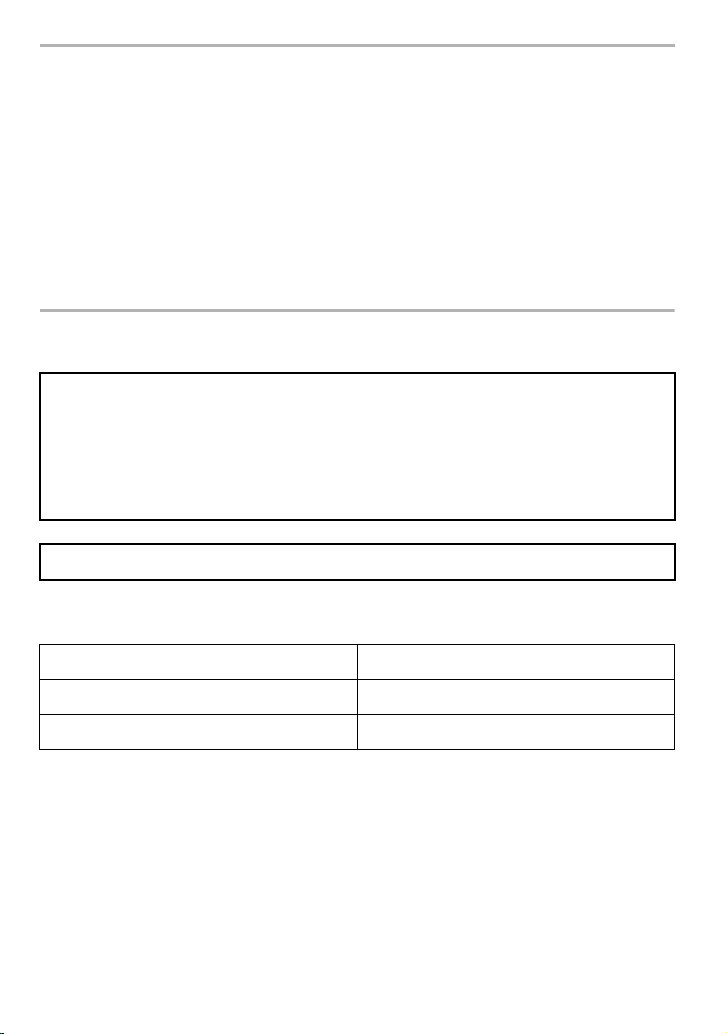
Dear Customer,
We would like to take this opportunity to thank you for purchasing this Panasonic Digital
Camera. Please read these Operating Instructions carefully and keep them handy for
future reference. Please note that the actual controls and components, menu items, etc. of
your Digital Camera may look somewhat different from those shown in the illustrations in
these Operating Instructions.
Carefully observe copyright laws.
Recording of pre-recorded tapes or discs or other published or broadcast material for purposes
•
other than your own private use may infringe copyright laws. Even for the purpose of private
use, recording of certain material may be restricted.
Information for Your Safety
WARNING:
To reduce the risk of fire, electric shock or product damage,
•
Do not expose this unit to rain, moisture, dripping or splashing.
• Use only the recommended accessories.
• Do not remove covers.
• Do not repair this unit by yourself. Refer servicing to qualified service personnel.
The socket outlet shall be installed near the equipment and shall be easily accessible.
∫ Product identification marking
Product Location
Digital Camera Bottom
Battery charger Bottom
DVQX1015 (ENG)
2
Page 3
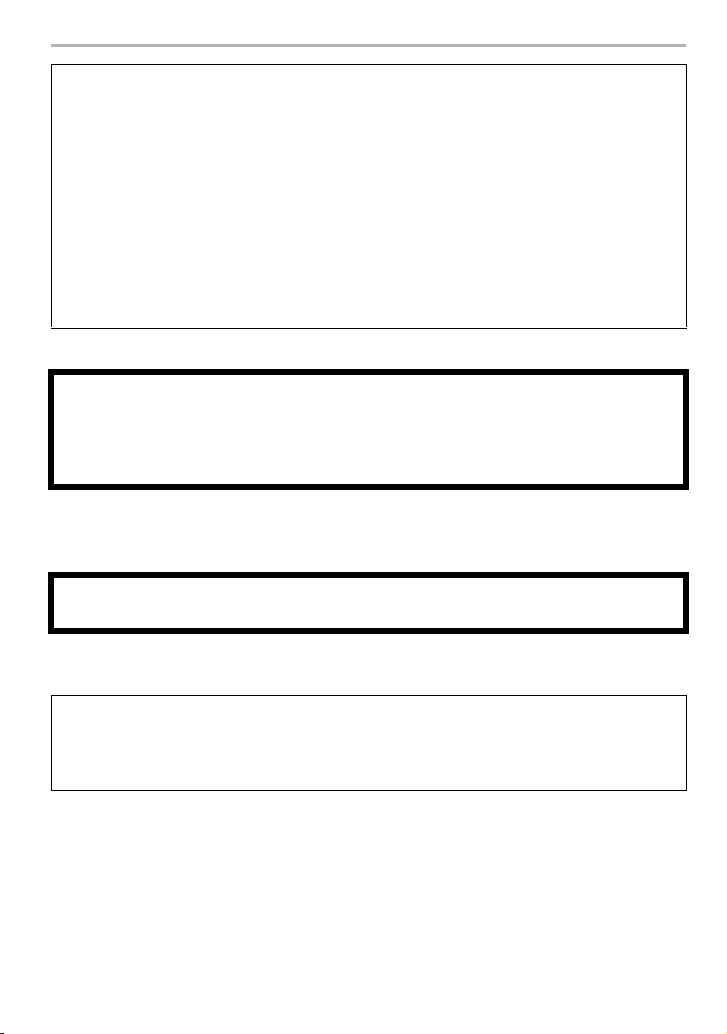
Declaration of Conformity (DoC)
Hereby, “Panasonic Corporation” declares that this product is in compliance with the
essential requirements and other relevant provisions of Directive 2014/53/EU.
Customers can download a copy of the original DoC to our RE products from our DoC
server:
http://www.doc.panasonic.de
Contact to Authorized Representative:
Panasonic Marketing Europe GmbH, Panasonic Testing Centre, Winsbergring 15,
22525 Hamburg, Germany
Wireless transmitter:
Frequency range used: 2412 MHz to 2462 MHz (Central frequency)
Max. output power: 13 dBm (EIRP)
∫ About the battery pack
CAUTION
Danger of explosion if battery is incorrectly replaced. Replace only with the type
•
recommended by the manufacturer.
• When disposing of the batteries, please contact your local authorities or dealer and ask for
the correct method of disposal.
• Do not heat or expose to flame.
• Do not leave the battery(ies) in a car exposed to direct sunlight for a long period of time with
doors and windows closed.
Warning
Risk of fire, explosion and burns. Do not disassemble, heat above 60 xC or incinerate.
∫ About the battery charger
CAUTION!
To reduce the risk of fire, electric shock or product damage,
Do not install or place this unit in a bookcase, built-in cabinet or in another confined
•
space. Ensure this unit is well ventilated.
The battery charger is in the standby condition when the AC power supply cord is connected.
•
The primary circuit is always “live” as long as the power cord is connected to an electrical
outlet.
(ENG) DVQX1015
3
Page 4
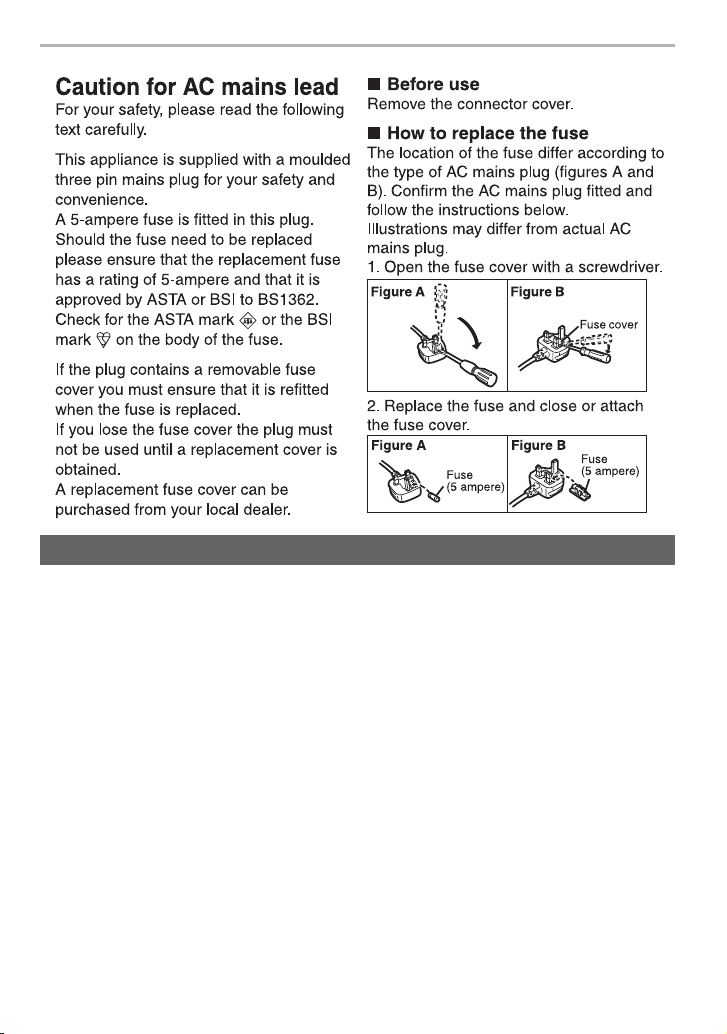
Cautions for Use
• Do not use any other USB connection cables except the supplied one.
• Use a “High Speed HDMI micro cable” with the HDMI logo.
Cables that do not comply with the HDMI standards will not work.
“High Speed HDMI micro cable” (Type D– Type A plug, up to 2 m (6.6 feet) long)
• Always use a genuine Panasonic shutter remote control (DMW-RSL1: optional).
Keep this unit as far away as possible from electromagnetic equipment (such as
microwave ovens, TVs, video games etc.).
If you use this unit on top of or near a TV, the pictures and/or sound on this unit may be
•
disrupted by electromagnetic wave radiation.
• Do not use this unit near cell phones because doing so may result in noise adversely affecting
the pictures and/or sound.
• Recorded data may be damaged, or pictures may be distorted, by strong magnetic fields
created by speakers or large motors.
•
Electromagnetic wave radiation may adversely affect this unit, disturbing the pictures and/or sound.
• If this unit is adversely affected by electromagnetic equipment and stops functioning properly,
turn this unit off and remove the battery or disconnect AC adaptor (DMW-AC10E: optional).
Then reinsert the battery or reconnect AC adaptor and turn this unit on.
Do not use this unit near radio transmitters or high-voltage lines.
•
If you record near radio transmitters or high-voltage lines, the recorded pictures and/or sound
may be adversely affected.
DVQX1015 (ENG)
4
Page 5
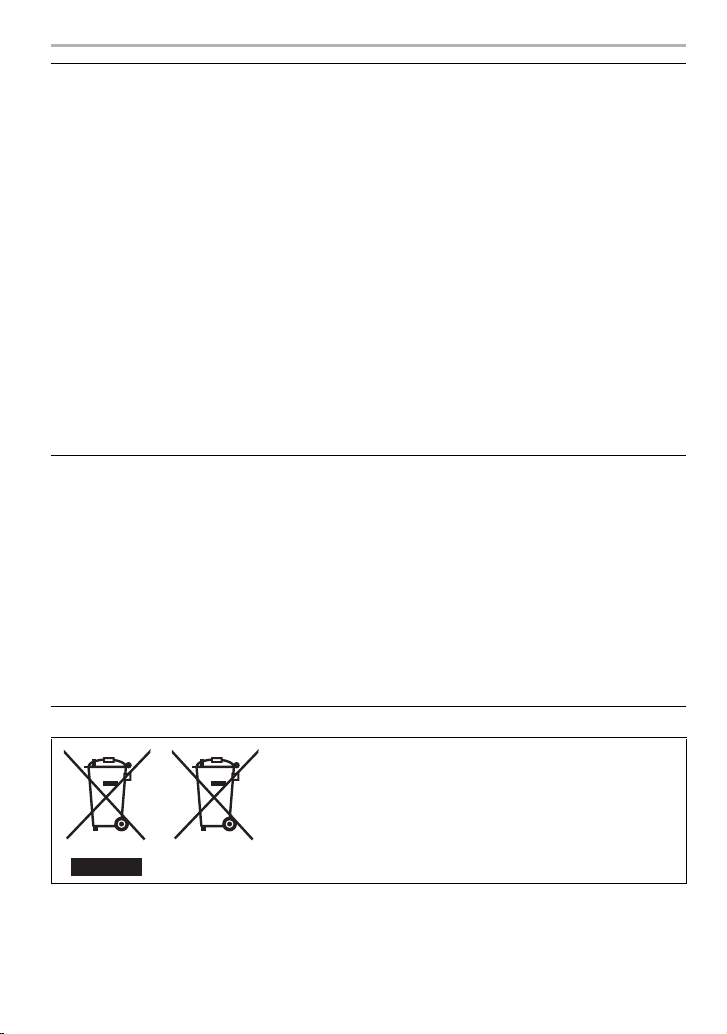
• Before cleaning the camera, remove the battery or the DC coupler (DMW-DCC8:
optional), or disconnect the power plug from the outlet.
• Do not press the monitor with excessive force.
• Do not press the lens with excessive force.
• Do not spray the camera with insecticides or volatile chemicals.
•
Do not keep rubber or plastic products in contact with the camera for a long period of time.
• Do not use solvents such as benzine, thinner, alcohol, kitchen detergents, etc., to clean
the camera, since it may deteriorate the external case or the coating may peel off.
• Do not leave the camera with the lens facing the sun, as rays of light from the sun may
cause it to malfunction.
• Always use the supplied cords and cables.
• Do not extend the cords or the cables.
• During access (image writing, reading and deleting, formatting etc.), do not turn this unit
off, remove the battery, card or disconnect the AC adaptor (DMW-AC10E: optional).
Furthermore, do not subject the camera to vibration, impact or static electricity.
• The data on the card may be damaged or lost due to electromagnetic waves, static electricity or
breakdown of the camera or the card. We recommend storing important data on a PC etc.
• Do not format the card on your PC or other equipment. Format it on the camera only to ensure
proper operation.
• The battery is not charged when the camera is shipped. Charge the battery before use.
• The battery is a rechargeable lithium ion battery. If the temperature is too high or too
low, the operating time of the battery will become shorter.
• The battery becomes warm after using and during and after charging. The camera also
becomes warm during use. This is not a malfunction.
• Do not leave any metal items (such as clips) near the contact areas of the power plug or
near the batteries.
• Store the battery in a cool and dry place with a relatively stable temperature: [Recommended
temperature: 15 oC to 25 oC (59 oF to 77 oF), Recommended humidity: 40%RH to 60%RH]
• Do not store the battery for a long time while fully charged. When storing the battery for a
long period of time, we recommend charging it once a year. Remove the battery from the
camera and store it again after it has completely discharged.
These symbols indicate separate collection of waste
electrical and electronic equipment or waste batteries.
More detailed information is contained in “Operating
Instructions for advanced features (PDF format)”.
(ENG) DVQX1015
5
Page 6

Contents
Information for Your Safety .....................2
Preparation/Basic
Playback
Playing Back Pictures .......................... 40
Playing Back Motion Pictures .............. 40
Deleting Pictures.................................. 41
Care of the camera.................................7
Standard Accessories.............................8
About cards that can be used with
this unit ...................................................9
Quick Start Guide .................................10
Names and Functions of
Components .........................................16
Basic Operations ..................................19
Setting menu items...............................22
Calling frequently-used menus
instantly (Quick Menu) ..........................23
Assigning frequently used functions to
the buttons (function buttons) ...............23
Recording
Taking Pictures using the Automatic
Function (Intelligent Auto Mode)...........24
Adjusting Focus Manually.....................26
Select a Drive Mode .............................27
Recording 4K Photos............................27
Controlling Focus After Recording
(Post Focus/Focus Stacking) ................29
Taking Pictures While Adjusting a
Setting Automatically
(Bracket Recording)..............................32
Image Stabiliser....................................34
Recording Motion Picture/
4K Motion Picture .................................36
Recording Motion Pictures with
4K Live Cropping ..................................38
Menu
Menu list............................................... 42
Wi-Fi
What you can do with the Wi-FiR
function ................................................ 49
Controlling with a Smartphone/
Tablet ................................................... 50
Others
Downloading software.......................... 54
Monitor Display/Viewfinder Display...... 55
Troubleshooting ................................... 59
Specifications ....................................... 63
Digital Camera Accessory System....... 69
Reading the Operating Instructions
(PDF format) ........................................ 70
6
DVQX1015 (ENG)
Page 7
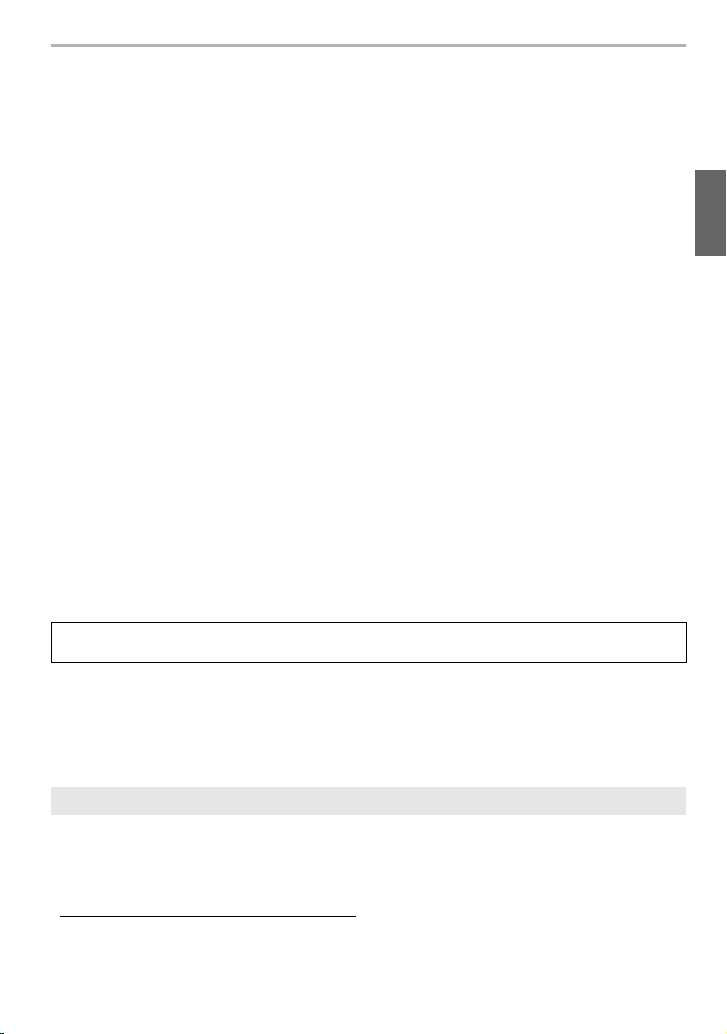
Preparation/Basic
Care of the camera
Do not subject to strong vibration, shock, or pressure.
•
The lens, monitor, or external case may be damaged if used in the following conditions.
It may also malfunction or image may not be recorded if you:
– Drop or hit the camera.
– Press hard on the lens or the monitor.
∫ Splash Proof
Splash Proof is a term used to describe an extra level of protection this camera offers against
exposure to a minimal amount of moisture, water or dust. Splash Proof does not guarantee
that damage will not occur if this camera is subjected to direct contact with water.
In order to minimise the possibility of damage please be sure the following precautions are taken:
– The Splash Proof feature works in conjunction with the lenses that were specifically designed
to support this feature.
– Make sure the built-in flash is closed.
– Make sure that all doors, socket caps and terminal covers are securely closed.
– Make sure that you are in a dry and secure place when changing the battery, lens or memory
card. After changing, make sure their protective doors are securely closed.
– If this camera is exposed to water, sand or any other foreign material clean it as soon as
possible, taking the necessary precautions that the foreign substance does not get inside the
camera.
– Under no circumstances should you touch or place any foreign objects within the camera or
in close proximity of the camera’s image sensor.
If sand, dust, or liquids such as water droplets adhere to the monitor, wipe them off with a
dry soft cloth.
Not doing so may cause the monitor to respond incorrectly to touch operations.
–
– If the monitor is closed when such liquids are present, malfunction may result.
If you shake the camera while it is turned off, its sensors may move or a rattling sound may
be heard. The sound is caused by the In-Body Image Stabiliser, and this is not a malfunction.
∫ About Condensation (When the lens, the viewfinder or monitor is fogged up)
•
Condensation occurs when the ambient temperature or humidity changes. Be careful of
condensation since it causes lens, viewfinder and monitor stains, fungus and camera malfunction.
• If condensation occurs, turn the camera off and leave it for about 2 hours. The fog will disappear
naturally when the temperature of the camera becomes close to the ambient temperature.
About the firmware of your interchangeable lens
For smoother recording, we recommend updating the firmware of the interchangeable lens
to the latest version.
To view the latest information on the firmware or to download the firmware, visit the
•
support site below:
http://panasonic.jp/support/global/cs/dsc/
(This Site is English only.)
• To check the firmware version of the interchangeable lens, attach it to the camera body and
select [Version Disp.] in the [Setup] menu.
(ENG) DVQX1015
7
Page 8
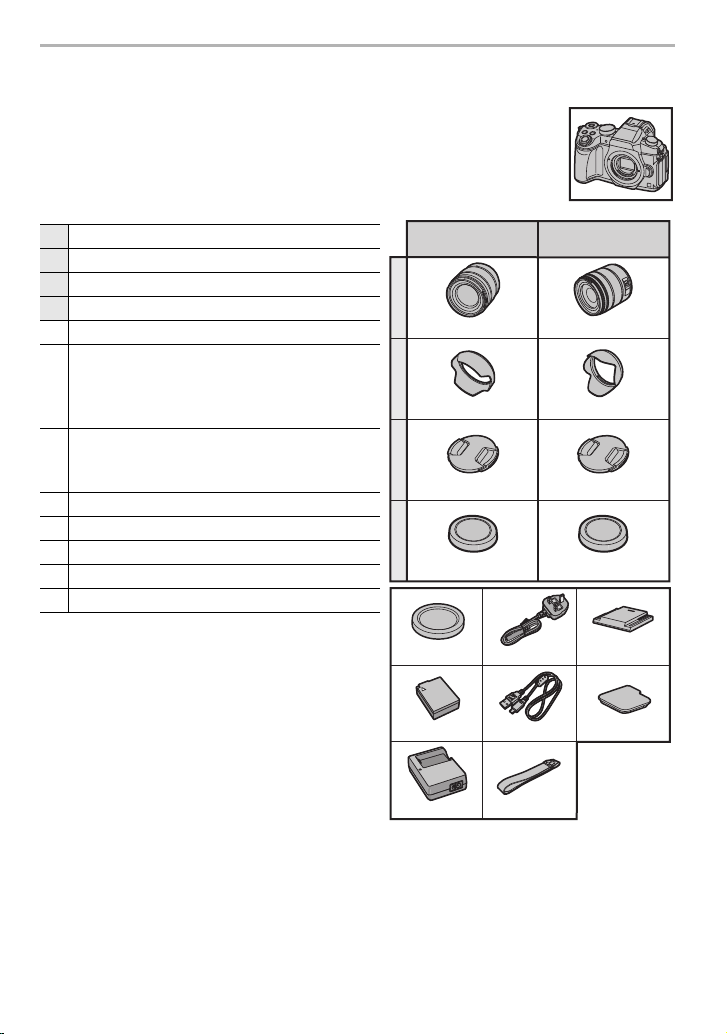
Preparation/Basic
Standard Accessories
Check that all the accessories are supplied before using the camera.
Product numbers correct as of September 2016. These may be subject to
change.
Digital Camera Body
(This is referred to as camera body in these operating instructions.)
1 Interchangeable Lens
¢1,4,5
2 Lens Hood
3 Lens Cap
4 Lens Rear Cap
5 Body Cap
¢2
¢2
¢3
Battery Pack
(Indicated as battery pack or battery in the
6
text)
Charge the battery before use.
Battery Charger
7
(Indicated as battery charger or charger in
the text)
8 AC mains Lead
9 USB Connection Cable
10 Shoulder Strap
11 Hot shoe cover
12 Cover for the battery grip connector
¢1 This is referred to as lens in these operating
instructions.
¢2 This is attached to the interchangeable lens at
the time of purchase.
¢3 This is attached to the camera body at the time
of purchase.
¢4 The interchangeable lens (H-FS12060)
included in DMC-G80M/DMC-G81M is dustand splash-proof.
¢5 The interchangeable lens (H-FS14140)
included in DMC-G80H/DMC-G81H is not dustand splash-proof.
• SD Memory Card, SDHC Memory Card and SDXC Memory Card are indicated as card in the text.
• The card is optional.
• Description in these operating instructions is based on the interchangeable lens (H-FS12060).
• Some digital camera kits may not be commercially available in some regions.
• Consult the dealer or Panasonic if you lose the supplied accessories. (You can purchase the
accessories separately.)
DVQX1015 (ENG)
8
DMC-G80M,
DMC-G81M
1
H-FS12060
2
SYA0066
3
VYF3514
4
VFC4605
5
VKF4971
6
DMW-BLC12E
7
DE-A80A
DMC-G80H,
DMC-G81H
H-FS14140
8
K2CT3YY00034
9
K1HY04YY0106
10
DVPW1001Z
VYC1119
VYF3514
VFC4605
11
SKF0106K
12
SKF0145K
Page 9

Preparation/Basic
About cards that can be used with this unit
SD Memory Card
(512 MB to 2 GB)
SDHC Memory Card
(4 GB to 32 GB)
SDXC Memory Card
(48 GB to 128 GB)
• This unit is compatible with UHS-I/UHS-II UHS Speed Class
3 standard SDHC/SDXC memory cards.
• Operation of the cards on the left has been confirmed with
Panasonic’s cards.
∫ About motion picture/4K photo recording and speed class ratings
Use a card that meets the following ratings of the SD Speed Class or UHS Speed Class.
[Rec Format] [Rec Quality] Speed class Label example
[AVCHD] All
[MP4] FHD/HD
[MP4] 4K UHS Speed Class 3
When recording with the 4K Photo/
Post Focus function
SD Speed Class and UHS Speed Class are the speed standards regarding continuous writing.
•
To check the class, see the labelled side, etc. of the card.
Class 4 or higher
UHS Speed Class 3
• Please confirm the latest information on the following website.
http://panasonic.jp/support/global/cs/dsc/
(This Site is English only.)
• Keep the Memory Card out of reach of children to prevent swallowing.
(ENG) DVQX1015
9
Page 10

Preparation/Basic “Quick Start Guide”
Quick Start Guide
• Check that the camera is turned off.
Attaching the Shoulder Strap
1
• We recommend attaching the shoulder strap when using the camera to prevent it from
dropping.
• Perform steps 1 to 8 and then attach the other side of the shoulder strap.
• Use the shoulder strap around your shoulder.
– Do not wrap the strap around your neck.
– It may result in injury or accident.
• Do not leave the shoulder strap where an infant can reach it.
– It may result in an accident by mistakenly wrapping around the neck.
Charging the Battery
2
The battery that can be used with this unit is DMW-BLC12E.
1 Attach the battery paying attention to the direction of the battery.
2 Connect the AC mains Lead.
•
The [CHARGE] indicator A lights up and charging begins.
∫ About the [CHARGE] indicator
On: Charging.
Off: Charging has completed.
(Disconnect the charger from the electrical socket and detach the
battery after charging is completed.)
DVQX1015 (ENG)
10
Page 11
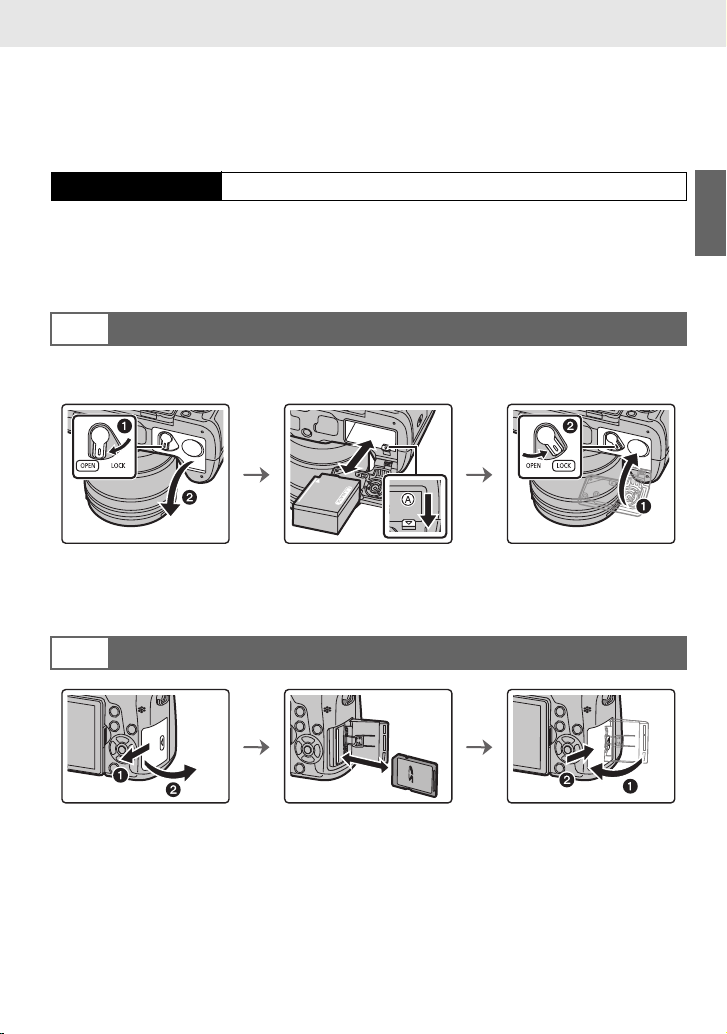
Preparation/Basic “Quick Start Guide”
• When the [CHARGE] indicator flashes
– The battery temperature is too high or too low. It is recommended to charge the battery again
in an ambient temperature of between 10 oC and 30 oC (50 oF and 86 oF).
– The terminals of the charger or the battery are dirty. In this case, wipe them with a dry cloth.
∫ Charging time
Charging time Approx. 140 min
•
The indicated charging time is for when the battery has been discharged completely.
The charging time may vary depending on how the battery has been used.
The charging time for the battery in hot/cold environments or a battery that has not been
used for a long time may be longer than normal.
Inserting the Battery
3
• Always use genuine Panasonic batteries (DMW-BLC12E).
• If you use other batteries, we cannot guarantee the quality of this product.
• Being careful about the battery orientation, insert all the way until you hear a locking sound and
then check that it is locked by lever A.
Pull the lever A in the direction of the arrow to remove the battery.
Inserting the Card (Optional)
4
• Push it securely all the way until you hear a “click” while being careful about the direction in
which you insert it.
To remove the card, push the card until it clicks, then pull the card out upright.
(ENG) DVQX1015
11
Page 12
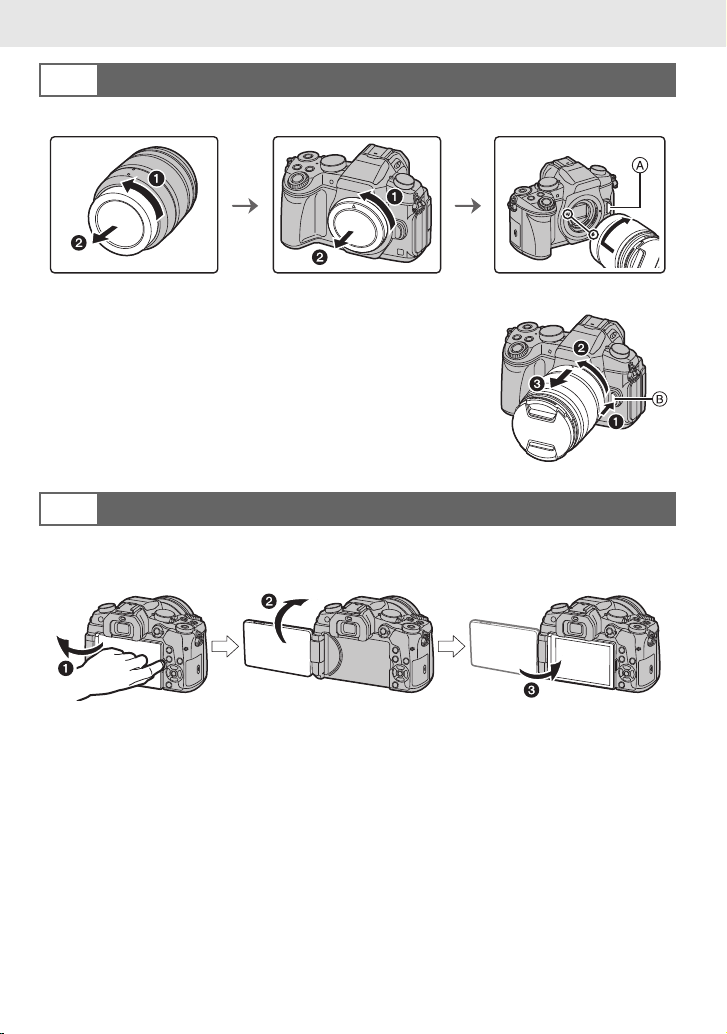
Preparation/Basic “Quick Start Guide”
Attaching/Removing the Lens
5
• Change lenses where there is not a lot of dirt or dust.
• Do not press the lens release button A when you attach a lens.
∫ Detaching the lens
1 Attach the lens cap.
2 While pressing on the lens release button B, rotate
the lens toward the arrow until it stops and then
remove.
Hold the part around the base of the lens to rotate it.
•
Opening the Monitor
6
At the time when this camera is purchased, the monitor is stowed in the camera body.
Bring out the monitor as shown below.
1 Open the monitor. (Maximum 180o)
2 It can be rotated 180o forward.
3 Return the monitor to its original position.
Only rotate the monitor after opening it wide enough, and be careful not to use
•
excessive force as it may be damaged.
• When not using the monitor it is recommended that you close it with the screen facing inward to
prevent dirt and scratches.
DVQX1015 (ENG)
12
Page 13
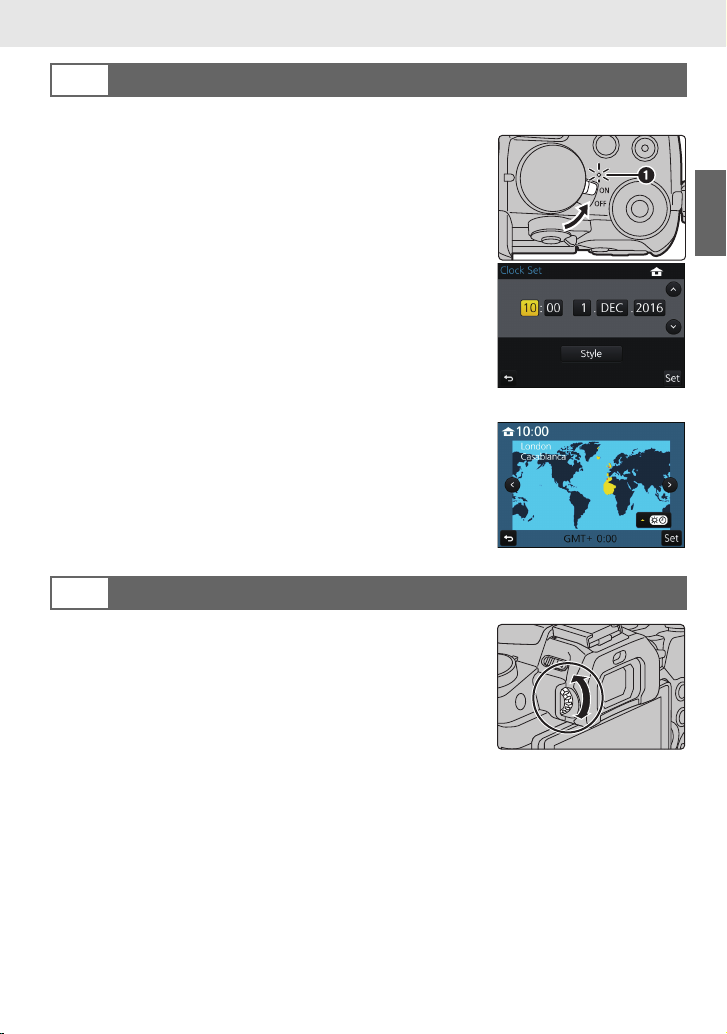
Preparation/Basic “Quick Start Guide”
Setting Date/Time (Clock Set)
7
• The clock is not set when the camera is shipped.
1 Turn the camera on.
•
When the camera is turned on, the status indicator 1
lights up green.
2 Press [MENU/SET].
3 Press 2/1 to select the items (year, month, day,
hour, minute), and press 3/4 to set.
4 Press [MENU/SET] to set.
5 When [The clock setting has been completed.] is
displayed, press [MENU/SET].
6 When [Please set the home area] is displayed, press
[MENU/SET].
7 Press 2/1 to select the home area, and then press
[MENU/SET].
Diopter adjustment
8
Adjust the diopter to suit your vision so that you can see
the characters displayed in the viewfinder clearly.
(ENG) DVQX1015
13
Page 14
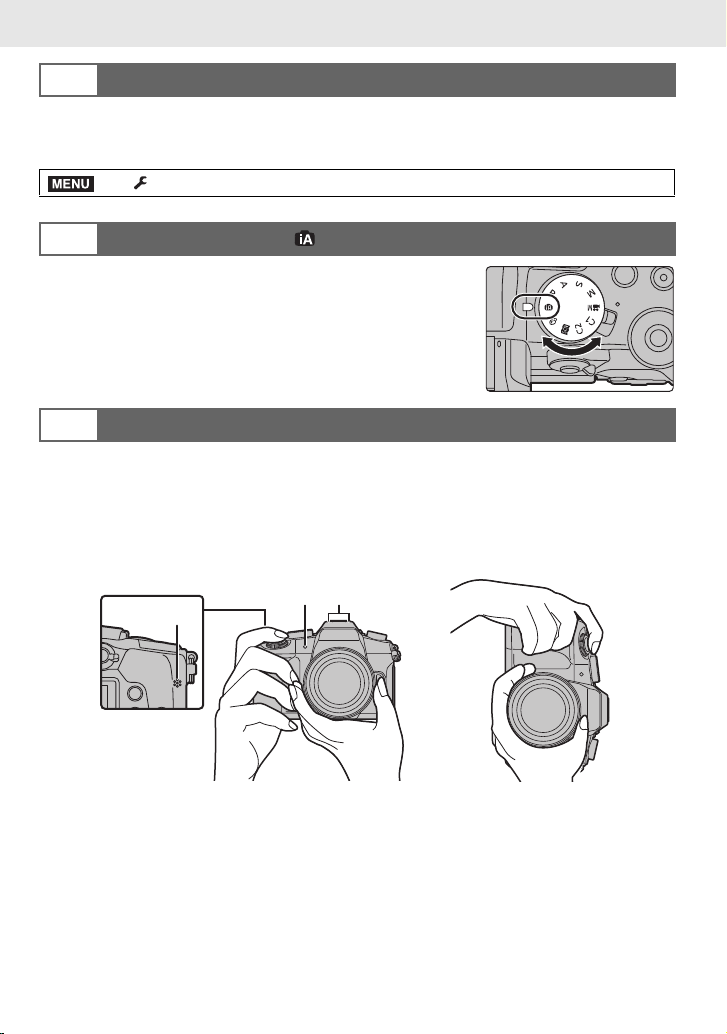
Preparation/Basic “Quick Start Guide”
MENU
Formatting the card (initialisation)
9
Format the card before recording a picture with this unit.
Since data cannot be recovered after formatting, make sure to back up necessary
data in advance.
> [Setup] > [Format]
Set the mode dial to [ ]
10
Set the mode dial to [¦].
The settings of the main functions are adjusted automatically.
•
Taking pictures
11
1 Hold the camera gently with both hands, keep your arms still at your side and
stand with your feet slightly apart.
Make sure your footing is stable and there is no danger of colliding with another person or
•
object in the vicinity while taking pictures.
• Do not cover the flash, AF Assist lamp A, microphone B, or speaker C with your
fingers or other objects.
14
DVQX1015 (ENG)
Page 15
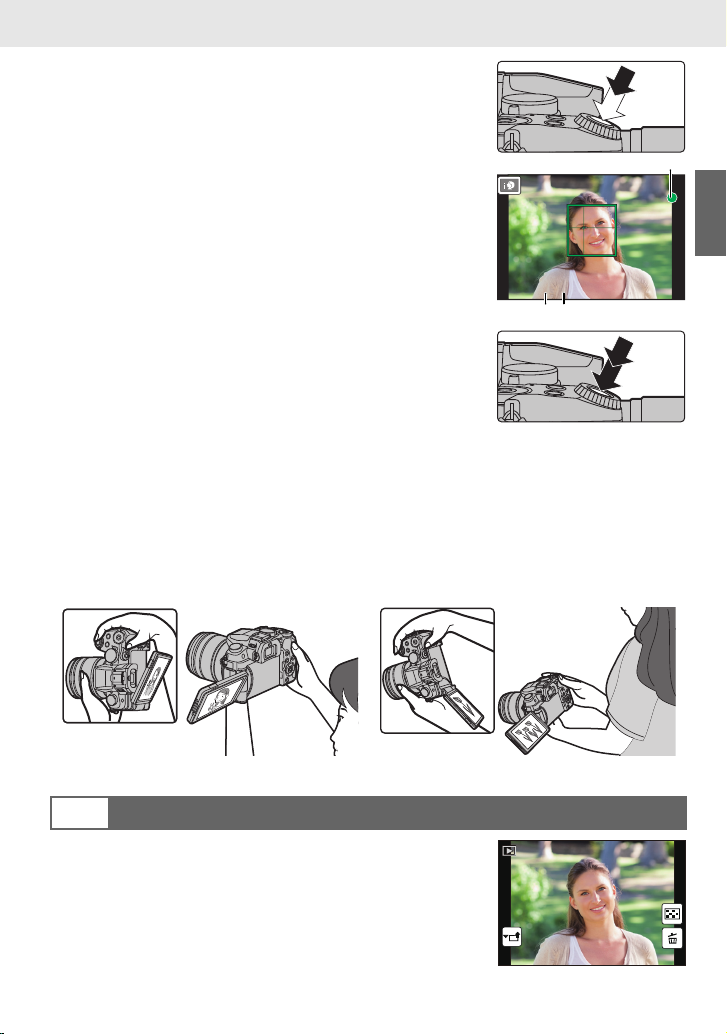
Preparation/Basic “Quick Start Guide”
6060603.53.53.5
C
A
B
1/981/981/981/98
2 Press the shutter button halfway to focus.
A Aperture value
B Shutter speed
C Focus indication
• Aperture value and shutter speed are displayed.
(It will flash in red if the correct exposure is not achieved,
except when set to flash.)
• Once the subject is in focus, the focus indication is
displayed. (When the subject is not in focus, the indication
flashes.)
3 Press the shutter button fully (push it in further), and
take the picture.
•
Be careful not to move the camera when you press the shutter button.
• Pictures cannot be taken until focus is achieved when [Focus/Release Priority] is set to
[FOCUS].
∫ Free angle shooting
The monitor can be rotated to suit your needs. This is convenient as it allows you to take
pictures from various angles by adjusting the monitor.
Taking pictures at a high angle Taking pictures at a low angle
Check the picture you have taken
12
The [Auto Review] function displays the picture you have just
•
taken.
• To display the picture in Playback Mode, press [(].
(ENG) DVQX1015
15
Page 16
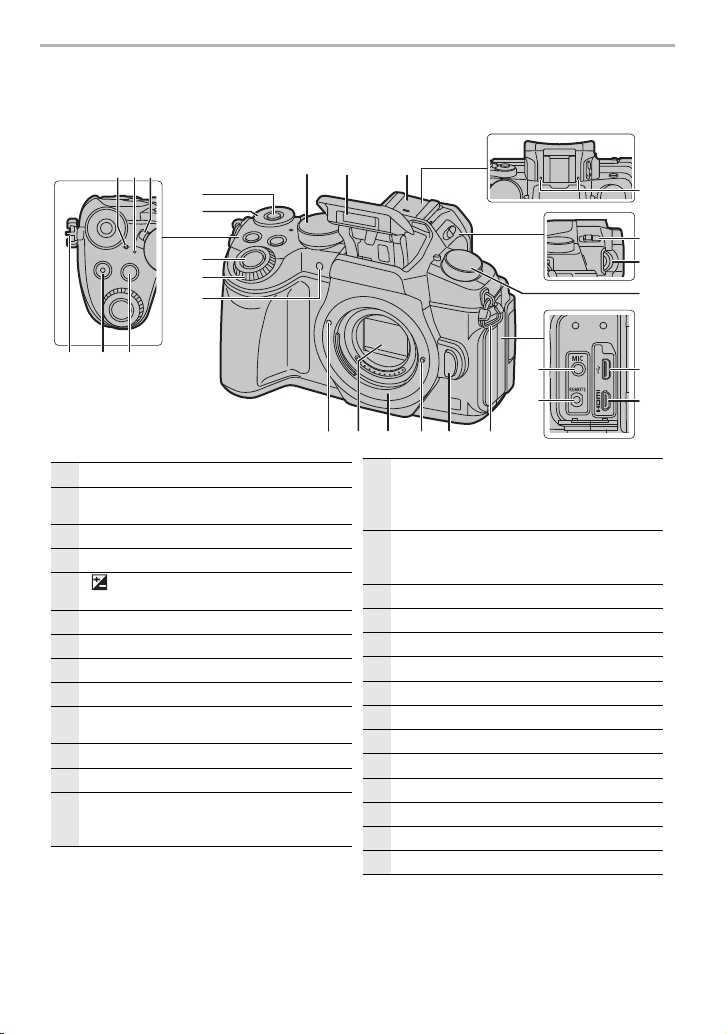
Preparation/Basic
1
Focus distance reference mark
2
Status indicator (P13)/
Wi-Fi
®
connection lamp (P49)
3
Camera ON/OFF switch (P13)
4
Motion picture button (P36)
5
[ ] (Exposure Compensation) button/[Fn1]
button (P23)
6
Function button (Fn11) (P23)
7
Rear dial (P19)
8
Shutter button (P15)
9
Front dial (P19)
10
Self-timer indicator/
AF Assist Lamp
11
Mode dial (P20)
12
Flash
13
Hot shoe (Hot shoe cover)
• Keep the Hot Shoe Cover out of reach of
children to prevent swallowing.
14
Stereo microphone
• Be careful not to cover the microphone with
your finger. Doing so may make sound
difficult to record.
15
Flash open lever
• The flash opens, and recording with the flash
becomes possible.
16
Diopter adjustment dial (P13)
17
Drive mode dial (P27)
18
[MIC] socket
19
[REMOTE] socket
20
USB socket
21
[HDMI] socket
22
Shoulder strap eyelet (P10)
23
Lens release button (P12)
24
Lens lock pin
25
Mount
26
Sensor
27
Lens fitting mark (P12)
Names and Functions of Components
∫ Camera body
1 32
6
7
8
9
10
4
22 5
DVQX1015 (ENG)
16
11
13
12
24 2327 2526
22
18
19
14
15
16
17
20
21
Page 17
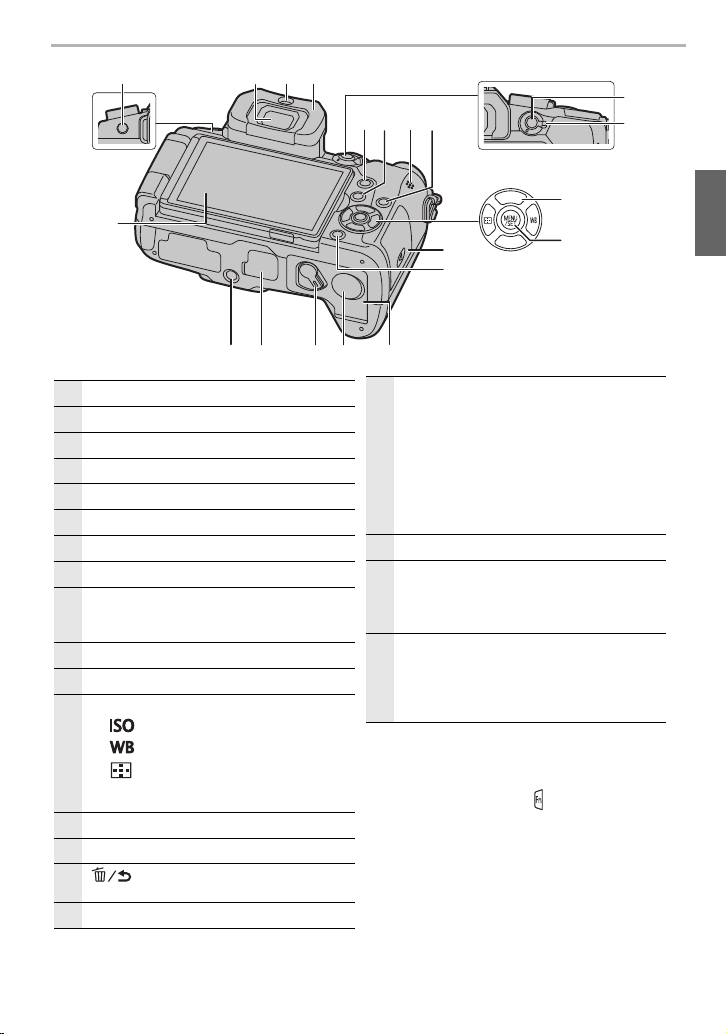
Preparation/Basic
∫ About the function button ([Fn6] to
[Fn10])
•
Function buttons ([Fn6] to [Fn10]) (P23) are
touch icons. Touch the [ ] tab on the
recording screen to display them.
28
Touch screen (P21)/monitor (P55)
29
[LVF] button (P21)/[Fn5] button (P23)
30
Viewfinder (P21)
31
Eye sensor (P21)
32
Eyecup
33
[Q.MENU] button (P23)/[Fn2] button (P23)
34
[(] (Playback) button (P40)
35
Speaker
36
[DISP.] button
• Each time this is pressed, the display on the
monitor is switched.
37
[AF/AE LOCK] button
38
Focus mode lever (P26)
39
Cursor buttons (P19)
3/[ ] (ISO sensitivity)
1/[ ] (White Balance)
2/[ ] (Auto Focus Mode)
4/[Fn3] (P23)
40
[MENU/SET] button (P22)
41
Card door (P11)
42
[ ] (Delete/Cancel) button (P41)/
[Fn4] button (P23)
43
Battery door (P11)
44
DC coupler cover (P69)
• When using an AC adaptor, ensure that the
Panasonic DC coupler (DMW-DCC8:
optional) and AC adaptor (DMW-AC10E:
optional) are used.
• Always use a genuine Panasonic AC
adaptor (DMW-AC10E: optional).
• When using an AC adaptor, use the AC
mains Lead supplied with the AC adaptor.
45
Release lever (P11)
46
Cover for the battery grip connector
• Keep the cover for the battery grip connector
out of reach of children to prevent
swallowing.
47
Tripod mount
• It may not be possible to attach and securely
fasten a tripod with a screw length of 5.5 mm
(0.22 inch) or more to the camera. Doing so
may also damage the camera.
29
28
47 4344
30 31
46 45
32
35
3633
34
41
リヴヰ
ョㄏピ
39
40
42
(ENG) DVQX1015
37
38
17
Page 18

Preparation/Basic
34
6
78
1 25
1349 6 82
5
1
Lens surface
2
Te le
3
Focus ring (P26)
4
Zoom ring
5
Wide
6
Contact point
7
Lens mount rubber
8
Lens fitting mark (P12)
9
O.I.S. switch
∫ Lens
H-FS12060 H-FS14140
∫ Removing the Hot Shoe Cover
The camera comes with a hot shoe cover attached to the hot shoe.
Remove the hot shoe cover by pulling it in the direction
indicated by arrow 2 while pressing it in the direction
indicated by arrow 1.
DVQX1015 (ENG)
18
Page 19
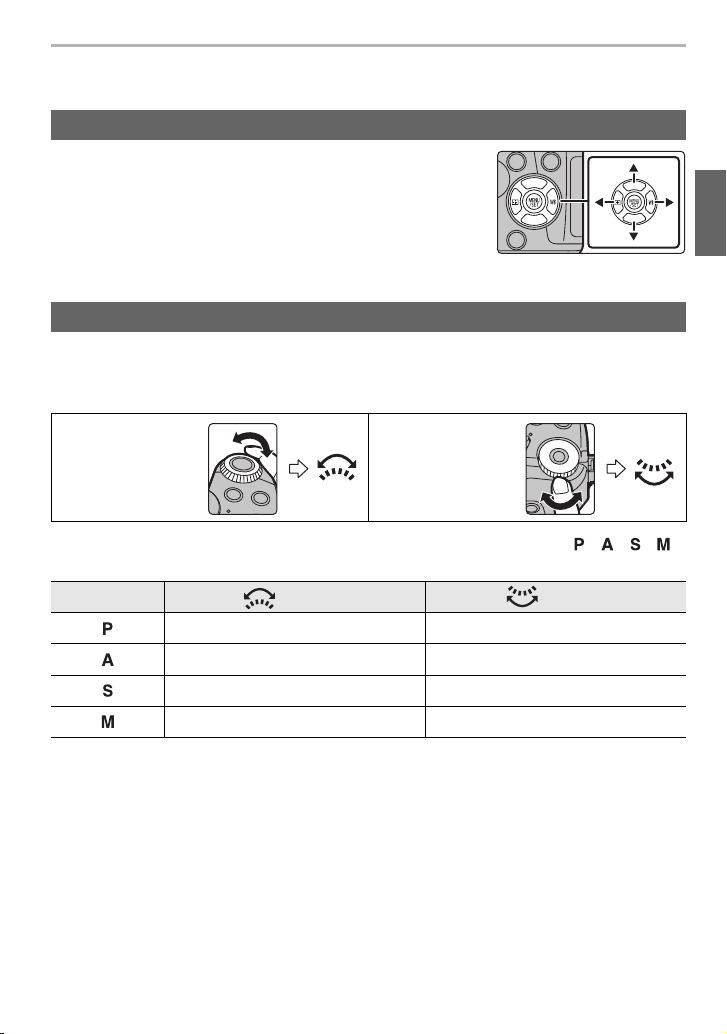
Preparation/Basic
リヴヰ
ョㄏピ
リヴヰ
ョㄏピ
Basic Operations
Cursor buttons/[MENU/SET] button
Pressing the cursor button:
Selection of items or setting of values etc., is performed.
Pressing [MENU/SET]:
Confirmation of setting contents, etc., is performed.
These operating instructions expresses the up, down, left, and
•
right of the cursor button as 3/4/2/1.
Front Dial/Rear Dial
Rotating:
Selection of items or setting of values is performed during the various settings.
These operating instructions describe operations of the front dial/rear dial as follows:
•
e.g.: When rotating
the front dial to the
left or right
Allows you to set the aperture, shutter speed, and other settings when in / / /
modes.
Mode dial Front dial Rear Dial
Programme Shift Programme Shift
Aperture value Aperture value
Shutter speed Shutter speed
Aperture value Shutter speed
e.g.: When rotating
the rear dial to the
left or right
(ENG) DVQX1015
19
Page 20
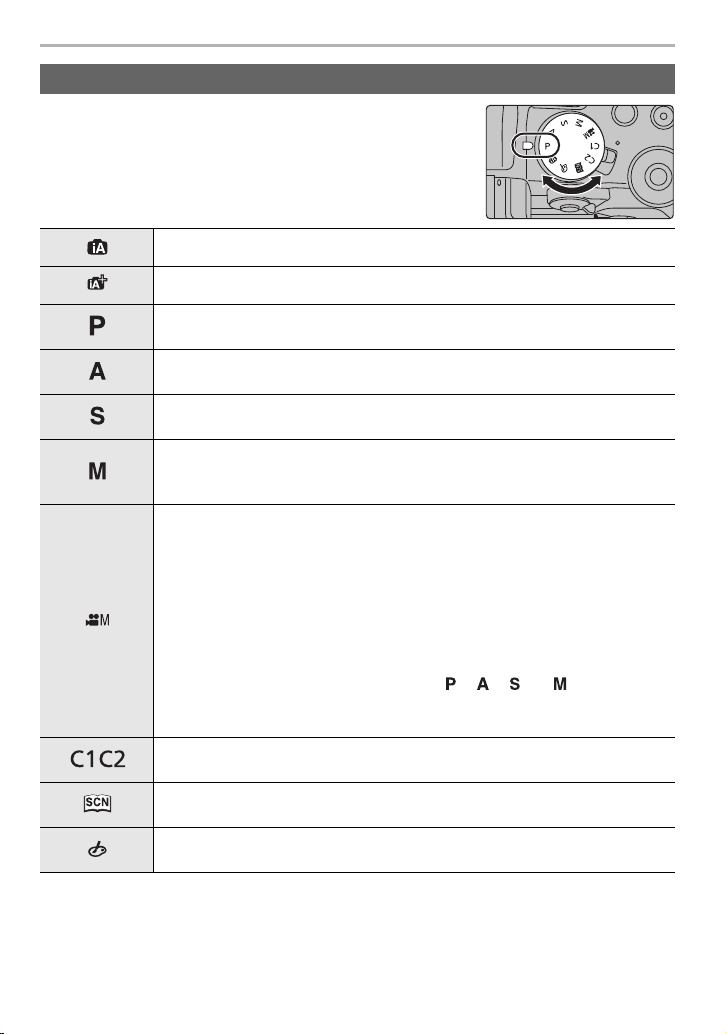
Preparation/Basic
Mode dial (Selecting a Recording Mode)
Select the mode by rotating the mode dial.
• Rotate the mode dial slowly to select the desired mode.
Intelligent Auto Mode (P24)
Intelligent Auto Plus Mode (P24)
Programme AE Mode
Records at the aperture value and shutter speed set by the camera.
Aperture-Priority AE Mode
The shutter speed is automatically determined by the aperture value you set.
Shutter-Priority AE Mode
The aperture value is automatically determined by the shutter speed you set.
Manual Exposure Mode
The exposure is adjusted by the aperture value and the shutter speed which
are manually adjusted.
Creative Video Mode
Records motion pictures with a manually set aperture value and shutter
speed.
1 Press the motion picture button (or the shutter button) to start
recording a motion picture.
2 Press the motion picture button (or the shutter button) to stop
recording a motion picture.
You can adjust the aperture and shutter speed in the same way as you
•
adjust them when the mode dial is set to , , or . The method
for adjusting the aperture and shutter speed can be selected in [Exposure
Mode] in the [Motion Picture] menu.
/
Custom Mode
Use this mode to take pictures with previously registered settings.
Scene Guide Mode
This mode allows you to take pictures that match the scene being recorded.
Creative Control Mode
Record while checking the image effect.
20
DVQX1015 (ENG)
Page 21
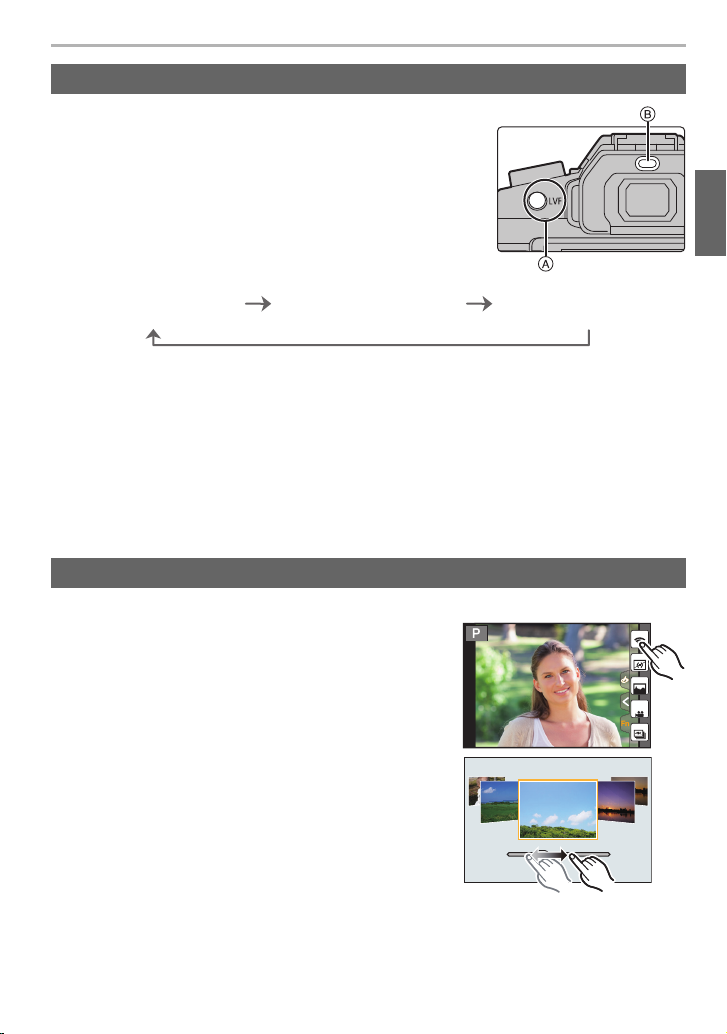
Preparation/Basic
ョㄏブ
[LVF] button (Switching the Monitor/Viewfinder)
Press [LVF] to switch between the Monitor and Viewfinder.
A [LVF] button
B Eye sensor
Press [LVF].
• The monitor/viewfinder will switch as follows:
Automatic viewfinder/
monitor switching
¢
Viewfinder display
¢
Monitor display
¢ If [Eye Sensor AF] in the [Custom] menu is set to [ON], the camera automatically adjusts the
focus as the eye sensor is activated. The camera does not beep when focus is achieved with
[Eye Sensor AF].
∫ Notes on automatic viewfinder/monitor switching
Automatic viewfinder/monitor switching enables the eye sensor to switch the display to the
viewfinder automatically when you bring your eye or an object near it.
If you enable the automatic viewfinder/monitor switching function and display the “On-monitor
•
recording information screen” on the monitor, [Power Save LVF Shooting] in [Economy] can be
used, allowing you to reduce the battery consumption.
Touch screen (Touch operations)
Touch screen of this unit is capacitive. Touch the panel directly with your bare finger.
∫ Tou ch
To touch and release the touch screen.
Fn6
Fn7
Fn8
Fn9
SNAP
Fn10
∫ Drag
A movement without releasing the touch screen.
(ENG) DVQX1015
21
Page 22
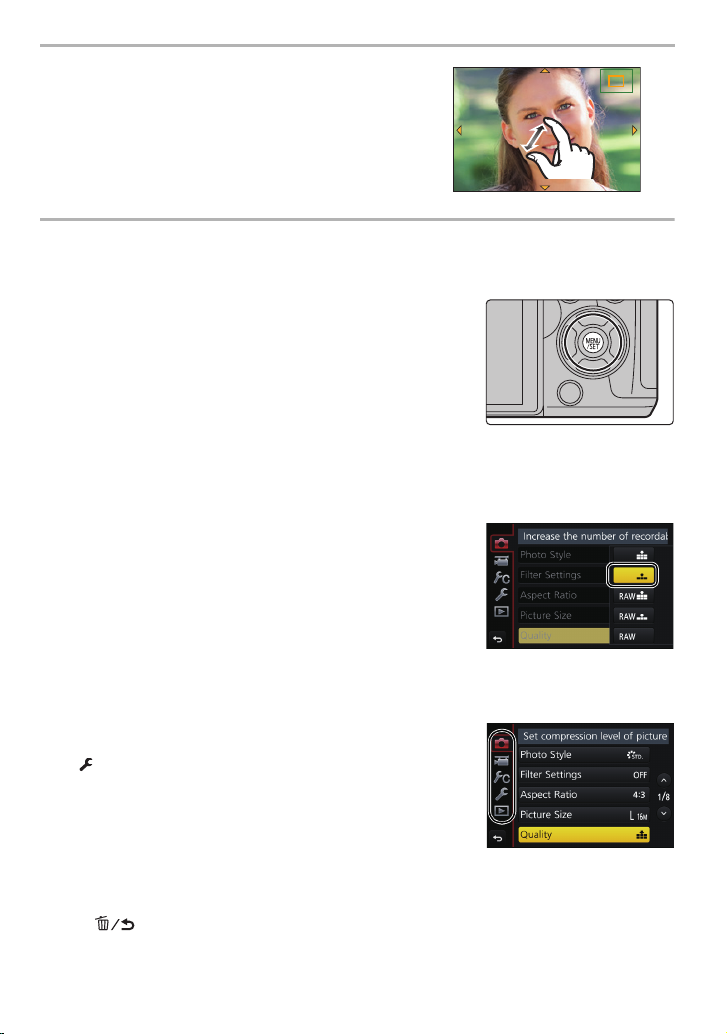
Preparation/Basic
2.0X2.0X2.0X2.0X
∫ Pinch (enlarge/reduce)
Pinch the touch screen apart (enlarge) or together
(reduce) with two fingers.
Setting menu items
Press [MENU/SET].
1
Press 3/4 of the cursor button to select
2
the menu item and press [MENU/SET].
Press 3/4 of the cursor button to select
3
the setting and press [MENU/SET].
• Depending on the menu item, its setting may not
appear or it may be displayed in a different way.
∫ Switching to other menus
1 Press 2.
2 Press 3/4 to select a menu selector icon, such as
[].
You can also select the menu toggle icons by rotating
•
the front dial.
3 Press [MENU/SET].
∫ Close the menu
Press [ ] or press the shutter button halfway.
DVQX1015 (ENG)
22
Page 23

Preparation/Basic
AFS
MENU
Calling frequently-used menus instantly
(Quick Menu)
By using the Quick Menu, some of the menu settings can be easily found.
1 Press [Q.MENU] to display the Quick Menu.
4:3
p
50
2 Rotate the front dial to select the menu item.
L
3 Rotate the rear dial to select the setting.
4 Press [Q.MENU] to exit the menu once the setting is
complete.
0
603.5
AU
Assigning frequently used functions to the
AFS
AWB
TO
buttons
(function buttons)
You can assign recording functions, etc. to specific buttons and icons.
•
Some functions cannot be assigned depending on the function button.
1 Select the menu. (P22)
> [C ustom] > [Fn Button Set] > [Setting in REC mode]/[Setting
in PLAY mode]
2 Press 3/4 to select the function button you want to
assign a function to and then press [MENU/SET].
3 Press 3/4 to select the function you want to assign
and then press [MENU/SET].
If you press and hold a function button (any of [Fn1] to [Fn5] or [Fn11]) for 2 seconds, you can
•
display the button assignment screen displayed in step
function quickly.
, allowing you to assign the desired
3
(ENG) DVQX1015
23
Page 24

Recording
Taking Pictures using the Automatic Function
(Intelligent Auto Mode)
Recording Mode:
In this mode, the camera makes the optimal settings for the subject and scene, so we
recommend it when you wish to leave the settings to the camera and record without
thinking about them.
Set the mode dial to [¦].
1
• The camera will switch to either the most recently used
of Intelligent Auto Mode or Intelligent Auto Plus Mode.
At the time of purchase, the mode is set to Intelligent
Auto Plus Mode.
Align the screen with the subject.
2
• When the camera identifies the optimum scene, the icon
of the scene concerned is displayed in blue for 2 seconds,
after which its colour changes to the usual red. (Automatic
scene detection)
• When [iHandheld Night Shot] is set to [ON] and [ ] is detected while taking handheld night
shots, pictures of the night scenery will be taken at a high burst speed and composed into a
single picture.
• When [iHDR] is set to [ON] and there is, for example, strong contrast between the background
and the subject, multiple still pictures are recorded with differing exposures and combined to
create a single still picture rich in gradation.
∫ Switching between Intelligent Auto Plus Mode and Intelligent Auto Mode
Select the [ ] or [ ] tab on the menu screen, press 1 to
select [ ] or [ ], and press [MENU/SET].
DVQX1015 (ENG)
24
Page 25

Taking a picture with a blurred background (Defocus Control)
SSSSSS
FF
250500
4.0 5.6 8.0
3060125
+1+1 +2+2 +3+3 +4+4 +5+5
-5-5-4-4-3-3-2-2-1-
100
+1+1
OFFOFF
AABBB
Recording Mode:
1 Press [Fn4] to display the setting screen.
2 Set the blurriness by rotating the rear dial.
•
If you press [MENU/SET], you can return to the recording
screen.
• Pressing [Fn4] on the blurriness setting screen will cancel
the setting.
Recording images by changing the brightness or colour tone
Recording Mode:
∫ Setting brightness
1 Press [ ].
2 Rotate the rear dial to adjust brightness.
•
Press [ ] again to return to the recording screen.
∫ Setting colour
1 Press 1 to display the setting screen.
2 Rotate the rear dial to adjust colour.
•
Press [MENU/SET] to return to the recording screen.
Recording
(ENG) DVQX1015
25
Page 26

Recording
A
B
AF
+
C
B
A
Adjusting Focus Manually
Applicable modes:
Use this function when you want to fix the focus or when the distance between the lens
and the subject is determined and you do not want to activate Auto Focus.
When using an interchangeable lens (H-FS12060/H-FS14140)
with a focus ring
Rotate to A side:
Focuses on nearby subject
Rotate to B side:
Focuses on faraway subject
Set the focus mode lever to [MF].
1
Press 2 ().
2
Press 3/4/2/1 to adjust the focus position,
3
and press [MENU/SET].
Adjust the focus.
4
A MF Assist (enlarged screen)
B Peaking
C MF Guide
• The in-focus portions will be highlighted. (Peaking)
• You can check whether the point of focus is to the near
side or to the far side. (MF Guide)
You can perform the following operations:
Button operation Touch operation Description of operation
3/4/2/1 Dragging Moves the enlarged area
Pinching out/in Enlarges/reduces the screen in small steps.
s Enlarges/reduces the screen in large steps.
s
[DISP.] [Reset]
Press the shutter button halfway.
5
• You can also perform the same operation by pressing [MENU/SET].
DVQX1015 (ENG)
26
Switches the enlarged display (windowed/full
screen)
Resets the area to be enlarged back to the
centre.
Page 27

Select a Drive Mode
Applicable modes:
You can change what the camera will do when you press the shutter button.
Rotating the drive mode dial.
Recording
[Single]
[Burst]
[4K PHOTO] (P27) When the shutter button is pressed, a 4K photo is recorded.
[Post Focus] (P29)
[Self Timer]
[Time Lapse/
Animation]
When the shutter button is pressed, only one picture is
recorded.
Recordings are made in succession while the shutter button
is pressed.
When the shutter button is pressed, Post Focus recording is
performed.
When the shutter button is pressed, recording takes place
after the set time has elapsed.
Pictures are recorded with Time Lapse Shot or Stop Motion
Animation.
Recording 4K Photos
Applicable modes:
You can select the desired moment from a burst of pictures taken at 30 frames/second and
save that moment as a picture of 8 million pixels (approx.).
1 Record a 4K photo. 2 Select and save pictures. 3 The picture is complete.
•
Use a UHS Speed Class 3 card to record 4K photos. (P9)
• When recording 4K photos, the angle of view is narrower.
(ENG) DVQX1015
27
Page 28

Recording
MENU
AFSAFS
4K
4:3
Set the drive mode dial to [ ] .
1
Select the menu. (P22)
2
> [Rec] > [4K PHOTO] > [Rec
Method]
For capturing the best shot of a
[]
[4K Burst]
[]
[4K Burst(S/S)]
“S/S” is an
abbreviation of
“Start/Stop”.
[]
[4K Pre-Burst]
¢ Recording stops when the continuous recording time exceeds 29 minutes and 59 seconds.
¢
– When using an SDHC memory card: You can continue recording without interruption even
if the file size exceeds 4 GB, but the 4K burst file will be divided and recorded/played back
separately.
– When using an SDXC memory card: You can record a 4K photo in a single file.
fast-moving subject
Burst recording is performed while the
shutter button is pressed and held.
A Press and hold
B Recording is performed
For capturing unpredictable photo
opportunities
Burst recording starts when the shutter
¢
button is pressed and stops when pressed
again.
C Start (First)
D Stop (Second)
E Recording is performed
For recording as needed whenever a
photo opportunity arises
Burst recording is performed for
approximately 1 second before and after
the moment that the shutter button is
pressed.
F Approximately 1 second
G Recording is performed
Press the shutter button halfway to exit the menu.
3
Press the shutter button to perform recording.
4
• The camera will perform burst recording of a 4K photo and
saves it as a 4K burst file in MP4 format.
• When [Auto Review] is enabled, the picture selection screen
will be displayed automatically.
DVQX1015 (ENG)
28
Page 29

Recording
Fn2
Fn1
• When [ ] ([4K Pre-Burst]) is set, the battery drains faster and the camera temperature
rises. Select [ ] ([4K Pre-Burst]) only when recording.
• When the ambient temperature is high or 4K photo recording is performed continuously, the
camera may display [ ] and recording may stop. (If [ ] ([4K Pre-Burst]) is selected, the
setting changes to [ ] ([4K Burst]) before recording stops.) Wait until the camera cools down.
Selecting pictures from 4K burst file and saving
• The picture will be saved in JPEG format.
1 Select an image with the [ ] icon on the playback screen, and
press 3.
If the image was recorded with [ ] ([4K Pre-Burst]), proceed to step 3.
•
2 Drag the slide bar to make a rough selection of
scenes.
3 Drag the frames to select the frame you want to save
as a picture.
4 Touch [ ] to save the picture.
Controlling Focus After Recording (Post Focus/Focus
Stacking)
Applicable modes:
The camera can perform Burst recording in the same picture quality as 4K photo recording
while automatically shifting the focus to different areas. After the recording, you can select
the desired area on the screen and save a picture in which the selected area is in focus.
You can also merge multiple pictures with different focus areas to widen the focus range.
(Focus Stacking)
We recommend that you use a tripod when recording images to be used for Focus Stacking.
•
• Use a UHS Speed Class 3 card. (P9)
• The angle of view becomes narrower when the Post Focus function is in use.
(ENG) DVQX1015
29
Page 30

Recording
4K
4:3
A
B
Fn2
Fn1
1 Set the drive mode dial to [ ].
2 Decide on the composition, and press the shutter
button halfway.
Auto Focus will detect focus areas on the screen.
•
(Excluding the edges of the screen)
• If no areas on the screen can be brought into focus, the
focus display (A) will flash. Recording is not possible in
this case.
3 Press the shutter button fully to start recording.
•
The focus point changes automatically while recording.
When the icon (B) disappears, recording automatically ends.
From the time you press the shutter button halfway until the end of recording:
• Maintain the same distance to the subject and the same composition.
• Do not operate the zoom.
• A motion picture in MP4 format will be recorded. (Audio will not be recorded.)
• When [Auto Review] is enabled, a screen that lets you select the desired focus area will
be displayed. (P30)
• If the surrounding temperature is high, recording is performed continuously with the Post Focus
function, or the temperature of the camera rises, [ ] may be displayed and recording may
stop halfway through to protect the camera. Wait until the camera cools down.
Selecting the desired focus area and saving a picture
1 Select an image with the [ ] icon on the playback screen, and press 3.
2 Touch the desired focus area.
•
If a picture that is in focus is not available for the selected
area, a red frame will be displayed. You cannot save a
picture in this case.
• You cannot select the edges of the screen.
Button operation Touch operation Description of operation
3/4/2/1/ Touching
[Fn1] Switches to the Focus Stacking function. (P31)
[Fn2]
30
[MENU/SET] Saves the picture.
DVQX1015 (ENG)
Selects a focus area.
• It cannot be selected during enlarged display.
Enlarges the display.
Reduces the display (during enlarged display).
In-focus portions are highlighted with colour.
([Peaking])
Page 31

Recording
5HVHW
ュリヴヱハ
Fn2
6HW&DQFHO
5HVHW
ュリヴヱハ
Fn2
6HW&DQFHO
3 Touch [ ] to save the picture.
The picture will be saved in JPEG format.
•
Merging multiple pictures to widen the focus range (Focus Stacking)
1 Touch [ ] in step 2 of “Selecting the desired focus area and saving a picture”.
2 Touch the merging method.
Automatically selects pictures that are suited to be merged, and
[Auto Merging]
merges them into a single picture.
• Priority will be given to pictures with closer focus.
• Pictures will be merged into a single picture and the resulting picture
will be saved when this item is selected.
[Range Merging] Merges pictures with specified focus areas into a single picture.
3 (When [Range Merging] is selected)
Touch the desired focus area.
• Specify at least two areas.
• In-focus areas between the two areas will also be
selected, and the combined in-focus area will be indicated.
• Grey areas indicate areas that may, if selected, cause the
merged picture to look unnatural and areas that cannot be
selected.
Touch the focus area again to cancel the selection.
•
• Dragging the screen allows you to select multiple areas.
Button
operation
3/4/2/1 Touching Selects an area.
[Fn2] [Set/Cancel] Specifies/cancels an area.
[DISP.]
[MENU/SET]
Tou ch
operation
[All]
[Reset]
Description of operation
Selects all areas.
(Before selecting areas)
Cancels all selections.
(After selecting areas)
Merges pictures and saves
the resulting picture.
4 Touch [ ] to merge the pictures and save the resulting picture.
•
The picture will be saved in JPEG format.
• The camera may automatically correct the misalignments of pictures caused by camera shake.
If they are corrected, the angle of view becomes slightly narrower when pictures are merged.
(ENG) DVQX1015
31
Page 32

Recording
MENU
Taking Pictures While Adjusting a Setting
Automatically
Applicable modes:
You can take multiple pictures while automatically adjusting a setting by pressing the
shutter button.
Select the menu. (P22)
1
> [Rec] > [Bracket] > [Bracket Type]
(Exposure Bracket)
(Aperture Bracket)
(Focus Bracket)
(White Balance Bracket)
¢ Available in Aperture-Priority AE Mode or when the ISO sensitivity is set to [AUTO] in
Manual Exposure Mode.
Press 3/4 to select [More settings] and then press [MENU/SET].
2
• For in formation on [More settings], refer to the page that describes each function.
• When [ ] is selected, rotate the rear dial to the right (A-B axis) or left (G-M axis) to set
the range of settings.
• Press the shutter button halfway to exit the menu.
Focus on the subject and take a picture.
3
(Bracket Recording)
Press the shutter button to perform recording while
adjusting the exposure.
¢
Press the shutter button to perform recording while
adjusting the aperture.
Press the shutter button to perform recording while
adjusting the focus position.
Press the shutter button once to take three pictures
with different white balance settings automatically.
∫ To deactivate Bracket
Select [OFF] in step
DVQX1015 (ENG)
32
1.
Page 33

Recording
Exposure Bracket
∫ About [More settings] (step 2 in P32)
Sets the number of pictures to be taken and the exposure
[Step]
[Sequence] Sets the order in which pictures are taken.
[Single Shot Setting]
¢ Not available for burst recording. When using burst recording, if you press and hold the
shutter button, recording will be performed continuously until a specified number of pictures
are taken.
compensation range.
[3・1/3] (Takes three pictures with an interval of 1/3 EV) to
[7・1] (Takes seven pictures with an interval of 1 EV)
[ ]: Takes one picture each time you press the shutter button.
¢
[ ]: Takes all the pictures set to be taken when you press the
shutter button once.
Aperture Bracket
Recording Mode:
∫ About [More settings] (step
[Image Count]
When using burst recording, if you press and hold the shutter button, recording will be
•
performed until a specified number of pictures are taken.
The available aperture values vary depending on the lens.
2 in P32)
[3], [5]: Takes a specified number of pictures with different
aperture values within the range based on the initial aperture
value.
[ALL]: Takes pictures using all aperture values.
Focus Bracket
∫ About [More settings] (step
[Step] Sets the interval between focus positions.
[Image Count]
[Sequence]
¢ Not available for burst recording. When using burst recording, if you press and hold the
shutter button, recording will be performed continuously until a specified number of pictures
are taken.
¢
2 in P32)
Sets the number of pictures to be taken.
[0/s/r]: Alternately moves the focus position closer and farther
away within the range centred on the initial position as you take
pictures.
[0/r]: Moves the focus position farther away from the initial
position as you take pictures.
(ENG) DVQX1015
33
Page 34

Recording
Image Stabiliser
The camera can activate either the In-Lens Image Stabiliser or In-Body Image Stabiliser, or
it can activate both of them and reduce jitter even more effectively. (Dual I.S. Mode)
Dual I.S.2 ( , , ), which provides more effective correction, is also supported.
For motion picture recording, you can use the 5-Axis Hybrid Image Stabiliser, which makes
use of the In-Lens Image Stabiliser, In-Body Image Stabiliser, and Electronic Image
Stabiliser.
The image stabilisers to be activated differ depending on your lens. The icon for the currently
•
activated image stabiliser is displayed on the recording screen.
When recording
motion pictures
Lens + Body
(Dual I.S.) ( / ),
5-Axis Hybrid
(/)
Lens or Body ( ),
5-Axis Hybrid
()
Body ( ),
5-Axis Hybrid
()
¢
¢
¢
Panasonic lenses compatible with Dual I.S.
Mode
(Based on the Micro Four Thirds System
standard)
• For the latest information on compatible
lenses, please refer to our website.
• If the [ ] or [ ] icon is not
displayed on the recording screen even when
a compatible lens is used, update the lens
firmware to the latest version. (P7)
Lenses compatible with the image
stabiliser function
(Based on the Micro Four Thirds System
standard/Four Thirds System standard)
Lenses not compatible with the image
stabiliser function
(Based on the Micro Four Thirds System
standard/Four Thirds System standard)
When using a Leica lens mount adaptor
(optional) or mount adaptor made by
another manufacturer
When taking pictures
Lens + Body
(Dual I.S.)
(///)
Lens or Body
(/)
Body ( / )
¢ When [E-Stabilization (Video)] is set to [ON]
DVQX1015 (ENG)
34
Page 35

Recording
Applicable modes:
•
When using an interchangeable lens with O.I.S. switch (such as H-FS14140), stabiliser
function is activated if the O.I.S. switch of the lens is set to [ON]. ([ ] is set at the time of
purchase)
Select the menu. (P22)
> [Rec] > [Stabilizer]
MENU
[Operation
Mode]
[E-Stabilization
(Video)]
[]
([Normal])
[]
([Panning])
[OFF]
Jitter during motion picture recording is corrected along the vertical,
horizontal, roll, pitch, and yaw axes by making use of the In-Lens Image
Stabiliser, In-Body Image Stabiliser, and Electronic Image Stabiliser. (5-Axis
Hybrid Image Stabiliser)
[ON]/[OFF]
Camera shake is corrected for up/down, left/right, and
rotational movements.
Camera shake is corrected for up/down movements.
This mode is ideal for panning (a method of taking pictures
which involves turning the camera to track the movements of a
subject which continues to move in a fixed direction).
[Stabilizer] does not work. ([ ])
• When using a lens with an O.I.S. switch, set the switch to
• When [ON] is selected, the angle of view of recorded motion pictures may
become narrower.
If the focal length is not set automatically, you can set it manually. (P35)
[Focal Length
Set]
• When a manually selected focal length is set, a confirmation screen asking
you to change the focal length setting is displayed after you turn on the
camera. Selecting [Yes] allows you to set [Focal Length Set] in [Stabilizer].
Setting the focal length of a lens
1 Select the menu. (P22)
> [Rec] > [Stabilizer] > [Focal Length Set]
MENU
[OFF].
2 Select the focal length of your lens with 2
•
A focal length ranging from 8 mm to 1000 mm can be set.
3 Press [MENU/SET].
/
1.
(ENG) DVQX1015
35
Page 36

Recording
3s3s3
s
R1m
3737sR1m37
s
C
B
A
Recording Motion Picture/4K Motion Picture
Applicable modes:
This camera can record full high definition motion pictures compatible with the AVCHD
format or motion pictures recorded in MP4.
In addition, the camera can record 4K motion pictures in MP4.
Audio will be recorded in stereo.
Start recording by pressing the motion
1
picture button.
A Elapsed recording time
B Available recording time
• Recording of motion picture appropriate for each mode is
possible.
• The recording state indicator (red) C will flash while
recording motion pictures.
• Release the motion picture button right after you press it.
Stop the recording by pressing the motion
2
picture button again.
• Still picture recording is also possible during the motion
picture recording by fully pressing the shutter button.
(Except for in Creative Video Mode)
• When the ambient temperature is high or motion picture is recorded continuously, the camera
may display [ ] and stop the recording to protect itself. Wait until the camera cools down.
• AVCHD motion pictures:
Recording stops when the continuous recording time exceeds 29 minutes and 59 seconds.
You can continue recording without interruption even if the file size exceeds 4 GB, but the
motion picture file will be divided.
• MP4 motion pictures with a [Rec Quality] size of [FHD] or [HD]:
Recording stops when the continuous recording time exceeds 29 minutes and 59 seconds.
You can continue recording without interruption even if the file size exceeds 4 GB, but the
motion picture file will be divided and recorded/played back separately.
• MP4 motion pictures with a [Rec Quality] size of [4K]:
Recording stops when the continuous recording time exceeds 29 minutes and 59 seconds.
– When using an SDHC memory card: You can continue recording without interruption even if
the file size exceeds 4 GB, but the motion picture file will be divided and recorded/played
back separately.
– When using an SDXC memory card: You can record a motion picture in a single file.
DVQX1015 (ENG)
36
Page 37

∫ Setting the format, size and recording frame rate
> [Motion Picture] > [Rec Format]
MENU
[AVCHD] This data format is suitable for when playing back on a high-definition TV, etc.
[MP4] This data format is suitable for when playing back on a PC, etc.
> [Motion Picture] > [Rec Quality]
MENU
When [AVCHD] is selected
Item Size Recording frame rate Sensor output Bit rate
¢1
[FHD/28M/50p]
1920k1080
50p 50 frames/second
28 Mbps
Recording
[FHD/17M/50i]
[FHD/24M/25p]
[FHD/24M/24p]
1920k1080
1920k1080
50i 50 frames/second
50i 25 frames/second
1920k1080 24p 24 frames/second 24 Mbps
17 Mbps
24 Mbps
¢1 AVCHD Progressive
When [MP4] is selected
Item Size Recording frame rate Sensor output Bit rate
[4K/100M/30p]¢23840k2160 30p 30 frames/second 100 Mbps
[4K/100M/25p]¢23840k2160 25p 25 frames/second 100 Mbps
[4K/100M/24p]¢23840k2160 24p 24 frames/second 100 Mbps
[FHD/28M/60p] 1920k1080 60p 60 frames/second 28 Mbps
[FHD/28M/50p] 1920k1080 50p 50 frames/second 28 Mbps
[FHD/20M/30p] 1920k1080 30p 30 frames/second 20 Mbps
[FHD/20M/25p] 1920k1080 25p 25 frames/second 20 Mbps
[HD/10M/30p] 1280k720 30p 30 frames/second 10 Mbps
[HD/10M/25p] 1280k720 25p 25 frames/second 10 Mbps
¢2 4K motion picture
• When recording motion pictures in 4K, use a card rated as UHS Speed Class 3. (P9)
• The angle of view of motion pictures in 4K is narrower than those of motion pictures in other
sizes.
• To ensure highly accurate focus, 4K photos are recorded at reduced Auto Focus speeds. It may
be difficult to focus on the subject with Auto Focus, but this is not a malfunction.
(ENG) DVQX1015
37
Page 38

Recording
A
Recording Motion Pictures with 4K Live
Cropping
Recording Mode:
By cropping your motion picture down from the 4K angle of view to Full High Definition,
you can record a motion picture that pans and zooms in/out while leaving the camera in a
fixed position.
Hold the camera firmly in place while recording.
•
• A motion picture will be recorded at [FHD/20M/25p] under [MP4].
Pan Zoom in
• When you want to zoom in/out, set different angles of view for the cropping start and end
frames. For example, to zoom in, set a larger angle of view for the start frame and a smaller
angle of view for the end frame.
Set mode dial to [ ].
1
Select the menu. (P22)
2
> [Motion Picture] > [4K Live Cropping] > [40SEC]/[20SEC]
MENU
• The angle of view narrows.
Set the cropping start frame.
3
A Cropping start frame
• When making settings for the first time, a cropping start
frame of size 1920k1080 is displayed. (After setting the
cropping start frame and end frame, the start frame and
end frame that you set immediately before will be
displayed.)
• The camera will remember the frame position and size
even when the camera is turned off.
DVQX1015 (ENG)
38
ュリヴヱハ
5HVHW
6HW
Page 39

Button operation Touch operation Description of operation
5HVHW
ュリヴヱハ
6HW
B
3/4/2/1 Touching Moves the frame.
Pinching out/in Enlarges/reduces the frame.
[DISP.] [Reset]
[MENU/SET] [Set] Decides the position and size of the frame.
Repeat step 3, and then set the cropping end
4
Returns the position of the frame to the centre
and its size to the default setting.
frame.
B Cropping end frame
Press the motion picture button (or shutter button) to start recording.
5
• Immediately release the motion picture button (or the shutter button) after pressing it.
• When the set operating time has elapsed, recording automatically ends.
To end recording midway, press the motion picture button (or the shutter button) again.
Recording
∫ Changing the position and size of a crop frame
Press [Fn4] while the recording screen is displayed, and perform steps
∫ To cancel [4K Live Cropping] recording
Set to [OFF] in step
2.
3 and 4.
(ENG) DVQX1015
39
Page 40

Playback
12s12s12s12s
A
Playing Back Pictures
Press [(].
1
Press 2/1.
2
2: Play back the previous picture
1: Play back the next picture
Sending an image to a web service
If you press
web service.
For details, refer to the “Operating Instructions for advanced features (PDF format)”.
•
4 when displaying images one by one, you can easily send an image to a
Playing Back Motion Pictures
This unit was designed to play motion pictures using the
AVCHD and MP4 formats.
Motion pictures are displayed with the motion picture icon
•
([ ]).
Press 3 to play back.
A Motion picture recording time
∫ Operations during Motion Picture Playback
Button operation Touch operation Description of operation
3 Play/Pause
4 Stop
Fast rewind
2
1
¢1 The fast forward/rewind speed increases if you press 1/2 again.
¢2 When a motion picture recorded with [AVCHD] is rewound frame-by-frame, its frames will be
shown in intervals of approximately 0.5 seconds.
• If you press [MENU/SET] during a pause, you can create a picture from a motion picture.
Frame-by-frame rewind
(while pausing)
Fast forward
Frame-by-frame forward
(while pausing)
Reduce volume level
Increase volume level
¢1
¢2
¢1
40
DVQX1015 (ENG)
Page 41

Deleting Pictures
Fn4
'HOHWH0XOWL
'HOHWH6LQJOH
'HOHWH$OO
2.
Once deleted, pictures cannot be recovered.
∫ To delete a single picture
In Playback Mode, select the picture to
1
delete and then press [ ].
• The same operation can be performed by touching
[].
Press 3 to select [Delete Single] and then
2
press [MENU/SET].
Playback
∫ To delete multiple pictures (up to 100
¢ Picture groups are treated as a single picture.
(All the pictures in the selected picture group will be deleted.)
In Playback Mode, press [ ].
1
Press 3/4 to select [Delete Multi] or [Delete All] and then press
2
[MENU/SET].
• It is possible to delete all pictures except the ones set as favourite when [All Delete
Except Favorite] is selected with the [Delete All] set.
(When [Delete Multi] is selected)
3
Press 3/4/2/1 to select the picture, and
then press [MENU/SET] to set. (Repeat this
step.)
• [‚] appears on the selected pictures.
If [MENU/SET] is pressed again, the setting is
cancelled.
(When [Delete Multi] is selected)
4
Press 2 to select [OK], and then press [MENU/SET] to execute.
¢
) or all the pictures
(ENG) DVQX1015
41
Page 42

Menu
A
Menu list
To display explanations of the menu items.
When [Menu Information] in the [Setup] menu is set to
[ON], explanations of the menu items and settings are
displayed on the menu screen.
A Explanations of the menu
• [Photo Style], [Filter Settings], [AFS/AFF], [Metering Mode], [Highlight Shadow], [i.Dynamic],
[i.Resolution], [Diffraction Compensation], [Digital Zoom] and [Stabilizer] are common to both
the [Rec] menu and [Motion Picture] menu. Changing these settings in one of these menus is
reflected in other menu.
[Rec]
This menu lets you set the aspect ratio, number of pixels, 4K Photo and other aspects of the
pictures you are recording.
[Photo Style] [Highlight Shadow] [ISO Limit Set]
[Filter Settings] [i.Dynamic] [ISO Increments]
[Aspect Ratio] [i.Resolution] [Extended ISO]
[Picture Size] [iHandheld Night Shot] [Long Shtr NR]
[Quality] [iHDR] [Shading Comp.]
[AFS/AFF] [HDR] [Diffraction Compensation]
[Metering Mode] [Multi Exp.] [Ex. Tele Conv.]
[Burst Rate] [Panorama Settings] [Digital Zoom]
[4K PHOTO] [Shutter Type] [Color Space]
[Bracket] [Shutter Delay] [Stabilizer]
[Self Timer] [Flash] [Face Recog.]
[Time Lapse/Animation] [Red-Eye Removal] [Profile Setup]
[Motion Picture]
This menu lets you set the [Rec Format], [Rec Quality], and other aspects for motion picture
recording.
[Photo Style] [Metering Mode] [Silent Operation]
[Filter Settings] [Highlight Shadow] [Mic Level Disp.]
[4K Live Cropping] [i.Dynamic] [Mic Level Adj.]
[Snap Movie] [i.Resolution] [Special Mic.]
[Rec Format] [Diffraction Compensation] [Mic Level Limiter]
[Rec Quality] [Luminance Level] [Wind Noise Canceller]
[Exposure Mode] [Ex. Tele Conv.] [Wind Cut]
[AFS/AFF] [Digital Zoom] [Lens Noise Cut]
[Picture Mode] [Stabilizer]
[Continuous AF] [Flkr Decrease]
42
DVQX1015 (ENG)
Page 43

Menu
[Custom]
Operation of the unit, such as displaying of the screen and button operations, can be set up
according to your preferences.
[Cust.Set Mem.] [MF Assist] [Rec Area]
[Silent Mode] [MF Assist Display] [Remaining Disp.]
[AF/AE Lock] [MF Guide] [Auto Review]
[AF/AE Lock Hold] [Peaking] [Fn Button Set]
[Shutter AF] [Histogram] [Lens Position Resume]
[Half Press Release] [Guide Line] [Q.MENU]
[Quick AF] [Center Marker] [Dial Set.]
[Eye Sensor AF] [Highlight] [Video Button]
[Pinpoint AF Time] [Zebra Pattern] [Power Zoom Lens]
[Pinpoint AF Display] [Monochrome Live View] [Eye Sensor]
[AF Assist Lamp] [Constant Preview] [Touch Settings]
[Direct Focus Area] [Expo.Meter] [Touch Scroll]
[Focus/Release Priority] [LVF Disp.Style] [Menu Guide]
[AF Sensitivity] [Monitor Disp. Style] [Shoot w/o Lens]
[AF+MF] [Monitor Info. Disp.]
[Setup]
This menu lets you perform the clock settings, select the operating beep tone settings and set
other settings which make it easier for you to operate the camera.
You can also configure the settings of Wi-Fi related functions.
[Online Manual] [Economy] [No.Reset]
[Clock Set] [Battery Use Priority] [Reset]
[World Time] [USB Mode] [Reset Wi-Fi Settings]
[Travel Date] [TV Connection] [Pixel Refresh]
[Wi-Fi] [Menu Resume] [Sensor Cleaning]
¢
[Beep]
[Live View Mode] [Menu Information] [Demo Mode]
[Monitor Display]/
[Viewfinder]
[Monitor Luminance] [Exposure Comp. Reset]
[Menu Background] [Level Gauge Adjust.]
[Language] [Format]
[Version Disp.]
¢ This allows you to set the volume for electronic sound and the electronic shutter sound.
[Playback]
This menu lets you set the Protection, Cropping or Print Settings, etc. of recorded pictures.
[2D/3D Settings] [Title Edit] [Rotate Disp.]
[Slide Show] [Text Stamp] [Favorite]
[Playback Mode] [Video Divide] [Print Set]
[Location Logging] [Time Lapse Video] [Protect]
[RAW Processing] [Stop Motion Video] [Face Rec Edit]
[4K PHOTO Bulk Saving] [Resize] [Picture Sort]
[Light Composition] [Cropping] [Delete Confirmation]
[Clear Retouch] [Rotate]
(ENG) DVQX1015
43
Page 44

Menu
MENU
MENU
[Aspect Ratio]
Applicable modes:
This allows you to select the aspect ratio of the pictures to suit printing or the playback
method.
> [Rec] > [Aspect Ratio]
[4:3] [Aspect Ratio] of a 4:3 TV
[3:2] [Aspect Ratio] of a 35 mm film camera
[16:9] [Aspect Ratio] of a high-definition TV, etc.
[1:1] Square aspect ratio
[Picture Size]
Applicable modes:
Set the number of pixels.
The higher the numbers of pixels, the finer the detail of the pictures will appear even when
they are printed onto large sheets.
> [Rec] > [Picture Size]
When the aspect ratio is [4:3]. When the aspect ratio is [3:2].
Settings Image size Settings Image size
[L] (16M) 4592k3448 [L] (14M) 4592k3064
[M] (8M) 3232k2424 [M] (7M) 3232k2160
[S] (4M) 2272k1704 [S] (3.5M) 2272k1520
When the aspect ratio is [16:9]. When the aspect ratio is [1:1].
Settings Image size Settings Image size
[L] (12M) 4592k2584 [L] (11.5M) 3424k3424
[M] (8M) 3840k2160 [M] (6M) 2416k2416
[S] (2M) 1920k1080 [S] (3M) 1712k1712
DVQX1015 (ENG)
44
Page 45

Menu
[Quality]
Applicable modes:
Set the compression rate at which the pictures are to be stored.
> [Rec] > [Quality]
MENU
Settings File format Description of settings
[A]
[›]
[]
[]
[] RAW You can only record RAW images.
RAW images are always recorded in the [4:3] (4592k3448) aspect ratio.
•
JPEG
RAWiJPEG
A JPEG image in which image quality was given priority.
A standard image quality JPEG image.
This is useful for increasing the number of shots without
changing the number of pixels.
You can record a RAW image and a JPEG image ([A] or
[›]) simultaneously.
• When you delete an image recorded with [ ] or [ ], both the RAW and JPEG images
will be deleted simultaneously.
• When you play back an image recorded with [ ], grey areas corresponding to the aspect
ratio at the time of recording are displayed.
• You can process RAW images in [RAW Processing] in the [Playback] menu. (P45)
• Use software (“SILKYPIX Developer Studio” (P54) by Ichikawa Soft Laboratory) to process and
edit RAW files on a PC.
[RAW Processing]
You can process the pictures taken in RAW format. The processed pictures will be saved
in JPEG format.
MENU
> [Playback] > [RAW Processing]
1 Select RAW images with 2/1, and then press
[MENU/SET] .
2 Press 3/4 to select an item.
[White Balance] [Highlight] [i.Resolution]
[Exposure Comp.] [Shadow] [Sharpness]
[Photo Style] [Saturation]/[Color Tone] [Setup]
[i.Dynamic] [Filter Effect]
[Contrast] [Noise Reduction]
(ENG) DVQX1015
45
Page 46

Menu
+1+1
-1-
1 00
DISP.
WBWBWBWBWBWBWBWBWBWBWB
AWB
AWB
DISP.
DISP.
0
A
3 Press [MENU/SET] and set.
4 Press [MENU/SET].
•
This operation returns you to the screen in step 2. To set other items, repeat steps 2
4.
through
5 Select [Begin Processing] with 3/4, and then press [MENU/SET] .
∫ How to set each item
Button
operation
2/1
/
Touch
operation
Description of operation
Dragging Selects a setting.
3
[WB K
Set]
set the colour temperature. (only
when [White Balance] is set to
[])
Displays the screen that lets you
AWB
AWB
4 [Adjust.]
Displays the screen that lets you
fine-adjust the White Balance.
(only when [White Balance] is set)
[DISP.] [DISP.] Displays the comparison screen.
[MENU/SET] [Set]
•
When [Noise Reduction], [i.Resolution] or [Sharpness] is selected, the comparison screen
Sets the adjusted level and returns
you to the item selection screen.
cannot be displayed.
• If you touch the picture twice, the picture will be enlarged. If you touch the picture twice when it
is enlarged, it will be reduced to the original size.
On the comparison screen, you can use the following operations to make adjustments:
A Current setting
Button
operation
Touch
operation
Description of operation
2/1
/
Dragging Selects a setting.
[DISP.] [DISP.] Returns you to the setting screen.
[MENU/SET] [Set]
Sets the adjusted level and returns
you to the item selection screen.
• If you touch the picture at the centre, it will be enlarged. If you touch [ ], the picture will be
reduced to the original size.
46
DVQX1015 (ENG)
Page 47

Menu
[Setup] setting
When you select an item, the screen that asks you to select [Reinstate Adjustments],
[Color Space], or [Picture Size] will be displayed.
1 Press 3/4 to select an item, and press [MENU/SET].
If you select [Reinstate Adjustments], a confirmation screen will be displayed. Selecting
•
[Yes] will execute the operation and return you to the item selection screen.
2 Press 3/4 to select a setting, and press [MENU/SET].
[Light Composition]
Select multiple frames that you wish to combine from 4K burst files. Parts of the image that
are brighter than the preceding frame will be superimposed on the preceding frame to
combine the frames into one picture.
> [Playback] > [Light Composition]
MENU
1 Press 2/1 to select the 4K photo burst files and press [MENU/SET].
2 Choose the combining method, and then press [MENU/SET].
(ENG) DVQX1015
47
Page 48

Menu
[Composite Merging] setting
Select the frames you want to combine to superimpose brighter parts.
1 Select the frames.
2 Press [MENU/SET].
The selected frames are remembered, and the display
goes to the preview screen.
Press 3/4 to select items and press [MENU/SET] to
perform the following operations.
– [Next]: Lets you select more frames for combining. Goes
back to step 1.
– [Reselect]: Discards the frame selected immediately
before and lets you select a different image.
– [Save]: Ends frame selection.
3 Repeat steps 1 and 2 to select more frames to combine.
•
You can select up to 40 frames.
4 Press 4 to select [Save], and then press [MENU/SET].
[Range Merging] setting
Select the first and last frames to superimpose the brighter parts of the frames
between them.
1 Select the frame of the first picture, and press [MENU/SET].
The selection method is the same as in step 1 of [Composite Merging] setting.
2 Select the frame of the last picture, and press [MENU/SET].
1H[W
5HVHOHFW
6DYH
3 Select [Yes] at the confirmation screen, and then press [MENU/SET].
The combined picture is displayed.
•
Pictures are saved in JPEG format.
DVQX1015 (ENG)
48
Page 49

Wi-Fi
Fn7
Fn6
Fn8
Fn9
SNAP
Fn10
Fn6
What you can do with the Wi-FiR function
• The camera cannot be used to connect to a public wireless LAN connection.
Controlling with a Smartphone/Tablet (P50)
•
Recording with a smartphone (P52)
• Playing back images in the camera (P52)
• Saving images stored in the camera (P52)
• Sending images in the camera to an SNS (P52)
• Writing location information on images stored in the camera (P53)
• Combining motion pictures recorded with Snap Movie according to your preference on a
smartphone
Displaying pictures on a TV
Printing Wirelessly
Sending images to AV device
Sending images to PC
Using Web services
These operating instructions refer to both smartphones and tablets as “smartphones” from
this point on unless noted otherwise.
For details, refer to the “Operating Instructions for advanced features (PDF format)”.
•
∫ About the Wi-Fi connection lamp
Lit blue: When the Wi-Fi function is ON or connected by
Wi-Fi
Blinking blue: When sending picture data
∫ About the [Wi-Fi] button
In these operating instructions, a function button to which [Wi-Fi] is assigned is referred to
as the [Wi-Fi] button.
(By default, [Wi-Fi] is assigned to [Fn6] when the camera is in Recording Mode, while it is
assigned to [Fn1] when the camera is in Playback Mode.)
For information about the function button, refer to P23.
•
Steps for pressing [Wi-Fi] (in Recording Mode)
1 Touch [ ].
2 Touch [ ].
(ENG) DVQX1015
49
Page 50

Wi-Fi
Controlling with a Smartphone/Tablet
Installing the smartphone/tablet app “Image App”
The “Panasonic Image App ” (hereafter “Image App”) is an application provided by
Panasonic.
OS
•
App for AndroidTM:
App for iOS:
1 Connect the smartphone to a network.
2 (Android) Select “Google Play
(iOS) Select “App Store”.
3 Enter “Panasonic Image App” or “LUMIX” into the search box.
4 Select “Panasonic Image App” and install it.
• Use the latest version.
• Supported OSs are current as of September 2016 and are subject to change.
• Read the [Help] in the “Image App” menu for further details on how to operate.
• When you operate the “Image App” on the smartphone that is connected to the camera via
Wi-Fi, [Help] in the “Image App” may not be displayed depending on the smartphone. In this
case, after terminating the connection to the camera, reconnect the smartphone to a mobile
phone network such as the 3G or LTE network or to a Wi-Fi router, and then display [Help] in
the “ Image App”.
• Some of the screens and information provided in these operating instructions may differ from
your device depending on the supported OS and “Image App” version.
• The service may not be able to be used properly depending on the type of smartphone being
used.
For information on the “Image App”, refer to the support site below.
http://panasonic.jp/support/global/cs/dsc/
(This Site is English only.)
• When downloading the app on a mobile network, high packet communication fees may be
incurred depending on the details of your contract.
Android 4.0 or higher
iOS 7.0 or higher
TM
Store”.
50
DVQX1015 (ENG)
Page 51

Wi-Fi
A
Wi-Fi
0123456789ABC
Connecting to a smartphone/tablet
Connecting without using the password
You can easily set up a direct connection to your smartphone without entering a password.
On the camera
Select the menu. (P22)
MENU
> [Setup] > [Wi-Fi] > [Wi-Fi Function] >
[New Connection] > [Remote Shooting & View]
A SSID
• When the camera is ready to be connected to the smartphone,
the SSID is displayed.
• You can also display the information by pressing [Wi-Fi] on the
camera.
On your smartphone
1 Turn on the Wi-Fi function in the setting menu.
2 On the Wi-Fi setting screen, select the SSID displayed on the
camera.
3 Start “Image App ”.
•
When the connection confirmation screen is displayed on the
camera, select [Yes] to connect. (For first time connection only)
At the time of purchase, [Wi-Fi Password] is set to [OFF].
Before connecting to a Wi-Fi network, ensure that the device displayed on the
connection confirmation screen is the one you actually want to connect to. When a
wrong device is displayed, if you select [Yes], the camera will automatically connect to
that device.
We recommend that you set [Wi-Fi Password] to [ON] if, for example, there is another
Wi-Fi device nearby.
Terminating the connection
1 Set the camera to Recording Mode.
2 Select the camera’s menu items to terminate the Wi-Fi connection.
MENU
> [Setup] > [Wi-Fi] > [Wi-Fi Function] > [Yes]
•
You can also terminate the connection by pressing [Wi-Fi] on the camera.
3 On the smartphone, close “Image App”.
(If you are using an iOS device)
On the screen of “Image App”, press the home button to close the app.
(If you are using an Android device)
On the screen of “ Image App ”, press the return button twice to close the app.
(ENG) DVQX1015
51
Page 52

Wi-Fi
Taking images via a smartphone/tablet (remote recording)
1 Connect to a smartphone. (P51)
2 Operate the smartphone.
1 Select [ ].
2 Record an image.
•
The recorded images are saved in the camera.
• Some settings are not available.
A
Playing back images in the camera
1 Connect to a smartphone. (P51)
2 Operate the smartphone.
1 Select [ ].
2 Touch the image to enlarge it.
Saving images stored in the camera
1 Connect to a smartphone. (P51)
2 Operate the smartphone.
1 Select [ ].
2 Touch and hold an image, and drag it to save it.
Pictures in RAW format, AVCHD motion pictures, MP4 motion pictures with a [Rec
•
Quality] size of [4K], 4K burst files, and images recorded with the Post Focus function
cannot be saved.
Sending images in the camera to an SNS
1 Connect to a smartphone. (P51)
2 Operate the smartphone.
1 Select [ ].
2 Touch and hold an image, and drag it to send it to an SNS, etc.
The image is sent to a web service such as an SNS.
•
DVQX1015 (ENG)
52
Page 53

Adding location information to images stored in the camera from a
smartphone/tablet
You can send location information acquired with a smartphone to the camera. After
sending the information, you can also write it on images stored in the camera.
1 Start recording location
information
2 Start recording images
3 Finish recording the location
information
4 Sending and writing location
information
∫ Operate the smartphone
1 Connect to a smartphone. (P51)
2 Select [ ].
3 Select [Geotagging].
4 Select an icon.
Start/stop recording location information.
• The smartphone battery drains faster while location information is being recorded.
When recording of location information is not necessary, stop it.
Sending and writing location information.
• Follow the on-screen messages to operate the smartphone.
• Images with location information are indicated with [ ].
Wi-Fi
(ENG) DVQX1015
53
Page 54

Others
Downloading software
Download and install software to edit and play back images with a PC.
To download the software, you need to connect the PC to the Internet.
•
• It may take some time to download the software depending on the communication
environment.
PHOTOfunSTUDIO 9.9 PE
(Windows 7/Windows 8/Windows 8.1/Windows 10)
This software allows you to manage images. For example, you can send pictures and
motion pictures to a PC and sort them by recording date or model name. You can also
perform operations such as writing images to a DVD, processing and correcting images,
and editing motion pictures.
Check the site below to download and install the software.
Download the software while it is available for download.
http://panasonic.jp/support/global/cs/soft/download/d_pfs99pe.html
(This Site is English only.)
Download expiration: September 2021
•
• For details about information such as the operating environment or operating method, refer to
the “Operating Instructions for advanced features (PDF format)” or the operating instructions
for the respective software programmes.
• “PHOTOfunSTUDIO” is not compatible with Mac.
SILKYPIX Developer Studio SE
(Windows 7/Windows 8/Windows 8.1/Windows 10, Mac OS X v10.6 to v10.11)
This is software to edit RAW format images.
Edited images can be saved in a format (JPEG, TIFF, etc.) that can be displayed on a
personal computer.
Check the site below to download and install the software.
http://www.isl.co.jp/SILKYPIX/english/p/
For details on how to use the SILKYPIX Developer Studio, refer to the “Help” or the Ichikawa
•
Soft Laboratory’s support website.
LoiLoScope 30 day full trial version
(Windows 7/Windows 8/Windows 8.1/Windows 10)
This software allows you to edit motion pictures with ease.
Check the site below to download and install the software.
http://loilo.tv/product/20
Only the trial version will be installed.
•
• For more information on how to use LoiLoScope, read the LoiLoScope manual available for
download at the site.
• “LoiLoScope” is not compatible with Mac.
DVQX1015 (ENG)
54
Page 55

Others
BKTBKTBKT
BKTBKTBKT
989898
2
0000200200
6060603.53.53.5
AFSAFSAFS
BKTBKTBKT
L
4:3
00
AELAELAEL
BKTBKTBKT
AWBAWBAWB
50
p
ラュンラュン
ISOISO
SSSSSS
FF
MINIMINIMINIMINI
××
Fn10Fn10Fn10Fn10
Fn7Fn7Fn7Fn7
Fn6Fn6Fn6Fn6
Fn8Fn8Fn8Fn8
Fn9Fn9Fn9Fn9
SNAPSNAPSNAP
1
Recording Mode (P20)
Custom settings
Photo Style
‰Œ
Flash Mode
Flash
Extra Tele Conversion (when
recording motion pictures)
Recording format/Recording
quality (P37)
Snap Movie
Picture size/Aspect Ratio (P44)
Extra Tele Conversion (when
taking still pictures)
Image size ([Panorama Shot])
Image effect (filter) adjustment
display
Image effect (filter) setting
P
1
EXPSEXPS
WL
50
p
50
p
SNAP
4SEC
EXPS
Card (displayed only during
recording)
Elapsed recording time¢1 (P36)
Simultaneous recording
indicator
Automatic viewfinder/monitor
switching (P21)
Peaking
Highlight Shadow
HDR/iHDR
Multi exposure
Digital Zoom
Electronic shutter
Picture Mode (Photo Priority)
Overheat indicator (P60)
8m30
s
ラュン
Monitor Display/Viewfinder Display
• The following images are examples of when the display screen is set to [ ] (monitor
style) in the monitor.
In recording
C1
4:3
L
4:3
EXM
STD. WIDE
(ENG) DVQX1015
55
Page 56

Others
2
A ›
Quality (P45)
Focus Mode
Focus Bracket (P33)
Post Focus (P29)
š
Ø
AF Mode
Pull Focus
Face Recognition
AF Lock
Burst
4K Photo (P27)
Self-timer
Battery indication
Battery Grip
Image Stabiliser (P34)
Jitter alert
Recording state (Flashes red.)/
Focus (Lights green.) (P15)
Focus (Under low illumination)
Focus (Starlight AF)
Connected to Wi-Fi
Histogram
3
Name
¢2
Number of days that have passed since the
departure date
¢3
Age
¢2
Location
¢3
Current date and time/Travel destination setting¢3:
“
Exposure meter
Focal distance display
Step zoom
AFF
AFC
MF
AFS
BKT
AFL
LOW
STAR
4
AF area
Spot metering target
Centre marker display
Self-timer
Mic level display
Mic Level Limiter (OFF)
Silent Mode
External Microphone
AE Lock
Metering Mode
Programme Shift
3.5
Aperture value (P15)
Aperture Bracket (P33)
60
Shutter speed (P15)
Exposure compensation value
Exposure Bracket (P33)
Brightness (P25)
Manual Exposure Assistance
ISO sensitivity
5
White Balance Bracket
White Balance Fine Adjustment
VÐîÑ
White Balance
Colour (P25)
98
Number of recordable pictures
r20
Maximum number of pictures
that can be taken continuously
Available recording time
¢1
T
AEL
3.5
BKT
BKT
AWB
1
AFS
LM
OFF
AE
BKT
R
8m30
s
56
DVQX1015 (ENG)
Page 57

6
×
AE
Fn6
Fn7
Fn8
MINIMINI
ISO
Touch tab
//
Others
Touch zoom
Touch Shutter
To uc h A E
Peaking
Function button (P23)
Fn10
Fn9
SNAP
Colour (P25)
Defocus control function (P25)
Brightness (P25)
Type of defocus ([Miniature Effect])
One point colour
Position of the light source
Image effect (filter) adjustment
Image effect ON/OFF
Image effect (filter)
F
SS
Aperture value (P15)
Shutter speed (P15)
ISO sensitivity
Microphone level adjustment
¢1 m: minute, s: second
¢2 This is displayed for about 5 seconds when the camera is turned on if the [Profile Setup]
setting is set.
¢3 This is displayed for about 5 seconds when the camera is turned on, after setting the clock
and after switching from Playback Mode to Recording Mode.
(ENG) DVQX1015
57
Page 58

Others
1
Recording Mode (P20)
F3.5
Aperture value (P15)
1/60
Shutter speed (P15)
Battery indication
2
ISO sensitivity
Exposure compensation value
Brightness (P25)
Manual Exposure Assistance
‰Œ
Flash Mode
Flash
F
3.5
98
AWB
1/60
0 0
0
Fn
ISO
AUTO
Wi-Fi
L
4:3
AFSAFS
C1
1
EXPSEXPS
ISO
AUTO
0
0
3
Single
Burst
4K Photo (P27)
Self-timer
Focus Mode
š
Ø
AF Mode
A ›
Quality (P45)
Picture size/Aspect Ratio (P44)
Wi-Fi
Wi-Fi (P49)
Function button setting (P23)
4
Photo Style
VÐîÑ
White Balance
Intelligent Dynamic Range
Control
Metering Mode
98
Number of recordable pictures
r20
Maximum number of pictures
that can be taken continuously
Available recording time
AFS
Fn
AWB
AE
R
8m30
s
In recording
On-monitor recording information
WL
58
DVQX1015 (ENG)
AFF AFC MF
4:3
L
1
Page 59

Others
Troubleshooting
First, try out the following procedures.
If the problem is not resolved, it may be improved by selecting [Reset] on the
[Setup] menu.
•
Please also refer to the “Operating Instructions for advanced features (PDF format)”, which
describes more detailed information.
When I shake the camera, I hear a rattling sound.
• The sound is caused by the In-Body Image Stabiliser. This is not a malfunction.
The camera cannot be operated even when it is turned on.
The camera turns off immediately after it is turned on.
• The battery is exhausted.
> Charge the battery. (P10)
The battery becomes flat too quickly.
• When [ ] ([4K Pre-Burst]) is selected, the battery drains faster.
> Select [ ] ([4K Pre-Burst]) only when recording.
The subject is not focused properly.
• The subject is beyond the focus range of the camera.
• Is [Focus/Release Priority] in the [Custom] menu set to [RELEASE]?
• Is [Shutter AF] in the [Custom] menu set to [OFF]?
• Is the AF Lock applied incorrectly?
The recorded picture is blurred.
The Image Stabiliser is not effective.
• The shutter speed will become slower and the Image Stabiliser function may not work properly
when taking pictures especially in dark places.
> We recommend using a tripod and the self-timer when taking pictures with a slow shutter
speed.
The subject appears distorted on the picture.
• If you record a moving subject when using the electronic shutter or recording motion picture or
a 4K photo, the subject may appear distorted on the picture. This is characteristic of MOS
sensors which serve as the camera’s pickup sensors. This is not a malfunction.
(ENG) DVQX1015
59
Page 60

Others
Striping or flicker may appear under lighting such as fluorescent lighting and
LED lighting fixture.
• This is characteristic of MOS sensors which serve as the camera’s pickup sensors.
This is not a malfunction.
• When using the electronic shutter, lowering the shutter speed may reduce the effect of the
horizontal stripes.
• If noticeable flicker or striping is seen under lighting such as a fluorescent or LED lighting fixture
when recording motion pictures, you can reduce the flicker or striping by setting up [Flkr
Decrease] and fixing the shutter speed. It is possible to select a shutter speed from [1/50],
[1/60], [1/100], or [1/120]. You can set the shutter speed manually in the Creative Video Mode.
(P20)
The brightness or the hue of the recorded picture is different from the actual
scene.
• When recording under fluorescent or LED lighting fixture, etc., increasing the shutter speed
may introduce slight changes to brightness and colour. These are a result of the characteristics
of the light source and do not indicate a malfunction.
• When recording subjects in extremely bright locations or recording under fluorescent lighting,
LED lighting fixture, mercury lamp, sodium lighting, etc., the colours and screen brightness may
change or horizontal striping may appear on the screen.
4K photo recording stops before finishing.
• When the ambient temperature is high or 4K photo recording is performed continuously, the
camera may display [ ] and recording may stop. (If [ ] ([4K Pre-Burst]) is selected, the
setting changes to [ ] ([4K Burst]) before recording stops.) Wait until the camera cools down.
Recording motion pictures is not possible.
• You may not be able to record for a short while after turning this unit on when using a large
capacity card.
Motion picture recording stops in the middle.
• When the ambient temperature is high or motion picture is recorded continuously, the camera
may display [ ] and stop the recording to protect itself. Wait until the camera cools down.
Sometimes it is difficult to focus with Auto Focus when recording 4K motion
pictures.
• This phenomenon occurs when the camera is trying to record with highly accurate focus at a
reduced Auto Focus speed, and is not a malfunction.
60
DVQX1015 (ENG)
Page 61

Others
The flash is not activated.
• When the electronic shutter is used, the flash is not activated.
• When [Silent Mode] is set to [ON] , the flash is not activated.
The picture is not played back.
There are no recorded pictures.
• Is the card inserted?
• Is this a folder or picture which was processed in the PC?
If it is, it cannot be played back by this unit.
> It is recommended to use the software “PHOTOfunSTUDIO” (P54) to write pictures from
PC to card.
• Has [Playback Mode] been set for playback?
> Change to [Normal Play].
A Wi-Fi connection cannot be established.
Radio waves get disconnected.
Wireless access point is not displayed.
∫ General tips for using a Wi-Fi connection
•
Use within the communication range of the device to be connected.
• Is any device, such as microwave oven, cordless phone, etc., that uses 2.4 GHz frequency
operated nearby?
> Radio waves may get interrupted when used simultaneously. Use them sufficiently away
from the device.
• When the battery indicator is flashing red, the connection with other equipment may not start or
the connection may be disrupted.
(A message such as [Communication error] is displayed.)
• If you place the camera on a metal table or shelf, the radio waves may be adversely affected. In
such cases, you may not be able to establish a connection. Move the camera away from the
metal surface.
∫ About a wireless access point
•
Check if the wireless access point to connect is in operating state.
• Check the radio wave condition of the wireless access point.
> Move this unit closer to the wireless access point.
> Change the location and orientation of the wireless access point.
• It may not display even if the radio waves exist depending on the setting of the wireless access
point.
> Turn off and on the wireless access point.
> Check the settings of the wireless access point.
> When the network SSID of the wireless access point is set not to broadcast, the wireless
access point may not be detected. Enter the network SSID to start the connection or enable
the SSID broadcast of the wireless access point.
(ENG) DVQX1015
61
Page 62

Others
When I try to set up a Wi-Fi connection with a Windows 8 PC, my user name and
password are not recognised, so I cannot connect to the PC.
• Some OS versions, including Windows 8, use two types of accounts: a local account and a
Microsoft account.
> Be sure to use the user name and password for the local account.
The PC is not recognised when I use a Wi-Fi connection. The camera cannot be
connected to PC via Wi-Fi connection.
• The default workgroup name is set to “WORKGROUP”. If you changed the workgroup name,
the PC will not be recognised.
In [Change Workgroup Name] in [PC Connection] of the [Wi-Fi Setup] menu, change the
workgroup name to that of the PC you are connecting to.
• Please confirm login name and password are correctly typed.
• When the system time of Mac computer or Windows PC connected to a camera differs severely
from that of the camera, the camera cannot be connected to the computer or PC in some OSs.
> Please confirm [Clock Set] and [World Time] of the camera matches with time, date and
time zone in Windows PC or Mac computer. When both settings do not match severely,
please match them.
It takes time to transmit an image to the web service.
Transmission of the image fails midway. Some images cannot be transmitted.
• Is the size of the image too large?
> Reduce the image size at [Size], and then send.
> Transmit after dividing the motion picture with [Video Divide].
• It may take longer time to transmit when distance to the wireless access point is far.
> Transmit closer to the wireless access point.
• File format of the motion picture that can be sent differs depending on the destination.
There is a sound from lens unit.
• It is a sound of lens movement or aperture operation when this unit is turned on or off, and it is
not a malfunction.
• The sound, which is caused by the automatic adjustment of the aperture, is heard when the
brightness has changed due to, for example, zooming or the movement of the camera. This is
not a malfunction.
The camera becomes warm.
• The surface of the camera and the reverse side of the monitor may become warm during use.
This does not affect the performance or quality of the camera.
The clock is reset.
• If you do not use the camera for a long time, the clock may be reset.
> [Please set the clock] message will be displayed; please reset the clock. (P13)
62
DVQX1015 (ENG)
Page 63

Specifications
Specifications are subject to change without notice.
Digital Camera Body (DMC-G80, DMC-G81):
Information for your safety
Power Source: DC 8.4 V ( 8.4 V)
Power Consumption: 2.8 W (When recording with Monitor)
[When the Interchangeable lens (H-FS12060) is used]
2.9 W (When recording with Monitor)
[When the Interchangeable lens (H-FS14140) is used]
2.3 W (When playing back with Monitor)
[When the Interchangeable lens (H-FS12060) is used]
2.2 W (When playing back with Monitor)
[When the Interchangeable lens (H-FS14140) is used]
Camera effective pixels 16,000,000 pixels
Image sensor 4/3q Live MOS sensor, total pixel number 16,840,000 pixels,
Primary colour filter
Digital Zoom DMC-G80:
2k/4k
DMC-G81:
2k
Extra Tele Conversion When taking still pictures:
Max. 2k (When a picture size of [S] (4 M), aspect ratio of [4:3] is
selected.)
When recording motion pictures:
2.4k/3.6k
Focus Auto Focus/Manual Focus,
Face/Eye Detection/Tracking/49-area-focusing/Custom Multi/
1-area-focusing/Pinpoint (Touch focus area selection possible)
Shutter type Focal-plane shutter
Others
(ENG) DVQX1015
63
Page 64

Others
Burst recording
Burst speed Mechanical
shutter
9 pictures/second (High speed, AFS),
6 pictures/second (High speed, AFC),
6 pictures/second (Middle speed),
2 pictures/second (Low speed)
Electronic
shutter
40 pictures/second (Super high speed),
10 pictures/second (High speed, AFS),
6 pictures/second (High speed, AFC),
6 pictures/second (Middle speed),
2 pictures/second (Low speed)
Number of recordable
pictures
When there are RAW files: 45 or higher pictures
When there are no RAW files: 300 or higher pictures
¢ When recording is performed under the test conditions
specified by Panasonic
¢
ISO sensitivity
(Standard Output
Sensitivity)
AUTO/ /100
(1/3 EV step change possible)
¢ Only available when [Extended ISO] is set.
/200/400/800/1600/3200/6400/12800/25600
Minimum Illumination Approx. 9 lx (when i-Low light is used, the shutter speed is 1/25th
of a second)
[When the Interchangeable lens (H-FS12060) is used]
Approx. 9 lx (when i-Low light is used, the shutter speed is 1/25th
of a second)
[When the Interchangeable lens (H-FS14140) is used]
Shutter speed Still picture:
B (Bulb) (Max. approx. 120 seconds), 60 seconds to 1/4000th of a
second (Mechanical shutter),
1 second to 1/16000th of a second (Electronic shutter)
Motion picture:
1/25th of a second to 1/16000th of a second
Metering range EV 0 to EV 18
White Balance Auto White Balance/Daylight/Cloudy/Shade/Incandescent lights/
Flash/White set1/White set2/White set3/White set4/White Balance
K set
Exposure (AE) Programme AE (P)/Aperture-priority AE (A)/Shutter-priority AE
(S)/Manual exposure (M)/AUTO
Exposure Compensation (1/3 EV Step, j5 EV to i5EV)
64
DVQX1015 (ENG)
Page 65

Others
Light metering system,
Light metering mode
1728-zone multi-pattern sensing system,
Multiple/Centre weighted/Spot
Monitor 3.0q TFT LCD (3:2) (Approx. 1,040,000 dots)
(field of view ratio about 100%)
Touch screen
Viewfinder OLED Live Viewfinder (4:3) (Approx. 2,360,000 dots)
(field of view ratio about 100%)
[Magnification approx. 1.48k, 0.74k (35 mm film camera
equivalent), with 50 mm lens at infinity; j1.0 m
j1
]
(with diopter adjustment j4 to i4 diopter)
Flash
Built-in pop up flash
GN 9.0 equivalent (ISO200· m)
[GN 6.4 equivalent (ISO100· m)]
Flash range:
Approx. 0.5 m (1.6 feet) to 7.3 m (24 feet)
[When the Interchangeable lens (H-FS12060) is mounted, WIDE,
[ISO AUTO] is set]
Approx. 0.5 m (1.6 feet) to 7.3 m (24 feet)
[When the Interchangeable lens (H-FS14140) is mounted, WIDE,
[ISO AUTO] is set]
Flash Mode AUTO, AUTO/Red-Eye Reduction, Forced ON, Forced ON/
Red-Eye Reduction, Slow Sync., Slow Sync./Red-Eye Reduction,
Forced OFF
Flash synchronisation
Equal to or smaller than 1/160th of a second
speed
Microphone Stereo
Speaker Monaural
¢
Recording media SD Memory Card/SDHC Memory Card
/SDXC Memory Card¢
(¢ UHS-I/UHS-II UHS Speed Class 3)
Picture size
Still picture When the aspect ratio setting is [4:3]
4592k3448 pixels, 3232k2424 pixels, 2272k1704 pixels
When the aspect ratio setting is [3:2]
4592k3064 pixels, 3232k2160 pixels, 2272k1520 pixels
When the aspect ratio setting is [16:9]
4592k2584 pixels, 3840k2160 pixels, 1920k1080 pixels
When the aspect ratio setting is [1:1]
3424k3424 pixels, 2416k2416 pixels, 1712k1712 pixels
(ENG) DVQX1015
65
Page 66

Others
Recording quality
Motion pictures [AVCHD]
1920k1080 (FHD/50p: 28 Mbps), 50p recording/
1920k1080 (FHD/50i: 17 Mbps), 50i recording/
1920k1080 (FHD/25p: 24 Mbps), 50i recording
¢
/
1920k1080 (FHD/24p: 24 Mbps), 24p recording
¢ Sensor output is 25 frames/sec.
[MP4]
3840k2160 (4K/30p: 100 Mbps)/
3840k2160 (4K/25p: 100 Mbps)/
3840k2160 (4K/24p: 100 Mbps)/
1920k1080 (FHD/60p: 28 Mbps)/
1920k1080 (FHD/50p: 28 Mbps)/
1920k1080 (FHD/30p: 20 Mbps)/
1920k1080 (FHD/25p: 20 Mbps)/
1280k720 (HD/30p: 10 Mbps)/
1280k720 (HD/25p: 10 Mbps)
Quality RAW/RAWiFine/RAWiStandard/Fine/Standard/MPOiFine/
MPOiStandard
Recording file format
Still Picture RAW/JPEG (based on “Design rule for Camera File system”,
based on “Exif 2.3” standard, DPOF corresponding)/MPO
Motion pictures AVCHD Progressive/AVCHD/MP4
R
Audio compression AVCHD Dolby
Digital (2 ch)
MP4 AAC (2 ch)
Interface
Digital “USB 2.0” (High Speed)
¢ Data from the PC can not be written to the camera using the
USB connection cable.
Ter minal
[REMOTE] ‰ 2.5 mm jack
USB USB 2.0 Micro-B
[HDMI] micro HDMI Type D
[MIC] ‰ 3.5 mm jack
66
DVQX1015 (ENG)
Page 67

Others
Dimensions Approx. 128.4 mm (W)k89 mm (H)k74.3 mm (D)
Mass Approx. 505 g/1.11 lb
Operating temperature 0 oC to 40 oC (32 oF to 104 oF)
Operating humidity 10%RH to 80%RH
Dust-proof and
splash-proof
[5.06q (W)k3.50q (H)k2.93q (D)]
(excluding the projecting parts)
[with the card and battery]
Approx. 453 g/1.00 lb (camera body)
Approx. 715 g/1.58 lb
[with the Interchangeable lens (H-FS12060), card and battery]
Approx. 770 g/1.70 lb
[with the Interchangeable lens (H-FS14140), card and battery]
Yes
Wireless transmitter
Compliance standard IEEE 802.11b/g/n (standard wireless LAN protocol)
Frequency range used
(central frequency)
Encryption method Wi-Fi compliant WPA
Access method Infrastructure mode
2412 MHz to 2462 MHz (1 to 11ch)
TM
/WPA2
TM
Battery Charger (Panasonic DE-A80A):
Information for your safety
Input: AC 110 V–240 V 50/60 Hz 0.2 A
Output: DC 8.4 V 0.65 A
Battery Pack (lithium-ion) (Panasonic DMW-BLC12E):
Information for your safety
Voltage/capacity: 7.2V/1200mAh
The symbols on this product (including the accessories) represent the following:
AC
DC
Class II equipment (The construction of the product is double-insulated.)
(ENG) DVQX1015
67
Page 68

Others
Interchangeable Lens H-FS12060
“LUMIX G VARIO 12 – 60 mm/
F3.5 – 5.6 ASPH./POWER
O.I.S.”
Focal length f=12 mm to 60 mm
Aperture type 7 diaphragm blades/circular
Maximum aperture F3.5 (Wide) to F5.6 (Tele) F3.5 (Wide) to F5.6 (Tele)
Minimum aperture value F22 F22
Lens construction 11 elements in 9 groups
In focus distance Wide: 0.2 m (0.66 feet) to ¶ /
Maximum image
magnification
Optical Image Stabiliser Available Available
O.I.S. switch None
Mount “Micro Four Thirds Mount” “Micro Four Thirds Mount”
Angle of view 84x (Wide) to 20x (Tele) 75x (Wide) to 8.8x (Tele)
Filter diameter 58 mm 58 mm
Max. diameter Approx. 66 mm (2.6 inch) Approx. 67 mm (2.6 inch)
Overall length Approx. 71 mm (2.8 inch)
Mass Approx. 210 g/0.46 lb Approx. 265 g/0.58 lb
Dust-proof and
splash-proof
(35 mm film camera equivalent:
24 mm to 120 mm)
aperture diaphragm
(3 aspherical lenses, 1 ED lens)
Tele: 0.25 m (0.82 feet) to ¶
(from the focus distance
reference line)
0.27k (35 mm film camera
equivalent: 0.54k)
(Setting of the [Stabilizer] is
done in [Rec] menu.)
(from the tip of the lens to the
base side of the lens mount)
Yes None
H-FS14140
“LUMIX G VARIO 14–140 mm/
F3.5 – 5.6 ASPH./POWER
O.I.S.”
f=14 mm to 140 mm
(35 mm film camera equivalent:
28 mm to 280 mm)
7 diaphragm blades/circular
aperture diaphragm
14 elements in 12 groups
(3 aspherical lenses, 2 ED
lenses)
0.3 m (0.98 feet) to ¶ (from the
focus distance reference line)
(focal length 14 mm to 21 mm),
0.5m (1.6feet) to ¶ (from the
focus distance reference line)
(focal length 22 mm to 140 mm)
0.25k (35 mm film camera
equivalent: 0.5k)
Available (Switching ON/OFF)
Approx. 75 mm (3.0 inch)
(from the tip of the lens to the
base side of the lens mount)
68
DVQX1015 (ENG)
Page 69

Others
Digital Camera Accessory System
Description Accessory#
Battery Pack DMW-BLC12
AC Adaptor
DC Coupler
LED Video Light VW-LED1
Flash DMW-FL200L, DMW-FL360L, DMW-FL580L
Stereo Shotgun Microphone DMW-MS2
Stereo Microphone VW-VMS10
Shutter Remote Control DMW-RSL1
Battery Grip
Body Cap DMW-BDC1
Tripod Adaptor
Mount Adaptor DMW-MA1, DMW-MA2M, DMW-MA3R
¢1 The AC Adaptor (optional) can only be used with the designated Panasonic DC Coupler
¢2 Supplied with a battery pack (DMW-BLC12).
¢3 Use if the attached lens is in contact with the tripod pedestal.
Product numbers correct as of September 2016. These may be subject to change.
•
Some optional accessories may not be available in some countries.
• NOTE: Accessories and/or model numbers may vary between countries. Consult your local
dealer.
• For lens-related optional accessories such as compatible lenses and filters, refer to catalogues/
Web pages, etc.
Sales and Support Information
Customer Communications Centre
• For customers within the UK: 0344 844 3899
• For customers within Ireland: 01 289 8333
• Monday– Friday 9:00 am – 5:00 pm (Excluding public holidays).
• For further support on your product, please visit our website:
www.panasonic.co.uk
Direct Sales at Panasonic UK
• Order accessory and consumable items for your product with ease and confidence by phoning
our Customer Communications Centre Monday– Friday 9:00 am – 5:00 pm (Excluding public
holidays).
• Or go on line through our Internet Accessory ordering application at www.pas-europe.com.
• Most major credit and debit cards accepted.
• All enquiries transactions and distribution facilities are provided directly by Panasonic UK.
• It couldn’t be simpler!
• Also available through our Internet is direct shopping for a wide range of finished products.
Take a browse on our website for further details.
¢1
¢1
¢2
¢3
(optional). The AC adaptor (optional) cannot be used by itself.
DMW-AC10
DMW-DCC8
DMW-BGG1
DMW-TA1
(ENG) DVQX1015
69
Page 70

Others
Reading the Operating Instructions
(PDF format)
More detailed operating instructions are available in “Operating Instructions for advanced
features (PDF format)”. To read it, download it from the website.
DMC-G80
http://panasonic.jp/support/dsc/oi/index.html?model=DMC-G80&dest=EB
DMC-G81
http://panasonic.jp/support/dsc/oi/index.html?model=DMC-G81&dest=EG
• Click the desired language.
∫ To check the URL and QR code on the camera
Select the menu. (P22)
> [Setup] > [Online Manual]
MENU
[URL display] Displays the URL of the website on the camera’s monitor.
[QR Code display] Displays the QR code on the camera’s monitor.
You will need Adobe Reader to browse or print the “Operating Instructions for advanced
•
features (PDF format)”.
You can download and install a version of Adobe Reader that you can use with your OS from
the following website. (As of September 2016)
http://www.adobe.com/products/acrobat/readstep2.html
DVQX1015 (ENG)
70
Page 71

Others
This product incorporates the following software:
(1) the software developed independently by or for Panasonic Corporation,
(2) the software owned by third party and licensed to Panasonic Corporation, and/or
(3) open source software
The software categorised as (3) is distributed in the hope that it will be useful, but
WITHOUT ANY WARRANTY, without even the implied warranty of MERCHANTABILITY
or FITNESS FOR A PARTICULAR PURPOSE.
Please refer to the detailed terms and conditions thereof displayed by selecting
[MENU/SET] > [Setup] > [Version Disp.] > [Software info].
G MICRO SYSTEM is a lens exchange type digital camera
•
system of LUMIX based on a Micro Four Thirds System
standard.
• Micro Four Thirds™ and Micro Four Thirds Logo marks are
trademarks or registered trademarks of Olympus Corporation,
in Japan, the United States, the European Union and other
countries.
• Four Thirds™ and Four Thirds Logo marks are trademarks or
registered trademarks of Olympus Corporation, in Japan, the
United States, the European Union and other countries.
• SDXC Logo is a trademark of SD-3C, LLC.
• “AVCHD”, “AVCHD Progressive” and the “AVCHD Progressive”
logo are trademarks of Panasonic Corporation and Sony
Corporation.
• Manufactured under license from Dolby Laboratories.
Dolby and the double-D symbol are trademarks of Dolby
Laboratories.
• The terms HDMI and HDMI High-Definition Multimedia
Interface, and the HDMI Logo are trademarks or registered
trademarks of HDMI Licensing, LLC in the United States and
other countries.
• HDAVI Control™ is a trademark of Panasonic Corporation.
• Adobe is a trademark or registered trademark of Adobe
Systems Incorporated in the United States and/or other
countries.
• Pentium is a trademark of Intel Corporation in the U.S. and/or other countries.
• iMovie, Mac and Mac OS are trademarks of Apple Inc., registered in the U.S. and other
countries.
• iPad, iPhone, iPod, and iPod touch are trademarks of Apple Inc., registered in the U.S. and
other countries.
• App Store is a service mark of Apple Inc.
• Windows is a registered trademark or trademark of Microsoft Corporation in the United States
and/or other countries.
(ENG) DVQX1015
71
Page 72

• Android and Google Play are trademarks or registered
trademarks of Google Inc.
• The Wi-Fi CERTIFIED™ Logo is a certification mark of
Wi-Fi Alliance
• The Wi-Fi Protected Setup™ Identifier mark is a
certification mark of Wi-Fi Alliance
• “Wi-Fi
Wi-Fi Alliance
• “Wi-Fi Protected Setup™”, “WPA™”, and “WPA2™” are
trademarks of Wi-Fi Alliance
R
.
R
R
” and “Wi-Fi DirectR” are registered trademarks of
R
.
.
R
.
• DLNA, the DLNA Logo and DLNA CERTIFIED are
trademarks, service marks, or certification marks of the
Digital Living Network Alliance.
• This product uses “DynaFont” from DynaComware
Corporation. DynaFont is a registered trademark of DynaComware Taiwan Inc.
• QR Code is a registered trademark of DENSO WAVE INCORPORATED.
• Other names of systems and products mentioned in these instructions are usually the
registered trademarks or trademarks of the manufacturers who developed the system or
product concerned.
This product is licensed under the AVC Patent Portfolio License for the personal use of a
consumer or other uses in which it does not receive remuneration to (i) encode video in
compliance with the AVC Standard (“AVC Video”) and/or (ii) decode AVC Video that was
encoded by a consumer engaged in a personal activity and/or was obtained from a video
provider licensed to provide AVC Video. No license is granted or shall be implied for any other
use. Additional information may be obtained from MPEG LA, L.L.C.
See http://www.mpegla.com
Manufactured by: Panasonic Corporation
Kadoma, Osaka, Japan
Importer for Europe: Panasonic Marketing Europe GmbH
Panasonic Testing Centre
Winsbergring 15, 22525 Hamburg, Germany
Panasonic Corporation
Web Site: http://www.panasonic.com
Panasonic Corporation 2016
EU
