Panasonic DMC-G7W Operating Manual

Basic Operating Instructions
Digital Camera/
Double Zoom Lens Kit
Model No.
Please read these instructions carefully before using this product, and
save this manual for future use.
More detailed instructions on the operation of this camera are
contained in “Operating Instructions for advanced features (PDF
format)” in the supplied DVD.
DMC-
G7W
SG
SQT0999
F0715KD0
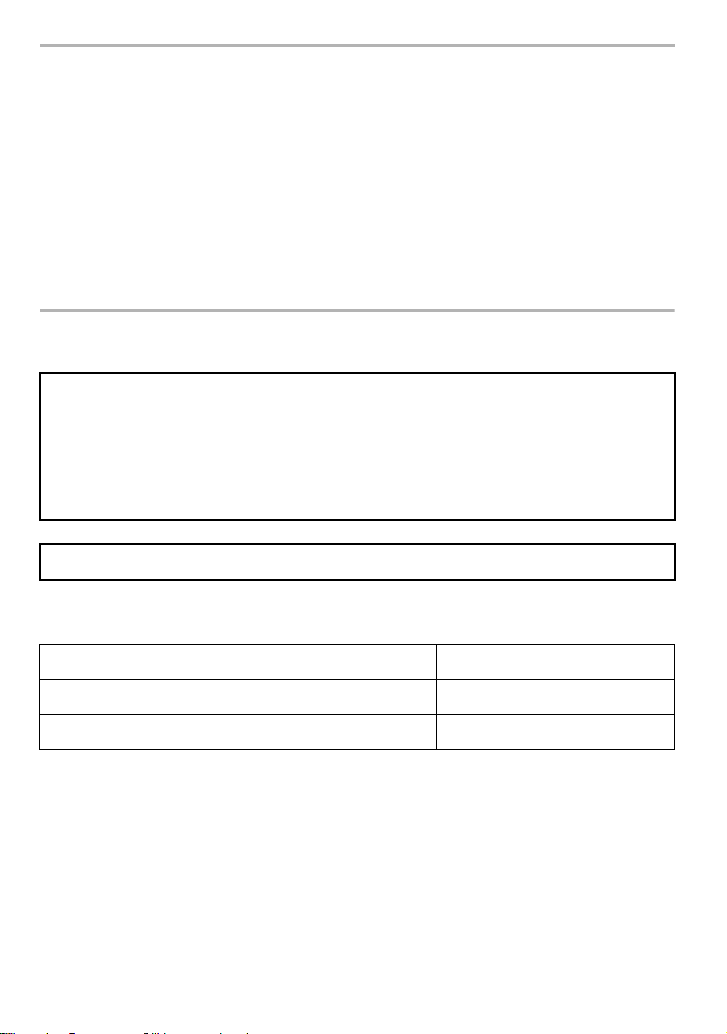
Dear Customer,
We would like to take this opportunity to thank you for purchasing this Panasonic Digital
Camera. Please read these Operating Instructions carefully and keep them handy for
future reference. Please note that the actual controls and components, menu items, etc. of
your Digital Camera may look somewhat different from those shown in the illustrations in
these Operating Instructions.
Carefully observe copyright laws.
Recording of pre-recorded tapes or discs or other published or broadcast material for purposes
•
other than your own private use may infringe copyright laws. Even for the purpose of private
use, recording of certain material may be restricted.
Information for Your Safety
WARNING:
To reduce the risk of fire, electric shock or product damage,
•
Do not expose this unit to rain, moisture, dripping or splashing.
• Use only the recommended accessories.
• Do not remove covers.
• Do not repair this unit by yourself. Refer servicing to qualified service personnel.
The socket outlet shall be installed near the equipment and shall be easily accessible.
∫ Product identification marking
Product Location
Digital Camera Bottom
Battery charger Bottom
SQT0999 (ENG)
2
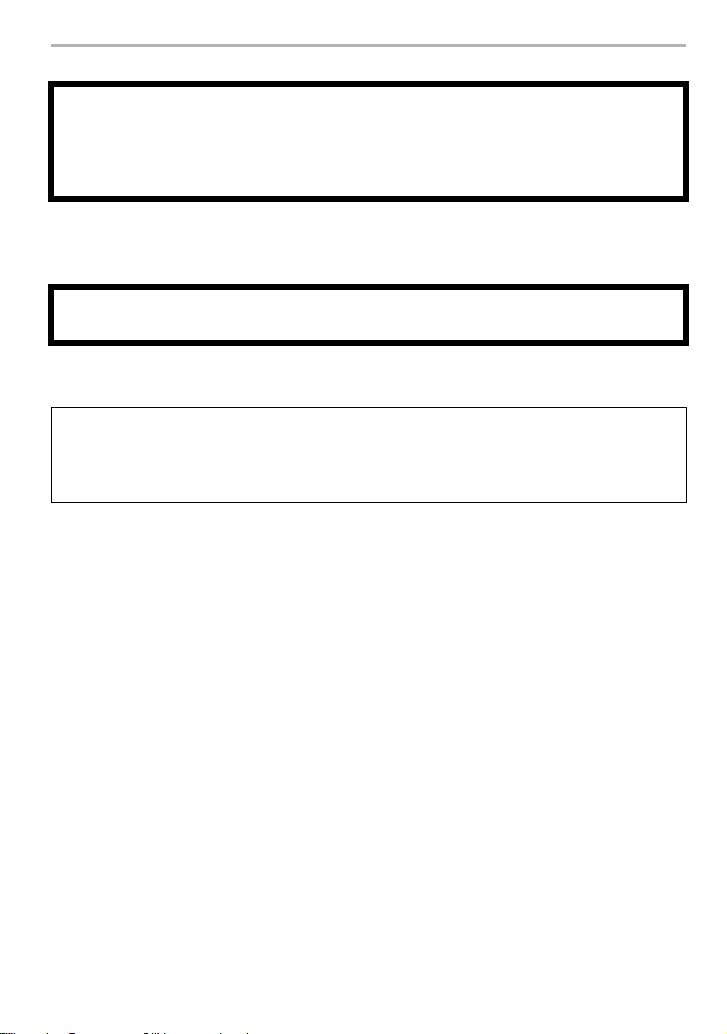
∫ About the battery pack
CAUTION
•
Danger of explosion if battery is incorrectly replaced. Replace only with the type
recommended by the manufacturer.
• When disposing of the batteries, please contact your local authorities or dealer and ask for
the correct method of disposal.
• Do not heat or expose to flame.
• Do not leave the battery(ies) in a car exposed to direct sunlight for a long period of time with
doors and windows closed.
Warning
Risk of fire, explosion and burns. Do not disassemble, heat above 60 xC or incinerate.
∫ About the battery charger
CAUTION!
To reduce the risk of fire, electric shock or product damage,
Do not install or place this unit in a bookcase, built-in cabinet or in another confined
•
space. Ensure this unit is well ventilated.
The battery charger is in the standby condition when the AC power supply cord is connected.
•
The primary circuit is always “live” as long as the power cord is connected to an electrical
outlet.
(ENG) SQT0999
3
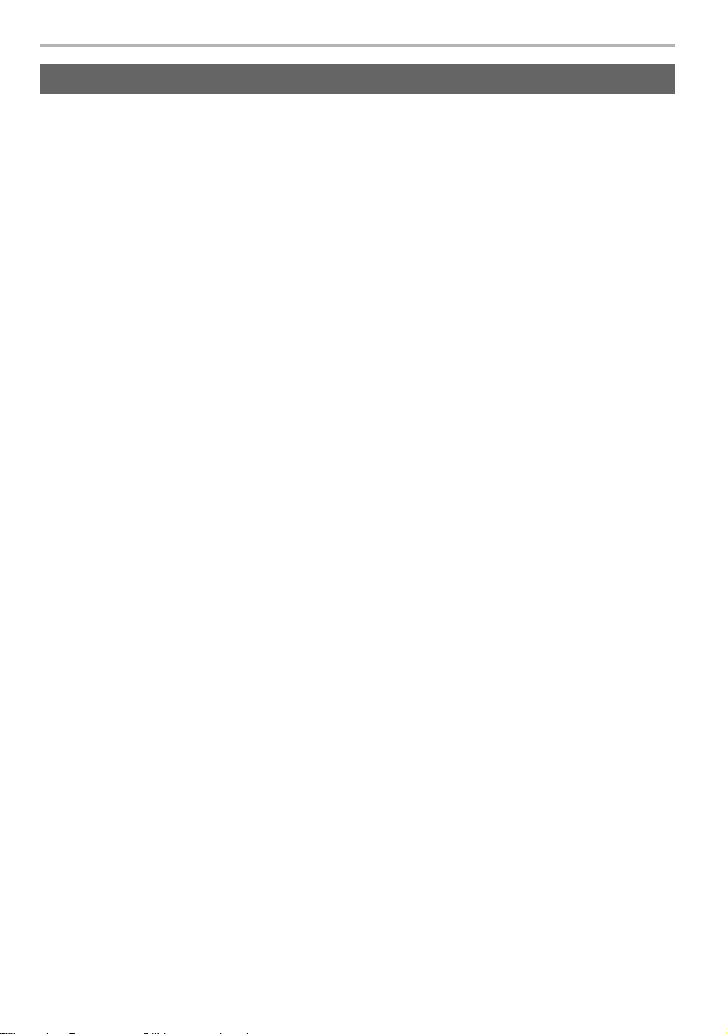
Cautions for Use
• Do not use any other USB connection cables except the supplied one or a genuine Panasonic
USB connection cable (DMW-USBC1: optional).
• Use a “High Speed HDMI micro cable” with the HDMI logo.
Cables that do not comply with the HDMI standards will not work.
“High Speed HDMI micro cable” (Type D– Type A plug, up to 2 m long)
• Always use a genuine Panasonic AV cable (DMW-AVC1: optional).
• Always use a genuine Panasonic remote shutter (DMW-RSL1: optional).
Keep this unit as far away as possible from electromagnetic equipment (such as
microwave ovens, TVs, video games etc.).
If you use this unit on top of or near a TV, the pictures and/or sound on this unit may be
•
disrupted by electromagnetic wave radiation.
• Do not use this unit near cell phones because doing so may result in noise adversely affecting
the pictures and/or sound.
• Recorded data may be damaged, or pictures may be distorted, by strong magnetic fields
created by speakers or large motors.
• Electromagnetic wave radiation may adversely affect this unit, disturbing the pictures and/or
sound.
• If this unit is adversely affected by electromagnetic equipment and stops functioning properly,
turn this unit off and remove the battery or disconnect AC adaptor (DMW-AC10: optional). Then
reinsert the battery or reconnect AC adaptor and turn this unit on.
Do not use this unit near radio transmitters or high-voltage lines.
•
If you record near radio transmitters or high-voltage lines, the recorded pictures and/or sound
may be adversely affected.
4
SQT0999 (ENG)
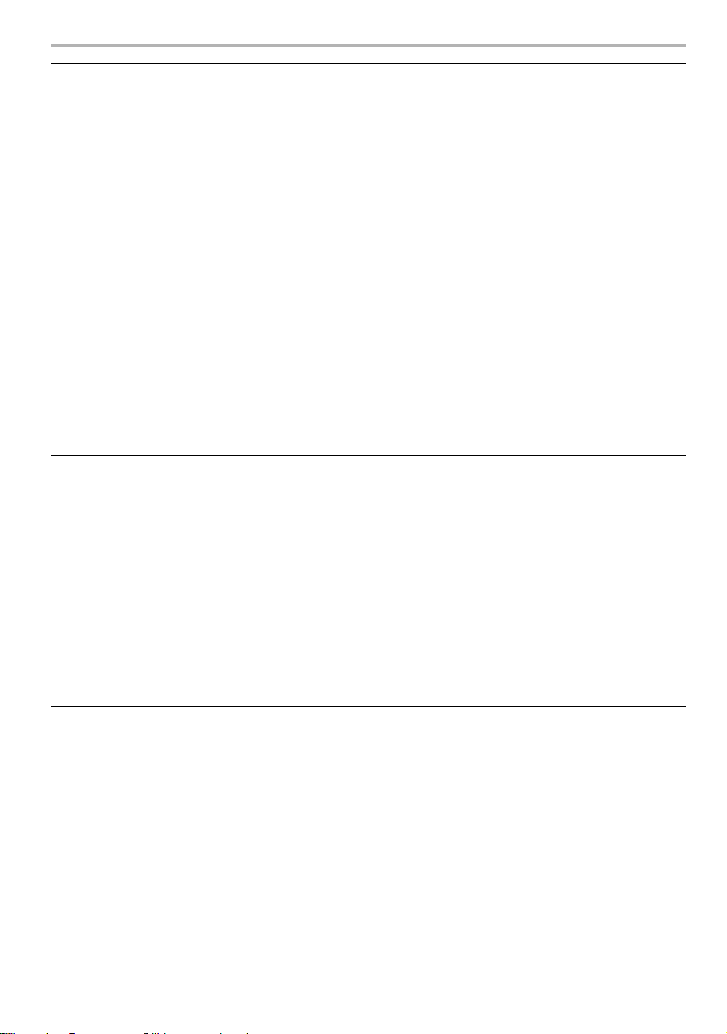
• Before cleaning the camera, remove the battery or the DC coupler (DMW-DCC8:
optional), or disconnect the power plug from the outlet.
• Do not press the monitor with excessive force.
• Do not press the lens with excessive force.
• Do not spray the camera with insecticides or volatile chemicals.
•
Do not keep rubber or plastic products in contact with the camera for a long period of time.
• Do not use solvents such as benzine, thinner, alcohol, kitchen detergents, etc., to clean
the camera, since it may deteriorate the external case or the coating may peel off.
• Do not leave the camera with the lens facing the sun, as rays of light from the sun may
cause it to malfunction.
• Always use the supplied cords and cables.
• Do not extend the cords or the cables.
• During access (image writing, reading and deleting, formatting etc.), do not turn this unit
off, remove the battery, card or disconnect the AC adaptor (DMW-AC10: optional).
Furthermore, do not subject the camera to vibration, impact or static electricity.
• The data on the card may be damaged or lost due to electromagnetic waves, static electricity or
breakdown of the camera or the card. We recommend storing important data on a PC etc.
• Do not format the card on your PC or other equipment. Format it on the camera only to ensure
proper operation.
• The battery is not charged when the camera is shipped. Charge the battery before use.
• The battery is a rechargeable lithium ion battery. If the temperature is too high or too
low, the operating time of the battery will become shorter.
• The battery becomes warm after using and during and after charging. The camera also
becomes warm during use. This is not a malfunction.
• Do not leave any metal items (such as clips) near the contact areas of the power plug or
near the batteries.
• Store the battery in a cool and dry place with a relatively stable temperature: [Recommended
temperature: 15 oC to 25 oC, Recommended humidity: 40%RH to 60%RH]
• Do not store the battery for a long time while fully charged. When storing the battery for a
long period of time, we recommend charging it once a year. Remove the battery from the
camera and store it again after it has completely discharged.
(ENG) SQT0999
5
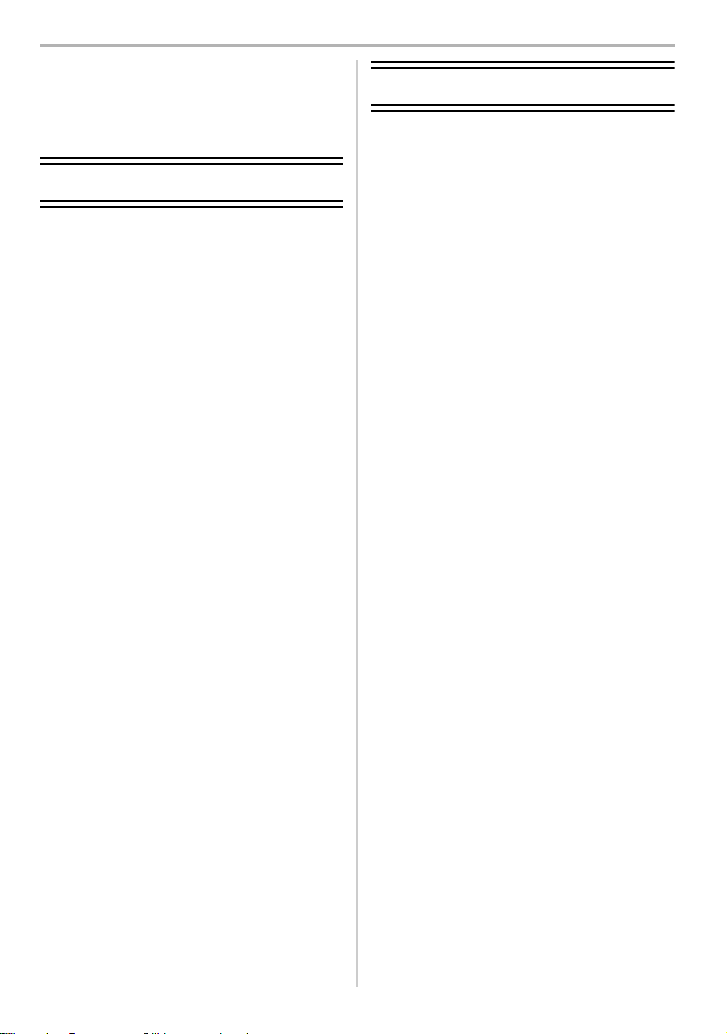
Contents
Information for Your Safety .................2
• Cautions for Use ..............................4
Preparation/Basic
Care of the camera ...............................8
Standard Accessories..........................9
Names and Functions of
Components........................................10
Preparation..........................................12
• Attaching the Shoulder Strap .........12
• Charging the Battery......................13
• Inserting/Removing the Battery......14
• Inserting/Removing the Card
(Optional).......................................14
• Formatting the card
(initialisation)..................................15
• Attaching/Removing the Lens ........16
• Opening the Monitor/
Adjusting the Monitor .....................16
• Setting Date/Time (Clock Set) .......17
• Diopter adjustment.........................17
Basic Operations................................18
• Shutter button (Taking pictures) .....18
• Motion picture button
(Recording motion pictures) ..........18
• Mode dial
(Selecting a Recording Mode) .......19
• Cursor buttons/
[MENU/SET] button.......................19
• Front Dial/Rear Dial .......................20
• [LVF] button (Switching the
Monitor/Viewfinder)........................21
• Touch screen
(Touch operations).........................21
Setting menu items ............................22
Calling frequently-used menus
instantly (Quick Menu) .......................23
Assigning frequently used
functions to the buttons (function
buttons) ...............................................23
Recording
Taking Pictures using the Automatic
Function (Intelligent Auto Mode)...... 24
• Recording night scenes
([iHandheld Night Shot])................ 24
• Combining pictures into a single
picture with rich gradation
([iHDR]) ......................................... 25
• Taking a picture with a blurred
background (Defocus Control) ...... 25
• Recording images by changing
the brightness or colour tone ........ 25
Recording motion pictures with
manually set aperture value/
shutter speed
(Creative Video Mode) ....................... 26
Setting the Picture Quality
and Size .............................................. 27
• Setting the aspect ratio of
pictures ......................................... 27
• Setting the number of pixels ......... 27
• Setting the compression rate of
pictures ([Quality])......................... 28
Adjusting Focus Manually ................ 29
Select a Drive Mode ........................... 30
Recording 4K Photos ........................ 31
• Selecting pictures from
4K burst file and saving................. 32
Recording Motion Picture ................. 33
• Recording motion pictures in 4K ... 35
6
SQT0999 (ENG)
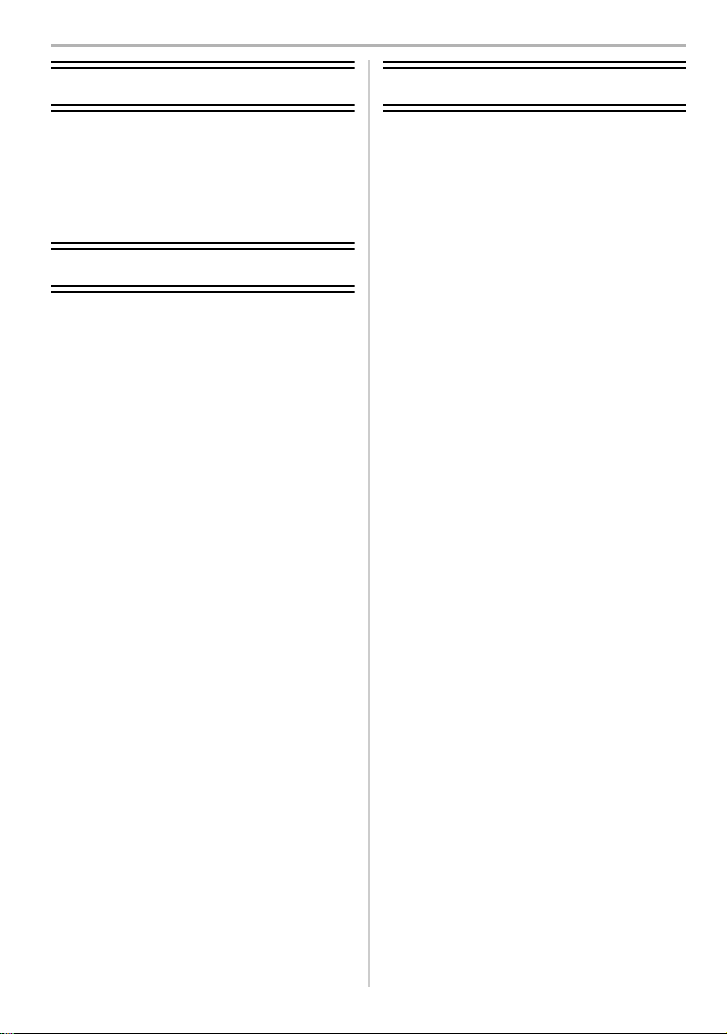
Playback
Others
Playing Back Pictures........................36
Playing Back Motion Pictures........... 36
Deleting Pictures................................37
Using the [Playback] Menu ............... 38
• [RAW Processing] ......................... 38
Wi-Fi
What you can do with the Wi-FiR
function...............................................40
Controlling with a Smartphone/
Tablet................................................... 40
• Installing the smartphone/
tablet app “Image App ” ................. 40
Connecting to a smartphone/
tablet.................................................... 41
• Taking images via a smartphone/
tablet (remote recording)............... 42
• Playing back images
in the camera ................................ 42
• Saving images stored
in the camera ................................ 43
• Sending images in the camera
to an SNS......................................43
• Adding location information
to images stored in the camera
from a smartphone/tablet .............. 43
• Combining motion pictures
recorded with Snap Movie
according to your preference
on a smartphone/tablet ................. 44
About the supplied software .............45
Monitor Display/
Viewfinder Display..............................46
Menu list..............................................50
Troubleshooting .................................52
Specifications .....................................58
Digital Camera Accessory System ...65
Reading the Operating Instructions
(PDF format)........................................66
(ENG) SQT0999
7
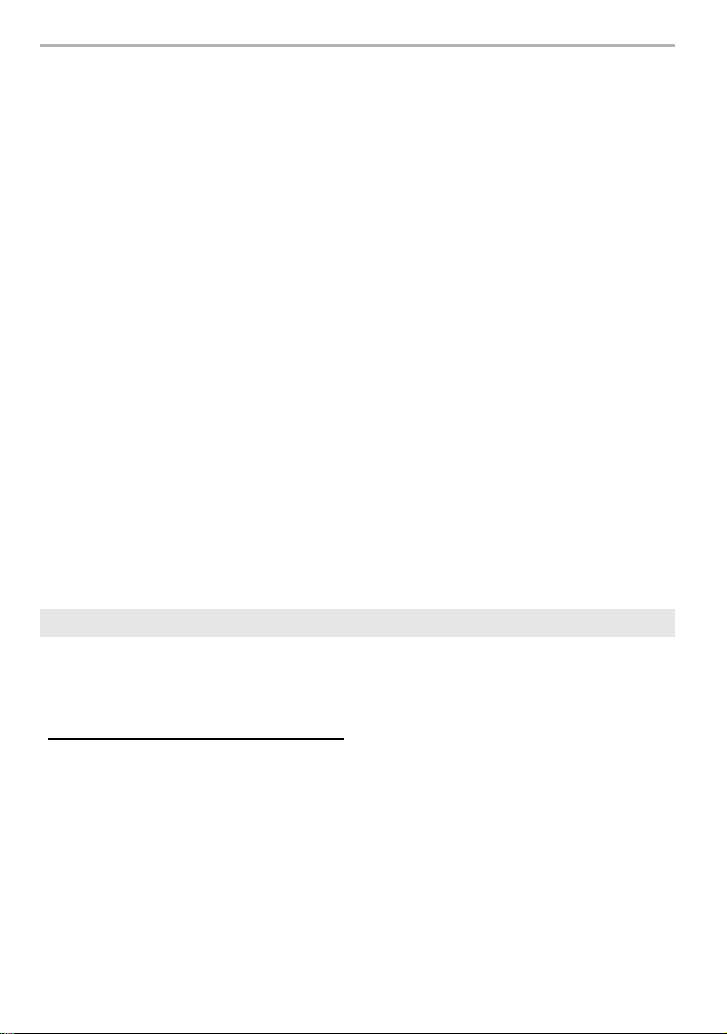
Preparation/Basic
Care of the camera
Do not subject to strong vibration, shock, or pressure.
•
The lens, monitor, or external case may be damaged if used in the following conditions.
It may also malfunction or image may not be recorded if you:
– Drop or hit the camera.
– Press hard on the lens or the monitor.
This camera is not dust/drip/water proof.
Avoid using the camera in places with a lot of dust, water, sand, etc.
Liquid, sand and other foreign material may get into the space around the lens, buttons, etc. Be
•
particularly careful since it may not just cause malfunctions, but it may also become irreparable.
– Places with a lot of sand or dust.
– Places where water can come into contact with this unit, such as when using it on a rainy day
or at the beach.
Do not place your hands inside the mount of the digital camera body. Since the
sensor unit is a precision apparatus, it may cause a malfunction or damage.
∫ About Condensation (When the lens, the viewfinder or monitor is fogged up)
• Condensation occurs when the ambient temperature or humidity changes. Be careful of
condensation since it causes lens, viewfinder and monitor stains, fungus and camera
malfunction.
• If condensation occurs, turn the camera off and leave it for about 2 hours. The fog will
disappear naturally when the temperature of the camera becomes close to the ambient
temperature.
About the firmware of your interchangeable lens
For smoother recording, we recommend updating the firmware of the interchangeable lens
to the latest version.
To view the latest information on the firmware or to download the firmware, visit the
•
support site below:
http://panasonic.jp/support/global/cs/dsc/
(This Site is English only.)
• To check the firmware version of the interchangeable lens, attach it to the camera body and
select [Version Disp.] in the [Setup] menu.
SQT0999 (ENG)
8
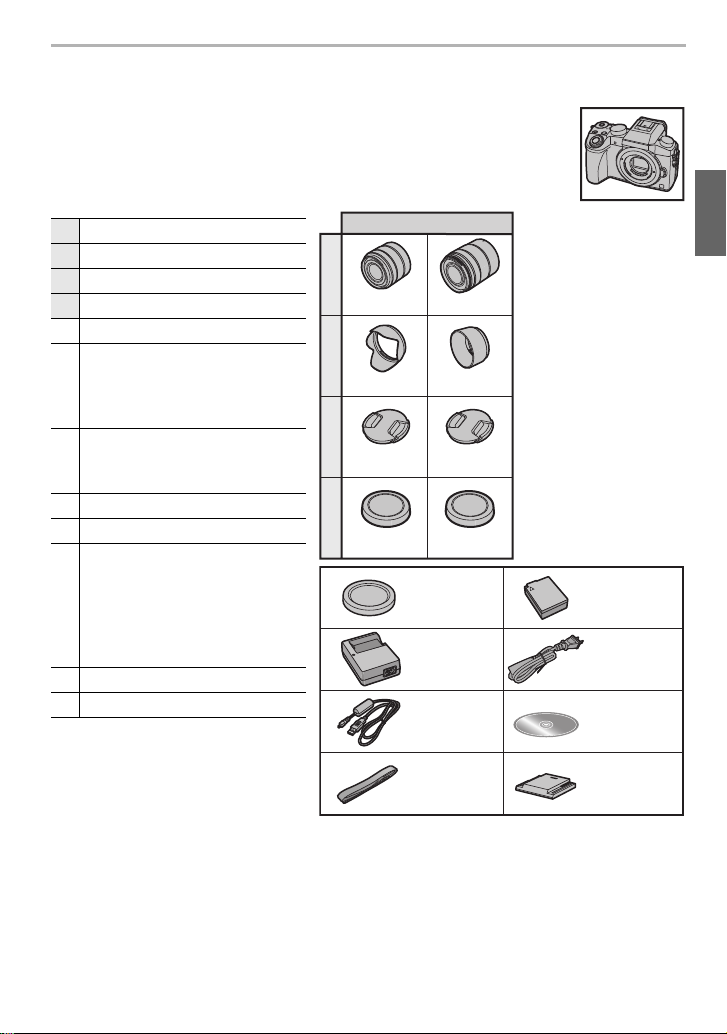
Standard Accessories
VFC5167
VKF4971
DMC-G7W
1
2
3
4
56
DMW-BLC12E
SFM0094
10
DE-A80D
7
K2CA2YY00247
8
H-FS1442A
H-FS45150
VYC1113
VYC1090
VYF3510
VYF3201
VFC4605VFC4605
K1HY08YY0031
9
11
SKF0106K
12
Check that all the accessories are supplied before using the camera.
Product numbers correct as of May 2015. These may be subject to change.
Digital Camera Body
(This is referred to as camera body in these operating instructions.)
Preparation/Basic
1 Interchangeable Lens
¢1
2 Lens Hood
3
Lens Cap
4
Lens Rear Cap
5
Body Cap
¢2
¢2
¢3
Battery Pack
(Indicated as battery pack or
6
battery in the text)
Charge the battery before use.
Battery Charger
7
(Indicated as battery charger
or charger in the text)
8
AC Cable
9 USB Connection Cable
DVD
•
Software:
Use it to install the software to
10
your PC.
• Operating Instructions for
advanced features
11
Shoulder Strap
12 Hot shoe cover
¢3
¢1 This is referred to as lens in these
operating instructions.
¢2 This is attached to the
interchangeable lens at the time of
purchase.
¢3 This is attached to the camera
body at the time of purchase.
•
SD Memory Card, SDHC Memory Card and SDXC Memory Card are indicated as
• The card is optional.
• Description in these operating instructions is based on the interchangeable lens (H-FS1442A).
• Consult the dealer or Panasonic if you lose the supplied accessories. (You can purchase the
accessories separately.)
card
in the text.
(ENG) SQT0999
9
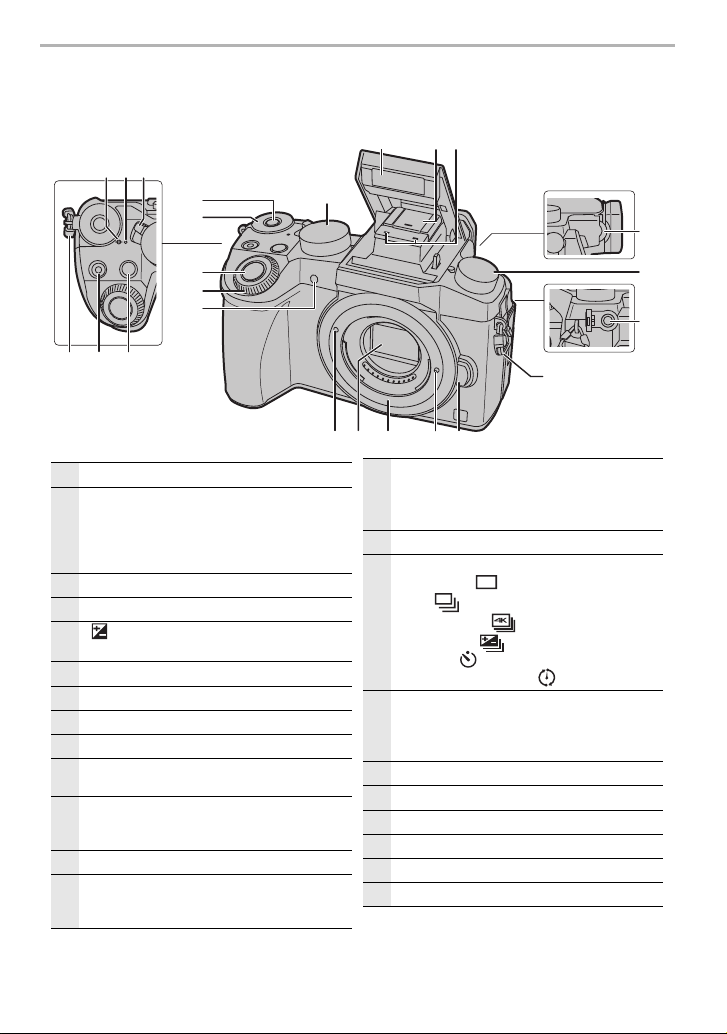
Preparation/Basic
1
Focus distance reference mark
2
Status indicator (P17)/
Wi-Fi
®
connection lamp
• The lamp lights green when the camera is
turned on, and lights blue when it is
connected to Wi-Fi.
3
Camera ON/OFF switch (P17)
4
Motion picture button (P33)
5
[ ] (Exposure Compensation) button/
[Fn1] button (P23)
6
Function button (Fn11) (P23)
7
Rear dial (P20)
8
Shutter button (P18)
9
Front dial (P20)
10
Self-timer indicator/
AF Assist Lamp
11
Mode dial (P19)
• Rotate the mode dial to switch the Recording
Mode.
12
Flash
13
Hot shoe (Hot shoe cover)
• Keep the Hot Shoe Cover out of reach of
children to prevent swallowing.
14
Stereo microphone
• Be careful not to cover the microphone with
your finger. Doing so may make sound
difficult to record.
15
Diopter adjustment dial (P17)
16
Drive mode dial
Single (P30):
Burst:
4K Photo (P31):
Auto Bracket:
Self-timer:
Time Lapse/Animation:
17
[MIC] socket (P65)
• An external microphone (optional) can
record higher quality audio than the built-in
microphone.
18
Shoulder strap eyelet (P12)
19
Lens release button (P16)
20
Lens lock pin
21
Mount
22
Sensor
23
Lens fitting mark (P16)
Names and Functions of Components
∫ Camera body
14
1 32
12 13
6
11
7
15
8
9
10
4
18 5
SQT0999 (ENG)
10
20 1923 2122
16
17
18
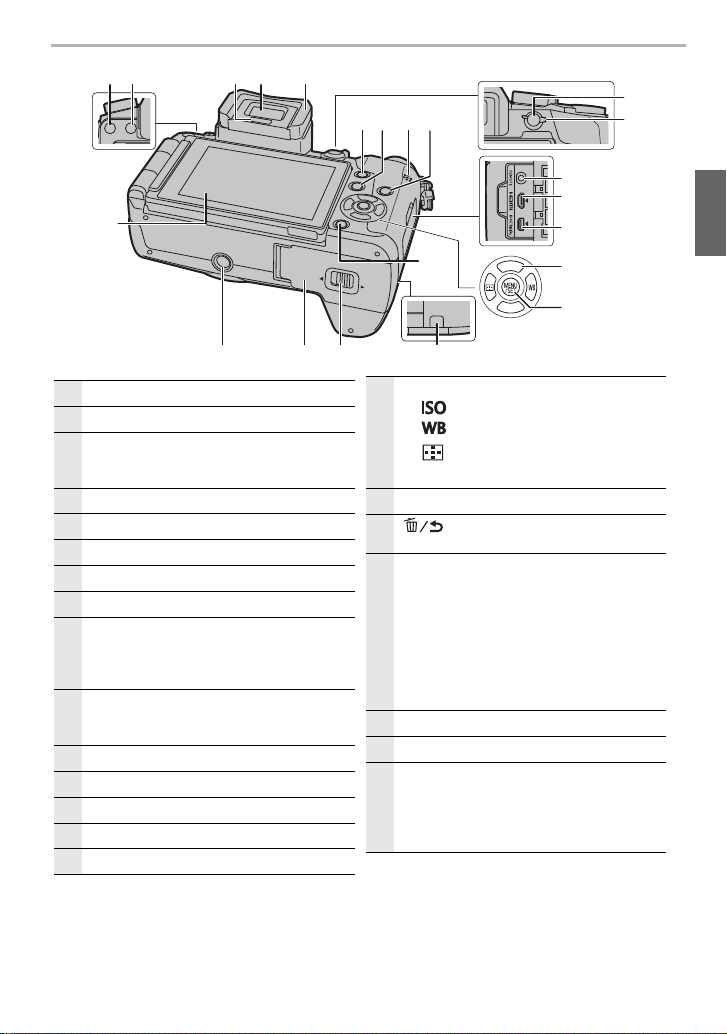
Preparation/Basic
24
Touch screen (P21)/monitor (P46)
25
[LVF] button (P21)/[Fn5] button (P23)
26
Flash open button
• The flash opens, and recording with the flash
becomes possible.
27
Eye sensor (P21)
28
Viewfinder (P21)
29
Eye Cup
30
[Q.MENU] button (P23)/[Fn2] button (P23)
31
[(] (Playback) button (P36)
32
Speaker (P51)
• Be careful not to cover the speaker with your
finger. Doing so may make sound difficult to
hear.
33
[DISP.] button
• Each time this is pressed, the display on the
monitor is switched.
34
[AF/AE LOCK] button
35
Focus mode lever (P29)
36
[REMOTE] socket
37
[HDMI] socket
38
[AV OUT/DIGITAL] socket
39
Cursor buttons (P19)
3/[ ] (ISO sensitivity)
1/[ ] (White Balance)
2/[ ] (Auto Focus Mode)
4/[Fn3] (P23)
40
[MENU/SET] button (P19, 22)
41
[ ] (Delete/Cancel) button (P37)/
[Fn4] button (P23)
42
DC coupler cover (P65)
• When using an AC adaptor, ensure that the
Panasonic DC coupler (DMW-DCC8:
optional) and AC adaptor (DMW-AC10:
optional) are used.
• Always use a genuine Panasonic AC
adaptor (DMW-AC10: optional).
• When using an AC adaptor, use the AC
cable supplied with the AC adaptor.
43
Release lever (P14)
44
Card/Battery door (P14)
45
Tripod mount
• It may not be possible to attach and securely
fasten a tripod with a screw length of 5.5 mm
or more to the camera. Doing so may also
damage the camera.
25 26
27 28
24
45 4244 43
29
32
3330
31
41
リヴヰ
ョㄏピ
36
37
38
39
40
(ENG) SQT0999
34
35
11
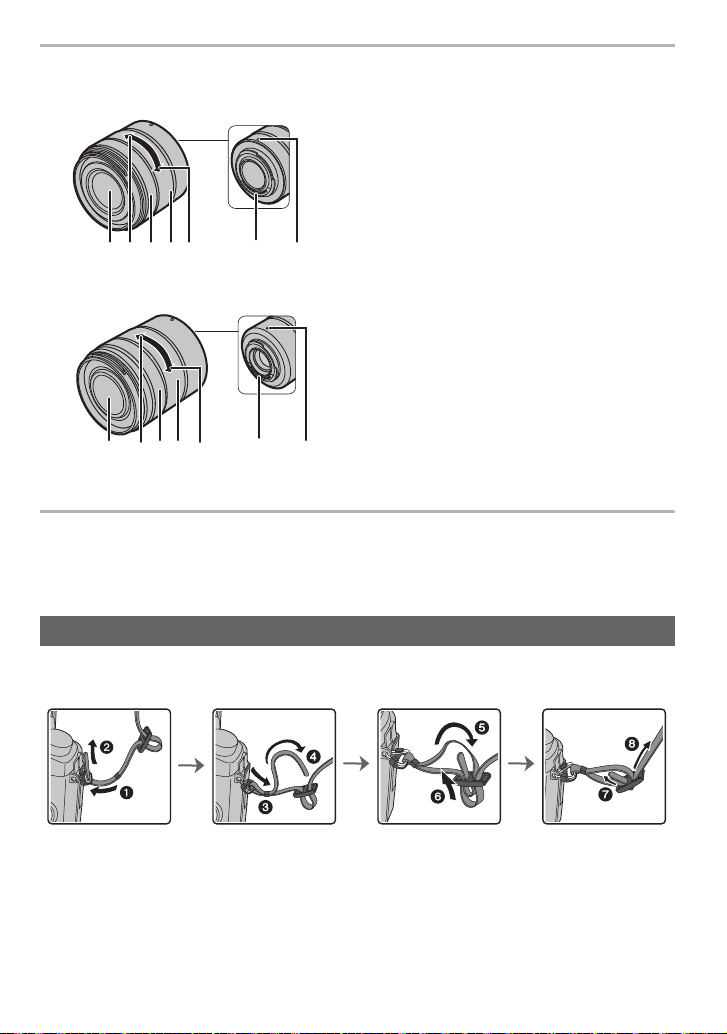
Preparation/Basic
345 6 712
∫ Lens
H-FS1442A 1 Lens surface
2Tele
3 Focus ring (P29)
4 Zoom ring
5Wide
6 Contact point
7 Lens fitting mark (P16)
H-FS45150
34 6 7152
Preparation
• Check that the camera is turned off.
Attaching the Shoulder Strap
• We recommend attaching the shoulder strap when using the camera to prevent it from
dropping.
• Perform steps 1 to 8 and then attach the other side of the shoulder strap.
• Use the shoulder strap around your shoulder.
– Do not wrap the strap around your neck.
– It may result in injury or accident.
• Do not leave the shoulder strap where an infant can reach it.
– It may result in an accident by mistakenly wrapping around the neck.
SQT0999 (ENG)
12
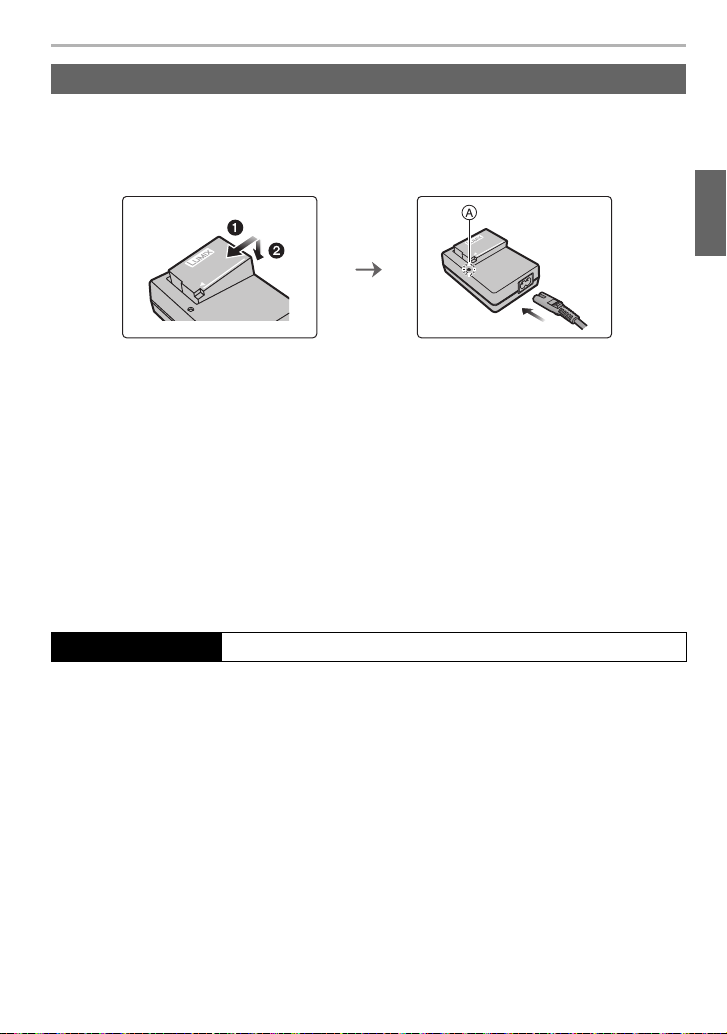
Preparation/Basic
Charging the Battery
The battery that can be used with this unit is DMW-BLC12E or DMW-BLC12.
1 Attach the battery paying attention to the direction of the battery.
2 Connect the AC cable.
•
The [CHARGE] indicator A lights up and charging begins.
∫ About the [CHARGE] indicator
On: Charging.
Off: Charging has completed.
When the [CHARGE] indicator flashes
•
– The battery temperature is too high or too low. It is recommended to charge the battery again
in an ambient temperature of between 10 oC and 30 oC.
– The terminals of the charger or the battery are dirty. In this case, wipe them with a dry cloth.
(Disconnect the charger from the electrical socket and detach the
battery after charging is completed.)
∫ Charging time
Charging time Approx. 140 min
•
The indicated charging time is for when the battery has been discharged completely.
The charging time may vary depending on how the battery has been used.
The charging time for the battery in hot/cold environments or a battery that has not been
used for a long time may be longer than normal.
(ENG) SQT0999
13
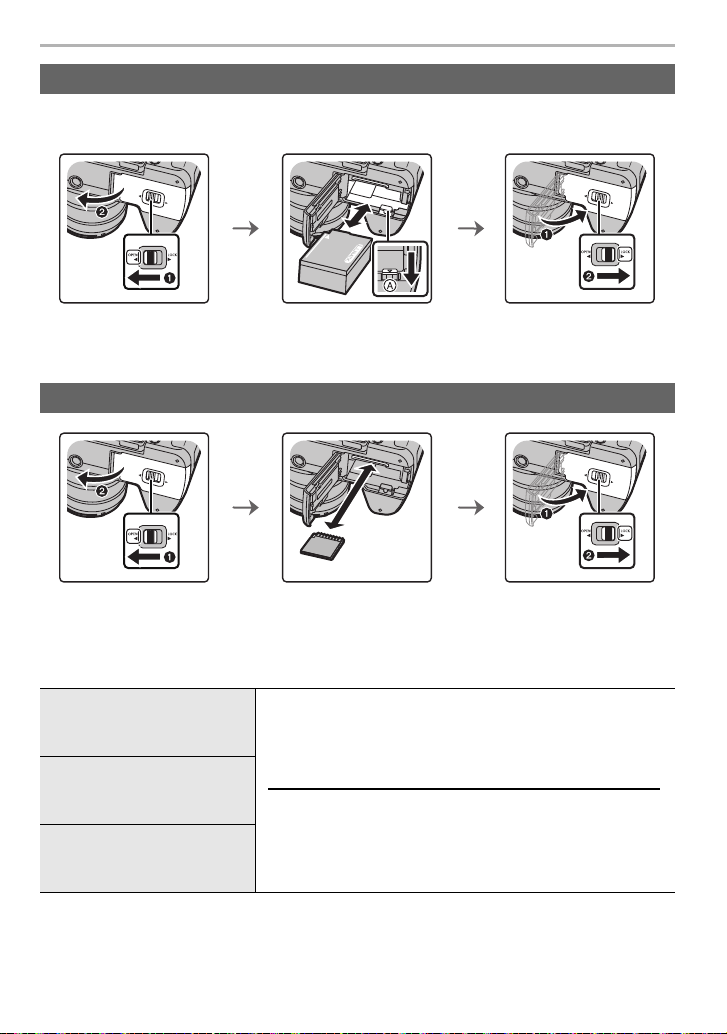
Preparation/Basic
Inserting/Removing the Battery
• Always use genuine Panasonic batteries (DMW-BLC12E or DMW-BLC12).
• If you use other batteries, we cannot guarantee the quality of this product.
• Being careful about the battery orientation, insert all the way until you hear a locking sound and
then check that it is locked by lever A.
Pull the lever A in the direction of the arrow to remove the battery.
Inserting/Removing the Card (Optional)
• Push it securely all the way until you hear a “click” while being careful about the direction in
which you insert it.
To remove the card, push the card until it clicks, then pull the card out upright.
∫ About cards that can be used with this unit
SD Memory Card
(512 MB to 2 GB)
SDHC Memory Card
(4 GB to 32 GB)
SDXC Memory Card
(48 GB to 128 GB)
• SDHC Memory Cards and SDXC Memory Cards can be
used only with their compatible devices.
• Check that the PC and other equipment are compatible when
using the SDXC Memory Cards.
http://panasonic.net/avc/sdcard/information/SDXC.html
• This unit is compatible with UHS-I/UHS-II
Class 3 standard SDHC/SDXC memory cards.
¢
UHS Speed
• Operation of the cards on the left has been confirmed with
Panasonic’s cards.
¢ UHS-I/UHS-II is a high speed interface standard for SD memory cards. UHS-II supports a
theoretical transfer rate approximately three times faster than that of UHS-
SQT0999 (ENG)
14
I
.
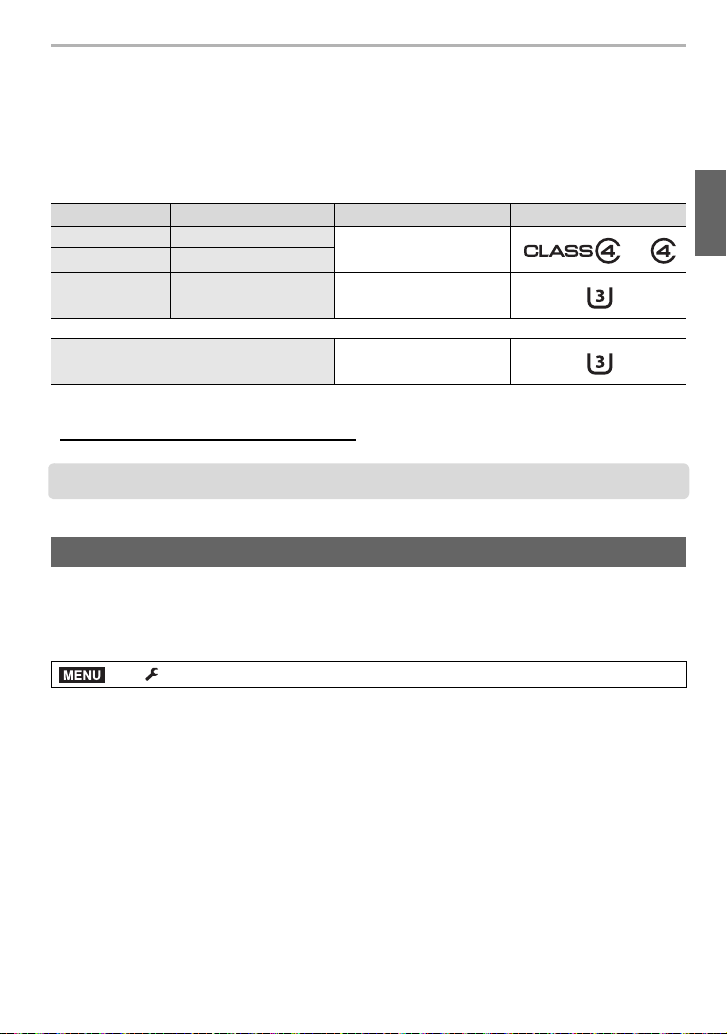
Preparation/Basic
∫ About motion picture/4K photo recording and speed class ratings
According to the [Rec Format] (P34) and [Rec Quality] (P34) of a motion picture, the
required card differs. To record 4K photos, you need a card with a speed class rating that
supports 4K photo recording. Use a card that meets the following ratings of the SD Speed
Class or UHS Speed Class.
SD Speed Class and UHS Speed Class are the speed standards regarding continuous writing.
•
To check the class, see the labelled side, etc. of the card.
[Rec Format] [Rec Quality] Speed class Label example
[AVCHD] All
[MP4] FHD/HD/VGA
[MP4] 4K UHS Speed Class 3
When recording 4K photos UHS Speed Class 3
Class 4 or higher
• Please confirm the latest information on the following website.
http://panasonic.jp/support/global/cs/dsc/
(This Site is English only.)
• Keep the Memory Card out of reach of children to prevent swallowing.
Formatting the card (initialisation)
Format the card before recording a picture with this unit.
Since data cannot be recovered after formatting, make sure to back up necessary
data in advance.
Select the menu. (P22)
MENU
> [Setup] > [Format]
Confirmation screen is displayed. It is executed when [Yes] is selected.
•
(ENG) SQT0999
15
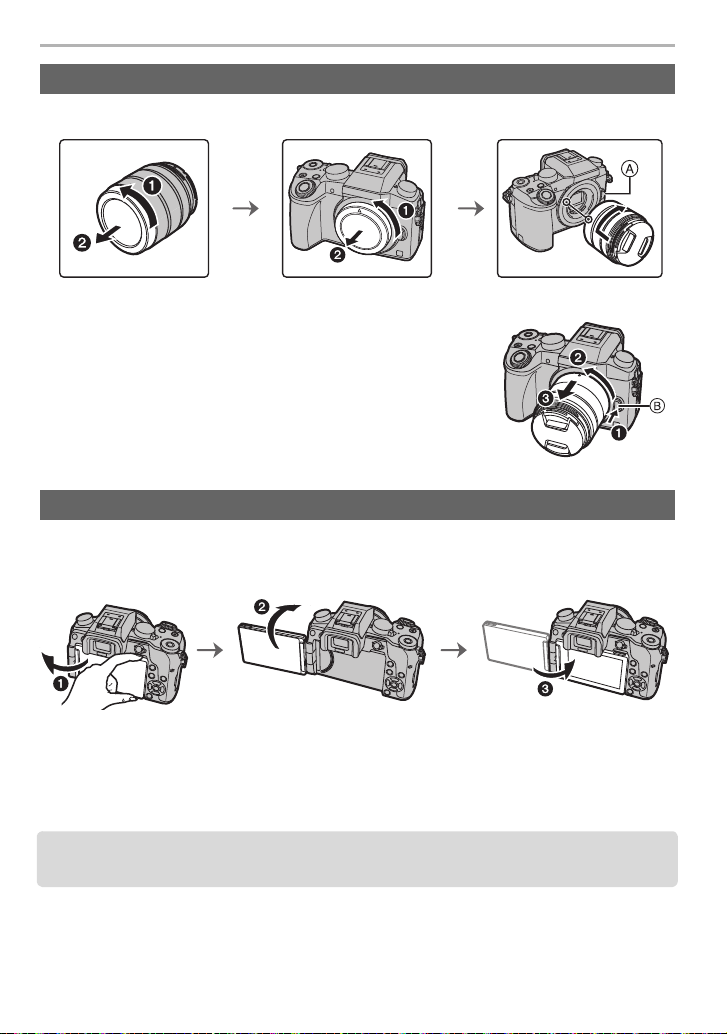
Preparation/Basic
Attaching/Removing the Lens
• Change lenses where there is not a lot of dirt or dust.
• Do not press the lens release button A when you attach a lens.
∫ Detaching the lens
1 Attach the lens cap.
2 While pressing on the lens release button B, rotate
the lens toward the arrow until it stops and then
remove.
Opening the Monitor/Adjusting the Monitor
At the time when this camera is purchased, the monitor is stowed in the camera body.
Bring out the monitor as shown below.
1 Open the monitor. (Maximum 180o)
2 It can be rotated 180o forward.
3 Return the monitor to its original position.
Only rotate the monitor after opening it wide enough, and be careful not to use
•
excessive force as it may be damaged.
• When not using the monitor it is recommended that you close it with the screen facing inward to
prevent dirt and scratches.
SQT0999 (ENG)
16
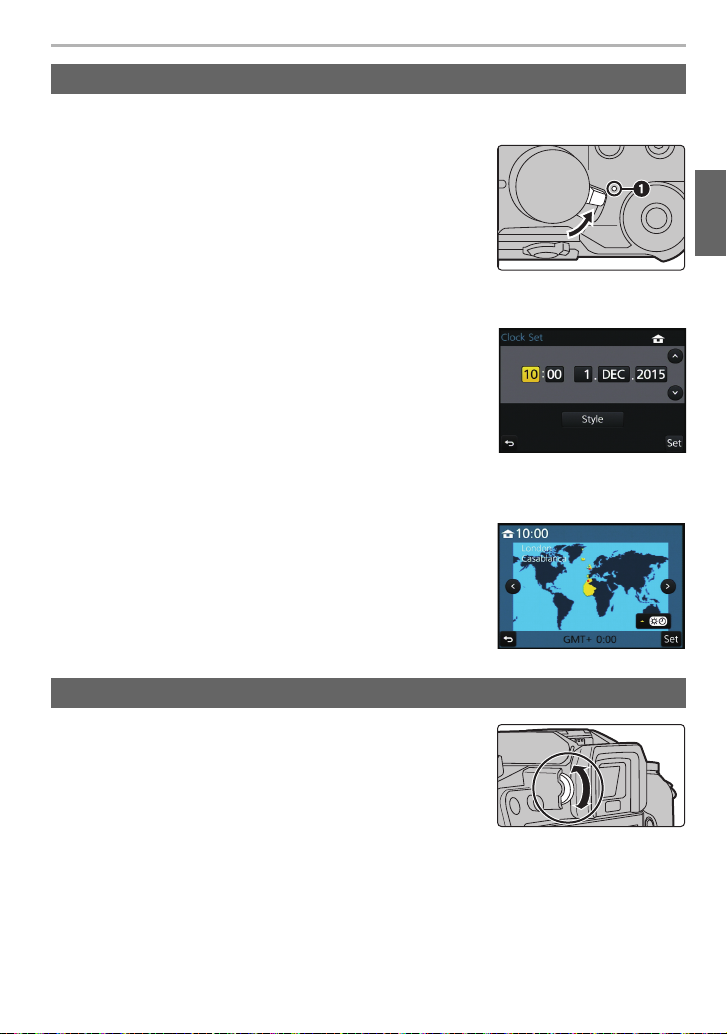
Preparation/Basic
ON
OFF
Setting Date/Time (Clock Set)
• The clock is not set when the camera is shipped.
1 Turn the camera on.
•
When the camera is turned on, the status indicator 1
lights up green.
2 Press [MENU/SET].
3 Press 3/4 to select the language, and press [MENU/
SET].
4 Press [MENU/SET].
5 Press 2/1 to select the items (year, month, day, hour,
minute), and press 3/4 to set.
6 Press [MENU/SET] to set.
7 When [The clock setting has been completed.] is displayed, press [MENU/SET].
8 When [Please set the home area] is displayed, press [MENU/SET].
9 Press 2/1 to select the home area, and then press
[MENU/SET].
Diopter adjustment
Adjust the diopter to suit your vision so that you can see
the characters displayed in the viewfinder clearly.
(ENG) SQT0999
17
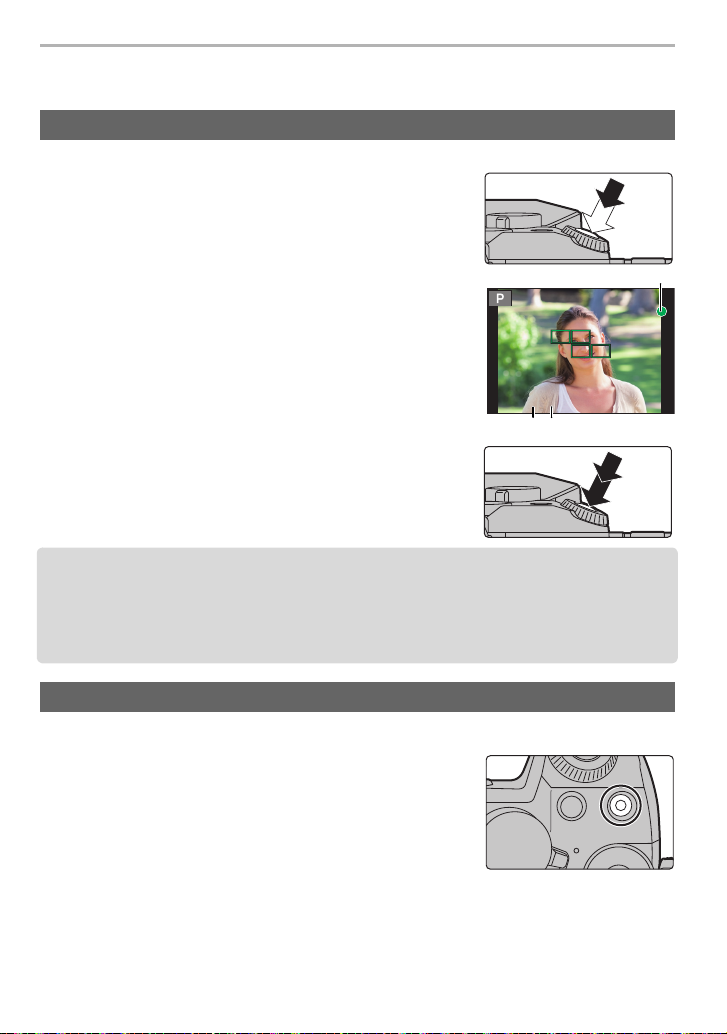
Preparation/Basic
6060603.53.53.5
C
AB
Basic Operations
Shutter button (Taking pictures)
The shutter button works in two steps. To take a picture, press it.
Press the shutter button halfway to focus.
A Aperture value
B Shutter speed
C Focus indication
• Aperture value and shutter speed are displayed.
(It will flash in red if the correct exposure is not achieved, except
when set to flash.)
• Once the subject is in focus, the focus indication is displayed.
(When the subject is not in focus, the indication flashes)
Press the shutter button fully (push it in further),
and take the picture.
• When the image is correctly focused, the picture will be taken, since the [Focus/Release
Priority] is set initially to [FOCUS].
• The focus range is different depending on the lens used.
• Even during menu operation or image playback, if you press the shutter button halfway, you
can instantly set the camera ready for recording.
Motion picture button (Recording motion pictures)
Press the motion picture button to start and stop recording a motion picture.
Start recording by pressing the motion picture
button.
• Release the motion picture button right after you press it.
Stop the recording by pressing the motion picture
button again.
SQT0999 (ENG)
18
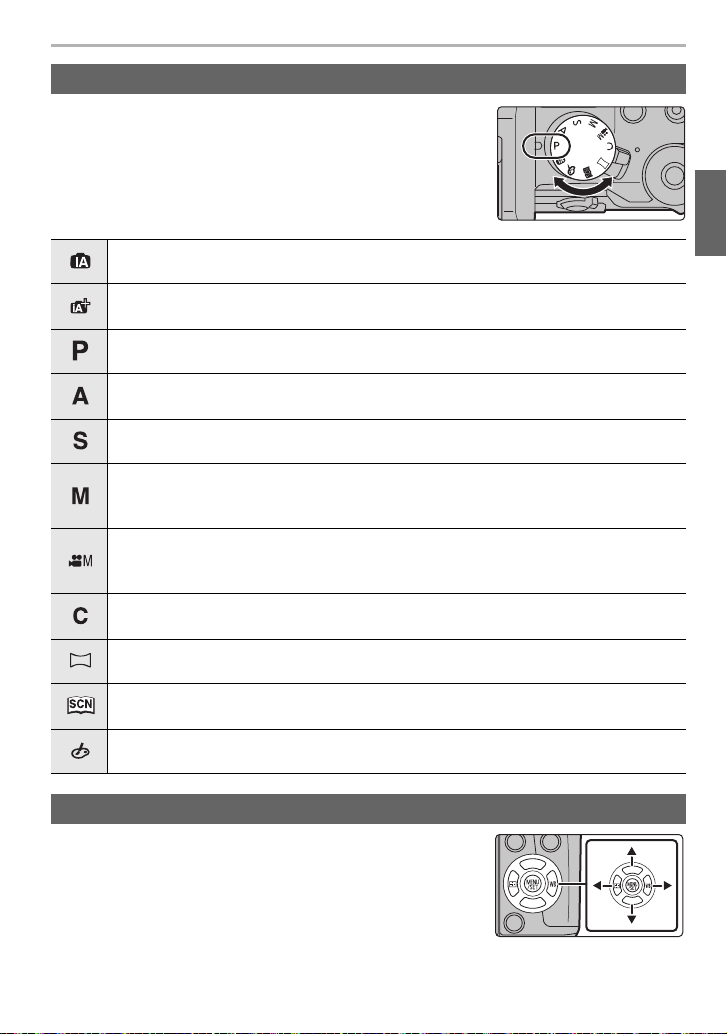
Mode dial (Selecting a Recording Mode)
リヴヰ
ョㄏピ
リヴヰ
ョㄏピ
Select the mode by rotating the mode dial.
• Rotate the mode dial slowly to select the desired mode.
Intelligent Auto Mode (P24)
The subjects are recorded using settings automatically selected by the camera.
Intelligent Auto Plus Mode (P24)
Allows you to adjust the brightness and colour hue when in Intelligent Auto Mode.
Programme AE Mode
Records at the aperture value and shutter speed set by the camera.
Aperture-Priority AE Mode
The shutter speed is automatically determined by the aperture value you set.
Shutter-Priority AE Mode
The aperture value is automatically determined by the shutter speed you set.
Manual Exposure Mode
The exposure is adjusted by the aperture value and the shutter speed which are
manually adjusted.
Creative Video Mode (P26)
Records motion pictures with a manually set aperture value and shutter speed.
¢ You cannot take still pictures.
Custom Mode
Use this mode to take pictures with previously registered settings.
Panorama Shot Mode
This mode allows you to take panorama pictures.
Scene Guide Mode
This mode allows you to take pictures that match the scene being recorded.
Creative Control Mode
Record while checking the image effect.
Preparation/Basic
Cursor buttons/[MENU/SET] button
Pressing the cursor button:
Selection of items or setting of values etc., is performed.
Pressing [MENU/SET]:
Confirmation of setting contents, etc., is performed.
These operating instructions expresses the up, down, left, and
•
right of the cursor button as 3/4/2/1.
(ENG) SQT0999
19
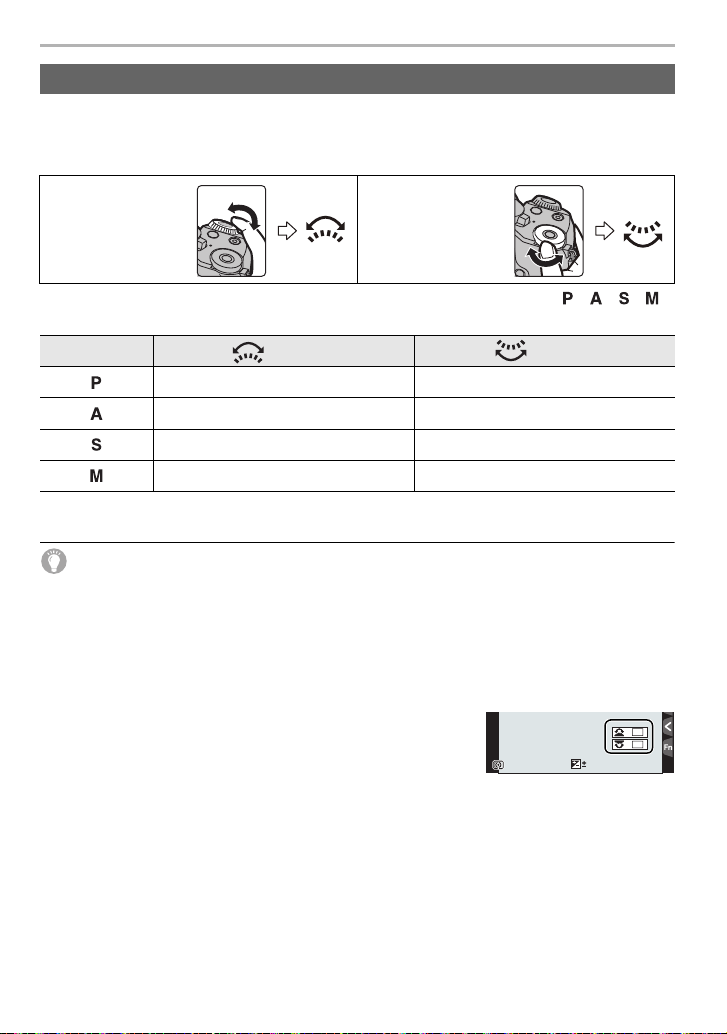
Preparation/Basic
Front Dial/Rear Dial
Rotating:
Selection of items or setting of values is performed during the various settings.
These operating instructions describe operations of the front dial/rear dial as follows:
•
e.g.: When rotating
the front dial to the
left or right
e.g.: When rotating
the rear dial to the
left or right
Allows you to set the aperture, shutter speed, and other settings when in ///
modes.
Mode dial Front dial Rear Dial
Programme Shift Programme Shift
Aperture value Aperture value
Shutter speed Shutter speed
Aperture value Shutter speed
In [Dial Set.] in the [Custom] menu, you can change the operation methods of the rear dial and
•
front dial.
Temporarily changing the items assigned to the front/rear dials ([Dial Operation
Switch])
You can temporarily change the items assigned to the front/rear dials using the function
button to which [Dial Operation Switch] is assigned.
[Dial Operation Switch] is assigned to [Fn11] at the time of purchase. (P23)
You can set the items to be assigned temporarily to the front/rear dials in [Dial Operation Switch
•
Setup] in [Dial Set.] in the [Custom] menu.
1 Press [Fn11].
•
A guide will be displayed showing the items temporarily
assigned to the front/rear dials.
2 Rotate the front/rear dials while the guide is
WBWBWBWB
ISOISOISOISO
0
989898
displayed.
The setting of the item assigned to the dial you have rotated will change. To change the
•
setting of the item assigned to the other dial, rotate it.
3 Press [MENU/SET] and set.
When the recording screen is displayed, the original assignment settings for the dials are
•
restored.
• Items that are temporarily assigned to the front/rear dials can be used only while the guide
1) or setting screen (step 2) is displayed. If you display a menu or turn off the camera
(step
while making adjustments, the original assignment settings will be restored.
20
SQT0999 (ENG)
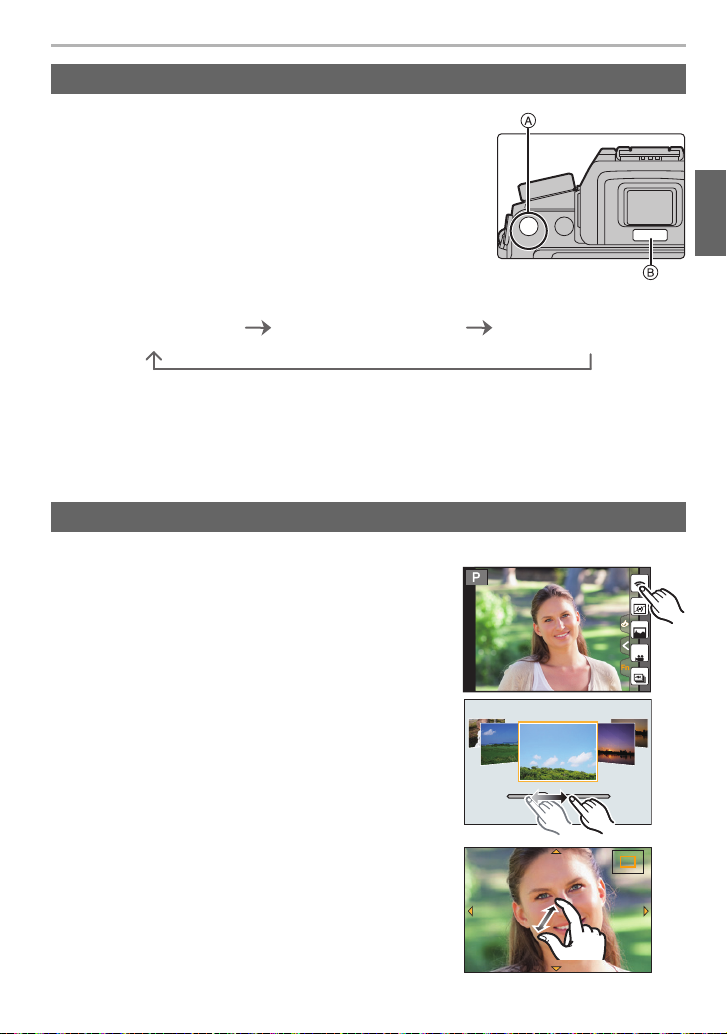
Preparation/Basic
ロヷョ
Fn5
2.0X
[LVF] button (Switching the Monitor/Viewfinder)
Press [LVF] to switch between the Monitor and Viewfinder.
A [LVF] button
B Eye sensor
Press [LVF].
• The monitor/viewfinder will switch as follows:
Automatic viewfinder/
monitor switching
¢
Viewfinder display
¢
Monitor display
¢ If [Eye Sensor AF] in the [Custom] menu is set to [ON], the camera automatically adjusts the
focus as the eye sensor is activated.
∫ Notes on automatic viewfinder/monitor switching
Automatic viewfinder/monitor switching enables the eye sensor to switch the display to the
viewfinder automatically when you bring your eye or an object near it.
Touch screen (Touch operations)
Touch screen of this unit is capacitive. Touch the panel directly with your bare finger.
∫ Tou ch
To touch and release the touch screen.
When selecting features using the touch screen, be sure
•
to touch the centre of the desired icon.
Fn6
Fn7
Fn8
Fn9
SNAP
Fn10
∫ Drag
A movement without releasing the touch screen.
This can also be used to move to the next image during
playback, etc.
∫ Pinch (enlarge/reduce)
Pinch the touch screen apart (enlarge) or together
(reduce) with two fingers.
2.0X2.0X
2.0X
(ENG) SQT0999
21
